VTech Telecommunications 80-5656-01 Cordless Telephone Handset User Manual 3
VTech Telecommunications Ltd Cordless Telephone Handset 3
Contents
User Manual 3
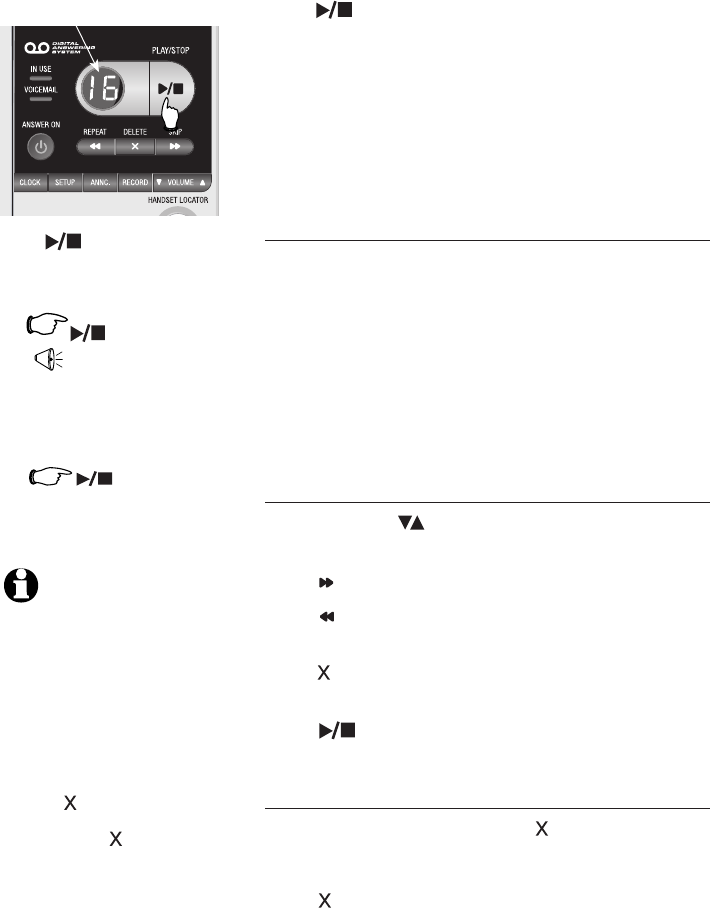
38
Answering system operation
Message playback
Press PLAY/STOP to hear messages. The
system announces the number of messages, then
begins playback.
If you have new messages, you will hear only the
new messages (oldest first). If there are no new
messages, the system will play back all messages
(oldest first).
Announcement
When playback begins, you will hear the total
number of messages.
Before each message, you will hear the day and
time it was received.
After the last message, you will hear “End of
messages.” If the system has less than five minutes
of recording time left, you will hear time remaining.
Options during playback
Press VOLUME button to adjust speaker
volume.
Press SKIP to skip to next message.
Press REPEAT to repeat message currently
playing. Press twice to hear previous message.
Press DELETE to delete message being played
back.
Press PLAY/STOP to stop playback.
To delete all messages
To delete all old messages, press DELETE while
the telephone is in idle mode, you will hear "To
delete all old messages, press DELETE again.",
press DELETE again to complete the procedure, "All
old messages deleted." will then be announced.
Number of messages stored
(or during playback, message
number currently playing).
NOTES:
1. If F is flashing in the message
window, memory is full. You
will have to delete some
messages before new ones
can be received.
2. New (unheard) messages
cannot be deleted.
3. If the system has many
old messages and is full,
press DELETE. There will
be a voice prompt to direct
you to press DELETE
again to delete all old
messages. This will take up
to 14 seconds.
Press PLAY/STOP
to begin or end message
playback.
1.
“You have [xx] new
messages and [xx]
old messages”
Message playback begins.
See options at right.
PLAY/STOP
2.
Message playback ends.
PLAY/STOP
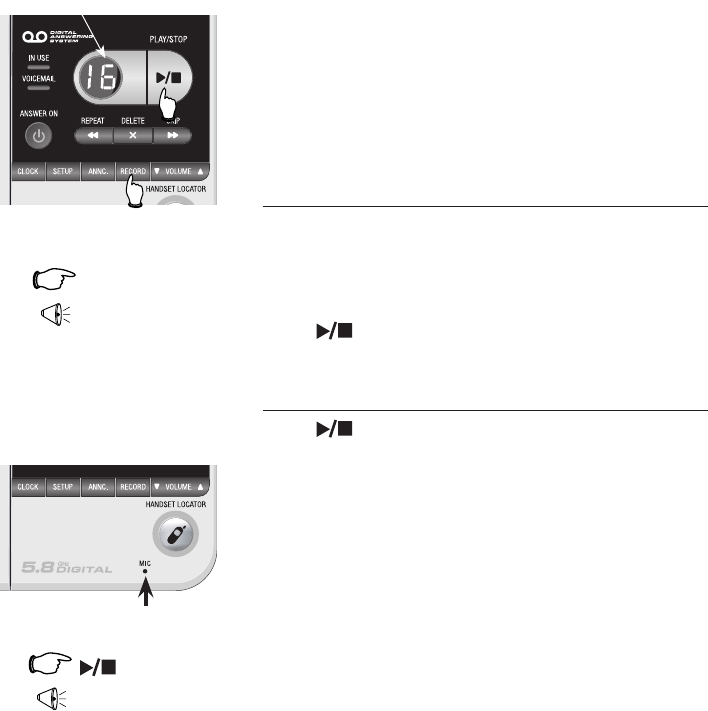
39
Answering system operation
Recording & playing memos
Memos are messages you record yourself. They
are saved, played back and deleted exactly like
incoming messages. You can record a memo as
a reminder to yourself, or leave a message for
someone else if other members of your household
are using the answering system.
To record a memo
Press RECORD. Elapsed time (in seconds) is shown
in the message window as you record. You can
record a memo up to four minutes long. Memos
less than one second long will not be recorded.
Press PLAY/STOP to stop recording.
To play back a memo
Press PLAY/STOP to hear messages and
memos (see page 38 for other options).
1. RECORD
“Record after the
tone. Press STOP
when you are
done.”
3.
"Recorded, Beep."
(Memo has been
recorded).
Press to stop recording.
2. Speak into microphone.
PLAY/STOP
Microphone
Elapsed recording
time (seconds).
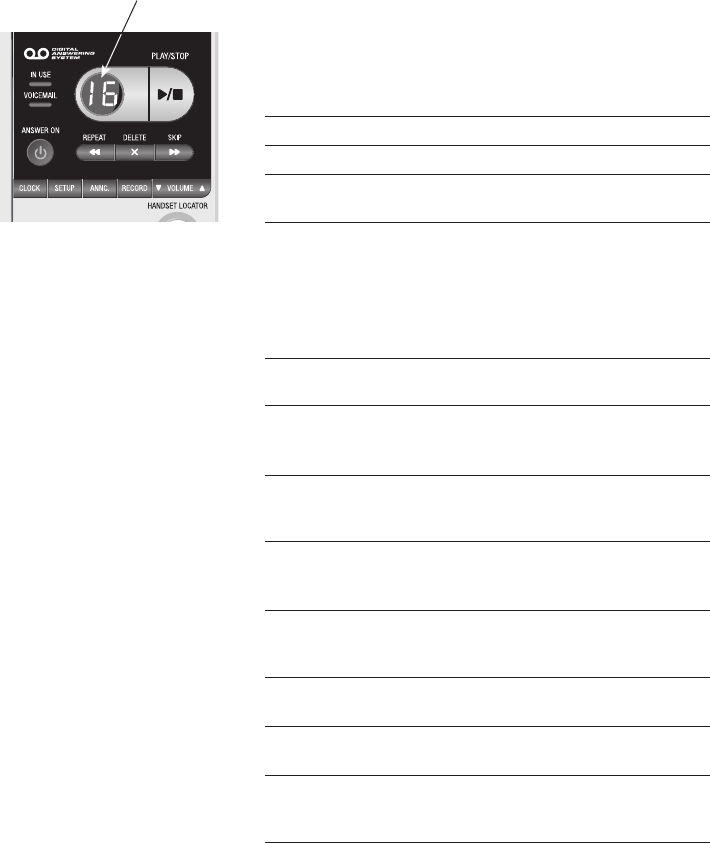
40
Answering system operation
Message counter
Message counter displays
The message counter usually displays the total
number of memos and incoming messages. See the
list below for explanations of other displays in this
counter.
Message counter displays
0 No messages.
0 (flashing) The clock needs to be set. (page 35)
1-99 Total number of messages and memos,
or message number currently playing.
1-99 (flashing) Total number of messages and memos.
The number flashes when there are new
(un-reviewed) messages.
After a power failure, the number in the
message counter will flash to indicate
the clock needs to be set.
10-99 Current remote access code while
setting (page 37).
1-99 (counting) Elapsed time while recording a memo
(page 39) or announcement up to 90
seconds (page 36).
99 (flashing) Memo recording has exceeded the
maximum counter display capacity of
99 seconds.
F (flashing) Memory is full. Messages must be
deleted before new messages can be
recorded.
-- System is answering a call, being
accessed remotely, or the clock is being
set.
-- (flashing) System is being setup, initialized or
messages are being deleted.
02, 04, 06, tS Current number of rings while setting
(page 37).
1-8 Displayed for two seconds while
telephone base speaker volume is
being adjusted.
HI, LO, OF Displayed for two seconds while the
telephone base ringer volume is being
adjusted.
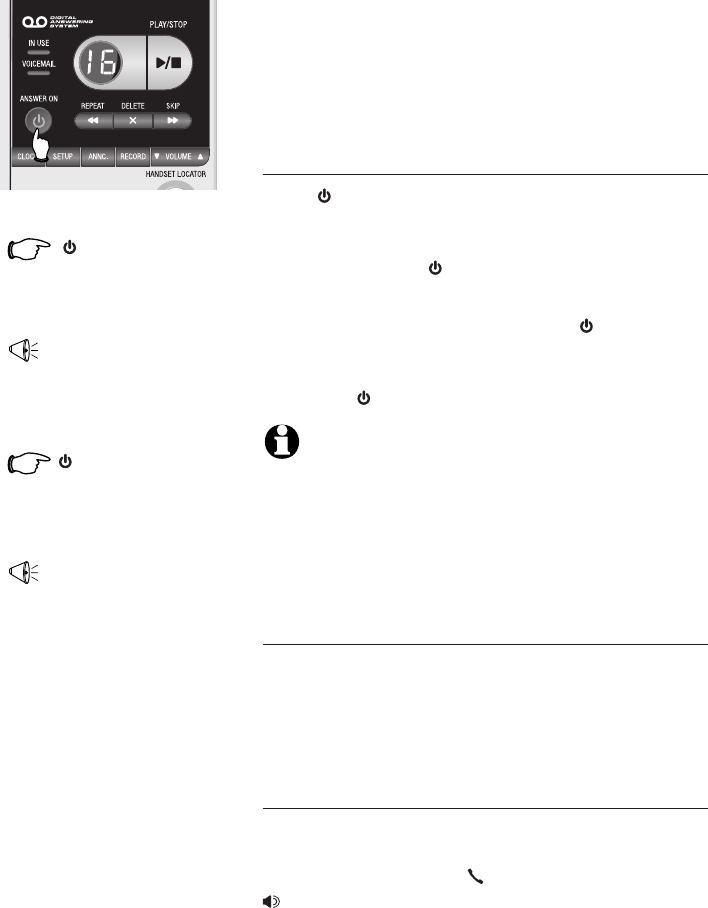
41
Answering system operation
ANSWER ON
Press until the system
announces “Calls will
not be answered.”
"Beep."
The system has been
turned off.
Answering system mode
The default setting for the answering system is to
be on. You can turn the answering system off, but
if you do so, the answering system will not answer
calls and record incoming messages.
To turn the answering system on/off
Press ANSWER ON to turn off your answering
sytem. The system will announce “Calls will not
be answered” and then beep to confirm the
system is off. The ANSWER ON light is will be
off.
To turn the system back on, press ANSWER
ON, the system will announce “Calls will be
answered” and then beep to confirm the system
is on. The ANSWER ON light will be on.
NOTE: If the answering system is off, and there is an
incoming call, the system will answer after 10 rings
and announce to the caller “Please enter your remote
access code.” You can enter your remote access code
to enter the remote access mode (page 42). If no
correct remote access code is entered, the call will be
ended automatically.
Call screening
If the answering system is on and the
base volume is not off, you will hear the
announcement and the incoming message when
a call comes in.
Call intercept
While you are screening a call, you can
interrupt the answering system and speak to
the caller by pressing PHONE/FLASH or
SPEAKER on the handset. The answering
system will stop recording.
"Beep."
The system has been
turned on.
ANSWER ON
Press until the system
announces “Calls will be
answered.”
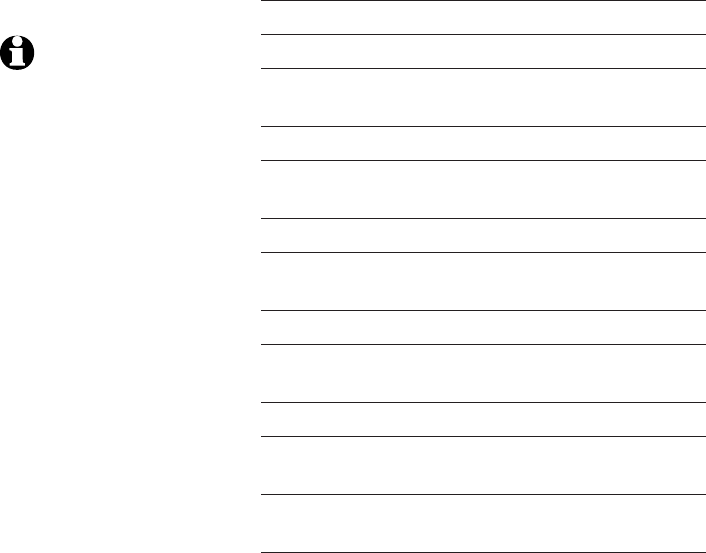
42
Answering system operation
Remote access
You can access your answering system remotely
by dialing your home telephone number from
any touch-tone telephone.
To remotely access your answering system:
1. Dial your telephone number from any touch-
tone telephone.
2.
When the system answers, enter the two digit
remote access code (19 is the default code,
see page 37 to change it).
• If you have new messages, the system will
automatically announce the number of new
messages and then begin to play them.
3. Enter the following remote commands.
Commands in remote standby mode:
1 Press to hear all messages.
2 Press to hear only new messages.
3 Press to delete the current message
(during playback).
3 3 Press twice to delete all old messages
4 Press to repeat the current message
(during playback).
4 4 Press twice to hear the previous message.
5 Press to stop any operation (including
recording).
* 5 Press to hear a list of remote commands.
6 Press to skip to the next message (during
playback)
* 7 Press to record a new announcement.
0
Press to turn the answering system on or
off.
8 Press to end remote access (the call will
be terminated).
4. Hang up to end the call and save all
undeleted messages.
If desired, cut out the remote access wallet card at
the back of this user’s manual for quick reference.
NOTES:
1. If you pause for more than
four seconds during remote
access, you will hear a help
menu listing all features and
commands. If there is no
command for another 20
seconds, the call will end
automatically.
2. If the system has many old
messages, press 3 twice in
remote standby mode to
delete them. This process
could take up to 18 seconds
and you will hear a beep
every second to alert you
the system is deleting the
messages. If you hang up
while the system is deleting
all old messages, the system
will stop the
deletion and exit. In this
case, only some of the old
messages will be deleted.
3. If memory is full, after 10
rings the answering system
will announce "Memory is
full, enter the remote access
code." Enter your remote
access code to enter remote
access code.
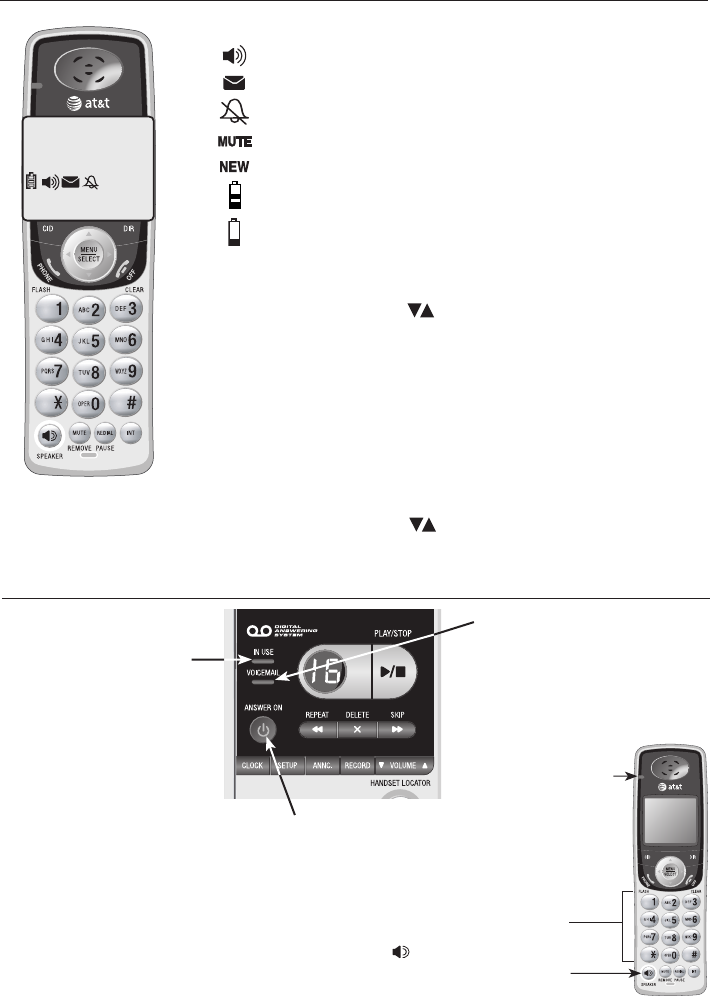
43
Appendix
Screen icons, indicator lights & tones
One beep every
10 seconds Message alert.
Screen icons & alert tones
Ringer off.
Battery charging (animated display).
Low battery (flashing); place handset in telephone base or
charger to recharge.
Microphone is muted.
Missed and un-reviewed calls.
Two short beeps VOLUME keys are pressed when the volume is
already at its highest or lowest setting.
Screen icons
Handset alert tones
Four short beeps Low battery warning.
Two beeps Out of range while the handset is off-hook.
Confirmation
tone Command completed successfully.
A series of beeps VOLUME keys are pressed when the volume is
already at its highest or lowest setting.
Telephone base tones
New voice mail messages have been received.
Speakerphone is in use.
HANDSET 1
10:21AM 11/23
25 MISSED CALLS
Indicator lights
SPEAKER
On when speakerphone
is in use.
ANSWER ON
On when answering
system is on and ready to
receive calls.
CHARGE
On when the handset
is charging in the
telephone base.
VOICEMAIL
Flashes when you have new
voice mail. This service is
provided by your local telephone
company, (different from the
answering system on the
telephone base).
IN USE
On when handset
is in use, when the
answering system
is answering an
incoming call or you
are registering a
handset.
Flashes when another
telephone is in use
on the same line, or
you are deregistering
a handset from the
telephone base.
Flashes quickly when
there is an incoming
call.
•
•
•
NEW
MUTE
Blue lighted
keypad
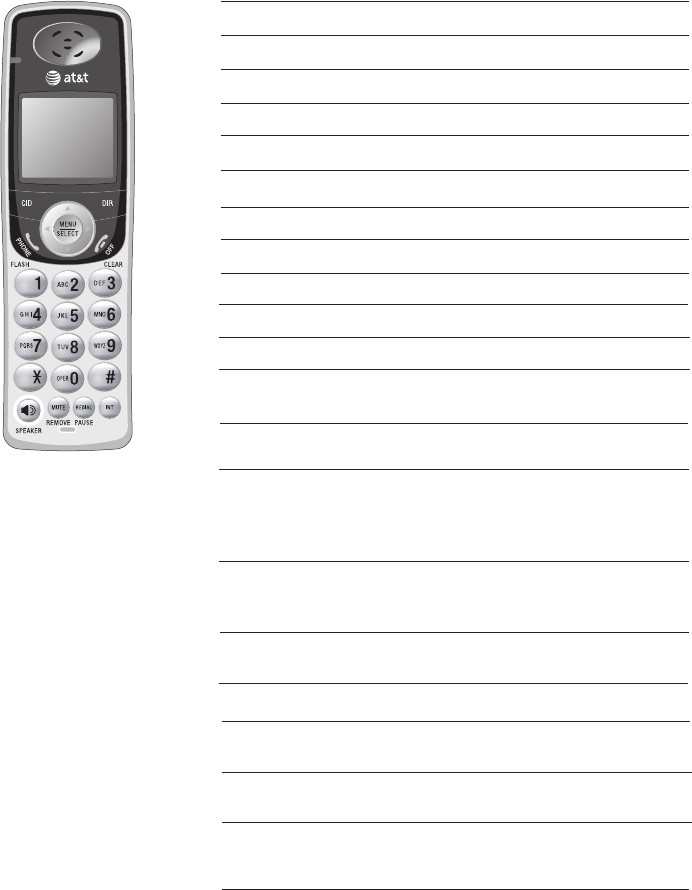
44
Appendix
Handset display screen messages
PHONE The handset is in use.
DIRECTORY EMPTY You are accessing an empty directory.
MUTED The call is on mute.
LOW BATTERY The battery needs to be recharged.
INCOMING CALL There is a call coming in.
ENDED You have just ended a call.
CALL LOG EMPTY You are accessing an empty call log.
SPEAKER The handset speakerphone is in use.
Screen display messages
NEW VOICE MAIL There are new voice mail messages.
XX MISSED CALLS There are new calls in the caller ID log.
CONNECTING ... The handset has lost communication
with the telephone base.
** PAGING ** The telephone base is paging
handset(s).
Another handset is calling.
LINE IN USE An extension phone or one of the
handsets is in use.
NO LINE There is no telephone line connected.
ALREADY SAVED The telephone number you have entered
is already stored in the directory.
SAVED The call log entry is saved to the
directory successfully.
The battery is very low. The handset
should be placed in the telephone base
or charger.
HANDSET X
IS CALLING
(For TL72308/TL72408)
PLACE IN
CHARGER
LIST FULL You are saving to a full directory.
OTHER
HANDSET IS
CALLING
(For TL72208)
Another handset is calling.
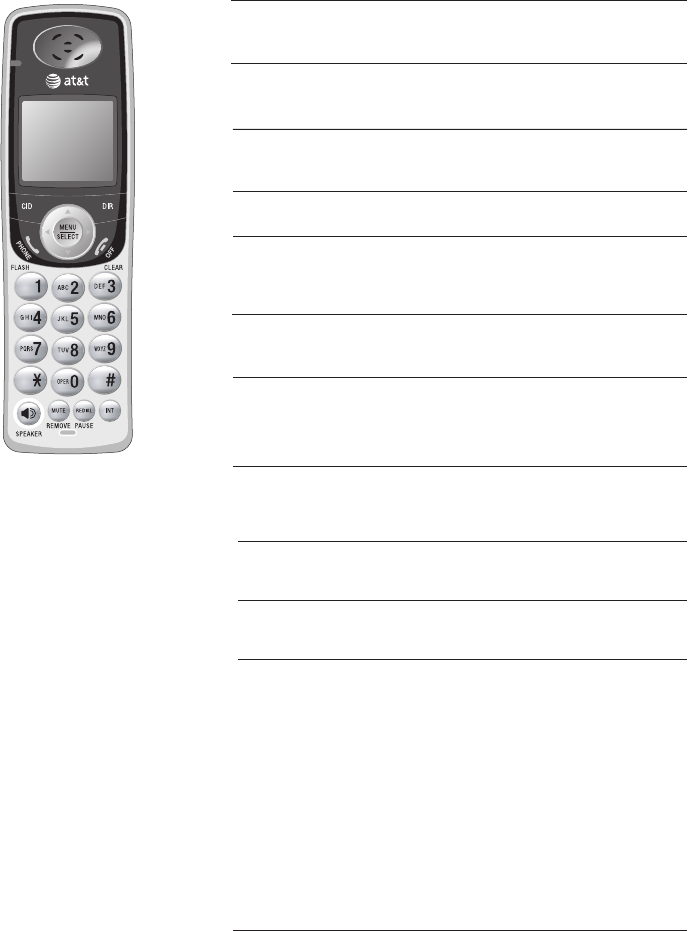
45
Appendix
Handset display screen messages
Screen display messages
Failed intercom or conference call
(there are already two handsets
being used).
UNABLE TO CALL
TRY AGAIN
Someone else is already using the
directory or call log when you try
to do so.
NOT AVAILABLE
AT THIS TIME
CHARGING A handset with a low battery has
been placed in the telephone base
or charger.
The call switches from being on
mute to normal call.
MICROPHONE ON
The handset is to initiate an intercom
call to another handset. (You have to
press the handset number of the des-
tination handset.)
INTERCOM TO:
(For TL72308/TL72408)
The intercom call has just been
ended by you or the receiver of the
call.
INTERCOM ENDED
The handset is calling another
handset (for intercom calls).
CALLING
HANDSET X
(For TL72308/TL72408)
The handset is to transfer a put-on-
hold external call to another handset.
TRANSFER TO:
(For TL72308/TL72408)
The handset is out of range while
on a call.
NO SIGNAL,
CALL ENDED
WARNING
CHECK BATTERY!
• The battery is not installed or
not installed properly in the
handset while in the telephone
base or charger.
-OR-
• The battery needs to be
replaced.
-OR-
• An incorrect battery has been
installed by mistake. Use only
supplied rechargeable battery
or replacement battery (model
27910, part number 89-0099-00-
00).
The handset is calling another
handset (for intercom calls).
The handset is to transfer a put-on-
hold external call to another handset.
CALLING OTHER
HANDSET
(For TL72208)
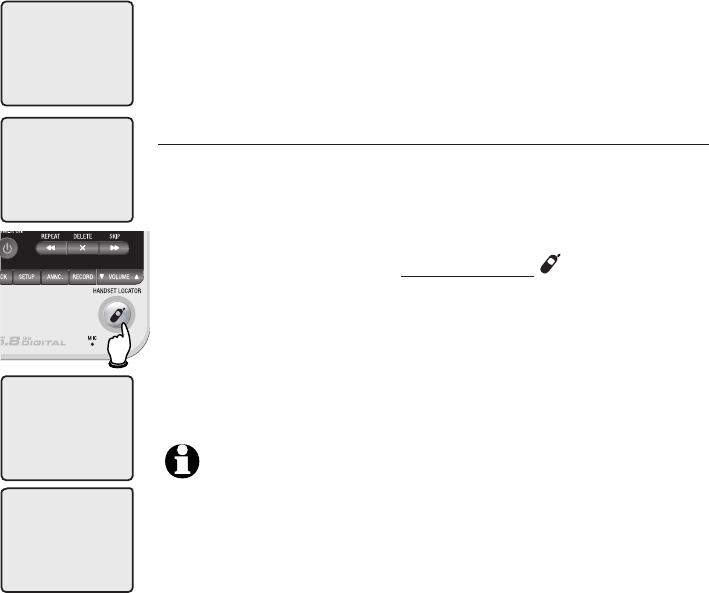
46
Appendix
Adding and registering handsets
Your telephone can accommodate up to four cordless handsets. You can add
new handsets (TL70008, sold separately) to the TL72108/TL72208/TL72308
at any time, but each handset must be registered with the telephone base
before use. Each handset must be registered separately
The handset provided with your TL72108 is automatically registered as
handset 1. Additional handsets will be assigned numbers in the order they are
registered (handset 2, handset 3, and handset 4). You can register a maximum
of four handsets.
The TL72208 has two handsets automatically registered as handset 1 and
handset 2. You can register two additional handsets, which will be assigned as
handset 3 and handset 4.
The TL72308 has three handsets automatically registered as handset 1,
handset 2 and handset 3. You can register one additional handset, which will
be assigned as handset 4.
The TL72408 has four pre-registered handsets, so you cannot register any
additional handset to it.
Handsets purchased separately need to be registered to
the telephone base before use. When first purchased, all
optional accessory handsets will show NOT REGISTERED on
the screen. The new handset may need to be charged for
five minutes before registering to the main telephone base.
To register a handset to your telephone base
1. Place the unregistered handset into the telephone base.
If PRESS HNDST LOC 4 SEC ON BASE does not appear
on the handset screen after a few seconds, remove the
handset and place it in the telephone base again.
2. On the telephone base, press and hold HANDSET
LOCATOR for about four seconds (until the red IN USE
light on the telephone base turns on) and then release
the button. The handset will show PLEASE WAIT... and it
will take about 10 seconds to complete the registration.
The handset will show HS X REGISTERED and will beep if
the registration is successful.
NOTES:
1. If the registration is not successful, the display will show NOT
REGISTERED. To reset the handset, remove the handset from the
telephone base and place it back in. Try the registration process again.
2. You cannot register a handset if any telephone connected to the same
telephone line is in use.
NOT REGISTERED
PRESS HNDST LOC
4 SEC ON BASE
HS X REGISTERED
PLEASE WAIT...
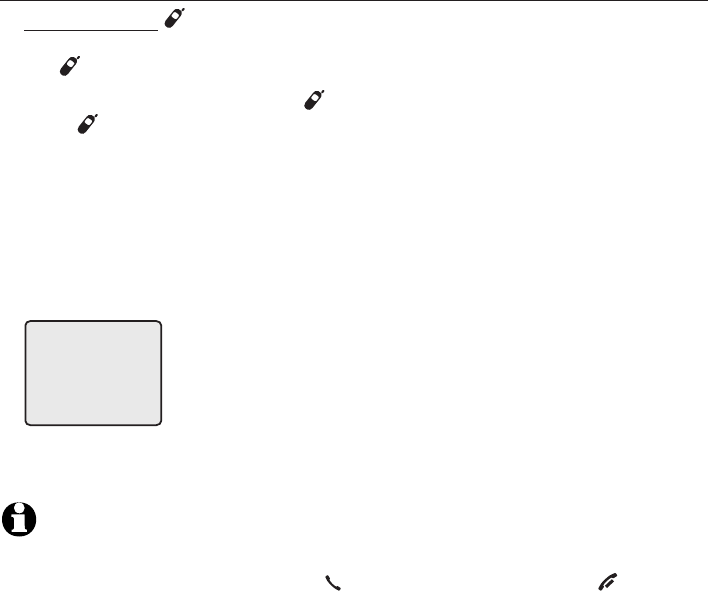
47
Appendix
Replacing a handset
You may need to de-register your handsets if:
You have the maximum number of registered handsets (four) and need to
replace a handset.
-OR-
You wish to change the designated handset number of your registered
handsets.
You must first de-register ALL the handsets, and then re-register ALL the
handsets you wish to use.
Please read carefully through all the instructions on this page before
beginning the de-registration process.
To de-register all handsets
1. Press and hold HANDSET LOCATOR on the telephone base for about 10
seconds (until the IN USE light turns on and starts to flash), then release
the HANDSET LOCATOR button.
2. Immediately press and release HANDSET LOCATOR again. You must
press HANDSET LOCATOR while the IN USE light is still flashing. (The
light flashes about seven seconds. If the light stops flashing, pick up the
handset and place back into the telephone base, then start again step
number one.)
3. The handset(s) will show CONNECTING... and it will take about 10 seconds
to complete de-registration. ALL handsets will show NOT REGISTERED if
de-registration was successful.
4. To re-register the handset(s) to the telephone base, follow the registration
instructions on page 46.
NOTES:
1. If the de-registration process was not successful, you may need to reset the system and try again.
To reset: pick up the handset and press the PHONE/FLASH button, then press the OFF/CLEAR
button and place the handset back into the telephone base. You may also reset by unplugging the
power from the telephone base and plug it back in.
2. You cannot de-register the handset(s) if any phone connected to your phone line is in use.
NOT REGISTERED
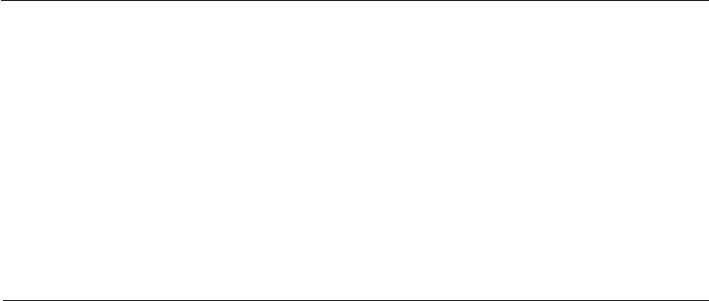
48
Appendix
Troubleshooting
If you have difficulty with your telephone, please try the suggestions below. For
Customer Service, visit our website at www.telephones.att.com, or call 1
(800) 222–3111. In Canada dial 1 (866) 288-4268.
My phone
doesn’t work
at all
• Make sure the power cord is securely plugged in.
• Make sure that the battery connector is securely plugged
into the cordless handset.
• Make sure the telephone line cord is securely and firmly
plugged into the telephone base and the telephone wall
jack.
• Charge the battery in the cordless handset for at least
16 hours. For optimum daily performance, return the
cordless handset to its base when not in use.
• Reset the telephone base. Unplug the unit’s electrical
power. Wait for approximately 15 seconds, then plug it
back in. Allow up to one minute for the cordless handset
and telephone base to reset.
• You may need to purchase a new battery, please refer to
page 6 of this user’s manual.
I cannot get a
dial tone
• First try all the suggestions above.
• Move the cordless handset closer to the telephone base.
You might have moved out of range.
• If the previous suggestions don’t work, disconnect the
telephone base from the telephone jack and connect to
a different phone. If there is no dial tone on that phone
either, the problem is in your wiring or local service.
Contact your local telephone company.
• Your line cord might be malfunctioning. Try installing a
new line cord.
I cannot dial
out
• First try all the suggestions above.
• Make sure you have a dial tone before dialing. The
cordless handset may take a second or two to find the
telephone base and produce a dial tone. This is normal.
Wait an extra second before dialing.
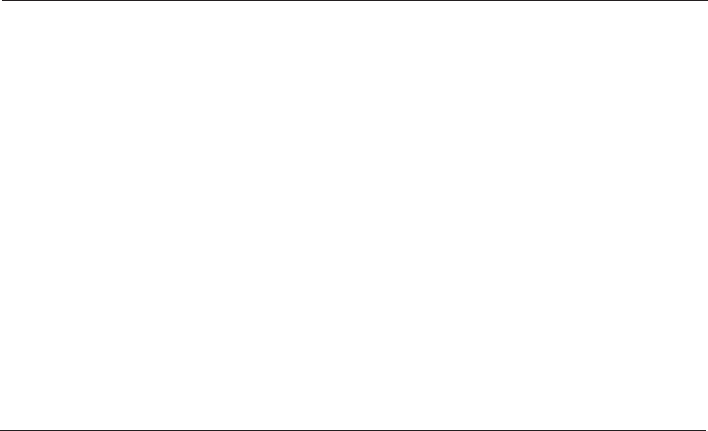
Appendix
49
CONNECTING...
displays on my
cordless handset
• Ensure that the telephone base is powered up.
• Place the cordless handset in the telephone base for
one minute to allow the cordless handset and base to
resynchronize channels.
• Move the cordless handset closer to the telephone base.
You might have moved out of range.
My cordless
handset isn’t
performing
normally
• Make sure the power cord is securely plugged into the
telephone base. Plug the unit into a different, working
electrical outlet not controlled by a wall switch.
• Move the cordless handset closer to the telephone base.
You might have moved out of range.
• Reset the telephone base. Unplug the unit’s electrical
power. Wait for 15 seconds then plug it back in.
Allow up to one minute for the cordless handset and
telephone base to reset.
• Other electronic products can cause interference to
your cordless phone. Try installing your phone as far
away from these types of electronic devices as possible:
television sets, VCRs, or other cordless
telephones.
• Make sure your phone is set to the correct dial mode for
the type of service that you have (pulse or touch tone).
Refer to the Telephone operation section of this user’s
manual (page 23) to set the dial tone.
• Eliminate any background noise. Noise from a television,
radio or other appliances may cause the phone to not
dial out properly. If you cannot eliminate the background
noise, first try muting the cordless handset before
dialing, or dialing from another room in your home with
less background noise.
• If the other phones in your home are having the same
problem, the problem is in your wiring or local service.
Contact your local telephone company (charges may
apply).
Troubleshooting
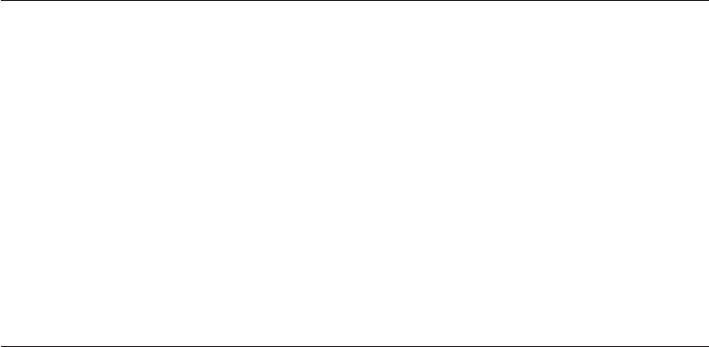
50
Appendix
Troubleshooting
The batteries
will not hold a
charge
• If the cordless handset is in its telephone base or
charger and the charge light does not come on, refer to
The charge light is off in this Troubleshooting guide.
• Charge the battery in the cordless handset for at least
16 hours. For optimum daily performance, return the
cordless handset to its base when not in use.
• You may need to purchase a new battery, please refer
to the Battery installation and charging section of this
user’s manual.
• Your phone might be malfunctioning. Please refer to
the Limited warranty section of this user’s manual for
further instruction.
• Reset the telephone base. Unplug the unit’s electrical
power. Wait for 15 seconds then plug it back in.
Allow up to one minute for the cordless handset and
telephone base to reset.
• Other electronic products can cause interference with
your cordless phone. Try installing your phone as far
away from these types of electronic devices as possible:
television sets, VCRs, or other cordless
telephones.
I get noise,
static, or weak
signal even
when I’m near
the telephone
base
•
If you subscribe to DSL service and if you hear noise
during conversations and/or your caller ID features
are not functioning properly, install a DSL filter to the
telephone line between the telephone base and the
telephone line jack. Contact your DSL provider to obtain
a DSL filter.
• You may be able to improve the performance of your
cordless phone by installing your new telephone base
as far as possible from any other existing cordless
telephone system that may already be installed.
• Other electronic products can cause interference to
your cordless phone. Try installing your phone as far
away from the following electronic devices as possible:
television sets, VCRs, or other cordless
telephones.
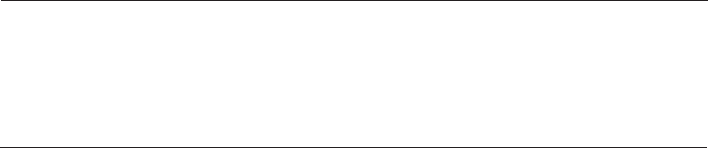
51
Appendix
Troubleshooting
• Do not install this phone near a microwave oven or
on the same electrical outlet. You may experience
decreased performance while the microwave oven is
operating.
• If your phone is plugged in with a modem or a surge
protector, plug the phone (or modem/surge protector)
into a different location. If this solves the problem, re-
locate your phone or modem farther apart from one
another, or use a different surge protector.
• Relocate your phone to a higher location. The phone will
likely have better reception when not installed in a low
area.
• If the other phones in your home are having the same
problem, the problem is in your wiring or local service.
Contact your local telephone company (charges may
apply).
I hear other
calls while using
my phone
• Disconnect the telephone base from the telephone jack,
and plug in a different telephone. If you still hear other
calls, the problem is probably in your wiring or local
service. Call your local telephone company.
• Make sure that the ringer is not turned off. Refer to the
section(s) on ringer selection in this user’s manual.
• Make sure the telephone line cord is plugged securely
into the telephone base and the telephone jack. Make
sure the power cord is securely plugged in.
• The cordless handset may be too far from the telephone
base.
• Charge the battery in the cordless handset for at least
16 hours. For optimum daily performance, return the
cordless handset to its base when not in use.
• You may have too many extension phones on
your telephone line to allow all of them to ring
simultaneously. Try unplugging some of the other
phones.
My cordless
handset does
not ring when I
receive a call

Appendix
52
• The layout of your home or office might be limiting
the operating range. Try moving the telephone base to
another location, preferably on an upper floor.
• If the other phones in your home are having the same
problem, the problem is in your wiring or local service.
Contact your local telephone company (charges may
apply).
• Test a working phone at the phone jack. If another
phone has the same problem, the problem is the phone
jack. Contact your local telephone company (charges
may apply).
• Other electronic products can cause interference with
your cordless phone. Try installing your phone as far
away as possible from electronic devices like television
sets, VCRs, or other cordless
telephones.
• Re-install the battery, and place cordless handset in the
telephone base. Wait for the cordless handset to re-
establish its connection with the telephone base. Allow
up to one minute for this to take place.
• Your line cord might be malfunctioning. Try installing a
new line cord.
Troubleshooting
•
Other electronic products can cause interference with
your cordless phone. Try installing your phone as far
away from the following electronic devices as possible:
television sets, VCRs, or other cordless
telephones.
• Do not install this phone near a microwave oven or
on the same electrical outlet. You may experience
decreased performance while the microwave oven is
operating.
• If your phone is plugged in with a modem or surge
protector, plug the phone (or modem/surge protector)
into a different location. If this solves the problem, re-
locate your phone or modem farther apart from one
another, or use a different surge protector.
My calls fade
out or cut in
and out while
I’m using
my cordless
handset
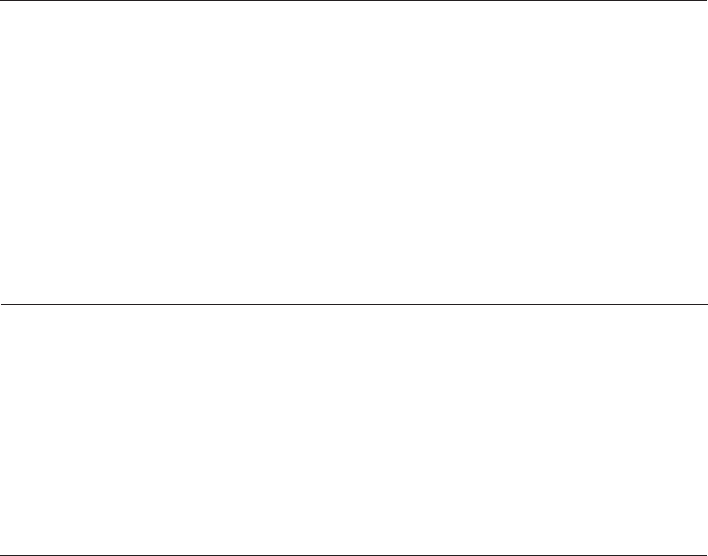
Appendix
53
The charge
light is off
• Make sure the power and line cords are plugged in
correctly and securely.
• Unplug the unit’s electrical power. Wait for 15 seconds,
then plug it back in. Allow up to one minute for the
cordless handset and telephone base to reset.
• Clean the cordless handset and telephone base charging
contacts each month using a pencil eraser or cloth.
• Your phone might be malfunctioning. Please refer to the
Limited warranty section of this user’s manual for further
instruction.
My caller ID
isn’t working
• Caller ID is a subscription service. You must subscribe to
this service from your local telephone company for this
feature to work on your phone.
• Your caller must be calling from an area that supports
caller ID.
• Both you and your caller’s telephone companies must use
caller ID compatible equipment.
• Relocate your telephone base to a higher location. The
phone will have better reception when not installed in a
low area.
• If the other phones in your home are having the same
problem, the problem is in your wiring or local service.
Contact your local telephone company (charges may
apply).
Troubleshooting
System does
not receive
caller ID when
on a call
• Make sure you subscribe to caller ID with call waiting
features services provided by your local telephone
company. Caller ID features will work only if both you and
the caller are in areas offering caller ID service, and if
both telephone companies use compatible equipment.
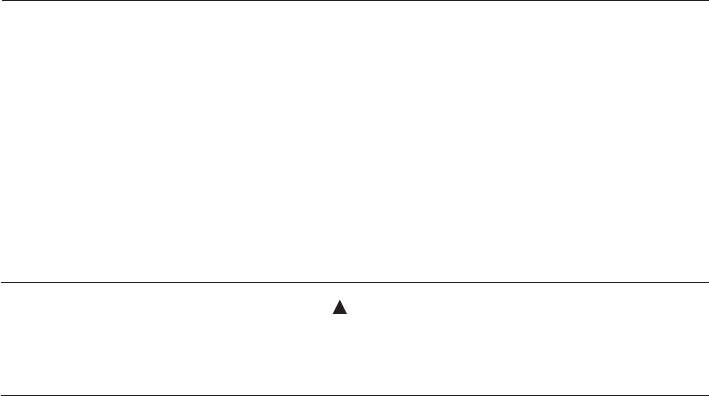
Appendix
54
Incomplete
messages
• If a caller leaves a very long message, part of it may
be lost when the system disconnects the call after four
minutes.
• If the caller pauses for more than seven seconds, the
system stops recording and disconnects the call.
• If the system’s memory becomes full during a message,
the system stops recording and disconnects the call.
• If the caller's voice is very soft, the system may stop
recording and disconnects the call.
Difficulty hearing
messages
• Press VOLUME to increase speaker volume.
Troubleshooting
Common cure
for electronic
equipment
If the unit does not seem to be responding normally, try
putting the cordless handset in its base. If it does not seem
to respond, do the following (in the order listed):
• Disconnect the power to the telephone base.
• Disconnect the cordless handset battery, and spare
battery, if applicable.
• Wait a few minutes.
• Connect power to the telephone base.
• Re-install the battery, and place the cordless handset
into the telephone base.
• Wait for the cordless handset to re-establish its
connection with the telephone base. Allow up to one
minute for this to take place.
System does
not answer after
correct number
of rings
• Make sure that the answering system is on (see page
41).
• If toll saver is activated, the number of rings changes to
two when you have new messages stored (see page 37).
• If the memory is full or the system is off, the system will
answer after 10 rings.
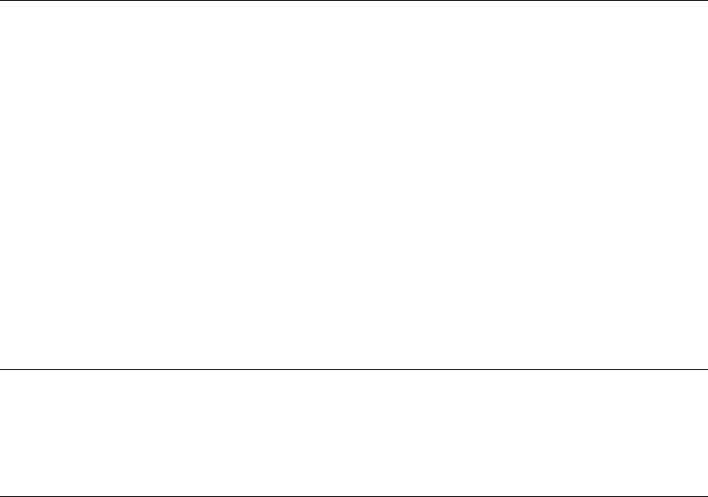
Appendix
55
System
announces “Time
and day not set”
• You need to reset the answering system clock (page 35).
System does not
respond to remote
commands
• Make sure to enter your remote access code correctly
(see page 42).
• Make sure you are calling from a touch-tone phone.
When you dial a number, you should hear tones. If you
hear clicks, the phone is not a touch-tone telephone and
cannot activate the answering system.
• The answering system may not detect the remote access
code while your announcement is playing. Try waiting
until the announcement is over before entering the
code.
• There may be noise or interference on the phone line
you are using. Press dial pad keys firmly.
System does
not record
message
• Make sure answering system is on (see page 41).
• Make sure the memory of the answering system is not
full.
Outgoing
announcement
is not clear
• When you record your announcement, make sure you
speak in a normal tone of voice, about nine inches from
the telephone base.
• Make sure there is no background noise (TV, music, etc.)
while you are recording.
Troubleshooting

56
Appendix
Maintenance
Taking care of your telephone
Your cordless telephone contains sophisticated electronic parts, so it must be
treated with care.
Avoid rough treatment.
Place the handset down gently. Save the original packing materials to protect
your telephone if you ever need to ship it.
Avoid water
Your telephone can be damaged if it gets wet. Do not use the handset out-
doors in the rain, or handle it with wet hands. Do not install the telephone
base near a sink, bathtub or shower.
Electrical storms
Electrical storms can sometimes cause power surges harmful to electronic
equipment. For your own safety, take caution when using electric appliances
during storms.
Cleaning your telephone
Your telephone has a durable plastic casing that should retain its luster for
many years. Clean it only with a soft cloth slightly dampened with water or
a mild soap.
Do not use excess water or cleaning solvents of any kind.
Remember that electrical appliances can cause serious injury if used when you are wet or
standing in water. If the telephone base should fall into water, DO NOT RETRIEVE IT UNTIL YOU
UNPLUG THE POWER CORD AND TELEPHONE LINE CORDS FROM THE WALL. Then pull the unit
out by the unplugged cords.
•
•
•
•
•
•
•
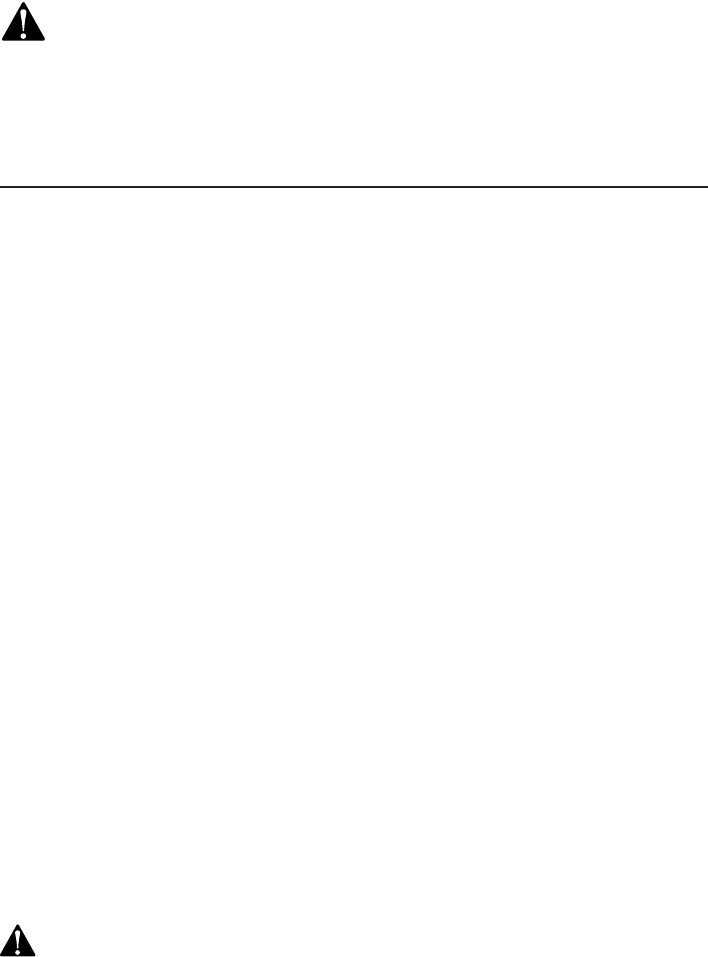
57
Appendix
Important safety information
This symbol is to alert you to important operating or servicing
instructions that may appear in this user’s manual. Always follow basic safety
precautions when using this product to reduce the risk of injury, fire, or
electric shock.
Safety information
Read and understand all instructions in the user’s manual. Observe all
markings on the product.
Avoid using a telephone during a thunderstorm. There may be a slight
chance of electric shock from lightning.
Do not use a telephone in the vicinity of a gas leak. If you suspect a gas
leak, report it immediately, but use a telephone away from the area where
gas is leaking. If this product is a cordless model, make sure the telephone
base is also away from the area.
Do not use this product near water, or when you are wet. For example,
do not use it in a wet basement or shower, or next to a swimming pool,
bathtub, kitchen sink, or laundry tub. Do not use liquids or aerosol sprays for
cleaning. If the product comes in contact with any liquids, unplug any line or
power cord immediately. Do not plug the product back in until it has dried
thoroughly.
Install this product in a protected location where no one can trip over any
line or power cords. Protect cords from damage or abrasion.
If this product does not operate normally, see the Troubleshooting section
on pages 48-55 of this user’s manual. If you cannot solve the problem, or
if the product is damaged, refer to the Limited warranty on pages 63-65.
Do not open this product except as may be directed in your user’s manual.
Opening the product or reassembling it incorrectly may expose you to
hazardous voltages or other risks.
Replace batteries only as described in your user’s manual. Do not burn or
puncture batteries — they contain caustic chemicals.
This power unit is intended to be correctly oriented in a vertical or floor
mount position. The prongs are not designed to hold the plug in place if it
is plugged into a ceiling or an under-the-table/cabinet outlet.
Caution: Use only the power adapter provided with this product. To obtain a
replacement, visit our website at www.telephones.att.com or call 1 (800)
222-3111. In Canada dial 1 (866) 288-4268.
•
•
•
•
•
•
•
•

58
Appendix
Important safety information
Especially about cordless telephones:
Privacy: The same features that make a cordless telephone convenient
create some limitations. Telephone calls are transmitted between the tele-
phone base and the handset by radio waves, so there is a possibility that
your cordless telephone conversations could be intercepted by radio re-
ceiving equipment within range of the cordless handset. For this reason,
you should not think of cordless telephone conversations as being as
private as those on corded telephones.
Electrical power: The telephone base of this cordless telephone must be
connected to a working electrical outlet which is not controlled by a wall
switch. Calls cannot be made from the handset if the telephone base is
unplugged or switched off, or if the electrical power is interrupted.
Potential TV interference: Some cordless telephones operate at frequen-
cies that may cause interference to TVs and VCRs. To minimize or prevent
such interference, do not place the telephone base of the cordless tele-
phone near or on top of a TV or VCR. If interference is experienced, moving
the cordless telephone farther away from the TV or VCR will often reduce
or eliminate the interference.
Rechargeable batteries: This product contains either nickel-cadmium or
nickel-metal hydride rechargeable batteries. Exercise care in handling bat-
teries in order not to create a short circuit with conductive material such
as rings, bracelets, and keys. The battery or conductor may overheat and
cause harm. Observe proper polarity between the battery and the battery
charger.
Nickel-cadmium rechargeable batteries: Must be recycled or disposed
of properly. Do not dispose of them in household garbage. Do not burn
or puncture. Like other batteries of this type, if burned or punctured, they
could release caustic material which could cause injury.
• Nickel-metal-hydride rechargeable batteries: Dispose of these batteries
in a safe manner. Do not burn or puncture. Like other batteries of this
type, if burned or punctured, they could release caustic material which
could cause injury.
The RBRC™ Seal means that the manufacturer is voluntarily participating in an industry
program to collect and recycle nickel-metal-hydride rechargeable batteries when
taken out of service within the United States. These batteries may be taken to a
participating local retailer of replacement batteries or recycling center. Or you may
call 1-800-8-BATTERY for locations accepting spent Ni-MH batteries.
•
•
•
•
•

59
Appendix
Important safety information
Precautions for users of implanted cardiac pacemakers
Cardiac pacemakers (applies only to digital cordless telephones):
Wireless Technology Research, LLC (WTR), an independent research entity, led
a multidisciplinary evaluation of the interference between portable wireless
telephones and implanted cardiac pacemakers. Supported by the U.S. Food
and Drug Administration, WTR recommends to physicians that:
PACEMAKER PATIENTS
Should keep wireless telephones at least six inches from the pacemaker.
Should NOT place wireless telephones directly over the pacemaker, such as
in a breast pocket, when it is turned ON.
Should use the wireless telephone at the ear opposite the pacemaker.
WTR’s evaluation did not identify any risk to bystanders with pacemakers from
other persons using wireless telephones.
Especially about telephones answering systems:
Two-way recording: This unit does not sound warning beeps to let the other
party know that the call is being recorded. To ensure that you are in compliance
with any federal or state regulations regarding recording a telephone call, you
should start the recording process and then inform the other party that you are
recording the conversation.
SAVE THESE INSTRUCTIONS
•
•
•
60
Appendix
FCC Part 68 and ACTA
This equipment complies with Part 68 of the FCC rules and with technical
requirements adopted by the Administrative Council for Terminal Attachments
(ACTA). The label on the back or bottom of this equipment contains, among other
things, a product identifier in the format US:AAAEQ##TXXXX. This identifier must be
provided to your local telephone company upon request.
The plug and jack used to connect this equipment to premises wiring and the
telephone network must comply with applicable Part 68 rules and technical
requirements adopted by ACTA. A compliant telephone cord and modular plug is
provided with this product. It is designed to be connected to a compatible modular
jack that is also compliant. An RJ11 jack should normally be used for connecting to
a single line and an RJ14 jack for two lines. See Installation Instructions in the user’s
manual.
The Ringer Equivalence Number (REN) is used to determine how many devices you
may connect to your telephone line and still have them ring when you are called.
The REN for this product is encoded as the 6th and 7th characters following the US:
in the product identifier (e.g., if ## is 03, the REN is 0.3). In most, but not all areas,
the sum of all RENs should be five (5.0) or less. For more information, please contact
your local telephone company.
This equipment may not be used with Party Lines. If you have specially wired alarm
dialing equipment connected to your telephone line, ensure the connection of this
equipment does not disable your alarm equipment. If you have questions about
what will disable alarm equipment, consult your telephone company or a qualified
installer.
If this equipment is malfunctioning, it must be unplugged from the modular jack until
the problem has been corrected. Repairs to this telephone equipment can only be
made by the manufacturer or its authorized agents. For repair procedures, follow the
instructions outlined under the Limited Warranty.
If this equipment is causing harm to the telephone network, the telephone company
may temporarily discontinue your telephone service. The telephone company is
required to notify you before interrupting service. If advance notice is not practical,
you will be notified as soon as possible. You will be given the opportunity to correct
the problem and the telephone company is required to inform you of your right
to file a complaint with the FCC. Your telephone company may make changes
in its facilities, equipment, operation, or procedures that could affect the proper
functioning of this product. The telephone company is required to notify you if such
changes are planned.
If this product is equipped with a corded or cordless handset, it is hearing aid
compatible.
61
Appendix
FCC Part 68 and ACTA
If this product has memory dialing locations, you may choose to store emergency
telephone numbers (e.g., police, fire, medical) in these locations. If you do store or
test emergency numbers, please:
Remain on the line and briefly explain the reason for the call before hanging up.
Perform such activities in off-peak hours, such as early morning or late evening.
Industry Canada
Operation is subject to the following two conditions: (1) this device may not cause
harmful interference, and (2) this device must accept any interference, including
interference that may cause undesired operation.
The term ‘’IC: ‘’ before the certification/registration number only signifies that the
Industry Canada technical specifications were met.
The Ringer Equivalence Number (REN) for this terminal equipment is 0.1. The REN
is an indication of the maximum number of devices allowed to be connected to a
telephone interface. The termination on an interface may consist of any combination
of devices subject only to the requirement that the sum of the RENs of all the
devices does not exceed five.
This product meets the applicable Industry Canada technical specifications.
62
Appendix
FCC Part 15
This equipment has been tested and found to comply with the requirements
for a Class B digital device under Part 15 of the Federal Communications
Commission (FCC) rules. These requirements are intended to provide
reasonable protection against harmful interference in a residential installation.
This equipment generates, uses and can radiate radio frequency energy and, if
not installed and used in accordance with the instructions, may cause harmful
interference to radio communications. However, there is no guarantee that
interference will not occur in a particular installation. If this equipment does
cause harmful interference to radio or television reception, which can be
determined by turning the equipment off and on, the user is encouraged to
try to correct the interference by one or more of the following measures:
• Reorient or relocate the receiving antenna.
• Increase the separation between the equipment and receiver.
• Connect the equipment into an outlet on a circuit different from that to
which the receiver is connected.
• Consult the dealer or an experienced radio/TV technician for help.
Changes or modifications to this equipment not expressly approved by the
party responsible for compliance could void the user’s authority to operate
the equipment.
This device complies with Part 15 of the FCC Rules. Operation is subject to the
following two conditions: (1) this device may not cause harmful interference,
and (2) this device must accept any interference received, including
interference that may cause undesired operation. Privacy of communications
may not be ensured when using this telephone.
To ensure safety of users, the FCC has established criteria for the amount of
radio frequency energy that can be safely absorbed by a user or bystander
according to the intended usage of the product. This product has been tested
and found to comply with the FCC criteria. The handset may be safely held
against the ear of the user. The telephone base shall be installed and used
such that parts of the user’s body other than the hands are maintained at a
distance of approximately 20 cm (8 inches) or more. If you choose to use a
clipping device, please make sure to only use the supplied AT&T belt clip.
This Class B digital apparatus complies with Canadian ICES-003.
63
Appendix
Limited warranty
The AT&T brand is used under license - any repair, replacement or warranty service,
and all questions about this product should be directed to: In the United States
of America visit www.telephones.att.com or call 1 (800) 222-3111. In
Canada, call 1 (866) 288-4268.
What does this limited warranty cover?
The manufacturer of this AT&T-branded product warrants to the holder of a valid
proof of purchase (“CONSUMER” or “you”) that the product and all accessories
provided in the sales package PRODUCT”) are free from defects in material and
workmanship, pursuant to the following terms and conditions, when installed and
used normally and in accordance with the PRODUCT operating instructions. This
limited warranty extends only to the CONSUMER for products purchased and used
in the United States of America and Canada.
What will be done if the PRODUCT is not free from defects in materials
and workmanship during the limited warranty period (“materially defective
PRODUCT”)?
During the limited warranty period, the manufacturer’s authorized service
representative will repair or replace at the manufacturer’s option, without charge,
a materially defective PRODUCT. If the manufacturer repairs the PRODUCT, they
may use new or refurbished replacement parts. If the manufacturer chooses to
replace the PRODUCT, they may replace it with a new or refurbished PRODUCT of
the same or similar design. The manufacturer will retain defective parts, modules, or
equipment. Repair or replacement of the PRODUCT, at the manufacturer’s option,
is your exclusive remedy. The manufacturer will return repaired or replacement
products to you in working condition. You should expect the repair or replacement
to take approximately 30 days.
How long is the limited warranty period?
The limited warranty period for the PRODUCT extends for ONE (1) YEAR from
the date of purchase. If the manufacturer repairs or replaces a materially defective
PRODUCT under the terms of this limited warranty, this limited warranty also applies
to repaired or replacement PRODUCT for a period of either (a) 90 days from the date
the repaired or replacement PRODUCT is shipped to you or (b) the time remaining
on the original one-year limited warranty; whichever is longer.
1.
2.
3.
64
Appendix
Limited warranty
What is not covered by this limited warranty?
This limited warranty does not cover:
PRODUCT that has been subjected to misuse, accident, shipping or other
physical damage, improper installation, abnormal operation or handling, neglect,
inundation, fire, water, or other liquid intrusion; or
PRODUCT that has been damaged due to repair, alteration, or modification by
anyone other than an authorized service representative of the manufacturer; or
PRODUCT to the extent that the problem experienced is caused by signal
conditions, network reliability or cable or antenna systems; or
PRODUCT to the extent that the problem is caused by use with non-AT&T
accessories; or
PRODUCT whose warranty/quality stickers, PRODUCT serial number plates or
electronic serial numbers have been removed, altered or rendered illegible; or
PRODUCT purchased, used, serviced, or shipped for repair from outside the United
States of America or Canada, or used for commercial or institutional purposes
(including but not limited to products used for rental purposes); or
PRODUCT returned without valid proof of purchase (see item 6 below); -or-
Charges for installation or setup, adjustment of customer controls, and installation
or repair of systems outside the unit.
How do you get warranty service?
To obtain warranty service in the United States of America visit
www.telephones.att.com or call 1 (800) 222-3111. In Canada, call
1 (866) 288-4268. NOTE: Before calling for service, please review the user’s
manual; a check of the PRODUCT controls and features may save you a service
call.
Except as provided by applicable law, you assume the risk of loss or damage
during transit and transportation and are responsible for delivery or handling
charges incurred in the transport of the PRODUCT(s) to the service location. The
manufacturer will return repaired or replaced PRODUCT under this limited warranty
to you, transportation, delivery or handling charges prepaid. The manufacturer
assumes no risk for damage or loss of the PRODUCT in transit. If the PRODUCT
failure is not covered by this limited warranty, or proof of purchase does not meet
the terms of this limited warranty, the manufacturer will notify you and will request
that you authorize the cost of repair prior to any further repair activity. You
must pay for the cost of repair and return shipping costs for the repair of
products that are not covered by this limited warranty.
4.
•
•
•
•
•
•
•
•
5.

Appendix
Limited warranty
What must you return with the PRODUCT to get warranty service? You
must:
Return the entire original package and contents including the
PRODUCT to the service location along with a description of the
malfunction or difficulty; and
Include “valid proof of purchase” (sales receipt) identifying the
PRODUCT purchased (PRODUCT model) and the date of purchase or
receipt; and
Provide your name, complete and correct mailing address, and
telephone number.
Other limitations
This warranty is the complete and exclusive agreement between you
and the manufacturer of this AT&T branded PRODUCT. It supersedes all other
written or oral communications related to this PRODUCT. The manufacturer
provides no other warranties for this PRODUCT. The warranty exclusively
describes all of the manufacturer’s responsibilities regarding the PRODUCT.
There are no other express warranties. No one is authorized to make
modifications to this limited warranty and you should not rely on any such
modification.
State/Provincial Law rights: This warranty gives you specific legal
rights, and you may also have other rights which vary from state to state or
province to province.
Limitations: Implied warranties, including those of fitness for a
particular purpose and merchantability (an unwritten warranty that the
PRODUCT is fit for ordinary use) are limited to one year from date of
purchase. Some states/provinces do not allow limitations on how long an
implied warranty lasts, so the above limitation may not apply to you. In no
event shall the manufacturer be liable for any indirect, special, incidental,
consequential, or similar damages (including, but not limited to lost profits
or revenue, inability to use the PRODUCT or other associated equipment, the
cost of substitute equipment, and claims by third parties) resulting from the
use of this PRODUCT. Some states/provinces do not allow the exclusion or
limitation of incidental or consequential damages, so the above limitation or
exclusion may not apply to you.
Please retain your original sales receipt as proof of purchase.
6.
a.
b.
c.
7.
65
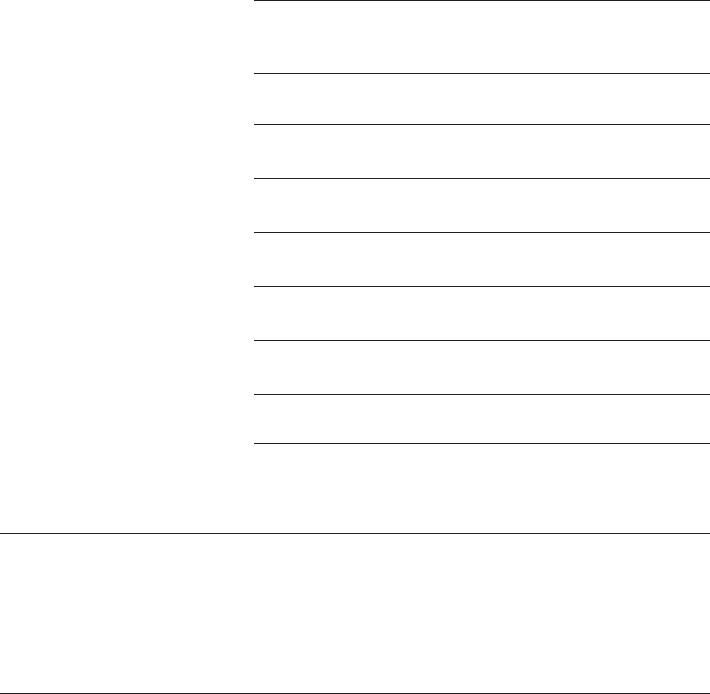
66
Index
Technical specifications
Channels 95
Operating temperature 32°F — 122°F
0°C — 50°C
Telephone base voltage
(AC voltage, 60Hz)
96 — 130 Vrms
Telephone base voltage
(AC adapter output)
9VDC @600mA
Handset voltage 3.2 — 4.7 VDC 550mAh
Charger voltage
(AC adapter output)
9VDC @200mA
Replacement battery 3.6V 550mAH
5.8 GHz digital spread spectrum frequency hopping technology
This technology digitally transmits your voice across multiple channels in both
the 5.8GHz and 2.4GHz frequencies to provide enhanced range, ultimate sound
clarity and advanced privacy against eavesdropping on your calls, while not
interfering with wireless routers.
Telephone operating range
This cordless telephone operates within the maximum power allowed by the Federal
Communications Commission (FCC). Even so, this handset and telephone base
can communicate over only a certain distance — which can vary with the
locations of the telephone base and handset, the weather, and the construction
of your home or office.
RF frequency band
(handset to telephone
base)
2400 MHz — 2483.5 MHz
RF frequency band
(telephone base to
handset)
5725 MHz — 5850 MHz
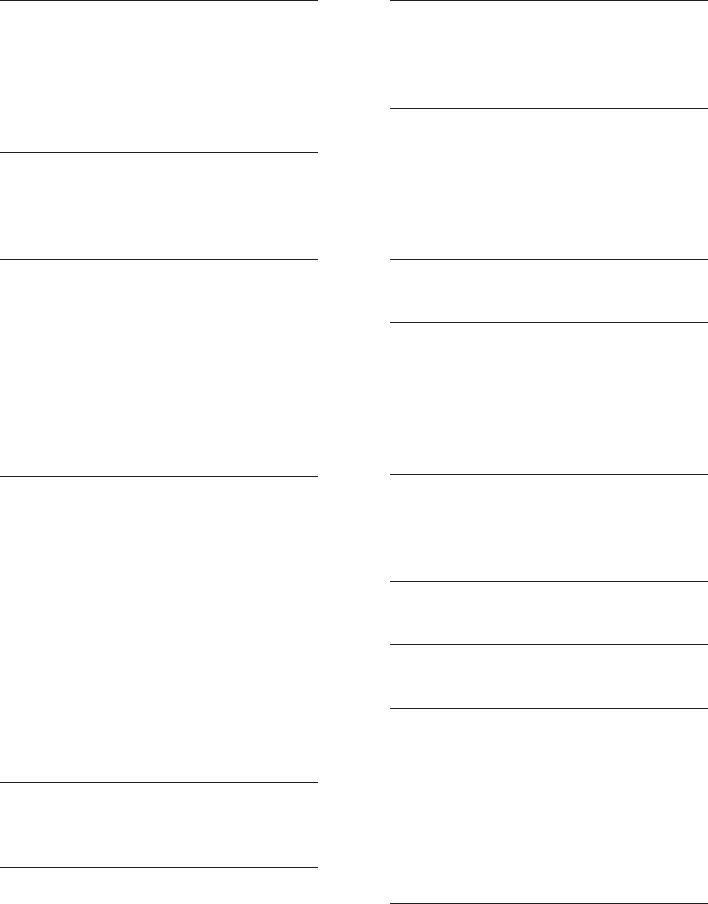
Index
67
A
AC adapter, 5
Alert tones, 43
Answering calls, 10
Answering system, 34-42
Auto off, 11
B
Battery charging, 6
Battery installation, 6
Belt clip, 7
C
Call intercept, 41
Call screening, 41
Call waiting, 13
Caller ID (CID), 30
add entries to phone directory, 33
delete entries, 33
dial entries, 33
Clear voice mail indication, 22
D
Delete call log entries, 33
Delete redial entries, 11
Dialing,
from a caller ID record, 33
directory dialing, 29
Directory, 24
dial number, 29
edit entries, 29
name search, 28
new entries, 25-26
Display dial, 29
DSL, 5
E
Elapsed time, 10
Ending calls, 10
F
Flash (switchhook flash), 13
H
Hands-free use, 10
Handset locator, 12
Headset, 9
I
Intercom, 16
Intercom call transfer, 17-18
Incoming call log, 33
Incoming calls, answering, 10
Indicator lights, 43
L
Last number redial, 11
M
Making calls, 10
Memory match, 32
Menus, 19
Missed calls indicator, 32
Mute, 14
N
Names,
enter into directory, 26
search for, 28
O
On-hook dialing, 10
Q
Quick reference guide, 2-3
R
Receiving calls, 10
Recharging, 6
Redial, 11
Remote access, 42
Ring silencing, 23
Ring tone options, 20
Ringer volume, 19
S
Search for names, 28
Speakerphone, 10
Switchhook flash, 13
Index

Index
68
Index
T
Technical specifications, 66
Telephone operating range, 66
Troubleshooting, 48-55
V
Visual message waiting indicator, 22
Voicemail, 3, 43
Voice prompts, 34
Volume controls, 13, 19
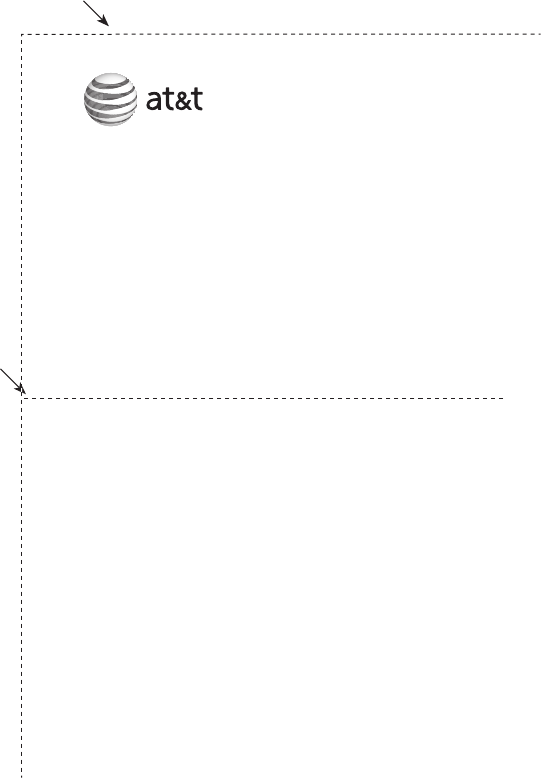
Action Remote command
Play all messages ..................1
Play new messages ...............2
Delete the message ..............3
Delete all old messages .....33
Repeat or go back .................4
Stop ...............................................5
Help menu .................................*5
Skip the message ...................6
Record announcement ........*7
Turn system off or on ........0
End remote access call ......8 (or hang up)
Fold here.
Cut along dotted line.
Call your phone number, then
enter your two-digit access code
(preset to 19).
Model name: TL72108/TL72208/TL72308/TL72408
Type: 5.8 GHz cordless telephone/answering system
© 2007 Advanced American Telephones. All rights reserved.
AT&T and the AT&T logo are trademarks of AT&T Knowledge Ventures,
licensed to Advanced American Telephones. Printed in China.
Appendix
Remote access wallet card
Use the wallet card below to help you remember commands to control your
answering system from any touch tone telephone.
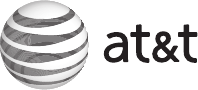
www.telephones.att.com
© 2007 Advanced American Telephones. All rights reserved.
AT&T and the AT&T logo are trademarks of AT&T Knowledge Ventures, licensed to Advanced
American Telephones. Printed in China. Issue 0 AT&T 10/07.