VTech Telecommunications 80-5681-00 5.8GHZ FHSS CORDLESS PHONE WITH CID, DAM, AND SPK User Manual USERS MANUAL 2
VTech Telecommunications Ltd 5.8GHZ FHSS CORDLESS PHONE WITH CID, DAM, AND SPK USERS MANUAL 2
Contents
USERS MANUAL 2
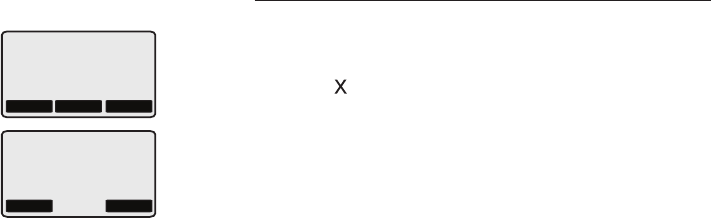
Answering system
64
Message playback
Delete all messages
Both new and old messages will be deleted.
To delete all messages:
Press DELETE when the telephone base is in
idle mode.
Press the M1 or M2 softkey to deleteto delete
all messages in mailbox 1 or mailbox 2
respectively.
3. Press the DEL softkey to confirm.
Press the ABORT softkey or CLEAR any time to
return to the previous screen without deletion of
messages.
1.
2.
ABORT
PLEASE SELECT
MAILBOX TO ERASE
M2M1
MAILBOX 1
WILL BE ERASED!
ABORTDEL
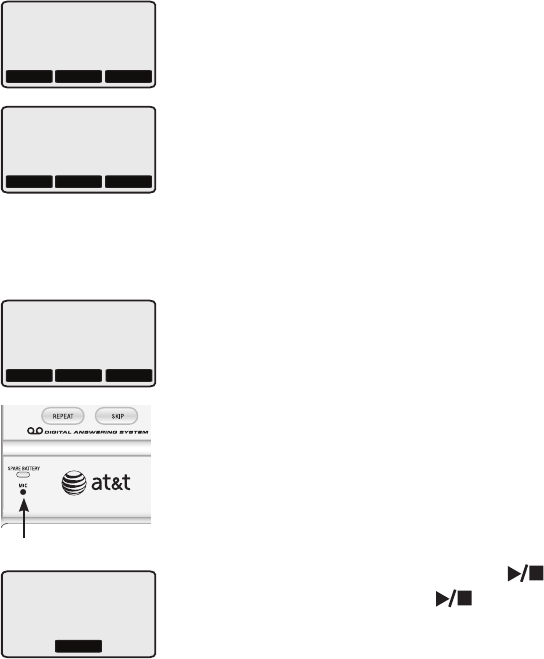
Answering system
65
Record & play memos
Memos are messages you record yourself. They
are saved, played back and deleted exactly like
incoming messages. You can record a memo as
a reminder to yourself, or leave a message for
someone else who uses the same answering
system. While reviewing the message, MEMO
will be displayed on the screen to indicate the
message is a memo.
You can also record a phone conversation, which
is known as a two-way recording. While reviewing
the message, TWOWAY will be displayed on
the screen to indicate the message is a two-way
recording.
Record a memo:
Press RECORD on the telephone base while in
idle mode.
Press the M1 or M2 softkey to record a memo
in mailbox 1 or mailbox 2 respectively. Speak
facing the MIC (microphone) at the bottom
front of the telephone base from approximately
nine inches away.
Press the STOP softkey or the selected mailbox
button (MAILBOX LINE 1 or
MAILBOX LINE 2 ) to stop recording.
You can record a memo for up to four minutes.
Memos shorter than one second will not be saved.
1.
2.
3.
Microphone
MENU
NEW MSG 1 OF 1
MEMO
10:01AM MON 23s
DELRPT
MENU
OLD MSG 1 OF 1
TWOWAY
11:01AM MON 63s
DELRPT
ABORT
PLEASE SELECT
MAILBOX FOR MEMO
M2M1
RECORDING MEMO
IN MAILBOX 1
STOP
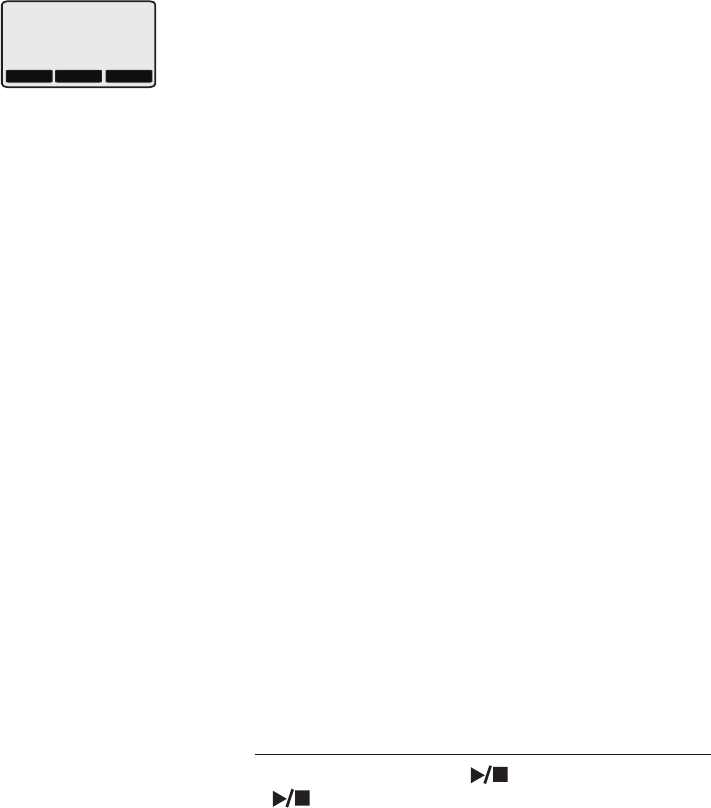
66
Answering system
Record & play memos
Record a phone conversation:
While on a call, press RECORD on the
telephone base. The conversation will be
stored in the corresponding mailbox of
the incoming line. The screen will display
TWOWAY RECORDING and T will be displayed
at the top left corner of the screen.
Press RECORD again to stop recording and the
T will disappear.
While recording a phone conversation:
The other parties will hear a long beep when
the recording is initiated but there will be no
other indication to them. To ensure compliance
with any state and federal regulations
regarding the recording of a telephone call,
you should start the recording process and
then inform the caller that you are recording
the call.
While recording the conversation, you can
press CLEAR on the telephone base to stop
recording and delete the recorded portion of
the conversation.
Two-way recordings are always marked as
old message because you have already heard
them.
While recording the conversation on a 3-
way conference call or an intercom call, the
conversation will be stored in mailbox 1.
Playback a memo or two-way recording
Press MAILBOX LINE 1 or MAILBOX LINE
2 to hear messages, memos, and two-way to hear messages, memos, and two-way
recordings on line 1 or line 2 respectively (see
page 63 for other options).
1.
2.
•
•
•
•
HOLD
TWOWAY RECORDING
MUTEVOL
T
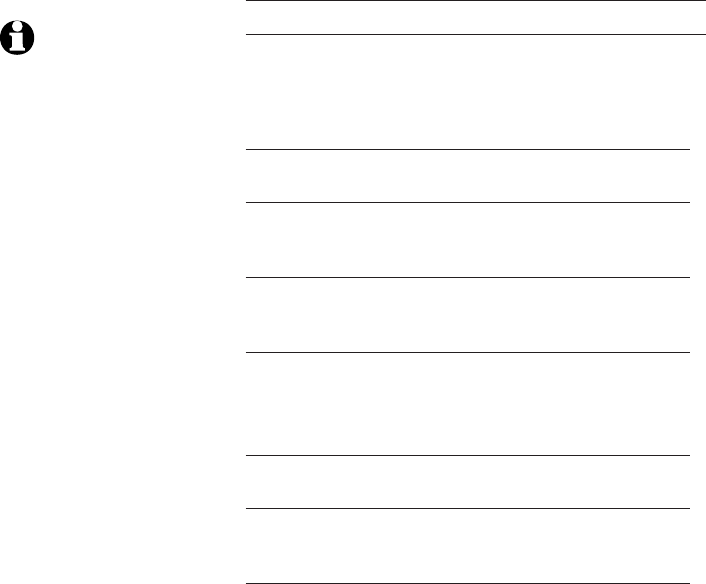
67
Answering system
Remote access
You can access your answering system remotely
by dialing your home telephone number from any
touch-tone telephone.
To remotely access your answering system:
1. Dial your telephone number from any touch-
tone telephone.
2. When the system answers, enter the four- digit
remote access code (5000 is the default code,
see page 60 to change it).
• If you have new messages, the system will
automatically announce the number of new
messages and then begin to play them.
3. You can also enter the following remote
commands.
Remote commands
Command Description
1 or 2
and the
mailbox (1 or 2)
Play all messages: Press 1 and
the mailbox number.
Play new message: Press 2 and
the mailbox number.
3Press to delete current message
during playback.
3 and the
mailbox (1 or 2)
Press to delete all messages
(including new messages) in theincluding new messages) in the in the
selected mailbox.
4Press to repeat the current
message. Press twice to hear
the previous message.
5Press to hear a list of remote
commands.
Press to stop any operation
(including recording).
6Press to skip to the next
message during playback.
7 and the
mailbox (1 or 2)
Press to review the current
announcement of the selected
mailbox.
NOTES:
1. If a valid remote access
code is not entered,
the call will disconnect
automatically.
2. If you pause for more
than four seconds during
remote access, you will
hear "For help, press 5."
This announcement will
be made three times. If
there is no command for
another four seconds, the
call will end automatically.
3. If you want to delete all
messages remotely, press
3 and the mailbox (1 or 2)
in remote standby mode
to delete them.
4. If the memory is full,
after 10 rings the
answering system will
answer and announce
"Please enter the remote
access code." Enter your
remote access code for
access to messages and
announcements.
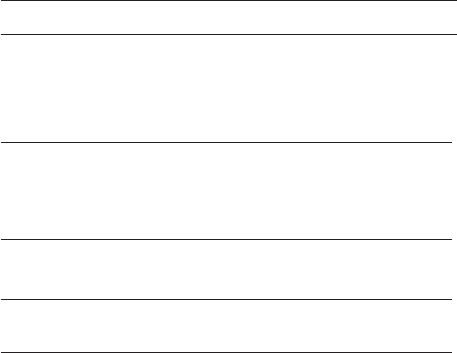
68
Answering system
Remote access
Remote commands
Command Description
8 and the
mailbox (1 or 2)
Press to begin recording the
announcement for the selected
mailbox and press 5 to stop
recording.
9 and the
mailbox (1 or 2)
Press to change the answering
mode (ANSWER + RECORD
or ANSWER ONLY) on the
selected mailbox.
0 and the
mailbox (1 or 2)
Press to turn the selected
mailbox on or off.
*Press to end remote access
(the call will be disconnected).
4. Hang up to end the call and save all undeleted
messages.
Cut out the remote access wallet card at the back
of this user's manual for quick reference.
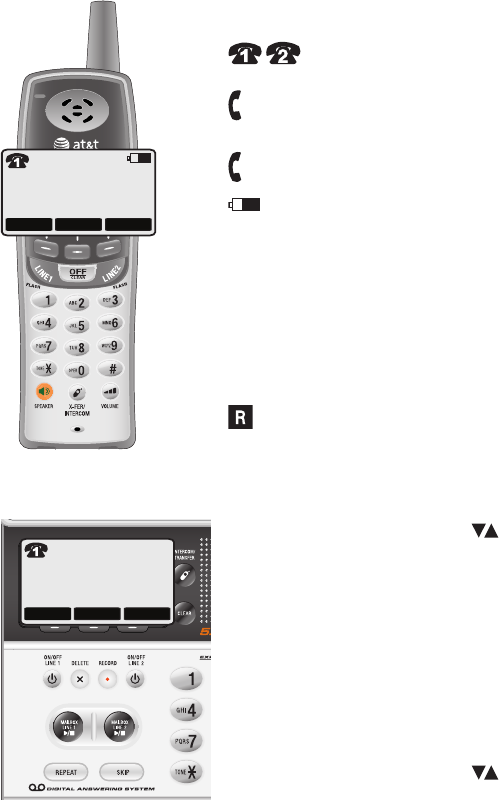
HANDSET I
RDL MENU CID
BASE
RDL MENU CID
I
0
Appendix A
69
Screen icons & alert tones
Screen icons
Line 1 or line 2 in use (Line number shown in
the phone icon).
1T Using answering system on handset or
telephone (handset or telephone base number
followed by T).
Phone is on intercom call; flashes when the
handset or telephone base is being paged.
Handset battery charging (animated displayed). This
icon is only on the handset screen.
1-8 Handset identification number.
0Telephone base identification number.
MMicrophone is muted.
HCall is on hold.
PNo AC power and spare battery is used.
Handset is not registered, or searching for the
telephone base.
Handset alert tones
Four short beeps VOLUME keys are pressed when
the volume is already at its highest or
lowest setting.
Five short beeps Low battery warning.
Two beeps Out of range while the handset is on a
call.
Confirmation
tone
Command completed successfully.
Telephone base tones
Four short beeps VOLUME keys are pressed when
the volume is already at its highest or
lowest setting.
One beep every
10 seconds
Message alert.
Confirmation
tone
Command completed successfully.
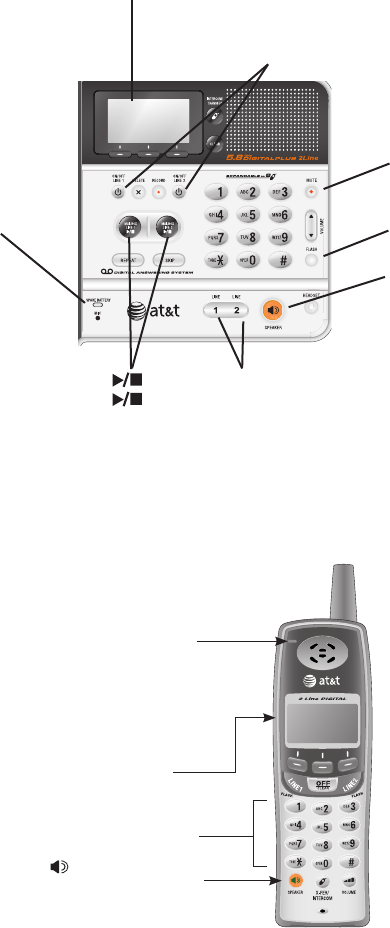
MUTE
On when the microphone is
muted.
HEADSET
On when the headset is on.
SPEAKERPHONE
On when the speakerphone is
on.
LINE 1/LINE 2
On when the line is in use.
Flashes fast when the phone
is ringing.
Flashes slow when a call is
on hold.
•
•
•
SPARE BATTERY
On when spare
battery is
charging.
Flashes when AC
power is off and
spare battery is
in use.
•
•
ON/OFF LINE 1 or ON/OFF LINE 2
On when the answering machine is
turned on.
Off when the answering machine is
turned off.
•
•
MAILBOX LINE 1 ,
MAILBOX LINE 2
Flashes when there are new
messages in the mailbox.
On when there are old
messages in the mailbox.
Off when there is no
message in the mailbox.
•
•
•
LIGHTED DISPLAY
Appendix B
70
Indicator lights
Lighted keypad
Lighted display
New message indicator
Flashes when there is a new
message in the mailbox of the
telephone answering machine.
SPEAKER
On when speakerphone is
in use.
Telephone base indicator lights
Handset indicator lights
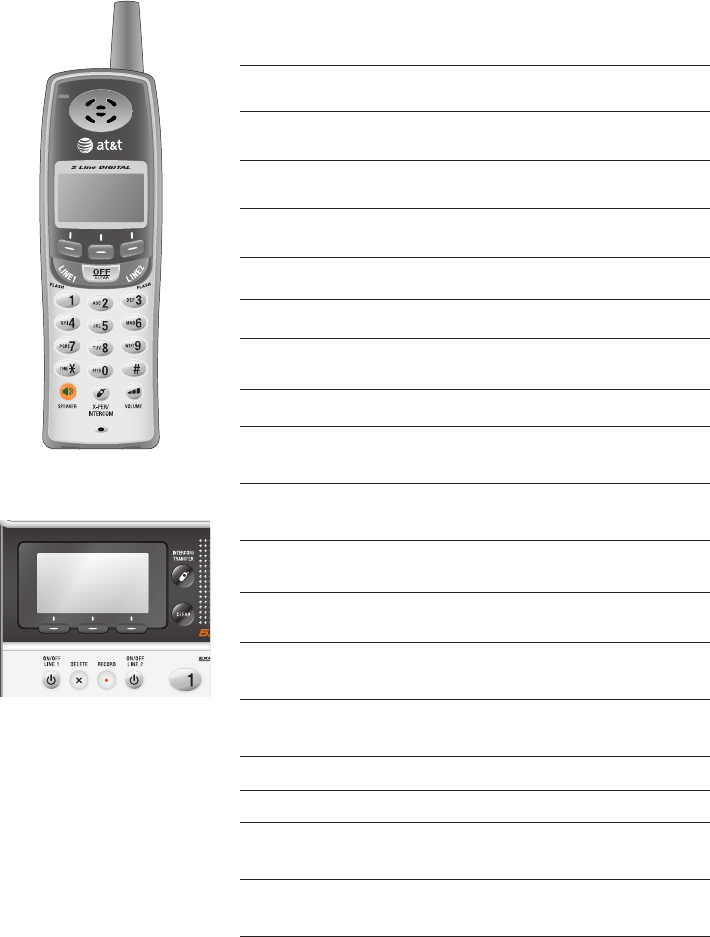
71
Telephone base & handset display screen messages
Appendix C
Screen display messages
PHONE ON The handset or telephone base is
in use.
PHONE OFF The handset or telephone base is
not in use.
DIRECTORY IS
EMPTY
You are accessing an empty
directory.
DIRECTORY IS
FULL
You are accessing a full directory.
MICROPHONE
MUTED
The microphone is muted.
HANDSFREE ON The handset speaker is turned on.
HANDSFREE OFF The handset speaker is turned off.
LOW BATTERY The handset battery needs to be
recharged.
CALL ON HOLD The call is on hold.
INCOMING CALL
ON LINE 1
There is an incoming call on line 1.
INCOMING CALL
ON LINE 2
There is an incoming call on line 2.
NEW MESSAGES There are new messages in the
mailbox(es).
X NEW CALLS There are new calls in the caller ID
history.
SEARCHING
FOR BASE
The handset is searching for the
telephone base.
MAILBOX IS
BUSY!
Another handset or telephone base
is accessing the answering system.
LINE 1 IN USE Line 1 is in use.
LINE 2 IN USE Line 2 is in use.
SYSTEM IS
BUSY!
The maximum number of handset
are in use.
CHECK AC
POWER
The AC power is off.
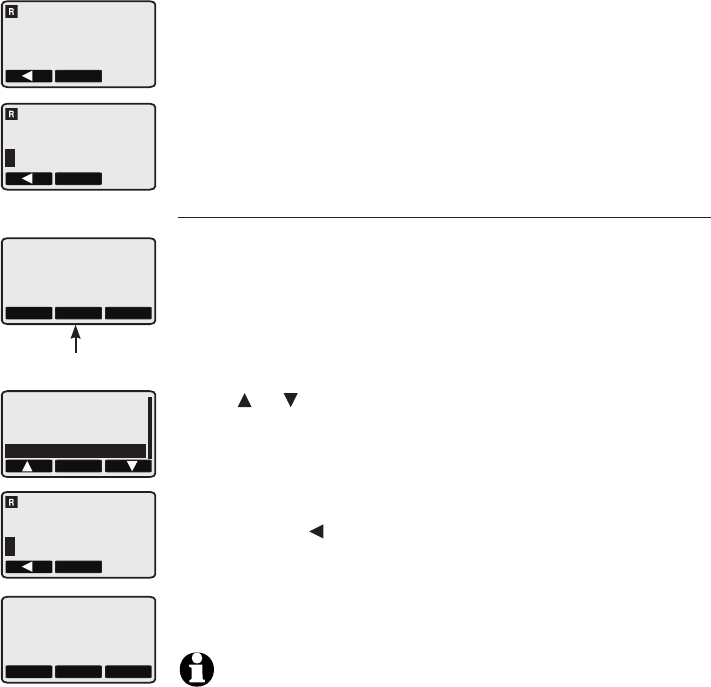
Handsets purchased separately need to be registered to
the telephone base before use. When first purchased,
all optional accessory handsets will show NO BASE
SUBSCRIPTION and ENTER BASE ID on the screen
alternatively. The new handset may need to be charged
for five minutes before registering to the telephone base.
Register a handset to your telephone base
Make sure the handset battery is installed and charged
properly. You have to enter a 15-digit telephone base IDYou have to enter a 15-digit telephone base ID
to register the handset to the telephone base.
Find the telephone base ID and register the handset:
1. On the telephone base, press the MENU softkey when
the phone is not in use to enter the feature menu. Press
the or softkey to scroll to the DISPLAY BASE-ID
menu, then press the OK softkey. The telephone base
ID will be displayed.
2. On the handset, use the keypad buttons to enter the
telephone base ID and press the OK softkey.
Press the softkey to move the cursor.
3. The handset will display PLEASE WAIT!! and
SEARCHING FOR BASE. HANDSET X will be shown
when the registration is successful.
NOTES:
1. If the registration is not successful, the display will show NO BASE
SUBSCRIPTION. Try the registration process again.
2. If an incorrect base ID is entered, the base ID will disappear and
ENTER BASE ID will be displayed.
–
BASE
RDL MENU CID
MENU softkey
OK
DIRECTORY
MAILBOXES
SETUP BASE
DISPLAY BASE-ID
HANDSET X
RDL MENU CID
Appendix D
Adding & registering handsets
72
OK
ENTER BASE ID
################
Your telephone can accommodate up to eight cordless handsets. You can add
new handsets (TL76008, sold separately) to the TL76108 at any time.
The handset provided with your TL76108 is automatically registered as
handset 1. Additional handsets will be assigned numbers in the order they are
registered (handset 2, handset 3, and handset 4 etc.).
OK
NO BASE
SUBSCRIPTION
OK
ENTER BASE ID
################
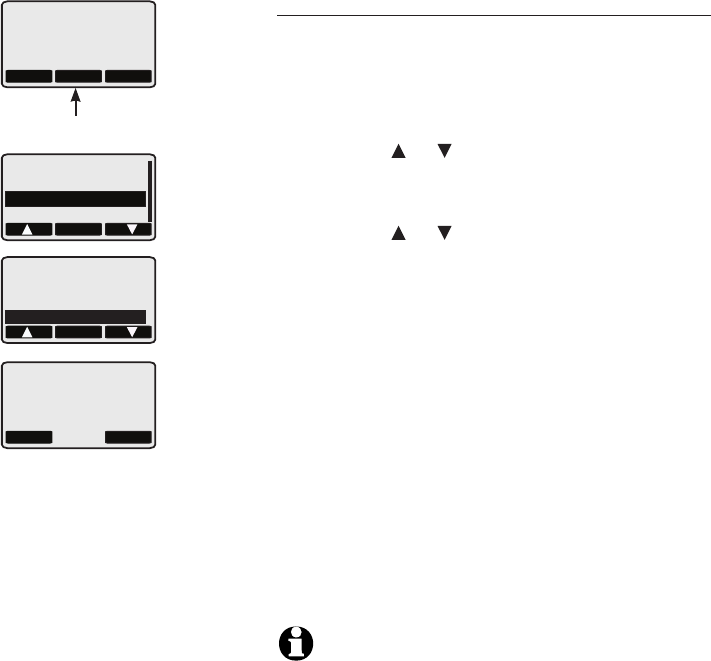
Replacing a handset
You may need to de-register your handsets if:
You have eight registered handsets and need to replace a handset.
-OR-
You wish to change the designated handset numbers of your registered
handsets.
You must first de-register ALL the handsets, and then re-register each handset
you wish to use.
Please read carefully through all the instructions on this page before
beginning the de-registration process.
BASE
RDL MENU CID
MENU softkey
OK
DIRECTORY
MAILBOXES
SETUP BASE
DISPLAY BASE-ID
SET
KEYPAD TONE
CONTRAST
RENAME
DEREGISTER ALL
YES NO
DO YOU REALLY
WANT TO
DEREGISTER ALL
HANDSETS?
Appendix E
De-register all handsets
You can de-register all handsets on the
telephone base only.
1. Press the MENU softkey when the phone is
not in use to enter the feature menu.
2. Press the or softkey to scroll to the
SETUP BASE menu, then press the OK
softkey.
3. Press the or softkey to scroll to the
DEREGISTER ALL menu, then press the SET
softkey.
4. The screen will display DO YOU REALLY
WANT TO DEREGISTER ALL HANDSETS?.
Press the YES softkey to confirm or press
the NO softkey to return to the previous
screen.
5. All handsets will display NO BASE
SUBSCRIPTION and ENTER BASE ID on the
screen alternatively when de-registration is
successful.
6. To re-register the handset(s) to the
telephone base, follow the registration
instructions on page 72.
NOTE: If the de-registration process is not successful,
please try again.
73

Taking care of your telephone
Your cordless telephone contains sophisticated electronic parts, so it must
be treated with care.
Avoid rough treatment.
Place the handset down gently. Save the original packing materials to pro-
tect your telephone if you ever need to ship it.
Avoid water
Your telephone can be damaged if it gets wet. Do not use the handset in
the rain, or handle it with wet hands. Do not install the telephone base near
a sink, bathtub or shower.
Electrical storms
Electrical storms can sometimes cause power surges harmful to electronic
equipment. For your own safety, take caution when using electric appliances
during storms.
Cleaning your telephone
Your telephone has a durable plastic casing that should retain its luster for
many years. Clean it only with a soft cloth slightly dampened with water or
a mild soap.
Do not use excess water or cleaning solvents of any kind.
•
•
•
•
•
•
•
Maintenance
Remember that electrical appliances can cause serious injury if used when you are wet or
standing in water. If the telephone base should fall into water, DO NOT RETRIEVE IT UNTIL YOU
UNPLUG THE POWER CORD AND TELEPHONE LINE CORDS FROM THE WALL. Then pull the unit
out by the unplugged cords.
Appendix F
74
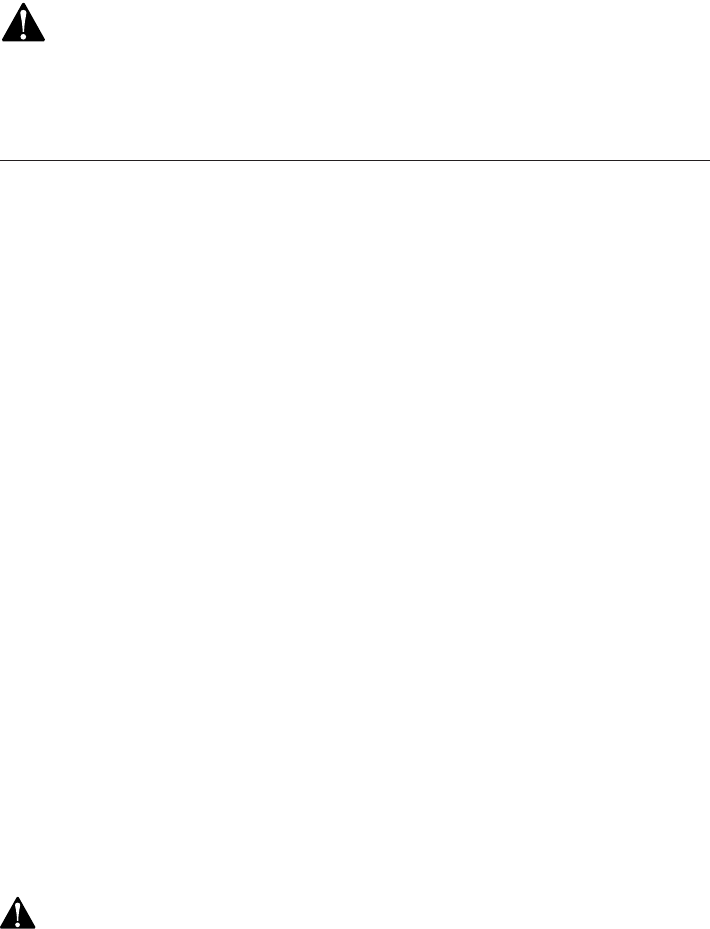
Important safety information
This symbol is to alert you to important operating or servicing instructions
that may appear in this user’s manual. Always follow basic safety precautions
when using this product to reduce the risk of injury, fire, or electric shock.
Safety information
Read and understand all instructions in the user’s manual. Observe all
markings on the product.
Avoid using a telephone during a thunderstorm. There may be a slight
chance of electric shock from lightning.
Do not use a telephone in the vicinity of a gas leak. If you suspect a
gas leak, report it immediately, but use a telephone away from the area
where the gas is leaking. If this product is a cordless model, make sure the
telephone base is also away from the area.
Do not use this product near water, or when you are wet. For example,
do not use it in a wet basement or shower, or next to a swimming pool,
bathtub, kitchen sink, or laundry tub. Do not use liquids or aerosol sprays
for cleaning. If the product comes in contact with any liquid, unplug any
line or power cord immediately. Do not plug the product back in until it has
dried thoroughly.
Install this product in a protected location where no one can trip over
any line or power cords. Protect cords from damage or abrasion.
If this product does not operate normally, see the Troubleshooting
section on pages 85-92 of this user’s manual. If you cannot solve the
problem, or if the product is damaged, refer to the Limited warranty on
pages 81-83. Do not open this product except as may be directed in your
user’s manual. Opening the product or reassembling it incorrectly may
expose you to hazardous voltages or other risks.
Replace batteries only as described in your user’s manual. Do not burn
or puncture batteries — they contain caustic chemicals.
This power unit is intended to be correctly oriented in a vertical or floor
mount position. The prongs are not designed to hold the plug in place if it
is plugged into a ceiling or an under-the-table/cabinet outlet.
Caution: Use only the power adapter provided with this product. To obtain a
replacement, visit our website at www.telephones.att.com or call 1 (800)
222-3111. In Canada, dial 1 (866) 288-4268.
•
•
•
•
•
•
•
•
Appendix G
75
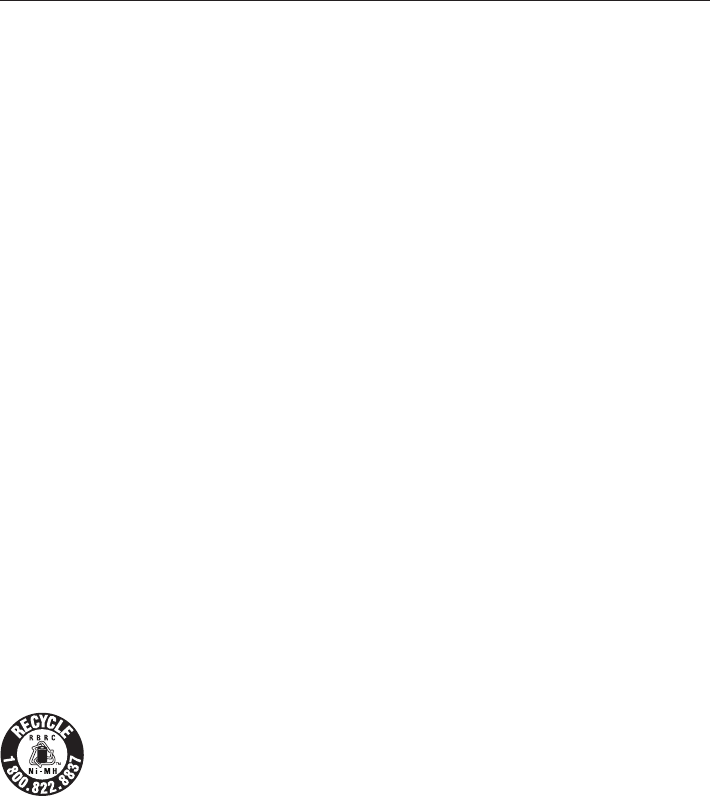
Important safety information
Especially about cordless telephones
Privacy: The same features that make a cordless telephone convenient create
some limitations. Telephone calls are transmitted between the telephone base
and the handset by radio waves, so there is a possibility that your cordless
telephone conversations could be intercepted by radio receiving equipment
within range of the cordless handset. For this reason, you should not think
of cordless telephone conversations as being as private as those on
corded telephones.
Electrical power: The telephone base of this cordless telephone must be con-
nected to a working electrical outlet which is not controlled by a wall switch.
Calls cannot be made from the handset if the telephone base is unplugged
or switched off, or if the electrical power is interrupted.
Potential TV interference: Some cordless telephones operate at frequencies
that may cause interference to TVs and VCRs. To minimize or prevent such
interference, do not place the telephone base of the cordless telephone near
or on top of a TV or VCR. If interference is experienced, moving the cordless
telephone farther away from the TV or VCR will often reduce or eliminate the
interference.
Rechargeable batteries: This product contains either nickel-cadmium or
nickel-metal hydride rechargeable batteries. Exercise care in handling batter-
ies in order not to create a short circuit with conductive material such as rings,
bracelets, and keys. The battery or conductor may overheat and cause harm.
Observe proper polarity between the battery and the battery charger.
Nickel-metal-hydride rechargeable batteries: Dispose of these batteries in
a safe manner. Do not burn or puncture. Like other batteries of this type, if
burned or punctured, they could release caustic material which could cause
injury.
The RBRC™ Seal means that the manufacturer is voluntarily participating in an industry
program to collect and recycle nickel-metal-hydride rechargeable batteries when taken
out of service within the United States. These batteries may be taken to a participating
local retailer of replacement batteries or recycling center. Or you may call 1-800-8-
BATTERY for locations accepting spent Ni-MH batteries.
•
•
•
•
•
Appendix G
76
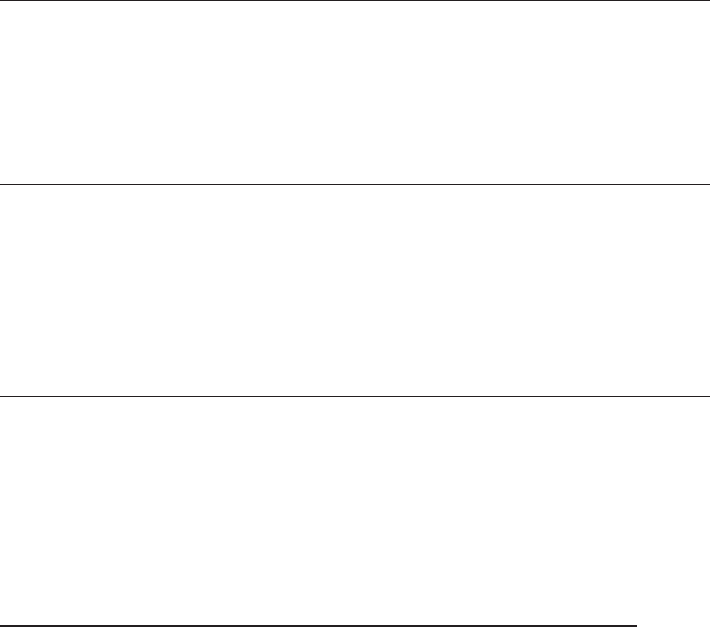
Appendix G
Important safety information
Precautions for users of implanted cardiac pacemakers
Cardiac pacemakers (applies only to digital cordless telephones):
Wireless Technology Research, LLC (WTR), an independent research entity, led
a multidisciplinary evaluation of the interference between portable wireless
telephones and implanted cardiac pacemakers. Supported by the U.S. Food
and Drug Administration, WTR recommends to physicians that:
PACEMAKER PATIENTS
Should keep wireless telephones at least six inches from the pacemaker.
Should NOT place wireless telephones directly over the pacemaker, such as
in a breast pocket, when it is turned ON.
Should use the wireless telephone at the ear opposite the pacemaker.
WTR’s evaluation did not identify any risk to bystanders with pacemakers from
other persons using wireless telephones.
Especially about telephone answering systems
Two-way recording: This unit does not sound warning beeps to inform the
other party that the call is being recorded. To ensure that you are in compli-
ance with any federal or state regulations regarding recording a telephone
call, you should start the recording process and then inform the other party
that you are recording the conversation.
SAVE THESE INSTRUCTIONS
•
•
•
77
Appendix H
FCC Part 68 and ACTA
This equipment complies with Part 68 of the FCC rules and with technical
requirements adopted by the Administrative Council for Terminal Attachments
(ACTA). The label on the back or bottom of this equipment contains, among
other things, a product identifier in the format US:AAAEQ##TXXXX. This
identifier must be provided to your local telephone company upon request.
The plug and jack used to connect this equipment to premises wiring and
the telephone network must comply with the applicable Part 68 rules and
technical requirements adopted by ACTA. A compliant telephone cord and
modular plug is provided with this product. It is designed to be connected to a
compatible modular jack that is also compliant. An RJ11 jack should normally
be used for connecting to a single line and an RJ14 jack for two lines. See
Installation Instructions in the user’s manual.
The Ringer Equivalence Number (REN) is used to determine how many devices
you may connect to your telephone line and still have them ring when you
are called. The REN for this product is encoded as the 6th and 7th characters
following the US: in the product identifier (e.g., if ## is 03, the REN is 0.3). In
most, but not all areas, the sum of all RENs should be five (5.0) or less. For
more information, please contact your local telephone company.
This equipment may not be used with Party Lines. If you have specially
wired alarm dialing equipment connected to your telephone line, ensure the
connection of this equipment does not disable your alarm equipment. If you
have questions about what will disable the alarm equipment, consult your
telephone company or a qualified installer.
If this equipment is malfunctioning, it must be unplugged from the modular
jack until the problem has been corrected. Repairs to this telephone
equipment can only be made by the manufacturer or its authorized agents.
For repair procedures, follow the instructions outlined under the Limited
Warranty.
If this equipment is causing harm to the telephone network, the telephone
company may temporarily discontinue your telephone service. The telephone
company is required to notify you before interrupting service. If advance
notice is not practical, you will be notified as soon as possible. You will be
given the opportunity to correct the problem and the telephone company is
required to inform you of your right to file a complaint with the FCC. Your
telephone company may make changes in its facilities, equipment, operation,
or procedures that could affect the proper functioning of this product. The
telephone company is required to notify you if such changes are planned.
If this product is equipped with a corded or cordless handset, it is hearing aid
compatible.
78
Appendix H
79
FCC Part 68 and ACTA
If this product has memory dialing locations, you may choose to store
emergency telephone numbers (e.g., police, fire, medical) in these locations. If
you do store or test emergency numbers, please:
Remain on the line and briefly explain the reason for the call before hanging
up.
Perform such activities in off-peak hours, such as early morning or late
evening.
Industry Canada
Operation is subject to the following two conditions: (1) this device may not
cause harmful interference, and (2) this device must accept any interference,
including interference that may cause undesired operation.
The term ‘’IC‘’ before the certification/registration number only signifies that
the Industry Canada technical specifications were met.
The Ringer Equivalence Number (REN) for this terminal equipment is 0.1.
The REN is an indication of the maximum number of devices allowed to be
connected to a telephone interface. The termination on an interface may
consist of any combination of devices subject only to the requirement that the
sum of the RENs of all the devices does not exceed five.
This product meets the applicable Industry Canada technical specifications.
FCC Part 15
This equipment has been tested and found to comply with the requirements
for a Class B digital device under Part 15 of the Federal Communications
Commission (FCC) rules. These requirements are intended to provide
reasonable protection against harmful interference in a residential installation.
This equipment generates, uses and can radiate radio frequency energy and, if
not installed and used in accordance with the instructions, may cause harmful
interference to radio communications. However, there is no guarantee that
interference will not occur in a particular installation. If this equipment does
cause harmful interference to radio or television reception, which can be
determined by turning the equipment off and on, the user is encouraged to
try to correct the interference by one or more of the following measures:
• Reorient or relocate the receiving antenna.
• Increase the separation between the equipment and receiver.
• Connect the equipment into an outlet on a circuit different from that to
which the receiver is connected.
• Consult the dealer or an experienced radio/TV technician for help.
Changes or modifications to this equipment not expressly approved by the
party responsible for compliance could void the user’s authority to operate
the equipment.
This device complies with Part 15 of the FCC Rules. Operation is subject
to the following two conditions: (1) this device may not cause harmful
interference, and (2) this device must accept any interference received,
including interference that may cause undesired operation. Privacy of
communications may not be ensured when using this telephone.
To ensure safety of users, the FCC has established criteria for the amount of
radio frequency energy that can be safely absorbed by a user or bystander
according to the intended usage of the product. This product has been tested
and found to comply with the FCC criteria. The handset may be safely held
against the ear of the user. The telephone base shall be installed and used
such that parts of the user’s body other than the hands are maintained at a
distance of approximately 20 cm (8 inches) or more. If you choose to use a
clipping device, please make sure to only use the supplied AT&T belt clip.
This Class B digital apparatus complies with Canadian ICES-003.
Appendix I
80
Limited warranty
The AT&T brand is used under license - any repair, replacement or warranty
service, and all questions about this product should be directed to: In the
United States of America, visit
www.telephones.att.com
or call
1 (800) 222-3111
. In Canada, call
1 (866) 288-4268
.
1. What does this limited warranty cover?
The manufacturer of this AT&T-branded product warrants to the holder of
a valid proof of purchase (“CONSUMER” or “you”) that the product and all
accessories provided in the sales package (“PRODUCT”) are free from defects in(“PRODUCT”) are free from defects inPRODUCT”) are free from defects in
material and workmanship, pursuant to the following terms and conditions, when
installed and used normally and in accordance with the PRODUCT operating
instructions. This limited warranty extends only to the CONSUMER for products
purchased and used in the United States of America and Canada.
2. What will be done if the PRODUCT is not free from defects in materials
and workmanship during the limited warranty period (“materially defective
PRODUCT”)?
During the limited warranty period, the manufacturer’s authorized service
representative will repair or replace at the manufacturer’s option, without charge,
a materially defective PRODUCT. If the manufacturer repairs the PRODUCT, they
may use new or refurbished replacement parts. If the manufacturer chooses to
replace the PRODUCT, they may replace it with a new or refurbished PRODUCT of
the same or similar design. The manufacturer will retain defective parts, modules,
or equipment. Repair or replacement of the PRODUCT, at the manufacturer’s
option, is your exclusive remedy. The manufacturer will return repaired or
replacement products to you in working condition. You should expect the repair or
replacement to take approximately 30 days.
3. How long is the limited warranty period?
The limited warranty period for the PRODUCT extends for ONE (1) YEAR from
the date of purchase. If the manufacturer repairs or replaces a materially defective
PRODUCT under the terms of this limited warranty, this limited warranty also
applies to repaired or replacement PRODUCT for a period of either (a) 90 days
from the date the repaired or replacement PRODUCT is shipped to you or (b) the
time remaining on the original one-year limited warranty; whichever is longer.
Appendix J
81
Limited warranty
4. What is not covered by this limited warranty?
This limited warranty does not cover:
PRODUCT that has been subjected to misuse, accident, shipping or other
physical damage, improper installation, abnormal operation or handling,
neglect, inundation, fire, water, or other liquid intrusion; or
PRODUCT that has been damaged due to repair, alteration, or modification by
anyone other than an authorized service representative of the manufacturer; or
PRODUCT to the extent that the problem experienced is caused by signal
conditions, network reliability or cable or antenna systems; or
PRODUCT to the extent that the problem is caused by use with non-AT&T
accessories; or
PRODUCT whose warranty/quality stickers, PRODUCT serial number plates or
electronic serial numbers have been removed, altered or rendered illegible; or
PRODUCT purchased, used, serviced, or shipped for repair from outside the
United States of America or Canada, or used for commercial or institutional
purposes (including but not limited to products used for rental purposes); or
PRODUCT returned without valid proof of purchase (see item 6 below); -or-
Charges for installation or setup, adjustment of customer controls, and
installation or repair of systems outside the unit.
5. How do you get warranty service?
To obtain warranty service in the United States of America, visit
www.telephones.att.com or call 1 (800) 222-3111. In Canada, call
1 (866) 288-4268. NOTE: Before calling for service, please review the
user’s manual; a check of the PRODUCT controls and features may save you a
service call.
Except as provided by applicable law, you assume the risk of loss or damage
during transit and transportation and are responsible for delivery or handling
charges incurred in the transport of the PRODUCT(s) to the service location.
The manufacturer will return repaired or replaced PRODUCT under this limited
warranty to you, transportation, delivery or handling charges prepaid. The
manufacturer assumes no risk for damage or loss of the PRODUCT in transit. If the
PRODUCT failure is not covered by this limited warranty, or proof of purchase does
not meet the terms of this limited warranty, the manufacturer will notify you and
will request that you authorize the cost of repair prior to any further repair activity.
You must pay for the cost of repair and return shipping costs for the repair of
products that are not covered by this limited warranty.
•
•
•
•
•
•
•
•
Appendix J
82

Limited warranty
6. What must you return with the PRODUCT to get warranty service? You must:
Return the entire original package and contents including the PRODUCT to
the service location along with a description of the malfunction or difficulty;
and
Include “valid proof of purchase” (sales receipt) identifying the PRODUCT
purchased (PRODUCT model) and the date of purchase or receipt; and
Provide your name, complete and correct mailing address, and telephone
number.
7. Other limitations
This warranty is the complete and exclusive agreement between you and the
manufacturer of this AT&T branded PRODUCT. It supersedes all other written or
oral communications related to this PRODUCT. The manufacturer provides no
other warranties for this PRODUCT. The warranty exclusively describes all of the
manufacturer’s responsibilities regarding the PRODUCT. There are no other express
warranties. No one is authorized to make modifications to this limited warranty
and you should not rely on any such modification.
State/Provincial Law rights: This warranty gives you specific legal rights, and
you may also have other rights which vary from state to state or province to
province.
Limitations: Implied warranties, including those of fitness for a particular
purpose and merchantability (an unwritten warranty that the PRODUCT is fit
for ordinary use) are limited to one year from date of purchase. Some states/
provinces do not allow limitations on how long an implied warranty lasts, so the
above limitation may not apply to you. In no event shall the manufacturer be liable
for any indirect, special, incidental, consequential, or similar damages (including,
but not limited to lost profits or revenue, inability to use the PRODUCT or other
associated equipment, the cost of substitute equipment, and claims by third
parties) resulting from the use of this PRODUCT. Some states/provinces do not
allow the exclusion or limitation of incidental or consequential damages, so the
above limitation or exclusion may not apply to you.
Please retain your original sales receipt as proof of purchase.
a.
b.
c.
Appendix J
83
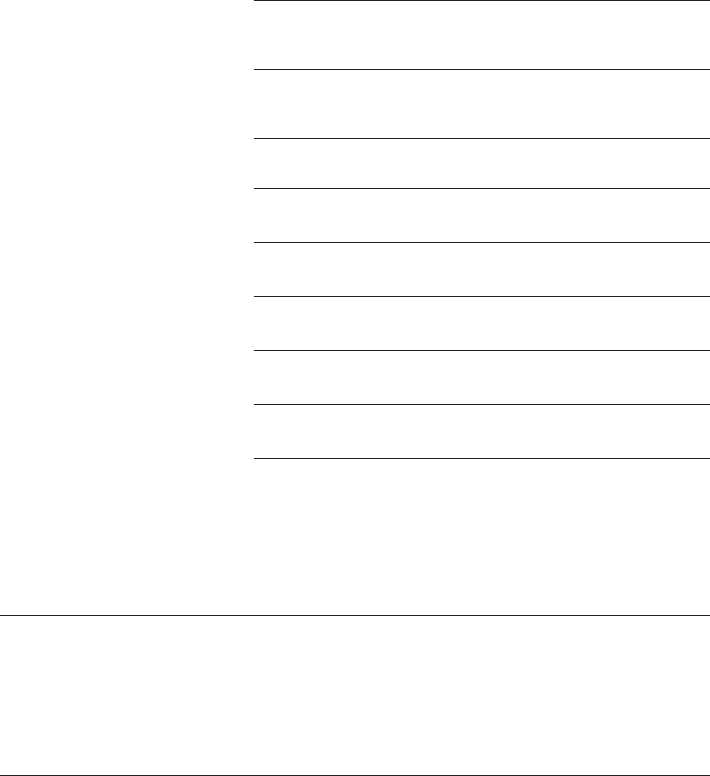
Technical specifications
Channels 95
Operating temperature 32°F — 122°F
0°C — 50°C
Telephone base voltage
(AC voltage, 60Hz)
96 — 144 Vrms
Telephone base voltage
(AC adapter output)
8 VDC
Handset voltage 2 — 3 VDC
Charger voltage
(AC adapter output)
8 VDC
Replacement battery 3.6V 800mAH
5.8 GHz digital spread spectrum frequency hopping technology
This technology digitally transmits your voice across multiple channels in both
the 5.8GHz frequencies to provide enhanced range, ultimate sound clarity and
advanced privacy against eavesdropping on your calls, while not interfering
with wireless routers.
Telephone operating range
This cordless telephone operates within the maximum power allowed by the Federal
Communications Commission (FCC). Even so, this handset and telephone base
can communicate over only a certain distance — which can vary with the
locations of the telephone base and handset, the weather, and the construction
of your home or office.
RF frequency band
(handset to telephone
base)
5744 MHz — 5825 MHz
RF frequency band
(telephone base to
handset)
5744 MHz — 5825 MHz
Appendix K
84
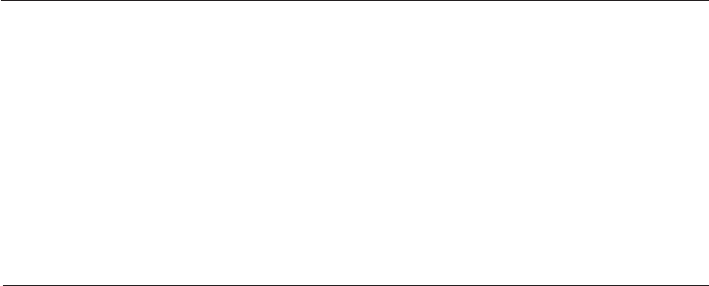
Troubleshooting
If you have difficulty with your phone, please try the suggestions below. For
Customer Service, visit our website at www.telephones.att.com or call
1 (800) 222-3111. In Canada, dial 1 (866) 288-4268.
My phone
doesn’t work
at all.
• Make sure the power cord is securely plugged in.
• Make sure that the battery connector is securely plugged
into the cordless handset.
• Make sure the telephone line cord is securely and firmly
plugged into the telephone base and the telephone wall
jack.
• Charge the battery in the cordless handset for at least
16 hours. For optimum daily performance, return the
cordless handset to the charger when not in use.
• Reset the telephone base. Unplug the unit’s electrical
power. Wait for approximately 15 seconds, then plug it
back in. Allow up to one minute for the cordless handset
and telephone base to reset.
• You may need to purchase a new battery, please refer
to Handset battery installation & charging, page 10, in
this user’s manual.
I cannot get a
dial tone.
• First try all the suggestions above.
• Move the cordless handset closer to the telephone base.
You might have moved out of range.
• If the previous suggestions don’t work, disconnect the
telephone base from the telephone jack and connect to
a different phone. If there is no dial tone on that phone
either, the problem is in your wiring or local service.
Contact your local telephone company.
• Your line cord might be malfunctioning. Try installing a
new line cord.
I cannot dial
out.
• First try all the suggestions above.
• Make sure you have a dial tone before dialing. The cordless
handset may take a second or two to find the telephone
base and produce a dial tone. This is normal. Wait an extra
second before dialing.
Appendix L
85
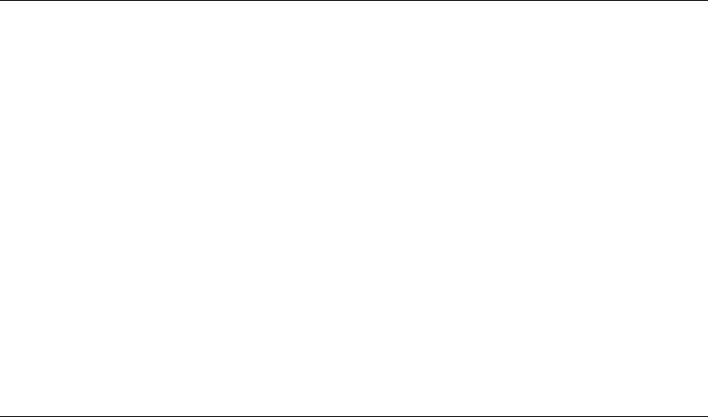
SEARCHING
FOR BASE
displays on my
cordless handset.
• Ensure that the telephone base is powered up.
• Wait for one minute to allow the cordless handset and
base to resynchronize.
• Reset the telephone base. Unplug the unit’s electrical
power. Wait for 15 seconds then plug it back in. Allow
up to one minute for the cordless handset and telephone
base to reset.
Troubleshooting
My cordless
handset isn’t
performing
normally.
• Make sure the power cord is securely plugged into the
telephone base. Plug the unit into a different, working
electrical outlet not controlled by a wall switch.
• Move the cordless handset closer to the telephone base.
You might have moved out of range.
• Reset the telephone base. Unplug the unit’s electrical
power. Wait for 15 seconds then plug it back in. Allow
up to one minute for the cordless handset and tele-
phone base to reset.
• Other electronic products can cause interference to
your cordless phone. Try installing your phone as far
away from these types of electronic devices as possible:
television sets, VCRs, or other cordless telephones.
• Eliminate any background noise. Noise from a television,
radio or other appliances may cause the phone to not
dial out properly. If you cannot eliminate the background
noise, first try muting the cordless handset before dial-
ing, or dialing from another room in your home with less
background noise.
• If the other phones in your home are having the same
problem, the problem is in your wiring or local service.
Contact your local telephone company (charges may
apply).
Appendix L
86
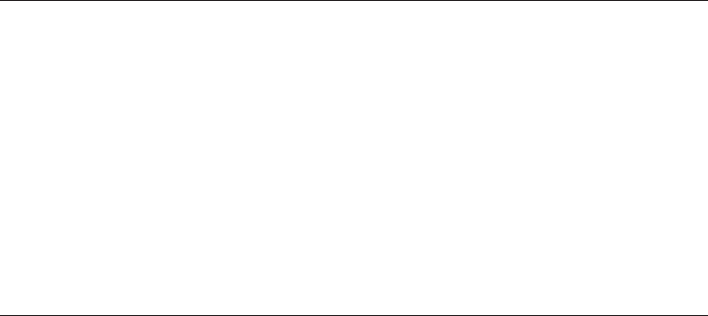
87
Troubleshooting
The batteries
will not hold a
charge.
• If the cordless handset is in the charger and the charge
light does not come on, refer to The charge light is off
in this Troubleshooting guide.
• Charge the battery in the cordless handset for at least
16 hours. For optimum daily performance, return the
cordless handset to the charger when not in use.
• You may need to purchase a new battery. Please refer
to Handset battery installation & charging, page 10, in
this user’s manual.
• Other electronic products can cause interference with
your cordless phone. Try installing your phone as far
away from these types of electronic devices as possible:
television sets, VCRs, or other cordless telephones.
I get noise,
static, or weak
signals even
when I’m near
the telephone
base.
If you subscribe to high-speed Internet service (Digital Sub-
scriber Line - DSL) through your telephone lines, you must
install a DSL filter between the telephone base and the
telephone wall jack (see pages 6-8). The filter will prevent
noise and caller ID problems caused by DSL interference.
Please contact your DSL service provider for more informa-
tion about DSL filters.
• You may be able to improve the performance of your
cordless phone by installing your new telephone base
as far as possible from any other existing cordless
telephone system that may already be installed.
• Other electronic products can cause interference to
your cordless phone. Try installing your phone as far
away from the following electronic devices as possible:
television sets, VCRs, or other cordless telephones.
•
Appendix L

Troubleshooting
• Do not install this phone near a microwave oven or
on the same electrical outlet. You may experience
decreased performance while the microwave oven is
operating.
• If your phone is plugged in with a modem or a surge
protector, plug the phone (or modem/surge protec-
tor) into a different location. If this solves the problem,
re-locate your phone or modem farther apart from one
another, or use a different surge protector.
• Relocate your phone to a higher location. The phone
will likely have better reception when installed in a high
area.
• If the other phones in your home are having the same
problem, the problem is in your wiring or local service.
Contact your local telephone company (charges may
apply).
I hear other
calls while using
my phone.
• Disconnect the telephone base from the telephone jack,
and plug in a different telephone. If you still hear other
calls, the problem is probably in your wiring or local ser-
vice. Call your local telephone company.
• Make sure that the ringer is not turned off. Refer to the
section(s) on ringer selection in this user’s manual.
• Make sure the telephone line cord is plugged securely
into the telephone base and the telephone jack. Make
sure the power cord is securely plugged in.
• The cordless handset may be too far from the telephone
base.
• Charge the battery in the cordless handset for at least
16 hours. For optimum daily performance, return the
cordless handset to the charger when not in use.
• You may have too many extension phones on your tel-
ephone line to allow all of them to ring simultaneously.
Try unplugging some of the other phones.
My cordless
handset does
not ring when I
receive a call.
88
Appendix L

• The layout of your home or office might be limiting
the operating range. Try moving the telephone base to
another location, preferably on an upper floor.
• If the other phones in your home are having the same
problem, the problem is in your wiring or local service.
Contact your local telephone company (charges may
apply).
• Test a working phone at the phone jack. If another
phone has the same problem, the problem is the phone
jack. Contact your local telephone company (charges
may apply).
• Other electronic products can cause interference with
your cordless phone. Try installing your phone as
far away as possible from electronic devices such as
television sets, VCRs, or other cordless telephones.
• Re-install the battery, and place the cordless handset in
the charger. Wait for the cordless handset to re-establish
its connection with the telephone base. Allow up to one
minute for this to take place.
• Your line cord might be malfunctioning. Try installing a
new line cord.
Troubleshooting
•
Other electronic products can cause interference with
your cordless phone. Try installing your phone as far
away from the following electronic devices as possible:
television sets, VCRs, or other cordless telephones.
• Do not install this phone near a microwave oven or
on the same electrical outlet. You may experience
decreased performance while the microwave oven is
operating.
• If your phone is plugged in with a modem or surge pro-
tector, plug the phone (or modem/surge protector) into
a different location. If this doesn't solve the problem,
re-locate your phone or modem farther apart from one
another, or use a different surge protector.
My calls cut
in and out
while I’m using
my cordless
handset.
Appendix L
89
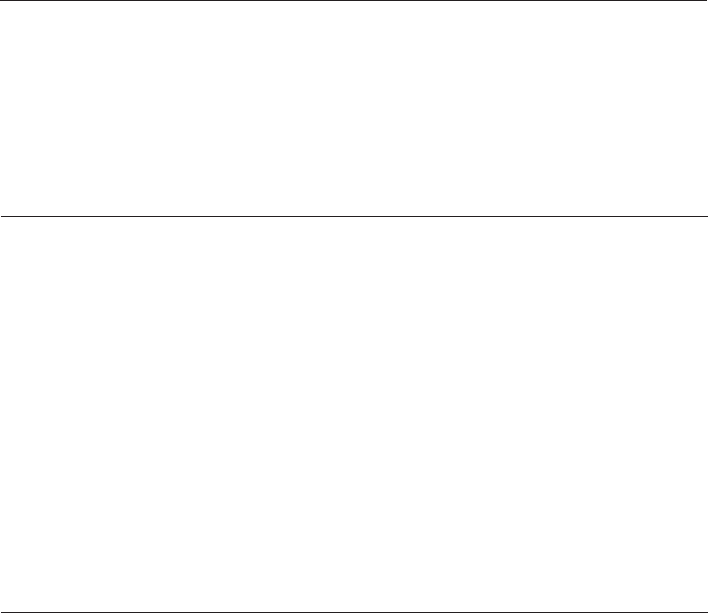
The charge
light is off.
• Make sure the power and line cords are plugged in cor-
rectly and securely.
• Unplug the unit’s electrical power. Wait for 15 seconds,
then plug it back in. Allow up to one minute for the cord-
less handset and telephone base to reset.
• Clean the cordless handset and telephone base charging
contacts each month using a pencil eraser or cloth.
My caller ID
isn’t working.
• Caller ID is a subscription service. You must subscribe to
this service from your local telephone company for this
feature to work on your phone.
• Your caller must be calling from an area that supports
caller ID.
• Both you and your caller’s telephone companies must use
caller ID compatible equipment.
If you subscribe to high-speed Internet service (Digital
Subscriber Line - DSL) through your telephone lines, you
must install a DSL filter between the telephone base and
the telephone wall jack (see pages 6-8). The filter will pre-
vent noise and caller ID problems caused by DSL interfer-
ence. Please contact your DSL service provider for more
information about DSL filters.
•
• Relocate your telephone base to a higher location. The
phone will have better reception when installed in a high
area.
• If the other phones in your home are having the same prob-
lem, the problem is in your wiring or local service. Contact
your local telephone company (charges may apply).
Troubleshooting
System does
not receive
caller ID when
on a call.
• Make sure you subscribe to caller ID with call waiting
features provided by your local telephone company. Caller
ID features will work only if both you and the caller are
in areas offering caller ID service, and if both telephone
companies use compatible equipment.
Appendix L
90
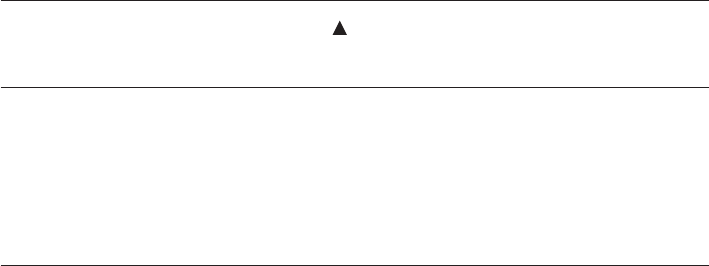
Incomplete
messages.
• If a caller leaves a very long message, part of it may be
lost when the system disconnects the call after four min-
utes.
• If the caller pauses for longer than seven seconds, the
system stops recording and disconnects the call.
• If the system’s memory becomes full during a message,
the system stops recording and disconnects the call.
• If the caller's voice is very soft, the system may stop
recording and disconnects the call.
Difficulty hearing
messages.
• Press VOLUME to increase speaker volume.
Troubleshooting
System does
not answer after
correct number
of rings.
• Make sure that the answering system is on (page 53).
• If toll saver is activated, the number of rings changes to
two when you have new messages stored (page 59).
• If the memory is full or the system is off, the system will
answer after 10 rings.
System does
not respond
to remote
commands.
• Make sure to enter your remote access code correctly
(page 67).
• Make sure you are calling from a touch-tone phone.
When you dial a number, you should hear tones. If you
hear clicks, the phone is not a touch-tone telephone and
cannot activate the answering system.
• The answering system may not detect the remote access
code while your announcement is playing. Try waiting
until the announcement is over before entering the
code.
• There may be interference on the phone line you are
using. Press keypad buttons firmly.
Appendix L
91
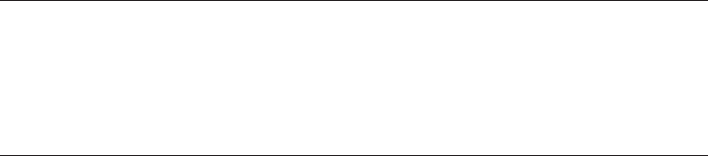
Common cure
for electronic
equipment.
If the unit does not seem to be responding normally, try
putting the cordless handset in the charger. If it does not
seem to respond, do the following (in the order listed):
• Disconnect the power to the telephone base.
• Disconnect the cordless handset battery, and spare bat-
tery, if applicable.
• Wait a few minutes.
• Connect power to the telephone base.
• Re-install the battery, and place the cordless handset
into the charger.
• Wait for the cordless handset to re-establish its connec-
tion with the telephone base. Allow up to one minute for
this to take place.
System does
not record
messages.
• Make sure the answering system is on (page 53).
• Make sure the memory of the answering system is not
full.
Outgoing
announcement
is not clear.
• When you record your announcement, make sure you
speak in a normal tone of voice, about nine inches from
the telephone base.
• Make sure there is no background noise (TV, music, etc.)
while recording.
Troubleshooting
Appendix L
92
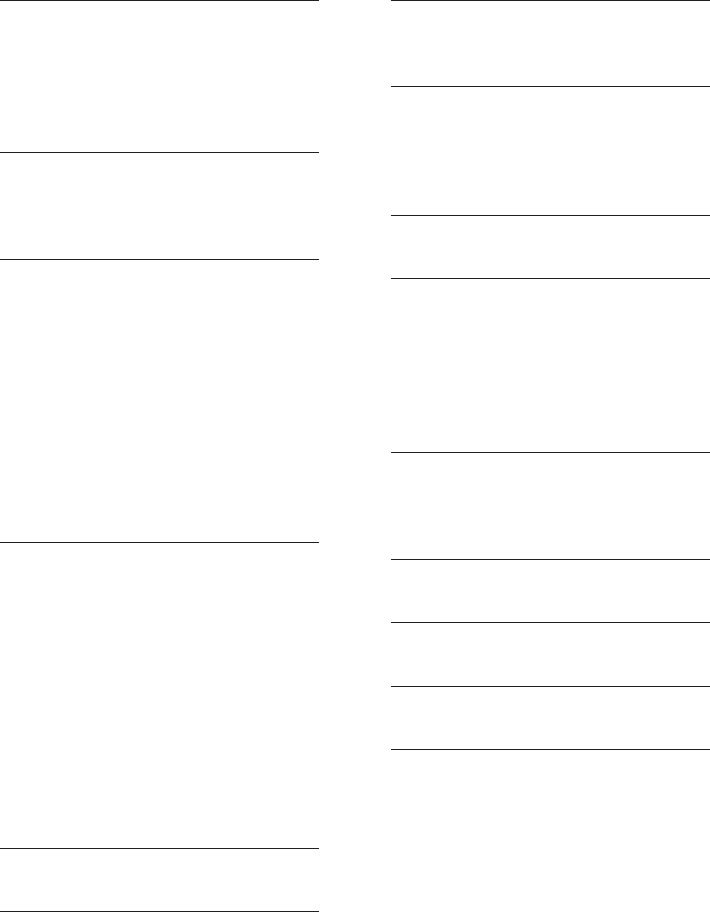
A
AC adapter, 6-9
Alert tones, 61, 69
Answering calls, 15
Answering system, 51-68
B
Battery charging, 10
Battery installation, 10
Belt clip, 13
C
Call intercept, 54
Call screening, 54
Call transfer using intercom, 25-26
Call waiting, 17
Caller ID (CID), 45
delete entries, 49
dial entries, 48
review history, 48
save entries to phone directory, 49
Charger installation, 9
Cordless handset speakerphone, 15
D
Delete caller ID history entries, 49
Delete redial entries, 16
Dialing,
from a caller ID record, 48
directory dialing, 43
Directory, 39
dial number, 43
edit entries, 44
name search, 42
new entries, 40
Display dial, 43
DSL, 5-8
E
Ending calls, 14-15
F
Flash (switchhook flash), 17
H
Handset settings, 27-32
Headset, 4, 13
I
Intercom, 22-24
Incoming caller ID history, 45
Incoming calls, answering, 15
Indicator lights, 70
L
Last number redial, 16
M
Mailboxes, 51
Making a call, 14
Memory match, 47
Message playback, 50, 62-64
Missed calls indicator, 47
Mute, 19
N
Names,
enter into directory, 40
search for, 42
O
On-hook dialing, 14
P
Predialing, 14
Q
Quick reference guide, 3-4
R
Receiving calls, 15
Recharging, 10
Redial, 16
Remote access, 67-68
Rename handset, 32
Review caller ID history, 48
Ringer silencing, 28
Ringer melody, 29
Ringer volume, 28
Index
Appendix M
93
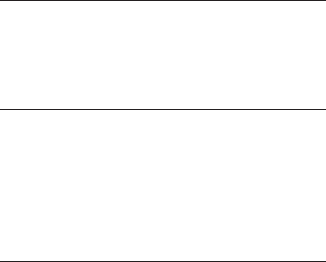
Index
S
Search for names, 42
Speakerphone, 15
Switchhook flash, 17
T
Technical specifications, 84
Telephone base installation, 6-8
Telephone base settings, 33-38
Telephone operating range, 84
Troubleshooting, 85-92
V
Voice prompts, 51
Volume controls, 17, 28
Appendix M
94
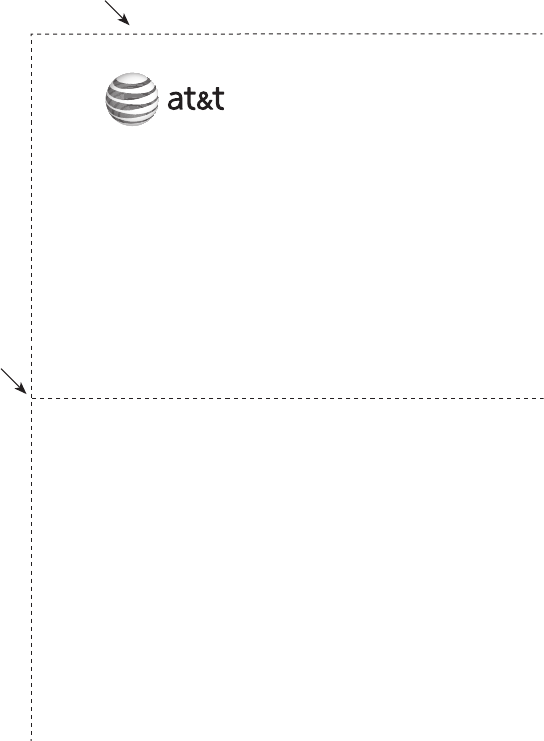
Use the wallet card below to help you remember commands to control your
answering system from any touch tone telephone.
Remote access wallet card
Fold here.
Cut along dotted line.
Action Remote command
Play all messages .....................................1+ mailbox number
Play new messages ..................................2+ mailbox number
Delete current message.. .......................3
Delete all messages .................................3+ mailbox number
Repeat or go back ....................................4
Stop during recording/Help menu....5
Skip the message ......................................6
Review announcement ...........................7
Record announcement ...........................8+ mailbox number
Change answering mode.......................9+ mailbox number
Turn on or off mailbox ............................0+ mailbox number
End remote access call ..........................*(or hang up)
Call your phone number, then
enter your four-digit access code
(preset to 5000).
Model name: TL76108
Type: 5.8 GHz 2-line corded/cordless telephone answering system
with caller ID/call waiting
© 2008 Advanced American Telephones. All rights reserved.
AT&T and the AT&T logo are trademarks of AT&T Intellectual Property
II, L.P. d/b/a AT&T Intellectual Property licensed to Advanced American
Telephones. Printed in China.
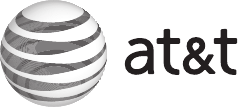
www.telephones.att.com
© 2008 Advanced American Telephones. All rights reserved.
AT&T and the AT&T logo are trademarks of AT&T Intellectual Property II, L.P. d/b/a
AT&T Intellectual Property licensed to Advanced American Telephones.
Printed in China. Issue 2 AT&T 04/08.