VTech Telecommunications 80-5681-00 5.8 GHz Corded/Cordless Answering System User Manual Part II
VTech Telecommunications Ltd 5.8 GHz Corded/Cordless Answering System Users Manual Part II
Contents
Users Manual Part II
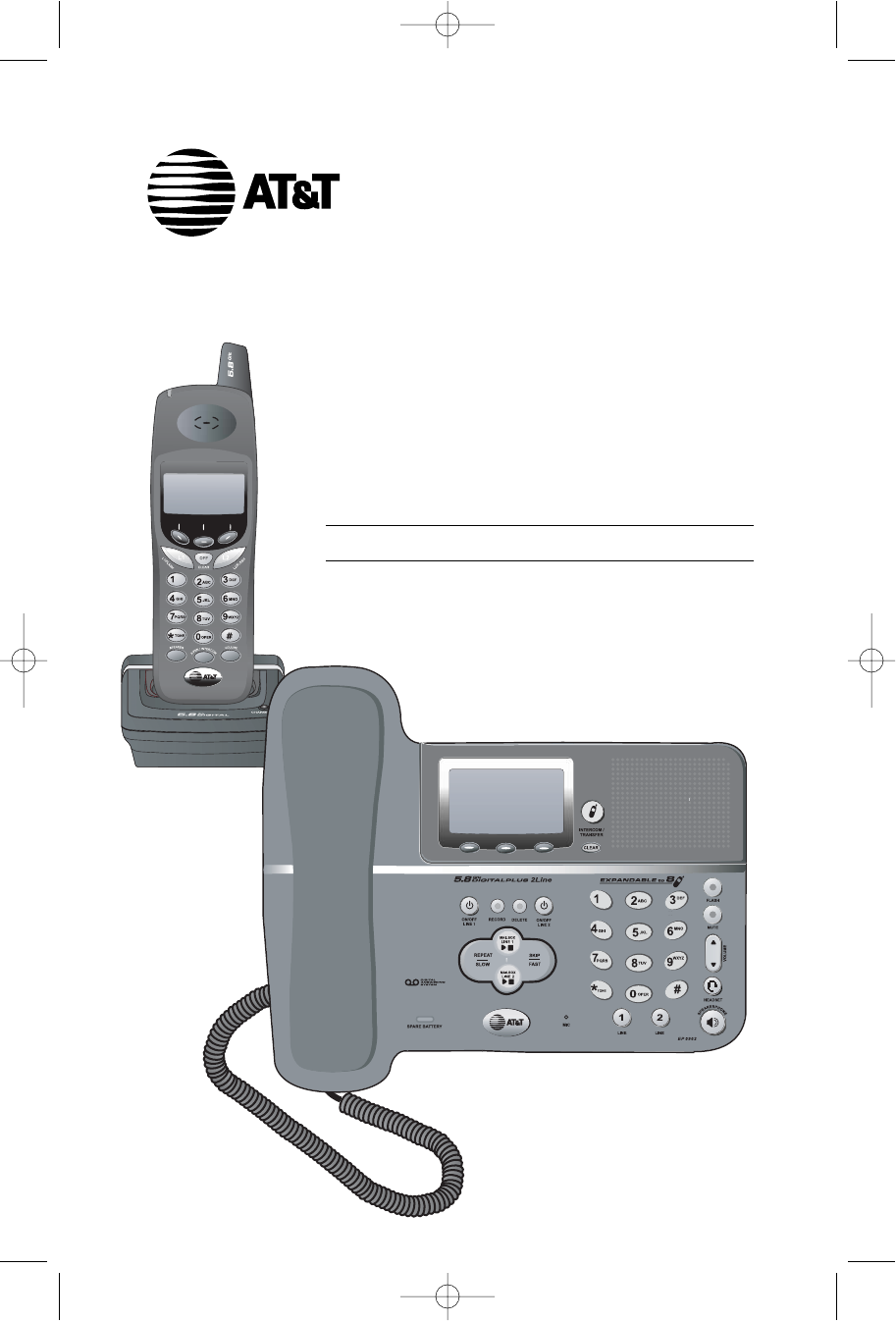
User Manual (Part 2)
5.8 GHz Corded/Cordless
Answering System EP5962
with Caller ID & Call Waiting
91-000302-010-000_EP5962Englishmanual_r0Mar1605.qxd 3/16/2005 5:19 PM Page 1
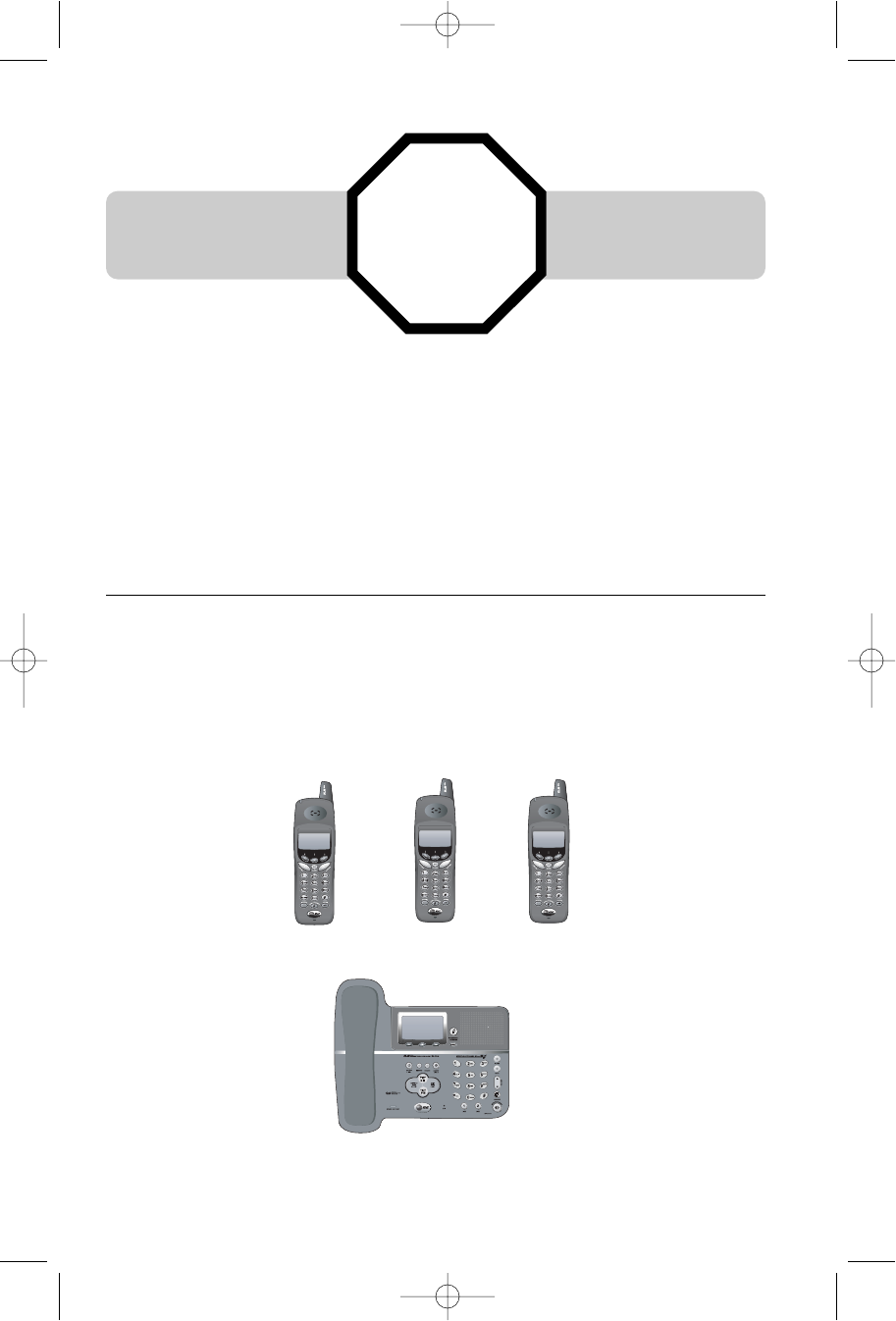
Copyright © 2005 Advanced American Telephones. All Rights Reserved.
AT&T and the Globe Design are trademarks of AT&T Corp.,
licensed to Advanced American Telephones.
STOP! See page 8
for easy instructions
You must install and
charge the battery before
using the telephone
For customer service or product
information, visit our web site at
www.telephones.att.com
or call 1-800-222-3111
Please also read
Important Product Information
Enclosed in product package
Handset 1 Handset 2 Handset 3
Add new handsets to make your phone more versatile (see page 36)
Your telephone can accommodate up to eight cordless handsets. You can add new
handsets (sold separately) at any time. Up to four handsets at a time can be used.
The handset provided with your telephone is automatically registered as Handset 1.
Additional handsets will be assigned numbers in the order they are registered (2, 3, 4,
etc.) up to a maximum of eight handsets.
91-000302-010-000_EP5962Englishmanual_r0Mar1605.qxd 3/16/2005 5:19 PM Page 2
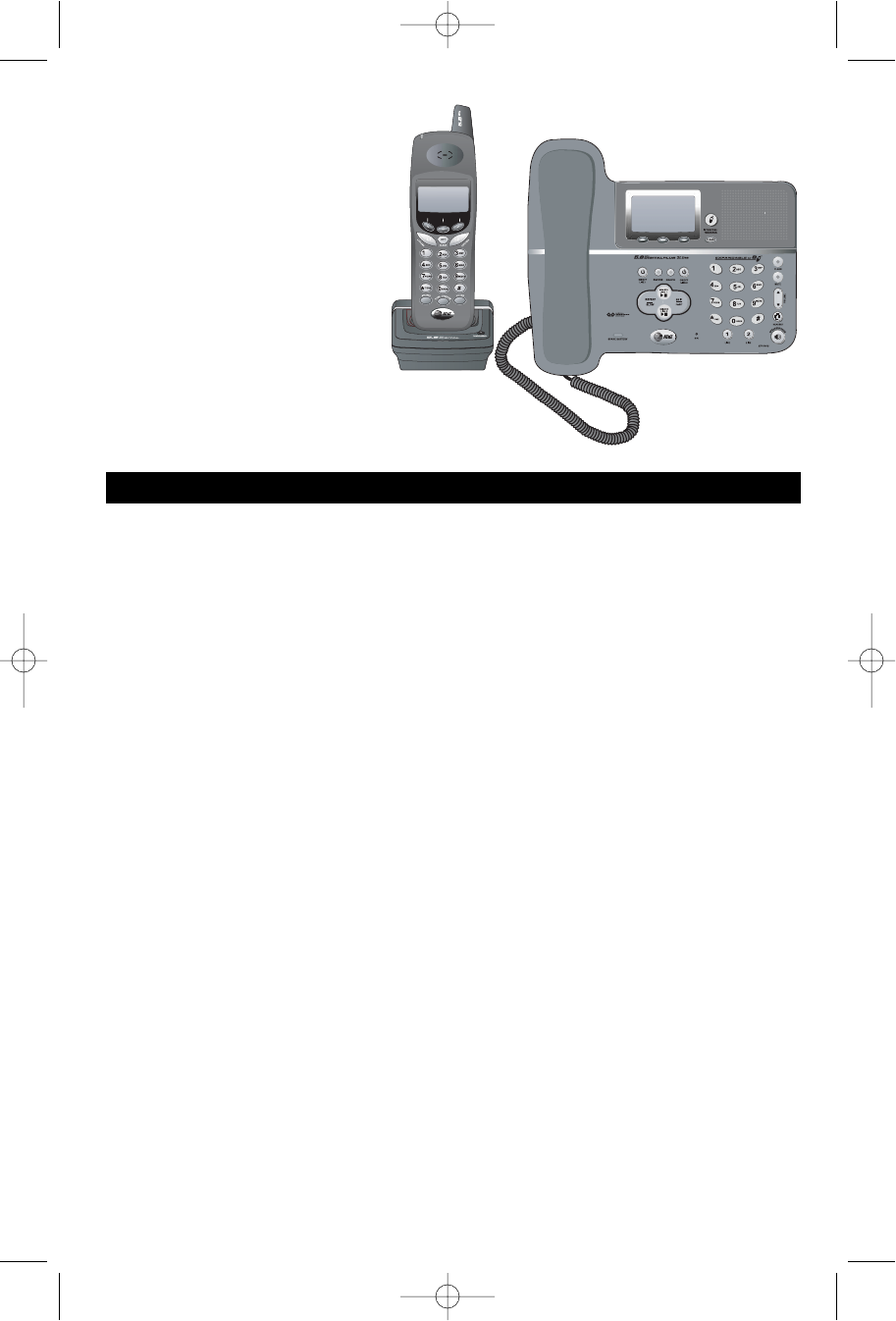
1
Table of contents
User Manual (Part 2)
5.8 GHz
Corded/Cordless
Answering System
EP5962
Getting Started
Quick reference ...................................2
Parts checklist .......................................4
Before you begin ..................................5
Telephone base installation................6
Battery & charger installation............8
Belt clip & accessories.........................9
Telephone Operation
Basic handset operation ...................10
Basic base operation .........................11
Options during calls ..........................12
Intercom calls & conference calls...13
Handset settings.................................14
Base settings........................................15
Phonebooks
Handset and base phonebooks.......16
New phonebook entries..................17
Phonebook search.............................18
To dial, edit or delete a listing........19
Caller ID Logs
How Caller ID works .......................20
To review your call log ...................21
To dial a call log entry ......................22
Voice messages with Caller ID.......23
Answering System Operation
Answering system operation ..........24
Day and time announcements ........25
Outgoing announcements................26
Message playback ...............................27
Answering mode................................28
Number of rings before answer.....29
Audible message alert.......................30
Recording and playing memos ........31
Change security code .......................32
Remote access....................................33
Appendix
Display screen status icons..............34
Alert tones & indicator lights..........35
Adding new handsets ........................36
Charging spare batteries ..................37
In case of difficulty .............................38
INDEX..................................................40
Technical specifications ....................42
Spare remote access card................43
91-000302-010-000_EP5962Englishmanual_r0Mar1605.qxd 3/16/2005 5:20 PM Page 1
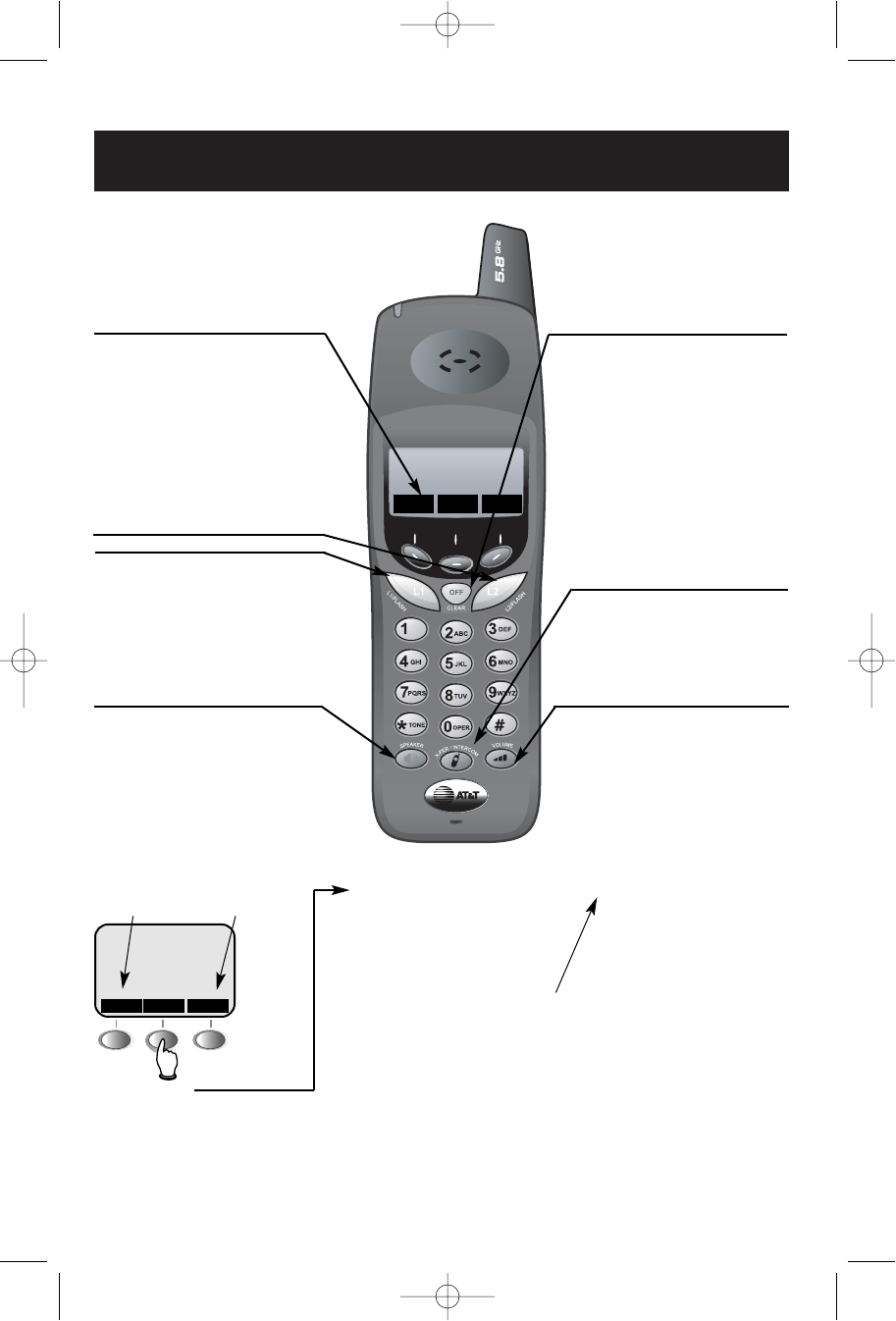
2
Getting Started
Off/Clear
During a call, press to hang up.
While using menus, press to cancel an
operation, back up to the previous
menu, or exit the menu display.
Quick reference guide
Speaker
Press to activate handset speaker-
phone. Press again to switch normal
handset use (earpiece).
Softkeys
Press a softkey to select a menu item
displayed just above the key.
L1/Flash, L2/Flash
Press L1 to make or answer a call on line 1.
Press L2 to make or answer a call on line 2.
During a call, press to receive an incoming
call, if Call Waiting is activated (see page 12).
Volume
Press to adjust listening volume.
Handset
Xfer/Intercom
Press to transfer a call or initiate an
intercom conversation (see pages 10
& 13).
Redial Log
(See page 10)
Phonebook
(See page 16)
Screen menus
HANDSET 1
RDL MEM
MENU
Menus
Main Menu
Play New MSG ......See page 24
Call History ............See page 20
Mailboxes................See page 24
Handset Settings ........See menu
Register ..................See page 36
Handset Settings
Ringers ..................See page 14
Low Batt Tone ........See page 14
Range Tone ............See page 14
Keypad Tone ..........See page 14
Contrast ..................See page 14
Enhanced Mode......See page 14
Rename ..................See page 14
Item 1 Item 2 Item 3
91-000302-010-000_EP5962Englishmanual_r0Mar1605.qxd 3/16/2005 5:20 PM Page 2
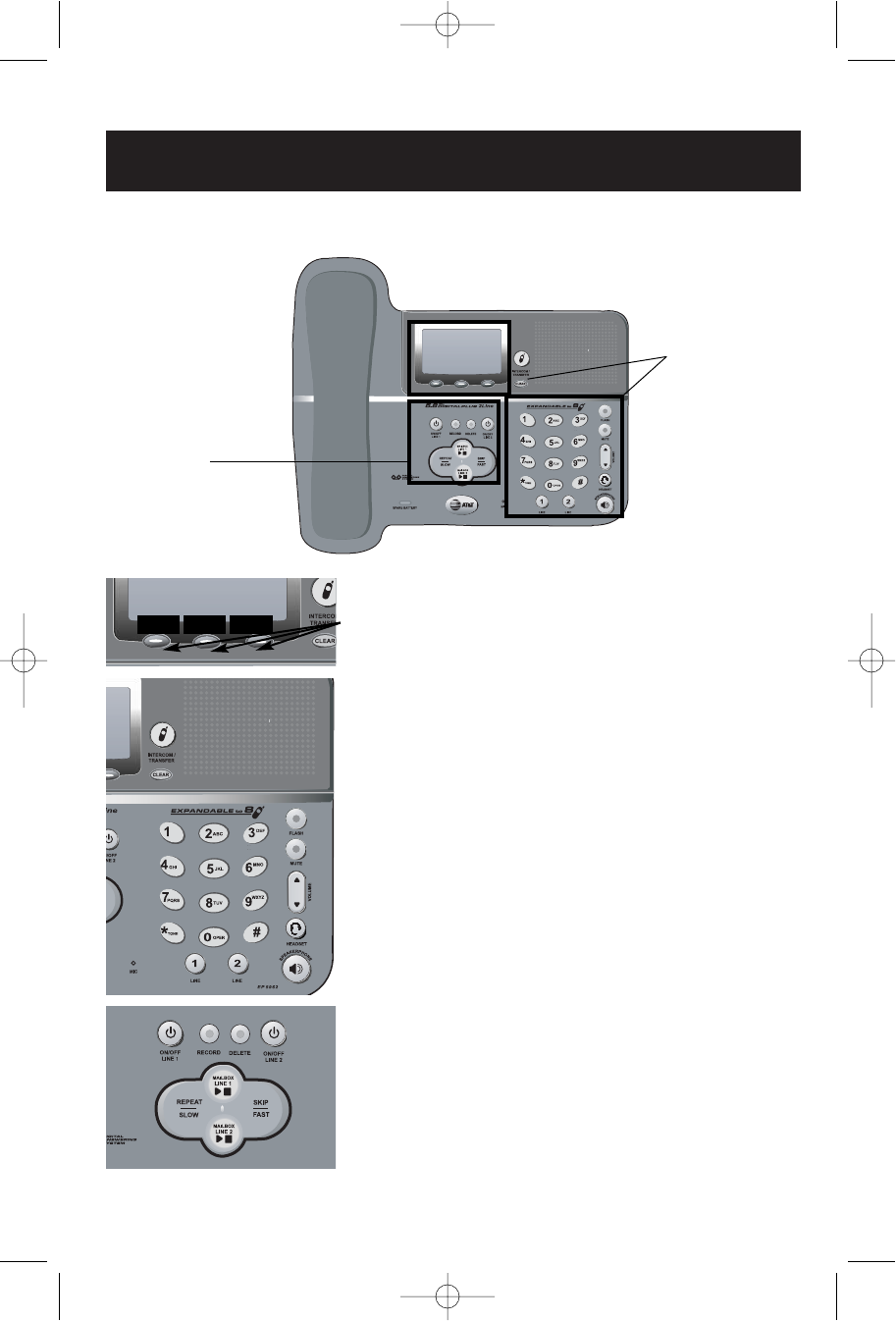
Answering system controls (see pages 24-33)
ON/OFF ..................Press, then select mailbox to turn on or off (L1 or L2)
RECORD ................Press to record a memo or outgoing announcement
DELETE ..................Press to delete message currently playing
MAILBOX LINE 1....Press to play or stop playing Mailbox 1 messages
MAILBOX LINE 2....Press to play or stop playing Mailbox 2 messages
REPEAT..................Press to repeat; press twice to hear previous message
SKIP ........................Press to hear next message
3
Getting Started
Quick reference guide
Telephone function keys (see pages 11-15)
SOFTKEYS ............Press to select menu item displayed just above the key
CLEAR ....................Press to exit current menu or clear an entry
INTERCOM/
TRANSFER ............Press to begin intercom call or transfer external call
MUTE ......................Press to silence microphone; press again to resume
FLASH ....................During a call, press to receive an incoming call, if
Call Waiting is activated
VOLUME ................Press to adjust speakerphone listening volume
HEADSET ..............Press to activate headset
L1 ............................Press, then lift handset to make or answer a call on line 1
L2 ............................Press, then lift handset to make or answer a call on line 2
SPEAKERPHONE ..Press to turn speakerphone on or off (begin or end a call)
Base/Speakerphone
Answering
system
controls
Telephone
function keys
Item 1 Item 2 Item 3
91-000302-010-000_EP5962Englishmanual_r0Mar1605.qxd 3/16/2005 5:20 PM Page 3

4
Getting Started
Parts checklist
Remember to save your sales receipt and original packaging in case you ever need to
ship your telephone for warranty service. Check to make sure the telephone package
includes the following:
Telephone baseBase handset
Cordless
handset Base
power
adapter
Charger
power
adapter
Belt clip
Battery
compartment
cover
Battery pack
Telephone line cords (2)
Handset charger
Handset cord
91-000302-010-000_EP5962Englishmanual_r0Mar1605.qxd 3/16/2005 5:20 PM Page 4
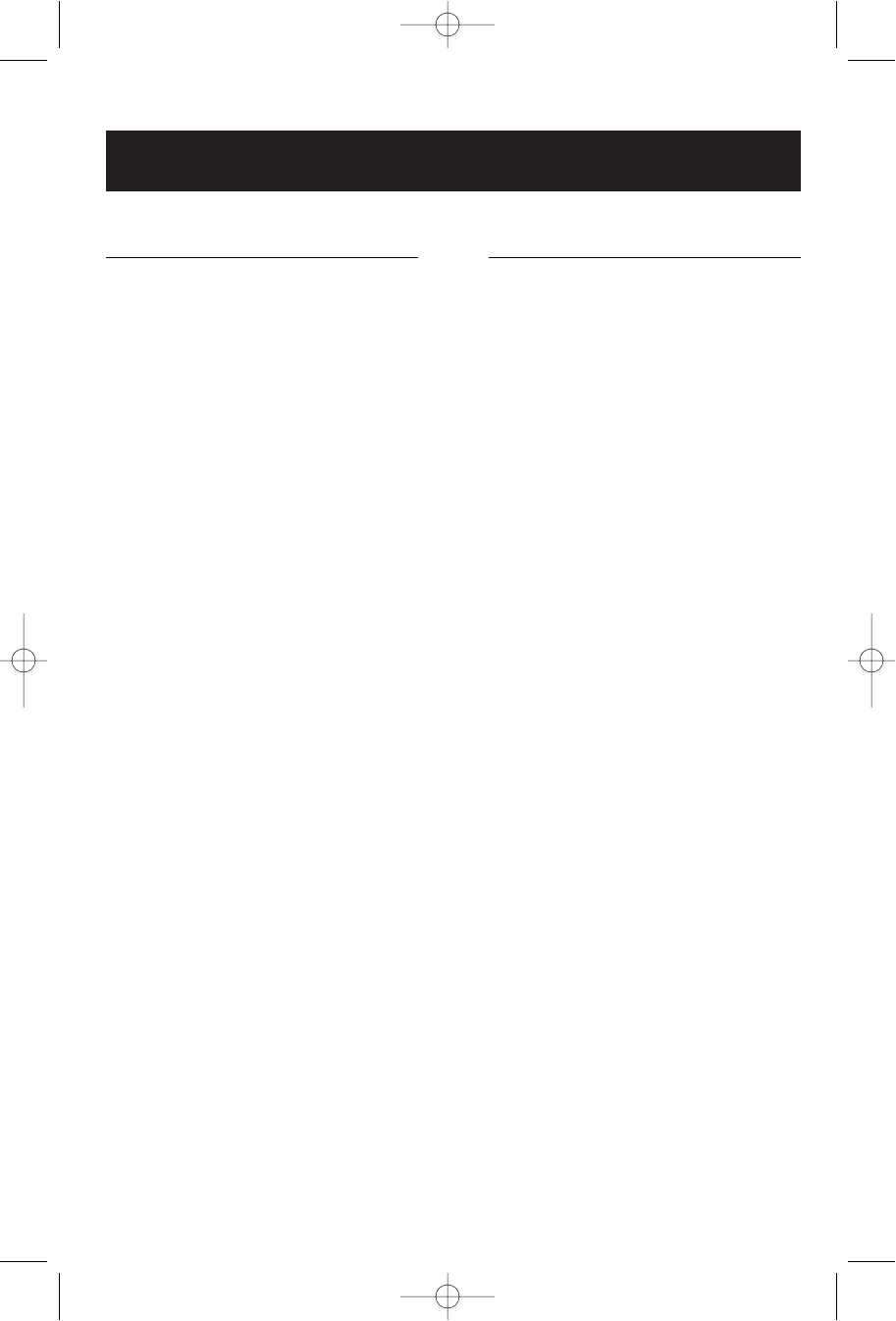
5
Getting Started
Before you begin
About Caller Identification
Caller ID with Call Waiting features in
this telephone let you see who’s calling
before you answer the phone, even
when you’re on another call. These
features require services provided by
your local telephone company.
Contact your telephone service
provider if:
• You have both Caller ID and Call
Waiting, but as separate services
(you may need combined service)
• You have only Caller ID service, or
only Call Waiting service
• You don’t subscribe to any Caller
ID or Call Waiting services.
You can use this phone with regular
Caller ID service, and you can use its
other features without subscribing to
either Caller ID or combined Caller ID
with Call Waiting service. There may
be fees for these services, and they
may not be available in all areas.
Caller ID features will work only if
both you and the caller are in areas
offering Caller ID service, and if both
telephone companies use compatible
equipment.
See Caller ID Operation, beginning on
page 20, for more details about how
these features work.
Telephone operating range
This cordless telephone operates with
the maximum power allowed by the
Federal Communications Commission
(FCC). Even so, this handset and base
can communicate over only a certain
distance — which can vary with the
locations of the base and handset, the
weather, and the construction of your
home or office. For best performance,
install the telephone base away from
electronic equipment, such as personal
computers, television sets or
microwave ovens
If you receive a call while you are
out of range, the handset might not
ring — or if it does ring, the call might
not connect when you press L1/L2.
Move closer to the base, then press
L1/L2 to answer the call.
If you move out of range during a
phone conversation, you might hear
noise or interference. To improve
reception, move closer to the base.
If you move out of range without
pressing OFF, your phone will be left
“off the hook.” To hang up properly,
walk back toward the telephone base,
periodically pressing OFF until the call
is disconnected.
91-000302-010-000_EP5962Englishmanual_r0Mar1605.qxd 3/16/2005 5:20 PM Page 5
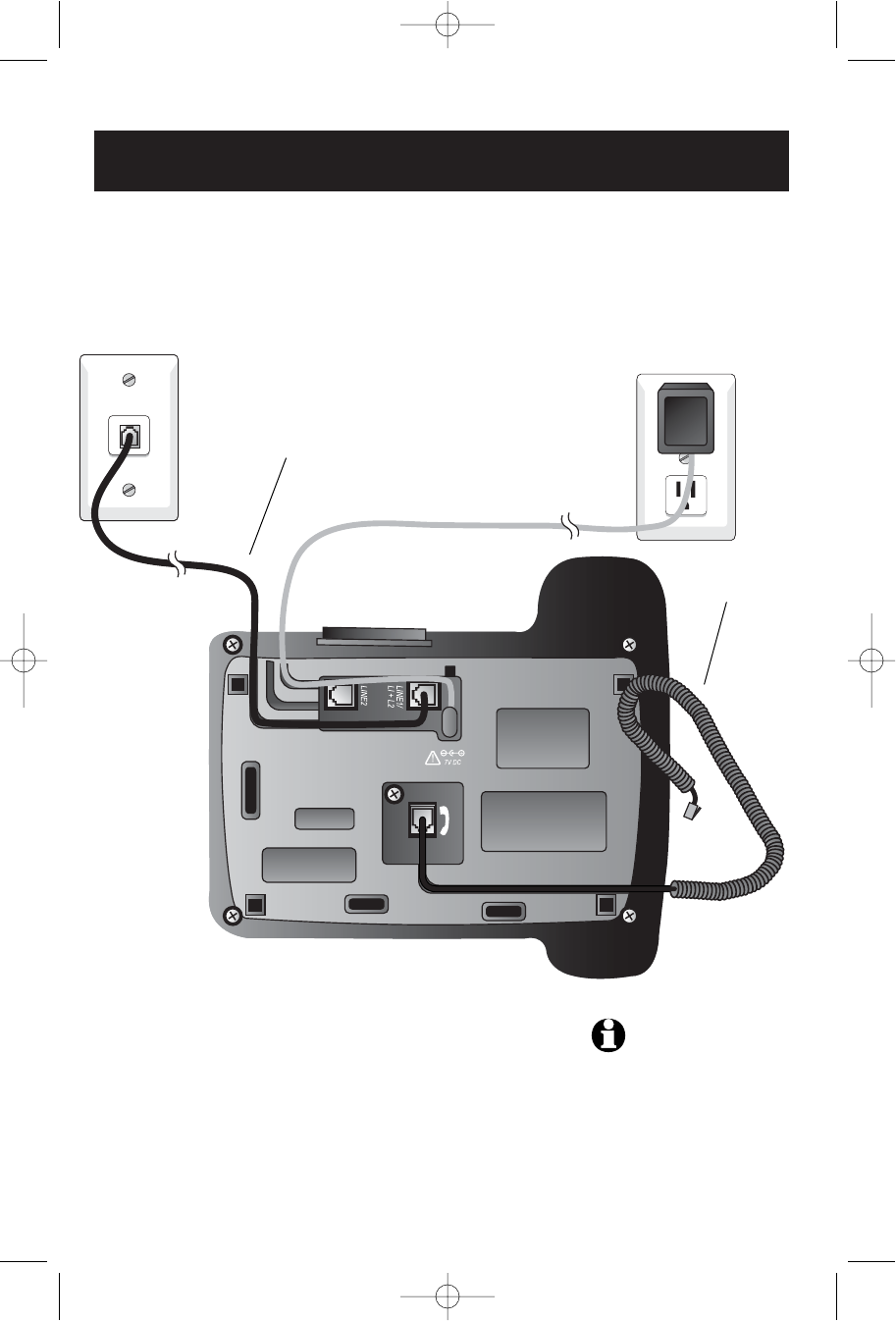
6
Getting Started
Telephone base installation (2-line jack)
If you have a 2-line jack, install the base as shown below. Choose a location away
from electronic equipment, such as personal computers, television sets or microwave
ovens. Avoid excessive heat, cold, dust or moisture.
Plug base power
cord transformer
into electrical outlet
Connect the black line cord to jack
labeled LINE1/L1+L2
NOTE:
Use only the power
cord supplied with this product.
If you need a replacement, call
1 800 222–3111.
Be sure to use an electrical outlet
not controlled by a wall switch.
Connect handset cord
to corded handset
Line 1 + Line 2
Line identification
To identify phone lines, press SPEAKERPHONE,
then call one of your telephone numbers. If you
hear a busy signal, Line 1 is the number you
called. If Line 2 rings, it is the number you called.
91-000302-010-000_EP5962Englishmanual_r0Mar1605.qxd 3/16/2005 5:20 PM Page 6
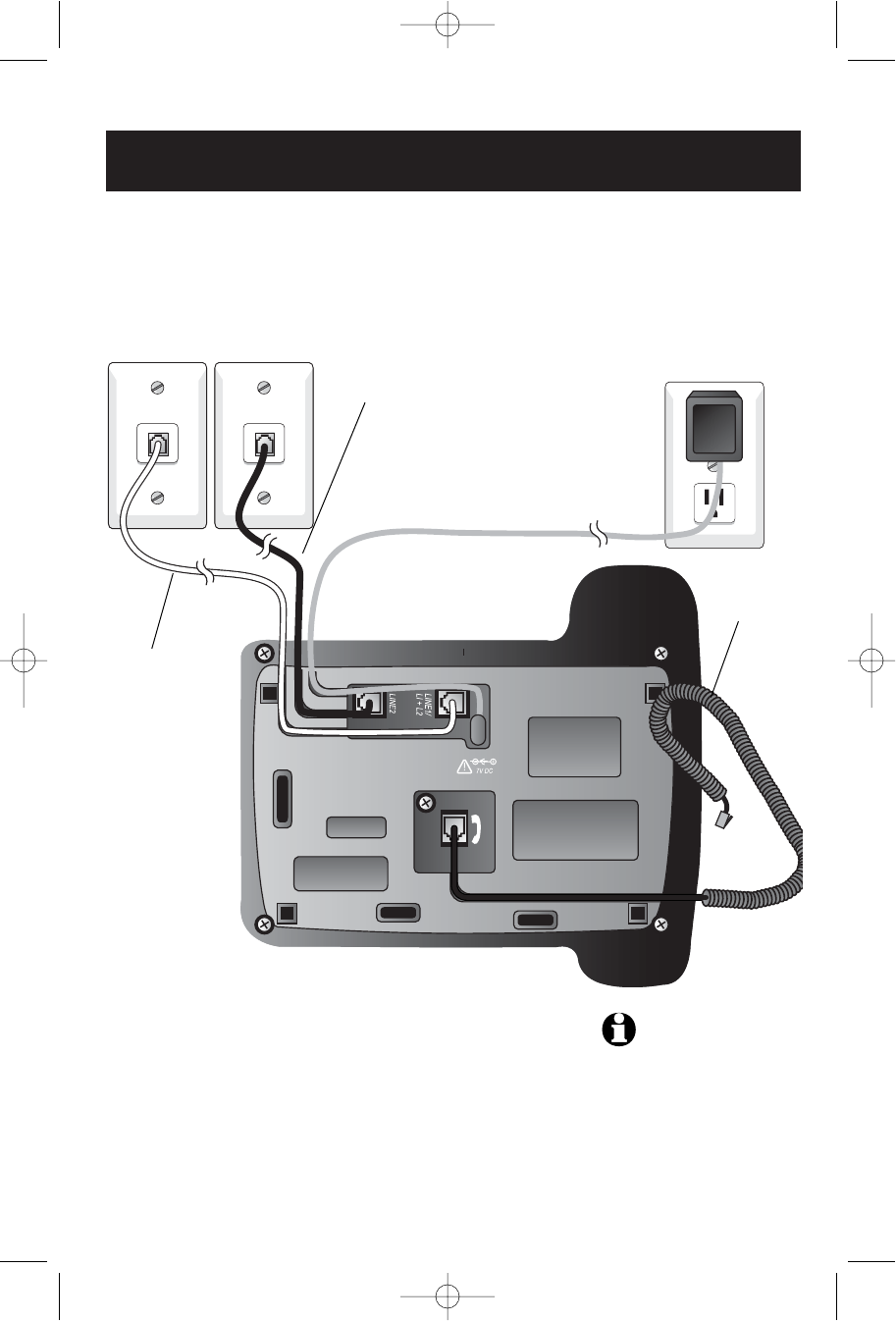
7
Getting Started
Telephone base installation (separate line jacks)
If you have separate jacks for each line, install the base as shown below. Choose a
location away from electronic equipment, such as personal computers, television sets
or microwave ovens. Avoid excessive heat, cold, dust or moisture.
Plug base power
cord transformer
into electrical outlet
Connect black line cord
to jack labeled LINE 2
Line 1 Line 2
Connect clear
line cord to jack
labeled LINE 1
NOTE:
Use only the power
cord supplied with this product.
If you need a replacement, call
1 800 222–3111.
Be sure to use an electrical outlet
not controlled by a wall switch.
Line identification
To identify phone lines, press SPEAKERPHONE,
then call one of your telephone numbers. If you
hear a busy signal, Line 1 is the number you called.
If Line 2 rings, it is the number you called.
Connect handset
cord to base
handset
91-000302-010-000_EP5962Englishmanual_r0Mar1605.qxd 3/16/2005 5:20 PM Page 7
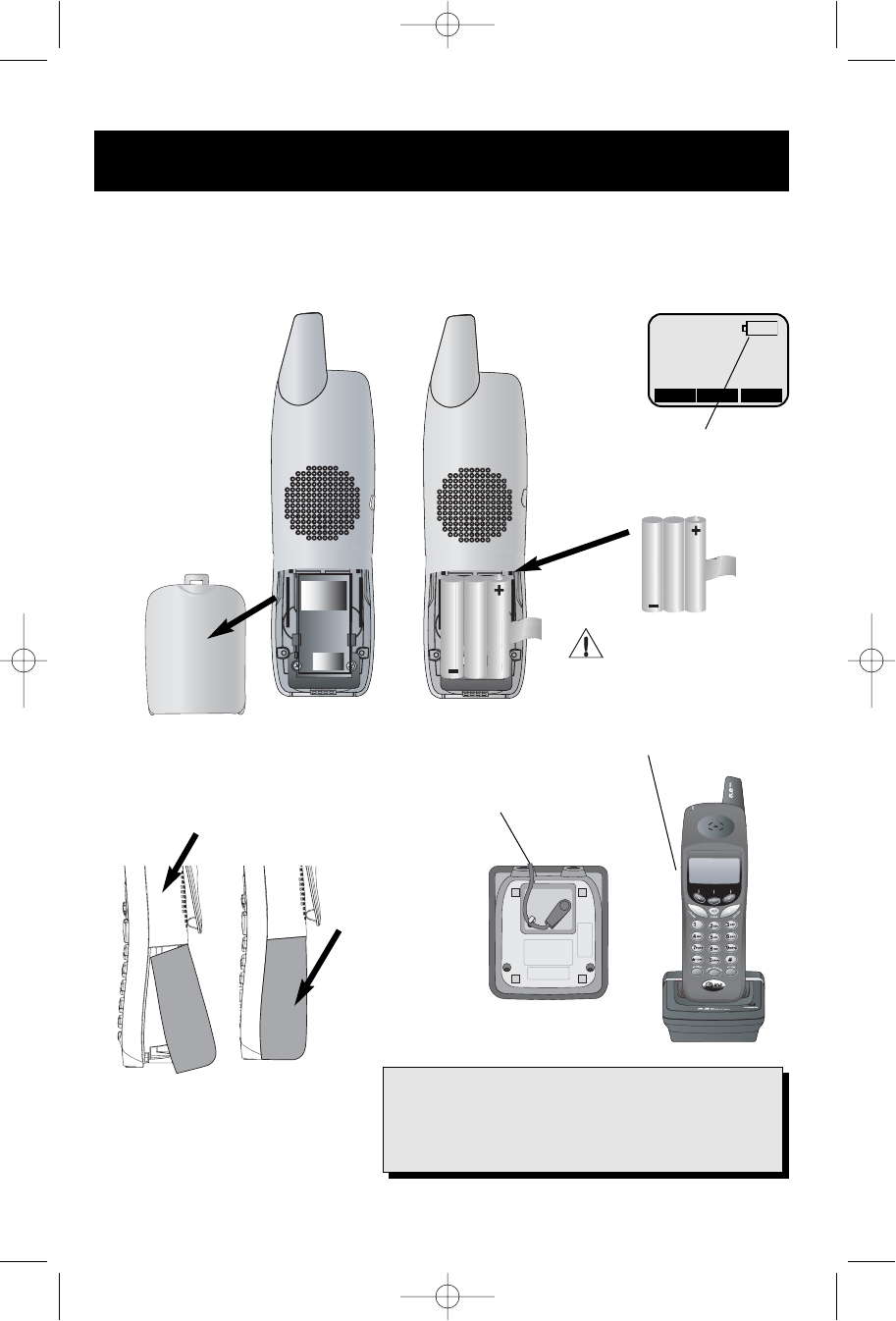
8
Getting Started
LOW BATTERY
RDL MEMMENU
Battery & charger installation
After installation, place the handset in the charger and allow the battery to charge for 12
hours before use. You can keep the battery charged by returning the handset to the charger
after each use. When battery power is fully depleted, a full recharge takes about 8 hours.
Insert supplied
battery
Place handset in charger for
12 hours before first use
Low battery indicator
Return handset to charger when this
symbol flashes. (Handset will beep
when battery is low.)
Caution: Use only supplied
rechargeable battery.
DID YOU KNOW?
An optional spare battery can be kept charged in
the base, for quick replacement when the
handset battery becomes depleted (see page 37).
Insert top
tab first
Press down to
click in place
Plug power cord into jack on under-
side of charger, then plug transformer
into electrical outlet
91-000302-010-000_EP5962Englishmanual_r0Mar1605.qxd 3/16/2005 5:20 PM Page 8

9
Getting Started
Belt clip & accessories
Install belt clip as shown below if desired.
For hands-free telephone conversations, you can use any industry standard 2.5 mm
headset (purchased separately). For best results use an AT&T 2.5 mm headset.
Snap belt clip into notches on
side of handset. Rotate and pull
to remove.
Plug 2.5 mm headset into jack
on side of handset or base
(beneath small rubber cap)
Use DATA jack at back of phone to
connect fax or modem if desired (data
port uses Line 2 only)
91-000302-010-000_EP5962Englishmanual_r0Mar1605.qxd 3/16/2005 5:20 PM Page 9
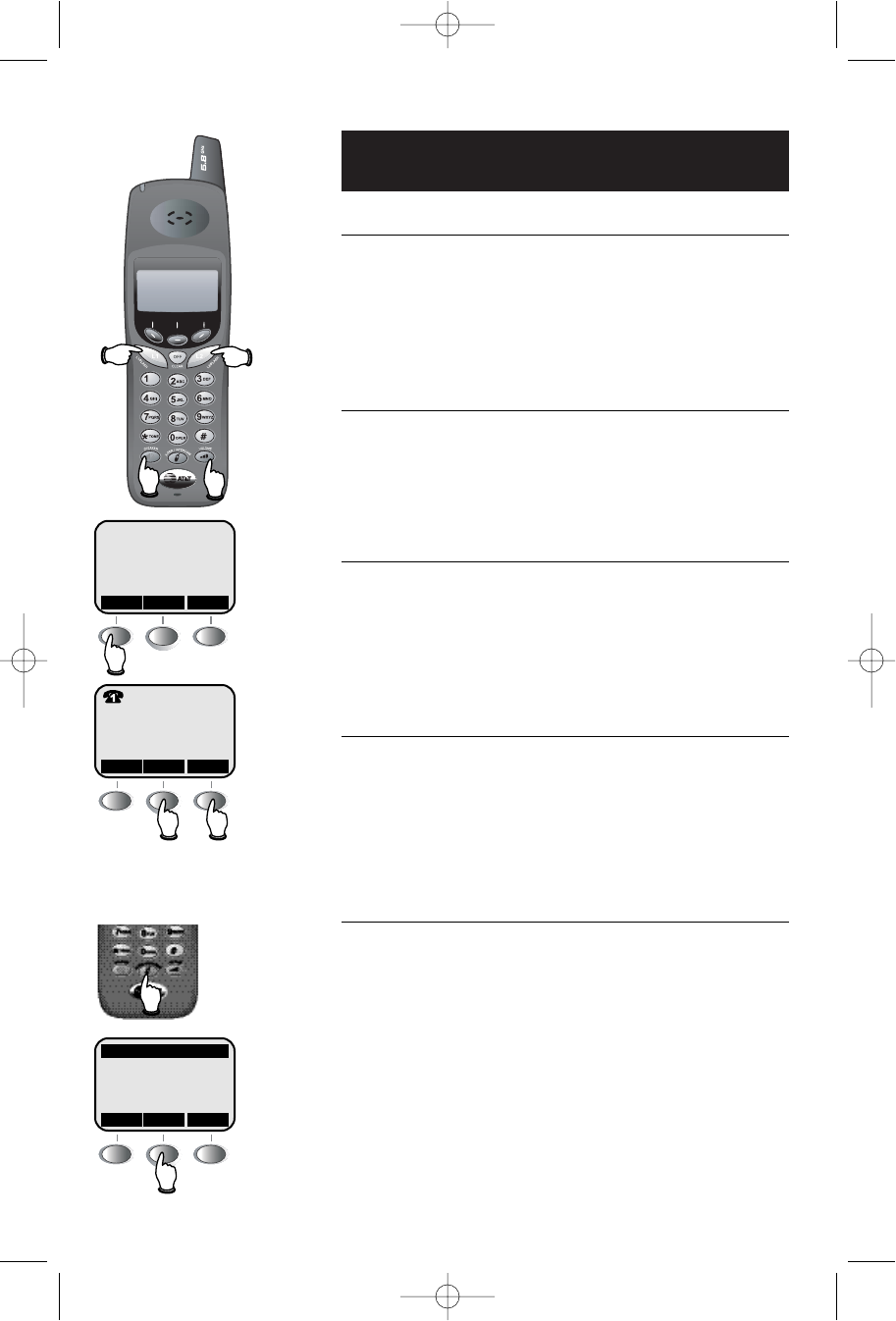
10
Telephone Operation
Basic handset operation
Making and answering calls
To answer an incoming call, press L1 or L2. Press L1 or
L2 to make a call on line 1 or line 2, then dial a number.
Press OFF to hang up. To preview before dialing, enter
numbers first, then press L1/L2 to dial. Press CLEAR to
make corrections as you enter numbers.
Hands-free speakerphone calls
To answer a call, press SPEAKER. To make a call, press
SPEAKER, then dial a number. During a call you can
press SPEAKER to toggle between hands-free speaker-
phone and normal handset use. Press OFF to hang up.
Last number redial
Press RDL to view the last 5 numbers called (up to 32
digits each). Use the ^V buttons to select a number,
then press L1/L2 to dial. Press SELECT then ERASE to
delete this number from the redial memory, or SAVE to
copy the number into your phonebook.
Hold and mute
Press HOLD to place a call on hold. Press L1/L2 (or
L1/L2, then SPEAKER) to resume the call.
Press MUTE to silence the microphone. You will be able
to hear, but your caller will not be able to hear you
until you press MUTE again to resume speaking.
Call transfer
During a conversation you can transfer the call to the
base or to another handset.
Press XFER to display a list of sets. Use the ^V
buttons to highlight the set you want, then press OK to
transfer the call to the remote set.
To announce your call, press HOLD before you press
XFER. When the recipient presses INTERCOM to
answer, you can talk privately. After you (or the
recipient) press INTERCOM to end the intercom call, the
recipient can press L1/L2 to answer the transferred
call.
HANDSET 1
RDL MEM
MENU
VOL MUTEHOLD
HANDSET2 2
BASE 0
HANDSET3 3
^ V
OK
H
91-000302-010-000_EP5962Englishmanual_r0Mar1605.qxd 3/16/2005 5:20 PM Page 10
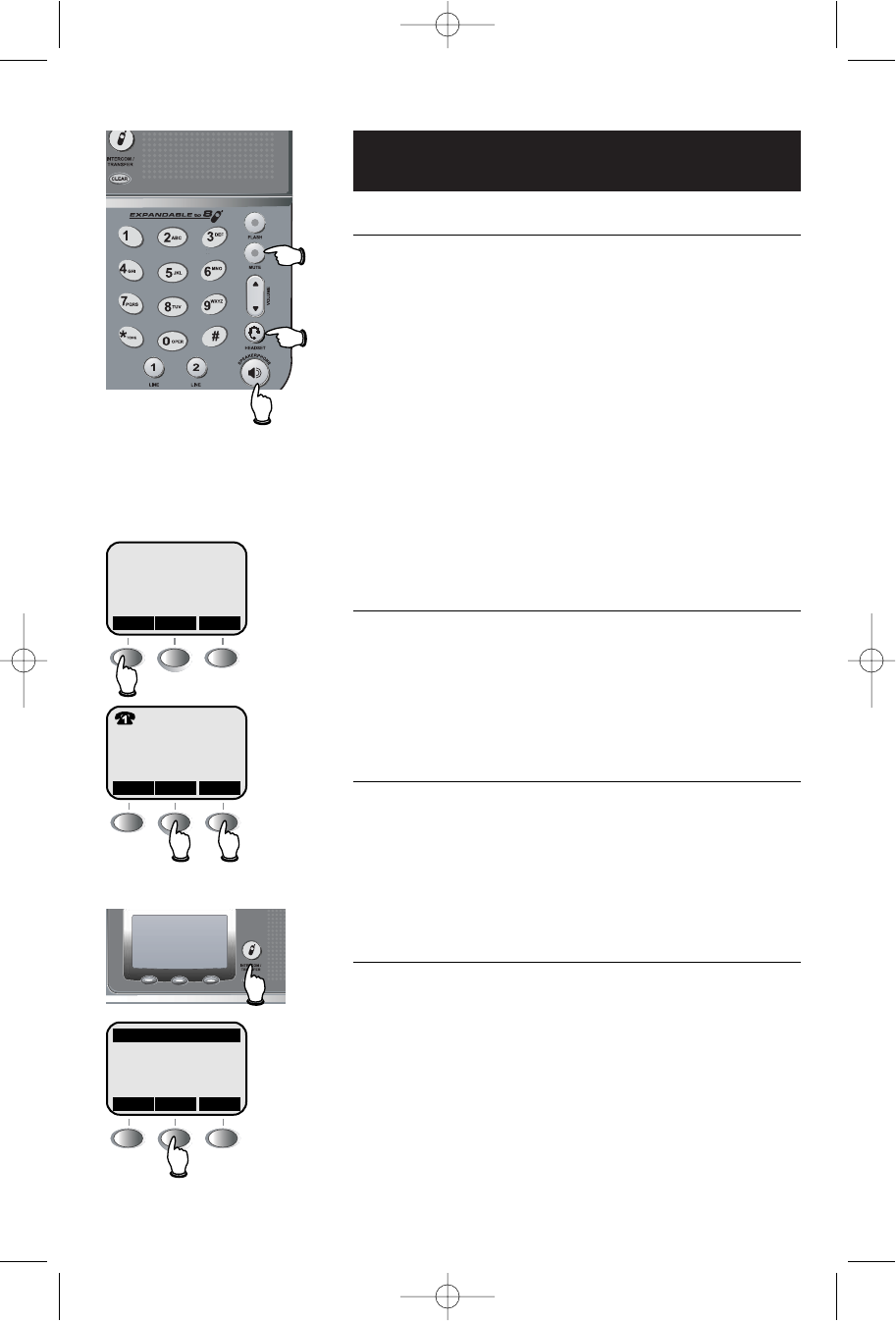
11
Telephone Operation
Basic base operation
Making and answering calls
To answer a call, lift the base handset, press SPEAKER-
PHONE, or press HEADSET (if a headset is connected).
To make a call, lift the base handset, press SPEAKER-
PHONE or press HEADSET, then dial a number.
To choose a line, press L1 or L2, then lift the base
handset, press SPEAKERPHONE or press HEADSET,
then dial a number.
To preview numbers before dialing, enter numbers first,
then press SPEAKERPHONE or HEADSET to dial. Press
CLEAR to make corrections as you enter numbers.
To hang up, replace the base handset, press SPEAKER-
PHONE or press HEADSET.
Last number redial
Press RDL to view the last 5 numbers called (up to 32
digits each). Use the ^V buttons to select a number,
then press L1/L2+SPEAKERPHONE to dial. Press SELECT
then ERASE to delete this number from the redial
memory, or SAVE to copy it into your phonebook.
Hold and mute
Press HOLD to place a call on hold. Press L1/L2,then
SPEAKERPHONE or HEADSET to resume the call.
Press MUTE to silence the microphone. You will be able
to hear, but your caller will not be able to hear you
until you press MUTE again to resume speaking.
Call transfer
During a conversation you can transfer the call to a handset.
Press TRANSFER to display a list of sets. Use the ^V
buttons to highlight the set you want, then press OK to
transfer the call to the remote set.
To announce your call, press HOLD before you press
TRANSFER. When the recipient presses INTERCOM to
answer, you can talk privately. After you (or the
recipient) press INTERCOM to end the intercom call, the
recipient can press L1/L2 to answer the transferred
call.
Headset
Speakerphone
BASE
RDL MEMMENU
HANDSET2 2
HANDSET1 1
HANDSET3 3
^ V
OK
VOL MUTEHOLD
H
Mute
91-000302-010-000_EP5962Englishmanual_r0Mar1605.qxd 3/16/2005 5:20 PM Page 11
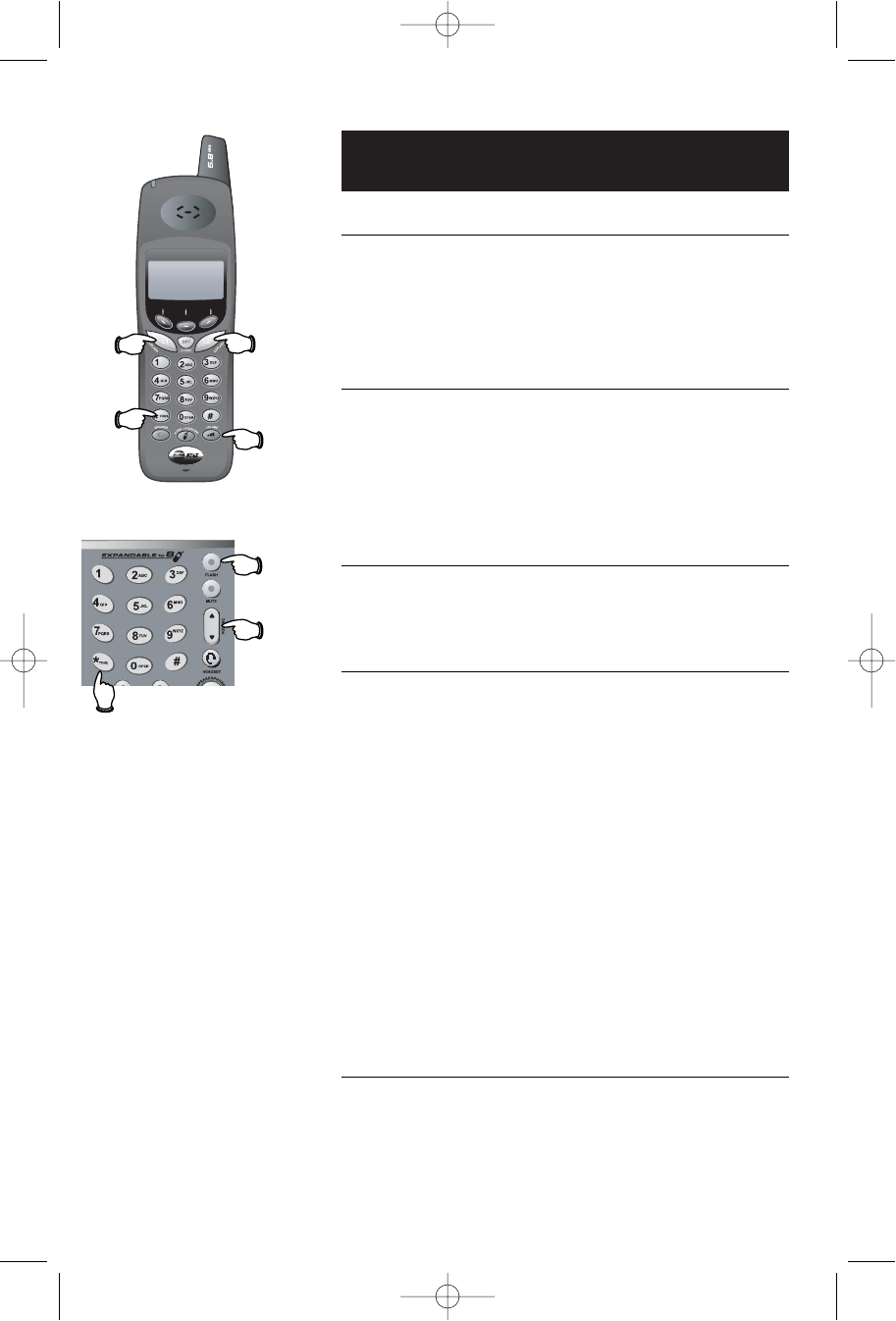
12
Telephone Operation
Options while on calls
To adjust volume
Press VOLUME buttons on the handset or the base to
adjust listening volume. Each button press raises or
lowers volume by one level. Press OK to save the
current setting for future calls.
Call waiting
If you have Call Waiting service, you will hear a beep if
someone calls while you are already on a call. Press the
FLASH button for the line in use to put your current call
on hold and take the new call. You can press FLASH at
any time to switch back and forth between calls.
Ring silencing
Press OFF while the phone is ringing to silence the ringer.
You can still answer, or let the caller leave a message.
Switching between lines
During a handset call, if you answer an incoming call on
another line, the line previously in use will be placed on
hold. You can press L1/L2 at any time to switch to the
call on the other line without dropping either call.
During a base call, you must press HOLD before making
or answering a call on another line. Example:
1 Make or answer a call, then press HOLD.
2 Press L1 or L2 to select the unused line, then
depress the switchhook or press SPEAKERPHONE to
make or answer a call on the other line.
4 To return to the first call, hang up, press L1 or L2 to
select the original line, then pick up the base handset
or press SPEAKERPHONE.
Temporary tone dialing
If you have dial pulse (rotary) service, you can switch to
touch tone dialing during a call by pressing *. This
can be useful if you need to send tone signals for access
to answering systems or long-distance services.
Volume
Line 1
Flash
Tone
Line 2
Flash
Flash
Volume
Tone
91-000302-010-000_EP5962Englishmanual_r0Mar1605.qxd 3/16/2005 5:20 PM Page 12
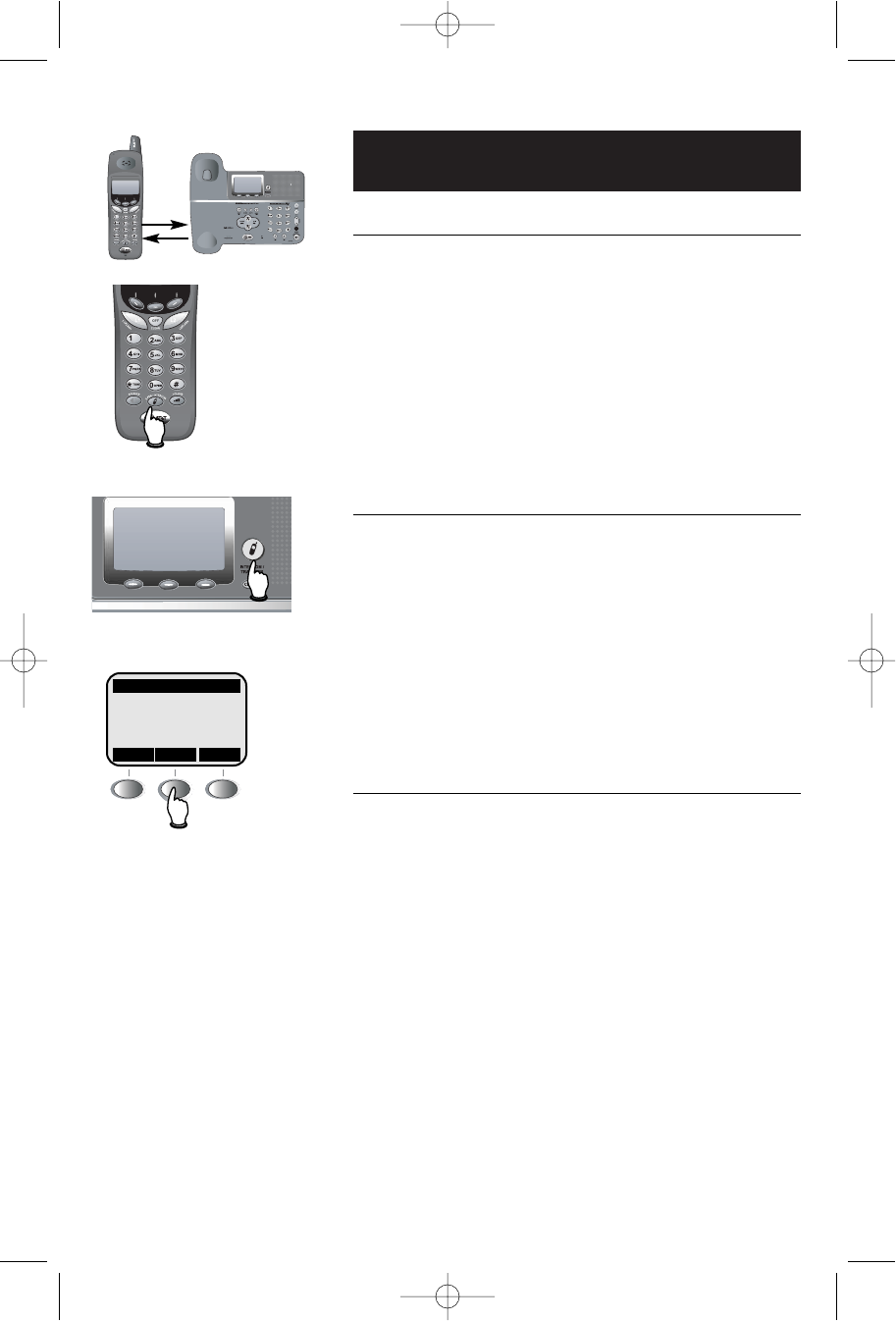
13
Telephone Operation
Intercom calls & conference calls
Intercom calls
Press the INTERCOM button at a handset or at the base.
Scroll down to select a station, or select GLOBAL PAGE
to page all stations. Press OK to page the selected station.
To answer an intercom page at the handset, press
INTERCOM. At the base, lift the handset or press
SPEAKERPHONE.
When your intercom call is finished, press OFF at the
handset (or SPEAKERPHONE at the base) to end the call.
Handling incoming calls
During an intercom call, you will hear a beep to alert
you if there is an incoming call. You have two options:
• Press L1/L2 at the handset to answer the outside call
and conference it in with your existing intercom
conversation.
• Press INTERCOM to terminate the intercom
conversation, then answer the outside call (see
pages 10-11).
3-way conference calls
During a call, someone at another station (base or hand-
set) can press L1/L2 (or L1/L2 then SPEAKERPHONE at
the Base) to join in the conversation.
You can also use both outside lines at the same time to
set up a three-way conference call.
1 Make or answer a call.
2 Press HOLD.
3 Make a call on the other line.
4 When the call is answered, press CONF.
5 To end the 3-way conference call, press DROP then
scroll down to the option you want.
• To drop line 1, press DROP LINE 1, then press OK.
• To drop line 2, press DROP LINE 2, then press OK.
• To end a conference call, press DROP BOTH LINES,
then press OK.
Press INTERCOM
Select station to page
HANDSET2 2
BASE 0
HANDSET3 3
GLOBAL PAGE *
^ V
OK
91-000302-010-000_EP5962Englishmanual_r0Mar1605.qxd 3/16/2005 5:20 PM Page 13
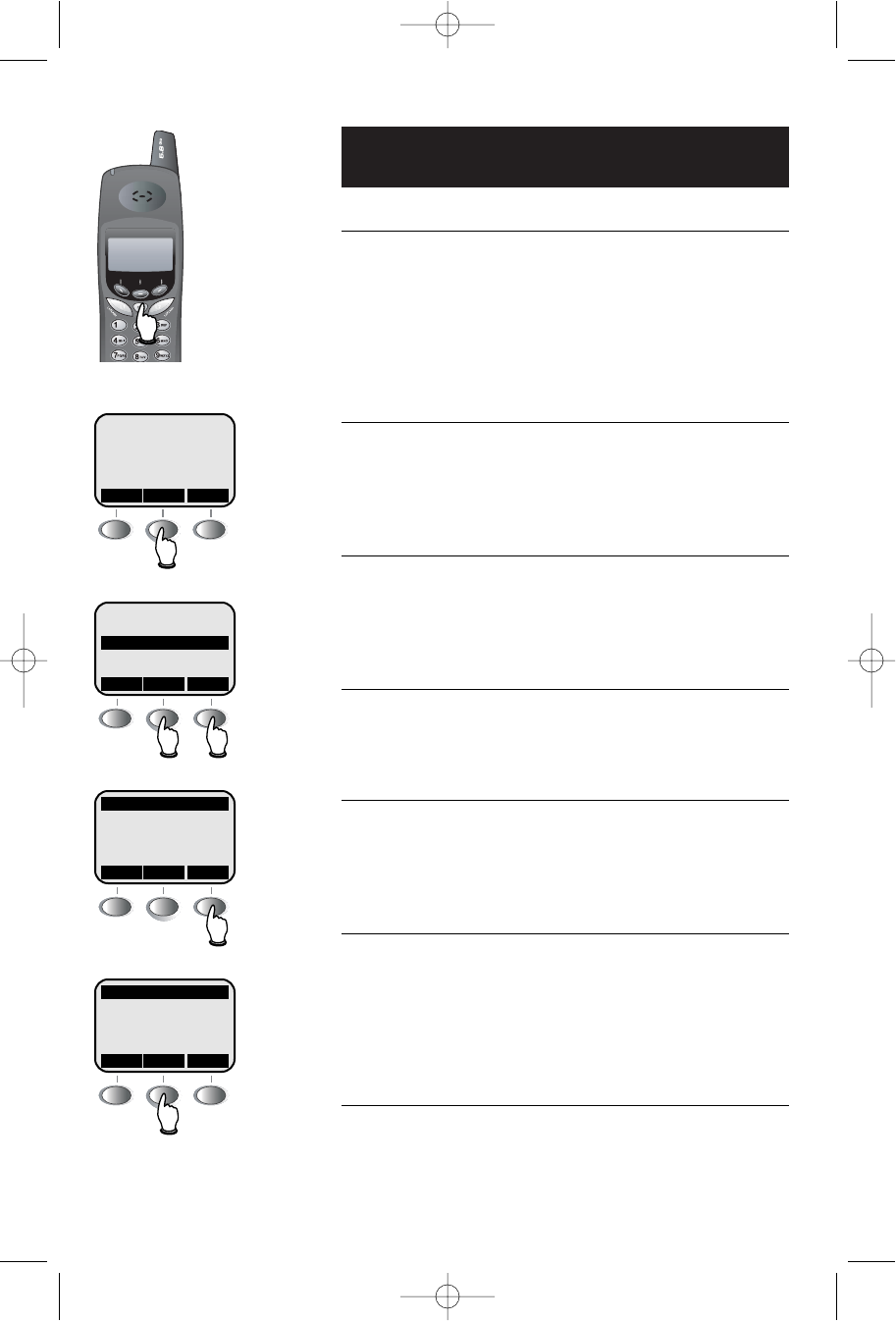
14
Telephone Operation
Handset settings
Ringers
At this menu you can set default ring volumes, or turn the
ringer off. You can also select one of six call melodies.
Settings are selectable for the intercom and each line.
Follow the menu instructions to select the volume and
melody you prefer, then press OK or SAVE to confirm.
Low battery tone
The handset is factory programmed to alert you with a
tone when the battery is low and needs recharging.
Press ON or OFF, then press OK to confirm.
Out-of-range tone
The handset is factory programmed to alert you with a
tone when the handset is too far from the base. Press
ON or OFF, then press OK to confirm.
Keypad tone
The handset is factory programmed to beep at each
keypress. Press ON or OFF, then press OK to confirm.
Contrast
At this menu you can adjust screen contrast to one of 16
levels. Use the <> buttons to select the level you prefer,
then press OK to confirm.
Enhanced mode
Use the ^V buttons to select On, Off or Auto, then
press OK to confirm. When on, this mode may improve
sound quality and range, but will use more battery
power. In Auto mode, the handset switches to Enhanced
Mode when reception is poor.
Rename
Select Rename to change the name (up to 14 letters) that
appears on your handset screen, and identifies your
handset in all Intercom/Transfer menus (see page 17 to
enter letters). Press SAVE to confirm.
HANDSET 1
RDL MEMMENU
MAILBOXES
CALL HISTORY
HANDSET SETTINGS
REGISTER
^ V
OK
LOW BATT TONE
RINGERS
RANGE TONE
KEYPAD TONE
^ V
SET
RANGE TONE
LOW BATT TONE
KEYPAD TONE
CONTRAST
^ V
SET
Select MENU
Select HANDSET SETTINGS
Scroll to choose desired item
Press SET to select
91-000302-010-000_EP5962Englishmanual_r0Mar1605.qxd 3/16/2005 5:20 PM Page 14
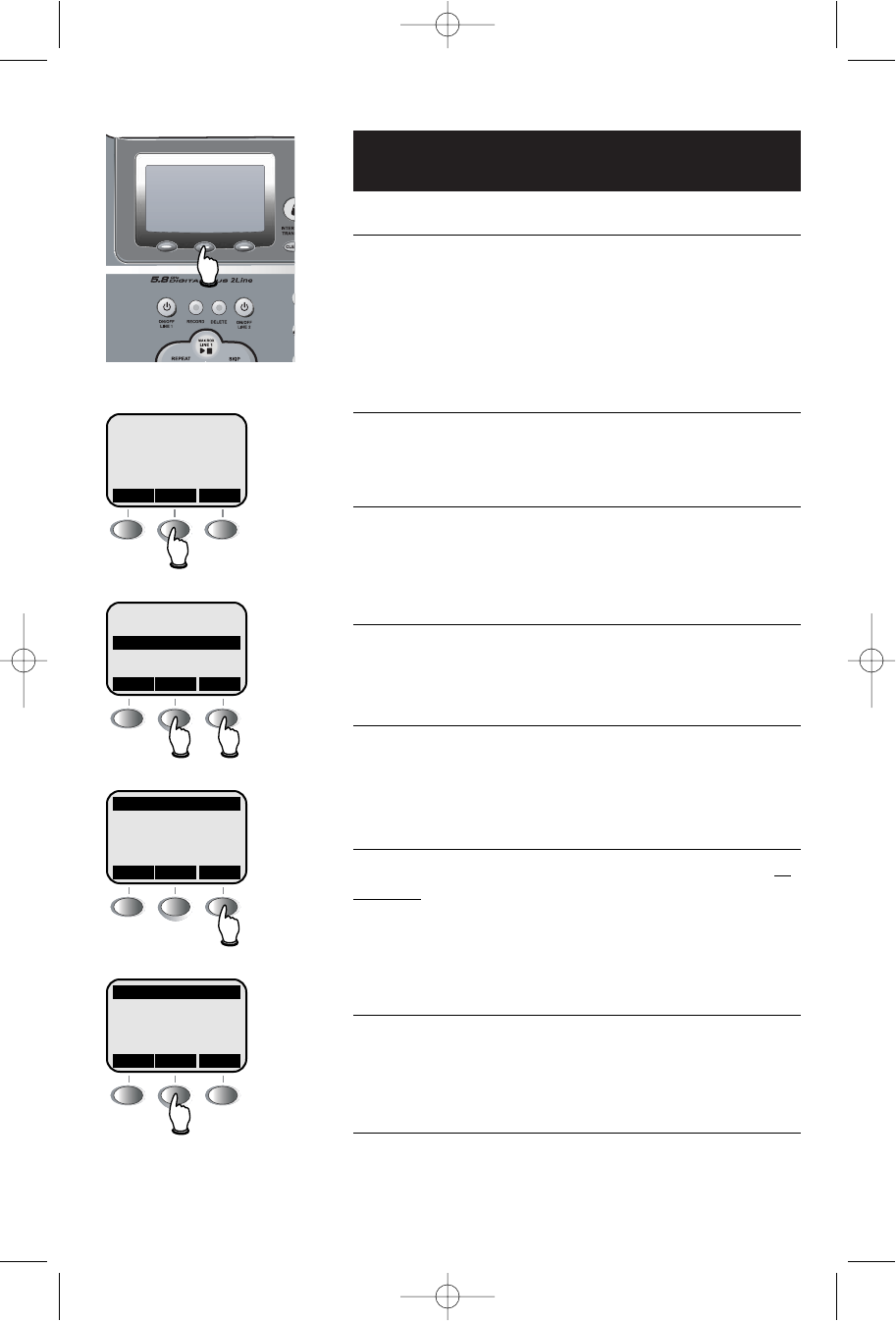
15
Telephone Operation
Base settings
Ringers
At this menu you can set default ring volumes, or turn the
ringer off. You can also select one of six call melodies.
Settings are selectable for the intercom and each line.
Follow the menu instructions to select the volume and
melody you prefer, then press OK or SAVE to confirm.
Call screening
Call screening lets you hear messages as callers leave
them. Press ON or OFF, then press OK to confirm.
Set pulse/tone
Factory default setting for both lines is TONE. Change this
to PULSE only if you do not have touch-tone dialing ser-
vice (select line, select TONE or PULSE, then press OK).
Keypad tone
The handset is factory programmed to beep at each
keypress. Press ON or OFF, then press OK to confirm.
Contrast
At this menu you can adjust screen contrast to one of 16
levels. Use the <> buttons to select the level you prefer,
then press OK to confirm.
Enhanced mode
Use the ^V buttons to select On, Off or Auto for all
handsets, then press OK to confirm. When on, this
mode may improve sound quality and range, but will use
more battery power. In Auto mode, handsets switch to
Enhanced Mode when reception is poor.
Rename
Select Rename to change the name (up to 14 letters) that
identifies your handset in all Intercom/Transfer menus
(see page 17 to enter letters). Press SAVE to confirm.
Deregister all
Use this option with caution. It will make all handsets
unusable until each has been re-registered (see page 36).
BASE
RDL MEMMENU
MAILBOXES
CALL HISTORY
SETUP BASE
DISPLAY BASE-ID
^ V
OK
CALL SCREENING
RINGERS
SET PULSE/TONE
KEYPAD TONE
^ V
SET
ENHANCED MODE
CONTRAST
RENAME
DEREGISTER ALL
^ V
SET
Select MENU
Select SETUP BASE
Scroll to choose desired item
Press SET to select
91-000302-010-000_EP5962Englishmanual_r0Mar1605.qxd 3/16/2005 5:20 PM Page 15
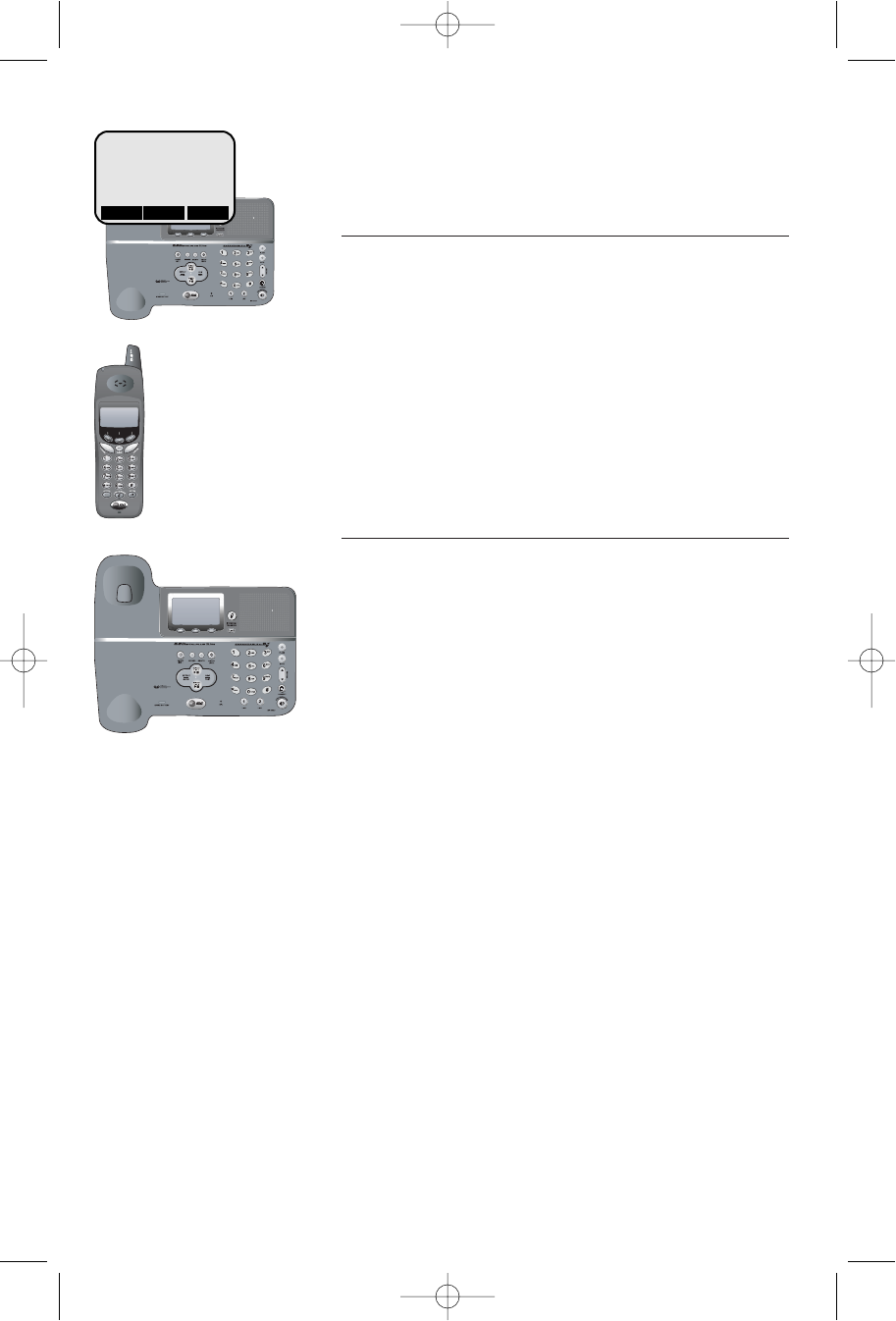
16
Phonebooks
Handset and base phonebooks
There are separate phonebook directories in the hand-
set and the base.
Each phonebook can store up to 50 entries. Each entry
can contain a number up to 32 digits, and a name up to
16 letters long. A convenient search feature can help
you find and dial numbers quickly (see page 18).
The procedure for entering, editing and dialing phone-
book entries is the same for both the handset and the
base.
Timeouts and error tones
If you pause for too long while making an entry the pro-
cedure will time out and you will have to begin again.
If all memory locations are in use, an error tone will
sound when you attempt to enter a new number. This
means the memory is full, and you will not be able to
store a new number until you delete an existing one.
CHARLIE JOHNSON
888-883-2445
^ V
EDIT
Handset: 50 entries
Base: 50 entries
91-000302-010-000_EP5962Englishmanual_r0Mar1605.qxd 3/16/2005 5:20 PM Page 16
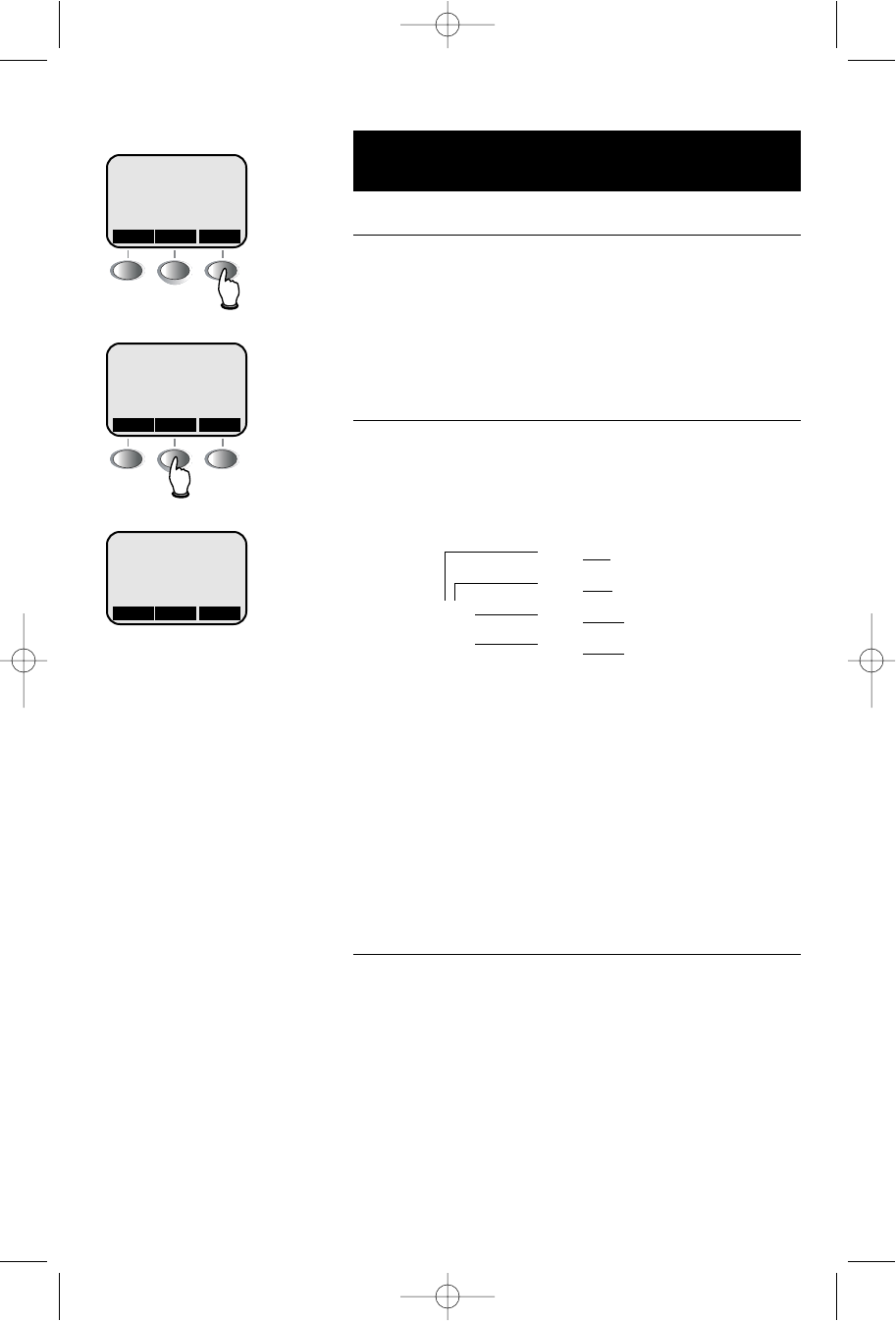
17
Phonebooks
5551234
PAUSE MEMMENU
ENTRY HAS BEEN
STORED!
RDL MEMMENU
ENTER NAME
PAT WILLIAMS
CLR
>
SAVE
Enter number, then press MEM
Enter name, then press SAVE
New phonebook entries
To enter a number
Use the dial pad to enter up to 32 digits. When the
number is complete, press MEM.
• Press CLEAR to erase numbers if you make a mistake.
• Press PAUSE to enter a dialing pause.
To enter a name
Press dial pad buttons once for the first letter, twice for
the second, three times for the third. Continue for
lower-case letters. To enter a number, continue press-
ing the button until the number appears.
The cursor moves to the right when you press another
dial pad button. Press >to enter a space.
• Press CLR to erase letters if you make a mistake.
• Press 1repeatedly to enter an ampersand (&),
apostrophe ('), comma (,) period (.), or digit 1.
• Press #to enter a pound sign (#).
• Press *to enter an asterisk (*).
Storing the entry
Press SAVE to store your new phonebook entry. To
change it later, see page 19.
Press once to enter “A” (4 times for “a”)
Press twice to enter “B” (5 times for “b”)
Press 3 times to enter “C” (6 times for “c”)
Press 7 times to enter “2”
2
91-000302-010-000_EP5962Englishmanual_r0Mar1605.qxd 3/16/2005 5:20 PM Page 17
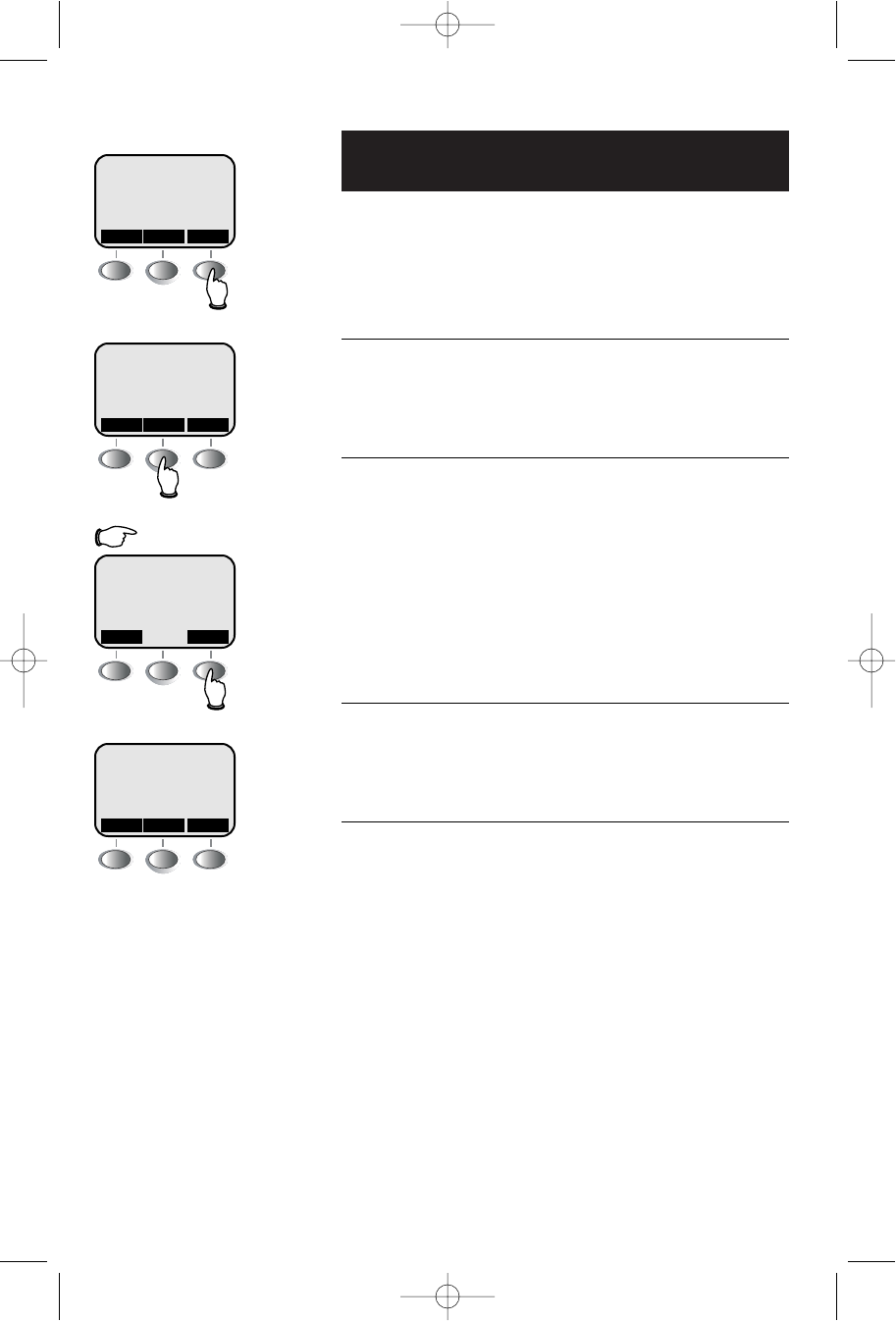
18
Phonebooks
Phonebook search
You can use the up/down arrows to browse through
the phonebook, or search to find a specific entry. You
can press CLEAR at any time to exit the directory.
To browse through the directory
To browse, press ^or Vto scroll through all
entries one by one.
To search alphabetically
To shorten your search, press FIND, then use the tele-
phone dial pad to enter the first letter of a name. When
you press FIND again, the first name beginning with that
letter will be displayed.
Press dial pad buttons once for the first letter, twice for
the second, three times for the third, as shown on page
17.
To call a displayed number
To dial the displayed entry, lift the base handset, press
L1/L2, or press SPEAKER.
Shortcut
Press *at any time while a phonebook entry is
displayed to jump immediately to the Search menu.
RDL MEMMENU
^ V
FIND
Press MEM to select phonebook
SEARCH FOR
J_
CLR FIND
JACK
888-883-2445
^ V
EDIT
5
91-000302-010-000_EP5962Englishmanual_r0Mar1605.qxd 3/16/2005 5:20 PM Page 18
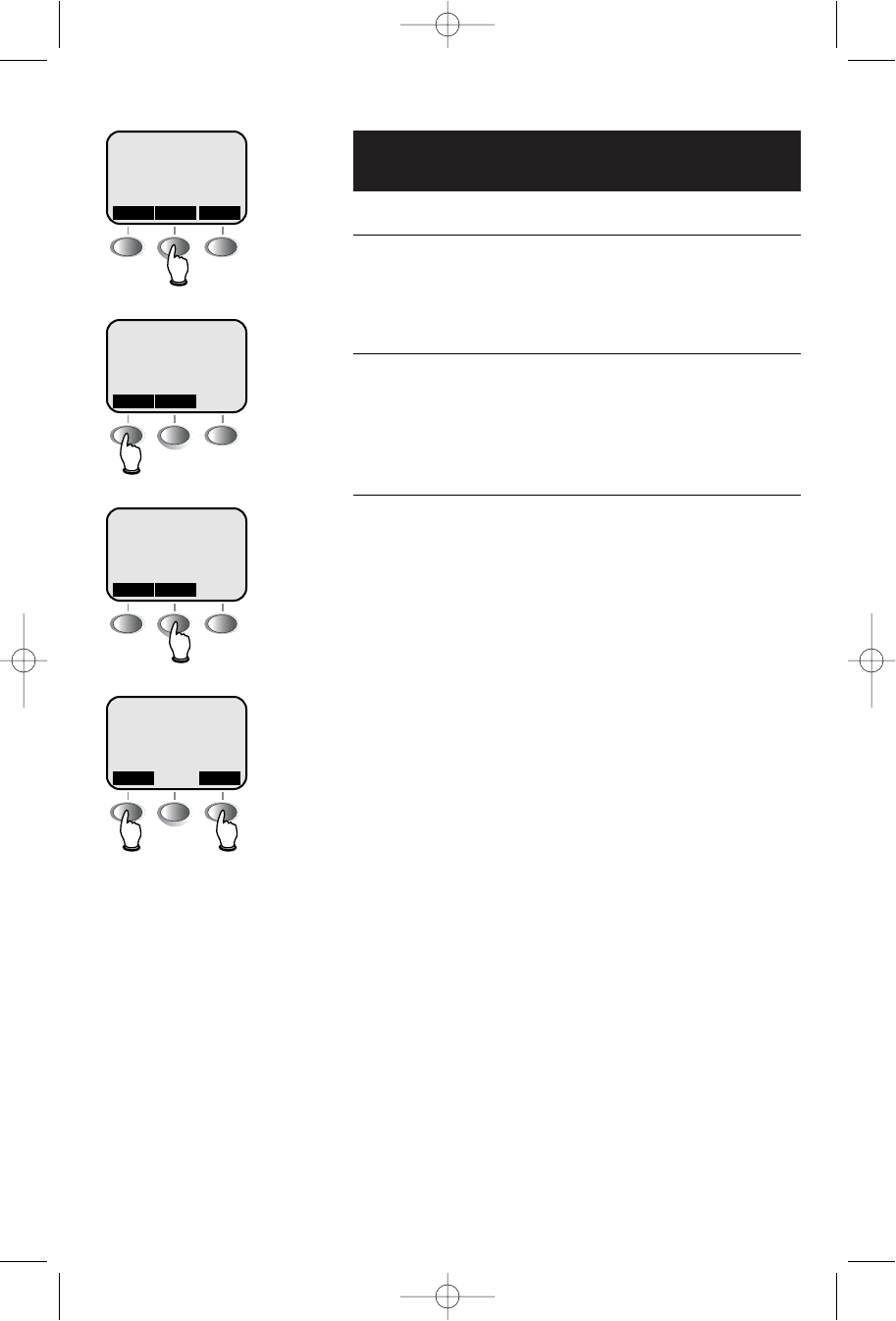
19
Phonebooks
To dial, edit or delete entries
To dial a number
When any phonebook entry is displayed, press L1/L2
(or L1/L2 , then SPEAKERPHONE at the base) to dial.
To delete an entry
Press EDIT, then DEL. Select THIS to delete only this
entry, or ALL then YES to delete all entries in the
phonebook. Deleted entries cannot be recovered.
To edit a listing
Press EDIT to modify the entry. You can change the
name or number by following the steps on page 17.
PAT WILLIAMS
555-1234
^ V
EDIT
PAT WILLIAMS
555-1234
DEL EDIT
PAT WILLIAMS
555-1234
DEL EDIT
PAT WILLIAMS
555-1234
NAME NUM
Press DEL to delete entry
Press EDIT to change entry
Select name or number to change
91-000302-010-000_EP5962Englishmanual_r0Mar1605.qxd 3/16/2005 5:20 PM Page 19
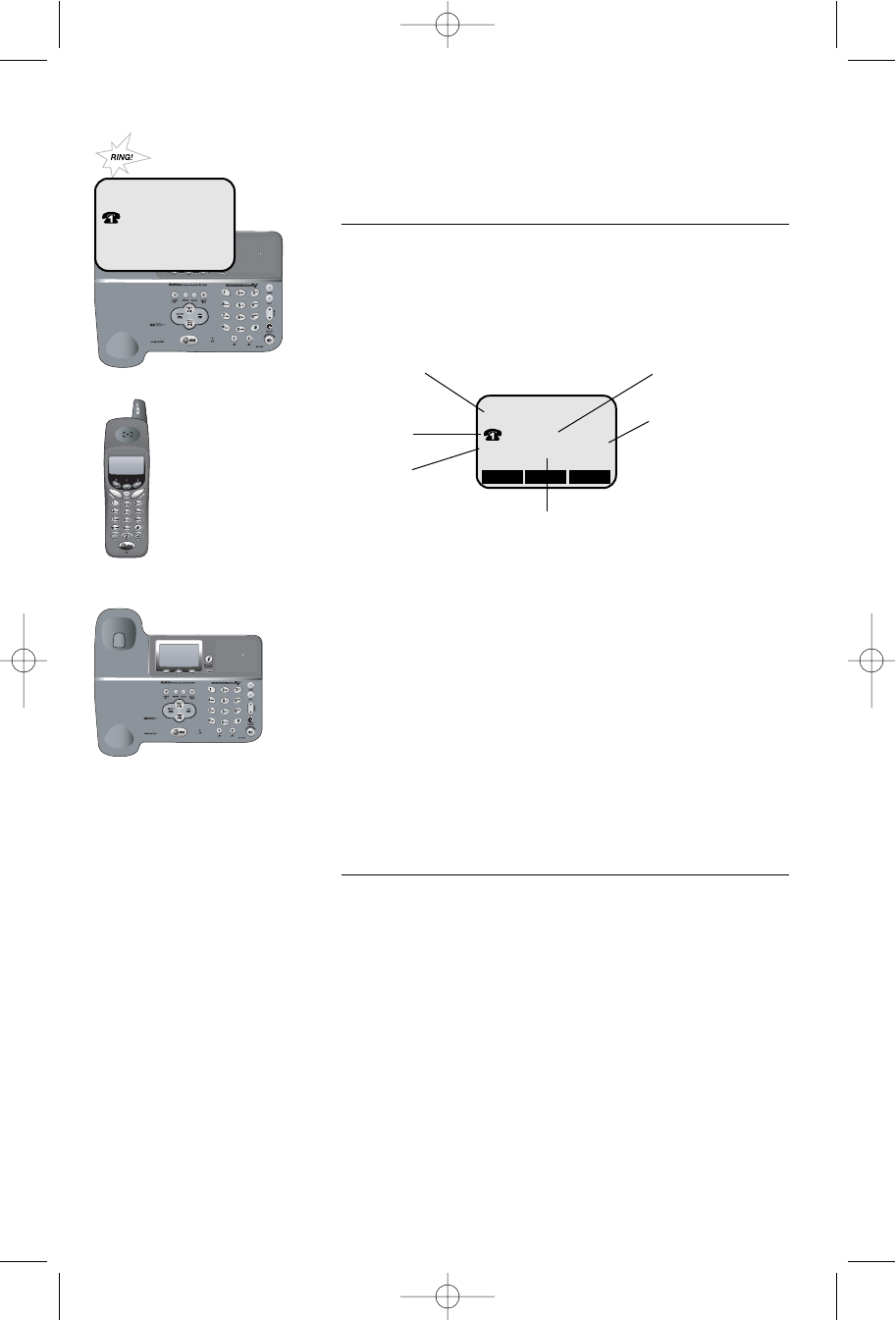
20
Caller ID Logs
How Caller ID works
If you subscribe to Caller ID service provided by your
local phone company, information about each caller will
be displayed after the first ring.
Information about the last 50 incoming calls is stored in
your call log. You can review the call log to find out
who has called, return the call without dialing, or copy
the caller’s name and number into your phonebook.
Each log entry is numbered (number 1 is always the most
recent). When the call log is full, the oldest entry is
deleted to make room for new incoming call information.
If you answer a call before the information appears on
the screen, it will not be saved in your call log.
Handset and base call logs
There are separate Caller ID logs in the handset and
the base.
Each call log can store up to 50 entries. Each entry can
contain a number up to 14 digits, and a name up to 16
letters long.
The procedure for viewing, dialing, deleting and trans-
ferring call log entries to your phonebook is the same
for both the handset and the base.
Handset: 50 entries
Base: 50 entries
CHARLIE JOHNSON
888-883-2445
11:29 A Oct4 #01
^ V
MENU
Caller’s name Caller’s number
Time of call
Line of call
Entry number:
N01: New call
#01: Old call
Date of call
CHARLIE JOHNSON
888-883-2445
11:29 A Oct4 #01
91-000302-010-000_EP5962Englishmanual_r0Mar1605.qxd 3/16/2005 5:20 PM Page 20
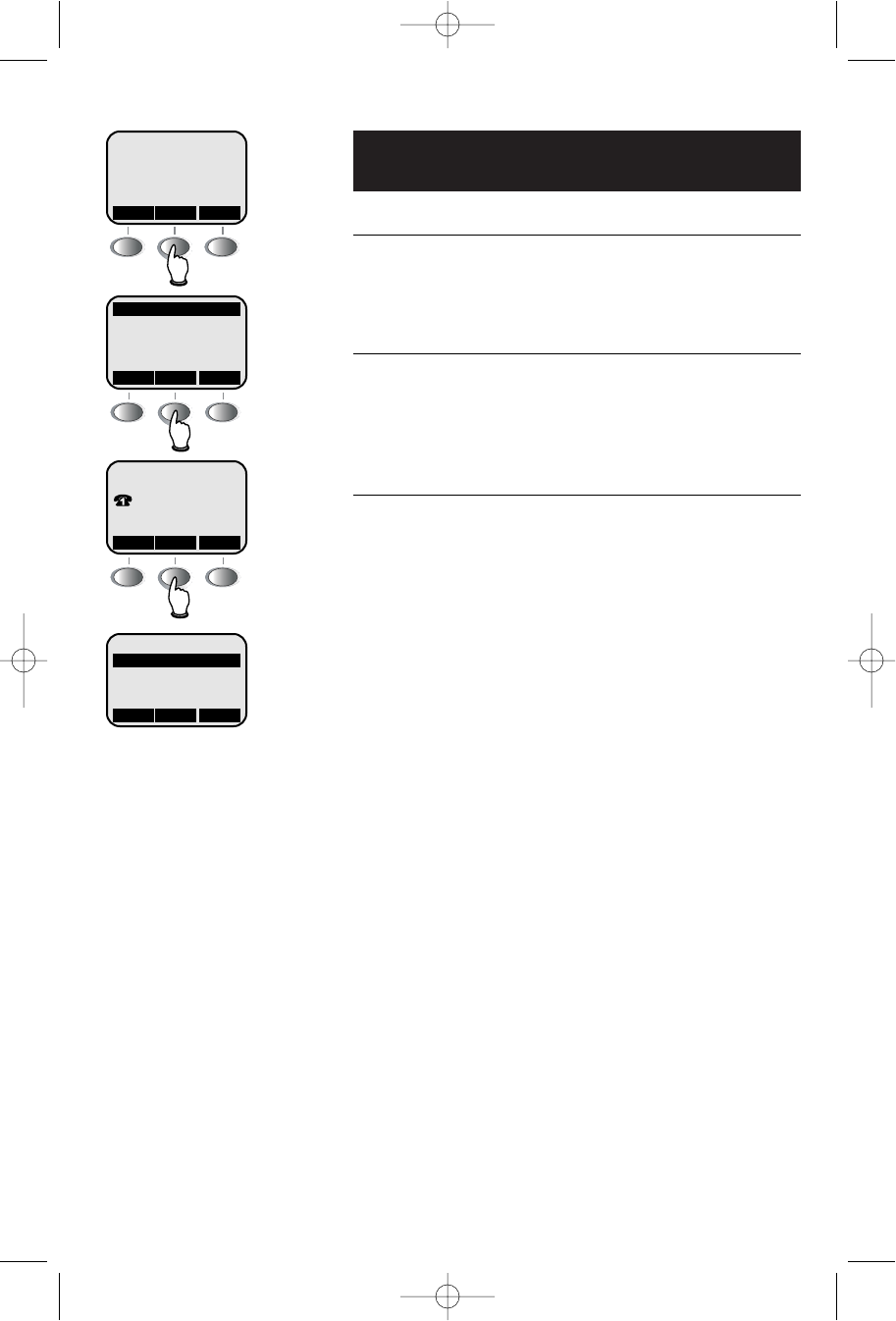
21
Caller ID Logs
To review your call log
To review your call log
The most recent call is displayed first. Use the arrow
buttons to scroll through the list as shown at left.
To return a call
Press L1/L2 (or L1/L2 , then SPEAKERPHONE at the
base) to call the person currently displayed (see next
page for important dialing options).
Other options
Press MENU to display other options:
• Select DIAL OPTIONS to view dialing options (see
next page).
• Select DELETE CID, then choose THIS to delete dis-
played entry or ALL then YES to delete all entries in
the call log.
• Select SAVE TO MEM to copy the displayed name
and number into your phonebook (see page 17).
RDL MEMMENU
CALL HISTORY
^ V
OK
Press * for dialing options
Press 4 to delete
Press 7 to copy to phonebook
DIAL OPTIONS *
DELETE CID 4
SAVE TO MEM 7
^ V
OK#
CHARLIE JOHNSON
888-883-2445
11:29 A Oct4 #01
^ V
MENU
91-000302-010-000_EP5962Englishmanual_r0Mar1605.qxd 3/16/2005 5:20 PM Page 21
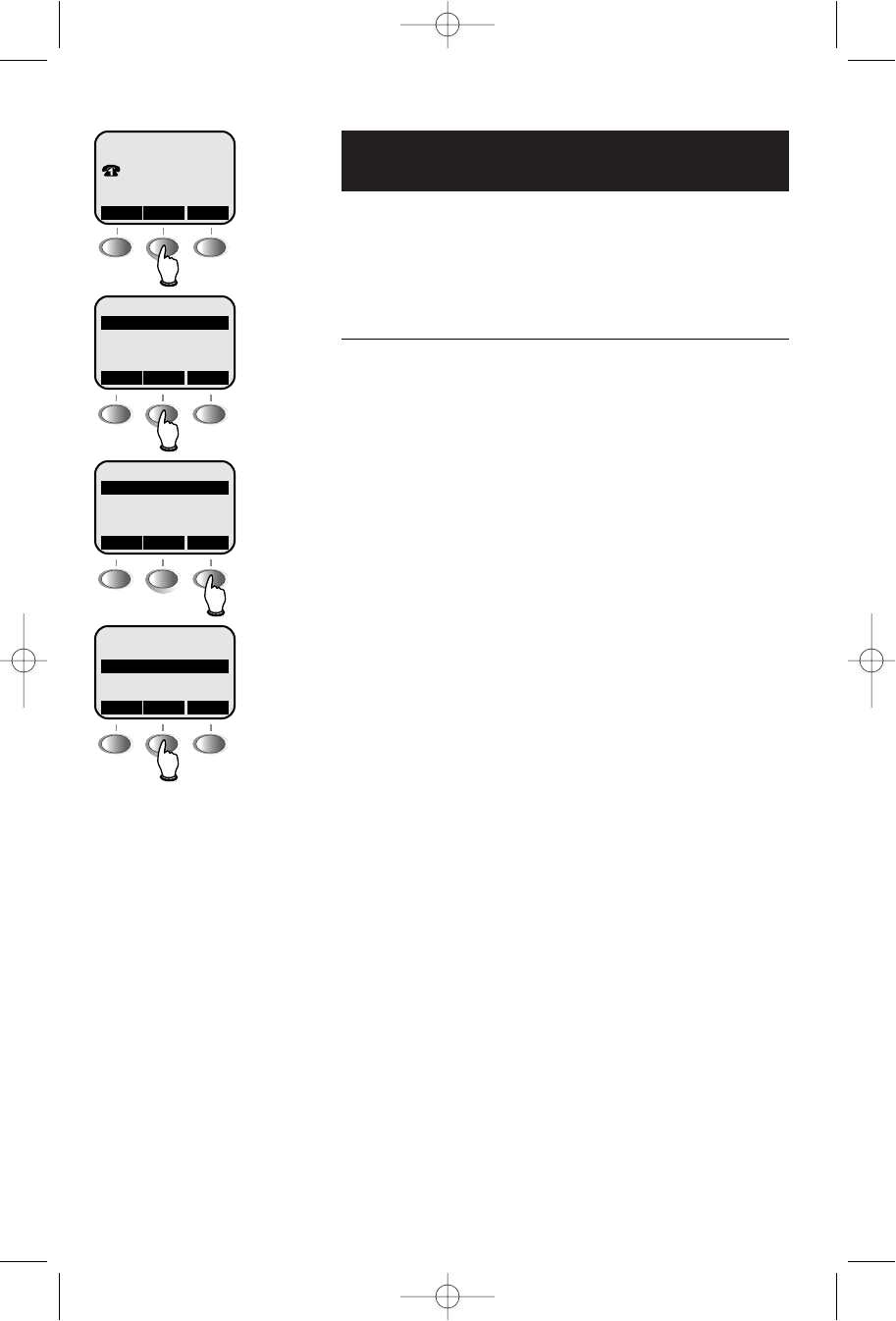
22
Caller ID Logs
To dial a call log entry
When any Caller ID screen is displayed, press L1/L2 (or
L1/L2 , then SPEAKERPHONE at the base) to dial the
number exactly as it appears on the screen.
Dialing options
Caller ID numbers may appear with an area code that
may not be required for local calls. If the number
displayed is not in the correct format, you can change
how it is dialed.
Press MENU, then *to see a list of dialing options.
Press Vor ^to highlight the option you want, then
press DIAL.
Select desired option,
then press to dial
555-6789
1-555-6789
888-883-2445
1-888-883-2445
^ V
DIAL
CHARLIE JOHNSON
888-883-2445
11:29 A Oct4 #01
^ V
MENU
DIAL OPTIONS *
DELETE CID 4
SAVE TO MEM 7
^ V
OK#
555-6789
1-555-6789
888-883-2445
1-888-883-2445
^ V
DIAL
91-000302-010-000_EP5962Englishmanual_r0Mar1605.qxd 3/16/2005 5:20 PM Page 22
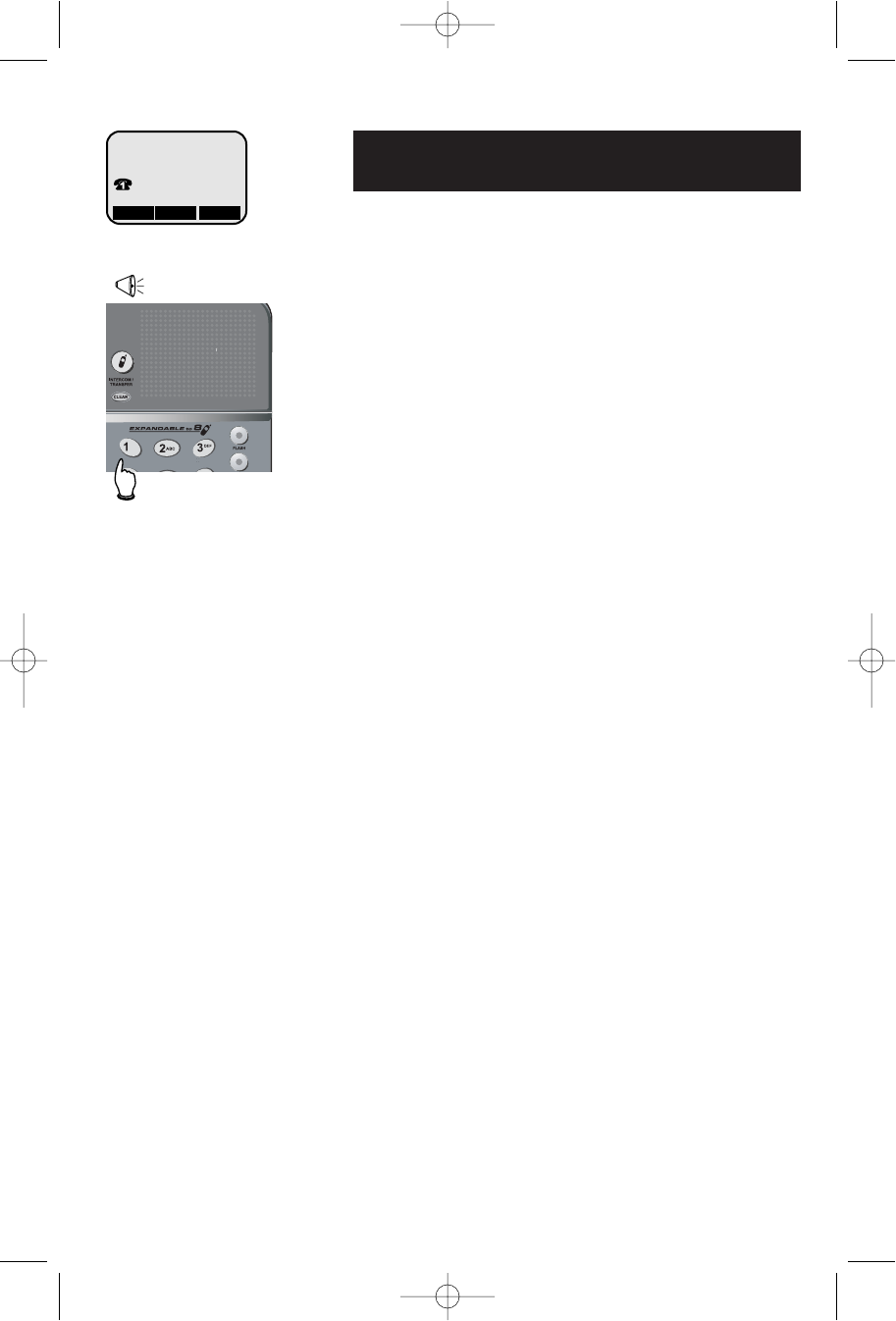
23
Caller ID Logs
Voice messages with Caller ID
If a caller leaves a voice message, the Caller ID screen
will display LEFT A MESSAGE beneath the caller’s
name.
To hear the message, press 1(or press MENU, select
PLAY MESSAGE, then press OK).
To pause playback, press 5(or press MENU, select
PAUSE/RESUME, then press OK). Press 5 again to
resume playback.
At the handset, voice messages are played through the
speakerphone. If you prefer to listen privately, you can
press SPEAKER to switch to earpiece playback.
The answering system plays the message only once,
then changes its status from “new” to “old.” You can
press CLEAR to stop message playback, but no other
answering system features are available at this point.
To play back voice messages with full access to all
answering system features, please turn to page 27.
“Hello, Pat...”
CHARLIE JOHNSON
LEFT A MESSAGE
888-883-2445
11:29 A Oct4 #01
^ V
MENU
91-000302-010-000_EP5962Englishmanual_r0Mar1605.qxd 3/16/2005 5:20 PM Page 23
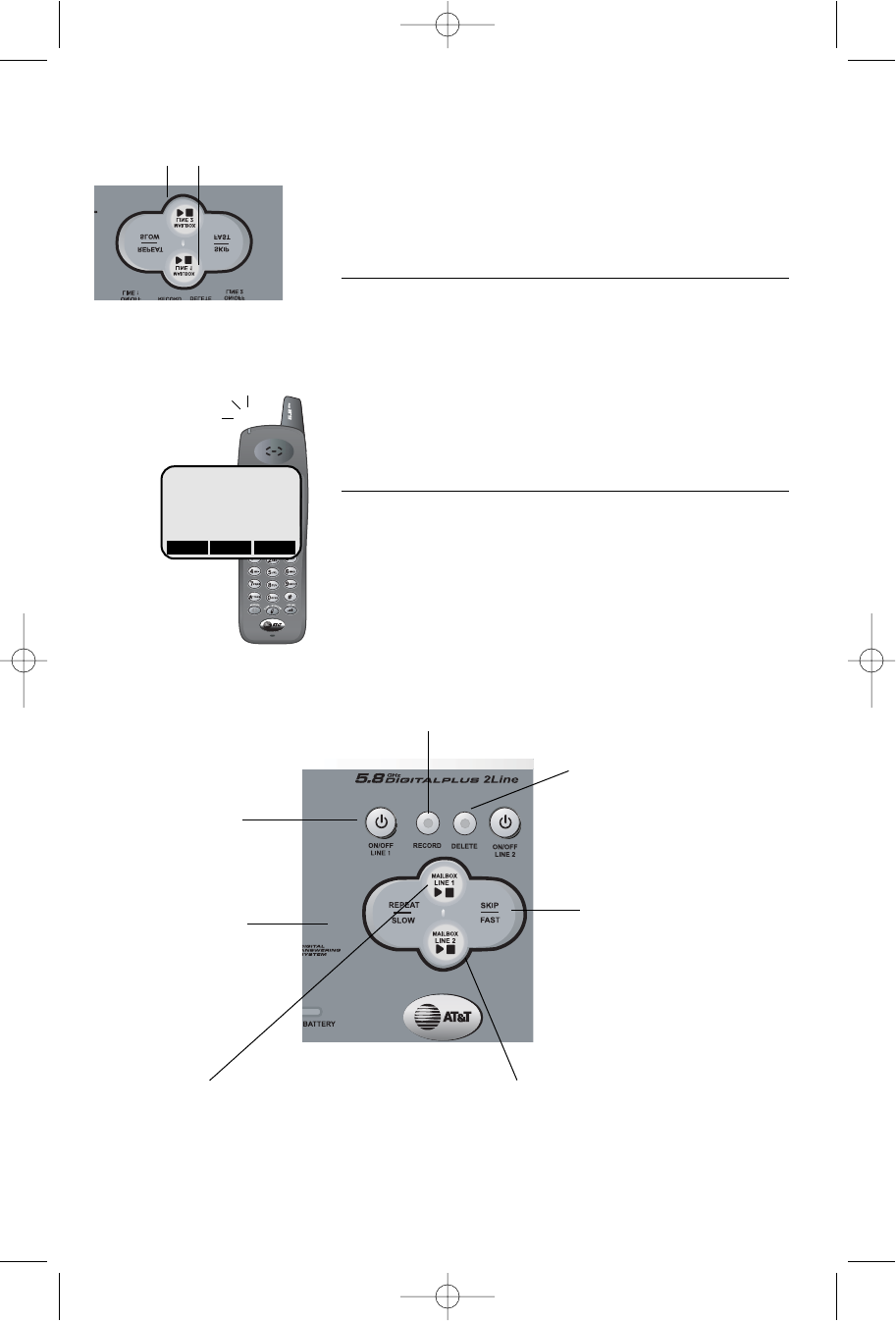
24
Answering System
Operation
Message capacity
The answering system can record up to 99
messages, depending on how long each message is.
Individual messages can be up to 4 minutes long, but
total maximum recording time for all messages is 25
minutes. Messages will remain available for replay until
you delete them.
Handset access
In addition to the features described in this section, you
can also use your handset to review or delete messages
(see page 27).
Mailbox buttons flash to
announce new messages
Press to start or stop Line 1
message playback (see page 27)
Press to start or stop Line 2
message playback (see page 27)
Press to record memo (see page 31)
or outgoing announcement (page 26)
Press to delete message
(see page 27)
Press to repeat message
(see page 27)
Press to skip message
(see page 27)
Press, then select
mailbox to turn on or off
(Mailbox 1 or 2)
Handset light flashes to
announce new messages
NEW MESSAGES
RDL MEM
MENU
91-000302-010-000_EP5962Englishmanual_r0Mar1605.qxd 3/16/2005 5:20 PM Page 24