VTech Telecommunications 80-6269-00 5.8/2.4GHz FHSS Cordless Phone w/ CID & DAM (HS) User Manual DS4122 CIB 081707
VTech Telecommunications Ltd 5.8/2.4GHz FHSS Cordless Phone w/ CID & DAM (HS) DS4122 CIB 081707
User Manual

Congratulations
on purchasing your new VTech product.
Before using this telephone, please read the
Important safety instructions
on page 39 of this manual.
This manual has all the feature operations and troubleshooting necessary to install
and operate your new VTech telephone. Please review this manual thoroughly to
ensure proper installation and operation of this innovative and feature rich VTech
product. For support, shopping, and everything new at VTech, visit our website at
www.vtechphones.com. In Canada, please visit www.vtechcanada.com.
The E N E RG Y S TA R® program (www.energystar.gov) recogniz es and encourages
the use of products that save energy and help protect our environment. W e are
proud to mark this product with the E N E RG Y S TA R® label indicating it meets the
latest energy efficiency guidelines.
Installation . . . . . . . . . . . . . . . . . . . . . . . . 1
Parts checklist . . . . . . . . . . . . . . . . . . . . . . 1
Install handset battery . . . . . . . . . . . . . . . . . . 2
Telephone base installation . . . . . . . . . . . . . . . 3
&5.ſNVGT . . . . . . . . . . . . . . . . . . . . . . . . . 4
Desk/table bracket installation . . . . . . . . . . . . . . 5
Wall mounting bracket installation . . . . . . . . . . . . 5
Ex changeable colorful handset ring . . . . . . . . . . . 6
Telephone settings . . . . . . . . . . . . . . . . . . . . 7
H andset layout . . . . . . . . . . . . . . . . . . . . . . 7
Telephone base layout . . . . . . . . . . . . . . . . . . 8
Ringer volume . . . . . . . . . . . . . . . . . . . . . . 9
Ringer tone . . . . . . . . . . . . . . . . . . . . . . . . 9
K ey tone . . . . . . . . . . . . . . . . . . . . . . . . 10
L anguage . . . . . . . . . . . . . . . . . . . . . . . . 10
Clear voicemail . . . . . . . . . . . . . . . . . . . . . 11
Dial type . . . . . . . . . . . . . . . . . . . . . . . . 11
Basic operation . . . . . . . . . . . . . . . . . . . . . 12
M ake, answer, and end calls . . . . . . . . . . . . . . 12
Speakerphone . . . . . . . . . . . . . . . . . . . . . 12
M ute . . . . . . . . . . . . . . . . . . . . . . . . . . 12
Call waiting . . . . . . . . . . . . . . . . . . . . . . . 12
Volume.........................13
Ringer mute. . . . . . . . . . . . . . . . . . . . . . . 13
Temporary tone dialing . . . . . . . . . . . . . . . . . 13
Intercom . . . . . . . . . . . . . . . . . . . . . . . . 14
Conference call . . . . . . . . . . . . . . . . . . . . . 14
Transfer an ex ternal call . . . . . . . . . . . . . . . . 15
Switch between ex ternal and intercom call . . . . . . 15
Answer an incoming call during an intercom call . . . 16
Find handset . . . . . . . . . . . . . . . . . . . . . . 16
Advanced operation . . . . . . . . . . . . . . . . . . 17
Directory . . . . . . . . . . . . . . . . . . . . . . . . 17
Store a directory entry . . . . . . . . . . . . . . . . . 17
Character chart . . . . . . . . . . . . . . . . . . . . . 18
Search the directory . . . . . . . . . . . . . . . . . . 19
Dial a directory entry . . . . . . . . . . . . . . . . . . 19
Edit a directory entry . . . . . . . . . . . . . . . . . . 20
Delete a directory entry. . . . . . . . . . . . . . . . . 20
About caller ID . . . . . . . . . . . . . . . . . . . . . 21
Call log.........................22
Review the call log . . . . . . . . . . . . . . . . . . . 22
M ake CID entries ready to dial . . . . . . . . . . . . . 23
Dial a call log entry . . . . . . . . . . . . . . . . . . . 23
Save an entry to the directory . . . . . . . . . . . . . 23
Delete one or all entries . . . . . . . . . . . . . . . . 24
Call log display screen messages . . . . . . . . . . . 24
Redial list . . . . . . . . . . . . . . . . . . . . . . . . 25
Dial from redial . . . . . . . . . . . . . . . . . . . . . 25
Delete a redial entry . . . . . . . . . . . . . . . . . . 25
Tab le of contents
Table of contents
Answering system operation . . . . . . . . . . . . . . 26
Message capacity . . . . . . . . . . . . . . . . . . . 26
Answering system setup . . . . . . . . . . . . . . . . 27
Activate the answering system . . . . . . . . . . . . . 27
Set the clock . . . . . . . . . . . . . . . . . . . . . . 27
Set number of rings. . . . . . . . . . . . . . . . . . . 28
Set telephone base ringer . . . . . . . . . . . . . . . 28
Set remote access code . . . . . . . . . . . . . . . . 29
Set message alert tone. . . . . . . . . . . . . . . . . 29
O utgoing announcement . . . . . . . . . . . . . . . . 30
Play your announcement . . . . . . . . . . . . . . . 30
Record your own announcement. . . . . . . . . . . . 30
Delete your announcement. . . . . . . . . . . . . . . 31
Message playback . . . . . . . . . . . . . . . . . . . 31
New message indication . . . . . . . . . . . . . . . . 31
O ptions during playback . . . . . . . . . . . . . . . . 31
Delete all messages . . . . . . . . . . . . . . . . . . 32
Record and play memos . . . . . . . . . . . . . . . . 32
Record a memo. . . . . . . . . . . . . . . . . . . . . 32
Memo playback . . . . . . . . . . . . . . . . . . . . . 32
Remote access . . . . . . . . . . . . . . . . . . . . . 33
Remote access commands . . . . . . . . . . . . . . 33
Commands during playback mode . . . . . . . . . . . 33
Message window displays . . . . . . . . . . . . . . . 34
Handset display screen messages. . . . . . . . . . . 35
Handset and telephone base indicators . . . . . . . . 37
Handset lights . . . . . . . . . . . . . . . . . . . . . 37
Telephone base lights . . . . . . . . . . . . . . . . . 37
Handset icons . . . . . . . . . . . . . . . . . . . . . 37
Battery . . . . . . . . . . . . . . . . . . . . . . . . . 38
Important safety instructions . . . . . . . . . . . . . . 39
Troubleshooting . . . . . . . . . . . . . . . . . . . . 40
O perating range . . . . . . . . . . . . . . . . . . . . 49
Maintenance . . . . . . . . . . . . . . . . . . . . . . 49
About cordless telephones . . . . . . . . . . . . . . . 50
Warranty . . . . . . . . . . . . . . . . . . . . . . . . 50
FCC, ACTA and IC regulations . . . . . . . . . . . . . 52
The RBRC® seal . . . . . . . . . . . . . . . . . . . . 53
6GEJPKECNURGEKſECVKQP U . . . . . . . . . . . . . . . . 54
Index . . . . . . . . . . . . . . . . . . . . . . . . . . 55
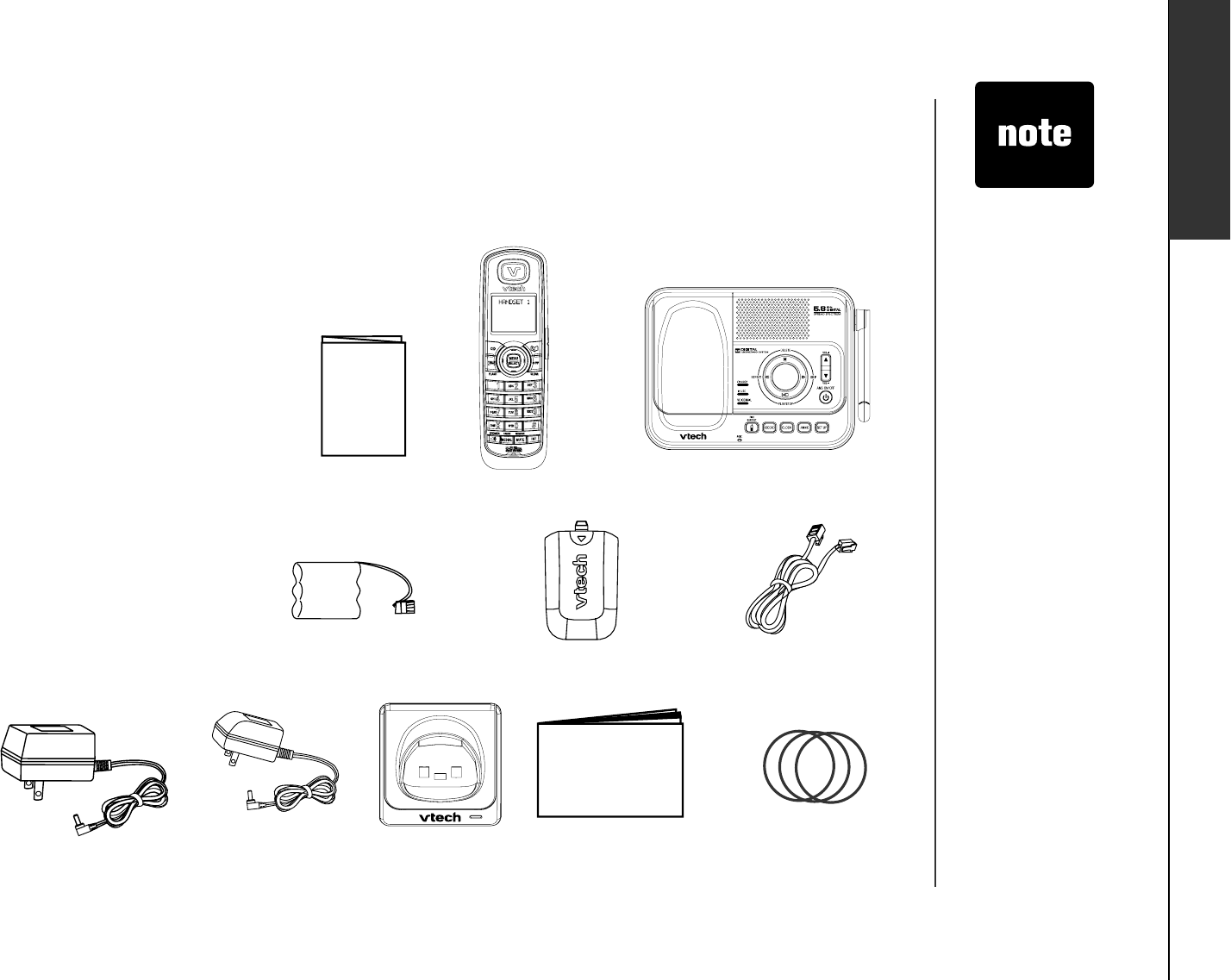
www.vtechphones.com 1
Installation B asic operation
Installation
P arts check list
Remember to save your sales receipt and original packaging in case it is necessary to ship your
telephone for warranty service. Check to make sure the telephone package includes the following: • To purchase
replacement
batteries, visit our
website at www.
vtechphones.
com or call
1 (800) 595-9511 in
the United States.
In Canada, go to
www.vtechcanada.
com or call
1 (800) 267-7377.
2. Handsets (3)
10. User’s manual
4. Batteries (3)
3. Telephone base with wall/desk bracket
9. Chargers (2)
CH A R G E
8. Charger adapters (2)
6. Telephone line cord
1. Quick start guide
5. Battery compartment covers (3)
Quick start guide
Handsets (3)
Telephone base with wall/desk
bracket
Batteries (3)
Battery compartment covers (3)
Telephone line cord
Telephone base power adapter
Charger adapters (2)
Chargers (2)
User’s manual
Colorful handset rings (9)
1.
2.
3.
4.
5.
6.
7.
8.
9.
10.
11.
7. Telephone base
power adapter
11. Colorful handset rings (9)
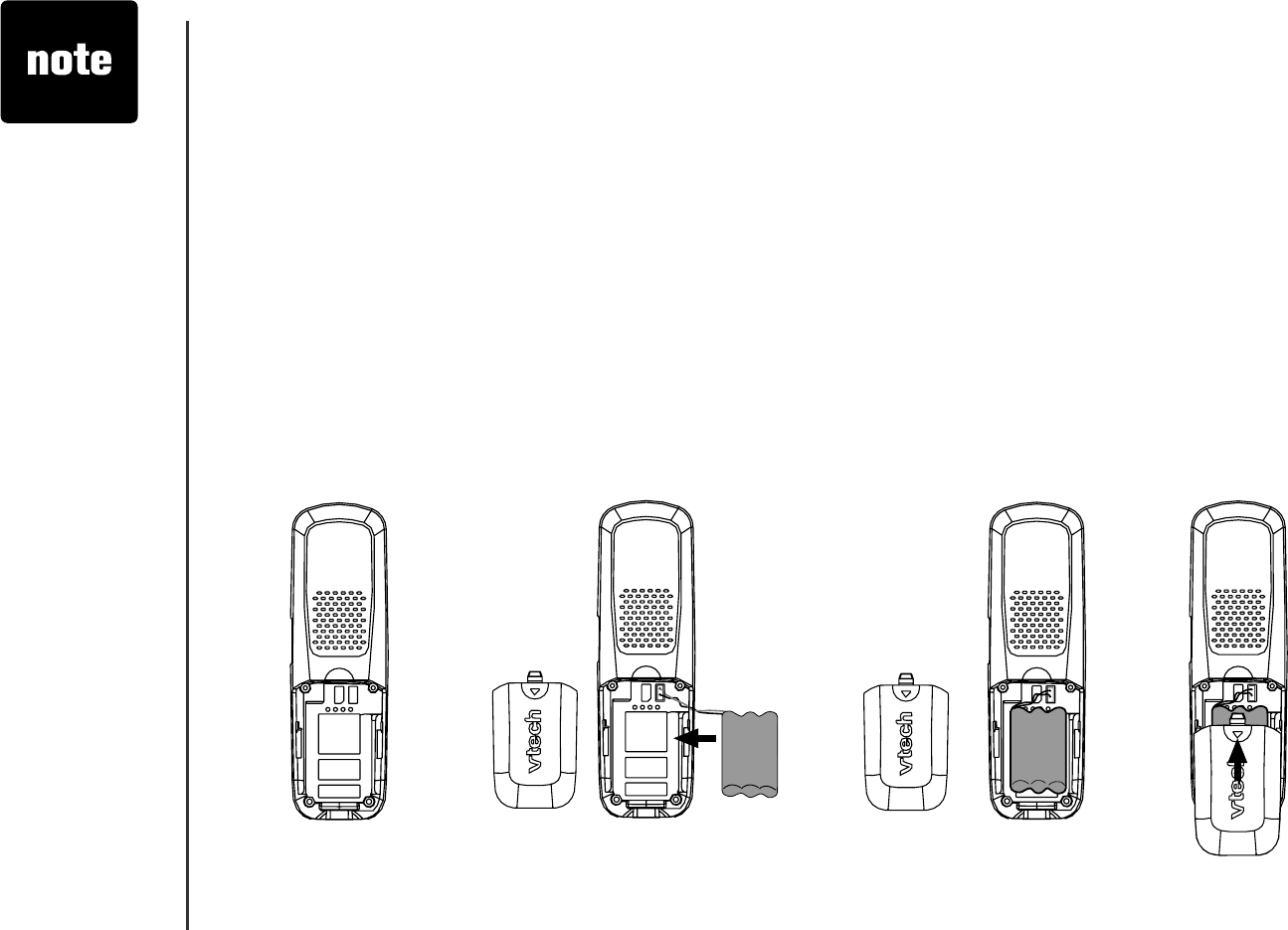
www.vtechphones.com
2
Installation
Install hand set battery
1. Align the two holes of the battery plug with the socket pins in the handset battery compartment,
matching the red and black wires to the color-coded label, then snap the plug securely into place.
2. Place the battery in the compartment with the wires in the upper left corner.
3. Position the battery compartment cover and slide it up until it clicks into place.
For optimal performance, we recommend that you charge the handset for 16 hours. You can keep
the battery charged by returning the handset to the telephone base after each use. When the battery
power is fully depleted, a full recharge takes about 16 hours.
• If the handset will
not be used for
a long period of
time, remove the
battery to prevent
possible leakage.
• To purchase
replacement
batteries, visit our
website at www.
vtechphones.com
or call
1 (800) 595-9511.
In Canada, go to
www.vtechcanada.
com or call
1 (800) 267-7377.
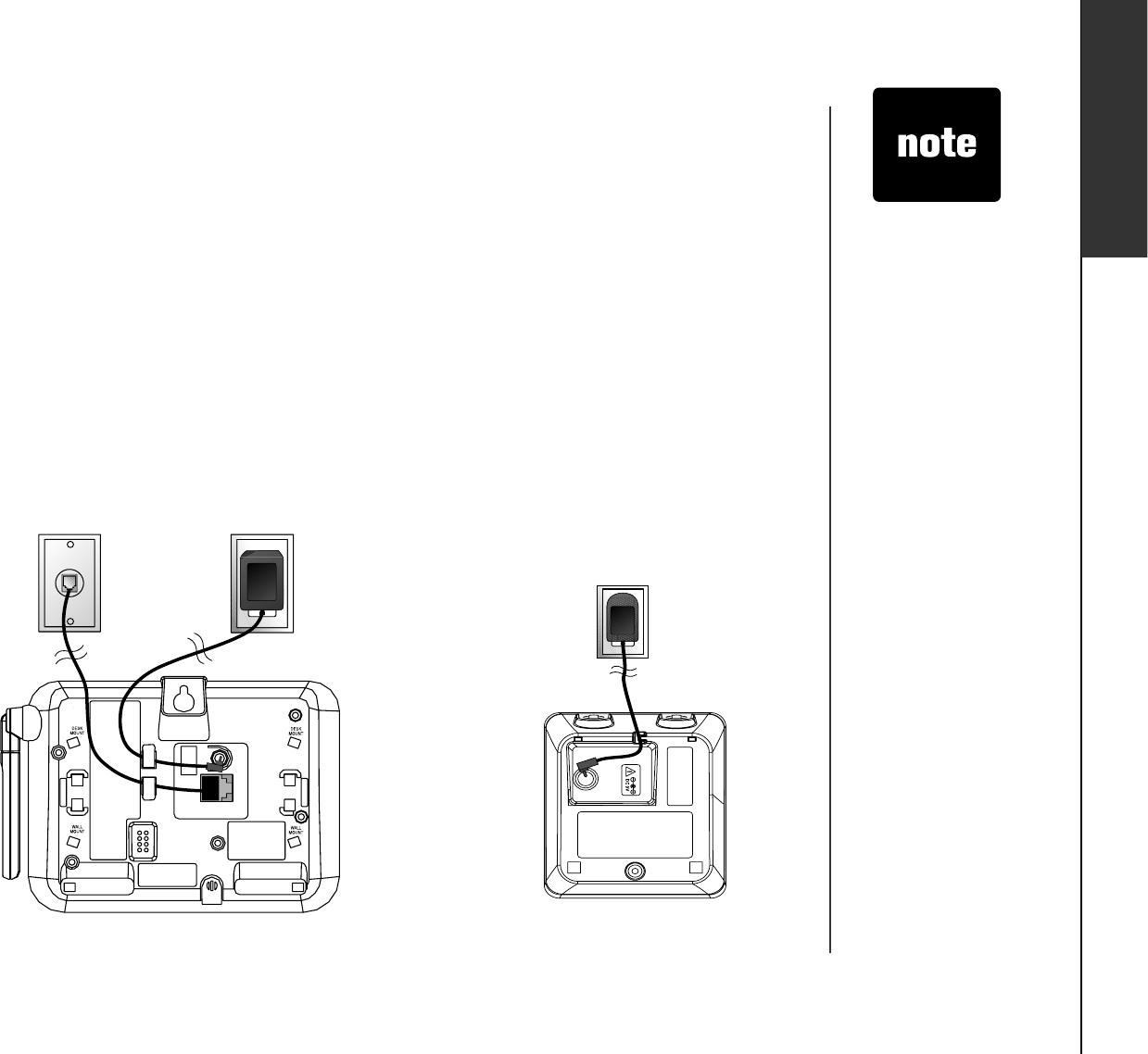
www.vtechphones.com 3
Installation Basic operation
Installation
It is recommended to install the telephone base away from any electronic eq uipment and appliances
such as personal computers, computer routers, television sets, microwave ovens, and refrigerators.
Avoid excessive heat, cold, dust or moisture. When a location is selected, install the telephone base
and the charger as shown below.
Plug the bigger power adapter into the power jack at the bottom of the telephone base and the
smaller power adapters into the chargers. Route cords through slots and plug the power adapter
into an electrical outlet not controlled by a wall switch.
Plug one end of the telephone line cord into the telephone line jack at the bottom of the telephone
base. Route the telephone line cord through the slot, then plug the other end of the cord into a
telephone wall jack.
1.
2.
Plug the telephone line cord into
a telephone jack.
Telephone base installation
Plug power adapter
into an electrical outlet
not controlled by a wall
switch.
•Use only the AC
power adapter
supplied with this
telephone.
• This power
adapter is
intended to be
correctly oriented
in a vertical
QTƀQQTOQWPV
position.
Your telephone
base comes
with the desktop
bracket installed.
You may remove
the bracket before
plugging in the
telephone line and
power adapter
if it obstructs
the installation
process.
•
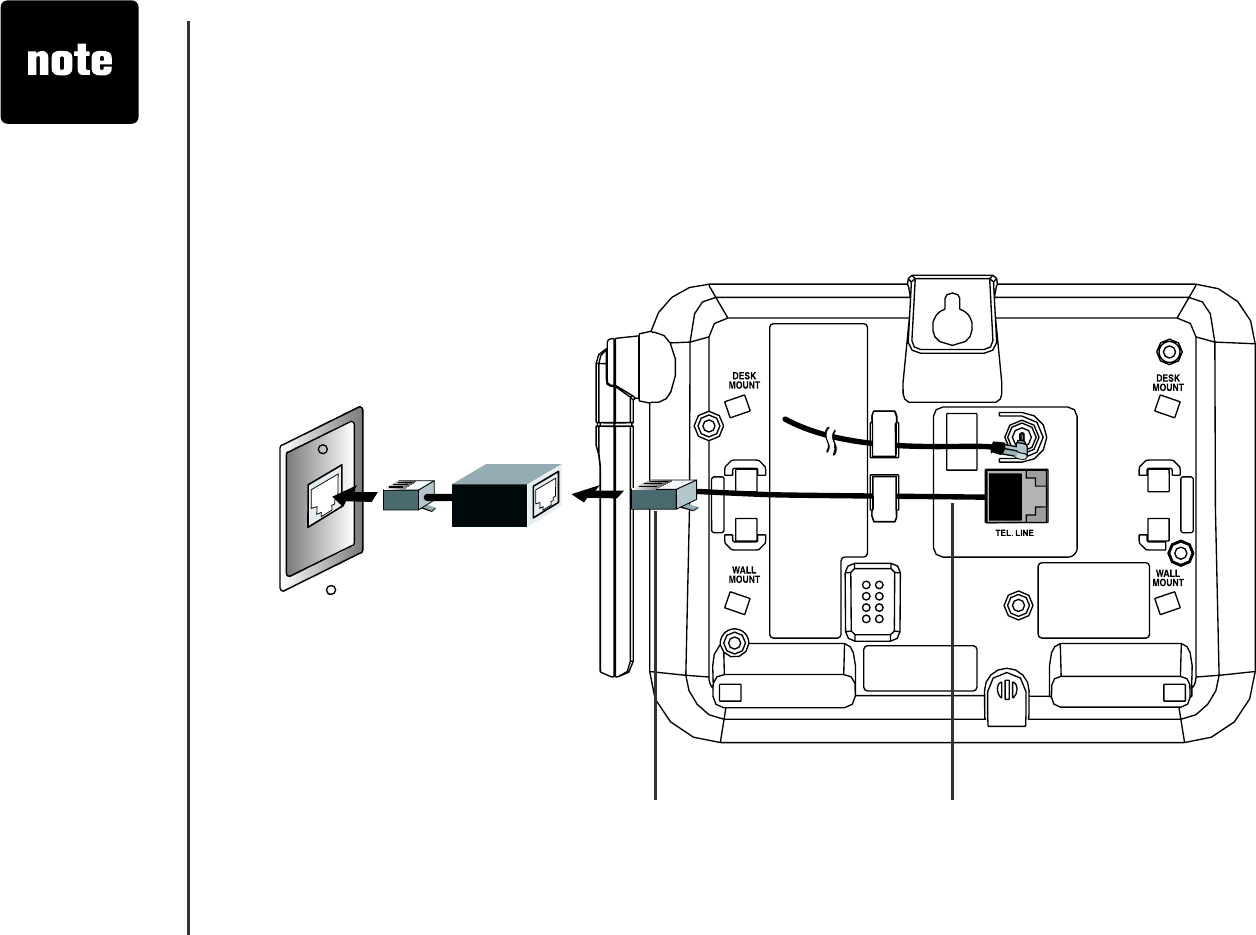
www.vtechphones.com
4
If you subscribe to D S L service
If there is interference during telephone conversations and/or your caller ID features are not functioning
RTQRGTN[KPUVCNNC&5.ſNVGTVQVJGVGNGRJQPGNKPGDGVYGGPVJGVGNGRJQPGDCUGCPFVJGVGNGRJQPGYCNN
LCEM6QQDVCKPC&5.ſNVGTCPFOQTGKPHQTOCVKQ PCDQWV&5.KPVGTHGTGPEG EQPVCEV[QWT&5.UGTXKE G
provider.
Installation
• Most DSL
providers
recommend
installing a DSL
ſNVGTKPGXGT[
telephone jack.
Your DSL service
provider may
provide more
information
regarding
telephone
interference.
&5.ſNVGTHQT
DSL users)
To single telephone jack (RJ 11C) Telephone line cord
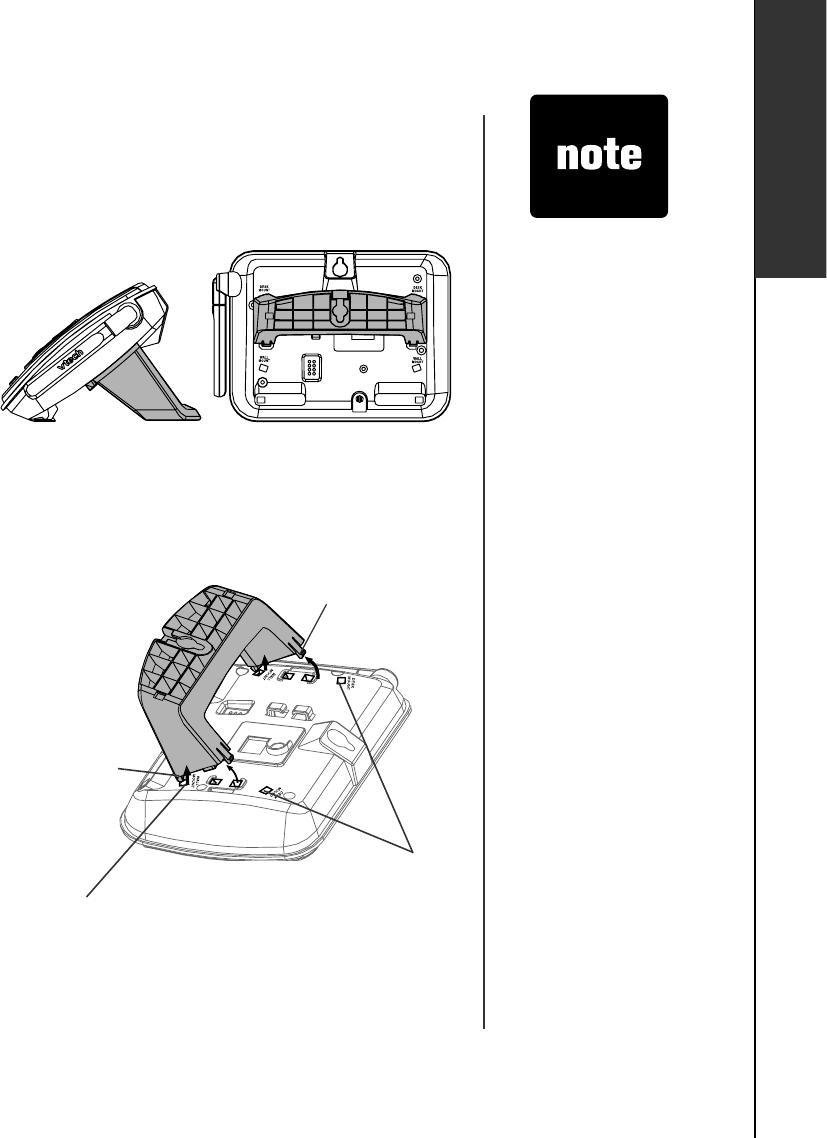
www.vtechphones.com 5
Installation Basic operation
Installation
upper grooves
upper tab
lower tab
lower groove
Desk/table bracket installation
Your telephone base comes with a desktop bracket already
installed.
To remove the desktop bracket:
2TGUUDQV JWRRG TVCD UſTON [KPYCT FCP FVJG PRWN NVJ G
bracket upward until it is released from the grooves.
To install the desktop bracket:
Position the desktop bracket on the bottom of the
telephone base.
Insert the lower tabs of the bracket into the grooves marked
DE SK M O U N T, then snap the upper tabs into place.
•
1.
2.
W all mounting bracket installation
Your telephone base comes with a desktop bracket
installed. If you prefer to mount your telephone on the wall, it
is designed to mount on a standard telephone wall plate.
To install the wall mounting bracket:
First, remove the bracket from the telephone base by carefully
pressing on the tabs until the bracket is released.
Next, rotate the bracket so that the hole for the wall
mounting studs is in the same orientation as the mounting
hole on the back of the telephone base.
Insert the lower tabs of the bracket into the grooves
marked W A LL M O U N T in the telephone base, then snap
the upper tabs into place.
1.
2.
3.
Your telephone
base comes with
the desktop bracket
installed. You may
remove the bracket
before plugging in
the telephone line
and power adapter
if it obstructs the
telephone base
installation process
(see page 3).
•
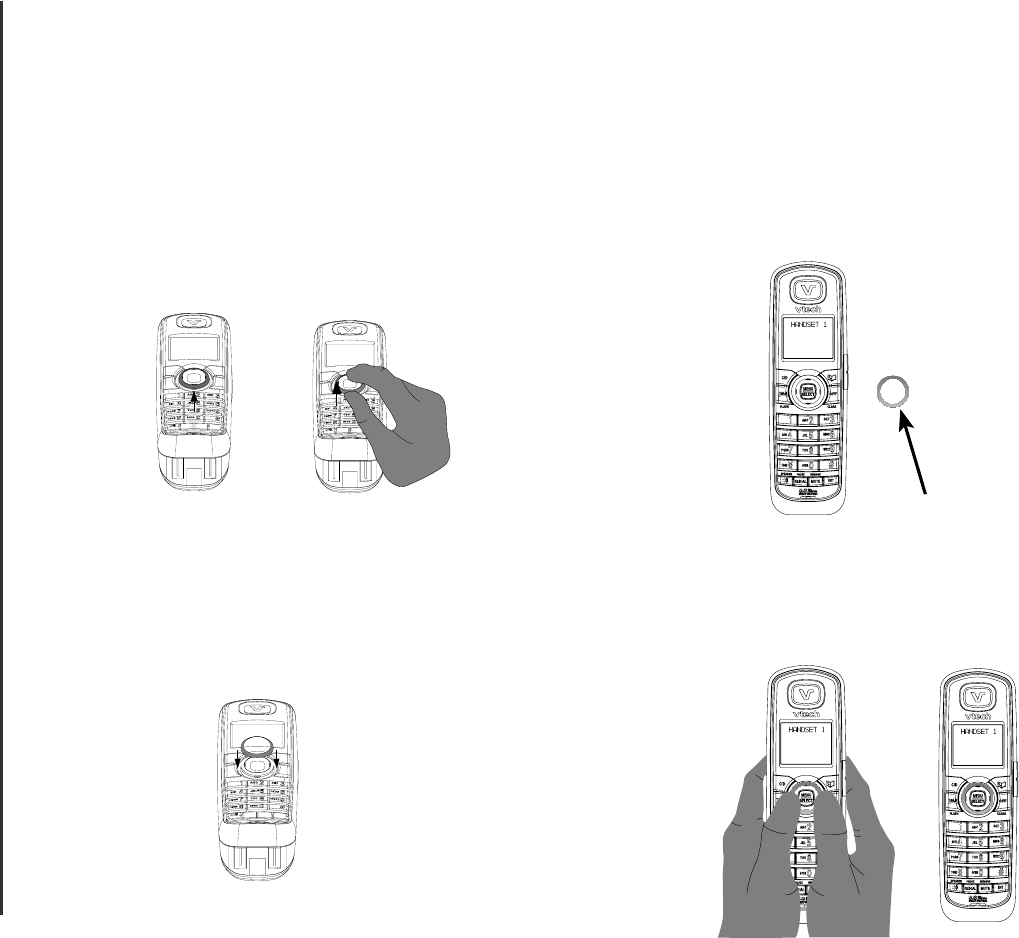
www.vtechphones.com
6
Installation
Ex changeable colorful handset ring
Your telephone comes with additional colorful handset rings. Change the ring to suit your mood or
atch your room decor.
To remove the handset ring:
Inser t your thumbnail into the slot
underneath the MENU/SELECT button.
1. 2. Lift up the colorful handset ring.
To install a new handset ring:
1. Align the desired handset ring against
the MENU/SELECT button.
2. Press the colorful handset ring
downward until it clicks into place.
Handset ring
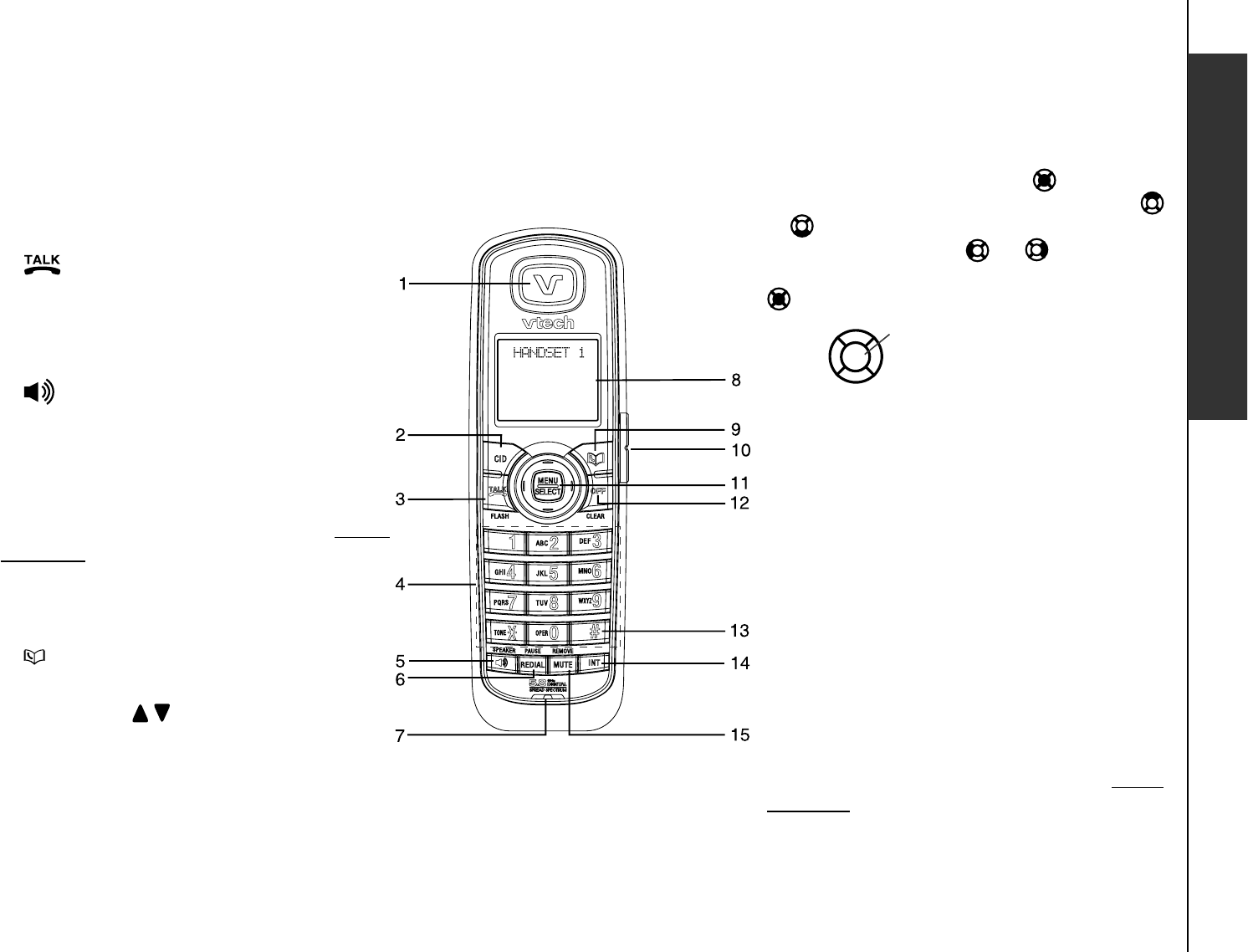
www.vtechphones.com 7
Basic operation
Telephone settings
Telephone settings
Handset layout
1. Earpiece
2. CID (caller ID)
Press to display caller ID information.
3. /F LASH
Press to make or answer a call. During a
call, press to receive an incoming call if
call waiting is activated.
4. Dial pad keys (0 -9,*,#)
5. / SPEAKER (speakerphone)
Press to activate handset speakerphone.
Press again to resume normal handset
use.
6. REDIAL/PAUSE
Press to view the redial memory. Press
and hold to insert a dialing pause when
entering numbers.
7. Microphone
8. Handset display
9. (Directory)
Press to display the directory entries.
10. VOLUME /
Press to increase or decrease the listening
volume during a conversation.
Press to adjust the ringer volume while
in idle mode.
11. NavKey/MENU/SELECT
Press the center NavKey to display
menus. Press the up or down NavKeyPress the up or down NavKey
or to navigate through menus. Press the
left or right NavKey or to navigate
through menus. Press the center NavKey
to select a highlighted menu item.
12. OF F /CLEAR
During a call, press to hang up. While
using the menus, press to return to the
previous menu. While predialing, press to
delete digits.
13. #
Press repeatedly to display other dialing options
when reviewing the call log (page 23).
14. INT (intercom)
Press to initiate an intercom conversation
between handsets. Press to transfer a call.
15. MUTE/REMOVE
While on a call, press to mute the
microphone. While reviewing the call log,
press to delete an individual entry, or press
and hold to clear the entire call log. While
entering or editing a name or number, press
to delete a character.
CENTER
DOWN
UP
LEF T RIG HT
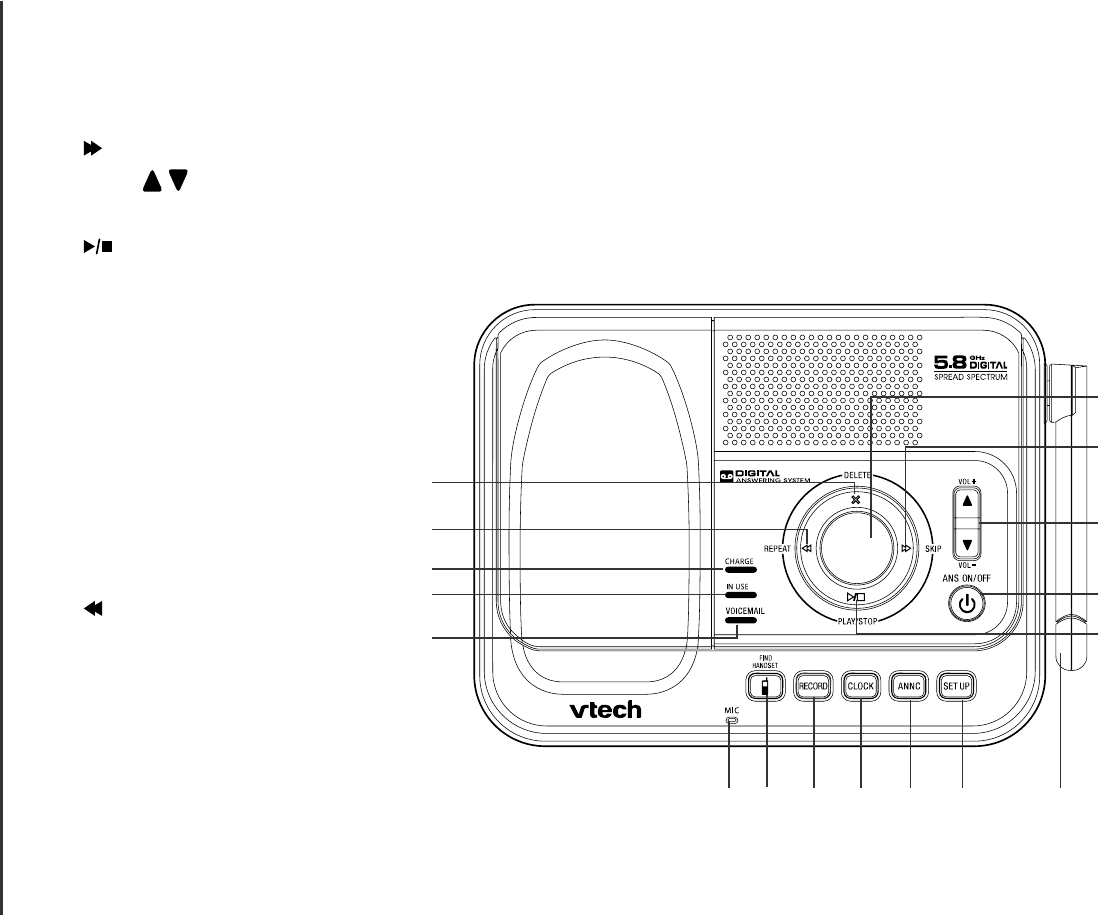
www.vtechphones.com
8
Telephone settings
Telephone base layout
Message window
/SKIP
VOL / (volume + /-)
ANS ON/OFF (Answer on/off)
/PLAY/STOP
Antenna
SET UP
ANNC (announcement)
CLOCK
RECORD
FIND HANDSET
Microphone
VOICEMAIL light
IN USE light
CHARGE light
/REPEAT
X/DELETE
1.
2.
3.
4.
5.
6.
7.
8.
9.
10.
11.
12.
13.
14.
15.
16.
17.
2
1
16
17
5
15
14
13
3
11 10 9 8
12 7
4
6
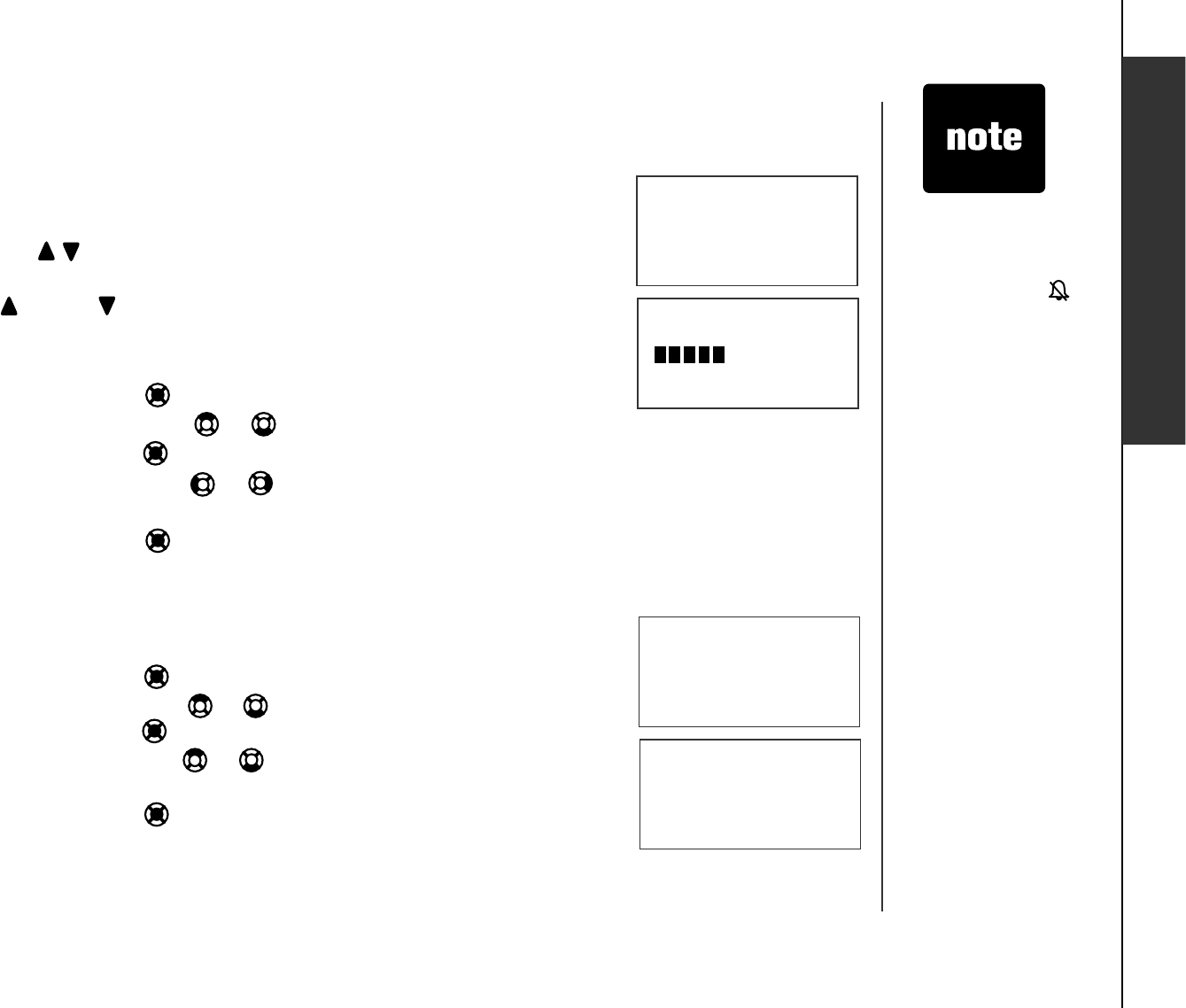
www.vtechphones.com 9
Basic operation
Telephone settings
Telephone settings
Ringer volume
You can adjust ringer volume either by the volume control on the right side of
the handset or in the handset menu. To change the ringer volume:
Press the VOL / to display the current volume level on the screen when
in idle mode.
Press VOL or VOL VQEJQQUGVJGFGUKTGFXQNWOGNGXGN9JGPſPKUJGF
the new volume level will be saved.
-OR-
Press the center NavKey in idle mode to display the menu.
3. Press the up or down NavKey or to reach RINGER VOLUME then
press the center NavKey VQEQPſTO
4. Press the left or right NavKey or to adjust the volume. A sample of
each ringer volume will be played when scrolling through the choices.
5. Press the center NavKey VQUCXG;QWŏNNJGCTCEQPſTOCVKQ PVQPG
Ringer tone
This feature allows you to choose ringer tones for incoming calls.
To choose a ringer tone:
Press the center NavKey in idle mode to display the menu.
Press the up or down NavKey or to reach RINGER TONE, and then
press the center NavKey VQEQPſTO
Press the up or down NavKey or to choose the desired ringer tone. A
sample of the ringer tone will be played when scrolling through the choices.
Press the center NavKey VQUCXG;QWŏNNJGCTCEQPſTOCVKQPVQPG
1.
2.
1.
2.
3.
4.
• The ringer will be
off if the volume is
set to zero, and a
ringer off icon
will be displayed.
If the ringer is
turned off while
scrolling through
the options in
RINGER TONE,
the sample of the
ringer will not be
heard.
•
RINGER VOLUME
>RINGER VOLUME
RINGER TONE
RINGER TONE
1
>RINGER TONE
KEY TONE
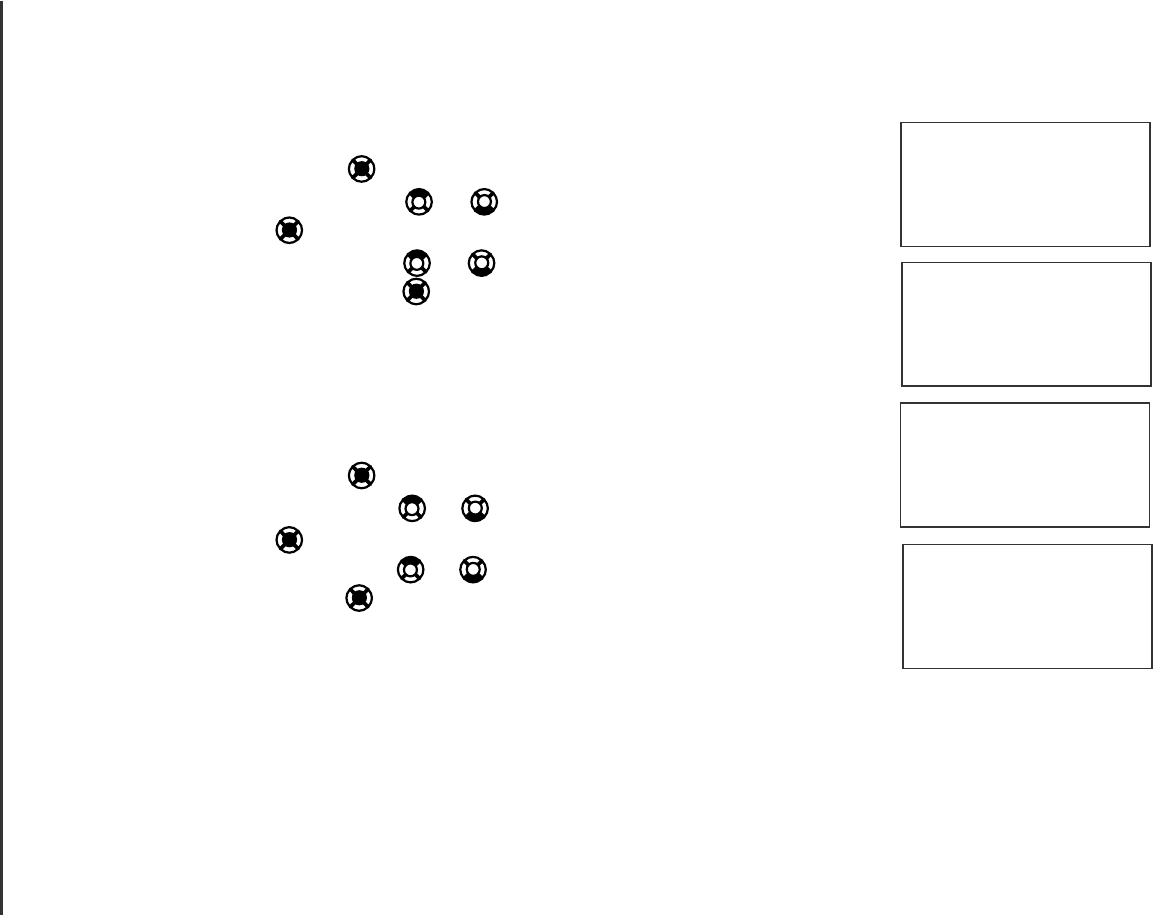
www.vtechphones.com
10
Telephone settings
KEY TONE
ON
LANGUAGE
ENGLISH
>
KEY TONE
LANGUAGE
Key tone
If you set the key tone to off, you will not hear a beep tone when you press
any of the handset keys.
Press the center NavKey in idle mode to display the menu.
Press the up or down NavKey or to reach KEY TONE, then press
the center NavKey .
Press the up or down NavKey or to alternate between ON or OFF,
then press the center NavKey .;QWŏNNJGCTCEQPſTOCVKQ PVQPG
Language
The language menu allows you to select between ENGLISH,FRANÇ AIS
or ESPAÑ OL to be used in all menus and screen displays.
To change the language:
Press the center NavKey in idle mode to display the menu.
Press the up or down NavKey or to reach LANGUAGE, then press
the center NavKey .
Press the up or down NavKey or to scroll through the choices, then
press the center NavKey ;QWŏNNJGCTCEQPſTOCVKQ PVQPG
1.
2.
3.
1.
2.
3.
>
LANGUAGE
CLR VOICE MAIL
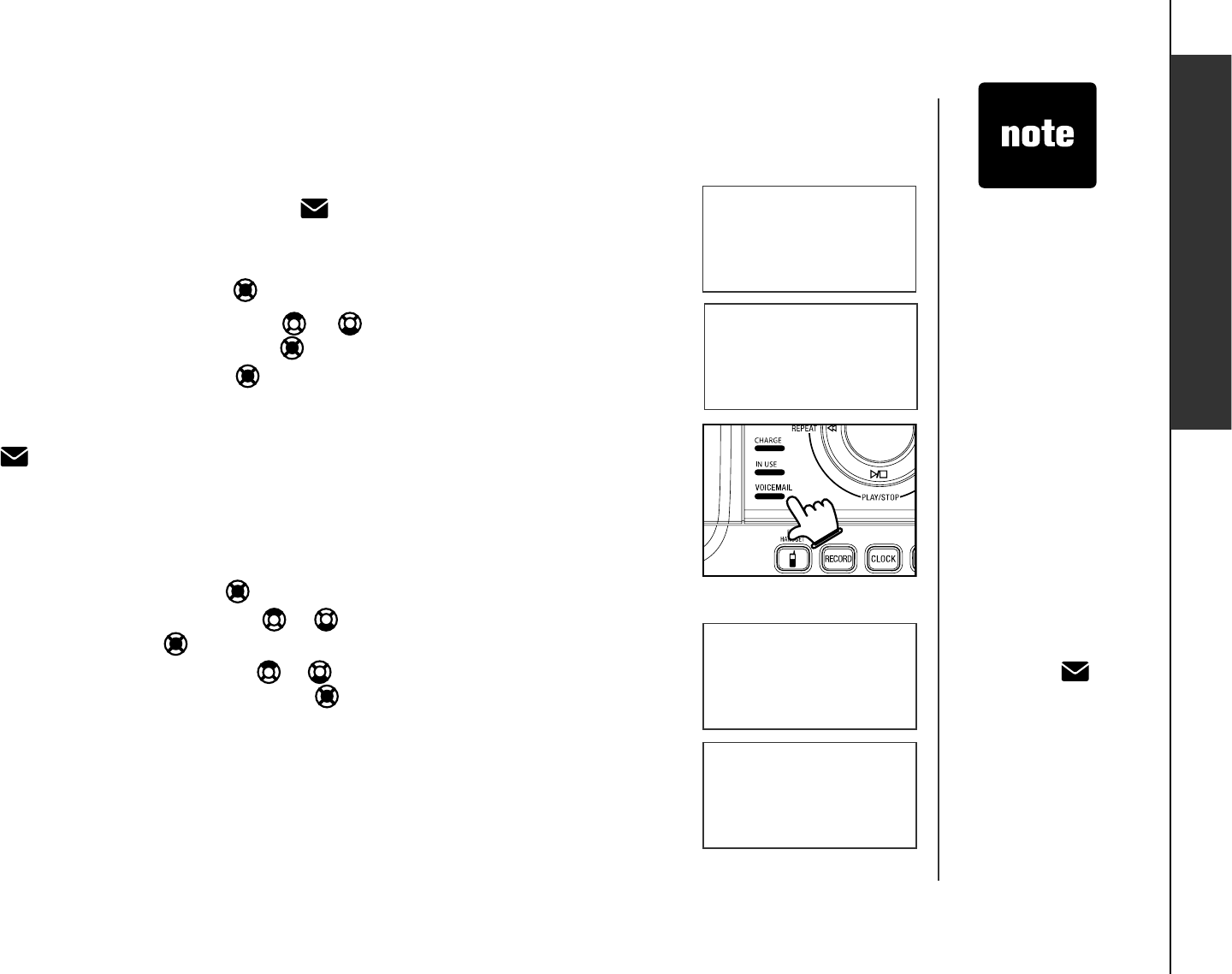
www.vtechphones.com 11
Basic operation
Telephone settings
>DIAL TYPE
DIRECTORY
DIAL TYPE
TONE
>CLR VOICE MAIL
DIAL TYPE
TURN INDICATOR
OFF?
Clear voicemail
If you subscribe to voicemail services provided by your local telephone
company, NEW VOICE MAIL and will appear on the handset and the
VOICEMAILNKIJVQPVJGVGNGRJQPGDCUGYKNNƀCUJYJGP[QWJCXGPG Y
voicemail from your local telephone company. To turn off these indicators:
Press the center NavKey to display the menu when in idle mode.
Press the up or down NavKey or to reach CLR VOICE MAIL, and
then press the center NavKey .
Press the center NavKey VQEQPſTOYJGPTURN INDICATOR OFF?
displays, or press OFF/CLEAR to return to the previous menu.
The clear voicemail feature only turns off the NEW VOICE MAIL message
and icon on the handset, and the VOICEMAIL light on the telephone
base. It does not delete your voicemail.
Dial type
The dial type is preset for tone dialing. To change the setting:
Press the center NavKey to display the menu when in idle mode.
Press the up or down NavKey or to reach DIAL TYPE and then press
the center NavKey .
Press the up or down NavKey or to choose between TONE or PULSE,
and then press the center NavKey VQEQPſTO
;QWŏNNJGCTCEQPſTOCVKQ PVQPG
Changes made to the dial type on any one handset will be applied to all.
1.
2.
3.
1.
2.
3.
4.
Telephone settings
• Use the clear
voicemail feature
when your phone
indicates there is
unplayed (new)
voicemail and you
believe you have
none, or if you have
accessed your
voicemail from a
different telephone
while away from
home. However,
if any unplayed
voicemail remains,
your local telephone
service provider will
continue to send the
signal which turns the
NEW VOICE MAIL
message, and
VOICEMAIL light on.
• Telephone service
provider voicemail
may alert you to new
messages with a
stutter (broken) dial
tone. Contact your
service provider for
details.
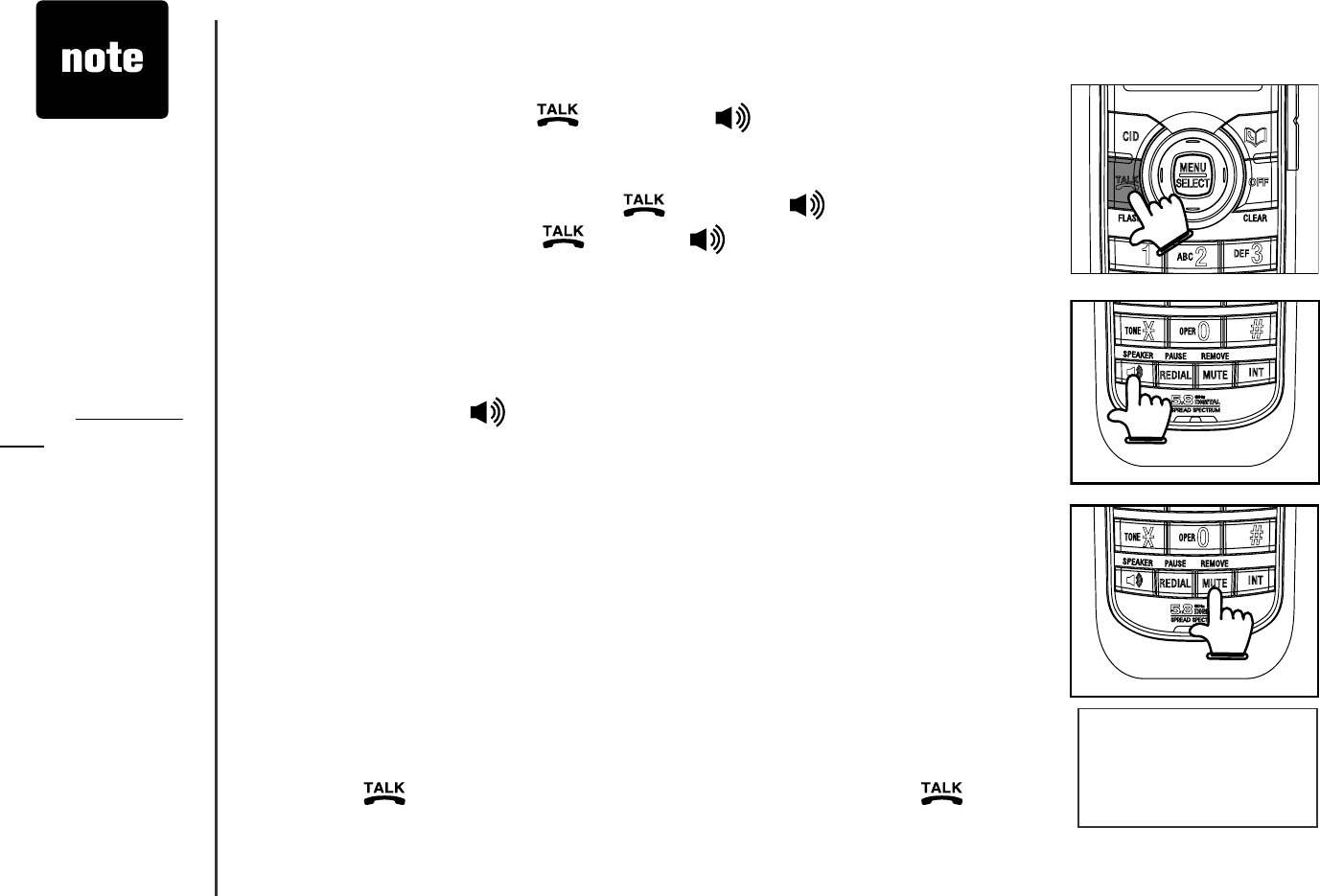
www.vtechphones.com
12
Basic operation
Make, answer, and end calls
To make a call, press /FLASH or /SPEAKER, and then dial
the number.
-OR-
Dial the number and then press /FLASH or /SPEAKER.
To answer a call, press /FLASH, /SPEAKER or any of the dial
pad keys (0-9,#,*).
To end a call, press OFF/CLEAR or put the handset in the telephone
base or charger.
Speakerphone
During a call, press /SPEAKER to switch between speakerphone and
normal handset use.
Mute
The mute function allows you to hear the other party while the other party
cannot hear you.
During a call, press MUTE/REMOVE on the handset.
The screen will display the MUTE icon.
Press MUTE/REMOVE again to resume the conversation.
Call waiting
If you subscribe to call waiting service from your telephone company, you
will hear an alert tone if there is an incoming call while you are on another
call. Press /FLASH to answer the new incoming call. Press /FLASH
again to return to the original call.
1.
2.
3.
1.
2.
3.
PHONE 00:00
MUTED
MUTE
• The screen displays
the elapsed time
as you talk (in
hours, minutes and
seconds).
• While entering
a number, press
MUTE/REMOVE
or OFF/CLEAR
to backspace and
delete; press and
hold
REDIAL/PAUSE
to insert a dialing
pause.
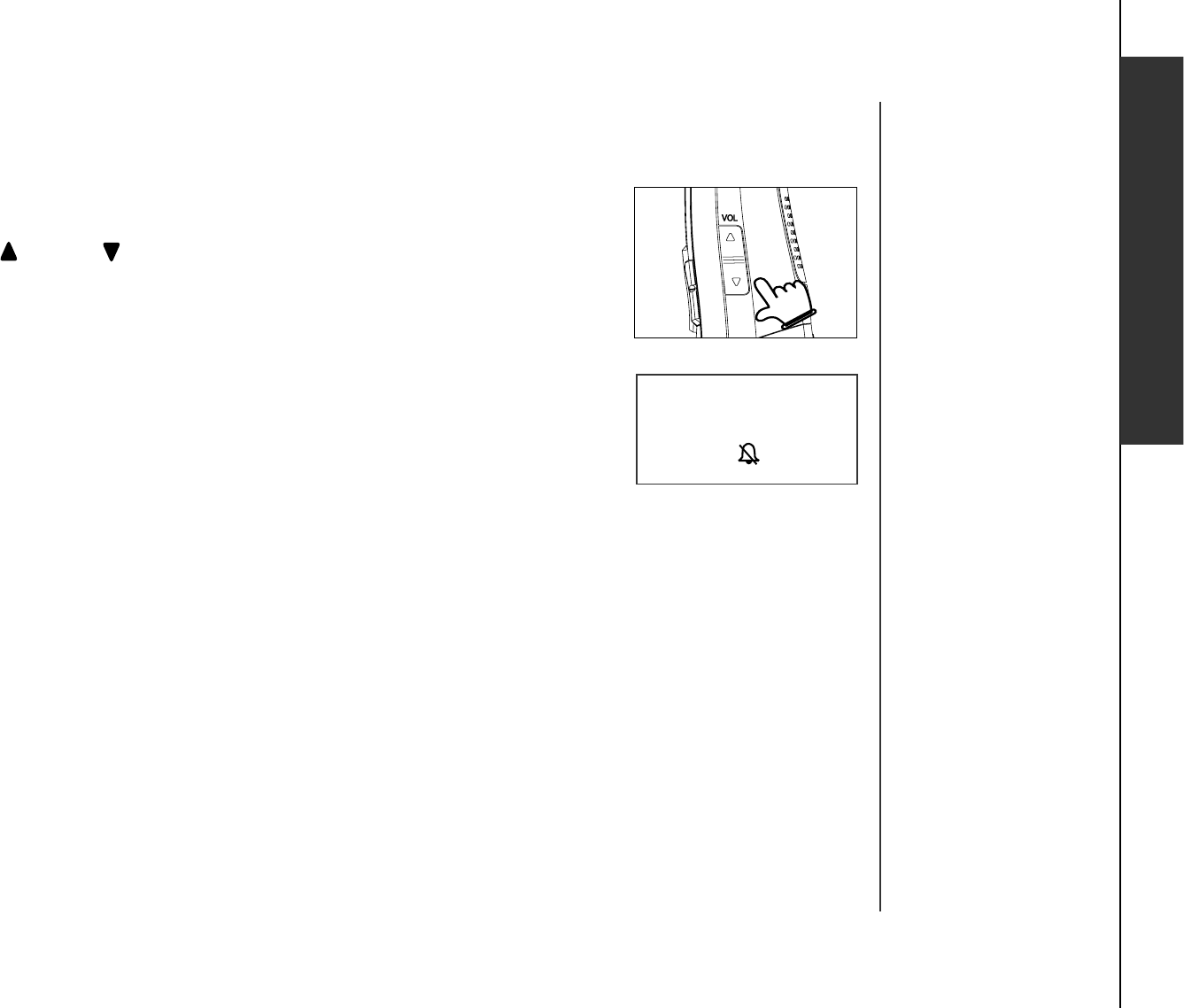
www.vtechphones.com 13
Basic operation
Telephone settings
Basic operation
Volume
During a call, use the volume button on the right side of the handset to adjust
the listening volume.
Press VOL or VOL to adjust the volume to a comfortable level.
Ringer mute
You can mute the ringer temporarily when the telephone is ringing.
Press OFF/CLEAR or MUTE/REMOVE on the handset to temporarily
silence the ringer. The next call will ring normally.
Temporary tone dialing
If you have pulse (rotary) service, you can change from pulse dialing to touch
tone during a call by pressing TONE
*
. This is useful if you need to send touch
tone signals for access to telephone banking or long distance services. After
ending your call, your phone will return to pulse dialing mode.
•
•
RINGER MUTE
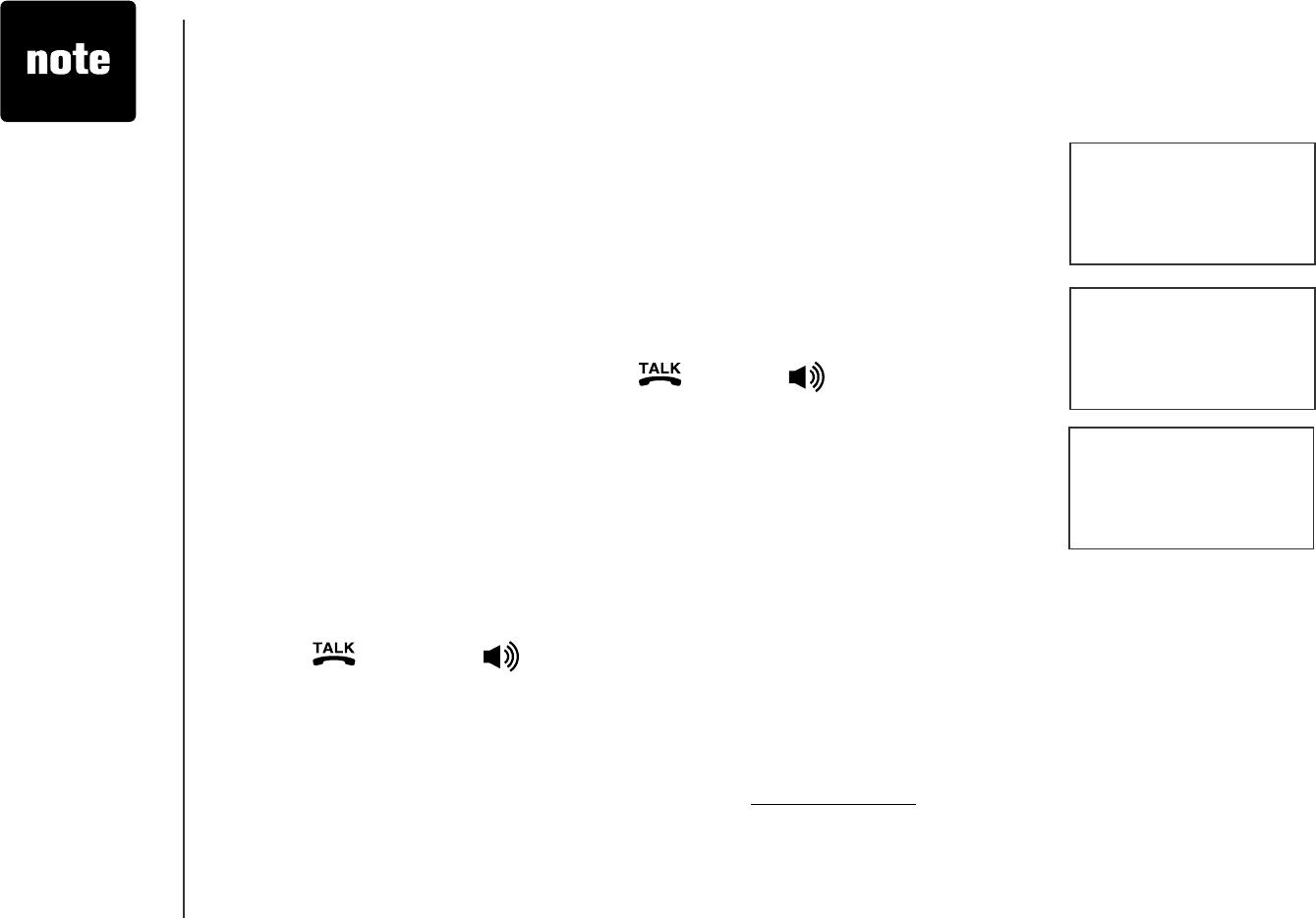
www.vtechphones.com
14
INTERCOM TO:
HANDSET Y
IS CALLING
Basic operation
CALLING
HANDSET X
•Xrepresents the
number of the
handset being
called and Y
represents the
number of the
handset that is
calling.
Intercom
The intercom feature allows conversation between two registered handsets
of the same system.
Press INT to display menu while in idle mode.
The originating handset screen will display INTERCOM TO:
Use the dial pad to select the destination handset number.
The originating handset screen will display CALLING HANDSET X.
The destination handset will ring and its screen will display
HANDSET Y IS CALLING.
To answer the intercom call, press /FLASH,/SPEAKER,INT or
any dial pad keys (0-9,#,*) on the destination handset.
To end an intercom call, press INT,OFF/CLEAR or place the handset
back in the telephone base or charger.
Conference call
You can have a conference call with an external line and two registered
handsets.
When one handset is on the line,
Press /FLASH or /SPEAKER on another handset to join the call.
-OR-
Press INT to initiate an intercom call.
Follow steps 3 to 5 in the Intercom section above.
After the destination handset has answered, press and hold INT on the
originating handset to let the destination handset join the call.
1.
2.
3.
4.
5.
6.
7.
•
1.
2.
3.
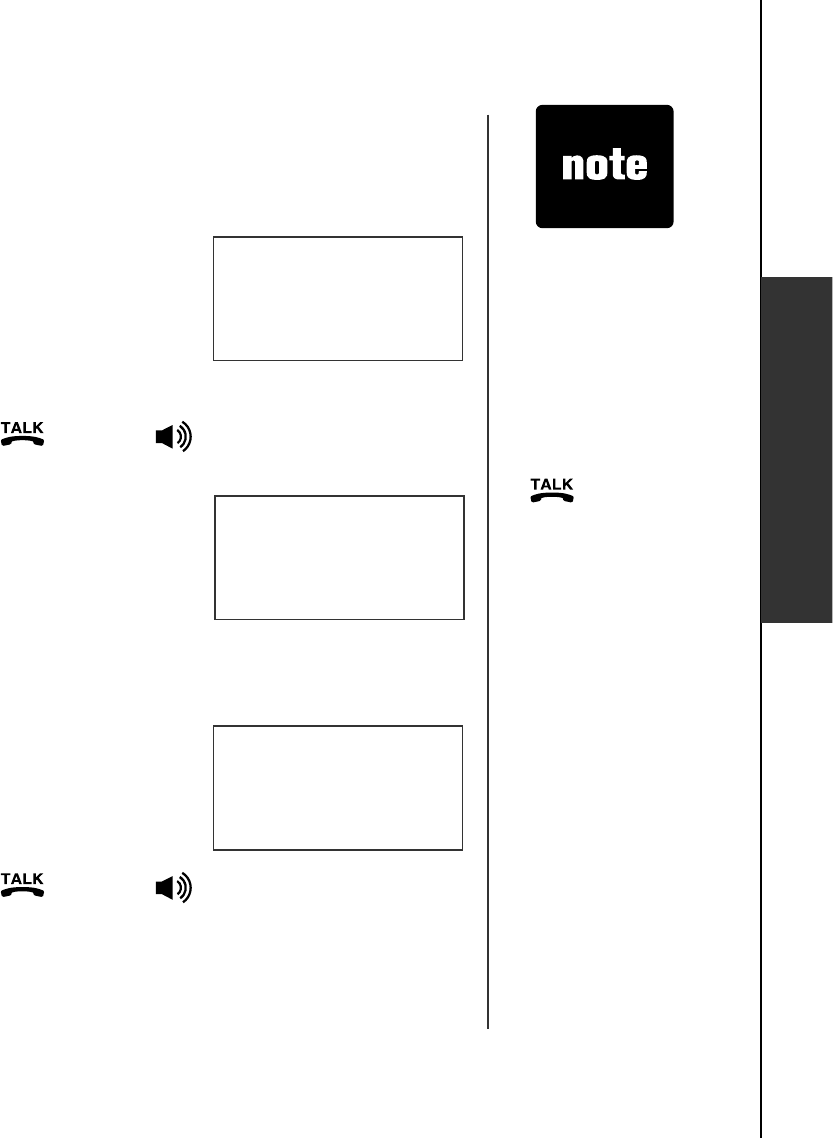
www.vtechphones.com 15
Basic operation
Transfer an external call
You can transfer an external call from one handset to any other handset.
During a call, press INT to put the call on hold at the originating handset.
The screen will display TRANSFER TO:
Use the dial pad to enter the number of the destination handset and the
originating handset screen will display CALLING HANDSET X.
The destination handset will ring and its screen will display
HANDSET Y IS CALLING.
To answer the call at the destination handset, press /FLASH,
/SPEAKER,INT or any dial pad keys (0-9,#,*) on the destination handset.
Now the party at the originating handset can have a conversation with the
party at the destination handset. Both screens display INTERCOM.
Press OFF/CLEAR on the originating handset to transfer the call.
Switch between external and intercom call
If you are on an external call and you wish to intercom another handset without
disconnecting the external call:
During a call, press INT to put the call on hold at the originating handset.
The screen will display TRANSFER TO:
Use the dial pad to enter the number of the destination handset and the
originating handset screen will display CALLING HANDSET X.
The destination handset will ring and its screen will display
HANDSET Y IS CALLING.
To answer the call at the destination handset, press /FLASH,
/SPEAKER,INT or any dial pad keys (0-9,#,*) on the destination handset.
Now the party at the originating handset can have a conversation with the
party at the destination handset. Both screens display INTERCOM.
Press INT repeatedly on the originating handset to alternate between the
external call (outside) and intercom call.
1.
2.
3.
4.
5.
6.
1.
2.
3.
4.
5.
6.
• If the destination
handset does
not pick up the
intercom call,
the originating
handset can
return to the
external call by
pressing
/FLASH, or
OFF/CLEAR.
• If a call remains
on hold for about
100 seconds,
the screen of
the originating
handset shows
UNABLE TO
CALL. TRY
AGAIN and
reconnects to
the external call
automatically.
TRANSFER TO:
INTERCOM
Basic operation
OUTSIDE
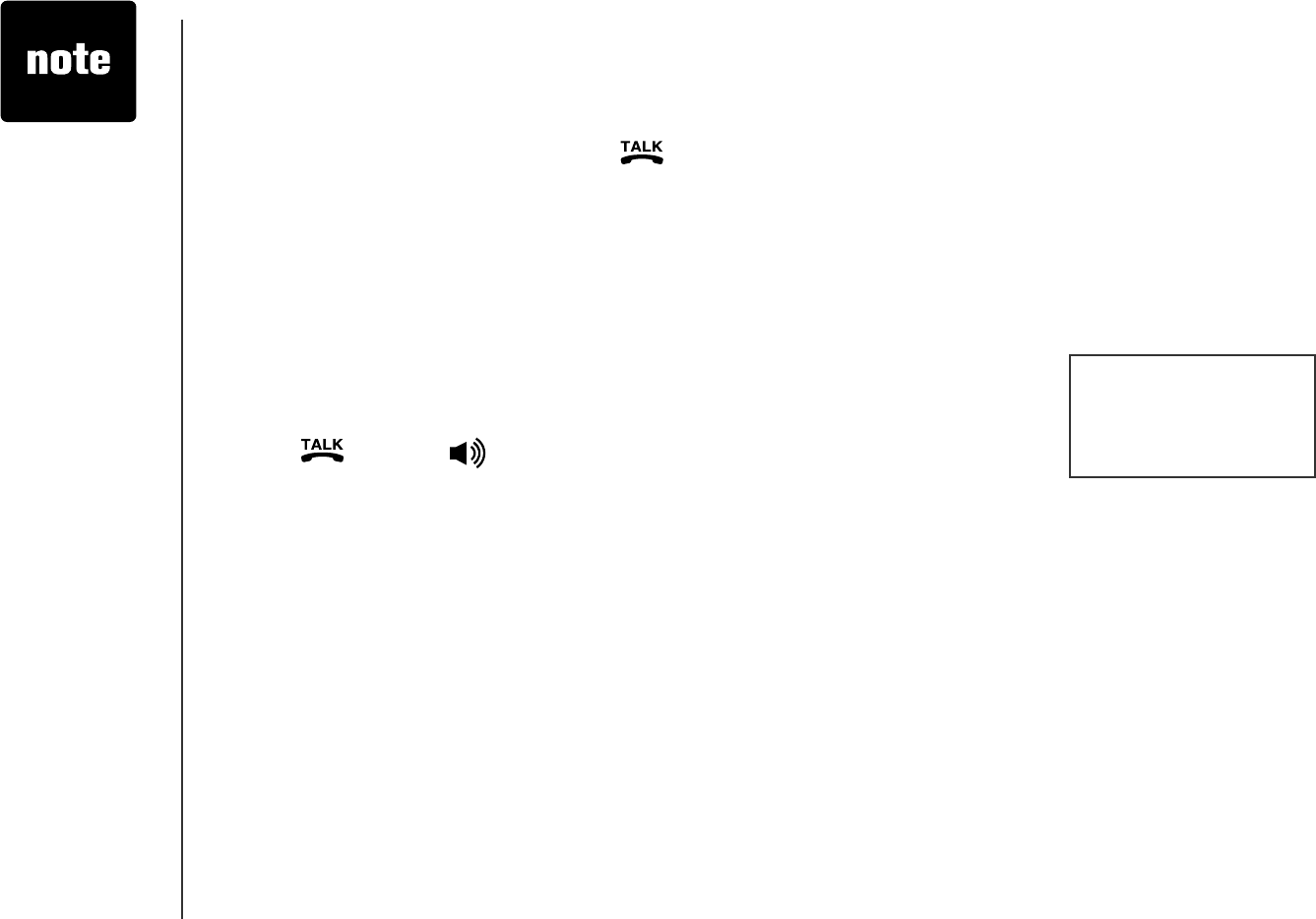
www.vtechphones.com
16
Answer an incoming call during an intercom call
During an intercom call, there will be an alert tone signaling an incoming call.
To answer the incoming call, press /FLASH and the intercom call will
end automatically.
To terminate the intercom call without answering the incoming call, press
OFF/CLEAR on the handset.
Find handset
This feature allows the telephone base to page all the handsets.
Press FIND HANDSET on the telephone base. All the handsets will ring
and the screens display ** PAGING **.
Press FIND HANDSET again on the telephone base to stop paging; or
press /FLASH,/SPEAKER or any dial pad keys (0-9, #, *) on the
handset.
1.
2.
1.
2.
** PAGING **
Basic operation
• If the ringer on a
handset is turned
off, it will not
ring when you
press the FIND
HANDSET key.
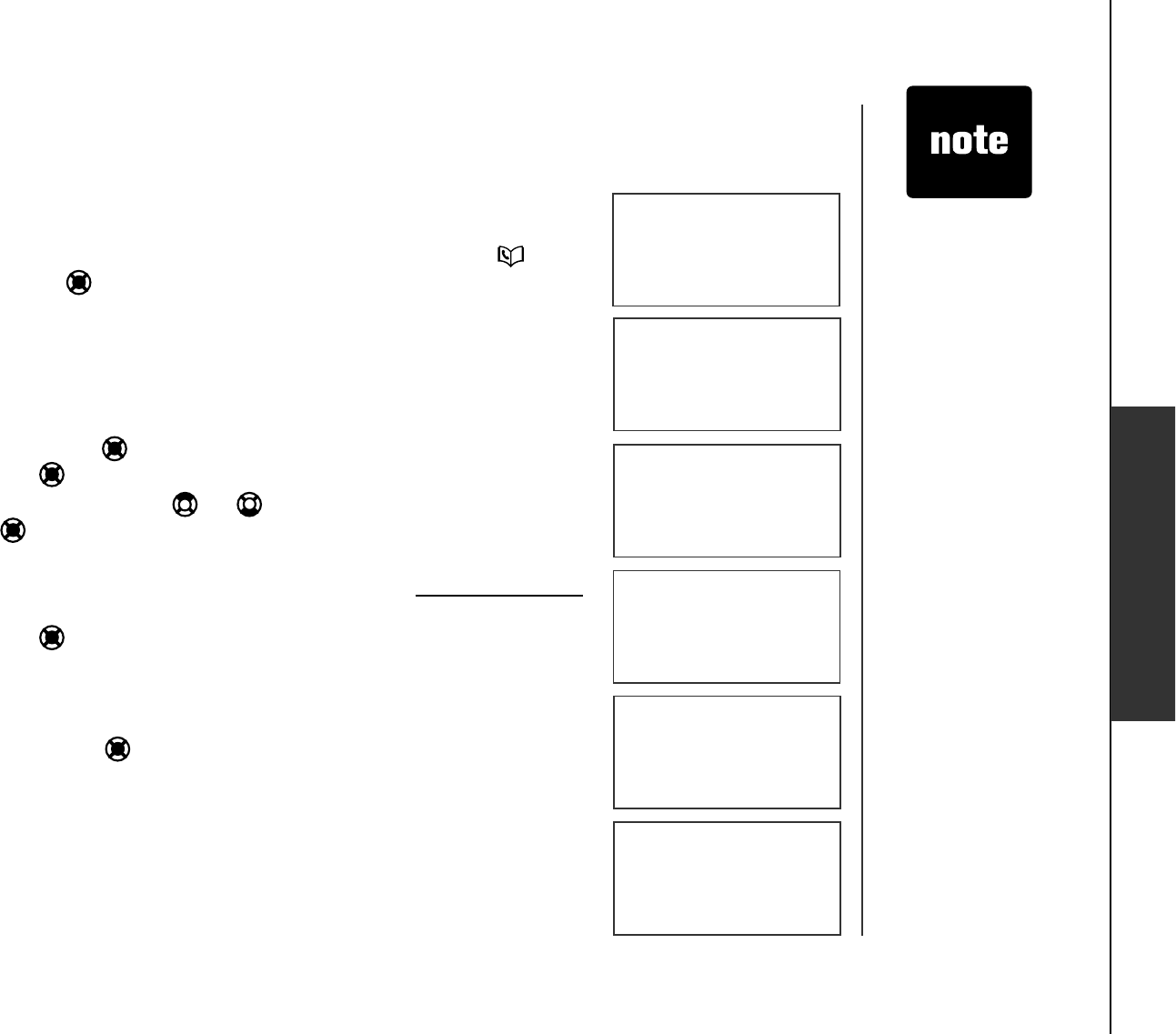
www.vtechphones.com 17
Advanced operation
• Since the directory
is shared by all
the handsets,
only one handset
can review the
directory at a
time. If a handset
attempts to enter
the directory while
another handset
is already in the
directory, NOT
AVAILABLE AT
THIS TIME will be
displayed.
Directory
The directory can store up to 50 entries. Each entry may have up to 32 digits
and 16 characters.
The directory can be accessed while in idle mode by pressing once
or the center NavKey three times.
Press OFF/CLEAR to exit the menu without saving any changes.
The screen will display DIRECTORY EMPTY if there are no records in
the directory.
Store a directory entry
Press the center NavKey in idle mode to display menu and then press
the center NavKey to enter the directory.
Press the up or down NavKey or to choose STORE. Press the
center NavKey to select.
The screen displays ENTER NUMBER. Use the dial pad to enter
the number. Press MUTE/REMOVE to backspace; press and hold
REDIAL/PAUSE for at least three seconds to insert a dialing pause. Press
the center NavKey to save.
The screen displays ENTER NAME. Use the dial pad (see the Character
chart on page 18) to enter the name. Press MUTE/REMOVE to backspace;
press # to insert a space.
Press the center NavKey VQEQPſTO;QWŏNNJGCTCEQPſTOCVKQ PVQPG
When the directory is full and you attempt to save an entry, LIST FULL
will be displayed. An existing entry must be deleted to make room for
the new entry.
If you attempt to save a number and name already stored in the directory,
ALREADY SAVED will be displayed.
1.
2.
1.
2.
3.
4.
5.
•
•
Advanced operation
DIRECTORY EMPTY
LIST FULL
>DIRECTORY
CALL LOG
>STORE
REVIEW
ENTER NUMBER
_
ENTER NAME
_
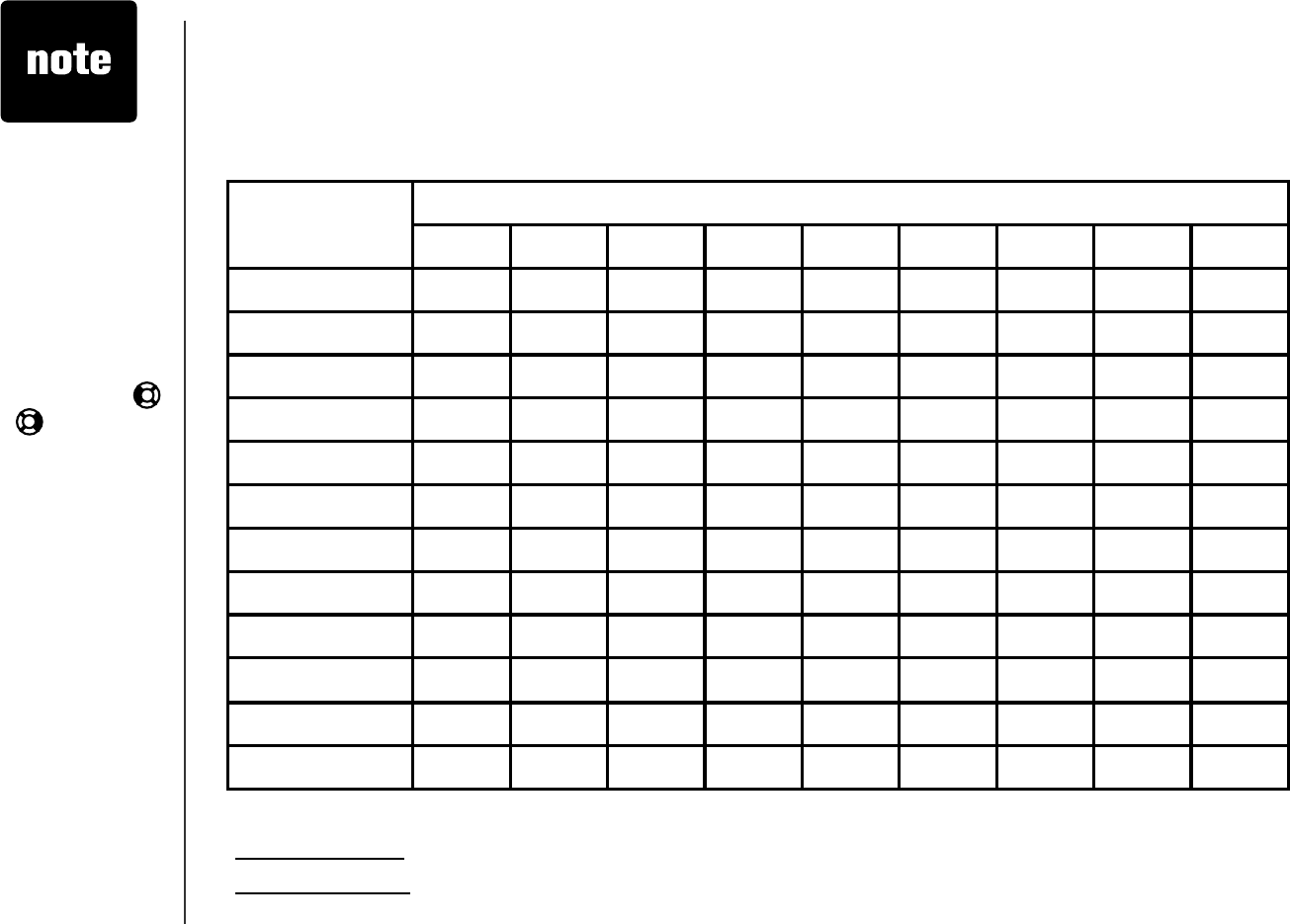
www.vtechphones.com
18
Advanced operation
Character chart
Use the dial pad and the chart below to enter a name (up to 16 characters). Each press of a particular
key causes the characters to be displayed in the following order:
Press MUTE/REMOVE to backspace and erase when entering characters.
Press and hold MUTE/REMOVE to delete the entire entry.
Press and hold REDIAL/PAUSE until p is displayed to insert a dialing pause when entering a
telephone number.
•
•
•
• When you enter
a name, the
handset will
automatically
FKURNC[VJGſTUV
character of
each word in
uppercase.
• Press the left or
right NavKey
or to move the
cursor one space
to the left or right.
• Press # to enter a
space.
Number key Characters by number of key presses
123456789
11 # ,, - . &
2A B C 2 a b c
3D E F 3 d e f
4G H I 4 g h i
5J K L 5 j k l
6M N O 6 m n o
7P Q R S 7 p q r s
8T U V 8 t u v
9W X Y Z 9 w x y z
00
**? ! / ( ) @
#space
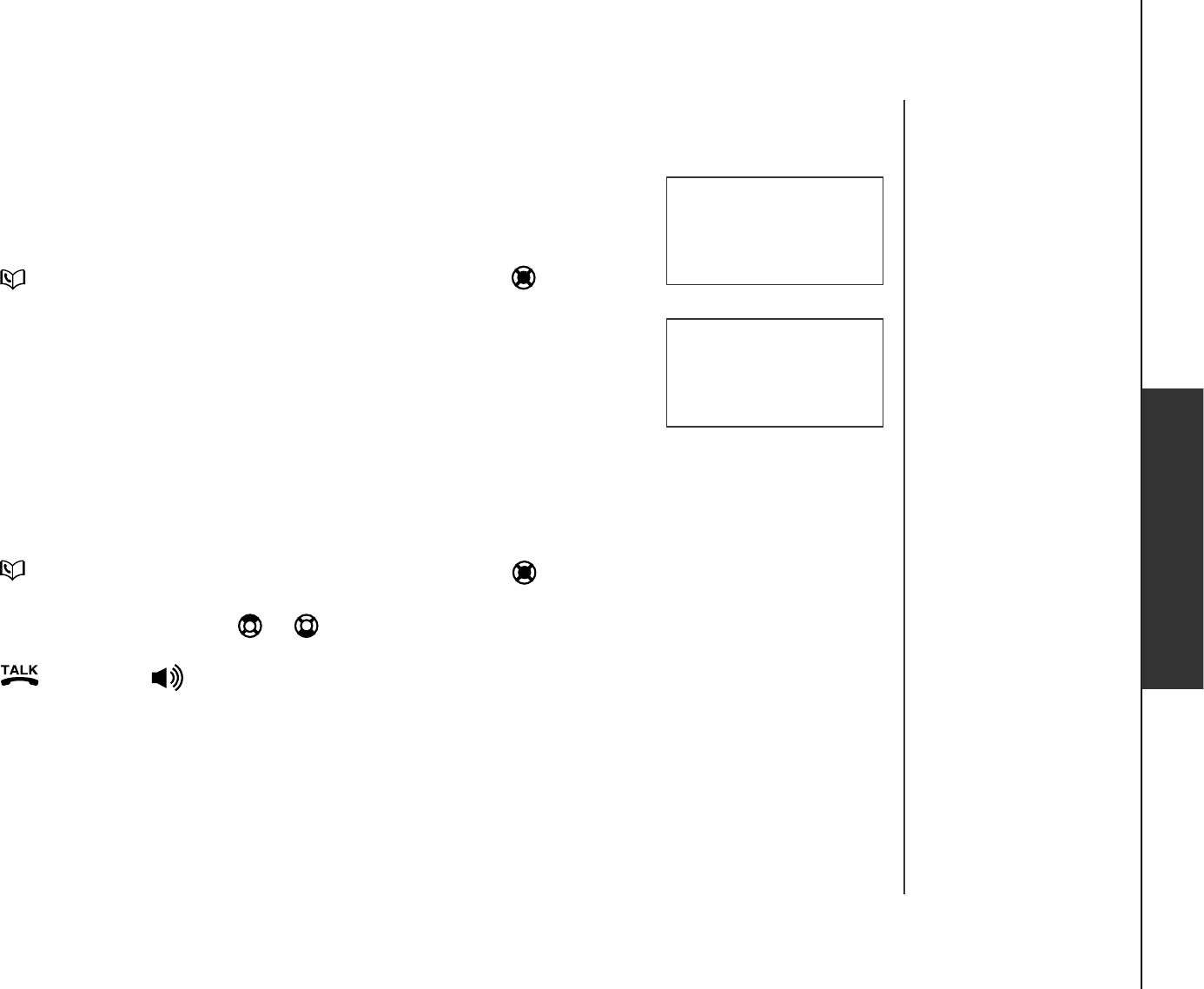
www.vtechphones.com 19
Advanced operation
Advanced operation
Search the directory
Entries are sorted alphabetically and names beginning with numbers
CTGRTGUGPVGFſTUV#PCNRJCDGVKECNUGCTEJECPDGFQPGCHVGTGPVGTKP I
the directory.
Press to enter the directory or press the center NavKey to choose
REVIEW when in the directory.
Press the up or down NavKey to scroll through the directory.
-OR-
;QWECPCNUQWUGVJGFKCNRCFVQFKURNC[VJGſTUVPCOGDGIKPPKP IYKVJC
letter associated with that key.
For example, press 5 (J KLQPEGVQſPF,GPP[VYKEGVQſPF-TKUVGPQTVJTGG
VKOGUVQſPF.KPFC+HVJGTGKUPQPCOGGPVT[OCVEJKPI[QWTUGCTEJVJGPGZV
closest matching name entry in alphabetical order will be displayed.
Dial a directory entry
Press to enter the directory, or press the center NavKey to choose
REVIEW when in the directory menu.
Press the up or down NavKey or to scroll to the desired entry, or
WUGVJGCNRJCDGVKEC NUGCTEJVQſPFKV
Press /FLASH or /SPEAKER to dial the entry.
1.
2.
1.
2.
3.
>REVIEW
STORE
VTECH
800-595-9511
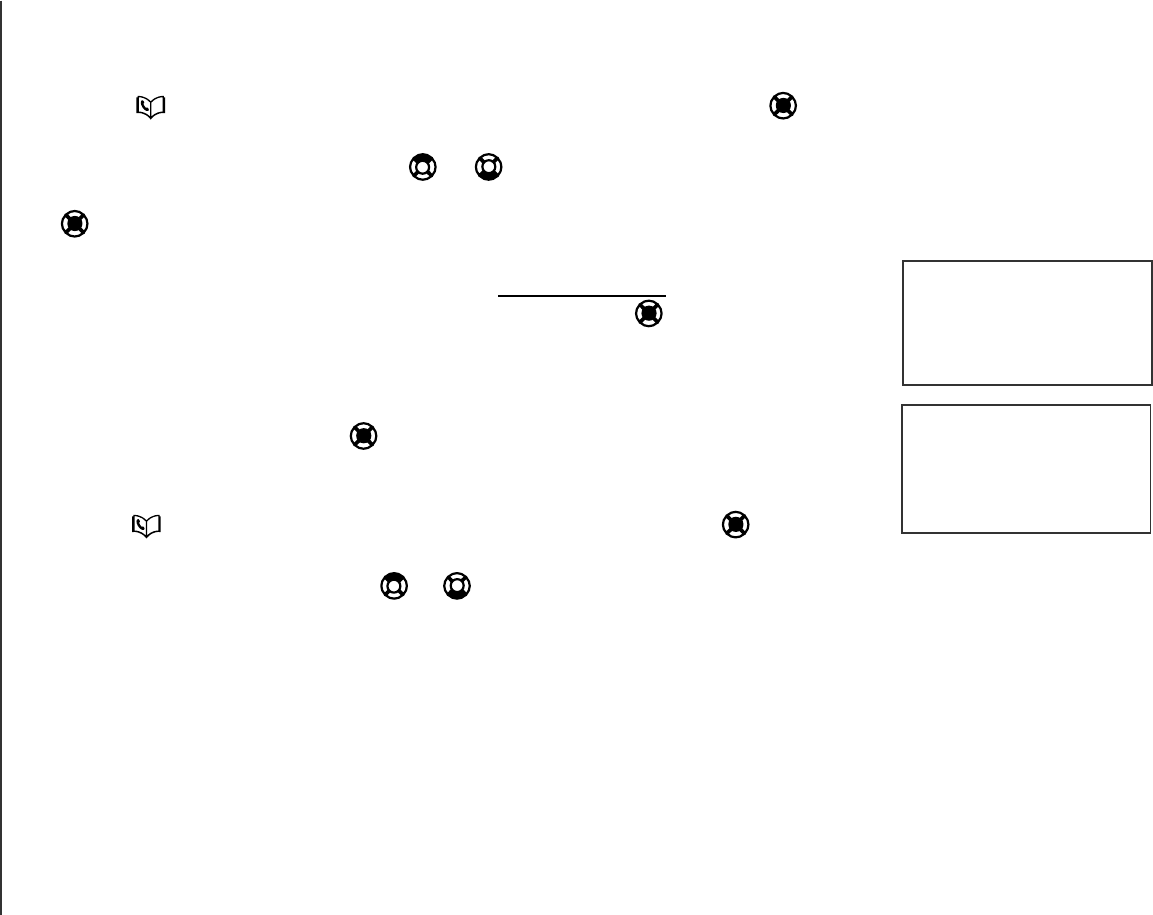
www.vtechphones.com
20
Advanced operation
EDIT NAME
VTECH_
Edit a directory entry
Press to enter the directory, or press the center NavKey three
times.
Press the up or down NavKey or to scroll to the desired entry, orto scroll to the desired entry, or
WUGVJGCNRJCDGVKECNUGCTEJVQſPFVJGPWODGT2TGUUVJGEGPVGT0CX-G[
to select.
The screen displays EDIT NUMBER. Use the dial pad to edit the number.
Press MUTE/REMOVE to backspace; press and hold REDIAL/PAUSE
to insert a dialing pause. Press the center NavKey to save.
The screen displays EDIT NAME. Use the dial pad (see thethe dial pad (see the(see the Character
chart
on page 18) to edit the name. Press to edit the name. Press. Press MUTE/REMOVE to backspace;
press # to insert a space.
Press the center NavKey VQEQPſTO;QWŏNNJGCTCEQPſTOCVKQ PVQPG
Delete a directory entry
Press to enter the directory, or press the center NavKey to choose
REVIEW when in the directory menu.
Use the up or down NavKey or to scroll to the desired entry or use
VJGCNRJCDGVKEC NUGCTEJVQſPFVJGPWODGT
Press MUTE/REMOVEVQTGOQXGVJGGPVT[;QWŏNNJGCTCEQPſTOCVKQ P
tone.
1.
2.
3.
4.
5.
1.
2.
3.
EDIT NUMBER
595-9511_
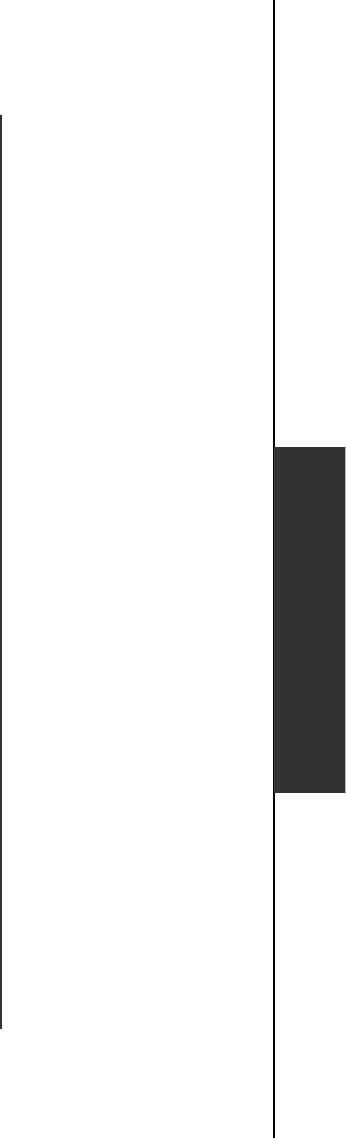
www.vtechphones.com 21
Advanced operation
About caller ID
The caller ID with call waiting feature in this telephone lets you see the name and telephone number
of the caller before answering the call, even when you’re already on a call. These features require
services provided by your local telephone company.
Contact your telephone company if:
you have both caller ID and call waiting, but as separate services (you may need combined service),
you have only caller ID service, or only call waiting service, or
you do not subscribe to any caller ID or call waiting services but wish to try these services.
You can use this telephone with regular caller ID service, and you can use its other features without
subscribing to either caller ID or combined caller ID with call waiting service. There may be fees for
these services, and these services may not be available in all areas.
The caller ID features will work only if both you and the caller are in areas offering caller ID service,
and if both telephone companies use compatible equipment.
•
•
•
Advanced operation
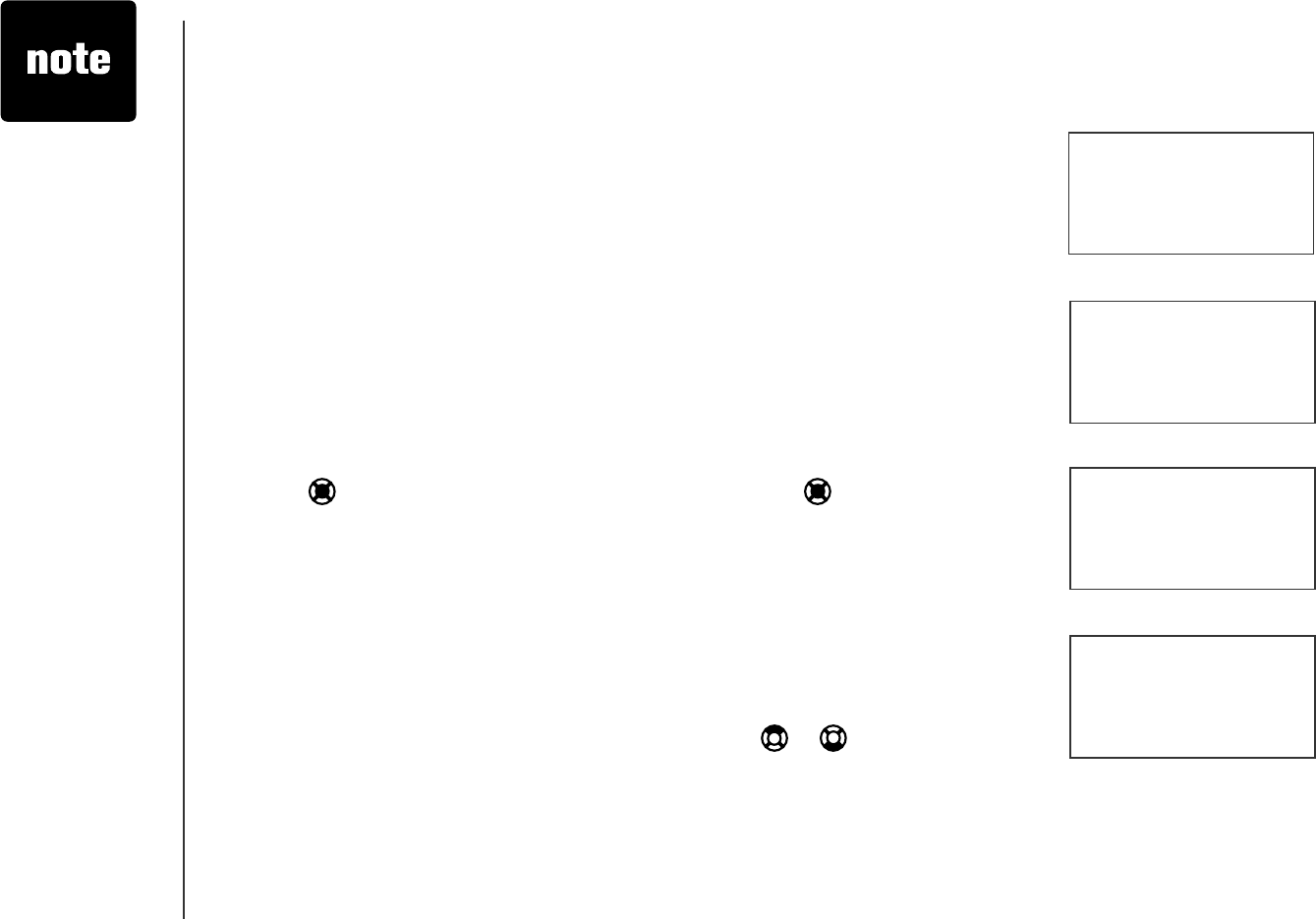
www.vtechphones.com
22
Advanced operation
• Due to regional
service
differences,
the caller ID
information may
not be available
for every incoming
call. In addition,
the callers may
intentionally
block their names
and/or telephone
numbers.
• The time on
all handsets is
automatically set
and updated with
incoming caller ID
information if you
subscribe to this
service.
CALL LOG EMPTY
>CALL LOG
RINGER VOLUME
VTECH
595-9511
3:45AM 1/02
Call log
If you subscribe to caller ID service, information about each caller will be
FKURNC[GFCHVGTVJGſTUVTKPIQTUGEQPFTKPI
The call log can store up to 50 entries.
You can review, redial, and copy the entry into the directory.
Entries are displayed in reverse chronological order, i.e. from the most
recent entry to the earliest entry.
When the call log is full, the oldest entry is deleted to make room for
new incoming call information.
XX MISSED CALL(S) and the NEW icon will be displayed if there are
new call log entries (including missed and un-reviewed calls).
CALL LOG EMPTY will be displayed if there is no record in the call log.
The call log can be accessed by pressing CID, or by pressing the center
NavKey , then CALL LOG then the center NavKey again. The name
(if available) and telephone number of the caller will be shown.
If a caller ID telephone number is an exact match of a phone number
stored in the phone’s directory, the associated name from the directory will
be displayed. Otherwise, the name will be displayed as delivered by your
telephone service provider.
Review the call log
When in the call log, use the up or down NavKey or to scroll through
the call log on the handset.
The name (if available), telephone number, date and time of all incoming
calls are displayed on the screen.
There will be an error tone when the list reaches the beginning or the
end of the call log.
•
•
•
•
•
•
•
•
•
HANDSET X
XX MISSED CALLS
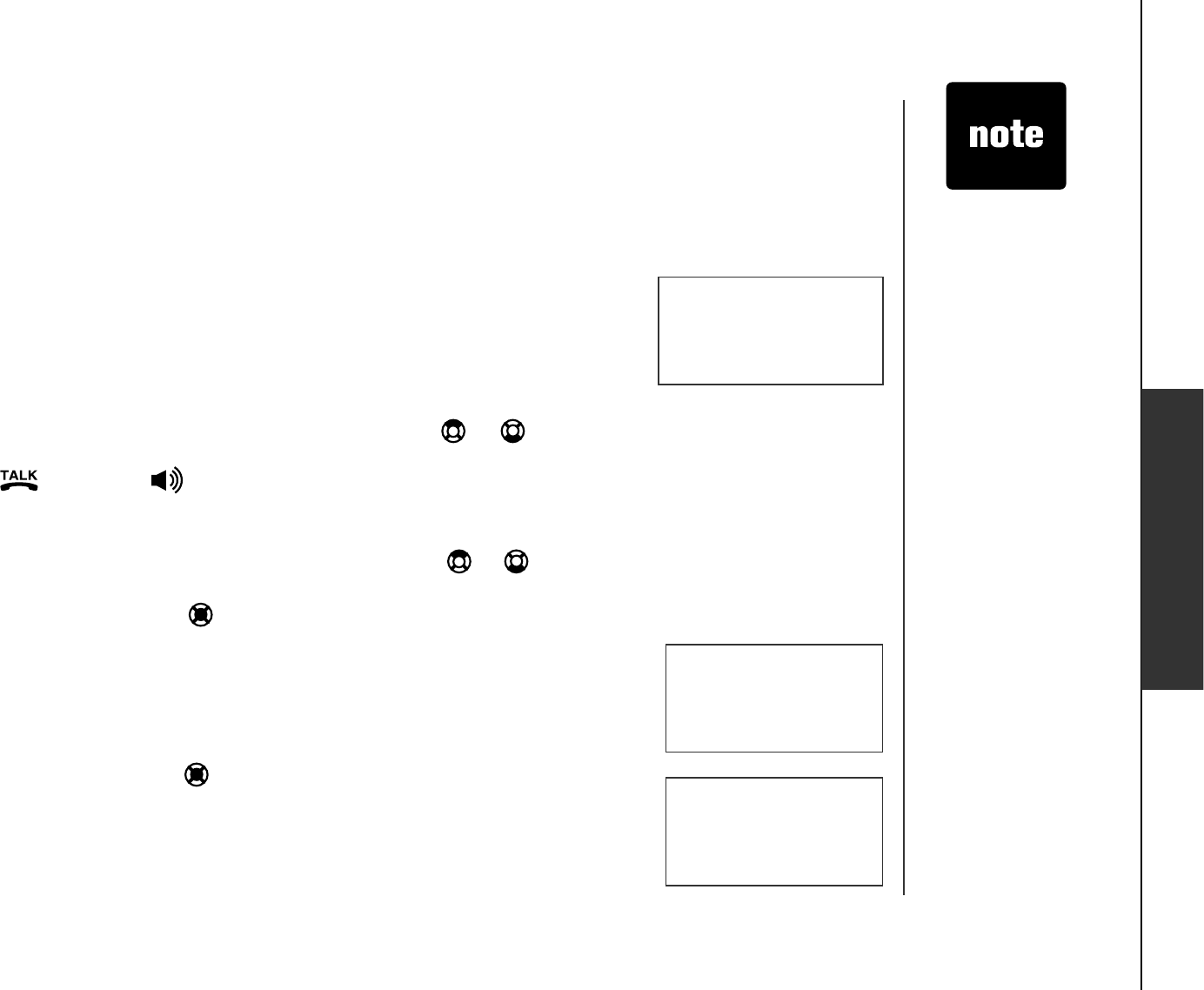
www.vtechphones.com 23
Advanced operation
800-595-9511
1-800-595-9511
1-595-9511
595-9511
Advanced operation
• Saving or deleting
a number on
one handset will
automatically
update all other all other
handsets.
Only one handset
can review the
directory or call
log at a time. If one
handset is viewing
the call log and
another handset
attempts to review
it, the screen
will display NOT
AVAILABLE AT
THIS TIME.
•
SAVED
Make CID entries ready to dial
Although the call log entries received are 10 digits (the area code plus the
7-digit number), in some areas, you may need to dial only the seven digits, or
a 1 plus the seven digits, or a 1 plus the area code plus the seven digits. You
can change the number of digits that you dial or store from the call log.
While reviewing the call log, press # repeatedly to display these dialing
options for local and long distance numbers before dialing or saving the
telephone number. See an example at right.
Dial a call log entry
When in the call log, use the up or down NavKey or to scroll toto scroll to
the desired entry.
Press /FLASH or /SPEAKER to dial the entry.
Save an entry to the directory
When in the call log, press the up or down NavKey or to scroll to
the desired entry.
Press the center NavKey to save the entry.
If the entry has a name and a number, the screen displays SAVED.
If the entry was previously saved, the screen will display
ALREADY SAVED.
If the entry only has a name or a number, EDIT NAME or EDIT NUMBER
will be displayed. Use the dial pad to enter the name or number and then
press the center NavKey VQUCXGVJGGPVT[;QWŏNNJGCTCEQPſTOCVKQ P
tone.
If there is no caller ID information, the screen will display
UNABLE TO SAVE.
1.
2.
1.
2.
3.
4.
5.
6. UNABLE TO SAVE
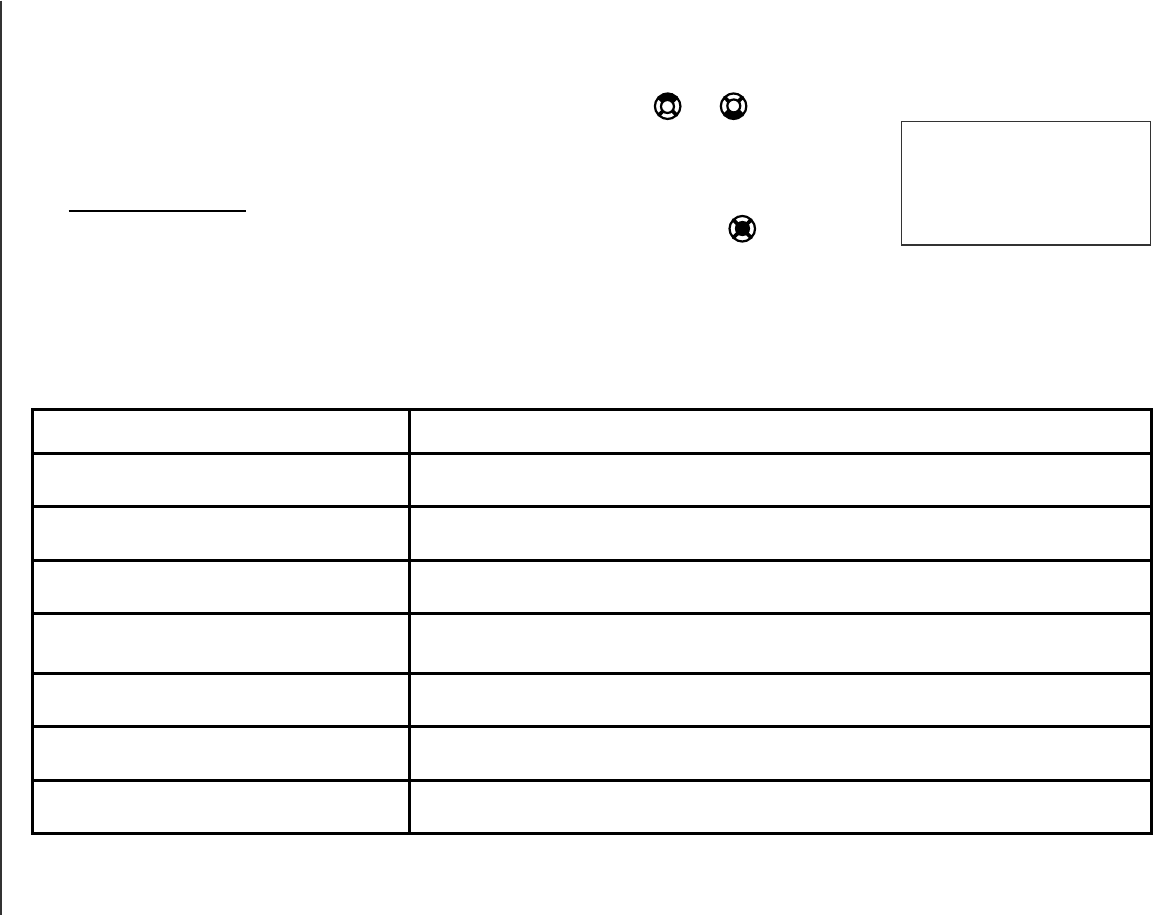
www.vtechphones.com
24
Advanced operation
Call log display screen messages
Display: Means:
PRIVATE NAME The other party is blocking the name information.
PRIVATE NUMBER The other party is blocking the telephone number information.
PRIVATE CALLER The other party is blocking the name and number information.
UNKNOWN NAME This caller’s name is unavailable.
UNKNOWN NUMBER This caller’s number is unavailable.
UNKNOWN CALLER No call information is available about this caller.
LONG DISTANCE This is a long distance call.
Delete one or all entries
While in the call log, press the up or down NavKey or to scroll to
the desired entry.
Press MUTE/REMOVE to delete an entry.
Press and hold MUTE/REMOVE to delete all entries, the screen will
display DELETE ALL CALLS? Press the center NavKey and you’ll
JGCTCEQPſTOCVKQPVQPG
+H[QWFQPQVYCPVVQEQPſTOVJGFGNGVKQP RTGUUOFF/CLEAR to return
to the previous menu.
1.
2.
3.
4.
DELETE ALL
CALLS?
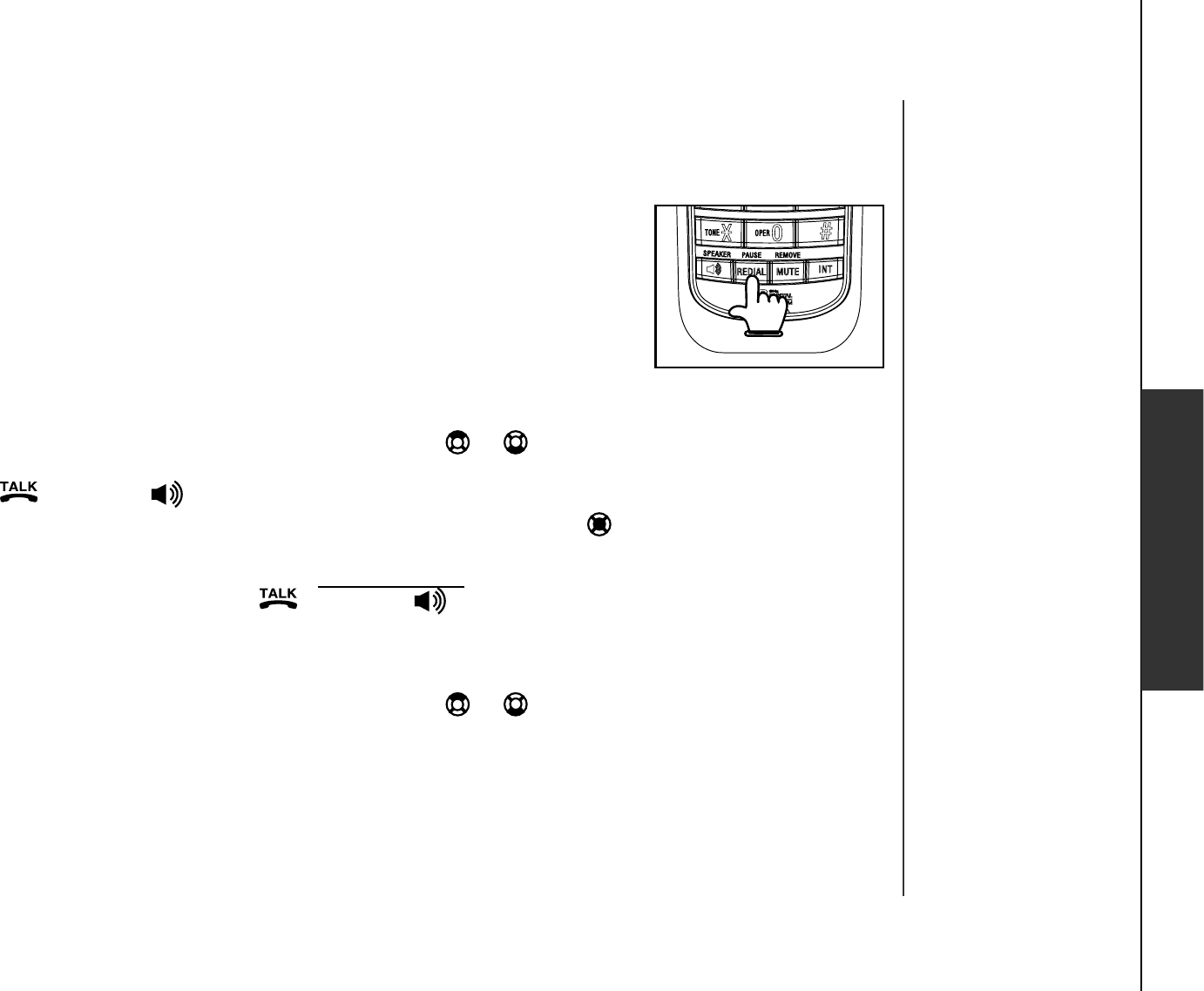
www.vtechphones.com 25
Advanced operation
Advanced operation
Redial list
6JGVGNGRJQPGUVQTGUVJGſXGOQUVTGEGPVN[FKCNGFPWODGTUKPVJGTGFKCNNKUV
9JGPVJGTGCTGCNTGCF[ſXGGPVTKGUKPVJGTGFKCNNKUVVJGGCTNKGUVGPVT[YKNN
be deleted to make room for the latest entry.
Entries are displayed in reverse chronological order, i.e. from the latest
entry to the earliest entry.
The redial list can be accessed by pressing REDIAL/PAUSE while in
idle mode.
Dial from redial
Press REDIAL then press the up or down NavKey or to scroll toto scroll to
the desired number.
Press /FLASH or /SPEAKER to dial the number.
To change the number before dialing, press the center NavKey to
select the number, and use the dial pad to change the number.
Press MUTE/REMOVE to backspace; press and hold REDIAL/PAUSE
to insert a dialing pause. Press /FLASH or /SPEAKER to dial
the number.
Delete a redial entry
Press REDIAL then press the up or down NavKey or to scroll to
the entry to be deleted while in the redial list.
Press MUTE/REMOVE to delete the redial entry and you’ll hear a
EQPſTOCVKQPVQPG
•
•
1.
2.
3.
4.
1.
2.
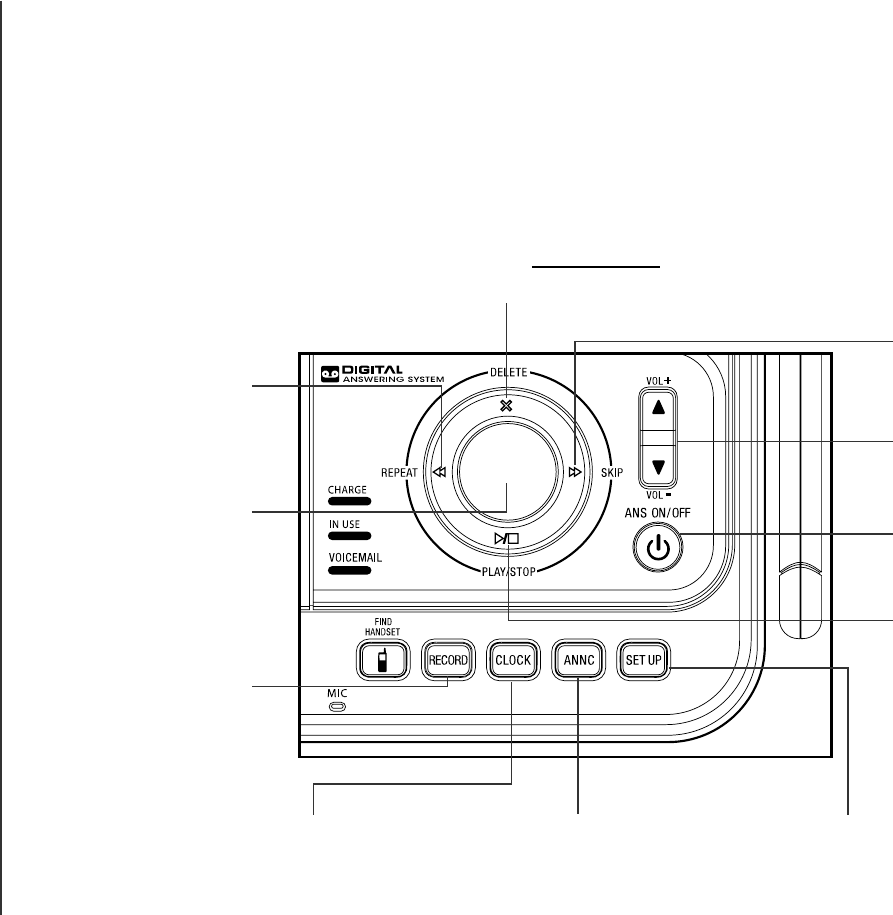
www.vtechphones.com
26
Answering system operation
Message capacity
The answering system can record up to 99 messages, depending on the length of each message.
Each individual message can be up to four minutes in length and the total maximum recording time
is approximately 15 minutes. Messages will remain available for replay until they are deleted.
Press to play or stop
messages (see page 31).
Press to repeat a
message or press twice
to play back previous
messages (see page
31).
Shows the status and
number of messages
(see page 34).
Press to record a memo
(see page 32) or an
announcement on the
answering system (see
page 30).
Press to set the clock
(see page 27).
Press to enter announcement
mode (see pages 30-31).
Press to listen to set up menu
(see pages 28-29).
Press to turn the answering
system on or off (see
page 27).
Press to adjust volume
during playback (see
page 31).
Press to skip to the next
message (see page 31).
Press to delete current message playing (see
page 31). When idle, press and hold to bring
up menu to delete all old messages (see
page 32).
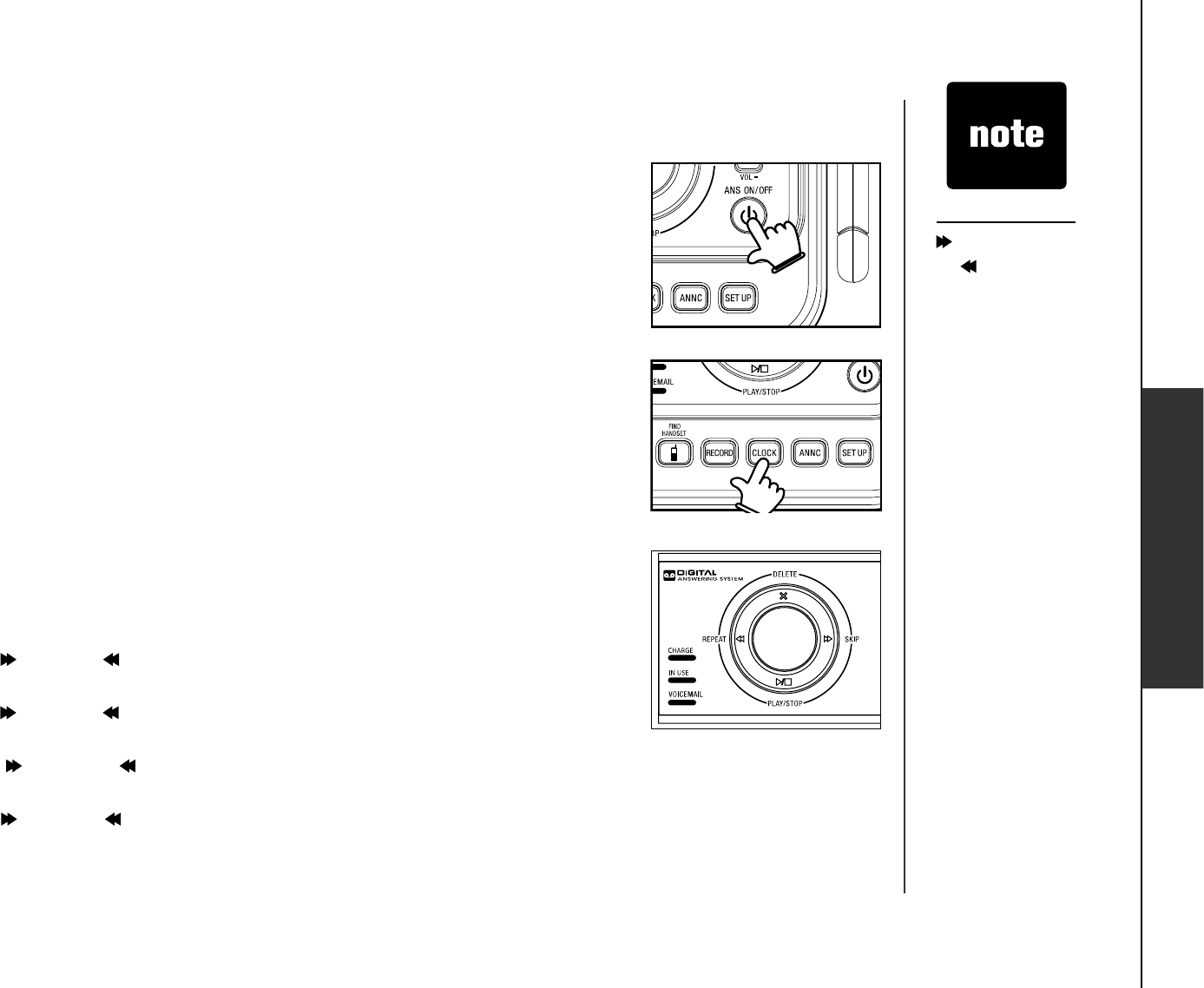
www.vtechphones.com 27
Advanced operation
Answering system operation
Answering system setup
Activate the answering system
The answering system must be turned on to answer and record messages.
If the answering system is turned off, the telephone base ANS ON/OFF
light will be off.
Press ANS ON/OFF to turn on the answering system and press
ANS ON/OFF again to turn it off.
Set the clock
Before playing each message, the answering system announces the day
and time of the message received. Before using the answering system, set
the day, time and year, so that messages are dated correctly. If the clock
is not set before new messages are recorded, the system will announce
“Time a n d da y n o t s et.” before each message is played to remind you to
set the clock.
Press CLOCK and the system will announce the current clock setting.
The system will then announce
“To set the CLOCK, press CLOCK.”
Press CLOCK again and the system will announce the year.
Press /SKIP or /REPEAT until the system announces the correct year,
then press CLOCK. The system will announce the hour.
Press /SKIP or /REPEAT until the system announces the correct hour,
then press CLOCK. The system will announce the minute.
Press /SKIP or /REPEAT until the system announces the correct
minute, then press CLOCK. The system will announce the day.
Press /SKIP or /REPEAT until the system announces the correct day,
then press CLOCK. The system will announce the new clock setting and
return to idle mode.
•
1.
2.
3.
4.
5.
6.
• Press and hold
/SKIP to increase
or /REPEAT
to decrease the
minute or year by
increments of 10.
• Incoming caller ID
data will set the
time and date (not
the year). You’ll
need to set the
year so the day of
the week can be
determined from
caller ID data. The
time will only be
set automatically
if you subscribe
to caller ID
service from your
local telephone
company.
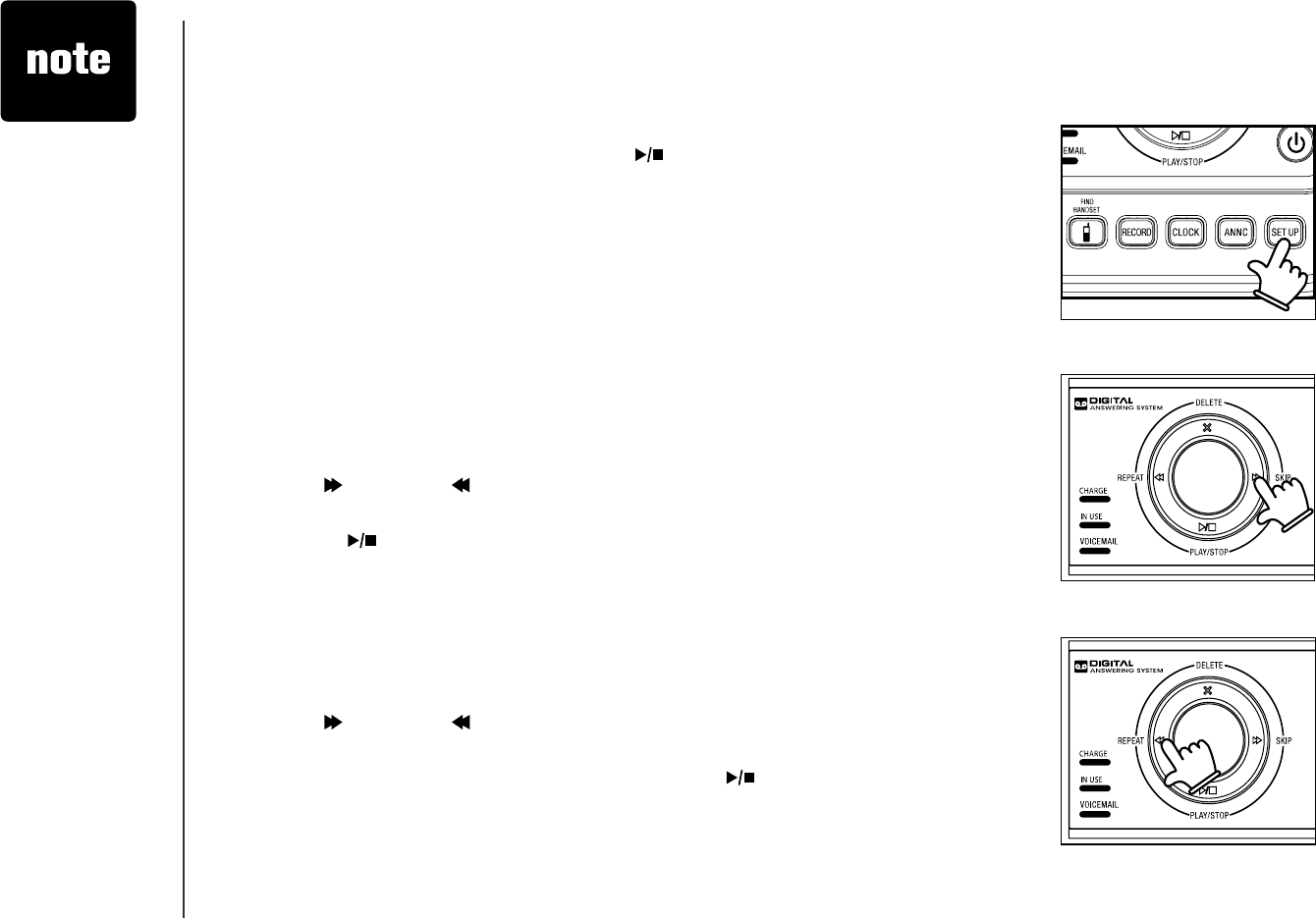
www.vtechphones.com
28
Answering system operation
Answering system setup
The answering system uses voice prompts to guide you through the steps
to setup the answering system. Press /PLAY/STOP anytime to save and
exit the SET UP menu.
Set number of rings
This feature allows you to select the number of rings before the answering
system answers. You can choose from two, four or six rings or toll saver.
With toll saver active, the answering system answers after two rings when
there is a new message and after four rings when there is no new message.
To set the number of rings:
Press SET UP in idle mode and the system announces the current
number of rings setting.
Press /SKIP or /REPEAT until the system announces the desired
setting, then press SET UP to save the setting and go to the next setting,
or press /PLAY/STOP to save and return to idle mode.
Set telephone base ringer
This feature allows you to select the telephone base ringer volume levels.
Press SET UP in idle mode until the system announces the telephone
base ringer setting.
Press /SKIP or /REPEAT until the system announces the desired
telephone base ringer volume level, then press SET UP to save the
setting and go to the next setting or press /PLAY/STOP to save and
return to idle mode.
1.
2.
1.
2.
• Setting the
number of rings to
toll saver can save
on long distance
charges if you
call to check your
messages from a
remote location
because the
answering system
will answer the
incoming call after
two rings only
when there are
new messages.
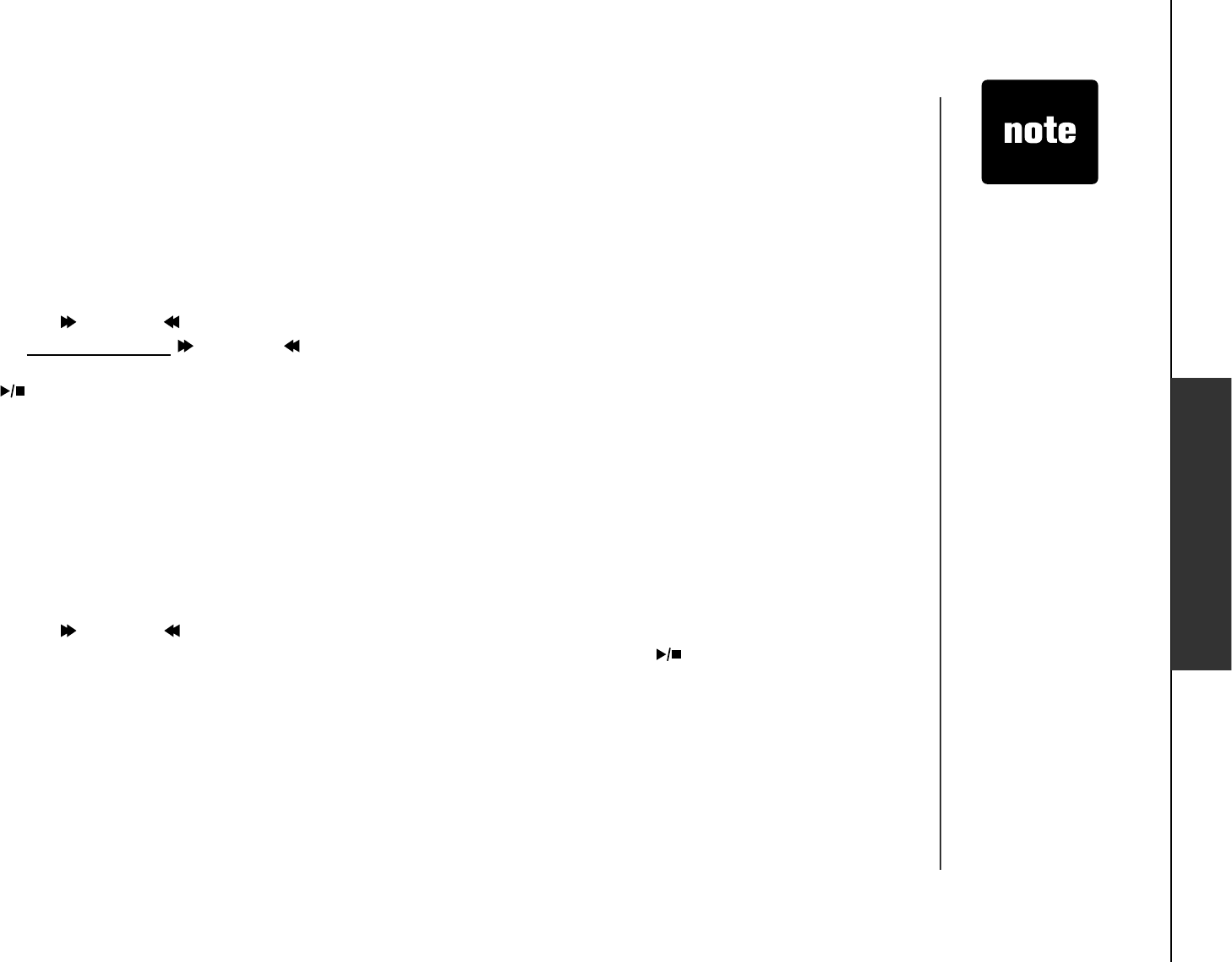
www.vtechphones.com 29
Advanced operation
Answering system operation
Set remote access code
A two-digit security code is required to access the answering system from
any touch tone telephone. The code preset at the factory is 19.
To set the remote access code:
Press SET UP when in idle mode until the system announces the remote
access code setting.
Press /SKIP or /REPEAT to change the remote access code by one,
or press and hold /SKIP or /REPEAT to change it by increments of
ten.
PressPress SET UP to save the setting and go to the next setting, or press
/PLAY/STOP to save and return to idle mode.
Set message alert tone
This feature programs the system to beep every 10 seconds to alert you of
new messages. The beeping will stop when all new messages have been
reviewed.
To set the message alert tone:
Press SET UP when in idle mode until the system announces the message
alert tone setting.
Press /SKIP or /REPEAT to alternate between on or off, then press
SET UP to save the setting, and go to the next setting or press
/PLAY/STOP to save and return to idle mode.
1.
2.
1.
2.
• The answering
system must be
turned on for the
message alert tone
to function.
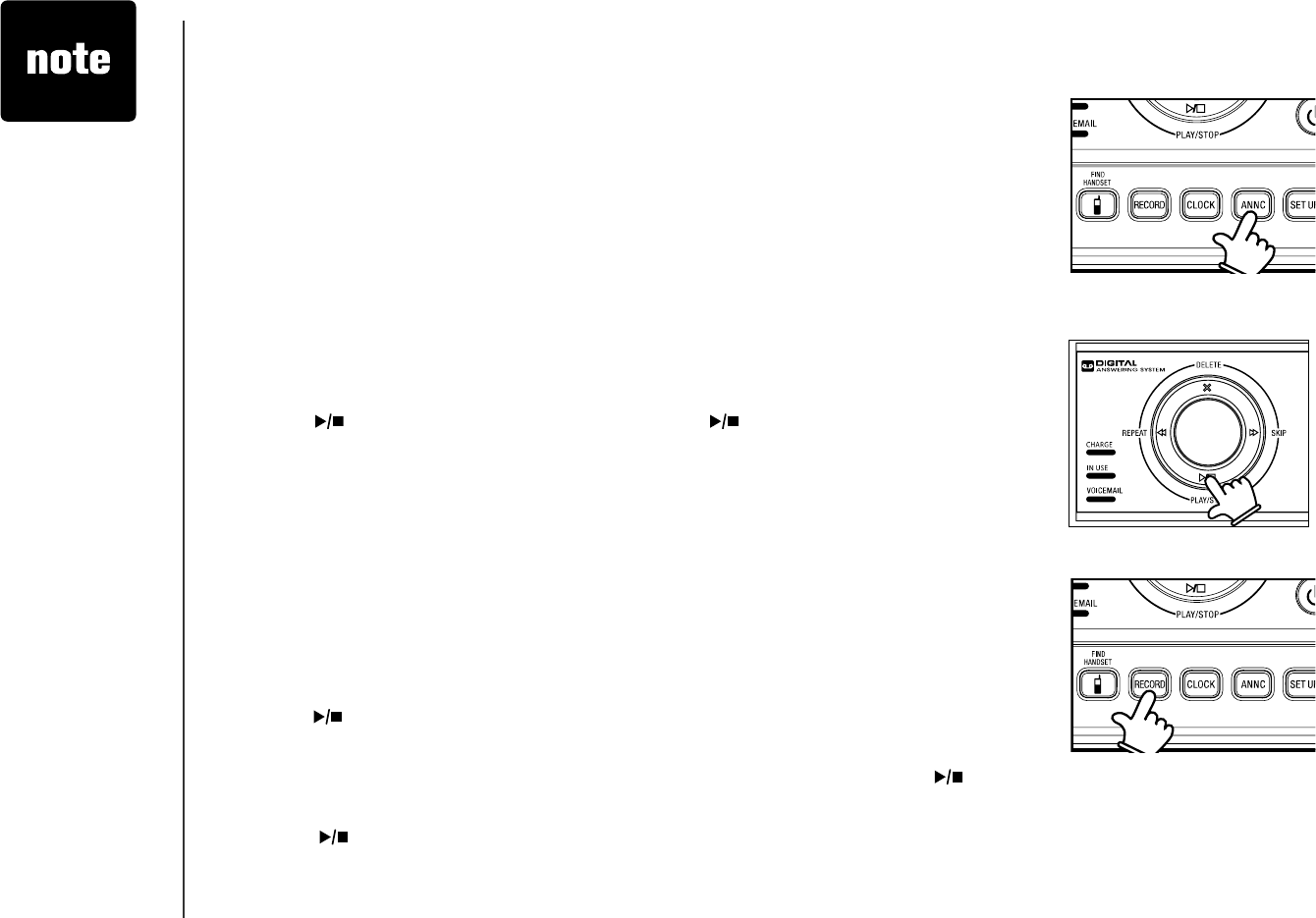
www.vtechphones.com
30
Answering system operation
Outgoing announcement
The outgoing announcement is the greeting callers hear when calls are
answered by the answering system.
The telephone is preset with a greeting that answers calls with “Hello, please
leav e a messag e after th e tone.” You can use this preset announcement,
or replace it with your own. While in the ANNC menu, press ANNC again
to exit at anytime.
Play your announcement
Press ANNC while in idle mode and the system will announce
“A nnounc ement, press PLAY or press R E COR D.”
Press /PLAY/STOP to play, and press /PLAY/STOP again to stop
the playback.
Record your own announcement
Press ANNC while in idle mode and the system will announce
“A nnounc ement, press PLAY or press R E COR D.”
Press RECORD and the system announces “R ec ord after th e tone. P ress
S T OP w h en you are done.”
After the tone, speak towards the microphone at the bottom front of the
telephone base from about nine inches away.
Press /PLAY/STOPYJGPſPKUJGF
The answering system will automatically playback the newly recorded
CPPQWPEGOGP VCP FVJGT GYKN ND G CEQPſTOCVKQ PVQPG 2TGU U /PLAY/
STOP to stop the playback at anytime.
Press /PLAY/STOP again to replay the recorded announcement.
Press RECORD to record again (follow steps 2 to 4) if you do not like the
announcement just recorded. Press ANNC to exit and return to idle mode.
1.
2.
1.
2.
3.
4.
5.
6.
• Your
announcement
can be up to 90
seconds in length.
If you receive
calls when the
memory is full,
the telephone
will ring 10 times,
then answer
and announce
“M emory is full,
enter th e remote
ac c ess c ode.”
Announcements
shorter than two
seconds will not be
recorded.
•
•
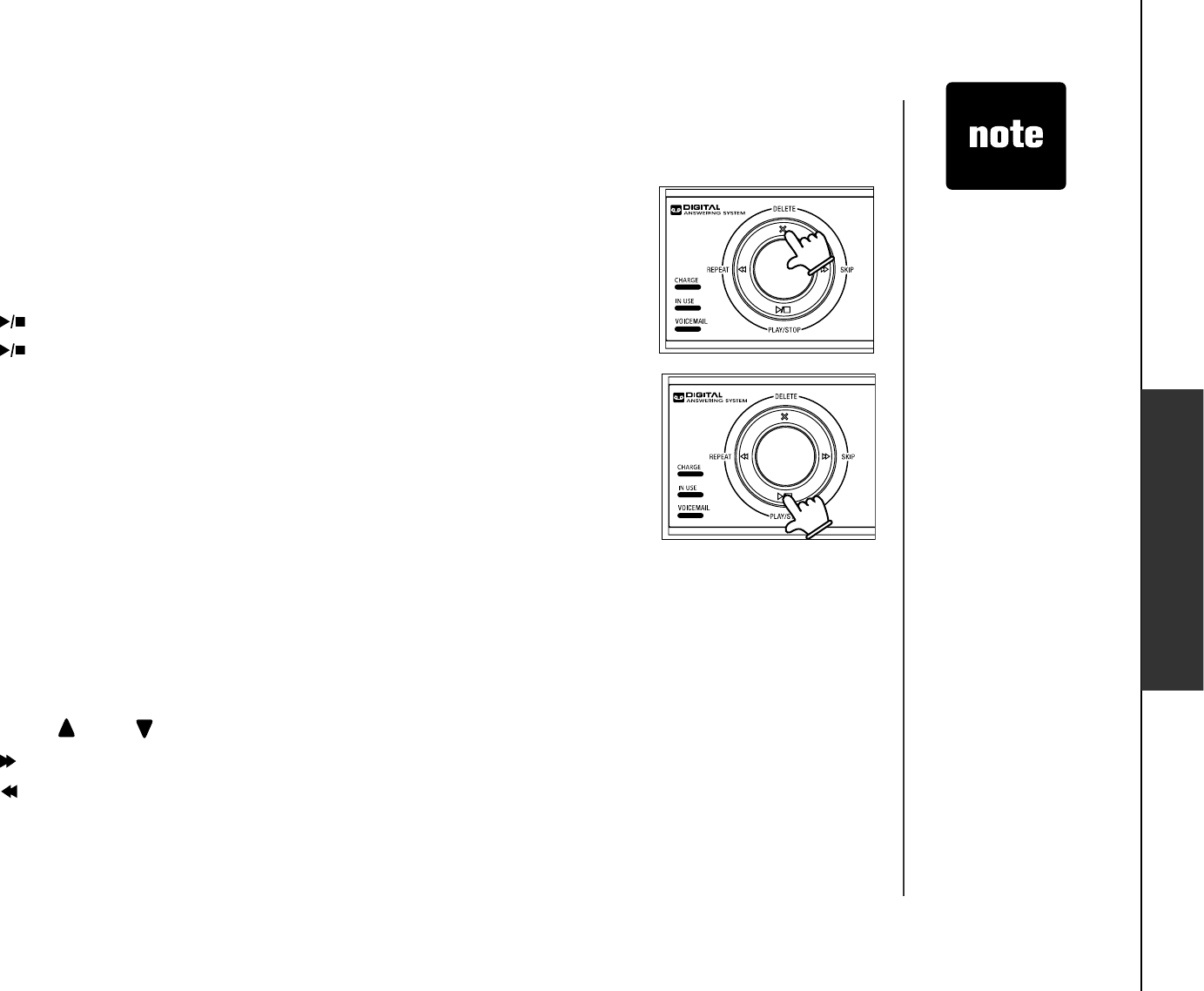
www.vtechphones.com 31
Advanced operation
Answering system operation
• When your
announcement
is deleted, calls
will be answered
with the preset
announcement.
• If the system
has less than
ſXGOKPWVGUQH
recording time left,
the remaining time
will be announced.
• If FKUƀCUJKPI
in the message
window, the
memory is full. You
will have to delete
some messages
before new ones
can be recorded.
Delete your announcement
Press ANNC while in idle mode and the system will announce
“Announcement, press PLAY or press RECORD.”
Press DELETE and the system will announce “Announcement deleted.”
Message playback
Press /PLAY/STOP to listen to messages.
Press /PLAY/STOP again to stop playback.
If you have new messages waiting, you will hear only the new message
QNFGUVſTUV +HVJGT GCT GPQPGYOGUUCIGU VJ GU[UVG OYKN NRNC[DCE MCN N
OGUUCIGUQNFGUVſTUV
When playback begins, the total number of messages is announced, followed
D[VJGFC[CPFVKOGQHVJGſTUVOGUUCIGVQDGRNC[GF
New message indication
6JGOGUUCIGFKURNC[EQWPVGTYKNNƀCUJYJGPVJGTGCTGPGYCPUYGTKP I
system messages.
If the new message alert tone is turned on, the telephone base will beep
every ten seconds when there are unreviewed messages.
Options during playback
Press VOL+/VOL-to adjust the speaker volume.to adjust the speaker volume.
Press /SKIP to skip to the next message.
Press /REPEAT to repeat the message currently playing. Press twice
to listen to the previous message.
Press DELETE to delete the current message. The system will advance
to the next message.
1.
2.
1.
2.
•
•
•
•
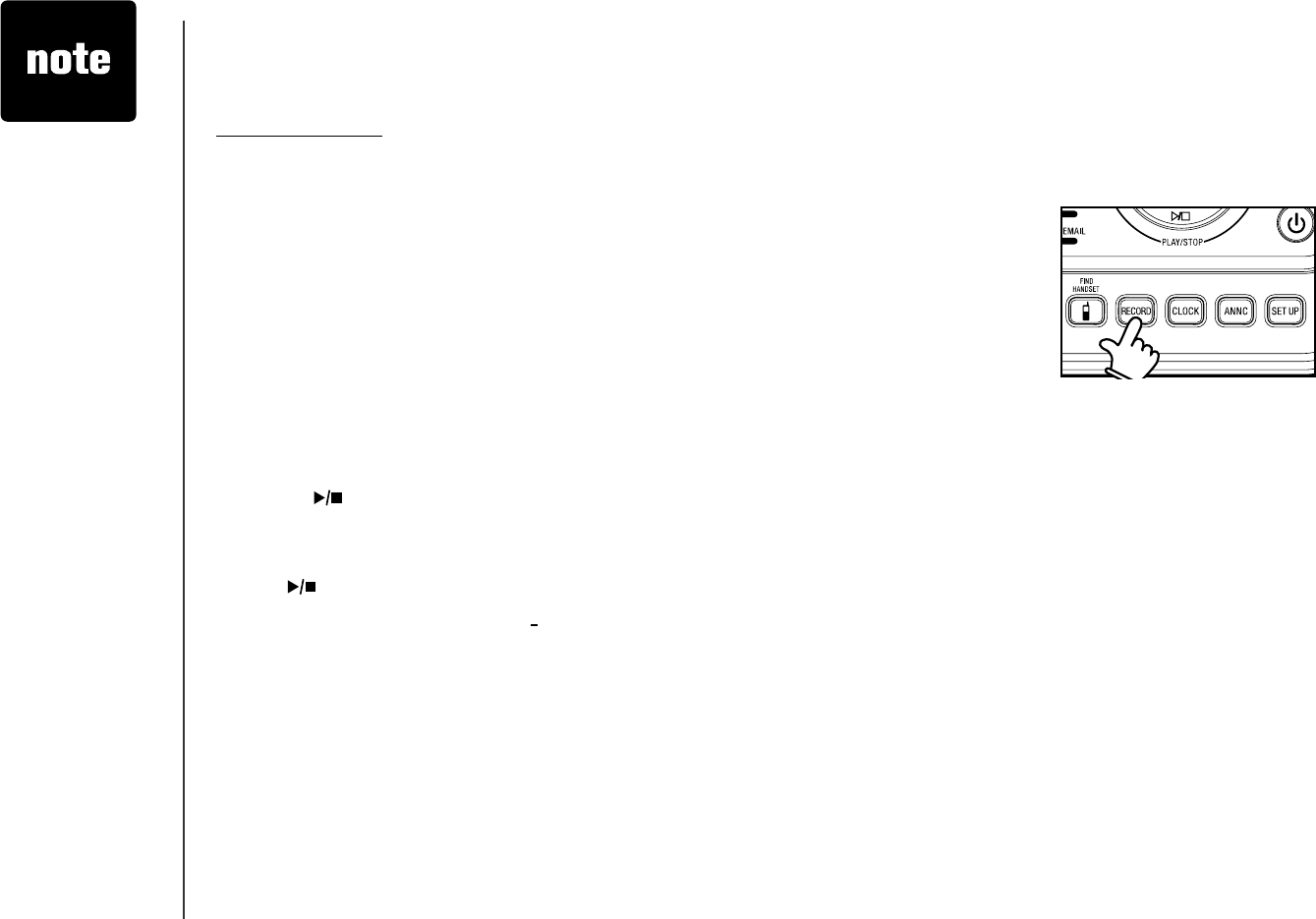
www.vtechphones.com
32
Answering system operation
• Only old messages
can be deleted.
Messages can
only be deleted
after they are
played.
• Memos shorter
than one second
will not be
recorded.
•“Memory is full.”
will be announced
if you press
RECORD when
the memory is full.
• Each memo can
be up to four
minutes in length.
Delete all messages
Press and hold DELETE while in idle mode to delete all old messages. The
system will announce
“
All old messages deleted.”
Record and play memos
Memos are your own recorded messages used as reminders for yourself
or other household members using the same answering system. They are
saved, played back and deleted the same way as incoming messages.
Record a memo
Press RECORD while in idle mode. The system announces “Record after
the tone. Press STOP when you are done.”
After the tone, speak towards the microphone at the bottom front of the
telephone base from about nine inches away.
Press /PLAY/STOPYJGP[QWſPKUJTGEQTFKPI
Memo playback
Press /PLAY/STOP while in idle mode. See Options during playback
on page 31 for other options.
1.
2.
3.
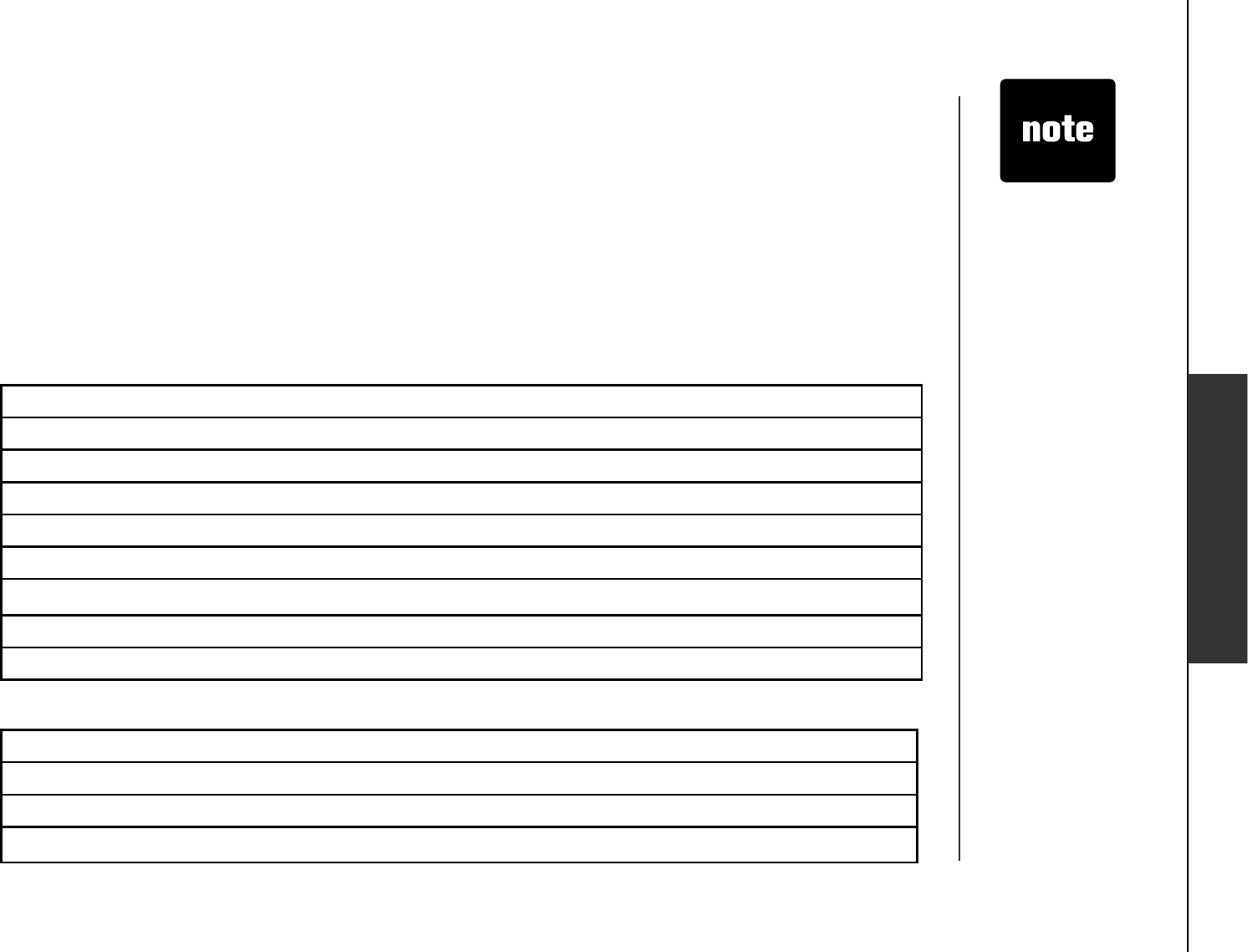
www.vtechphones.com 33
Advanced operation
Answering system operation
• If no key is pressed
after entering
remote access,
any new messages
will be played
automatically.
• Once the newOnce the new
messages have
been played,
the system will
announce the help
menu options. If
no key is pressed
within 20 seconds,
the remote access
call is automatically
disconnected.
• When the
answering system
is turned off,
the telephone
will answer after
10 rings, and
announce “ Please
enter your remote
access code .”
Remote access
A two-digit security code is required to access the system remotely from any touch tone telephone.
The factory preset code is 19; see page 29 to change it.
Dial your telephone number from any touch tone telephone.
When the system answers and announces the greeting, enter the two-digit security code.
After hearing a double beep, enter one of the remote commands in the following table.
Hang up or press 8 to end the call.
1.
2.
3.
4.
Hang up Saves all messages.
1 To play all messages.
2 To play new messages only.
33 To delete all old messages while no message is currently playing.
*5 To play the help menu.
5 Stop.
*7 To record the outgoing announcement.
8 To hang up the call.
0 To turn the answering system on or off.
3 To delete the message currently playing and announces "Message deleted."
4 To repeat the message that is playing.
44 To play the previous message.
6 To skip to the next message.
Commands during playback mode:
Remote access commands:
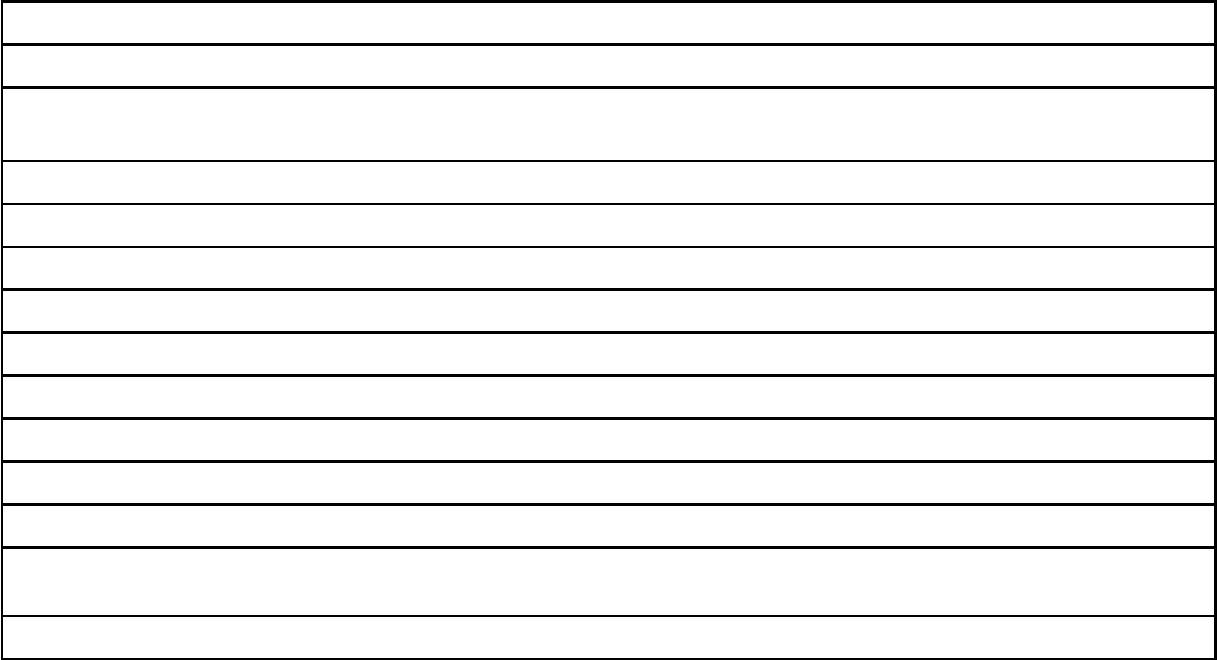
www.vtechphones.com
34
Answering system operation
Message window displays
The message counter usually displays the total number of memos and incoming messages. See the list below for explanations
of other displays in this counter.
0No messages.
1-98 Total number of old message(s) recorded.
0-98ƀCUJKPI 6QVCNPWODGTQHPGYCPFQNFOGUUCIGUTGEQTFGF6JGVGNGRJQPGDCUG
may have lost and regained power.
99 & F (alternating) Memory is full with total number of messages recorded.
1-99 (counting) Elapsed time while recording memo or announcement (up to 90 seconds).
99ƀCUJKPI 4GEQTFKPIVKOGGZEGGFUUGEQPFU
1-99ƀCUJKPI %WTTGPVOGUUCIGPWODGTFWTKPIPGYOGUUCIGRNC[DCEM
1-99 Current message number during old message playback.
1-8Current volume level while adjusting.
10-99 Current remote access code while setting.
ON (or) OF Current answering system status (on or off).
02,04,06,tS Current number of rings while setting.
-- System is answering a call, or being set the time and date, or being
accessed remotely.
--ƀCUJKPI 5[UVGOKUDGKPIRTQITCOOGFQTKPKVKCNK\GF
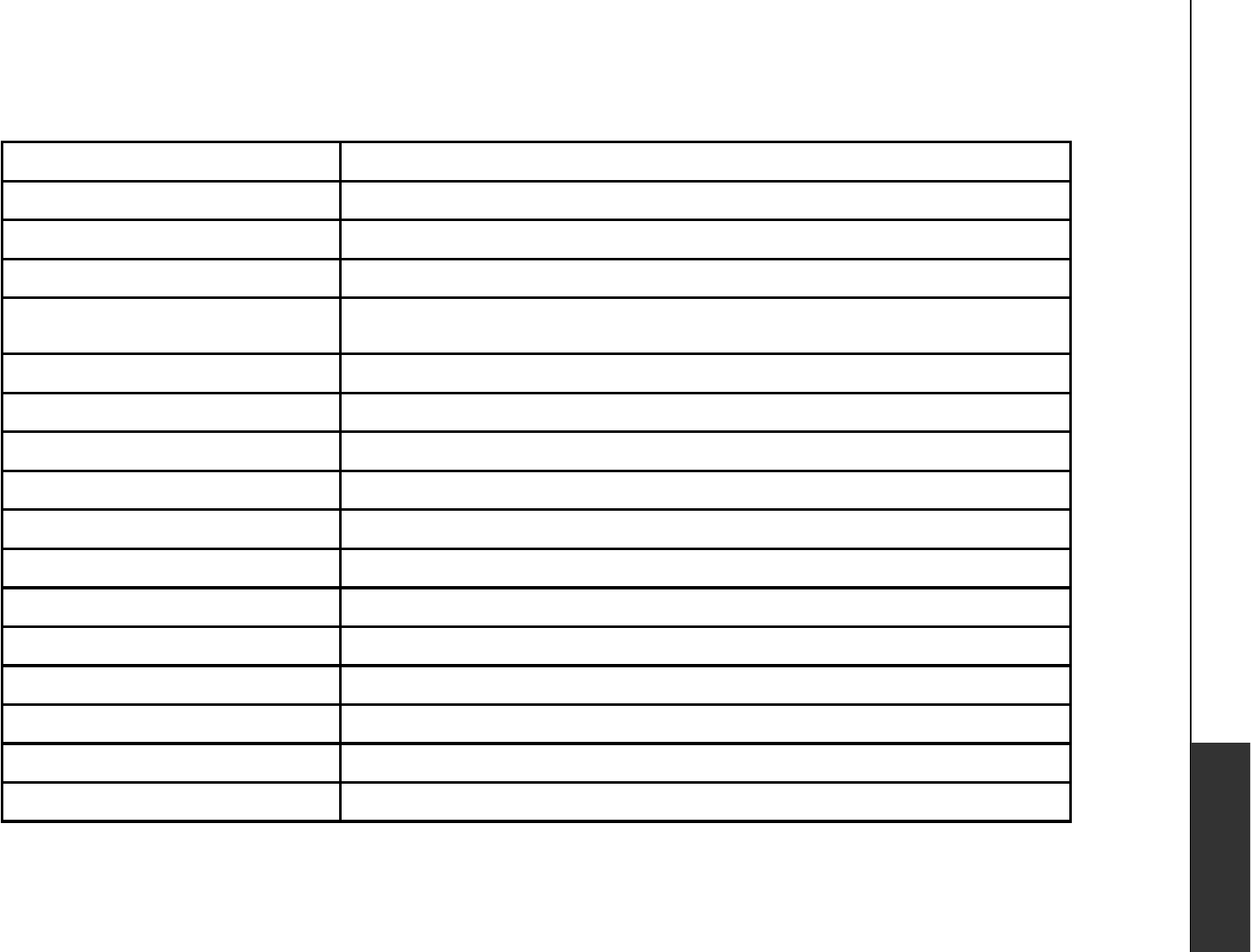
www.vtechphones.com 35
Appendix
Handset display screen messages
ALREADY SAVED The telephone number you have entered is already stored in the directory.
CALL LOG EMPTY There are no call log entries.
CALLING HANDSET X Calling another handset.
CONNECTING... The cordless handset is searching for the telephone base.
CHARGING A handset with low battery has been placed in the telephone base or charger
to recharge.
DIRECTORY EMPTY There are no directory entries.
ENDED You have just ended a call.
HANDSET Y IS CALLING Another system handset is calling.
INTERCOM The handset is on an intercom call.
INCOMING CALL There is an incoming call.
INTERCOM ENDED The handset is terminating an intercom call.
LINE IN USE A handset or another telephone on the same line is in use.
LIST FULL The directory is full.
LOW BATTERY The battery needs to be recharged.
MICROPHONE ON MUTE has been turned off and the person on the other end can hear you.
NEW VOICE MAIL There are new voice mail message(s) from the local telephone company.
NO LINE There is no telephone line connected.
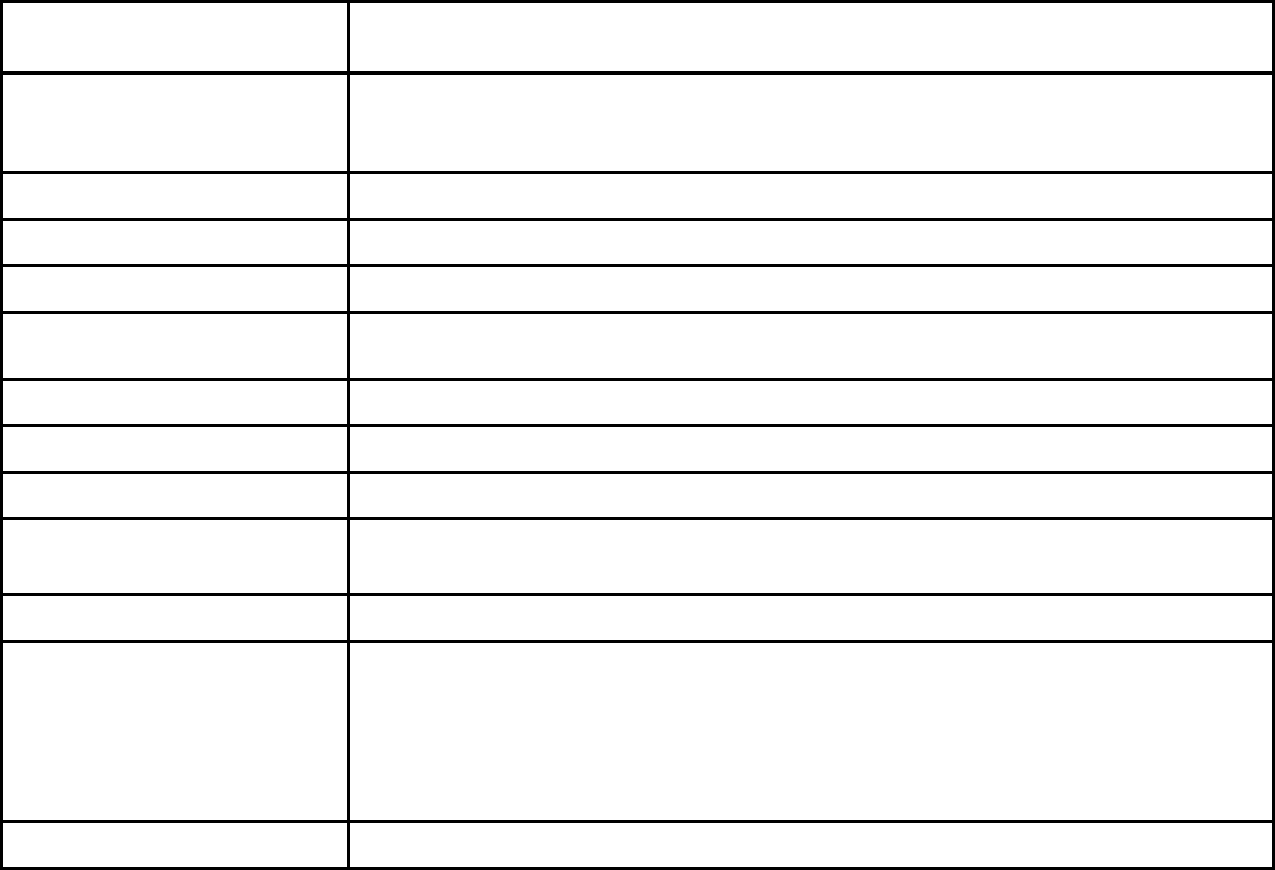
www.vtechphones.com
36
Handset display screen messages
NO SIGNAL, CALL
ENDED
Communication between handset and telephone base is lost during an intercom
call.
NOT AVAILABLE
AT THIS TIME
The handset is out of range from the telephone base. -OR-
One handset is already viewing the call log or directory and another handset
attempts to review it.
OUTSIDE Connected to the external call during call transfer.
**PAGING** The cordless handset locator has been activated.
PHONE The handset is in use.
PLACE IN CHARGER The battery is very low. The handset should be placed in the telephone base or
charger.
RINGER MUTE The ringer is muted temporarily during incoming call.
SAVED Your operation has been saved.
SPEAKER The handset speakerphone is in use.
UNABLE TO CALL
TRY AGAIN
You have attempted to make an intercom call, but the handset you are calling is
out of range or on an external call.
UNABLE TO SAVE You are attempting to save caller ID entry with no name or number.
WARNING
CHECK BATTERY!
The battery is not installed or not installed properly in the handset.
-OR -
The battery needs to be replaced.
-OR -
An incorrect battery has been installed by mistake. Use only the supplied VTech
battery or equivalent.
XX MISSED CALLS There are un-reviewed calls in your call log.
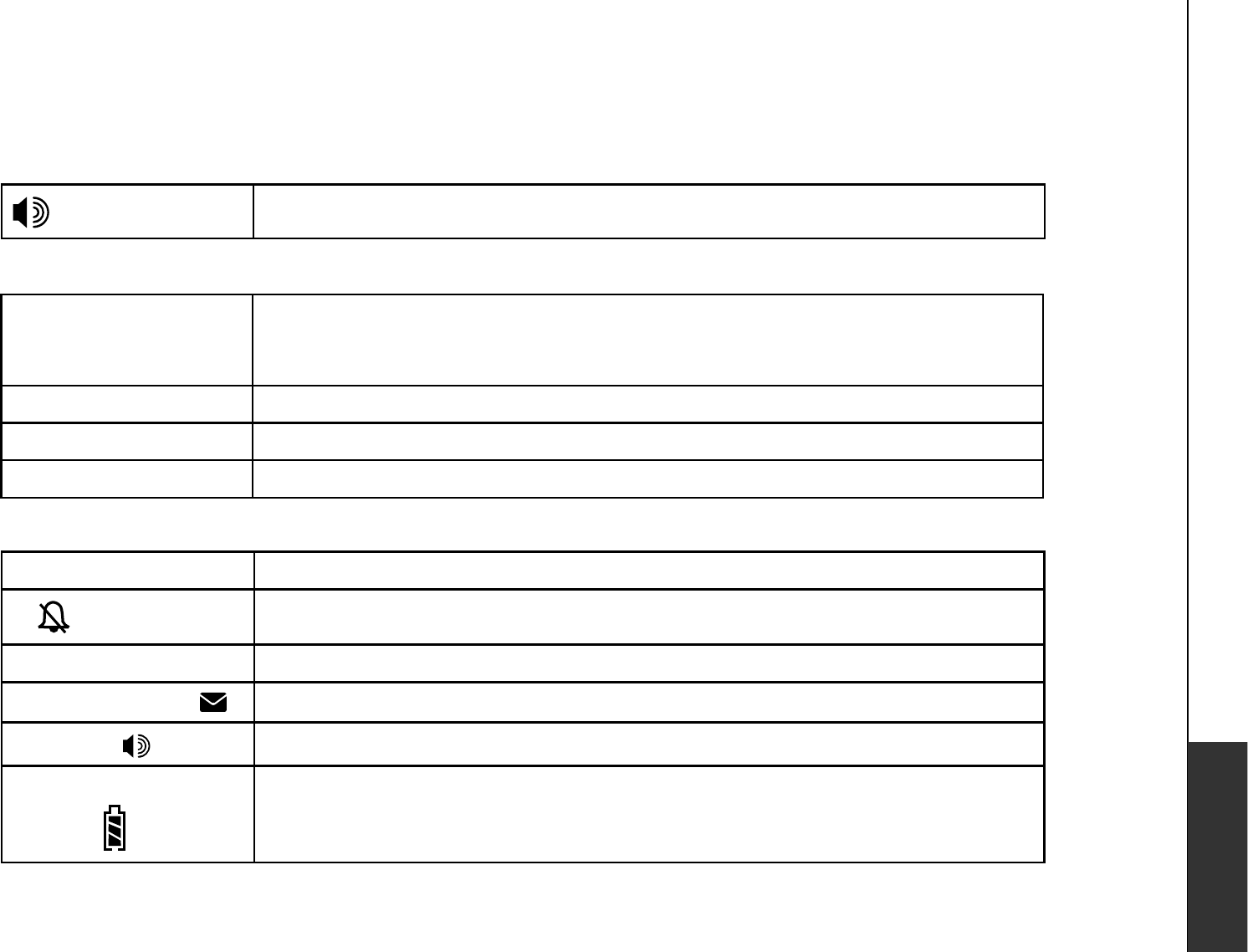
www.vtechphones.com 37
Appendix
Handset and telephone base indicators
Handset icons
Telephone base lights
Handset lights
MUTE Microphone is muted.•
Ringer off.•
NEW New call log entries.•
NEW VOICE MAIL New voicemail received from the local telephone company.•
SPEAKER In speakerphone mode.•
Battery indicator Cycles (low, medium, and full) when handset battery is charging.
Flashes when the battery is low and needs charging.
•
•
IN USE Flashes when there is an incoming call or another telephone on the same line
is in use.
On when the handset is in use.
•
•
VOICEMAIL Flashes when there is a new message from the local telephone company.•
CHARGE On when the handset is in the telephone base or charger and is charging.•
ANS ON/OFF On when the answering system is on.•
On when the handset speakerphone is in use.•

www.vtechphones.com
38
Battery
After the battery is fully charged, you can expect the following performance:
Operation Operating time
While in use (talking) 8 hours
While not in use (standby*) 96 hours
*Handset is off the telephone base but not in use.
The battery needs charging when:
A new battery is installed in the handset.
The telephone beeps when taken off the telephone base.
$CVVGT[KPFKECVQTQPVJGJCPFUGVUETGGPKUƀCUJKPI
CAUTION:
6QTGFWEGVJGTKUMQHſTGQTKPLWT[VQRGTUQPUTGCFCPFHQNNQYVJGUGKPUVTWEVKQPU
Use only the battery(ies) provided or equivalent. To order a replacement, visit our website at www.vtechphones.com or
call 1 (800) 595-9511. In Canada, go to www.vtechcanada.com or call 1 (800) 267-7377.
&QPQVFKURQU GQHVJ GDCVVGT[KGU KPCſTG6JG[OC[GZRNQFG %JGE MYKV JNQEC NYCUV GOCPCIGOGP VEQFG UHQTURGEKC N
disposal instructions.
Do not open or mutilate the battery(ies). Released electrolyte is corrosive and may cause burns or injury to the eyes or
skin. The electrolyte may be toxic if swallowed.
Exercise care in handling batteries in order not to create a short circuit with conductive materials such as rings, bracelets,
and keys. The battery and/or conductor may overheat and cause burns.
%JCTIGVJGDCVVGT[KGURTQXKFGFYKVJQTKFGPVKſG FHQTWUGYKVJVJKURTQFWE VQPN[KPCEEQTFCPE GYKVJVJGKPUVTWEVKQP UCPF
NKOKVCVKQPUURGEKſGFKPVJKUOCPWCN
WARNING:
TO PREVENT FIRE OR SHOCK HAZARD, DO NOT EXPOSE THIS PRODUCT TO WATER OR ANY TYPE OF MOISTURE.
•
•
•
•
•
•
•
•

www.vtechphones.com 39
Appendix
Important safety instructions
9JGPWUKPI[QWTVGNGRJQP GGSWKROGPV DCUK EUCHGV[RTGECWVKQP UUJQWNFCNYC[UDGHQNNQYG FVQTGFWE GVJGTKUMQHſTGGNGEVTK EUJQE MCPFKPLWT[ KPENWFKP IVJGHQNNQYKPI
Read and understand all instructions.
Follow all warnings and instructions marked on the product.
Unplug this product from the wall outlet before cleaning. Do not use liquid or aerosol cleaners. Use a damp cloth for cleaning.
Do not use this product near water (for example, near a bathtub, kitchen sink, or swimming pool).
Do not place this product on an unstable table, shelf, stand or other unstable surfaces.
Slots and openings in the back or bottom of the telephone base and handset are provided for ventilation. To protect them from overheating, these openings
must not be blocked by placing the product on a soft surface such as a bed, sofa or rug. This product should never be placed near or over a radiator or heat
register. This product should not be placed in any area where proper ventilation is not provided.
This product should be operated only from the type of power source indicated on the marking label. If you are not sure of the type of power supply in your
home, consult your dealer or local power company.
Do not allow anything to rest on the power cord. Do not install this product where the cord may be walked on.
Never push objects of any kind into this product through the slots in the base or handset as they may touch dangerous voltage points or create a short circuit
VJCVEQWN FTGUWNVKPCTKUMQHſTGQTGNGEVTK EUJQEM 0GXGTURKNNNKSWK FQHCP[MKPFQPVJGRTQFWEV
To reduce the risk of electric shock, do not disassemble this product, but take it to an authorized service facility. Opening or removing parts of the base or
JCPFUG VQVJGTVJCPURGEKſG FCEEGU UFQQT UOC[GZRQU G[QWVQFCPIGTQW UXQNVCIG UQTQVJG TTKUMU +PEQTTGE VTGCUUGODNKP IECPECWU GGNGEVTK EUJQE MYJGPVJG
product is subsequently used.
&QPQVQXGTNQC FYCNNQWVNGV UCPFGZVGPUKQ PEQTF UCUVJKUECPTGUWN VKPVJGTKUMQHſTGQTGNGEVTK EUJQEM
Unplug this product from the wall outlet and refer servicing to an authorized service facility under the following conditions:
When the power supply cord or plug is damaged or frayed.
If liquid has been spilled onto the product.
If the product has been exposed to rain or water.
If the product does not operate normally by following the operating instructions. Adjust only those controls that are covered by the operation instructions,
as improper adjustment of other controls may result in damage and often requires extensive work by an authorized technician to restore the product to
normal operation.
If the product has been dropped and the base and/or handset has been damaged.
If the product exhibits a distinct change in performance.
Avoid using a telephone (other than cordless) during an electrical storm. There is a remote risk of electric shock from lightning.
Do not use the telephone to report a gas leak in the vicinity of the leak.
Only put the handset of your telephone next to your ear when it is in normal talk mode.
6JKURQYGTWPKVKUKPVGPFG FVQDGEQTTGEVN [QTKGPVG FKPCXGTVKEC NQTƀQQTOQWPVRQUKVKQP
SAVE THESE INSTRUCTIONS
1.
2.
3.
4.
5.
6.
7.
8.
9.
10.
11.
12.
A.
B.
C.
D.
E.
F.
13.
14.
15.
16.
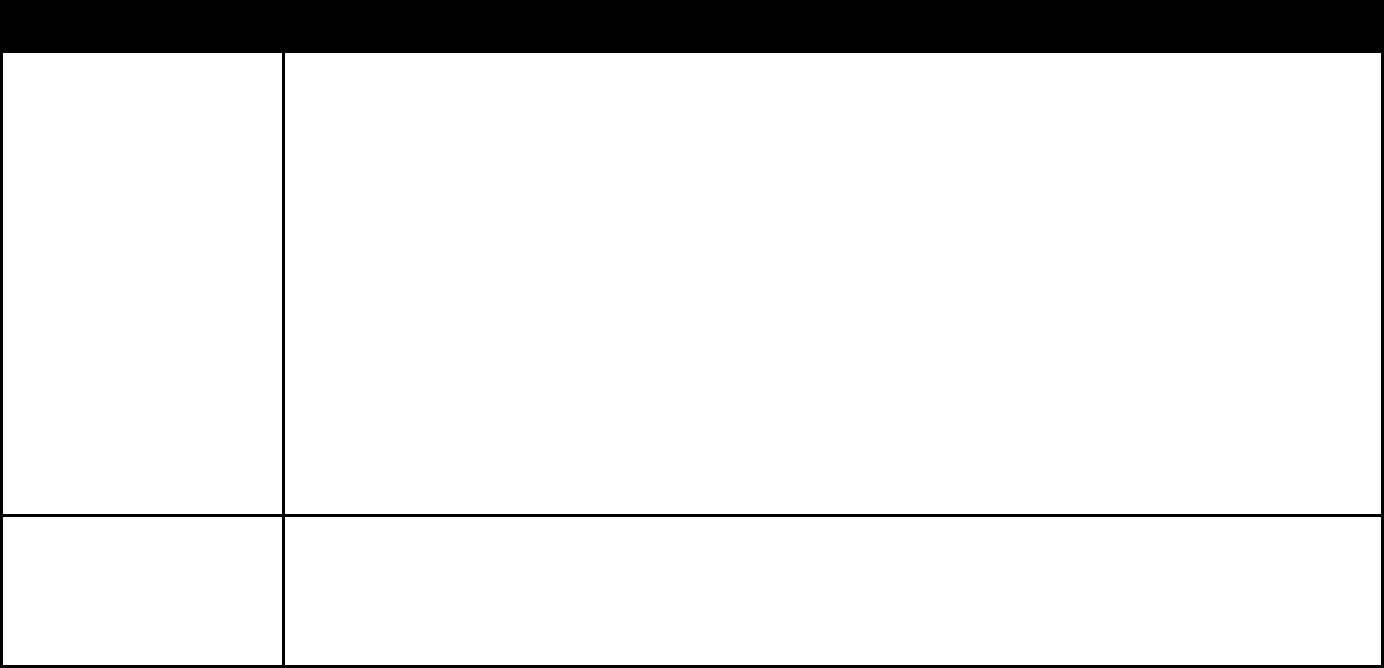
www.vtechphones.com
40
Troubleshooting
Problem Suggestion
My telephone does not
work at all.
Make sure the battery is installed and charged correctly (pages 2 and 38). For optimum daily
performance, return the cordless handset to the telephone base or charger after use.
Make sure the power adapter is securely plugged into an outlet not controlled by a wall switch.
/CMGUWTGVJGVGNGRJQPGNKPGEQTFKURNWIIGFſTON[KPVQVJGVGNGRJQPGDCUGCPFVJGVGNGRJQPG
wall jack.
Unplug the electrical power to the telephone base. Wait for approximately 15 seconds,
then plug it back in. Allow up to one minute for the cordless handset and telephone base to
synchronize.
Charge the battery in the cordless handset for at least 16 hours.
Remove and re-insert the battery. If that still does not work, it may be necessary to purchase
a new battery.
Disconnect the telephone base from the telephone wall jack and plug in a working telephone.
If the other telephone does not work, the problem is probably in the wiring or the local service.
Call the local telephone company.
•
•
•
•
•
•
•
LOW BAT T E RY i s
displayed on screen.
Place the handset in the telephone base or charger for recharging.
Remove and re-install the battery and use it normally until fully discharged, then recharge the
handset on the telephone base or charger for 16 hours.
If the above measures do not correct the problem, the battery may need to be replaced.
•
•
•
+H[QWJCXGFKHſEWNV [QRGTCVKPI[QWTVGNGRJQPGRNGCUGVT[VJGUWIIGUVKQPUDGNQY(QT%WUVQOGT5GTXKEGXKUKVQWTYGDUKVGCV
www.vtechphones.com or call 1 (800) 595-9511. In Canada, go to www.vtechcanada.com or call 1 (800) 267-7377.
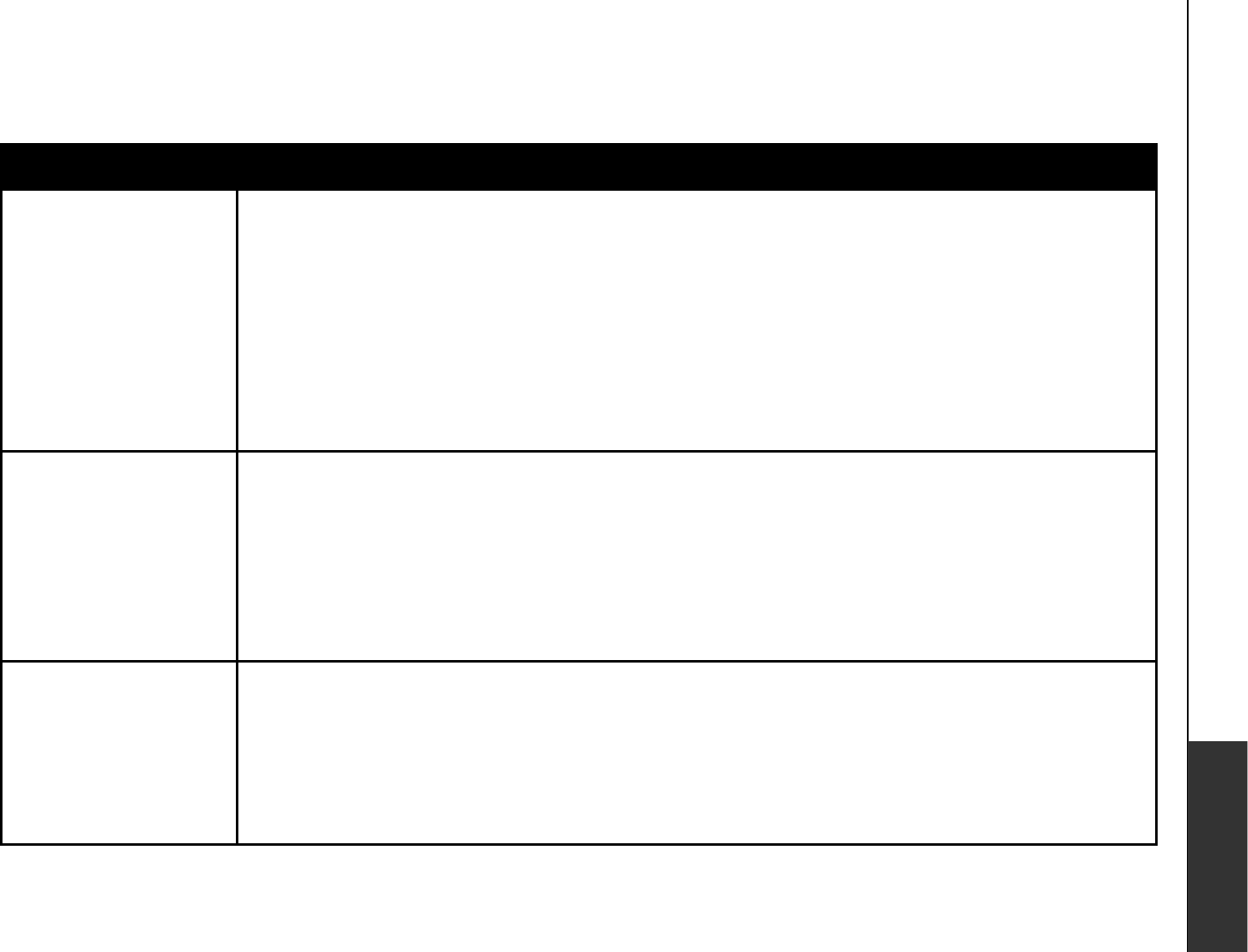
www.vtechphones.com 41
Appendix
Troubleshooting
Problem Suggestion
The battery does not
charge in the handset
or the handset battery
does not accept charge.
Make sure the handset is placed in the telephone base or charger correctly. The CHARGE
light on the telephone base or charger should be on.
Remove and reinstall the battery, then charge for 16 hours.
If the cordless handset is in the charger or in the telephone base but the CHARGE light is not
on, refer to The CHARGE light is off in this section.
It may be necessary to purchase a new battery. Please refer to the Battery section (page 38)
of this user’s manual.
The telephone might be malfunctioning. Please refer to the Warranty section (page 50) of this
user’s manual for further instruction.
•
•
•
•
•
The CHARGE light is
off.
Clean the charging contacts on the cordless handset(s) and telephone base each month using
a pencil eraser or a dry non-abrasive fabric.
Make sure the power adapter and telephone line cords are plugged in correctly and securely.
Unplug the power adapter. Wait for 15 seconds before plugging it back in. Allow up to one
minute for the cordless handset and telephone base to reset.
The telephone might be malfunctioning. Please refer to the Warranty section (page 50) of this
user’s manual for further instruction.
•
•
•
•
There is no dial tone. First, try all the above suggestions.
Move the cordless handset closer to the telephone base. It might be out of range.
The telephone line cord might be malfunctioning. Try installing a new telephone line cord.
Disconnect the telephone base from the telephone wall jack and connect a different telephone.
If there is no dial tone on this telephone either, the problem is in your wiring or local service.
Contact your local telephone company.
•
•
•
•
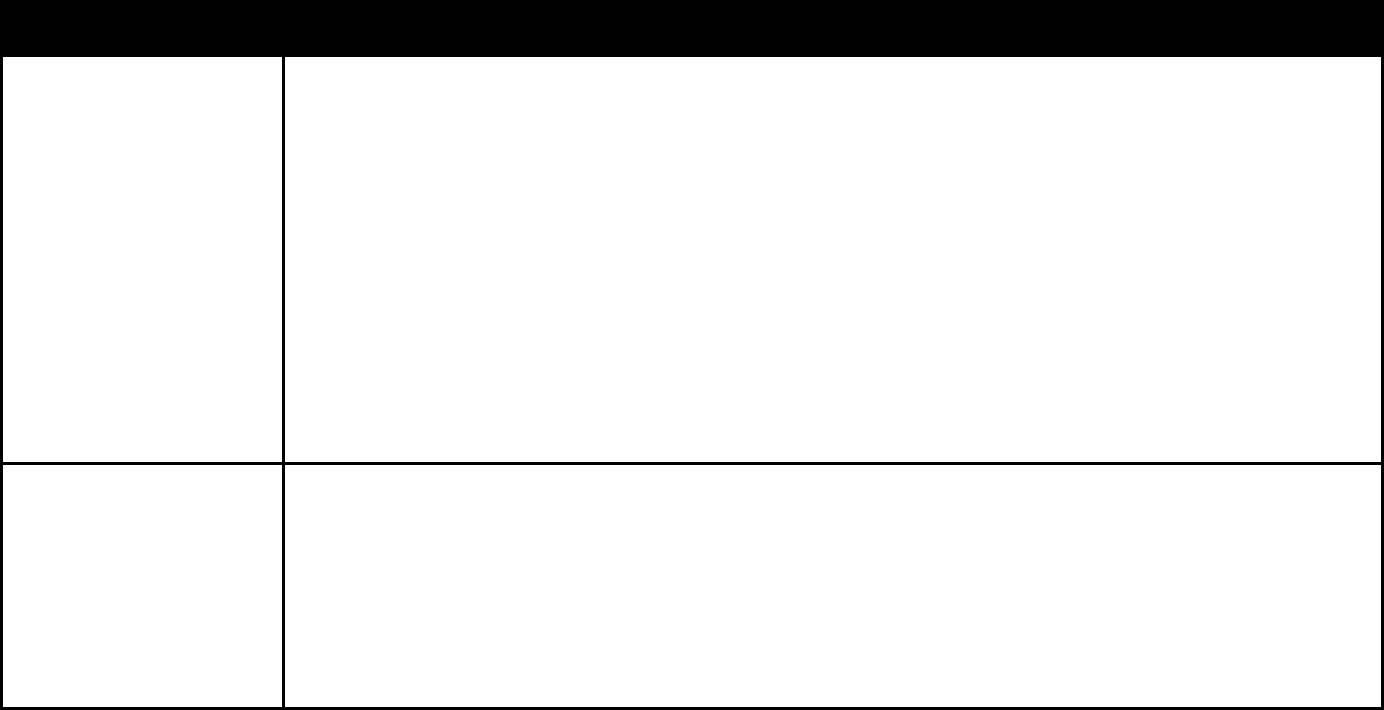
www.vtechphones.com
42
Troubleshooting
Problem Suggestion
The telephone does not
ring when there is an
incoming call.
Make sure the ringer is on (page 9 for handset and page 28 for telephone base).
Make sure the telephone line cord and power adapter are plugged in properly (page 3).
The cordless handset may be too far from the telephone base. Move it closer to the
telephone base.
There may be too many extension phones on the telephone line to allow all of them to ring
simultaneously. Try unplugging some of them.
If the other telephones in your home are having the same problem, the problem is in the wiring
or local service. Contact the local telephone company (charges may apply).
Other electronic products can cause interference to your cordless telephone. Try installing your
telephone as far away as possible from the following electronic devices: wireless routers, radios,
radio towers, pager towers, cellular telephones, digital telephones, intercoms, room monitors,
televisions, VCRs, personal computers, kitchen appliances, and other cordless telephones.
•
•
•
•
•
•
The telephone does not
ring when there is an
incoming call.
Test a working telephone at the telephone wall jack. If another telephone has the same problem,
the problem is in the telephone wall jack. Contact your local telephone company (charges may
apply).
The telephone line cord might be malfunctioning. Try installing a new telephone line cord.
Re-install the battery and place the cordless handset in the telephone base.
Wait for the cordless handset to synchronize with the telephone base. Allow up to one minute
for this to take place.
•
•
•
•
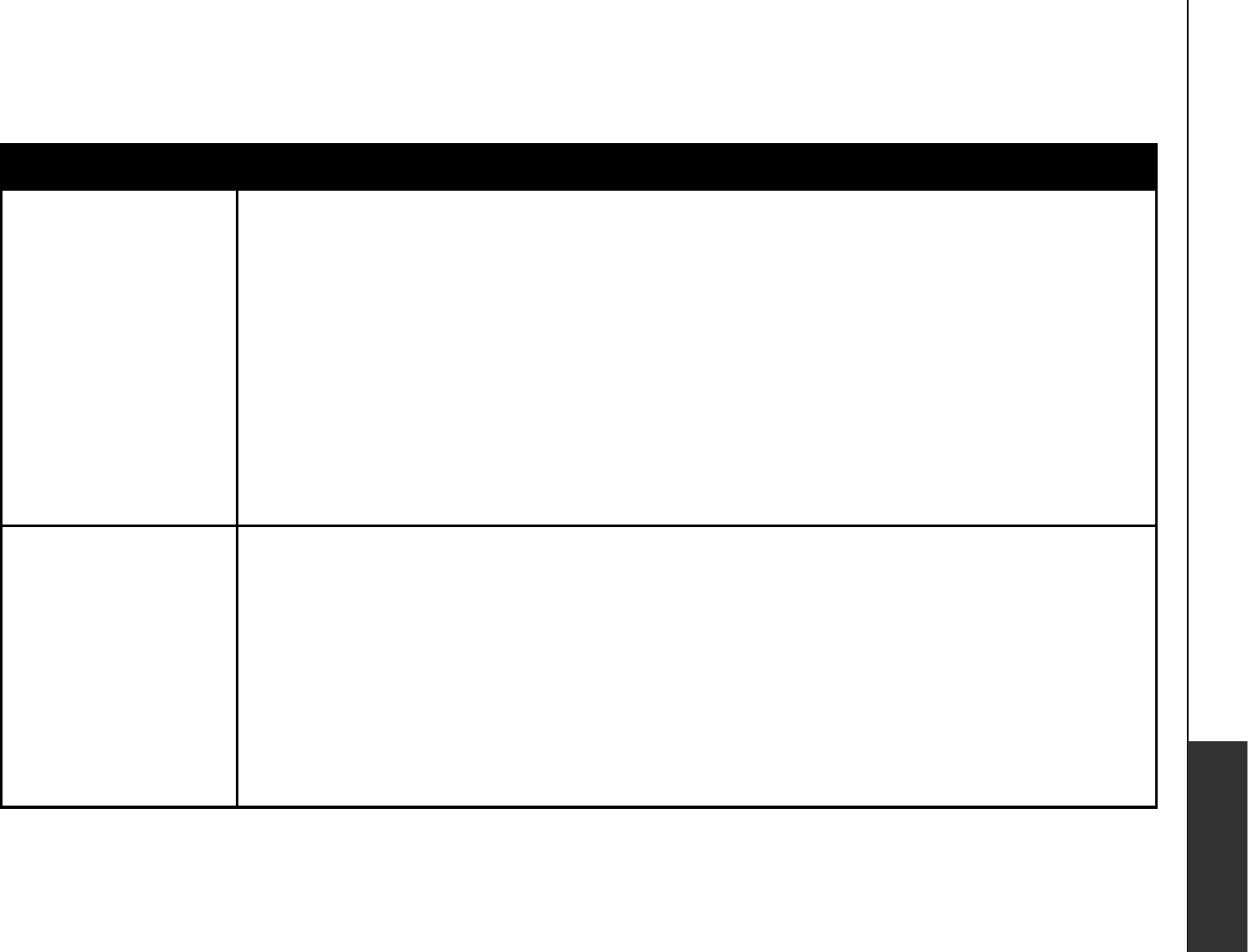
www.vtechphones.com 43
Appendix
Troubleshooting
Problem Suggestion
I cannot dial out. First, try all the above suggestions.
Make sure there is a dial tone before dialing. It is normal if the cordless handset takes a second
or two to synchronize with the telephone before producing a dial tone. Wait an extra second
before dialing.
Make sure the telephone is set to the correct dial mode (pulse dial or tone dial) for the service in
your area. Refer to the Dial type section of this user’s manual (page 11) to set the dial mode.
If the other telephones in your home are having the same problem, the problem is in the wiring
or local service. Contact your local telephone company (charges may apply).
Eliminate any background noise. Noise from a television, radio, or other appliances may cause
VJGVGNGRJQP GPQVVQFKCNQWVRTQRGTN[+H[QWECPPQ VGNKOKPCVGVJGDCEMITQWP FPQKUGſTUVVT[
muting the cordless handset before dialing, or dialing from another room in your home with
less background noise.
•
•
•
•
•
My cordless handset
b e e p s a n d i s n o t
performing normally.
Make sure the power cord is securely plugged into the telephone base. Plug the telephone
base into a different working electrical outlet not controlled by a wall switch.
Move the cordless handset closer to the telephone base. It may be out of range.
Reset the telephone base by unplugging the electrical power to the base. Wait for 15 seconds
and plug it back in again. Allow up to one minute for the cordless handset and the telephone
base to synchronize.
Other electronic products can cause interference to your cordless telephone. Try installing
your telephone as far away from these electronic devices as possible: wireless routers, radios,
radio towers, pager towers, cellular telephones, intercoms, room monitors, televisions, personal
computers, kitchen appliances and other cordless telephones.
•
•
•
•
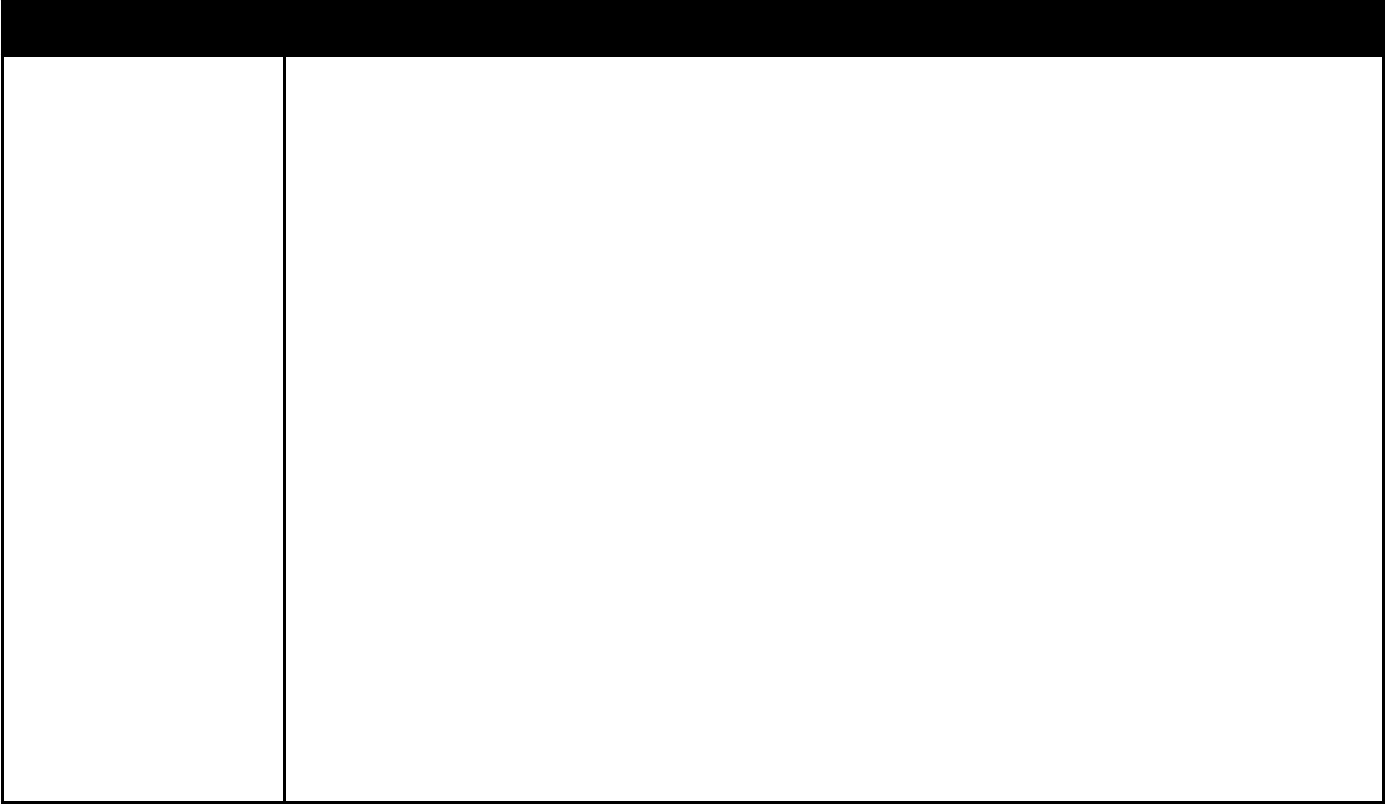
www.vtechphones.com
44
Troubleshooting
Problem Suggestion
There is interference
during a telephone
conversation.
My calls fade out when
I am using the cordless
handset.
The handset may be out of range. Move it closer to the telephone base.
&Q[QWJCXG&5.UGTXKEG !+H[GU[QWPGGFVQJCXGC&5.ſNVGTKPUVCNNG FCVGXGT[VGNGRJQP G
wall jack that has a telephone connected to it (page 4). Contact your DSL service provider for
ſNVGTKPHQTOCVKQP
Appliances or other cordless telephones plugged into the same circuit as the telephone base
can cause interference. Try moving the appliance or telephone base to another outlet.
Other electronic products can cause interference to your cordless telephone. Try installing your
telephone as far away as possible from the following electronic devices: wireless routers, radios,
radio towers, pager towers, cellular telephones, digital telephones, intercoms, room monitors,
televisions, VCRs, personal computers, kitchen appliances, and other cordless telephones.
Microwave ovens operate on the same frequency as your telephone. It is normal to experience
static on your telephone while the microwave oven is operating. Do not install this telephone
in the same outlet or near a microwave oven.
If your telephone is plugged in with a modem or a surge protector, plug the telephone (or
modem/surge protector) into a different location. If this solves the problem, re-locate your
telephone or modem farther apart from each other, or use a different surge protector.
6JGNC[QWVQH[QWTJQOGQTQHſEGOKIJVDGNKOKVKPIVJGQRGTCVKPITCPIG6T[OQXKPIVJGVGNGRJQPG
base to another location, preferably a higher location for better reception.
Disconnect the telephone base from the telephone wall jack and plug in a corded telephone.
If calls are still not clear, the problem is probably in the wiring or local service. Contact your
local service company (charges may apply).
If the other telephones in your home are having the same problem, the problem is in the wiring
or local service. Contact the local telephone company (charges may apply).
•
•
•
•
•
•
•
•
•
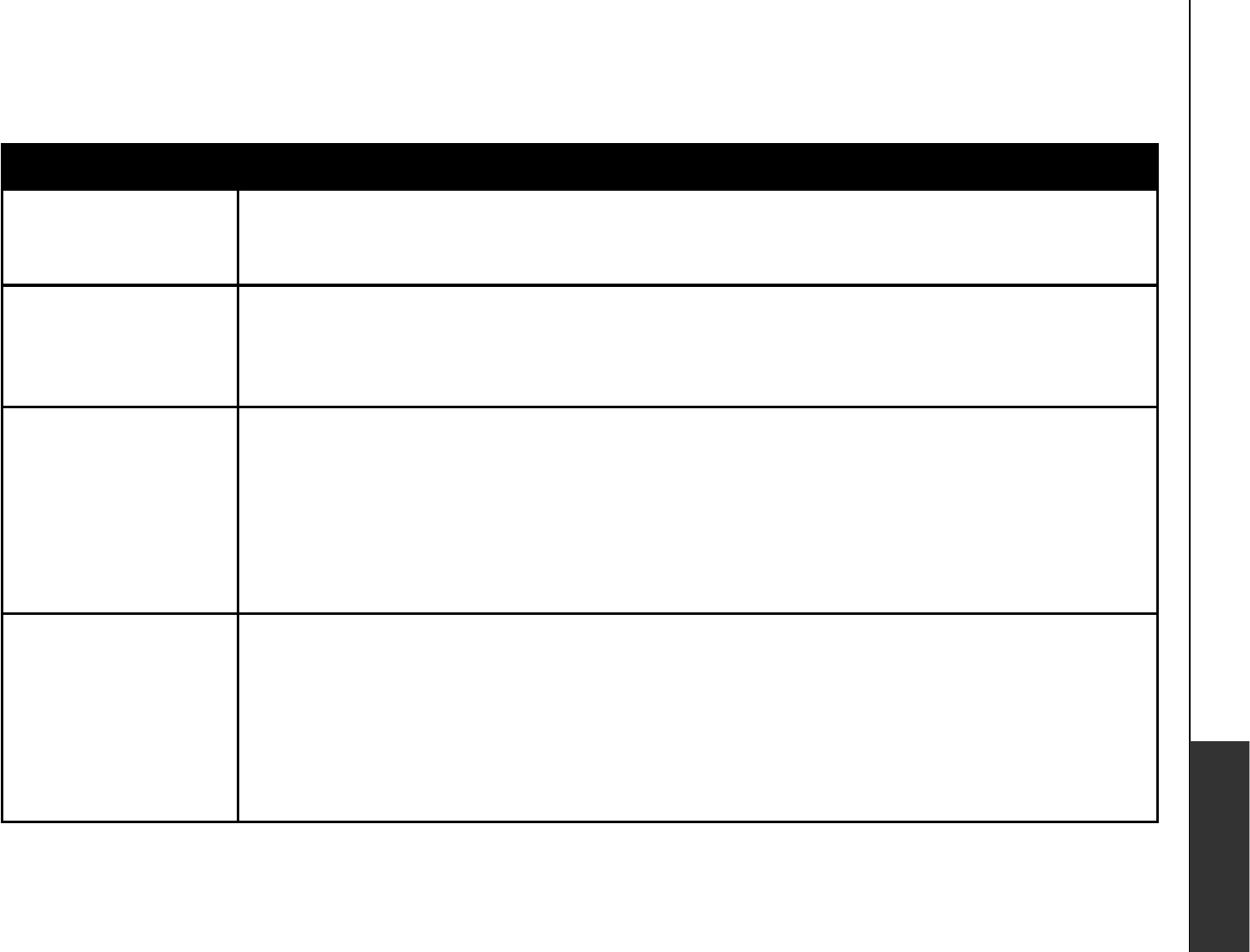
www.vtechphones.com 45
Appendix
Troubleshooting
Problem Suggestion
I hear other calls when
using the telephone.
Disconnect the telephone base from the telephone wall jack. Plug in a different telephone. If
you still hear other calls, the problem is probably in the wiring or local service. Call your local
telephone company.
•
I hear noise on the
cordless handset, and
none of the keys or
buttons works.
Make sure the telephone line cord is plugged in securely.•
My caller ID features are
not working properly.
Caller ID is a subscription service. You must subscribe to this service from your local telephone
company for this feature to work on your telephone.
The caller may not be calling from an area which supports caller ID.
Both you and the caller’s telephone companies must use equipment which are compatible
with the caller ID service.
+H[QWUWDUETKDGVQ&5.UGTXKEGKPUVCNNC&5.ſNVGTVQVJGVGNGRJQPGNKPGDGVYGGPVJGVGNGRJQPG
DCUGCPFVJGVGNGRJQPGNKPGLCEM%QPVCEV[QWT&5.UGTXKE GRTQXKFGTHQTſNVGTKPHQTOCVKQP
•
•
•
•
The system does not
receive caller ID or
the system does not
display caller ID during
call waiting.
Make sure you subscribe to caller ID with call waiting features provided by the local telephone
company.
The caller may not be calling from an area which supports caller ID.
Both you and the caller’s telephone companies must use equipment which are compatible
with caller ID service.
+H[QWUWDUETKDGVQ&5.UGTXKEGKPUVCNNC&5.ſNVGTVQVJGVGNGRJQPGNKPGDGVYGGPVJGVGNGRJQPG
DCUGCPFVJGVGNGRJQPGNKPGLCEM%QPVCEV[QWT&5.UGTXKE GRTQXKFGTHQTſNVGTKPHQTOCVKQP
•
•
•
•
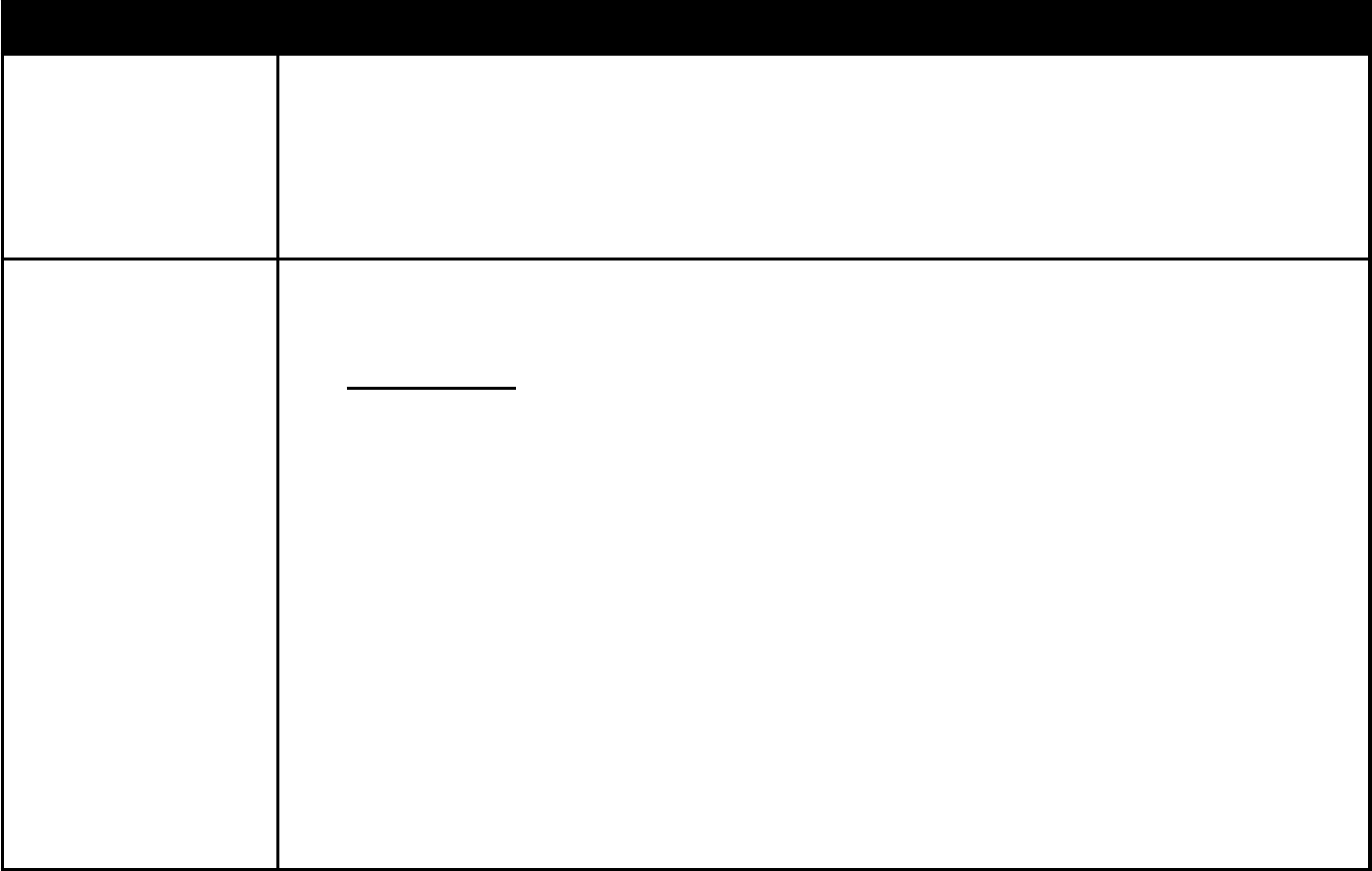
www.vtechphones.com
46
Troubleshooting
Problem Suggestion
Caller ID entries do not
match the numbers I
need to dial.
Although the call log entries you receive are 10 digits, (the area code plus the 7-digit number,)
in some areas, you may need to dial only the seven digits, or a 1 plus the seven digits, or a
1 plus the area code plus the seven digits. You can change the number of digits that you dial
or store from the call log.
While reviewing the call log, press # repeatedly to display these dialing options for local and
long distance numbers before dialing or saving the telephone number.
•
•
CONNECTING... is
shown in the handset
display window. Why
don’t I get a dial tone
when I try to use this
telephone?
De-register all handsets and then register the handsets again (only one handset can be
registered at a time).
To de-register all handsets:
Press and hold FIND HANDSET on the main telephone base for four seconds.
When the IN USENKIJVUVCTVUVQƀCUJTGNGCUGVJGFIND HANDSET button.
Press and release FIND HANDSET again. The IN USE light will turn off and in a few seconds,
all handsets will be de-registered.
All handsets will show NOT REGISTERED.
To register a handset (register one handset at a time):
Place the handset in the telephone base or a charger that is connected to a power outlet. If
PRESS FIND HNDST 4 SEC ON BASE does not appear on the screen after a few seconds,
lift up the handset and place it in the telephone base or charger again.
On the telephone base, press and hold FIND HANDSET for four seconds. Release
FIND HANDSET once the IN USE light comes on.
After a while, the handset will emit a series of tones. The newly registered handset will be
assigned the lowest handset number not previously assigned to another system handset when
successfully registered. Repeat steps 1 and 2 if the handset is not successfully registered to
the telephone base within two minutes.
Repeat the registration procedure for each system handset.
•
1.
2.
3.
4.
1.
2.
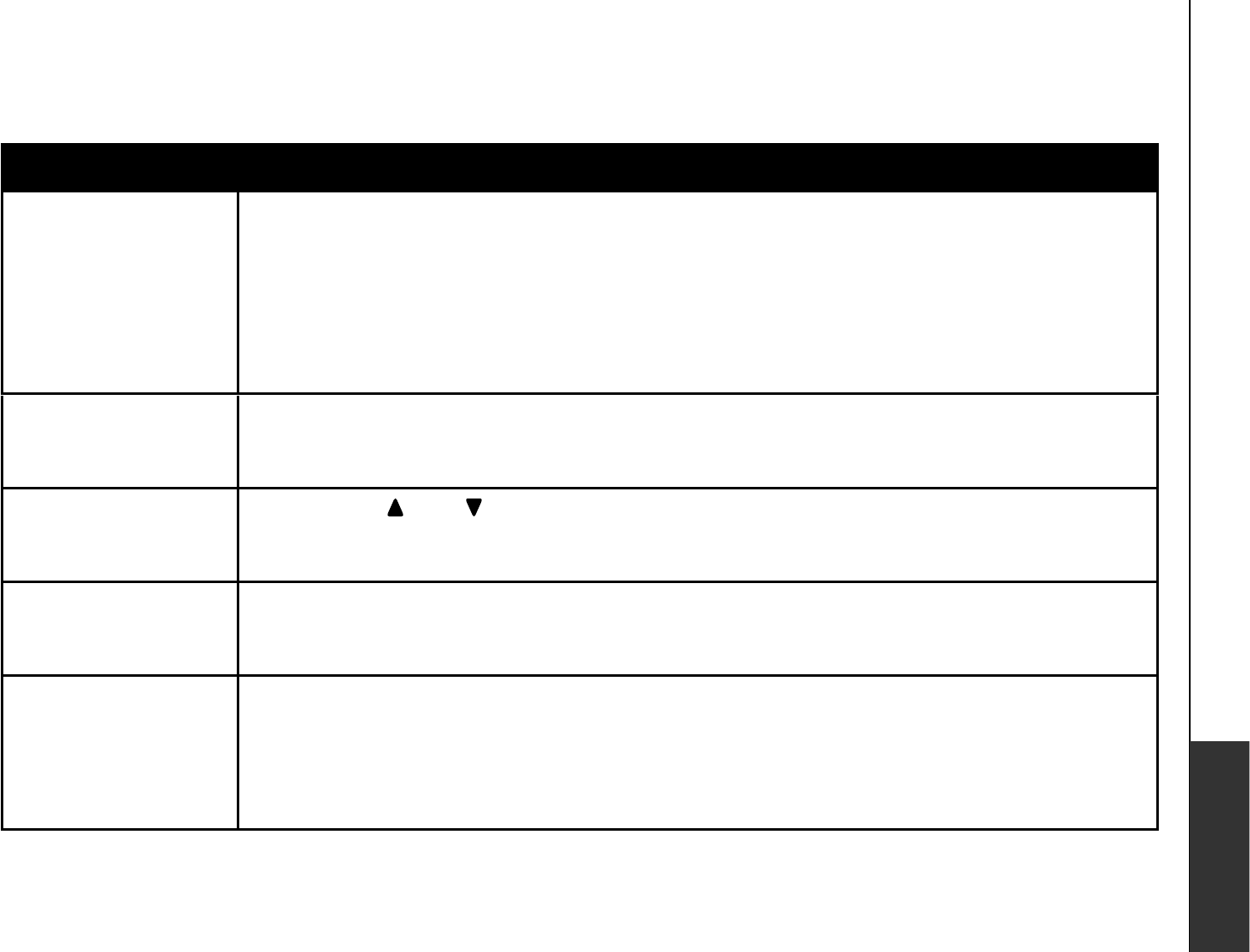
www.vtechphones.com 47
Appendix
Troubleshooting
Problem Suggestion
The answering system
does not answer after
the correct number of
rings.
Make sure the answering system is on. When the answering system is on, the red light on the
ANSWER ON/OFF key should be lit.
If Toll Saver is activated, the number of rings changes to two when there are new messages
waiting (page 28).
If the memory is full or if the answering system is off, the system will answer after ten rings.
In some cases, the answering system will be affected by the ringing system used by the local
telephone company.
•
•
•
•
The outgoing
announcement is not
clear.
When recording the announcement, make sure you speak in a normal tone of voice about nine
inches from the telephone base.
/CMGUWTGVJGTGKUPQDCEMITQWPFPQKUGVGNGXKUKQPOWUKEVTCHſEGVEYJGPTGEQTFKPI
•
•
The messages on the
U[UVGOCTGXGT[FKHſEWNV
to hear.
Press VOL+/VOL- on the telephone base to increase the speaker volume.•
The answering system
d o e s n o t r e c o r d
messages.
Make sure the answering system is on.
If the answering machine memory is full, it will not record new messages until some old
messages are deleted.
•
•
The messages on the
answering system are
incomplete.
If a caller leaves a very long message, part of it may be lost when the system disconnects the
call after 90 seconds.
If the memory on the system becomes full during a message, the system stops recording and
disconnects the call.
If the caller’s voice is very soft, the system may stop recording and disconnect the call.
•
•
•
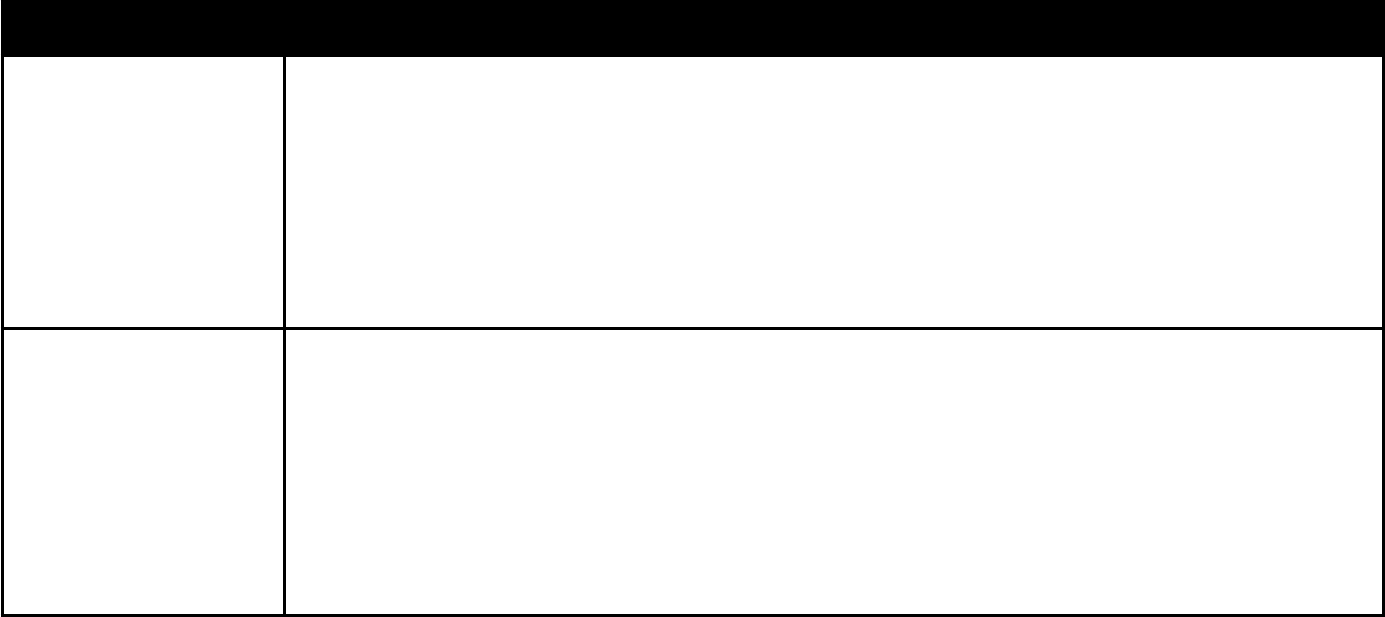
www.vtechphones.com
48
Troubleshooting
Problem Suggestion
The answering system
does not respond to
remote commands.
Make sure your remote access code is correct (page 29).
Make sure you are calling from a touch-tone telephone. When dialing a number, there should
be tones. If there are clicks, then it is not a touch-tone telephone and cannot activate the
answering system.
The answering system may not detect the remote access code when your announcement is
playing. Wait until the announcement is over before entering the code.
6JGTGOC[DGKPVGTHGTGPEGQPVJGVGNGRJQPGNKPG[QWCTGWUKPI2TGUUVJGFKCNRCFMG[UſTON[
when dialing.
•
•
•
•
C o m m o n c u r e f o r
electronic equipment.
If the telephone is not responding normally, try putting the cordless handset in the telephone
base or the charger. If it does not seem to respond, try the following (in the order listed):
Disconnect the power to the telephone base.
Disconnect the battery on the cordless handset.
Wait a few minutes before connecting power to the telephone base.
Re-install the battery and place the cordless handset in the telephone base or charger.
Wait for the cordless handset to synchronize its connection with the telephone base. Allow up
to one minute for this to take place.
•
•
•
•
•
•
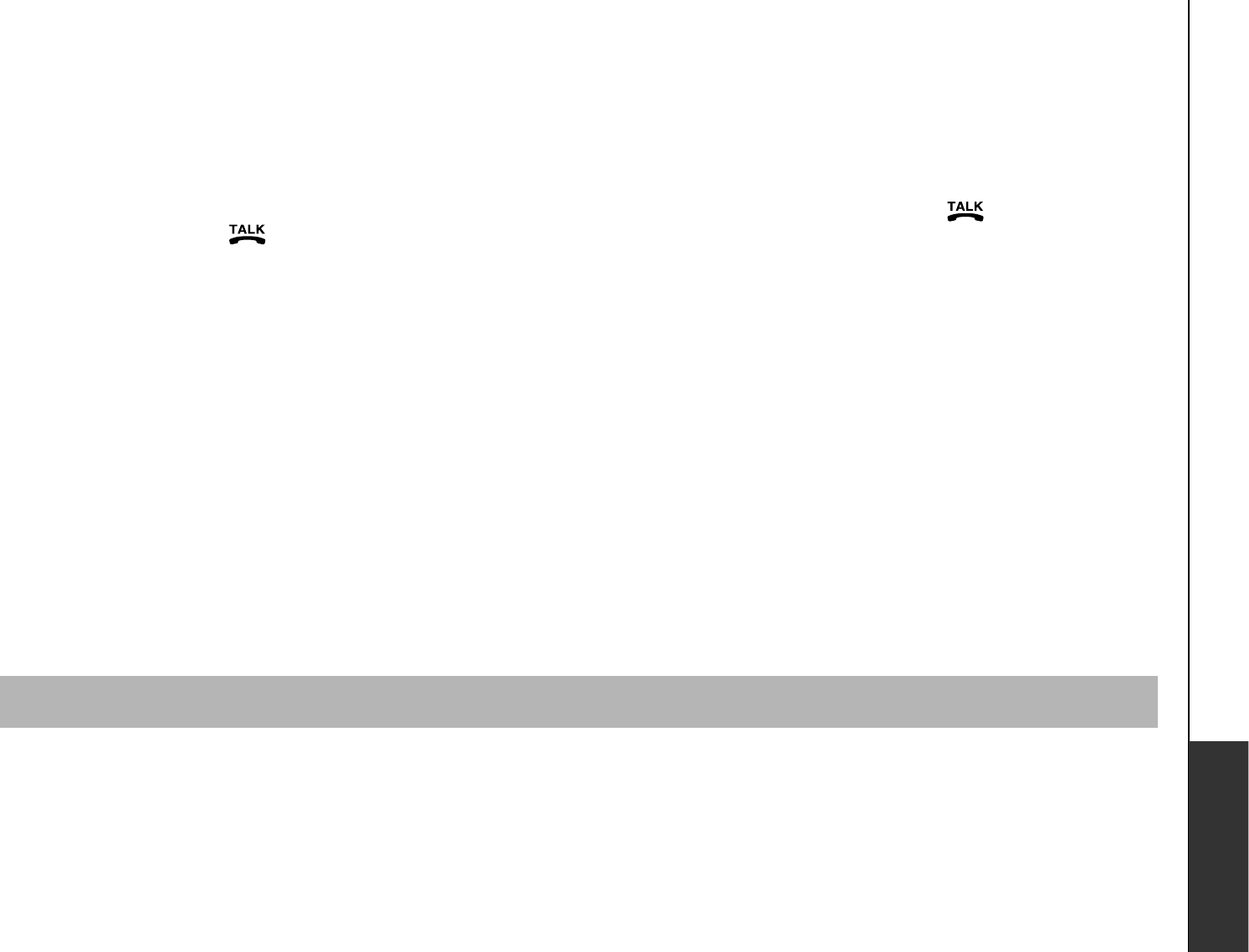
www.vtechphones.com 49
Appendix
Operating range
This cordless telephone operates with the maximum power allowed by the Federal Communications Commission (FCC). Even so, this handset and telephone base can
EQOOWPKECV GQXGTQPN[CEGTVCK PFKUVCPE GYJKEJECPXCT [YKVJVJGNQECVKQP UQHVJGVGNGRJQP GDCUGCPFJCPFUGV VJGYGCVJGTCPFVJGNC[QWVQH[QWTJQOGQTQHſEG
When the handset is out of range, the handset will display CONNECTING....NOT AVAILABLE AT THIS TIME will be displayed if access is denied.
If there is a call while the handset is out of range, it might not ring, or if it does ring, the call might not connect well when you press /FLASH. Move closer to
the telephone base, then press /FLASH to answer the call.
If the handset moves out of range during a telephone conversation, there might be interference.
To improve reception, move closer to the telephone base.
Maintenance
Taking care of your telephone
Your cordless telephone contains sophisticated electronic parts, so it must be treated with care.
Avoid rough treatment
Place the handset down gently. Save the original packing materials to protect your telephone if you ever need to ship it.
Avoid water
Your telephone can be damaged if it gets wet. Do not use the handset outdoor in the rain, or handle it with wet hands. Do not install the telephone base near a
sink, bathtub or shower.
Electrical storms
Electrical storms can sometimes cause power surges harmful to electronic equipment. For your own safety, take caution when using electrical appliances during
storms.
Cleaning your telephone
Your telephone has a durable plastic casing that should retain its luster for many years. Clean it only with a soft cloth slightly dampened with water or a mild soap.
Do not use excess water or cleaning solvents of any kind.
Remember that electrical appliances can cause serious injury if used when you are wet or standing in water. If the telephone base should fall into the water, DO NOT
RETRIEVE IT UNTIL YOU UNPLUG THE POWER CORD AND TELEPHONE LINE CORDS FROM THE WALL. Then pull the unit out by the unplugged cords.
www.vtechphones.com
50
About cordless telephones
Privacy: The same features that make a cordless telephone convenient create some limitations. Telephone calls are transmitted between the telephone base and
the cordless handset by radio waves, so there is a possibility that the cordless telephone conversations could be intercepted by radio receiving equipment within
range of the cordless handset. For this reason, you should not think of cordless telephone conversations as being as private as those on corded telephones.
Electrical power: The telephone base of this cordless telephone must be connected to a working electrical outlet. The electrical outlet should not be controlled
by a wall switch. Calls cannot be made from the cordless handset if the telephone base is unplugged or switched off, or if the electrical power is interrupted.
Potential TV interference: Some cordless telephones operate at frequencies that may cause interference to televisions and VCRs. To minimize or prevent
such interference, do not place the telephone base of the cordless telephone near or on top of a TV or VCR. If interference is experienced, moving the cordless
telephone farther away from the TV or VCR will often reduce or eliminate the interference.
Rechargeable batteries: This product contains either nickel-cadmium or nickel-metal hydride rechargeable batteries. Exercise care in handling batteries in
order not to create a short circuit with conducting material such as rings, bracelets, and keys. The battery or conductor may overheat and cause harm. Observe
proper polarity between the battery and the battery charger.
Nickel-metal hydride rechargeable batteries: Dispose of these batteries in a safe manner. Do not burn or puncture. Like other batteries of this type, if burned
or punctured, they could release caustic material which could cause injury.
•
•
•
•
•
Warranty
What does this limited warranty cover?
The manufacturer of this VTech Product warrants to the holder of a valid proof of purchase (“Consumer” or “you”) that the Product and all accessories provided
in the sales package (“Product”) are free from defects in material and workmanship, pursuant to the following terms and conditions, when installed and used
normally and in accordance with the Product operating instructions. This limited warranty extends only to the Consumer for Products purchased and used in the
United States of America and Canada.
What will VTech do if the Product is not free from defects in materials and workmanship during the limited warranty period (“ Materially Defective Product” )?
During the limited warranty period, VTech’s authorized service representative will repair or replace at VTech’s option, without charge, a Materially Defective
Product. If we repair the Product, we may use new or refurbished replacement parts. If we choose to replace the Product, we may replace it with a new or
refurbished Product of the same or similar design. We will retain the defective parts, modules, or equipment. Repair or replacement of the Product, at VTech’s
option, is your exclusive remedy. VTech will return repaired or replacement Products to you in working condition. You should expect the repair or replacement to
take approximately 30 days.
How long is the limited warranty period?
The limited warranty period for the Product extends for ONE (1) YEAR from the date of purchase. If VTech repairs or replaces a Materially Defective Product under
the terms of this limited warranty, this limited warranty also applies to the repaired or replacement Product for a period of either (a) 90 days from the date the repaired
or replacement Product is shipped to you or (b) the time remaining on the original one-year warranty, whichever is longer.
What is not covered by this limited warranty?
This limited warranty does not cover:
1. A product that has been subjected to misuse, accident, shipping or other physical damage, improper installation, abnormal operation or handling, neglect,
KPWPFCVKQP ſTGYCVGTQTQVJGTNKSWKFKPVTWUKQP QT
#RTQFWE VVJCVJCUDGGPFCOCIG FFWGVQTGRCKTCNVGTCVKQ PQTOQFKſECVKQ PD[CP[QPGQVJGTVJCPCPCWVJQTK\G FUGTXKE GTGRTGUGPVCVKX GQH86GEJQT

www.vtechphones.com 51
Appendix
Warranty
3. A product to the extent that the problem experienced is caused by signal conditions, network reliability, or cable or antenna systems; or
4. A product to the extent that the problem is caused by use with non-VTech accessories; or
5. A product whose warranty/quality stickers, product serial number plates or electronic serial numbers have been removed, altered or rendered illegible; or
6. A product purchased, used, serviced, or shipped for repair from outside the United States of America or Canada, or used for commercial or institutional
purposes (including but not limited to Products used for rental purposes); or
7. A product returned without valid proof of purchase (see item 2 below); or
8. Charges for installation or set up, adjustment of customer controls, and installation or repair of systems outside the unit.
How do you get warranty service?
To obtain warranty service in the United States of America, please call 1 (800) 595-9511. In Canada, please call 1 (800) 267-7377. NOTE: Before calling for service,
please review the user’s manual - a check of the Product controls and features may save you a service call.
Except as provided by applicable law, you assume the risk of loss or damage during transit and transportation and are responsible for delivery or handling charges
incurred in the transport of the Product(s) to the service location. VTech will return repaired or replaced Product under this limited warranty to you, transportation,
delivery or handling charges prepaid. VTech assumes no risk for damage or loss of the Product in transit. If the Product failure is not covered by this limited warranty,
or proof of purchase does not meet the terms of this limited warranty, VTech will notify you and will request that you authorize the cost of repair prior to any further
repair activity. You must pay for the cost of repair and return shipping costs for the repair of Products that are not covered by this limited warranty.
What must you return with the Product to get warranty service?
1.
4GVWTPVJGGPVKT GQTKIKPC NRCEMCI GCPFEQPVGPV UKPENWFKP IVJG2TQFWE VVQVJG86GEJUGTXKE GNQECVKQ PCNQPIYKVJCFGUETKRVKQ PQHVJGOCNHWPEVKQ PQTFKHſEWNV[ CPF
2. Include “valid proof of purchase” (sales receipt) identifying the Product purchased (Product model) and the date of purchase or receipt; and
3. Provide your name, complete and correct mailing address, and telephone number.
Other Limitations
This warranty is the complete and exclusive agreement between you and VTech. It supersedes all other written or oral communications related to this Product.
VTech provides no other warranties for this Product. The warranty exclusively describes all of VTech’s responsibilities regarding the Product. There are no other
GZRTGUUYCTTCPVKGU 0QQPGKUCWVJQTK\G FVQOCMGOQFKſECVKQP UVQVJKUNKOKVGFYCTTCPV [CPF[QWUJQWN FPQVTGN[QPCP[UWEJOQFKſECVKQP
5VCVG2TQXKPEKC N.CY4KIJVU 6JKUYCTTCPV [IKXGU[QWURGEKſ ENGIC NTKIJVU CPF[QWOC[CNUQJCXGQVJGTTKIJVU YJKE JXCT[HTQOUVCVGVQUVCVGQTRTQXKPE GVQRTQXKPEG
.KOKVCVKQPU +ORNKGFYCTTCPVKGU KPENWFKP IVJQUGQHſVPGUUHQTCRCTVKEWNC TRWTRQU GCPFOGTEJCPVCDKNKV [CPWPYTKVVG PYCTTCPV[VJCVVJG2TQFWE VKUſVHQTQTFKPCT [WUG
are limited to one year from the date of purchase. Some states/provinces do not allow limitations on how long an implied warranty lasts, so the above limitation
may not apply to you. In no event shall VTech be liable for any indirect, special, incidental, consequential, or similar damages (including, but not limited to lost
RTQſVUQTTGXGPWGKPCDKNKV [VQWUGVJG2TQFWE VQTQVJGTCUUQEKCVG FGSWKROGPV VJGEQUVQHUWDUVKVWV GGSWKROGPV CPFENCKOUD[VJKTFRCTVKGU TGUWNVKP IHTQOVJGWUG
of this Product. Some states/provinces do not allow the exclusion or limitation of incidental or consequential damages, so the above limitation or exclusion may
not apply to you.
Please retain your original sales receipt as proof of purchase.
www.vtechphones.com
52
FCC, ACTA and IC regulations
FCC Part 15
This equipment has been tested and found to comply with the requirements for a Class B digital device under Part 15 of the Federal Communications Commission
(FCC) rules. These requirements are intended to provide reasonable protection against harmful interference in a residential installation. This equipment generates, uses
and can radiate radio frequency energy and, if not installed and used in accordance with the instructions, may cause harmful interference to radio communications.
However, there is no guarantee that interference will not occur in a particular installation. If this equipment does cause harmful interference to radio or television recep-
tion, which can be determined by turning the equipment off and on, the user is encouraged to try to correct the interference by one or more of the following measures:
Reorient or relocate the receiving antenna.
Increase the separation between the equipment and receiver.
Connect the equipment into an outlet on a circuit different from that to which the receiver is connected.
Consult the dealer or an experienced radio/TV technician for help.
%JCPIGUQTOQFKſECVKQPUVQVJKUGSWKROGPVPQVGZRTGUUN[CRRTQXGFD[VJGRCTV[TGURQPUKDNGHQTEQORNKCPEGEQWNFXQKFVJGWUGTŏUCWVJQTKV[VQQRGTCVGVJGGSWKROGPV
This device complies with Part 15 of the FCC Rules. Operation is subject to the following two conditions: (1) this device may not cause interference, and (2) this
device must accept any interference received, including interference that may cause undesired operation. Privacy of communications may not be ensured when
using this telephone.
To ensure safety of users, the FCC has established criteria for the amount of radio frequency energy that can be safely absorbed by a user or bystander according to
the intended usage of the product. This product has been tested and found to comply with the FCC criteria. The handset may be safely held against the ear of the user.
The telephone base shall be installed and used such that parts of the user’s body other than the hands are maintained at a distance of approximately 20 cm (8 inches)
or more. If you choose to use a clipping device, please make sure to only use the supplied VTech belt clip.
This Class B digital apparatus complies with Canadian ICES-003.
FCC Part 68 and ACTA
This equipment complies with Part 68 of the FCC rules and with technical requirements adopted by the Administrative Council for Terminal Attachments (ACTA). The
NCDGNQPVJGDCEMQTDQVVQOQHVJKUGSWKROGPVEQPVCKPUCOQPIQVJGTVJKPIUCRTQFWEVKFGPVKſGTKPVJGHQTOCV75###'36::::6JKUKFGPVKſGTOWUVDGRTQXKFGFVQ
your local telephone company upon request.
The plug and jack used to connect this equipment to premises wiring and the telephone network must comply with applicable Part 68 rules and technical requirements
adopted by ACTA. A compliant telephone cord and modular plug is provided with this product. It is designed to be connected to a compatible modular jack that is also
compliant. An RJ11 jack should normally be used for connecting to a single line and an RJ14 jack for two lines. See Installation Instructions in the user’s manual.
The Ringer Equivalence Number (REN) is used to determine how many devices you may connect to your telephone line and still have them ring when you are called.
6JG4'0HQTVJKURTQFWEVKUGPEQFGFCUVJGVJCPFVJEJCTCEVGTUHQNNQYKPIVJG75KPVJGRTQFWEVKFGPVKſGTGIKHKUVJG4'0KU+POQUVDWVPQVCNNCTGCU
VJGUWOQHCNN4'0UUJQWNFDGſXGQTNGUU(QTOQTGKPHQTOCVKQPRNGCUGEQPVCEV[QWTNQECNVGNGRJQPGEQORCP[
This equipment may not be used with Party Lines. If you have specially wired alarm dialing equipment connected to your telephone line, ensure the connection of
VJKUGSWKROGPVFQGUPQVFKUCDNG[QWTCNCTOGSWKROGPV+H[QWJCXGSWGUVKQPUCDQWVYJCVYKNNFKUCDNGCNCTOGSWKROGPVEQPUWNV[QWTVGNGRJQPGEQORCP[QTCSWCNKſGF
installer.
•
•
•
•
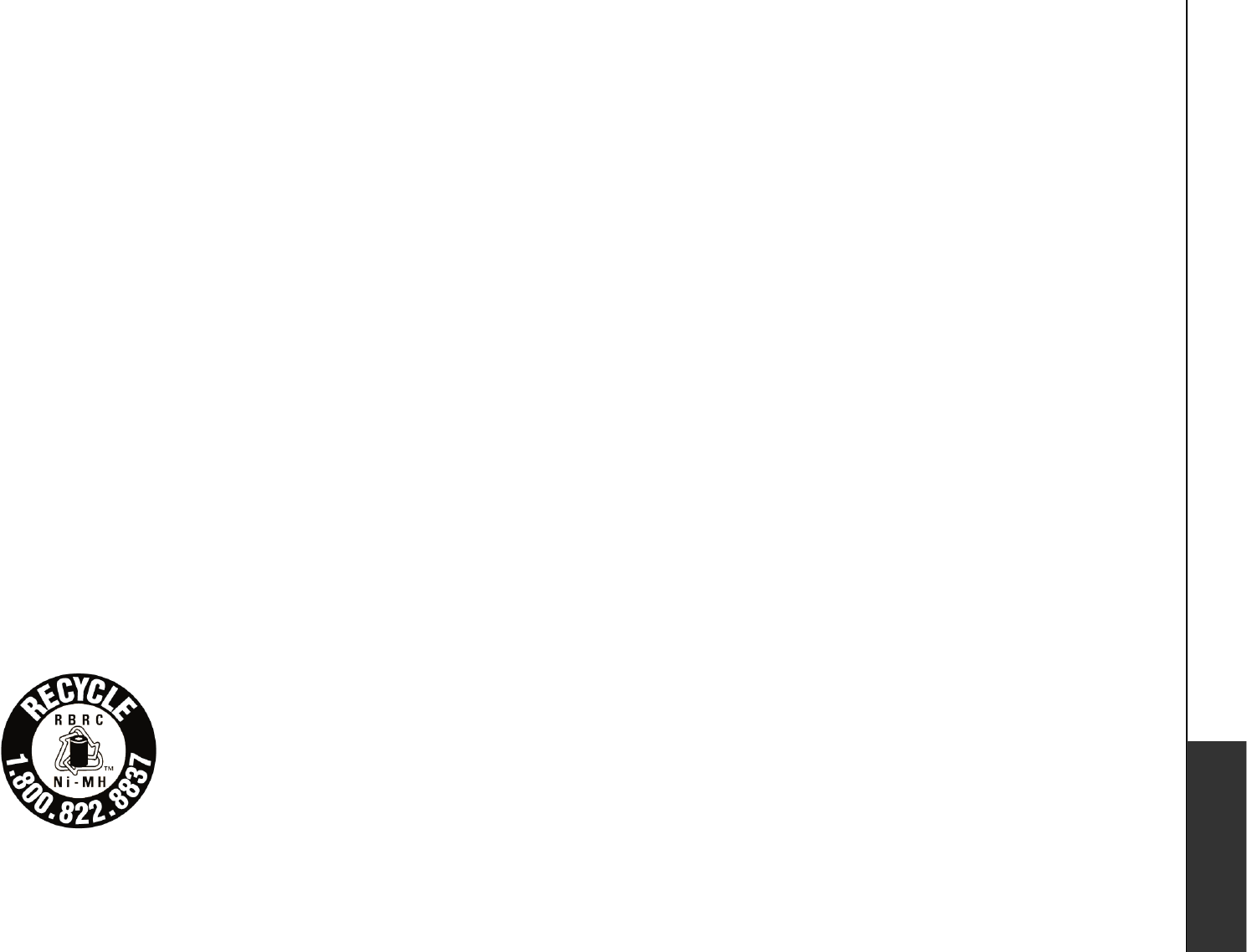
www.vtechphones.com 53
Appendix
FCC, ACTA and IC regulations
The RBRC® seal
The RBRC® seal on the nickel-metal-hydride battery indicates that VTech Communications, Inc. is voluntarily participating in an industry program
to collect and recycle these batteries at the end of their useful lives, when taken out of service within the United States and Canada.
The RBRC® program provides a convenient alternative to placing used nickel-metal-hydride batteries into the trash or municipal waste,
which may be illegal in your area.
VTech’s participation in RBRC®makes it easy for you to drop off the spent battery at local retailers participating in the RBRC® program
or at authorized VTech product service centers. Please call 1-800-8-BATTERYTM for information on Ni-MH battery recycling and
disposal bans/restrictions in your area. VTech’s involvement in this program is part of its commitment to protecting our environment
and conserving natural resources.
RBRC® is a registered trademark of Rechargeable Battery Recycling Corporation.
If this equipment is malfunctioning, it must be unplugged from the modular jack until the problem has been corrected. Repairs to this telephone equipment can only
be made by the manufacturer or its authorized agents. For repair procedures, follow the instructions outlined under the Limited Warranty.
If this equipment is causing harm to the telephone network, the telephone company may temporarily discontinue your telephone service. The telephone company is
TGSWKTGFVQPQVKH[[QWDGHQTGKPVGTTWRVKPIUGTXKEG+HCFXCPEGPQVKEGKUPQVRTCEVKECN[QWYKNNDGPQVKſGFCUUQQPCURQUUKDNG;QWYKNNDGIKXGPVJGQRRQTVWPKV[VQEQTTGEV
VJGRTQDNGOCPFVJGVGNGRJQPGEQORCP[KUTGSWKTGFVQKPHQTO[QWQH[QWTTKIJVVQſNGCEQORNCKPVYKVJVJG(%%;QWTVGNGRJQPGEQORCP[OC[OCMGEJCPIGUKPKVU
facilities, equipment, operation, or procedures that could affect the proper functioning of this product. The telephone company is required to notify you if such changes
are planned.
If this product is equipped with a corded or cordless handset, it is hearing aid compatible.
+HVJKURTQFWEVJCUOGOQT[FKCNKPINQECVKQPU[QWOC[EJQQUGVQUVQTGGOGTIGPE[VGNGRJQPGPWODGTUGIRQNKEGſTGOGFKECNKPVJGUGNQECVKQPU+H[QWFQUVQTGQT
test emergency numbers, please:
4GOCKPQPVJGNKPGCPFDTKGƀ[GZRNCKPVJGTGCUQPHQTVJGECNNDGHQTGJCPIKPIWR
Perform such activities in off-peak hours, such as early morning or late evening.
Industry Canada
This equipment complies with regulations RSS210 and CS-03 of Industry Canada. Operation is subject to the following two conditions: (1) this device may not cause
interference, and (2) this device must accept any interference, including interference that may cause undesired operation of the device.
6JGVGTOŎŏ+%ŎŏDGHQTGVJGEGTVKſECVKQPTGIKUVTCVKQPPWODGTQPN[UKIPKſGUVJCVVJG+PFWUVT[%CPCFCVGEJPKECNURGEKſECVKQPUYGTGOGV
The Ringer Equivalence Number (REN) for this terminal equipment is 0.1. The REN is an indication of the maximum number of devices allowed to be connected to
a telephone interface. The termination on an interface may consist of any combination of devices subject only to the requirement that the sum of the RENs of all the
FGXKEGUFQGUPQVGZEGGFſXG
6JKURTQFWEVOGGVUVJGCRRNKECDNG+PFWUVT[%CPCFCVGEJPKECNURGEKſECVKQPU
•
•
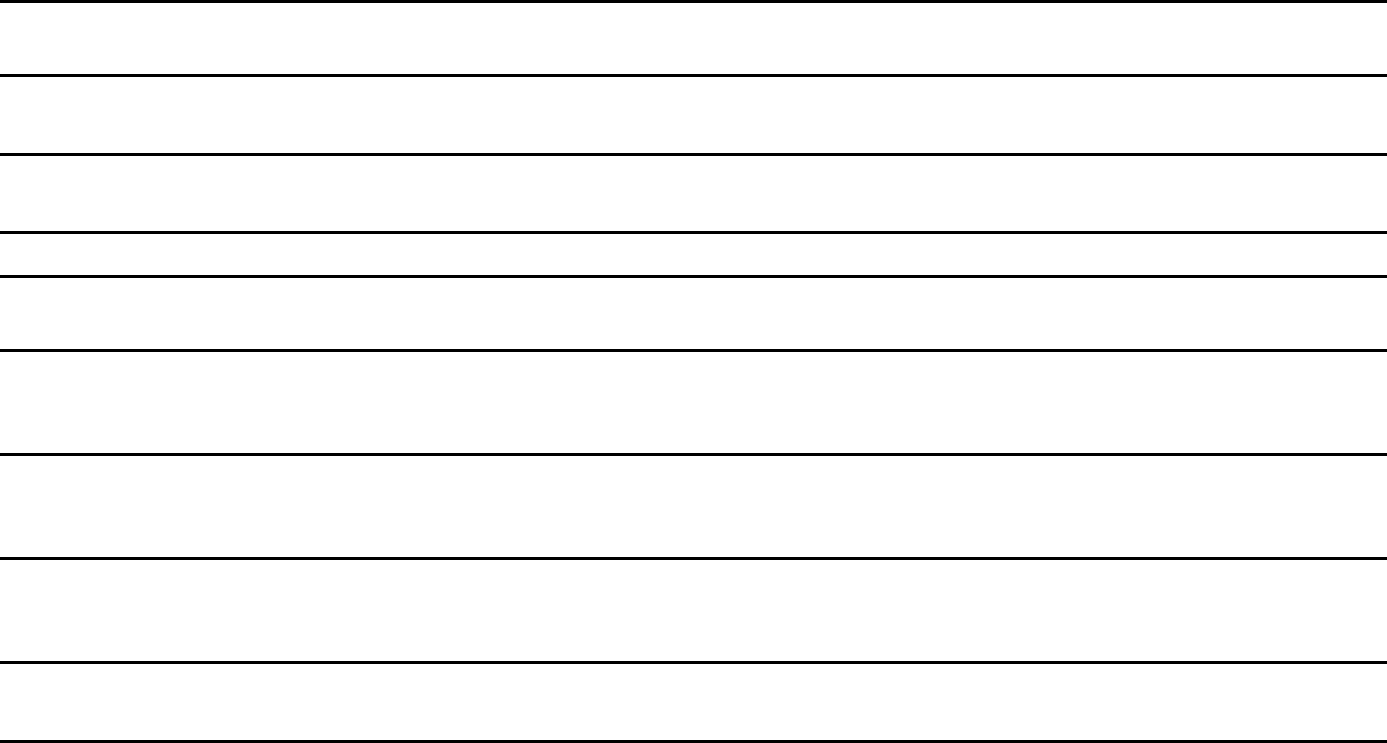
www.vtechphones.com
54
6GEJPKECNURGEKſECVKQPU
Frequency control Crysta l controlled
P LL synthesizer
T ra nsmit frequency T elephone b a se: 57 25-5850 M Hz
Ha ndset: 2400-2483 M Hz
R eceiv e frequency T elephone b a se: 2400-2483.5 M Hz
Ha ndset: 57 25-5850 M Hz
Cha nnels 9 5
N omina l effectiv e ra nge M a x imum pow er a llow ed b y FCC a nd IC. Actua l opera ting ra nge ma y v a ry a ccording
to env ironmenta l conditions a t the time of use.
S ize Ha ndset: 1 39 .0mm X 49 .0mm X 39 .0mm
T elephone b a se: 1 7 7 .1 mm X 1 27 .2mm X 1 00.4mm
Cha rger: 7 9 mm X 9 0.6mm X 58.4mm
W eight Ha ndset: 1 45.0 gra ms (including b a ttery)
T elephone b a se: 423.8 gra ms
Cha rger: 7 2.7 4 gra ms
P ow er requirements Ha ndset: 3 cells AAA 3.6V 550mAh N iM H b a ttery
T elephone b a se: D C 9 V@ 600mA
Cha rger: D C 9 V @200mA
M emory D irectory: 50 memory loca tions; up to 32 digits a nd 1 6 cha ra cters per loca tion
Ca ll log: 50 memory loca tions
www.vtechphones.com 55
Ind ex
A
About caller ID 21
About cordless telephones 50
Activate the answering system 27
Advanced operation 17
Answer an incoming call during an
intercom call 16
Answer calls 12
Answering system operation 26
Answering system setup 27, 28
B
B asic operation 12
B attery 2, 38
C
Call log 22
Call log display screen messages 24
Call waiting 12
Character chart 18
Clear voicemail 11
Commands during playback
mode 33
Conference call 14
D
Delete a directory entry 20
Delete all messages from the answering
system 32
Delete a redial entry 25
Delete from directory 20
Delete your announcement 31
Desk/table bracket installation 5
Dial a call log entry 23
Dial a directory entry 19
Dial from redial 25
Dial type 11
Directory 17
&5.ſNVGT
E
E dit a directory entry 20
E nd calls 12
E xchangeable colorful handset ring 6
F
FCC, ACTA and IC regulations 52
Find handset 16
H
Handset display screen messages 35
Handset icons 37
Handset layout 7
Handset lights 37
I
Important safety instructions 39
Index 55
Install handset battery 2
Installation 1
Intercom 14
K
K ey tone 10
L
Language 10
M
Maintenance 49
Make calls 12
Make CID entries ready to dial 23
Memo playback 32
Message capacity 26
www.vtechphones.com
56
Index
M
Message playback 31
Message window displays 34
Mute 12
N
New message indication 31
O
O perating range 49
O ptions during playback 31
O utgoing announcement 30
P
Parts checklist 1
Play your announcement 30
R
Record a memo 32
Record and play memos 32
Record your own announcement 30
Redial list 25
Remote access 33
Remote access commands 33
Review the call log 22
Ringer mute 13
R
Ringer tone 9
Ringer volume 9
S
Save an entry to the directory 23
Search the directory 19
Set message alert tone 29
Set number of rings 28
Set remote access code 29
Set telephone base ringer 28
Set the clock 27
Speakerphone 12
Store a directory entry 17
Switch between external and intercom
call 15
T
6GEJPKECNURGEKſECVKQP U
Telephone base installation 3
Telephone base layout 8
Telephone base lights 37
Telephone settings 7
Temporary tone dialing 13
Transfer an external call 15
Troubleshooting 40
V
Voicemail 11
Volume 13
W
Wall mounting bracket installation 5
Warranty 50
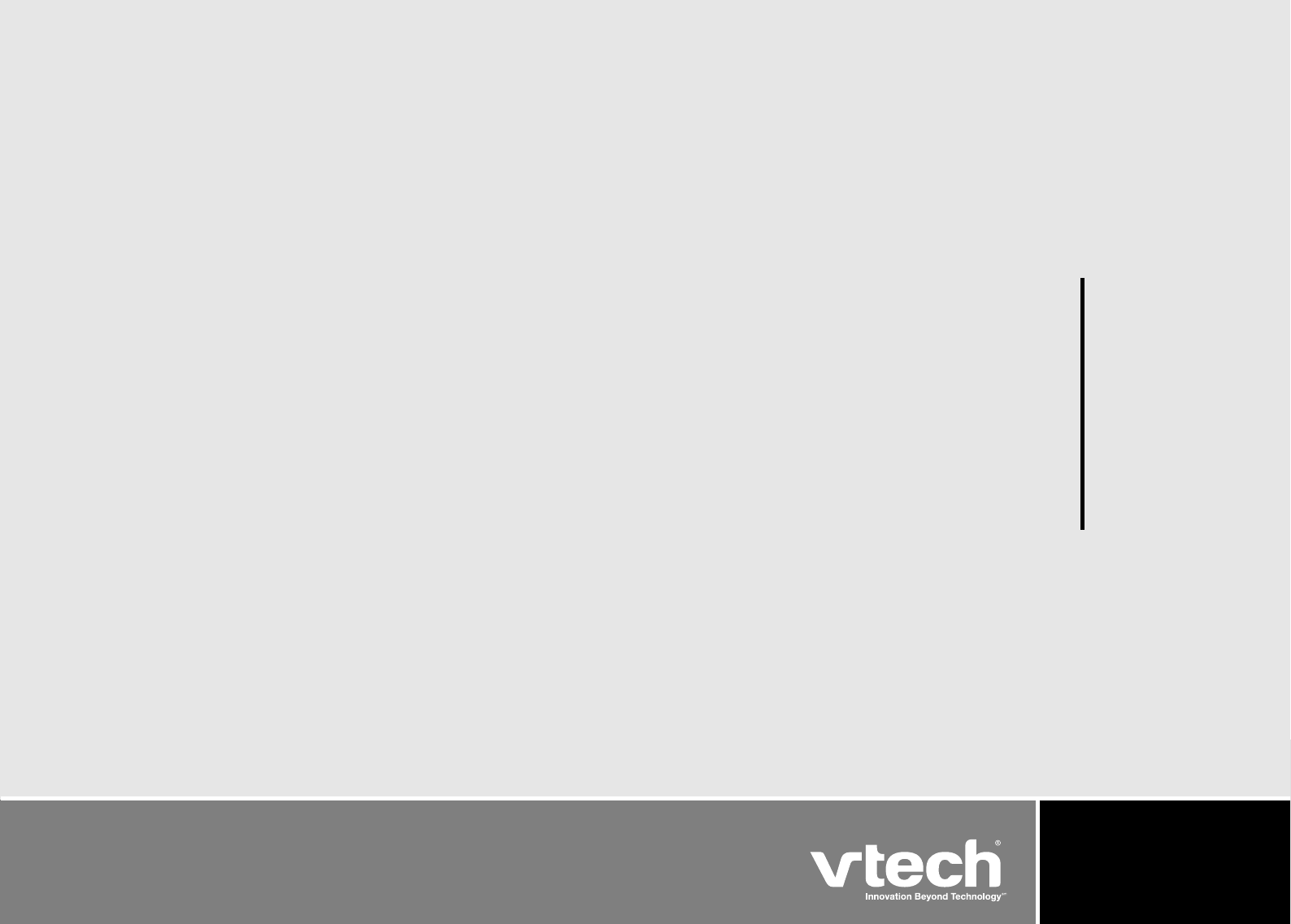
VTECH TELECOMMUNICATIONS LTD.
A member of THE VTECH G ROUP OF COMPANIES.
Distributed in the U.S.A. by VTech Communications, Inc., Beaverton, Oregon
Distributed in Canada by VTech Telecommunications Canada, Ltd., Richmond, B.C.
Copyright © 2007 for VTECH TELECOMMUNICATIONS LTD.
Printed in China.
91-001419-010-100
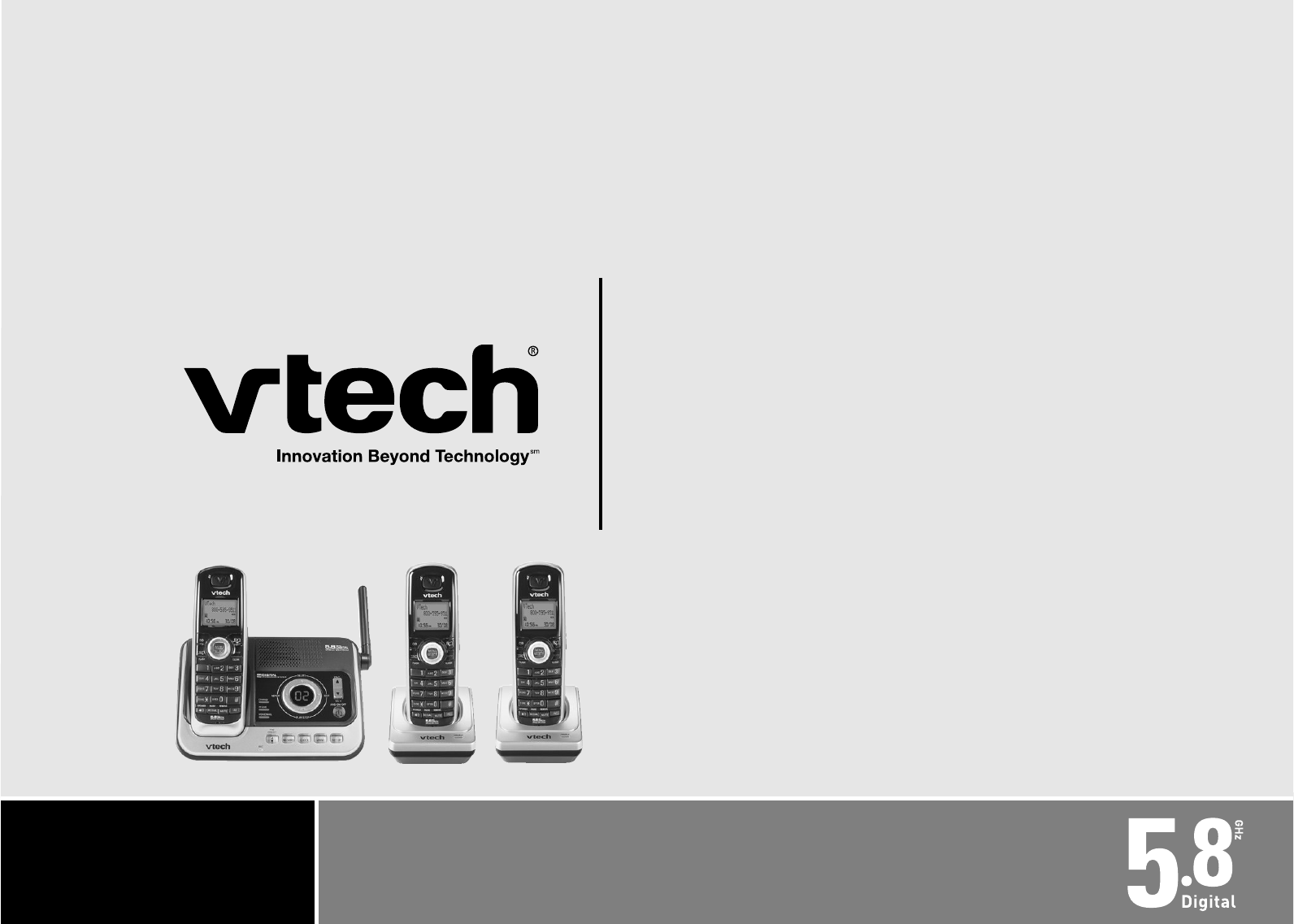
User’s manual
www.vtechphones.com
Model: DS4122-3