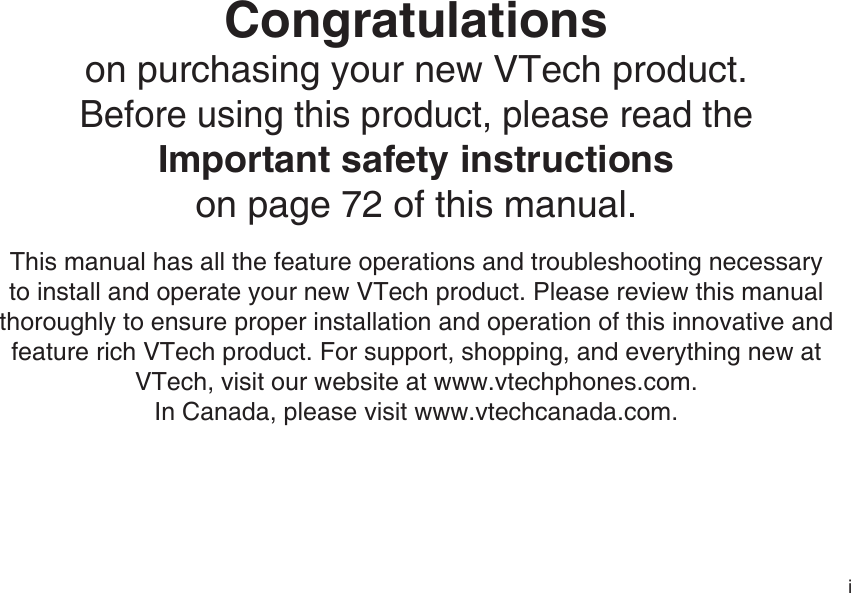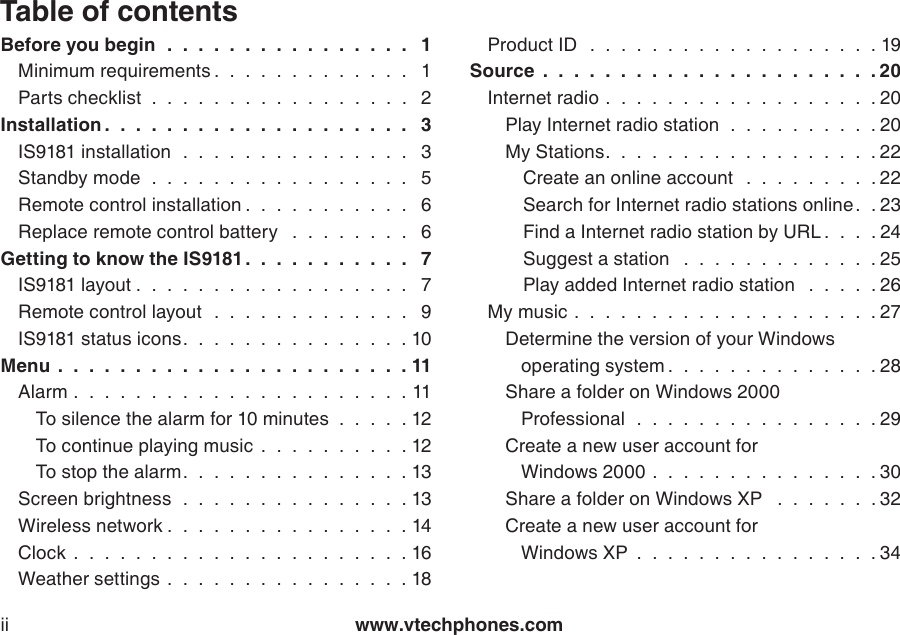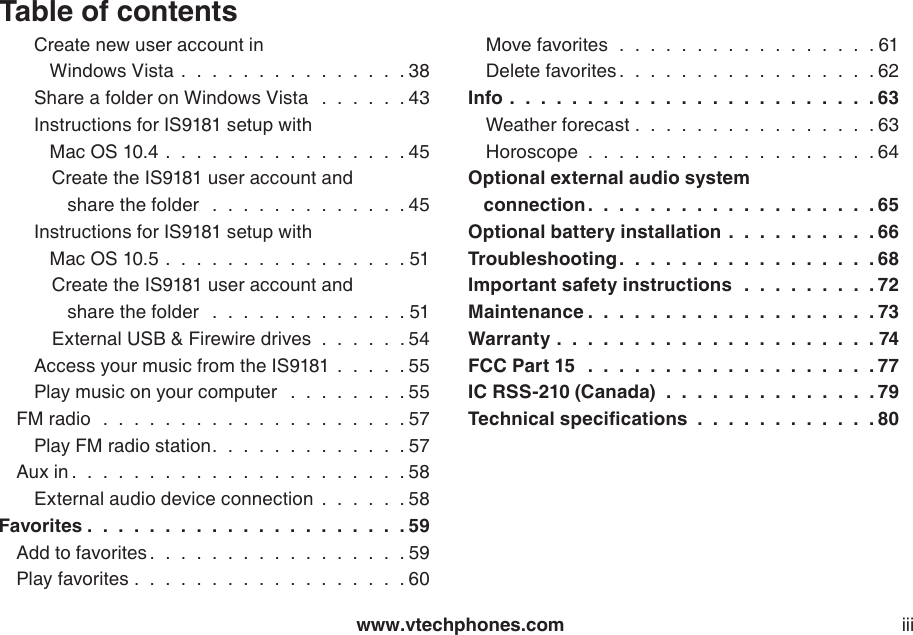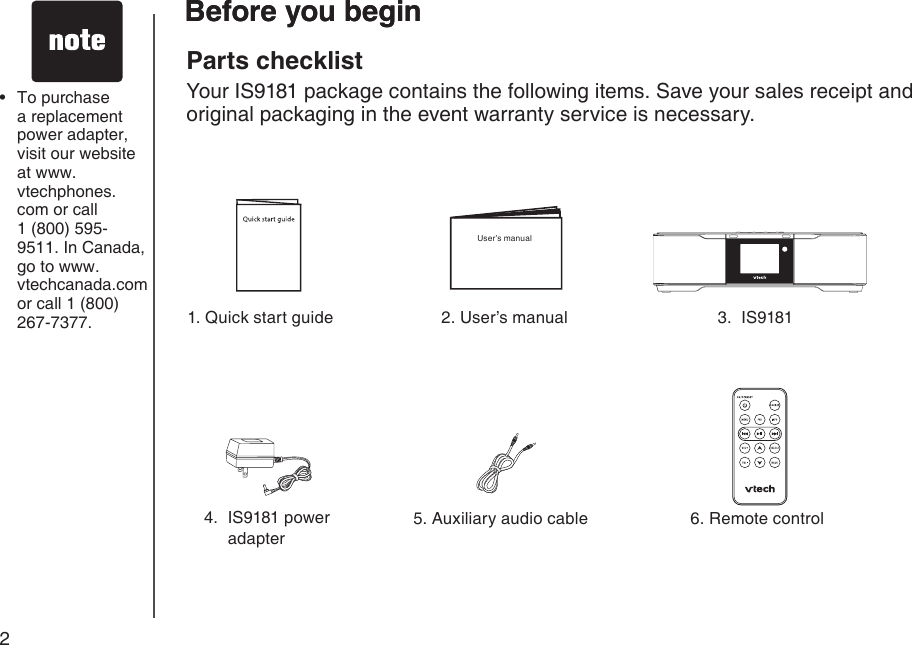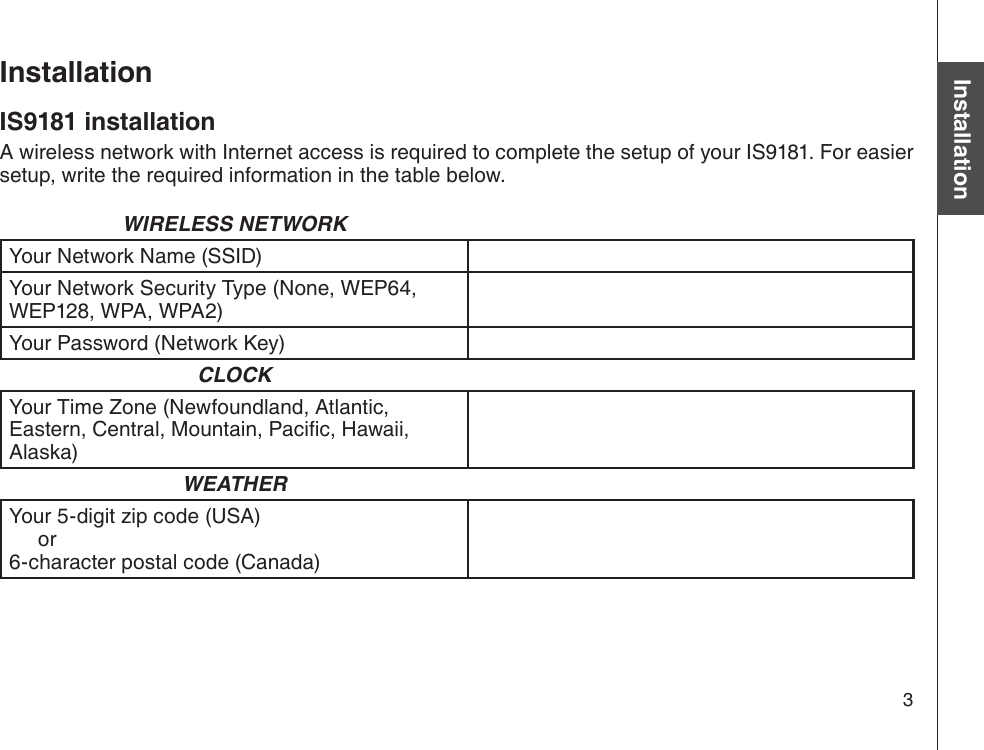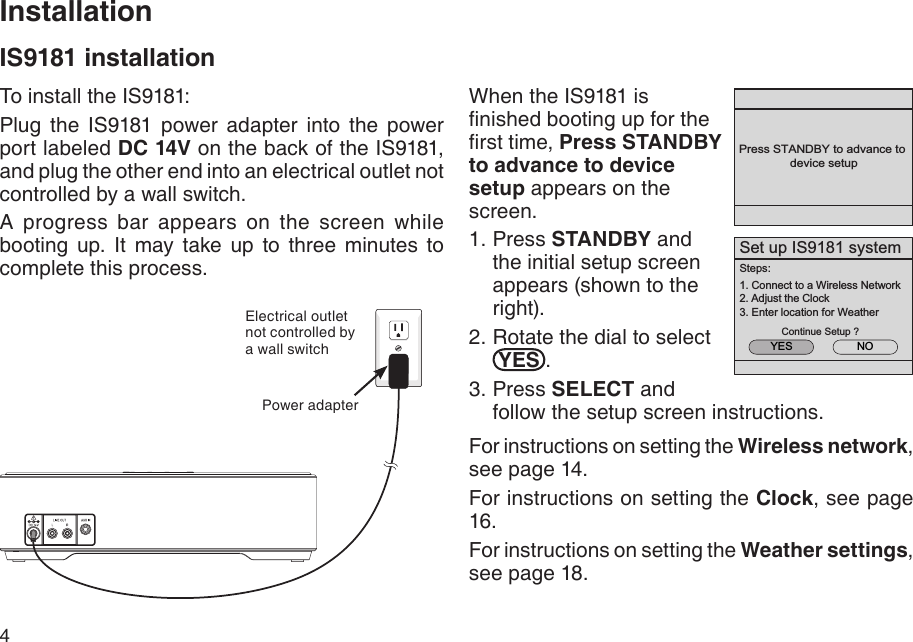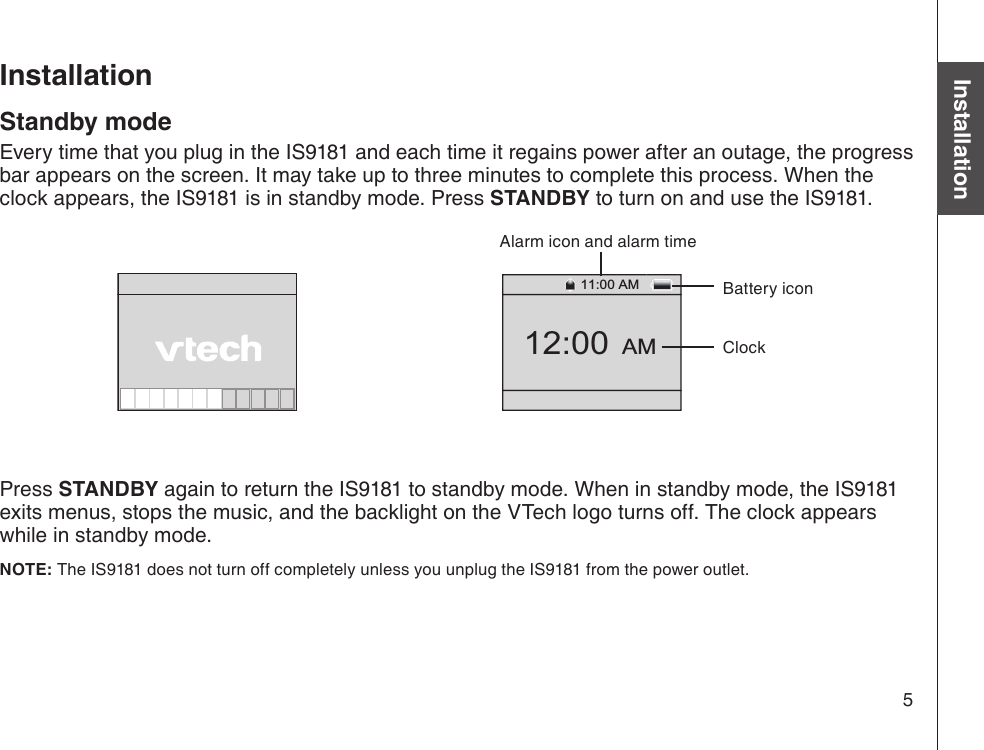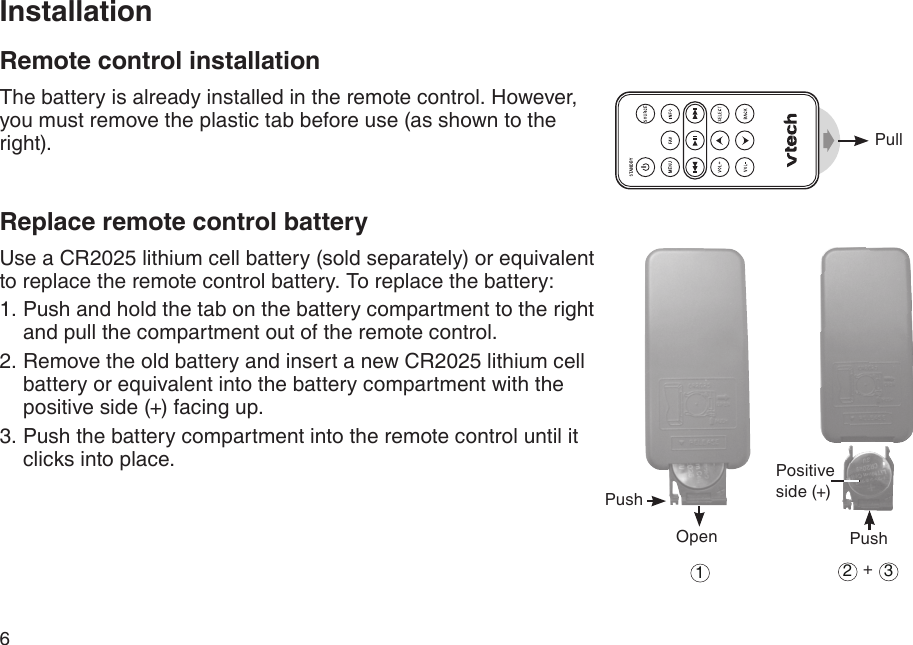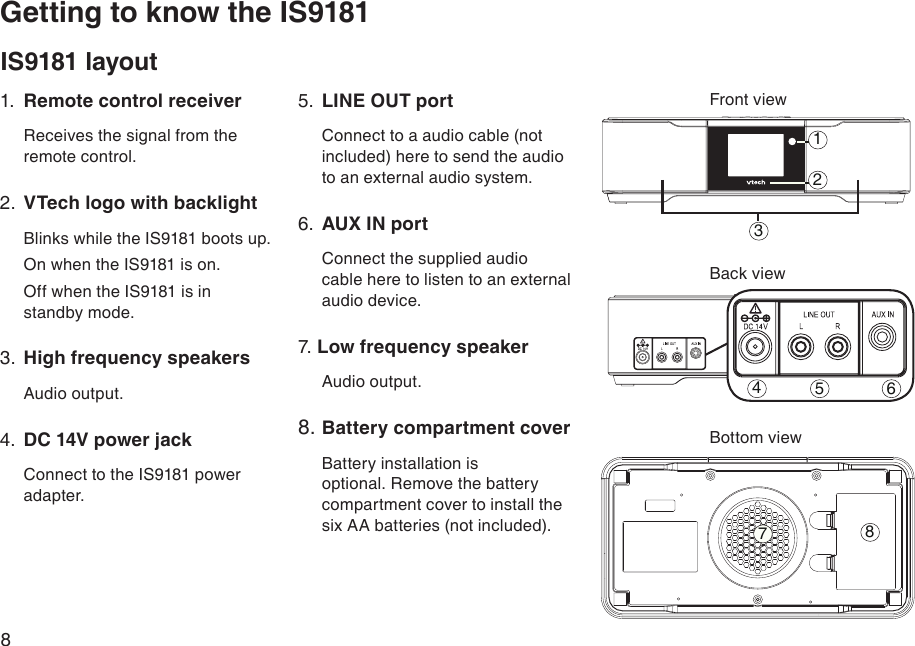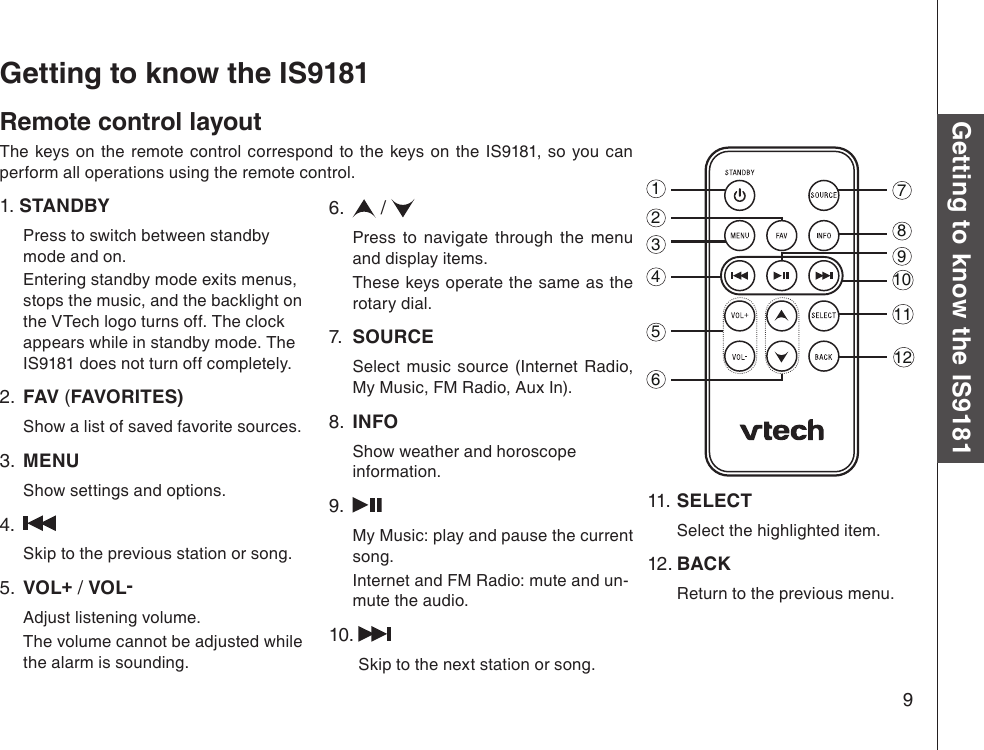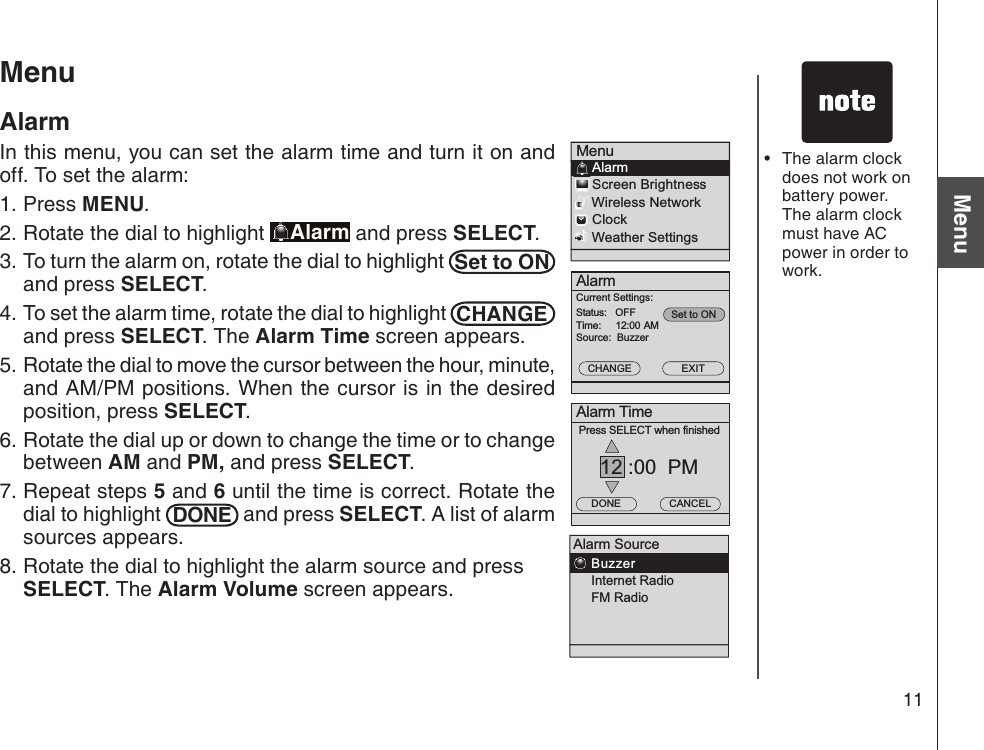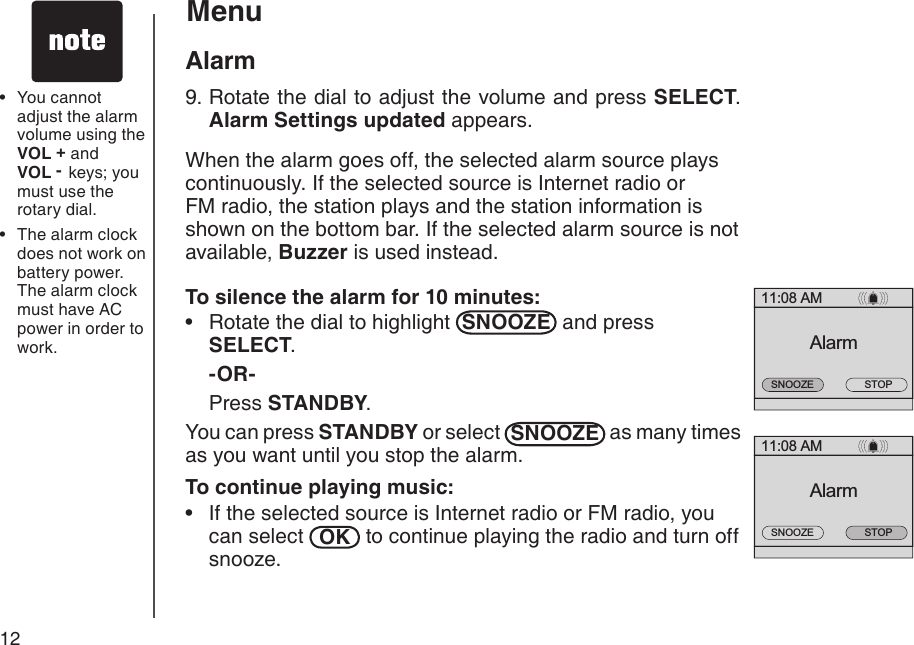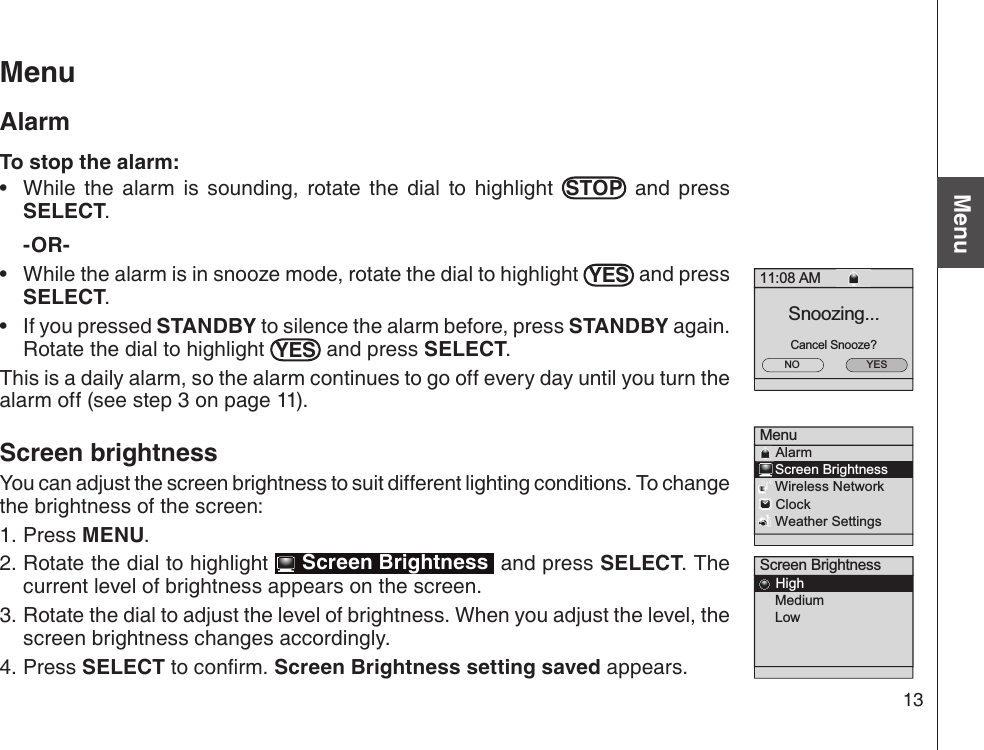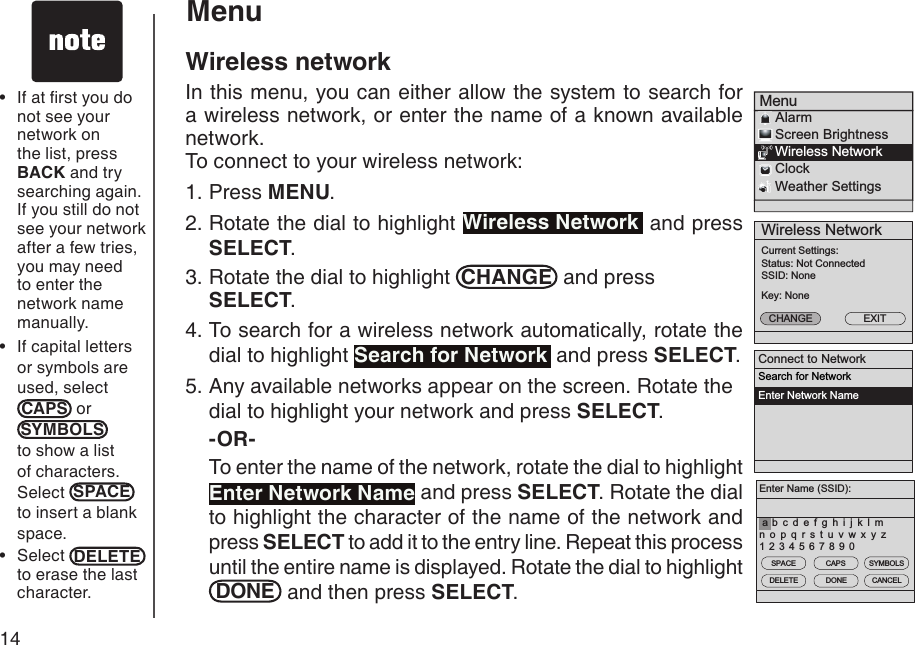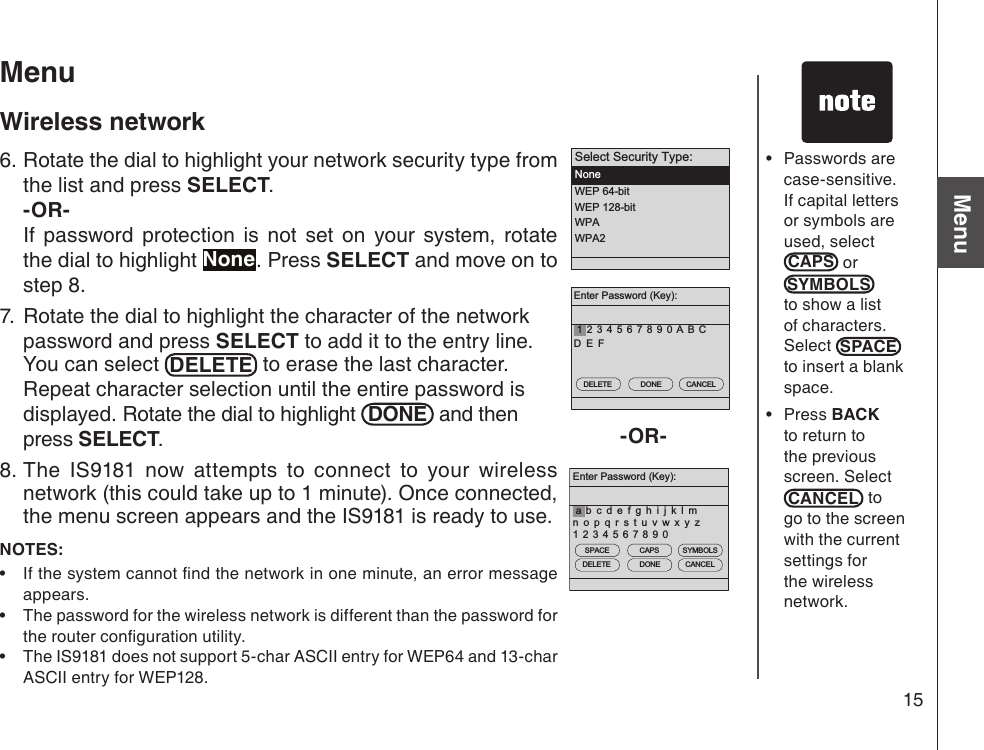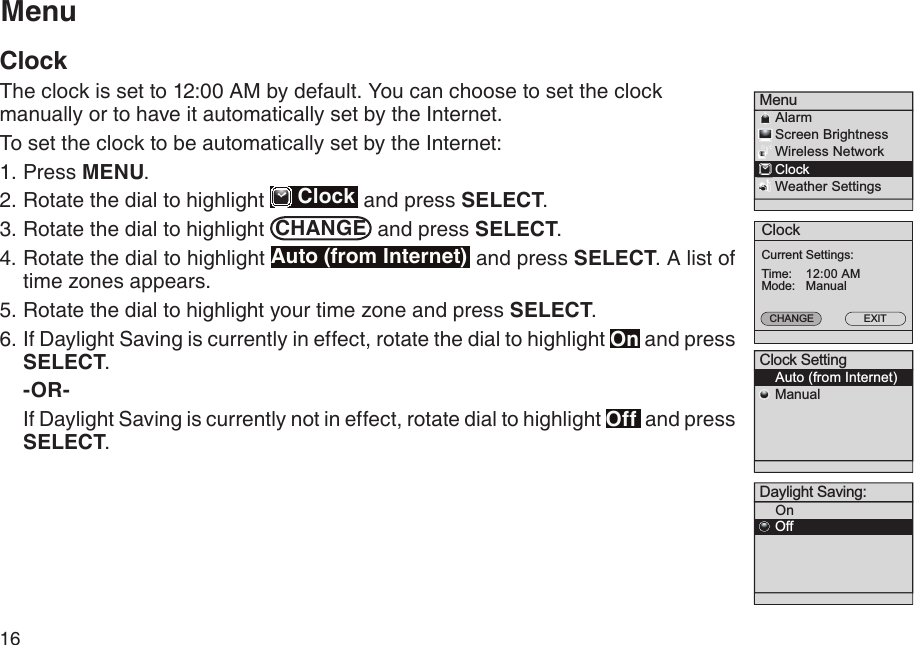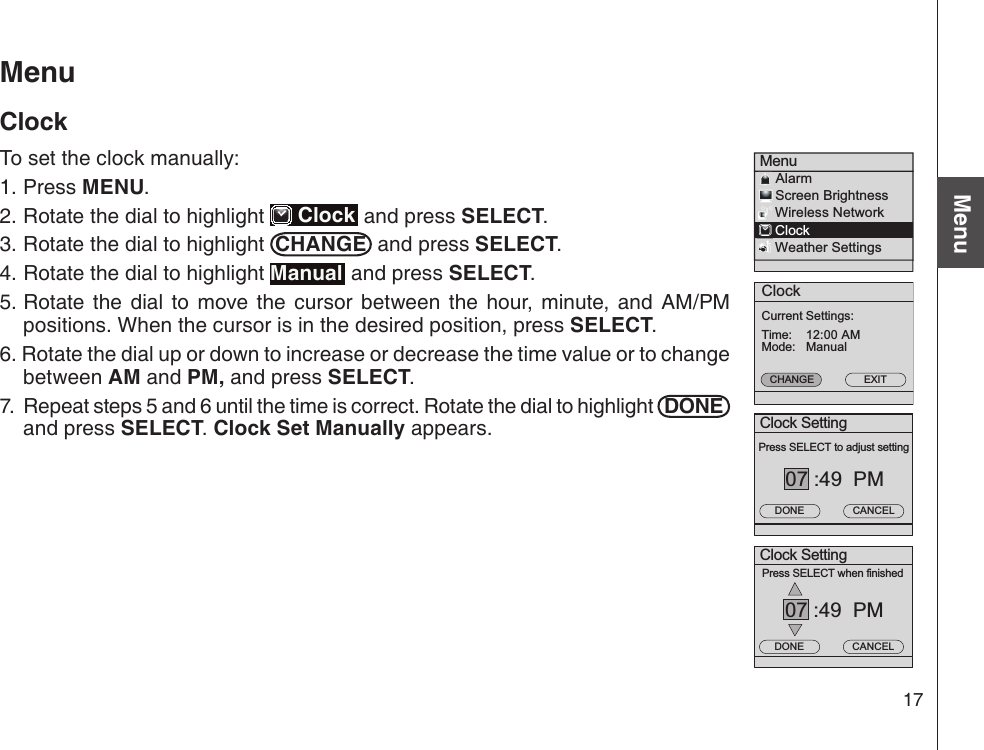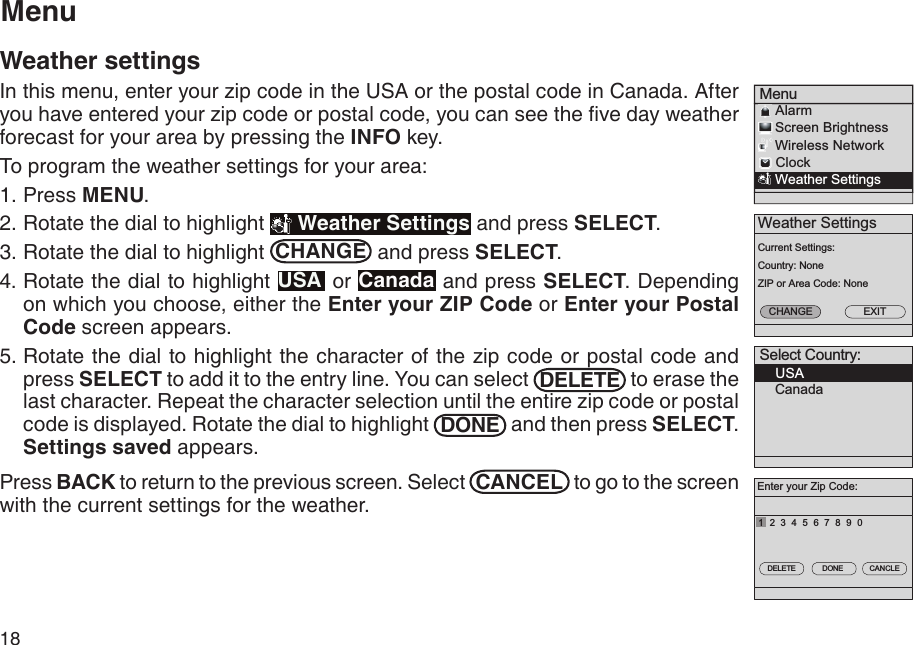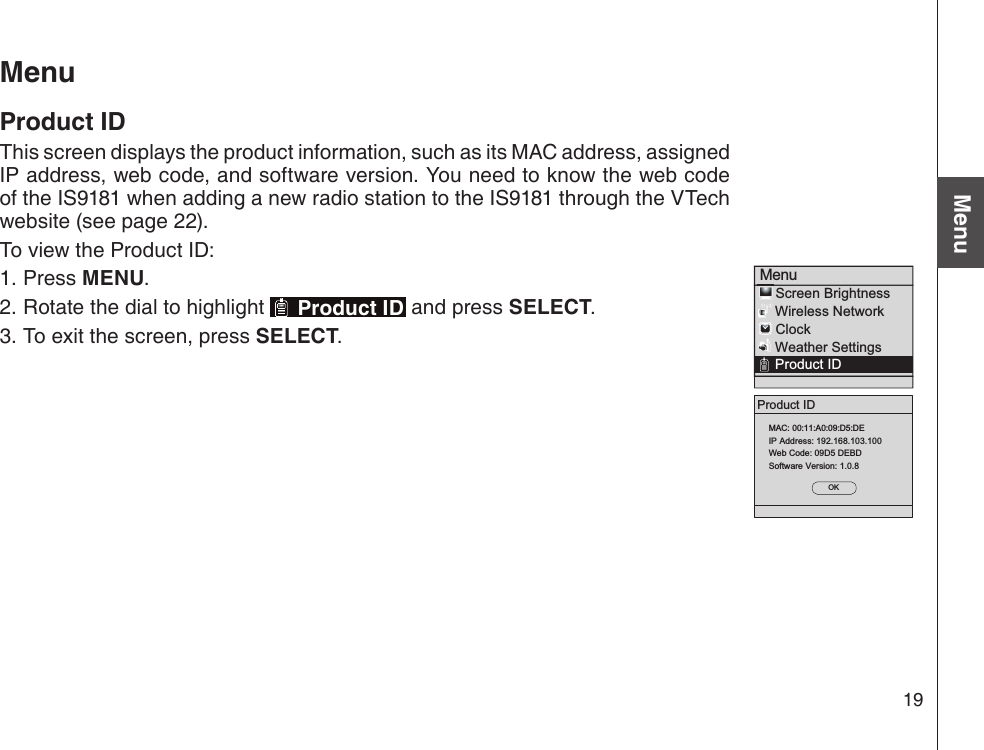VTech Telecommunications 80-6569-00 VTech IS9181 Wireless Internet Radio User Manual part A
VTech Telecommunications Ltd VTech IS9181 Wireless Internet Radio part A
Contents
- 1. User manual part A
- 2. User manual part B
- 3. User manual part C
User manual part A