VTech Telecommunications 80-6684-01 1.9GHz CORDLESS PHONE User Manual 6
VTech Telecommunications Ltd 1.9GHz CORDLESS PHONE Users Manual 6
Contents
Users Manual 6
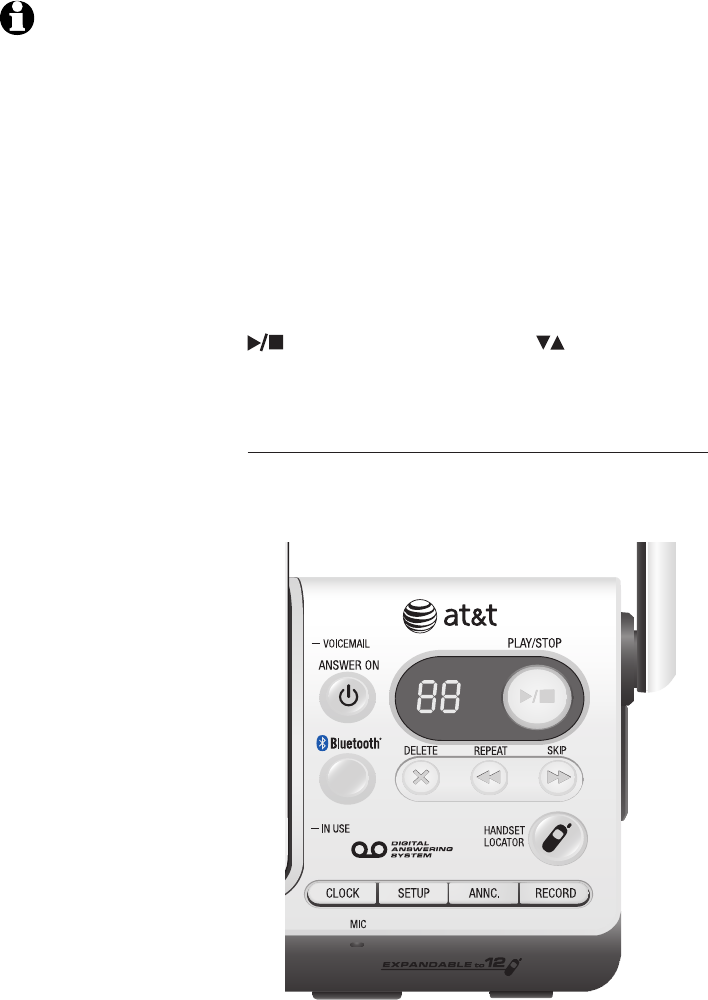
53
Answering system
About the answering system
The answering system can record up to 99
messages, depending on the length of each
message. Individual messages can be up to four
minutes, and the maximum recording time is 14
minutes. Messages will remain available for replay
until you delete them.
When there are new messages (including memos)
on the answering system, the number of messages
stored will flash in the message counter.
If F is flashing in the message counter, the
memory is full. You will have to delete some
messages before new ones can be recorded.
To play the answering system messages, press
PLAY/STOP. Press VOLUME on the side of
the telephone base to adjust the playback volumeto adjust the playback volume
when playing messages.
Voice prompts
The system provides voice prompts to guide you
through setup.
NOTE: Only messaages
from the HOME line can
be recorded in the
system.
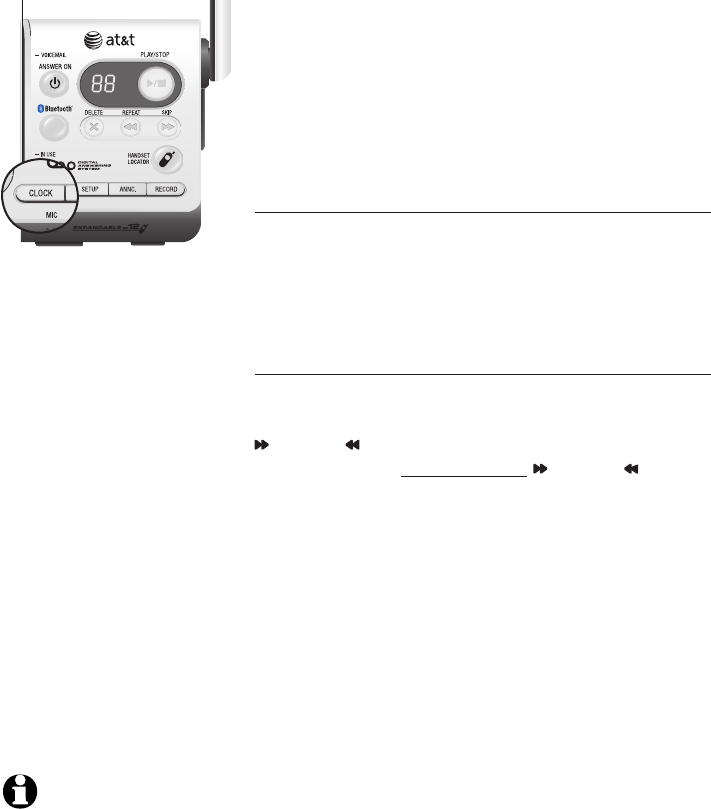
54
Answering system
Day & time announcement
Before playing each message, the answering
system announces the day and time the message
was received.
If you subscribe to caller ID service from
your local telephone company, the time will
automatically be set with every incoming call. You
must set the year so that the day of the week can
be calculated from the caller ID information.
To check day & time
You can press CLOCK when the system is idle to
hear the current day and time.
If you do not hear the correct time, day, and year,
follow the steps below.
To set day & time
Follow the steps below to set the year, time and day,
so the day and time are correct. Each time you press
SKIP or REPEAT, the year, hour, minute or day is
adjusted by one. Press and hold SKIP or REPEAT
to adjust the minutes or year by increments of ten.
When you hear the correct setting, press CLOCK to
move to the next setting.
1. Press CLOCK. The system will announce the
current clock setting, and then announce “To set
the clock, press CLOCK.”
2. Press CLOCK. The system will announce the
current year setting, and then announce “To
change the year, press SKIP or REPEAT. To
change the hour, press CLOCK.”
3. Press CLOCK. The system will announce the
current hour setting, and then announce “To
change the hour, press SKIP or REPEAT. To
change the minute, press CLOCK.”
4. Press CLOCK. The system will announce the
current minute setting, and then announce “To
change the minute, press SKIP or REPEAT. To
change the day, press CLOCK.”
NOTE: If the clock is
not set when a
message is recorded,
the system will
announce "Time and
day not set" before the
message is played.
55
Answering system
Day & time announcement
5. Press CLOCK. The system will announce the
current day setting, and then announce “To
change the day, press SKIP or REPEAT. Press
CLOCK when you are done.”
6. Press CLOCK. The system announces the current
clock setting.
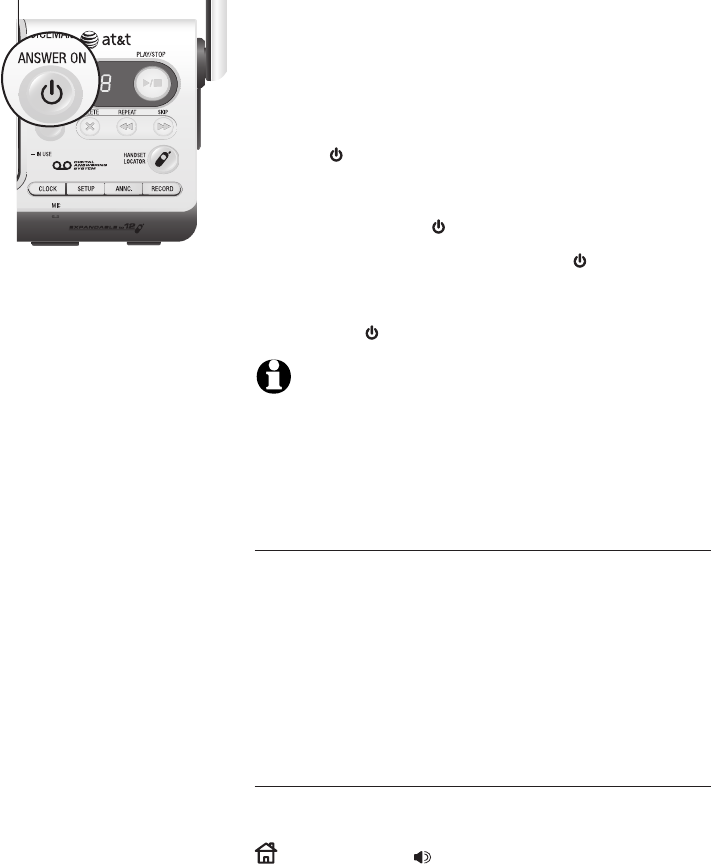
56
Answering system
Answering system mode
Unless you change it, the answering system will be
on and ready to record messages. You can turn the
answering system off, but if you do so, the answering
system will not answer calls and record incoming
messages.
To turn the answering system on or off:
• Press ANSWER ON to turn off your answering
system. The system will announce “Calls will
not be answered” and then beep to confirm the
system is off. The ANSWER ON light will be off.
• To turn the system back on, press ANSWER
ON. The system will announce “Calls will be
answered” and then beep to confirm the system
is on. The ANSWER ON light will be on.
NOTE: If the answering system is off and there is an
incoming call, the system will answer after 10 rings and
announce to the caller “Please enter your remote access
code.” For more information about remote access codes,
see page 54.
Call screening at the telephone base
If the answering system is on and the telephone
base volume is not off (set to 1), you will hear
the announcement and the incoming message
when a call comes in. If you want the telephone
base to be silent while messages are being
recorded, make sure the telephone base volume
is set to 1.
Call intercept
While screening a call, you can stop recording
and speak to the caller by pressing
HOME/FLASH or SPEAKER on the handset.
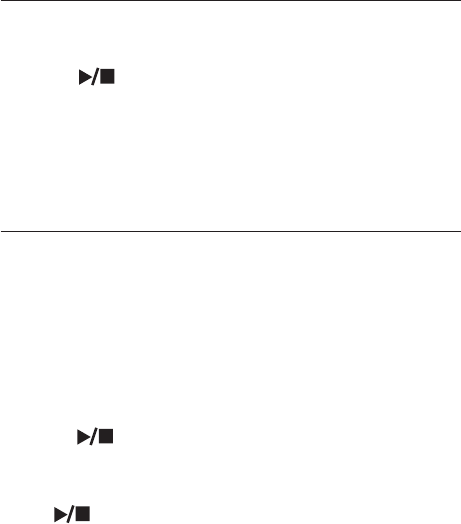
57
Answering system
Outgoing announcements
Outgoing announcements are the messages
callers hear when calls are answered by the
answering system.
The telephone has a prerecorded outgoing
announcement, “Hello. Please leave a message
after the tone.” You can use this announcement,
or replace it with your own recording.
To play your current outgoing announcement
1. Press ANNC. and you will hear "Announcement.
Press PLAY or press RECORD."
2. Press PLAY/STOP to hear the outgoing
announcement. Press again to replay the
announcement.
Press ANNC. at anytime to exit the announcement
menu.
To record a new outgoing announcement
1. Press ANNC. You will hear, "Announcement.
Press PLAY or press RECORD."
2. Press RECORD and begin speaking after you
hear, "Record after the tone. Press STOP when
you are done."
3. Speak facing the telephone base from
approximately nine inches (20 cm) away.
4. Press PLAY/STOP when you are done. Your
recorded announcement will be played back.
To listen to the recorded announcement again,
press PLAY/STOP.
To record a new announcement, press RECORD
and follow the above steps. Press ANNC. at any
time to exit the announcement menu.
Elapsed time (in seconds) will be shown in
the message counter when recording. You can
record an announcement up to 90 seconds. An
announcement shorter than two seconds will not
be recorded.
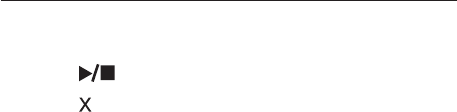
58
Answering system
Outgoing announcements
To delete your outgoing announcement
1. Press ANNC. You will hear “Announcement.
Press PLAY or press RECORD."
2. Press PLAY/STOP to begin playback.
3. Press DELETE during playback to delete your
announcement. "Announcement deleted." will
be announced.
Press ANNC. to exit the announcement menu.
When your announcement is deleted, calls will be
answered with the prerecorded announcement
previously described on page 45.
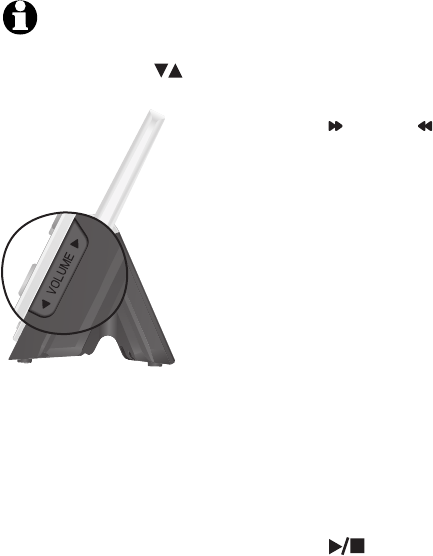
59
Answering system
NOTE: To adjust the
voice prompt volume,
press VOLUME .
Answering system setup
You can change the number of rings, telephone
base ringer volume, remote access code and
message alert tone.
1. When the phone is idle, press SETUP
repeatedly to hear the feature settings.
2. When you hear the feature you want to change,
press SKIP or REPEAT to change the setting.
• Number of rings - set the number of rings
before the answering system answers an
incoming call.
• Base ringer - set the volume of the
telephone base ringer.
• Remote access code - change the code
required to access your answering system
from another telephone.
• Message alert tone - set the message alert
tone to On so that it will beep when you
have a new answering system message.
3. Press SETUP to save your selection and move
to the next menu option.
-OR-
Press PLAY/STOP to save your selection
and exit the menu.
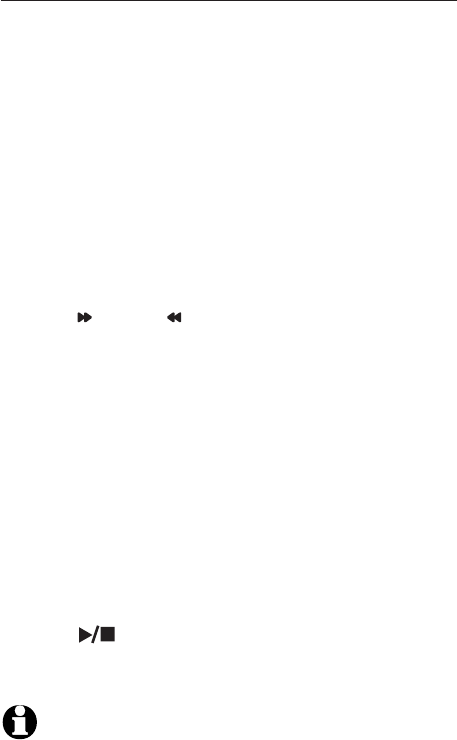
60
Answering system
Answering system setup
Number of rings
You can set the answering system to answer an
incoming call after two, four, or six rings. You can
also select toll saver, which is explained below.
Unless you change it, the answering system
answers an incoming call after four rings.
To set the number of rings:
1. Press SETUP. The system will announce
"Number of rings," followed by the current
setting, and then "To change the setting, press
SKIP or REPEAT; to continue setup, press
SETUP."
2. Press SKIP or REPEAT to change to two,
four, or six rings, or toll saver.
• Toll saver - the answering system answers
a call after two rings if you have new
messages, and after four rings when there
are no new messages. This allows you to
check for new messages and avoid paying
long distance charges if you are calling
from out of your local area.
3. Press SETUP to save your selection and move
to the next menu option.
-OR-
Press PLAY/STOP to save your selection
and exit the menu.
NOTE: If you subscribe to caller ID/call waiting and
voicemail service through your telephone service
provider, you can use your telephone answering system
and voicemail together. Set your answering system to
answer calls at least two rings earlier than your
voicemail is set to answer. For example, set your
voicemail to answer calls after six rings and set you
answering system to answer after four rings. By doing
this, if you are on a call, or if the answering system is
busy recording a message and you receive another call,
the second caller can leave a voicemail message.
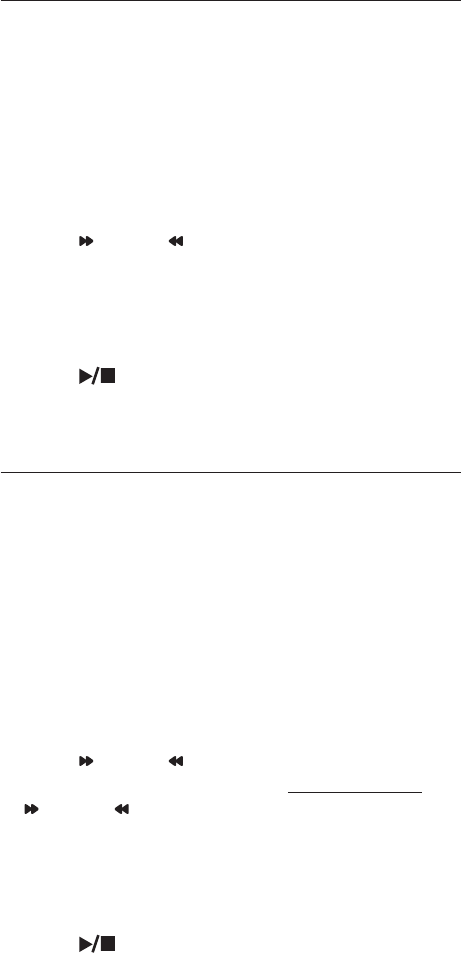
61
Answering system
Answering system setup
Base ringer
You can set the volume to high or low, or turn
the base ringer off. Unless you change it, the
telephone base ringer volume is set to low.
To change the setting:
1. Press SETUP twice. The system will announce
“Base ringer,” followed by the current setting,
and then “To change the setting, press SKIP or
REPEAT; to continue setup, press SETUP.”
2. Press SKIP or REPEAT to choose among off,
low or high.
3. Press SETUP to save your selection and move
to the next menu option.
-OR-
Press PLAY/STOP to save your selection
and exit the menu.
Remote access code
To access your answering system remotely from
any touch tone phone, you need to enter a two-
digit number (10-99). Unless you change it, the
remote access code is 19.
To change the remote access code:
1. Press SETUP three times. The system will
announce "Remote access code," followed by
the current setting, and then "To change the
setting press SKIP or REPEAT; to continue
setup, press SETUP."
2. Press SKIP or REPEAT to adjust the remote
access code number by one. Press and hold
SKIP or REPEAT to adjust the remote access
code number by 10.
3. Press SETUP to save your selection and move
to the next menu option.
-OR-
Press PLAY/STOP to save your selection
and exit the menu.
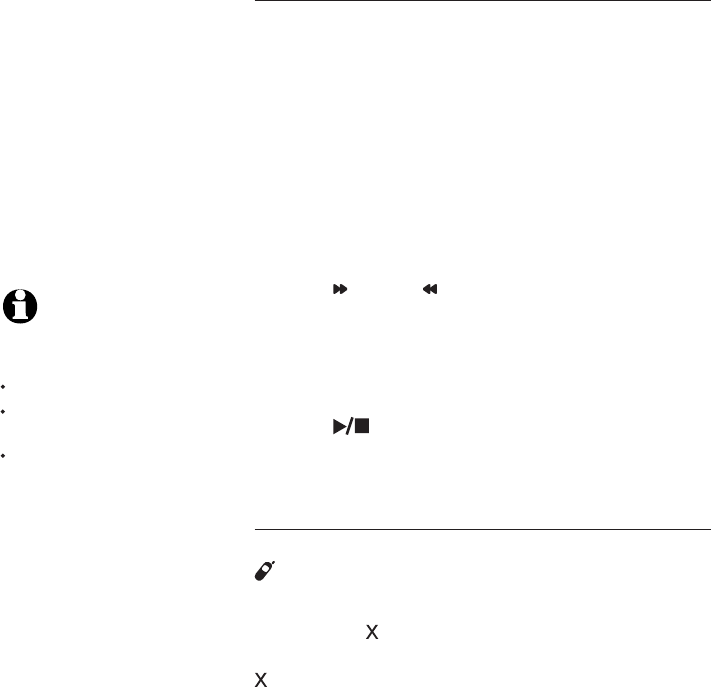
62
Answering system
Answering system setup
Message alert tone
When the message alert tone is set to On, and
there is at least one new message, the telephone
base will beep every 10 seconds. Unless you
change it, the message alert tone is set to off.
To change the setting:
1. Press SETUP four times. The system will
announce "Message alert tone," followed by
the current setting, and then "To change the
setting press SKIP or REPEAT; to continue
setup, press SETUP."
2. Press SKIP or REPEAT to alter between on
and off.
3. Press SETUP to save your selection and move
to the next menu option.
-OR-
Press PLAY/STOP to save your selection
and exit the menu.
Temporarily turning off the message alert tone
Pressing any telephone base key (except
HANDSET LOCATOR) will temporarily silence
the message alert tone.
If you press DELETE when in idle mode, there
will be a voice prompt to direct you to press
DELETE again to delete all old messages,
and the message alert tone will be temporarily
silenced.
The message alert tone will be re-activated with
the next incoming message.
NOTE: The message
alert tone will beep only if all
the conditions below are met:
Answering system is on.
Message alert tone setting
is on.
There are new messages.
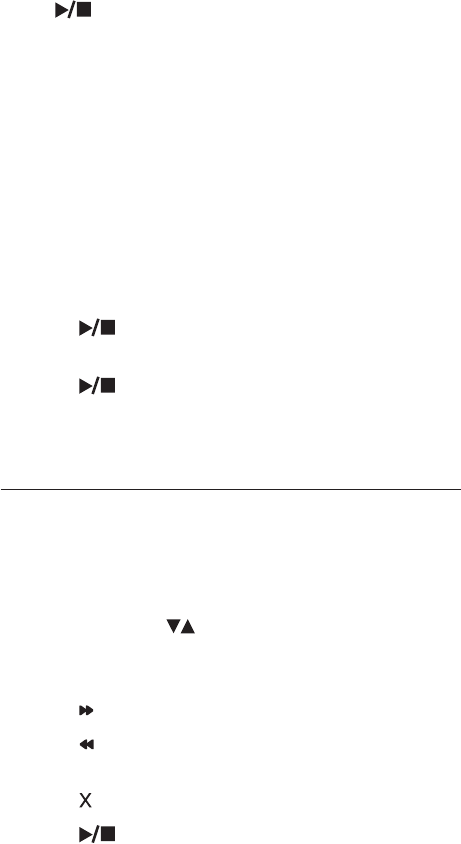
63
Answering system
Message playback
Press PLAY/STOP to listen to the messages.
The system announces the number of messages,
then begins playback.
If you have new messages, you will hear only
the new messages (oldest first). If there are no
new messages, the system will play back all the
messages (oldest first).
Before each message, you will hear the day and
time it was received. After the last message, you
will hear “End of messages.” If the system has less
than five minutes of recording time left, you will
hear the remaining time.
1. Press PLAY/STOP. The message playback
begins.
2. Press PLAY/STOP again to end the
message playback.
Options during playback
When a message is playing, you can adjust the
playback volume, skip, repeat, or delete the
message.
When playing messages:
• Press VOLUME button on the side of the
telephone base to adjust the message playback
volume.
• Press SKIP to skip to the next message.
• Press REPEAT to repeat the message. Press
twice to hear the previous message.
• Press DELETE to delete the message.
• Press PLAY/STOP to stop the playback.
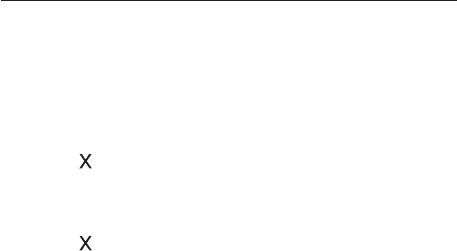
64
Answering system
Message playback
To delete all old messages
You can only delete old (reviewed) messages.
New messages must be played before you
can delete them. Deleted messages cannot be
retrieved again.
To delete all old messages:
1. Press DELETE when the telephone is in idle
mode. The system will announce "To delete all
old messages, press DELETE again."
2. Press DELETE again. The system will
announce "All old messages deleted."

65
Answering system
Recording & playing memos
Memos are messages you record yourself. They
are saved, played back and deleted exactly like
incoming messages. You can record a memo as
a reminder to yourself, or leave a message for
others who use the answering system.
To record a memo:
1 Press RECORD. The system will announce
“Record after the tone. Press STOP when you
are done.”
The message counter will show the elapsed
time (in seconds) of the recording. You can
record a memo for up to four minutes. Memos
shorter than one second will not be saved.
2. Speak facing the MIC (microphone) at the
bottom front of the telephone base from
approximately nine inches (20 cm) away.
3. Press PLAY/STOP to stop recording.
The system will announce "Recorded" and a
confirmation tone will sound.
To play back a memo
Press PLAY/STOP to listen to messages and
memos (see page 51 for other options).
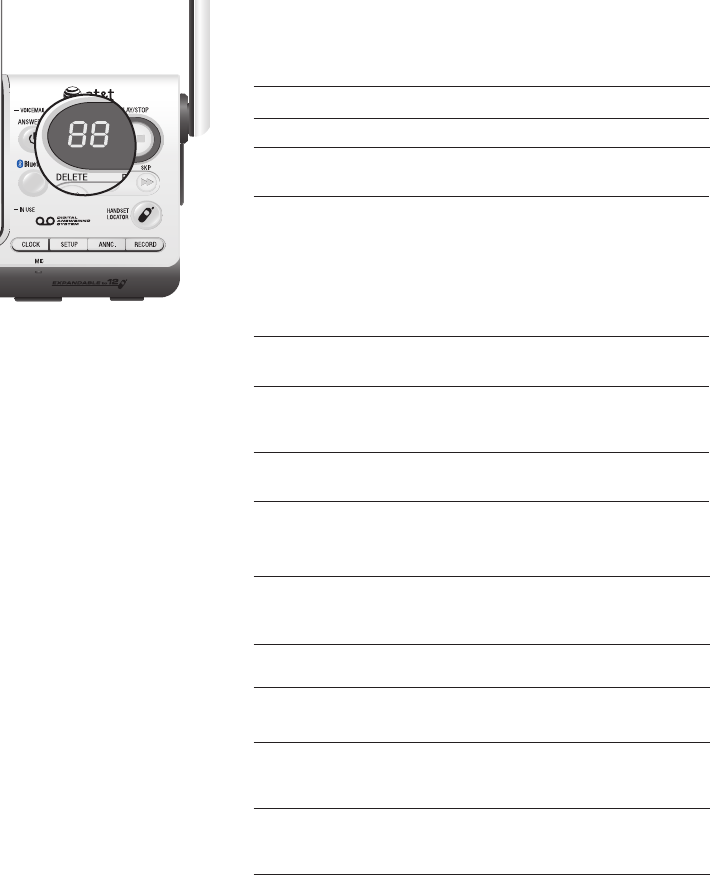
66
Answering system
Message counter displays
The message counter usually displays the total
number of answering system messages. See the
table below for other message counter displays.
Message counter displays
0 No messages.
0 (flashing)
The clock needs to be set (pages 42-43).
1-99 Total number of messages and memos,
or message number currently playing.
1-99 (flashing) Total number of messages and memos.
The number flashes when there are new
(un-reviewed) messages.
After a power failure, the number in the
message counter will flash to indicate the
clock needs to be set.
10-99 Current remote access code while setting
(page 49).
1-99 (counting) Elapsed time while recording a memo
(page 52) or announcement up to 90
seconds (page 45).
99 (flashing) A memo recording is longer than 99
seconds.
F (flashing) Memory is full. Messages must be
deleted before new messages can be
recorded.
-- The system is answering a call, being
accessed remotely, or the clock is being
set.
-- (flashing) The system is being setup, initialized or
messages are being deleted.
02, 04, 06, Displayed while setting the number of
rings (page 48).
1-8 Displayed for two seconds while
adjusting the telephone base speaker
volume.
HI, LO, OF Displayed for two seconds while
adjusting the telephone base ringer
volume.
tS
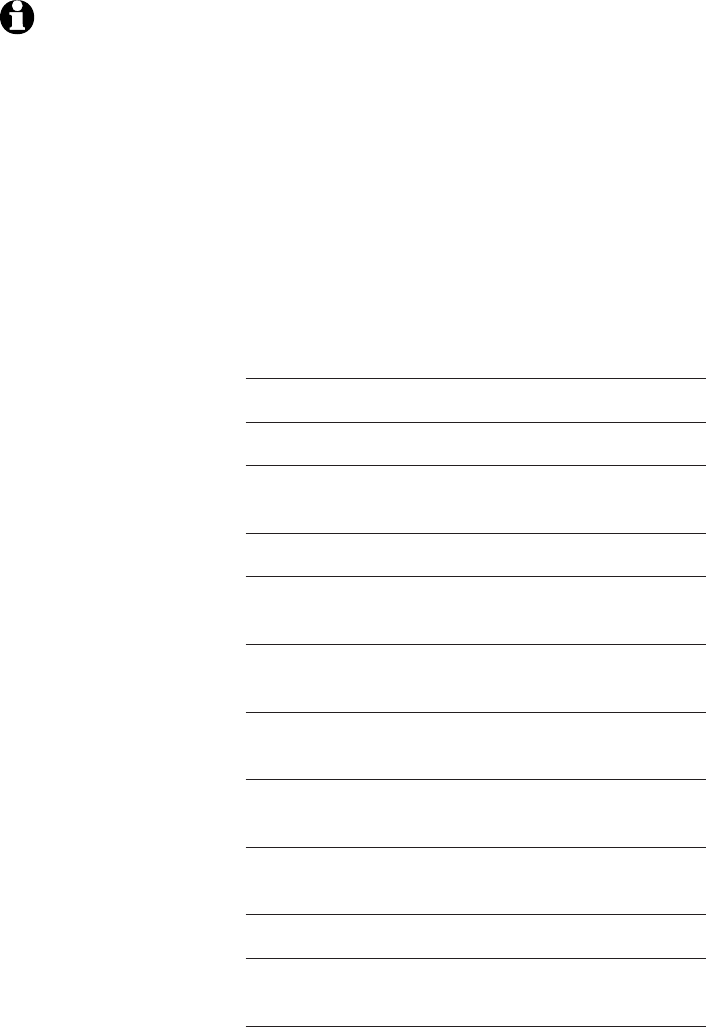
67
Answering system
Remote access
You can access your answering system remotely
by dialing your home telephone number from any
touch-tone telephone.
To remotely access your answering system:
1. Dial your telephone number from any touch-
tone telephone.
2. When the system answers, enter the two digit
remote access code (19 is the default code, see
page 49 to change it).
• If you have new messages, the system will
automatically announce the number of new
messages and then begin to play them.
3. You can also enter the following remote
commands.
Remote commands
1 Press to listen to all messages.
2 Press to hear only new messages.
3 Press to delete the current message
(during playback).
33 Press twice to delete all old messages.
4 Press to repeat the current message
(during playback).
44 Press twice to listen the previous
message.
5 Press to stop any operation (including
recording).
*5 Press to listen to a list of remote
commands.
6 Press to skip to the next message (during
playback).
*7 Press to record a new announcement.
0
Press to turn the answering system on or
off.
NOTES:
1. If a valid remote access code
is not entered, the call will
be ended automatically.
2. If you pause for more than
four seconds during remote
access, you will hear a help
menu listing all features and
commands. If there is no
command for another 20
seconds, the call will end
automatically.
3. If you want to delete all
the old messages remotely,
press 3 twice in remote
standby mode.
4. If the memory is full, after 10
rings the answering system
will answer and announce
"Memory is full. Enter the
remote access code." Enter
your remote access code to
access the messages and
announcements.

68
Answering system
Remote access
8 Press to end remote access (the call will
be terminated).
4. Hang up to end the call and save all undeleted
messages.
Cut out the remote access wallet card at the back
of this user’s manual for quick reference.
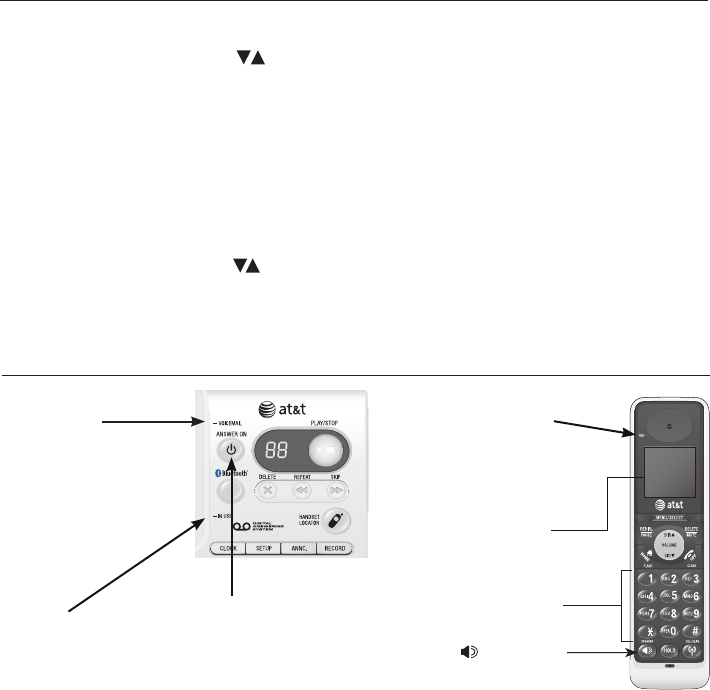
VOICEMAIL
Flashes when you
have new voicemail.
Voicemail is a service
offered by your local
telephone company,
and is different from
answering system
messages.
Beeps every 10
seconds
Message alert.
Alert tones and lights
Alert tones
Two short beeps VOLUME keys are pressed when the volume
is already at its highest or lowest setting.
Handset tones
Four short beeps Low battery warning.
Two beeps Out of range while the handset is on a call.
Three rising tones Command completed successfully.
Four short beeps VOLUME keys are pressed when the volume
is already at its highest or lowest setting.
Telephone base tones
Lights
SPEAKER
On when the
speakerphone is on.
ANSWER ON
On when answering
system is on and ready
to receive calls.
CHARGE
On when the
handset is charging
in the telephone
base or charger.
Blue backlit
keypad
IN USE
On when handset
is in use, when the
answering system
is answering an
incoming call or
you are registering
a handset.
Flashes when
another telephone
is in use on the
same line, or you
are deregistering
handsets from the
telephone base.
Flashes quickly
when there is an
incoming call.
•
•
•
Blue backlit
display
Appendix A
69
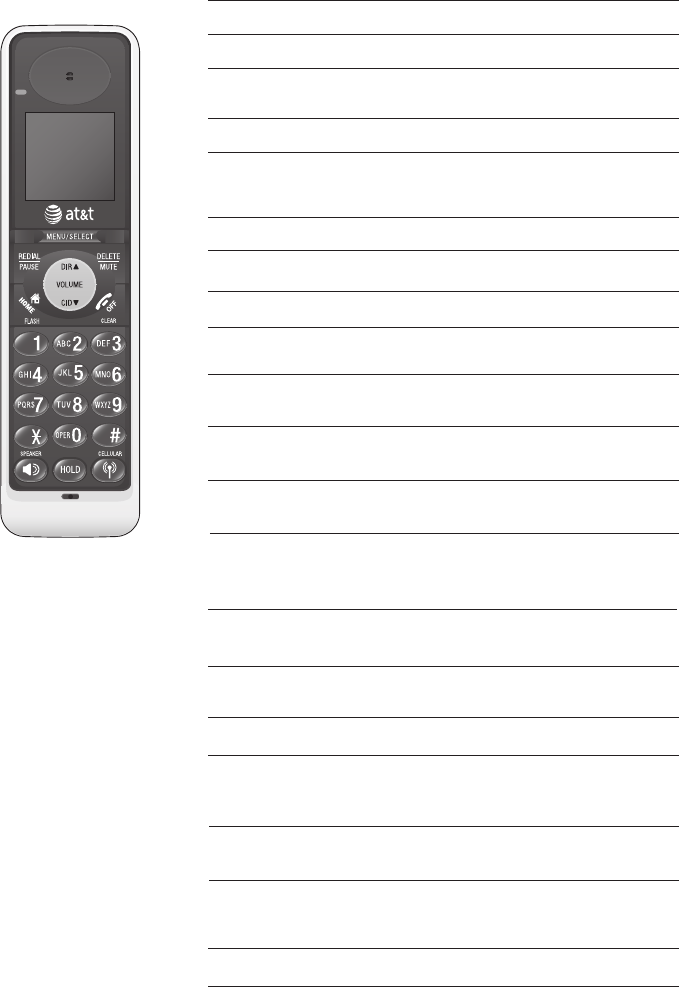
PHONE The handset is in use.
DIRECTORY EMPTY You are accessing an empty directory.
MUTED The microphone is muted.
LOW BATTERY The battery needs to be recharged.
INCOMING CALL There is a call coming in.
Handset display screen messages
ENDED You have just ended a call.
CALL LOG EMPTY You are accessing an empty caller ID
history.
Screen display messages
NEW VOICE MAIL There are new voice mail messages.
XX MISSED CALLS There are new calls in the caller ID
history.
SEARCHING FOR
BASE
The handset has lost communication
with the telephone base.
** PAGING ** The telephone base is paging
handset(s).
The other handset is calling.
LINE IN USE An extension phone or one of the
handsets is in use.
NO LINE There is no telephone line connected.
ALREADY SAVED The telephone number you have
entered is already stored in the
directory.
SAVED The entry in caller ID history is saved
to the directory successfully.
The battery is very low. The handset
should be placed in the telephone base
or charger for recharging.
HANDSET X
IS CALLING
PLACE IN
CHARGER
LIST FULL The directory is full. No new entries
can be saved unless some existing
items are deleted.
OTHER
HANDSET IS
CALLING
The other handset is calling.
DIRECTORY EMPTY There are no directory entries.
Appendix B
70
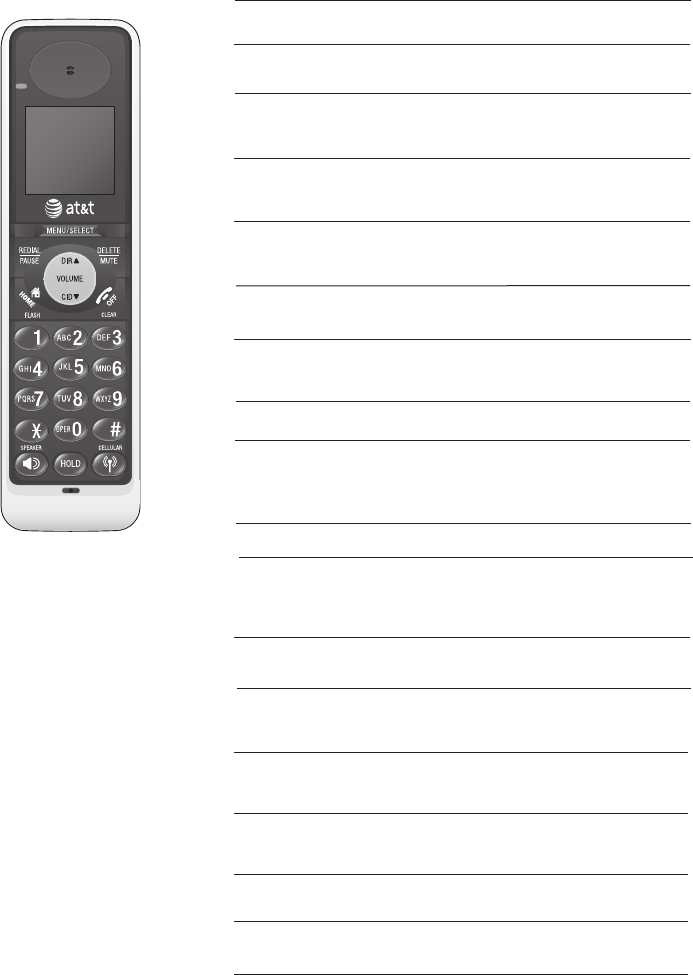
Handset display screen messages
Screen display messages
Failed intercom or conference call
(there are already two handsets
being used).
UNABLE TO CALL
TRY AGAIN
Someone else is already using the
directory or caller ID history.
NOT AVAILABLE
AT THIS TIME
CHARGING A handset with a low battery has
been placed in the telephone base
or charger.
Mute has just been turned off so
your voice will be heard by the
other party.
MICROPHONE ON
You have started the intercom
process, and need to enter the
number of the handset you wish to
call.
INTERCOM TO:
The intercom call has just ended.
INTERCOM ENDED
The handset is calling the other
handset (for intercom calls).
CALLING
HANDSET X
You have started transferring a call,
and need to enter the desired handset
number.
TRANSFER TO:
The handset is out of range while
on a call.
NO SIGNAL,
CALL ENDED
The handset is calling the other
handset (for intercom calls).
The handset is going to transfer an
outside call to another handset.
CALLING
OTHER HANDSET
HS X REGISTERED The handset registration is
successful.
CALL TRANSFERRED An outside call from one handset is
transferred to another handset.
OUTSIDE CALL You are connected to the external
call during call transfer.
UNABLE TO SAVE You are trying to save an entry with
no name or number from the caller
ID history.
There is no cellular phone
connected when you are trying to
call from the cellular line.
NO CONNECTED
CELLULAR PHONE
The handset is on an intercom call.
INTERCOM
RINGER MUTE The ringer is muted temporarily
during an incoming call.
Appendix B
71
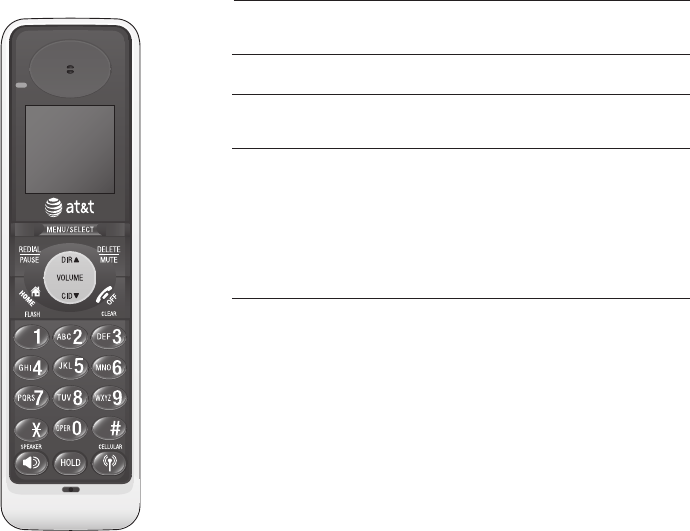
CELL LINE HELD The CELLULAR line is being put on
hold.
HOME LINE HELD The HOME line is being put on hold.
Handset display screen messages
Screen display messages
BLUETOOTH SYSTEM
SYSTEM
When you try to make a CELLULAR
call under the following two
circumstances:
1) The cellular phone is connecting to
the telephone base.
2) Another handset is already in
CELLULAR call predial mode.
BOTH LINES HELD Both HOME line and CELLULAR line
are being put on hold.
Appendix B
72

Taking care of your telephone
Your cordless telephone contains sophisticated electronic parts, so it must
be treated with care.
Avoid rough treatment.
Place the handset down gently. Save the original packing materials to
protect your telephone if you ever need to ship it.
Avoid water
Your telephone can be damaged if it gets wet. Do not use the handset in
the rain, or handle it with wet hands. Do not install the telephone base
near a sink, bathtub or shower.
Electrical storms
Electrical storms can sometimes cause power surges harmful to electronic
equipment. For your own safety, take caution when using electric
appliances during storms.
Cleaning your telephone
Your telephone has a durable plastic casing that should retain its luster for
many years. Clean it only with a soft cloth slightly dampened with water or
a mild soap.
Do not use excess water or cleaning solvents of any kind.
•
•
•
•
•
•
•
Maintenance
Remember that electrical appliances can cause serious injury if used when you are wet or
standing in water. If the telephone base should fall into water, DO NOT RETRIEVE IT UNTIL YOU
UNPLUG THE POWER CORD AND TELEPHONE LINE CORDS FROM THE WALL. Then pull the unit
out by the unplugged cords.
Appendix C
73
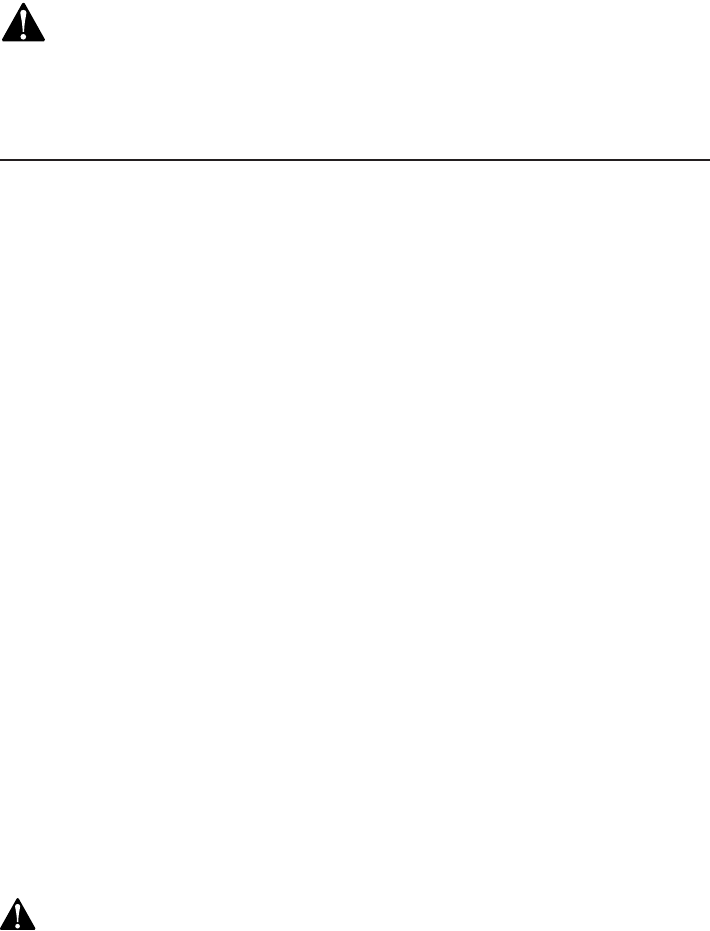
Important safety information
This symbol is to alert you to important operating or servicing instructions
that may appear in this user’s manual. Always follow basic safety precautions
when using this product to reduce the risk of injury, fire, or electric shock.
Safety information
Read and understand all instructions in the user’s manual. Observe all
markings on the product.
Avoid using a telephone during a thunderstorm. There may be a slight
chance of electric shock from lightning.
Do not use a telephone in the vicinity of a gas leak. If you suspect a
gas leak, report it immediately, but use a telephone away from the area
where the gas is leaking. If this product is a cordless model, make sure the
telephone base is also away from the area.
Do not use this product near water, or when you are wet. For example,
do not use it in a wet basement or shower, or next to a swimming pool,
bathtub, kitchen sink, or laundry tub. Do not use liquids or aerosol sprays
for cleaning. If the product comes in contact with any liquid, unplug any
line or power cord immediately. Do not plug the product back in until it has
dried thoroughly.
Install this product in a protected location where no one can trip over
any line or power cords. Protect cords from damage or abrasion.
If this product does not operate normally, see the Troubleshooting
section on pages 72-79 of this user’s manual. If you cannot solve the
problem, or if the product is damaged, refer to the Limited warranty on
pages 68-70. Do not open this product except as directed in your user’s
manual. Opening the product or reassembling it incorrectly may expose you
to hazardous voltages or other risks.
Replace batteries only as described in your user’s manual. Do not burn
or puncture batteries — they contain caustic chemicals.
This power unit is intended to be correctly oriented in a vertical or floor
mount position. The prongs are not designed to hold the plug in place if it
is plugged into a ceiling or an under-the-table/cabinet outlet.
Caution: Use only the power adapter provided with this product. To obtain a
replacement, visit our website at www.telephones.att.com or call 1 (800)
222-3111. In Canada, dial 1 (866) 288-4268.
•
•
•
•
•
•
•
•
Appendix D
74
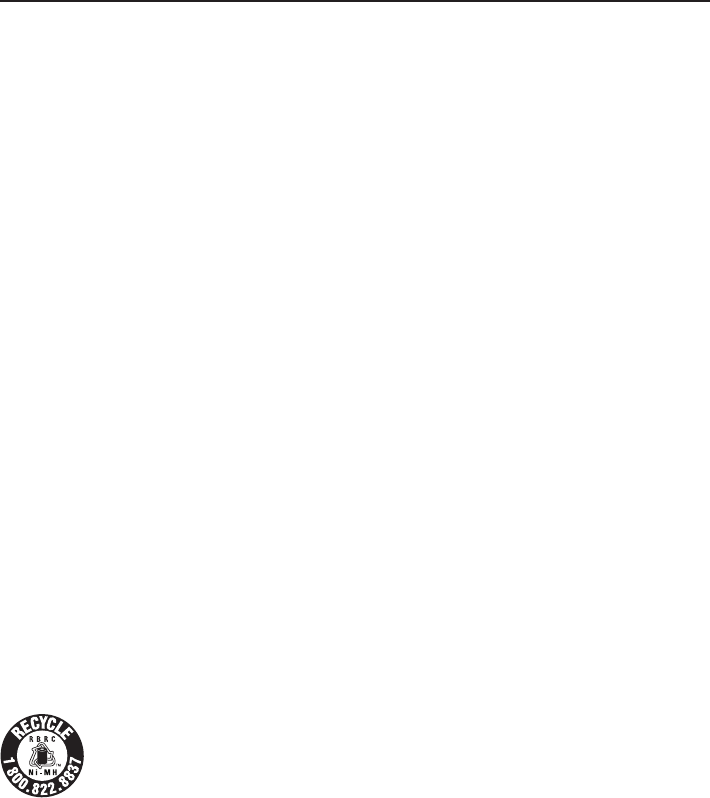
Important safety information
Especially about cordless telephones
Privacy: The same features that make a cordless telephone convenient create
some limitations. Telephone calls are transmitted between the telephone base
and the handset by radio waves, so there is a possibility that your cordless
telephone conversations could be intercepted by radio receiving equipment
within range of the cordless handset. For this reason, you should not think
of cordless telephone conversations as being as private as those on
corded telephones.
Electrical power: The telephone base of this cordless telephone must be con-
nected to a working electrical outlet which is not controlled by a wall switch.
Calls cannot be made from the handset if the telephone base is unplugged
or switched off, or if the electrical power is interrupted.
Potential TV interference: Some cordless telephones operate at frequencies
that may cause interference to TVs and VCRs. To minimize or prevent such
interference, do not place the telephone base of the cordless telephone near
or on top of a TV or VCR. If interference is experienced, moving the cordless
telephone farther away from the TV or VCR will often reduce or eliminate the
interference.
Rechargeable batteries: This product contains either nickel-cadmium or
nickel-metal hydride rechargeable batteries. Exercise care in handling batter-
ies in order not to create a short circuit with conductive material such as rings,
bracelets, and keys. The battery or conductor may overheat and cause harm.
Observe proper polarity between the battery and the battery charger.
Nickel-metal-hydride rechargeable batteries: Dispose of these batteries in
a safe manner. Do not burn or puncture. Like other batteries of this type, if
burned or punctured, they could release caustic material which could cause
injury.
The RBRC™ Seal means that the manufacturer is voluntarily participating in an industry
program to collect and recycle nickel-metal-hydride rechargeable batteries when taken
out of service within the United States. These batteries may be taken to a participating
local retailer of replacement batteries or recycling center. Or you may call 1-800-8-
BATTERY for locations accepting spent Ni-MH batteries.
•
•
•
•
•
Appendix D
75
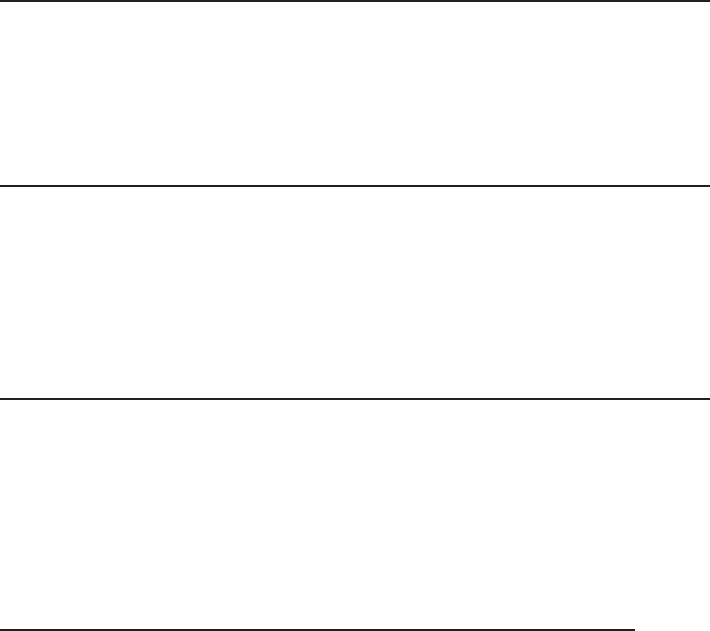
Important safety information
Precautions for users of implanted cardiac pacemakers
Cardiac pacemakers (applies only to digital cordless telephones):
Wireless Technology Research, LLC (WTR), an independent research entity, led
a multidisciplinary evaluation of the interference between portable wireless
telephones and implanted cardiac pacemakers. Supported by the U.S. Food
and Drug Administration, WTR recommends to physicians that:
Pacemaker patients
Should keep wireless telephones at least six inches from the pacemaker.
Should NOT place wireless telephones directly over the pacemaker, such as
in a breast pocket, when it is turned ON.
Should use the wireless telephone at the ear opposite the pacemaker.
WTR’s evaluation did not identify any risk to bystanders with pacemakers from
other persons using wireless telephones.
Especially about telephone answering systems
Two-way recording: This unit does not sound warning beeps to inform
the other party that the call is being recorded. To ensure that you are in
compliance with any federal or state regulations regarding recording a
telephone call, you should start the recording process and then inform the
other party that you are recording the conversation.
SAVE THESE INSTRUCTIONS
•
•
•
Appendix D
76
F�� Part 68 and A�TA
This equipment complies with Part 68 of the FCC rules and with technical
requirements adopted by the Administrative Council for Terminal Attachments
(ACTA). The label on the back or bottom of this equipment contains, among
other things, a product identifier in the format US:AAAEQ##TXXXX. This
identifier must be provided to your local telephone company upon request.
The plug and jack used to connect this equipment to premises wiring and
the telephone network must comply with the applicable Part 68 rules and
technical requirements adopted by ACTA. A compliant telephone cord and
modular plug is provided with this product. It is designed to be connected to a
compatible modular jack that is also compliant. An RJ11 jack should normally
be used for connecting to a single line and an RJ14 jack for two lines. See
Installation Instructions in the user’s manual.
The Ringer Equivalence Number (REN) is used to determine how many devices
you may connect to your telephone line and still have them ring when you
are called. The REN for this product is encoded as the 6th and 7th characters
following the US: in the product identifier (e.g., if ## is 03, the REN is 0.3). In
most, but not all areas, the sum of all RENs should be five (5.0) or less. For
more information, please contact your local telephone company.
This equipment may not be used with Party Lines. If you have specially
wired alarm dialing equipment connected to your telephone line, ensure the
connection of this equipment does not disable your alarm equipment. If you
have questions about what will disable the alarm equipment, consult your
telephone company or a qualified installer.
If this equipment is malfunctioning, it must be unplugged from the modular
jack until the problem has been corrected. Repairs to this telephone
equipment can only be made by the manufacturer or its authorized agents.
For repair procedures, follow the instructions outlined under the Limited
Warranty.
If this equipment is causing harm to the telephone network, the telephone
company may temporarily discontinue your telephone service. The telephone
company is required to notify you before interrupting service. If advance
notice is not practical, you will be notified as soon as possible. You will be
given the opportunity to correct the problem and the telephone company is
required to inform you of your right to file a complaint with the FCC. Your
telephone company may make changes in its facilities, equipment, operation,
or procedures that could affect the proper functioning of this product. The
telephone company is required to notify you if such changes are planned.
If this product is equipped with a corded or cordless handset, it is hearing aid
compatible.
Appendix E
77
Appendix E
78
F�� Part 68 and A�TA
If this product has memory dialing locations, you may choose to store
emergency telephone numbers (e.g., police, fire, medical) in these locations. If
you do store or test emergency numbers, please:
Remain on the line and briefly explain the reason for the call before hanging
up.
Perform such activities in off-peak hours, such as early morning or late
evening.
Industry Canada
Operation is subject to the following two conditions: (1) this device may not
cause harmful interference, and (2) this device must accept any interference,
including interference that may cause undesired operation.
The term ‘’IC:‘’ before the certification/registration number only signifies that
the Industry Canada technical specifications were met.
The Ringer Equivalence Number (REN) for this terminal equipment is 0.1.
The REN is an indication of the maximum number of devices allowed to be
connected to a telephone interface. The termination on an interface may
consist of any combination of devices subject only to the requirement that the
sum of the RENs of all the devices does not exceed five.
This product meets the applicable Industry Canada technical specifications.
F�� Part 15
This equipment has been tested and found to comply with the requirements
for a Class B digital device under Part 15 of the Federal Communications
Commission (FCC) rules. These requirements are intended to provide
reasonable protection against harmful interference in a residential installation.
This equipment generates, uses and can radiate radio frequency energy and, if
not installed and used in accordance with the instructions, may cause harmful
interference to radio communications. However, there is no guarantee that
interference will not occur in a particular installation. If this equipment does
cause harmful interference to radio or television reception, which can be
determined by turning the equipment off and on, the user is encouraged to
try to correct the interference by one or more of the following measures:
• Reorient or relocate the receiving antenna.
• Increase the separation between the equipment and receiver.
• Connect the equipment into an outlet on a circuit different from that to
which the receiver is connected.
• Consult the dealer or an experienced radio/TV technician for help.
Changes or modifications to this equipment not expressly approved by the
party responsible for compliance could void the user’s authority to operate
the equipment.
This device complies with Part 15 of the FCC Rules. Operation is subject
to the following two conditions: (1) this device may not cause harmful
interference, and (2) this device must accept any interference received,
including interference that may cause undesired operation. Privacy of
communications may not be ensured when using this telephone.
To ensure safety of users, the FCC has established criteria for the amount of
radio frequency energy that can be safely absorbed by a user or bystander
according to the intended usage of the product. This product has been tested
and found to comply with the FCC criteria. The handset may be safely held
against the ear of the user. The telephone base shall be installed and used
such that parts of the user’s body other than the hands are maintained at a
distance of approximately 20 cm (8 inches) or more. If you choose to use a
clipping device, please make sure to only use the supplied AT&T belt clip.
This Class B digital apparatus complies with Canadian ICES-003.
Appendix F
79
Limited warranty
The AT&T brand is used under license - any repair, replacement or warranty
service, and all questions about this product should be directed to: In
the United States of America, visit www.telephones.att.com or call
1 (800) 222-3111. In Canada, call 1 (866) 288-4268.
1. What does this limited warranty cover?
The manufacturer of this AT&T-branded product warrants to the holder of
a valid proof of purchase (“CONSUMER” or “you”) that the product and all
accessories provided in the sales package (“PRODUCT”) are free from defects in(“PRODUCT”) are free from defects inPRODUCT”) are free from defects in
material and workmanship, pursuant to the following terms and conditions, when
installed and used normally and in accordance with the PRODUCT operating
instructions. This limited warranty extends only to the CONSUMER for products
purchased and used in the United States of America and Canada.
2. What will be done if the PRODUCT is not free from defects in materials
and workmanship during the limited warranty period (“materially defective
PRODUCT”)?
During the limited warranty period, the manufacturer’s authorized service
representative will repair or replace at the manufacturer’s option, without charge, a
materially defective PRODUCT. If the manufacturer repairs the PRODUCT, they may
use new or refurbished replacement parts. If the manufacturer chooses to replace
the PRODUCT, they may replace it with a new or refurbished PRODUCT of the
same or similar design. The manufacturer will retain defective parts, modules, or
equipment. Repair or replacement of the PRODUCT, at the manufacturer’s option,
is your exclusive remedy. The manufacturer will return repaired or replacement
products to you in working condition. You should expect the repair or replacement
to take approximately 30 days.
3. How long is the limited warranty period?
The limited warranty period for the PRODUCT extends for ONE (1) YEAR from
the date of purchase. If the manufacturer repairs or replaces a materially defective
PRODUCT under the terms of this limited warranty, this limited warranty also
applies to repaired or replacement PRODUCT for a period of either (a) 90 days
from the date the repaired or replacement PRODUCT is shipped to you or (b) the
time remaining on the original one-year limited warranty; whichever is longer.
Appendix G
80
Limited warranty
4. What is not covered by this limited warranty?
This limited warranty does not cover:
PRODUCT that has been subjected to misuse, accident, shipping or other
physical damage, improper installation, abnormal operation or handling,
neglect, inundation, fire, water, or other liquid intrusion; or
PRODUCT that has been damaged due to repair, alteration, or modification by
anyone other than an authorized service representative of the manufacturer; or
PRODUCT to the extent that the problem experienced is caused by signal
conditions, network reliability or cable or antenna systems; or
PRODUCT to the extent that the problem is caused by use with non-AT&T
accessories; or
PRODUCT whose warranty/quality stickers, PRODUCT serial number plates or
electronic serial numbers have been removed, altered or rendered illegible; or
PRODUCT purchased, used, serviced, or shipped for repair from outside the
United States of America or Canada, or used for commercial or institutional
purposes (including but not limited to products used for rental purposes); or
PRODUCT returned without valid proof of purchase (see item 6 below); -or-
Charges for installation or setup, adjustment of customer controls, and
installation or repair of systems outside the unit.
5. How do you get warranty service?
To obtain warranty service in the United States of America, visit
www.telephones.att.com or call 1 (800) 222-3111. In Canada, call
1 (866) 288-4268. NOTE: Before calling for service, please review the
user’s manual; a check of the PRODUCT controls and features may save you a
service call.
Except as provided by applicable law, you assume the risk of loss or damage
during transit and transportation and are responsible for delivery or handling
charges incurred in the transport of the PRODUCT(s) to the service location.
The manufacturer will return repaired or replaced PRODUCT under this limited
warranty to you. Transportation, delivery or handling charges are prepaid. The
manufacturer assumes no risk for damage or loss of the PRODUCT in transit. If the
PRODUCT failure is not covered by this limited warranty, or proof of purchase does
not meet the terms of this limited warranty, the manufacturer will notify you and
will request that you authorize the cost of repair prior to any further repair activity.
You must pay for the cost of repair and return shipping costs for the repair of
products that are not covered by this limited warranty.
•
•
•
•
•
•
•
•
Appendix G
81

Technical specifications
RF frequency band 1921.536 MHz — 1928.448 MHz
Channels 5
Operating temperature 32°F — 122°F
0°C — 50°C
Telephone base voltage
(AC voltage, 60Hz)
96 — 129 Vrms
Telephone base voltage
(AC adapter output)
6VDC @400mA
Handset voltage 2.4 — 3.2 VDC
Charger voltage
(AC adapter output)
6VDC @200mA
Replacement battery 2.4V 750mAH
DECT 6.0 digital technology
This technology digitally transmits your voice across multiple channels using
the newly available DECT 6.0 frequency band. This technology provides superior
quality of voice and sound, high protection against wiretapping and better
range than the 2.4 GHz and 5.8 GHz phone systems, while not interfering with
wireless routers.
Telephone operating range
This cordless telephone operates within the maximum power allowed by
the Federal Communications Commission (FCC). Even so, this handset and
telephone base can communicate over only a certain distance — which can
vary with the locations of the telephone base and handset, the weather, and
the construction of your home or office.
Extended range and clarity
This telephone base comes with an antenna which gives much better clarity
and covers a longer range than before.
Appendix H
83
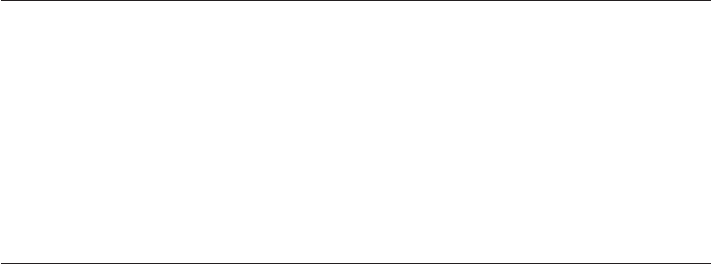
Troubleshooting
If you have difficulty with your phone, please try the suggestions below. For
Customer Service, visit our website at www.telephones.att.com or call
1 (800) 222-3111. In Canada, dial 1 (866) 288-4268.
I cannot pair my
cell phone to the
telephone base.
• Make sure the Bluetooth function of your cellular phone
is turned on. See your cell phone user's manual for
more information.
• Remove the AT&T DECT 6.0 from your cell phone's
handsfree device history list (see you cell phone user's
manual for more information).
• Carefully follow the pairing instructions on page 23,
making sure that your cell phone is not connected to
any other Bluetooth device(s).
• Turn off your cell phone, then turn it on again.
• Reset the telephone base. Unplug the unit’s electrical
power. Wait for approximately 15 seconds, then plug it
back in. Repeat the above suggestions.
I cannot
connect my cell
phone with the
telephone base.
• Make sure that the Bluetooth function of your cell
phone is turned on. See your cell phone user's manual
for more information.
• Make sure that your Bluetooth cell phone is not
connected to any other Bluetooth device(s).
• Turn off your cell phone, then turn it on again.
• For some cell phones, you must authorize the AT&T
DECT 6.0 device in your cell phone's Bluetooth feature.
See your cell phone user's manual for more information.
I cannot find
the AT&T AT&T
DECT 6.0 on my
cell.
• Make sure that the Bluetooth feature is turned on
in the telephone base. Carefully follow the setup
instructions on page 23.
• Make sure that you manually set your cell phone to find
or search for devices.
• Remove the AT&T DECT 6.0 from your cell phone's
handsfree device history list (see your cell phone user's
manual for more information).
• Turn off your cell phone, then turn it on again.
• Reset the telephone base. Unplug the unit’s electrical
power. Wait for approximately 15 seconds, then plug it
back in. Repeat the above suggestions.
Appendix I
84
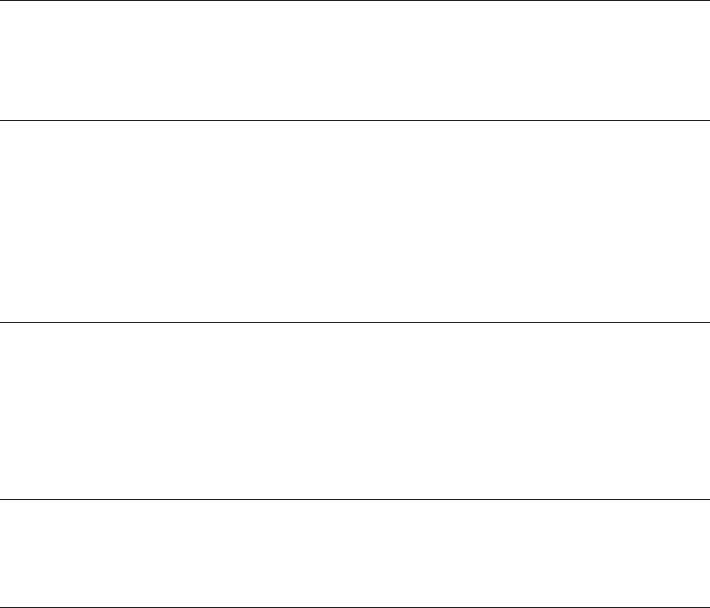
I cannot hear
any sound on
my telephone
system when
on a CELLULAR
call.
• Reset the telephone base. Unplug the unit’s electrical
power. Wait for approximately 15 seconds, then plug it
back in.
• Turn off your cell phone, then turn it on again.
The PIN on the
telephone base
does not work.
• The default PIN is 0000.
Bluetooth
System Busy
appears on the
display.
• Make sure that your cellular phone is in idle mode
when connected to the telephone base.
• Make sure that your cellular phone is not connected to
any other Bluetooth device.
• The AT&T DECT 6.0 can only use one Bluetooth device
at a time.
My cell phone
disconnects
from the
telephone base.
• Turn off your cell phone, then turn it on again.
• Make sure that you are not using your cell phone when
on a CELLULAR call.
I don't know
how to search
for or add new
devices on my
cell phone.
• Most cell phones have the Bluetooth feature in the
connection or setup menus. Please refer to your cell
phone user's manual.
• In general, press the menu key on your cell phone,
then look for the Bluetooth menu in the settings or
connection menu. In the Bluetooth menu, select the
option to search for or add new devices.
• Make sure that your cell phone is in idle mode when
you are trying to make a CELLULAR call.
• Make sure that your cell phone is compatible. For a list
of compatible devices, visit www.telephones.att.com/
Bluetooth.
• For some smartphones, make sure that the cellular
function is turned on.
My cell phone
is connected to
the telephone
base, but I
cannot make a
CELLULAR call.
Troubleshooting
Appendix I
85
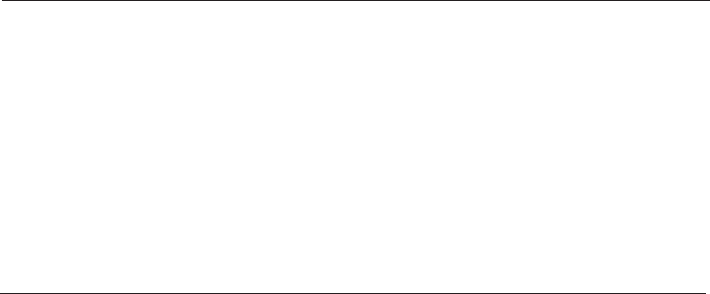
Troubleshooting
My phone
doesn’t work
at all.
• Make sure the power cord is securely plugged in.
• Make sure that the battery connector is securely plugged
into the cordless handset.
• Make sure the telephone line cord is securely and firmly
plugged into the telephone base and the telephone wall
jack.
• Charge the battery in the cordless handset for at least
16 hours. For optimum daily performance, return the
cordless handset to the telephone base or charger when
not in use.
• Reset the telephone base. Unplug the unit’s electrical
power. Wait for approximately 15 seconds, then plug it
back in. Allow up to one minute for the cordless handset
and telephone base to reset.
• You may need to purchase a new battery, please refer to
Battery installation and charging, page 8, in this user’s
manual.
I cannot get a
dial tone.
• First try all the suggestions above.
• Move the cordless handset closer to the telephone base.
You might have moved out of range.
• If the previous suggestions don’t work, disconnect the
telephone base from the telephone jack and connect to
a different phone. If there is no dial tone on that phone
either, the problem is in your wiring or local service.
Contact your local telephone company.
• Your line cord might be malfunctioning. Try installing a
new line cord.
I cannot dial
out.
• First try all the suggestions above.
• Make sure you have a dial tone before dialing. The cordless
handset may take a second or two to find the telephone
base and produce a dial tone. This is normal. Wait an extra
second before dialing.
Appendix I
86
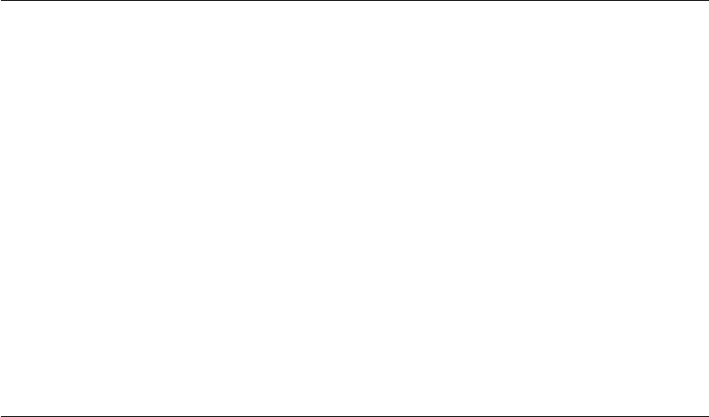
CONNECTING...
displays on my
cordless handset.
• Ensure that the telephone base is powered up.
• Place the cordless handset in the telephone base for
one minute to allow the cordless handset and base to
resynchronize.
• Move the cordless handset closer to the telephone base.
You might have moved out of range.
• Reset the telephone base. Unplug the unit’s electrical
power. Wait for 15 seconds then plug it back in.
Allow up to one minute for the cordless handset and
telephone base to reset.
Troubleshooting
My cordless
handset isn’t
performing
normally.
• Make sure the power cord is securely plugged into the
telephone base. Plug the unit into a different, working
electrical outlet not controlled by a wall switch.
• Move the cordless handset closer to the telephone base.
You might have moved out of range.
• Reset the telephone base. Unplug the unit’s electrical
power. Wait for 15 seconds then plug it back in.
Allow up to one minute for the cordless handset and
telephone base to reset.
• Other electronic products can cause interference to
your cordless phone. Try installing your phone as far
away from these types of electronic devices as possible:
television sets, VCRs, or other cordless
telephones.
• Eliminate any background noise. Noise from a television,
radio or other appliances may cause the phone to not
dial out properly. If you cannot eliminate the background
noise, first try muting the cordless handset before dial-
ing, or dialing from another room in your home with less
background noise.
• If the other phones in your home are having the same
problem, the problem is in your wiring or local service.
Contact your local telephone company (charges may
apply).
Appendix I
87
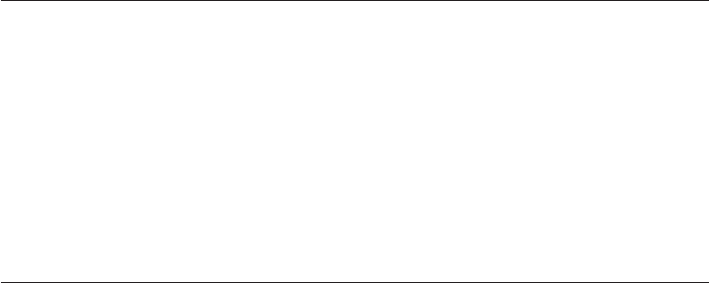
Troubleshooting
The batteries
will not hold a
charge.
• If the cordless handset is in the telephone base or
charger and the charge light does not come on, refer to
The charge light is off in this Troubleshooting guide.
• Charge the battery in the cordless handset for at least
16 hours. For optimum daily performance, return the
cordless handset to the telephone base or charger when
not in use.
• You may need to purchase a new battery. Please refer to
Battery installation and charging, page 8, in this user’s
manual.
• Other electronic products can cause interference with
your cordless phone. Try installing your phone as far
away from these types of electronic devices as possible:
television sets, VCRs, or other cordless
telephones.
I get noise,
static, or weak
signals even
when I’m near
the telephone
base.
If you subscribe to high-speed Internet service (Digital
Subscriber Line - DSL) through your telephone lines, you
must install a DSL filter between the telephone base and
the telephone wall jack (see the following page). The filter
will prevent noise and caller ID problems caused by DSL
interference. Please contact your DSL service provider for
more information about DSL filters.
• You may be able to improve the performance of your
cordless phone by installing your new telephone base
as far as possible from any other existing cordless
telephone system that may already be installed.
• Other electronic products can cause interference to
your cordless phone. Try installing your phone as far
away from the following electronic devices as possible:
television sets, VCRs, or other cordless
telephones.
• Do not install this phone near a microwave oven or
on the same electrical outlet. You may experience
decreased performance while the microwave oven is
operating.
•
Appendix I
88

Troubleshooting
• If your phone is plugged in with a modem or a surge
protector, plug the phone (or modem/surge protector)
into a different location. If this doesn't solve the
problem, re-locate your phone or modem farther apart
from one another, or use a different surge protector.
• Relocate your phone to a higher location. The phone
will likely have better reception when installed in a high
area.
• If the other phones in your home are having the same
problem, the problem is in your wiring or local service.
Contact your local telephone company (charges may
apply).
I hear other
calls while using
my phone.
• Disconnect the telephone base from the telephone jack,
and plug in a different telephone. If you still hear other
calls, the problem is probably in your wiring or local
service. Call your local telephone company.
• Make sure that the ringer is not turned off. Refer to the
section(s) on ringer selection in this user’s manual.
• Make sure the telephone line cord is plugged securely
into the telephone base and the telephone jack. Make
sure the power cord is securely plugged in.
• The cordless handset may be too far from the telephone
base.
• Charge the battery in the cordless handset for at least
16 hours. For optimum daily performance, return the
cordless handset to the telephone base or charger when
not in use.
• You may have too many extension phones on your tel-
ephone line to allow all of them to ring simultaneously.
Try unplugging some of the other phones.
• The layout of your home or office might be limiting
the operating range. Try moving the telephone base to
another location, preferably on an upper floor.
• If the other phones in your home are having the same
problem, the problem is in your wiring or local service.
Contact your local telephone company (charges may
apply).
My cordless
handset does
not ring when I
receive a call.
Appendix I
89

• Test a working phone at the phone jack. If another
phone has the same problem, the problem is the phone
jack. Contact your local telephone company (charges
may apply).
• Other electronic products can cause interference with
your cordless phone. Try installing your phone as
far away as possible from electronic devices such as
television sets, VCRs, or other cordless
telephones.
• Re-install the battery, and place the cordless handset in
the telephone base. Wait for the cordless handset to re-
establish its connection with the telephone base. Allow
up to one minute for this to take place.
• Your line cord might be malfunctioning. Try installing a
new line cord.
Troubleshooting
•
Other electronic products can cause interference with
your cordless phone. Try installing your phone as far
away from the following electronic devices as possible:
television sets, VCRs, or other cordless
telephones.
• Do not install this phone near a microwave oven or
on the same electrical outlet. You may experience
decreased performance while the microwave oven is
operating.
• If your phone is plugged in with a modem or surge pro-
tector, plug the phone (or modem/surge protector) into
a different location. If this doesn't solve the problem,
re-locate your phone or modem farther apart from one
another, or use a different surge protector.
• Relocate your telephone base to a higher location. The
phone will have better reception when installed in a high
area.
• If the other phones in your home are having the same
problem, the problem is in your wiring or local service.
Contact your local telephone company (charges may apply).
My calls cut
in and out
while I’m using
my cordless
handset.
Appendix I
90
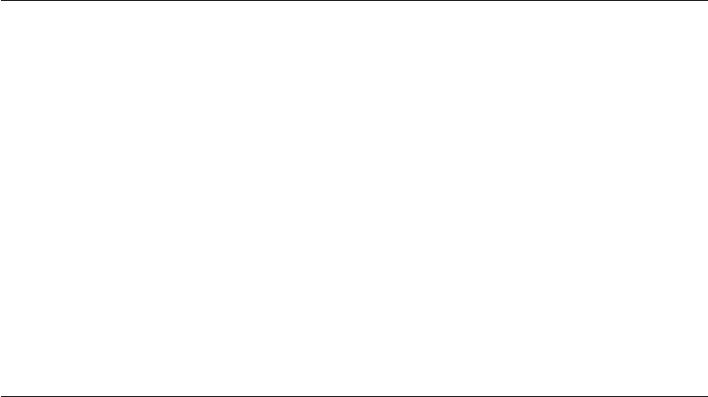
The charge
light is off.
• Make sure the power and line cords are plugged in cor-
rectly and securely.
• Unplug the unit’s electrical power. Wait for 15 seconds,
then plug it back in. Allow up to one minute for the cord-
less handset and telephone base to reset.
• Clean the cordless handset and telephone base charging
contacts each month using a pencil eraser or cloth.
My caller ID
isn’t working.
• Caller ID is a subscription service. You must subscribe to
this service from your local telephone company for this
feature to work on your phone.
• Your caller must be calling from an area that supports
caller ID.
• Both you and your caller’s telephone companies must use
caller ID compatible equipment.
If you subscribe to high-speed Internet service (Digital
Subscriber Line - DSL) through your telephone lines, you
must install a DSL filter between the telephone base and
the telephone wall jack (page 6). The filter will prevent
noise and caller ID problems caused by DSL interference.
Please contact your DSL service provider for more
information about DSL filters.
•
Troubleshooting
System does
not receive
caller ID when
on a call.
• Make sure you subscribe to caller ID with call waiting
features provided by your local telephone company. Caller
ID features will work only if both you and the caller are
in areas offering caller ID service, and if both telephone
companies use compatible equipment.
Appendix I
91
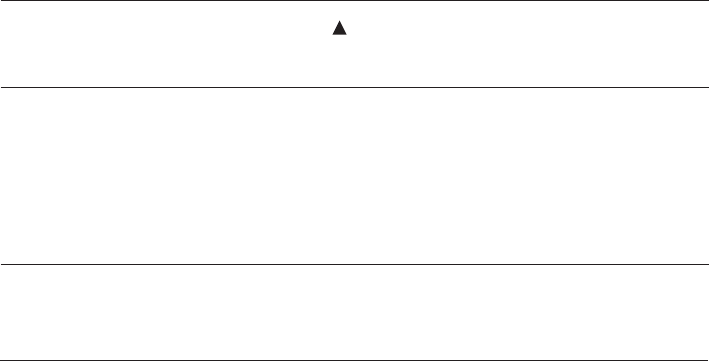
Incomplete
messages.
• If a caller leaves a very long message, part of it may be
lost when the system disconnects the call after four min-
utes.
• If the caller pauses for longer than seven seconds, the
system stops recording and disconnects the call.
• If the system’s memory becomes full during a message,
the system stops recording and disconnects the call.
• If the caller's voice is very soft, the system may stop
recording and disconnects the call.
Difficulty hearing
messages.
• Press VOLUME to increase speaker volume.
Troubleshooting
System does
not answer after
correct number
of rings.
• Make sure that the answering system is on (see page
44).
• If toll saver is activated, the number of rings changes to
two when you have new messages stored (see page 48).
• If the memory is full or the system is off, the system will
answer after 10 rings.
System
announces “Time
and day not set.”
• You need to reset the answering system clock (see page 42).
System does
not respond
to remote
commands.
• Make sure to enter your remote access code correctly
(see page 54).
• Make sure you are calling from a touch-tone phone.
When you dial a number, you should hear tones. If you
hear clicks, the phone is not a touch-tone telephone and
cannot activate the answering system.
• The answering system may not detect the remote access
code while your announcement is playing. Try waiting
until the announcement is over before entering the
code.
• There may be interference on the phone line you are
using. Press dial pad keys firmly.
Appendix I
92
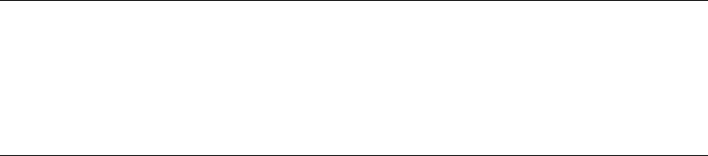
Common cure
for electronic
equipment.
If the unit does not seem to be responding normally, try
putting the cordless handset in the telephone base or
charger. If it does not seem to respond, do the following (in
the order listed):
• Disconnect the power to the telephone base.
• Disconnect the cordless handset battery, and spare
battery, if applicable.
• Wait a few minutes.
• Connect power to the telephone base.
• Re-install the battery, and place the cordless handset
into the telephone base.
• Wait for the cordless handset to re-establish its
connection with the telephone base. Allow up to one
minute for this to take place.
System does
not record
message.
• Make sure the answering system is on (see page 44).
• Make sure the memory of the answering system is not
full.
Outgoing
announcement is
not clear.
• When you record your announcement, make sure you
speak in a normal tone of voice, about nine inches from
the telephone base.
• Make sure there is no background noise (TV, music, etc.)
while recording.
Troubleshooting
Appendix I
93
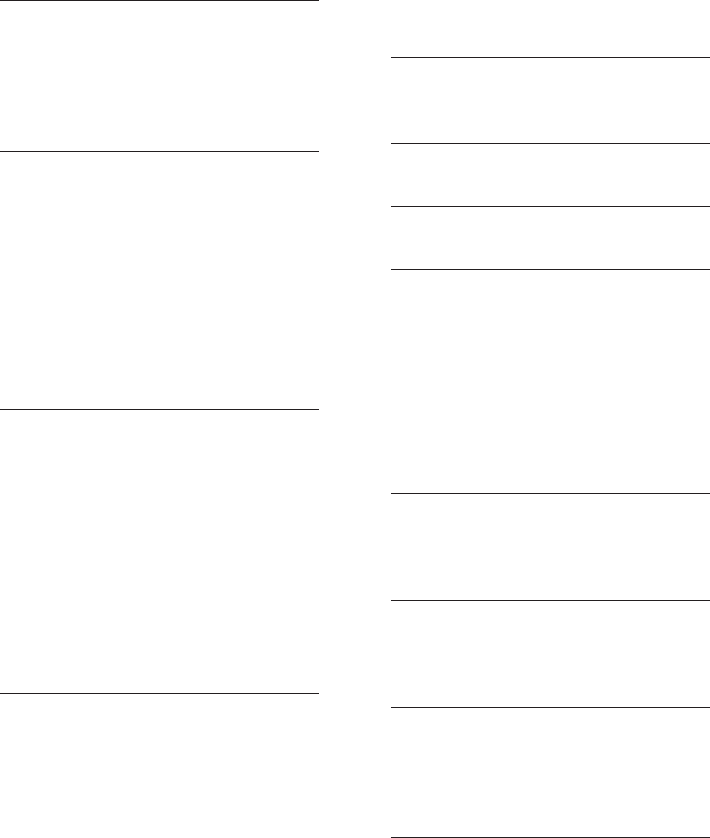
94
A
AC adapter, 6
Alert tones, 50
Answering calls, 21
Answering system, 41-54
Auto off, 22
B
Battery charging, 8
Battery installation, 8
Base ringer volume, 49
Belt clip, 9
Bluetooth
Introduction, XX
Delete a paried device, XX
Setup, XX
Troubleshooting, XX
C
Call intercept, 44
Call screening, 44
Call transfer, 29
Call waiting,
CELLULAR calls, XX
HOME calls, XX
Caller ID (CID), 37
add entries to phone directory, 40
delete entries, 40
dial entries, 40
Clear voice mail indication, 19
D
Deregistration, 60
Delete entries in the
caller ID history, 40
Delete redial entries, 22
Dialing,
from a record in the
caller ID history, 40
directory dialing, 36
Directory, 31
dial number, 36
edit entries, 36
name search, 35
new entries, 32-33
Display dial, 36
DSL, 6
E
Elapsed time, 21
Ending calls, 21
F
Flash (switchhook flash), 24
G
Glossary of terms, XX
H
Hands speakerphone, 21
Handset key tone, 17
Handset language, 18
Handset locator, 23
Handset ringer tone, 17
Handset ringer volume, 16
Handset settings, 16-20
Handset voicemail indicator, 19
I
Intercom, 27
Incoming caller ID history, 40
Incoming calls, answering, 21
L
Language, 18
Last number redial, 22
Lights, 55
M
Making calls, 21
Memory match, 39
Missed calls indicator, 39
Mute, 25
N
Names,
enter into directory, 33
search for, 35
Number of rings, 48
Index
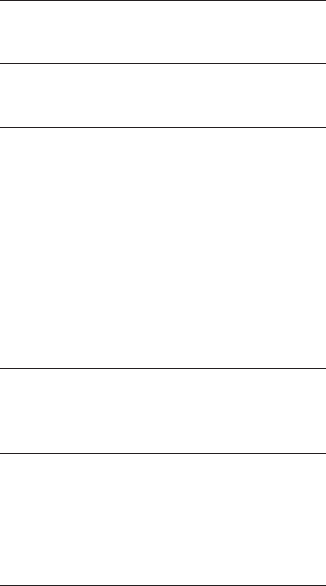
95
Index
O
On-hook dialing, 21
Q
Quick reference guide, 3-4
R
Receiving calls, 21
Redial, 22
Registration, 59
Remote access, 54
Ringer silencing, 20
Ring tone options, 17
Ringer volume,
base, 49
handset, 16
S
Search for names, 35
Speakerphone, 21
T
Technical specifications, 71
Telephone operating range, 71
Temporary ringer silencing, 20
Troubleshooting, 72-79
V
Visual message waiting indicator, 19
Voicemail, 4, 55
Voice prompts, 41
Volume controls, 16, 24, 49
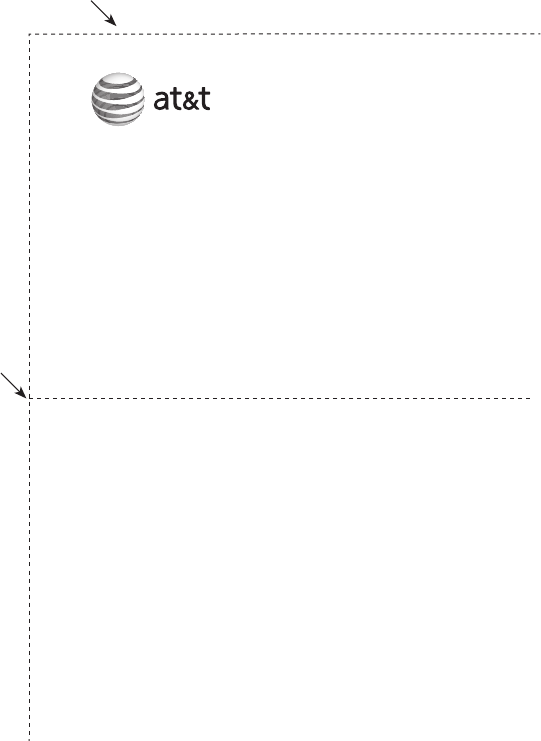
Use the wallet card below to help you remember commands to control your
answering system from any touch tone telephone.
Remote access wallet card
Fold here.
Cut along dotted line.
Action Remote command
Play all messages ..................1
Play new messages ...............2
Delete the message ..............3
Delete all old messages .....33
Repeat or go back .................4
Stop ...............................................5
Help menu .................................*5
Skip the message ...................6
Record announcement ........*7
Turn system off or on ........0
End remote access call ......8 (or hang up)
Call your phone number, then
enter your two-digit access
code (preset to 19).
Model name: TL92278/TL92378/TL92328
Type: DECT 6.0 cordless telephone answering system withDECT 6.0 cordless telephone answering system with
Bluetooth wireless technology
© 2008 Advanced American Telephones. All rights reserved.
AT&T and the AT&T logo are trademarks of AT&T Intellectual Property
II, L.P. d/b/a AT&T Intellectual Property licensed to Advanced American
Telephones. Printed in �hina.
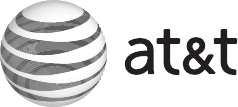
www.telephones.att.com
© 2008 Advanced American Telephones. All rights reserved.
AT&T and the AT&T logo are trademarks of AT&T Intellectual Property II, L.P. d/b/a
AT&T Intellectual Property licensed to Advanced American Telephones.
Printed in �hina. Issue 1 AT&T 06/08.