VTech Telecommunications 80-7269-00 1.9GHz CORDLESS PHONE User Manual CS6319 X IC approval 27 July 09 pdf
VTech Telecommunications Ltd 1.9GHz CORDLESS PHONE CS6319 X IC approval 27 July 09 pdf
Users Manual
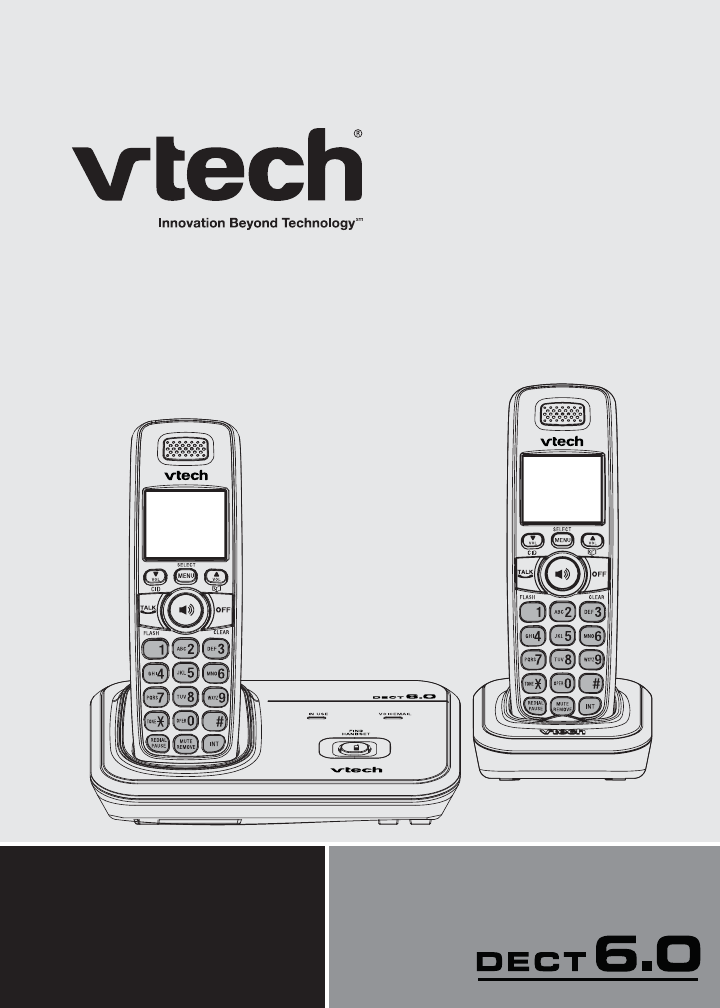
User’s manual
www.vtechphones.com
Models:
CS6319/CS6319-2
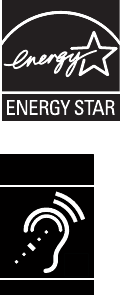
Congratulations
on purchasing your new VTech product. Before using this telephone, please
read the Important safety instructions on page xx of this manual.
This manual has all the feature operations and troubleshooting necessary
to install and operate your new VTech telephone. Please review this manual
thoroughly to ensure proper installation and operation of this innovative and
feature rich VTech product. For support, shopping, and everything new at
VTech, visit our website at www.vtechphones.com.
In Canada, please visit
www.vtechcanada.com.
The ENERGY STAR® program (www.energystar.gov) recognizes
and encourages the use of products that save energy and help
protect our environment. We are proud to mark this product with
the ENERGY STAR® label indicating it meets the latest energy
GHſEKGPE[IWKFGNKPGU
T
Compatible with
Hearing Aid T-Coil
TIA-1083
6GNGRJQPGUKFGPVKſGFYKVJVJKUNQIQJCXGTGFWEGFPQKUGCPF
interference when used with most T-coil equipped hearing aids and
cochlear implants. The TIA-1083 Compliant Logo is a trademark of
the Telecommunications Industry Association. Used under license.
Table of contents
ii
Getting started .........................1
Parts checklist............................1
Telephone base and charger
installation ...............................2
Battery installation and
charging ..................................3
Installation options .....................4
Table top to wall mount
installation ..............................4
Wall mount to table top
installation ...............................5
Handset layout ...........................6
Telephone base layout ...............7
Telephone settings ..................8
Ringer volume (handset)............8
Ringer tone.................................8
Key tone .....................................8
LCD language ............................9
Set date/time ..............................9
Clear voicemail...........................10
Home area code.........................10
Answering system settings ....11
Answering system set up ...........11
Number of rings..........................11
Remote code .............................11
Message alert tone.....................11
Announcement ...........................12
Play your announcement ..........12
Record your own
announcement .......................12
Delete your announcement ........12
Telephone operation................13
Make a call ................................13
Predial a call...............................13
Answer a call ..............................13
End a call....................................13
Speakerphone............................13
Volume .......................................13
Mute ...........................................14
Ringer mute................................14
Call waiting .................................14
Find handset...............................14
Chain dialing...............................15
Multiple handset use ..................16
Intercom .....................................16
Answer an incoming call
during an intercom call............16
Share an outside call..................17
Directory.....................................18
Store a directory entry................19
Character chart ..........................20
Search the directory...................21
Alphabetical search....................21
Dial a directory entry ..................21
Edit a directory entry ..................22
Delete from the directory............22
About caller ID............................23
Call log .......................................24
Missed calls indicator ................24
Review the call log ....................25
Make a call log entry ready
to dial ......................................25
Dial a call log entry ....................26
Save a call log entry to the
directory ..................................26
Delete from the call log ..............26
Call log display screen
messages................................27
Redial list....................................27
Dial a redial entry .......................27
Delete from redial.......................27
Answering system operation...28
Answering system and
voicemail .................................28
Message capacity ......................28
Turn the answering system
on or off...................................29
Call screening ............................29
Call intercept ..............................29
Telephone base ringer volume...29
New message indication ............30
Message playback .....................30
Delete all messages...................31
iii
Table of contents
Record and play memos ............31
Record a memo..........................31
Message window displays..........32
Remote access ..........................33
Appendix...................................34
Handset display screen
messages................................34
Handset and telephone base
indicators ................................36
Battery........................................37
Expand your telephone system...38
Add and register a handset
(optional) .................................38
Replace a handset .....................39
Troubleshooting..........................40
Important safety instructions......46
Operating range .........................47
Maintenance...............................47
About cordless telephones.........48
The RBRC® seal.........................48
Warranty.....................................49
FCC, ACTA and IC regulations ...51
6GEJPKECNURGEKſECVKQPU .............53
Index ..........................................54
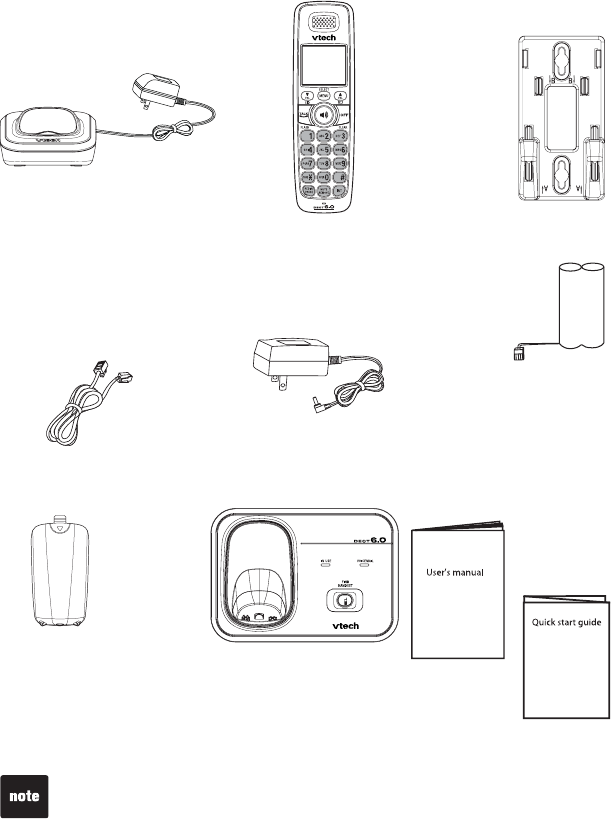
1
Telephone line cord
Parts checklist
Your telephone contains the following items. Save your sales receipt and
original packaging in the event warranty service is necessary.
Quick start guide
Telephone base
Telephone base
power adapter
User’s manual
To purchase replacement batteries or power adapters, visit our website at
www.vtechphones.com or call 1 (800) 595-9511. In Canada, go to
www.vtechcanada.com or call 1 (800) 267-7377.
Getting started
Handset
(1 for CS6319 and
2 for CS6319-2)
Wall bracket
Charger and charger adapter
(1 for CS6319-2)
Battery
(1 for CS6319 and
2 for CS6319-2)
Battery compartment
cover
(1 for CS6319 and
2 for CS6319-2)
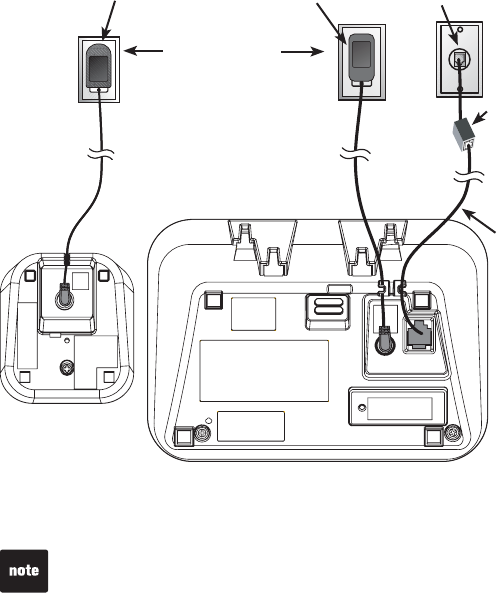
2
Telephone base and charger installation
Install the telephone base and charger(s) as shown below.
Make sure that the electrical outlet is not controlled by a wall switch.
If you subscribe to digital subscriber line (DSL) high-speed Internet service
through your telephone line, you must install a &5.ſNVGTDGVYGGPVJG
VGNGRJQPGNKPGEQTFCPFVJGVGNGRJQPGYCNNLCEM6JGſNVGTRTGXGPVUPQKUGCPF
caller ID problems caused by DSL interference. Contact your DSL service
RTQXKFGTHQTOQTGKPHQTOCVKQPCDQWV&5.ſNVGTU
Telephone base
Telephone
line cord
Telephone
base power
adapter
Telephone
wall jack
If you have DSL
high speed
Internet service,
a DSL filter (not
included) is
required.
Electrical outlet
not controlled by
a wall switch
Charger adapter
Charger
Use only the power adapters supplied with this product. To order a
replacement, visit our website at www.vtechphones.com or call
1 (800) 595-9511. In Canada, go to www.vtechcanada.com or call
1 (800) 267-7377.
The power adapters are intended to be correctly oriented in a vertical or
ƀQQTOQWPVRQUKVKQP6JGRTQPIUCTGPQVFGUKIPGFVQJQNFVJGRNWIKPRNCEGKH
it is plugged into a ceiling or an under-the-table/cabinet outlet.
•
•
Getting started
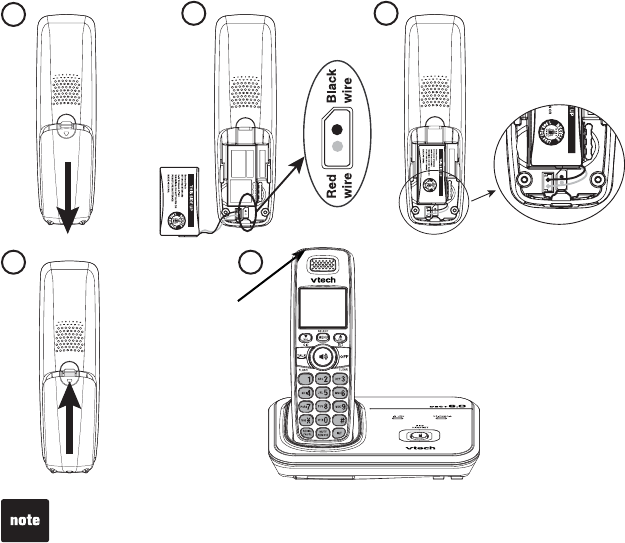
3
Getting started
Battery installation
Install the battery as shown below.
If the battery compartment cover is on the handset, press on the
indentation and slide the cover to remove.
Plug the battery connector securely into the socket inside the handset
battery compartment, matching the color-coded label.
Place the battery with the label THIS SIDE UP facing up and the wires
inside the battery compartment.
#NKIPVJGEQXGTƀCVCICKPUVVJGDCVVGT[EQORCTVOGPVVJGPUNKFGKVVQYCTFU
the center of the handset until it clicks into place.
Charge the handset by placing it in the telephone base or charger. The
CHARGE light is on when the handset charges.
1.
2.
3.
4.
5.
13
2
45
CHARGE light
If the handset will not be used for a long time, disconnect and remove the
battery to prevent possible leakage.
To purchase replacement batteries, visit our website at www.vtechphones.
com or call 1 (800) 595-9511. In Canada, go to www.vtechcanada.com or
call 1 (800) 267-7377.
•
•
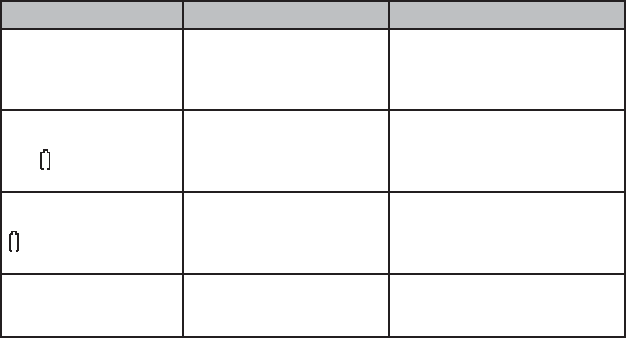
4
Getting started
Battery charging
Once you have installed the battery, the screen indicates the battery status
(see the table below). If necessary, place the handset in the telephone base
or charger to charge the battery. For best performance, keep the handset in
the telephone base or charger when not in use. The battery is fully charged
after 16 hours of continuous charging. See the table on page 40 for battery
operating times.
If the screen is blank, you need to charge the handset without interruption for
at least 10 minutes to give the handset enough charge to use the telephone
for a short time. The handset beeps and shows LOW BATTERY. If you are on
a call in low battery mode, the handset beeps every minute.
The following table summarizes the battery charge indicators and actions
to take.
Battery indicators Battery status Action
The screen is blank. Battery has no charge
and the handset cannot
be used.
Charge without interruption
until the screen shows
LOW BATTERY (at least 10
minutes).
The screen shows
PLACE IN CHARGER
and ƀCUJGU
Battery has very little
charge and the handset
cannot be used.
Charge without interruption
until the screen shows LOW
BATTERY (at least four
minutes).
The screen shows
LOW BATTERY,
ƀCUJGUCPFVJG
handset beeps.
Battery has enough
charge to be used for a
short time.
Charge
without interruption
until the screen shows
HANDSET X (about one hour).
The screen shows
HANDSET X.
Battery is charged. To keep the battery charged,
place it in the telephone base
or charger when not in use.
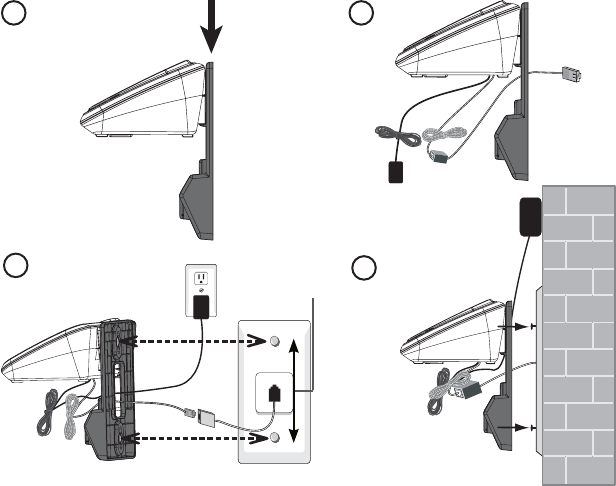
5
Getting started
Installation options
Your telephone base is ready for table top use. If you want to mount yourIf you want to mount your
telephone on a wall, use the provided wall bracket to connect with a standard
dual-stud telephone wall mounting plate. If you do not have this mounting
plate, you can purchase one from many hardware or consumer electronics
retailers. You might need a professional to install the mounting plate.
Table top to wall mount installation
Position the telephone base as shown below. Insert the extended tabs
(marked B) of the wall bracket into the slots on the back of the telephone
base (marked B). Push the telephone base down until it is securely in place.
+H[QWCTGWUKPIC&5.ſNVGTRNWIVJGNKPGEQTFKPVQVJGſNVGTPQY4QWVGVJG
VGNGRJQPGNKPGEQTFQT&5.ſNVGTVJTQWIJVJGYCNNDTCEMGVJQNG4QWVGVJG
power cord out of the bottom of the telephone.
2NWIVJGVGNGRJQPGNKPGEQTFQT&5.ſNVGTKPVQVJGYCNNLCEM2NWIVJG
power adapter into a power outlet not controlled by a wall switch.
Align the holes on the bracket with the standard wall plate and slide the
bracket down until it locks securely. Bundle the telephone line cord and
power adapter cord neatly with a twist tie.
1.
2.
3.
4.
1 2
34
Screw
spacing=3.9
inches
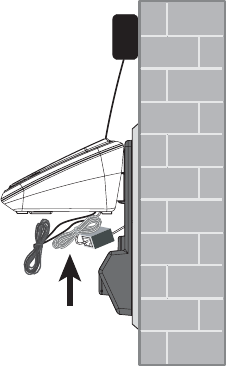
6
Getting started
Wall mount to table top installation
If the telephone line cord and power adapter cord are bundled, untie
VJGOſTUV
Lift the telephone base up to detach it from the black plastic wall bracket.
7PRNWIVJGVGNGRJQPGNKPGEQTFQT&5.ſNVGTHTQOVJGYCNN7PRNWIVJG
power adapter from the power outlet.
See Telephone base and charger installation on page 2.
1.
2.
3.
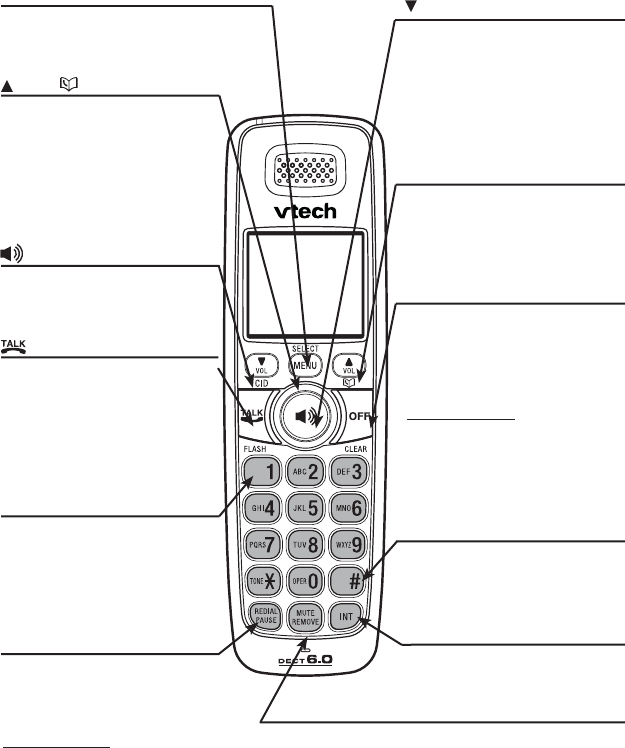
7
Getting started
Handset layout
VOL/CID (caller ID/volume)
Press to review the call log
when the telephone is not
in use (page 28).
While in a menu, press to
scroll down.
During a call, press to lower
the listening volume (page 15).
MENU/SELECT
Press to show the menu.
While in a menu, press to
select an item, or save an
entry or setting.
OFF/CLEAR
During a call, press to hang up
(page 15).
While the handset is ringing,
press to silence the ringer
temporarily (page 16).
Press and hold while the
telephone is not in use
to erase the missed calls
indicator (page 27).
During programming, press to
exit without making changes.
#
Press repeatedly to show
other dialing options when
reviewing a call log entry
(page 28).
MUTE/REMOVE
While on a call, press to mute the microphone
(page 16).
While reviewing the call log, directory or redial
list, press to delete an individual entry (page 29,
page 25 and page 30, respectively).
Press to delete digits when predialing (page 15).
INT (intercom)
Press to initiate an intercom
conversation or transfer a call
(page 18).
1
While reviewing a call log
entry, press repeatedly to
add or remove 1 in front of
the telephone number before
dialing or saving it in the
directory (page xx).
CHARGE light
On when the handset is charging
in the telephone base or charger
(page xx).
/FLASH
Press to make or answer a
call (page xx).
During a call, press to
receive an incoming call
when you receive a call
waiting alert (page xx).
REDIAL/PAUSE
Press to review the redial list
(page 30).
While dialing or entering
numbers into the directory,
press and hold to insert a
dialing pause (page 21).
VOL/ (volume/directory)
Press to enter the directory
when the telephone is not
in use (page xx).
While in a menu, press to
scroll up.
During a call, press to raise
the listening volume (
page xx
).
Handset layout
(speakerphone)
Press to switch between
speakerphone and handset
(page xx).
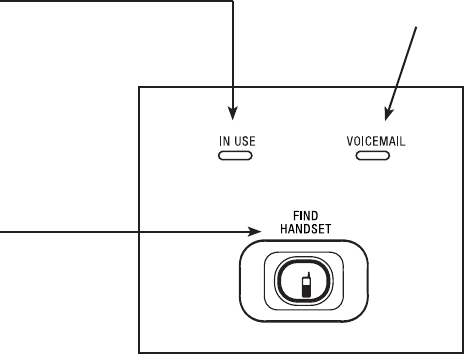
8
Getting started
FIND HANDSET
Press to page all
system handsets.
IN USE light
Flashes when there
is an incoming call,
or another telephone
sharing the same line is
in use.
On when the handset is
in use.
VOICEMAIL light
Flashes when you have
new voicemail. Voicemail
service is offered by
your local telephone
company, and is different
from answering system
messages (page 11).
Telephone base layout
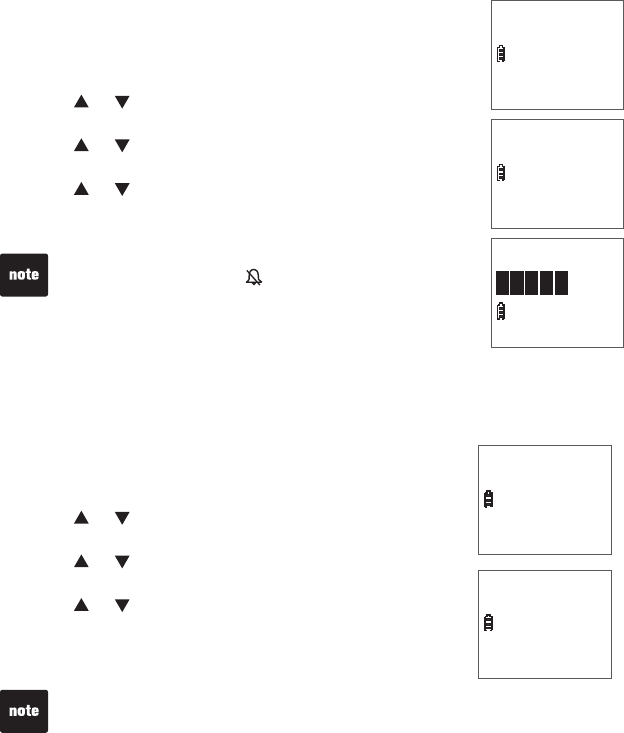
9
Telephone settings
Ringer volume (handset)
You can set the ringer volume or turn the ringer off.
Press MENU/SELECT to show the menu when the
handset is not in use.
Press or to select >Ringers, then press
MENU/SELECT.
Press or to select >Ringer volume, then press
MENU/SELECT.
Press or to adjust the volume. A sample of each
ringer volume plays as you scroll through the choices.
Press MENU/SELECTVQEQPſTO[QWTUGNGEVKQP
1.
2.
3.
4.
5.
Setting the volume to the lowest level turns off the
ringer. A ringer off icon appears.
See page xx to set the telephone base ringer volume.
The setting also determine the ringer volume of the
intercom call and paging tone. However, paging volume
ranges between level 4 to 5 only, therefore, if the ringer
volume is set to below level 4, the paging volume will be
set to level 4 automatically.
•
•
•
Ringer tone
You can choose from different ringer tones or melodies.
Press MENU/SELECT to show the menu when the
handset is not in use.
Press or to select >Ringers, then press
MENU/SELECT.
Press or to select >Ringer tone, then press
MENU/SELECT.
Press or to select the desired ringer tone or
melody. A sample of each ringer tone or melody plays
as you scroll through the choices.
Press MENU/SELECTVQEQPſTO[QWTUGNGEVKQP
1.
2.
3.
4.
5.
If you turn off the ringer volume, you will not hear ringer tone samples.
>Ringer volume
Ringer tone
Telephone settings
RINGER TONE
>Tone 1
>Ringer tone
Ringer volume
RINGER VOLUME
>Ringers
Settings
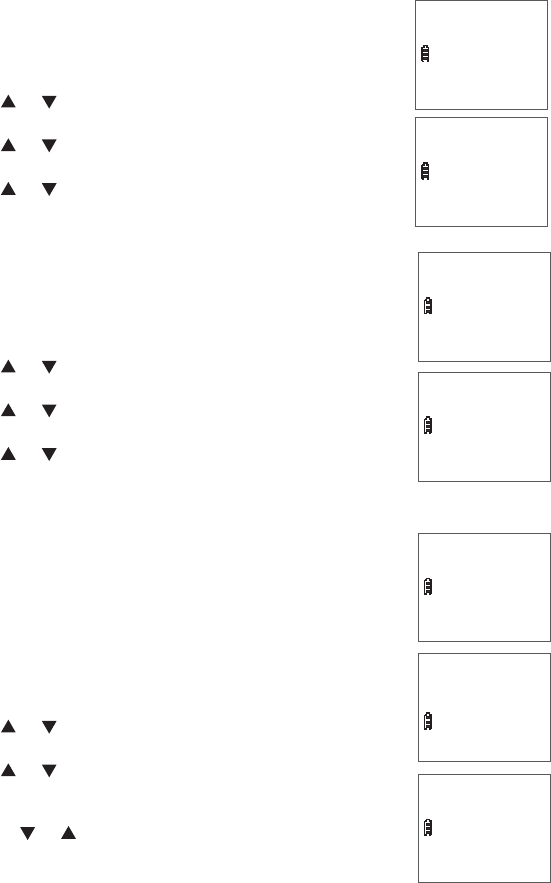
10
Telephone settings
Key tone
You can turn the key tone on or off.
Press MENU/SELECT to show the menu when the
handset is not in use.
Press or to select >Settings, then press
MENU/SELECT.
Press or to select >Key tone, then press
MENU/SELECT.
Press or to choose On or Off.
Press MENU/SELECTVQEQPſTO[QWTUGNGEVKQP
LCD language
You can select English,Français or Español to be used
in all screen displays.
Press MENU/SELECT to show the menu when the
handset is not in use.
Press or to select >Settings, then press
MENU/SELECT.
Press or to select >LCD language, then press
MENU/SELECT.
Press or to scroll through the choices.
Press MENU/SELECTVQEQPſTO[QWTUGNGEVKQP
Set date/time
The answering system announces the day and time of the
message prior to playing it. Before using the answering
system, set the date and time as follows. If you subscribe
to caller ID service, the day, month and time are set
automatically with each incoming call. However, the
year must be correct so that the day of the week can be
calculated from the caller ID information.
Press MENU/SELECT to show the menu when the
handset is not in use.
Press or to select >Settings, then press
MENU/SELECT.
Press or to select >Set date/time, then press
MENU/SELECT.
Press the dialing keys (0-9) to enter a two-digit number
or press or until the screen displays the correct
value. Press MENU/SELECT to advance.
Repeat step 3 until the date and time are set.
1.
2.
3.
4.
5.
1.
2.
3.
4.
5.
1.
2.
3.
4.
5.
>LCD language
Clr voicemail
LCD LANGUAGE
>English
>Set date/time
Home area code
SET DATE
02/20/09
MM/DD/YY
SET TIME
11:10 AM
>Key tone
Set date/time
Ringers
>Settings
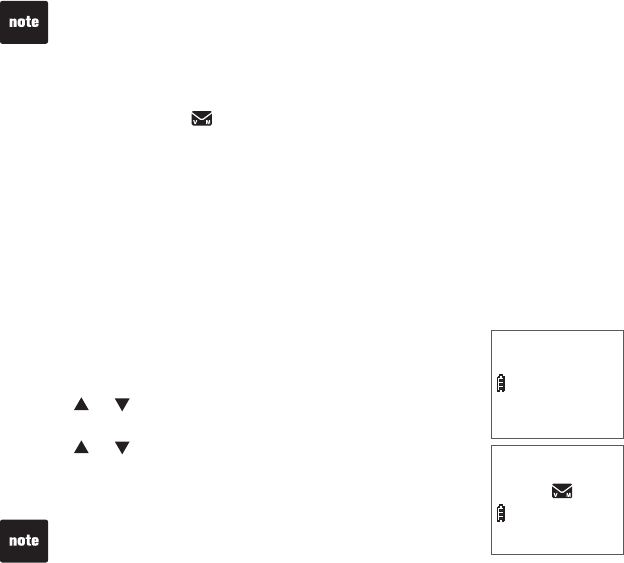
11
Telephone settings
If the date and time are not set, the system announces, “Time and day not
set,” before each message plays.
Clear voicemail
If you subscribe to voicemail service offered by your telephone company,
NEW VOICEMAIL and appear on the handset when you have new
voicemail messages. Contact your local telephone company for more
information and assistance about using your voicemail service.
After you have listened to all new voicemail messages, the indicators on the
handset turn off automatically.
Use the clear voicemail feature when the telephone indicates that there is
new voicemail but there is none (for example, when you have accessed your
voicemail while away from home). Clearing the voicemail waiting indicator
only turns off the indicators; it does not delete your voicemail messages. As
long as you have new voicemail messages, your local telephone company
continues to send the signal to turn on the indicators.
To manually turn off these indicators:
Press MENU/SELECT to show the menu when the
handset is not in use.
Press or to select >Settings, then press
MENU/SELECT.
Press or to select >Clr voicemail, then press
MENU/SELECT. The screen shows Turn off indicator?
Press MENU/SELECTVQEQPſTO[QWTUGNGEVKQP
1.
2.
3.
Your telephone service provider might alert you to new
messages with a stutter (broken) dial tone. Contact your
service provider for details.
Voicemail is different from answering system messages recorded in your
answering system. For more information about the difference, see page 31.
•
•
>Clr voicemail
Key tone
Turn off
indicator?

12
Telephone settings
Dial mode
You can choose between tone or pulse dialing mode.
Press MENU/SELECT to show the menu when the
handset is not in use.
Press or to select >Settings, then press
MENU/SELECT.
Press or to select >Dial mode, then press
MENU/SELECT.
Press or to choose Tone or Pulse.
Press MENU/SELECTVQEQPſTO[QWTUGNGEVKQP
1.
2.
3.
4.
5.
>Dial mode
LCD language
DIAL MODE
>Tone
Home area code
If you dial your local calls using only seven digits (area code not required),
you can program your home area code so that when you receive a call within
your local area, the telephone number is automatically stored without the
area code in the call log.
Press MENU/SELECT to show the menu when the
handset is not in use.
Press or to select >Settings, then press
MENU/SELECT.
Press or to select >Home area code, then press
MENU/SELECT.
Use the dialing keys to enter the desired home area code.
Press MUTE/REMOVE to delete a digit.
Press and hold MUTE/REMOVE to delete the entire entry.
Press MENU/SELECTVQEQPſTO
1.
2.
3.
4.
•
•
4.
If, in the future, your telephone company requires you
to dial the area code when making a local call, or, if you move to a location
that requires it, delete the home area code you have already programmed,
following the steps above. After you have deleted the home area code, _ _ _
will appear in the display.
>Home area code
Dial mode
HOME AREA CODE
800
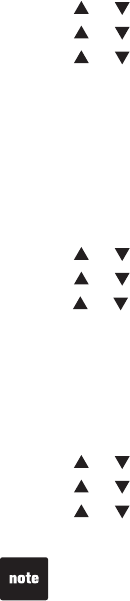
13
Answering system set up
Use a system handset to change your answering system settings.
Number of rings
You can choose from two, four, or six rings; or toll saver. With toll saver
selected, the answering system answers after two rings when you have
new messages, and after four rings when you have no new messages. This
enables you to check for new messages and avoid paying unnecessary long
distance charges if you are calling from out of your local area.
Press MENU/SELECT to show the menu when the handset is not in use.
Press MENU/SELECT to select >Answering Sys.
Press or to select >Ans sys setup, then press MENU/SELECT.
Press or to select ># of rings, then press MENU/SELECT.
Press or to choose from 2,4,6 or TOLL SAVER, then press
MENU/SELECT VQEQPſTO[QWTUGNGEVKQP
Remote code
A two-digit security code is required to access the answering system
remotely from any touch tone telephone. The preset code is 19. You can set
the code from 10 to 99.
Press MENU/SELECT to show the menu when the handset is not in use.
Press MENU/SELECT to select >Answering Sys.
Press or to select >Ans sys setup, then press MENU/SELECT.
Press or to select >Remote code, then press MENU/SELECT.
Press or to select from 10 to 99, then press MENU/SELECT VQEQPſTO
Message alert tone
This telephone can beep every 10 seconds to alert you of new messages.
The tone stops when all new messages have been reviewed.
Press MENU/SELECT to show the menu when the handset is not in use.
Press MENU/SELECT to select >Answering Sys.
Press or to select >Ans sys setup, then press MENU/SELECT.
Press or to select >Msg alert tone, then press MENU/SELECT.
Press or to select from On or Off, then press MENU/SELECT to
EQPſTO[QWTUGNGEVKQP
1.
2.
3.
4.
5.
1.
2.
3.
4.
5.
1.
2.
3.
4.
5.
The answering system must be turned on for the message alert tone to
function.
Press any key on the telephone base (except FIND HANDSET) to
temporarily silence the message alert tone.
•
•
Answering system settings
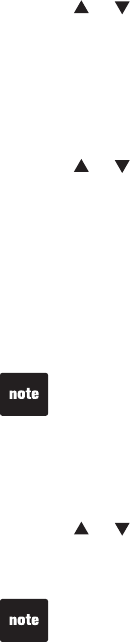
14
Answering system settings
Announcement
The telephone is preset with a greeting that answers calls with
“Hello, please
leave a message after the tone.”
You can use this preset announcement, or
replace it with your own.
Play your announcement
Press MENU/SELECT to show the menu when the handset is not in use.
Press MENU/SELECT to select >Answering Sys.
Press or to select >Announcement, then press MENU/SELECT.
The handset announces,
“To play, press 2. To record, press 7.”
Press 2
to play.
Record your own announcement
Press MENU/SELECT to show the menu when the handset is not in use.
Press MENU/SELECT to select >Answering Sys.
Press or to select >Announcement, then press MENU/SELECT.
The handset announces,
“To play, press 2. To record, press 7.”
Press 7
to record.
The handset announces,
“Record after the tone. Press 5 when you are done.”
After the tone, speak towards the microphone of the handset.
Press 5YJGPſPKUJGF
The answering system automatically plays back the newly recorded
announcement. Press 5 to stop the playback at anytime; 2 to replay the
recorded announcement; or 7 to record again if desired.
1.
2.
3.
4.
1.
2.
3.
4.
5.
6.
7.
8.
Your announcement can be up to 90 seconds in length.
Announcements shorter than two seconds will not be recorded.
•
•
Delete your announcement
Press MENU/SELECT to show the menu when the handset is not in use.
Press MENU/SELECT to select >Answering Sys.
Press or to select >Announcement, then press MENU/SELECT.
The handset announces,
“To play, press 2. To record, press 7.”
Press 3 to
delete your own recorded announcement.
1.
2.
3.
4.
When your announcement is deleted, calls are answered with the preset
announcement.
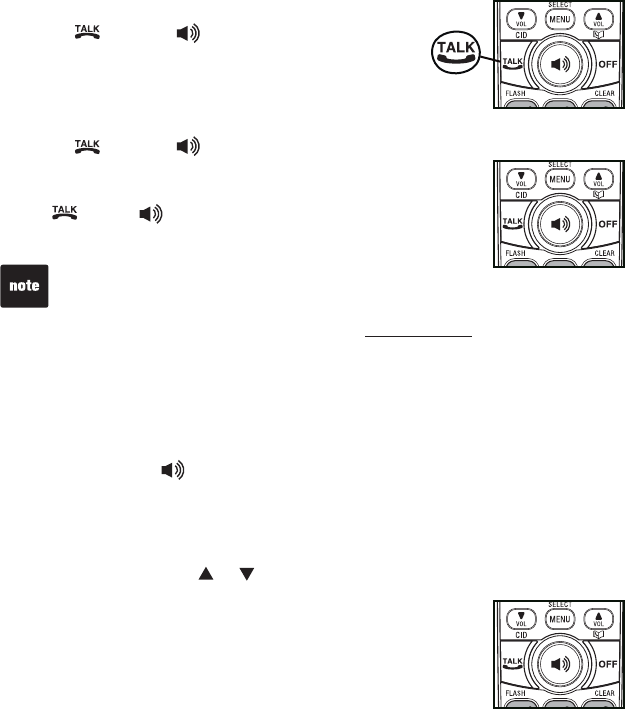
15
Make a call
Press /FLASH or . You hear a dial tone.
Dial the number.
Predial a call
Dial the number.
Press /FLASH or .
Answer a call
Press /FLASH, or any of the dialing keys (0-9,#, *).
End a call
Press OFF/CLEAR or put the handset in the telephone base or charger.
Speakerphone
During a call, press to switch between speakerphone and normal
handset use. When the speakerphone is active, the handset screen shows
SPEAKER.
Volume
During a call, press VOL or VOL to adjust the listening volume.
1.
2.
1.
2.
The screen shows the elapsed time as you talk (in hours,
minutes and seconds).
When predialing (preview numbers before dialing), press MUTE/REMOVE
or OFF/CLEAR to backspace and delete; press and hold REDIAL/PAUSE to
insert a dialing pause (a p appears).
•
•
Telephone operation
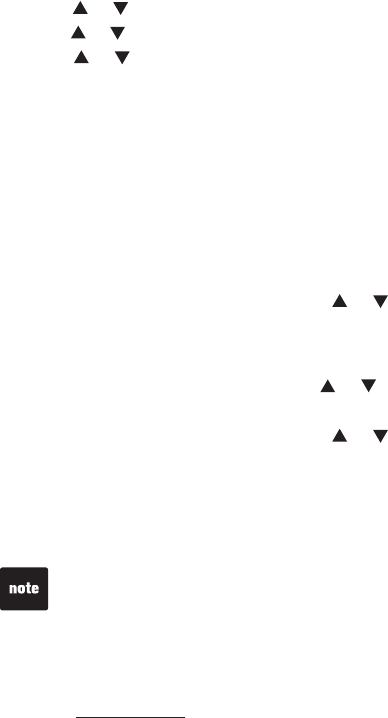
17
Telephone operation
Voice language (Canada only)
You can select English or Français for the voice prompts used in the
answering system.
To change the setting:
Press MENU/SELECT to display the menu when the handset is not in use.
Press MENU/SELECT to select >Answering Sys.
Press or to select >Ans sys setup, then press MENU/SELECT.
Press or to select >
Voice language
, then press MENU/SELECT.
Press or to choose from English or Français, then press
MENU/SELECT VQEQPſTO[QWTUGNGEVKQP
1.
2.
3.
4.
5.
Chain dialing
Use this feature to initiate a dialing sequence from numbers stored in the
directory, call log or redial while you are on a call.
Chain dialing can be useful if you wish to access other numbers (such as
bank account information or access codes) from the directory, call log or
redial list.
To access a number in the directory while on a call:
Press MENU/SELECT twice to select >Directory.
Scroll to the desired entry by pressing or .
Press MENU/SELECT to dial the displayed number.
To access a number in the call log while on a call:
Press MENU/SELECT and then press or to highlight >Call log.
Press MENU/SELECT to select.
Scroll to the desired entry by pressing or .
Press MENU/SELECT to dial the displayed number.
To access the last number on the redial list while on a call:
Press REDIAL/PAUSE to dial. Press REDIAL/PAUSE again within two seconds
to cancel the chain dialing.
1.
2.
3.
1.
2.
3.
4.
You cannot edit a directory entry while on a call. For more details about the
directory, see page 20.
You cannot copy a call log entry into the directory while on a call. For more
details about call log, see page 27.
If you press REDIAL/PAUSE while on a call, you can only view the most
recent call, and you cannot erase the entry. For more details about the
redial memory, see page 30.
Press and hold OFF/CLEAR to exit redial, directory or call log when you are
on a call.
•
•
•
•
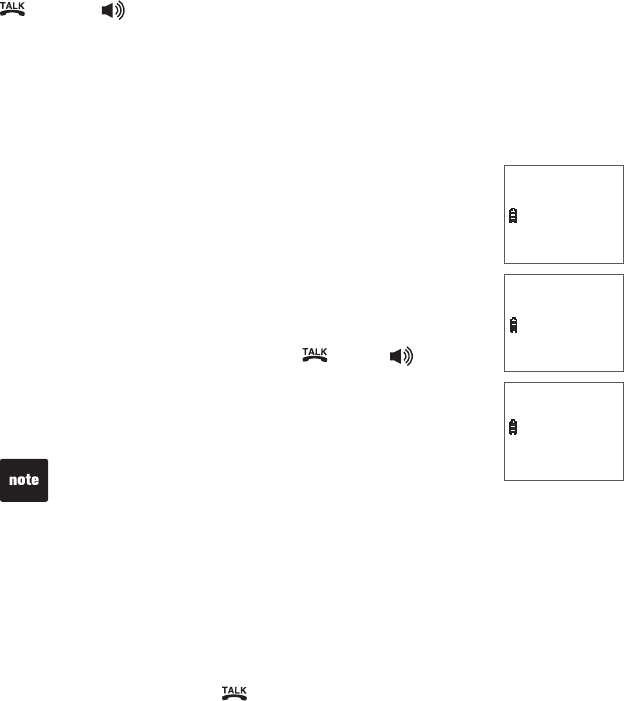
18
Telephone operation
Multiple handset use
You can use up to two system handsets at a time on an outside call. If
a handset is already on a call and you would like to join the call, press
/FLASH or on another handset to join the call.
To end the call, press OFF/CLEAR or place the handset in the telephone base
or charger. The call will not be terminated until all handsets hang up.
You can buy additional expansion handsets (model CS6309) for this
telephone base. You can register up to five handsets to the telephone base.
Intercom
Use the intercom feature for conversation between two system handsets.
Press INT on your handset when not in use.
If you have a two-handset system, your handset
screen shows Calling other handset.
If you have more than two handsets, your screen
shows Intercom to:. Use the dialing keys to
select the other handset. Your handset screen shows
Calling handset X.
The other handset rings and its screen shows either Other
handset is calling or Handset X is calling.
2. To answer the intercom call, press /FLASH,,INT,
or any dialing keys (0-9, #, *) on the other handset. Both
handsets now show INTERCOM.
3. To end an intercom call, press INT,OFF/CLEAR, or place the
handset back in the telephone base or charger.
1.
•
•
You can cancel the intercom call before it is answered
by pressing OFF/CLEAR or INT on your originating handset.
If the other handset does not answer the intercom call within 60 seconds,
is in the directory or call log, or is out of range, your originating handset
screen shows Unable to call try again and returns to idle mode.
Press OFF/CLEAR or MUTE/REMOVE on the other handset to temporarily
silence the intercom ringer.
You can use a maximum of four handsets at a time. When two handsets are
used on an intercom call, use two other system handsets for an outside call.
•
•
•
•
Other handset
is calling
INTERCOM
Answer an incoming call during an intercom call
If you receive an incoming outside call during an intercom call, there will be
an alert tone.
To answer the call, press /FLASH. The intercom call ends automatically.
To end the intercom call without answering the incoming call, press OFF/CLEAR.
•
•
Calling
other handset
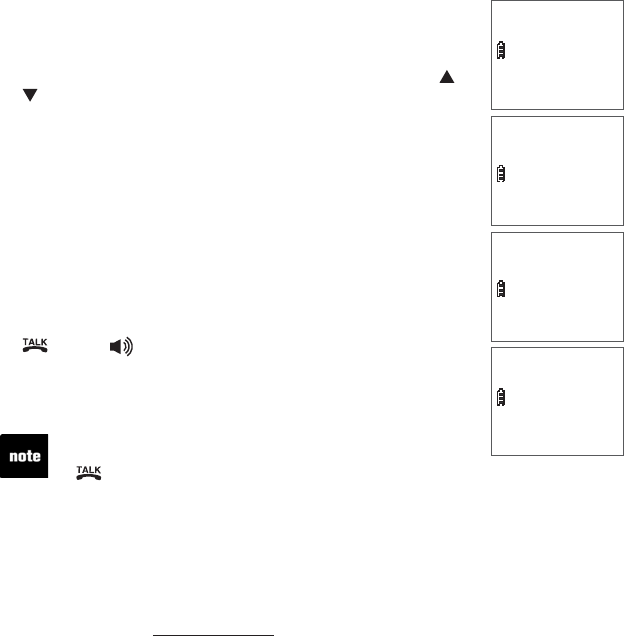
19
Telephone operation
Share an outside call
You can call another system handset to join an outside call.
That call continues even if you hang up.
Press MENU/SELECT while on a call and then press or
to highlight >Transfer.
Press MENU/SELECT to select. The outside call is put on
hold.
If you have a two-handset system, your handset screen
shows Calling other handset. The other handset rings
and its screen shows Other handset is calling.
If you have more than two handsets, your screen
shows
Transfer to:.
Use the dialing keys to select
the other handset. Your screen then shows
Calling handset X. The other handset rings and its
screen shows Handset X is calling.
3. To answer the call on the other handset, press
/FLASH, , INT, or any dialing keys (0-9,#,*). The
outside call is still on hold and both handsets now show
INTERCOM. You can now have a private conversation
between the system handsets.
1.
2.
•
•
Transfer to:
If you want to cancel an intercom call and reconnect to
the outside call before the other handset answers, press
/FLASH,OFF/CLEAR or INT on your originating handset.
If the other handset does not answer the intercom call within 60 seconds,
is in the directory or call log, or is out of range, your originating handset
screen shows Unable to call try again and reconnects to the outside call
automatically.
•
•
INTERCOM
Handset X
is calling
Calling
handset X
4. From this intercom call, you have the following options:
You can let the other handset join you on the outside call in a three-way
conversation. Press and hold INT on your originating handset.
You can transfer the call. Press OFF/CLEAR, or place your handset back
in the telephone base or charger. Your screen shows Call transferred.
The other handset is automatically connected to the outside call.
You can alternate between the outside call (OUTSIDE CALL appears
on the screen) and the intercom call (INTERCOM appears on the
screen). Press INT repeatedly on your originating handset.
The other person can leave the intercom call by pressing OFF/CLEAR,
or placing the other handset back in the telephone base or charger. The
outside call continues with the original system handset.
•
•
•
•

20
Telephone operation
Directory
The directory can store up to 100 entries with up to 30 digits
for each phone number and 15 characters for each name.
Directory entries are shared by all system handsets. Any
additions, deletions or edits made on one handset affect
the directory on all handsets.
When there are no records in the directory, the screen
shows Directory empty.
When the directory is full and you try to save an entry, the
screen shows Directory full.
If you try to save a number already stored in the directory,
the screen shows Already saved.
If the telephone number in the directory exceeds 15 digits,
<* appears in front of the telephone number. Press * to
move towards the end of the telephone number or press #
to move towards the beginning of the telephone number.
Only one handset can review the directory at a time. If a
handset tries to enter the directory while another handset
is already in it, Not available at this time appears.
•
•
•
•
•
•
ELIZABETH JONES
<*180012345678
Already saved
Directory full
Directory empty
ELIZABETH JONES
<* 800123456 #>
ELIZABETH JONES
123456789012 #>
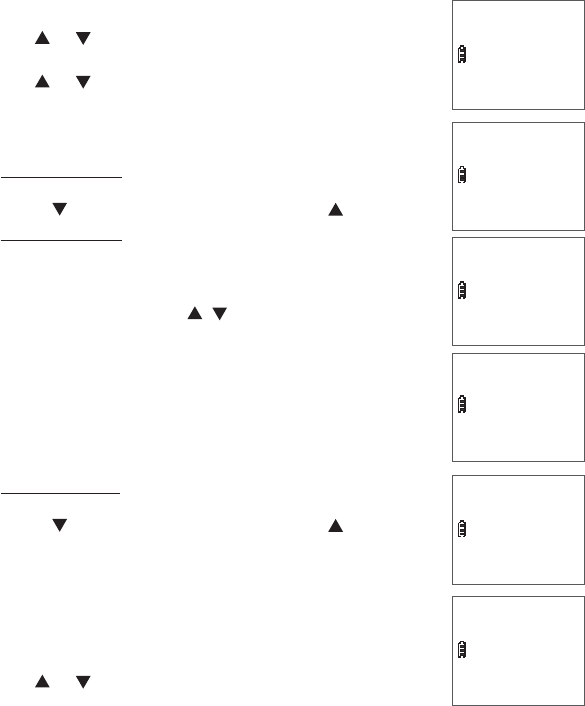
21
Telephone operation
Store a directory entry
Use the following steps to store an entry in the directory.
1. Enter the number when the handset is not in use and pres MENU/SELECT.
Go to step 4.
-OR-
Press MENU/SELECT when the handset is not in use.
Press or to select >Directory and then press
MENU/SELECT.
Press or to select >Add contact, then press
MENU/SELECT. The screen shows ENTER NUMBER.
Use the dialing keys to enter or modify the number.
Press MUTE/REMOVE to backspace and erase a digit.
Press and hold MUTE/REMOVE to erase the
entire entry.
Press to move the cursor to the left or to the right.
Press and hold REDIAL/PAUSE to insert a
dialing pause (a p appears).
- OR-
Copy a number from the redial list by pressing
REDIAL/PAUSE and then , or REDIAL/PAUSE to
select a number. Press MENU/SELECT to copy the
number.
Press MENU/SELECT to move to the name. The screen
shows ENTER NAME.
Use the dialing keys (see page 22) to enter the name.
Press MUTE/REMOVE to backspace and erase a
character.
Press and hold MUTE/REMOVE to erase the entire
entry.
Press to move the cursor to the left or to the right.
7. Pr ess MENU/SELECTVQEQPſTO6JGUETGGPUJQYUSet
Speed dial?
To exit, press OFF/CLEAR.
To set speed dial, press MENU/SELECT6JGſTUV
CXCKNCDNGUNQVFKURNC[UQTVJGſTUVURGGFFKCNGPVT[
displays when there is no empty slot.
8. Press or to choose the desired slot or entry and
press MENU/SELECTVQEQPſTO
If it is not an empty slot, the screen shows Replace? Press
MENU/SELECT to replace the entry or press OFF/CLEAR to exit speed
dial setting.
1.
2.
3.
4.
•
•
•
•
5.
6.
•
•
•
•
•
•
ENTER NUMBER
_
ENTER NAME
_
>Directory
Call log
>Add contact
Speed dial
Set Speed dial?
ASSIGN AS
>2:<empty>
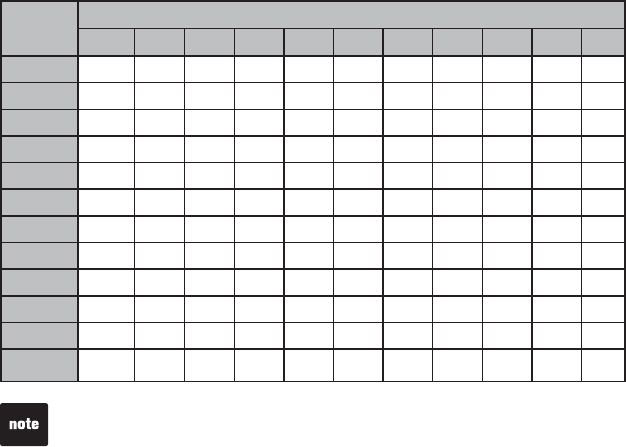
22
Telephone operation
Character chart
Use the dial pad and the chart below to enter a name (up to 15 characters).
Each press of a particular key causes the characters to be displayed in the
following order:
9JGPGPVGTKPICPCOGKPVJGFKTGEVQT[VJGſTUVNGVVGTQHGCEJYQTFKU
automatically capitalized.
Number
key
Characters by number of key presses
1 234567891011
1.-‘()*#&/,1
2ABCabc2
3DEFdef3
4GHIghi4
5JKLjkl5
6MNOmno6
7PQRSpqrs7
8TUVt uv8
9WXYZwxyz9
00
**
#space
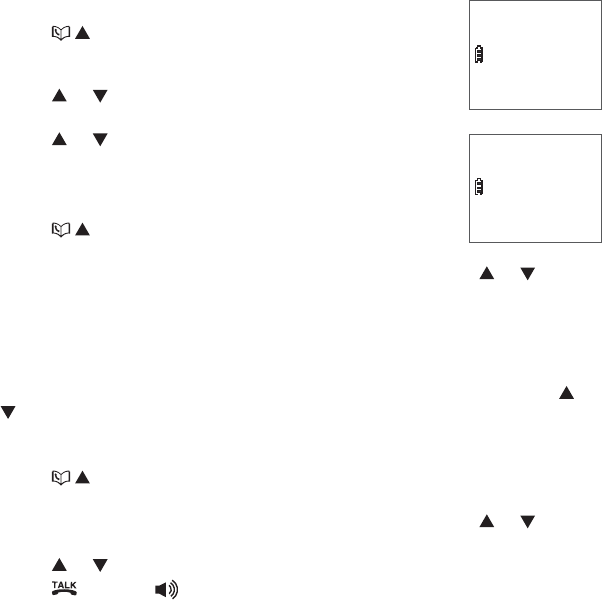
23
Telephone operation
Search the directory
Entries are sorted alphabetically. To search the directory:
Press when the handset is not in use.
-OR-
Press MENU/SELECT when the handset is not in use.
Press or to select >Directory and then press MENU/
SELECT twice.
Press or to browse.
Alphabetical search
To start an alphabetical search:
Press when the handset is not in use.
-OR-
Press MENU/SELECT when the handset is not in use. Press or to
select >Directory and then press MENU/SELECT twice.
Use the dialing keys to enter the letters associated with the name. For
example, if you have name entries Jenny, Kristen and Linda in your
directory, press 5,-.QPEGVQſPF,GPP[VYKEGVQſPF-TKUVGPQTVJTGG
VKOGUVQſPF.KPFC+HVJGTGKUPQPCOGGPVT[OCVEJKPI[QWTUGCTEJVJG
next closest match in alphabetical order appears. If necessary, press or
to browse.
Dial a directory entry
Press when the handset is not in use.
-OR-
Press MENU/SELECT when the handset is not in use. Press or to
select >Directory and then press MENU/SELECT twice.
Press or , or use the alphabetical search to browse.
Press /FLASH or .
1.
2.
1.
2.
1.
2.
3.
>Review
Add contact
Mike Smith
800-595-9511
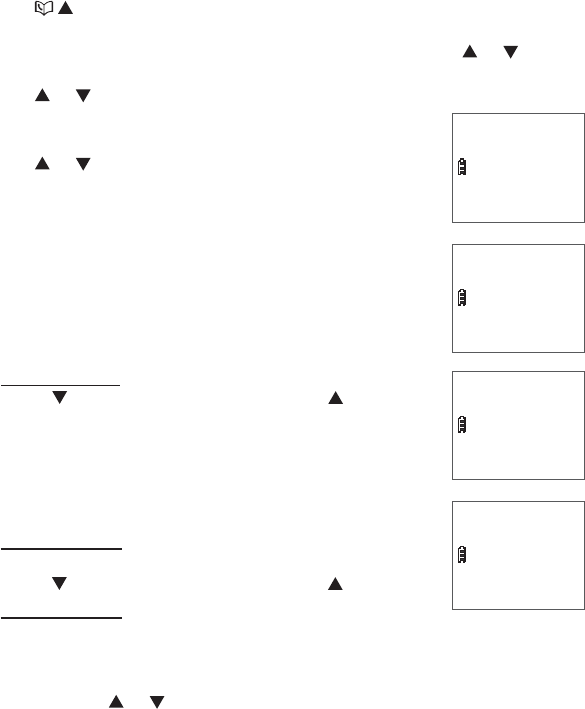
24
Telephone operation
Edit a directory entry
Use the following steps to edit an entry in the directory.
Press when the handset is not in use.
-OR-
Press MENU/SELECT when the handset is not in use. Press or to
select >Directory and then press MENU/SELECT twice.
Press or , or use the alphabetical search to browse (see page 23).
Press MENU/SELECT to select an entry. The screen
shows EDIT CONTACT.
Press or to choose Name,Number or Speed dial to
edit. Press MENU/SELECT to select the desired option.
If you have not assigned a speed dial for the entry and
choose to edit speed dial, follows the steps 7 and 8 on
page 21.
5. While the screen shows EDIT NAME,
use the dialing
keys (see page 22) to edit the name.
Press MENU/
SELECT to save the setting.
Press MUTE/REMOVE to backspace and erase a
character.
Press and hold MUTE/REMOVE to erase the entire entry.
Press to move the cursor to the left or to the right.
-OR-
While the screen shows EDIT NUMBER, use the dialing
keys to edit the number. Press MENU/SELECT to save the
setting.
Press MUTE/REMOVE to backspace and erase a digit.
Press and hold MUTE/REMOVE to erase the entire
entry.
Press to move the cursor to the left or to the right.
Press and hold REDIAL/PAUSE to insert a dialing
pause (a p appears).
-OR-
While the screen shows ASSIGN AS and the current speed dial location
displays, press or to choose the desired speed dial slot and press
MENU/SELECT to save the setting.
If the desired slot is not an empty slot, the screen shows Replace?
Press MENU/SELECT to replace the entry or press OFF/CLEAR to exit
speed dial setting.
6. After the setting is saved, press MENU/SELECT again to edit the other
setting. Repeat steps 4 and 6 until all the settings are correct.
1.
2.
3.
4.
•
•
•
•
•
•
•
•
•
EDIT CONTACT
>Name
EDIT NUMBER
595-9511_
EDIT NAME
Mike Smith_
EDIT NUMBER
595-9511_
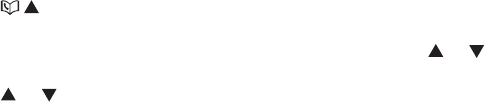
25
Telephone operation
Delete from the directory
Press when the handset is not in use.
-OR-
Press MENU/SELECT when the handset is not in use. Press or to
select >Directory and then press MENU/SELECT twice.
Press or , or use the alphabetical search to browse.
Press MUTE/REMOVE to remove the selected entry and the screen shows
Delete contact? Press MENU/SELECT to confirm and Contact deleted
displays.
1.
2.
3.
26
Telephone operation
About caller ID
This product supports caller ID services provide by most local telephone
service companies. Depending on your service subscription, you may see
the caller’s number, or the caller’s name and number that are sent by the
VGNGRJQPGEQORCP[CHVGTVJGſTUVQTUGEQPFTKPI%CNNGT+&CNNQYU[QWVQUGG
the name, number, date and time of calls.
Caller ID with call waiting lets you see the name and telephone number of the
caller before answering the telephone, even while on another call.
It may be necessary to change your telephone service to use this feature.
Contact your telephone company if:
You have both caller ID and call waiting, but as separate services ( you may
need to combine these services).
You have only caller ID service, or only call waiting service.
You do not subscribe to caller ID or call waiting services.
There are fees for caller ID services. In addition, services may not be
available in all areas.
This product can provide information only if both you and the caller are
in areas offering caller ID service and if both telephone companies use
compatible equipment. The time and date are sent by the telephone company
along with the call information.
You can use this product with regular caller ID service, or you can use this
product’s other features without subscribing to either caller ID or combined
caller ID with call waiting service.
•
•
•
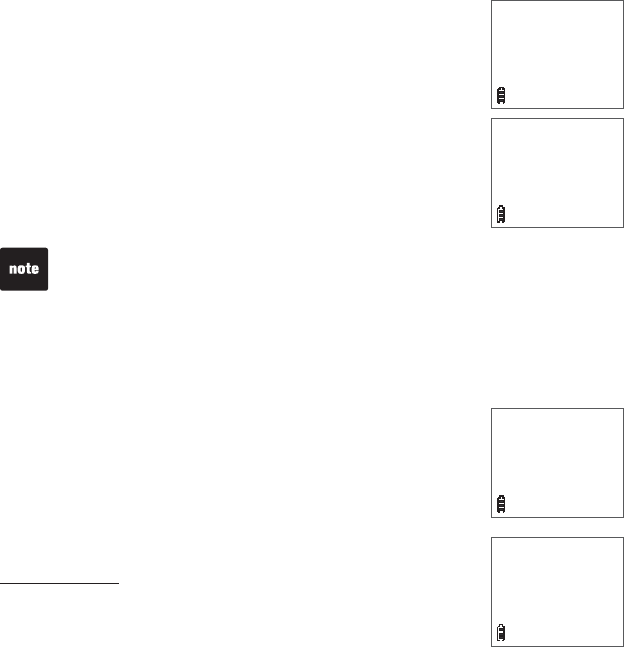
27
Telephone operation
Call log
If you subscribe to caller ID service, information about each caller will appear
CHVGTVJGſTUVQTUGEQPFTKPI+H[QWCPUYGTCECNNDGHQTGVJGECNNGTKPHQTOCVKQP
appears on the screen, it will not be saved in the call log.
The call log stores up to 50 entries. Each entry has up to 24 digits for the
phone number and 15 characters for the name. If the phone number has
more than 15 digits, only the last 15 digits appear. If the name has more
VJCPEJCTCEVGTUQPN[VJGſTUVEJCTCEVGTUCTGUJQYPCPFUCXGFKPVJG
call log.
You can review, redial, and copy an entry into the directory.
Entries appear in reverse chronological order.
When the call log is full, the oldest entry is deleted to
make room for new incoming call information.
XX MISSED CALL(S) shows when there are new call log
entries (including missed and unreviewed calls).
CALL LOG EMPTY shows when there are no records in
the call log.
Only one handset can review the call log at a time. If a
handset tries to enter the call log while another handset is
already in it, Not available at this time appears.
•
•
•
•
•
•
•
Missed calls indicator
When there are unreviewed calls in the call log, the handset
shows XX MISSED CALL(S).
Each time you review a call log entry marked NEW, the
number of missed calls decreases by one.
When you have reviewed all the missed calls, the missed
calls indicator no longer shows.
If you do not want to review the missed calls one by one,
press and hold OFF/CLEAR to erase the missed calls
indicator. All the entries are then considered old and kept in
the call log.
The caller ID information may not be available for every incoming call. The
callers may intentionally block their names and/or telephone numbers.
For call log entries with numbers between 16 and 24 digits, in order to view
the entire number, you must save the entry to the directory (see page 29).
If the phone number has more than 24 digits, it will not be saved or shown in
the call log.
•
•
•
HANDSET X
XX MISSED CALLS
6:21am 12/25
CALL LOG EMPTY
HANDSET X
XX MISSED CALLS
6:11am 12/25
VTECH
595-9511
6:21am 12/25
NEW
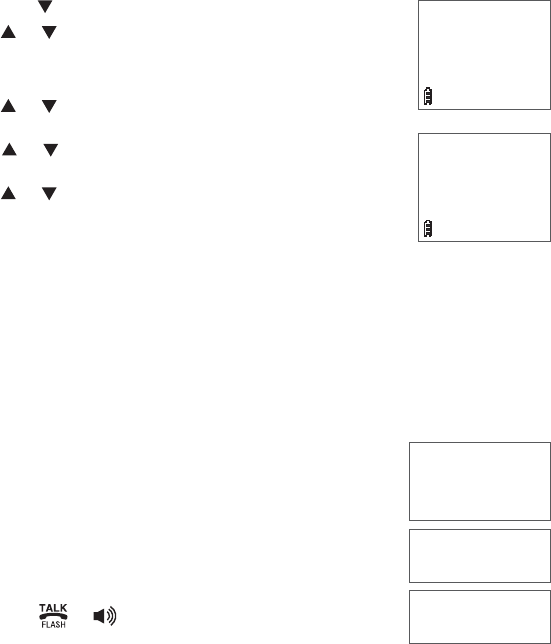
28
Telephone operation
VTECH
595-9511
6:21am 12/25
Answering Sys
Directory
>Call log
RINGER VOLUME
RINGER TONE
Review the call log
Press CID when the handset is not in use.
Press or to browse through the call log.
-OR-
Press MENU/SELECT when the handset is not in use.
Press or to select >Call log, then press
MENU/SELECT.
Press or to select >REVIEW, then press
MENU/SELECT.
Press or to browse through the call log.
The name (if available), telephone number, date and
time of all incoming calls are shown on the screen.
You hear a double beep when the list reaches the beginning or end of
the call log.
Make a call log entry ready to dial
Although the call log entries received have 10 digits (the area code plus the
seven-digit number), in some areas, you might need to dial only the seven
digits, or 1 plus the seven digits, or 1 plus the area code plus the seven digits.
You can change the number of digits that you dial from the call log and store
to the directory.
While reviewing the call log, press # repeatedly to show
different dialing options for local and long distance
numbers before dialing or saving the telephone number in
the directory.
Press 1 repeatedly if you need to add or remove 1 in front
of the telephone number before dialing or saving it in the
directory.
When the number is shown in the correct format for
dialing, press or to call the number.
1.
2.
1.
2.
3.
4.
•
•
800-595-9511
1-800-595-9511
595-9511
1-595-9511
800-595-9511
1-800-595-9511
595-9511
1-595-9511
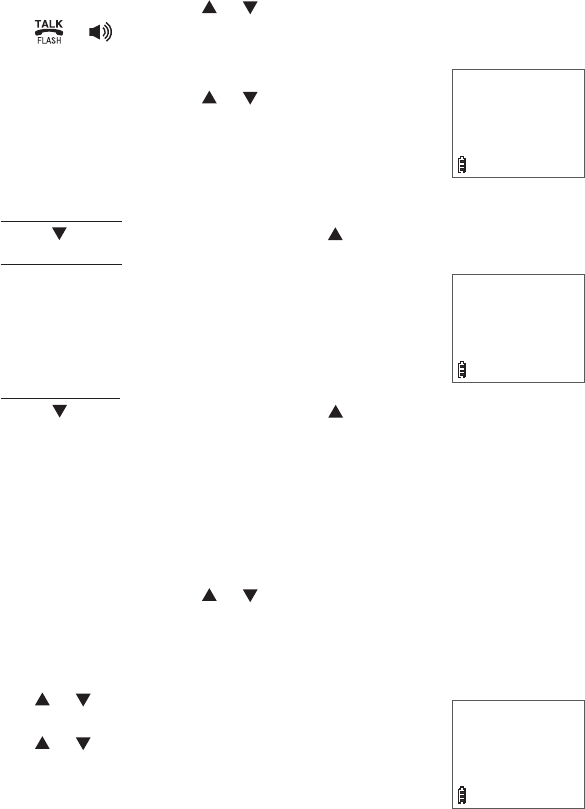
29
Telephone operation
Dial a call log entry
When in the call log, press or to browse.
Press or to dial the entry.
Save a call log entry to the directory
When in the call log, press or to browse.
Press MENU/SELECT to select an entry. The screen
displays EDIT NUMBER.
Use the dialing keys to edit the number.
Press MUTE/REMOVE to backspace and erase a digit.
Press and hold MUTE/REMOVE to erase the entire entry.
Press to move the cursor to the left or to the right.
Press and hold REDIAL/PAUSE to insert a dialing pause (a p appears).
Press MENU/SELECT to move to the name. The screen
displays EDIT NAME.
Use the dialing keys (see page 22) to edit the name.
Press MUTE/REMOVE to backspace and erase
a character.
Press and hold MUTE/REMOVE to erase the entire entry.
Press to move the cursor to the left or to the right.
Press MENU/SELECT to save.
If the entry is already saved in the directory, the handset shows
Already saved.
If there is no caller ID information, the handset shows UNABLE TO SAVE.
Delete from the call log
To delete one entry:
When in the call log, press or to browse.
Press MUTE/REMOVE to delete the selected entry.
To delete all entries:
Press MENU/SELECT when the handset is not in use.
Press or to select >Call log, then press
MENU/SELECT.
Press or to select >DEL ALL CALLS, then press
MENU/SELECT.
The screen shows DELETE ALL CALLS? PRESS
SELECT TO CONFIRM. Press MENU/SELECT to
confirm.
1.
2.
1.
2.
3.
•
•
•
•
4.
5.
•
•
•
6.
•
•
1.
2.
1.
2.
3.
4.
EDIT NUMBER
595-9511_
EDIT NAME
VTECH_
DELETE ALL
CALLS?
PRESS SELECT
TO CONFIRM
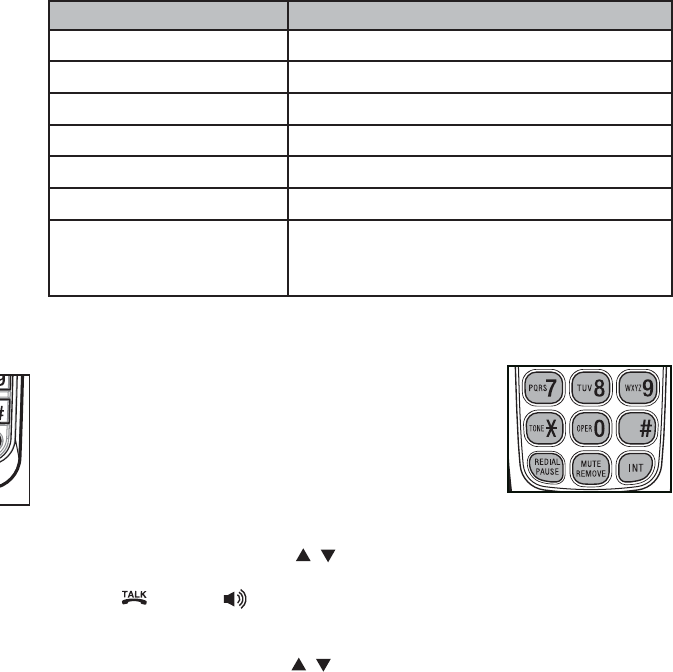
30
Telephone operation
Call log display screen messages
Displays When
PRIVATE NAME The caller is blocking the name.
PRIVATE NUMBER The caller is blocking the telephone number.
PRIVATE CALLER The caller is blocking the name and number.
UNKNOWN NAME This caller’s name is unavailable.
UNKNOWN NUMBER This caller’s number is unavailable.
UNKNOWN CALLER No information is available about this caller.
LONG DISTANCE
OR
L(before the caller’s number)
It is a long distance call.
Redial list
6JGVGNGRJQPGUVQTGUVJGſXGOQUVTGEGPVN[FKCNGF
numbers.
9JGPVJGTGCTGCNTGCF[ſXGGPVTKGUVJGQNFGUVGPVT[KU
deleted to make room for the new entry.
Entries are shown in reverse chronological order.
Press REDIAL/PAUSE to browse the redial list.
Dial a redial entry
Press REDIAL/PAUSE, then , or REDIAL/PAUSE to browse. You hear a
double beep when it reaches the beginning or end of the redial list.
Press /FLASH or to dial the number.
Delete from redial
Press REDIAL/PAUSE, then , or REDIAL/PAUSE to browse.
Press MUTE/REMOVE to delete the selected entry.
•
•
•
1.
2.
1.
2.
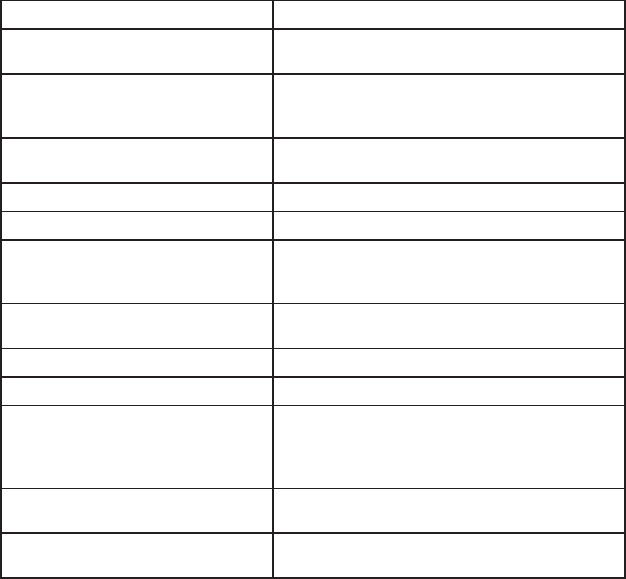
38
Appendix
Handset display screen messages
NO LINE There is no telephone line connected.
NO SIGNAL, CALL ENDED
Communication between handset and
telephone base is lost during a call.
NOT AVAILABLE
AT THIS TIME
One handset is already viewing the call
log or directory and another handset
attempts to review it.
OUTSIDE CALL Connected to the external call during call
transfer.
**PAGING** The cordless handset locator is activated.
PHONE The handset is on a call.
PLACE IN CHARGER The battery is very low. Place the handset
in the telephone base or charger for
recharging.
RINGER MUTE The ringer is muted temporarily during an
incoming call.
SAVED Your selection has been saved.
SPEAKER The handset speakerphone is in use.
UNABLE TO CALL
TRY AGAIN
You have attempted to make an intercom
call, but the handset you are calling is in
the directory, in the call log, out of range
or on an outside call.
UNABLE TO SAVE You are attempting to save a caller ID
entry with no name or number.
XX MISSED CALLS There are unreviewed calls in your call
log.
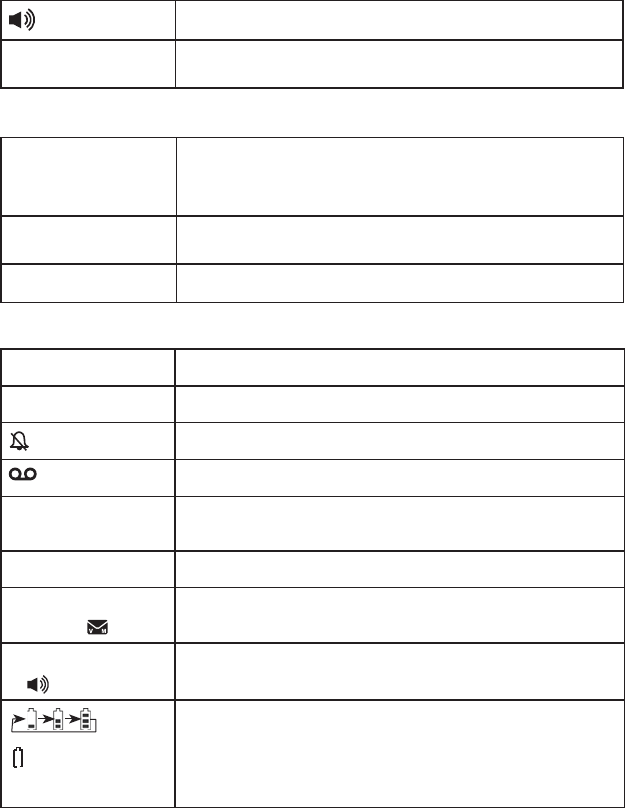
39
Appendix
Handset and telephone base indicators
Handset lights
On when the handset speakerphone is in use.
CHARGE On when the handset is charging in the telephone
base or charger.
Telephone base lights
IN USE Flashes when there is an incoming call or another
telephone sharing the same line is in use.
On when the handset is in use.
VOICEMAIL Flashes when you have new voicemail from your
telephone company.
ANS ON/OFF On when the answering system is on.
ANS ON Answering system is turned on.
MUTE Microphone is muted.
Handset ringer off.
New answering system messages.
Message number currently playing and total number
of messages recorded.
NEW New call log entries.
NEW VOICEMAIL New voicemail received from the telephone
company.
SPEAKER Speakerphone is in use.
(Battery indicator)
Cycles (low, medium, and full) when the handset
battery is charging.
Flashes when the battery is low and needs charging.
Solid when the battery is fully charged.
Handset icons
MSG#[ 1/13]
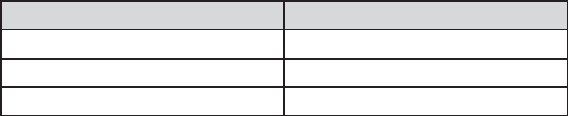
40
Appendix
Battery
It takes up to 16 hours for the battery to be fully charged. When it is fully charged, you can
expect the following performance:
Operation Operating time
While in handset use (talking*) Up to seven hours
While in speakerphone mode (talking*) 7RVQſXGJQWTU
While not in use (standby**) Up to seven days
*Operating times vary depending on your actual use and the age of the battery.
**Handset is not charging or in use.
The battery needs charging when:
A new battery is installed in the handset.
The handset beeps.
A battery is properly installed and the screen is blank.
LOW BATTERY or PLACE IN CHARGER shows on the handset screen.
CAUTION:
6QTGFWEGVJGTKUMQHſTGQTKPLWT[TGCFCPFHQNNQYVJGUGKPUVTWEVKQPU
Use only the battery(ies) provided or equivalent. To order a replacement, visit our website at
www.vtechphones.com or call 1 (800) 595-9511. In Canada, go to www.vtechcanada.com or call
1 (800) 267-7377.
&QPQVFKURQUGQHVJGDCVVGT[KGUKPCſTG%JGEMYKVJNQECNYCUVGOCPCIGOGPVEQFGUHQT
special disposal instructions.
Do not open or mutilate the battery(ies). Released electrolyte is corrosive and may cause burns
or injury to the eyes or skin. The electrolyte may be toxic if swallowed.
Exercise care in handling batteries in order not to create a short circuit with conductive materials.
%JCTIGVJGDCVVGT[KGURTQXKFGFYKVJQTKFGPVKſGFHQTWUGYKVJVJKURTQFWEVQPN[KPCEEQTFCPEG
YKVJVJGKPUVTWEVKQPUCPFNKOKVCVKQPUURGEKſGFKPVJKUOCPWCN
Observe proper polarity orientation between the battery and metallic contacts.
6QRTGXGPVſTGQTUJQEMJC\CTFFQPQVGZRQUGVJKURTQFWEVVQYCVGTQTCP[V[RGQHOQKUVWTG
•
•
•
•
•
•
•
•
•
•
•
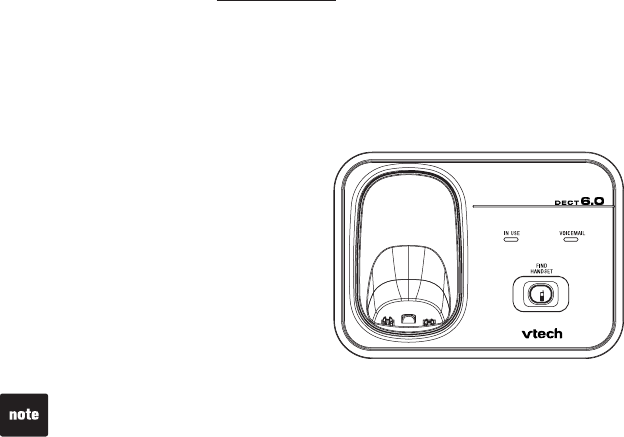
41
Appendix
Expand your telephone system
The handsets provided with your telephone system are pre-registered. Each
handset is assigned a number that shows on the handset display. Additional
handsets registered to the telephone system are assigned in sequential
order. For instance, if the telephone system already has HANDSET 1 and
HANDSET 2, the new registered handset is assigned HANDSET 3. This
telephone system accommodates up to 12 handsets.
Add and register a handset (optional)
You can add new handsets (CS6309, purchased separately) to your
telephone system, but each handset must be registered with the telephone
DCUGDGHQTGWUG9JGPſTUVRWTEJCUGFGCEJGZRCPUKQPJCPFUGVUJQYU
NOT REGISTERED. You may need to charge the handset before
registering to the telephone base. For more details on battery charging, see
the table on page 4.
To register a handset:
Place the unregistered handset in the telephone base or charger. If
PRESS FIND HS 4 SEC ON BASE does not appear on the handset
screen after a few seconds, remove the handset and place it in the
telephone base or charger again.
On the telephone base, press and hold FIND HANDSET for about four
seconds (until the red IN USE light on the telephone base turns on) and
then release the button. The handset shows PLEASE WAIT... and it
takes about 10 seconds to complete the registration. The handset shows
HANDSET X REGISTERED (X represents the handset number assigned)
and you hear a beep when the registration completes.
1.
2.
If the registration fails, the handset shows NOT REGISTERED. To reset the
handset, remove the handset from the telephone base and place it back in.
Try the registration process again.
You cannot register a handset if any other system handset is in use.
•
•
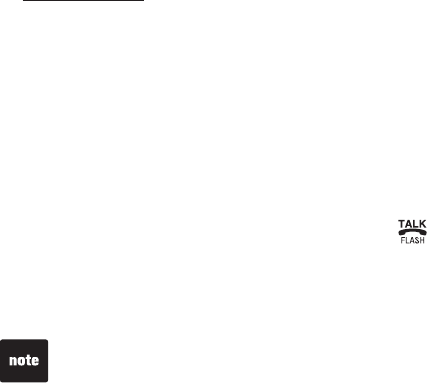
42
Appendix
Replace a handset
If you want to replace a handset or re-assign the designated handset number
of a registered handset, you must de-register all the handsets and then
individually register each handset.
To make de-registration easier, read all of the instructions on this page before
you begin. To de-register all handsets:
Press and hold FIND HANDSET on the telephone base for about 10
seconds (until the IN USE light on the telephone base turns on and starts
VQƀCUJVJGPTGNGCUGFIND HANDSET.
Press and release FIND HANDSET again. You must press
FIND HANDSET while the IN USENKIJVKUUVKNNƀCUJKPI6JGIN USE light
ƀCUJGUHQTCRRTQZKOCVGN[UGXGPUGEQPFU
All system handsets show CONNECTING... The de-registration process
takes about 10 seconds to complete. All handsets show
NOT REGISTERED when the de-registration completes.
If de-registration fails, you might need to reset the telephone and try again.
To reset:
Pick up the registered handset and then press .
Press OFF/CLEAR and place the handset back in the telephone base.
-OR-
Unplug the power from the telephone base, then plug it back in.
1.
2.
3.
1.
2.
1.
You cannot de-register a handset if any system handset is in use.
43
Appendix
Troubleshooting
+H[QWJCXGFKHſEWNV[YKVJ[QWTVGNGRJQPGRNGCUGVT[VJGUWIIGUVKQPUDGNQY
For Customer Service, visit our website at www.vtechphones.com, or call
1 (800) 595-9511; in Canada, call 1 (800) 267-7377.
My telephone does not work at all.
Make sure the battery is installed and charged correctly (page 4). For optimum daily
performance, return the handset to the telephone base or charger after use.
Make sure the power adapter is securely plugged into an outlet not controlled by a
wall switch.
/CMGUWTGVJGVGNGRJQPGNKPGEQTFKURNWIIGFſTON[KPVQVJGVGNGRJQPGDCUGCPFVJG
telephone wall jack.
Unplug the electrical power to the telephone base. Wait for approximately 15
seconds, then plug it back in. Allow up to one minute for the cordless handset and
telephone base to synchronize.
Charge the battery in the handset for up to 16 hours.
If the battery is completely depleted, it can take up to 10 minutes to charge the
handset before LOW BATTERY appears on the screen (page 4).
Remove and re-insert the battery. If that still does not work, it might be necessary to
purchase a new battery.
Disconnect the telephone base from the telephone wall jack and plug in a working
telephone. If the other telephone does not work, the problem is probably in the
wiring or the local service. Call the local telephone company.
LOW BATTERY shows on screen.
Place the handset in the telephone base or charger for recharging.
Remove and re-install the battery and use it until fully depleted, then recharge the
handset in the telephone base or charger for up to 16 hours.
If the above measures do not correct the problem, replace the battery.
The battery does not charge in the handset or the handset battery does
not accept charge.
Make sure the handset is placed in the telephone base or charger correctly. The
CHARGE light on the handset should be on.
Remove and reinstall the battery, then charge for up to 16 hours.
If the handset is in the telephone base or charger but the CHARGE light on the
handset is not on, refer to The CHARGE light is off in this section.
If the battery is completely depleted, it can take up to 10 minutes to charge the
handset before LOW BATTERY appears on the screen (page 4).
Purchase a new battery. Refer to the Battery section (page 40).
•
•
•
•
•
•
•
•
•
•
•
•
•
•
•
•
44
Appendix
Troubleshooting
The CHARGE light is off.
Clean the charging contacts on the handset and telephone base each month with a
pencil eraser or a dry non-abrasive fabric.
Make sure the power adapter and telephone line cord are plugged in correctly and
securely.
Unplug the power adapter. Wait for 15 seconds before plugging it back in. Allow up
to one minute for the handset and telephone base to reset.
There is no dial tone.
First, try all the above suggestions.
Move the handset closer to the telephone base. It might be out of range.
The telephone line cord might be malfunctioning. Install a new telephone line cord.
Disconnect the telephone base from the telephone wall jack and connect a different
telephone. If there is no dial tone on this telephone either, the problem is in your
wiring or local service. Contact your local telephone company.
The telephone does not ring when there is an incoming call.
Make sure the handset ringer volume is not set to the lowest level (page 9) and the
telephone base ringer volume is not set to zero (page 32).
Make sure the telephone line cord and power adapter are plugged in properly
(page 2).
The handset might be too far from the telephone base. Move it closer to the
telephone base.
There might be too many extension phones on the telephone line to allow all of them
to ring simultaneously. Unplug some of them.
If the other telephones in your home are having the same problem, the problem is in
the wiring or local service. Contact the local telephone company (charges may apply).
Other electronic products can cause interference to your cordless telephone. Install
your telephone as far away as possible from electronic devices such as: wireless
routers, radios, cellular telephones, digital telephones, intercoms, room monitors,
televisions, VCRs, personal computers, kitchen appliances, and other cordless
telephones.
Test a working telephone at the telephone wall jack. If another telephone has
the same problem, the problem is in the telephone wall jack. Contact your local
telephone company (charges may apply).
The telephone line cord might be malfunctioning. Install a new telephone line cord.
Re-install the battery and place the handset in the telephone base or charger.
Wait for the handset to synchronize with the telephone base. Allow up to one minute
for this to take place.
•
•
•
•
•
•
•
•
•
•
•
•
•
•
•
•
•
45
Appendix
Troubleshooting
I cannot dial out.
First, try all the above suggestions.
Make sure there is a dial tone before dialing. It is normal if the handset takes a
second or two to synchronize with the telephone before producing a dial tone. Wait
an extra second before dialing.
If the other telephones in your home are having the same problem, the problem is in
the wiring or local service. Contact your local telephone company (charges may apply).
Eliminate any background noise. Mute the cordless handset before dialing, or dial
from another room in your home with less background noise.
My handset beeps and is not performing normally.
Make sure the power cord is securely plugged into the telephone base. Plug the
telephone base into a different working electrical outlet not controlled by a wall switch.
Move the handset closer to the telephone base. It might be out of range.
Reset the telephone base by unplugging the electrical power to the base. Wait for 15
seconds and plug it back in again. Allow up to one minute for the cordless handset
and the telephone base to synchronize.
Other electronic products can cause interference to your cordless telephone. Install
your telephone as far away from these electronic devices as possible: wireless
routers, radios, radio towers, pager towers, cellular telephones, intercoms, room
monitors, televisions, personal computers, kitchen appliances and other cordless
telephones.
There is interference during a telephone conversation.
My calls fade out when I am using the cordless handset.
The handset might be out of range. Move it closer to the telephone base.
If you subscribe to high-speed Internet service (digital subscriber line - DSL) through
[QWTVGNGRJQPGNKPGU[QWOWUVKPUVCNNC&5.ſNVGTDGVYGGPVJGVGNGRJQPGDCUGCPF
VJGVGNGRJQPGYCNNLCEM6JGſNVGTRTGXGPVUPQKUGCPFECNNGT+&RTQDNGOUECWUGFD[
DSL interference. Contact your DSL service provider for more information about
&5.ſNVGTU
Appliances or other cordless telephones plugged into the same circuit as the
telephone base can cause interference. Try moving the appliance or telephone base
to another outlet.
Other electronic products can cause interference to your cordless telephone. Install
your telephone as far away as possible from the following electronic devices: wireless
routers, radios, radio towers, pager towers, cellular telephones, digital telephones,
intercoms, room monitors, televisions, VCRs, personal computers, kitchen appliances,
and other cordless telephones.
If your telephone is plugged in with a modem or a surge protector, plug the telephone
(or modem/surge protector) into a different location. If this doesn’t solve the problem,
re-locate your telephone or modem farther apart from each other, or use a different
surge protector.
•
•
•
•
•
•
•
•
•
•
•
•
•
46
Appendix
Troubleshooting
The location of your telephone base can impact the performance of your cordless
phone. For better reception, install the telephone base in a centralized location within
[QWTJQOGQTQHſEGCYC[HTQOYCNNUQTQVJGTQDUVTWEVKQPU+POCP[GPXKTQPOGPVU
elevating the telephone base improves overall performance.
Disconnect the telephone base from the telephone wall jack and plug in a corded
telephone. If calls are still not clear, the problem is probably in the wiring or local
service. Contact your local service company (charges may apply).
If the other telephones in your home are having the same problem, the problem is in
the wiring or local service. Contact the local telephone company (charges may apply).
I hear other calls when using the telephone.
Disconnect the telephone base from the telephone wall jack. Plug in a different
telephone. If you still hear other calls, the problem is probably in the wiring or local
service. Call your local telephone company.
I hear noise on the cordless handset and the keys do not work.
Make sure the telephone line cord is plugged in securely.
My caller ID features are not working properly.
Caller ID is a subscription service. You must subscribe to this service from your
local telephone company for this feature to work on your telephone.
The caller might not be calling from an area which supports caller ID.
Both you and the caller’s telephone companies must use equipment compatible with
the caller ID service.
6JGECNNGT+&KPHQTOCVKQPUJQYUCHVGTVJGſTUVQTUGEQPFTKPI
If you subscribe to high-speed Internet service (digital subscriber line - DSL) through
[QWTVGNGRJQPGNKPGU[QWOWUVKPUVCNNC&5.ſNVGTDGVYGGPVJGVGNGRJQPGDCUGCPF
VJGVGNGRJQPGYCNNLCEM6JGſNVGTRTGXGPVUPQKUGCPFECNNGT+&RTQDNGOUECWUGFD[
DSL interference. Contact your DSL service provider for more information about
&5.ſNVGTU
The telephone does not receive caller ID or the telephone does not
show caller ID during call waiting.
Make sure you subscribe to caller ID with call waiting features provided by the local
telephone company.
The caller might not be calling from an area which supports caller ID.
Both you and the caller’s telephone companies must use equipment compatible with
caller ID service.
If you subscribe to high-speed Internet service (digital subscriber line - DSL) through
[QWTVGNGRJQPGNKPGU[QWOWUVKPUVCNNC&5.ſNVGTDGVYGGPVJGVGNGRJQPGDCUGCPF
VJGVGNGRJQPGYCNNLCEM6JGſNVGTRTGXGPVUPQKUGCPFECNNGT+&RTQDNGOUECWUGFD[
DSL interference. Contact your DSL service provider for more information about
&5.ſNVGTU
•
•
•
•
•
•
•
•
•
•
•
•
•
•
47
Appendix
Troubleshooting
Caller ID entries do not match the numbers I need to dial.
Caller ID service delivers 10 digits (the area code plus the seven-digits number). If
you need to dial something other 10 digits, see page 28 for instructions on changing
the number.
If you dial seven digits for local calls you might want to use the Home area code
feature (PB).
CONNECTING... shows in the handset screen.
The handset might be out of range. Move it closer to the telephone base.
Make sure the power cord is securely plugged into the telephone base. Use a
working electrical outlet not controlled by a wall switch.
Reset your telephone by unplugging the power adapter from the telephone base.
Disconnect the battery from the cordless handset. Wait for 15 seconds, then plug
in the power adapter and re-install the battery. Place the handset in the telephone
base and allow up to one minute for the handset and telephone base to synchronize.
Other electronic products might prevent your handset and telephone base from
communicating with each other. Install your telephone base as far away from
these electronic devices as possible: wireless routers, radios, cellular telephones,
intercoms, room monitors, televisions, personal computers, kitchen appliances and
other cordless telephones.
The answering system does not answer after the number of rings that I
programmed it.
Make sure the answering system is on. When the answering system is on, the
ANS ON/OFF light on the telephone base should be lit and ANS ON should show
on the handset.
If toll saver is selected, the number of rings changes to two when there are new
messages waiting (page 13).
If the memory is full or if the answering system is off, the answering system answers
after 10 rings.
In some cases, the answering system is affected by the ringing system used by the
local telephone company.
The outgoing announcement is not clear.
When recording the announcement, make sure you speak in a normal tone of voice
towards the microphone of the handset.
Make sure there is no background noise when recording.
•
•
•
•
•
•
•
•
•
•
•
•

48
Appendix
Troubleshooting
6JGOGUUCIGUQPVJGCPUYGTKPIU[UVGOCTGXGT[FKHſEWNVVQJGCT
Press VOL on the telephone base or handset to increase the speaker volume.on the telephone base or handset to increase the speaker volume.
The answering system does not record messages.
Make sure the answering system is on.
When the answering machine memory is full, it does not record new messages until
some old messages are deleted.
The messages on the answering system are incomplete.
If a caller leaves a very long message, part of it might be lost when the answering
system disconnects the call after four minutes.
If the memory on the answering system becomes full during a message, the
answering system stops recording and disconnects the call.
If the caller’s voice is very soft, the answering system might stop recording and
disconnect the call.
The answering system does not respond to remote commands.
Make sure your remote code is correct (page 11).
Make sure you are calling from a touch-tone telephone. When dialing a number,
there should be tones. If there are clicks, then it is not a touch-tone telephone and
cannot activate the answering system.
The answering system might not detect the remote access code when your
announcement is playing. Wait until the announcement is over before entering
the code.
There might be interference on the telephone line you are using. Press the dial pad
MG[UſTON[YJGPFKCNKPI
Common cures for electronic equipment.
If the telephone is not responding normally, put the cordless handset in the
telephone base. If it does not respond, try the following (in the order listed):
Disconnect the power to the telephone base.
Disconnect the battery on the cordless handset.
Wait a few minutes before connecting power to the telephone base.
Re-install the battery and place the cordless handset in the telephone base
or charger.
Wait for the cordless handset to synchronize with the telephone base. Allow up to
one minute for this to take place.
•
•
•
•
•
•
•
•
•
•
•
•
•
•
•
•
49
Appendix
Important safety instructions
When using your telephone equipment, basic safety precautions should always be followed to
TGFWEGVJGTKUMQHſTGGNGEVTKEUJQEMCPFKPLWT[KPENWFKPIVJGHQNNQYKPI
Read and understand all instructions.
Follow all warnings and instructions marked on the product.
Unplug this product from the wall outlet before cleaning. Do not use liquid or aerosol cleaners.
Use a damp cloth for cleaning.
Do not use this product near water.
Do not place this product on an unstable table, shelf, stand or other unstable surfaces.
Slots and openings in the back or bottom of the telephone base and handset are provided for
ventilation. To protect them from overheating, these openings must not be blocked by placing
the product on a soft surface such as a bed, sofa or rug. This product should never be placed
near or over a radiator or heat register. This product should not be placed in any area where
proper ventilation is not provided.
This product should be operated only from the type of power source indicated on the marking
label. If you are not sure of the type of power supply in your home, consult your dealer or local
power company.
Do not allow anything to rest on the power cord. Do not install this product where the cord may
be walked on.
Never push objects of any kind into this product through the slots in the telephone base or
handset because they may touch dangerous voltage points or create a short circuit. Never spill
liquid of any kind on the product.
To reduce the risk of electric shock, do not disassemble this product, but take it to an
authorized service facility. Opening or removing parts of the telephone base or handset other
VJCPURGEKſGFCEEGUUFQQTUOC[GZRQUG[QWVQFCPIGTQWUXQNVCIGUQTQVJGTTKUMU+PEQTTGEV
reassembling can cause electric shock when the product is subsequently used.
Do not overload wall outlets and extension cords.
Unplug this product from the wall outlet and refer servicing to an authorized service facility
under the following conditions:
When the power supply cord or plug is damaged or frayed.
If liquid has been spilled onto the product.
If the product has been exposed to rain or water.
If the product does not operate normally by following the operating instructions. Adjust
only those controls that are covered by the operation instructions. Improper adjustment of
other controls may result in damage and often requires extensive work by an authorized
technician to restore the product to normal operation.
If the product has been dropped and the telephone base and/or handset has been
damaged.
If the product exhibits a distinct change in performance.
Avoid using a telephone (other than cordless) during an electrical storm. There is a remote risk
of electric shock from lightning.
Do not use the telephone to report a gas leak in the vicinity of the leak.
Only put the handset of your telephone next to your ear when it is in normal talk mode.
6JGRQYGTCFCRVGTUCTGKPVGPFGFVQDGEQTTGEVN[QTKGPVGFKPCXGTVKECNQTƀQQTOQWPVRQUKVKQP
The prongs are not designed to hold the plug in place if it is plugged into a ceiling or an under-
the-table/cabinet outlet.
SAVE THESE INSTRUCTIONS
1.
2.
3.
4.
5.
6.
7.
8.
9.
10.
11.
12.
A.
B.
C.
D.
E.
F.
13.
14.
15.
16.
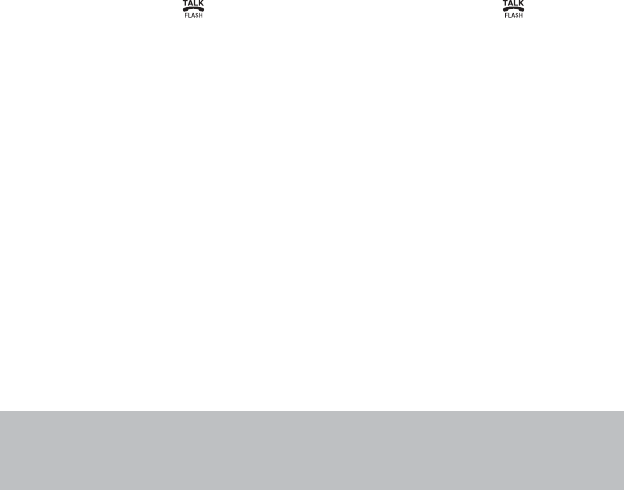
50
Appendix
Operating range
This cordless telephone operates with the maximum power allowed by the Federal Communications
Commission (FCC). Even so, this handset and telephone base can communicate over only a certain
distance - which can vary with the locations of the telephone base and handset, the weather, and the
NC[QWVQH[QWTJQOGQTQHſEG
When the handset is out of range, the handset displays CONNECTING...
If there is a call while the handset is out of range, it might not ring, or if it does ring, the call might not
connect well when you press . Move closer to the telephone base, then press to answer
the call.
If the handset moves out of range during a telephone conversation, there might be interference.
To improve reception, move closer to the telephone base.
Maintenance
Taking care of your telephone
Your cordless telephone contains sophisticated electronic parts, so it must be treated with care.
Avoid rough treatment
Place the handset down gently. Save the original packing materials to protect your telephone if
you ever need to ship it.
Avoid water
Your telephone can be damaged if it gets wet. Do not use the handset outdoors in the rain, or
handle it with wet hands. Do not install the telephone base near a sink, bathtub or shower.
Electrical storms
Electrical storms can sometimes cause power surges harmful to electronic equipment. For your
own safety, take caution when using electrical appliances during storms.
Cleaning your telephone
Your telephone has a durable plastic casing that should retain its luster for many years. Clean
it only with a soft cloth slightly dampened with water or a mild soap. Do not use excess water or
cleaning solvents of any kind.
Remember that electrical appliances can cause serious injury if used when you are wet or standing
in the water. If the telephone base should fall into the water, DO NOT RETRIEVE IT UNTIL YOU
UNPLUG THE POWER CORD AND TELEPHONE LINE CORD FROM THE WALL. Then remove
the telephone by the unplugged cords.

51
Appendix
About cordless telephones
Privacy: The same features that make a cordless telephone convenient create some
limitations. Telephone calls are transmitted between the telephone base and the cordless
handset by radio waves, so there is a possibility that the cordless telephone conversations
could be intercepted by radio receiving equipment within range of the cordless handset. For this
reason, you should not think of cordless telephone conversations as being as private as those
on corded telephones.
Electrical power: The telephone base of this cordless telephone must be connected to a
working electrical outlet. The electrical outlet should not be controlled by a wall switch. Calls
cannot be made from the cordless handset if the telephone base is unplugged or switched off,
or if the electrical power is interrupted.
Potential TV interference: Some cordless telephones operate at frequencies that may cause
interference to televisions and VCRs. To minimize or prevent such interference, do not place
the telephone base of the cordless telephone near or on top of a TV or VCR. If interference is
experienced, moving the cordless telephone farther away from the TV or VCR often reduces or
eliminates the interference.
Rechargeable batteries: Exercise care in handling batteries in order not to create a short
circuit with conducting material such as rings, bracelets, and keys. The battery or conductor
may overheat and cause harm. Observe proper polarity between the battery and the battery
charger.
Nickel-metal hydride rechargeable batteries: Dispose of these batteries in a safe manner.
Do not burn or puncture the battery. Like other batteries of this type, if burned or punctured,
they could release caustic material which could cause injury.
•
•
•
•
•
The RBRC® seal
The RBRC® seal on the nickel-metal hydride battery indicates that VTech Communications, Inc. is
voluntarily participating in an industry program to collect and recycle these batteries at the end of
their useful lives, when taken out of service within the United States and Canada.
The RBRC® program provides a convenient alternative to placing used nickel-metal hydride
batteries into the trash or municipal waste, which may be illegal in your area.
VTech’s participation in RBRC®makes it easy for you to drop off the spent battery at local retailers
participating in the RBRC® program or at authorized VTech product service centers. Please call
1-800-8-BATTERYTM for information on Ni-MH battery recycling and disposal bans/restrictions
in your area. VTech’s involvement in this program is part of its commitment to protecting our
environment and conserving natural resources.
RBRC® is a registered trademark of Rechargeable Battery Recycling Corporation.
52
Appendix
Warranty
What does this limited warranty cover?
The manufacturer of this VTech Product warrants to the holder of a valid proof of purchase
(“Consumer” or “you”) that the Product and all accessories provided in the sales package
(“Product”) are free from defects in material and workmanship, pursuant to the following terms
and conditions, when installed and used normally and in accordance with the Product operating
instructions. This limited warranty extends only to the Consumer for Products purchased and used
in the United States of America and Canada.
What will VTech do if the Product is not free from defects in materials and workmanship
during the limited warranty period (“Materially Defective Product”)?
During the limited warranty period, VTech’s authorized service representative will repair or replace
at VTech’s option, without charge, a Materially Defective Product. If we repair the Product, we may
use new or refurbished replacement parts. If we choose to replace the Product, we may replace
it with a new or refurbished Product of the same or similar design. We will retain defective parts,
modules, or equipment. Repair or replacement of the Product, at VTech’s option, is your exclusive
remedy. VTech will return the repaired or replacement Products to you in working condition. You
should expect the repair or replacement to take approximately 30 days.
How long is the limited warranty period?
The limited warranty period for the Product extends for ONE (1) YEAR from the date of purchase.
If VTech repairs or replaces a Materially Defective Product under the terms of this limited warranty,
this limited warranty also applies to the repaired or replacement Product for a period of either (a) 90
days from the date the repaired or replacement Product is shipped to you or (b) the time remaining
on the original one-year warranty; whichever is longer.
What is not covered by this limited warranty?
This limited warranty does not cover:
1. Product that has been subjected to misuse, accident, shipping or other physical damage,
KORTQRGTKPUVCNNCVKQPCDPQTOCNQRGTCVKQPQTJCPFNKPIPGINGEVKPWPFCVKQPſTGYCVGTQTQVJGT
liquid intrusion; or
2TQFWEVVJCVJCUDGGPFCOCIGFFWGVQTGRCKTCNVGTCVKQPQTOQFKſECVKQPD[CP[QPGQVJGTVJCP
an authorized service representative of VTech; or
3. Product to the extent that the problem experienced is caused by signal conditions, network
reliability, or cable or antenna systems; or
4. Product to the extent that the problem is caused by use with non-VTech accessories; or
5. Product whose warranty/quality stickers, product serial number plates or electronic serial
numbers have been removed, altered or rendered illegible; or
6. Product purchased, used, serviced, or shipped for repair from outside the United States of
America or Canada, or used for commercial or institutional purposes (including but not limited
to Products used for rental purposes); or
7. Product returned without a valid proof of purchase (see item 2 below); or
8. Charges for installation or set up, adjustment of customer controls, and installation or repair of
systems outside the unit.
53
Appendix
How do you get warranty service?
To obtain warranty service in the United States of America, please call 1 (800) 595-9511. In
Canada, please call 1 (800) 267-7377. NOTE: Before calling for service, please review the user’s
manual - a check of the Product’s controls and features may save you a service call.
Except as provided by applicable law, you assume the risk of loss or damage during transit and
transportation and are responsible for delivery or handling charges incurred in the transport of
the Product(s) to the service location. VTech will return repaired or replaced Product under this
limited warranty. Transportation, delivery or handling charges are prepaid. VTech assumes no
risk for damage or loss of the Product in transit. If the Product failure is not covered by this limited
warranty, or proof of purchase does not meet the terms of this limited warranty, VTech will notify
you and will request that you authorize the cost of repair prior to any further repair activity. You
must pay for the cost of repair and return shipping costs for the repair of Products that are not
covered by this limited warranty.
What must you return with the Product to get warranty service?
Return the entire original package and contents including the Product to the VTech service
NQECVKQPCNQPIYKVJCFGUETKRVKQPQHVJGOCNHWPEVKQPQTFKHſEWNV[CPF
Include a “valid proof of purchase” (sales receipt) identifying the Product purchased (Product
model) and the date of purchase or receipt; and
3. Provide your name, complete and correct mailing address, and telephone number.
Other Limitations
This warranty is the complete and exclusive agreement between you and VTech. It supersedes all
other written or oral communications related to this Product. VTech provides no other warranties
for this Product. The warranty exclusively describes all of VTech’s responsibilities regarding the
2TQFWEV6JGTGCTGPQQVJGTGZRTGUUYCTTCPVKGU0QQPGKUCWVJQTK\GFVQOCMGOQFKſECVKQPUVQVJKU
NKOKVGFYCTTCPV[CPF[QWUJQWNFPQVTGN[QPCP[UWEJOQFKſECVKQP
5VCVG2TQXKPEKCN.CY4KIJVU6JKUYCTTCPV[IKXGU[QWURGEKſENGICNTKIJVUCPF[QWOC[CNUQJCXG
other rights, which vary from state to state or province to province.
.KOKVCVKQPU+ORNKGFYCTTCPVKGUKPENWFKPIVJQUGQHſVPGUUHQTCRCTVKEWNCTRWTRQUGCPF
OGTEJCPVCDKNKV[CPWPYTKVVGPYCTTCPV[VJCVVJG2TQFWEVKUſVHQTQTFKPCT[WUGCTGNKOKVGFVQQPG
year from the date of purchase. Some states/provinces do not allow limitations on how long an
implied warranty lasts, so the above limitation may not apply to you. In no event shall VTech be
liable for any indirect, special, incidental, consequential, or similar damages (including, but not
NKOKVGFVQNQUVRTQſVUQTTGXGPWGKPCDKNKV[VQWUGVJG2TQFWEVQTQVJGTCUUQEKCVGFGSWKROGPVVJG
cost of substitute equipment, and claims by third parties) resulting from the use of this Product.
Some states/provinces do not allow the exclusion or limitation of incidental or consequential
damages, so the above limitation or exclusion may not apply to you.
Please retain your original sales receipt as proof of purchase.
1.
2.
54
Appendix
FCC, ACTA and IC regulations
FCC Part 15
This equipment has been tested and found to comply with the requirements for a Class B digital
device under Part 15 of the Federal Communications Commission (FCC) rules. These requirements
are intended to provide reasonable protection against harmful interference in a residential
installation. This equipment generates, uses and can radiate radio frequency energy and, if not
installed and used in accordance with the instructions, may cause harmful interference to radio
communications. However, there is no guarantee that interference will not occur in a particular
installation. If this equipment does cause harmful interference to radio or television reception, which
can be determined by turning the equipment off and on, the user is encouraged to try to correct the
interference by one or more of the following measures:
Reorient or relocate the receiving antenna.
Increase the separation between the equipment and receiver.
Connect the equipment into an outlet on a circuit different from that to which the receiver is
connected.
Consult the dealer or an experienced radio/TV technician for help.
%JCPIGUQTOQFKſECVKQPUVQVJKUGSWKROGPVPQVGZRTGUUN[CRRTQXGFD[VJGRCTV[TGURQPUKDNGHQT
compliance could void the user’s authority to operate the equipment.
This device complies with Part 15 of the FCC rules. Operation is subject to the following two
conditions: (1) this device may not cause harmful interference, and (2) this device must accept
any interference received, including interference that may cause undesired operation. Privacy of
communications may not be ensured when using this telephone.
To ensure safety of users, the FCC has established criteria for the amount of radio frequency energy
that can be safely absorbed by a user or bystander according to the intended usage of the product.
This product has been tested and found to comply with the FCC criteria. The handset may be safely
held against the ear of the user. The telephone base shall be installed and used such that parts of
the user’s body other than the hands are maintained at a distance of approximately 20 cm (8 inches)
or more.
This Class B digital apparatus complies with Canadian ICES-003.
FCC Part 68 and ACTA
This equipment complies with Part 68 of the FCC rules and with technical requirements adopted by
the Administrative Council for Terminal Attachments (ACTA). The label on the back or bottom of this
GSWKROGPVEQPVCKPUCOQPIQVJGTVJKPIUCRTQFWEVKFGPVKſGTKPVJGHQTOCV75###'36::::
6JKUKFGPVKſGTOWUVDGRTQXKFGFVQ[QWTNQECNVGNGRJQPGEQORCP[WRQPTGSWGUV
The plug and jack used to connect this equipment to premises wiring and the telephone network
must comply with applicable Part 68 rules and technical requirements adopted by ACTA. A compliant
telephone cord and modular plug is provided with this product. It is designed to be connected to a
compatible modular jack that is also compliant. An RJ11 jack should normally be used for connecting
to a single line and an RJ14 jack for two lines. See Installation Instructions in the user’s manual.
The Ringer Equivalence Number (REN) is used to determine how many devices you may connect
to your telephone line and still have them ring when you are called. The REN for this product is
GPEQFGFCUVJGVJCPFVJEJCTCEVGTUHQNNQYKPIVJG75KPVJGRTQFWEVKFGPVKſGTGIKHKU
VJG4'0KU+POQUVDWVPQVCNNCTGCUVJGUWOQHCNN4'0UUJQWNFDGſXGQTNGUU(QTOQTG
information, please contact your local telephone company.
This equipment may not be used with Party Lines. If you have specially wired alarm dialing
equipment connected to your telephone line, ensure the connection of this equipment does not
disable your alarm equipment. If you have questions about what will disable alarm equipment,
EQPUWNV[QWTVGNGRJQPGEQORCP[QTCSWCNKſGFKPUVCNNGT
If this equipment is malfunctioning, it must be unplugged from the modular jack until the problem has
been corrected. Repairs to this telephone equipment can only be made by the manufacturer or its
authorized agents. For repair procedures, follow the instructions outlined under the Limited Warranty.
•
•
•
•
55
Appendix
If this equipment is causing harm to the telephone network, the telephone company may temporarily
discontinue your telephone service. The telephone company is required to notify you before
KPVGTTWRVKPIUGTXKEG+HCFXCPEGPQVKEGKUPQVRTCEVKECN[QWYKNNDGPQVKſGFCUUQQPCURQUUKDNG;QW
will be given the opportunity to correct the problem and the telephone company is required to inform
[QWQH[QWTTKIJVVQſNGCEQORNCKPVYKVJVJG(%%;QWTVGNGRJQPGEQORCP[OC[OCMGEJCPIGUKPKVU
facilities, equipment, operation, or procedures that could affect the proper functioning of this product.
The telephone company is required to notify you if such changes are planned.
If this product is equipped with a corded or cordless handset, it is hearing aid compatible.
If this product has memory dialing locations, you may choose to store emergency telephone numbers
GIRQNKEGſTGOGFKECNKPVJGUGNQECVKQPU+H[QWFQUVQTGQTVGUVGOGTIGPE[PWODGTURNGCUG
4GOCKPQPVJGNKPGCPFDTKGƀ[GZRNCKPVJGTGCUQPHQTVJGECNNDGHQTGJCPIKPIWR
Perform such activities in off-peak hours, such as early morning or late evening.
Industry Canada
Operation is subject to the following two conditions: (1) this device may not cause harmful
interference, and (2) this device must accept any interference, including interference that may cause
undesired operation.
6JGVGTOŎŏ+%ŎŏDGHQTGVJGEGTVKſECVKQPTGIKUVTCVKQPPWODGTQPN[UKIPKſGUVJCVVJG+PFWUVT[%CPCFC
VGEJPKECNURGEKſECVKQPUYGTGOGV
The Ringer Equivalence Number (REN) for this terminal equipment is 0.1. The REN is an
indication of the maximum number of devices allowed to be connected to a telephone interface.
The termination on an interface may consist of any combination of devices subject only to the
TGSWKTGOGPVVJCVVJGUWOQHVJG4'0UQHCNNVJGFGXKEGUFQGUPQVGZEGGFſXG
6JKURTQFWEVOGGVUVJGCRRNKECDNG+PFWUVT[%CPCFCVGEJPKECNURGEKſECVKQPU
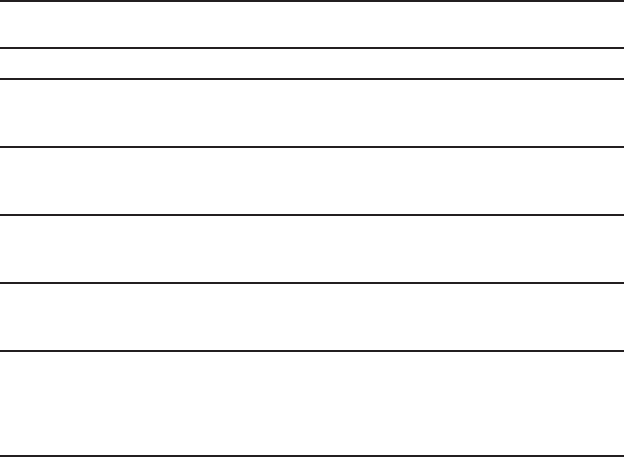
56
Appendix
Transmit
frequency
Handset: 1921.536-1928.448 MHz
Telephone base: 1921.536-1928.448 MHz
Channels 5
Nominal
effective range
Maximum power allowed by FCC and IC. Actual operating range
might vary according to environmental conditions at the time of
use.
Size Handset: 6.37 X 1.85 X 1.14 in (161.85 X 47.00 X 28.9 mm)
Telephone base: 6.05 X 4.31 X 2.28 in (153.7 X 109.45 X 57.8 mm)
Charger: 2.96 X 3.33 X 1.80 in (75.3 X 84.6 X 45.8 mm)
Weight Handset: 4.47oz (126.7g) (including battery)
Telephone base: 5.35oz (151.7g)
Charger: 1.81oz (51.3g)
Power
requirements
Handset: 2.4V 500mAh Ni-MH battery
Telephone base: 6V AC @ 300mA
Charger: 6V AC @ 300mA
Memory Handset directory: 100 memory locations (including 10 speed dial
entries);
up to 30 digits and 15 characters
Handset call log: 50 memory locations;
up to 24 digits and 15 characters
6GEJPKECNURGEKſECVKQPU
57
Index
A
Add a handset 38
Alphabetical search 21
Announcement 12
Answer a call 13
Answer an incoming call during an
intercom call 16
Answering system 28
B
Battery 3,37
C
Caller ID 23
Call intercept 29
Call log 24
Call log display screen messages 27
Call screening 29
Call waiting 14
Chain dialing 15
Character chart 20
Charging 3
Clear voicemail 10
D
Date and time 9
Delete announcement 12
Delete answering system messages 31
Delete from redial 27
Delete from the call log 26
Delete from the directory 22
Dial a call log entry 26
Dial a directory entry 21
Dial a redial entry 27
Dialing pause 19,22,26
Directory 18
&5.ſNVGT2
E
Edit a directory entry 22
End a call 13
Expand your telephone system 38
F
Find handset 14
H
Handset display screen messages 34
Handset icons 36
Handset layout 6
Handset lights 36
Home area code 10
I
Important safety instructions 46
Intercom 16
K
Key tone 8
L
Language 9
M
Maintenance 47
Make a call 13
Make a call log entry ready to dial 25
Message alert tone 11
Message capacity 28
Message playback 30
Message window displays 32
Missed calls indicator 24
Multiple handset use 16
Mute 14
N
New message indication 30
Number of rings 11
O
Operating range 47
P
Parts checklist 1
Phonebook 18
Play announcement 12
Predial a call 13
58
Index
R
Record and play memos 31
Record announcement 12
Redial list 27
Register a handset 38
Remote access 33
Remote code 11
Replace a handset 39
Review the call log 25
Ringer mute 14
Ringer tone 8
Ringer volume 8
S
Save a call log entry to the directory 26
Search the directory 21
Share an outside call 17
Speakerphone 13
Store a directory entry 19
Store from redial 19
T
6GEJPKECNURGEKſECVKQPU53
Telephone base installation 2
Telephone base layout 7
Telephone base lights 36
Telephone base ringer volume 29
Troubleshooting 40
Turn the answering system on or off 29
V
Voicemail 10
Volume 8,13,29
W
Wall mounting 4
Warranty 49
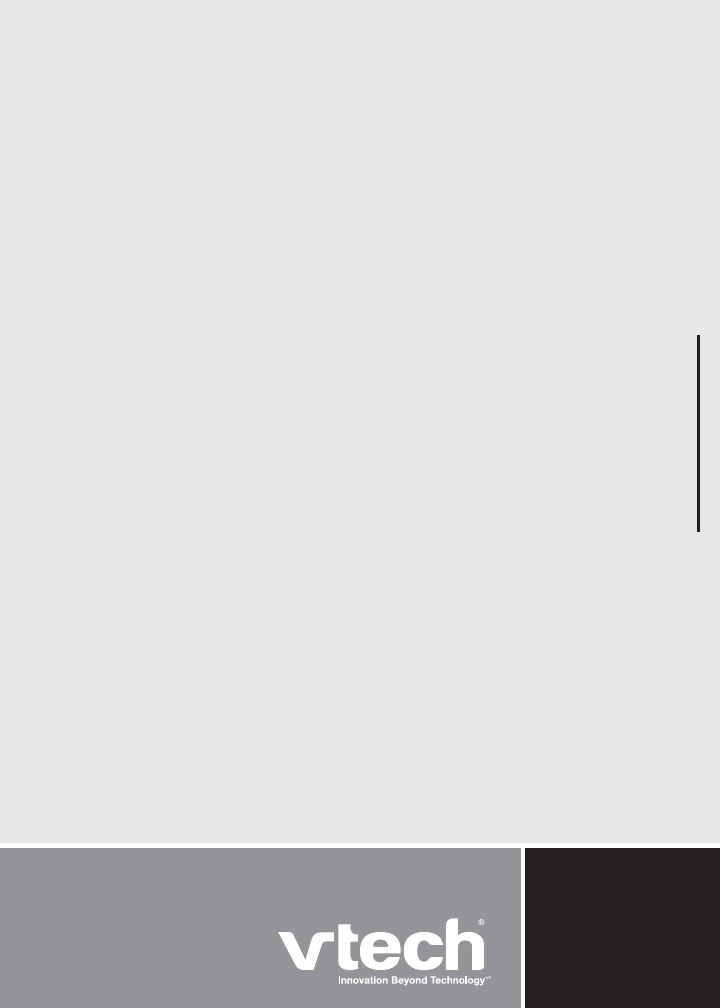
VTECH TELECOMMUNICATIONS LTD.
A member of THE VTECH GROUP OF COMPANIES.
Distributed in the U.S.A. by VTech Communications, Inc. Beaverton, Oregon 97008
Distributed in Canada by VTech Technologies Canada, Ltd., Richmond, B.C. V6W 1L5
Copyright © 2009 for VTECH TELECOMMUNICATIONS LTD.
Printed in China.
91-002292-020-100
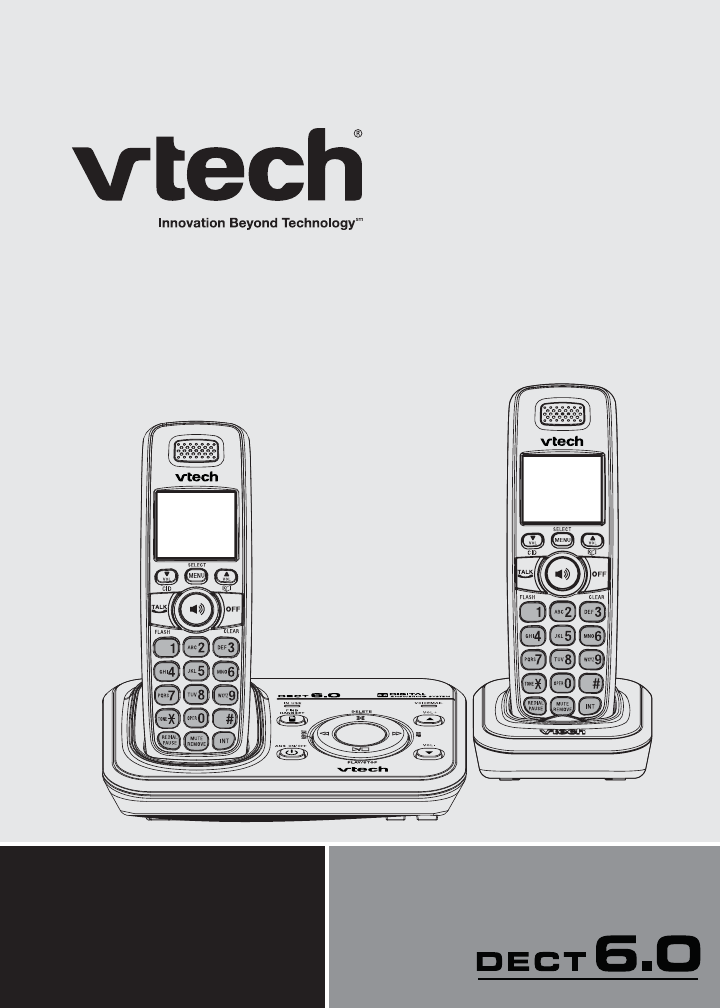
User’s manual
www.vtechphones.com
Models:
CS6329/CS6329-2/
CS6329-3/CS6329-4/
CS6329-5
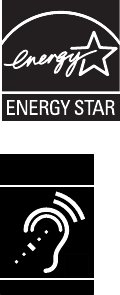
Congratulations
on purchasing your new VTech product. Before using this telephone, please
read the Important safety instructions on page xx of this manual.
This manual has all the feature operations and troubleshooting necessary
to install and operate your new VTech telephone. Please review this manual
thoroughly to ensure proper installation and operation of this innovative and
feature rich VTech product. For support, shopping, and everything new at
VTech, visit our website at www.vtechphones.com.
In Canada, please visit
www.vtechcanada.com.
The ENERGY STAR® program (www.energystar.gov) recognizes
and encourages the use of products that save energy and help
protect our environment. We are proud to mark this product with
the ENERGY STAR® label indicating it meets the latest energy
GHſEKGPE[IWKFGNKPGU
T
Compatible with
Hearing Aid T-Coil
TIA-1083
6GNGRJQPGUKFGPVKſGFYKVJVJKUNQIQJCXGTGFWEGFPQKUGCPF
interference when used with most T-coil equipped hearing aids and
cochlear implants. The TIA-1083 Compliant Logo is a trademark of
the Telecommunications Industry Association. Used under license.
Table of contents
ii
Getting started .........................1
Parts checklist............................1
Telephone base and charger
installation ...............................2
Battery installation and
charging ..................................3
Installation options .....................4
Table top to wall mount
installation ..............................4
Wall mount to table top
installation ...............................5
Handset layout ...........................6
Telephone base layout ...............7
Telephone settings ..................8
Ringer volume (handset)............8
Ringer tone.................................8
Key tone .....................................8
LCD language ............................9
Set date/time ..............................9
Clear voicemail...........................10
Home area code.........................10
Answering system settings ....11
Answering system set up ...........11
Number of rings..........................11
Remote code .............................11
Message alert tone.....................11
Announcement ...........................12
Play your announcement ..........12
Record your own
announcement .......................12
Delete your announcement ........12
Telephone operation................13
Make a call ................................13
Predial a call...............................13
Answer a call ..............................13
End a call....................................13
Speakerphone............................13
Volume .......................................13
Mute ...........................................14
Ringer mute................................14
Call waiting .................................14
Find handset...............................14
Chain dialing...............................15
Multiple handset use ..................16
Intercom .....................................16
Answer an incoming call
during an intercom call............16
Share an outside call..................17
Directory.....................................18
Store a directory entry................19
Character chart ..........................20
Search the directory...................21
Alphabetical search....................21
Dial a directory entry ..................21
Edit a directory entry ..................22
Delete from the directory............22
About caller ID............................23
Call log .......................................24
Missed calls indicator ................24
Review the call log ....................25
Make a call log entry ready
to dial ......................................25
Dial a call log entry ....................26
Save a call log entry to the
directory ..................................26
Delete from the call log ..............26
Call log display screen
messages................................27
Redial list....................................27
Dial a redial entry .......................27
Delete from redial.......................27
Answering system operation...28
Answering system and
voicemail .................................28
Message capacity ......................28
Turn the answering system
on or off...................................29
Call screening ............................29
Call intercept ..............................29
Telephone base ringer volume...29
New message indication ............30
Message playback .....................30
Delete all messages...................31
iii
Table of contents
Record and play memos ............31
Record a memo..........................31
Message window displays..........32
Remote access ..........................33
Appendix...................................34
Handset display screen
messages................................34
Handset and telephone base
indicators ................................36
Battery........................................37
Expand your telephone system...38
Add and register a handset
(optional) .................................38
Replace a handset .....................39
Troubleshooting..........................40
Important safety instructions......46
Operating range .........................47
Maintenance...............................47
About cordless telephones.........48
The RBRC® seal.........................48
Warranty.....................................49
FCC, ACTA and IC regulations ...51
6GEJPKECNURGEKſECVKQPU .............53
Index ..........................................54
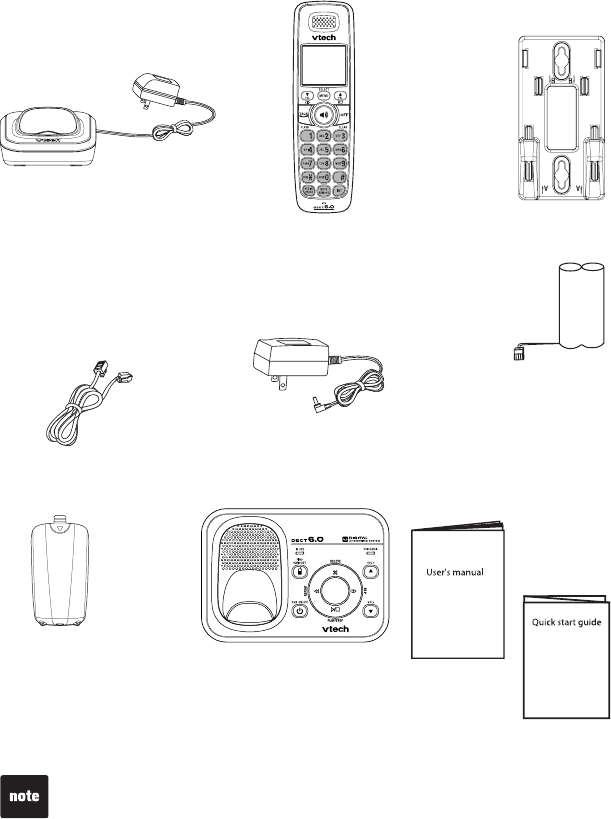
1
Telephone line cord
Parts checklist
Your telephone contains the following items. Save your sales receipt and
original packaging in the event warranty service is necessary.
Quick start guide
Telephone base
Telephone base
power adapter
User’s manual
To purchase replacement batteries or power adapters, visit our website at
www.vtechphones.com or call 1 (800) 595-9511. In Canada, go to
www.vtechcanada.com or call 1 (800) 267-7377.
Getting started
Handset
(1 for CS6329,
2 for CS6329-2,
3 for CS6329-3,
4 for CS6329-4,
and 5 for CS6329-5)
Wall bracket
Charger and charger adapter
(1 for CS6329-2, 2 for CS6329-3,
3 for CS6329-4, and 4 for CS6329-5)
Battery
(1 for CS6329,
2 for CS6329-2,
3 for CS6329-3,
4 for CS6329-4,
and 5 for CS6329-5)
Battery compartment
cover
(1 for CS6329,
2 for CS6329-2,
3 for CS6329-3,
4 for CS6329-4,
and 5 for CS6329-5)
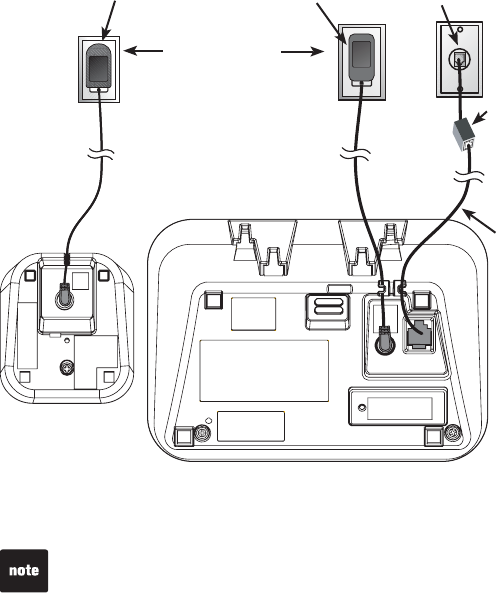
2
Telephone base and charger installation
Install the telephone base and charger(s) as shown below.
Make sure that the electrical outlet is not controlled by a wall switch.
If you subscribe to digital subscriber line (DSL) high-speed Internet service
through your telephone line, you must install a &5.ſNVGTDGVYGGPVJG
VGNGRJQPGNKPGEQTFCPFVJGVGNGRJQPGYCNNLCEM6JGſNVGTRTGXGPVUPQKUGCPF
caller ID problems caused by DSL interference. Contact your DSL service
RTQXKFGTHQTOQTGKPHQTOCVKQPCDQWV&5.ſNVGTU
Telephone base
Telephone
line cord
Telephone
base power
adapter
Telephone
wall jack
If you have DSL
high speed
Internet service,
a DSL filter (not
included) is
required.
Electrical outlet
not controlled by
a wall switch
Charger adapter
Charger
Use only the power adapters supplied with this product. To order a
replacement, visit our website at www.vtechphones.com or call
1 (800) 595-9511. In Canada, go to www.vtechcanada.com or call
1 (800) 267-7377.
The power adapters are intended to be correctly oriented in a vertical or
ƀQQTOQWPVRQUKVKQP6JGRTQPIUCTGPQVFGUKIPGFVQJQNFVJGRNWIKPRNCEGKH
it is plugged into a ceiling or an under-the-table/cabinet outlet.
•
•
Getting started
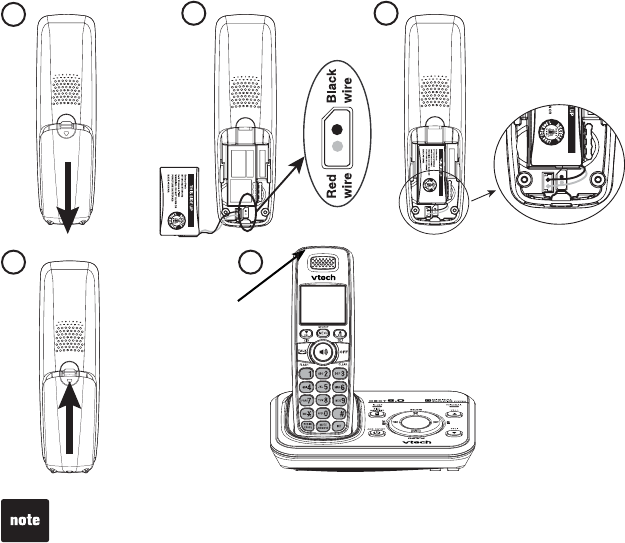
3
Getting started
Battery installation
Install the battery as shown below.
If the battery compartment cover is on the handset, press on the
indentation and slide the cover to remove.
Plug the battery connector securely into the socket inside the handset
battery compartment, matching the color-coded label.
Place the battery with the label THIS SIDE UP facing up and the wires
inside the battery compartment.
#NKIPVJGEQXGTƀCVCICKPUVVJGDCVVGT[EQORCTVOGPVVJGPUNKFGKVVQYCTFU
the center of the handset until it clicks into place.
Charge the handset by placing it in the telephone base or charger. The
CHARGE light is on when the handset charges.
1.
2.
3.
4.
5.
13
2
45
CHARGE light
If the handset will not be used for a long time, disconnect and remove the
battery to prevent possible leakage.
To purchase replacement batteries, visit our website at www.vtechphones.
com or call 1 (800) 595-9511. In Canada, go to www.vtechcanada.com or
call 1 (800) 267-7377.
•
•
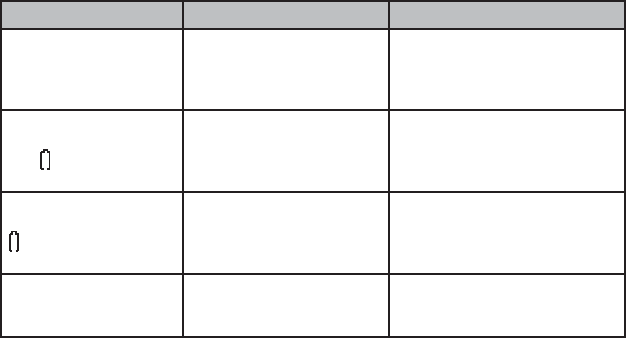
4
Getting started
Battery charging
Once you have installed the battery, the screen indicates the battery status
(see the table below). If necessary, place the handset in the telephone base
or charger to charge the battery. For best performance, keep the handset in
the telephone base or charger when not in use. The battery is fully charged
after 16 hours of continuous charging. See the table on page 40 for battery
operating times.
If the screen is blank, you need to charge the handset without interruption for
at least 10 minutes to give the handset enough charge to use the telephone
for a short time. The handset beeps and shows LOW BATTERY. If you are on
a call in low battery mode, the handset beeps every minute.
The following table summarizes the battery charge indicators and actions
to take.
Battery indicators Battery status Action
The screen is blank. Battery has no charge
and the handset cannot
be used.
Charge without interruption
until the screen shows
LOW BATTERY (at least 10
minutes).
The screen shows
PLACE IN CHARGER
and ƀCUJGU
Battery has very little
charge and the handset
cannot be used.
Charge without interruption
until the screen shows LOW
BATTERY (at least four
minutes).
The screen shows
LOW BATTERY,
ƀCUJGUCPFVJG
handset beeps.
Battery has enough
charge to be used for a
short time.
Charge
without interruption
until the screen shows
HANDSET X (about one hour).
The screen shows
HANDSET X.
Battery is charged. To keep the battery charged,
place it in the telephone base
or charger when not in use.
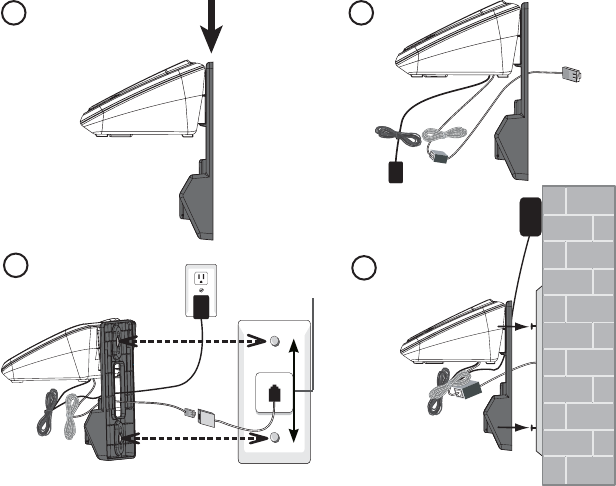
5
Getting started
Installation options
Your telephone base is ready for table top use. If you want to mount yourIf you want to mount your
telephone on a wall, use the provided wall bracket to connect with a standard
dual-stud telephone wall mounting plate. If you do not have this mounting
plate, you can purchase one from many hardware or consumer electronics
retailers. You might need a professional to install the mounting plate.
Table top to wall mount installation
Position the telephone base as shown below. Insert the extended tabs
(marked B) of the wall bracket into the slots on the back of the telephone
base (marked B). Push the telephone base down until it is securely in place.
+H[QWCTGWUKPIC&5.ſNVGTRNWIVJGNKPGEQTFKPVQVJGſNVGTPQY4QWVGVJG
VGNGRJQPGNKPGEQTFQT&5.ſNVGTVJTQWIJVJGYCNNDTCEMGVJQNG4QWVGVJG
power cord out of the bottom of the telephone.
2NWIVJGVGNGRJQPGNKPGEQTFQT&5.ſNVGTKPVQVJGYCNNLCEM2NWIVJG
power adapter into a power outlet not controlled by a wall switch.
Align the holes on the bracket with the standard wall plate and slide the
bracket down until it locks securely. Bundle the telephone line cord and
power adapter cord neatly with a twist tie.
1.
2.
3.
4.
1 2
34
Screw
spacing=3.9
inches
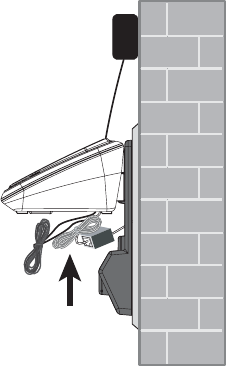
6
Getting started
Wall mount to table top installation
If the telephone line cord and power adapter cord are bundled, untie
VJGOſTUV
Lift the telephone base up to detach it from the black plastic wall bracket.
7PRNWIVJGVGNGRJQPGNKPGEQTFQT&5.ſNVGTHTQOVJGYCNN7PRNWIVJG
power adapter from the power outlet.
See Telephone base and charger installation on page 2.
1.
2.
3.
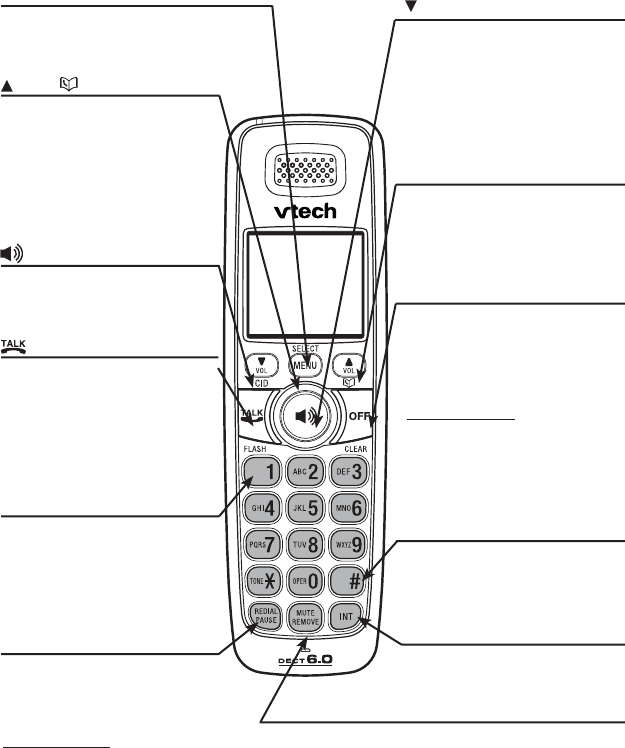
7
Getting started
Handset layout
VOL/CID (caller ID/volume)
Press to review the call log
when the telephone is not
in use (page 28).
While in a menu, press to
scroll down.
During a call, press to lower
the listening volume (page 15).
MENU/SELECT
Press to show the menu.
While in a menu, press to
select an item, or save an
entry or setting.
OFF/CLEAR
During a call, press to hang up
(page 15).
While the handset is ringing,
press to silence the ringer
temporarily (page 16).
Press and hold while the
telephone is not in use
to erase the missed calls
indicator (page 27).
During programming, press to
exit without making changes.
#
Press repeatedly to show
other dialing options when
reviewing a call log entry
(page 28).
MUTE/REMOVE
While on a call, press to mute the microphone
(page 16).
While reviewing the call log, directory or redial
list, press to delete an individual entry (page 29,
page 25 and page 30, respectively).
Press to delete digits when predialing (page 15).
INT (intercom)
Press to initiate an intercom
conversation or transfer a call
(page 18).
1
While reviewing a call log
entry, press repeatedly to
add or remove 1 in front of
the telephone number before
dialing or saving it in the
directory (page xx).
CHARGE light
On when the handset is charging
in the telephone base or charger
(page xx).
/FLASH
Press to make or answer a
call (page xx).
During a call, press to
receive an incoming call
when you receive a call
waiting alert (page xx).
REDIAL/PAUSE
Press to review the redial list
(page 30).
While dialing or entering
numbers into the directory,
press and hold to insert a
dialing pause (page 21).
VOL/ (volume/directory)
Press to enter the directory
when the telephone is not
in use (page xx).
While in a menu, press to
scroll up.
During a call, press to raise
the listening volume (
page xx
).
Handset layout
(speakerphone)
Press to switch between
speakerphone and handset
(page xx).
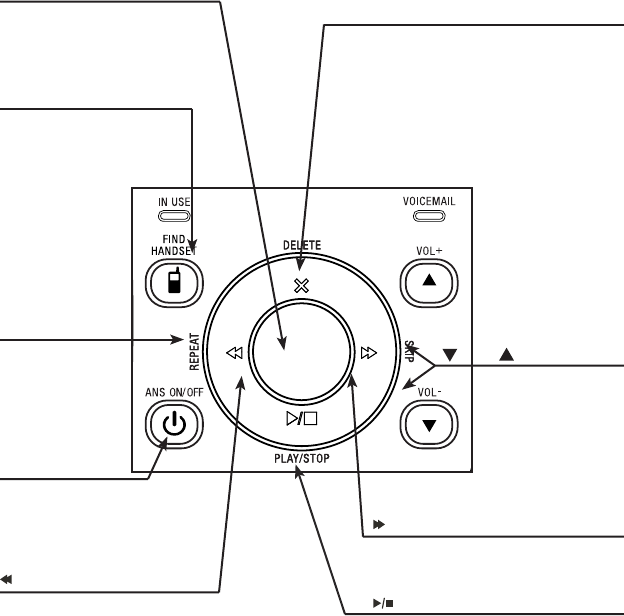
8
Getting started
FIND HANDSET
Press to page all
system handsets.
/REPEAT
Press to repeat a message or
press twice to play previous
message (page 33).
Message window
Shows the number of
messages and other
answering system information
(page 35).
X/DELETE
Press to delete the message currently
playing (page 33).
When the phone is not in use, press
twice to delete all previously reviewed
messages (page 34).
ANS ON/OFF
Press to turn the
answering system on or
off (page 32).
/PLAY/STOP
Press to play messages (page 33).
Press to stop message playback
(page 33).
VOL
Press to adjust the
volume during playback
(page 33).
When the phone is not in
use, press to adjust the
telephone base ringer
volume (page 32).
IN USE light
Flashes when there
is an incoming call,
or another telephone
sharing the same line is
in use.
On when the handset is
in use.
Telephone base layout
/SKIP
Press to skip to the next message
(page 33).
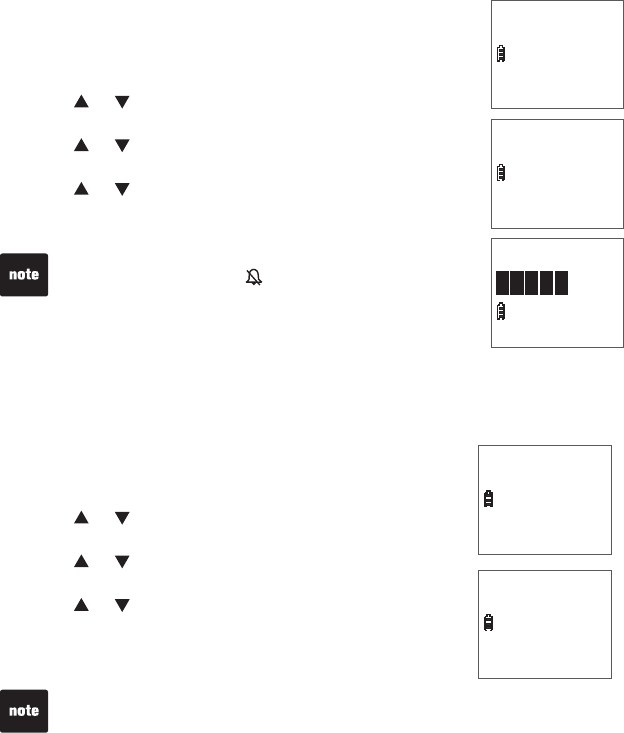
9
Telephone settings
Ringer volume (handset)
You can set the ringer volume or turn the ringer off.
Press MENU/SELECT to show the menu when the
handset is not in use.
Press or to select >Ringers, then press
MENU/SELECT.
Press or to select >Ringer volume, then press
MENU/SELECT.
Press or to adjust the volume. A sample of each
ringer volume plays as you scroll through the choices.
Press MENU/SELECTVQEQPſTO[QWTUGNGEVKQP
1.
2.
3.
4.
5.
Setting the volume to the lowest level turns off the
ringer. A ringer off icon appears.
See page xx to set the telephone base ringer volume.
The setting also determine the ringer volume of the
intercom call and paging tone. However, paging volume
ranges between level 4 to 5 only, therefore, if the ringer
volume is set to below level 4, the paging volume will be
set to level 4 automatically.
•
•
•
Ringer tone
You can choose from different ringer tones or melodies.
Press MENU/SELECT to show the menu when the
handset is not in use.
Press or to select >Ringers, then press
MENU/SELECT.
Press or to select >Ringer tone, then press
MENU/SELECT.
Press or to select the desired ringer tone or
melody. A sample of each ringer tone or melody plays
as you scroll through the choices.
Press MENU/SELECTVQEQPſTO[QWTUGNGEVKQP
1.
2.
3.
4.
5.
If you turn off the ringer volume, you will not hear ringer tone samples.
>Ringer volume
Ringer tone
Telephone settings
RINGER TONE
>Tone 1
>Ringer tone
Ringer volume
RINGER VOLUME
>Ringers
Settings
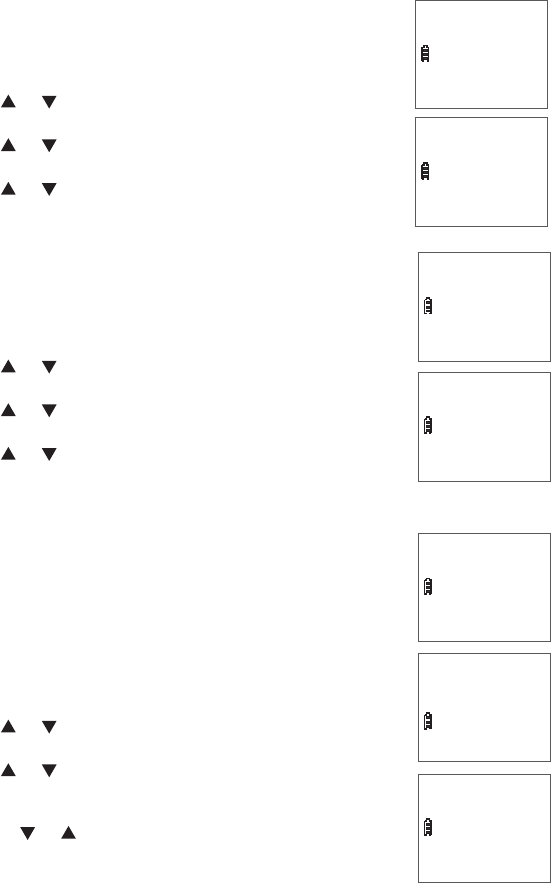
10
Telephone settings
Key tone
You can turn the key tone on or off.
Press MENU/SELECT to show the menu when the
handset is not in use.
Press or to select >Settings, then press
MENU/SELECT.
Press or to select >Key tone, then press
MENU/SELECT.
Press or to choose On or Off.
Press MENU/SELECTVQEQPſTO[QWTUGNGEVKQP
LCD language
You can select English,Français or Español to be used
in all screen displays.
Press MENU/SELECT to show the menu when the
handset is not in use.
Press or to select >Settings, then press
MENU/SELECT.
Press or to select >LCD language, then press
MENU/SELECT.
Press or to scroll through the choices.
Press MENU/SELECTVQEQPſTO[QWTUGNGEVKQP
Set date/time
The answering system announces the day and time of the
message prior to playing it. Before using the answering
system, set the date and time as follows. If you subscribe
to caller ID service, the day, month and time are set
automatically with each incoming call. However, the
year must be correct so that the day of the week can be
calculated from the caller ID information.
Press MENU/SELECT to show the menu when the
handset is not in use.
Press or to select >Settings, then press
MENU/SELECT.
Press or to select >Set date/time, then press
MENU/SELECT.
Press the dialing keys (0-9) to enter a two-digit number
or press or until the screen displays the correct
value. Press MENU/SELECT to advance.
Repeat step 3 until the date and time are set.
1.
2.
3.
4.
5.
1.
2.
3.
4.
5.
1.
2.
3.
4.
5.
>LCD language
Clr voicemail
LCD LANGUAGE
>English
>Set date/time
Home area code
SET DATE
02/20/09
MM/DD/YY
SET TIME
11:10 AM
>Key tone
Set date/time
Ringers
>Settings

11
Telephone settings
If the date and time are not set, the system announces, “Time and day not
set,” before each message plays.
Clear voicemail
If you subscribe to voicemail service offered by your telephone company,
NEW VOICEMAIL and appear on the handset when you have new
voicemail messages. Contact your local telephone company for more
information and assistance about using your voicemail service.
After you have listened to all new voicemail messages, the indicators on the
handset turn off automatically.
Use the clear voicemail feature when the telephone indicates that there is
new voicemail but there is none (for example, when you have accessed your
voicemail while away from home). Clearing the voicemail waiting indicator
only turns off the indicators; it does not delete your voicemail messages. As
long as you have new voicemail messages, your local telephone company
continues to send the signal to turn on the indicators.
To manually turn off these indicators:
Press MENU/SELECT to show the menu when the
handset is not in use.
Press or to select >Settings, then press
MENU/SELECT.
Press or to select >Clr voicemail, then press
MENU/SELECT. The screen shows Turn off indicator?
Press MENU/SELECTVQEQPſTO[QWTUGNGEVKQP
1.
2.
3.
Your telephone service provider might alert you to new
messages with a stutter (broken) dial tone. Contact your
service provider for details.
Voicemail is different from answering system messages recorded in your
answering system. For more information about the difference, see page 31.
•
•
>Clr voicemail
Key tone
Turn off
indicator?
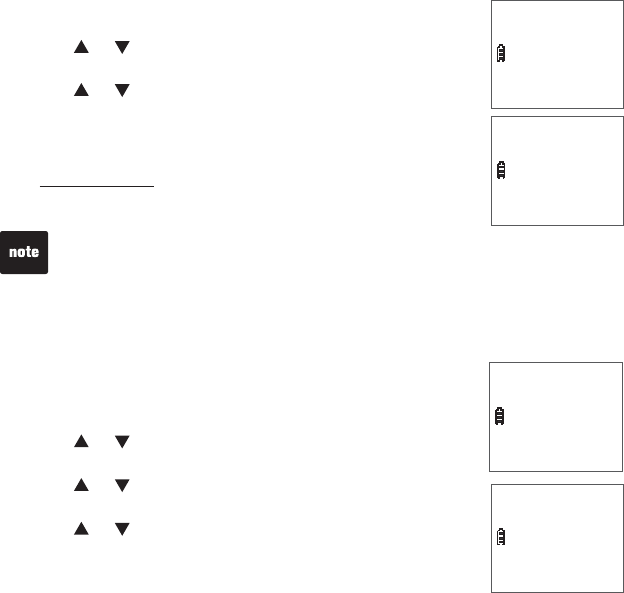
12
Telephone settings
Dial mode
You can choose between tone or pulse dialing mode.
Press MENU/SELECT to show the menu when the
handset is not in use.
Press or to select >Settings, then press
MENU/SELECT.
Press or to select >Dial mode, then press
MENU/SELECT.
Press or to choose Tone or Pulse.
Press MENU/SELECTVQEQPſTO[QWTUGNGEVKQP
1.
2.
3.
4.
5.
>Dial mode
LCD language
DIAL MODE
>Tone
Home area code
If you dial your local calls using only seven digits (area code not required),
you can program your home area code so that when you receive a call within
your local area, the telephone number is automatically stored without the
area code in the call log.
Press MENU/SELECT to show the menu when the
handset is not in use.
Press or to select >Settings, then press
MENU/SELECT.
Press or to select >Home area code, then press
MENU/SELECT.
Use the dialing keys to enter the desired home area code.
Press MUTE/REMOVE to delete a digit.
Press and hold MUTE/REMOVE to delete the entire entry.
Press MENU/SELECTVQEQPſTO
1.
2.
3.
4.
•
•
4.
If, in the future, your telephone company requires you
to dial the area code when making a local call, or, if you move to a location
that requires it, delete the home area code you have already programmed,
following the steps above. After you have deleted the home area code, _ _ _
will appear in the display.
>Home area code
Dial mode
HOME AREA CODE
800
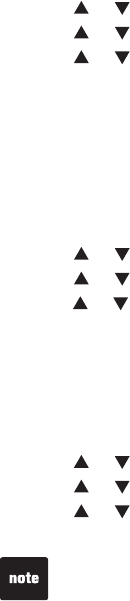
13
Answering system set up
Use a system handset to change your answering system settings.
Number of rings
You can choose from two, four, or six rings; or toll saver. With toll saver
selected, the answering system answers after two rings when you have
new messages, and after four rings when you have no new messages. This
enables you to check for new messages and avoid paying unnecessary long
distance charges if you are calling from out of your local area.
Press MENU/SELECT to show the menu when the handset is not in use.
Press MENU/SELECT to select >Answering Sys.
Press or to select >Ans sys setup, then press MENU/SELECT.
Press or to select ># of rings, then press MENU/SELECT.
Press or to choose from 2,4,6 or TOLL SAVER, then press
MENU/SELECT VQEQPſTO[QWTUGNGEVKQP
Remote code
A two-digit security code is required to access the answering system
remotely from any touch tone telephone. The preset code is 19. You can set
the code from 10 to 99.
Press MENU/SELECT to show the menu when the handset is not in use.
Press MENU/SELECT to select >Answering Sys.
Press or to select >Ans sys setup, then press MENU/SELECT.
Press or to select >Remote code, then press MENU/SELECT.
Press or to select from 10 to 99, then press MENU/SELECT VQEQPſTO
Message alert tone
This telephone can beep every 10 seconds to alert you of new messages.
The tone stops when all new messages have been reviewed.
Press MENU/SELECT to show the menu when the handset is not in use.
Press MENU/SELECT to select >Answering Sys.
Press or to select >Ans sys setup, then press MENU/SELECT.
Press or to select >Msg alert tone, then press MENU/SELECT.
Press or to select from On or Off, then press MENU/SELECT to
EQPſTO[QWTUGNGEVKQP
1.
2.
3.
4.
5.
1.
2.
3.
4.
5.
1.
2.
3.
4.
5.
The answering system must be turned on for the message alert tone to
function.
Press any key on the telephone base (except FIND HANDSET) to
temporarily silence the message alert tone.
•
•
Answering system settings
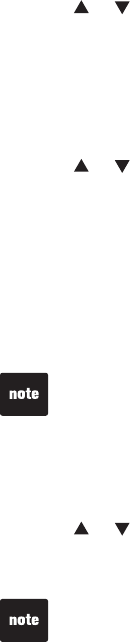
14
Answering system settings
Announcement
The telephone is preset with a greeting that answers calls with
“Hello, please
leave a message after the tone.”
You can use this preset announcement, or
replace it with your own.
Play your announcement
Press MENU/SELECT to show the menu when the handset is not in use.
Press MENU/SELECT to select >Answering Sys.
Press or to select >Announcement, then press MENU/SELECT.
The handset announces,
“To play, press 2. To record, press 7.”
Press 2
to play.
Record your own announcement
Press MENU/SELECT to show the menu when the handset is not in use.
Press MENU/SELECT to select >Answering Sys.
Press or to select >Announcement, then press MENU/SELECT.
The handset announces,
“To play, press 2. To record, press 7.”
Press 7
to record.
The handset announces,
“Record after the tone. Press 5 when you are done.”
After the tone, speak towards the microphone of the handset.
Press 5YJGPſPKUJGF
The answering system automatically plays back the newly recorded
announcement. Press 5 to stop the playback at anytime; 2 to replay the
recorded announcement; or 7 to record again if desired.
1.
2.
3.
4.
1.
2.
3.
4.
5.
6.
7.
8.
Your announcement can be up to 90 seconds in length.
Announcements shorter than two seconds will not be recorded.
•
•
Delete your announcement
Press MENU/SELECT to show the menu when the handset is not in use.
Press MENU/SELECT to select >Answering Sys.
Press or to select >Announcement, then press MENU/SELECT.
The handset announces,
“To play, press 2. To record, press 7.”
Press 3 to
delete your own recorded announcement.
1.
2.
3.
4.
When your announcement is deleted, calls are answered with the preset
announcement.
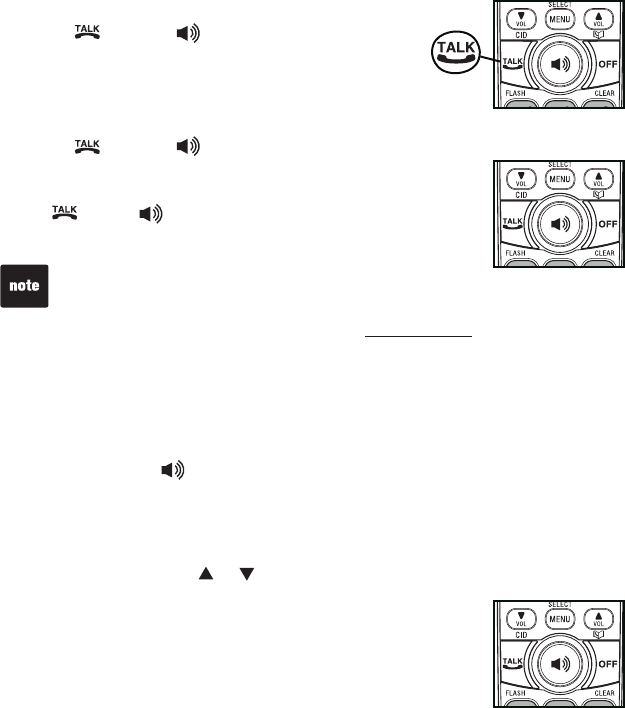
15
Make a call
Press /FLASH or . You hear a dial tone.
Dial the number.
Predial a call
Dial the number.
Press /FLASH or .
Answer a call
Press /FLASH, or any of the dialing keys (0-9,#, *).
End a call
Press OFF/CLEAR or put the handset in the telephone base or charger.
Speakerphone
During a call, press to switch between speakerphone and normal
handset use. When the speakerphone is active, the handset screen shows
SPEAKER.
Volume
During a call, press VOL or VOL to adjust the listening volume.
1.
2.
1.
2.
The screen shows the elapsed time as you talk (in hours,
minutes and seconds).
When predialing (preview numbers before dialing), press MUTE/REMOVE
or OFF/CLEAR to backspace and delete; press and hold REDIAL/PAUSE to
insert a dialing pause (a p appears).
•
•
Telephone operation
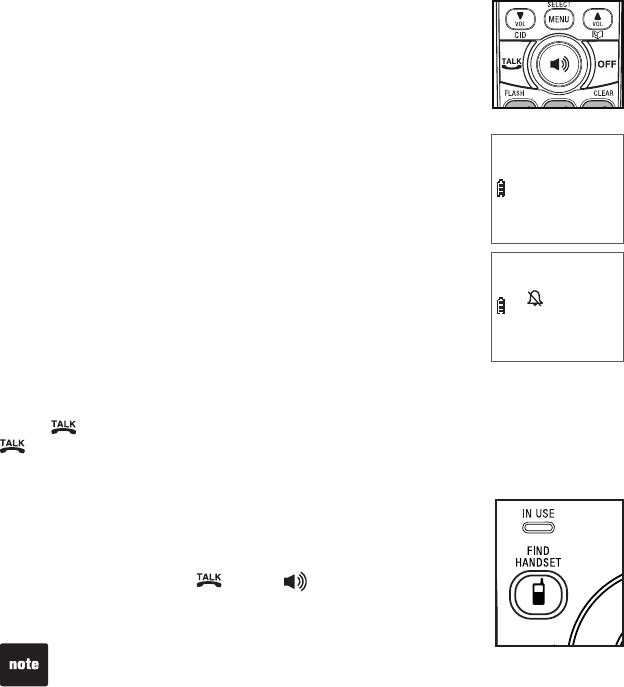
16
Telephone operation
Mute
The mute function allows you to hear the other party but the
other party cannot hear you.
During a call, press MUTE/REMOVE on the handset. The
handset screen shows MUTED for a few seconds and
MUTE
appears until the mute function is
turned off.
Press MUTE/REMOVE again to resume the conversation.
The handset screen temporarily shows
MICROPHONE ON.
Ringer mute
When the telephone is ringing, press OFF/CLEAR or
MUTE/REMOVE to temporarily silence the ringer without
disconnecting the call. The next call rings normally.
Call waiting
When you subscribe to call waiting service from your
telephone company, you hear an alert tone if there is an incoming call while
you are on another call.
Press /FLASH to put your current call on hold and take the new call. Press
/FLASH at any time to switch back and forth between calls.
Find handset
Use this feature to page all system handsets.
Press FIND HANDSET on the telephone base. All idle
handsets ring and the screens show ** PAGING **.
To end paging, press /FLASH,, any dialing keys
(0-9,#,*), or press FIND HANDSET on the telephone
base.
1.
2.
1.
2.
PHONE 0:00:00
MUTED
MUTE
RINGER MUTE
Paging rings all the registered handsets even if the ringer
volume is set to off.
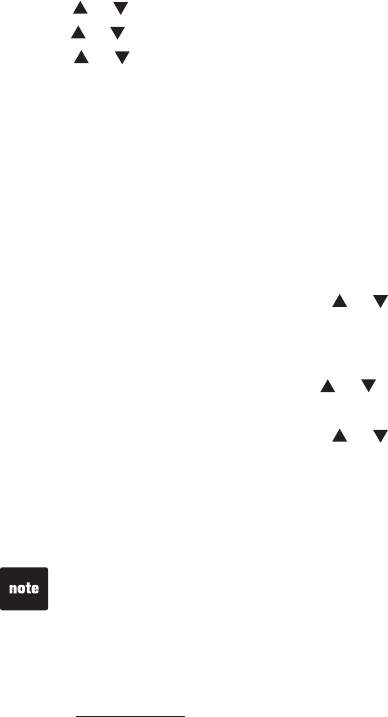
17
Telephone operation
Voice language (Canada only)
You can select English or Français for the voice prompts used in the
answering system.
To change the setting:
Press MENU/SELECT to display the menu when the handset is not in use.
Press MENU/SELECT to select >Answering Sys.
Press or to select >Ans sys setup, then press MENU/SELECT.
Press or to select >
Voice language
, then press MENU/SELECT.
Press or to choose from English or Français, then press
MENU/SELECT VQEQPſTO[QWTUGNGEVKQP
1.
2.
3.
4.
5.
Chain dialing
Use this feature to initiate a dialing sequence from numbers stored in the
directory, call log or redial while you are on a call.
Chain dialing can be useful if you wish to access other numbers (such as
bank account information or access codes) from the directory, call log or
redial list.
To access a number in the directory while on a call:
Press MENU/SELECT twice to select >Directory.
Scroll to the desired entry by pressing or .
Press MENU/SELECT to dial the displayed number.
To access a number in the call log while on a call:
Press MENU/SELECT and then press or to highlight >Call log.
Press MENU/SELECT to select.
Scroll to the desired entry by pressing or .
Press MENU/SELECT to dial the displayed number.
To access the last number on the redial list while on a call:
Press REDIAL/PAUSE to dial. Press REDIAL/PAUSE again within two seconds
to cancel the chain dialing.
1.
2.
3.
1.
2.
3.
4.
You cannot edit a directory entry while on a call. For more details about the
directory, see page 20.
You cannot copy a call log entry into the directory while on a call. For more
details about call log, see page 27.
If you press REDIAL/PAUSE while on a call, you can only view the most
recent call, and you cannot erase the entry. For more details about the
redial memory, see page 30.
Press and hold OFF/CLEAR to exit redial, directory or call log when you are
on a call.
•
•
•
•
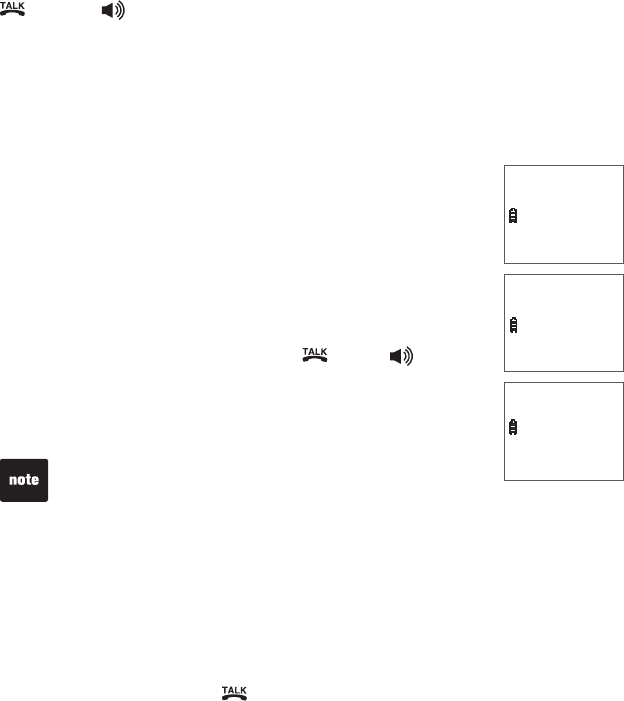
18
Telephone operation
Multiple handset use
You can use up to two system handsets at a time on an outside call. If
a handset is already on a call and you would like to join the call, press
/FLASH or on another handset to join the call.
To end the call, press OFF/CLEAR or place the handset in the telephone base
or charger. The call will not be terminated until all handsets hang up.
You can buy additional expansion handsets (model CS6309) for this
telephone base. You can register up to five handsets to the telephone base.
Intercom
Use the intercom feature for conversation between two system handsets.
Press INT on your handset when not in use.
If you have a two-handset system, your handset
screen shows Calling other handset.
If you have more than two handsets, your screen
shows Intercom to:. Use the dialing keys to
select the other handset. Your handset screen shows
Calling handset X.
The other handset rings and its screen shows either Other
handset is calling or Handset X is calling.
2. To answer the intercom call, press /FLASH,,INT,
or any dialing keys (0-9, #, *) on the other handset. Both
handsets now show INTERCOM.
3. To end an intercom call, press INT,OFF/CLEAR, or place the
handset back in the telephone base or charger.
1.
•
•
You can cancel the intercom call before it is answered
by pressing OFF/CLEAR or INT on your originating handset.
If the other handset does not answer the intercom call within 60 seconds,
is in the directory or call log, or is out of range, your originating handset
screen shows Unable to call try again and returns to idle mode.
Press OFF/CLEAR or MUTE/REMOVE on the other handset to temporarily
silence the intercom ringer.
You can use a maximum of four handsets at a time. When two handsets are
used on an intercom call, use two other system handsets for an outside call.
•
•
•
•
Other handset
is calling
INTERCOM
Answer an incoming call during an intercom call
If you receive an incoming outside call during an intercom call, there will be
an alert tone.
To answer the call, press /FLASH. The intercom call ends automatically.
To end the intercom call without answering the incoming call, press OFF/CLEAR.
•
•
Calling
other handset
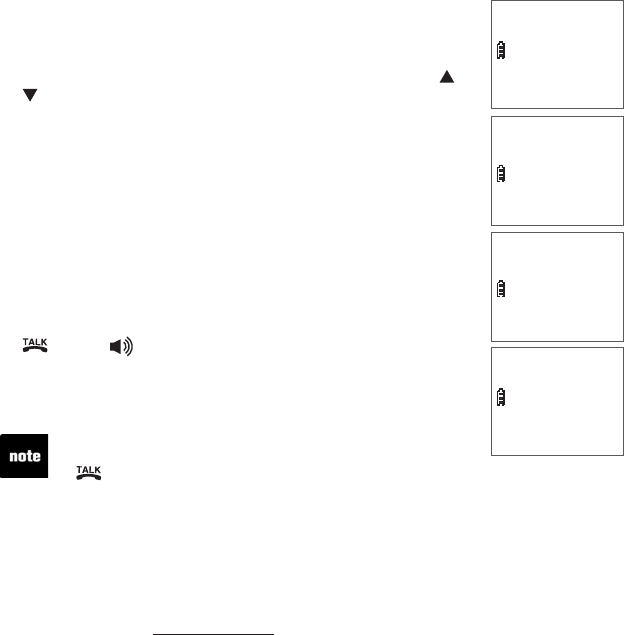
19
Telephone operation
Share an outside call
You can call another system handset to join an outside call.
That call continues even if you hang up.
Press MENU/SELECT while on a call and then press or
to highlight >Transfer.
Press MENU/SELECT to select. The outside call is put on
hold.
If you have a two-handset system, your handset screen
shows Calling other handset. The other handset rings
and its screen shows Other handset is calling.
If you have more than two handsets, your screen
shows
Transfer to:.
Use the dialing keys to select
the other handset. Your screen then shows
Calling handset X. The other handset rings and its
screen shows Handset X is calling.
3. To answer the call on the other handset, press
/FLASH, , INT, or any dialing keys (0-9,#,*). The
outside call is still on hold and both handsets now show
INTERCOM. You can now have a private conversation
between the system handsets.
1.
2.
•
•
Transfer to:
If you want to cancel an intercom call and reconnect to
the outside call before the other handset answers, press
/FLASH,OFF/CLEAR or INT on your originating handset.
If the other handset does not answer the intercom call within 60 seconds,
is in the directory or call log, or is out of range, your originating handset
screen shows Unable to call try again and reconnects to the outside call
automatically.
•
•
INTERCOM
Handset X
is calling
Calling
handset X
4. From this intercom call, you have the following options:
You can let the other handset join you on the outside call in a three-way
conversation. Press and hold INT on your originating handset.
You can transfer the call. Press OFF/CLEAR, or place your handset back
in the telephone base or charger. Your screen shows Call transferred.
The other handset is automatically connected to the outside call.
You can alternate between the outside call (OUTSIDE CALL appears
on the screen) and the intercom call (INTERCOM appears on the
screen). Press INT repeatedly on your originating handset.
The other person can leave the intercom call by pressing OFF/CLEAR,
or placing the other handset back in the telephone base or charger. The
outside call continues with the original system handset.
•
•
•
•

20
Telephone operation
Directory
The directory can store up to 100 entries with up to 30 digits
for each phone number and 15 characters for each name.
Directory entries are shared by all system handsets. Any
additions, deletions or edits made on one handset affect
the directory on all handsets.
When there are no records in the directory, the screen
shows Directory empty.
When the directory is full and you try to save an entry, the
screen shows Directory full.
If you try to save a number already stored in the directory,
the screen shows Already saved.
If the telephone number in the directory exceeds 15 digits,
<* appears in front of the telephone number. Press * to
move towards the end of the telephone number or press #
to move towards the beginning of the telephone number.
Only one handset can review the directory at a time. If a
handset tries to enter the directory while another handset
is already in it, Not available at this time appears.
•
•
•
•
•
•
ELIZABETH JONES
<*180012345678
Already saved
Directory full
Directory empty
ELIZABETH JONES
<* 800123456 #>
ELIZABETH JONES
123456789012 #>
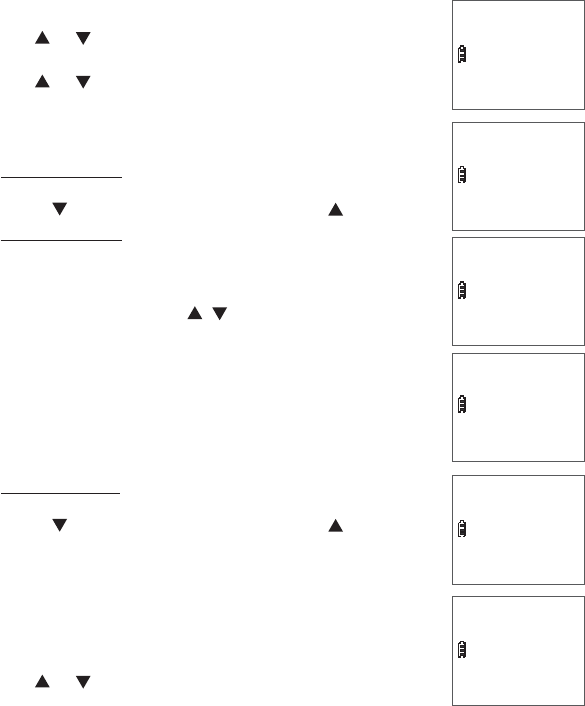
21
Telephone operation
Store a directory entry
Use the following steps to store an entry in the directory.
1. Enter the number when the handset is not in use and pres MENU/SELECT.
Go to step 4.
-OR-
Press MENU/SELECT when the handset is not in use.
Press or to select >Directory and then press
MENU/SELECT.
Press or to select >Add contact, then press
MENU/SELECT. The screen shows ENTER NUMBER.
Use the dialing keys to enter or modify the number.
Press MUTE/REMOVE to backspace and erase a digit.
Press and hold MUTE/REMOVE to erase the
entire entry.
Press to move the cursor to the left or to the right.
Press and hold REDIAL/PAUSE to insert a
dialing pause (a p appears).
- OR-
Copy a number from the redial list by pressing
REDIAL/PAUSE and then , or REDIAL/PAUSE to
select a number. Press MENU/SELECT to copy the
number.
Press MENU/SELECT to move to the name. The screen
shows ENTER NAME.
Use the dialing keys (see page 22) to enter the name.
Press MUTE/REMOVE to backspace and erase a
character.
Press and hold MUTE/REMOVE to erase the entire
entry.
Press to move the cursor to the left or to the right.
7. Pr ess MENU/SELECTVQEQPſTO6JGUETGGPUJQYUSet
Speed dial?
To exit, press OFF/CLEAR.
To set speed dial, press MENU/SELECT6JGſTUV
CXCKNCDNGUNQVFKURNC[UQTVJGſTUVURGGFFKCNGPVT[
displays when there is no empty slot.
8. Press or to choose the desired slot or entry and
press MENU/SELECTVQEQPſTO
If it is not an empty slot, the screen shows Replace? Press
MENU/SELECT to replace the entry or press OFF/CLEAR to exit speed
dial setting.
1.
2.
3.
4.
•
•
•
•
5.
6.
•
•
•
•
•
•
ENTER NUMBER
_
ENTER NAME
_
>Directory
Call log
>Add contact
Speed dial
Set Speed dial?
ASSIGN AS
>2:<empty>
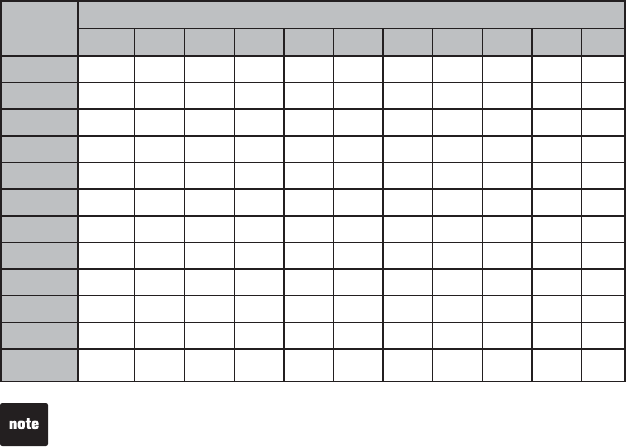
22
Telephone operation
Character chart
Use the dial pad and the chart below to enter a name (up to 15 characters).
Each press of a particular key causes the characters to be displayed in the
following order:
9JGPGPVGTKPICPCOGKPVJGFKTGEVQT[VJGſTUVNGVVGTQHGCEJYQTFKU
automatically capitalized.
Number
key
Characters by number of key presses
1 234567891011
1.-‘()*#&/,1
2ABCabc2
3DEFdef3
4GHIghi4
5JKLjkl5
6MNOmno6
7PQRSpqrs7
8TUVt uv8
9WXYZwxyz9
00
**
#space
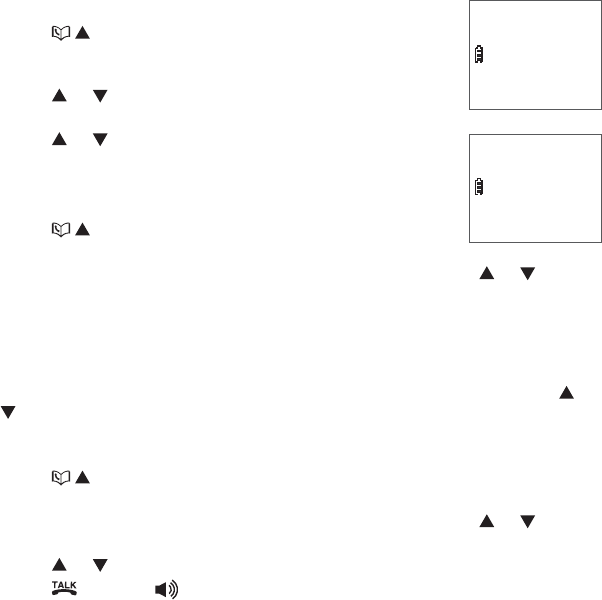
23
Telephone operation
Search the directory
Entries are sorted alphabetically. To search the directory:
Press when the handset is not in use.
-OR-
Press MENU/SELECT when the handset is not in use.
Press or to select >Directory and then press MENU/
SELECT twice.
Press or to browse.
Alphabetical search
To start an alphabetical search:
Press when the handset is not in use.
-OR-
Press MENU/SELECT when the handset is not in use. Press or to
select >Directory and then press MENU/SELECT twice.
Use the dialing keys to enter the letters associated with the name. For
example, if you have name entries Jenny, Kristen and Linda in your
directory, press 5,-.QPEGVQſPF,GPP[VYKEGVQſPF-TKUVGPQTVJTGG
VKOGUVQſPF.KPFC+HVJGTGKUPQPCOGGPVT[OCVEJKPI[QWTUGCTEJVJG
next closest match in alphabetical order appears. If necessary, press or
to browse.
Dial a directory entry
Press when the handset is not in use.
-OR-
Press MENU/SELECT when the handset is not in use. Press or to
select >Directory and then press MENU/SELECT twice.
Press or , or use the alphabetical search to browse.
Press /FLASH or .
1.
2.
1.
2.
1.
2.
3.
>Review
Add contact
Mike Smith
800-595-9511
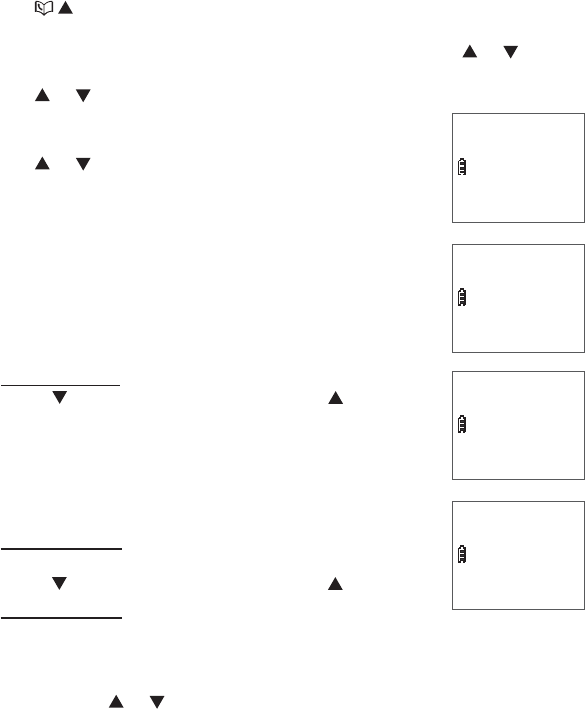
24
Telephone operation
Edit a directory entry
Use the following steps to edit an entry in the directory.
Press when the handset is not in use.
-OR-
Press MENU/SELECT when the handset is not in use. Press or to
select >Directory and then press MENU/SELECT twice.
Press or , or use the alphabetical search to browse (see page 23).
Press MENU/SELECT to select an entry. The screen
shows EDIT CONTACT.
Press or to choose Name,Number or Speed dial to
edit. Press MENU/SELECT to select the desired option.
If you have not assigned a speed dial for the entry and
choose to edit speed dial, follows the steps 7 and 8 on
page 21.
5. While the screen shows EDIT NAME,
use the dialing
keys (see page 22) to edit the name.
Press MENU/
SELECT to save the setting.
Press MUTE/REMOVE to backspace and erase a
character.
Press and hold MUTE/REMOVE to erase the entire entry.
Press to move the cursor to the left or to the right.
-OR-
While the screen shows EDIT NUMBER, use the dialing
keys to edit the number. Press MENU/SELECT to save the
setting.
Press MUTE/REMOVE to backspace and erase a digit.
Press and hold MUTE/REMOVE to erase the entire
entry.
Press to move the cursor to the left or to the right.
Press and hold REDIAL/PAUSE to insert a dialing
pause (a p appears).
-OR-
While the screen shows ASSIGN AS and the current speed dial location
displays, press or to choose the desired speed dial slot and press
MENU/SELECT to save the setting.
If the desired slot is not an empty slot, the screen shows Replace?
Press MENU/SELECT to replace the entry or press OFF/CLEAR to exit
speed dial setting.
6. After the setting is saved, press MENU/SELECT again to edit the other
setting. Repeat steps 4 and 6 until all the settings are correct.
1.
2.
3.
4.
•
•
•
•
•
•
•
•
•
EDIT CONTACT
>Name
EDIT NUMBER
595-9511_
EDIT NAME
Mike Smith_
EDIT NUMBER
595-9511_
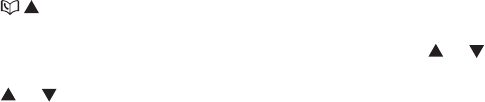
25
Telephone operation
Delete from the directory
Press when the handset is not in use.
-OR-
Press MENU/SELECT when the handset is not in use. Press or to
select >Directory and then press MENU/SELECT twice.
Press or , or use the alphabetical search to browse.
Press MUTE/REMOVE to remove the selected entry and the screen shows
Delete contact? Press MENU/SELECT to confirm and Contact deleted
displays.
1.
2.
3.
26
Telephone operation
About caller ID
This product supports caller ID services provide by most local telephone
service companies. Depending on your service subscription, you may see
the caller’s number, or the caller’s name and number that are sent by the
VGNGRJQPGEQORCP[CHVGTVJGſTUVQTUGEQPFTKPI%CNNGT+&CNNQYU[QWVQUGG
the name, number, date and time of calls.
Caller ID with call waiting lets you see the name and telephone number of the
caller before answering the telephone, even while on another call.
It may be necessary to change your telephone service to use this feature.
Contact your telephone company if:
You have both caller ID and call waiting, but as separate services ( you may
need to combine these services).
You have only caller ID service, or only call waiting service.
You do not subscribe to caller ID or call waiting services.
There are fees for caller ID services. In addition, services may not be
available in all areas.
This product can provide information only if both you and the caller are
in areas offering caller ID service and if both telephone companies use
compatible equipment. The time and date are sent by the telephone company
along with the call information.
You can use this product with regular caller ID service, or you can use this
product’s other features without subscribing to either caller ID or combined
caller ID with call waiting service.
•
•
•
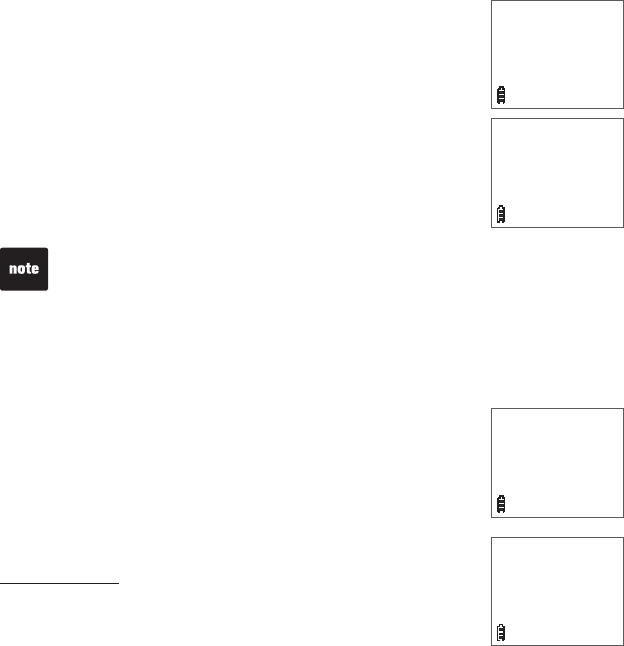
27
Telephone operation
Call log
If you subscribe to caller ID service, information about each caller will appear
CHVGTVJGſTUVQTUGEQPFTKPI+H[QWCPUYGTCECNNDGHQTGVJGECNNGTKPHQTOCVKQP
appears on the screen, it will not be saved in the call log.
The call log stores up to 50 entries. Each entry has up to 24 digits for the
phone number and 15 characters for the name. If the phone number has
more than 15 digits, only the last 15 digits appear. If the name has more
VJCPEJCTCEVGTUQPN[VJGſTUVEJCTCEVGTUCTGUJQYPCPFUCXGFKPVJG
call log.
You can review, redial, and copy an entry into the directory.
Entries appear in reverse chronological order.
When the call log is full, the oldest entry is deleted to
make room for new incoming call information.
XX MISSED CALL(S) shows when there are new call log
entries (including missed and unreviewed calls).
CALL LOG EMPTY shows when there are no records in
the call log.
Only one handset can review the call log at a time. If a
handset tries to enter the call log while another handset is
already in it, Not available at this time appears.
•
•
•
•
•
•
•
Missed calls indicator
When there are unreviewed calls in the call log, the handset
shows XX MISSED CALL(S).
Each time you review a call log entry marked NEW, the
number of missed calls decreases by one.
When you have reviewed all the missed calls, the missed
calls indicator no longer shows.
If you do not want to review the missed calls one by one,
press and hold OFF/CLEAR to erase the missed calls
indicator. All the entries are then considered old and kept in
the call log.
The caller ID information may not be available for every incoming call. The
callers may intentionally block their names and/or telephone numbers.
For call log entries with numbers between 16 and 24 digits, in order to view
the entire number, you must save the entry to the directory (see page 29).
If the phone number has more than 24 digits, it will not be saved or shown in
the call log.
•
•
•
HANDSET X
XX MISSED CALLS
6:21am 12/25
CALL LOG EMPTY
HANDSET X
XX MISSED CALLS
6:11am 12/25
VTECH
595-9511
6:21am 12/25
NEW
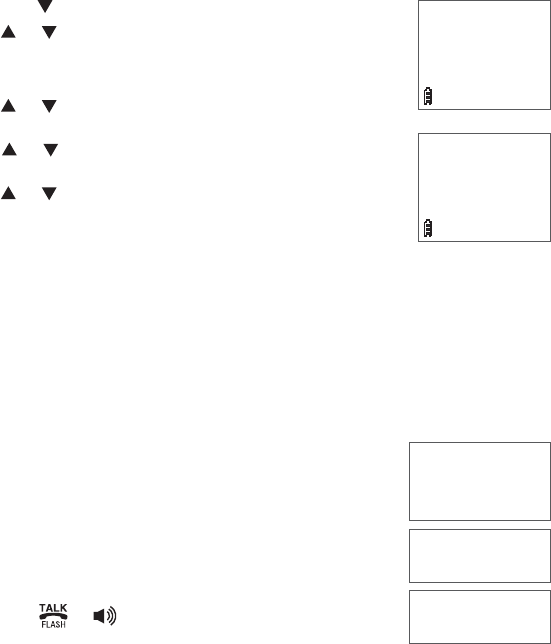
28
Telephone operation
VTECH
595-9511
6:21am 12/25
Answering Sys
Directory
>Call log
RINGER VOLUME
RINGER TONE
Review the call log
Press CID when the handset is not in use.
Press or to browse through the call log.
-OR-
Press MENU/SELECT when the handset is not in use.
Press or to select >Call log, then press
MENU/SELECT.
Press or to select >REVIEW, then press
MENU/SELECT.
Press or to browse through the call log.
The name (if available), telephone number, date and
time of all incoming calls are shown on the screen.
You hear a double beep when the list reaches the beginning or end of
the call log.
Make a call log entry ready to dial
Although the call log entries received have 10 digits (the area code plus the
seven-digit number), in some areas, you might need to dial only the seven
digits, or 1 plus the seven digits, or 1 plus the area code plus the seven digits.
You can change the number of digits that you dial from the call log and store
to the directory.
While reviewing the call log, press # repeatedly to show
different dialing options for local and long distance
numbers before dialing or saving the telephone number in
the directory.
Press 1 repeatedly if you need to add or remove 1 in front
of the telephone number before dialing or saving it in the
directory.
When the number is shown in the correct format for
dialing, press or to call the number.
1.
2.
1.
2.
3.
4.
•
•
800-595-9511
1-800-595-9511
595-9511
1-595-9511
800-595-9511
1-800-595-9511
595-9511
1-595-9511
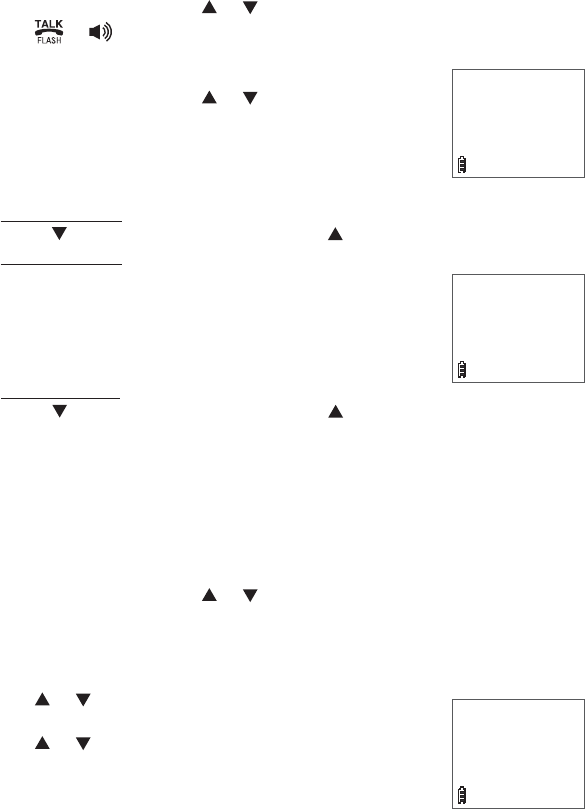
29
Telephone operation
Dial a call log entry
When in the call log, press or to browse.
Press or to dial the entry.
Save a call log entry to the directory
When in the call log, press or to browse.
Press MENU/SELECT to select an entry. The screen
displays EDIT NUMBER.
Use the dialing keys to edit the number.
Press MUTE/REMOVE to backspace and erase a digit.
Press and hold MUTE/REMOVE to erase the entire entry.
Press to move the cursor to the left or to the right.
Press and hold REDIAL/PAUSE to insert a dialing pause (a p appears).
Press MENU/SELECT to move to the name. The screen
displays EDIT NAME.
Use the dialing keys (see page 22) to edit the name.
Press MUTE/REMOVE to backspace and erase
a character.
Press and hold MUTE/REMOVE to erase the entire entry.
Press to move the cursor to the left or to the right.
Press MENU/SELECT to save.
If the entry is already saved in the directory, the handset shows
Already saved.
If there is no caller ID information, the handset shows UNABLE TO SAVE.
Delete from the call log
To delete one entry:
When in the call log, press or to browse.
Press MUTE/REMOVE to delete the selected entry.
To delete all entries:
Press MENU/SELECT when the handset is not in use.
Press or to select >Call log, then press
MENU/SELECT.
Press or to select >DEL ALL CALLS, then press
MENU/SELECT.
The screen shows DELETE ALL CALLS? PRESS
SELECT TO CONFIRM. Press MENU/SELECT to
confirm.
1.
2.
1.
2.
3.
•
•
•
•
4.
5.
•
•
•
6.
•
•
1.
2.
1.
2.
3.
4.
EDIT NUMBER
595-9511_
EDIT NAME
VTECH_
DELETE ALL
CALLS?
PRESS SELECT
TO CONFIRM
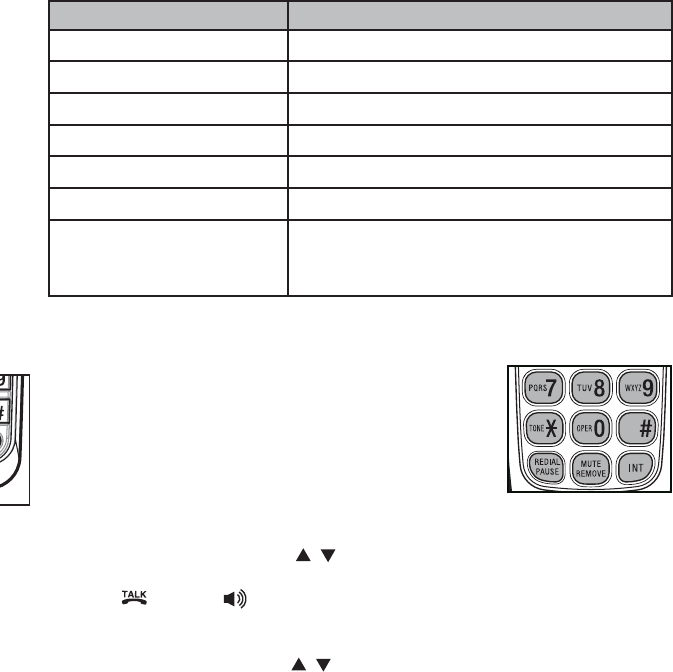
30
Telephone operation
Call log display screen messages
Displays When
PRIVATE NAME The caller is blocking the name.
PRIVATE NUMBER The caller is blocking the telephone number.
PRIVATE CALLER The caller is blocking the name and number.
UNKNOWN NAME This caller’s name is unavailable.
UNKNOWN NUMBER This caller’s number is unavailable.
UNKNOWN CALLER No information is available about this caller.
LONG DISTANCE
OR
L(before the caller’s number)
It is a long distance call.
Redial list
6JGVGNGRJQPGUVQTGUVJGſXGOQUVTGEGPVN[FKCNGF
numbers.
9JGPVJGTGCTGCNTGCF[ſXGGPVTKGUVJGQNFGUVGPVT[KU
deleted to make room for the new entry.
Entries are shown in reverse chronological order.
Press REDIAL/PAUSE to browse the redial list.
Dial a redial entry
Press REDIAL/PAUSE, then , or REDIAL/PAUSE to browse. You hear a
double beep when it reaches the beginning or end of the redial list.
Press /FLASH or to dial the number.
Delete from redial
Press REDIAL/PAUSE, then , or REDIAL/PAUSE to browse.
Press MUTE/REMOVE to delete the selected entry.
•
•
•
1.
2.
1.
2.

31
Answering system and voicemail
Your telephone has both a digital answering system and voicemail indication.
Most telephone companies offer voicemail service (fees may apply). Your
telephone’s answering system and voicemail indication are independent
features, and each alerts you to new messages differently. For more
information on the voicemail indicators, see page 11. To listen to your
voicemail, follow the instructions provided by your voicemail service provider.
To listen to messages recorded on your digital answering system, see page 33.
If you subscribe to a voicemail service through your telephone service
provider, you can use your telephone answering system and voicemail
together. If you are on a call, or the answering system is busy and you
receive another call, the second caller can leave a voicemail message. Set
your answering system to answer calls at least two rings earlier than your
voicemail is set to answer. For example, set your voicemail to answer calls
after six rings and set your answering system to answer after four rings.
Message capacity
The answering system can record and store up to 99 messages. Each
message can be up to four minutes in length. The total storage capacity for
the announcement, messages and memos is approximately 14 minutes.
The actual recording time depends on individual message characteristics.
Messages remain available for replay until you delete them.
Some telephone companies program the delay before answering calls in
seconds instead of rings; in this case, allow six seconds per ring when
determining the appropriate setting.
Answering system operation
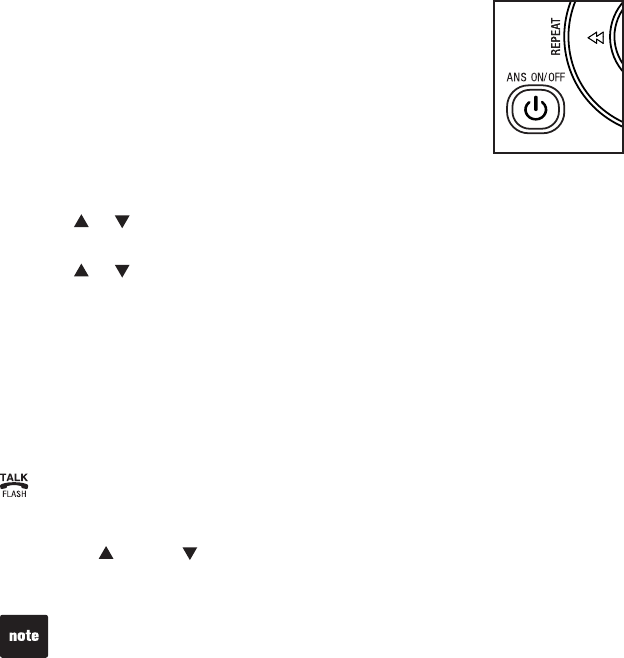
32
Answering system operation
Turn the answering system on or off
The answering system must be turned on to answer and record messages.
When the answering system is turned on, the ANS ON/OFF light on the
telephone base will be on and ANS ON will display on the handset.
To turn on or off with the telephone base:
Press ANS ON/OFF to turn the answering system
on or off. When the answering system is turned on, it
announces,
“Calls will be answered.”
When the answering
system is turned off, it announces,
“Calls will not be
answered.”
To turn on or off with a handset:
Press MENU/SELECT to show the menu when the handset is not in use.
Press MENU/SELECT to select >Answering Sys.
Press or to select >Ans sys setup, then press MENU/SELECT.
Press MENU/SELECT to select >ANSWER ON/OFF.
Press or to choose ON or OFF, then press MENU/SELECT.
•
1.
2.
3.
4.
5.
Call screening
You can listen at the telephone base to a caller leaving a message. If you
want to turn off the call screening feature, set the telephone base volume to
zero. Remember to raise the volume in order to hear your messages during
playback.
Call intercept
If you want to talk to the person whose message is being recorded, press
on the handset.
Telephone base ringer volume
Press VOL+ or VOL- on the telephone base to adjust the ringer volume
when the telephone is not in use. When you set the ringer volume to zero, the
base ringer is off and the system announces, “
Base ringer is off.”
See page 9 to set the handset ringer volume.
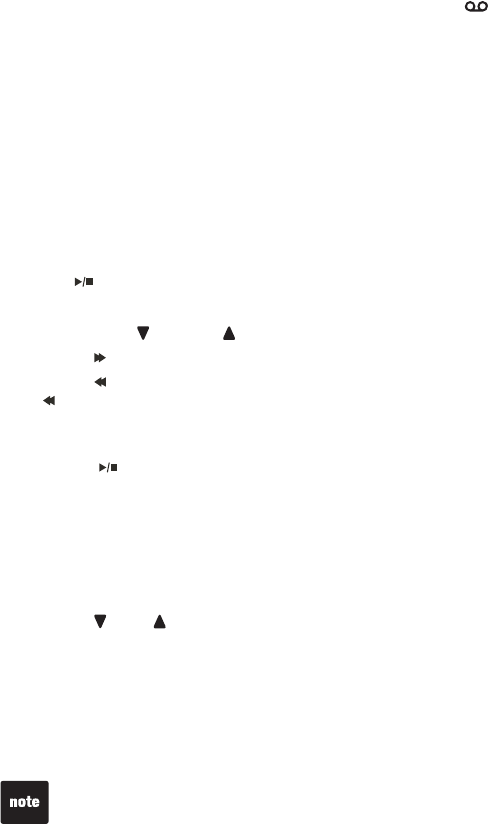
33
Answering system operation
New message indication
6JGOGUUCIGYKPFQYQPVJGVGNGRJQPGDCUGƀCUJGUCPF shows on the
handset when there are new answering system messages.
If the new message alert tone is turned on, the telephone base beeps every
10 seconds when there are unreviewed messages.
Message playback
If you have new messages, the telephone plays only the new messages
QNFGUVſTUV+HVJGTGCTGPQPGYOGUUCIGUVJGVGNGRJQPGRNC[UDCEMCNN
OGUUCIGUQNFGUVſTUV
When playback begins, you hear the total number of messages followed by
the day and time of the message. After the last message, the telephone
announces,
“End of messages.”
To play messages with the telephone base:
Press /PLAY/STOP to listen to messages.
Options during playback:
Press VOL- or VOL+ to adjust the speaker volume.
Press /SKIP to skip to the next message.
Press /REPEAT to repeat the message currently playing. Press
/REPEAT twice to listen to the previous message.
Press X/DELETE to delete the current message. The system advances
to the next message.
Press /PLAY/STOP to stop.
To play messages with a handset:
Press MENU/SELECT to show the menu when the handset is not in use.
Press MENU/SELECT to select >Answering Sys.
Press MENU/SELECT to select >PLAY MSGS.
Options during playback:
Press VOL to adjust the speaker volume.
Press 6 to skip to the next message.
Press 4 to repeat the message currently playing. Press 4 twice to listen
to the previous message.
Press 3 to delete the current message. The system advances to the
next message.
Press 5 to stop.
1.
•
•
•
•
•
1.
2.
3.
•
•
•
•
•
9JGPVJGCPUYGTKPIU[UVGOJCUNGUUVJCPſXGOKPWVGUQHTGEQTFKPIVKOG
left, the remaining time is announced.
When FCPFPWODGTQHOGUUCIGUCTGƀCUJKPIKPVJGOGUUCIGYKPFQYVJG
memory is full. Delete some messages to make room for more.
You can only delete old messages, which are messages you have played.
•
•
•
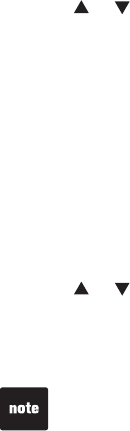
34
Answering system operation
“Memory is full,” is announced if you record a memo when the memory is
full.
Each memo can be up to four minutes in length.
Memos shorter than one second are not recorded.
•
•
•
Delete all messages
To delete all messages with the telephone base:
Press X/DELETE when the phone is not in use. The telephone announces,
“To delete all old messages, press DELETE again.” Press X/DELETE again.
All previously heard messages are erased and the telephone announces, “All
old messages deleted.”
To delete all messages with a handset:
Press MENU/SELECT to show the menu when the handset is not in use.
Press MENU/SELECT to select >Answering Sys.
Press or to select >DEL ALL OLD, then press MENU/SELECT.
The handset shows DELETE ALL MESSAGES? PRESS SELECT TO
CONFIRM.Press
MENU/SELECTVQEQPſTO[QWTUGNGEVKQP
Record and play memos
Memos are your own recorded messages used as reminders for yourself or
others using the same answering system. You can record your own memos
using a system handset. Playback and delete them in the same way as
incoming messages.
Record a memo
Press MENU/SELECT to show the menu when the handset is not in use.
Press MENU/SELECT to select >Answering Sys.
Press or to select >RECORD MEMO, then press MENU/SELECT.
The handset announces,
“Record after the tone. Press 5 when you are
done.”
After the tone, speak towards the microphone of the handset.
Press 5YJGPſPKUJGFTGEQTFKPI6JGJCPFUGVCPPQWPEGU
“Recorded.”
1.
2.
3.
4.
1.
2.
3.
4.
5.
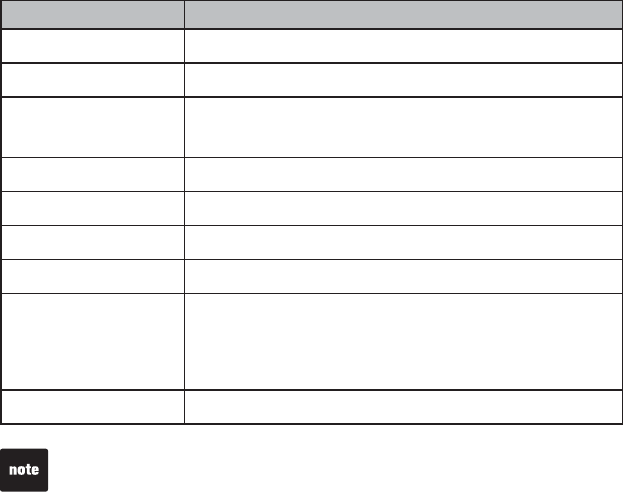
35
Answering system operation
When the memory is full, the answering system answers incoming calls after
10 rings and announces, “Memory is full. Enter the remote access code.”
Message window displays
Window display Description
0No messages.
1-9 9 Total number of old messages recorded.
0-99ƀCUJKPI Total number of messages recorded.
The telephone base might have lost and regained power.
The clock needs to be set.
1-9 9 & F (alternating) Memory is full with total number of messages recorded.
1-9 9ƀCUJKPI Current message number during new message playback.
1-9 9 Current message number during old message playback.
1-8 Telephone base speaker volume level while adjusting.
-- The system is answering a call, or recording a memo or
announcement.
Telephone is answering a call or being accessed
remotely.
The answering system is being programmed.
0-6 Telephone base ringer level while adjusting.
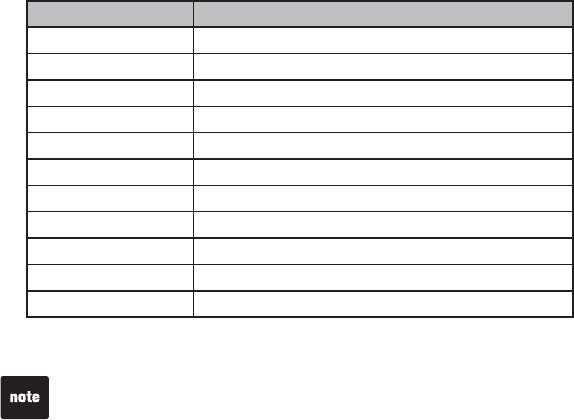
36
Answering system operation
If you do not press any keys after you enter the remote access code, all new
messages play. If there are no new messages, all old messages play.
Once the new messages have played, the telephone announces the help
menu options. If you do not press any key within 20 seconds, the remote
access call automatically disconnects.
When the answering system is turned off, the telephone answers after 10
rings, and announces, “Please enter your remote access code.”
•
•
•
Remote access
A two-digit security code is required to access the answering system
remotely from any touch tone telephone. The preset code is 19; see
Remote code on page 13 to change it.
Dial your telephone number from any touch tone telephone.
When the system plays your announcement, enter the two-digit
security code.
You can also enter one of the following remote commands.
Hang up or press 8 to end the call.
1.
2.
3.
4.
Command Function
1Play all messages.
2Play only new messages.
3Delete the current message (during playback).
33 Delete all messages.
4Repeat the current message (during playback).
5Stop.
*5 Hear a list of remote commands.
6Skip to the next message (during playback).
*7 Record a new announcement.
8End the call.
0Turn the answering system on or off.
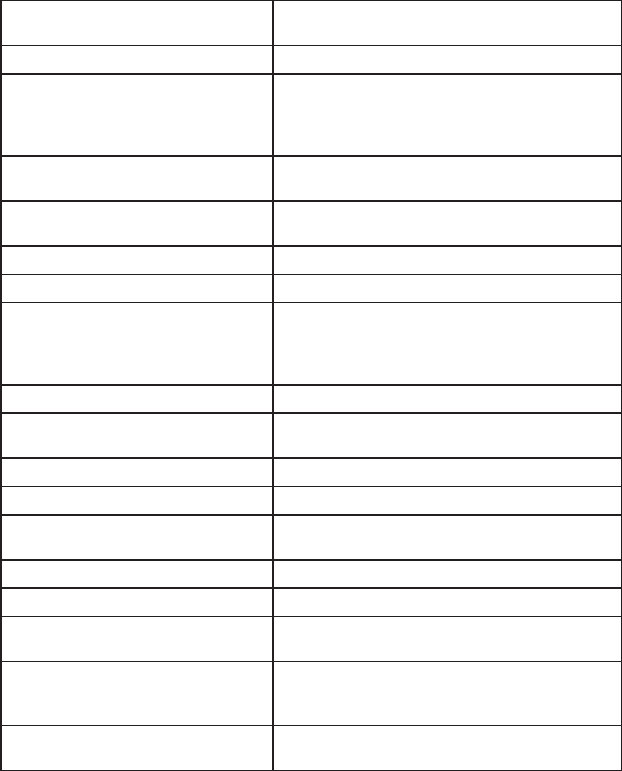
37
Handset display screen messages
Already saved The telephone number entered is already
stored in the directory.
CALL LOG EMPTY There are no call log entries.
Calling handset X
(for models with three or more handsets)
Calling other handset
(for models with two handsets)
Calling another handset.
CONNECTING... The cordless handset is searching for the
telephone base.
CHARGING The handset with low battery is
recharging.
Directory empty There are no directory entries.
ENDED You have just ended a call.
Handset X is calling
(for models with three or more handsets)
Other handset is calling
(for models with two handsets)
Another system handset is calling.
INCOMING CALL There is an incoming call.
INT REQUIRES TWO HANDSETS Two handsets are required for an
intercom call.
INTERCOM The handset is on an intercom call.
INTERCOM ENDED You have just ended an intercom call.
LINE IN USE A system handset or another telephone
on the same line is in use.
Directory full The directory is full.
LOW BATTERY The battery needs to be recharged.
MICROPHONE ON MUTE is turned off and the person on the
other end can hear you.
MUTED You have turned off the handset
microphone. The other party cannot hear
you but you can hear the other party.
NEW VOICEMAIL There are new voicemail messages from
your telephone company.
Appendix
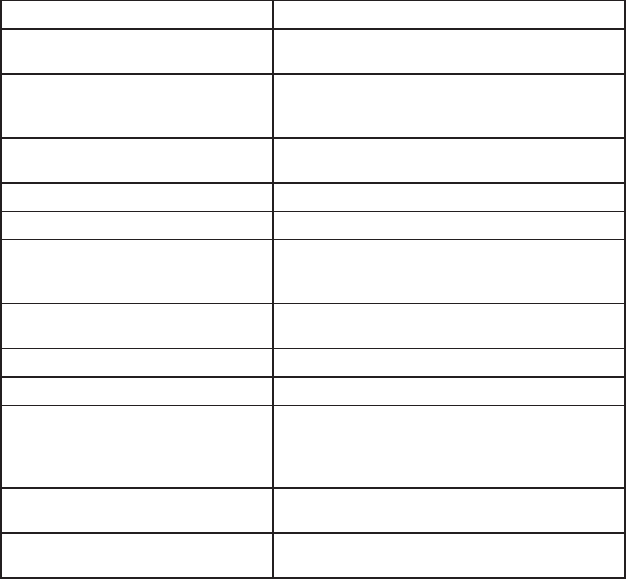
38
Appendix
Handset display screen messages
NO LINE There is no telephone line connected.
NO SIGNAL, CALL ENDED
Communication between handset and
telephone base is lost during a call.
NOT AVAILABLE
AT THIS TIME
One handset is already viewing the call
log or directory and another handset
attempts to review it.
OUTSIDE CALL Connected to the external call during call
transfer.
**PAGING** The cordless handset locator is activated.
PHONE The handset is on a call.
PLACE IN CHARGER The battery is very low. Place the handset
in the telephone base or charger for
recharging.
RINGER MUTE The ringer is muted temporarily during an
incoming call.
SAVED Your selection has been saved.
SPEAKER The handset speakerphone is in use.
UNABLE TO CALL
TRY AGAIN
You have attempted to make an intercom
call, but the handset you are calling is in
the directory, in the call log, out of range
or on an outside call.
UNABLE TO SAVE You are attempting to save a caller ID
entry with no name or number.
XX MISSED CALLS There are unreviewed calls in your call
log.
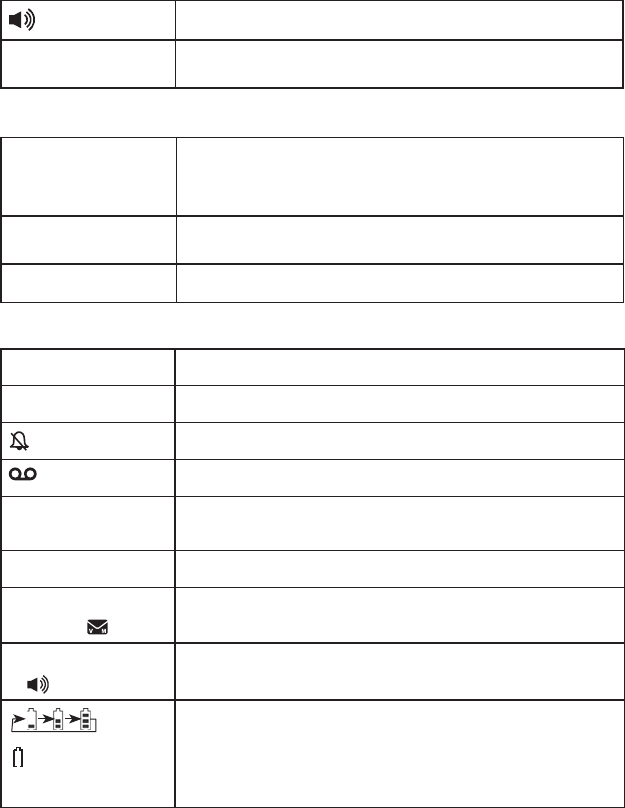
39
Appendix
Handset and telephone base indicators
Handset lights
On when the handset speakerphone is in use.
CHARGE On when the handset is charging in the telephone
base or charger.
Telephone base lights
IN USE Flashes when there is an incoming call or another
telephone sharing the same line is in use.
On when the handset is in use.
VOICEMAIL Flashes when you have new voicemail from your
telephone company.
ANS ON/OFF On when the answering system is on.
ANS ON Answering system is turned on.
MUTE Microphone is muted.
Handset ringer off.
New answering system messages.
Message number currently playing and total number
of messages recorded.
NEW New call log entries.
NEW VOICEMAIL New voicemail received from the telephone
company.
SPEAKER Speakerphone is in use.
(Battery indicator)
Cycles (low, medium, and full) when the handset
battery is charging.
Flashes when the battery is low and needs charging.
Solid when the battery is fully charged.
Handset icons
MSG#[ 1/13]
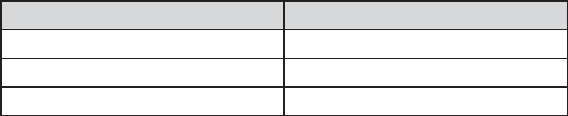
40
Appendix
Battery
It takes up to 16 hours for the battery to be fully charged. When it is fully charged, you can
expect the following performance:
Operation Operating time
While in handset use (talking*) Up to seven hours
While in speakerphone mode (talking*) 7RVQſXGJQWTU
While not in use (standby**) Up to seven days
*Operating times vary depending on your actual use and the age of the battery.
**Handset is not charging or in use.
The battery needs charging when:
A new battery is installed in the handset.
The handset beeps.
A battery is properly installed and the screen is blank.
LOW BATTERY or PLACE IN CHARGER shows on the handset screen.
CAUTION:
6QTGFWEGVJGTKUMQHſTGQTKPLWT[TGCFCPFHQNNQYVJGUGKPUVTWEVKQPU
Use only the battery(ies) provided or equivalent. To order a replacement, visit our website at
www.vtechphones.com or call 1 (800) 595-9511. In Canada, go to www.vtechcanada.com or call
1 (800) 267-7377.
&QPQVFKURQUGQHVJGDCVVGT[KGUKPCſTG%JGEMYKVJNQECNYCUVGOCPCIGOGPVEQFGUHQT
special disposal instructions.
Do not open or mutilate the battery(ies). Released electrolyte is corrosive and may cause burns
or injury to the eyes or skin. The electrolyte may be toxic if swallowed.
Exercise care in handling batteries in order not to create a short circuit with conductive materials.
%JCTIGVJGDCVVGT[KGURTQXKFGFYKVJQTKFGPVKſGFHQTWUGYKVJVJKURTQFWEVQPN[KPCEEQTFCPEG
YKVJVJGKPUVTWEVKQPUCPFNKOKVCVKQPUURGEKſGFKPVJKUOCPWCN
Observe proper polarity orientation between the battery and metallic contacts.
6QRTGXGPVſTGQTUJQEMJC\CTFFQPQVGZRQUGVJKURTQFWEVVQYCVGTQTCP[V[RGQHOQKUVWTG
•
•
•
•
•
•
•
•
•
•
•
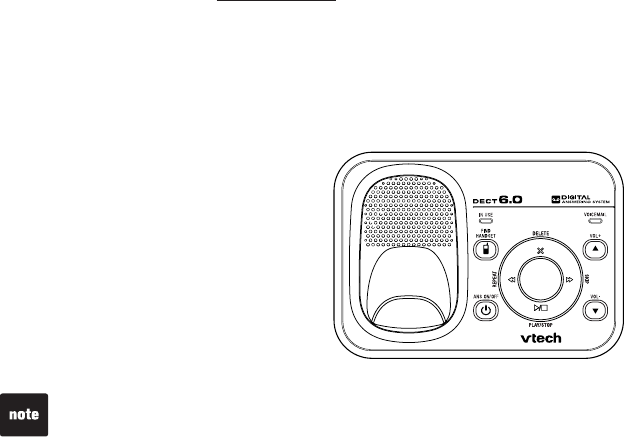
41
Appendix
Expand your telephone system
The handsets provided with your telephone system are pre-registered. Each
handset is assigned a number that shows on the handset display. Additional
handsets registered to the telephone system are assigned in sequential
order. For instance, if the telephone system already has HANDSET 1 and
HANDSET 2, the new registered handset is assigned HANDSET 3. This
telephone system accommodates up to 12 handsets.
Add and register a handset (optional)
You can add new handsets (CS6309, purchased separately) to your
telephone system, but each handset must be registered with the telephone
DCUGDGHQTGWUG9JGPſTUVRWTEJCUGFGCEJGZRCPUKQPJCPFUGVUJQYU
NOT REGISTERED. You may need to charge the handset before
registering to the telephone base. For more details on battery charging, see
the table on page 4.
To register a handset:
Place the unregistered handset in the telephone base or charger. If
PRESS FIND HS 4 SEC ON BASE does not appear on the handset
screen after a few seconds, remove the handset and place it in the
telephone base or charger again.
On the telephone base, press and hold FIND HANDSET for about four
seconds (until the red IN USE light on the telephone base turns on) and
then release the button. The handset shows PLEASE WAIT... and it
takes about 10 seconds to complete the registration. The handset shows
HANDSET X REGISTERED (X represents the handset number assigned)
and you hear a beep when the registration completes.
1.
2.
If the registration fails, the handset shows NOT REGISTERED. To reset the
handset, remove the handset from the telephone base and place it back in.
Try the registration process again.
You cannot register a handset if any other system handset is in use.
•
•
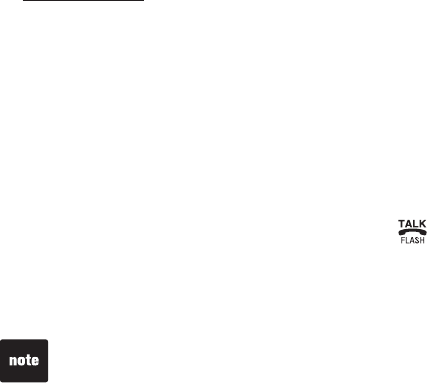
42
Appendix
Replace a handset
If you want to replace a handset or re-assign the designated handset number
of a registered handset, you must de-register all the handsets and then
individually register each handset.
To make de-registration easier, read all of the instructions on this page before
you begin. To de-register all handsets:
Press and hold FIND HANDSET on the telephone base for about 10
seconds (until the IN USE light on the telephone base turns on and starts
VQƀCUJVJGPTGNGCUGFIND HANDSET.
Press and release FIND HANDSET again. You must press
FIND HANDSET while the IN USENKIJVKUUVKNNƀCUJKPI6JGIN USE light
ƀCUJGUHQTCRRTQZKOCVGN[UGXGPUGEQPFU
All system handsets show CONNECTING... The de-registration process
takes about 10 seconds to complete. All handsets show
NOT REGISTERED when the de-registration completes.
If de-registration fails, you might need to reset the telephone and try again.
To reset:
Pick up the registered handset and then press .
Press OFF/CLEAR and place the handset back in the telephone base.
-OR-
Unplug the power from the telephone base, then plug it back in.
1.
2.
3.
1.
2.
1.
You cannot de-register a handset if any system handset is in use.
43
Appendix
Troubleshooting
+H[QWJCXGFKHſEWNV[YKVJ[QWTVGNGRJQPGRNGCUGVT[VJGUWIIGUVKQPUDGNQY
For Customer Service, visit our website at www.vtechphones.com, or call
1 (800) 595-9511; in Canada, call 1 (800) 267-7377.
My telephone does not work at all.
Make sure the battery is installed and charged correctly (page 4). For optimum daily
performance, return the handset to the telephone base or charger after use.
Make sure the power adapter is securely plugged into an outlet not controlled by a
wall switch.
/CMGUWTGVJGVGNGRJQPGNKPGEQTFKURNWIIGFſTON[KPVQVJGVGNGRJQPGDCUGCPFVJG
telephone wall jack.
Unplug the electrical power to the telephone base. Wait for approximately 15
seconds, then plug it back in. Allow up to one minute for the cordless handset and
telephone base to synchronize.
Charge the battery in the handset for up to 16 hours.
If the battery is completely depleted, it can take up to 10 minutes to charge the
handset before LOW BATTERY appears on the screen (page 4).
Remove and re-insert the battery. If that still does not work, it might be necessary to
purchase a new battery.
Disconnect the telephone base from the telephone wall jack and plug in a working
telephone. If the other telephone does not work, the problem is probably in the
wiring or the local service. Call the local telephone company.
LOW BATTERY shows on screen.
Place the handset in the telephone base or charger for recharging.
Remove and re-install the battery and use it until fully depleted, then recharge the
handset in the telephone base or charger for up to 16 hours.
If the above measures do not correct the problem, replace the battery.
The battery does not charge in the handset or the handset battery does
not accept charge.
Make sure the handset is placed in the telephone base or charger correctly. The
CHARGE light on the handset should be on.
Remove and reinstall the battery, then charge for up to 16 hours.
If the handset is in the telephone base or charger but the CHARGE light on the
handset is not on, refer to The CHARGE light is off in this section.
If the battery is completely depleted, it can take up to 10 minutes to charge the
handset before LOW BATTERY appears on the screen (page 4).
Purchase a new battery. Refer to the Battery section (page 40).
•
•
•
•
•
•
•
•
•
•
•
•
•
•
•
•
44
Appendix
Troubleshooting
The CHARGE light is off.
Clean the charging contacts on the handset and telephone base each month with a
pencil eraser or a dry non-abrasive fabric.
Make sure the power adapter and telephone line cord are plugged in correctly and
securely.
Unplug the power adapter. Wait for 15 seconds before plugging it back in. Allow up
to one minute for the handset and telephone base to reset.
There is no dial tone.
First, try all the above suggestions.
Move the handset closer to the telephone base. It might be out of range.
The telephone line cord might be malfunctioning. Install a new telephone line cord.
Disconnect the telephone base from the telephone wall jack and connect a different
telephone. If there is no dial tone on this telephone either, the problem is in your
wiring or local service. Contact your local telephone company.
The telephone does not ring when there is an incoming call.
Make sure the handset ringer volume is not set to the lowest level (page 9) and the
telephone base ringer volume is not set to zero (page 32).
Make sure the telephone line cord and power adapter are plugged in properly
(page 2).
The handset might be too far from the telephone base. Move it closer to the
telephone base.
There might be too many extension phones on the telephone line to allow all of them
to ring simultaneously. Unplug some of them.
If the other telephones in your home are having the same problem, the problem is in
the wiring or local service. Contact the local telephone company (charges may apply).
Other electronic products can cause interference to your cordless telephone. Install
your telephone as far away as possible from electronic devices such as: wireless
routers, radios, cellular telephones, digital telephones, intercoms, room monitors,
televisions, VCRs, personal computers, kitchen appliances, and other cordless
telephones.
Test a working telephone at the telephone wall jack. If another telephone has
the same problem, the problem is in the telephone wall jack. Contact your local
telephone company (charges may apply).
The telephone line cord might be malfunctioning. Install a new telephone line cord.
Re-install the battery and place the handset in the telephone base or charger.
Wait for the handset to synchronize with the telephone base. Allow up to one minute
for this to take place.
•
•
•
•
•
•
•
•
•
•
•
•
•
•
•
•
•
45
Appendix
Troubleshooting
I cannot dial out.
First, try all the above suggestions.
Make sure there is a dial tone before dialing. It is normal if the handset takes a
second or two to synchronize with the telephone before producing a dial tone. Wait
an extra second before dialing.
If the other telephones in your home are having the same problem, the problem is in
the wiring or local service. Contact your local telephone company (charges may apply).
Eliminate any background noise. Mute the cordless handset before dialing, or dial
from another room in your home with less background noise.
My handset beeps and is not performing normally.
Make sure the power cord is securely plugged into the telephone base. Plug the
telephone base into a different working electrical outlet not controlled by a wall switch.
Move the handset closer to the telephone base. It might be out of range.
Reset the telephone base by unplugging the electrical power to the base. Wait for 15
seconds and plug it back in again. Allow up to one minute for the cordless handset
and the telephone base to synchronize.
Other electronic products can cause interference to your cordless telephone. Install
your telephone as far away from these electronic devices as possible: wireless
routers, radios, radio towers, pager towers, cellular telephones, intercoms, room
monitors, televisions, personal computers, kitchen appliances and other cordless
telephones.
There is interference during a telephone conversation.
My calls fade out when I am using the cordless handset.
The handset might be out of range. Move it closer to the telephone base.
If you subscribe to high-speed Internet service (digital subscriber line - DSL) through
[QWTVGNGRJQPGNKPGU[QWOWUVKPUVCNNC&5.ſNVGTDGVYGGPVJGVGNGRJQPGDCUGCPF
VJGVGNGRJQPGYCNNLCEM6JGſNVGTRTGXGPVUPQKUGCPFECNNGT+&RTQDNGOUECWUGFD[
DSL interference. Contact your DSL service provider for more information about
&5.ſNVGTU
Appliances or other cordless telephones plugged into the same circuit as the
telephone base can cause interference. Try moving the appliance or telephone base
to another outlet.
Other electronic products can cause interference to your cordless telephone. Install
your telephone as far away as possible from the following electronic devices: wireless
routers, radios, radio towers, pager towers, cellular telephones, digital telephones,
intercoms, room monitors, televisions, VCRs, personal computers, kitchen appliances,
and other cordless telephones.
If your telephone is plugged in with a modem or a surge protector, plug the telephone
(or modem/surge protector) into a different location. If this doesn’t solve the problem,
re-locate your telephone or modem farther apart from each other, or use a different
surge protector.
•
•
•
•
•
•
•
•
•
•
•
•
•
46
Appendix
Troubleshooting
The location of your telephone base can impact the performance of your cordless
phone. For better reception, install the telephone base in a centralized location within
[QWTJQOGQTQHſEGCYC[HTQOYCNNUQTQVJGTQDUVTWEVKQPU+POCP[GPXKTQPOGPVU
elevating the telephone base improves overall performance.
Disconnect the telephone base from the telephone wall jack and plug in a corded
telephone. If calls are still not clear, the problem is probably in the wiring or local
service. Contact your local service company (charges may apply).
If the other telephones in your home are having the same problem, the problem is in
the wiring or local service. Contact the local telephone company (charges may apply).
I hear other calls when using the telephone.
Disconnect the telephone base from the telephone wall jack. Plug in a different
telephone. If you still hear other calls, the problem is probably in the wiring or local
service. Call your local telephone company.
I hear noise on the cordless handset and the keys do not work.
Make sure the telephone line cord is plugged in securely.
My caller ID features are not working properly.
Caller ID is a subscription service. You must subscribe to this service from your
local telephone company for this feature to work on your telephone.
The caller might not be calling from an area which supports caller ID.
Both you and the caller’s telephone companies must use equipment compatible with
the caller ID service.
6JGECNNGT+&KPHQTOCVKQPUJQYUCHVGTVJGſTUVQTUGEQPFTKPI
If you subscribe to high-speed Internet service (digital subscriber line - DSL) through
[QWTVGNGRJQPGNKPGU[QWOWUVKPUVCNNC&5.ſNVGTDGVYGGPVJGVGNGRJQPGDCUGCPF
VJGVGNGRJQPGYCNNLCEM6JGſNVGTRTGXGPVUPQKUGCPFECNNGT+&RTQDNGOUECWUGFD[
DSL interference. Contact your DSL service provider for more information about
&5.ſNVGTU
The telephone does not receive caller ID or the telephone does not
show caller ID during call waiting.
Make sure you subscribe to caller ID with call waiting features provided by the local
telephone company.
The caller might not be calling from an area which supports caller ID.
Both you and the caller’s telephone companies must use equipment compatible with
caller ID service.
If you subscribe to high-speed Internet service (digital subscriber line - DSL) through
[QWTVGNGRJQPGNKPGU[QWOWUVKPUVCNNC&5.ſNVGTDGVYGGPVJGVGNGRJQPGDCUGCPF
VJGVGNGRJQPGYCNNLCEM6JGſNVGTRTGXGPVUPQKUGCPFECNNGT+&RTQDNGOUECWUGFD[
DSL interference. Contact your DSL service provider for more information about
&5.ſNVGTU
•
•
•
•
•
•
•
•
•
•
•
•
•
•
47
Appendix
Troubleshooting
Caller ID entries do not match the numbers I need to dial.
Caller ID service delivers 10 digits (the area code plus the seven-digits number). If
you need to dial something other 10 digits, see page 28 for instructions on changing
the number.
If you dial seven digits for local calls you might want to use the Home area code
feature (PB).
CONNECTING... shows in the handset screen.
The handset might be out of range. Move it closer to the telephone base.
Make sure the power cord is securely plugged into the telephone base. Use a
working electrical outlet not controlled by a wall switch.
Reset your telephone by unplugging the power adapter from the telephone base.
Disconnect the battery from the cordless handset. Wait for 15 seconds, then plug
in the power adapter and re-install the battery. Place the handset in the telephone
base and allow up to one minute for the handset and telephone base to synchronize.
Other electronic products might prevent your handset and telephone base from
communicating with each other. Install your telephone base as far away from
these electronic devices as possible: wireless routers, radios, cellular telephones,
intercoms, room monitors, televisions, personal computers, kitchen appliances and
other cordless telephones.
The answering system does not answer after the number of rings that I
programmed it.
Make sure the answering system is on. When the answering system is on, the
ANS ON/OFF light on the telephone base should be lit and ANS ON should show
on the handset.
If toll saver is selected, the number of rings changes to two when there are new
messages waiting (page 13).
If the memory is full or if the answering system is off, the answering system answers
after 10 rings.
In some cases, the answering system is affected by the ringing system used by the
local telephone company.
The outgoing announcement is not clear.
When recording the announcement, make sure you speak in a normal tone of voice
towards the microphone of the handset.
Make sure there is no background noise when recording.
•
•
•
•
•
•
•
•
•
•
•
•

48
Appendix
Troubleshooting
6JGOGUUCIGUQPVJGCPUYGTKPIU[UVGOCTGXGT[FKHſEWNVVQJGCT
Press VOL on the telephone base or handset to increase the speaker volume.on the telephone base or handset to increase the speaker volume.
The answering system does not record messages.
Make sure the answering system is on.
When the answering machine memory is full, it does not record new messages until
some old messages are deleted.
The messages on the answering system are incomplete.
If a caller leaves a very long message, part of it might be lost when the answering
system disconnects the call after four minutes.
If the memory on the answering system becomes full during a message, the
answering system stops recording and disconnects the call.
If the caller’s voice is very soft, the answering system might stop recording and
disconnect the call.
The answering system does not respond to remote commands.
Make sure your remote code is correct (page 11).
Make sure you are calling from a touch-tone telephone. When dialing a number,
there should be tones. If there are clicks, then it is not a touch-tone telephone and
cannot activate the answering system.
The answering system might not detect the remote access code when your
announcement is playing. Wait until the announcement is over before entering
the code.
There might be interference on the telephone line you are using. Press the dial pad
MG[UſTON[YJGPFKCNKPI
Common cures for electronic equipment.
If the telephone is not responding normally, put the cordless handset in the
telephone base. If it does not respond, try the following (in the order listed):
Disconnect the power to the telephone base.
Disconnect the battery on the cordless handset.
Wait a few minutes before connecting power to the telephone base.
Re-install the battery and place the cordless handset in the telephone base
or charger.
Wait for the cordless handset to synchronize with the telephone base. Allow up to
one minute for this to take place.
•
•
•
•
•
•
•
•
•
•
•
•
•
•
•
•
49
Appendix
Important safety instructions
When using your telephone equipment, basic safety precautions should always be followed to
TGFWEGVJGTKUMQHſTGGNGEVTKEUJQEMCPFKPLWT[KPENWFKPIVJGHQNNQYKPI
Read and understand all instructions.
Follow all warnings and instructions marked on the product.
Unplug this product from the wall outlet before cleaning. Do not use liquid or aerosol cleaners.
Use a damp cloth for cleaning.
Do not use this product near water.
Do not place this product on an unstable table, shelf, stand or other unstable surfaces.
Slots and openings in the back or bottom of the telephone base and handset are provided for
ventilation. To protect them from overheating, these openings must not be blocked by placing
the product on a soft surface such as a bed, sofa or rug. This product should never be placed
near or over a radiator or heat register. This product should not be placed in any area where
proper ventilation is not provided.
This product should be operated only from the type of power source indicated on the marking
label. If you are not sure of the type of power supply in your home, consult your dealer or local
power company.
Do not allow anything to rest on the power cord. Do not install this product where the cord may
be walked on.
Never push objects of any kind into this product through the slots in the telephone base or
handset because they may touch dangerous voltage points or create a short circuit. Never spill
liquid of any kind on the product.
To reduce the risk of electric shock, do not disassemble this product, but take it to an
authorized service facility. Opening or removing parts of the telephone base or handset other
VJCPURGEKſGFCEEGUUFQQTUOC[GZRQUG[QWVQFCPIGTQWUXQNVCIGUQTQVJGTTKUMU+PEQTTGEV
reassembling can cause electric shock when the product is subsequently used.
Do not overload wall outlets and extension cords.
Unplug this product from the wall outlet and refer servicing to an authorized service facility
under the following conditions:
When the power supply cord or plug is damaged or frayed.
If liquid has been spilled onto the product.
If the product has been exposed to rain or water.
If the product does not operate normally by following the operating instructions. Adjust
only those controls that are covered by the operation instructions. Improper adjustment of
other controls may result in damage and often requires extensive work by an authorized
technician to restore the product to normal operation.
If the product has been dropped and the telephone base and/or handset has been
damaged.
If the product exhibits a distinct change in performance.
Avoid using a telephone (other than cordless) during an electrical storm. There is a remote risk
of electric shock from lightning.
Do not use the telephone to report a gas leak in the vicinity of the leak.
Only put the handset of your telephone next to your ear when it is in normal talk mode.
6JGRQYGTCFCRVGTUCTGKPVGPFGFVQDGEQTTGEVN[QTKGPVGFKPCXGTVKECNQTƀQQTOQWPVRQUKVKQP
The prongs are not designed to hold the plug in place if it is plugged into a ceiling or an under-
the-table/cabinet outlet.
SAVE THESE INSTRUCTIONS
1.
2.
3.
4.
5.
6.
7.
8.
9.
10.
11.
12.
A.
B.
C.
D.
E.
F.
13.
14.
15.
16.
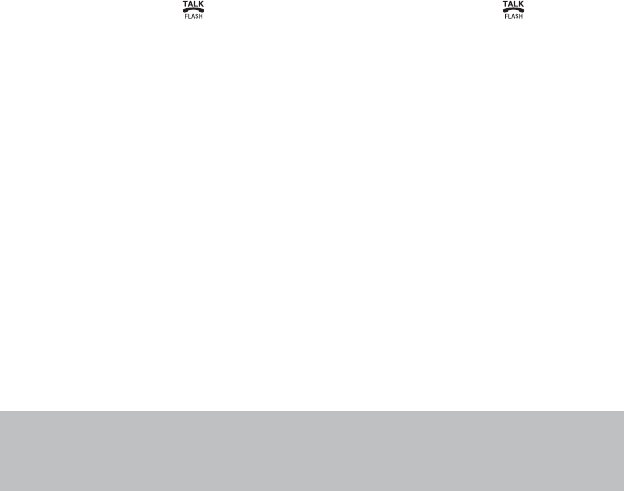
50
Appendix
Operating range
This cordless telephone operates with the maximum power allowed by the Federal Communications
Commission (FCC). Even so, this handset and telephone base can communicate over only a certain
distance - which can vary with the locations of the telephone base and handset, the weather, and the
NC[QWVQH[QWTJQOGQTQHſEG
When the handset is out of range, the handset displays CONNECTING...
If there is a call while the handset is out of range, it might not ring, or if it does ring, the call might not
connect well when you press . Move closer to the telephone base, then press to answer
the call.
If the handset moves out of range during a telephone conversation, there might be interference.
To improve reception, move closer to the telephone base.
Maintenance
Taking care of your telephone
Your cordless telephone contains sophisticated electronic parts, so it must be treated with care.
Avoid rough treatment
Place the handset down gently. Save the original packing materials to protect your telephone if
you ever need to ship it.
Avoid water
Your telephone can be damaged if it gets wet. Do not use the handset outdoors in the rain, or
handle it with wet hands. Do not install the telephone base near a sink, bathtub or shower.
Electrical storms
Electrical storms can sometimes cause power surges harmful to electronic equipment. For your
own safety, take caution when using electrical appliances during storms.
Cleaning your telephone
Your telephone has a durable plastic casing that should retain its luster for many years. Clean
it only with a soft cloth slightly dampened with water or a mild soap. Do not use excess water or
cleaning solvents of any kind.
Remember that electrical appliances can cause serious injury if used when you are wet or standing
in the water. If the telephone base should fall into the water, DO NOT RETRIEVE IT UNTIL YOU
UNPLUG THE POWER CORD AND TELEPHONE LINE CORD FROM THE WALL. Then remove
the telephone by the unplugged cords.

51
Appendix
About cordless telephones
Privacy: The same features that make a cordless telephone convenient create some
limitations. Telephone calls are transmitted between the telephone base and the cordless
handset by radio waves, so there is a possibility that the cordless telephone conversations
could be intercepted by radio receiving equipment within range of the cordless handset. For this
reason, you should not think of cordless telephone conversations as being as private as those
on corded telephones.
Electrical power: The telephone base of this cordless telephone must be connected to a
working electrical outlet. The electrical outlet should not be controlled by a wall switch. Calls
cannot be made from the cordless handset if the telephone base is unplugged or switched off,
or if the electrical power is interrupted.
Potential TV interference: Some cordless telephones operate at frequencies that may cause
interference to televisions and VCRs. To minimize or prevent such interference, do not place
the telephone base of the cordless telephone near or on top of a TV or VCR. If interference is
experienced, moving the cordless telephone farther away from the TV or VCR often reduces or
eliminates the interference.
Rechargeable batteries: Exercise care in handling batteries in order not to create a short
circuit with conducting material such as rings, bracelets, and keys. The battery or conductor
may overheat and cause harm. Observe proper polarity between the battery and the battery
charger.
Nickel-metal hydride rechargeable batteries: Dispose of these batteries in a safe manner.
Do not burn or puncture the battery. Like other batteries of this type, if burned or punctured,
they could release caustic material which could cause injury.
•
•
•
•
•
The RBRC® seal
The RBRC® seal on the nickel-metal hydride battery indicates that VTech Communications, Inc. is
voluntarily participating in an industry program to collect and recycle these batteries at the end of
their useful lives, when taken out of service within the United States and Canada.
The RBRC® program provides a convenient alternative to placing used nickel-metal hydride
batteries into the trash or municipal waste, which may be illegal in your area.
VTech’s participation in RBRC®makes it easy for you to drop off the spent battery at local retailers
participating in the RBRC® program or at authorized VTech product service centers. Please call
1-800-8-BATTERYTM for information on Ni-MH battery recycling and disposal bans/restrictions
in your area. VTech’s involvement in this program is part of its commitment to protecting our
environment and conserving natural resources.
RBRC® is a registered trademark of Rechargeable Battery Recycling Corporation.
52
Appendix
Warranty
What does this limited warranty cover?
The manufacturer of this VTech Product warrants to the holder of a valid proof of purchase
(“Consumer” or “you”) that the Product and all accessories provided in the sales package
(“Product”) are free from defects in material and workmanship, pursuant to the following terms
and conditions, when installed and used normally and in accordance with the Product operating
instructions. This limited warranty extends only to the Consumer for Products purchased and used
in the United States of America and Canada.
What will VTech do if the Product is not free from defects in materials and workmanship
during the limited warranty period (“Materially Defective Product”)?
During the limited warranty period, VTech’s authorized service representative will repair or replace
at VTech’s option, without charge, a Materially Defective Product. If we repair the Product, we may
use new or refurbished replacement parts. If we choose to replace the Product, we may replace
it with a new or refurbished Product of the same or similar design. We will retain defective parts,
modules, or equipment. Repair or replacement of the Product, at VTech’s option, is your exclusive
remedy. VTech will return the repaired or replacement Products to you in working condition. You
should expect the repair or replacement to take approximately 30 days.
How long is the limited warranty period?
The limited warranty period for the Product extends for ONE (1) YEAR from the date of purchase.
If VTech repairs or replaces a Materially Defective Product under the terms of this limited warranty,
this limited warranty also applies to the repaired or replacement Product for a period of either (a) 90
days from the date the repaired or replacement Product is shipped to you or (b) the time remaining
on the original one-year warranty; whichever is longer.
What is not covered by this limited warranty?
This limited warranty does not cover:
1. Product that has been subjected to misuse, accident, shipping or other physical damage,
KORTQRGTKPUVCNNCVKQPCDPQTOCNQRGTCVKQPQTJCPFNKPIPGINGEVKPWPFCVKQPſTGYCVGTQTQVJGT
liquid intrusion; or
2TQFWEVVJCVJCUDGGPFCOCIGFFWGVQTGRCKTCNVGTCVKQPQTOQFKſECVKQPD[CP[QPGQVJGTVJCP
an authorized service representative of VTech; or
3. Product to the extent that the problem experienced is caused by signal conditions, network
reliability, or cable or antenna systems; or
4. Product to the extent that the problem is caused by use with non-VTech accessories; or
5. Product whose warranty/quality stickers, product serial number plates or electronic serial
numbers have been removed, altered or rendered illegible; or
6. Product purchased, used, serviced, or shipped for repair from outside the United States of
America or Canada, or used for commercial or institutional purposes (including but not limited
to Products used for rental purposes); or
7. Product returned without a valid proof of purchase (see item 2 below); or
8. Charges for installation or set up, adjustment of customer controls, and installation or repair of
systems outside the unit.
53
Appendix
How do you get warranty service?
To obtain warranty service in the United States of America, please call 1 (800) 595-9511. In
Canada, please call 1 (800) 267-7377. NOTE: Before calling for service, please review the user’s
manual - a check of the Product’s controls and features may save you a service call.
Except as provided by applicable law, you assume the risk of loss or damage during transit and
transportation and are responsible for delivery or handling charges incurred in the transport of
the Product(s) to the service location. VTech will return repaired or replaced Product under this
limited warranty. Transportation, delivery or handling charges are prepaid. VTech assumes no
risk for damage or loss of the Product in transit. If the Product failure is not covered by this limited
warranty, or proof of purchase does not meet the terms of this limited warranty, VTech will notify
you and will request that you authorize the cost of repair prior to any further repair activity. You
must pay for the cost of repair and return shipping costs for the repair of Products that are not
covered by this limited warranty.
What must you return with the Product to get warranty service?
Return the entire original package and contents including the Product to the VTech service
NQECVKQPCNQPIYKVJCFGUETKRVKQPQHVJGOCNHWPEVKQPQTFKHſEWNV[CPF
Include a “valid proof of purchase” (sales receipt) identifying the Product purchased (Product
model) and the date of purchase or receipt; and
3. Provide your name, complete and correct mailing address, and telephone number.
Other Limitations
This warranty is the complete and exclusive agreement between you and VTech. It supersedes all
other written or oral communications related to this Product. VTech provides no other warranties
for this Product. The warranty exclusively describes all of VTech’s responsibilities regarding the
2TQFWEV6JGTGCTGPQQVJGTGZRTGUUYCTTCPVKGU0QQPGKUCWVJQTK\GFVQOCMGOQFKſECVKQPUVQVJKU
NKOKVGFYCTTCPV[CPF[QWUJQWNFPQVTGN[QPCP[UWEJOQFKſECVKQP
5VCVG2TQXKPEKCN.CY4KIJVU6JKUYCTTCPV[IKXGU[QWURGEKſENGICNTKIJVUCPF[QWOC[CNUQJCXG
other rights, which vary from state to state or province to province.
.KOKVCVKQPU+ORNKGFYCTTCPVKGUKPENWFKPIVJQUGQHſVPGUUHQTCRCTVKEWNCTRWTRQUGCPF
OGTEJCPVCDKNKV[CPWPYTKVVGPYCTTCPV[VJCVVJG2TQFWEVKUſVHQTQTFKPCT[WUGCTGNKOKVGFVQQPG
year from the date of purchase. Some states/provinces do not allow limitations on how long an
implied warranty lasts, so the above limitation may not apply to you. In no event shall VTech be
liable for any indirect, special, incidental, consequential, or similar damages (including, but not
NKOKVGFVQNQUVRTQſVUQTTGXGPWGKPCDKNKV[VQWUGVJG2TQFWEVQTQVJGTCUUQEKCVGFGSWKROGPVVJG
cost of substitute equipment, and claims by third parties) resulting from the use of this Product.
Some states/provinces do not allow the exclusion or limitation of incidental or consequential
damages, so the above limitation or exclusion may not apply to you.
Please retain your original sales receipt as proof of purchase.
1.
2.
54
Appendix
FCC, ACTA and IC regulations
FCC Part 15
This equipment has been tested and found to comply with the requirements for a Class B digital
device under Part 15 of the Federal Communications Commission (FCC) rules. These requirements
are intended to provide reasonable protection against harmful interference in a residential
installation. This equipment generates, uses and can radiate radio frequency energy and, if not
installed and used in accordance with the instructions, may cause harmful interference to radio
communications. However, there is no guarantee that interference will not occur in a particular
installation. If this equipment does cause harmful interference to radio or television reception, which
can be determined by turning the equipment off and on, the user is encouraged to try to correct the
interference by one or more of the following measures:
Reorient or relocate the receiving antenna.
Increase the separation between the equipment and receiver.
Connect the equipment into an outlet on a circuit different from that to which the receiver is
connected.
Consult the dealer or an experienced radio/TV technician for help.
%JCPIGUQTOQFKſECVKQPUVQVJKUGSWKROGPVPQVGZRTGUUN[CRRTQXGFD[VJGRCTV[TGURQPUKDNGHQT
compliance could void the user’s authority to operate the equipment.
This device complies with Part 15 of the FCC rules. Operation is subject to the following two
conditions: (1) this device may not cause harmful interference, and (2) this device must accept
any interference received, including interference that may cause undesired operation. Privacy of
communications may not be ensured when using this telephone.
To ensure safety of users, the FCC has established criteria for the amount of radio frequency energy
that can be safely absorbed by a user or bystander according to the intended usage of the product.
This product has been tested and found to comply with the FCC criteria. The handset may be safely
held against the ear of the user. The telephone base shall be installed and used such that parts of
the user’s body other than the hands are maintained at a distance of approximately 20 cm (8 inches)
or more.
This Class B digital apparatus complies with Canadian ICES-003.
FCC Part 68 and ACTA
This equipment complies with Part 68 of the FCC rules and with technical requirements adopted by
the Administrative Council for Terminal Attachments (ACTA). The label on the back or bottom of this
GSWKROGPVEQPVCKPUCOQPIQVJGTVJKPIUCRTQFWEVKFGPVKſGTKPVJGHQTOCV75###'36::::
6JKUKFGPVKſGTOWUVDGRTQXKFGFVQ[QWTNQECNVGNGRJQPGEQORCP[WRQPTGSWGUV
The plug and jack used to connect this equipment to premises wiring and the telephone network
must comply with applicable Part 68 rules and technical requirements adopted by ACTA. A compliant
telephone cord and modular plug is provided with this product. It is designed to be connected to a
compatible modular jack that is also compliant. An RJ11 jack should normally be used for connecting
to a single line and an RJ14 jack for two lines. See Installation Instructions in the user’s manual.
The Ringer Equivalence Number (REN) is used to determine how many devices you may connect
to your telephone line and still have them ring when you are called. The REN for this product is
GPEQFGFCUVJGVJCPFVJEJCTCEVGTUHQNNQYKPIVJG75KPVJGRTQFWEVKFGPVKſGTGIKHKU
VJG4'0KU+POQUVDWVPQVCNNCTGCUVJGUWOQHCNN4'0UUJQWNFDGſXGQTNGUU(QTOQTG
information, please contact your local telephone company.
This equipment may not be used with Party Lines. If you have specially wired alarm dialing
equipment connected to your telephone line, ensure the connection of this equipment does not
disable your alarm equipment. If you have questions about what will disable alarm equipment,
EQPUWNV[QWTVGNGRJQPGEQORCP[QTCSWCNKſGFKPUVCNNGT
If this equipment is malfunctioning, it must be unplugged from the modular jack until the problem has
been corrected. Repairs to this telephone equipment can only be made by the manufacturer or its
authorized agents. For repair procedures, follow the instructions outlined under the Limited Warranty.
•
•
•
•
55
Appendix
If this equipment is causing harm to the telephone network, the telephone company may temporarily
discontinue your telephone service. The telephone company is required to notify you before
KPVGTTWRVKPIUGTXKEG+HCFXCPEGPQVKEGKUPQVRTCEVKECN[QWYKNNDGPQVKſGFCUUQQPCURQUUKDNG;QW
will be given the opportunity to correct the problem and the telephone company is required to inform
[QWQH[QWTTKIJVVQſNGCEQORNCKPVYKVJVJG(%%;QWTVGNGRJQPGEQORCP[OC[OCMGEJCPIGUKPKVU
facilities, equipment, operation, or procedures that could affect the proper functioning of this product.
The telephone company is required to notify you if such changes are planned.
If this product is equipped with a corded or cordless handset, it is hearing aid compatible.
If this product has memory dialing locations, you may choose to store emergency telephone numbers
GIRQNKEGſTGOGFKECNKPVJGUGNQECVKQPU+H[QWFQUVQTGQTVGUVGOGTIGPE[PWODGTURNGCUG
4GOCKPQPVJGNKPGCPFDTKGƀ[GZRNCKPVJGTGCUQPHQTVJGECNNDGHQTGJCPIKPIWR
Perform such activities in off-peak hours, such as early morning or late evening.
Industry Canada
Operation is subject to the following two conditions: (1) this device may not cause harmful
interference, and (2) this device must accept any interference, including interference that may cause
undesired operation.
6JGVGTOŎŏ+%ŎŏDGHQTGVJGEGTVKſECVKQPTGIKUVTCVKQPPWODGTQPN[UKIPKſGUVJCVVJG+PFWUVT[%CPCFC
VGEJPKECNURGEKſECVKQPUYGTGOGV
The Ringer Equivalence Number (REN) for this terminal equipment is 0.1. The REN is an
indication of the maximum number of devices allowed to be connected to a telephone interface.
The termination on an interface may consist of any combination of devices subject only to the
TGSWKTGOGPVVJCVVJGUWOQHVJG4'0UQHCNNVJGFGXKEGUFQGUPQVGZEGGFſXG
6JKURTQFWEVOGGVUVJGCRRNKECDNG+PFWUVT[%CPCFCVGEJPKECNURGEKſECVKQPU
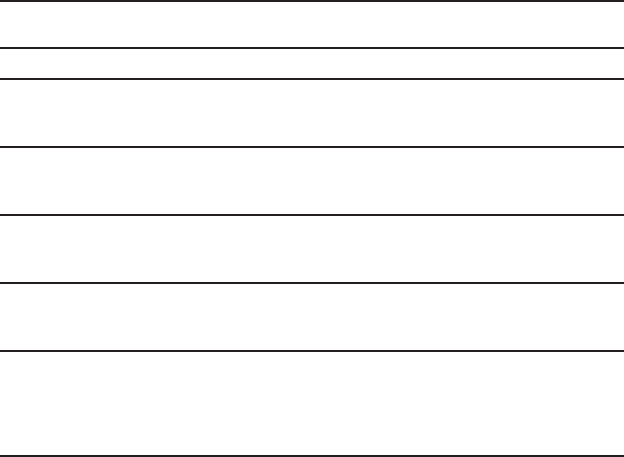
56
Appendix
Transmit
frequency
Handset: 1921.536-1928.448 MHz
Telephone base: 1921.536-1928.448 MHz
Channels 5
Nominal
effective range
Maximum power allowed by FCC and IC. Actual operating range
might vary according to environmental conditions at the time of
use.
Size Handset: 6.37 X 1.85 X 1.14 in (161.85 X 47.00 X 28.9 mm)
Telephone base: 6.05 X 4.31 X 2.28 in (153.7 X 109.45 X 57.8 mm)
Charger: 2.96 X 3.33 X 1.80 in (75.3 X 84.6 X 45.8 mm)
Weight Handset: 4.47oz (126.7g) (including battery)
Telephone base: 6.64oz (188.3g)
Charger: 1.81oz (51.3g)
Power
requirements
Handset: 2.4V 500mAh Ni-MH battery
Telephone base: 6V DC @ 400mA
Charger: 6V AC @ 300mA
Memory Handset directory: 100 memory locations (including 10 speed dial
entries);
up to 30 digits and 15 characters
Handset call log: 50 memory locations;
up to 24 digits and 15 characters
6GEJPKECNURGEKſECVKQPU
57
Index
A
Add a handset 38
Alphabetical search 21
Announcement 12
Answer a call 13
Answer an incoming call during an
intercom call 16
Answering system 28
B
Battery 3,37
C
Caller ID 23
Call intercept 29
Call log 24
Call log display screen messages 27
Call screening 29
Call waiting 14
Chain dialing 15
Character chart 20
Charging 3
Clear voicemail 10
D
Date and time 9
Delete announcement 12
Delete answering system messages 31
Delete from redial 27
Delete from the call log 26
Delete from the directory 22
Dial a call log entry 26
Dial a directory entry 21
Dial a redial entry 27
Dialing pause 19,22,26
Directory 18
&5.ſNVGT2
E
Edit a directory entry 22
End a call 13
Expand your telephone system 38
F
Find handset 14
H
Handset display screen messages 34
Handset icons 36
Handset layout 6
Handset lights 36
Home area code 10
I
Important safety instructions 46
Intercom 16
K
Key tone 8
L
Language 9
M
Maintenance 47
Make a call 13
Make a call log entry ready to dial 25
Message alert tone 11
Message capacity 28
Message playback 30
Message window displays 32
Missed calls indicator 24
Multiple handset use 16
Mute 14
N
New message indication 30
Number of rings 11
O
Operating range 47
P
Parts checklist 1
Phonebook 18
Play announcement 12
Predial a call 13
58
Index
R
Record and play memos 31
Record announcement 12
Redial list 27
Register a handset 38
Remote access 33
Remote code 11
Replace a handset 39
Review the call log 25
Ringer mute 14
Ringer tone 8
Ringer volume 8
S
Save a call log entry to the directory 26
Search the directory 21
Share an outside call 17
Speakerphone 13
Store a directory entry 19
Store from redial 19
T
6GEJPKECNURGEKſECVKQPU53
Telephone base installation 2
Telephone base layout 7
Telephone base lights 36
Telephone base ringer volume 29
Troubleshooting 40
Turn the answering system on or off 29
V
Voicemail 10
Volume 8,13,29
W
Wall mounting 4
Warranty 49
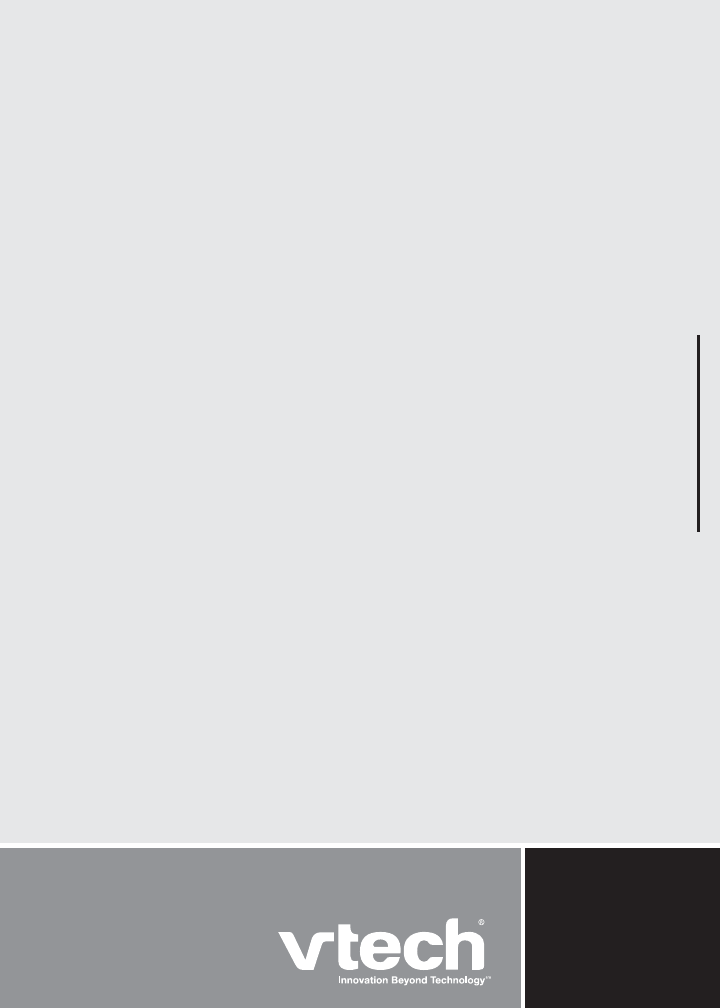
VTECH TELECOMMUNICATIONS LTD.
A member of THE VTECH GROUP OF COMPANIES.
Distributed in the U.S.A. by VTech Communications, Inc. Beaverton, Oregon 97008
Distributed in Canada by VTech Technologies Canada, Ltd., Richmond, B.C. V6W 1L5
Copyright © 2009 for VTECH TELECOMMUNICATIONS LTD.
Printed in China.
91-002292-020-100