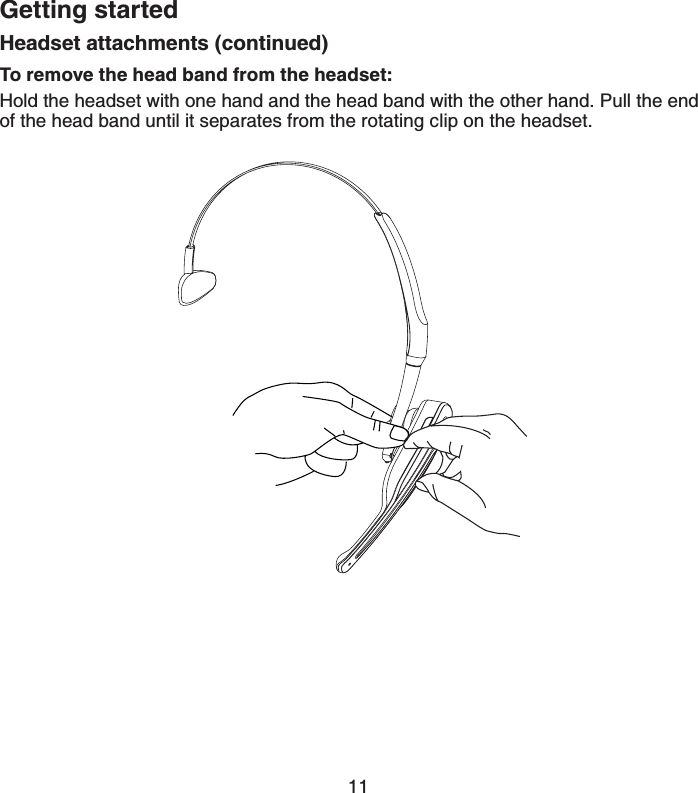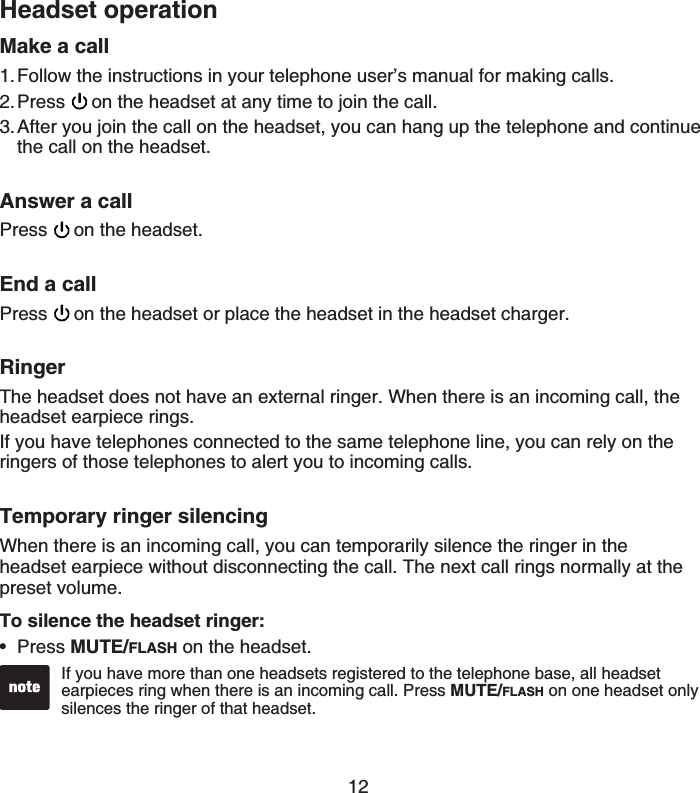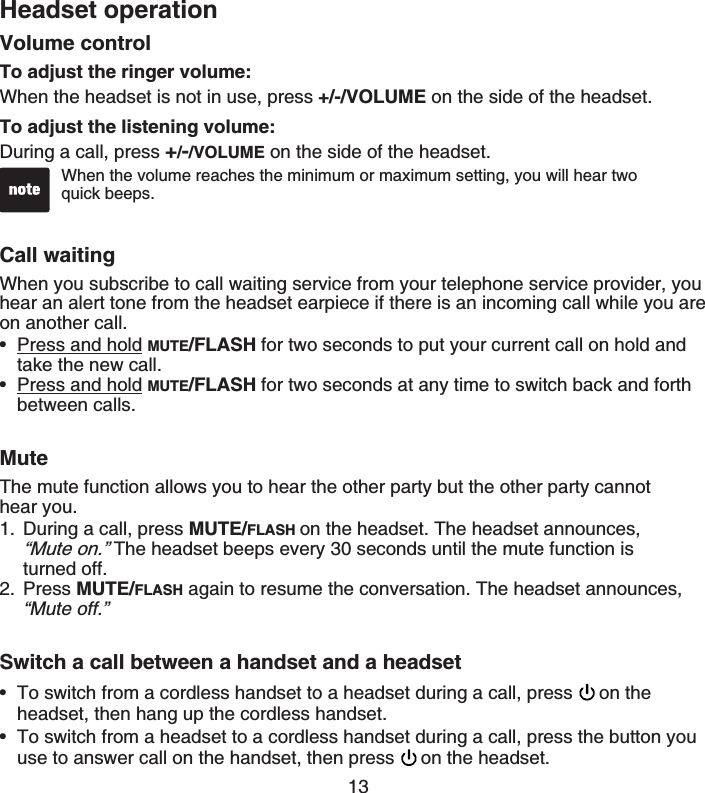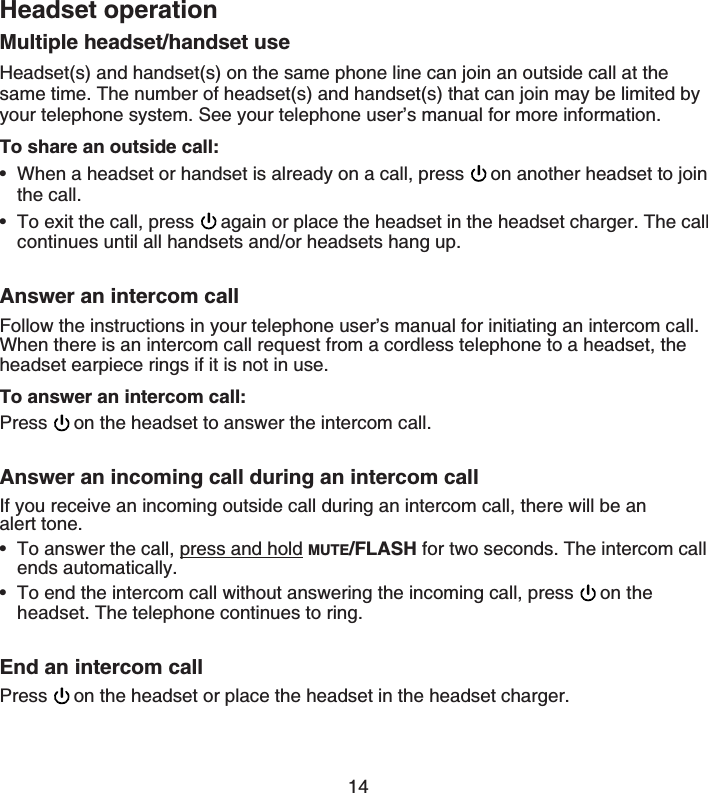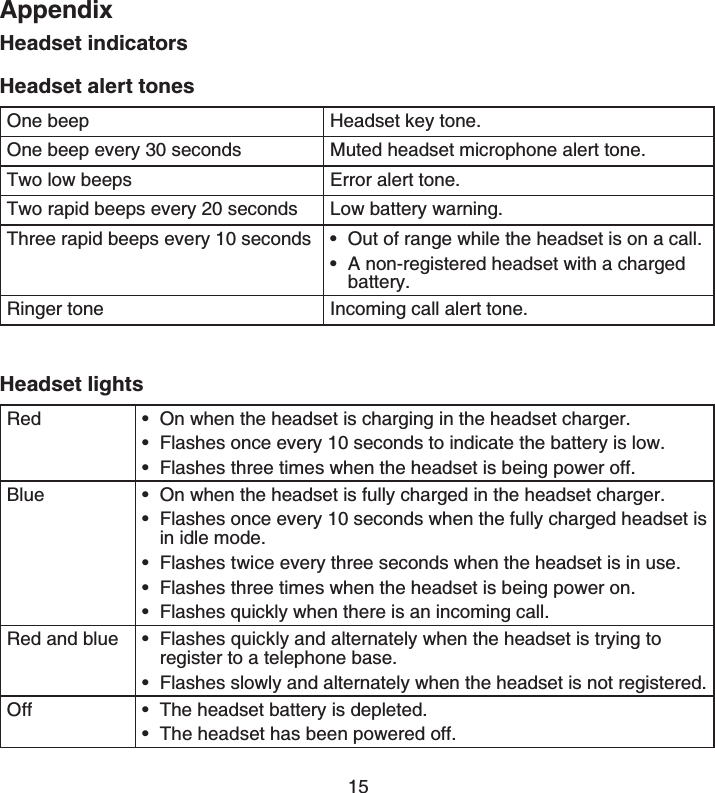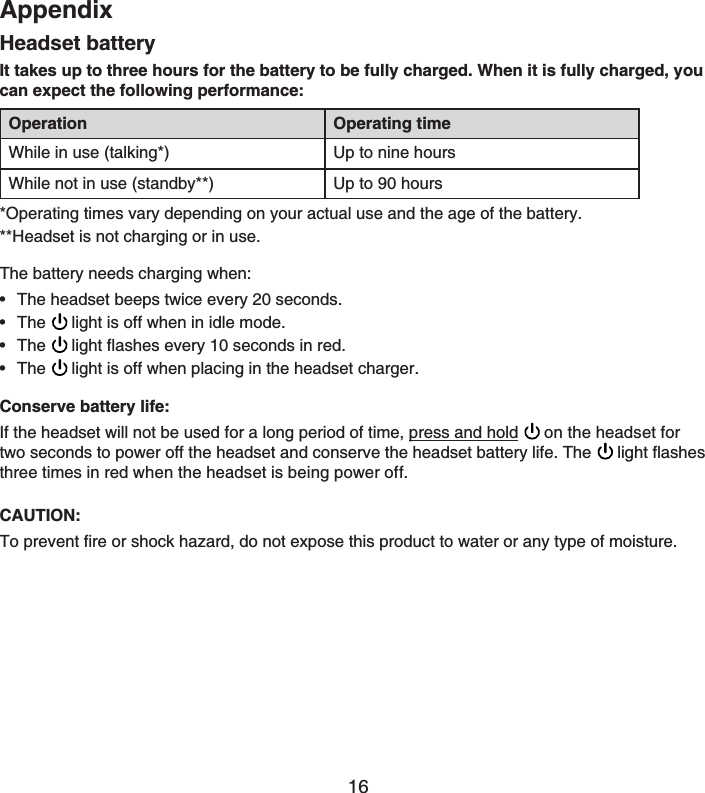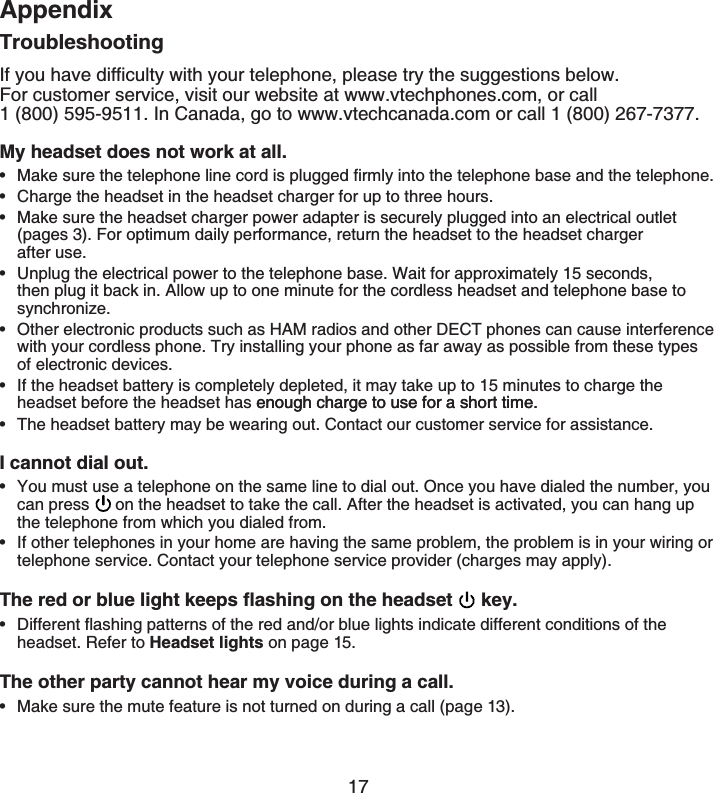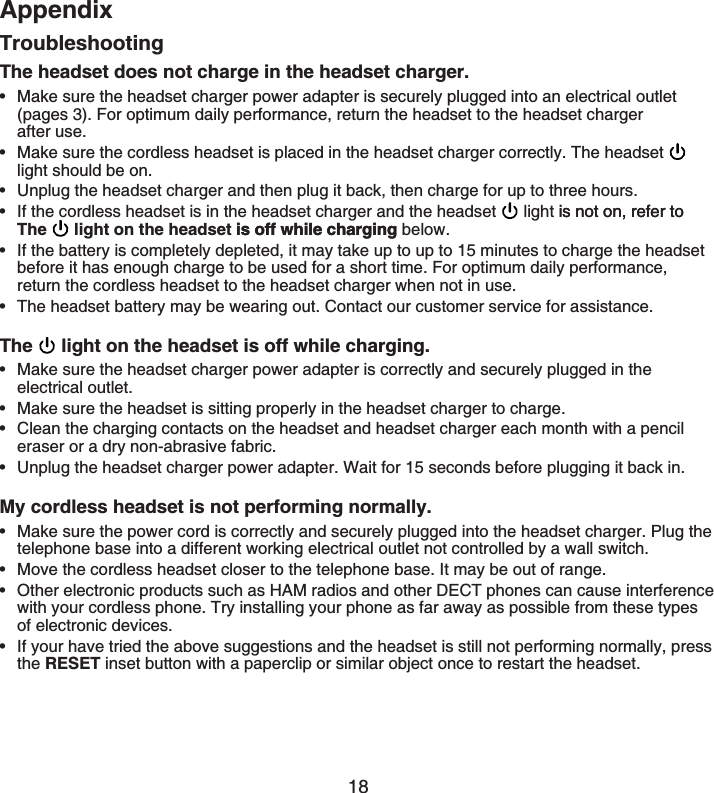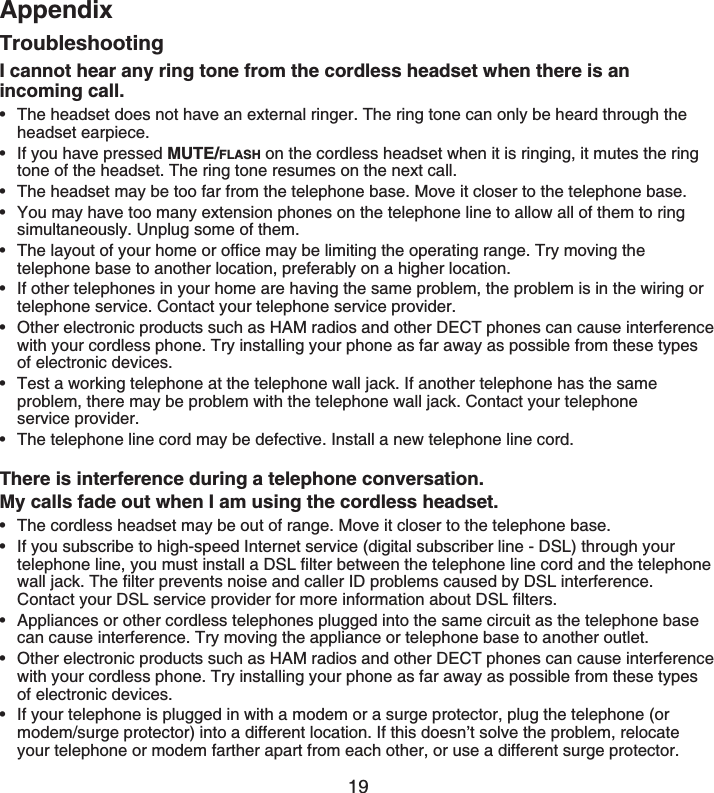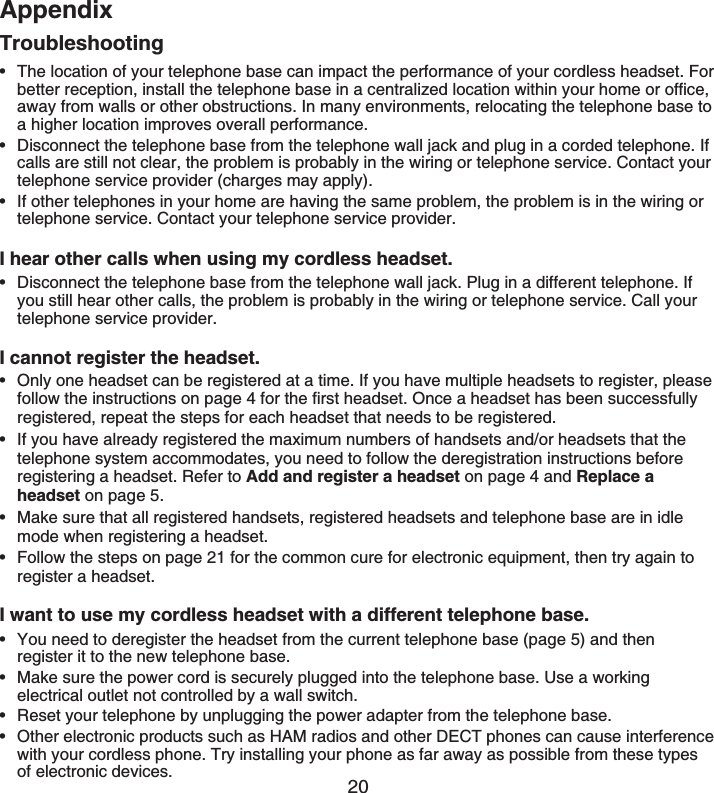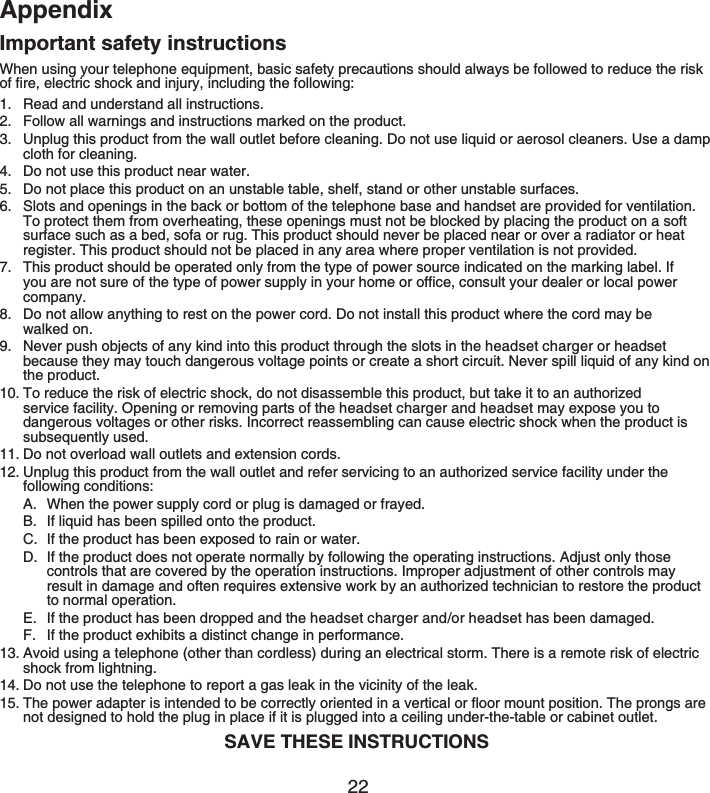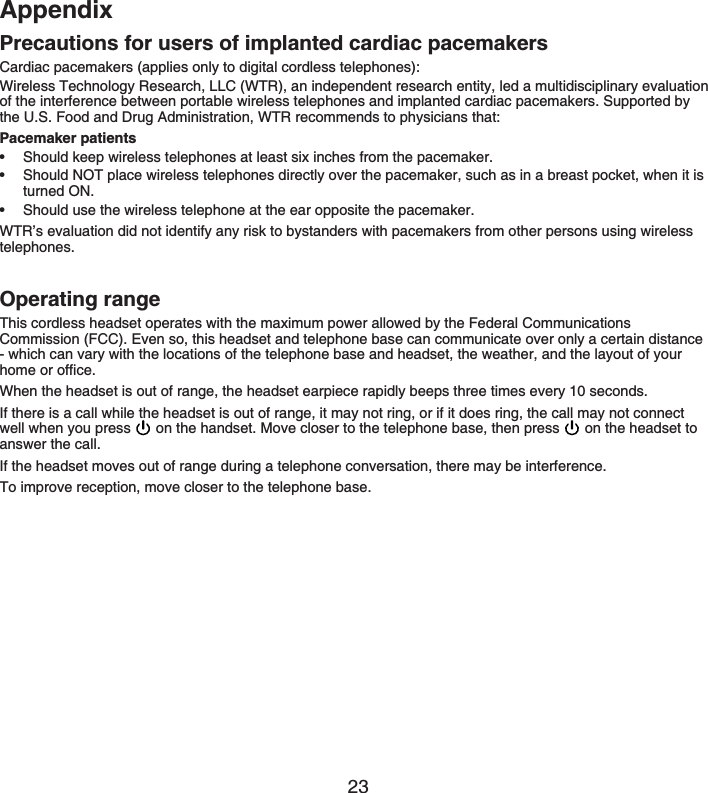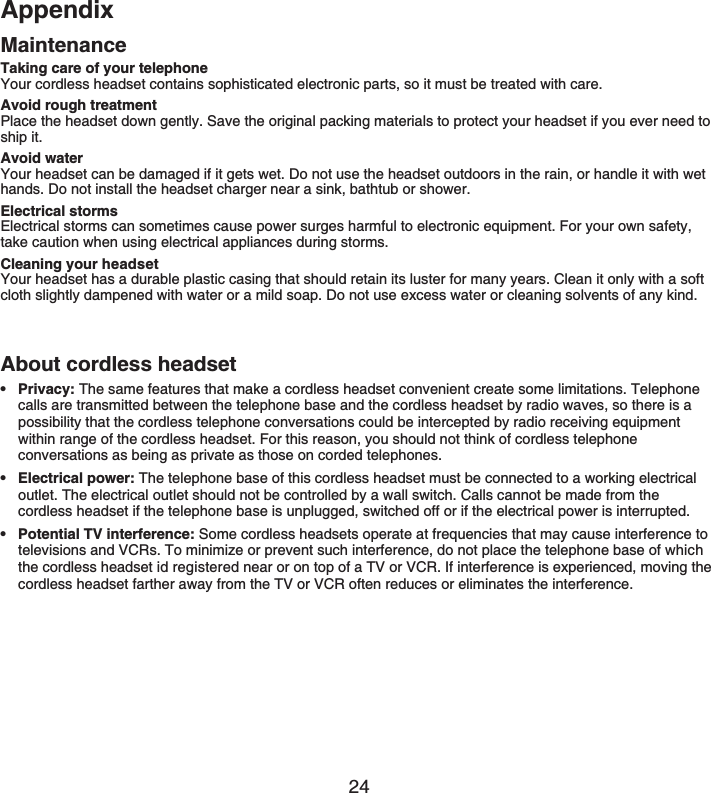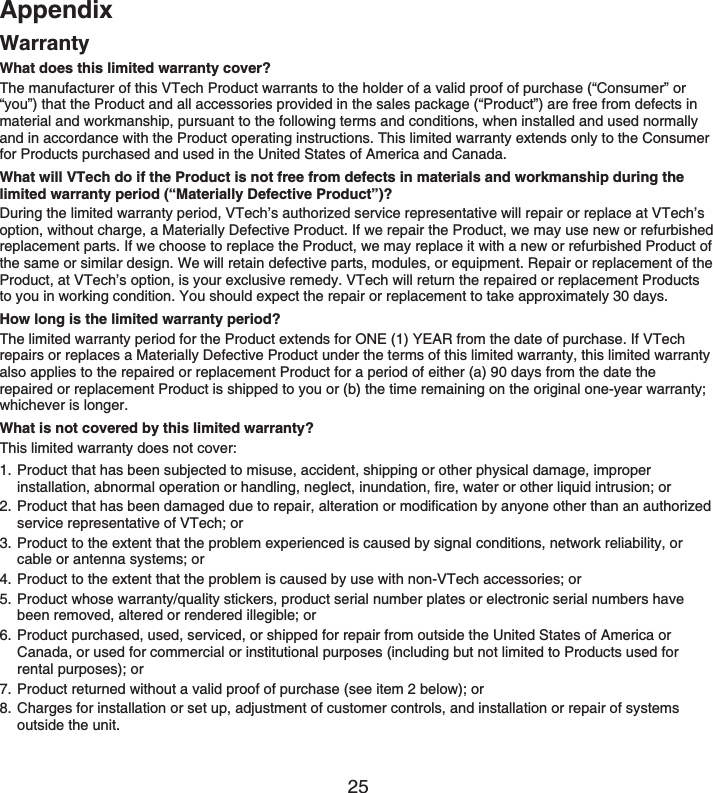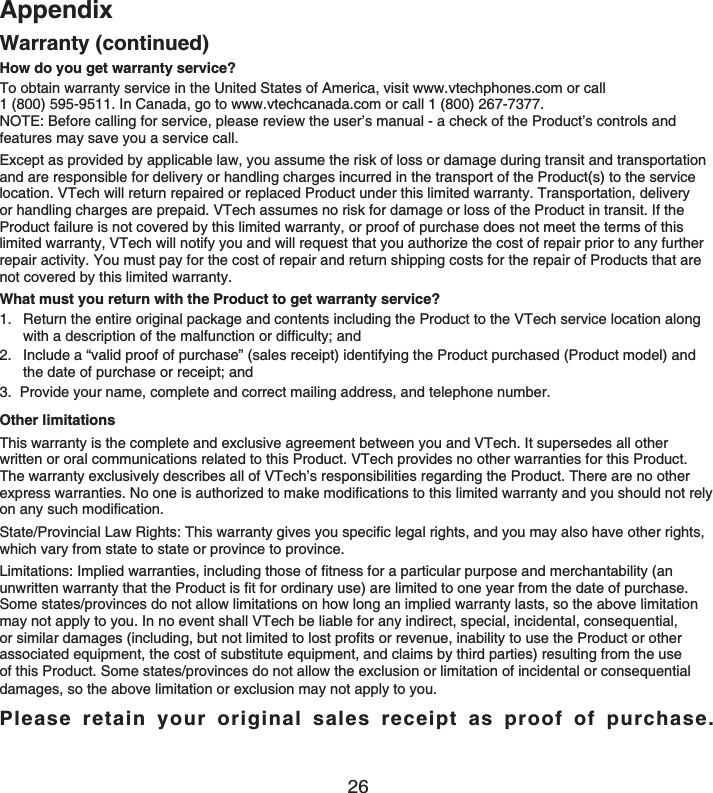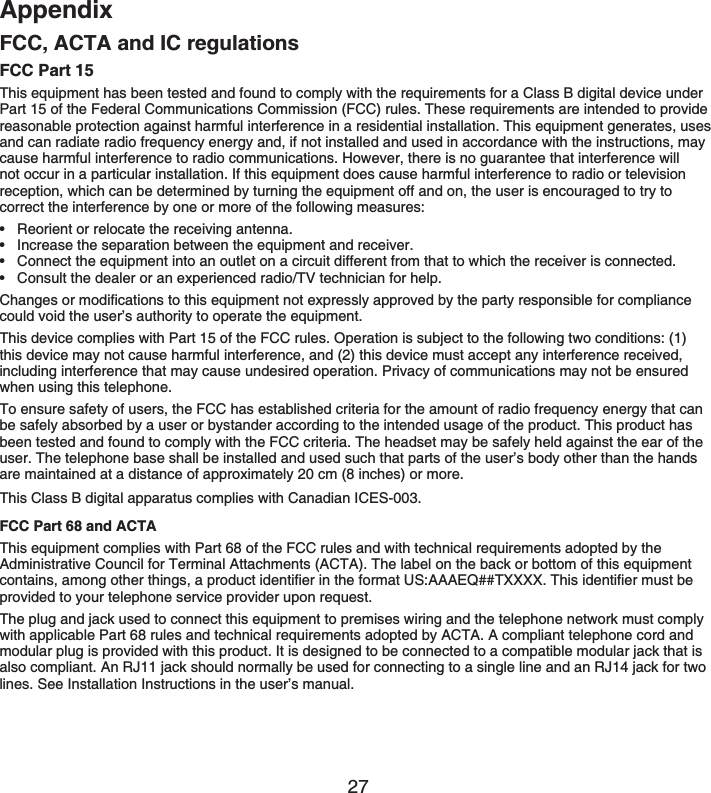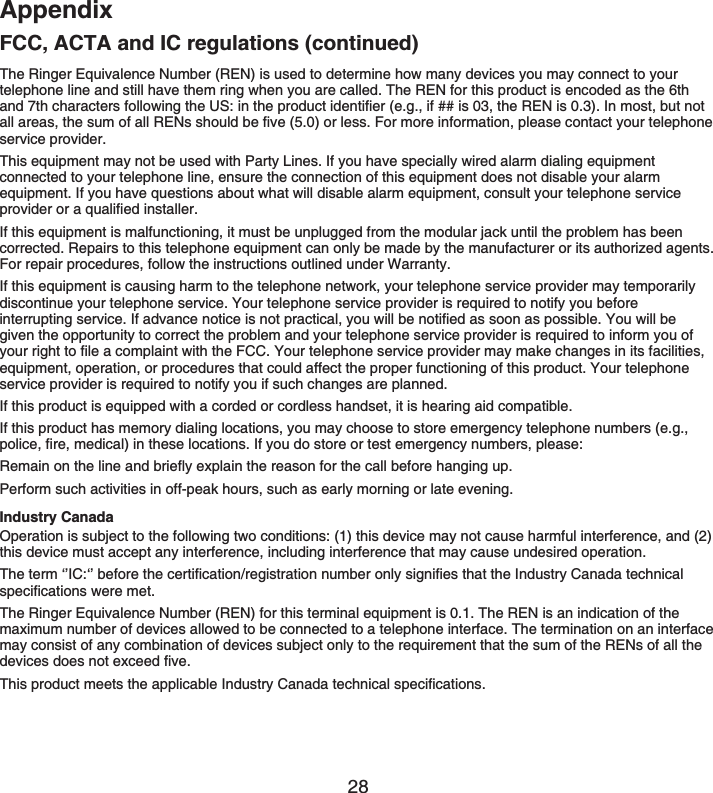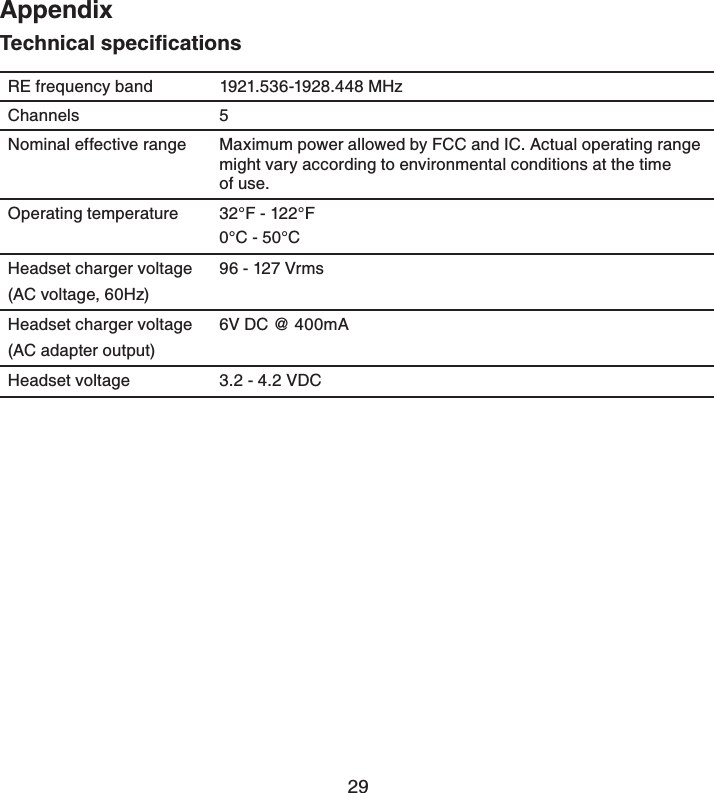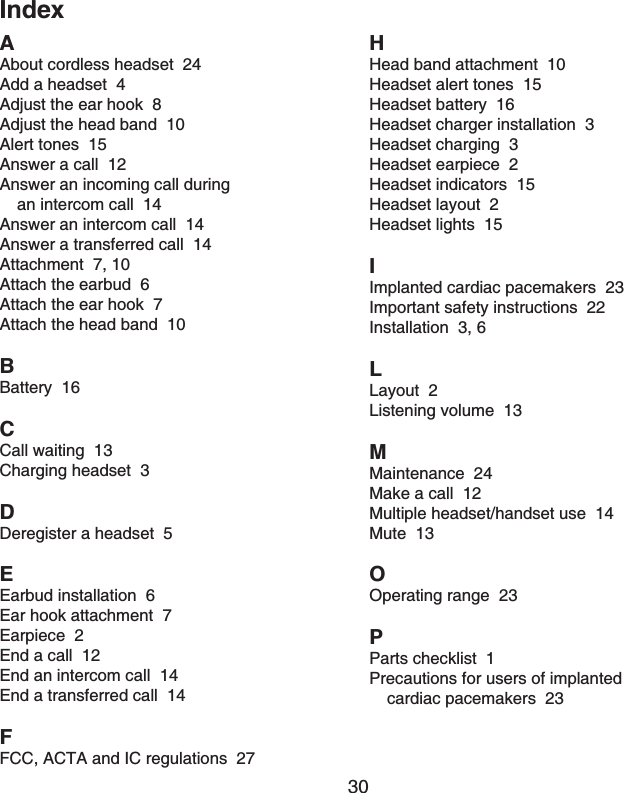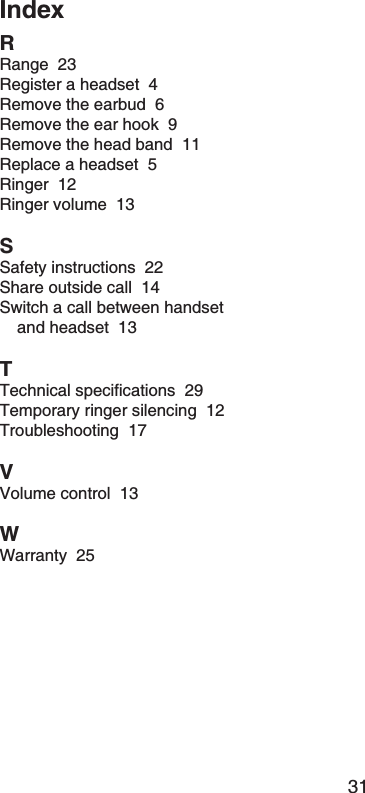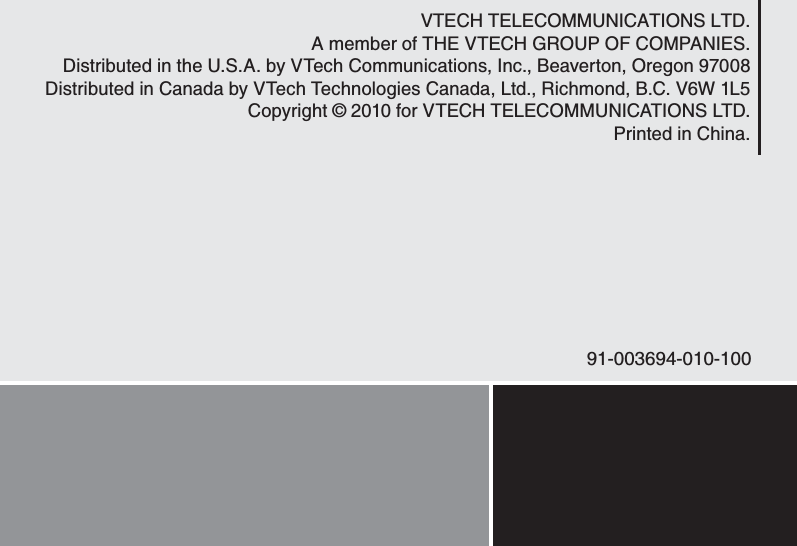VTech Telecommunications 80-7732-00 1.9GHz Digital Modulation Cordless Headset User Manual IS6100 CIB 072310 draft 3 for FCC English
VTech Telecommunications Ltd 1.9GHz Digital Modulation Cordless Headset IS6100 CIB 072310 draft 3 for FCC English
Users Manual

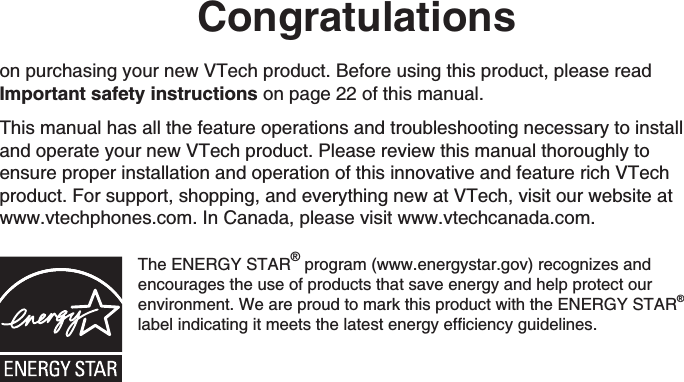
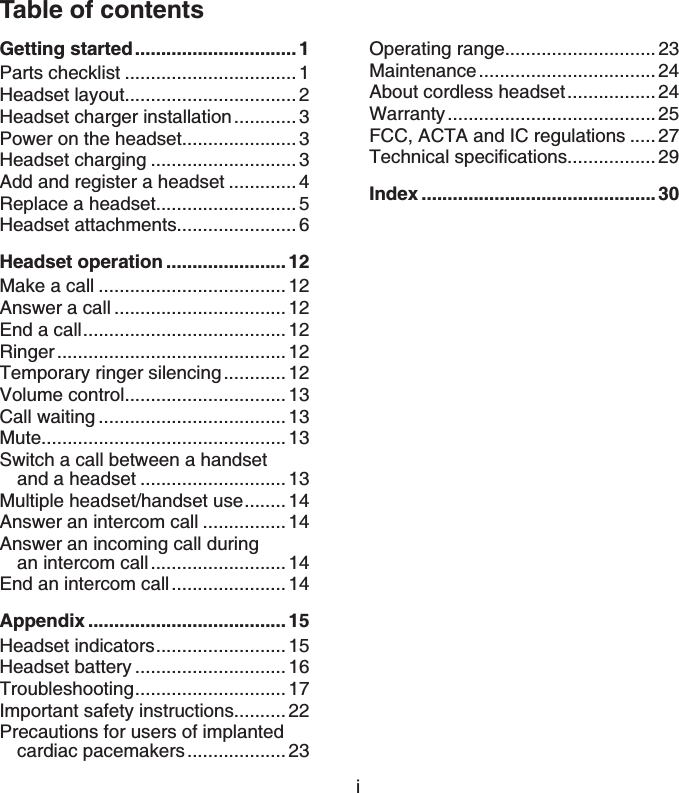
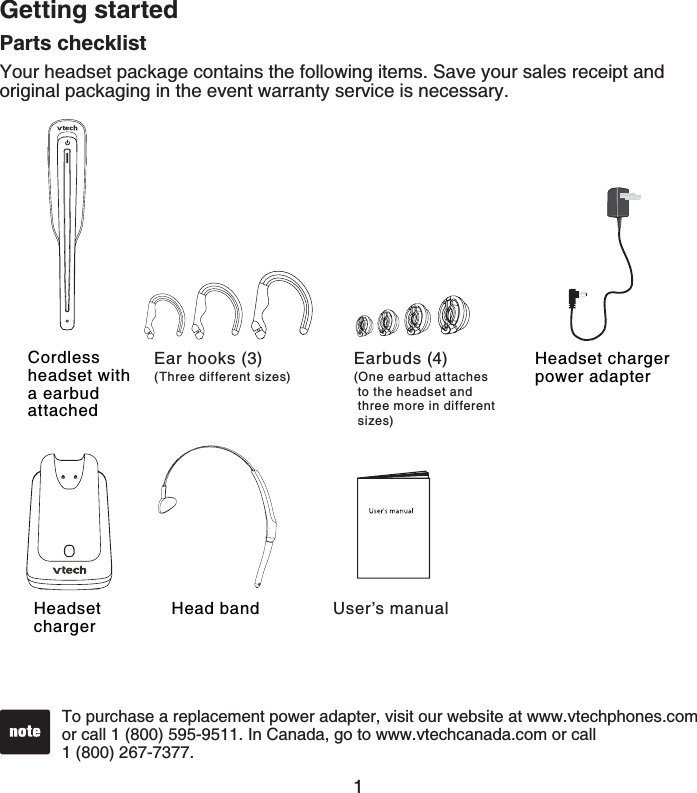
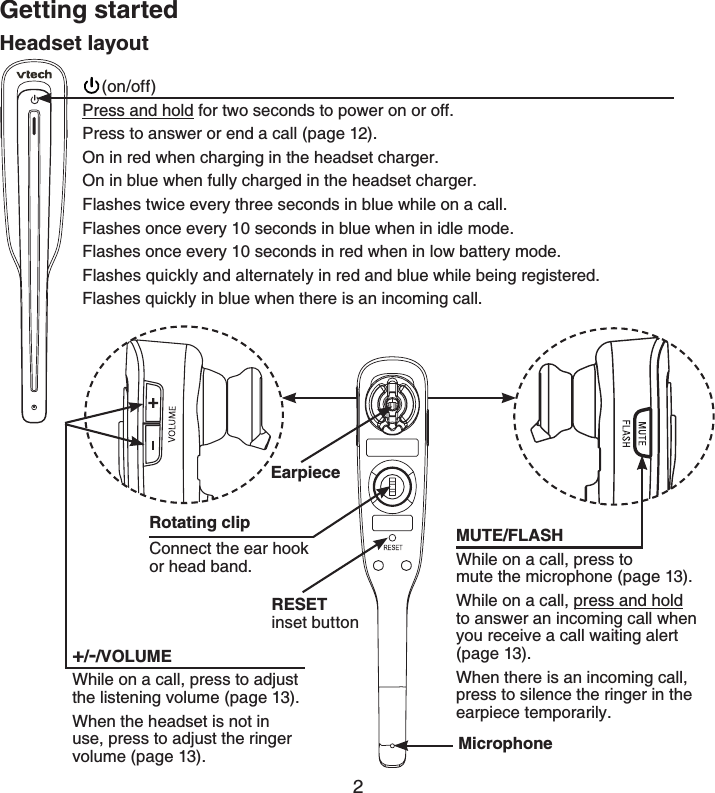
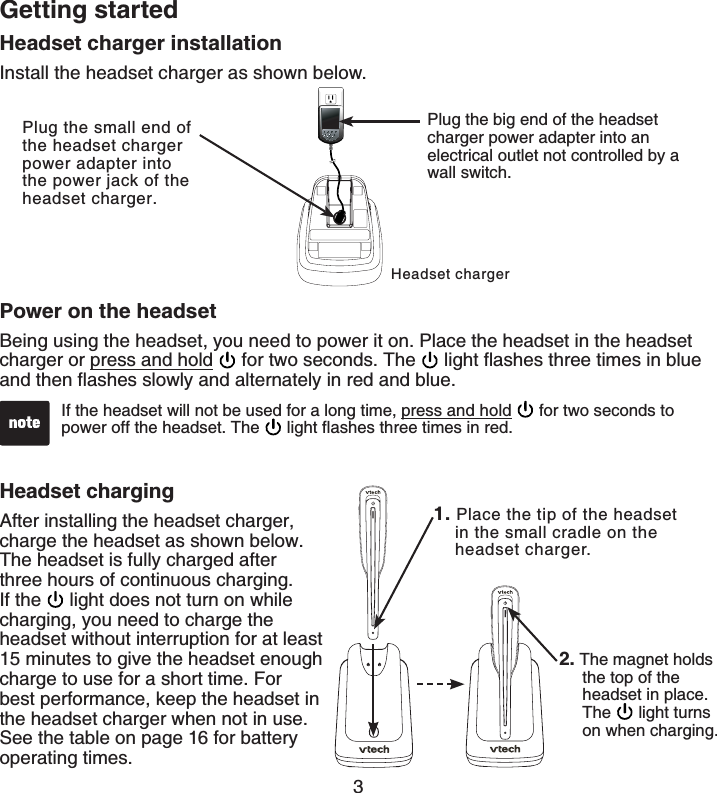
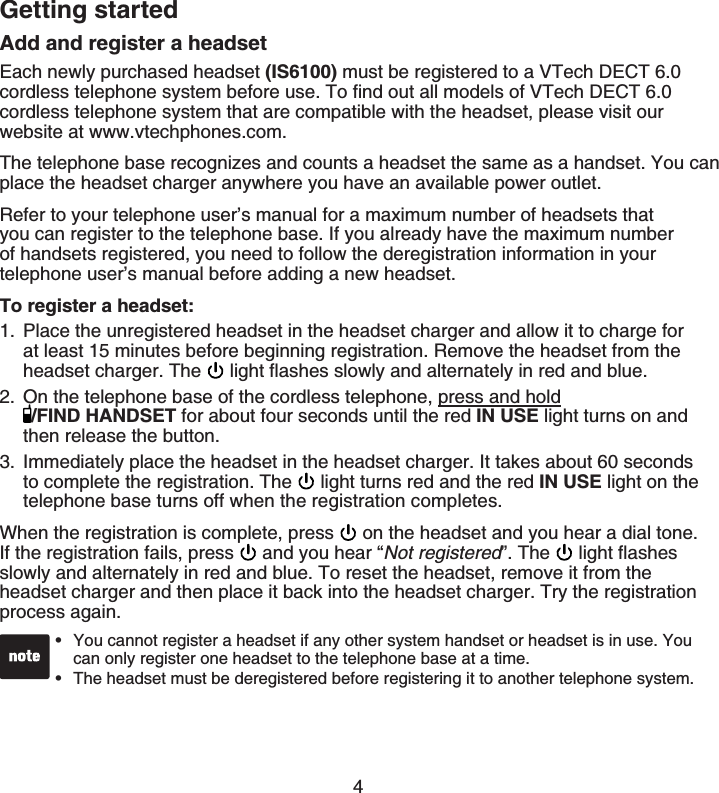
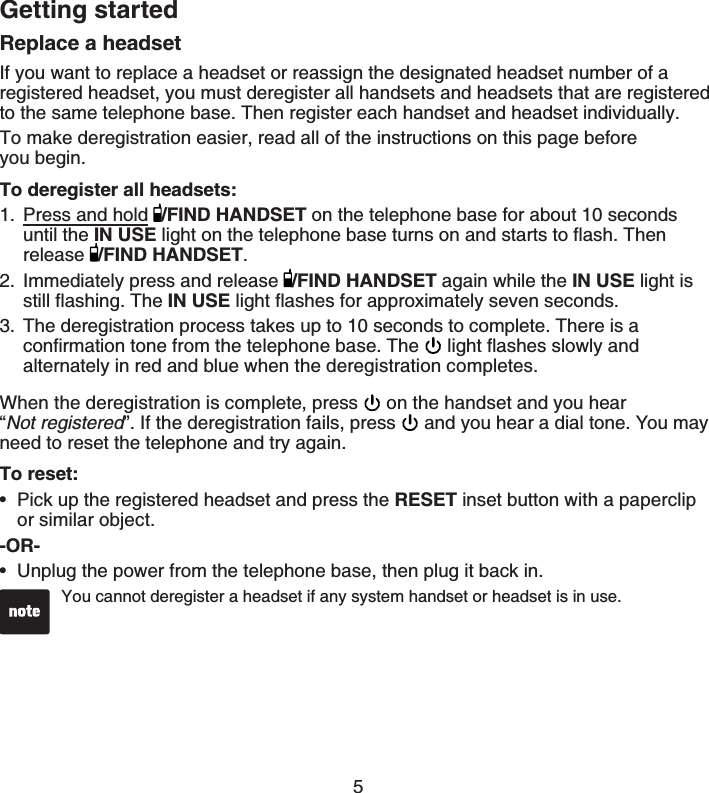
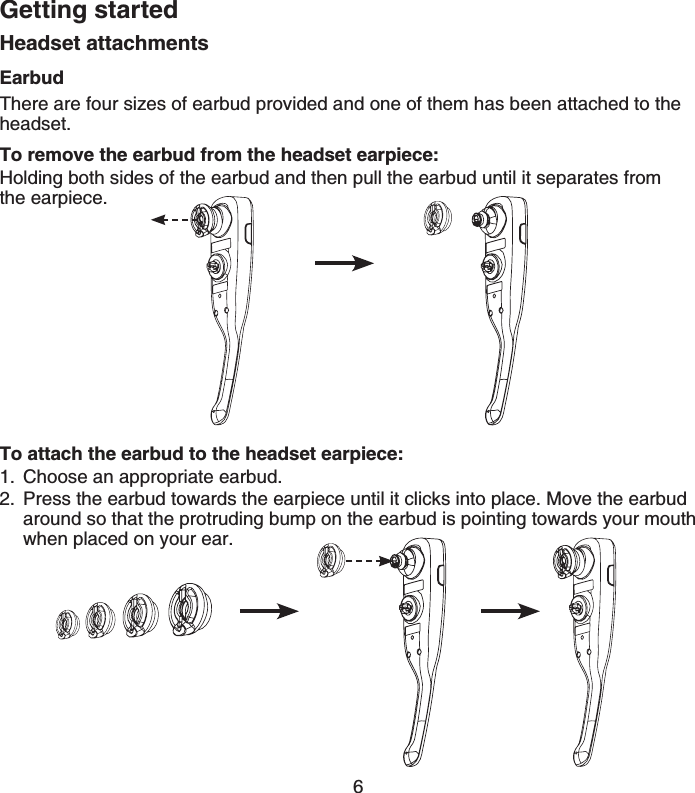
![Getting started7Headset attachments (continued)Ear hookThere are three sizes of ear hook provided.To attach the ear hook to the headset:Remove any headset attachment (earbud excluded) connected to the headset.Choose an appropriate ear hook.Insert the ear hook [A] into the rotating clip [B] on the headset until it clicks into place.Hook the headset on the right ear. Adjust the angle of the headset until the microphone is pointing towards your mouth. Firmly grip the earpiece with one hand whenever adjusting the headset microphone up or down.1.2.3.4.[A][B]](https://usermanual.wiki/VTech-Telecommunications/80-7732-00/User-Guide-1321583-Page-10.png)
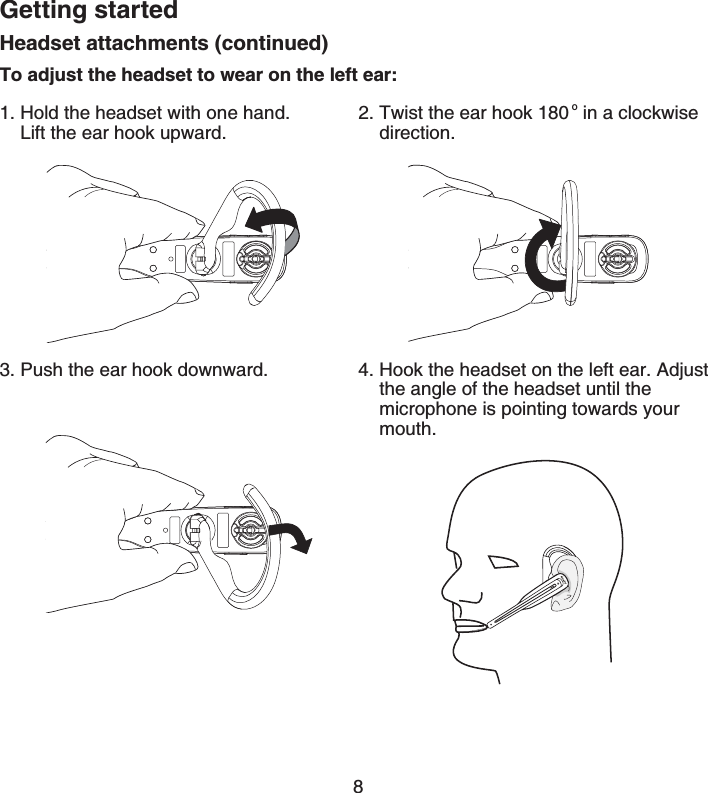
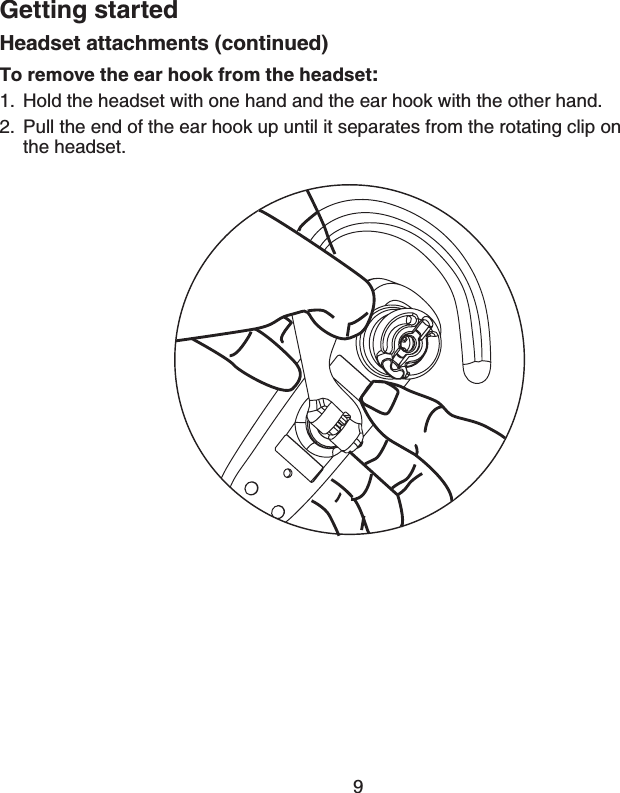
![Getting started10Headset attachments (continued)Head bandTo attach the head band to the headset:To wear on the left ear, hold the headset on one hand and the head band with the other hand. Rotate the head band within the rotating clip on the headset.1. Remove any headset attachment (earbud excluded) connected to the headset.2. To wear the headset on the right ear, insert the head band [A] into the rotating clip [B] on the headset until it clicks into place.#FLWUVVJGJGCFDCPFVQſV[QWTJGCF#FLWUVCPFTQVCVGVJGCPINGQHVJGJGCFUGV until the microphone is pointing towards your mouth. Firmly grip the earpiece with one hand whenever adjusting the headset microphone up or down.[A][B]](https://usermanual.wiki/VTech-Telecommunications/80-7732-00/User-Guide-1321583-Page-13.png)