VTech Telecommunications 80-7764-01 1.9GHz Digital Modulation Cordless Phone User Manual TL9XX71 CIB 20110104 for IC approval
VTech Telecommunications Ltd 1.9GHz Digital Modulation Cordless Phone TL9XX71 CIB 20110104 for IC approval
User Manual
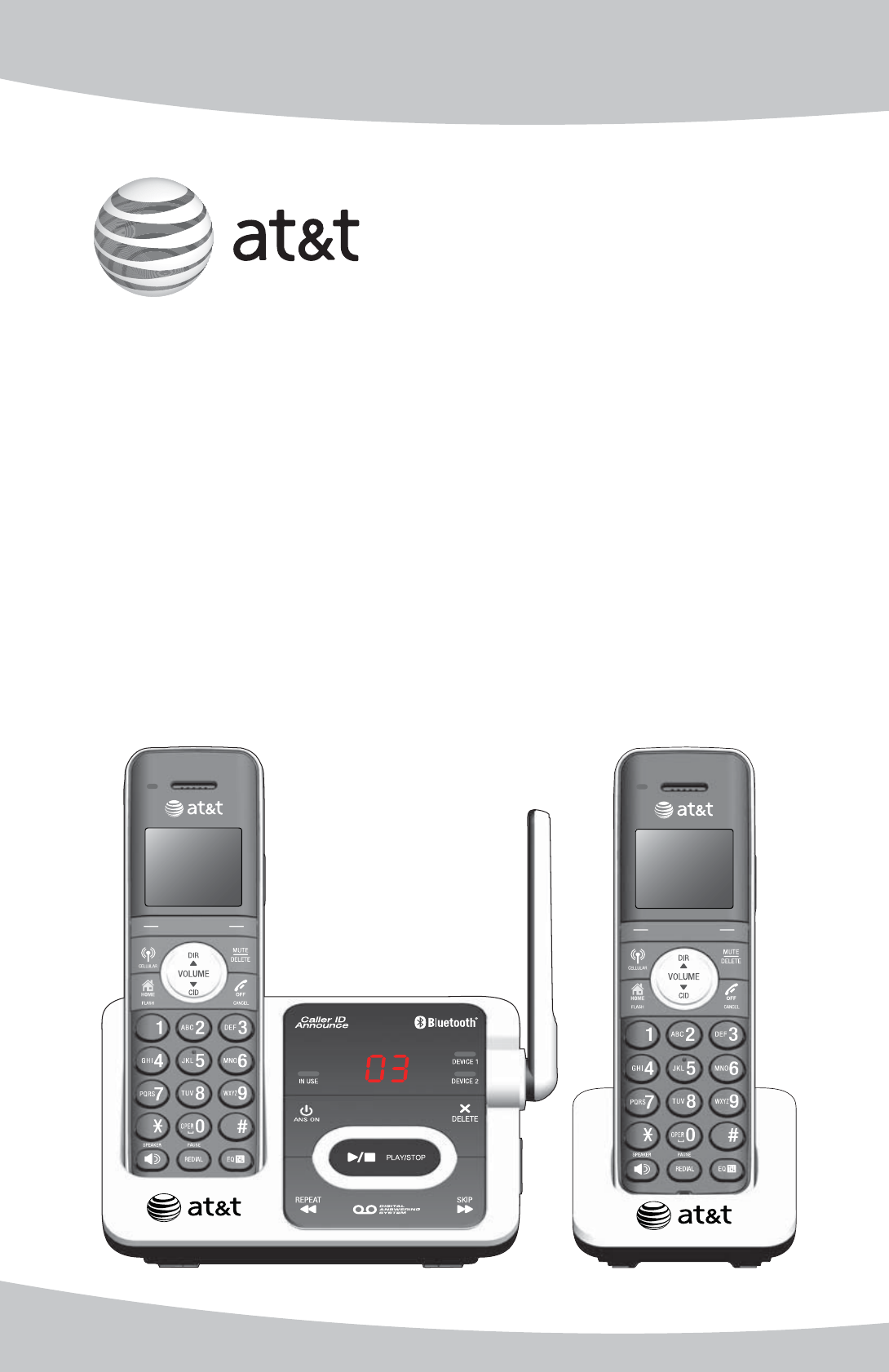
User’s manual
TL92271/TL92371/TL92471
DECT 6.0 cordless telephone/
answering system with
BLUETOOTH® wireless technology
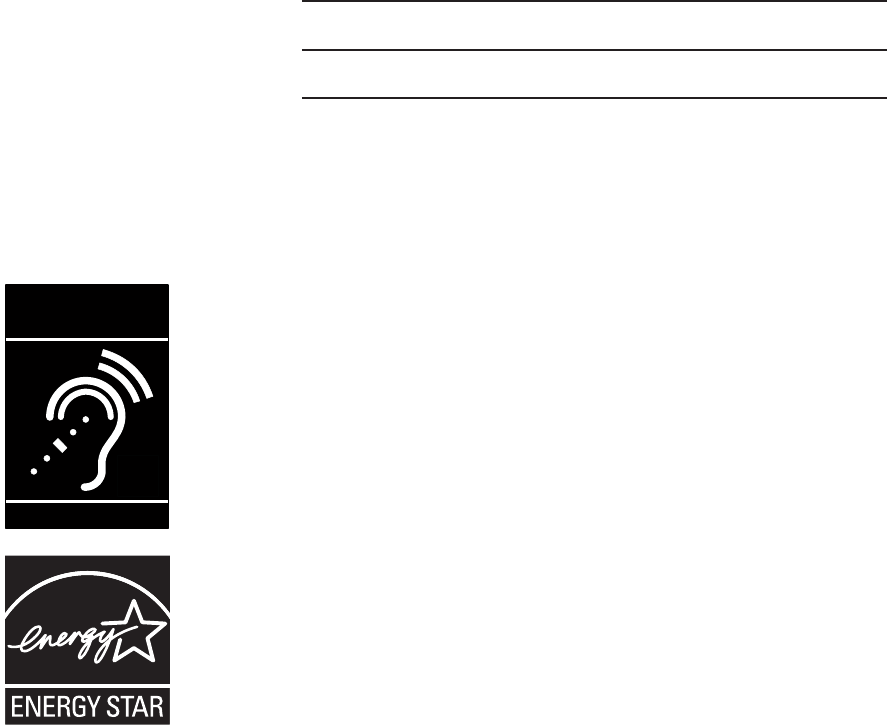
The Bluetooth® word mark and logos are owned by Bluetooth SIG, Inc. and any use of such marks by Advanced
American Telephones and its parent, VTech Holdings Limited, is under license. VTech Holdings Limited is a
member of Bluetooth SIG, Inc. Other trademarks and trade names are those of their respective owners.
© 2009-2010 Advanced American Telephones. All Rights Reserved. AT&T and
the AT&T logo are trademarks of AT&T Intellectual Property licensed to
Advanced American Telephones, San Antonio, TX 78219. Printed in China.
Congratulations
on purchasing your new AT&T product. Before using this AT&T product, please
read the Important safety information on pages 111-112 of this user’s
manual. Please thoroughly read the user’s manual for all the feature operations
and troubleshooting information you need to install and operate your new
AT&T product. You can also visit our website at www.telephones.att.com
or call 1 (800) 222-3111. In Canada, dial 1 (866) 288-4268.
The ENERGY STAR® program (www.energystar.gov)
recognizes and encourages the use of products that save
energy and help protect our environment. We are proud to
mark this product with the ENERGY STAR® label indicating it
meets the latest energy efficiency guidelines.
T
Compatible with
Hearing Aid T-Coil
TIA-1083
Telephones identified with this logo have reduced noise
and interference when used with most T-coil equipped
hearing aids and cochlear implants. The TIA-1083 Compliant
Logo is a trademark of the Telecommunications Industry
Association. Used under license.
Model number: TL92271 (two handsets)
TL92371 (three handsets)
TL92471 (four handsets)
Type: DECT 6.0 cordless telephone/answering system
with Bluetooth wireless technology
Serial number:
Purchase date:
Place of purchase:
Both the model and serial number of your AT&T product can be found on the
bottom of the telephone base.

Parts checklist
Your telephone package contains the following items. Save your sales receipt
and original packaging in the event warranty service is necessary.
Telephone line cord
Power adapter for
telephone base
Cordless handsets
(2 for TL92271)
(3 for TL92371)
(4 for TL92471)
Telephone base
Charger for cordless
handset with power
adapter installed
(1 for TL92271)
(2 for TL92371)
(3 for TL92471) Wall mount bracket
Batteries for
cordless handsets
(2 for TL92271)
(3 for TL92371)
(4 for TL92471)
Battery compartment
covers
(2 for TL92271)
(3 for TL92371)
(4 for TL92471)
User’s manual Quick start guide
User’s manual
TL92271/TL92371/TL92471
DECT 6.0 cordless telephone/
answering system with
BLUETOOTH®wireless technology
Quick start guide
TL92271/TL92371/TL92471
DECT 6.0 cordless telephone/
answering system with
BLUETOOTH®wireless technology

User’s manual
TL92271/TL92371/TL92471
DECT 6.0 cordless telephone/
answering system with
BLUETOOTH® wireless technology
Table of contents
Getting started
Quick reference guide - telephone
base................................................................... 1
Quick reference guide - handset........ 3
Installation..................................................... 6
Telephone base installation.................. 7
Charger installation................................... 8
Battery installation and charging....... 9
Battery charging.......................................10
Installation options..................................11
Tabletop to wall mount
installation .............................................11
Wall mount to tabletop
installation .............................................12
Bluetooth
Introducing Bluetooth............................13
Glossary of terms.....................................14
Bluetooth setup ........................................15
Add a cell phone ................................15
Add a headset......................................17
Auto connection..................................18
Device list and connection.........19
Review the active device list ........19
Connect/disconnect an active
device .......................................................19
Remove a device.................................20
Rename a device ................................21
Replace an active device................22
Bluetooth connection from idle
mode.........................................................22
Download directory...........................23
Interruption to directory
download................................................25
View the directory download
information ............................................25
Change PIN............................................26
Handset settings
Telephone settings ..................................27
Ringers.....................................................27
Ringer volume......................................27
Ringer tone............................................28
Set date and time...............................29
Settings....................................................30
LCD language .......................................30
Display alerts........................................31
Missed call indicator .........................31
Voicemail indicator ............................32
No line .....................................................33
Download fail .......................................33
Use caller ID to automatically
set date and time...............................34
Rename handset.................................34
Key tone..................................................35
Dial mode...............................................35
Voice announce caller ID................36
Website....................................................36
Home area code..................................37
Cell area code......................................38
Telephone base ringer volume....39
Answering system settings............39
Telephone operation
Making, answering and ending a
call...................................................................40
Using a handset for home
calls ...........................................................40
Using a Bluetooth headset for
home calls..............................................40
Call waiting on the home line .....41
Make, answer or end a cell
call ............................................................42
Call waiting on the cell line..........42
Answer a cell call while on a
home call................................................43
Cell phone voicemail........................43
Answer a home call while on a
cell call ....................................................43
Conference calls.......................................44
Conference home and cell
calls ...........................................................44
Options while on calls...........................45
Handset speakerphone....................45
Volume control ....................................45
Silencing the ringer...........................45
Mute ..........................................................45
Temporary tone dialing ...................46
Hold...........................................................46
Equalizer..................................................46
Chain dialing.........................................47
Transfer a call.......................................48
Redial..............................................................49
Review the redial list........................49
Dial a redial entry...............................49
Save a redial entry to the
directory..................................................50
Delete a redial entry.........................50
Multiple handset use
Handset locator.........................................51
Join a call in progress......................51
Intercom........................................................52
Answer an incoming call during
an intercom call ..................................53
Call transfer using intercom ...............54
Push-to-talk (PTT) ....................................55
PTT on/off..............................................55
PTT to a single handset...................56
PTT to all handsets............................57
Answer a PTT call...............................58
Change a one-to-one PTT to
intercom call.........................................58
End a PTT call.......................................59
Answer an incoming call during
PTT .............................................................59
Make an outgoing call during
PTT .............................................................59
Directory
About the directory.................................60
Create and review entries....................61
Create a new entry in the home
directory..................................................61
To add a predialed telephone
number to the directory..................63
Review the directory.........................64
3-character alphabetical
search.......................................................64
Dial, edit or delete a directory ..........65
Dial a directory entry........................65
Edit a directory entry........................65
Edit the type of a directory
entry..........................................................66
Delete a directory entry..................66
Remove a downloaded
directory..................................................66
Speed Dial....................................................67
Assign a speed dial slot..................67
Reassign a speed dial slot.............67
Dial a speed dial entry.....................67
Delete a speed dial entry...............68
Caller ID
About caller ID ..........................................69
Information about caller ID with
call waiting ............................................69
Caller ID operation..................................70
How the caller ID history (caller ID
log) works...............................................70
Memory match.....................................70
To review the caller ID log ............71
View dialing options..........................72
Dial a caller ID log entry ................72
Save a caller ID log entry to the
directory..................................................73
To delete a single entry ..................74
Table of contents
To delete all entries ..........................74
Reasons for missing caller ID
information ............................................74
Handset settings
Answering system settings..................75
Answer on/off......................................75
Announcement ....................................76
Play your announcement ...............76
Record your own
announcement.....................................76
Delete your announcement...........77
Call screening.......................................78
Number of rings..................................79
Remote access code.........................80
Message alert tone............................80
Recording time.....................................81
Answering system
About the answering system..............82
Answering system and
voicemail.................................................82
Using the answering system and
voicemail together.............................82
Message capacity ...............................83
Voice prompts ......................................83
Call screening.......................................83
Call intercept ........................................83
Temporarily turning off the
message alert tone............................84
Message playback....................................85
Delete all old messages..................87
Record and play memos.................87
Base message counter displays........88
Message window displays..............88
Remote access...........................................89
To remotely access the
answering system...............................89
Remote commands............................89
Appendix
Handset screen icons.............................90
Alert tones and lights ............................91
Handset alert tones...........................91
Telephone base alert tones...........91
Handset indicator lights..................91
Telephone base indicator
lights .........................................................91
Screen messages......................................92
Display screen messages................92
Expand your telephone system.........95
Add and register a handset
(optional).................................................95
Deregister handsets................................96
Troubleshooting ........................................97
Maintenance.............................................110
Important safety information ..........111
Safety information...........................111
Especially about corded
telephones ..........................................111
Precautions for users of implanted
cardiac pacemakers........................112
Pacemaker patients........................112
Especially about telephone
answering systems..........................112
FCC Part 68 and ACTA........................113
FCC Part 15..............................................114
Limited warranty....................................115
Technical specifications .....................117
DECT 6.0 digital technology.......117
Telephone operating range........117
Extended range and clarity ........117
Index................................................ 118
Table of contents
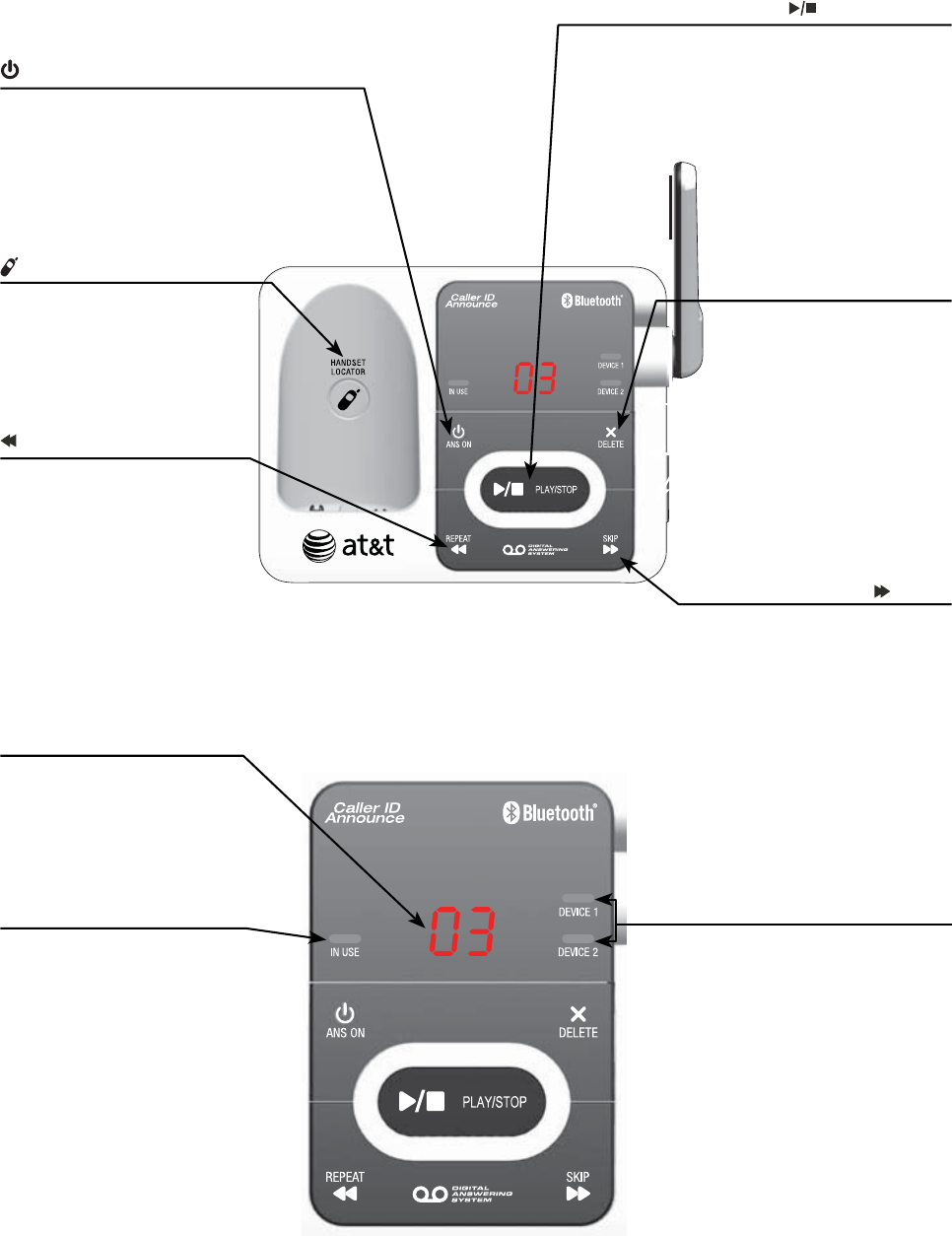
1
Quick reference guide - telephone base
Message counter
Number of messages (or
during playback, message
number currently playing).
IN USE light
On when the handset
is in use, or when the
answering system is
answering an incoming
call, or when you are
registering a handset.
Flashes when another
telephone is in use on the
same line, or when you are
deregistering handset(s)
from the telephone base.
Flashes when there is an
incoming call.
DEVICE1/DEVICE2 lights
On when the telephone base
is paired and connected with
a Bluetooth device.
Flash alternately while
pairing a Bluetooth device.
Flashes quickly when there is
an incoming cell call.
X/DELETE
Press to delete the
message currently
playing (page 85).
When the phone is not
in use, press twice to
delete all previously
reviewed messages
(page 87).
/REPEAT
Press to repeat a
message or press twice
to play the previous
message (page 85).
/ANS ON
Press to turn the
answering system on or off
(page 75).
/SKIP
Press to skip to the next
message (page 85).
/HANDSET LOCATOR
Press to page all system
handsets (page 51).
/PLAY/STOP
Press to play messages
(page 85).
Press to stop message
playback (page 85).
Getting started
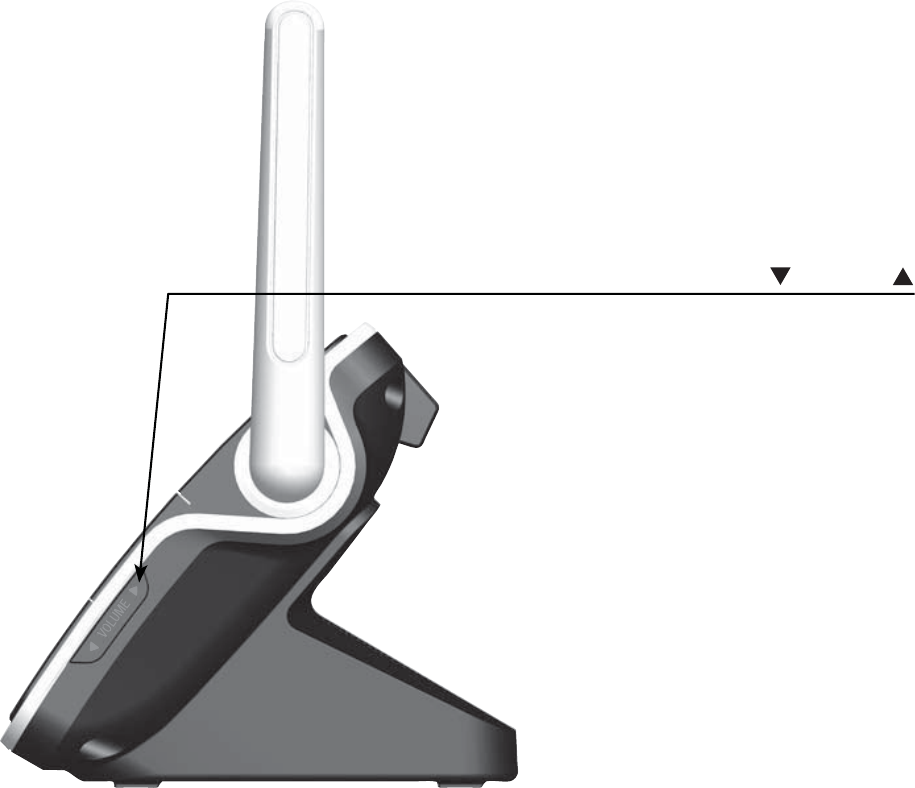
2
Getting started
Quick reference guide - telephone base
VOLUME
Press to adjust the volume during
message playback (page 85).
When the phone is not in use, press
to adjust the telephone base ringer
volume (page 39).
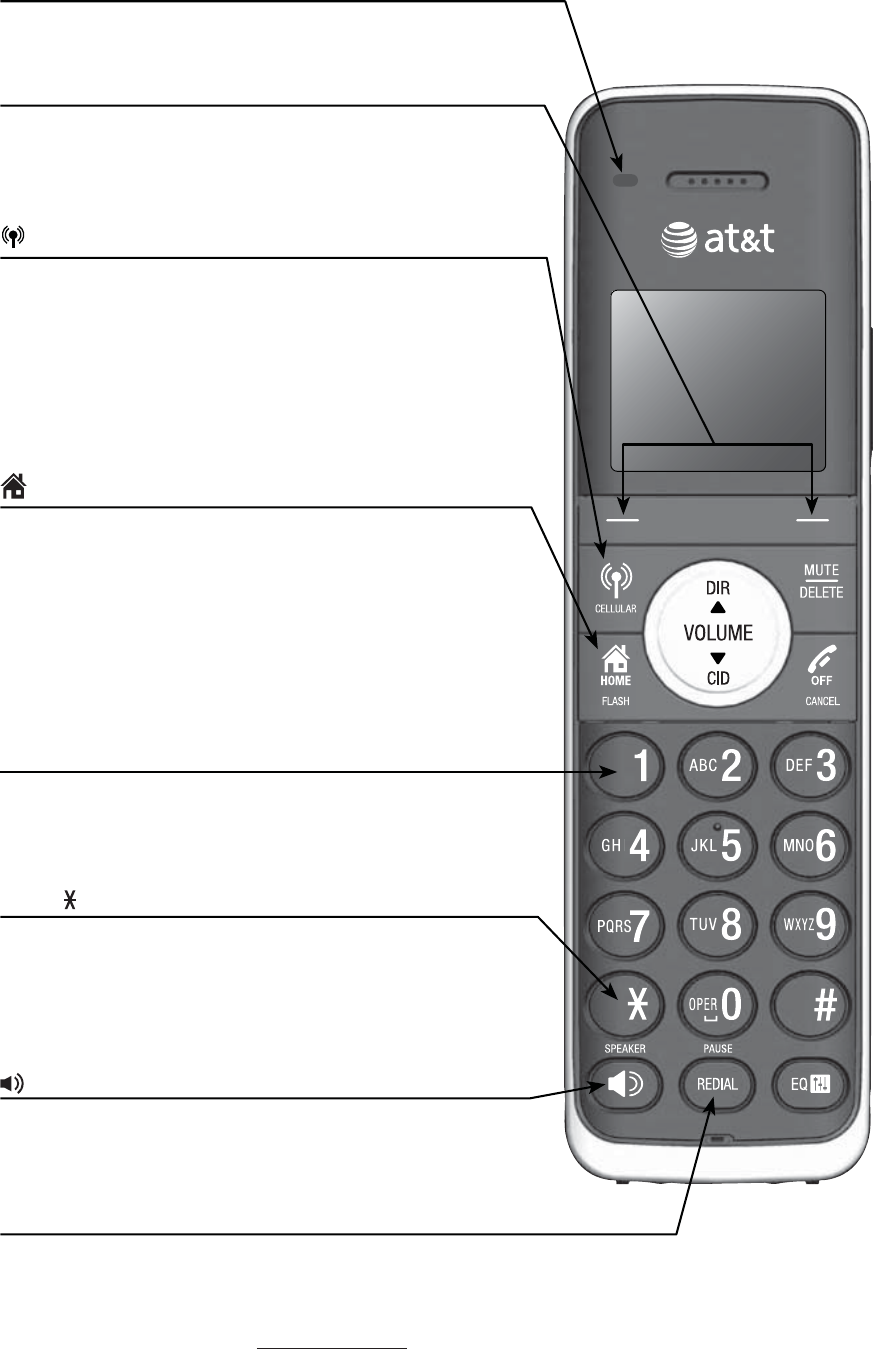
3
Getting started
CHARGE light
On when the handset is charging in the
telephone base or charger.
Softkeys (2)
Press to select a menu item displayed above
the key.
While in a menu, press to select an item, or
save an entry or setting.
CELLULAR
Press to make or answer a cell call (page 42).
During a cell call, press to answer an incoming
call when you hear a call waiting alert
(page 42).
Flashes quickly when there is an incoming
cell call.
Flashes slowly when a cell call is on hold.
HOME/FLASH
Press to make or answer a home call
(page 40).
During a home call, press to answer an
incoming call when you hear a call waiting
alert (page 42).
Flashes quickly when there is an incoming
home call.
Flashes slowly when a home call is on hold.
1
While reviewing a caller ID history entry, press
repeatedly to add or remove 1 in front of the
telephone number before dialing or saving it in
the directory (page 72).
TONE
Press to switch to tone dialing temporarily
during a call if you have pulse service
(page 46).
Press to toggle the name order when saving
Caller ID entry into directory (page 73).
/SPEAKER
Press to make or answer a home call.
Press to turn on the handset speakerphone.
Press again to resume normal handset use
(page 45).
REDIAL/PAUSE
Press repeatedly to view the last 10 numbers
dialed (page 49).
While entering numbers, press and hold to
insert a dialing pause (page 61).
Quick reference guide - handset

4
Getting started
DIR/ /VOLUME
Press to scroll up while in menus.
During a call or message playback, press to
increase the listening volume (page 45 or
page 86).
Press to show directory entries when the
telephone is not in use (page 64).
While entering names or numbers in the
directory, press to move the cursor to the left
(page 61).
MUTE/DELETE
During a call, press to mute the microphone
(page 45).
While predialing, press to delete digits (page 40).
While reviewing the redial list, directory or caller
ID history, press to delete an individual entry
(pages 50, 66 and 74).
While entering or editing a directory entry, press
to erase a digit or character.
While the handset is ringing, press to silence the
ringer temporarily.
During message or announcement playback,
press to delete a message or announcement.
OFF/CANCEL
While using menus, press to cancel an operation,
back up to the previous menu, or exit the menu
display (page 5).
Press and hold to return to idle mode.
During a call, press to hang up (page 40).
Press and hold while the telephone is not in use
to erase the displayed messages (XX Missed
calls and Download fail).
While the handset is ringing, press to silence the
ringer temporarily.
CID/ /VOLUME
Press to scroll down while in menus.
During a call or message playback, press to
decrease the listening volume (page 45 or
page 86).
Press to show the caller ID history when the
telephone is not in use (page 71).
While entering names or numbers in the
directory, press to move the cursor to the right
(page 61).
# (pound key)
Press repeatedly to display other dialing
options when reviewing a caller ID history entry
(page 72).
EQ
During an outside call, intercom call, message
or announcement playback, press to change the
quality of the audio to best suit your hearing
(page 46).
Quick reference guide - handset

5
Getting started
Quick reference guide - handset
Menu
Feature menu
Play messages (page 85)
Answering sys (page 82)
Directory (page 60)
Caller ID log (page 69)
Intercom (page 52)
Bluetooth (page 13)
Ringers (page 27)
Set date/time (page 29)
Settings (page 30)
Website (page 36)
Main menu
The selected menu item is
highlighted.
PUSH TO TALK
Press to begin a one-to-one or one-to-all
broadcast.
Press and hold to begin a one-to-all
broadcast when the handset is not in use.
Using menus
Press MENU in idle mode (when the
telephone is not in use) to enter the
main menu.
Use CID or DIR to scroll through
menu items.
Press SELECT to select or save the
highlighted item.
-OR-
Press OFF/CANCEL to cancel an
operation, back up to the previous menu
or exit the menu display.
-OR-
Press and hold OFF/CANCEL to
return to idle mode.
NOTE: If no key is pressed, the handset
automatically returns to idle mode after
30 seconds.
1.
2.
3.
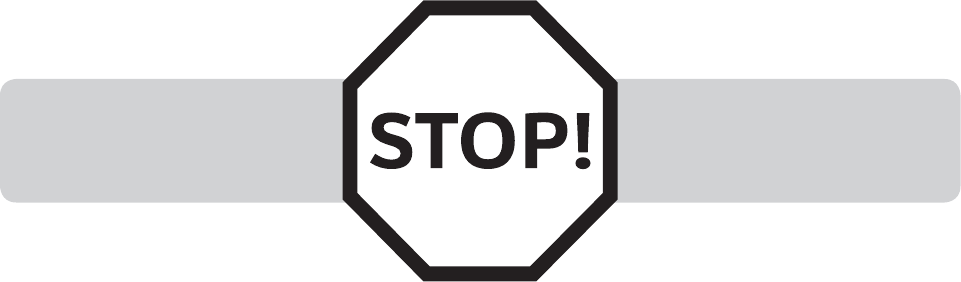
6
Getting started
Install the telephone base close to a telephone jack and a power outlet
not controlled by a wall switch. The telephone base can be placed on a flat
surface or vertically mounted on the wall (page 11). For optimum range and
better reception, place the telephone base in a central and open location.
You may hear interference if your cellular phone is too close to the
telephone base during a CELLULAR call. Make sure that your Bluetooth
enabled cellular phone is within 15 feet of the telephone base in order to
maintain a clear and consistent connection between your Bluetooth cell
phone, telephone base and cell tower.
If you subscribe to high-speed Internet service (digital subscriber line -
DSL) through your telephone line, you must install a DSL filter between the
telephone line cord and the telephone wall jack (page 7). The filter prevents
noise and caller ID problems caused by DSL interference. Please contact your
DSL service provider for more information about DSL filters.
Your product may be shipped with a protective sticker covering the handset
or telephone base display - remove it before use.
For customer service or product information, visit our website at
www.telephones.att.com or call 1 (800) 222-3111. In Canada, dial
1 (866) 288-4268.
Avoid placing the telephone base too close to:
Communication devices such as: television sets, VCRs, or other
cordless telephones.
Excessive heat sources.
Noise sources such as a window with traffic outside, motors, microwave
ovens, refrigerators, or fluorescent lighting.
Excessive dust sources such as a workshop or garage.
Excessive moisture.
Extremely low temperature.
Mechanical vibration or shock such as on top of the washing machine or
work bench.
•
•
•
•
•
•
•
You must install and charge
the handset battery before
using the cordless handset.
See pages 9-10 for easy
instructions.
Installation
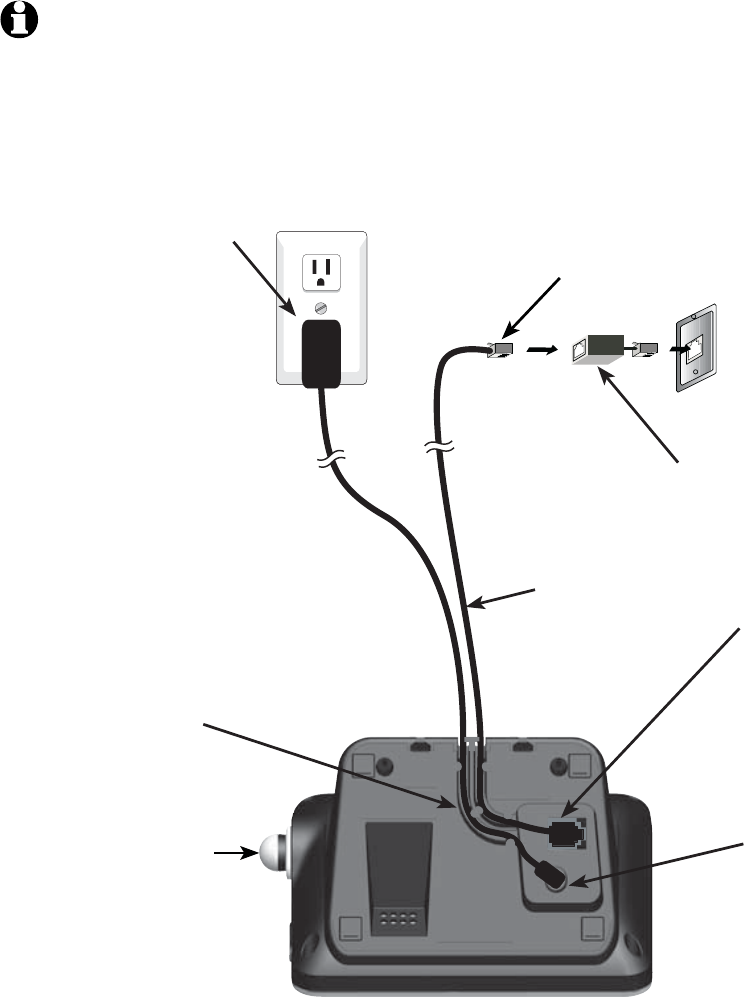
7
Getting started
Telephone base installation
If you subscribe to high-speed Internet service (digital subscriber line - DSL)
through your telephone line, you must install a DSL filter between the
telephone line cord and the telephone wall jack. The filter prevents noise and
caller ID problems caused by DSL interference. Please contact your DSL service
provider for more information about DSL filters.
Follow the steps below to install the telephone.
NOTE: The telephone base comes ready for tabletop use. If you want to mount your
telephone on a wall, refer to Installation options on pages 11-12 for details.
Plug the other end
of the telephone
line cord into the
telephone jack on
the bottom of the
telephone base.
•
DSL filter (not included) is
required if you have DSL
high-speed Internet service.
Telephone line cord
Route the cord
through the guide.
•
Plug the small
end of the larger
power adapter
into the power
jack on the
bottom of the
telephone base.
•
Plug the large end of the
larger power adapter into
an electrical outlet not
controlled by a wall switch.
•Plug one end of
the telephone
line cord into a
telephone
wall jack.
•
Raise the antenna.•
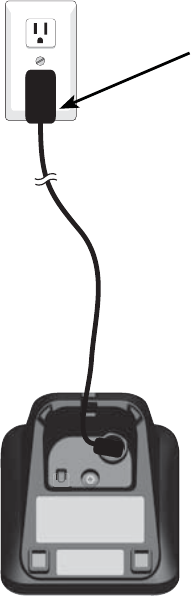
8
Getting started
IMPORTANT INFORMATION:
Use only the power adapter(s) provided with this product. To obtain a replacement, visit our
website at www.telephones.att.com or call 1 (800) 222-3111. In
Canada, dial 1 (866) 288-4268.
The power adapters are intended to be correctly oriented in a vertical or floor mount
position. The prongs are not designed to hold the plug in place if it is plugged into a ceiling,
under-the-table or cabinet outlet.
1.
2.
Charger installation
Plug the power adapter into an electrical outlet not
controlled by a wall switch.
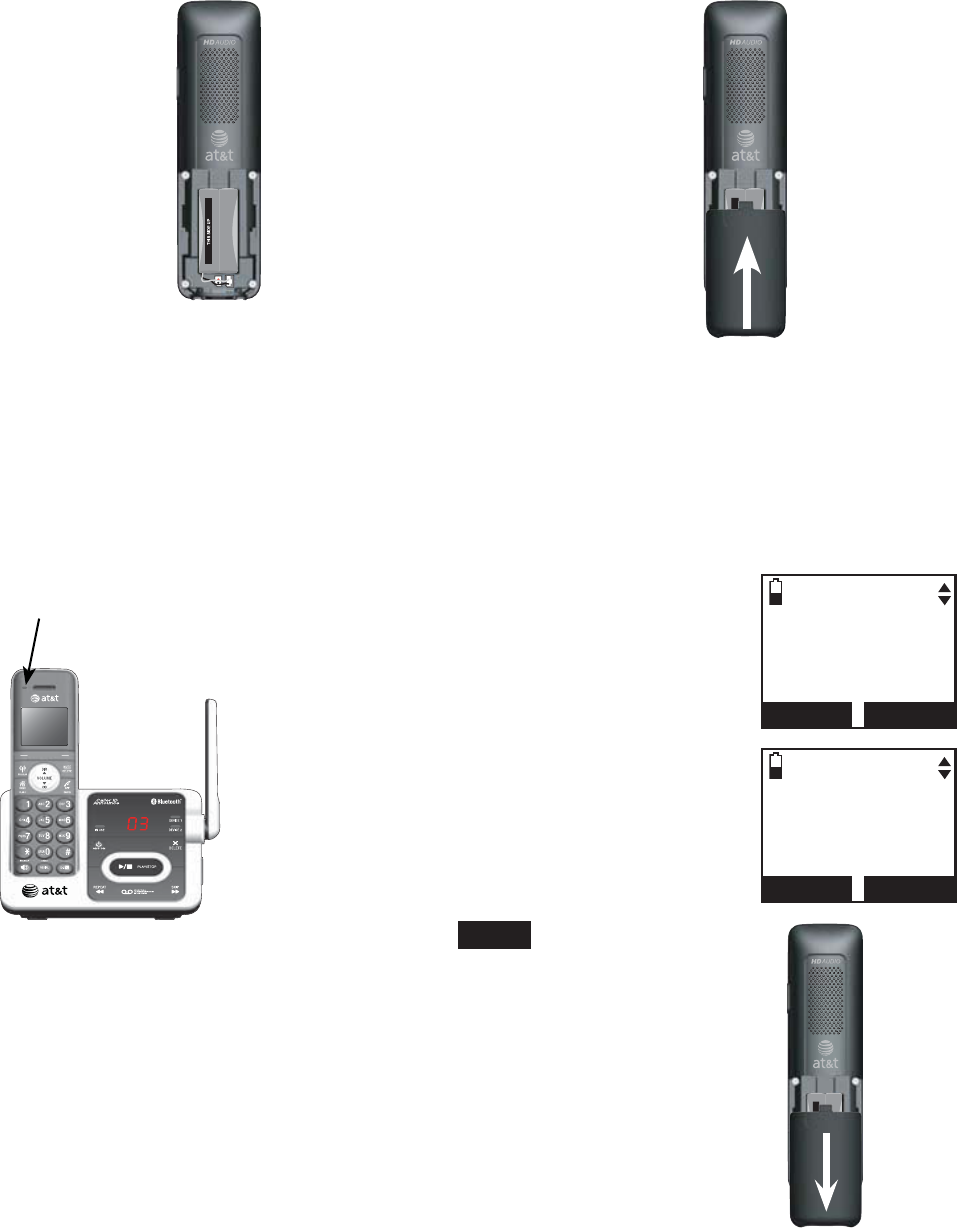
9
Getting started
Battery installation and charging
Install the battery as shown below.
IMPORTANT INFORMATION:
Use only the supplied rechargeable battery or replacement battery (model BT183342). To
order, visit our website at www.telephones.att.com or call 1 (800) 222-
3111. In Canada, dial 1 (866) 288-4268.
If you do not use the handset for a long time, disconnect and remove the battery to prevent
possible leakage.
1.
2.
To replace the battery, press the tab and slide the
battery compartment cover downwards. Lift out the old
battery and disconnect it from the handset. Follow the
instructions above to install and charge the new battery.
CHARGE light Step 3
Charge the handset by placing it face up
in the telephone base or charger. The
CHARGE light is on when charging.
After you install your telephone or
power returns following a power outage,
the handset will prompt you to set the
date and time. For instructions, see
Set date and time on page 29. To skip
setting the date and time, press
OFF/CANCEL or BACK.
Step 1
Plug the battery connector securely
into the socket inside the handset
battery compartment, matching the
color-coded label. Insert the supplied
battery with the label THIS SIDE UP
facing up as indicated.
Step 2
Align the cover flat against the
battery compartment, then slide it
upwards until it clicks into place.
SET DATE
--/--/--
MM/DD/YY
BACK SET
SET TIME
--:-- --
BACK SET
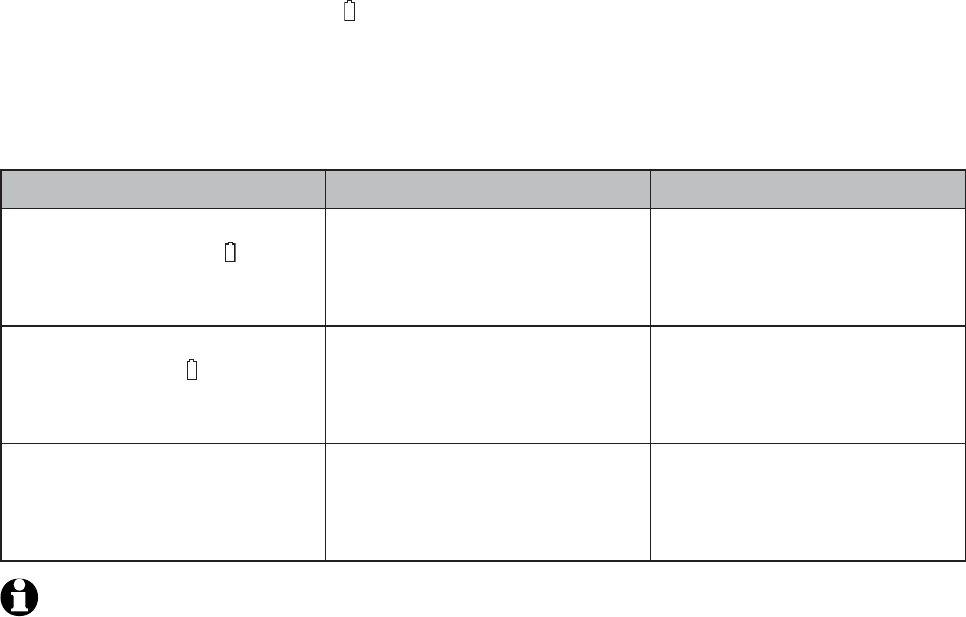
10
Getting started
Battery charging
Once you have installed the battery, the screen indicates the battery status
(see table below). If necessary, place the handset in the telephone base or
charger to charge the battery. For best performance, keep the handset in
the telephone base or charger when not in use. The battery is fully charged
after 16 hours of continuous charging. See the table on page 117 for battery
operating times.
If the screen is blank, you need to charge the handset without interruption
for at least 30 minutes to give the handset enough charge to use the
telephone for a short time. When the battery is low, the handset shows
Low battery and a flashing . If you are on a call in low battery mode, the
handset beeps every minute.
The following table summarizes the battery charge indicators and actions
to take.
Battery indicators Battery status Action
The screen is blank or shows
Place in charger and flashes.
The battery has very little
or no charge. The handset
cannot be used.
Charge without interruption
until the screen shows
Low battery or HANDSET X
(at least 30 minutes).
The screen shows
Low battery and flashes.
Battery has enough charge to
be used for a short time.
Charge without interruption
until the screen shows
HANDSET X (at least 30
minutes).
The screen shows
HANDSET X.
Battery is charged. To keep the battery charged,
place it in the telephone
base or charger when not
in use.
NOTE: If you are on a phone call in low battery mode, you hear four short beeps
every minute.
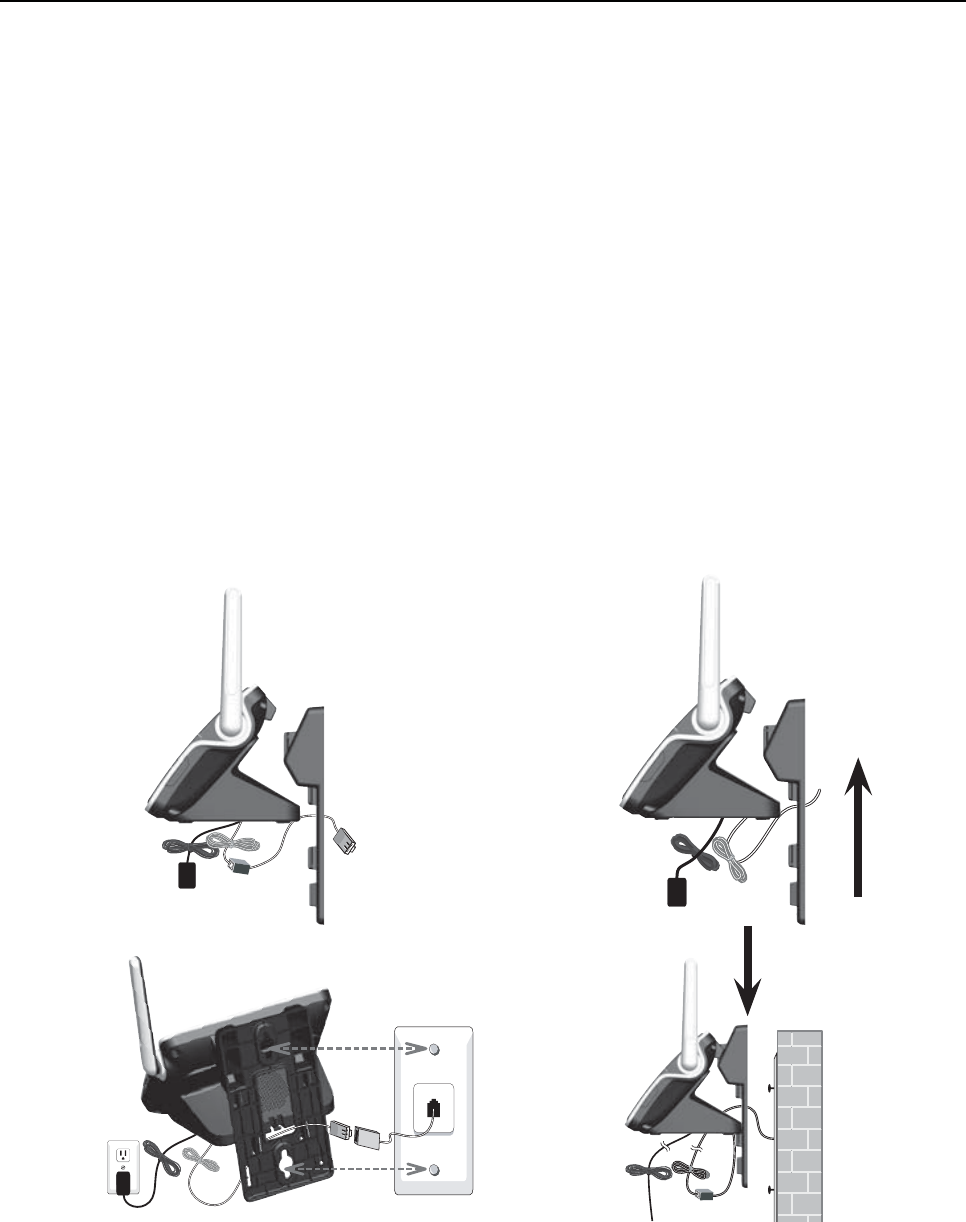
11
Getting started
Installation options
Your telephone base is ready for tabletop use. If you want to mountIf you want to mount
your telephone on a wall, use the provided wall mount bracket to attach
to a standard dual-stud telephone wall mounting plate. If you do not
have this mounting plate, you can purchase one from many hardware or
consumer electronics retailers. You may need a professional to install the
mounting plate.
Tabletop to wall mount installation
Plug one end of the telephone line cord into the TEL LINE jack on the
bottom of the telephone base. Plug the small end of the telephone base
power adapter into the POWER jack on the bottom of the telephone base.
Position the lower portion grooves on the telephone base to the lower
portion tabs (marked B) on the wall mount bracket. Make sure the upper
portion grooves of the telephone base are above the upper portion tabs
(marked A) on the wall mount bracket. Push the telephone base down
until it clicks securely in place.
Route the telephone line cord (or DSL filter) through the wall mount
bracket hole and plug it into the telephone wall jack. Route the power
cord out of the bottom of the telephone and plug it into an electrical
outlet not controlled by a wall switch.
Align the holes on the bracket with the standard wall plate and slide the
bracket down until it locks securely. Bundle the telephone line cord and
power adapter cord neatly with twist ties.
1.
2.
3.
4.
12
34
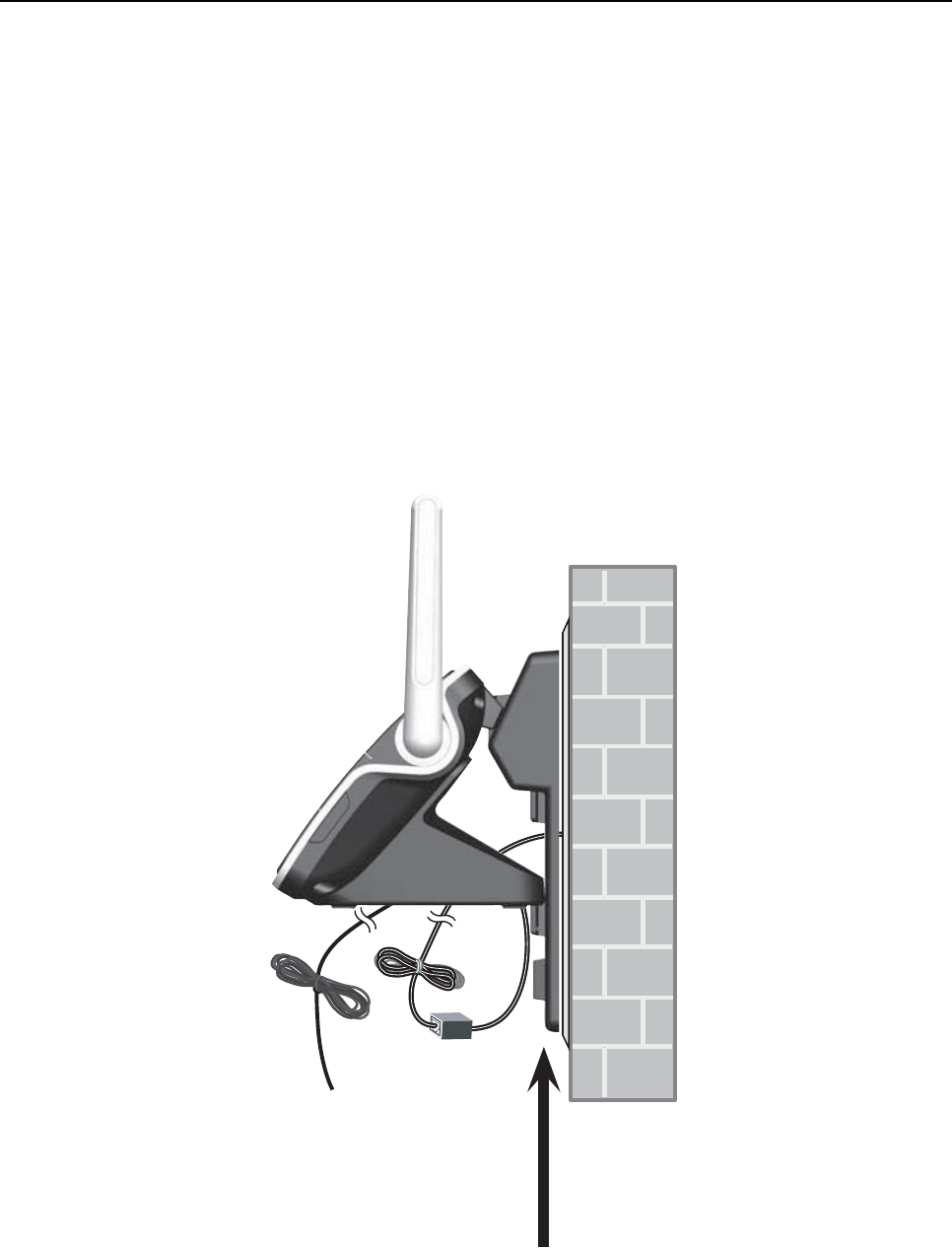
12
Getting started
Installation options
Wall mount to tabletop installation
To change the telephone base from the wall mount position to tabletop
position, follow the steps below.
If the telephone line cord and power adapter cord are bundled, untie them
first. Remove the wall mount bracket from the wall.
Unplug the telephone line cord (or DSL filter) from the wall. Unplug the
power adapter from the power outlet. Lift the telephone base up to detach
it from the plastic wall mount bracket.
Push the wall mount bracket up to remove it from the wall.
See Telephone base installation on page 7.
1.
2.
3.
4.
13
Bluetooth
Introducing Bluetooth
Your new AT&T TL92271/TL92371/TL92471 telephone system with
Bluetooth wireless technology has the following features:
Pair up to four Bluetooth enabled devices (cell phones or headsets) with
the telephone base.
Connect a maximum of two cell phones to make and receive cell calls.
Only one cell phone can be active on a call at a time.
Connect a Bluetooth enabled headset for making and receiving home calls.
Conference cell and home calls.
Make and receive calls using your cell phone plan with your cordless
system handsets.
IMPORTANT INFORMATION
After plugging in the telephone base, wait at least 20 seconds before
connecting a Bluetooth device. The screen shows Bluetooth system busy if
you try to connect too soon.
Refer to the user's manual of your Bluetooth enabled cell phone or headset
for more information about how that device uses Bluetooth connectivity.
Bluetooth wireless technology operates within a short range (up to 30
feet) from the telephone base. Keep connected cell phones and headset
within this range.
If your cell phone has poor reception in your home, the TL92271/
TL92371/TL92471 cannot improve the reception. However, if you have a
location in your house with better reception, you can leave your cell phone
in that location while you use the TL92271/TL92371/TL92471 cell line.
In order for this to work, the cell phone must be within 15 feet of the
telephone base for optimal performance.
Charge your cell phone while it is connected to the telephone base.
Your cell phone's battery discharges faster while it is connected to the
telephone base via Bluetooth wireless technology.
Monitor your cell phone's usage, because minutes may be deducted from
your cellular plan for the duration of all cell calls, depending on the terms
of your plan.
Refer to the Bluetooth setup section (pages 15-26) to learn how to set up
your Bluetooth device. Refer to the Telephone operation section (page 40)
on how to operate your Bluetooth devices with your new TL92271/
TL92371/TL92471 AT&T telephone system with Bluetooth wireless
technology. Refer to the Troubleshooting section (pages 97-109) if you
experience difficulty when using the telephone system.
The Bluetooth® word mark and logos are owned by Bluetooth SIG, Inc. and any use of such marks by Advanced
American Telephones and its parent, VTech Holdings Limited, is under license. VTech Holdings Limited is a
member of Bluetooth SIG, Inc. Other trademarks and trade names are those of their respective owners.
•
•
•
•
•
•
•
•
•
•
•
Bluetooth
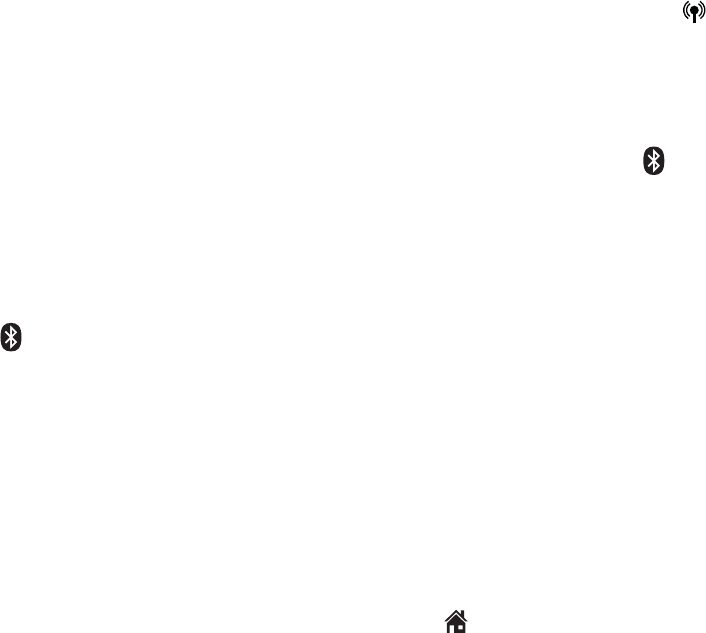
14
Bluetooth
Glossary of terms
Below are some terms used in this user’s manual to help you become familiar
with using your Bluetooth devices and your new AT&T telephone system.
Active device slots - the Device list has two active slots for two cell phones,
or one cell phone and one headset. When a device in the list is active it will
have a D1: or D2: in front of the device name. In order to use a Bluetooth
device on a call, it must be in an active slot and be connected.
Bluetooth cell phone - refers to a mobile Bluetooth enabled cellular telephone.
CELLULAR line - the telephone line associated with your cell phone service.
On your TL92271/TL92371/TL92471 handset, press CELLULAR to use
the cell line.
Connected - when you pair a Bluetooth device to the TL92271/TL92371/
TL92471 it is placed in a active slot and automatically connected. When a
device is connected a 1 and/ or 2 will display after on the handset screen
and the DEVICE 1 and/or DEVICE 2 light on the telephone base will be on. If
a device loses its connection to the telephone base, it must be reconnected
before you can use the device with the TL92271/TL92371/TL92471.
Disconnected - when a device is disconnected, 1 and/or 2 displays after
on the handset screen and the DEVICE 1 and/or DEVICE 2 light on the
telephone base is off.
Discoverable mode - before a Bluetooth enabled device can be paired, it
must be set to this mode. When pairing your cell phone, the telephone base
is in this mode. When pairing a headset, the headset must be set to this
mode. Depending on the manufacturer, this mode is sometimes referred to as
Find Me or Visibility.
HOME line - your conventional telephone land line. On your TL92271/
TL92371/TL92471 handset, press HOME/FLASH to use the home line.
Paired devices - Bluetooth enabled devices (cell phone or headset) that
have shared registration information with the telephone base. A total of four
Bluetooth enabled devices can be paired with the telephone base. However,
only two paired devices can be connected to the base at a time.
Pairing - sometimes refers to as bonding. The process of sharing
registration information between two Bluetooth enabled devices. Your
Bluetooth enabled cell phone or headset must first be paired to the
telephone base in order to use it with this cordless phone system.
PIN - by default, the PIN is 0000 for the telephone base and for most
Bluetooth devices. PIN information must be exchanged between Bluetooth
devices before they can be used. This is also known as a Passkey or Passcode.
//
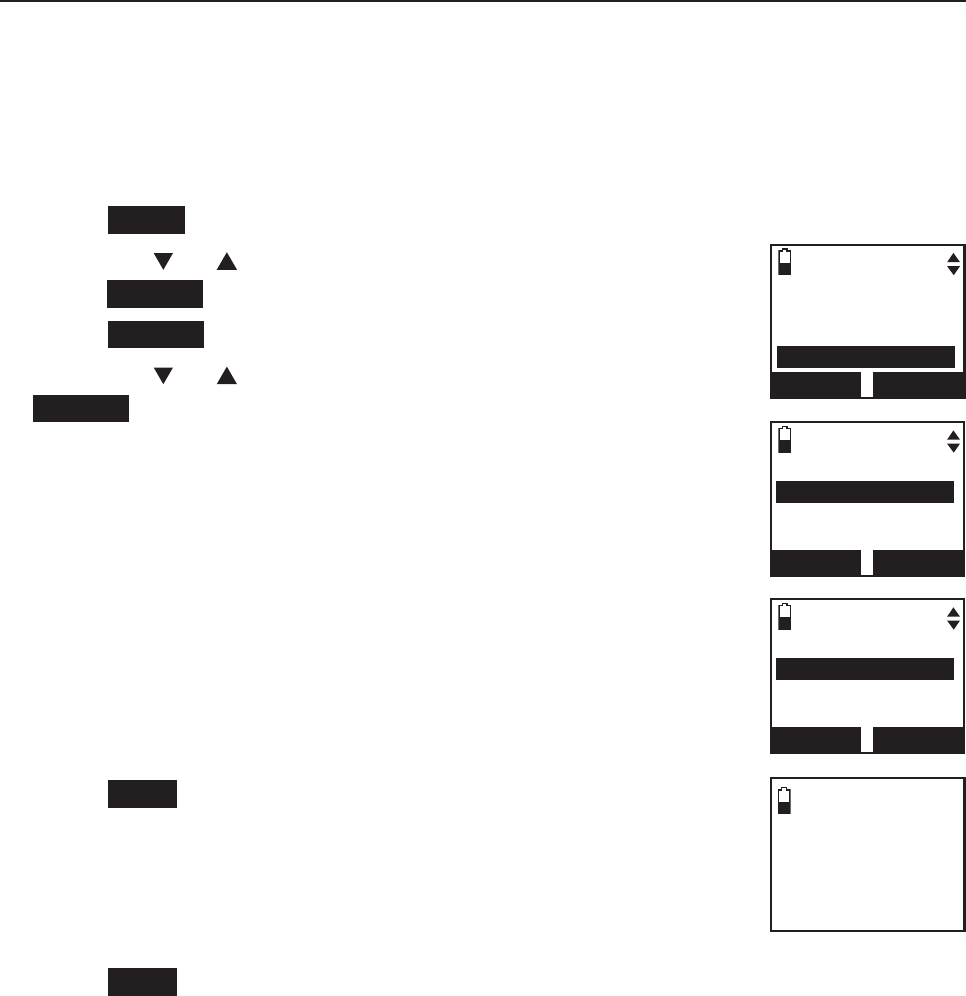
15
Bluetooth
Bluetooth setup
To use a Bluetooth enabled cellular phone with your telephone, you must
first pair and connect your Bluetooth cellular phone with the telephone base.
All TL92271/TL92371/TL92471 handsets can be used to make or answer
calls on the cell phone line.
Bluetooth wireless technology operates within a short range (up to 30
feet). When you pair a Bluetooth cell phone or Bluetooth headset to the
telephone base, keep the device within 15 feet of the telephone base for
optimal performance.
Add a cell phone
Before you begin, make sure that you have cellular coverage and your
Bluetooth enabled cell phone is not connected to any other Bluetooth
device. Refer to your cell phone user's manual to learn how to search for or
add new Bluetooth devices.
To pair and connect a cell phone:
Press MENU in idle mode to enter the main menu.
Press CID or DIR to highlight Bluetooth, then
press SELECT.
Press SELECT to choose Add device.
Press CID or DIR to highlight Add cellular, then press
SELECT.The screen displays Please wait... followed by
1. If cell is connected to BT device, please disconnect
it.
If there are already four paired devices on the
device list, the 4th device on the device list will be
automatically removed, regardless of whether the
new device pairing is successful or not (page 22).
If there are already two active devices on the device
list with prefix D1: or D2:, the handset shows
Only 2 devices can be ready for connection. You
are prompted to deactivate an active device.
Press NEXT. The screen displays 2. Place cell phone next
to base.
All devices that are connected to the telephone
base are disconnected until the pairing process
is completed.
Press NEXT to turn on the telephone base discoverable mode. The screen
displays Set cell to search base: AT&T DECT 6.0 discoverable PIN: 0000.
Promptly turn on the Bluetooth feature of your cell phone and search for
or add new devices.
1.
2.
3.
4.
•
•
5.
•
6.
BLUETOOTH
Add device
Device list
Download dir
BACK SELECT
ADD DEVICE
Add cellular
Add headset
BACK SELECT
Set cell to
search base:
AT&T DECT 6.0
discoverable
PIN:0000
Directory
Caller ID log
Intercom
Bluetooth
BACK SELECT
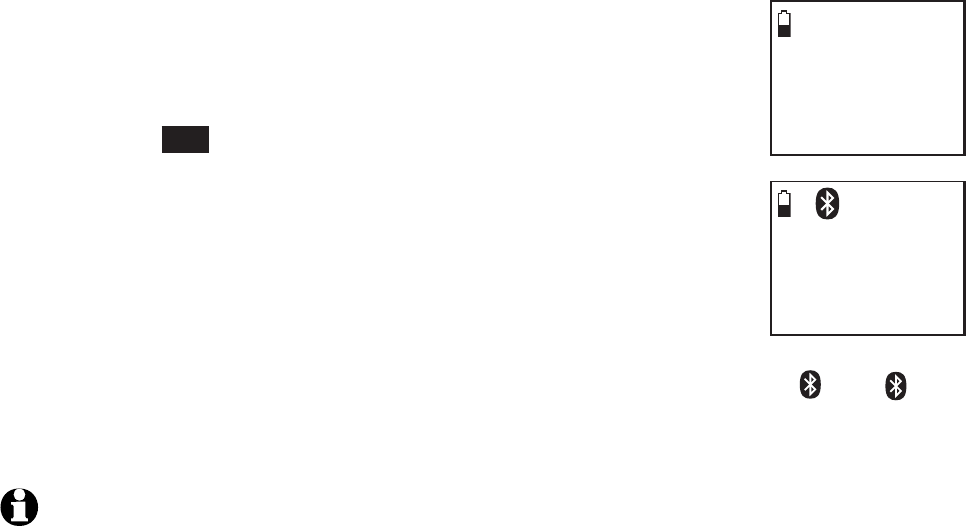
16
Bluetooth
Bluetooth setup
Your cell phone may require a passcode. In this case the
handset screen displays Check cellular. ENTER PASS
CODE. Enter the cell phone passcode into the handset
and press SET to save.
Enter the PIN of the telephone base (the default PIN
is 0000) into your cell phone to continue the pairing
process. The handset displays Adding Cell Phone A to
device list...
When a device is successfully connected, the handset
displays Cell Phone A is added and connected to base.
You hear a confirmation tone. The corresponding status icon ( 1 or 2)
displays. The corresponding device light on the telephone base (DEVICE 1
or DEVICE 2) turns on.
NOTES:
The pairing process may take up to one minute. If the pairing process fails, try again.
If you put the handset back in the telephone base or charger while pairing, the process
is cancelled and the handset returns to idle mode.
7.
8.
9.
1.
2.
Adding
Cell Phone A
to device
list...
1
Cell Phone A
is added
and connected
to base.
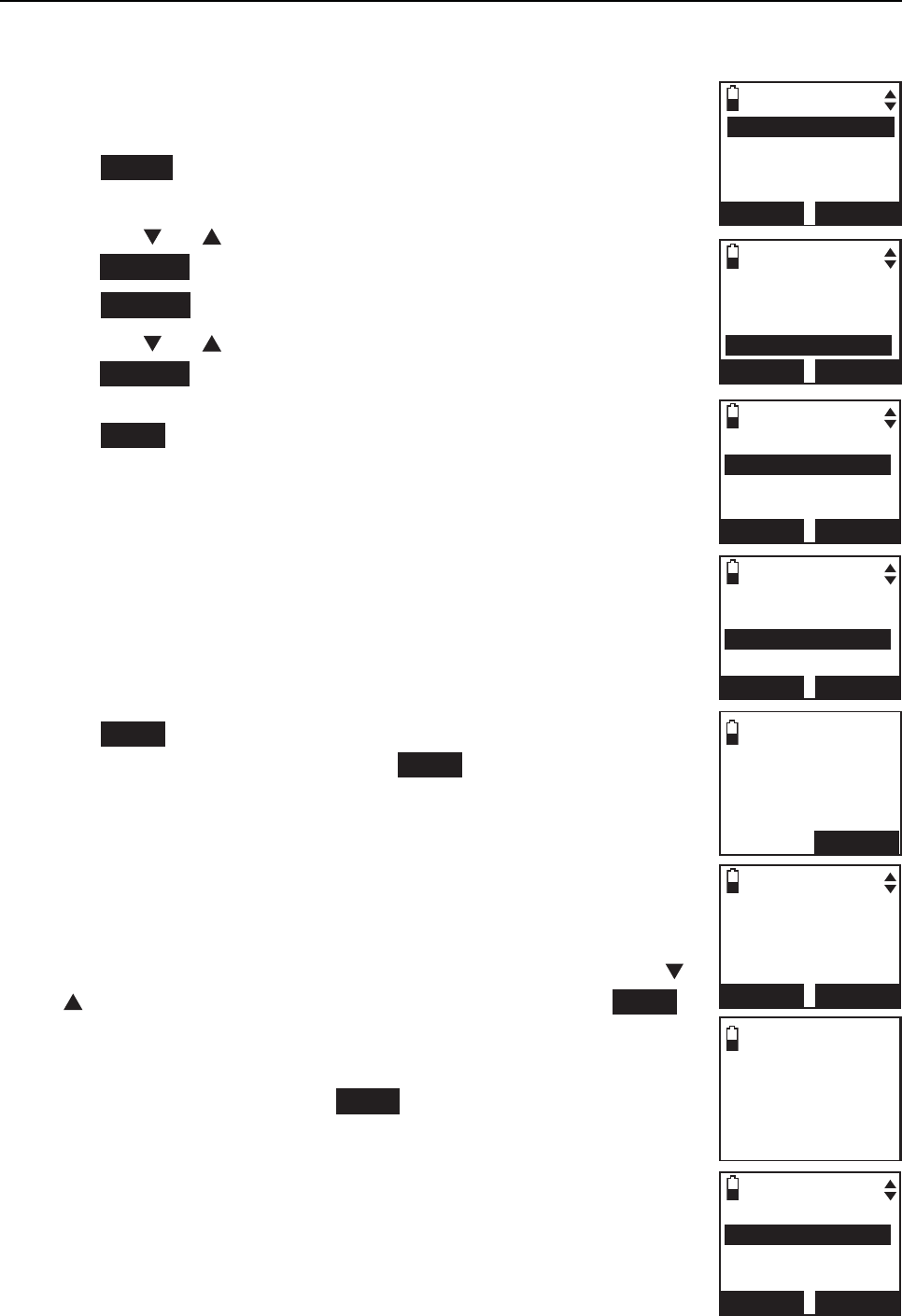
17
Bluetooth
Bluetooth setup
Add a headset
Before you begin, make sure that your Bluetooth enabled headset is not
connected to any other Bluetooth device. Refer to your headset user's manual
to learn how to search for or add new Bluetooth devices.
To pair and connect a headset:
Press MENU on the handset in idle mode to enter the
main menu.
Press CID or DIR to highlight Bluetooth, then
press SELECT.
Press SELECT to choose Add device.
Press CID or DIR to highlight Add headset, then
press SELECT. The screen displays Please wait... followed
by If headset is connected to cell, please disconnect it.
Press NEXT.
If there is another headset already active, the screen
will show Only 1 headset in device list can be ready
for connection and prompt you to replace an existing
paired device (page 22).
When you already have two active devices, the handset
shows Only 2 devices can be ready for connection.
The telephone base will deactivate another headset
from active slot automatically.
Press NEXT. The screen displays Pls set headset to
discoverable mode, then press NEXT.
All devices that are connected to the telephone base
are temporarily disconnected.
The screen displays Searching for Bluetooth headsets...
Set your headset to discoverable mode (refer to the user’s
manual of your headset).
When the screen displays the found devices, press CID
or DIR to highlight your headset and then press NEXT.
Enter the PIN of your headset. The PIN for most
Bluetooth devices is 0000 (refer to the user’s manual of
your headset). Then press NEXT.
1.
2.
3.
4.
•
•
5.
•
6.
7.
8.
FOUND DEVICES
Headset A
Headset B
BACK SELECT
Pls set headset
to discoverable
mode
BACK
NEXT
ADD DEVICE
Add cellular
Add headset
BACK SELECT
BLUETOOTH
Add device
Device list
Download dir
BACK SELECT
Play messages
Answering sys
Directory
Caller ID log
BACK SELECT
Searching for
Bluetooth
headsets...
Directory
Caller ID log
Intercom
Bluetooth
BACK SELECT
If headset is
connected to
cell, please
disconnect it.
NEXT
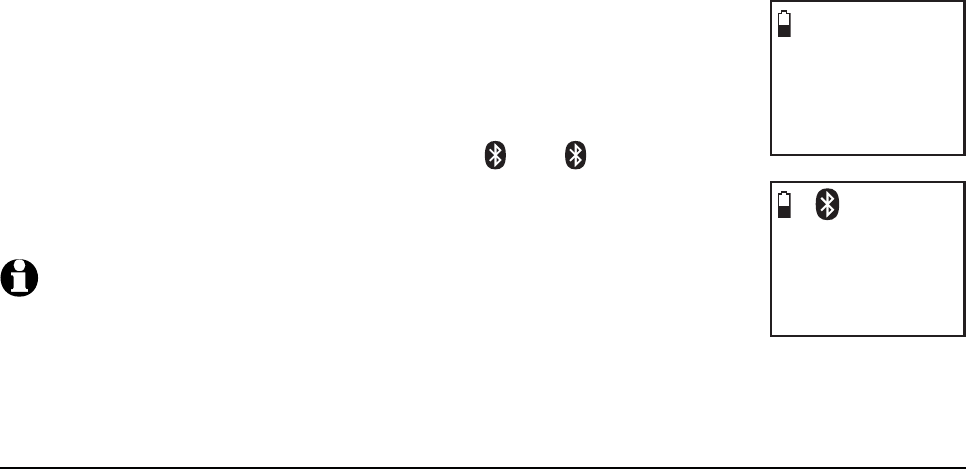
18
Bluetooth
Bluetooth setup
The screen will display Adding Headset A to device list...
when the base is connecting to your headset.
When a device is successfully connected, the handset
displays Headset A is added and connected to base
and the corresponding status icon ( 1 or 2). You hear
a confirmation tone. The corresponding light on the
telephone base (DEVICE 1 or DEVICE 2) turns on.
NOTES:
The pairing process may take up to one minute. If the pairing
process fails, try again.
If you put the handset back in the telephone base or charger while pairing, the process
discontinues and the handset returns to idle mode.
Auto connection
An active device may be disconnected from the telephone base when:
The Bluetooth feature of your cell is turned off.
The power of your device is turned off.
Your Bluetooth device are not is not within range of the telephone base.
When the Bluetooth or power on the device is turned on or it moves within
range of the base, the base will try to reconnect to the Bluetooth device. If
you disconnect the device through the device list, the base will not attempt to
reconnect unless your device is moved out of range and back in range again.
9.
10.
1.
2.
•
•
•
Adding
Headset A
to device
list...
Headset A
is added
and connected
to base.
1
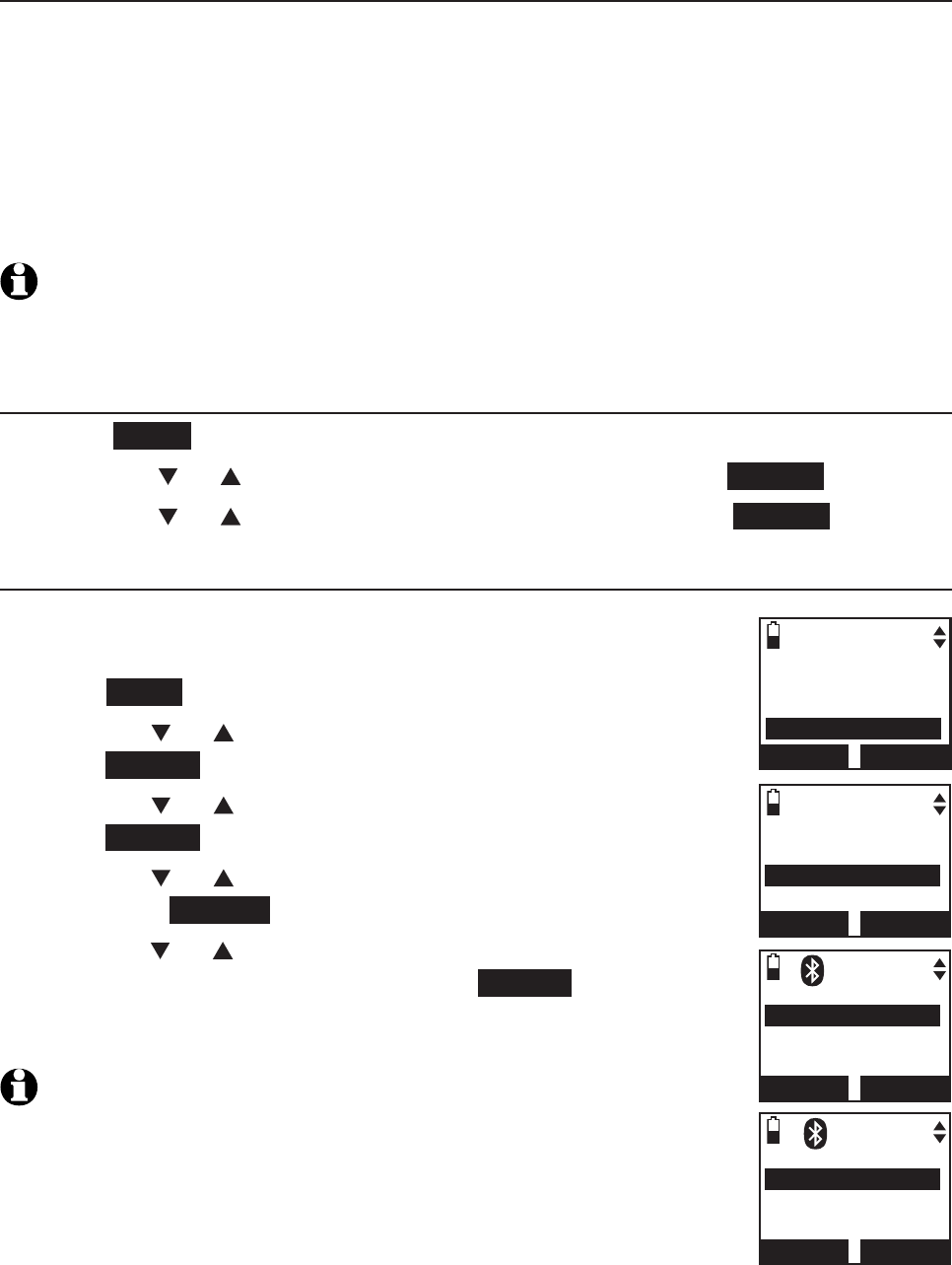
19
Bluetooth
Bluetooth setup
Device list and connection
Up to four devices can be paired to the telephone base. All paired devices
are shown on the device list. To use a paired device, it must be in an active
slot (DEVICE 1 or DEVICE 2) on the device list and connected. Only one
Bluetooth cell phone or a headset can be on a call at a time.
Once you have paired a device with the telephone base, you do not need
to repeat the pairing procedure again unless you delete the device from the
device list.
NOTE:
When connecting a Bluetooth device to the device list, all connected devices
will be temporarily disconnected until the procedure is complete. It may take up to two
minutes to reconnect.
Review the active device list
Press MENU on the handset when it is not in use.
Press CID or DIR to highlight Bluetooth, then press SELECT.
Press CID or DIR to highlight Device list, then press SELECT.
Connect/disconnect an active device
While in the active devices menu, you may connect or
disconnect your active device.
Press MENU on the handset when it is not in use.
Press CID or DIR to highlight Bluetooth, then
press SELECT.
Press CID or DIR to highlight Device list, then
press SELECT.
Press CID or DIR to highlight a device when necessary,
then press OPTION.
Press
CID or DIR
to highlight Connect/Disconnect
(whichever is applicable), then press SELECT to confirm.
The handset displays Device connected/Device
disconnected. You hear a confirmation tone.
NOTE: When your active device is connected, you are prompted to
select Disconnect. When your active device is disconnected, you are
prompted to select Connect.
1.
2.
3.
1.
2.
3.
4.
5.
BLUETOOTH
Add device
Device list
Download dir
BACK SELECT
Directory
Caller ID log
Intercom
Bluetooth
BACK SELECT
DEVICE LIST
D1:Headset A
D2:Cell Phone A
Cell Phone B
BACK OPTION
1
Headset A
Connect
Remove
Rename
BACK SELECT
1
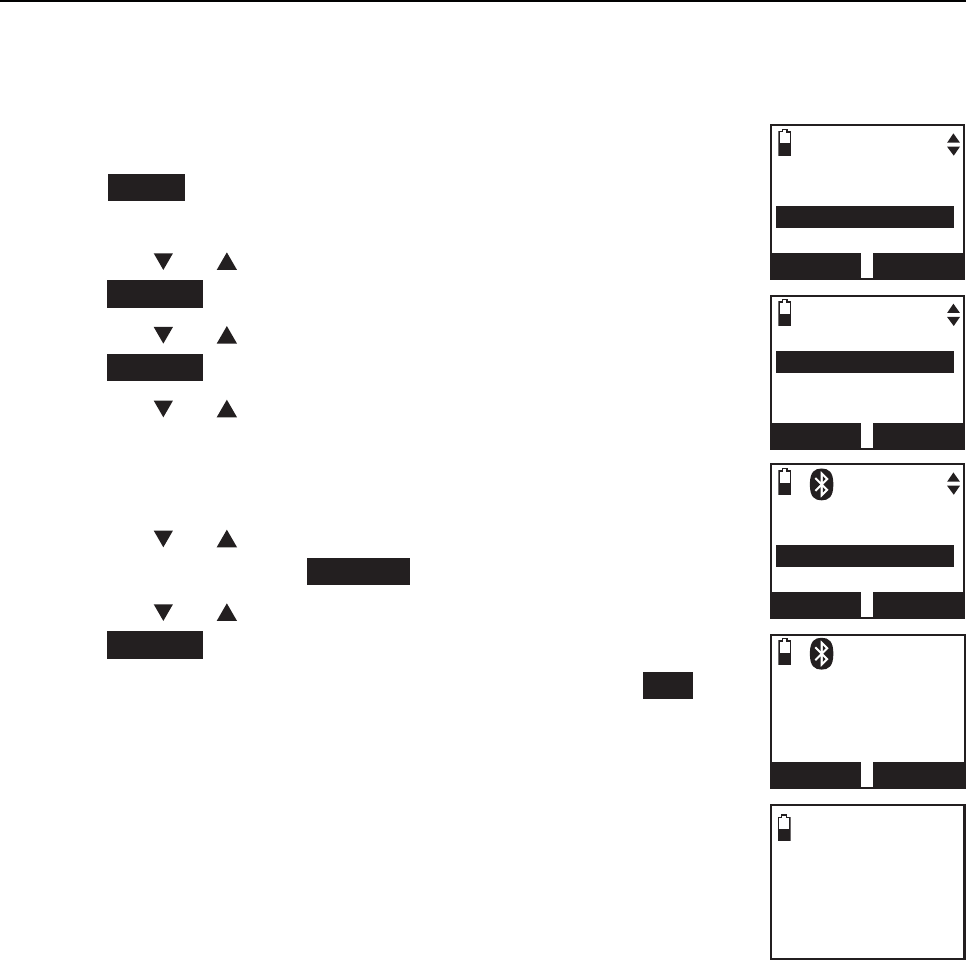
20
Bluetooth
Bluetooth setup
Remove a device
When you already have the maximum of four paired devices on the device
list and you want to add another device, you must first delete a device from
the device list.
To remove a device:
Press MENU on the handset in idle mode to enter the
main menu.
Press CID or DIR to highlight Bluetooth, then
press SELECT.
Press CID or DIR to highlight Device list, then
press SELECT.
Press CID or DIR to highlight a selected device when
necessary, then press MUTE/DELETE.
-OR-
Press CID or DIR to highlight a selected device when
necessary, then press OPTION.
Press CID or DIR to highlight Remove, then
press SELECT.
The handset displays Remove Headset A? Press YES
to confirm. The handset displays Device removed from
device list. You hear a confirmation tone.
1.
2.
3.
4.
•
•
5.
BLUETOOTH
Add device
Device list
Download dir
BACK SELECT
Device removed
from
device list.
DEVICE LIST
D1:Headset A
D2:Cell Phone A
Cell Phone B
BACK OPTION
Headset A
Connect
Remove
Rename
BACK SELECT
1
Remove
Headset A
?
NO YES
1
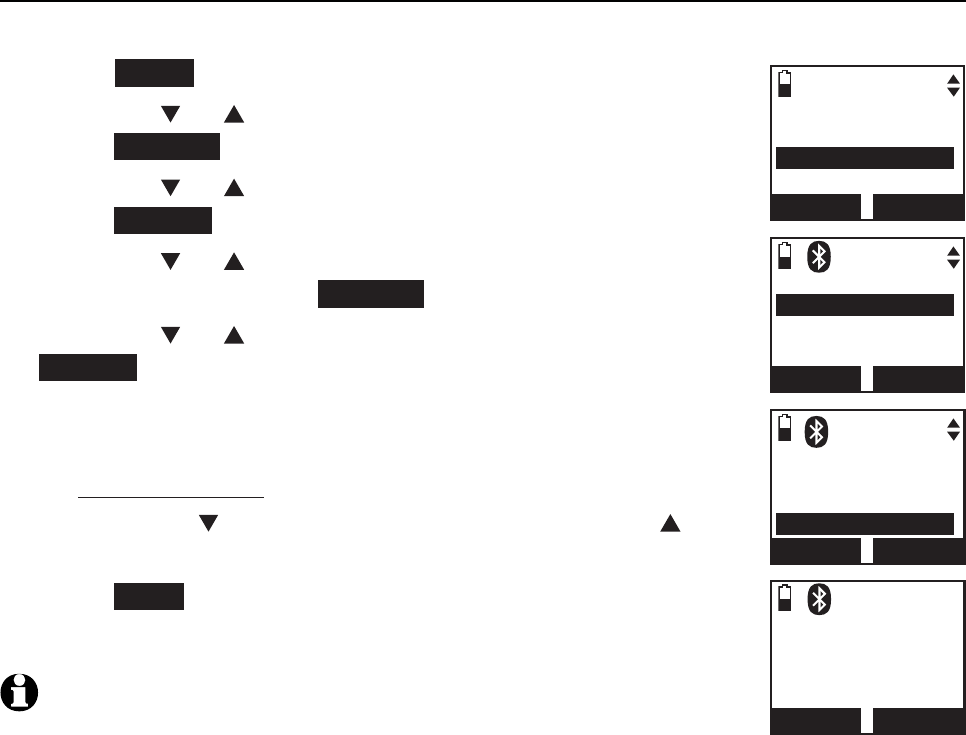
21
Bluetooth
Bluetooth setup
Rename a device
You can change the name of a paired device on the paired devices list.
Press MENU on the handset when it is not in use.
Press CID or DIR to highlight Bluetooth, then
press SELECT.
Press CID or DIR to highlight Device list, then
press SELECT.
Press CID or DIR to highlight a device when
necessary, then press OPTION.
Press CID or DIR to highlight Rename, then press
SELECT. The screen displays ENTER NEW NAME.
Use the dialing keys to edit the name (page 62).
Press MUTE/DELETE to erase a character.
Press and hold MUTE/DELETE to erase all characters.
Press CID to move the cursor to the right or DIR
to the left.
Press SAVE. The handset displays Device renamed. You
hear a confirmation tone.
NOTE: Only the first 15 characters of the device name are shown on
the device list.
1.
2.
3.
4.
5.
6.
•
•
•
7.
BLUETOOTH
Add device
Device list
Download dir
BACK SELECT
DEVICE LIST
D1:Headset A
D2:Cell Phone A
Cell Phone B
BACK OPTION
1
Headset A
Connect
Remove
Rename
BACK SELECT
1
ENTER NEW NAME
Headset A _
BACK
SAVE
1
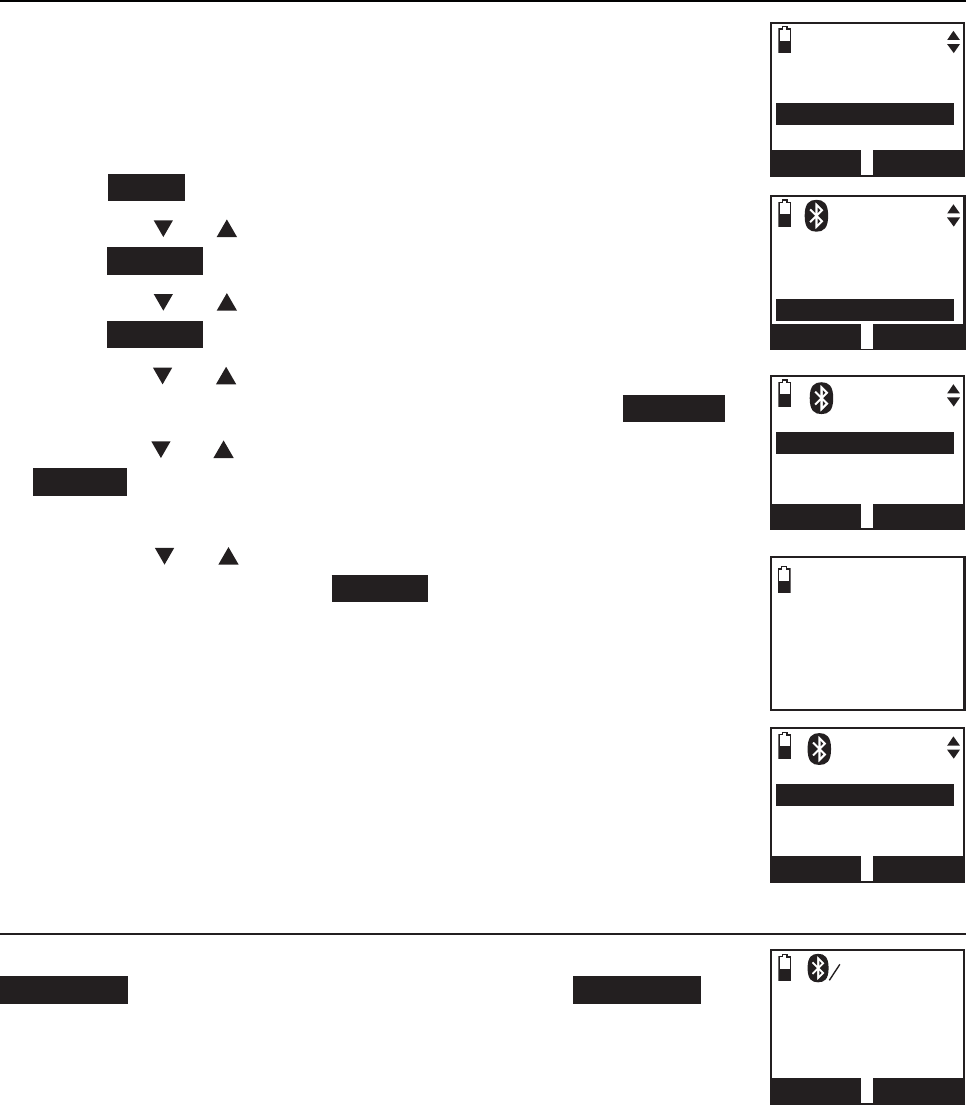
22
Bluetooth
DEVICE LIST
D1:Headset A
D2:Cell Phone A
Cell Phone B
BACK OPTION
1
Bluetooth setup
Replace an active device
If you already have two active devices on the device list and
you want to activate a different device, you must deactivate
one of the two active device.
To replace an active device:
Press MENU on the handset when it is not in use.
Press CID or DIR to highlight Bluetooth, then
press SELECT.
Press CID or DIR to highlight Device list, then
press SELECT.
Press
CID or DIR
to highlight the device you want to
activate, without a prefix D1: or D2: ,then press OPTION.
Press CID or DIR to highlight Connect, then press
SELECT. The handset displays Only 2 devices can be ready
for connection and then a list of devices for deactivation.
Press CID or DIR to highlight the device to be
deactivated, then press SELECT. The handset displays
Cell Phone A is deactivated you hear a confirmation
tone. The screen displays then Connecting Cell Phone B
to the base...
Depending on your cell phone settings, you may need to
press a key on your cell phone to confirm the connection.
When the new device is successfully activated and
connected, the handset displays Device connected. You
hear a confirmation tone.
Bluetooth connection from idle mode
When you have active devices that are not connected,
CONNECT appears on the idle handset. Press CONNECT to
start connecting an active device. When there are two active
devices, the handset will prompt you to choose one before
connection.
1.
2.
3.
4.
5.
6.
7.
BLUETOOTH
Add device
Device list
Download dir
BACK SELECT
Connecting
Cell Phone B
to the base...
HANDSET
--:-- --/--
CONNECT MENU
1
1
DEACTIVATE
D1:Headset A
D2:Cell Phone A
BACK SELECT
1
DEVICE LIST
D1:Cell Phone B
D2:Cell Phone A
Headset A
BACK SELECT
1

23
Bluetooth
Bluetooth setup
Download directory
You can download up to four cell phone directories (phonebooks) to your
TL92271/TL92371/TL92471 telephone system via Bluetooth wireless
technology. Each downloaded directory can store up to 1,500 entries with up
to 30 digits for each phone number and 15 characters for each name.
Before downloading the directory, make sure the cell phone is paired, active
and connected to your TL92271/TL92371/TL92471. Make sure the handset
battery is charged for at least 10 minutes.
Place your cell phone next to the telephone base when you download a
cell phone directory to your TL92271/TL92371/TL92471.
To download a cell phone directory:
Press MENU on the handset when it is not in use.
Press CID or DIR to highlight Bluetooth, then
press SELECT.
Press CID or DIR to highlight Download dir, then
press SELECT.
If there is no cell phone paired to the system, the
handset displays Device list is empty. Press OK to
return to Bluetooth menu.
Press CID or DIR to select a desired device, then
press SELECT.
If the selected device is active but disconnected, the
handset displays Cellular phone not connected.
Press CONNECT.
Press CID or DIR to highlight one of the following options:
Phone memory - download all contacts stored in your phone memory.
SIM card only - download all contacts stored in your SIM card.
Phone and SIM - download all contacts stored in both your phone
memory and SIM card.
Press SELECT. During the download, the handset displays the progress. All
other idle system handsets display Downloading dir.
Your cell phone may require a passcode. In this case the screen displays
Check cellular. ENTER PASS CODE. Enter the cell phone passcode into
the handset and press SET to save.
1.
2.
3.
•
4.
•
5.
•
•
•
•
BLUETOOTH
Add device
Device list
Download dir
BACK SELECT
Directory
Caller ID log
Intercom
Bluetooth
BACK SELECT
DOWNLOAD DIR
D1:Headset A
D2:Cell Phone A
Cell Phone B
BACK SELECT
1
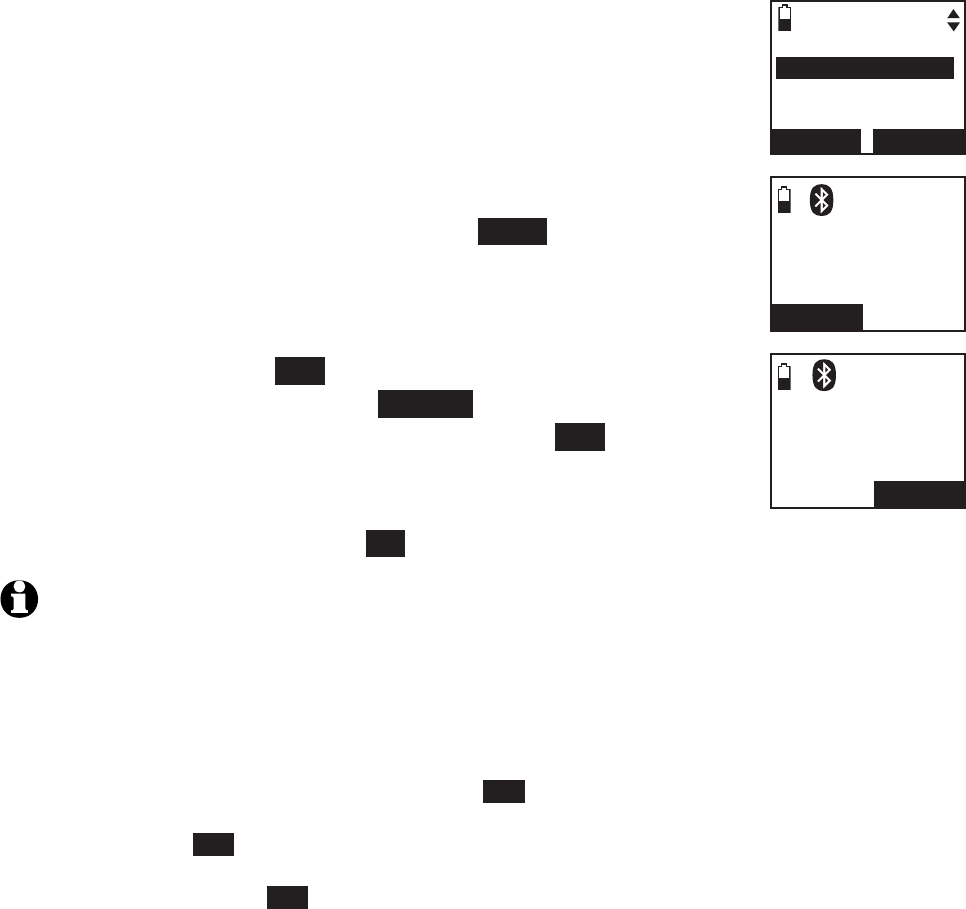
24
Bluetooth
Bluetooth setup
If the selected device’s directory has already been
downloaded to TL92271/TL92371/TL92471 before,
the handset displays the last update date of your
cell phone. The directory stored on the TL92271/
TL92371/TL92471 for that cell phone will be erased
and replaced with the current cell phone directory. If
you have edited the downloaded entries (page 65),
those changes will be lost. Press NEXT to start the
download, the screen displays Erasing directory...
If you already have four downloaded directories, the
handset displays Memory is full. Replace existing
directory? Press YES. Highlight the cell phone directory
to be replaced and press SELECT. The screen displays
Replace Cell Phone A directory? Press YES to confirm.
When the downloading process is complete, the handset
displays Download ended XXXX entries saved. You hear
a confirmation tone. Press OK to return to the download directory menu.
NOTES:
Certain cell phones do not support SIM card download. If this is the case, try
transferring the contacts from your SIM card to your cell phone memory first, then
download from your cell phone memory. For more information on how to transfer
contacts from your SIM card to your cell phone memory, see the user’s manual of your
cell phone.
If Phone memory is chosen but with no entries saved, the handset displays No entries
found. Download from SIM only? Press YES to confirm. If SIM card only is chosen but
with no entries saved, the handset displays No entries found. Download from Phone
only? Press YES to confirm. If Phone and SIM are chosen but with no entries saved
in either or both directories, the handset display No entries found. Download from
Phone only? Press YES to confirm.
When downloading the directory from your Bluetooth enabled cell phone, some data may
not transfer. For example, if you have home, mobile and work numbers for a particular
contact, the three categories may not transfer to your TL92271/TL92371/TL92471.
On certain cell phones, you may need to press a key to confirm the directory download.
•
•
6.
1.
2.
3.
4.
DOWNLOAD FROM
Phone memory
SIM card only
Phone and SIM
BACK SELECT
Cell Phone A
Downloading
entry #0001...
STOP
1
Download ended
XXXX
entries saved
OK
1
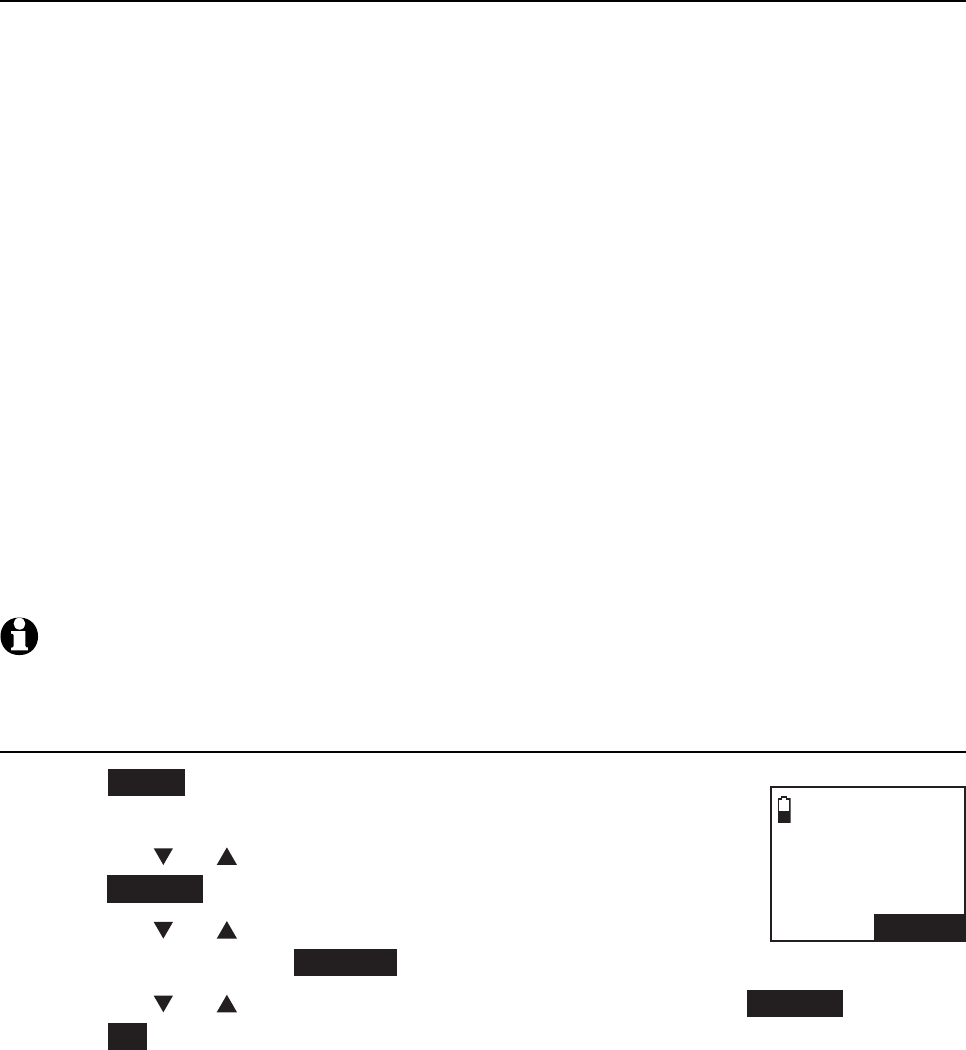
25
Bluetooth
Bluetooth setupsetup
Interruption to directory download
If you are downloading a directory from a cell phone and the phone receives
a call, the download process stops and all handsets display Download fail.
When you try to view the downloaded directory, the handset displays Last
download failed: MM/DD/YY. You need to download the directory again
(see page 23).
If you are downloading a directory from a cell phone and the telephone base
loses power, the download process stops. When the telephone base regains
power, the handset only displays the Home directory. You need to download
the directory again (see page 23).
The download progress screen may be replaced with Cell line in use. To
go back to the downloading progress screen, do steps one through four on
page 23. The download process continues even if any of the following occur:
You place the handset in the telephone base or charger.
You access your cell phone menu features.
The handset battery becomes depleted or the handset loses connection
with the telephone base.
NOTE: During the download process, do not attempt to make changes to your cell
phone directory.
View the directory download information
Press MENU on the handset in idle mode to enter the
main menu.
Press CID or DIR to highlight Directory, then
press SELECT.
Press CID or DIR to choose the desired downloaded
directory, then press OPTION.
Press CID or DIR to highlight Last update, then press SELECT.
Press OK to exit.
•
•
•
1.
2.
3.
4.
Cell Phone A
Last update:
12/12/09
Total #0159
OK
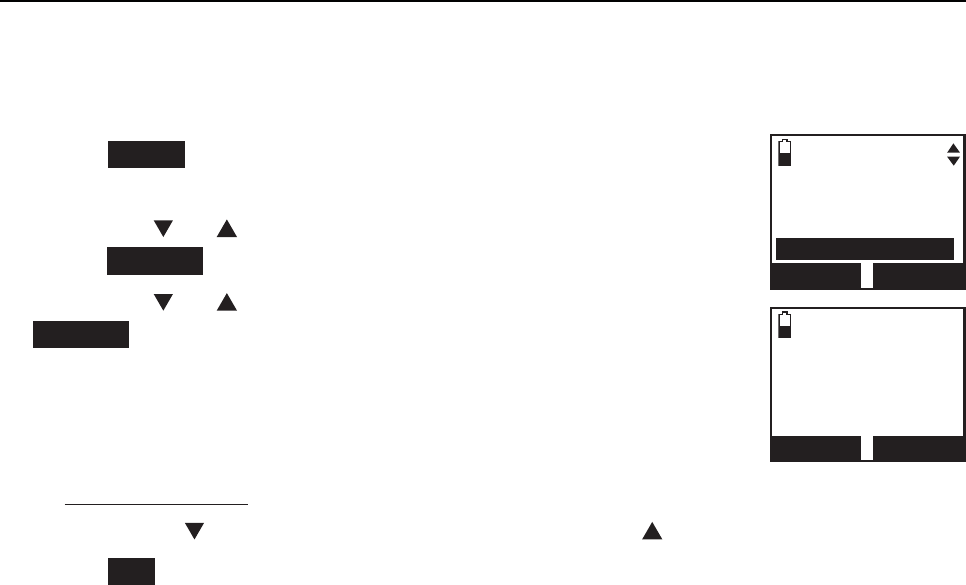
26
Bluetooth
Bluetooth setup
Change PIN
You are required to enter a PIN when establishing a Bluetooth connection.
The default PIN of your telephone base is 0000.
To change the PIN:
Press MENU on the handset in idle mode to enter the
main menu.
Press CID or DIR to highlight Bluetooth, then
press SELECT.
Press CID or DIR to highlight Change PIN, then press
SELECT. The handset displays ENTER NEW PIN and the
existing PIN.
Use the dialing keys to enter a new four-digit code.
Press MUTE/DELETE to erase a digit.
Press and hold MUTE/DELETE to erase all digits.
Press CID to move the cursor to the right or DIR to the left.
Press SET to save. You hear a confirmation tone.
1.
2.
3.
4.
•
•
•
5.
BLUETOOTH
Device list
Download dir
Change PIN
BACK SELECT
ENTER NEW PIN
----
BACK SET
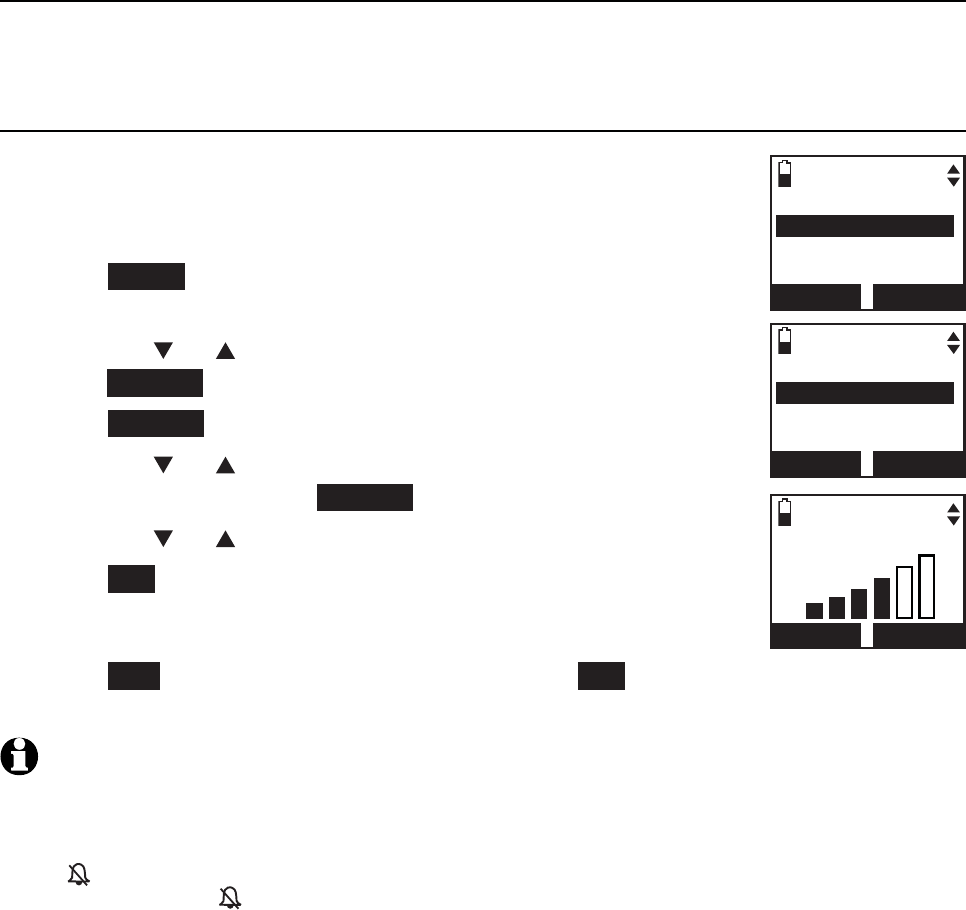
27
Telephone settings
Ringers
In the ringers menu, you can select the ringer tones and adjust the ringer
volume for incoming calls to the home and cell lines.
Ringer volume
You can select the ringer volume for the incoming home
and cell calls.
To adjust the handset ringer volume:
Press MENU on the handset in idle mode to enter
the main menu.
Press CID or DIR to highlight Ringers, then
press SELECT.
Press SELECT to choose Ringer volume.
Press CID or DIR to select All lines, Home, Cell-D1
or Cell-D2, then press SELECT.
Press CID or DIR to adjust the ringer volume.
Press SET to save. You hear a confirmation tone.
-OR-
Press OFF to turn off the ringer, then press SET to save. You hear a
confirmation tone.
NOTES:
Changing the handset ringer volume does not affect base ringer volume. For more
information on base ringer volume, see page 39.
When the ringer volume for all calls (home and cellular) is set to off, a ringer off icon
appears steady. When only one or two of the ringer volume settings are set to off, a
ringer off icon flashes.
The ringer volume level also determines the ringer levels of intercom calls (page 52).
1.
2.
3.
4.
5.
6.
1.
2.
3.
Handset settings
RINGERS
Ringer volume
Ringer tone
BACK SELECT
RINGERS VOLUME
All lines
Home
Cell-D1
BACK SELECT
RINGERS VOLUME
OFF SET
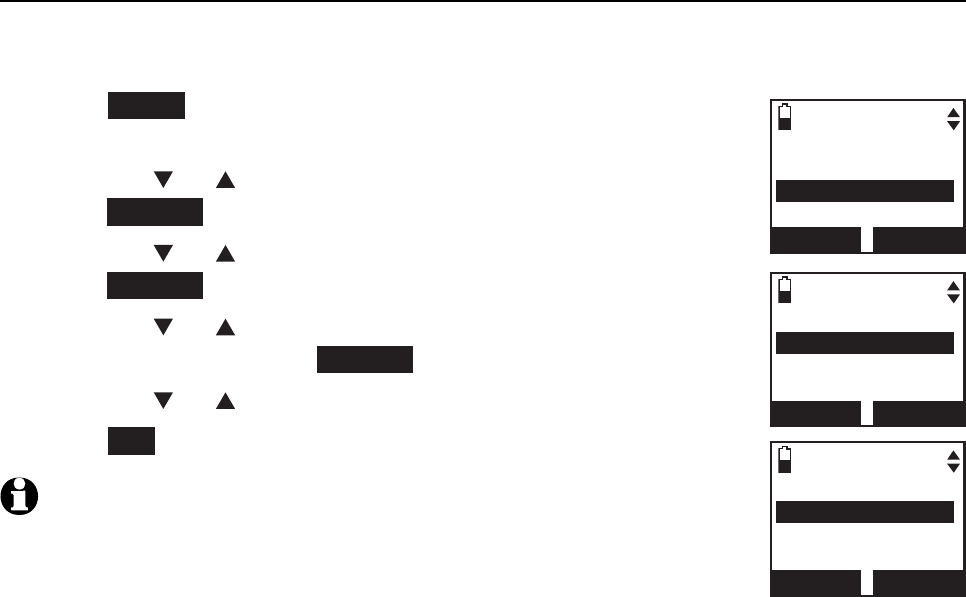
28
Handset settings
Telephone settings
Ringer tone
You can select the ringer tones for the incoming home and cell calls.
To select a ringer tone:
Press MENU on the handset in idle mode to enter the
main menu.
Press CID or DIR to highlight Ringers, then
press SELECT.
Press CID or DIR to highlight Ringer tone, then
press SELECT.
Press CID or DIR to highlight All lines,Home,Cell-D1
or Cell-D2, then press SELECT.
Press CID or DIR to select a ringer tone.
Press SET to save. You hear a confirmation tone.
NOTE: When you turn off the ringer volume, you will not hear ringer
tone samples.
1.
2.
3.
4.
5.
6.
RINGERS
Ringer volume
Ringer tone
BACK SELECT
RINGERS TONE
All lines
Home
Cell-D1
BACK SELECT
RINGERS TONE
3Tone 1
Tone 2
Tone 3
BACK SET
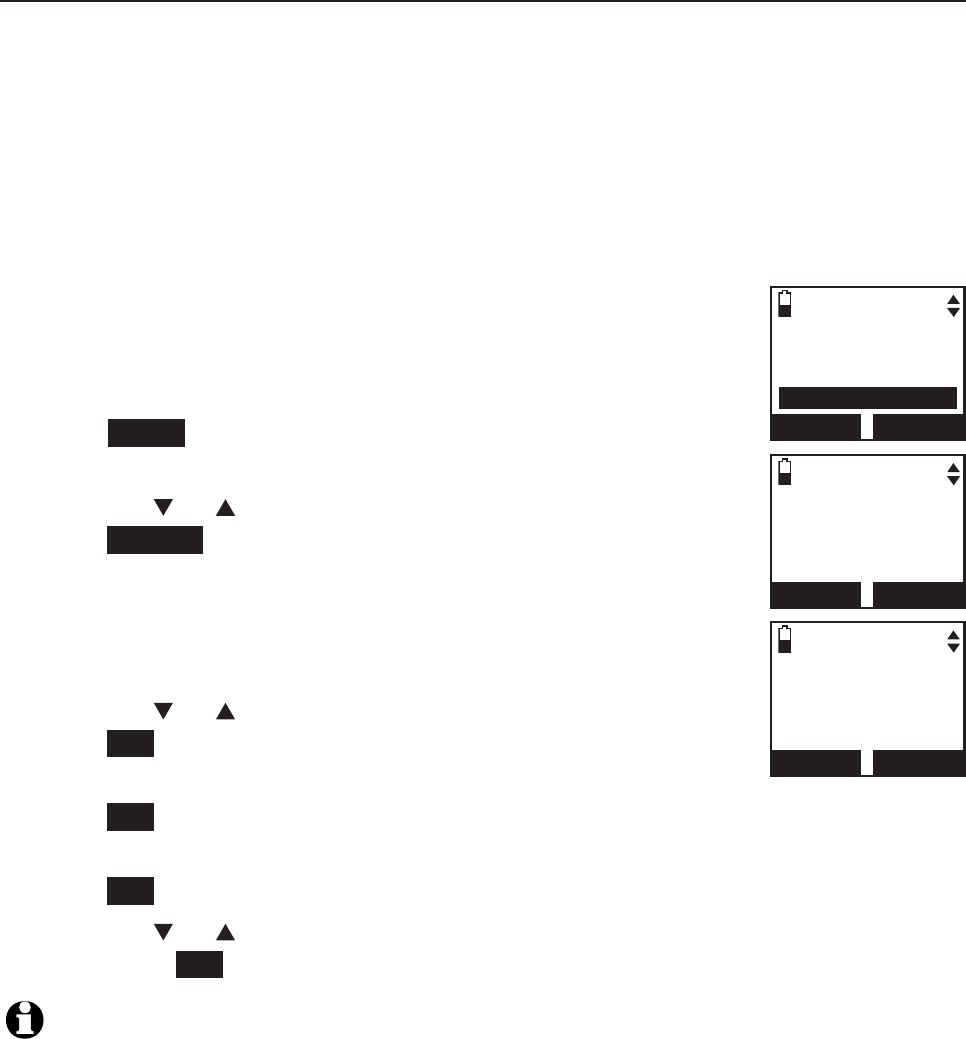
29
Handset settings
Telephone settings
Set date and time
The answering system announces the day and time of each message prior to
playing it. If you subscribe to caller ID service, the day, month and time are
set automatically with each incoming call. If you do not want to set the date
and time automatically with caller ID information, turn this feature off (see
Use caller ID to automatically set date and time on page 34). However, the
year must be correct so that the day of the week can be calculated from the
caller ID information. Before using the answering system, set the date and
time as follows.
After handset registration or a power failure, the handset
will prompt you to set the date and time (see page 9).
To set the date and time:
Press MENU on the handset in idle mode to enter the
main menu.
Press CID or DIR to highlight Set date/time, then
press SELECT.
Use the dialing keys (0-9) to enter the month. For
example, enter 02 for February.
-OR-
Press CID or DIR to choose the month and then
press SET.
Repeat Step 3 to set the date and year, and then
press SET.
Repeat Step 3 to set the hour and minute, and then
press SET.
Press CID or DIR to choose AM or PM, or press 2 for AM or 7 for PM.
Then press SET
to save. You hear a confirmation tone.
NOTE: If the date and time is not set when a message is recorded, the system announces,
“Time and day not set,” before each message plays.
1.
2.
3.
1.
2.
3.
Intercom
Bluetooth
Ringers
Set date/time
BACK SELECT
SET DATE
09/30/10
MM/DD/YY
BACK SET
SET TIME
05:41PM
BACK SET

30
Handset settings
Telephone settings
Settings
In the settings menu, you can change and edit the settings for LCD language,
display alerts, CID time synchoronization, handset name, key tone, dial mode
and voice announce caller ID.
LCD language
You can select English, Français or Español to be used in all
screen displays.
To select a language:
Press MENU in idle mode to enter the main menu.
Press CID or DIR to highlight Settings, then
press SELECT.
Press SELECT to choose LCD language.
Press CID or DIR to choose from English,Français or
Español, then press SET to save You hear a
confirmation tone.
1.
2.
3.
4.
SETTINGS
LCD language
Display alerts
CID time sync
BACK SELECT
LCD LANGUAGE
3English
Fran
cais
Espa
n
ol
BACK SET
,
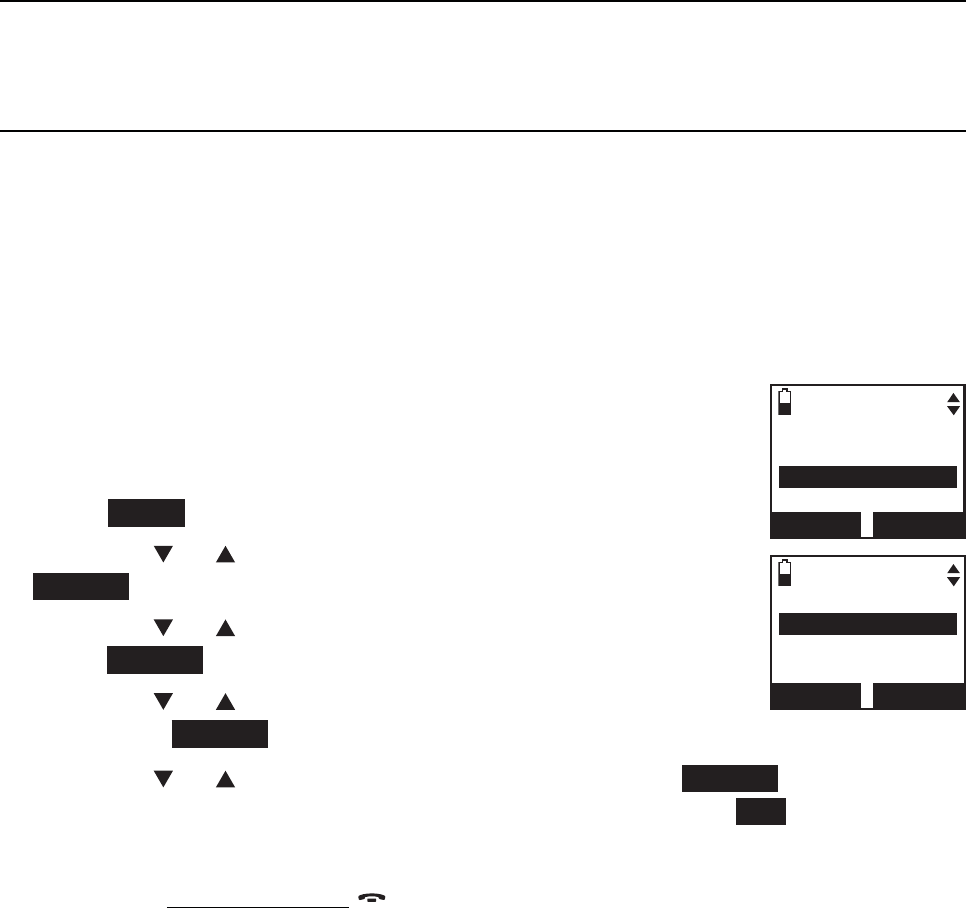
31
Handset settings
Telephone settings
Display alerts
In the display alerts menu, you can change and edit the settings for display
of alerts on the idle screen.
Missed call indicator
When there are missed calls that have not been reviewed in the caller ID log,
the handsets show XX Missed calls.
Each time you review a caller ID log entry marked NEW, the number of
missed calls decreases by one. When you have reviewed all the missed calls,
the missed calls indicator removes.
If you do not want to review the missed calls one by one, you can reset the
missed call indicator. All the entries are then considered old
and kept in the caller ID log.
To reset the missed call indicator:
Press MENU in idle mode to enter the main menu.
Press CID or DIR to highlight Settings, then press
SELECT.
Press CID or DIR to highlight Display alerts, then
press SELECT.
Press CID or DIR to highlight Home line or Cell line,
then press SELECT.
Press CID or DIR to highlight Missed calls, press SELECT to confirm.
The screen displays Reset missed call indication? Press YES to confirm.
You hear a confirmation tone.
You can also press and hold OFF/CANCEL to erase the missed call
indicator when the telephone is not in use.
1.
2.
3.
4.
5.
SETTINGS
LCD language
Display alerts
CID time sync
BACK SELECT
HOME ALERTS
Missed calls
Voicemail
No line
BACK SELECT
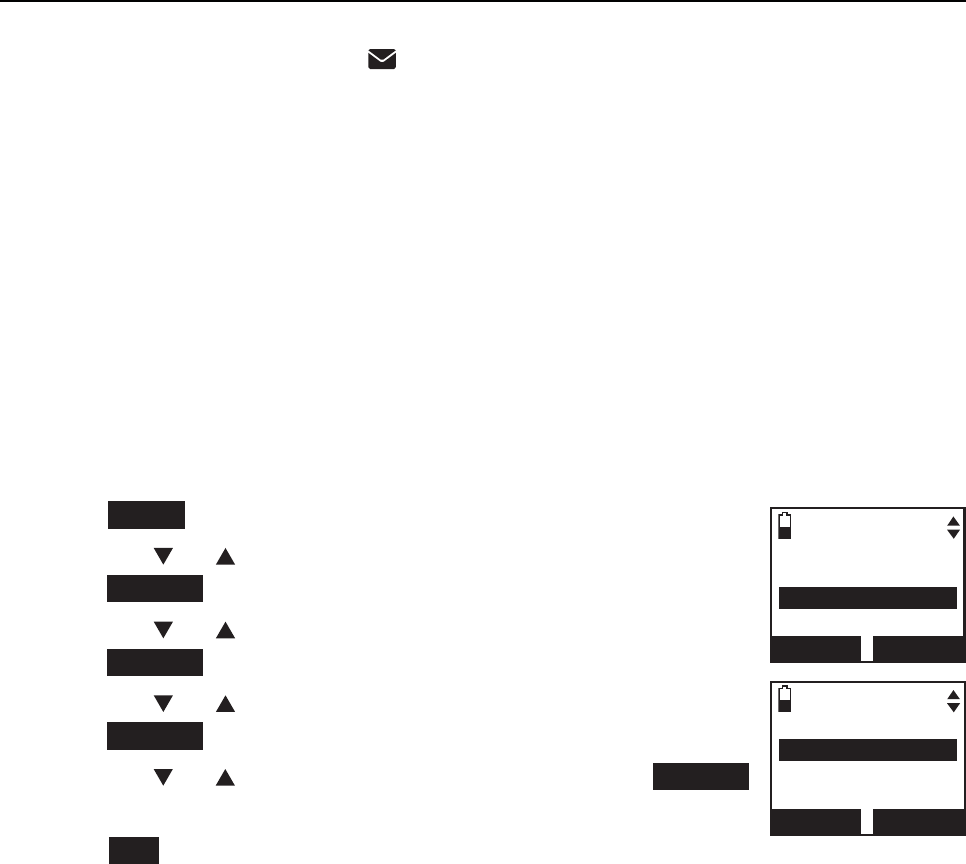
32
Handset settings
Telephone settings
Voicemail indicator
If you subscribe to voicemail service offered by your telephone service
provider, New voicemail and
appear on the handsets when you have
new voicemail messages. Contact your telephone service provider for more
information and assistance about using your voicemail service..
After you have listened to all new voicemail messages, the indicators on the
handsets turn off automatically.
Reset the voicemail indicators when the telephone indicates that there is
new voicemail but there is none (for example, when you have accessed your
voicemail while away from home). Clearing the voicemail waiting indicators
only turns off the indicators; it does not delete your voicemail messages. As
long as you have new voicemail messages, your telephone service provider
continues to send the signal to turn on the indicators.
To reset the voicemail indicator:
Press MENU on the handset when it is not in use.
Press CID or DIR to highlight Settings, then
press SELECT.
Press CID or DIR to highlight Display alerts, then
press SELECT.
Press CID or DIR to highlight Home line, then
press SELECT.
Press CID or DIR to highlight Voicemail, press SELECT.
The handset displays Reset voicemail indication?
Press YES to confirm. You hear a confirmation tone.
1.
2.
3.
4.
5.
6.
HOME ALERTS
Missed calls
Voicemail
No line
BACK SELECT
DISPLAY ALERTS
Home line
Cell line
BACK SELECT
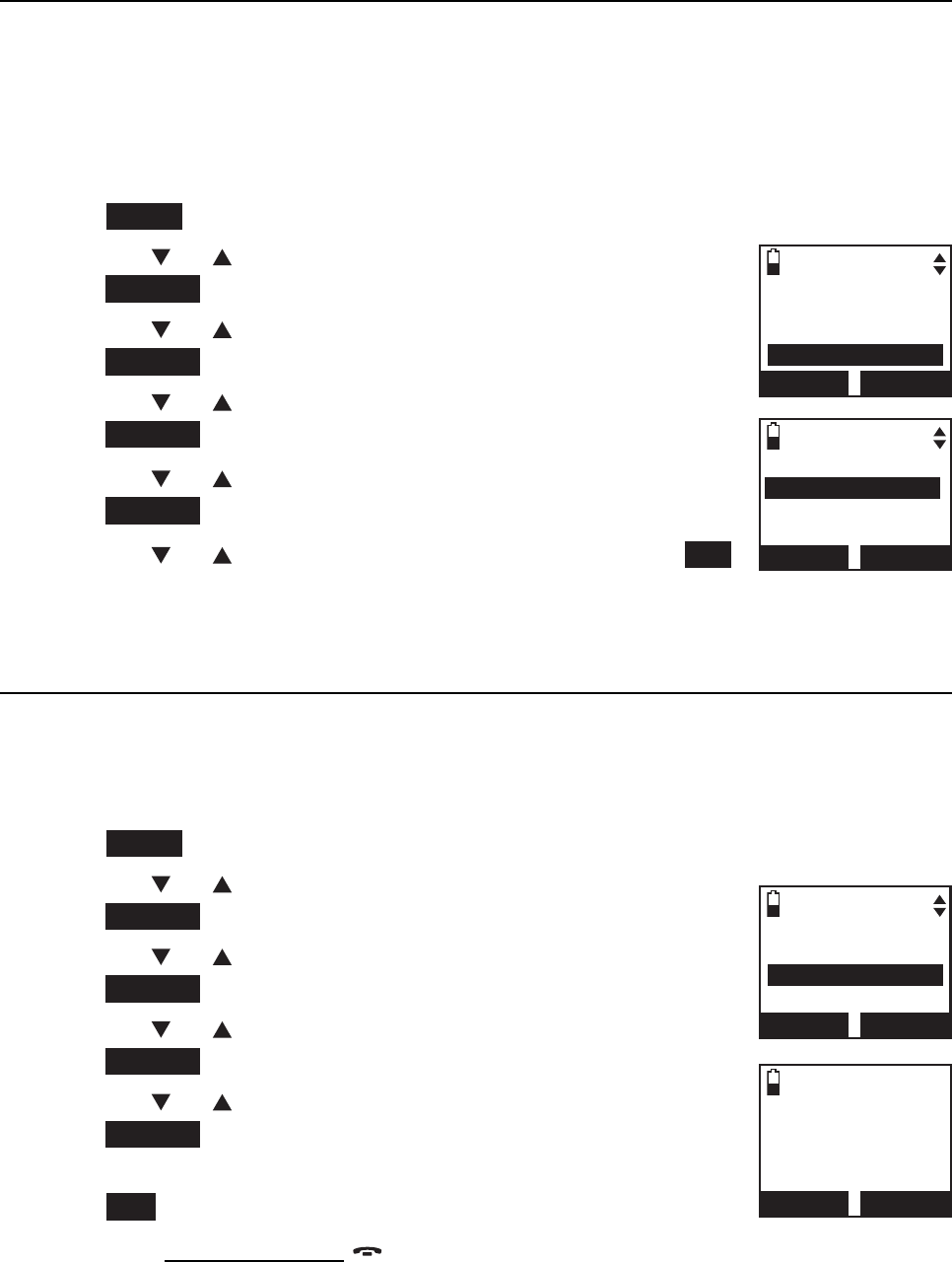
33
Handset settings
Telephone settings
No line
If there is no telephone line connected to the telephone base, the handsets
show No home line. If you do not want to display the message on the
handset screens (for example, if you use the cell line only), you can turn off
the no line alert.
To reset the missed call indicator:
Press MENU in idle mode to enter the main menu.
Press CID or DIR to highlight Settings, then
press SELECT.
Press CID or DIR to highlight Display alerts, then
press SELECT.
Press CID or DIR to highlight Home line, then
press SELECT.
Press CID or DIR to highlight No line, then
press SELECT.
Press CID or DIR to choose On or Off, then press SET
to save. When you choose the handset displays If the line
is not connected, an alert will not appear. You hear a confirmation tone.
Download fail
If the directory download process is interrupted, the handsets display
Download fail. You can reset the download fail indication on the handset.
To reset the voicemail indicator:
Press MENU on the handset when it is not in use.
Press CID or DIR to highlight Settings, then
press SELECT.
Press CID or DIR to highlight Display alerts, then
press SELECT.
Press CID or DIR to highlight Cell line, then
press SELECT.
Press CID or DIR to highlight Download fail, then
press SELECT.
The handset displays Reset download failure indication?
Press YES to confirm. You hear a confirmation tone.
You can also press and hold OFF/CANCEL to erase the download fail
indicator when the telephone is not in use.
1.
2.
3.
4.
5.
6.
1.
2.
3.
4.
5.
6.
HOME ALERTS
Missed calls
Voicemail
No line
BACK SELECT
NO LINE ALERT
3On
Off
BACK SET
CELL ALERTS
Missed calls
Download fail
BACK SELECT
Reset
download
failu r e
indication?
YES NO
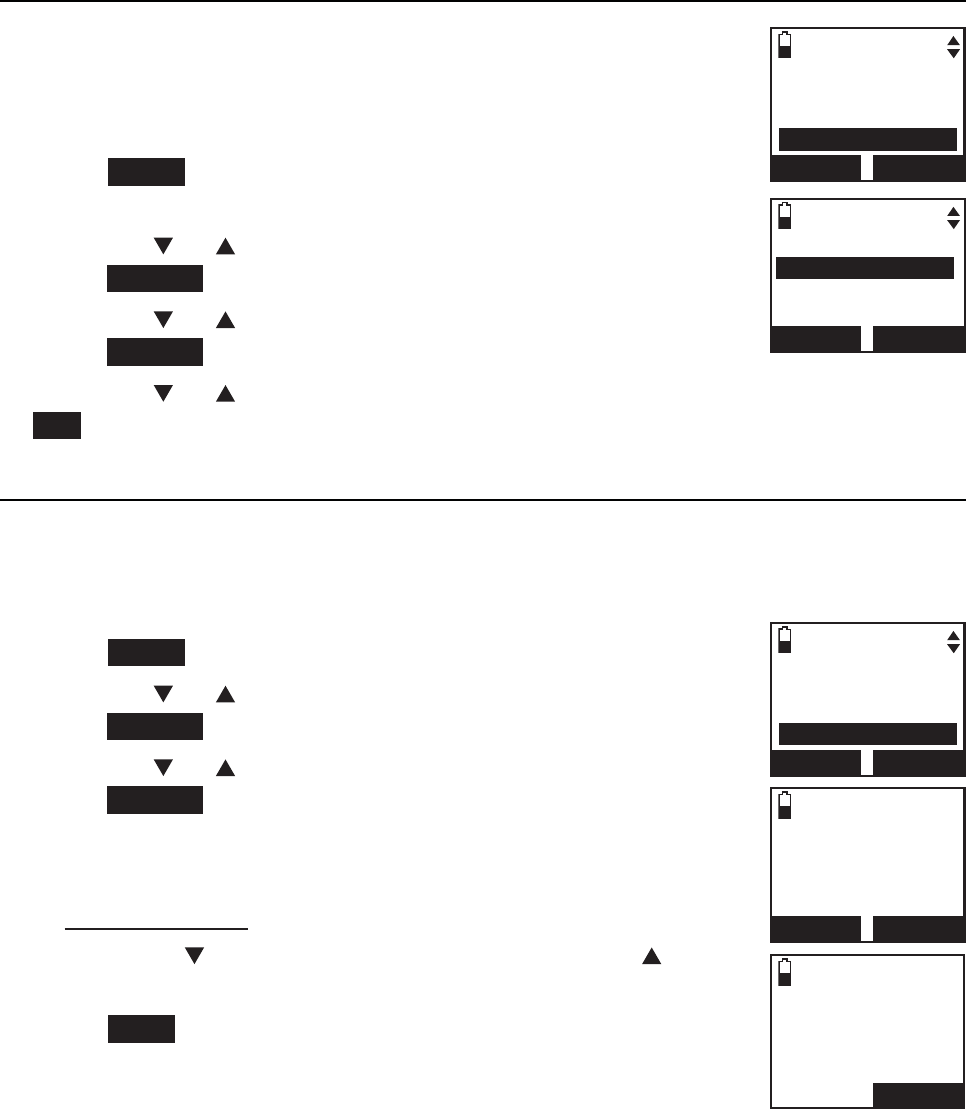
34
Handset settings
Telephone settings
Use caller ID to automatically set date and time
If you subscribe to caller ID service, the date and time will
be set automatically by the caller ID information. You can
turn off this feature if you want to set the date and time
manually.
Press MENU on the handset in idle mode to enter the
main menu.
Press CID or DIR to highlight Settings, then
press SELECT.
Press CID or DIR to select CID time sync, then
press SELECT.
Press CID or DIR to select On or Off, then press
SET to save. You hear a confirmation tone.
Rename handset
You can change the name of each handset, the new name of each handset
cannot exceed 11 characters.
To rename a handset:
Press MENU on the handset when it is not use.
Press CID or DIR to highlight Settings, then
press SELECT.
Press CID or DIR to highlight Rename handset, then
press SELECT. The screen displays RENAME HANDSET.
Use the dialing keys to edit the name. Press MUTE/DELETE
to erase a character.
Press and hold MUTE/DELETE to erase all characters.
Press CID to move the cursor to the right or DIR to
the left.
Press SAVE. You hear a confirmation tone.
1.
2.
3.
4.
1.
2.
3.
4.
•
•
5.
CID TIME SYNC
3On
Off
BACK SET
SETTINGS
LCD language
Display alerts
CID time sync
BACK SELECT
SETTINGS
Display alerts
CID time sync
Rename handset
BACK SELECT
RENAME HANDSET
Room A_____
BACK
SAVE
Room A
12:31
PM
12/31
MENU
1
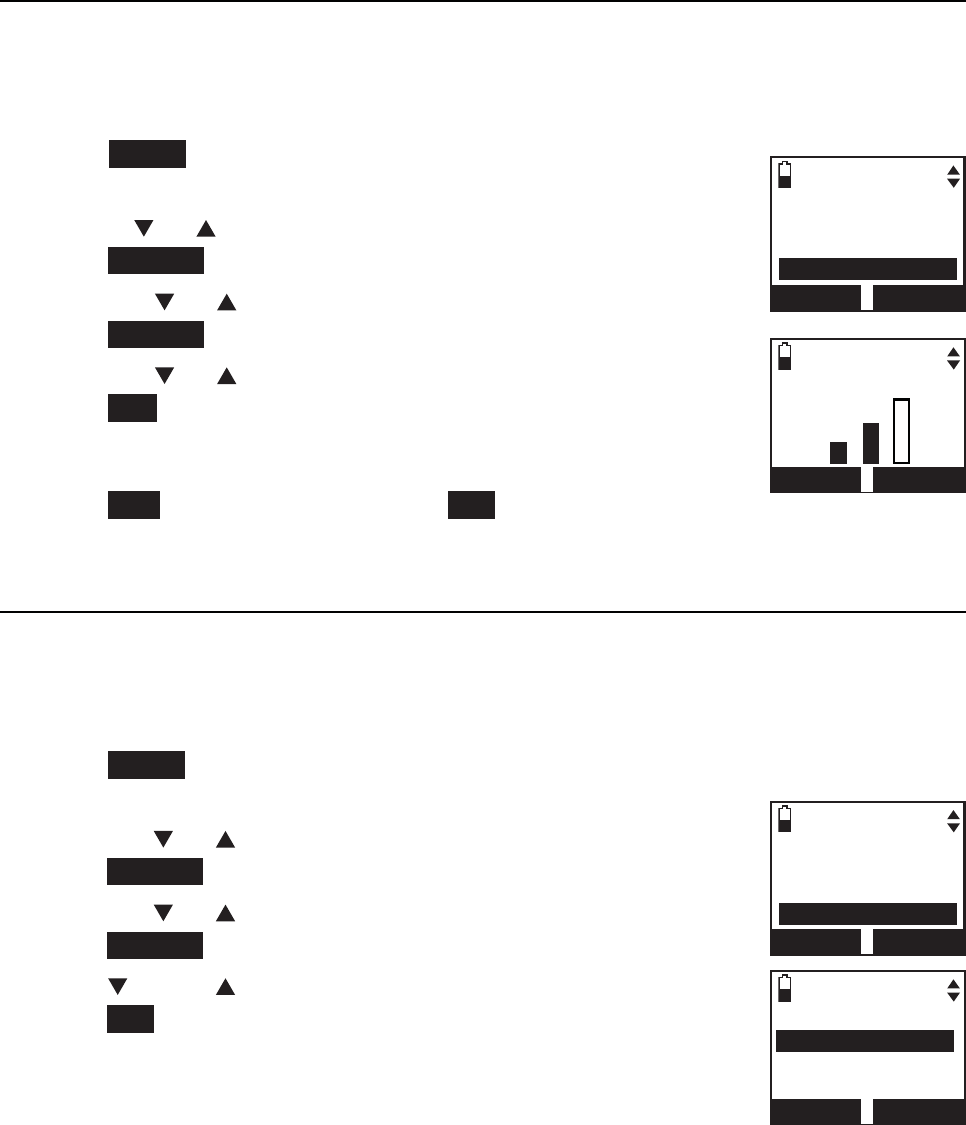
35
Handset settings
Telephone settings
Key tone
The handset is set to beep with each key press. If you turn off the key tone,
there are no beeps when you press keys.
To change the setting:
Press MENU on the handset in idle mode to enter the
main menu.
Use CID or DIR to scroll to Settings, then
press SELECT.
Press CID or DIR to scroll to Key tone, then
press SELECT.
Press CID or DIR to adjust the key tone volume, then
press SET to save.
-OR-
Press OFF to turn off, then press SET to save. You hear
a confirmation tone.
Dial mode
The dial mode is preset to tone dialing. If you have pulse (rotary) service, you
must change the dial mode to pulse dialing before using the telephone.
To change the setting:
Press MENU on the handset in idle mode to enter
the main menu.
Press CID or DIR to highlight Settings, then
press SELECT.
Press CID or DIR to highlight Dial mode, then
press SELECT.
Press CID or DIR to choose Tone or Pulse, then
press SET to save. You hear a confirmation tone.
1.
2.
3.
4.
1.
2.
3.
4.
SETTINGS
CID time sync
Rename handset
Key tone
BACK SELECT
SETTINGS
Rename handset
Key tone
Dial mode
BACK SELECT
DIAL MODE
3Tone
Pulse
BACK SET
KEY TONE VOLUME
OFF SET
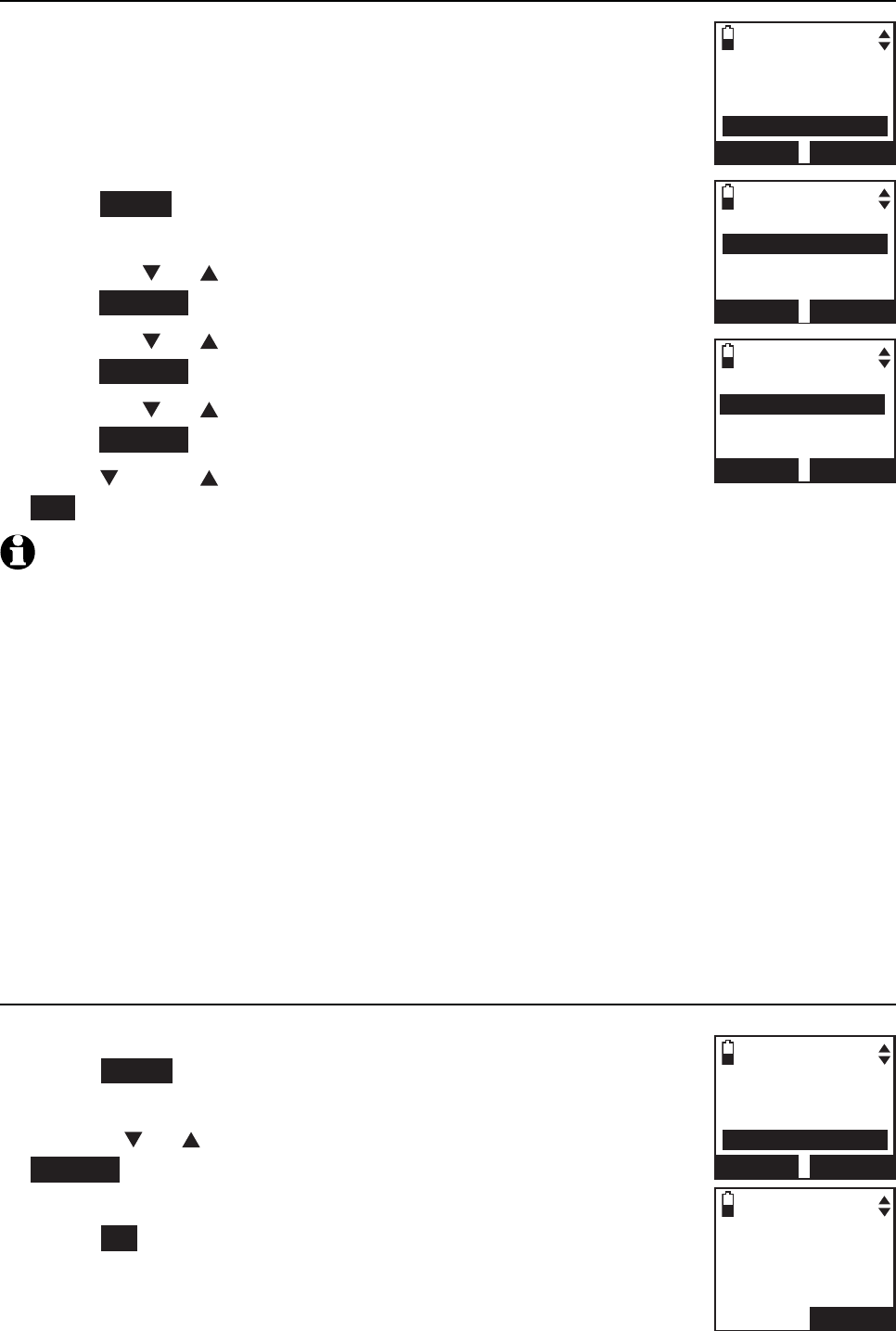
36
Handset settings
Telephone settings
Voice announce caller ID
You can set your handset and/or telephone base to
announce the caller ID information for incoming calls. The
voice announce caller ID setting is independent for each
handset and telephone base.
To change the setting:
Press MENU on the handset in idle mode to enter
the main menu.
Press CID or DIR to highlight Settings, then
press SELECT.
Press CID or DIR to highlight Caller ID Annc, then
press SELECT.
Press CID or DIR to highlight Handset or Base, then
press SELECT.
Press CID or DIR to choose On or Off, then press
SET to save. You hear a confirmation tone.
NOTE:
Only the first four registered handsets will be able to use this feature.
If the phone number of the incoming call match the last 7 digits of a directory entry, the
name will be announced as it appears in the entry.
The phone number will be announced when the name is unknown, private or not
provided. Only the last 11 numbers of a phone number is announced.
No information will be announced if both the name and number are private, unknown or
not provided.
This feature is not supported with headsets.
This feature does not announce information for call waiting calls.
If both home and cell lines are ringing, only the caller ID information of the first ringing
line will be announced.
The voice announce caller ID feature is available in English only.
If you set the number of rings as 3 rings (page 79), the answering system may not have
enough time to announce the caller’s full information.
Website
You can use this feature to view the AT&T website address.
Press MENU on the handset in idle mode to enter the
main menu.
Use CID or DIR to scroll to Website, then press
SELECT. The handset screen shows the AT&T
website address.
Press OK to exit.
1.
2.
3.
4.
5.
1.
2.
3.
4.
5.
6.
7.
8.
9.
1.
2.
3.
SETTINGS
Key tone
Dial mode
Caller ID Annc
BACK SELECT
CALLER ID ANNC
3On
Off
BACK SET
CALLER ID ANNC
Handset
Base
BACK SELECT
Ringers
Set date/time
Settings
Website
BACK SELECT
www.telephones
.att.com
OK
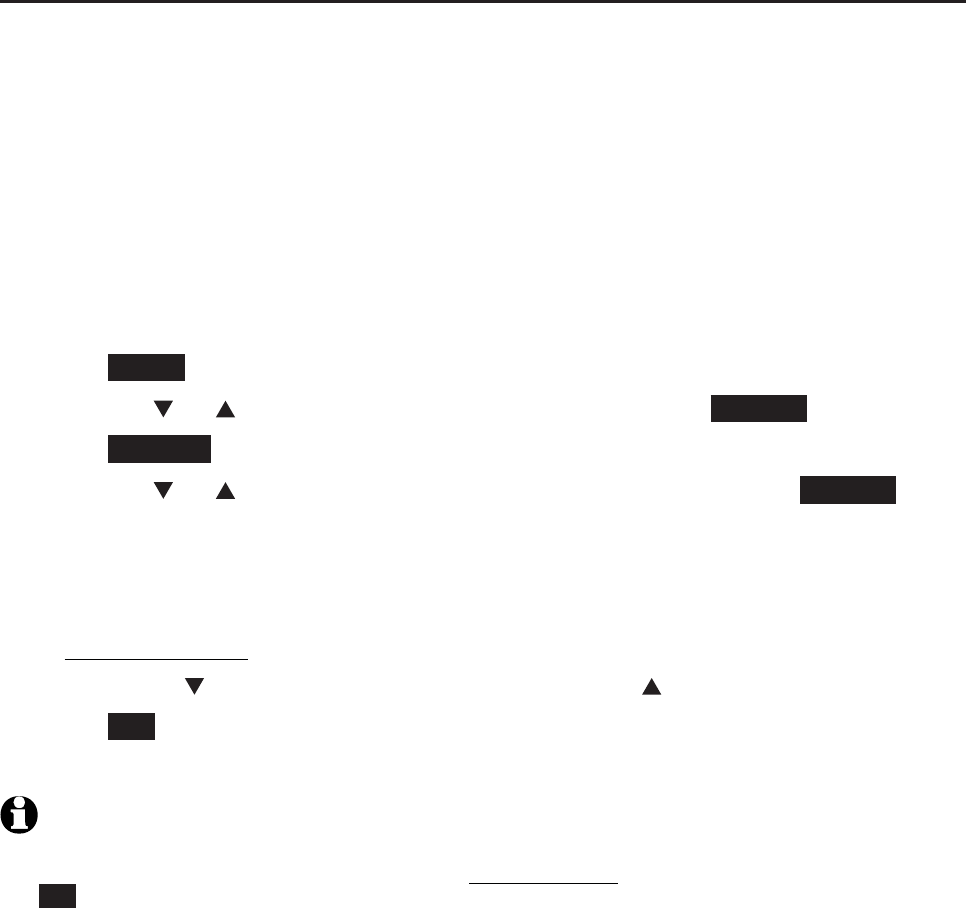
37
Handset settings
Telephone settings
Home area code
If you dial seven digits to make a local call (area code not required), enter
your area code into the telephone as the home area code. When you receive
a call from within your home area code, the caller ID history only displays the
seven digits of the telephone number.
This feature makes it easy for you to place a call from the caller ID log. If you
dial 10 digits to make a local phone call, do not use this home area code
feature. If you do, you cannot place local calls from your caller ID log, as they
will have only seven digits.
To set the home area code:
Press MENU on the handset in idle mode to enter the main menu.
Press CID or DIR to highlight Directory, then press SELECT.
Press OPTION to choose Home.
Press CID or DIR to highlight Home area code, then press SELECT.
The screen displays Only for 7 digits dialing from Caller ID log.
Use the dialing keys to enter the desired home area code.
Press MUTE/DELETE to erase a digit.
Press and hold MUTE/DELETE to erase all digits.
Press CID to move the cursor to the right or DIR to the left.
Press SET to save. The handset displays Area code will not show in
Caller ID log. You hear a confirmation tone.
NOTE: If, in the future, your telephone service provider requires you to dial 10 digits to
make a local call (area code + telephone number), you will need to delete your home area
code. With the home area code displayed, press and hold
MUTE
/
DELETE
, and then press
SET. The home area code is now restored to its default setting of _ _ _ (empty).
1.
2.
3.
4.
5.
•
•
•
6.
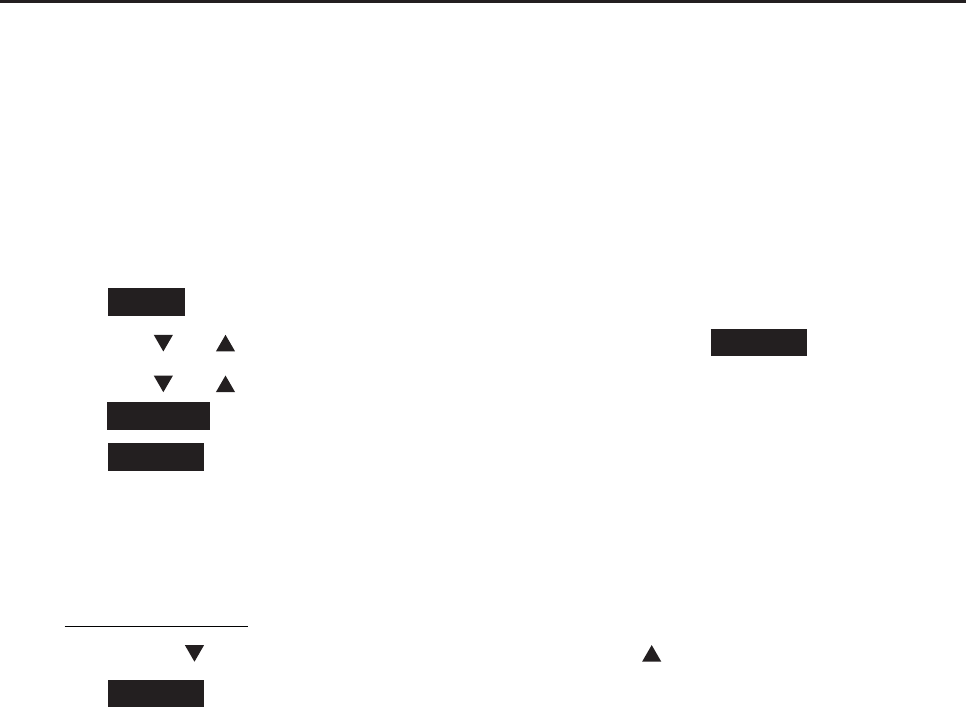
38
Handset settings
Telephone settings
Cell area code
Most cell phone entries are stored in a 10-digit format. If all of your cell
phone entries are stored this way, you do not need to program your cell
area code.
If your cell phone stores entries in a 7-digit format, we recommend that you
program your cell area code so that your 7-digit directory entries can be
dialed correctly using your home line.
To set the cell area code:
Press MENU on the handset in idle mode to enter the main menu.
Press CID or DIR to highlight Directory, then press SELECT.
Press CID or DIR to highlight a desired downloaded directory, then
press OPTION.
Press SELECT to choose Cell area code. The handset displays Only for 7
digits dialing from Caller ID log.
Use the dialing keys to enter the desired cell area code.
Press MUTE/DELETE to erase a digit.
Press and hold MUTE/DELETE to erase all digits.
Press CID to move the cursor to the right or DIR to the left.
Press SELECT to confirm. The handset screen displays Area code will not
show in Caller ID log. You hear a confirmation tone.
1.
2.
3.
4.
5.
•
•
•
6.
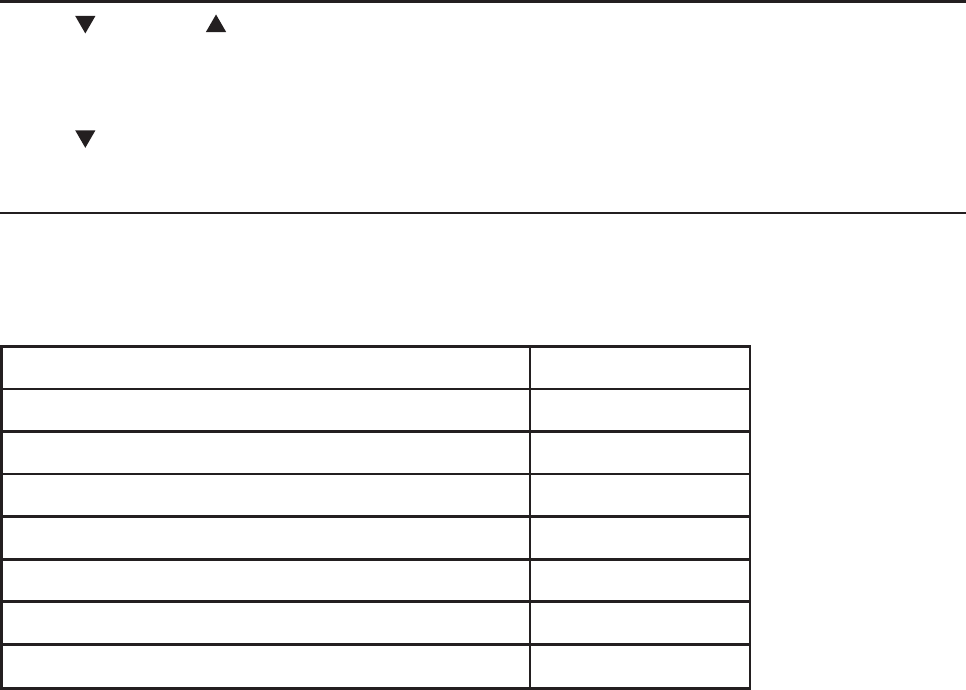
39
Handset settings
Telephone settings
Telephone base ringer volume
Press VOLUME on the telephone base to adjust the ringer volume when
the telephone is not in use. When you set the ringer volume to zero, the base
ringer is off and the system announces, “Base ringer is off.”
Press /VOLUME during an incoming call to mute the ringer temporarily.
Answering system settings
Go to Answering system settings starting on page 75 for instructions
on how to use a system handset to modify the answering system settings
shown below.
Setting Page
Answer on/off 75
Announcement (play, record and delete) 76-77
Call screening 78
Number of rings 79
Remote access code 80
Message alert tone 80
Recording time 81
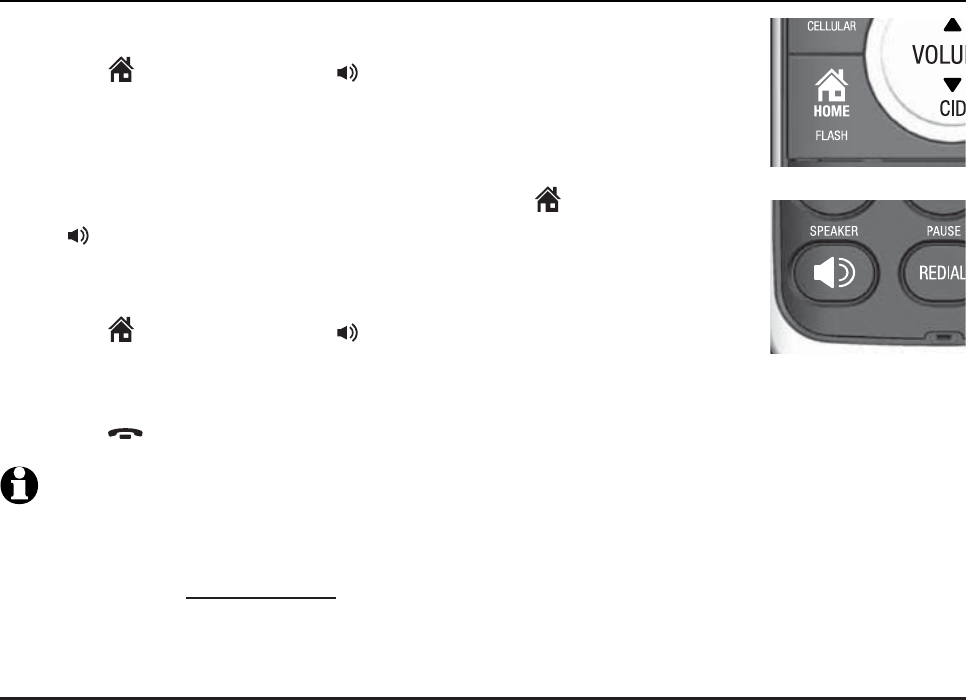
40
Making, answering and ending a call
Using a handset for home calls
To make a home call:
Press HOME/FLASH or /SPEAKER, then enter the
telephone number.
To predial a home call:
Enter the telephone number, then press HOME/FLASH
or /SPEAKER.
To answer a home call:
Press HOME/FLASH or /SPEAKER.
To end a home call:
Press OFF/CANCEL or put the handset in the telephone base or charger.
NOTES:
The screen shows the elapsed time as you talk (in hours, minutes and seconds).
When predialing (preview numbers before dialing), press MUTE/DELETE to backspace
and delete; press and hold REDIAL/PAUSE to insert a dialing pause (a p appears).
You cannot answer a home call using your connected cell phone.
Using a Bluetooth headset for home calls
You can use a Bluetooth headset on home calls. However, you need to keep
the device within 15 feet of the telephone base for optimal performance.
Please see the user’s manual of your Bluetooth headset for more information.
To answer a home call using a Bluetooth headset:
Press the call key on your headset.
To end a home call you answered from a Bluetooth headset:
Press the call key on your headset.
If you make or answer a home call on a handset, you can transfer the call
to your headset. The handset remains active, but the handset earpiece and
microphone are muted. If you hang up the handset, the call ends.
•
•
•
•
1.
2.
3.
•
•
Telephone operation
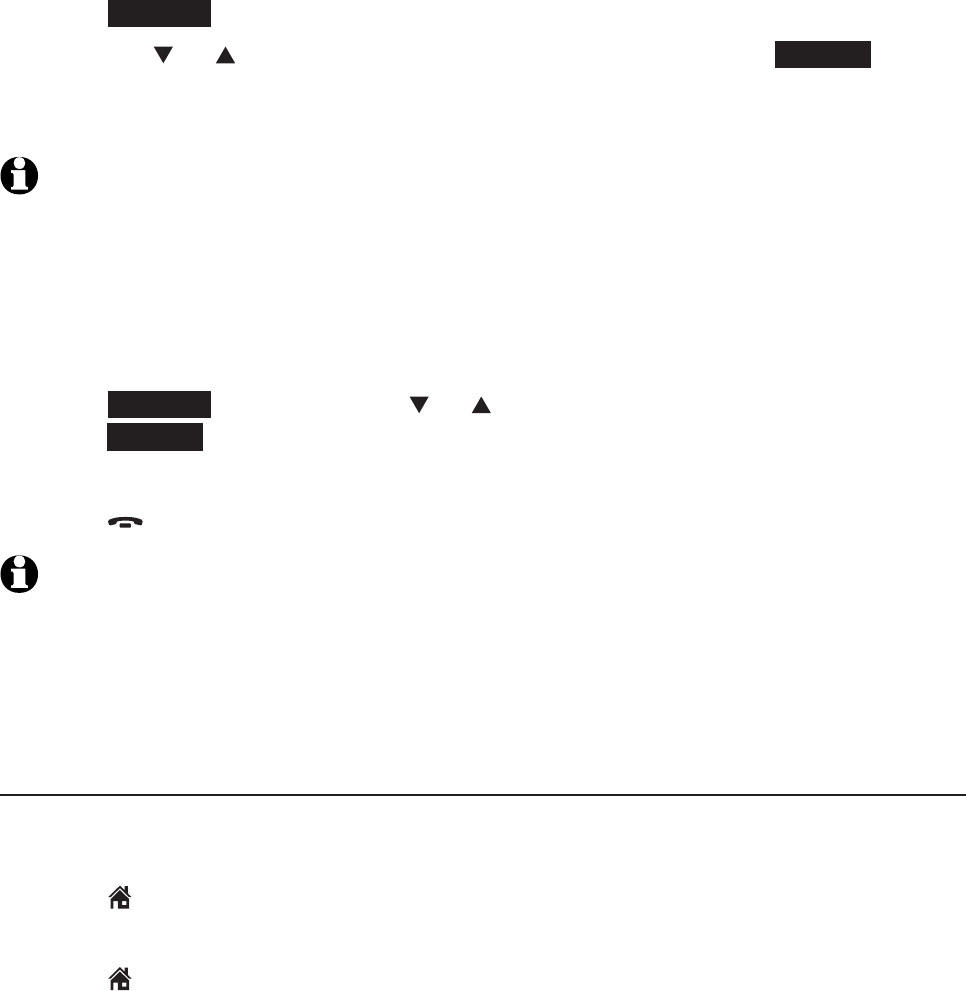
41
Telephone operation
Making, answering and ending a call
To transfer a call from a handset to a Bluetooth headset:
Press OPTION.
Press CID or DIR to choose Use BT headset, then press SELECT
twice. The screen displays Transferring audio to Headset A, the message
disappears if the call is successfully transferred to the Bluetooth headset.
NOTES:
If you answer a call from the headset, that call cannot be transferred to a handset.
You will not see Use BT headset when the Bluetooth headset is already in use, or there
are no active Bluetooth headsets in the device list.
While using the cell line, you cannot choose Use BT headset.
To transfer a call from the Bluetooth headset back to the handset:
Press OPTION, then press CID or DIR to highlight Use handset and
press SELECT.
To end a call that started at the handset:
Press OFF/CANCEL or put the handset in the telephone base or charger.
NOTES:
If you answer a call using a headset, and you lose the Bluetooth connection or the
battery is depleted, the call is lost.
If you are using a headset for a call which is transferred from a TL92271/TL92371/
TL92471 handset, and you lose the Bluetooth connection or the battery of the headset
is depleted, the call is transferred back to the originating handset.
Call waiting on the home line
If you subscribe to call waiting service with your telephone service provider,
you hear a beep if someone calls while you are already on a call.
Press HOME/FLASH on the handset to put your current call on hold and
take the new call.
Press HOME/FLASH on the handset at any time to switch back and forth
between calls.
•
•
1.
2.
3.
•
•
1.
2.
•
•
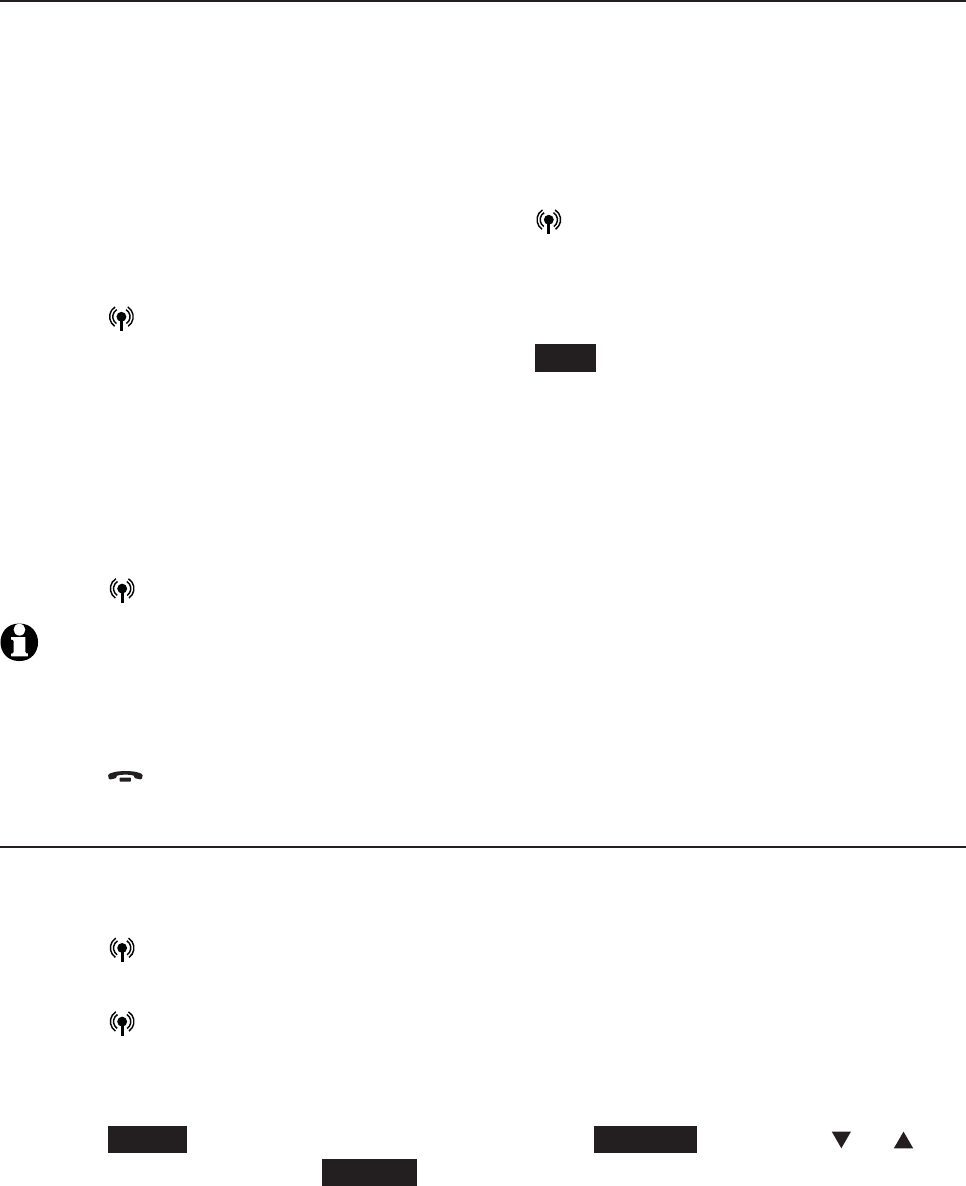
42
Telephone operation
Making, answering and ending a call
Make, answer or end a cell call
You can connect a maximum of two Bluetooth enabled cell phones to the
telephone base, but only one cell phone can be used on a cell call at a time.
All TL92271/TL92371/TL92471 handsets can be used to make or answer
calls on the cell phone line.
To make a cell call:
Enter the telephone number, then press CELLULAR.
-OR-
Press
CELLULAR.
Enter the telephone number, then press DIAL.
If you have only one cell phone connected to the telephone base, it is
automatically selected to make cell calls. If you have two cell phones
connected to the telephone base, the telephone system prompts you to
select a cell phone before you make a cell call.
To answer a cell call:
Press CELLULAR.
NOTE: You can also use your cell phone to answer the call. If you answer with your cell
phone, it disconnects from the telephone base.
To end a cell call:
Press OFF/CANCEL or put the handset in the telephone base or charger.
Call waiting on the cell line
If you subscribe to call waiting service with your cell phone service provider,
you hear a beep if someone calls while you are already on a call.
Press CELLULAR on the handset to put your current call on hold and
take the new call.
Press CELLULAR on the handset at any time to switch back and forth
between calls.
-OR-
Press SWAP to switch. To switch back, press OPTION. Press CID or DIR
to choose Swap, press SELECT.
•
•
•
•
•
•
•
•
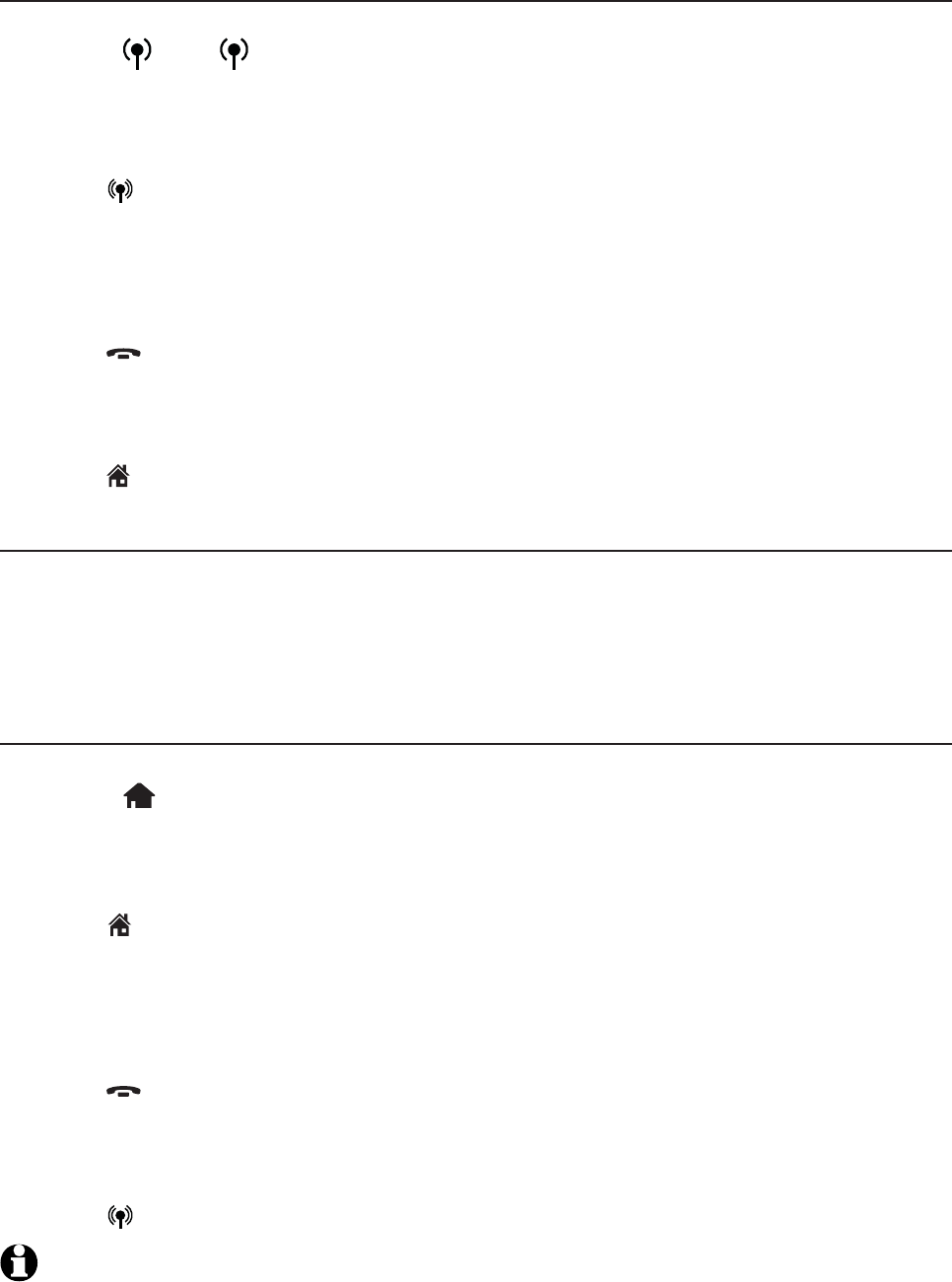
43
Telephone operation
Making, answering and ending a call
Answer a cell call while on a home call
If you are on a home call and you receive an incoming cell call, you hear a
beep and 1 or 2 displays on the handset you are using. The telephone
base and all other handsets ring.
To answer the incoming cell call:
Press CELLULAR on the handset. The home call is automatically placed
on hold and all other handsets display Home call on hold and
Cell line in use alternately.
To end the cell call:
Press OFF/CANCEL on the handset. The home line is still on hold. All
handsets display Home call on hold.
To resume the home call on hold:
Press HOME/FLASH on the handset.
Cell phone voicemail
If you have voicemail service active on your cell phone, and you do not
answer the incoming cell call, the call is answered by your cell phone’s
voicemail. Contact your cell phone service provider for more information
about voicemail service.
Answer a home call while on a cell call
If you are on a cell call and you receive an incoming home call, you hear a
beep and displays on the handset you are using. The telephone base and
all other handsets will ring.
To answer the incoming home call:
Press HOME/FLASH on the handset. The cell call is automatically
placed on hold and all other handsets display Cell call on hold and
Home line in use alternately.
To end the home call:
Press OFF/CANCEL on the handset. The cell line is still on hold. All
handsets display Cell call on hold.
To resume the cell call on hold:
Press CELLULAR on the handset.
NOTE: If you have turned on your answering system and you do not answer the incoming
home call, the call is answered by your answering system.
•
•
•
•
•
•
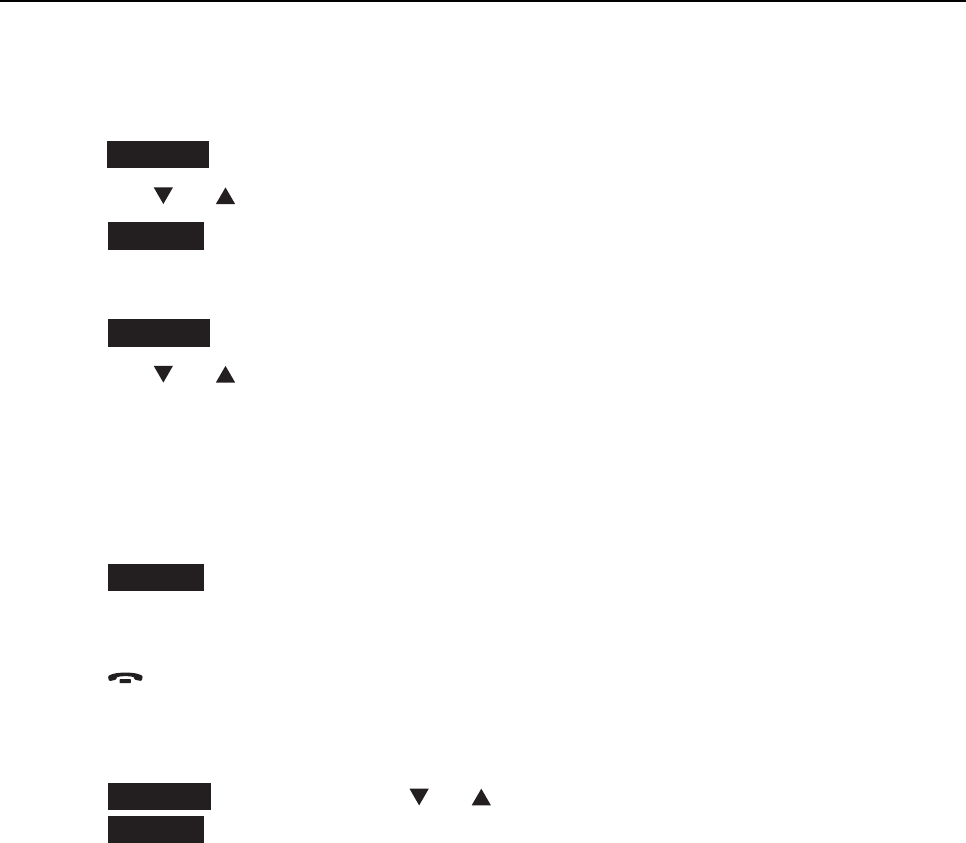
44
Telephone operation
Conference calls
Conference home and cell calls
When you have calls established on the home and cell lines, you can create
a 3-way conference.
To conference both home and cell calls:
Press OPTION.
Press CID or DIR to highlight Conference.
Press SELECT. The screen displays Lines now in conference.
To select an option while on a conference call:
Press
OPTION.
Press CID or DIR to select one of the following options:
End Home line
End Cell line
End Conference
Directory
Press SELECT.
To end a conference call:
Press OFF/CANCEL or put the handset back in the telephone base
or charger.
-OR-
Press OPTION, then press CID or DIR to highlight End Conference.
Press SELECT to end the conference.
Using the home and cell lines together:
You can be on two different calls using the cell line and home line at the
same time using two handsets.
You cannot be on a call using the cell line and a Bluetooth headset via the
home line at the same time. These are both Bluetooth devices and only
one can be used at a time.
If you are on a call using the cell line, you cannot join the call using your
paired cell phone. However, you can join the call using another TL92271/
TL92371/TL92471 handset. Your cell phone is being used for the phone
call so only features that are normally available during a call can be used.
1.
2.
3.
1.
2.
•
•
•
•
3.
•
•
•
•
•
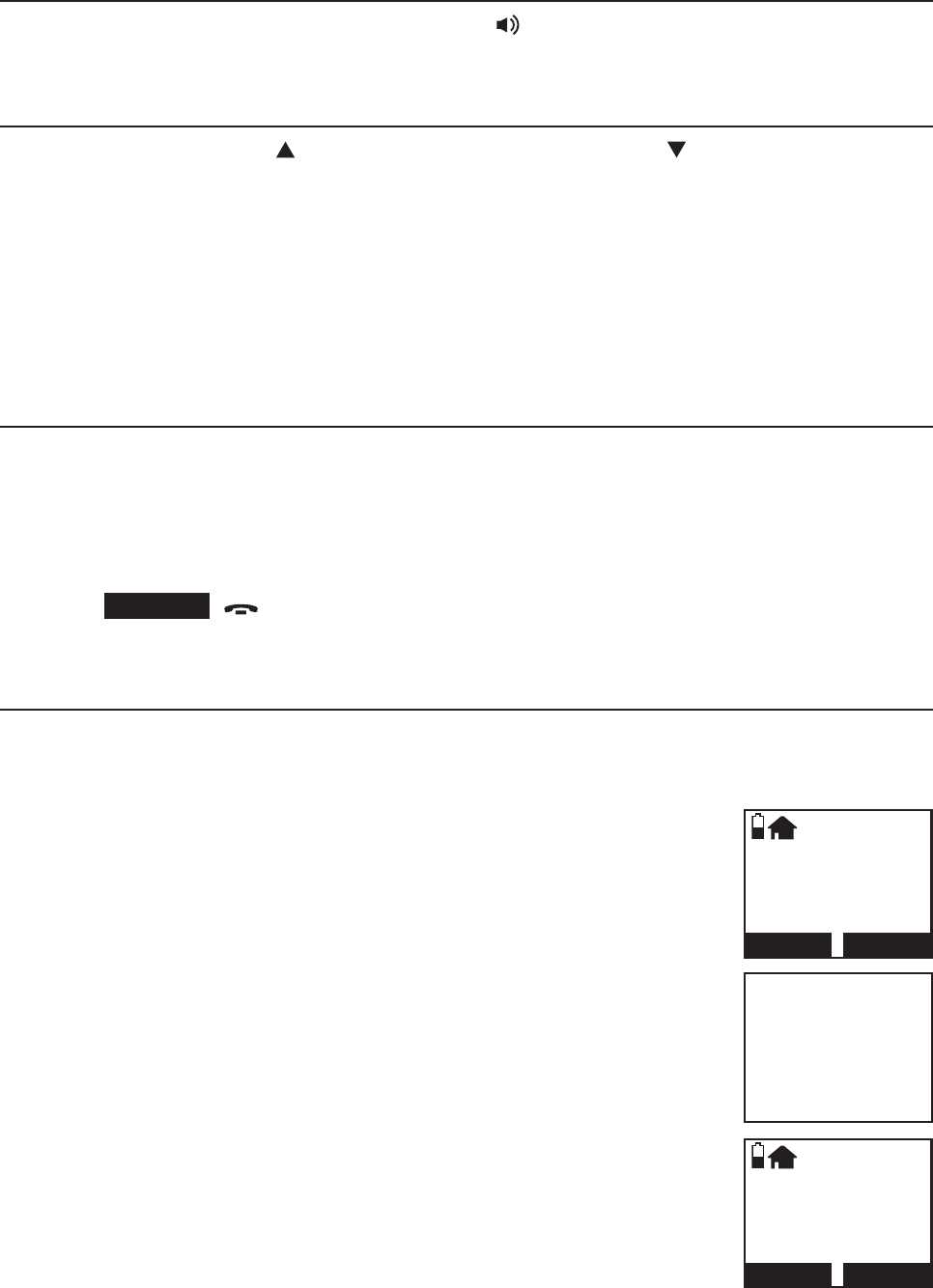
45
Telephone operation
Options while on calls
Handset speakerphone
During a call or message playback, press /SPEAKER to switch between
speakerphone and normal handset use.
Volume control
During on a call, press /VOLUME to increase or press /VOLUME to
decrease the listening volume. You hear an in-ear beep while adjusting. If you
turn off the key tone, the in-ear beep will not be heard.
If this is a cell call and the volume is too loud or quiet, try changing the
volume on your cell phone. On some cell phones, changing the volume on
the cell phone effects your cell call volume on the TL92271/TL92371/
TL92471 handset.
Silencing the ringer
When the telephone is ringing, you can temporarily silence the ringer of the
handset or telephone base without disconnecting the call. The next call rings
normally at the preset volume.
To silence the ringer:
Press SILENCE,OFF/CANCEL or MUTE/DELETE on the handset and
Ringer muted appears.
Mute
Use the mute function to turn off the microphone. You can hear the caller,
but the caller does not hear you.
To mute the call:
Press MUTE/DELETE. When mute is on, the handset screen
shows Microphone off for a few seconds and the MUTE
icon appears until the mute function is turned off.
To take a call off mute:
Press MUTE/DELETE and resume speaking. When mute is off,
Microphone on appears temporarily on the handset screen.
Mute is automatically canceled when you end the call.
•
•
•
Home 0:00:15
10:06am 8/10
HOLD OPTION
Microphone off
HOLD OPTION
Home 0:00:15
10:06am 8/10
HOLD OPTION
MUTE
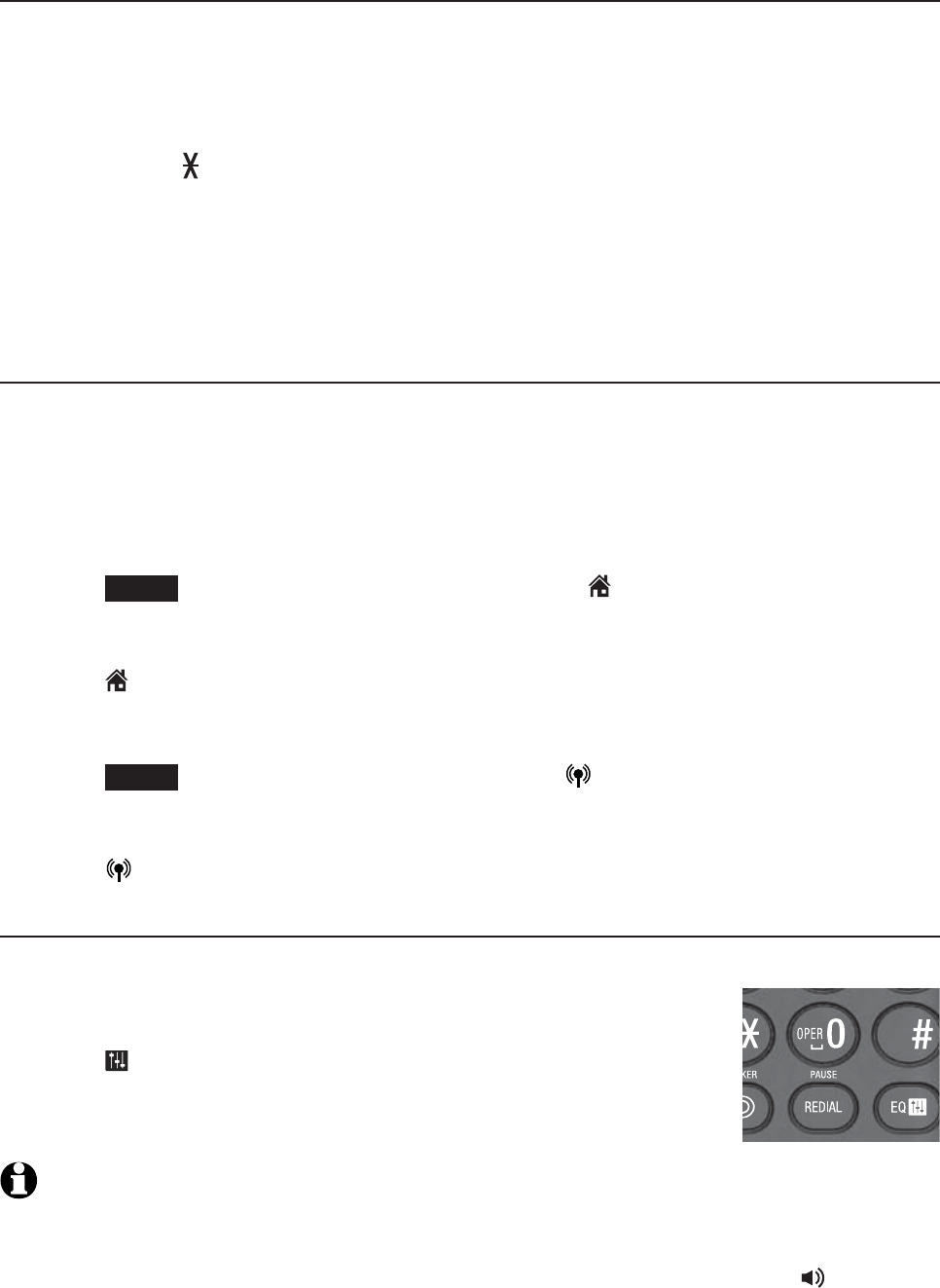
46
Telephone operation
Options while on calls
Temporary tone dialing
If you have pulse (rotary) service only, you can switch from pulse to touch-
tone dialing temporarily during a call. This is useful if you need to send touch-
tone signals to access your telephone banking or long distance services.
During a call:
Press TONE .
Use the dialing keys to enter the relevant number. The telephone sends
touch-tone signals.
The telephone automatically returns to pulse dialing mode after you end
the call.
Hold
You can place a home or cell call on hold. You hear an alert tone if you
have not taken the call off of hold after 14 minutes. You hear another
alert tone 30 seconds later. At 15 minutes on hold, the call on hold
automatically disconnects.
To place a home call on hold:
Press HOLD.Home call on hold appears and HOME/FLASH flashes.
To resume a home call on hold:
Press HOME/FLASH.
To place a cell call on hold:
Press HOLD.Cell call on hold appears and CELLULAR flashes.
To resume a cell call on hold:
Press CELLULAR.
Equalizer
The equalizer feature on the handset enables you to change the quality of
the handset audio to best suit your hearing.
While on a call, or listening to a message or announcement,
press EQ to select the equalizer setting Treble 1, Treble 2,
Bass or Natural (the default setting) for the handset. The
current setting is shown on the handset for two seconds.
NOTES:
The equalizer feature does not apply to the speakerphone on the telephone base or the
connected Bluetooth headset.
If you switch the call between the handset and speakerphone by pressing /SPEAKER,
the audio setting remains unchanged.
The current equalizer setting remains unchanged until a new setting is selected.
1.
2.
3.
•
•
•
•
1.
2.
3.

47
Telephone operation
Options while on calls
Chain dialing
Use this feature to initiate a dialing sequence from numbers stored in the
directory, call log or redial list while you are on a call.
Chain dialing can be useful if you wish to access other numbers (such as bank
account numbers or access codes) from the directory, call log or redial list.
To access a number in the directory while on a call:
Press OPTION.
Press CID or DIR to highlight Directory, then press SELECT.
Press CID or DIR to highlight the desired directory, then press REVIEW.
Press CID or DIR to scroll to the desired entry or perform an
alphabetical search (page 64).
Press DIAL to dial the displayed number.
To access a number in the call log while on a call:
Press OPTION.
Press CID or DIR to highlight Caller ID log, then press SELECT.
Press CID or DIR to highlight the desired directory, then press REVIEW.
Press CID or DIR to scroll to the desired entry.
Press DIAL to dial the displayed number.
To access the redial list while on a call:
Press REDIAL/PAUSE.
Press CID ,DIR,orREDIAL/PAUSE until the desired number displays,
then press DIAL to dial the displayed number.
NOTES:
You cannot edit a directory entry while on a call. For more details about the
directory, see page 60.
You cannot copy a caller ID log entry into the directory while on a call. For more details
about caller ID log, see page 70.
You can only view the numbers in the directory, call log or redial list while on a call and
cannot edit, delete or save entries.
Press OFF/CANCEL to exit redial list, directory or caller ID log while on a call.
1.
2.
3.
4.
5.
1.
2.
3.
4.
5.
1.
2.
1.
2.
3.
4.

48
Telephone operation
Options while on calls
Transfer a call
While on an outside call, you can transfer the call from one handset to another.
Press OPTION, then press SELECT to highlight Transfer.
If you have two handsets, your handset displays Transferring call
to HANDSET X. The destination handset rings and displays
Home Transfer from other handset.
If you have three or more handsets, your handset displays
TRANSFER TO: and a list of registered handsets. Press CID or DIR
to highlight destination handset and then press SELECT. Your handset
displays Transferring call to HANDSET X, or Transferring call to all...
when you choose All handsets. The destination rings and displays
Home Transfer from HANDSET X.
Your handset displays Call transferred when the other handset picks up
the call. You hear a confirmation tone.
NOTES: If the destination handset does not answer within 30 seconds, the caller handset
displays No response to transfer and hear an alert tone. If the caller handset does not answer
the call on hold within 30 seconds, the call will end automatically.
1.
•
•
2.
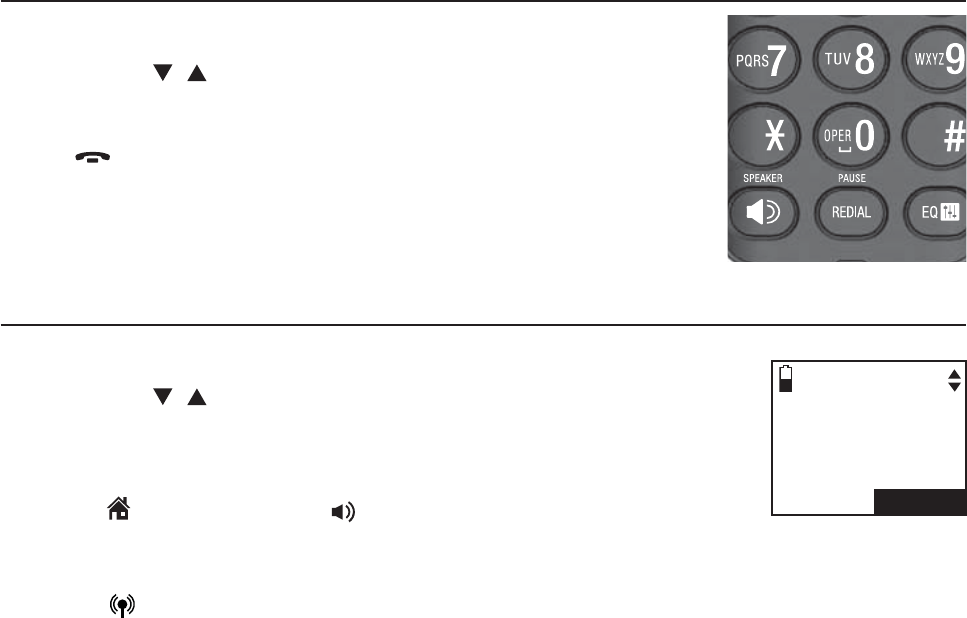
49
Telephone operation
Redial
Each handset stores the last 10 dialed numbers (up to 30 digits each) in the
redial list. The redial entries are not shared by all the system handsets.
Review the redial list
Press REDIAL/PAUSE in idle mode.
Press
CID ,DIR
or REDIAL/PAUSE to browse the list.
The handset beeps twice at the end of the list.
Press OFF/CANCEL to exit.
Dial a redial entry
Press
REDIAL/PAUSE
in idle mode.
Press
CID ,DIR
or REDIAL/PAUSE to browse until the
desired number displays. The handset beeps twice at the
end of the list.
Press HOME/FLASH or /SPEAKER to use the home line.
-OR-
Press CELLULAR to use the cell line.
1.
2.
1.
2.
3.
1/2
REDIAL
888-883-2445
SAVE
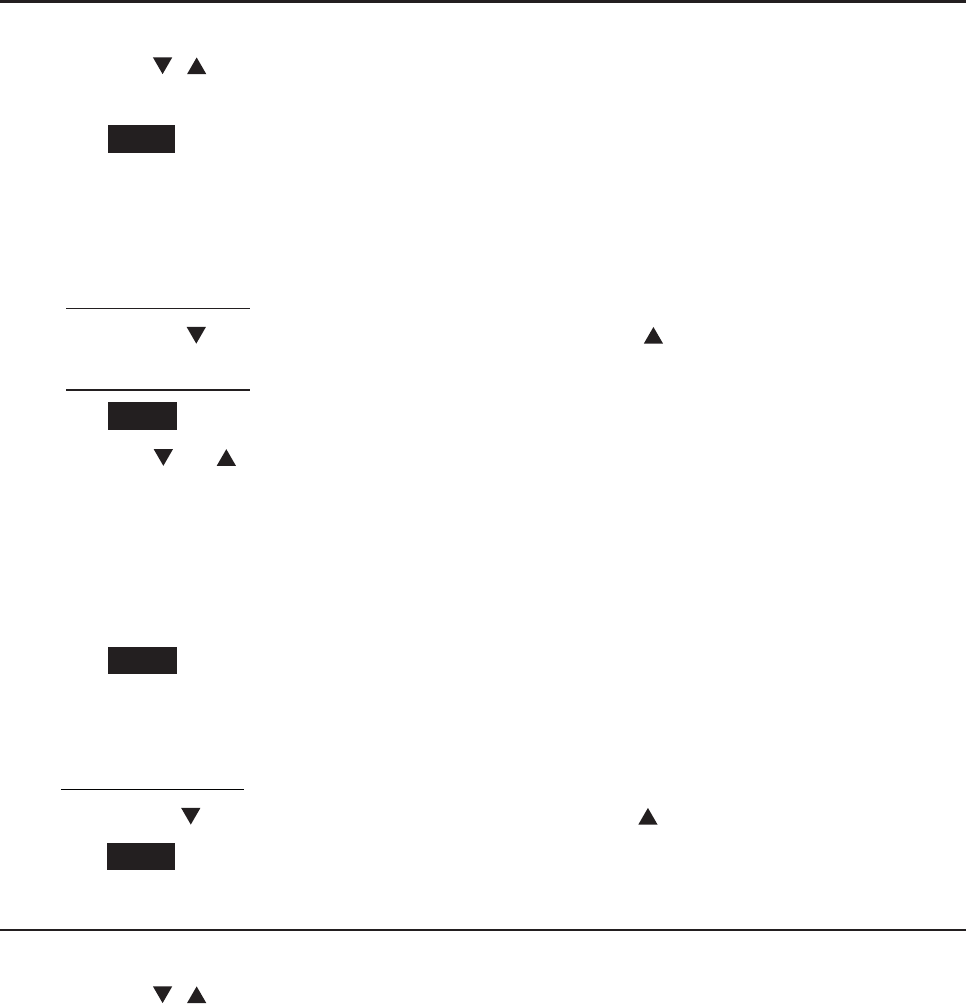
50
Telephone operation
Redial
Save a redial entry to the directory
Press REDIAL/PAUSE in idle mode.
Press
CID ,DIR
or REDIAL/PAUSE to browse until the desired number
displays.
Press SAVE.
The handset displays EDIT NUMBER. Use the dialing keys to edit the
number, if necessary.
Press MUTE/DELETE to erase a digit.
Press and hold MUTE/DELETE to erase all digits.
Press CID to move the cursor to the right or DIR to the left.
Press and hold REDIAL/PAUSE to insert a dialing pause (a p appears).
Press NEXT.
Press CID or DIR to select one of the following types:
Home
Cell
Work
Other
Press NEXT. The handset displays ENTER NAME. Use the dialing keys
(page 62) to enter a name.
Press MUTE/DELETE to erase a character.
Press and hold MUTE/DELETE to erase all characters.
Press CID to move the cursor to the right or DIR to the left.
Press SAVE and then Saved displays. You hear a confirmation tone.
Delete a redial entry
Press REDIAL/PAUSE when the handset is not in use.
Press
CID ,DIR
or REDIAL/PAUSE to browse until the desired
number displays.
Press MUTE/DELETE to delete the displayed number. You hear a
confirmation tone.
1.
2.
3.
4.
•
•
•
•
5.
6.
•
•
•
•
7.
•
•
•
8.
1.
2.
3.
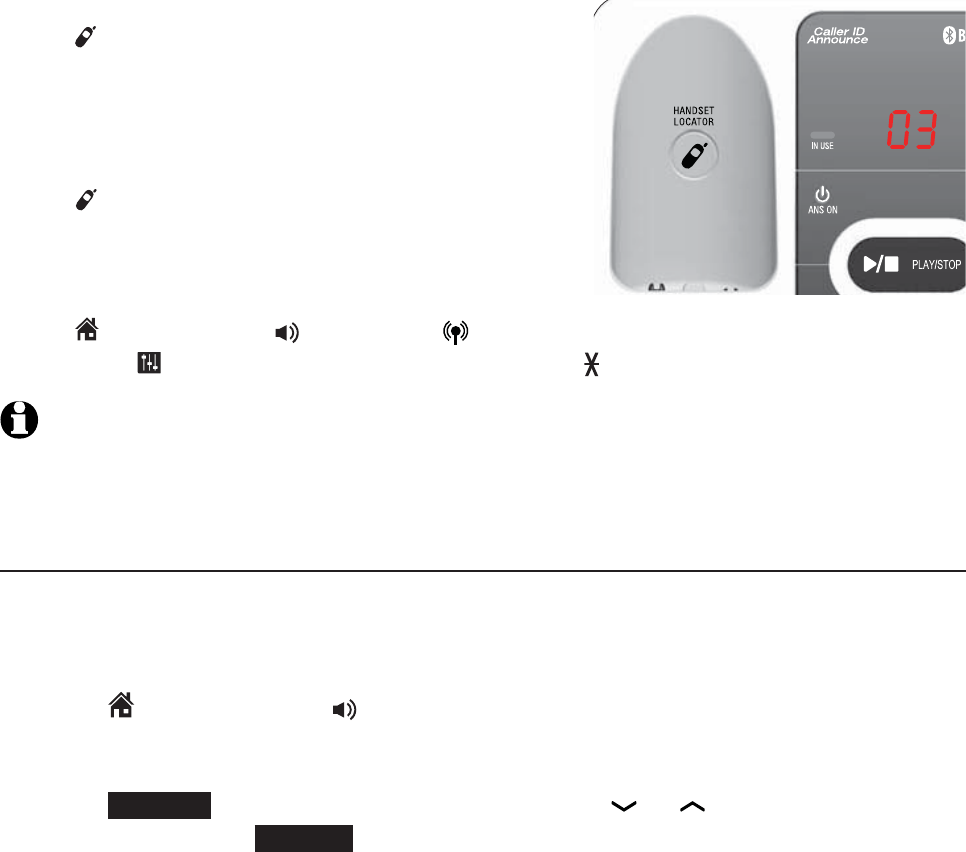
51
Handset locator
This feature helps you find a misplaced handset.
To start paging:
Press /HANDSET LOCATOR on the telephone
base when it is not in use. All idle handsets
ring and display ** Paging **.
To end paging:
Press /HANDSET LOCATOR on the
telephone base.
-OR-
Press HOME/FLASH
,
/SPEAKER, CELLULAR, PUSH TO TALK, REDIAL/
PAUSE, EQ
or any dialing keys (0-9,#,
TONE
) on the handset.
NOTES:
If the handset ringer volume is set to off, the handset still rings when paged.
If there is no response after 60 seconds, paging ends.
Join a call in progress
Another handset can join you on an outside call. That call continues until
all people hang up. You can share an outside call with up to four system
handsets.
Press HOME/FLASH or /SPEAKER on another handset to join the call.
-OR-
Press OPTION during an intercom, then press or to highlight
Share call. Press SELECT.
1.
2.
•
•
Multiple handset use
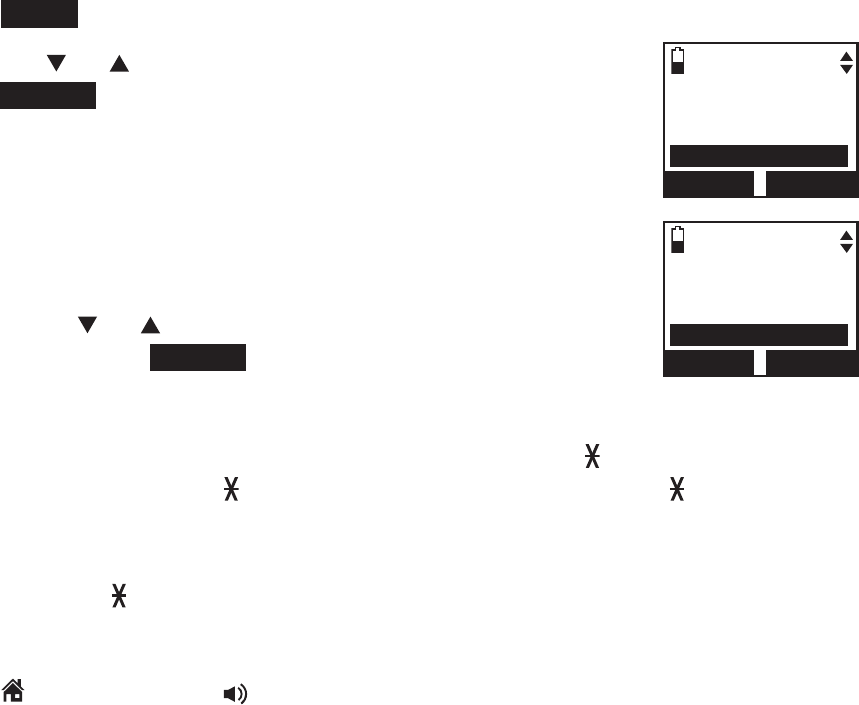
52
Multiple handset use
Intercom
Use the intercom feature for conversations between two system handsets.
You can buy additional expansion handsets (TL90071) for this telephone
system. You can register up to 12 handsets to the telephone base.
To initiate an intercom call:
Press MENU on the handset in idle mode.
Press CID or DIR to highlight Intercom, then
press SELECT.
If you have two handsets, your handset displays
Calling other handset. The destination handset rings
and displays Other handset is calling.
If you have three or more handsets, your handset
displays INTERCOM and a list of registered handsets.
Press CID or DIR to select a destination handset
and then press SELECT. Your handset displays
Calling HANDSET X. The other handset rings and
displays HANDSET X is calling.
You may also press 1-9 for HANDSET 1-9,TONE and 0 for
HANDSET 10,TONE and 1 for HANDSET 11 or TONE and 2 for
HANDSET 12. Your handset displays Calling HANDSET X. The other
handset rings and displays HANDSET X is calling.
Press TONE and then # (pound key) to call all handsets.
To answer an intercom at the destination handset:
Press
HOME/FLASH or
/SPEAKER
. Both handsets show Intercom.
1.
2.
•
•
•
•
•
Answering sys
Directory
Caller ID log
Intercom
BACK SELECT
INTERCOM
HANDSET 2
HANDSET 3
All handsets
BACK SELECT
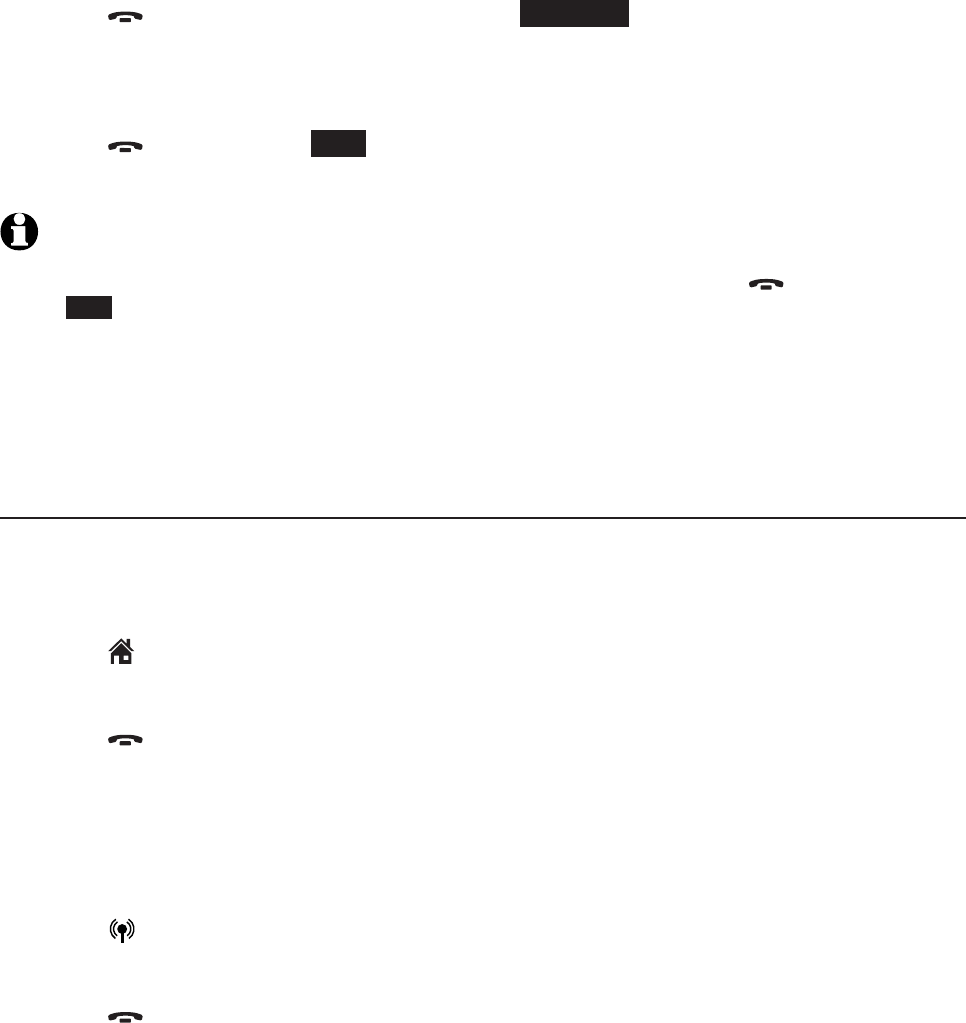
53
Multiple handset use
Intercom
To silence an intercom call:
Press OFF/CANCEL,MUTE/DELETE or SILENCE on the destination
handset. Its screen displays Ringer muted for a few seconds.
To end an intercom call:
Press OFF/CANCEL,END or place either handset back in the telephone
base or charger. Both handsets display Intercom ended.
NOTES:
You can cancel the intercom call before it is answered by pressing OFF/CANCEL or
END on your originating handset.
If you are calling all devices, the quickest device will answer the intercom call.
If the destination handset does not answer the intercom call within 100 seconds, is in
the directory or call log, or is out of range, the originating handset displays No answer.
Try again. and returns to idle mode.
Answer an incoming call during an intercom call
When you receive an incoming home call during an intercom call, there is an
alert tone, Home Incoming call and then the caller ID display on screens.
The telephone base and all other handsets ring.
Press HOME/FLASH to answer the home call and the intercom call
ends automatically.
Press OFF/CANCEL to end the intercom call without answering the
incoming call. The telephone continues to ring.
When you receive an incoming cell call during an intercom call, there is an
alert tone, Cell Incoming call and then the caller ID display on screens. The
telephone base and all other handsets ring.
Press CELLULAR to answer the cell call and the intercom call
ends automatically.
Press OFF/CANCEL to end the intercom call without answering the
incoming call. The telephone continues to ring.
•
•
1.
2.
3.
•
•
•
•
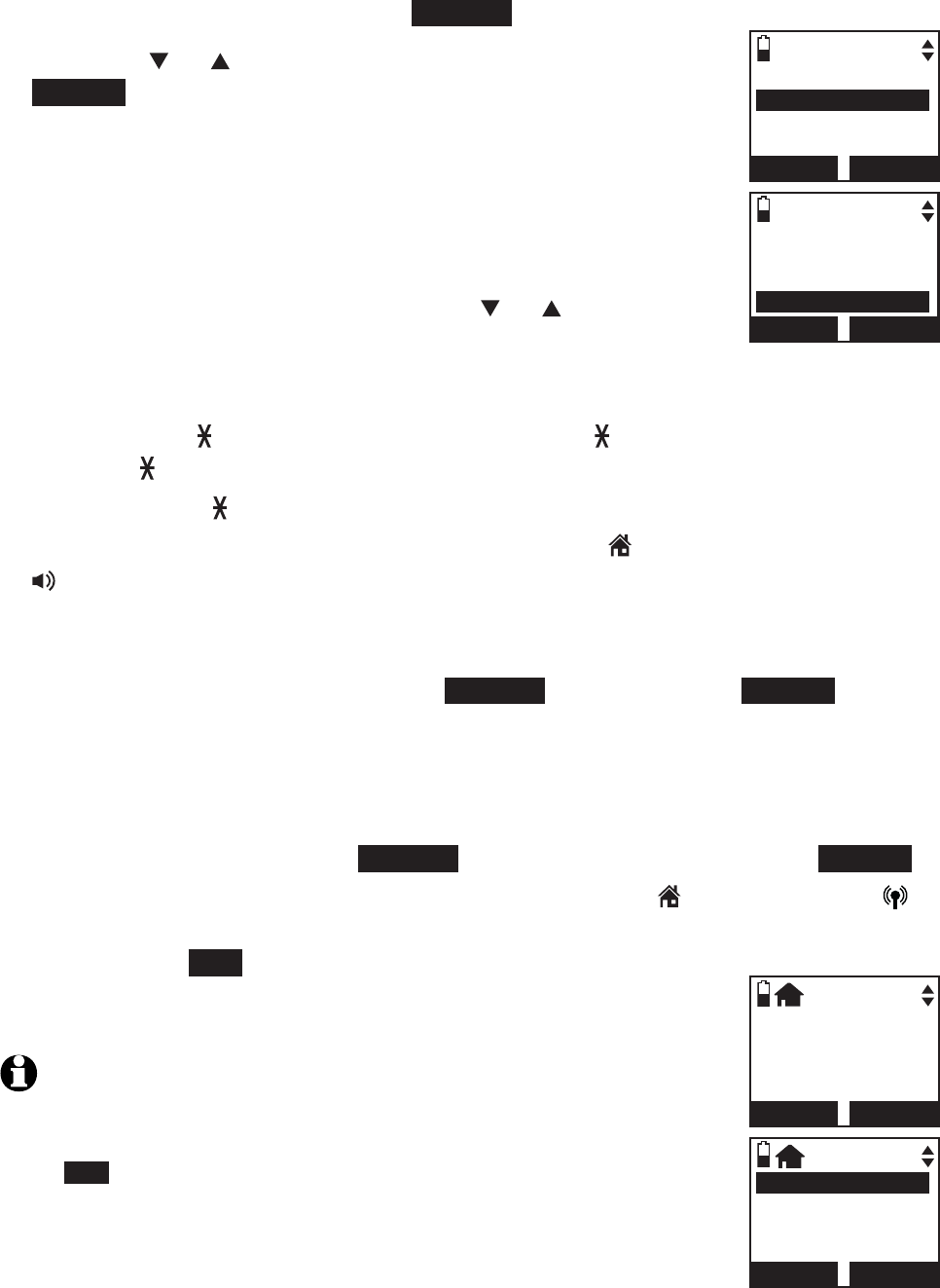
54
Multiple handset use
Call transfer using intercom
Use the intercom feature to transfer an outside call to another system handset.
When on an outside call, press OPTION.
Press CID or DIR to highlight Intercom, then press
SELECT. The call is automatically put on hold.
If you have two handsets system, the outside call is put
on hold and your handset displays
Calling other handset. The other handset rings and
displays Other handset is calling.
If you have more than two handsets, your handset
displays INTERCOM TO:. Press CID or DIR to select
a destination handset and then press MENU/SELECT.
Your handset displays Calling HANDSET X. The other handset rings and
displays HANDSET X is calling. You may also press 1-9 for HANDSET
1-9,TONE and 0 for HANDSET 10,TONE and 1 for HANDSET 11 or
TONE and 2 for HANDSET 12.
Press TONE and then # (pound key) to call all handsets.
To answer the call on the other handset, press HOME/
FLASH
or
/SPEAKER. The outside call is still on hold and both handsets now
show Intercom.
From this intercom call, you have the following options:
You can transfer the call. Press OPTION and then press SELECT to
choose Transfer on the calling handset. Your screen shows
Call transferred. The other handset automatically connects to the
outside call.
You can let the other handset join you on the outside call in a three-
way conversation. Press OPTION, select Share call, and press SELECT.
Either person can press the appropriate line key (
HOME/
FLASH
or
CELLULAR) on the handset to take the held outside call, or press OFF/
CANCEL or END to end the intercom call (the outside
call will automatically go off hold on the handset that
did not hang up).
NOTES:
If you want to cancel an intercom call and reconnect to the outside
call before the destination handset answers, press OFF/CANCEL or
END on the originating handset.
If the other handset does not answer the intercom call within
100 seconds, or if the other handset is in the directory or call log
mode, or is out of range, the calling handset shows No answer.
Try again. and returns to the outside call.
1.
2.
•
•
•
3.
4.
•
•
•
1.
2.
Tra n sfe r
Intercom
Directory
Caller ID log
BACK SELECT
INTERCOM
HANDSET A 2
HANDSET B 3
All handsets
BACK SELECT
Intercom
END OPTION
Tra n sfe r
Share call
BACK SELECT
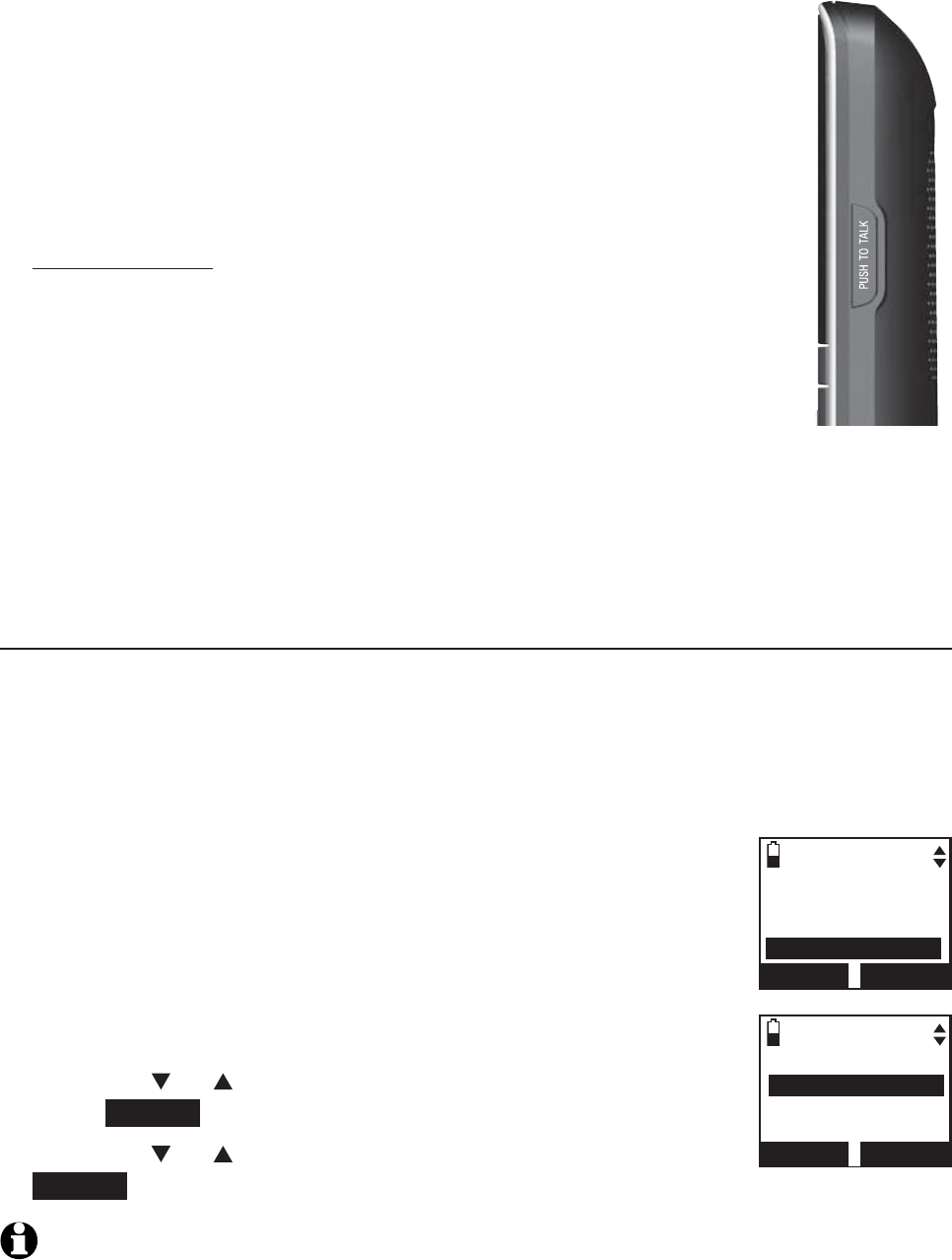
55
Multiple handset use
Push-to-talk (PTT)
You can directly broadcast messages from one handset to the
speakerphone of one or all other handsets. Any handset called
can respond by pressing PUSH TO TALK to begin a two-way
communication. If only one handset is available or registered,
the handset screen shows PTT requires two handsets when you
press PUSH TO TALK.
Only one handset can talk at a time. To do so,
press and hold the PUSH TO TALK button.
You must release PUSH TO TALK, so the other person
can respond.
Only one PTT can be active at a time.
While PTT is in use between handsets, other handsets cannot
use the intercom feature but can access the answering system.
When you attempt to place a PTT call to another handset which is
accessing the answering system, your handset displays Not available at
this time.
PTT on/off
You can turn PTT on or off on each handset.
When on, the handset can begin and receive PTT calls.
When off, the handset can begin PTT calls but will not receive PTT calls
from other handset(s). The idle handset displays No Incoming PTT.
When you attempt to place a PTT call to another handset
that has the PTT feature turned off, your handset displays
Not available at this time.
To turn PTT on or off:
Press PUSH TO TALK when the handset is not in use. The
PUSH TO TALK menu displays.
Press CID or DIR to highlight PTT On/Off, then
press SELECT.
Press CID or DIR to choose On or Off, then press
SELECT to save. You hear a confirmation tone.
NOTES: When PTT is turned off, the handset shows No Incoming PTT while the phone is
not in use.
•
•
•
•
•
•
•
•
1.
2.
3.
PUSH TO TALK
HANDSET A 2
HANDSET B 3
All handsets
BACK SELECT
INCOMING PTT
3On
Off
BACK SELECT
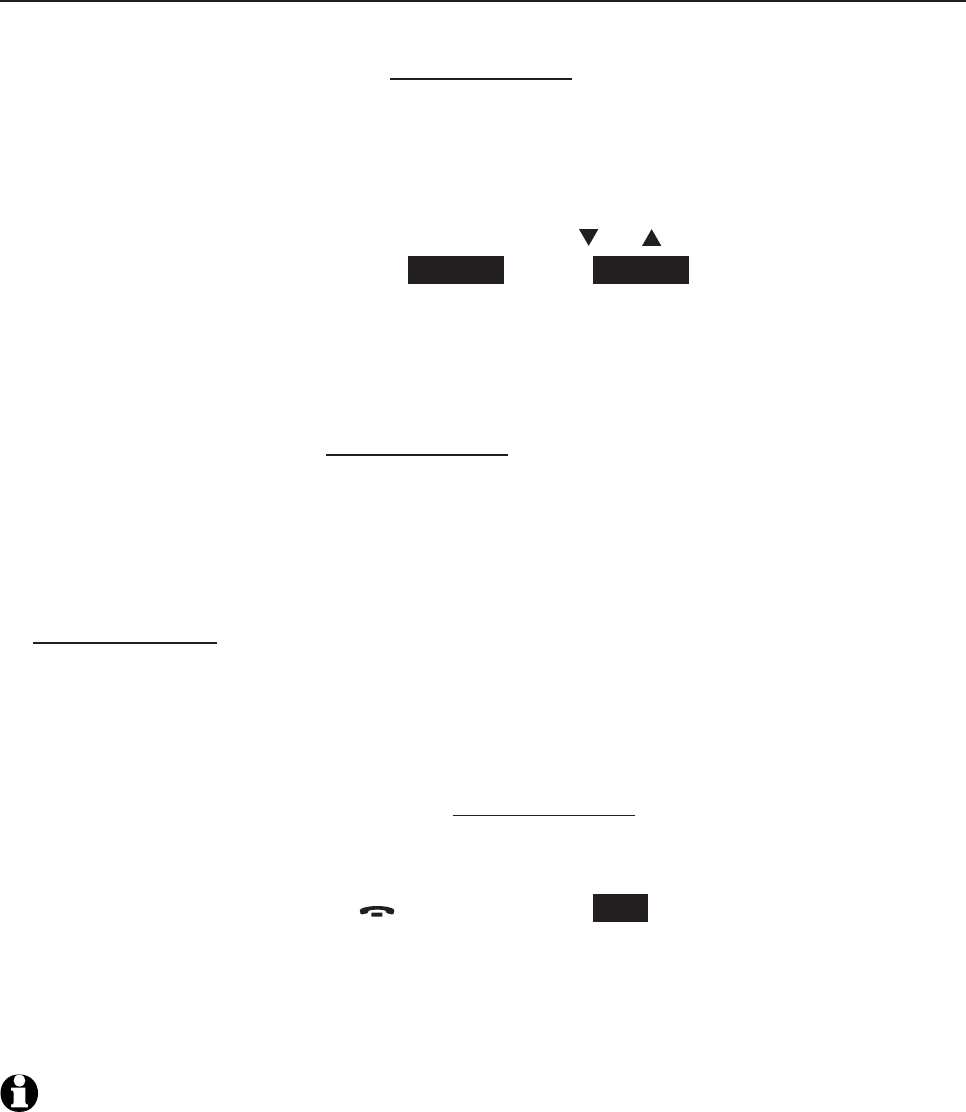
56
Multiple handset use
Push-to-talk (PTT)
PTT to a single handset
You have two ways to begin a PTT call:
If you have two handsets, press and hold PUSH TO TALK when handset
is not in use.
If you have three or more handsets, press PUSH TO TALK when the
handset is not in use. Then use the dialing keys to enter a handset
number (1-9 for handsets 1-9, and 0 for handset 10, and 1 for handset
11 or and 2 for handset 12), or press CID or DIR to scroll to the
desired handset then press SELECT. Press SELECT or PUSH TO TALK to
create the push-to-talk session.
-OR-
Use the dialing keys to enter the destination handset number.
If you have two handsets, press and hold PUSH TO TALK when handset is
not in use to call the other handset.
Your handset displays Connecting to HANDSET X... for a few seconds.
When the connection is made, both your and the destination handsets
display Press and hold [PTT] to talk and beep once.
Press and hold PUSH TO TALK on your handset. A chirp indicates your
microphone is on. Speak towards the handset. Your voice is broadcast to
the destination handset. While you are speaking, the handset displays PTT
To HANDSET X (X represents the destination handset number).
Release PUSH TO TALK after speaking. All handsets beep once again.
After the handsets beep, you can press and hold PUSH TO TALK to
continue speaking or the destination handsets can respond (see Answer a
PTT call on)
To end the PTT call, press OFF/CANCEL or END. The handset displays
Push to talk Ended for a few seconds.
-OR-
Place the handset in the telephone base or charger to end the PTT call.
NOTES: After PUSH TO TALK is released, the PTT call remains open for a short time. If
no one presses PUSH TO TALK within 10 seconds, the PTT call ends automatically.
1.
•
•
3.
4.
5.
6.
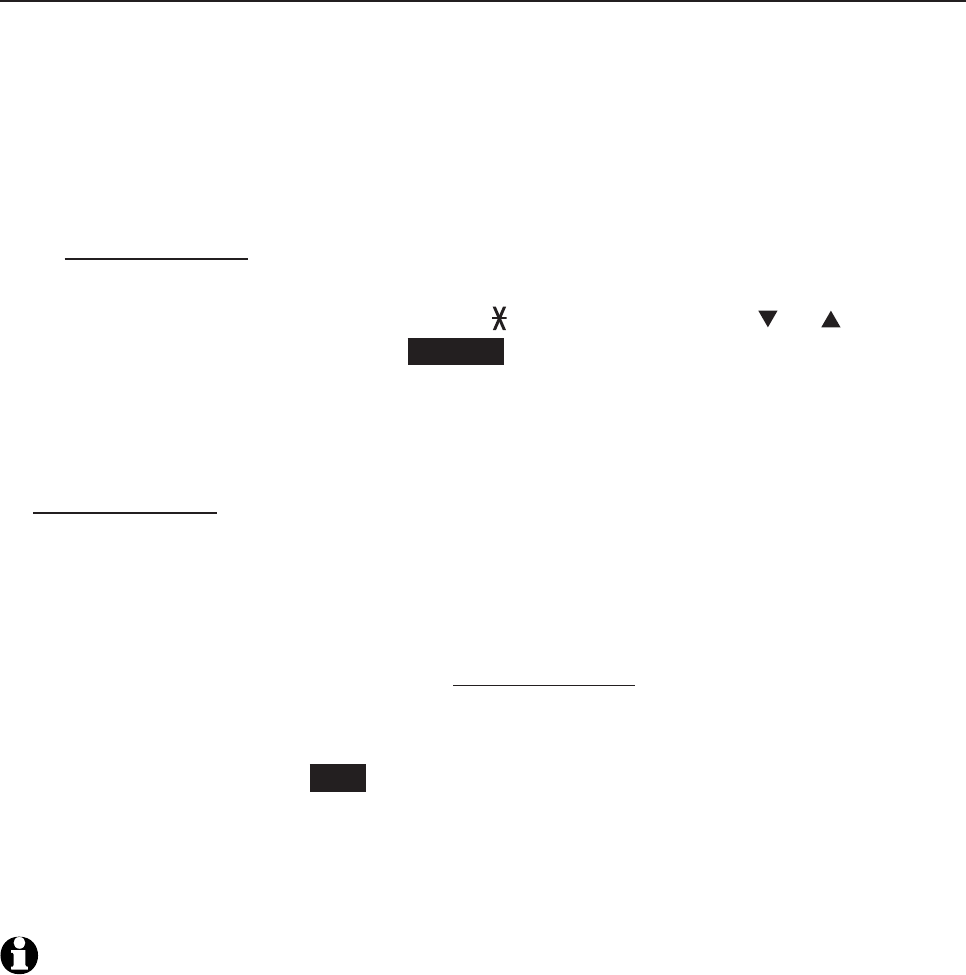
57
Multiple handset use
Push-to-talk (PTT)
PTT to all handsets
When you have two to four registered handsets, PTT supports one-to-all
calls (one-to-four maximum). However, when you have six or more registered
handsets, PTT supports a maximum of one-to-three calls. The first four
registered handsets will be able to use this feature. Other handsets can only
use PTT for one-to-one calls.
To begin a PTT-to-all call:
Press and hold PUSH TO TALK when the handset is not in use.
If you have three or more handsets, press PUSH TO TALK when the
handset is not in use. Press TONE and #, or press CID or DIR to
highlight Group then press SELECT or PUSH TO TALK.
Your handset displays Connecting to group... for a few seconds. When
the connection is made, both your and the destination handsets display
Press and hold [PTT] to talk and beep once.
Press and hold PUSH TO TALK on your handset. A chirp indicates your
microphone is on. Speak towards the handset. Your voice is broadcast to
the destination handset. While you are speaking, the handset displays PTT
To handset X (Xrepresents the destination handset).
Release PUSH TO TALK after speaking. All handsets beep once again.
After the handsets beep, you can press and hold PUSH TO TALK to
continue speaking or the destination handsets can respond (see
Answer a PTT call on page 58)
Press OFF/CANCEL or END to end the PTT call. The handset displays
Push to talk Ended for a few seconds.
-OR-
Place the handset in the telephone base or charger to end the PTT call.
NOTES: After PUSH TO TALK is released, the PTT call remains open for a short time. If no
one presses PUSH TO TALK within 10 seconds, the PTT call ends automatically.
1.
•
•
2.
3.
4.
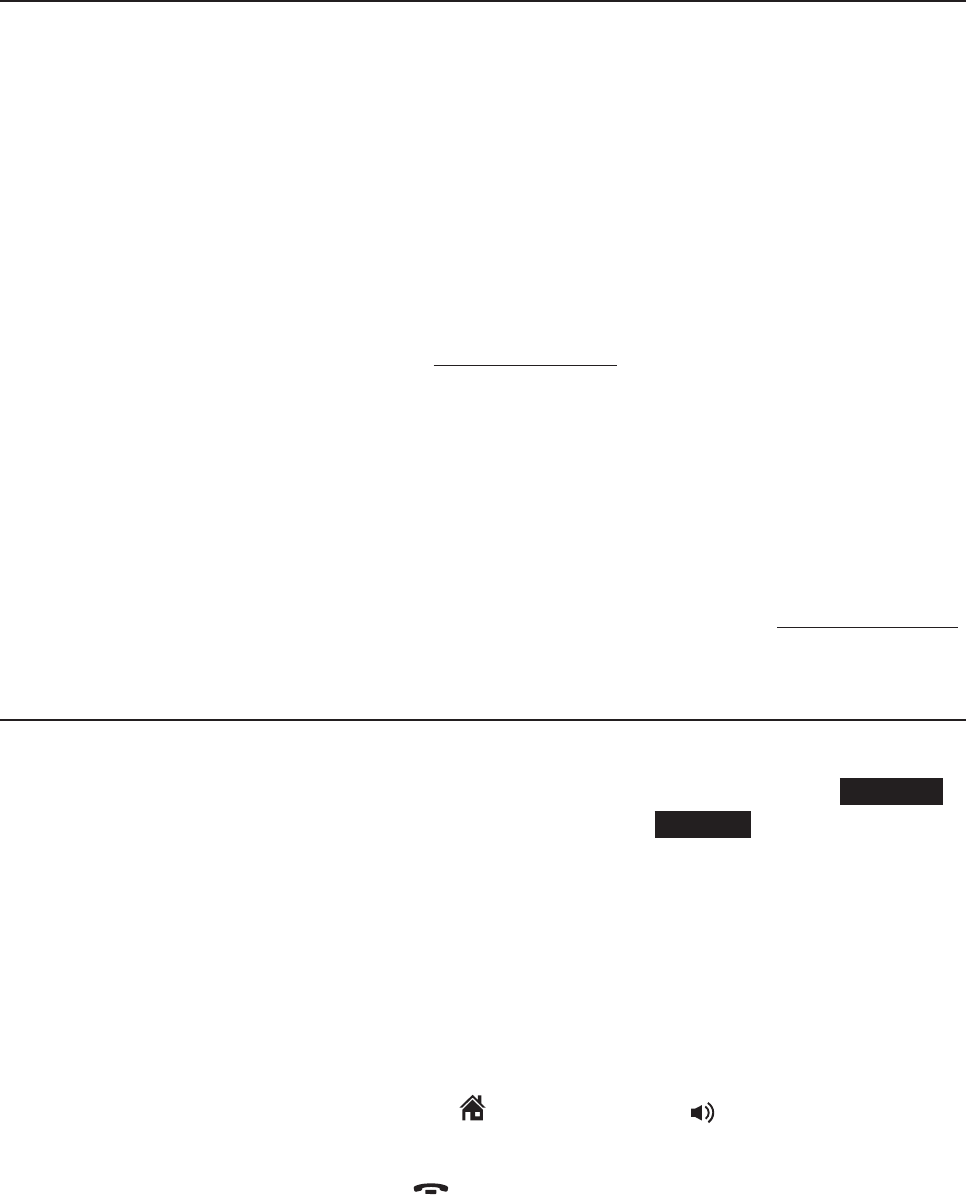
58
Multiple handset use
Push-to-talk (PTT)
Answer a PTT call
You can respond to a PTT call whenever the speakerphone light is off, as
described below.
When your handset receives a PTT call, the handset beeps and displays
Press and hold [PTT] to talk.
When someone else is speaking, your speakerphone light is on, and
you handset displays PTT From HANDSET X To HANDSET: Y (the first X
represents the initiating handset number and Y represents your handset
number; a maximum of four handset numbers appear).
When your speakerphone light is off (the handset displays Press and hold
[PTT] to talk), you hear a beep. Press and hold PUSH TO TALK on your
handset. When you hear a chirp, speak towards the handset.
While you are speaking, your handset displays PTT To HANDSET X
(X represents the handset numbers of one or more destination handsets;
a maximum of four handset numbers appear).
Your voice is broadcast to all destination handsets.
Release PUSH TO TALK when you finish your speaking. Your handset will
beep. After the beep, if your speakerphone light is off, you can press and hold
PUSH TO TALK to continue speaking or the destination handsets can respond.
Change a one-to-one PTT to intercom call
You can convert a one-to-one PTT conversation to an intercom call.
When your handset displays Press and hold [PTT] to talk, press INTCOM.
Your handset displays Switch to Intercom? Press SELECT to confirm.
If you have two handsets, your handset displays Calling other handset.
The destination handset temporarily displays Push to talk Ended and
then Other handset is calling.
If you have three or more handsets, your handset displays Calling
HANDSET Y (Y represents the destination handset). The destination
handset temporarily displays Push to talk Ended and then Handset X
is calling (X represents the originating handset).
On the destination handset, press HOME/FLASH or /SPEAKER to
answer the intercom call. Both handsets now display Intercom.
To end an intercom call, press OFF/CANCEL or place the handset in the
telephone base or charger. Both handsets display Intercom ended.
1.
2.
3.
•
•
1.
•
•
2.
3.
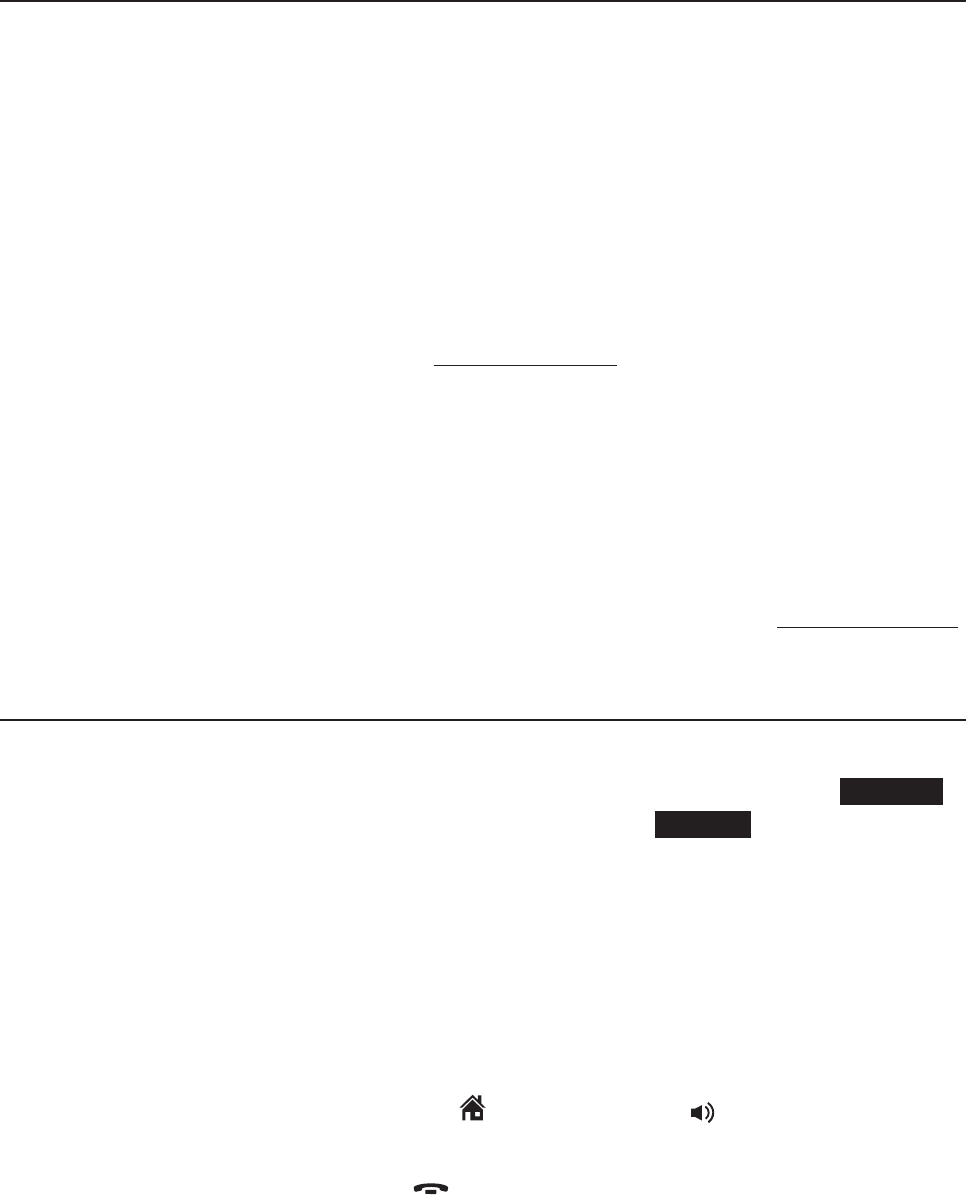
58
Multiple handset use
Push-to-talk (PTT)
Answer a PTT call
You can respond to a PTT call whenever the speakerphone light is off, as
described below.
When your handset receives a PTT call, the handset beeps and displays
Press and hold [PTT] to talk.
When someone else is speaking, your speakerphone light is on, and
you handset displays PTT From HANDSET X To HANDSET: Y (the first X
represents the initiating handset number and Y represents your handset
number; a maximum of four handset numbers appear).
When your speakerphone light is off (the handset displays Press and hold
[PTT] to talk), you hear a beep. Press and hold PUSH TO TALK on your
handset. When you hear a chirp, speak towards the handset.
While you are speaking, your handset displays PTT To HANDSET X
(X represents the handset numbers of one or more destination handsets;
a maximum of four handset numbers appear).
Your voice is broadcast to all destination handsets.
Release PUSH TO TALK when you finish your speaking. Your handset will
beep. After the beep, if your speakerphone light is off, you can press and hold
PUSH TO TALK to continue speaking or the destination handsets can respond.
Change a one-to-one PTT to intercom call
You can convert a one-to-one PTT conversation to an intercom call.
When your handset displays Press and hold [PTT] to talk, press INTCOM.
Your handset displays Switch to Intercom? Press SELECT to confirm.
If you have two handsets, your handset displays Calling other handset.
The destination handset temporarily displays Push to talk Ended and
then Other handset is calling.
If you have three or more handsets, your handset displays Calling
HANDSET Y (Y represents the destination handset). The destination
handset temporarily displays Push to talk Ended and then Handset X
is calling (X represents the originating handset).
On the destination handset, press HOME/FLASH or /SPEAKER to
answer the intercom call. Both handsets now display Intercom.
To end an intercom call, press OFF/CANCEL or place the handset in the
telephone base or charger. Both handsets display Intercom ended.
1.
2.
3.
•
•
1.
•
•
2.
3.
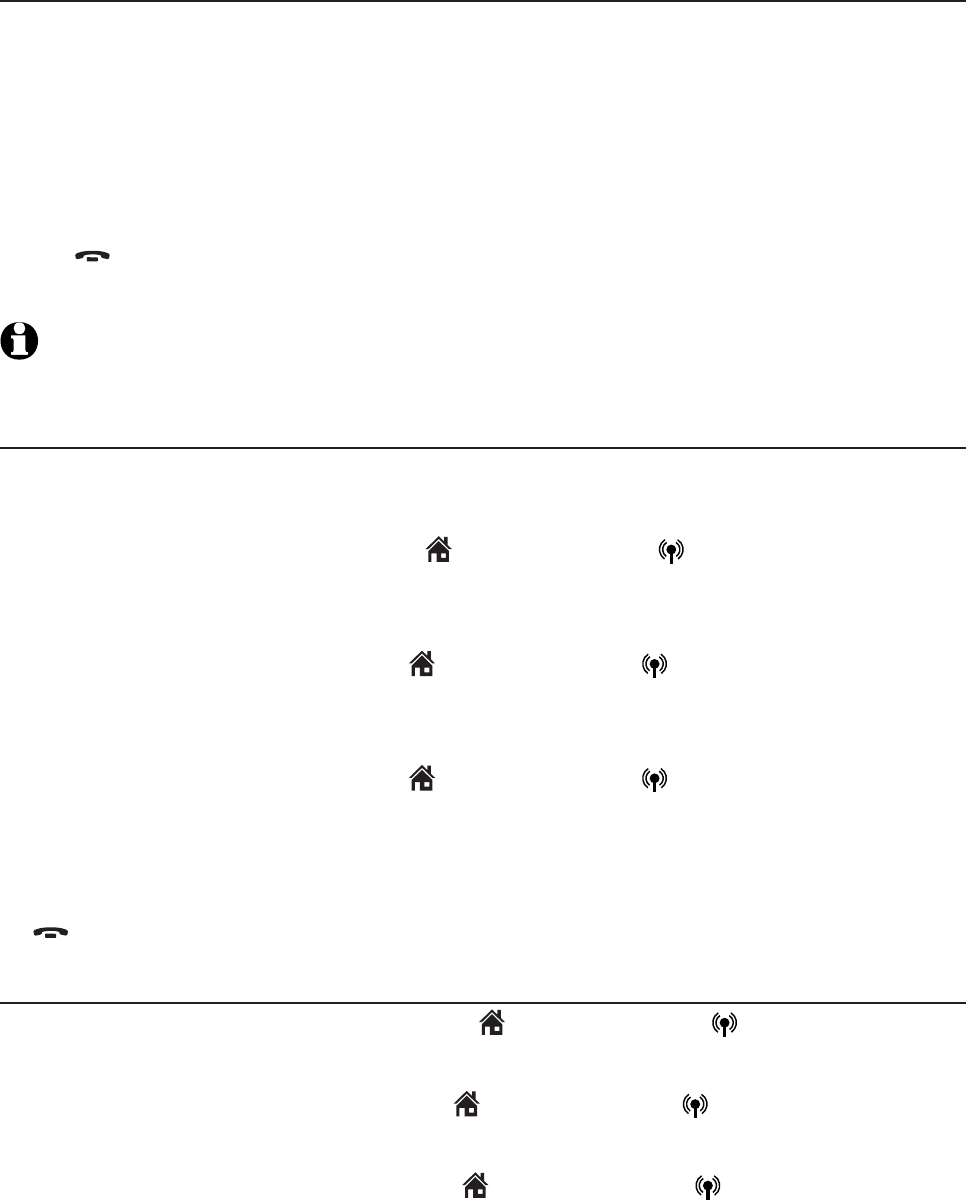
59
Multiple handset use
Push-to-talk (PTT)
End a PTT call
For a one-to-one PTT call, both the originating and destination handsets
can end the PTT call.
For one-to-all PTT, the initiating handset can end the PTT call for all
handsets on the PTT call. If any one of the destination handsets leaves the
PTT call, the call continues until all participants or the initiator hangs up.
To end or leave PTT:
Press OFF/CANCEL or place the handset in the telephone base or charger.
The handset displays Push to talk Ended.
NOTES: After PUSH TO TALK is released, the PTT call remains open for a short time. If no
one presses PUSH TO TALK within 10 seconds, the PTT call ends automatically.
Answer an incoming call during PTT
When you receive an incoming outside call during PTT, there is a call waiting
tone. The caller ID is displayed with PTT screen alternately.
During a one-to-one PTT, press HOME/FLASH or CELLULAR on the
originating or destination handset. The PTT call ends automatically and the
outside call is answered.
During a one-to-all PTT, press HOME/FLASH or CELLULAR on the
originating handset. The PTT call ends automatically and the outside call is
answered.
During a one-to-all PTT, press HOME/FLASH or CELLULAR on any one
of the destination handsets and that handset answers the outside call. The
PTT call continues for the rest of the PTT participants.
To leave the PTT call without answering the incoming call, press
OFF/CANCEL. The telephone continues to ring.
Make an outgoing call during PTT
During a one-to-one PTT call, press HOME/FLASH or CELLULAR to get
a dial tone. The PTT call ends automatically.
During a one-to-all PTT call, press HOME/FLASH or CELLULAR on the
originating handset. The PTT call ends automatically and you get a dial tone.
During a one-to-all PTT call, press HOME/FLASH or CELLULAR on any
one of the destination handsets and that handset gets a dial tone. The PTT
call continues for the rest of the PTT participants.
•
•
•
•
•
•
•
•
•
60
Directory
About the directory
The home directory stores up to 200 entries with up to 30 digits for each
phone number and 15 characters for each name. Each of the downloaded
directories stores up to 1,500 entries with up to 30 digits for each phone
number and 15 characters for each name.
Directory entries are stored at the telephone base and shared by all
system handsets. Any changes made on one handset apply to all.
Only one handset can review the directory at a time. If another handset
tries to enter the directory, its screen shows Not available at this time.
When there are no records in the directory, the screen shows
Directory empty.
When the directory is full and you try to save an entry, the screen shows
Directory full.
When you try to save a number already stored in the directory, the screen
shows Already saved.
All of the instructions on pages 61-67 for the directories apply to the home
directory and all downloaded directories. Creating a new entry on page 61
only applies to the home directory.
You cannot create new entries in your downloaded directories from the
TL92271/TL92371/TL92471 handset. Entries must be downloaded from
your cell phone (see Download directory on pages 23-24).
•
•
•
•
•
Directory
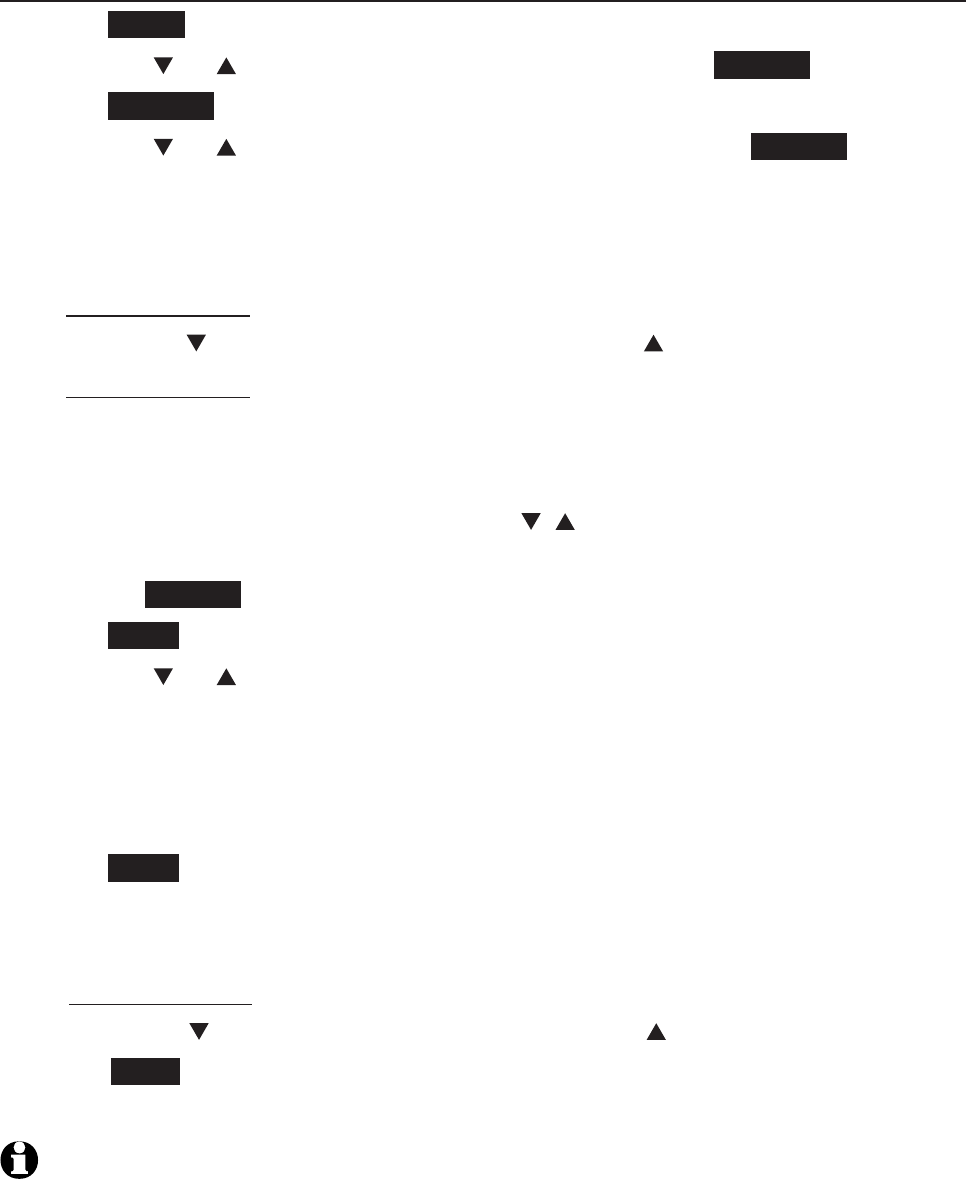
61
Directory
Create and review entries
Create a new entry in the home directory
Press MENU on the handset in idle mode to enter the main menu.
Press CID or DIR to highlight Directory, then press SELECT.
Press OPTION to select Home.
Press CID or DIR to highlight Add contact, then press SELECT. The
screen displays ENTER NUMBER.
Use the dialing keys to enter a telephone number.
Press MUTE/DELETE to erase a digit.
Press and hold MUTE/DELETE to erase all digits.
Press CID to move the cursor to the right or DIR to the left.
Press and hold REDIAL/PAUSE to insert a dialing pause (a p appears).
-OR-
Copy a number from the redial list.
1. Press REDIAL/PAUSE and then CID ,DIR or REDIAL/PAUSE
repeatly to browse to select a number.
2. Press INSERT to copy the displayed number.
Press NEXT.
Press CID or DIR to select one of the following types:
Home
Cell
Work
Other
Press NEXT. The screen displays ENTER NAME.
Use the dialing keys (see page 62) to enter the name.
Press MUTE/DELETE to erase a character.
Press and hold MUTE/DELETE to erase all characters.
Press CID to move the cursor to the right or DIR to the left.
Press SAVE to confirm and the screen shows Saved. You hear a
confirmation tone.
NOTE: You cannot create new entries in your downloaded directories from your TL92271/
TL92371/TL92471 handsets. Entries must be downloaded from your cell phone (see
Download directory on pages 23-24).
1.
2.
3.
4.
5.
•
•
•
•
6.
7.
•
•
•
•
8.
9.
•
•
•
10.
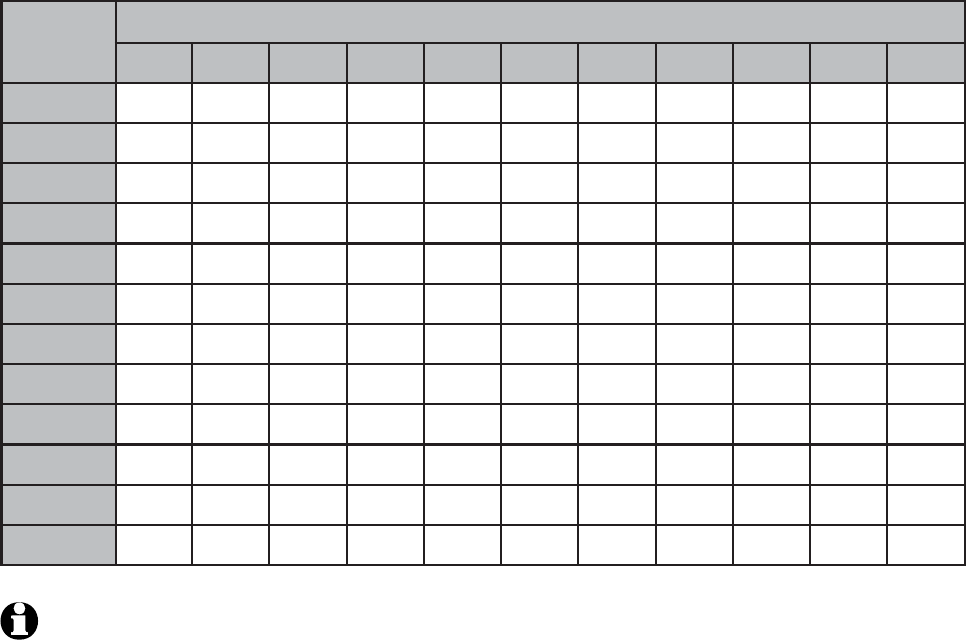
62
Directory
Create and review entries
NOTE: When entering a name in the directory, the first letter of each word is automatically
capitalized.
Number
key
Characters by number of key presses
1234567891011
11.- ,()*#&/,
2ABCab c2
3DEFde f 3
4GH I g h i 4
5JKL j k l 5
6MNOmn o 6
7PQR S p q r s 7
8TUV t uv8
9WX Y Zw x y z 9
0Space 0
*
#
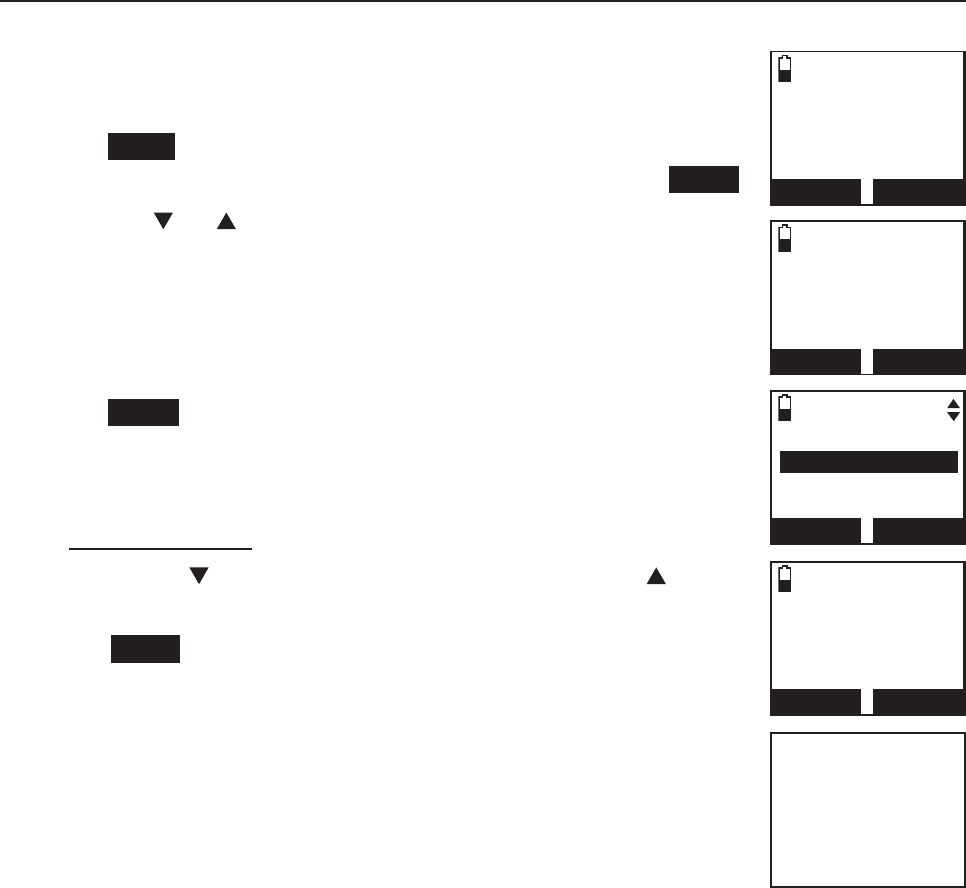
63
Directory
Create and review entries
To add a predialed telephone number to the directory
You can save a predialed telephone number to the directory.
Enter the telephone number in idle mode (see step 5 in
Create a new entry in the home directory on page 61).
Press SAVE to edit the number (see step 3 in
Edit a directory entry on page 65) and then press NEXT.
Press CID or DIR to select one of the following types:
Home
Cell
Work
Other
Press NEXT. The screen displays ENTER NAME.
Use the dialing keys (see page 62) to enter the name.
Press MUTE/DELETE to erase a character.
Press and hold MUTE/DELETE to erase all characters.
Press CID to move the cursor to the right or DIR to
the left.
Press SAVE and the screen shows Saved.You hear a
confirmation tone.
1.
2.
3.
•
•
•
•
4.
5.
•
•
•
6.
Saved
888-883-2445
--:-- --/--
BACK
SAVE
EDIT NUMBER
888-883-2445
--:-- --/--
BACK
NEXT
SELECT LABEL
Home
Cell
Work
BACK
NEXT
ENTER NAME
-
BACK
SAVE
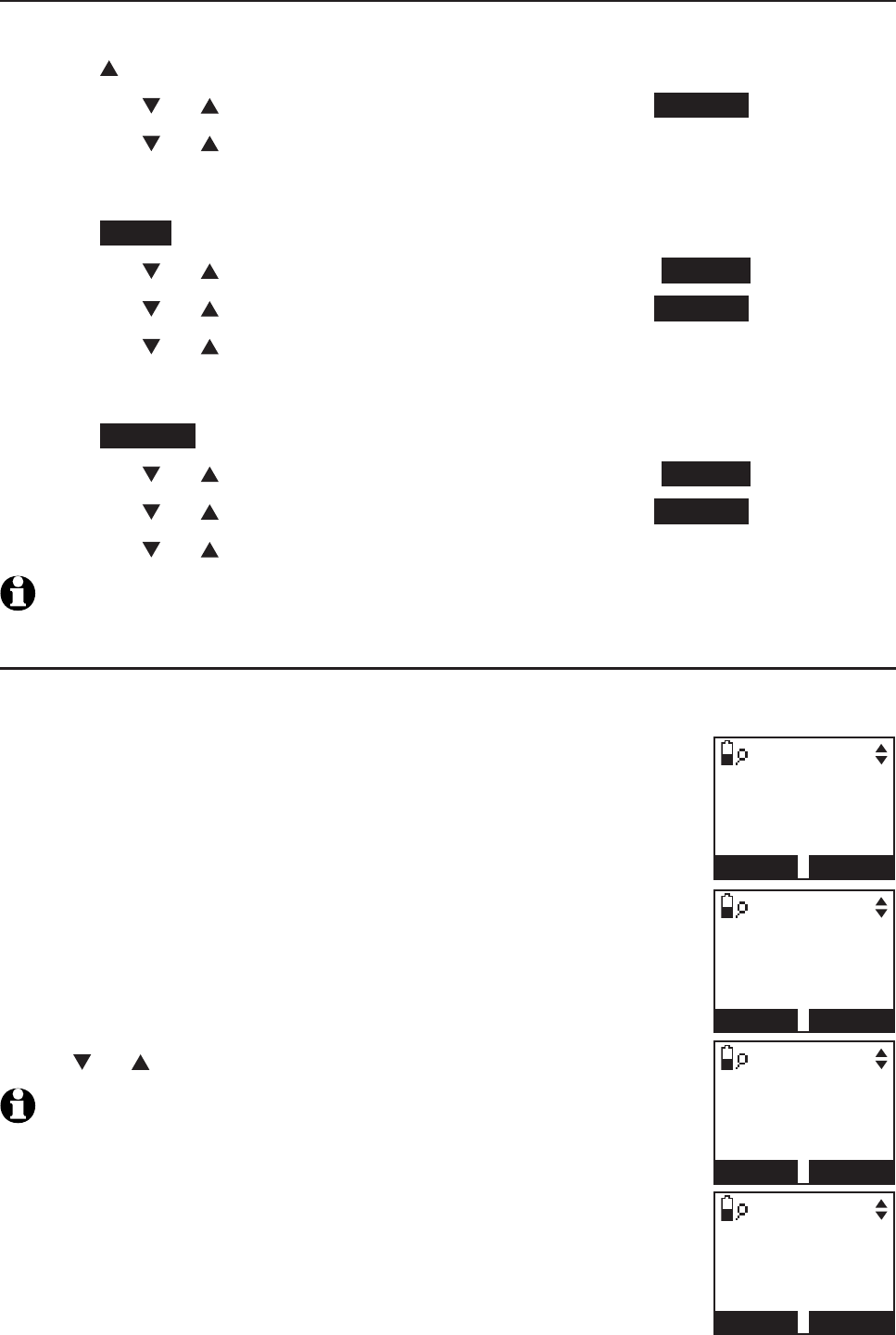
64
Directory
Create and review entries
Review the directory
Entries are sorted alphabetically.
Press DIR in idle mode.
Press CID or DIR to choose a directory, then press REVIEW.
Press CID or DIR to browse.
-OR-
Press MENU on the handset in idle mode to enter the main menu.
Press CID or DIR to highlight Directory, then press SELECT.
Press CID or DIR to choose a directory, then press REVIEW.
Press CID or DIR to browse.
-OR-
Press OPTION while on call.
Press CID or DIR to highlight Directory, then press SELECT.
Press CID or DIR to choose a directory, then press REVIEW.
Press CID or DIR to browse.
NOTE:
When the desired entry displays, press # repeatedly to show different dialing options.
3-character alphabetical search
You can use the enhanced 3-character search to find your contacts quickly
and efficiently.
To start the search:
Follow the steps in Review the directory above to enter
the directory.
When an entry appears, use the dialing keys to enter the
letters associated with the name (see page 62). You can
enter up to three letters for the search. The letters will
show in the top left hand corner of the screen. If there is
no name matching the letters entered, the next closest
match in alphabetical order appears. If necessary, use
CID or DIR to browse.
NOTE:
The cursor automatically moves to the next position two
seconds after you enter a letter. If you do not enter another letter in
the coming two seconds, the handset starts searching in the directory.
1.
2.
3.
1.
2.
3.
4.
1.
2.
3.
4.
1.
2.
_
Charlie Johnson
Home
888-883-2445
BACK
NEXT
1/45
Searching...
Charlie Johnson
Home
888-883-2445
BACK
NEXT
1/45
Rob _
Charlie Johnson
Home
888-883-2445
BACK
NEXT
1/45
Searching...
Robert Brown
Home
888-360-4121
BACK
NEXT
1/45
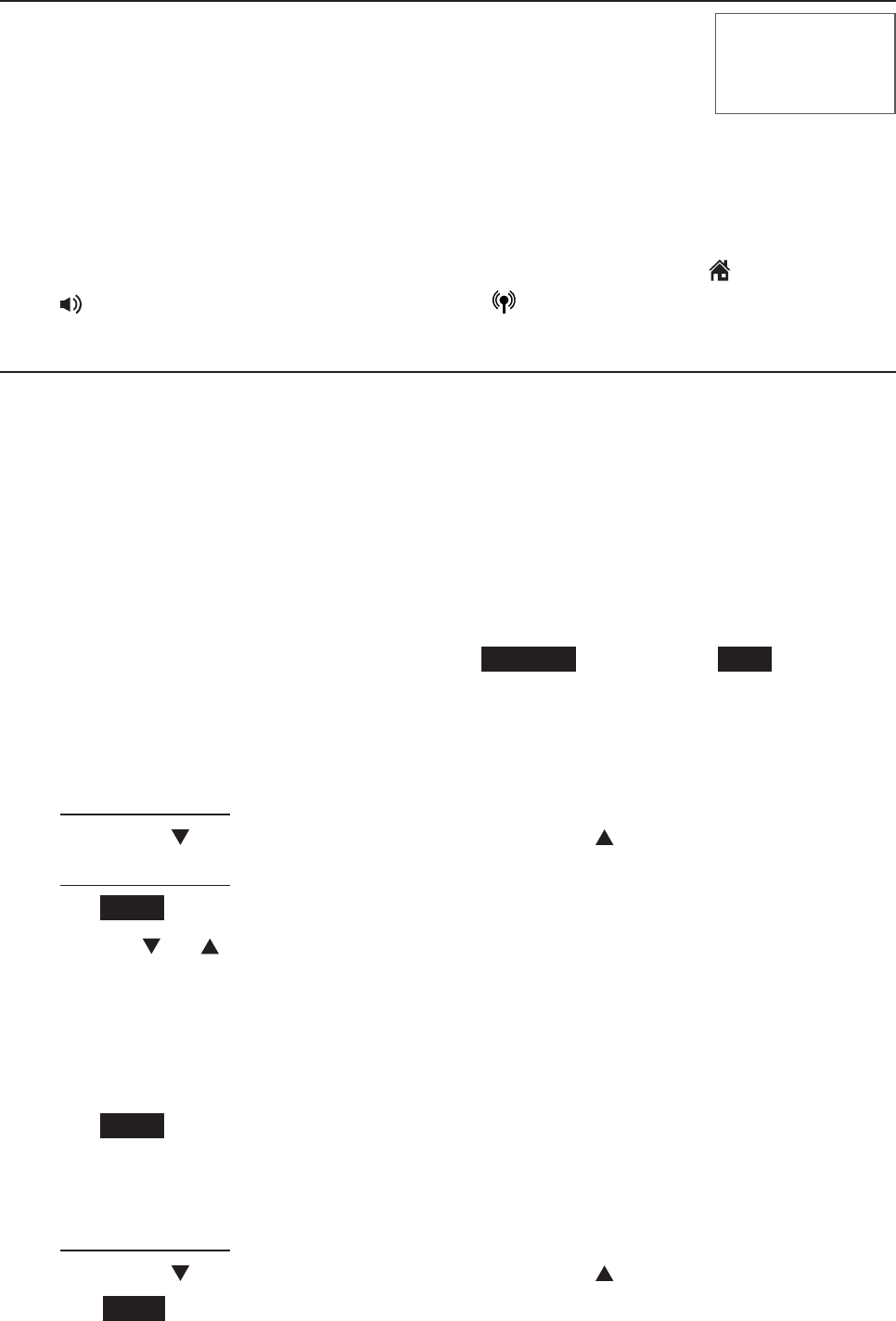
65
Directory
Dial, edit or delete a directory
Dial a directory entry
You can dial a directory entry on either a home or cell line.
To dial a directory entry:
Search for the desired entry in the directory (see
Review the directory or 3-character alphabetical
search on page 64).
When the desired entry appears, press # (pound key) repeatedly to show
different dialing options.
When the displayed number is in the correct format, press HOME/FLASH
or /SPEAKER to use the home line,or CELLULAR to use the cell line.
Edit a directory entry
You may edit any directory entry. However, be aware that if you download
from a cell phone again, the directory is erased and replaced with the
current cell phone directory. If you have edited the downloaded entries on
the TL92271/TL92371/TL92471, those changes are lost. To avoid losing
changes made to the downloaded directory, we suggest you edit the number
in your cell phone, then download the directory.
Search for the desired entry in the directory (see Review the directory or
3-character alphabetical search on page 64).
When the desired entry appears, press REVIEW, then press EDIT. The
handset shows EDIT NUMBER.
Use the dialing keys to edit the number.
Press MUTE/DELETE to erase a digit.
Press and hold MUTE/DELETE to erase all digits.
Press CID to move the cursor to the right or DIR to the left.
Press and hold REDIAL/PAUSE to insert a dialing pause (a p appears).
Press NEXT.
Press CID or DIR to select one of the following types:
Home
Cell
Work
Other
Press NEXT. The screen displays EDIT NAME.
Use the dialing keys (see page 64) to enter the name.
Press MUTE/DELETE to erase a character.
Press and hold MUTE/DELETE to erase all characters.
Press CID to move the cursor to the right or DIR to the left.
Press SAVE to confirm and the handset shows Saved.
1.
2.
3.
1.
2.
3.
•
•
•
•
4.
5.
•
•
•
•
6.
7.
•
•
•
8.
888-883-2445
1-888-883-2445
883-2445
1-883-2445
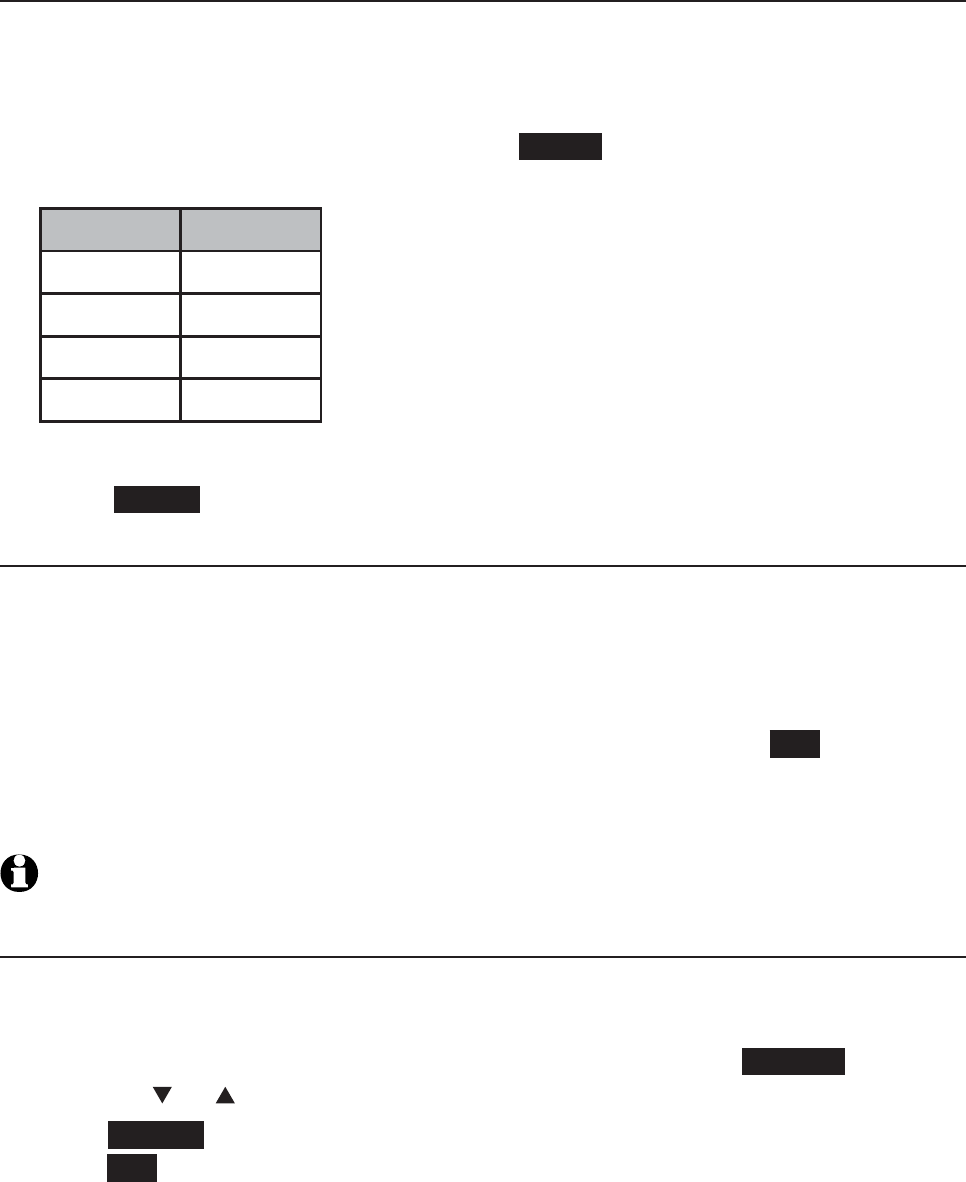
66
Directory
Dial, edit or delete a directory
Edit the type of a directory entry
If you only want to edit the type of a directory entry:
Search for the desired entry in the directory (see Review the directory or
3-character alphabetical search on page 64).
When the desired entry appears, press LABEL. Enter the corresponding
shortcut keys shown in the below table.
Type: Press:
Home 1
Cell 2
Work 3
Other 4
-OR-
Press CLEAR to erase the assigned label.
Delete a directory entry
To delete an entry:
Search for the desired entry in the directory (see Review the directory or
3-character alphabetical search on page 64).
When the desired entry appears, press the MUTE/DELETE. The screen
displays Delete contact? and the name of the entry. Press YES to confirm.
The screen displays Contact deleted and then the next alphabetical entry
in the directory. You hear a confirmation tone.
NOTE: Once a directory entry is deleted, it cannot be retrieved.
Remove a downloaded directory
Search for the desired entry in the directory (see Review the directory or
3-character alphabetical search on page 64).
When the desired downloaded directory is chosen, press OPTION, then
press CID or DIR to highlight Remove dir.
Press SELECT. The screen displays Directory Cell Phone A will be erased.
Press YES to confirm.
The handset displays Erasing directory... and then Directory removed.
You hear a confirmation tone.
1.
2.
1.
2.
3.
1.
2.
3.
4.
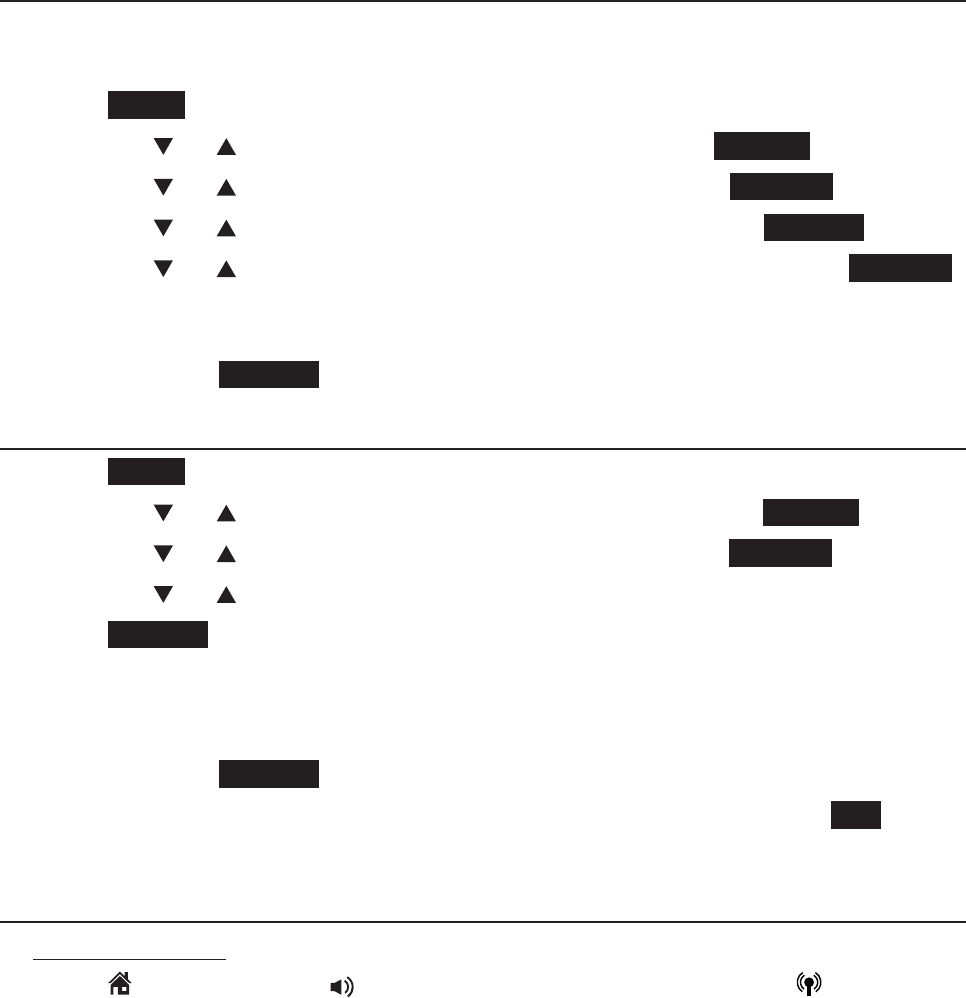
67
Directory
Speed Dial
You can assign 10 of your director entries to a speed dial location (0-9). The
speed dial entries are shared by all handsets.
Assign a speed dial slot
Up to 10 speed dial entries can be stored. The speed dial number must be
created from an existing entry in the Home or Bluetooth directory.
Press MENU on handset when it is not in use..
Press CID or DIR to highlight Directory, then press SELECT.
Press CID or DIR to highlight Speed dial, then press REVIEW.
Press CID or DIR to highlight an empty slot, then press ASSIGN.
Press CID or DIR to highlight the desired directory, then press REVIEW.
Search for the desired entry in the directory (see Review the directory
or 3-character alphabetical search on page 64). When the desired entry
appears, press ASSIGN. You hear a confirmation tone.
Reassign a speed dial slot
Press MENU in idle mode.
Press CID or DIR to highlight Directory and then press SELECT.
Press CID or DIR to highlight Speed dial, then press REVIEW.
Press CID or DIR to highlight the desired slot.
Press ASSIGN. The handset displays the directory at the current
assigned entry.
Search for the desired entry in the directory (see Review the directory
or 3-character alphabetical search on page 64). When the desired entry
appears, press ASSIGN.
The handset displays Entry B replaces Entry A Accept? Press YES to
confirm. You hear a confirmation tone.
Dial a speed dial entry
Press and hold a desired speed dial slot (0-9).
Press HOME/FLASH or /SPEAKER to use the home line,or CELLULAR
to use the cell line.
1.
2.
3.
4.
5.
6.
1.
2.
3.
4.
5.
6.
7.
1.
2.
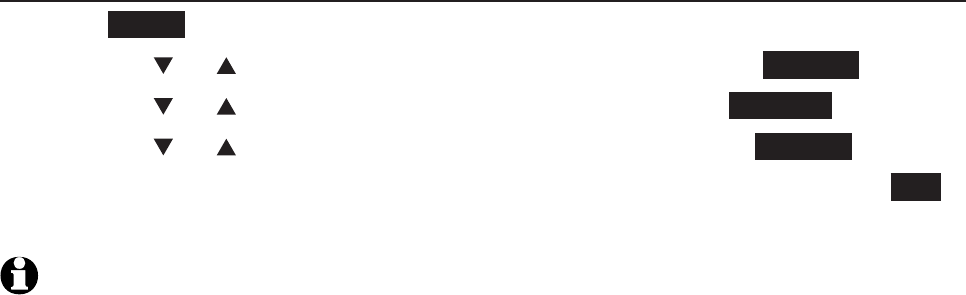
68
Directory
Speed Dial
Delete a speed dial entry
Press MENU in idle mode.
Press CID or DIR to highlight Directory and then press SELECT.
Press CID or DIR to highlight Speed dial, then press REVIEW.
Press CID or DIR to highlight assigned slot, then press DELETE.
The handset displays Delete Entry A Speed dial assignment? Press YES
to confirm. You hear a confirmation tone.
NOTE: Deleting speed dial entries does not affect the directory entries.
1.
2.
3.
4.
5.
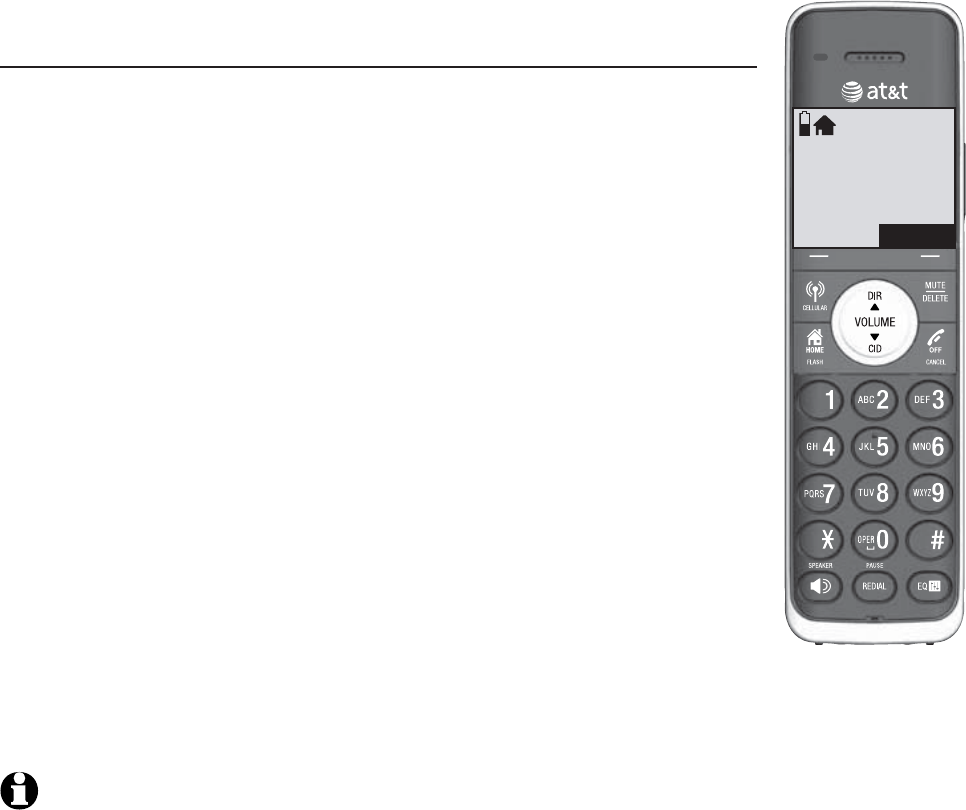
69
About caller ID
This product supports caller ID services provided by most telephone service
providers. Caller ID allows you to see the name, number, date and time of
calls. The available caller ID information will appear after the first or
second ring. Caller ID from the home line allows you to see the name,
number, date and time of the incoming calls. The caller ID may appear
differently if the caller is matched to a directory entry (see Memory match
on page 70).
Information about caller ID with call waiting
Caller ID with call waiting lets you see the name and
telephone number of the caller before answering the
telephone, even while on another call.
It may be necessary to change your telephone service to use
this feature. Contact your telephone service provider if:
You have both caller ID and call waiting, but as separate
services (you may need to combine these services).
You have only caller ID service, or only call waiting service.
You don’t subscribe to caller ID or call waiting services.
There are fees for caller ID services. In addition, services may
not be available in all areas.
Caller ID information is available only if both you and the
caller are in areas offering caller ID service, and if both
telephone service providers use compatible equipment.
The caller ID information may not be available for every
incoming call. The callers may intentionally block their
names and/or telephone numbers. A call log entry can show a maximum
number of 24 digits.
NOTE: You can use this product with regular caller ID service, or you can use this
product’s other features without subscribing to caller ID or combined caller ID with call
waiting service.
•
•
•
Caller ID
Charlie Johnson
888-883-2445
5:32am 8/06
NEW
SAVE
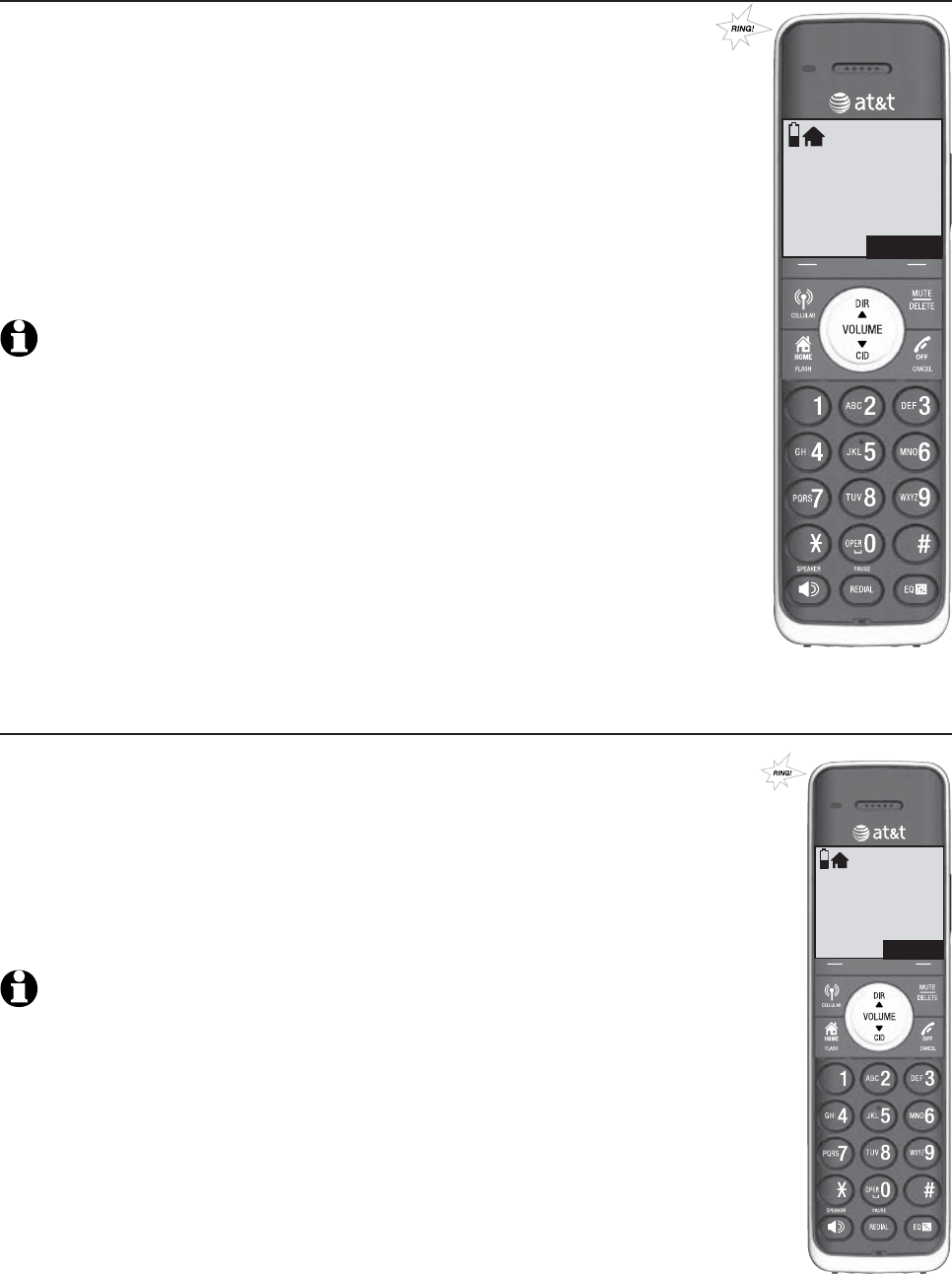
70
Caller ID
Caller ID operation
How the caller ID history (caller ID log) works
The telephone stores caller ID information about the
last 50 incoming calls in the telephone base. Entries are
stored in reverse chronological order. The phone deletes
the oldest entry when the log is full to make room for
new calls. This information is common to all handsets,
so changes made using any handset are reflected in
all other handsets. If you answer a call before the
information appears on the screen, it does not show in
the caller ID history.
NOTE: If the phone number has more than 24 digits, it will not be
saved or shown in the call log.
Memory match
If the incoming telephone number matches the last seven
digits of a telephone number in your directory, the name that
appears on the screen matches the corresponding name in
your directory.
For example, if Christine Smith calls, her name appears as
Chris if this is how you enter it into your directory.
NOTE:
The number you see on your caller ID is in the format from
the telephone service provider. It usually delivers 10-digit telephone
numbers (area code plus telephone number). If the last seven digits of the
incoming telephone number do not match a number in your directory, the
name appears as it is delivered by the telephone service provider.
Home
CHRISTINE SMITH
888-722-7702
5:32am 8/06
SILIENCE
Home
Chris
888-722-7702
5:32am 8/06
SILIENCE
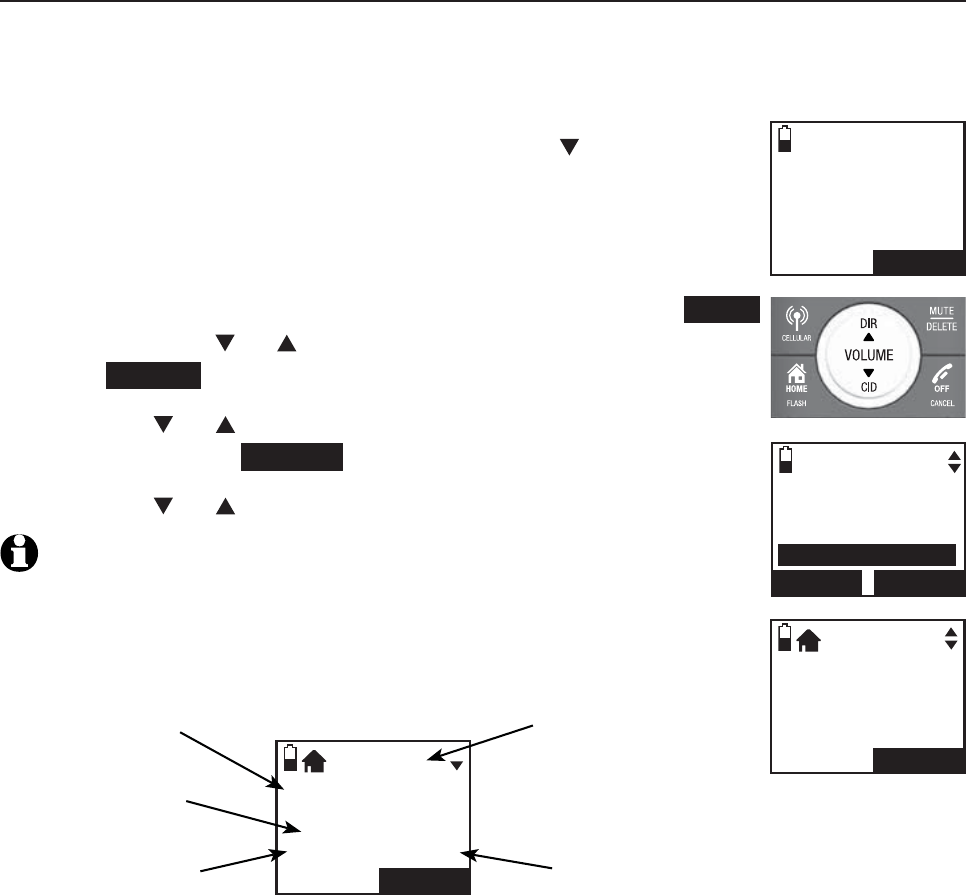
71
Caller ID
Caller ID operation
To review the caller ID log
Review the caller ID history to find out who called, to easily return a call, or to
copy the caller’s name and number into your directory. Caller ID log empty
appears if there are no records in the caller ID log.
When a handset is in idle mode, press CID to review the
caller ID history in reverse chronological order starting
with the most recent call.
-OR-
You can also review the caller ID history by pressing MENU,
then press CID or DIR to scroll to Caller ID log, then
press SELECT.
Press CID or DIR to highlight the desired line (home or
cell), then press REVIEW.
Press CID or DIR to browse.
NOTE: Only one handset can review the caller ID history at time. If
another handset tries to enter the directory or caller ID history. It
shows Not available at this time.
1.
2.
3.
Charlie Johnson
888-883-2445
7:45am 8/06
BACK
SAVE
Play messages
Answering sys
Directory
Caller ID log
BACK SELECT
HANDSET 1
6 Missed calls
7:45am 8/06
BACK
MENU
Charlie Johnson
888-883-2445
7:45am 8/06
BACK
SAVE
NEW
Caller’s name
Caller’s number
Appears when there
are new or missed
calls.
Time of call Date of call
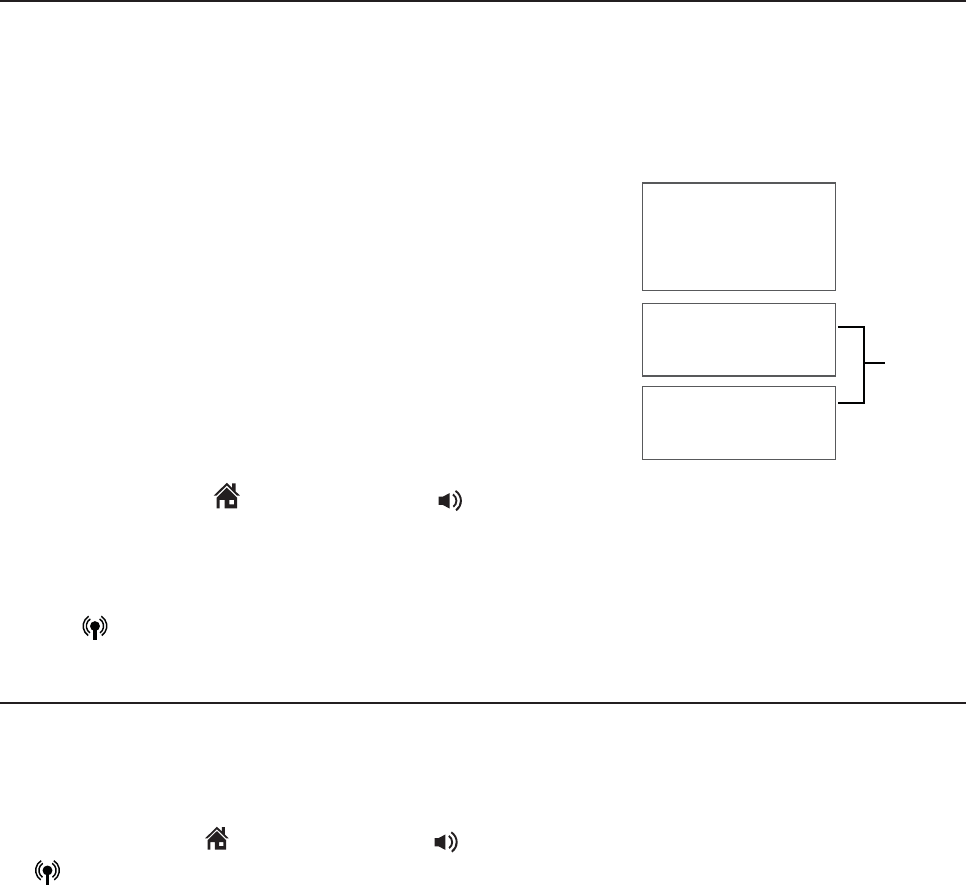
72
Caller ID
Caller ID operation
View dialing options
Although the call log entries may contain 10 digits (the area code plus the
seven-digit number), in some areas, you may need to dial only the seven
digits, or 1 plus the seven digits, or 1 plus the area code plus the seven
digits. You can change the number of digits that you dial from the call log or
store to the directory.
While reviewing the call log, press # repeatedly to
show different dialing options for local and long
distance numbers before dialing or saving the
telephone number in the directory.
Press 1 repeatedly if you need to add or remove
1 in front of the telephone number before dialing
or saving it in the directory.
When the number shows in the correct format
for dialing, press HOME/FLASH or /SPEAKER to call the number using the
home line.
-OR-
Press CELLULAR to call the number using the cell line.
Dial a caller ID log entry
Search for the desired entry in the caller ID log (see To review the
caller ID log on page 71).
When the desired entry is displayed and is in the correct format for
dialing, press HOME/
FLASH
or /SPEAKER to use the home line, or
CELLULAR to use the cell line.
1.
2.
888-883-2445
1-888-883-2445
883-2445
1-883-2445
888-883-2445
1-888-883-2445
883-2445
1-883-2445
Press #
Press 1
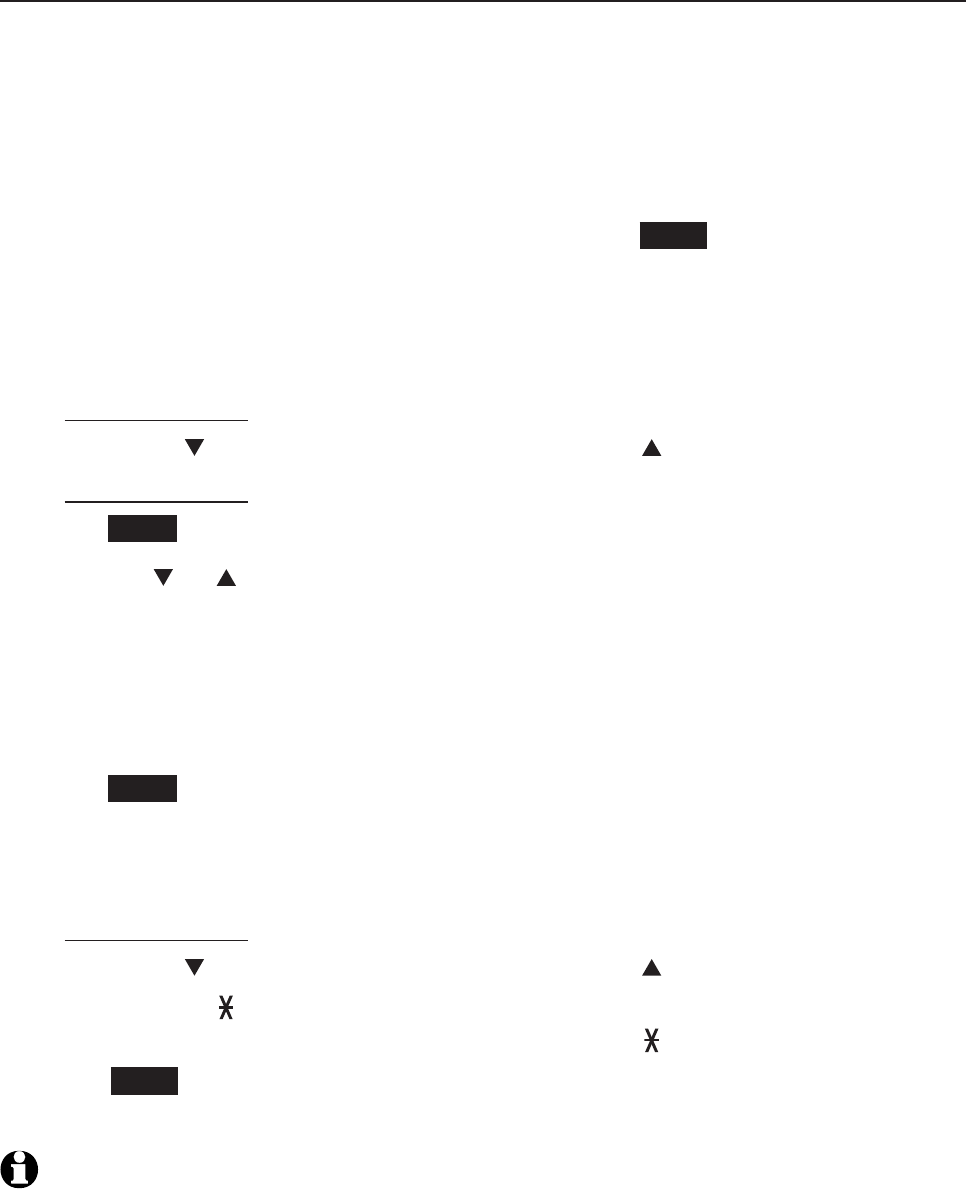
73
Caller ID
Caller ID operation
Save a caller ID log entry to the directory
Call log entries can only be saved to the Home directory.
Select a desired entry in the caller ID log (see To review the caller ID log
on page 71).
When the desired entry appears, press # repeatedly to show different
dialing options.
When the number is in the correct format, press SAVE. The handset shows
EDIT NUMBER.
Use the dialing keys to edit the number.
Press MUTE/DELETE to erase a digit.
Press and hold MUTE/DELETE to erase all digits.
Press CID to move the cursor to the right or DIR to the left.
Press and hold REDIAL/PAUSE to insert a dialing pause (a p appears).
Press NEXT.
Press CID or DIR to select one of the following types:
Home
Cell
Work
Other
Press NEXT. The screen displays EDIT NAME.
Use the dialing keys (see page 62) to edit the name.
Press MUTE/DELETE to erase a character.
Press and hold MUTE/DELETE to erase all characters.
Press CID to move the cursor to the right or DIR to the left.
Press TONE to toggle the name order. For example, Robert Brown
becomes Brown Robert when you press TONE .
Press SAVE to confirm and the screen shows Saved. You hear a
confirmation tone.
NOTES:
If the name received from the telephone service provider is all in capital letters,
the first letter of every word remains a capital letter. However, the next letter after
the prefix “Mac”, “Mc”, or “O’”, is kept as a capital letter. For example, the “D” in
“MacDonald” is kept as a capital letter.
When you try to save a caller ID entry without any caller ID information, the handset
displays Unable to save.
1.
2.
3.
4.
•
•
•
•
5.
6.
•
•
•
•
7.
8.
•
•
•
•
9.
1.
2.
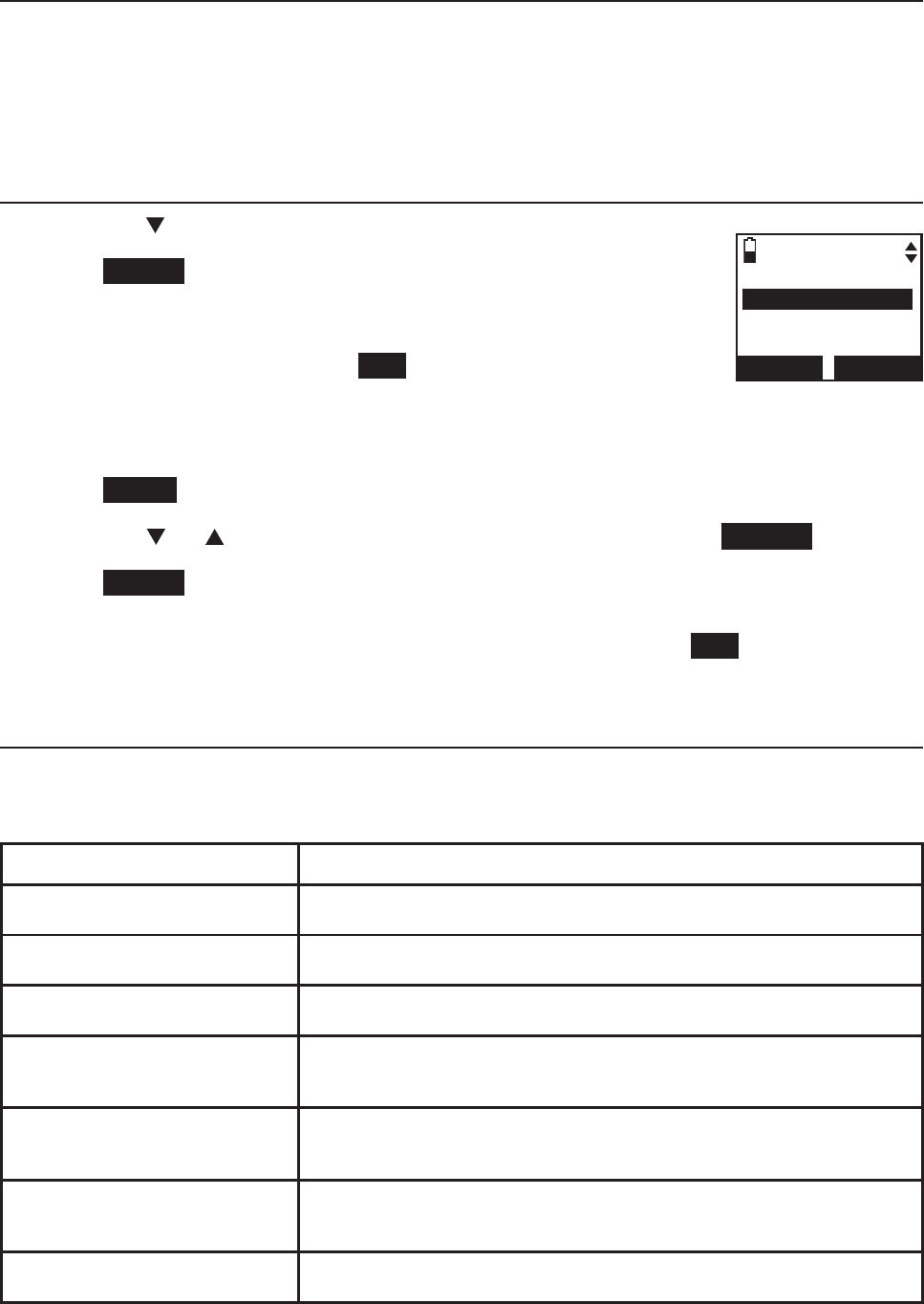
74
Caller ID
Caller ID operation
To delete a single entry
Select a desired entry in the caller ID log (see To review the caller ID log
on page 71).
When the desired entry is displayed, press MUTE/DELETE. The handset
shows the previous call log entry. You hear a confirmation tone.
To delete all entries
Press CID on the handset in idle mode.
Press ERASE. If you choose the home caller ID log, the
handset displays Delete all Home Calls?. If you choose
a cell phone caller ID log, the handset displays Delete all
Cell phone A calls?. Press YES to confirm. You hear a
confirmation tone.
-OR-
Press MENU on the handset in idle mode to enter the main menu.
Press CID or DIR to highlight Caller ID log, then press SELECT.
Press ERASE. If you choose the home caller ID log, the handset displays
Delete all Home Calls?. If you choose a cell phone caller ID log, the
handset displays Delete all Cell phone A calls?. Press YES to confirm.
You hear a confirmation tone.
Reasons for missing caller ID information
There are occasions when other information or no information shows for
various reasons:
On-screen message Reason
LIt is a long distance call.
Private name The caller prefers not to show the name.
Private number The caller prefers not to show the phone number.
Private caller The caller prefers not to show the phone number
and name.
Unknown name Your telephone service provider cannot determine
the caller’s name.
Unknown number Your telephone service provider cannot determine
the caller’s number.
Unknown caller No information is available about this caller.
1.
2.
1.
2.
1.
2.
3.
CALLER ID LOG
Home
ERASE REVIEW
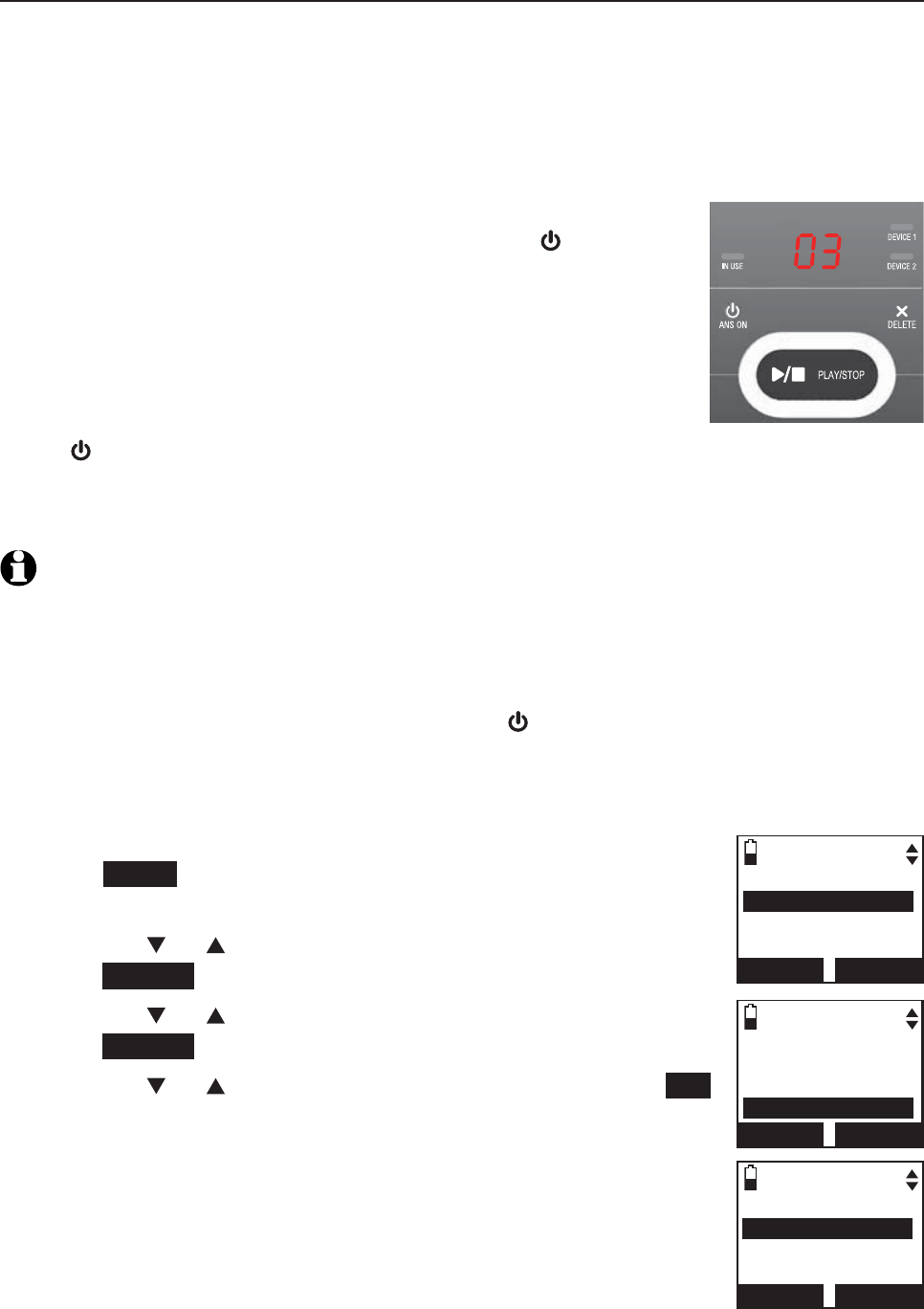
75
Answering system settings
Answer on/off
If you turn the answering system on, it answers calls and records messages
only on the home line. If your paired cell phone has voicemail, callers can
leave messages with that voicemail service.
If your answering system is turned off and you change any of its settings,
the answering system automatically turns on again and the handset displays
Calls will be answered.
When the answering system is turned on, the /ANS ON
light on the telephone base is on and the handsets display
ANS ON.
To turn the answering system on or off:
Using the telephone base:
Press /ANS ON to turn the answering system on or off. When the answering
system is turned on, it announces, “Calls will be answered.” When the
answering system is turned off, it announces, “Calls will not be answered.”
NOTES:
If there is no remaining recording time, the answering system announces “Calls will not
be answered.” and cannot be turned on.
If the total recording time is less than three minutes, the answering system announces
“Less than three minutes to record.” and your handsets display Rec mem low.
If the answering system is off, you may press /ANS ON on the telephone base to turn
on the answering system during an incoming call. The answering system answers the
call immediately if there is remaining time.
.
Using a handset:
Press MENU on the handset in idle mode to enter the
main menu.
Press CID or DIR to highlight Answering sys, then
press SELECT.
Press CID or DIR to highlight Answer ON/OFF, then
press SELECT.
Press CID or DIR to choose On or Off, then press SET
to save. You hear a confirmation tone.
1.
2.
3.
1.
2.
3.
4.
Play messages
Answering sys
Directory
Caller ID log
BACK SELECT
ANSWERING SYS
Delete all old
Record memo
Answer ON/OFF
BACK SELECT
ANSWER ON/OFF
3On
Off
BACK SET
Handset settings
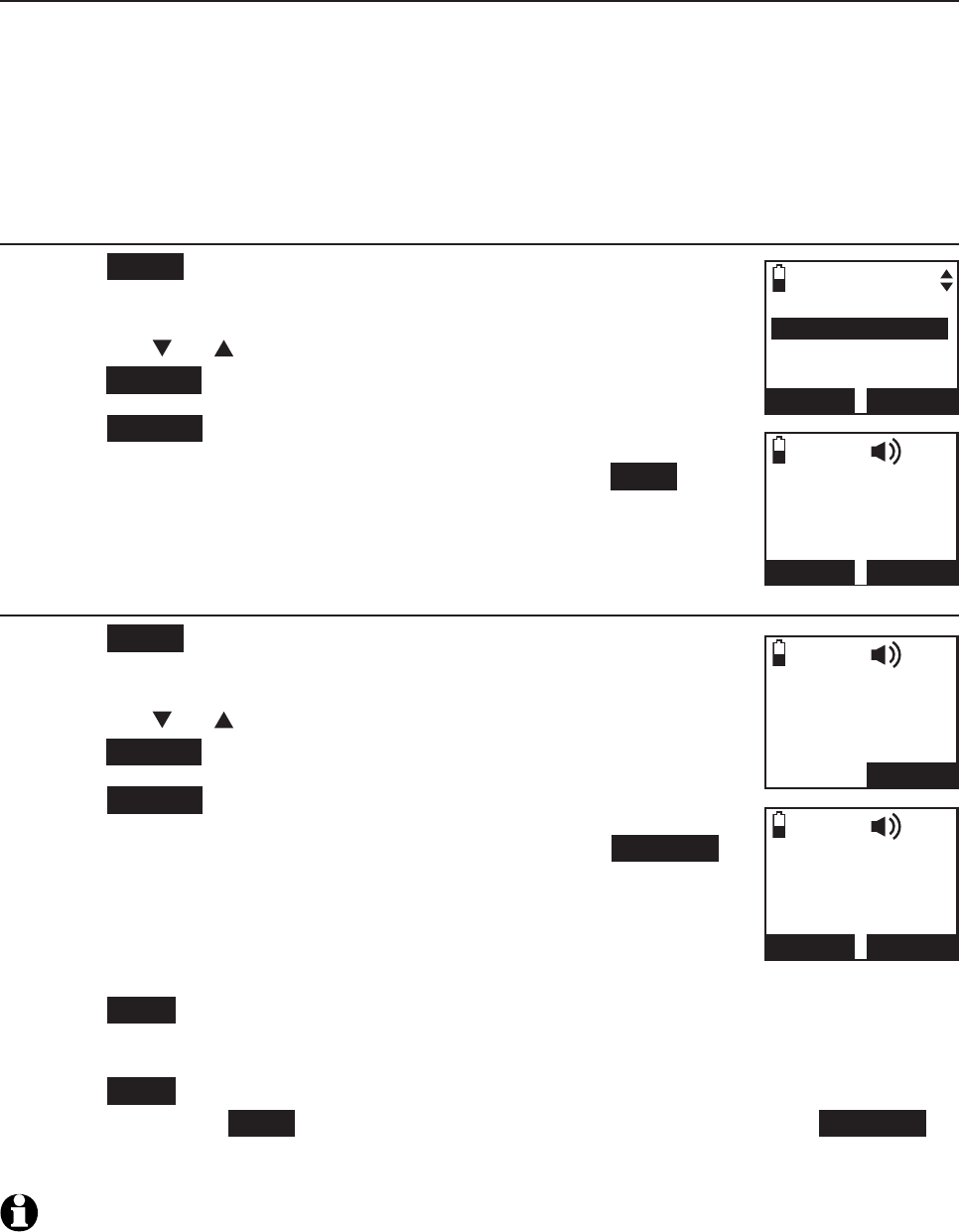
76
Handset settings
Answering system settings
Announcement
An announcement is the greeting callers hear when calls are answered by
the answering system.
The telephone is preset with a greeting that answers calls with
“Hello, please
leave a message after the tone.”
You can use this preset announcement, or
replace it with your own.
Play your announcement
Press MENU on the handset in idle mode to enter the
main menu.
Press CID or DIR to highlight Answering sys, then
press SELECT.
Press SELECT again to select Announcement.
The handset displays ANNOUNCEMENT. Press PLAY.
Record your own announcement
Press MENU on the handset in idle mode to enter the
main menu.
Press CID or DIR to scroll to Answering sys, then
press SELECT.
Press SELECT again to select Announcement.
The handset displays ANNOUNCEMENT, press RECORD.
The handset announces, “Record after the tone. Press
STOP when you are done.” After the tone, speak towards
the microphone of the handset.
Press STOP when you finish recording.
The handset automatically plays back the newly recorded announcement.
Press STOP to stop the playback at any time. After the announcement
playback, press PLAY to replay the recorded announcement, or RECORD
to record again if desired.
NOTES:
Your announcement can be up to 90 seconds in length.
Announcements shorter than two seconds are not recorded.
1.
2.
3.
4.
1.
2.
3.
4.
5.
6.
7.
1.
2.
ANSWERING SYS
Annoucement
Delete all old
Record memo
BACK SELECT
ANNOUNCEMENT
PLAY RECORD
Recording
announcement...
STOP
Announcement
playba ck
DELETE
STOP
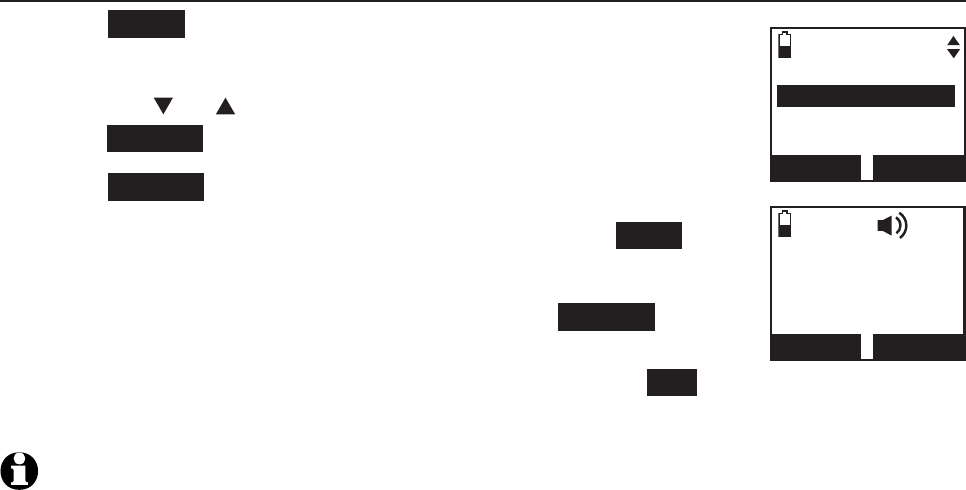
77
Handset settings
Answering system settings
Delete your announcement
Press MENU on the handset in idle mode to enter the
main menu.
Press CID or DIR to scroll to Answering sys, then
press SELECT.
Press SELECT again to select Announcement.
The handset displays ANNOUNCEMENT, press PLAY to
play the announcement.
While the announcement is playing, press DELETE to
delete your own recorded announcement. The handset
displays Reset announcement to default? Press YES to
confirm. You hear a confirmation tone.
NOTE: When your announcement is deleted, calls are answered with the
default announcement.
1.
2.
3.
4.
5.
ANNOUNCEMENT
DELETE
STOP
ANSWERING SYS
Annoucement
Delete all old
Record memo
BACK SELECT
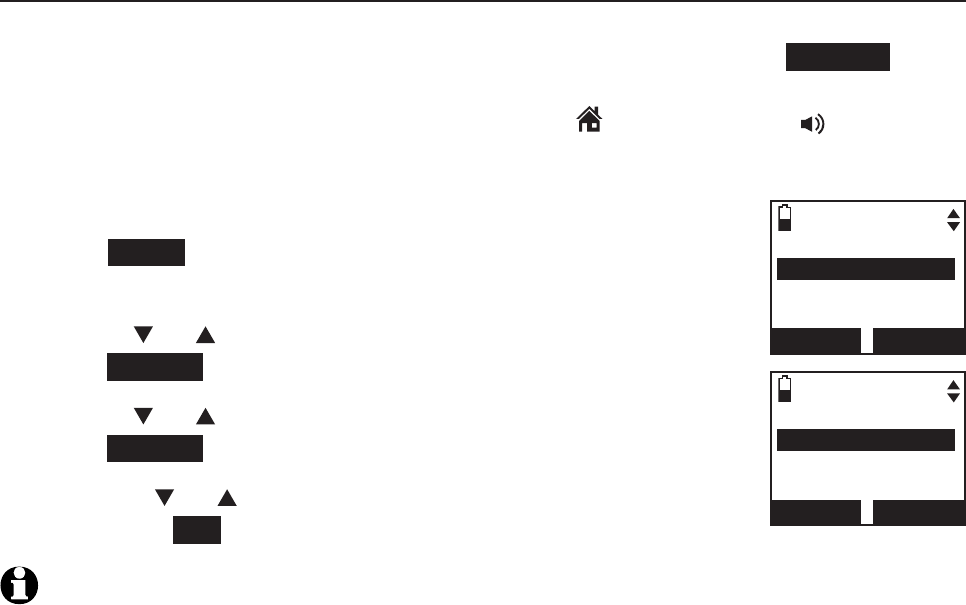
78
Handset settings
Answering system settings
In the answering system setup menu, you can change the settings for call
screening, number of rings, remote access code and message alert tone and
recording time.
Call screening
The call screening feature lets you listen at the telephone base to a caller
leaving a message. If you turn call screening on, you can press SCREEN on
a handset to hear the incoming message. While monitoring an incoming
message, you can answer the call by pressing HOME/FLASH or /SPEAKER
on the handset.
To change the settings:
Press MENU on the handset in idle mode to enter the
main menu.
Use CID or DIR to scroll to Answering sys, then
press SELECT.
Use CID or DIR to scroll to Ans sys setup, then
press SELECT twice to select Call screening.
Press CID or DIR to choose between On and Off.,
then press SET to save. You hear a confirmation tone.
NOTE: For more information on call screening, see page 83.
1.
2.
3.
4.
ANS SYS SETUP
Call screening
# of rings
Remote code
BACK SELECT
CALL SCREENING
3On
Off
BACK SET
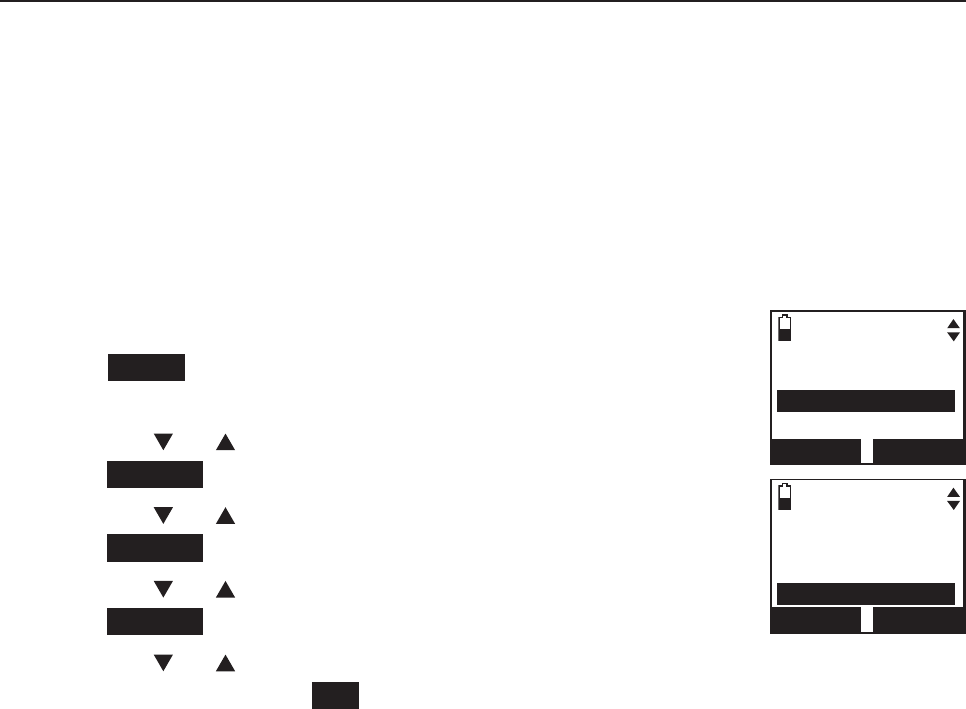
79
Handset settings
Answering system settings
Number of rings
When the answering system is turned on, it answers all incoming home calls
after the number of rings set. You can choose from two, three, four, five, or
six rings; or toll saver. With toll saver selected, the answering system answers
after two rings when you have new messages, and after four rings when you
have no new messages.
This enables you to check for new messages and avoid paying unnecessary
long distance charges if you are calling from out of your local area. The
default number of rings is four.
To set the number of rings:
Press MENU on the handset in idle mode to enter the
main menu.
Press CID or DIR to highlight Answering sys, then
press SELECT.
Press CID or DIR to highlight Ans sys setup, then
press SELECT.
Press CID or DIR to highlight # of rings, then
press SELECT.
Press CID or DIR to choose from 6,5,4, 3, 2 or
Toll saver, then press SET to save. You hear a confirmation tone.
1.
2.
3.
4.
5.
ANS SYS SETUP
Call screening
# of rings
Remote code
BACK SELECT
# OF RINGS
6
5
34
BACK SET
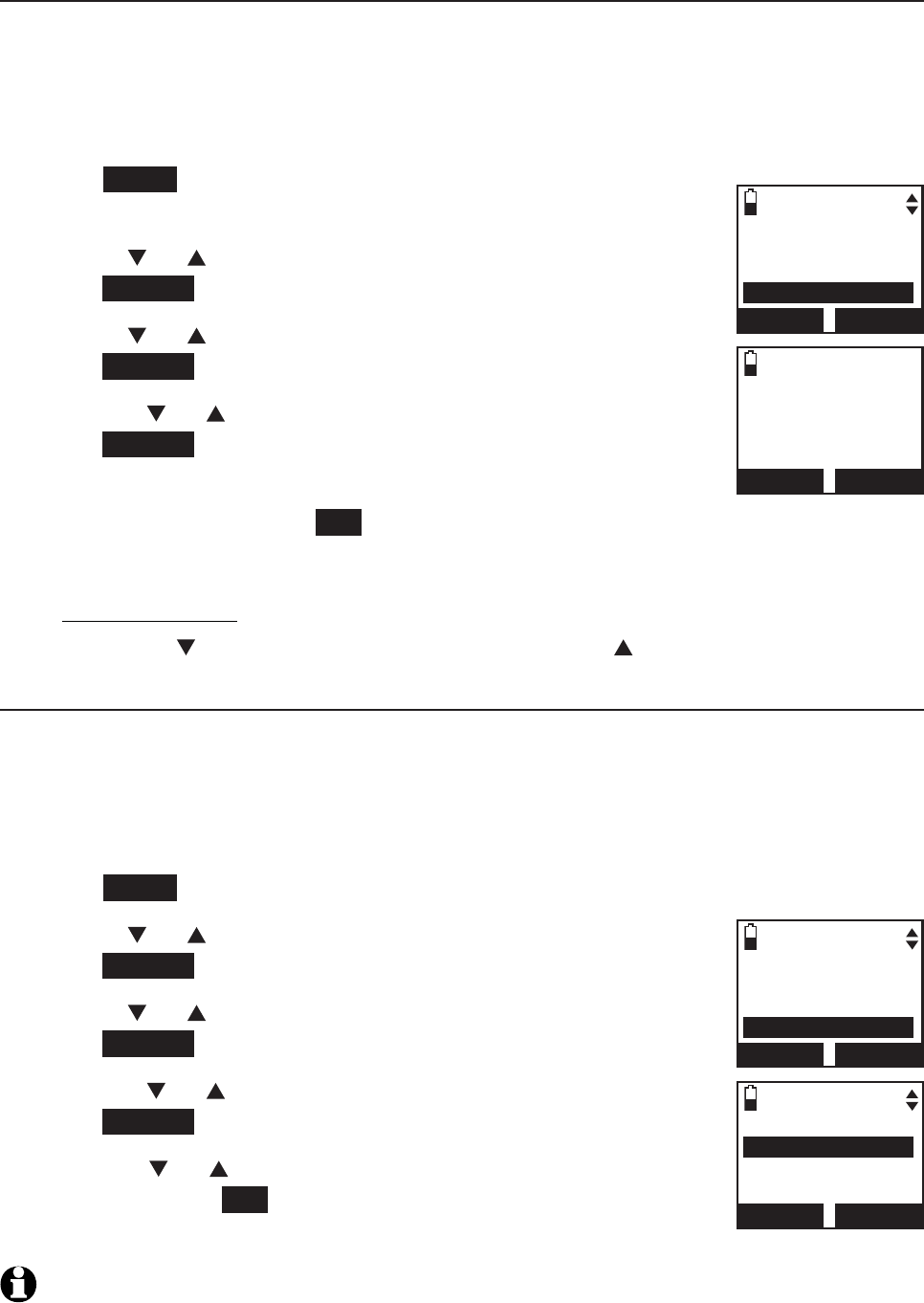
80
Handset settings
Answering system settings
Remote access code
A two-digit security code is required to access the answering system
remotely from any touch-tone telephone. The preset code is 19. You can
change the code to any number from 00 to 99.
To change the remote code:
Press MENU on the handset in idle mode to enter the
main menu.
Use CID or DIR to scroll to Answering sys, then
press SELECT.
Use CID or DIR to scroll to Ans sys setup, then
press SELECT.
Press CID or DIR to scroll to Remote code, then
press SELECT.
Use the dialing keys (0-9) to enter a two-digit number
from 00-99, then press SET to save. You hear a confirmation tone.
Press MUTE/DELETE to erase a digit.
Press and hold MUTE/DELETE to erase all digits.
Press CID to move the cursor to the right or DIR to the left.
Message alert tone
When the message alert tone is set to On, the telephone base beeps every
10 seconds to alert you of new messages. The tone stops when all new
messages have been reviewed. The default message alert setting is off.
To change the setting:
Press MENU on the handset in idle mode to enter the main menu.
Use CID or DIR to scroll to Answering sys, then
press SELECT.
Use CID or DIR to scroll to Ans sys setup, then
press SELECT.
Press CID or DIR to scroll to Msg alert tone, then
press SELECT.
Press CID or DIR to choose between On and
Off, then press SET to save your setting. You hear a
confirmation tone.
NOTE: You cannot set the message alert tone when another handset or the telephone
base is accessing the answering system.
1.
2.
3.
4.
5.
•
•
•
1.
2.
3.
4.
5.
ANS SYS SETUP
Call screening
# of rings
Remote code
BACK SELECT
REMOTE CODE
19
BACK SET
ANS SYS SETUP
# of rings
Remote code
Msg alret tone
BACK SELECT
MSG ALERT TONE
3On
Off
BACK SET
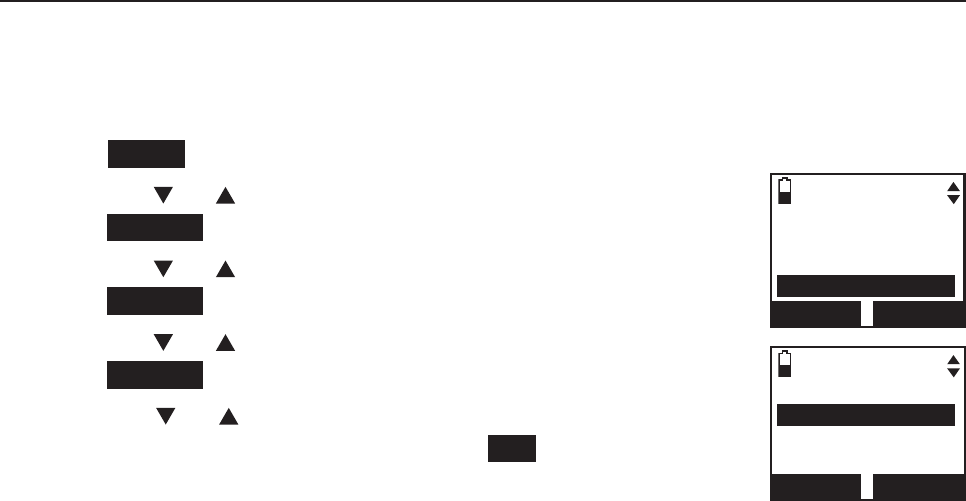
81
Answering system
Answering system settings
Recording time
You can set the recording time limit for each incoming message. The default
setting is three minutes.
To change the setting:
Press MENU on the handset when it is not in use.
Press CID or DIR to highlight Answering sys, then
press SELECT.
Press CID or DIR to highlight Ans sys setup, then
press SELECT.
Press CID or DIR to highlight Recording time, then
press SELECT.
Press CID or DIR to choose from 3 minutes,
2 minutes, or 1 minute, then press SET to save.
You hear a confirmation tone.
1.
2.
3.
4.
5.
ANS SYS SETUP
Remote code
Msg alret tone
Recording time
BACK SELECT
RECORDING TIME
33 minutes
2 minutes
1 minute
BACK
SET
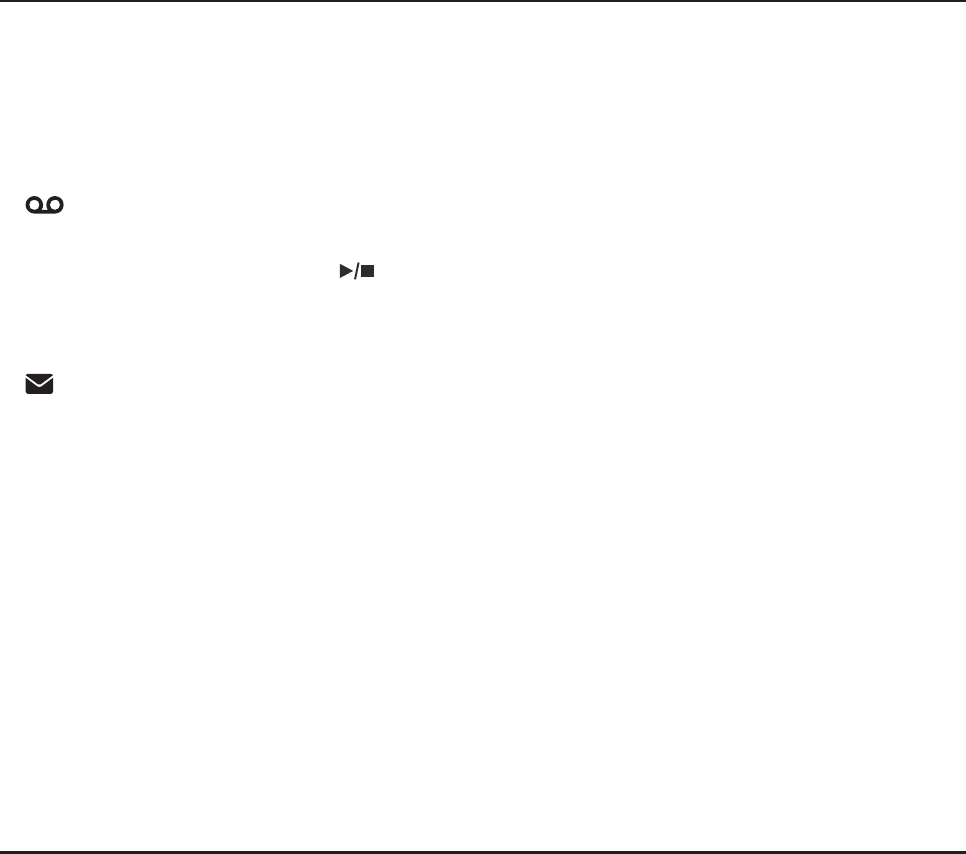
82
About the answering system
Answering system and voicemail
Your telephone has separate indicators for two different types of voice
messages: those recorded on its built-in answering system and those
recorded in your service provider’s voicemail (fees may apply). Your
telephone’s built-in answering system messages and voicemail messages are
separate. Each alerts you to new messages differently.
If and XX New messages display on the handsets and the message
window on the telephone base flashes, there are new messages in the built-
in answering system, press /PLAY/STOP on the telephone base. To listen
to messages with a handset, see To listen to messages with a handset on
page 86.
If and New voicemail display on the handsets, your telephone service
provider is indicating that it has new voicemail for you. To listen to your
voicemail, you typically dial an access number provided by your telephone
service provider, followed by a security code or PIN.
Some service providers bundle or combine multiple services like voicemail
and call waiting, so you may not be aware that you have voicemail. To check
what services you have and how to access them, contact your telephone
service provider.
To use your voicemail service rather than your answering system, turn off
your answering system. To use your answering system rather than your
voicemail service, contact your telephone service provider to deactivate your
voicemail service.
Using the answering system and voicemail together
You can also use your telephone answering system and voicemail together
by setting your built-in answering system to answer before voicemail answers
as described below. To learn how to program your voicemail settings, contact
your telephone service provider. Then, if you are on a call, or if the answering
system is busy recording a message and you receive another call, the second
caller can leave a voicemail message.
Set your answering system to answer calls at least two rings earlier than
your voicemail is set to answer. For example, if your voicemail answers
after six rings, set your answering system to answer after four rings. Some
voicemail providers may program the delay before answering calls in seconds
instead of rings. In this case, allow six seconds per ring when determining the
appropriate setting.
Answering system
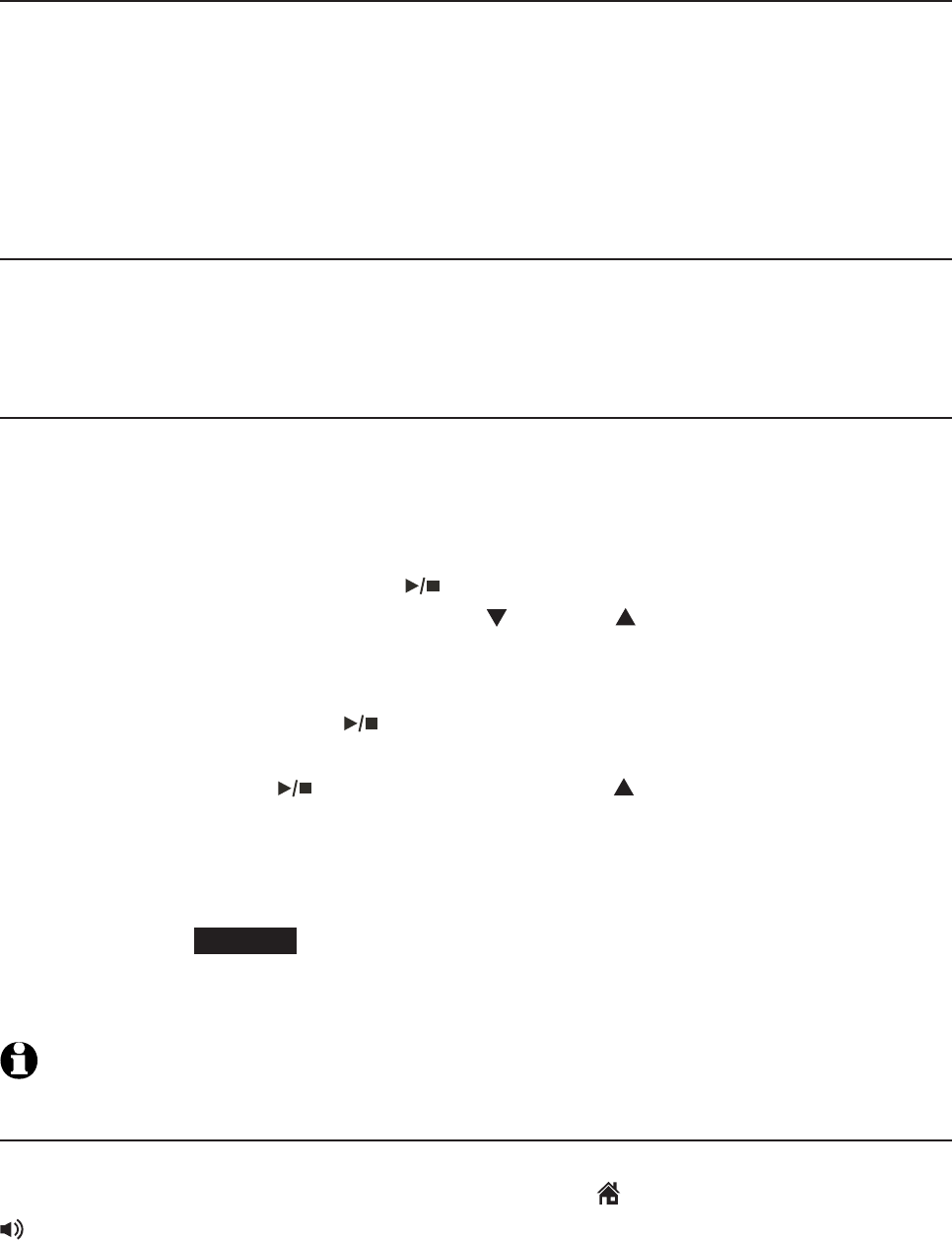
83
Answering system
About the answering system
Message capacity
The answering system can record and store up to 99 messages. Each
message can be up to three minutes in length depending on the message
length set (see Recording time on page 81). The total storage capacity
for the announcement, messages and memos is approximately 14 minutes.
The actual recording time depends on individual message characteristics.
Messages remain available for replay until you delete them.
Voice prompts
The system provides voice prompts to guide you through the setup
procedures at the telephone base, message playback, remote access and
recording outgoing announcements.
Call screening
Call screening at the telephone base
If the answering system and call screening are on (see Call screening on
page 78), the announcement and the incoming message broadcast at the
telephone base when a call arrives.
During message recording, press /PLAY/STOP repeatedly to turn call
screening on and off for this call. Press VOLUME on the telephone base
to adjust the message volume. To change the call screening setting for all
calls see page 78.
During call screening, press /PLAY/STOP on the telephone base to turn off
the call screening. If the call screening is off and the answering system has
answered a call, press /PLAY/STOP or VOLUME to turn on the
call screening.
Call screening at the handset:
If the answering system is on and your answering system is recording a
message, press SCREEN to screen the call on your handset and the screen
displays the caller ID information. If you do not subscribe to caller ID service,
the handset shows Incoming call.
NOTE: The call screening setting does not affect the call screening on the handset.
Call intercept
When a caller is leaving a message on your answering system, you can
stop recording and talk to the caller by pressing HOME/FLASH or
/SPEAKER on the handset.

84
Answering system
About the answering system
Temporarily turning off the message alert tone
Pressing any telephone base key (except /HANDSET LOCATOR) temporarily
silences the message alert tone.
The message alert tone plays with the next incoming message.
If you press X/DELETE when in idle mode to temporarily turn off the
message alert tone, there is a voice prompt directing you to press X/DELETE
again to delete all old messages. The message alert tone is temporarily off.
Only press X/DELETE a second time if you wish to erase all old messages in
your answering system.
The message alert tone resumes when you receive a new message.
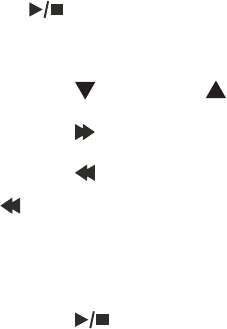
85
Answering system
Message playback
On the telephone base, if you have new messages, the telephone plays only
the new messages (oldest first). If there are no new messages, the telephone
plays back all messages (oldest first).
On the handset, if you have both new and old messages, you can play either
new or old messages. The caller ID information displays on the handset
screen when you play messages and you can call back the caller.
When playback begins, the handset screen displays the message status,
caller ID information, and time and date of the message recorded. You hear
the total number of messages followed by the day and time of the message.
After the last message, the telephone announces, “End of messages.” and the
screen displays End of messages.
To listen to messages with the telephone base:
Press /PLAY/STOP to listen to messages.
Options during playback:
Press VOLUME to adjust the speaker volume.
Press /SKIP to skip to the next message.
Press /REPEAT to repeat the message currently playing. Press
/REPEAT twice to listen to the previous message.
Press X/DELETE to delete the current message. The system advances
to the next message.
Press /PLAY/STOP to stop.
1.
•
•
•
•
•
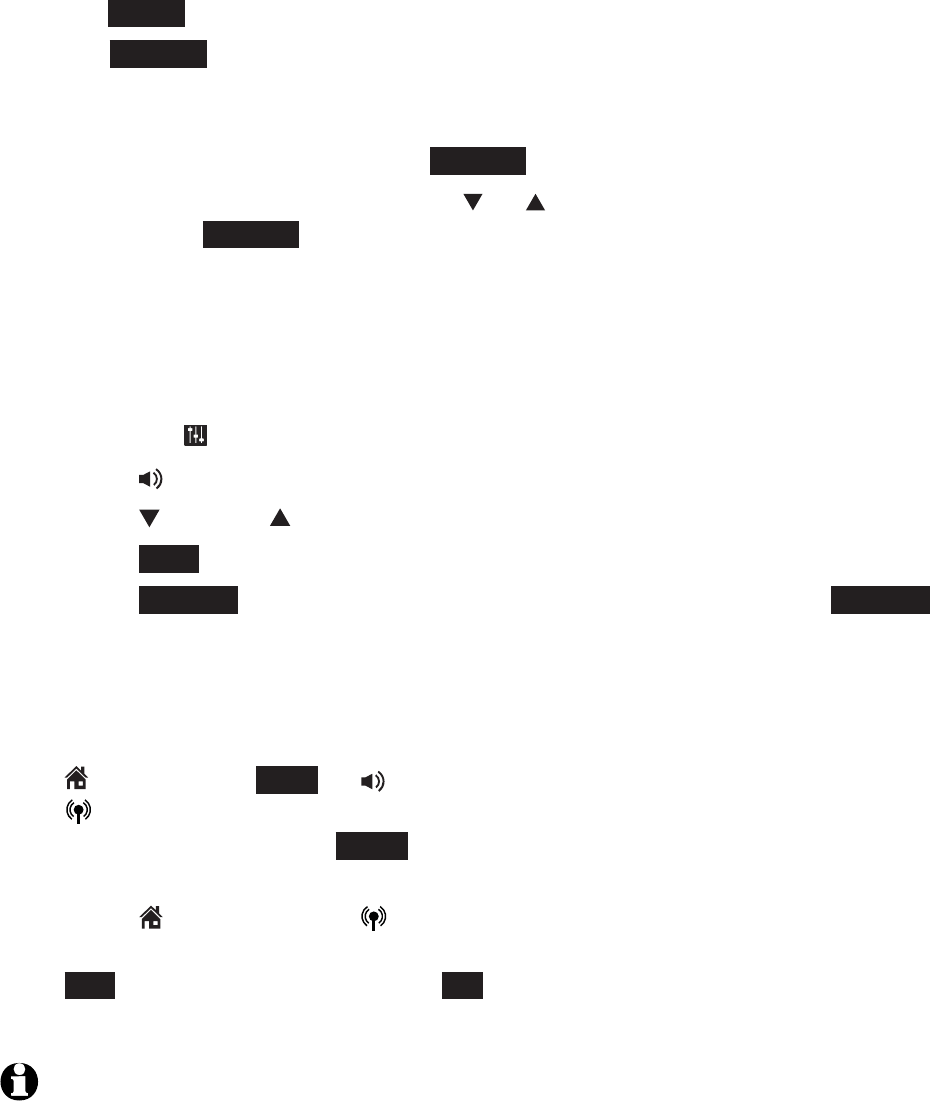
86
Answering system
Message playback
To listen to messages with a handset:
Press MENU in idle mode.
Press SELECT to select Play messages. If you have either new or old
messages, the messages play automatically. If you have both new and
old messages:
To play new messages, press SELECT to select Play new msgs.
To play old messages, press
CID or DIR
to highlight Play old msgs,
then press SELECT.
When the handset is playing a message, its screen shows the caller’s name
or number. If the caller’s information is unavailable, the handset shows
No caller info.
Options during playback:
Press EQ button to adjust the message playback audio quality.
Press /SPEAKER to play the messages through the handset earpiece.
Press VOLUME to adjust the speakerphone volume.
Press SKIP to skip to the next message.
Press REPEAT to repeat the message currently playing. Press REPEAT
twice to listen to the previous message.
Press MUTE/DELETE to delete the current message. The handset displays
Message deleted briefly and the system advances to the next message.
Press 2 to pause the playback and show the caller ID information. Press
HOME/FLASH,DIAL or /SPEAKER to use the home line, or press
CELLULAR to use the cell line to call back the caller.
Press OFF/CANCEL or BACK to resume the playback. If you do not call
back within 10 seconds, message playback resumes.
Press HOME/FLASH or CELLULAR to pause the message playback.
The handset displays Call back? with the caller ID information. Press
YES to call back the caller, or NO to resume the message playback.
Press OFF/CANCEL to stop.
NOTES:
When the answering system has less than three minutes of recording time left, it
announces, “Less than three minutes to record.” and the handset displays Rec mem low.
When the telephone is not in use, if F and the number of messages are flashing
alternately in the message window, or the handset displays Rec mem full, the memory
is full. Delete some messages to make room for more.
1.
2.
•
•
•
•
•
•
•
•
•
•
•
1.
2.
Answering system
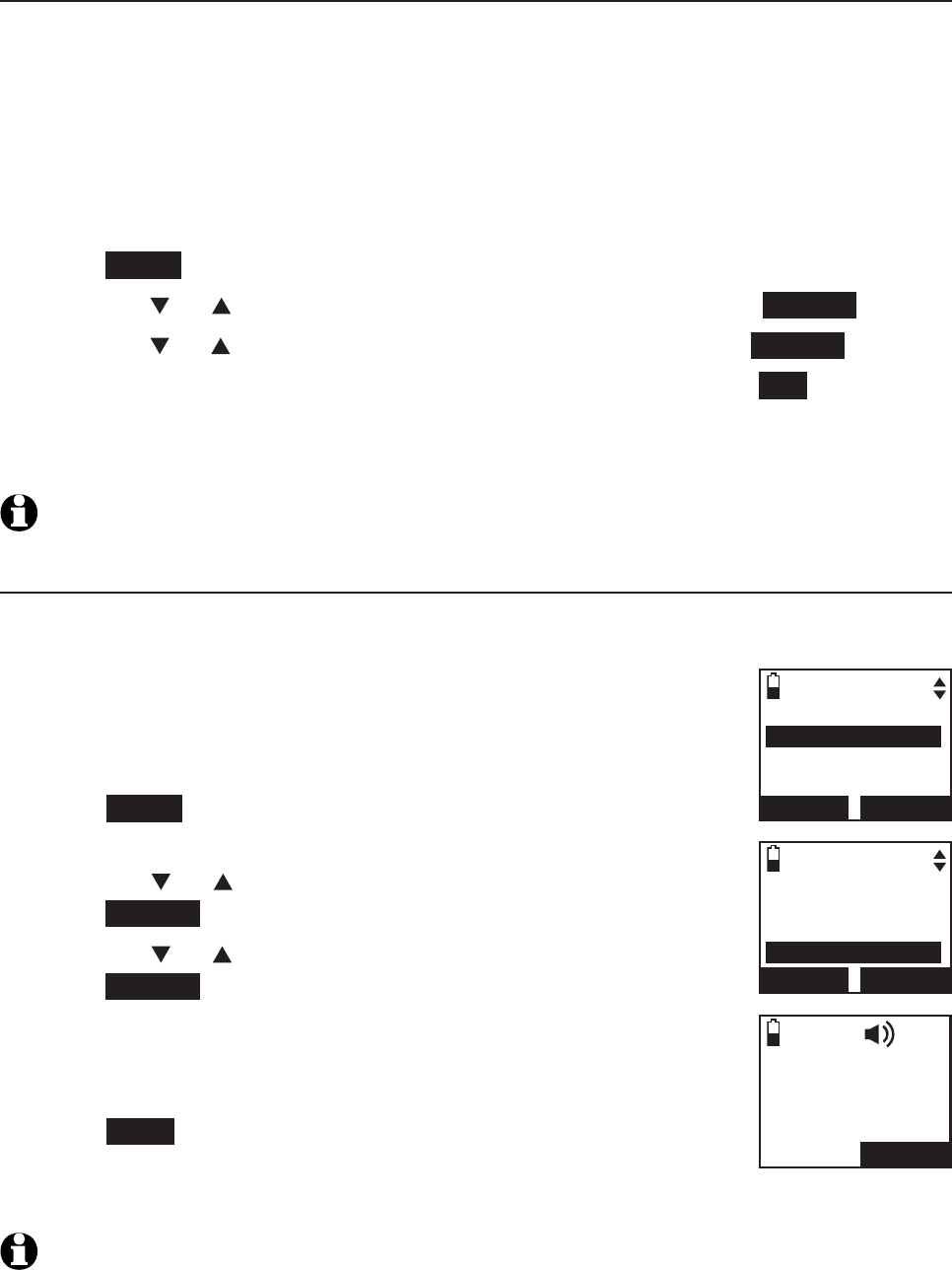
87
Answering system
Message playback
Delete all old messages
Using the telephone base:
Press X/DELETE when the phone is not in use. The telephone announces,
“To delete all old messages, press DELETE again.” Press X/DELETE again. All
previously heard messages are erased and the telephone announces, “All old
messages deleted.”
Using a handset:
Press MENU on the handset in idle mode to enter the main menu.
Press CID or DIR to highlight Answering sys, then press SELECT.
Press CID or DIR to highlight Delete all old, then press SELECT.
The handset displays Delete all old messages? Then press YES to confirm.
The handset displays Deleting... and then All old messages deleted! You
hear a confirmation tone.
NOTE: You can only delete old messages, which are messages you have played.
Record and play memos
Memos are messages you record as reminders for yourself or others using
the same answering system. You can record your own memos using a
system handset. Play and delete them the same way as
incoming messages.
To record a memo:
Press MENU on the handset in idle mode to enter the
main menu.
Press CID or DIR to highlight Answering sys, then
press SELECT.
Press CID or DIR to highlight Record memo, then
press SELECT.
The system announces, “
Record after the tone. Press
STOP when you are done
.” After the tone, speak towards
the microphone.
Press STOP when you finish recording. The handset
announces, “
Recorded
” and then returns to the
previous menu.
NOTES:
The system announces “Memory is full,” if you attempt to record a memo when the
memory is full.
Each memo can be up to four minutes in length.
Memos shorter than two second are not recorded.
1.
2.
3.
4.
5.
1.
2.
3.
4.
5.
1.
2.
3.
ANSWERING SYS
Annoucement
Delete all old
Record memo
BACK SELECT
Play messages
Answering sys
Directory
Caller ID log
BACK SELECT
Recording
memo...
STOP
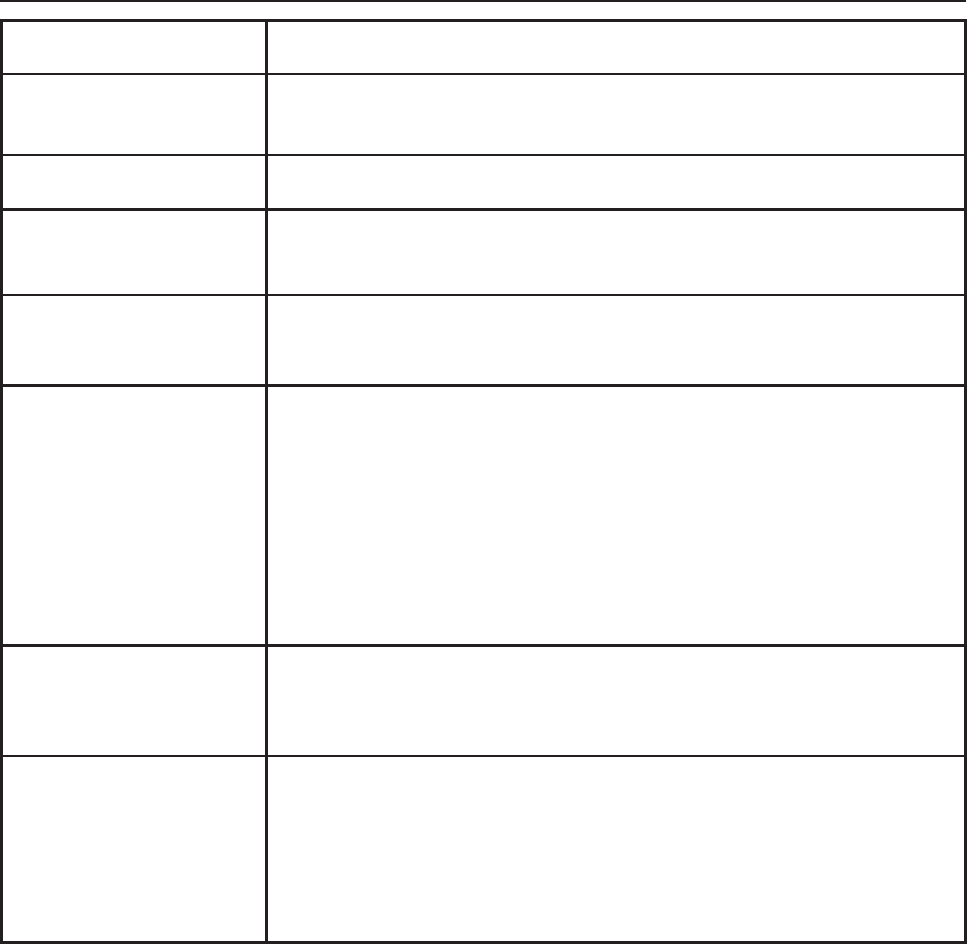
88
Answering system
Base message counter displays
Message window displays
0No messages.
0(flashing) The time and date need to be set.
0-6 The telephone base ringer level while adjusting.
1-8 The telephone base speaker volume level
while adjusting.
1-99 Total number of old messages and memos recorded.
The message number currently playing.
0-99 (flashing) Total number of messages and memos. The number
flashes when there are new or missed messages.
After a power failure, the number in the message
counter flashes to indicate that you need to set
the clock.
1-99 & F
(alternating)
The answering system memory is full with total
number of messages recorded.
--
The system is answering a call, or recording a memo
or announcement.
The telephone is being accessed remotely.
The answering system is being programmed.
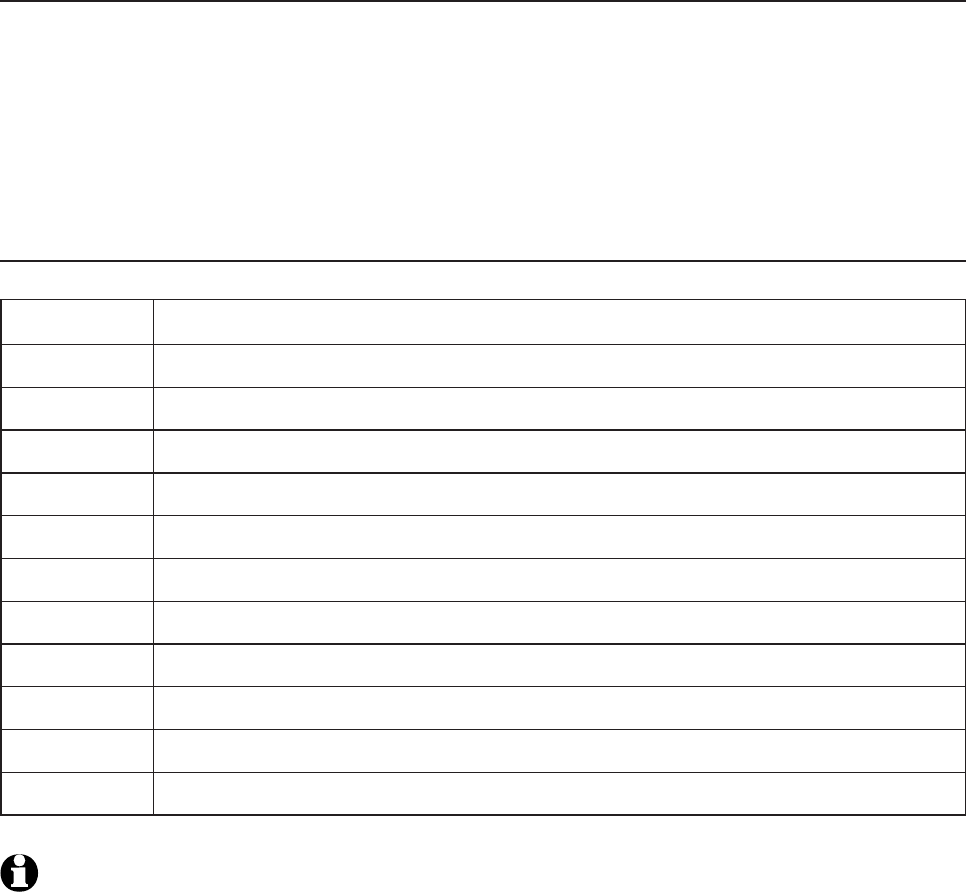
89
Answering system
Remote access
You can access the answering system remotely by dialing your home
telephone number from any touch-tone telephone.
To remotely access the answering system
Dial your telephone number from any touch-tone telephone.
When the system plays your announcement, enter the two-digit remote
access code (19 is the preset code, see page 80 to change it).
You can also enter the remote commands (see Remote commands below).
Hang up or press 8 to end the call and save all undeleted messages.
Remote commands
NOTES:
If you do not press any keys after you enter the remote access code, all new messages
play. If there are no new messages, all old messages play.
Once the new messages have played, the telephone announces the help menu
options. If you do not press any key within 20 seconds, the remote access call
automatically disconnects.
When the answering system is turned off, the telephone answers after 10 rings, and
announces,
“
Please enter your remote access code.”
When the memory is full, the answering system answers incoming calls after 10 rings and
announces,
“
Memory is full. Enter the remote access code.”
1.
2.
3.
4.
1.
2.
3.
4.
1Press to listen to all messages.
2Press to listen to new messages only.
3Press to delete the current message (during playback).
33 Press twice to delete all old messages.
4Press to repeat the current message (during playback).
44 Press twice to listen to the previous message.
5Press to stop.
*5 Press to listen to a list of remote commands.
6Press to skip to the next message (during playback).
*7 Press to record a new announcement.
8Press to hang up the call.
0Press to turn the answering system on or off.
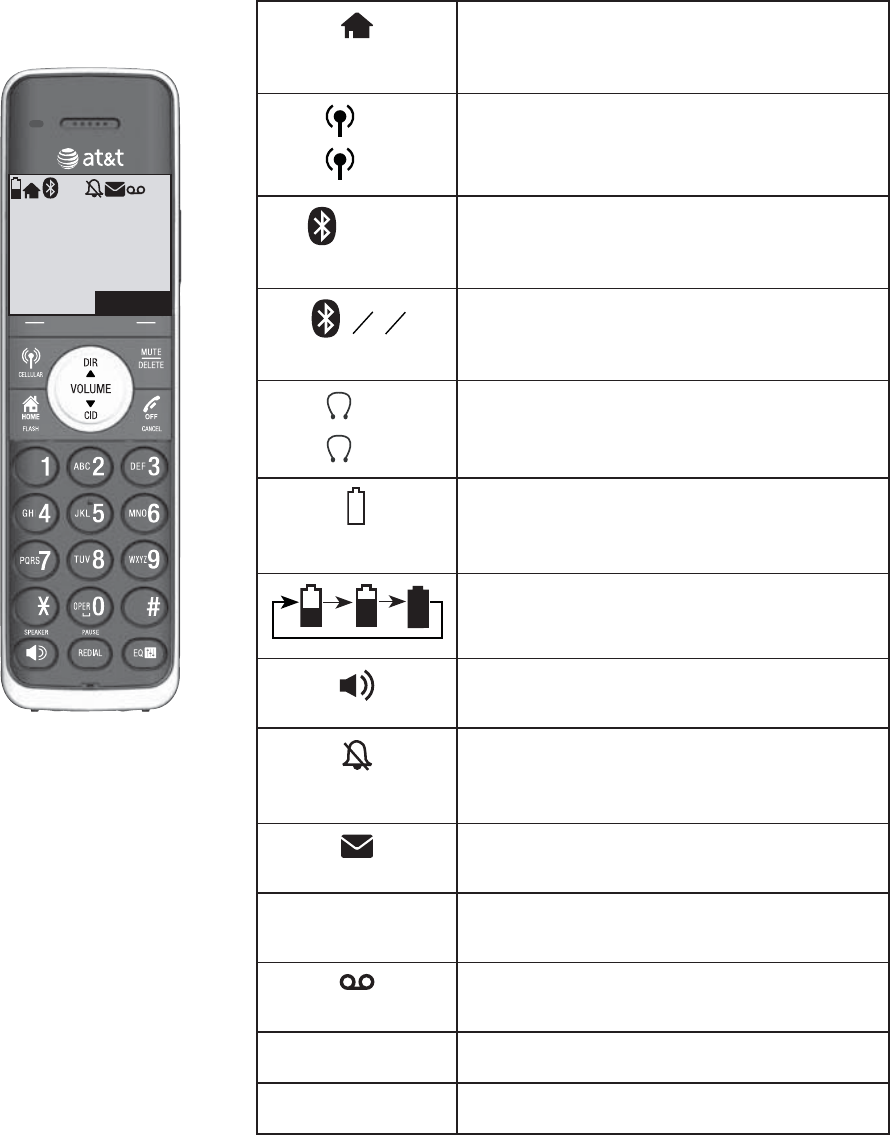
90
Handset screen icons
HOME line - On steadily when the home
line is in use or there is an incoming
home call.
1
2
CELL line- On steadily when the cell line
is in use or there is an incoming cell call.
1 2 Bluetooth connected devices -
There are Bluetooth connected devices
on the active devices list.
12 Bluetooth disconnected devices -
There are Bluetooth disconnected
devices on the active devices list.
1
2
Wireless Bluetooth headset - On
steadily when a wireless Bluetooth
headset is in use on the home line.
(flashing)
Battery status - Battery is low; place
handset in telephone base or charger
to recharge.
Battery status - Battery is charging.
Speakerphone - The speakerphone is
in use.
Ringer off - On steadily if the home and
cell ringers are turned off. Flashes if only
one ringer is turned off.
New voicemail - New voicemail received
from your telephone service provider.
ANS
ON
Answering system on - The answering
system is turned on.
New answering system message - New
message in the answering system.
NEW New caller ID log - Missed and new calls.
MUTE Mute - Microphone is muted.
Appendix
Home
CHRISTINE SMITH
888-722-7702
5:32am 8/06
SAVE
12 ANS
ON
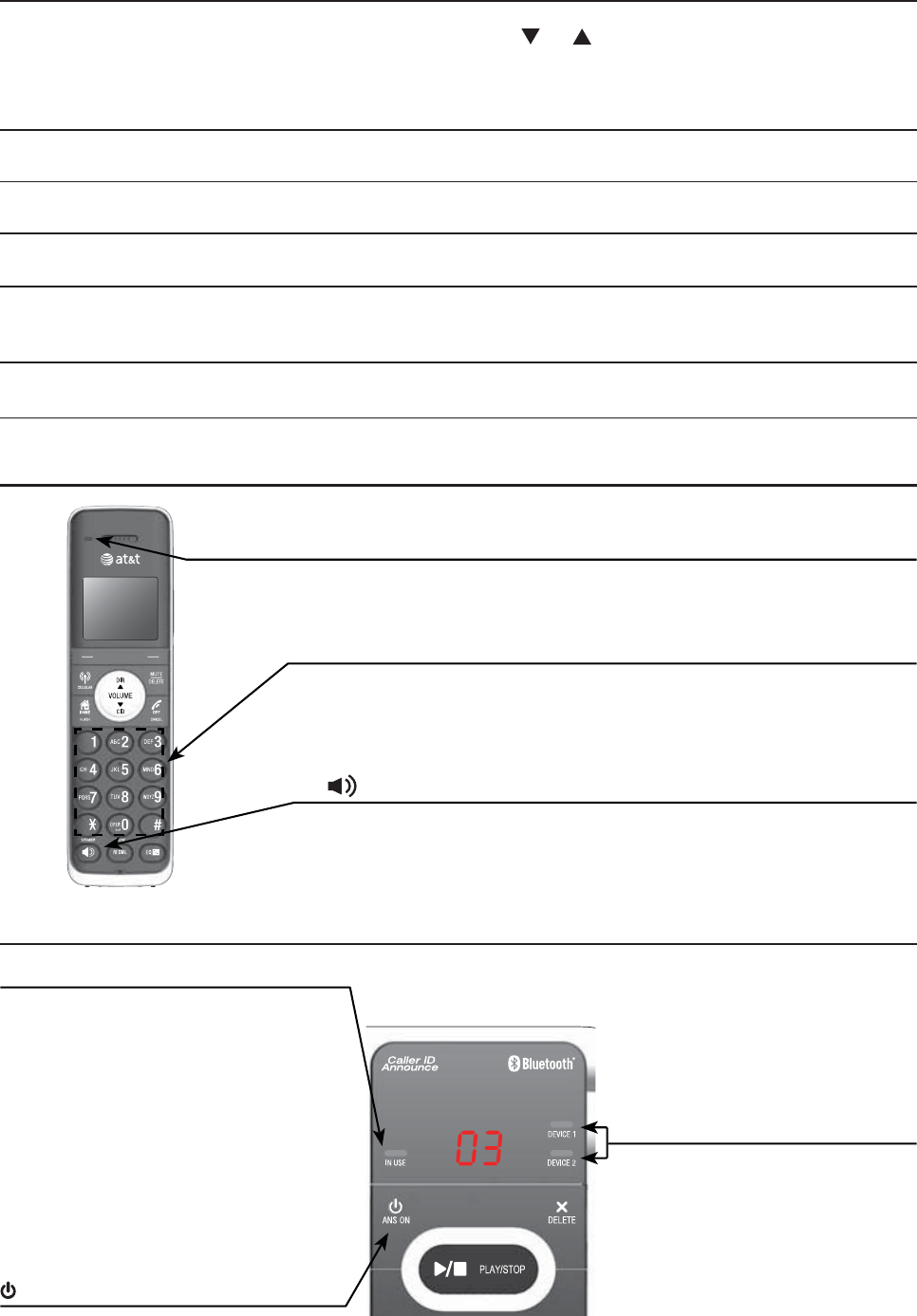
91
Appendix
Alert tones and lights
Handset alert tones
Two short beeps You are pressing CID or DIR when the volume is already at
its highest or lowest setting.
-OR-
You have reached the end of the caller ID history.
Three short beeps Out of range while the handset is on a call.
Three short high-pitched beeps The telephone has completed the command successfully.
Four short beeps Low battery warning.
Telephone base alert tones
Beeps once every 10 seconds Message alert.
Handset indicator lights
Telephone base indicator lights
CHARGE light
On when the handset is charging in the telephone base
or charger.
Backlight (lighted display and dial pad)
On when the handset is lifted from the telephone base
or charger.
On when a key is pressed.
/SPEAKER light
On when the speakerphone is in use.
IN USE light
On when the handset is in use,
or when the answering system
is answering an incoming call, or
when you are registering a handset.
Flashes when another telephone
is in use on the same line, or when
you are deregistering handset(s)
from the telephone base.
Flashes when there is an
incoming call.
/ANSWER ON light
On when the answering system
is on.
DEVICE1/DEVICE2 lights
On when the telephone base
is paired and connected with
a Bluetooth device.
Flash alternately while pairing
a Bluetooth device.
Flashes quickly when there is
an incoming cell call.
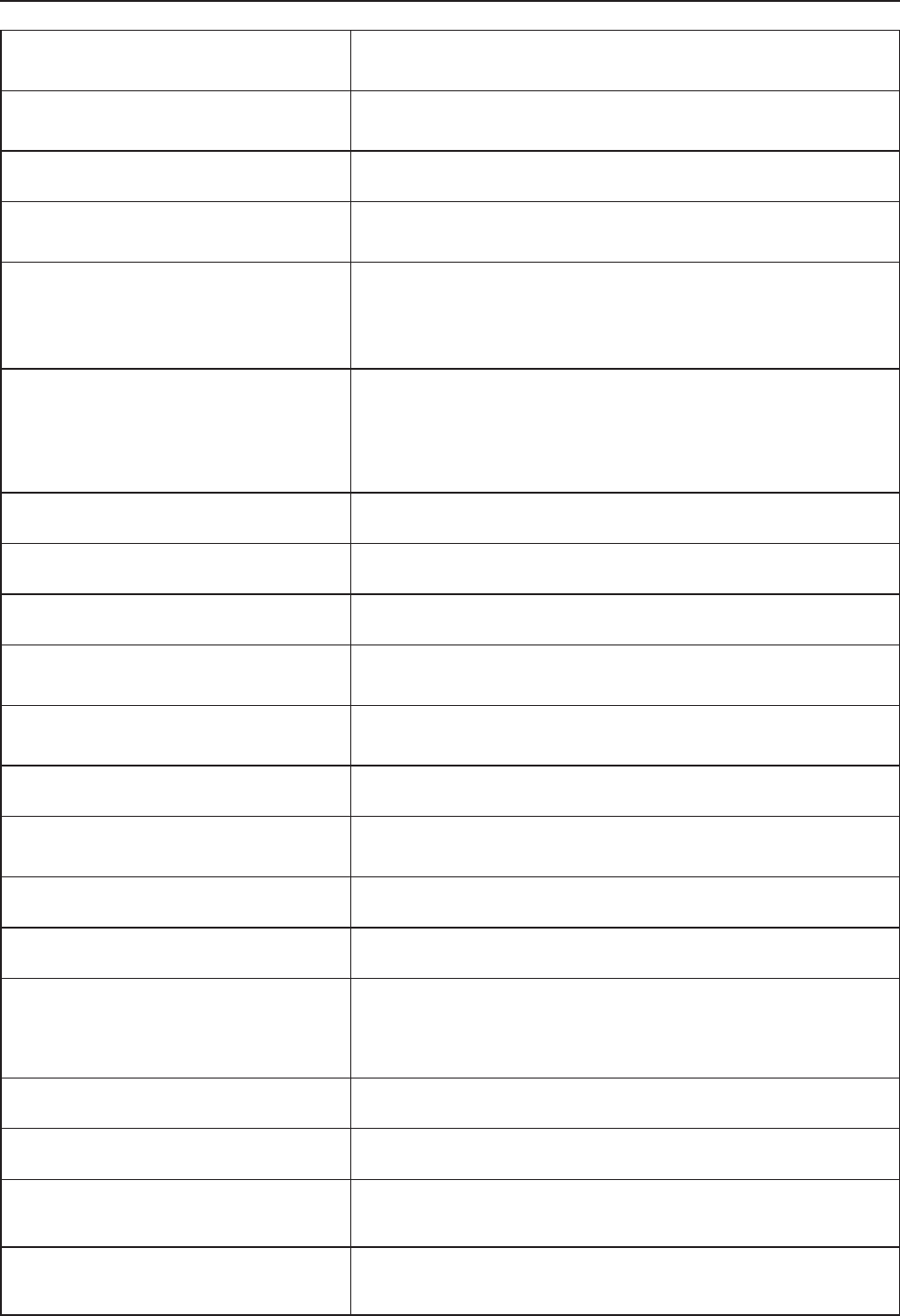
92
Appendix
Screen messages
Display screen messages
Already saved The telephone number you have entered is already
stored in the directory.
Bluetooth system busy You are trying to make a cell call or access the Bluetooth
menu when the Bluetooth link is already being used.
Caller ID log empty There are no entries in the caller ID history.
Call transferred An outside call from one handset is transferred to
another handset.
Calling HANDSET X
(For models with more than two
handsets)
The handset is calling another handset (for intercom
calls).
Calling other handset
(For models with two handsets only)
The handset is calling the other handset (for intercom
calls).
The handset is going to transfer an outside call to the
other handset.
Cell The cell line is on a call.
Cell call on hold A call on the cell line has been put on hold.
Cell line in use Another system handset is using the cell line.
Connecting... The handset has lost communication with the telephone
base.
Connection failed A Bluetooth device in the paired or active devices list
fails to establish connection with your telephone system.
Directory empty There are no directory entries.
Directory full The directory is full. You cannot save any new entries
unless you delete some current entries.
Downloading dir The system is downloading a directory from a cell phone.
Ended You have just ended a call.
HANDSET X is calling
(For models with more than two
handsets)
Another system handset is calling.
Home The home line is on a call.
Home call on hold A call on the home line has been put on hold.
Home & cell
calls on hold
Calls on the home and cell lines have been put on hold.
Home & cell
lines in use
Calls on the home and cell lines are being used.
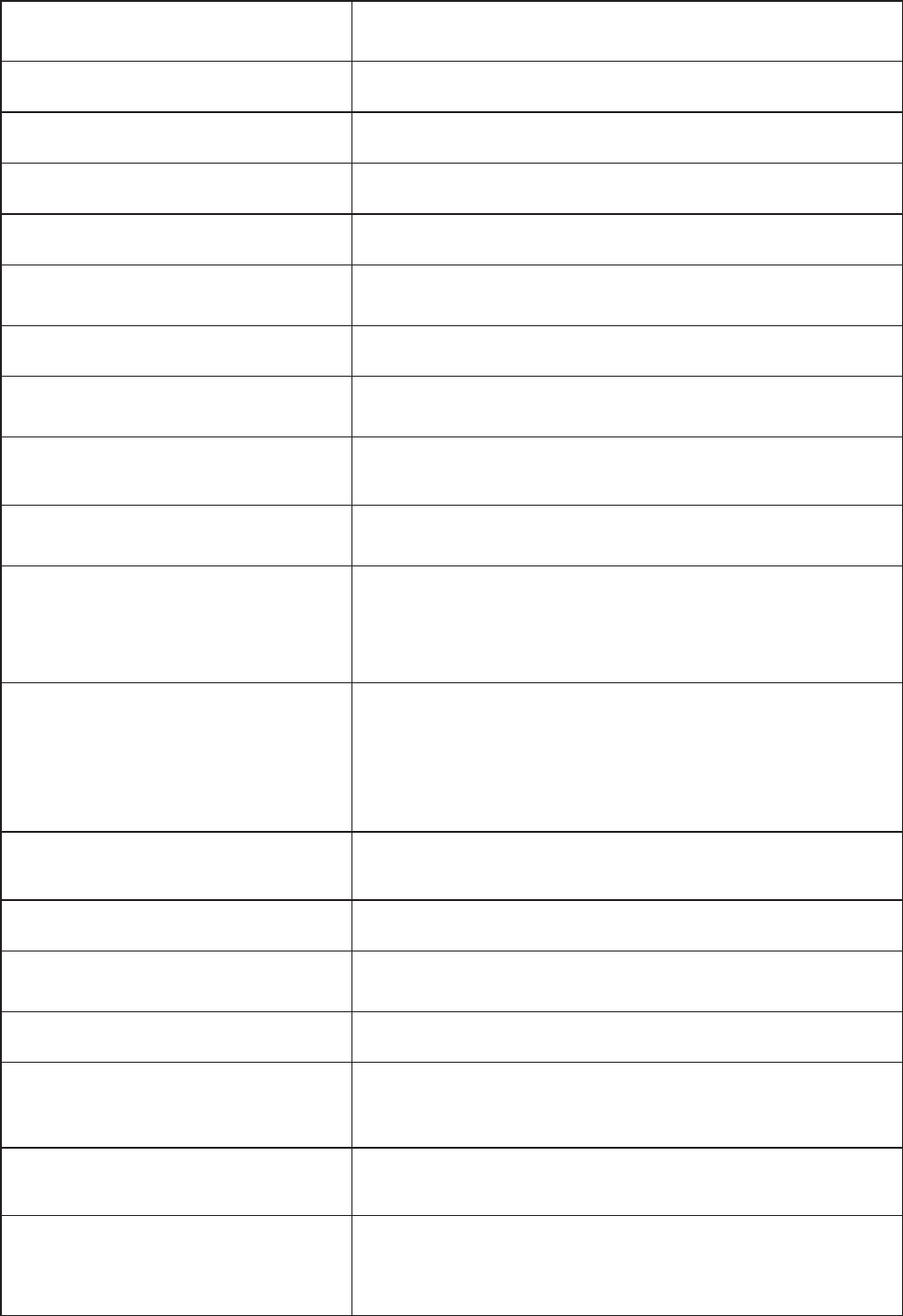
93
Appendix
Home line in use A system handset or another telephone on the same
home line is in use.
Incoming call There is a call coming in.
Intercom The handset is on an intercom call.
Intercom ended The intercom call has just ended.
Low battery The battery needs to be charged.
Microphone off The handset microphone is off. The other party cannot
hear you but you can hear the other party.
Microphone on The handset microphone is on.
New voicemail There are new voicemail messages from your telephone
service provider.
No answer.
Try again.
You tried to make an intercom call, but the handset you
are calling is busy or out of range.
No battery The battery is not properly installed and the handset is in
the telephone base or charger.
No entries
found.
Download from
SIM only ?
There are no entries found when you download a cell
phone directory from the cell memory.
No entries
found.
Download from
Phone only ?
There are no entries found when you download a cell
phone directory from your SIM card.
There are no entries found in either the cell or SIM card
when you download a cell phone directory from both
memories.
No connected cellular
phones
There is no cellular phone connected to the base.
No home line There is no telephone line connected.
No Incoming PTT The incoming PTT function is disabled. The handset will
not receive PTT calls.
No message There is no message recorded on the answering system.
No signal, call ended The phone lost the connection with the telephone base
or does not have a strong enough signal and the phone
call ended.
Not available
at this time
Someone else is already using the directory or caller ID
history.
Other handset
is calling
(For models with two handsets only)
The other handset is calling.
Screen messages
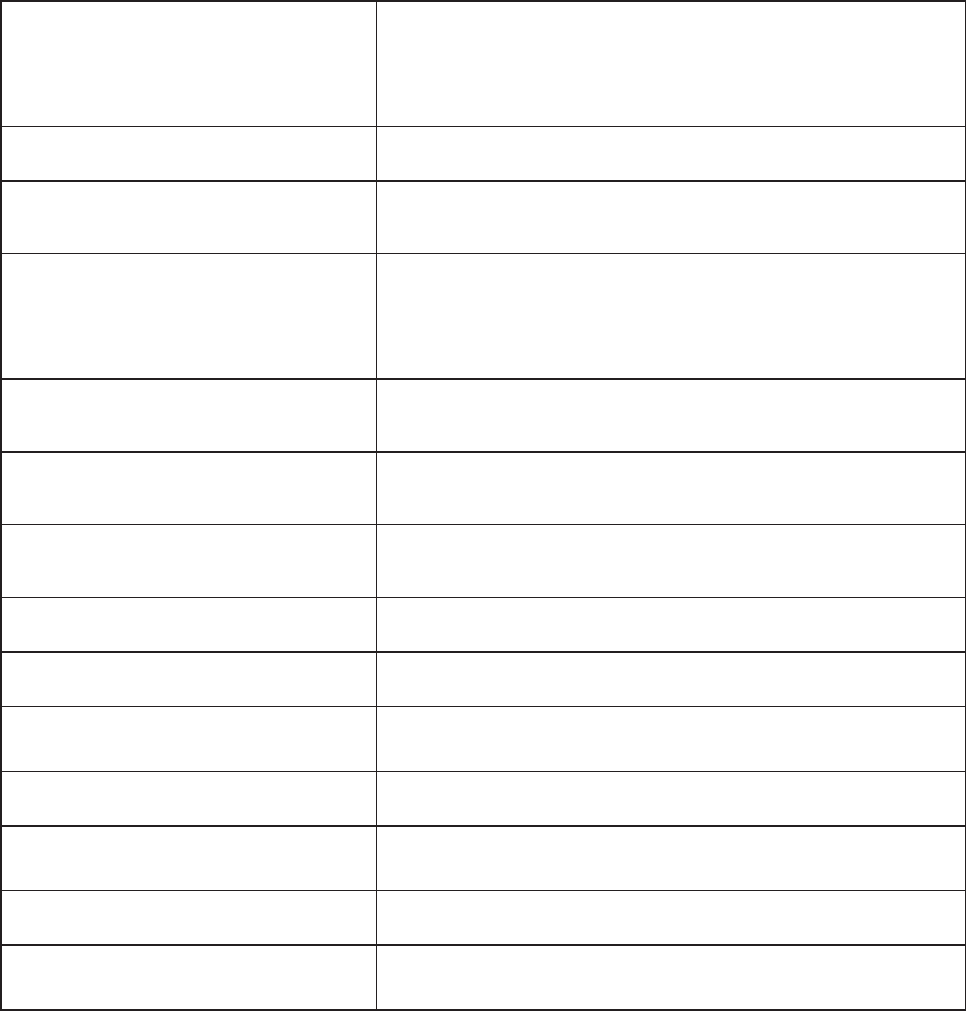
94
Appendix
Out of range
OR
No power at
base
The handset has lost communication with the telephone
base.
There is no power connected to the telephone base.
** Paging ** The telephone base is paging all handsets.
Place
in charger
The battery is very low. The handset should be placed in
the telephone base or charger.
PTT From
HANDSET X
To
HANDSET Y
One handset has started a PTT session to another
handset.
PTT To
HANDSET X
You have started the PTT process.
Push to talk
Ended
The PTT session is ended.
Put handset on BASE to
register
Your handset is not registered to the telephone base.
Rec mem full The answering system has no recording time left.
Ringer muted The ringer is muted temporarily during an incoming call.
Rec mem low The answering system has less than three minutes to
record.
Saved The entry is now in the directory.
Unable to save You are trying to save an entry with no name and
number from the caller ID history.
XX Missed call(s) There are new calls in the caller ID history.
XX New message(s) There are new messages recorded in the answering
system.
Screen messages
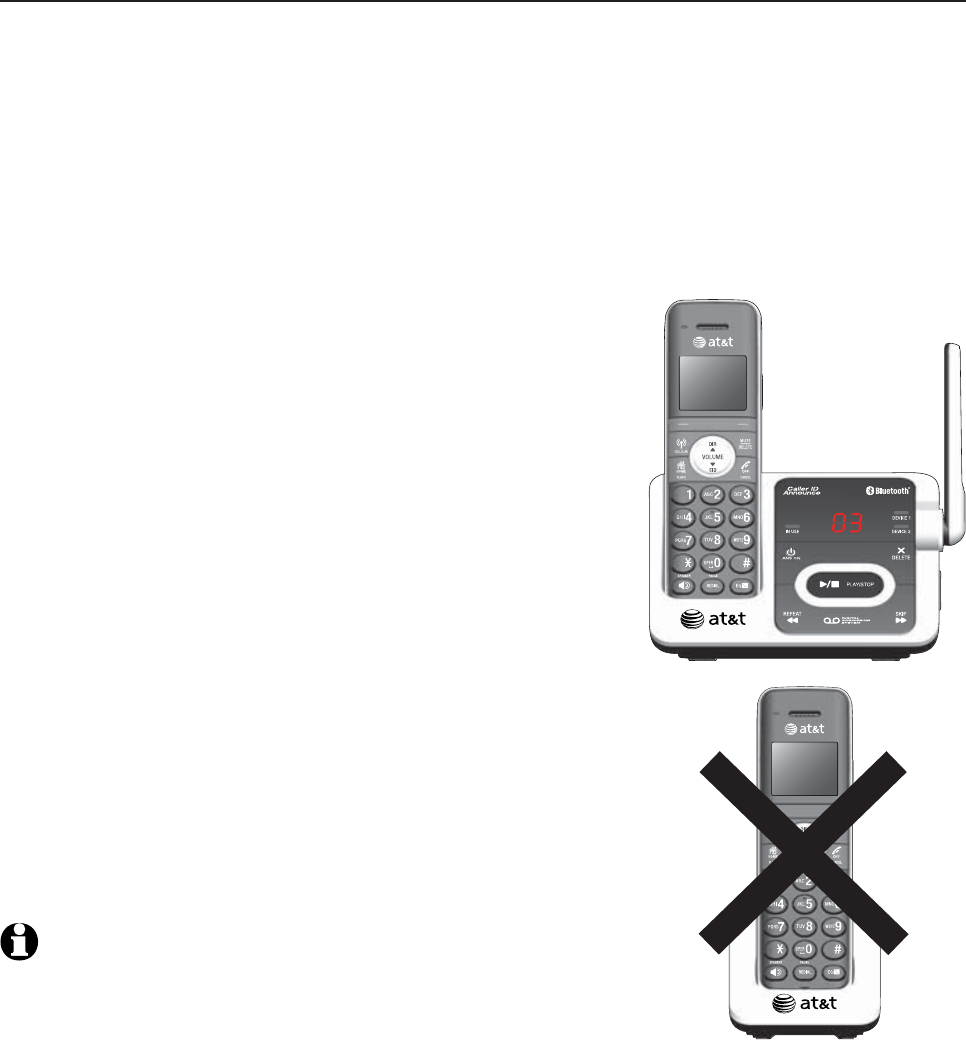
95
Appendix
Expand your telephone system
The handsets provided with your telephone system are already registered.
Additional handsets registered to the telephone system are assigned
in sequential order. For instance, if you already have HANDSET 1 and
HANDSET 2, the new registered handset is assigned HANDSET 3. This
telephone system accommodates up to 12 handsets.
Add and register a handset (optional)
You can add new handsets (TL90071, purchased separately) to your
telephone system, but each handset must be registered with the telephone
base before use. When first purchased, each expansion handset shows
Put handset on BASE to register
after a battery is installed.
Each handset
should be charged without interruption for at least 30 minutes before
registering to the telephone base. For more details on battery charging, see
the table on page 10.
To register a handset:
Make sure the handset shows Put handset on
BASE to register. Place the handset you wish to
register in the telephone base.
The handset displays Registering handset...
on the handset and the red IN USE light on
the telephone base turns on. It takes about 90
seconds to complete the registration process.
The handset displays HANDSET X Registered
(Xrepresents the registered handset number).
The IN USE light turns off and the handset
beeps when registration completes.
If registration fails, it will automatically restart.
If it fails after three trials, the handset displays
Registration failed for a few seconds, then
Put handset on BASE to register. To reset the
handset, remove it from the telephone base. When
the handset displays Put handset on BASE to register,
try the registration process again.
NOTE: You cannot register a handset if any other system handset
is in use.
1.
2.
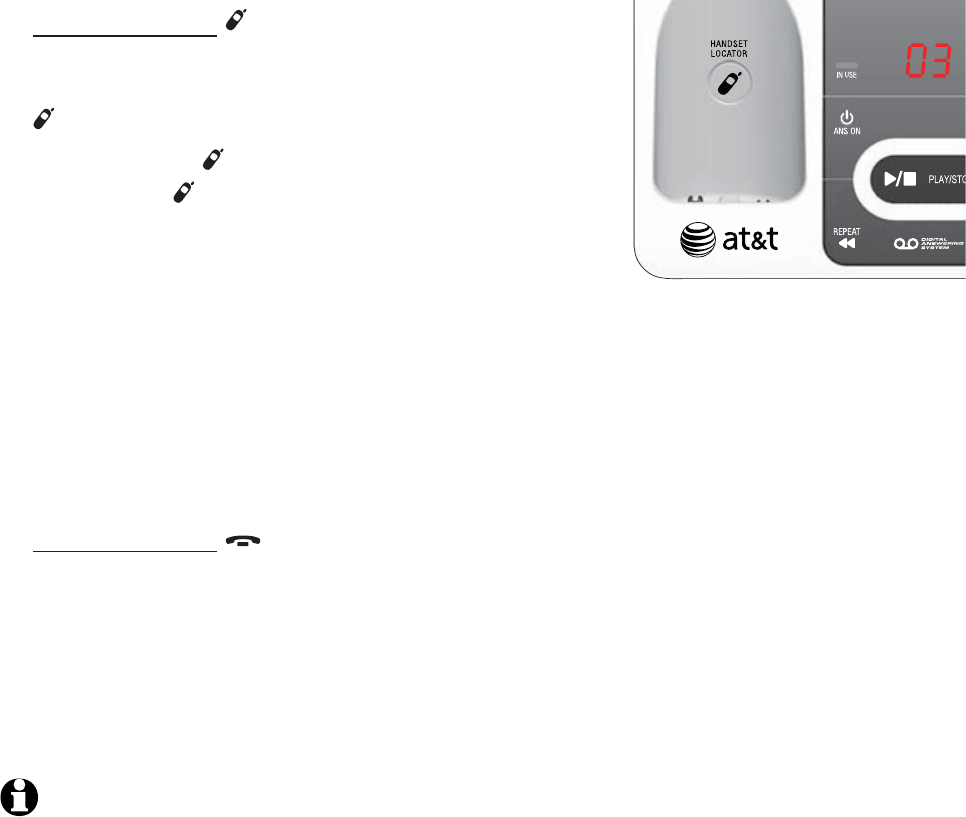
96
Appendix
Deregister handsets
If you want to replace a handset or reassign the designated handset number
of a registered handset, you must deregister all the handsets and then
individually register each handset.
To make deregistration easier, read all of the instructions on this page before
you begin.
To deregister all handsets:
Press and hold /HANDSET LOCATOR on the
telephone base for about 10 seconds until the
IN USE light flashes, then release
/HANDSET LOCATOR.
Quickly press /HANDSET LOCATOR again. You
must press /HANDSET LOCATOR while the
IN USE light is still flashing. The IN USE light
flashes for about seven seconds.
If the light
stops flashing, start again with Step 1 above.
All system handsets show
Put handset on BASE to register
and you hear
a confirmation tone when the deregistration completes. The deregistration
process takes about 10 seconds to complete.
If deregistration fails, you may need to reset the telephone and try again.
To reset:
Press and hold OFF/CANCEL or place the handset back in the
telephone base.
-OR-
Unplug the power from the telephone base, then plug it back in.
After deregistering, register each handset individually. See Add and register
a handset on page 95.
NOTES:
You cannot deregister the handsets if any other system handset is in use.
Even if the battery is depleted, you can still deregister the handsets by following the
steps above.
1.
2.
3.
•
•
1.
2.
97
Appendix
Troubleshooting
If you have difficulty with your telephone, please try the suggestions below.
For Customer Service, or to purchase accessories or replacement parts, visit
our website at www.telephones.att.com, or call 1 (800) 222-3111.
In Canada, dial 1 (866) 288-4268. Have the serial number, found on the
underside of your telephone, available when contacting customer service.
I cannot add my cell phone to the telephone base.
Make sure you have cellular coverage.
Make sure the Bluetooth function of your cell phone is turned on. See the
user’s manual of your cell phone for more information.
Make sure that you set your cell phone to search for devices.
If the TL92271/TL92371/TL92471 is in your cell phone device history
list, delete it and try pairing again.
Carefully follow the pairing instructions on page 15 and make sure that
your cell phone is not connected to any other Bluetooth device.
Turn off your cell phone, then turn it on again.
Reset the telephone base. Unplug the unit’s electrical power. Wait
for approximately 15 seconds, then plug it back in. Repeat the
above suggestions.
I cannot add my headset to the telephone base.
Make sure that your Bluetooth headset is in discoverable mode when
pairing with the telephone base. See the user’s manual of your headset for
more information on how to set your headset to discoverable mode.
Carefully follow the pairing instructions on page 17 and make sure that
your headset is not connected to any other Bluetooth device.
Reset the telephone base. Unplug the unit’s electrical power. Wait
for approximately 15 seconds, then plug it back in. Repeat the
above suggestions.
I cannot connect my cell phone with the telephone base.
Make sure that the Bluetooth function of your cell phone is turned on. See
the user’s manual of your cell phone for more information.
Make sure that your Bluetooth cell phone is not connected to any other
Bluetooth device.
Turn off your cell phone, then turn it on again.
Make sure that your cell phone is on the paired devices list.
For some cell phones, you must authorize TL92271/TL92371/TL92471
device in your cell phone’s Bluetooth feature. See the user’s manual of
your cell phone for more information.
Manually connect your cell phone to the TL92271/TL92371/TL92471.
Refer to the user’s manual of your cell phone for more information.
•
•
•
•
•
•
•
•
•
•
•
•
•
•
•
•
98
Appendix
Troubleshooting
I cannot connect my headset with the telephone base.
Make sure that your Bluetooth headset is not connected to any other
Bluetooth device.
Make sure that your headset is on the paired devices list.
I cannot put my headset in discoverable mode.
Refer to the user’s manual of your headset for information on how to set
your headset to discoverable mode.
Make sure that the headset is not connected to any other Bluetooth
device in order to successfully pair and connect to the telephone base.
Carefully follow the pairing process on page 17
Reset the telephone base. Unplug the unit’s electrical power. Wait
for approximately 15 seconds, then plug it back in. Repeat the
above suggestions.
I don’t know how to search for or add new devices on my cell phone.
Most cell phones have the Bluetooth feature in the connection or setup
menus. Please refer to the user’s manual of your cell phone.
In general, press the menu key on your cell phone, then look for the
Bluetooth menu in the settings or connection menu. In the Bluetooth
menu, select the option to search for or add new devices.
My cell phone disconnects with the telephone base.
Turn off your cell phone, then turn it on again.
Make sure that you are not using your cell phone when on a cell call.
My cell phone is connected to the telephone base, but I cannot make a
cell call.
Make sure that your cell phone is not in use when you are trying to make
a cell call.
For some smartphones, make sure that the cellular function is turned on.
Bluetooth system busy appears on the display.
Make sure that your cell phone is not in use when connected and on the
active devices list.
Make sure that your cell phone or headset is not connected to any other
Bluetooth device.
TL92271/TL92371/TL92471 can only use one Bluetooth device at a time.
•
•
•
•
•
•
•
•
•
•
•
•
•
•
•
99
Appendix
Troubleshooting
The PIN on the telephone base does not work.
The default PIN is 0000.
If you have changed the PIN, it will appear on the handset in the
pairing process.
I cannot hear any audio on my telephone system when on a cell call.
Reset the telephone base. Unplug the unit’s electrical power. Wait for
approximately 15 seconds, then plug it back in.
Turn off your cell phone, then turn it on again.
I cannot download contacts from my cell phone to my TL92271/
TL92371/TL92471.
Make sure that your cell phone is paired and connected to the base.
Make sure you place your cell phone next to the base while downloading.
I see duplicate entries in my downloaded directory
If you see duplicate directory entries, you can delete them manually.
Another option is to download again from either your SIM card or phone
memory, but not both.
Some of my cell phone contacts were not imported to my TL92271/
TL92371/TL92471.
Make sure to try copying the contacts from your SIM card to your cell
phone memory first, then download from your phone memory. If that
doesn’t work, try copying the contacts from your cell phone memory to
your SIM card, then download from your SIM card. For more information on
how to transfer contacts between your SIM card and your phone memory,
refer to the user’s manual of your cell phone.
Can the TL92271/TL92371/TL92471 help the poor cell phone reception
in my house?
If your cell phone has poor reception in your home, the TL92271/
TL92371/TL92471 cannot improve the reception. However, if you have
a location in your house with better reception, you can leave your cell
phone in that location while you use TL92271/TL92371/TL92471 cell
line. In order for this to work, the cell phone must be within 30 feet of the
telephone base for optimal performance.
•
•
•
•
•
•
•
•
•
100
Appendix
Troubleshooting
The listening volume of my cell call is too loud or quiet.
During a cell call, if the listening volume is too loud or quiet, try changing
the volume on your cell phone. On some cell phones, changing the
volume on the cell phone effects your cell call volume on the TL92271/
TL92371/TL92471 handset.
My phone doesn’t work at all.
Make sure the power cord is securely plugged in.
Make sure that the battery connector is securely plugged into the
cordless handset.
Make sure the telephone line cord is securely and firmly plugged into the
telephone base and the telephone wall jack.
Charge the battery in the cordless handset for at least 16 hours. For
optimum daily performance, return the cordless handset to the telephone
base or charger when not in use.
If the battery is depleted, it may take approximately ten minutes to charge
the handset before it shows Low battery, refer to page 10 for details.
Reset the telephone base. Unplug the electrical power. Wait for
approximately 15 seconds, then plug it back in. Allow up to one minute for
the cordless handset and telephone base to reset.
You may need to purchase a new battery. Please refer to Battery
installation and charging (pages 9-10) in this user’s manual.
I cannot get a dial tone.
Try all the suggestions above.
Move the cordless handset closer to the telephone base. You might have
moved out of range.
Disconnect the telephone base from the telephone jack and connect to a
different phone. If there is no dial tone on that phone either, the problem
is in your wiring or telephone service. Contact your telephone service
provider (charges may apply).
Your line cord may be defective. Install a new telephone line cord.
•
•
•
•
•
•
•
•
•
•
•
•

101
Appendix
Troubleshooting
I cannot dial out.
Try all the suggestions in I cannot get a dial tone on the previous page.
Make sure you have a dial tone before dialing. The cordless handset may
take a second or two to find the telephone base and produce a dial tone.
This is normal. Wait an extra second before dialing.
Eliminate any background noise. Noise from a television, radio or other
appliances may cause the phone to not dial out properly. If you cannot
eliminate the background noise, first try muting the cordless handset
before dialing, or dialing from another room in your home with less
background noise.
Disconnect the telephone base from the telephone wall jack and plug in a
working telephone. If the other phones in your home are having the same
problem, the problem is in your wiring or telephone service. Contact your
telephone service provider (charges may apply).
My cordless handset isn’t performing normally.
Make sure the power cord is securely plugged into the telephone base.
Plug the power adapter into a different, working electrical outlet not
controlled by a wall switch.
Move the cordless handset closer to the telephone base. You might have
moved out of range.
Reset the telephone base. Unplug the electrical power. Wait for 15
seconds then plug it back in. Allow up to one minute for the cordless
handset and telephone base to reset.
Other electronic products can cause interference to your cordless phone.
Try installing your phone as far away from these types of electronic
devices as possible: television sets, VCRs, or other cordless telephones.
The handset registration is unsuccessful.
Follow the steps below to re-register the handset.
Make sure the handset is out of the telephone base or charger and shows
Put handset on BASE to register
before you begin registration.
Press and hold /HANDSET LOCATOR on the telephone base for about
four seconds until the red IN USE light turns on.
Press # (pound key) on the handset. Its screen shows
Registering handset... and it takes up to 60 seconds to complete the
registration. The handset shows HANDSET X Registered (X represents the
handset number assigned) and you hear a beep when the registration
is completed.
Refer to the Add and register a handset section on page 95 for details.
•
•
•
•
•
•
•
•
1.
2.
3.
102
Appendix
Troubleshooting
Out of range OR No power at base appears on my cordless handset.
Ensure that the telephone base is powered up.
Place the cordless handset in the telephone base for one minute to allow
the cordless handset and base to synchronize.
Move the cordless handset closer to the telephone base. You might have
moved out of range.
Reset the telephone base. Unplug the electrical power. Wait for 15
seconds then plug it back in. Allow up to one minute for the cordless
handset and telephone base to reset.
Other electronic products can cause interference with your cordless
phone. Try installing your phone as far away from these types of electronic
devices as possible: television sets, VCRs, or other cordless telephones.
The batteries do not hold a charge.
If the cordless handset is in the telephone base or charger and the charge
light does not come on, refer to The charge light is off (page 105) in this
Troubleshooting guide.
Charge the battery in the cordless handset for at least 16 hours. For
optimum daily performance, return the cordless handset to the telephone
base or charger when not in use.
If the battery is depleted, it may take approximately ten minutes to charge
the handset before it shows Low battery, refer to page 10 for details.
You may need to purchase a new battery. Please refer to Battery
installation and charging (pages 9-10) in this user’s manual.
I get noise, static, or a weak signal even when I’m near the telephone base.
If you subscribe to high-speed Internet service (digital subscriber line - DSL)
through your telephone lines, you must install a DSL filter between the
telephone line cord and the telephone wall jack (see page 7). The filter
prevents noise and caller ID problems caused by DSL interference. Please
contact your DSL service provider for more information about DSL filters.
You may be able to improve the performance of your cordless phone
by installing your new telephone base as far as possible from any other
existing cordless telephone system that may already be installed.
Other electronic products can cause interference to your cordless phone.
Try installing your phone as far away from the following electronic devices
as possible: television sets, VCRs, or other cordless telephones.
Do not install this phone near a microwave oven or on the same electrical
outlet. You may experience decreased performance while the microwave
oven is operating.
•
•
•
•
•
•
•
•
•
•
•
•
•

103
Appendix
Troubleshooting
If your phone is plugged in with a modem or a surge protector, plug the
phone (or modem/surge protector) into a different location. If this doesn’t
solve the problem, relocate your phone or modem farther apart from one
another, or use a different surge protector.
Relocate your phone to a higher location. The phone may have better
reception when installed in a high area.
Disconnect the telephone base from the telephone wall jack and plug in a
working telephone. If the other phones in your home are having the same
problem, the problem is in your wiring or telephone service. Contact your
telephone service provider (charges may apply).
I experience poor sound quality when using the speakerphone.
For increased sound quality while using the speakerphone, place the
handset on a flat surface with the dial pad facing up.
When using a speakerphone, controlling background noise in your
environment is essential. While you are listening to your party, press
DELETE/MUTE to temporarily turn your microphone off. When it is your turn
to speak, remember to press DELETE/MUTE again to turn the
microphone on.
Excessive background noise will cause a speakerphone to fade in and
out. Try controlling the background noise by turning off any audio devices
near the speakerphone. Also, try to avoid interrupting the person at the
other end of the conversation while they are speaking. If background noise
cannot be controlled, you should terminate speakerphone operation and
return to normal handset mode.
I hear other calls while using my phone.
Disconnect the telephone base from the telephone wall jack and plug in a
working telephone. If the other phones in your home are having the same
problem, the problem is in your wiring or telephone service. Call your
telephone service provider (charges may apply).
While on a call or playing messages, there is too much noise, or the voice
sounds tinny, shrill or flat.
While on a call or playing messages, press the EQ button on the side of
the handset until you find the setting that sounds best (page 46).
•
•
•
•
•
•
•
•
104
Appendix
Troubleshooting
My cordless handset does not ring when I receive a call.
Make sure that the ringer is not turned off. Refer to Ringer volume on
page 27 in this user’s manual.
Make sure the telephone line cord is plugged securely into the telephone
base and the telephone jack. Make sure the power cord is securely
plugged in.
The cordless handset may be too far from the telephone base.
Charge the battery in the cordless handset for at least 16 hours. For
optimum daily performance, return the cordless handset to the telephone
base or charger when not in use.
You may have too many extension phones on your telephone line to allow
all of them to ring simultaneously. Try unplugging some of the
other phones.
The layout of your home or office might be limiting the operating range.
Try moving the telephone base to another location, preferably to a
higher location.
Disconnect the telephone base from the telephone wall jack and plug in a
working telephone. If the other phones in your home are having the same
problem, the problem is in your wiring or telephone service. Contact your
telephone service provider (charges may apply).
Test a working phone at the phone jack. If another phone has the same
problem, the problem is the phone jack. Contact your telephone service
provider (charges may apply).
Other electronic products can cause interference with your cordless phone.
Try installing your phone as far away as possible from electronic devices
such as wireless routers, or other cordless telephones.
Completely remove the battery. Replace the battery and place the cordless
handset in the telephone base. Wait for the cordless handset to reestablish
its connection with the telephone base. Allow up to one minute for this to
take place.
Your line cord might be malfunctioning. Try installing a new line cord.
•
•
•
•
•
•
•
•
•
•
•
105
Appendix
Troubleshooting
My calls cut in and out while I’m using my cordless handset.
Other electronic products can cause interference with your cordless phone.
Try installing your phone as far away as possible from electronic devices
such as wireless routers, or other cordless telephones.
Do not install this phone near a microwave oven or on the same electrical
outlet. You may experience decreased performance while the microwave
oven is operating.
If you plug your phone in with a modem or surge protector, plug the
phone (or modem/surge protector) into a different location. If this doesn’t
solve the problem, relocate your phone or modem farther apart from one
another, or use a different surge protector.
Relocate your telephone base to a higher location. The phone may have
better reception when installed in a high area.
Disconnect the telephone base from the telephone wall jack and plug in a
working telephone. If the other phones in your home are having the same
problem, the problem is in your wiring or telephone service. Contact your
telephone service provider (charges may apply).
Excessive background noise will cause a speakerphone to fade in and
out. Try controlling the background noise by turning off any audio devices
near the speakerphone. Also, try to avoid interrupting the person at the
other end of the conversation while they are speaking. If background noise
cannot be controlled, you should stop speakerphone operation and return
to normal handset mode.
When using a speakerphone, controlling background noise in your
environment is essential. While you are listening to your party press
DELETE/MUTE to temporarily turn your microphone off. When it is your turn
to speak, remember to press DELETE/MUTE to turn the microphone on.
The charge light is off.
Make sure the power and line cords are plugged in correctly and securely.
Unplug the electrical power. Wait for 15 seconds, then plug it back in. Allow
up to one minute for the cordless handset and telephone base to reset.
Clean the cordless handset and telephone base charging contacts each
month using a pencil eraser or cloth.
•
•
•
•
•
•
•
•
•
•
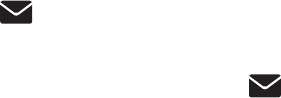
106
Appendix
Troubleshooting
My caller ID isn’t working.
Caller ID is a subscription service. You must subscribe to this service from
your telephone service provider for this feature to work on your phone.
The caller must be calling from an area that supports caller ID.
Both your and your caller’s telephone service providers must use caller ID
compatible equipment.
If you subscribe to high-speed Internet service (digital subscriber line - DSL)
through your telephone lines, you must install a DSL filter between the
telephone line cord and the telephone wall jack (see page 7). The filter
prevents noise and caller ID problems caused by DSL interference. Please
contact your DSL service provider for more information about DSL filters.
System does not receive caller ID when on a call.
Make sure you subscribe to caller ID with call waiting features provided by
your telephone service provider. Caller ID features work only if both you
and the caller are in areas offering caller ID service, and if both telephone
companies use compatible equipment.
An icon and New voicemail show on the display and I don’t know why.
Your telephone has voicemail indication that is separate from the built-in
answering system. If appears on the display, then your telephone has
received a signal from your telephone service provider that you have a
voicemail message waiting for you to retrieve from your telephone service
provider. Contact your telephone service provider for more information on
how to access your voicemail.
I cannot retrieve voicemail messages.
Your telephone has both a built-in answering system and voicemail
indication. They are independent features and each alerts you to new
messages differently (page 82). If you subscribe to voicemail service
from your telephone service provider (charges may apply), contact your
telephone service provider for more information on how to access
your voicemail.
I am receiving incomplete messages.
If a caller leaves a very long message, part of it may be lost when the
system disconnects the call after four minutes.
If the caller pauses for longer than seven seconds, the system stops
recording and disconnects the call.
If the system’s memory becomes full during a message, the system stops
recording and disconnects the call.
If the caller’s voice is very soft, the system may stop recording and
disconnect the call.
•
•
•
•
•
•
•
•
•
•
•
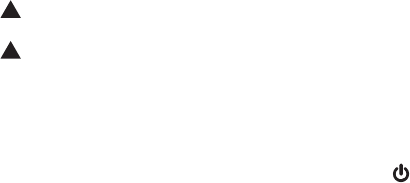
107
Appendix
Troubleshooting
I am having difficulty hearing messages.
Press VOLUME to increase speaker volume on the telephone base.
Press VOLUME to increase the listening volume on a handset.
System does not answer after correct number of rings.
Make sure the answering system is on. When the answering system is on,
ANS ON should show on the handset and the ANS ON light is lit on the
telephone base (page 75).
If toll saver is selected, the number of rings changes to two when there
are new messages waiting (page 79).
If the memory is full or the system is off, the system answers after 10 rings.
In some cases, the answering system is affected by the ringing system
used by the telephone service provider.
If you subscribe to voicemail service, change the number of rings so that
your answering system answers before your voicemail answers (page 82).
To determine how many rings activate your voicemail, please contact your
telephone service provider.
If there is a fax machine connected to the same telephone line, try
disconnecting the fax machine. If that solves the problem, consult
your fax machine documentation for information on compatibility with
answering systems.
The answering system announces “Time and day not set.”
You need to set the date and time (page 29).
System does not respond to remote commands.
Make sure to enter your remote access code correctly (page 89).
Make sure you are calling from a touch-tone phone. When you dial a
number, you should hear tones. If you hear clicks, the phone is not a
touch-tone telephone and cannot activate the answering system.
The answering system may not detect the remote access code while your
announcement is playing. Try waiting until the announcement is over
before entering the code.
There may be interference on the phone line you are using. Press the dial
pad keys firmly.
•
•
•
•
•
•
•
•
•
•
•
•
•
108
Appendix
Troubleshooting
The answering system does not record messages.
Make sure the answering system is on (page 75).
Make sure the memory of the answering system is not full. When the
answering machine memory is full, it does not record new messages until
some old messages are deleted.
If you subscribe to voicemail service, change the number of rings so that
your answering system answers before your voicemail answers (page 82).
To determine how many rings activate your voicemail, please contact your
telephone service provider.
If there is a fax machine connected to the same telephone line, try
disconnecting the fax machine. If that solves the problem, consult
your fax machine documentation for information on compatibility with
answering systems.
The outgoing announcement is not clear.
When you record your announcement, make sure you speak in a normal
tone of voice towards the microphone of the handset.
Make sure there is no background noise (TV, music, etc.) while recording.
I subscribe to a nontraditional telephone service that uses my computer
to establish connections, and my telephone doesn’t work.
Make sure your computer is powered on.
Make sure your Internet connection is working properly.
Make sure that the software is installed and running for your nontraditional
telephone service.
Make sure to plug your USB telephone adapter into a dedicated USB port
on your computer. Do not plug into a multiple port USB hub (USB splitter)
that is not powered.
In a few rare instances, the USB port on your computer may not have
enough power. In these instances, try using a USB hub with its own
external power supply.
If you are using a firewall, it may prevent access to your nontraditional
telephone service provider. Contact your service provider for
more information.
•
•
•
•
•
•
•
•
•
•
•
•
109
Appendix
Troubleshooting
Common cure for electronic equipment:
If the telephone is not responding normally, try resetting the telephone. Do
the following in the order listed:
Disconnect the power to the telephone base.
Disconnect the cordless handset battery, and spare battery, if applicable.
Wait a few minutes.
Connect power to the telephone base.
Completely remove the battery. Replace the battery and place the cordless
handset into the telephone base.
Wait for the cordless handset to reestablish its connection with the
telephone base. Allow up to one minute for this to take place.
1.
2.
3.
4.
5.
6.

110
Appendix
Maintenance
Taking care of your telephone
Your cordless telephone contains sophisticated electronic parts, so it must
be treated with care.
Avoid rough treatment.
Place the handset down gently.
Save the original packing materials to protect your telephone if you ever
need to ship it.
Avoid water
Your telephone can be damaged if it gets wet. Do not use the handset in
the rain, or handle it with wet hands. Do not install the telephone base
near a sink, bathtub or shower.
Electrical storms
Electrical storms can sometimes cause power surges harmful to electronic
equipment. For your own safety, take caution when using electric
appliances during storms.
Cleaning your telephone
Your telephone has a durable plastic casing that should retain its luster for
many years. Clean it only with a soft cloth slightly dampened with water
or a mild soap.
Do not use excess water or cleaning solvents of any kind.
•
•
•
•
•
•
•
•
Remember that electrical appliances can cause serious injury if used when you are wet or
standing in water. If the telephone base should fall into water, DO NOT RETRIEVE IT UNTIL
YOU UNPLUG THE POWER CORD AND TELEPHONE LINE CORDS FROM THE WALL. Then pull
the telephone out by the unplugged cords.
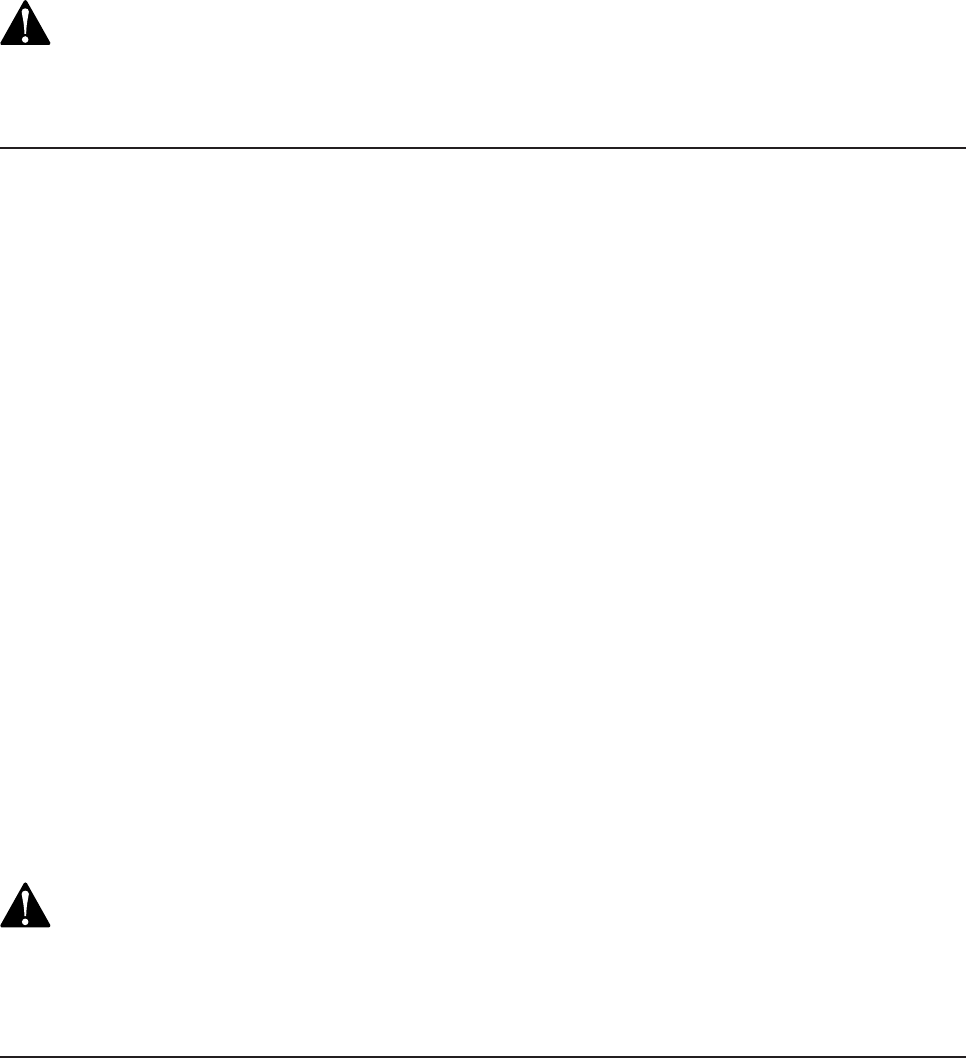
111
Appendix
Important safety information
This symbol is to alert you to important operating or servicing instructions that may appear
in this user’s manual. Always follow basic safety precautions when using this product to reduce
the risk of injury, fire, or electric shock.
Safety information
Read and understand all instructions in the user’s manual. Observe all markings on the product.
Avoid using a telephone during a thunderstorm. There might be a slight chance of electric
shock from lightning.
Do not use a telephone in the vicinity of a gas leak. If you suspect a gas leak, report it
immediately, but use a telephone away from the area where gas is leaking. If this product is a
cordless model, make sure the base is also away from the area.
Do not use this product near water, or when you are wet. For example, do not use it in a
wet basement or shower, or next to a swimming pool, bathtub, kitchen sink, or laundry tub.
Do not use liquids or aerosol sprays for cleaning. If the product comes in contact with any
liquids, unplug any line or power cord immediately. Do not plug the product back in until it
has dried thoroughly.
Install this product in a protected location where no one can trip over any line or power
cords. Protect cords from damage or abrasion.
If this product does not operate normally, read the Troubleshooting section on pages 97-109
of this user’s manual. If you cannot solve the problem, or if the product is damaged, refer to
the Limited warranty section on pages 115-116. Do not open this product except as may
be directed in your user’s manual. Opening the product or reassembling it incorrectly may
expose you to hazardous voltages or other risks.
Replace batteries only as described in your user’s manual (pages 9-10). Do not burn or
puncture batteries — they contain caustic chemicals.
This power adapter is intended to be correctly oriented in a vertical or floor mount position.
The prongs are not designed to hold the plug in place if it is plugged into a ceiling or an
under-the-table/cabinet outlet.
CAUTION: Use only the power adapter provided with this product. To obtain a replacement,
visit our website at www.telephones.att.com, or call 1 (800) 222–3111.
In Canada, dial 1 (866) 288-4268.
Especially about corded telephones
Privacy: The same features that make a cordless telephone convenient create some
limitations. Telephone calls are transmitted between the telephone base and the handset
by radio waves, so there is a possibility that your cordless telephone conversations could
be intercepted by radio receiving equipment within range of the cordless handset. For this
reason, you should not think of cordless telephone conversations as being as private as those
on corded telephones.
Electrical power: The telephone base of this cordless telephone must be connected to a
working electrical outlet which is not controlled by a wall switch. Calls cannot be made
from the handset if the telephone base is unplugged, switched off or if the electrical power
is interrupted.
Potential TV interference: Some cordless telephones operate at frequencies that may cause
interference to TVs and VCRs. To minimize or prevent such interference, do not place the
telephone base of the cordless telephone near or on top of a TV or VCR. If interference
is experienced, moving the cordless telephone farther away from the TV or VCR will often
reduce or eliminate the interference.
•
•
•
•
•
•
•
•
•
•
•
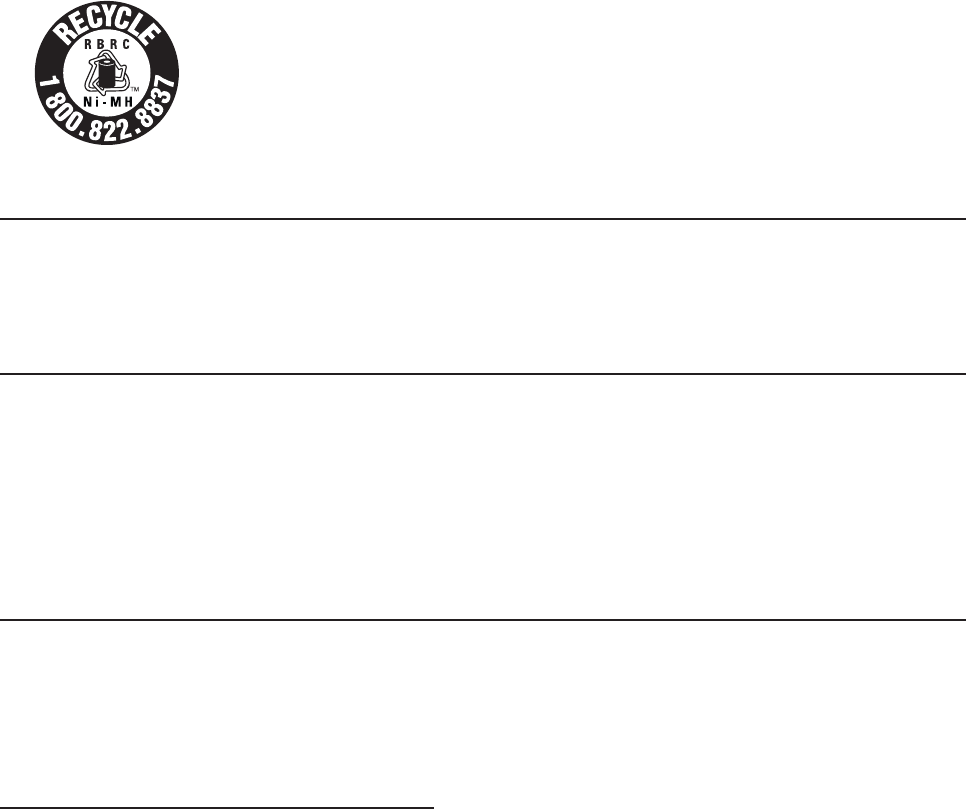
112
Appendix
Important safety information
Rechargeable batteries: This product contains nickel-metal hydride rechargeable batteries.
Exercise care in handling batteries in order not to create a short circuit with conductive
material such as rings, bracelets, and keys. The battery or conductor may overheat and cause
harm. Observe proper polarity between the battery and the battery charger.
Nickel-metal hydride rechargeable batteries: Dispose of these batteries in a safe manner. Do
not burn or puncture. Like other batteries of this type, if burned or punctured, they could
release caustic material which could cause injury.
The RBRC™ Seal means that the manufacturer is voluntarily participating
in an industry program to collect and recycle nickel-metal hydride
rechargeable batteries when taken out of service within the United
States. These batteries may be taken to a participating local retailer of
replacement batteries or recycling center. Or you may call 1 (800) 8-
BATTERY for locations accepting spent Ni-MH batteries.
Precautions for users of implanted cardiac pacemakers
Cardiac pacemakers (applies only to digital cordless telephones): Wireless Technology Research,
LLC (WTR), an independent research entity, led a multidisciplinary evaluation of the interference
between portable wireless telephones and implanted cardiac pacemakers. Supported by the U.S.
Food and Drug Administration, WTR recommends to physicians that:
Pacemaker patients
Should keep wireless telephones at least six inches from the pacemaker.
Should NOT place wireless telephones directly over the pacemaker, such as in a breast
pocket, when it is turned ON.
Should use the wireless telephone at the ear opposite the pacemaker.
WTR’s evaluation did not identify any risk to bystanders with pacemakers from other persons
using wireless telephones.
Especially about telephone answering systems
Two-way recording: This unit does not sound warning beeps to inform the other party that the
call is being recorded. To ensure that you are in compliance with any federal or state regulations
regarding recording a telephone call, you should start the recording process and then inform the
other party that you are recording the conversation.
SAVE THESE INSTRUCTIONS
•
•
•
•
•
113
Appendix
FCC Part 68 and ACTA
This equipment complies with Part 68 of the FCC rules and with technical requirements adopted
by the Administrative Council for Terminal Attachments (ACTA). The label on the back or
bottom of this equipment contains, among other things, a product identifier in the format US:
AAAEQ##TXXXX. This identifier must be provided to your telephone service provider upon request.
The plug and jack used to connect this equipment to premises wiring and the telephone network
must comply with the applicable Part 68 rules and technical requirements adopted by ACTA. A
compliant telephone cord and modular plug is provided with this product. It is designed to be
connected to a compatible modular jack that is also compliant. An RJ11 jack should normally be
used for connecting to a single line and an RJ14 jack for two lines. See Installation Instructions
in the user’s manual.
The Ringer Equivalence Number (REN) is used to determine how many devices you may connect
to your telephone line and still have them ring when you are called. The REN for this product is
encoded as the 6th and 7th characters following the US: in the product identifier (e.g., if ## is
03, the REN is 0.3). In most, but not all areas, the sum of all RENs should be five (5.0) or less. For
more information, please contact your telephone service provider.
This equipment may not be used with Party Lines. If you have specially wired alarm dialing
equipment connected to your telephone line, ensure the connection of this equipment does
not disable your alarm equipment. If you have questions about what will disable the alarm
equipment, consult your telephone service provider or a qualified installer.
If this equipment is malfunctioning, it must be unplugged from the modular jack until the
problem has been corrected. Repairs to this telephone equipment can only be made by the
manufacturer or its authorized agents. For repair procedures, follow the instructions outlined
under the Limited Warranty.
If this equipment is causing harm to the telephone network, the telephone service provider may
temporarily discontinue your telephone service. The telephone service provider is required to
notify you before interrupting service. If advance notice is not practical, you will be notified as
soon as possible. You will be given the opportunity to correct the problem and the telephone
service provider is required to inform you of your right to file a complaint with the FCC.
Your telephone service provider may make changes in its facilities, equipment, operation, or
procedures that could affect the proper functioning of this product. The telephone service
provider is required to notify you if such changes are planned.
If this product is equipped with a corded or cordless handset, it is hearing aid compatible.
If this product has memory dialing locations, you may choose to store emergency telephone
numbers (e.g., police, fire, medical) in these locations. If you do store or test emergency
numbers, please:
Remain on the line and briefly explain the reason for the call before hanging up.
Perform such activities in off-peak hours, such as early morning or late evening.
Industry Canada
Operation is subject to the following two conditions: (1) this device may not cause harmful
interference, and (2) this device must accept any interference, including interference that may
cause undesired operation.
The term ‘’IC:‘’ before the certification/registration number only signifies that the Industry
Canada technical specifications were met.
The Ringer Equivalence Number (REN) for this terminal equipment is 0.1. The REN is an indication
of the maximum number of devices allowed to be connected to a telephone interface. The
termination on an interface may consist of any combination of devices subject only to the
requirement that the sum of the RENs of all the devices does not exceed five.
This product meets the applicable Industry Canada technical specifications.
•
•
114
Appendix
FCC Part 15
This equipment has been tested and found to comply with the requirements for a Class B digital
device under Part 15 of the Federal Communications Commission (FCC) rules.
These requirements are intended to provide reasonable protection against harmful interference
in a residential installation. This equipment generates, uses and can radiate radio frequency
energy and, if not installed and used in accordance with the instructions, may cause harmful
interference to radio communications. However, there is no guarantee that interference will not
occur in a particular installation.
If this equipment does cause harmful interference to radio or television reception, which can be
determined by turning the equipment off and on, the user is encouraged to try to correct the
interference by one or more of the following measures:
Reorient or relocate the receiving antenna.
Increase the separation between the equipment and receiver.
Connect the equipment into an outlet on a circuit different from that to which the receiver
is connected.
Consult the dealer or an experienced radio/TV technician for help.
Changes or modifications to this equipment not expressly approved by the party responsible for
compliance could void the user’s authority to operate the equipment.
This device complies with Part 15 of the FCC rules. Operation is subject to the following two
conditions: (1) this device may not cause harmful interference, and (2) this device must accept
any interference received, including interference that may cause undesired operation. Privacy of
communications may not be ensured when using this telephone.
To ensure safety of users, the FCC has established criteria for the amount of radio frequency
energy that can be safely absorbed by a user or bystander according to the intended usage
of the product. This product has been tested and found to comply with the FCC criteria. The
handset may be safely held against the ear of the user. The telephone base shall be installed
and used such that parts of the user’s body other than the hands are maintained at a distance of
approximately 20cm (8 inches) or more.
This Class B digital apparatus complies with Canadian ICES-003.
•
•
•
•
115
Appendix
Limited warranty
The AT&T brand is used under license - any repair, replacement or warranty service, and all
questions about this product should be directed to: In the United States of America, call
1 (800) 222-3111 or visit www.telephones.att.com; in Canada, call
1 (866) 288-4268.
What does this limited warranty cover?
The manufacturer of this AT&T-branded product warrants to the holder of a valid proof of
purchase (“CONSUMER” or “you”) that the product and all accessories provided in the sales
package (“PRODUCT”) are free from defects in material and workmanship, pursuant to the
following terms and conditions, when installed and used normally and in accordance with the
PRODUCT operating instructions. This limited warranty extends only to the CONSUMER for
products purchased and used in the United States of America and Canada.
What will be done if the PRODUCT is not free from defects in materials and workmanship
during the limited warranty period (“materially defective PRODUCT”)?
During the limited warranty period, the manufacturer’s authorized service representative
repairs or replaces at the manufacturer’s option, without charge, a materially defective
PRODUCT. If the manufacturer repairs the PRODUCT, they may use new or refurbished
replacement parts. If the manufacturer chooses to replace the PRODUCT, they may replace
it with a new or refurbished PRODUCT of the same or similar design. The manufacturer
retains the defective parts, modules, or equipment. Repair or replacement of the PRODUCT,
at the manufacturer’s option, is your exclusive remedy. The manufacturer returns the repaired
or replacement products to you in working condition. You should expect the repair or
replacement to take approximately 30 days.
How long is the limited warranty period?
The limited warranty period for the PRODUCT extends for ONE (1) YEAR from the date of
purchase. If the manufacturer repairs or replaces a materially defective PRODUCT under the
terms of this limited warranty, this limited warranty also applies to repaired or replacement
PRODUCT for a period of either (a) 90 days from the date the repaired or replacement
PRODUCT is shipped to you or (b) the time remaining on the original one-year limited
warranty; whichever is longer.
What is not covered by this limited warranty?
This limited warranty does not cover:
PRODUCT that has been subjected to misuse, accident, shipping or other physical damage,
improper installation, abnormal operation or handling, neglect, inundation, fire, water, or
other liquid intrusion; or
PRODUCT that has been damaged due to repair, alteration, or modification by anyone
other than an authorized service representative of the manufacturer; or
PRODUCT to the extent that the problem experienced is caused by signal conditions,
network reliability or cable or antenna systems; or
PRODUCT to the extent that the problem is caused by use with non-AT&T accessories; or
PRODUCT whose warranty/quality stickers, PRODUCT serial number plates or electronic
serial numbers have been removed, altered or rendered illegible; or
PRODUCT purchased, used, serviced, or shipped for repair from outside the United States
of America or Canada, or used for commercial or institutional purposes (including but not
limited to products used for rental purposes); or
PRODUCT returned without a valid proof of purchase (see item 6 below); or
Charges for installation or setup, adjustment of customer controls, and installation or
repair of systems outside the unit.
1.
2.
3.
4.
•
•
•
•
•
•
•
•

116
Appendix
How do you get warranty service?
To obtain warranty service in the United States of America, visit
www.telephones.att.com or call 1 (800) 222-3111; in Canada, please
dial 1 (866) 288-4268. NOTE: Before calling for service, please review the user’s
manual. A check of the PRODUCT’s controls and features might save you a service call.
Except as provided by applicable law, you assume the risk of loss or damage during transit
and transportation and are responsible for delivery or handling charges incurred in the
transport of the PRODUCT(s) to the service location. The manufacturer will return repaired or
replaced PRODUCT under this limited warranty. Transportation, delivery or handling charges
are prepaid. The manufacturer assumes no risk for damage or loss of the PRODUCT in
transit. If the PRODUCT failure is not covered by this limited warranty, or proof of purchase
does not meet the terms of this limited warranty, the manufacturer notifies you and requests
that you authorize the cost of repair prior to any further repair activity. You must pay for the
cost of repair and return shipping costs for the repair of products that are not covered by
this limited warranty.
What must you return with the PRODUCT to get warranty service?
You must:
Return the entire original package and contents including the PRODUCT to the service
location along with a description of the malfunction or difficulty; and
Include “valid proof of purchase” (sales receipt) identifying the PRODUCT purchased
(PRODUCT model) and the date of purchase or receipt; and
Provide your name, complete and correct mailing address, and telephone number.
Other limitations
This warranty is the complete and exclusive agreement between you and the manufacturer
of this AT&T branded PRODUCT. It supersedes all other written or oral communications
related to this PRODUCT. The manufacturer provides no other warranties for this PRODUCT.
The warranty exclusively describes all of the manufacturer’s responsibilities regarding the
PRODUCT. There are no other express warranties. No one is authorized to make modifications
to this limited warranty and you should not rely on any such modification.
State/Provincial Law Rights: This warranty gives you specific legal rights, and you might also
have other rights that vary from state to state or province to province.
Limitations: Implied warranties, including those of fitness for a particular purpose and
merchantability (an unwritten warranty that the PRODUCT is fit for ordinary use) are limited
to one year from date of purchase. Some states/provinces do not allow limitations on how
long an implied warranty lasts, so the above limitation might not apply to you. In no event
shall the manufacturer be liable for any indirect, special, incidental, consequential, or similar
damages (including, but not limited to lost profits or revenue, inability to use the PRODUCT
or other associated equipment, the cost of substitute equipment, and claims by third parties)
resulting from the use of this PRODUCT. Some states/provinces do not allow the exclusion or
limitation of incidental or consequential damages, so the above limitation or exclusion might
not apply to you.
Please retain your original sales receipt as proof of purchase.
5.
6.
a.
b.
c.
7.
Limited warranty
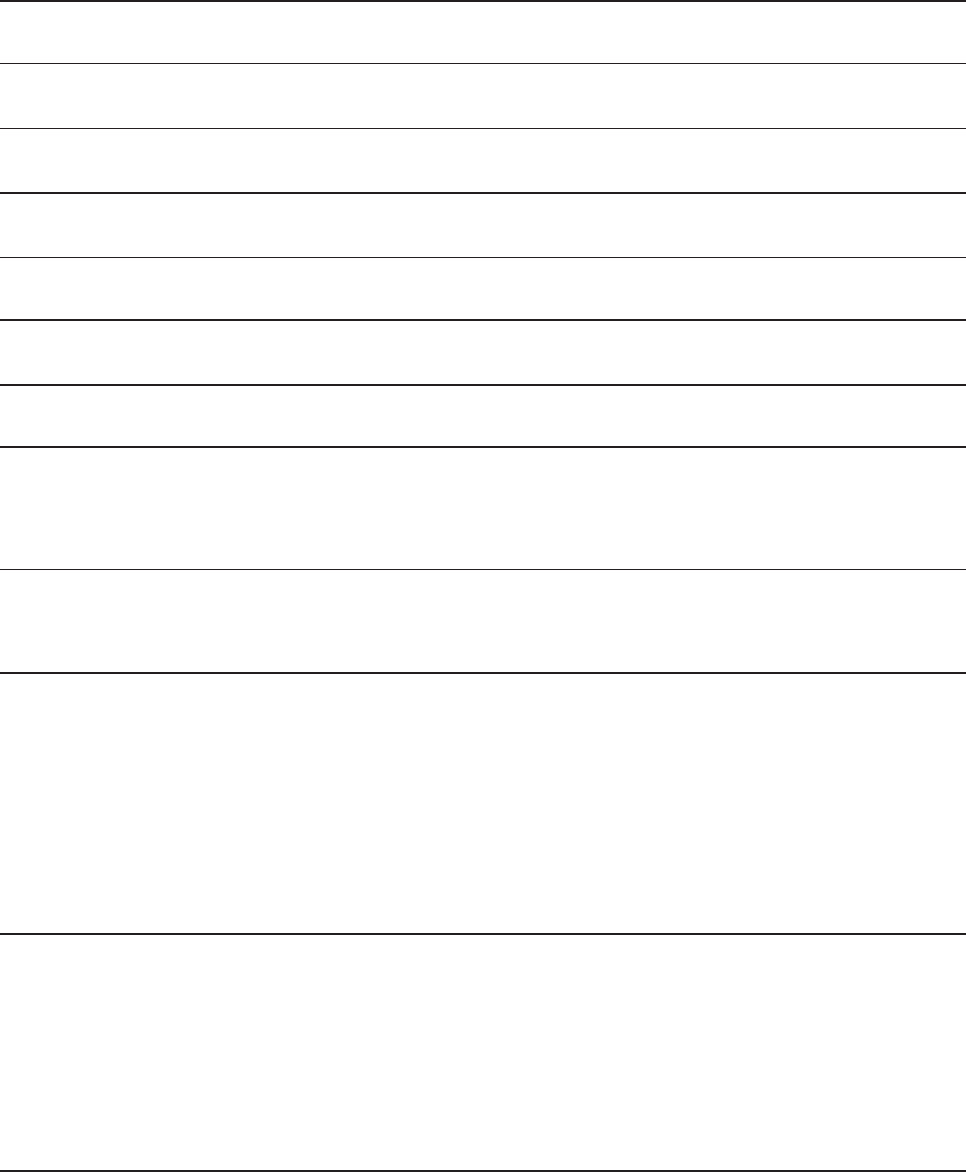
117
Appendix
Technical specifications
RF frequency band 1921.536MHz — 1928.448MHz
Channels 5
Operating temperature 32°F — 122°F
0°C — 50°C
Telephone base voltage
(AC voltage, 60Hz)
96 — 129 Vrms
Telephone base voltage
(AC adapter output)
6VDC @400mA
Handset voltage 2.4 — 3.2 VDC
Charger voltage
(AC adapter output)
6VAC @300mA
Replacement battery 2.4V 400mAH
Operating time* Talk time (handset): up to seven hours
Talk time (speakerphone): up to five hours
Standby: up to seven days
* Operating times vary depending on your actual use and the age of the battery.
DECT 6.0 digital technology
The AT&T DECT 6.0 products offer unsurpassed range performance and sound
clarity. This is achieved through a unique antenna design and advances in
noise-filtering technology. An independent laboratory has confirmed that
AT&T DECT 6.0 products perform up to 45% better in range competitions.
Now calls can be taken in the basement, backyard and garage with
exceptional sound quality.
Telephone operating range
This cordless telephone operates within the maximum power allowed by
the Federal Communications Commission (FCC). Even so, this handset and
telephone base can communicate over only a certain distance — which can
vary with the locations of the telephone base and handset, the weather, and
the construction of your home or office.
Extended range and clarity
This telephone base comes with an antenna which gives much better clarity
and covers a longer range than before.
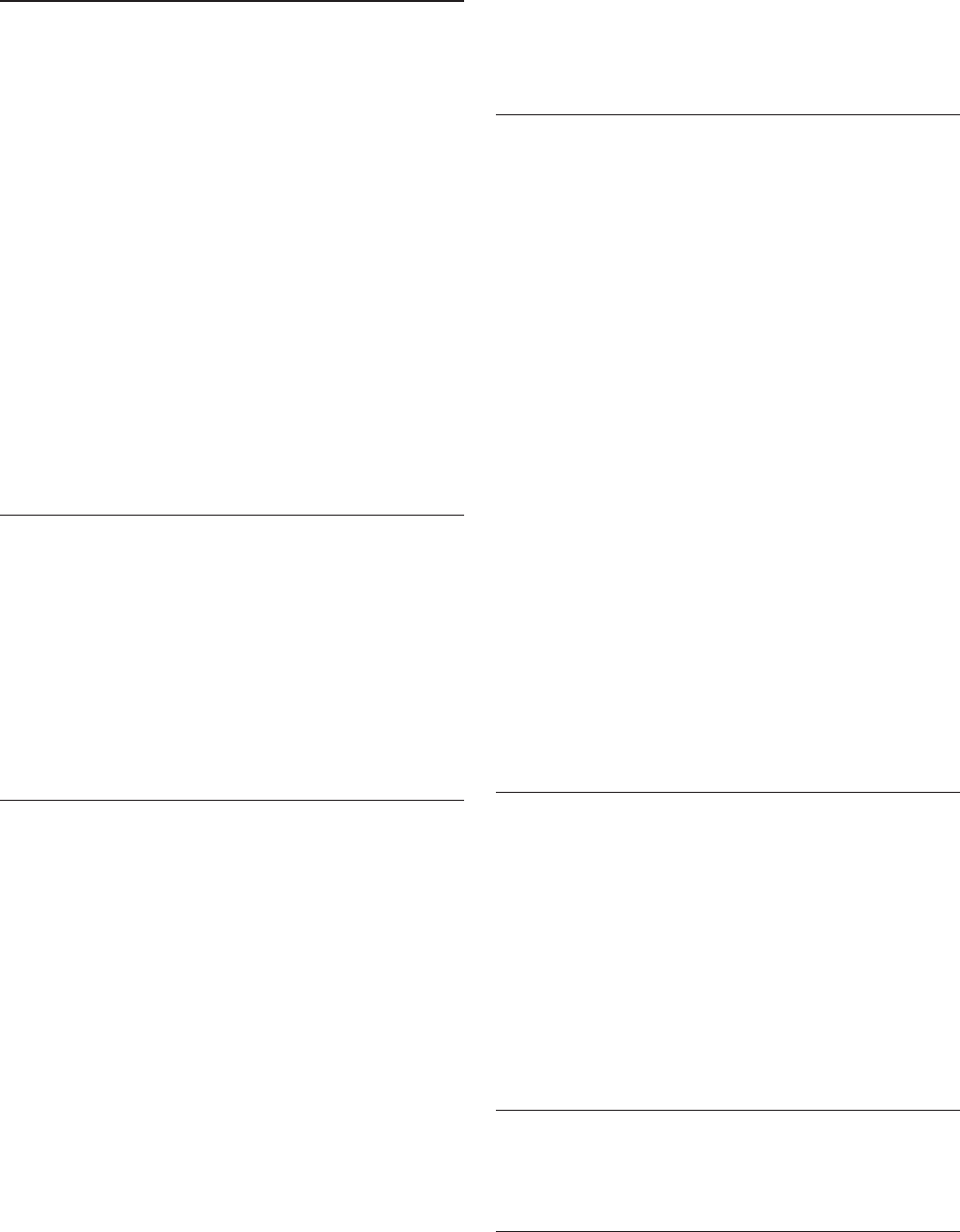
118
Index
A
Add a cell phone, 15
Add a handset, 95, 101
Add a headset, 17
Alert tones, 91
Alphabetical search, 64
Announcement, 76
Answer a cell call, 42
Answer a cell call while on a home
call, 42
Answer a home call, 40
Answering system and voicemail, 82
Answering system settings, 75
Answer on/off, 75
Appendix, 90
B
Battery charging, 9
Battery installation, 9
Bluetooth, 13
Bluetooth connection from idle
mode, 22
Bluetooth glossary, 14
Bluetooth setup, 15
C
Caller ID, 69
Caller ID history, 70
Caller ID log, 70
Caller log display screen
messages, 74
Call intercept, 83
Call screening, 83
Call waiting on the cell line, 42
Call waiting on the home line, 41
Cell area code, 38
Cell call, 42
Cell phone - download directory, 23
Cell phone voicemail, 43
Chain dialing, 47, 48
Change a one-to-one PTT to
intercom call, 58
Charger installation, 8
Charging, 10
Clock, 9, 29
Conference home and cell calls, 44
Connect an active device, 19
Create a new directory entry, 61
D
Date, 9, 29
Delete a directory entry, 66, 67
Delete all old messages, 87
Delete a message, 85
Delete a redial entry, 50
Delete from the caller ID log, 74
Delete the announcement, 77
Deregister handsets, 96
Dial a caller ID log entry, 72
Dial a directory entry, 65
Dialing options, 72
Dial mode, 35
Directory, 23, 60
Disconnect an active device, 19
Display alerts, 31
Display screen messages, 92
Download directory, 23
Download fail, 33
DSL filter, 7
E
Edit a directory entry, 65
Edit the type of a directory entry, 66
End a cell call, 42
End a home call, 40
End a PTT call, 59
End mute, 45
Equalizer, 46
Expand your telephone system, 95
F
Find handset, 51
Flash (switch hook flash), 41
G
Glossary, 14
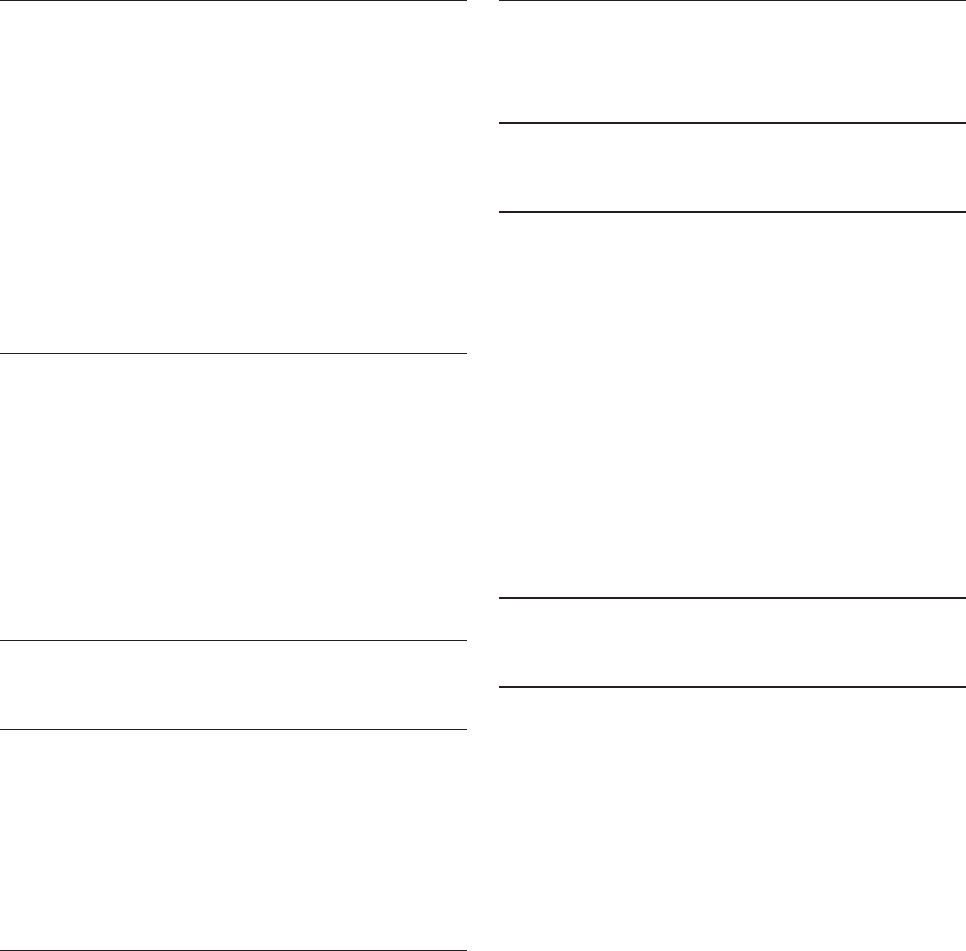
119
H
Handset icons, 90
Handset lights, 91
Handset locator, 51
Handset ringer volume, 27
Handset settings, 27
Hold, 46
Hold a call and intercom, 54
Home area code, 37
Home directory, 60
I
Icons, 90
Important safety information, 111
Indicators, 91
Installation, 6
Intercom, 52
Interruption to directory download,
25
K
Key tone, 34
L
Last number redial, 49
LCD Language, 30
Lights, 91
Limited warranty, 115
Listening volume, 45
M
Maintenance, 110
Make a call using speed dial, 67
Make a cell call, 42
Make a home call, 40
Memory match, 70
Memos, 87
Message alert tone, 80
Message capacity, 83
Message playback, 85, 86
Message window displays, 88
Missed calls, 31
Mute, 45
N
No home line, 33
Number of rings, 79
O
Operating range, 117
P
Paging, 51
Phonebook (directory), 60
Play memos, 87
Play the announcement, 76
Predialing, 40
PTT, 55
PTT to all handsets, 57
PTT to a single handset, 56
Pulse dialing, 35, 46
Push-to-talk, 55
Q
Quick reference guide, 1
R
Reassign a speed dial slot, 67
Record announcement, 76
Recording time setting, 81
Record memos, 87
Redial list, 49
Register a handset, 95, 101
Remote access code, 89
Remove a device, 20
Remove a downloaded directory, 66
Rename a device, 21
Repeat messages, 85, 86
Replace a handset, 96
Replace an active device, 22
Review the active devices list, 19
Review the caller ID log, 71
Review the directory, 64
Review the redial list, 49
Ringer mute, 45
Ringer tone, 28
Ringer volume, 27
Index
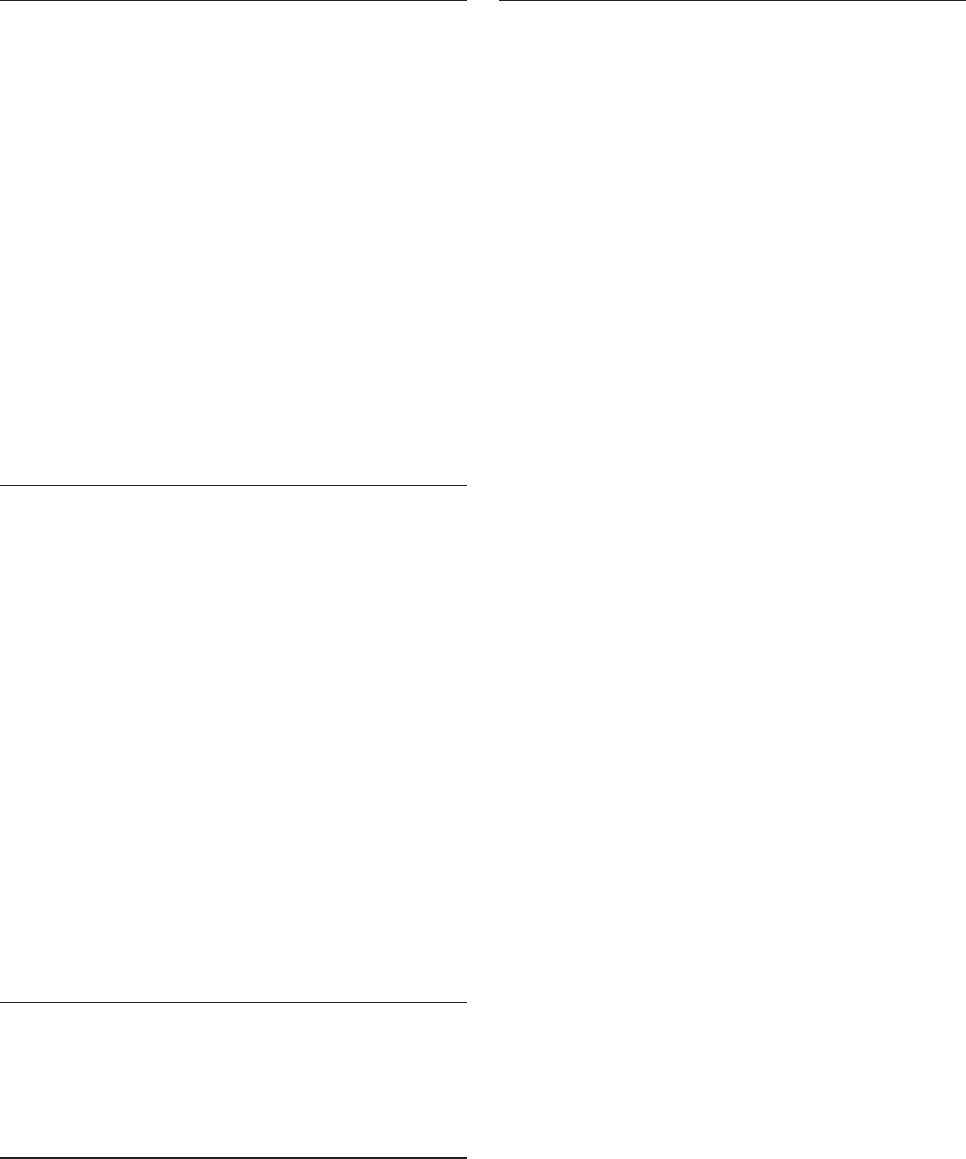
120
S
Safety information, 111
Save a caller ID log entry to the
directory, 73
Save a redial entry to the
directory, 50
Search for a contact, 64
Set date/time, 9, 29
Share an outside call, 51
Silence the ringer, 45
Skip messages, 85, 86
Speakerphone, 45
Speed Dial, 67
Stop messages, 85, 86
T
Technical specifications, 117
Telephone base installation, 7
Telephone base lights, 91
Telephone operating range, 117
Telephone operation, 40
Telephone settings, 27
Temporary tone dialing, 46
Time, 9, 29
Transfer a call, 48, 54
Transfer a call from a handset to a
headset, 41
Troubleshooting, 97
Turn on or off the answering
system, 75
U
Use a Bluetooth headset, 40
Using the home and cell lines
together, 44
V
View the directory download
information, 25
Voice announce caller ID, 36
Voicemail, 32, 43, 82
Volume, 27, 35, 39, 45, 85, 86
W
Wall mounting, 11
Warranty, 115
Website, 36
Index
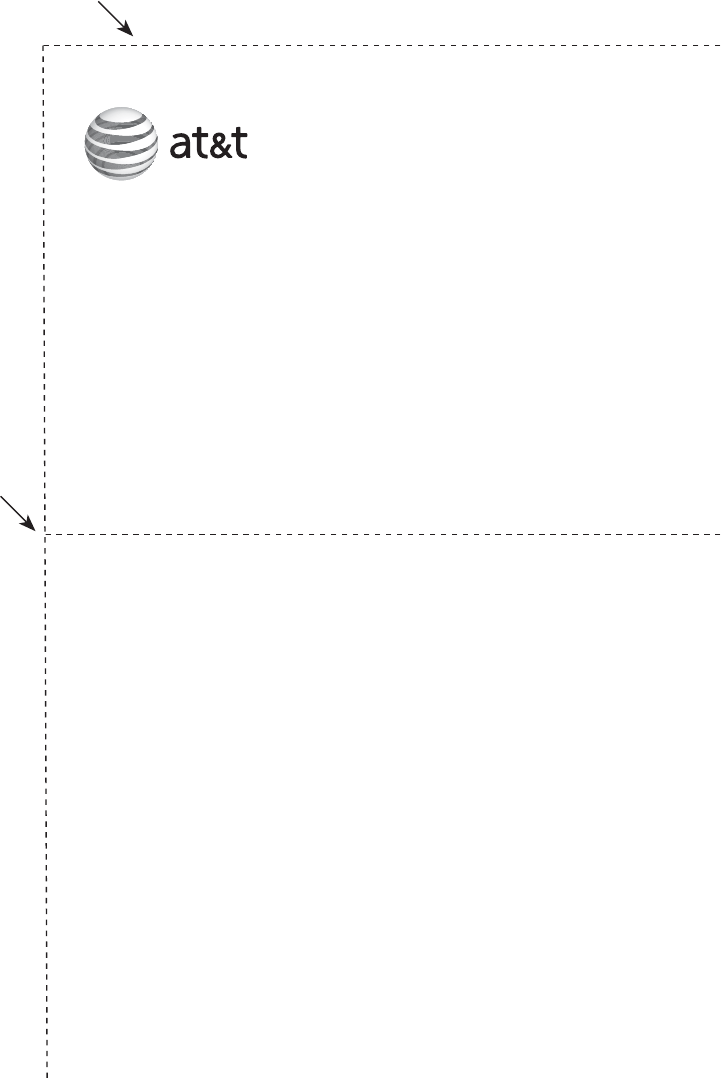
Fold here.
Cut along dotted line.
Action Remote command
Play all messages .....................1
Play new messages..................2
Delete the message.................3 (during message
playback)
Delete all old messages ........33
Repeat or go back....................4
Call your telephone number, then enter
your two-digit remote access code
(preset to 19).
TL92271/TL92371/TL92471
DECT 6.0 cordless telephone/answering system with
BLUETOOTH® wireless technology® wireless technology
© 2009-2010 Advanced American Telephones. All Rights Reserved.
AT&T and the AT&T logo are trademarks of AT&T Intellectual Property
licensed to Advanced American Telephones, San Antonio, TX 78219.
Printed in China.
Stop..................................................5
Help menu ....................................*5
Skip the message......................6
Record announcement ...........*7
Turn system on or off .............0
End remote access call ..........8 (or hang up)
Remote access wallet card
The wallet card below lists the commands needed to control your answering
system from any touch-tone telephone.
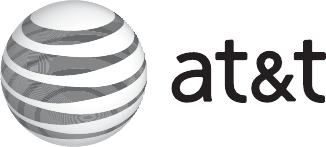
The Bluetooth® word mark and logos are owned by Bluetooth SIG, Inc. and any use of such marks by Advanced
American Telephones and its parent, VTech Holdings Limited, is under license. VTech Holdings Limited is a
member of Bluetooth SIG, Inc. Other trademarks and trade names are those of their respective owners.
© 2009-2010 Advanced American Telephones. All Rights Reserved.
AT&T and the AT&T logo are trademarks of AT&T Intellectual Property licensed to
Advanced American Telephones, San Antonio, TX 78219.
Printed in China. Issue 4 AT&T 03/10.
www.telephones.att.com