VTech Telecommunications 80-8040-00 1.9GHz Cordless Phone User Manual users manual
VTech Telecommunications Ltd 1.9GHz Cordless Phone users manual
Contents
- 1. user manual
- 2. users manual
users manual
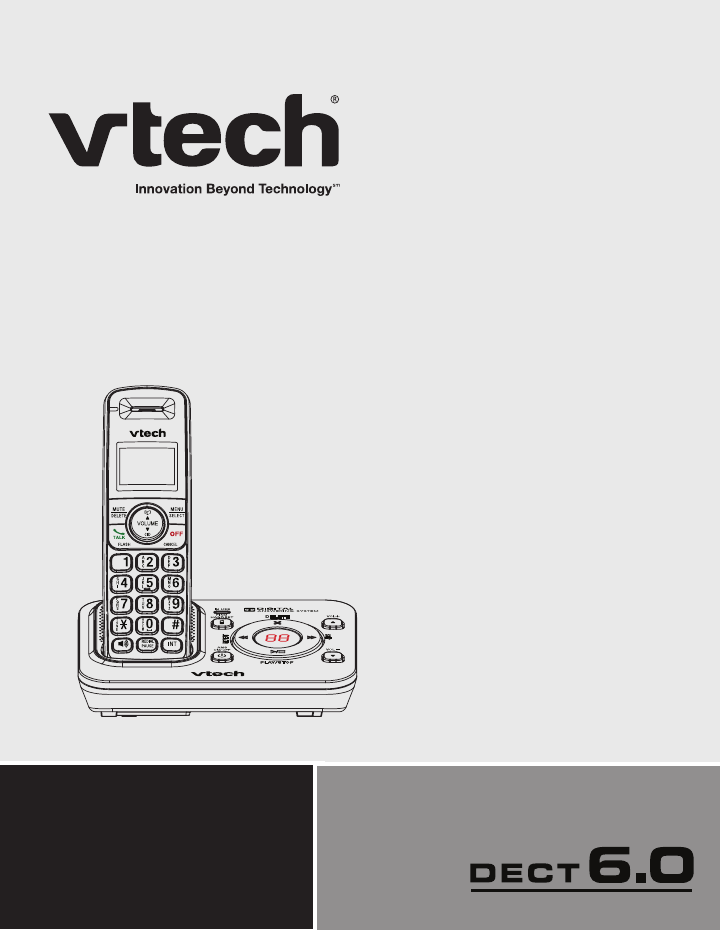
User’s manual
w w w.v t e c h p h o n e s . c o m
Models:
CS6429/CS6429-2/
CS6429-3/CS6429-4/
CS6429-5
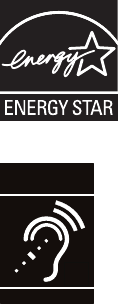
Congratulations
on purchasing your new VTech product. Before using this telephone, please read
Important safety instructions on pages 61-62 of this manual.
This manual has all the feature operations and troubleshooting necessary to install
and operate your new VTech telephone. Please review this manual thoroughly to
ensure proper installation and operation of this innovative and feature rich VTech
product. For support, shopping, and everything new at VTech, visit our website at
www.vtechphones.com.
In Canada, please visit www.vtechcanada.com.
The ENERGY STAR® program (www.energystar.gov) recognizes and
encourages the use of products that save energy and help protect our
environment. We are proud to mark this product with the ENERGY STAR®
label indicating it meets the latest energy efciency guidelines.
T
Compatible with
Hearing Aid T-Coil
TIA-1083
Telephones identied with this logo have reduced noise and interference when
used with most T-coil equipped hearing aids and cochlear implants.
The TIA-1083 Compliant Logo is a trademark of the Telecommunications
Industry Association. Used under license.
i
Table of contents
Getting started ................................1
Parts checklist ..................................1
Telephone base and
charger installation ........................2
Battery installation ............................3
Battery charging ...............................4
Installation options ............................5
Telephone base layout ....................7
Handset layout .................................8
Telephone settings .......................10
Using the menu ..............................10
Ringer volume (telephone base) ....10
Ringer volume (handset) ................11
Ringer tone .....................................11
LCD language.................................12
Clear voicemail indicators...............12
Key tone .........................................13
Set date and time ...........................13
Home area code .............................14
Dial mode .......................................14
Telephone operation ....................15
Make a call .....................................15
Predial a call ...................................15
Answer a call ..................................15
End a call ........................................15
Speakerphone ................................15
Volume ...........................................15
Mute................................................16
Call waiting .....................................16
Temporary ringer silencing .............16
Temporary tone dialing ...................16
Chain dialing ...................................17
Join a call in progress .....................18
Find handset ...................................18
Redial list ........................................19
Review and dial a redial entry ........19
Store a number from the redial list
to the directory ............................19
Delete a redial entry .......................19
Intercom..........................................20
Answer an incoming call during
an intercom call ...........................21
Call transfer using intercom ............21
Directory ........................................23
About directory ...............................23
Create a new directory entry ..........24
Review the directory .......................26
Alphabetical search ........................26
Dial a directory entry.......................26
Edit a directory entry.......................26
Delete a directory entry ..................27
Speed dial.......................................27
Store a speed dial entry..................27
Dial a speed dial number ................28
Delete a speed dial entry ................28
Caller ID .........................................29
About caller ID ................................29
Information about caller ID with
call waiting...................................29
Call log............................................30
Missed call indicator .......................31
Memory match ................................31
ii
Review and dial from the call log ....31
View dialing options ........................32
Save a call Iog entry to
the directory ................................32
Delete from the call log ...................33
Call log display
screen messages ........................33
Answering system settings .........34
Answering system setup.................34
Announcement ...............................34
Record a new announcement.........35
Play the announcement ..................35
Delete your announcement ............35
Answer ON/OFF .............................36
Call screening .................................36
Number of rings ..............................37
Remote access code ......................37
Message alert tone .........................38
Recording time ...............................38
Answering system operation ......39
Using the answering machine and
voicemail together ......................39
Voice prompts.................................40
Message capacity ...........................40
Answering system new
message indication .....................40
Call screening at the
telephone base............................40
Call screening at the handset .........41
Call intercept...................................41
Message playback ..........................41
Delete all old messages .................43
Record, play or delete memos........44
Message window displays ..............45
Remote access ...............................46
Appendix .......................................47
Handset display
screen messages ........................47
Handset and
telephone base indicators ...........49
Battery ............................................50
Expand your telephone system ......51
Add and register
a handset (optional) ....................51
Replace a handset..........................52
Troubleshooting ..............................53
Important safety instructions...........61
Precautions for users of implanted
cardiac pacemakers ....................62
Operating range..............................62
Maintenance ...................................63
About cordless telephones .............64
The RBRC® seal .............................64
Limited warranty .............................65
FCC, ACTA and IC regulations ......67
Technical specications..................69
Index ..............................................70
Table of contents
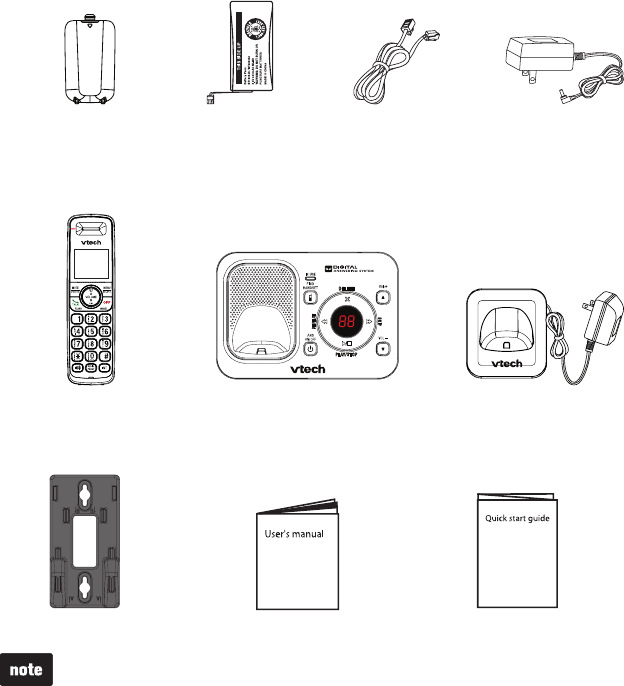
1
Parts checklist
Your telephone package contains the following items. Save your sales receipt and
original packaging in case it is necessary to ship your telephone for warranty service.
Telephone line cord
Telephone baseHandset
(1 for CS6429, 2 for CS6429-2,
3 for CS6429-3, 4 for CS6429-4
and 5 for CS6429-5)
User’s manualWall mount bracket
Getting started
Charger and charger adapter
(1 for CS6429-2, 2 for CS6429-3,
3 for CS6429-4 and 4 for CS6429-5)
Battery
(1 for CS6429,
2 for CS6429-2,
3 for CS6429-3,
4 for CS6429-4 and
5 for CS6429-5)
Telephone base
power adapter
Battery compartment
cover
(1 for CS6429, 2 for CS6429-2,
3 for CS6429-3, 4 for CS6429-4
and 5 for CS6429-5)
Quick start guide
To purchase replacement batteries or power adapters, visit our website at
www.vtechphones.com or call 1 (800) 595-9511. In Canada, go to
www.vtechcanada.com or call 1 (800) 267-7377.
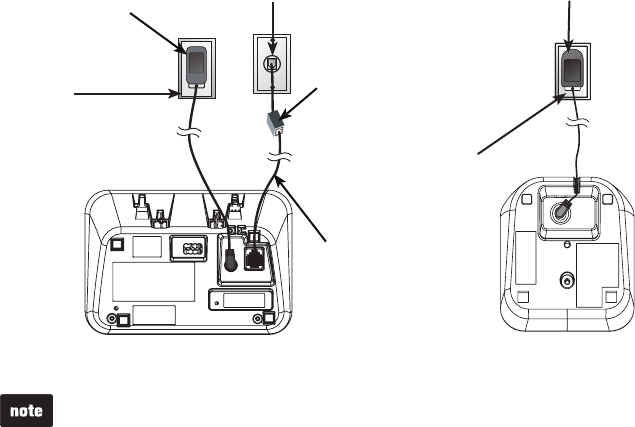
2
Getting started
Telephone base and charger installation
Install the telephone base and charger(s) as shown below.
If you subscribe to digital subscriber line (DSL) high-speed Internet service
through your telephone line, you must install a DSL filter between the telephone
line cord and the telephone wall jack. Contact your DSL service provider for more
information about DSL filters.
The telephone base comes ready for tabletop use. If you want to mount your
telephone on a wall, refer to Tabletop to wall mount installation on page 5
for details.
ChargerTelephone base
Charger adapter
Electrical
outlet not
controlled
by a wall
switch
Telephone line
cord
If you have DSL
high speed
Internet service,
a DSL filter (not
included) is
required.
Telephone
wall jack
Telephone base
power adapter
Electrical
outlet not
controlled by
a wall switch
Use only the power adapters supplied with this product. To order a
replacement, visit our website at www.vtechphones.com or call
1 (800) 595-9511. In Canada, go to www.vtechcanada.com or dial
1 (800) 267-7377.
The power adapters are intended to be correctly oriented in a vertical or floor
mount position. The prongs are not designed to hold the plug in place if it is
plugged into a ceiling, under-the-table or cabinet outlet.
•
•
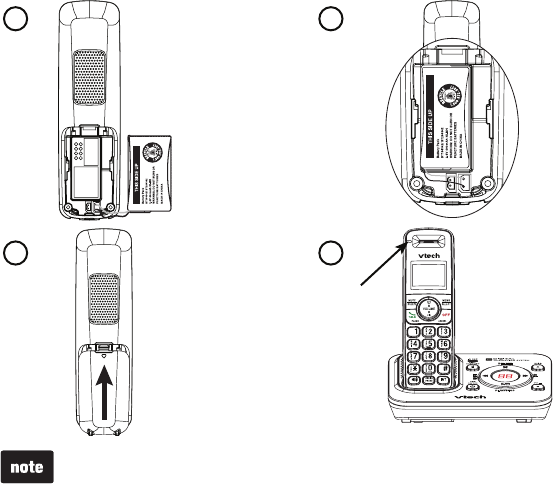
3
Getting started
Battery installation
Install the battery as shown below.
Plug the battery connector securely into the socket inside the handset
battery compartment.
Place the battery with the label THIS SIDE UP facing up and the wires inside
the battery compartment.
Align the cover flat against the battery compartment, then slide it towards the
center of the handset until it clicks into place.
Charge the handset by placing it in the telephone base or charger. The
CHARGE light is on when the handset charges.
1.
2.
3.
4.
If the handset will not be used for a long time, disconnect and remove the
battery to prevent possible leakage.
To purchase replacement batteries, visit our website at
www.vtechphones.com or call 1 (800) 595-9511. In Canada, go to
www.vtechcanada.com or dial 1 (800) 267-7377.
•
•
1
CHARGE light remains
on when charging.
2
3 4
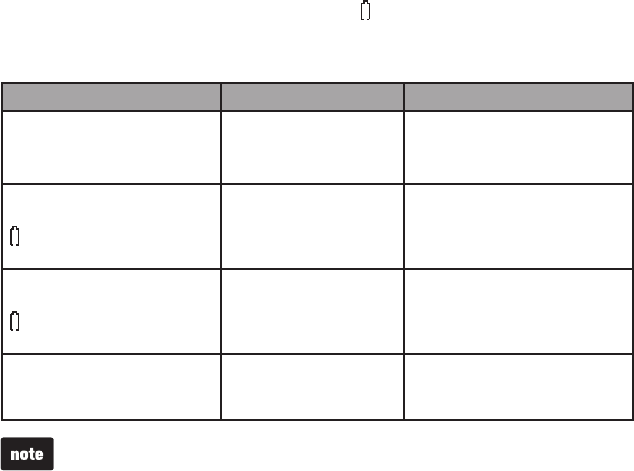
4
Battery charging
Once you have installed the battery, the screen indicates the battery status (see
the table below). If necessary, place the handset in the telephone base or charger
to charge the battery. For best performance, keep the handset in the telephone
base or charger when not in use. The battery is fully charged after 10 hours of
continuous charging. See the table on page 50 for battery operating times.
If the screen is blank, you need to charge the handset without interruption for
at least 30 minutes to give the handset enough charge to use the telephone for
a short time. When the battery is low, the handset plays four short beeps and
shows LOW BATTERY along with a flashing icon. When you are on a call in
low battery mode, the handset plays four short beeps every 50 seconds.
The following table summarizes the battery charge indicators and actions to take.
Battery indicators Battery status Action
The screen is blank. Battery has no charge
and the handset
cannot be used.
Charge without interruption
(at least 4 minutes).
The screen shows
PLACE IN CHARGER and
flashes.
Battery has very
little charge and the
handset cannot be
used.
Charge without interruption
until the screen shows
HANDSET X (at least
30 minutes).
The screen shows
LOW BATTERY and
flashes.
Battery has enough
charge to be used for a
short time.
Charge without interruption
until the screen shows
HANDSET X (at least
30 minutes).
The screen shows
HANDSET X.
Battery is charged. To keep the battery charged,
place it in the telephone base
or charger when not in use.
Getting started
If you place the handset in the telephone base or charger without plugging in
a battery, the screen displays NO BATTERY.
After you install your telephone or power returns following a power outage,
the handset will prompt you to set the date and time. For instructions, see
Set date and time on page 13. To skip setting the date and time, press
OFF/CANCEL.
•
•
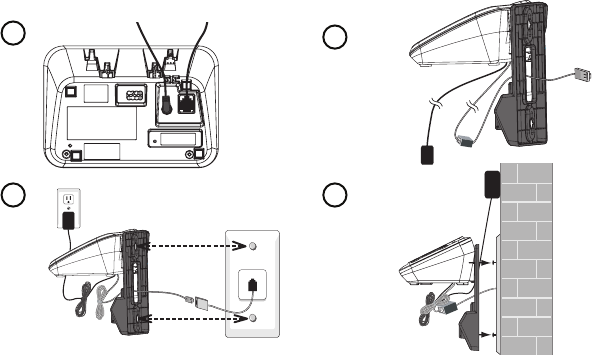
5
Getting started
Installation options
The telephone comes ready for tabletop use. If you want to mount your telephone
on a wall, use the provided wall mount bracket to connect with a standard
dual-stud telephone wall mount plate. If you do not have this wall mount plate,
you can purchase one from many hardware or consumer electronics retailers.
You may need a professional to install the wall mount plate.
Tabletop to wall mount installation
Plug one end of the telephone line cord into the TEL LINE jack on the bottom
of the telephone base. Plug the small end of the base power adapter into the
POWER jack on the bottom of the telephone base.
Position the telephone base against the wall mount bracket. Insert the extend tabs
(marked B) of the wall mount bracket into the slots on the back of the telephone
base. Push the telephone base down until it clicks securely in place.
Route the telephone line cord (or DSL) filter through the hole in the middle
of the wall mount bracket and plug it into the telephone wall jack. Route the
power cord out of the bottom of the telephone and plug it into an electrical
outlet not controlled by a wall switch.
Align the holes on the bracket with the standard wall mount plate and slide the
bracket down until it locks securely. Bundle the telephone line cord and power
adapter cord neatly with twist ties.
1.
2.
3.
4.
12
3 4
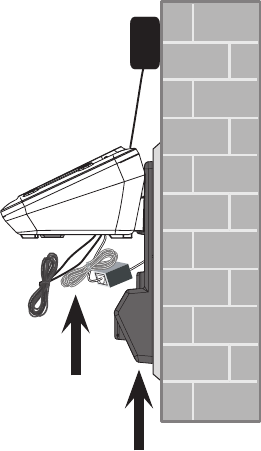
6
Installation options (continued)
Wall mount to tabletop installation
If the telephone line cord and power adapter cord are bundled, untie
them first.
Slide the black wall mount bracket up and remove it from the wall mount plate.
Unplug the end of the telephone line cord (or DSL filter) from the telephone
wall jack. Unplug the power adapter from the power outlet.
Slide the telephone base up and remove it from the wall mount bracket.
See Telephone base and charger installation on page 2.
1.
2.
3.
4.
Getting started
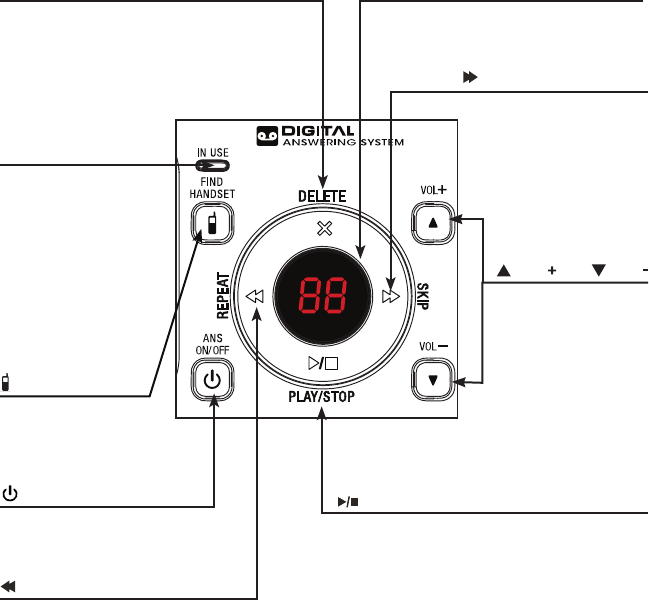
Getting started
7
Telephone base layout
X/DELETE
Press to delete the message currently
playing (page 42).
When the telephone is not in use, press
twice to delete all previously reviewed
messages (page 42).
Message window
Shows the number of messages and
other answering system information
(page 45).
IN USE light
Flashes when there
is an incoming call,
or another telephone
sharing the same line
is in use.
On when the handset
is in use, or the
answering system is
answering a call.
/FIND HANDSET
Press to page all
system handsets
(page 18).
/SKIP
Press to skip to the next
message (page 42).
/PLAY/STOP
Press to play messages (page 42).
Press to stop message playback (page 42).
/ANS ON/OFF
Press to turn the answering
system on or off (page 34).
/REPEAT
Press to repeat a message or
press twice to play the previous
message (page 43).
/VOL and /VOL
Press to adjust
the volume during
message playback
(page 42).
When the phone is
not in use, press to
adjust the telephone
base ringer volume
(page 10).
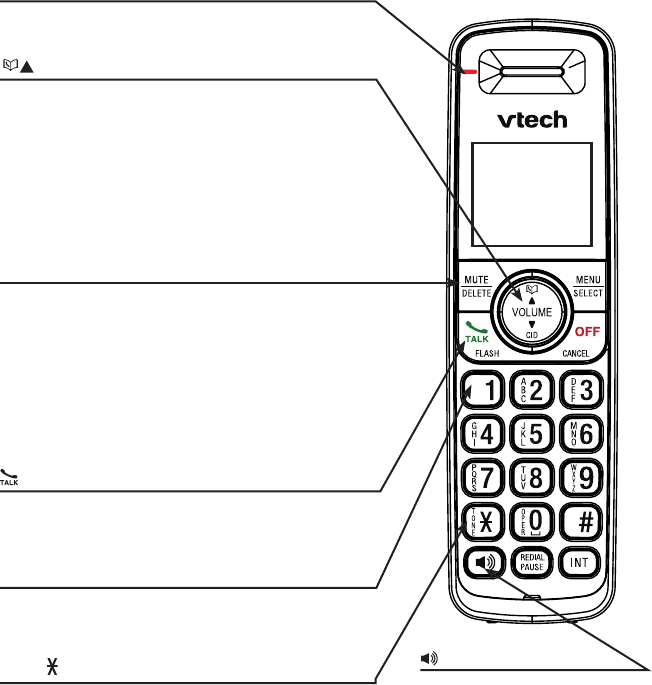
8
/VOLUME
Press to enter the directory when the telephone is
not in use (page 26).
Press to scroll up while in a menu, or in the
directory, call log or redial list.
During a call or message playback, press to
increase the listening volume (page 15 or page 41).
When entering numbers or names in the directory,
press to move the cursor to the right.
Handset layout
Getting started
(speakerphone)
Press to make or answer a call.
During a call, press to switch
between the speakerphone and
the handset (page 15).
CHARGE light
On when the handset is charging in the telephone
base or charger (page 3).
MUTE/DELETE
While on a call, press to mute the microphone (page 16).
While using the dialing keys, press to delete digits
or characters.
While the handset is ringing, press to silence the
ringer temporarily (page 16).
While reviewing the redial list, directory or call log,
press to delete an individual entry (page 19, 27 and 33
respectively).
/FLASH
Press to make or answer a call (page 15).
During a call, press to answer an incoming call when
you receive a call waiting alert (page 16).
1
While reviewing a call log entry, press repeatedly to
add or remove 1 in front of the call log entry before
dialing or saving it to the directory.
TONE
Press to switch to tone dialing temporarily
when using the pulse service.
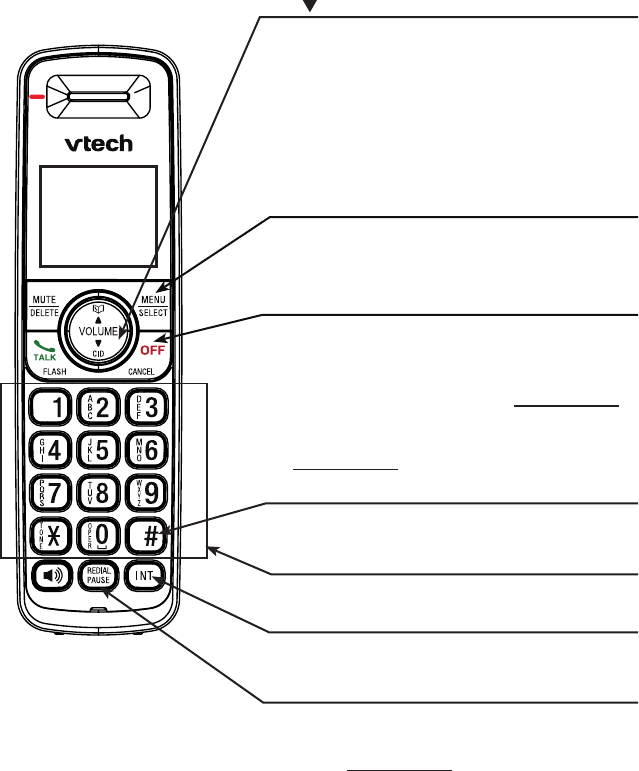
9
Handset layout
Getting started
MENU/SELECT
Press to show the menu.
While in a menu, press to select an item, or save
an entry or setting.
OFF/CANCEL
During a call, press to hang up.
While the handset is ringing, press to silence the
ringer temporarily (page 16).
While the telephone is not in use, press and hold to
erase the missed call indicator (page 31).
While in a menu, press to exit to the previous menu
or press and hold to exit to idle mode.
# (pound key)
Press repeatedly to show other dialing options
when reviewing a call log entry (page 32).
INT (intercom)
Press to start an intercom conversation or transfer
a call (pages 20-22).
REDIAL/PAUSE
Press to review the redial list (page 19).
While dialing or entering numbers into the
directory, press and hold to insert a dialing pause.
CID /VOLUME
Press to review the call log when the telephone
is not in use (page 31).
Press to scroll down while in a menu, or in the
directory, call log or redial list.
During a call or message playback, press to
decrease the listening volume (page 15 or page 41).
When entering numbers or names in the directory,
press to move the cursor to the left.
Dialing keys
Press to enter numbers or characters.
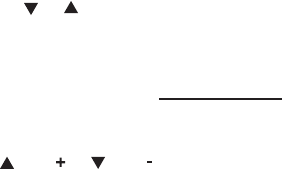
10
Telephone settings
Using the menu
In the ringers menu, you can select the ringer tones and adjust the ringer volume
for incoming calls.
In the settings menu, you can change and edit the settings for LCD language,
voicemail indicators, key tone, date and time, home area code and dial mode.
Go to Answering system setup on page 34 for instructions on how to modify
your answering system settings using a system handset.
To enter the handset menu:
Press MENU/SELECT when the handset is not in use.
Press or until the screen displays the desired feature menu.
Press MENU/SELECT to enter that menu.
To return to the previous menu, press OFF/CANCEL.
To return to idle mode, press and hold OFF/CANCEL.
Ringer volume (telephone base)
Press /VOL or /VOL on the telephone base to adjust the ringer volume
when the telephone is not in use. When you set the ringer volume to zero, the
base ringer is off and the system announces, “Base ringer is off.”
1.
2.
3.
•
•
Telephone settings
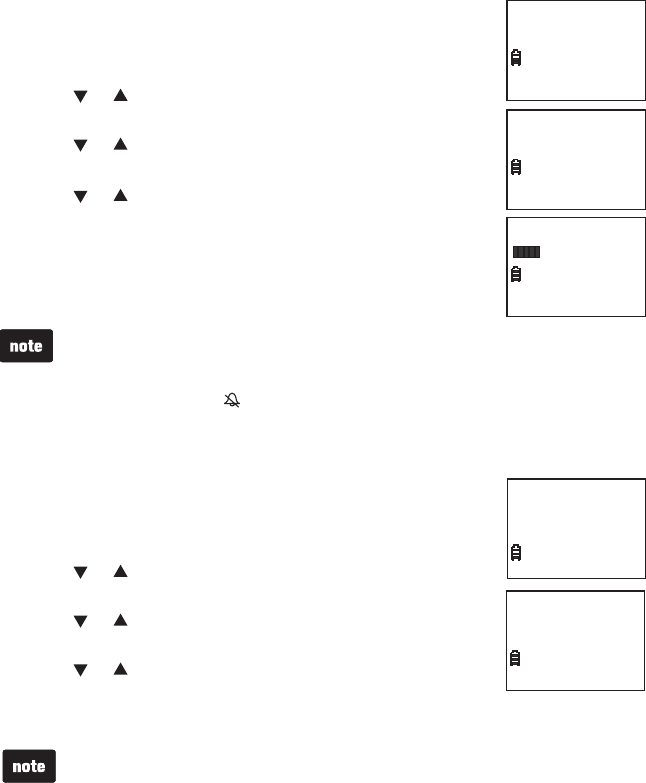
11
Ringer volume (handset)
You can adjust the ringer volume or turn the ringer off.
Press MENU/SELECT when the handset is not in use.
Press or to select >RINGERS, then press
MENU/SELECT.
Press or to select >RINGER VOLUME, then press
MENU/SELECT.
Press or to adjust the volume. A sample of each
ringer volume plays as you scroll through the choices.
Press MENU/SELECT to save your selection. You hear a
confirmation tone.
Ringer tone
You can choose from different ringer tones.
Press MENU/SELECT when the handset is not in use.
Press or to select >RINGERS, then press
MENU/SELECT.
Press or to select >RINGER TONE, then press
MENU/SELECT.
Press or to select a desired ringer tone. A sample of
each ringer tone plays as you scroll through the choices.
Press MENU/SELECT to save your selection. You hear a confirmation tone.
1.
2.
3.
4.
5.
1.
2.
3.
4.
5.
The ringer volume also determines the ringer volume of the intercom calls
and the volume of paging tone.
When the handset ringer volume is set to off, that handset is silenced for all
incoming calls and displays on the handset.
Unless the ringer volume is turned off on that handset, each handset rings
when there is an incoming call.
•
•
•
The ringer volume also determines the ringer volume of the intercom calls
and the volume of paging tone.
When the handset ringer volume is set to off, that handset is silenced for all
incoming calls and displays on the handset.
Unless the ringer volume is turned off on that handset, each handset rings
when there is an incoming call.
•
•
•
If you turn off the handset ringer volume, you will not hear ringer tone samples.If you turn off the handset ringer volume, you will not hear ringer tone samples.
RINGER TONE
>
1
RINGER VOLUME
>
RINGER TONE
Telephone settings
>
RINGER VOLUME
RINGER TONE
>
RINGERS
SETTINGS
RINGER VOLUME
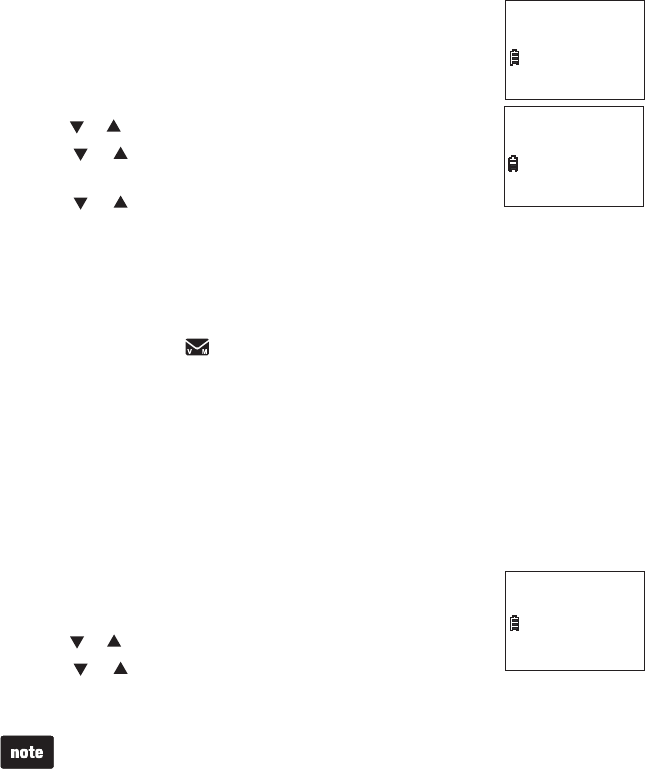
12
Telephone settings
LCD language
You can select a language (English, French or Spanish) to be
used in all screen displays.
Press MENU/SELECT when the handset is not in use.
Press or to select >SETTINGS, then press MENU/SELECT.
Press or to select >LCD LANGUAGE, then press
MENU/SELECT.
Press or to choose ENGLISH, FRANÇAIS or
ESPAŇOL.
Press MENU/SELECT to save your selection. You hear a confirmation tone.
Clear voicemail indicators
If you subscribe to voicemail service offered by your telephone service provider,
NEW VOICEMAIL and appear on the handset when you have new voicemail
messages. Contact your telephone service provider for more information about
using your voicemail service.
After you have listened to all new voicemail messages, the indicators on the
handset turn off automatically.
Use this feature when the telephone indicates that there is new voicemail but
there are none (for example, when you have accessed your voicemail while
away from home). This feature only turns off the indicators, it does not delete
your voicemail messages. As long as you have new voicemail messages, your
telephone service provider continues to send the signal to turn on the indicators.
To manually turn off these indicators:
Press MENU/SELECT when the handset is not in use.
Press or to select >SETTINGS, then press MENU/SELECT.
Press or to select >CLR VOICEMAIL, then press
MENU/SELECT. The screen shows TURN OFF INDICATOR?
Press MENU/SELECT to save your selection. You hear a confirmation tone.
1.
2.
3.
4.
5.
1.
2.
3.
4.
Your telephone service provider may alert you of new messages with a
stutter (broken) dial tone. Contact your telephone service provider for details.
Voicemail is different from answering system messages recorded in your
answering system. For more information about the difference, see page 40.
•
•
Your telephone service provider may alert you of new messages with a
stutter (broken) dial tone. Contact your telephone service provider for details.
Voicemail is different from answering system messages recorded in your
answering system. For more information about the difference, see page 40.
•
•
Telephone settings
>
LCD LANGUAGE
CLR VOICEMAIL
LCD LANGUAGE
>
ENGLISH
TURN OFF
INDICATOR?