VTech Telecommunications 80-8047-00 1.9GHz Cordless Phone User Manual 14 Dec 2010 LS647X X CIB V1 20101214
VTech Telecommunications Ltd 1.9GHz Cordless Phone 14 Dec 2010 LS647X X CIB V1 20101214
Users Manual
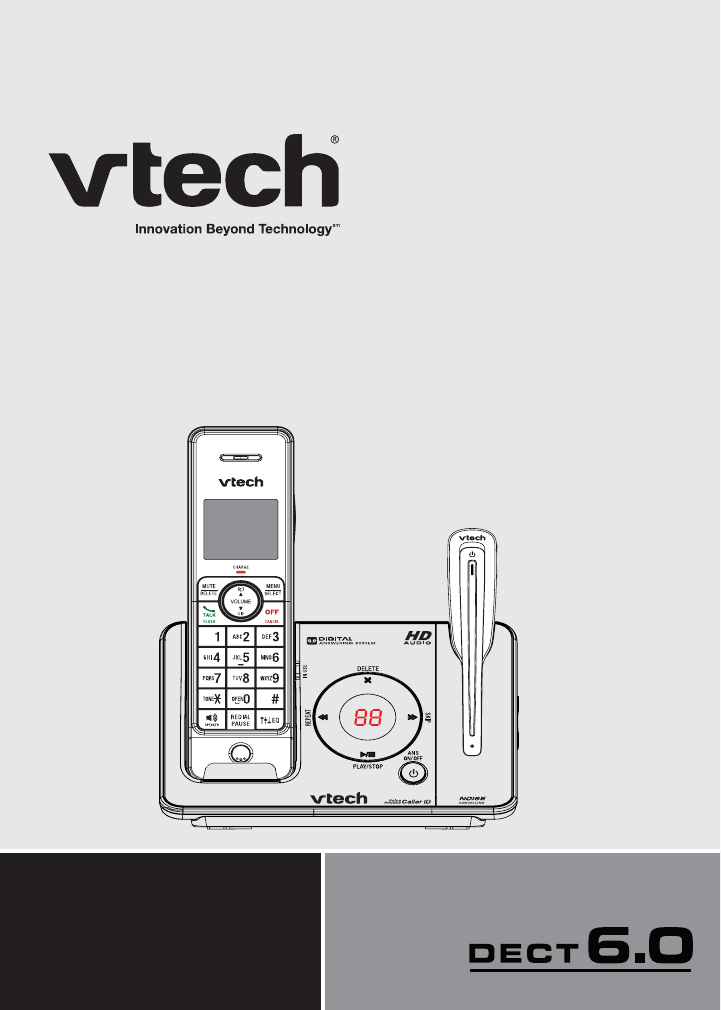
User’s manual
www.vtechphones.com
Models:
LS6475-2/LS6475-3/
LS6476-4
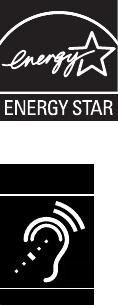
Congratulations
on purchasing your new VTech product. Before using this telephone, please read
Important safety instructions on page 82 of this manual.
This manual has all the feature operations and troubleshooting necessary to install
and operate your new VTech telephone. Please review this manual thoroughly to
ensure proper installation and operation of this innovative and feature rich VTech
product. For support, shopping, and everything new at VTech, visit our website at
www.vtechphones.com.
In Canada, please visit www.vtechcanada.com.
The ENERGY STAR® program (www.energystar.gov) recognizes and
encourages the use of products that save energy and help protect our
environment. We are proud to mark this product with the ENERGY STAR®
label indicating it meets the latest energy efficiency guidelines.
T
Compatible with
Hearing Aid T-Coil
TIA-1083
Telephones identified with this logo have reduced noise and interference
when used with most T-coil equipped hearing aids and cochlear implants. The
TIA-1083 Compliant Logo is a trademark of the Telecommunications Industry
Association. Used under license.
i
Table of contents
Getting started................................. 1
Parts checklist ................................... 1
Telephone installation........................ 2
Battery installation ............................. 3
Battery charging ................................ 4
Headset charging .............................. 5
Earbud installation............................. 6
Ear hook installation .......................... 7
Head band installation..................... 10
Telephone base layout .................... 12
Handset layout................................. 13
Headset layout................................. 16
Using the menu ............................... 17
Telephone settings........................ 18
Ringer volume (telephone base) ..... 18
Ringer volume (handset) ................. 18
Ringer volume (headset) ................. 18
Ringer tone...................................... 19
Set date and time ............................ 19
LCD language.................................. 20
Voice announce caller ID................. 20
Clear voicemail indicators................ 21
Rename handset ............................. 22
Key tone .......................................... 22
CID time synchronization................. 23
Home area code.............................. 23
Dial mode ........................................ 24
Website............................................ 24
Telephone operation ..................... 25
Make a call ...................................... 25
Predial a call.................................... 25
Answer a call ................................... 25
End a call......................................... 25
Speakerphone ................................. 25
Listening volume.............................. 25
Mute................................................. 26
Temporary ringer silencing.............. 26
Temporary tone dialing.................... 27
Find handset/headset...................... 27
Call waiting ...................................... 28
Equalizer.......................................... 28
Redial ............................................. 28
Review and dial a redial entry ......... 29
Delete a redial entry ........................ 29
Copy a number from the redial list to
the directory ................................. 29
Chain dialing.................................... 30
Multiple handset use..................... 31
Join a call in progress...................... 31
Intercom........................................... 31
Answer an incoming call during an
intercom call................................. 32
Announced transfer ......................... 33
Blind transfer ................................... 34
Push-to-talk (PTT) ........................... 35
Turn PTT on or off ........................... 35
PTT to a single handset................... 36
PTT to all handsets.......................... 37
Answer a PTT call ........................... 38
Change a one-to-one PTT call to
intercom call................................. 38
End a PTT call................................. 39
Answer an incoming call during
a PTT call..................................... 39
Make an outgoing call during
a PTT call..................................... 39
Directory......................................... 40
About the directory .......................... 40
Add a directory entry ....................... 41
Search the directory ........................ 42
Alphabetical search ......................... 42
ii
Dial a directory entry........................ 42
Edit a directory entry........................ 43
Delete a directory entry ................... 43
Assign a directory entry to a
speed dial location ....................... 44
Dial a speed dial entry..................... 44
Reassign a speed dial number........ 45
Delete a speed dial entry................. 45
Caller ID.......................................... 46
About caller ID................................. 46
Information about caller ID with call
waiting.......................................... 46
Caller ID log..................................... 47
Memory match................................. 47
Missed call indicator ........................ 48
Review the caller ID log................... 48
View dialing options......................... 48
Dial a caller ID log entry .................. 49
Save a caller ID log entry to the
directory ....................................... 49
Delete the caller ID log entries ........ 50
Caller ID log display screen
messages..................................... 50
Answering system settings.......... 51
Answering system ........................... 51
Announcement ................................ 51
Record your own announcement..... 51
Play your announcement................. 52
Delete your announcement ............. 52
Answer on/off................................... 53
Call screening.................................. 53
Number of rings............................... 54
Remote access code....................... 54
Message alert tone.......................... 55
Message recording time .................. 55
Answering system operation ....... 56
Answering system and voicemail .... 56
Using the answering system and
voicemail together........................ 56
Message capacity............................ 57
New message indication.................. 57
Call screening.................................. 57
Call intercept.................................... 57
Message playback........................... 58
Delete all old messages .................. 60
Record, play and delete memos...... 61
Message window displays............... 61
Remote access................................ 62
Appendix ........................................ 63
Handset display screen
messages..................................... 63
Handset and telephone base
indicators...................................... 65
Headset indicators........................... 66
Handset battery ............................... 67
Expand your telephone system ....... 69
Add and register a handset ............. 69
Add and register a headset ............. 70
Deregister a handset/headset ......... 71
Troubleshooting............................... 72
Important safety instructions............ 82
Precautions for users of implanted
cardiac pacemakers..................... 83
Operating range............................... 83
Maintenance.................................... 83
About cordless telephones .............. 84
The RBRC® seal .............................. 84
FCC, ACTA and IC regulations ....... 85
Limited warranty .............................. 87
6GEJPKECNURGEKſECVKQPU................... 89
Index ............................................... 90
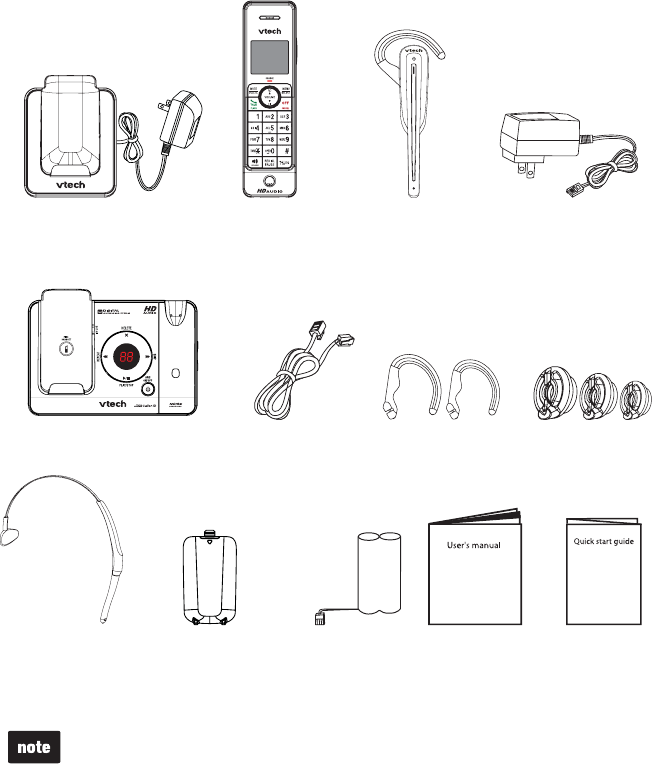
1
Parts checklist
Your telephone package contains the following items. Save your sales receipt and
original packaging in case it is necessary to ship your telephone for warranty service.
Getting started
Quick start guide
The headset battery is not replaceable.
To purchase replacement batteries or power adapters, visit our website at
www.vtechphones.com or call 1 (800) 595-9511. In Canada, go to
www.vtechcanada.com or call 1 (800) 267-7377.
•
•
User’s manual
Telephone base
Battery
(1 for LS6475-2,
2 for LS6475-3 and
3 for LS6476-4)
Battery compartment
cover
(1 for LS6475-2, 2 for LS6475-3
and 3 for LS6476-4)
Telephone
line cord
Telephone base
power adapter
Cordless headset
with an ear hook and
earbud attached
Additional ear
hooks (2)
Additional
earbuds (3)
Head band
Handset charger and
charger adapter
(1 for LS6475-3 and 2 for LS6476-4)
Handset
(1 for LS6475-2,
2 for LS6475-3 and
3 for LS6476-4)
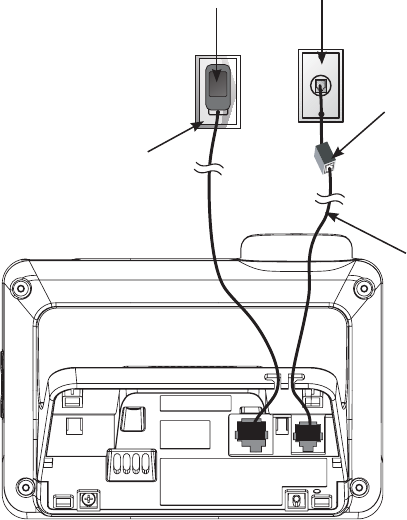
Getting started
2
Telephone installation
Install the telephone base as shown below.
Make sure that the electrical outlet is not controlled by a wall switch.
If you subscribe to digital subscriber line (DSL) high-speed Internet service
through your telephone line, you must install a DSL filter between the telephone
line cord and the telephone wall jack. The filter prevents noise and caller ID
problems caused by DSL interference. Contact your DSL service provider for
more information about DSL filters.
Telephone
wall jack
Telephone
line cord
If you have DSL
high speed
Internet service,
a DSL filter (not
included) is
required.
Telephone base
power adapter
Telephone base
Electrical
outlet not
controlled by
a wall switch
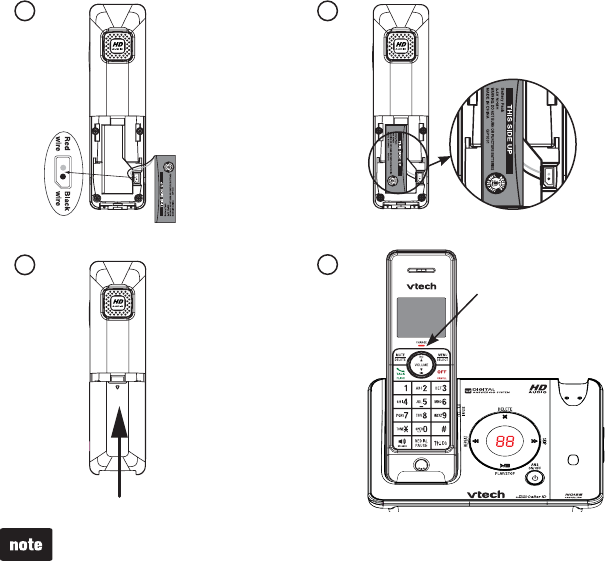
Getting started
3
Battery installation
Install the battery as shown below.
Plug the battery connector securely into the socket inside the handset battery
compartment, matching the color-coded label.
Place the battery with the label THIS SIDE UP facing up and the wires inside
the battery compartment.
Align the cover flat against the battery compartment, then slide it towards the
center of the handset until it clicks into place.
Charge the handset by placing it in the telephone base or charger.
The CHARGE light is on when the handset is charging.
1.
2.
3.
4.
If the handset will not be used for a long time, disconnect and remove the
battery to prevent possible leakage.
To purchase replacement batteries, visit our website at www.vtechphones.com
or call 1 (800) 595-9511. In Canada, go to www.vtechcanada.com or call
1 (800) 267-7377.
•
•
1 2
34CHARGE light
remains on when
charging.
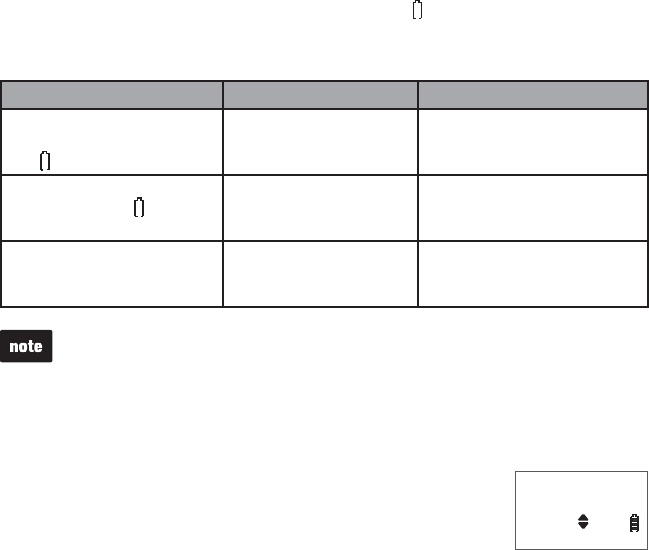
Getting started
4
Battery charging
Once you have installed the battery, the screen indicates the battery status (see
the table below). If necessary, place the handset in the telephone base or charger
to charge the battery. For best performance, keep the handset in the telephone
base or charger when not in use. The battery is fully charged after 10 hours of
continuous charging. See the table on page 67 for battery operating times.
If the screen is blank or displays Place in charger, you need to charge the
handset without interruption for at least 30 minutes to give the handset enough
charge to use the telephone for a short time. When the battery is low, the
handset displays Low battery along with a flashing icon. If you are on a call in
low battery mode, the handset plays short beeps to alert you.
The following table summarizes the battery charge indicators and actions to take.
Battery indicators Battery status Action
The screen is blank, or
displays Place in charger
and flashes.
Battery has no or
very little charge. The
handset cannot be used.
Charge without interruption
(about 30 minutes).
The screen displays
Low battery and flashes.
Battery has enough
charge to be used for a
short time.
Charge without interruption
(about 30 minutes).
The screen displays
HANDSET X.
Battery is charged. To keep the battery charged,
place it in the telephone base
or charger when not in use.
If you place the handset in the telephone base or charger without installing a
battery, the screen displays No battery.
After you install your telephone or power returns following a power outage, the
handset will prompt you to set the date and time (see page 19). To skip setting
the date and time, press OFF/CANCEL.
SET DATE
MM/DD/YY
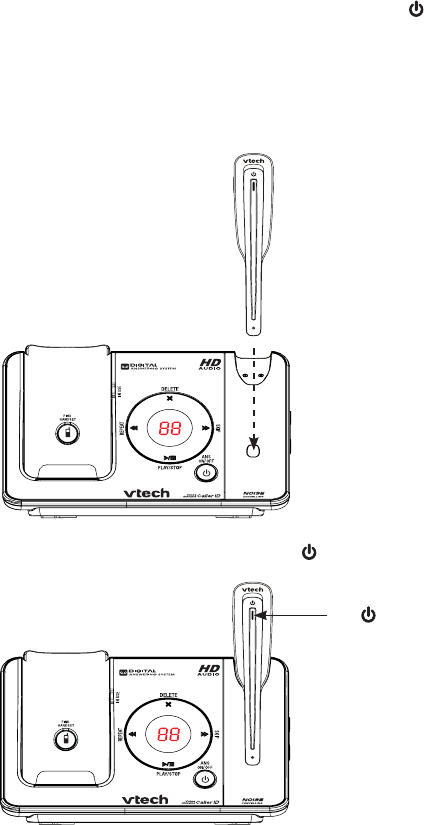
Getting started
5
Headset charging
After installing the telephone base, charge the headset as shown below. The
headset is fully charged after three hours of continuous charging. If the
light does not turn on while charging, you need to charge the headset without
interruption for at least 15 minutes to give the headset enough charge to use
for a short time. For best performance, keep the headset in the telephone base
when not in use.
Place the tip of the headset in the small cradle on the telephone base.1.
The magnet holds the top of the headset in place. The light turns on when
charging.
2.
The light
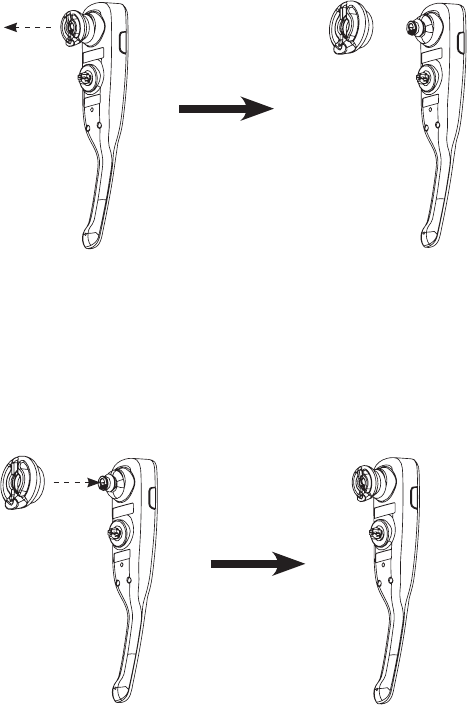
Getting started
6
Earbud installation
There are four earbuds provided and one of them has already been attached to
the headset.
To remove the earbud from the headset earpiece:
Hold both sides of the earbud and then pull the earbud until it separates from the
earpiece.
To attach the earbud to the headset earpiece:
Choose an appropriate earbud.
Press the earbud towards the earpiece until it clicks into place. Move the
earbud around so that the protruding bump on the earbud is pointing towards
your mouth when placed on your ear. The protruding bump on the earbud
holds the headset securely in your ear.
1.
2.
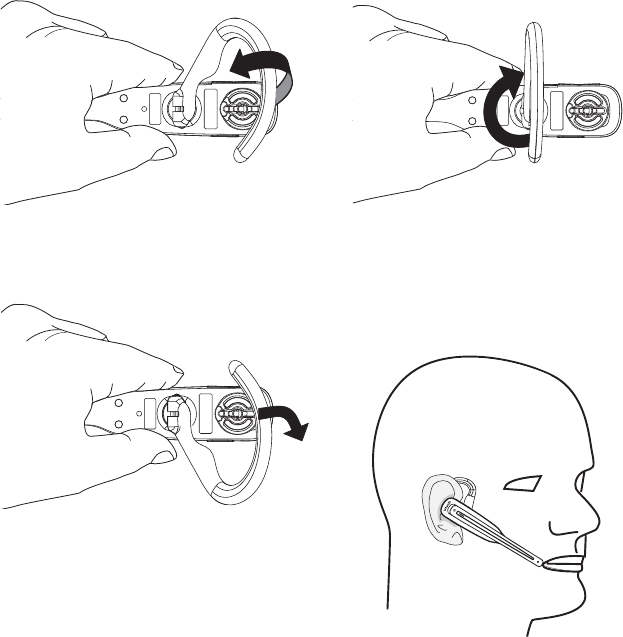
Getting started
7
Ear hook installation
There are three ear hooks provided and one of them has been attached to the
headset.
To adjust the headset to wear on your right ear:
Hold the headset with one hand.
Lift the ear hook upward.
1. Twist the ear hook 180 clockwise.2.
Push the ear hook downward.3. Hook the headset on your right ear.
Adjust the angle of the headset until
the microphone is pointing towards
your mouth.
4.
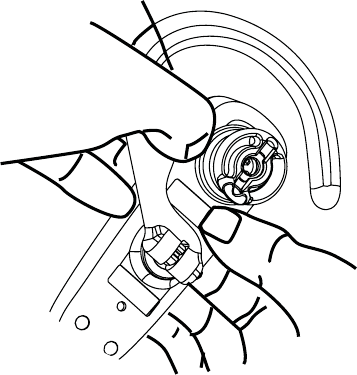
Getting started
8
Ear hook installation
To remove the ear hook from the headset:
Hold the headset with one hand and the ear hook with your other hand.
Pull the end of the ear hook up until it separates from the rotating clip on the
headset.
1.
2.
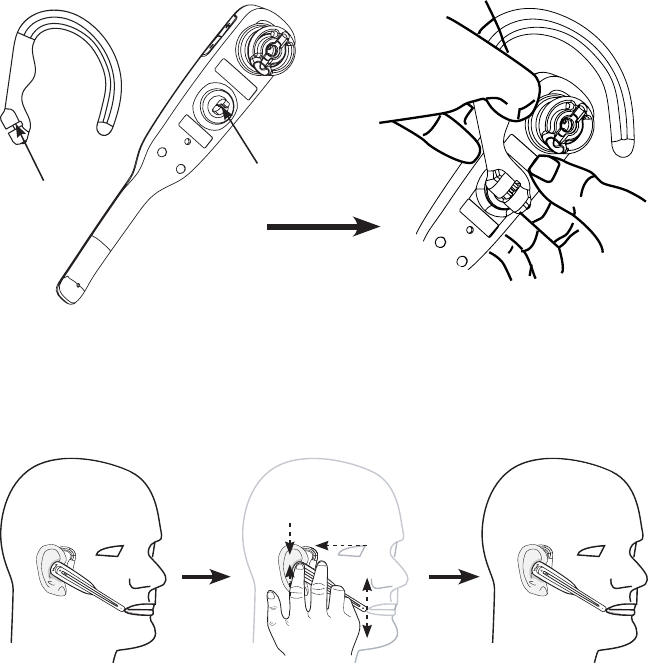
Getting started
9
Ear hook installation
To attach the ear hook to the headset:
Remove any headset attachment (earbud excluded) connected to the
headset.
Choose an appropriate ear hook.
Insert the ear hook [A] into the rotating clip [B] on the headset until it clicks
into place.
1.
2.
3.
Hook the headset on your right ear. Adjust the angle of the headset until the
microphone is pointing towards your mouth. Firmly grip the earpiece with one
hand whenever adjusting the headset microphone up or down.
4.
[B]
[A]
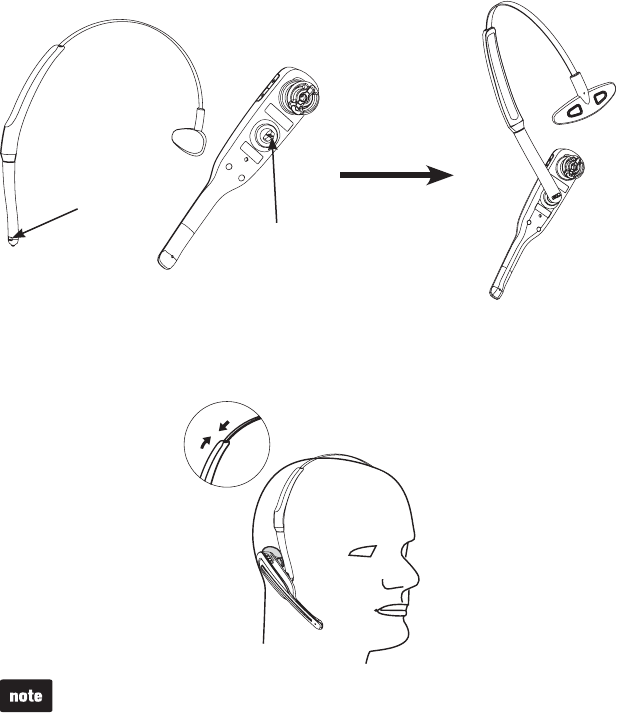
Getting started
10
Head band installation
To attach the head band to the headset:
Remove any headset attachment (earbud excluded) currently connected to
the headset.
To wear the headset on your right ear, insert the end [A] of the head band into
the rotating clip [B] on the headset until it clicks into place.
1.
2.
To wear on your left ear, hold the headset on one hand and the head band with
your other hand. Rotate the head band within the rotating clip on the headset.
Adjust the head band to fit your head. Adjust and rotate the angle of the headset
until the microphone is pointing towards your mouth. Firmly grip the earpiece
with one hand whenever adjusting the headset microphone up or down.
3.
[B]
[A]
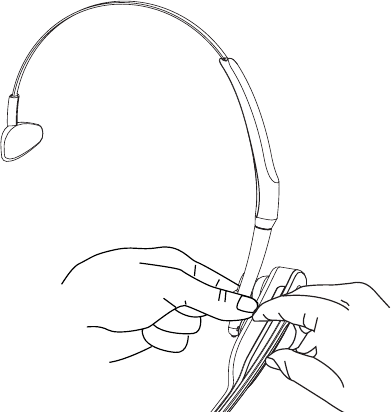
Getting started
11
Head band installation
To remove the head band from the headset:
Hold the headset with one hand and the head band with your other hand.
Pull the end of the head band until it separates from the rotating clip on
the headset.
1.
2.
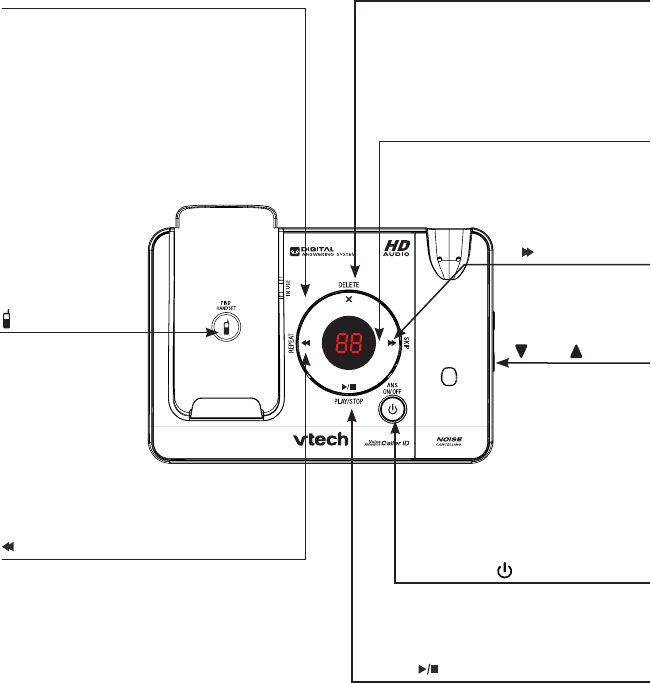
Getting started
12
Telephone base layout
X/DELETE
Press to delete the message
currently playing (page 58).
When the telephone is not in
use, press twice to delete all
old messages (page 60).
Message window
Shows the number of
messages and other
answering system
information (page 61).
IN USE light
Flashes when there is an incoming call,
another telephone sharing the same line
is in use or when the handsets are being
deregistered.
On when the telephone is in use, or the
answering system is answering a call.
On when the handset is being registered.
/FIND HANDSET
Press to page all
system handsets
(page 27).
/REPEAT
Press once to repeat a message
or press twice to play the
previous message (page 58).
/PLAY/STOP
Press to play messages or
press to stop message playback
(page 58).
/ANS ON/OFF
Press to turn the
answering system on
or off (page 53).
/SKIP
Press to skip to
the next message
(page 58).
/VOL/
Press to adjust the
speaker volume
during playback
(page 58).
Press to adjust
the base ringer
volume when the
telephone is not in
use (page 18).
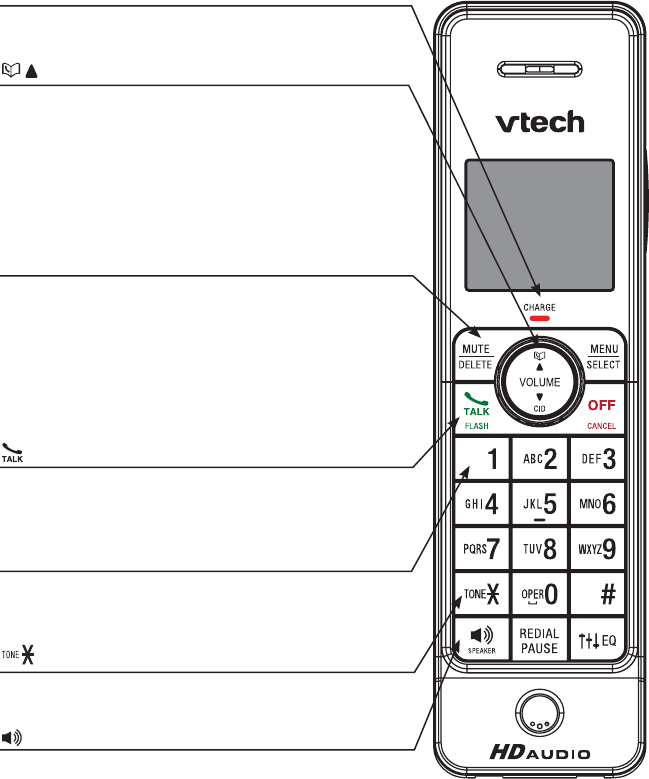
Getting started
13
Handset layout
Getting started
CHARGE light
On when the handset is charging in the telephone base
or charger (page 3).
//VOLUME (directory/volume)
Press to enter the directory when the telephone is
not in use (page 42).
While in a menu, press to scroll up.
During a call or message playback, press to increase
the listening volume (page 25 or page 59).
When entering numbers or names in the directory,
press to move the cursor to the right.
MUTE/DELETE
While on a call, press to mute the microphone (page 26).
While reviewing the redial list, directory or caller ID log,
press to delete an individual entry (pages 29, 43
and 50 respectively).
While the handset is ringing, press to silence the ringer
temporarily (page 26).
While predialing, press to delete digits (page 25).
/FLASH
Press to make or answer a call (page 25).
During a call, press to answer an incoming call when you
receive a call waiting alert (page 28).
1
While reviewing a caller ID log entry, press repeatedly to
add or remove 1 in front of the telephone number before
dialing or saving it in the directory (page 48).
With the phone set for pulse dialing, press to temporarily
change to tone dialing while on a call (page 27).
/SPEAKER
Press to make or answer a call (page 25).
During a call, press to switch between the
speakerphone and the handset (page 25).
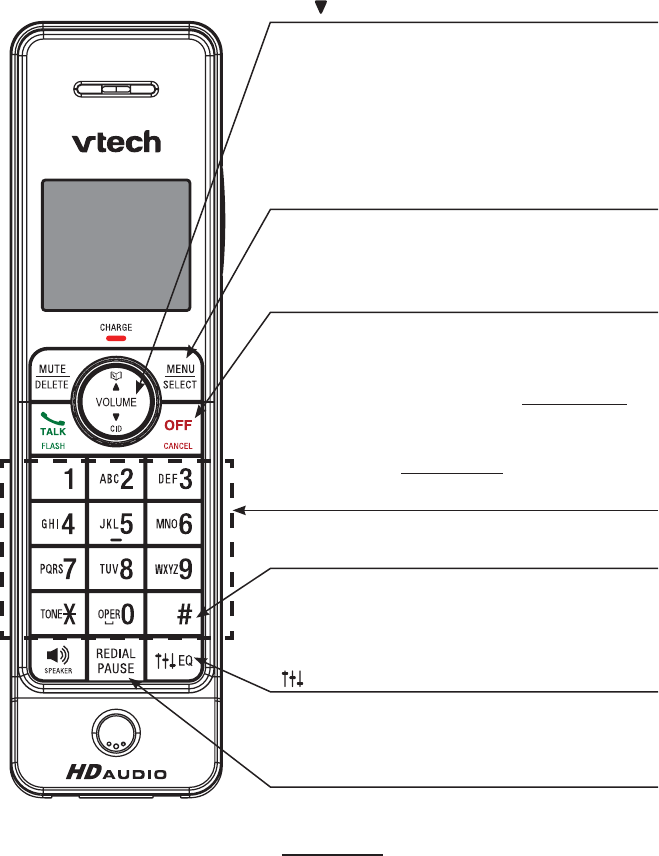
Getting started
14
Handset layout
Getting started
CID/ /VOLUME (caller ID/volume)
Press to review the caller ID log when the telephone
is not in use (page 48).
While in a menu, press to scroll down.
During a call or message playback, press to decrease
the listening volume (page 25 or page 59).
When entering numbers or names in the directory,
press to move the cursor to the left.
MENU/SELECT
Press to show the menu.
While in a menu, press to choose an item, or save an
entry or setting.
OFF/CANCEL
During a call, press to hang up (page 25).
While the handset is ringing, press to silence the
ringer temporarily (page 26).
While the telephone is not in use, press and hold to
delete the missed call indicator (page 48).
While in a menu, press to go back to the previous menu.
While in a menu, press and hold to return to idle mode.
Dialing keys
Press to enter numbers or characters.
#(pound key)
Press repeatedly to show other dialing options when
reviewing a caller ID log entry (page 48).
When saving the caller ID log entries to the directory.
press to switch the name order (page 49).
EQ
During an outside call, intercom call, message or
announcement playback, press to change the audio
quality to best suit your hearing (page 28).
REDIAL/PAUSE
Press to review the redial list (page 29).
While predialing or entering numbers into the directory,
press and hold to insert a dialing pause (page 41).
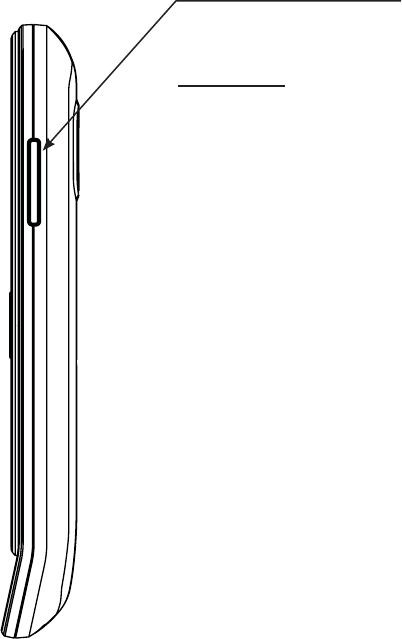
Getting started
15
Push to talk (PTT)
Press to begin a one-to-one or
one-to-all broadcast (pages 36
and 37).
Press and hold to broadcast to
all system handsets (page 37).
PUSH TO TALK
Handset layout
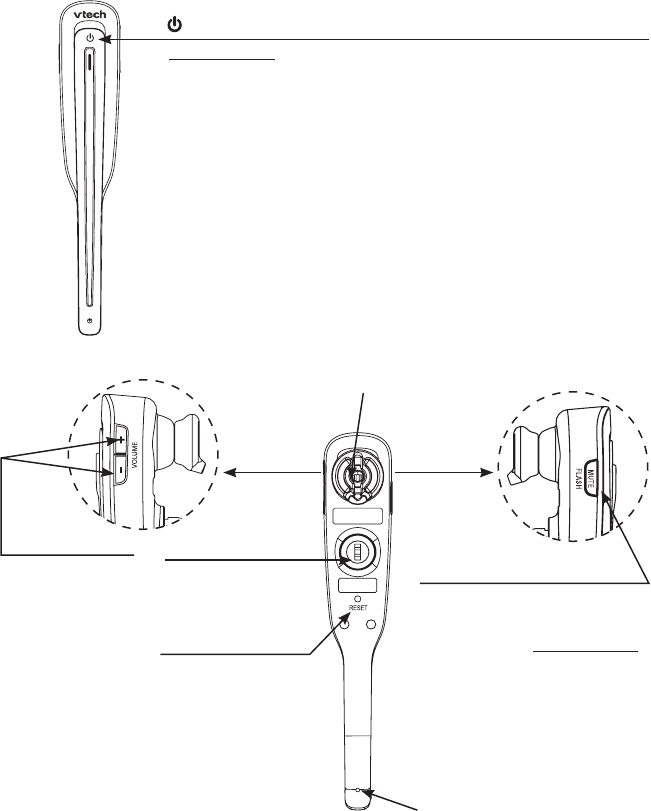
Getting started
16
(on/off)
Press and hold two seconds to power on or off.
Press to answer, end or join a call (pages 25 and 31).
On in red when charging in the telephone base.
On in blue when fully charged in the telephone base.
Flashes once every 10 seconds in blue when in idle mode.
Flashes once every 10 seconds in red when in low battery mode.
Flashes twice every three seconds in blue while on a call.
Flashes quickly and alternately in red and blue while being registered.
Flashes four times every four seconds in blue when there is an
incoming call.
MUTE/FLASH
While on a call, press to mute
the microphone (page 26).
While on a call, press and hold
to answer an incoming call when
you receive a call waiting alert
(page 28).
When there is an incoming call,
press to silence the ringer in the
earpiece temporarily.
+/-/VOLUME
While on a call,
press to adjust the
listening volume
(page 25).
When the headset
is not in use,
press to adjust
the ringer volume
(page 18).
Rotating clip
Connect the ear
hook or head band.
RESET inset button
Inset a paper clip
or similar object to
reset the headset
when deregistration
fails (page 70).
Microphone
Earpiece
Headset layout
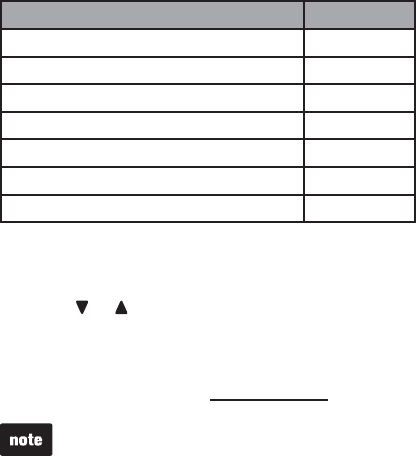
17
Telephone settings
17
Using the menu
In the ringers menu, you can select the ringer tones and adjust the ringer volume
for incoming calls.
In the settings menu, you can change the settings for LCD language,
announce caller ID, voicemail indicators, handset name, key tone, CID time
synchronization, home area code and dial mode.
Go to Answering system settings starting on page 51 for instructions on how to
use a system handset to modify the answering system settings shown below.
Setting Page
Announcement (record, play and delete) 51-52
Answer on/off 53
Call screening 53
Number of rings 54
Remote access code 54
Message alert tone 55
Message recording time 55
To enter the handset menu:
Press MENU/SELECT when the handset is not in use.
Press or until the screen displays the desired feature menu.
Press MENU/SELECT to enter that menu.
To return to the previous menu, press OFF/CANCEL.
To return to idle mode, press and hold OFF/CANCEL.
The settings in the handset menus do not affect the headset.
1.
2.
3.
•
•
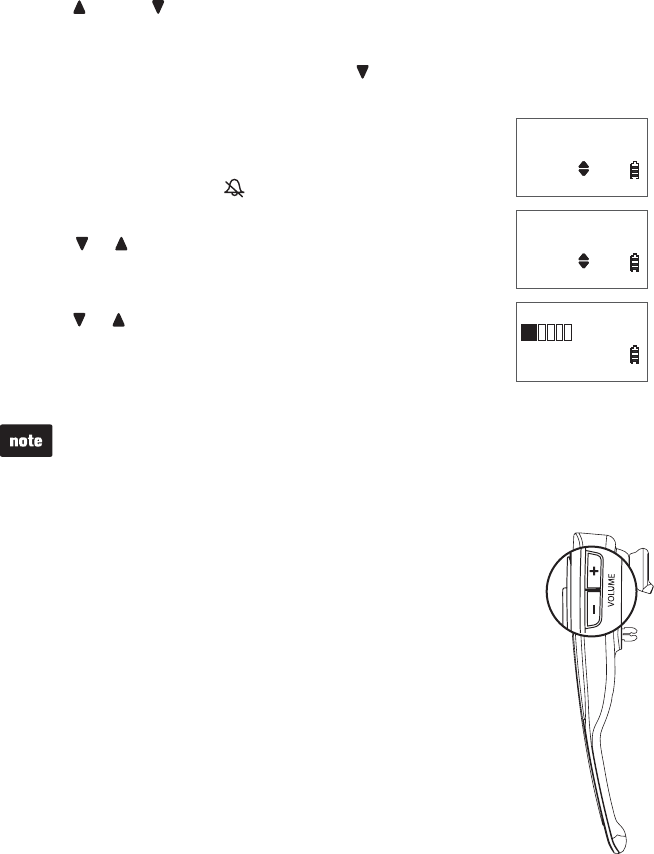
1818
Ringer volume (telephone base)
Press /VOL or /VOL on the side of the telephone base to adjust the ringer
volume when the telephone is not in use. When you set the base ringer volume to
off, the message window displays 0 and the system announces, “Base ringer is
off.” When the telephone is ringing, press /VOL to temporarily turn the base
ringer off.
Ringer volume (handset)
You can set the ringer volume or turn the ringer off. When the
ringer is off, Ringer off and appear on the screen.
Press MENU/SELECT when the handset is not in use.
Press or to highlight >Ringers, then press
MENU/SELECT.
Press MENU/SELECT to select >Ringer volume.
Press or to adjust the volume. The currently selected
ringer volume plays as you scroll through the choices.
Press MENU/SELECT to save your selection and return to
the previous menu. You hear a confirmation tone.
The ringer volume also determines the ringer volume of the intercom call and
paging tone. However, paging volume ranges from levels 4 to 6 only.
If the ringer volume is set to off, the handset displays Caller ID won’t be
announced when you save the setting. The caller ID will not be announced when
you have an incoming call (page 20).
•
•
Ringer volume (headset)
The headset does not have an external ringer. When there is an
incoming call, the headset earpiece rings.
To adjust the ringer volume:
Press +/-/VOLUME on the side of the headset when it is not in use.
•
1.
2.
3.
4.
5.
>Ringers
Set date/time
>Ringer volume
Ringer tone
RINGER VOLUME
>Ringers
Set date/time
>Ringer volume
Ringer tone
RINGER VOLUME
Telephone settings
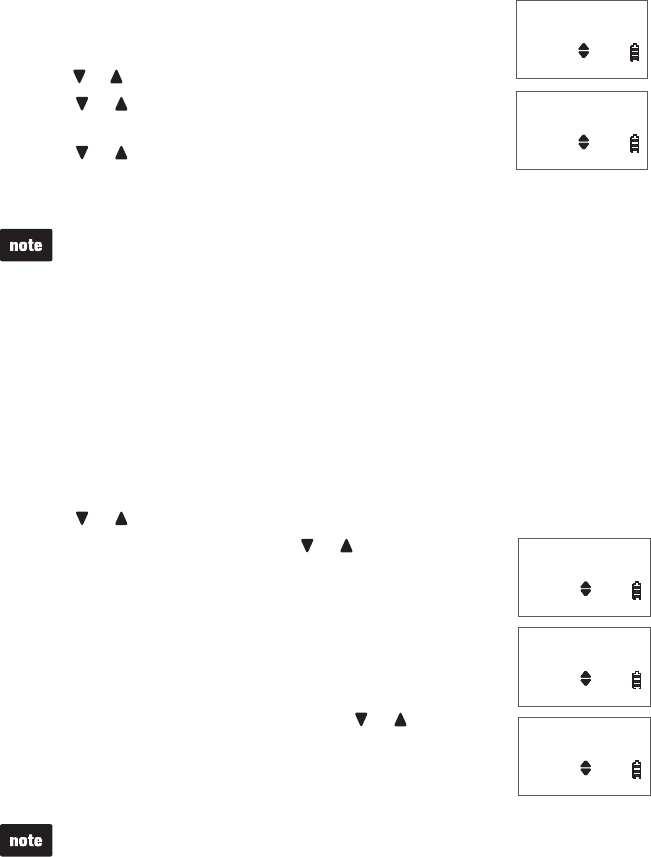
19
Telephone settings
19
Ringer tone
You can choose from different ringer tones for each handset.
Press MENU/SELECT when the handset is not in use.
Press or to highlight >Ringers, then press MENU/SELECT.
Press or to highlight >Ringer tone, then press
MENU/SELECT.
Press or to sample each ringer tone.
Press MENU/SELECT to save your selection and return to the
previous menu. You hear a confirmation tone.
If you turn off the ringer volume, you will not hear ringer tone samples.
Set date and time
The answering system announces the date and time of each message prior to
playing it. Before using the answering system, set the date and time as follows. If
you subscribe to caller ID service, the day, month and time are set automatically
with each incoming call. However, the year must be correct so that the day of the
week can be calculated from the caller ID information. You can also turn off the
date and time settings of the caller ID service (see CID time synchronization on
page 23) and set the date and time manually.
Press MENU/SELECT when the handset is not in use.
Press or to highlight >Set date/time, then press MENU/SELECT.
When the month is flashing, press or until the screen
displays the correct month. Press MENU/SELECT to confirm.
-OR-
Use the dialing keys (0-9) to enter the current month (for
example, if the month is March, you must enter 03).
Repeat Step 3 to set the correct date and year and then
press MENU/SELECT to advance to set the time.
Repeat Step 3 until the time is set. Press or to select
AM or PM, or press 2 for AM or 7 for PM.
Press MENU/SELECT to save the settings and return to the
previous menu. You hear a confirmation tone.
If the date and time are not set when a message is recorded, the system
announces, “Time and date not set,” before each message plays.
The telephone plays two beeps if you enter an invalid number.
•
•
1.
2.
3.
4.
5.
1.
2.
3.
4.
5.
6.
Ringer volume
>Ringer tone
RINGER TONE
>Tone 1
Ringer volume
>Ringer tone
RINGER TONE
>Tone 1
Ringers
>Set date/time
SET DATE
MM/DD/YY
SET TIME
HH:MM --
Ringers
>Set date/time
SET DATE
MM/DD/YY
SET TIME
HH:MM --
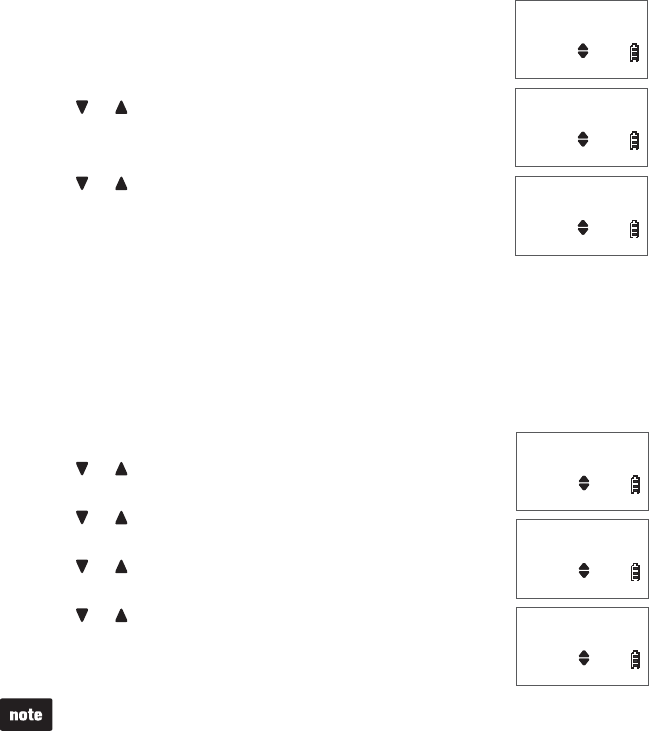
20
Telephone settings
20
Telephone settings
LCD language
You can select a language (English, French or Spanish) to
be used in all screen displays.
Press MENU/SELECT when the handset is not in use.
Press or to highlight >Settings, then press
MENU/SELECT.
Press MENU/SELECT to select >LCD language.
Press or to highlight English,Français or Español.
Press MENU/SELECT to save your selection and return to
the previous menu. You hear a confirmation tone.
Voice announce caller ID
The voice announce caller ID feature lets you know who’s calling without having
to look at the display. When you have an incoming call, the handset and/or base
announces the caller’s name based on the directory or caller ID information. If
the caller’s name is private or unknown, the phone number will be announced. If
the caller’s phone number is private or unknown, it will not announce anything.
Unless you change it, the voice announce caller ID feature is already turned on.
Press MENU/SELECT when the handset is not in use.
Press or to highlight >Settings, then press
MENU/SELECT.
Press or to highlight >Annc Caller ID, then press
MENU/SELECT.
Press or to highlight >HANDSET or >BASE, then press
MENU/SELECT.
Press or to choose >On or >Off.
Press MENU/SELECT to save your selection and return to
the previous menu. You hear a confirmation tone.
Voice announce caller ID is available in English only.
The voice announce caller ID is muted when you turn the ringer off.
If you set the number of rings below 3 rings (page 54), the answering system
may not have enough time to announce the caller’s full information.
•
•
•
1.
2.
3.
4.
5.
1.
2.
3.
4.
5.
6.
Set date/time
>Settings
>LCD language
Annc Caller ID
LCD LANGUAGE
>English
Set date/time
>Settings
>LCD language
Annc Caller ID
LCD LANGUAGE
>English
LCD language
>Annc Caller ID
ANNC CALLER ID
>HANDSET
HS ANNOUNCE CID
>On
LCD language
>Annc Caller ID
ANNC CALLER ID
>HANDSET
HS ANNOUNCE CID
>On
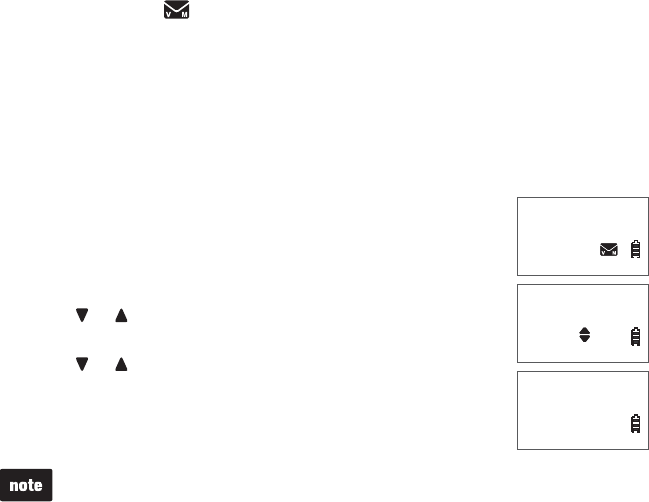
21
Telephone settings
21
Clear voicemail indicators
If you subscribe to voicemail service offered by your telephone service provider,
New voicemail and appear on the handset when you have new voicemail
messages. Contact your telephone service provider for more information and
assistance about using your voicemail service.
After you have listened to all new voicemail messages, the indicators on the
handset turn off automatically.
Use the clear voicemail feature when the telephone indicates that there is
new voicemail but there are none (for example, when you have accessed your
voicemail while away from home). Clearing the voicemail waiting indicator only
turns off the indicators; it does not delete your voicemail
messages. As long as you have new voicemail messages,
your telephone service provider continues to send the signal to
turn on the indicators.
Press MENU/SELECT when the handset is not in use.
Press or to highlight >Settings, then press
MENU/SELECT.
Press or to highlight >Clr voicemail, then press
MENU/SELECT. The screen displays Turn off indicator?
Press MENU/SELECT to confirm and return to the previous
menu. You hear a confirmation tone.
Your telephone service provider may alert you of new messages with a stutter
(broken) dial tone. Contact your telephone service provider for details.
Voicemail is different from answering system messages recorded in your
cordless phone’s answering system. For more information about the difference,
see page 56.
•
•
1.
2.
3.
4.
Annc Caller ID
>Clr voicemail
Turn off
indicator?
HANDSET 2
New voicemail
9:30AM
5/10
Annc Caller ID
>Clr voicemail
Turn off
indicator?
HANDSET 2
New voicemail
9:30AM
5/10
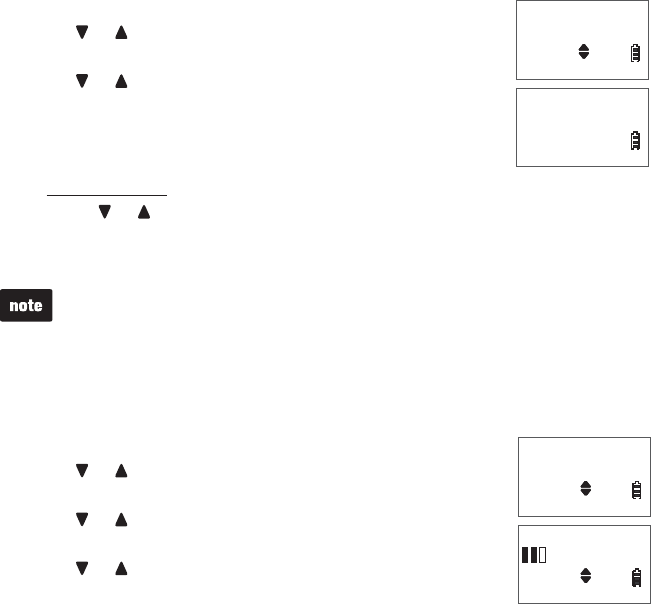
22
Telephone settings
22
Rename handset
You can change the name for each registered handset. The name can be up to
11 characters.
Press MENU/SELECT when the handset is not in use.
Press or to highlight >Settings, then press
MENU/SELECT.
Press or to highlight >Rename handset, then press
MENU/SELECT.
Use the dialing keys to enter a name.
Press MUTE/DELETE to delete a character.
Press and hold MUTE/DELETE to delete all characters.
Press or to move the cursor to the left or right.
Press MENU/SELECT to save the name and return to the previous menu. You
hear a confirmation tone.
If the new handset name contains no characters or digits, the default handset
name will be used.
Key tone
You can adjust the key tone volume or turn it off for each handset. If you turn the
key tone off, there are no beeps when you press the handset keys.
Press MENU/SELECT when the handset is not in use.
Press or to highlight >Settings, then press
MENU/SELECT.
Press or to highlight >Key tone, then press
MENU/SELECT.
Press or to adjust the volume. The currently selected
key tone volume plays as you scroll through the choices. Off
displays on the screen when the key tone is turned off.
Press MENU/SELECT to save your selection and return to the previous menu.
You hear a confirmation tone.
1.
2.
3.
4.
•
•
•
5.
1.
2.
3.
4.
5.
Clr voicemail
>Rename handset
RENAME HANDSET
HANDSET____
Clr voicemail
>Rename handset
RENAME HANDSET
HANDSET____
Rename handset
>Key tone
KEY TONE
Rename handset
>Key tone
KEY TONE
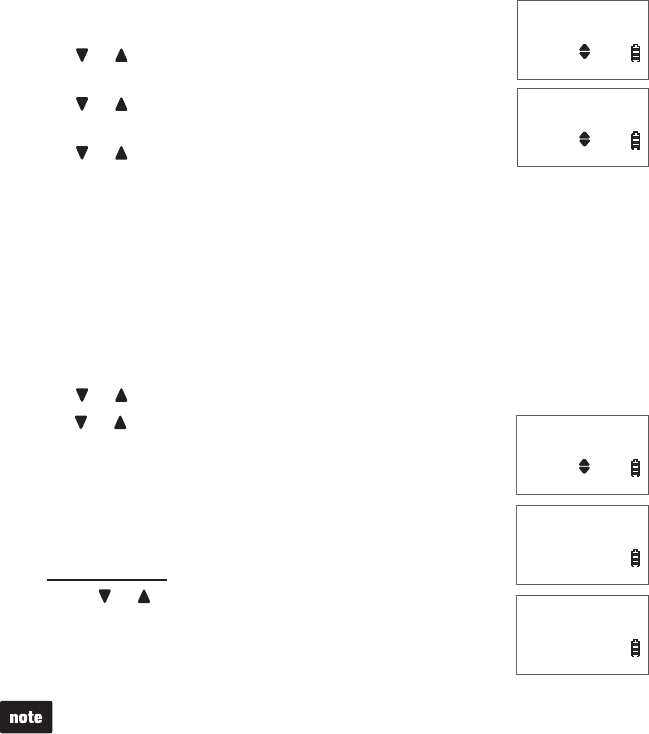
23
Telephone settings
23
CID time synchronization
This feature allows the time and date to be set by incoming caller ID information.
The default setting is On.
Press MENU/SELECT when the handset is not in use.
Press or to highlight >Settings, then press
MENU/SELECT.
Press or to highlight >CID time sync, then press
MENU/SELECT.
Press or to choose >On or >Off.
Press MENU/SELECT to save your selection and return to
the previous menu. You hear a confirmation tone.
Home area code
If you dial your local calls using only seven digits (area code not required), you
can program your home area code so that when you receive a call within your
local area, the telephone number is automatically stored without the area code in
the caller ID log.
Press MENU/SELECT when the handset is not in use.
Press or to highlight >Settings, then press MENU/SELECT.
Press or to highlight >Home area code, then press
MENU/SELECT. The screen displays
Only for 7digit dial from CID, then advances to home area
code edit mode.
Use the dialing keys to enter a three-digit home area code.
Press MUTE/DELETE to delete a digit.
Press and hold MUTE/DELETE to delete all digits.
Press or to move the cursor to the left or right.
Press MENU/SELECT to save. You hear a confirmation tone.
The screen displays Area code will not show in CID, then
automatically turns to the previous menu.
If, in the future, your telephone service provider requires you to dial the area code
when making a local call, or, if you move to a location that requires it, delete the
home area code you have already programmed, following the steps above. After
you have deleted the home area code, _ _ _ will appear on the display.
1.
2.
3.
4.
5.
1.
2.
3.
4.
•
•
•
5.
Key tone
>CID time sync
CID TIME SYNC
>On
Key tone
>CID time sync
CID TIME SYNC
>On
CID time sync
>Home area code
Only for 7digit
dial from CID
HOME AREA CODE
___
CID time sync
>Home area code
Only for 7digit
dial from CID
HOME AREA CODE
___
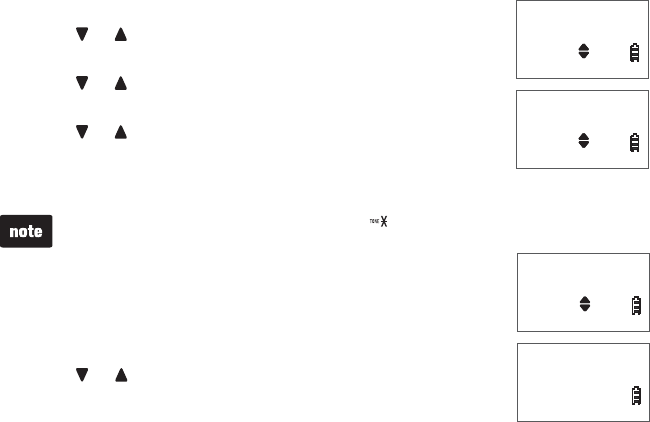
24
Telephone settings
Dial mode
The dial mode is preset to tone dialing. If you have pulse (rotary) service, you must
change the dial mode to pulse dialing before using the telephone making a call.
Press MENU/SELECT when the handset is not in use.
Press or to highlight >Settings, then press
MENU/SELECT.
Press or to highlight >Dial mode, then press
MENU/SELECT.
Press or to choose >Tone or >Pulse.
Press MENU/SELECT to save your selection and return to
the previous menu. You hear a confirmation tone.
While on a call in pulse dialing mode, press to temporarily change to tone
dialing mode.
Website
Use this feature to view the VTech website address.
Press MENU/SELECT when the handset is not in use.
Press or to highlight >Website, then press
MENU/SELECT. The screen displays the website address.
1.
2.
3.
4.
5.
1.
2.
Home area code
>Dial mode
DIAL MODE
>Tone
Home area code
>Dial mode
DIAL MODE
>Tone
Settings
>Website
www.vtechphones
.com
Settings
>Website
www.vtechphones
.com
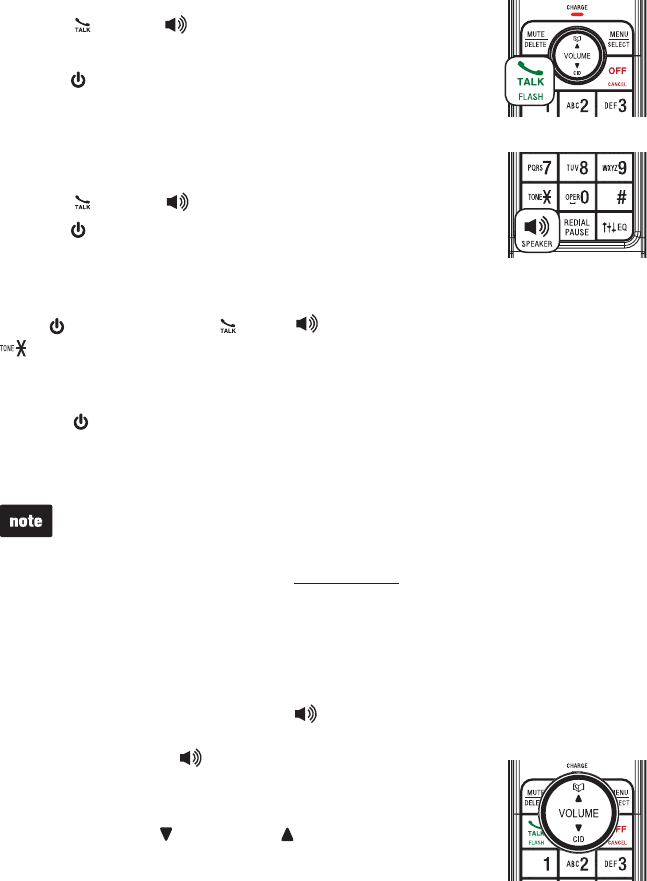
25
Telephone operation
Make a call
Press /FLASH or /SPEAKER on the handset.
When you hear a dial tone, dial the number.
Press on the headset to join the call. Hang up the handset at
any time to leave the call and the headset continues the call.
Predial a call
Dial the number on the handset.
Press /FLASH or /SPEAKER.
Press on the headset to join the call. Hang up the handset at
any time to leave the call and the headset continues the call.
Answer a call
Press on the headset, or /FLASH,/SPEAKER or any dialing key (0-9,# or
) on the handset to answer a call.
End a call
Press on the headset or place the headset in the telephone base.
Press OFF/CANCEL on the handset or place the handset in the telephone
base or charger.
The handset screen shows the elapsed time as you talk (in hours, minutes and
seconds).
When predialing (preview numbers before dialing), press MUTE/DELETE to
backspace and delete a digit; press and hold REDIAL/PAUSE to insert a dialing
pause (a p appears).
The handset displays Unable to call. Line in use if you predial a number while
your telephone line is in use.
•
•
•
Speakerphone
When the handset is on a call, press /SPEAKER to switch between the
speakerphone and the handset. When the speakerphone is active, the handset
displays Speaker and .
Listening volume
During a call, press /VOLUME or /VOLUME on the handset
or +/-/VOLUME on the side of the headset to adjust the
listening volume.
1.
2.
3.
1.
2.
3.
•
•
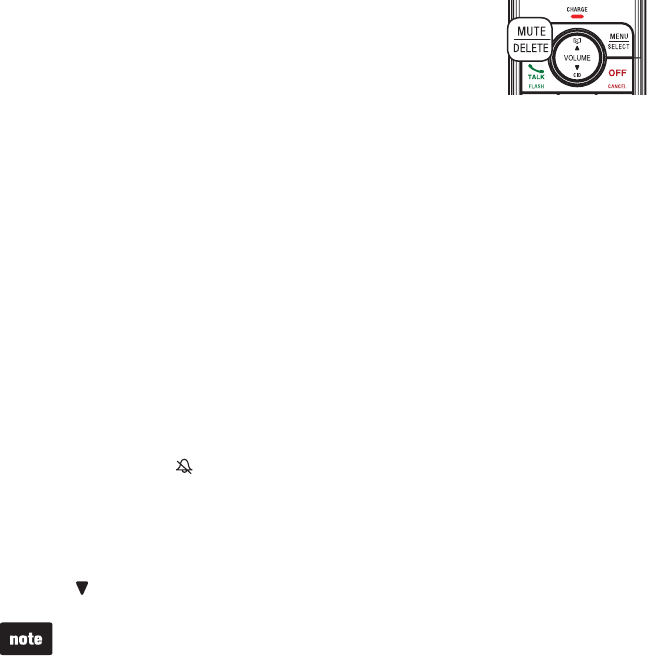
Telephone operation
26
Mute
The mute function allows you to hear the other party but the other party cannot
hear you.
On a handset:
During a call, press MUTE/DELETE. The handset displays
Muted for a few seconds and MUTE displays until the mute
function is turned off.
Press MUTE/DELETE again to resume the conversation. The handset screen
temporarily displays Microphone ON.
On a headset:
During a call, press MUTE/FLASH. The headset announces, “Mute on.” The
headset beeps every 30 seconds until the mute function is turned off. Press
MUTE/FLASH again to resume the conversation. The headset announces,
“Mute off.”
Temporary ringer silencing
When the telephone is ringing, you can temporarily silence the ringer of the
handset, headset or telephone base without disconnecting the call. The next call
rings normally at the preset volume.
To silence the handset ringer:
Press OFF/CANCEL or MUTE/DELETE on the handset. The handset displays
Ringer muted and .
To silence the headset ringer:
Press MUTE/FLASH on the headset.
To silence the telephone base ringer:
Press /VOL on the telephone base to turn off the base ringer.
Each handset rings when there is an incoming call unless the ringer volume is
turned off on that handset.
•
•
•
•
•
•
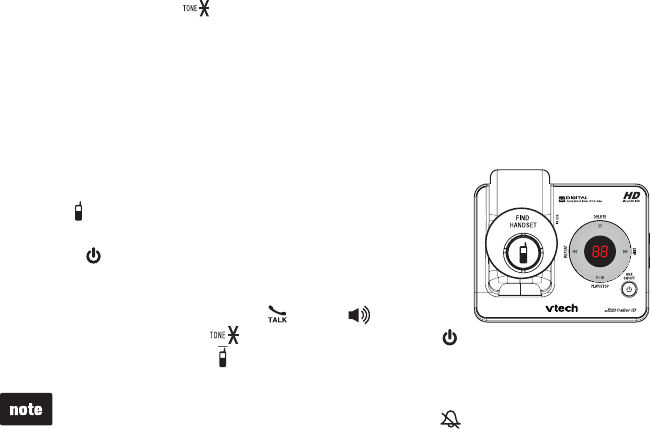
Telephone operation
27
Temporary tone dialing
If you have pulse (rotary) service only, you can switch from pulse to tone dialing
temporarily during a call. This is useful if you need to send touch-tone signals to
access your telephone banking or long distance services.
During a call, press on the handset.
Use the dialing keys to enter the number you wish to dial. The telephone
sends touch-tone signals. The telephone automatically returns to pulse dialing
mode after you end the call.
Find handset/headset
The find handset feature helps you find misplaced handsets.
To start the paging tone:
Press /FIND HANDSET on the telephone base. All idle
handsets ring, the handset screens display ** Paging **
and the light on the headset flashes in blue.
To end the paging tone:
To end the paging tone, press /FLASH,/SPEAKER,
any dialing key (0-9,#, ) on the handset or press
on the headset or press /FIND HANDSET on the telephone base.
Press OFF/CANCEL or MUTE/DELETE to temporarily turn off the paging tone on
the handset. Its screen shows Ringer muted and .
All registered handsets rings when being paged even if the ringer volume is set
to off.
•
•
1.
2.
•
•
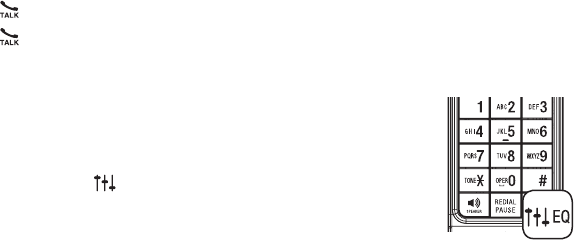
Telephone operation
28
Call waiting
If you subscribe to call waiting service from your telephone service provider, you
hear an alert tone when there is an incoming call while you are on another call.
Press /FLASH to put your current call on hold and take the new call.
Press /FLASH at any time to switch back and forth between calls.
Equalizer
The equalizer feature on the handset enables you to change the
audio quality of the handset to best suit your hearing.
While on a call or intercom call, or listening to a message or
announcement, press EQ to select the equalizer setting Treble 1,
Treble 2, Bass or Natural (the default setting) for the handset.
The current setting is displayed on the handset for two seconds.
Redial
Each system handset stores the last 10 dialed numbers. Entries are shown in
reverse chronological order. When there are already 10 entries, the oldest entry
is deleted to make room for the new entry. When you access the redial list with
no records, the handset plays two beeps and the screen shows Redial empty.
•
•
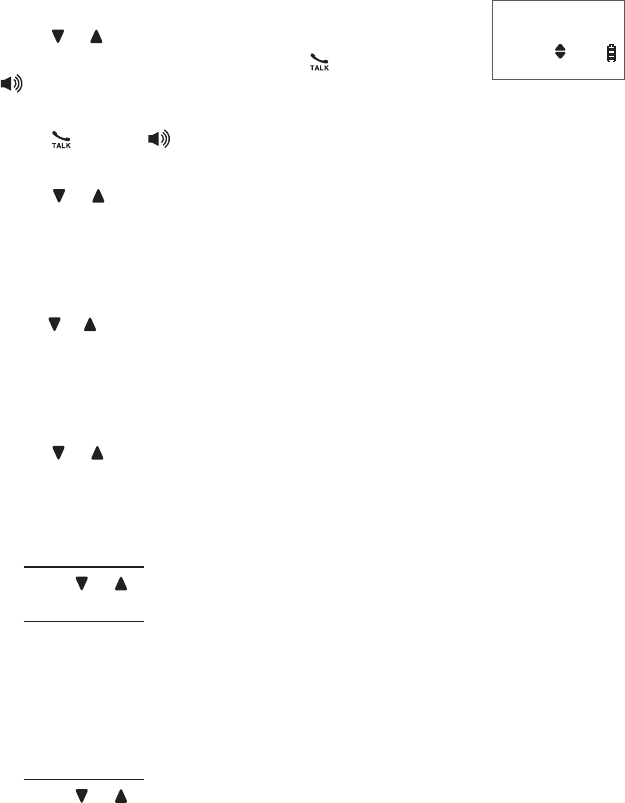
Telephone operation
29
Review and dial a redial entry
Press REDIAL/PAUSE to enter the redial list.
Press or , or REDIAL/PAUSE repeatedly to browse.
When the desired entry displays, press /FLASH or
/SPEAKER to dial.
-OR-
Press /FLASH or /SPEAKER.
Press REDIAL/PAUSE.
Press or , or REDIAL/PAUSE repeatedly to browse.
When the desired entry displays, press MENU/SELECT.
Delete a redial entry
Press REDIAL/PAUSE to enter the redial list.
Press or , or press REDIAL/PAUSE repeatedly to browse to the desired entry.
Press MUTE/DELETE to delete the displayed entry. You hear a confirmation tone.
Copy a number from the redial list to the directory
Press REDIAL/PAUSE to enter the redial list.
Press or or REDIAL/PAUSE repeatedly to browse to the desired entry, then
press MENU/SELECT. The screen displays EDIT NUMBER.
Use the dialing keys (0-9) to edit the number (up to 30 digits).
Press MUTE/DELETE to backspace and delete a digit.
Press and hold MUTE/DELETE to delete all digits.
Press or to move the cursor to the left or right.
Press and hold REDIAL/PAUSE to insert a dialing pause (a p appears).
Press MENU/SELECT to move on to the name. The screen displays
ENTER NAME.
Use the dialing keys to enter or edit the name (up to 15 characters).
Press 0 to add a space.
Press MUTE/DELETE to backspace and delete a character.
Press and hold MUTE/DELETE to delete all characters.
Press or to move the cursor to the left or right.
Press MENU/SELECT to save the entry. The handset shows Saved with a
confirmation tone.
1.
2.
3.
1.
2.
3.
4.
1.
2.
3.
1.
2.
3.
•
•
•
•
4.
5.
•
•
•
•
6.
REDIAL #1/8
800-595-9511
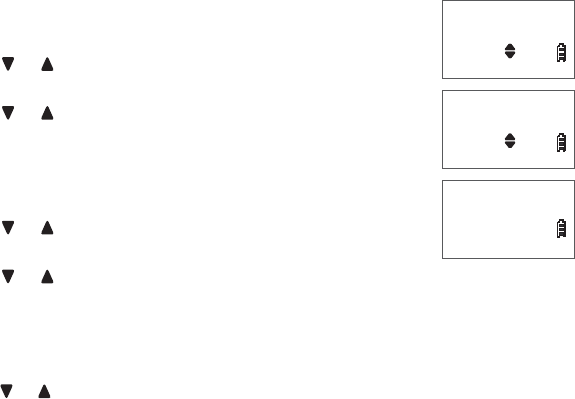
Telephone operation
30
Chain dialing
Use this feature to initiate a dialing sequence from numbers stored in the
directory, caller ID log or redial list while you are on a call.
Chain dialing can be useful if you wish to access other numbers (such as bank
account numbers or access codes) from the directory, caller ID log or redial list.
To access a number from the directory while on a call:
Press MENU/SELECT.
Press or to highlight >Directory, then press
MENU/SELECT.
Press or to scroll to the desired entry.
Press MENU/SELECT to dial the displayed number.
To access a number from the caller ID log while on a call:
Press MENU/SELECT.
Press or to highlight >Caller ID log, then press
MENU/SELECT.
Press or to scroll to the desired entry.
Press MENU/SELECT to dial the displayed number.
To access a number from the redial list while on a call:
Press REDIAL/PAUSE to enter the redial list.
Press or , or press REDIAL/PAUSE repeatedly to browse to the desired entry.
Press MENU/SELECT to dial the displayed number.
1.
2.
3.
4.
1.
2.
3.
4.
1.
2.
3.
>Directory
Caller ID log
Mike Smith
595-9511
Phone 0:03:20
Mike Smith
9/27 2:30PM
>Directory
Caller ID log
Mike Smith
595-9511
Phone 0:03:20
Mike Smith
9/27 2:30PM
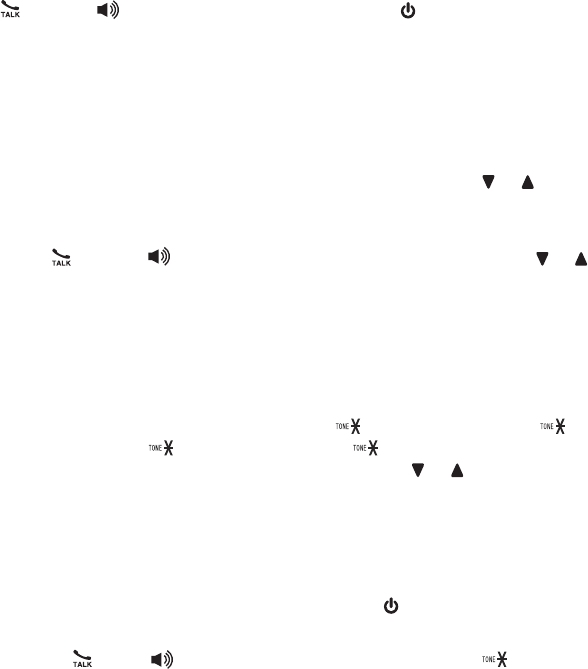
31
Join a call in progress
The telephone base supports four system handsets, three handsets and one
headset, or two handsets and two headsets at a time on an outside call. You
can buy additional expansion handsets (LS6405) or headsets (IS6100) for this
telephone base. You can register up to 12 handsets, or 11 handsets and 1
headset, or 10 handsets and 2 headsets to the telephone base.
To share an outside call:
When a handset is already on a call, you can join the call by pressing
/FLASH or /SPEAKER on another handset, or on the headset.
To exit the call, press OFF/CANCEL or place the handset in the telephone base
or charger. The call will not end until all handsets hang up.
Intercom
Use the intercom feature for conversations between two handsets or a handset
and a headset.
When the handset is not in use, press MENU/SELECT. Press or to
highlight >Intercom, then press MENU/SELECT.
-OR-
Press /FLASH or /SPEAKER, then press MENU/SELECT. Press or to
highlight >Intercom, then press MENU/SELECT.
If you have one handset and one headset, your handset displays Calling
headset.
If you have two handsets, your handset displays Calling other handset.
If you have more than two handsets and one or two headsets, your handset
displays INTERCOM TO: Use the dialing keys to enter a handset or
headset number (1-9 for handsets 1-9, and 0 for handset 10, and 1
for handset 11, and 2 for handset 12, and # for all handsets, # and 1
for headset 1 or # and 2 for headset 2), or press or to scroll to the
desired handset or headset then press MENU/SELECT. Your handset
displays Calling HANDSET X,Calling HEADSET X (X represents the
destination handset or headset number) or Calling all handsets.
The destination handset rings and its screen displays Other handset is
calling or Handset Y is calling (Y represents the originating handset
number). Or the headset earpiece rings and the NKIJVƀCUJGUKPDNWG
To answer the intercom call:
Press /FLASH, /SPEAKER or any dialing key (0-9, # or ) on the
destination handset. Both handsets now display Intercom.
•
•
1.
•
•
•
2.
•
Multiple handset use
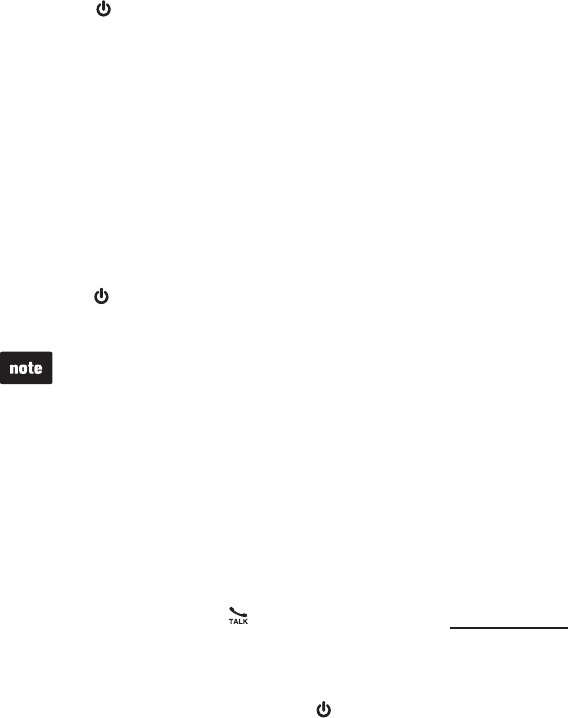
32
Multiple handset use
Press on the headset. The originating handset displays Intercom.
To turn off the microphone during an intercom call:
Press MUTE/DELETE on the originating or destination handset. The handset
screen displays Muted for a few seconds and MUTE appears until the
mute function is turned off. Press MUTE/DELETE again to resume the
conversation.
Press MUTE/FLASH on the headset. The headset announces, “Mute on.”
The headset beeps every 30 seconds until the mute function is turned off.
Press MUTE/FLASH again to resume the conversation.
To end the intercom call:
Presses OFF/CANCEL or places the handset in the telephone base or
charger. Both handsets display Intercom ended.
Press or place the headset in the telephone base, the originating handset
displays Intercom ended.
Headsets cannot make intercom calls, only answer them.
You can cancel the intercom call before it is answered by pressing OFF/CANCEL.
If the other handset does not answer the intercom call within 100 seconds, or
if it is accessing the answering system, is out of range, or has no power, your
handset displays No answer. Try again and returns to idle mode.
Only one intercom call can be established with two handsets or one handset
and one headset at a time.
•
•
•
•
Answer an incoming call during an intercom call
If you receive an incoming outside call during an intercom call, there will be an
alert tone.
To answer the call, press /FLASH on the handset or press and hold
MUTE/FLASH for two seconds on the headset. The intercom call ends
automatically.
To end the intercom call without answering the incoming call, press
OFF/CANCEL on the handset or press on the headset. The telephone
continues to ring.
•
3.
•
•
4.
•
•
•
•
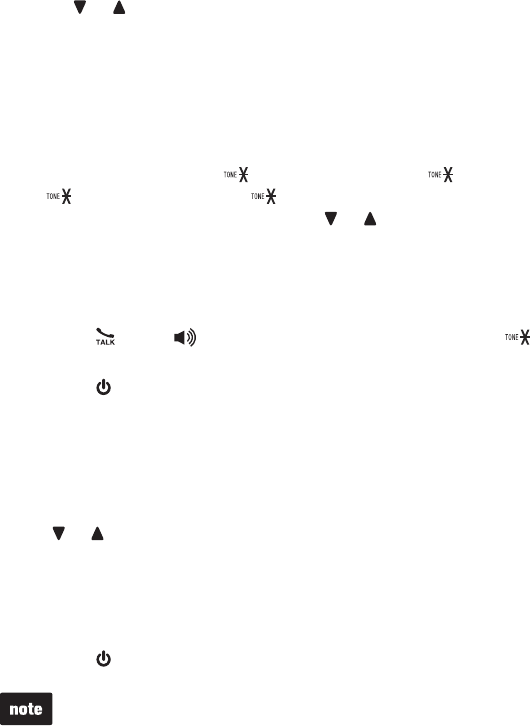
33
Multiple handset use
Announced transfer
Use the intercom feature to transfer an outside call to another system handset or
headset.
When the handset is on a call, press MENU/SELECT.
Press or to scroll to >Intercom, then press MENU/SELECT. The outside call is
put on hold automatically.
If you have one handset and one headset, your handset displays Calling
headset.
If you have two handsets, your handset displays Calling other handset.
If you have more than two handsets and one or two headsets, your handset
displays INTERCOM TO: Use the dialing keys to enter a handset number
(1-9 for handsets 1-9, and 0 for handset 10, and 1 for handset 11,
and 2 for handset 12, and # for all handsets, # and 1 for headset 1
or # and 2 for headset 2), or press or to scroll to the desired handset or
headset then press MENU/SELECT. Your handset displays Calling
HANDSET X,Calling HEADSET X (X represents the destination handset
or headset number) or Calling all handsets.
To answer the intercom call:
Press /FLASH, /SPEAKER or any dialing key (0-9, # or ) on the
destination handset. Both handsets now display Intercom.
Press on the headset. The originating handset displays Intercom.
From this intercom call, you have the following options:
To transfer the call, press MENU/SELECT twice on the originating handset
to choose >Transfer. The originating handset displays Call transferred. The
destination handset is automatically connected to the outside call.
To share the call, press MENU/SELECT on your handset and then press
or to highlight >Share call. Then press MENU/SELECT. Both handsets
are connected to the outside call.
To end the outside call:
Press OFF/CANCEL or place the handset in the telephone base or charger.
The call continues until all handsets hang up.
Press or place the headset on the telephone base.
You can cancel the intercom call before it is answered by pressing OFF/CANCEL.
If the destination handset or headset does not answer the intercom call within
100 seconds, or if it is accessing the answering system, is out of range, or has
no power, the originating handset displays No answer. Try again and returns to
idle mode.
•
•
1.
2.
•
•
•
3.
•
•
4.
•
•
5.
•
•
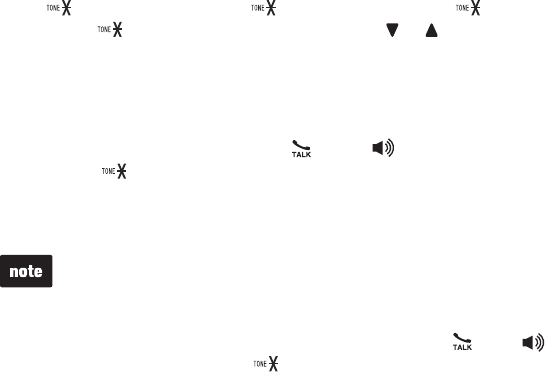
34
Multiple handset use
Blind transfer
Use this feature to transfer an outside call to other system handsets without notifying
them. This feature is not available if only one handset is available or registered.
When the handset is on a call, press MENU/SELECT.
Press MENU/SELECT to choose >Transfer, then press MENU/SELECT.
If you have a two-handset system, your handset displays
Transferring call...
If you have more than two handsets, your handset displays TRANSFER
TO: Use the dialing keys to enter a handset number (1-9 for handsets 1-9,
and 0 for handset 10, and 1 for handset 11, and 2 for handset
12 or and # for all handsets), or press or to scroll to the desired
handset or headset, then press MENU/SELECT. Your handset displays
Transferring call... or Transferring call to all...
The destination handset rings and its screen displays Transfer from other
handset or Transfer from HANDSET X.
To answer the outside call, press /FLASH,/SPEAKER or any dialing key
(0-9,# or ) on the destination handset.
To end the outside call, press OFF/CANCEL or place the handset in the
telephone base or charger. The call continues until all handsets hang up.
To cancel the blind transfer and return to the external call before it is answered,
pressing OFF/CANCEL on your handset.
If the destination handset does not answer the transferring call within 30 seconds,
is accessing the answering system, is out of range, or has no power, your handset
displays No response to transfer. If you do not press /FLASH, /SPEAKER,
any dialing key (0-9, # or ) on your handset to reconnect the outside call within
30 seconds, the call hangs up automatically.
•
•
1.
2.
•
•
3.
4.
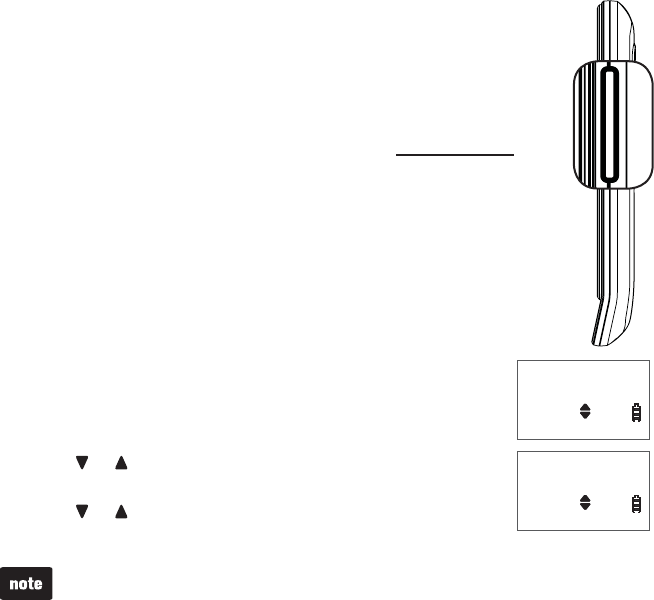
35
Multiple handset use
Push-to-talk (PTT)
You can directly broadcast messages from one handset to the
speakerphone of one or all other handsets. Any handset you call can
respond by pressing PUSH TO TALK on the right side of the handset
to begin two-way communication. If only one handset is available or
registered, the handset screen shows PTT requires two handsets
when you press PUSH TO TALK.
Only one handset can talk at a time. To do so, press and hold
PUSH TO TALK while you are talking.
You must release PUSH TO TALK, so the other person can respond.
Only one PTT session can be active at a time.
While PTT is in use between two handsets, other handsets cannot
use the intercom feature.
If you attempt to place a PTT call to another handset that is on an
outside call or intercom call, or accessing the answering system,
your handset displays Not available at this time.
Turn PTT on or off
Press PUSH TO TALK when the handset is not in use.
The PUSH TO TALK menu displays.
Press or to highlight >PTT On/Off, then press
MENU/SELECT.
Press or to choose >On or >Off, then press
MENU/SELECT.
When PTT is turned off, the handset shows No Incoming PTT while the phone is
not in use.
•
•
•
•
•
1.
2.
3.
PUSH TO TALK
>PTT On/Off
INCOMING PTT
>On
PUSH TO TALK
>PTT On/Off
INCOMING PTT
>On
PUSH TO TALK
PUSH TO TALK
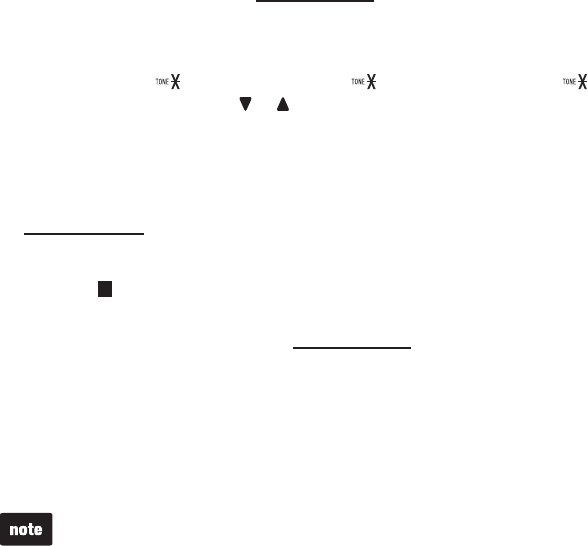
36
Multiple handset use
PTT to a single handset
You have two ways to begin a PTT call:
If you have two handsets, press and hold PUSH TO TALK when the
handset is not in use.
If you have more than two handsets, press PUSH TO TALK when the handset
is not in use. Then use the dialing keys to enter a handset number (1-9 for
handsets 1-9, and 0 for handset 10, and 1 for handset 11 or and 2
for handset 12), or press or to scroll to the desired handset. Then press
MENU/SELECT or PUSH TO TALK to create the push-to-talk session.
Your handset displays Connecting to HANDSET X... for a few seconds. When
the connection is made, both the originating and the destination handsets
display Press and hold [PTT] to talk and beep once.
Press and hold PUSH TO TALK on your handset. A chirp indicates your
microphone is on. Speak towards the handset. Your voice is broadcast to the
destination handset. While you are speaking, your handset displays PTT To
handset X(Xrepresents the destination handset).
Release PUSH TO TALK after speaking. Both handsets beep once again.
After the handsets beep, you can press and hold PUSH TO TALK to continue
speaking or the destination handset can respond (see Answer a PTT call on
page 38).
Press OFF/CANCEL to end the PTT call. The handset displays Push to talk Ended
for a few seconds.
-OR-
Place the handset in the telephone base or charger to end the PTT call.
After PUSH TO TALK is released, the PTT call remains open for a short time. If no
one presses PUSH TO TALK within 10 seconds, the PTT call ends automatically.
1.
•
•
2.
3.
4.
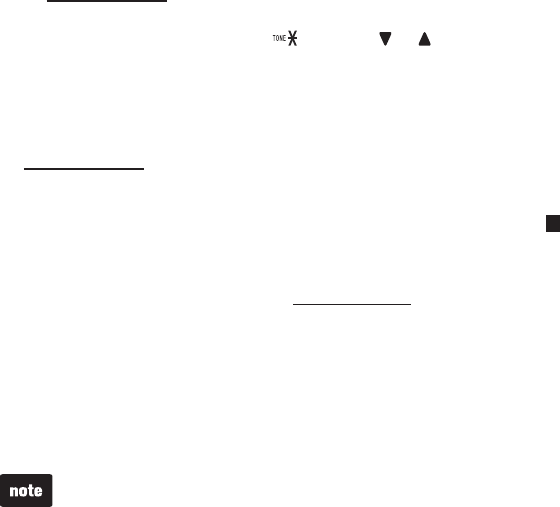
37
Multiple handset use
PTT to all handsets
When you have two to five registered handsets, PTT supports one-to-all calls
(one-to-four maximum). However, when you have six or more registered
handsets, PTT supports a maximum of one-to-three calls. The first four
registered handsets will be able to use this feature. Other handsets can only use
PTT for one-to-one calls.
To begin a PTT-to-all call:
Press and hold PUSH TO TALK when the handset is not in use.
If you have more than two handsets, press PUSH TO TALK when the
handset is not in use. Press and #,or or to highlight >All handsets
then press MENU/SELECT or PUSH TO TALK.
Your handset displays Connecting to all handsets... for a few seconds.
When the connection is made, all handsets display Press and hold [PTT] to
talk and beep once.
Press and hold PUSH TO TALK on your handset. A chirp indicates your
microphone is on. Speak towards the handset. Your voice is broadcast to all
destination handsets.
While you are speaking, your handset displays PTT To handset: X(X
represents the destination handset).
Release PUSH TO TALK after speaking. Both handsets beep once again.
After the handsets beep, you can press and hold PUSH TO TALK to speak
again or the destination handsets can respond (see Answer a PTT call on
page 38).
Press OFF/CANCEL to end the PTT call. The handset displays Push to talk Ended
for a few seconds.
-OR-
Place the handset in the telephone base or charger to end the PTT call.
After PUSH TO TALK is released, the PTT call session remains open for a short
time. If no one presses PUSH TO TALK within 10 seconds, the PTT call session
ends automatically.
1.
•
•
2.
3.
4.
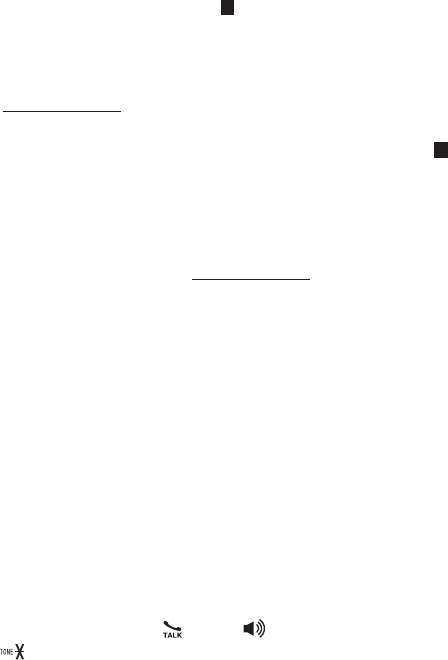
38
Multiple handset use
Answer a PTT call
You can respond to a PTT call whenever the speakerphone light is off, as
described below.
When your handset receives a PTT call, the handset beeps and the screen
displays Press and hold [PTT] to talk.
When the other party is speaking, your speakerphone light is on, and your
handset displays PTT From HS X To HS Y to (X represents the originating
handset and Y represents the destination handset; a maximum of four
handset numbers appear).
When your speakerphone light is off and the screen displays Press and hold
[PTT] to talk, press and hold PUSH TO TALK on your handset. You will hear
a chirp. Speak towards the handset.
While you are speaking, your handset displays PTT To handset: X (X
represents the handset numbers of one or more destination handsets; a
maximum of four handset numbers appear).
Your voice is broadcast to all destination handsets.
After speaking, release PUSH TO TALK. Your handset will beep. After the beep,
if your speakerphone light is off, you can press and hold PUSH TO TALK to
speak again or the destination handset can respond.
Change a one-to-one PTT call to intercom call
You can convert a one-to-one PTT session to an intercom call.
When your handset displays Press and hold [PTT] to talk, press
MENU/SELECT. The screen displays >Intercom.
Press MENU/SELECT.
If you have two handsets, your handset displays Calling other handset.
The destination handset temporarily displays Push to talk Ended and then
Other handset is calling.
If you have more than two handsets, your handset displays Calling
HANDSET Y (Y represents the destination handset). The destination
handset temporarily displays Push to talk Ended and then HANDSET X is
calling (X represents the originating handset).
On the destination handset, press /FLASH,/SPEAKER or any dialing
key (0-9,#or ) to answer the intercom call. Both handsets now display
Intercom.
To end the intercom call, press OFF/CANCEL or place the handset in the
telephone base or charger. Both screens display Intercom ended.
1.
2.
3.
•
•
1.
2.
•
•
3.
4.
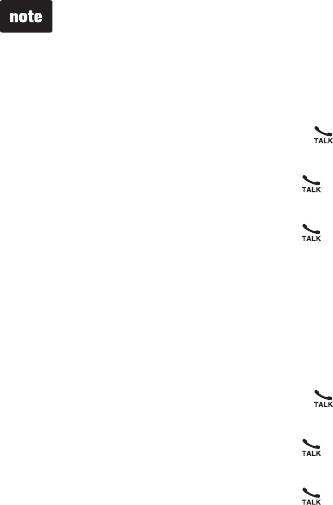
39
Multiple handset use
End a PTT call
For a one-to-one PTT call, both the originating and destination handsets can
end the PTT call.
For a one-to-all PTT call, the originating handset can end the PTT call. If any
one of the destination handsets leaves the PTT call, the call continues until all
handsets hang up.
To end or leave a PTT call:
Press OFF/CANCEL or place the handset in the telephone base or charger. The
handset displays Push to talk Ended.
After PUSH TO TALK is released, the PTT call remains open for a short time. If no
one presses PUSH TO TALK within 10 seconds, the PTT call ends automatically.
Answer an incoming call during a PTT call
When you receive an incoming outside call during PTT, there is an alert tone.
During a one-to-one PTT call, press /FLASH on the originating or destination
handset. The PTT call ends automatically and the outside call is answered.
During a one-to-all PTT call, press /FLASH on the originating handset. The
PTT call ends automatically and the outside call is answered.
During a one-to-all PTT call, press /FLASH on any one of the destination
handsets and that handset answers the outside call. The PTT call continues
for the rest of the PTT participants.
To leave the PTT call without answering the incoming call, press OFF/CANCEL.
The telephone continues to ring.
Make an outgoing call during a PTT call
During a one-to-one PTT call, press /FLASH to get a dial tone. The PTT call
ends automatically.
During a one-to-all PTT call, press /FLASH on the originating handset. The
PTT call ends automatically and you get a dial tone.
During a one-to-all PTT call, press /FLASH on any one of the destination
handsets and that handset gets a dial tone. The PTT call continues for the
rest of the PTT participants.
•
•
•
•
•
•
•
•
•
•

40
About the directory
The directory can store up to 50 entries with up to 30 digits for each phone
number and 15 alphanumeric characters for each name.
Directory entries are shared by all system handsets. Any additions, deletions
or edits made on one handset are reflected on all handsets.
When you access the directory with no records, the screen displays
Directory empty.
When the directory is full and you try to save an entry, the screen displays
Directory full.
When you try to save a number already stored in the directory, the screen
displays Number already saved.
When the telephone number in the directory exceeds 15 digits, while reviewing the
directory, <appears in front of the telephone number. Press to move towards
the end of the telephone number or press # (pound key) to move towards the
beginning of the telephone number.
Only one handset can review the directory at a time. If a handset tries to enter the
directory while another handset is already in it, Not available at this time appears.
•
•
•
•
•
•
Directory
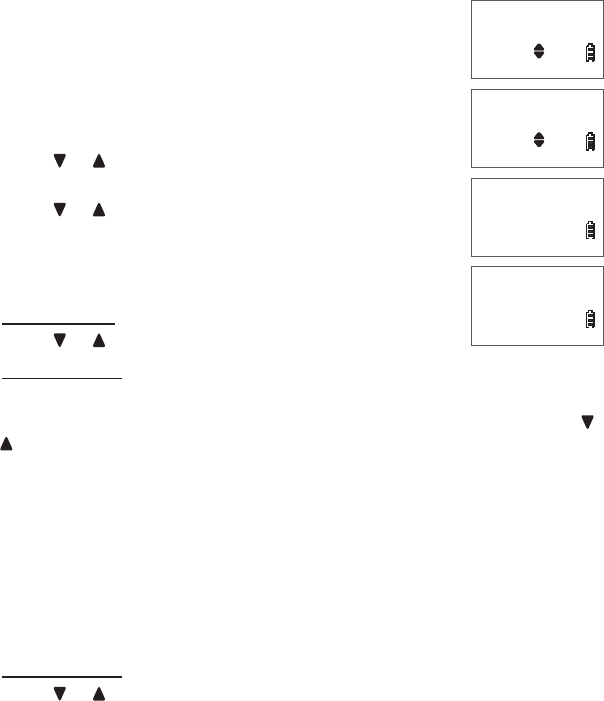
41
Directory
Add a directory entry
Use the following steps to store an entry in the directory.
Enter the number when the handset is not in use and press
MENU/SELECT. The screen displays EDIT NUMBER.
-OR-
Press MENU/SELECT when the handset is not in use.
Press or to highlight >Directory, then press
MENU/SELECT.
Press or to highlight >Add contact, then press
MENU/SELECT. The screen displays ENTER NUMBER.
Use the dialing keys to enter or modify the number.
Press MUTE/DELETE to backspace and delete a digit.
Press and hold MUTE/DELETE to delete all digits.
Press or to move the cursor to the left or right.
Press and hold REDIAL/PAUSE to insert a dialing pause (a pappears).
-OR-
Copy a number from the redial list by pressing REDIAL/PAUSE and then press
or , or REDIAL/PAUSE repeatedly to choose a number. Press MENU/SELECT to
copy the number.
Press MENU/SELECT to move to the name. The screen displays ENTER NAME.
Use the dialing keys to enter the name. Additional key presses show other
characters of that particular key. Press the key repeatedly until the desired
character appears. The first character and the character after a space are
automatically capitalized.
Press 0 to add a space.
Press MUTE/DELETE to backspace and delete a character.
Press and hold MUTE/DELETE to delete all characters.
Press or to move the cursor to the left or right.
Press MENU/SELECT to confirm. The screen displays Saved and you hear a
confirmation tone.
1.
a.
b.
c.
2.
•
•
•
•
3.
4.
•
•
•
•
5.
ENTER NUMBER
800-595-9511_
Answering sys
>Directory
ENTER NAME
Mike Smith_
Review
>Add contact
ENTER NUMBER
800-595-9511_
Answering sys
>Directory
ENTER NAME
Mike Smith_
Review
>Add contact
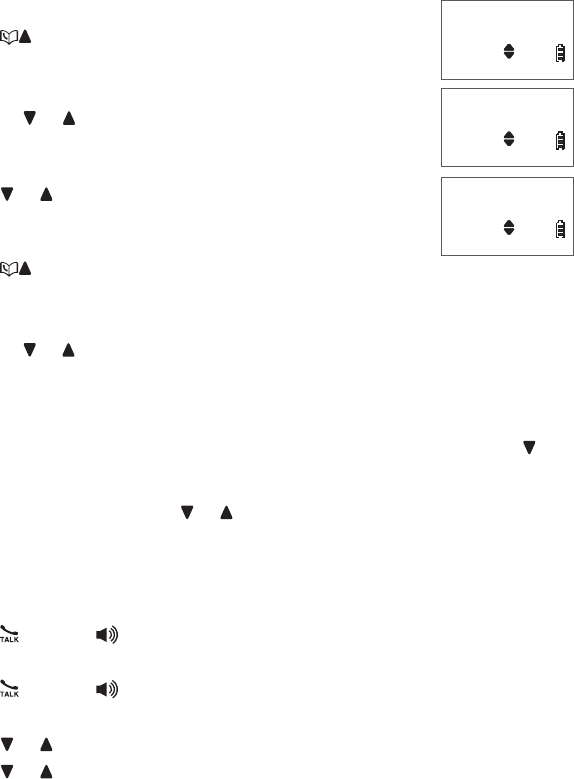
42
Directory
Search the directory
Entries are sorted alphabetically.
Press when the handset is not in use.
-OR-
Press MENU/SELECT when the handset is not in use.
Press or to highlight >Directory, then press
MENU/SELECT.
Press MENU/SELECT again to select >Review.
Press or to browse.
Alphabetical search
Press when the handset is not in use.
-OR-
Press MENU/SELECT when the handset is not in use.
Press or to highlight >Directory, then press MENU/SELECT.
Press MENU/SELECT again to select >Review.
Use the dialing keys to enter the letters associated with the name. For
example, if you have name entries Jenny, Jessie, Kristen and Laura in your
directory, press 5 (JKL) once to see Jenny (when Jenny displays, press to
see Jessie), twice to see Kristen, or three times to see Laura. If there is no
name entry matching your search, the next closest match in alphabetical order
appears. If necessary, press or to browse.
Dial a directory entry
Search for the desired entry in the directory (see Search the directory or
Alphabetical search above).
Press /FLASH or /SPEAKER.
-OR-
Press /FLASH or /SPEAKER.
Press MENU/SELECT.
Press or to highlight >Directory, then press MENU/SELECT.
Press or or start an alphabetical search to browse to the desired entry,
then press MENU/SELECT to dial the displayed number.
1.
a.
b.
c.
2.
1.
a.
b.
c.
2.
1.
2.
1.
2.
3.
4.
Answering sys
>Directory
Mike Smith
800-595-9511
>Review
Add contact
Answering sys
>Directory
Mike Smith
800-595-9511
>Review
Add contact
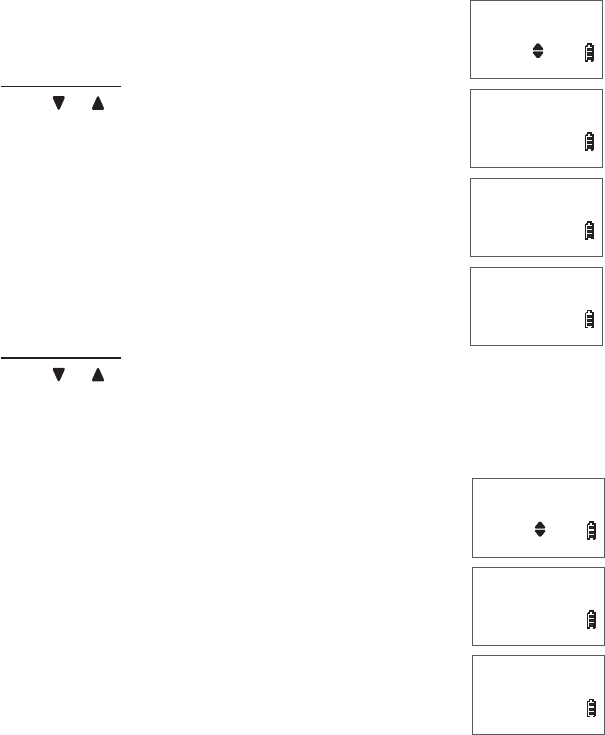
43
Directory
Edit a directory entry
Search for the desired entry in the directory (see Search the directory or
Alphabetical search on page 42).
Press MENU/SELECT. The screen displays EDIT NUMBER.
Use the dialing keys to edit the number.
Press MUTE/DELETE to backspace and delete a digit.
Press and hold MUTE/DELETE to delete all digits.
Press or to move the cursor to the left or right.
Press MENU/SELECT. The screen displays EDIT NAME.
Use the dialing keys to enter the name. Additional key
presses show other characters of that particular key. Press
the key repeatedly until the desired character appears.
The first character and the character after a space are
automatically capitalized.
Press 0 to add a space.
Press MUTE/DELETE to backspace and delete a
character.
Press and hold MUTE/DELETE to delete all characters.
Press or to move the cursor to the left or right.
Press MENU/SELECT to save the entry. The screen displays Saved and then
the revised entry.
Delete a directory entry
Search for the desired entry in the directory (see Search the
directory or Alphabetical search on page 42).
Press MUTE/DELETE. The screen displays Delete contact?
Press MENU/SELECT to confirm. The screen displays
Contact deleted and you hear a confirmation tone.
1.
2.
3.
•
•
•
4.
4.
•
•
•
•
6.
1.
2.
3.
Mike Smith
800-595-9511
EDIT NUMBER
800-595-9511_
EDIT NAME
Mike Smith_
Saved
Mike Smith
800-595-9511
EDIT NUMBER
800-595-9511_
EDIT NAME
Mike Smith_
Saved
Mike Smith
800-595-9511
Mike Smith
Delete contact?
Contact deleted
Mike Smith
800-595-9511
Mike Smith
Delete contact?
Contact deleted
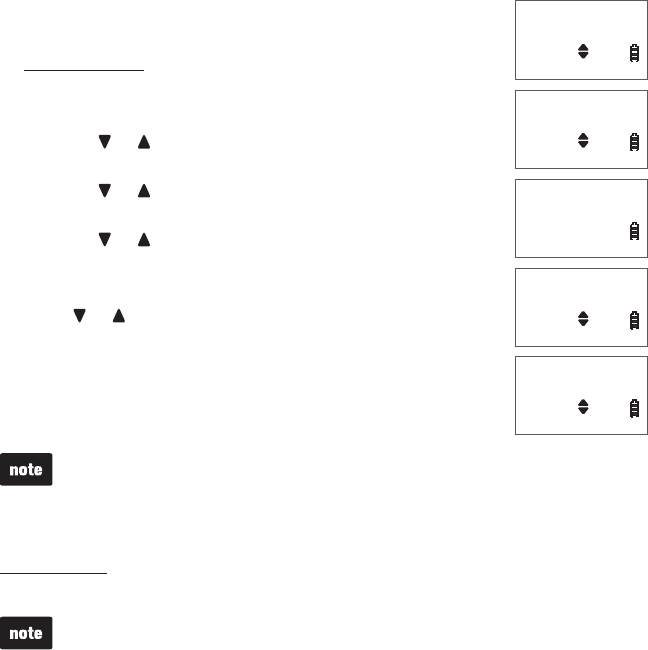
44
Directory
Assign a directory entry to a speed dial location
You can store up to 10 directory entries in the speed dial
directory. The speed dial entries are shared by all handsets.
Press and hold an empty speed dial key (0-9).
-OR-
Press MENU/SELECT when the handset is not in use.
Press or to scroll to >Directory and then press
MENU/SELECT.
Press or to scroll to >Speed dial, then press
MENU/SELECT.
Press or to select an empty speed dial location.
Press MENU/SELECT. The screen displays
Copy from Directory...
Press or to select a desired directory entry.
-OR-
Use the dialing keys to start an alphabetical search
(see page 42).
Press MENU/SELECT to save. You hear a confirmation tone.
If the speed dial location is occupied, the new entry replaces the old one.
Dial a speed dial entry
Press and hold a speed dial key (0-9) of the desired entry when the handset is not in use,
the number will be dialed automatically.
When the speed dial location chosen is empty, the handset will prompt you to the
speed dial list. See Assign a directory entry to a speed dial location above to
assign entries to the speed dial locations.
1.
a.
b.
c.
d.
2.
3.
4.
Add contact
>Speed dial
Tom Miller
888-490-2005
1:Mike Smith
>2:<empty>
Copy from
Directory...
1:Mike Smith
>2:Tom Miller
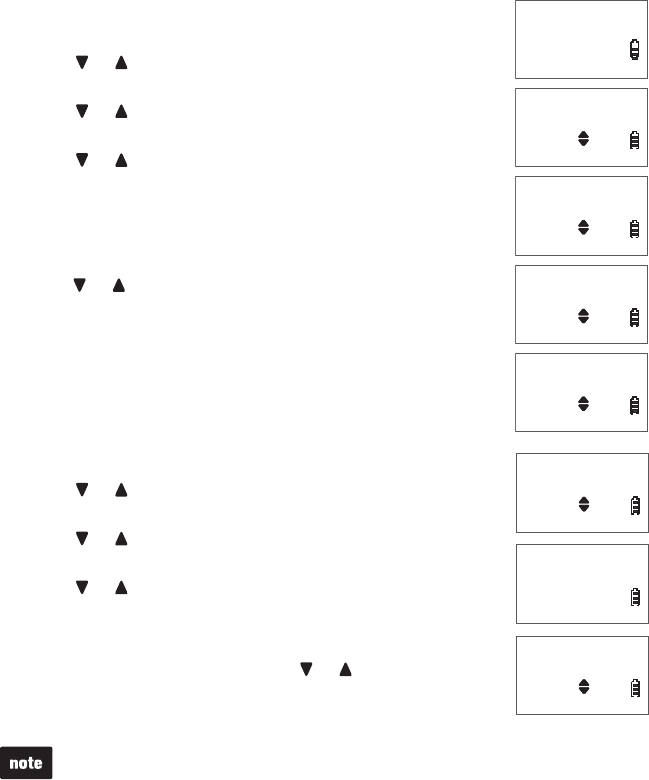
45
Directory
Reassign a speed dial number
Press MENU/SELECT when the handset is not in use.
Press or to scroll to >Directory and then press
MENU/SELECT.
Press or to scroll to >Speed dial, then press
MENU/SELECT.
Press or to select a desired speed dial location, then
press MENU/SELECT.
Press MENU/SELECT to choose >Change SD.
Press MENU/SELECT and then the screen displays
Copy from Directory...
Press or to select a desired directory entry.
-OR-
Use the dialing keys to start an alphabetical search
(see page 42).
Press MENU/SELECT to save. You hear a confirmation tone.
Delete a speed dial entry
Press MENU/SELECT when the handset is not in use.
Press or to scroll to >Directory and then press
MENU/SELECT.
Press or to scroll to >Speed dial, then press
MENU/SELECT.
Press or to select a desired speed dial location.
Press MUTE/DELETE to clear the speed dial location.
-OR-
Press MENU/SELECT twice. Press or to scroll to
>Clear SD, then press MENU/SELECT. The screen displays
Speed dial empty. You hear a confirmation tone.
Clearing the speed dial locations does not affect the entries in the directory.
1.
2.
3.
4.
5.
6.
7.
8.
1.
2.
3.
4.
5.
Copy from
Directory...
Tom Miller
888-490-2005
2
>Change SD
Clear SD
Mike Smith
800-595-9511
1:<empty>
>2:Mike Smith
Copy from
Directory...
Tom Miller
888-490-2005
2
>Change SD
Clear SD
Mike Smith
800-595-9511
1:<empty>
>2:Mike Smith
Speed dial
empty
Change SD
>Clear SD
1:<empty>
>2:<empty>
Speed dial
empty
Change SD
>Clear SD
1:<empty>
>2:<empty>
46
About caller ID
This product supports caller ID services provided by most telephone service
providers. Depending on your service subscription, you may see the caller’s
number, or the caller’s name and number that are sent by your telephone service
provider after the first or second ring. Caller ID allows you to see the name,
number, date and time of calls.
Information about caller ID with call waiting
Caller ID with call waiting lets you see the name and telephone number of the
caller before answering the telephone, even while on another call.
It may be necessary to change your telephone service to use this feature.
Contact your telephone service provider if:
You have both caller ID and call waiting, but as separate services (you may
need to combine these services).
You have only caller ID service, or only call waiting service.
You do not subscribe to caller ID or call waiting services.
There may be fees for caller ID services. In addition, services may not be
available in all areas.
This product can provide information only if both you and the caller are in areas
offering caller ID service and if both telephone service providers use compatible
equipment. The time and date are sent by your telephone service provider along
with the call information.
You can use this product with regular caller ID service, or you can use this
product’s other features without subscribing to either caller ID or combined caller
ID with call waiting service.
•
•
•
Caller ID

Caller ID
47
Caller ID log
If you subscribe to caller ID service, information about each caller will appear
after the first or second ring. If you answer a call before the caller information
appears on the screen, it will not be saved in the caller ID log.
The caller ID log stores up to 50 entries. Each entry has up to 24 digits for the
phone number and 15 characters for the name. If the phone number has more
than 15 digits, only the last 15 digits appear. If the name has more than 15
characters, only the first 15 characters are shown and saved in the caller ID log.
You can review, redial and copy an entry into the directory.
Entries appear in reverse chronological order.
When the caller ID log is full, the oldest entry is deleted to make room for new
incoming call information.
XX Missed calls displays when there are new caller ID log entries that have
not been reviewed.
Caller ID log empty displays when you access the caller ID log with no records.
Only one handset can review the caller ID log at a time. If a handset tries to
enter the caller ID log while another handset is already in it, Not available at
this time appears.
The caller ID information may not be available for every incoming call. The
callers may intentionally block their names and/or telephone numbers.
For caller ID log entries with numbers between 16 and 24 digits, in order to view
the entire number, you must save the entry to the directory (see page 49).
If the phone number has more than 24 digits, it will not be saved or shown in
the caller ID log.
•
•
•
Memory match
If the last seven digits of the incoming telephone number is an exact match with
a telephone number in your directory, the name that appears on the screen
matches the corresponding name in your directory.
For example, if Elizabeth Jones calls, her name appears as Liz if this is how you
entered it into your directory.
The number you see on your caller ID is in the format sent by the telephone service
provider. It usually delivers 10-digit telephone numbers (area code plus telephone
number). If the last seven digits of the incoming telephone number does not match
a number in your directory, the name appears as it is delivered by the telephone
service provider.
•
•
•
•
•
•
•
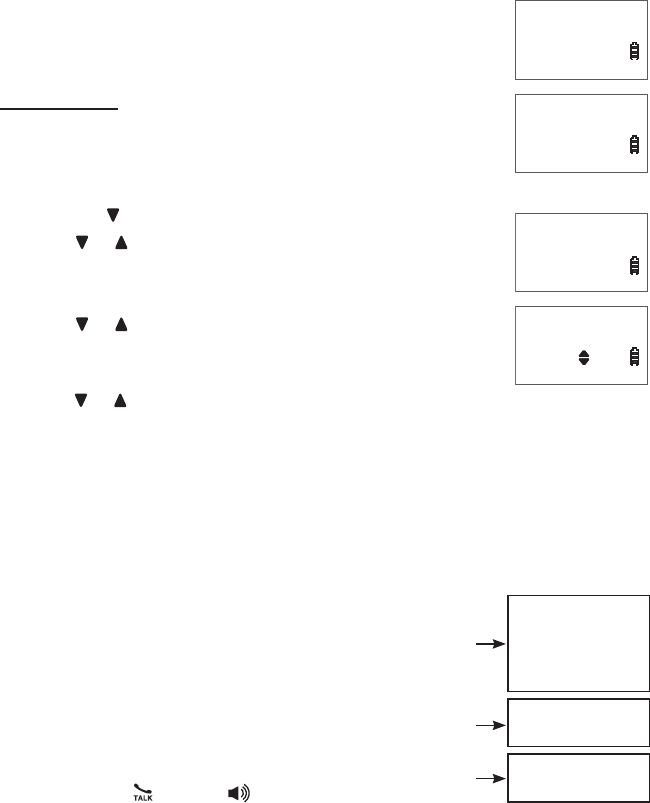
Caller ID
48
Missed call indicator
When there are calls that have not been reviewed in the caller ID log, the
handset displays XX Missed calls. When you have reviewed all the missed calls,
the missed call indicator no longer displays.
Each time you review a caller ID log entry marked NEW, the
number of missed calls decreases by one.
If you do not want to review the missed calls one by one,
press and hold OFF/CANCEL when the handset is not in use
to clear the missed call indicator. All the entries are then
considered old and kept in the caller ID log.
Review the caller ID log
Press CID when the handset is not in use.
Press or to browse.
-OR-
Press MENU/SELECT when the handset is not in use.
Press or to scroll to >Caller ID log, then press
MENU/SELECT.
Press MENU/SELECT to select >Review.
Press or to browse. You hear a double beep when you
reach the beginning or end of the caller ID log.
View dialing options
Although the caller ID log entries received have 10 digits (the area code plus the
seven-digit number), in some areas, you may need to dial only the seven digits,
or 1 plus the seven digits, or 1 plus the area code plus the seven digits. You can
change the number of digits that you dial from the caller ID log and store the new
number to the directory.
While reviewing the caller ID log, press #(pound
key) repeatedly to display different dialing options
for local and long distance numbers before dialing
or saving the telephone number in the directory.
Press 1 repeatedly if you need to add or remove
1 in front of the telephone number before dialing
or saving it in the directory.
When the number is displayed in the correct format
for dialing, press /FLASH or /SPEAKER to dial.
1.
2.
1.
2.
3.
4.
Caller ID log
Entries: 10
Mike Smith
800-595-9511
10/15 9:00pm
NEW
Caller ID log
Entries: 10
Mike Smith
800-595-9511
10/15 9:00pm
NEW
HANDSET 1
5 Missed calls
10/15 9:00pm
Mike Smith
800-595-9511
10/15 9:00pm
NEW
1-800-595-9511
595-9511
1-595-9511
800-595-9511
1-800-595-9511
800-595-9511
1-595-9511
595-9511
Press 1
Press 1
Press #
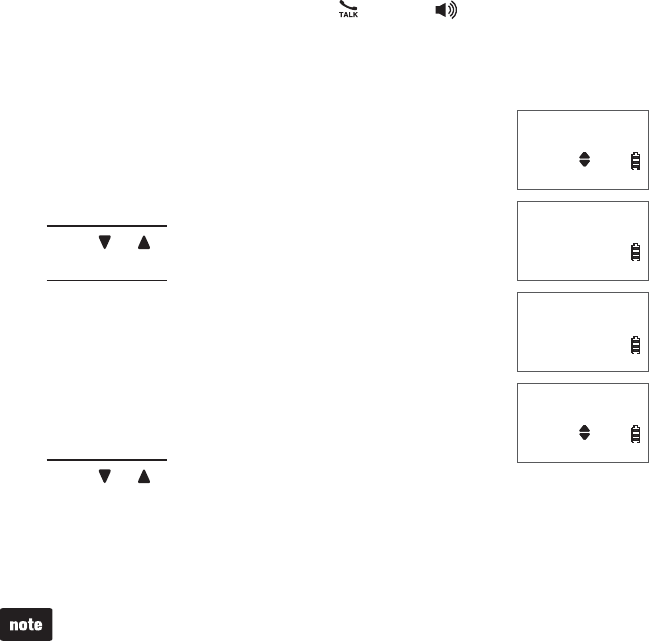
Caller ID
49
Dial a caller ID log entry
Search for the desired caller ID entry (see Review the caller ID log on page 48).
When the desired entry displays, press /FLASH or /SPEAKER to dial.
Save a caller ID log entry to the directory
Search for the desired caller ID entry (see Review the caller ID log on page 48).
Press MENU/SELECT to highlight an entry. The screen
displays EDIT NUMBER.
Use the dialing keys to edit the number (up to 30 digits).
Press MUTE/DELETE to backspace and delete a digit.
Press and hold MUTE/DELETE to delete all digits.
Press or to move the cursor to the left or right.
Press and hold REDIAL/PAUSE to insert a dialing pause
(a p appears).
Press MENU/SELECT to move to the name. The screen
displays EDIT NAME.
Use the dialing keys to edit the name (up to 15 characters).
Press 0 to add a space.
Press MUTE/DELETE to backspace and delete a character.
Press and hold MUTE/DELETE to delete all characters.
Press or to move the cursor to the left or right.
Press # (pound key) to switch the order of the names. For example, Miller
Tom becomes Tom Miller when you press #(pound key).
Press MENU/SELECT to save the entry to the directory. The screen displays
Saved and you hear a confirmation tone.
If the name received from your telephone service provider is all in capital letters,
the first letter of every word remains a capital letter. However, the next letter
after prefix Mac,Mc,D’ or O’ is kept as a capital letter. For example, the D in
MacDonald is kept as a capital letter. Another exception is that VAN DER will
be changed to Van der.
When you try to save a caller ID entry without any caller ID information, the
handset displays Unable to save.
•
•
1.
2.
1.
2.
3.
•
•
•
•
4.
5.
•
•
•
•
•
6.
EDIT NAME
Tom Miller_
Tom Miller
888-490-2005
10/15 9:00pm
EDIT NUMBER
888-490-2005
Saved
10/15 9:00pm
EDIT NAME
Tom Miller_
Tom Miller
888-490-2005
10/15 9:00pm
EDIT NUMBER
888-490-2005
Saved
10/15 9:00pm
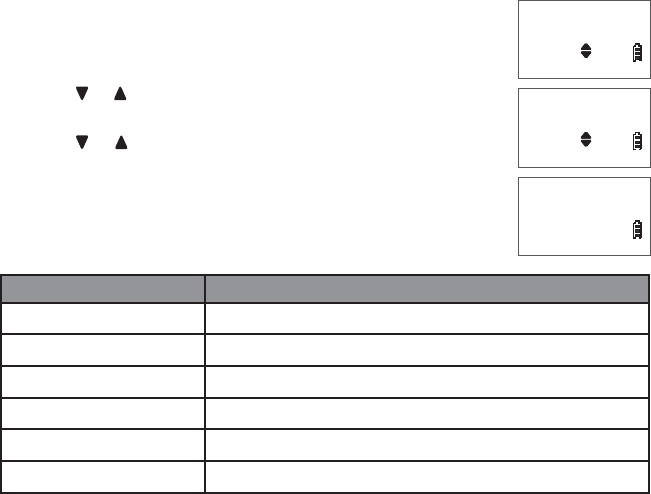
Caller ID
50
Delete the caller ID log entries
To delete one entry:
Search for the desired caller ID entry (see Review the caller ID log on page 48).
Press MUTE/DELETE to delete the selected entry.
To delete all entries:
Press MENU/SELECT when the handset is not in use.
Press or to highlight >Caller ID log, then press
MENU/SELECT.
Press or to highlight >Del all calls, then press
MENU/SELECT. The screen displays Delete all calls? Press
MENU/SELECT to confirm. You hear a confirmation tone and
the screen returns to the previous menu.
Caller ID log display screen messages
Displays: When:
PRIVATE NAME The caller is blocking the name.
PRIVATE NUMBER The caller is blocking the telephone number.
PRIVATE CALLER The caller is blocking the name and number.
UNKNOWN NAME This caller’s name is unavailable.
UNKNOWN NUMBER This caller’s number is unavailable.
UNKNOWN CALLER No information is available about this caller.
1.
2.
1.
2.
3.
Directory
>Caller ID log
Review
>Del all calls
Delete
all calls?
Directory
>Caller ID log
Review
>Del all calls
Delete
all calls?
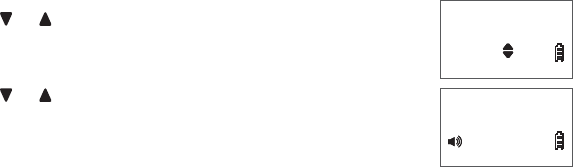
51
Answering system
Use the answering system menu of a system handset to turn on or off the answering
system, set up the announcement message, activate the call screening, or change
the number of rings, remote access code, message alert tone and message
recording time. If your answering system is turned off and you change any of its
settings, the answering system automatically turns on again.
You may also turn on or off the answering system at the telephone base.
Announcement
The telephone is preset with a greeting that answers calls with “Hello, please
leave a message after the tone.” You can use this preset announcement, or
replace it with your own.
Record your own announcement
You can record an announcement up to 90 seconds, but announcements shorter
than two seconds will not be recorded.
Press MENU/SELECT when the handset is not in use.
Press or to highlight >Answering sys, then press
MENU/SELECT.
Press MENU/SELECT to select >Announcement.
Press or to highlight >Record annc, then press
MENU/SELECT. The system announces, “Record after the
tone. Press 5 when you are done” and the screen shows
RECORDING ANNC... 5-Stop.
After the tone, speak towards the handset microphone.
Press 5 when done. The answering system automatically plays back the
newly recorded announcement, then returns to the previous menu.
-OR-
Press OFF/CANCEL to exit without saving the recording.
1.
2.
3.
4.
5.
Play annc
>Record annc
RECORDING ANNC...
5-Stop
Play annc
>Record annc
RECORDING ANNC...
5-Stop
Answering system settings
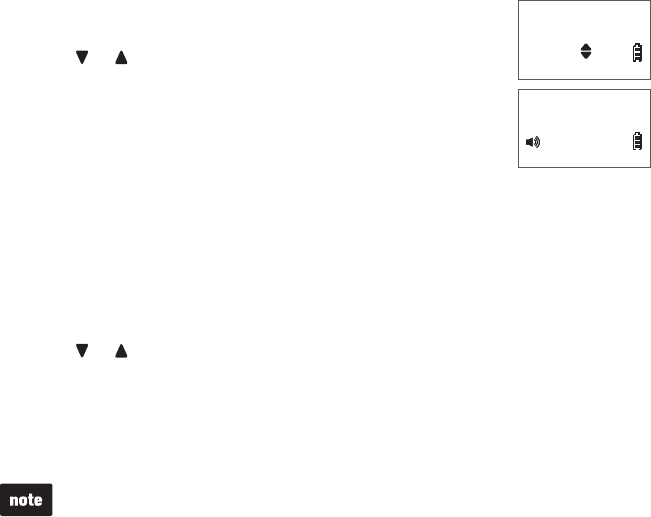
52
Answering system settings
Play your announcement
Press MENU/SELECT when the handset is not in use.
Press or to highlight >Answering sys, then press
MENU/SELECT.
Press MENU/SELECT to select >Announcement.
Press MENU/SELECT to select >Play annc. The handset
plays the announcement and the screen shows
PLAYING ANNC... 5-Stop.
Press 5 to stop the playback and return to the previous menu or the handset
screen automatically returns to the previous menu after the playback. Press
OFF/CANCEL to return to the previous menu during playback.
Delete your announcement
Press MENU/SELECT when the handset is not in use.
Press or to highlight >Answering sys, then press MENU/SELECT.
Press MENU/SELECT to highlight >Announcement.
Press MENU/SELECT to select >Play annc.
When the handset is playing the announcement, press MUTE/DELETE. The
handset displays Annc. deleted and announces, “Announcement deleted.”
When your announcement is deleted, calls are answered with the preset
announcement.
1.
2.
3.
4.
5.
1.
2.
3.
4.
5.
>Play annc
Record annc
PLAYING ANNC...
5-Stop
>Play annc
Record annc
PLAYING ANNC...
5-Stop
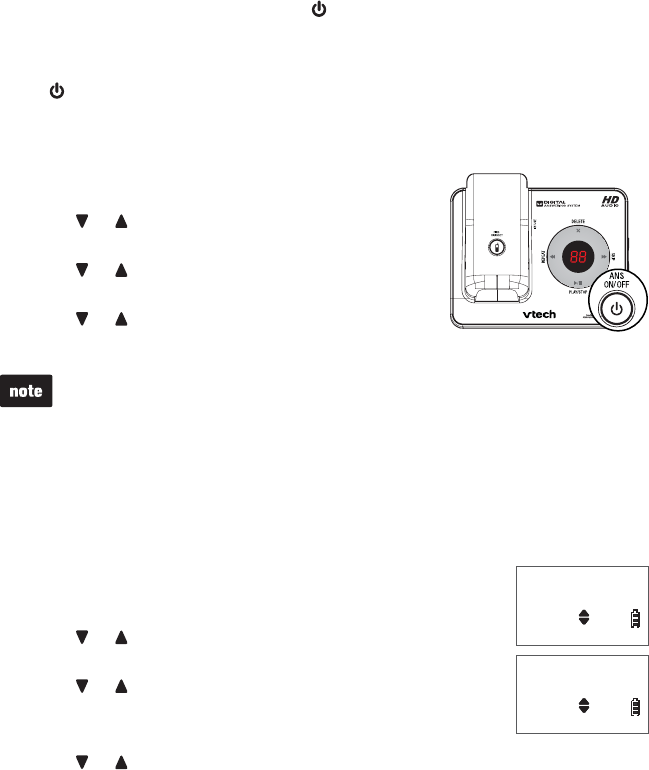
53
Answer on/off
The answering system must be turned on to answer and record messages. When
the answering system is turned on, the /ANS ON/OFF light on the telephone
base turns on and ANS ON displays on the handset.
To turn on or off with the telephone base:
Press /ANS ON/OFF to turn the built-in answering system on or off. When the
answering system is turned on, it announces, “Calls will be answered.” When the
answering system is turned off, it announces, “Calls will not be answered.”
To turn on or off with a handset:
Press MENU/SELECT when the handset is not in use.
Press or to highlight >Answering sys, then
press MENU/SELECT.
Press or to highlight >Answer ON/OFF, then
press MENU/SELECT.
Press or to choose >On or >Off, then press
MENU/SELECT.
When you turn on the answering system at the telephone base with no memory
capacity left, the telephone announces, “Memory full.” When you turn on the
answering system with a handset, the handset displays Memory full.
If the memory capacity is less than 3 minutes, the telephone announces, “Less
than 3 minutes to record,” and the handset displays Less than 3 min to record.
•
•
Call screening
Use this feature to choose whether incoming messages can be heard when they
are being recorded.
To turn on or off with a handset:
Press MENU/SELECT when the handset is not in use.
Press or to highlight >Answering sys, then press
MENU/SELECT.
Press or to highlight >Ans sys setup, then press
MENU/SELECT.
Press MENU/SELECT to select >Call screening.
Press or to choose >On or >Off, then press MENU/SELECT to save.
1.
2.
3.
4.
1.
2.
3.
4.
5.
>Call screening
# of rings
CALL SCREENING
>On
>Call screening
# of rings
CALL SCREENING
>On
Answering system settings
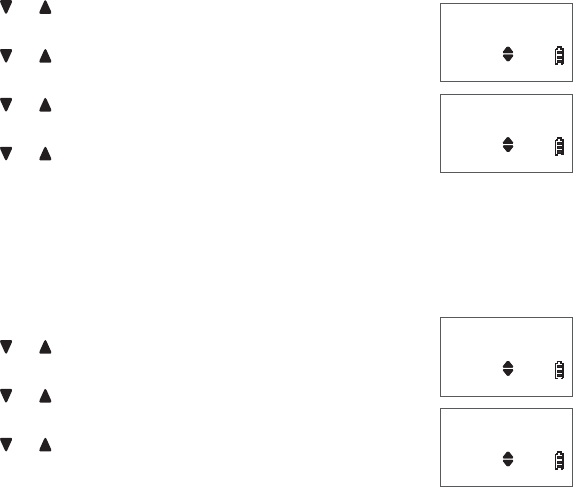
54
Answering system settings
Number of rings
You can choose from two, three, four, five, six rings or toll saver. With toll saver
selected, the answering system answers after two rings when you have new
messages, and after four rings when you have no new messages. This enables
you to check for new messages and avoid paying unnecessary long distance
charges if you are calling from out of your local area.
Press MENU/SELECT when the handset is not in use.
Press or to highlight >Answering sys, then press
MENU/SELECT.
Press or to highlight >Ans sys setup, then press
MENU/SELECT.
Press or to highlight ># of rings, then press
MENU/SELECT.
Press or to choose 6,5,4,3, 2 or Toll saver, then
press MENU/SELECT to save.
Remote access code
A two-digit security code is required to access the answering system remotely
from any touch-tone telephone. The preset code is 19. You can set the code from
00 to 99.
Press MENU/SELECT when the handset is not in use.
Press or to highlight >Answering sys, then press
MENU/SELECT.
Press or to highlight >Ans sys setup, then press
MENU/SELECT.
Press or to highlight >Remote code, then press
MENU/SELECT.
Use the dialing keys (0-9) to enter the two-digit number,
then press MENU/SELECT to save.
1.
2.
3.
4.
5.
1.
2.
3.
4.
5.
Call screening
># of rings
# OF RINGS
>4
Call screening
># of rings
# OF RINGS
>4
# of rings
>Remote code
REMOTE CODE
19
# of rings
>Remote code
REMOTE CODE
19
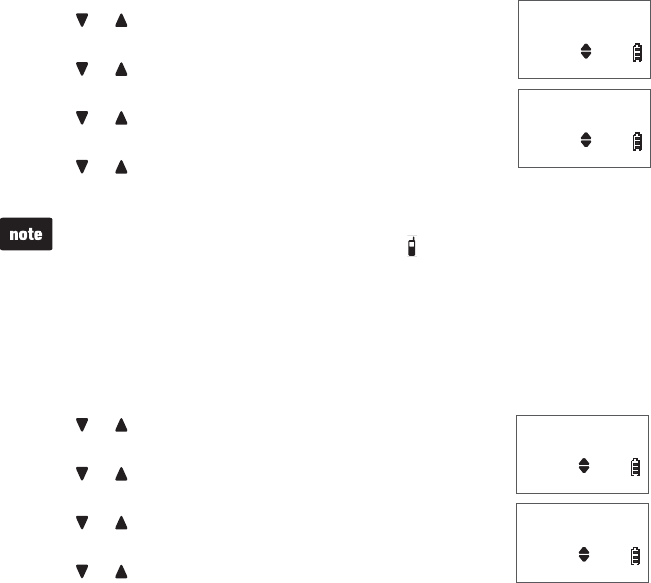
55
Answering system settings
Message alert tone
The telephone base beeps every 10 seconds to alert you of new messages. The
tone stops when all new messages have been reviewed.
Press MENU/SELECT when the handset is not in use.
Press or to highlight >Answering sys, then press
MENU/SELECT.
Press or to highlight >Ans sys setup, then press
MENU/SELECT.
Press or to highlight >Msg alert tone, then press
MENU/SELECT.
Press or to choose >On or >Off, then press
MENU/SELECT to save.
The answering system must be turned on for the message alert tone to function.
Press any key on the telephone base (except /FIND HANDSET) to temporarily
silence the message alert tone.
•
•
Message recording time
You can set the recording time allowed for incoming messages. The message
length is three minutes by default.
Press MENU/SELECT when the handset is not in use.
Press or to highlight >Answering sys, then press
MENU/SELECT.
Press or to highlight >Ans sys setup, then press
MENU/SELECT.
Press or to highlight >Recording time, then press
MENU/SELECT.
Press or to choose >3 minutes,>2 minutes,or>1
minute, then press MENU/SELECT to save.
1.
2.
3.
4.
5.
1.
2.
3.
4.
5.
Remote code
>Msg alert tone
MSG ALERT TONE
>On
Remote code
>Msg alert tone
MSG ALERT TONE
>On
Msg alert tone
>Recording time
RECORDING TIME
>3 minutes
Msg alert tone
>Recording time
RECORDING TIME
>3 minutes
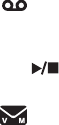
56
Answering system operation
Answering system and voicemail
Your telephone has separate indicators for two different types of voice messages:
those left on its built-in answering system and those left at your service provider’s
voicemail. Your telephone’s built-in answering system messages and voicemail
messages are separate. Each alerts you to new messages differently.
If and XX New messages display on the handset and the message window
on the telephone base flashes, there are new messages in the built-in answering
system. To listen to the messages recorded on your digital answering system,
press /PLAY/STOP on the telephone base. To listen to messages with a
handset, see To play messages with a handset on page 59.
If and New voicemail display on the handset, your telephone service
provider is indicating that it has new voicemail for you. To listen to your
voicemail, you typically dial an access number provided by your telephone
service provider, followed by a security code or PIN.
Some service providers bundle or combine multiple services like voicemail and call
waiting, so you may not be aware that you have voicemail. To check what services
you have and how to access them, contact your telephone service provider.
To use your voicemail service rather than your answering system, turn off your
answering system. To use your answering system rather than your voicemail
service, contact your telephone service provider to deactivate your voicemail service.
Using the answering system and voicemail together
You can also use your telephone answering system and voicemail together by
setting your built-in answering system to answer before voicemail answers as
described below. To learn how to program your voicemail settings, contact your
telephone service provider. Then, if you are on a call, or if the answering system
is busy recording a message and you receive another call, the second caller can
leave a voicemail message.
Set your answering system to answer calls at least two rings earlier than your
voicemail is set to answer. For example, if your voicemail answers after six rings,
set your answering system to answer after four rings. Some voicemail providers
may program the delay before answering calls in seconds instead of rings. In this
case, allow six seconds per ring when determining the appropriate setting.
•
•
Answering system operation
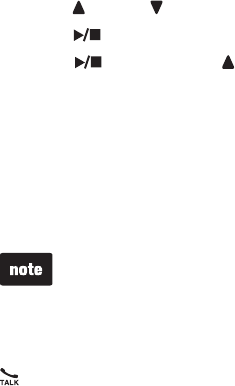
57
Answering system operation
Message capacity
The answering system can record and store up to 99 messages. The recording
time of each message depends on the message length you set (see Message
recording time on page 55). The total storage capacity for the announcement,
messages and memos is approximately 14 minutes. The actual recording time
depends on individual message characteristics. Messages remain available for
replay until you delete them.
New message indication
The message window on the telephone base flashes and XX New messages
displays on the handset when there are new answering system messages.
If the message alert tone is turned on, the telephone base beeps every 10
seconds when there are messages that have not been reviewed.
Call screening
Call screening at the telephone base:
If the answering system and call screening are on (see Call screening on page
53), the announcement and the incoming message broadcast at the telephone
base while the call is answered by the answering system.
Options while a message is being recorded:
Press /VOL or /VOL on the telephone base to adjust the call screening volume.
Press /PLAY/STOP to temporarily silence the call screening.
Press /PLAY/STOP or /VOL to temporarily turn on the call screening if call
screening is set to off.
Call screening at the handset:
If the answering system is on and your answering system is recording a
message, your handset shows To screen call, press [SELECT]. Press
MENU/SELECT to screen the call on your handset and the screen displays the
caller ID information. If you do not subscribe to caller ID service, the handset
shows Screening...
The call screening setting does not affect the call screening on the handset.
Call intercept
If you want to talk to the person whose message is being recorded, press
/FLASH on the handset.
•
•
•
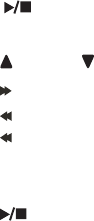
58
Answering system operation
Message playback
On the telephone base, if you have new messages, the telephone plays only the
new messages (oldest first). If there are no new messages, the telephone plays
back all messages (oldest first).
On the handset, if you have both new and old messages, you can play either new or
old messages. The caller ID information displays on the handset screen when you
play messages and you can call back the caller.
When playback begins, you hear the total number of messages followed by the
day and time of the message. If the time and date are not set, the telephone
announces, “Time and date not set.” After the last message, the telephone
announces, “End of messages.”
To play messages with the telephone base:
Press /PLAY/STOP when the telephone is not in use.
Options during playback:
Press /VOL or /VOL to adjust the speaker volume.
Press /SKIP to skip to the next message.
Press /REPEAT once to repeat the message currently playing.
Press /REPEAT twice to listen to the previous message.
Press X/DELETE to delete the message currently playing. The system
advances to the next message.
Press /PLAY/STOP to stop. The telephone plays a long beep.
•
•
•
•
•
•
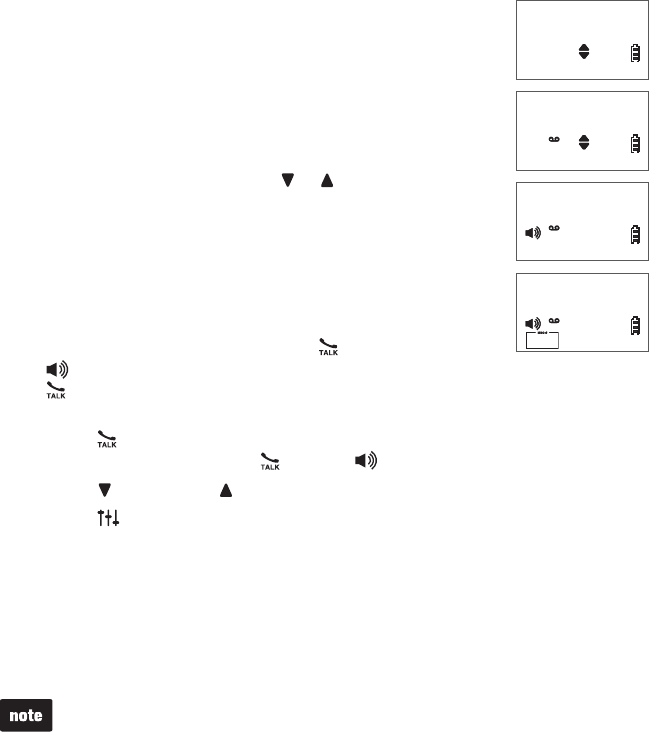
59
Answering system operation
To play messages with a handset:
Press MENU/SELECT when the handset is not in use.
Press MENU/SELECT to select >Play messages. If you
have either new or old messages, the messages play
automatically. If you have both new and old messages:
To play new messages, press MENU/SELECT to select
>Play new msgs.
To play old messages, press or to highlight
>Play old msgs, then press MENU/SELECT.
When the handset is playing a message, its screen shows
the caller’s name or number. If the caller’s information is
unavailable, the handset shows No caller info.
Options during playback:
Press MENU/SELECT to pause the playback, and display
the caller’s information, then press /FLASH or
/SPEAKER to call back the caller. If you do not press
/FLASH within 10 seconds, the screen automatically returns to the message
playback mode.
Press /FLASH to stop the playback and the screen displays Call back?
then press MENU/SELECT,/FLASH or /SPEAKER to call back the caller.
Press /VOLUME or /VOLUME to adjust the speaker volume.
Press EQ to adjust the handset message playback audio quality.
Press 6 to skip to the next message.
Press 4once to repeat the message currently playing. Press 4 twice to
listen to the previous message.
Press MUTE/DELETE to delete the message currently playing. The system
announces, “Message deleted,” and advances to the next message.
Press 5 to stop.
When the answering system has less than three minutes of recording time left,
“Less than three minutes to record” is announced.
When the telephone is not in use, if F and the number of messages are flashing
alternately in the message window, or the handset displays Rec mem full, the
memory is full. Delete some messages to make room for more.
•
•
1.
2.
•
•
•
•
•
•
•
•
•
•
>Play messages
Answering sys
ANS ON
>Play new msgs
Play old msgs
ANS ON
You have:
4 New messages
ANS ON
Mike Smith
4-Repeat 6-Skip
1/4 9:30AM
ANS ON
>Play messages
Answering sys
ANS ON
>Play new msgs
Play old msgs
ANS ON
You have:
4 New messages
ANS ON
Mike Smith
4-Repeat 6-Skip
1/4 9:30AM
ANS ON
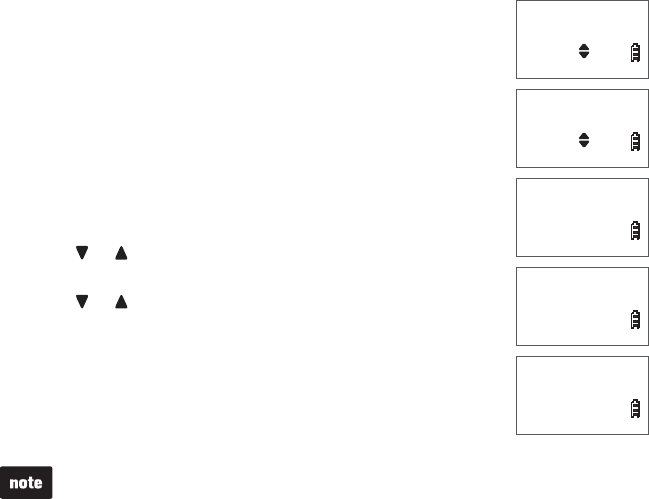
60
Answering system operation
Delete all old messages
To delete all old messages with the telephone base:
Press X/DELETE when the phone is not in use. The
telephone announces, “To delete all old messages, press
DELETE again.”
Press X/DELETE again. All previously heard messages are
deleted and the telephone announces, “All old messages
deleted.”
To delete all old messages with a handset:
Press MENU/SELECT when the handset is not in use.
Press or to highlight >Answering Sys, then press
MENU/SELECT.
Press or to highlight >Delete all old, then press
MENU/SELECT. The handset displays Delete all old
messages? If there are no old messages in the answering
system, the handset displays No old messages to delete.
Press MENU/SELECT to save. The handset displays
Deleting... and then All old msgs deleted. You hear a
confirmation tone.
You can only delete old messages, which are messages you have played.
1.
2.
1.
2.
3.
4.
>Play messages
Answering sys
Announcement
>Delete all old
Delete all old
messages?
Deleting...
All old msgs
deleted!
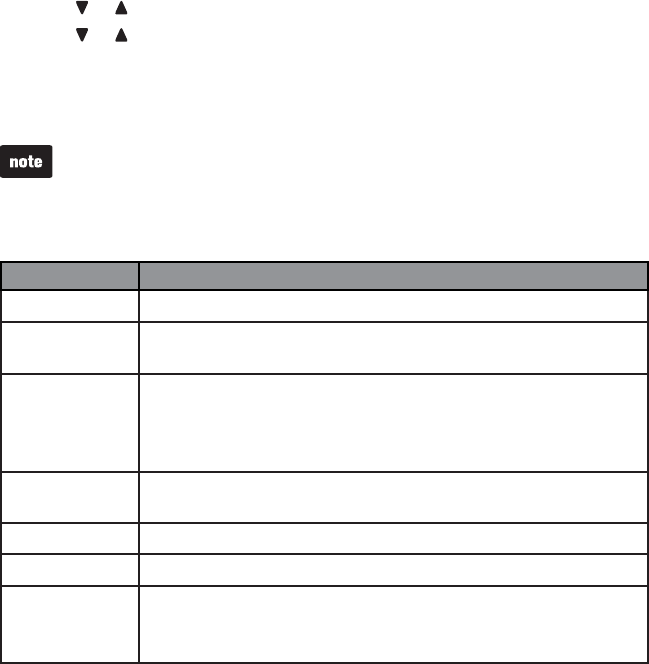
61
Answering system operation
Record, play and delete memos
Memos are your own recorded messages used as reminders for yourself or
others using the same answering system. You can record your own memos using
a system handset. Play and delete them in the same way as incoming messages
(see Message playback on pages 58-59).
To record a memo:
Press MENU/SELECT when the handset is not in use.
Press or to highlight >Answering Sys, then press MENU/SELECT.
Press or to highlight >Record memo, then press MENU/SELECT.
The system announces, “Record after the tone. Press 5when you are done.”
After the tone, speak towards the handset microphone.
Press 5 when you finish recording. The system announces, “Recorded.”
“Memory is full” is announced if you record a memo when the memory is full.
Each memo can be up to four minutes in length.
Memos shorter than two seconds are not recorded.
•
•
•
Message window displays
Window display Description
0No message.
1-99 The total number of old messages recorded.
The message number currently playing.
0-99 (flashing) When time and date are not set, it flashes 0, the total number of new
messages recorded, or total number of old messages recorded.
The telephone base may have lost and regained power.
The clock needs to be set.
1-99 & F
(alternating)
The answering system memory is full with total number of messages
recorded.
1-8 The telephone base speaker volume level while adjusting.
0-6 The telephone base ringer level while adjusting.
-- The system is answering a call, or recording a memo or announcement.
The telephone is answering a call or being accessed remotely.
The answering system is being programmed.
1.
2.
3.
4.
5.
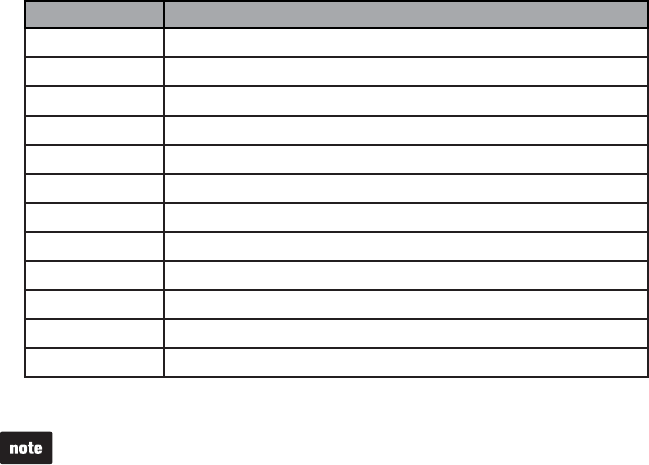
62
Answering system operation
Remote access
A two-digit security code is required to access the answering system remotely
from any touch-tone telephone. The preset code is 19; see Remote access
code on page 54 to change it.
Dial your telephone number from any touch-tone telephone.
When the system plays your announcement, enter the two-digit security code.
Then you can enter one of the following remote commands.
Command Function
1Play all messages.
2Play new messages.
3Delete the current message (during playback).
33 Delete all old messages.
4Repeat the current message (during playback).
44 Listen to the previous message (during playback).
5Stop.
*5 Hear a list of remote commands.
6Skip to the next message (during playback).
*7 Record a new announcement.
8End the call.
0Turn the answering system on or off.
Hang up or press 8 to end the call.
If you do not press any keys after you enter the remote access code, all new
messages play. If there are no new messages, all old messages play.
Once the new messages have played, the telephone announces the help menu
options. If you do not press any key within 20 seconds, the remote access call
automatically disconnects.
When the answering system is turned off, the telephone answers after 10 rings,
and announces, “Please enter your remote access code.”
When the answering system memory is full, the telephone announces,
“Memory is full. Enter the remote access code.”
•
•
•
•
1.
2.
3.
4.
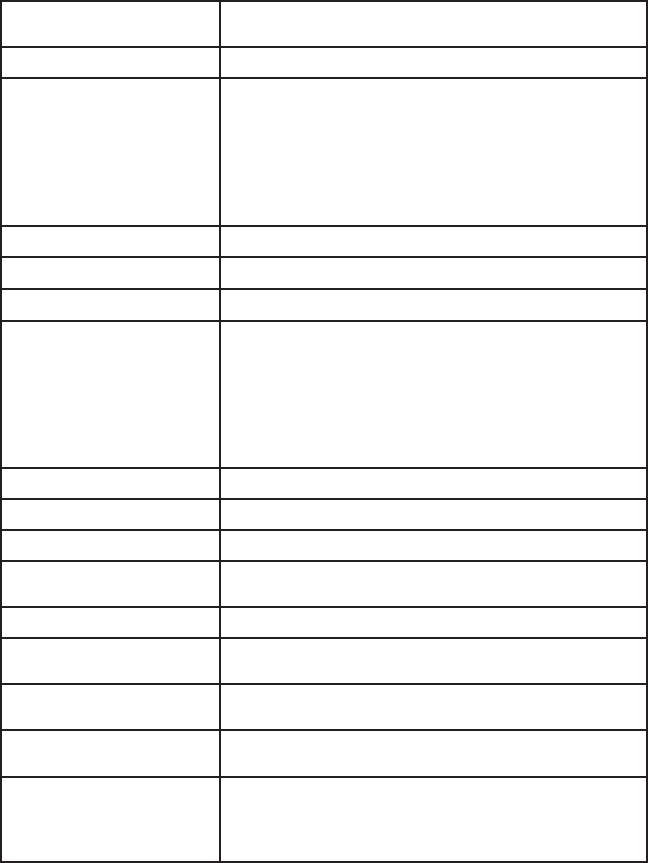
Appendix
63
Handset display screen messages
Answering sys is ON The answering system is automatically turned on when you
change the settings under answering system setup menu.
Caller ID log empty There are no caller ID log entries.
Calling HANDSET X
(for models with three or
more handsets)
Calling other
handset
(for models with two
handsets)
Calling another handset (intercom).
Directory empty There are no directory entries.
Directory full The directory is full.
Ended You have just ended a call.
HANDSET X is calling
(for models with three or
more handsets)
Other handset is
calling
(for models with two
handsets)
Another system handset is calling (intercom).
Incoming call There is an incoming call.
Intercom The handset is on an intercom call.
Intercom ended You have just ended an intercom call.
Line in use A system handset or another telephone on the same line
is in use, or the answering system is answering a call.
Low battery The handset battery needs to be recharged.
Microphone ON MUTE is turned off and the person on the other end can
hear you.
Muted You have turned off the handset microphone. The other
party cannot hear you but you can hear the other party.
New voicemail There are new voicemail messages from your telephone
service provider.
No answer.
Try again
You have attempted to make an intercom call, but the
handset you are calling is in the directory, in the caller
ID log or out of range, or the handset you are calling is
accessing the answering system or on an outside call.
Appendix
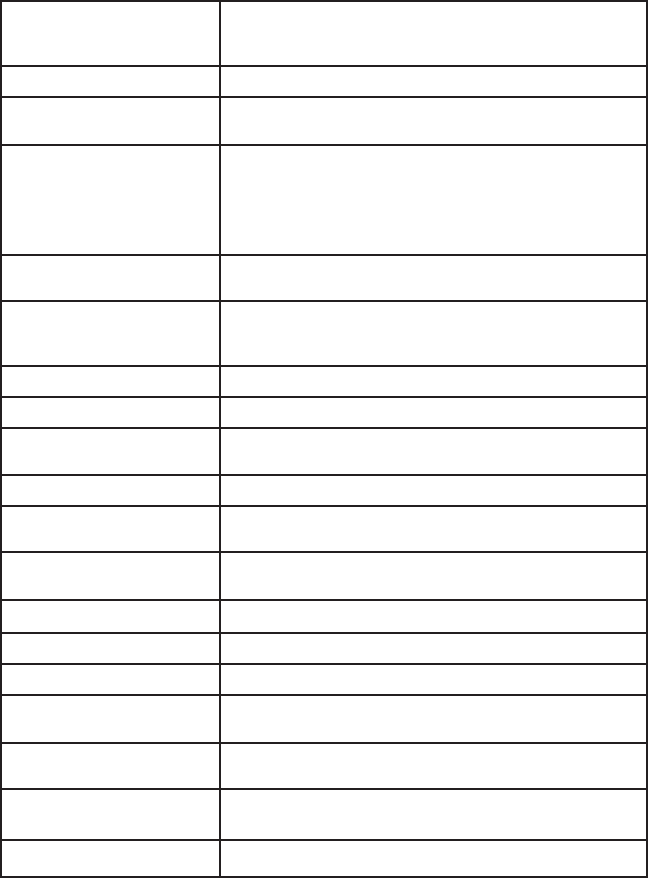
Appendix
64
No battery No battery is installed. Follow the directions for battery
installation on page 3 to install the battery before
charging.
No line There is no telephone line connected.
No signal,
call ended
Communication between the handset and telephone base
is lost during a call.
Not available at
this time
One handset is already viewing the caller ID log or
directory, and another handset attempts to review it.
You attempt to place a PTT call to another handset which
is on an outside call or intercom call, or accessing the
answering system.
Number already saved The telephone number entered is already stored in the
directory.
Out of range OR
No pwr at base
The handset cannot communicate with the telephone
base. Check the telephone base power connection or
move closer.
** Paging ** The system handset is being paged.
Phone The handset is on a call.
Place in charger The battery is very low. Place the handset in the
telephone base or charger for recharging.
Rec mem full The answering system memory is full
Rec mem low The answering system has less than three minutes of
recording time left.
Ringer muted The ringer is muted temporarily during an incoming call or
intercom call.
Ringer off The ringer is turned off.
Saved Your selection has been saved.
Speaker The handset speakerphone is in use.
Unable to call.
Line in use
You are attempting to predial a number while the
telephone line is in use.
Unable to save You are attempting to save a caller ID entry without a
name and number into the directory.
XX Missed calls There are XX calls that have not been reviewed in your
caller ID log.
XX New messages There are XX new messages in the answering system.
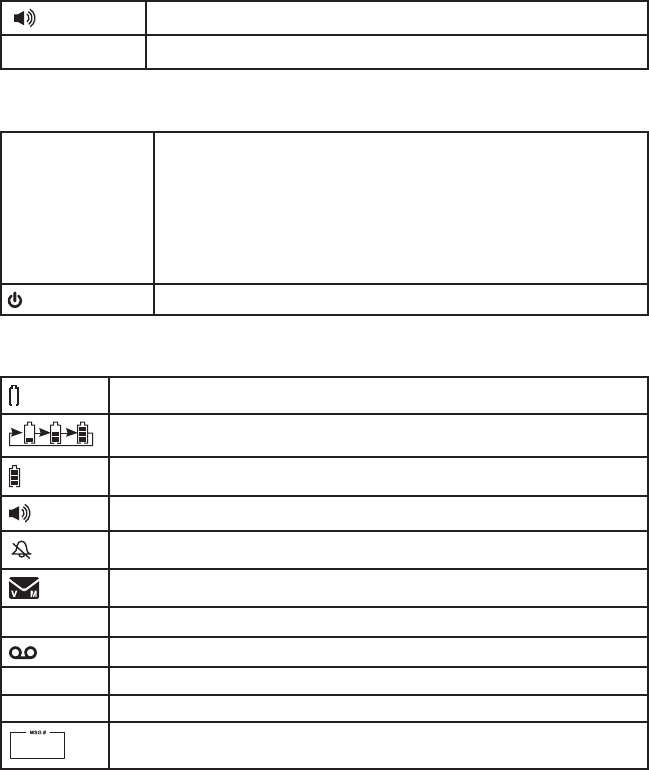
Appendix
65
Handset and telephone base indicators
Handset lights
On when the handset speakerphone is in use.
CHARGE On when the handset is charging in the telephone base or charger.
Telephone base lights
IN USE On when the telephone line is in use.
On when the answering system is answering a call.
On when you are registering a handset.
Flashes quickly when there is an incoming call.
Flashes when another telephone sharing the same line is in use.
Flashes when you are deregistering all handsets.
/ANS ON/OFF On when the answering system is turned on.
Handset icons
The battery icon flashes when the battery is low and needs charging.
The battery icon animates when the battery is charging.
The battery icon becomes solid when the battery is fully charged.
The speakerphone is in use.
The handset ringer is off.
There are new voicemail received from your telephone service provider.
ANS ON The answering system is turned on.
There are new answering system messages.
NEW There are new caller ID log entries or new messages.
MUTE The microphone is muted.
1/13 The message number currently playing and total number of messages
recorded.
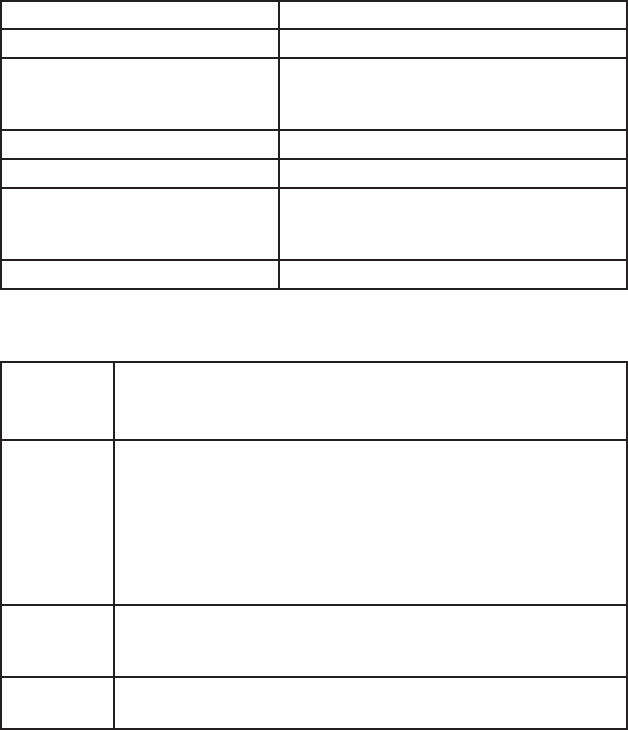
Appendix
66
Headset indicators
Headset alert tones
One beep Headset key tone.
One beep every 30 seconds Muted headset microphone alert tone.
Two quick beeps Error alert tone.
The volume reaches its minimum or
maximum setting.
•
•
Two rapid beeps every 20 seconds Low battery warning.
Three rapid beeps The headset is being powered on or off.
Three rapid beeps every 20 seconds Out of range while the headset is on a call.
A non-registered headset with a charged
battery.
•
•
Ringer tone Incoming call alert tone.
Headset lights
Red On when the headset is charging in the telephone base.
Flashes once every 10 seconds to indicate the battery is low.
Flashes three times when the headset is being powered off.
•
•
•
Blue On when the headset is fully charged in the telephone base.
Flashes once every 10 seconds when the charged headset is in
idle mode.
Flashes twice every three seconds when the headset is in use.
Flashes three times when the headset is being powered on.
Flashes four times every four seconds when there is an incoming
call.
•
•
•
•
•
Red and blue Flashes quickly and alternately when the headset is trying to
register to a telephone base.
Flashes slowly and alternately when the headset is not registered.
•
•
Off The headset battery is depleted.
The headset has been powered off.
•
•

Appendix
67
Handset battery
It takes up to 10 hours for the battery to be fully charged. When it is fully charged, you can
expect the following performance:
Operation Operating time
While in handset use (talking*) Up to seven hours
While in speakerphone mode (talking*) Up to five hours
While not in use (standby**) Up to seven days
*Operating times vary depending on your actual use and the age of the battery.
**Handset is not charging or in use.
The battery needs charging when:
A new battery is installed in the handset.
The handset beeps.
A battery is properly installed and the screen is blank.
Low battery or Place in charger displays on the handset screen.
CAUTION:
To reduce the risk of fire or injury, read and follow these instructions:
Use only the battery(ies) provided or equivalent. To order a replacement, visit our
website at www.vtechphones.com or call 1 (800) 595-9511. In Canada, go to
www.vtechcanada.com or call 1 (800) 267-7377.
Do not dispose of the battery(ies) in a fire. Check with local waste management codes
for special disposal instructions.
Do not open or mutilate the battery(ies). Released electrolyte is corrosive and may
cause burns or injury to the eyes or skin. The electrolyte may be toxic if swallowed.
Exercise care in handling batteries in order not to create a short circuit with
conductive materials.
Charge the battery(ies) provided with or identified for use with this product only in
accordance with the instructions and limitations specified in this manual.
Observe proper polarity orientation between the battery and metallic contacts.
To prevent fire or shock hazard, do not expose this product to water or any type of moisture.
•
•
•
•
•
•
•
•
•
•
•
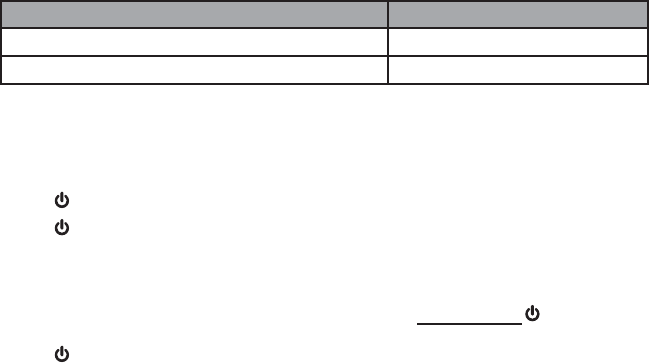
Appendix
68
Headset battery
It takes up to three hours for the battery to be fully charged. When it is fully
charged, you can expect the following performance:
Operation Operating time
While in use (talking*) Up to nine hours
While not in use (standby**) Up to ninety hours
*Operating times vary depending on your actual use and the age of the battery. **Headset
is not charging or in use.
The battery needs charging when:
The headset beeps twice every 20 seconds.
The light is off when in idle mode.
The light flashes every 10 seconds in red.
Conserve battery life:
The headset battery is not replaceable.
If the headset will not be used for a long period of time, press and hold on the
headset for two seconds to power off the headset and conserve the headset battery life.
The light flashes three times in red when the headset is being powered off.
CAUTION:
To prevent fire or shock hazard, do not expose this product to water or any type of
moisture.
•
•
•
•
•

Appendix
69
Expand your telephone system
The handsets provided with your telephone system are already registered.
Each handset is assigned a number that displays on the handset. Additional
handsets registered to the telephone system are assigned in sequential order.
For instance, if the telephone system already has HANDSET 1 and HANDSET 2,
the new registered handset is assigned HANDSET 3. After registration, you may
rename the handsets (see Rename handset on page 22). This telephone system
accommodates up to 12 handsets.
Add and register a handset
You can add new handsets (LS6405, purchased separately) to your telephone
system. Each handset must be registered with the telephone base before use.
When first purchased, each handset displays Put HS on BASE to register. You
may need to charge the handset before registering it to the telephone base. For
more details on battery charging, see page 4.
To register a handset:
Make sure the handset shows Put HS on BASE to register. Place the
handset you wish to register in the telephone base.
The handset displays Registering...Please wait and the red IN USE light
on the telephone base turns on. It takes about 90 seconds to complete the
registration process. The handset displays HANDSET X Registered (X
represents the registered handset number). The IN USE light turns off and the
handset beeps when registration completes.
If registration fails, it will automatically restart. If it fails after three trials, the handset
displays Registration failed for a few seconds, then Put HS on BASE to register.
To reset the handset, remove it from the telephone base. When the handset
displays Put HS on BASE to register, try the registration process again.
You cannot register a handset if any other system handset is in use.
1.
2.
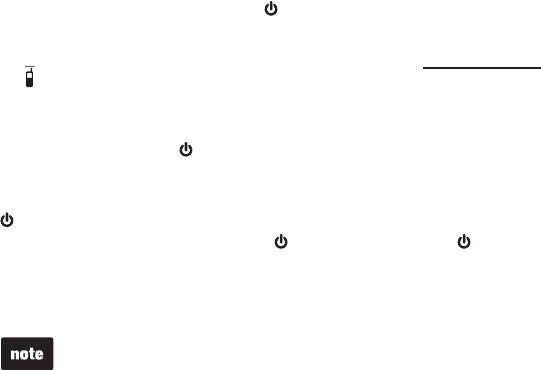
Appendix
70
Add and register a headset
You can add a new headset (IS6100, purchased separately) to your telephone
system. The headset must be registered with the telephone base before use.
You may need to charge the headset before registering it to the telephone base.
For more details on headset charging, see page 5.
To register a headset:
Place the non-registered headset in the telephone base and allow it to charge
for at least 15 minutes before beginning registration. Remove the headset
from the telephone base. The light on the headset flashes slowly and
alternately in red and blue.
On the telephone base of the cordless telephone, press and hold
/FIND HANDSET for about four seconds until the red IN USE light turns on.
Immediately place the headset in the telephone base. It takes about 60
seconds to complete the registration. The red IN USE light on the telephone
base turns off. The light on the headset turns red when it is registered but
not fully charged, or turns blue if it is registered and fully charged.
If the registration process is successful, you hear a dial tone when you press
on the headset. If the registration fails, you hear “Not registered” through the
headset earpiece when you press on the headset. The light on the headset
flashes slowly and alternately in red and blue. To reset the headset, remove
it from the telephone base and then place it back into its charger. Try the
registration process again.
You cannot register a headset if any other system handset or headset is in use.
The headset must be deregistered before registering it to another telephone
system.
•
•
1.
2.
3.
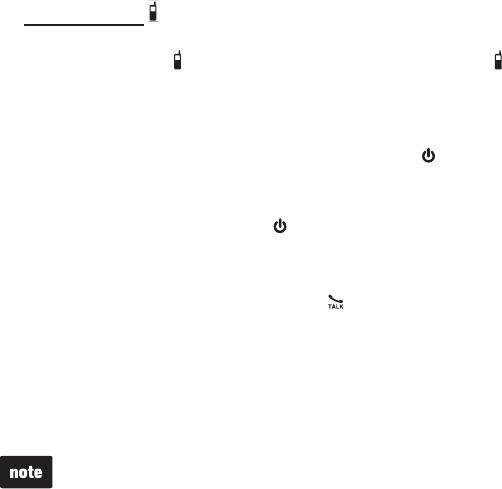
Appendix
71
Deregister a handset/headset
If you want to replace a handset or headset, or reassign the designated handset
number of a registered handset, you must deregister all handsets and headsets
that are registered to the telephone base. Then register each handset and
headset individually.
To make deregistration easier, read all of the instructions on this page before you
begin.
To deregister all handsets and headsets:
Press and hold /FIND HANDSET on the telephone base for about 10 seconds
until the IN USENKIJVQPVJGVGNGRJQPGDCUGVWTPUQPCPFUVCTVUƀCUJKPI
Press and release /FIND HANDSET again. You must press /FIND HANDSET
while the IN USE light is still flashing. The IN USE light flashes for approximately
seven seconds.
The deregistration process takes about 10 seconds to complete. All handsets
show Put HS on BASE to register and the headset light flashes slowly and
alternately in red and blue.
If the deregistration process is successful, you hear “Not registered” through the
headset earpiece when you press on the headset. If deregistration fails, you
may need to reset the telephone and try again.
To reset:
Pick up the registered handset. Press /FLASH and then press OFF/CANCEL.
Place the handset in the telephone base.
Pick up the registered headset and press the RESET inset button with a paper
clip or similar object.
-OR-
Unplug the power from the telephone base, then plug it back in.
You cannot deregister all handsets and headsets if any other system handset
or headset is in use.
After you deregister all handsets and headsets, the date and time needs to be
reset. For instructions, see Set date and time on page 19.
•
•
•
•
•
1.
2.
Appendix
72
Troubleshooting
If you have difficulty with your telephone or headset, please try the suggestions below. For
customer service, visit our website at www.vtechphones.com, or call 1 (800) 595-9511. In
Canada, go to www.vtechcanada.com or call 1 (800) 267-7377.
My telephone does not work at all.
Make sure the battery is installed and charged correctly (pages 3-4). For optimum daily
performance, return the handset to the telephone base or charger after use.
Make sure the power adapter is securely plugged into an outlet not controlled by a wall switch.
Make sure the telephone line cord is plugged firmly into the telephone base and the
telephone wall jack.
Unplug the electrical power to the telephone base. Wait for approximately 15 seconds,
then plug it back in. Allow up to one minute for the cordless handset and telephone
base to synchronize.
Charge the battery in the handset for up to 10 hours.
If the battery is completely depleted, it may take up to 30 minutes to charge the handset
before Low battery appears on the screen (page 4).
Remove and then install the battery again. If that still does not work, it may be
necessary to purchase a new battery.
Other electronic products such as HAM radios and other DECT phones can cause
interference with your cordless phone. Try installing your phone as far away as possible
from these types of electronic devices.
Disconnect the telephone base from the telephone wall jack and plug in a working
telephone. If the other telephone does not work, the problem is probably in the wiring or
telephone service. Contact your telephone service provider.
There is no dial tone.
Try all the above suggestions.
Move the handset closer to the telephone base. It may be out of range.
The telephone line cord may be defective. Install a new telephone line cord.
Disconnect the telephone base from the telephone wall jack and connect a different
telephone. If there is no dial tone on this telephone either, the problem is in your wiring
or telephone service. Contact your telephone service provider.
I cannot dial out from my cordless handset.
Try all the above suggestions.
Make sure there is a dial tone before dialing. It is normal if the handset takes a second
or two to synchronize with the telephone before producing a dial tone. Wait an extra
second before dialing.
If other telephones in your home are having the same problem, the problem is in the
wiring or telephone service. Contact your telephone service provider.
Eliminate any background noise. Mute the cordless handset before dialing, or dial from
another room in your home with less background noise.
•
•
•
•
•
•
•
•
•
•
•
•
•
•
•
•
•
Appendix
73
Troubleshooting
Low battery shows on screen.
Place the handset in the telephone base or charger for recharging.
Remove and then install the battery again and use it until fully depleted. Then recharge
the handset in the telephone base or charger for up to 10 hours.
If the above measures do not correct the problem, replace the battery.
The battery does not charge in the handset or the handset battery does not accept charge.
Make sure the handset is placed in the telephone base or charger correctly. The
CHARGE light on the handset should be on.
Remove and then install the battery again, then charge for up to 10 hours.
If the handset is in the telephone base or charger but the CHARGE light on the handset
is not on, refer to The CHARGE light is off section below.
If the battery is completely depleted, it may take up to 30 minutes to charge the handset
before Low battery appears on the screen (page 4).
Purchase a new battery. Refer to Battery installation (page 3) and Battery charging (page 4).
The CHARGE light is off.
Clean the charging contacts on the handset and telephone base each month with a
pencil eraser or a dry non-abrasive fabric.
Make sure the power adapter and telephone line cord are plugged in correctly and securely.
Unplug the power adapter. Wait for 15 seconds before plugging it back in. Allow up to
one minute for the handset and telephone base to reset.
The telephone does not ring when there is an incoming call.
Make sure the handset ringer volume is not set to the lowest level (page 18) and the
telephone base ringer volume is not set to zero (page 18).
Make sure the telephone line cord and power adapter are plugged in properly (page 2).
The handset may be too far from the telephone base. Move it closer to the telephone base.
There may be too many extension phones on the telephone line to allow all of them to
ring simultaneously. Unplug some of them.
If other telephones in your home are having the same problem, the problem is in the
wiring or telephone service. Contact your telephone service provider.
Other electronic products such as HAM radios and other DECT phones can cause
interference with your cordless phone. Try installing your phone as far away as possible
from these types of electronic devices.
Test a working telephone at the telephone wall jack. If another telephone has the same
problem, the problem is in the telephone wall jack. Contact your telephone service provider.
The telephone line cord may be defective. Install a new telephone line cord.
Remove and then install the battery again and place the handset in the telephone base
or charger.
Wait for the handset to synchronize with the telephone base. Allow up to one minute for
this to take place.
•
•
•
•
•
•
•
•
•
•
•
•
•
•
•
•
•
•
•
•
•
Appendix
74
Troubleshooting
My handset beeps and is not performing normally.
Make sure the power cord is securely plugged into the telephone base. Plug the
telephone base into a different working electrical outlet not controlled by a wall switch.
Move the handset closer to the telephone base. It may be out of range.
Reset the telephone base by unplugging the electrical power to the base. Wait for 15
seconds and plug it back in again. Allow up to one minute for the cordless handset and
the telephone base to synchronize.
Other electronic products such as HAM radios and other DECT phones can cause
interference with your cordless phone. Try installing your phone as far away as possible
from these types of electronic devices.
I hear noise on the cordless handset and the keys do not work.
Make sure the telephone line cord is plugged in securely.
There is interference during a telephone conversation. My calls fade out when I am
using the cordless handset/headset.
The handset or headset may be out of range. Move it closer to the telephone base.
If you subscribe to high-speed Internet service (digital subscriber line - DSL) through
your telephone line, you must install a DSL filter between the telephone line cord and
the telephone wall jack. The filter prevents noise and caller ID problems caused by DSL
interference. Contact your DSL service provider for more information about DSL filters.
Appliances or other cordless telephones plugged into the same circuit as the telephone
base can cause interference. Try moving the appliance or telephone base to another outlet.
Other electronic products such as HAM radios and other DECT phones can cause
interference with your cordless phone. Try installing your phone as far away as possible
from these types of electronic devices.
If your telephone is plugged in with a modem or a surge protector, plug the telephone
(or modem/surge protector) into a different location. If this doesn’t solve the problem,
relocate your telephone or modem farther apart from each other, or use a different
surge protector.
The location of your telephone base can impact the performance of your cordless
phone or headset. For better reception, install the telephone base in a centralized
location within your home or office, away from walls or other obstructions. In many
environments, elevating the telephone base improves overall performance.
Disconnect the telephone base from the telephone wall jack and plug in a corded
telephone. If calls are still not clear, the problem is probably in the wiring or telephone
service. Contact your telephone service provider (charges may apply).
If other telephones in your home are having the same problem, the problem is in the
wiring or telephone service. Contact your telephone service provider.
•
•
•
•
•
•
•
•
•
•
•
•
•

Appendix
75
I hear other calls when using the cordless handset/headset.
Disconnect the telephone base from the telephone wall jack. Plug in a different
telephone. If you still hear other calls, the problem is probably in the wiring or telephone
service. Call your telephone service provider.
The other party cannot hear my voice during a call.
Make sure the mute feature is not turned on during a call (page 26).
Registration failed appears on the handset.
Only one handset can be registered at a time. If you have multiple handsets to register,
please follow the instructions on page 69 for the first handset. Once a handset has been
successfully registered, repeat the steps for each handset that needs to be registered.
If you have already registered the maximum numbers of handsets and/or headsets,
you need to follow the deregistration instructions before registering a handset. Refer to
Expand your telephone system on page 69 and Deregister a handset/headset on
page 71.
Make sure that the telephone base, handsets and headsets are in idle mode when
registering.
Follow the steps in Common cure for electronic equipment (page 81), then try again
to register a handset.
My headset does not work at all.
Make sure the telephone line cord is plugged firmly into the telephone base and the
telephone wall jack.
Charge the headset in the telephone base for up to three hours.
Unplug the electrical power to the telephone base. Wait for approximately 15 seconds,
then plug it back in. Allow up to one minute for the cordless headset and telephone
base to synchronize.
Other electronic products such as HAM radios and other DECT phones can cause
interference with your cordless phone. Try installing your phone as far away as possible
from these types of electronic devices.
If the headset battery is completely depleted, it may take up to 15 minutes to charge the
headset before the headset has enough charge to use for a short time.
The headset battery may be defective. Contact our customer service for assistance.
I cannot dial out from my cordless headset.
You must use a telephone on the same line to dial out. Once you have dialed the
number, you can press on the headset to take the call. After the headset is activated,
you can hang up the handset from which you dialed from.
If other telephones in your home are having the same problem, the problem is in your
wiring or telephone service. Contact your telephone service provider (charges may apply).
•
•
•
•
•
•
•
•
•
•
•
•
•
•
Troubleshooting
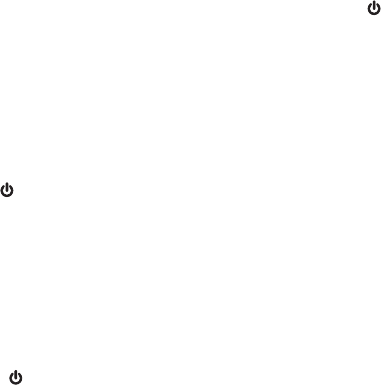
Appendix
76
The blue or red light keeps flashing on the headset key.
Different flashing patterns of the red and/or blue lights indicate different conditions of
headset. Headset indicators on page 66.
The headset does not charge in the telephone base.
Make sure the telephone base power adapter is securely plugged into an electrical
outlet (page 5). For optimum daily performance, return the headset to the telephone
base after use.
Make sure the cordless headset is placed in the telephone base correctly. The headset
light should be on.
Unplug the power adapter and then plug it back, then charge for up to three hours.
If the cordless headset is in the telephone base and the headset light is not on, refer to
The light on the headset is off while charging below.
If the battery is completely depleted, it may take up to 15 minutes to charge the headset
before it has enough charge to be used for a short time. For optimum daily performance,
return the cordless headset to the telephone base when not in use.
The headset battery may be defective. Contact our customer service for assistance.
The light on the headset is off while charging.
Make sure the power adapter is correctly and securely plugged in the electrical outlet.
Make sure the headset is sitting properly in the telephone base to charge.
Clean the charging contacts on the headset and telephone base each month with a
pencil eraser or a dry non-abrasive fabric.
Unplug the power adapter. Wait for 15 seconds before plugging it back in.
My cordless headset is not performing normally.
Make sure the power cord is correctly and securely plugged into the telephone base. Plug
the telephone base into a different working electrical outlet not controlled by a wall switch.
Move the cordless headset closer to the telephone base. It may be out of range.
Other electronic products such as HAM radios and other DECT phones can cause
interference with your cordless phone. Try installing your phone as far away as possible
from these types of electronic devices.
If your have tried the above suggestions and the headset is still not performing normally,
press the RESET inset button with a paper clip or similar object once to restart the headset.
•
•
•
•
•
•
•
•
•
•
•
•
•
•
•
Troubleshooting
Appendix
77
I cannot hear any ring tone from the cordless headset when there is an incoming call.
The headset does not have an external ringer. The ring tone can only be heard through
the headset earpiece.
Make sure the headset ringer volume is not set to the lowest level (page 18).
If you have pressed MUTE/FLASH on the cordless headset when it is ringing, it mutes the
ring tone of the headset. The ring tone resumes on the next call.
The headset may be too far from the telephone base. Move it closer to the telephone base.
You may have too many extension phones on the telephone line to allow all of them to
ring simultaneously. Unplug some of them.
The layout of your home or office may be limiting the operating range. Try moving the
telephone base to another location, preferably on a higher location.
If other telephones in your home are having the same problem, the problem is in the
wiring or telephone service. Contact your telephone service provider.
Other electronic products such as HAM radios and other DECT phones can cause
interference with your cordless phone. Try installing your phone as far away as possible
from these types of electronic devices.
Test a working telephone at the telephone wall jack. If another telephone has the same
problem, there may be problem with the telephone wall jack. Contact your telephone
service provider.
The telephone line cord may be defective. Install a new telephone line cord.
I cannot register a cordless headset.
Only one headset can be registered at a time. If you have multiple handsets and
headsets to register, please follow the instructions on pages 69 and 70.
If you have already registered the maximum numbers of handsets and/or headsets,
you need to follow the deregistration instructions before registering a handset. Refer to
Expand your telephone system on page 69 and Deregister a handset/headset on
page 71.
Make sure that all registered handsets and the telephone base are in idle mode when
registering a headset.
Follow the steps in Common cure for electronic equipment (page 81), then try again
to register a headset.
•
•
•
•
•
•
•
•
•
•
•
•
•
•
Troubleshooting
Appendix
78
My caller ID features are not working properly.
Caller ID is a subscription service. You must subscribe to this service from your
telephone service provider for this feature to work on your telephone.
The caller may not be calling from an area which supports caller ID.
Both your and your caller’s telephone service providers must use equipment compatible
with the caller ID service.
The caller ID information shows after the first or second ring.
If you subscribe to high-speed Internet service (digital subscriber line - DSL) through
your telephone line, you must install a DSL filter between the telephone line cord and
the telephone wall jack. The filter prevents noise and caller ID problems caused by DSL
interference. Contact your DSL service provider for more information about DSL filters.
The telephone does not receive caller ID or the telephone does not show caller ID
during call waiting.
Make sure you subscribe to caller ID with call waiting features provided by your
telephone service provider.
The caller may not be calling from an area which supports caller ID.
Both your and your caller’s telephone service providers must use equipment compatible
with caller ID service.
If you subscribe to high-speed Internet service (digital subscriber line - DSL) through
your telephone line, you must install a DSL filter between the telephone line cord and
the telephone wall jack. The filter prevents noise and caller ID problems caused by DSL
interference. Contact your DSL service provider for more information about DSL filters.
•
•
•
•
•
•
•
•
•
Troubleshooting
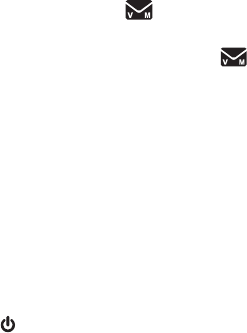
Appendix
79
Troubleshooting
Caller ID entries do not match the numbers I need to dial.
Caller ID service delivers 10 digits (the area code plus the seven-digit number). If
you need to dial something other 10 digits, see View dialing options on page 48 for
instructions on changing the number.
If you dial seven digits for local calls, you may want to use the home area code feature
(page 23).
Out of range OR No pwr at base shows in the handset screen.
The handset may be out of range. Move it closer to the telephone base.
Make sure the power cord is securely plugged into the telephone base. Use a working
electrical outlet not controlled by a wall switch.
Reset your telephone by unplugging the power adapter from the telephone base.
Disconnect the battery from the cordless handset. Wait for 15 seconds, then plug in the
power adapter and install the battery again. Place the handset in the telephone base
and allow up to one minute for the handset and telephone base to synchronize.
Other electronic products such as HAM radios and other DECT phones can cause
interference with your cordless phone. Try installing your phone as far away as possible
from these types of electronic devices.
New voicemail and show on the display and I don’t know why.
Your telephone has voicemail indication that is separate from the built-in answering
system. If New voicemail and appear on the display, then your telephone has
received a signal from your telephone service provider that you have a voicemail
message waiting for you to retrieve from your telephone service provider. Contact your
telephone service provider for more information on how to access your voicemail.
I cannot retrieve voicemail messages.
Your telephone has both a built-in answering system and voicemail indication. They
are independent features and each alerts you to new messages differently (page 56). If
you subscribe to voicemail service from your telephone service provider (charges may
apply), contact your telephone service provider for more information on how to access
your voicemail.
The answering system does not answer after the correct number of rings.
Make sure the answering system is on. When the answering system is on, the
/ANS ON/OFF light on the telephone base should be lit and ANS ON should show on
the handset.
If toll saver is selected, the number of rings changes to two when there are new
messages waiting (page 54).
If the memory is full or if the answering system is off, the answering system answers
after 10 rings.
In some cases, the answering system is affected by the ringing system used by your
telephone service provider.
•
•
•
•
•
•
•
•
•
•
•
•

Appendix
80
Troubleshooting
If you subscribe to voicemail service, change the number of rings so that your
answering system answers before your voicemail answers (see page 54). To determine
how many rings activate your voicemail, contact your telephone service provider.
If there is a fax machine connected to the same telephone line, try disconnecting the
fax machine. If that solves the problem, consult your fax machine documentation for
information on compatibility with answering systems.
The outgoing announcement is not clear.
When recording the announcement, make sure you speak in a normal tone of voice
towards the microphone of the handset.
Make sure there is no background noise when recording.
The answering system does not record messages.
Make sure the answering system is on (see page 53).
When the answering machine memory is full, it does not record new messages until
some old messages are deleted.
If you subscribe to voicemail service, change the number of rings so that your
answering system answers before your voicemail answers (see page 54). To determine
how many rings activate your voicemail, contact your telephone service provider.
If there is a fax machine connected to the same telephone line, try disconnecting the
fax machine. If that solves the problem, consult your fax machine documentation for
information on compatibility with answering systems.
The messages on the answering system are very difficult to hear.
Press /VOL on the telephone base or /VOLUME on the handset to increase the
speaker volume.
The messages on the answering system are incomplete.
The recording time of each message depends on the message recording time you set
(page 55).
If a caller leaves a very long message, part of it may be lost when the answering system
disconnects the call after the preset message recording time..
If the memory on the answering system becomes full during a message, the answering
system stops recording and disconnects the call.
If the caller’s voice is very soft, the answering system may stop recording and
disconnect the call.
•
•
•
•
•
•
•
•
•
•
•
•
•
Appendix
81
Troubleshooting
The answering system does not respond to remote commands.
Make sure your remote access code is correct (page 54).
Make sure you are calling from a touch-tone telephone. When dialing a number, there
should be tones. If there are clicks, then it is not a touch-tone telephone and cannot
activate the answering system.
The answering system may not detect the remote access code when your
announcement is playing. Wait until the announcement is over before entering the code.
There may be interference on the telephone line you are using. Use the dialing keys
firmly when dialing.
I subscribe to a nontraditional telephone service that uses my computer to establish
connections, and my telephone doesn’t work.
Make sure your computer is powered on.
Make sure your Internet connection is working properly.
Make sure that the software is installed and running for your nontraditional
telephone service.
Make sure to plug your USB telephone adapter into a dedicated USB port on your
computer. Do not plug into a multiple port USB hub (USB splitter) that is not powered.
In a few rare instances, the USB port on your computer may not have enough power.
In these instances, try using a USB hub with its own external power supply.
If you are using a firewall, it may prevent access to your nontraditional telephone
service. Contact your service provider for more information.
Common cure for electronic equipment.
If the telephone is not responding normally, put the cordless handset in the telephone
base. If it does not fix the problem, try the following (in the order listed):
Disconnect the power to the telephone base.
Disconnect the battery on the cordless handset.
Wait a few minutes before connecting power to the telephone base.
Remove and then and install the battery again and place the cordless handset in the
telephone base or charger.
Wait for the cordless handset to synchronize with the telephone base. Allow up to
one minute for this to take place.
•
•
•
•
•
•
•
•
•
•
•
1.
2.
3.
4.
5.
Appendix
82
Important safety instructions
When using your telephone equipment, basic safety precautions should always be followed to reduce
the risk of fire, electric shock and injury, including the following:
Read and understand all instructions.
Follow all warnings and instructions marked on the product.
Unplug this product from the wall outlet before cleaning. Do not use liquid or aerosol cleaners. Use a
damp cloth for cleaning.
Do not use this product near water such as near a bath tub, wash bowl, kitchen sink, laundry tub or
swimming pool, or in a wet basement or shower.
Do not place this product on an unstable table, shelf, stand or other unstable surfaces.
Slots and openings in the back or bottom of the telephone base and handset are provided for ventilation.
To protect them from overheating, these openings must not be blocked by placing the product on a soft
surface such as a bed, sofa or rug. This product should never be placed near or over a radiator or heat
register. This product should not be placed in any area where proper ventilation is not provided.
This product should be operated only from the type of power source indicated on the marking label.
If you are not sure of the type of power supply in your home or office, consult your dealer or local
power company.
Do not allow anything to rest on the power cord. Do not install this product where the cord may be
walked on.
Never push objects of any kind into this product through the slots in the telephone base or handset
because they may touch dangerous voltage points or create a short circuit. Never spill liquid of any
kind on the product.
To reduce the risk of electric shock, do not disassemble this product, but take it to an authorized
service facility. Opening or removing parts of the telephone base or handset other than specified
access doors may expose you to dangerous voltages or other risks. Incorrect reassembling can
cause electric shock when the product is subsequently used.
Do not overload wall outlets and extension cords.
Unplug this product from the wall outlet and refer servicing to an authorized service facility under the
following conditions:
When the power supply cord or plug is damaged or frayed.
If liquid has been spilled onto the product.
If the product has been exposed to rain or water.
If the product does not operate normally by following the operating instructions. Adjust only those
controls that are covered by the operation instructions. Improper adjustment of other controls may
result in damage and often requires extensive work by an authorized technician to restore the
product to normal operation.
If the product has been dropped and the telephone base and/or handset has been damaged.
If the product exhibits a distinct change in performance.
Avoid using a telephone (other than cordless) during an electrical storm. There is a remote risk of
electric shock from lightning.
Do not use the telephone to report a gas leak in the vicinity of the leak. Under certain circumstances,
a spark may be created when the adapter is plugged into the power outlet, or when the handset is
replaced in its cradle. This is a common event associated with the closing of any electrical circuit.
The user should not plug the phone into a power outlet, and should not put a charged handset into
the cradle, if the phone is located in an environment containing concentrations of flammable or
flame-supporting gases, unless there is adequate ventilation. A spark in such an environment could
create a fire or explosion. Such environments might include: medical use of oxygen without adequate
ventilation; industrial gases (cleaning solvents; gasoline vapors; etc.); a leak of natural gas; etc.
Only put the handset of your telephone next to your ear when it is in normal talk mode.
The power adapters are intended to be correctly oriented in a vertical or floor mount position. The prongs
are not designed to hold the plug in place if it is plugged into a ceiling, under-the-table or cabinet outlet.
SAVE THESE INSTRUCTIONS
1.
2.
3.
4.
5.
6.
7.
8.
9.
10.
11.
12.
•
•
•
•
•
•
13.
14.
15.
16.
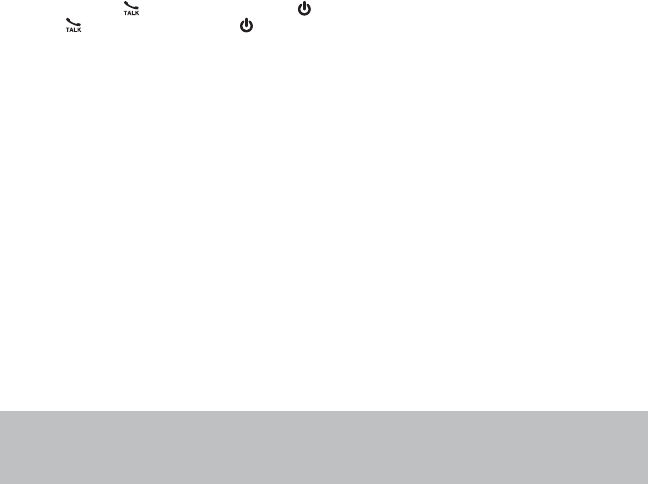
Appendix
83
Precautions for users of implanted cardiac pacemakers
Cardiac pacemakers (applies only to digital cordless telephones):
Wireless Technology Research, LLC (WTR), an independent research entity, led a multidisciplinary
evaluation of the interference between portable wireless telephones and implanted cardiac pacemakers.
Supported by the U.S. Food and Drug Administration, WTR recommends to physicians that:
Pacemaker patients
Should keep wireless telephones at least six inches from the pacemaker.
Should NOT place wireless telephones directly over the pacemaker, such as in a breast pocket,
when it is turned ON.
Should use the wireless telephone at the ear opposite the pacemaker.
WTR’s evaluation did not identify any risk to bystanders with pacemakers from other persons using
wireless telephones.
Operating range
This cordless telephone operates with the maximum power allowed by the Federal Communications
Commission (FCC). Even so, this handset and telephone base can communicate over only a certain
distance - which can vary with the locations of the telephone base and handset, the weather, and the
layout of your home or office.
When the handset is out of range, the handset displays Out of range OR No pwr at base.
If there is a call while the handset is out of range, it may not ring, or if it does ring, the call may not connect
well when you press /FLASH on the handset or on the headset. Move closer to the telephone base,
then press /FLASH on the handset or on the headset to answer the call.
If the handset moves out of range during a telephone conversation, there may be interference. To
improve reception, move closer to the telephone base.
Maintenance
Taking care of your telephone
Your cordless telephone contains sophisticated electronic parts, so it must be treated with care.
Avoid rough treatment
Place the handset down gently. Save the original packing materials to protect your telephone if you ever
need to ship it.
Avoid water
Your telephone can be damaged if it gets wet. Do not use the handset outdoors in the rain, or handle it
with wet hands. Do not install the telephone base near a sink, bathtub or shower.
Electrical storms
Electrical storms can sometimes cause power surges harmful to electronic equipment. For your own
safety, take caution when using electrical appliances during storms.
Cleaning your telephone
Your telephone has a durable plastic casing that should retain its luster for many years. Clean it only with a soft
cloth slightly dampened with water or mild soap. Do not use excess water or cleaning solvents of any kind.
•
•
•
Remember that electrical appliances can cause serious injury if used when you are wet or standing
in the water. If the telephone base should fall into the water, DO NOT RETRIEVE IT UNTIL YOU
UNPLUG THE POWER CORD AND TELEPHONE LINE CORD FROM THE WALL. Then remove the
telephone by the unplugged cords.
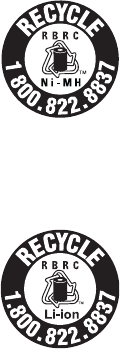
Appendix
84
About cordless telephones
Privacy: The same features that make a cordless telephone convenient create some limitations.
Telephone calls are transmitted between the telephone base and the cordless handset by radio
waves, so there is a possibility that the cordless telephone conversations could be intercepted by
radio receiving equipment within range of the cordless handset. For this reason, you should not think
of cordless telephone conversations as being as private as those on corded telephones.
Electrical power: The telephone base of this cordless telephone must be connected to a working
electrical outlet. The electrical outlet should not be controlled by a wall switch. Calls cannot be made
from the cordless handset if the telephone base is unplugged, switched off or if the electrical power
is interrupted.
Potential TV interference: Some cordless telephones operate at frequencies that may cause
interference to televisions and VCRs. To minimize or prevent such interference, do not place
the telephone base of the cordless telephone near or on top of a TV or VCR. If interference is
experienced, moving the cordless telephone farther away from the TV or VCR often reduces or
eliminates the interference.
Rechargeable batteries: Exercise care in handling batteries in order not to create a short circuit
with conducting material such as rings, bracelets and keys. The battery or conductor may overheat
and cause harm. Observe proper polarity between the battery and the battery charger.
Nickel-metal hydride and lithium-ion rechargeable batteries: Dispose of these batteries in a safe
manner. Do not burn or puncture the battery. Like other batteries of this type, if burned or punctured,
they could release caustic material which could cause injury.
•
•
•
•
•
The RBRC® seal on the nickel-metal hydride battery indicates that VTech
Communications, Inc. is voluntarily participating in an industry program to collect
and recycle these batteries at the end of their useful lives, when taken out of service
within the United States and Canada.
The RBRC® program provides a convenient alternative to placing used nickel-metal
hydride batteries into the trash or municipal waste, which may be illegal in your area.
VTech’s participation in RBRC®makes it easy for you to drop off the spent battery
at local retailers participating in the RBRC® program or at authorized VTech product
service centers. Please call 1 (800) 8 BATTERYTM for information on Ni-MH battery
recycling and disposal bans/restrictions in your area. VTech’s involvement in this
program is part of its commitment to protecting our environment and conserving
natural resources.
RBRC® is a registered trademark of Rechargeable Battery Recycling
Corporation.
The RBRC® seal on the lithium-ion battery indicates that VTech Communications,
Inc. is voluntarily participating in an industry program to collect and recycle these
batteries at the end of their useful lives, when taken out of service within the United
States and Canada.
The RBRC® program provides a convenient alternative to placing used lithium-ion
batteries into the trash or municipal waste, which may be illegal in your area.
VTech’s participation in RBRC®makes it easy for you to drop off the spent battery
at local retailers participating in the RBRC® program or at authorized VTech product
service centers. Please call 1 (800) 8 BATTERYTM for information on Li-ion battery
recycling and disposal bans/restrictions in your area. VTech’s involvement in this
program is part of its commitment to protecting our environment and conserving
natural resources.
RBRC® is a registered trademark of Rechargeable Battery Recycling
Corporation.
The RBRC® seal

Appendix
85
FCC, ACTA and IC regulations
FCC Part 15
This equipment has been tested and found to comply with the requirements for a Class B digital device
under Part 15 of the Federal Communications Commission (FCC) rules. These requirements are intended
to provide reasonable protection against harmful interference in a residential installation. This equipment
generates, uses and can radiate radio frequency energy and, if not installed and used in accordance
with the instructions, may cause harmful interference to radio communications. However, there is no
guarantee that interference will not occur in a particular installation. If this equipment does cause harmful
interference to radio or television reception, which can be determined by turning the equipment off and
on, the user is encouraged to try to correct the interference by one or more of the following measures:
Reorient or relocate the receiving antenna.
Increase the separation between the equipment and receiver.
Connect the equipment into an outlet on a circuit different from that to which the receiver is connected.
Consult the dealer or an experienced radio/TV technician for help.
Changes or modifications to this equipment not expressly approved by the party responsible for
compliance could void the user’s authority to operate the equipment.
This device complies with Part 15 of the FCC rules. Operation is subject to the following two conditions:
(1) this device may not cause harmful interference, and (2) this device must accept any interference
received, including interference that may cause undesired operation. Privacy of communications may not
be ensured when using this telephone.
To ensure safety of users, the FCC has established criteria for the amount of radio frequency energy that
can be safely absorbed by a user or bystander according to the intended usage of the product. This product
has been tested and found to comply with the FCC criteria. The handset and headset may be safely held
against the ear of the user. The telephone base shall be installed and used such that parts of the user’s
body other than the hands are maintained at a distance of approximately 20 cm (8 inches) or more.
This Class B digital apparatus complies with Canadian ICES-003.
Cet appareil numérique de la classe B est conforme à la norme NMB-003 du Canada.
FCC Part 68 and ACTA
This equipment complies with Part 68 of the FCC rules and with technical requirements adopted by
the Administrative Council for Terminal Attachments (ACTA). The label on the back or bottom of this
equipment contains, among other things, a product identifier in the format US:AAAEQ##TXXXX. This
identifier must be provided to your telephone service provider upon request.
The plug and jack used to connect this equipment to premises wiring and the telephone network
must comply with applicable Part 68 rules and technical requirements adopted by ACTA. A compliant
telephone cord and modular plug is provided with this product. It is designed to be connected to a
compatible modular jack that is also compliant. An RJ11 jack should normally be used for connecting to a
single line and an RJ14 jack for two lines. See the installation Instructions in the user’s manual.
The Ringer Equivalence Number (REN) is used to determine how many devices you may connect to your
telephone line and still have them ring when you are called. The REN for this product is encoded as the
6th and 7th characters following the US: in the product identifier (e.g., if ## is 03, the REN is 0.3). In most,
but not all areas, the sum of all RENs should be five (5.0) or less. For more information, contact your
telephone service provider.
•
•
•
•
Appendix
86
This equipment may not be used with Party Lines. If you have specially wired alarm dialing equipment
connected to your telephone line, ensure the connection of this equipment does not disable your alarm
equipment. If you have questions about what will disable alarm equipment, consult your telephone service
provider or a qualified installer.
If this equipment is malfunctioning, it must be unplugged from the modular jack until the problem has
been corrected. Repairs to this telephone equipment can only be made by the manufacturer or its
authorized agents. For repair procedures, follow the instructions outlined under the Limited warranty.
If this equipment is causing harm to the telephone network, the telephone service provider may
temporarily discontinue your telephone service. The telephone service provider is required to notify you
before interrupting service. If advance notice is not practical, you will be notified as soon as possible.
You will be given the opportunity to correct the problem and the telephone service provider is required
to inform you of your right to file a complaint with the FCC. Your telephone service provider may make
changes in its facilities, equipment, operation, or procedures that could affect the proper functioning of
this product. The telephone service provider is required to notify you if such changes are planned.
If this product is equipped with a corded or cordless handset, it is hearing aid compatible.
If this product has memory dialing locations, you may choose to store emergency telephone numbers
(e.g., police, fire, medical) in these locations. If you do store or test emergency numbers, please:
Remain on the line and briefly explain the reason for the call before hanging up.
Perform such activities in off-peak hours, such as early morning or late evening.
Industry Canada
Operation is subject to the following two conditions: (1) this device may not cause harmful interference,
and (2) this device must accept any interference, including interference that may cause undesired
operation.
The term ‘’IC:‘’ before the certification/registration number only signifies that the Industry Canada
technical specifications were met.
The Ringer Equivalence Number (REN) for this terminal equipment is 0.1. The REN is an indication of
the maximum number of devices allowed to be connected to a telephone interface. The termination on
an interface may consist of any combination of devices subject only to the requirement that the sum of
the RENs of all the devices does not exceed five.
This product meets the applicable Industry Canada technical specifications.
Le numéro d’équivalence de sonnerie ‘REN’ assigné à cet appareil est 0.1. Ce numéro attribué à
chaque appareil détermine le nombre de dispositifs téléphoniques que l’on peut brancher dans le circuit
téléphonique de la maison sans surcharger le système. Le circuit téléphonique peut comporter n’importe
quelle combinaison de dispositifs téléphoniques, à la seule condition que la somme du numéro ‘REN’
n’excède pas cinq.
Cet appareil est conforme aux spécifications techniques d’Industrie Canada.
FCC, ACTA and IC regulations
Appendix
87
Limited warranty
What does this limited warranty cover?
The manufacturer of this VTech Product warrants to the holder of a valid proof of purchase (“Consumer”
or “you”) that the Product and all accessories provided in the sales package (“Product”) are free from
defects in material and workmanship, pursuant to the following terms and conditions, when installed and
used normally and in accordance with the Product operating instructions. This limited warranty extends
only to the Consumer for Products purchased and used in the United States of America and Canada.
What will VTech do if the Product is not free from defects in materials and
workmanship during the limited warranty period (“Materially Defective Product”)?
During the limited warranty period, VTech’s authorized service representative will repair or replace at
VTech’s option, without charge, a Materially Defective Product. If we repair the Product, we may use
new or refurbished replacement parts. If we choose to replace the Product, we may replace it with a
new or refurbished Product of the same or similar design. We will retain defective parts, modules, or
equipment. Repair or replacement of the Product, at VTech’s option, is your exclusive remedy. VTech
will return the repaired or replacement Products to you in working condition. You should expect the
repair or replacement to take approximately 30 days.
How long is the limited warranty period?
The limited warranty period for the Product extends for ONE (1) YEAR from the date of purchase. If
VTech repairs or replaces a Materially Defective Product under the terms of this limited warranty, this
limited warranty also applies to repaired or replacement Product for a period of either (a) 90 days from
the date the repaired or replacement Product is shipped to you or (b) the time remaining on the original
one-year warranty; whichever is longer.
What is not covered by this limited warranty?
This limited warranty does not cover:
Product that has been subjected to misuse, accident, shipping or other physical damage, improper
installation, abnormal operation or handling, neglect, inundation, fire, water or other liquid intrusion; or
Product that has been damaged due to repair, alteration or modification by anyone other than an
authorized service representative of VTech; or
Product to the extent that the problem experienced is caused by signal conditions, network reliability,
or cable or antenna systems; or
Product to the extent that the problem is caused by use with non-VTech accessories; or
Product whose warranty/quality stickers, product serial number plates or electronic serial numbers
have been removed, altered or rendered illegible; or
Product purchased, used, serviced, or shipped for repair from outside the United States of America
or Canada, or used for commercial or institutional purposes (including but not limited to Products
used for rental purposes); or
Product returned without a valid proof of purchase (see item 2 below); or
Charges for installation or set up, adjustment of customer controls, and installation or repair of
systems outside the unit.
1.
2.
3.
4.
5.
6.
7.
8.
Appendix
88
How do you get warranty service?
To obtain warranty service, please visit our website at www.vtechphones.com, or call 1 (800) 595-9511.
In Canada, go to www.vtechcanada.com, or call 1 (800) 26-77377.
NOTE: Before calling for service, please review the user’s manual - a check of the Product’s controls
and features may save you a service call.
Except as provided by applicable law, you assume the risk of loss or damage during transit and
transportation and are responsible for delivery or handling charges incurred in the transport of the
Product(s) to the service location. VTech will return repaired or replaced Product under this limited
warranty. Transportation, delivery or handling charges are prepaid. VTech assumes no risk for damage
or loss of the Product in transit. If the Product failure is not covered by this limited warranty, or proof of
purchase does not meet the terms of this limited warranty, VTech will notify you and will request that you
authorize the cost of repair prior to any further repair activity. You must pay for the cost of repair and
return shipping costs for the repair of Products that are not covered by this limited warranty.
What must you return with the Product to get warranty service?
Return the entire original package and contents including the Product to the VTech service location
along with a description of the malfunction or difficulty; and
Include a “valid proof of purchase” (sales receipt) identifying the Product purchased (Product model)
and the date of purchase or receipt; and
Provide your name, complete and correct mailing address, and telephone number.
Other limitations
This warranty is the complete and exclusive agreement between you and VTech. It supersedes all
other written or oral communications related to this Product. VTech provides no other warranties for this
Product. The warranty exclusively describes all of VTech’s responsibilities regarding the Product. There
are no other express warranties. No one is authorized to make modifications to this limited warranty and
you should not rely on any such modification.
State/Provincial Law Rights: This warranty gives you specific legal rights, and you may also have other
rights, which vary from state to state or province to province.
Limitations: Implied warranties, including those of fitness for a particular purpose and merchantability
(an unwritten warranty that the Product is fit for ordinary use) are limited to one year from the date of
purchase. Some states/provinces do not allow limitations on how long an implied warranty lasts, so the
above limitation may not apply to you. In no event shall VTech be liable for any indirect, special, incidental,
consequential, or similar damages (including, but not limited to lost profits or revenue, inability to use
the Product or other associated equipment, the cost of substitute equipment, and claims by third parties)
resulting from the use of this Product. Some states/provinces do not allow the exclusion or limitation of
incidental or consequential damages, so the above limitation or exclusion may not apply to you.
Please retain your original sales receipt as proof of purchase.
1.
2.
3.
Limited warranty
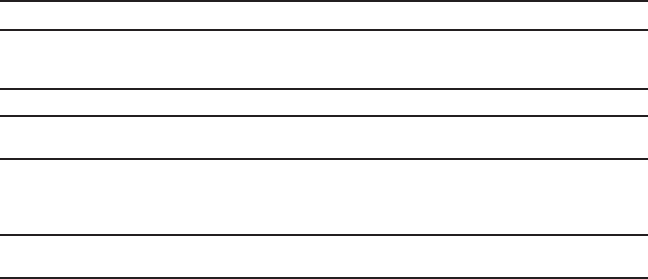
Appendix
89
Technical specifications
Frequency Control Crystal controlled PLL synthesizer
Transmit frequency Handset: 1921.536-1928.448 MHz
Telephone base: 1921.536-1928.448 MHz
Headset: 1921.536-1928.448 MHz
Channels 5
Nominal effective
range
Maximum power allowed by FCC and IC. Actual operating range may vary
according to environmental conditions at the time of use.
Power requirements Handset: 2.4V Ni-MH battery
Telephone base output #1: 6V DC @ 300mA
Telephone base output #2: 6V DC @ 450mA
Charger: 6V AC @ 300mA
Memory Handset directory: 50 memory locations; up to 30 digits and 15 characters
Handset caller ID log: 50 memory locations; up to 24 digits and 15 characters
90
A
About cordless telephones 84
Add a directory entry 41
Add a handset 69
Alphabetical search 42
Announced transfer 33
Announcement 51
Answer a call 25
Answer an incoming call during an intercom
call 32
Answer an incoming call during a PTT call
39
Answer a PTT call 38
Answering system 51,56
Answer ON/OFF 53
Assign a directory entry to a speed dial
location 44
B
Battery 67
Battery charging 4
Battery installation 3
Blind transfer 34
C
Caller ID 46
Caller ID log 47
Call intercept 57
Call screening 53,57
Call waiting 28
Chain dialing 30
CID time synchronization 23
Clear voicemail indicator 21
Clock 19
D
Date and time 19
Delete a directory entry 43
Delete a speed dial entry 45
Delete messages 58,59,60
Delete the announcement 52
Delete the caller ID log entries 50
Deregister handsets 71
Dial a caller ID log entry 49
Dial a directory entry 42
Dial a speed dial entry 44
Dialing options 48
Dial mode 24
Directory 40
E
Earbud installation 6
Ear hook installation 7–9
Edit a directory entry 43
End a call 25
Equalizer 28
Expand your telephone system 69
F
FCC, ACTA and IC regulations 85–86
Find handset 27
Flash 28
H
Handset display screen messages 63–64
Handset icons 65
Handset layout 13–15
Handset lights 65
Handset listening volume 25
Head band installation 10–11
Headset charging 5
Headset layout 16
Headset ringer volume 18
Home area code 23
I
Icons 65
Important safety instructions 82–83
Installation (battery) 3
Installation (telephone base) 2
Intercom 31
K
Key tone 22
Index
91
Index
L
LCD language 19,20
Lights 65,66
Limited warranty 87–88
M
Maintenance 83
Make a call 25
Make an outgoing call during a PTT call 39
Memo 61
Memory match 47
Message alert tone 55
Message capacity 57
Message playback 58
Message recording time 55
Message window displays 61
Missed call indicator 48
Multiple handset use 31
Mute 26
N
New message indication 57
Number of rings 54
O
Operating range 83
P
Parts checklist 1
Play announcement 52
Precautions for users of implanted cardiac
pacemakers 83
Predial a call 25
PTT on or off 35
PTT to all handsets 37
PTT to a single handset 36
Push-to-talk (PTT) 35
R
Reassign a speed dial number 45
Record announcement 51
Redial 28–29
Register a handset 69
Remote access 62
Remote access code 54
Rename a handset 22
Review the caller ID log 48
Ringer tone 19
Ringer volume 18
S
Safety instructions 82
Save a caller ID log entry to the directory
49
Search the directory 42
Speakerphone 25
T
6GEJPKECNURGEKſECVKQPU89
Telephone base layout 12
Telephone base lights 65
Temporary ringer silencing 26
Temporary tone dialing 27
Time 19
V
Voice announce caller ID 20
Voicemail 21,56
W
Warranty 87–88
Website 24
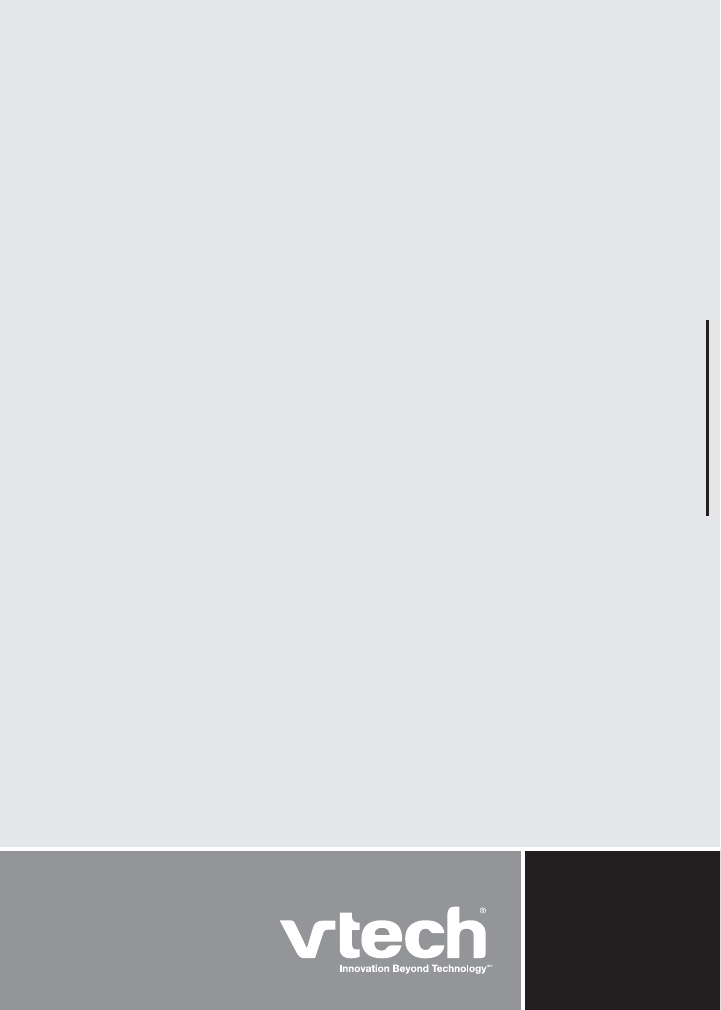
VTECH TELECOMMUNICATIONS LTD.
A member of THE VTECH GROUP OF COMPANIES.
Distributed in the U.S.A. by VTech Communications, Inc., Beaverton, Oregon 97008.
Distributed in Canada by VTech Technologies Canada Ltd., Richmond, B.C. V6W 1L5.
Copyright © 2010 for VTECH TELECOMMUNICATIONS LTD.
Printed in China.