VTech Telecommunications 80-8149-00 1.9GHz Cordless Phone User Manual
VTech Telecommunications Ltd 1.9GHz Cordless Phone Users Manual
Users Manual
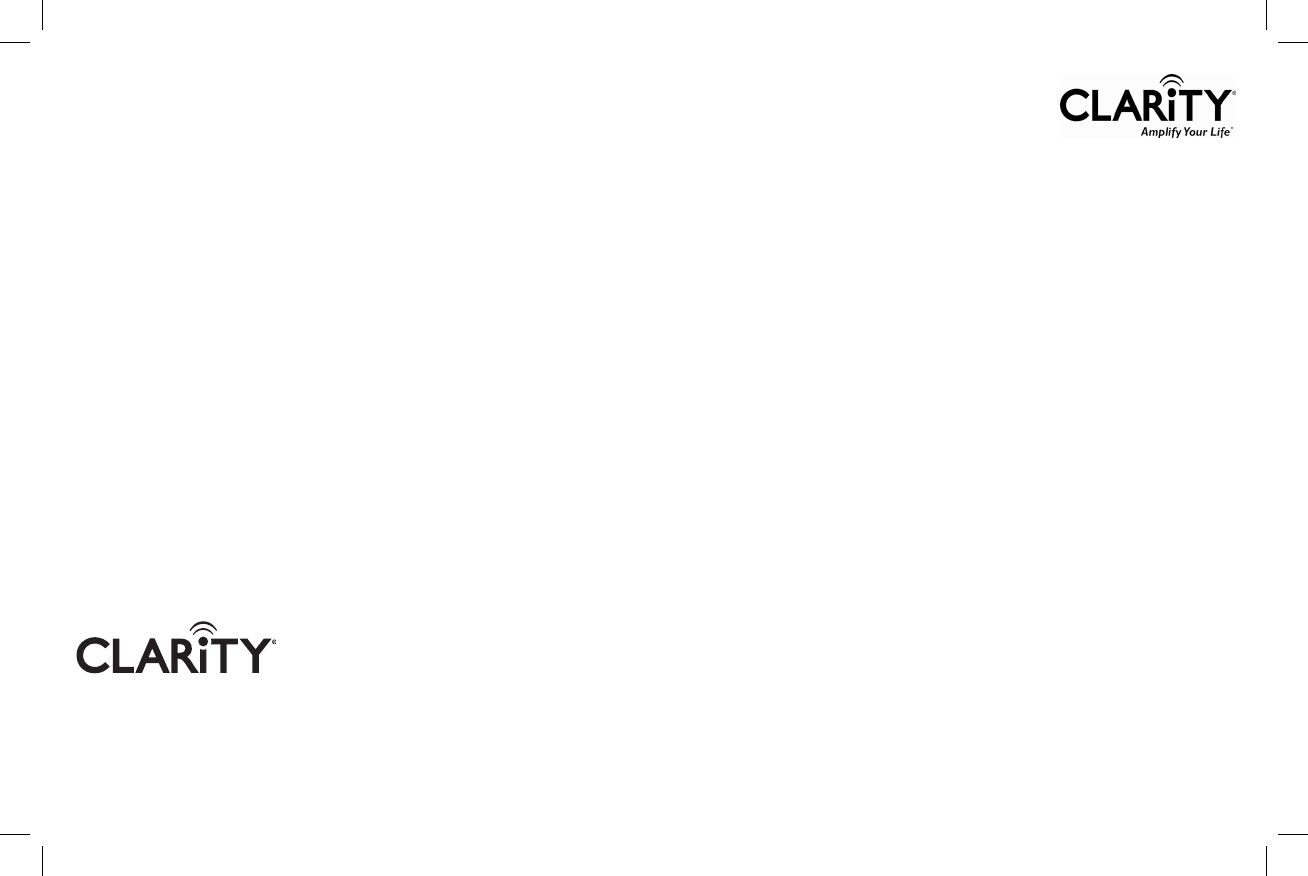
© 2011 Clarity, a Division of Plantronics, Inc. All rights reserved.
Regulatory Compliance and
Warranty Information
Conformité réglementaire et
renseignements relatifs à la
garantie
4289 Bonny Oaks Drive • Chattanooga, TN 37406
Tel:
800-426-3738 • Fax: 800-325-8871
E-mail: claritycs@plantronics.com • Website: www.clarityproducts.com
RevE (3-2011)
PRINTED IN CHINA
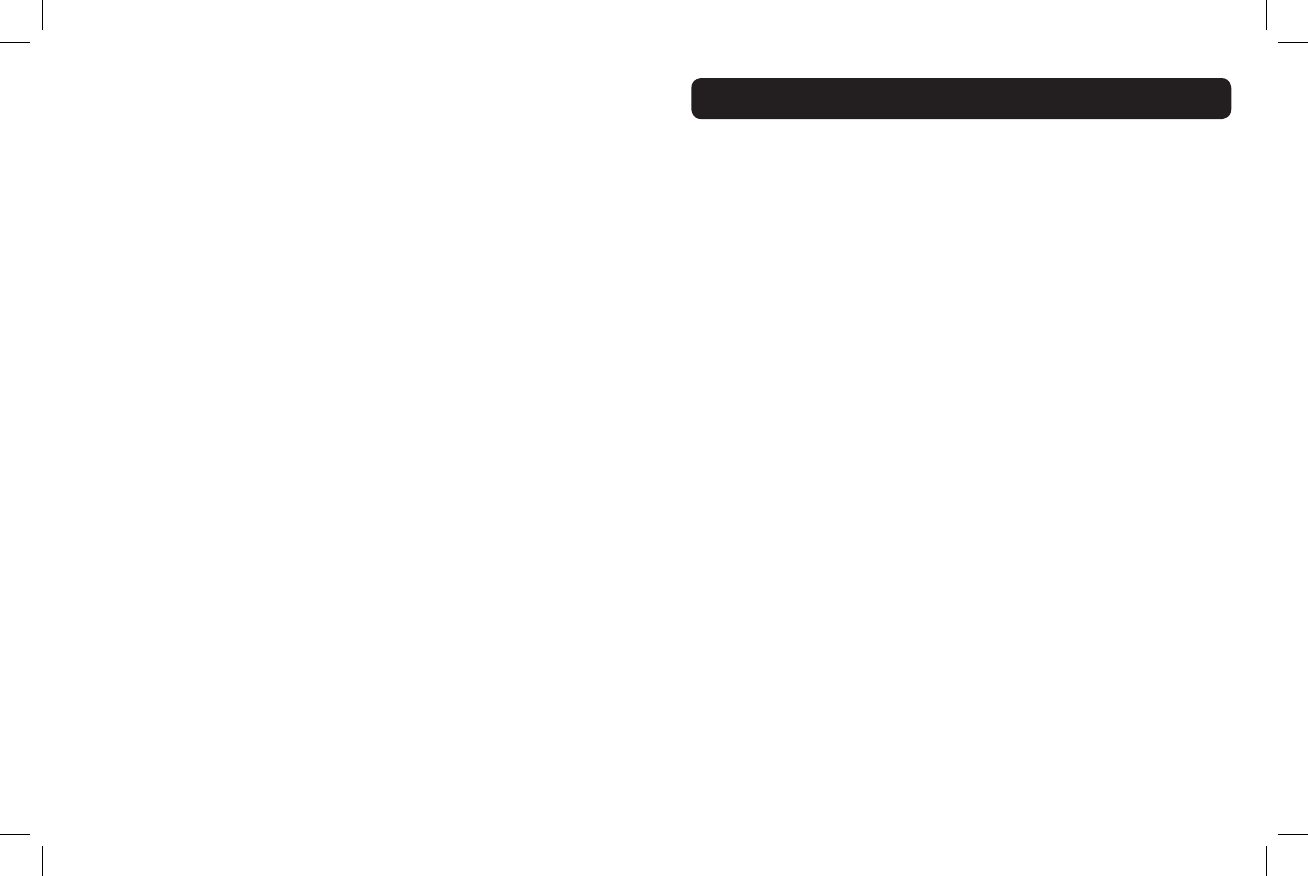
1
REGULATORY COMPLIANCE
PARTY RESPONSIBLE FOR REGULATORY
COMPLIANCE:
Clarity, a Division of Plantronics, Inc.
4289 Bonny Oaks Drive
Chattanooga, TN 37406
Phone: 800-426-3738
Part 68 of FCC Rules Information
a) This equipment complies with Part 68 of the FCC rules and the
requirements adopted by the ACTA. On the bottom of this equipment
is a label that contains, among other information, a product identier in
the format US:AAAEQ##TXXXX. If requested, this number must be
provided to the telephone company.
b) A plug and jack used to connect this equipment to the premises wiring
and telephone network must comply with the applicable FCC Part 68
rules and requirements adopted by the ACTA. A compliant telephone
cord and modular plug, RJ11C USOC, is provided with this product. It
is designed to be connected to a compatible modular jack that is also
compliant. See installation instructions for details.
c) The REN is used to determine the number of devices that may be
connected to a telephone line. Excessive RENs on a telephone line may
result in the devices not ringing in response to an incoming call. In most
but not all areas, the sum of RENs should not exceed ve (5.0). To be
certain of the number of devices that may be connected to a line, as
determined by the total RENs, contact the local telephone company. For
products approved after July 23, 2001, the REN for this product is part
of the product identier that has the format US:AAAEQ##TXXXX. The
digits represented by ## are the REN without a decimal point (e.g., 03 is
a REN of 0.3).
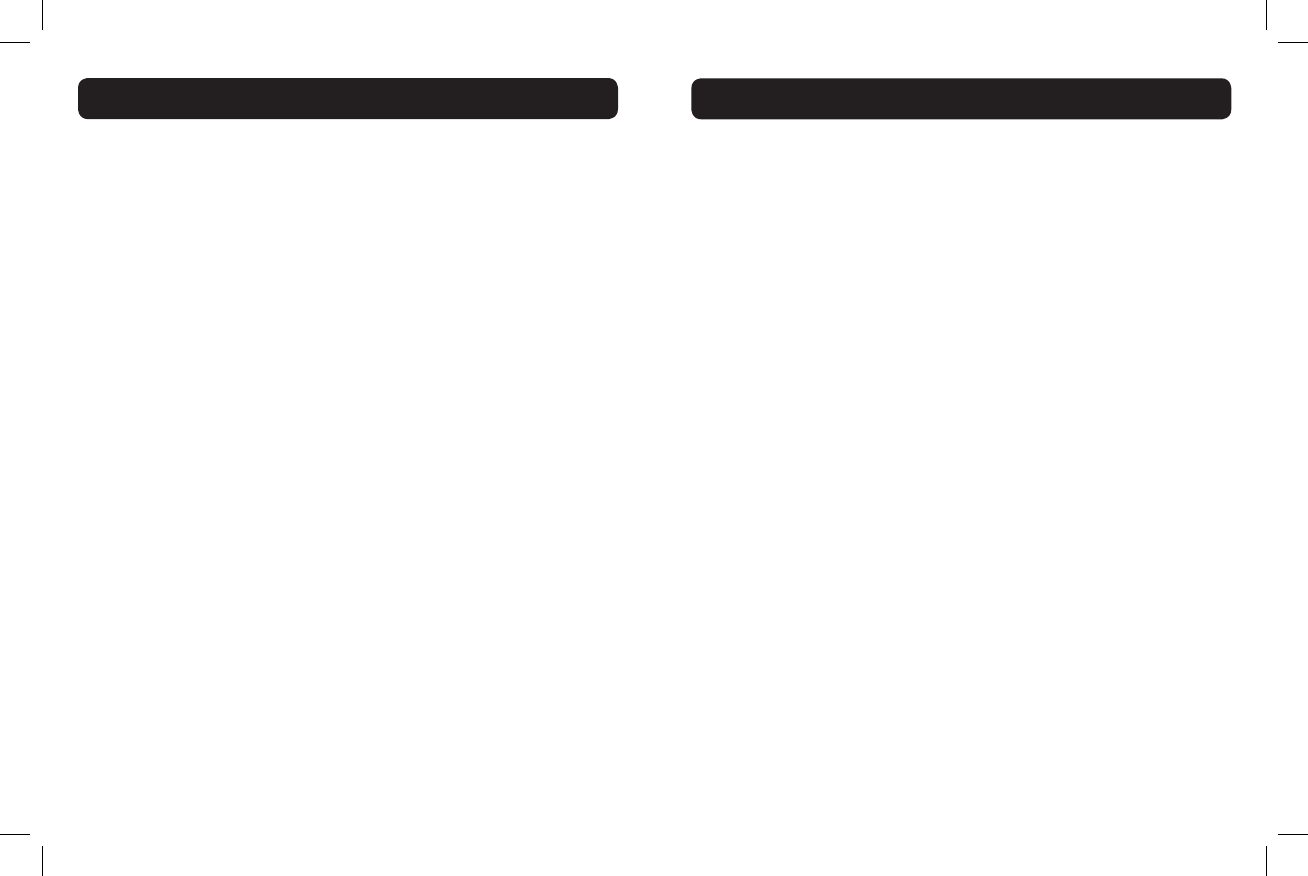
2 3
For earlier products, the REN is separately shown on the label.
d) If this telephone equipment causes harm to the telephone network,
the telephone company will notify you in advance that temporary
discontinuance of service may be required. But if advance notice isn’t
practical, the telephone company will notify the customer as soon as
possible. Also, you will be advised of your right to le a complaint with the
FCC if you believe it is necessary.
e) The telephone company may make changes in its facilities, equipment,
operations or procedures that could affect the operation of the
equipment. If this happens the telephone company will provide advance
notice in order for you to make necessary modications to maintain
uninterrupted service.
f) If trouble is experienced with this telephone equipment, for repair
or warranty information, please contact Clarity, 800-426-3738. If the
equipment is causing harm to the telephone network, the telephone
company may request that you disconnect the equipment until the
problem is resolved.
g) This telephone equipment is not intended to be repaired and it
contains no repairable parts. Opening the equipment or any attempt to
perform repairs will void the warranty. For service call 800-426-3738.
h) Connection to party line service is subject to state tariffs. Contact the
state public utility commission, public service commission or corporation
commission for information.
i) If your home has specially wired alarm equipment connected to the
telephone line, ensure the installation of this telephone equipment does
not disable your alarm equipment. If you have questions about what will
disable alarm equipment, consult your telephone company or a qualied
installer.
j) This telephone equipment is hearing aid compatible.
REGULATORY COMPLIANCE
Customer-Owned Coin/Credit Card Phones
To comply with state tariffs, the telephone company must be given
notication prior to connection. In some states, the state public utility
commission, public service commission or corporation commission must
give prior approval of connection.
Part 15 of FCC Rules Information
This device complies with Part 15 of the FCC Rules. Operation is subject
to the following two conditions: (1) This device may not cause harmful
interference, and (2) this device must accept any interference received,
including interference that may cause undesired operation. Privacy of
communications may not be ensured when using this telephone.
To ensure safety of users, the FCC has established criteria for the amount
of radio frequency energy that can be safely absorbed by a user or
bystander according to the intended usage of the product. This product
has been tested and found to comply with the FCC criteria. The handset
may be safely held against the ear of the user. The telephone base shall be
installed and used such that parts of the user’s body other than the hands
are maintained at a distance of approximately 20cm (8 inches) or more.
Your equipment has been tested and found to comply with the limits of a
Class B digital device, pursuant to Part 15 of FCC rules. These limits are
designed to provide reasonable protection against harmful interference in
residential installation.
This equipment generates, uses and can radiate radio frequency energy
and, if not installed and used in accordance with the instructions, may
cause harmful interference to radio communications. However, there is
no guarantee that interference will not occur in a particular installation;
if this equipment does cause harmful interference to radio or television
reception, which can be determined by turning the equipment off and
REGULATORY COMPLIANCE
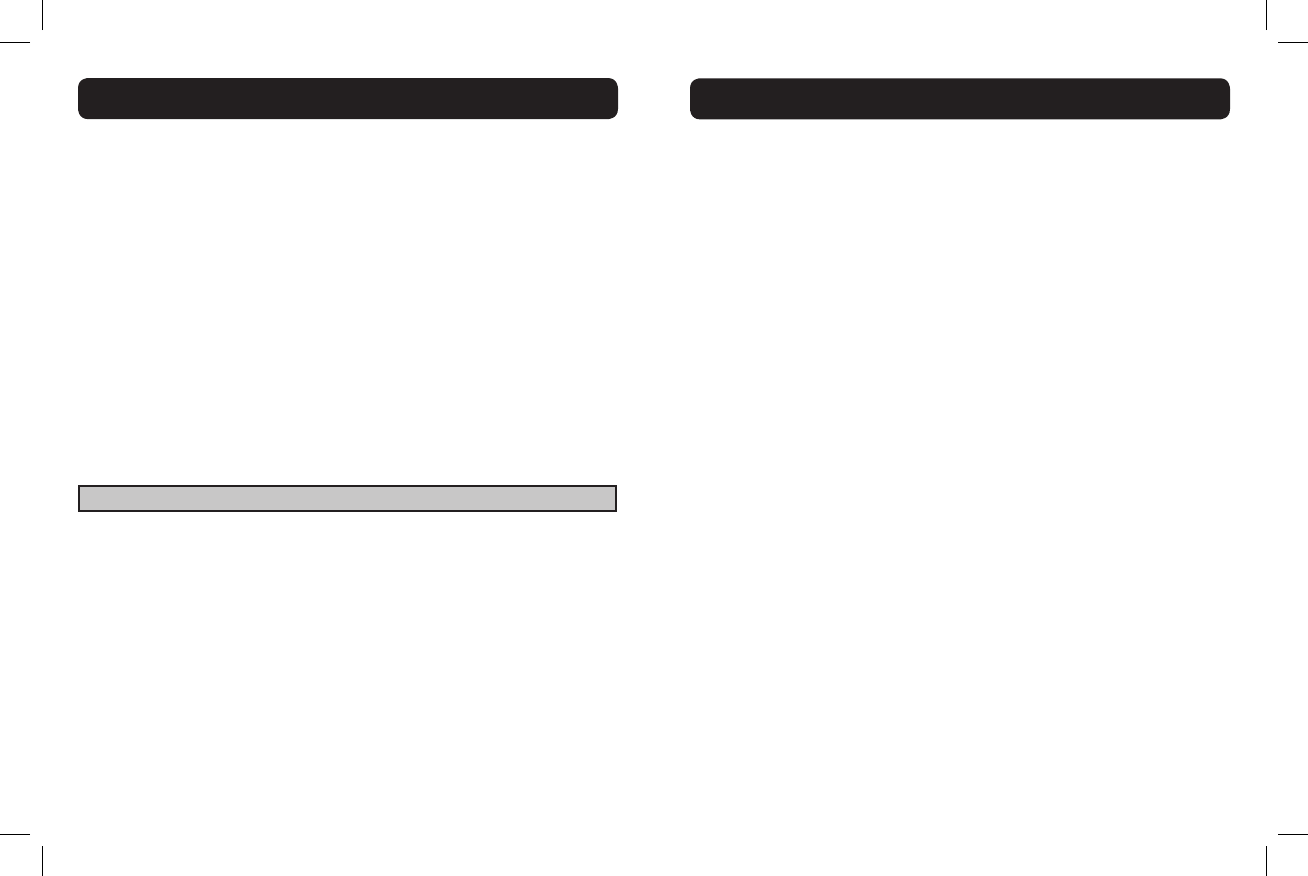
4 5
on, you are encouraged to try to correct the interference by one of the
following measures:
1. Where it can be done safely, reorient the receiving television or radio
antenna.
2. To the extent possible, relocate the television, radio or other receiver
with respect to the telephone equipment. (This increases the separation
between the telephone equipment and the receiver.)
3. Connect the telephone equipment into an outlet on a circuit different
from that to which the television, radio, or other receiver is connected.
4. Consult the dealer or an experienced Radio/TV Technician for help.
WARNING: Changes or modications not expressly approved by the
manufacturer responsible for compliance could void the user’s authority
to operate the equipment.
Industry Canada Technical Specications
This product meets the applicable Industry Canada
technical specications.
This Class B digital apparatus complies with Canadian ICES-003.
Before installing this equipment, users should ensure that it is permissible
to be connected to the facilities of the local telecommunications company.
The equipment must also be installed using an acceptable method of
connection. In some cases, the company’s inside wiring associated with
a single line individual service may be extended by means of a certied
connector assembly (telephone extension cord). The customer should
be aware that compliance with the above conditions may not prevent
degradation of service in some situations. Repairs to certied equipment
should be made by an authorized Canadian maintenance facility
REGULATORY COMPLIANCE
designated by the supplier.
Any repairs or alterations made by the user to this equipment, or
equipment malfunctions, may give the telecommunications company cause
to request the user to disconnect the equipment.
Users should ensure for their own protection that the electrical ground
connections of the power utility, telephone lines and internal metallic
water pipe system, if present, are connected together. This precaution may
be particularly important in rural areas.
WARNING: Users should not attempt to make such connections
themselves, but should contact the appropriate electrical inspection
authority, or electrician, as appropriate.
The Ringer Equivalence Number is an indication of the maximum number
of terminals allowed to be connected to a telephone interface. The
termination on an interface may consist of any combination of devices
subject only to the requirement that the sum of the Ringer Equivalence
Numbers of all the devices does not exceed ve.
This Class B digital apparatus complies with Canadian ICES-003.
(The term “IC:” before the certication/registration number only signies
that the Industry Canada technical specications were met.)
Incidental or Consequential Damages: Neither Clarity nor
your retailer dealer or selling distributors has any responsibility for
any incidental or consequential damages including without limitation,
commercial loss or prot, or for any incidental expenses, expenses,
loss of time, or inconvenience. Some states do not allow exclusion or
limitation of incidental or consequential damage, so the above limitation
or exclusion may not apply to you.
Other Legal Rights: This warranty gives you specic legal rights and
you may also have other rights which vary from state to state.
WARRANTY SERVICE INFORMATION
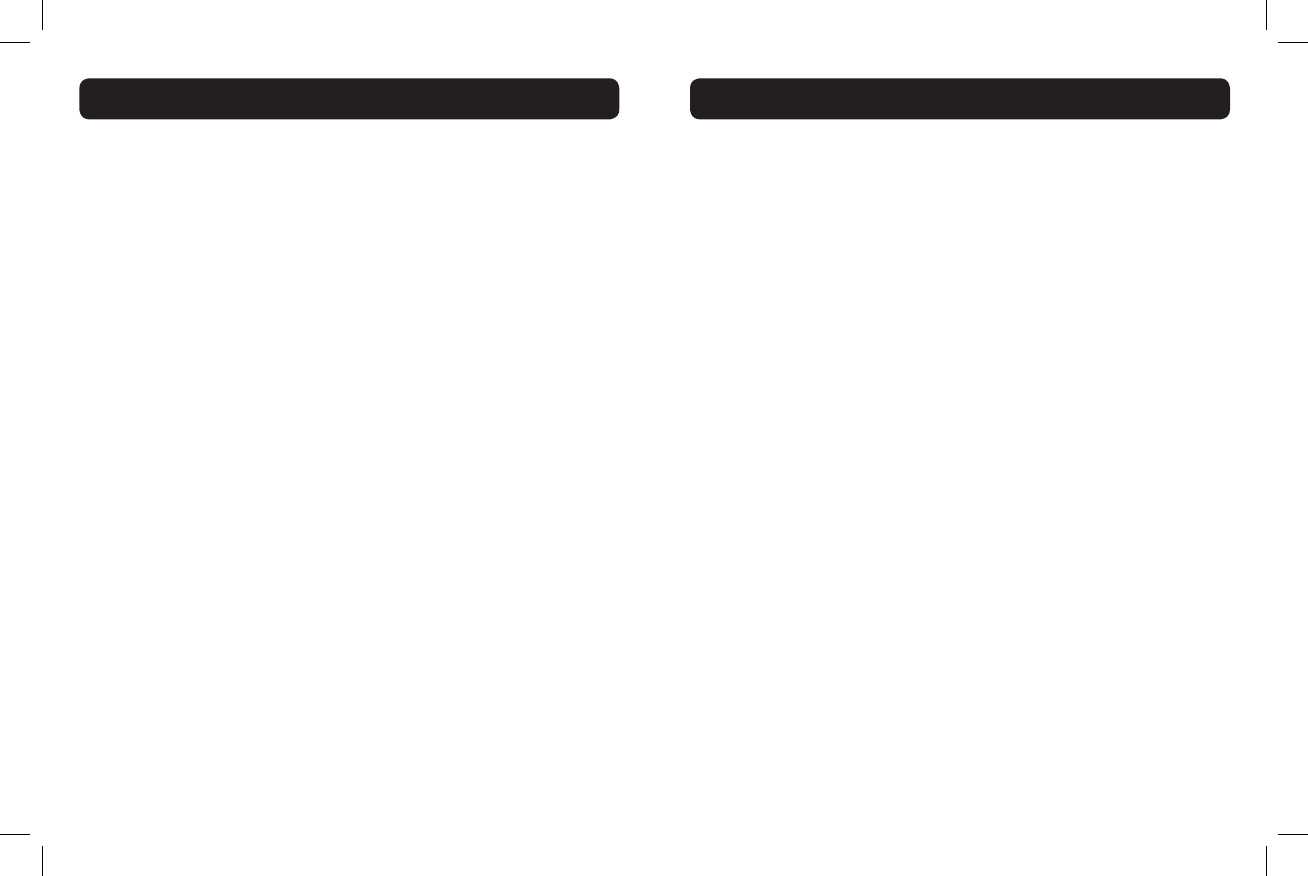
6 7
To obtain warranty service, please prepay shipment and return the unit to
the appropriate facility listed below.
Clarity Service Center
4289 Bonny Oaks Drive
Chattanooga, Tennessee 37406
Tel: 423-629-3500 or 800-426-3738
Fax: 423-622-7646 or 800-325-8871
Plantronics Service Centre
151 Hymus
Pointe Claire, Quebec H9R 1E9
Tel: 800-540-8363 or 514-956-8363
Fax: 514-956-1825
Please use the original container, or pack the unit(s) in a sturdy carton
with sufcient packing material to prevent damage. Include the following
information:
• A proof-of-purchase indicating model number and date of purchase;
• Bill-to address;
• Ship-to address;
• Number and description of units shipped;
• Name and telephone number of person to call, should contact be
necessary;
• Reason for return and description of the problem.
Damage occurring during shipment is deemed the responsibility of the
carrier, and claims should be made directly with the carrier.
The following warranty and service information applies only to products
WARRANTY SERVICE INFORMATION
purchased and used in the U.S. and Canada. For warranty information in
other countries, please contact your local retailer or distributor.
Limited Warranty: Clarity, a division of Plantronics, Inc. (“Clarity”)
warrants to the original consumer purchaser that, except for limitations
and exclusions set forth below, this product shall be free from defects in
materials and workmanship for a period of one (1) year from the date
of original purchase (“Warranty Period”). The obligation of Clarity under
this warranty shall be at Clarity’s option, without charge, of any part or
unit that proves to be defective in material or workmanship during the
Warranty Period.
Exclusions from Warranty: This warranty applies only to defects
in factory materials and factory workmanship. Any condition caused by
accident, abuse, misuse or improper operation, violation of instructions
furnished by Clarity, destruction or alteration, improper electrical voltages
or currents, or repair or maintenance attempted by anyone other than
Clarity or an authorized service center, is not a defect covered by this
warranty. Telephone companies manufacture different types of equipment
and Clarity does not warrant that its equipment is compatible with the
equipment of a particular phone company.
Implied Warranties: Under state law, you may be entitled to the
benet of certain implied warranties. These implied warranties will
continue in force only during the warranty period. Some states do allow
limitations on how long an implied warranty lasts, so the above limitation
may not apply to you.
WARRANTY SERVICE INFORMATION
For body worn operation, this handset has been tested and meets
the FCC RF exposure guidelines when used with the belt
clip supplied or designated for this product. Use of
other accessories may not ensure
compliance with FCC RF exposure guidelines.
RF radiation exposure statement
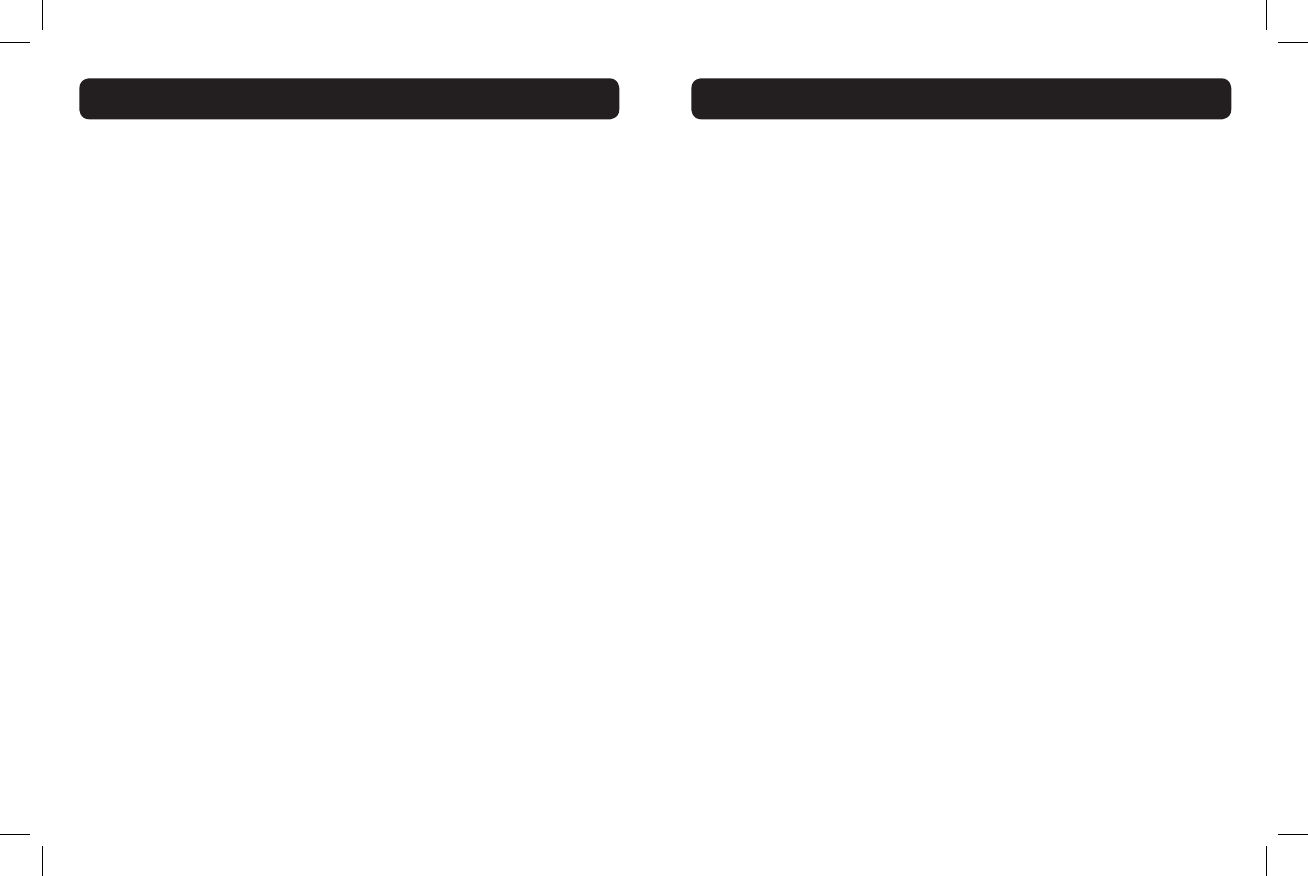
8 9
PARTIE RESPONSABLE DE LA CONFORMITÉ
RÉGLEMENTAIRE :
Clarity, une division de Plantronics, Inc.
4289 Bonny Oaks Drive
Chattanooga, TN 37406
Téléphone : 800-426-3738
Renseignements sur la section 68 du règlement FCC
a) Cet équipement est conforme à la section 68 des lois et règlements
du FCC et aux exigences adoptées par l’ACTA. Sous cet équipement
se trouve une étiquette indiquant, entre autres informations, le code
d’identication du produit au format américain : AAAEQ##TXXXX. S’il
est requis, ce numéro doit être fourni à la compagnie de téléphonie.
b) Les ches et les prises utilisées pour connecter cet équipement au
câblage et au réseau téléphonique des lieux doivent être conformes à
la section 68 des exigences et règlements applicables du FCC et aux
exigences adoptées par l’ACTA. Un cordon téléphonique et une che
modulaire, RJ11C USOC, conformes sont fournis avec ce produit. Il est
conçu pour être branché à une prise modulaire compatible qui soit aussi
conforme. Consultez les instructions d’installation pour plus de détails.
c) L’IES est utilisé an de déterminer le nombre d’appareils qui peuvent
être connectés à une ligne téléphonique. Un IES excessif sur une même
ligne téléphonique peut empêcher les appareils de sonner lors de l’entrée
d’un appel. Dans la plupart mais pas dans toutes les régions, la somme
des IES ne doit pas excéder cinq (5,0). Pour connaître avec certitude
le nombre d’appareils pouvant être connectés à une ligne comme
déterminé par l’IES total, contactez la compagnie de téléphonie locale.
Pour les produits approuvés après le 23 juillet 2001, l’IES du produit fait
partie du code d’identication du produit qui est au format américain :
AAAEQ##TXXXX. Les chiffres représentés par ## correspondent à
l’IES sans virgule décimal (par ex. 03 correspond à un IES de 0,3). Pour les
produits plus récents, l’IES est afché séparément sur l’étiquette.
CONFORMITÉ RÉGLEMENTAIRE
CONFORMITÉ RÉGLEMENTAIRE
d) Si cet équipement téléphonique endommage le réseau téléphonique,
la compagnie de téléphonie vous informera à l’avance du besoin possible
de procéder à une interruption temporaire du service. Dans l’éventualité
où il s’avèrerait impossible d’aviser le client à l’avance, la compagnie de
téléphonie informera ce dernier dès que possible. Vous serez également
informé(e) de votre droit de déposer une plainte auprès du FCC si vous
le jugez nécessaire.
e) La compagnie de téléphonie peut apporter des modications à ses
installations, son équipement, ses opérations ou ses procédures qui
peuvent affecter le fonctionnement de l’équipement. Si cela se produit,
la compagnie de téléphonie vous avisera à l’avance an que vous puissiez
prendre les mesures nécessaires pour garantir un service ininterrompu.
f) Veuillez contacter Clarity au 800-426-3738 si vous rencontrez des
difcultés avec cet équipement téléphonique ou pour obtenir des
renseignements sur les réparations et la garantie. Si l’équipement
est à l’origine de dommages sur réseau téléphonique, la compagnie
de téléphonie peut exiger que vous le débranchiez jusqu’à ce que le
problème soit résolu.
g) Cet équipement téléphonique n’est pas destiné à être réparé et
contient des pièces irréparables. L’ouverture de l’équipement ou toute
tentative de procéder à des réparations rendront nulle la garantie. Pour
un entretien ou des réparations, appelez le 800-426-3738.
h) Le branchement à un service de lignes partagées est sujet aux tarifs
provinciaux. Contactez la commission provinciale ou nationale de services
publics ou la commission des sociétés pour plus de renseignements.
i) Si votre domicile est équipé d’un système d’alarme câblé connecté à
votre ligne téléphonique, assurez-vous que l’installation de cet équipement
téléphonique ne désactive pas votre alarme. Si vous avez des questions
sur ce qui désactive le système d’alarme, consultez votre compagnie de
téléphonie ou un installeur qualié.
j) Cet équipement téléphonique est compatible avec les prothèses
auditives.
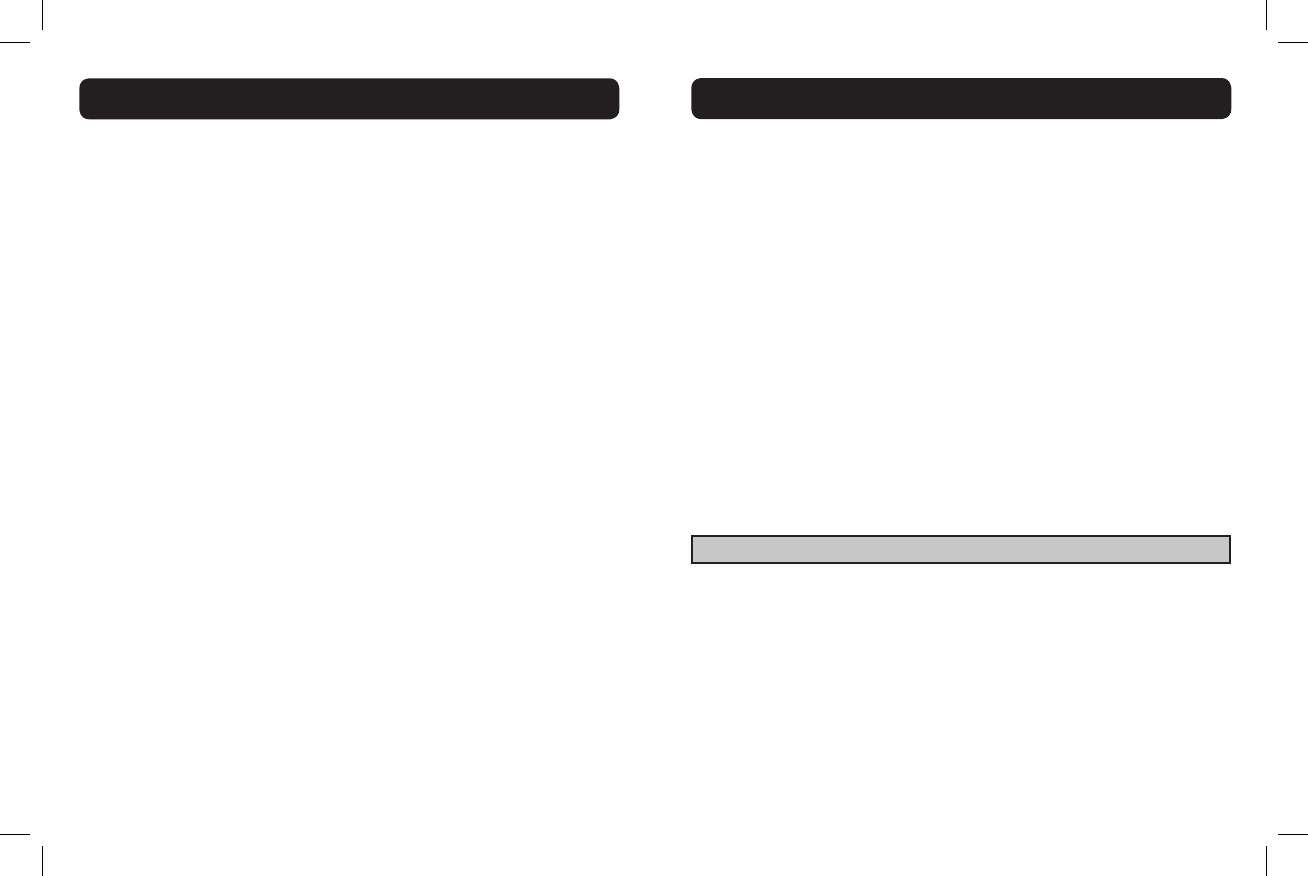
10 11
CONFORMITÉ RÉGLEMENTAIRE
Téléphones privés à pièces de monnaie/cartes de crédit
An de se conformer aux tarifs provinciaux, la compagnie de téléphonie
doit être avisée à l’avance de toute connexion. Dans certaines provinces,
la commission provinciale ou nationale des services publics ou la
commission des sociétés doit approuver la connexion au préalable.
Renseignements sur la section 15 du règlement FCC
Cet équipement est conforme à la section 15 du règlement FCC. Son
fonctionnement est sujet aux deux conditions suivantes : (1) Cet appareil
ne doit provoquer aucune interférence nuisible et (2) cet appareil doit
accepter toute interférence reçue, y compris les interférences pouvant
causer un fonctionnement indésirable. L’intimité des communications ne
peut être assurée à l’aide de ce téléphone.
Pour assurer la sûreté des utilisateurs, la FCC a établi des critères
pour la quantité d’énergie de radiofréquence qui peut être sans risque
absorbée par un utilisateur ou un spectateur selon l’utilisation prévue
du produit. Ce produit a été examiné et avéré pour être conforme aux
critères de FCC. Le combiné peut être sans risque tenu contre l’oreille de
l’utilisateur. La base de téléphone sera installée et a employé tels que des
parties du corps d’utilisateur autre que les mains sont maintenues à une
distance approximativement de 20cm (8 pouces) ou davantage.
Votre équipement a été vérié et jugé conforme aux limites s’appliquant
aux appareils numériques de Classe B, conformément à la section 15 de
la règlementation FCC. Ces limites ont été établies de manière à fournir
une protection raisonnable contre les interférences nuisibles lors d’une
installation en milieu résidentiel.
Cet équipement génère, utilise et peut émettre de l’énergie de
radiofréquence. S’il n’est pas installé et utilisé conformément aux
instructions fournies, il peut provoquer des interférences qui affecteront
les communications radio. Il est toutefois impossible de garantir
qu’aucune interférence ne surviendra dans une installation donnée. Si cet
appareil cause des interférences nuisibles à la réception de la radio ou
de la télévision, ce qui peut être déterminé en éteignant et en allumant
l’appareil, vous êtes encouragé à essayer de corriger l’interférence au
moyen d’une des mesures suivantes :
1. S’il est possible de le faire en toute sécurité, réorientez ou déplacez
l’antenne de réception du téléviseur ou de la radio.
2. Dans la mesure du possible, déplacez le téléviseur, la radio ou tout
autre récepteur par rapport à l’équipement téléphonique. (Cela permet
d’accroître la distance entre l’équipement téléphonique et le récepteur.)
3. Branchez l’équipement téléphonique sur une prise de courant faisant
partie d’un circuit différent de celui sur lequel est branché le téléviseur, la
radio ou tout autre récepteur.
4. Obtenez l’aide du détaillant ou d’un technicien expérimenté en radio/
télévision.
AVERTISSEMENT : Les changements ou modications non autorisés
expressément par le fabricant responsable de la conformité peuvent
annuler le droit de l’utilisateur à se servir de cet équipement.
Spécications techniques d’Industrie Canada
Ce produit satisfait aux spécications techniques appli-
cables d’Industrie Canada.
Cet appareil de classe B est conforme avec les normes canadiennes ICES-
003.
Avant d’installer cet équipement, l’utilisateur doit s’assurer qu’il
lui est permis de se raccorder aux installations de l’entreprise de
télécommunication locale. L’équipement doit également être installé
en suivant une méthode acceptable de raccordement. Dans certains
cas, le câblage interne de l’entreprise associé à un service de ligne
CONFORMITÉ RÉGLEMENTAIRE
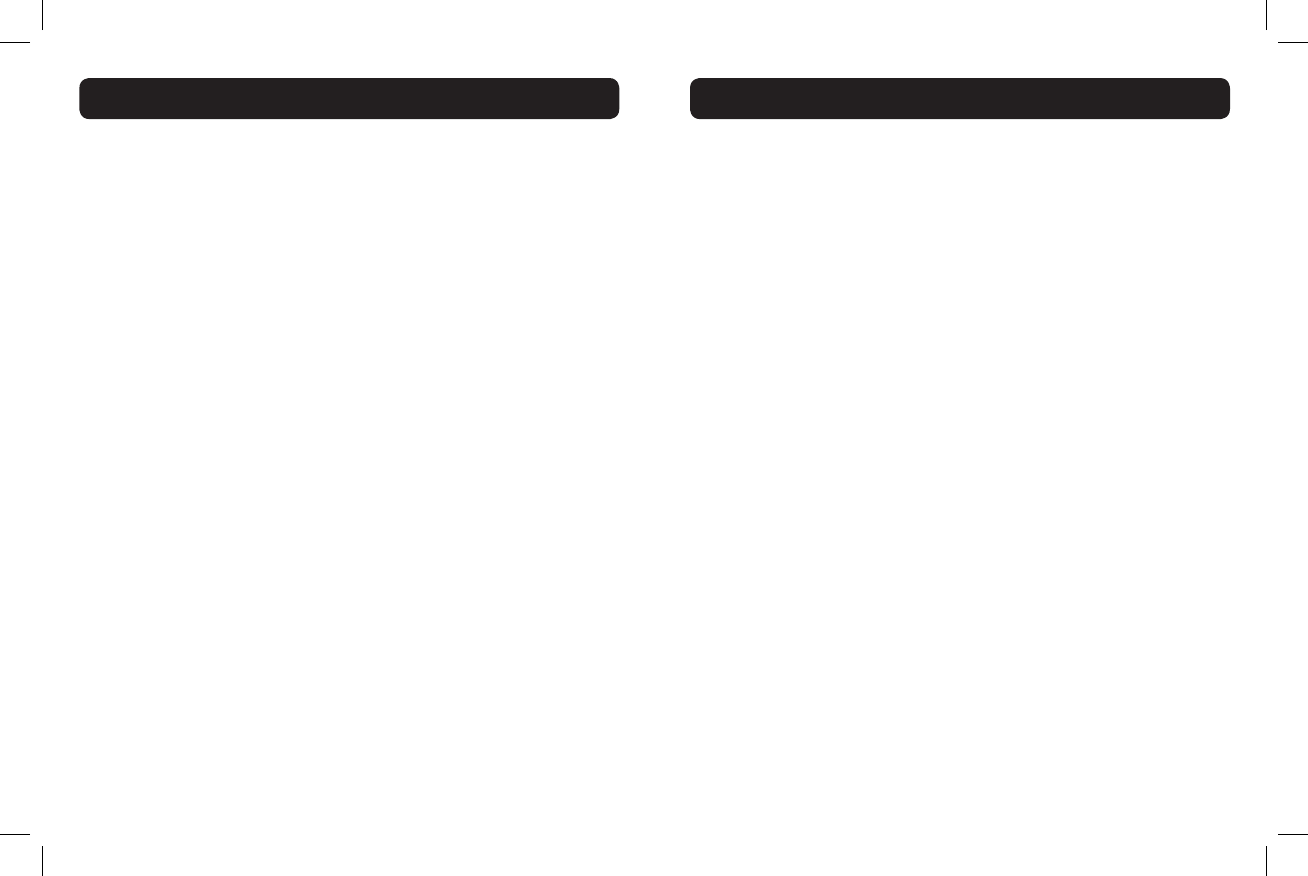
12 13
particulier peut être prolongé au moyen d’un connecteur homologué
(cordon prolongateur téléphonique). L’abonné doit être conscient que la
conformité aux conditions stipulées précédemment ne peut empêcher
une dégradation éventuelle du service dans certaines circonstances.
Les réparations effectuées sur l’équipement homologué doivent être
conées au centre canadien d’entretien autorisé ayant été désigné par le
fournisseur.
L’entreprise de télécommunications pourrait exiger que l’utilisateur
déconnecte l’équipement suite à des réparations ou modications
apportées par celui-ci ou tout mauvais fonctionnement de l’équipement.
Pour sa propre protection, l’utilisateur doit s’assurer que les ls de
mise à la terre du secteur, des lignes téléphoniques et les canalisations
métalliques internes d’eau, le cas échéant, soient raccordées ensemble.
Cette précaution est particulièrement importante dans les zones rurales.
AVERTISSEMENT : Les utilisateurs ne doivent pas tenter de
procéder eux-mêmes à de tels raccordements, mais doivent contacter le
service d’inspection des installations électriques ou à un électricien, selon
le cas.
L’Indice d’Équivalence de la Sonnerie est une indication du nombre
maximum de dispositifs autorisés à être branchés à une interface
téléphonique. Le raccordement d’une interface peut être constitué d’une
combinaison de dispositifs, à la seule condition que la somme des indices
d’équivalence de la sonnerie de l’ensemble des dispositifs ne dépasse pas
cinq.
Cet appareil numérique de classe B est conforme à la norme canadienne
ICES-003.
(Les lettres « IC: » apparaissant devant le numéro de certication/
d’enregistrement signient seulement que les spécications techniques
d’Industrie Canada sont respectées.)
Dommages accessoires ou indirects : Ni Clarity, ni votre détaillant
ou distributeur ne peut être tenu responsable des dommages accessoires
ou indirects, y compris, mais sans s’y limiter, les pertes commerciales
ou de prot, les frais accessoires, les dépenses, les arrêts de travail ou
les inconvénients. Certaines provinces ne permettent pas l’exclusion
ou la limitation des dommages accessoires ou indirects, la limitation ou
l’exclusion stipulée ci-dessus peut donc ne pas s’appliquer dans votre cas.
Autres droits reconnus par la loi : La présente garantie vous
confère des droits juridiques particuliers et vous pouvez également avoir
d’autres droits selon la province.
Pour faire réparer l’appareil dans le cadre de la présente garantie, veuillez
l’envoyer au centre de réparation approprié indiqué ci-dessous en veillant
à prépayer les frais d’expédition.
Centre de réparation Clarity
4289 Bonny Oaks Drive
Chattanooga, Tennessee 37406
Tél. : (423) 629-3500 ou (800) 426-3738
Téléc. : (423) 622-7646 ou (800) 325-8871
Centre de réparation Plantronics
151 Hymus
Pointe Claire, Québec H9R 1E9
Tél. : (800) 540-8363 ou (514) 956-8363
Téléc. : (514) 956-1825
Veuillez utiliser l’emballage original ou placer le(s) unité(s) dans une boîte
robuste en carton et le(s) emballer de manière à prévenir tout dommage.
Veuillez fournir les renseignements suivants :
• Une preuve d’achat stipulant le numéro de modèle et la date
d’achat ;
RENSEIGNEMENTS RELATIFS À LA GARANTIE
CONFORMITÉ RÉGLEMENTAIRE
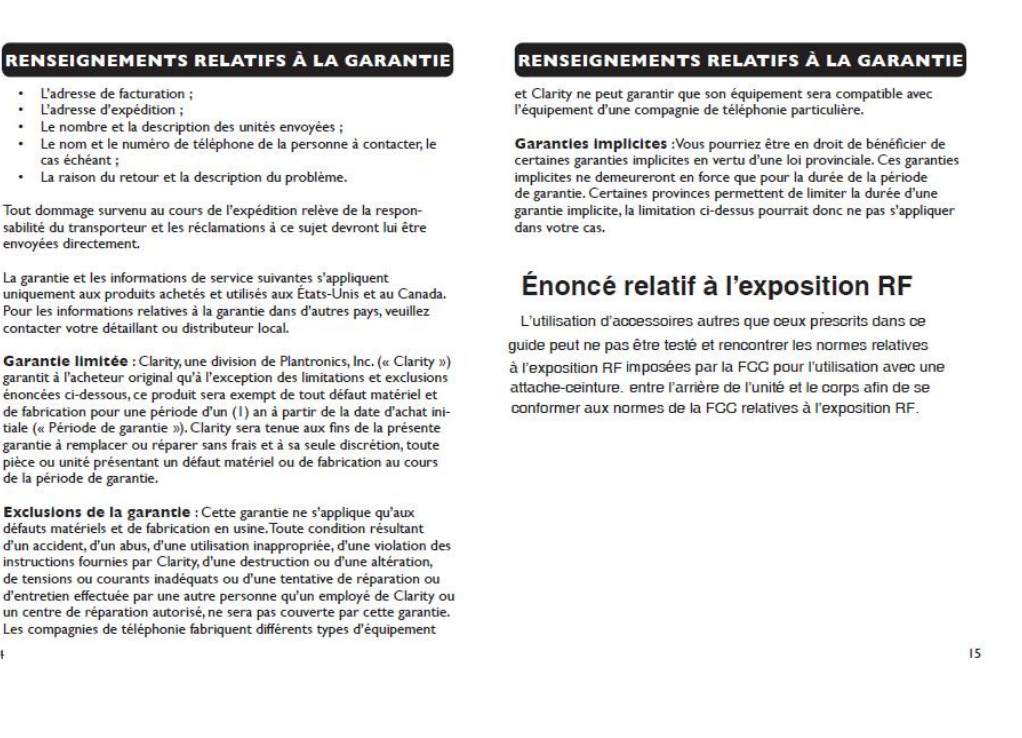
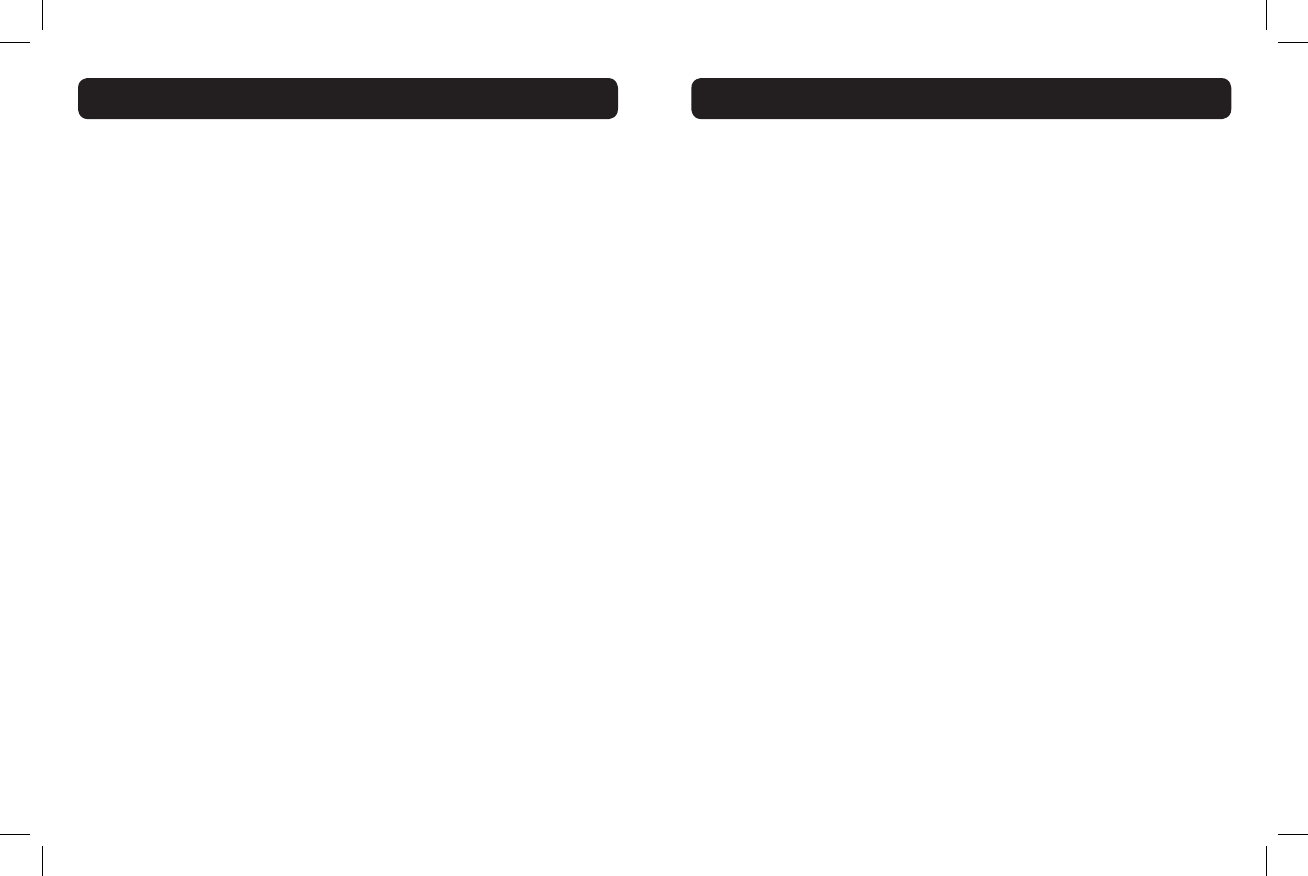
16 17
CONFORMIDAD CON LOS REGLAMENTOS
EMPRESA RESPONSABLE DEL CUMPLIMIENTO DE LAS
NORMAS:
Clarity, una División de Plantronics, Inc.
4289 Bonny Oaks Drive
Chattanooga, TN 37406
Teléfono: 800-426-3738
Información sobre la Parte 68 de los reglamentos de la FCC
(Comisión Federal de Comunicaciones)
a) Este equipo cumple con las normas y requisitos establecidos en la
Parte 68 de la FCC, adoptada por la Asociación de Operadores de
Telecomunicaciones de los Estados Unidos (ACTA, por sus siglas en
inglés). En la parte inferior de este equipo se encuentra una etiqueta que
provee, entre otras informaciones, un identicador de producto con el
formato US:AAAEQ##TXXXX. Debe proporcionar este número a la
compañía telefónica si se lo solicitan.
b) El enchufe y tomacorriente utilizados para conectar este equipo al
cableado del edicio y a la red telefónica deben cumplir con las normas
y requisitos correspondientes de la Parte 68 de la FCC, adoptada por
la ACTA. Con este producto se suministran un cable de teléfono y un
enchufe modular RJ11C USOC, que cumple con los requisitos. Está
diseñado para ser conectado a un tomacorriente modular compatible,
que también cumpla con los requisitos. Vea las instrucciones de instalación
para obtener más detalles.
c) El REN (Número de Equivalencia de Timbres) se utiliza para determinar
la cantidad de aparatos que pueden conectarse a una línea telefónica.
Una cantidad excesiva de REN en una línea telefónica puede hacer que
los dispositivos no suenen cuando se reciba una llamada entrante. En la
mayoría de las áreas, no en todas, la suma del REN no debería superar el
número cinco (5.0). Contacte a su compañía telefónica local para estar
CONFORMIDAD CON LOS REGLAMENTOS
seguro de la cantidad de aparatos que puede conectar a una línea, según
el total del REN. Para los productos aprobados después del 23 de julio de
2001, el REN forma parte del identicador del producto bajo el formato
US:AAAEQ##TXXXX. Los dígitos representados por ## corresponden
al REN sin el punto decimal (por ejemplo, 03 signica un REN de 0.3). En
los productos más antiguos, el REN aparece en la etiqueta por separado.
d) Si este equipo de teléfono provoca daños a la red telefónica, la
compañía le noticará con anticipación que es necesario efectuar una
interrupción temporal del servicio. En caso de que no sea posible avisar
con anticipación, la compañía telefónica lo noticará al cliente lo más
pronto posible. Además, le avisarán de sus derechos de presentar una
queja ante la FCC si lo considera necesario.
e) La compañía telefónica puede realizar cambios en sus instalaciones,
equipos, operaciones o procedimientos que podrían afectar el
funcionamiento del equipo. Si esto ocurriera, la compañía telefónica
avisará con anticipación para que usted realice las modicaciones
necesarias para mantener el servicio sin interrupciones.
f) Si se presentara algún problema con este equipo, necesita alguna
reparación o recibir información sobre la garantía, contacte con Clarity
al 800-426-3738. Si el equipo está provocando daños en la red telefónica,
la compañía de teléfonos puede pedirle que desconecte su aparato hasta
que se solucione el problema.
g) Este equipo telefónico no está diseñado para ser reparado y, por tanto,
no contiene partes reparables. La apertura del equipo o cualquier intento
de realizar reparaciones invalidarán la garantía. Para comunicarse con el
servicio de reparaciones, llame al 800-426-3738.
h) La conexión a servicios de línea compartida está sujeta a las tarifas
estatales. Para más información, póngase en contacto con la comisión
de empresas de servicios públicos, la comisión de servicios públicos o la
comisión de corporaciones.
i) Si tiene instalado un equipo de alarma conectado a la línea telefónica,
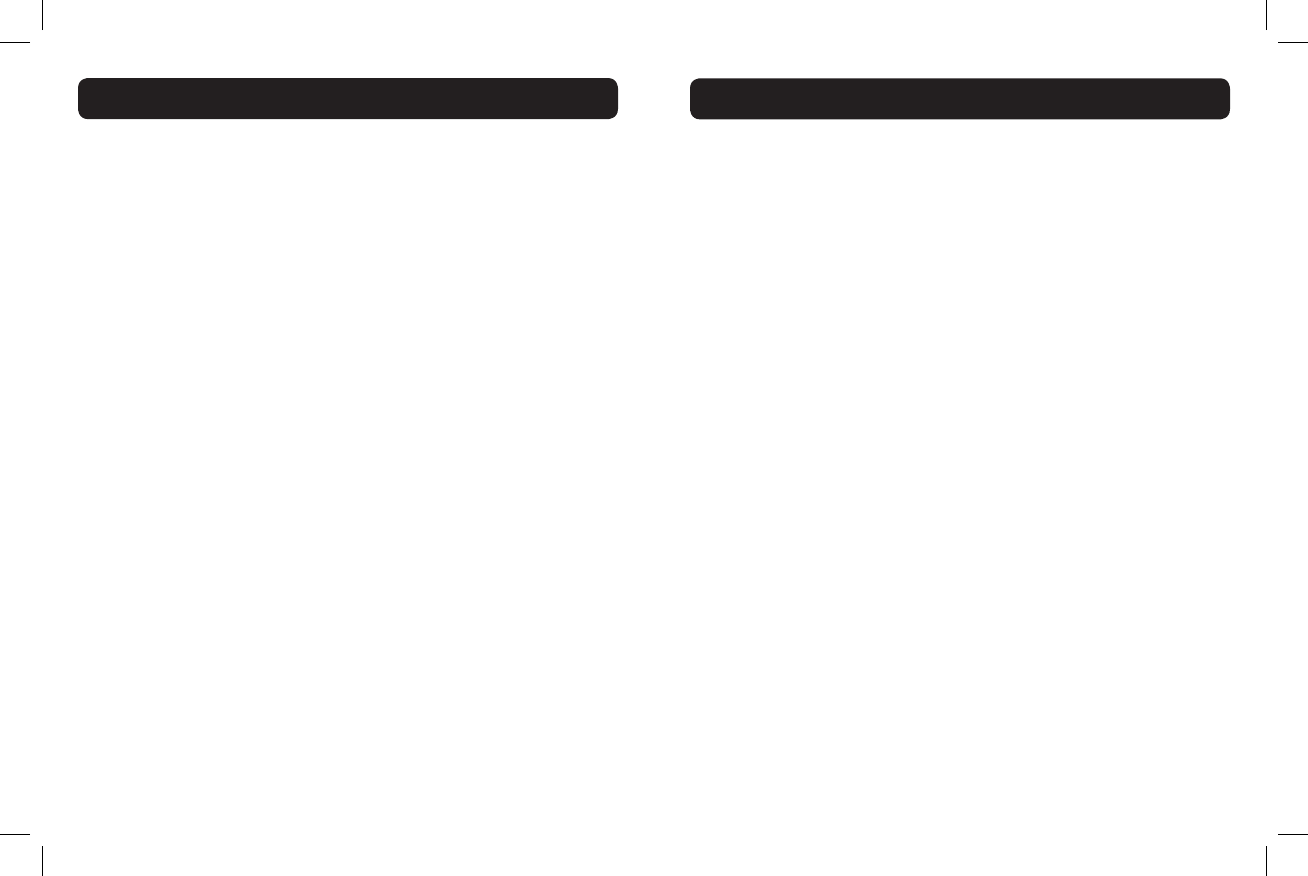
18 19
CONFORMIDAD CON LOS REGLAMENTOS
asegúrese de que la instalación de este teléfono no desconecte su sistema
de alarma. Si tiene dudas sobre las circunstancias que pueden desconectar
su sistema de alarma, consulte a su compañía telefónica o a un instalador
calicado.
j) Este equipo telefónico es compatible con audífonos.
Teléfonos de monedas/Tarjetas de crédito propiedad del
cliente
Para cumplir con las tarifas jadas por el estado, se debe noticar a la
compañía telefónica antes de realizar la conexión. En algunos estados, la
comisión de servicios públicos estatales, la comisión de servicios públicos
o la comisión de corporaciones deben autorizar la conexión.
Información sobre la Parte 15 de los reglamentos de la FCC
Este aparato cumple con la Parte 15 de los reglamentos de la FCC.
Su funcionamiento está sujeto a las dos condiciones siguientes: 1)
Este equipo no puede ocasionar interferencia perjudicial y 2) debe
aceptar cualquier interferencia recibida, aunque ésta pudiera causar un
funcionamiento no deseado. La aislamiento de comunicaciones no puede
ser asegurada al usar este teléfono.
Para asegurar la seguridad de usuarios, la FCC ha establecido los criterios
para la cantidad de energía de la radiofrecuencia que se puede absorber
con seguridad por un usuario o una persona presente según el uso
previsto del producto. Este producto se ha probado y se ha encontrado
para conformarse con los criterios de la FCC. El microteléfono se
puede sostener con seguridad contra el oído del usuario. La base del
teléfono será instalada y utilizó tales que mantienen a las partes del
cuerpo de usuario con excepción de las manos en una distancia de los
aproximadamente 20cm (8 pulgadas) o más.
Su equipo ha sido probado y se comprobó que cumple con los límites
para los dispositivos digitales de Clase B, en conformidad con la Parte
15 de los reglamentos de la FCC. Se jaron estos límites para proveer
una protección razonable contra la interferencia perjudicial en las
instalaciones residenciales.
Este equipo genera, utiliza y puede irradiar energía de radiofrecuencia.
Si su instalación y uso no se realiza según las instrucciones, puede
producirse una interferencia perjudicial en las comunicaciones de radio.
Sin embargo, no existen garantías de que no ocurrirán interferencias
en una instalación en particular; si este equipo causara interferencia
perjudicial en la recepción de radio o televisión, lo cual se determinará
apagando y encendiendo el equipo, puede tratar de corregirla mediante
uno de los siguientes procedimientos:
1. Si puede hacerlo sin correr peligro, reoriente la antena receptora de
radio o televisión.
2. En la medida de lo posible, reubique la televisión, la radio u otro
receptor respecto del teléfono. (De este modo aumentará el espacio de
separación entre el teléfono y el aparato receptor).
3. Conecte el teléfono a una toma o circuito diferente del que utiliza para
enchufar la televisión, la radio u otros receptores.
4. Pida ayuda al distribuidor o a un técnico de radio y televisión con
experiencia.
ADVERTENCIA: Los cambios o modicaciones no aprobados expresa-
mente por el fabricante responsable de cumplir con las normas pertinen-
tes podrían anular la autorización para que el usuario opere el equipo.
CONFORMIDAD CON LOS REGLAMENTOS
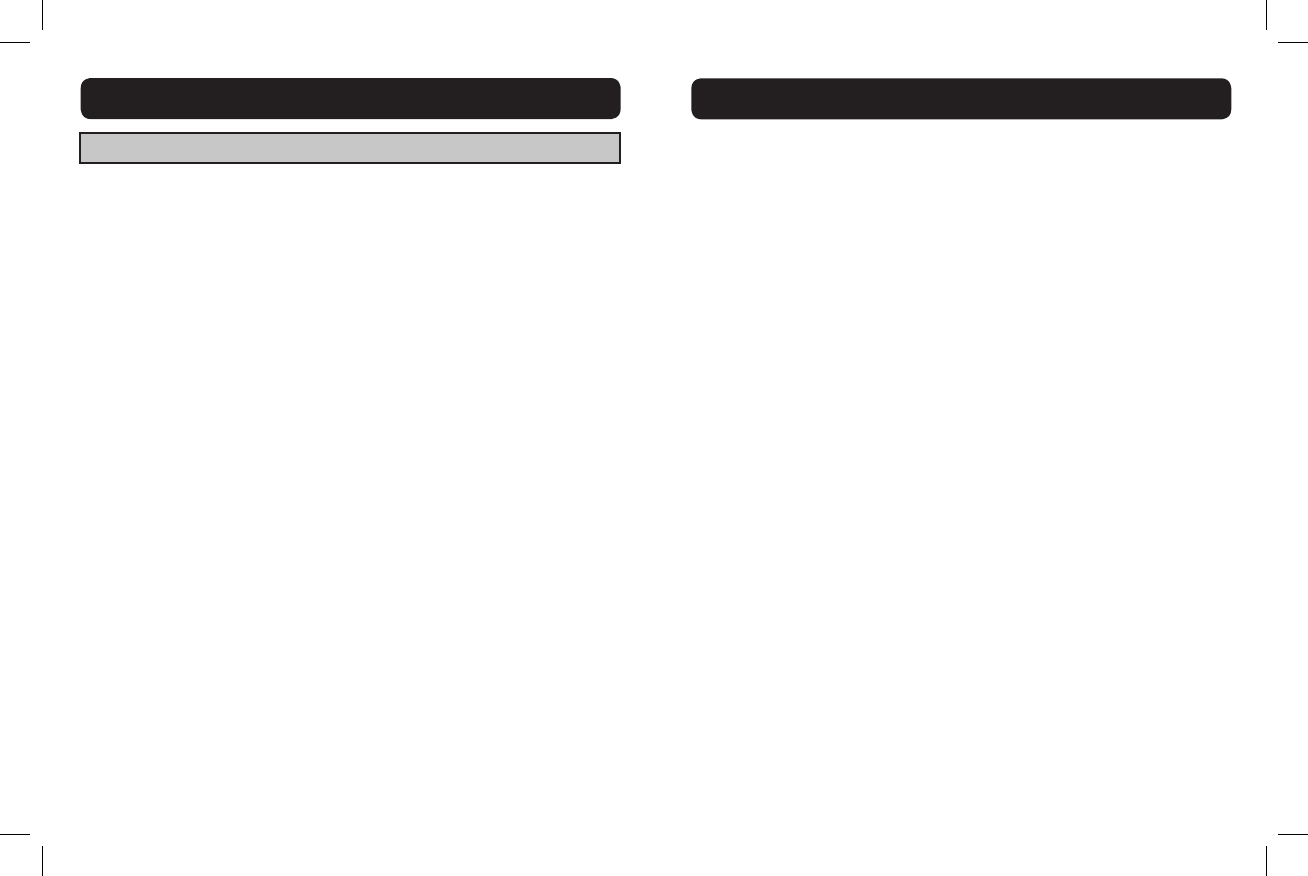
20 21
CONFORMIDAD CON LOS REGLAMENTOS
Especicaciones técnicas de Industry Canada
Este producto cumple con las especicaciones técnicas
pertinentes de Industry Canada.
Este aparato digital de la clase B se conforma con ICES-003 canadiense.
Antes de instalar el equipo, los usuarios deben vericar que está
permitido conectarlo a la red de la compañía telefónica local. Además,
la instalación debe realizarse utilizando un método de conexión
aceptable. En algunos casos, se puede extender el cableado interno de
la compañía asociado a un servicio individual de línea única, por medio
de una conexión certicada (extensión). El cliente debe ser consciente
de que es posible que el cumplimiento de las condiciones mencionadas
anteriormente no evite el deterioro del servicio en determinadas
situaciones. Las reparaciones de los equipos certicados deben realizarlas
un servicio de mantenimiento canadiense, designado por el proveedor.
Ante cualquier reparación o modicación que realice el usuario, o el mal
funcionamiento del equipo, la compañía de telecomunicaciones puede
solicitar al usuario que desconecte el aparato.
Por su propia seguridad, los usuarios deben asegurarse de que las
conexiones a tierra de la empresa de servicios públicos, las líneas
telefónicas y el sistema metálico de cañerías de agua internas del edicio
estén conectadas entre sí. Esta precaución es particularmente importante
en las zonas rurales.
ADVERTENCIA: Los usuarios no deben intentar realizar dichas
conexiones por sí mismos, sino ponerse en contacto con la autoridad
de inspección eléctrica correspondiente o con un electricista, según
corresponda.
El Número de Equivalencia de Timbres es un indicador de la cantidad
máxima de terminales que se permite conectar a una interfaz de telefonía.
La terminación en una interfaz puede estar constituida por cualquier
combinación de aparatos sujetos únicamente al requisito de que la suma
de los Números de Equivalencia de Timbres de todos los aparatos no
exceda de cinco.
Este aparato digital de Clase B cumple con la norma canadiense ICES-003.
(El término “IC:” antes del número de certicación/registro signica
únicamente que cumple con las especicaciones técnicas de Industry
Canada).
CONFORMIDAD CON LOS REGLAMENTOS
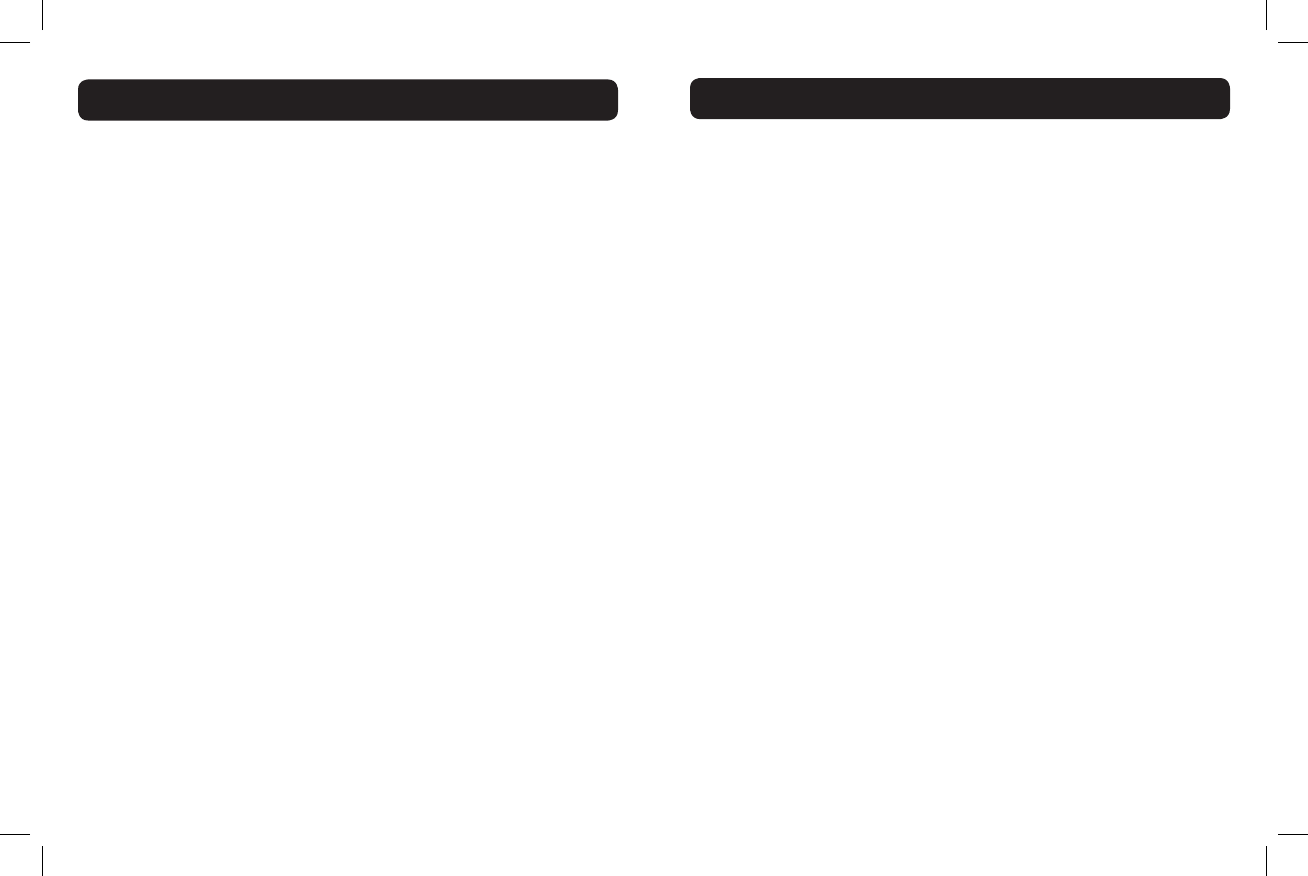
22 23
Daños imprevistos o derivados: Clarity, su distribuidor minorista
o los distribuidores de venta no tienen ninguna responsabilidad por
cualquier daño imprevisto o derivado que incluye, sin limitaciones: pérdida
o ganancia comercial, gastos imprevistos, gastos, pérdida de tiempo o
molestias. Algunos estados no permiten la exclusión o limitación de los
daños imprevistos o derivados, de modo que la exclusión o limitación
mencionada puede no ser aplicable en su caso.
Otros derechos legales: Esta garantía le otorga derechos legales
especícos y es posible que cuente además con otros derechos, que
varían de un estado a otro.
Para obtener el servicio de garantía, pague por adelantado el envío y el
retorno de la unidad a la instalación correspondiente que se detalla abajo.
Clarity Service Center
4289 Bonny Oaks Drive
Chattanooga, Tennessee 37406
Tel: 423-629-3500 ó 800-426-3738
Fax: 423-622-7646 ó 800-325-8871
Plantronics Service Centre
151 Hymus
Pointe Claire, Quebec H9R 1E9
Tel: 800-540-8363 ó 514-956-8363
Fax: 514-956-1825
INFORMACIÓN SOBRE EL SERVICIO DE GARANTÍA
INFORMACIÓN SOBRE EL SERVICIO DE GARANTÍA
Use la caja original o empaque la(s) unidad(es) en un cartón resistente,
con suciente material de embalaje para evitar daños. Incluya la siguiente
información:
• Un comprobante de compra, indicando el número de modelo y la
fecha de compra;
• Domicilio de facturación;
• Domicilio de envío;
• Número y descripción de las unidades enviadas;
• Nombre y número de teléfono de la persona con la que se debe
contactar, en caso de que sea necesario;
• Motivo de la devolución y descripción del problema.
Los daños que pudieran ocurrir durante el transporte se consideran
responsabilidad del transportista; los reclamos deberán efectuarse
directamente a éste.
La garantía siguiente y la información sobre servicio se aplican únicamente
a productos comprados y utilizados en los Estados Unidos y Canadá.
Para obtener información sobre la garantía en otros países, contacte a su
distribuidor o comerciante minorista local.
Garantía limitada: Clarity, una división de Plantronics, Inc. (“Clarity”)
garantiza al comprador original que, con excepción de las exclusiones y
limitaciones que se describen abajo, este producto no tendrá defectos
de materiales ni mano de obra durante un período de un (1) año a partir
de la fecha de compra original (“Período de garantía”). La obligación de
Clarity bajo las condiciones de esta garantía se ejercerá, a opción de
Clarity, sin cargo para cualquier pieza o unidad que se compruebe con
defectos en el material o mano de obra durante el Período de garantía.
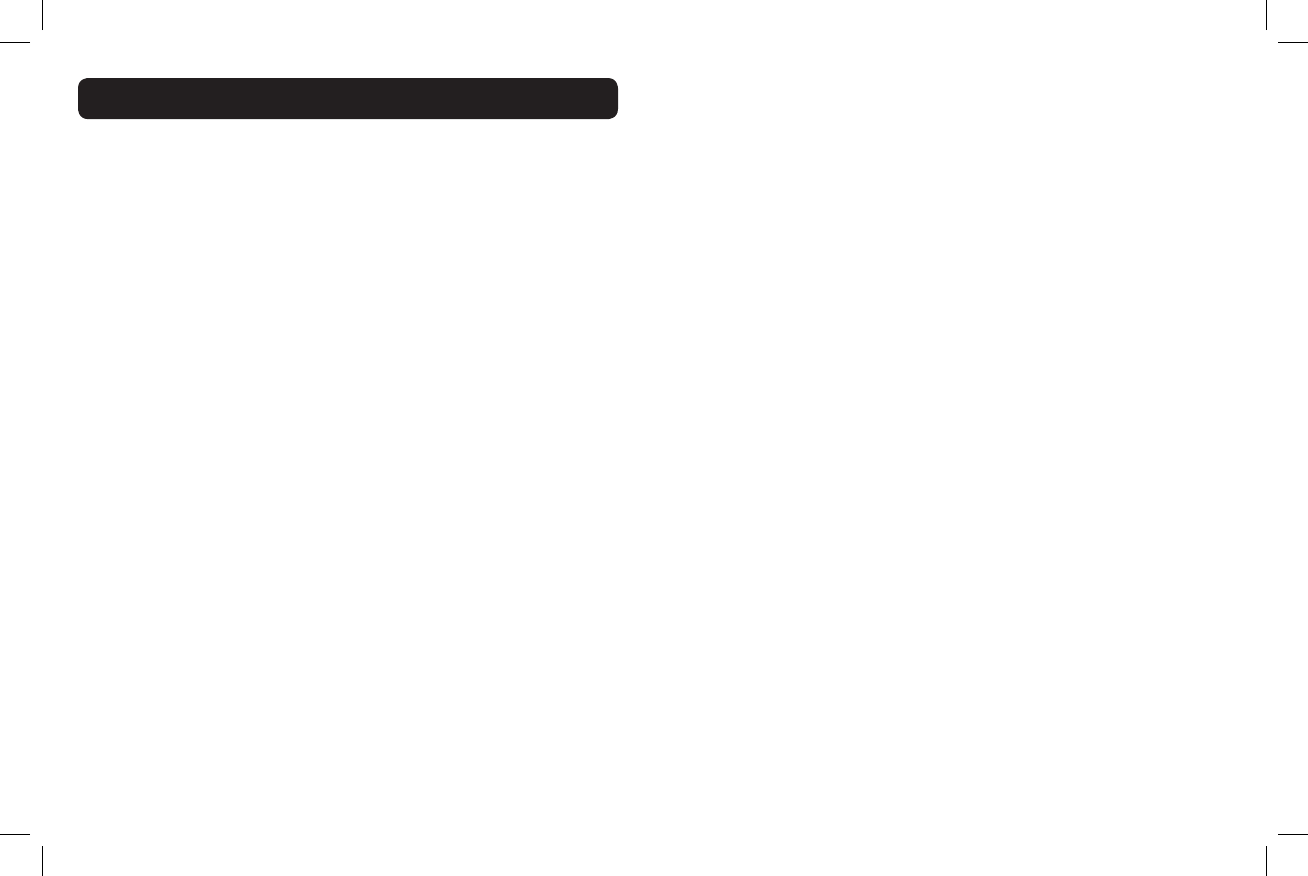
24 25
INFORMACIÓN SOBRE EL SERVICIO DE GARANTÍA
Exclusiones de la garantía: Esta garantía se aplica únicamente
a defectos en los materiales o la mano de obra. Cualquier condición
provocada por accidente, negligencia, uso incorrecto o inadecuado,
incumplimiento de las instrucciones provistas por Clarity, destrucción o
modicación, aplicación de corrientes o voltajes inadecuados, o maniobras
de reparación o mantenimiento realizadas por otras personas que no
pertenezcan a Clarity o a un centro de servicio autorizado, no será
cubierta por esta garantía. Las compañías telefónicas fabrican diferentes
tipos de aparatos y Clarity no garantiza que este equipo sea compatible
con el de una compañía telefónica en particular.
Garantías implícitas: Según la ley estatal, usted puede tener derecho
a beneciarse con determinadas garantías implícitas. Estas garantías
implícitas seguirán vigentes únicamente durante el período de garantía.
Algunos estados permiten limitaciones sobre el período de vigencia
de una garantía implícita, de modo que es posible que la limitación
mencionada no se aplique en su caso.
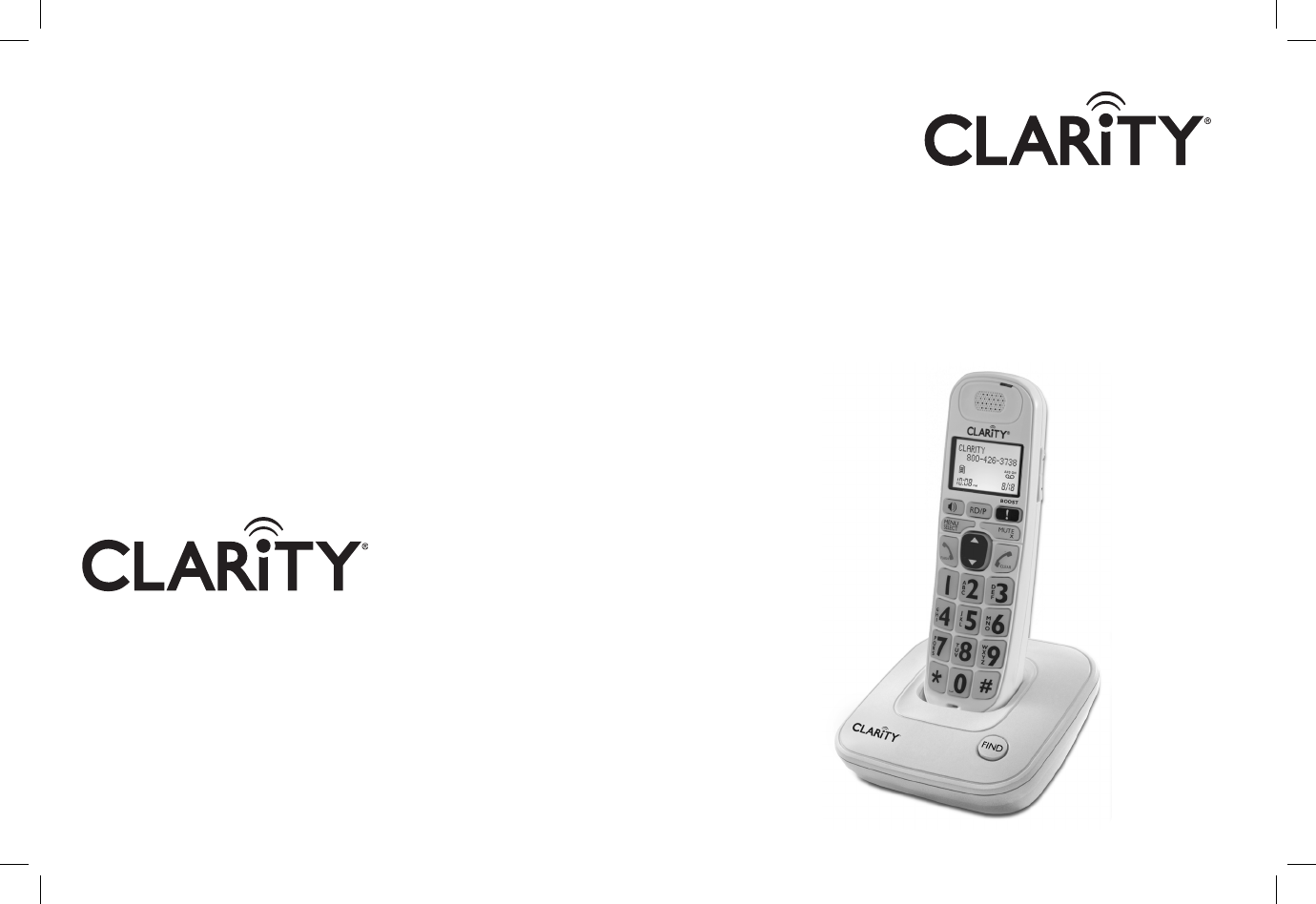
User Guide
Clarity, a Division of Plantronics, Inc.
4289 Bonny Oaks Drive,
Chattanooga,TN 37406
Tel: 800-426-3738 Fax: 800-325-8871
E-mail: claritycs@plantronics.com
Website: www.clarityproducts.com
©2011 Clarity, a Division of Plantronics, Inc.All rights reserved.
Clarity, D704, D702, D702HS, D704HS are trademarks or
registered trademarks of Plantronics, Inc.
Rev.A (03-11)
PRINTED IN CHINA
D704™
D702™
Clarity® DECT6.0 Amplied
Big Button Cordless Phone
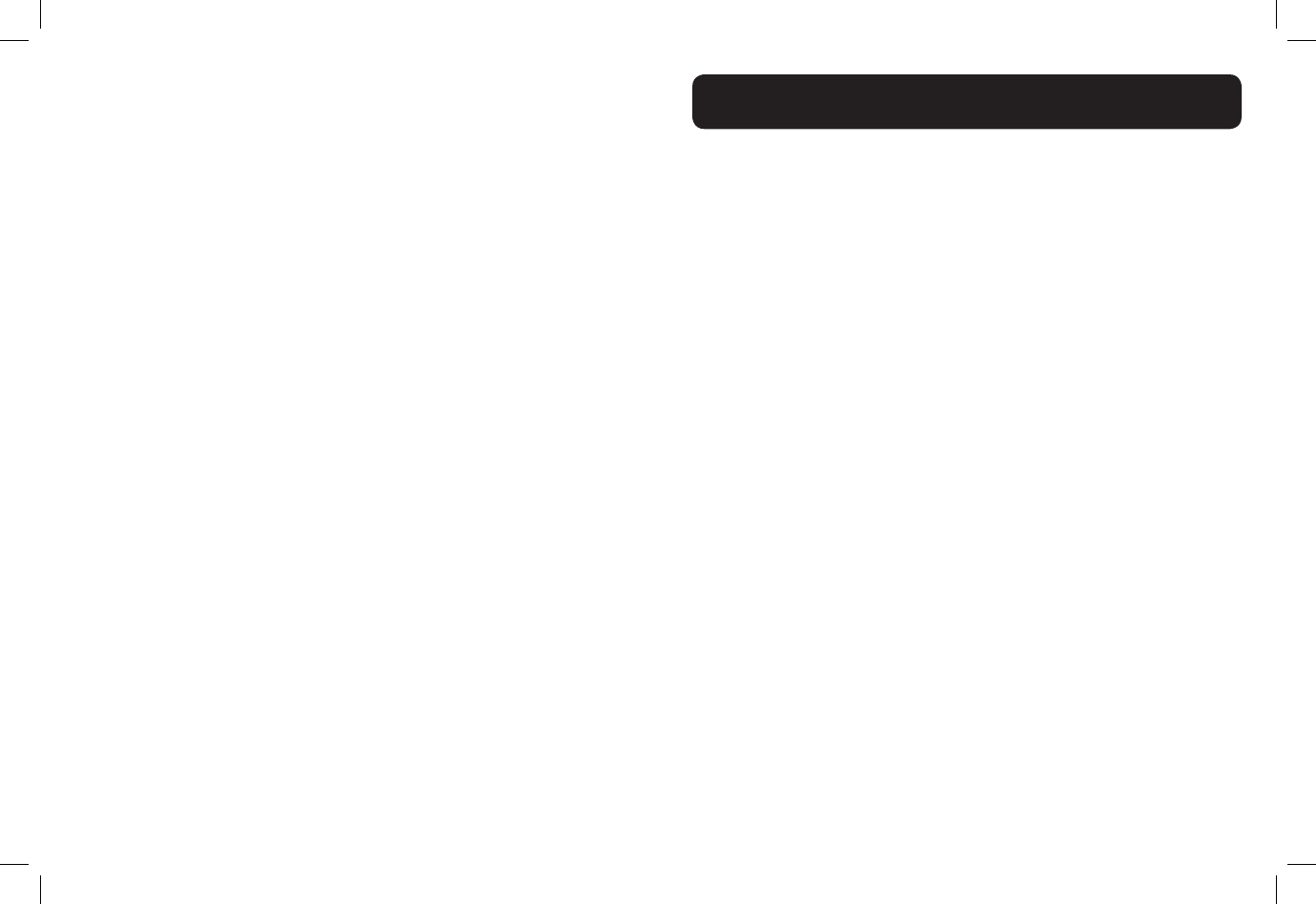
1
Important Safety Instructions.........................................................4
INSTALLATION
Installing your phone - Base............................................................8
Installing batteries - Handset...........................................................9
OVERVIEW
Handset Overview...........................................................................10
Base Overview..................................................................................14
Handsest Screen Icons....................................................................15
Handset Menu Structure................................................................16
Handset - Text Entry Table.............................................................17
HANDSET AUDIO OPERATIONS
Audio Tone Settings.........................................................................18
Audio Boost......................................................................................18
Audio Volume Settings....................................................................19
Mute....................................................................................................19
USING YOUR PHONE
Make a Call........................................................................................20
Temporary tone dialing...................................................................21
Answer a Call....................................................................................21
Ending a Call......................................................................................21
Chain Dialing.....................................................................................22
Redial List...........................................................................................23
Find the Handset..............................................................................24
Make an Internal Call.......................................................................24
Make a 3-way Conference Call......................................................25
TABLE OF CONTENTS
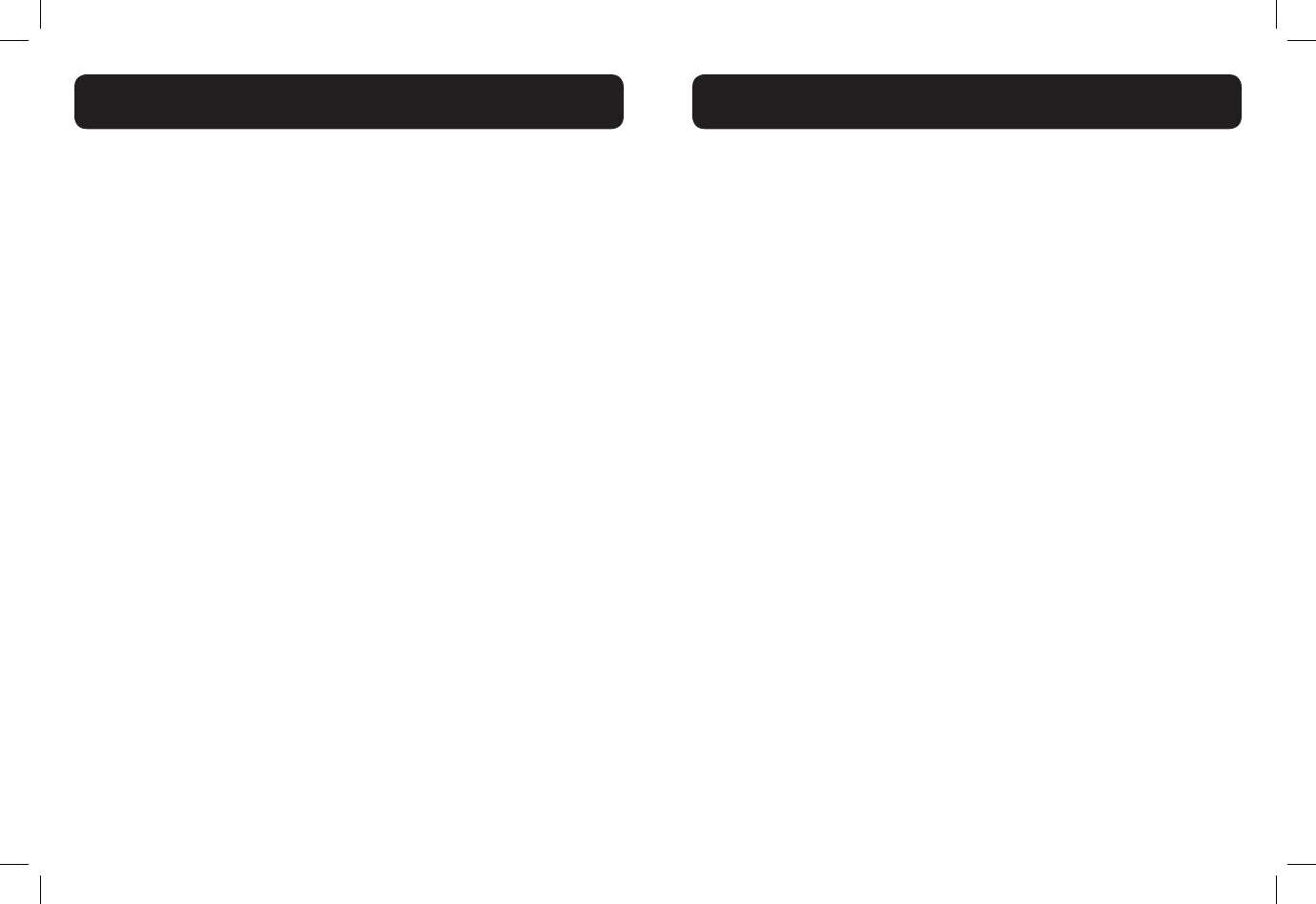
2 3
DIRECTORY
Add a New Directory Entry..........................................................26
View a Directory Entry...................................................................26
Search a Directory Entry by Name..............................................27
Edit a Directory Entry.....................................................................28
Delete a Directory Entry...............................................................28
SPEED DIAL NUMBERS
Add a Speed Dial Number..............................................................29
Dial a Speed Dial Number..............................................................29
Delete a Speed Dial Number.........................................................30
CALLER ID FEATURES
Missed Calls Indicator......................................................................31
Reasons for Missing CID information..........................................32
View the Call Log Entries...............................................................32
Store a Call Log Number into the Directory............................33
Delete an Entry in the Call Log....................................................33
Delete the Entire List in the Call Log..........................................33
HANDSET SETTINGS
LCD Language Settings....................................................................34
Voicemail waiting...............................................................................34
Clear Voicemail Indication...............................................................34
Set Date and Time............................................................................35
CID Time Synchronization..............................................................36
Set the Ringer Tone..........................................................................36
Set the Ringer Volume.....................................................................36
Set Key Tone......................................................................................36
BASE SETTINGS
Change the dial mode.....................................................................37
Set the Home Area Code...............................................................37
REGISTER/DEREGISTER HANDSETS
Register a Handset...........................................................................38
Deregister All Handsets.................................................................39
TROUBLESHOOTING
Troubleshooting................................................................................40
TABLE OF CONTENTS
TABLE OF CONTENTS
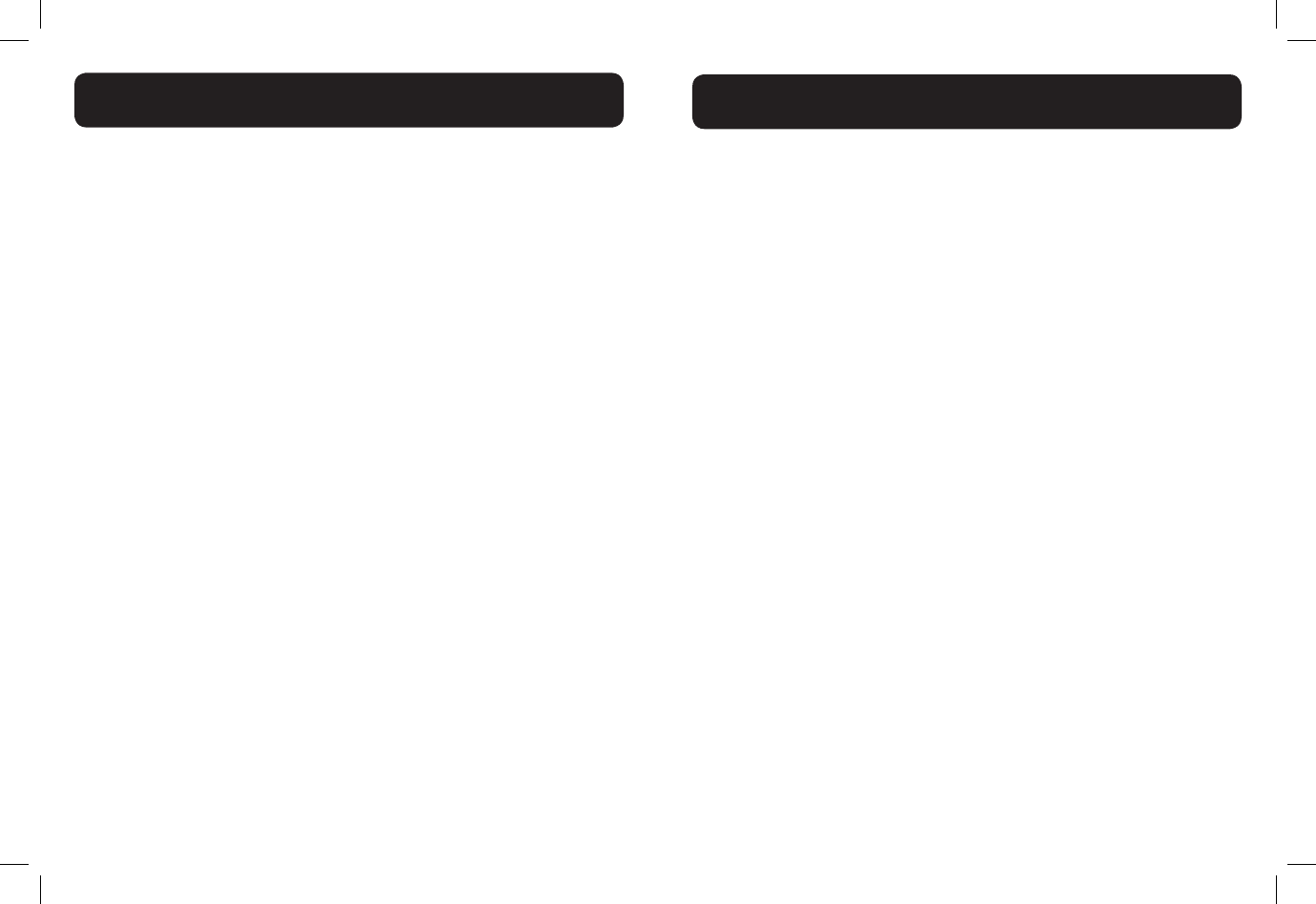
4 5
Privacy of communications may not be ensured when using this phone.
Warning: To maintain the compliance with the FCC’s RF exposure guideline,
place the base unit at least 20 cm from nearby persons.
Warning: To reduce the risk of re or injury to persons, read and follow these
instructions.
1. Read and understand all instructions.
2. Follow all warnings and instructions marked on the telephone.
3. Avoid contact with liquids. Do not locate base unit or handset near water, for
example, near a bathtub, wash basin, sink or laundry tub, in a wet basement or
near a swimming pool.
4. Avoid using a telephone (other than a cordless type) during a storm. There
may be a remote risk of electrical shock from lightning.
5. Do not use the telephone to report a gas leak in the vicinity of the leak.
6. Unplug this telephone from the wall outlets before cleaning. Do not use
liquid cleaners or aerosol cleaners on the telephone. Use a damp cloth for
cleaning.
7. Place this telephone on a stable surface. Serious damage and/or injury may
result if the telephone falls.
8. Do not cover the slots and openings on this telephone. This telephone should
never be placed near or over a radiator or heat register. This telephone should
not be placed in a built-in installation unless proper ventilation is provided.
9. Operate this telephone using the electrical voltage as stated on the base unit
or the owner’s manual. If you are not sure of the voltage in your home, consult
your dealer or local power company.
10. Do not allow anything to rest on the power cord or locate this product
in an area where the power cord is likely to be damaged by furniture or foot
trafc.
11. Do not overload wall outlets or extension cords as this can increase the
risk of re or electrical shock.
12. Never push any objects through the slots in the telephone. They can touch
dangerous voltage points or short out parts that could result in a risk of re or
electrical shock. Never spill liquid of any kind on the telephone.
13. To reduce the risk of electrical shock, do not take this phone apart.
Opening or removing covers may expose you to dangerous voltages or other
risks. Incorrect reassembly can cause electric shock when the appliance is
subsequently used.
14. Unplug this product from the wall outlet and refer servicing to the
manufacturer under the following conditions: when the power supply cord
or plug is frayed or damaged; if liquid has been spilled into the product; if
the telephone has been exposed to rain or water; if the telephone has been
dropped or the case has been damaged; if the telephone exhibits a distinct
change in performance; if the telephone does not operate normally by following
the operating instructions. Adjust only those controls that are covered by
the operating instructions. Improper adjustment may require extensive work
by a qualied technician to restore the telephone to normal operation; if the
telephone does not operate normally by following the operating instructions.
15. Never install telephone wiring during a lightning storm.
16. Never install telephone jacks in wet locations unless the jack is specically
designed for wet locations.
17. Never touch uninsulated telephone wires or terminals unless the telephone
line has been disconnected at the network interface.
18. Use caution when installing or modifying telephone lines.
19. This product should be operated only from the type of power source
indicated on the marking label. If you are not sure of the type of power supply
to your home, consult your local power company.
20. Do not attempt to open the AC adapter. There are potentially dangerous
voltages inside, and there are no serviceable parts.
21. Discontinue use of product and contact Clarity if the product overheats, has
a damaged cord or plug, if the product has been dropped or damaged or if the
product has come into contact with liquids.
22. Use only the AC adapter provided with this product or a replacement AC
adapter provided by Clarity.
23. This phone amplies sound to loud volumes. To prevent hearing damage,
all users of the phone should be informed of the high volume capability of the
phone and children should only use the phone when supervised by an adult.
24. Exposure to high volume sound levels or excessive sound pressure may
IMPORTANT SAFETY INSTRUCTIONS
IMPORTANT SAFETY INSTRUCTIONS
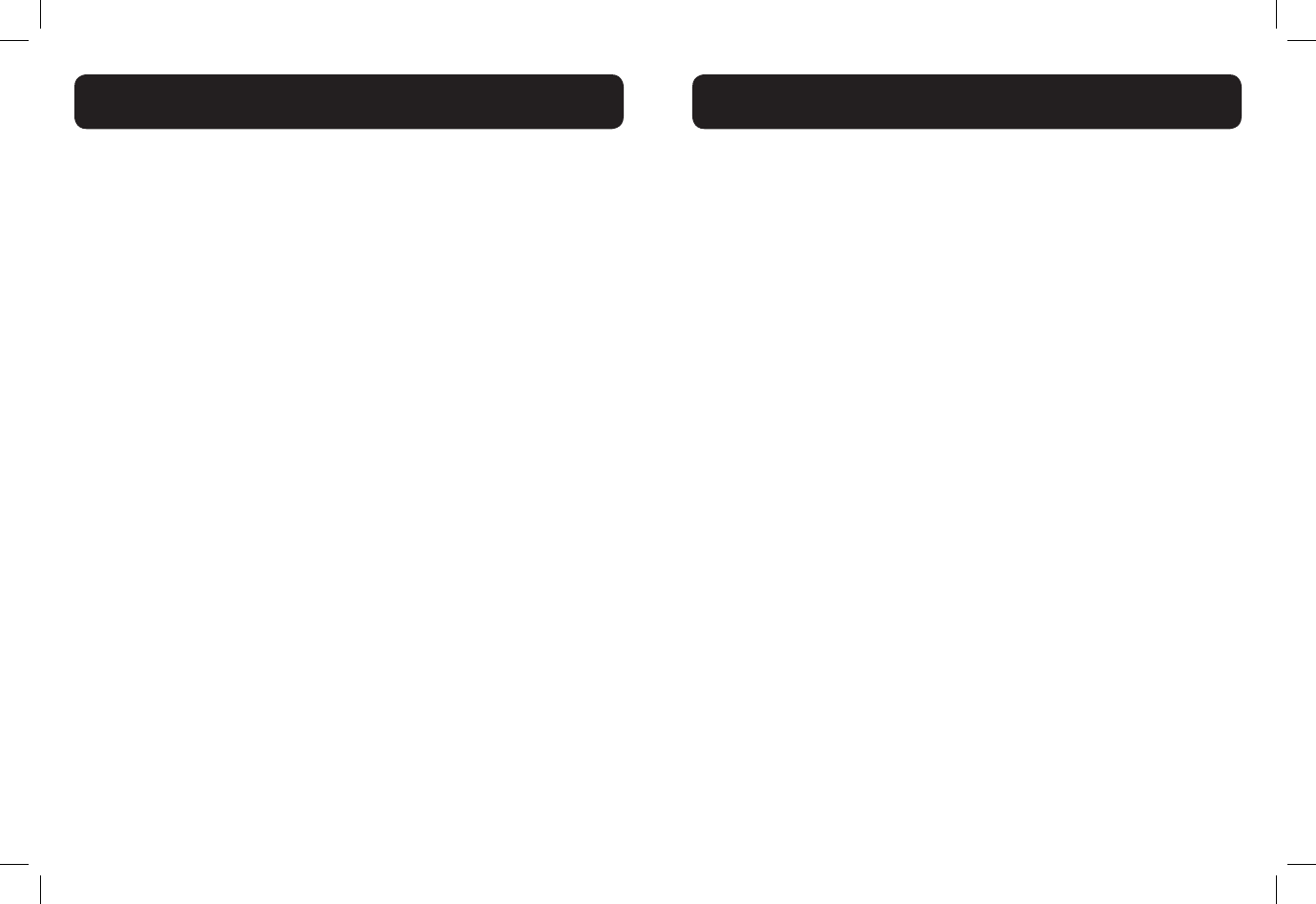
6 7
cause temporary or permanent damage to your hearing. Although there is no
single volume setting that is appropriate for everyone, you should always use
your telephone with the volume set at moderate levels and avoid prolonged
exposure to high volume sound levels. The louder the volume, the less time
is required before your hearing could be affected. If you experience hearing
discomfort, you should have your hearing checked by a doctor. To protect your
hearing, you should:
A) Set the volume control in a low position and gradually increase
the volume as needed. Before pressing the BOOST button, reduce
the volume to the lowest level. Use the phone on the lowest
volume setting as possible.
B) Limit the amount of time you use the telephone at high volume
levels.
25. If you experience a skin irritation after using this product, discontinue use
and contact Clarity.
BATTERY SAFETY INSTRUCTIONS
Dispose of used batteries according to the instructions.
1. Do not dispose of the battery in a re as it may explode. Check with local
codes for possible special disposal instructions.
2. Do not open or mutilate the battery. Released electrolyte is corrosive and
may cause damage to the eyes and skin. It may be toxic if swallowed.
3. Exercise care in handling batteries in order not to short the battery
with conducting materials such as rings, bracelets and keys. The battery or
conduction material may overheat and cause burns.
4. Remove batteries when they are discharged and when the equipment will not
be used for an extended period of time. Dispose of batteries according to local
environmental laws.
5. Do not disassemble, heat, crush, deform or puncture batteries.
6. Do not attempt to charge non-rechargeable batteries.
7. Keep batteries out of the reach of children.
The package contains the following items:
• 1 Handset
• 1 Base station
• 1 Belt clip
• 1 AC power adapter
• 1 Telephone line cord
• 2 Rechargeable batteries
• 1 User guide
Your package includes all the items as shown here. If there is anything missing,
please contact our Customer Care Department immediately.
NOTE: PLEASE RETAIN A COPY OF PROOF OF PURCHASE FOR YOUR
RECORDS.
Location
For maximum coverage and reduce the interference, here are some guidelines
you should consider when you place the base unit:
- place it at a convenient, high,and central location with no obstructions
between the handset and base unit in an indoor environment.
- place it away from electronic appliances such as televisions, microwave ovens,
radios, personal computers, wireless devices or other cordless phones.
- avoid facing radio frequency transmitters, such as external antennas of mobile
phone cell stations.
- avoid plugging it into the same circuit as other major household electrical
appliances because of the potential for interference. Try moving the appliance
or the base unit to another power outlet.
If the reception for a base unit location is not satisfactory, move it to another
location for better reception.
Depending on the surrounding conditions as well as spatial and structural
factors, the range may be reduced. The range indoors is normally less than
outdoors.
PACKAGING CONTENTS/LOCATION
IMPORTANT SAFETY INSTRUCTIONS
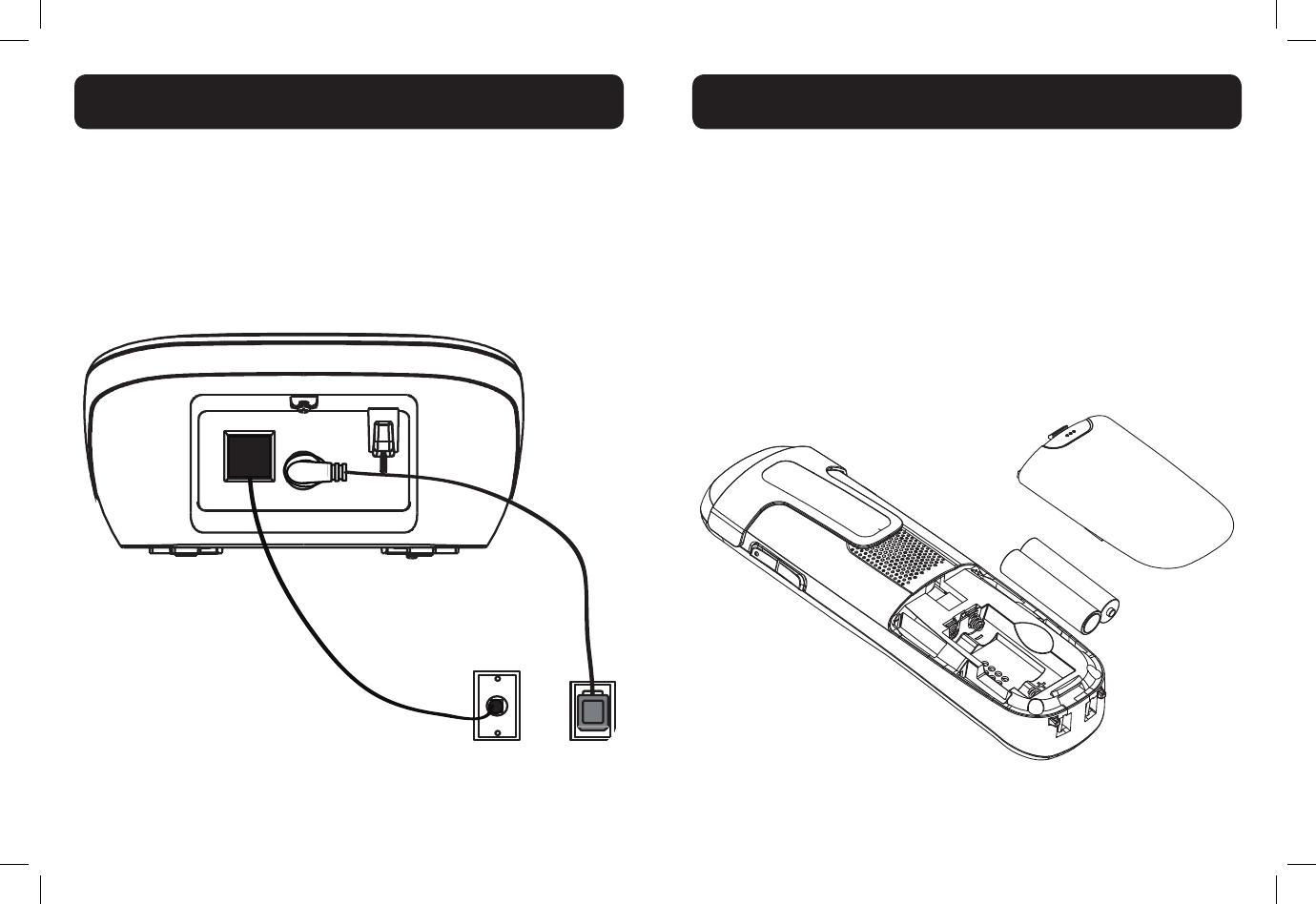
8 9
Connecting the base station
1) Plug the power supply & line cord into the base station.
2) Plug the other end of power supply & line cord into the wall
socket, as shown.
3) Always use the cables provided in the box.
1) Slide out the battery compartment cover.
2) Place the two batteries as indicated. Follow the polarity.
3) Slide the battery compartment cover back.
4) Put the handset on the base and charge for 16 hours rst
time. A beep indicates that the handset is properly placed on
the base or charger.
Use only NiMH rechargeable batteries.
NOTE: Please refer to the Battery Safety Instructions on page 6 for
proper use and disposal of the batteries.
INSTALLING YOUR PHONE
Line Cord
INSTALLING/CHARGING BATTERIES
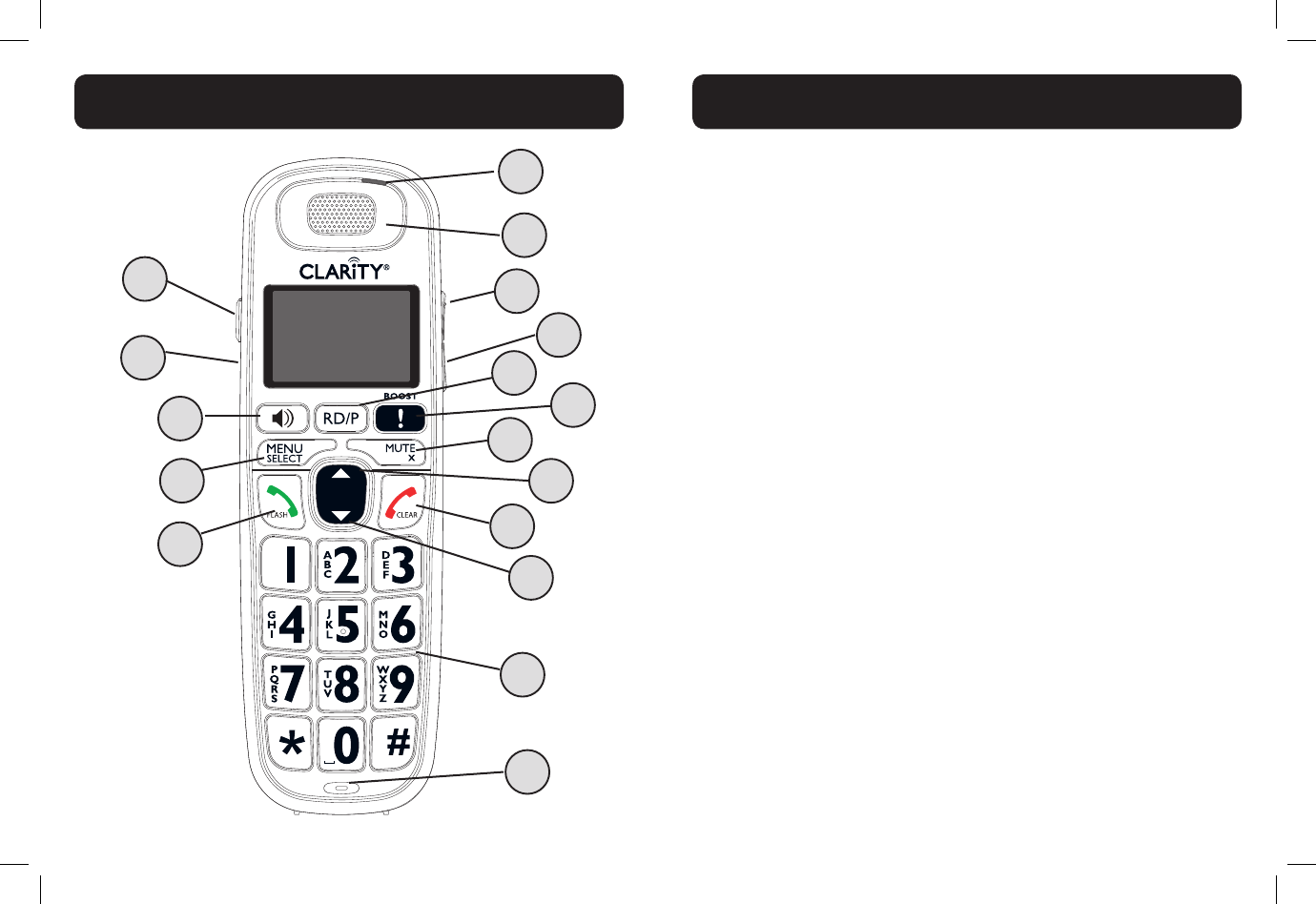
10 11
HANDSET OVERVIEW
1. RD/P (REDIAL / PAUSE)
• In idle mode, press repeatedly to view the last numbers dialed
• While entering numbers, press and hold to insert a dialing pause
(P)
2. AUDIO BOOST
During a call, press to enhance the clarity and loudness of your
caller’s voice.
3. MUTE / X (REMOVE)
• During a call, press to mute the microphone
• While predialing, press to delete a digit.
• While reviewing the redial list, directory, speed dial list or caller
ID history, press to delete and individual entry.
• When ringing, press to turn off the handset ringer temporarily.
4. VOLUME UP / DIRECTORY / SCROLL UP
• In menu mode, press to scroll up the menu items
• During a call, press to increase listening volume.
• In idle mode, press to access the directory.
• While entering names or numbers in the directory, press to
move the cursor to the right.
5. TALK OFF / CLEAR
• During a call, press to end the call.
• While using menus, press to cancel an operation, return to the
previous menu, or standby mode.
• In idle mode, press and hold to erase the missed calls indicator.
• When ringing, press to turn off the handset ringer temporarily.
HANDSET OVERVIEW
2
4
6
8
10
11
9
7
5
3
1
12
15
17
16
14
13
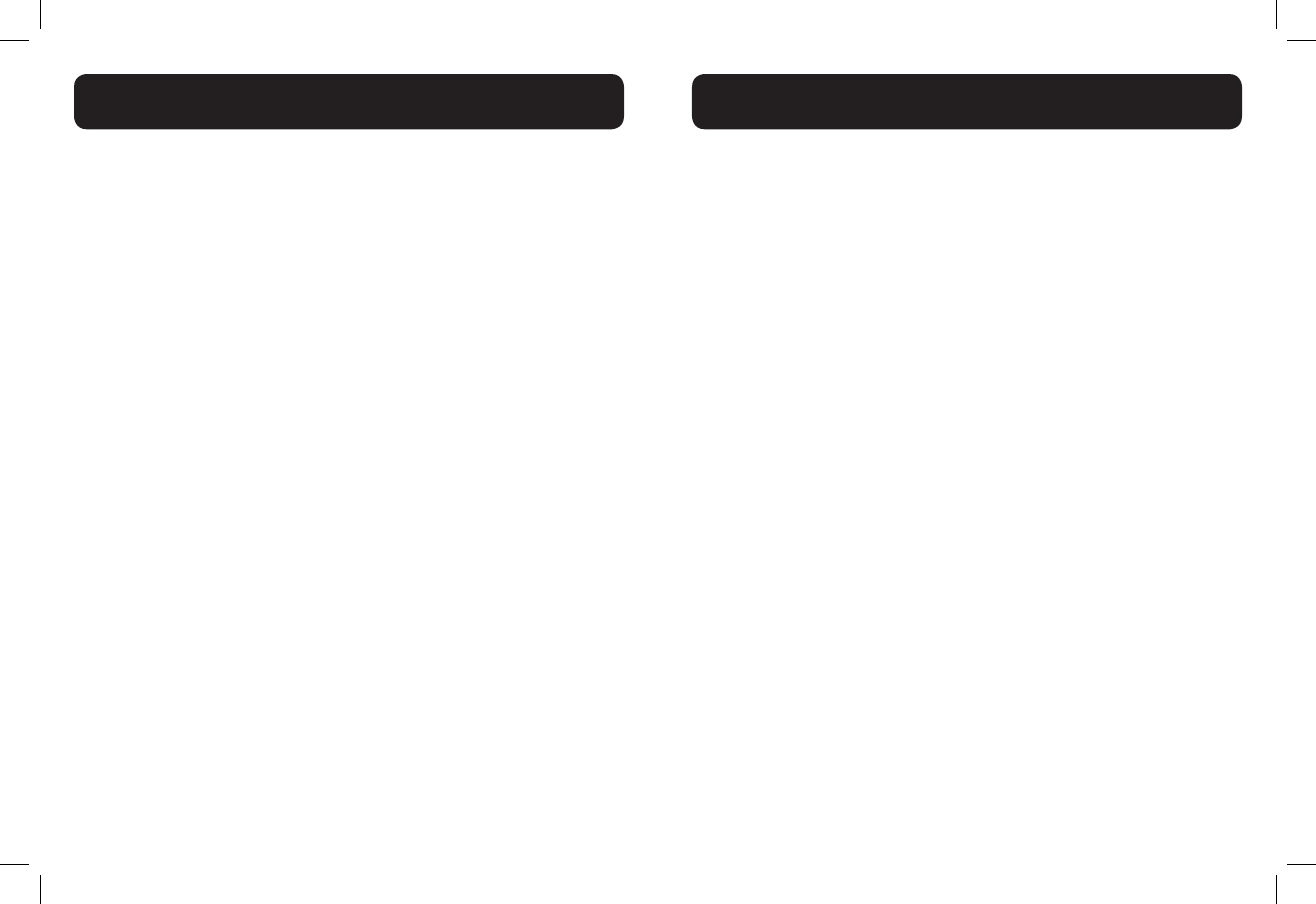
12 13
6. VOLUME DOWN / CALL LOG / SCROLL DOWN
• In menu mode: Press to scroll down the menu items.
• During a call, press to decrease listening volume.
• In idle mode, press to access the call list.
• While entering names or numbers in the directory, press to
move the cursor to the left.
7. ALPHANUMERIC KEYPAD, * (STAR), # (POUND)
In idle or editing mode, press to insert a digit / character.
• 0 key: while entering the directory names, press to insert a
space.
• 1 key: While reviewing a caller ID history entry, press repeatedly
to add or remove 1 in front of the telephone number before
dialing or saving it in the directory.
• * key during a call, press to send touch-tone signals temporarily.
• # key When reviewing a caller ID history entry, press repeatedly
to view the dialing options.
8. MICROPHONE
9. TALK ON / FLASH
• Press to make or answer a call.
• During a call, press to answer an incoming call when you receive
a call waiting alert.
10. MENU / SELECT
• In idle mode, press to access menu items
• In menu mode, press to select an items, save an entry or setting.
11. SPEAKER (on/off)
• In idle / pre-dial mode: Press to make a call with the
speakerphone.
• During a call: Press to toggle between the speakerphone and the
earpiece.
• In Call List / directory/redial list entry: Press to make a call with
the speakerphone.
• During ringing: Press to answer a call with the speakerphone.
12. TONE
During a call, press to change the quality of the audio to best suits
your hearing.
13. VISUAL RINGER LIGHT
Flashes when there is an incoming outside call or the telephone
base is paging all handsets.
14. EARPIECE
15. VOLUME UP / DIRECTORY / SCROLL UP
Refer to point 4 for the key instruction
16. VOLUME DOWN / DIRECTORY / SCROLL DOWN
Refer to point 6 for the key instruction
17. HEADSET JACK
We recommend the Plantronics™ headsets M210C©, M214©.
HANDSET OVERVIEW
HANDSET OVERVIEW
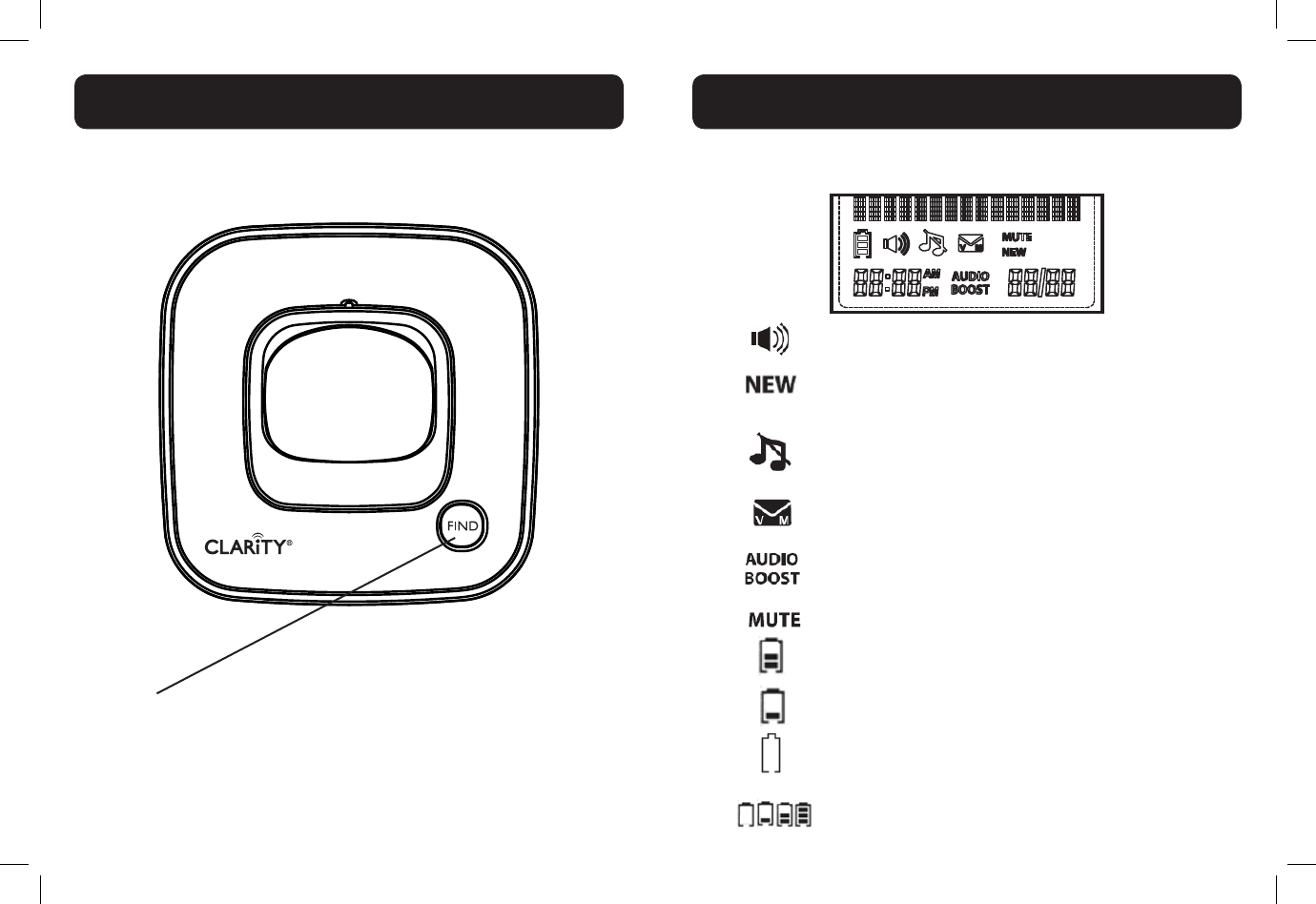
14 15
The screen display gives you information on the current status of the
telephone.
The speakerphone is turned on.
While reviewing the call list history, missed calls that
have not been reviewed.
The ringer is switched off.
New voicemail received from the telephone service
provider (network subscription is required).
The AUDIO BOOST feature is on.
The microphone is muted.
2/3 battery power level.
1/3 battery power level.
Flashes when low battery power level is detected,
needs charging.
Animation in cycle, battery is charging.
BASE OVERVIEW
FIND
Press the FIND button on the base station to page your
registered handset(s).
HANDSET SCREEN ICONS
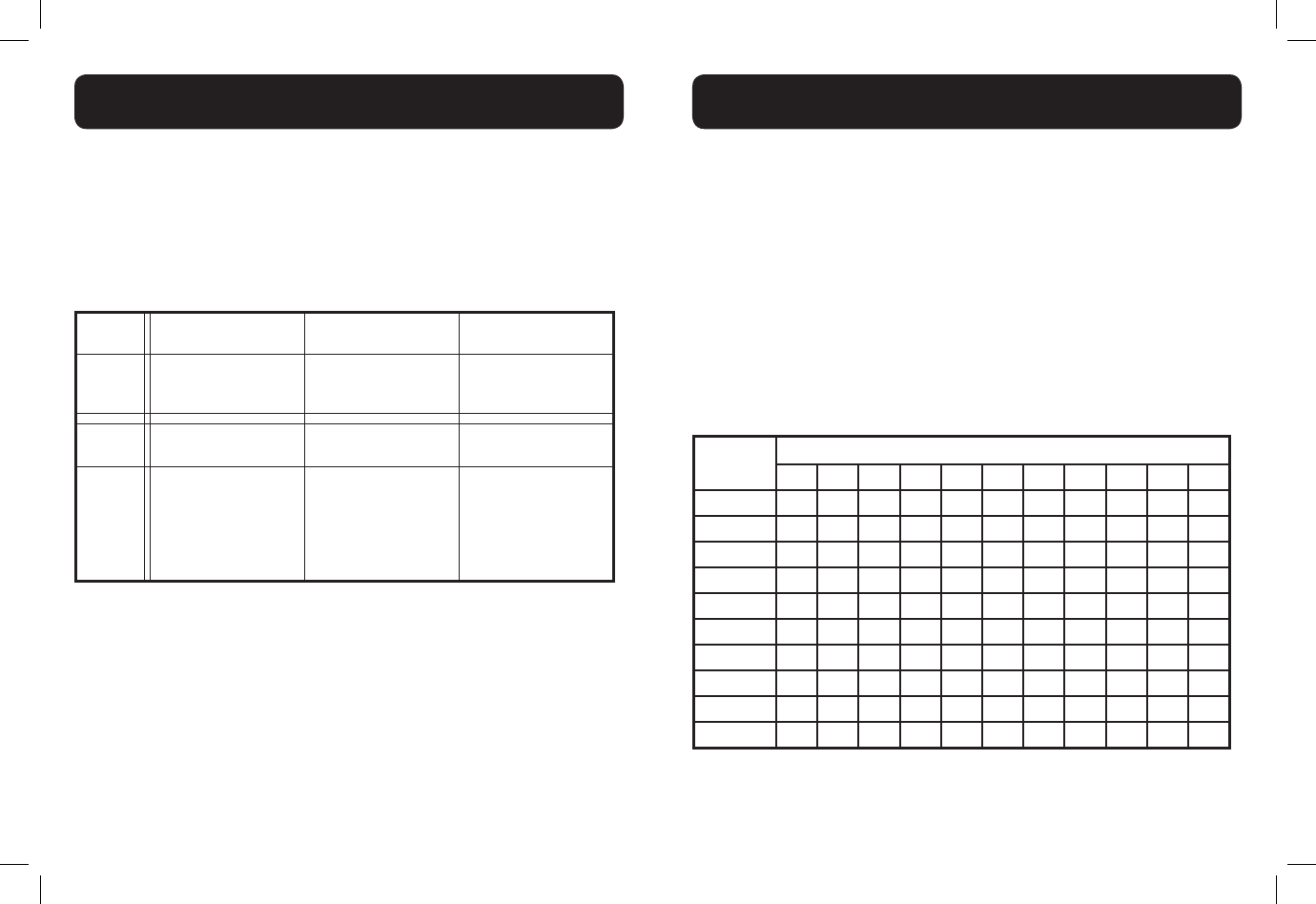
16 17
MENU STRUCTURE
In idle mode, press <MENU/SELECT>, then <UP/DOWN> to browse the
menu items. Refer to the following for the menu structure.
Main
Menu Directory Call log Intercom
Sub
menu
Review
Add contact
Speed dial
Review
Delete all calls
(Displayed only when
two or more handsets
registered.)
Main
Menu Ringers Settings Registration
Sub
menu
Ringer volume
Ringer tone
LCD language
Clr voicemail
Key tone
Set date / time
Home area code
Dial mode
The following table shows you where each letter and punctuation character
can be found. This will be helpful when storing a name in the directory.
In editing mode, a cursor is displayed to indicate the current text entry
position. It is positioned at the right of the last character entered.
Writing Tips:
1. Once a character is selected, the cursor will move to the next position
after a short pause.
2. You can move the cursor within the text by <UP/DOWN> to amend
the text entry.
3. Press <MUTE/X> to delete the last character / digit.
4. Press and hold <MUTE/X> to delete the entire text string.
Keystroke Table
Number
key
Characters by number of key presses
1234567891011
1 1 . - ' ( ) * # & / ,
2 A B C a b c 2
3 D E F d e f 3
4 G H I g h i 4
5 J K L j k l 5
6 M N O m n o 6
7 P Q R S p q r s 7
8 T U V t u v 8
9 W X Y Z w x y z 9
0Space 0
NOTE: When entering a name in the directory, the rst letter of each word
will be automatically capitalized.
HANDSET - TEXT ENTRY TABLE
HANDSET MENU STRUCTURE
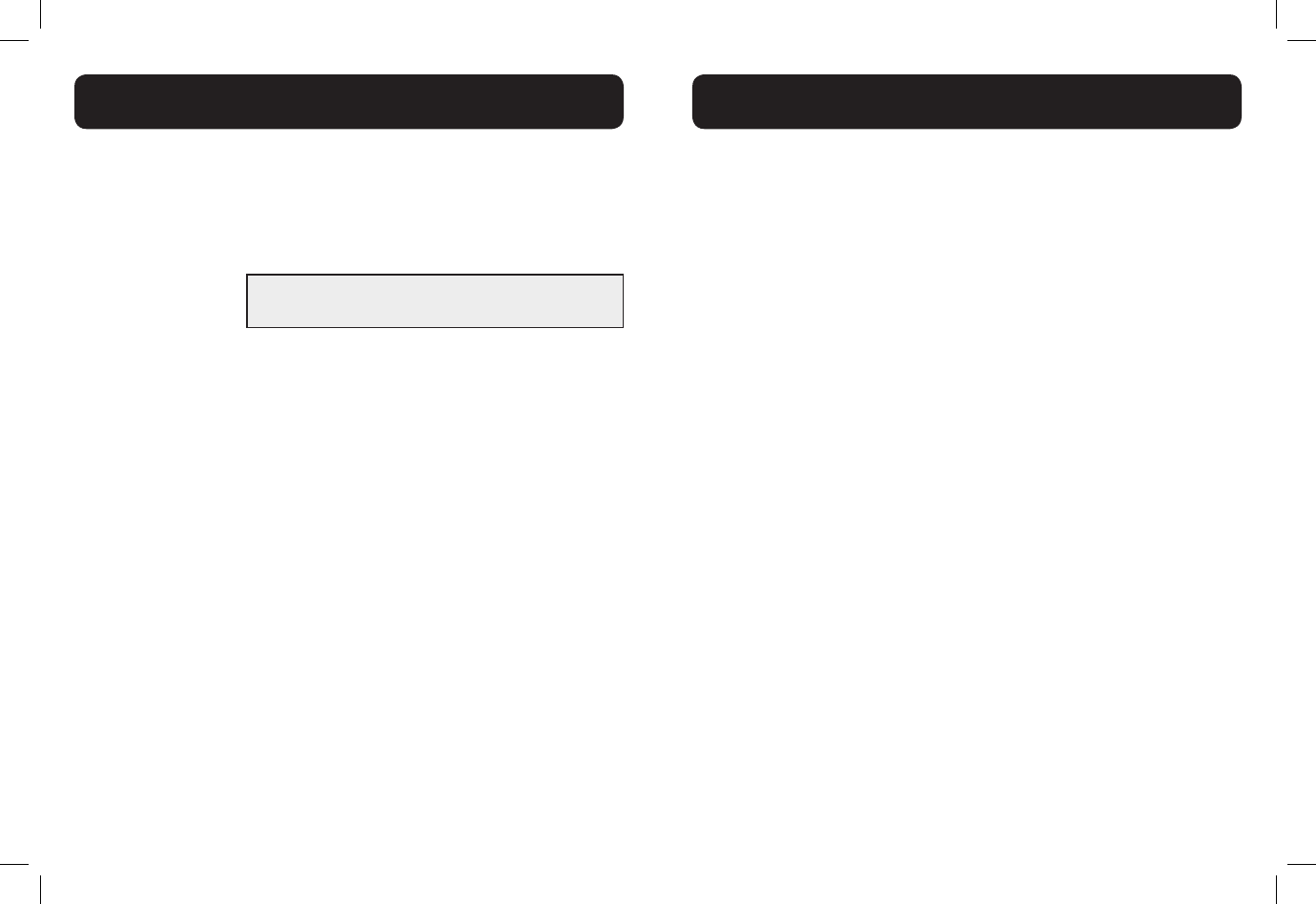
18 19
Audio Tone Settings
Use this feature to change the quality of the audio of the handset to best suit
your hearing.
While you are on a call, press TONE repeatedly to select an equalizer setting:
Bass, Natural, Treble 1 or Treble 2, (the default setting is Natural).
The tone setting remains set until you change it again.
Audio Boost
Use the audio boost feature to enhance the clarity and loudness of your
caller’s voice on the handset earpiece .
To turn on this feature:
While you are on a call using the handset earpiece, press BOOST. The
AUDIO BOOST icon appears until you turn off this feature.
You must press BOOST every time you want to activate the feature.
To turn off this feature:
Press BOOST.
- OR -
Audio boost ends when you switch from the handset earpiece (normal
handset use) to the speakerphone.
Note:
Audio Boost ends when you end the call. If you end a call when the audio
boost feature is on, the handset earpiece listening volume automatically resets
to level 1 (the minimum setting) for the next call.
NOTE: D702 - amplication up to 30dB (in Audio Boost mode)
D704 - amplication up to 40dB (in Audio Boost mode)
Volume Control (earpiece and speakerphone)
During a call:
Press <UP/DOWN> to increase or decrease the listening volume. The current
setting is shown. When the volume reaches the minimum or maximum setting,
you hear two beeps. When you end the call, the setting will remain at the last
selected level.
Note: The handset earpiece volume setting (1-5) and speakerphone volume
setting (1-6) are independent.
Mute
Use the mute function to turn off the microphone while on a call. You can hear
the caller, but the caller does not hear you.
1. To mute the call
During a call, Press<MUTE/X>. When mute is on, the handset screen
shows Muted for a few seconds and the MUTE icon appears until you
turn off mute. Or mute is automatically canceled when you end the call.
Note: Mute will also be canceled automatically when you press <TALK
ON/ FLASH> to answer the second waiting call.
2. To un-mute the call
When mute is on, press <MUTE/X> and then resume speaking. When mute is
off, Microphone on appears temporarily on the handset screen.
HANDSET AUDIO OPERATION
HANDSET AUDIO OPERATION
WARNING: VOLUME MAY BE LOUD.
PROCEED WITH CARE.
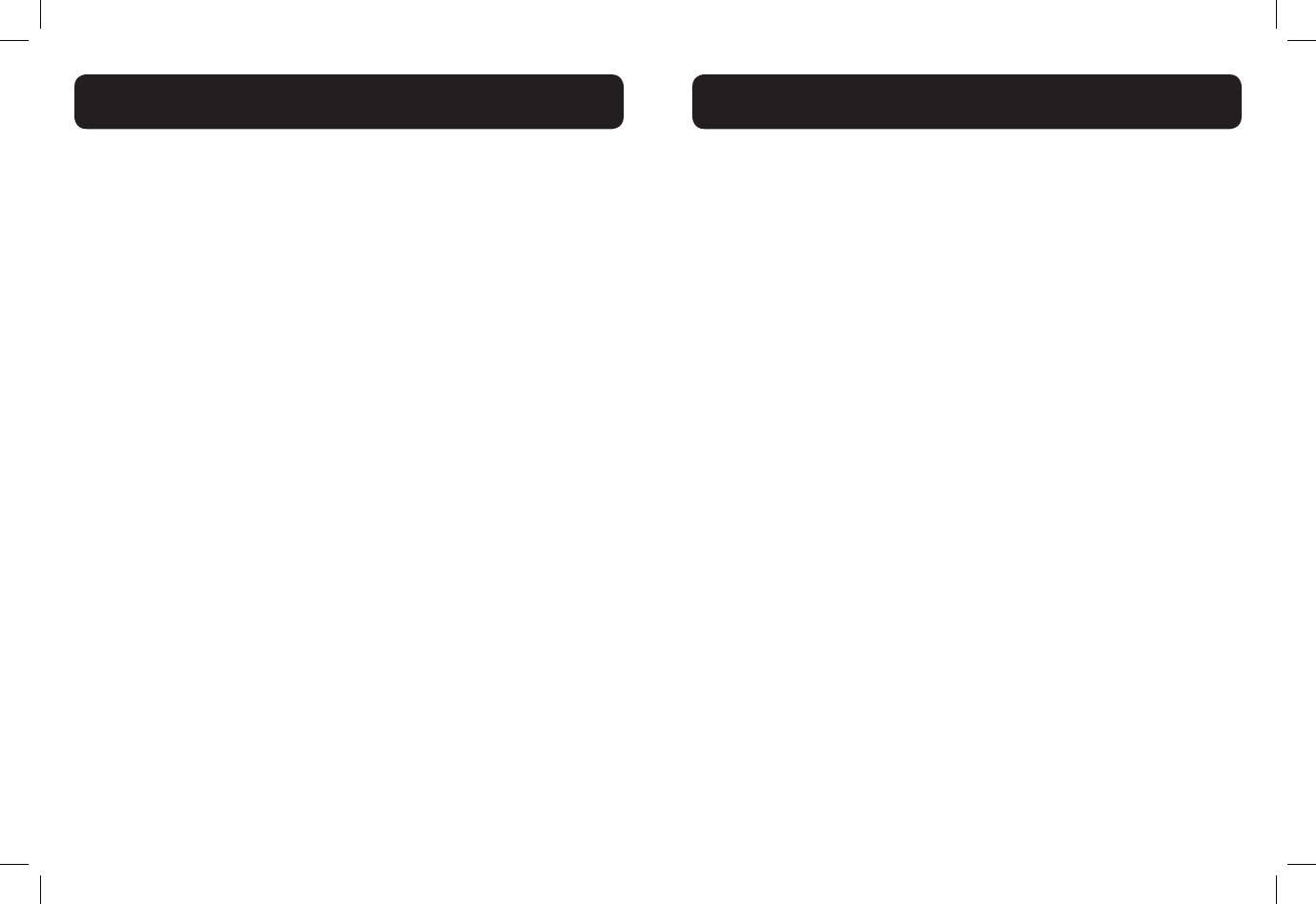
20 21
Make a Call
1. Pre-dialing
Enter the phone number rst, then press <TALK ON/FLASH> or
<SPEAKER> to dial out the number. Press <TALK OFF/CLEAR> or
<MUTE/X> to clear the entry.
2. Direct Dialing
Press <TALK ON/FLASH> or <SPEAKER> to access dial tone, then enter
the phone number.
3. Dial a speed dial number
In idle mode, press and hold a dial pad key (0 through 9) to display the
desired speed dial entry.
The handset automatically dials out the displayed number.
- OR -
Press <TALK OFF/CLEAR> to stop dialing the displayed number.
Note: You need to set the speed dial number rst. If the speed dial
location you selected is empty, the screen shows the speed dial list
instead.
4. Call from Directory
1. In idle mode, press <UP> to access the directory. Alternatively, press
<MENU/SELECT> to access the directory from the main menu.
2. Press <UP> or <DOWN> to select the desired directory entry.
3. Press<TALK ON/FLASH> or <SPEAKER> to dial out to the selected
entry.
5. Call from the Call Log
1. In idle mode, press <DOWN> to access the call log. Alternatively,
press <MENU/SELECT> to access the call log from the main menu.
2. Press<UP/DOWN> to select the desired call log entry.
3. Press <TALK ON / FLASH> or <SPEAKER> to dial out to the
selected entry.
6. Call from the Redial List
1. In idle mode, press <REDIAL/PAUSE> to access the redial list.
2. Press <UP> or <DOWN> to select the desired redial number.
3. Press <TALK ON/FLASH> or <SPEAKER> to dial out to the selected
number.
Note:
Your handset automatically times the duration of every call. The call
timer will display a few seconds after the call has been made. It is shown
in hours, minutes and seconds format.
Temporary tone dialing
If you have pulse (rotary) dialing service only, you can temporarily switch from
pulse to touch-tone dialing during a call.
During a call, press <*>. Buttons pressed after this send touch-tone signals. The
telephone automatically returns to pulse dialing mode after you end the call.
Answer a Call
When the phone rings, press <TALK ON / FLASH> to use the earpiece
- OR -
Press <SPEAKER > to use the speakerphone.
End a Call
During a call connection on handset, press <TALK OFF/ CLEAR> to end
the call.
- OR -
Put the handset on the base station to end the call.
USING YOUR PHONE
USING YOUR PHONE
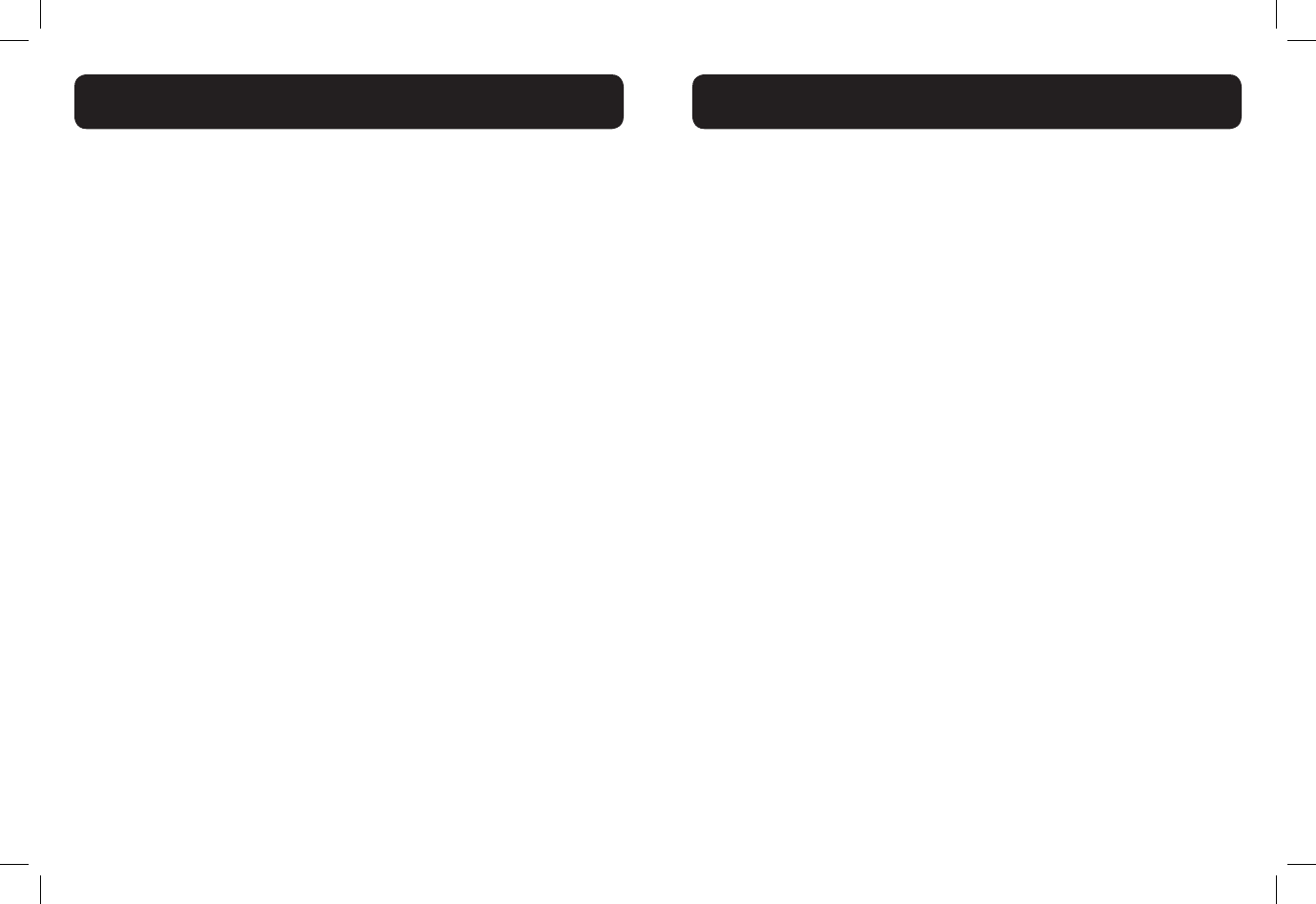
22 23
Chain dialing
This feature allows you to initiate a dialing sequence from numbers stored in
the directory, call log or redial list while you are on a call.
Chain dialing can be useful if you wish to access numbers other than phone
numbers (such as bank account information or access codes) from the
directory, call log or redial list.
To access a number in the directory while on a call:
1. Press <MENU/SELECT>, then <UP/DOWN> to select Directory.
2. Press <MENU/SELECT>, then <UP/DOWN> or press the dial pad keys
(0 through 9) to nd the desired entry.
3. Press <MENU/SELECT>. The telephone automatically dials the displayed
number.
To access a number in the call log history while on a call:
1. Press <MENU/SELECT>, then<UP/DOWN> to select Call log.
2. Press <MENU/SELECT>, then<UP/DOWN> to scroll to the desired
entry. (Press # to view the dialing options, if necessary.
3. Press<MENU/SELECT>. The telephone automatically dials the displayed
number.
To access the redial list while on a call:
1. Press<REDIAL/PAUSE>. The screen shows the number most recently
called. If it is not the desired number, Press<UP/DOWN> to scroll to the
desired number.
2. Press<MENU/SELECT>. The handset dials the displayed number.
Note: Press <TALK OFF/CLEAR> to exit the directory, call log history or
redial list and return to the call without dialing the displayed number.
Redial list
You can redial up to 20 of the last numbers called. If you have stored a name
in the directory to go with the number, the name will be displayed instead. The
most recent last number will display at the top of the redial list.
To Seview the redial list entry
1. In idle mode, press <REDIAL/PAUSE> to access redial list
2. Press <UP/DOWN>, or press <REDIAL/ PAUSE> repeatedly to review
the redial list entry.
To Redial a Number from the Redial List
1. Follow the steps in the previous section.
2. Press <TALK ON/FLASH> or <SPEAKER> to dial the selected redial
number.
To Store a Redial Number into the Directory
1. Follow the steps in the section under “Review the redial list entry”
above.
2. Press<MENU/SELECT> twice, then use the keypad to edit the number
if necessary,
3. Press<MENU/SELECT> and use the keypad to enter the name
4. Press<MENU/SELECT> to save.
To Delete a Redial Number
1. Follow the steps in the section under “Review the redial list entry” on
the preceding page.
2. While reviewing a number in the redial list, press <MUTE /X> to delete
the selected entry. A conrmation tone sounds.
USING YOUR PHONE
USING YOUR PHONE
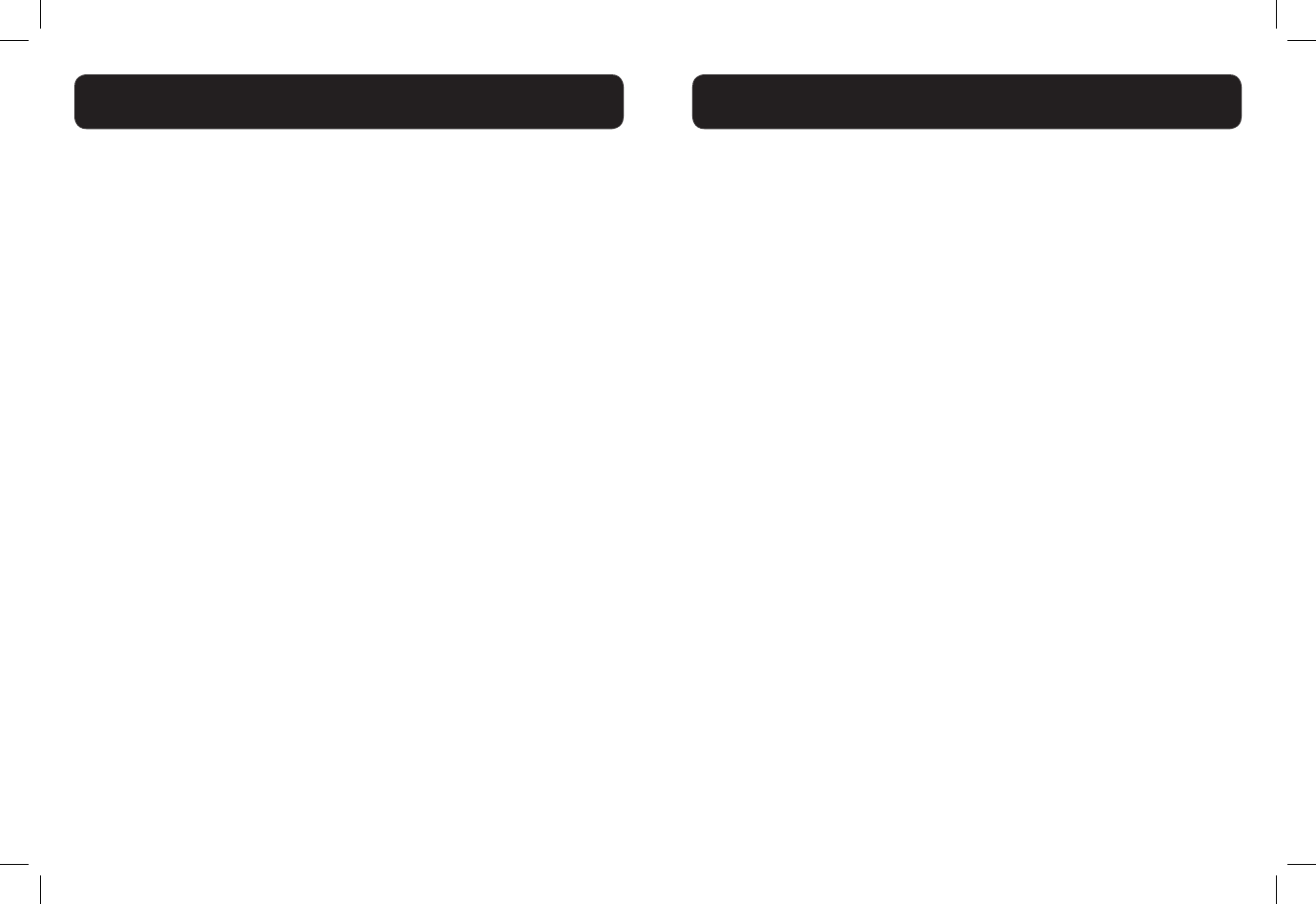
24 25
Find the Handset
You can use the handset locator feature to nd misplaced handsets.
To start the paging tone:
Press <FIND> on the telephone base. All the registered handsets will ring,
and the ** Paging** is ashing on handset screen.
To stop the paging tone:
• Press <TALK ON / FLASH>, <SPEAKER>, or any dial pad key (0-9 *, or
#) on the handset(s).
- OR -
• Press <FIND> on the telephone base or put the handset in the
telephone base or charge.
Make an Internal Call
This feature is only applicable when there are at least two registered handsets.
It allows you to make internal calls, transfer external calls from one handset to
another handset and make conference calls.
Intercom Another Handset
1. In idle mode, press <MENU/SELECT>, then <UP/DOWN> to select
Intercom.
2. Press<MENU/SELECT>:
• If you have two handsets, your handset screen shows Calling
other handset. The other handset rings and its screen shows
Other handset is calling.
• If you have more than two registered handsets, your screen shows
Intercom to: Use the dial pad keys to select the other handset.
Your handset screen shows Calling HANDSET X. The other
handset rings and its screen shows HANDSET X is calling.
3. The called handset rings. Press <TALK ON/FLASH> or <SPEAKER> on
the called handset to establish the internal call.
Transfer an External Call from Handset to Handset
During an external call:
1. Press <MENU/SELECT>, then <UP/DOWN> to select Intercom.
2. Press <MENU/SELECT>:
• If you have two handsets, the outside call is put on hold and your
handset screen shows Calling other handset. The other handset
rings and its screen shows Other handset is calling.
• If you have more than two registered handsets, your screen shows
Intercom to: Use the dial pad keys to enter a handset number.
The outside call is put on hold and your handset screen shows
Calling HANDSET X. The other handset rings and its screen
shows HANDSET X is calling.
3. The external call is put on hold automatically and the called handset
rings.
4. Press <TALK ON/FLASH> or <SPEAKER> on the called handset to
establish an internal call.
5. Press <TALK OFF/CLEAR> on the calling handset or put the calling
handset on the charging cradle to end the current call with the
external party.
6. The external call is transferred to the called handset.
Make a 3-way Conference Call
The conference call feature allows one external call to be shared with two
handsets or a handset and base. The three parties can share the conversation
and no network subscription is required.
During an external call, press <TALK/FLASH> or <SPEAKER> on the handset
to establish the conference call if another handset has answered the call.
NOTE: Any handset that hangs up during a call will leave the rest of the
handsets still in connection with the external caller.
USING YOUR PHONE
USING YOUR PHONE
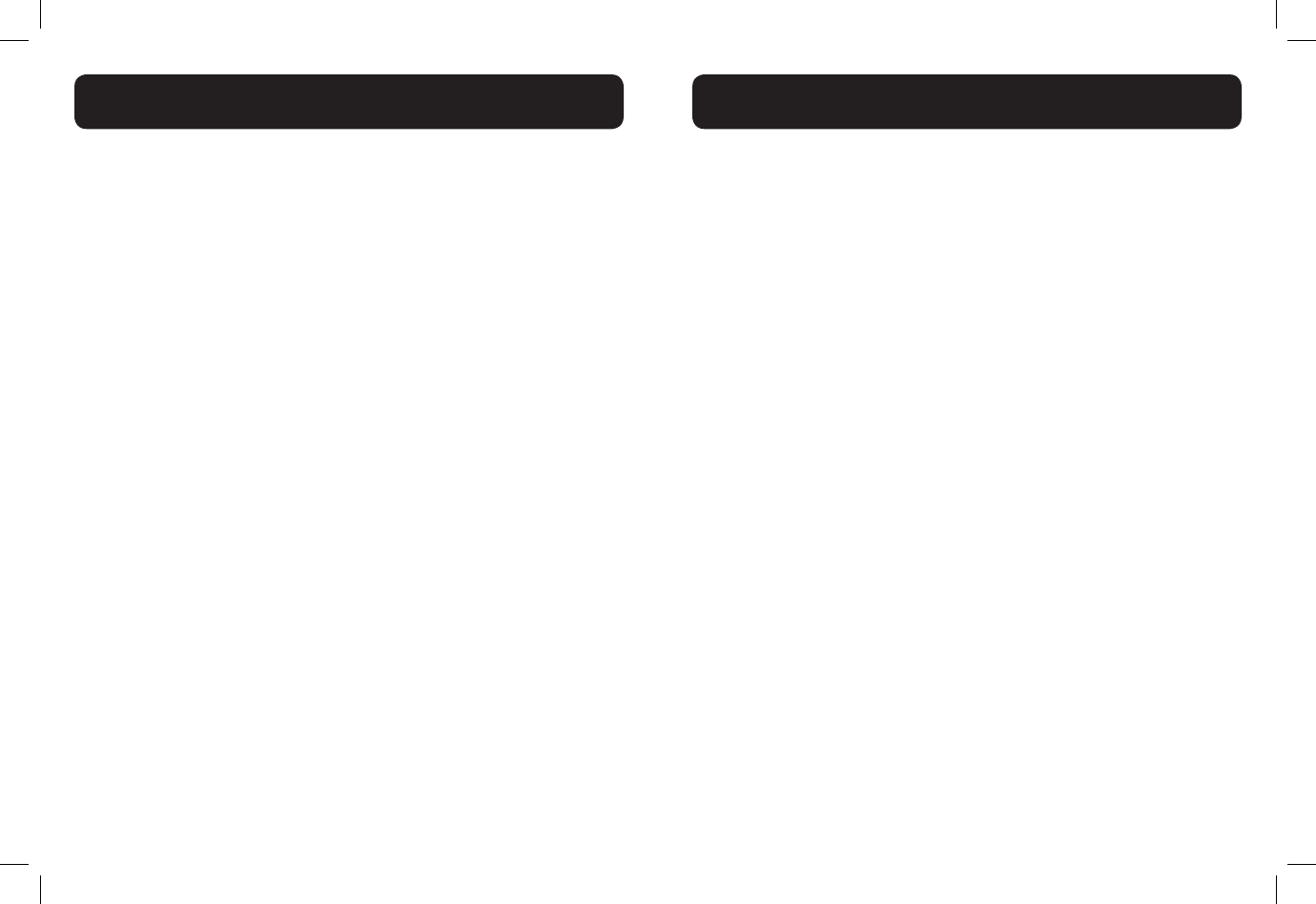
26 27
Your phone can store up to 100 directory entries with names and numbers.
Each directory entry can have a maximum of 30 digits for the phone number
and 15 characters for the name.
Add a New Directory Entry
1. In idle mode, press <MENU/SELECT>, then <UP/DOWN> to select
Directory.
2. Press <MENU/SELECT>, then <UP/DOWN> to select Add contact.
3. Press <MENU/SELECT>, then use the keypad to enter the number.
-OR-
Copy a number from redial list:
• Press <REDIAL/PAUSE>.
• Press<UP/DOWN> or press <REDIAL/PAUSE> repeatedly to
locate the number to copy.
• Press <MENU/SELECT>to copy the number.
4. Press <MENU/SELECT>, then use the keypad to enter the name.
5. Press <MENU/SELECT> to store the directory entry.
Note:
When entering the number and name:
• Press <UP> or <DOWN> to move the cursor to the right or left.
• Press and hold <REDIAL/PAUSE> to enter a dialing pause (a P appears).
• Press <MUTE/X> to erase a digit or character.
• Press and hold <MUTE/X> to erase all digits or characters.
View a Directory Entry
1. In idle mode, press <UP> to access the directory.
-OR-
Press <MENU/SELECT>, then <UP/DOWN> to select Directory,
then press <MENU/SELECT> twice to select Review.
2. Press <UP/DOWN> or to view the directory entries. Entries appear
alphabetically by the rst letter in the name.
Search a Directory Entry by Name
1. In idle mode, press <UP> to show the rst entry in the directory.
2. When an entry appears, press the dial pad keys (0-9) to start a name
search (alphabetical search).
The directory shows the rst name beginning with the rst letter
associated with the dial pad key if there is an entry in the directory
that begins with that letter. Press <UP/DOWN> to scroll through
the entries beginning with that letter.
3. To see other names that start with the letters on the same dial pad
key, keep pressing the key until the desired letter is shown. The names
appear in alphabetical order.
For example, if you have the names Jennifer, Jessie, Kevin and Linda in your
directory:
• If you press 5 (JKL) once, J and then Jennifer displays.
• If you press 5 (JKL) once, J displays. Press <DOWN>. Jessie displays.
• If you press 5 (JKL) twice, K and then Kevin displays.
• If you press 5 (JKL) three times, L and then Linda displays.
• If you press 5 (JKL) ve times, J displays and then Jennifer displays
again.
Note: If you press a key (0-9) and no name starts with the letters on that key,
the directory shows the entry that matches the next letter in the directory.
DIRECTORY
DIRECTORY
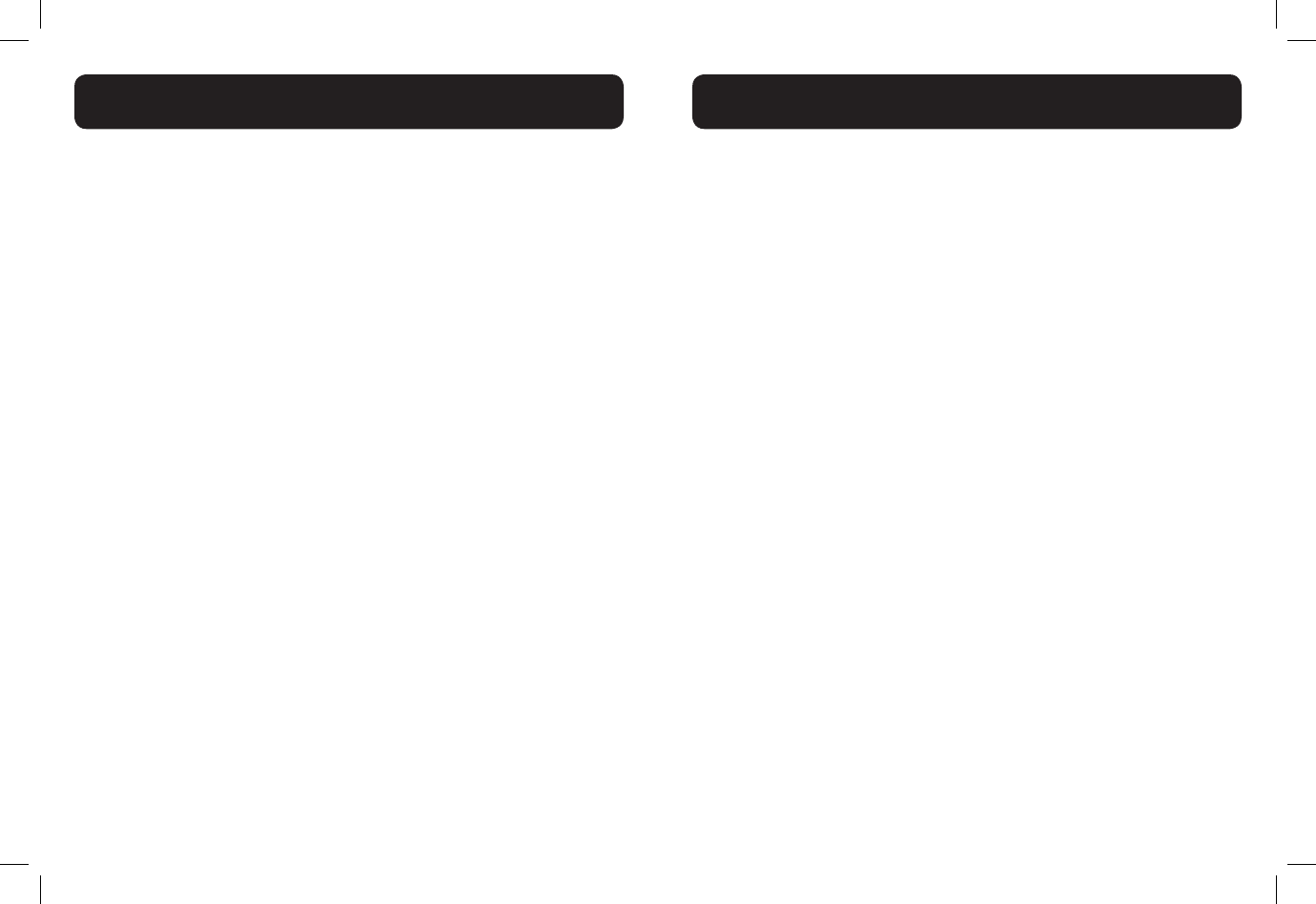
28 29
Edit a Directory Entry
1. In idle mode, press <UP> to access the directory.
-OR-
Press<MENU/SELECT>, then <UP/DOWN> to select Directory,
then press <MENU/SELECT> twice to select Review.
2. Press <UP/DOWN> to select the directory entry or search a
directory entry by name.
3. Press <MENU/SELECT>, then use the keypad to edit the number if
necessary.
4. Press <MENU/SELECT>, then use the keypad to edit the name if
necessary.
5. Press <MENU/SELECT> to save.
Delete a Directory Entry
1. In idle mode, press <UP> to access the directory.
-OR-
Press <MENU/SELECT>, then <UP/DOWN> to select Directory,
then press <MENU/SELECT> twice to select Review.
2. Press <UP/DOWN> to select the desired directory entry.
3. Press <MUTE/X>; the screen shows Delete contact?
4. Press<MENU/SELECT> to conrm. Or press<TALK OFF/CLEAR> to
exit without deleting the selected entry.
Note: If the directory entry you deleted is also in the speed dial location, the
telephone will automatically clear the speed dial location that entry occupied.
This telephone has 10 speed dial locations where you can assign telephone
numbers from the directory you wish to dial numbers by pressing and holding
the respective digits keys from idle mode.
Only one handset can access the speed dial locations at a time. If another
handset attempts to access the speed dial locations, the screen shows Not
available at this time.
Add a Speed Dial Number
1. In idle mode, press <MENU/SELECT>, then <UP/DOWN> to select
Directory.
2. Press <MENU/SELECT>, then <UP/DOWN> to select Speed dial.
3. Press <MENU/SELECT>, then <UP/DOWN> to select an empty speed
dial location.
4. Press <MENU/SELECT> to access the directory list, then press <UP/
DOWN> to select the desired directory entry.
5. Press <MENU/SELECT> to save. The name of the desired directory
entry appears in the selected speed dial location.
Note:
• If the directory is empty, when you press MENU/SELECT in step 4, the
screen shows Directory empty.
• If the speed dial location you selected is occupied, the new directory
entry you selected replaces the old one. Take caution not to replace
entries you do not wish to delete from the speed dial locations.
Dial the Speed Dial Number
• In idle mode, press and hold a dial pad key (0 through 9) to display
the desired speed dial entry. The handset automatically dials out the
displayed number.
- OR -
• Press <TALK OFF/CLEAR> within one second to stop dialing the
displayed number.
DIRECTORY
SPEED DIAL NUMBERS
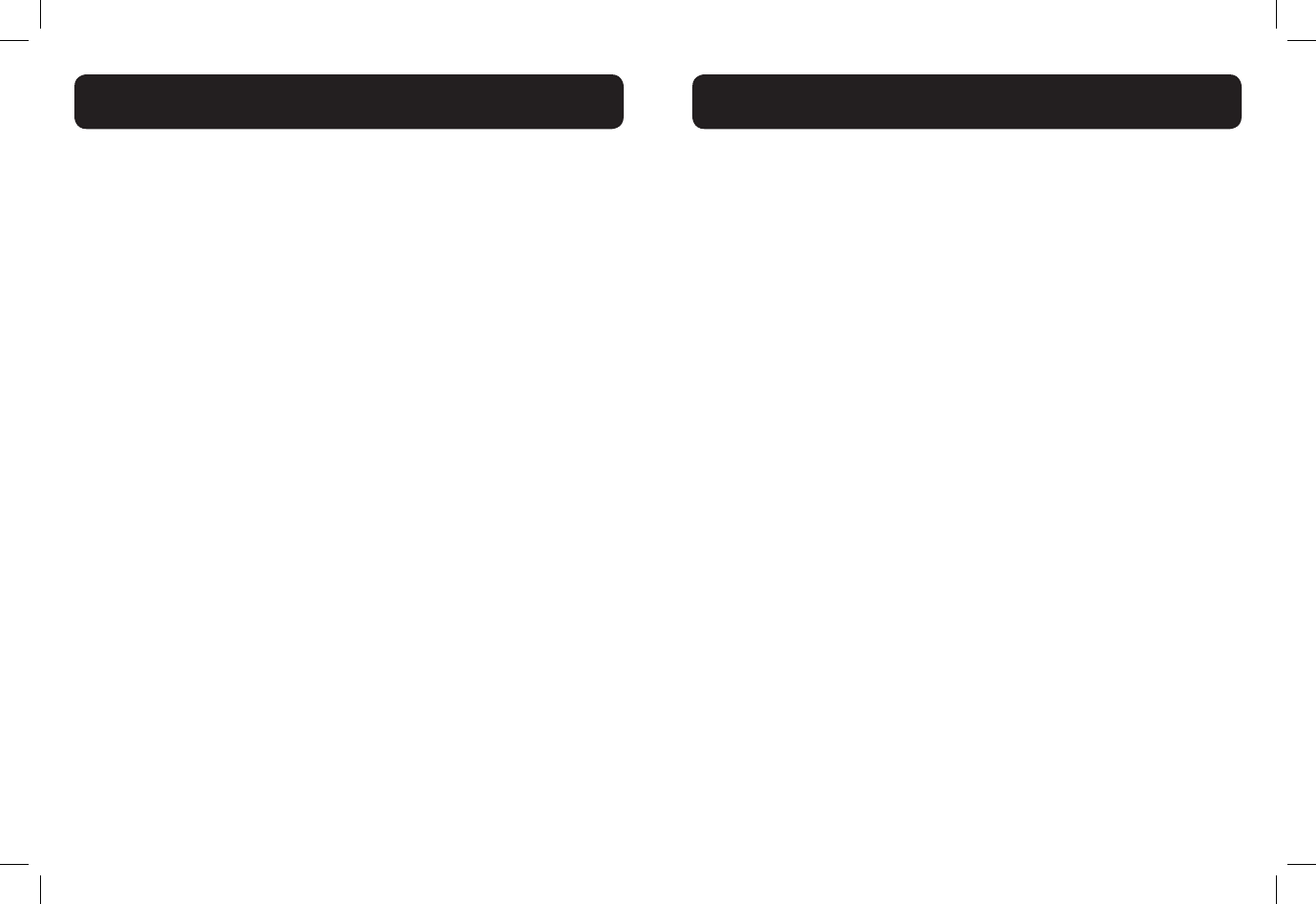
30 31
Note: If the speed dial location you selected is empty, the screen shows the
speed dial list instead.
Delete the Speed Dial Number
1. In idle mode, press <MENU/SELECT>, then <UP/DOWN> to select
Directory.
2. Press <MENU/SELECT>, then <UP/DOWN> to select Speed dial.
3. Press <MENU/SELECT>, then <UP/DOWN> to scroll to a speed dial
location.
4. Press <MUTE/X> to delete the selected speed dial location. A
conrmation tone sounds.
Note: Deleting the speed dial locations does not affect the entries in the
directory.
CALLER ID DISPLAY (NETWORK DEPENDENT)
This product supports caller ID services offered by most telephone service
providers. If you have subscribed to Caller ID service, and provided the
identity of the caller is not withheld, the number of the caller will be displayed
together with the date and time of the call (if provided by the network).
The telephone stores caller ID information about the last 50 incoming calls in
the call log. Each entry may have up to 30 digits for the telephone number and
15 characters for the name. Entries are stored in reverse chronological order.
The telephone deletes the oldest entry when the log is full to make room for
new calls. If you have more than one handset, this information is common to all
handsets, so changes made in any handset are reected in all other handsets.
If you answer a call before the information appears on the screen, it does not
show in the caller ID history.
Note: The caller ID information might not be available for every incoming call.
The callers might intentionally block their names and/or telephone numbers.
Missed (new) calls indicator
When you have calls that have not been reviewed, the handset idle screen
shows XX missed calls.
All entries that have not been reviewed are counted as missed (new) calls.
Each time you review a caller ID history entry marked NEW, the number of
missed calls decreases by one. If you do not want to review the missed (new)
calls one by one, but you still want to keep them in the caller ID history, you
can press and hold <TALK OFF/ CLEAR> for four seconds when the handset
is idle. All the entries in the caller ID history are considered old (reviewed),
and the missed calls message goes away.
SPEED DIAL NUMBERS
CALLER ID DISPLAY
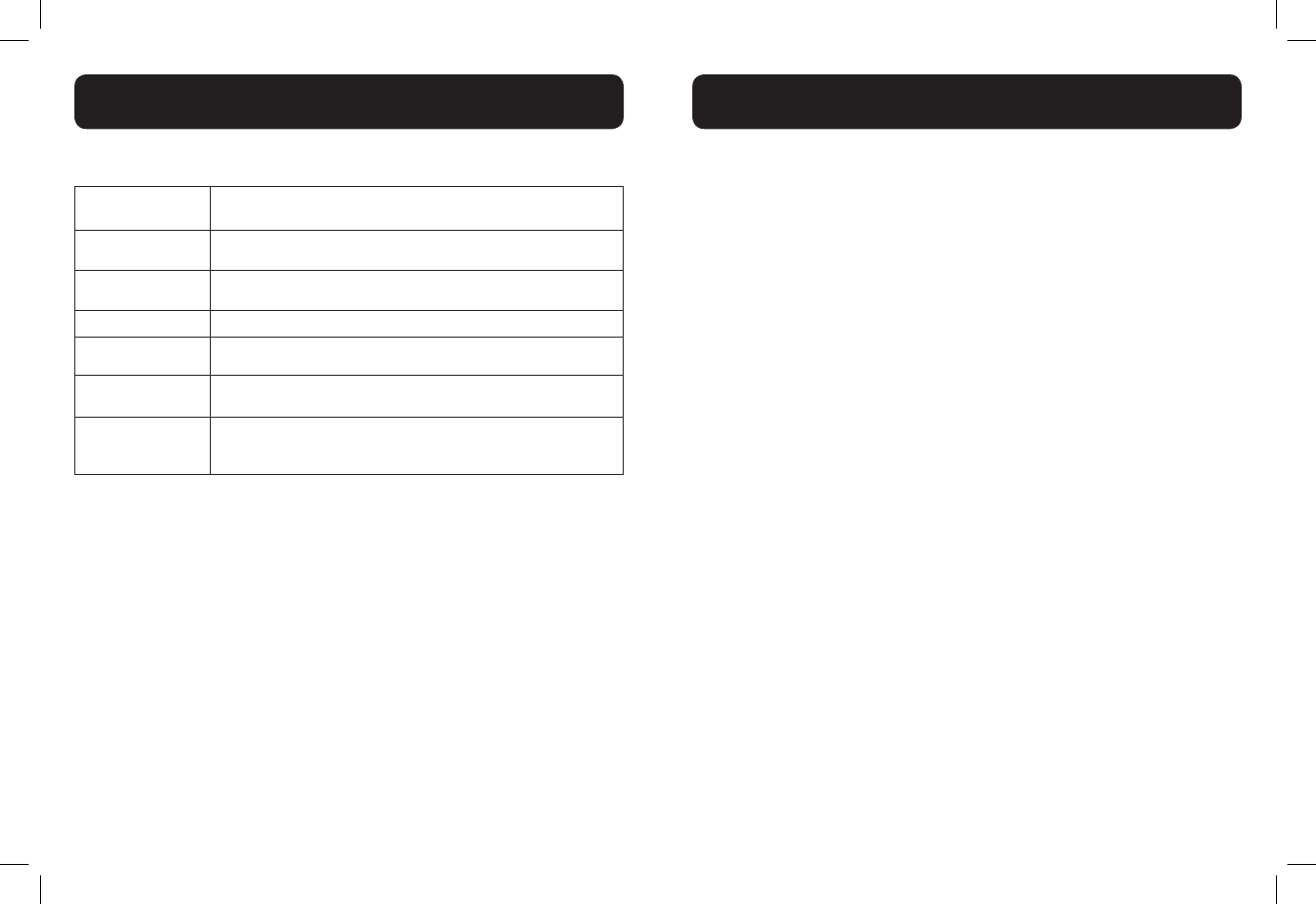
32 33
Reasons for missing caller ID information
Screen
message Reason
Private name The caller prefers not to show the name
Private number The caller prefers not to show the telephone number.
Private caller The caller prefers not to show the name and telephone number
Unknown name Your telephone service provider cannot determine the caller’s name
Unknown
number
Your telephone service provider cannot determine the caller’s telephone
number
Unknown caller
Your telephone service provider cannot determine the caller’s name and
telephone number. Calls from other countries may also generate this
message.
View the Call Log Entries
Review the call log to nd out who called, to return the call or to copy the
caller’s name and number into your directory. Call log empty appears if
there are no records in the call log. When a handset is in idle mode, press
<DOWN> to review the call log entries in reverse chronological order
starting with the most recent call.
1. Press <DOWN> to access the call log.
-OR-
• Press <MENU/SELECT>, then <UP/DOWN> to select Call log
• Press <MENU/SELECT> twice to select Review.
2. Press <UP/DOWN> to browse the call log entries.
Note:
• When reviewing an entry from the calls list, press KEY# repeatedly to
display the number in a different format.
• For example, if a caller number is displayed as 123-456-7890, the various
formats will be:
• 456-7890
• 1-456-7890
• 123-456-7890
• 1-123-456-7890
You may choose the desired number format for local and long distance
numbers before dialing or saving it into the phonebook.
• The NEW icon is removed once the new call has been viewed
Store a Call Log number into the Directory
1. Follow Steps 1 and 2 in the View the Call Log Entries section.
2. Press <MENU/SELECT>, then use the keypad to edit the number if
necessary.
3. Press <MENU/SELECT> to enter the name.
4. Press <MENU/SELECT> to conrm.
Delete an Entry in the Call Log
1. Follow Steps 1 and 2 in the View the Call Log Entries section.
2. Press <MENU/X> to delete the selected entry. The handset shows
Deleting... with a conrmation tone. Once deleted, you cannot
retrieve that entry.
Delete the Entire List of the Call Log
1. In idle mode, press <MENU/SELECT>, then <UP/DOWN> to select
Call log.
2. Press <MENU/SELECT>, then <UP/DOWN> to select Del all calls.
3. Press <MENU/SELECT> to conrm. It displays Delete all calls?
4. Press <MENU/SELECT> to re-conrm.
CALLER ID DISPLAY
CALLER ID DISPLAY
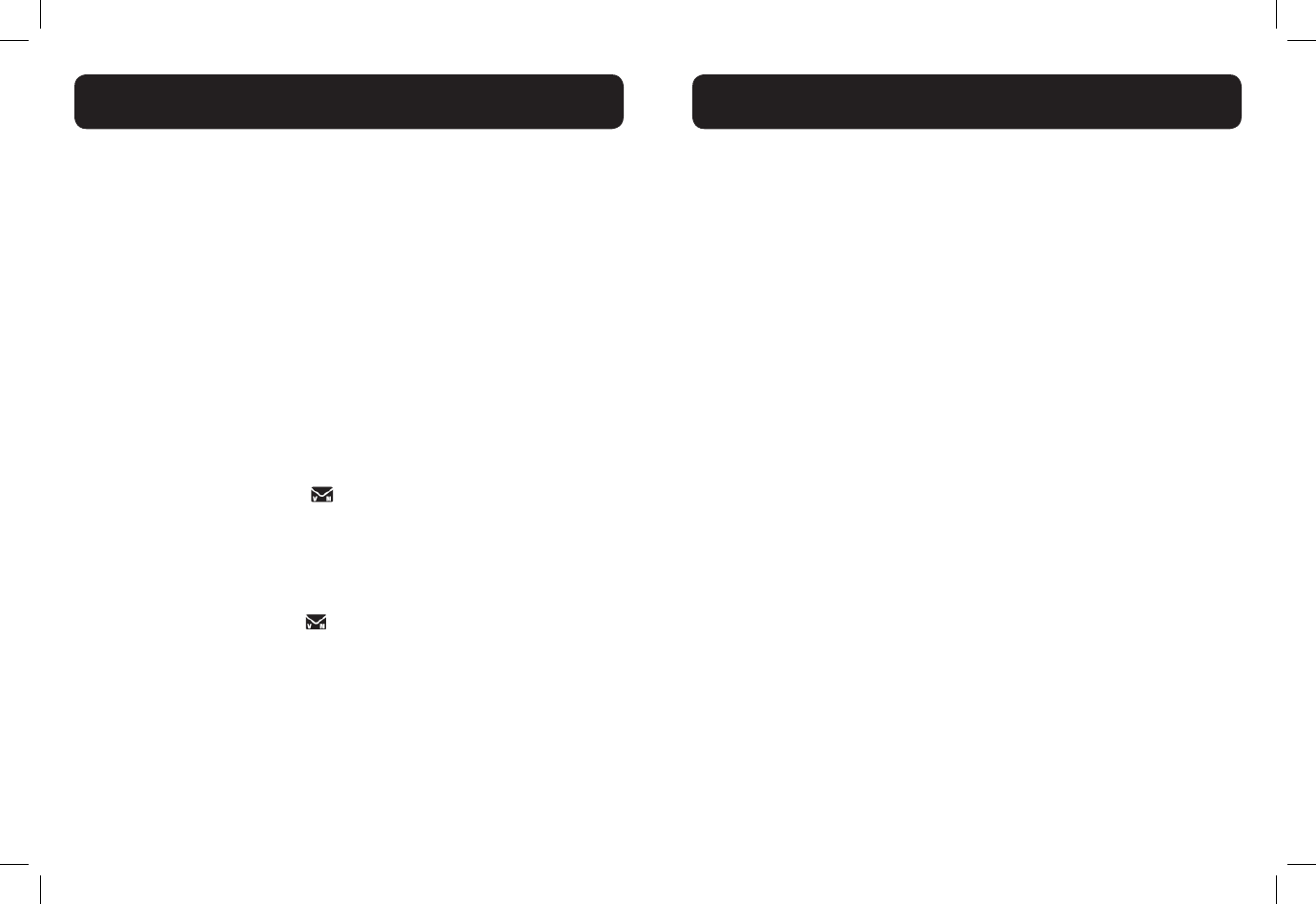
34 35
Your phone comes with a selection of settings that you can change to
personalize your phone the way you like it to work.
LCD Language Settings
You can select the language used for all screen displays.
1. In idle mode, press <MENU/SELECT>, then <UP/DOWN> to select
Settings.
2. Press <MENU/SELECT>, then <UP/DOWN> to select LCD
language.
3. Press <MENU/SELECT>, then <UP/DOWN> to select English,
Français or Español.
4. Press <MENU/SELECT> to save.
Voicemail waiting (visual message waiting) indicator
If you subscribe to a voicemail service offered by your telephone service
provider, this feature provides a visual indication when you have new voicemail
messages. New voicemail and appear on the handset screen.
Clear voicemail indication:
Use this feature when the telephone indicates there is new voicemail but there
is none. This may occur, for example, when you have accessed your voicemail
while away from home. This feature only turns off the displayed
New voicemail message and icon; it does not delete your voicemail
messages. As long as you have new voicemail messages, your telephone service
provider continues to send the signal to turn on the indicator.
To manually turn off the new voicemail indicator:
1. In idle mode, press <MENU/SELECT>, then <UP/DOWN> to select
Settings.
2. Press <MENU/SELECT>, then <UP/DOWN> to select Clr
voicemail.
3. Press <MENU/SELECT>. The screen shows Turn off indicator?
4. Press <MENU/SELECT> to turn the voicemail indication off. A
conrmation tone sounds.
-OR-
Press <TALK OFF/CLEAR> to cancel the procedure.
Note: For information about using your voicemail service, contact your
telephone service provider for assistance
Set the Date and Time
You will need to set the correct time and date so that you know when you
received call list entries.
1. Press <MENU/SELECT>, then <UP/DOWN> to select Settings.
2. Press <MENU/SELECT>, then <UP/DOWN> to select Set date /
time.
3. Press <MENU/SELECT>, then <UP/DOWN> to select Date & time.
4. Press <MENU/SELECT>, then use the keypad to enter the date ( MM/
DD/YY).
5. Press <MENU/SELECT>, then use the keypad to enter the time
(HH:MM). Press <UP> or <DOWN> to choose AM or PM.
6. Press <MENU/SELECT> to conrm.
CID Time Synchronization
CID time sync is programmed to be on. If you subscribe to caller ID service,
the day, month and time are set automatically with each incoming call. You can
turn CID time sync off so the system uses the date and time that you set.
1. In idle mode, press <MENU/SELECT>, then <UP/DOWN> to select
Settings.
2. Press <MENU/SELECT>, then <UP/DOWN> to select Set date/
time.
3. Press <MENU/SELECT>, then <UP/DOWN> to select CID time
sync.
4. Press <MENU/SELECT>, then <UP/DOWN> to select On or Off.
5. Press <MENU/SELECT> to save your preference.
HANDSET SETTINGS
HANDSET SETTINGS
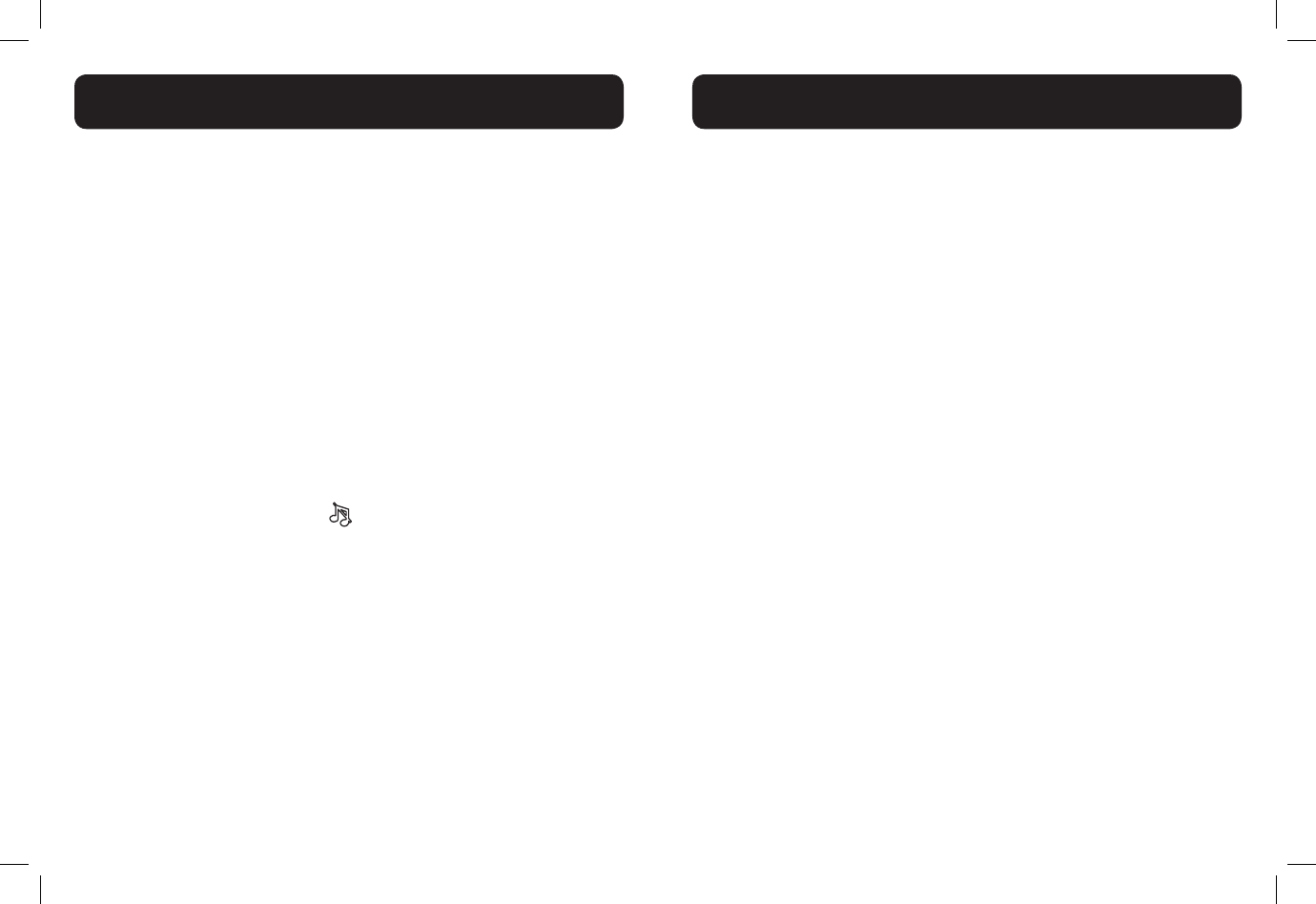
36 37
Set the Ringer Tone
1. Press <MENU/ SELECT>, then <UP/DOWN> to select Ringers.
2. Press <MENU/SELECT>, then <UP/DOWN> to select Ringer tone.
3. Press <MENU/SELECT>, then <UP/DOWN> to select the desired
ringer tone (a total of 10 melodies for your selection) for setting ringer
tone for external calls.
Note: The respective ringer tone will be played while browsing the
tone list.
4. Press <MENU/SELECT> to conrm.
Set the Ringer Volume
1. Press <MENU/ SELECT>, then <UP/DOWN> to select Ringers.
2. Press<MENU/SELECT>, then <UP/DOWN> to select Ringer
volume.
3. Press <MENU/SELECT>, then <UP/DOWN> to set the ringer volume
(Off, Level 1 to Level 6).
Note: The respective ringer volume will be played during your
selection. If OFF is selected, will display.
4. Press <MENU/SELECT> to conrm.
Set Key Tone
A single beep is emitted when you press a key. You can turn on or off the key
tone.
1. Press <MENU / SELECT>, then <UP/DOWN> to select Settings.
2. Press <MENU / SELECT>, then <UP/DOWN>to select Key tone.
3. Press <MENU / SELECT>, then <UP/DOWN> to select On or Off.
4. Press <MENU/SELECT> to conrm.
Change the Dial Mode
The default dialing mode is suitable for your country and network operator. It
is unlikely that you should need to change this setting unless advised to do so.
1. Press <MENU/SELECT>, then <UP/DOWN> to select Settings.
2. Press <MENU/SELECT>, then <UP/DOWN> to select Dial Mode.
3. Press <MENU/SELECT>, then <UP/DOWN> to select Tone or
Pulse.
4. Press <MENU/SELECT> to conrm.
Set the Home Area Code
If you dial seven digits to make a local call (no area code required), enter your
area code into the telephone as the home area code. When you receive a call
from within your home area code, the caller ID history only displays the seven
digits of the telephone number.
This feature makes it easy for you to place a call from the caller ID history.
If you dial 10 digits to make a local telephone call, do not use this home area
code feature. If you do, you will not be able to place calls from your caller ID
history as they have only seven digits.
1. Press <MENU/SELECT>, then <UP/DOWN> to select Settings.
2. Press <MENU/SELECT>, then <UP/DOWN> to select Home area
code.
3. Press <MENU/SELECT>, then enter the home area code. Only three
digits in maximum can be entered.
4. Press <MENU/SELECT> to conrm.
Note: If, in the future, your telephone service provider requires you to dial
10 digits to make a local call (area code + telephone number), you will need
to delete your home area code. While the home area code is displaying in step
2 above, press and hold MUTE/X. The home area code is now restored to its
default setting of _ _ _ (empty).
HANDSET SETTINGS
BASE SETTINGS
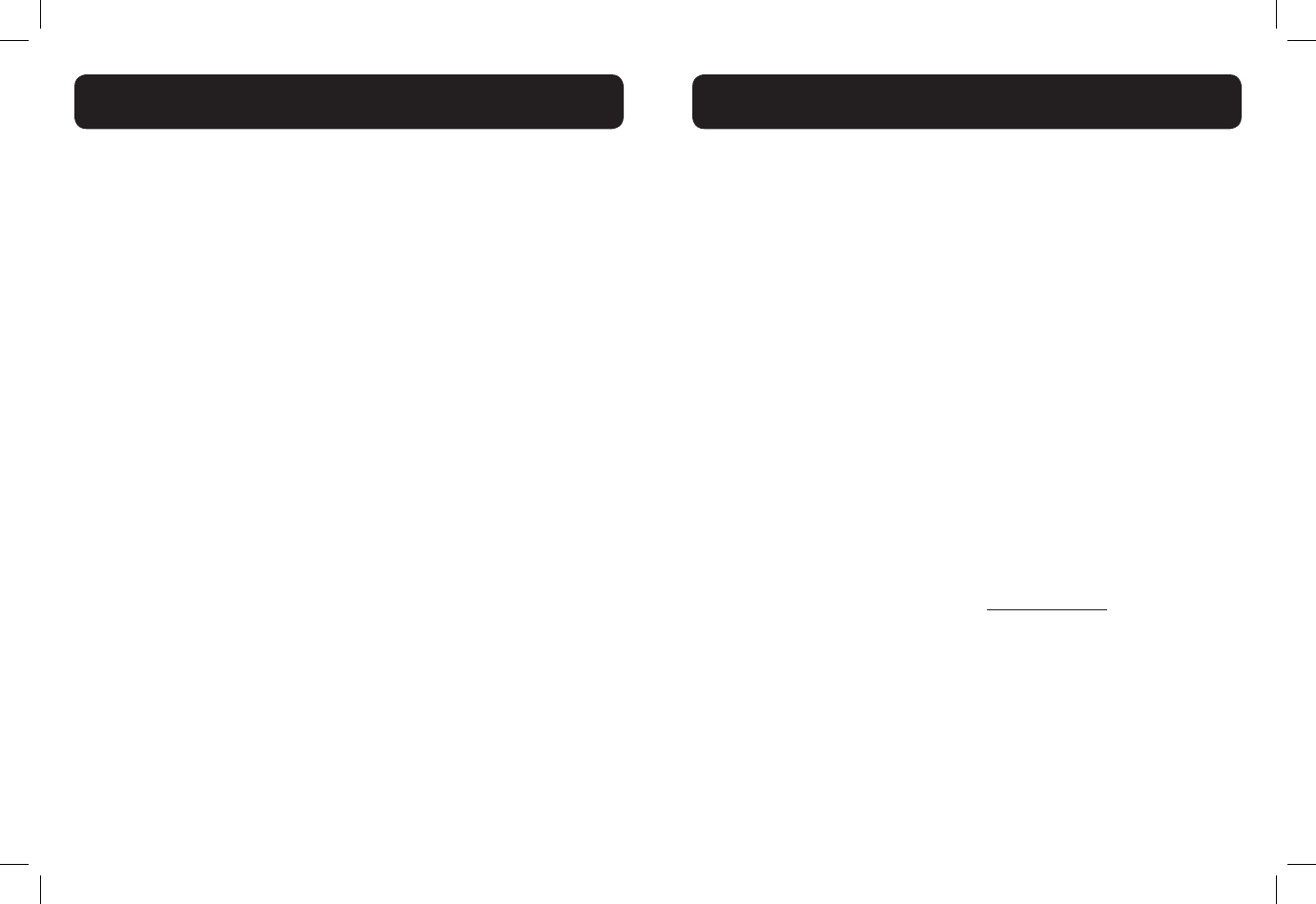
38 39
Your telephone can support up to ve cordless handsets. The additional
handset(s) needs to register with the telephone base before use. You must
register each additional handset separately.
The handsets provided within your product box are already registered as
HANDSET 1 and so forth. Additional handsets are assigned numbers in the
order they are registered (HANDSET 2 to HANDSET 5).
When rst purchased, all expansion handsets alternately display
• Press FIND on base 4 sec
and
• Then press # on handset.
The new handset should be charged without interruption for at least 30
minutes before registering to the telephone base.
Register a handset
1. In idle mode, press <MENU/SELECT>, then <UP/DOWN> to select
Registration.
2. Press <MENU/SELECT> and screen will alternately show
• Press FIND on base 4 sec
and
• Then press # on handset
3. Press and hold <FIND> on the telephone base for about four seconds,
until you hear a beep. .
4. Press # (pound key) on the handset. The screen shows Registering...
Please wait.
NOTE: There are no indication or Alert Tone to indicate the
base is under registration mode.
When the handset is registered successfully, HANDSET registered
and then HANDSET X appears on the screen, with X being the handset
number (1-5).
If the registration is not successful, the handset screen shows Registration
failed. Please start again from step 1 above.
Note: You cannot register a handset if any other system handset is in use. To
register an expansion handset, follow from the step 3 as above.
Deregister all handsets
You can deregister handsets. You may need to deregister your handsets if:
You have ve registered handsets and need to replace a handset.
-OR-
You wish to change the designated handset number of your registered
handsets.
You must rst deregister ALL the handsets, and then register each handset you
wish to use again, one at a time.
1. Press and hold FIND on the telephone base for about 24 seconds;
release FIND.
2. Immediately press FIND again.
3. When complete, the handset screen alternately shows
• Press FIND on base 4 sec
and
• Then press # on handset.
4. To register the handset(s) to the telephone base again, follow the
registration instructions in section Register a handset.
NOTE: There are no visual or audible alerts to indicate the
base is under registration mode.
Note:
• If the deregistration process is not successful, you might need to
reset the system and try again. To reset, unplug the power from the
telephone base and plug it back in.
• You cannot deregister the handset(s) if any system handset is in use.
REGISTER/DEREGISTER HANDSETS
REGISTER/DEREGISTER HANDSETS
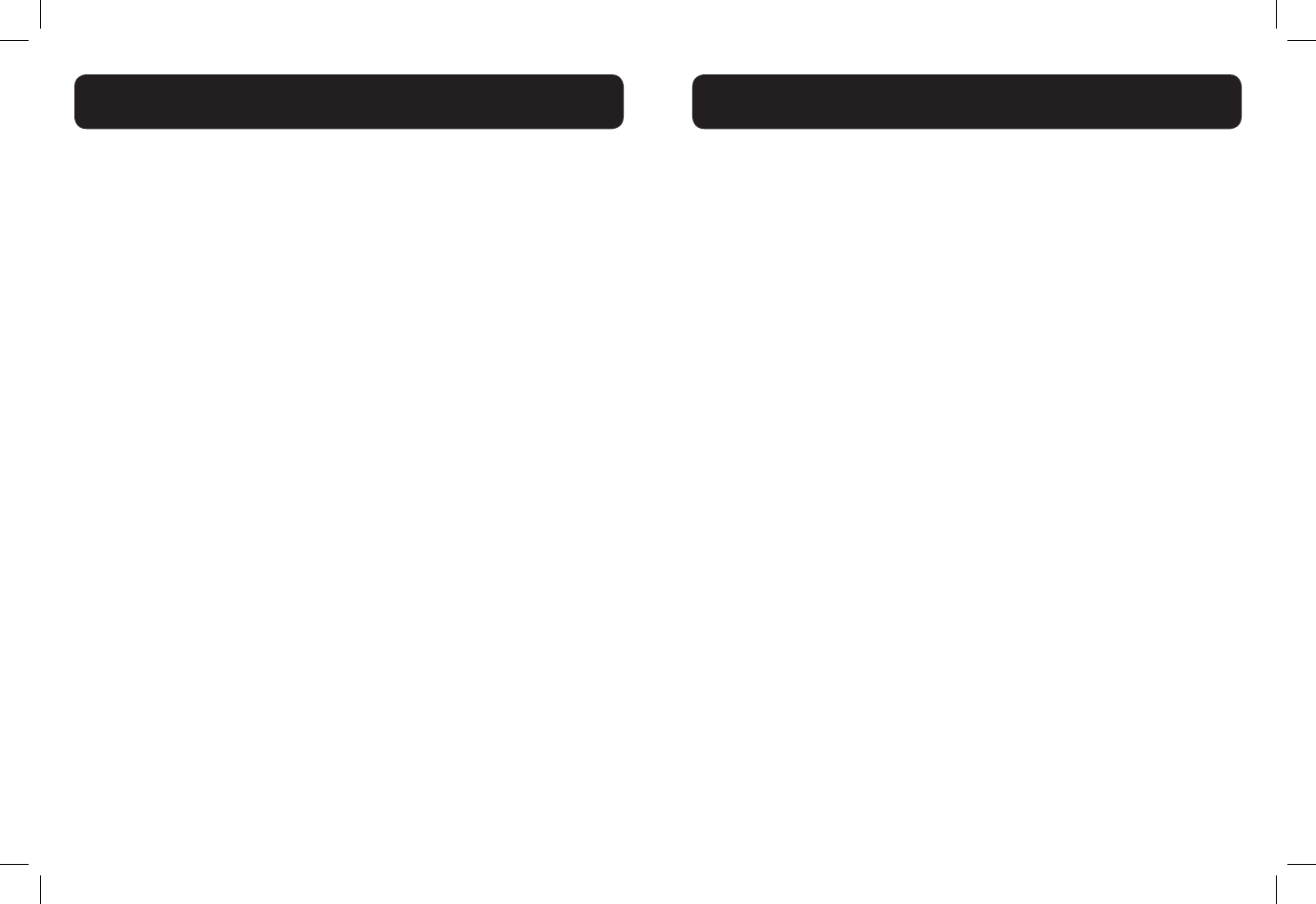
40 41
If you have difculty with your telephone, please try the suggestions below.
My telephone doesn’t work at all
• Make sure the power cord is securely plugged in.
• Make sure that the battery connector is securely plugged into the
cordless handset.
• Make sure the telephone line cord is securely and rmly plugged into the
telephone base and the telephone wall jack.
• Charge the battery in the cordless handset for at least 16 hours. For
optimum daily performance, return the cordless handset to the telephone
base or charger when not in use.
• If the battery is depleted, it may take approximately 30 minutes to charge
the handset before it shows Low battery.
• Reset the telephone base. Unplug the electrical power. Wait for
approximately 15 seconds, then plug it back in. Allow up to one minute
for the cordless handset and telephone base to reset.
• You may need to purchase a new battery. Use only the supplied
rechargeable battery or contact the customer service helpline found in
this User Guide to purchase the correct replacement batteries.
I cannot get a dial tone
• First try all the suggestions above.
• Move the cordless handset closer to the telephone base. You might have
moved out of range.
• If the previous suggestions don’t work, disconnect the telephone base
from the telephone wall jack and connect to a different telephone. If there
is no dial tone on that telephone either, the problem is in your wiring or
telephone service. Contact your telephone service provider (charges may
apply).
• Your telephone line cord might be malfunctioning. Try installing a new
telephone line cord.
I cannot dial out
• First try all the suggestions in the item I cannot get a dial tone.
• Make sure you have a dial tone before dialing. The cordless handset may
take a second or two to nd the telephone base and produce a dial tone.
This is normal. Wait an extra second before dialing.
• Check that all the telephones connected to the same telephone line are
hung up.
• Make sure to set the dial mode to the correct setting (pulse dialing or
tone dialing) for the service in your area.
• Eliminate any background noise. Noise from a television, radio or other
appliances may cause the telephone to not dial out properly. If you cannot
eliminate the background noise, rst try muting the cordless handset
before dialing, or dialing from another room in your home with less
background noise.
• If the other telephones in your home are having the same problem, the
problem is in your wiring or telephone service. Contact your telephone
service provider (charges may apply).
My cordless handset isn’t performing normally
• Make sure the power cord is securely plugged into the telephone base.
• Plug the power adapter into a different, working electrical outlet not
controlled by a wall switch.
• Move the cordless handset closer to the telephone base. You might have
moved out of range.
• Reset the telephone base. Unplug the electrical power. Wait for 15
seconds then plug it back in. Allow up to one minute for the cordless
handset and telephone base to reset.
• Other electronic products such as HAM radios and other DECT phones
can cause interference with your cordless telephone. Try installing your
telephone as far away as possible from these types of electronic devices.
TROUBLESHOOTING
TROUBLESHOOTING
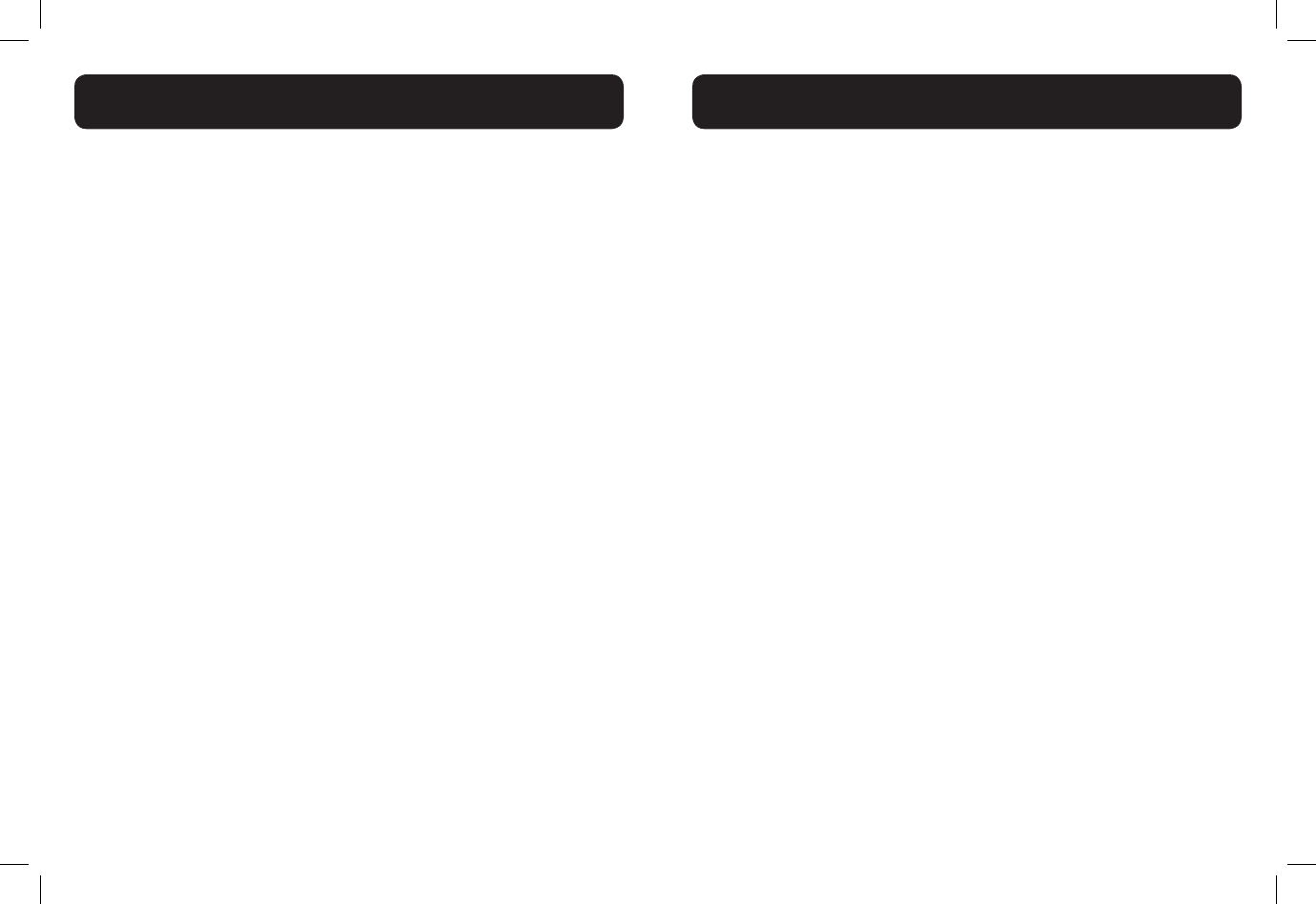
42 43
"Out of range or no pwr at base" appears on my cordless
handset
• Ensure that the telephone base is powered up.
• Place the cordless handset in the telephone base for one minute to allow
the cordless handset and base to synchronize.
• Move the cordless handset closer to the telephone base. You might have
moved out of range.
• Reset the telephone base. Unplug the electrical power. Wait for 15
seconds then plug it back in. Allow up to one minute for the cordless
handset and telephone base to reset.
• Other electronic products such as HAM radios and other DECT phones
can cause interference with your cordless telephone. Try installing your
telephone as far away as possible from these types of electronic devices.
I experience poor sound quality when using the speakerphone
• For increased sound quality while using the speakerphone, place the
handset on a at surface with the dial pad facing up.
• When using a speakerphone, controlling background noise in your
environment is essential. While you are listening to your party, press
MUTE/X to temporarily turn your microphone off. When it is
your turn to speak, remember to press MUTE/X again to turn the
microphone on.
• Excessive background noise will cause a speakerphone to fade in and out.
Try controlling the background noise by turning off any audio devices near
the speakerphone. Also, try to avoid interrupting the person at the other
end of the conversation while they are speaking. If background noise
cannot be controlled, you should terminate speakerphone operation and
return to normal handset mode.
I hear other calls while using my telephone
• Disconnect the telephone base from the telephone wall jack, and plug in
a different telephone. If you still hear other calls, the problem is probably
in your wiring or telephone service. Call your telephone service provider
(charges may apply).
My cordless handset does not ring when I receive a call
• Make sure that the ringer is not turned off.
• Make sure the telephone line cord is plugged securely into the telephone
base and the telephone wall jack. Make sure the power cord is securely
plugged in.
• The cordless handset may be too far from the telephone base.
• Charge the battery in the cordless handset for at least 16 hours. For
optimum daily performance, return the cordless handset to the telephone
base or charger when not in use.
• You may have too many extension telephones on your telephone line to
allow all of them to ring simultaneously. Try unplugging one telephone at a
time until the telephone starts ringing.
• The layout of your home or ofce might be limiting the operating range.
Try moving the telephone base to another location, preferably on an
upper oor.
• If the other telephones in your home are having the same problem, the
problem is in your wiring or telephone service. Contact your telephone
service provider (charges may apply).
• Test a working telephone at the telephone wall jack. If another telephone
has the same problem, the problem is the telephone wall jack. Contact
your telephone service provider (charges may apply).
• Other electronic products such as HAM radios and other DECT phones
can cause interference with your cordless telephone. Try installing your
telephone as far away as possible from these types of electronic devices.
• Completely remove then replace the battery. Place the cordless handset
in the telephone base. Wait for the cordless handset to reestablish its
connection with the telephone base. Allow up to one minute for this to
take place.
• Your telephone line cord might be malfunctioning. Try installing a new
telephone line cord.
TROUBLESHOOTING
TROUBLESHOOTING
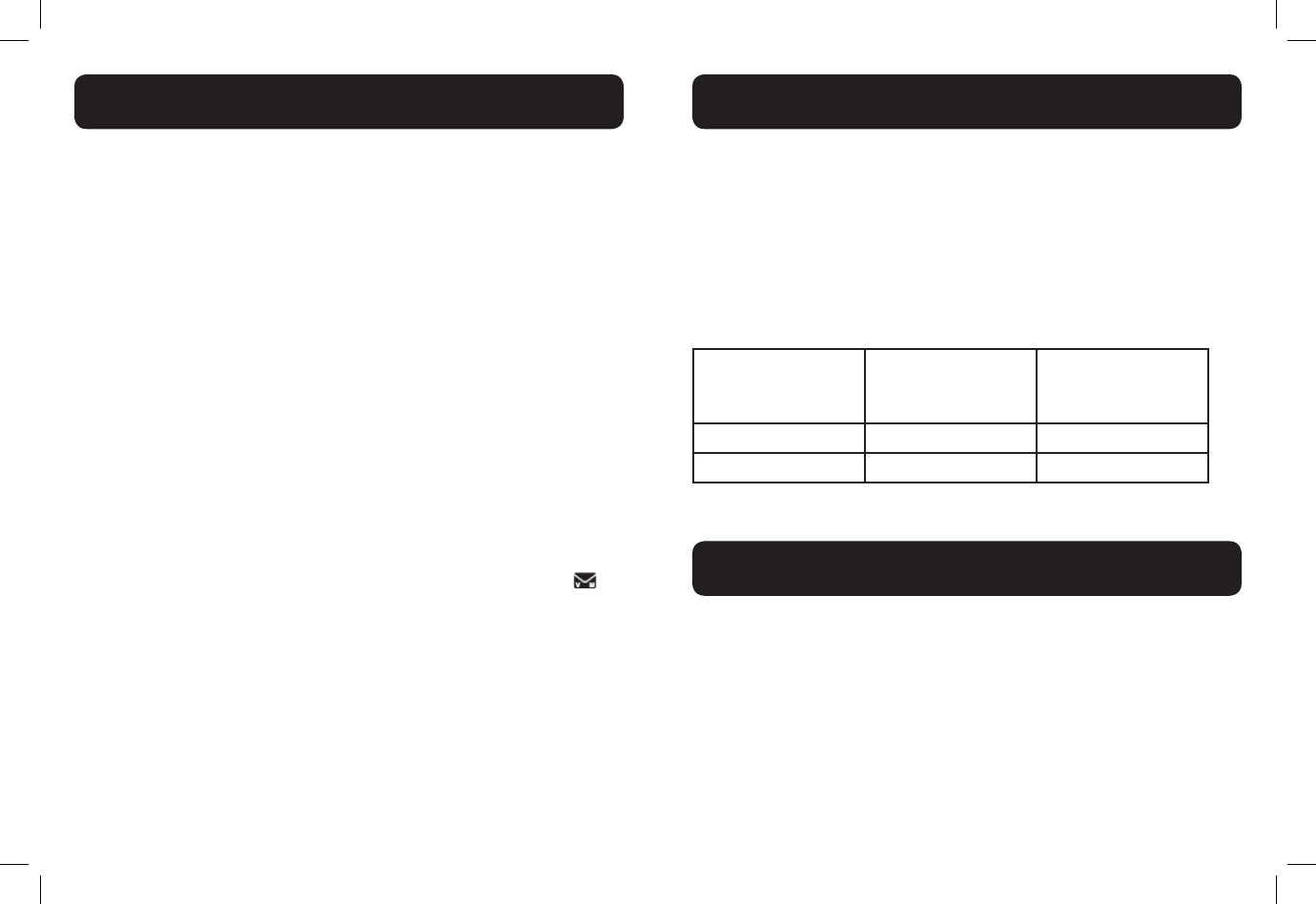
44 45
My caller ID isn’t working
• Caller ID is a subscription service. You must subscribe to this service
from your telephone service provider for this feature to work on your
telephone.
• Your caller must be calling from an area that supports caller ID.
• Both your and your caller’s telephone service providers must use caller
ID compatible equipment.
• If you subscribe to high-speed Internet service (DSL - Digital Subscriber
Line) through your telephone line, you must install a DSL lter between
the telephone line cord and the telephone wall jack. The lter prevents
noise and caller ID problems caused by DSL interference. Please contact
your DSL service provider for more information about DSL lters.
My telephone does not receive caller ID when on a call
• Make sure you subscribe to caller ID with call waiting features provided
by your telephone service provider. Caller ID features work only if both
you and the caller are in areas offering caller ID service, and if both
telephone service providers use compatible equipment.
New voicemail and icon show on the display and I don’t know
why
• Your telephone has voicemail indication. If New voicemail and
appear on the display, then your telephone has received a signal from
your telephone service provider that you have a voicemail message
waiting for you to retrieve from your telephone service provider. Contact
your telephone service provider for more information on how to access
your voicemail.
To identify the model number of your phone:
• Turn the base of your phone upside down.
• Locate the colored round label on your base.
• Orange label: D704™, up to 40dB of gain
• Green label: D702™, up to 30dB of gain.
Once you identied the model of your phone, you can determine the model
name of the additional handset(s) that works with your system. You can have
up to 5 handsets total (including the one(s) that was included with your
system at the time of purchase).
If the model number
of your phone is...
...this is the
compatible additional
handset model...
...and the level of
amplication on your
system is up to...
D702™ D702HS™ 30dB
D704™ D704HS™ 40dB
Thank you...
... for purchasing this Clarity amplied telephone. We hope you will enjoy using your
new system.
If you have any questions regarding the operation of this telephone, please contact
one of our Customer Service Representatives for prompt and useful information.
Phone: 800-426-3738
Fax: 800-325-8871
Email: claritycs@plantronics.com
Website: www.clarityproducts.com
TROUBLESHOOTING
ADDITIONAL HANDSETS
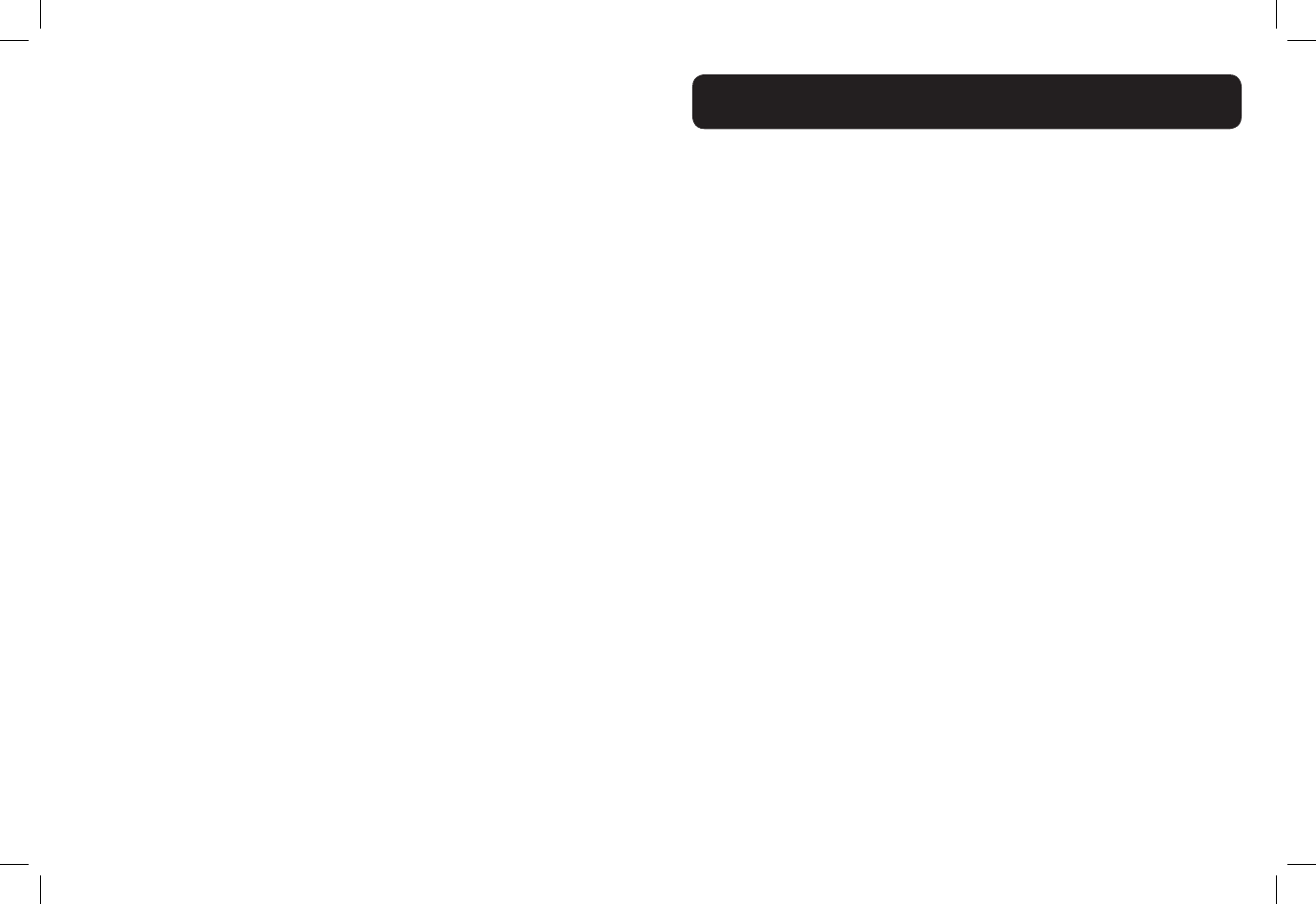
46 47
Amplied dB Level:
• D702™ - 30dB
• D704™ - 40dB
Dimensions
• Handset Size: 7” x2 1/4” x 1 1/2” (H x W x D)
• Base Size: 2 1/4” x 4 1/2” x 4 1/4” (H x W x D)
Weight
• Handset Weight: 6.125 oz. (with batteries)
• Base Weight: 4.25 oz.
Power Requirements:
• AC Adapter:
Input: 100V - 240V, 150mA
Output: 6VDC, 300 mA
• Battery: 2 X AAA, 600mAh Ni-MH
Use only NiMH rechargeable batteries.
NOTE: DO NOT MIX BATTERIES; REPLACE BOTH
BATTERIES WHEN NEEDED.
TECHNICAL INFORMATION
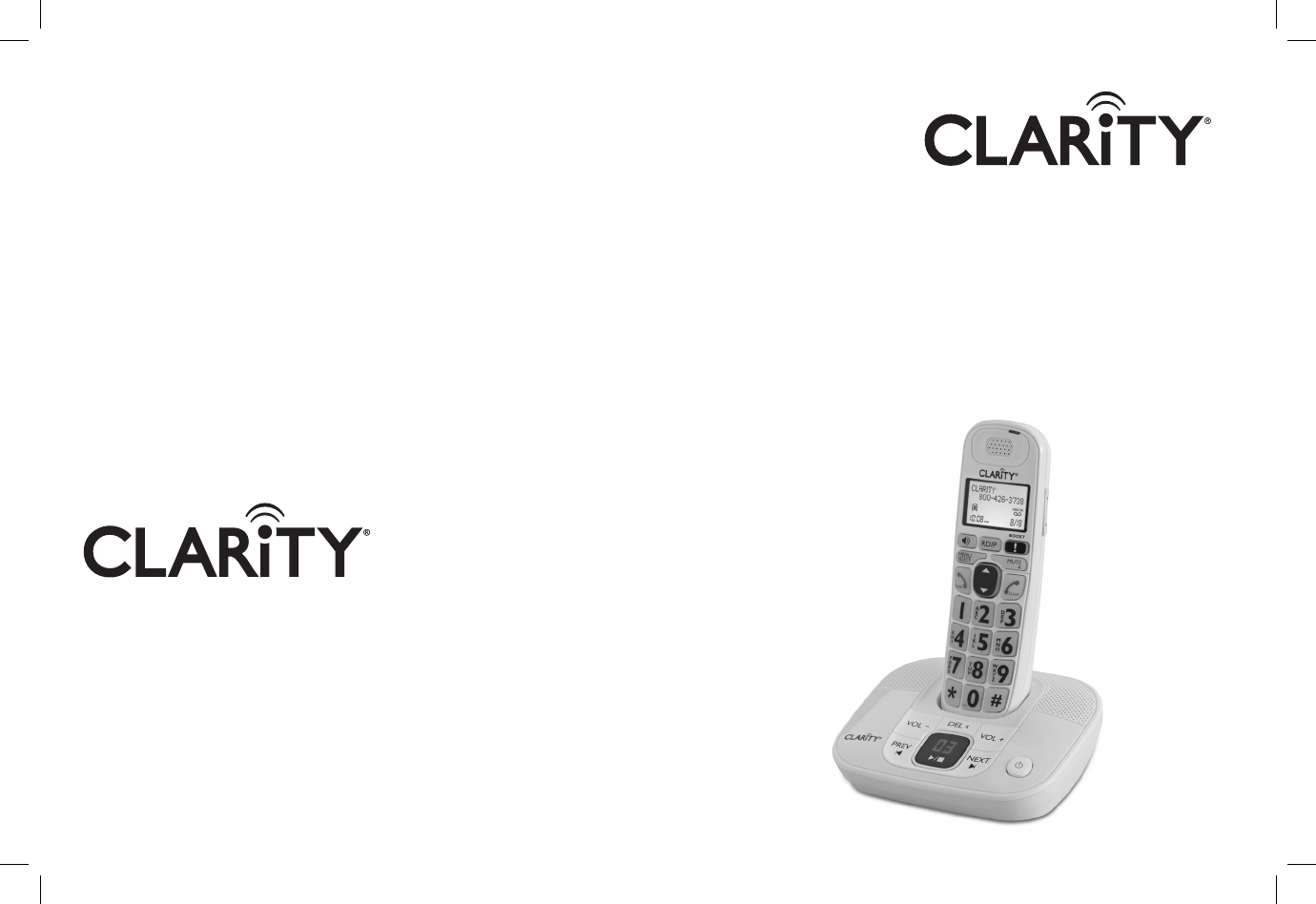
User Guide
Clarity® DECT6.0 Amplied
Big Button Cordless Phone with
Digital Answering Machine
D714™
D712™
Clarity, a Division of Plantronics, Inc.
4289 Bonny Oaks Drive,
Chattanooga,TN 37406
Tel: 800-426-3738 Fax: 800-325-8871
E-mail: claritycs@plantronics.com
Website: www.clarityproducts.com
©2011 Clarity, a Division of Plantronics, Inc.All rights reserved.
Clarity, D714, D712, D702HS, D704HS are trademarks or
registered trademarks of Plantronics, Inc.
Rev.A (03-11)
PRINTED IN CHINA
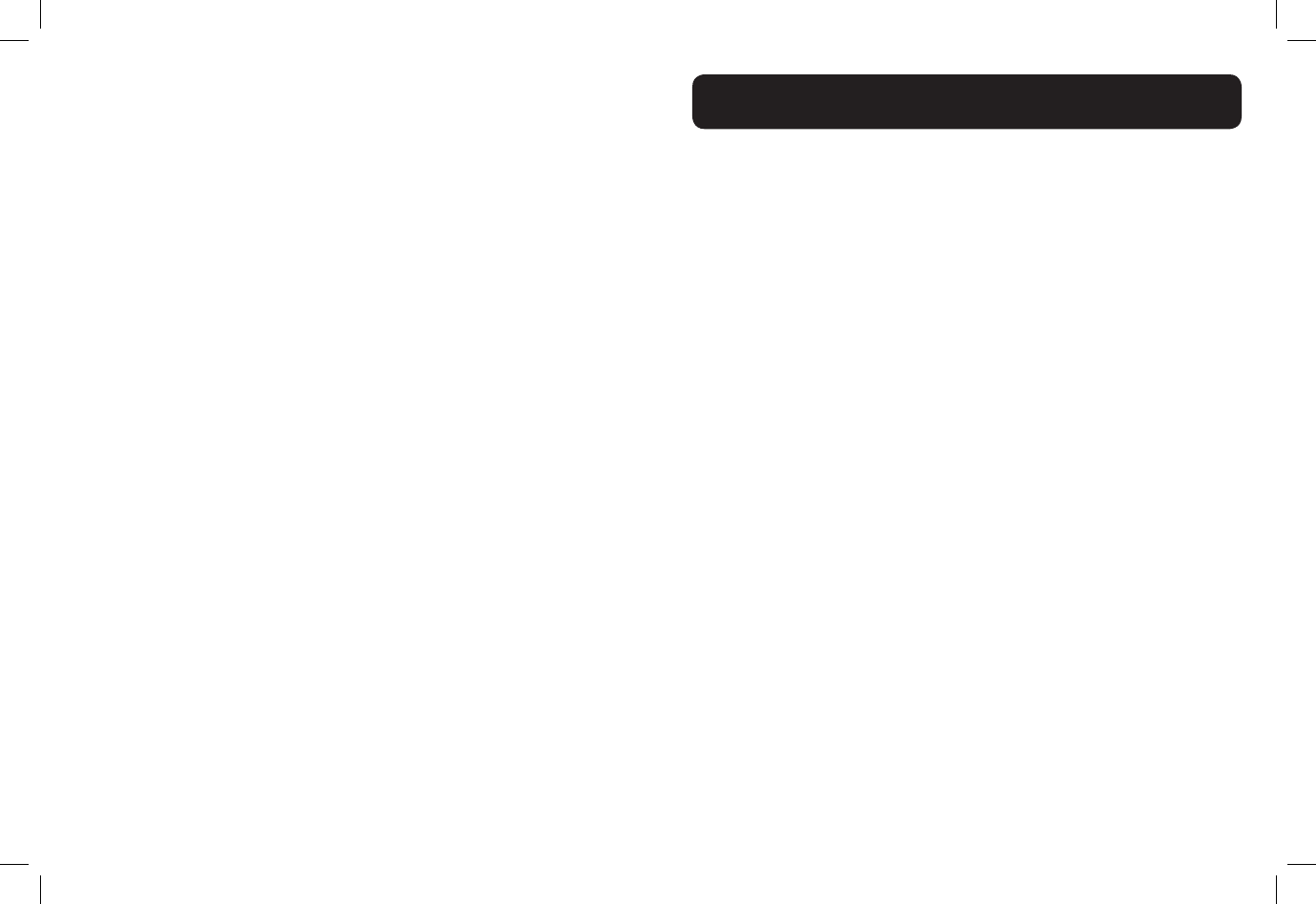
4 1
Important Safety Instructions..........................................................4
INSTALLATION
Installing your phone - Base.............................................................8
Installing batteries - Handset...........................................................9
OVERVIEW
Handset Overview...........................................................................10
Base Overview ................................................................................14
Handsest Screen Symbols..............................................................17
Handset Menu Structure................................................................18
Handset Text Entry Table................................................................19
AUDIO SETTINGS
Audio Tone Settings.........................................................................20
Audio Boost......................................................................................20
Audio Volume Settings....................................................................21
Mute....................................................................................................21
USING YOUR PHONE
Making a Call.....................................................................................23
Temporary tone dialing...................................................................23
Answering a Call..............................................................................23
Ending a Call......................................................................................23
HANDSET FEATURES
Chain Dialing.....................................................................................24
Redial..................................................................................................25
Find the Handset..............................................................................26
Make an Internal Call......................................................................26
Make a 3-way Conference Call.....................................................27
TABLE OF CONTENTS
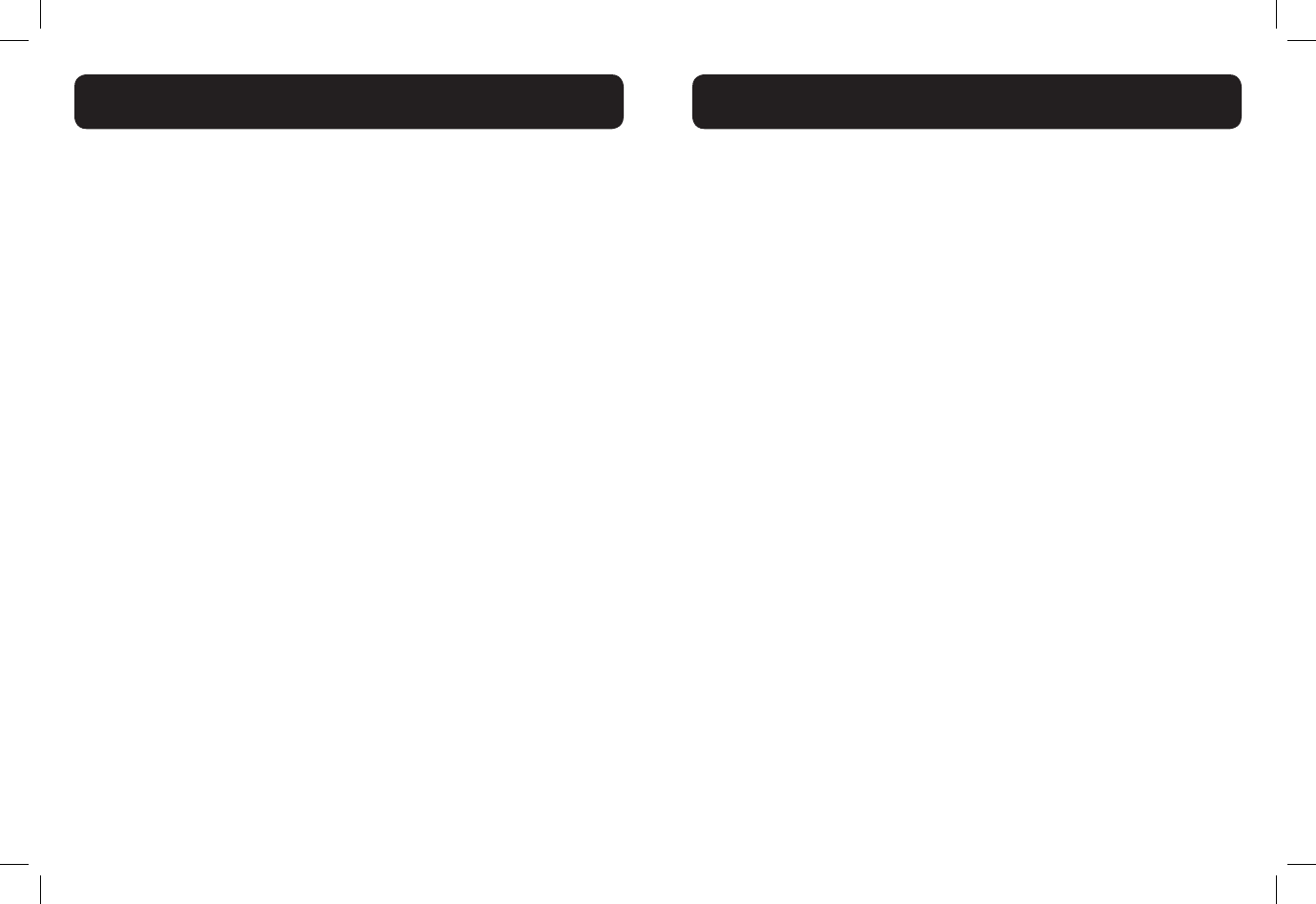
2 3
DIRECTORY
Add a New Directory Entry..........................................................28
View a Directory Entry...................................................................28
Search a Directory Entry by Name.............................................29
Edit a Directory Entry.....................................................................29
Delete a Directory Entry...............................................................30
SPEED DIAL NUMBERS
Add a Speed Dial Number.............................................................31
Dial a Speed Dial Number.............................................................31
Delete a Speed Dial Number........................................................32
CALLER ID DISPLAY
Missed Calls Indicator.....................................................................33
Reasons for Missing CID information.........................................34
View the Call Log Entries..............................................................34
Store a Call Log Number into the Directory............................35
Delete an Entry in the Call Log....................................................35
Delete the Entire List in the Call Log.........................................35
HANDSET SETTINGS
LCD Language Settings...................................................................36
Voicemail waiting..............................................................................36
Clear Voicemail Indication..............................................................36
Set Date and Time...........................................................................37
CID Time Synchronization.............................................................37
Set the Ringer Tone.........................................................................38
Set the Ringer Volume....................................................................38
Set Key Tone......................................................................................38
BASE SETTINGS
Change the dial mode.....................................................................39
Set the Home Area Code..............................................................39
REGISTER/DEREGISTER HANDSETS
Register a Handset..........................................................................40
Deregister All Handsets................................................................41
ANSWERING SYSTEM
Play Messages....................................................................................42
Delete All Old Messages................................................................43
Turn Answering System ON/OFF.................................................43
Play the Current Announcement..................................................44
Record a New Announcement......................................................44
Play Your Recorded Announcement.............................................44
Delete Your Announcement...........................................................44
Record a Memo................................................................................45
Play Your Memo................................................................................45
Call Screening Setup........................................................................46
Number of Rings..............................................................................46
Message Alert Tone..........................................................................47
Recording Time.................................................................................47
Remote Access Code......................................................................48
Remotely Access the Answering System.....................................48
TROUBLESHOOTING
Troubleshooting................................................................................51
TABLE OF CONTENTS
TABLE OF CONTENTS
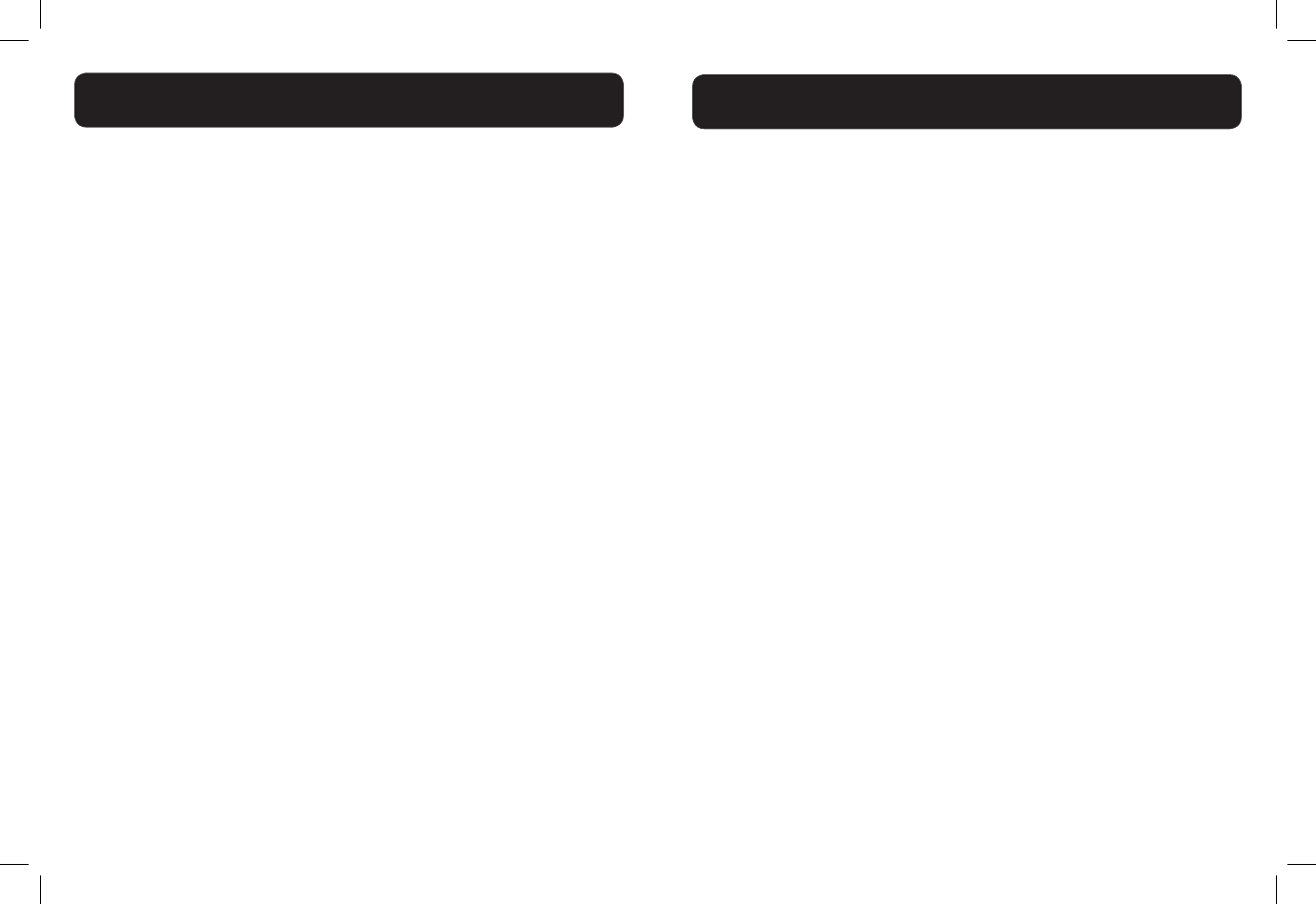
4 5
Privacy of communications may not be ensured when using this phone.
Warning: To maintain the compliance with the FCC’s RF exposure guideline,
place the base unit at least 20 cm from nearby persons.
Warning: To reduce the risk of re or injury to persons, read and follow these
instructions.
1. Read and understand all instructions.
2. Follow all warnings and instructions marked on the telephone.
3. Avoid contact with liquids. Do not locate base unit or handset near water, for
example, near a bathtub, wash basin, sink or laundry tub, in a wet basement or
near a swimming pool.
4. Avoid using a telephone (other than a cordless type) during a storm. There
may be a remote risk of electrical shock from lightning.
5. Do not use the telephone to report a gas leak in the vicinity of the leak.
6. Unplug this telephone from the wall outlets before cleaning. Do not use
liquid cleaners or aerosol cleaners on the telephone. Use a damp cloth for
cleaning.
7. Place this telephone on a stable surface. Serious damage and/or injury may
result if the telephone falls.
8. Do not cover the slots and openings on this telephone. This telephone should
never be placed near or over a radiator or heat register. This telephone should
not be placed in a built-in installation unless proper ventilation is provided.
9. Operate this telephone using the electrical voltage as stated on the base unit
or the owner’s manual. If you are not sure of the voltage in your home, consult
your dealer or local power company.
10. Do not allow anything to rest on the power cord or locate this product
in an area where the power cord is likely to be damaged by furniture or foot
trafc.
11. Do not overload wall outlets or extension cords as this can increase the
risk of re or electrical shock.
12. Never push any objects through the slots in the telephone. They can touch
dangerous voltage points or short out parts that could result in a risk of re or
electrical shock. Never spill liquid of any kind on the telephone.
13. To reduce the risk of electrical shock, do not take this phone apart.
Opening or removing covers may expose you to dangerous voltages or other
risks. Incorrect reassembly can cause electric shock when the appliance is
subsequently used.
14. Unplug this product from the wall outlet and refer servicing to the
manufacturer under the following conditions: when the power supply cord
or plug is frayed or damaged; if liquid has been spilled into the product; if
the telephone has been exposed to rain or water; if the telephone has been
dropped or the case has been damaged; if the telephone exhibits a distinct
change in performance; if the telephone does not operate normally by following
the operating instructions. Adjust only those controls that are covered by
the operating instructions. Improper adjustment may require extensive work
by a qualied technician to restore the telephone to normal operation; if the
telephone does not operate normally by following the operating instructions.
15. Never install telephone wiring during a lightning storm.
16. Never install telephone jacks in wet locations unless the jack is specically
designed for wet locations.
17. Never touch uninsulated telephone wires or terminals unless the telephone
line has been disconnected at the network interface.
18. Use caution when installing or modifying telephone lines.
19. This product should be operated only from the type of power source
indicated on the marking label. If you are not sure of the type of power supply
to your home, consult your local power company.
20. Do not attempt to open the AC adapter. There are potentially dangerous
voltages inside, and there are no serviceable parts.
21. Discontinue use of product and contact Clarity if the product overheats, has
a damaged cord or plug, if the product has been dropped or damaged or if the
product has come into contact with liquids.
22. Use only the AC adapter provided with this product or a replacement AC
adapter provided by Clarity.
23. This phone amplies sound to loud volumes. To prevent hearing damage,
all users of the phone should be informed of the high volume capability of the
phone and children should only use the phone when supervised by an adult.
24. Exposure to high volume sound levels or excessive sound pressure may
IMPORTANT SAFETY INSTRUCTIONS
IMPORTANT SAFETY INSTRUCTIONS
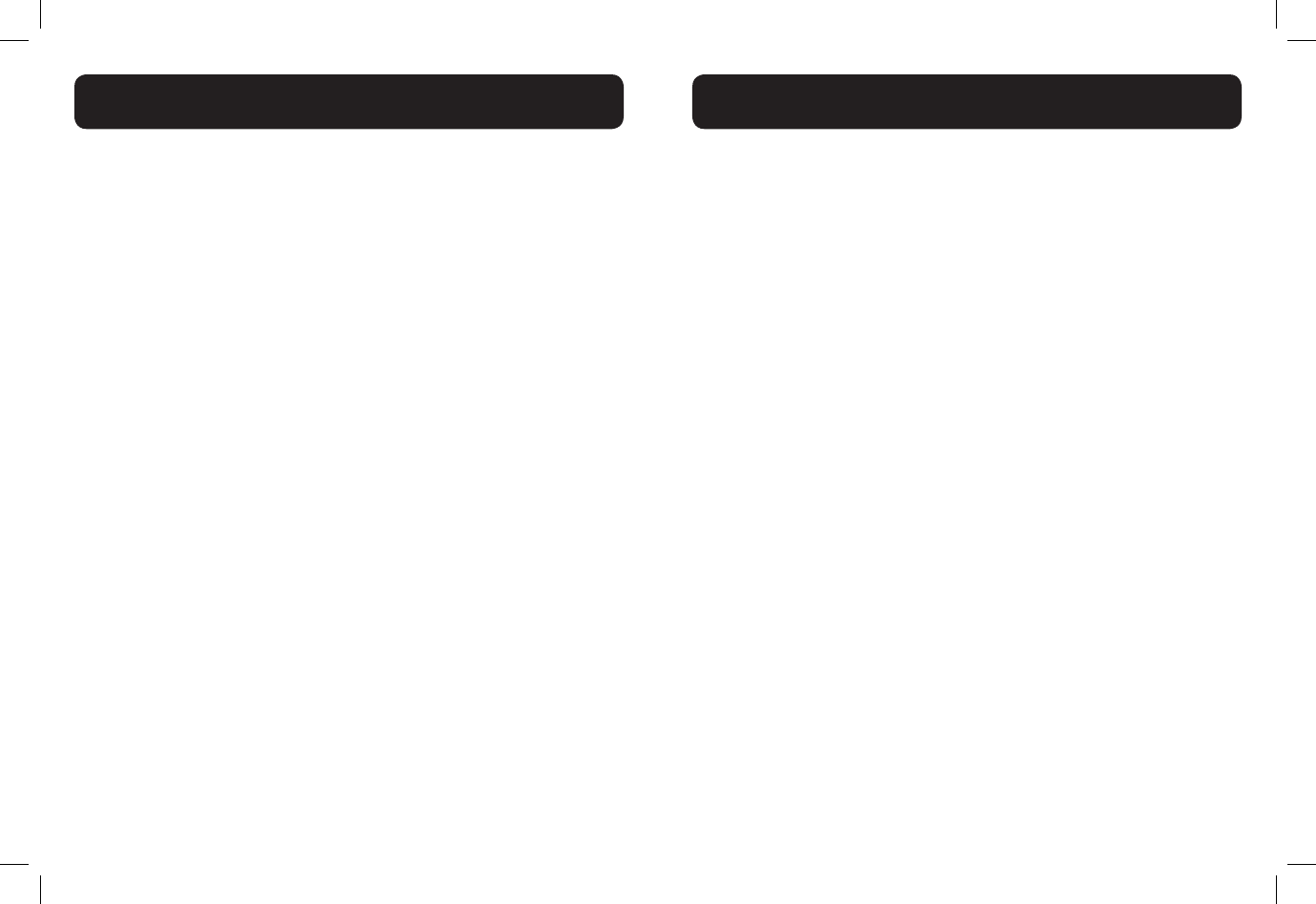
6 7
cause temporary or permanent damage to your hearing. Although there is no
single volume setting that is appropriate for everyone, you should always use
your telephone with the volume set at moderate levels and avoid prolonged
exposure to high volume sound levels. The louder the volume, the less time
is required before your hearing could be affected. If you experience hearing
discomfort, you should have your hearing checked by a doctor. To protect your
hearing, you should:
A) Set the volume control in a low position and gradually increase
the volume as needed. Before pressing the BOOST button, reduce
the volume to the lowest level. Use the phone on the lowest
volume setting as possible.
B) Limit the amount of time you use the telephone at high volume
levels.
25. If you experience a skin irritation after using this product, discontinue use
and contact Clarity.
BATTERY SAFETY INSTRUCTIONS
Dispose of used batteries according to the instructions.
1. Do not dispose of the battery in a re as it may explode. Check with local
codes for possible special disposal instructions.
2. Do not open or mutilate the battery. Released electrolyte is corrosive and
may cause damage to the eyes and skin. It may be toxic if swallowed.
3. Exercise care in handling batteries in order not to short the battery
with conducting materials such as rings, bracelets and keys. The battery or
conduction material may overheat and cause burns.
4. Remove batteries when they are discharged and when the equipment will
not be used for an extended period of time. Dispose of batteries according to
local environmental laws.
5. Do not disassemble, heat, crush, deform or puncture batteries.
6. Do not attempt to charge non-rechargeable batteries.
7. Keep batteries out of the reach of children.
The package contains the following items:
• 1 Handset
• 1 Base station
• 1 Belt clip
• 1 AC power adapter
• 1 Telephone line cord
• 2 Rechargeable batteries
• 1 User guide
Your package includes all the items as shown here. If there is anything missing,
please contact our Customer Care Department immediately.
NOTE: PLEASE RETAIN A COPY OF PROOF OF PURCHASE FOR YOUR
RECORDS.
Location
For maximum coverage and reduce the interference, here are some guidelines
you should consider when you place the base unit:
- place it at a convenient, high,and central location with no obstructions
between the handset and base unit in an indoor environment.
- place it away from electronic appliances such as televisions, microwave ovens,
radios, personal computers, wireless devices or other cordless phones.
- avoid facing radio frequency transmitters, such as external antennas of mobile
phone cell stations.
- avoid plugging it into the same circuit as other major household electrical
appliances because of the potential for interference. Try moving the appliance
or the base unit to another power outlet.
If the reception for a base unit location is not satisfactory, move it to another
location for better reception.
Depending on the surrounding conditions as well as spatial and structural
factors, the range may be reduced. The range indoors is normally less than
outdoors.
PACKAGING CONTENTS/LOCATION
IMPORTANT SAFETY INSTRUCTIONS
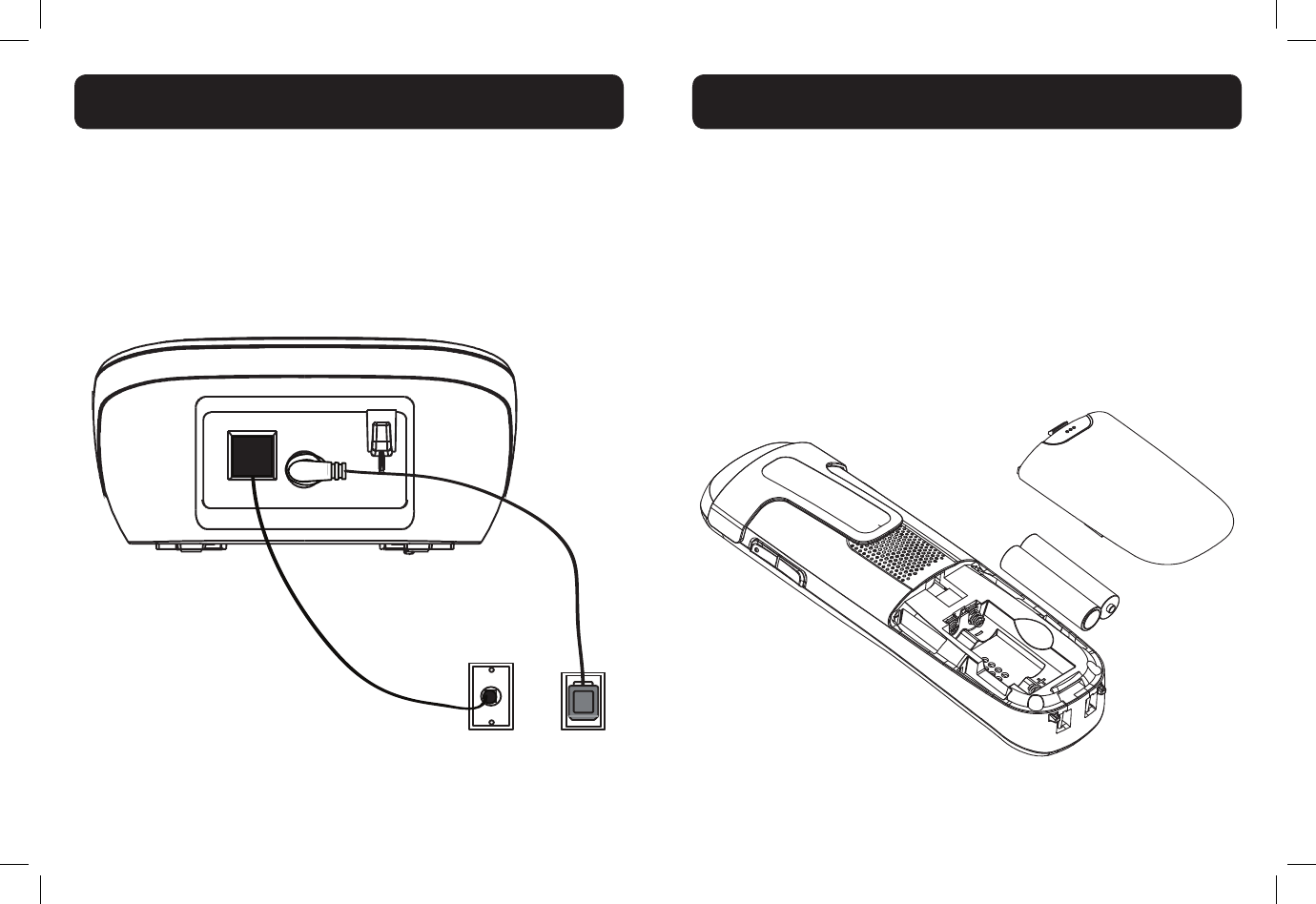
8 9
Connecting the base station
1) Plug the power supply & line cord into the base station.
2) Plug the other end of power supply & line cord into the wall
socket, as shown.
3) Always use the cables provided in the box.
1) Slide out the battery compartment cover.
2) Place the two batteries as indicated. Follow the polarity.
3) Slide the battery compartment cover back.
4) Put the handset on the base and charge for 16 hours rst
time. A beep indicates that the handset is properly placed on
the base or charger.
Use only NiMH rechargeable batteries.
NOTE: Please refer to the Battery Safety Instructions on page 6 for
proper use and disposal of the batteries.
INSTALLING YOUR PHONE
INSTALLING/CHARGING BATTERIES
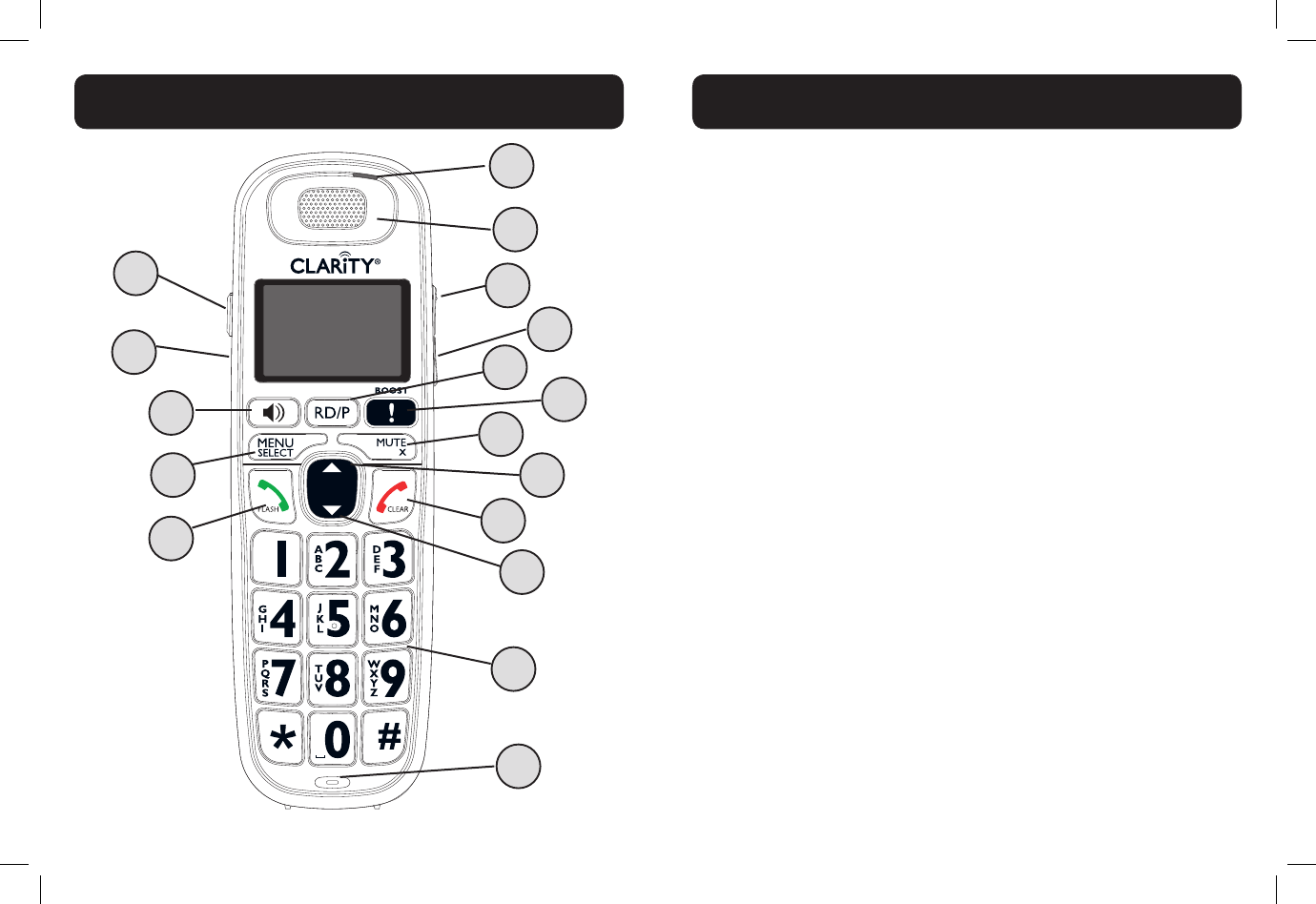
10 11
HANDSET OVERVIEW
1. RD/P (REDIAL / PAUSE)
• In idle mode, press repeatedly to view the last numbers dialed
• While entering numbers, press and hold to insert a dialing pause
(P)
2. BOOST
During a call, press to enhance the clarity and loudness of your
caller’s voice.
3. MUTE / X (REMOVE)
• During a call, press to mute the microphone
• While predialing, press to delete a digit.
• While reviewing the redial list, directory, speed dial list or caller
ID history, press to delete and individual entry.
• When ringing, press to turn off the handset ringer temporarily.
4. VOLUME UP / DIRECTORY / SCROLL UP
• In menu mode, press to scroll up the menu items
• During a call, press to increase listening volume.
• In idle mode, press to access the directory.
• While entering names or numbers in the directory, press to
move the cursor to the right.
5. TALK OFF / CLEAR
• During a call, press to end the call.
• While using menus, press to cancel an operation, return to the
previous menu, or standby mode.
• In idle mode, press and hold to erase the missed calls indicator.
• When ringing, press to turn off the handset ringer temporarily.
HANDSET OVERVIEW
2
4
6
8
10
11
9
7
5
3
1
12
15
17
16
14
13
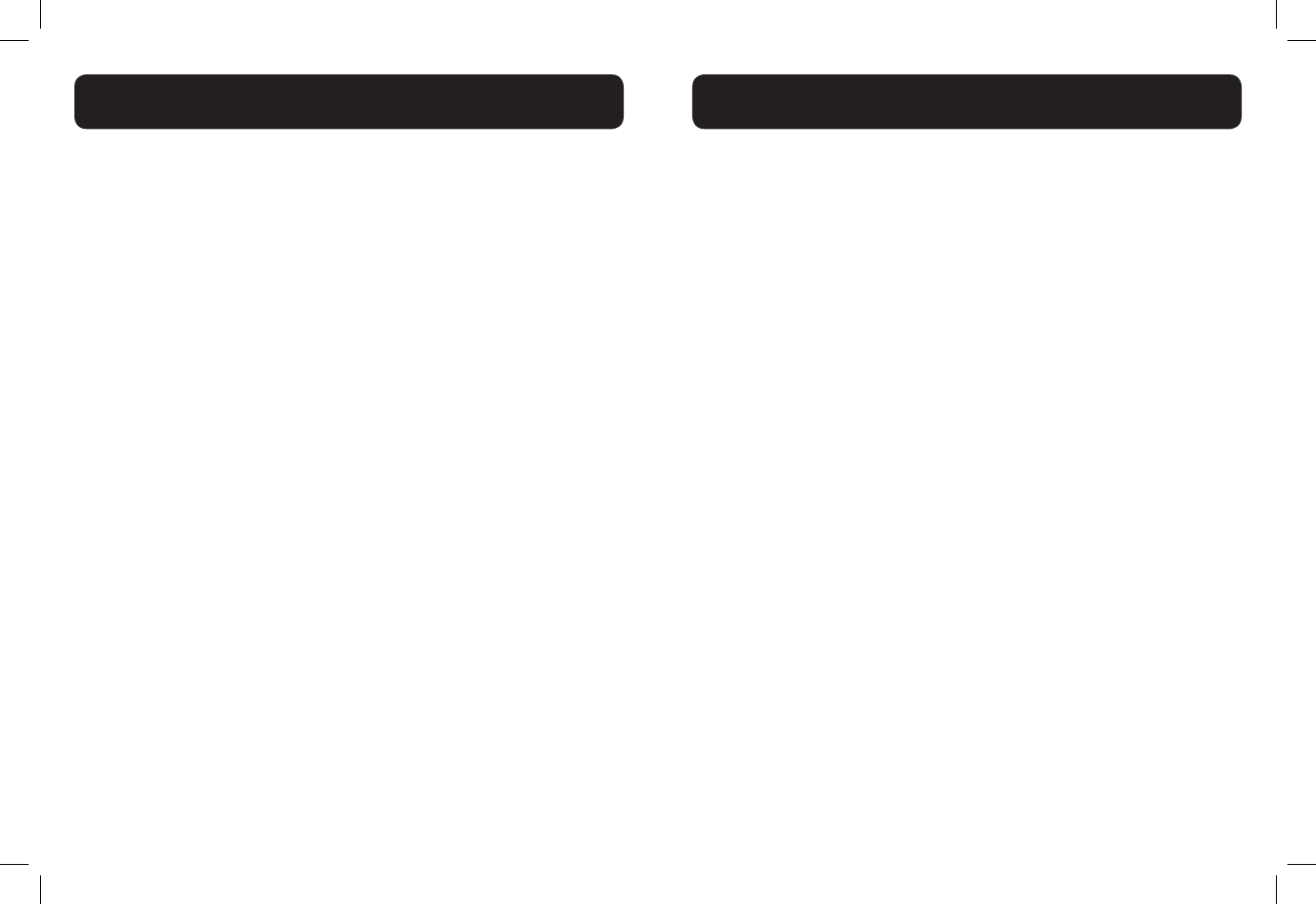
12 13
6. VOLUME DOWN / CALL LOG / SCROLL DOWN
• In menu mode: Press to scroll down the menu items.
• During a call, press to decrease listening volume.
• In idle mode, press to access the call list.
• While entering names or numbers in the directory, press to
move the cursor to the left.
7. ALPHANUMERIC KEYPAD, * (STAR), # (POUND)
In idle or editing mode, press to insert a digit / character.
• 0 key: while entering the directory names, press to insert a
space.
• 1 key: While reviewing a caller ID history entry, press repeatedly
to add or remove 1 in front of the telephone number before
dialing or saving it in the directory.
• * key during a call, press to send touch-tone signals temporarily.
• # key When reviewing a caller ID history entry, press repeatedly
to view the dialing options.
8. MICROPHONE
9. TALK ON / FLASH
• Press to make or answer a call.
• During a call, press to answer an incoming call when you receive
a call waiting alert.
10. MENU / SELECT
• In idle mode, press to access menu items
• In menu mode, press to select an items, save an entry or setting.
11. SPEAKER (on/off)
• In idle / pre-dial mode: Press to make a call with the
speakerphone.
• During a call: Press to toggle between the speakerphone and the
earpiece.
• In Call List / directory/redial list entry: Press to make a call with
the speakerphone.
• During ringing: Press to answer a call with the speakerphone.
12. TONE
During a call, press to change the quality of the audio to best suits
your hearing.
13. VISUAL RINGER LIGHT
Flashes when there is an incoming outside call or the telephone
base is paging all handsets.
14. EARPIECE
15. VOLUME UP / DIRECTORY / SCROLL UP
Refer to point 4 for the key instruction
16. VOLUME DOWN / DIRECTORY / SCROLL DOWN
Refer to point 6 for the key instruction
17. HEADSET JACK
We recommend the Plantronics™ headsets M210C©, M214©.
HANDSET OVERVIEW
HANDSET OVERVIEW
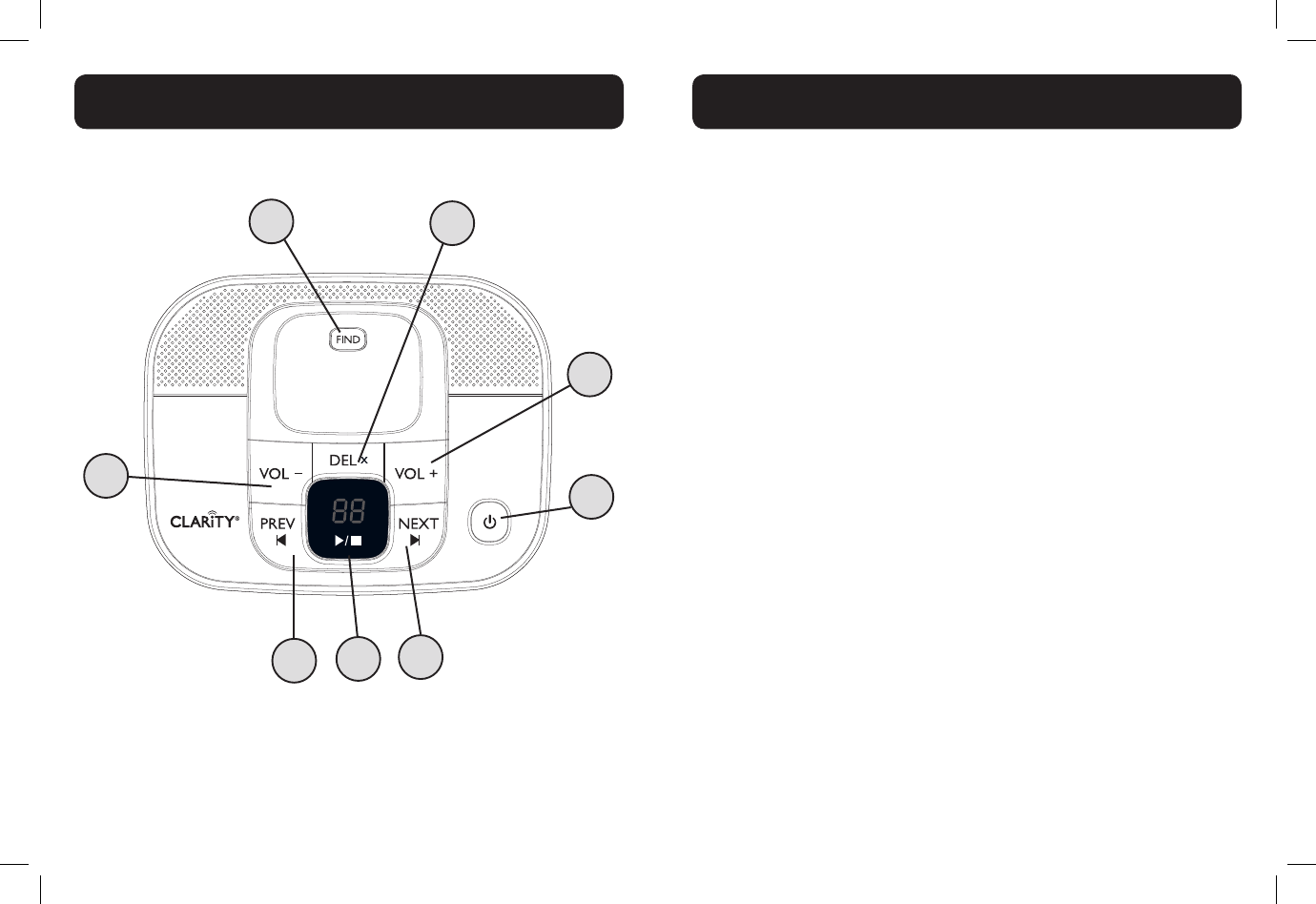
14 15
1. DEL (DELETE)
• Press once to delete the message during playback.
• Press and hold to delete all the messages.
• Note: New voice messages will not be deleted.
2. VOL + (VOLUME UP)
Increase speaker volume during message playback.
3. ANSWERING MACHINE (TAM) (on/off)
• Press to turn on the answering machine.
• Press again to turn off the answering machine.
4. NEXT (SKIP FORWARD)
Press to skip the current message and play the next message.
5. PLAY/STOP
• Press to play the message.
• Press again to stop the message playback.
6. PREV (SKIP BACKWARD)
• Press to repeat playing the current message from the beginning.
• Press twice to skip backward to the previous message.
7. VOL - (VOLUME DOWN)
Decrease speaker volume during message playback.
8. FIND
Press the FIND button on the base station to page your registered
handset(s).
BASE OVERVIEW
BASE OVERVIEW
2
4
6
8
7
5
3
1
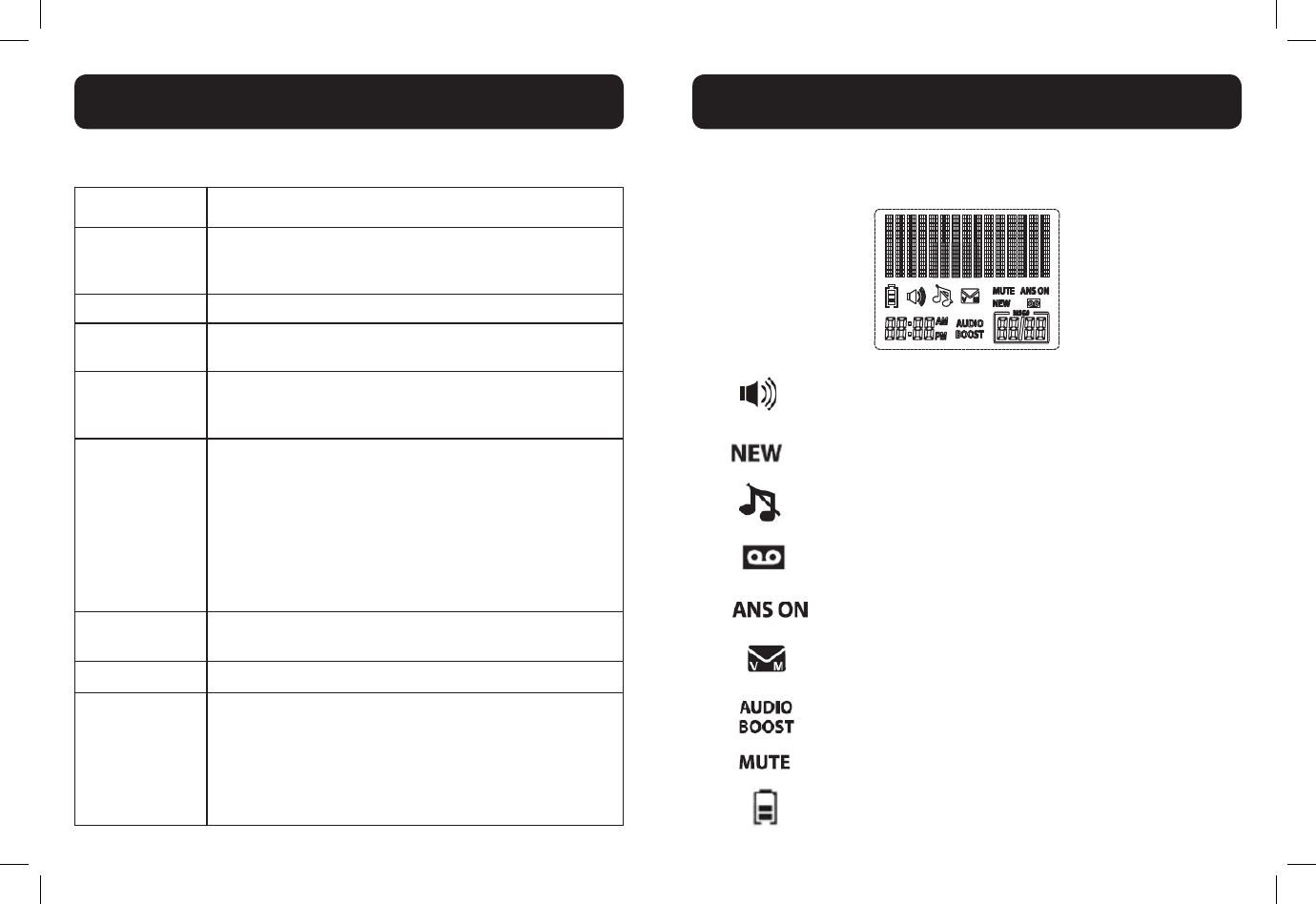
16 17
Message window displays
See the table below for other message window displays.
0There are no messages in the answering system.
0
(ashing)
After a power failure, the number in the message
window ashes to indicate the date and time need to be
set.
0-6 Telephone base ringer volume while adjusting.
1-8 Speaker volume level of the telephone base while
adjusting.
1-99
• Total number of messages and memos.
• Current message number during old message
playback.
1-99
(ashing)
• Total number of new messages and memos. The
number ashes when there are new messages that
have not been reviewed.
• Current message number during new message
playback.
• After a power failure, the number in the message
window ashes to indicate the date and time need to
be set.
1-99 and F
(alternating)
Memory is full. Messages must be deleted before new
messages can be recorded.
SL Message is playing back slowly.
--
• The answering system is being programmed by a
system handset.
• The answering system is deleting all old messages.
• The answering system is answering a call or recording
a memo or announcement.
• The answering system is being accessed remotely.
The screen display gives you information on the current status of the
telephone.
The speakerphone is turned on.
While reviewing the call list history, missed calls that
have not been reviewed.
The ringer is switched off.
New message in the answering system.
Answering system is turned on.
New voicemail received from the telephone service
provider (network subscription is required).
The audio boost feature is on.
The microphone is muted.
2/3 battery power level.
BASE OVERVIEW
HANDSET SCREEN ICONS
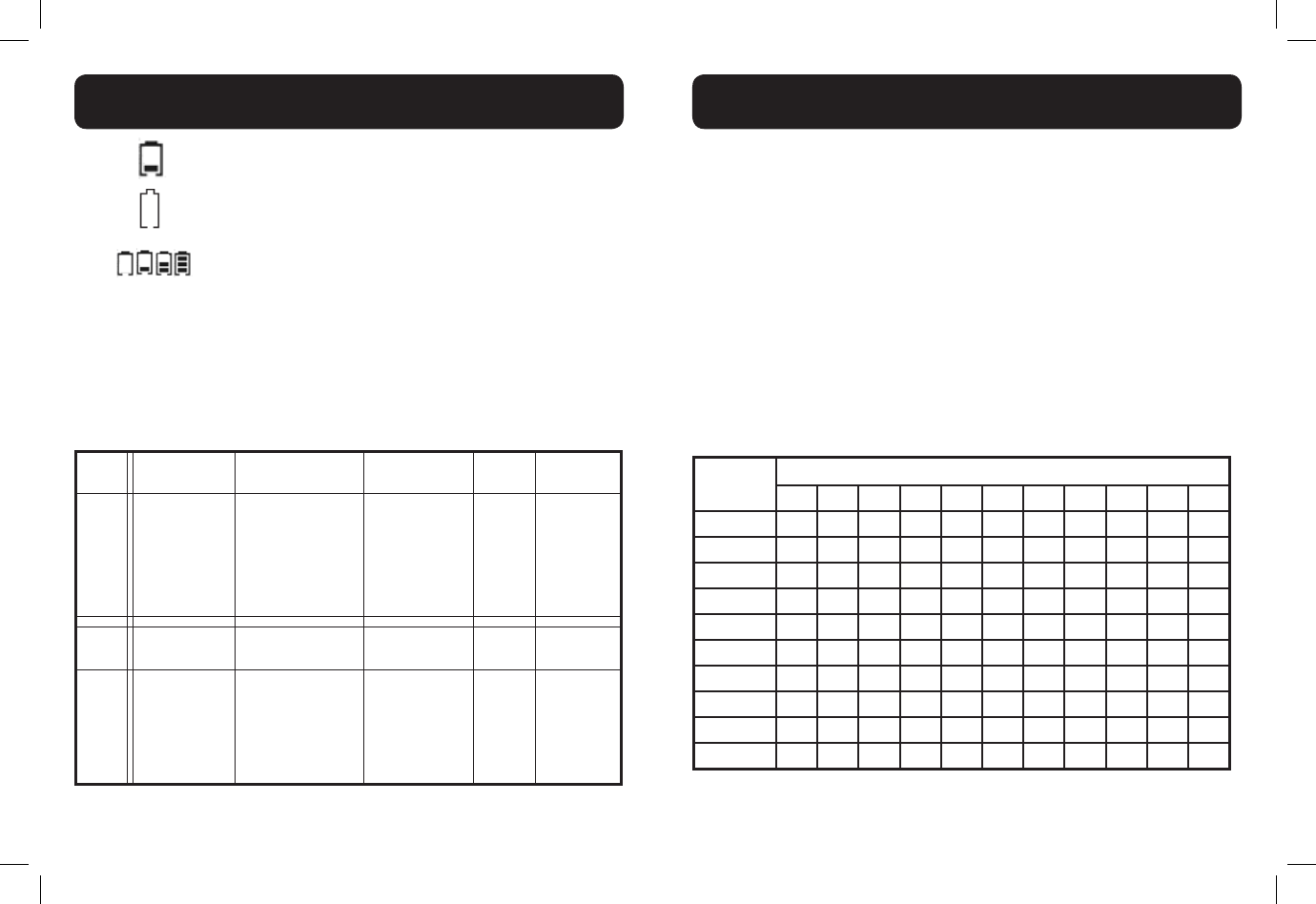
18 19
1/3 battery power level.
Flashes when low battery power level is detected,
needs charging.
Animation in cycle, battery is charging.
MENU STRUCTURE
In idle mode, press <MENU/SELECT>, then <UP/DOWN> to browse the
menu items. Refer to the following for the menu structure.
Main
Menu
Play
messages Answering sys Directory Call
log Intercom
Sub
menu
Announcement
Delete all old
Record memo
Answer ON / OFF
Ans sys setup
Review
Add contact
Speed dial
Review
Delete
all calls
(Displayed
only when
two or
more
handsets
registered.)
Main
Menu Ringers Settings Registration
Sub
menu
Ringer volume
Ringer tone
LCD language
Clr voicemail
Key tone
Set date / time
Home area code
Dial mode
The following table shows you where each letter and punctuation character
can be found. This will be helpful when storing a name in the directory.
In editing mode, a cursor is displayed to indicate the current text entry
position. It is positioned at the right of the last character entered.
Writing Tips:
1. Once a character is selected, the cursor will move to the next position
after a short pause.
2. You can move the cursor within the text by <UP/DOWN> to amend
the text entry.
3. Press <MUTE/X> to delete the last character / digit.
4. Press and hold <MUTE/X> to delete the entire text string.
Keystroke Table
Number
key
Characters by number of key presses
1234567891011
1 1 . - ' ( ) * # & / ,
2 A B C a b c 2
3 D E F d e f 3
4 G H I g h i 4
5 J K L j k l 5
6 M N O m n o 6
7 P Q R S p q r s 7
8 T U V t u v 8
9 W X Y Z w x y z 9
0Space 0
NOTE: When entering a name in the directory, the rst letter of each word
will be automatically capitalized.
HANDSET MENU STRUCTURE
HANDSET - TEXT ENTRY TABLE
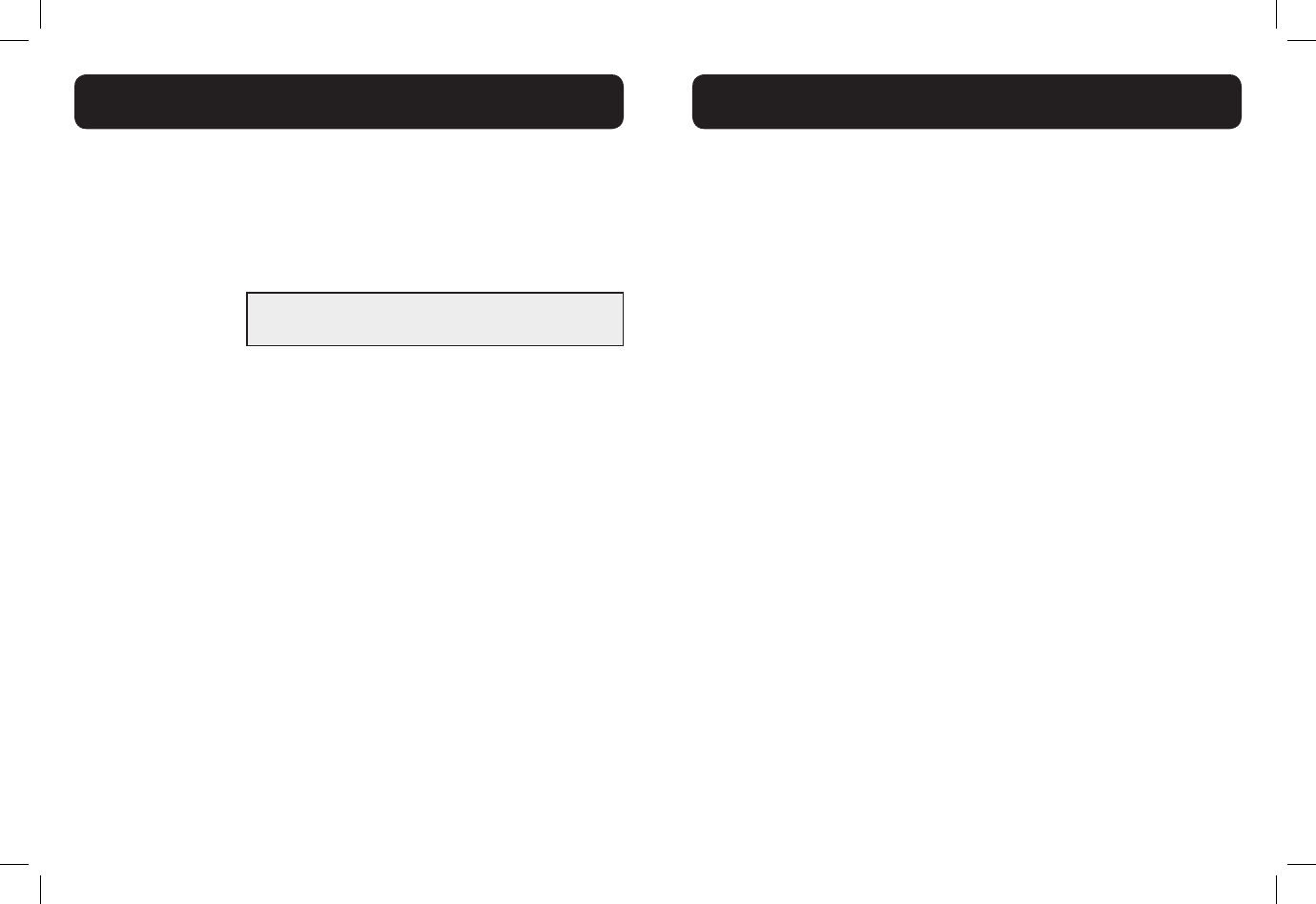
20 21
Audio Tone Settings
Use this feature to change the quality of the audio of the handset to best suit
your hearing.
While you are on a call, press TONE repeatedly to select an equalizer setting:
Bass, Natural, Treble 1 or Treble 2, (the default setting is Natural).
The tone setting remains set until you change it again.
Audio Boost
Use the audio boost feature to enhance the clarity and loudness of your
caller’s voice on the handset earpiece .
To turn on this feature:
While you are on a call using the handset earpiece, press AUDIO
BOOST. The AUDIO BOOST icon appears until you turn off this
feature.
You must press AUDIO BOOST every time you want to activate
the feature.
To turn off this feature:
Press AUDIO BOOST.
- OR -
Audio boost ends when you switch from the handset earpiece (normal
handset use) to the speakerphone.
Note:
Audio Boost ends when you end the call. If you end a call when the audio
boost feature is on, the handset earpiece listening volume automatically resets
to level 1 (the minimum setting) for the next call.
NOTE: D712 - amplication up to 30dB (in Audio Boost mode)
D714 - amplication up to 40dB (in Audio Boost mode)
Volume Control (earpiece and speakerphone)
During a call:
Press <UP/DOWN> to increase or decrease the listening volume. The current
setting is shown. When the volume reaches the minimum or maximum setting,
you hear two beeps. When you end the call, the setting will remain at the last
selected level.
Note: The handset earpiece volume setting (1-5) and speakerphone volume
setting (1-6) are independent.
Mute
Use the mute function to turn off the microphone while on a call. You can hear
the caller, but the caller does not hear you.
1. To mute the call
During a call, Press <MUTE/X>. When mute is on, the handset screen
shows Muted for a few seconds and the MUTE icon appears until you
turn off mute. Or mute is automatically canceled when you end the call.
Note: Mute will also be canceled automatically when you press <TALK
ON/ FLASH> to answer the second waiting call.
2. To un-mute the call
When mute is on, press <MUTE/X> and then resume speaking. When mute is
off, Microphone on appears temporarily on the handset screen
HANDSET AUDIO OPERATION
HANDSET AUDIO OPERATION
WARNING: VOLUME MAY BE LOUD.
PROCEED WITH CARE.
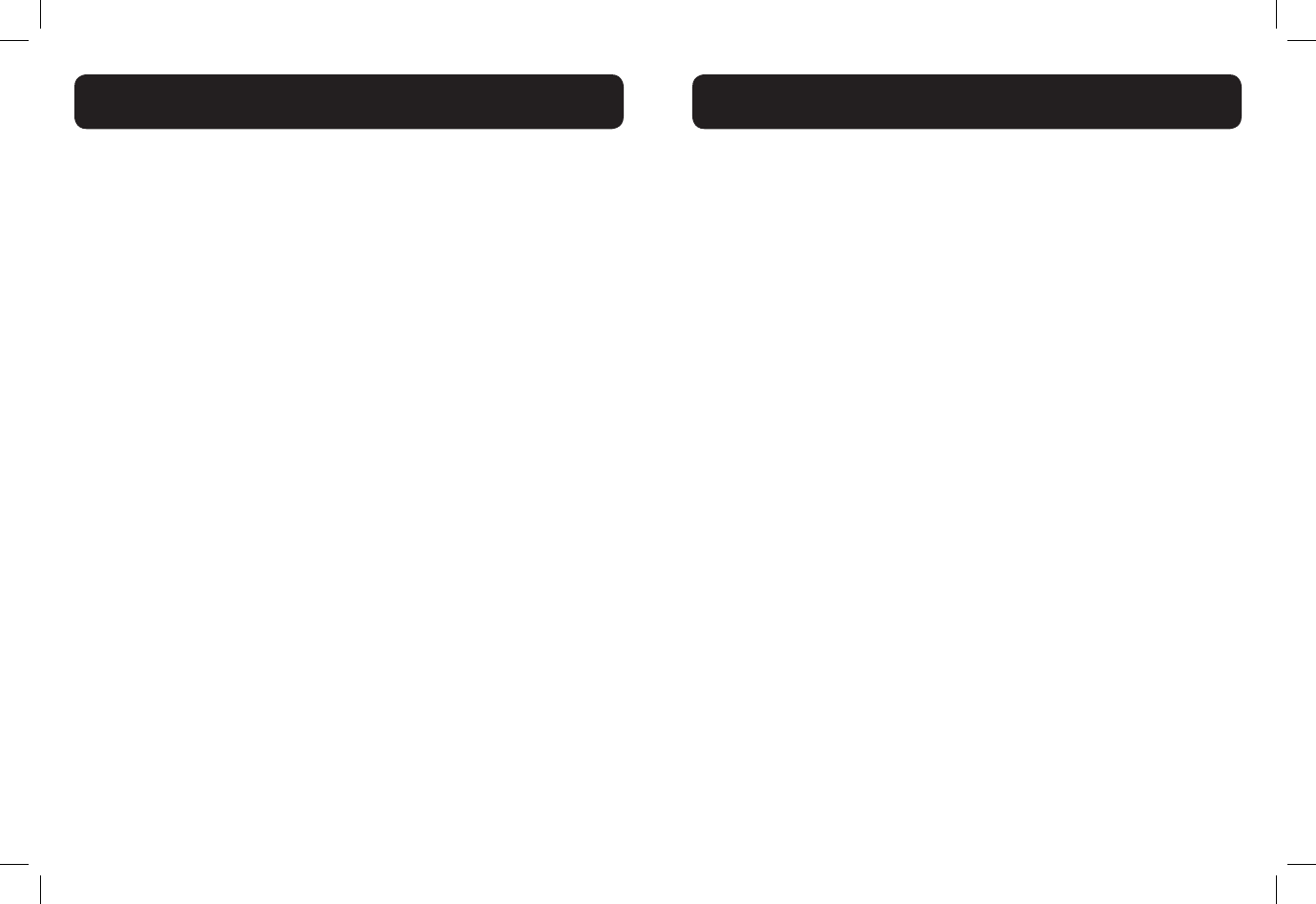
22 23
Make a Call
1. Pre-dialing
Enter the phone number rst, then press <TALK ON/FLASH> or
<SPEAKER> to dial out the number. Press <TALK OFF/CLEAR> or
<MUTE/X> to clear the entry.
2. Direct Dialing
Press <TALK ON/FLASH> or <SPEAKER> to access dial tone, then enter
the phone number.
3. Dial a speed dial number
In idle mode, press and hold a dial pad key (0 through 9) to display the
desired speed dial entry.
The handset automatically dials out the displayed number.
- OR -
Press <TALK OFF/CLEAR> to stop dialing the displayed number.
Note: You need to set the speed dial number rst. If the speed dial
location you selected is empty, the screen shows the speed dial list
instead.
4. Call from Directory
1. In idle mode, press <UP> to access the directory. Alternatively, press
<MENU/SELECT> to access the directory from the main menu.
2. Press <UP> or <DOWN> to select the desired directory entry.
3. Press <TALK ON/FLASH> or <SPEAKER> to dial out to the selected
entry.
5. Call from the Call Log
1. In idle mode, press <DOWN> to access the call log. Alternatively,
press <MENU/SELECT> to access the call log from the main menu.
2. Press <UP/DOWN> to select the desired call log entry.
3. Press <TALK ON / FLASH> or <SPEAKER> to dial out to the
selected entry.
6. Call from the Redial List
1. In idle mode, press <RD/P> to access the redial list.
2. Press <UP> or <DOWN> to select the desired redial number.
3. Press <TALK ON/FLASH> or <SPEAKER> to dial out to the selected
number.
Note:
Your handset automatically times the duration of every call. The call
timer will display a few seconds after the call has been made. It is shown
in hours, minutes and seconds format.
Temporary Tone Dialing
If you have pulse (rotary) dialing service only, you can temporarily switch from
pulse to touch-tone dialing during a call.
During a call, press <*>. Buttons pressed after this send touch-tone signals. The
telephone automatically returns to pulse dialing mode after you end the call.
Answer a Call
When the phone rings, press <TALK ON / FLASH> to use the earpiece
- OR -
Press <SPEAKER > to use the speakerphone.
End a Call
During a call connection on handset, press <TALK OFF/ CLEAR> to end
the call.
- OR -
Put the handset on the base station to end the call.
USING YOUR PHONE
USING YOUR PHONE
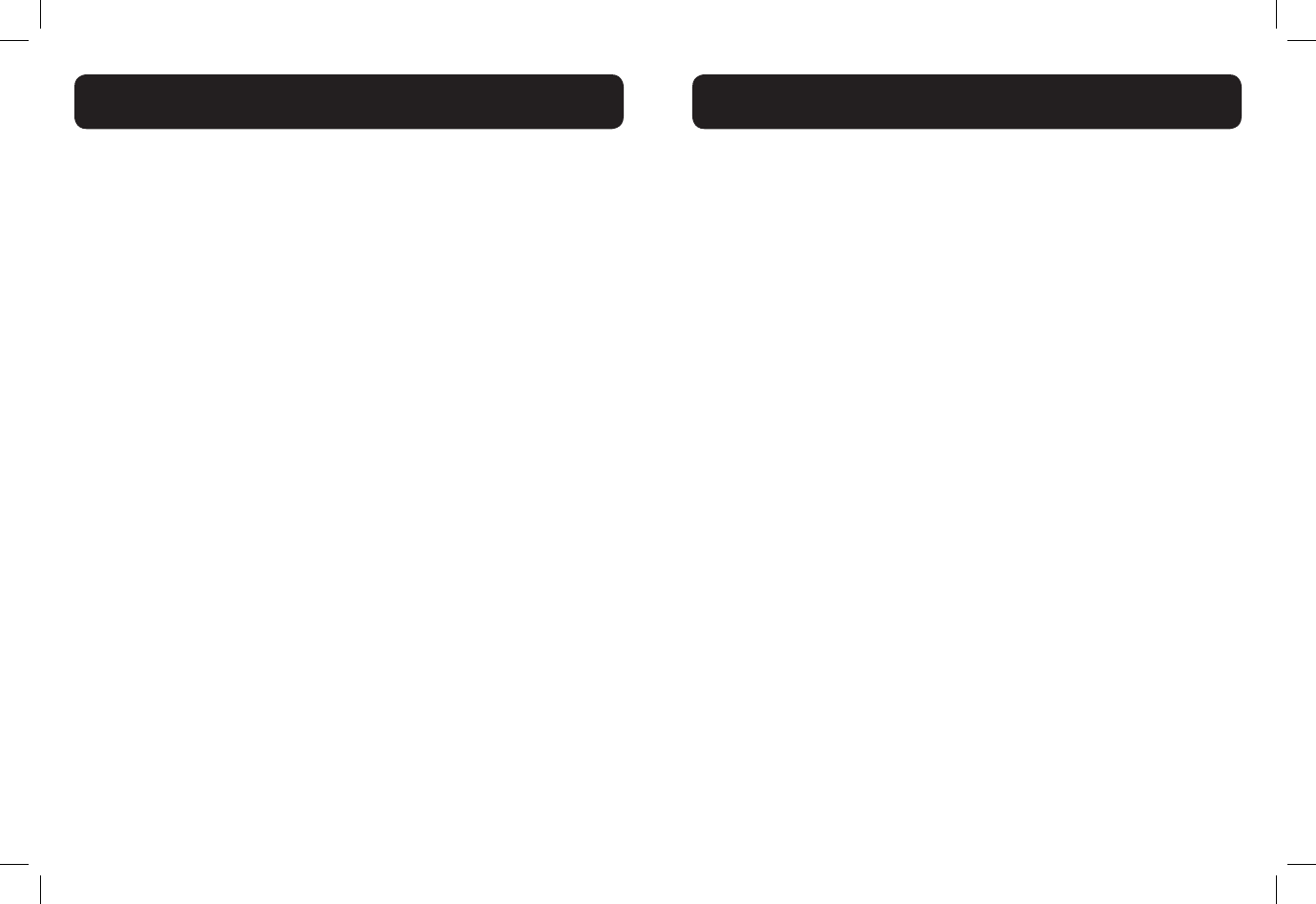
24 25
.Chain dialing
This feature allows you to initiate a dialing sequence from numbers stored in
the directory, call log or redial list while you are on a call.
Chain dialing can be useful if you wish to access numbers other than phone
numbers (such as bank account information or access codes) from the
directory, call log or redial list.
To access a number in the directory while on a call:
1. Press <MENU/SELECT>, then <UP/DOWN> to select Directory.
2. Press <MENU/SELECT>, then <UP/DOWN> or press the dial pad keys
(0 through 9) to nd the desired entry.
3. Press <MENU/SELECT>. The telephone automatically dials the displayed
number.
To access a number in the call log history while on a call:
1. Press <MENU/SELECT>, then<UP/DOWN> to select Call log.
2. Press <MENU/SELECT>, then<UP/DOWN> to scroll to the desired
entry. (Press # to view the dialing options, if necessary.)
3. Press <MENU/SELECT>. The telephone automatically dials the displayed
number.
To access the redial list while on a call:
1. Press <RD/P>. The screen shows the number most recently called. If it
is not the desired number, Press <UP/DOWN> to scroll to the desired
number.
2. Press <MENU/SELECT>. The handset dials the displayed number.
Note: Press <TALK OFF/CLEAR> to exit the directory, call log history or
redial list and return to the call without dialing the displayed number.
Redial list
You can redial up to 20 of the last numbers called. If you have stored a name
in the directory to go with the number, the name will be displayed instead. The
most recent last number will display at the top of the redial list.
To Review the redial list entry
1. In idle mode, press <RD/P> to access redial list
2. Press <UP/DOWN>, or press <RD/P> repeatedly to review the redial
list entry.
To Redial a Number from the Redial List
1. Follow the steps in the previous section.
2. Press <TALK ON/FLASH> or <SPEAKER> to dial the selected redial
number.
To Store a Redial Number into the Directory
1. Follow the steps in the section under “Review the redial list entry”
above.
2. Press <MENU/SELECT> twice, then use the keypad to edit the number
if necessary,
3. Press <MENU/SELECT> and use the keypad to enter the name
4. Press <MENU/SELECT> to save.
To Delete a Redial Number
1. Follow the steps in the section under “Review the redial list entry” on
the preceding page.
2. While reviewing a number in the redial list, press <MUTE /X> to delete
the selected entry. A conrmation tone sounds.
USING YOUR PHONE
USING YOUR PHONE
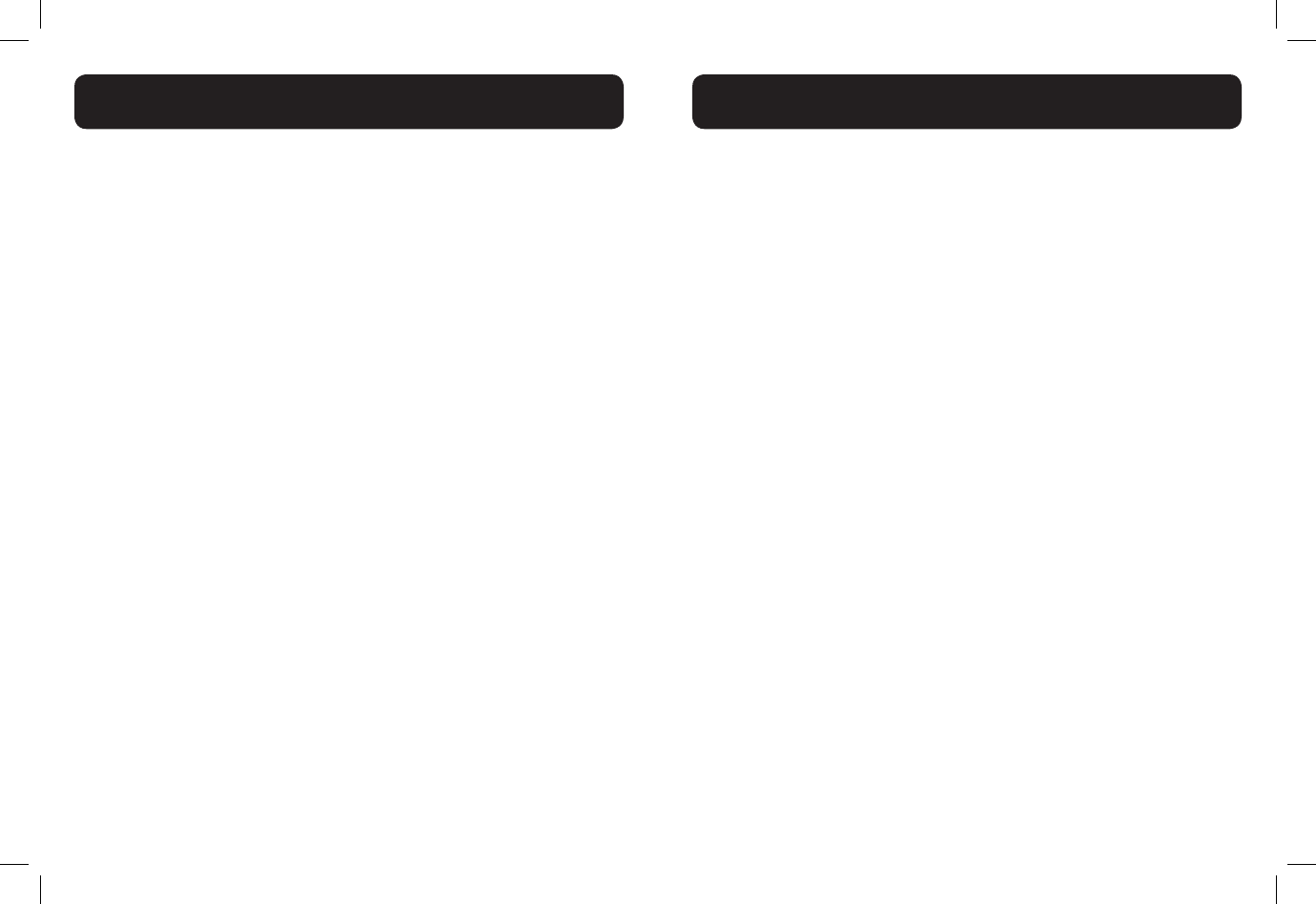
26 27
Find the Handset
You can use the handset locator feature to nd misplaced handsets.
To start the paging tone:
Press <FIND> on the telephone base. All the registered handsets will ring,
and the ** Paging** is ashing on handset screen.
To stop the paging tone:
• Press <TALK ON / FLASH>, <SPEAKER>, or any dial pad key (0-9 *, or
#) on the handset(s).
- OR -
• Press <FIND> on the telephone base or put the handset in the
telephone base or charge.
Make an Internal Call
This feature is only applicable when there are at least two registered handsets.
It allows you to make internal calls, transfer external calls from one handset to
another handset and make conference calls.
Intercom Another Handset
1. In idle mode, press <MENU/SELECT>, then <UP/DOWN> to select
Intercom.
2. Press <MENU/SELECT>:
• If you have two handsets, your handset screen shows Calling
other handset. The other handset rings and its screen shows
Other handset is calling.
• If you have more than two registered handsets, your screen shows
Intercom to: Use the dial pad keys to select the other handset.
Your handset screen shows Calling HANDSET X. The other
handset rings and its screen shows HANDSET X is calling.
3. The called handset rings. Press <TALK ON/FLASH> or <SPEAKER> on
the called handset to establish the internal call.
Transfer an External Call from Handset to Handset
During an external call:
1. Press <MENU/SELECT>, then <UP/DOWN> to select Intercom.
2. Press <MENU/SELECT>:
• If you have two handsets, the outside call is put on hold and your
handset screen shows Calling other handset. The other handset
rings and its screen shows Other handset is calling.
• If you have more than two registered handsets, your screen shows
Intercom to: Use the dial pad keys to enter a handset number.
The outside call is put on hold and your handset screen shows
Calling HANDSET X. The other handset rings and its screen
shows HANDSET X is calling.
3. The external call is put on hold automatically and the called handset
rings.
4. Press <TALK ON/FLASH> or <SPEAKER> on the called handset to
establish an internal call.
5. Press <TALK OFF/CLEAR> on the calling handset or put the calling
handset on the charging cradle to end the current call with the
external party.
6. The external call is transferred to the called handset.
Make a 3-way Conference Call
The conference call feature allows one external call to be shared with two
handsets or a handset and base. The three parties can share the conversation
and no network subscription is required.
During an external call, press <TALK/FLASH> or <SPEAKER> on the handset
to establish the conference call if another handset has answered the call.
NOTE: Any handset that hangs up during a call will leave the rest of the
handsets still in connection with the external caller.
USING YOUR PHONE
USING YOUR PHONE
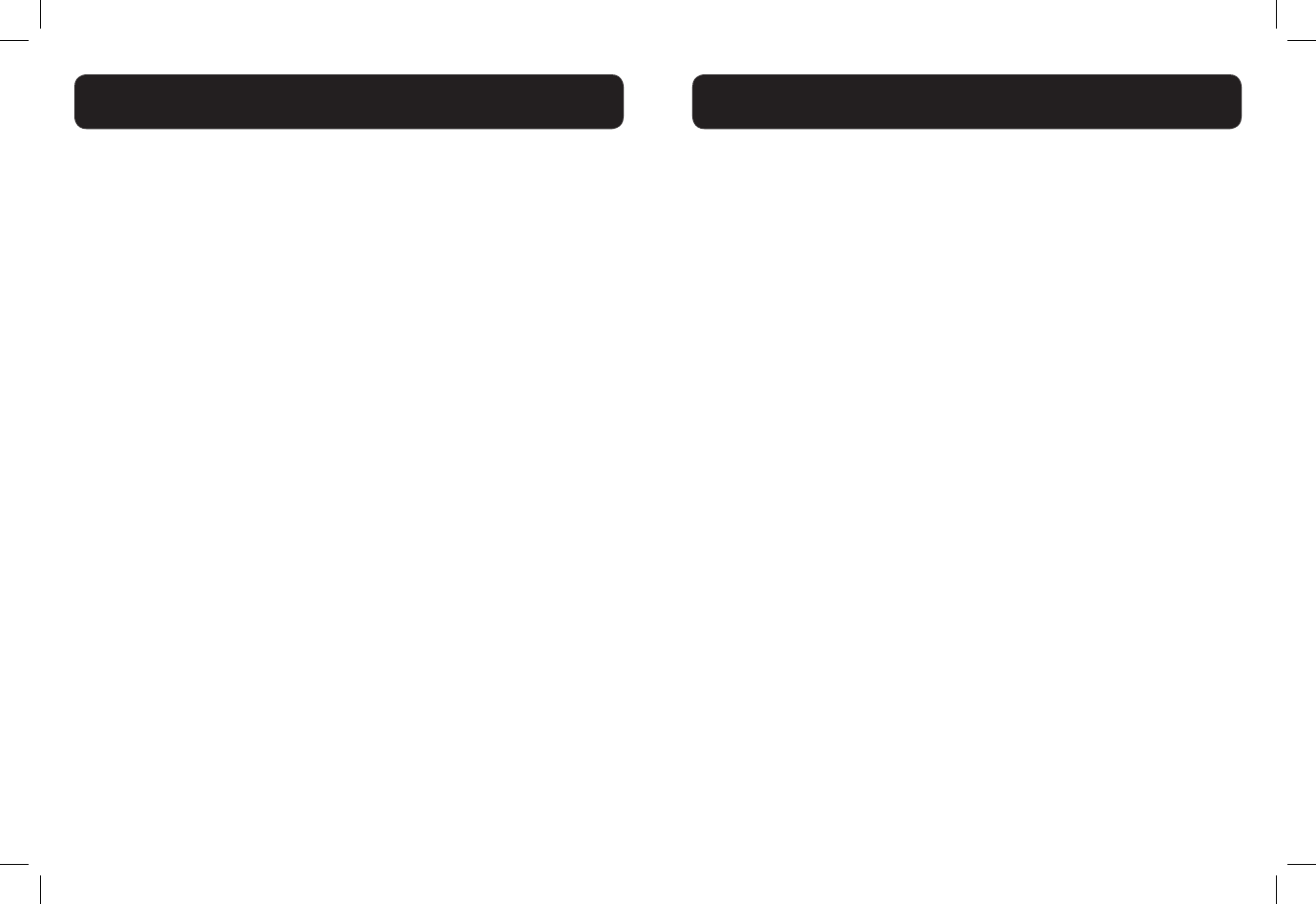
28 29
Your phone can store up to 100 directory entries with names and numbers.
Each directory entry can have a maximum of 30 digits for the phone number
and 15 characters for the name.
Add a New Directory Entry
1. In idle mode, press <MENU/SELECT>, then <UP/DOWN> to select
Directory.
2. Press <MENU/SELECT>, then <UP/DOWN> to select Add contact.
3. Press <MENU/SELECT>, then use the keypad to enter the number.
-OR-
Copy a number from redial list:
• Press <RD/P>.
• Press <UP/DOWN> or press <RD/P> repeatedly to locate the
number to copy.
• Press <MENU/SELECT>to copy the number.
4. Press <MENU/SELECT>, then use the keypad to enter the name.
5. Press <MENU/SELECT> to store the directory entry.
Note:
When entering the number and name:
• Press <UP> or <DOWN> to move the cursor to the right or left.
• Press and hold <RD/P> to enter a dialing pause (a P appears).
• Press <MUTE/X> to erase a digit or character.
• Press and hold <MUTE/X> to erase all digits or characters.
View a Directory Entry
1. In idle mode, press <UP> to access the directory.
-OR-
Press <MENU/SELECT>, then <UP/DOWN> to select Directory,
then press <MENU/SELECT> twice to select Review.
2. Press <UP/DOWN> or to view the directory entries. Entries appear
alphabetically by the rst letter in the name.
Search a Directory Entry by Name
1. In idle mode, press <UP> to show the rst entry in the directory.
2. When an entry appears, press the dial pad keys (0-9) to start a name
search (alphabetical search).
The directory shows the rst name beginning with the rst letter
associated with the dial pad key if there is an entry in the directory
that begins with that letter. Press <UP/DOWN> to scroll through
the entries beginning with that letter.
3. To see other names that start with the letters on the same dial pad
key, keep pressing the key until the desired letter is shown. The names
appear in alphabetical order.
For example, if you have the names Jennifer, Jessie, Kevin and Linda in your
directory:
• If you press 5 (JKL) once, J and then Jennifer displays.
• If you press 5 (JKL) once, J displays. Press <DOWN>. Jessie displays.
• If you press 5 (JKL) twice, K and then Kevin displays.
• If you press 5 (JKL) three times, L and then Linda displays.
• If you press 5 (JKL) ve times, J displays and then Jennifer displays
again.
Note: If you press a key (0-9) and no name starts with the letters on that key,
the directory shows the entry that matches the next letter in the directory.
Edit a Directory Entry
1. In idle mode, press <UP> to access the directory.
-OR-
Press <MENU/SELECT>, then <UP/DOWN> to select Directory,
then press <MENU/SELECT> twice to select Review.
2. Press <UP/DOWN> to select the directory entry or search a
directory entry by name.
DIRECTORY
DIRECTORY
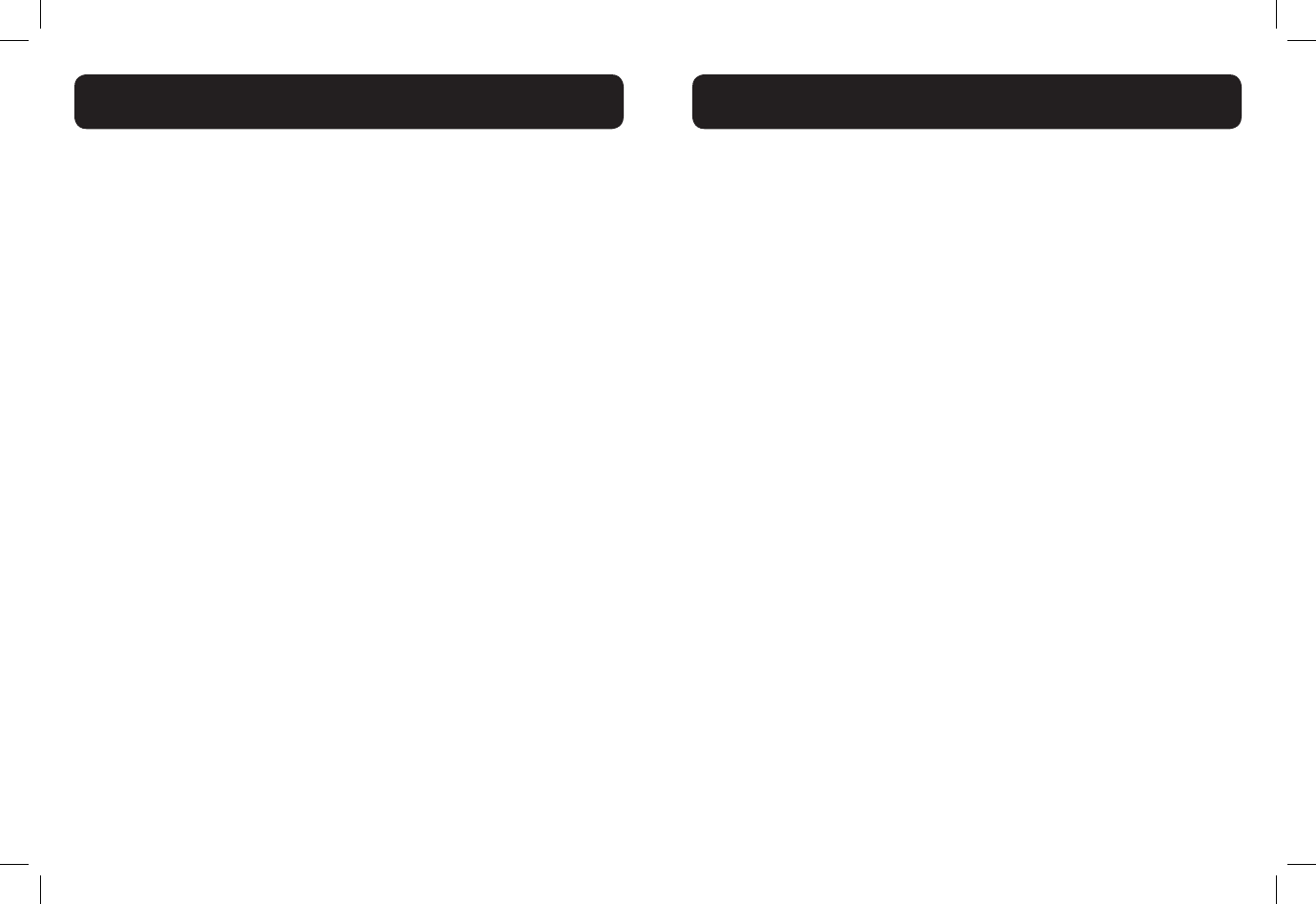
30 31
3. Press <MENU/SELECT>, then use the keypad to edit the number if
necessary.
4. Press <MENU/SELECT>, then use the keypad to edit the name if
necessary.
5. Press <MENU/SELECT> to save.
Delete a Directory Entry
1. In idle mode, press <UP> to access the directory.
-OR-
Press <MENU/SELECT>, then <UP/DOWN> to select Directory,
then press <MENU/SELECT> twice to select Review.
2. Press <UP/DOWN> to select the desired directory entry.
3. Press <MUTE/X>; the screen shows Delete contact?
4. Press <MENU/SELECT> to conrm. Or Press <TALK OFF/CLEAR> to
exit without deleting the selected entry.
Note: If the directory entry you deleted is also in the speed dial location, the
telephone will automatically clear the speed dial location that entry occupied.
This telephone has 10 speed dial locations where you can assign telephone
numbers from the directory you wish to dial numbers by pressing and holding
the respective digits keys from idle mode.
Only one handset can access the speed dial locations at a time. If another
handset attempts to access the speed dial locations, the screen shows Not
available at this time.
Add a Speed Dial Number
1. In idle mode, press <MENU/SELECT>, then <UP/DOWN> to select
Directory.
2. Press <MENU/SELECT>, then <UP/DOWN> to select Speed dial.
3. Press <MENU/SELECT>, then <UP/DOWN> to select an empty speed
dial location.
4. Press <MENU/SELECT> to access the directory list, then press <UP/
DOWN> to select the desired directory entry.
5. Press <MENU/SELECT> to save. The name of the desired directory
entry appears in the selected speed dial location.
Note:
• If the directory is empty, when you press MENU/SELECT in step 4, the
screen shows Directory empty.
• If the speed dial location you selected is occupied, the new directory
entry you selected replaces the old one. Take caution not to replace
entries you do not wish to delete from the speed dial locations.
Dial the Speed Dial Number
• In idle mode, press and hold a dial pad key (0 through 9) to display
the desired speed dial entry. The handset automatically dials out the
displayed number.
- OR -
• Press <TALK OFF/CLEAR> within one second to stop dialing the
displayed number.
DIRECTORY
SPEED DIAL NUMBERS
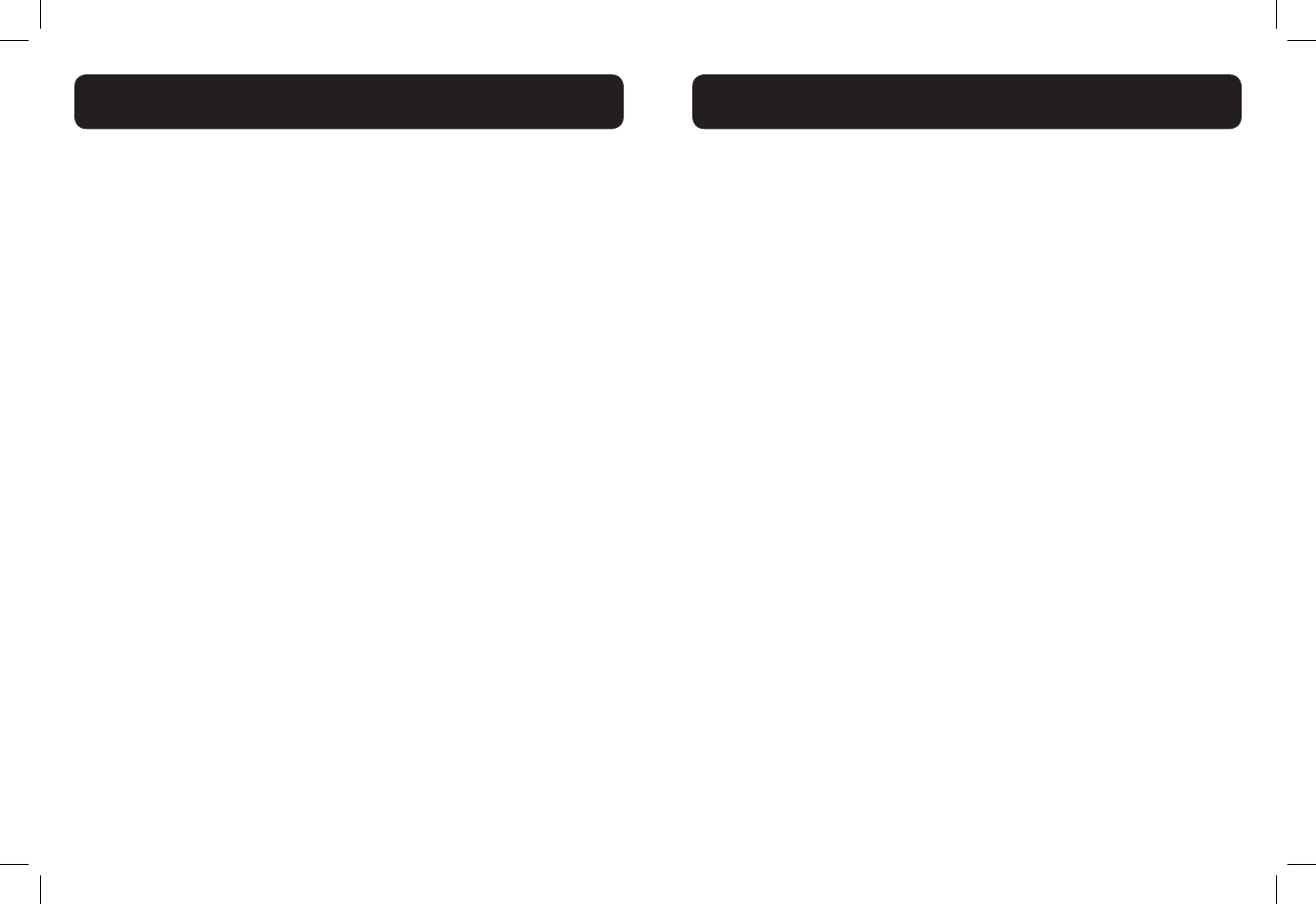
32 33
Note: If the speed dial location you selected is empty, the screen shows the
speed dial list instead.
Delete the Speed Dial Number
1. In idle mode, press <MENU/SELECT>, then <UP/DOWN> to select
Directory.
2. Press <MENU/SELECT>, then <UP/DOWN> to select Speed dial.
3. Press <MENU/SELECT>, then <UP/DOWN> to scroll to a speed dial
location.
4. Press <MUTE/X> to delete the selected speed dial location. A
conrmation tone sounds.
Note: Deleting the speed dial locations does not affect the entries in the
directory.
CALLER ID DISPLAY (NETWORK DEPENDENT)
This product supports caller ID services offered by most telephone service
providers. If you have subscribed to Caller ID service, and provided the
identity of the caller is not withheld, the number of the caller will be displayed
together with the date and time of the call (if provided by the network).
The telephone stores caller ID information about the last 50 incoming calls in
the call log. Each entry may have up to 30 digits for the telephone number and
15 characters for the name. Entries are stored in reverse chronological order.
The telephone deletes the oldest entry when the log is full to make room for
new calls. If you have more than one handset, this information is common to all
handsets, so changes made in any handset are reected in all other handsets.
If you answer a call before the information appears on the screen, it does not
show in the caller ID history.
Note: The caller ID information might not be available for every incoming call.
The callers might intentionally block their names and/or telephone numbers.
Missed (new) calls indicator
When you have calls that have not been reviewed, the handset idle screen
shows XX missed calls.
All entries that have not been reviewed are counted as missed (new) calls.
Each time you review a caller ID history entry marked NEW, the number of
missed calls decreases by one. If you do not want to review the missed (new)
calls one by one, but you still want to keep them in the caller ID history, you
can press and hold <TALK OFF/ CLEAR> for four seconds when the handset
is idle. All the entries in the caller ID history are considered old (reviewed),
and the missed calls message goes away.
SPEED DIAL NUMBERS
CALLER ID DISPLAY
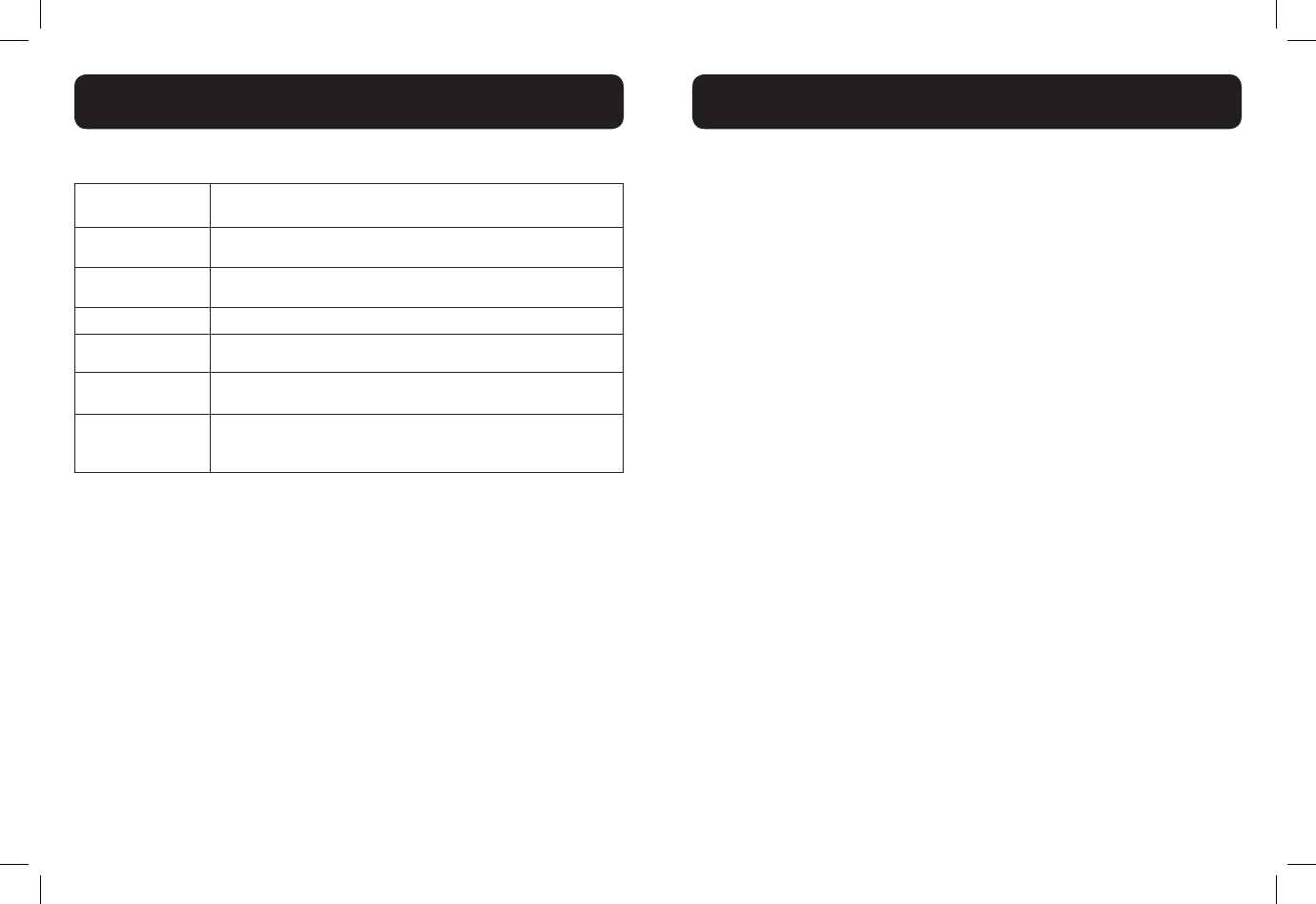
34 35
Reasons for missing caller ID information
Screen
message Reason
Private name The caller prefers not to show the name
Private number The caller prefers not to show the telephone number.
Private caller The caller prefers not to show the name and telephone number
Unknown name Your telephone service provider cannot determine the caller’s name
Unknown
number
Your telephone service provider cannot determine the caller’s telephone
number
Unknown caller
Your telephone service provider cannot determine the caller’s name and
telephone number. Calls from other countries may also generate this
message.
View the Call Log Entries
Review the call log to nd out who called, to return the call or to copy the
caller’s name and number into your directory. Call log empty appears if
there are no records in the call log. When a handset is in idle mode, press
<DOWN> to review the call log entries in reverse chronological order
starting with the most recent call.
1. Press <DOWN> to access the call log.
-OR-
• Press <MENU/SELECT>, then <UP/DOWN> to select Call log
• Press <MENU/SELECT> twice to select Review.
2. Press <UP/DOWN> to browse the call log entries.
Note:
• When reviewing an entry from the calls list, press KEY# repeatedly to
display the number in a different format.
• For example, if a caller number is displayed as 123-456-7890, the various
formats will be:
• 456-7890
• 1-456-7890
• 123-456-7890
• 1-123-456-7890
You may choose the desired number format for local and long distance
numbers before dialing or saving it into the phonebook.
• The NEW icon is removed once the new call has been viewed
Store a Call Log number into the Directory
1. Follow Steps 1 and 2 in the View the Call Log Entries section.
2. Press <MENU/SELECT>, then use the keypad to edit the number if
necessary.
3. Press <MENU/SELECT> to enter the name.
4. Press <MENU/SELECT> to conrm.
Delete an Entry in the Call Log
1. Follow Steps 1 and 2 in the View the Call Log Entries section.
2. Press <MENU/X> to delete the selected entry. The handset shows
Deleting... with a conrmation tone. Once deleted, you cannot
retrieve that entry.
Delete the Entire List of the Call Log
1. In idle mode, press <MENU/SELECT>, then <UP/DOWN> to select
Call log.
2. Press <MENU/SELECT>, then <UP/DOWN> to select Del all calls.
3. Press <MENU/SELECT> to conrm. It displays Delete all calls?
4. Press <MENU/SELECT> to re-conrm.
CALLER ID DISPLAY
CALLER ID DISPLAY
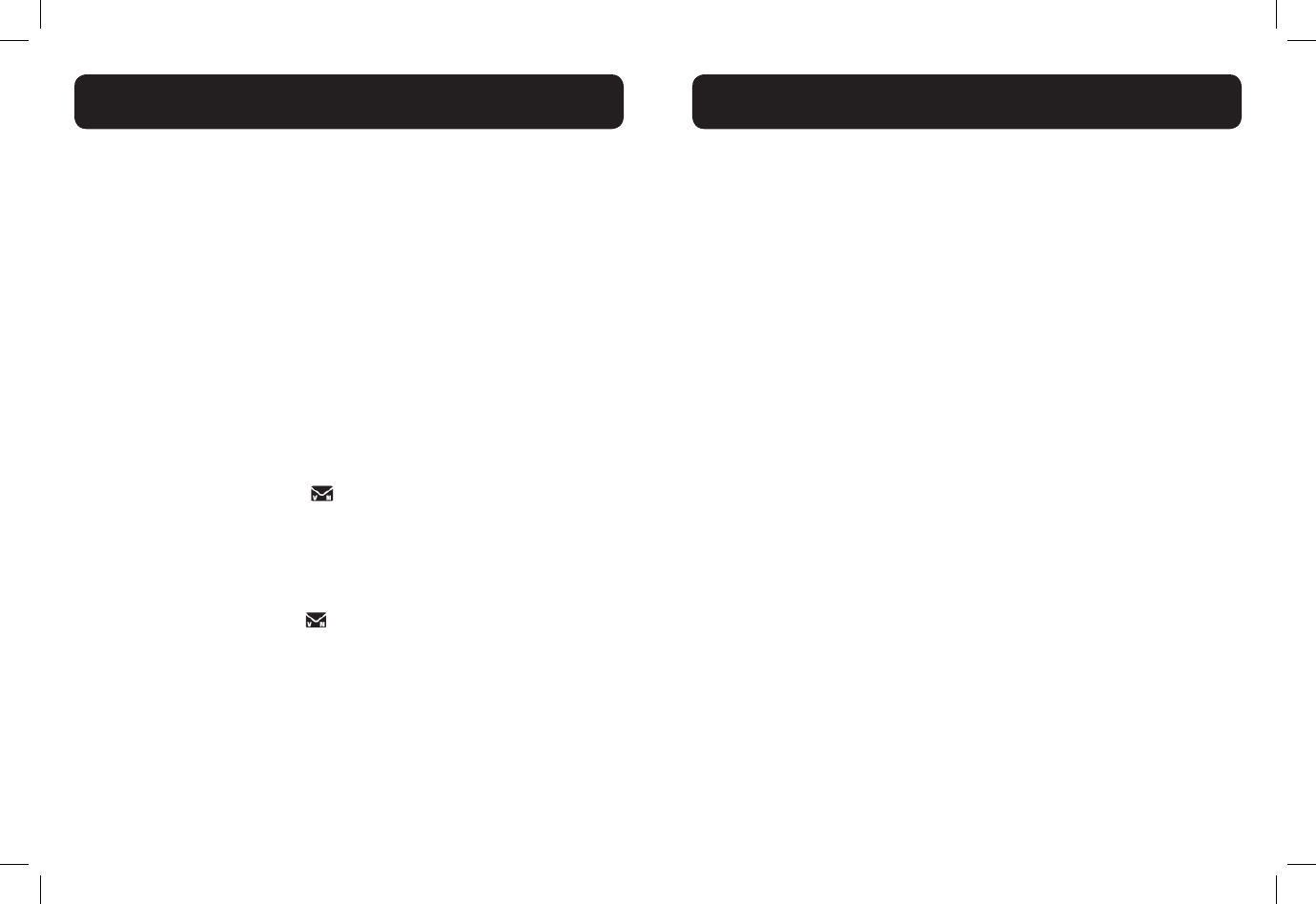
36 37
Your phone comes with a selection of settings that you can change to
personalize your phone the way you like it to work.
LCD Language Settings
You can select the language used for all screen displays.
1. In idle mode, press <MENU/SELECT>, then <UP/DOWN> to select
Settings.
2. Press <MENU/SELECT>, then <UP/DOWN> to select LCD
language.
3. Press <MENU/SELECT>, then <UP/DOWN> to select English,
Français or Español.
4. Press <MENU/SELECT> to save.
Voicemail waiting (visual message waiting) indicator
If you subscribe to a voicemail service offered by your telephone service
provider, this feature provides a visual indication when you have new voicemail
messages. New voicemail and appear on the handset screen.
Clear voicemail indication:
Use this feature when the telephone indicates there is new voicemail but there
is none. This may occur, for example, when you have accessed your voicemail
while away from home. This feature only turns off the displayed
New voicemail message and icon; it does not delete your voicemail
messages. As long as you have new voicemail messages, your telephone service
provider continues to send the signal to turn on the indicator.
To manually turn off the new voicemail indicator:
1. In idle mode, press <MENU/SELECT>, then <UP/DOWN> to select
Settings.
2. Press <MENU/SELECT>, then <UP/DOWN> to select Clr
voicemail.
3. Press <MENU/SELECT>. The screen shows Turn off indicator?
4. Press <MENU/SELECT> to turn the voicemail indication off. A
conrmation tone sounds.
-OR-
Press <TALK OFF/CLEAR> to cancel the procedure.
Note: For information about using your voicemail service, contact your
telephone service provider for assistance
Set the Date and Time
You will need to set the correct time and date so that you know when you
received call list entries.
1. Press <MENU/SELECT>, then <UP/DOWN> to select Settings.
2. Press <MENU/SELECT>, then <UP/DOWN> to select Set date /
time.
3. Press <MENU/SELECT>, then <UP/DOWN> to select Date & time.
4. Press <MENU/SELECT>, then use the keypad to enter the date ( MM/
DD/YY).
5. Press <MENU/SELECT>, then use the keypad to enter the time
(HH:MM). Press <UP> or <DOWN> to choose AM or PM.
6. Press <MENU/SELECT> to conrm.
CID time synchronization
CID time sync is programmed to be on. If you subscribe to caller ID service,
the day, month and time are set automatically with each incoming call. You can
turn CID time sync off so the system uses the date and time that you set.
1. In idle mode, press <MENU/SELECT>, then <UP/DOWN> to select
Settings.
2. Press <MENU/SELECT>, then <UP/DOWN> to select Set date/
time.
3. Press <MENU/SELECT>, then <UP/DOWN> to select CID time
sync.
4. Press <MENU/SELECT>, then <UP/DOWN> to select On or Off.
5. Press <MENU/SELECT> to save your preference.
HANDSET SETTINGS
HANDSET SETTINGS
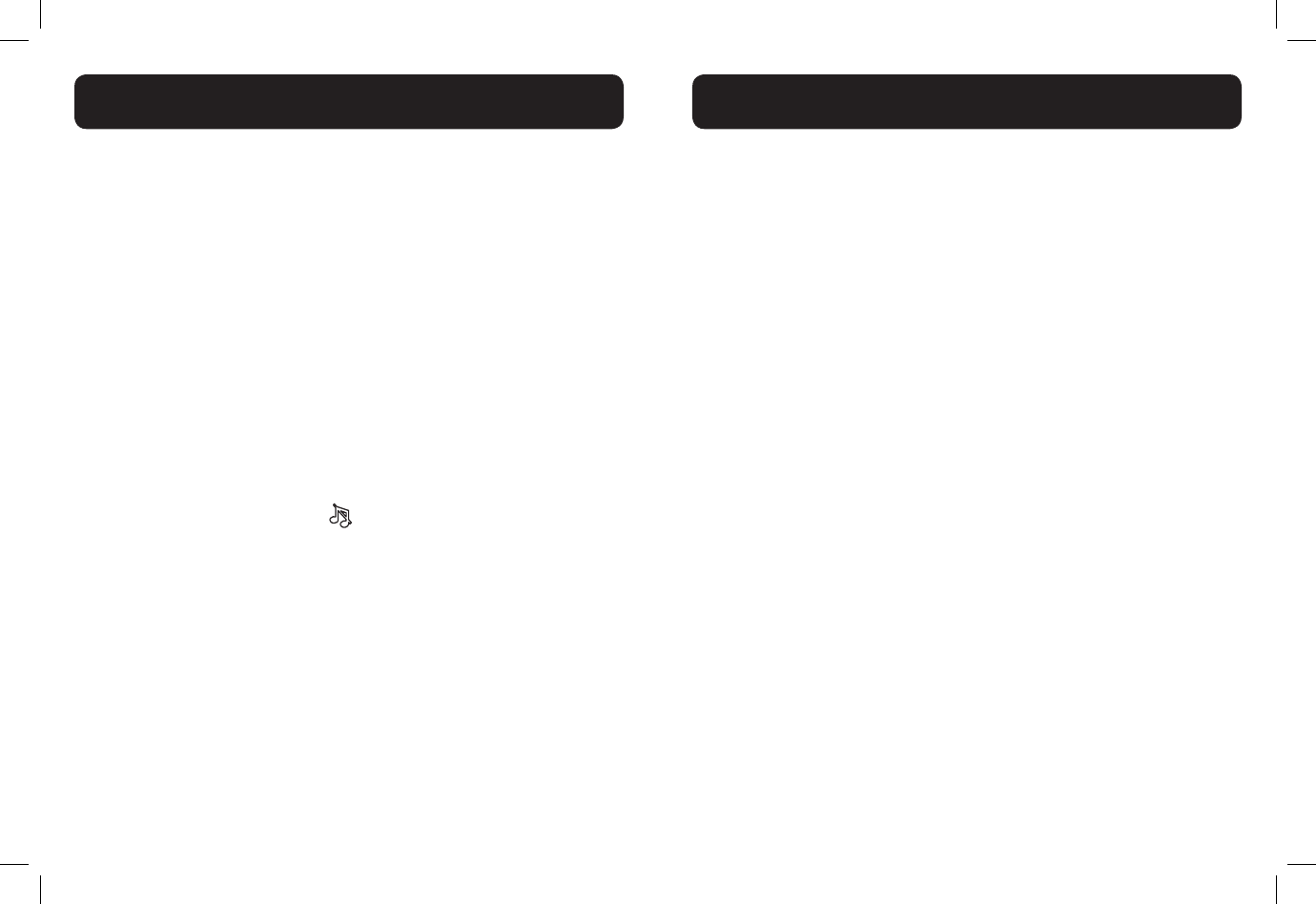
38 39
Set the Ringer Tone
1. Press <MENU/ SELECT>, then <UP/DOWN> to select Ringers.
2. Press <MENU/SELECT>, then <UP/DOWN> to select Ringer tone.
3. Press <MENU/SELECT>, then <UP/DOWN> to select the desired
ringer tone (a total of 10 melodies for your selection) for setting ringer
tone for external calls.
Note: The respective ringer tone will be played while browsing the
tone list.
4. Press <MENU/SELECT> to conrm.
Set the Ringer Volume
1. Press <MENU/ SELECT>, then <UP/DOWN> to select Ringers.
2. Press <MENU/SELECT>, then <UP/DOWN> to select Ringer
volume.
3. Press <MENU/SELECT>, then <UP/DOWN> to set the ringer volume
(Off, Level 1 to Level 6).
Note: The respective ringer volume will be played during your
selection. If OFF is selected, icon will display.
4. Press <MENU/SELECT> to conrm.
Set Key Tone
A single beep is emitted when you press a key. You can turn on or off the key
tone.
1. Press <MENU / SELECT>, then <UP/DOWN> to select Settings.
2. Press <MENU / SELECT>, then <UP/DOWN>to select Key tone.
3. Press <MENU / SELECT>, then <UP/DOWN> to select On or Off.
4. Press <MENU/SELECT> to conrm.
Change the Dial Mode
The default dialing mode is suitable for your country and network operator. It
is unlikely that you should need to change this setting unless advised to do so.
1. Press <MENU/SELECT>, then <UP/DOWN> to select Settings.
2. Press <MENU/SELECT>, then <UP/DOWN> to select Dial Mode.
3. Press <MENU/SELECT>, then <UP/DOWN> to select Tone or
Pulse.
4. Press <MENU/SELECT> to conrm.
Set the Home Area Code
If you dial seven digits to make a local call (no area code required), enter your
area code into the telephone as the home area code. When you receive a call
from within your home area code, the caller ID history only displays the seven
digits of the telephone number.
This feature makes it easy for you to place a call from the caller ID history.
If you dial 10 digits to make a local telephone call, do not use this home area
code feature. If you do, you will not be able to place calls from your caller ID
history as they have only seven digits.
1. Press <MENU/SELECT>, then <UP/DOWN> to select Settings.
2. Press <MENU/SELECT>, then <UP/DOWN> to select Home area
code.
3. Press <MENU/SELECT>, then enter the home area code. Only three
digits in maximum can be entered.
4. Press <MENU/SELECT> to conrm.
Note: If, in the future, your telephone service provider requires you to dial
10 digits to make a local call (area code + telephone number), you will need
to delete your home area code. While the home area code is displaying in step
2 above, press and hold MUTE/X. The home area code is now restored to its
default setting of _ _ _ (empty).
HANDSET SETTINGS
BASE SETTINGS
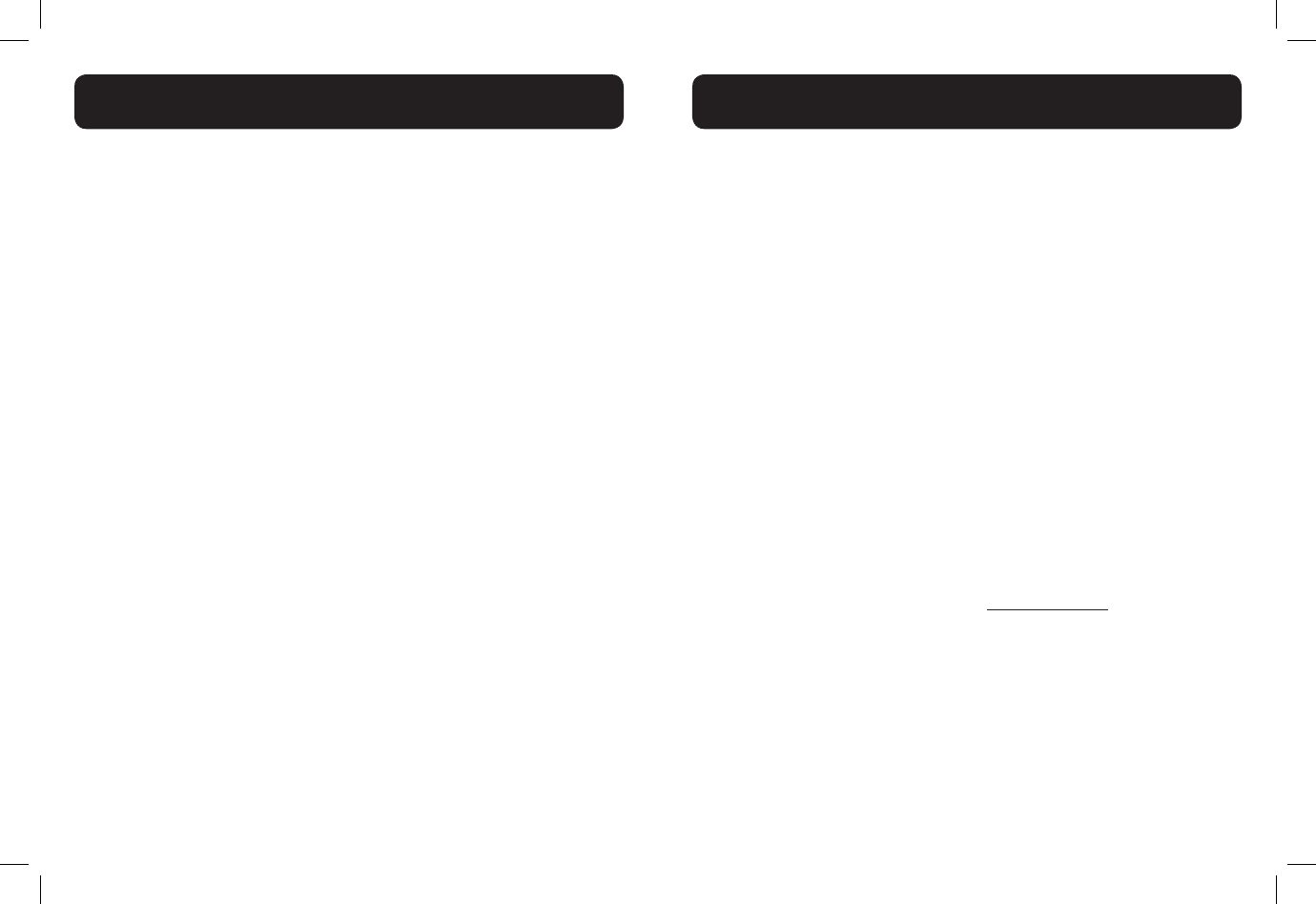
40 41
Your telephone can support up to ve cordless handsets. The handset needs
to register with the telephone base before use. You must register each handset
separately.
The handsets provided within your product box are already registered as
HANDSET 1 and so forth. Additional handsets are assigned numbers in the
order they are registered (HANDSET 2 to HANDSET 5).
When rst purchased, all expansion handsets alternately display
• Press FIND on base 4 sec
and
• Then press # on handset.
The new handset should be charged without interruption for at least 30
minutes before registering to the telephone base.
Register a handset
1. In idle mode, press <MENU/SELECT>, then <UP/DOWN> to select
Registration.
2. Press <MENU/SELECT> and screen will alternately show
• Press FIND on base 4 sec
and
• Then press # on handset
3. Press and hold <FIND> on the telephone base for about four seconds,
until you hear a beep. .
4. Press # (pound key) on the handset. The screen shows Registering...
Please wait.
NOTE: NO LED indication and Alert Tone to indicate the base
is under registration mode.
When the handset is registered successfully, HANDSET registered
and then HANDSET X appears on the screen, with X being the handset
number (1-5).
If the registration is not successful, the handset screen shows Registration
failed. Please start again from step 1 above.
Note: You cannot register a handset if any other system handset is in use. To
register an expansion handset, follow from the step 3 as above.
Deregister all handsets
You can deregister handsets. You may need to deregister your handsets if:
You have ve registered handsets and need to replace a handset.
-OR-
You wish to change the designated handset number of your registered
handsets.
You must rst deregister ALL the handsets, and then register each handset you
wish to use again, one at a time.
1. Press and hold FIND on the telephone base for about 24 seconds;
release FIND.
2. Immediately press FIND again.
3. When complete, the handset screen alternately shows
• Press FIND on base 4 sec
and
• Then press # on handset.
4. To register the handset(s) to the telephone base again, follow the
registration instructions in section Register a handset.
NOTE: There are no visual or audible alerts to indicate the
base is under registration mode.
Note:
• If the deregistration process is not successful, you might need to
reset the system and try again. To reset, unplug the power from the
telephone base and plug it back in.
• You cannot deregister the handset(s) if any system handset is in use.
REGISTER/DEREGISTER HANDSETS
REGISTER/DEREGISTER HANDSETS
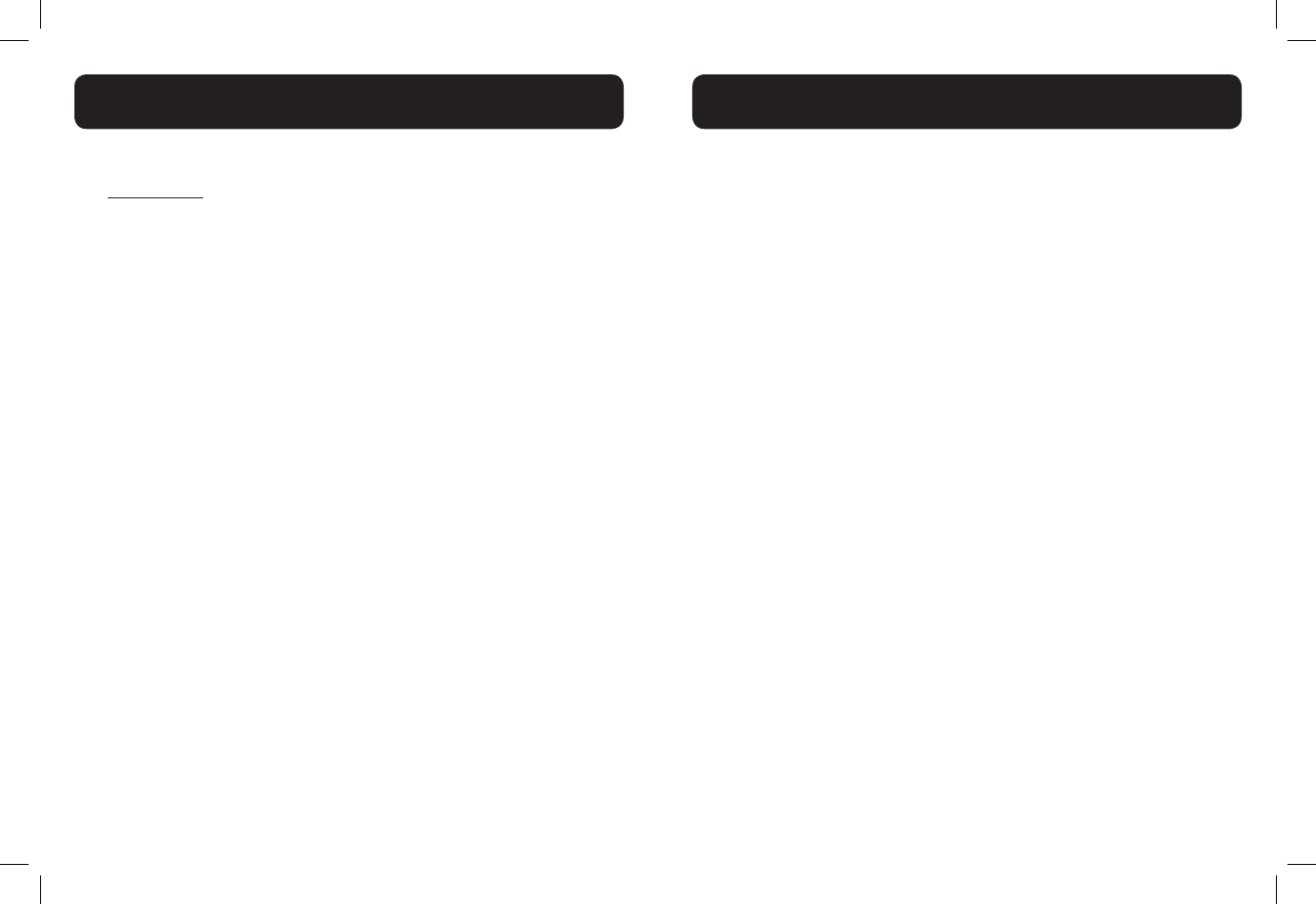
42 43
The answering system can record up to 99 messages, depending on the
length of each message. Individual messages can be up to the time you set
(see Recording time, individual memos can be up to three minutes), and the
approximate recording time is 14 minutes. The actual recording time depends
on individual message characteristics. Messages remain available for replay until
you delete them.
When you received new messages, <New message> icon will display on
handset screen. When all new messages are played, the icon will disappear.
Play Messages (from handset)
1. Press <MENU/SELECT> to select Play messages.
2. Press <MENU/SELECT>. The system announces the number of
messages, then begins playback. The message sequence is shown on the
handset’s screen.
Options during playback:
• Press <UP/DOWN> to increase/decrease the message playback
volume.
• Press <SPEAKER> to switch between the speakerphone and handset
earpiece.
• To repeat the message currently playing, press 4 after the answering
system plays the day and time the current message was received.
• To listen to the previous message, press 4 while the answering system
is playing the day and time the current message was received.
• Press 6 to skip to the next message.
• Press <TONE> to change the quality of the audio of the handset to
best suit your hearing.
• If using the handset earpiece, press <BOOST> to enhance the clarity
and loudness of message playback. Press again to stop this feature.
• Press 3 to delete the message. The handset announces, “Message
deleted.”
• Press 5 to stop the playback.
Delete all old messages (from handset)
1. In idle mode, press <MENU/SELECT>, then <UP/DOWN> to select
Answering sys.
2. Press <MENU/SELECT>, then <UP/DOWN> to scroll to Delete all
old.
3. Press <MENU/SELECT>. The screen shows Delete all old
messages?
4. Press <MENU/SELECT> to conrm. The screen shows Deleting...
and then All old msgs deleted! with a conrmation tone.
-OR-
Press <TALK OFF/CLEAR> to exit without deleting all old message.
Turn the Answering system On / Off (from handset)
1. In idle mode, press <MENU/SELECT>, then <UP/DOWN> to select
Answering sys.
2. Press <MENU/SELECT>, then <UP/DOWN> to select Answer ON/
OFF.
3. Press <MENU/SELECT>, then <UP/DOWN> to select ON or OFF.
4. Press <MENU/SELECT> to conrm.
ANSWERING SYSTEM
ANSWERING SYSTEM
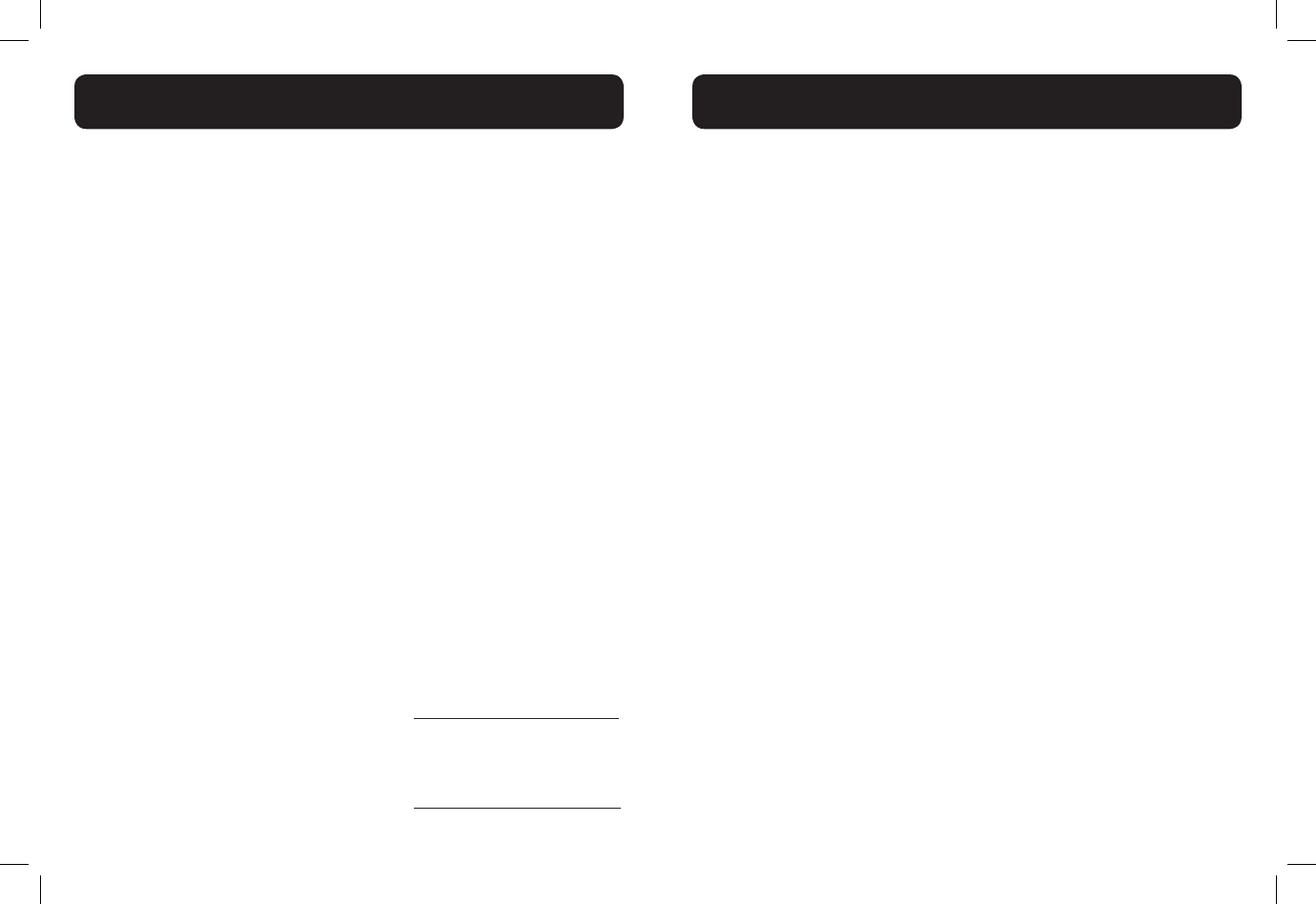
44 45
The announcement is the greeting callers hear when calls are answered by the
answering system.
The telephone has a default announcement, “Hello. Please leave a message after
the tone.” You can use this announcement, or record your own announcement.
Play the Current Announcement
1. In idle mode, press <MENU/SELECT>, then <UP/DOWN> to select
Answering sys.
2. Press <MENU/SELECT>, then <UP/DOWN> to select
Announcement.
3. Press <MENU/SELECT>. Then the handset screen displays 2-PLAY
3-DELETE 5-STOP 7-RECORD.
4. Press key 2 to play the current announcement from the speakerphone.
Record a New Announcement
1. In idle mode, press <MENU/SELECT>, then <UP/DOWN> to select
Answering sys.
2. Press <MENU/SELECT>, then <UP/DOWN> to select
Announcement.
3. Press <MENU/SELECT>. Then the handset screen displays 2-PLAY
3-DELETE 5-STOP 7-RECORD.
4. Press key 7 to record your message after a tone.
5. Press key 5 to stop the recording and the recorded message is stored
and automatically played.
Play Your Recorded Announcement
1. Follow steps 1 to 3 in the rst section of Play the Current Announcement.
2. Press key 2 to play your announcement.
Delete Your Announcement
1. Follow steps 1 to 3 in the rst section of Play the Current Announcement.
2. Press key 3 to delete your recorded announcement.
Note: If your announcement is deleted, calls are answered with the default
announcement, “Hello. Please leave a message after the tone.”
Memos
Memos are messages you record yourself. They are saved, played back and
deleted exactly like incoming messages. You can record a memo as a reminder
to yourself, or leave a message for someone else using the same telephone.
Record a memo
1. Press <MENU/SELECT>, then <UP/DOWN> to select Answering
sys.
2. Press <MENU/SELECT>, then <UP/DOWN> to select Record
memo.
3. Press <MENU/SELECT>. Speak towards the microphone on the
handset after a long beep.
4. Press 5 to stop recording and the recorded memo is saved as a
message like incoming message.
Play Your Memo
Memos are stored as messages. Follow the steps in the Play Messages
section to play or delete.
ANSWERING SYSTEM
ANSWERING SYSTEM
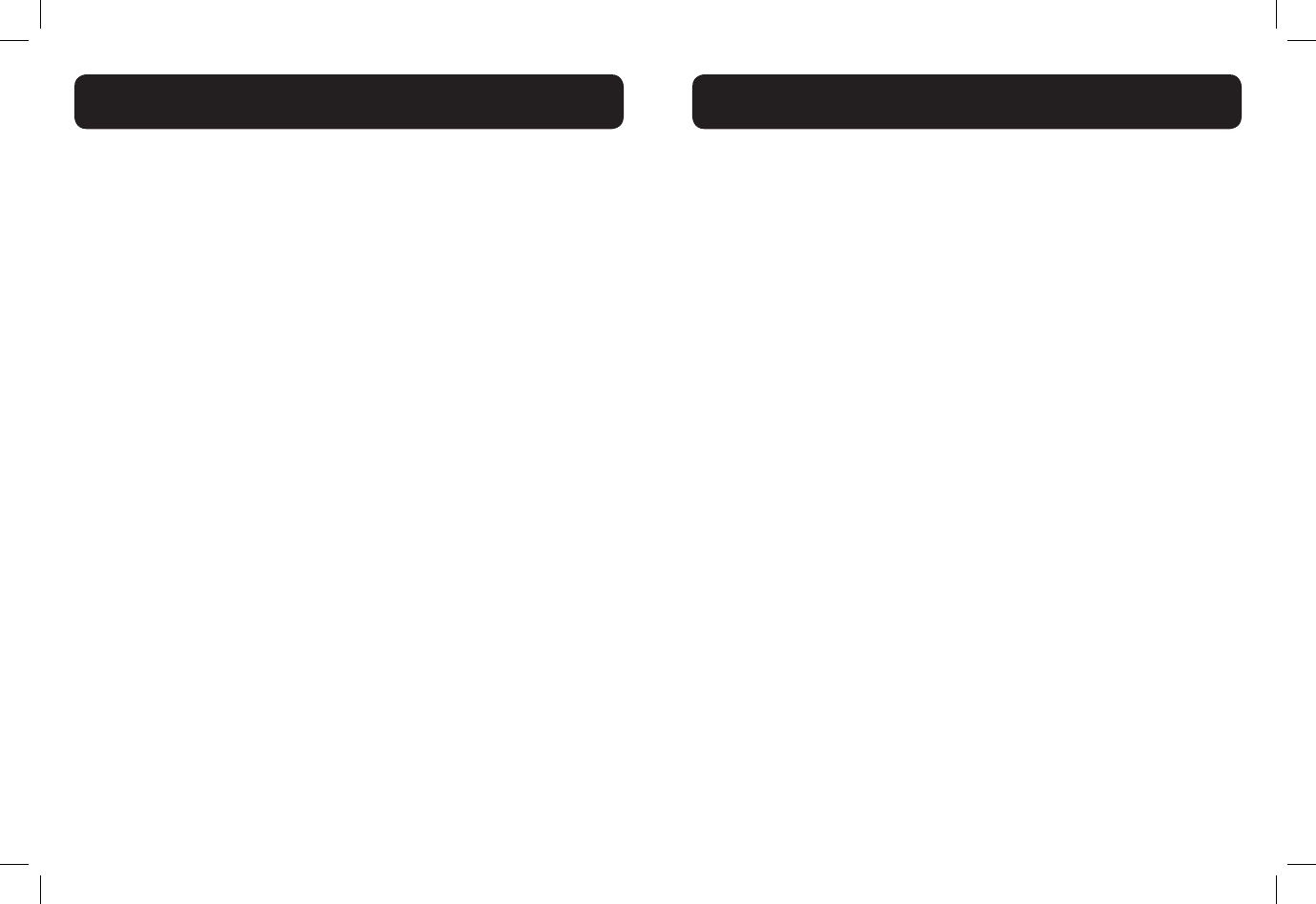
46 47
Call Screening Setup
You can choose whether incoming messages are played through the speaker
on the telephone base while they are being recorded.
1. In idle mode, press <MENU/SELECT> and <UP/DOWN> to select
Answering sys.
2. Press <MENU/SELECT>, then <UP/DOWN> to select Ans sys
setup.
3. Press <MENU/SELECT>, then <UP/DOWN> to select Call
screening.
4. Press <MENU/SELECT>, then <UP/DOWN> to select On or Off.
5. Press <MENU/SELECT> to conrm.
Number of Rings
You can set the answering system to answer an incoming call after two, four
or six rings. You can also select toll saver, which is explained below. Unless you
change it, the answering system answers an incoming call after four rings.
To set the number of rings:
1. In idle mode, press <MENU/SELECT>, then <UP/DOWN> to select
Answering sys.
2. Press <MENU/SELECT>, then <UP/DOWN> to select Ans sys
setup.
3. Press <MENU/SELECT>, then <UP/DOWN> to select # of rings
4. Press <MENU/SELECT>, then <UP/DOWN> to select from 2, 4, 6
and Toll saver.
Note: Toll saver - the answering system answers a call after two rings if you
have new messages, and after four rings when there are no new messages. This
feature allows you to check for new messages and avoid paying long distance
charges if you are calling from out of your local area.
5. Press <MENU/SELECT> to conrm.
Message Alert Tone
When the message alert tone is set to On and there is at least one new
message, the telephone base beeps every 10 seconds – unless you change it.
To change the setting:
1. In idle mode, press <MENU/SELECT>, then <UP/DOWN> to select
Answering sys.
2. Press <MENU/SELECT>, then <UP/DOWN> to select Ans sys
setup.
3. Press <MENU/SELECT>, then <UP/DOWN> to select Msg alert
tone.
4. Press <MENU/SELECT>, then <UP/DOWN> to select On or Off.
5. Press <MENU/SELECT> to conrm.
Note: The message alert tone beeps only if all the conditions below are met:
• Answering system is on.
• Message alert tone setting is on.
• There are new messages.
Recording Time
You can select the maximum recording length (one, two or three minutes) for
each incoming message.
1. In idle mode, press <MENU/SELECT>, then <UP/DOWN> to select
Answering sys.
2. Press <MENU/SELECT>, then <UP/DOWN> to select Ans sys
setup.
3. Press <MENU/SELECT>, then <UP/DOWN> to select Recording
time.
4. Press <MENU/SELECT>, then <UP/DOWN> to select 1 minute, 2
minutes or 3 minutes.
5. Press <MENU/SELECT> to conrm.
Note: You can only set the recording time for incoming messages. You cannot
set the recording time for memos.
ANSWERING SYSTEM SETTINGS
ANSWERING SYSTEM SETTINGS
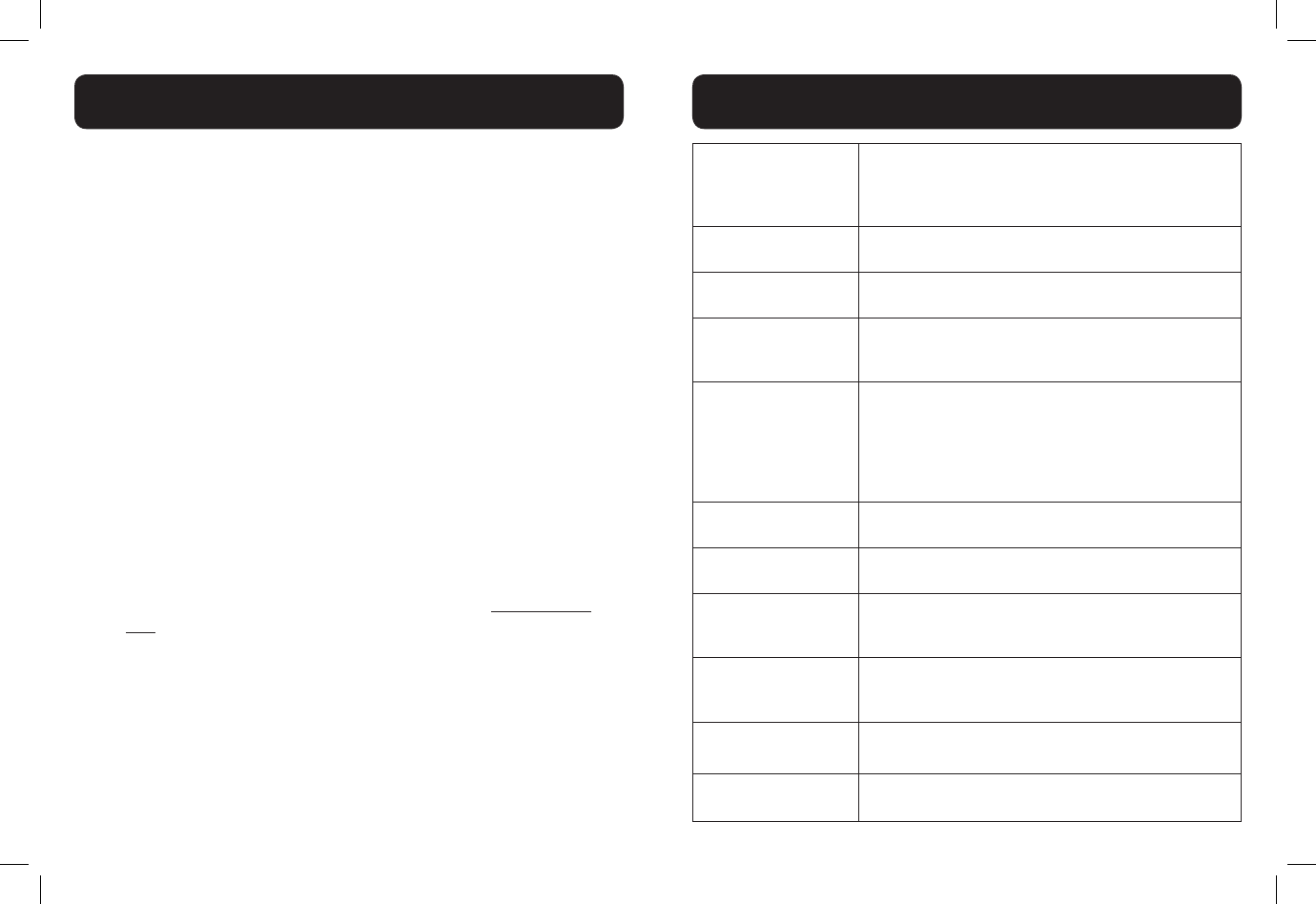
48 49
Remote Access Code
To access your answering system remotely from any touch-tone telephone,
you need to enter a two-digit number (00-99). Unless you change it, the
remote access code is 19.
To change the remote access code:
1. In idle mode, press <MENU/SELECT>, then <UP/DOWN> to select
Answering sys.
2. Press <MENU/SELECT>, then <UP/DOWN> to select Ans sys
setup.
3. Press <MENU/SELECT>, then <UP/DOWN> to select Remote
Code.
4. Press <MENU/SELECT>, then use the keypad to enter a two-digit
remote code.
5. Press <MENU/SELECT> to conrm.
Remote Access
You can access the answering system remotely by dialing your home telephone
number from any touch-tone telephone.
To remotely access the answering system:
1. Dial your telephone number from any touch-tone telephone.
2. When the answering system answers, enter the two-digit remote
access code (19, unless you have changed it; refer to Remote access
code). The answering system automatically announces the number of
messages (new or old) if there are any.
3. If there are new messages, the answering system automatically begins
to play new messages only.
-OR-
If there are no new messages, the answering system automatically
begins to play all old messages.
4. You can also enter the remote commands - see table.
5. Hang up to end the call and save all messages.
Play all messages
1
Press to listen to all messages. If there are new messages,
the system plays back only the new messages (oldest rst).
If there are no new messages, the system plays back all old
messages (oldest rst).
Play new messages
2Press to listen to new messages only.
Delete a message
3
Press during a message playback to delete the current
message.
Delete all old
messages
33
Press to delete all old messages.
Replay current or
previous
message
4
To repeat the message currently playing, press 4 after
the answering system plays the day and time the current
message was received.
To listen to the previous message, press 4 while the
answering system is playing the day and time the current
message was received.
Stop
5Press to stop playback and recording.
Play help menu
* 5 Press to listen to a list of remote commands.
Skip to next
message
6
Press during playback to skip the current message and
advance to the next message.
Record an
announcement
* 7
Press to record a new announcement. Begin speaking after
the long beep.
Exit or hang up
8Press to end remote access (the call is terminated).
Turn system on
or off
0
Press to turn the answering system on or off.
ANSWERING SYSTEM SETTINGS
ANSWERING SYSTEM SETTINGS
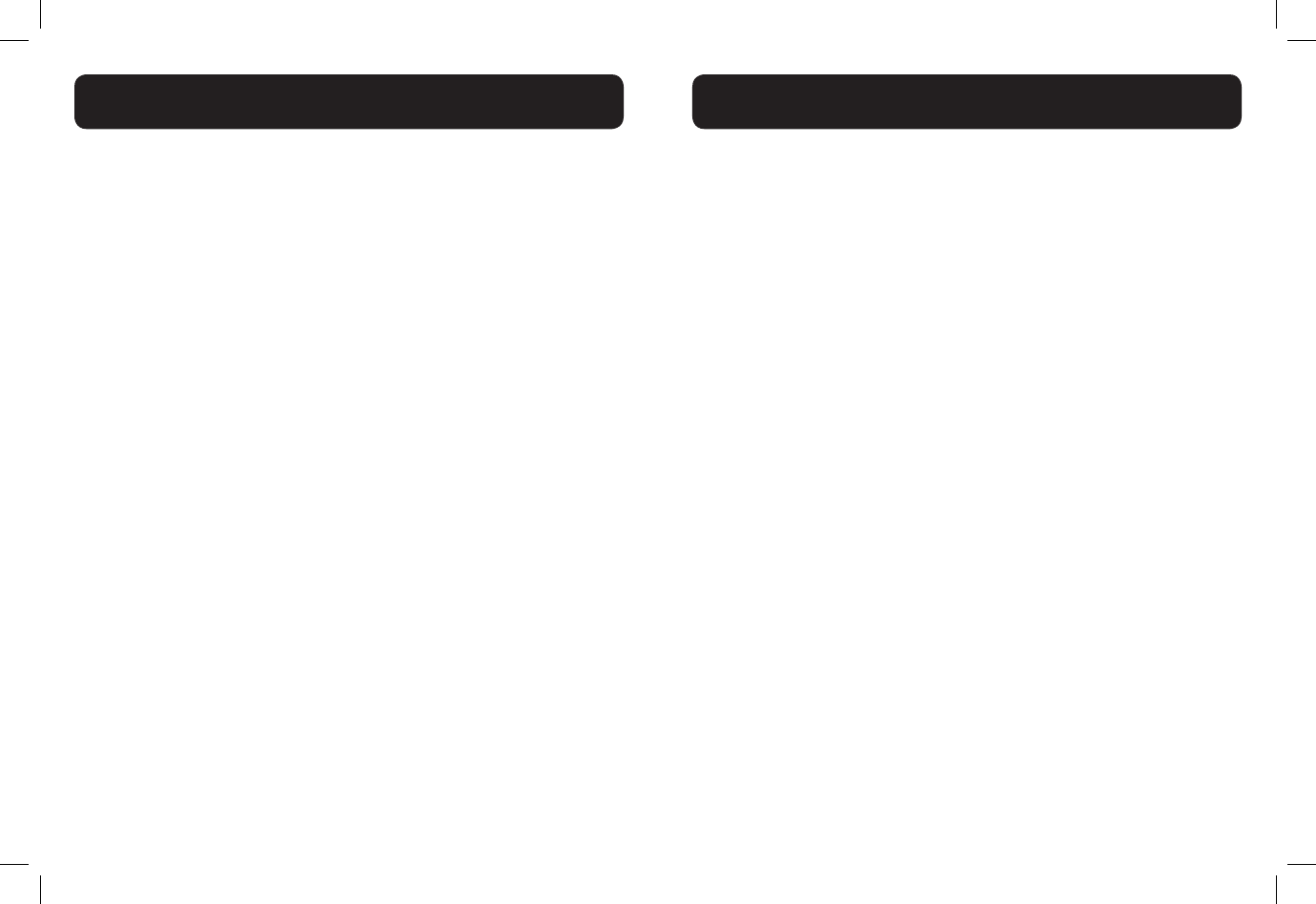
50 51
Note:
• If you do not enter a valid remote access code, the system answers the
call automatically.
• If the date and time are not set when a message is recorded, the system
announces, “Time and date not set.”
• If there are no messages in the answering system, the system announces,
“You have no message.”
• At the beginning of new message playback, if the answering system has
less than three minutes of recording time left, the answering system
announces, “Less than three minutes to record.” If the memory is full, the
answering system announces, “Memory is full.”
• If you pause for more than four seconds during remote access, you hear
a help menu listing all features and commands. If there is no command for
another 20 seconds, the call ends automatically.
• If the memory is full, the answering system answers after 10 rings and
announces, “Memory is full. Enter the remote access code.” Enter your
remote access code to access the messages.
• When the answering system is turned off, the telephone answers after 10
rings, and announces, “Please enter your remote access code.”
If you have difculty with your telephone, please try the suggestions below.
My telephone doesn’t work at all
• Make sure the power cord is securely plugged in.
• Make sure that the battery connector is securely plugged into the
cordless handset.
• Make sure the telephone line cord is securely and rmly plugged into the
telephone base and the telephone wall jack.
• Charge the battery in the cordless handset for at least 16 hours. For
optimum daily performance, return the cordless handset to the telephone
base or charger when not in use.
• If the battery is depleted, it may take approximately 30 minutes to charge
the handset before it shows Low battery.
• Reset the telephone base. Unplug the electrical power. Wait for
approximately 15 seconds, then plug it back in. Allow up to one minute
for the cordless handset and telephone base to reset.
• You may need to purchase a new battery. Use only the supplied
rechargeable battery or contact the customer service helpline found in
this User Guide to purchase the correct replacement batteries.
I cannot get a dial tone
• First try all the suggestions above.
• Move the cordless handset closer to the telephone base. You might have
moved out of range.
• If the previous suggestions don’t work, disconnect the telephone base
from the telephone wall jack and connect to a different telephone. If there
is no dial tone on that telephone either, the problem is in your wiring or
telephone service. Contact your telephone service provider (charges may
apply).
• Your telephone line cord might be malfunctioning. Try installing a new
telephone line cord.
TROUBLESHOOTING
ANSWERING SYSTEM
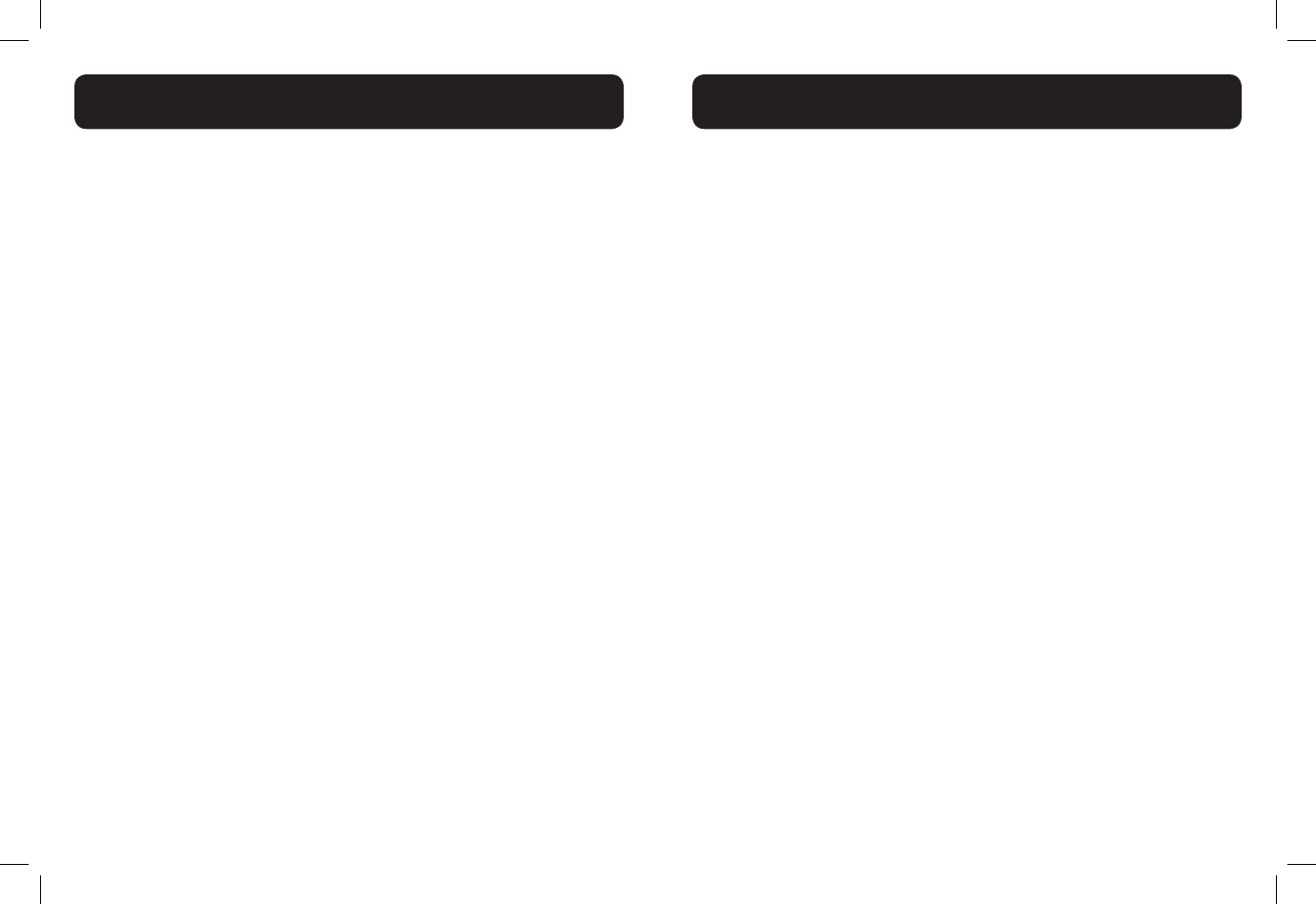
52 53
I cannot dial out
• First try all the suggestions in the item I cannot get a dial tone.
• Make sure you have a dial tone before dialing. The cordless handset may
take a second or two to nd the telephone base and produce a dial tone.
This is normal. Wait an extra second before dialing.
• Check that all the telephones connected to the same telephone line are
hung up.
• Make sure to set the dial mode to the correct setting (pulse dialing or
tone dialing) for the service in your area.
• Eliminate any background noise. Noise from a television, radio or other
appliances may cause the telephone to not dial out properly. If you cannot
eliminate the background noise, rst try muting the cordless handset
before dialing, or dialing from another room in your home with less
background noise.
• If the other telephones in your home are having the same problem, the
problem is in your wiring or telephone service. Contact your telephone
service provider (charges may apply).
My cordless handset isn’t performing normally
• Make sure the power cord is securely plugged into the telephone base.
• Plug the power adapter into a different, working electrical outlet not
controlled by a wall switch.
• Move the cordless handset closer to the telephone base. You might have
moved out of range.
• Reset the telephone base. Unplug the electrical power. Wait for 15
seconds then plug it back in. Allow up to one minute for the cordless
handset and telephone base to reset.
• Other electronic products such as HAM radios and other DECT phones
can cause interference with your cordless telephone. Try installing your
telephone as far away as possible from these types of electronic devices.
"Out of range or no pwr at base" appears on my cordless
handset
• Ensure that the telephone base is powered up.
• Place the cordless handset in the telephone base for one minute to allow
the cordless handset and base to synchronize.
• Move the cordless handset closer to the telephone base. You might have
moved out of range.
• Reset the telephone base. Unplug the electrical power. Wait for 15
seconds then plug it back in. Allow up to one minute for the cordless
handset and telephone base to reset.
• Other electronic products such as HAM radios and other DECT phones
can cause interference with your cordless telephone. Try installing your
telephone as far away as possible from these types of electronic devices.
I experience poor sound quality when using the speakerphone
• For increased sound quality while using the speakerphone, place the
handset on a at surface with the dial pad facing up.
• When using a speakerphone, controlling background noise in your
environment is essential. While you are listening to your party, press
MUTE/X to temporarily turn your microphone off. When it is
your turn to speak, remember to press MUTE/X again to turn the
microphone on.
• Excessive background noise will cause a speakerphone to fade in and out.
Try controlling the background noise by turning off any audio devices near
the speakerphone. Also, try to avoid interrupting the person at the other
end of the conversation while they are speaking. If background noise
cannot be controlled, you should terminate speakerphone operation and
return to normal handset mode.
I hear other calls while using my telephone
• Disconnect the telephone base from the telephone wall jack, and plug in
a different telephone. If you still hear other calls, the problem is probably
in your wiring or telephone service. Call your telephone service provider
(charges may apply).
TROUBLESHOOTING
TROUBLESHOOTING
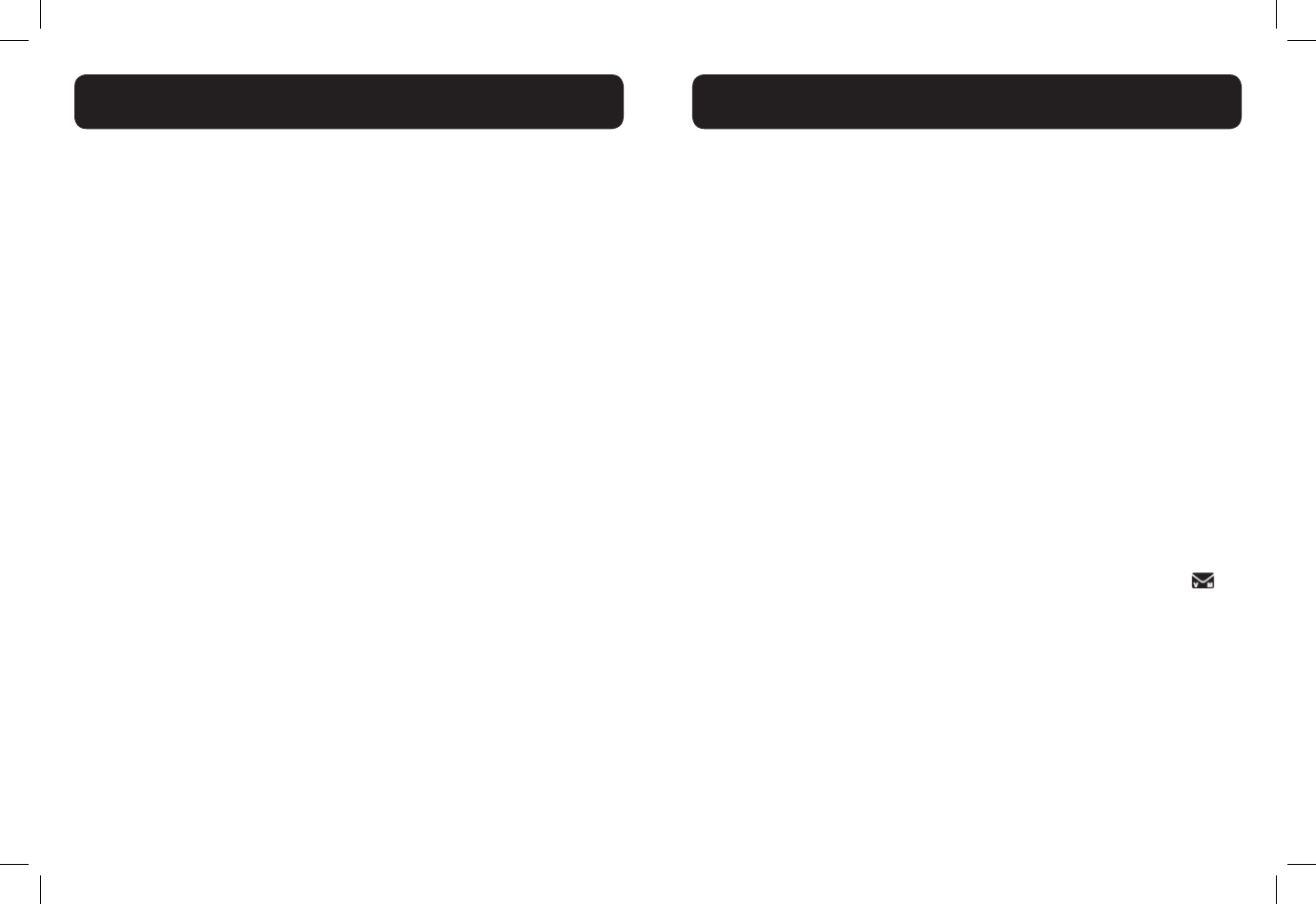
54 55
My cordless handset does not ring when I receive a call
• Make sure that the ringer is not turned off.
• Make sure the telephone line cord is plugged securely into the telephone
base and the telephone wall jack. Make sure the power cord is securely
plugged in.
• The cordless handset may be too far from the telephone base.
• Charge the battery in the cordless handset for at least 16 hours. For
optimum daily performance, return the cordless handset to the telephone
base or charger when not in use.
• You may have too many extension telephones on your telephone line to
allow all of them to ring simultaneously. Try unplugging one telephone at a
time until the telephone starts ringing.
• The layout of your home or ofce might be limiting the operating range.
Try moving the telephone base to another location, preferably on an
upper oor.
• If the other telephones in your home are having the same problem, the
problem is in your wiring or telephone service. Contact your telephone
service provider (charges may apply).
• Test a working telephone at the telephone wall jack. If another telephone
has the same problem, the problem is the telephone wall jack. Contact
your telephone service provider (charges may apply).
• Other electronic products such as HAM radios and other DECT phones
can cause interference with your cordless telephone. Try installing your
telephone as far away as possible from these types of electronic devices.
• Completely remove then replace the battery. Place the cordless handset
in the telephone base. Wait for the cordless handset to reestablish its
connection with the telephone base. Allow up to one minute for this to
take place.
• Your telephone line cord might be malfunctioning. Try installing a new
telephone line cord.
My caller ID isn’t working
• Caller ID is a subscription service. You must subscribe to this service
from your telephone service provider for this feature to work on your
telephone.
• Your caller must be calling from an area that supports caller ID.
• Both your and your caller’s telephone service providers must use caller
ID compatible equipment.
• If you subscribe to high-speed Internet service (DSL - Digital Subscriber
Line) through your telephone line, you must install a DSL lter between
the telephone line cord and the telephone wall jack. The lter prevents
noise and caller ID problems caused by DSL interference. Please contact
your DSL service provider for more information about DSL lters.
My telephone does not receive caller ID when on a call
• Make sure you subscribe to caller ID with call waiting features provided
by your telephone service provider. Caller ID features work only if both
you and the caller are in areas offering caller ID service, and if both
telephone service providers use compatible equipment.
New voicemail and icon show on the display and I don’t know
why
• Your telephone has voicemail indication. If New voicemail and
appear on the display, then your telephone has received a signal from
your telephone service provider that you have a voicemail message
waiting for you to retrieve from your telephone service provider. Contact
your telephone service provider for more information on how to access
your voicemail.
TROUBLESHOOTING
TROUBLESHOOTING
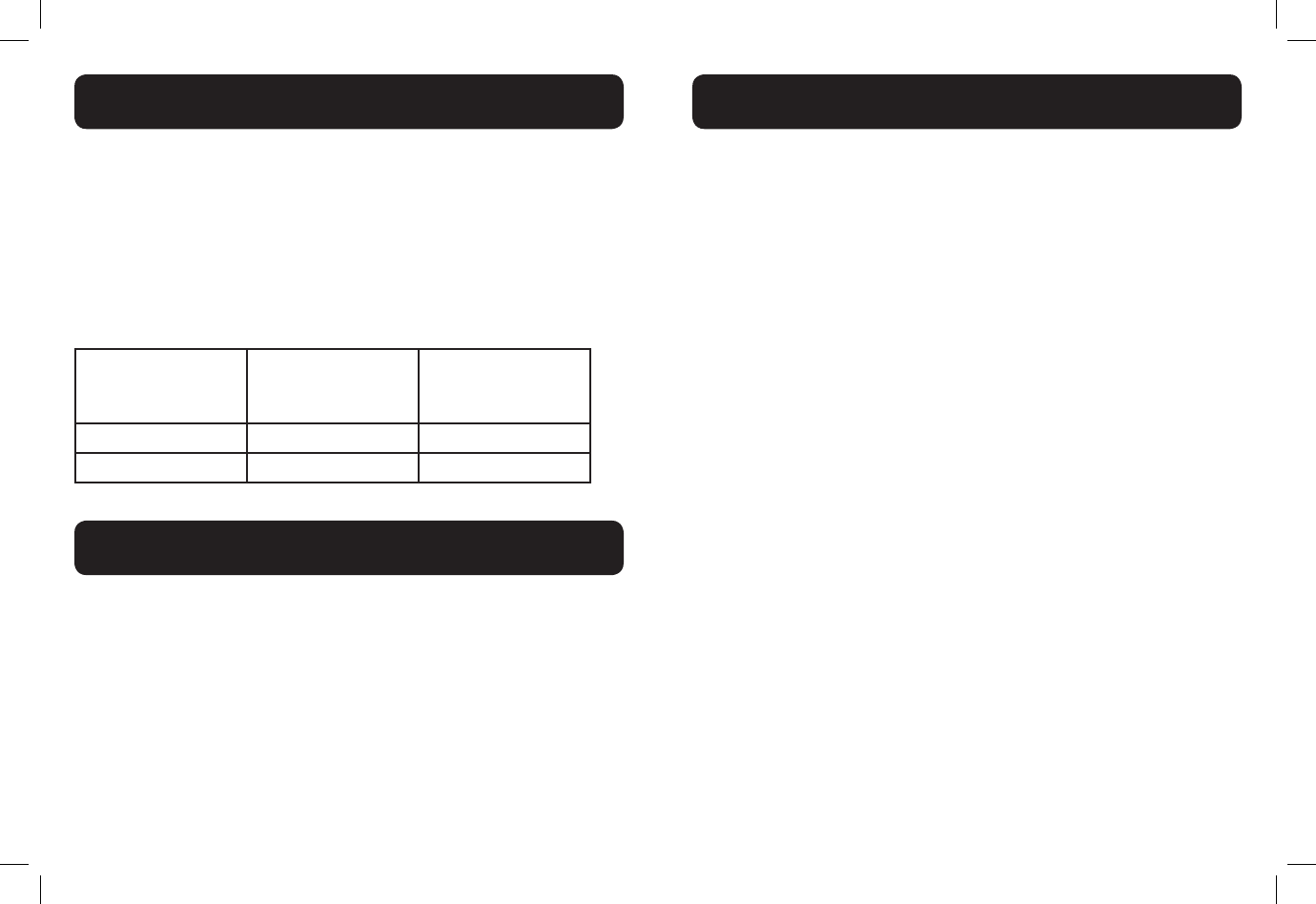
56 57
ADDITIONAL HANDSETS (optional)
To identify the model number of your phone:
• Turn the base of your phone upside down.
• Locate the colored round label on your base.
• Orange label: D714™, up to 40dB of gain
• Green label: D712™, up to 30dB of gain.
Once you identied the model of your phone, you can determine the model
name of the additional handset(s) that works with your system. You can have
up to 5 handsets total (including the one(s) that was included with your
system at the time of purchase).
If the model number
of your phone is...
...this is the
compatible additional
handset model...
...and the level of
amplication on your
system is up to...
D712™ D702HS™ 30dB
D714™ D704HS™ 40dB
Thank you...
.... for purchasing this Clarity amplied telephone. We hope you will enjoy using your
new system.
If you have any questions regarding the operation of this telephone, please contact
one of our Customer Service Representatives for prompt and useful information.
Phone: 800-426-3738
Fax: 800-325-8871
Email: claritycs@plantronics.com
Website: www.clarityproducts.com
Amplied dB Level:
• D712™ - 30dB
• D714™ - 40dB
Dimensions
• Handset
Size: 7” x2 1/4” x 1 1/2” (H x W x D)
• Base Size: 2 1/4” x 5 3/4” x 4 1/2” (H x W x D)
Weight
• Handset Weight: 6.125 oz. (with batteries)
• Base Weight: 7.75 oz.
Power Requirements:
• AC Adapter:
Input: 100V - 240V, 150mA
Output: 6VDC, 450 mA
• Battery: 2 X AAA, 600mAh Ni-MH
Use only NiMH rechargeable batteries.
NOTE: DO NOT MIX BATTERIES; REPLACE BOTH
BATTERIES WHEN NEEDED.
TECHNICAL INFORMATION
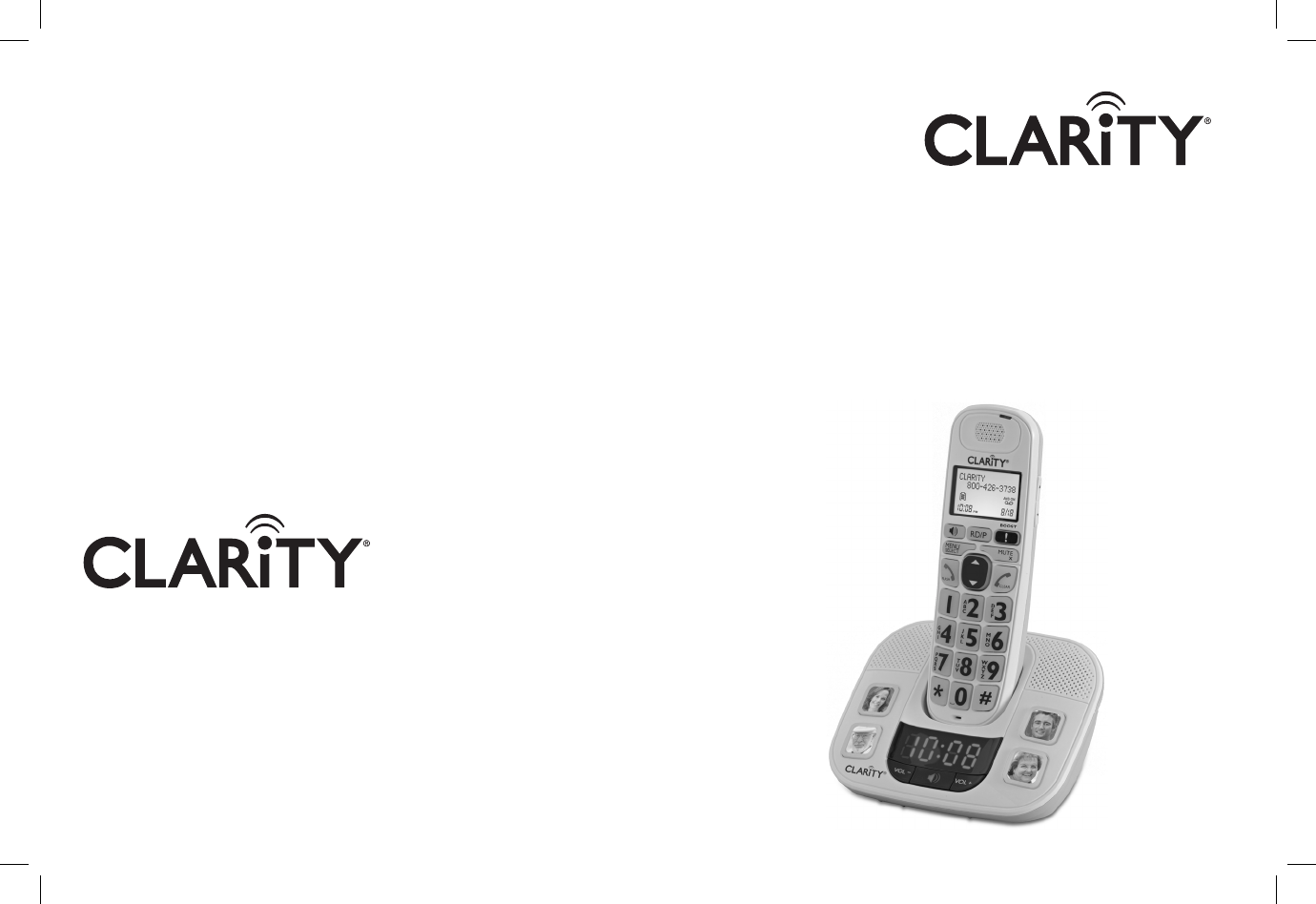
User Guide
Clarity, a Division of Plantronics, Inc.
4289 Bonny Oaks Drive,
Chattanooga,TN 37406
Tel: 800-426-3738 Fax: 800-325-8871
E-mail: claritycs@plantronics.com
Website: www.clarityproducts.com
©2011 Clarity, a Division of Plantronics, Inc.All rights reserved.
Clarity, D724, D722, D702HS, D704HS are trademarks or
registered trademarks of Plantronics, Inc.
Rev.A (03-11)
PRINTED IN CHINA
D724™
D722™
Clarity® DECT6.0 Amplied Big
Button Cordless Photo Phone
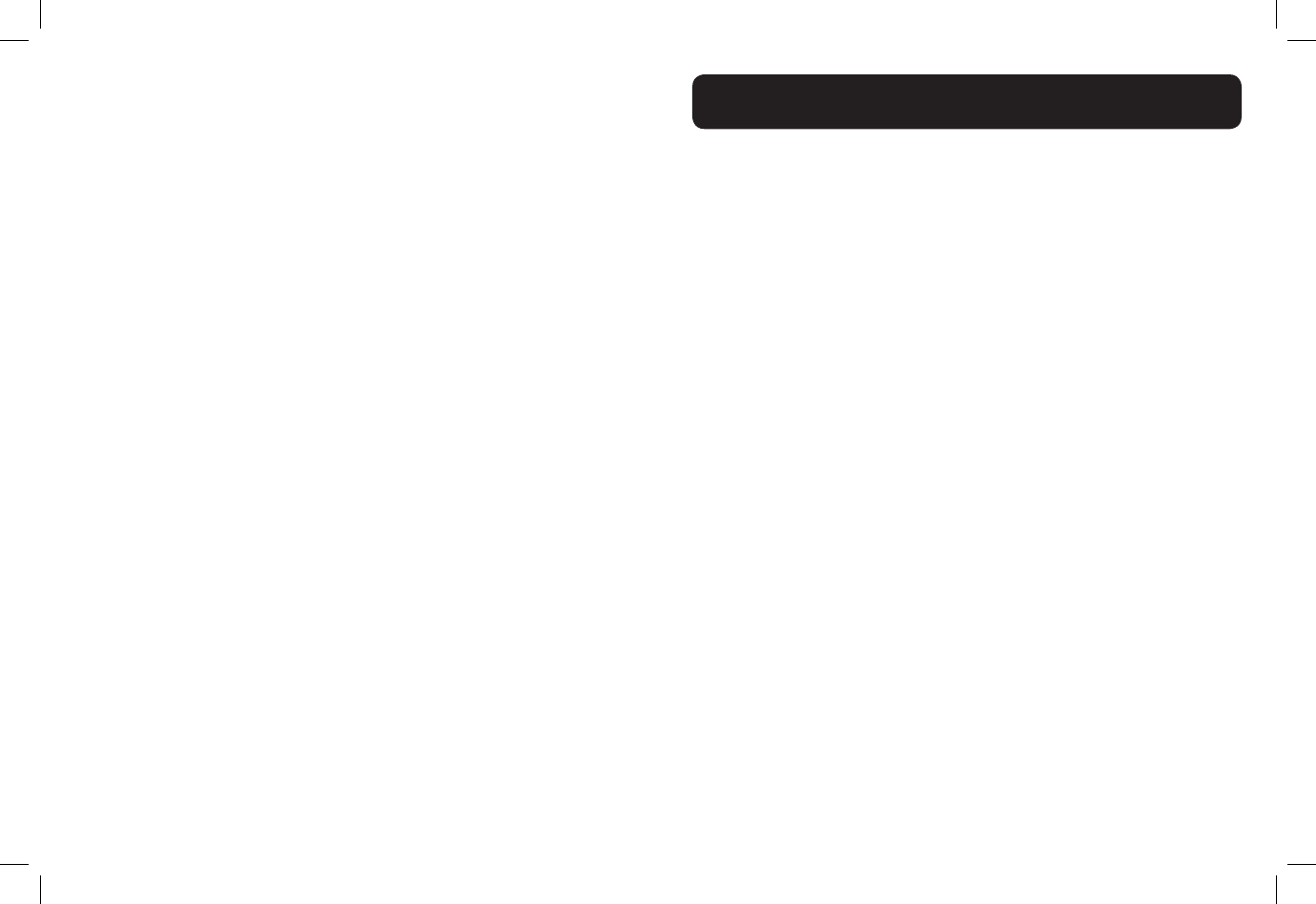
1
Important Safety Instructions.........................................................4
INSTALLATION
Installing your phone - Base............................................................8
Installing batteries - Handset...........................................................9
OVERVIEW
Handset Overview...........................................................................10
Base Overview..................................................................................14
Handsest Screen Icons....................................................................16
Handset Menu Structure................................................................17
Handset - Text Entry Table.............................................................18
HANDSET AUDIO OPERATIONS
Audio Tone Settings.........................................................................19
Audio Boost......................................................................................19
Audio Volume Settings....................................................................20
Mute....................................................................................................20
USING YOUR PHONE
Make a Call........................................................................................21
Temporary tone dialing...................................................................22
Answer a Call....................................................................................22
Ending a Call......................................................................................23
Chain Dialing.....................................................................................23
Redial List...........................................................................................24
Find the Handset..............................................................................25
Make an Internal Call.......................................................................25
Make a 3-way Conference Call......................................................26
TABLE OF CONTENTS
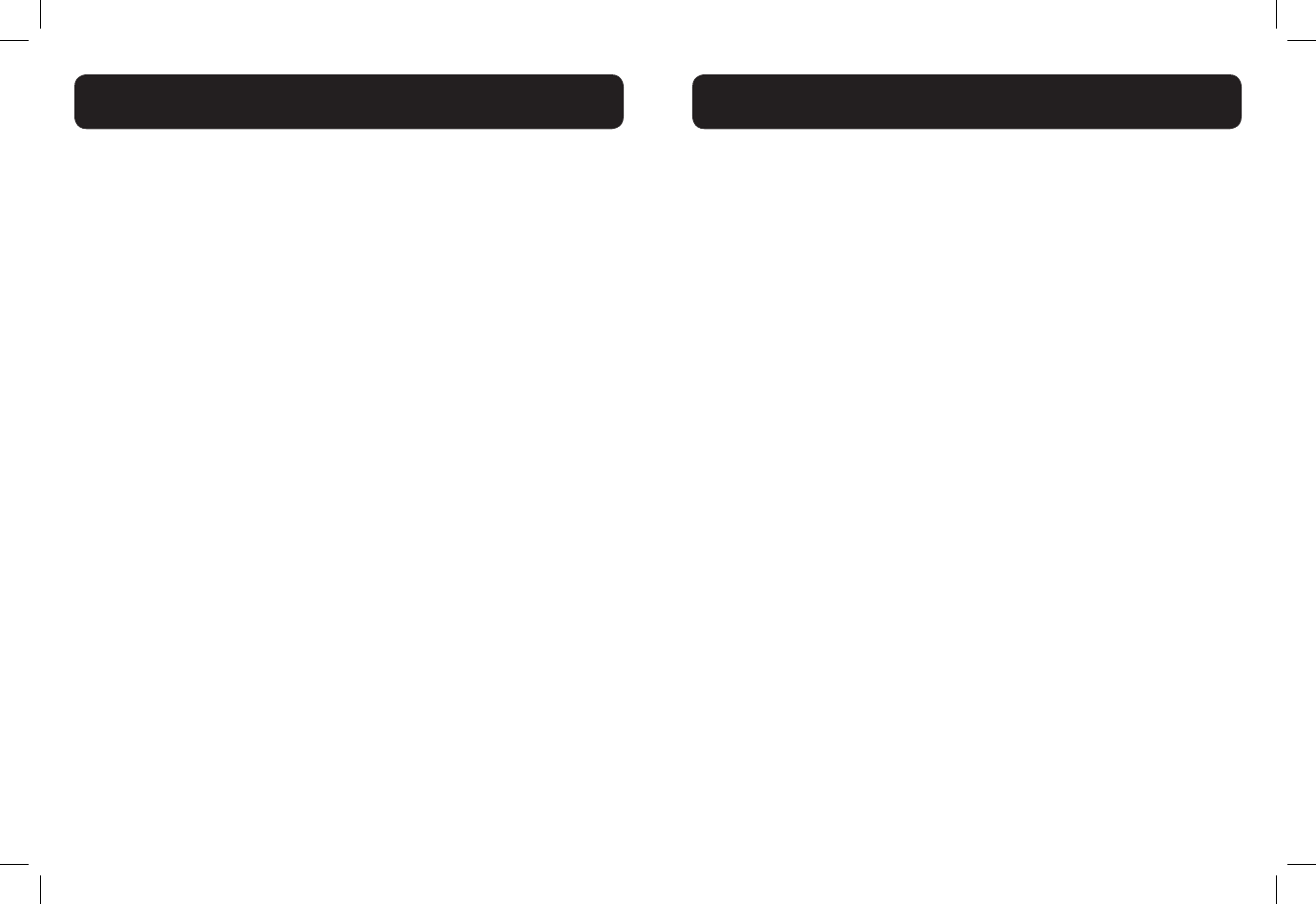
2 3
DIRECTORY
Add a New Directory Entry..........................................................27
View a Directory Entry...................................................................27
Search a Directory Entry by Name.............................................28
Edit a Directory Entry.....................................................................28
Delete a Directory Entry...............................................................29
SPEED DIAL NUMBERS
Add a Speed Dial Number..............................................................30
Dial a Speed Dial Number..............................................................31
Delete a Speed Dial Number.........................................................31
CALLER ID FEATURES
Missed Calls Indicator......................................................................32
Reasons for Missing CID information..........................................33
View the Call Log Entries...............................................................33
Store a Call Log Number into the Directory............................34
Delete an Entry in the Call Log....................................................34
Delete the Entire List in the Call Log..........................................34
HANDSET SETTINGS
LCD Language Settings....................................................................35
Voicemail waiting...............................................................................35
Clear Voicemail Indication...............................................................35
Set Date and Time............................................................................36
CID Time Synchronization..............................................................36
Set the Ringer Tone..........................................................................37
Set the Ringer Volume.....................................................................37
Set Key Tone......................................................................................37
BASE SETTINGS
Change the dial mode.....................................................................39
Set the Home Area Code...............................................................39
REGISTER/DEREGISTER HANDSETS
Register a Handset...........................................................................40
Deregister All Handsets.................................................................41
TROUBLESHOOTING
Troubleshooting................................................................................42
TABLE OF CONTENTS
TABLE OF CONTENTS
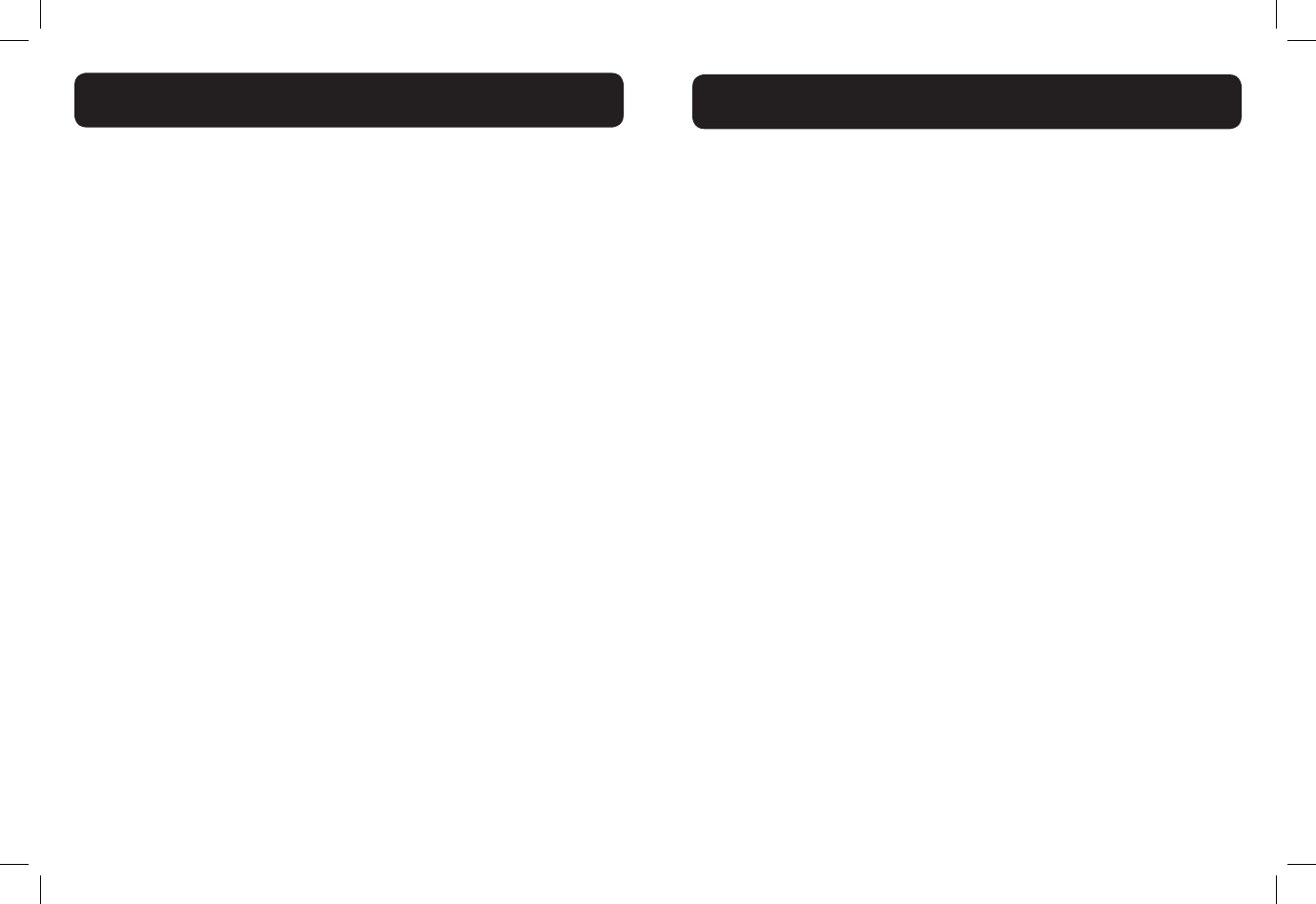
4 5
Privacy of communications may not be ensured when using this phone.
Warning: To maintain the compliance with the FCC’s RF exposure guideline,
place the base unit at least 20 cm from nearby persons.
Warning: To reduce the risk of re or injury to persons, read and follow these
instructions.
1. Read and understand all instructions.
2. Follow all warnings and instructions marked on the telephone.
3. Avoid contact with liquids. Do not locate base unit or handset near water, for
example, near a bathtub, wash basin, sink or laundry tub, in a wet basement or
near a swimming pool.
4. Avoid using a telephone (other than a cordless type) during a storm. There
may be a remote risk of electrical shock from lightning.
5. Do not use the telephone to report a gas leak in the vicinity of the leak.
6. Unplug this telephone from the wall outlets before cleaning. Do not use
liquid cleaners or aerosol cleaners on the telephone. Use a damp cloth for
cleaning.
7. Place this telephone on a stable surface. Serious damage and/or injury may
result if the telephone falls.
8. Do not cover the slots and openings on this telephone. This telephone should
never be placed near or over a radiator or heat register. This telephone should
not be placed in a built-in installation unless proper ventilation is provided.
9. Operate this telephone using the electrical voltage as stated on the base unit
or the owner’s manual. If you are not sure of the voltage in your home, consult
your dealer or local power company.
10. Do not allow anything to rest on the power cord or locate this product
in an area where the power cord is likely to be damaged by furniture or foot
trafc.
11. Do not overload wall outlets or extension cords as this can increase the
risk of re or electrical shock.
12. Never push any objects through the slots in the telephone. They can touch
dangerous voltage points or short out parts that could result in a risk of re or
electrical shock. Never spill liquid of any kind on the telephone.
13. To reduce the risk of electrical shock, do not take this phone apart.
Opening or removing covers may expose you to dangerous voltages or other
risks. Incorrect reassembly can cause electric shock when the appliance is
subsequently used.
14. Unplug this product from the wall outlet and refer servicing to the
manufacturer under the following conditions: when the power supply cord
or plug is frayed or damaged; if liquid has been spilled into the product; if
the telephone has been exposed to rain or water; if the telephone has been
dropped or the case has been damaged; if the telephone exhibits a distinct
change in performance; if the telephone does not operate normally by following
the operating instructions. Adjust only those controls that are covered by
the operating instructions. Improper adjustment may require extensive work
by a qualied technician to restore the telephone to normal operation; if the
telephone does not operate normally by following the operating instructions.
15. Never install telephone wiring during a lightning storm.
16. Never install telephone jacks in wet locations unless the jack is specically
designed for wet locations.
17. Never touch uninsulated telephone wires or terminals unless the telephone
line has been disconnected at the network interface.
18. Use caution when installing or modifying telephone lines.
19. This product should be operated only from the type of power source
indicated on the marking label. If you are not sure of the type of power supply
to your home, consult your local power company.
20. Do not attempt to open the AC adapter. There are potentially dangerous
voltages inside, and there are no serviceable parts.
21. Discontinue use of product and contact Clarity if the product overheats, has
a damaged cord or plug, if the product has been dropped or damaged or if the
product has come into contact with liquids.
22. Use only the AC adapter provided with this product or a replacement AC
adapter provided by Clarity.
23. This phone amplies sound to loud volumes. To prevent hearing damage,
all users of the phone should be informed of the high volume capability of the
phone and children should only use the phone when supervised by an adult.
24. Exposure to high volume sound levels or excessive sound pressure may
IMPORTANT SAFETY INSTRUCTIONS
IMPORTANT SAFETY INSTRUCTIONS
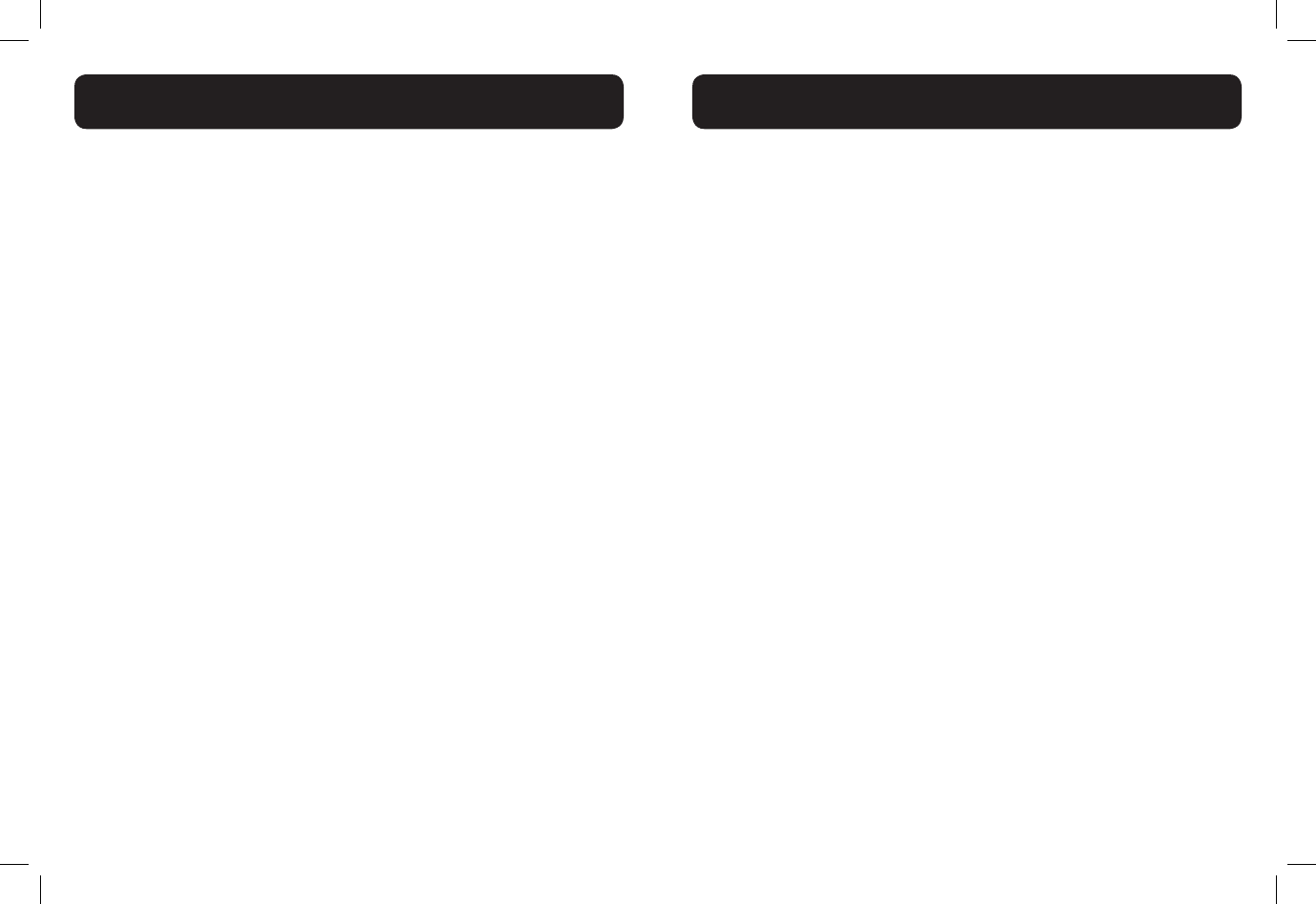
6 7
cause temporary or permanent damage to your hearing. Although there is no
single volume setting that is appropriate for everyone, you should always use
your telephone with the volume set at moderate levels and avoid prolonged
exposure to high volume sound levels. The louder the volume, the less time
is required before your hearing could be affected. If you experience hearing
discomfort, you should have your hearing checked by a doctor. To protect your
hearing, you should:
A) Set the volume control in a low position and gradually increase
the volume as needed. Before pressing the BOOST button, reduce
the volume to the lowest level. Use the phone on the lowest
volume setting as possible.
B) Limit the amount of time you use the telephone at high volume
levels.
25. If you experience a skin irritation after using this product, discontinue use
and contact Clarity.
BATTERY SAFETY INSTRUCTIONS
Dispose of used batteries according to the instructions.
1. Do not dispose of the battery in a re as it may explode. Check with local
codes for possible special disposal instructions.
2. Do not open or mutilate the battery. Released electrolyte is corrosive and
may cause damage to the eyes and skin. It may be toxic if swallowed.
3. Exercise care in handling batteries in order not to short the battery
with conducting materials such as rings, bracelets and keys. The battery or
conduction material may overheat and cause burns.
4. Remove batteries when they are discharged and when the equipment will not
be used for an extended period of time. Dispose of batteries according to local
environmental laws.
5. Do not disassemble, heat, crush, deform or puncture batteries.
6. Do not attempt to charge non-rechargeable batteries.
7. Keep batteries out of the reach of children.
The package contains the following items:
• 1 Handset
• 1 Base station
• 1 Belt clip
• 1 AC power adapter
• 1 Telephone line cord
• 2 Rechargeable batteries
• 1 User guide
Your package includes all the items as shown here. If there is anything missing,
please contact our Customer Care Department immediately.
NOTE: PLEASE RETAIN A COPY OF PROOF OF PURCHASE FOR YOUR
RECORDS.
Location
For maximum coverage and reduce the interference, here are some guidelines
you should consider when you place the base unit:
- place it at a convenient, high,and central location with no obstructions
between the handset and base unit in an indoor environment.
- place it away from electronic appliances such as televisions, microwave ovens,
radios, personal computers, wireless devices or other cordless phones.
- avoid facing radio frequency transmitters, such as external antennas of mobile
phone cell stations.
- avoid plugging it into the same circuit as other major household electrical
appliances because of the potential for interference. Try moving the appliance
or the base unit to another power outlet.
If the reception for a base unit location is not satisfactory, move it to another
location for better reception.
Depending on the surrounding conditions as well as spatial and structural
factors, the range may be reduced. The range indoors is normally less than
outdoors.
PACKAGING CONTENTS/LOCATION
IMPORTANT SAFETY INSTRUCTIONS
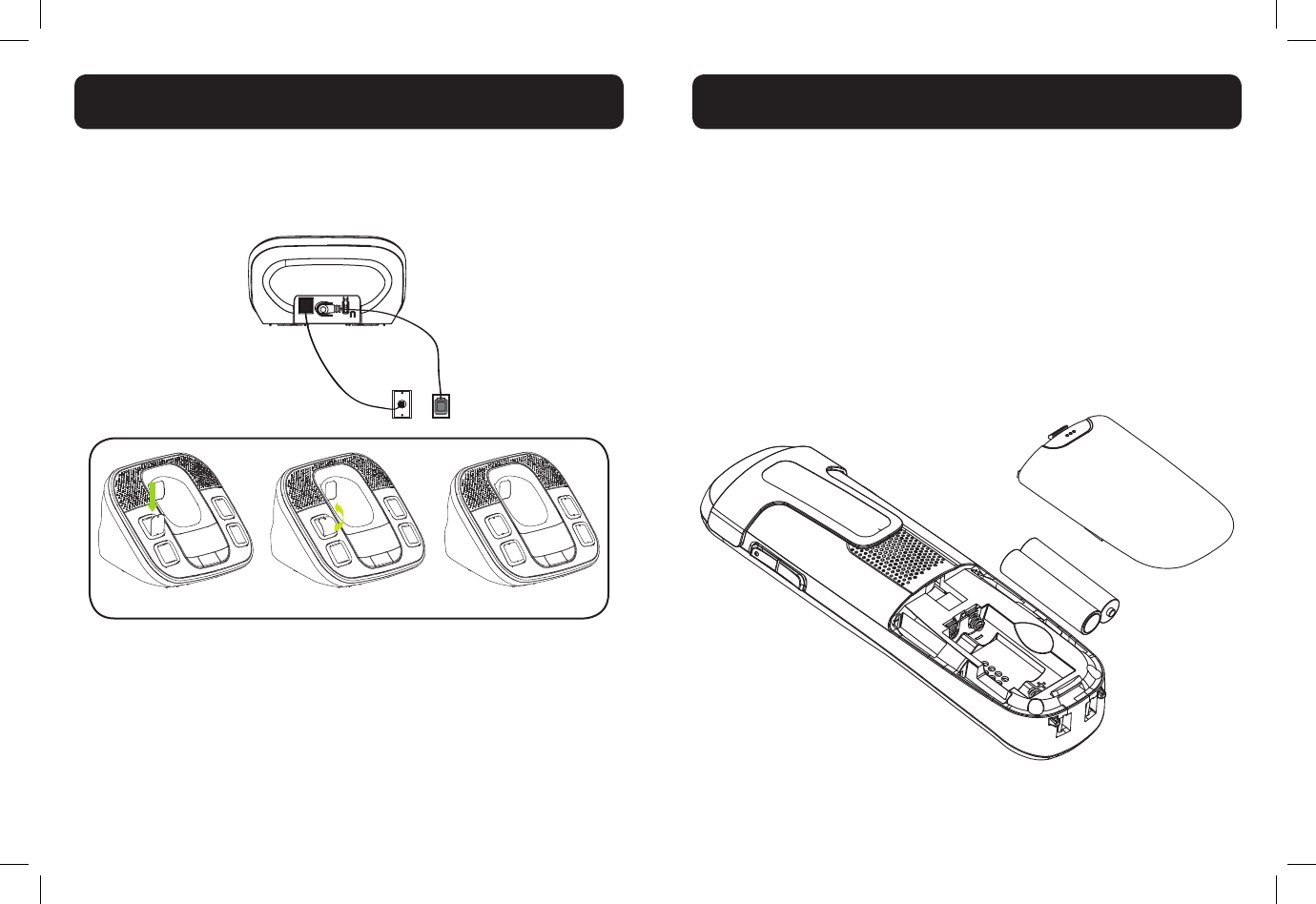
8 9
1) Plug the power supply & line cord into the base station.
2) Plug the other end of power supply & line cord into the wall
socket, as shown.
3) Always use the cables provided in the box.
1) Slide out the battery compartment cover.
2) Place the two batteries as indicated. Follow the polarity.
3) Slide the battery compartment cover back.
4) Put the handset on the base and charge for 16 hours rst
time. A beep indicates that the handset is properly placed on
the base or charger.
Use only NiMH rechargeable batteries.
NOTE: Please refer to the Battery Safety Instructions on page 6 for
proper use and disposal of the batteries.
INSTALLING YOUR PHONE
Line Cord
INSTALLING/CHARGING BATTERIES
Step 1 Step 2 Step 3
We recommend you choose four photos of your most contacted
persons into the direct memory keys. Cut the photos to the same
shape and size of the protective lms.
Using a ready-to-insert photo, insert one end of the protective lm
into the groove of memory key location, bend and insert the other
end into the groove. Ensure the photos are properly installed.
WARNING: Do not place the lms within reach of small children!
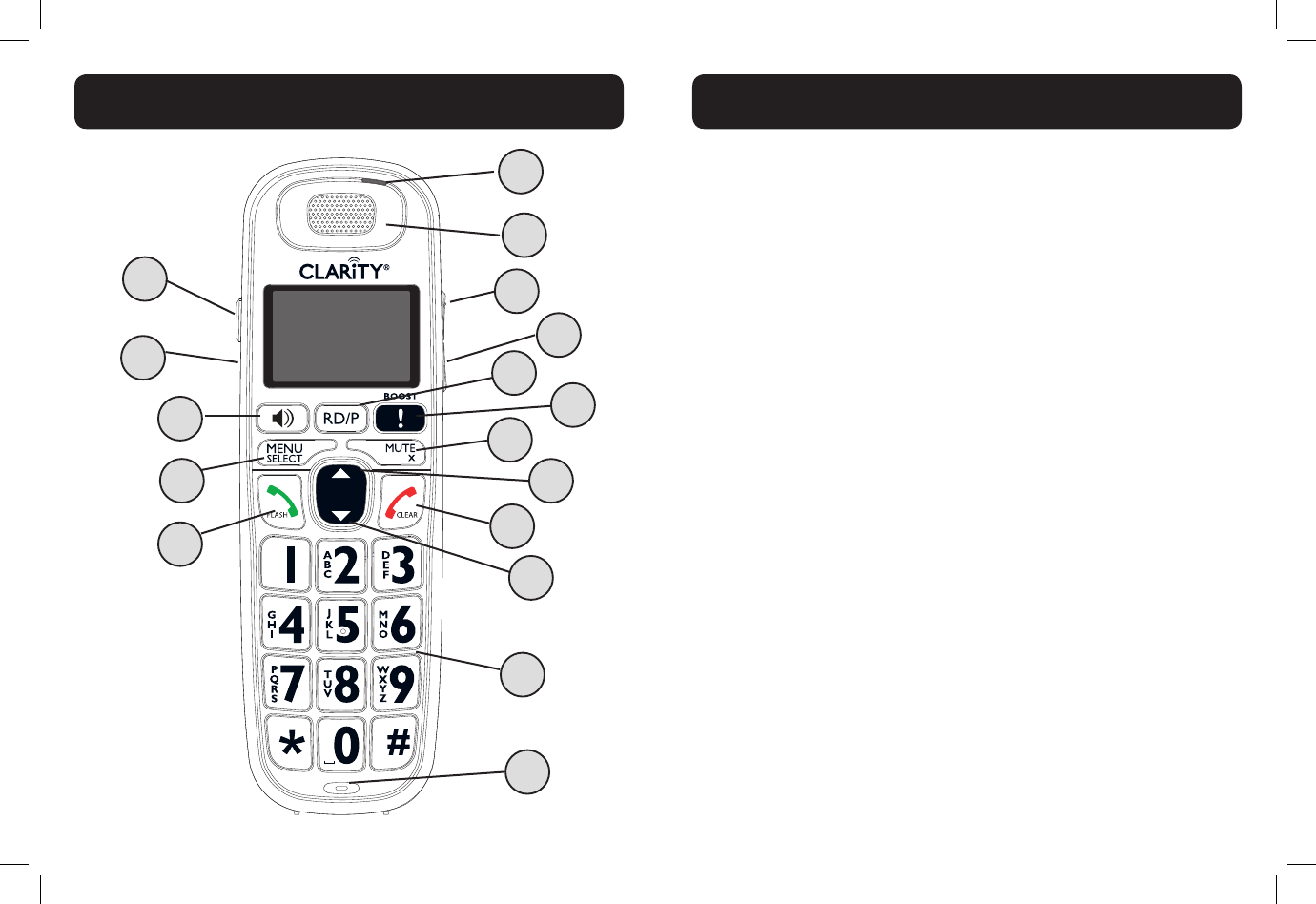
10 11
HANDSET OVERVIEW
1. RD/P (REDIAL / PAUSE)
• In idle mode, press repeatedly to view the last numbers dialed
• While entering numbers, press and hold to insert a dialing pause
(P)
2. AUDIO BOOST
During a call, press to enhance the clarity and loudness of your
caller’s voice.
3. MUTE / X (REMOVE)
• During a call, press to mute the microphone
• While predialing, press to delete a digit.
• While reviewing the redial list, directory, speed dial list or caller
ID history, press to delete and individual entry.
• When ringing, press to turn off the handset ringer temporarily.
4. VOLUME UP / DIRECTORY / SCROLL UP
• In menu mode, press to scroll up the menu items
• During a call, press to increase listening volume.
• In idle mode, press to access the directory.
• While entering names or numbers in the directory, press to
move the cursor to the right.
5. TALK OFF / CLEAR
• During a call, press to end the call.
• While using menus, press to cancel an operation, return to the
previous menu, or standby mode.
• In idle mode, press and hold to erase the missed calls indicator.
• When ringing, press to turn off the handset ringer temporarily.
HANDSET OVERVIEW
2
4
6
8
10
11
9
7
5
3
1
12
15
17
16
14
13
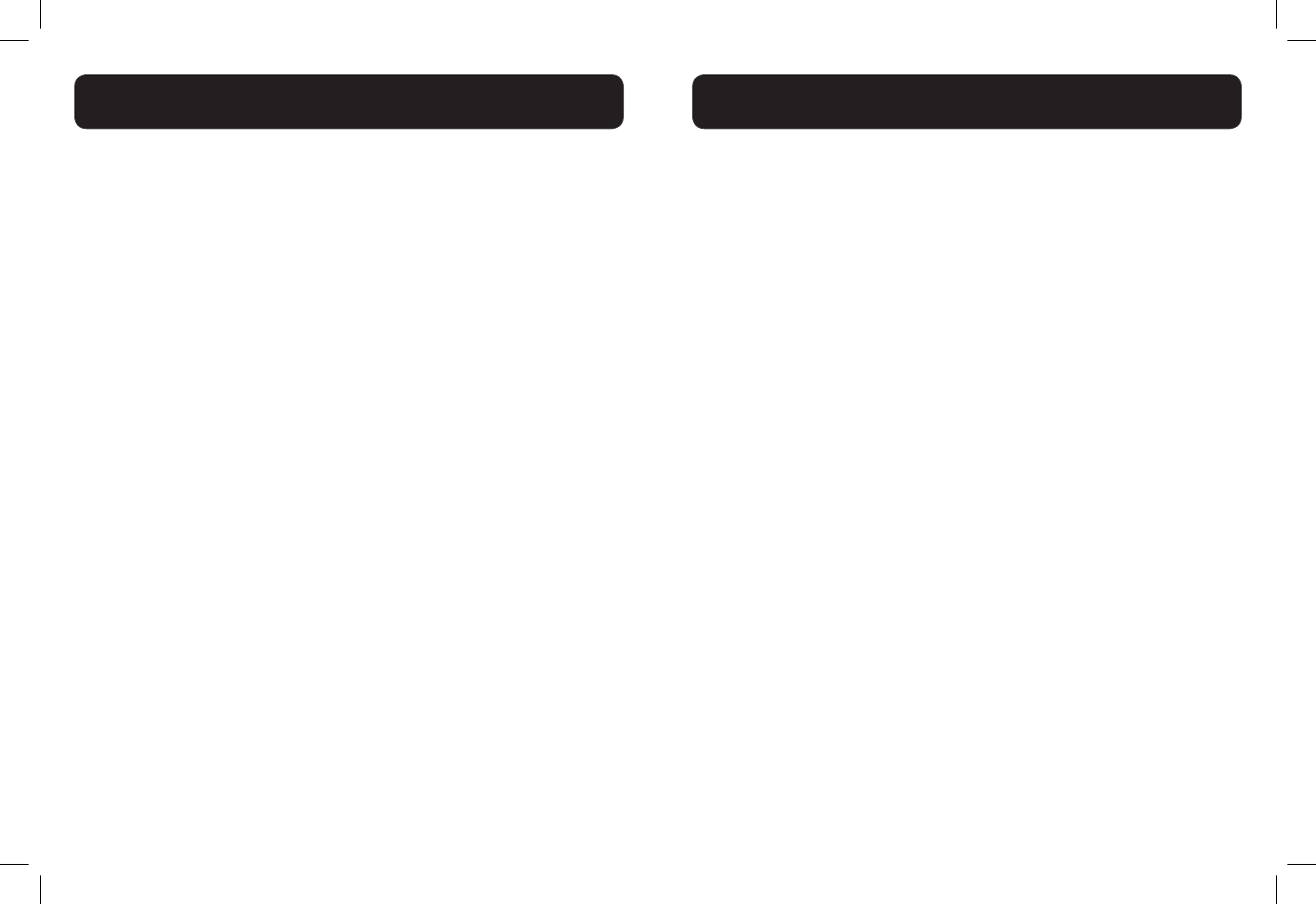
12 13
6. VOLUME DOWN / CALL LOG / SCROLL DOWN
• In menu mode: Press to scroll down the menu items.
• During a call, press to decrease listening volume.
• In idle mode, press to access the call list.
• While entering names or numbers in the directory, press to
move the cursor to the left.
7. ALPHANUMERIC KEYPAD, * (STAR), # (POUND)
In idle or editing mode, press to insert a digit / character.
• 0 key: while entering the directory names, press to insert a
space.
• 1 key: While reviewing a caller ID history entry, press repeatedly
to add or remove 1 in front of the telephone number before
dialing or saving it in the directory.
• * key during a call, press to send touch-tone signals temporarily.
• # key When reviewing a caller ID history entry, press repeatedly
to view the dialing options.
8. MICROPHONE
9. TALK ON / FLASH
• Press to make or answer a call.
• During a call, press to answer an incoming call when you receive
a call waiting alert.
10. MENU / SELECT
• In idle mode, press to access menu items
• In menu mode, press to select an items, save an entry or setting.
11. SPEAKER (on/off)
• In idle / pre-dial mode: Press to make a call with the
speakerphone.
• During a call: Press to toggle between the speakerphone and the
earpiece.
• In Call List / directory/redial list entry: Press to make a call with
the speakerphone.
• During ringing: Press to answer a call with the speakerphone.
12. TONE
During a call, press to change the quality of the audio to best suits
your hearing.
13. VISUAL RINGER LIGHT
Flashes when there is an incoming outside call or the telephone
base is paging all handsets.
14. EARPIECE
15. VOLUME UP / DIRECTORY / SCROLL UP
Refer to point 4 for the key instruction
16. VOLUME DOWN / DIRECTORY / SCROLL DOWN
Refer to point 6 for the key instruction
17. HEADSET JACK
We recommend the Plantronics™ headsets M210C©, M214©.
HANDSET OVERVIEW
HANDSET OVERVIEW
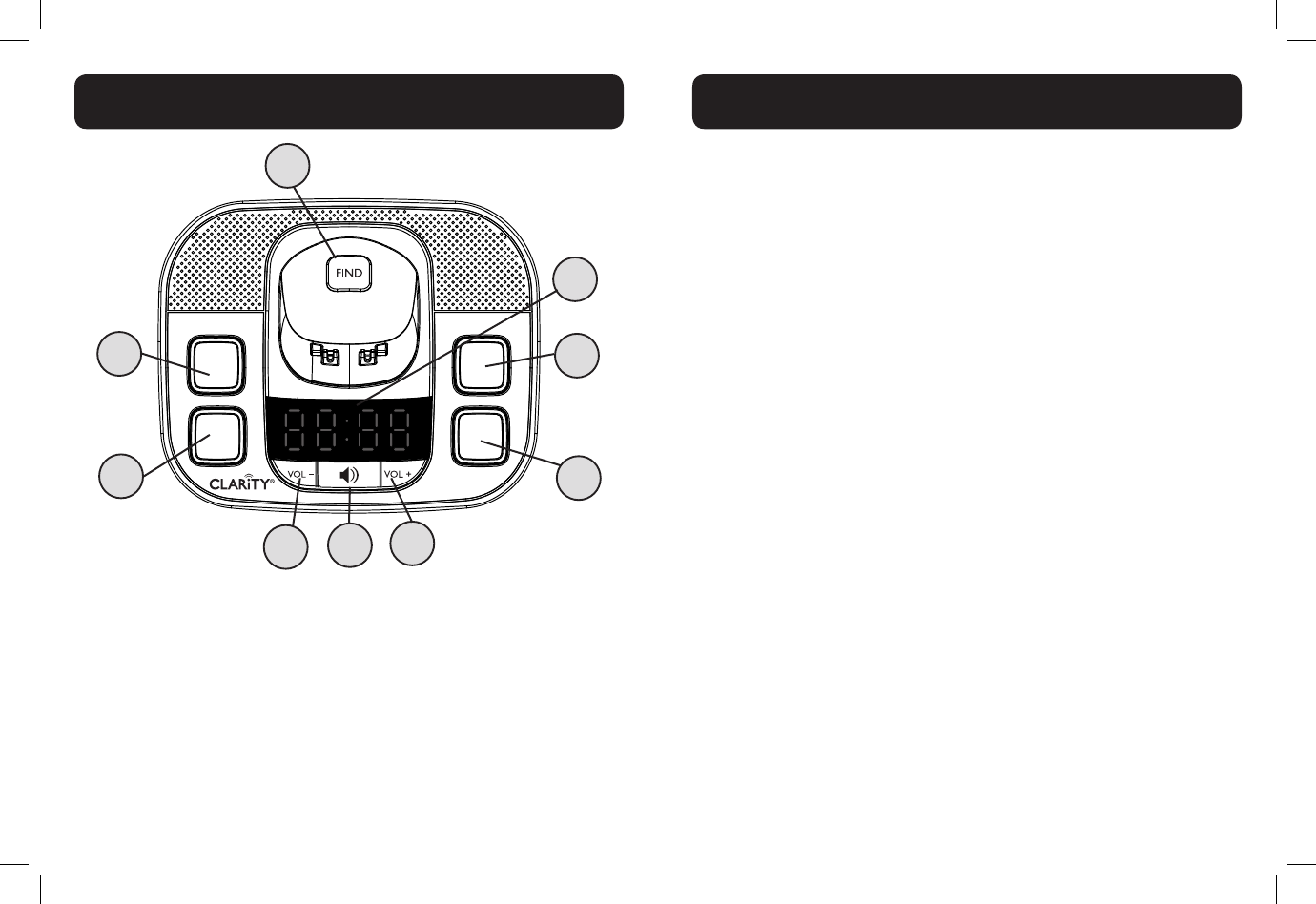
14 15
BASE OVERVIEW
1. BASE DISPLAY
• In idle: shows the clock status.
• "_ _ _ _" will ash if the time is not set; ":" will ash when the time
is set and running.
• In base speakerphone volume adjusting mode (during a call): the
middle two digits show the base speakerphone volume level.
BASE OVERVIEW
2. DIRECT MEMORY 2 (Speed Dial "2")
• In idle: press to call number stored in Speed Dial location "2" on
your handset.
3. DIRECT MEMORY 3 (Speed Dial "3")
• In idle: press to call number stored in Speed Dial location "3" on
your handset.
4. VOL + (VOLUME UP)
• During a call: press to increase the base speakerphone volume.
• In idle: press to increase base ringer volume.
5. SPEAKERPHONE (backlit, green)
• Press to turn speakerphone on or off.
• During ringing: press to answer call from the base speakerphone.
• During registration: backlight ashes slowly.
6. VOL - (VOLUME DOWN)
• During a call: press to decrease the base speakerphone volume.
• In idle: press to decrease base ringer volume.
7. DIRECT MEMORY 1 (Speed Dial "1")
• In idle: press to call number stored in Speed Dial location "1" on
your handset.
8. DIRECT MEMORY 0 (Speed Dial "0")
• In idle: press to call number stored in Speed Dial location "0" on
your handset.
9. FIND
• Press the FIND button on the base station to page your registered
handset(s).
2
4
6
9
5
3
1
8
7
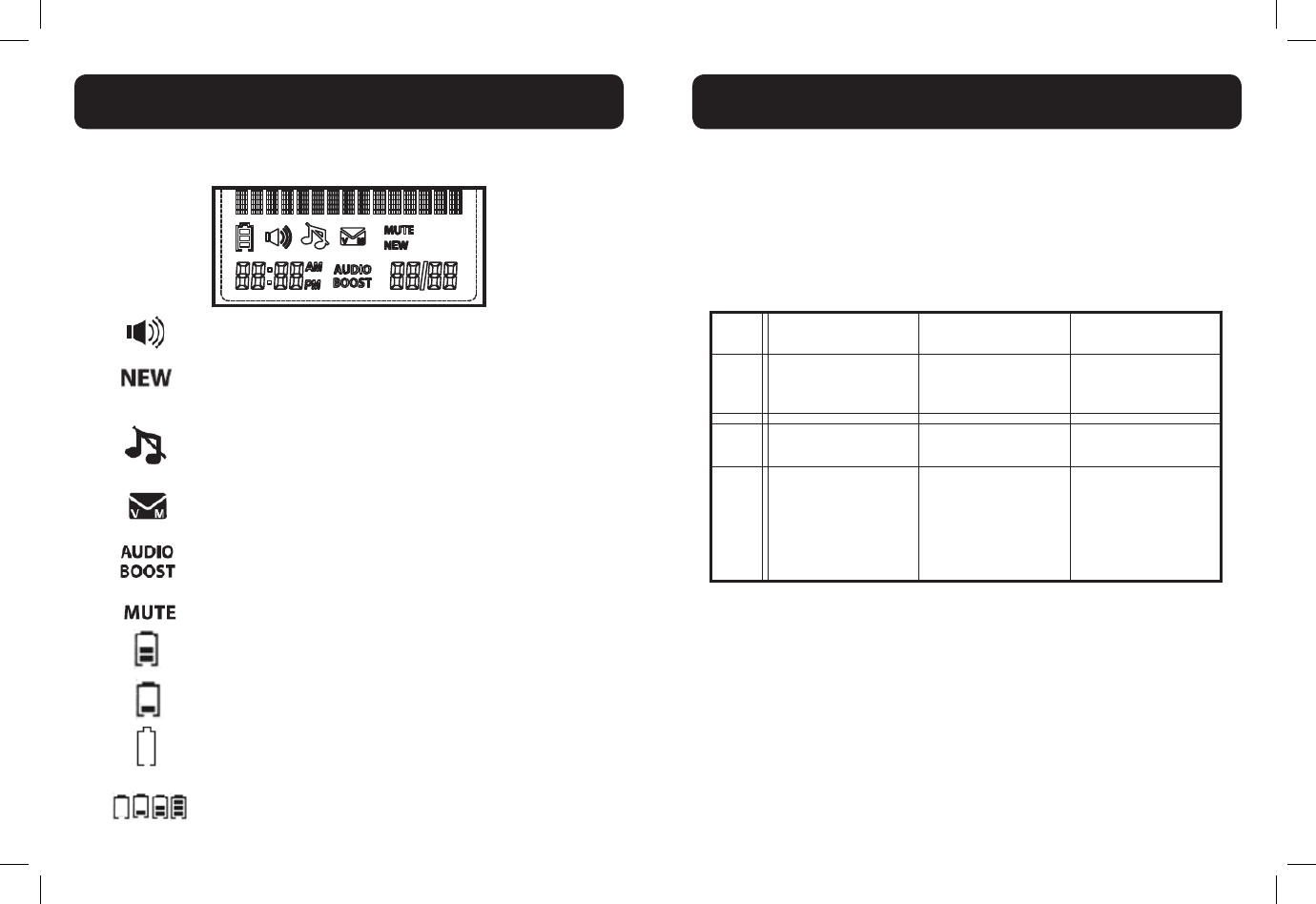
16 17
The screen display gives you information on the current status of the
telephone.
The speakerphone is turned on.
While reviewing the call list history, missed calls
that have not been reviewed.
The ringer is switched off.
New voicemail received from the telephone
service provide (network subscription is required).
The audio boost feature is on.
The microphone is muted.
2/3 battery power level.
1/3 battery power level.
Flashes when low battery power level is detected,
needs charging.
Animation in cycle, battery is charging.
HANDSET SCREEN ICONS
MENU STRUCTURE
In idle mode, press <MENU/SELECT>, then <UP/DOWN> to browse the
menu items. Refer to the following for the menu structure.
Main
Menu Directory Call log Intercom
Sub
menu
Review
Add contact
Speed dial
Review
Delete all calls
(Displayed only when
two or more handsets
registered.)
Main
Menu Ringers Settings Registration
Sub
menu
Ringer volume
Ringer tone
LCD language
Clr voicemail
Key tone
Set date / time
Home area code
Dial mode
HANDSET MENU STRUCTURE
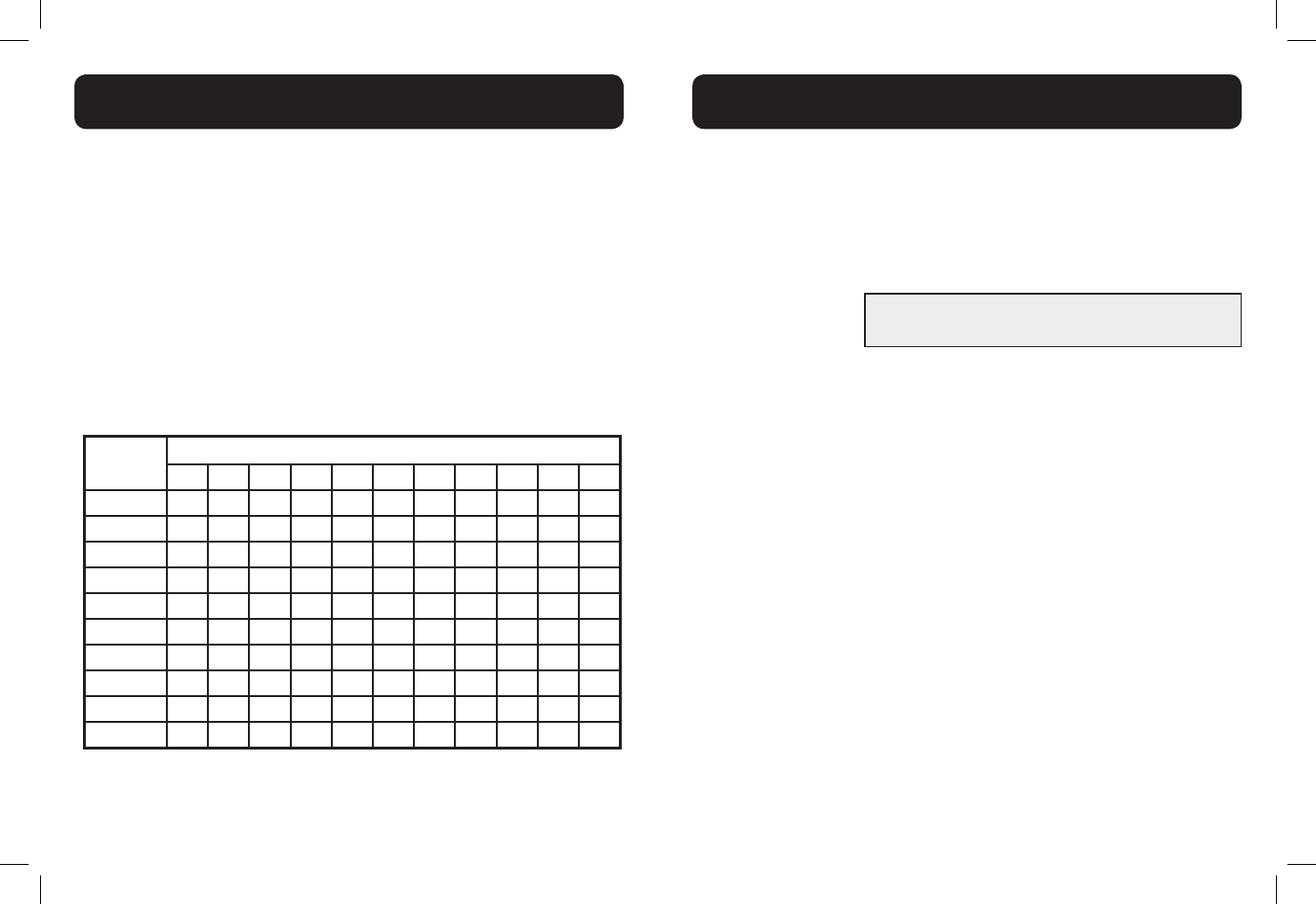
18 19
The following table shows you where each letter and punctuation character
can be found. This will be helpful when storing a name in the directory.
In editing mode, a cursor is displayed to indicate the current text entry
position. It is positioned at the right of the last character entered.
Writing Tips:
1. Once a character is selected, the cursor will move to the next position
after a short pause.
2. You can move the cursor within the text by <UP/DOWN> to amend
the text entry.
3. Press <MUTE/X> to delete the last character / digit.
4. Press and hold <MUTE/X> to delete the entire text string.
Keystroke Table
Number
key
Characters by number of key presses
1234567891011
1 1 . - ' ( ) * # & / ,
2 A B C a b c 2
3 D E F d e f 3
4 G H I g h i 4
5 J K L j k l 5
6 M N O m n o 6
7 P Q R S p q r s 7
8 T U V t u v 8
9 W X Y Z w x y z 9
0Space 0
NOTE: When entering a name in the directory, the rst letter of each word
will be automatically capitalized.
HANDSET - TEXT ENTRY TABLE
Audio Tone Settings
Use this feature to change the quality of the audio of the handset to best suit
your hearing.
While you are on a call, press TONE repeatedly to select an equalizer setting:
Bass, Natural, Treble 1 or Treble 2, (the default setting is Natural).
The tone setting remains set until you change it again.
Audio Boost
Use the audio boost feature to enhance the clarity and loudness of your
caller’s voice on the handset earpiece .
To turn on this feature:
While you are on a call using the handset earpiece, press BOOST. The
AUDIO BOOST icon appears until you turn off this feature.
You must press BOOST every time you want to activate the feature.
To turn off this feature:
Press BOOST.
- OR -
Audio boost ends when you switch from the handset earpiece (normal
handset use) to the speakerphone.
Note:
Audio Boost ends when you end the call. If you end a call when the audio
boost feature is on, the handset earpiece listening volume automatically resets
to level 1 (the minimum setting) for the next call.
NOTE: D722 - amplication up to 30dB (in Audio Boost mode)
D724 - amplication up to 40dB (in Audio Boost mode)
HANDSET AUDIO OPERATIONS
WARNING: VOLUME MAY BE LOUD.
PROCEED WITH CARE.
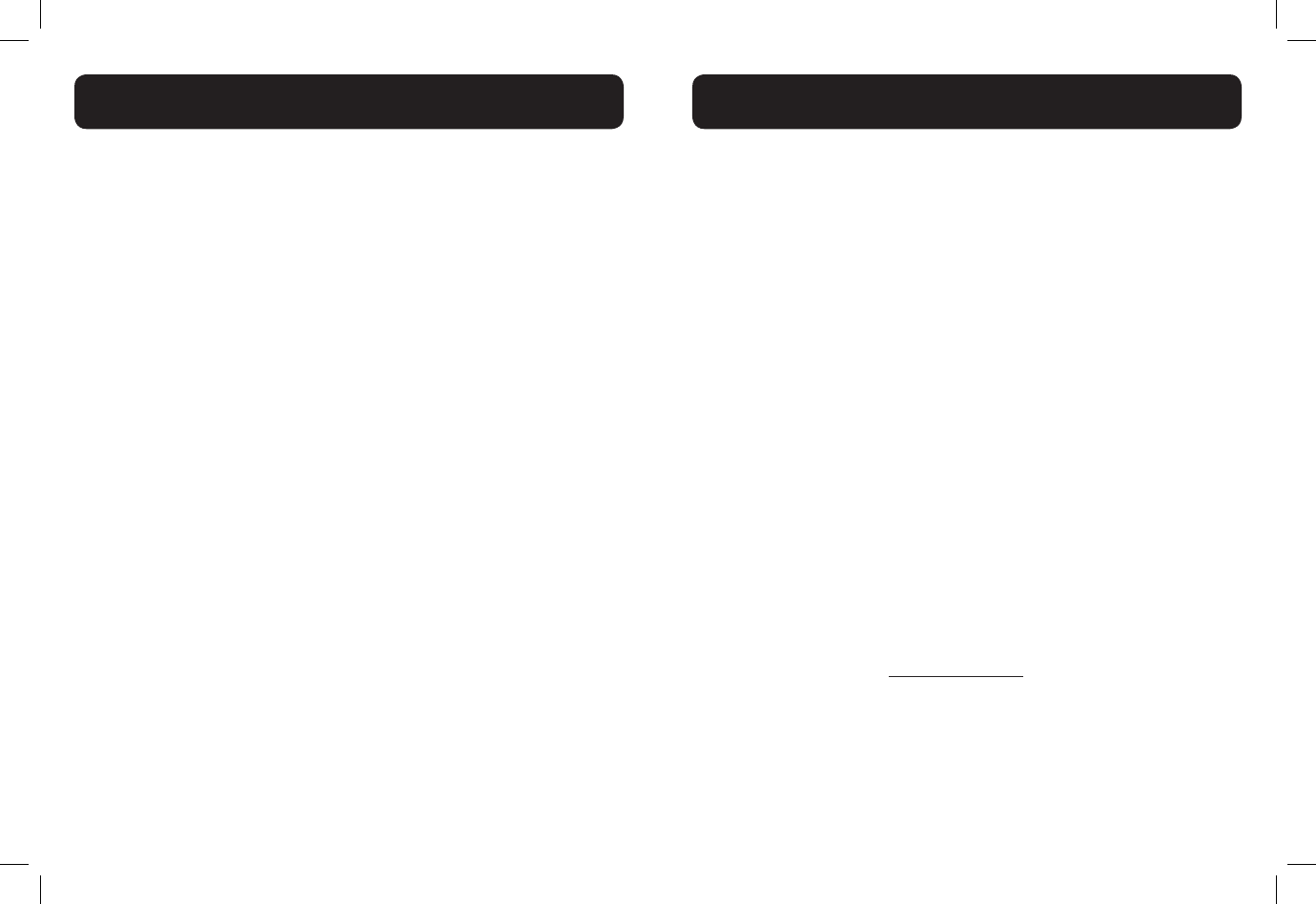
20 21
Volume Control (earpiece and speakerphone)
During a call:
Press <UP/DOWN> to increase or decrease the listening volume. The current
setting is shown. When the volume reaches the minimum or maximum setting,
you hear two beeps. When you end the call, the setting will remain at the last
selected level.
Note: The handset earpiece volume setting (1-5) and speakerphone volume
setting (1-6) are independent.
Mute
Use the mute function to turn off the microphone while on a call. You can hear
the caller, but the caller does not hear you.
1. To mute the call
During a call, Press <MUTE/X>. When mute is on, the handset screen
shows Muted for a few seconds and the MUTE icon appears until you
turn off mute. Or mute is automatically canceled when you end the call.
Note: Mute will also be canceled automatically when you press <TALK
ON/ FLASH> to answer the second waiting call.
2. To un-mute the call
When mute is on, press <MUTE/X> and then resume speaking. When
mute is off, Microphone on appears temporarily on the handset screen.
HANDSET AUDIO OPERATIONS
Make a Call
1. Pre-dialing
Enter the phone number rst, then press <TALK ON/FLASH> or
<SPEAKER> to dial out the number. Press <TALK OFF/CLEAR> or
<MUTE/X> to clear the entry.
2. Direct Dialing
Press <TALK ON/FLASH> or <SPEAKER> to access dial tone, then enter
the phone number.
3. Dial a speed dial number
In idle mode, press and hold a dial pad key (0 through 9) to display the
desired speed dial entry.
The handset automatically dials out the displayed number.
- OR -
Press <TALK OFF/CLEAR> to stop dialing the displayed number.
Note: You need to set the speed dial number rst. If the speed dial
location you selected is empty, the screen shows the speed dial list
instead.
4. Call using the direct memory keys on base
In idle mode, press one of the Direct Memory Keys on the base, to dial
the number pre-stored into the keys. You need to set the Speed Dial
Memory keys rst. See Speed Dial Numbers.
5. Call from Directory
1. In idle mode, press <UP> to access the directory. Alternatively, press
<MENU/SELECT> to access the directory from the main menu.
2. Press <UP> or <DOWN> to select the desired directory entry.
3. Press <TALK ON/FLASH> or <SPEAKER> to dial out to the selected
entry.
USING YOUR PHONE
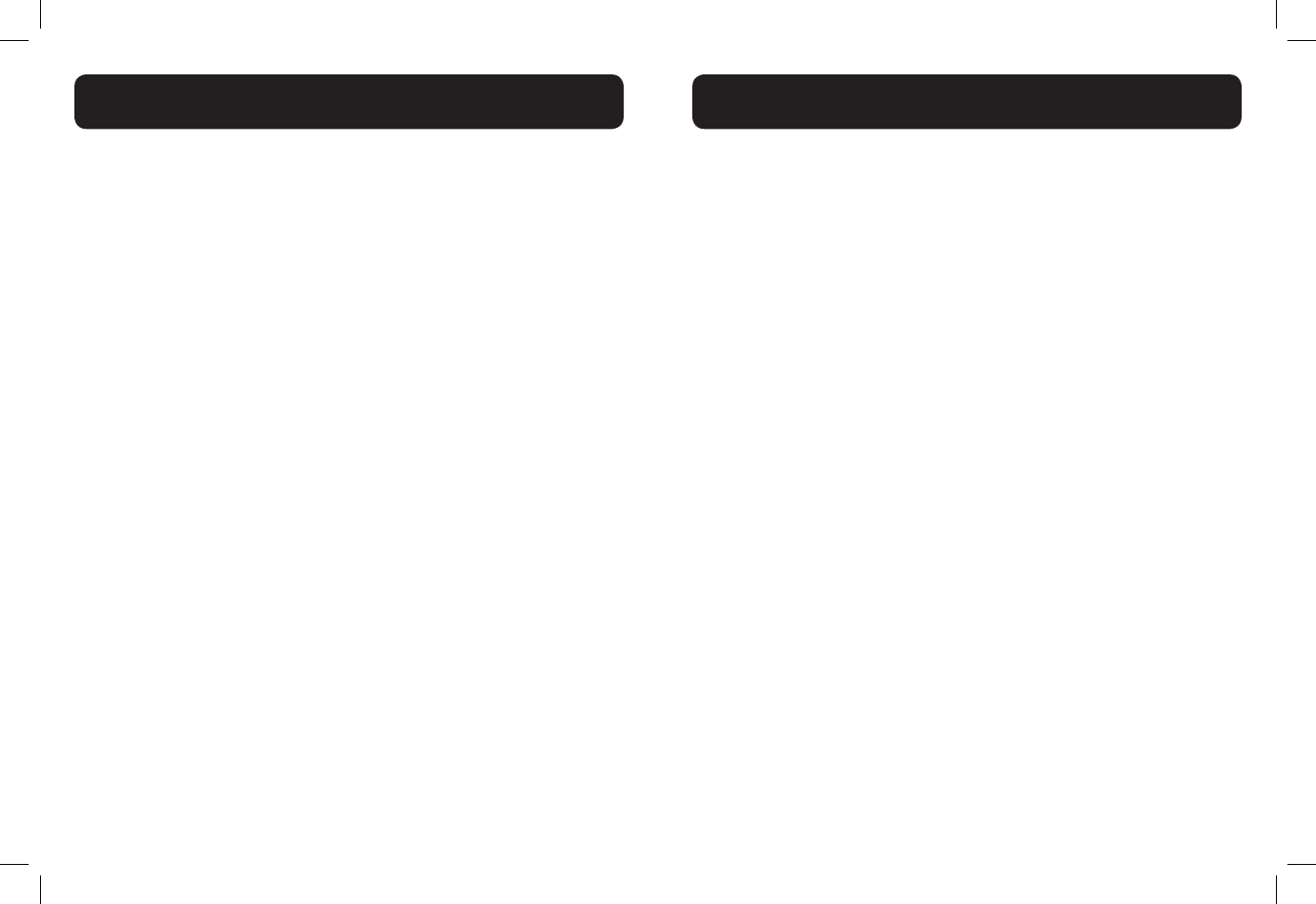
22 23
6. Call from the Call Log
1. In idle mode, press <DOWN> to access the call log. Alternatively,
press <MENU/SELECT> to access the call log from the main menu.
2. Press <UP/DOWN> to select the desired call log entry.
3. Press <TALK ON / FLASH> or <SPEAKER> to dial out to the
selected entry.
7. Call from the Redial List
1. In idle mode, press <REDIAL/PAUSE> to access the redial list.
2. Press <UP> or <DOWN> to select the desired redial number.
3. Press <TALK ON/FLASH> or <SPEAKER> to dial out to the selected
number.
Note:
Your handset automatically times the duration of every call. The call
timer will display a few seconds after the call has been made. It is shown
in hours, minutes and seconds format.
Temporary tone dialing
If you have pulse (rotary) dialing service only, you can temporarily switch from
pulse to touch-tone dialing during a call.
During a call, press <*>. Buttons pressed after this send touch-tone signals. The
telephone automatically returns to pulse dialing mode after you end the call.
Answer a Call
When the phone rings, press <TALK ON / FLASH> to use the earpiece
- OR -
Press <SPEAKER > to use the speakerphone.
USING YOUR PHONE
End a Call
During a call connection on handset, press <TALK OFF/ CLEAR> to end
the call.
- OR -
Put the handset on the base station to end the call.
Chain dialing
This feature allows you to initiate a dialing sequence from numbers stored in
the directory, call log or redial list while you are on a call.
Chain dialing can be useful if you wish to access numbers other than phone
numbers (such as bank account information or access codes) from the
directory, call log or redial list.
To access a number in the directory while on a call:
1. Press <MENU/SELECT>, then <UP/DOWN> to select Directory.
2. Press <MENU/SELECT>, then <UP/DOWN> or press the dial pad keys
(0 through 9) to nd the desired entry.
3. Press <MENU/SELECT>. The telephone automatically dials the
displayed number.
To access a number in the call log history while on a call:
1. Press <MENU/SELECT>, then<UP/DOWN> to select Call log.
2. Press <MENU/SELECT>, then<UP/DOWN> to scroll to the desired
entry. (Press # to view the dialing options, if necessary.
3. Press <MENU/SELECT>. The telephone automatically dials the
displayed number.
To access the redial list while on a call:
1. Press <RD/P>. The screen shows the number most recently called. If it
is not the desired number, Press <UP/DOWN> to scroll to the desired
number.
2. Press <MENU/SELECT>. The handset dials the displayed number.
USING YOUR PHONE
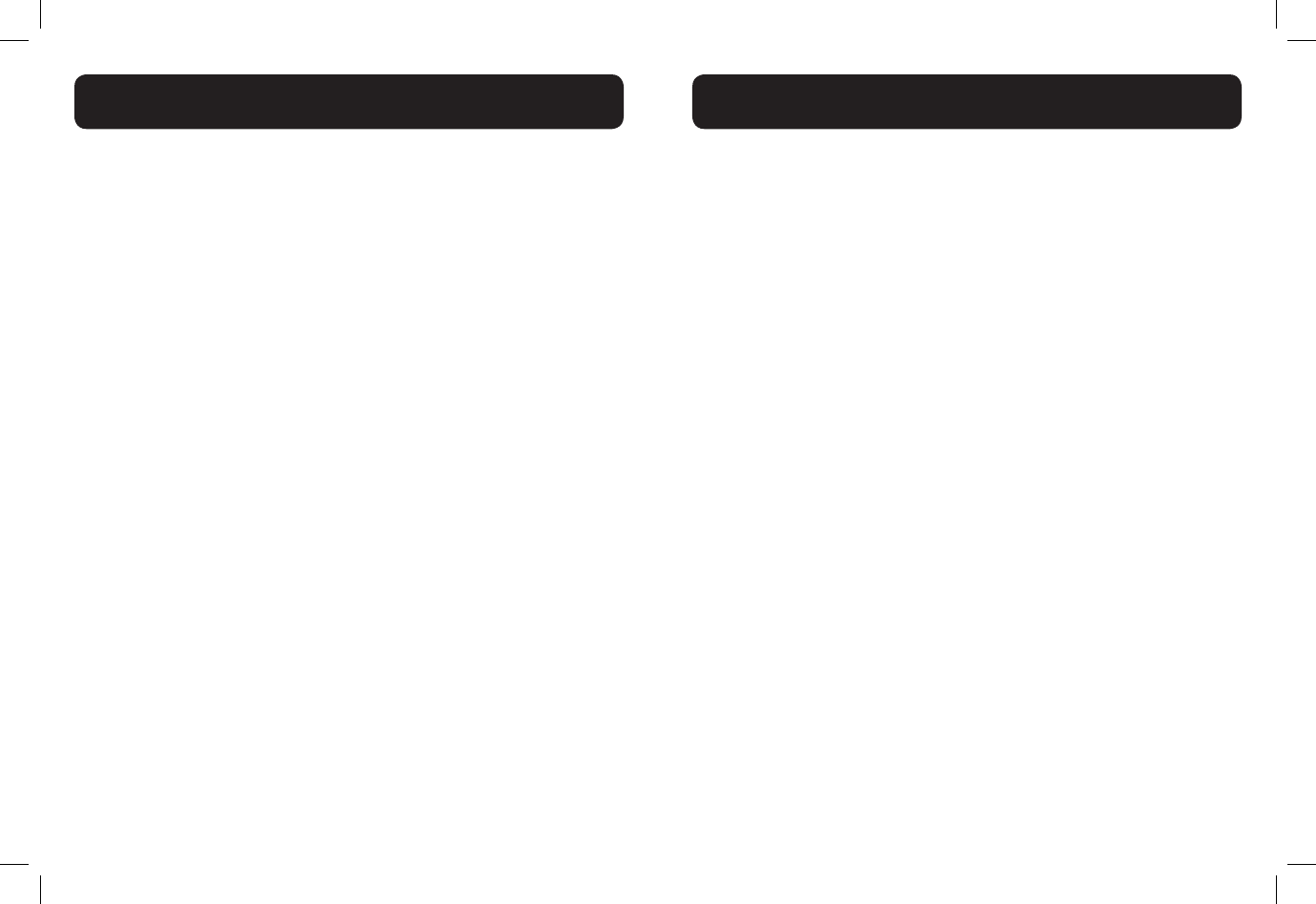
24 25
Note: Press <TALK OFF/CLEAR> to exit the directory, call log history or
redial list and return to the call without dialing the displayed number.
Redial list
You can redial up to 20 of the last numbers called. If you have stored a name
in the directory to go with the number, the name will be displayed instead. The
most recent last number will display at the top of the redial list.
To Seview the redial list entry
1. In idle mode, press <RD/P> to access redial list
2. Press <UP/DOWN>, or press <RD/P> repeatedly to review the redial
list entry.
To Redial a Number from the Redial List
1. Follow the steps in the previous section.
2. Press <TALK ON/FLASH> or <SPEAKER> to dial the selected redial
number.
To Store a Redial Number into the Directory
1. Follow the steps in the section under “Review the redial list entry”
above.
2. Press <MENU/SELECT> twice, then use the keypad to edit the number
if necessary,
3. Press <MENU/SELECT> and use the keypad to enter the name
4. Press <MENU/SELECT> to save.
To Delete a Redial Number
1. Follow the steps in the section under “Review the redial list entry” on
the preceding page.
2. While reviewing a number in the redial list, press <MUTE /X> to delete
the selected entry. A conrmation tone sounds.
3.
USING YOUR PHONE
Find the Handset
You can use the handset locator feature to nd misplaced handsets.
To start the paging tone:
Press <FIND> on the telephone base. All the registered handsets will ring,
and the ** Paging** is ashing on handset screen.
To stop the paging tone:
• Press <TALK ON / FLASH>, <SPEAKER>, or any dial pad key (0-9 *, or
#) on the handset(s).
- OR -
• Press <FIND> on the telephone base or put the handset in the cradle.
Make an Internal Call
This feature is only applicable when there are at least two registered handsets.
It allows you to make internal calls, transfer external calls from one handset to
another handset and make conference calls.
Intercom Another Handset
1. In idle mode, press <MENU/SELECT>, then <UP/DOWN> to select
Intercom.
2. Press <MENU/SELECT>:
• If you have two handsets, your handset screen shows Calling
other handset. The other handset rings and its screen shows
Other handset is calling.
• If you have more than two registered handsets, your screen shows
Intercom to: Use the dial pad keys to select the other handset.
Your handset screen shows Calling HANDSET X. The other
handset rings and its screen shows HANDSET X is calling.
3. The called handset rings. Press <TALK ON/FLASH> or <SPEAKER> on
the called handset to establish the internal call.
USING YOUR PHONE
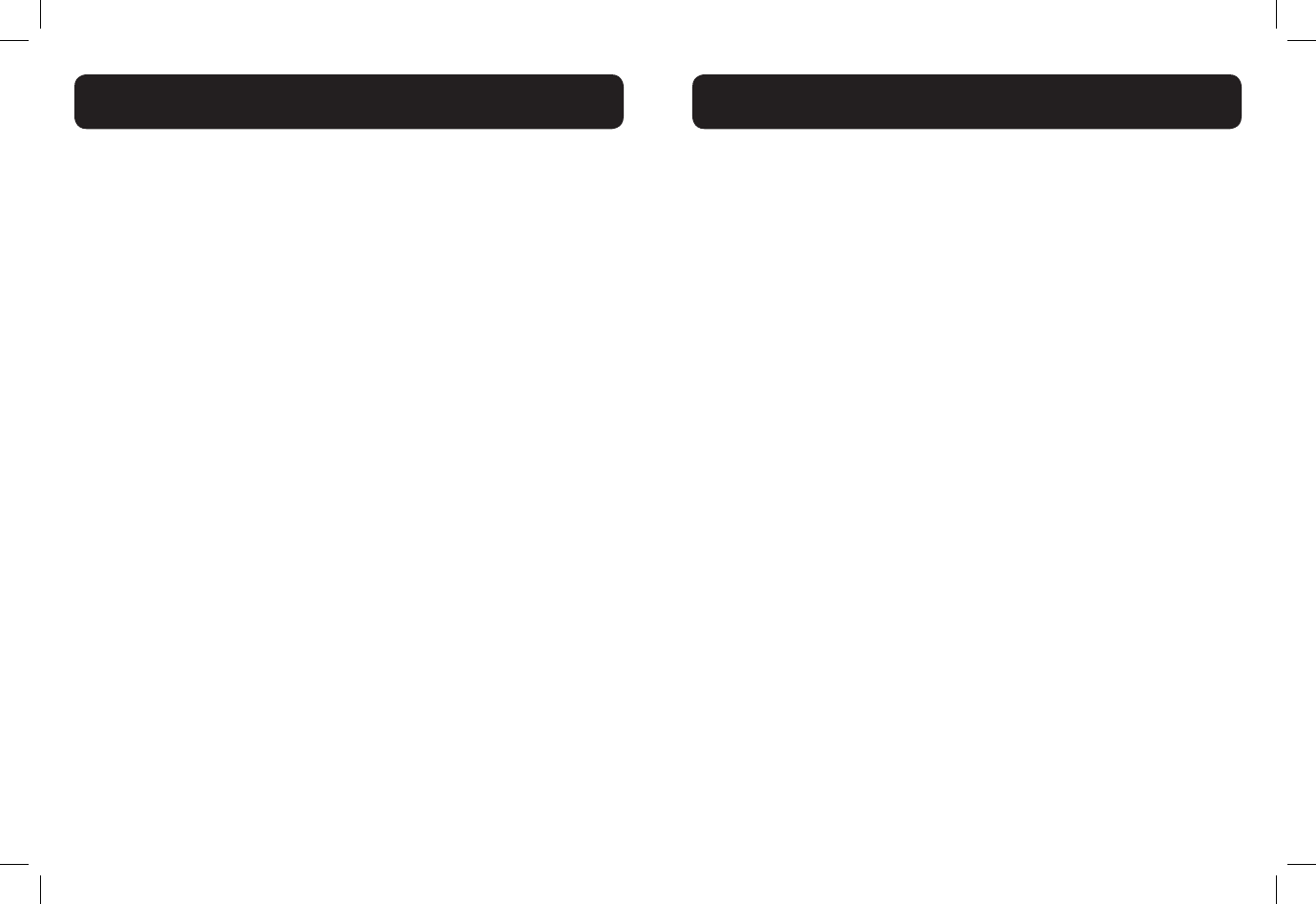
26 27
Transfer an External Call from Handset to Handset
During an external call:
1. Press <MENU/SELECT>, then <UP/DOWN> to select Intercom.
2. Press <MENU/SELECT>:
• If you have two handsets, the outside call is put on hold and your
handset screen shows Calling other handset. The other handset
rings and its screen shows Other handset is calling.
• If you have more than two registered handsets, your screen shows
Intercom to: Use the dial pad keys to enter a handset number.
The outside call is put on hold and your handset screen shows
Calling HANDSET X. The other handset rings and its screen
shows HANDSET X is calling.
3. The external call is put on hold automatically and the called handset
rings.
4. Press <TALK ON/FLASH> or <SPEAKER> on the called handset to
establish an internal call.
5. Press <TALK OFF/CLEAR> on the calling handset or put the calling
handset on the charging cradle to end the current call with the
external party.
6. The external call is transferred to the called handset.
Make a 3-way Conference Call
The conference call feature allows one external call to be shared with two
handsets or a handset and base. The three parties can share the conversation
and no network subscription is required.
During an external call:
• Press <TALK/FLASH> or <SPEAKER> on the handset to establish the
conference call if another handset or the base has answered the call.
- OR -
• Press <SPEAKER> on the base to establish the conference call if
another handset answered the call.
USING YOUR PHONE
Your phone can store up to 100 directory entries with names and numbers.
Each directory entry can have a maximum of 30 digits for the phone number
and 15 characters for the name.
Add a New Directory Entry
1. In idle mode, press <MENU/SELECT>, then <UP/DOWN> to select
Directory.
2. Press <MENU/SELECT>, then <UP/DOWN> to select Add contact.
3. Press <MENU/SELECT>, then use the keypad to enter the number.
-OR-
Copy a number from redial list:
• Press <REDIAL/PAUSE>.
• Press <UP/DOWN> or press <REDIAL/PAUSE> repeatedly to
locate the number to copy.
• Press <MENU/SELECT>to copy the number.
4. Press <MENU/SELECT>, then use the keypad to enter the name.
5. Press <MENU/SELECT> to store the directory entry.
Note:
When entering the number and name:
• Press <UP> or <DOWN> to move the cursor to the right or left.
• Press and hold <REDIAL/PAUSE> to enter a dialing pause (a P appears).
• Press <MUTE/X> to erase a digit or character.
• Press and hold <MUTE/X> to erase all digits or characters.
View a Directory Entry
1. In idle mode, press <UP> to access the directory.
-OR-
Press <MENU/SELECT>, then <UP/DOWN> to select Directory,
then press <MENU/SELECT> twice to select Review.
2. Press <UP/DOWN> or to view the directory entries. Entries appear
alphabetically by the rst letter in the name.
DIRECTORY
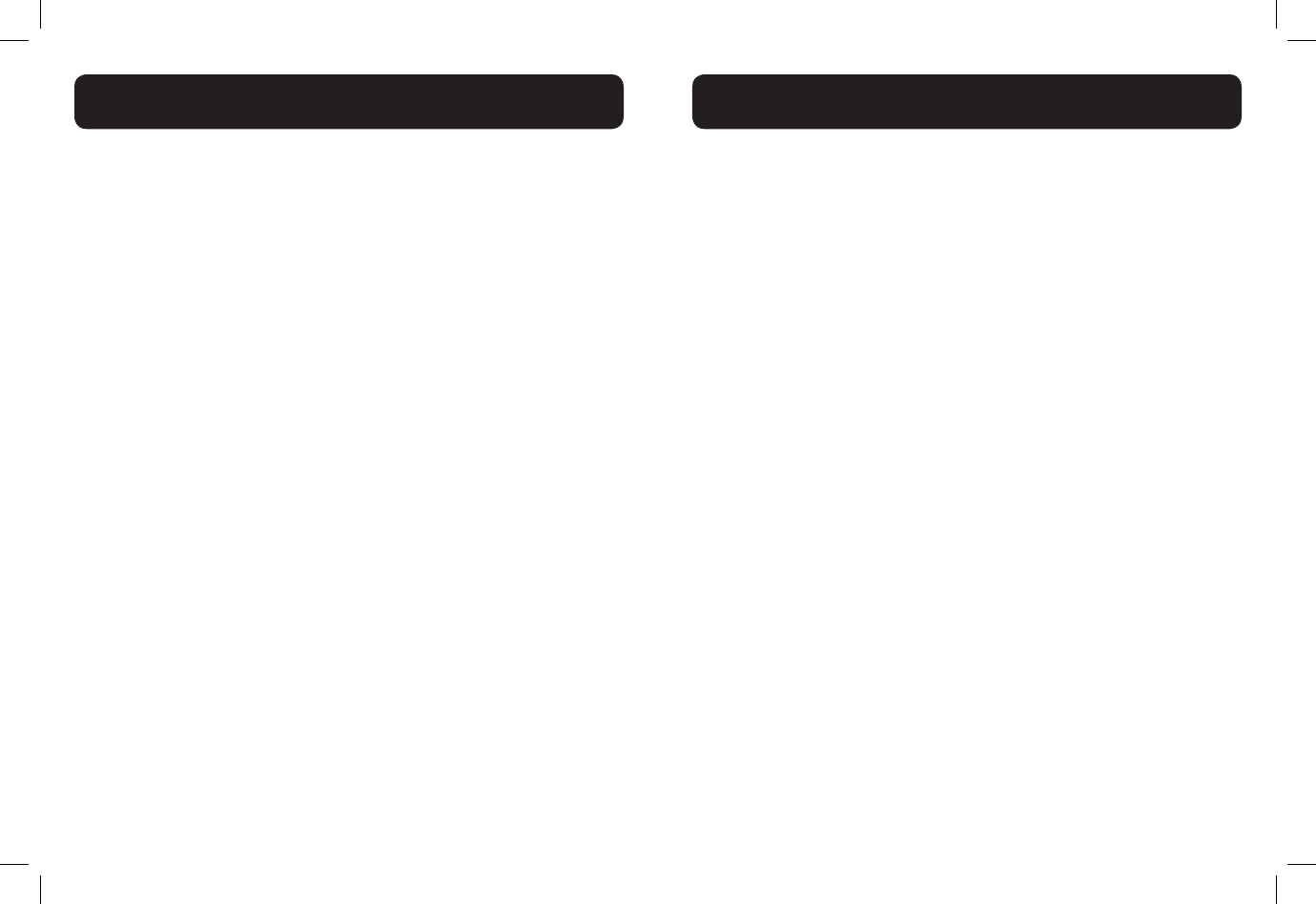
28 29
Search a Directory Entry by Name
1. In idle mode, press <UP> to show the rst entry in the directory.
2. When an entry appears, press the dial pad keys (0-9) to start a name
search (alphabetical search).
The directory shows the rst name beginning with the rst letter
associated with the dial pad key if there is an entry in the directory
that begins with that letter. Press <UP/DOWN> to scroll through
the entries beginning with that letter.
3. To see other names that start with the letters on the same dial pad
key, keep pressing the key until the desired letter is shown. The names
appear in alphabetical order.
For example, if you have the names Jennifer, Jessie, Kevin and Linda in your
directory:
• If you press 5 (JKL) once, J and then Jennifer displays.
• If you press 5 (JKL) once, J displays. Press <DOWN>. Jessie displays.
• If you press 5 (JKL) twice, K and then Kevin displays.
• If you press 5 (JKL) three times, L and then Linda displays.
• If you press 5 (JKL) ve times, J displays and then Jennifer displays
again.
Note: If you press a key (0-9) and no name starts with the letters on that key,
the directory shows the entry that matches the next letter in the directory.
Edit a Directory Entry
1. In idle mode, press <UP> to access the directory.
-OR-
Press <MENU/SELECT>, then <UP/DOWN> to select Directory,
then press <MENU/SELECT> twice to select Review.
2. Press <UP/DOWN> to select the directory entry or search a
directory entry by name.
DIRECTORY
3. Press <MENU/SELECT>, then use the keypad to edit the number if
necessary.
4. Press <MENU/SELECT>, then use the keypad to edit the name if
necessary.
5. Press <MENU/SELECT> to save.
Delete a Directory Entry
1. In idle mode, press <UP> to access the directory.
-OR-
Press <MENU/SELECT>, then <UP/DOWN> to select Directory,
then press <MENU/SELECT> twice to select Review.
2. Press <UP/DOWN> to select the desired directory entry.
3. Press <MUTE/X>; the screen shows Delete contact?
4. Press <MENU/SELECT> to conrm. Or Press <TALK OFF/CLEAR> to
exit without deleting the selected entry.
Note: If the directory entry you deleted is also in the speed dial location, the
telephone will automatically clear the speed dial location that entry occupied.
DIRECTORY
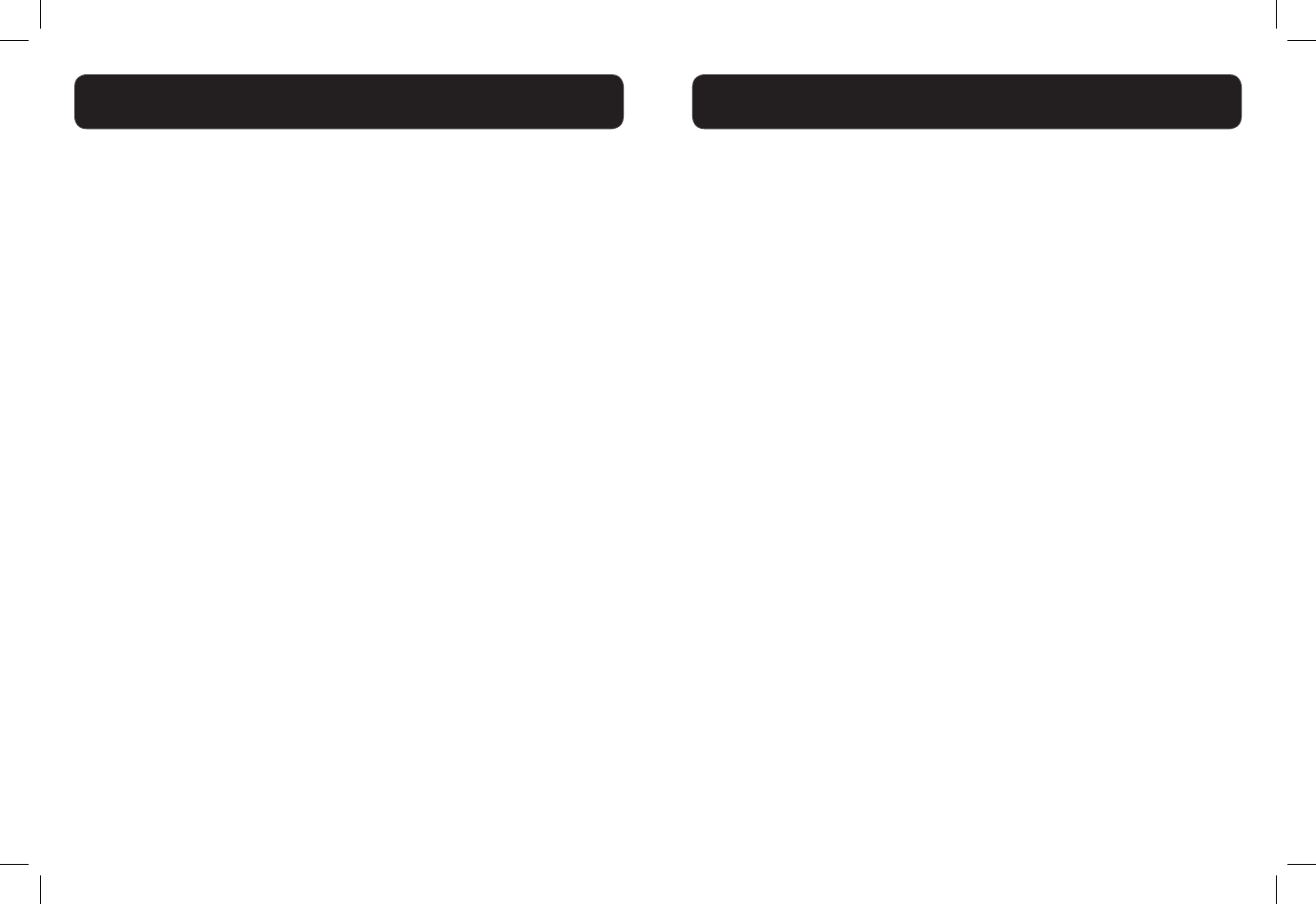
30 31
This telephone has 10 speed dial locations where you can assign telephone
numbers from the directory you wish to dial numbers by pressing and holding
the respective digits keys from idle mode.
Only one handset can access the speed dial locations at a time. If another
handset attempts to access the speed dial locations, the screen shows Not
available at this time.
Add a Speed Dial Number
1. In idle mode, press <MENU/SELECT>, then <UP/DOWN> to select
Directory.
2. Press <MENU/SELECT>, then <UP/DOWN> to select Speed dial.
3. Press <MENU/SELECT>, then <UP/DOWN> to select an empty speed
dial location.
4. Press <MENU/SELECT> to access the directory list, then press <UP/
DOWN> to select the desired directory entry.
5. Press <MENU/SELECT> to save. The name of the desired directory
entry appears in the selected speed dial location.
Note:
• If the directory is empty, when you press MENU/SELECT in step 4, the
screen shows Directory empty.
• If the speed dial location you selected is occupied, the new directory
entry you selected replaces the old one. Take caution not to replace
entries you do not wish to delete from the speed dial locations.
Dial the Speed Dial Number
• In idle mode, press and hold a dial pad key (0 through 9) to display
the desired speed dial entry. The handset automatically dials out the
displayed number.
- OR -
• Press <TALK OFF/CLEAR> within one second to stop dialing the
displayed number.
SPEED DIAL NUMBERS
Note: If the speed dial location you selected is empty, the screen shows the
speed dial list instead.
Delete the Speed Dial Number
1. In idle mode, press <MENU/SELECT>, then <UP/DOWN> to select
Directory.
2. Press <MENU/SELECT>, then <UP/DOWN> to select Speed dial.
3. Press <MENU/SELECT>, then <UP/DOWN> to scroll to a speed dial
location.
4. Press <MUTE/X> to delete the selected speed dial location. A
conrmation tone sounds.
Note: Deleting the speed dial locations does not affect the entries in the
directory.
To dial from the base:
1. Set speed dial numbers in the handset Speed Dial locations 0-3.
2. Note the corresponding locations of the memory locations on the
base:
• Handset Speed Dial 0 - Base memory location M0
• Handset Speed Dial 1 - Base memory location M1
• Handset Speed Dial 2 - Base memory location M2
• Handset Speed Dial 3 - Base memory location M3
3. Press the base memory location you wish to dial; phone dials from the
base, using the base speakerphone.
SPEED DIAL NUMBERS
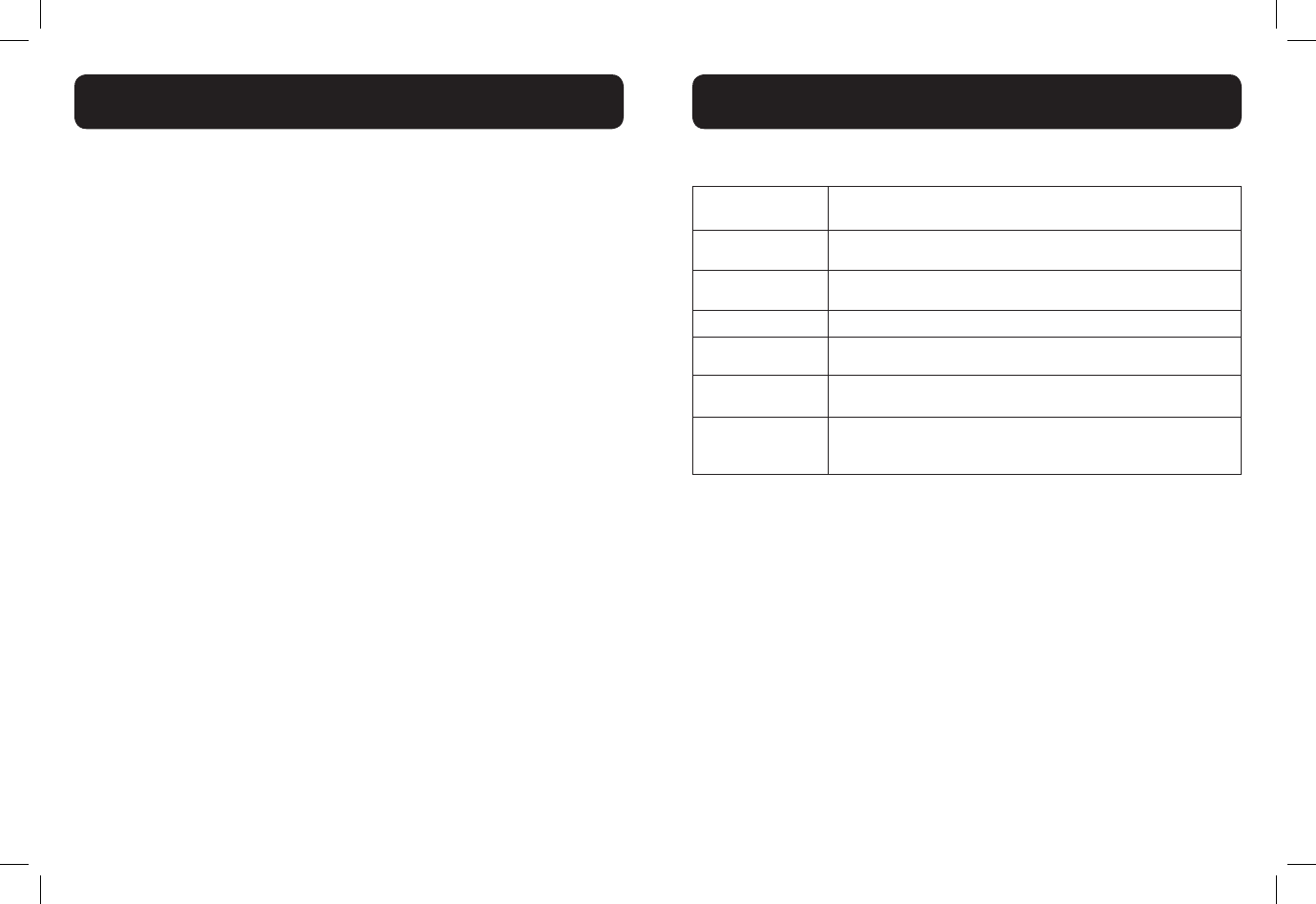
32 33
CALLER ID DISPLAY (NETWORK DEPENDENT)
This product supports caller ID services offered by most telephone service
providers. If you have subscribed to Caller ID service, and provided the
identity of the caller is not withheld, the number of the caller will be displayed
together with the date and time of the call (if provided by the network).
The telephone stores caller ID information about the last 50 incoming calls in
the call log. Each entry may have up to 30 digits for the telephone number and
15 characters for the name. Entries are stored in reverse chronological order.
The telephone deletes the oldest entry when the log is full to make room for
new calls. If you have more than one handset, this information is common to all
handsets, so changes made in any handset are reected in all other handsets.
If you answer a call before the information appears on the screen, it does not
show in the caller ID history.
Note: The caller ID information might not be available for every incoming call.
The callers might intentionally block their names and/or telephone numbers.
Missed (new) calls indicator
When you have calls that have not been reviewed, the handset idle screen
shows XX missed calls.
All entries that have not been reviewed are counted as missed (new) calls.
Each time you review a caller ID history entry marked NEW, the number of
missed calls decreases by one. If you do not want to review the missed (new)
calls one by one, but you still want to keep them in the caller ID history, you
can press and hold <TALK OFF/ CLEAR> for four seconds when the handset
is idle. All the entries in the caller ID history are considered old (reviewed),
and the missed calls message goes away.
CALLER ID DISPLAY
Reasons for missing caller ID information
Screen
message Reason
Private name The caller prefers not to show the name
Private number The caller prefers not to show the telephone number.
Private caller The caller prefers not to show the name and telephone number
Unknown name Your telephone service provider cannot determine the caller’s name
Unknown
number
Your telephone service provider cannot determine the caller’s telephone
number
Unknown caller
Your telephone service provider cannot determine the caller’s name and
telephone number. Calls from other countries may also generate this
message.
View the Call Log Entries
Review the call log to nd out who called, to return the call or to copy the
caller’s name and number into your directory. Call log empty appears if
there are no records in the call log. When a handset is in idle mode, press
<DOWN> to review the call log entries in reverse chronological order
starting with the most recent call.
1. Press <DOWN> to access the call log.
-OR-
• Press <MENU/SELECT>, then <UP/DOWN> to select Call log
• Press <MENU/SELECT> twice to select Review.
2. Press <UP/DOWN> to browse the call log entries.
Note:
• When reviewing an entry from the calls list, press KEY# repeatedly to
display the number in a different format.
CALLER ID DISPLAY
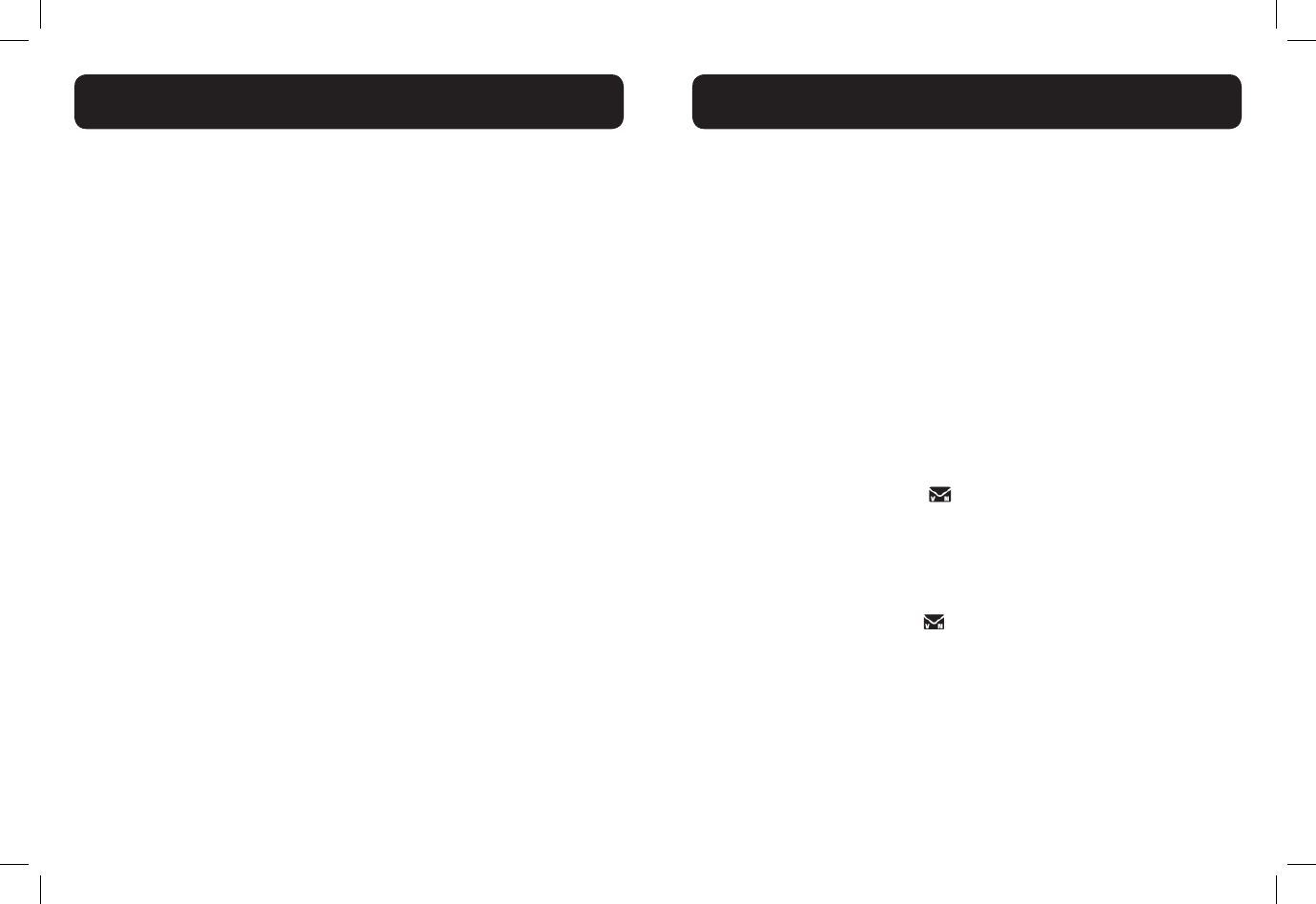
34 35
• For example, if a caller number is displayed as 123-456-7890, the various
formats will be:
• 456-7890
• 1-456-7890
• 123-456-7890
• 1-123-456-7890
You may choose the desired number format for local and long distance
numbers before dialing or saving it into the phonebook.
• The NEW icon is removed once the new call has been viewed
Store a Call Log number into the Directory
1. Follow Steps 1 and 2 in the View the Call Log Entries section.
2. Press <MENU/SELECT>, then use the keypad to edit the number if
necessary.
3. Press <MENU/SELECT> to enter the name.
4. Press <MENU/SELECT> to conrm.
Delete an Entry in the Call Log
1. Follow Steps 1 and 2 in the View the Call Log Entries section.
2. Press <MENU/X> to delete the selected entry. The handset shows
Deleting... with a conrmation tone. Once deleted, you cannot
retrieve that entry.
Delete the Entire List of the Call Log
1. In idle mode, press <MENU/SELECT>, then <UP/DOWN> to select
Call log.
2. Press <MENU/SELECT>, then <UP/DOWN> to select Del all calls.
3. Press <MENU/SELECT> to conrm. It displays Delete all calls?
4. Press <MENU/SELECT> to re-conrm.
CALLER ID DISPLAY
Your phone comes with a selection of settings that you can change to
personalize your phone the way you like it to work.
LCD Language Settings
You can select the language used for all screen displays.
1. In idle mode, press <MENU/SELECT>, then <UP/DOWN> to select
Settings.
2. Press <MENU/SELECT>, then <UP/DOWN> to select LCD
language.
3. Press <MENU/SELECT>, then <UP/DOWN> to select English,
Français or Español.
4. Press <MENU/SELECT> to save.
Voicemail waiting (visual message waiting) indicator
If you subscribe to a voicemail service offered by your telephone service
provider, this feature provides a visual indication when you have new voicemail
messages. New voicemail and appear on the handset screen.
Clear voicemail indication:
Use this feature when the telephone indicates there is new voicemail but there
is none. This may occur, for example, when you have accessed your voicemail
while away from home. This feature only turns off the displayed
New voicemail message and icon; it does not delete your voicemail
messages. As long as you have new voicemail messages, your telephone service
provider continues to send the signal to turn on the indicator.
To manually turn off the new voicemail indicator:
1. In idle mode, press <MENU/SELECT>, then <UP/DOWN> to select
Settings.
2. Press <MENU/SELECT>, then <UP/DOWN> to select Clr
voicemail.
3. Press <MENU/SELECT>. The screen shows Turn off indicator?
HANDSET SETTINGS
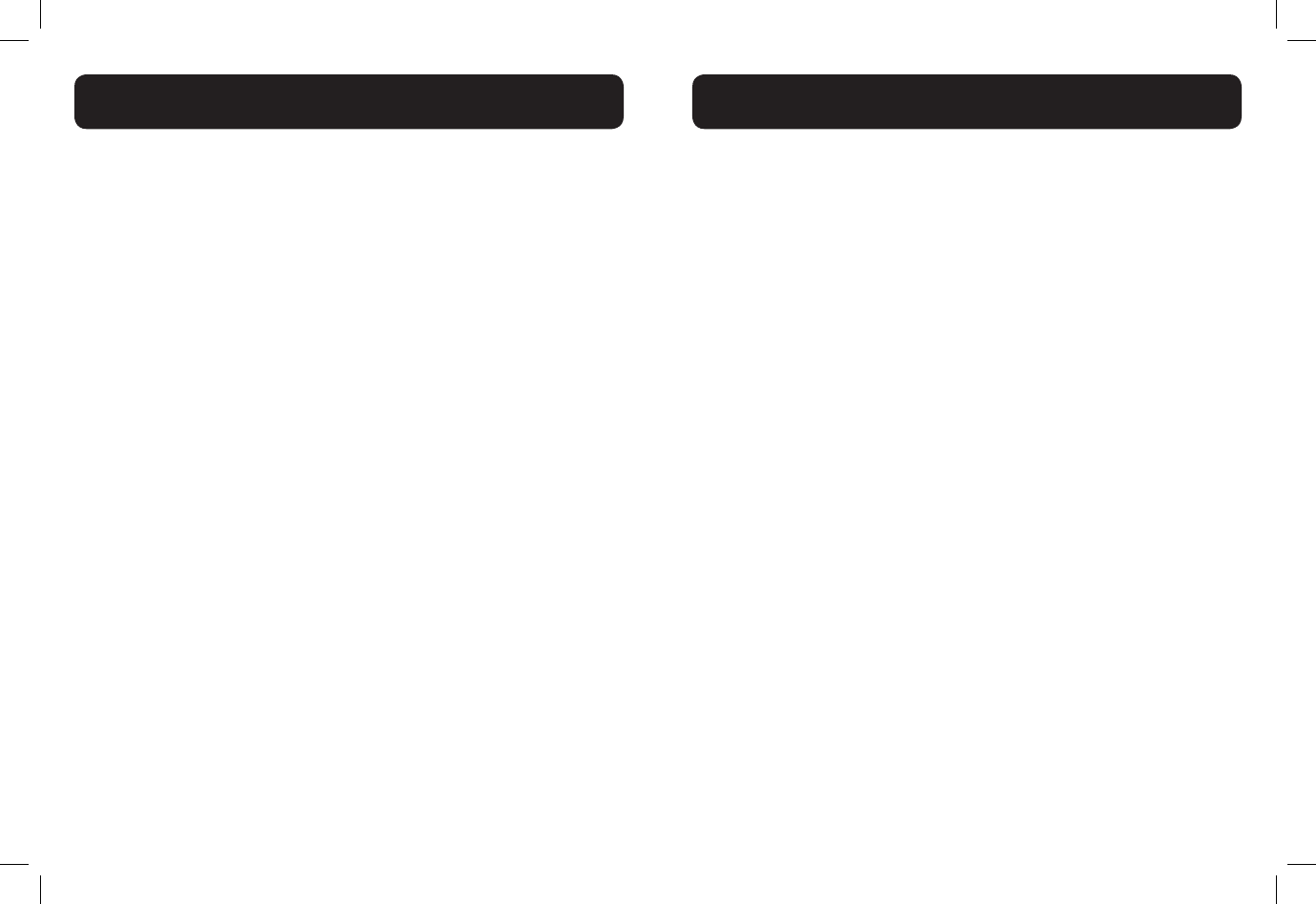
36 37
4. Press <MENU/SELECT> to turn the voicemail indication off. A
conrmation tone sounds.
-OR-
Press <TALK OFF/CLEAR> to cancel the procedure.
Note: For information about using your voicemail service, contact your
telephone service provider for assistance
Set the Date and Time
You will need to set the correct time and date so that you know when you
received call list entries.
1. Press <MENU/SELECT>, then <UP/DOWN> to select Settings.
2. Press <MENU/SELECT>, then <UP/DOWN> to select Set date /
time.
3. Press <MENU/SELECT>, then <UP/DOWN> to select Date & time.
4. Press <MENU/SELECT>, then use the keypad to enter the date ( MM/
DD/YY).
5. Press <MENU/SELECT>, then use the keypad to enter the time
(HH:MM). Press <UP> or <DOWN> to choose AM or PM.
6. Press <MENU/SELECT> to conrm.
CID time synchronization
CID time sync is programmed to be on. If you subscribe to caller ID service,
the day, month and time are set automatically with each incoming call. You can
turn CID time sync off so the system uses the date and time that you set.
1. In idle mode, press <MENU/SELECT>, then <UP/DOWN> to select
Settings.
2. Press <MENU/SELECT>, then <UP/DOWN> to select Set date/
time.
3. Press <MENU/SELECT>, then <UP/DOWN> to select CID time
sync.
4. Press <MENU/SELECT>, then <UP/DOWN> to select On or Off.
5. Press <MENU/SELECT> to save your preference.
HANDSET SETTINGS
Set the Ringer Tone
1. Press <MENU/ SELECT>, then <UP/DOWN> to select Ringers.
2. Press <MENU/SELECT>, then <UP/DOWN> to select Ringer tone.
3. Press <MENU/SELECT>, then <UP/DOWN> to select the desired
ringer tone (a total of 10 melodies for your selection) for setting ringer
tone for external calls.
Note: The respective ringer tone will be played while browsing the
tone list.
4. Press <MENU/SELECT> to conrm.
Set the Ringer Volume
1. Press <MENU/ SELECT>, then <UP/DOWN> to select Ringers.
2. Press <MENU/SELECT>, then <UP/DOWN> to select Ringer
volume.
3. Press <MENU/SELECT>, then <UP/DOWN> to set the ringer volume
(Off, Level 1 to Level 6).
Note: The respective ringer volume will be played during your
selection. If OFF is selected, <Ringer Off> icon will display.
4. Press <MENU/SELECT> to conrm.
Set Key Tone
A single beep is emitted when you press a key. You can turn on or off the key
tone.
1. Press <MENU / SELECT>, then <UP/DOWN> to select Settings.
2. Press <MENU / SELECT>, then <UP/DOWN>to select Key tone.
3. Press <MENU / SELECT>, then <UP/DOWN> to select On or Off.
4. Press <MENU/SELECT> to conrm.
HANDSET SETTINGS
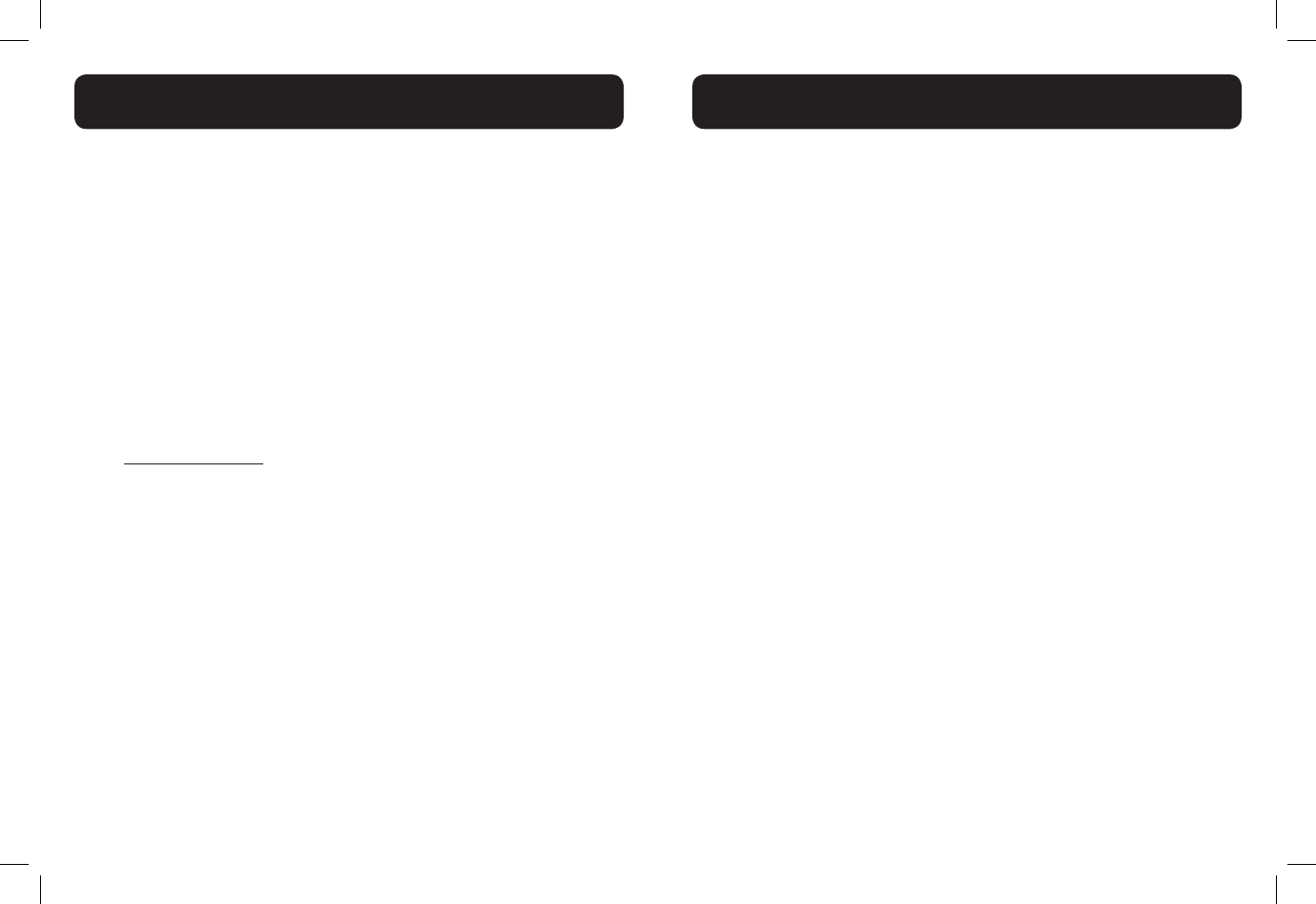
38 39
Program the Direct Memory Keys on base
There are four direct memory keys on the base, which share the same phone
number with Speed Dial locations under keys 0 through 3 on the handset. The
corresponding relastion is as follows:
Direct memory key M0 = Speed Dial location for key "0" on the handset
Direct memory key M1 = Speed Dial location for key "1" on the handset
Direct memory key M2 = Speed Dial location for key "2" on the handset
Direct memory key M3 = Speed Dial location for key "3" on the handset
In idle mode, press any direct memory key on the base to dial out the
corresponding number from the base (using the base speaker).
You have to assign numbers to these direct memory keys rst (also detailed in
section Speed Dial Numbers).
Using the handset, follow the steps below:
1. In idle mode, press <MENU/SELECT>, then <UP/DOWN> to select
Directory.
2. Press <MENU/SELECT>, then <UP/DOWN> to select Speed dial.
3. Press <MENU/SELECT>, then <UP/DOWN> to select an empty speed
dial location (for the base memory locations, use keys "0", "1", "2" or
"3").
4. Press <MENU/SELECT> to access the directory list, then press <UP/
DOWN> to select the desired directory entry.
5. Press <MENU/SELECT> to save. The name of the desired directory
entry appears in the selected speed dial location.
Note:
If the speed dial location you selected is occupied, the new directory entry
you selected replaces the old one. Take caution not to replace entries you
do not wish to delete from the speed dial locations.
Change the Dial Mode
The default dialing mode is suitable for your country and network operator. It
is unlikely that you should need to change this setting unless advised to do so.
1. Press <MENU/SELECT>, then <UP/DOWN> to select Settings.
2. Press <MENU/SELECT>, then <UP/DOWN> to select Dial Mode.
3. Press <MENU/SELECT>, then <UP/DOWN> to select Tone or
Pulse.
4. Press <MENU/SELECT> to conrm.
Set the Home Area Code
If you dial seven digits to make a local call (no area code required), enter your
area code into the telephone as the home area code. When you receive a call
from within your home area code, the caller ID history only displays the seven
digits of the telephone number.
This feature makes it easy for you to place a call from the caller ID history.
If you dial 10 digits to make a local telephone call, do not use this home area
code feature. If you do, you will not be able to place calls from your caller ID
history as they have only seven digits.
1. Press <MENU/SELECT>, then <UP/DOWN> to select Settings.
2. Press <MENU/SELECT>, then <UP/DOWN> to select Home area
code.
3. Press <MENU/SELECT>, then enter the home area code. Only three
digits in maximum can be entered.
4. Press <MENU/SELECT> to conrm.
Note: If, in the future, your telephone service provider requires you to dial
10 digits to make a local call (area code + telephone number), you will need
to delete your home area code. While the home area code is displaying in step
2 above, press and hold MUTE/X. The home area code is now restored to its
default setting of _ _ _ (empty).
BASE SETTINGS
BASE SETTINGS
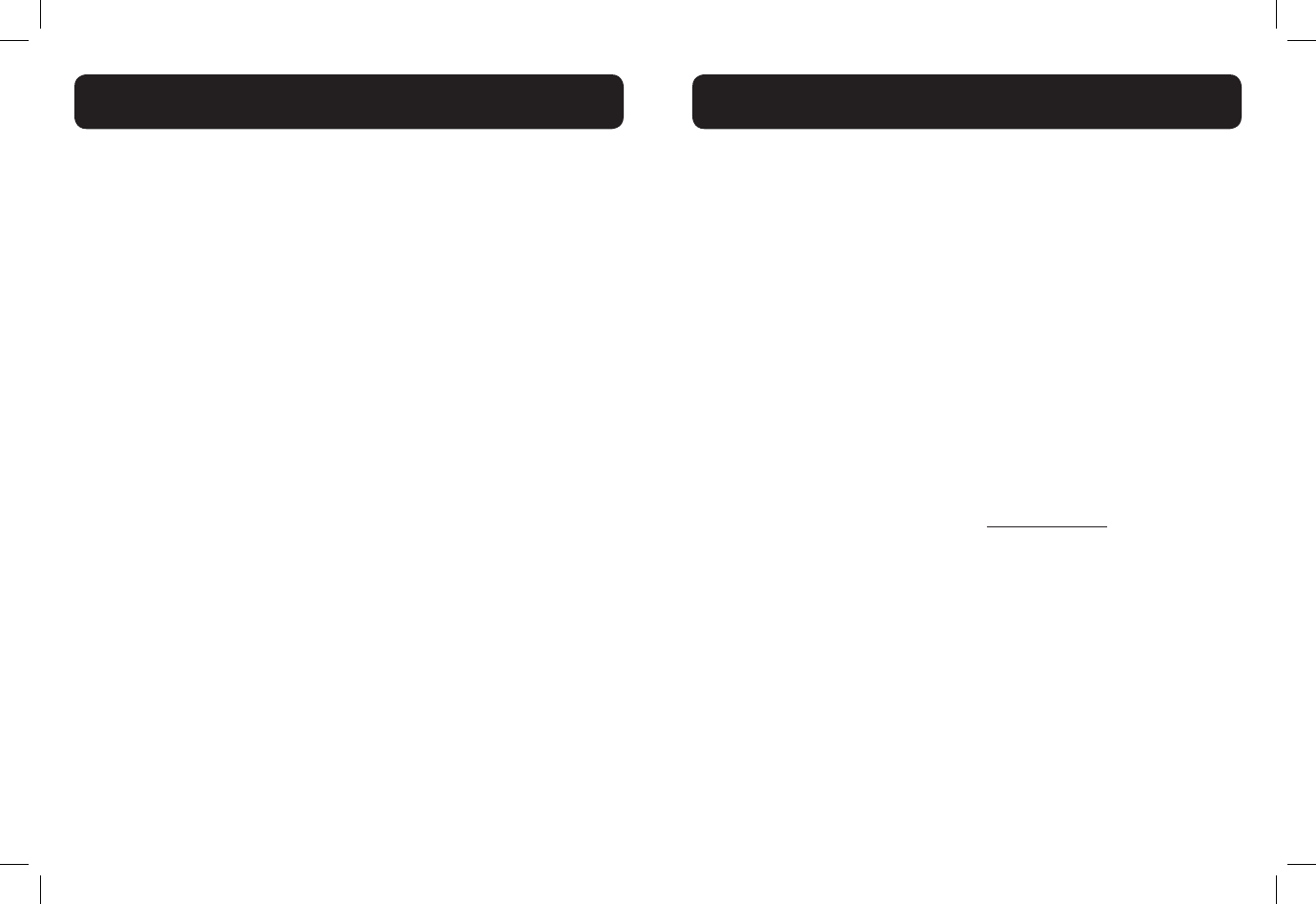
40 41
REGISTER/DEREGISTER HANDSETS
Your telephone can support up to ve cordless handsets. The additional
handset(s) needs to register with the telephone base before use. You must
register each additional handset separately.
The handsets provided within your product box are already registered as
HANDSET 1 and so forth. Additional handsets are assigned numbers in the
order they are registered (HANDSET 2 to HANDSET 5).
When rst purchased, all expansion handsets alternately display
• Press FIND on base 4 sec
and
• Then press # on handset.
The new handset should be charged without interruption for at least 30
minutes before registering to the telephone base.
Register a handset
1. In idle mode, press <MENU/SELECT>, then <UP/DOWN> to select
Registration.
2. Press <MENU/SELECT> and screen will alternately show
• Press FIND on base 4 sec
and
• Then press # on handset
3. Press and hold <FIND> on the telephone base for about four seconds,
until the SPEAKER light turns on; release the <FIND> key.
4. Press # (pound key) on the handset. The screen shows Registering...
Please wait.
When the handset is registered successfully, HANDSET registered
and then HANDSET X appears on the screen, with X being the handset
number (1-5).
If the registration is not successful, the handset screen shows Registration
failed. Please start again from step 3 above.
Note: You cannot register a handset if any other system handset is in use. To
register an expansion handset, follow from the step C as above.
Deregister all handsets
You can deregister handsets. You may need to deregister your handsets if:
You have ve registered handsets and need to replace a handset.
-OR-
You wish to change the designated handset number of your registered
handsets.
You must rst deregister ALL the handsets, and then register each handset you
wish to use again, one at a time.
1. Press and hold <FIND> on the telephone base for about 10 seconds,
until the SPEAKER light starts ashing; release <FIND>.
2. Immediately press <FIND> again; you will hear two quick beep
tones.
3. When complete, the handset screen alternately shows
• Press FIND on base 4 sec
and
• Then press # on handset.
4. To register the handset(s) to the telephone base again, follow the
registration instructions in section Register a handset.
Note:
• If the deregistration process is not successful, you might need to
reset the system and try again. To reset, unplug the power from the
telephone base and plug it back in.
REGISTER/DEREGISTER HANDSETS
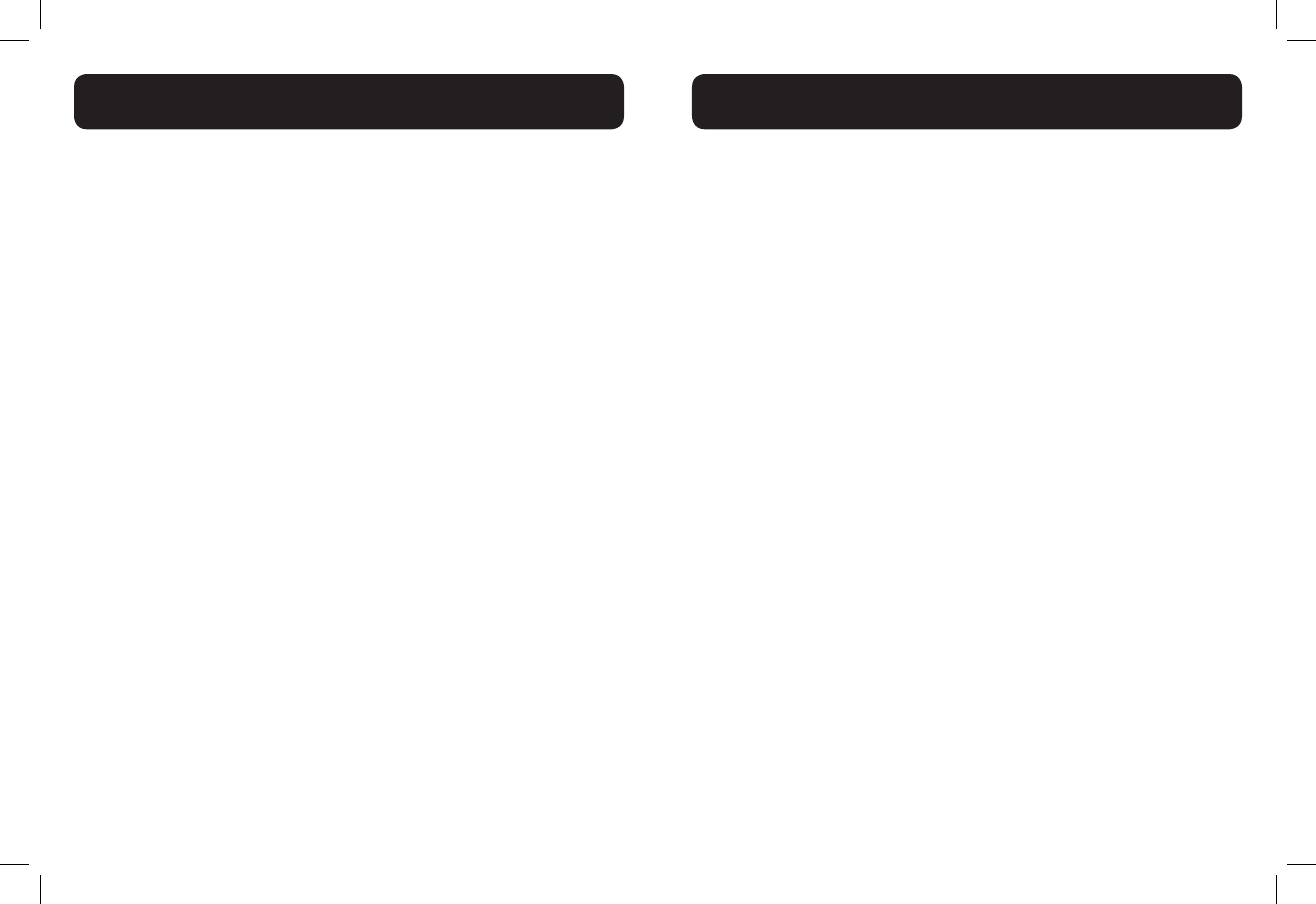
42 43
If you have difculty with your telephone, please try the suggestions below.
My telephone doesn’t work at all
• Make sure the power cord is securely plugged in.
• Make sure that the battery connector is securely plugged into the
cordless handset.
• Make sure the telephone line cord is securely and rmly plugged into the
telephone base and the telephone wall jack.
• Charge the battery in the cordless handset for at least 16 hours. For
optimum daily performance, return the cordless handset to the telephone
base or charger when not in use.
• If the battery is depleted, it may take approximately 30 minutes to charge
the handset before it shows Low battery.
• Reset the telephone base. Unplug the electrical power. Wait for
approximately 15 seconds, then plug it back in. Allow up to one minute
for the cordless handset and telephone base to reset.
• You may need to purchase a new battery. Use only the supplied
rechargeable battery or contact the customer service helpline found in
this User Guide to purchase the correct replacement batteries.
I cannot get a dial tone
• First try all the suggestions above.
• Move the cordless handset closer to the telephone base. You might have
moved out of range.
• If the previous suggestions don’t work, disconnect the telephone base
from the telephone wall jack and connect to a different telephone. If there
is no dial tone on that telephone either, the problem is in your wiring or
telephone service. Contact your telephone service provider (charges may
apply).
• Your telephone line cord might be malfunctioning. Try installing a new
telephone line cord.
I cannot dial out
• First try all the suggestions in the item I cannot get a dial tone.
• Make sure you have a dial tone before dialing. The cordless handset may
take a second or two to nd the telephone base and produce a dial tone.
This is normal. Wait an extra second before dialing.
• Check that all the telephones connected to the same telephone line are
hung up.
• Make sure to set the dial mode to the correct setting (pulse dialing or
tone dialing) for the service in your area.
• Eliminate any background noise. Noise from a television, radio or other
appliances may cause the telephone to not dial out properly. If you cannot
eliminate the background noise, rst try muting the cordless handset
before dialing, or dialing from another room in your home with less
background noise.
• If the other telephones in your home are having the same problem, the
problem is in your wiring or telephone service. Contact your telephone
service provider (charges may apply).
My cordless handset isn’t performing normally
• Make sure the power cord is securely plugged into the telephone base.
• Plug the power adapter into a different, working electrical outlet not
controlled by a wall switch.
• Move the cordless handset closer to the telephone base. You might have
moved out of range.
• Reset the telephone base. Unplug the electrical power. Wait for 15
seconds then plug it back in. Allow up to one minute for the cordless
handset and telephone base to reset.
• Other electronic products such as HAM radios and other DECT phones
can cause interference with your cordless telephone. Try installing your
telephone as far away as possible from these types of electronic devices.
TROUBLESHOOTING
TROUBLESHOOTING
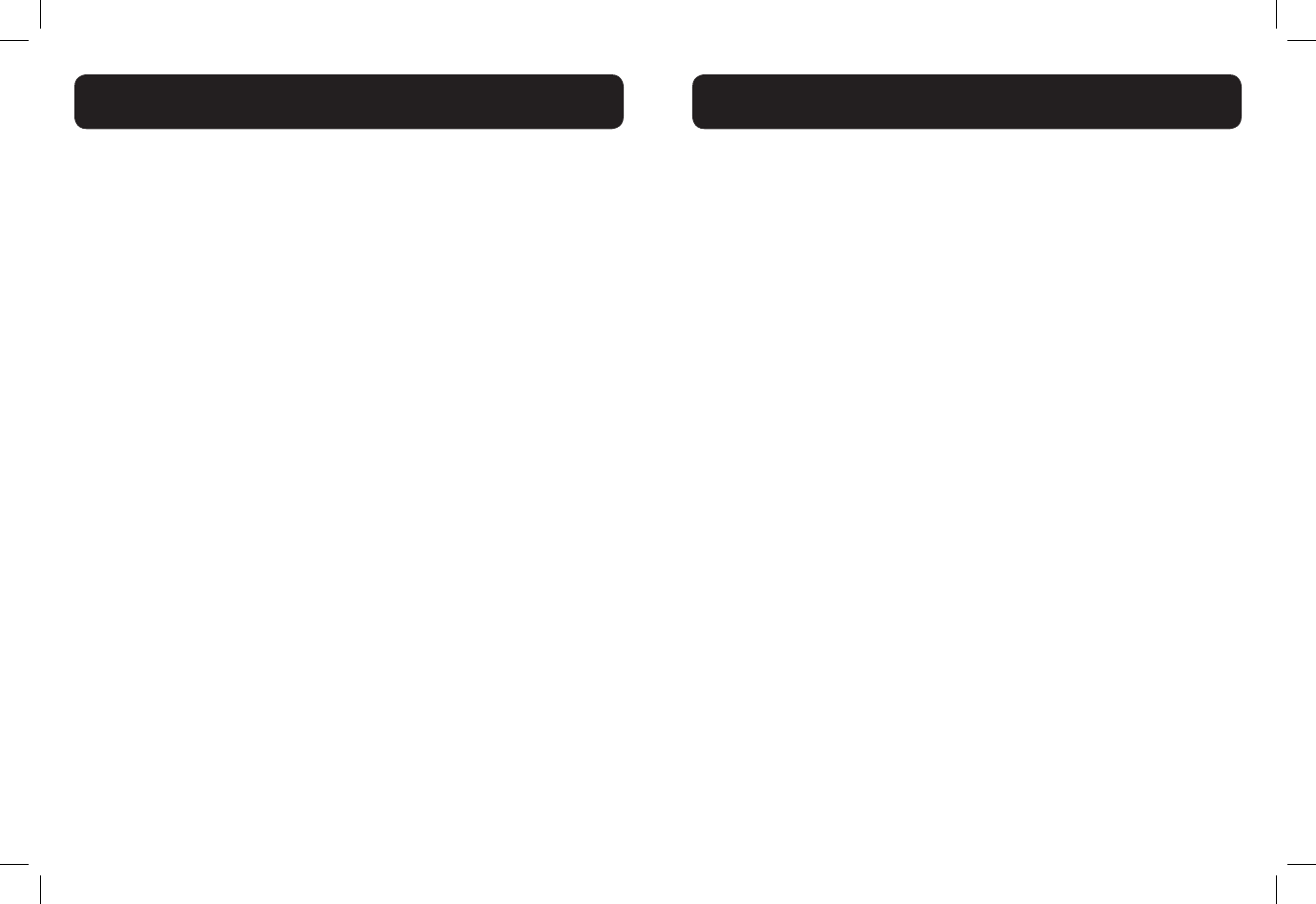
44 45
"Out of range or no pwr at base" appears on my cordless
handset
• Ensure that the telephone base is powered up.
• Place the cordless handset in the telephone base for one minute to allow
the cordless handset and base to synchronize.
• Move the cordless handset closer to the telephone base. You might have
moved out of range.
• Reset the telephone base. Unplug the electrical power. Wait for 15
seconds then plug it back in. Allow up to one minute for the cordless
handset and telephone base to reset.
• Other electronic products such as HAM radios and other DECT phones
can cause interference with your cordless telephone. Try installing your
telephone as far away as possible from these types of electronic devices.
I experience poor sound quality when using the speakerphone
• For increased sound quality while using the speakerphone, place the
handset on a at surface with the dial pad facing up.
• When using a speakerphone, controlling background noise in your
environment is essential. While you are listening to your party, press
MUTE/X to temporarily turn your microphone off. When it is
your turn to speak, remember to press MUTE/X again to turn the
microphone on.
• Excessive background noise will cause a speakerphone to fade in and out.
Try controlling the background noise by turning off any audio devices near
the speakerphone. Also, try to avoid interrupting the person at the other
end of the conversation while they are speaking. If background noise
cannot be controlled, you should terminate speakerphone operation and
return to normal handset mode.
I hear other calls while using my telephone
• Disconnect the telephone base from the telephone wall jack, and plug in
a different telephone. If you still hear other calls, the problem is probably
in your wiring or telephone service. Call your telephone service provider
(charges may apply).
TROUBLESHOOTING
My cordless handset does not ring when I receive a call
• Make sure that the ringer is not turned off.
• Make sure the telephone line cord is plugged securely into the telephone
base and the telephone wall jack. Make sure the power cord is securely
plugged in.
• The cordless handset may be too far from the telephone base.
• Charge the battery in the cordless handset for at least 16 hours. For
optimum daily performance, return the cordless handset to the telephone
base or charger when not in use.
• You may have too many extension telephones on your telephone line to
allow all of them to ring simultaneously. Try unplugging one telephone at a
time until the telephone starts ringing.
• The layout of your home or ofce might be limiting the operating range.
Try moving the telephone base to another location, preferably on an
upper oor.
• If the other telephones in your home are having the same problem, the
problem is in your wiring or telephone service. Contact your telephone
service provider (charges may apply).
• Test a working telephone at the telephone wall jack. If another telephone
has the same problem, the problem is the telephone wall jack. Contact
your telephone service provider (charges may apply).
• Other electronic products such as HAM radios and other DECT phones
can cause interference with your cordless telephone. Try installing your
telephone as far away as possible from these types of electronic devices.
• Completely remove then replace the battery. Place the cordless handset
in the telephone base. Wait for the cordless handset to reestablish its
connection with the telephone base. Allow up to one minute for this to
take place.
• Your telephone line cord might be malfunctioning. Try installing a new
telephone line cord.
TROUBLESHOOTING
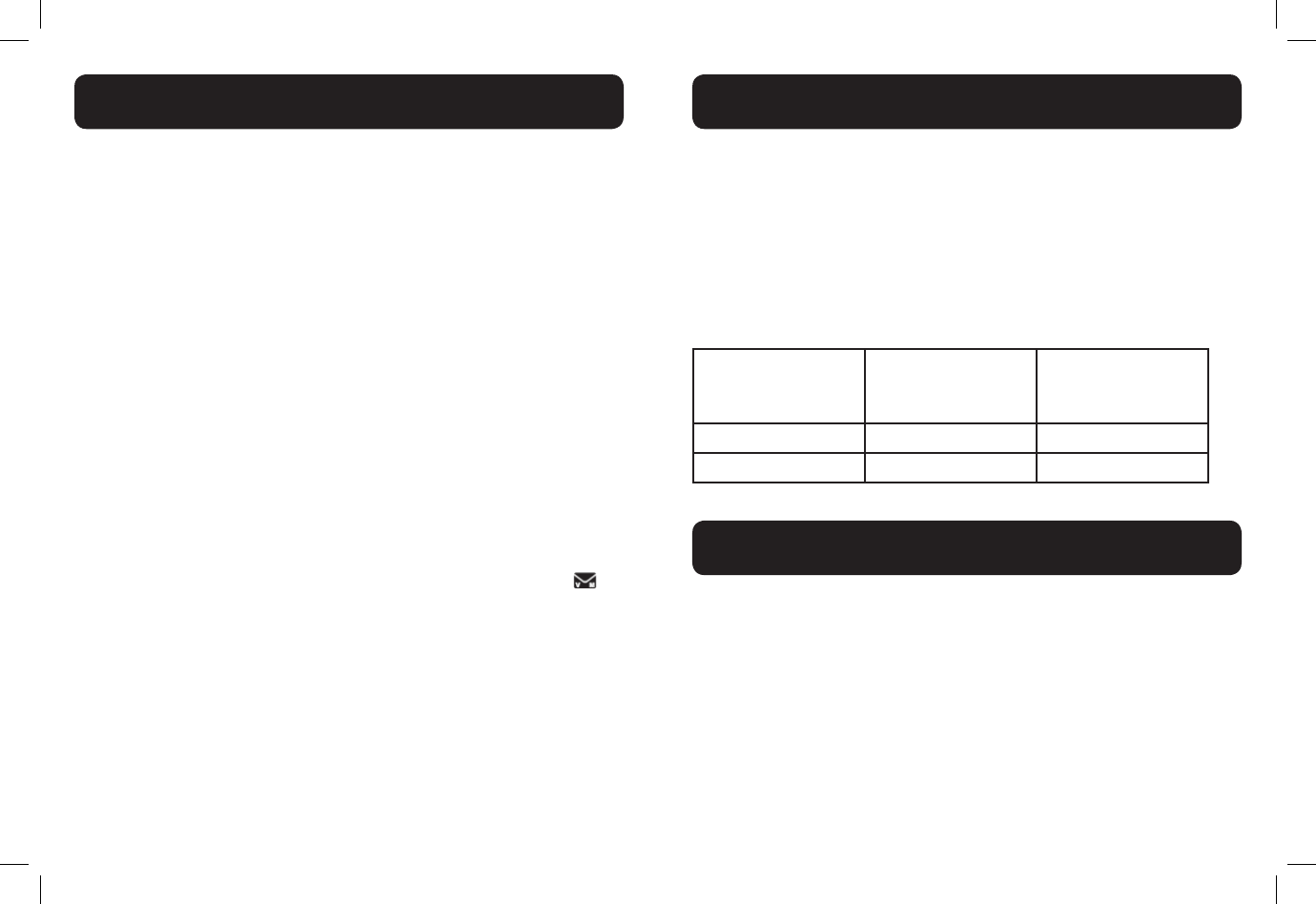
46 47
My caller ID isn’t working
• Caller ID is a subscription service. You must subscribe to this service
from your telephone service provider for this feature to work on your
telephone.
• Your caller must be calling from an area that supports caller ID.
• Both your and your caller’s telephone service providers must use caller
ID compatible equipment.
• If you subscribe to high-speed Internet service (DSL - Digital Subscriber
Line) through your telephone line, you must install a DSL lter between
the telephone line cord and the telephone wall jack. The lter prevents
noise and caller ID problems caused by DSL interference. Please contact
your DSL service provider for more information about DSL lters.
My telephone does not receive caller ID when on a call
• Make sure you subscribe to caller ID with call waiting features provided
by your telephone service provider. Caller ID features work only if both
you and the caller are in areas offering caller ID service, and if both
telephone service providers use compatible equipment.
New voicemail and icon show on the display and I don’t know
why
• Your telephone has voicemail indication. If New voicemail and
appear on the display, then your telephone has received a signal from
your telephone service provider that you have a voicemail message
waiting for you to retrieve from your telephone service provider. Contact
your telephone service provider for more information on how to access
your voicemail.
TROUBLESHOOTING
To identify the model number of your phone:
• Turn the base of your phone upside down.
• Locate the colored round label on your base.
• Orange label: D724™, up to 40dB of gain
• Green label: D722™, up to 30dB of gain.
Once you identied the model of your phone, you can determine the model
name of the additional handset(s) that works with your system. You can have
up to 5 handsets total (including the one(s) that was included with your
system at the time of purchase).
If the model number
of your phone is...
...this is the
compatible additional
handset model...
...and the level of
amplication on your
system is up to...
D722™ D702HS™ 30dB
D724™ D704HS™ 40dB
Thank you...
,.. for purchasing this Clarity amplied telephone. We hope you will enjoy using your
new system.
If you have any questions regarding the operation of this telephone, please contact
one of our Customer Service Representatives for prompt and useful information.
Phone: 800-426-3738
Fax: 800-325-8871
Email: claritycs@plantronics.com
Website: www.clarityproducts.com
ADDITIONAL HANDSETS
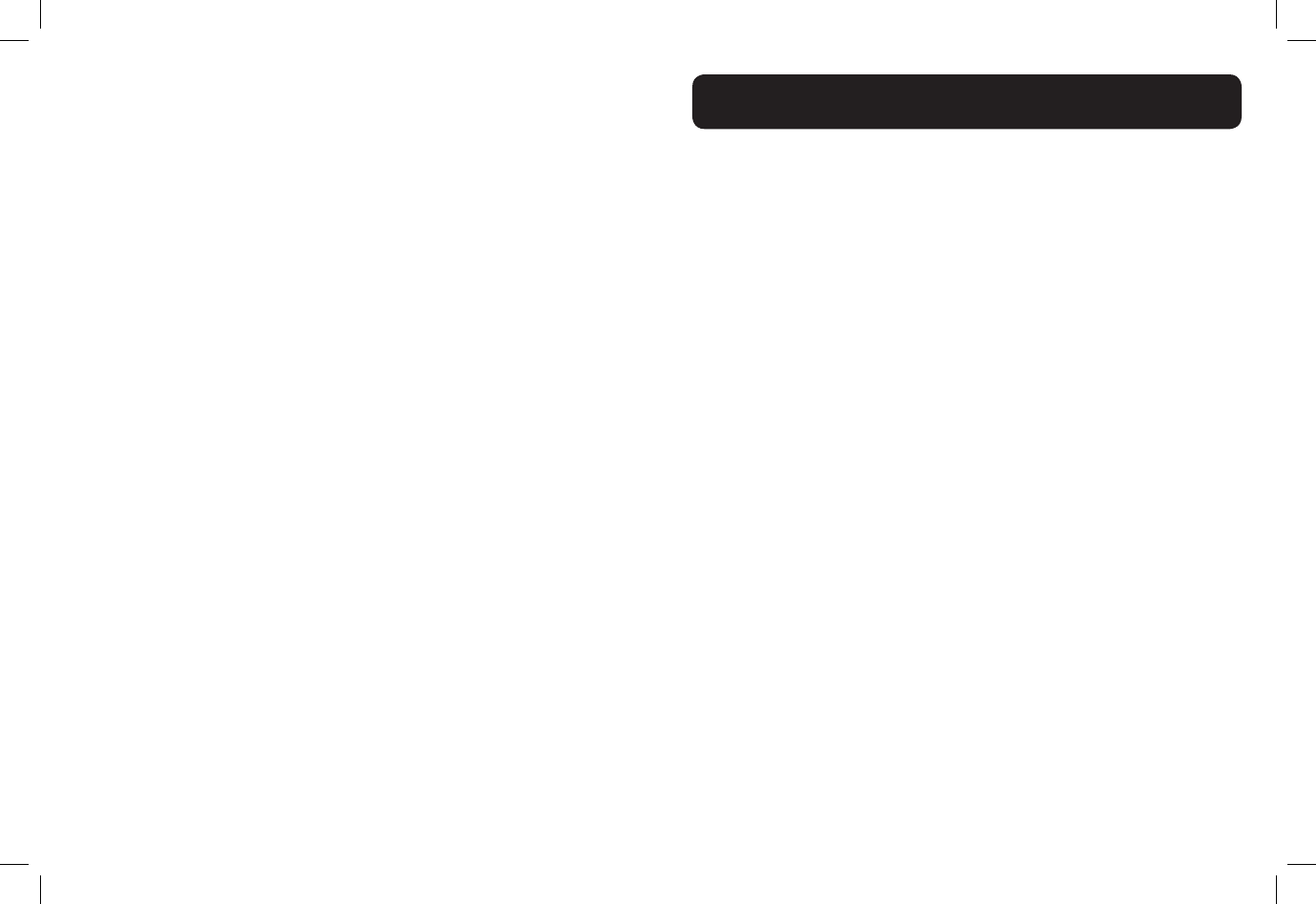
48 49
Amplied dB Level:
• D722™ - 30dB
• D724™ - 40dB
Dimensions
• Handset
Size: 7” x2 1/4” x 1 1/2” (H x W x D)
• Base Size: 3 1/4” x 5 3/4” x 4” (H x W x D)
Weight
• Handset Weight: 6.125 oz. (with batteries)
• Base Weight: 8.25 oz.
Power Requirements:
• AC Adapter:
Input: 100V - 240V, 150mA
Output: 6VDC, 450 mA
• Battery: 2 X AAA, 600mAh Ni-MH
Use only NiMH rechargeable batteries.
NOTE: DO NOT MIX BATTERIES; REPLACE BOTH
BATTERIES WHEN NEEDED.
TECHNICAL INFORMATION