VTech Telecommunications 80-9354-00 1.9GHz DECT SIP Cordless Phone User Manual
VTech Telecommunications Ltd 1.9GHz DECT SIP Cordless Phone
User Manual

Quick Start Guide
VSP600
DECT SIP Cordless Base Station
with Cordless Handset
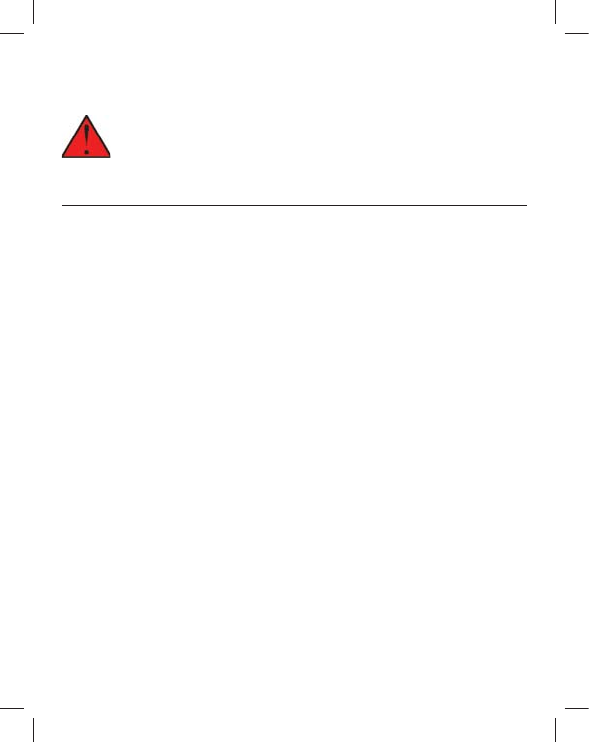
2
Important Safety Information
This symbol is to alert you to important operating or servicing instructions
that may appear on the product or in this user’s manual. Always follow
basic safety precautions when using this product to reduce the risk of
Important Safety Instructions
When using your telephone equipment, basic safety precautions should always be
1.
2. This product should only be connected to the host equipment and never directly
to the network such as Public Switch Telephone Network (PSTN) or Plain Old
Telephone Services (POTS).
3. Read and understand all instructions.
4. Follow all warnings and instructions marked on the product.
5. Unplug this product from the wall outlet before cleaning. Do not use liquid or
aerosol cleaners. Use a damp cloth for cleaning.
6. Do not use this product near water such as near a bath tub, wash bowl, kitchen
sink, laundry tub or swimming pool, or in a wet basement or shower.
7. Do not place this product on an unstable table, shelf, stand or other unstable
surfaces.
8. Slots and openings in the back or bottom of the base station and handset are
provided for ventilation. To protect them from overheating, these openings must
not be blocked by placing the product on a soft surface such as a bed, sofa or
rug. This product should never be placed near or over a radiator or heat register.
This product should not be placed in any area where proper ventilation is not
provided.
9. This product should be operated only from the type of power source indicated
on the marking label. If you are not sure of the type of power supplied at the
premises, consult your dealer or local power company.
10. Do not allow anything to rest on the power cord. Do not install this product
where the cord may be walked on.
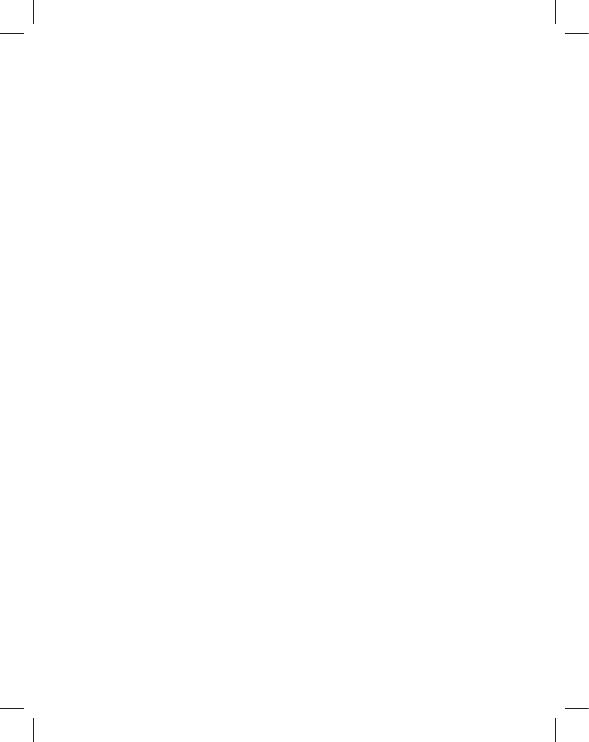
3
11. Never push objects of any kind into this product through the slots in the base
station or handset because they may touch dangerous voltage points or create
a short circuit. Never spill liquid of any kind on the product.
12. To reduce the risk of electric shock, do not disassemble this product, but take it
to an authorized service facility. Opening or removing parts of the base station
voltages or other risks. Incorrect reassembling can cause electric shock when
the product is subsequently used.
13.
14. Unplug this product from the wall outlet and refer servicing to an authorized
A. When the power supply cord or plug is damaged or frayed.
B. If liquid has been spilled onto the product.
D. If the product does not operate normally by following the operating
instructions. Adjust only those controls that are covered by the
operation instructions. Improper adjustment of other controls may
technician to restore the product to normal operation.
E. If the product has been dropped and the telephone base and/or
handset has been damaged.
15. Avoid using a telephone (other than cordless) during an electrical storm. There
is a remote risk of electric shock from lightning.
16. Do not use the telephone to report a gas leak in the vicinity of the leak. Under
certain circumstances, a spark may be created when the adapter is plugged
into the power outlet, or when the handset is replaced in its cradle. This is a
common event associated with the closing of any electrical circuit. The user
should not plug the phone into a power outlet, and should not put a charged
handset into the cradle, if the phone is located in an environment containing
adequate ventilation; industrial gases (cleaning solvents; gasoline vapors; etc.);
a leak of natural gas; etc.
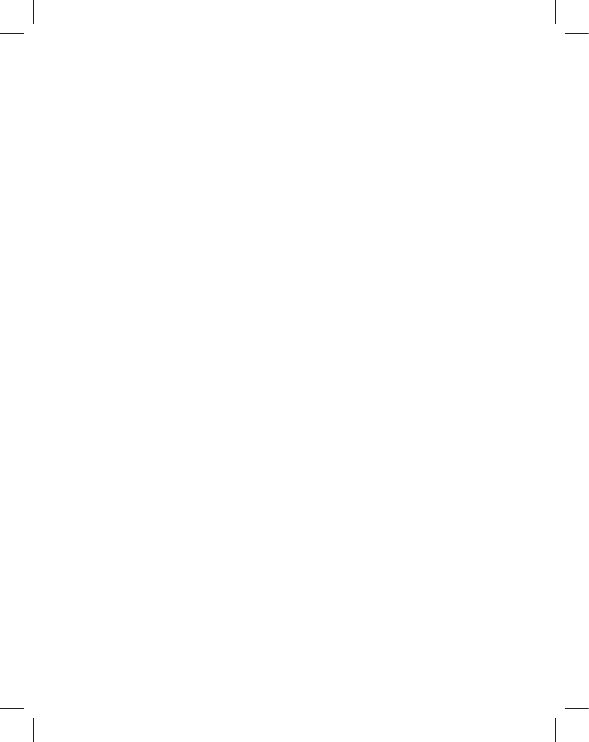
4
17.
mode.
18.
mount position. The prongs are not designed to hold the plug in place if it is
19. Use only the power cord indicated in this manual.
20. In wall mounting position, make sure to mount the telephone base on the wall
by aligning the eyelets with the mounting studs of the wall plate. Then slide the
telephone base down on both mounting studs until it locks into place. Refer to the
full installation instructions in the User Guide.
21.
handset receiver.
SAVE THESE INSTRUCTIONS
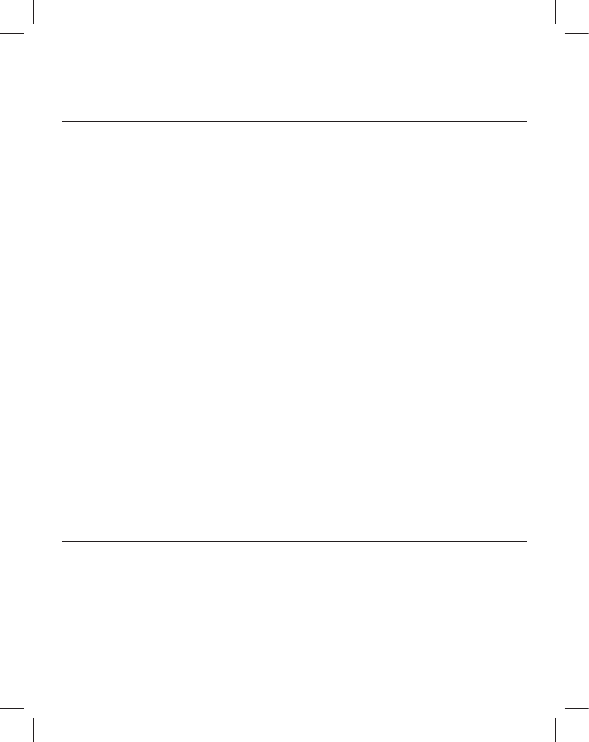
5
Compliance
FCC part 15
This device complies with Part 15 of the FCC rules. Operation is subject to the
this device must accept any interference received, including interference that may
cause undesired operation.
This equipment has been tested and found to comply with the limits for a Class A digital
device, pursuant to Part 15 of the FCC Rules. These limits are designed to provide
reasonable protection against harmful interference when the equipment is operated
in a commercial environment. This equipment generates, uses, and can radiate radio
frequency energy and, if not installed and used in accordance with the instruction
manual, may cause harmful interference to radio communications. Operation of this
equipment in a residential area is likely to cause harmful interference in which case the
the party responsible for compliance could void the user’s authority to operate the
equipment.
base unit at least 20 cm from nearby persons.
guidelines when used with the accessories supplied or designated for this product. Use of
3(A) du Canada.
Industry Canada
harmful interference, and (2) this device must accept any interference received,
including interference that may cause undesired operation of the device.
Privacy of communications may not be ensured when using this telephone.
Privacy of communications may not be ensured when using this telephone
.
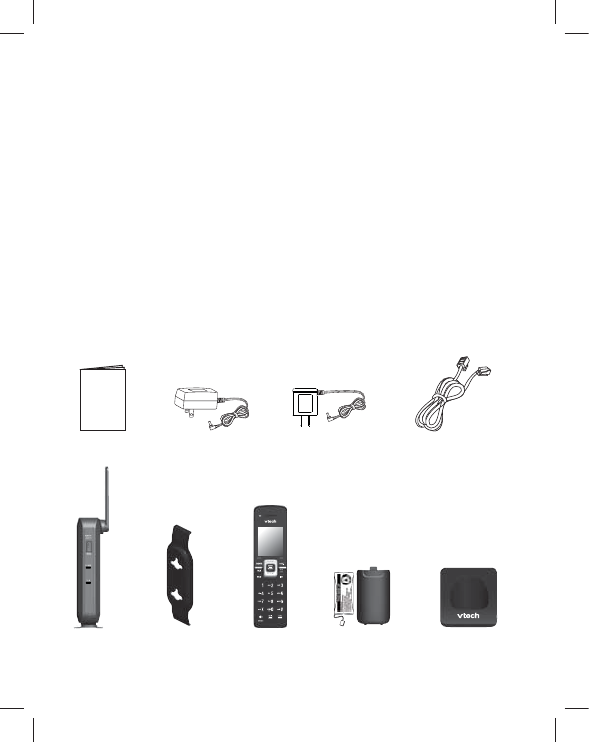
6
Parts Checklist
Your package contains the following items. Save your sales receipt and
original packaging in the event warranty service is necessary.
About this Guide
station and handset and basic installation instructions.
Please refer to the VSP600/VSP601 User Guide for complete installation and
operation instructions. You can download the guide from
businessphones.vtech.com.
For customer service or product information, visit our website at
businessphones.vtech.com or call 1 (888) 370-2006.
Quick Start Guide Handset charger
DC adapter
Base Station
DC adapter
Handset Handset charger
Handset battery and
battery compartment
cover
Base Station Base Station
Ethernet cable
Quick start guide
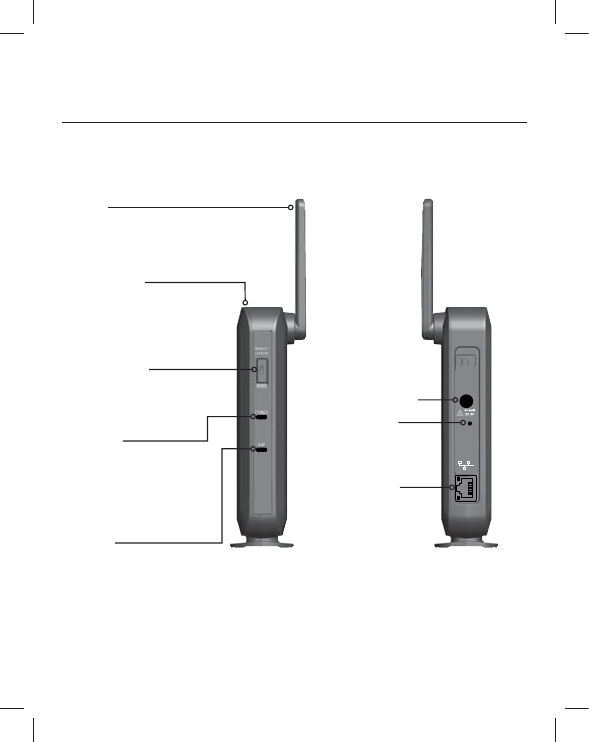
7
Use only
Supplied
Adapter
RESET
Quick Reference Guide
Base station external features
Reset button
AC adapter input
Ethernet port
Front Rear
Handset Locator
(Page) button
Press to ring the handsets.
Press and hold to register
a handset.
Power LED
Flashes when joining the
network or when registering/
deregistering a handset.
Steady when power is
connected and an IP address
is acquired.
VoIP LED
Flashes when registering/
deregistering a handset.
Steady when all SIP accounts
are registered.
Off when a SIP account is not
registered.
Antenna
Wall mount slot
(on top)
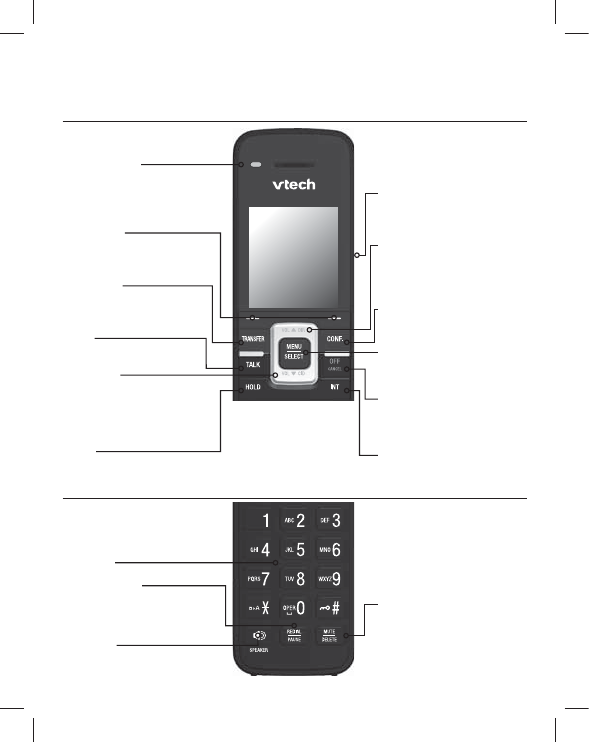
8
Quick Reference Guide
Cordless handset external features
DIAL PAD
MUTE/DELETE
During a call, press to prevent
your voice from being heard.
While entering numbers
or letters, press to delete
previous character.
HEADSET JACK
2.5 mm jack for connecting
a corded headset.
SPEAKER
Press to use the handset
speakerphone.
REDIAL/PAUSE
Press to redial a number
or enter a pause when
programming a phone number.
SOFT KEYS
Perform the actions indicated
TRANSFER
Press to start
transferring a call.
MENU/SELECT
Press to display the main menu.
Press to select a menu item.
INT
Press to start making
an intercom call.
OFF/CANCEL
Press to end a call.
Press to cancel an operation
and leave a menu.
BELT CLIP
SPEAKER
CONF
Press to start a conference call.
TALK
Press to start making a call.
HOLD
Press to put a call on hold.
VOL T CID
While in menus, press T to
scroll down the menu.
Press to display the Call
history.
VOL S DIR
While in menus, press S to
scroll up the menu.
Press to display the Directory.
Dial pad and audio controls
MESSAGE LED
Flashes when a line has
a new voice message.
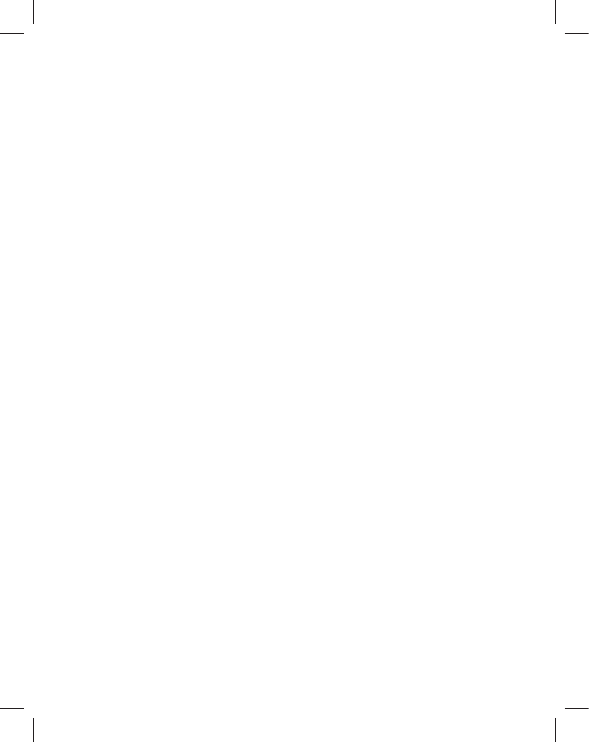
9
Base Station Installation
This section assumes that your network infrastructure is established and that your
businessphones.vtech.com.
You can power the base station using the supplied power adapter or using Power
over Ethernet (PoE) from your network. (The base station requires PoE Class 3.) If
you are not using PoE, install the base station near a power outlet not controlled by a
vertical or horizontal orientation.
• Communication devices such as television sets, DVD players, or other cordless
telephones
•
•
•
•
•
•
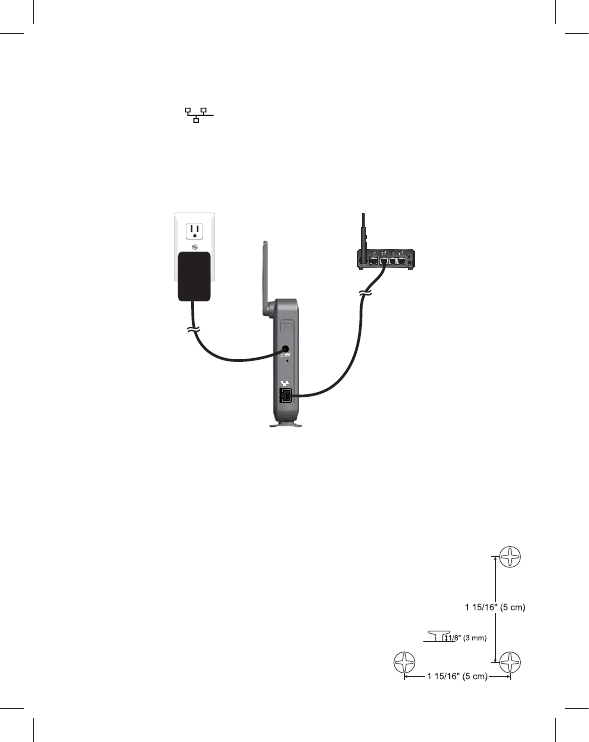
10
To install the base station:
1. Plug one end of the Ethernet cable into the Ethernet port on the rear of the base
station (marked by ), and plug the other end of the cable into your network
router or switch.
2.
a. Connect the supplied power adapter to the base station power jack.
b. Plug the power adapter into an electrical outlet that is not controlled by a wall
switch.
Use only
Supplied
Adapter
RESET
IMPORTANT INFORMATION
1. Use only the power adapter supplied with this product. To order a replacement
power adapter, visit our website at
businessphones.vtech.com or call 1 (888) 370-2006.
2.
position. The prongs are not designed to hold the plug in place if it is plugged into
To mount the base station on a wall:
1. Install two mounting screws on the wall. Choose screws with heads
larger than 5 mm (3/16 inch) in diameter (1 cm / 3/8 inch diameter
apart vertically or horizontally.
2. Tighten screws until only 3 mm (1/8 inch) of the screws
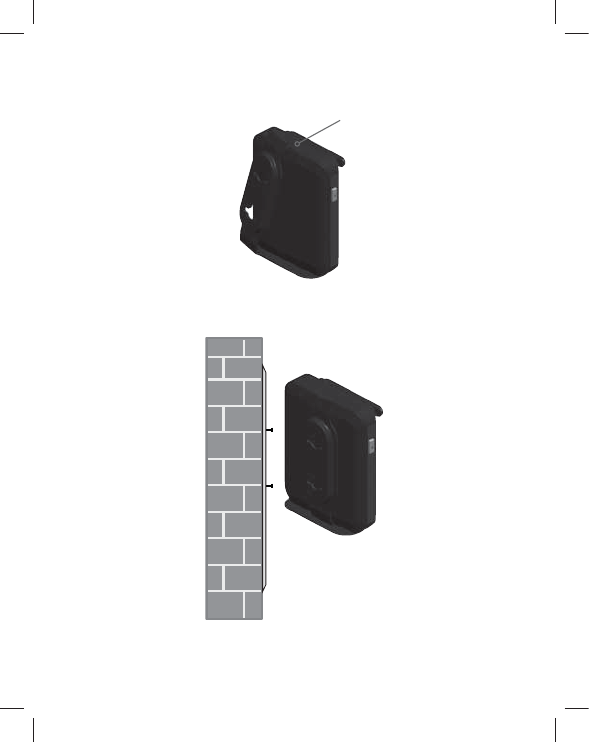
11
3. Attach the mounting plate to the top of the base station. Insert the tab into the slot
and then push the plate in at the bottom of the base station until the mounting plate
clicks into place.
4.
the base station body.
5. Place the base station over the mounting screws.
6. Connect power and the Ethernet cable as described in “To install the base station.”
Insert tab into slot.
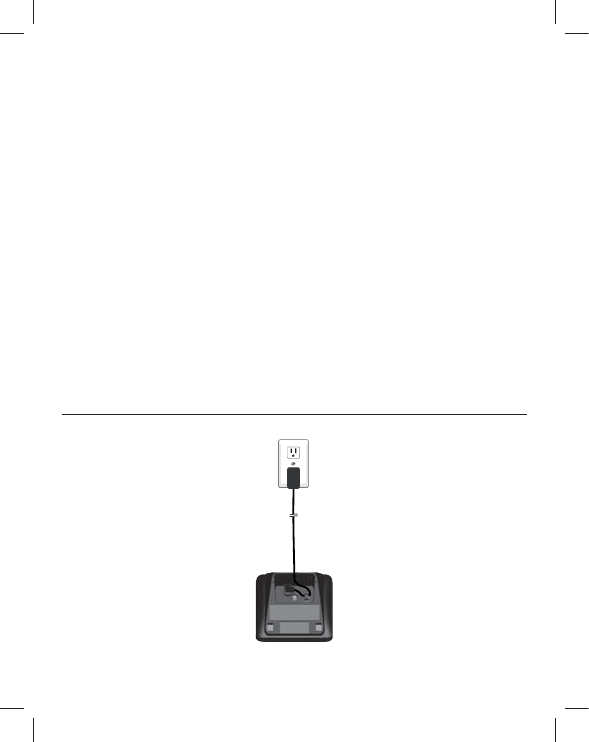
12
Handset Installation
This section assumes that your network infrastructure is established and that your
businessphones.vtech.com.
Handset installation involves both the the handset and the handset charger. The charger
surface or mounted on a wall.
• Communication devices such as television sets, DVD players, or other cordless
telephones
•
•
•
•
•
•
Installing the charger
Install the charger as shown below.
Plug the power adapter into an electrical outlet not controlled by a wall switch.
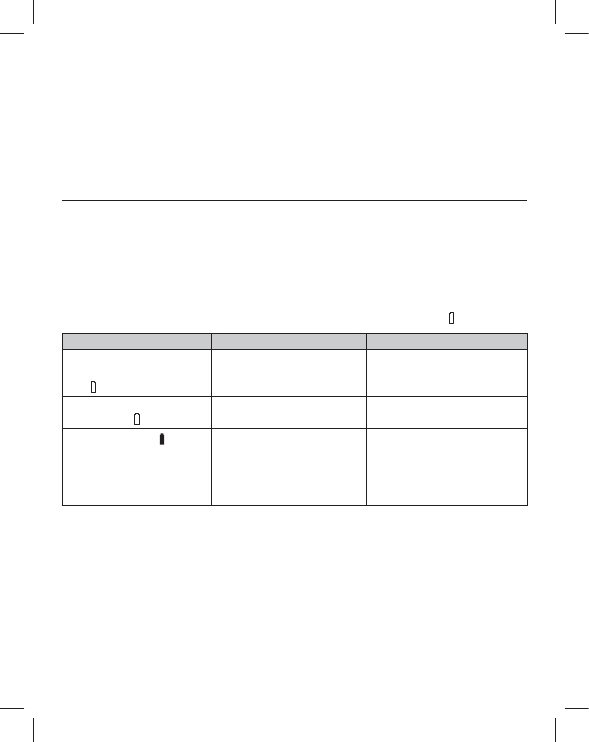
13
IMPORTANT INFORMATION
1. Use only the power adapter supplied with this product. To order a replacement
power adapter, visit our website at businessphones.vtech.com
or call 1 (888) 370-2006.
2.
position. The prongs are not designed to hold the plug in place if it is plugged into
Battery installation and charging
Install the battery as shown on the following page. Once you have installed the battery,
the screen indicates the battery status (see the table below). If necessary, place
the handset in the charger to charge the battery. For best performance, keep the
handset in the charger when not in use. The battery is fully charged after 11 hours of
continuous charging.
If the screen is blank, you need to charge the handset without interruption for at least
30 minutes to give the handset enough charge to use the telephone for a short time.
When the battery is low, the handset shows Low battery .
Battery indicators Battery Status Action
The screen is blank or
shows Place in charger
and
The battery has no or
little charge. The handset
cannot be used.
Charge without interruption
(at least 30 minutes).
The screen shows Low
battery and
Battery has enough charge
to be used for a short time.
Charge without interruption
(at least 30 minutes).
Full battery icon ( )
appears. The screen
shows HANDSETx
represents the handset ID
number 1 to 6).
Battery is charged. To keep the battery
charged, place it in the
charger when not in use.

14
To install the handset battery:
1. Plug the battery connector securely into the socket inside the handset battery
compartment. Insert the supplied battery with the label THIS SIDE UP facing up as
indicated.
2.
clicks into place.
3. Charge the handset by placing it face forward in the charger. The battery icon
indicates the charge status as the battery charges.
IMPORTANT INFORMATION
• Use only the supplied rechargeable battery or replacement battery (model
BT164392). To order a replacement battery, visit our website at
businessphones.vtech.com or call 1 (888) 370-2006.
• If you do not use the handset for a long time, disconnect and remove the battery to
prevent possible leakage.
Very low battery charging
less than 30 minutes.
Charging 30 to 80 minutes.
Charging 80 minutes
to 7 hours.
Charging more than 7 hours.
Fully charged at 11 hours.
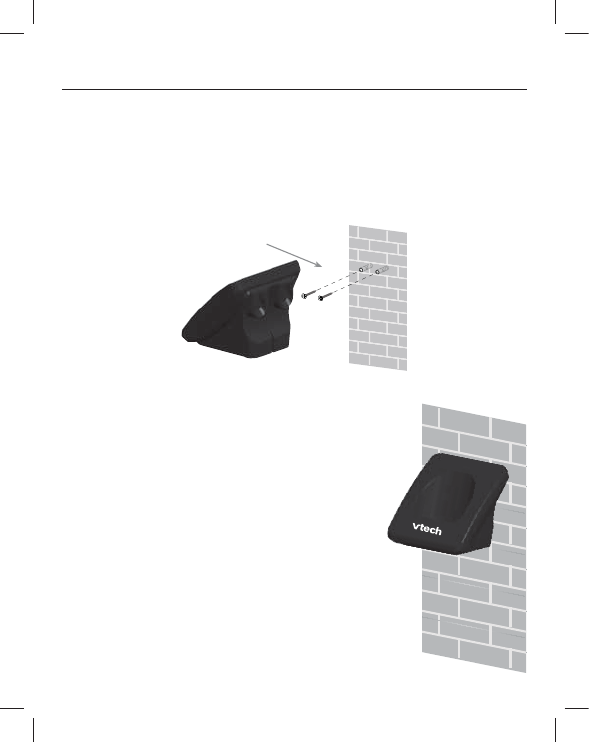
15
Wall mounting the charger
The charger is ready for tabletop use. If you want to mount the charger on a wall, use
two 10 mm (3/8 inch) screws and wall anchors to hold the charger in place. Screws
and wall anchors are not provided, but are available for purchase in many hardware or
consumer electronics retailers. You might need a professional to install the charger.
To mount the charger on the wall:
1.
the space between the two holes is 30 mm (1 3/16 inches). Drill two holes in the
wall according to the marks.
2. If you drill the holes into a stud, go to step 3.
If you drill the holes into an object other than a stud,
insert the wall anchors into the holes and tap gently on
with the wall.
3. Insert the screws into the holes and tighten them until
4. Align the holes at the back of the charger with the
screws on the wall and slide the charger down until it
locks into place.
Screw spacing 30 mm
(1 3/16 inches)
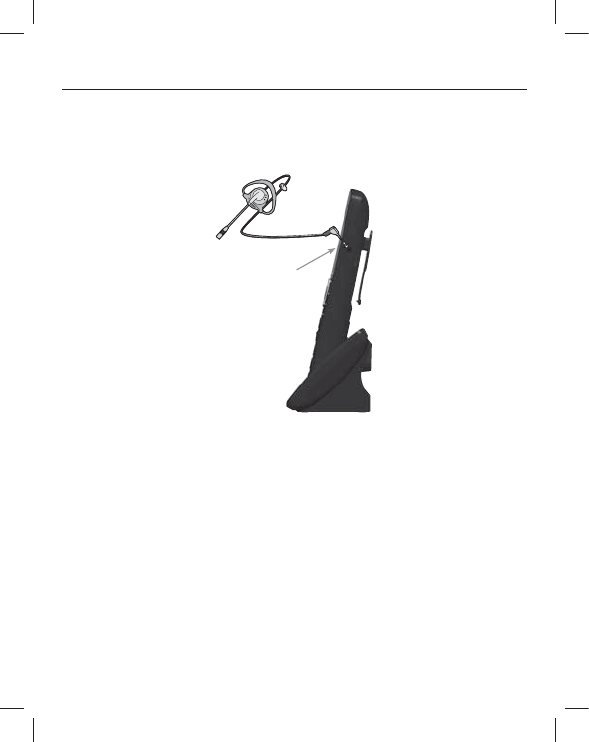
16
Adding a corded headset
2.5 mm corded telephone headset (purchased separately). For best results, use a
VTECH 2.5 mm corded headset. To purchase a corded headset, visit our website at
businessphones.vtech.com or call 1 (888) 370-2006.
Plug a 2.5 mm headset into
the HEADSET jack on the
side of the handset.
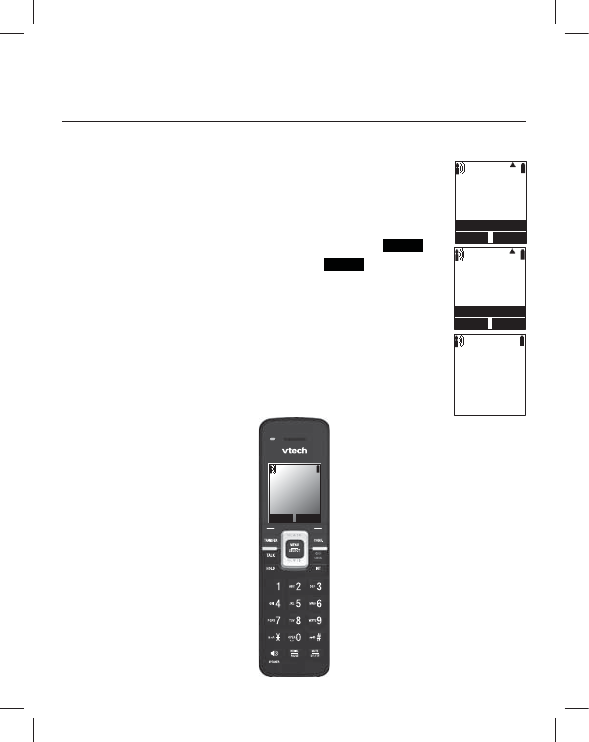
17
Handset Registration
Registering the handset to the base station
The handset must be registered to the base station in order to make and receive calls.
To register the handset:
1.
2.
3. Press T to scroll to User settings and press SELECT.
4. Press T to scroll to Registration and press SELECT or .
5. With Handset highlighted, press SELECT or ENTER . The handset
screen displays Press and Hold Page Button!
6. On the base station, press the Handset Locator/Page button for
at least three seconds, then release the button. Both LEDs on the
The screen shows Please wait... The process takes up to 10
the screen displays HANDSET1.
If the handset fails to register, place it in the charger again for a few
seconds, remove it and repeat the registration procedure.
%$&. 6(/(&7
8VHUVHWWLQJV
0DLQ0HQX
6WDWXV
)HDWXUHV
,QWHUFRP
%$&. 2.
5HJLVWUDWLRQ
8VHUVHWWLQJV
(GLW3,1FRGH
.H\7RQH
5LQJHUV
5HJLVWUDWLRQ
3DJH%XWWRQ
3UHVVDQG+ROG
/,1( 0(18
30
+$1'6(7
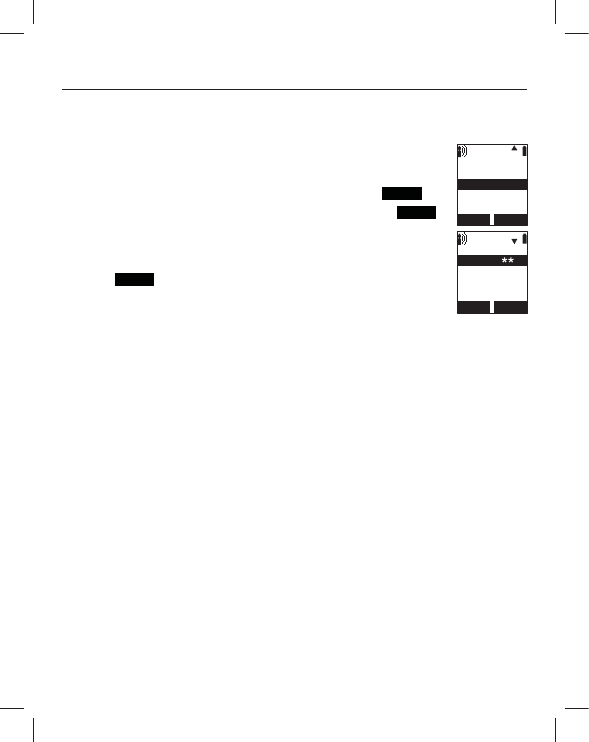
18
Deregistering the handset
Before using the handset with a different base station, you must deregister the
handset from the base station to which it is currently registered.
To deregister the handset:
1.
2. Press T to scroll to User settings and press SELECT.
3. Press T to scroll to Registration and press SELECT or .
4. Press T to highlight Deregistration and press SELECT or ENTER .
The handset screen displays a list of registered handsets. The
handset you are currently using appears with ** after its name.
5. Highlight the name of the handset you want to deregister, and then
press .
6. On the base station, press the Handset Locator/Page button for at
least three seconds, then release the button. Both LEDs on the base
7. On the handset, enter the System PIN and then press SELECT. The default PIN is
0000.
The screen shows Please wait. The process takes up to 10 seconds to complete.
When the handset deregisters, it beeps and the screen displays Unregistered.
Note:
station.
%$&. (17(5
5HJLVWUDWLRQ
'HUHJLVWUDWLRQ
+DQGVHW
%$&. 2.
'HUHJLVWUDWLRQ
+$1'6(7
+$1'6(7
+$1'6(7
+$1'6(7
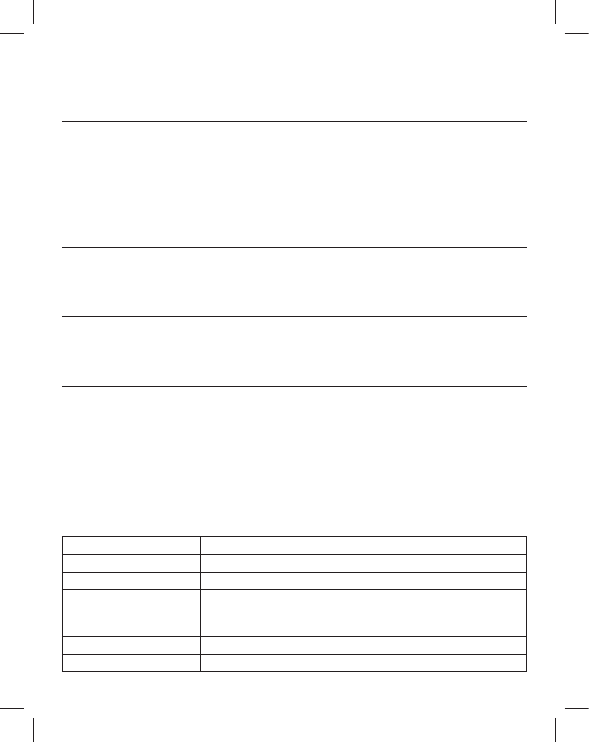
19
Taking care of your telephone
• Your base station and cordless handset contain sophisticated electronic parts, so
you must treat them with care.
• Avoid rough treatment.
• Place the handset down gently.
• Save the original packing materials to protect your products if you ever need to
ship them.
Avoid water
• You can damage your cordless telephone if it gets wet. Do not use the handset in
the rain, or handle it with wet hands. Do not install the base station and handset
near a sink, bathtub or shower.
Electrical storms
• Electrical storms can sometimes cause power surges harmful to electronic
equipment. For your own safety, take caution when using electric appliances
during storms.
Cleaning your telephone
• Your products have a durable plastic casing that should retain its luster for many
years. Clean it only with a soft cloth slightly dampened with water or a mild soap.
•
Remember that electrical appliances can cause serious injury if used when you
are wet or standing in water. If the telephone base should fall into water, DO NOT
pull the unit out by the unplugged cord.
RF frequency band
Channels 5
Operating temperature 32–122 °F (0–50 °C)
Power requirements
Power over Ethernet IEEE 802.3at supported, class 3
Ethernet network port
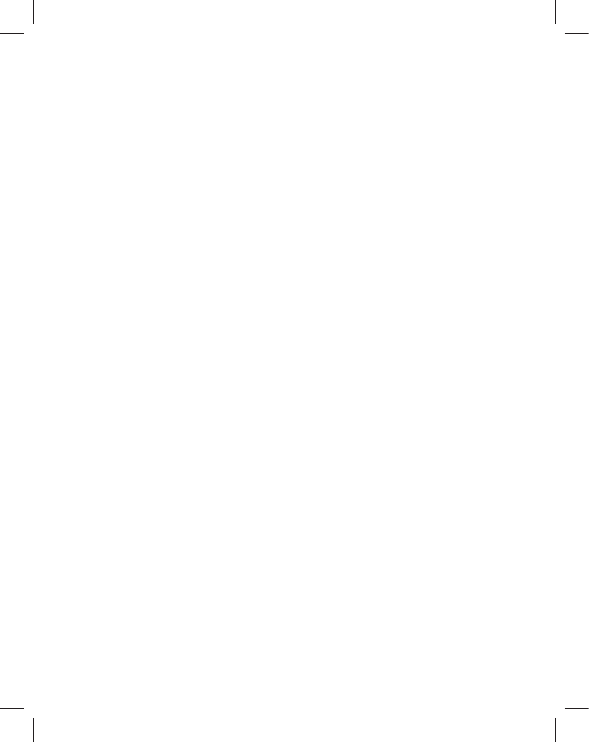
Distributed in the U.S.A. by VTech Communications Inc., Beaverton, Oregon 97008.
VTech is a registered trademark of VTech Holdings Limited.
Printed in China. Version 2, 04/14