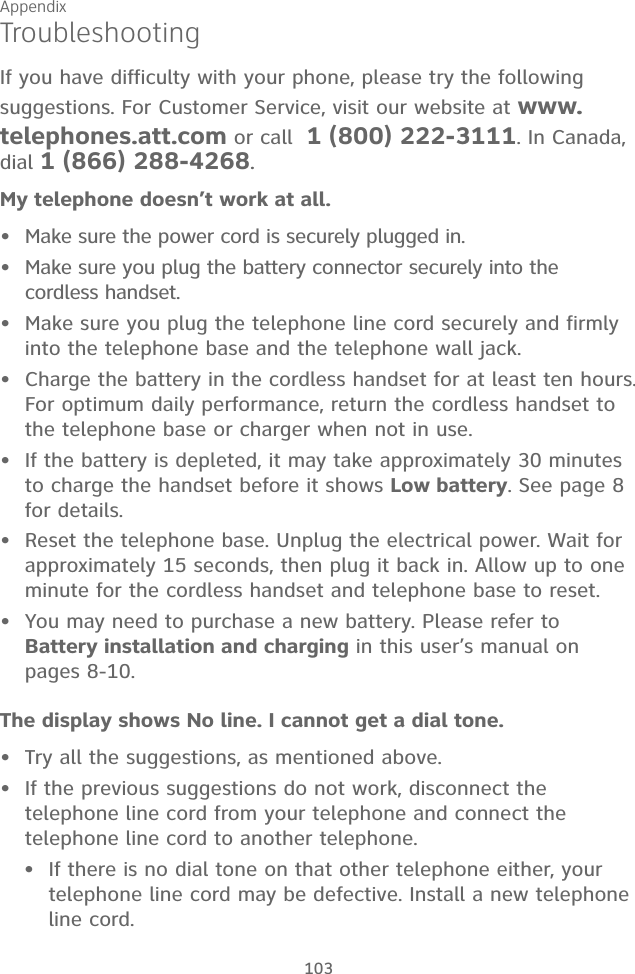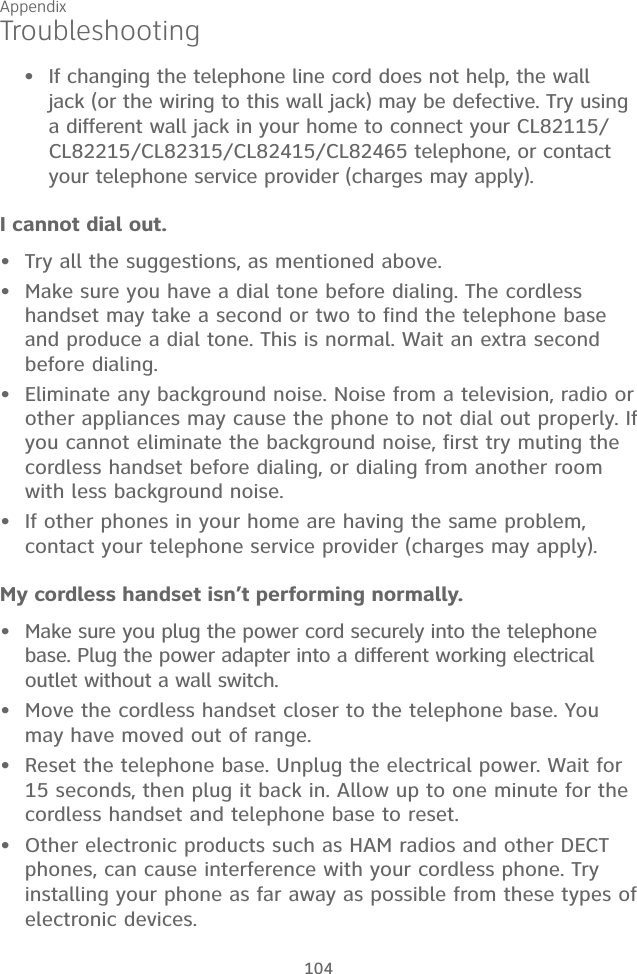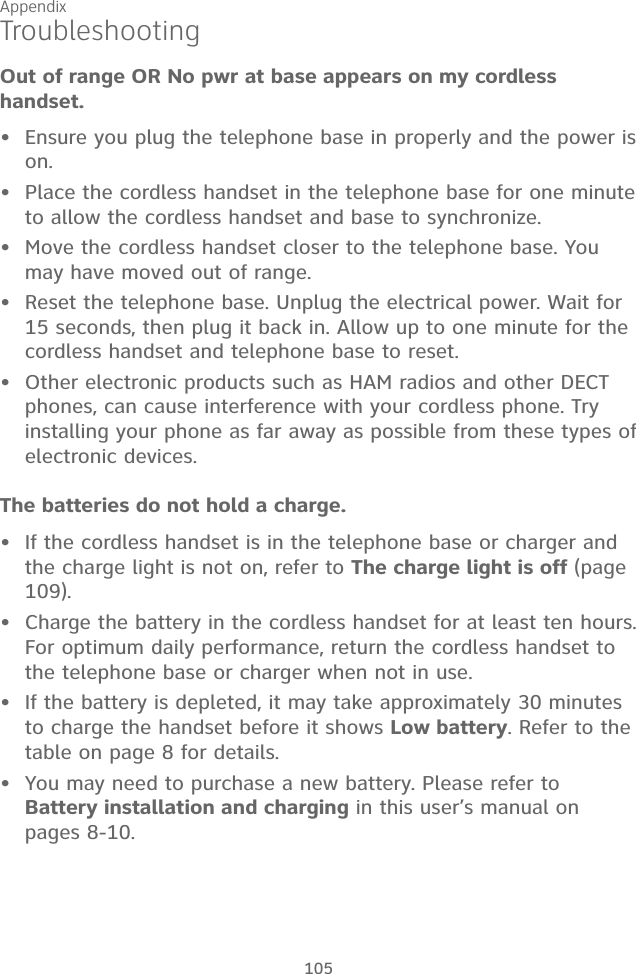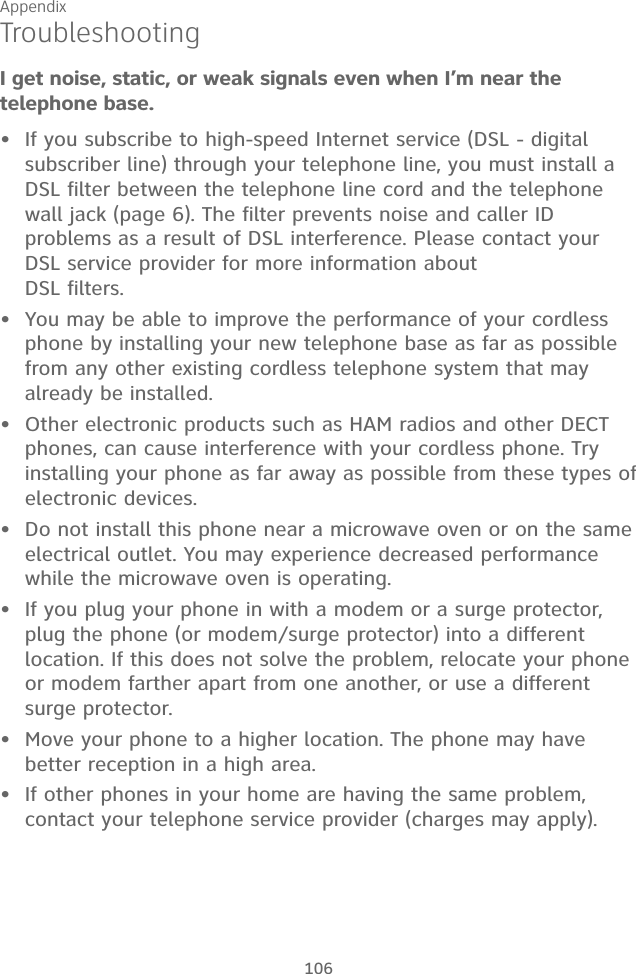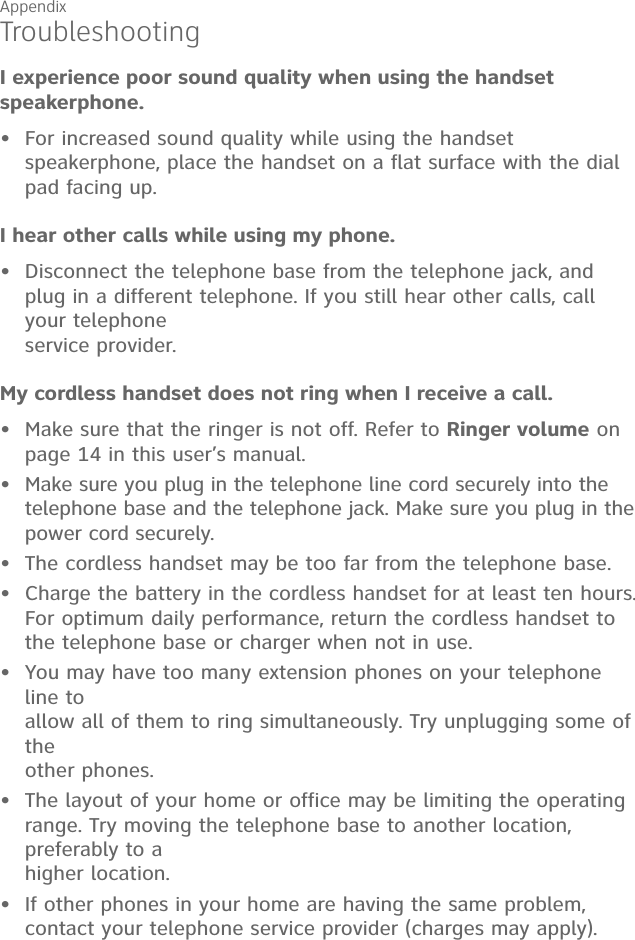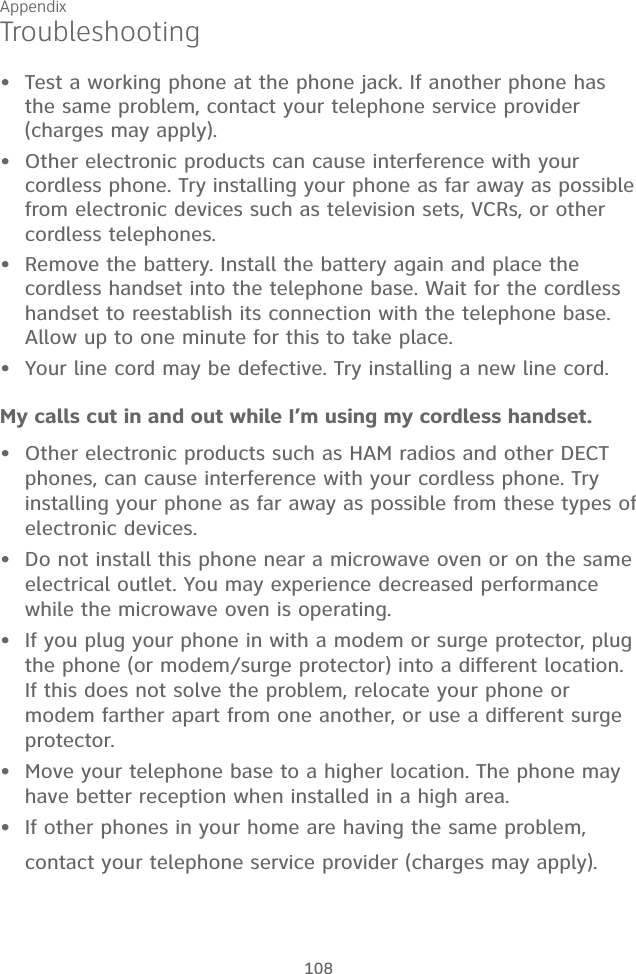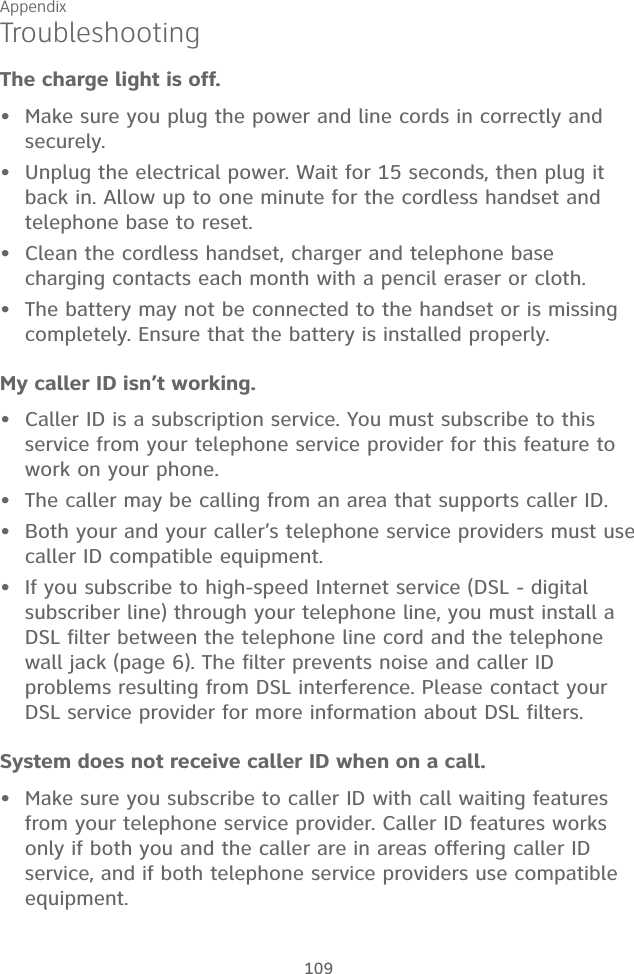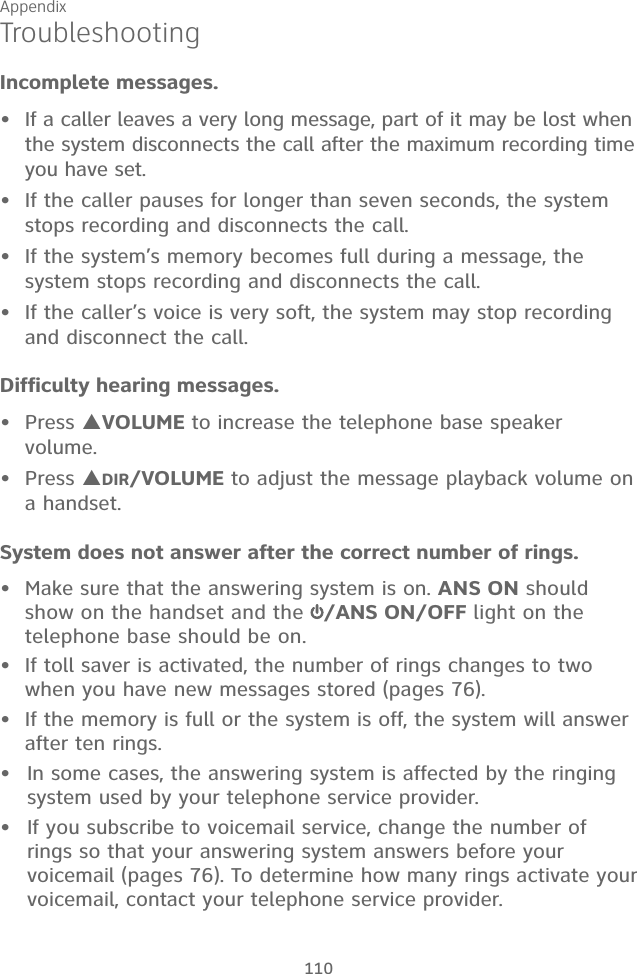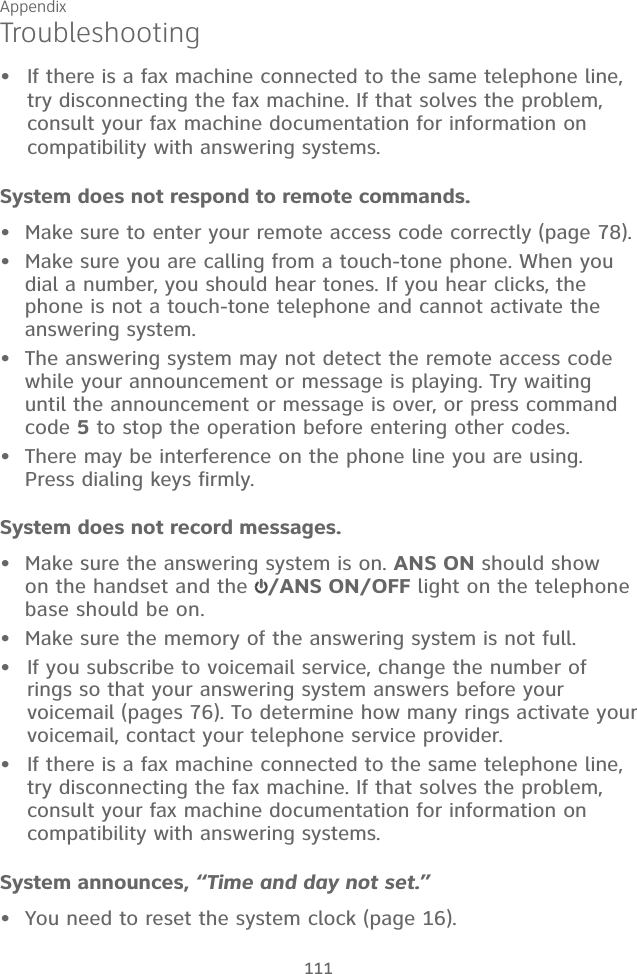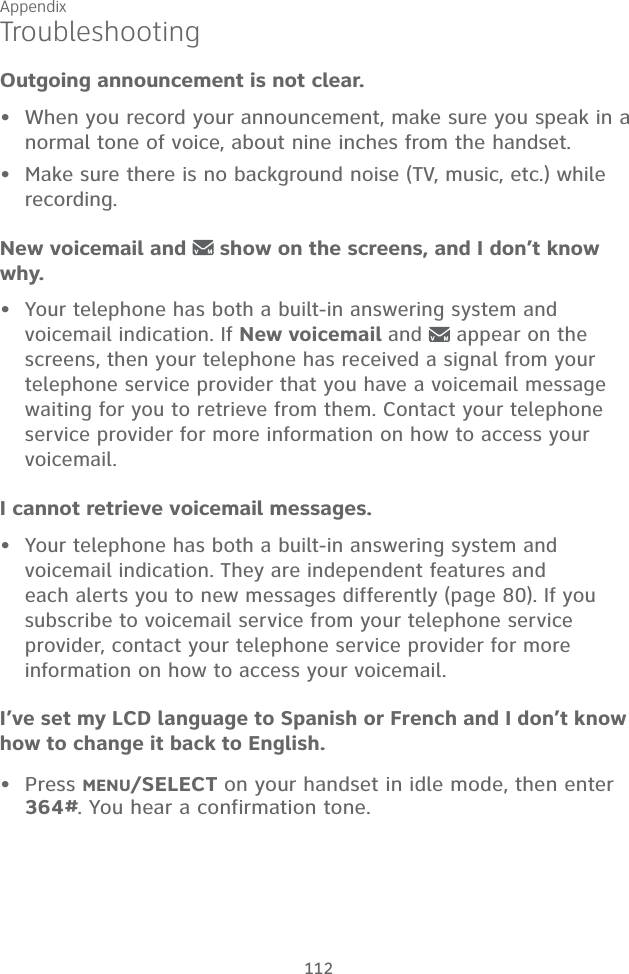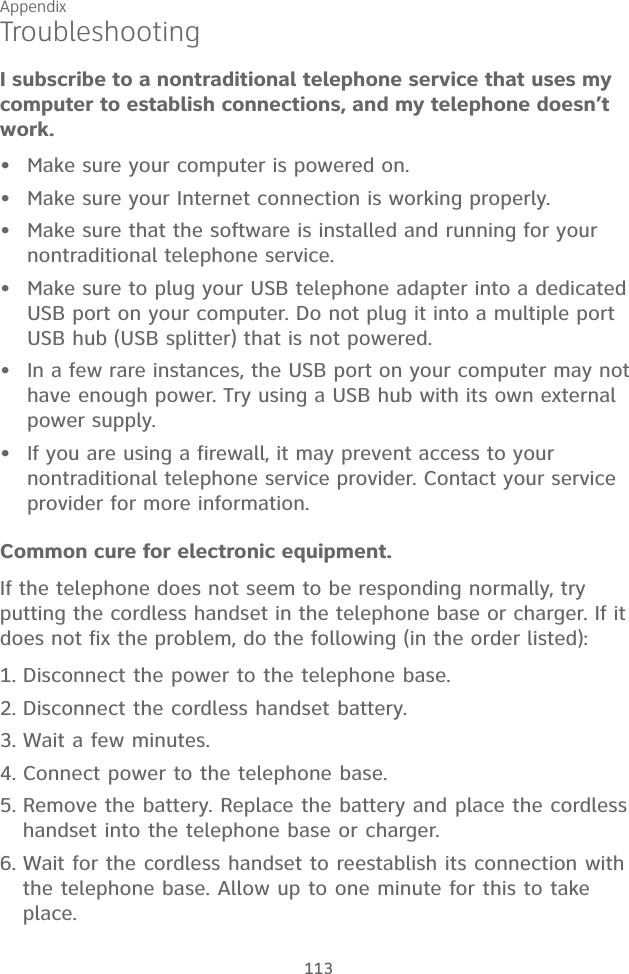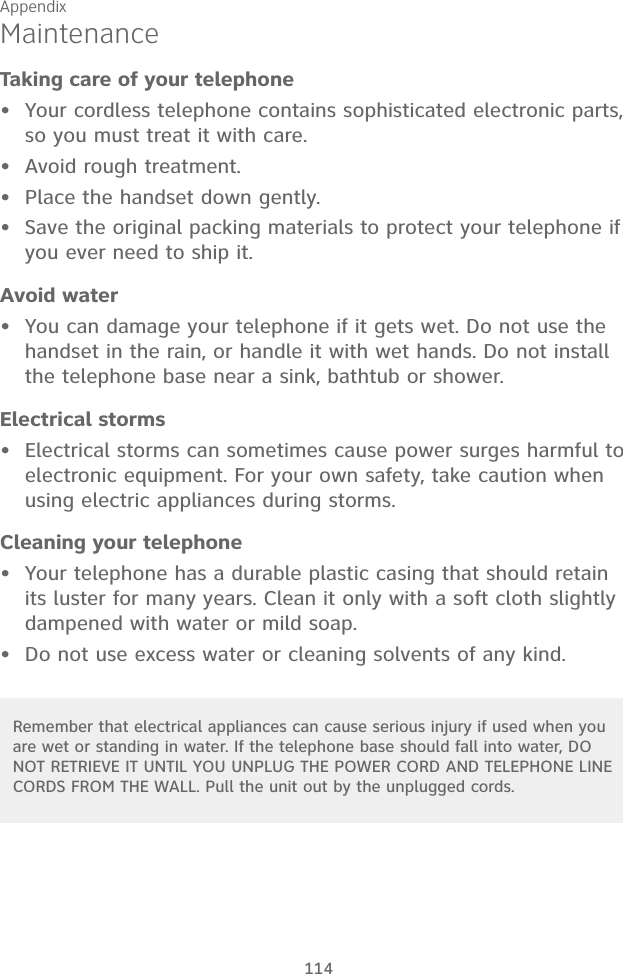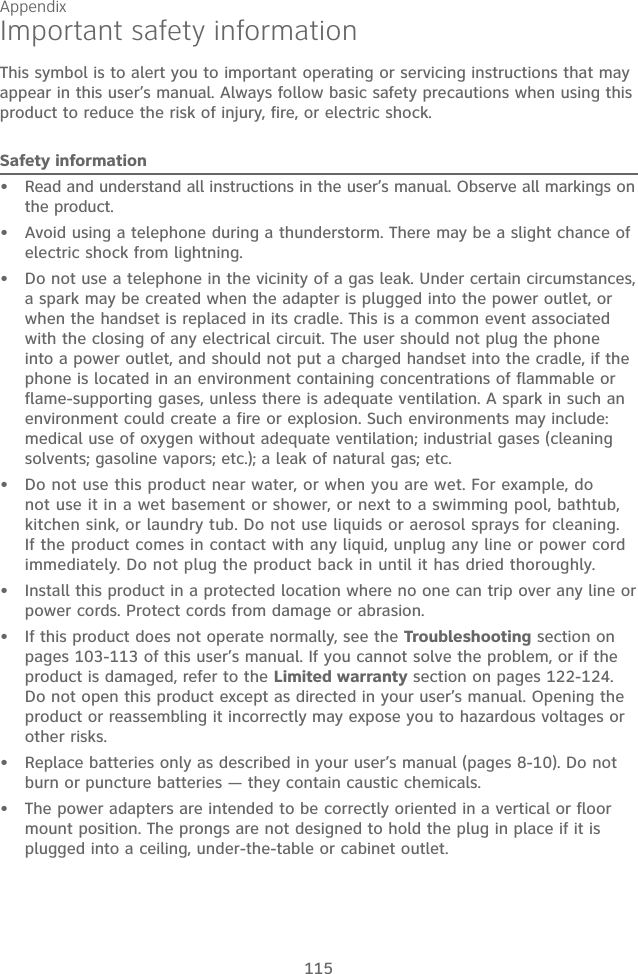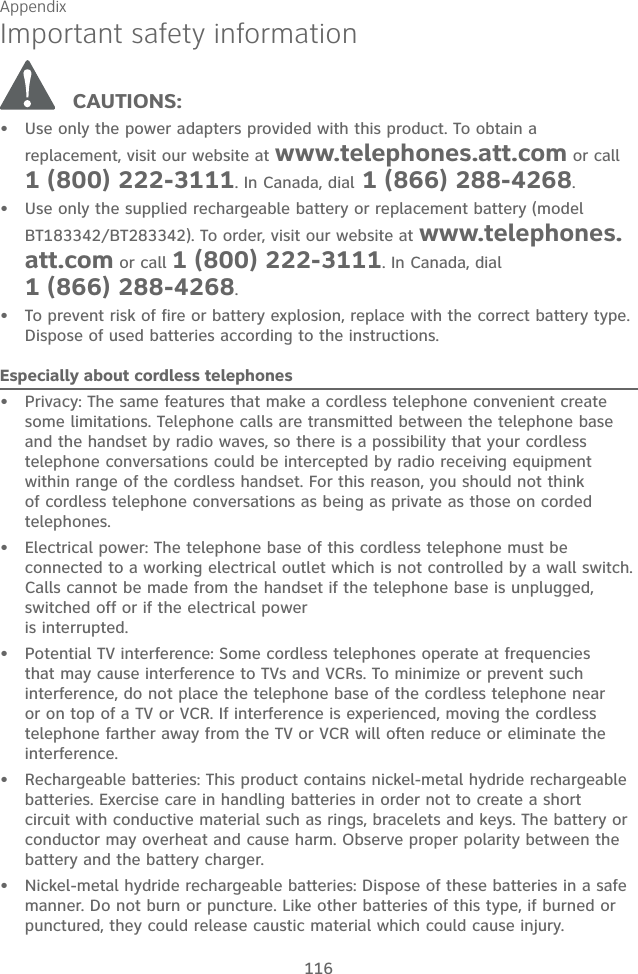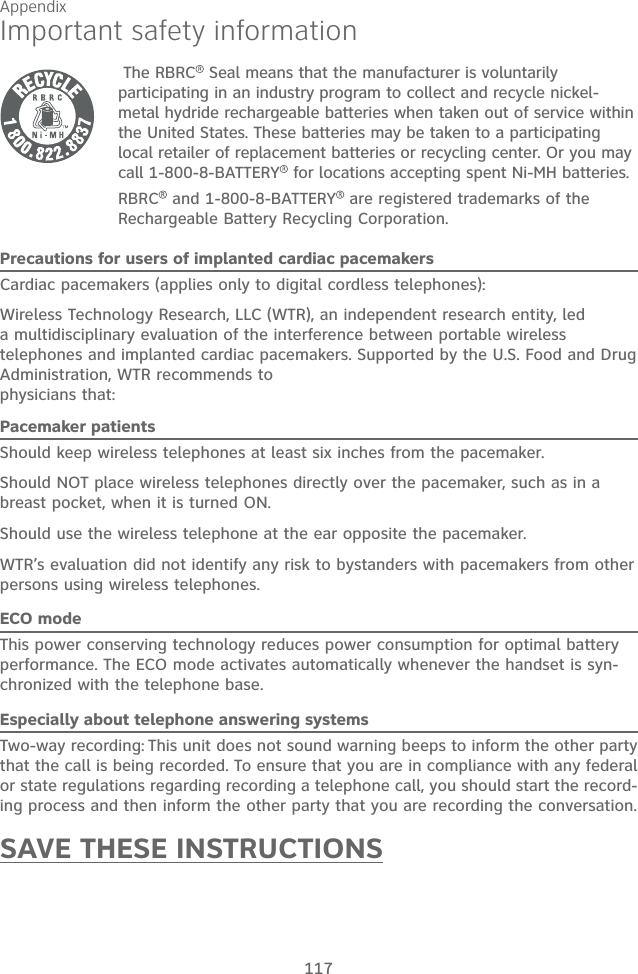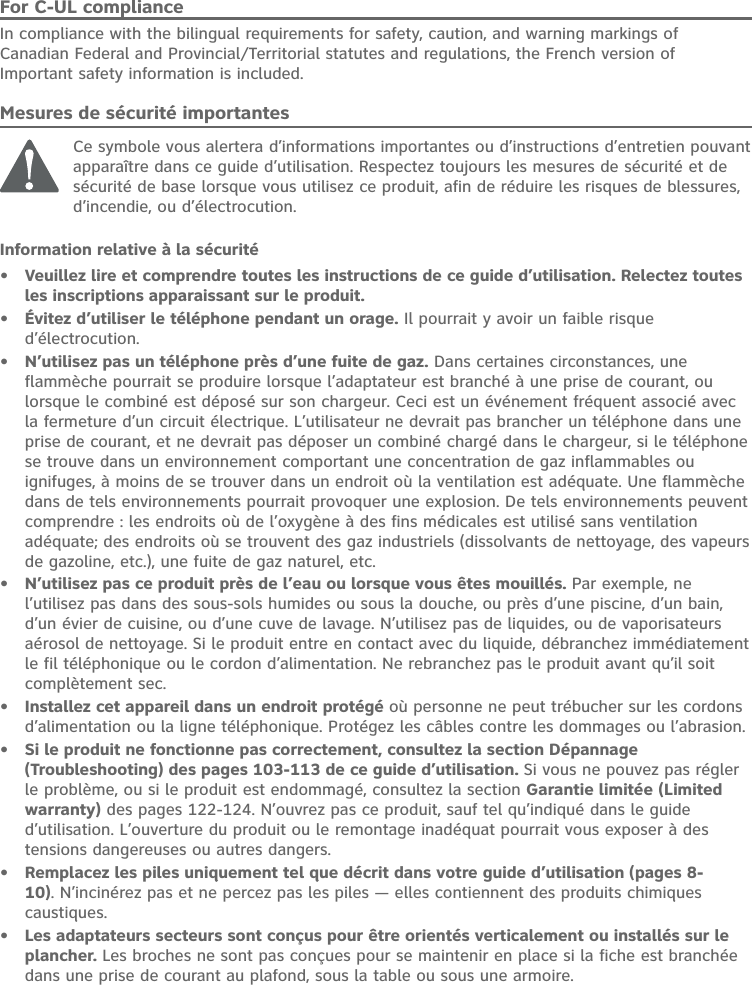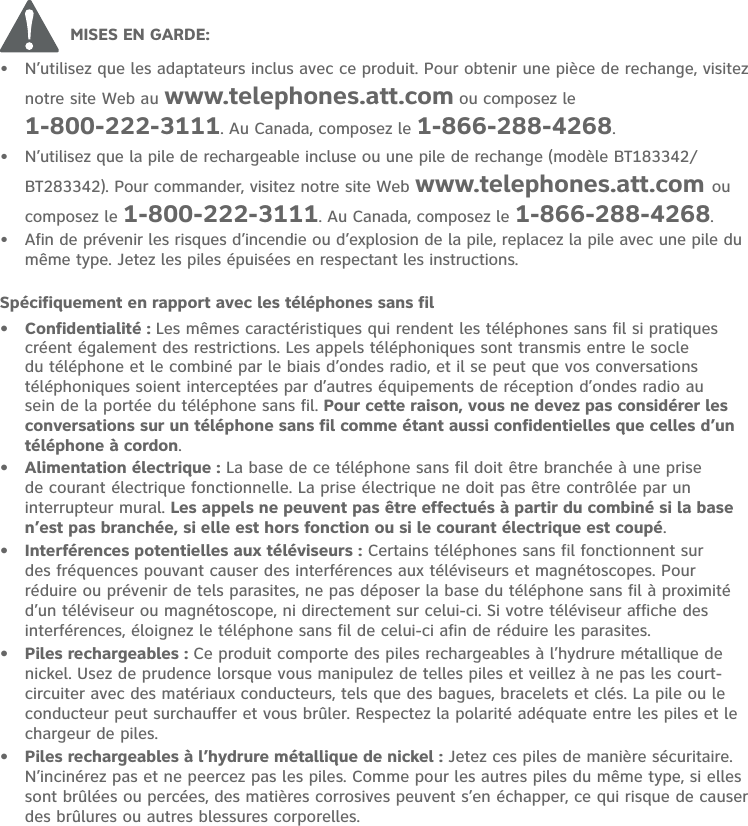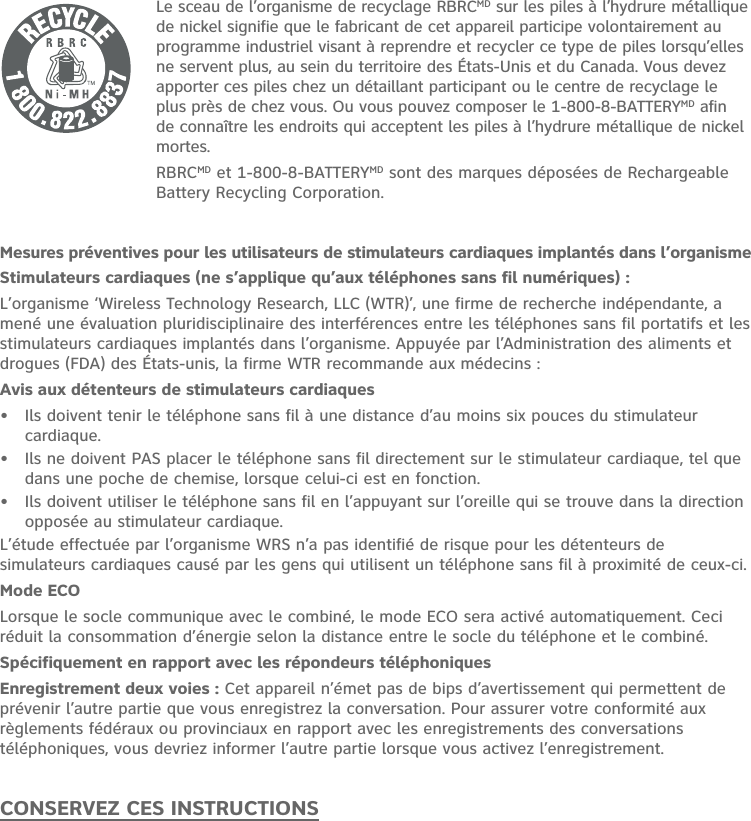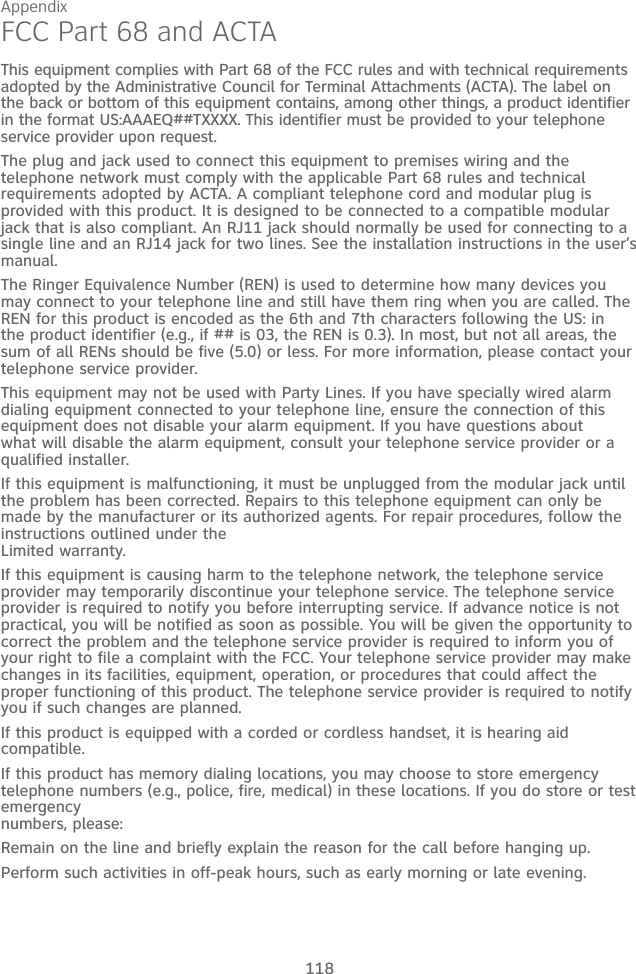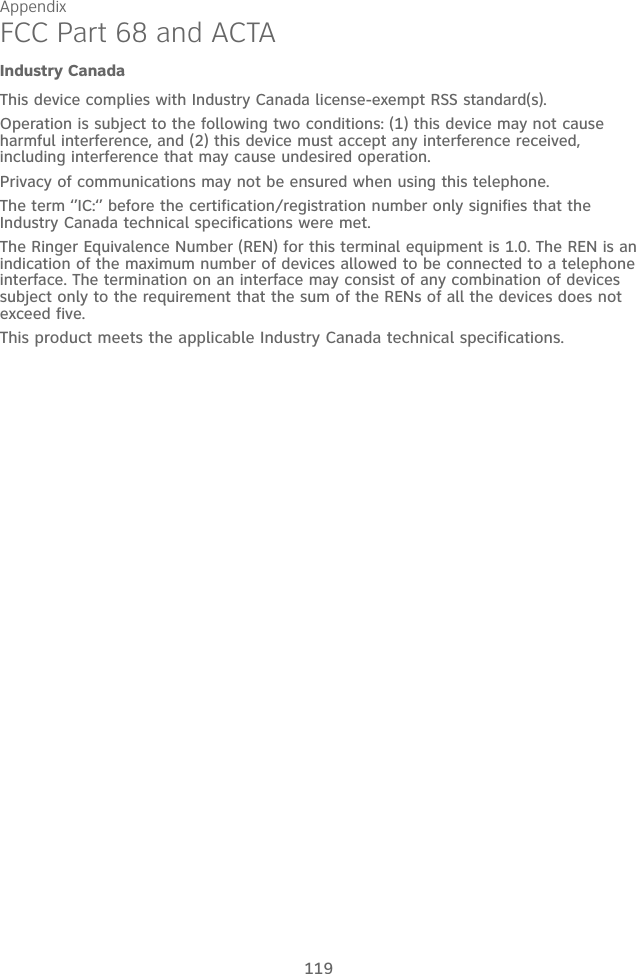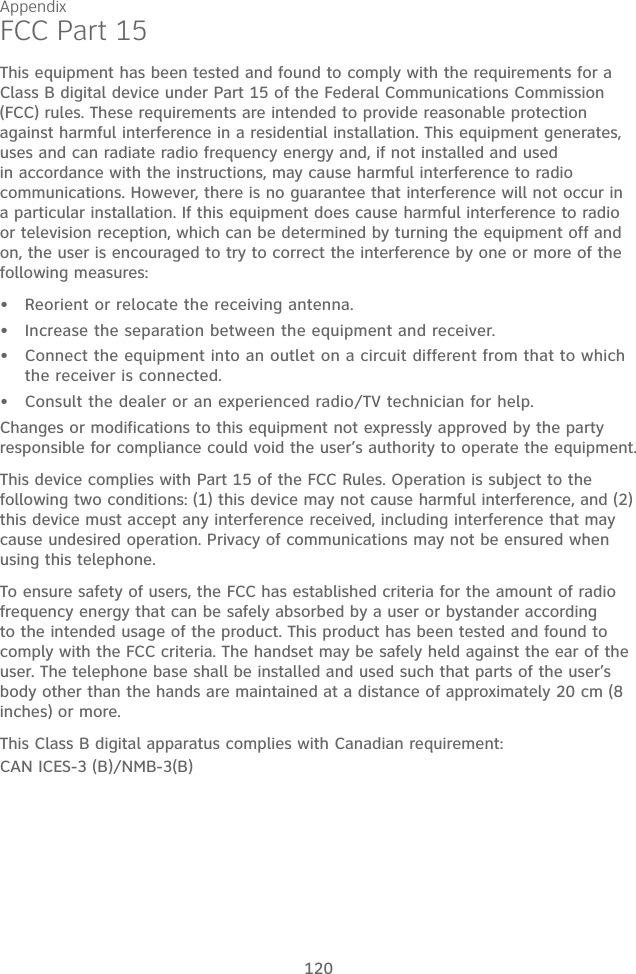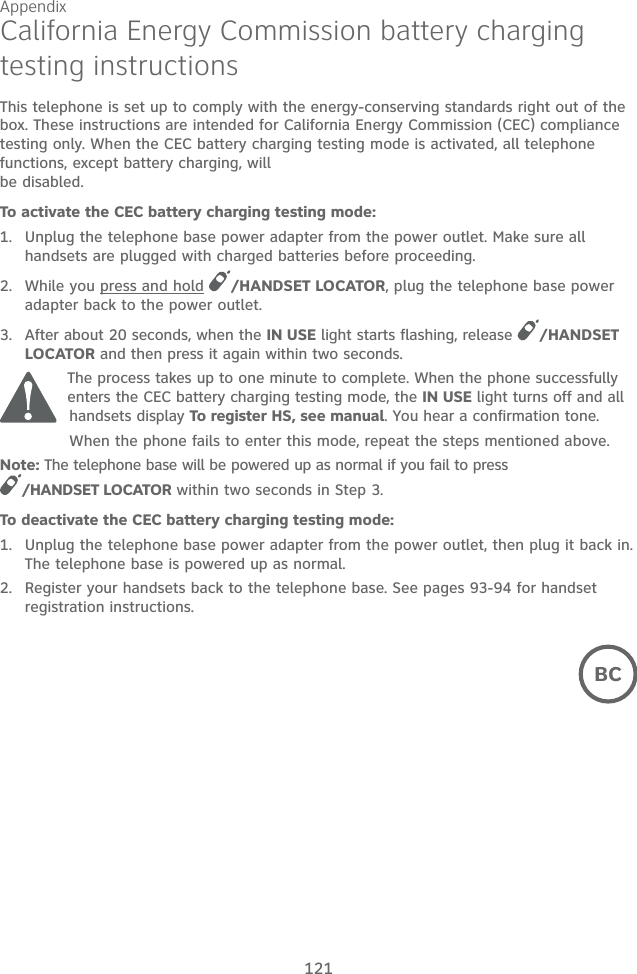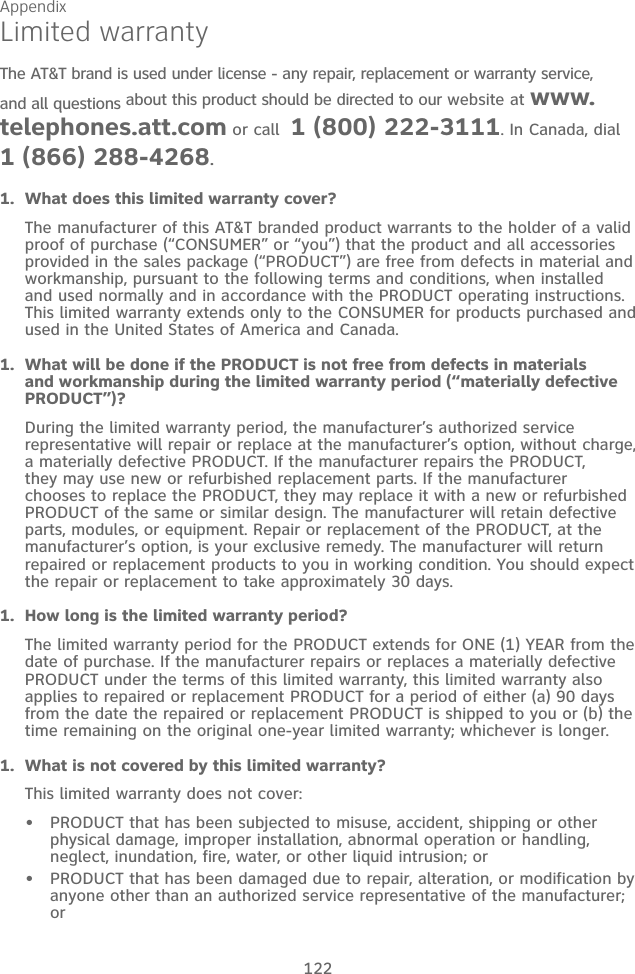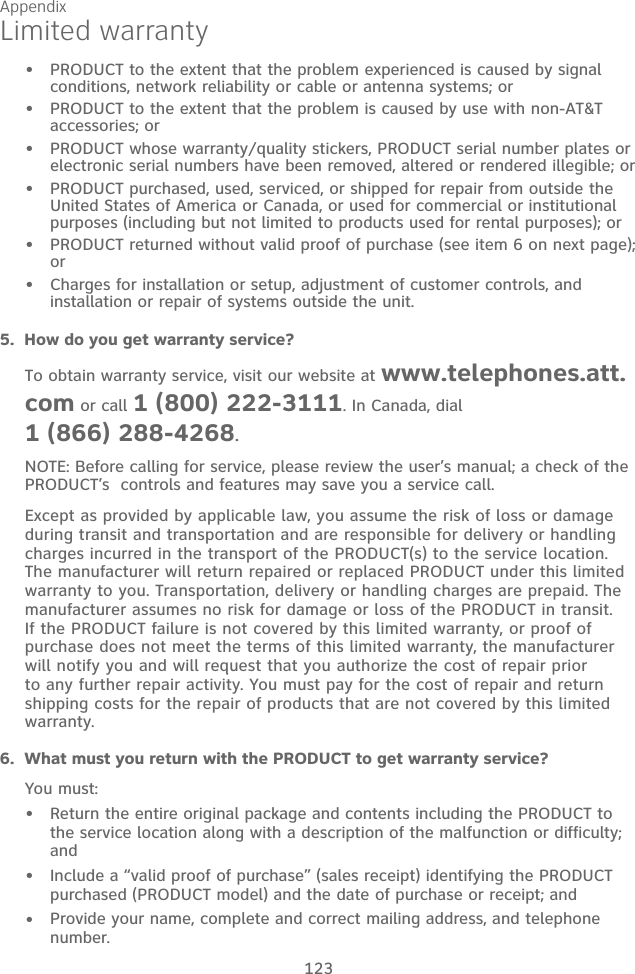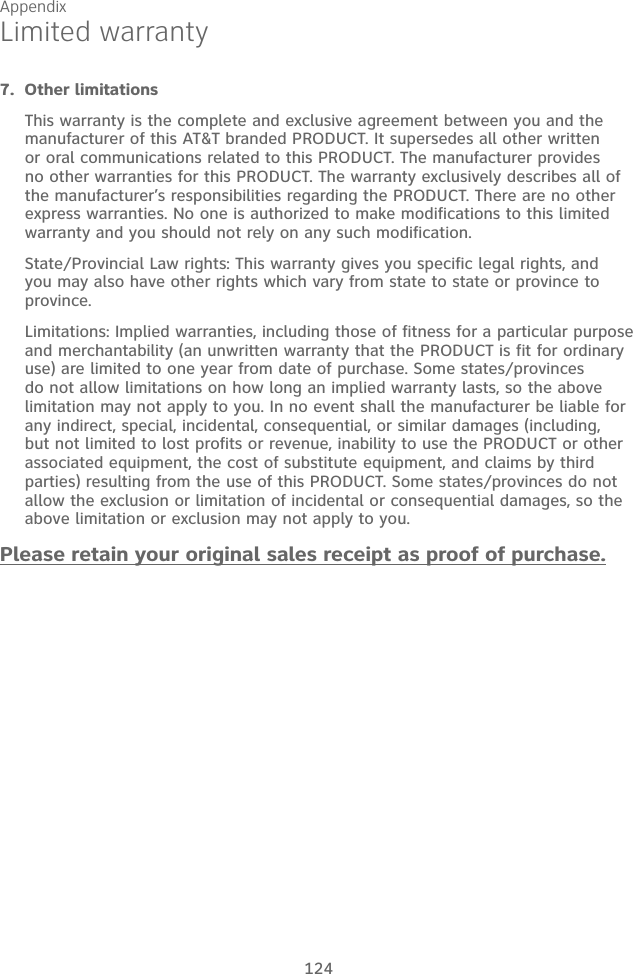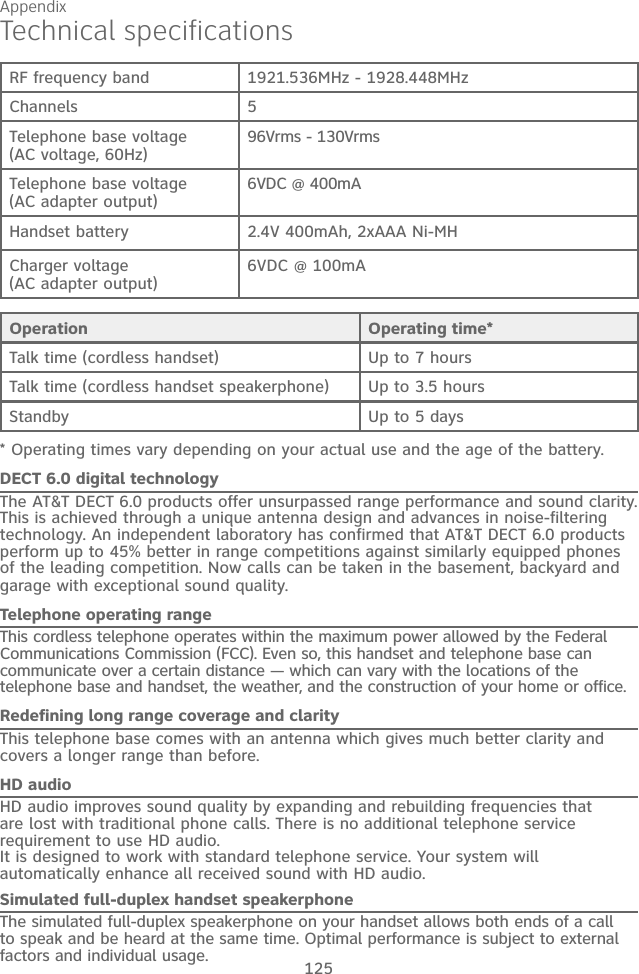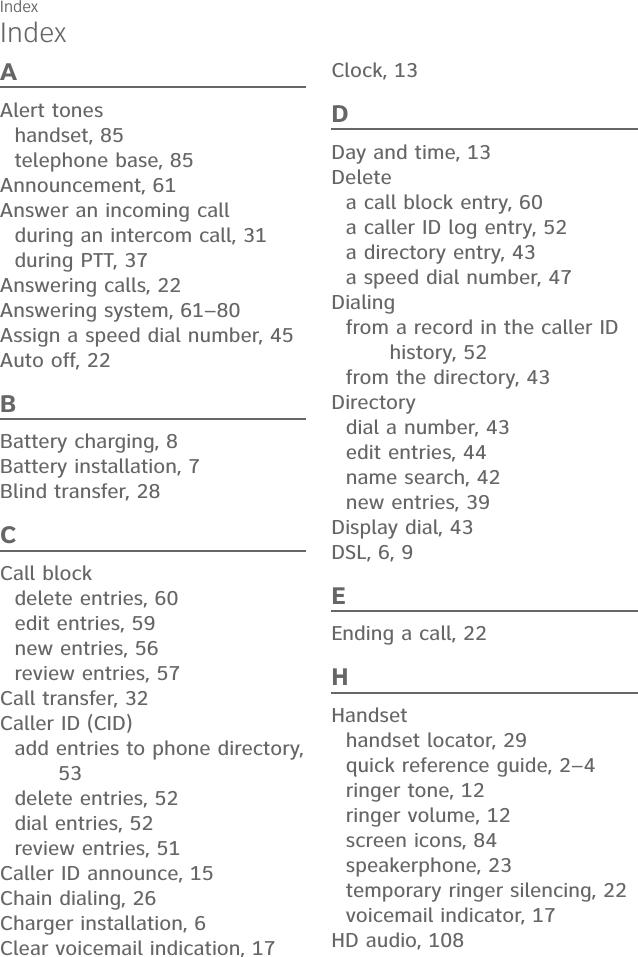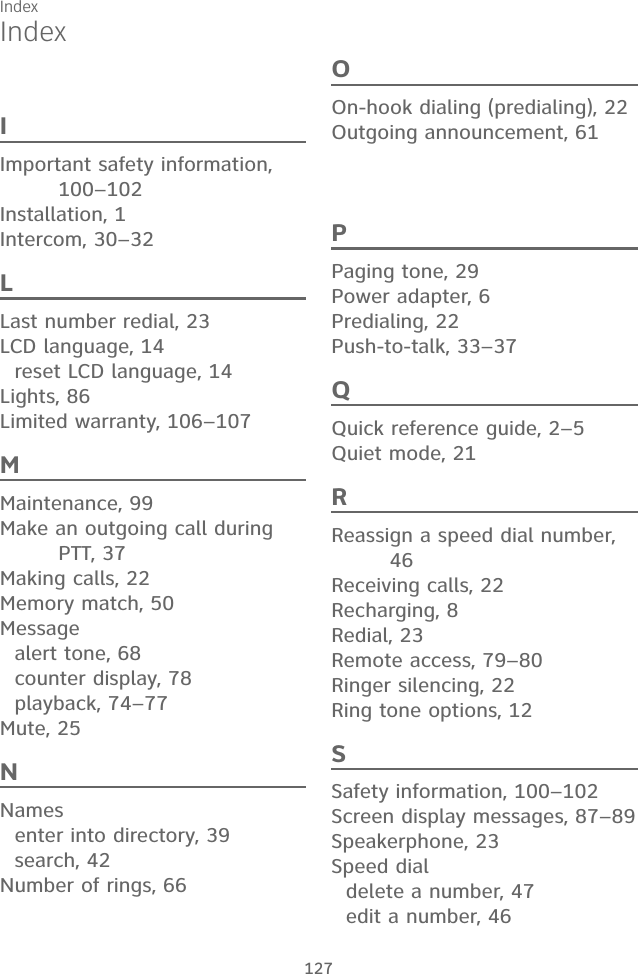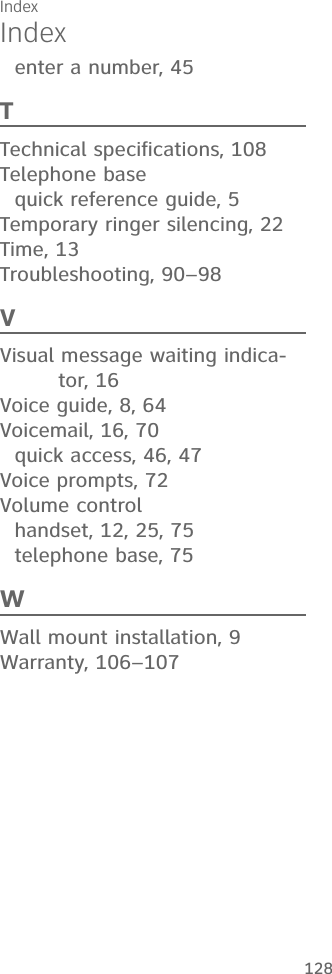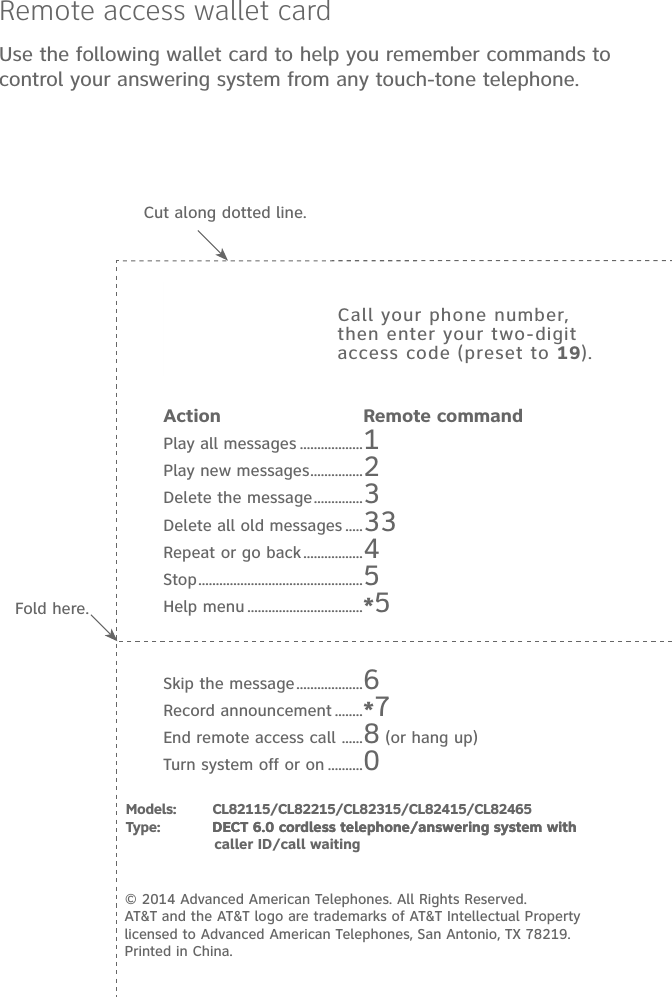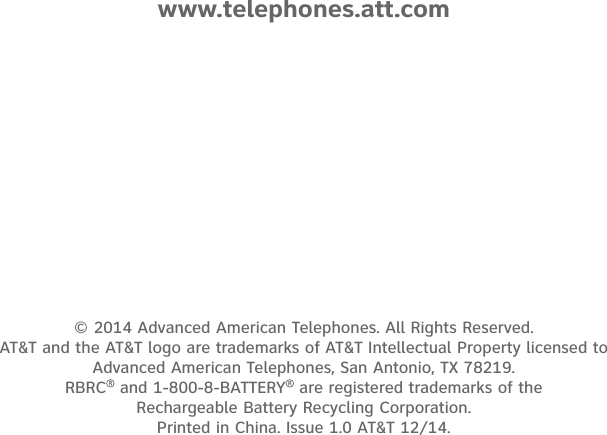VTech Telecommunications 80-9867-00 1.9GHz Digital Modulation Cordless Phone with Caller ID and Digital Answering Machine User Manual CL82XX5 CIB i1 0 20141205 APPROVAL
VTech Telecommunications Ltd 1.9GHz Digital Modulation Cordless Phone with Caller ID and Digital Answering Machine CL82XX5 CIB i1 0 20141205 APPROVAL
User Manual
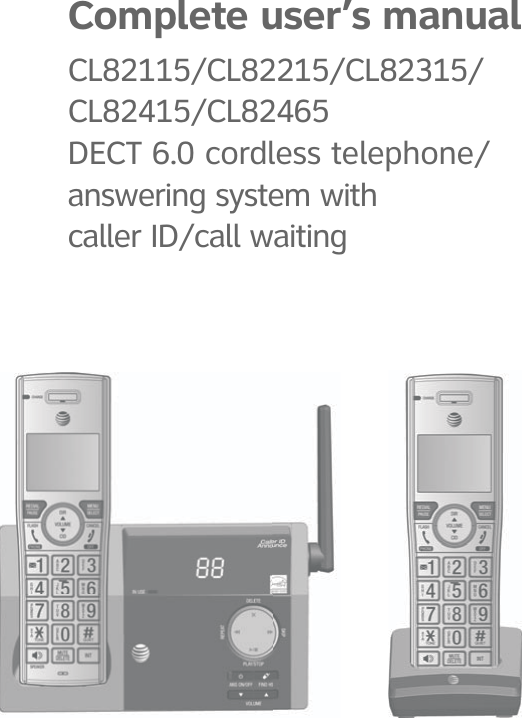
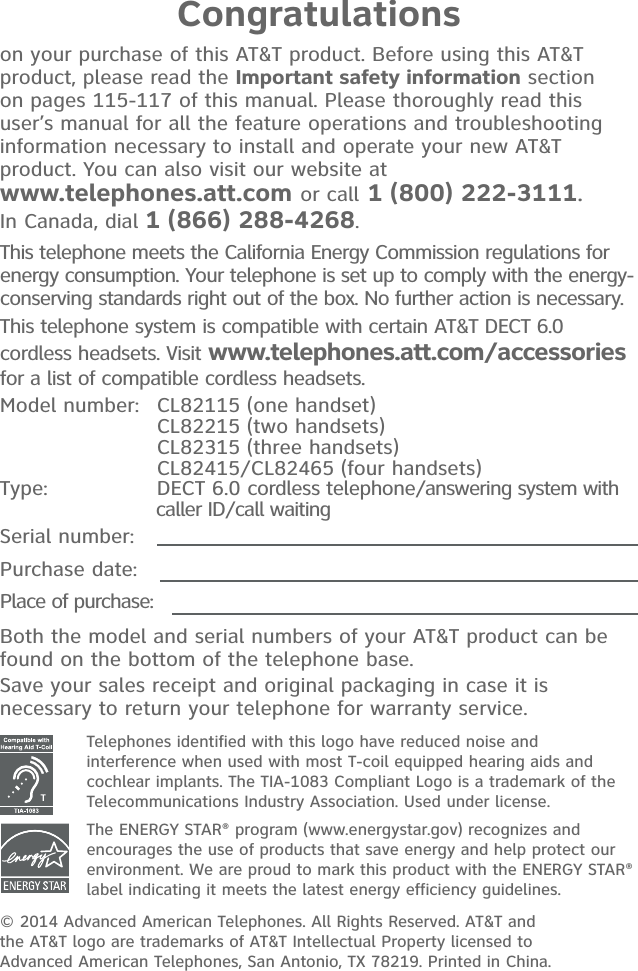
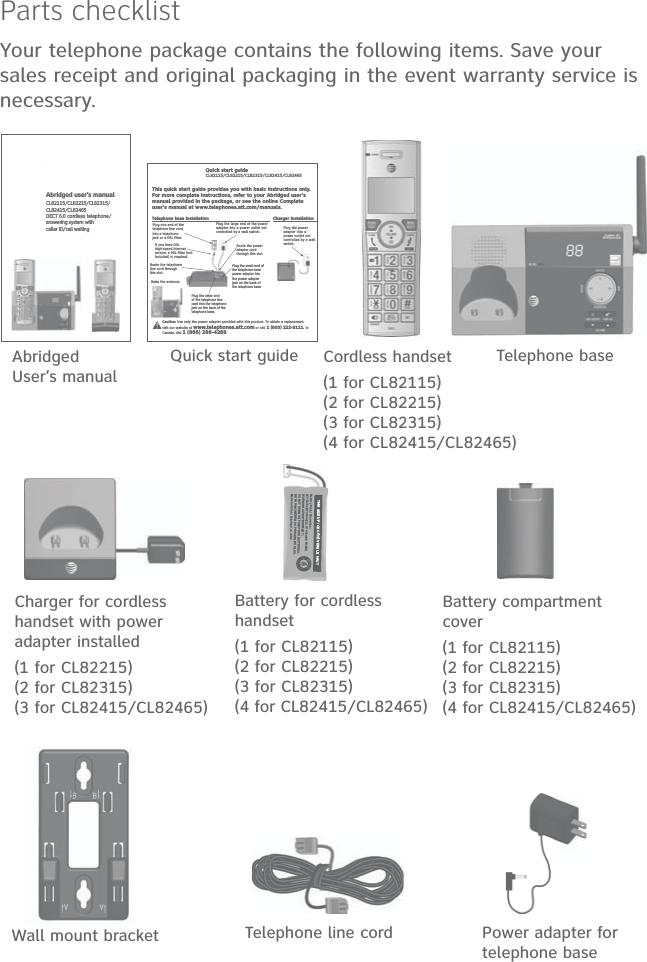
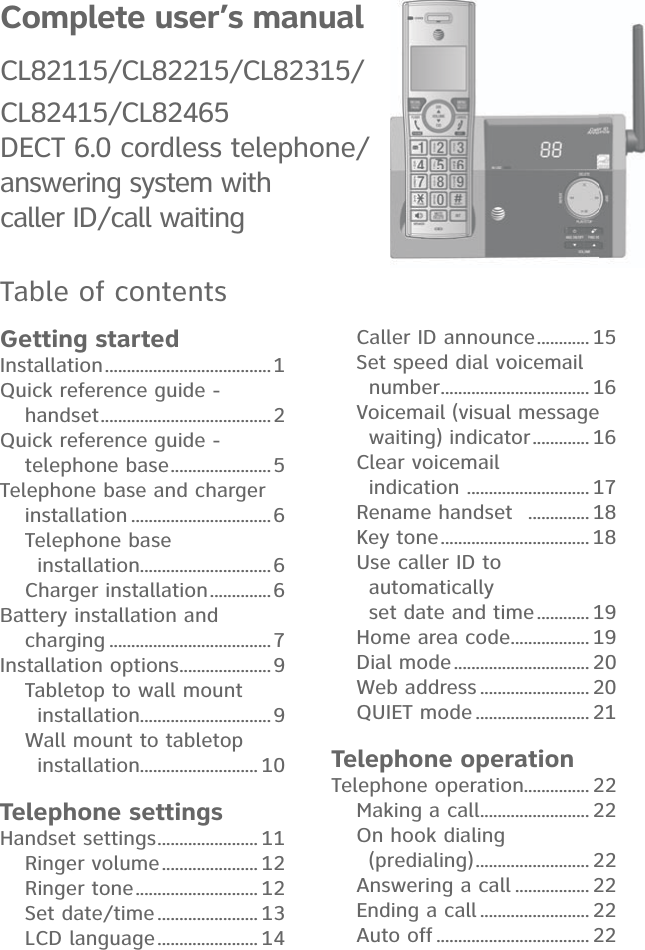
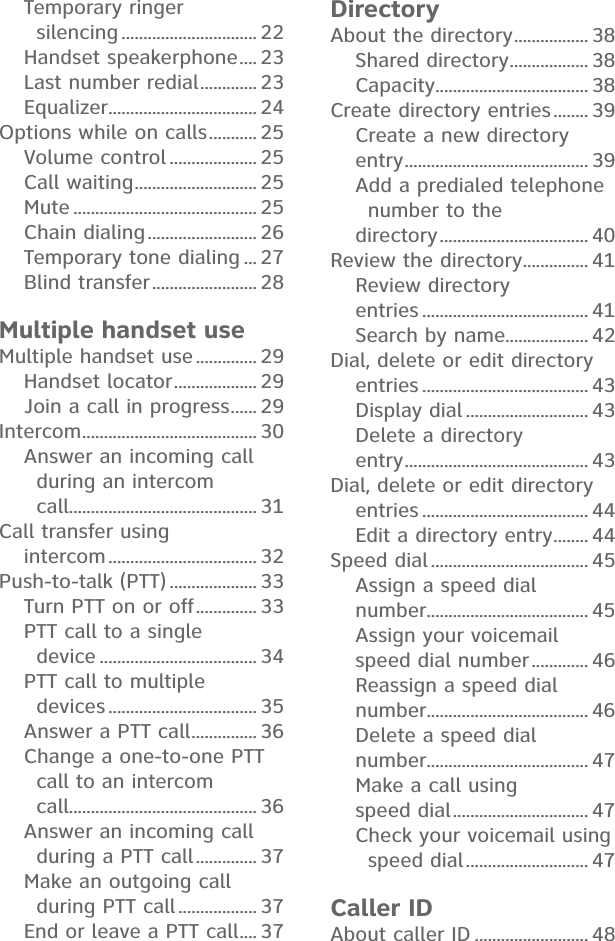
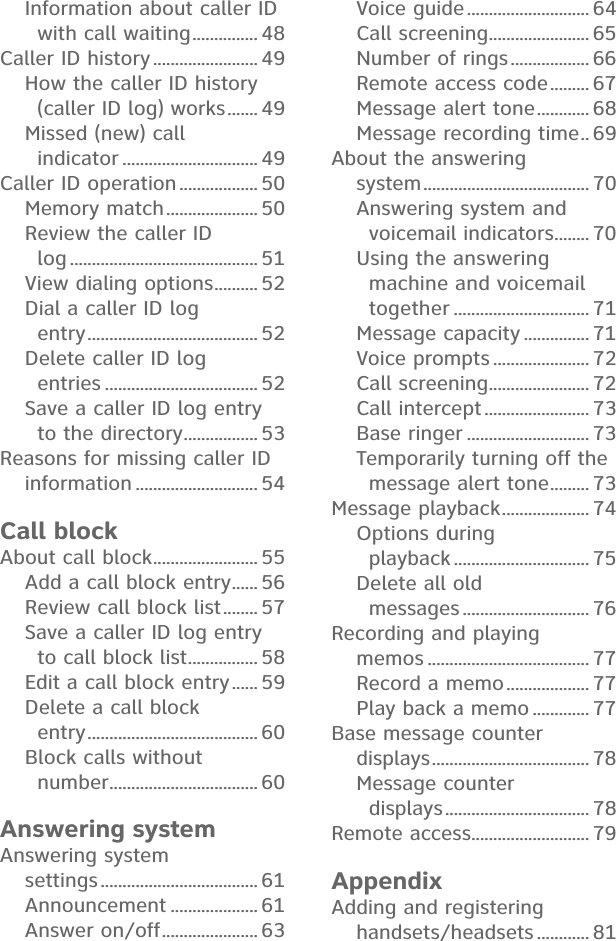
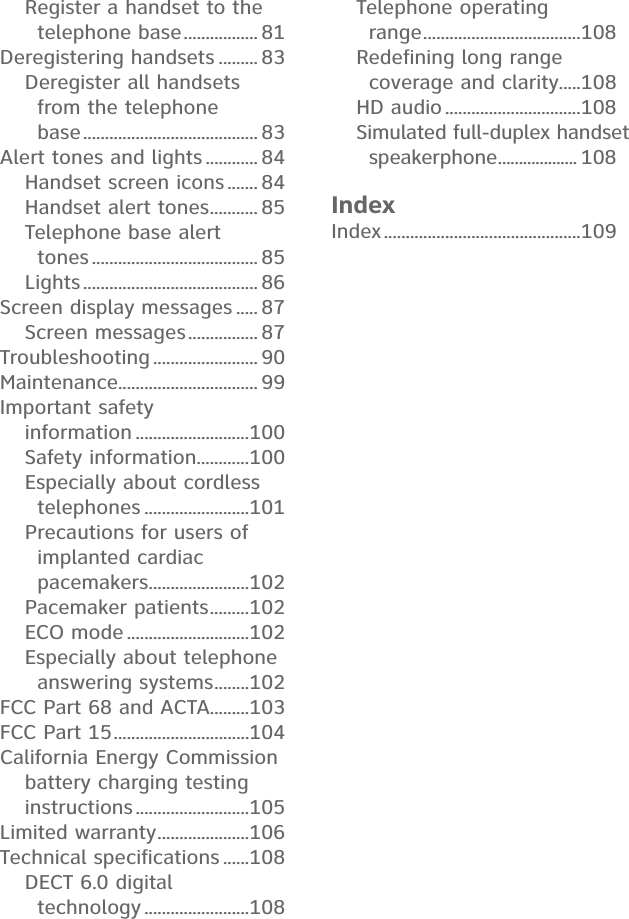
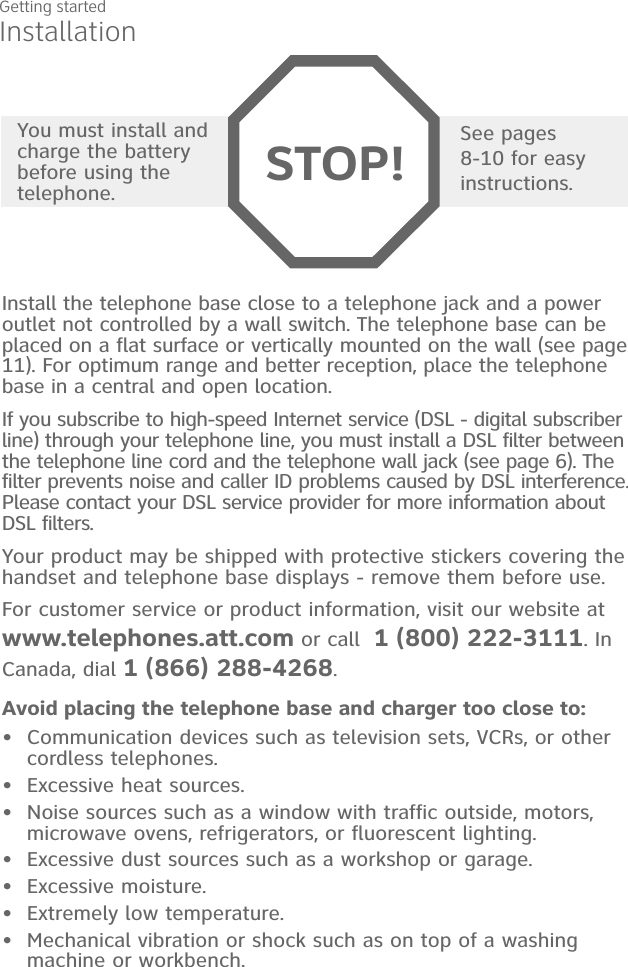
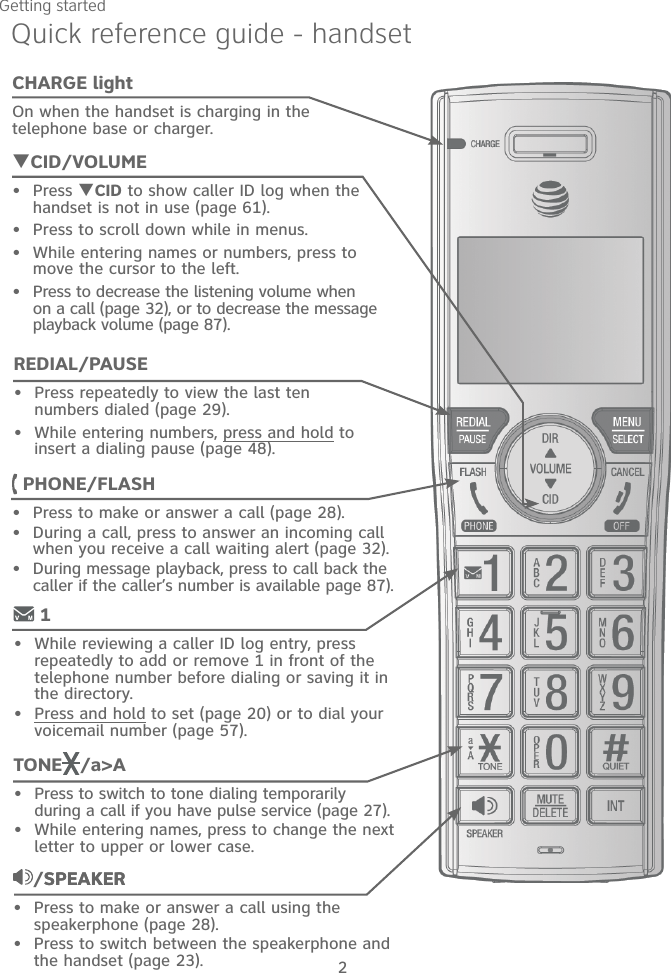
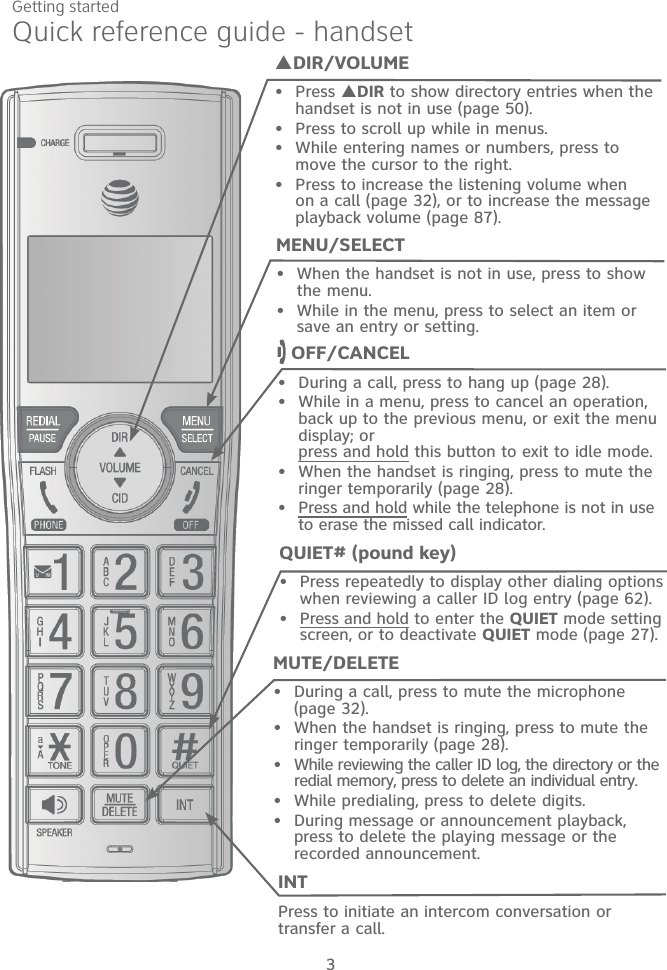
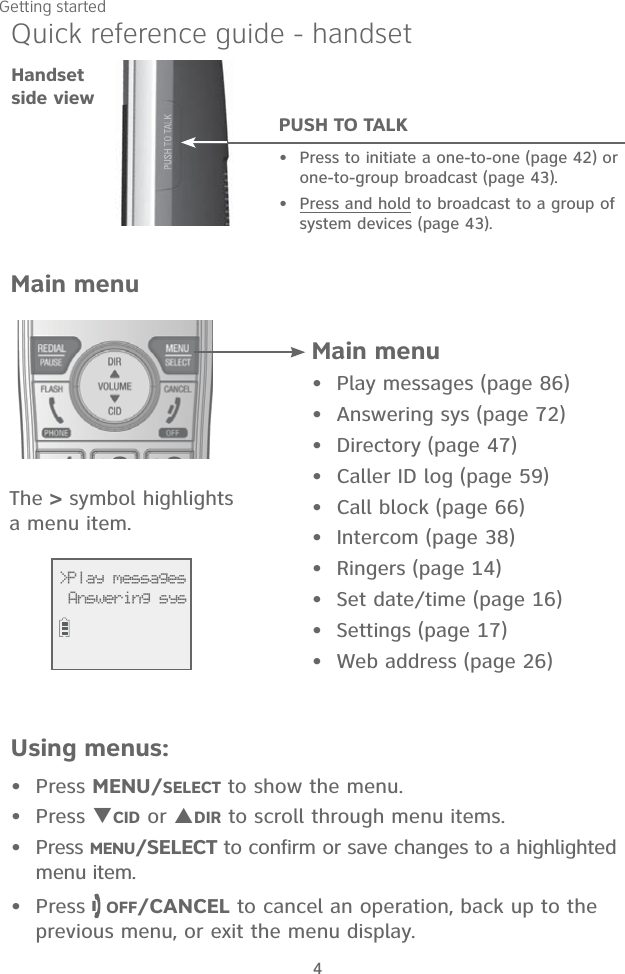
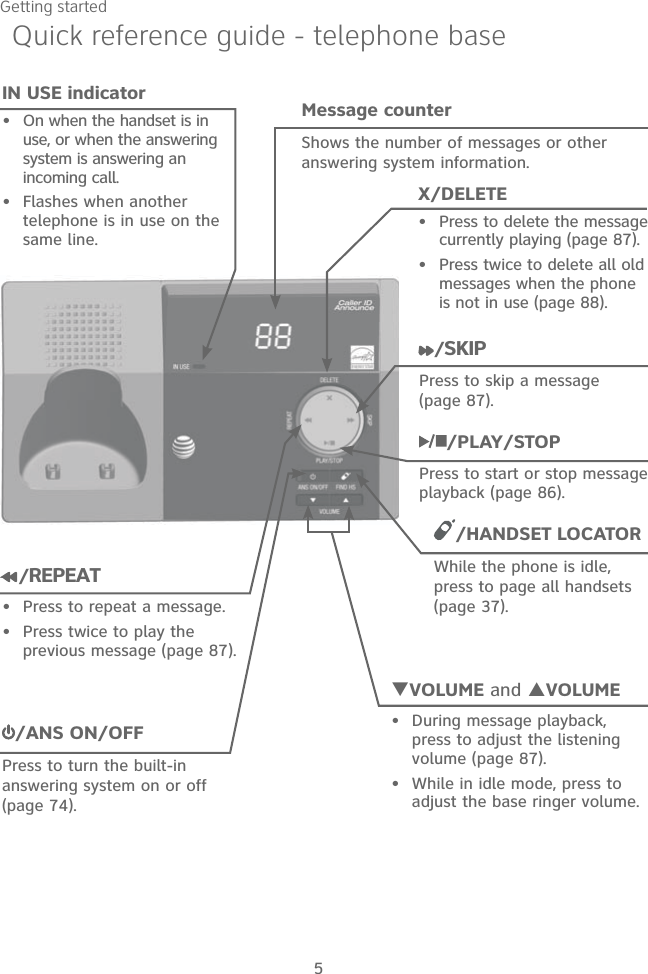
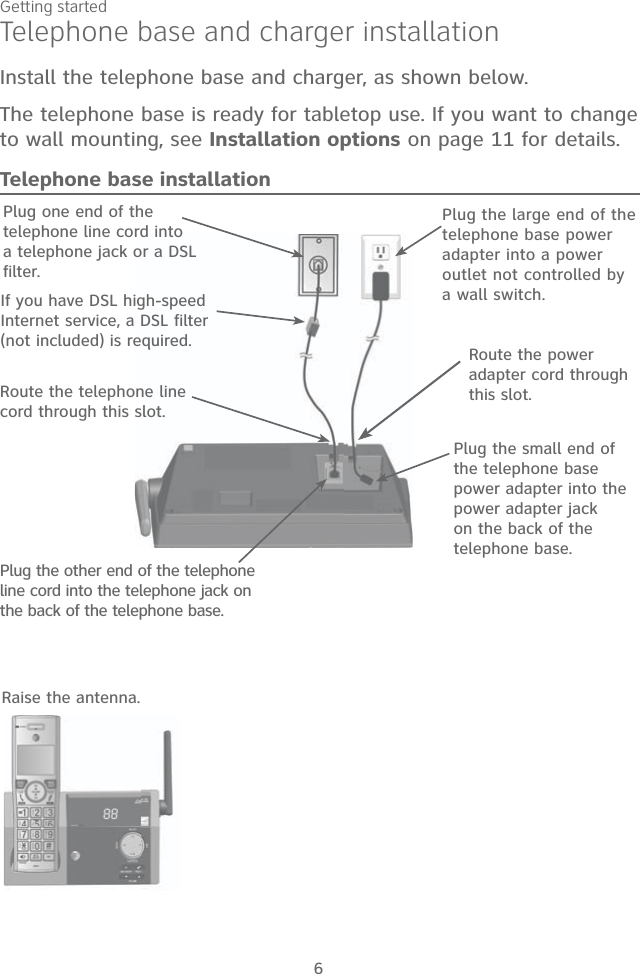
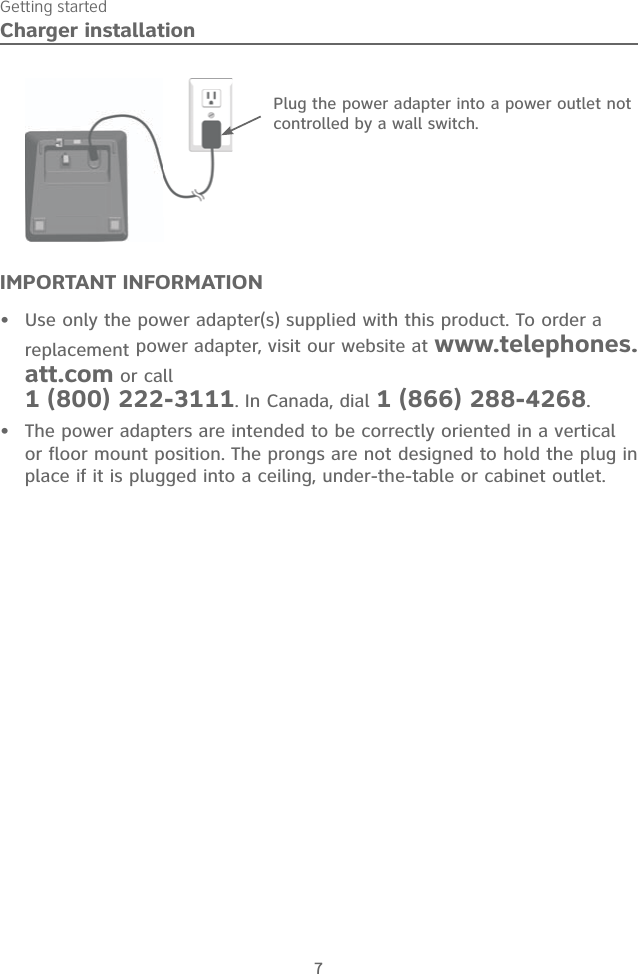
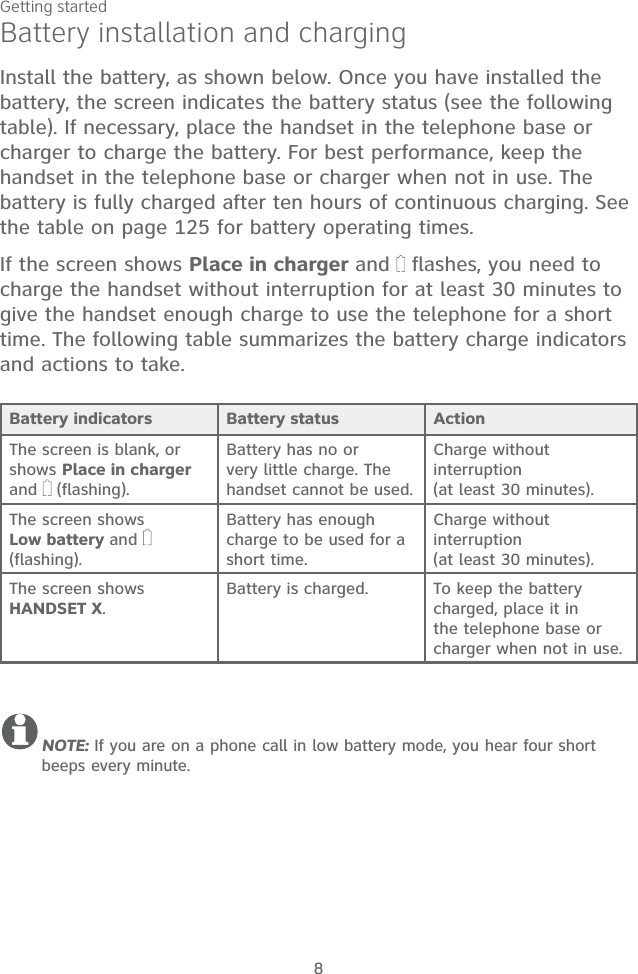

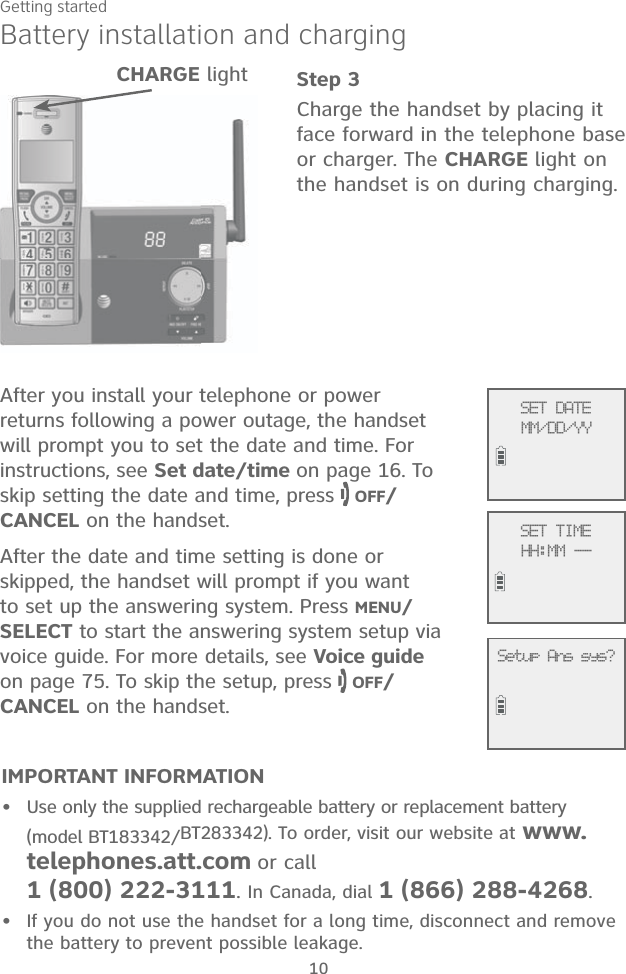
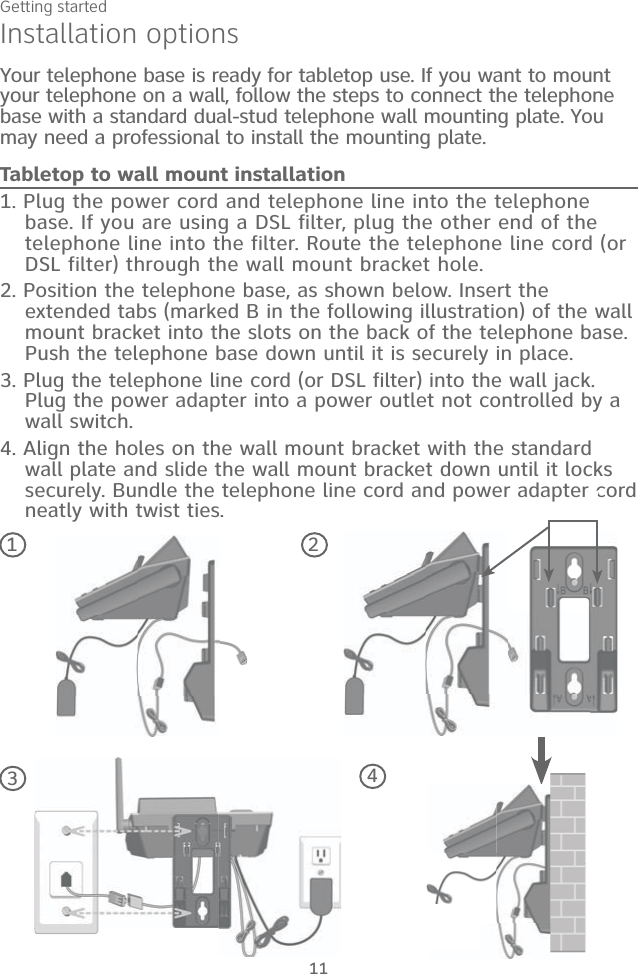
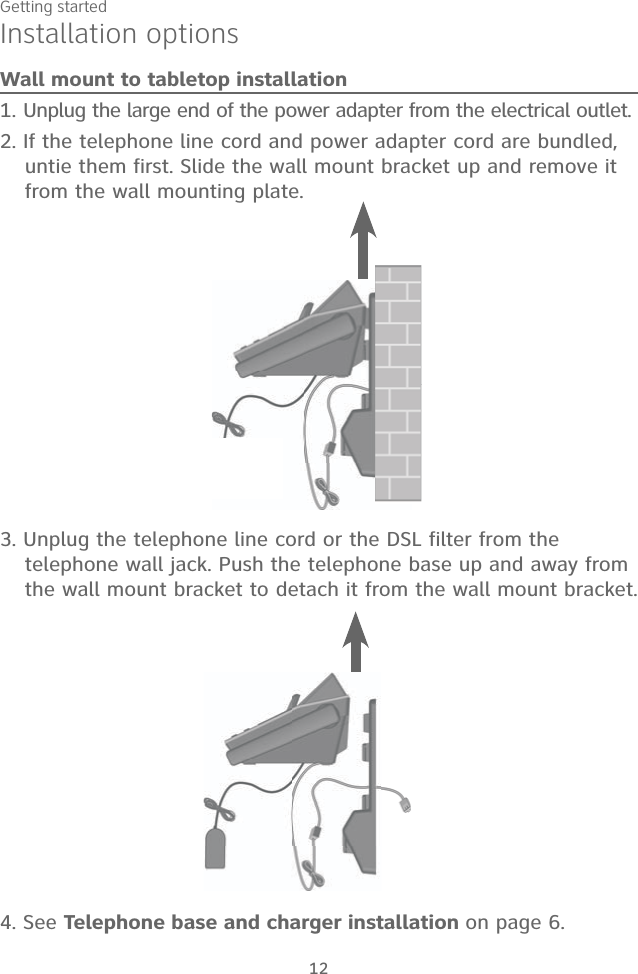
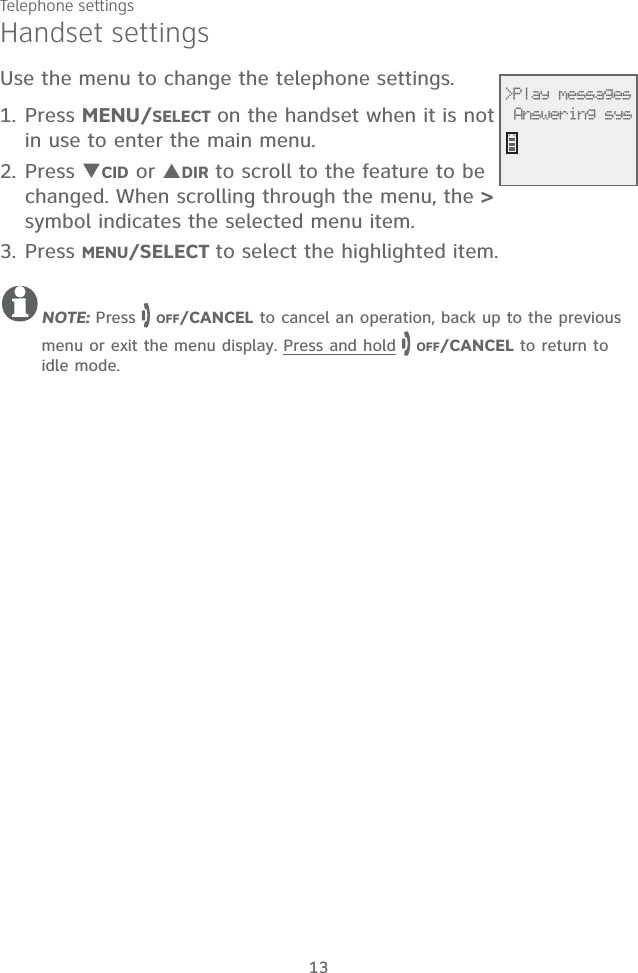
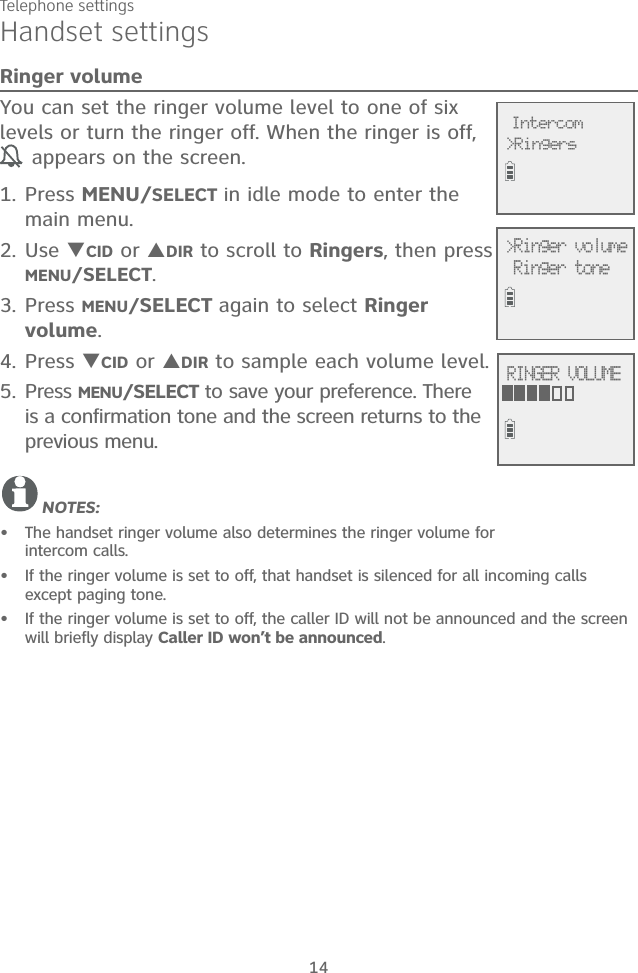
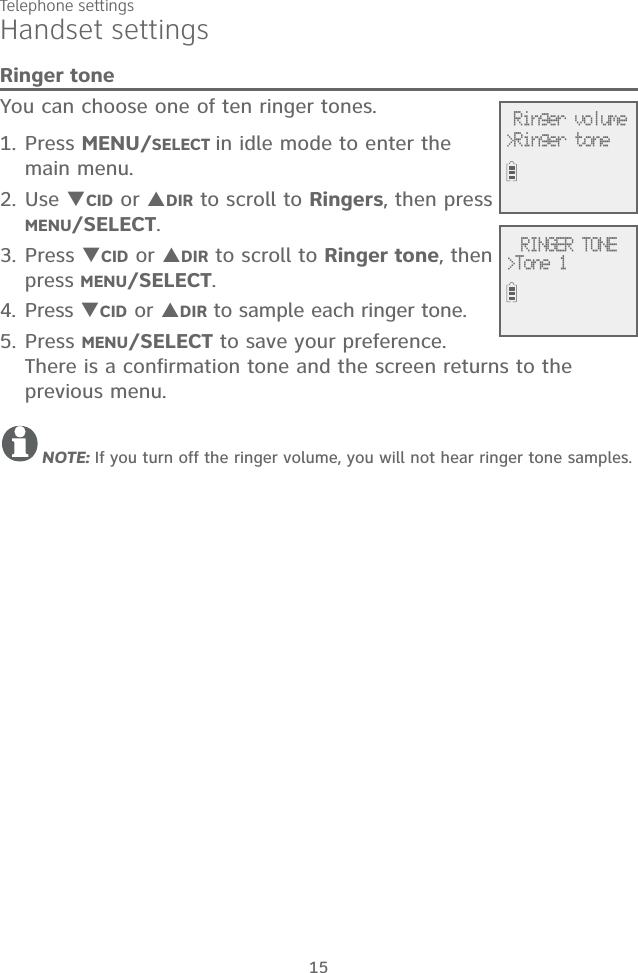
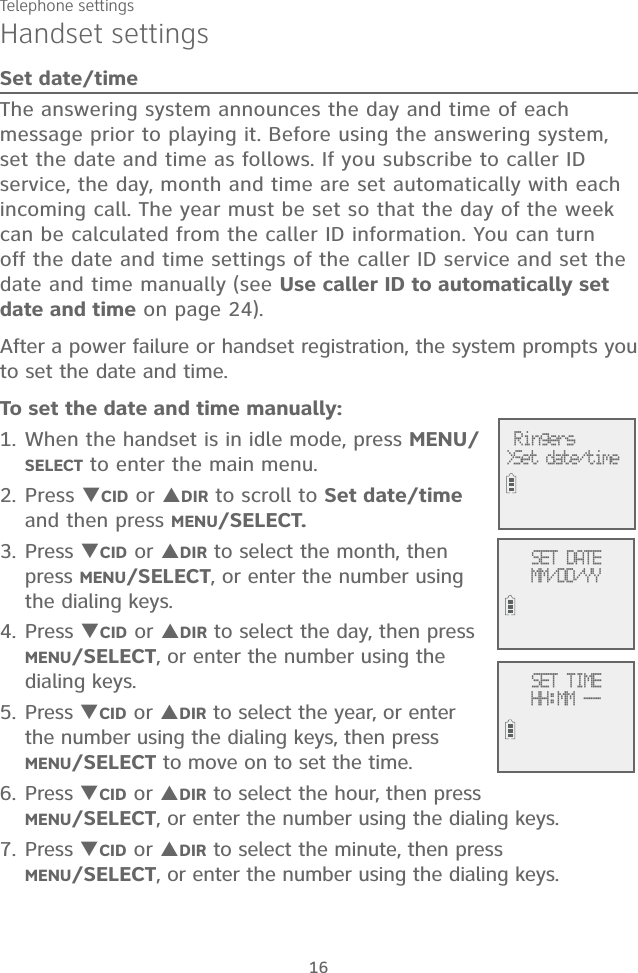
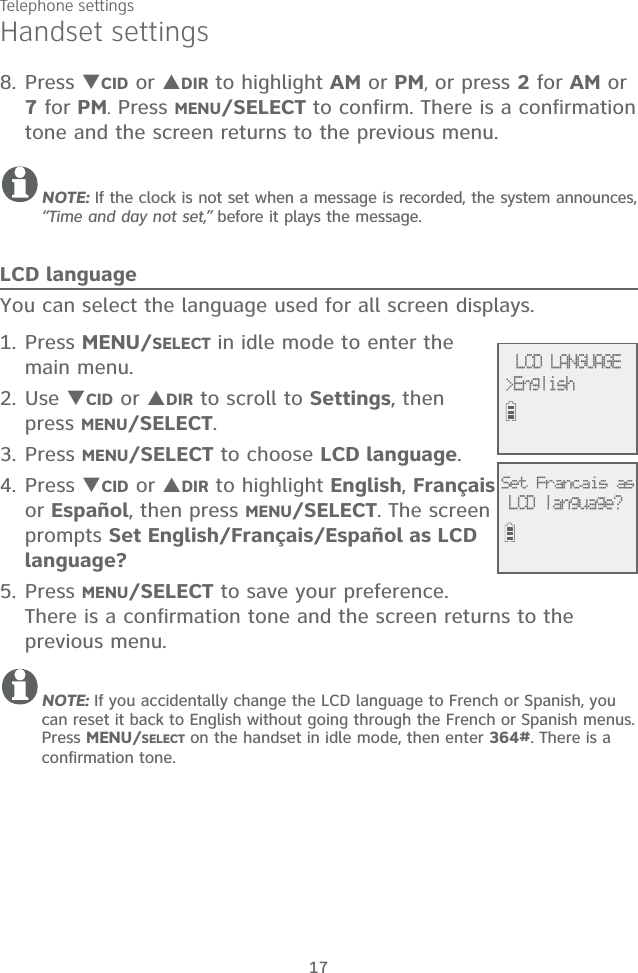
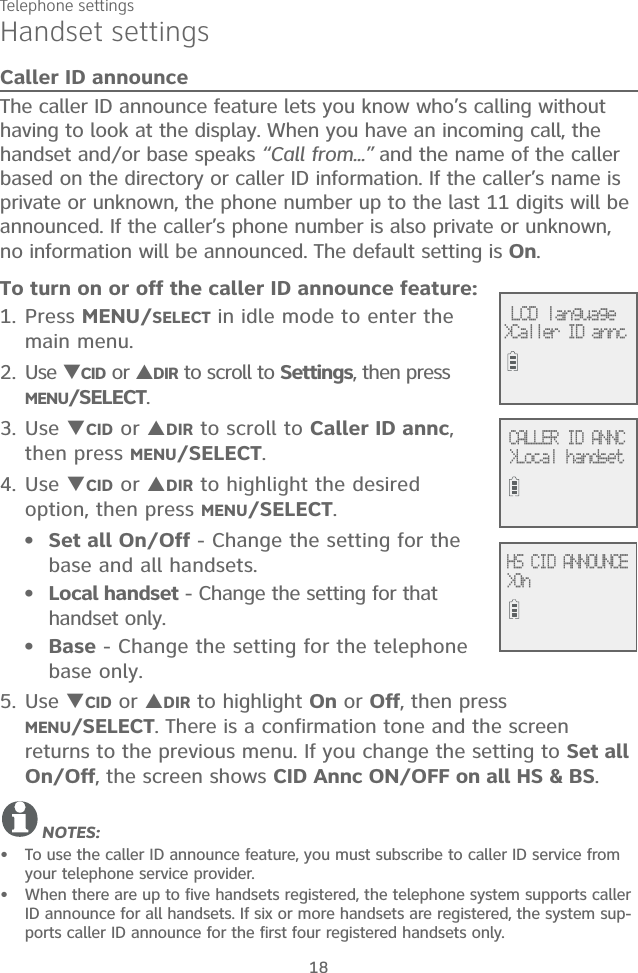
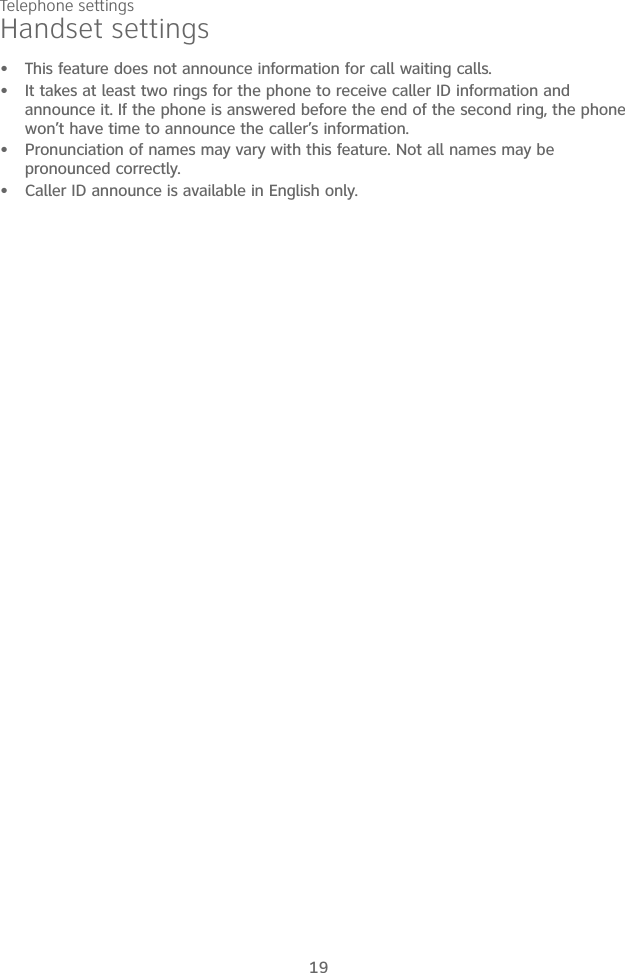
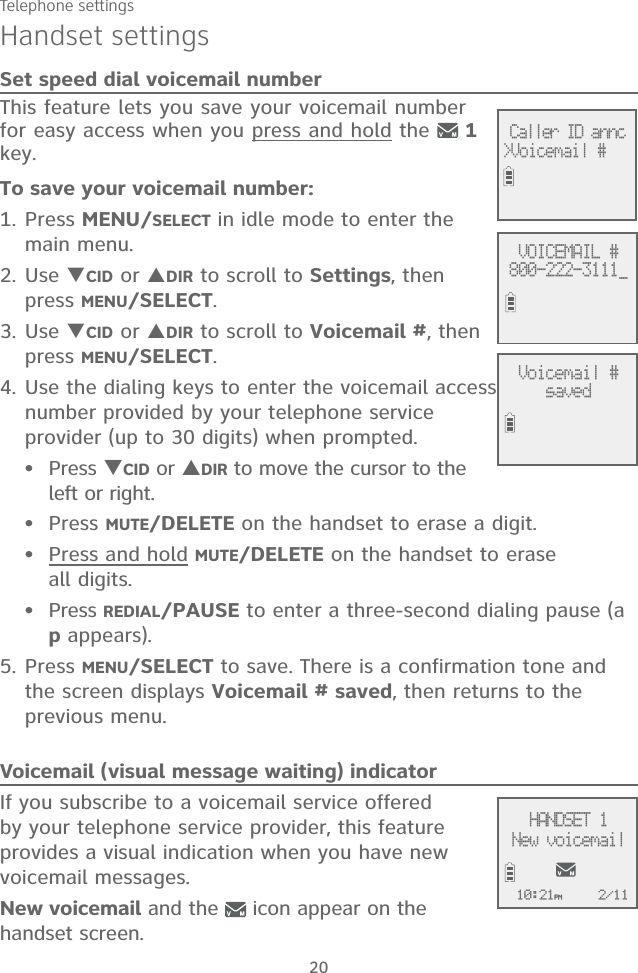
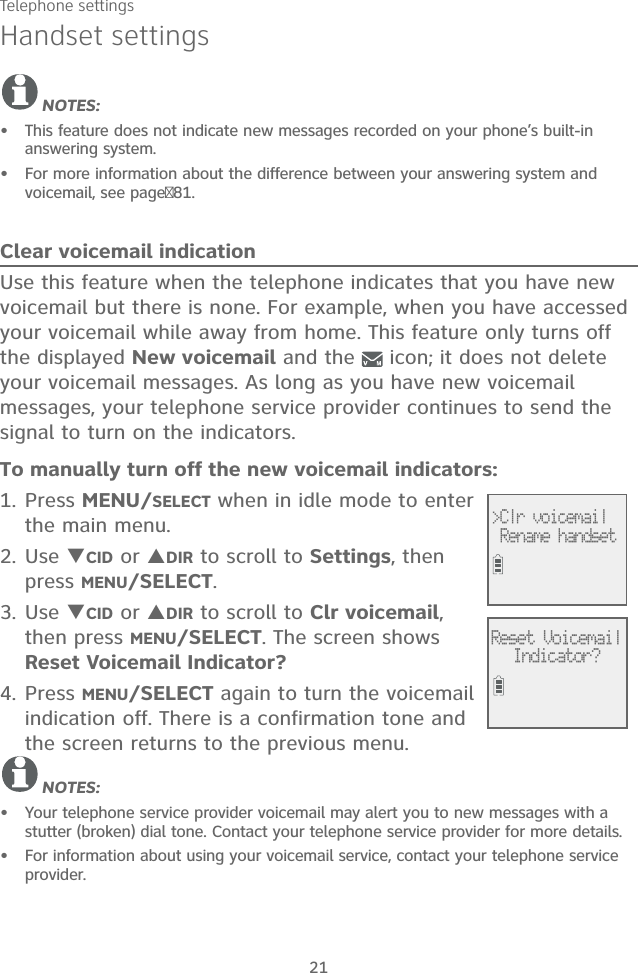
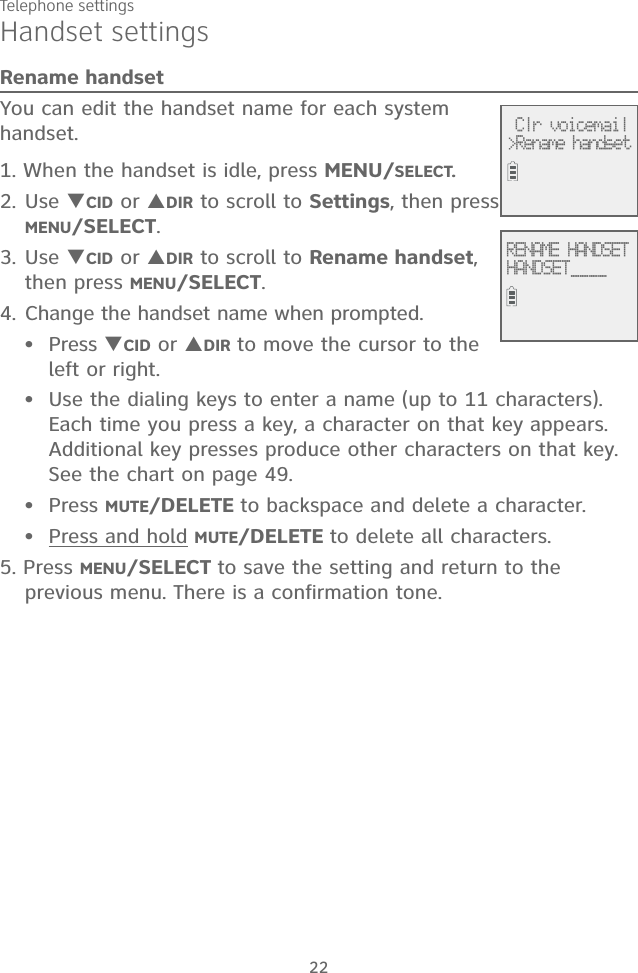
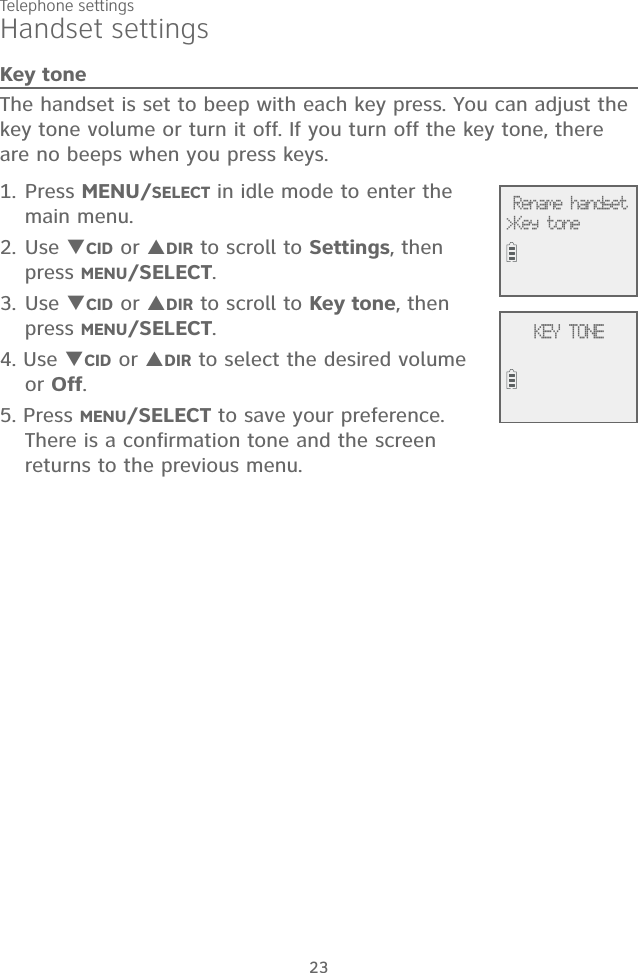
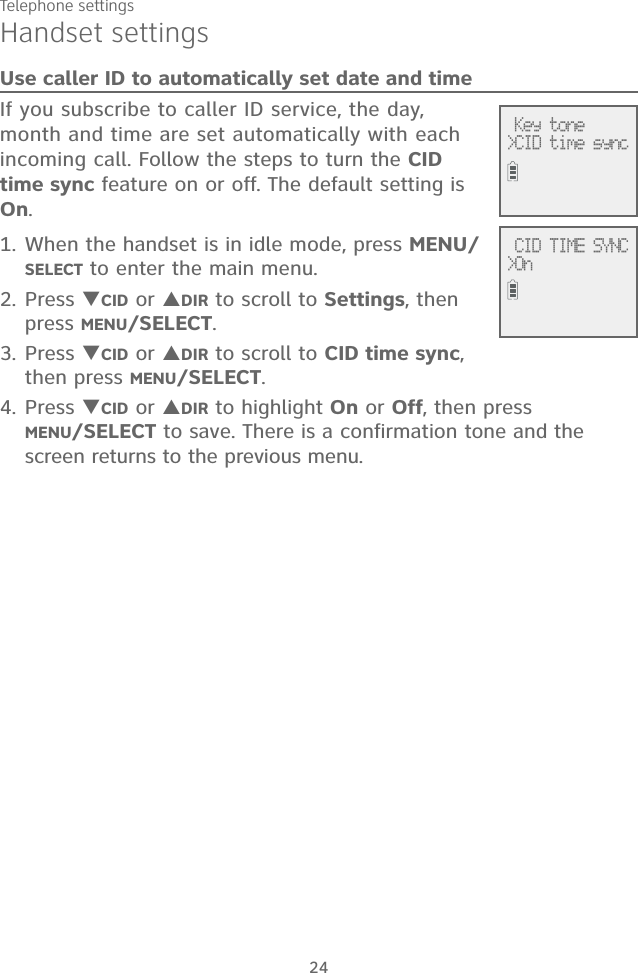
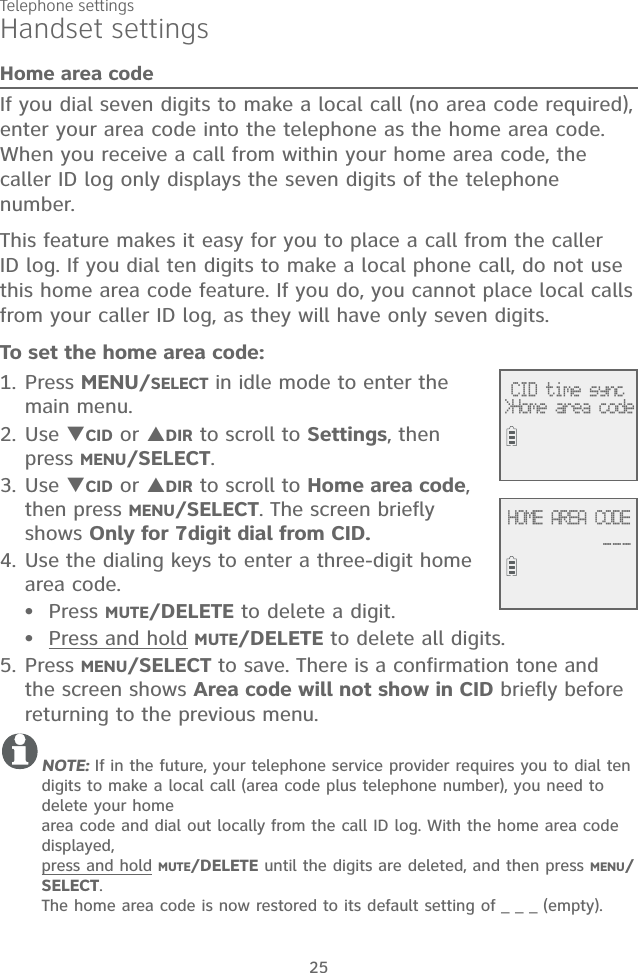

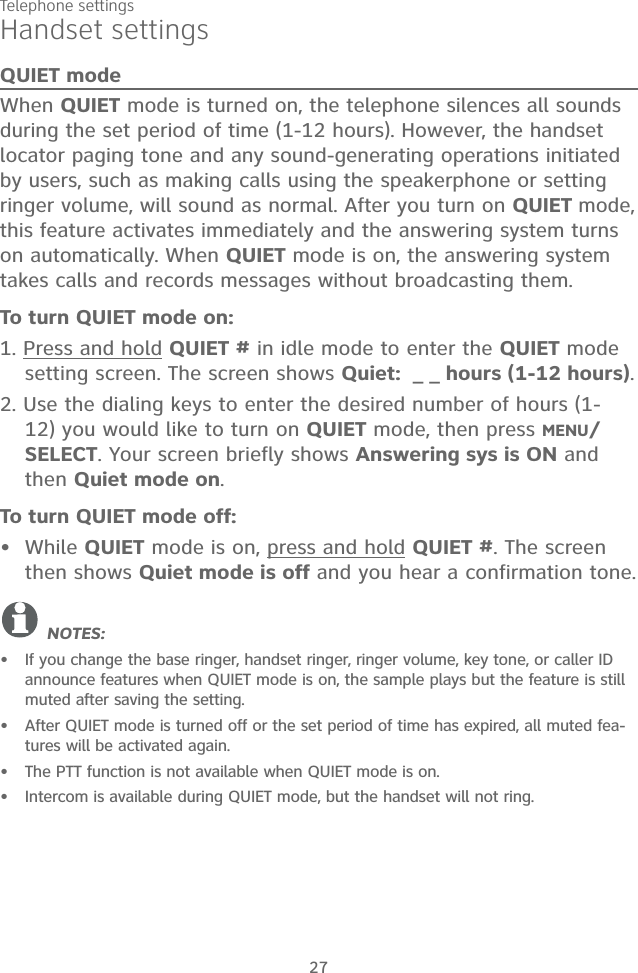
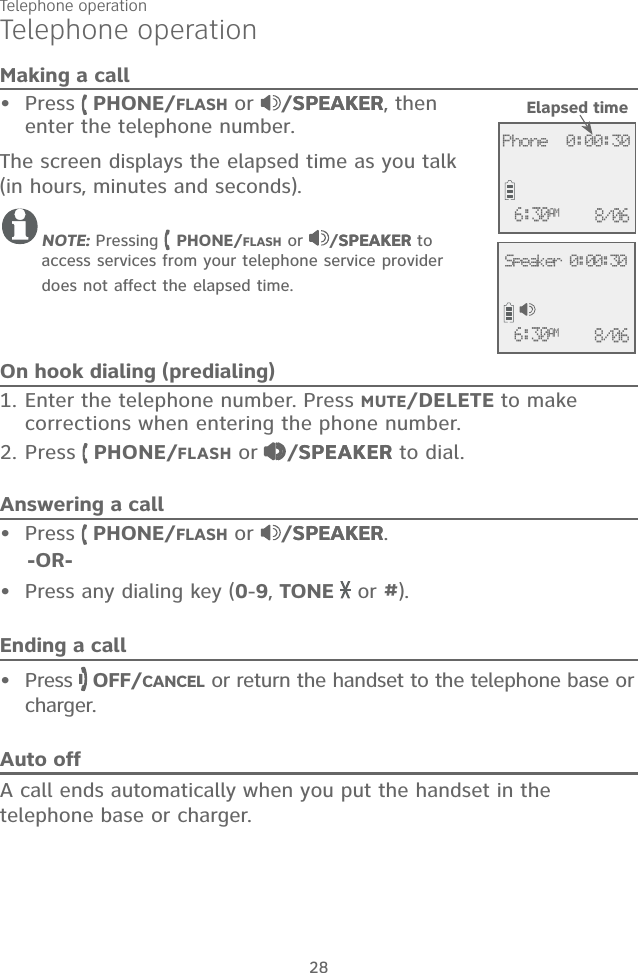
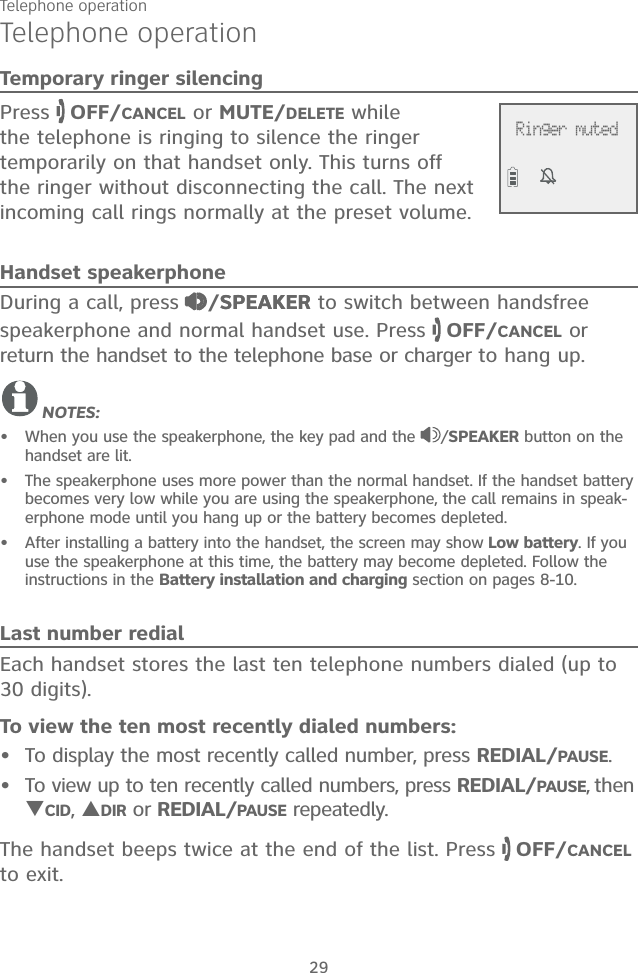
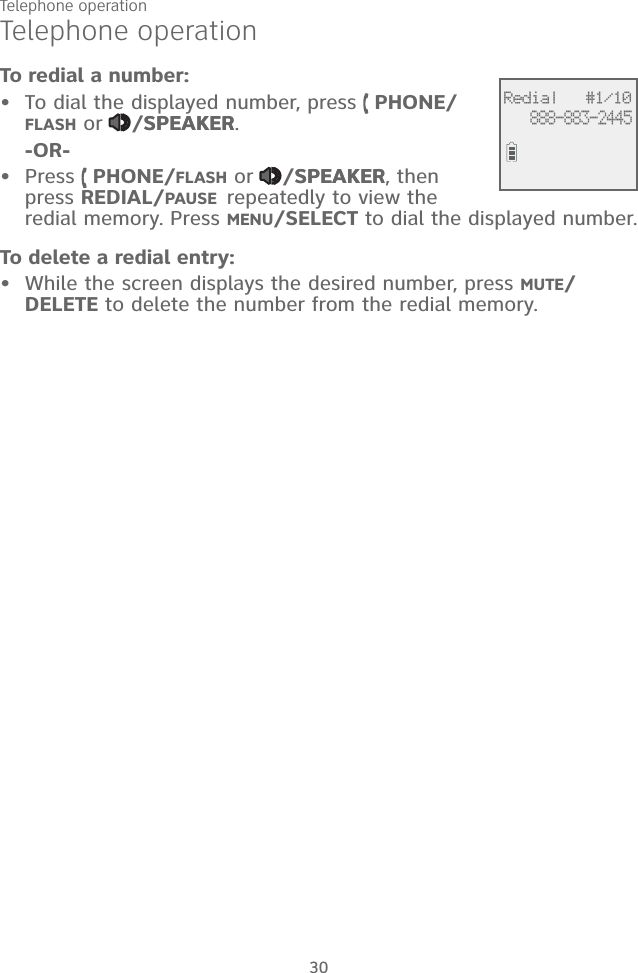
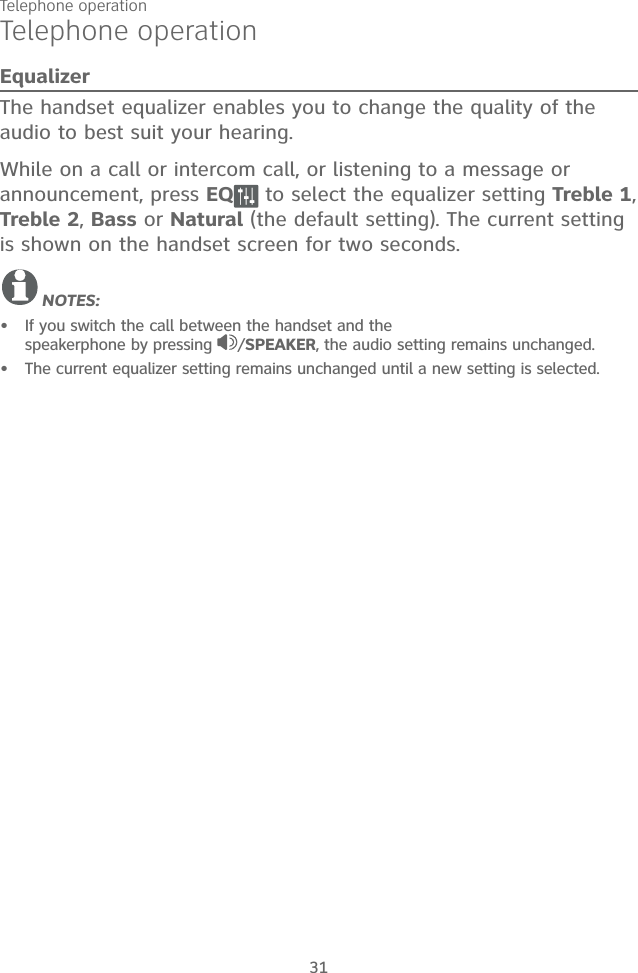
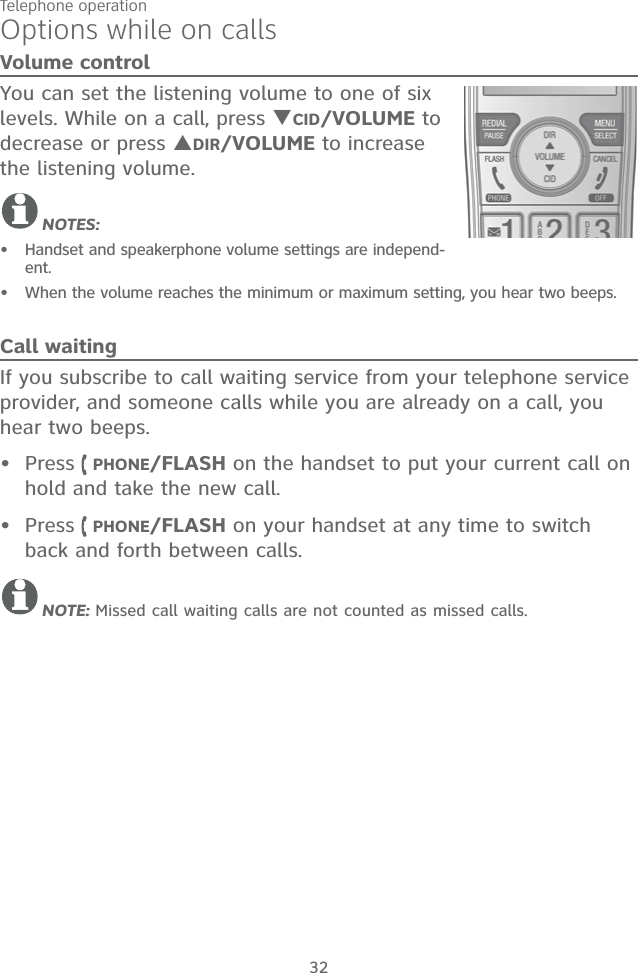
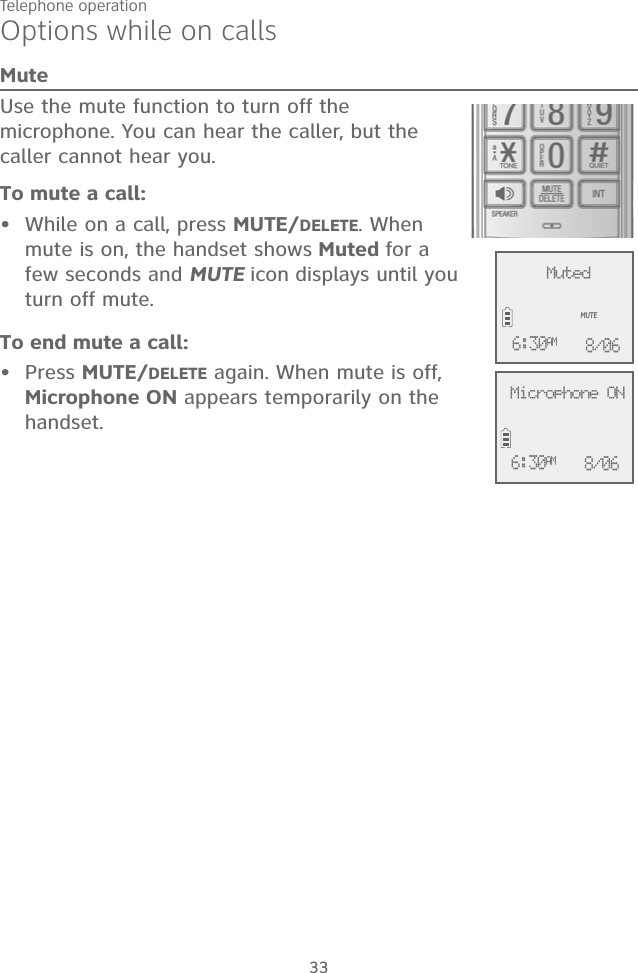
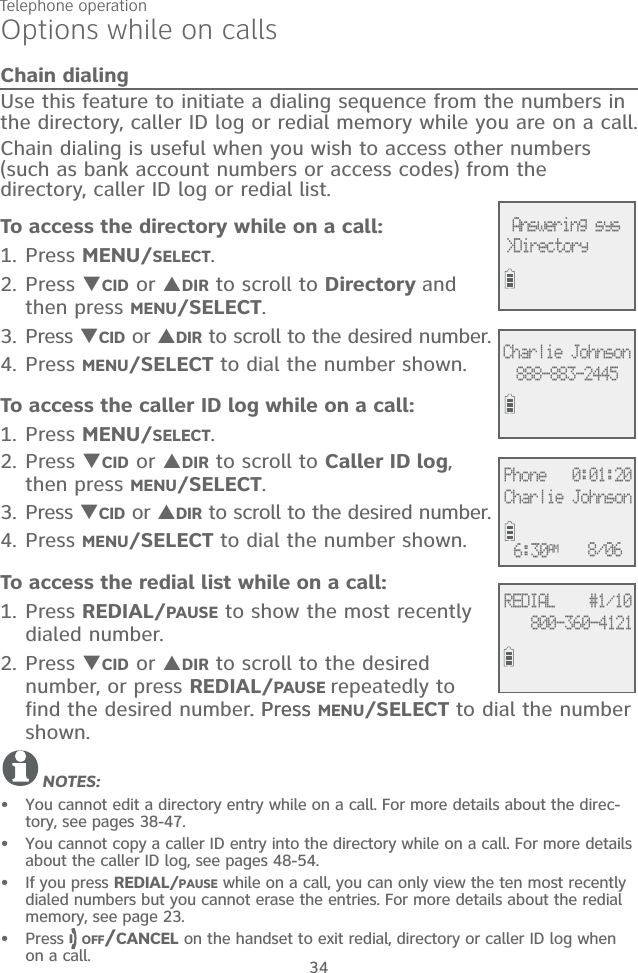
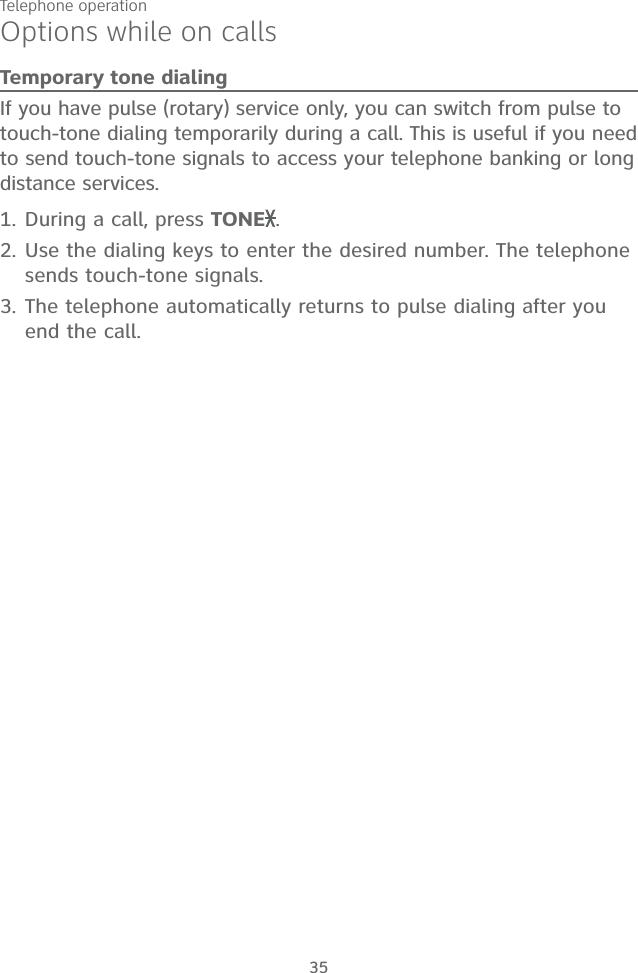
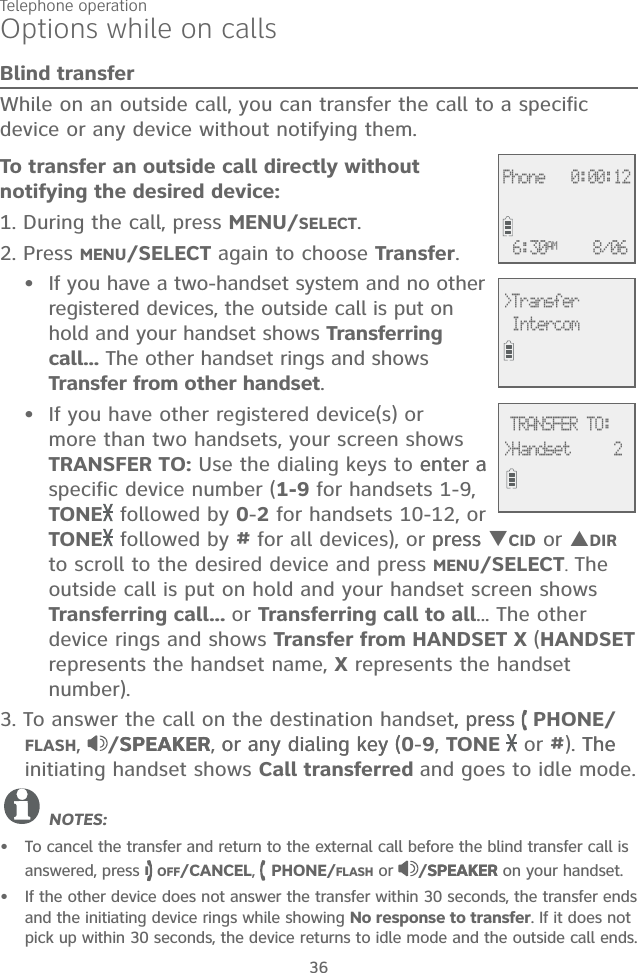
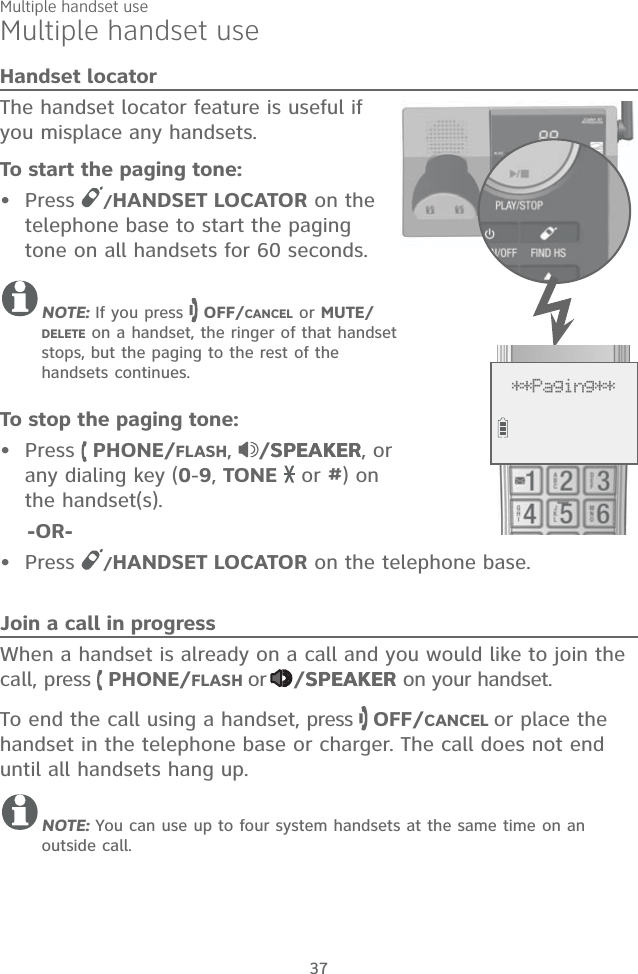
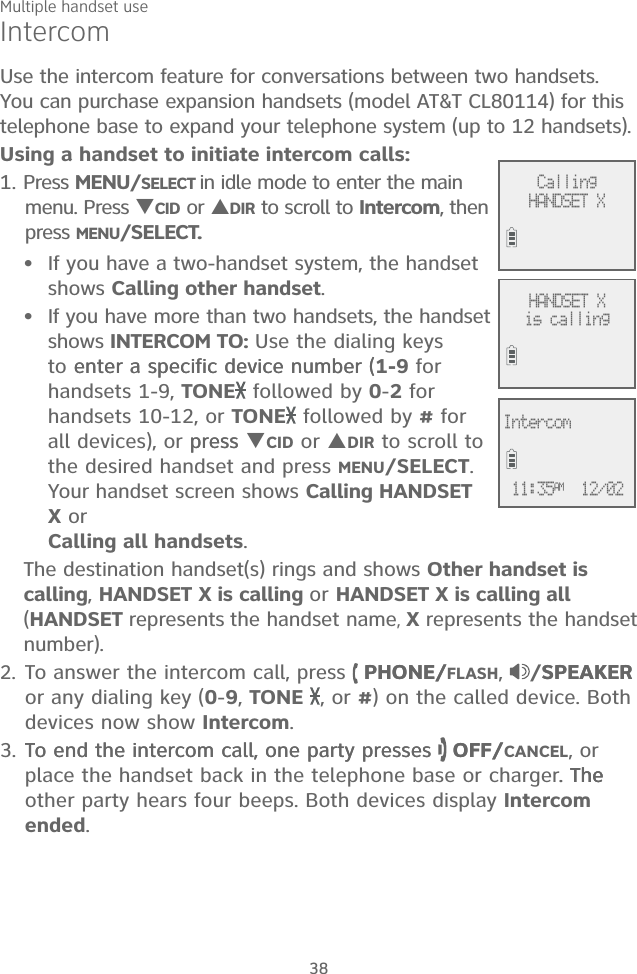
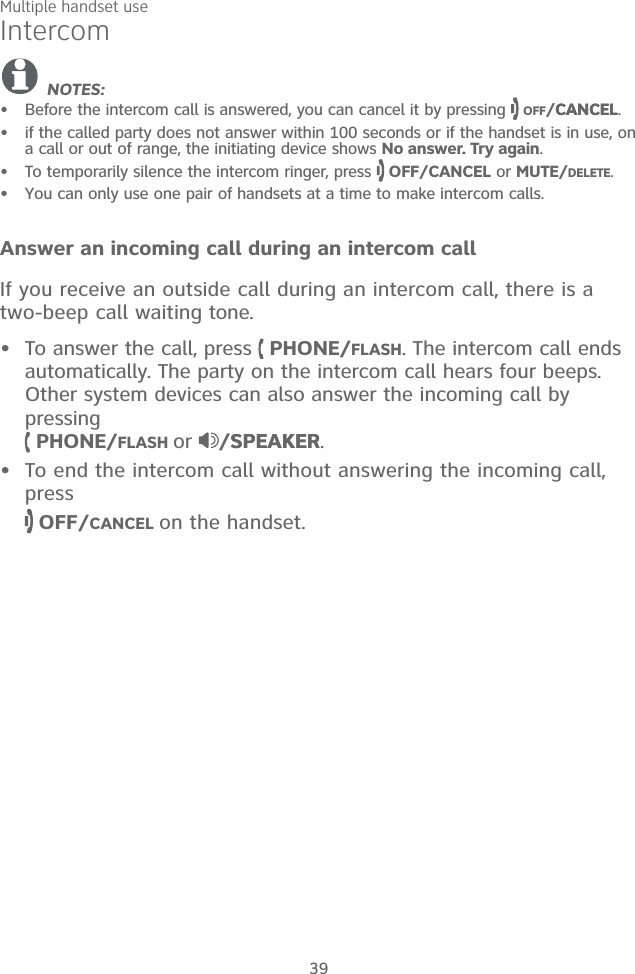
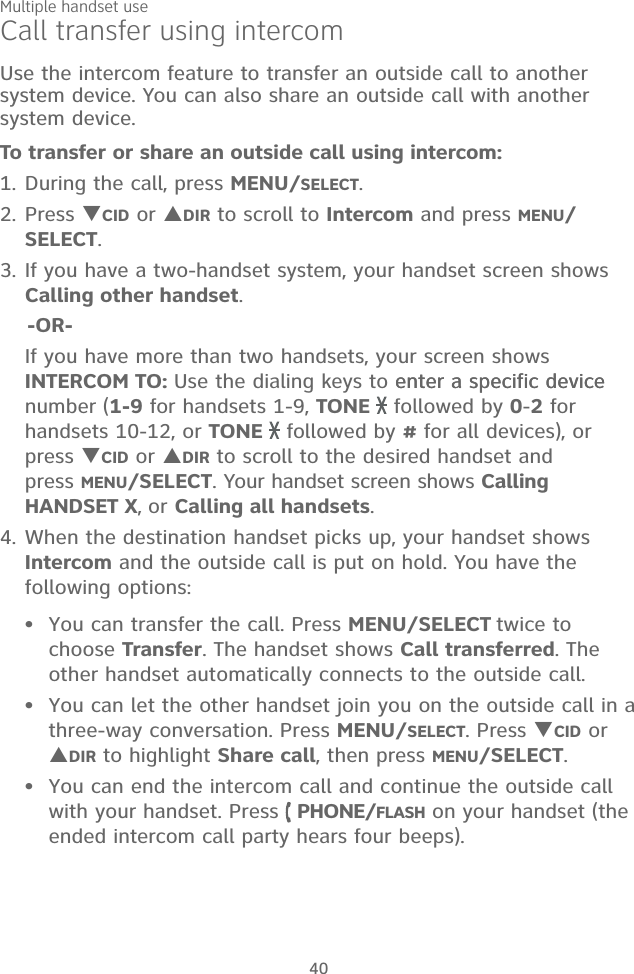
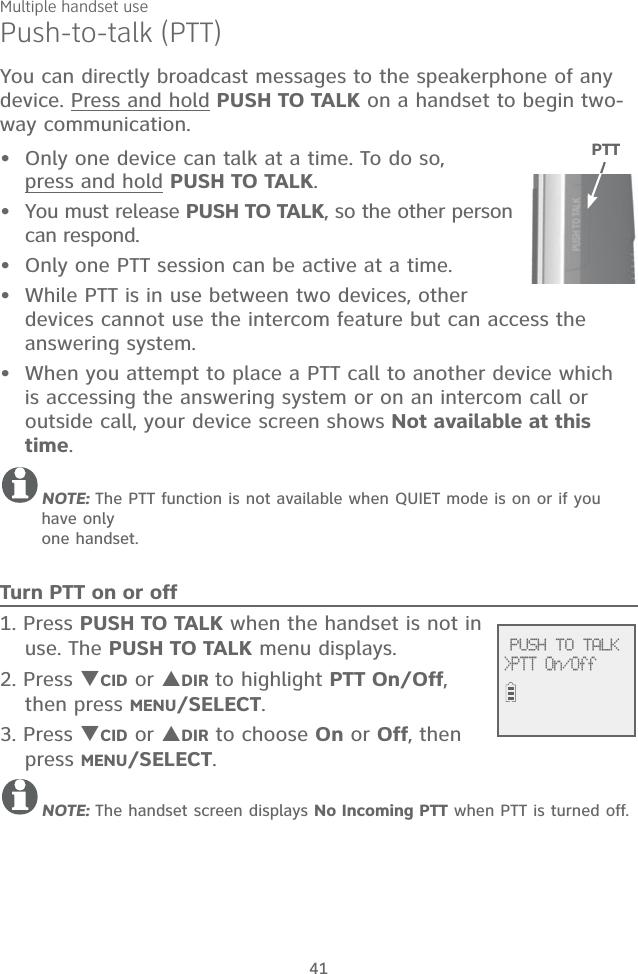
![Multiple handset use42Push-to-talk (PTT)PTT call to a single device1. There are a few ways to begin a PTT call to a single device. When the handset is not in use:If you have a two-handset system, press and hold PUSH TO TALK.If you have more than two handsets: Press PUSH TO TALK on the handset, then use the dialing keys to enter the destination device number.-OR- Press PUSH TO TALK on the handset. Press CID or DIR to highlight the destination device number, then press MENU/SELECT or PUSH TO TALK.The handset shows Connecting to HANDSET X... (HANDSET represents the handset name, X represents the destination handset number). When the connection is made, both your and the destination device screens display Press and hold [PTT] to talk. 2. Press and hold PUSH TO TALK. A chirp indicates your microphone is on. Speak towards the device. Your voice is broadcast to the destination device.While you are speaking, your handset shows PTT To handset: X.3. Release PUSH TO TALK after speaking. Both devices beep once again and the screens show Press and hold [PTT] to talk, then you can press and hold PUSH TO TALK to continue speaking or the destination device can respond (see Answer a PTT call on page 44).4. To end the PTT call, press OFF/CANCEL or place the handset in the telephone base or charger. The handset shows Push to talk Ended.•• PUSH TO TALK>HANDSET X Connecting toHANDSET X... Press and hold[PTT] to talk PTT Tohandset: X](https://usermanual.wiki/VTech-Telecommunications/80-9867-00/User-Guide-2531717-Page-49.png)
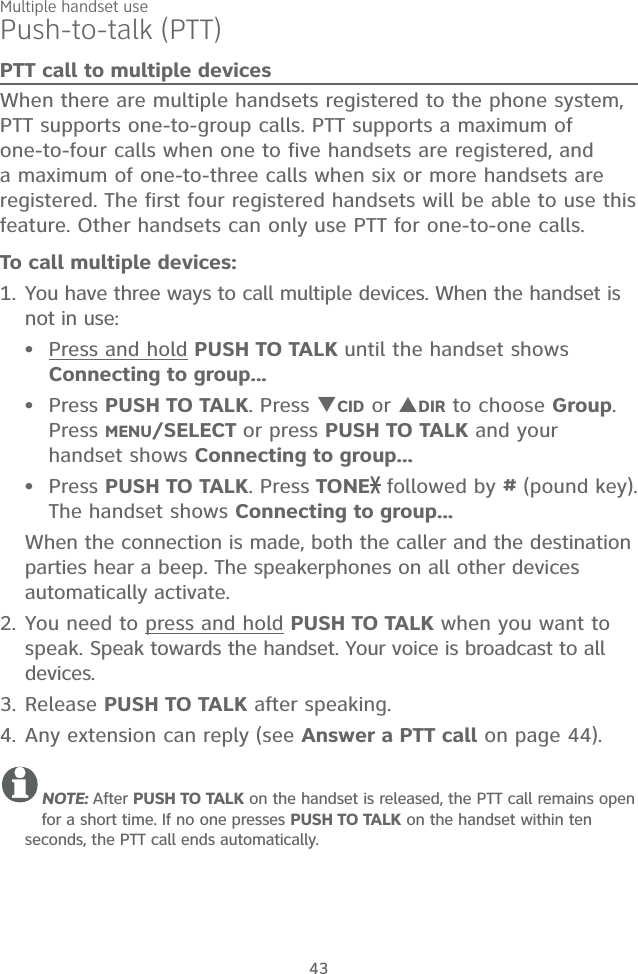
![Multiple handset use44Push-to-talk (PTT)Answer a PTT callYou can respond to a PTT call, as described below.When your device receives a PTT call, it beeps and shows Press and hold [PTT] to talk. When the other party is speaking, your speakerphone light is on, and your device shows PTT From HS X To HS X (the first X represents the initiating handset number, and the second X represents your handset number; a maximum of four handset numbers appear).When your speakerphone light is off (the screen shows Press and hold [PTT] to talk), press and hold PUSH TO TALK on your handset. You will hear a chirp. Speak towards the device.While you are speaking, your device shows PTT To handset: X (X represents the handset numbers of one or more destination handsets; a maximum of four handset numbers appear).Your voice is broadcast to all destination devices.After speaking, release PUSH TO TALK. Your device will beep. After the beep, if your speakerphone light is off, you can press and hold PUSH TO TALK to continue speaking.Change a one-to-one PTT call to an intercom callYou can convert a one-to-one PTT session to an intercom call. When your device shows Press and hold [PTT] to talk, press MENU/SELECT. The screen shows Intercom.Press MENU/SELECT. Your device displays Calling other handset or Calling HANDSET X. The destination device briefly shows Push to talk Ended and then Other handset is calling or HANDSET X is calling. The destination device rings.Press PHONE/FLASH or any dialing keys (0-9, # or TONE ) on the destination device to answer the intercom call. Both devices now show Intercom.To end the intercom call, press OFF/CANCEL on your handset or place the handset in the telephone base or charger. Both screens show Intercom ended.1.2.3.••1.2.3.4.](https://usermanual.wiki/VTech-Telecommunications/80-9867-00/User-Guide-2531717-Page-51.png)
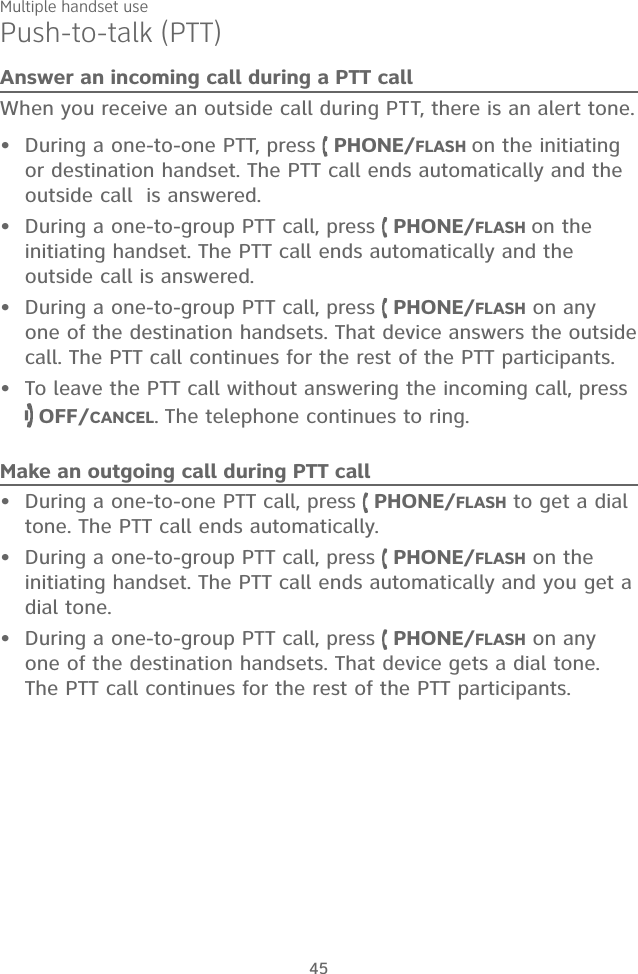
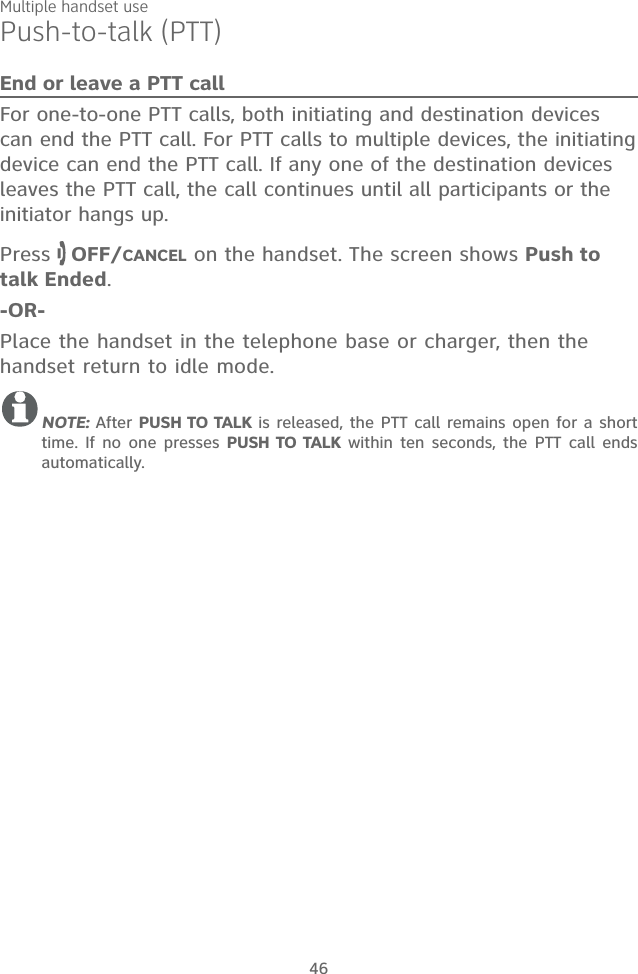
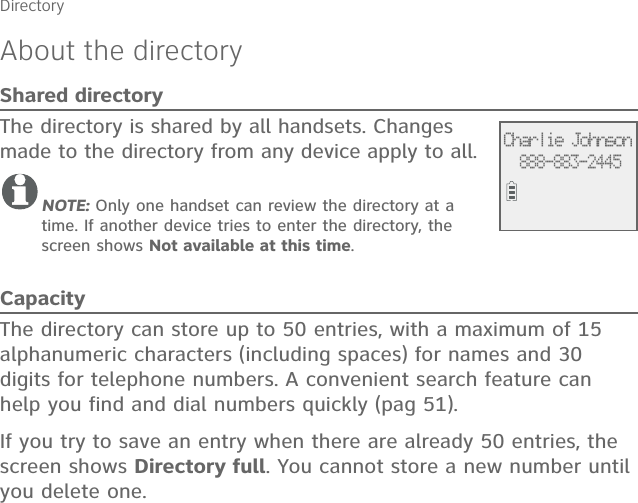
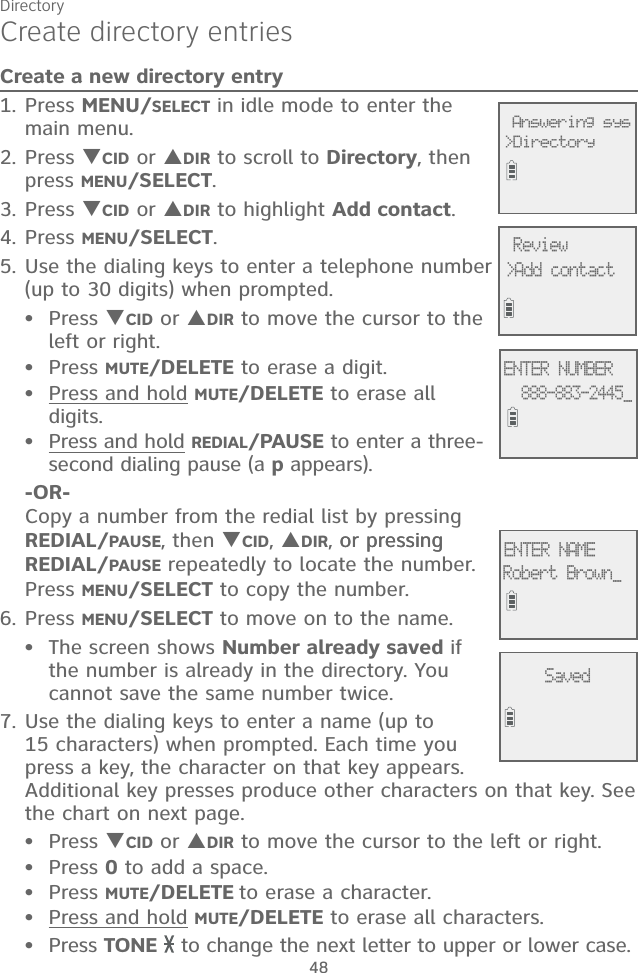
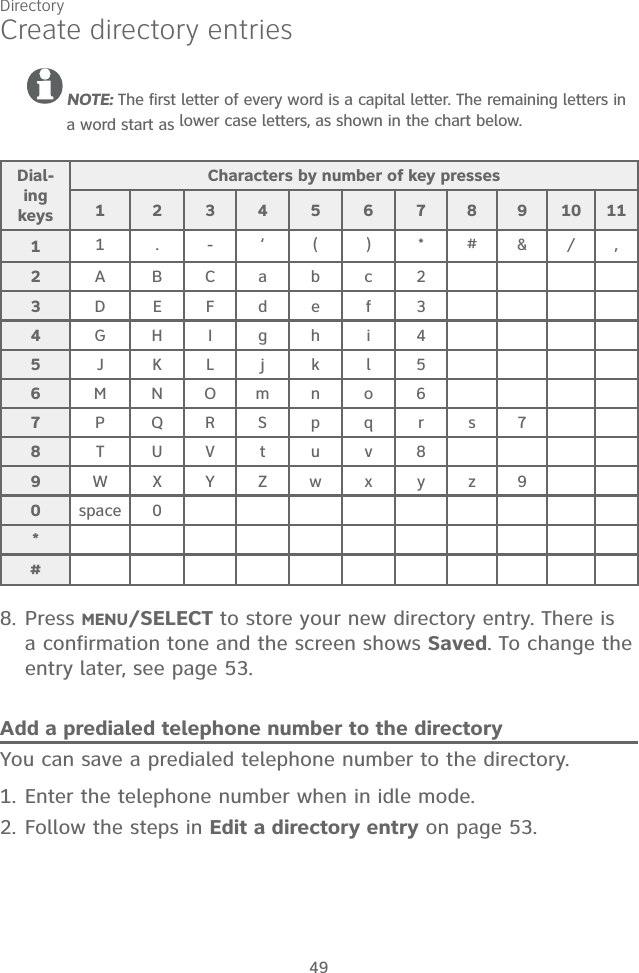
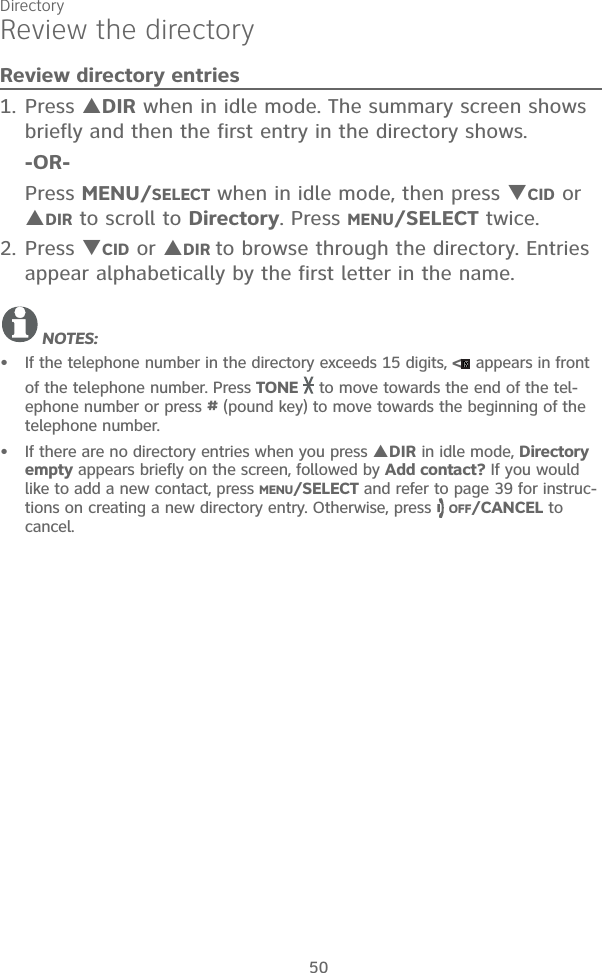
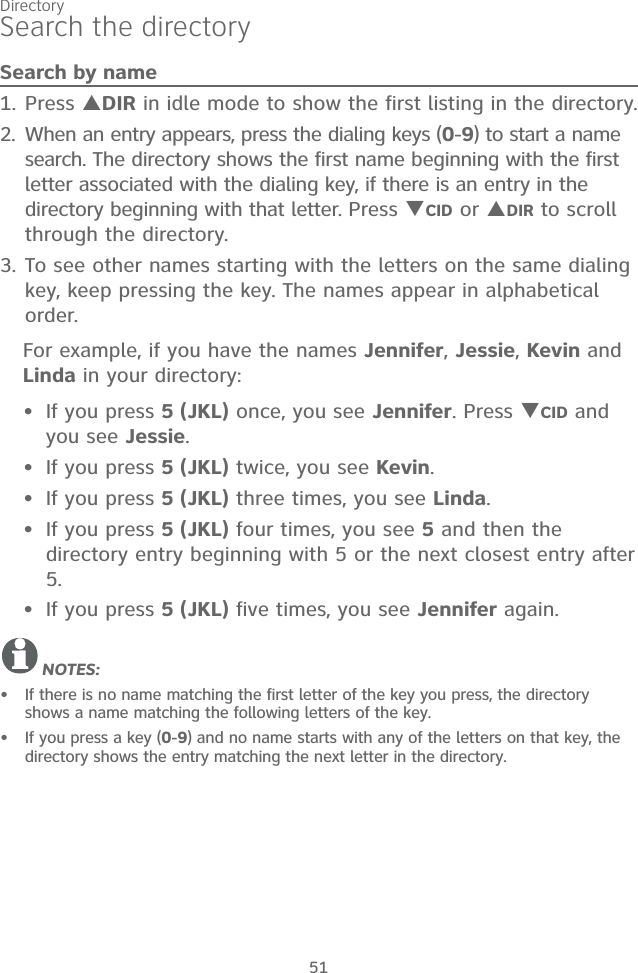
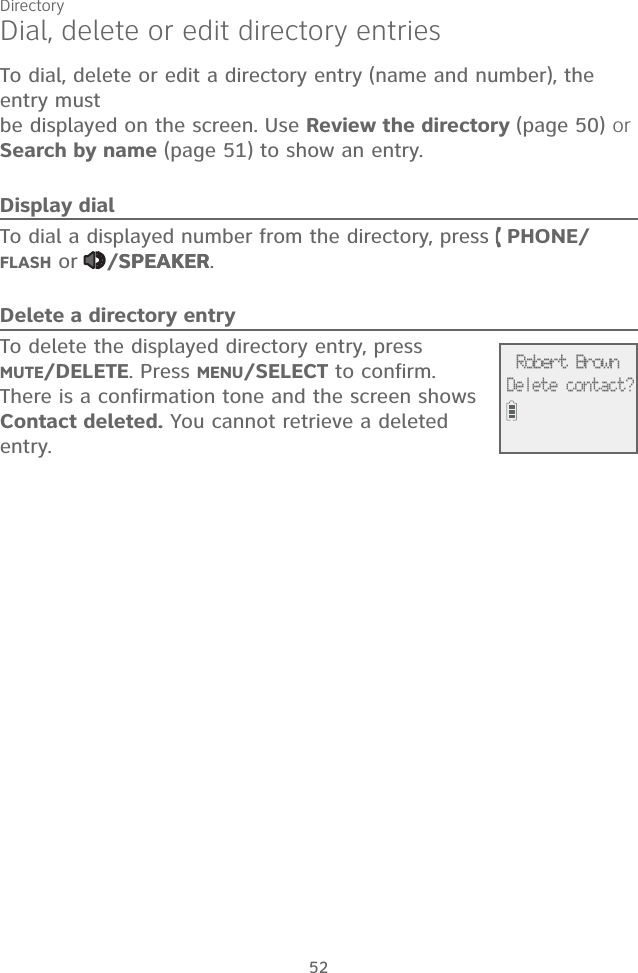
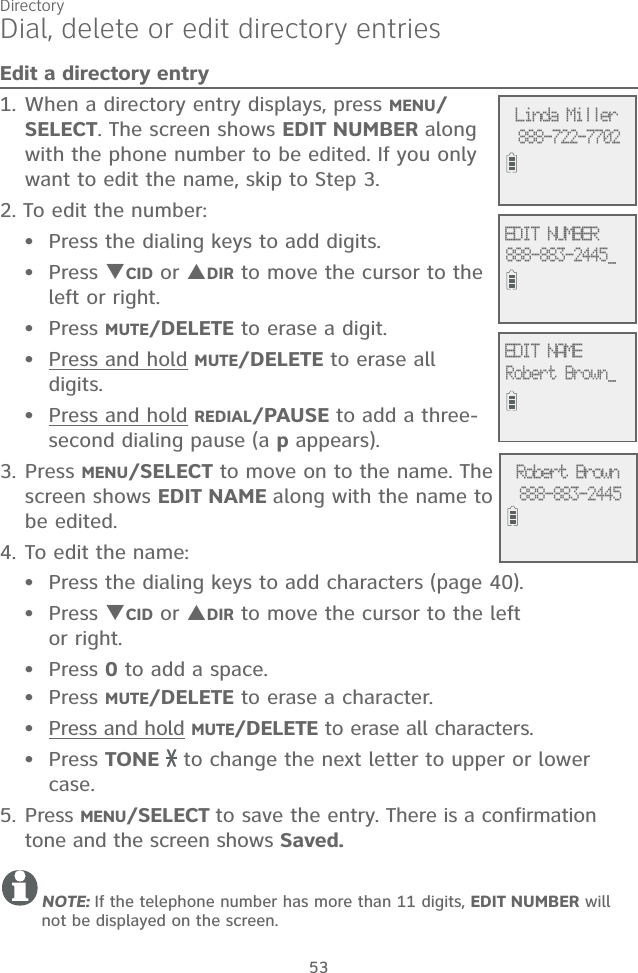
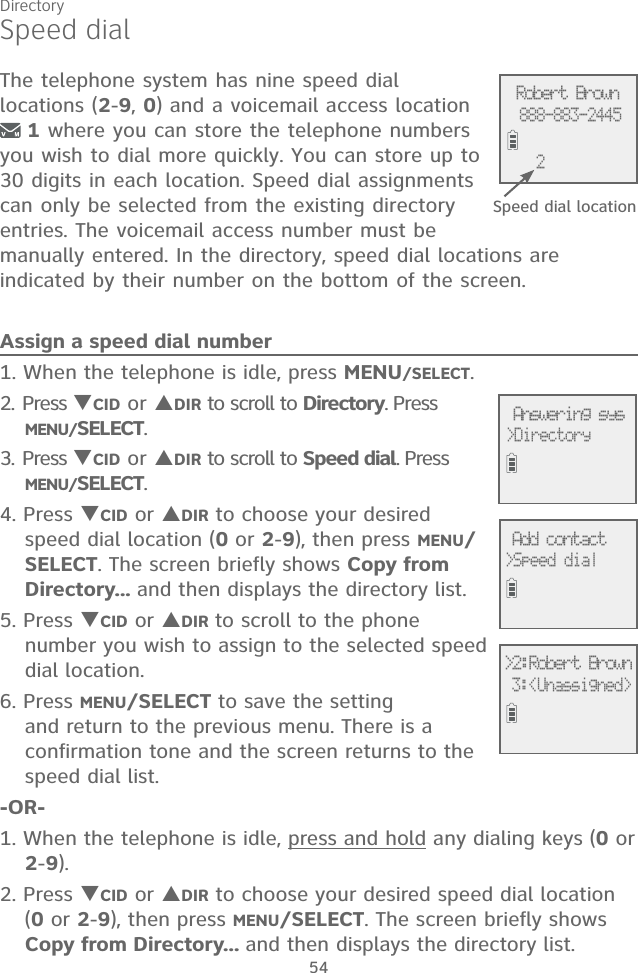
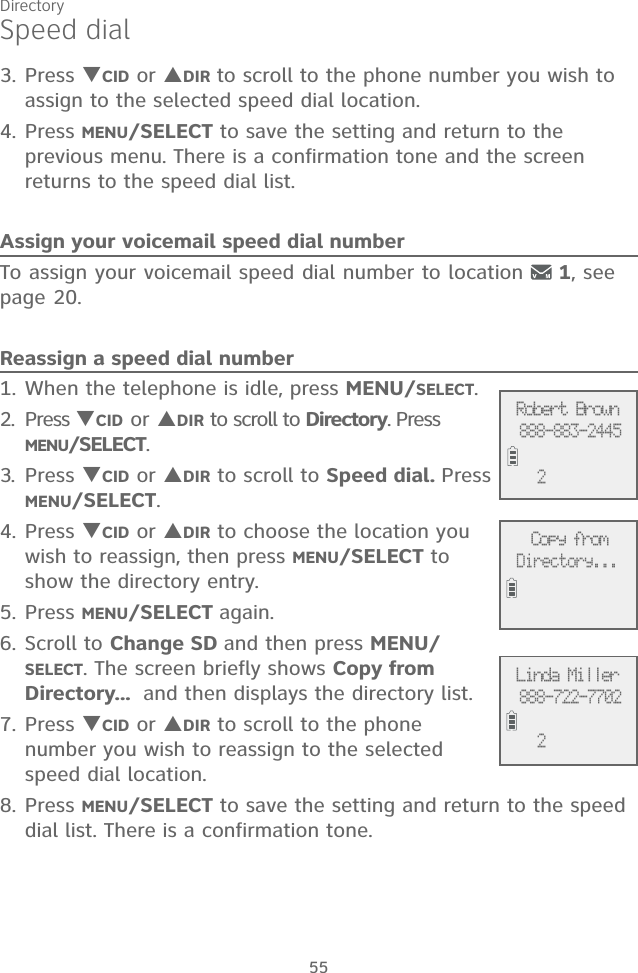
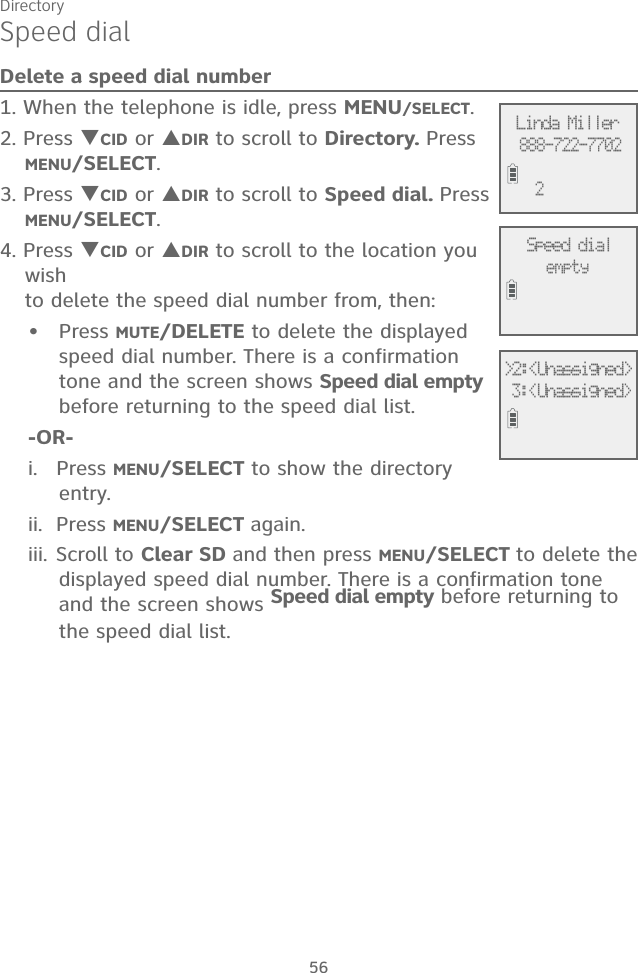
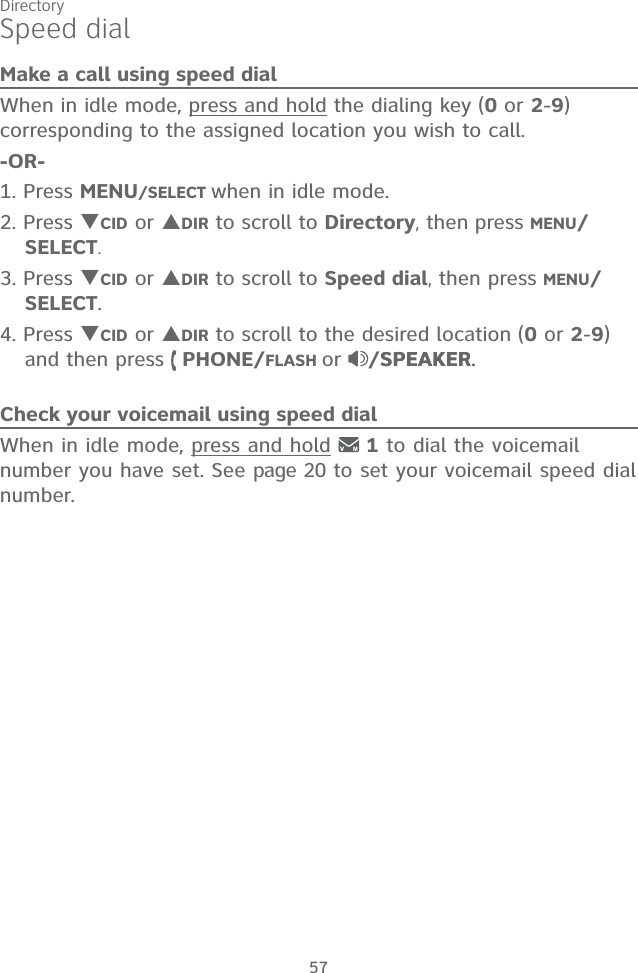
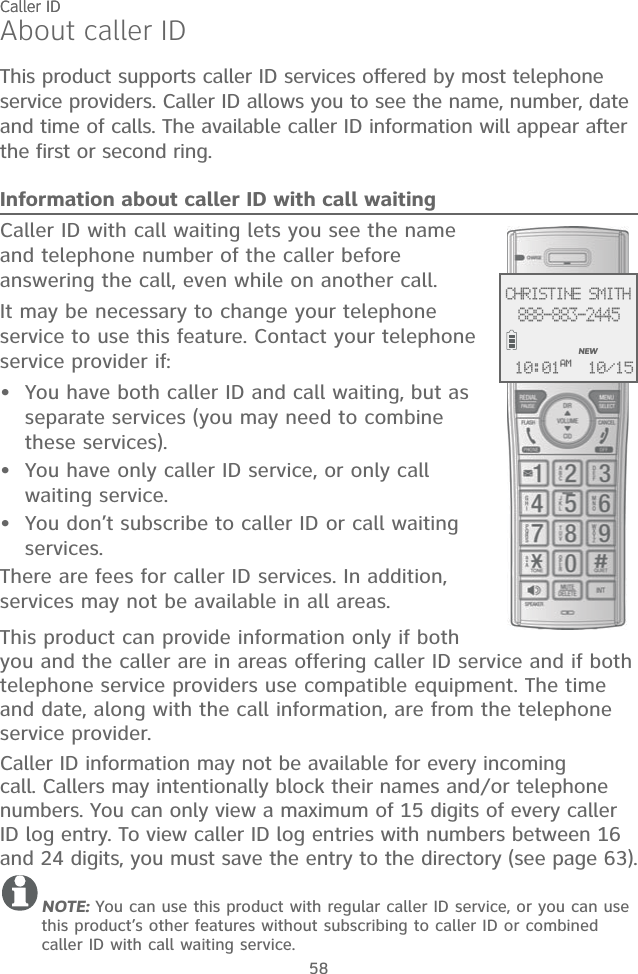
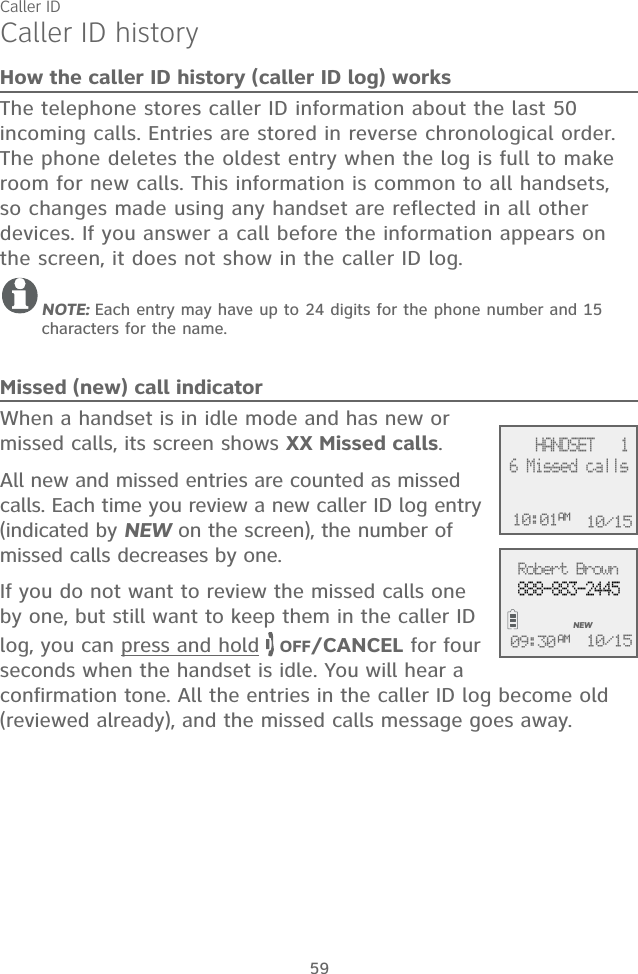
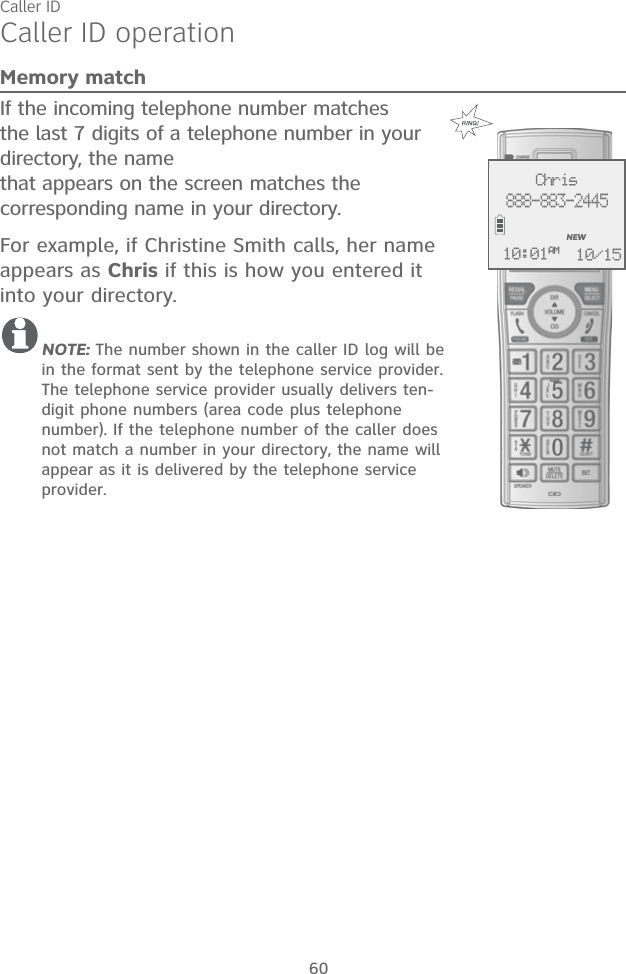
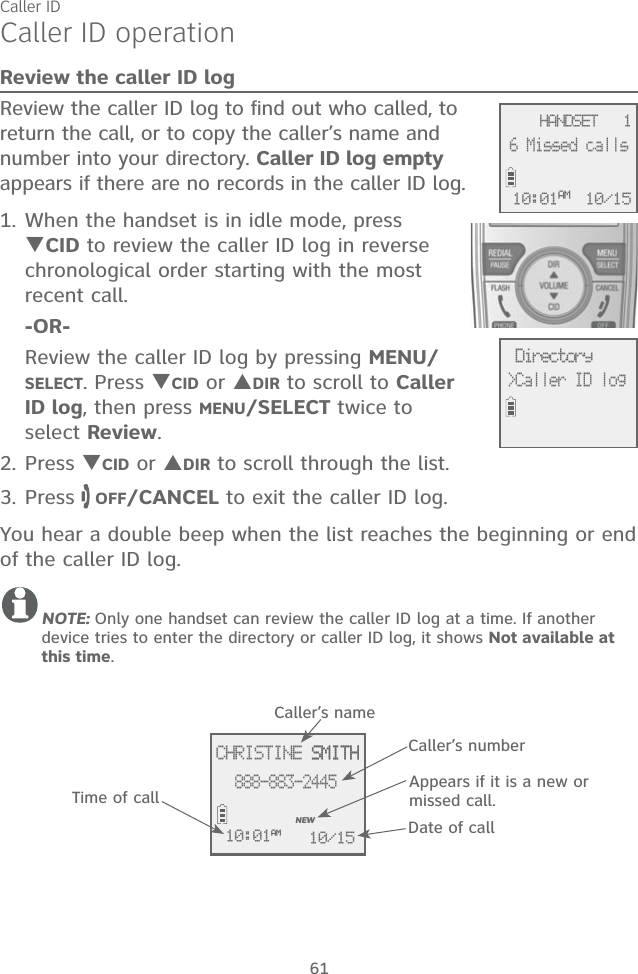
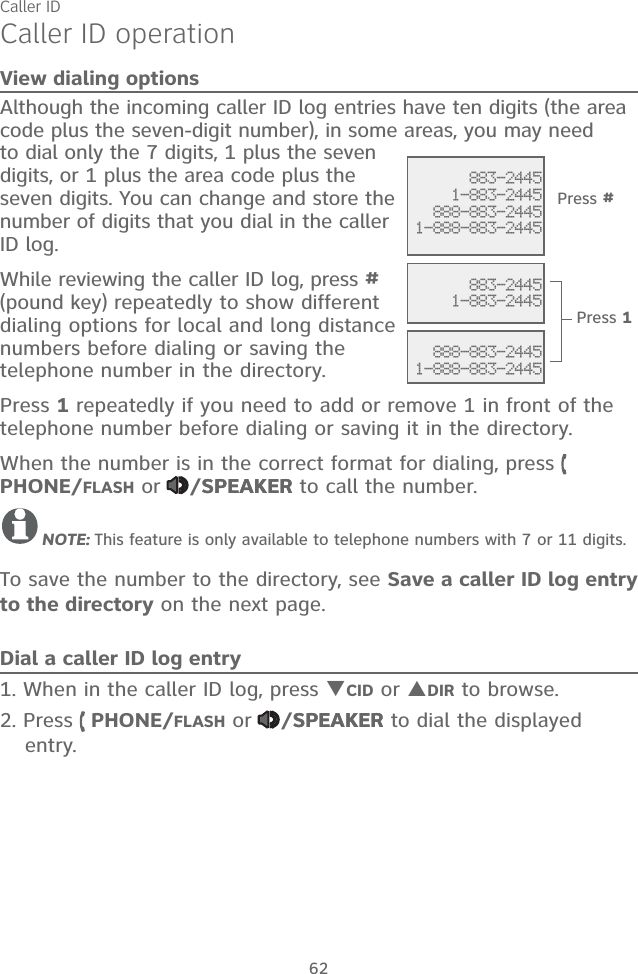
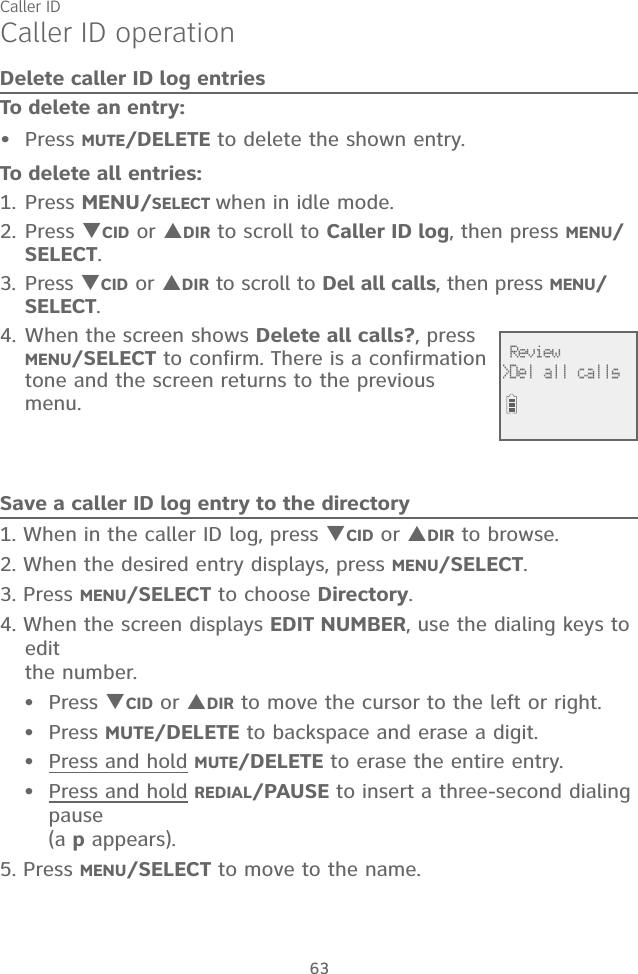
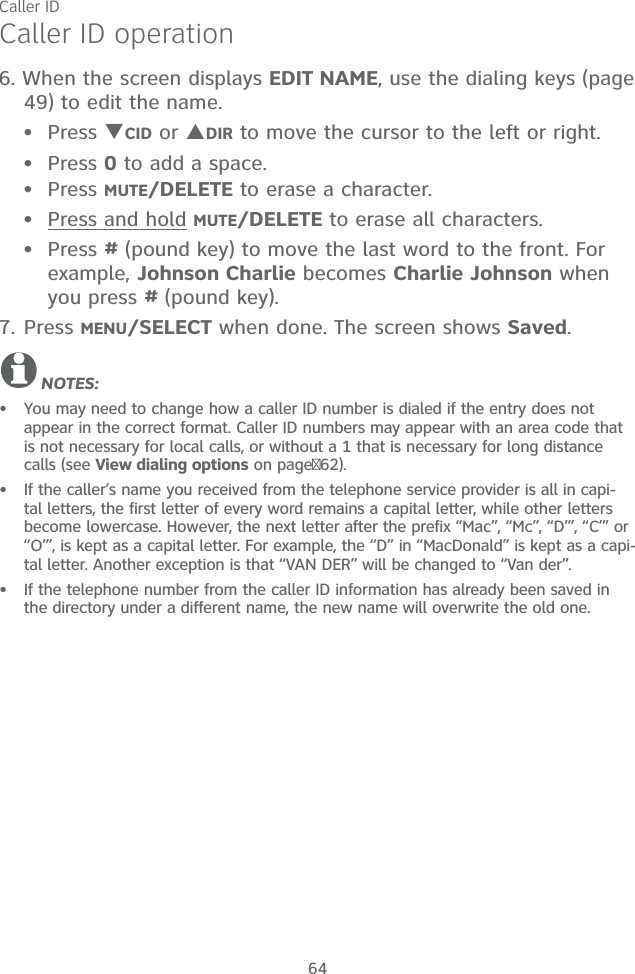
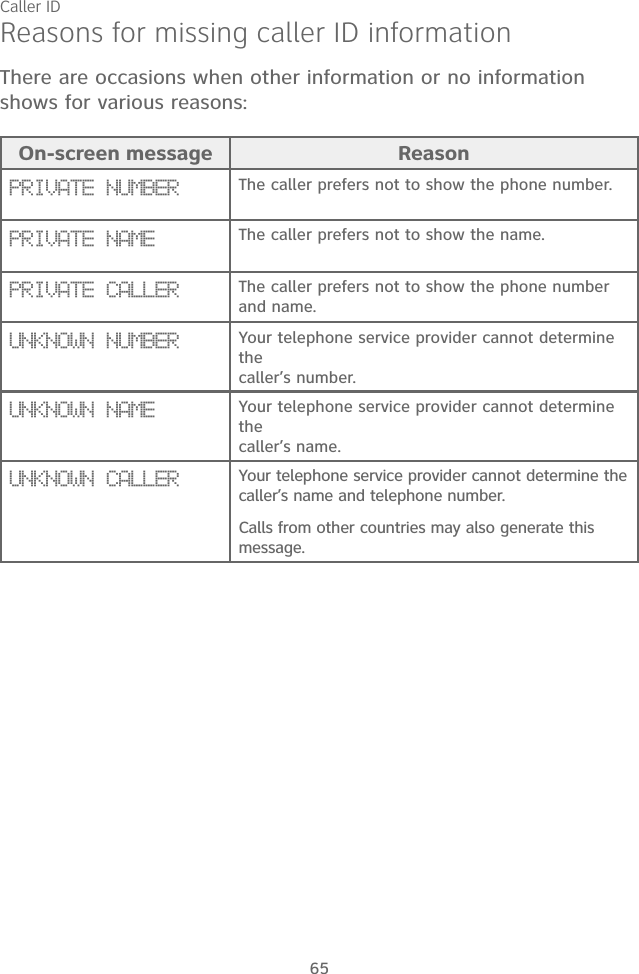
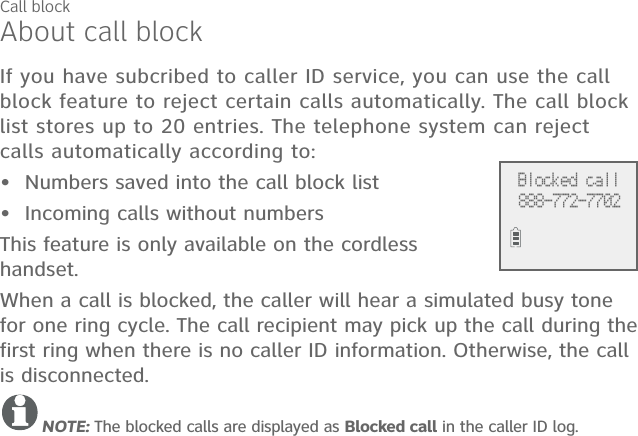
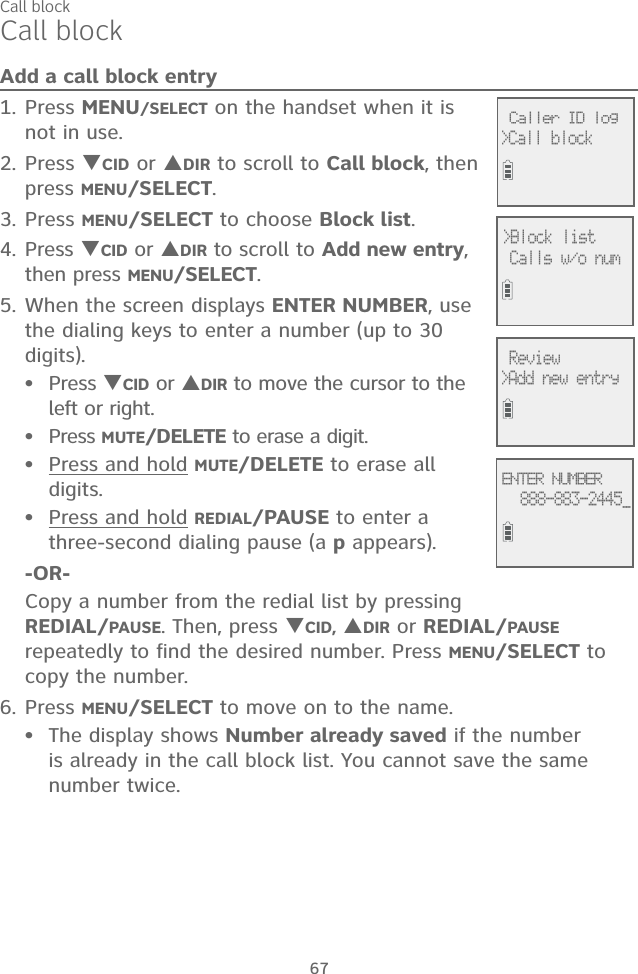
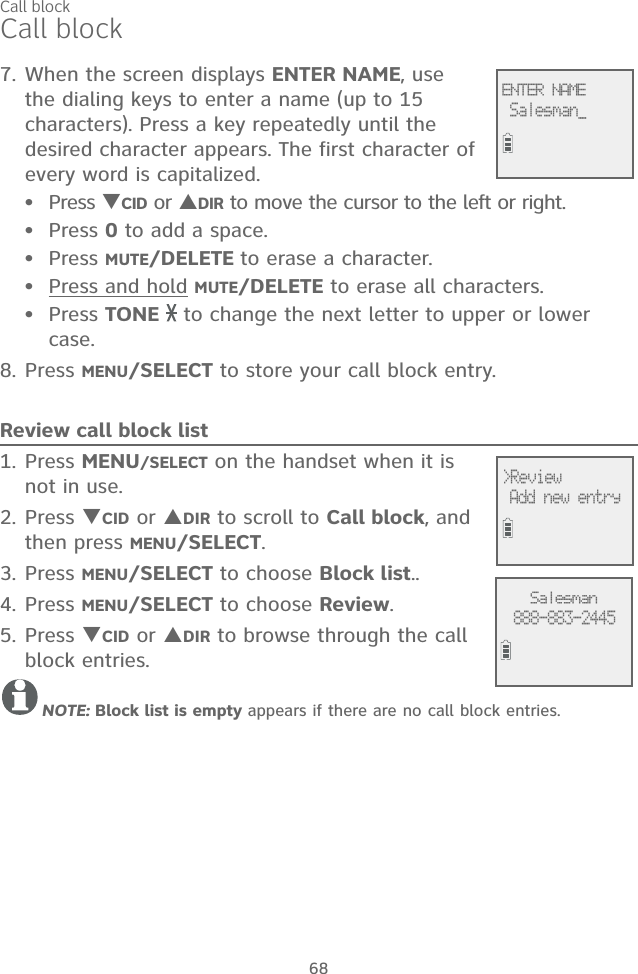
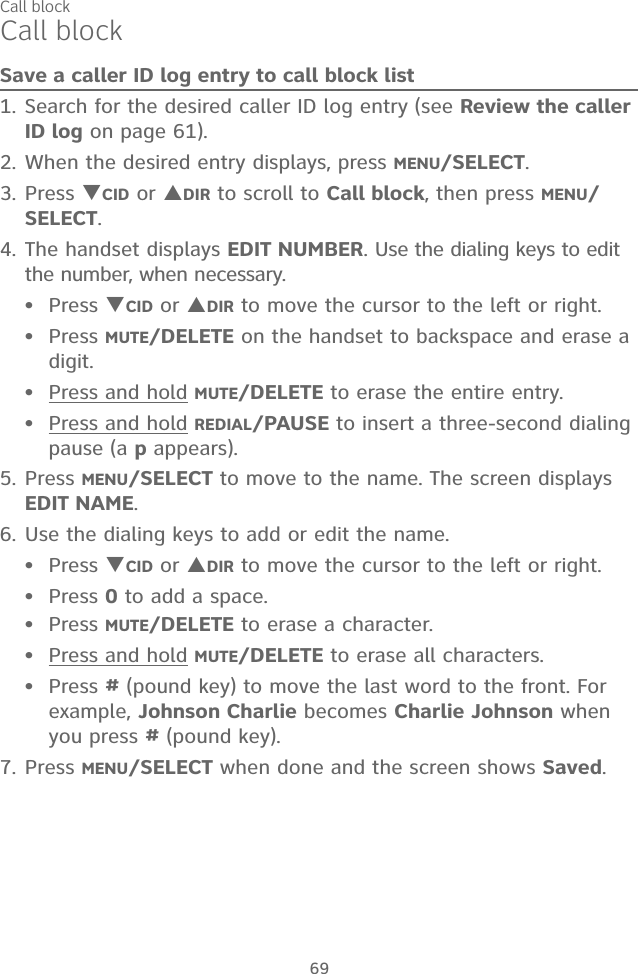
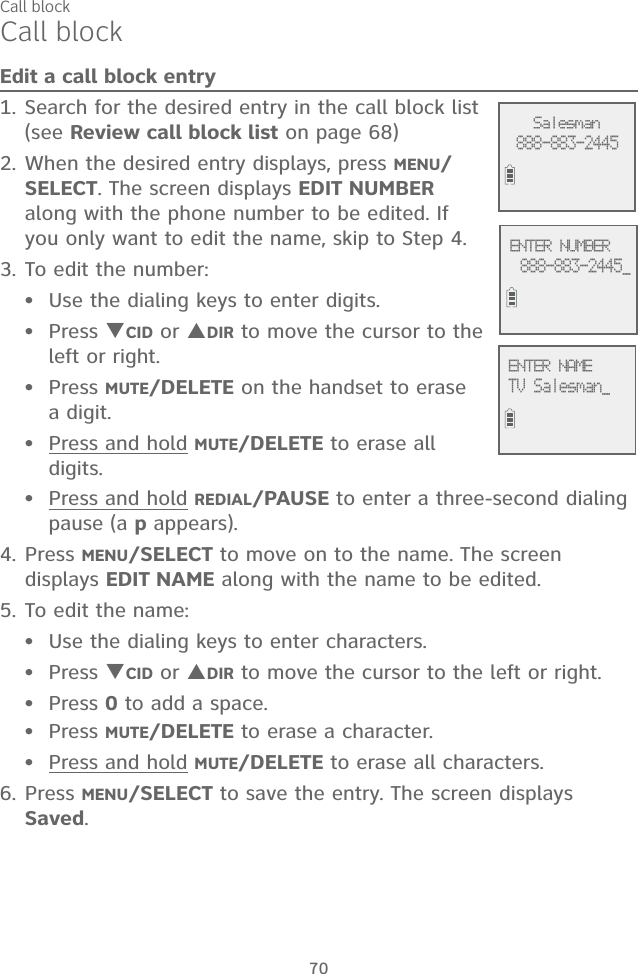
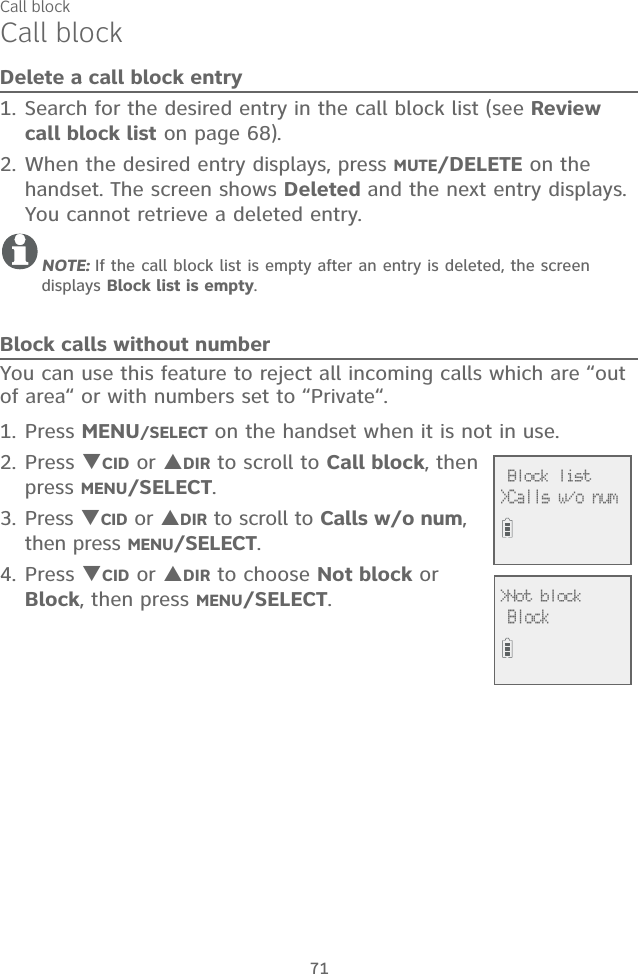
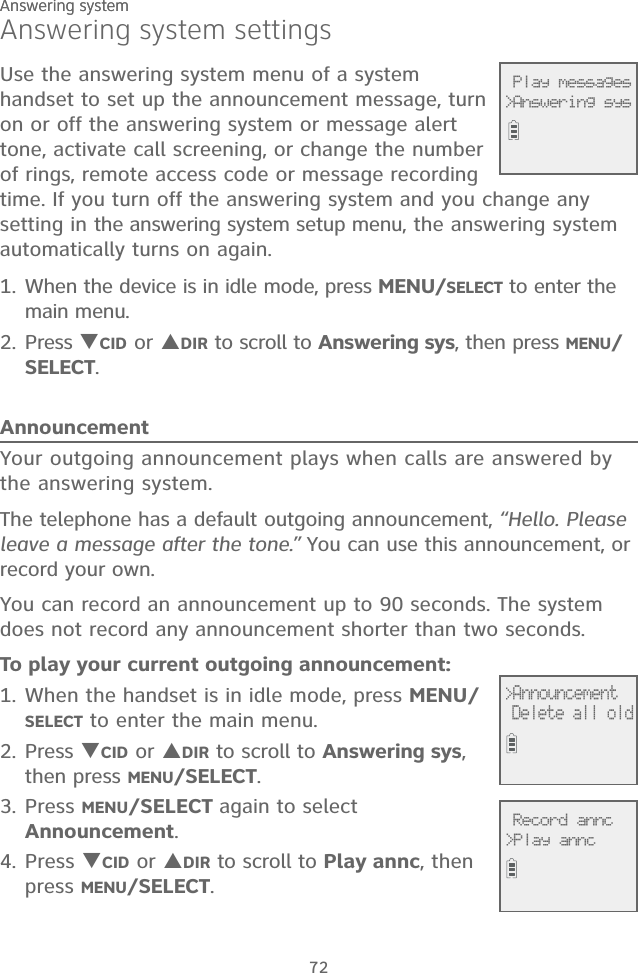
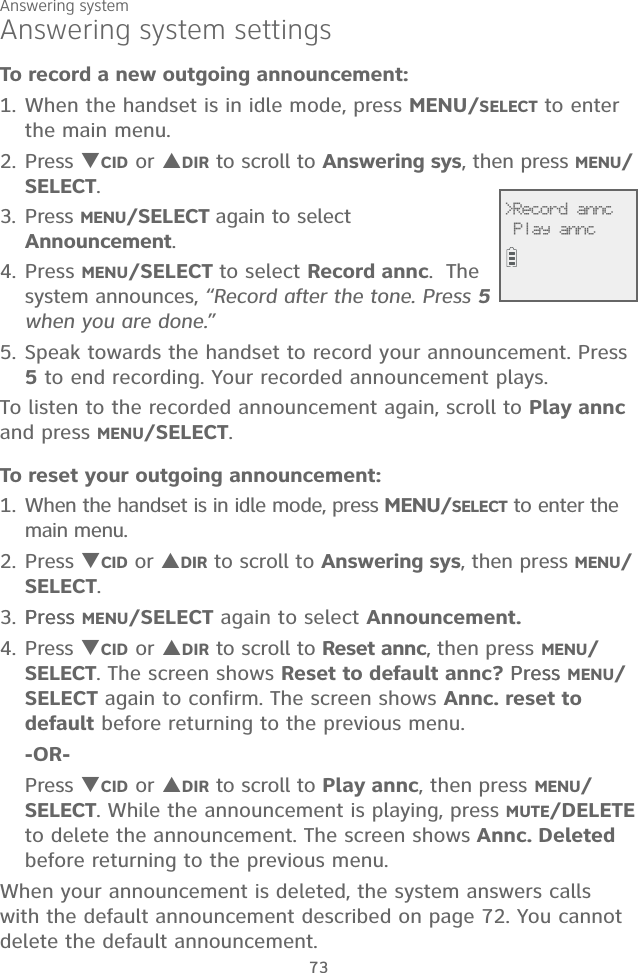
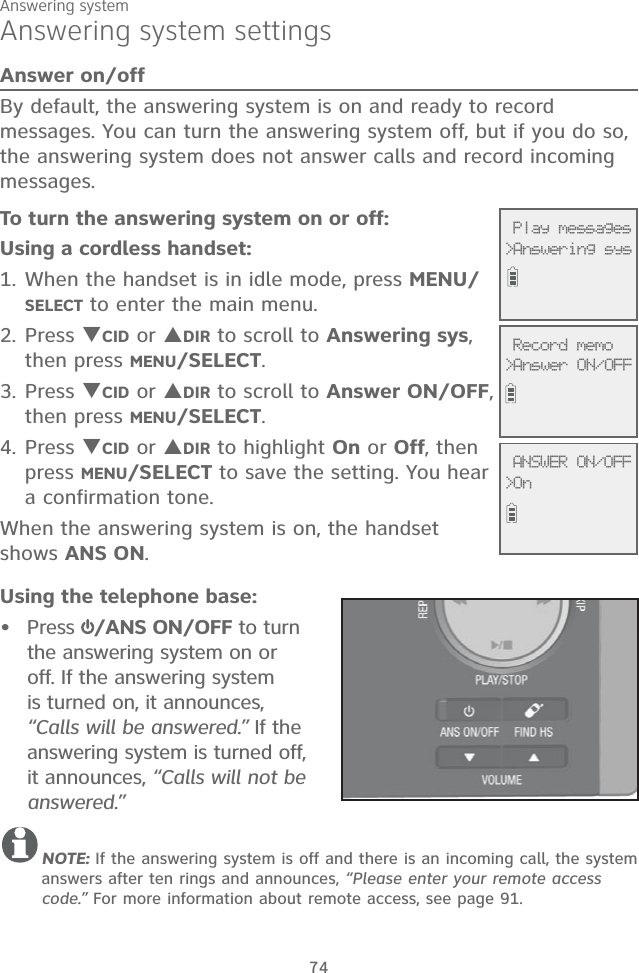
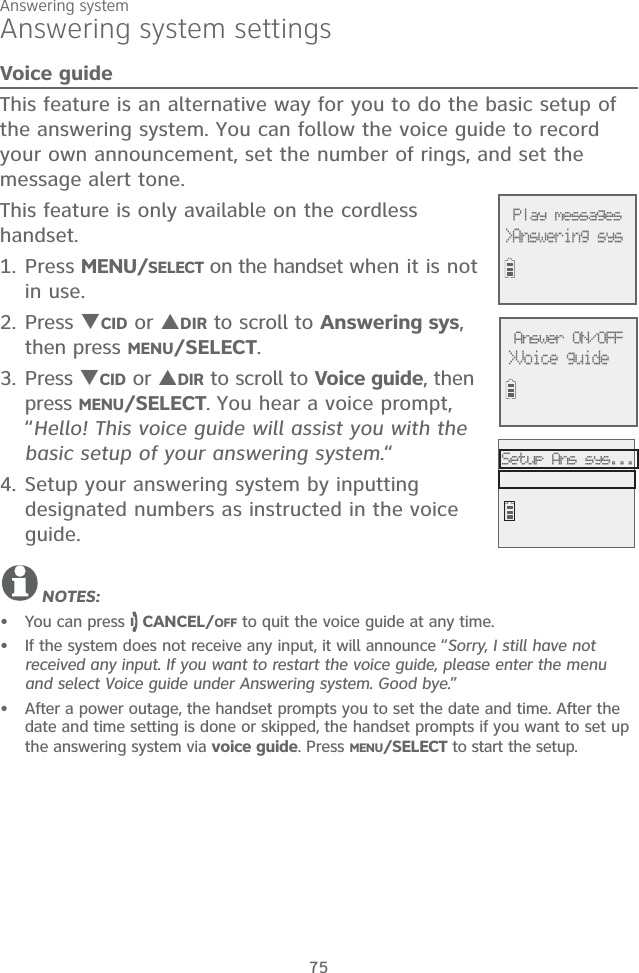
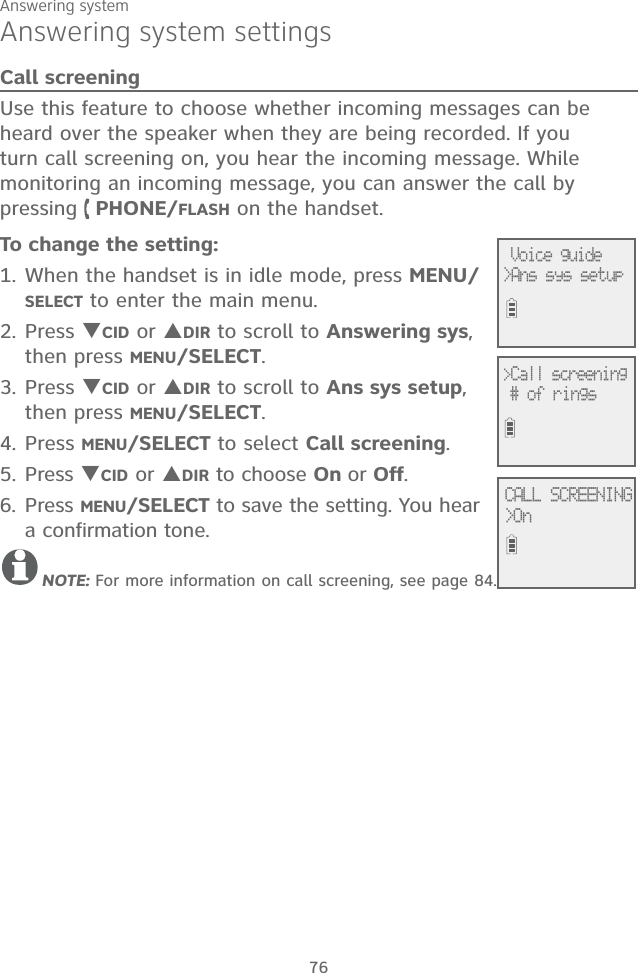
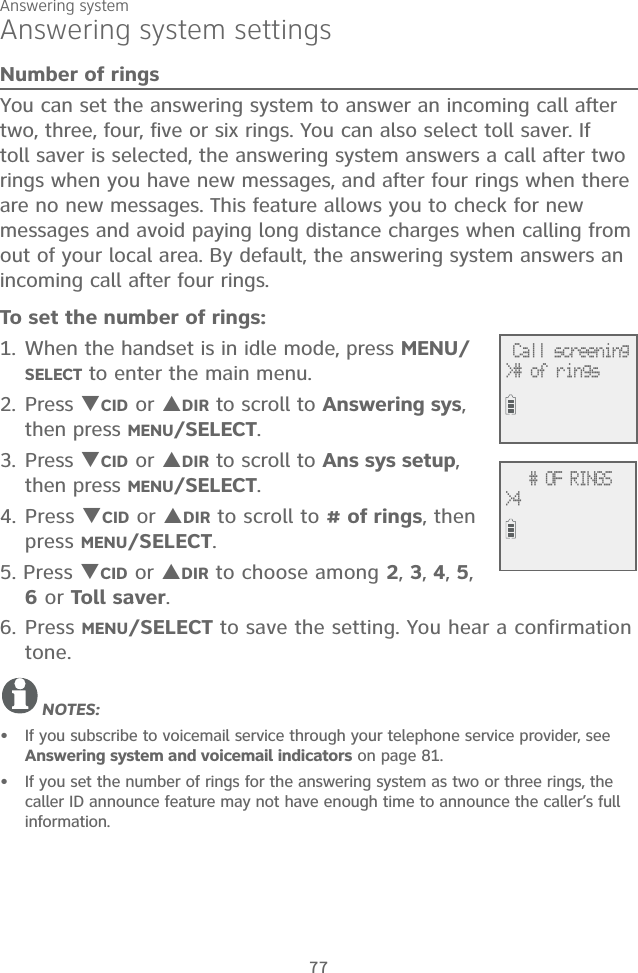
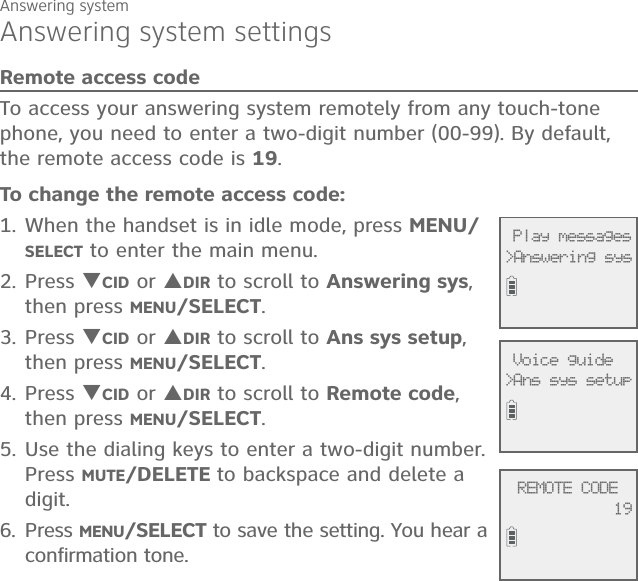
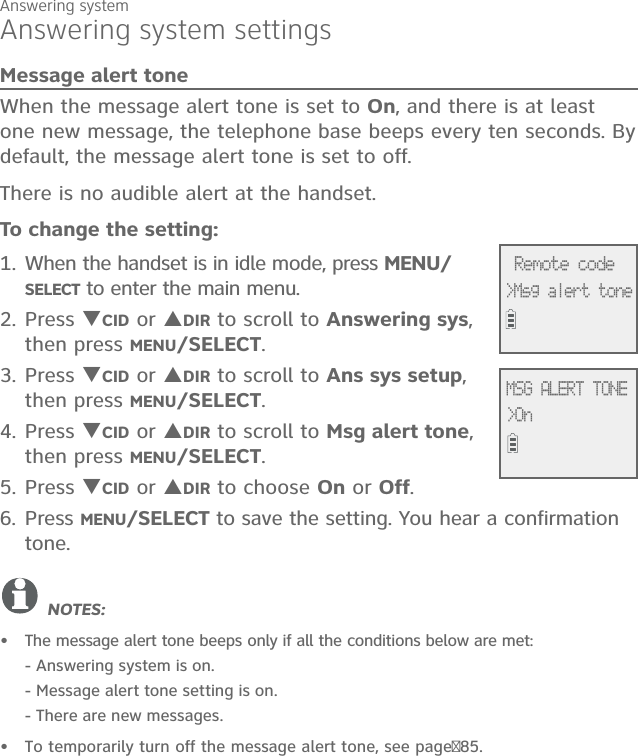
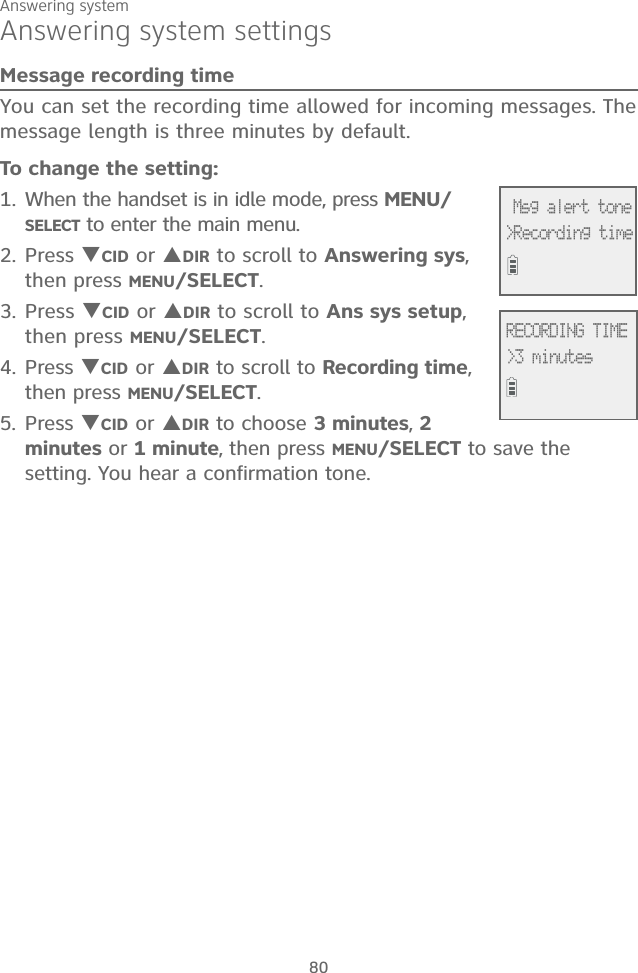
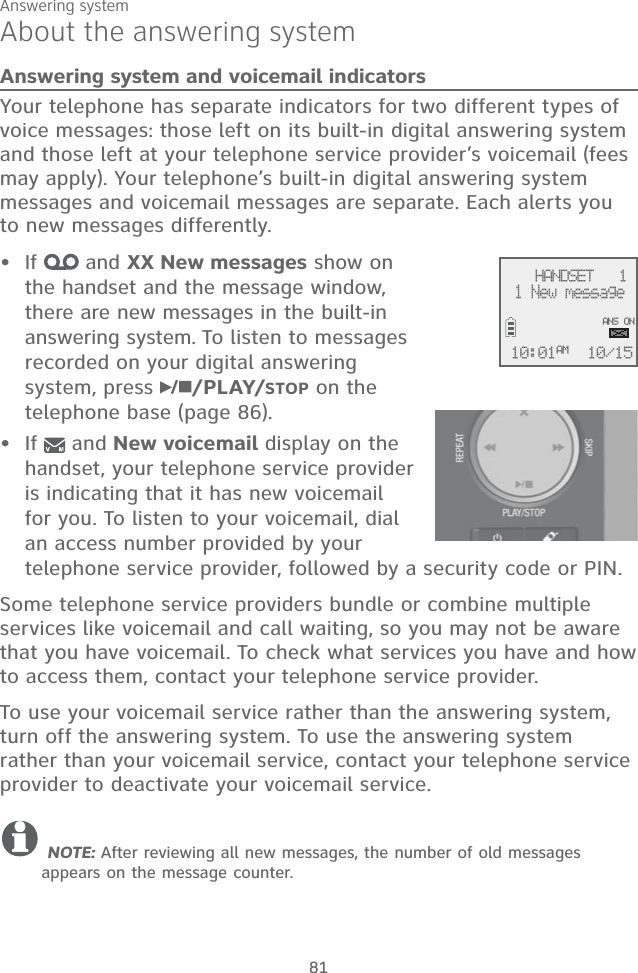
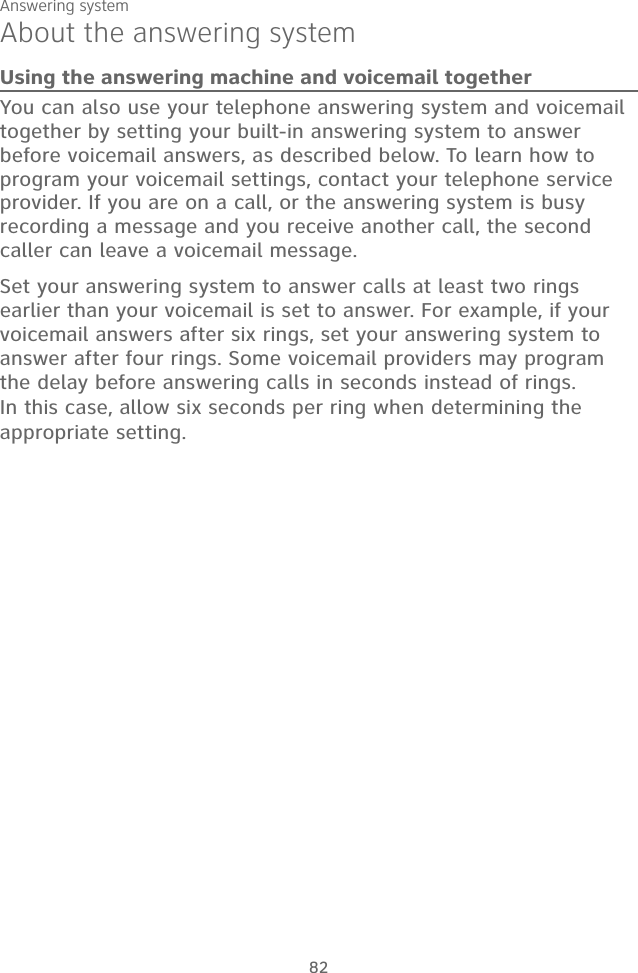
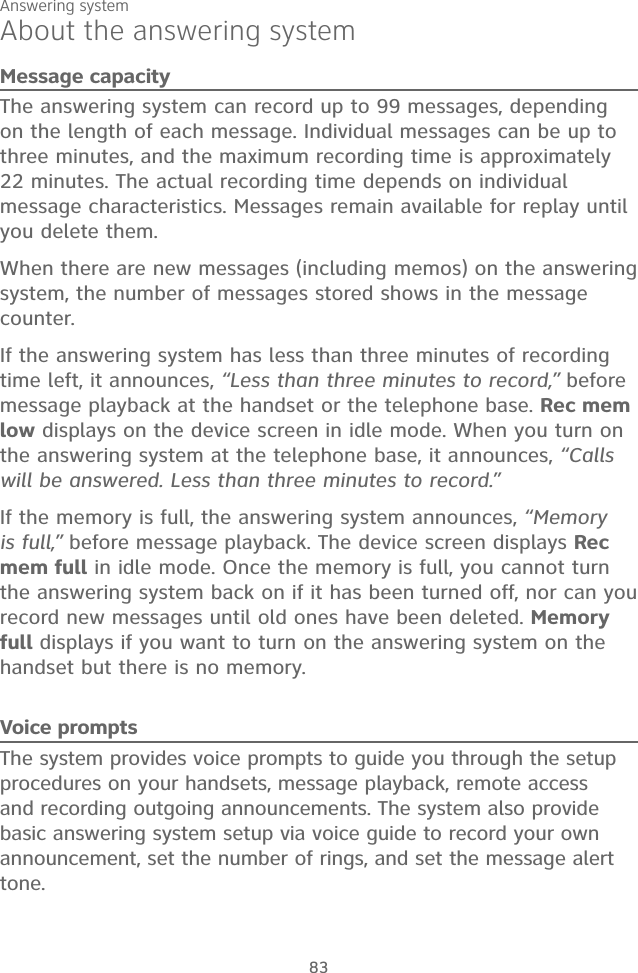
![Answering system84About the answering systemCall screeningTo screen a call at the telephone base:If the answering system and call screening are on (see Call screening on page 58), the announcement and the incoming message broadcast at the telephone base when a call is answered by the answering system.Options while a message is being recorded:Press VOLUME or VOLUME on the telephone base to adjust the call screening volume.Press /PLAY/STOP to temporarily silence the call screening.Press /PLAY/STOP to temporarily turn on the call screening if call screening is set to off.To screen a call at the handset:While a message is being recorded, the handset shows To screen call, press [SELECT]. Press MENU/SELECT to screen the call.Options while a message is being recorded:Press CID/VOLUME or DIR/VOLUME on the handset to adjust the call screening volume.Press OFF/CANCEL to temporarily silence the call screening.Press MENU/SELECT to temporarily turn on the call screening if call screening is set to off.Press /SPEAKERSPEAKER to broadcast the announcement and the incoming message through the speakerphone. Press again to turn off the speakerphone.•••••••](https://usermanual.wiki/VTech-Telecommunications/80-9867-00/User-Guide-2531717-Page-91.png)
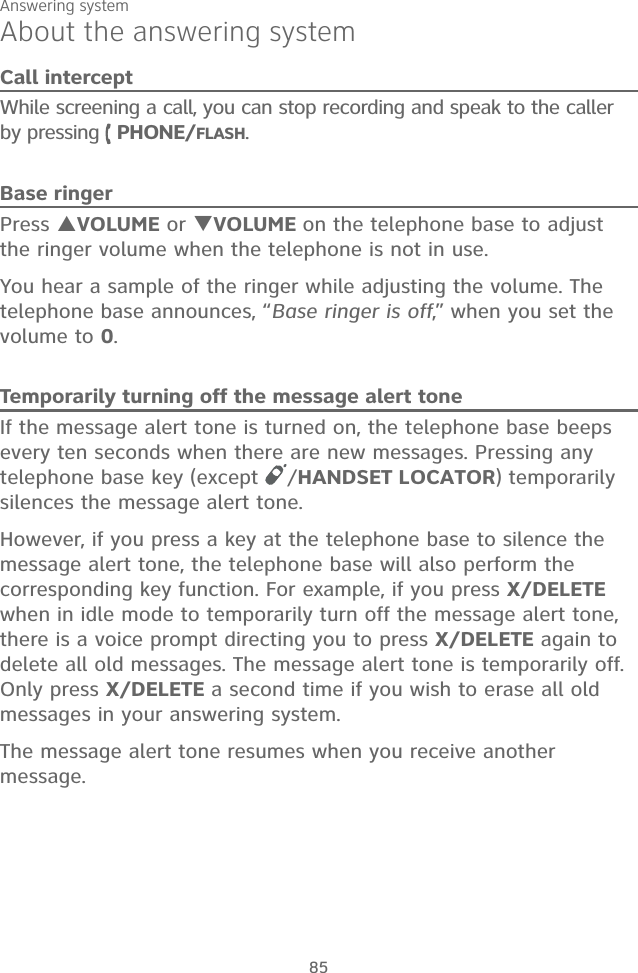
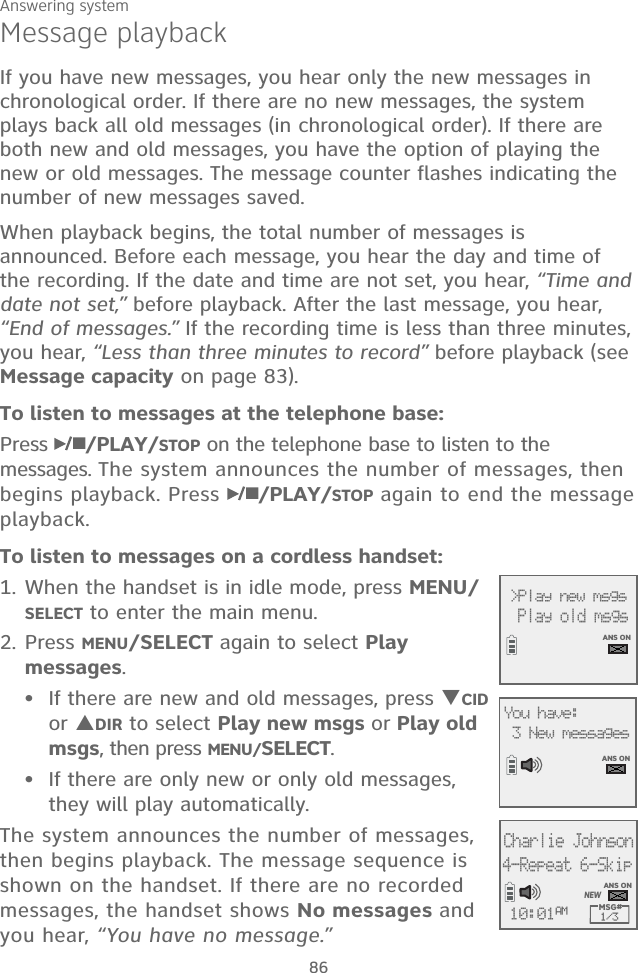
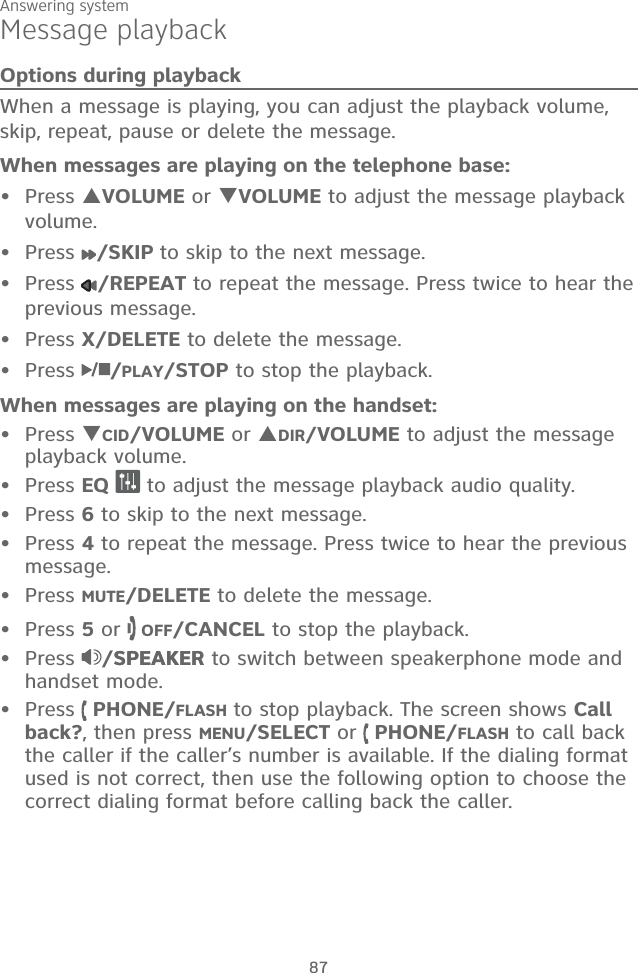
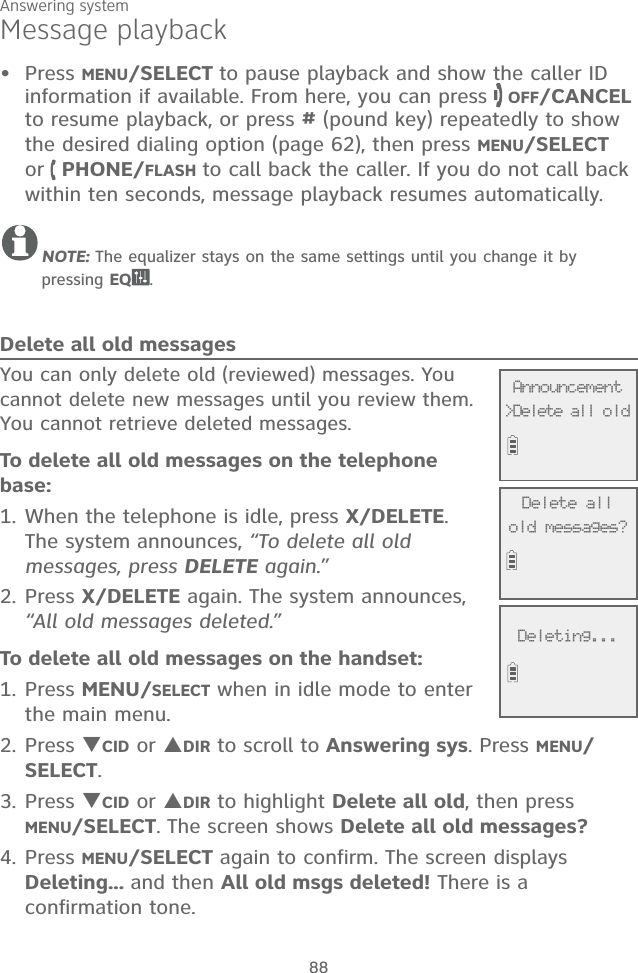
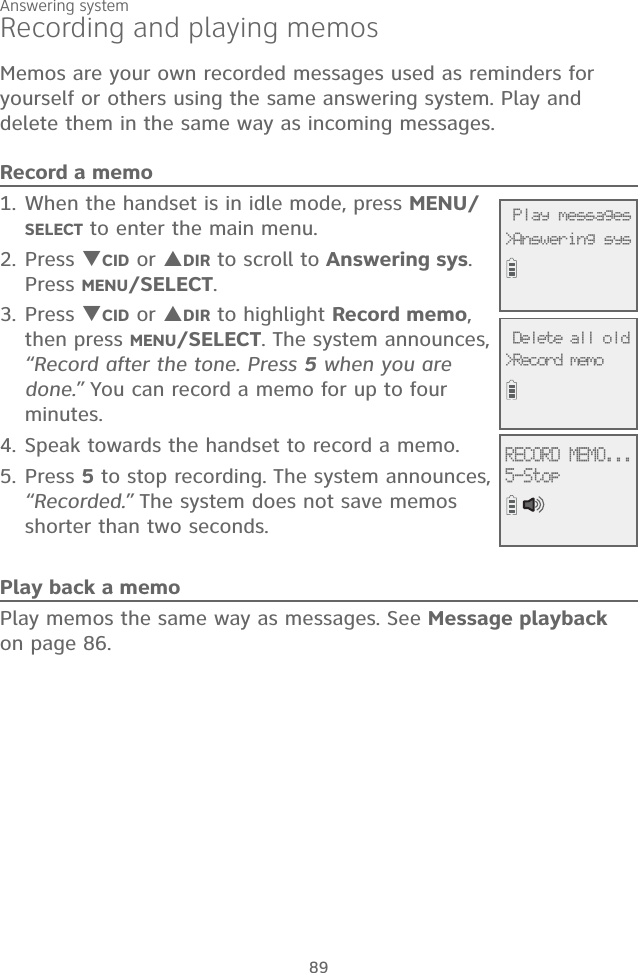
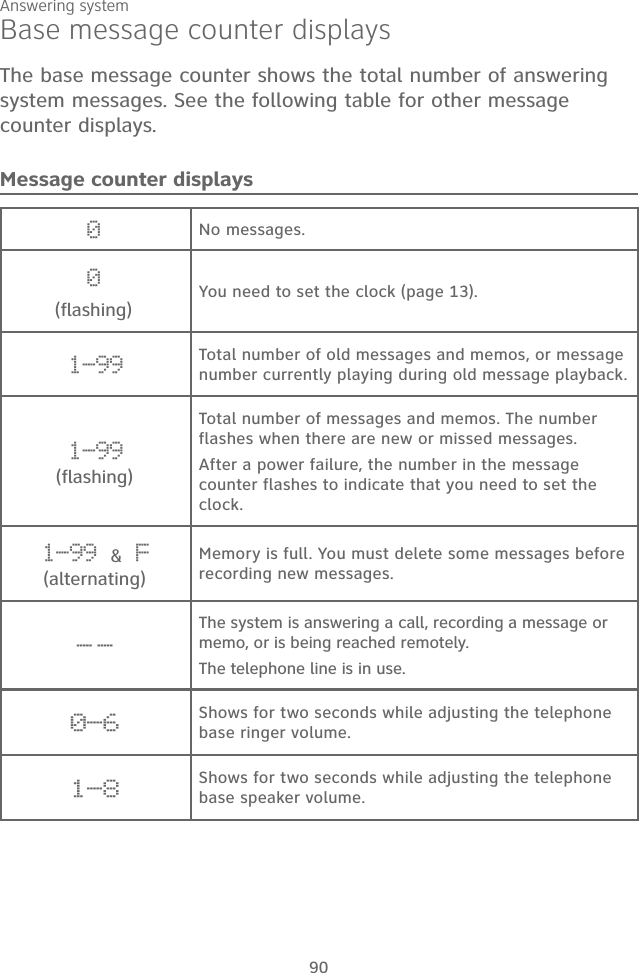
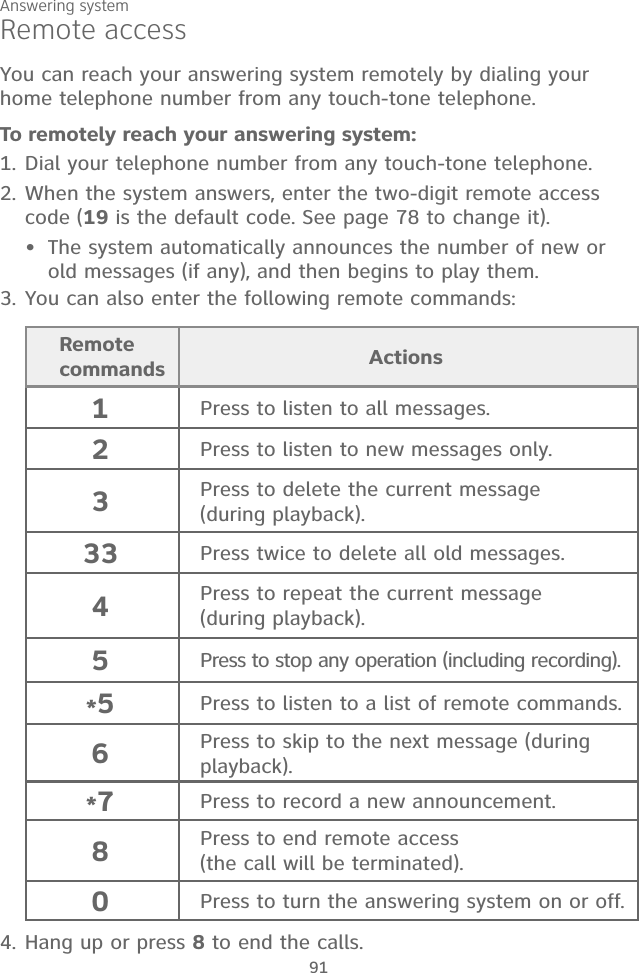
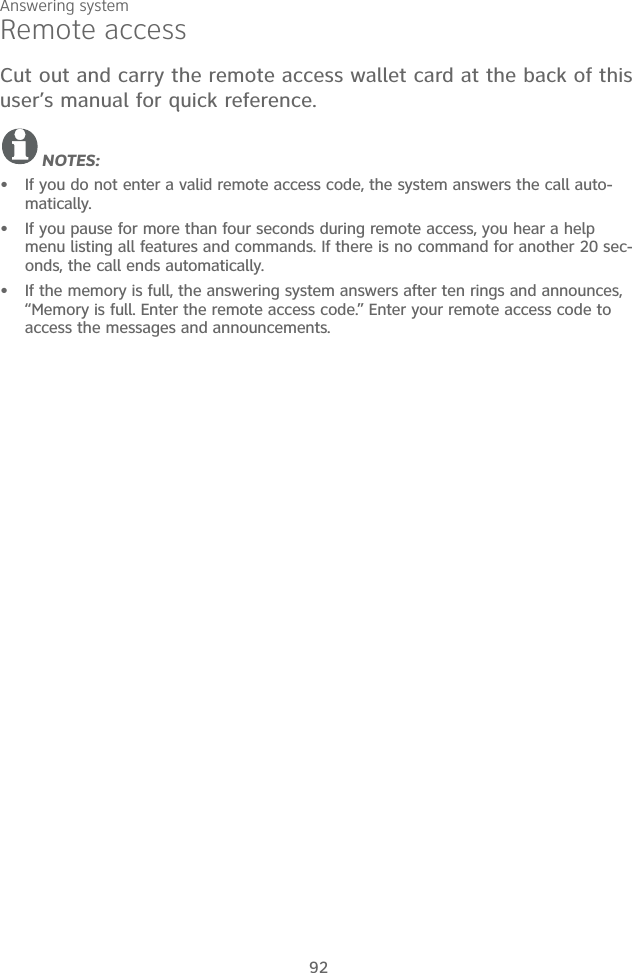
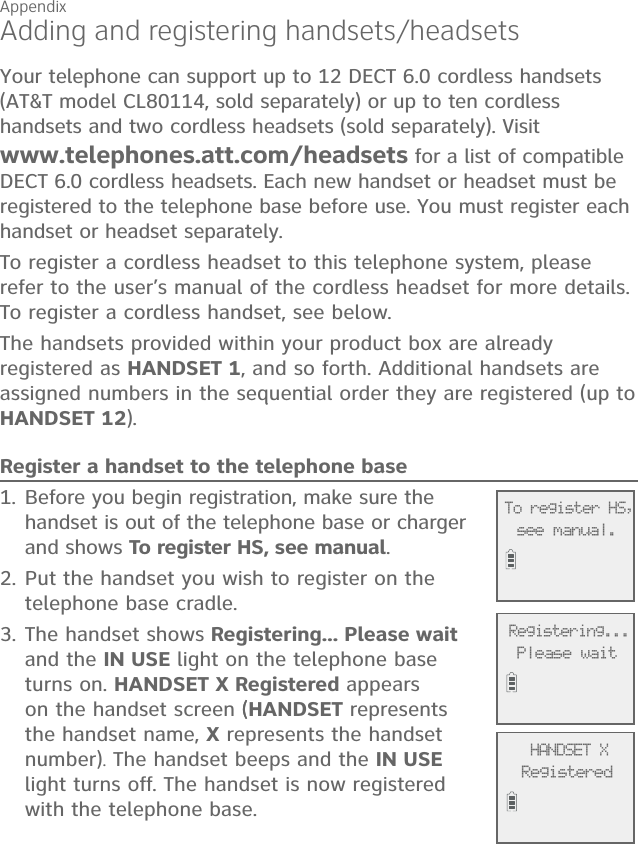
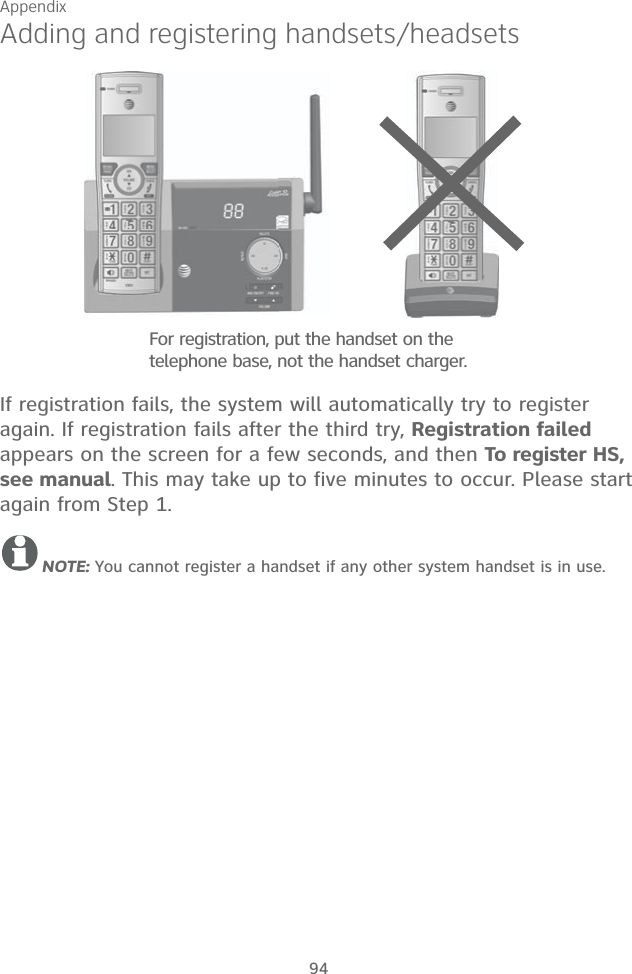
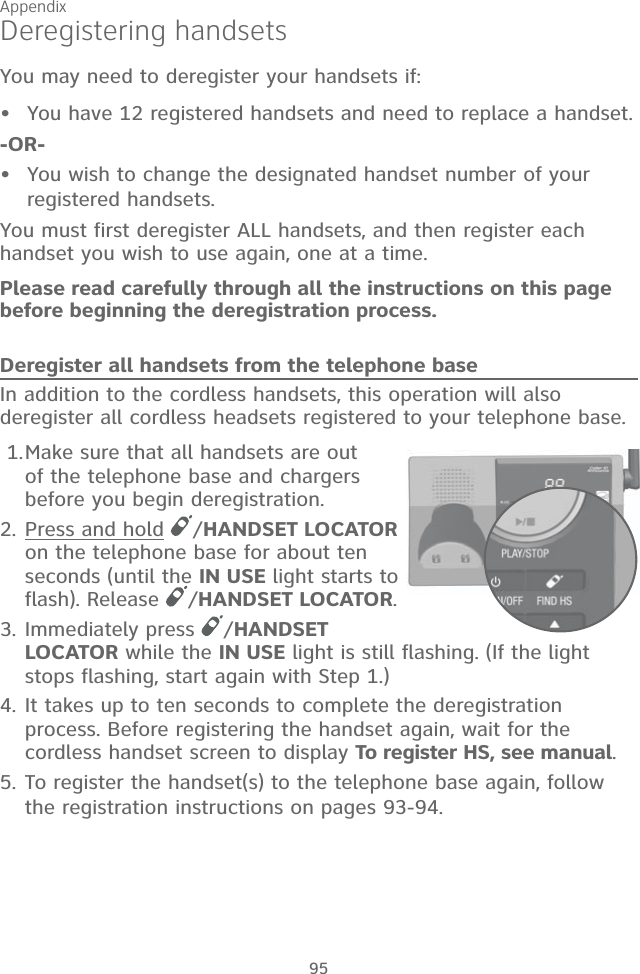
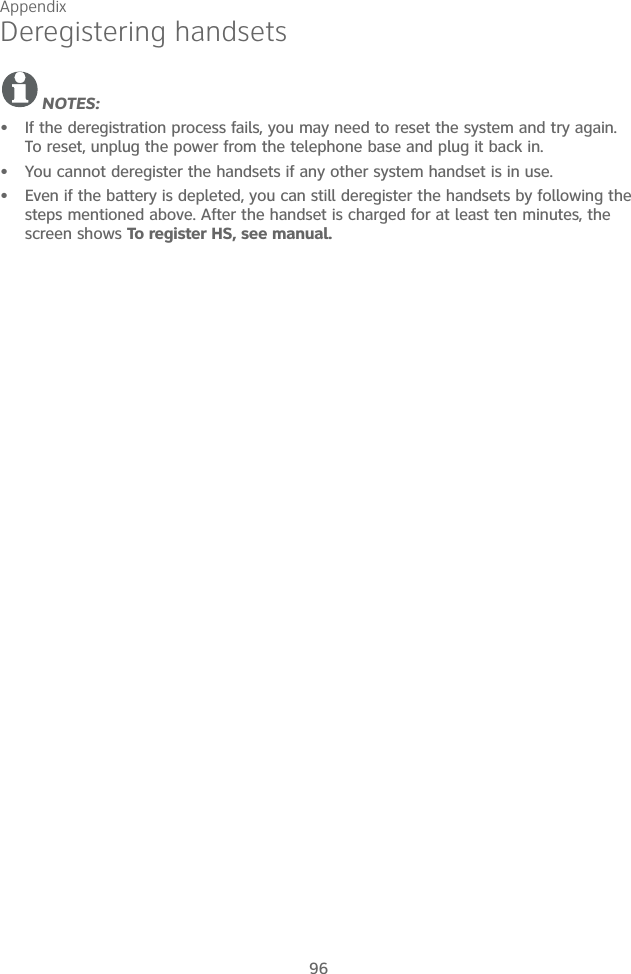
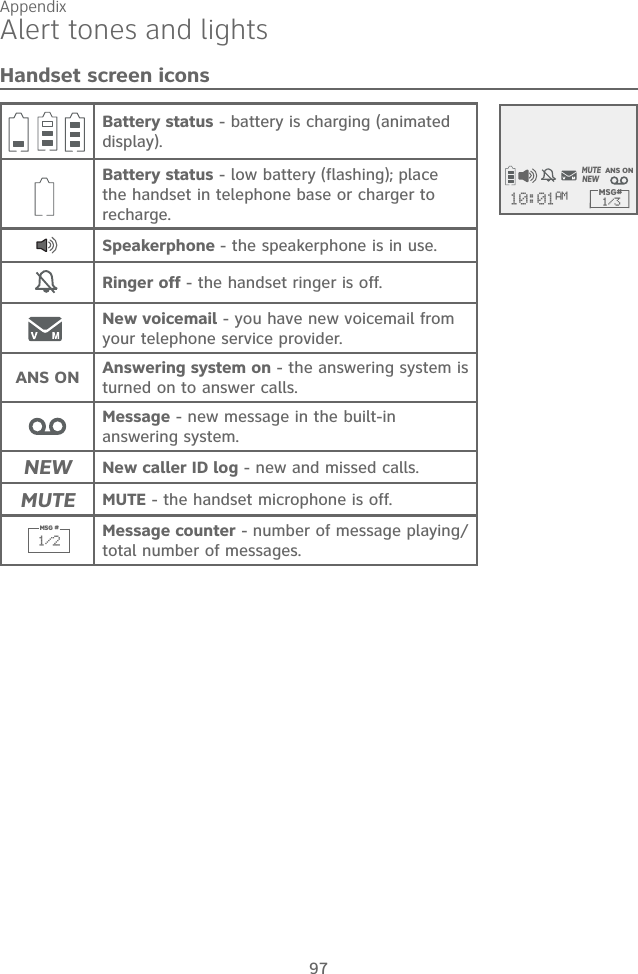
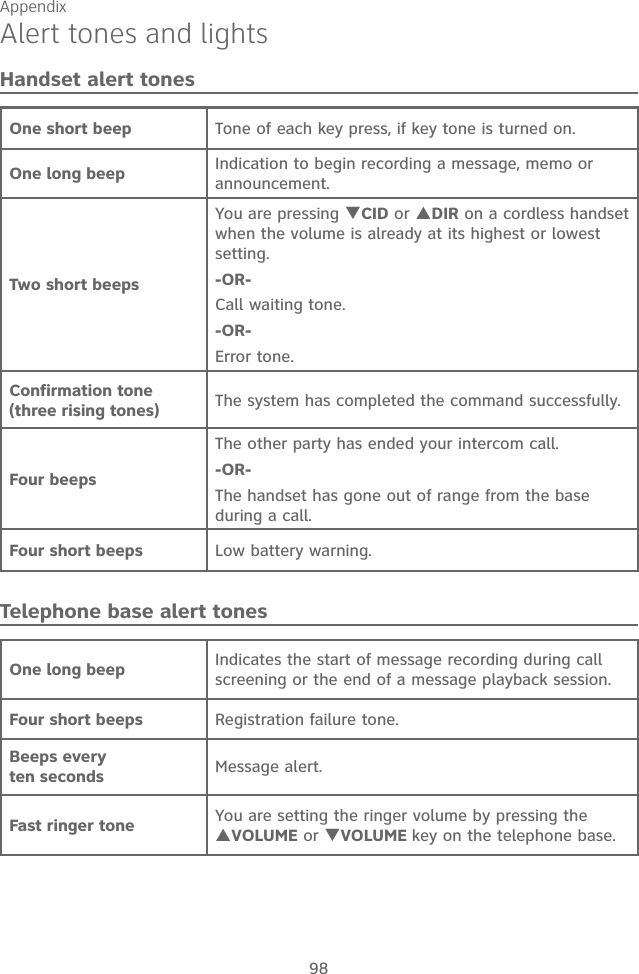
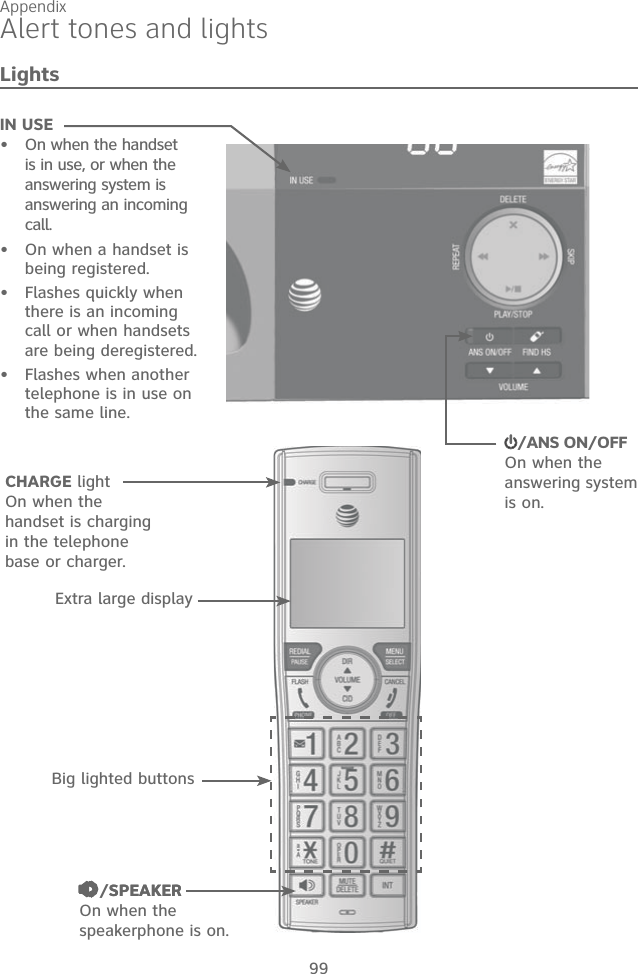
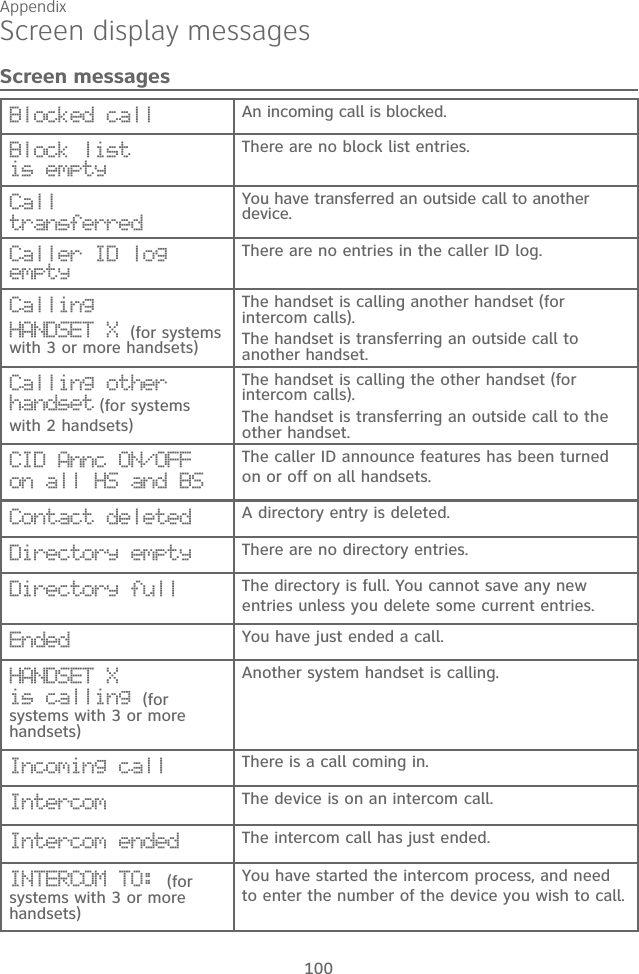
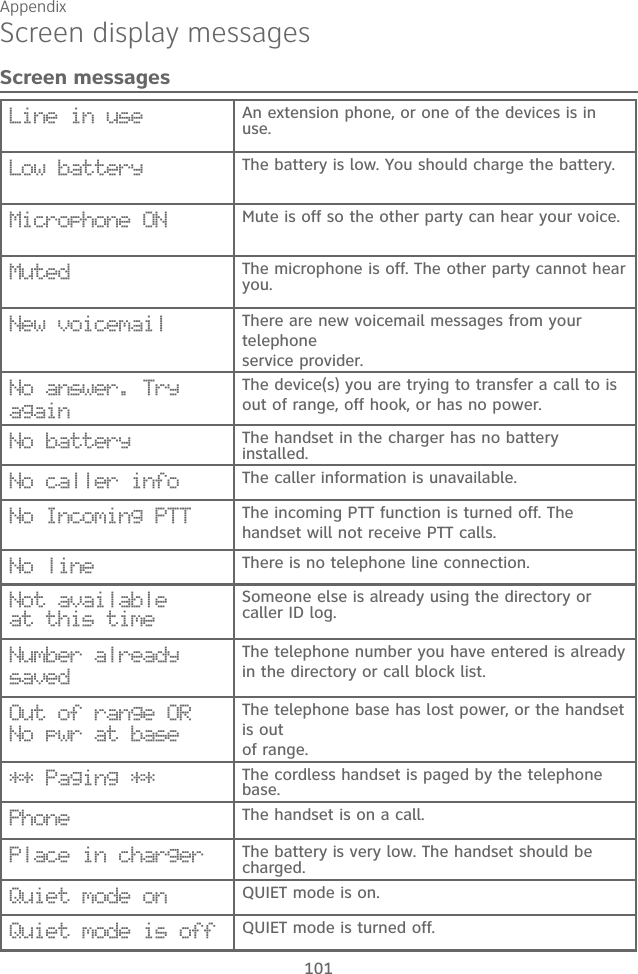
![Appendix 102Screen display messagesRec mem full The system recording time is full. Rec mem low The system recording time is low. Registering... Please waitThe handset is registering to the telephone base.Registration failed The handset registration is not successful.Ringer off The ringer is turned off.Ringer muted The ringer is off temporarily while the device is ringing.Saved An entry has been successfully saved in the directory or call block list.Setup Ans sys... The handset is playing voice guide.Speaker The handset speakerphone is in use.TRANSFER TO: (for systems with 3 or more handsets)You have started transferring a call, and need to enter the desired device number or choose all devices.To register HS, see manual.Screen display before handset registration.To screen call, press [SELECT]Press MENU/SELECT to activate call screening.Unable to call. Try againYou try to join a call when there are already four handsets on that call.You try to make an outside call when another device is transferring a call with the intercom feature.XX Missed calls There are new calls in the caller ID log.XX New messages There are new messages in the answering system.Screen messages](https://usermanual.wiki/VTech-Telecommunications/80-9867-00/User-Guide-2531717-Page-109.png)