VTech Telecommunications 80-9867-00 1.9GHz Digital Modulation Cordless Phone with Caller ID and Digital Answering Machine User Manual CL82XX5 CIB i1 0 20141205 APPROVAL
VTech Telecommunications Ltd 1.9GHz Digital Modulation Cordless Phone with Caller ID and Digital Answering Machine CL82XX5 CIB i1 0 20141205 APPROVAL
User Manual

Complete user’s manual
CL82115/CL82215/CL82315/
CL82415/CL82465
DECT 6.0 cordless telephone/
answering system with
caller ID/call waiting
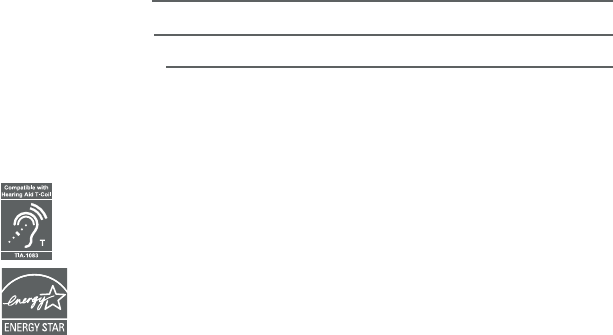
Congratulations
on your purchase of this AT&T product. Before using this AT&T
product, please read the Important safety information section
on pages 115-117 of this manual. Please thoroughly read this
user’s manual for all the feature operations and troubleshooting
information necessary to install and operate your new AT&T
product. You can also visit our website at
www.telephones.att.com or call 1 (800) 222-3111.
In Canada, dial 1 (866) 288-4268.
This telephone meets the California Energy Commission regulations for
energy consumption. Your telephone is set up to comply with the energy-
conserving standards right out of the box. No further action is necessary.
This telephone system is compatible with certain AT&T DECT 6.0
cordless headsets. Visit www.telephones.att.com/accessories
for a list of compatible cordless headsets.
Model number: CL82115 (one handset)
CL82215 (two handsets)
CL82315 (three handsets)
CL82415/CL82465 (four handsets)
Type: DECT 6.0 cordless telephone/answering system with
caller ID/call waiting
Serial number:
Purchase date:
Place of purchase:
Both the model and serial numbers of your AT&T product can be
found on the bottom of the telephone base.
Save your sales receipt and original packaging in case it is
necessary to return your telephone for warranty service.
© 2014 Advanced American Telephones. All Rights Reserved. AT&T and
the AT&T logo are trademarks of AT&T Intellectual Property licensed to
Advanced American Telephones, San Antonio, TX 78219. Printed in China.
Telephones identified with this logo have reduced noise and
interference when used with most T-coil equipped hearing aids and
cochlear implants. The TIA-1083 Compliant Logo is a trademark of the
Telecommunications Industry Association. Used under license.
The ENERGY STAR® program (www.energystar.gov) recognizes and
encourages the use of products that save energy and help protect our
environment. We are proud to mark this product with the ENERGY STAR®
label indicating it meets the latest energy efficiency guidelines.
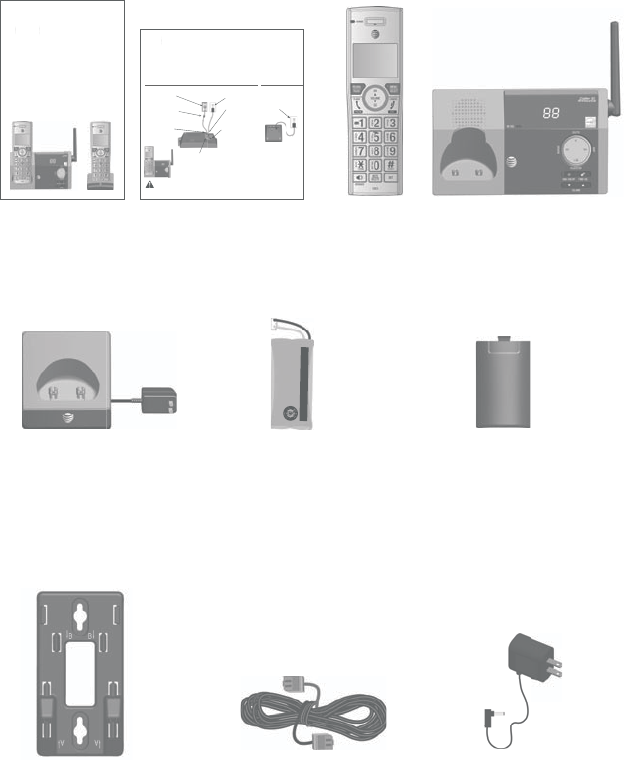
Parts checklist
Your telephone package contains the following items. Save your
sales receipt and original packaging in the event warranty service is
necessary.
Telephone line cord Power adapter for
telephone base
Abridged
User’s manual
Abridged user’s manual
CL82115/CL82215/CL82315/
CL82415/CL82465
DECT 6.0 cordless telephone/
answering system with
caller ID/call waiting
Quick start guide
Wall mount bracket
Telephone base
THIS SIDE UP / CE CÔTÉ VERS LE HAUT
Battery Pack / Bloc-piles :
BT183342/BT283342 (2.4V 400mAh Ni-MH)
WARNING / AVERTISSEMENT :
DO NOT BURN OR PUNCTURE BATTERIES.
NE PAS INCINÉRER OU PERCER LES PILES.
Made in China / Fabriqué en chine
Cordless handset
(1 for CL82115)
(2 for CL82215)
(3 for CL82315)
(4 for CL82415/CL82465)
Charger for cordless
handset with power
adapter installed
(1 for CL82215)
(2 for CL82315)
(3 for CL82415/CL82465)
Battery for cordless
handset
(1 for CL82115)
(2 for CL82215)
(3 for CL82315)
(4 for CL82415/CL82465)
Battery compartment
cover
(1 for CL82115)
(2 for CL82215)
(3 for CL82315)
(4 for CL82415/CL82465)
Caution: Use only the power adapter provided with this product. To obtain a replacement,
visit our website at www.telephones.att.com or call 1 (800) 222-3111. In
Canada, dial 1 (866) 288-4268.
Telephone base installation
This quick start guide provides you with basic instructions only.
For more complete instructions, refer to your Abridged user’s
manual provided in the package, or see the online Complete
user’s manual at www.telephones.att.com/manuals.
Quick start guide
CL82115/CL82215/CL82315/CL82415/CL82465
Raise the antenna.
Plug the small end of
the telephone base
power adapter into
the power adapter
jack on the back of
the telephone base.
Route the power
adapter cord
through this slot.
Plug the large end of the power
adapter into a power outlet not
controlled by a wall switch.
Plug one end of the
telephone line cord
into a telephone
jack or a DSL filter.
If you have DSL
high-speed Internet
service, a DSL filter (not
included) is required.
Route the telephone
line cord through
this slot.
Charger installation
Plug the power
adapter into a
power outlet not
controlled by a wall
switch.
Plug the other end
of the telephone line
cord into the telephone
jack on the back of the
telephone base.

Complete user’s manual
CL82115/CL82215/CL82315/
CL82415/CL82465
DECT 6.0 cordless telephone/
answering system with
caller ID/call waiting
Table of contents
Getting started
Installation ...................................... 1
Quick reference guide -
handset .......................................2
Quick reference guide -
telephone base .......................5
Telephone base and charger
installation ................................6
Telephone base
installation..............................6
Charger installation ..............6
Battery installation and
charging .....................................7
Installation options .....................9
Tabletop to wall mount
installation..............................9
Wall mount to tabletop
installation........................... 10
Telephone settings
Handset settings ....................... 11
Ringer volume ...................... 12
Ringer tone ............................ 12
Set date/time ....................... 13
LCD language ....................... 14
Caller ID announce ............ 15
Set speed dial voicemail
number .................................. 16
Voicemail (visual message
waiting) indicator ............. 16
Clear voicemail
indication ............................ 17
Rename handset .............. 18
Key tone .................................. 18
Use caller ID to
automatically
set date and time ............ 19
Home area code .................. 19
Dial mode ............................... 20
Web address ......................... 20
QUIET mode .......................... 21
Telephone operation
Telephone operation............... 22
Making a call ......................... 22
On hook dialing
(predialing) .......................... 22
Answering a call ................. 22
Ending a call ......................... 22
Auto off ................................... 22
Temporary ringer
silencing ............................... 22
Handset speakerphone .... 23
Last number redial ............. 23
Equalizer .................................. 24
Options while on calls ........... 25
Volume control .................... 25
Call waiting ............................ 25
Mute .......................................... 25
Chain dialing ......................... 26
Temporary tone dialing ... 27
Blind transfer ........................ 28
Multiple handset use
Multiple handset use .............. 29
Handset locator ................... 29
Join a call in progress ...... 29
Intercom ........................................ 30
Answer an incoming call
during an intercom
call........................................... 31
Call transfer using
intercom .................................. 32
Push-to-talk (PTT) .................... 33
Turn PTT on or off .............. 33
PTT call to a single
device .................................... 34
PTT call to multiple
devices .................................. 35
Answer a PTT call ............... 36
Change a one-to-one PTT
call to an intercom
call........................................... 36
Answer an incoming call
during a PTT call .............. 37
Make an outgoing call
during PTT call .................. 37
End or leave a PTT call .... 37
Directory
About the directory ................. 38
Shared directory .................. 38
Capacity ................................... 38
Create directory entries ........ 39
Create a new directory
entry .......................................... 39
Add a predialed telephone
number to the
directory ..................................40
Review the directory ............... 41
Review directory
entries ...................................... 41
Search by name................... 42
Dial, delete or edit directory
entries ...................................... 43
Display dial ............................ 43
Delete a directory
entry .......................................... 43
Dial, delete or edit directory
entries ...................................... 44
Edit a directory entry ........ 44
Speed dial .................................... 45
Assign a speed dial
number..................................... 45
Assign your voicemail
speed dial number ............. 46
Reassign a speed dial
number..................................... 46
Delete a speed dial
number..................................... 47
Make a call using
speed dial ............................... 47
Check your voicemail using
speed dial ............................ 47
Caller ID
About caller ID .......................... 48
Information about caller ID
with call waiting ............... 48
Caller ID history ........................ 49
How the caller ID history
(caller ID log) works ....... 49
Missed (new) call
indicator ............................... 49
Caller ID operation .................. 50
Memory match ..................... 50
Review the caller ID
log ........................................... 51
View dialing options .......... 52
Dial a caller ID log
entry ....................................... 52
Delete caller ID log
entries ................................... 52
Save a caller ID log entry
to the directory ................. 53
Reasons for missing caller ID
information ............................ 54
Call block
About call block ........................ 55
Add a call block entry ...... 56
Review call block list ........ 57
Save a caller ID log entry
to call block list ................ 58
Edit a call block entry ...... 59
Delete a call block
entry ....................................... 60
Block calls without
number .................................. 60
Answering system
Answering system
settings .................................... 61
Announcement .................... 61
Answer on/off ...................... 63
Voice guide ............................ 64
Call screening ....................... 65
Number of rings .................. 66
Remote access code ......... 67
Message alert tone ............ 68
Message recording time .. 69
About the answering
system ...................................... 70
Answering system and
voicemail indicators ........ 70
Using the answering
machine and voicemail
together ............................... 71
Message capacity ............... 71
Voice prompts ...................... 72
Call screening ....................... 72
Call intercept ........................ 73
Base ringer ............................ 73
Temporarily turning off the
message alert tone ......... 73
Message playback .................... 74
Options during
playback ............................... 75
Delete all old
messages ............................. 76
Recording and playing
memos ..................................... 77
Record a memo ................... 77
Play back a memo ............. 77
Base message counter
displays .................................... 78
Message counter
displays ................................. 78
Remote access ........................... 79
Appendix
Adding and registering
handsets/headsets ............ 81
Register a handset to the
telephone base ................. 81
Deregistering handsets ......... 83
Deregister all handsets
from the telephone
base ........................................ 83
Alert tones and lights ............ 84
Handset screen icons ....... 84
Handset alert tones ........... 85
Telephone base alert
tones ...................................... 85
Lights ........................................ 86
Screen display messages ..... 87
Screen messages ................ 87
Troubleshooting ........................ 90
Maintenance................................ 99
Important safety
information ..........................100
Safety information ............100
Especially about cordless
telephones ........................101
Precautions for users of
implanted cardiac
pacemakers .......................102
Pacemaker patients .........102
ECO mode ............................102
Especially about telephone
answering systems ........102
FCC Part 68 and ACTA.........103
FCC Part 15 ...............................104
California Energy Commission
battery charging testing
instructions ..........................105
Limited warranty .....................106
Technical specifications ......108
DECT 6.0 digital
technology ........................108
Telephone operating
range ....................................108
Redefining long range
coverage and clarity.....108
HD audio ...............................108
Simulated full-duplex handset
speakerphone ................... 108
Index
Index .............................................109
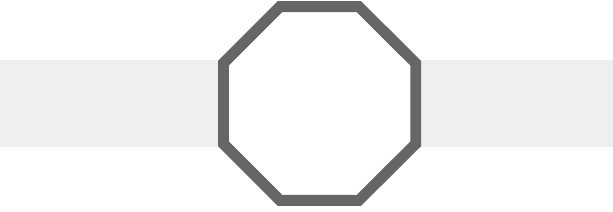
Installation
Install the telephone base close to a telephone jack and a power
outlet not controlled by a wall switch. The telephone base can be
placed on a flat surface or vertically mounted on the wall (see page
11). For optimum range and better reception, place the telephone
base in a central and open location.
If you subscribe to high-speed Internet service (DSL - digital subscriber
line) through your telephone line, you must install a DSL filter between
the telephone line cord and the telephone wall jack (see page 6). The
filter prevents noise and caller ID problems caused by DSL interference.
Please contact your DSL service provider for more information about
DSL filters.
Your product may be shipped with protective stickers covering the
handset and telephone base displays - remove them before use.
For customer service or product information, visit our website at
www.telephones.att.com or call 1 (800) 222-3111. In
Canada, dial 1 (866) 288-4268.
Avoid placing the telephone base and charger too close to:
Communication devices such as television sets, VCRs, or other
cordless telephones.
Excessive heat sources.
Noise sources such as a window with traffic outside, motors,
microwave ovens, refrigerators, or fluorescent lighting.
Excessive dust sources such as a workshop or garage.
Excessive moisture.
Extremely low temperature.
Mechanical vibration or shock such as on top of a washing
machine or workbench.
•
•
•
•
•
•
•
Getting started
See pages
8-10 for easy
instructions.
You must install and
charge the battery
before using the
telephone. STOP!
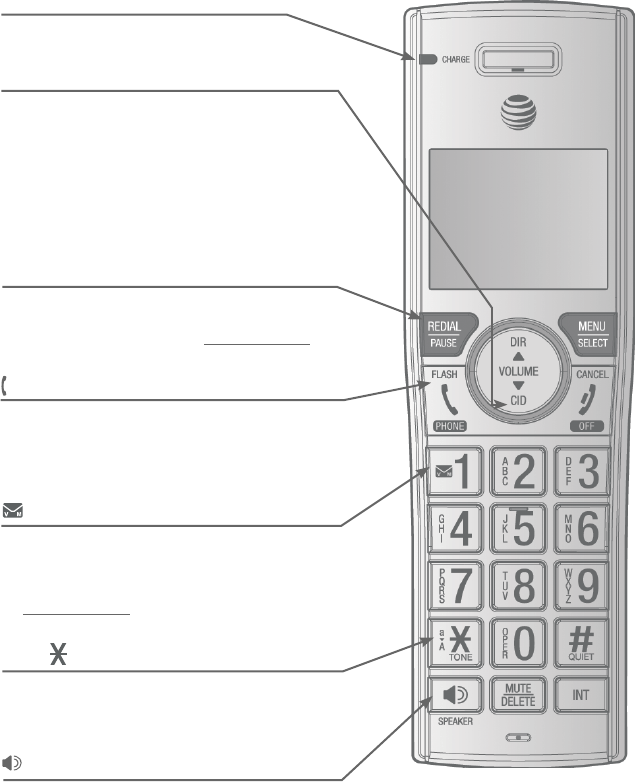
2
CHARGE light
On when the handset is charging in the
telephone base or charger.
CID/VOLUME
Press CID to show caller ID log when the
handset is not in use (page 61).
Press to scroll down while in menus.
While entering names or numbers, press to
move the cursor to the left.
Press to decrease the listening volume when
on a call (page 32), or to decrease the message
playback volume (page 87).
•
•
•
•
TONE /a>A
Press to switch to tone dialing temporarily
during a call if you have pulse service (page 27).
While entering names, press to change the next
letter to upper or lower case.
•
•
/SPEAKERSPEAKER
Press to make or answer a call using the
speakerphone (page 28).
Press to switch between the speakerphone and
the handset (page 23).
•
•
1
While reviewing a caller ID log entry, press
repeatedly to add or remove 1 in front of the
telephone number before dialing or saving it in
the directory.
Press and hold to set (page 20) or to dial your
voicemail number (page 57).
•
•
PHONE/FLASH
Press to make or answer a call (page 28).
During a call, press to answer an incoming call
when you receive a call waiting alert (page 32).
During message playback, press to call back the
caller if the caller’s number is available page 87).
•
•
•
REDIAL/PAUSE
Press repeatedly to view the last ten
numbers dialed (page 29).
While entering numbers, press and hold to
insert a dialing pause (page 48).
•
•
Quick reference guide - handset
Getting started
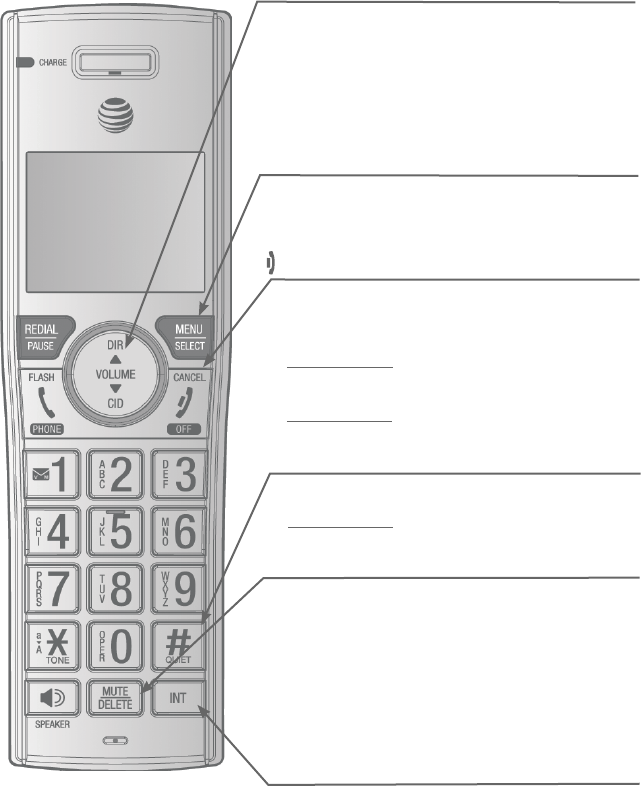
Quick reference guide - handset
DIR/VOLUME
Press DIR to show directory entries when the
handset is not in use (page 50).
Press to scroll up while in menus.
While entering names or numbers, press to
move the cursor to the right.
Press to increase the listening volume when
on a call (page 32), or to increase the message
playback volume (page 87).
•
•
•
•
MENU/SELECT
When the handset is not in use, press to show
the menu.
While in the menu, press to select an item or
save an entry or setting.
•
•
OFF/CANCEL
During a call, press to hang up (page 28).
While in a menu, press to cancel an operation,
back up to the previous menu, or exit the menu
display; or
press and hold this button to exit to idle mode.
When the handset is ringing, press to mute the
ringer temporarily (page 28).
Press and hold while the telephone is not in use
to erase the missed call indicator.
•
•
•
•
QUIET# (pound key)
Press repeatedly to display other dialing options
when reviewing a caller ID log entry (page 62).
Press and hold to enter the QUIET mode setting
screen, or to deactivate QUIET mode (page 27).
•
•
MUTE/DELETE
During a call, press to mute the microphone
(page 32).
When the handset is ringing, press to mute the
ringer temporarily (page 28).
While reviewing the caller ID log, the directory or the
redial memory, press to delete an individual entry.
While predialing, press to delete digits.
During message or announcement playback,
press to delete the playing message or the
recorded announcement.
•
•
•
•
•
Getting started
3
INT
Press to initiate an intercom conversation or
transfer a call.
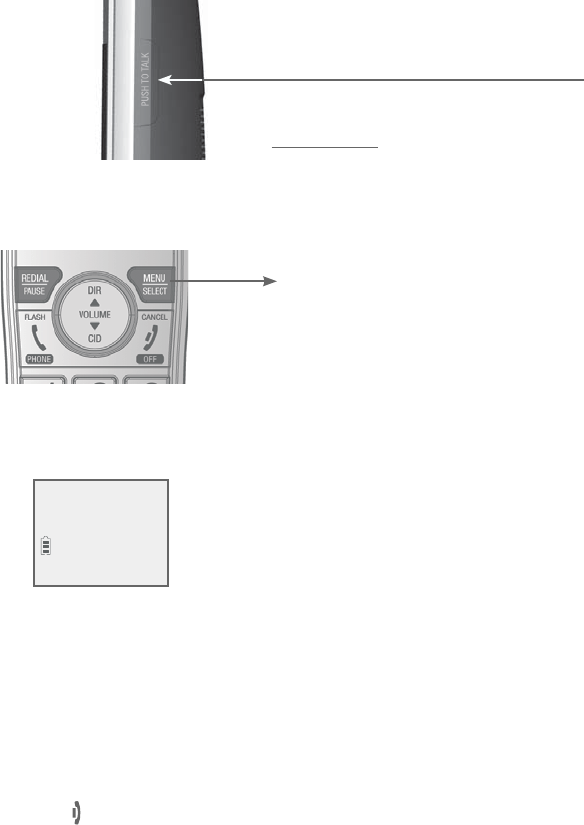
4
Getting started
Quick reference guide - handset
Main menu
Play messages (page 86)
Answering sys (page 72)
Directory (page 47)
Caller ID log (page 59)
Call block (page 66)
Intercom (page 38)
Ringers (page 14)
Set date/time (page 16)
Settings (page 17)
Web address (page 26)
•
•
•
•
•
•
•
•
•
•
Using menus:
Press MENU/SELECT to show the menu.
Press CID or DIR to scroll through menu items.
Press MENU/SELECT to confirm or save changes to a highlighted
menu item.
Press OFF/CANCEL to cancel an operation, back up to the
previous menu, or exit the menu display.
•
•
•
•
The > symbol highlights
a menu item.
>Play messages
Answering sys
Main menu
PUSH TO TALK
Press to initiate a one-to-one (page 42) or
one-to-group broadcast (page 43).
Press and hold to broadcast to a group of
system devices (page 43).
•
•
Handset
side view
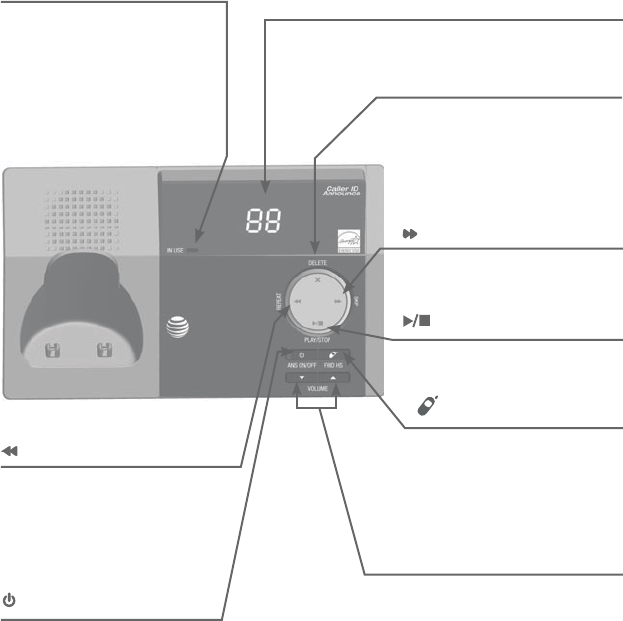
Getting started
5
Quick reference guide - telephone base
/REPEAT
Press to repeat a message.
Press twice to play the
previous message (page 87).
•
•
Message counter
Shows the number of messages or other
answering system information.
/HANDSET LOCATOR
While the phone is idle,
press to page all handsets
(page 37).
IN USE indicator
On when the handset is in
use, or when the answering
system is answering an
incoming call.
Flashes when another
telephone is in use on the
same line.
•
•X/DELETE
Press to delete the message
currently playing (page 87).
Press twice to delete all old
messages when the phone
is not in use (page 88).
•
•
VOLUME and VOLUME
During message playback,
press to adjust the listening
volume (page 87).
While in idle mode, press to
adjust the base ringer volume.
•
•
/PLAY/STOP
Press to start or stop message
playback (page 86).
/SKIP
Press to skip a message
(page 87).
/ANS ON/OFF
Press to turn the built-in
answering system on or off
(page 74).
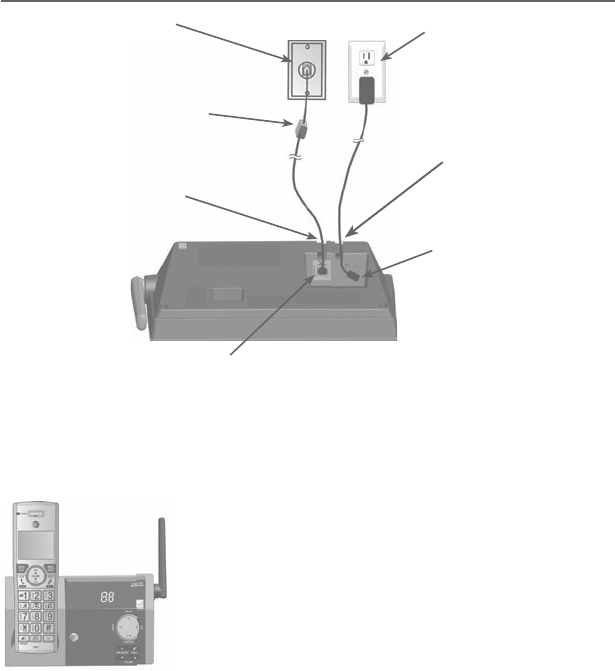
6
Getting started
Telephone base and charger installation
Install the telephone base and charger, as shown below.
The telephone base is ready for tabletop use. If you want to change
to wall mounting, see Installation options on page 11 for details.
Telephone base installation
Raise the antenna.
Plug the other end of the telephone
line cord into the telephone jack on
the back of the telephone base.
Route the power
adapter cord through
this slot.
Plug the small end of
the telephone base
power adapter into the
power adapter jack
on the back of the
telephone base.
Plug the large end of the
telephone base power
adapter into a power
outlet not controlled by
a wall switch.
Plug one end of the
telephone line cord into
a telephone jack or a DSL
filter.
If you have DSL high-speed
Internet service, a DSL filter
(not included) is required.
Route the telephone line
cord through this slot.
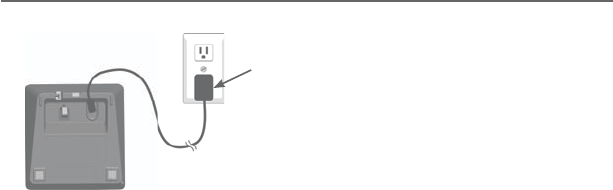
Getting started
7
IMPORTANT INFORMATION
Use only the power adapter(s) supplied with this product. To order a
replacement power adapter, visit our website at www.telephones.
att.com or call
1 (800) 222-3111. In Canada, dial 1 (866) 288-4268.
The power adapters are intended to be correctly oriented in a vertical
or floor mount position. The prongs are not designed to hold the plug in
place if it is plugged into a ceiling, under-the-table or cabinet outlet.
•
•
Charger installation
Plug the power adapter into a power outlet not
controlled by a wall switch.
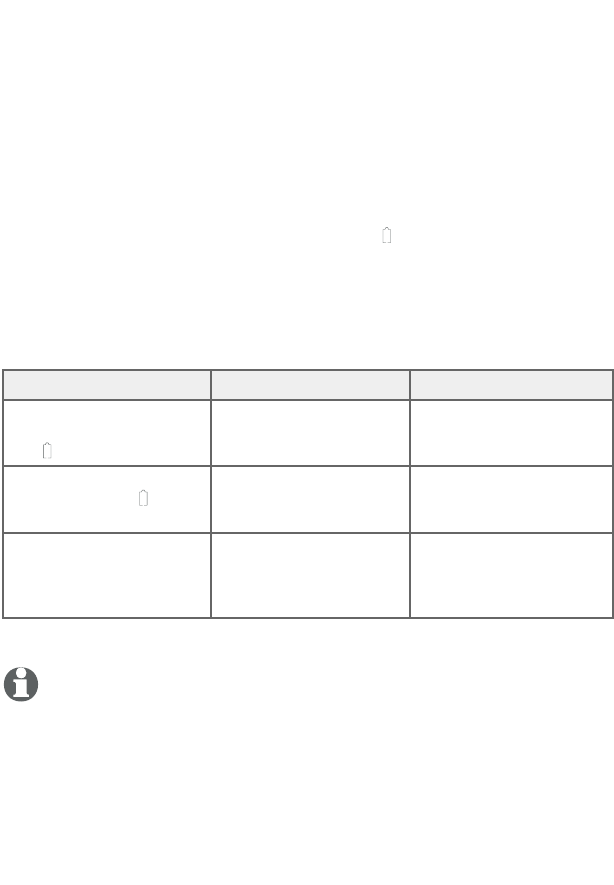
8
Getting started
Battery installation and charging
Install the battery, as shown below. Once you have installed the
battery, the screen indicates the battery status (see the following
table). If necessary, place the handset in the telephone base or
charger to charge the battery. For best performance, keep the
handset in the telephone base or charger when not in use. The
battery is fully charged after ten hours of continuous charging. See
the table on page 125 for battery operating times.
If the screen shows Place in charger and flashes, you need to
charge the handset without interruption for at least 30 minutes to
give the handset enough charge to use the telephone for a short
time. The following table summarizes the battery charge indicators
and actions to take.
Battery indicators Battery status Action
The screen is blank, or
shows Place in charger
and (flashing).
Battery has no or
very little charge. The
handset cannot be used.
Charge without
interruption
(at least 30 minutes).
The screen shows
Low battery and
(flashing).
Battery has enough
charge to be used for a
short time.
Charge without
interruption
(at least 30 minutes).
The screen shows
HANDSET X.
Battery is charged. To keep the battery
charged, place it in
the telephone base or
charger when not in use.
NOTE: If you are on a phone call in low battery mode, you hear four short
beeps every minute.

Getting started
9
Step 1
Plug the battery connector securely into the socket inside the
handset battery compartment. Insert the supplied battery with the
label THIS SIDE UP facing up, as indicated.
Step 2
Align the cover flat against the battery compartment, then slide it
upwards until it clicks into place.
EUP / CE CÔTÉ VERS LE HAUT
c-piles :
(2.4V 400mAh Ni-MH)
SEMENT :
NCTURE BATTERIES.
PERCER LES PILES.
en chine
Battery installation and charging
THIS SIDE UP / CE CÔTÉ VERS LE HAUT
Battery Pack / Bloc-piles :
BT183342/BT283342 (2.4V 400mAh Ni-MH)
WARNING / AVERTISSEMENT :
DO NOT BURN OR PUNCTURE BATTERIES.
NE PAS INCINÉRER OU PERCER LES PILES.
Made in China / Fabriqué en chine
THIS SIDE
Battery Pack / Blo
BT183342/BT28334
WARNING / AVERTIS
DO NOT BURN OR PU
NE PAS INCINÉRER OU
Made in China / Fabriqué
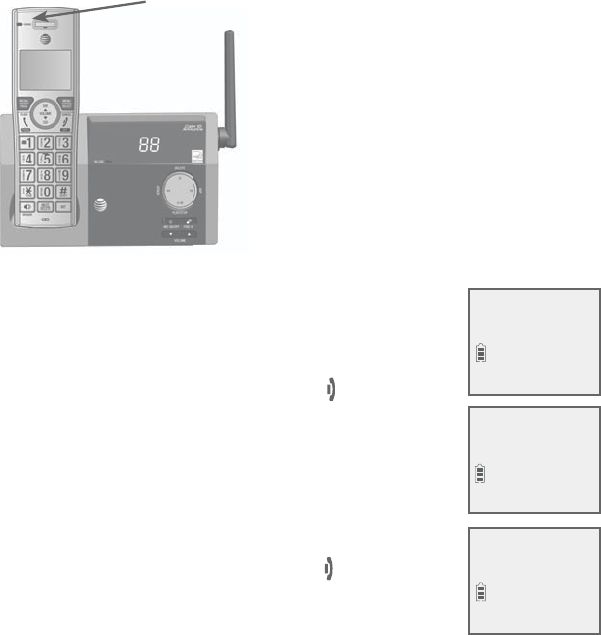
10
Getting started
Battery installation and charging
IMPORTANT INFORMATION
Use only the supplied rechargeable battery or replacement battery
(model BT183342/BT283342). To order, visit our website at www.
telephones.att.com or call
1 (800) 222-3111. In Canada, dial 1 (866) 288-4268.
If you do not use the handset for a long time, disconnect and remove
the battery to prevent possible leakage.
•
•
Step 3
Charge the handset by placing it
face forward in the telephone base
or charger. The CHARGE light on
the handset is on during charging.
CHARGE light
After you install your telephone or power
returns following a power outage, the handset
will prompt you to set the date and time. For
instructions, see Set date/time on page 16. To
skip setting the date and time, press OFF/
CANCEL on the handset.
After the date and time setting is done or
skipped, the handset will prompt if you want
to set up the answering system. Press MENU/
SELECT to start the answering system setup via
voice guide. For more details, see Voice guide
on page 75. To skip the setup, press OFF/
CANCEL on the handset.
SET DATE
MM/DD/YY
SET TIME
HH:MM --
Setup Ans sys?
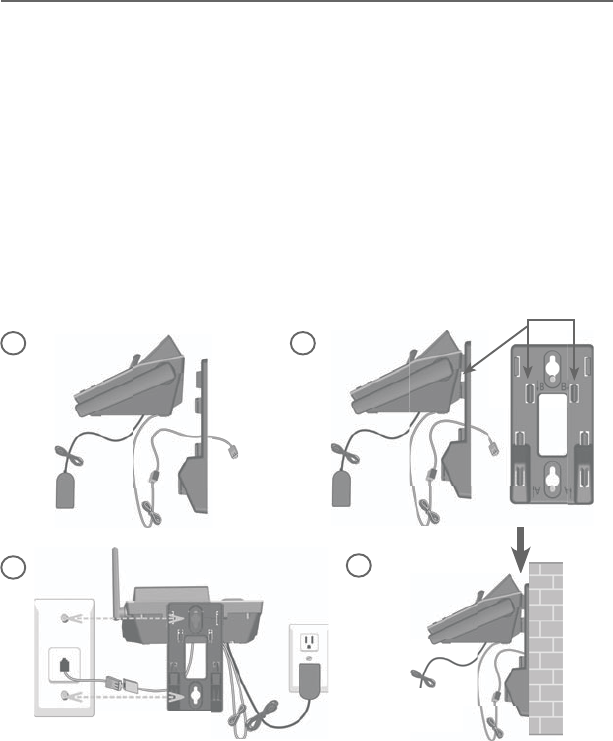
Getting started
11
1. Plug the power cord and telephone line into the telephone
base. If you are using a DSL filter, plug the other end of the
telephone line into the filter. Route the telephone line cord (or
DSL filter) through the wall mount bracket hole.
2. Position the telephone base, as shown below. Insert the
extended tabs (marked B in the following illustration) of the wall
mount bracket into the slots on the back of the telephone base.
Push the telephone base down until it is securely in place.
3. Plug the telephone line cord (or DSL filter) into the wall jack.
Plug the power adapter into a power outlet not controlled by a
wall switch.
4. Align the holes on the wall mount bracket with the standard
wall plate and slide the wall mount bracket down until it locks
securely. Bundle the telephone line cord and power adapter cord
neatly with twist ties.
Installation options
Your telephone base is ready for tabletop use. If you want to mount
your telephone on a wall, follow the steps to connect the telephone
base with a standard dual-stud telephone wall mounting plate. You
may need a professional to install the mounting plate.
Tabletop to wall mount installation
12
4
3
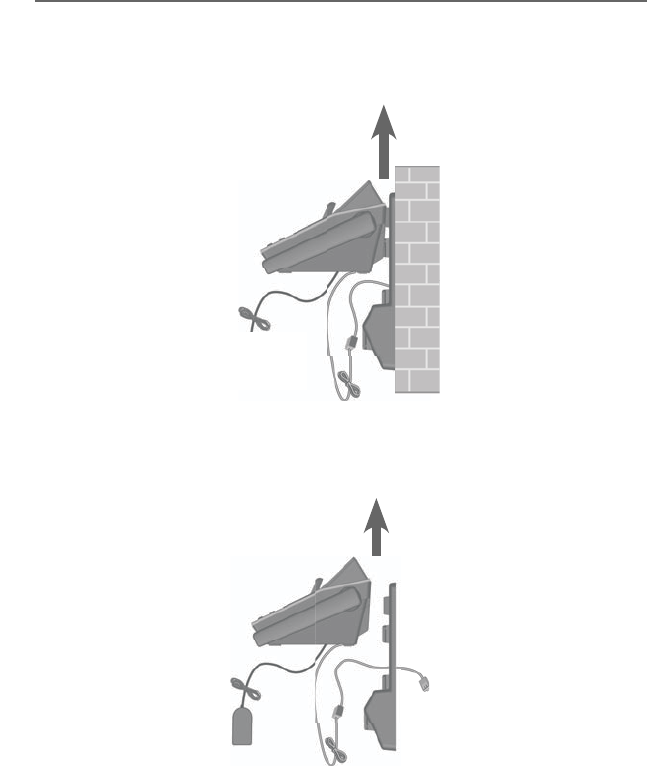
12
Getting started
Installation options
Wall mount to tabletop installation
1. Unplug the large end of the power adapter from the electrical outlet.
2. If the telephone line cord and power adapter cord are bundled,
untie them first. Slide the wall mount bracket up and remove it
from the wall mounting plate.
3. Unplug the telephone line cord or the DSL filter from the
telephone wall jack. Push the telephone base up and away from
the wall mount bracket to detach it from the wall mount bracket.
4. See Telephone base and charger installation on page 6.
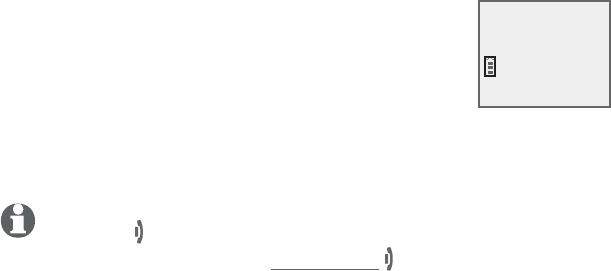
13
Handset settings
Use the menu to change the telephone settings.
1. Press MENU/SELECT on the handset when it is not
in use to enter the main menu.
2. Press CID or DIR to scroll to the feature to be
changed. When scrolling through the menu, the >
symbol indicates the selected menu item.
3. Press MENU/SELECT to select the highlighted item.
NOTE: Press OFF/CANCEL to cancel an operation, back up to the previous
menu or exit the menu display. Press and hold OFF/CANCEL to return to
idle mode.
Telephone settings
>Play messages
Answering sys
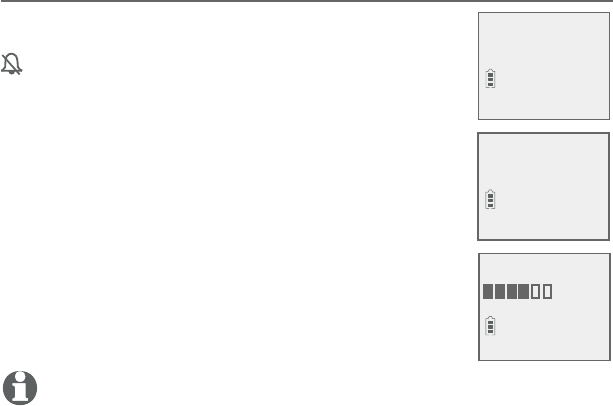
Telephone settings
14
Handset settings
Ringer volume
You can set the ringer volume level to one of six
levels or turn the ringer off. When the ringer is off,
appears on the screen.
1. Press MENU/SELECT in idle mode to enter the
main menu.
2. Use CID or DIR to scroll to Ringers, then press
MENU/SELECT.
3. Press MENU/SELECT again to select Ringer
volume.
4. Press CID or DIR to sample each volume level.
5. Press MENU/SELECT to save your preference. There
is a confirmation tone and the screen returns to the
previous menu.
NOTES:
The handset ringer volume also determines the ringer volume for
intercom calls.
If the ringer volume is set to off, that handset is silenced for all incoming calls
except paging tone.
If the ringer volume is set to off, the caller ID will not be announced and the screen
will briefly display Caller ID won’t be announced.
•
•
•
>
Ringer volume
Ringer tone
>Ringers
Intercom
RINGER VOLUME
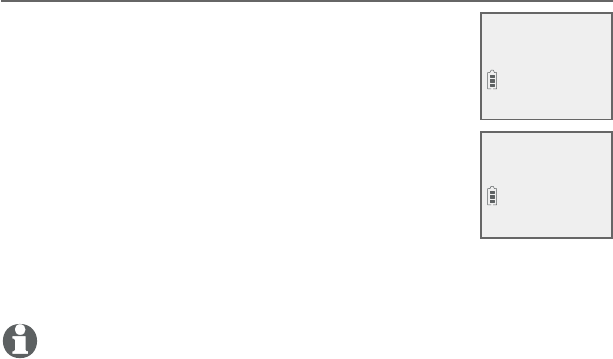
Telephone settings
15
Handset settings
Ringer tone
You can choose one of ten ringer tones.
1. Press MENU/SELECT in idle mode to enter the
main menu.
2. Use CID or DIR to scroll to Ringers, then press
MENU/SELECT.
3. Press CID or DIR to scroll to Ringer tone, then
press MENU/SELECT.
4. Press CID or DIR to sample each ringer tone.
5. Press MENU/SELECT to save your preference.
There is a confirmation tone and the screen returns to the
previous menu.
NOTE: If you turn off the ringer volume, you will not hear ringer tone samples.
RINGER TONE
>
Tone 1
>
Ringer tone
Ringer volume
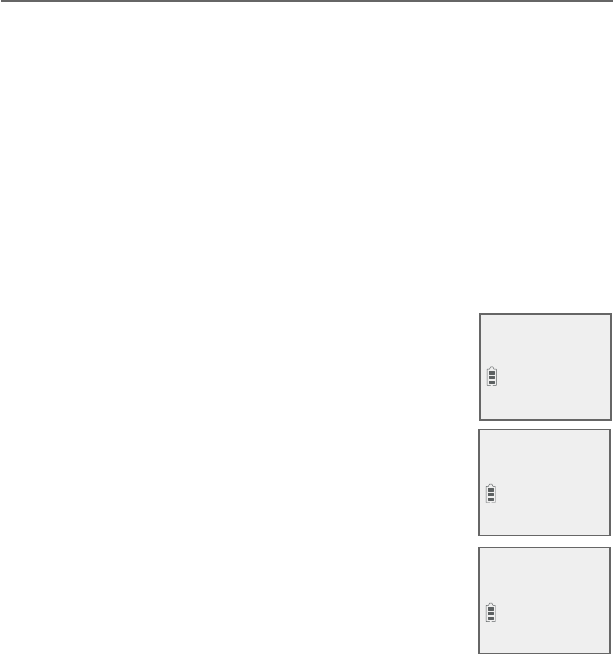
Telephone settings
16
Handset settings
Set date/time
The answering system announces the day and time of each
message prior to playing it. Before using the answering system,
set the date and time as follows. If you subscribe to caller ID
service, the day, month and time are set automatically with each
incoming call. The year must be set so that the day of the week
can be calculated from the caller ID information. You can turn
off the date and time settings of the caller ID service and set the
date and time manually (see Use caller ID to automatically set
date and time on page 24).
After a power failure or handset registration, the system prompts you
to set the date and time.
To set the date and time manually:
When the handset is in idle mode, press MENU/
SELECT to enter the main menu.
Press CID or DIR to scroll to Set date/time
and then press MENU/SELECT.
Press CID or DIR to select the month, then
press MENU/SELECT, or enter the number using
the dialing keys.
Press CID or DIR to select the day, then press
MENU/SELECT, or enter the number using the
dialing keys.
Press CID or DIR to select the year, or enter
the number using the dialing keys, then press
MENU/SELECT to move on to set the time.
Press CID or DIR to select the hour, then press
MENU/SELECT, or enter the number using the dialing keys.
Press CID or DIR to select the minute, then press
MENU/SELECT, or enter the number using the dialing keys.
1.
2.
3.
4.
5.
6.
7.
SET DATE
MM/DD/YY
SET TIME
HH:MM --
Ringers
>Set date/time
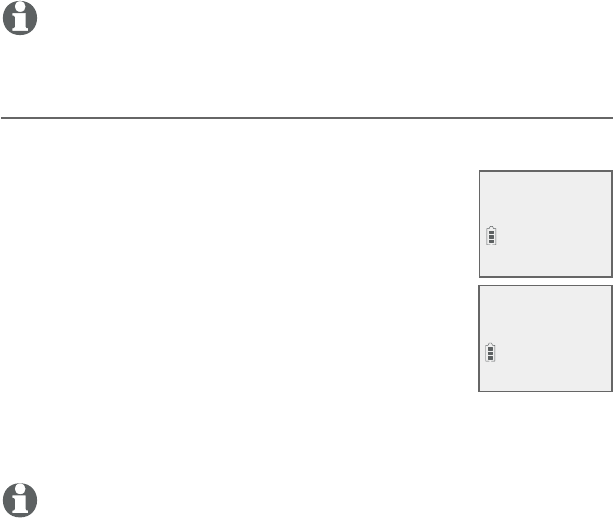
Telephone settings
17
Press CID or DIR to highlight AM or PM, or press 2 for AM or
7 for PM. Press MENU/SELECT to confirm. There is a confirmation
tone and the screen returns to the previous menu.
NOTE: If the clock is not set when a message is recorded, the system announces,
“Time and day not set,” before it plays the message.
LCD language
You can select the language used for all screen displays.
1. Press MENU/SELECT in idle mode to enter the
main menu.
2. Use CID or DIR to scroll to Settings, then
press MENU/SELECT.
3. Press MENU/SELECT to choose LCD language.
4. Press CID or DIR to highlight English, Français
or Español, then press MENU/SELECT. The screen
prompts Set English/Français/Español as LCD
language?
5. Press MENU/SELECT to save your preference.
There is a confirmation tone and the screen returns to the
previous menu.
NOTE: If you accidentally change the LCD language to French or Spanish, you
can reset it back to English without going through the French or Spanish menus.
Press MENU/SELECT on the handset in idle mode, then enter 364#. There is a
confirmation tone.
8.
LCD LANGUAGE
>
English
Set Francais as
LCD language?
Handset settings
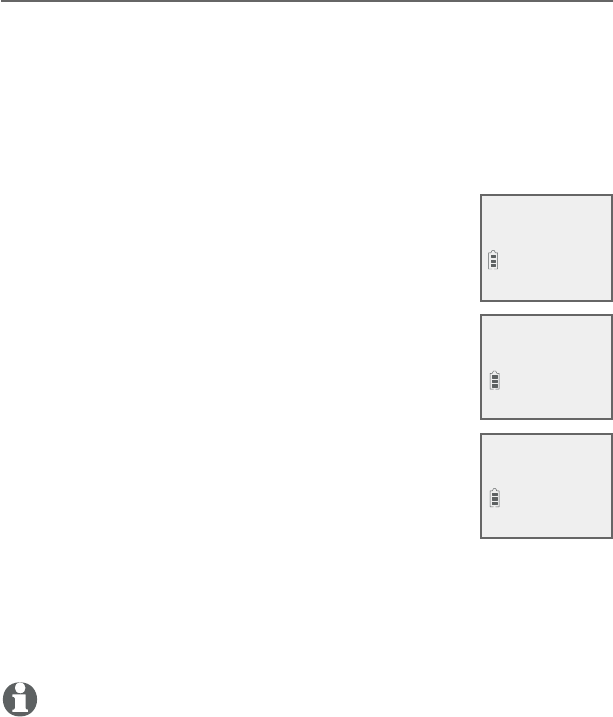
Telephone settings
18
Handset settings
Caller ID announce
The caller ID announce feature lets you know who’s calling without
having to look at the display. When you have an incoming call, the
handset and/or base speaks “Call from...” and the name of the caller
based on the directory or caller ID information. If the caller’s name is
private or unknown, the phone number up to the last 11 digits will be
announced. If the caller’s phone number is also private or unknown,
no information will be announced. The default setting is On.
To turn on or off the caller ID announce feature:
1. Press MENU/SELECT in idle mode to enter the
main menu.
2. Use CID or DIR to scroll to Settings, then press
MENU/SELECT.
3. Use CID or DIR to scroll to Caller ID annc,
then press MENU/SELECT.
4. Use CID or DIR to highlight the desired
option, then press MENU/SELECT.
Set all On/Off - Change the setting for the
base and all handsets.
Local handset - Change the setting for that
handset only.
Base - Change the setting for the telephone
base only.
5. Use CID or DIR to highlight On or Off, then press
MENU/SELECT. There is a confirmation tone and the screen
returns to the previous menu. If you change the setting to Set all
On/Off, the screen shows CID Annc ON/OFF on all HS & BS.
NOTES:
To use the caller ID announce feature, you must subscribe to caller ID service from
your telephone service provider.
When there are up to five handsets registered, the telephone system supports caller
ID announce for all handsets. If six or more handsets are registered, the system sup-
ports caller ID announce for the first four registered handsets only.
•
•
•
•
•
HS CID ANNOUNCE
>On
CALLER ID ANNC
>Local handset
LCD language
>Caller ID annc
Telephone settings
19
Handset settings
This feature does not announce information for call waiting calls.
It takes at least two rings for the phone to receive caller ID information and
announce it. If the phone is answered before the end of the second ring, the phone
won’t have time to announce the caller’s information.
Pronunciation of names may vary with this feature. Not all names may be
pronounced correctly.
Caller ID announce is available in English only.
•
•
•
•
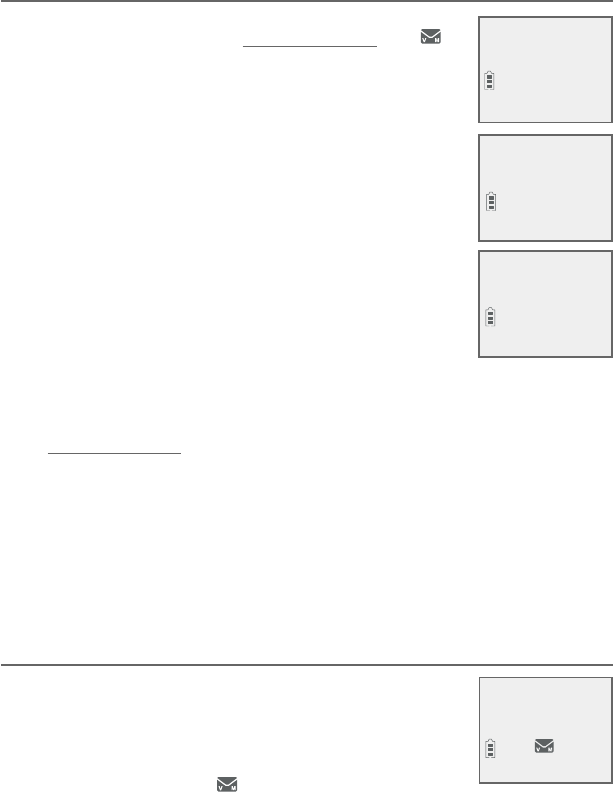
Telephone settings
20
Handset settings
Set speed dial voicemail number
This feature lets you save your voicemail number
for easy access when you press and hold the 1
key.
To save your voicemail number:
1. Press MENU/SELECT in idle mode to enter the
main menu.
2. Use CID or DIR to scroll to Settings, then
press MENU/SELECT.
3. Use CID or DIR to scroll to Voicemail #, then
press MENU/SELECT.
4. Use the dialing keys to enter the voicemail access
number provided by your telephone service
provider (up to 30 digits) when prompted.
Press CID or DIR to move the cursor to the
left or right.
Press MUTE/DELETE on the handset to erase a digit.
Press and hold MUTE/DELETE on the handset to erase
all digits.
Press REDIAL/PAUSE to enter a three-second dialing pause (a
p appears).
5. Press MENU/SELECT to save. There is a confirmation tone and
the screen displays Voicemail # saved, then returns to the
previous menu.
Voicemail (visual message waiting) indicator
If you subscribe to a voicemail service offered
by your telephone service provider, this feature
provides a visual indication when you have new
voicemail messages.
New voicemail and the icon appear on the
handset screen.
•
•
•
•
Caller ID annc
>Voicemail #
VOICEMAIL #
800-222-3111_
Voicemail #
saved
AM
HANDSET 1
New voicemail
10:21PM 2/11
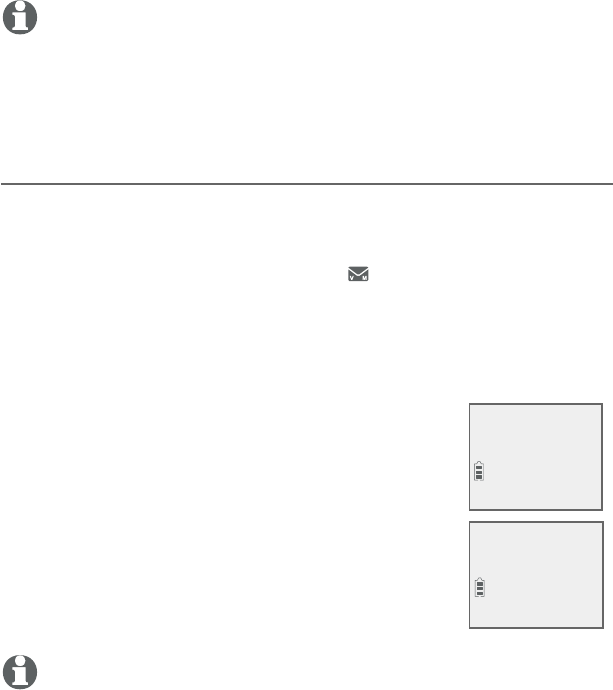
Telephone settings
21
Handset settings
NOTES:
This feature does not indicate new messages recorded on your phone’s built-in
answering system.
For more information about the difference between your answering system and
voicemail, see page81.
Clear voicemail indication
Use this feature when the telephone indicates that you have new
voicemail but there is none. For example, when you have accessed
your voicemail while away from home. This feature only turns off
the displayed New voicemail and the icon; it does not delete
your voicemail messages. As long as you have new voicemail
messages, your telephone service provider continues to send the
signal to turn on the indicators.
To manually turn off the new voicemail indicators:
1. Press MENU/SELECT when in idle mode to enter
the main menu.
2. Use CID or DIR to scroll to Settings, then
press MENU/SELECT.
3. Use CID or DIR to scroll to Clr voicemail,
then press MENU/SELECT. The screen shows
Reset Voicemail Indicator?
4. Press MENU/SELECT again to turn the voicemail
indication off. There is a confirmation tone and
the screen returns to the previous menu.
NOTES:
Your telephone service provider voicemail may alert you to new messages with a
stutter (broken) dial tone. Contact your telephone service provider for more details.
For information about using your voicemail service, contact your telephone service
provider.
•
•
•
•
>
Clr voicemail
Rename handset
Reset Voicemail
Indicator?
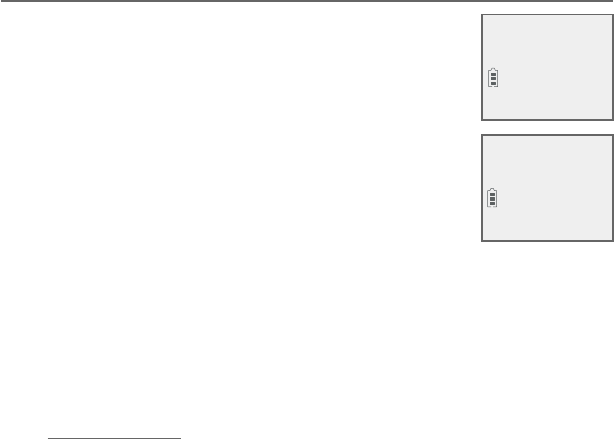
Telephone settings
22
Handset settings
Rename handset
You can edit the handset name for each system
handset.
1. When the handset is idle, press MENU/SELECT.
2. Use CID or DIR to scroll to Settings, then press
MENU/SELECT.
3. Use CID or DIR to scroll to Rename handset,
then press MENU/SELECT.
4. Change the handset name when prompted.
Press CID or DIR to move the cursor to the
left or right.
Use the dialing keys to enter a name (up to 11 characters).
Each time you press a key, a character on that key appears.
Additional key presses produce other characters on that key.
See the chart on page 49.
Press MUTE/DELETE to backspace and delete a character.
Press and hold MUTE/DELETE to delete all characters.
5. Press MENU/SELECT to save the setting and return to the
previous menu. There is a confirmation tone.
•
•
•
•
Clr voicemail
>
Rename handset
RENAME HANDSET
HANDSET____
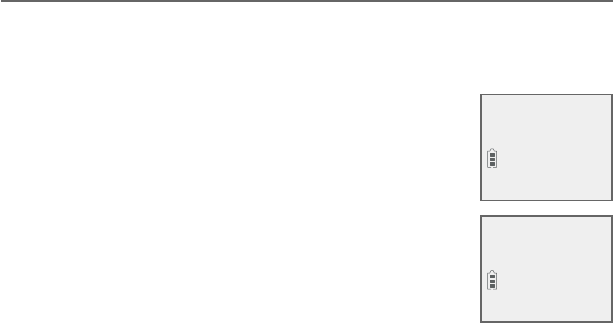
Telephone settings
23
Handset settings
Key tone
The handset is set to beep with each key press. You can adjust the
key tone volume or turn it off. If you turn off the key tone, there
are no beeps when you press keys.
1. Press MENU/SELECT in idle mode to enter the
main menu.
2. Use CID or DIR to scroll to Settings, then
press MENU/SELECT.
3. Use CID or DIR to scroll to Key tone, then
press MENU/SELECT.
4. Use CID or DIR to select the desired volume
or Off.
5. Press MENU/SELECT to save your preference.
There is a confirmation tone and the screen
returns to the previous menu.
Rename handset
>
Key tone
KEY TONE
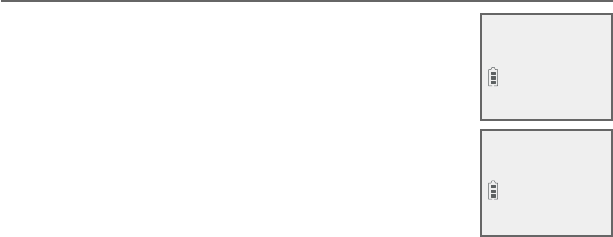
Telephone settings
24
Handset settings
Use caller ID to automatically set date and time
If you subscribe to caller ID service, the day,
month and time are set automatically with each
incoming call. Follow the steps to turn the CID
time sync feature on or off. The default setting is
On.
1. When the handset is in idle mode, press MENU/
SELECT to enter the main menu.
2. Press CID or DIR to scroll to Settings, then
press MENU/SELECT.
3. Press CID or DIR to scroll to CID time sync,
then press MENU/SELECT.
4. Press CID or DIR to highlight On or Off, then press
MENU/SELECT to save. There is a confirmation tone and the
screen returns to the previous menu.
Key tone
>CID time sync
CID TIME SYNC
>On
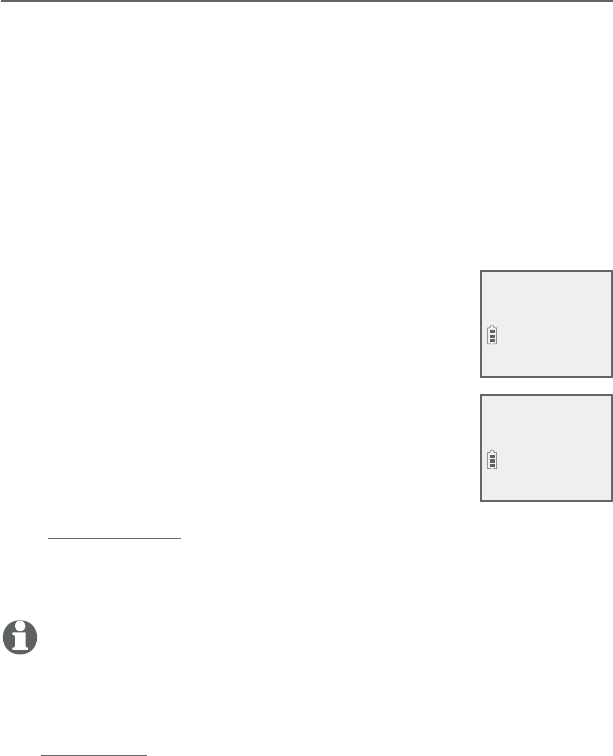
Telephone settings
25
Handset settings
Home area code
If you dial seven digits to make a local call (no area code required),
enter your area code into the telephone as the home area code.
When you receive a call from within your home area code, the
caller ID log only displays the seven digits of the telephone
number.
This feature makes it easy for you to place a call from the caller
ID log. If you dial ten digits to make a local phone call, do not use
this home area code feature. If you do, you cannot place local calls
from your caller ID log, as they will have only seven digits.
To set the home area code:
1. Press MENU/SELECT in idle mode to enter the
main menu.
2. Use CID or DIR to scroll to Settings, then
press MENU/SELECT.
3. Use CID or DIR to scroll to Home area code,
then press MENU/SELECT. The screen briefly
shows Only for 7digit dial from CID.
4. Use the dialing keys to enter a three-digit home
area code.
Press MUTE/DELETE to delete a digit.
Press and hold MUTE/DELETE to delete all digits.
5. Press MENU/SELECT to save. There is a confirmation tone and
the screen shows Area code will not show in CID briefly before
returning to the previous menu.
NOTE: If in the future, your telephone service provider requires you to dial ten
digits to make a local call (area code plus telephone number), you need to
delete your home
area code and dial out locally from the call ID log. With the home area code
displayed,
press and hold MUTE/DELETE until the digits are deleted, and then press MENU/
SELECT.
The home area code is now restored to its default setting of _ _ _ (empty).
•
•
CID time sync
>Home area code
HOME AREA CODE
___
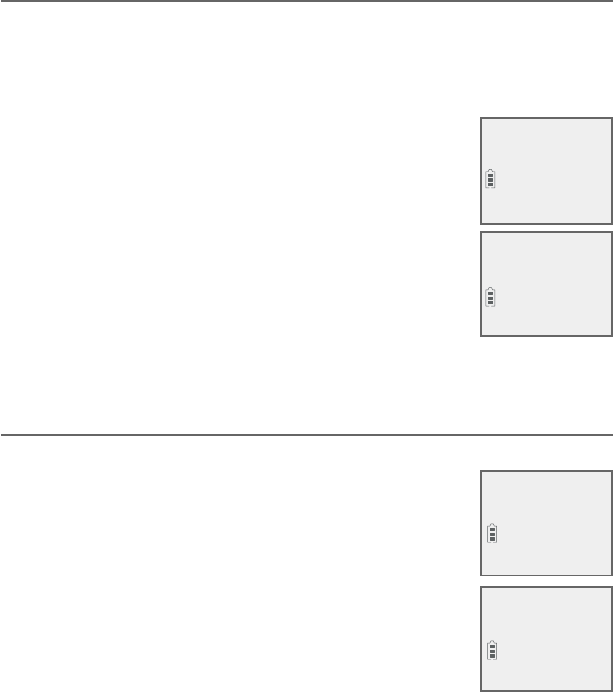
Telephone settings
26
Handset settings
Dial mode
The dial mode is preset to tone dialing. If you have pulse (rotary)
service, you must change the dial mode to pulse dialing before
using the telephone.
To set the dial mode:
1. Press MENU/SELECT in idle mode to enter the
main menu.
2. Use CID or DIR to scroll to Settings, then
press MENU/SELECT.
3. Use CID or DIR to scroll to Dial mode, then
press MENU/SELECT.
4. Use CID or DIR to highlight Touch-tone or
Pulse, then press MENU/SELECT. There is a
confirmation tone and the screen returns to the
previous menu.
Web address
Use this feature to view the AT&T website address.
1. Press MENU/SELECT in idle mode to enter the
main menu.
2. Use CID or DIR to scroll to Web address,
then press MENU/SELECT.
Home area code
>Dial mode
DIAL MODE
>Touch-tone
>
Web address
Settings
www.telephones.
att.com
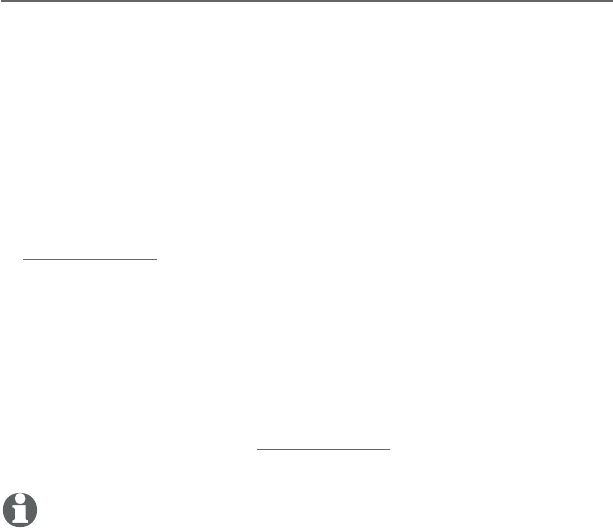
Telephone settings
27
Handset settings
QUIET mode
When QUIET mode is turned on, the telephone silences all sounds
during the set period of time (1-12 hours). However, the handset
locator paging tone and any sound-generating operations initiated
by users, such as making calls using the speakerphone or setting
ringer volume, will sound as normal. After you turn on QUIET mode,
this feature activates immediately and the answering system turns
on automatically. When QUIET mode is on, the answering system
takes calls and records messages without broadcasting them.
To turn QUIET mode on:
1. Press and hold QUIET # in idle mode to enter the QUIET mode
setting screen. The screen shows Quiet: _ _ hours (1-12 hours).
2. Use the dialing keys to enter the desired number of hours (1-
12) you would like to turn on QUIET mode, then press MENU/
SELECT. Your screen briefly shows Answering sys is ON and
then Quiet mode on.
To turn QUIET mode off:
While QUIET mode is on, press and hold QUIET #. The screen
then shows Quiet mode is off and you hear a confirmation tone.
NOTES:
If you change the base ringer, handset ringer, ringer volume, key tone, or caller ID
announce features when QUIET mode is on, the sample plays but the feature is still
muted after saving the setting.
After QUIET mode is turned off or the set period of time has expired, all muted fea-
tures will be activated again.
The PTT function is not available when QUIET mode is on.
Intercom is available during QUIET mode, but the handset will not ring.
•
•
•
•
•
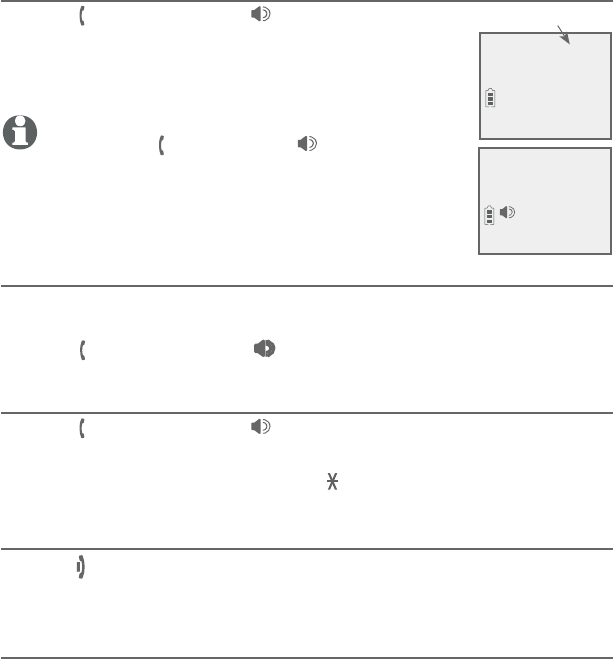
28
Telephone operation
Making a call
Press PHONE/FLASH or /SPEAKERSPEAKER, then
enter the telephone number.
The screen displays the elapsed time as you talk
(in hours, minutes and seconds).
NOTE: Pressing PHONE/FLASH or /SPEAKERSPEAKER to
access services from your telephone service provider
does not affect the elapsed time.
On hook dialing (predialing)
1. Enter the telephone number. Press MUTE/DELETE to make
corrections when entering the phone number.
2. Press PHONE/FLASH or /SPEAKERSPEAKER to dial.
Answering a call
Press PHONE/FLASH or /SPEAKERSPEAKER.
-OR-
Press any dialing key (0-9, TONE or #).
Ending a call
Press OFF/CANCEL or return the handset to the telephone base or
charger.
Auto off
A call ends automatically when you put the handset in the
telephone base or charger.
•
•
•
•
Telephone operation
Elapsed time
Phone 0:00:30
6:30AM 8/06
6:30AM 8/06
Speaker 0:00:30
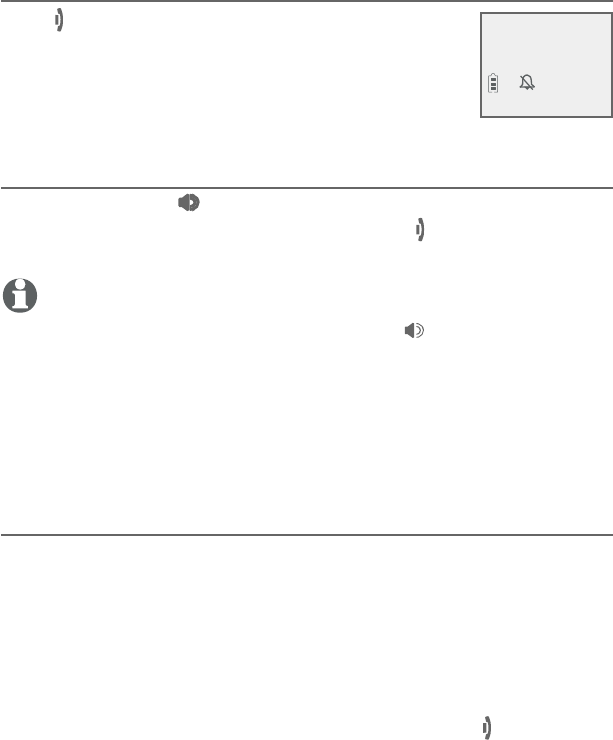
Telephone operation
29
Telephone operation
Temporary ringer silencing
Press OFF/CANCEL or MUTE/DELETE while
the telephone is ringing to silence the ringer
temporarily on that handset only. This turns off
the ringer without disconnecting the call. The next
incoming call rings normally at the preset volume.
Handset speakerphone
During a call, press /SPEAKERSPEAKER to switch between handsfree
speakerphone and normal handset use. Press OFF/CANCEL or
return the handset to the telephone base or charger to hang up.
NOTES:
When you use the speakerphone, the key pad and the /SPEAKER button on the
handset are lit.
The speakerphone uses more power than the normal handset. If the handset battery
becomes very low while you are using the speakerphone, the call remains in speak-
erphone mode until you hang up or the battery becomes depleted.
After installing a battery into the handset, the screen may show Low battery. If you
use the speakerphone at this time, the battery may become depleted. Follow the
instructions in the Battery installation and charging section on pages 8-10.
Last number redial
Each handset stores the last ten telephone numbers dialed (up to
30 digits).
To view the ten most recently dialed numbers:
To display the most recently called number, press REDIAL/PAUSE.
To view up to ten recently called numbers, press REDIAL/PAUSE, then
CID, DIR or REDIAL/PAUSE repeatedly.
The handset beeps twice at the end of the list. Press OFF/CANCEL
to exit.
•
•
•
•
•
Ringer muted
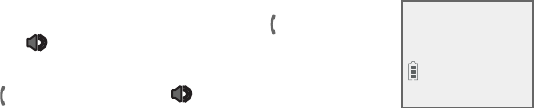
Telephone operation
30
Telephone operation
To redial a number:
To dial the displayed number, press PHONE/
FLASH or /SPEAKERSPEAKER.
-OR-
Press PHONE/FLASH or /SPEAKERSPEAKER, then
press REDIAL/PAUSE repeatedly to view the
redial memory. Press MENU/SELECT to dial the displayed number.
To delete a redial entry:
While the screen displays the desired number, press MUTE/
DELETE to delete the number from the redial memory.
•
•
•
Redial #1/10
888-883-2445
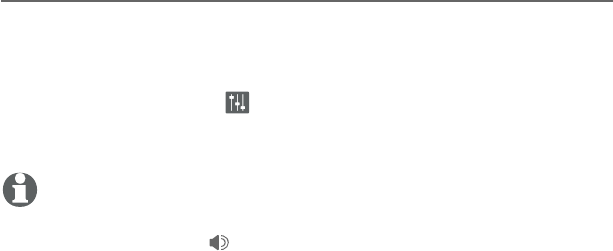
Telephone operation
31
Telephone operation
Equalizer
The handset equalizer enables you to change the quality of the
audio to best suit your hearing.
While on a call or intercom call, or listening to a message or
announcement, press EQ to select the equalizer setting Treble 1,
Treble 2, Bass or Natural (the default setting). The current setting
is shown on the handset screen for two seconds.
NOTES:
If you switch the call between the handset and the
speakerphone by pressing /SPEAKER, the audio setting remains unchanged.
The current equalizer setting remains unchanged until a new setting is selected.
•
•
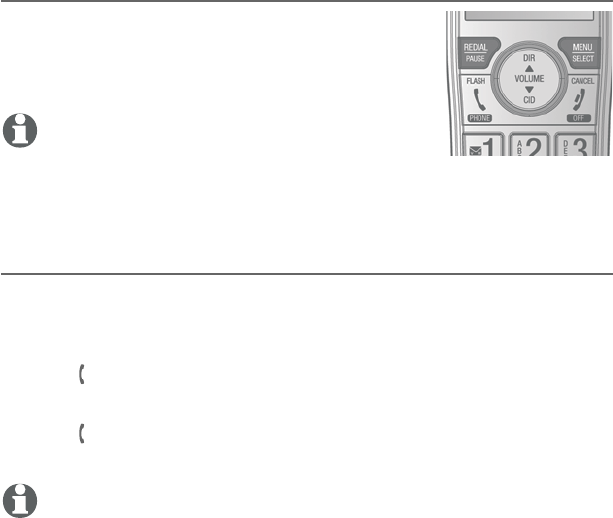
Telephone operation
32
Volume control
You can set the listening volume to one of six
levels. While on a call, press CID/VOLUME to
decrease or press DIR/VOLUME to increase
the listening volume.
NOTES:
Handset and speakerphone volume settings are independ-
ent.
When the volume reaches the minimum or maximum setting, you hear two beeps.
Call waiting
If you subscribe to call waiting service from your telephone service
provider, and someone calls while you are already on a call, you
hear two beeps.
Press PHONE/FLASH on the handset to put your current call on
hold and take the new call.
Press PHONE/FLASH on your handset at any time to switch
back and forth between calls.
NOTE: Missed call waiting calls are not counted as missed calls.
•
•
•
•
Options while on calls
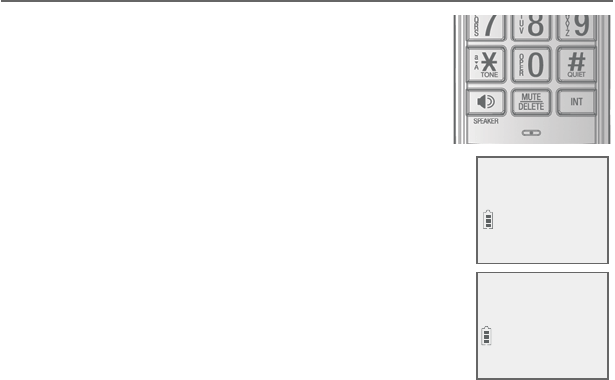
Telephone operation
Options while on calls
Mute
Use the mute function to turn off the
microphone. You can hear the caller, but the
caller cannot hear you.
To mute a call:
• While on a call, press MUTE/DELETE. When
mute is on, the handset shows Muted for a
few seconds and MUTE icon displays until you
turn off mute.
To end mute a call:
• Press MUTE/DELETE again. When mute is off,
Microphone ON appears temporarily on the
handset.
33
Microphone ON
6:30AM 8/06
Muted
MUTE
6:30AM 8/06
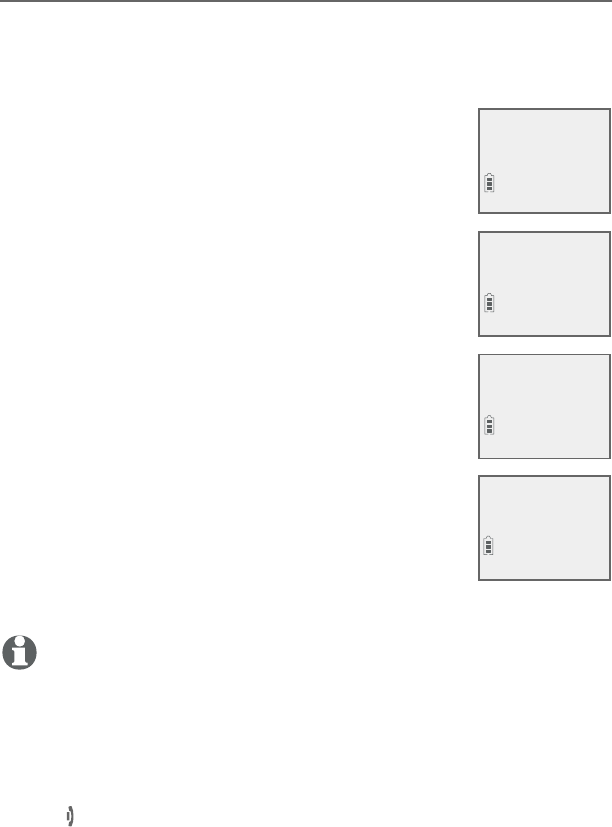
Telephone operation
34
Options while on calls
Chain dialing
Use this feature to initiate a dialing sequence from the numbers in
the directory, caller ID log or redial memory while you are on a call.
Chain dialing is useful when you wish to access other numbers
(such as bank account numbers or access codes) from the
directory, caller ID log or redial list.
To access the directory while on a call:
1. Press MENU/SELECT.
2. Press CID or DIR to scroll to Directory and
then press MENU/SELECT.
3. Press CID or DIR to scroll to the desired number.
4. Press MENU/SELECT to dial the number shown.
To access the caller ID log while on a call:
1. Press MENU/SELECT.
2. Press CID or DIR to scroll to Caller ID log,
then press MENU/SELECT.
3. Press CID or DIR to scroll to the desired number.
4. Press MENU/SELECT to dial the number shown.
To access the redial list while on a call:
1. Press REDIAL/PAUSE to show the most recently
dialed number.
2. Press CID or DIR to scroll to the desired
number, or press REDIAL/PAUSE repeatedly to
find the desired number. Press. Press MENU/SELECT to dial the number
shown.
NOTES:
You cannot edit a directory entry while on a call. For more details about the direc-
tory, see pages 38-47.
You cannot copy a caller ID entry into the directory while on a call. For more details
about the caller ID log, see pages 48-54.
If you press REDIAL/PAUSE while on a call, you can only view the ten most recently
dialed numbers but you cannot erase the entries. For more details about the redial
memory, see page 23.
Press OFF/CANCEL on the handset to exit redial, directory or caller ID log when
on a call.
•
•
•
•
REDIAL #1/10
800-360-4121
Phone 0:01:20
Charlie Johnson
6:30AM 8/06
888-883-2445
Charlie Johnson
>Directory
Answering sys
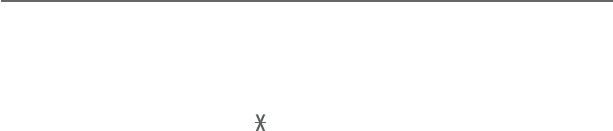
Telephone operation
35
Options while on calls
Temporary tone dialing
If you have pulse (rotary) service only, you can switch from pulse to
touch-tone dialing temporarily during a call. This is useful if you need
to send touch-tone signals to access your telephone banking or long
distance services.
1. During a call, press TONE .
2. Use the dialing keys to enter the desired number. The telephone
sends touch-tone signals.
3. The telephone automatically returns to pulse dialing after you
end the call.
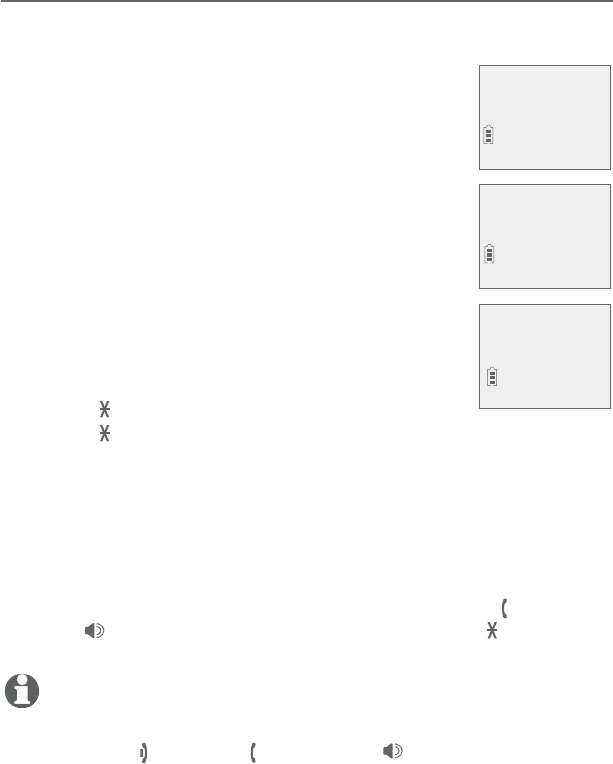
Telephone operation
36
Options while on calls
Blind transfer
While on an outside call, you can transfer the call to a specific
device or any device without notifying them.
To transfer an outside call directly without
notifying the desired device:
1. During the call, press MENU/SELECT.
2. Press MENU/SELECT again to choose Transfer.
If you have a two-handset system and no other
registered devices, the outside call is put on
hold and your handset shows Transferring
call... The other handset rings and shows
Transfer from other handset.
If you have other registered device(s) or
more than two handsets, your screen shows
TRANSFER TO: Use the dialing keys to enter aenter a
specific device number (1-9 for handsets 1-9,
TONE followed by 0-2 for handsets 10-12, or
TONE followed by # for all devices), or presspress CID or DIR
to scroll to the desired device and press MENU/SELECT. The
outside call is put on hold and your handset screen shows
Transferring call... or Transferring call to all... The other
device rings and shows Transfer from HANDSET X (HANDSET
represents the handset name, X represents the handset
number).
3. To answer the call on the destination handset, press, press PHONE/
FLASH, /SPEAKERSPEAKER, or any dialing key (or any dialing key (0-9, TONE or #). The The
initiating handset shows Call transferred and goes to idle mode.
NOTES:
To cancel the transfer and return to the external call before the blind transfer call is
answered, press OFF/CANCEL, PHONE/FLASH or /SPEAKERSPEAKER on your handset.
If the other device does not answer the transfer within 30 seconds, the transfer ends
and the initiating device rings while showing No response to transfer. If it does not
pick up within 30 seconds, the device returns to idle mode and the outside call ends.
•
•
•
•
Phone 0:00:12
6:30AM 8/06
>Transfer
Intercom
TRANSFER TO:
>Handset 2
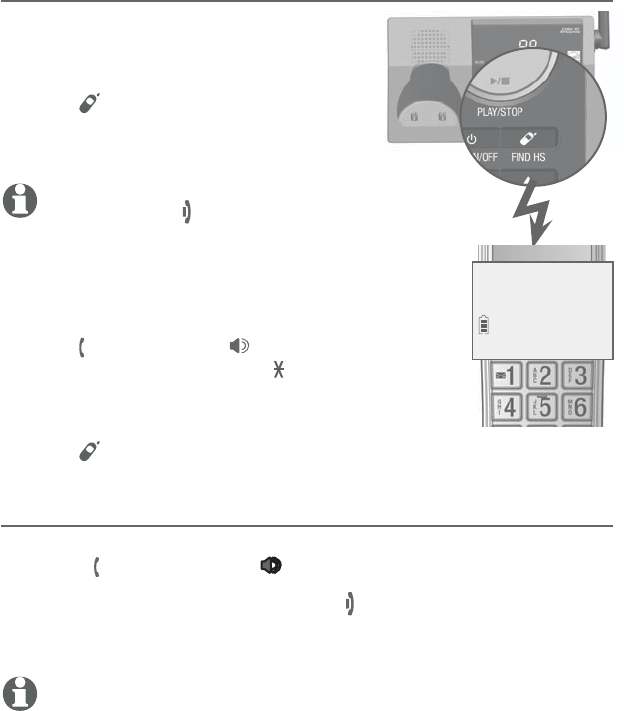
Multiple handset use
Handset locator
The handset locator feature is useful if
you misplace any handsets.
To start the paging tone:
Press /HANDSET LOCATOR on the
telephone base to start the paging
tone on all handsets for 60 seconds.
NOTE: If you press OFF/CANCEL or MUTE/
DELETE on a handset, the ringer of that handset
stops, but the paging to the rest of the
handsets continues.
To stop the paging tone:
Press PHONE/FLASH, /SPEAKERSPEAKER, or
any dialing key (0-9, TONE or #) on
the handset(s).
-OR-
Press /HANDSET LOCATOR on the telephone base.
Join a call in progress
When a handset is already on a call and you would like to join the
call, press PHONE/FLASH or /SPEAKERSPEAKER on your handset.
To end the call using a handset, press OFF/CANCEL or place the
handset in the telephone base or charger. The call does not end
until all handsets hang up.
NOTE: You can use up to four system handsets at the same time on an
outside call.
•
•
•
Multiple handset use
37
**Paging**
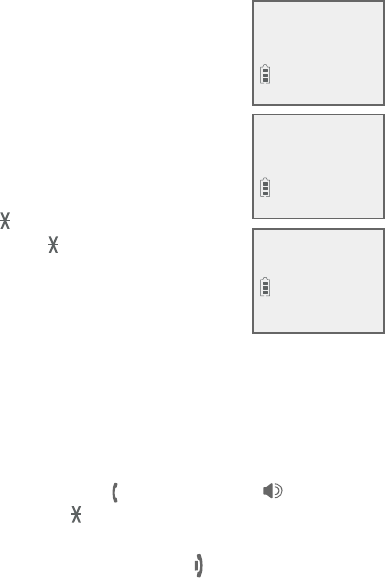
Multiple handset use
38
Intercom
Use the intercom feature for conversations between two handsets.
You can purchase expansion handsets (model AT&T CL80114) for this
telephone base to expand your telephone system (up to 12 handsets).
Using a handset to initiate intercom calls:
1. Press MENU/SELECT in idle mode to enter the main
menu. Press CID or DIR to scroll to Intercom, then
press MENU/SELECT.
If you have a two-handset system, the handset
shows Calling other handset.
If you have more than two handsets, the handset
shows INTERCOM TO: Use the dialing keys
to enter a specific device number (enter a specific device number (1-9 for
handsets 1-9, TONE followed by 0-2 for
handsets 10-12, or TONE followed by # for
all devices), or presspress CID or DIR to scroll to
the desired handset and press MENU/SELECT.
Your handset screen shows Calling HANDSET
X or
Calling all handsets.
The destination handset(s) rings and shows Other handset is
calling, HANDSET X is calling or HANDSET X is calling all
(HANDSET represents the handset name, X represents the handset
number).
2. To answer the intercom call, press PHONE/PHONE/FLASH, /SPEAKERSPEAKER
or any dialing key (0-9, TONE , or #) on the called device. Both
devices now show Intercom.
3. To end the intercom call, one party pressesTo end the intercom call, one party presses OFF/OFF/CANCEL, or
place the handset back in the telephone base or charger. The. The The
other party hears four beeps. Both devices display Intercom
ended.
•
•
Calling
HANDSET X
HANDSET X
is calling
Intercom
11:35AM 12/02
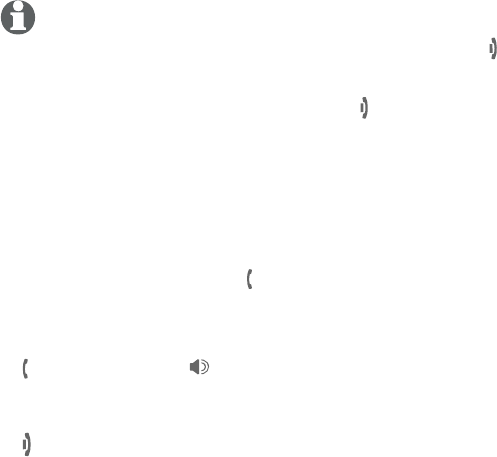
Multiple handset use
39
Answer an incoming call during an intercom call
If you receive an outside call during an intercom call, there is a
two-beep call waiting tone.
To answer the call, press PHONE/FLASH. The intercom call ends
automatically. The party on the intercom call hears four beeps.
Other system devices can also answer the incoming call by
pressing
PHONE/FLASH or /SPEAKERSPEAKER.
To end the intercom call without answering the incoming call,
press
OFF/CANCEL on the handset.
•
•
Intercom
NOTES:
Before the intercom call is answered, you can cancel it by pressing OFF/CANCELCANCEL.
if the called party does not answer within 100 seconds or if the handset is in use, on
a call or out of range, the initiating device shows No answer. Try again.
To temporarily silence the intercom ringer, press OFF/CANCEL or MUTE/DELETE.
You can only use one pair of handsets at a time to make intercom calls.
•
•
•
•
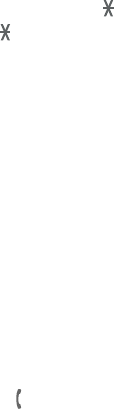
Multiple handset use
40
Call transfer using intercom
Use the intercom feature to transfer an outside call to another
system device. You can also share an outside call with another
system device.
To transfer or share an outside call using intercom:
1. During the call, press MENU/SELECT.
2. Press CID or DIR to scroll to Intercom and press MENU/
SELECT.
3. If you have a two-handset system, your handset screen shows
Calling other handset.
-OR-
If you have more than two handsets, your screen shows
INTERCOM TO: Use the dialing keys to enter a specific deviceenter a specific device
number (1-9 for handsets 1-9, TONE followed by 0-2 for
handsets 10-12, or TONE followed by # for all devices), or
press CID or DIR to scroll to the desired handset and
press MENU/SELECT. Your handset screen shows Calling
HANDSET X, or Calling all handsets.
4. When the destination handset picks up, your handset shows
Intercom and the outside call is put on hold. You have the
following options:
You can transfer the call. Press MENU/SELECT twice to
choose Transfer. The handset shows Call transferred. The
other handset automatically connects to the outside call.
You can let the other handset join you on the outside call in a
three-way conversation. Press MENU/SELECT. Press CID or
DIR to highlight Share call, then press MENU/SELECT.
You can end the intercom call and continue the outside call
with your handset. Press PHONE/FLASH on your handset (the
ended intercom call party hears four beeps).
•
•
•
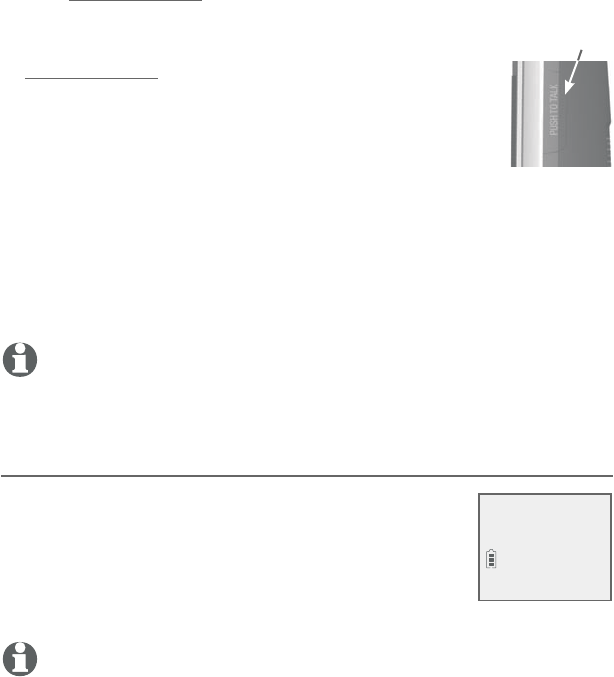
Multiple handset use
41
Push-to-talk (PTT)
You can directly broadcast messages to the speakerphone of any
device. Press and hold PUSH TO TALK on a handset to begin two-
way communication.
Only one device can talk at a time. To do so,
press and hold PUSH TO TALK.
You must release PUSH TO TALK, so the other person
can respond.
Only one PTT session can be active at a time.
While PTT is in use between two devices, other
devices cannot use the intercom feature but can access the
answering system.
When you attempt to place a PTT call to another device which
is accessing the answering system or on an intercom call or
outside call, your device screen shows Not available at this
time.
NOTE: The PTT function is not available when QUIET mode is on or if you
have only
one handset.
Turn PTT on or off
1. Press PUSH TO TALK when the handset is not in
use. The PUSH TO TALK menu displays.
2. Press CID or DIR to highlight PTT On/Off,
then press MENU/SELECT.
3. Press CID or DIR to choose On or Off, then
press MENU/SELECT.
NOTE: The handset screen displays No Incoming PTT when PTT is turned off.
•
•
•
•
•
PTT
PUSH TO TALK
>PTT On/Off
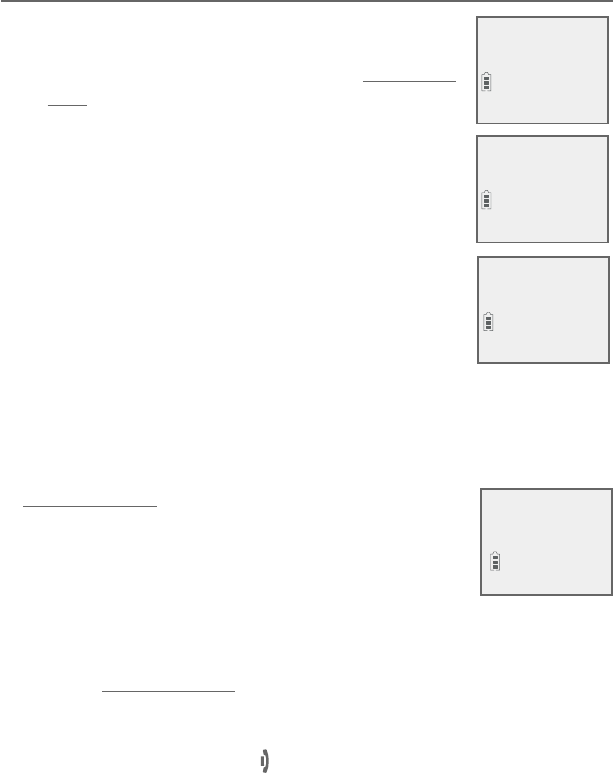
Multiple handset use
42
Push-to-talk (PTT)
PTT call to a single device
1. There are a few ways to begin a PTT call to a
single device. When the handset is not in use:
If you have a two-handset system, press and
hold PUSH TO TALK.
If you have more than two handsets:
Press PUSH TO TALK on the handset, then
use the dialing keys to enter the destination
device number.
-OR-
Press PUSH TO TALK on the handset. Press
CID or DIR to highlight the destination
device number, then press MENU/SELECT or
PUSH TO TALK.
The handset shows Connecting to HANDSET
X...
(HANDSET represents the handset name, X represents the
destination handset number).
When the connection is made, both
your and the destination device screens display
Press and hold [PTT] to talk.
2. Press and hold PUSH TO TALK. A chirp indicates
your microphone is on. Speak towards the device.
Your voice is broadcast to the destination device.
While you are speaking, your handset shows
PTT To handset: X.
3. Release PUSH TO TALK after speaking. Both devices beep once
again and the screens show Press and hold [PTT] to talk, then
you can press and hold PUSH TO TALK to continue speaking or
the destination device can respond (see Answer a PTT call on
page 44).
4. To end the PTT call, press OFF/CANCEL or place the handset in
the telephone base or charger. The handset shows Push to talk
Ended.
•
•
PUSH TO TALK
>HANDSET X
Connecting to
HANDSET X...
Press and hold
[PTT] to talk
PTT To
handset: X
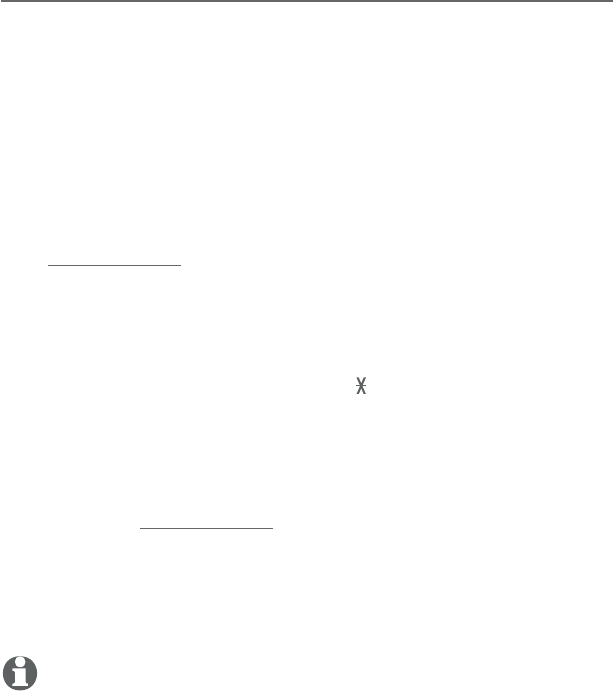
Multiple handset use
43
Push-to-talk (PTT)
PTT call to multiple devices
When there are multiple handsets registered to the phone system,
PTT supports one-to-group calls. PTT supports a maximum of
one-to-four calls when one to five handsets are registered, and
a maximum of one-to-three calls when six or more handsets are
registered. The first four registered handsets will be able to use this
feature. Other handsets can only use PTT for one-to-one calls.
To call multiple devices:
1. You have three ways to call multiple devices. When the handset is
not in use:
Press and hold PUSH TO TALK until the handset shows
Connecting to group...
Press PUSH TO TALK. Press CID or DIR to choose Group.
Press MENU/SELECT or press PUSH TO TALK and your
handset shows Connecting to group...
Press PUSH TO TALK. Press TONE followed by # (pound key).
The handset shows Connecting to group...
When the connection is made, both the caller and the destination
parties hear a beep. The speakerphones on all other devices
automatically activate.
2. You need to press and hold PUSH TO TALK when you want to
speak. Speak towards the handset. Your voice is broadcast to all
devices.
3. Release PUSH TO TALK after speaking.
4. Any extension can reply (see Answer a PTT call on page 44).
NOTE: After PUSH TO TALK on the handset is released, the PTT call remains open
for a short time. If no one presses PUSH TO TALK on the handset within ten
seconds, the PTT call ends automatically.
•
•
•
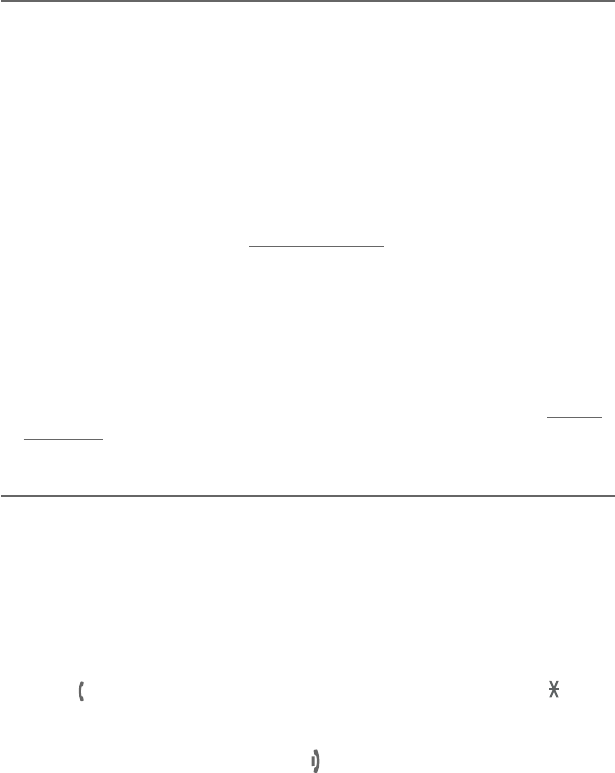
Multiple handset use
44
Push-to-talk (PTT)
Answer a PTT call
You can respond to a PTT call, as described below.
When your device receives a PTT call, it beeps and shows Press
and hold [PTT] to talk.
When the other party is speaking, your speakerphone light is
on, and your device shows PTT From HS X To HS X (the first
X represents the initiating handset number, and the second X
represents your handset number; a maximum of four handset
numbers appear).
When your speakerphone light is off (the screen shows Press
and hold [PTT] to talk), press and hold PUSH TO TALK on your
handset. You will hear a chirp. Speak towards the device.
While you are speaking, your device shows PTT To handset: X
(X represents the handset numbers of one or more destination
handsets; a maximum of four handset numbers appear).
Your voice is broadcast to all destination devices.
After speaking, release PUSH TO TALK. Your device will beep.
After the beep, if your speakerphone light is off, you can press
and hold PUSH TO TALK to continue speaking.
Change a one-to-one PTT call to an intercom call
You can convert a one-to-one PTT session to an intercom call.
When your device shows Press and hold [PTT] to talk, press
MENU/SELECT. The screen shows Intercom.
Press MENU/SELECT. Your device displays Calling other
handset or Calling HANDSET X. The destination device briefly
shows Push to talk Ended and then Other handset is calling
or HANDSET X is calling. The destination device rings.
Press PHONE/FLASH or any dialing keys (0-9, # or TONE ) on
the destination device to answer the intercom call. Both devices
now show Intercom.
To end the intercom call, press OFF/CANCEL on your handset
or place the handset in the telephone base or charger. Both
screens show Intercom ended.
1.
2.
3.
•
•
1.
2.
3.
4.
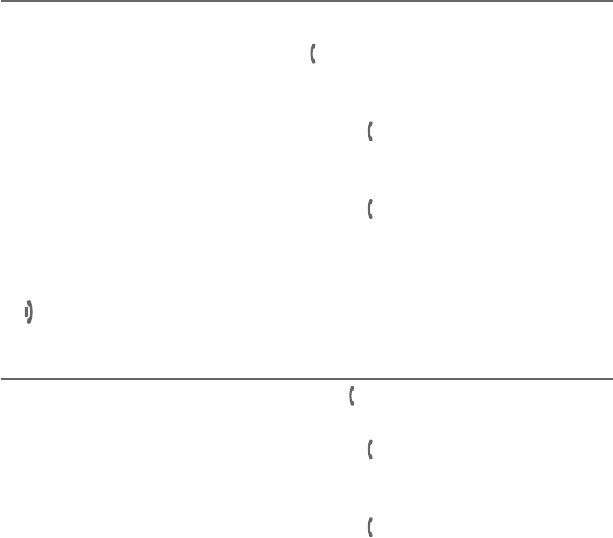
Multiple handset use
45
Push-to-talk (PTT)
Answer an incoming call during a PTT call
When you receive an outside call during PTT, there is an alert tone.
During a one-to-one PTT, press PHONE/FLASH on the initiating
or destination handset. The PTT call ends automatically and the
outside call is answered.
During a one-to-group PTT call, press PHONE/FLASH on the
initiating handset. The PTT call ends automatically and the
outside call is answered.
During a one-to-group PTT call, press PHONE/FLASH on any
one of the destination handsets. That device answers the outside
call. The PTT call continues for the rest of the PTT participants.
To leave the PTT call without answering the incoming call, press
OFF/CANCEL. The telephone continues to ring.
Make an outgoing call during PTT call
During a one-to-one PTT call, press PHONE/FLASH to get a dial
tone. The PTT call ends automatically.
During a one-to-group PTT call, press PHONE/FLASH on the
initiating handset. The PTT call ends automatically and you get a
dial tone.
During a one-to-group PTT call, press PHONE/FLASH on any
one of the destination handsets. That device gets a dial tone.
The PTT call continues for the rest of the PTT participants.
•
•
•
•
•
•
•
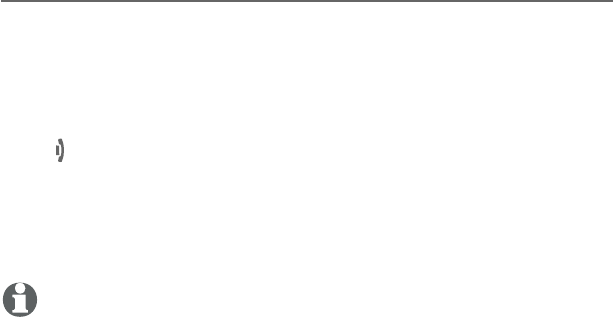
Multiple handset use
46
Push-to-talk (PTT)
End or leave a PTT call
For one-to-one PTT calls, both initiating and destination devices
can end the PTT call. For PTT calls to multiple devices, the initiating
device can end the PTT call. If any one of the destination devices
leaves the PTT call, the call continues until all participants or the
initiator hangs up.
Press OFF/CANCEL on the handset. The screen shows Push to
talk Ended.
-OR-
Place the handset in the telephone base or charger, then the
handset return to idle mode.
NOTE: After PUSH TO TALK is released, the PTT call remains open for a short
time. If no one presses PUSH TO TALK within ten seconds, the PTT call ends
automatically.
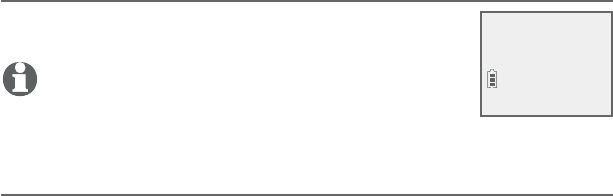
About the directory
Shared directory
The directory is shared by all handsets. Changes
made to the directory from any device apply to all.
NOTE: Only one handset can review the directory at a
time. If another device tries to enter the directory, the
screen shows Not available at this time.
Capacity
The directory can store up to 50 entries, with a maximum of 15
alphanumeric characters (including spaces) for names and 30
digits for telephone numbers. A convenient search feature can
help you find and dial numbers quickly (pag 51).
If you try to save an entry when there are already 50 entries, the
screen shows Directory full. You cannot store a new number until
you delete one.
Directory
Charlie Johnson
888-883-2445
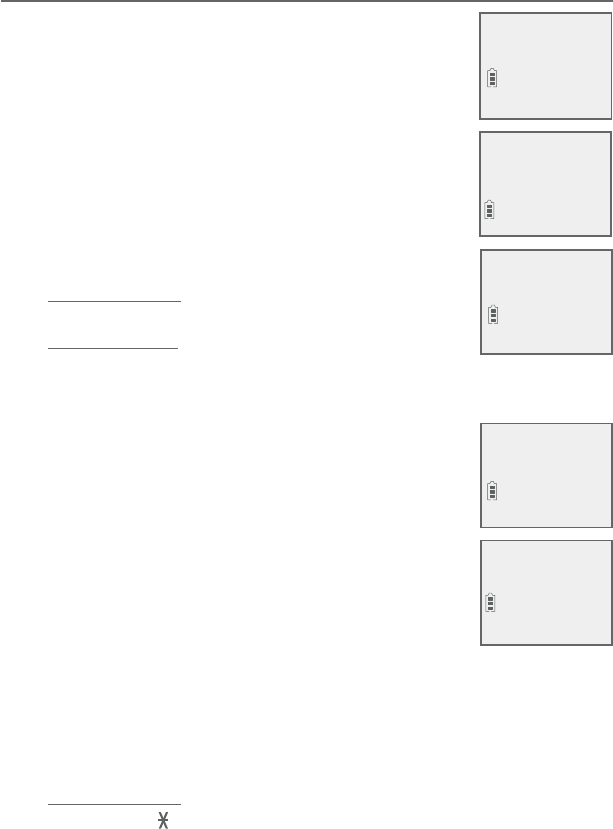
Directory
48
Create directory entries
Create a new directory entry
1. Press MENU/SELECT in idle mode to enter the
main menu.
2. Press CID or DIR to scroll to Directory, then
press MENU/SELECT.
3. Press CID or DIR to highlight Add contact.
4. Press MENU/SELECT.
5. Use the dialing keys to enter a telephone number
(up to 30 digits) when prompted.
Press CID or DIR to move the cursor to the
left or right.
Press MUTE/DELETE to erase a digit.
Press and hold MUTE/DELETE to erase all
digits.
Press and hold REDIAL/PAUSE to enter a three-
second dialing pause (a p appears).
-OR-
Copy a number from the redial list by pressing
REDIAL/PAUSE, then CID, DIR, or pressing or pressing
REDIAL/PAUSE repeatedly to locate the number.
Press MENU/SELECT to copy the number.
6. Press MENU/SELECT to move on to the name.
The screen shows Number already saved if
the number is already in the directory. You
cannot save the same number twice.
7. Use the dialing keys to enter a name (up to
15 characters) when prompted. Each time you
press a key, the character on that key appears.
Additional key presses produce other characters on that key. See
the chart on next page.
Press CID or DIR to move the cursor to the left or right.
Press 0 to add a space.
Press MUTE/DELETE to erase a character.
Press and hold MUTE/DELETE to erase all characters.
Press TONE to change the next letter to upper or lower case.
•
•
•
•
•
•
•
•
•
•
Answering sys
>Directory
Review
>Add contact
ENTER NUMBER
888-883-2445
_
Saved
ENTER NAME
Robert Brown_
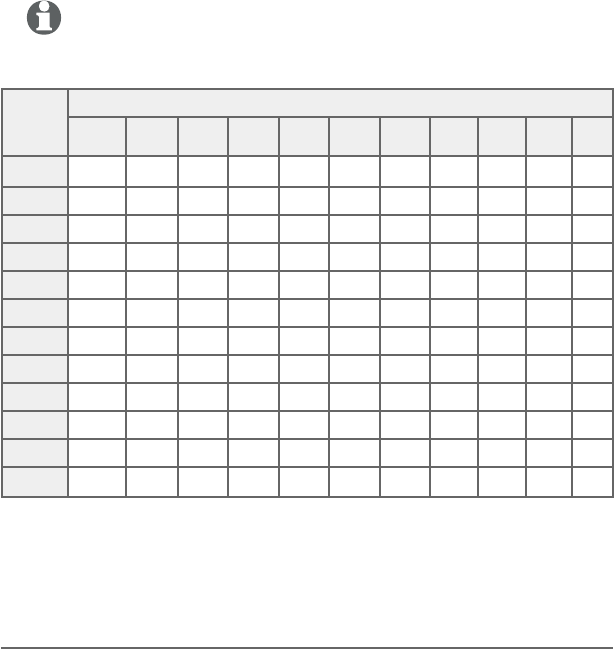
Directory
49
Create directory entries
NOTE: The first letter of every word is a capital letter. The remaining letters in
a word start as lower case letters, as shown in the chart below.
8. Press MENU/SELECT to store your new directory entry. There is
a confirmation tone and the screen shows Saved. To change the
entry later, see page 53.
Add a predialed telephone number to the directory
You can save a predialed telephone number to the directory.
1. Enter the telephone number when in idle mode.
2. Follow the steps in Edit a directory entry on page 53.
Dial-
ing
keys
Characters by number of key presses
1234567891011
11.-‘()*#&/,
2ABCabc2
3DEFdef3
4GHIghi4
5JKLjkl5
6MNOmno6
7PQRSpqrs7
8TUVtuv8
9WXYZwxyz9
0space 0
*
#
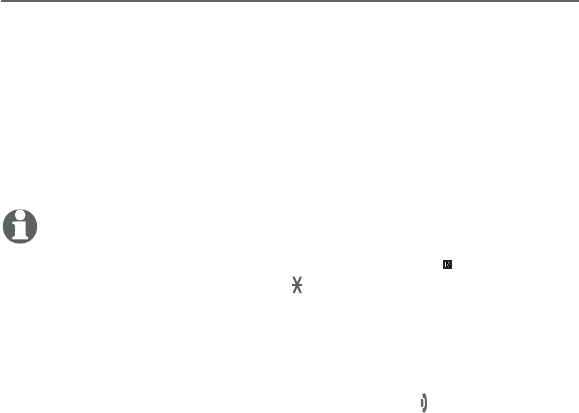
Directory
50
Review the directory
Review directory entries
1. Press DIR when in idle mode. The summary screen shows
briefly and then the first entry in the directory shows.
-OR-
Press MENU/SELECT when in idle mode, then press CID or
DIR to scroll to Directory. Press MENU/SELECT twice.
2. Press CID or DIR to browse through the directory. Entries
appear alphabetically by the first letter in the name.
NOTES:
If the telephone number in the directory exceeds 15 digits, < appears in front
of the telephone number. Press TONE to move towards the end of the tel-
ephone number or press # (pound key) to move towards the beginning of the
telephone number.
If there are no directory entries when you press DIR in idle mode, Directory
empty appears briefly on the screen, followed by Add contact? If you would
like to add a new contact, press MENU/SELECT and refer to page 39 for instruc-
tions on creating a new directory entry. Otherwise, press OFF/CANCEL to
cancel.
•
•
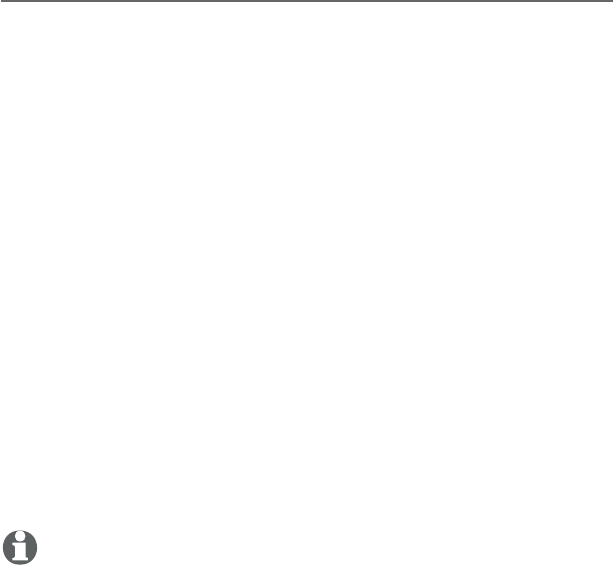
Directory
51
Search the directory
Search by name
1. Press DIR in idle mode to show the first listing in the directory.
2. When an entry appears, press the dialing keys (0-9) to start a name
search. The directory shows the first name beginning with the first
letter associated with the dialing key, if there is an entry in the
directory beginning with that letter. Press CID or DIR to scroll
through the directory.
3. To see other names starting with the letters on the same dialing
key, keep pressing the key. The names appear in alphabetical
order.
For example, if you have the names Jennifer, Jessie, Kevin and
Linda in your directory:
If you press 5 (JKL) once, you see Jennifer. Press CID and
you see Jessie.
If you press 5 (JKL) twice, you see Kevin.
If you press 5 (JKL) three times, you see Linda.
If you press 5 (JKL) four times, you see 5 and then the
directory entry beginning with 5 or the next closest entry after
5.
If you press 5 (JKL) five times, you see Jennifer again.
NOTES:
If there is no name matching the first letter of the key you press, the directory
shows a name matching the following letters of the key.
If you press a key (0-9) and no name starts with any of the letters on that key, the
directory shows the entry matching the next letter in the directory.
•
•
•
•
•
•
•
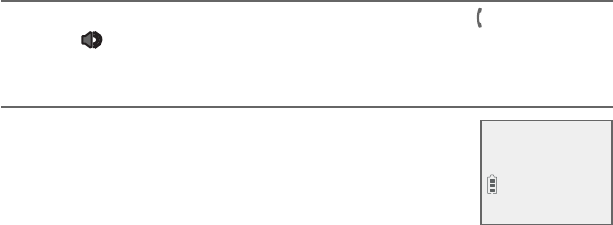
Directory
52
Dial, delete or edit directory entries
To dial, delete or edit a directory entry (name and number), the
entry must
be displayed on the screen. Use Review the directory (page 50) or
Search by name (page 51) to show an entry.
Display dial
To dial a displayed number from the directory, press PHONE/
FLASH or /SPEAKERSPEAKER.
Delete a directory entry
To delete the displayed directory entry, press
MUTE/DELETE. Press MENU/SELECT to confirm.
There is a confirmation tone and the screen shows
Contact deleted. You cannot retrieve a deleted
entry.
Robert Brown
Delete contact?
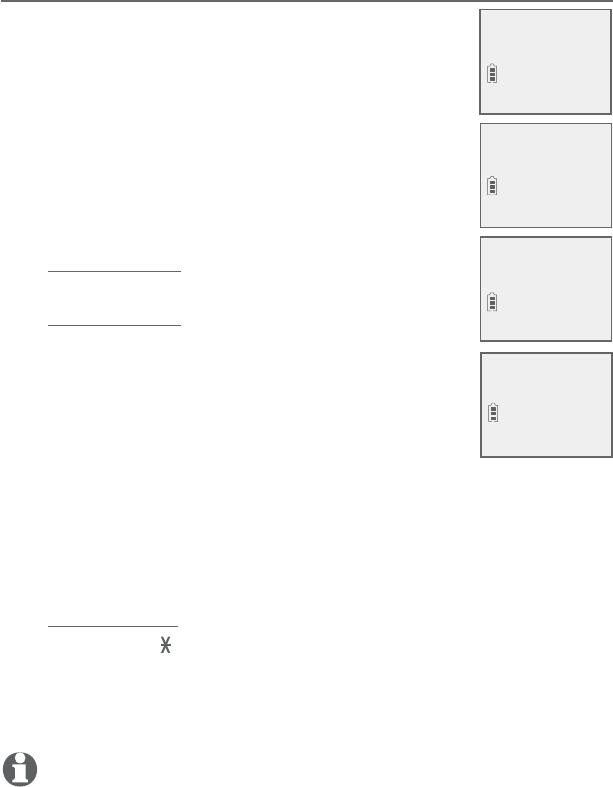
Directory
53
Dial, delete or edit directory entries
Edit a directory entry
1. When a directory entry displays, press MENU/
SELECT. The screen shows EDIT NUMBER along
with the phone number to be edited. If you only
want to edit the name, skip to Step 3.
2. To edit the number:
Press the dialing keys to add digits.
Press CID or DIR to move the cursor to the
left or right.
Press MUTE/DELETE to erase a digit.
Press and hold MUTE/DELETE to erase all
digits.
Press and hold REDIAL/PAUSE to add a three-
second dialing pause (a p appears).
3. Press MENU/SELECT to move on to the name. The
screen shows EDIT NAME along with the name to
be edited.
4. To edit the name:
Press the dialing keys to add characters (page 40).
Press CID or DIR to move the cursor to the left
or right.
Press 0 to add a space.
Press MUTE/DELETE to erase a character.
Press and hold MUTE/DELETE to erase all characters.
Press TONE to change the next letter to upper or lower
case.
5. Press MENU/SELECT to save the entry. There is a confirmation
tone and the screen shows Saved.
NOTE: If the telephone number has more than 11 digits, EDIT NUMBER will
not be displayed on the screen.
•
•
•
•
•
•
•
•
•
•
•
Linda Miller
888-722-7702
EDIT NUMBER
888-883-2445_
EDIT NAME
Robert Brown_
Robert Brown
888-883-2445
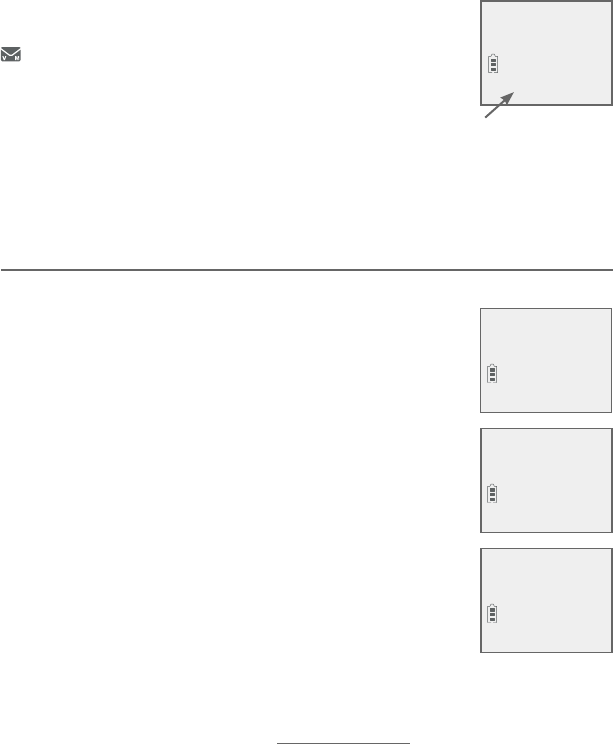
Directory
54
Speed dial
The telephone system has nine speed dial
locations (2-9, 0) and a voicemail access location
1 where you can store the telephone numbers
you wish to dial more quickly. You can store up to
30 digits in each location. Speed dial assignments
can only be selected from the existing directory
entries. The voicemail access number must be
manually entered. In the directory, speed dial locations are
indicated by their number on the bottom of the screen.
Assign a speed dial number
1. When the telephone is idle, press MENU/SELECT.
2. Press CID or DIR to scroll to Directory. Press
MENU/SELECT.
3. Press CID or DIR to scroll to Speed dial. Press
MENU/SELECT.
4. Press CID or DIR to choose your desired
speed dial location (0 or 2-9), then press MENU/
SELECT. The screen briefly shows Copy from
Directory... and then displays the directory list.
5. Press CID or DIR to scroll to the phone
number you wish to assign to the selected speed
dial location.
6. Press MENU/SELECT to save the setting
and return to the previous menu. There is a
confirmation tone and the screen returns to the
speed dial list.
-OR-
1. When the telephone is idle, press and hold any dialing keys (0 or
2-9).
2. Press CID or DIR to choose your desired speed dial location
(0 or 2-9), then press MENU/SELECT. The screen briefly shows
Copy from Directory... and then displays the directory list.
Speed dial location
Robert Brown
888-883-2445
2
Answering sys
>Directory
Add contact
>Speed dial
>2:Robert Brown
3:<Unassigned>
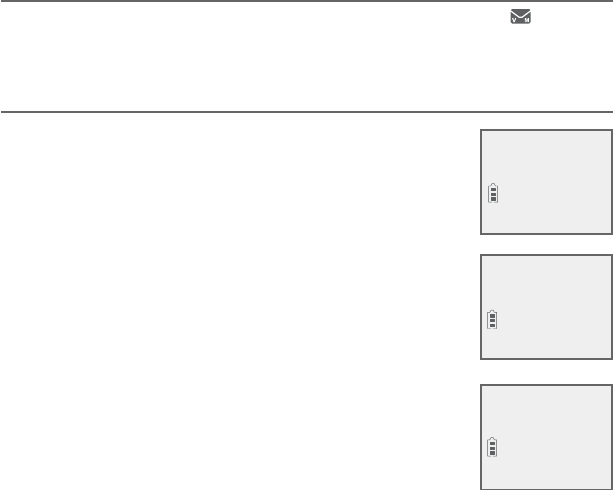
Directory
55
Speed dial
3. Press CID or DIR to scroll to the phone number you wish to
assign to the selected speed dial location.
4. Press MENU/SELECT to save the setting and return to the
previous menu. There is a confirmation tone and the screen
returns to the speed dial list.
Assign your voicemail speed dial number
To assign your voicemail speed dial number to location 1, see
page 20.
Reassign a speed dial number
1. When the telephone is idle, press MENU/SELECT.
2. Press CID or DIR to scroll to Directory. Press
MENU/SELECT.
3. Press CID or DIR to scroll to Speed dial. Press
MENU/SELECT.
4. Press CID or DIR to choose the location you
wish to reassign, then press MENU/SELECT to
show the directory entry.
5. Press MENU/SELECT again.
6. Scroll to Change SD and then press MENU/
SELECT. The screen briefly shows Copy from
Directory... and then displays the directory list.
7. Press CID or DIR to scroll to the phone
number you wish to reassign to the selected
speed dial location.
8. Press MENU/SELECT to save the setting and return to the speed
dial list. There is a confirmation tone.
Robert Brown
888-883-2445
2
Copy from
Directory...
Linda Miller
888-722-7702
2
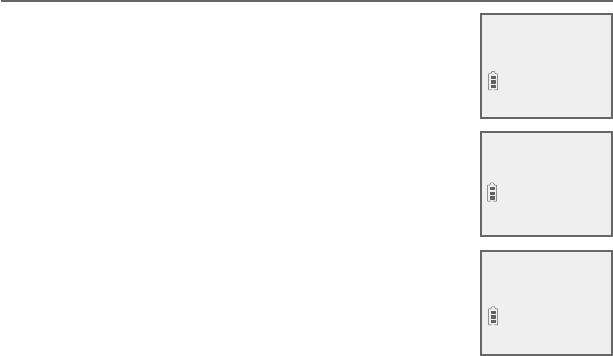
Directory
56
Speed dial
Delete a speed dial number
1. When the telephone is idle, press MENU/SELECT.
2. Press CID or DIR to scroll to Directory. Press
MENU/SELECT.
3. Press CID or DIR to scroll to Speed dial. Press
MENU/SELECT.
4. Press CID or DIR to scroll to the location you
wish
to delete the speed dial number from, then:
Press MUTE/DELETE to delete the displayed
speed dial number. There is a confirmation
tone and the screen shows Speed dial empty
before returning to the speed dial list.
-OR-
i. Press MENU/SELECT to show the directory
entry.
ii. Press MENU/SELECT again.
iii. Scroll to Clear SD and then press MENU/SELECT to delete the
displayed speed dial number. There is a confirmation tone
and the screen shows Speed dial empty before returning to
the speed dial list.
•
Linda Miller
888-722-7702
2
Speed dial
empty
>2:<Unassigned>
3:<
Unassigned
>
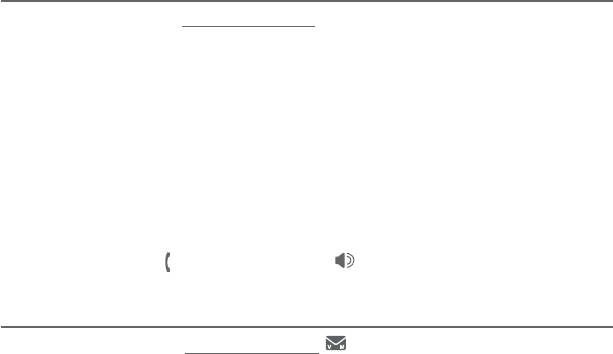
Directory
57
Speed dial
Make a call using speed dial
When in idle mode, press and hold the dialing key (0 or 2-9)
corresponding to the assigned location you wish to call.
-OR-
1. Press MENU/SELECT when in idle mode.
2. Press CID or DIR to scroll to Directory, then press MENU/
SELECT.
3. Press CID or DIR to scroll to Speed dial, then press MENU/
SELECT.
4. Press CID or DIR to scroll to the desired location (0 or 2-9)
and then press PHONE/FLASH or /SPEAKERSPEAKER.
Check your voicemail using speed dial
When in idle mode, press and hold 1 to dial the voicemail
number you have set. See page 20 to set your voicemail speed dial
number.
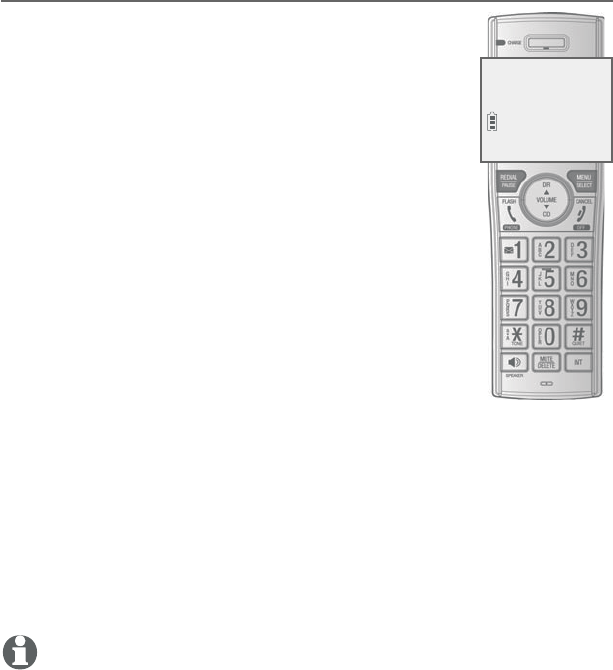
Caller ID
58
About caller ID
This product supports caller ID services offered by most telephone
service providers. Caller ID allows you to see the name, number, date
and time of calls. The available caller ID information will appear after
the first or second ring.
Information about caller ID with call waiting
Caller ID with call waiting lets you see the name
and telephone number of the caller before
answering the call, even while on another call.
It may be necessary to change your telephone
service to use this feature. Contact your telephone
service provider if:
You have both caller ID and call waiting, but as
separate services (you may need to combine
these services).
You have only caller ID service, or only call
waiting service.
You don’t subscribe to caller ID or call waiting
services.
There are fees for caller ID services. In addition,
services may not be available in all areas.
This product can provide information only if both
you and the caller are in areas offering caller ID service and if both
telephone service providers use compatible equipment. The time
and date, along with the call information, are from the telephone
service provider.
Caller ID information may not be available for every incoming
call. Callers may intentionally block their names and/or telephone
numbers. You can only view a maximum of 15 digits of every caller
ID log entry. To view caller ID log entries with numbers between 16
and 24 digits, you must save the entry to the directory (see page 63).
NOTE: You can use this product with regular caller ID service, or you can use
this product’s other features without subscribing to caller ID or combined
caller ID with call waiting service.
•
•
•
Caller ID
CHRISTINE SMITH
888-883-2445
NEW
10/15
10:01AM
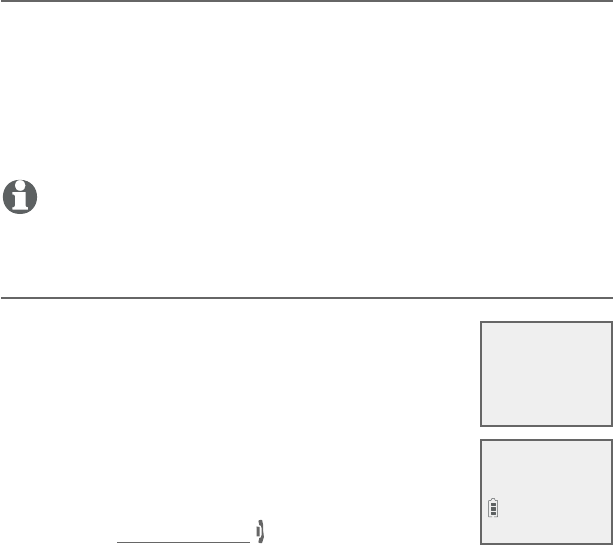
Caller ID
59
Caller ID history
How the caller ID history (caller ID log) works
The telephone stores caller ID information about the last 50
incoming calls. Entries are stored in reverse chronological order.
The phone deletes the oldest entry when the log is full to make
room for new calls. This information is common to all handsets,
so changes made using any handset are reflected in all other
devices. If you answer a call before the information appears on
the screen, it does not show in the caller ID log.
NOTE: Each entry may have up to 24 digits for the phone number and 15
characters for the name.
Missed (new) call indicator
When a handset is in idle mode and has new or
missed calls, its screen shows XX Missed calls.
All new and missed entries are counted as missed
calls. Each time you review a new caller ID log entry
(indicated by NEW on the screen), the number of
missed calls decreases by one.
If you do not want to review the missed calls one
by one, but still want to keep them in the caller ID
log, you can press and hold OFF/CANCEL for four
seconds when the handset is idle. You will hear a
confirmation tone. All the entries in the caller ID log become old
(reviewed already), and the missed calls message goes away.
HANDSET 1
10/15
6 Missed calls
10:01AM 10/15
HANDSET 1
Robert Brown
888-883-2445
NEW
10/15
09:30 AM
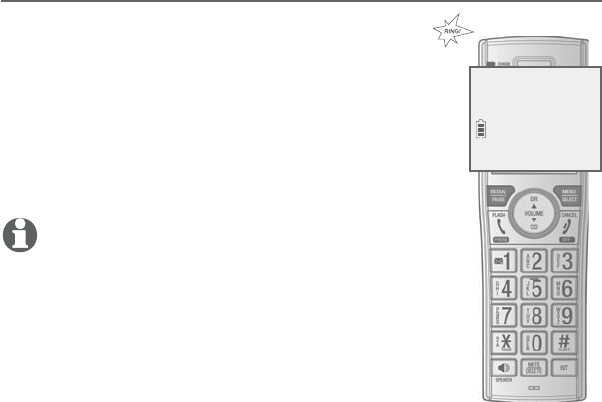
Caller ID
60
Caller ID operation
Memory match
If the incoming telephone number matches
the last 7 digits of a telephone number in your
directory, the name
that appears on the screen matches the
corresponding name in your directory.
For example, if Christine Smith calls, her name
appears as Chris if this is how you entered it
into your directory.
NOTE: The number shown in the caller ID log will be
in the format sent by the telephone service provider.
The telephone service provider usually delivers ten-
digit phone numbers (area code plus telephone
number). If the telephone number of the caller does
not match a number in your directory, the name will
appear as it is delivered by the telephone service
provider.
Chris
888-883-2445
NEW
10/15
10:01AM
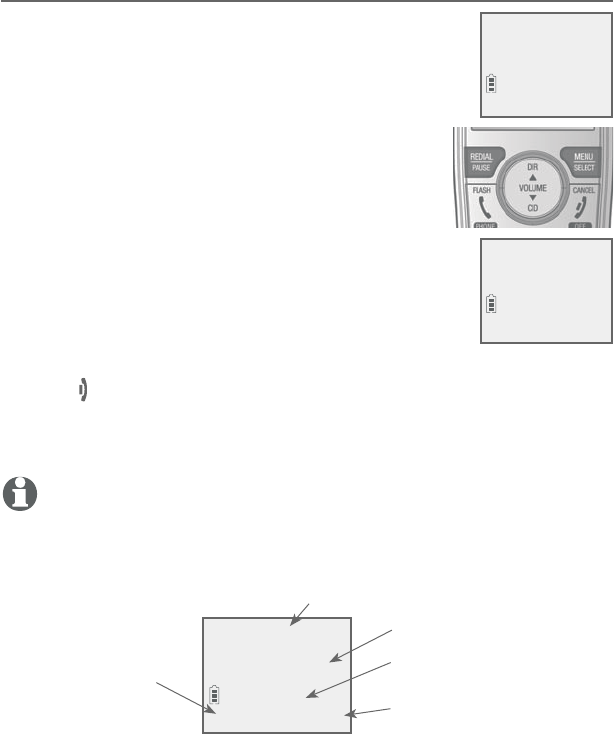
Caller ID
61
Caller ID operation
Review the caller ID log
Review the caller ID log to find out who called, to
return the call, or to copy the caller’s name and
number into your directory. Caller ID log empty
appears if there are no records in the caller ID log.
1. When the handset is in idle mode, press
CID to review the caller ID log in reverse
chronological order starting with the most
recent call.
-OR-
Review the caller ID log by pressing MENU/
SELECT. Press CID or DIR to scroll to Caller
ID log, then press MENU/SELECT twice to
select Review.
2. Press CID or DIR to scroll through the list.
3. Press OFF/CANCEL to exit the caller ID log.
You hear a double beep when the list reaches the beginning or end
of the caller ID log.
NOTE: Only one handset can review the caller ID log at a time. If another
device tries to enter the directory or caller ID log, it shows Not available at
this time.
CHRISTINE SMITH SMITH
888-883-2445
NEW
10:01AM 10/15
Caller’s name
Caller’s number
Appears if it is a new or
missed call.
Date of call
Time of call
HANDSET 1
6 Missed calls
10:01AM 10/15
Directory
>Caller ID log
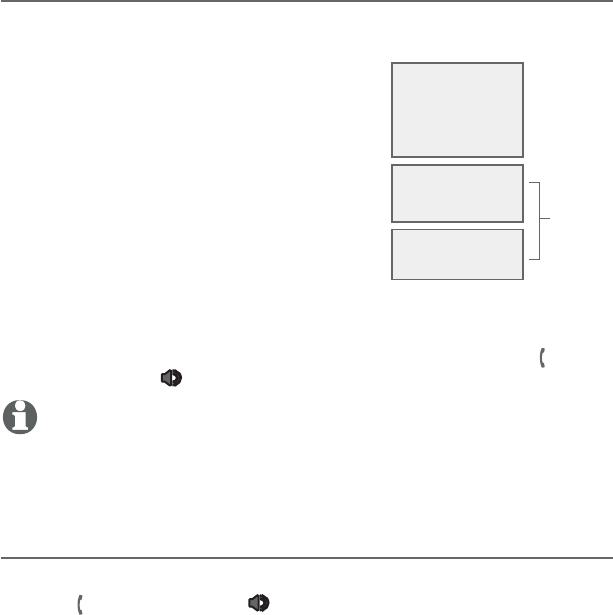
Caller ID
62
Caller ID operation
View dialing options
Although the incoming caller ID log entries have ten digits (the area
code plus the seven-digit number), in some areas, you may need
to dial only the 7 digits, 1 plus the seven
digits, or 1 plus the area code plus the
seven digits. You can change and store the
number of digits that you dial in the caller
ID log.
While reviewing the caller ID log, press #
(pound key) repeatedly to show different
dialing options for local and long distance
numbers before dialing or saving the
telephone number in the directory.
Press 1 repeatedly if you need to add or remove 1 in front of the
telephone number before dialing or saving it in the directory.
When the number is in the correct format for dialing, press
PHONE/FLASH or /SPEAKERSPEAKER to call the number.
NOTE: This feature is only available to telephone numbers with 7 or 11 digits.
To save the number to the directory, see Save a caller ID log entry
to the directory on the next page.
Dial a caller ID log entry
1. When in the caller ID log, press CID or DIR to browse.
2. Press PHONE/FLASH or /SPEAKERSPEAKER to dial the displayed
entry.
883-2445
1-883-2445
888-883-2445
1-888-883-2445
883-2445
1-883-2445
888-883-2445
1-888-883-2445
Press #
Press 1
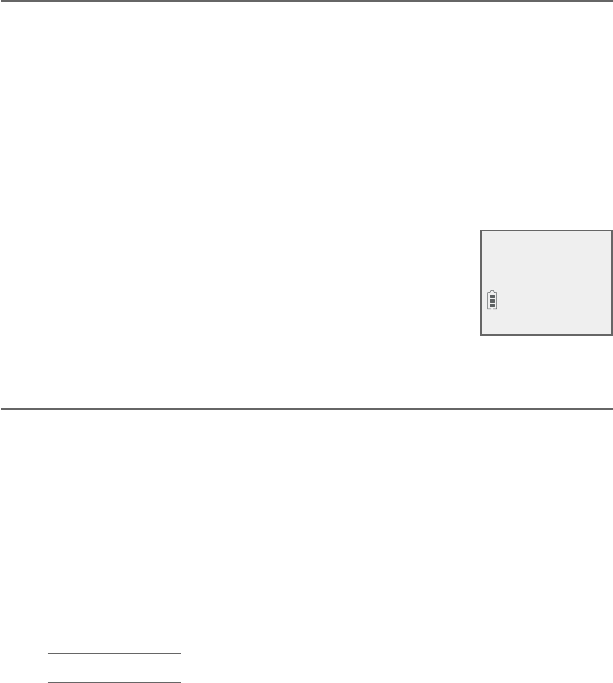
Caller ID
63
Caller ID operation
Delete caller ID log entries
To delete an entry:
Press MUTE/DELETE to delete the shown entry.
To delete all entries:
1. Press MENU/SELECT when in idle mode.
2. Press CID or DIR to scroll to Caller ID log, then press MENU/
SELECT.
3. Press CID or DIR to scroll to Del all calls, then press MENU/
SELECT.
4. When the screen shows Delete all calls?, press
MENU/SELECT to confirm. There is a confirmation
tone and the screen returns to the previous
menu.
•
Save a caller ID log entry to the directory
1. When in the caller ID log, press CID or DIR to browse.
2. When the desired entry displays, press MENU/SELECT.
3. Press MENU/SELECT to choose Directory.
4. When the screen displays EDIT NUMBER, use the dialing keys to
edit
the number.
Press CID or DIR to move the cursor to the left or right.
Press MUTE/DELETE to backspace and erase a digit.
Press and hold MUTE/DELETE to erase the entire entry.
Press and hold REDIAL/PAUSE to insert a three-second dialing
pause
(a p appears).
5. Press MENU/SELECT to move to the name.
•
•
•
•
Review
>Del all calls
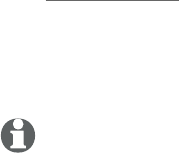
Caller ID
64
Caller ID operation
6. When the screen displays EDIT NAME, use the dialing keys (page
49) to edit the name.
Press CID or DIR to move the cursor to the left or right.
Press 0 to add a space.
Press MUTE/DELETE to erase a character.
Press and hold MUTE/DELETE to erase all characters.
Press # (pound key) to move the last word to the front. For
example, Johnson Charlie becomes Charlie Johnson when
you press # (pound key).
7. Press MENU/SELECT when done. The screen shows Saved.
NOTES:
You may need to change how a caller ID number is dialed if the entry does not
appear in the correct format. Caller ID numbers may appear with an area code that
is not necessary for local calls, or without a 1 that is necessary for long distance
calls (see View dialing options on page62).
If the caller’s name you received from the telephone service provider is all in capi-
tal letters, the first letter of every word remains a capital letter, while other letters
become lowercase. However, the next letter after the prefix “Mac”, “Mc”, “D’”, “C’” or
“O’”, is kept as a capital letter. For example, the “D” in “MacDonald” is kept as a capi-
tal letter. Another exception is that “VAN DER” will be changed to “Van der”.
If the telephone number from the caller ID information has already been saved in
the directory under a different name, the new name will overwrite the old one.
•
•
•
•
•
•
•
•
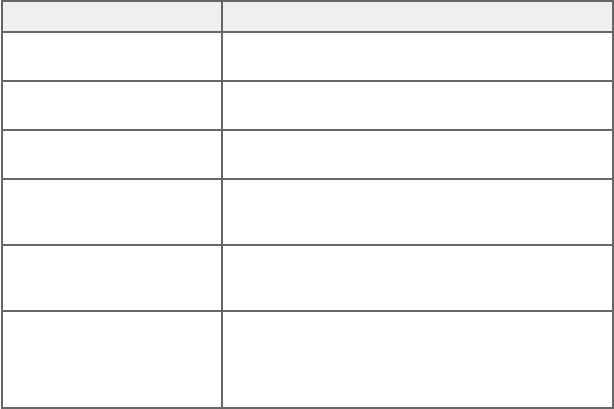
Caller ID
65
Reasons for missing caller ID information
There are occasions when other information or no information
shows for various reasons:
On-screen message Reason
PRIVATE NUMBER The caller prefers not to show the phone number.
PRIVATE NAME The caller prefers not to show the name.
PRIVATE CALLER The caller prefers not to show the phone number
and name.
UNKNOWN NUMBER Your telephone service provider cannot determine
the
caller’s number.
UNKNOWN NAME Your telephone service provider cannot determine
the
caller’s name.
UNKNOWN CALLER Your telephone service provider cannot determine the
caller’s name and telephone number.
Calls from other countries may also generate this
message.
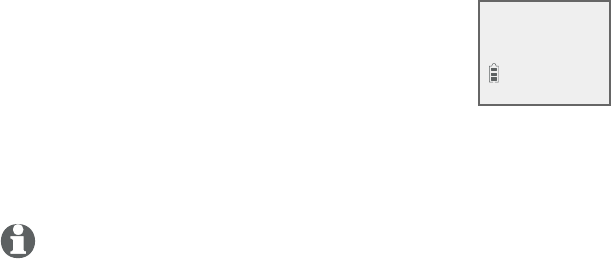
Call block
About call block
If you have subcribed to caller ID service, you can use the call
block feature to reject certain calls automatically. The call block
list stores up to 20 entries. The telephone system can reject
calls automatically according to:
Numbers saved into the call block list
Incoming calls without numbers
This feature is only available on the cordless
handset.
When a call is blocked, the caller will hear a simulated busy tone
for one ring cycle. The call recipient may pick up the call during the
first ring when there is no caller ID information. Otherwise, the call
is disconnected.
NOTE: The blocked calls are displayed as Blocked call in the caller ID log.
•
•
Blocked call
888-772-7702
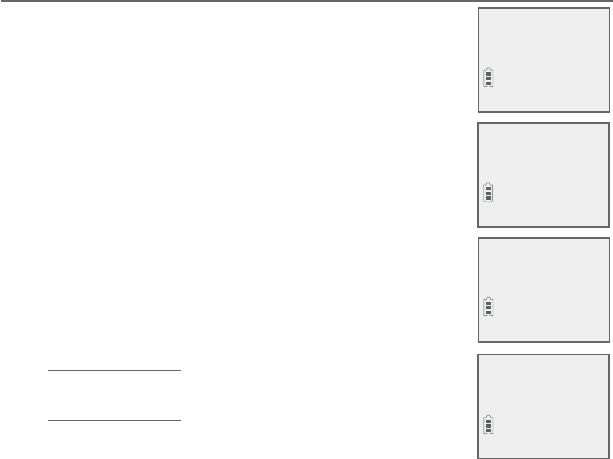
Call block
67
Call block
Add a call block entry
Press MENU/SELECT on the handset when it is
not in use.
Press CID or DIR to scroll to Call block, then
press MENU/SELECT.
Press MENU/SELECT to choose Block list.
Press CID or DIR to scroll to Add new entry,
then press MENU/SELECT.
When the screen displays ENTER NUMBER, use
the dialing keys to enter a number (up to 30
digits).
Press CID or DIR to move the cursor to the
left or right.
Press MUTE/DELETE to erase a digit.
Press and hold MUTE/DELETE to erase all
digits.
Press and hold REDIAL/PAUSE to enter a
three-second dialing pause (a p appears).
-OR-
Copy a number from the redial list by pressing
REDIAL/PAUSE. Then, press CID, DIR or REDIAL/PAUSE
repeatedly to find the desired number. Press MENU/SELECT to
copy the number.
6. Press MENU/SELECT to move on to the name.
The display shows Number already saved if the number
is already in the call block list. You cannot save the same
number twice.
1.
2.
3.
4.
5.
•
•
•
•
•
Caller ID log
>Call block
>Block list
Calls w/o num
Review
>Add new entry
ENTER NUMBER
888-883-2445_
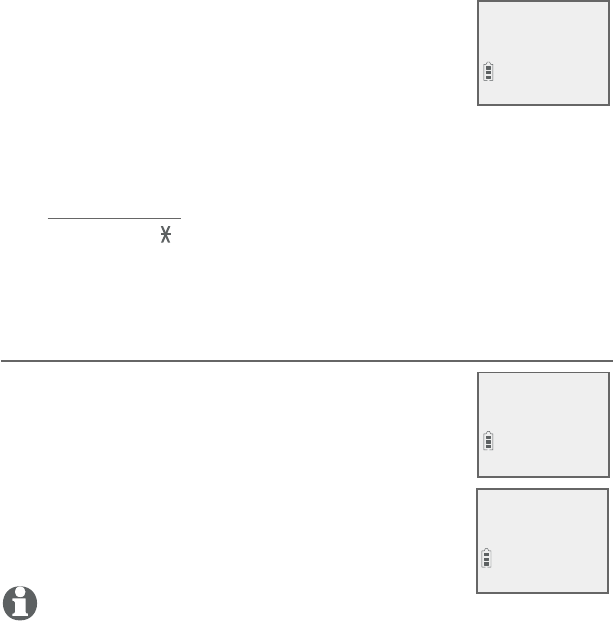
Call block
68
Call block
7. When the screen displays ENTER NAME, use
the dialing keys to enter a name (up to 15
characters). Press a key repeatedly until the
desired character appears. The first character of
every word is capitalized.
Press CID or DIR to move the cursor to the left or right.
Press 0 to add a space.
Press MUTE/DELETE to erase a character.
Press and hold MUTE/DELETE to erase all characters.
Press TONE to change the next letter to upper or lower
case.
8. Press MENU/SELECT to store your call block entry.
Review call block list
Press MENU/SELECT on the handset when it is
not in use.
Press CID or DIR to scroll to Call block, and
then press MENU/SELECT.
Press MENU/SELECT to choose Block list..
Press MENU/SELECT to choose Review.
Press CID or DIR to browse through the call
block entries.
NOTE: Block list is empty appears if there are no call block entries.
•
•
•
•
•
1.
2.
3.
4.
5.
ENTER NAME
Salesman_
>Review
Add new entry
Salesman
888-883-2445
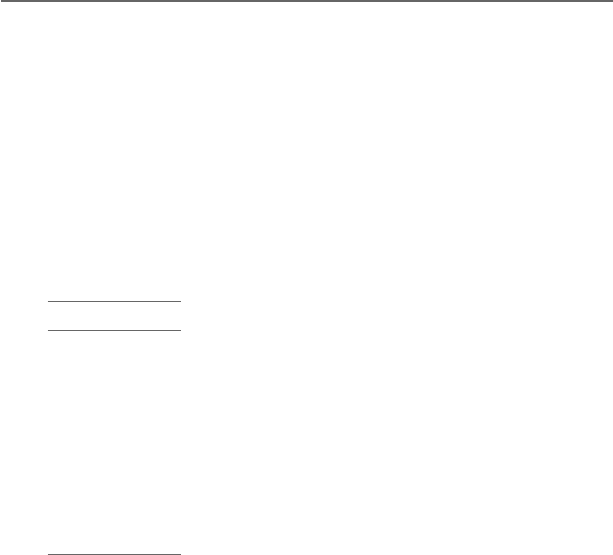
Call block
69
Call block
Save a caller ID log entry to call block list
Search for the desired caller ID log entry (see Review the caller
ID log on page 61).
When the desired entry displays, press MENU/SELECT.
Press CID or DIR to scroll to Call block, then press MENU/
SELECT.
The handset displays EDIT NUMBER. Use the dialing keys to edit
the number, when necessary.
Press CID or DIR to move the cursor to the left or right.
Press MUTE/DELETE on the handset to backspace and erase a
digit.
Press and hold MUTE/DELETE to erase the entire entry.
Press and hold REDIAL/PAUSE to insert a three-second dialing
pause (a p appears).
5. Press MENU/SELECT to move to the name. The screen displays
EDIT NAME.
6. Use the dialing keys to add or edit the name.
Press CID or DIR to move the cursor to the left or right.
Press 0 to add a space.
Press MUTE/DELETE to erase a character.
Press and hold MUTE/DELETE to erase all characters.
Press # (pound key) to move the last word to the front. For
example, Johnson Charlie becomes Charlie Johnson when
you press # (pound key).
7. Press MENU/SELECT when done and the screen shows Saved.
1.
2.
3.
4.
•
•
•
•
•
•
•
•
•
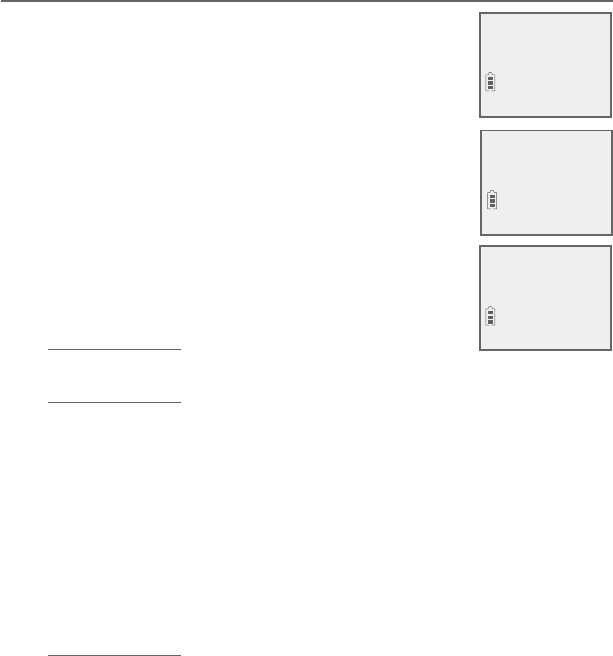
Call block
70
Call block
Edit a call block entry
Search for the desired entry in the call block list
(see Review call block list on page 68)
When the desired entry displays, press MENU/
SELECT. The screen displays EDIT NUMBER
along with the phone number to be edited. If
you only want to edit the name, skip to Step 4.
To edit the number:
Use the dialing keys to enter digits.
Press CID or DIR to move the cursor to the
left or right.
Press MUTE/DELETE on the handset to erase
a digit.
Press and hold MUTE/DELETE to erase all
digits.
Press and hold REDIAL/PAUSE to enter a three-second dialing
pause (a p appears).
4. Press MENU/SELECT to move on to the name. The screen
displays EDIT NAME along with the name to be edited.
5. To edit the name:
Use the dialing keys to enter characters.
Press CID or DIR to move the cursor to the left or right.
Press 0 to add a space.
Press MUTE/DELETE to erase a character.
Press and hold MUTE/DELETE to erase all characters.
6. Press MENU/SELECT to save the entry. The screen displays
Saved.
1.
2.
3.
•
•
•
•
•
•
•
•
•
•
Salesman
888-883-2445
ENTER NUMBER
888-883-2445_
ENTER NAME
TV Salesman_
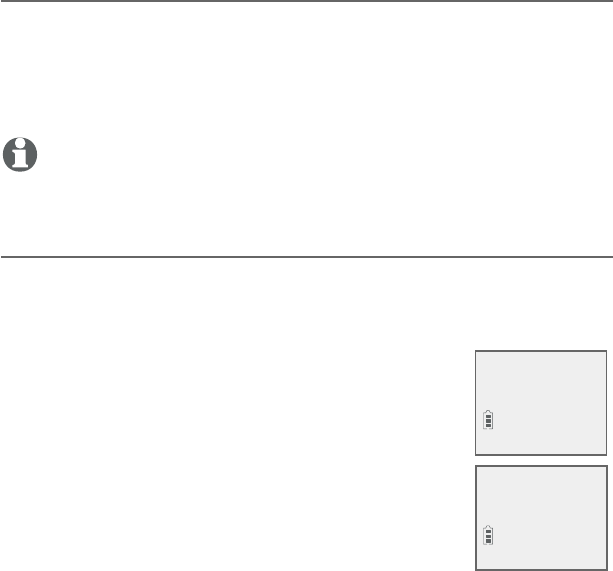
Call block
71
Call block
Delete a call block entry
Search for the desired entry in the call block list (see Review
call block list on page 68).
When the desired entry displays, press MUTE/DELETE on the
handset. The screen shows Deleted and the next entry displays.
You cannot retrieve a deleted entry.
NOTE: If the call block list is empty after an entry is deleted, the screen
displays Block list is empty.
Block calls without number
You can use this feature to reject all incoming calls which are “out
of area“ or with numbers set to “Private“.
Press MENU/SELECT on the handset when it is not in use.
Press CID or DIR to scroll to Call block, then
press MENU/SELECT.
Press CID or DIR to scroll to Calls w/o num,
then press MENU/SELECT.
Press CID or DIR to choose Not block or
Block, then press MENU/SELECT.
1.
2.
1.
2.
3.
4.
Block list
>Calls w/o num
>Not block
Block

Answering system
72
Answering system settings
Use the answering system menu of a system
handset to set up the announcement message, turn
on or off the answering system or message alert
tone, activate call screening, or change the number
of rings, remote access code or message recording
time. If you turn off the answering system and you change any
setting in the answering system setup menu, the answering system
automatically turns on again.
1. When the device is in idle mode, press MENU/SELECT to enter the
main menu.
2. Press CID or DIR to scroll to Answering sys, then press MENU/
SELECT.
Announcement
Your outgoing announcement plays when calls are answered by
the answering system.
The telephone has a default outgoing announcement, “Hello. Please
leave a message after the tone.” You can use this announcement, or
record your own.
You can record an announcement up to 90 seconds. The system
does not record any announcement shorter than two seconds.
To play your current outgoing announcement:
1. When the handset is in idle mode, press MENU/
SELECT to enter the main menu.
2. Press CID or DIR to scroll to Answering sys,
then press MENU/SELECT.
3. Press MENU/SELECT again to select
Announcement.
4. Press CID or DIR to scroll to Play annc, then
press MENU/SELECT.
Answering system
Play messages
>Answering sys
>
Announcement
Delete all old
Record annc
>Play annc
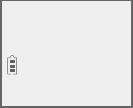
Answering system
73
Answering system settings
To record a new outgoing announcement:
1. When the handset is in idle mode, press MENU/SELECT to enter
the main menu.
2. Press CID or DIR to scroll to Answering sys, then press MENU/
SELECT.
3. Press MENU/SELECT again to select
Announcement.
4. Press MENU/SELECT to select Record annc. The
system announces, “Record after the tone. Press 5
when you are done.”
5. Speak towards the handset to record your announcement. Press
5 to end recording. Your recorded announcement plays.
To listen to the recorded announcement again, scroll to Play annc
and press MENU/SELECT.
To reset your outgoing announcement:
1. When the handset is in idle mode, press MENU/SELECT to enter the
main menu.
2. Press CID or DIR to scroll to Answering sys, then press MENU/
SELECT.
3. PressPress MENU/SELECT again to select Announcement.
4. Press CID or DIR to scroll to Reset annc, then press MENU/
SELECT. The screen shows Reset to default annc? PressPress MENU/
SELECT again to confirm. The screen shows Annc. reset to
default before returning to the previous menu.
-OR-
Press CID or DIR to scroll to Play annc, then press MENU/
SELECT. While the announcement is playing, press MUTE/DELETE
to delete the announcement. The screen shows Annc. Deleted
before returning to the previous menu.
When your announcement is deleted, the system answers calls
with the default announcement described on page 72. You cannot
delete the default announcement.
>Record annc
Play annc
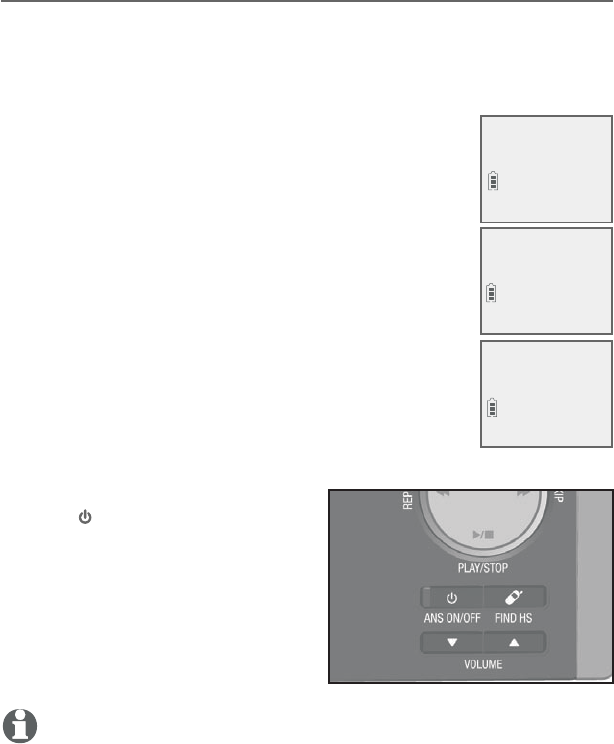
Answering system
74
Answering system settings
Answer on/off
By default, the answering system is on and ready to record
messages. You can turn the answering system off, but if you do so,
the answering system does not answer calls and record incoming
messages.
To turn the answering system on or off:
Using a cordless handset:
1. When the handset is in idle mode, press MENU/
SELECT to enter the main menu.
2. Press CID or DIR to scroll to Answering sys,
then press MENU/SELECT.
3. Press CID or DIR to scroll to Answer ON/OFF,
then press MENU/SELECT.
4. Press CID or DIR to highlight On or Off, then
press MENU/SELECT to save the setting. You hear
a confirmation tone.
When the answering system is on, the handset
shows ANS ON.
Using the telephone base:
Press /ANS ON/OFF to turn
the answering system on or
off. If the answering system
is turned on, it announces,
“Calls will be answered.” If the
answering system is turned off,
it announces, “Calls will not be
answered.”
NOTE: If the answering system is off and there is an incoming call, the system
answers after ten rings and announces, “Please enter your remote access
code.” For more information about remote access, see page 91.
•
Play messages
>Answering sys
Record memo
>Answer ON/OFF
ANSWER ON/OFF
>On
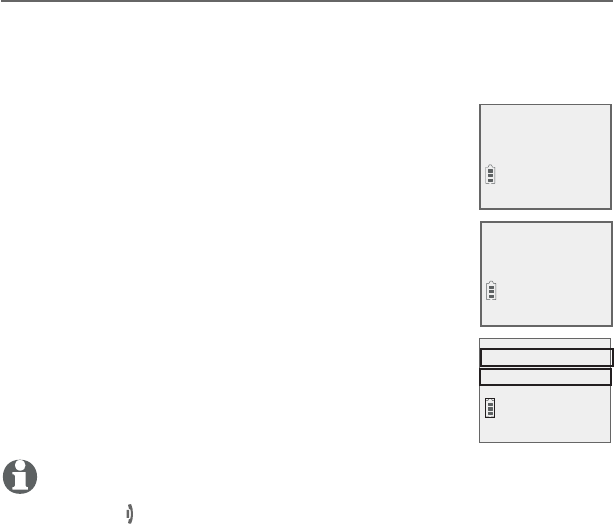
Answering system
75
Answering system settings
Voice guide
This feature is an alternative way for you to do the basic setup of
the answering system. You can follow the voice guide to record
your own announcement, set the number of rings, and set the
message alert tone.
This feature is only available on the cordless
handset.
Press MENU/SELECT on the handset when it is not
in use.
Press CID or DIR to scroll to Answering sys,
then press MENU/SELECT.
Press CID or DIR to scroll to Voice guide, then
press MENU/SELECT. You hear a voice prompt,
“Hello! This voice guide will assist you with the
basic setup of your answering system.“
Setup your answering system by inputting
designated numbers as instructed in the voice
guide.
NOTES:
You can press CANCEL/OFF to quit the voice guide at any time.
If the system does not receive any input, it will announce “Sorry, I still have not
received any input. If you want to restart the voice guide, please enter the menu
and select Voice guide under Answering system. Good bye.”
After a power outage, the handset prompts you to set the date and time. After the
date and time setting is done or skipped, the handset prompts if you want to set up
the answering system via voice guide. Press MENU/SELECT to start the setup.
1.
2.
3.
4.
•
•
•
Play messages
>Answering sys
Answer ON/OFF
>Voice guide
Setup Ans sys...
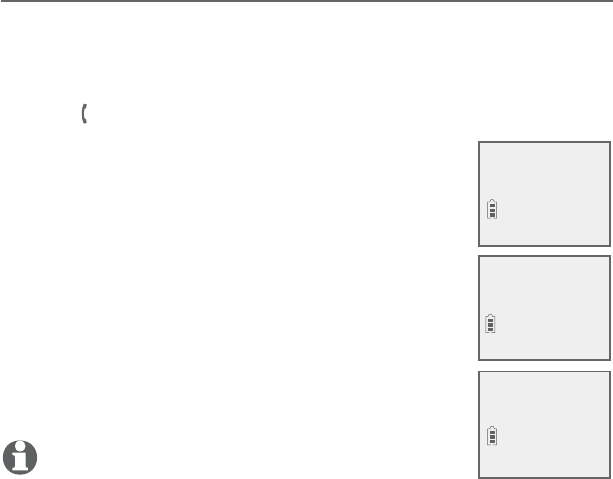
Answering system
76
Answering system settings
Call screening
Use this feature to choose whether incoming messages can be
heard over the speaker when they are being recorded. If you
turn call screening on, you hear the incoming message. While
monitoring an incoming message, you can answer the call by
pressing PHONE/FLASH on the handset.
To change the setting:
1. When the handset is in idle mode, press MENU/
SELECT to enter the main menu.
2. Press CID or DIR to scroll to Answering sys,
then press MENU/SELECT.
3. Press CID or DIR to scroll to Ans sys setup,
then press MENU/SELECT.
4. Press MENU/SELECT to select Call screening.
5. Press CID or DIR to choose On or Off.
6. Press MENU/SELECT to save the setting. You hear
a confirmation tone.
NOTE: For more information on call screening, see page 84.
Voice guide
>Ans sys setup
>
Call screening
# of rings
CALL SCREENING
>On
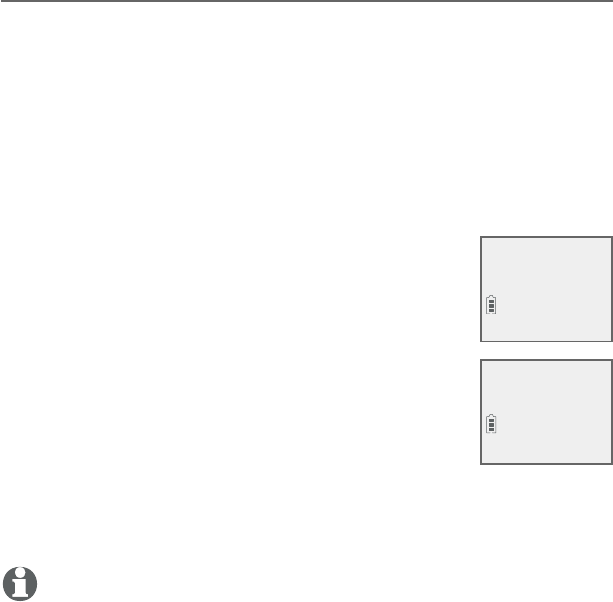
Answering system
77
Answering system settings
Number of rings
You can set the answering system to answer an incoming call after
two, three, four, five or six rings. You can also select toll saver. If
toll saver is selected, the answering system answers a call after two
rings when you have new messages, and after four rings when there
are no new messages. This feature allows you to check for new
messages and avoid paying long distance charges when calling from
out of your local area. By default, the answering system answers an
incoming call after four rings.
To set the number of rings:
1. When the handset is in idle mode, press MENU/
SELECT to enter the main menu.
2. Press CID or DIR to scroll to Answering sys,
then press MENU/SELECT.
3. Press CID or DIR to scroll to Ans sys setup,
then press MENU/SELECT.
4. Press CID or DIR to scroll to # of rings, then
press MENU/SELECT.
5. Press CID or DIR to choose among 2, 3, 4, 5,
6 or Toll saver.
6. Press MENU/SELECT to save the setting. You hear a confirmation
tone.
NOTES:
If you subscribe to voicemail service through your telephone service provider, see
Answering system and voicemail indicators on page 81.
If you set the number of rings for the answering system as two or three rings, the
caller ID announce feature may not have enough time to announce the caller’s full
information.
•
•
Call screening
># of rings
# OF RINGS
>4
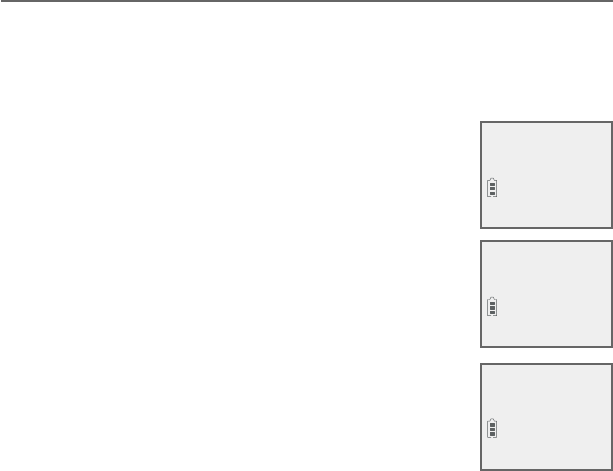
Answering system
Answering system settings
Remote access code
To access your answering system remotely from any touch-tone
phone, you need to enter a two-digit number (00-99). By default,
the remote access code is 19.
To change the remote access code:
1. When the handset is in idle mode, press MENU/
SELECT to enter the main menu.
2. Press CID or DIR to scroll to Answering sys,
then press MENU/SELECT.
3. Press CID or DIR to scroll to Ans sys setup,
then press MENU/SELECT.
4. Press CID or DIR to scroll to Remote code,
then press MENU/SELECT.
5. Use the dialing keys to enter a two-digit number.
Press MUTE/DELETE to backspace and delete a
digit.
6. Press
MENU/SELECT to save the setting. You hear a
confirmation tone.
Play messages
>Answering sys
Voice guide
>Ans sys setup
REMOTE CODE
19
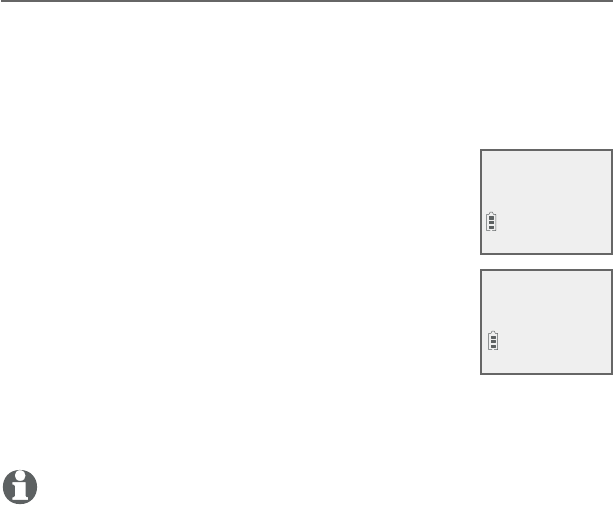
Answering system
Answering system settings
Message alert tone
When the message alert tone is set to On, and there is at least
one new message, the telephone base beeps every ten seconds. By
default, the message alert tone is set to off.
There is no audible alert at the handset.
To change the setting:
1. When the handset is in idle mode, press MENU/
SELECT to enter the main menu.
2. Press CID or DIR to scroll to Answering sys,
then press MENU/SELECT.
3. Press CID or DIR to scroll to Ans sys setup,
then press MENU/SELECT.
4. Press CID or DIR to scroll to Msg alert tone,
then press MENU/SELECT.
5. Press CID or DIR to choose On or Off.
6. Press MENU/SELECT to save the setting. You hear a confirmation
tone.
NOTES:
The message alert tone beeps only if all the conditions below are met:
- Answering system is on.
- Message alert tone setting is on.
- There are new messages.
To temporarily turn off the message alert tone, see page85.
•
•
Remote code
>
Msg alert tone
MSG ALERT TONE
>On
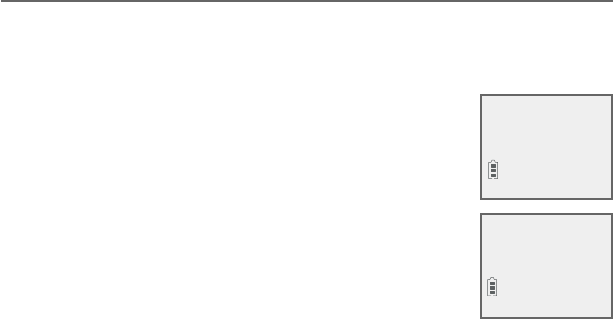
Answering system
80
Answering system settings
Message recording time
You can set the recording time allowed for incoming messages. The
message length is three minutes by default.
To change the setting:
1. When the handset is in idle mode, press MENU/
SELECT to enter the main menu.
2. Press CID or DIR to scroll to Answering sys,
then press MENU/SELECT.
3. Press CID or DIR to scroll to Ans sys setup,
then press MENU/SELECT.
4. Press CID or DIR to scroll to Recording time,
then press MENU/SELECT.
5. Press CID or DIR to choose 3 minutes, 2
minutes or 1 minute, then press MENU/SELECT to save the
setting. You hear a confirmation tone.
>Recording time
Msg alert tone
RECORDING TIME
>3 minutes
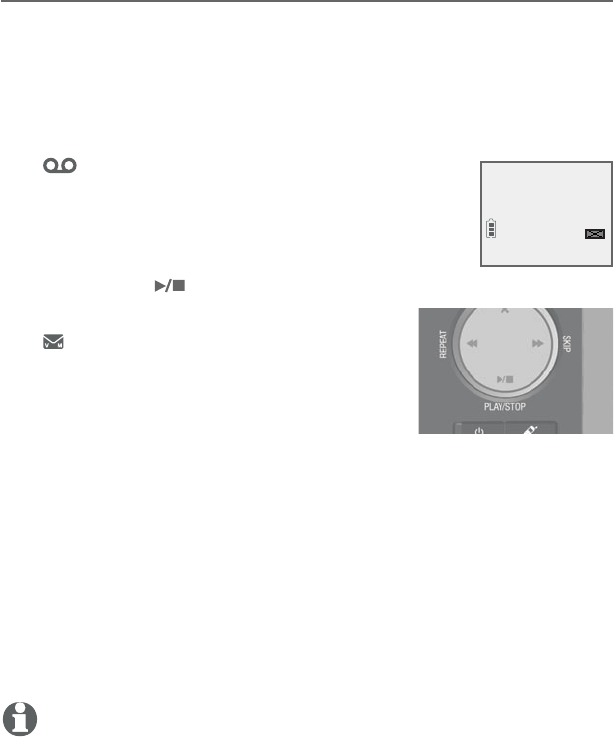
Answering system
81
About the answering system
Answering system and voicemail indicators
Your telephone has separate indicators for two different types of
voice messages: those left on its built-in digital answering system
and those left at your telephone service provider’s voicemail (fees
may apply). Your telephone’s built-in digital answering system
messages and voicemail messages are separate. Each alerts you
to new messages differently.
If and XX New messages show on
the handset and the message window,
there are new messages in the built-in
answering system. To listen to messages
recorded on your digital answering
system, press /PLAY/STOP on the
telephone base (page 86).
If and New voicemail display on the
handset, your telephone service provider
is indicating that it has new voicemail
for you. To listen to your voicemail, dial
an access number provided by your
telephone service provider, followed by a security code or PIN.
Some telephone service providers bundle or combine multiple
services like voicemail and call waiting, so you may not be aware
that you have voicemail. To check what services you have and how
to access them, contact your telephone service provider.
To use your voicemail service rather than the answering system,
turn off the answering system. To use the answering system
rather than your voicemail service, contact your telephone service
provider to deactivate your voicemail service.
NOTE: After reviewing all new messages, the number of old messages
appears on the message counter.
•
•
HANDSET 1
1 New message
10/15
10:01AM
ANS ON

Answering system
82
About the answering system
Using the answering machine and voicemail together
You can also use your telephone answering system and voicemail
together by setting your built-in answering system to answer
before voicemail answers, as described below. To learn how to
program your voicemail settings, contact your telephone service
provider. If you are on a call, or the answering system is busy
recording a message and you receive another call, the second
caller can leave a voicemail message.
Set your answering system to answer calls at least two rings
earlier than your voicemail is set to answer. For example, if your
voicemail answers after six rings, set your answering system to
answer after four rings. Some voicemail providers may program
the delay before answering calls in seconds instead of rings.
In this case, allow six seconds per ring when determining the
appropriate setting.
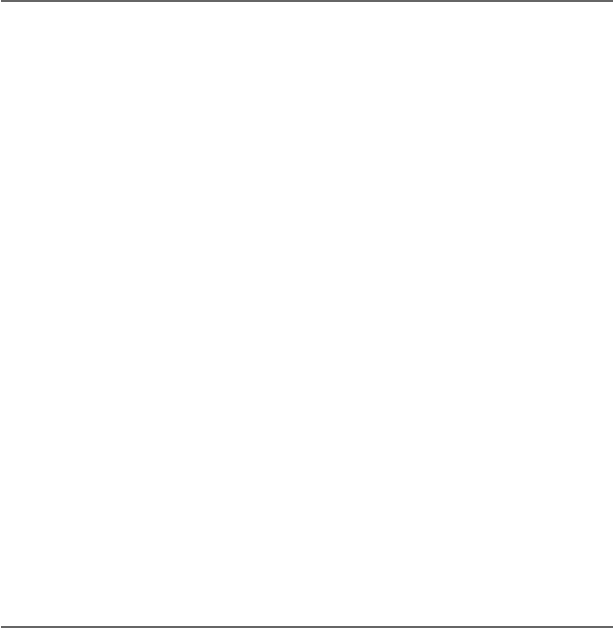
Answering system
83
About the answering system
Message capacity
The answering system can record up to 99 messages, depending
on the length of each message. Individual messages can be up to
three minutes, and the maximum recording time is approximately
22 minutes. The actual recording time depends on individual
message characteristics. Messages remain available for replay until
you delete them.
When there are new messages (including memos) on the answering
system, the number of messages stored shows in the message
counter.
If the answering system has less than three minutes of recording
time left, it announces, “Less than three minutes to record,” before
message playback at the handset or the telephone base. Rec mem
low displays on the device screen in idle mode. When you turn on
the answering system at the telephone base, it announces, “Calls
will be answered. Less than three minutes to record.”
If the memory is full, the answering system announces, “Memory
is full,” before message playback. The device screen displays Rec
mem full in idle mode. Once the memory is full, you cannot turn
the answering system back on if it has been turned off, nor can you
record new messages until old ones have been deleted. Memory
full displays if you want to turn on the answering system on the
handset but there is no memory.
Voice prompts
The system provides voice prompts to guide you through the setup
procedures on your handsets, message playback, remote access
and recording outgoing announcements. The system also provide
basic answering system setup via voice guide to record your own
announcement, set the number of rings, and set the message alert
tone.
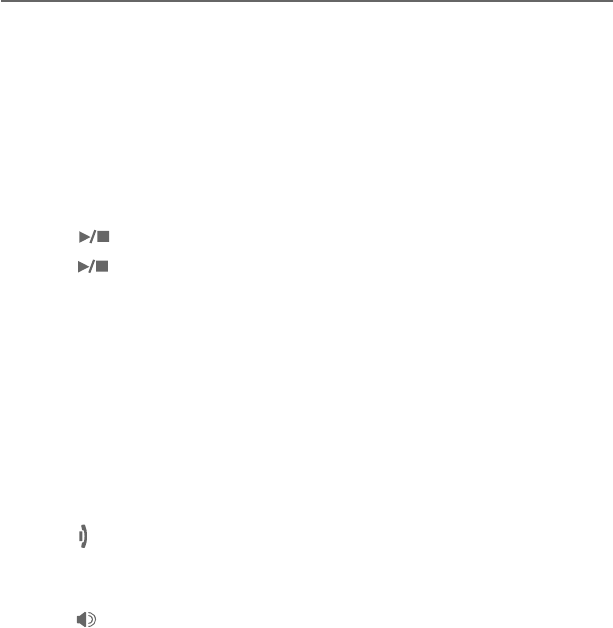
Answering system
84
About the answering system
Call screening
To screen a call at the telephone base:
If the answering system and call screening are on (see Call
screening on page 58), the announcement and the incoming
message broadcast at the telephone base when a call is answered
by the answering system.
Options while a message is being recorded:
Press VOLUME or VOLUME on the telephone base to adjust
the call screening volume.
Press /PLAY/STOP to temporarily silence the call screening.
Press /PLAY/STOP to temporarily turn on the call screening
if call screening is set to off.
To screen a call at the handset:
While a message is being recorded, the handset shows
To screen call, press [SELECT]. Press MENU/SELECT to screen the
call.
Options while a message is being recorded:
Press CID/VOLUME or DIR/VOLUME on the handset to adjust
the call screening volume.
Press OFF/CANCEL to temporarily silence the call screening.
Press MENU/SELECT to temporarily turn on the call screening if
call screening is set to off.
Press /SPEAKERSPEAKER to broadcast the announcement and the
incoming message through the speakerphone. Press again to turn
off the speakerphone.
•
•
•
•
•
•
•
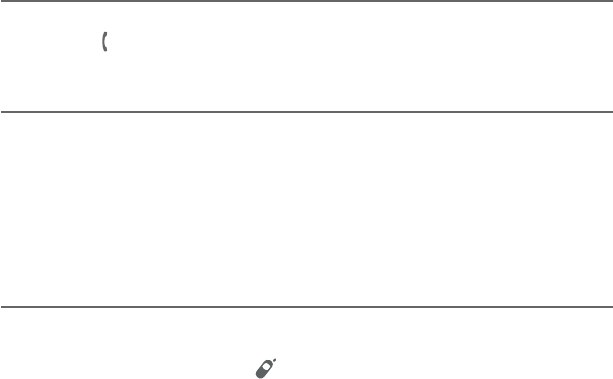
Answering system
85
About the answering system
Call intercept
While screening a call, you can stop recording and speak to the caller
by pressing PHONE/FLASH.
Base ringer
Press VOLUME or VOLUME on the telephone base to adjust
the ringer volume when the telephone is not in use.
You hear a sample of the ringer while adjusting the volume. The
telephone base announces, “Base ringer is off,” when you set the
volume to 0.
Temporarily turning off the message alert tone
If the message alert tone is turned on, the telephone base beeps
every ten seconds when there are new messages. Pressing any
telephone base key (except /HANDSET LOCATOR) temporarily
silences the message alert tone.
However, if you press a key at the telephone base to silence the
message alert tone, the telephone base will also perform the
corresponding key function. For example, if you press X/DELETE
when in idle mode to temporarily turn off the message alert tone,
there is a voice prompt directing you to press X/DELETE again to
delete all old messages. The message alert tone is temporarily off.
Only press X/DELETE a second time if you wish to erase all old
messages in your answering system.
The message alert tone resumes when you receive another
message.
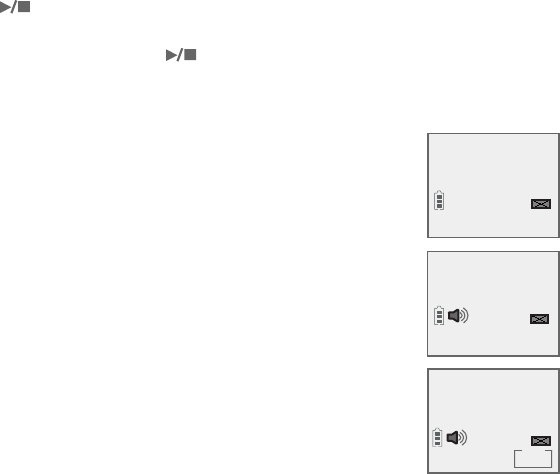
Answering system
86
Message playback
If you have new messages, you hear only the new messages in
chronological order. If there are no new messages, the system
plays back all old messages (in chronological order). If there are
both new and old messages, you have the option of playing the
new or old messages. The message counter flashes indicating the
number of new messages saved.
When playback begins, the total number of messages is
announced. Before each message, you hear the day and time of
the recording. If the date and time are not set, you hear, “Time and
date not set,” before playback. After the last message, you hear,
“End of messages.” If the recording time is less than three minutes,
you hear, “Less than three minutes to record” before playback (see
Message capacity on page 83).
To listen to messages at the telephone base:
Press /PLAY/STOP on the telephone base to listen to the
messages. The system announces the number of messages, then
begins playback. Press /PLAY/STOP again to end the message
playback.
To listen to messages on a cordless handset:
1. When the handset is in idle mode, press MENU/
SELECT to enter the main menu.
2. Press MENU/SELECT again to select Play
messages.
If there are new and old messages, press CID
or DIR to select Play new msgs or Play old
msgs, then press MENU/SELECT.
If there are only new or only old messages,
they will play automatically.
The system announces the number of messages,
then begins playback. The message sequence is
shown on the handset. If there are no recorded
messages, the handset shows No messages and
you hear, “You have no message.”
•
•
>Play new msgs
Play old msgs
ANS ON
3 New messages
ANS ON
You have:
Charlie Johnson
4-Repeat 6-Skip
MSG#
1/3
10:01AM
NEW
ANS ON
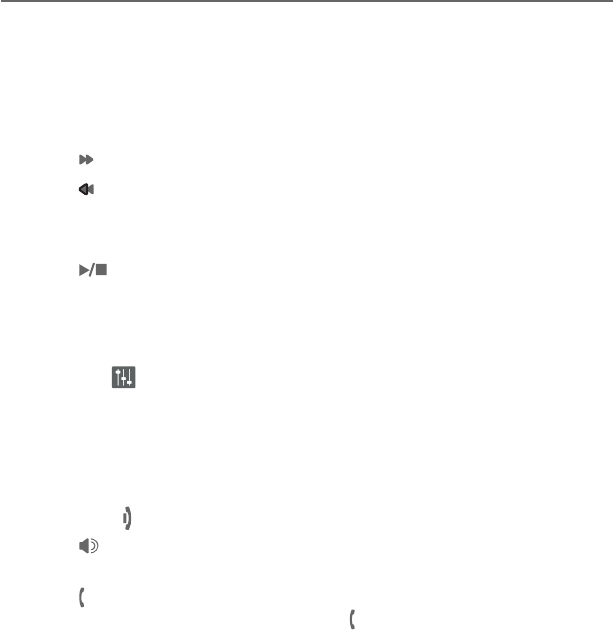
Answering system
87
Message playback
Options during playback
When a message is playing, you can adjust the playback volume,
skip, repeat, pause or delete the message.
When messages are playing on the telephone base:
Press VOLUME or VOLUME to adjust the message playback
volume.
Press /SKIP to skip to the next message.
Press /REPEAT to repeat the message. Press twice to hear the
previous message.
Press X/DELETE to delete the message.
Press /PLAY/STOP to stop the playback.
When messages are playing on the handset:
Press CID/VOLUME or DIR/VOLUME to adjust the message
playback volume.
Press EQ to adjust the message playback audio quality.
Press 6 to skip to the next message.
Press 4 to repeat the message. Press twice to hear the previous
message.
Press MUTE/DELETE to delete the message.
Press 5 or OFF/CANCEL to stop the playback.
Press /SPEAKERSPEAKER to switch between speakerphone mode and
handset mode.
Press PHONE/FLASH to stop playback. The screen shows Call
back?, then press MENU/SELECT or PHONE/FLASH to call back
the caller if the caller’s number is available. If the dialing format
used is not correct, then use the following option to choose the
correct dialing format before calling back the caller.
•
•
•
•
•
•
•
•
•
•
•
•
•
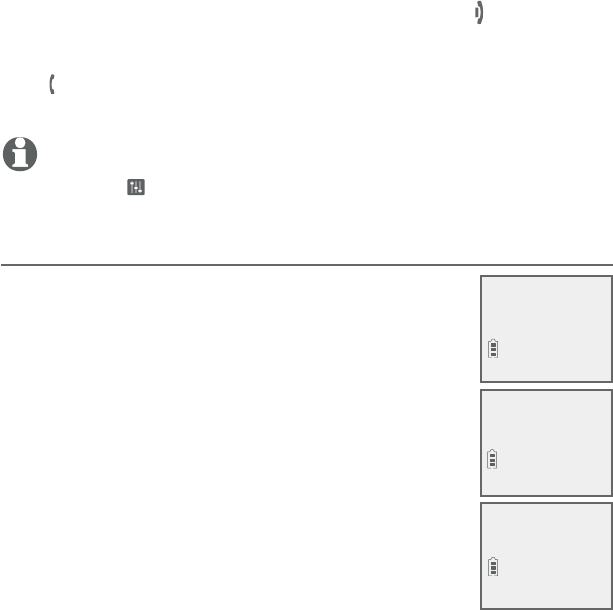
Answering system
88
Message playback
Press MENU/SELECT to pause playback and show the caller ID
information if available. From here, you can press OFF/CANCEL
to resume playback, or press # (pound key) repeatedly to show
the desired dialing option (page 62), then press MENU/SELECT
or PHONE/FLASH to call back the caller. If you do not call back
within ten seconds, message playback resumes automatically.
NOTE: The equalizer stays on the same settings until you change it by
pressing EQ .
Delete all old messages
You can only delete old (reviewed) messages. You
cannot delete new messages until you review them.
You cannot retrieve deleted messages.
To delete all old messages on the telephone
base:
1. When the telephone is idle, press X/DELETE.
The system announces, “To delete all old
messages, press DELETE again.”
2. Press X/DELETE again. The system announces,
“All old messages deleted.”
To delete all old messages on the handset:
1. Press MENU/SELECT when in idle mode to enter
the main menu.
2. Press CID or DIR to scroll to Answering sys. Press MENU/
SELECT.
3. Press CID or DIR to highlight Delete all old, then press
MENU/SELECT. The screen shows Delete all old messages?
4. Press MENU/SELECT again to confirm. The screen displays
Deleting... and then All old msgs deleted! There is a
confirmation tone.
•
Announcement
>Delete all old
Delete all
old messages?
Deleting...
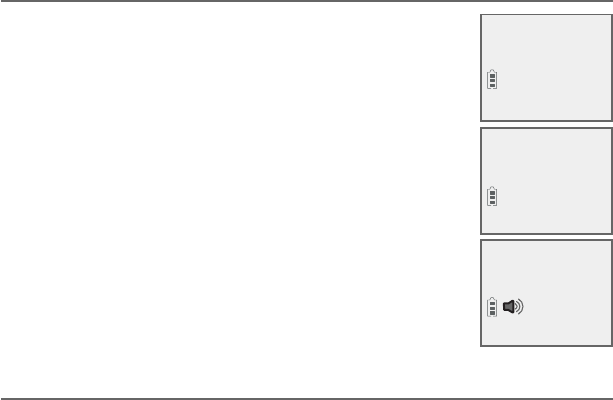
Answering system
89
Recording and playing memos
Memos are your own recorded messages used as reminders for
yourself or others using the same answering system. Play and
delete them in the same way as incoming messages.
Record a memo
1. When the handset is in idle mode, press MENU/
SELECT to enter the main menu.
2. Press CID or DIR to scroll to Answering sys.
Press MENU/SELECT.
3. Press CID or DIR to highlight Record memo,
then press MENU/SELECT. The system announces,
“Record after the tone. Press 5 when you are
done.” You can record a memo for up to four
minutes.
4. Speak towards the handset to record a memo.
5. Press 5 to stop recording. The system announces,
“Recorded.” The system does not save memos
shorter than two seconds.
Play back a memo
Play memos the same way as messages. See Message playback
on page 86.
Play messages
>Answering sys
>Record memo
Delete all old
5-Stop
RECORD MEMO...
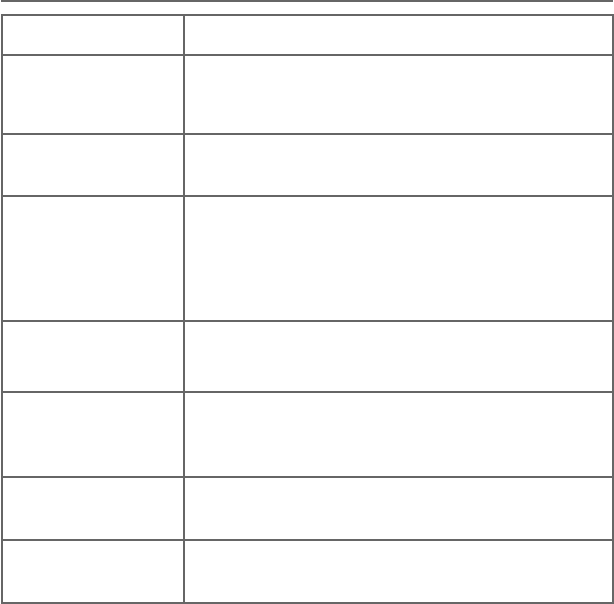
Answering system
90
Base message counter displays
The base message counter shows the total number of answering
system messages. See the following table for other message
counter displays.
Message counter displays
0No messages.
0
(flashing) You need to set the clock (page 13).
1-99 Total number of old messages and memos, or message
number currently playing during old message playback.
1-99
(flashing)
Total number of messages and memos. The number
flashes when there are new or missed messages.
After a power failure, the number in the message
counter flashes to indicate that you need to set the
clock.
1-99 & F
(alternating)
Memory is full. You must delete some messages before
recording new messages.
--
The system is answering a call, recording a message or
memo, or is being reached remotely.
The telephone line is in use.
0-6
Shows for two seconds while adjusting the telephone
base ringer volume.
1-8
Shows for two seconds while adjusting the telephone
base speaker volume.
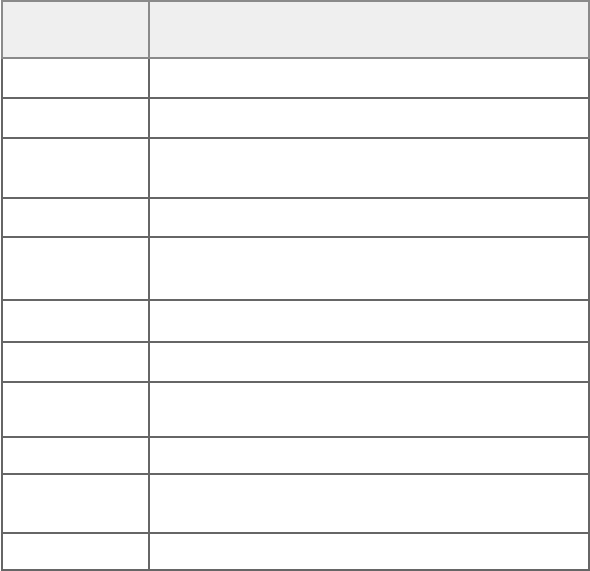
Answering system
91
Remote access
You can reach your answering system remotely by dialing your
home telephone number from any touch-tone telephone.
To remotely reach your answering system:
1. Dial your telephone number from any touch-tone telephone.
2. When the system answers, enter the two-digit remote access
code (19 is the default code. See page 78 to change it).
The system automatically announces the number of new or
old messages (if any), and then begins to play them.
3. You can also enter the following remote commands:
Remote
commands Actions
1Press to listen to all messages.
2Press to listen to new messages only.
3Press to delete the current message
(during playback).
33 Press twice to delete all old messages.
4Press to repeat the current message
(during playback).
5Press to stop any operation (including recording).
*5Press to listen to a list of remote commands.
6Press to skip to the next message (during
playback).
*7Press to record a new announcement.
8Press to end remote access
(the call will be terminated).
0Press to turn the answering system on or off.
4. Hang up or press 8 to end the calls.
•

Answering system
92
Remote access
Cut out and carry the remote access wallet card at the back of this
user’s manual for quick reference.
NOTES:
If you do not enter a valid remote access code, the system answers the call auto-
matically.
If you pause for more than four seconds during remote access, you hear a help
menu listing all features and commands. If there is no command for another 20 sec-
onds, the call ends automatically.
If the memory is full, the answering system answers after ten rings and announces,
“Memory is full. Enter the remote access code.” Enter your remote access code to
access the messages and announcements.
•
•
•
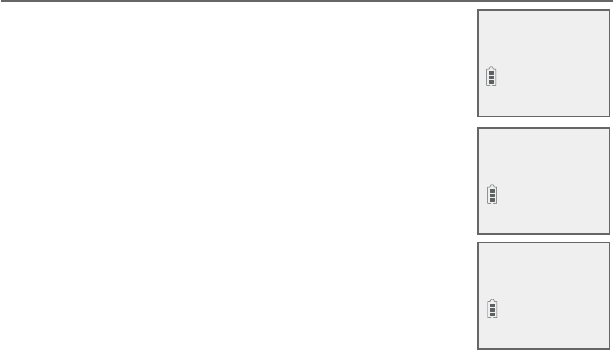
Adding and registering handsets/headsets
Your telephone can support up to 12 DECT 6.0 cordless handsets
(AT&T model CL80114, sold separately) or up to ten cordless
handsets and two cordless headsets (sold separately). Visit
www.telephones.att.com/headsets for a list of compatible
DECT 6.0 cordless headsets. Each new handset or headset must be
registered to the telephone base before use. You must register each
handset or headset separately.
To register a cordless headset to this telephone system, please
refer to the user’s manual of the cordless headset for more details.
To register a cordless handset, see below.
The handsets provided within your product box are already
registered as HANDSET 1, and so forth. Additional handsets are
assigned numbers in the sequential order they are registered (up to
HANDSET 12).
Register a handset to the telephone base
1. Before you begin registration, make sure the
handset is out of the telephone base or charger
and shows To register HS, see manual.
2. Put the handset you wish to register on the
telephone base cradle.
3. The handset shows Registering... Please wait
and the IN USE light on the telephone base
turns on. HANDSET X Registered appears
on the handset screen ((HANDSET represents
the handset name, X represents the handset
number). The handset beeps and the IN USE
light turns off. The handset is now registered
with the telephone base.
Appendix
To register HS,
see manual.
Registering...
Please wait
HANDSET X
Registered
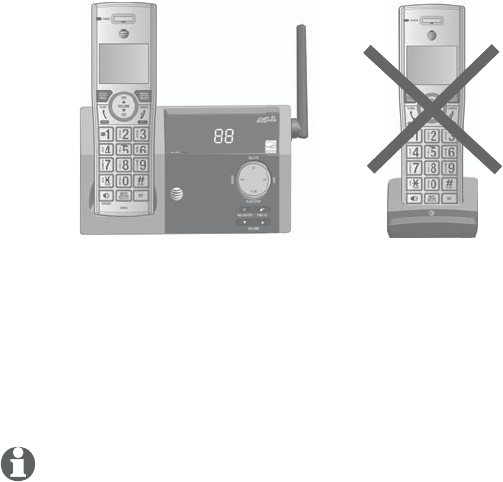
Appendix
94
Adding and registering handsets/headsets
If registration fails, the system will automatically try to register
again. If registration fails after the third try, Registration failed
appears on the screen for a few seconds, and then To register HS,
see manual. This may take up to five minutes to occur. Please start
again from Step 1.
NOTE: You cannot register a handset if any other system handset is in use.
For registration, put the handset on the
telephone base, not the handset charger.
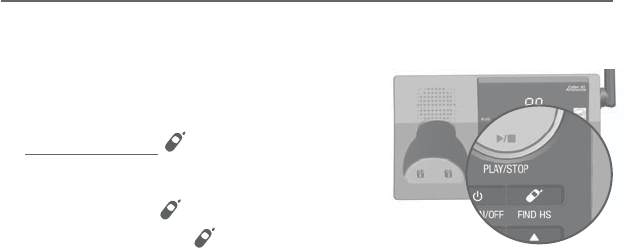
Appendix
95
Deregistering handsets
You may need to deregister your handsets if:
You have 12 registered handsets and need to replace a handset.
-OR-
You wish to change the designated handset number of your
registered handsets.
You must first deregister ALL handsets, and then register each
handset you wish to use again, one at a time.
Please read carefully through all the instructions on this page
before beginning the deregistration process.
Deregister all handsets from the telephone base
In addition to the cordless handsets, this operation will also
deregister all cordless headsets registered to your telephone base.
1. Make sure that all handsets are out
of the telephone base and chargers
before you begin deregistration.
2. Press and hold /HANDSET LOCATOR
on the telephone base for about ten
seconds (until the IN USE light starts to
flash). Release /HANDSET LOCATOR.
3. Immediately press /HANDSET
LOCATOR while the IN USE light is still flashing. (If the light
stops flashing, start again with Step 1.)
4. It takes up to ten seconds to complete the deregistration
process. Before registering the handset again, wait for the
cordless handset screen to display To register HS, see manual.
5. To register the handset(s) to the telephone base again, follow
the registration instructions on pages 93-94.
•
•

Appendix
96
Deregistering handsets
NOTES:
If the deregistration process fails, you may need to reset the system and try again.
To reset, unplug the power from the telephone base and plug it back in.
You cannot deregister the handsets if any other system handset is in use.
Even if the battery is depleted, you can still deregister the handsets by following the
steps mentioned above. After the handset is charged for at least ten minutes, the
screen shows To register HS, see manual.
•
•
•
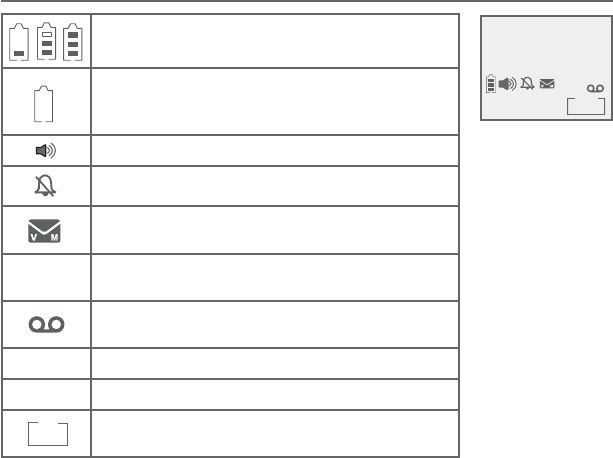
Appendix
97
Alert tones and lights
Handset screen icons
Battery status - battery is charging (animated
display).
Battery status - low battery (flashing); place
the handset in telephone base or charger to
recharge.
Speakerphone - the speakerphone is in use.
Ringer off - the handset ringer is off.
New voicemail - you have new voicemail from
your telephone service provider.
ANS ON Answering system on - the answering system is
turned on to answer calls.
Message - new message in the built-in
answering system.
NEW New caller ID log - new and missed calls.
MUTE MUTE - the handset microphone is off.
Message counter - number of message playing/
total number of messages.
MSG#
1/3
10:01AM
NEW
ANS ON
MUTE
MSG #
1/2
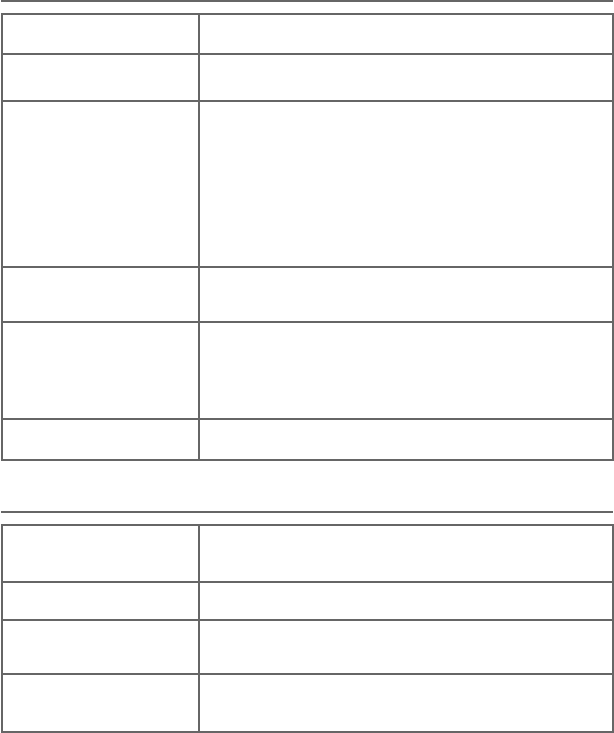
Appendix
98
Alert tones and lights
Handset alert tones
One short beep Tone of each key press, if key tone is turned on.
One long beep Indication to begin recording a message, memo or
announcement.
Two short beeps
You are pressing CID or DIR on a cordless handset
when the volume is already at its highest or lowest
setting.
-OR-
Call waiting tone.
-OR-
Error tone.
Confirmation tone
(three rising tones) The system has completed the command successfully.
Four beeps
The other party has ended your intercom call.
-OR-
The handset has gone out of range from the base
during a call.
Four short beeps Low battery warning.
Telephone base alert tones
One long beep Indicates the start of message recording during call
screening or the end of a message playback session.
Four short beeps Registration failure tone.
Beeps every
ten seconds Message alert.
Fast ringer tone You are setting the ringer volume by pressing the
VOLUME or VOLUME key on the telephone base.
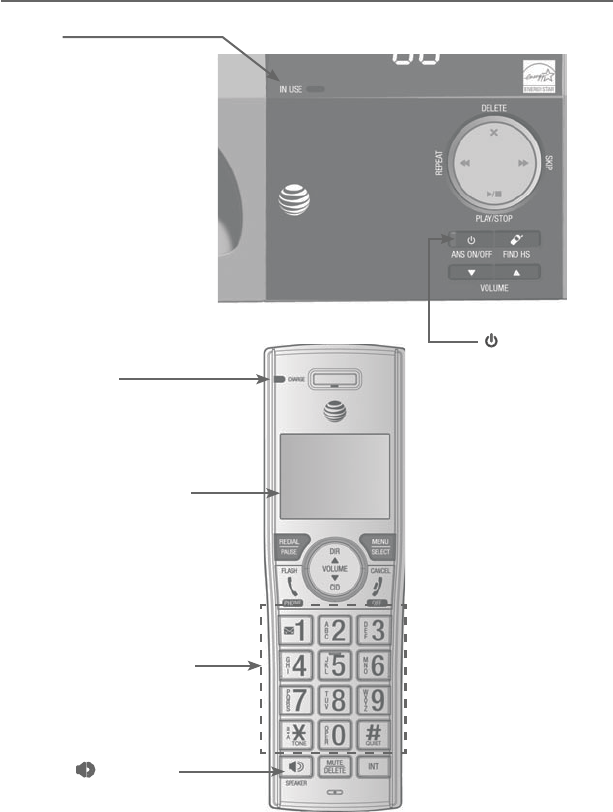
Appendix
99
Alert tones and lights
Lights
/ANS ON/OFF
On when the
answering system
is on.
IN USE
On when the handset
is in use, or when the
answering system is
answering an incoming
call.
On when a handset is
being registered.
Flashes quickly when
there is an incoming
call or when handsets
are being deregistered.
Flashes when another
telephone is in use on
the same line.
•
•
•
•
Big lighted buttons
CHARGE light
On when the
handset is charging
in the telephone
base or charger.
Extra large display
/SPEAKERSPEAKER
On when the
speakerphone is on.
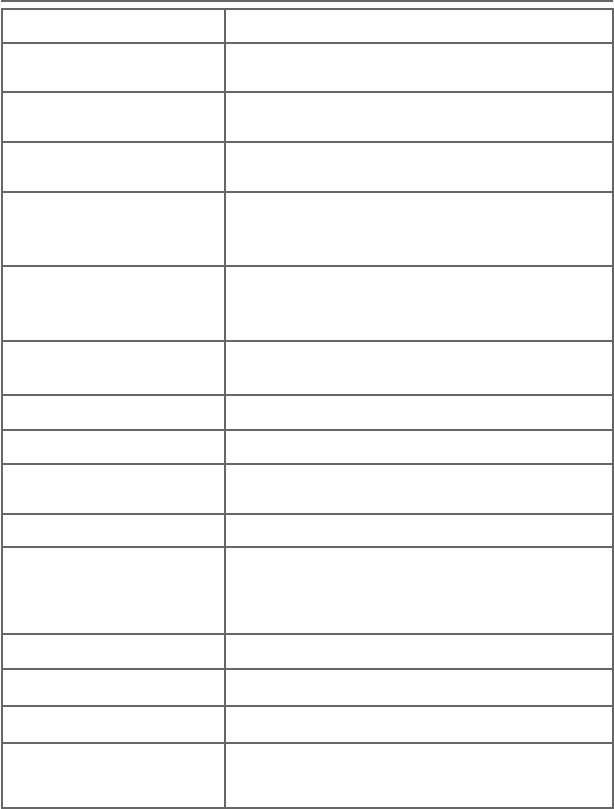
Appendix
100
Screen display messages
Screen messages
Blocked call An incoming call is blocked.
Block list
is empty
There are no block list entries.
Call
transferred
You have transferred an outside call to another
device.
Caller ID log
empty
There are no entries in the caller ID log.
Calling
HANDSET X (for systems
with 3 or more handsets)
The handset is calling another handset (for
intercom calls).
The handset is transferring an outside call to
another handset.
Calling other
handset (for systems
with 2 handsets)
The handset is calling the other handset (for
intercom calls).
The handset is transferring an outside call to the
other handset.
CID Annc ON/OFF
on all HS and BS
The caller ID announce features has been turned
on or off on all handsets.
Contact deleted A directory entry is deleted.
Directory empty There are no directory entries.
Directory full The directory is full. You cannot save any new
entries unless you delete some current entries.
Ended You have just ended a call.
HANDSET X
is calling (for
systems with 3 or more
handsets)
Another system handset is calling.
Incoming call There is a call coming in.
Intercom The device is on an intercom call.
Intercom ended The intercom call has just ended.
INTERCOM TO: (for
systems with 3 or more
handsets)
You have started the intercom process, and need
to enter the number of the device you wish to call.
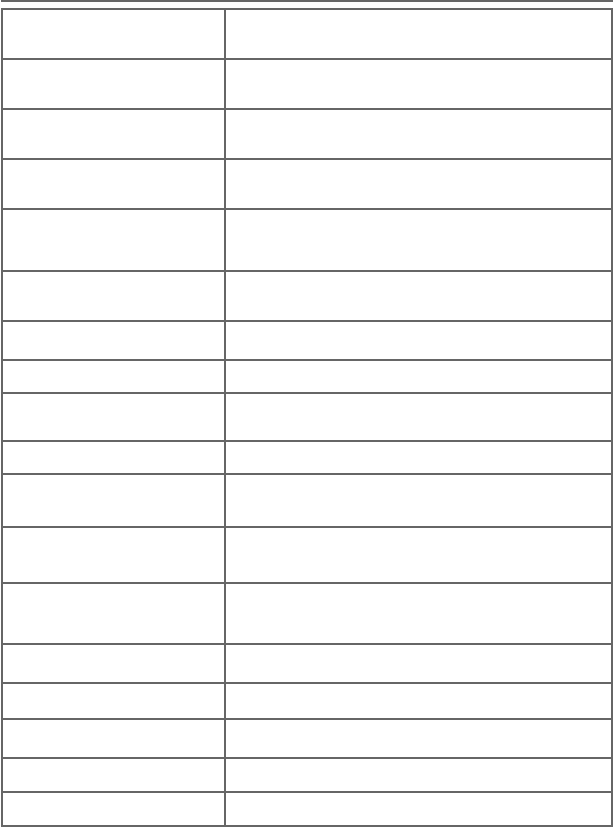
Appendix
101
Screen display messages
Screen messages
Line in use An extension phone, or one of the devices is in
use.
Low battery The battery is low. You should charge the battery.
Microphone ON Mute is off so the other party can hear your voice.
Muted The microphone is off. The other party cannot hear
you.
New voicemail There are new voicemail messages from your
telephone
service provider.
No answer. Try
again
The device(s) you are trying to transfer a call to is
out of range, off hook, or has no power.
No battery The handset in the charger has no battery
installed.
No caller info The caller information is unavailable.
No Incoming PTT The incoming PTT function is turned off. The
handset will not receive PTT calls.
No line There is no telephone line connection.
Not available
at this time
Someone else is already using the directory or
caller ID log.
Number already
saved
The telephone number you have entered is already
in the directory or call block list.
Out of range OR
No pwr at base
The telephone base has lost power, or the handset
is out
of range.
** Paging ** The cordless handset is paged by the telephone
base.
Phone The handset is on a call.
Place in charger The battery is very low. The handset should be
charged.
Quiet mode on QUIET mode is on.
Quiet mode is off QUIET mode is turned off.
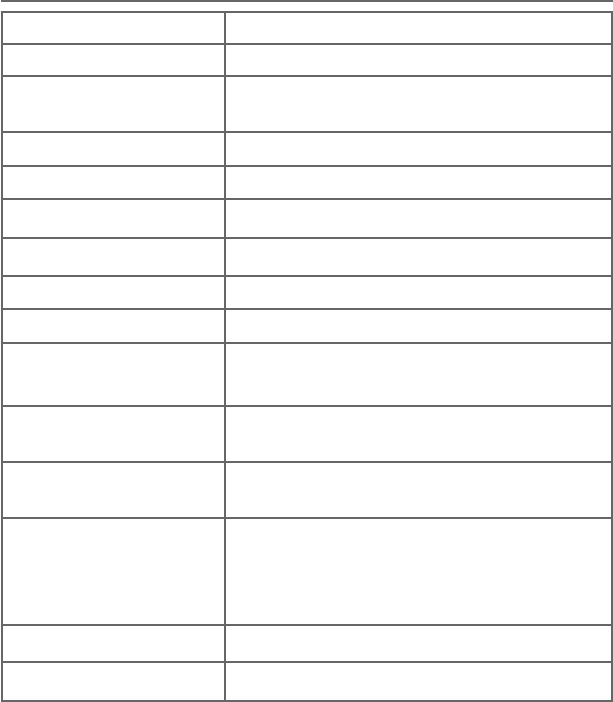
Appendix
102
Screen display messages
Rec mem full The system recording time is full.
Rec mem low The system recording time is low.
Registering...
Please wait
The handset is registering to the telephone base.
Registration failed The handset registration is not successful.
Ringer off The ringer is turned off.
Ringer muted The ringer is off temporarily while the device is
ringing.
Saved An entry has been successfully saved in the
directory or call block list.
Setup Ans sys... The handset is playing voice guide.
Speaker The handset speakerphone is in use.
TRANSFER TO: (for
systems with 3 or more
handsets)
You have started transferring a call, and need to
enter the desired device number or choose all
devices.
To register HS,
see manual.
Screen display before handset registration.
To screen call,
press [SELECT]
Press MENU/SELECT to activate call screening.
Unable to call.
Try again
You try to join a call when there are already four
handsets on that call.
You try to make an outside call when another
device is transferring a call with the intercom
feature.
XX Missed calls There are new calls in the caller ID log.
XX New messages There are new messages in the answering system.
Screen messages
Appendix
103
Troubleshooting
If you have difficulty with your phone, please try the following
suggestions. For Customer Service, visit our website at www.
telephones.att.com or call 1 (800) 222-3111. In Canada,
dial 1 (866) 288-4268.
My telephone doesn’t work at all.
Make sure the power cord is securely plugged in.
Make sure you plug the battery connector securely into the
cordless handset.
Make sure you plug the telephone line cord securely and firmly
into the telephone base and the telephone wall jack.
Charge the battery in the cordless handset for at least ten hours.
For optimum daily performance, return the cordless handset to
the telephone base or charger when not in use.
If the battery is depleted, it may take approximately 30 minutes
to charge the handset before it shows Low battery. See page 8
for details.
Reset the telephone base. Unplug the electrical power. Wait for
approximately 15 seconds, then plug it back in. Allow up to one
minute for the cordless handset and telephone base to reset.
You may need to purchase a new battery. Please refer to
Battery installation and charging in this user’s manual on
pages 8-10.
The display shows No line. I cannot get a dial tone.
Try all the suggestions, as mentioned above.
If the previous suggestions do not work, disconnect the
telephone line cord from your telephone and connect the
telephone line cord to another telephone.
If there is no dial tone on that other telephone either, your
telephone line cord may be defective. Install a new telephone
line cord.
•
•
•
•
•
•
•
•
•
•
Appendix
104
Troubleshooting
If changing the telephone line cord does not help, the wall
jack (or the wiring to this wall jack) may be defective. Try using
a different wall jack in your home to connect your CL82115/
CL82215/CL82315/CL82415/CL82465 telephone, or contact
your telephone service provider (charges may apply).
I cannot dial out.
Try all the suggestions, as mentioned above.
Make sure you have a dial tone before dialing. The cordless
handset may take a second or two to find the telephone base
and produce a dial tone. This is normal. Wait an extra second
before dialing.
Eliminate any background noise. Noise from a television, radio or
other appliances may cause the phone to not dial out properly. If
you cannot eliminate the background noise, first try muting the
cordless handset before dialing, or dialing from another room
with less background noise.
If other phones in your home are having the same problem,
contact your telephone service provider (charges may apply).
My cordless handset isn’t performing normally.
Make sure you plug the power cord securely into the telephone
base. Plug the power adapter into a different working electrical
outlet without a wall switch.
Move the cordless handset closer to the telephone base. You
may have moved out of range.
Reset the telephone base. Unplug the electrical power. Wait for
15 seconds, then plug it back in. Allow up to one minute for the
cordless handset and telephone base to reset.
Other electronic products such as HAM radios and other DECT
phones, can cause interference with your cordless phone. Try
installing your phone as far away as possible from these types of
electronic devices.
•
•
•
•
•
•
•
•
•
Appendix
105
The batteries do not hold a charge.
If the cordless handset is in the telephone base or charger and
the charge light is not on, refer to The charge light is off (page
109).
Charge the battery in the cordless handset for at least ten hours.
For optimum daily performance, return the cordless handset to
the telephone base or charger when not in use.
If the battery is depleted, it may take approximately 30 minutes
to charge the handset before it shows Low battery. Refer to the
table on page 8 for details.
You may need to purchase a new battery. Please refer to
Battery installation and charging in this user’s manual on
pages 8-10.
•
•
•
•
Troubleshooting
Out of range OR No pwr at base appears on my cordless
handset.
Ensure you plug the telephone base in properly and the power is
on.
Place the cordless handset in the telephone base for one minute
to allow the cordless handset and base to synchronize.
Move the cordless handset closer to the telephone base. You
may have moved out of range.
Reset the telephone base. Unplug the electrical power. Wait for
15 seconds, then plug it back in. Allow up to one minute for the
cordless handset and telephone base to reset.
Other electronic products such as HAM radios and other DECT
phones, can cause interference with your cordless phone. Try
installing your phone as far away as possible from these types of
electronic devices.
•
•
•
•
•
Appendix
106
Troubleshooting
I get noise, static, or weak signals even when I’m near the
telephone base.
If you subscribe to high-speed Internet service (DSL - digital
subscriber line) through your telephone line, you must install a
DSL filter between the telephone line cord and the telephone
wall jack (page 6). The filter prevents noise and caller ID
problems as a result of DSL interference. Please contact your
DSL service provider for more information about
DSL filters.
You may be able to improve the performance of your cordless
phone by installing your new telephone base as far as possible
from any other existing cordless telephone system that may
already be installed.
Other electronic products such as HAM radios and other DECT
phones, can cause interference with your cordless phone. Try
installing your phone as far away as possible from these types of
electronic devices.
Do not install this phone near a microwave oven or on the same
electrical outlet. You may experience decreased performance
while the microwave oven is operating.
If you plug your phone in with a modem or a surge protector,
plug the phone (or modem/surge protector) into a different
location. If this does not solve the problem, relocate your phone
or modem farther apart from one another, or use a different
surge protector.
Move your phone to a higher location. The phone may have
better reception in a high area.
If other phones in your home are having the same problem,
contact your telephone service provider (charges may apply).
•
•
•
•
•
•
•
Appendix
Troubleshooting
I experience poor sound quality when using the handset
speakerphone.
For increased sound quality while using the handset
speakerphone, place the handset on a flat surface with the dial
pad facing up.
I hear other calls while using my phone.
Disconnect the telephone base from the telephone jack, and
plug in a different telephone. If you still hear other calls, call
your telephone
service provider.
My cordless handset does not ring when I receive a call.
Make sure that the ringer is not off. Refer to Ringer volume on
page 14 in this user’s manual.
Make sure you plug in the telephone line cord securely into the
telephone base and the telephone jack. Make sure you plug in the
power cord securely.
The cordless handset may be too far from the telephone base.
Charge the battery in the cordless handset for at least ten hours.
For optimum daily performance, return the cordless handset to
the telephone base or charger when not in use.
You may have too many extension phones on your telephone
line to
allow all of them to ring simultaneously. Try unplugging some of
the
other phones.
The layout of your home or office may be limiting the operating
range. Try moving the telephone base to another location,
preferably to a
higher location.
If other phones in your home are having the same problem,
contact your telephone service provider (charges may apply).
•
•
•
•
•
•
•
•
•
Appendix
108
Test a working phone at the phone jack. If another phone has
the same problem, contact your telephone service provider
(charges may apply).
Other electronic products can cause interference with your
cordless phone. Try installing your phone as far away as possible
from electronic devices such as television sets, VCRs, or other
cordless telephones.
Remove the battery. Install the battery again and place the
cordless handset into the telephone base. Wait for the cordless
handset to reestablish its connection with the telephone base.
Allow up to one minute for this to take place.
Your line cord may be defective. Try installing a new line cord.
My calls cut in and out while I’m using my cordless handset.
Other electronic products such as HAM radios and other DECT
phones, can cause interference with your cordless phone. Try
installing your phone as far away as possible from these types of
electronic devices.
Do not install this phone near a microwave oven or on the same
electrical outlet. You may experience decreased performance
while the microwave oven is operating.
If you plug your phone in with a modem or surge protector, plug
the phone (or modem/surge protector) into a different location.
If this does not solve the problem, relocate your phone or
modem farther apart from one another, or use a different surge
protector.
Move your telephone base to a higher location. The phone may
have better reception when installed in a high area.
If other phones in your home are having the same problem,
contact your telephone service provider (charges may apply).
•
•
•
•
•
•
•
•
•
Troubleshooting
Appendix
109
The charge light is off.
Make sure you plug the power and line cords in correctly and
securely.
Unplug the electrical power. Wait for 15 seconds, then plug it
back in. Allow up to one minute for the cordless handset and
telephone base to reset.
Clean the cordless handset, charger and telephone base
charging contacts each month with a pencil eraser or cloth.
The battery may not be connected to the handset or is missing
completely. Ensure that the battery is installed properly.
My caller ID isn’t working.
Caller ID is a subscription service. You must subscribe to this
service from your telephone service provider for this feature to
work on your phone.
The caller may be calling from an area that supports caller ID.
Both your and your caller’s telephone service providers must use
caller ID compatible equipment.
If you subscribe to high-speed Internet service (DSL - digital
subscriber line) through your telephone line, you must install a
DSL filter between the telephone line cord and the telephone
wall jack (page 6). The filter prevents noise and caller ID
problems resulting from DSL interference. Please contact your
DSL service provider for more information about DSL filters.
System does not receive caller ID when on a call.
Make sure you subscribe to caller ID with call waiting features
from your telephone service provider. Caller ID features works
only if both you and the caller are in areas offering caller ID
service, and if both telephone service providers use compatible
equipment.
•
•
•
•
•
•
•
•
•
Troubleshooting

Appendix
110
Troubleshooting
Incomplete messages.
If a caller leaves a very long message, part of it may be lost when
the system disconnects the call after the maximum recording time
you have set.
If the caller pauses for longer than seven seconds, the system
stops recording and disconnects the call.
If the system’s memory becomes full during a message, the
system stops recording and disconnects the call.
If the caller’s voice is very soft, the system may stop recording
and disconnect the call.
Difficulty hearing messages.
Press VOLUME to increase the telephone base speaker
volume.
Press DIR/VOLUME to adjust the message playback volume on
a handset.
System does not answer after the correct number of rings.
• Make sure that the answering system is on. ANS ON should
show on the handset and the /ANS ON/OFF light on the
telephone base should be on.
• If toll saver is activated, the number of rings changes to two
when you have new messages stored (pages 76).
• If the memory is full or the system is off, the system will answer
after ten rings.
In some cases, the answering system is affected by the ringing
system used by your telephone service provider.
If you subscribe to voicemail service, change the number of
rings so that your answering system answers before your
voicemail (pages 76). To determine how many rings activate your
voicemail, contact your telephone service provider.
•
•
•
•
•
•
•
•

Appendix
111
Troubleshooting
If there is a fax machine connected to the same telephone line,
try disconnecting the fax machine. If that solves the problem,
consult your fax machine documentation for information on
compatibility with answering systems.
System does not respond to remote commands.
• Make sure to enter your remote access code correctly (page 78).
• Make sure you are calling from a touch-tone phone. When you
dial a number, you should hear tones. If you hear clicks, the
phone is not a touch-tone telephone and cannot activate the
answering system.
• The answering system may not detect the remote access code
while your announcement or message is playing. Try waiting
until the announcement or message is over, or press command
code 5 to stop the operation before entering other codes.
• There may be interference on the phone line you are using.
Press dialing keys firmly.
System does not record messages.
• Make sure the answering system is on. ANS ON should show
on the handset and the /ANS ON/OFF light on the telephone
base should be on.
• Make sure the memory of the answering system is not full.
If you subscribe to voicemail service, change the number of
rings so that your answering system answers before your
voicemail (pages 76). To determine how many rings activate your
voicemail, contact your telephone service provider.
If there is a fax machine connected to the same telephone line,
try disconnecting the fax machine. If that solves the problem,
consult your fax machine documentation for information on
compatibility with answering systems.
System announces, “Time and day not set.”
• You need to reset the system clock (page 16).
•
•
•
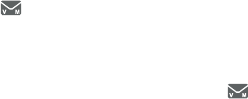
Appendix
112
Troubleshooting
Outgoing announcement is not clear.
• When you record your announcement, make sure you speak in a
normal tone of voice, about nine inches from the handset.
• Make sure there is no background noise (TV, music, etc.) while
recording.
New voicemail and show on the screens, and I don’t know
why.
•
Your telephone has both a built-in answering system and
voicemail indication. If New voicemail and appear on the
screens, then your telephone has received a signal from your
telephone service provider that you have a voicemail message
waiting for you to retrieve from them. Contact your telephone
service provider for more information on how to access your
voicemail.
I cannot retrieve voicemail messages.
•
Your telephone has both a built-in answering system and
voicemail indication. They are independent features and
each alerts you to new messages differently (page 80). If you
subscribe to voicemail service from your telephone service
provider, contact your telephone service provider for more
information on how to access your voicemail.
I’ve set my LCD language to Spanish or French and I don’t know
how to change it back to English.
Press MENU/SELECT on your handset in idle mode, then enter
364#. You hear a confirmation tone.
•
Appendix
113
I subscribe to a nontraditional telephone service that uses my
computer to establish connections, and my telephone doesn’t
work.
Make sure your computer is powered on.
Make sure your Internet connection is working properly.
Make sure that the software is installed and running for your
nontraditional telephone service.
Make sure to plug your USB telephone adapter into a dedicated
USB port on your computer. Do not plug it into a multiple port
USB hub (USB splitter) that is not powered.
In a few rare instances, the USB port on your computer may not
have enough power. Try using a USB hub with its own external
power supply.
If you are using a firewall, it may prevent access to your
nontraditional telephone service provider. Contact your service
provider for more information.
Common cure for electronic equipment.
If the telephone does not seem to be responding normally, try
putting the cordless handset in the telephone base or charger. If it
does not fix the problem, do the following (in the order listed):
Disconnect the power to the telephone base.
Disconnect the cordless handset battery.
Wait a few minutes.
Connect power to the telephone base.
Remove the battery. Replace the battery and place the cordless
handset into the telephone base or charger.
Wait for the cordless handset to reestablish its connection with
the telephone base. Allow up to one minute for this to take
place.
•
•
•
•
•
•
1.
2.
3.
4.
5.
6.
Troubleshooting

Appendix
114
Maintenance
Taking care of your telephone
Your cordless telephone contains sophisticated electronic parts,
so you must treat it with care.
Avoid rough treatment.
Place the handset down gently.
Save the original packing materials to protect your telephone if
you ever need to ship it.
Avoid water
You can damage your telephone if it gets wet. Do not use the
handset in the rain, or handle it with wet hands. Do not install
the telephone base near a sink, bathtub or shower.
Electrical storms
Electrical storms can sometimes cause power surges harmful to
electronic equipment. For your own safety, take caution when
using electric appliances during storms.
Cleaning your telephone
Your telephone has a durable plastic casing that should retain
its luster for many years. Clean it only with a soft cloth slightly
dampened with water or mild soap.
Do not use excess water or cleaning solvents of any kind.
•
•
•
•
•
•
•
•
Remember that electrical appliances can cause serious injury if used when you
are wet or standing in water. If the telephone base should fall into water, DO
NOT RETRIEVE IT UNTIL YOU UNPLUG THE POWER CORD AND TELEPHONE LINE
CORDS FROM THE WALL. Pull the unit out by the unplugged cords.

Appendix
115
Important safety information
This symbol is to alert you to important operating or servicing instructions that may
appear in this user’s manual. Always follow basic safety precautions when using this
product to reduce the risk of injury, fire, or electric shock.
Safety information
Read and understand all instructions in the user’s manual. Observe all markings on
the product.
Avoid using a telephone during a thunderstorm. There may be a slight chance of
electric shock from lightning.
Do not use a telephone in the vicinity of a gas leak. Under certain circumstances,
a spark may be created when the adapter is plugged into the power outlet, or
when the handset is replaced in its cradle. This is a common event associated
with the closing of any electrical circuit. The user should not plug the phone
into a power outlet, and should not put a charged handset into the cradle, if the
phone is located in an environment containing concentrations of flammable or
flame-supporting gases, unless there is adequate ventilation. A spark in such an
environment could create a fire or explosion. Such environments may include:
medical use of oxygen without adequate ventilation; industrial gases (cleaning
solvents; gasoline vapors; etc.); a leak of natural gas; etc.
Do not use this product near water, or when you are wet. For example, do
not use it in a wet basement or shower, or next to a swimming pool, bathtub,
kitchen sink, or laundry tub. Do not use liquids or aerosol sprays for cleaning.
If the product comes in contact with any liquid, unplug any line or power cord
immediately. Do not plug the product back in until it has dried thoroughly.
Install this product in a protected location where no one can trip over any line or
power cords. Protect cords from damage or abrasion.
If this product does not operate normally, see the Troubleshooting section on
pages 103-113 of this user’s manual. If you cannot solve the problem, or if the
product is damaged, refer to the Limited warranty section on pages 122-124.
Do not open this product except as directed in your user’s manual. Opening the
product or reassembling it incorrectly may expose you to hazardous voltages or
other risks.
Replace batteries only as described in your user’s manual (pages 8-10). Do not
burn or puncture batteries — they contain caustic chemicals.
The power adapters are intended to be correctly oriented in a vertical or floor
mount position. The prongs are not designed to hold the plug in place if it is
plugged into a ceiling, under-the-table or cabinet outlet.
•
•
•
•
•
•
•
•
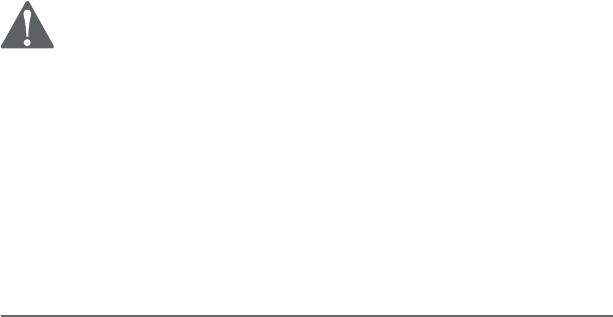
Appendix
116
Important safety information
CAUTIONS:
Use only the power adapters provided with this product. To obtain a
replacement, visit our website at www.telephones.att.com or call
1 (800) 222-3111. In Canada, dial 1 (866) 288-4268.
Use only the supplied rechargeable battery or replacement battery (model
BT183342/BT283342). To order, visit our website at www.telephones.
att.com or call 1 (800) 222-3111. In Canada, dial
1 (866) 288-4268.
To prevent risk of fire or battery explosion, replace with the correct battery type.
Dispose of used batteries according to the instructions.
Especially about cordless telephones
Privacy: The same features that make a cordless telephone convenient create
some limitations. Telephone calls are transmitted between the telephone base
and the handset by radio waves, so there is a possibility that your cordless
telephone conversations could be intercepted by radio receiving equipment
within range of the cordless handset. For this reason, you should not think
of cordless telephone conversations as being as private as those on corded
telephones.
Electrical power: The telephone base of this cordless telephone must be
connected to a working electrical outlet which is not controlled by a wall switch.
Calls cannot be made from the handset if the telephone base is unplugged,
switched off or if the electrical power
is interrupted.
Potential TV interference: Some cordless telephones operate at frequencies
that may cause interference to TVs and VCRs. To minimize or prevent such
interference, do not place the telephone base of the cordless telephone near
or on top of a TV or VCR. If interference is experienced, moving the cordless
telephone farther away from the TV or VCR will often reduce or eliminate the
interference.
Rechargeable batteries: This product contains nickel-metal hydride rechargeable
batteries. Exercise care in handling batteries in order not to create a short
circuit with conductive material such as rings, bracelets and keys. The battery or
conductor may overheat and cause harm. Observe proper polarity between the
battery and the battery charger.
Nickel-metal hydride rechargeable batteries: Dispose of these batteries in a safe
manner. Do not burn or puncture. Like other batteries of this type, if burned or
punctured, they could release caustic material which could cause injury.
•
•
•
•
•
•
•
•
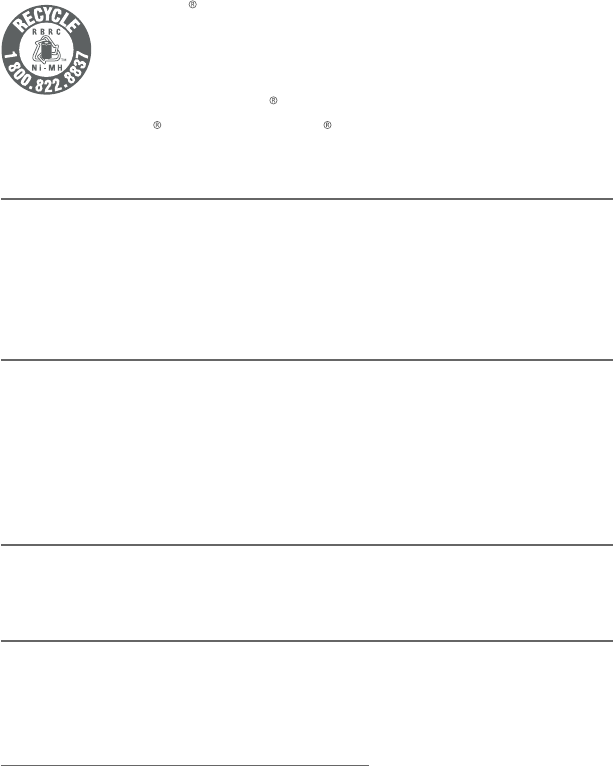
Appendix
117
Important safety information
The RBRC Seal means that the manufacturer is voluntarily
participating in an industry program to collect and recycle nickel-
metal hydride rechargeable batteries when taken out of service within
the United States. These batteries may be taken to a participating
local retailer of replacement batteries or recycling center. Or you may
call 1-800-8-BATTERY for locations accepting spent Ni-MH batteries.
RBRC and 1-800-8-BATTERY are registered trademarks of the
Rechargeable Battery Recycling Corporation.
Precautions for users of implanted cardiac pacemakers
Cardiac pacemakers (applies only to digital cordless telephones):
Wireless Technology Research, LLC (WTR), an independent research entity, led
a multidisciplinary evaluation of the interference between portable wireless
telephones and implanted cardiac pacemakers. Supported by the U.S. Food and Drug
Administration, WTR recommends to
physicians that:
Pacemaker patients
Should keep wireless telephones at least six inches from the pacemaker.
Should NOT place wireless telephones directly over the pacemaker, such as in a
breast pocket, when it is turned ON.
Should use the wireless telephone at the ear opposite the pacemaker.
WTR’s evaluation did not identify any risk to bystanders with pacemakers from other
persons using wireless telephones.
ECO mode
This power conserving technology reduces power consumption for optimal battery
performance. The ECO mode activates automatically whenever the handset is syn-
chronized with the telephone base.
Especially about telephone answering systems
Two-way recording: This unit does not sound warning beeps to inform the other party
that the call is being recorded. To ensure that you are in compliance with any federal
or state regulations regarding recording a telephone call, you should start the record-
ing process and then inform the other party that you are recording the conversation.
SAVE THESE INSTRUCTIONS
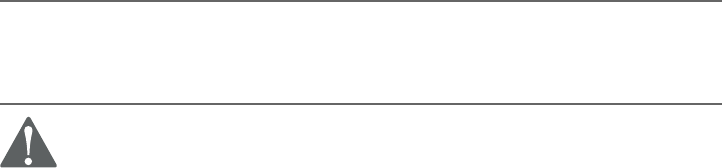
Information relative à la sécurité
Veuillez lire et comprendre toutes les instructions de ce guide d’utilisation. Relectez toutes
les inscriptions apparaissant sur le produit.
Évitez d’utiliser le téléphone pendant un orage. Il pourrait y avoir un faible risque
d’électrocution.
N’utilisez pas un téléphone près d’une fuite de gaz. Dans certaines circonstances, une
flammèche pourrait se produire lorsque l’adaptateur est branché à une prise de courant, ou
lorsque le combiné est déposé sur son chargeur. Ceci est un événement fréquent associé avec
la fermeture d’un circuit électrique. L’utilisateur ne devrait pas brancher un téléphone dans une
prise de courant, et ne devrait pas déposer un combiné chargé dans le chargeur, si le téléphone
se trouve dans un environnement comportant une concentration de gaz inflammables ou
ignifuges, à moins de se trouver dans un endroit où la ventilation est adéquate. Une flammèche
dans de tels environnements pourrait provoquer une explosion. De tels environnements peuvent
comprendre : les endroits où de l’oxygène à des fins médicales est utilisé sans ventilation
adéquate; des endroits où se trouvent des gaz industriels (dissolvants de nettoyage, des vapeurs
de gazoline, etc.), une fuite de gaz naturel, etc.
N’utilisez pas ce produit près de l’eau ou lorsque vous êtes mouillés. Par exemple, ne
l’utilisez pas dans des sous-sols humides ou sous la douche, ou près d’une piscine, d’un bain,
d’un évier de cuisine, ou d’une cuve de lavage. N’utilisez pas de liquides, ou de vaporisateurs
aérosol de nettoyage. Si le produit entre en contact avec du liquide, débranchez immédiatement
le fil téléphonique ou le cordon d’alimentation. Ne rebranchez pas le produit avant qu’il soit
complètement sec.
Installez cet appareil dans un endroit protégé où personne ne peut trébucher sur les cordons
d’alimentation ou la ligne téléphonique. Protégez les câbles contre les dommages ou l’abrasion.
Si le produit ne fonctionne pas correctement, consultez la section Dépannage
(Troubleshooting) des pages 103-113 de ce guide d’utilisation. Si vous ne pouvez pas régler
le problème, ou si le produit est endommagé, consultez la section Garantie limitée (Limited
warranty) des pages 122-124. N’ouvrez pas ce produit, sauf tel qu’indiqué dans le guide
d’utilisation. L’ouverture du produit ou le remontage inadéquat pourrait vous exposer à des
tensions dangereuses ou autres dangers.
Remplacez les piles uniquement tel que décrit dans votre guide d’utilisation (pages 8-
10). N’incinérez pas et ne percez pas les piles — elles contiennent des produits chimiques
caustiques.
Les adaptateurs secteurs sont conçus pour être orientés verticalement ou installés sur le
plancher. Les broches ne sont pas conçues pour se maintenir en place si la fiche est branchée
dans une prise de courant au plafond, sous la table ou sous une armoire.
•
•
•
•
•
•
•
•
Ce symbole vous alertera d’informations importantes ou d’instructions d’entretien pouvant
apparaître dans ce guide d’utilisation. Respectez toujours les mesures de sécurité et de
sécurité de base lorsque vous utilisez ce produit, afin de réduire les risques de blessures,
d’incendie, ou d’électrocution.
For C-UL compliance
In compliance with the bilingual requirements for safety, caution, and warning markings of
Canadian Federal and Provincial/Territorial statutes and regulations, the French version of
Important safety information is included.
Mesures de sécurité importantes

N’utilisez que les adaptateurs inclus avec ce produit. Pour obtenir une pièce de rechange, visitez
notre site Web au www.telephones.att.com ou composez le
1-800-222-3111. Au Canada, composez le 1-866-288-4268.
N’utilisez que la pile de rechargeable incluse ou une pile de rechange (modèle BT183342/
BT283342). Pour commander, visitez notre site Web www.telephones.att.com ou
composez le 1-800-222-3111. Au Canada, composez le 1-866-288-4268.
Afin de prévenir les risques d’incendie ou d’explosion de la pile, replacez la pile avec une pile du
même type. Jetez les piles épuisées en respectant les instructions.
•
•
•
Spécifiquement en rapport avec les téléphones sans fil
Confidentialité : Les mêmes caractéristiques qui rendent les téléphones sans fil si pratiques
créent également des restrictions. Les appels téléphoniques sont transmis entre le socle
du téléphone et le combiné par le biais d’ondes radio, et il se peut que vos conversations
téléphoniques soient interceptées par d’autres équipements de réception d’ondes radio au
sein de la portée du téléphone sans fil. Pour cette raison, vous ne devez pas considérer les
conversations sur un téléphone sans fil comme étant aussi confidentielles que celles d’un
téléphone à cordon.
Alimentation électrique : La base de ce téléphone sans fil doit être branchée à une prise
de courant électrique fonctionnelle. La prise électrique ne doit pas être contrôlée par un
interrupteur mural. Les appels ne peuvent pas être effectués à partir du combiné si la base
n’est pas branchée, si elle est hors fonction ou si le courant électrique est coupé.
Interférences potentielles aux téléviseurs : Certains téléphones sans fil fonctionnent sur
des fréquences pouvant causer des interférences aux téléviseurs et magnétoscopes. Pour
réduire ou prévenir de tels parasites, ne pas déposer la base du téléphone sans fil à proximité
d’un téléviseur ou magnétoscope, ni directement sur celui-ci. Si votre téléviseur affiche des
interférences, éloignez le téléphone sans fil de celui-ci afin de réduire les parasites.
Piles rechargeables : Ce produit comporte des piles rechargeables à l’hydrure métallique de
nickel. Usez de prudence lorsque vous manipulez de telles piles et veillez à ne pas les court-
circuiter avec des matériaux conducteurs, tels que des bagues, bracelets et clés. La pile ou le
conducteur peut surchauffer et vous brûler. Respectez la polarité adéquate entre les piles et le
chargeur de piles.
Piles rechargeables à l’hydrure métallique de nickel : Jetez ces piles de manière sécuritaire.
N’incinérez pas et ne peercez pas les piles. Comme pour les autres piles du même type, si elles
sont brûlées ou percées, des matières corrosives peuvent s’en échapper, ce qui risque de causer
des brûlures ou autres blessures corporelles.
•
•
•
•
•
MISES EN GARDE:
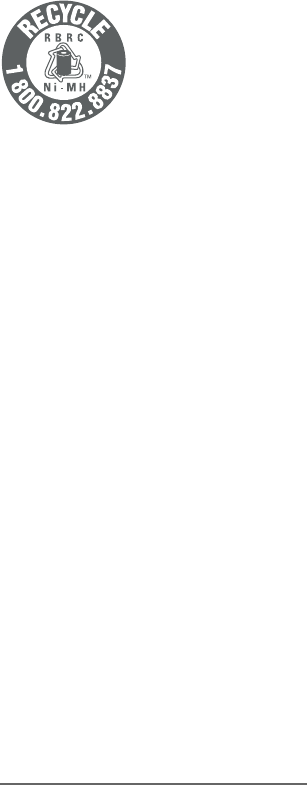
Mesures préventives pour les utilisateurs de stimulateurs cardiaques implantés dans l’organisme
Stimulateurs cardiaques (ne s’applique qu’aux téléphones sans fil numériques) :
L’organisme ‘Wireless Technology Research, LLC (WTR)’, une firme de recherche indépendante, a
mené une évaluation pluridisciplinaire des interférences entre les téléphones sans fil portatifs et les
stimulateurs cardiaques implantés dans l’organisme. Appuyée par l’Administration des aliments et
drogues (FDA) des États-unis, la firme WTR recommande aux médecins :
Avis aux détenteurs de stimulateurs cardiaques
Ils doivent tenir le téléphone sans fil à une distance d’au moins six pouces du stimulateur
cardiaque.
Ils ne doivent PAS placer le téléphone sans fil directement sur le stimulateur cardiaque, tel que
dans une poche de chemise, lorsque celui-ci est en fonction.
Ils doivent utiliser le téléphone sans fil en l’appuyant sur l’oreille qui se trouve dans la direction
opposée au stimulateur cardiaque.
L’étude effectuée par l’organisme WRS n’a pas identifié de risque pour les détenteurs de
simulateurs cardiaques causé par les gens qui utilisent un téléphone sans fil à proximité de ceux-ci.
Mode ECO
Lorsque le socle communique avec le combiné, le mode ECO sera activé automatiquement. Ceci
réduit la consommation d’énergie selon la distance entre le socle du téléphone et le combiné.
Spécifiquement en rapport avec les répondeurs téléphoniques
Enregistrement deux voies : Cet appareil n’émet pas de bips d’avertissement qui permettent de
prévenir l’autre partie que vous enregistrez la conversation. Pour assurer votre conformité aux
règlements fédéraux ou provinciaux en rapport avec les enregistrements des conversations
téléphoniques, vous devriez informer l’autre partie lorsque vous activez l’enregistrement.
CONSERVEZ CES INSTRUCTIONS
•
•
•
Le sceau de l’organisme de recyclage RBRCMD sur les piles à l’hydrure métallique
de nickel signifie que le fabricant de cet appareil participe volontairement au
programme industriel visant à reprendre et recycler ce type de piles lorsqu’elles
ne servent plus, au sein du territoire des États-Unis et du Canada. Vous devez
apporter ces piles chez un détaillant participant ou le centre de recyclage le
plus près de chez vous. Ou vous pouvez composer le 1-800-8-BATTERYMD afin
de connaître les endroits qui acceptent les piles à l’hydrure métallique de nickel
mortes.
RBRCMD et 1-800-8-BATTERYMD sont des marques déposées de Rechargeable
Battery Recycling Corporation.
Appendix
118
FCC Part 68 and ACTA
This equipment complies with Part 68 of the FCC rules and with technical requirements
adopted by the Administrative Council for Terminal Attachments (ACTA). The label on
the back or bottom of this equipment contains, among other things, a product identifier
in the format US:AAAEQ##TXXXX. This identifier must be provided to your telephone
service provider upon request.
The plug and jack used to connect this equipment to premises wiring and the
telephone network must comply with the applicable Part 68 rules and technical
requirements adopted by ACTA. A compliant telephone cord and modular plug is
provided with this product. It is designed to be connected to a compatible modular
jack that is also compliant. An RJ11 jack should normally be used for connecting to a
single line and an RJ14 jack for two lines. See the installation instructions in the user’s
manual.
The Ringer Equivalence Number (REN) is used to determine how many devices you
may connect to your telephone line and still have them ring when you are called. The
REN for this product is encoded as the 6th and 7th characters following the US: in
the product identifier (e.g., if ## is 03, the REN is 0.3). In most, but not all areas, the
sum of all RENs should be five (5.0) or less. For more information, please contact your
telephone service provider.
This equipment may not be used with Party Lines. If you have specially wired alarm
dialing equipment connected to your telephone line, ensure the connection of this
equipment does not disable your alarm equipment. If you have questions about
what will disable the alarm equipment, consult your telephone service provider or a
qualified installer.
If this equipment is malfunctioning, it must be unplugged from the modular jack until
the problem has been corrected. Repairs to this telephone equipment can only be
made by the manufacturer or its authorized agents. For repair procedures, follow the
instructions outlined under the
Limited warranty.
If this equipment is causing harm to the telephone network, the telephone service
provider may temporarily discontinue your telephone service. The telephone service
provider is required to notify you before interrupting service. If advance notice is not
practical, you will be notified as soon as possible. You will be given the opportunity to
correct the problem and the telephone service provider is required to inform you of
your right to file a complaint with the FCC. Your telephone service provider may make
changes in its facilities, equipment, operation, or procedures that could affect the
proper functioning of this product. The telephone service provider is required to notify
you if such changes are planned.
If this product is equipped with a corded or cordless handset, it is hearing aid
compatible.
If this product has memory dialing locations, you may choose to store emergency
telephone numbers (e.g., police, fire, medical) in these locations. If you do store or test
emergency
numbers, please:
Remain on the line and briefly explain the reason for the call before hanging up.
Perform such activities in off-peak hours, such as early morning or late evening.
Appendix
119
FCC Part 68 and ACTA
Industry Canada
This device complies with Industry Canada license-exempt RSS standard(s).
Operation is subject to the following two conditions: (1) this device may not cause
harmful interference, and (2) this device must accept any interference received,
including interference that may cause undesired operation.
Privacy of communications may not be ensured when using this telephone.
The term ‘’IC:‘’ before the certification/registration number only signifies that the
Industry Canada technical specifications were met.
The Ringer Equivalence Number (REN) for this terminal equipment is 1.0. The REN is an
indication of the maximum number of devices allowed to be connected to a telephone
interface. The termination on an interface may consist of any combination of devices
subject only to the requirement that the sum of the RENs of all the devices does not
exceed five.
This product meets the applicable Industry Canada technical specifications.
Appendix
120
FCC Part 15
This equipment has been tested and found to comply with the requirements for a
Class B digital device under Part 15 of the Federal Communications Commission
(FCC) rules. These requirements are intended to provide reasonable protection
against harmful interference in a residential installation. This equipment generates,
uses and can radiate radio frequency energy and, if not installed and used
in accordance with the instructions, may cause harmful interference to radio
communications. However, there is no guarantee that interference will not occur in
a particular installation. If this equipment does cause harmful interference to radio
or television reception, which can be determined by turning the equipment off and
on, the user is encouraged to try to correct the interference by one or more of the
following measures:
Reorient or relocate the receiving antenna.
Increase the separation between the equipment and receiver.
Connect the equipment into an outlet on a circuit different from that to which
the receiver is connected.
Consult the dealer or an experienced radio/TV technician for help.
Changes or modifications to this equipment not expressly approved by the party
responsible for compliance could void the user’s authority to operate the equipment.
This device complies with Part 15 of the FCC Rules. Operation is subject to the
following two conditions: (1) this device may not cause harmful interference, and (2)
this device must accept any interference received, including interference that may
cause undesired operation. Privacy of communications may not be ensured when
using this telephone.
To ensure safety of users, the FCC has established criteria for the amount of radio
frequency energy that can be safely absorbed by a user or bystander according
to the intended usage of the product. This product has been tested and found to
comply with the FCC criteria. The handset may be safely held against the ear of the
user. The telephone base shall be installed and used such that parts of the user’s
body other than the hands are maintained at a distance of approximately 20 cm (8
inches) or more.
This Class B digital apparatus complies with Canadian requirement:
CAN ICES-3 (B)/NMB-3(B)
•
•
•
•
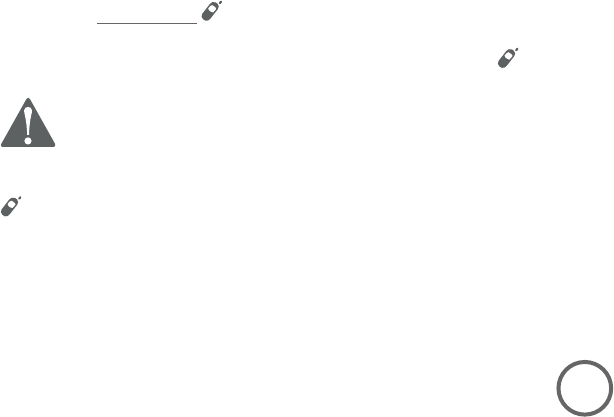
Appendix
121
California Energy Commission battery charging
testing instructions
This telephone is set up to comply with the energy-conserving standards right out of the
box. These instructions are intended for California Energy Commission (CEC) compliance
testing only. When the CEC battery charging testing mode is activated, all telephone
functions, except battery charging, will
be disabled.
To activate the CEC battery charging testing mode:
1. Unplug the telephone base power adapter from the power outlet. Make sure all
handsets are plugged with charged batteries before proceeding.
2. While you press and hold /HANDSET LOCATOR, plug the telephone base power
adapter back to the power outlet.
3. After about 20 seconds, when the IN USE light starts flashing, release /HANDSET
LOCATOR and then press it again within two seconds.
The process takes up to one minute to complete. When the phone successfully
enters the CEC battery charging testing mode, the IN USE light turns off and all
handsets display To register HS, see manual. You hear a confirmation tone.
When the phone fails to enter this mode, repeat the steps mentioned above.
Note: The telephone base will be powered up as normal if you fail to press
/HANDSET LOCATOR within two seconds in Step 3.
To deactivate the CEC battery charging testing mode:
1. Unplug the telephone base power adapter from the power outlet, then plug it back in.
The telephone base is powered up as normal.
2. Register your handsets back to the telephone base. See pages 93-94 for handset
registration instructions.
BC
Appendix
Limited warranty
The AT&T brand is used under license - any repair, replacement or warranty service,
and all questions about this product should be directed to our website at www.
telephones.att.com or call 1 (800) 222-3111. In Canada, dial
1 (866) 288-4268.
What does this limited warranty cover?
The manufacturer of this AT&T branded product warrants to the holder of a valid
proof of purchase (“CONSUMER” or “you”) that the product and all accessories
provided in the sales package (“PRODUCT”) are free from defects in material and
workmanship, pursuant to the following terms and conditions, when installed
and used normally and in accordance with the PRODUCT operating instructions.
This limited warranty extends only to the CONSUMER for products purchased and
used in the United States of America and Canada.
What will be done if the PRODUCT is not free from defects in materials
and workmanship during the limited warranty period (“materially defective
PRODUCT”)?
During the limited warranty period, the manufacturer’s authorized service
representative will repair or replace at the manufacturer’s option, without charge,
a materially defective PRODUCT. If the manufacturer repairs the PRODUCT,
they may use new or refurbished replacement parts. If the manufacturer
chooses to replace the PRODUCT, they may replace it with a new or refurbished
PRODUCT of the same or similar design. The manufacturer will retain defective
parts, modules, or equipment. Repair or replacement of the PRODUCT, at the
manufacturer’s option, is your exclusive remedy. The manufacturer will return
repaired or replacement products to you in working condition. You should expect
the repair or replacement to take approximately 30 days.
How long is the limited warranty period?
The limited warranty period for the PRODUCT extends for ONE (1) YEAR from the
date of purchase. If the manufacturer repairs or replaces a materially defective
PRODUCT under the terms of this limited warranty, this limited warranty also
applies to repaired or replacement PRODUCT for a period of either (a) 90 days
from the date the repaired or replacement PRODUCT is shipped to you or (b) the
time remaining on the original one-year limited warranty; whichever is longer.
What is not covered by this limited warranty?
This limited warranty does not cover:
PRODUCT that has been subjected to misuse, accident, shipping or other
physical damage, improper installation, abnormal operation or handling,
neglect, inundation, fire, water, or other liquid intrusion; or
PRODUCT that has been damaged due to repair, alteration, or modification by
anyone other than an authorized service representative of the manufacturer;
or
1.
1.
1.
1.
•
•
122
Appendix
123
Limited warranty
PRODUCT to the extent that the problem experienced is caused by signal
conditions, network reliability or cable or antenna systems; or
PRODUCT to the extent that the problem is caused by use with non-AT&T
accessories; or
PRODUCT whose warranty/quality stickers, PRODUCT serial number plates or
electronic serial numbers have been removed, altered or rendered illegible; or
PRODUCT purchased, used, serviced, or shipped for repair from outside the
United States of America or Canada, or used for commercial or institutional
purposes (including but not limited to products used for rental purposes); or
PRODUCT returned without valid proof of purchase (see item 6 on next page);
or
Charges for installation or setup, adjustment of customer controls, and
installation or repair of systems outside the unit.
•
•
•
•
•
•
5. How do you get warranty service?
To obtain warranty service, visit our website at www.telephones.att.
com or call 1 (800) 222-3111. In Canada, dial
1 (866) 288-4268.
NOTE: Before calling for service, please review the user’s manual; a check of the
PRODUCT’s controls and features may save you a service call.
Except as provided by applicable law, you assume the risk of loss or damage
during transit and transportation and are responsible for delivery or handling
charges incurred in the transport of the PRODUCT(s) to the service location.
The manufacturer will return repaired or replaced PRODUCT under this limited
warranty to you. Transportation, delivery or handling charges are prepaid. The
manufacturer assumes no risk for damage or loss of the PRODUCT in transit.
If the PRODUCT failure is not covered by this limited warranty, or proof of
purchase does not meet the terms of this limited warranty, the manufacturer
will notify you and will request that you authorize the cost of repair prior
to any further repair activity. You must pay for the cost of repair and return
shipping costs for the repair of products that are not covered by this limited
warranty.
6. What must you return with the PRODUCT to get warranty service?
You must:
Return the entire original package and contents including the PRODUCT to
the service location along with a description of the malfunction or difficulty;
and
Include a “valid proof of purchase” (sales receipt) identifying the PRODUCT
purchased (PRODUCT model) and the date of purchase or receipt; and
Provide your name, complete and correct mailing address, and telephone
number.
•
•
•

Appendix
124
Limited warranty
7. Other limitations
This warranty is the complete and exclusive agreement between you and the
manufacturer of this AT&T branded PRODUCT. It supersedes all other written
or oral communications related to this PRODUCT. The manufacturer provides
no other warranties for this PRODUCT. The warranty exclusively describes all of
the manufacturer’s responsibilities regarding the PRODUCT. There are no other
express warranties. No one is authorized to make modifications to this limited
warranty and you should not rely on any such modification.
State/Provincial Law rights: This warranty gives you specific legal rights, and
you may also have other rights which vary from state to state or province to
province.
Limitations: Implied warranties, including those of fitness for a particular purpose
and merchantability (an unwritten warranty that the PRODUCT is fit for ordinary
use) are limited to one year from date of purchase. Some states/provinces
do not allow limitations on how long an implied warranty lasts, so the above
limitation may not apply to you. In no event shall the manufacturer be liable for
any indirect, special, incidental, consequential, or similar damages (including,
but not limited to lost profits or revenue, inability to use the PRODUCT or other
associated equipment, the cost of substitute equipment, and claims by third
parties) resulting from the use of this PRODUCT. Some states/provinces do not
allow the exclusion or limitation of incidental or consequential damages, so the
above limitation or exclusion may not apply to you.
Please retain your original sales receipt as proof of purchase.
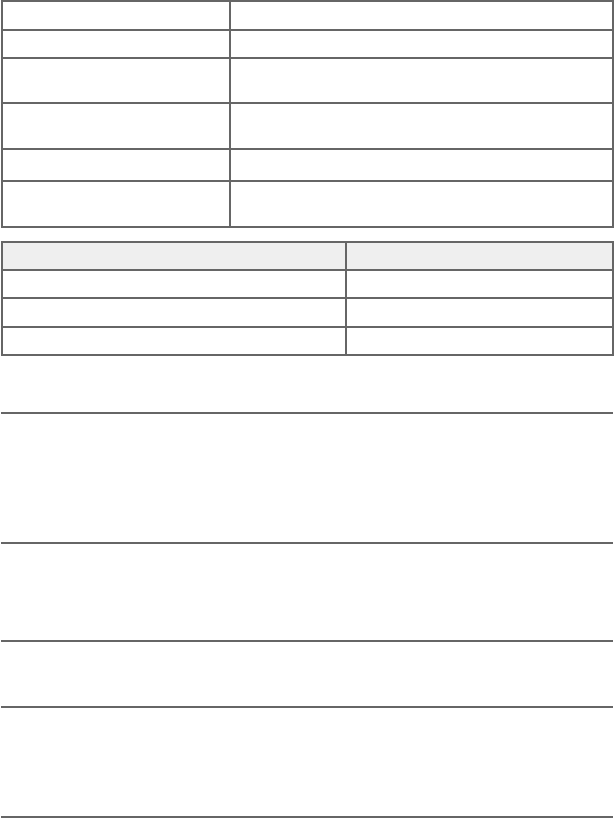
Appendix
125
Simulated full-duplex handset speakerphone
The simulated full-duplex speakerphone on your handset allows both ends of a call
to speak and be heard at the same time. Optimal performance is subject to external
factors and individual usage.
Technical specifications
Operation Operating time*
Talk time (cordless handset) Up to 7 hours
Talk time (cordless handset speakerphone) Up to 3.5 hours
Standby Up to 5 days
* Operating times vary depending on your actual use and the age of the battery.
DECT 6.0 digital technology
The AT&T DECT 6.0 products offer unsurpassed range performance and sound clarity.
This is achieved through a unique antenna design and advances in noise-filtering
technology. An independent laboratory has confirmed that AT&T DECT 6.0 products
perform up to 45% better in range competitions against similarly equipped phones
of the leading competition. Now calls can be taken in the basement, backyard and
garage with exceptional sound quality.
Telephone operating range
This cordless telephone operates within the maximum power allowed by the Federal
Communications Commission (FCC). Even so, this handset and telephone base can
communicate over a certain distance — which can vary with the locations of the
telephone base and handset, the weather, and the construction of your home or office.
Redefining long range coverage and clarity
This telephone base comes with an antenna which gives much better clarity and
covers a longer range than before.
HD audio
HD audio improves sound quality by expanding and rebuilding frequencies that
are lost with traditional phone calls. There is no additional telephone service
requirement to use HD audio.
It is designed to work with standard telephone service. Your system will
automatically enhance all received sound with HD audio.
RF frequency band 1921.536MHz - 1928.448MHz
Channels 5
Telephone base voltage
(AC voltage, 60Hz)
96Vrms - 130Vrms
Telephone base voltage
(AC adapter output)
6VDC @ 400mA
Handset battery 2.4V 400mAh, 2xAAA Ni-MH
Charger voltage
(AC adapter output)
6VDC @ 100mA
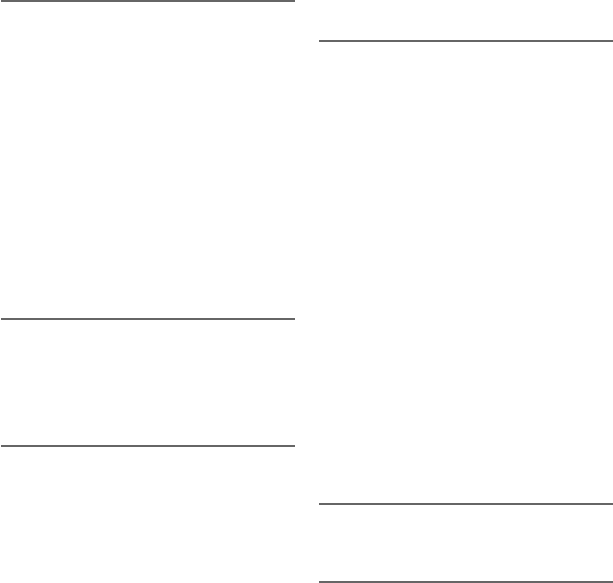
Index
Index
A
Alert tones
handset, 85
telephone base, 85
Announcement, 61
Answer an incoming call
during an intercom call, 31
during PTT, 37
Answering calls, 22
Answering system, 61–80
Assign a speed dial number, 45
Auto off, 22
B
Battery charging, 8
Battery installation, 7
Blind transfer, 28
C
Call block
delete entries, 60
edit entries, 59
new entries, 56
review entries, 57
Call transfer, 32
Caller ID (CID)
add entries to phone directory,
53
delete entries, 52
dial entries, 52
review entries, 51
Caller ID announce, 15
Chain dialing, 26
Charger installation, 6
Clear voicemail indication, 17
Clock, 13
D
Day and time, 13
Delete
a call block entry, 60
a caller ID log entry, 52
a directory entry, 43
a speed dial number, 47
Dialing
from a record in the caller ID
history, 52
from the directory, 43
Directory
dial a number, 43
edit entries, 44
name search, 42
new entries, 39
Display dial, 43
DSL, 6, 9
E
Ending a call, 22
H
Handset
handset locator, 29
quick reference guide, 2–4
ringer tone, 12
ringer volume, 12
screen icons, 84
speakerphone, 23
temporary ringer silencing, 22
voicemail indicator, 17
HD audio, 108
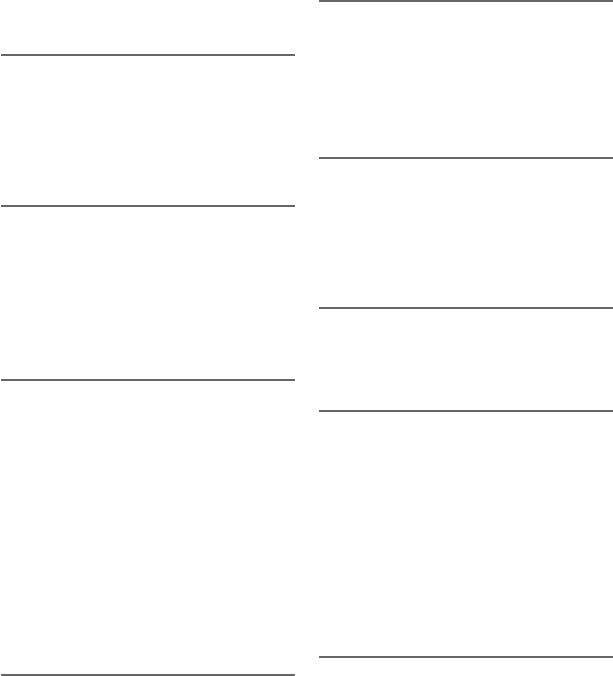
127
Index
Index
I
Important safety information,
100–102
Installation, 1
Intercom, 30–32
L
Last number redial, 23
LCD language, 14
reset LCD language, 14
Lights, 86
Limited warranty, 106–107
M
Maintenance, 99
Make an outgoing call during
PTT, 37
Making calls, 22
Memory match, 50
Message
alert tone, 68
counter display, 78
playback, 74–77
Mute, 25
N
Names
enter into directory, 39
search, 42
Number of rings, 66
O
On-hook dialing (predialing), 22
Outgoing announcement, 61
P
Paging tone, 29
Power adapter, 6
Predialing, 22
Push-to-talk, 33–37
Q
Quick reference guide, 2–5
Quiet mode, 21
R
Reassign a speed dial number,
46
Receiving calls, 22
Recharging, 8
Redial, 23
Remote access, 79–80
Ringer silencing, 22
Ring tone options, 12
S
Safety information, 100–102
Screen display messages, 87–89
Speakerphone, 23
Speed dial
delete a number, 47
edit a number, 46
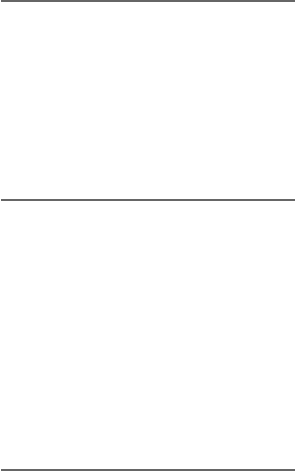
128
Index
Index
enter a number, 45
T
Technical specifications, 108
Telephone base
quick reference guide, 5
Temporary ringer silencing, 22
Time, 13
Troubleshooting, 90–98
V
Visual message waiting indica-
tor, 16
Voice guide, 8, 64
Voicemail, 16, 70
quick access, 46, 47
Voice prompts, 72
Volume control
handset, 12, 25, 75
telephone base, 75
W
Wall mount installation, 9
Warranty, 106–107
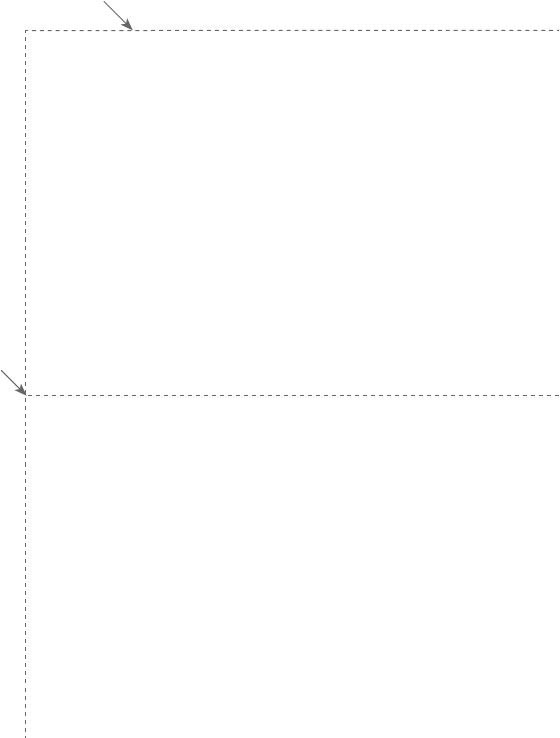
Use the following wallet card to help you remember commands to
control your answering system from any touch-tone telephone.
Fold here.
Cut along dotted line.
Action Remote command
Play all messages ..................1
Play new messages ...............2
Delete the message ..............3
Delete all old messages .....33
Repeat or go back .................4
Stop ...............................................5
Help menu .................................*5
Skip the message ...................6
Record announcement ........*7
End remote access call ......8 (or hang up)
Turn system off or on ..........0
Call your phone number,
then enter your two-digit
access code (preset to 19).
Models: CL82115/CL82215/CL82315/CL82415/CL82465
Type: DECT 6.0 cordless telephone/answering system withDECT 6.0 cordless telephone/answering system with
caller ID/call waiting
© 2014 Advanced American Telephones. All Rights Reserved.
AT&T and the AT&T logo are trademarks of AT&T Intellectual Property
licensed to Advanced American Telephones, San Antonio, TX 78219.
Printed in China.
Remote access wallet card
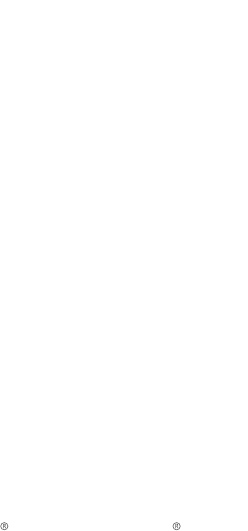
© 2014 Advanced American Telephones. All Rights Reserved.
AT&T and the AT&T logo are trademarks of AT&T Intellectual Property licensed to
Advanced American Telephones, San Antonio, TX 78219.
RBRC and 1-800-8-BATTERY are registered trademarks of the
Rechargeable Battery Recycling Corporation.
Printed in China. Issue 1.0 AT&T 12/14.
www.telephones.att.com