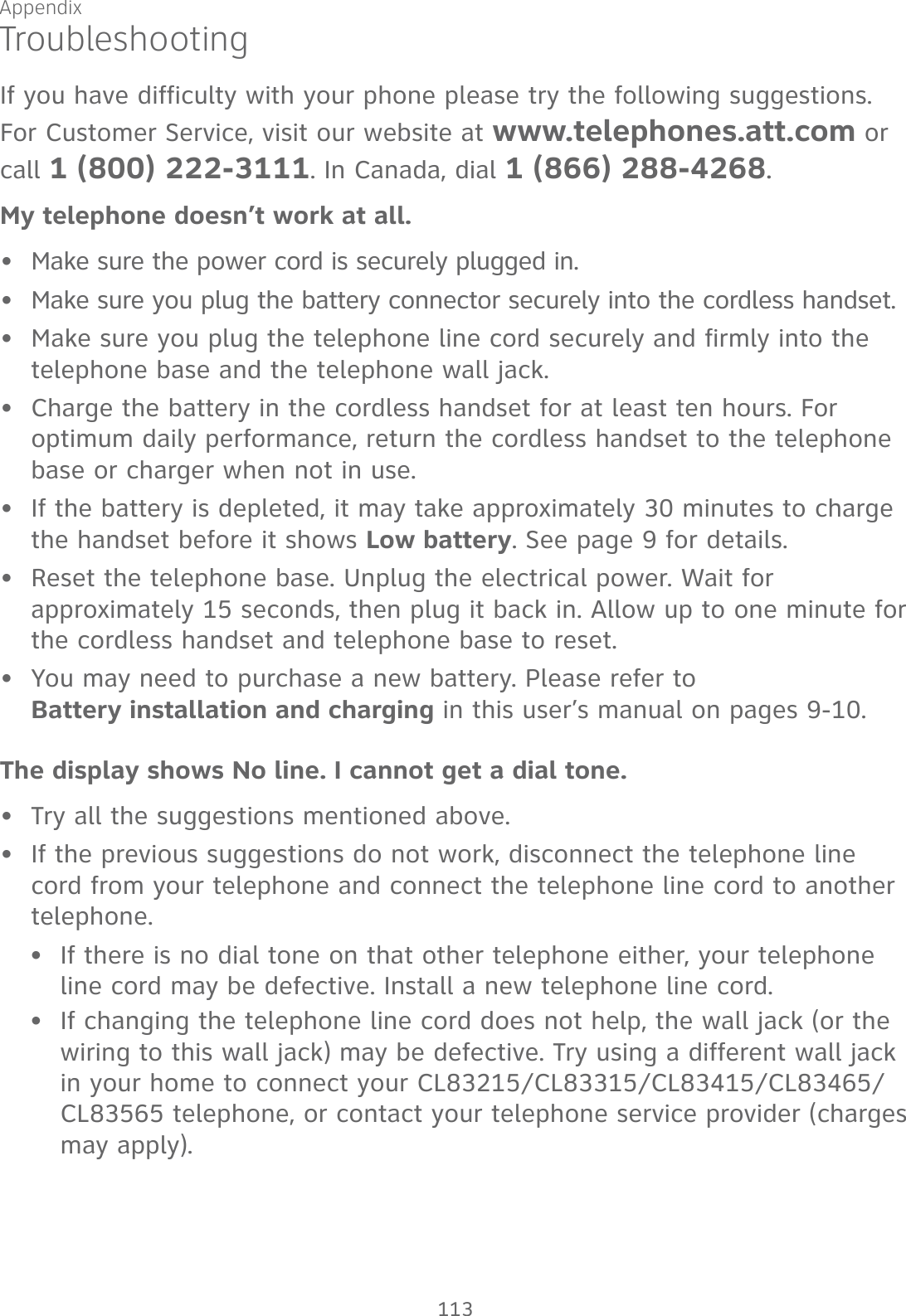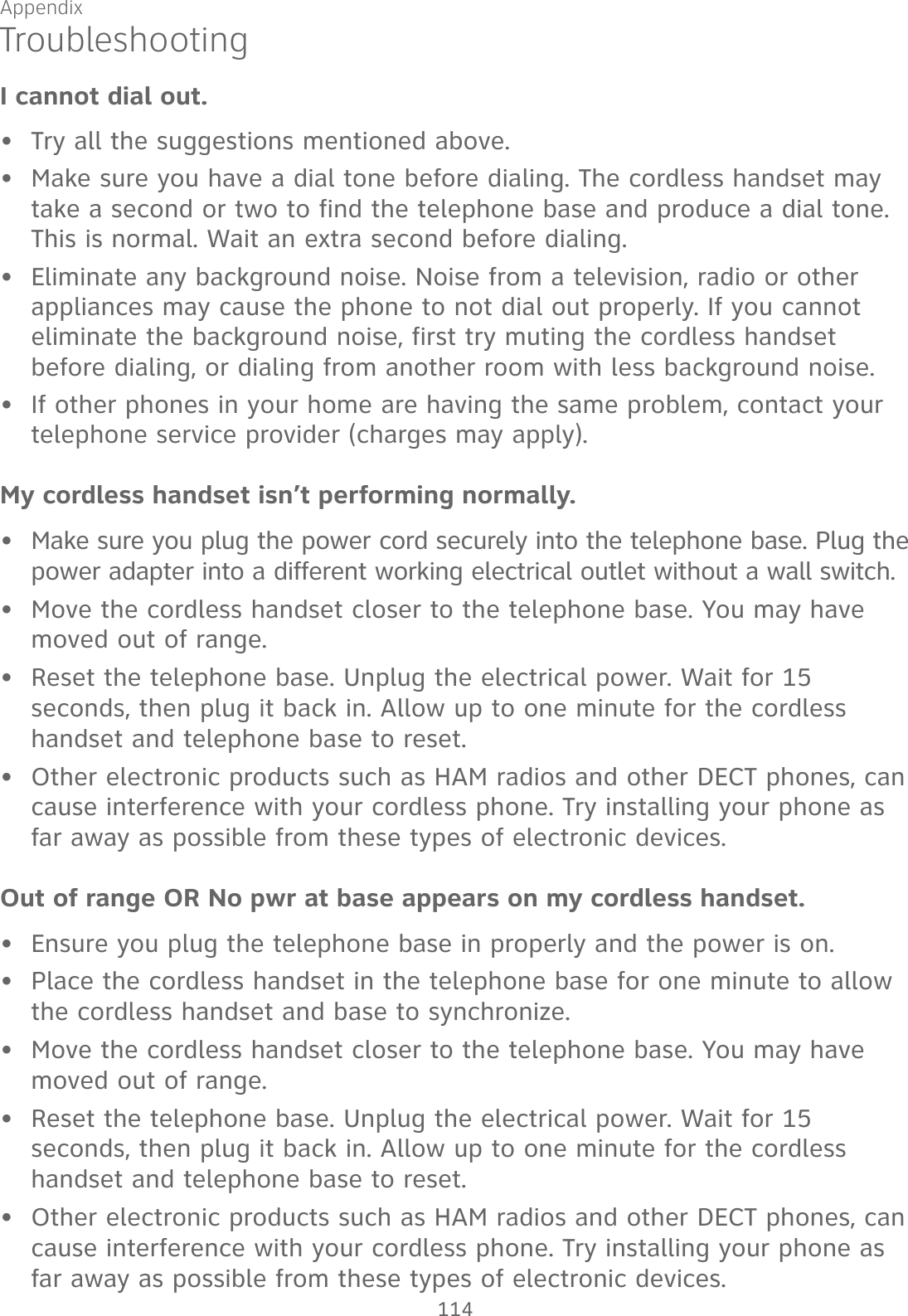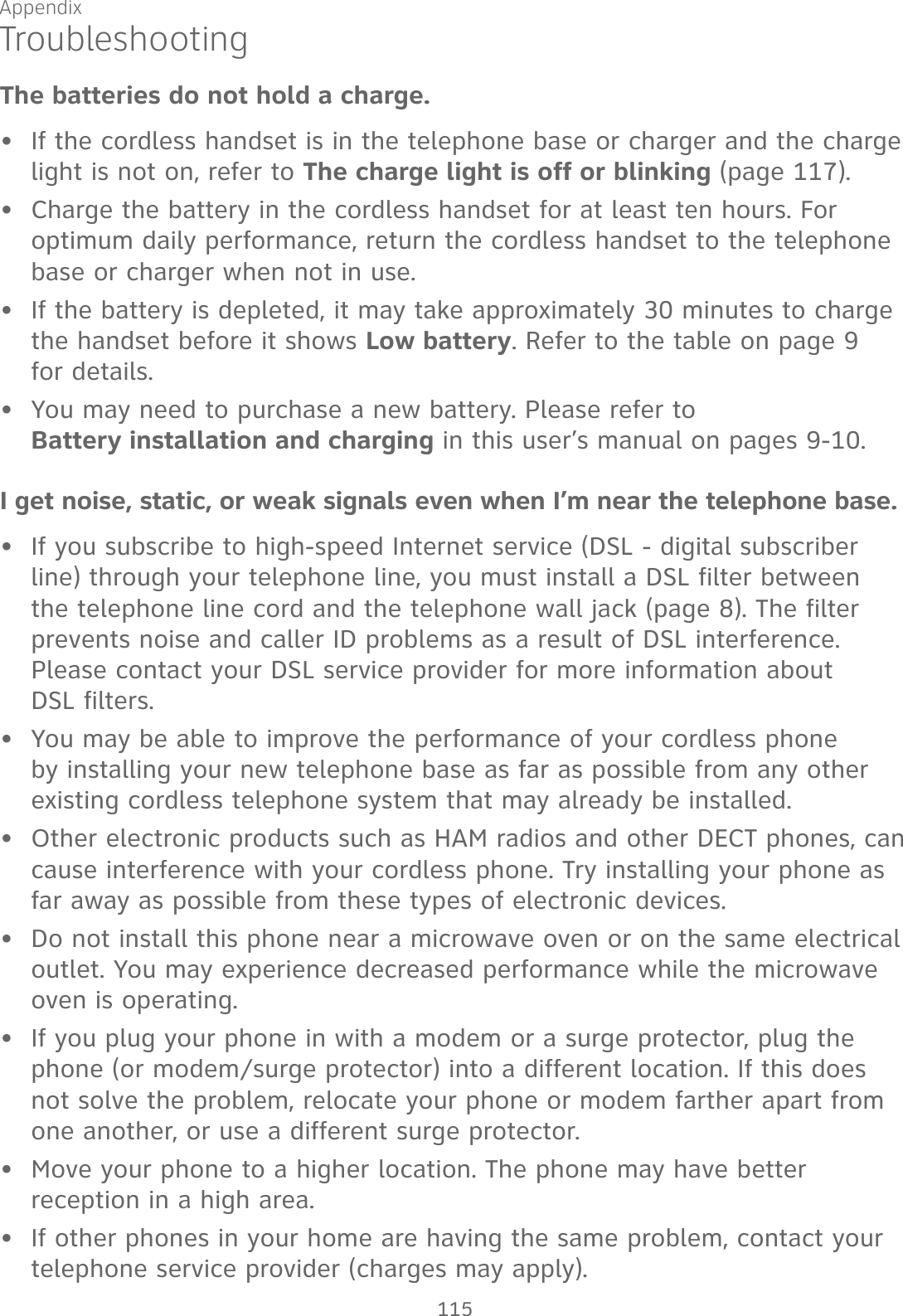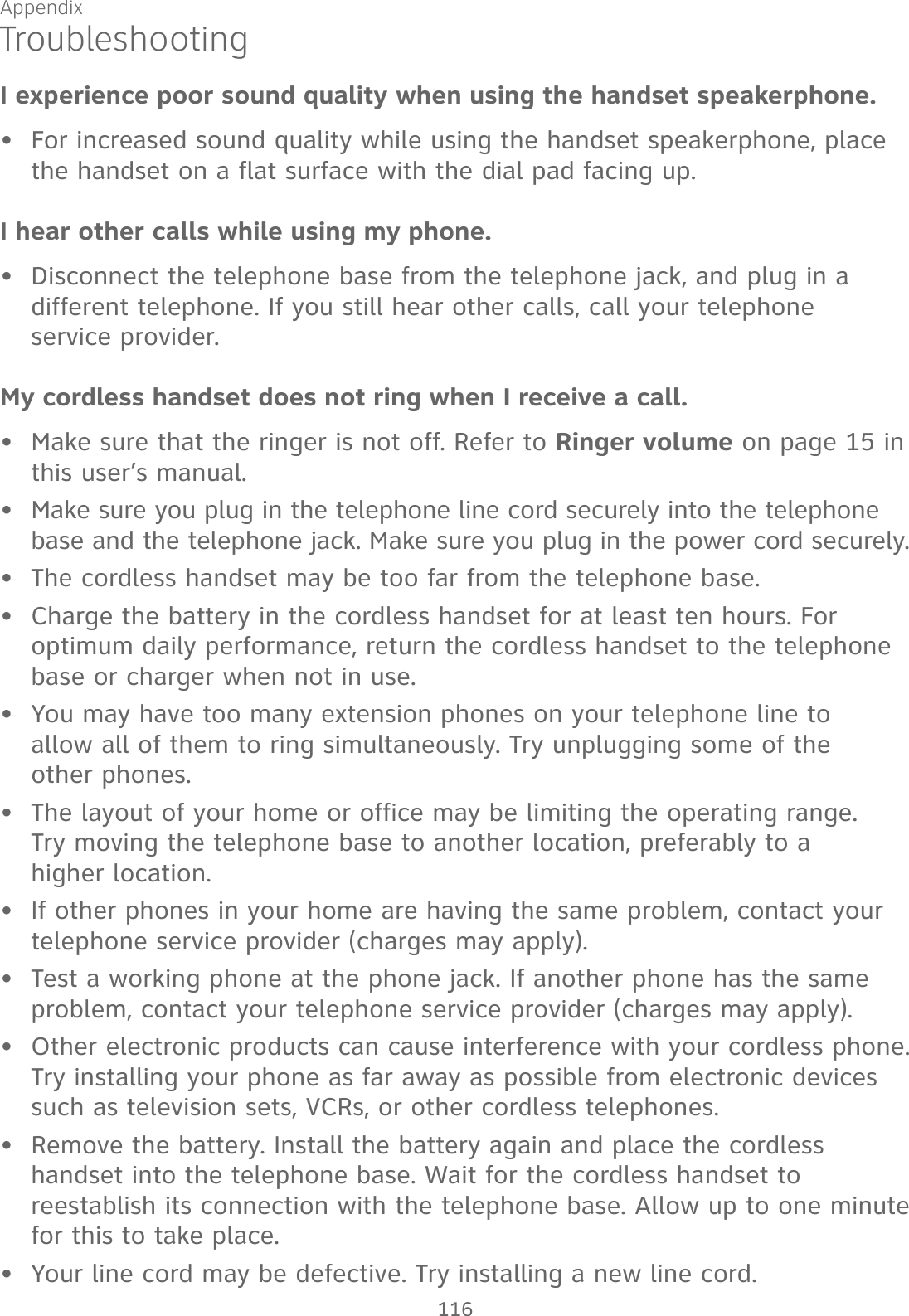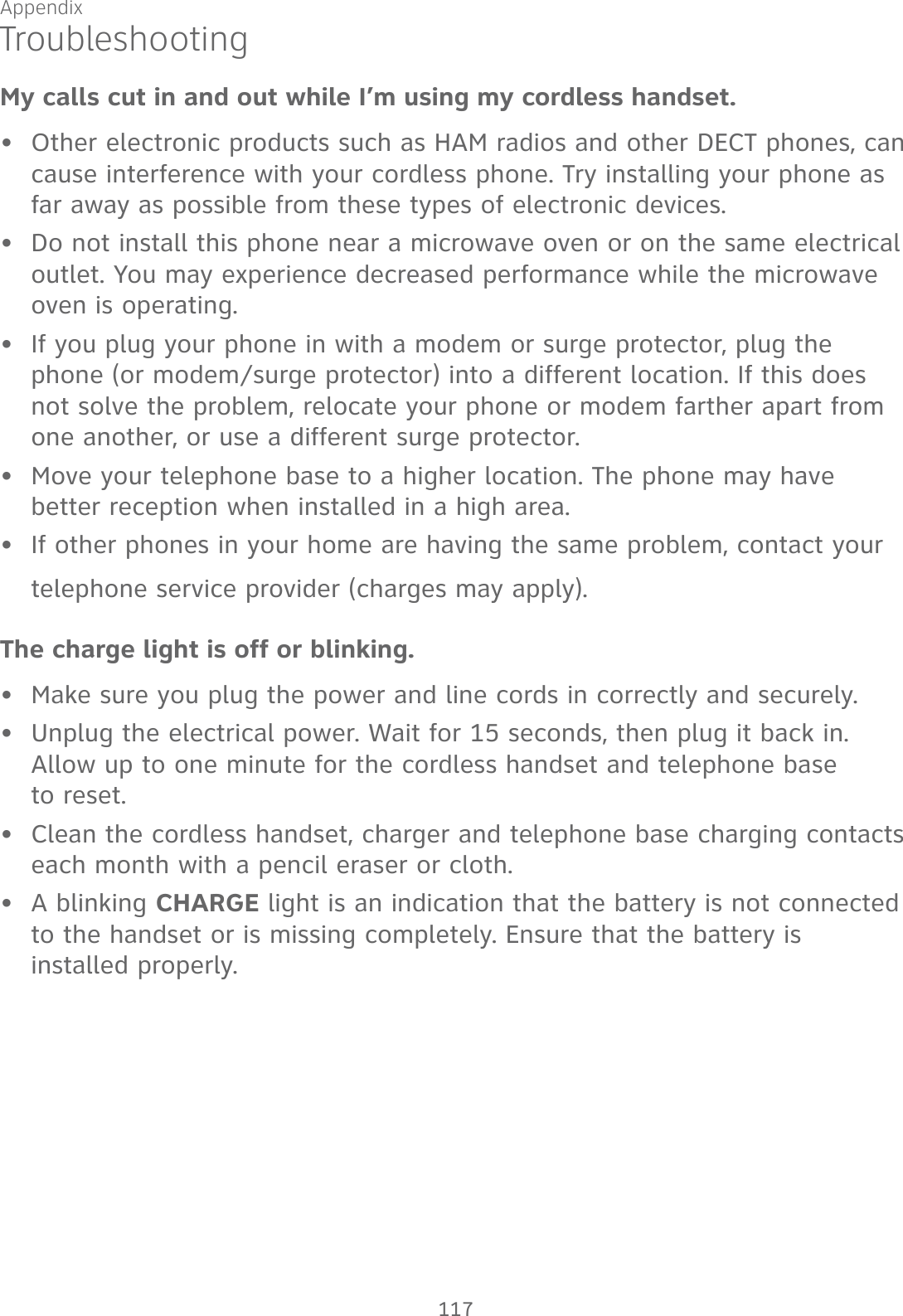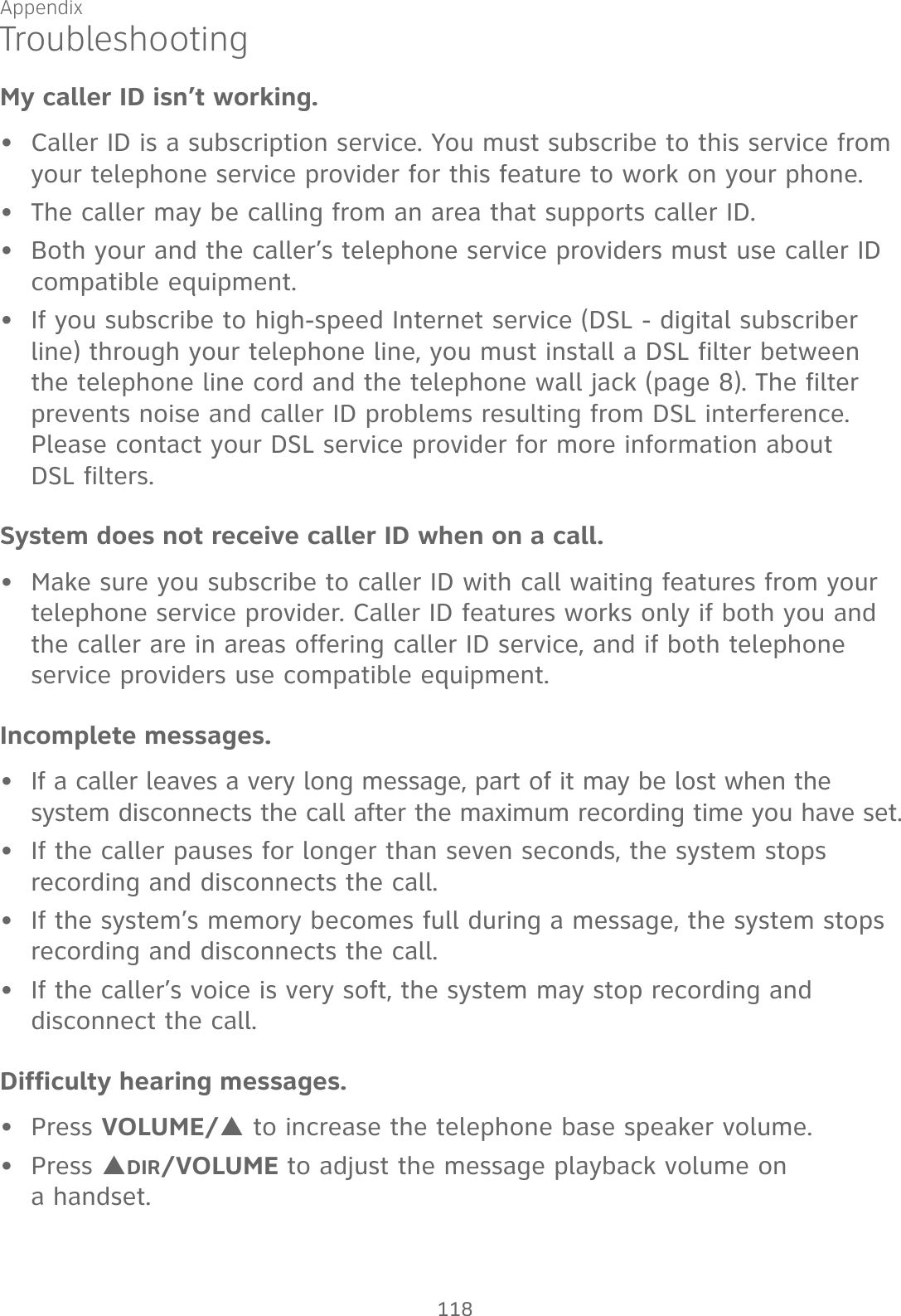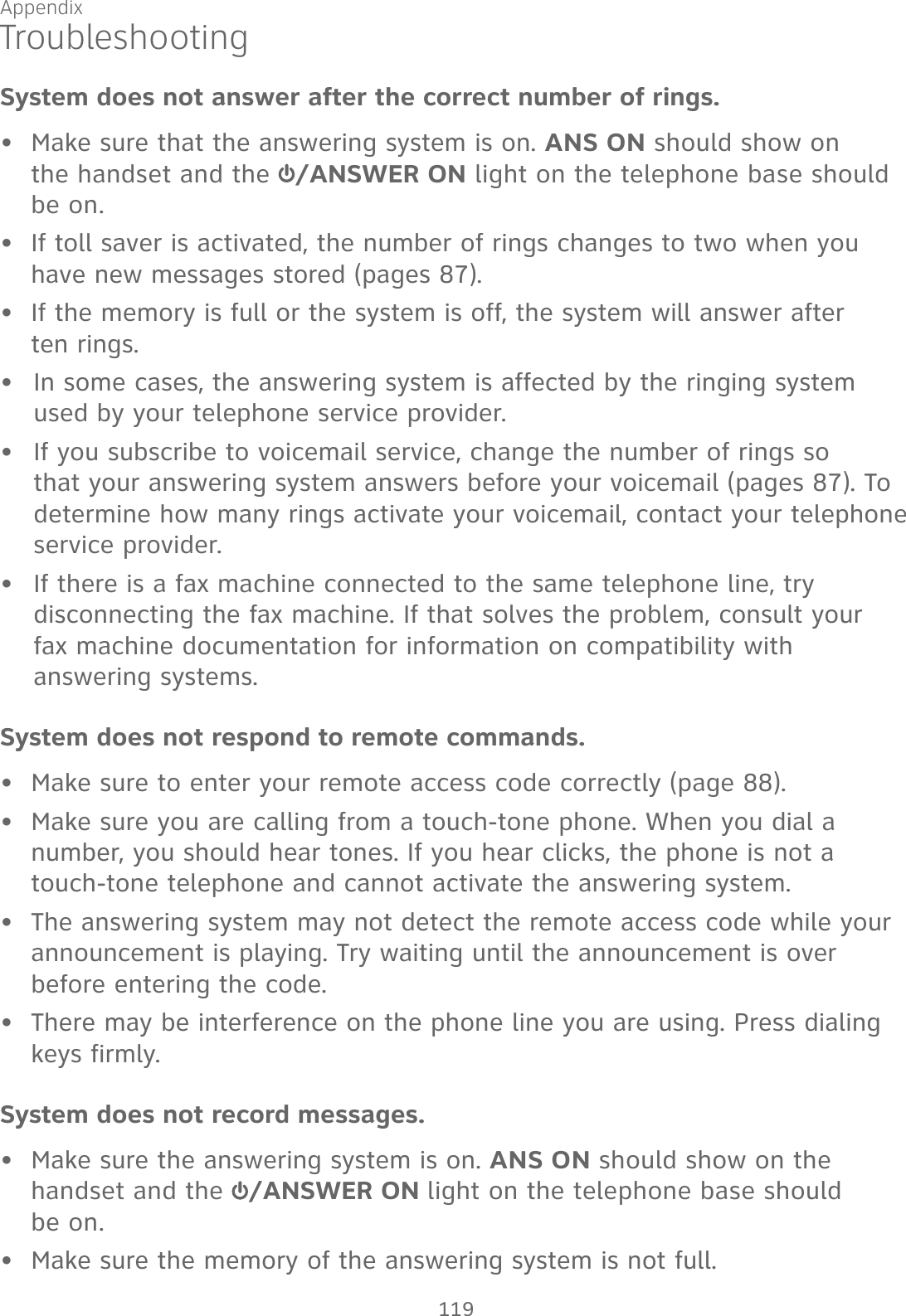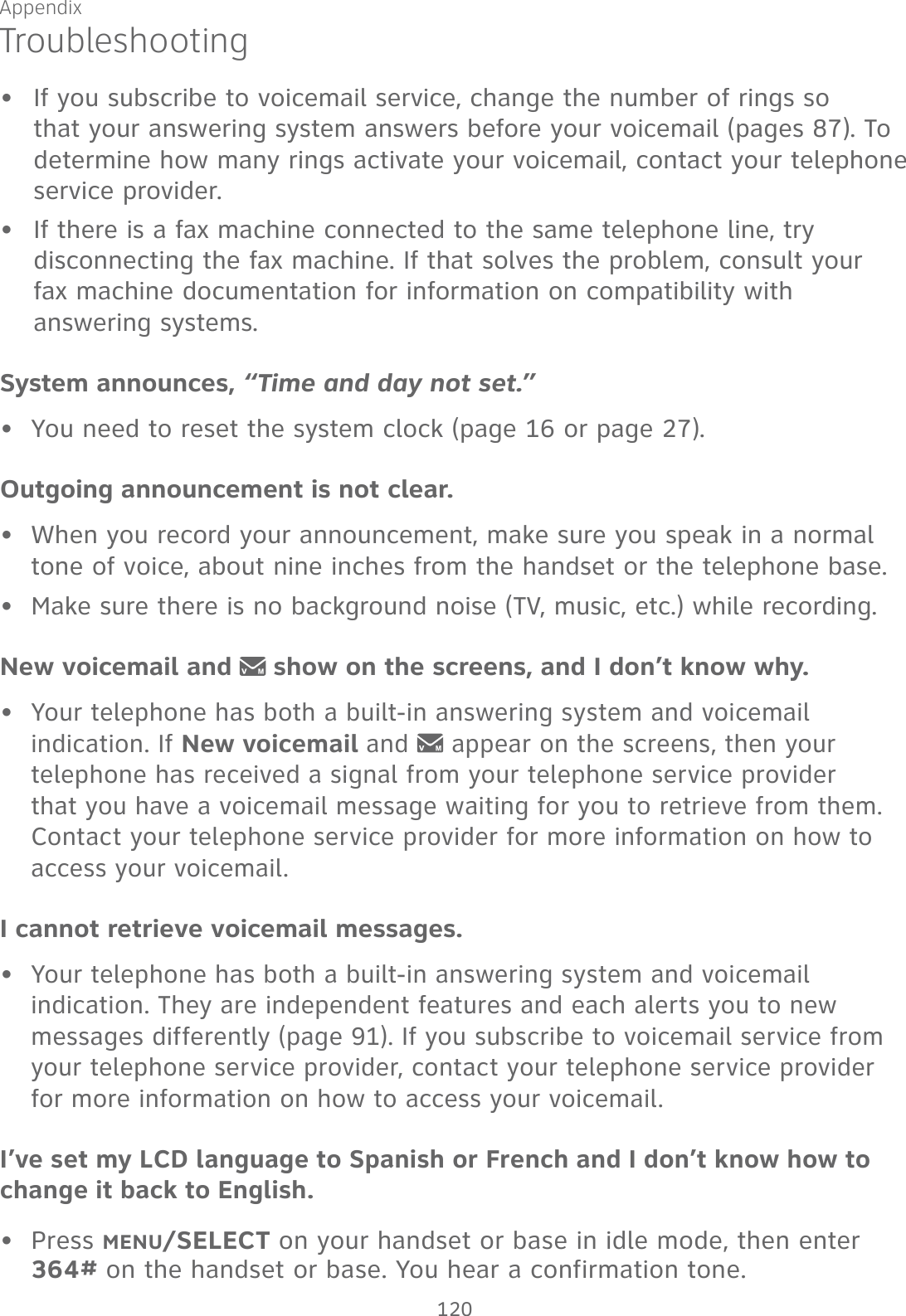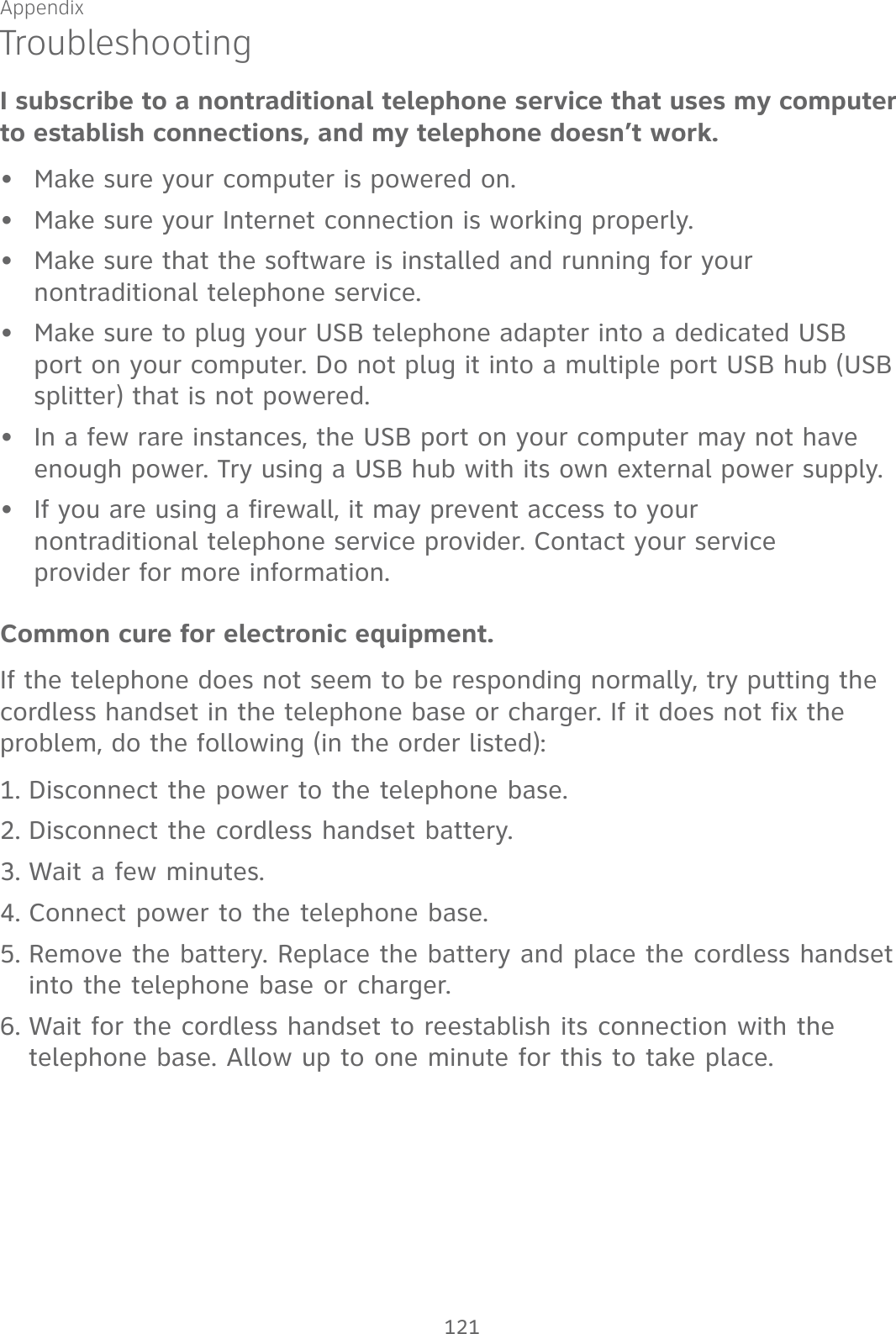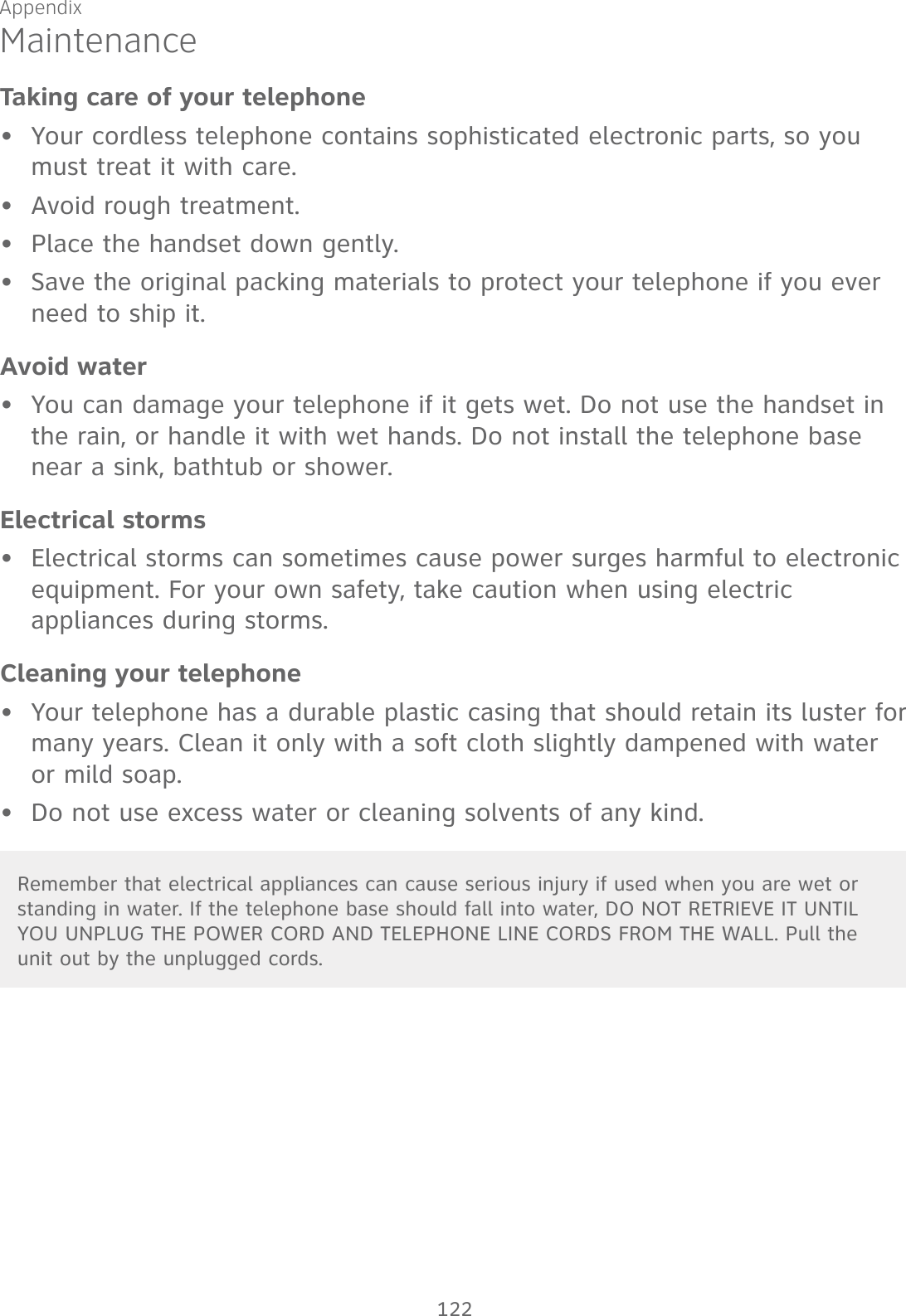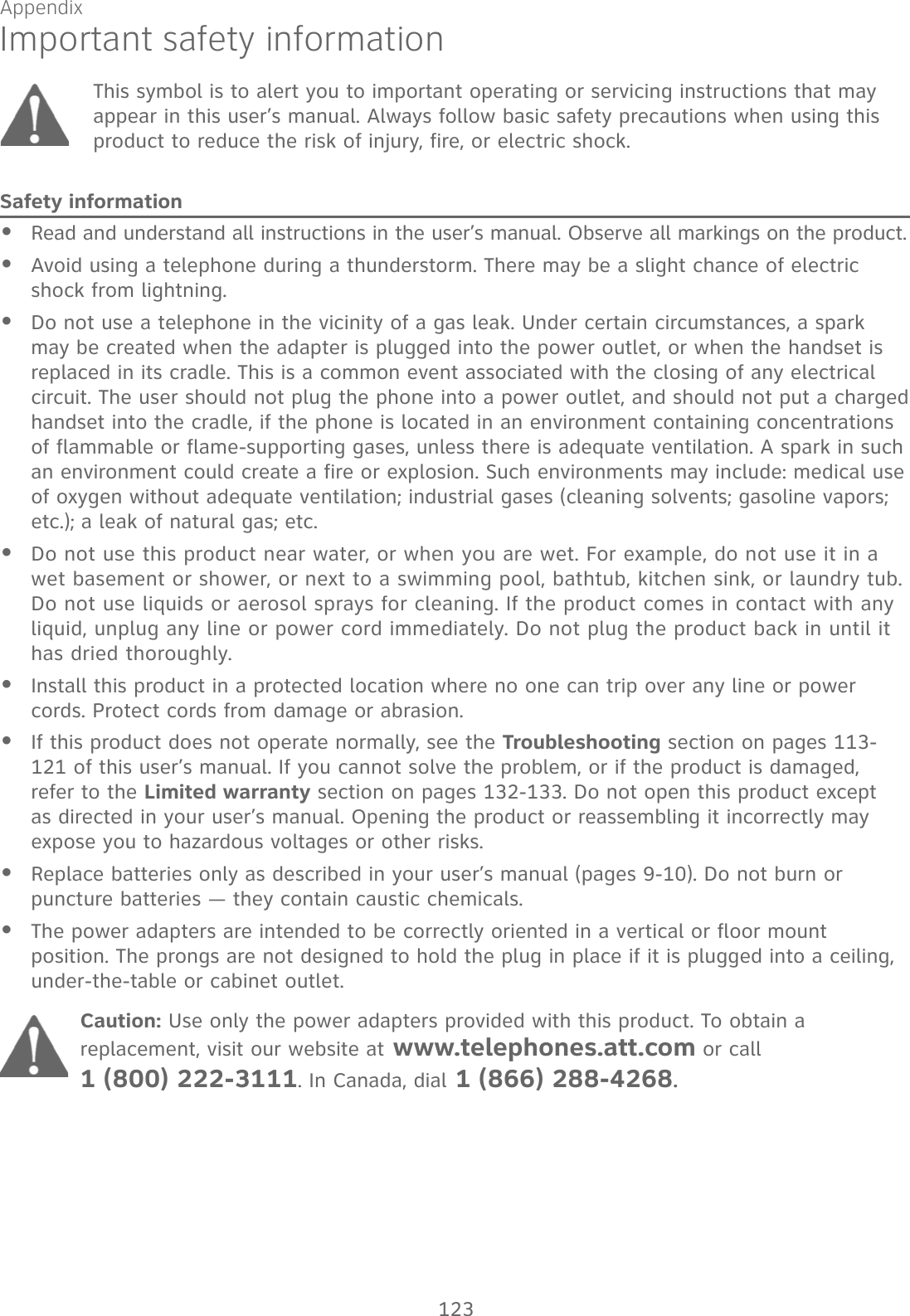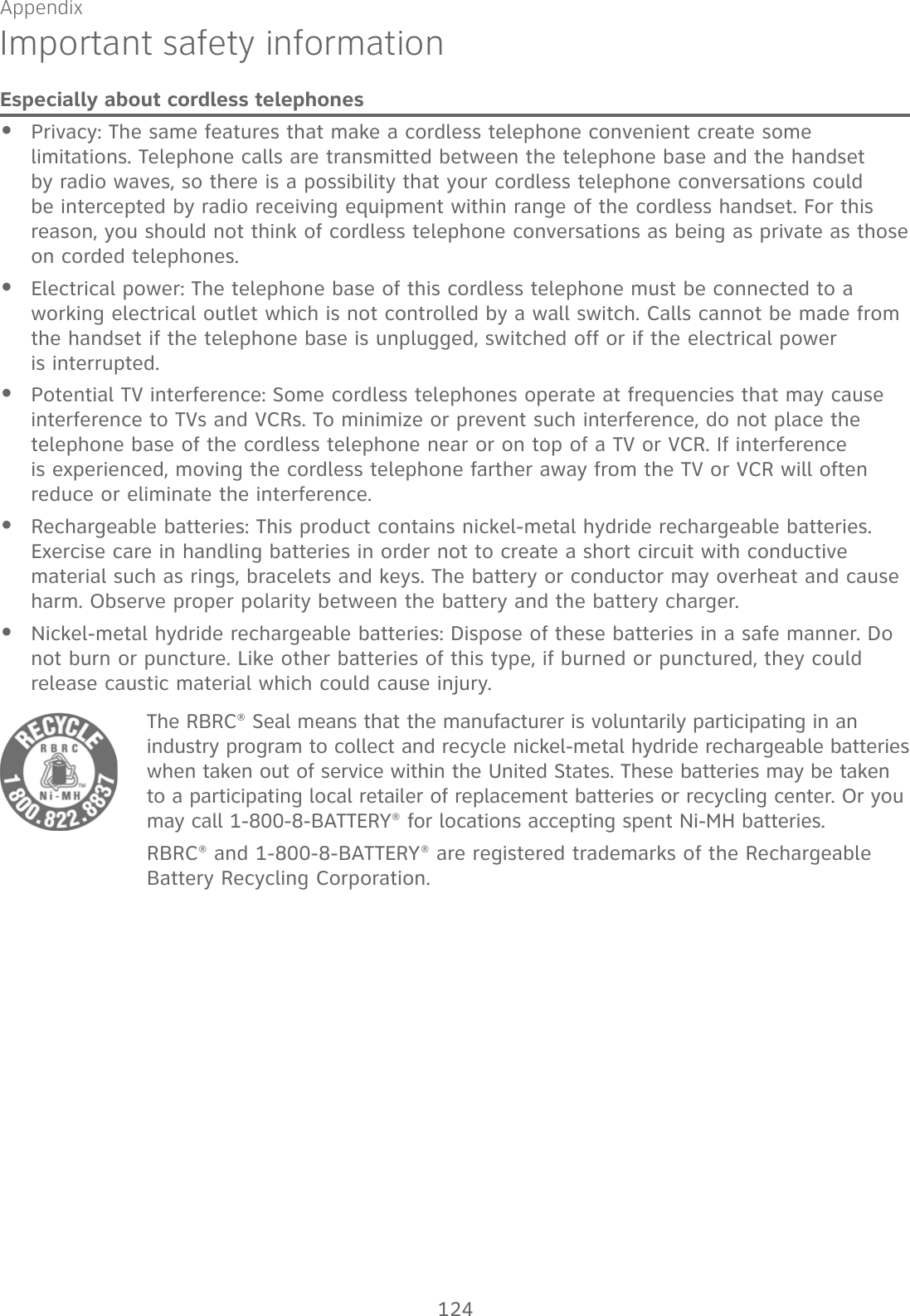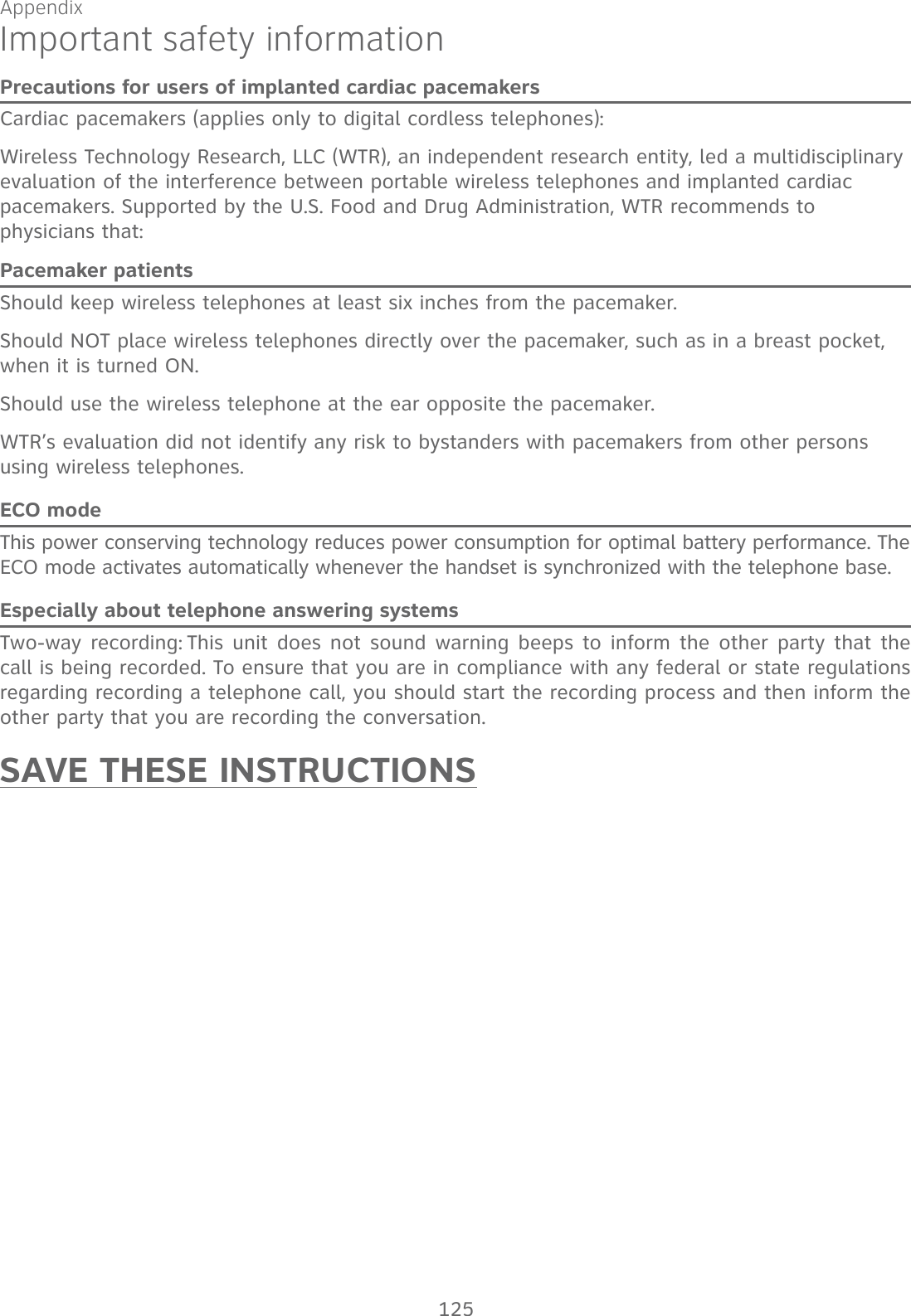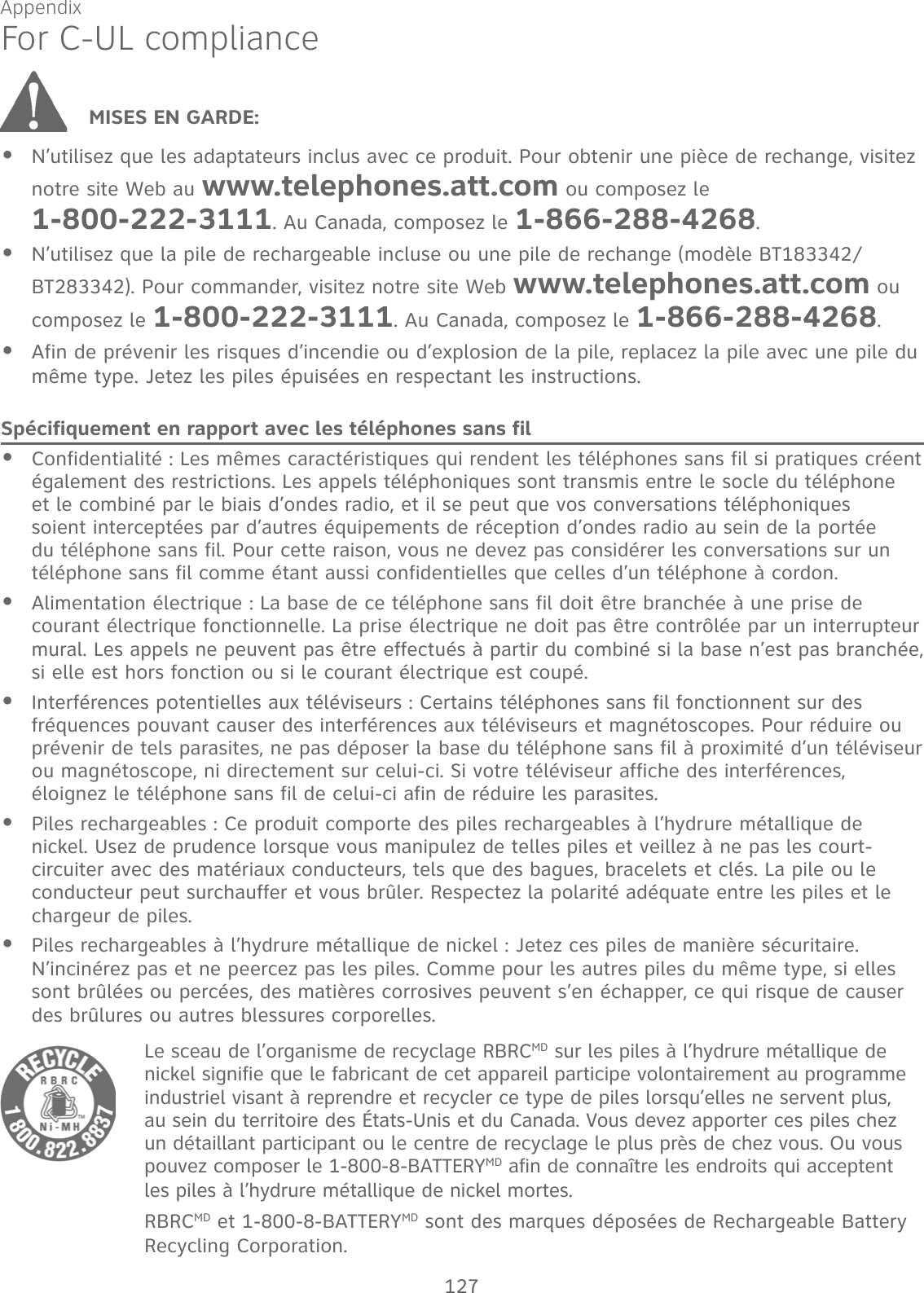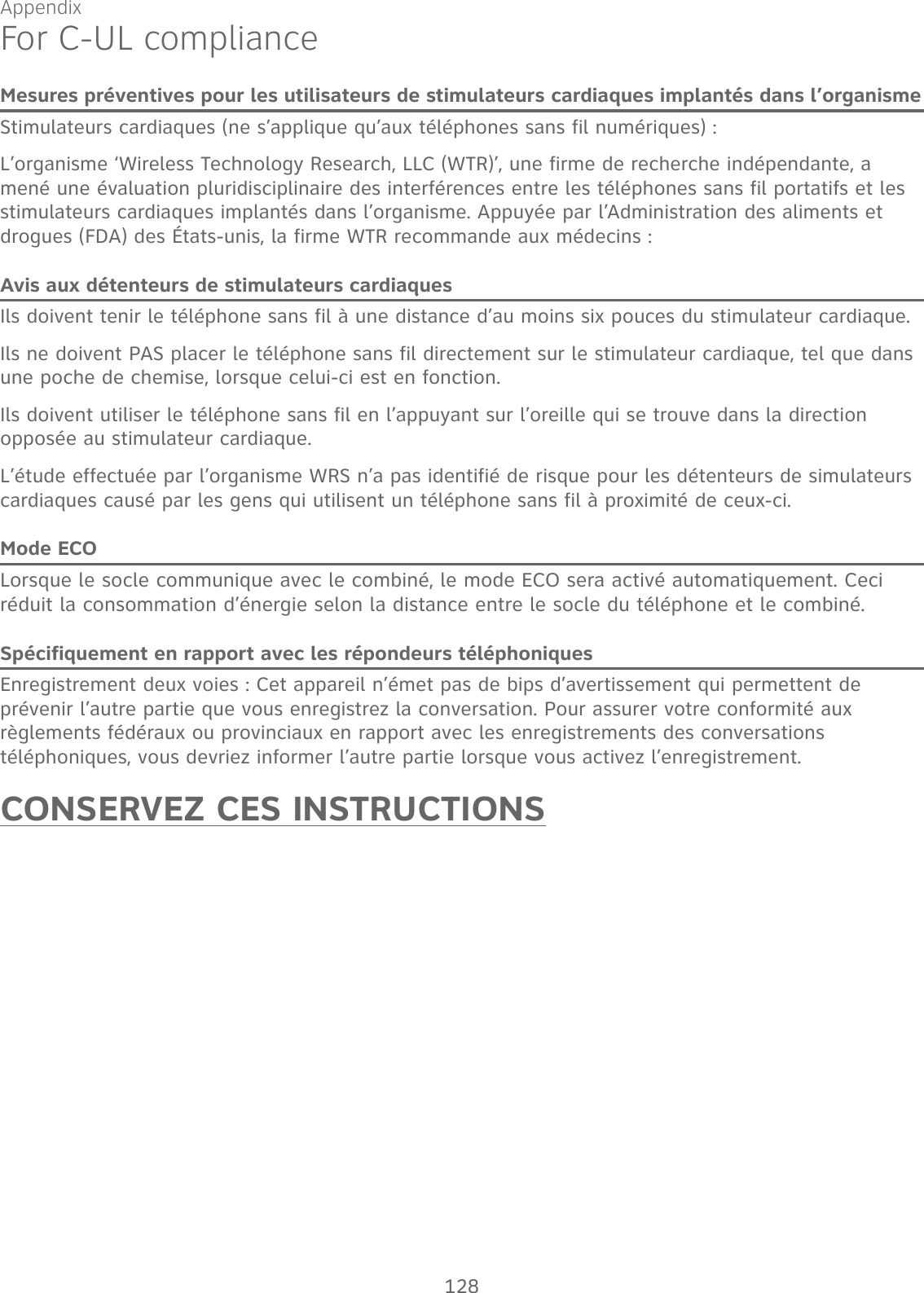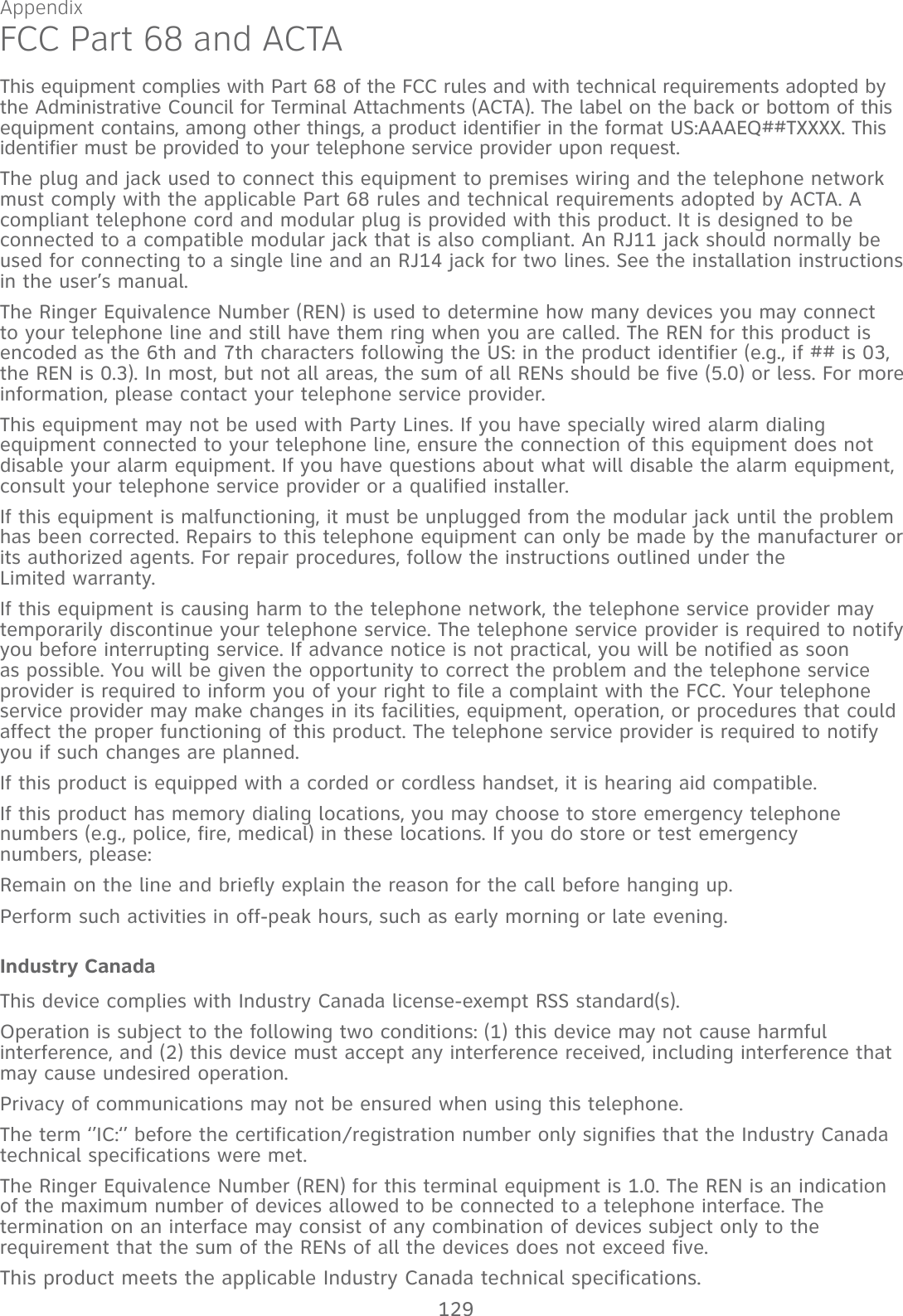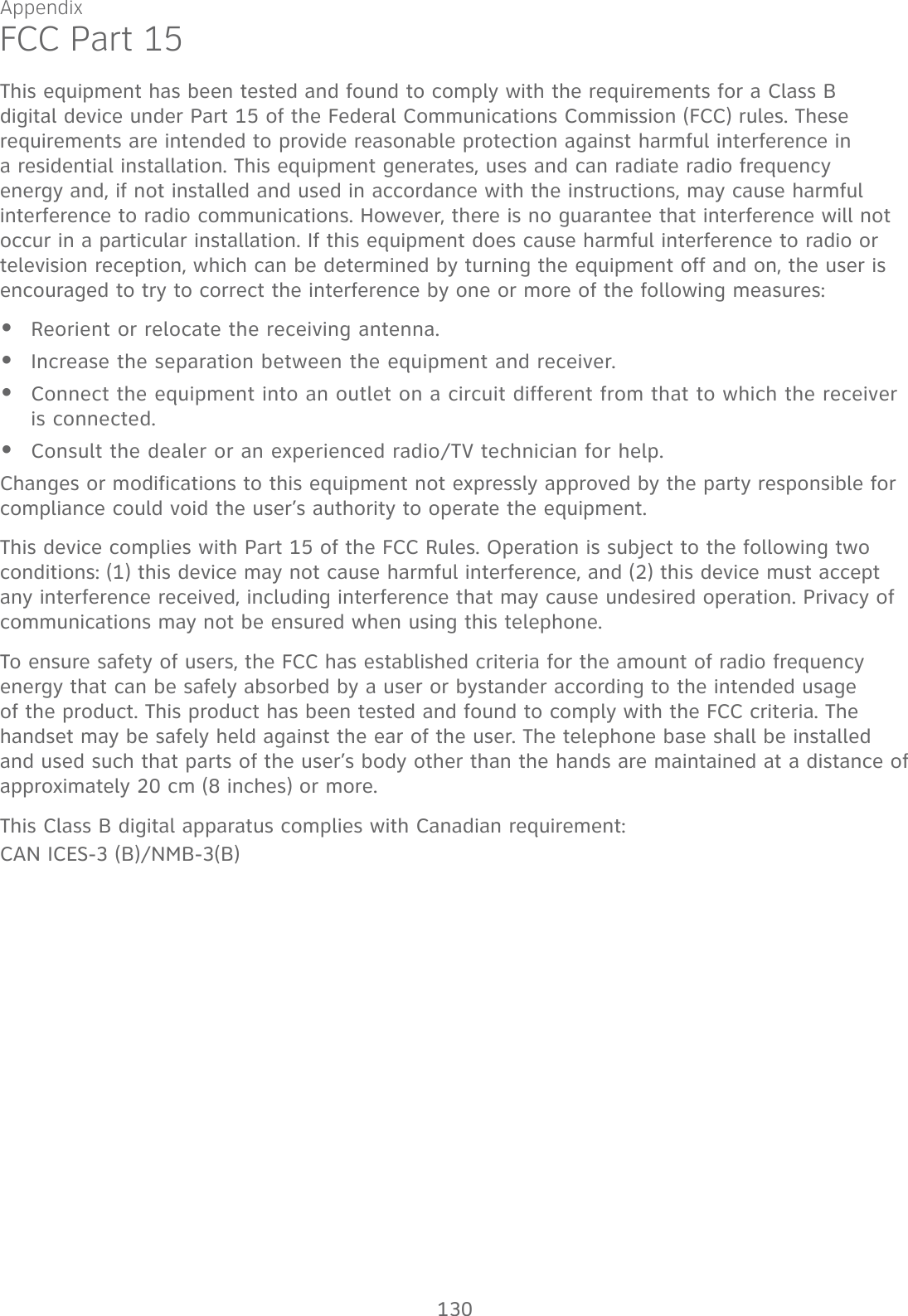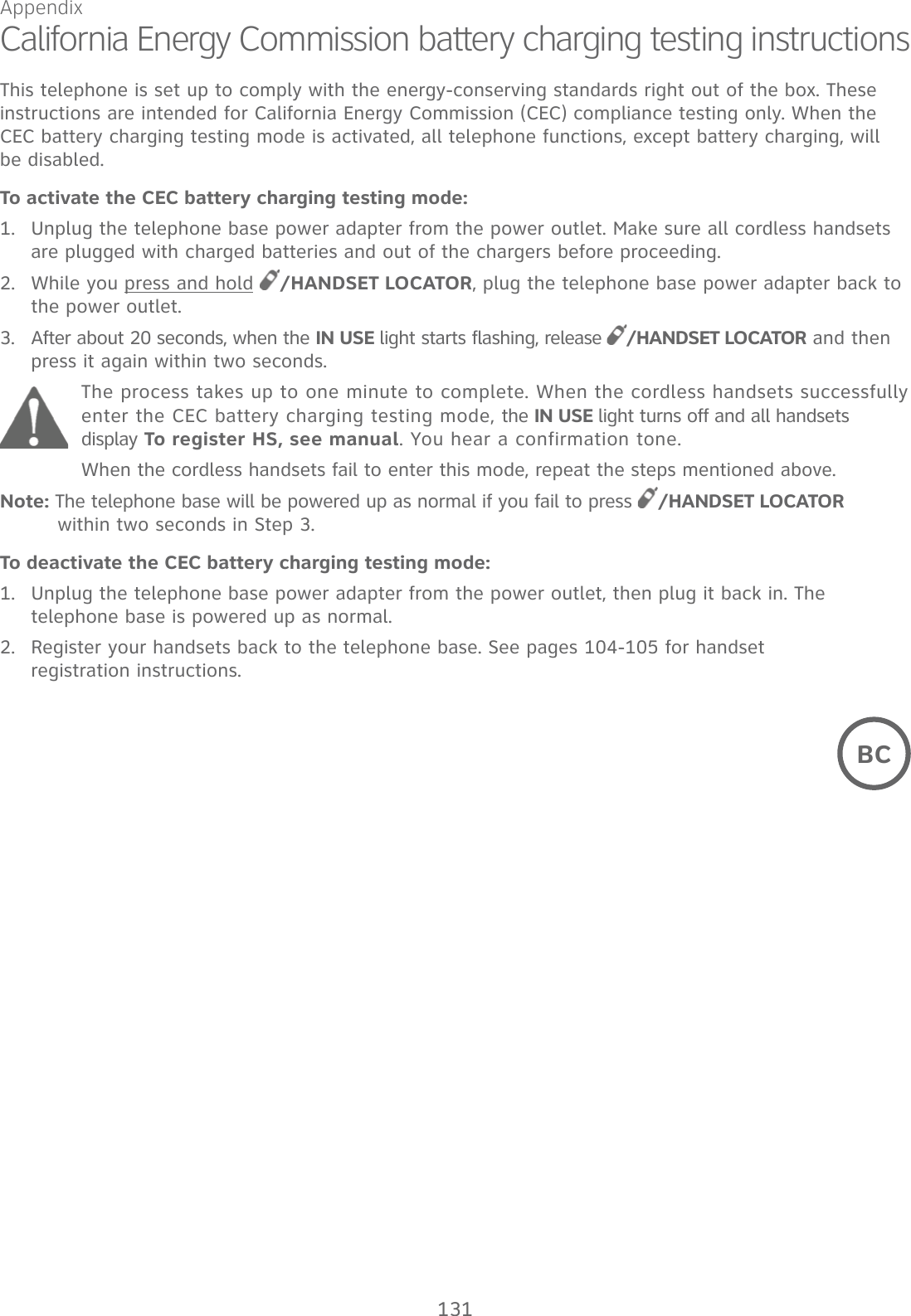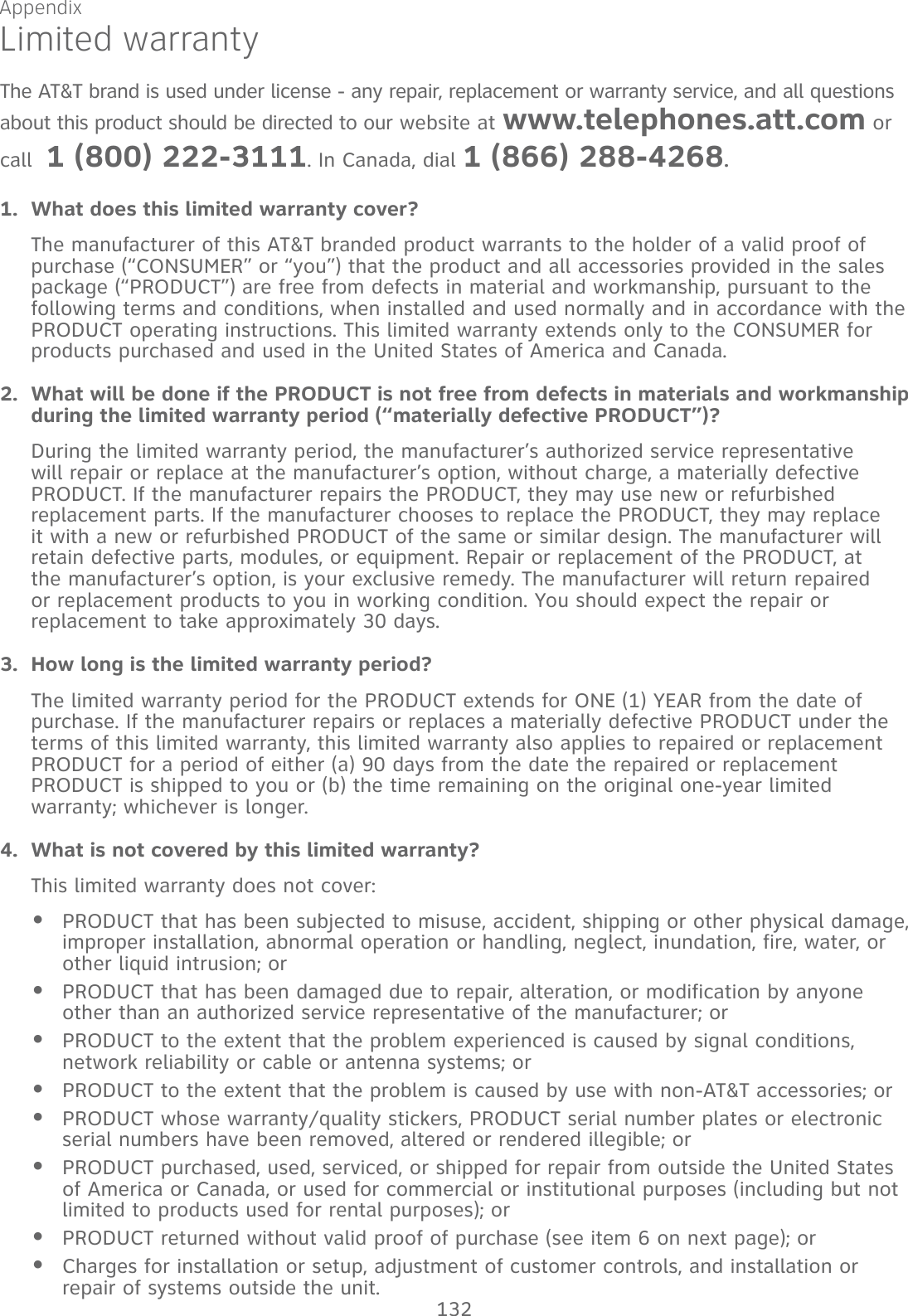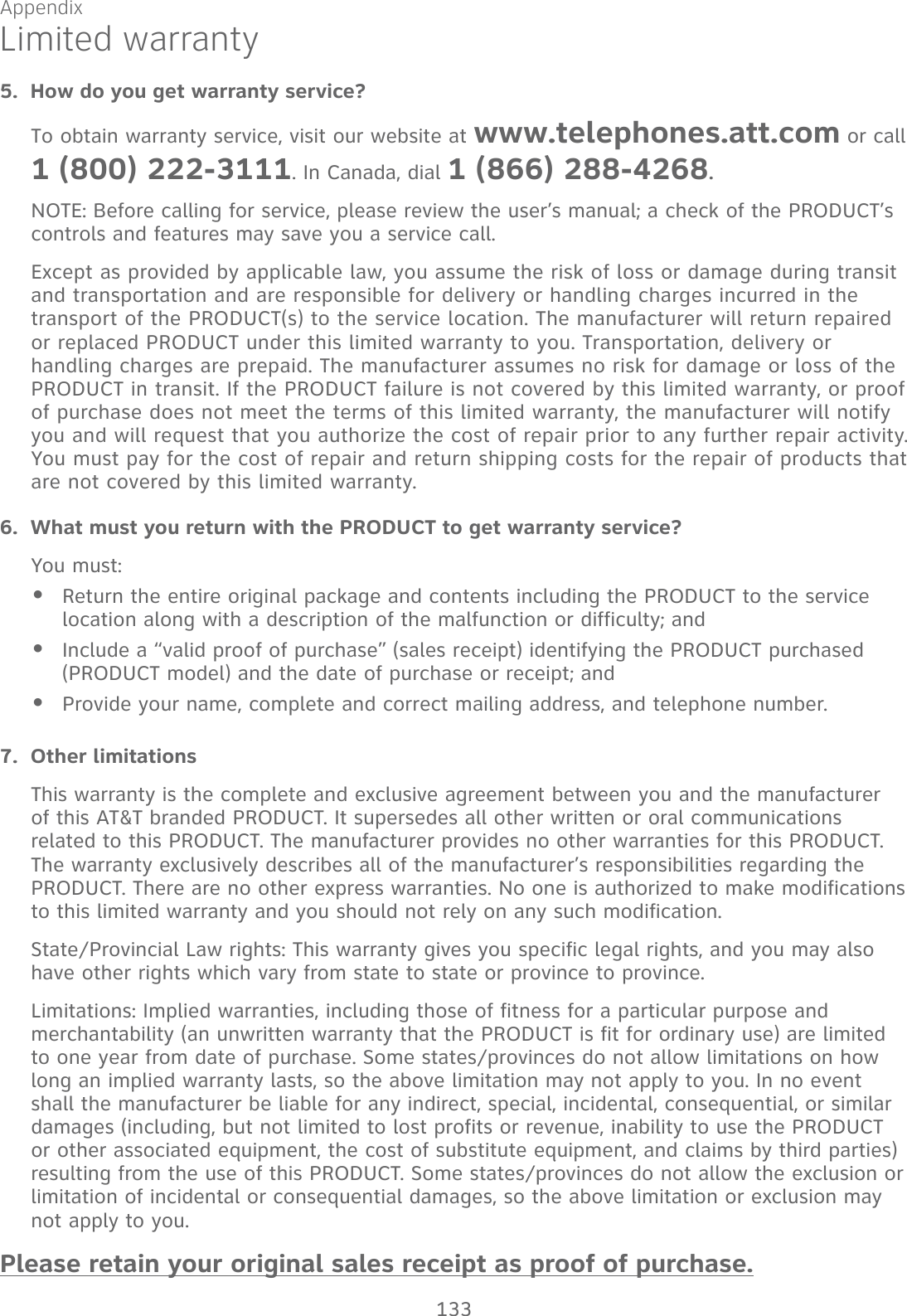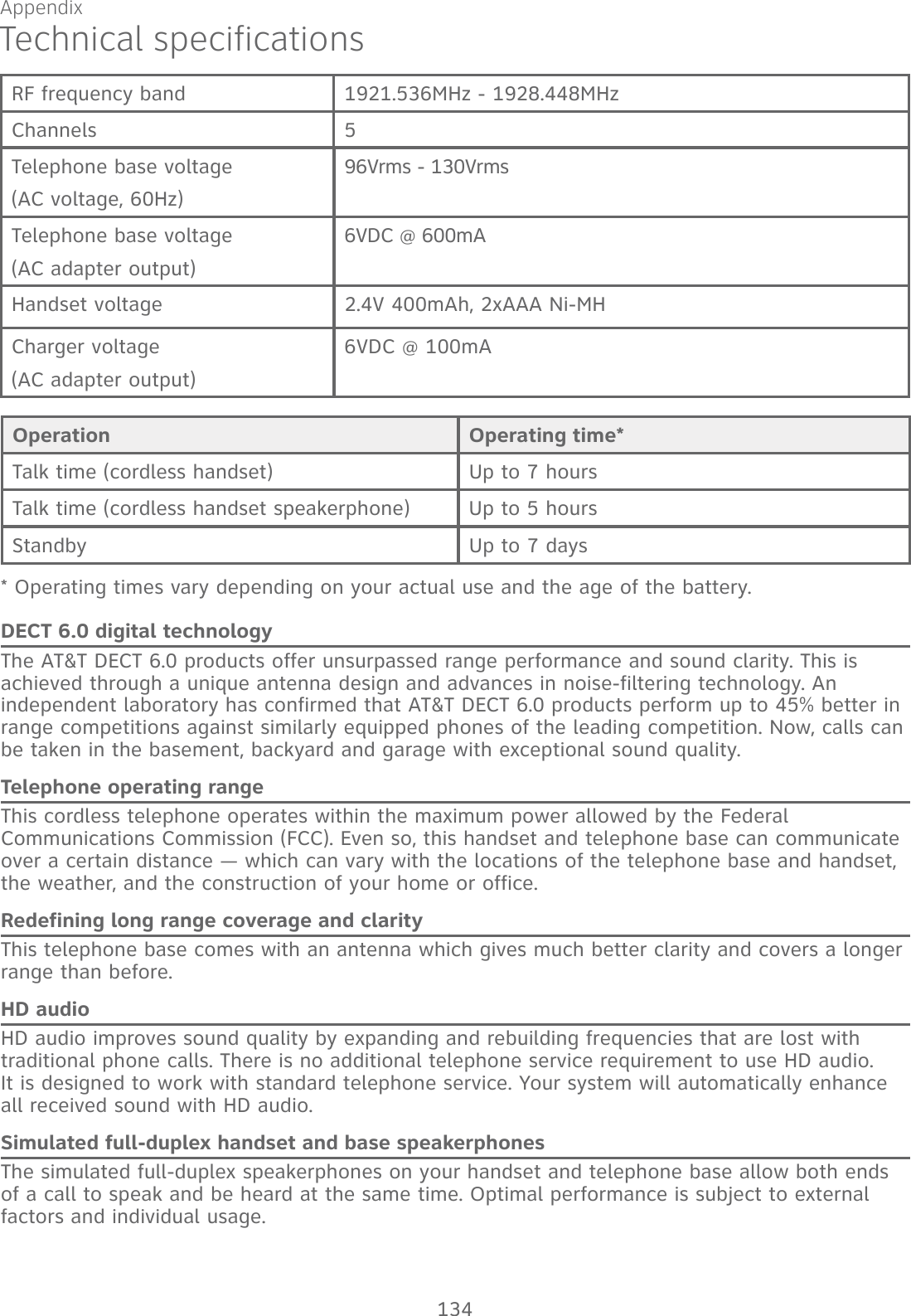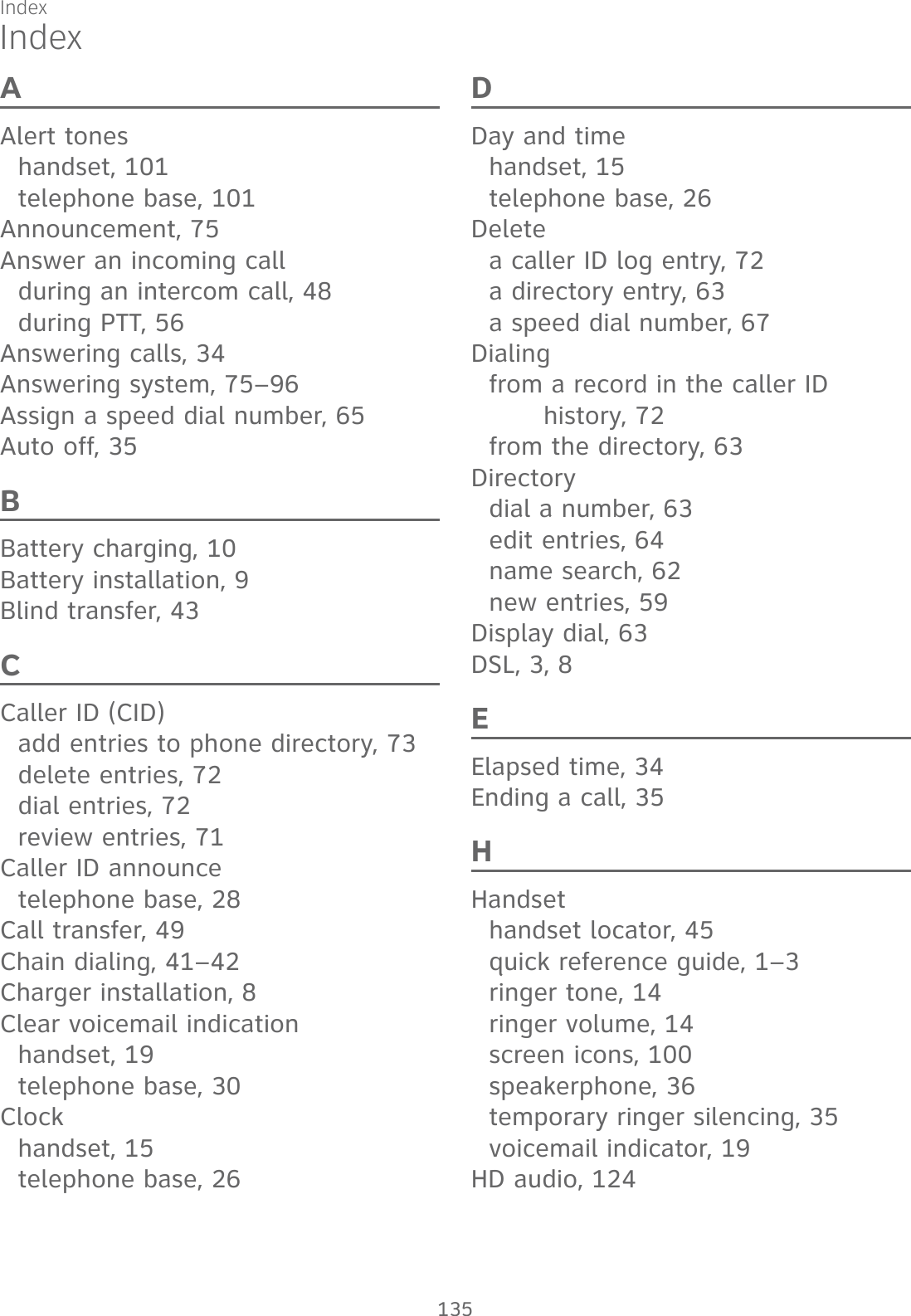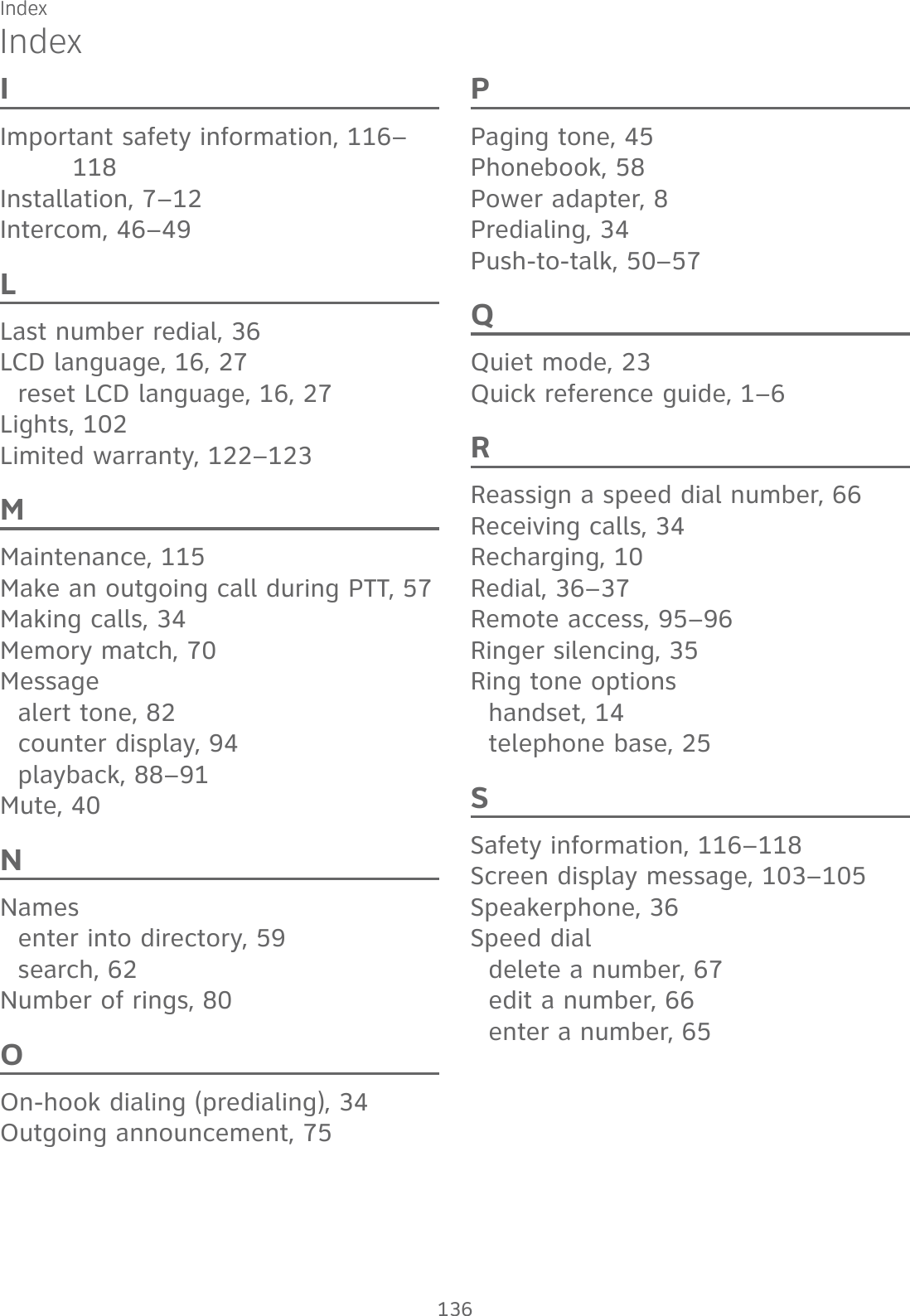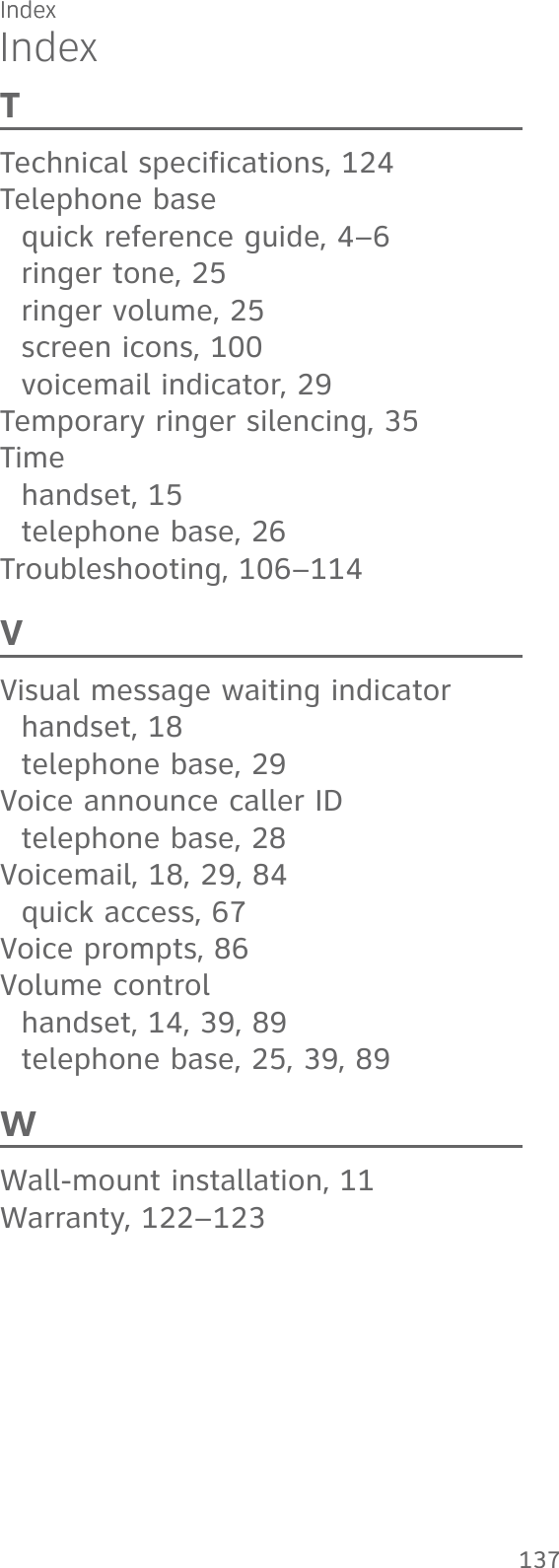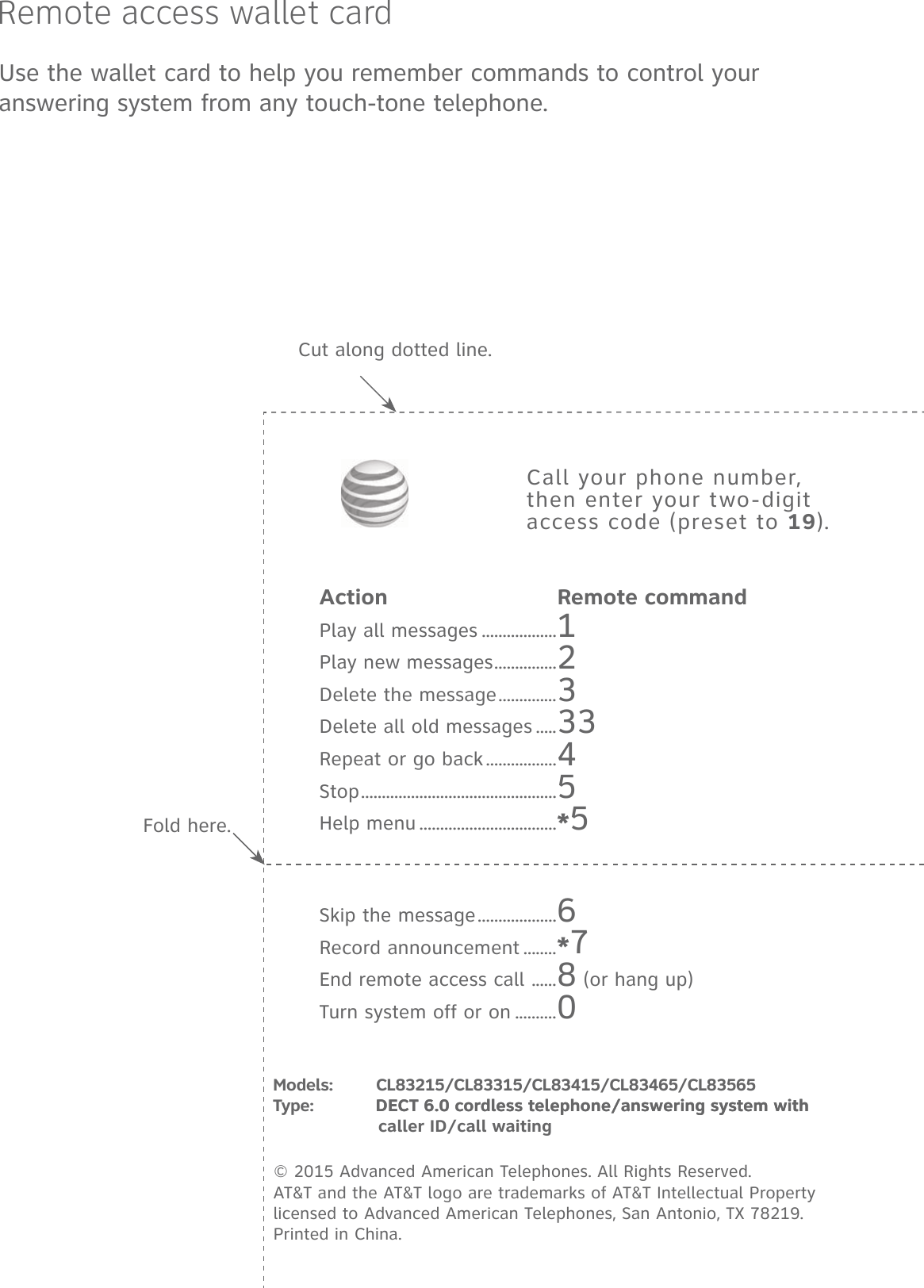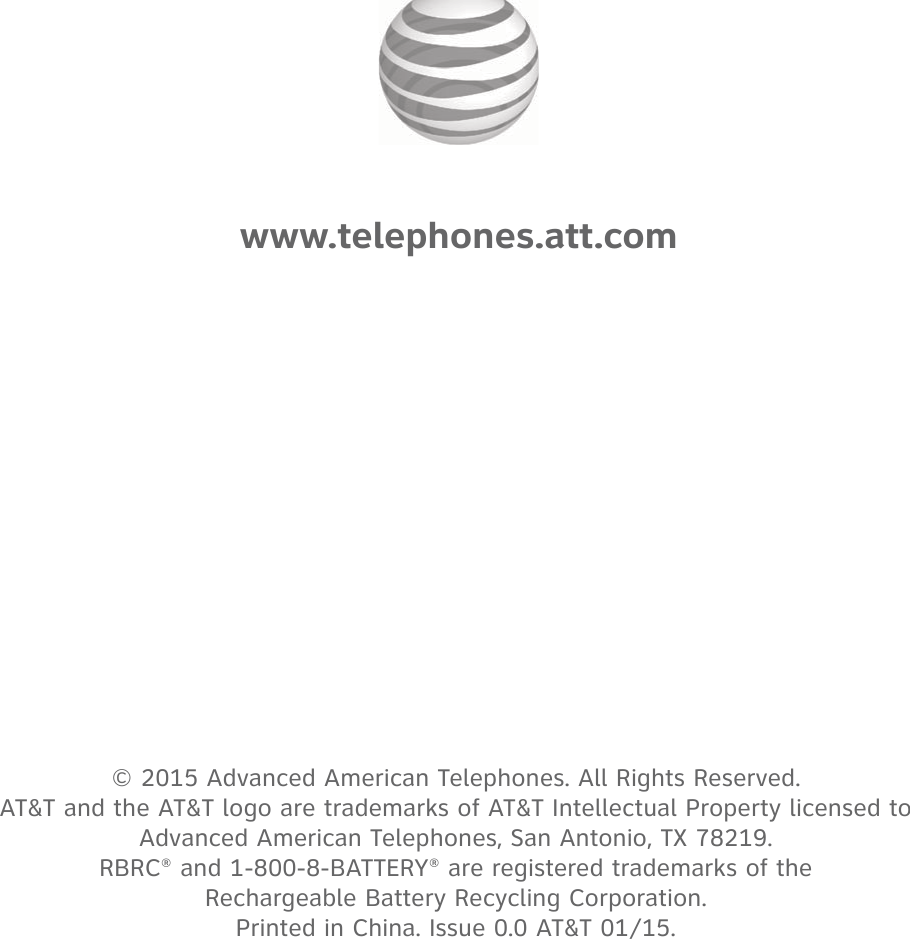VTech Telecommunications 80-9870-00 1.9GHz DECT Cordless Phone with Caller ID, Speakerphone and Digital Answering Machine User Manual manual 1
VTech Telecommunications Ltd 1.9GHz DECT Cordless Phone with Caller ID, Speakerphone and Digital Answering Machine manual 1
User Manual
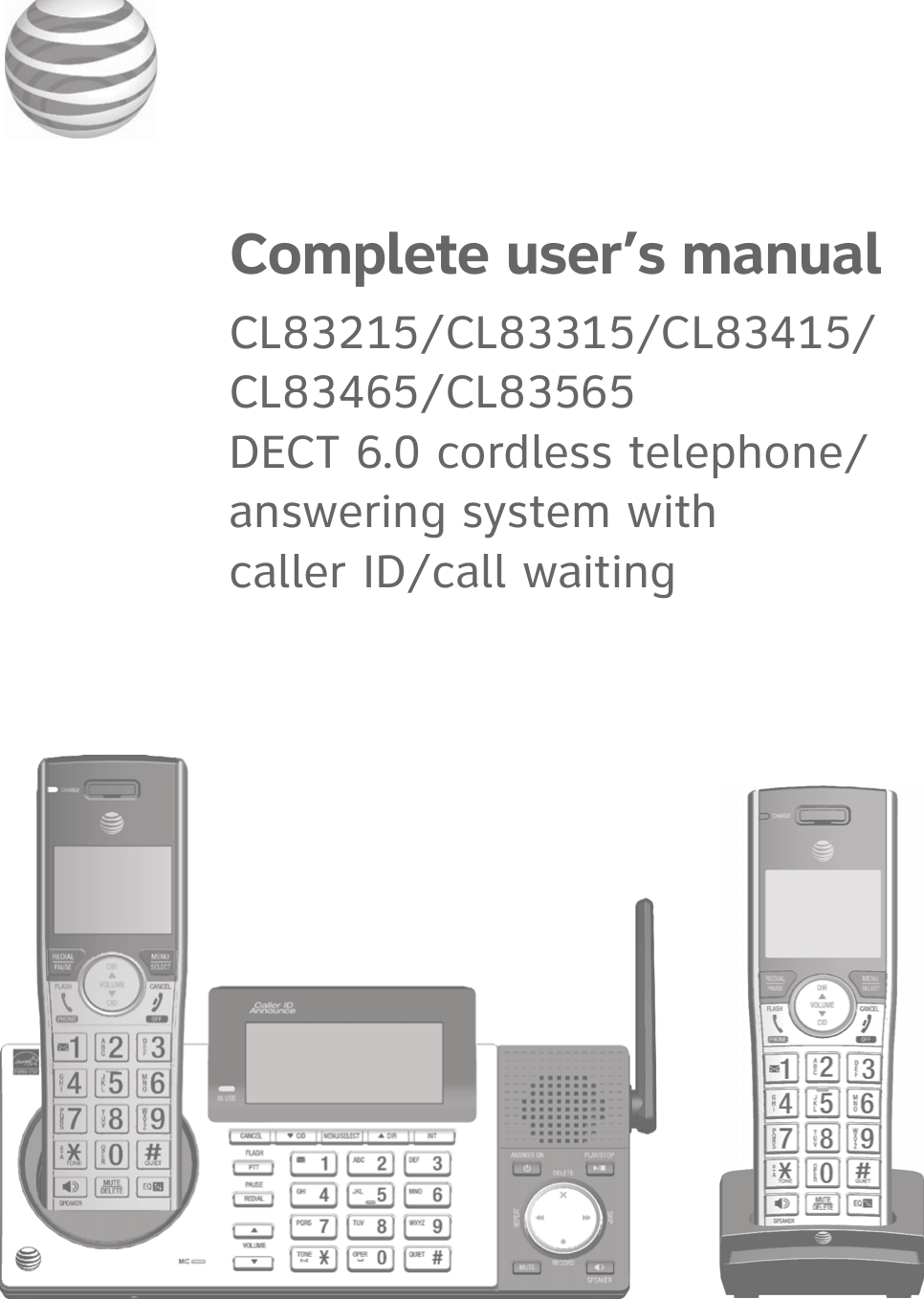
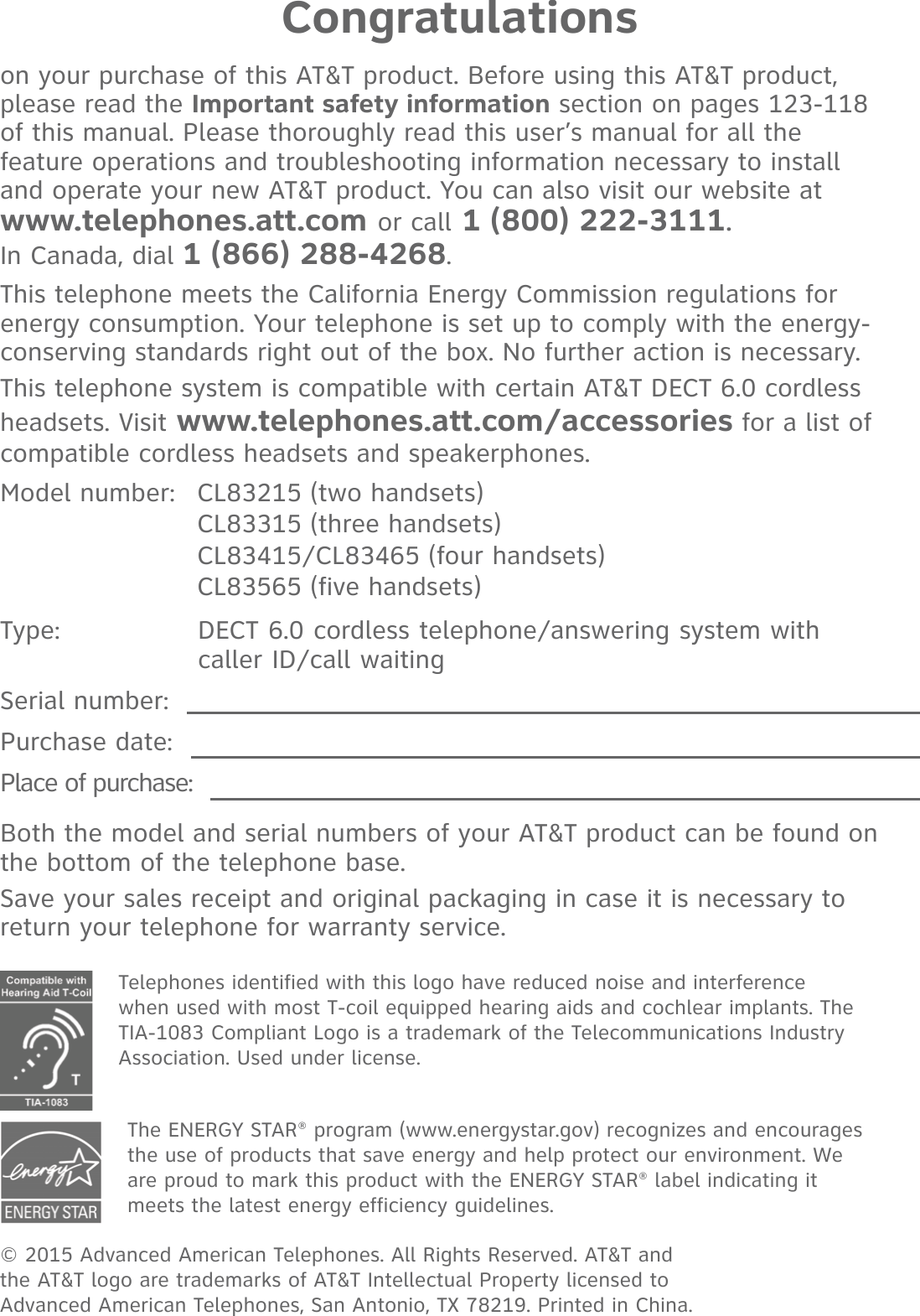
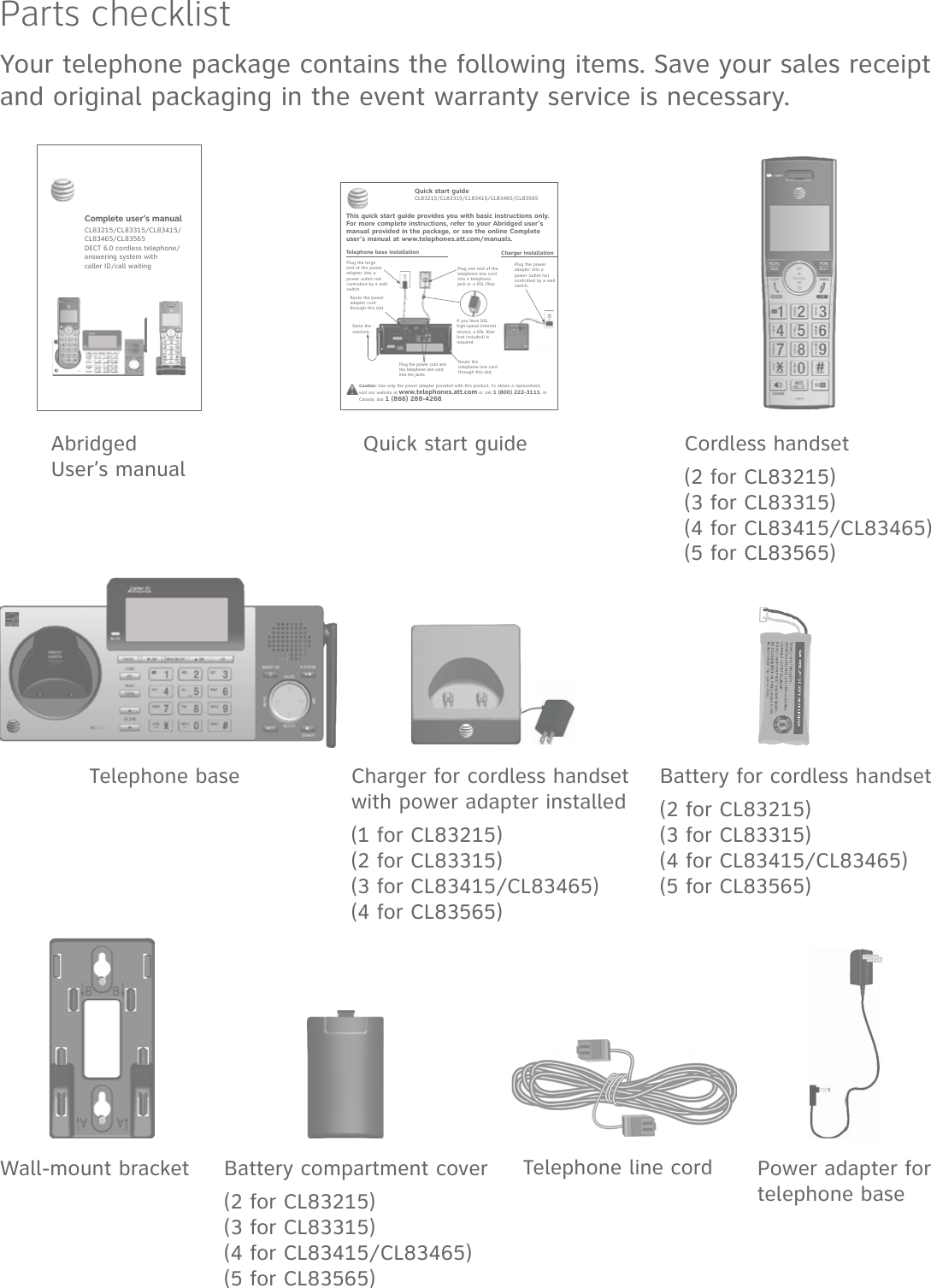
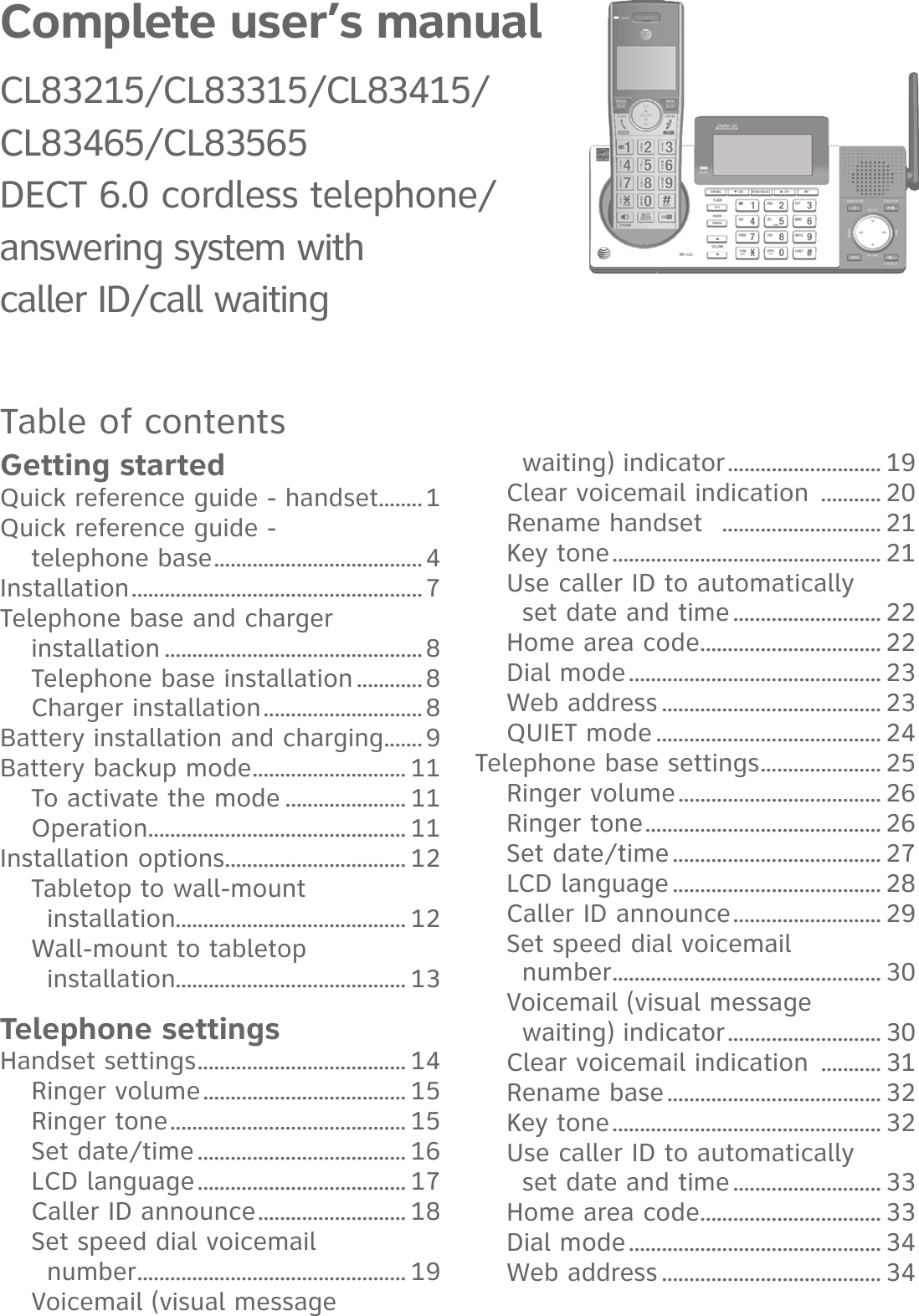
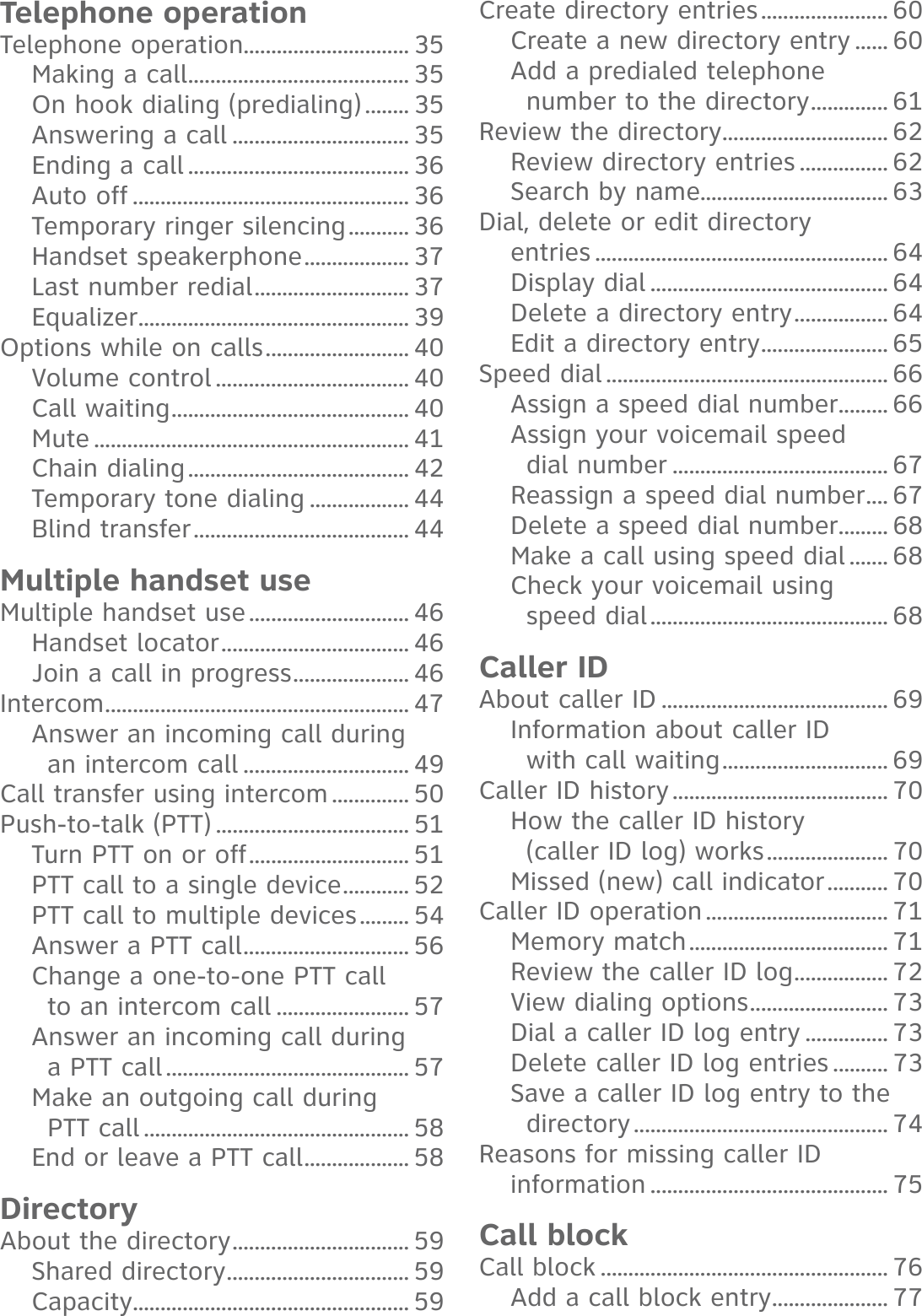
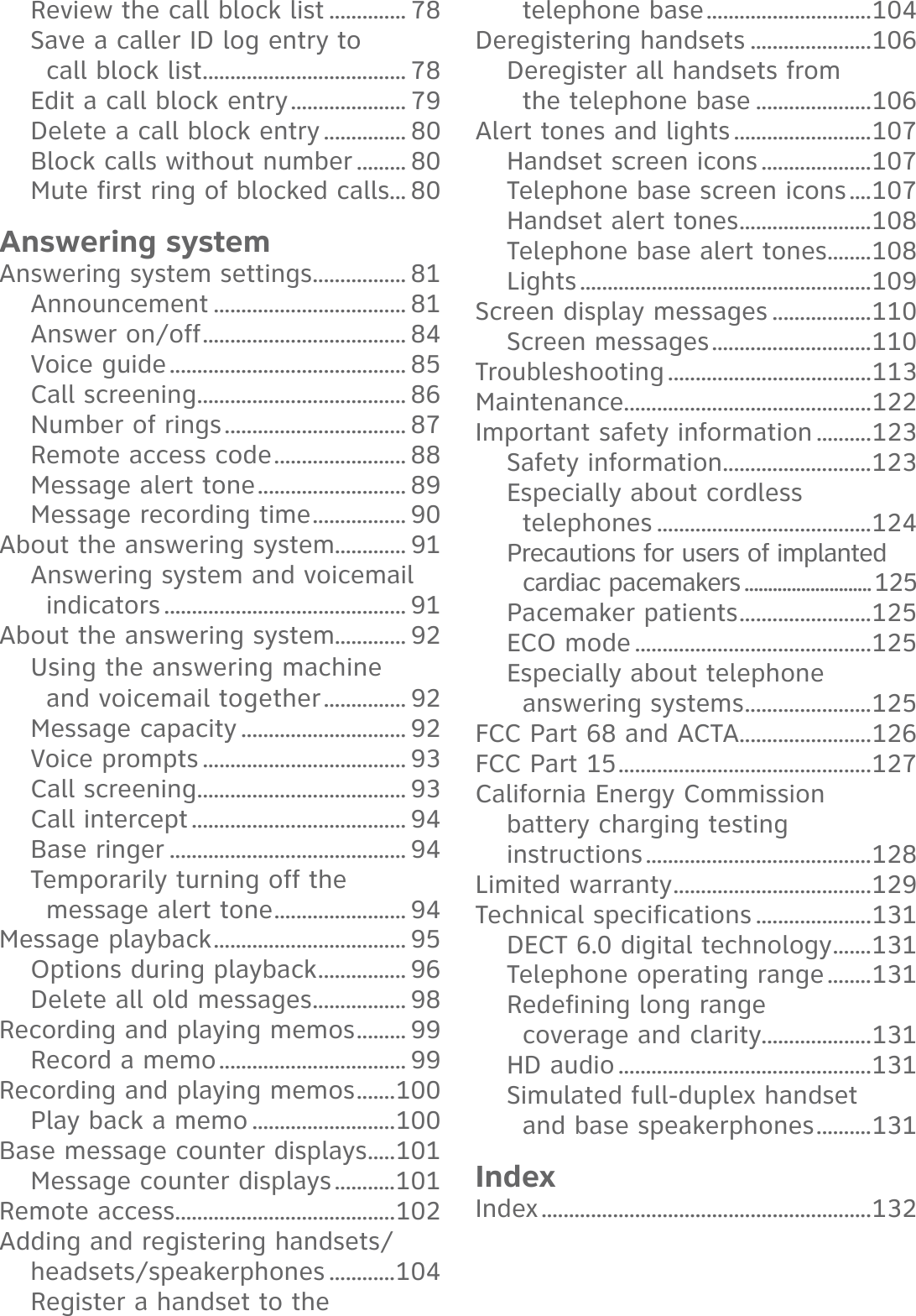
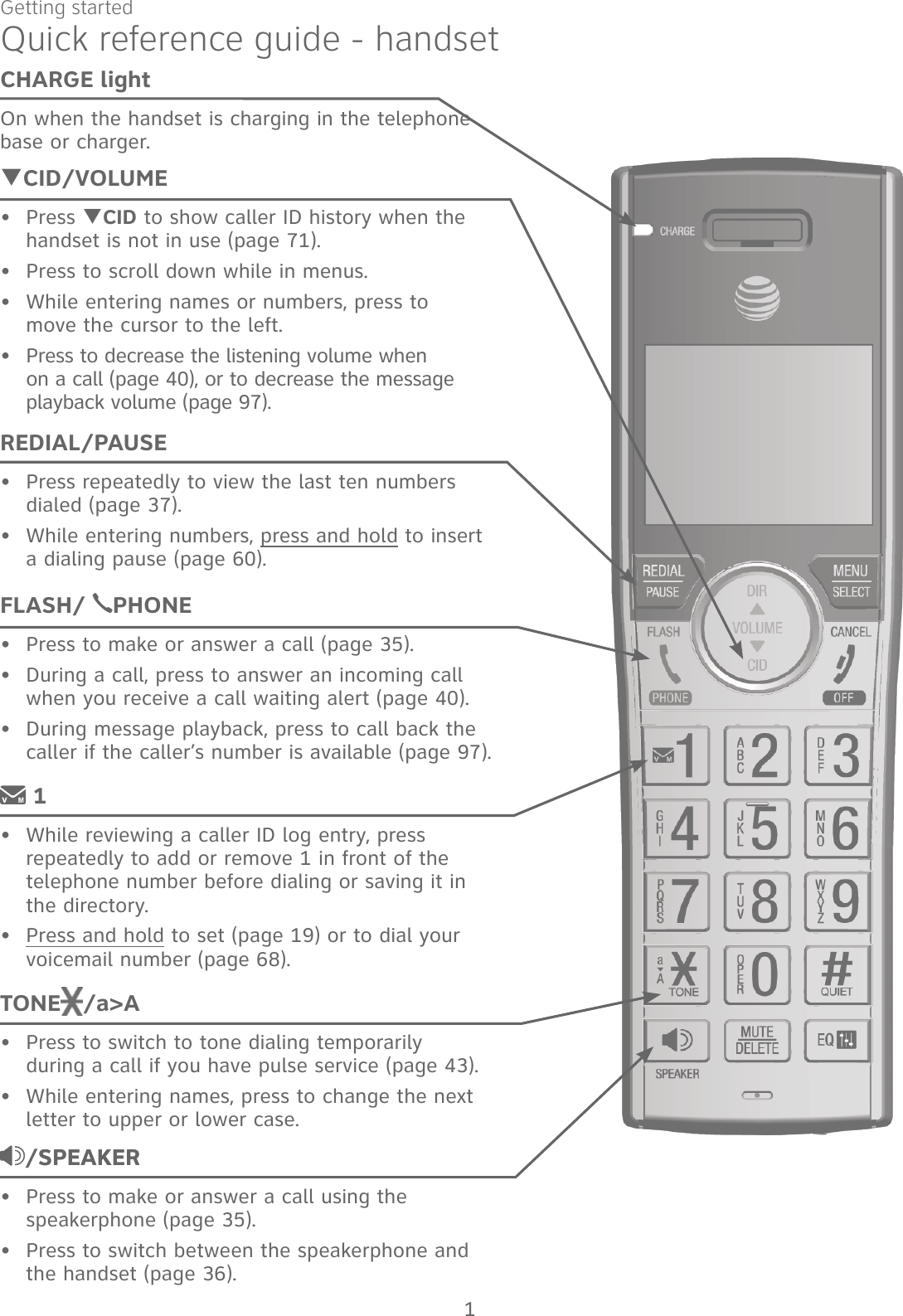
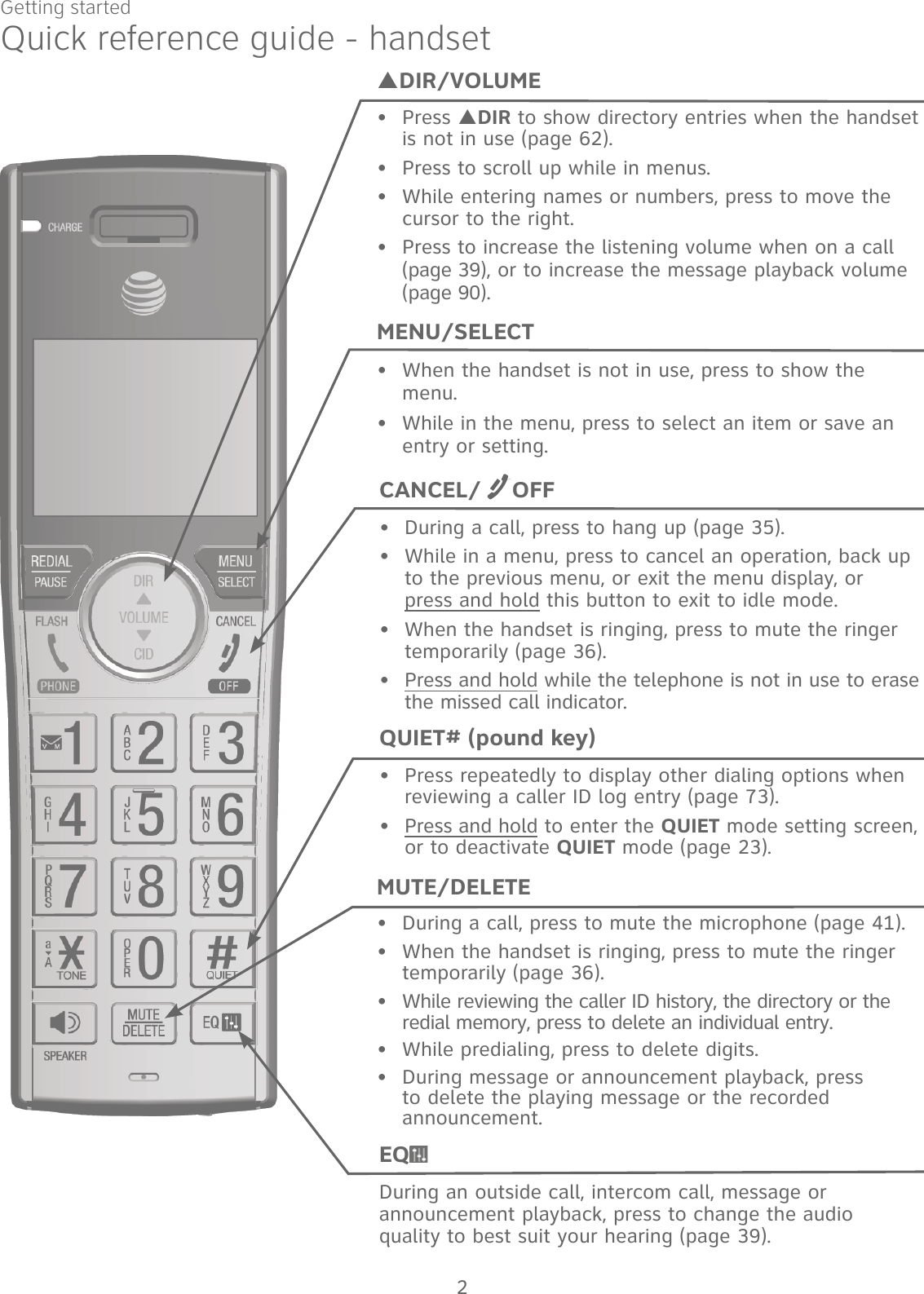
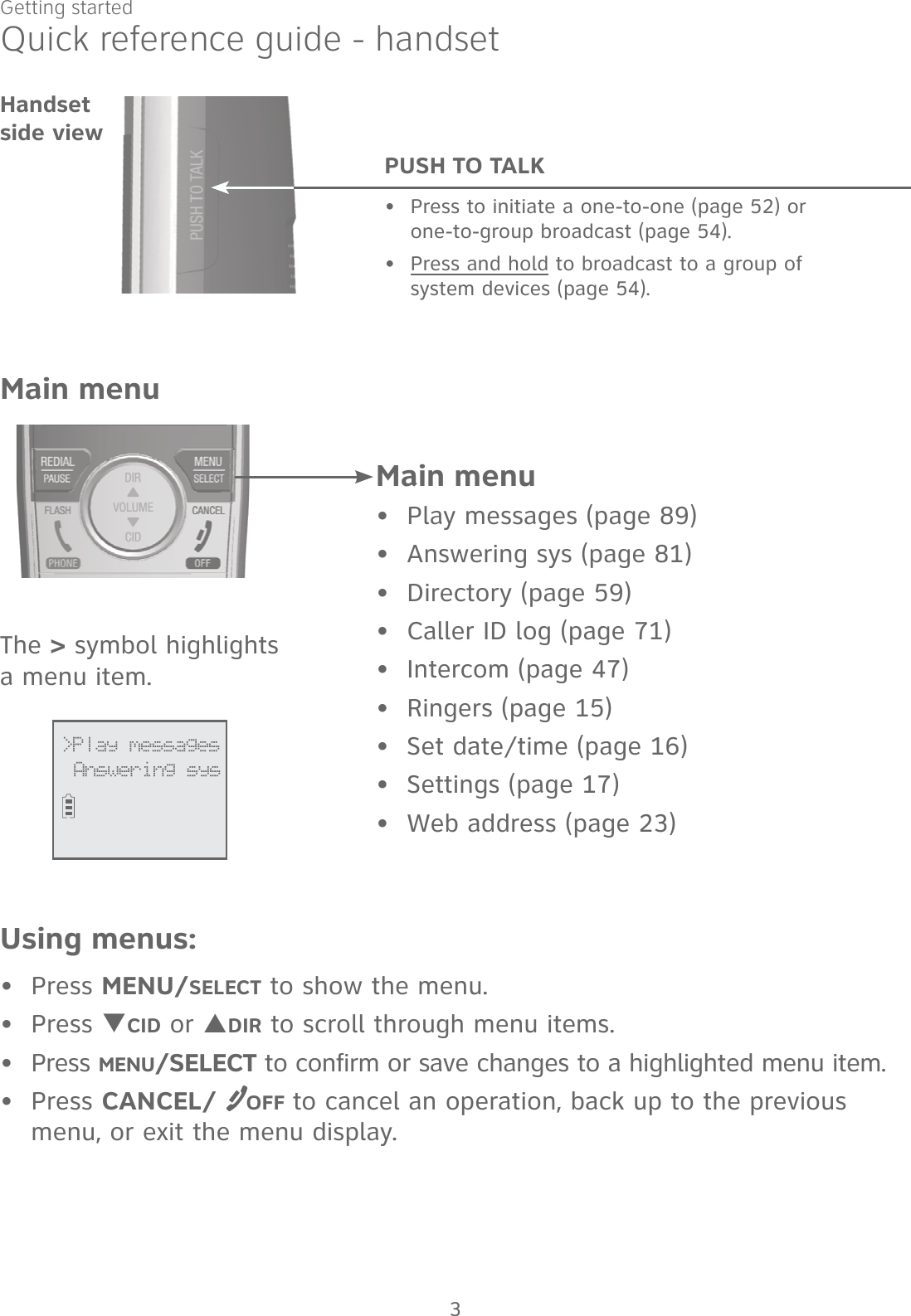
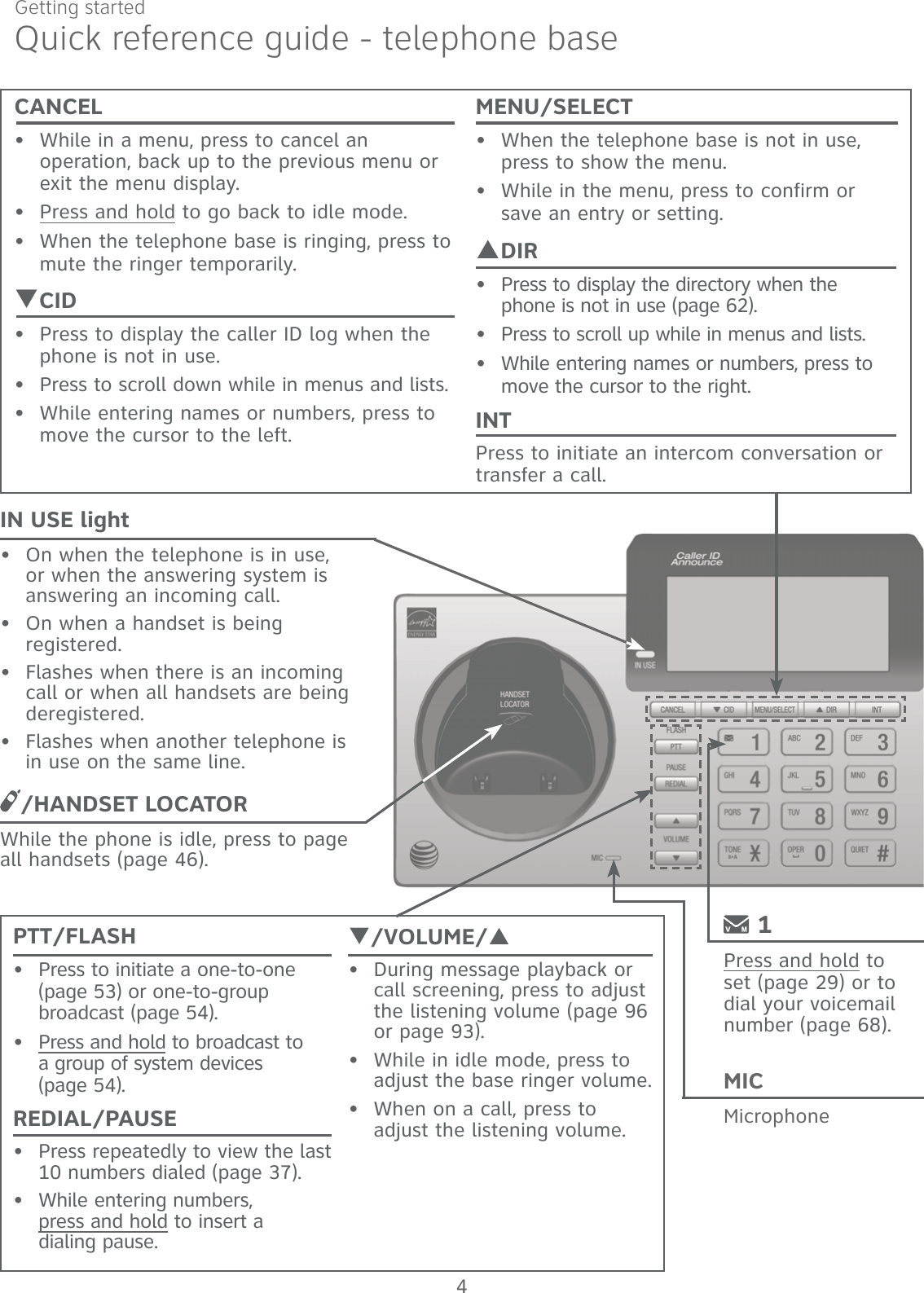
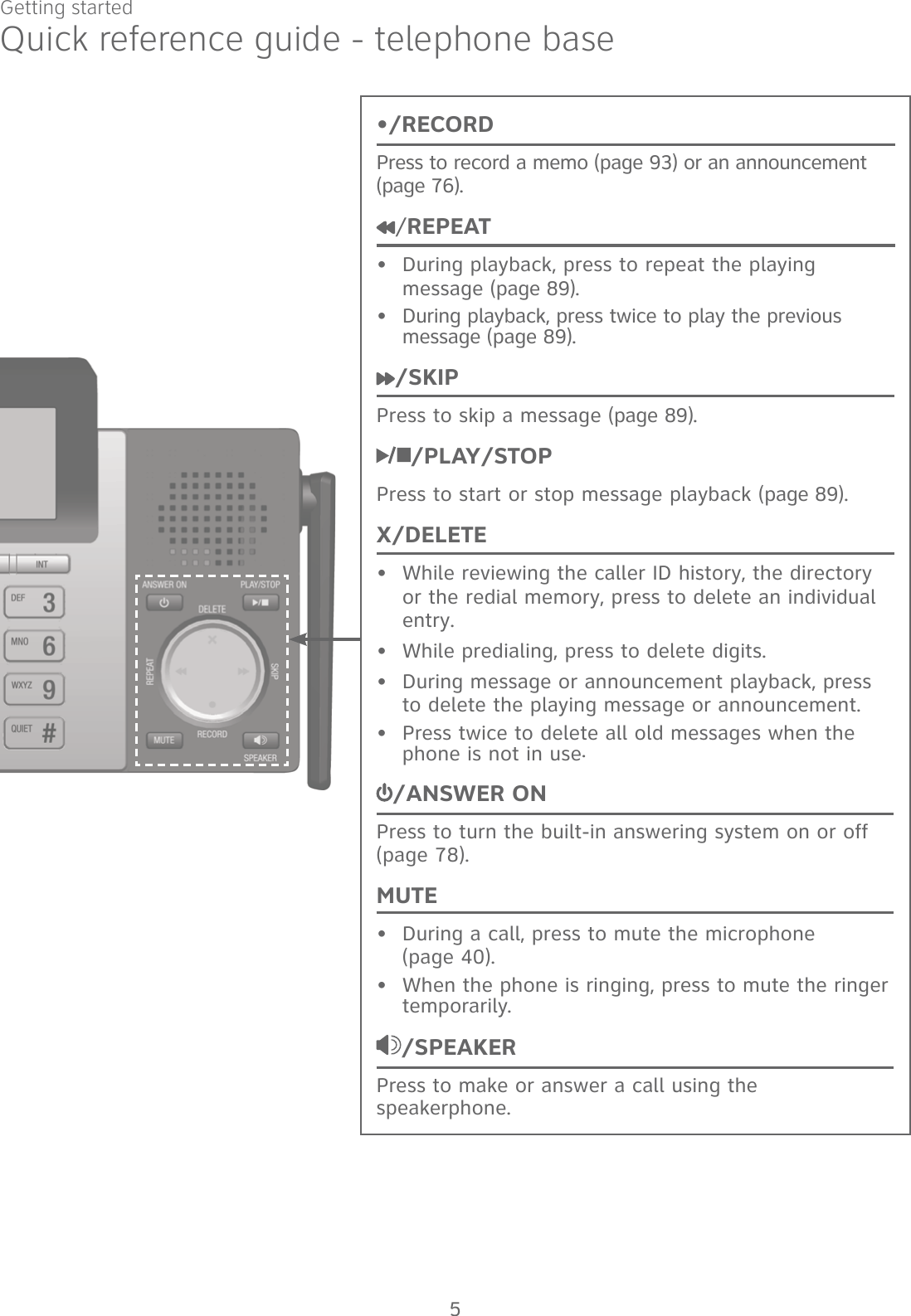
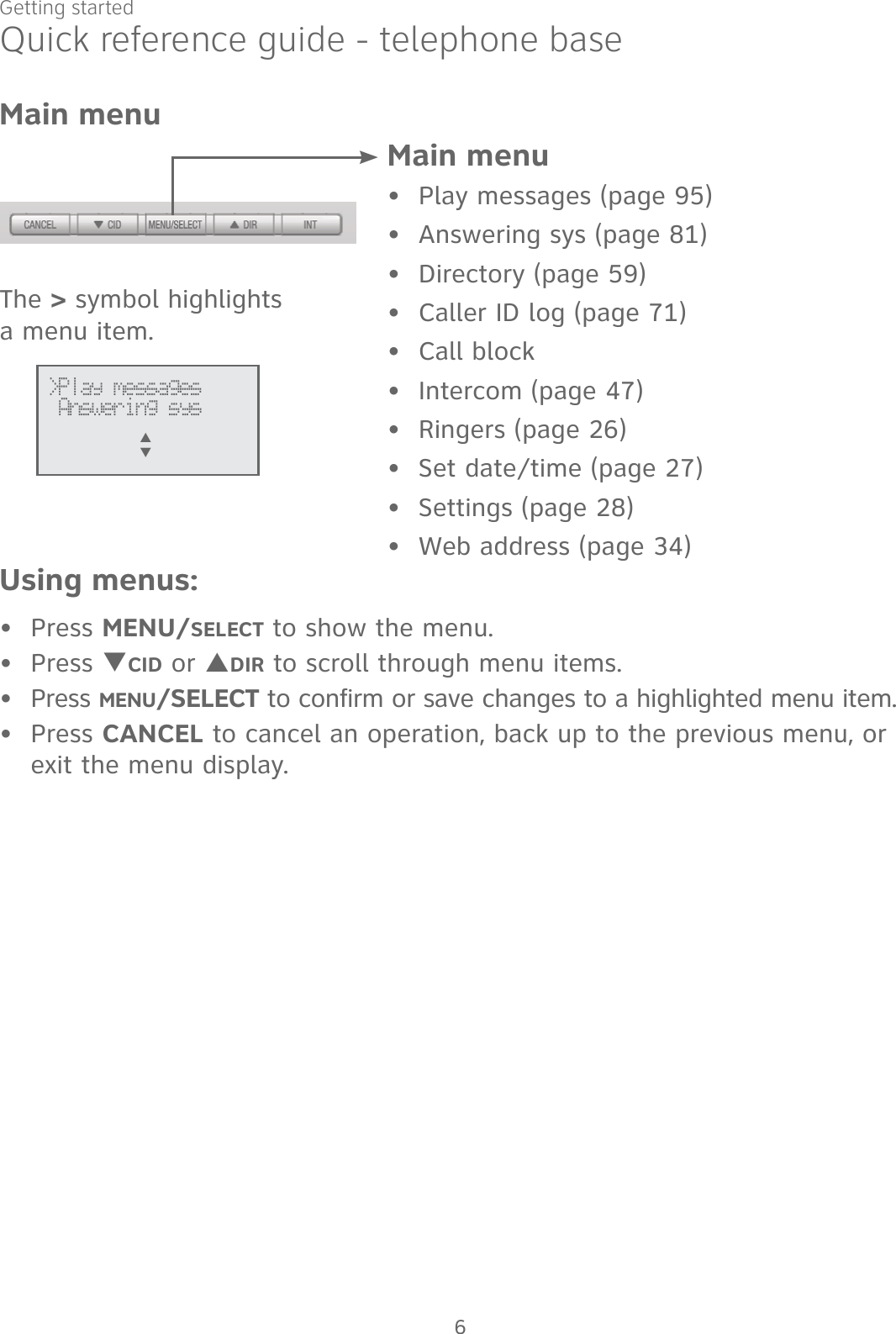
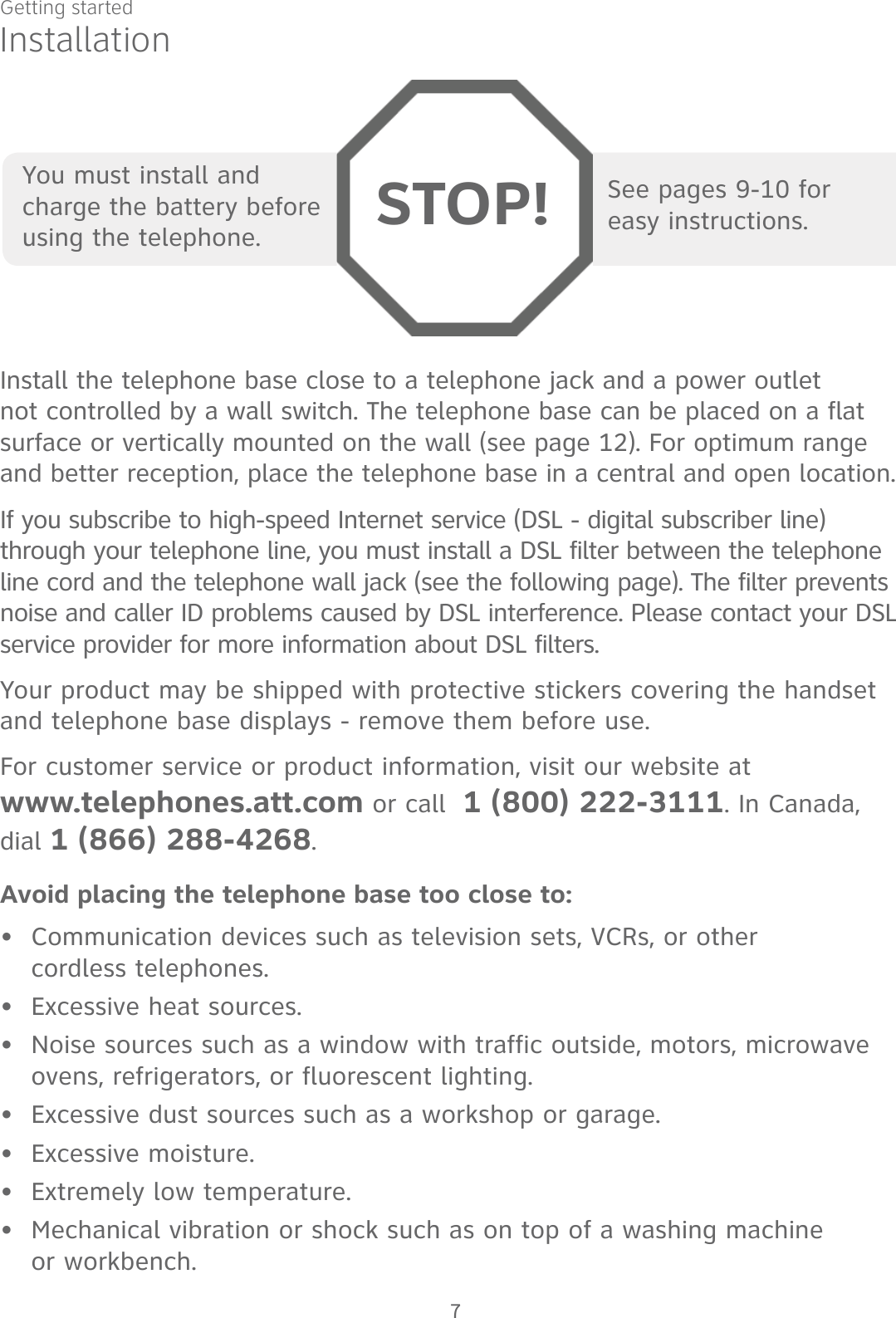
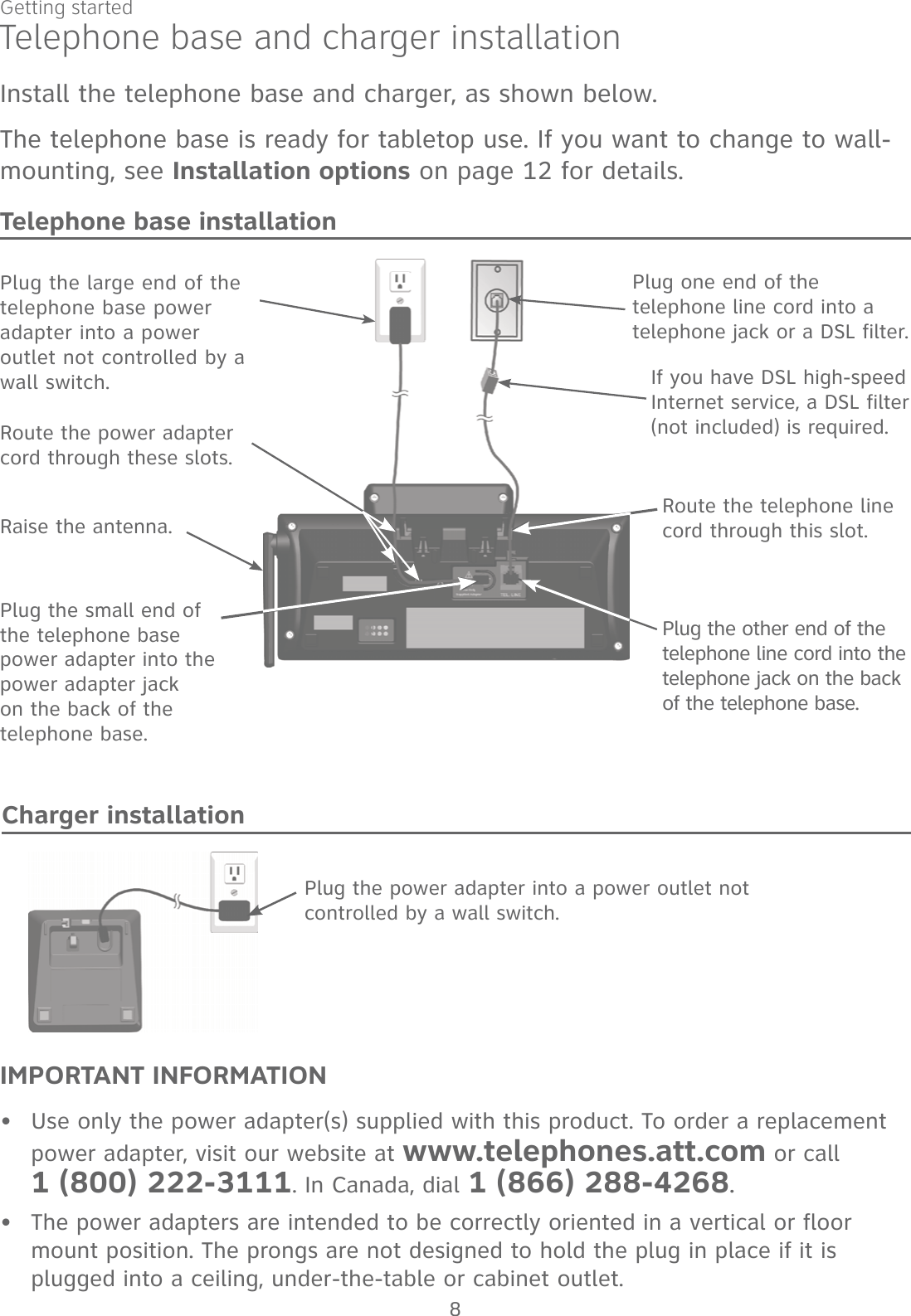
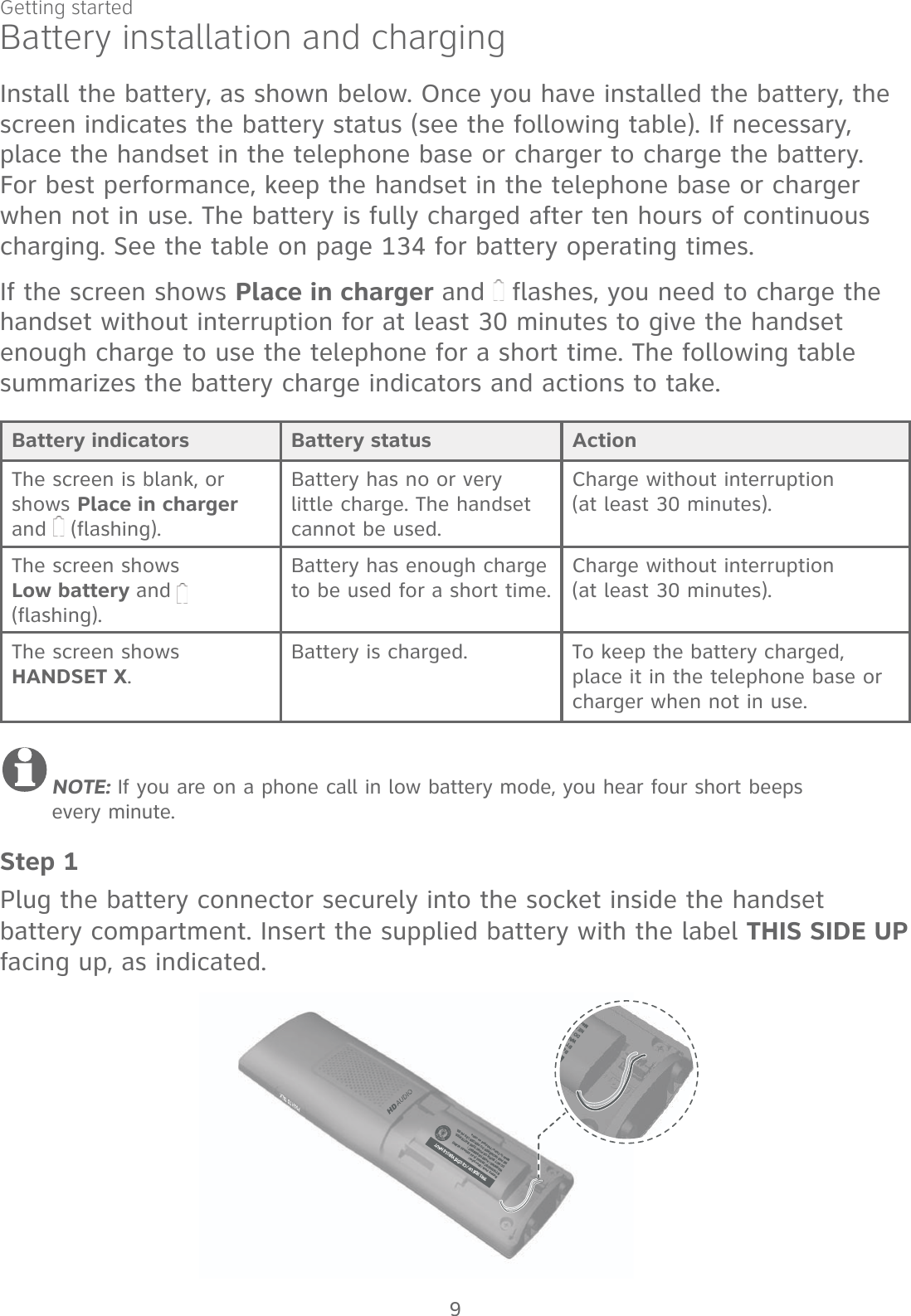
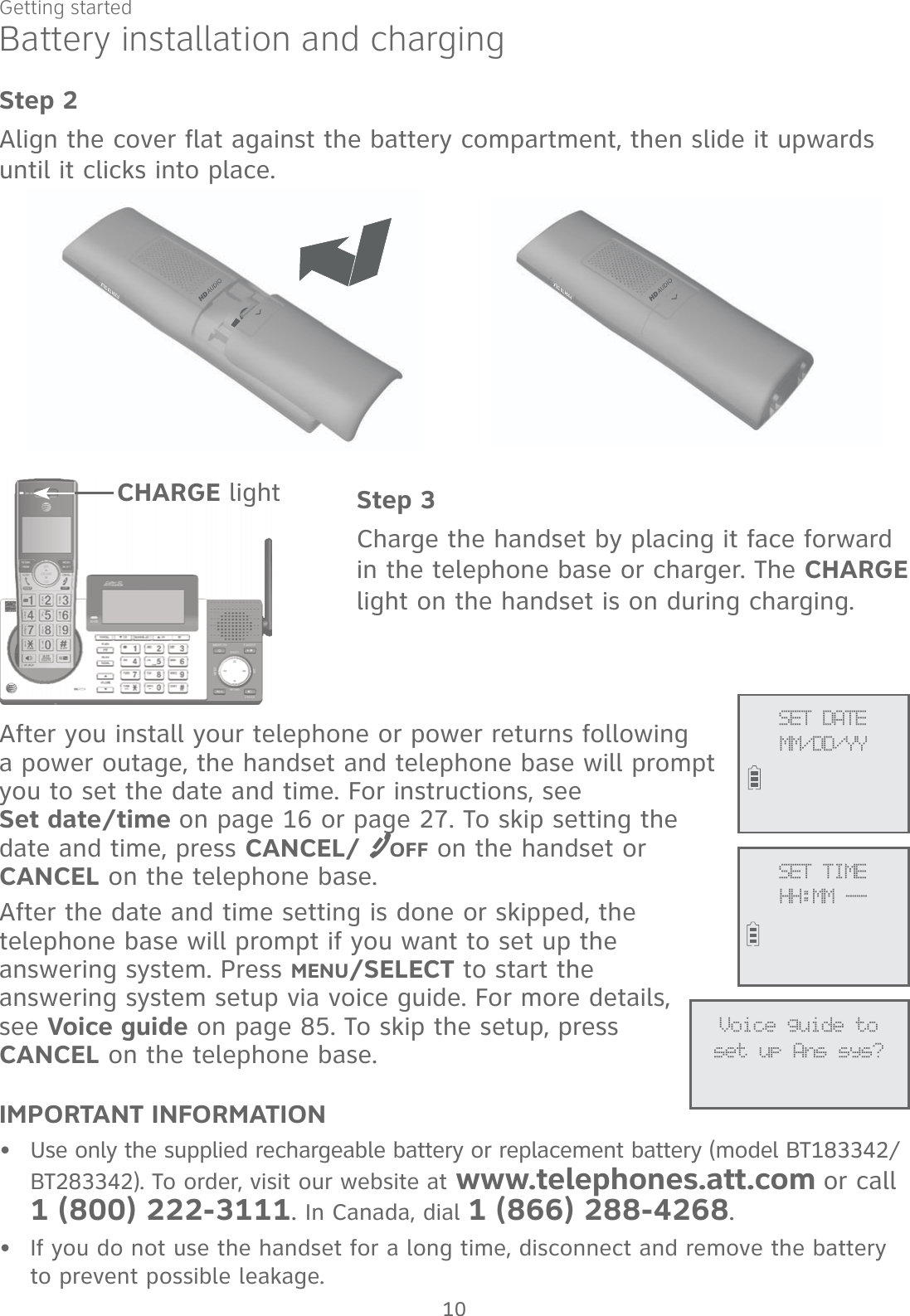
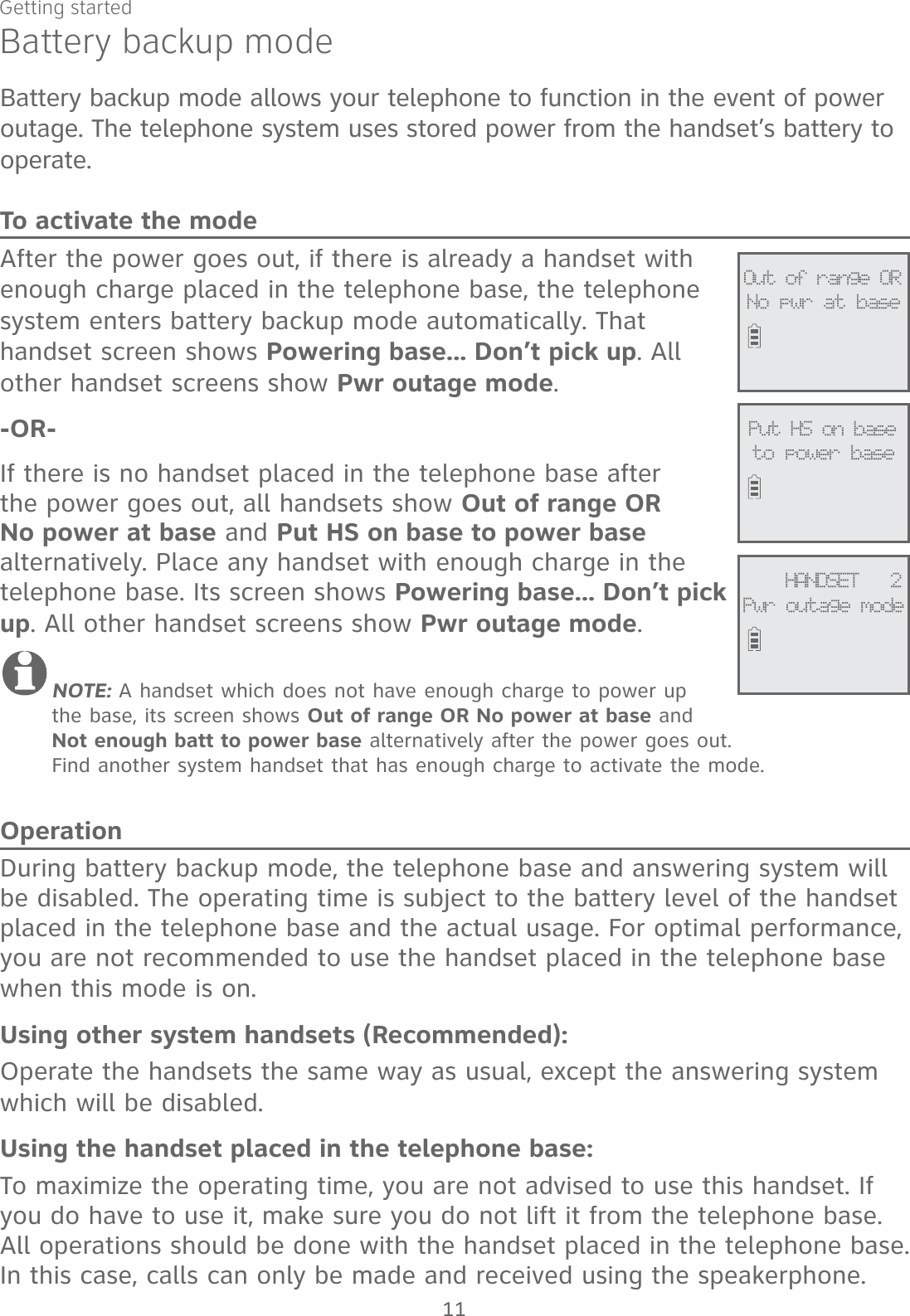
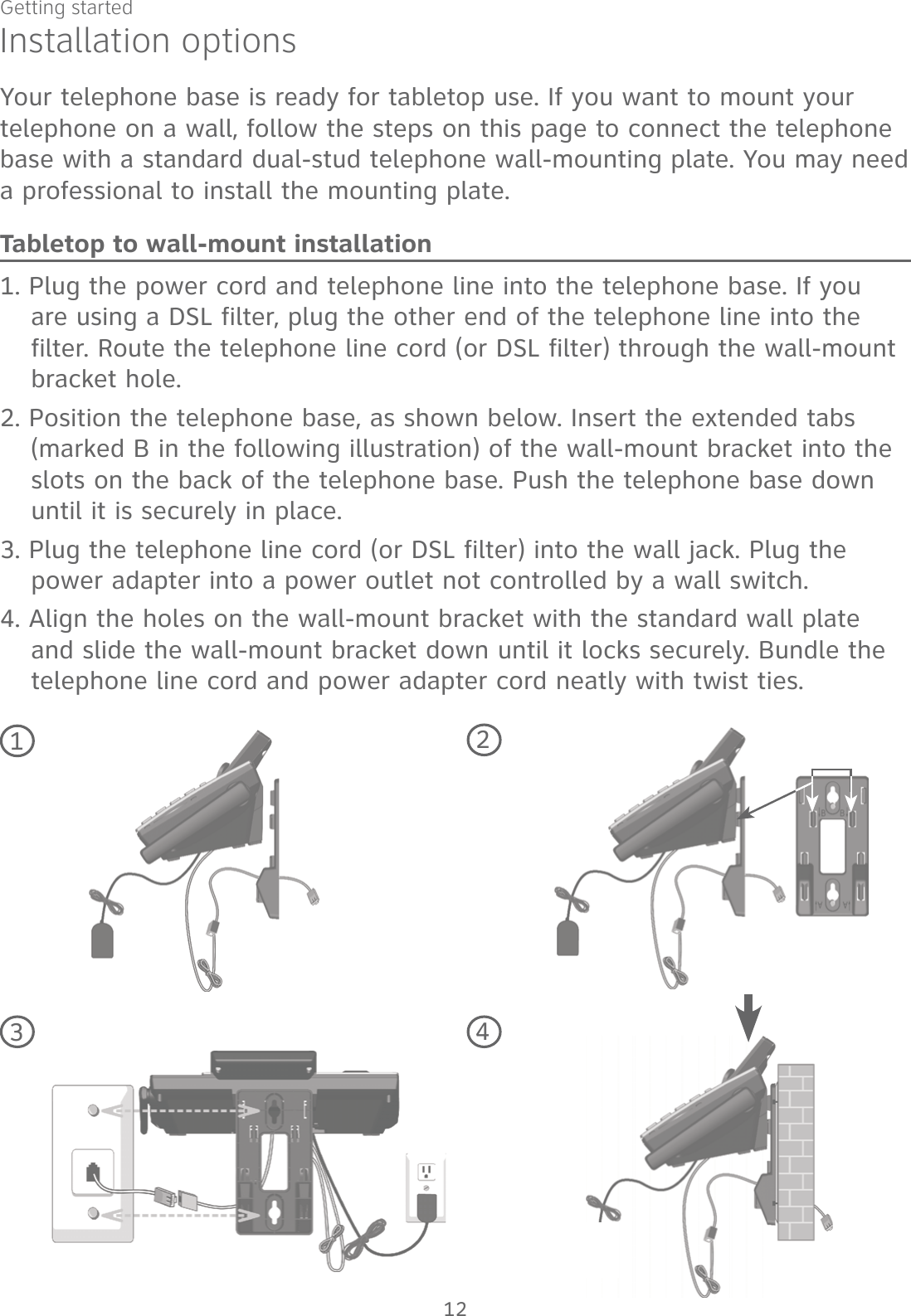
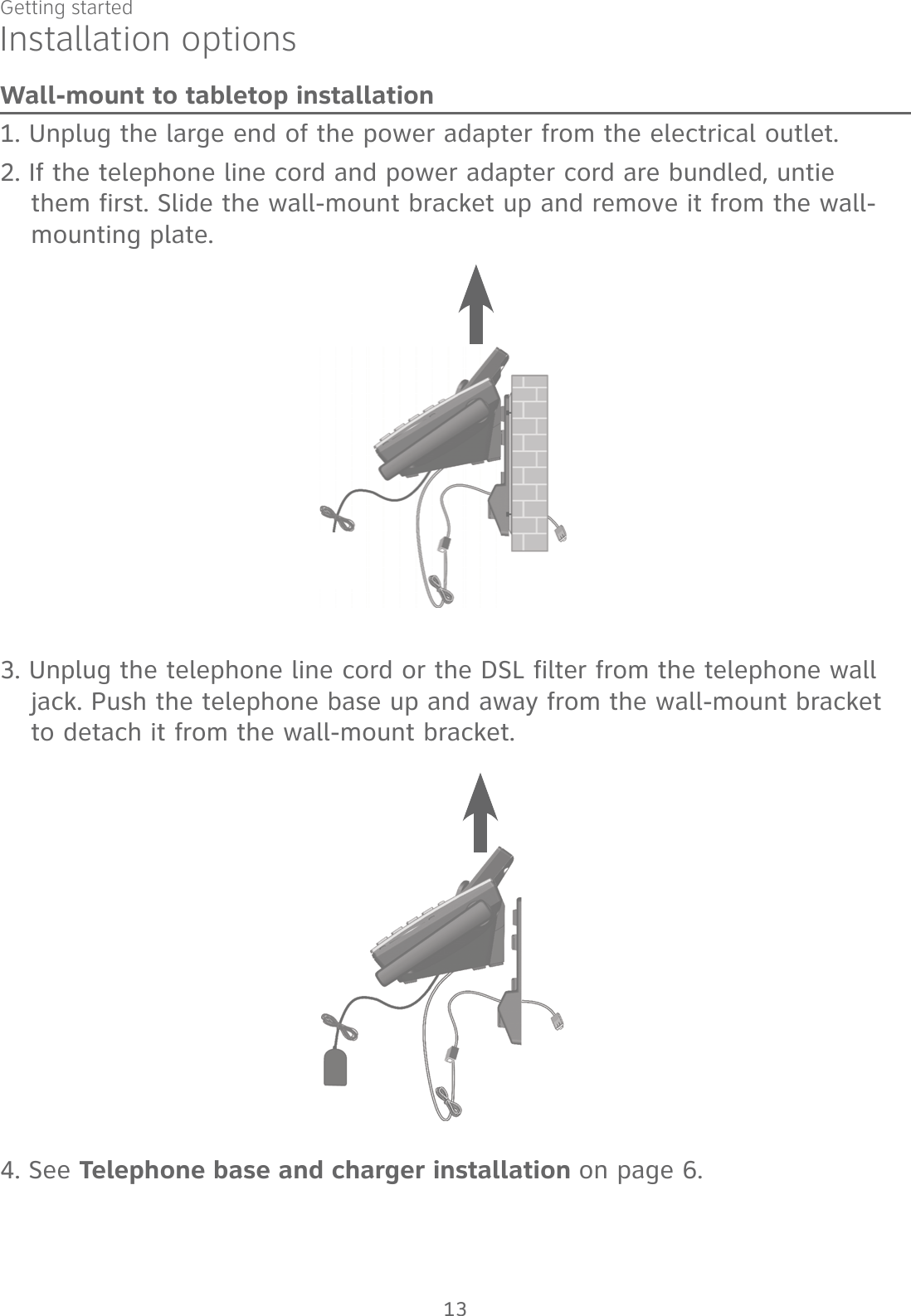
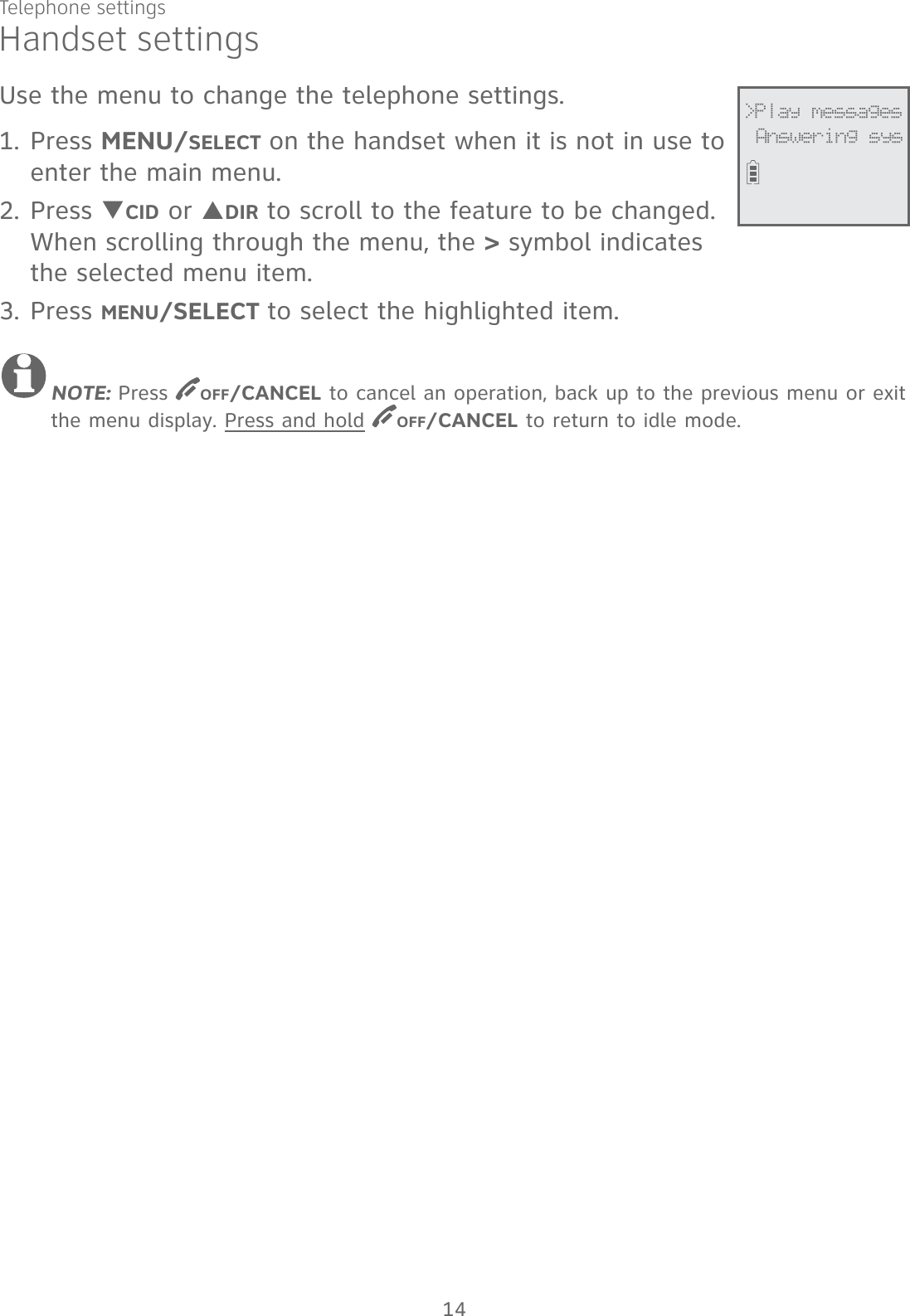
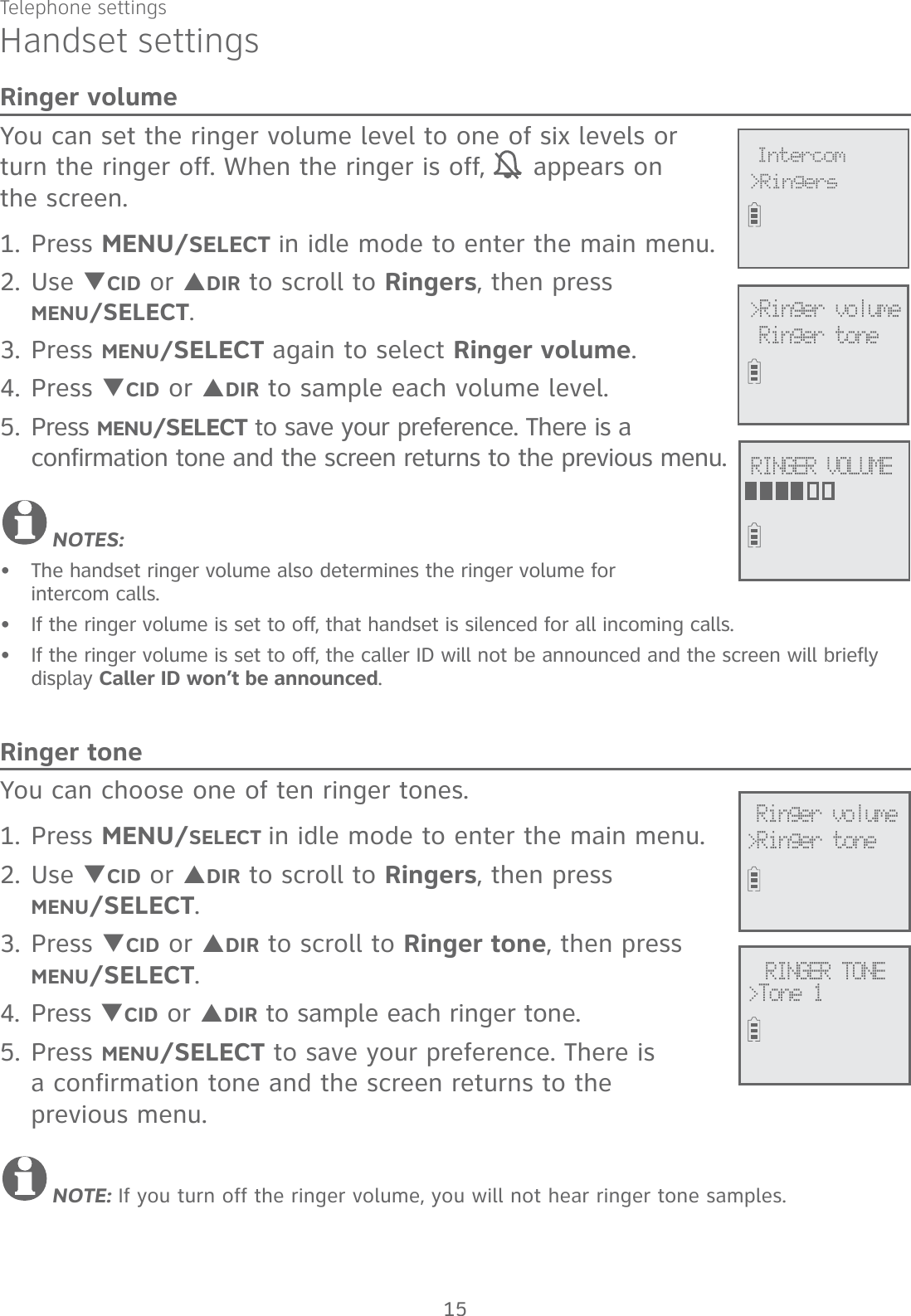
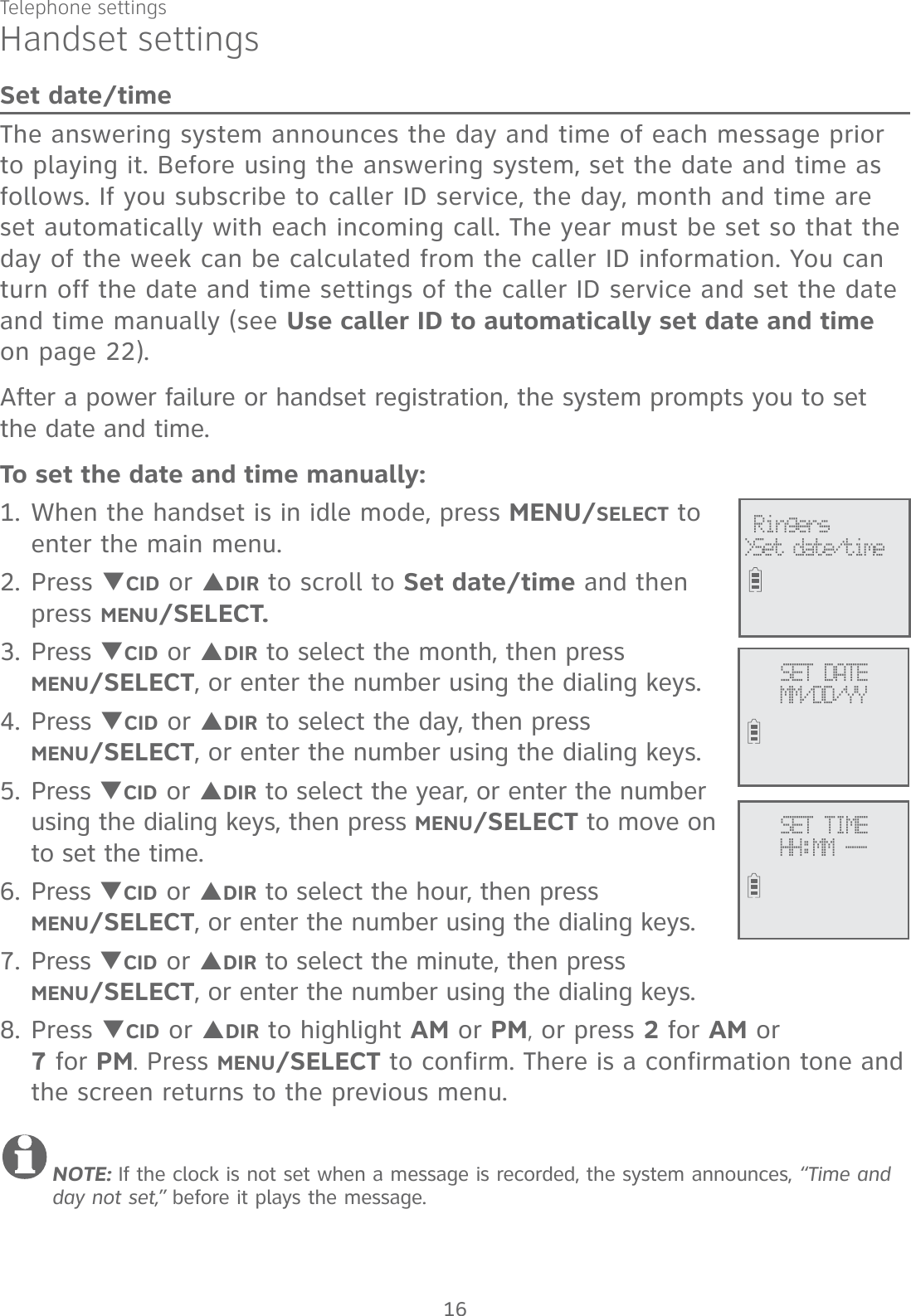
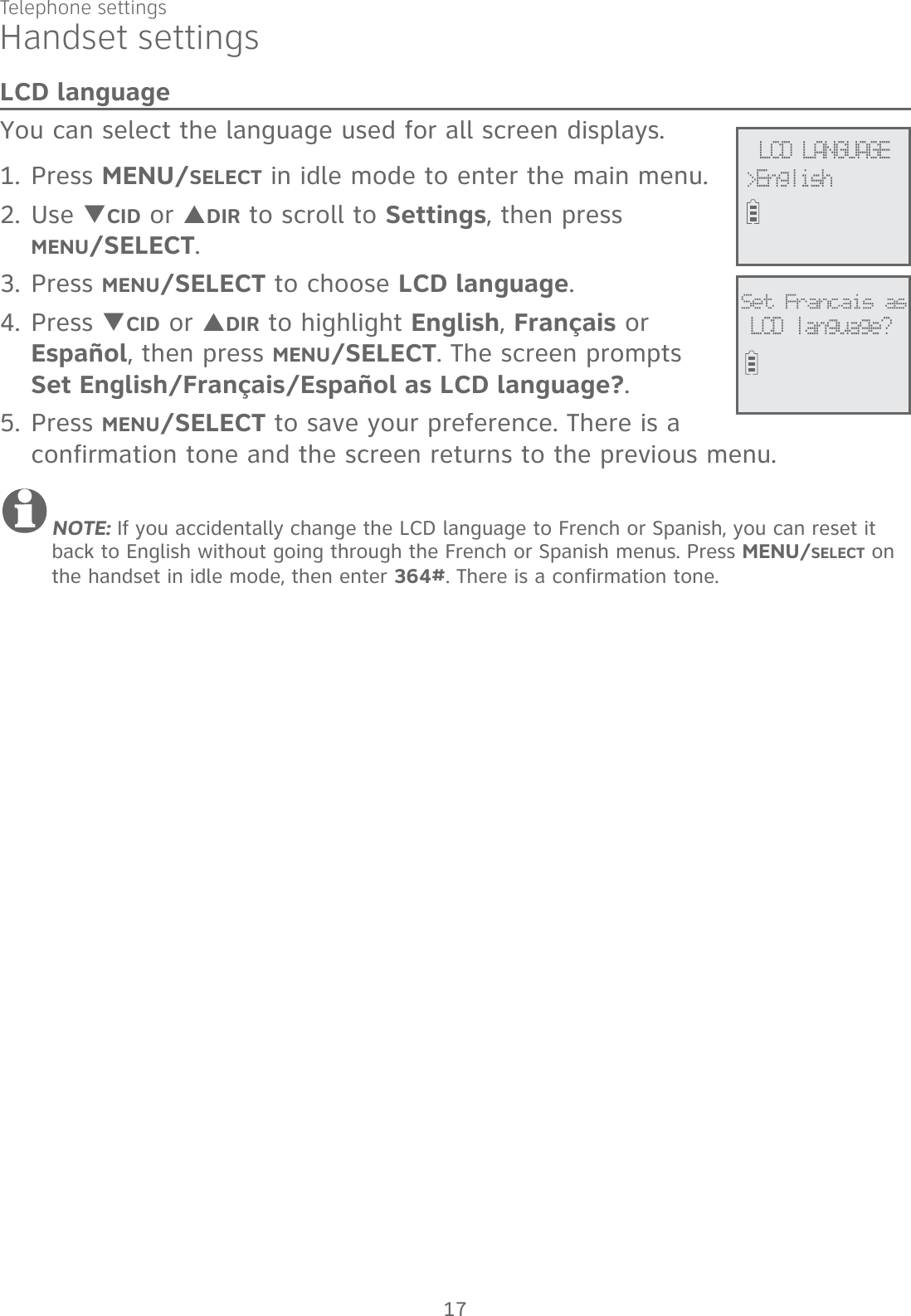
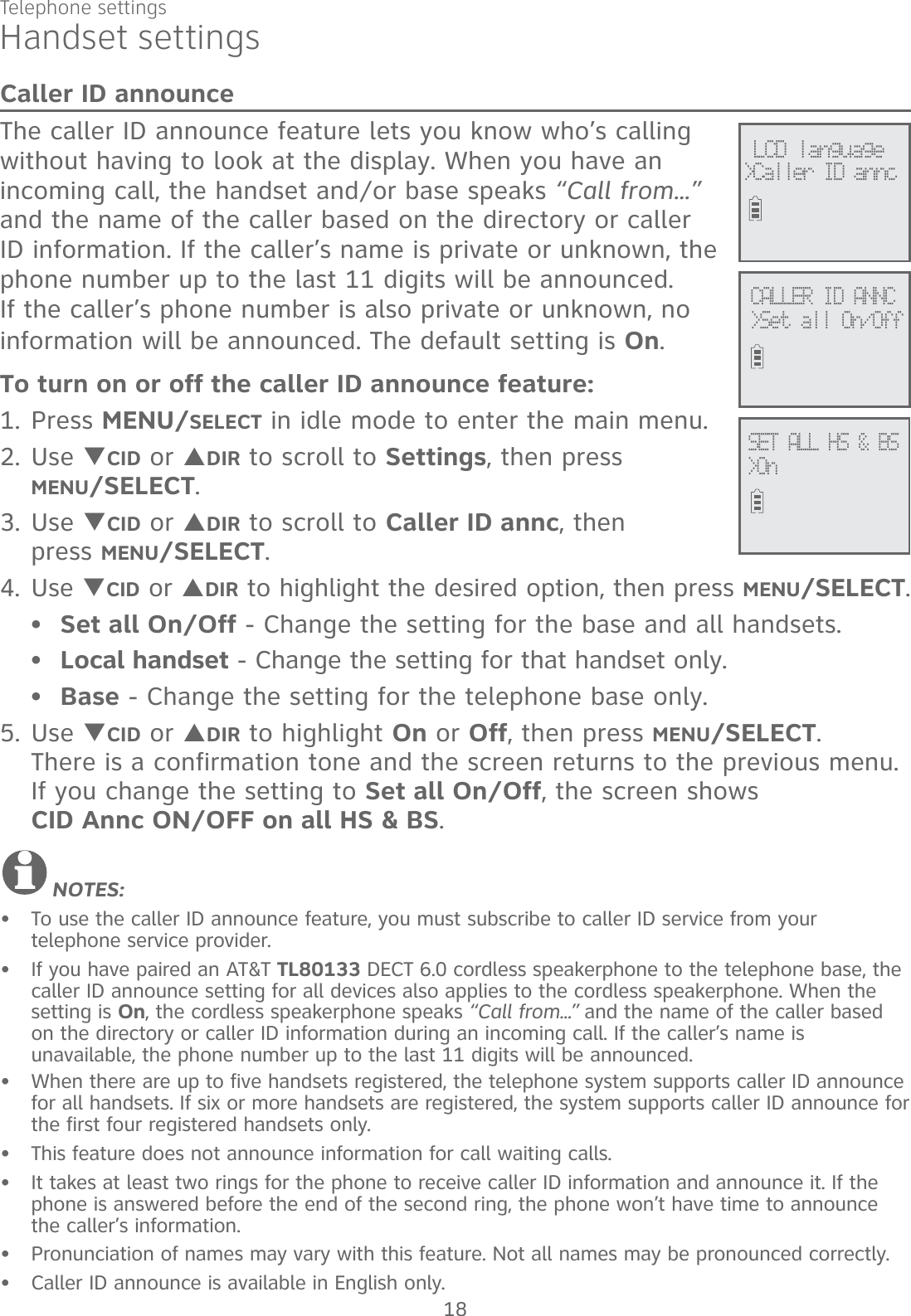
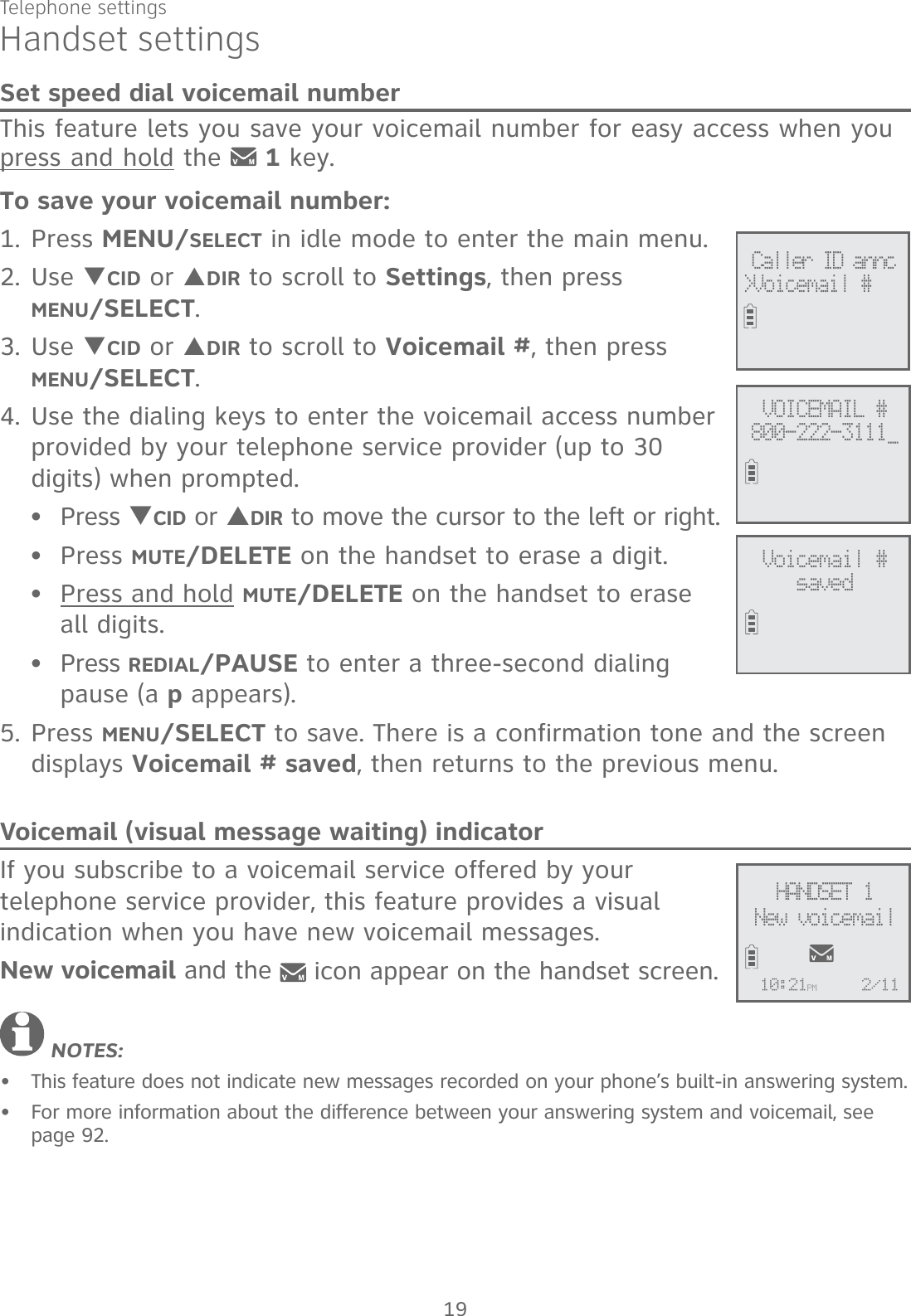
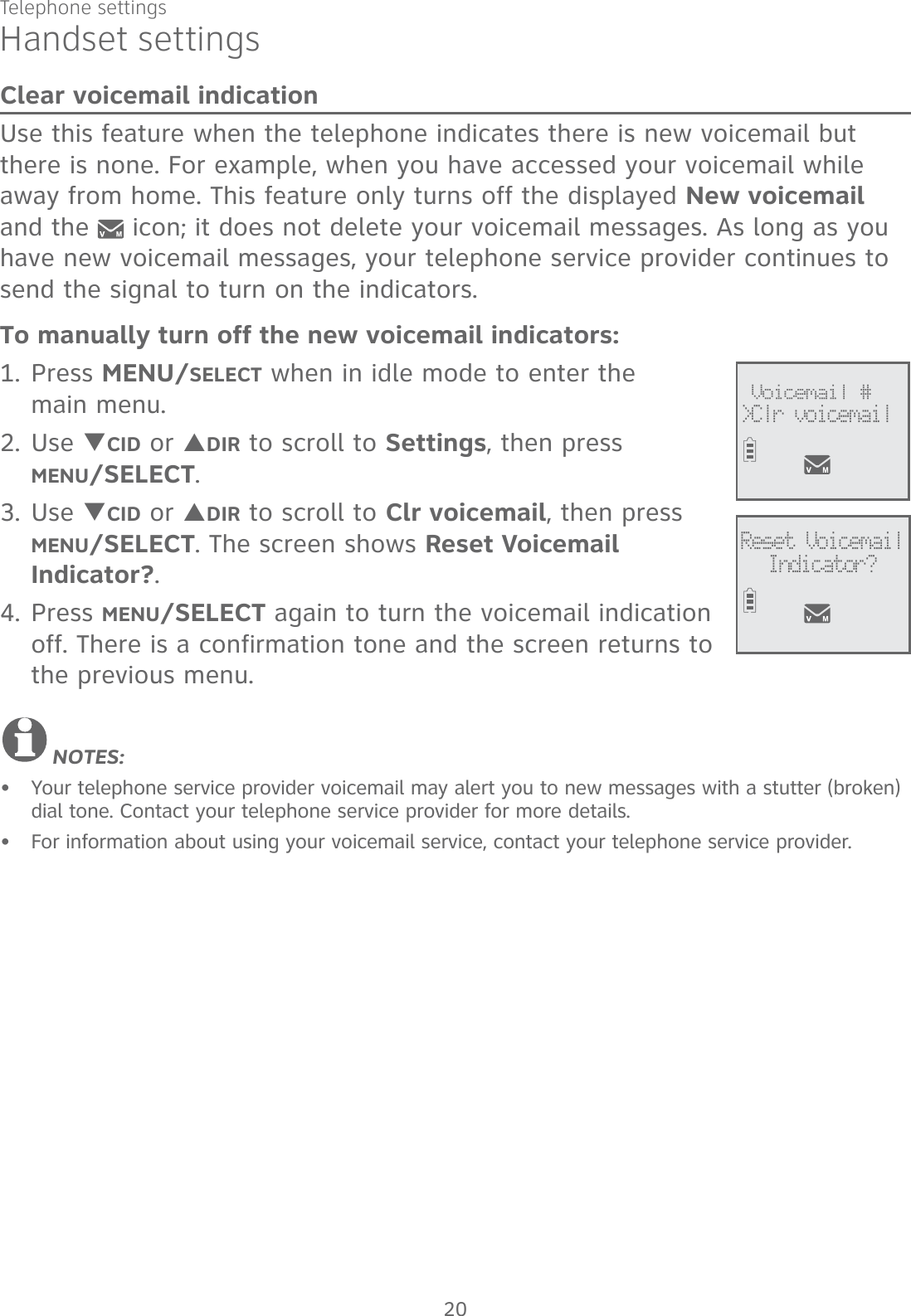
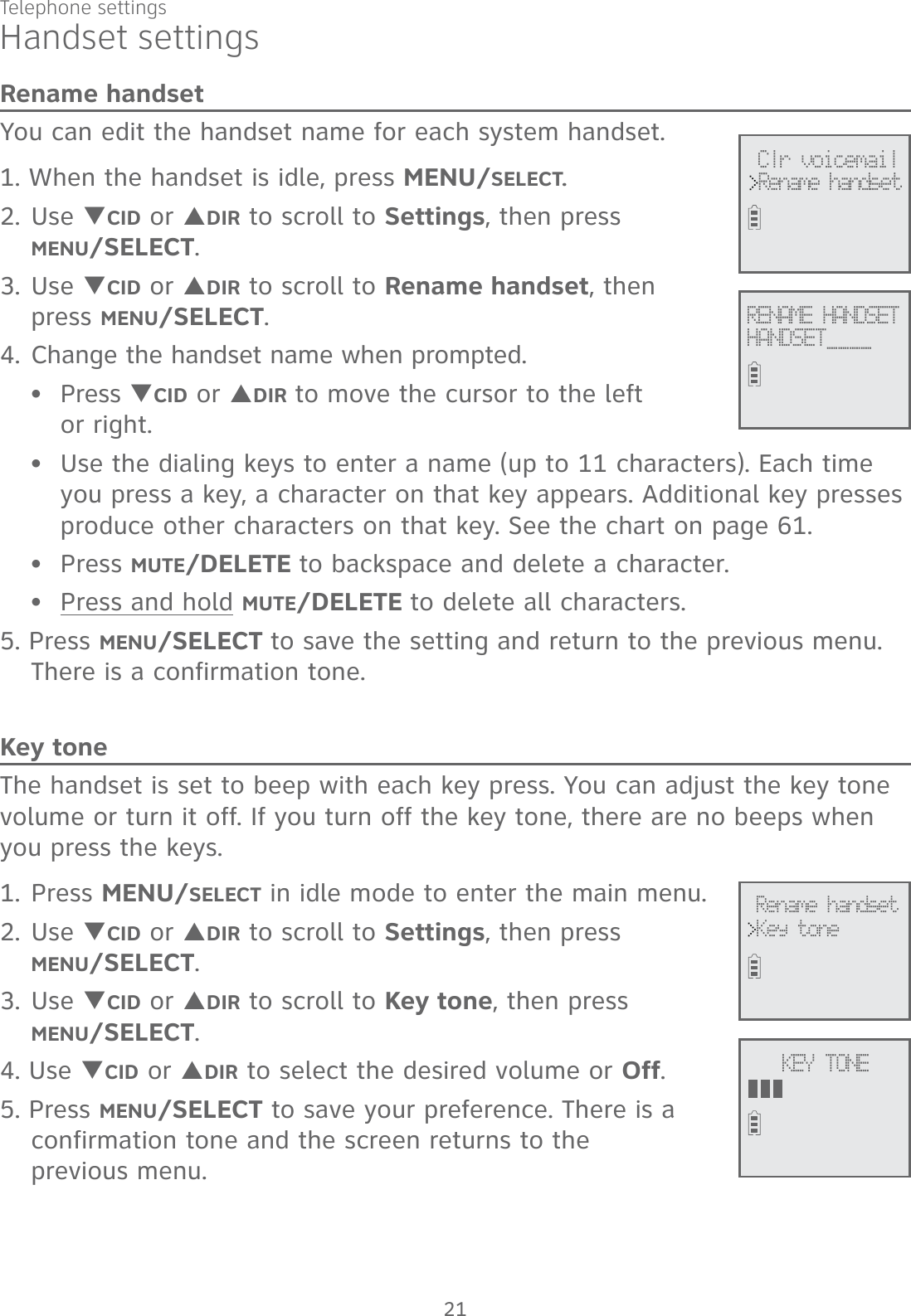
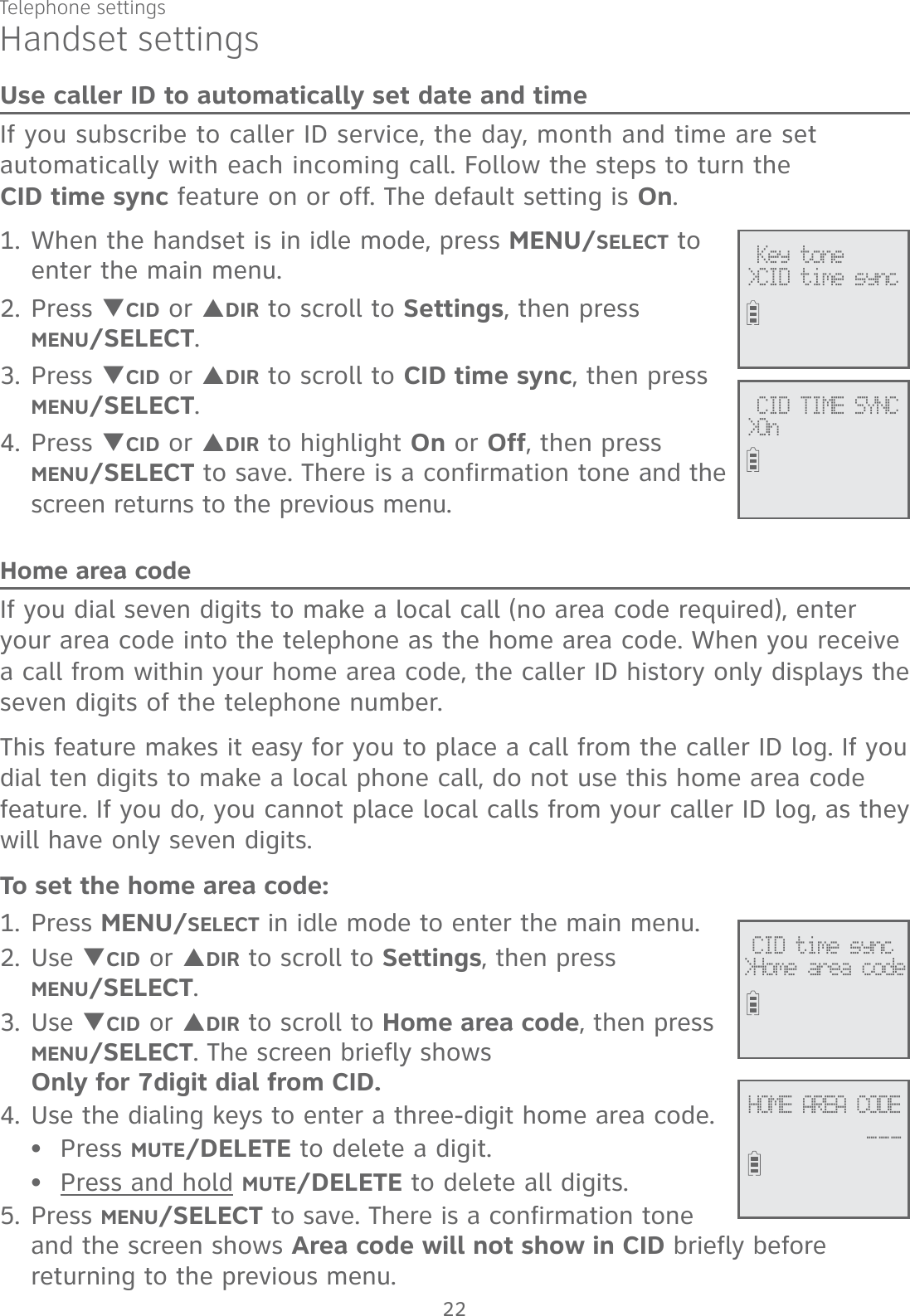
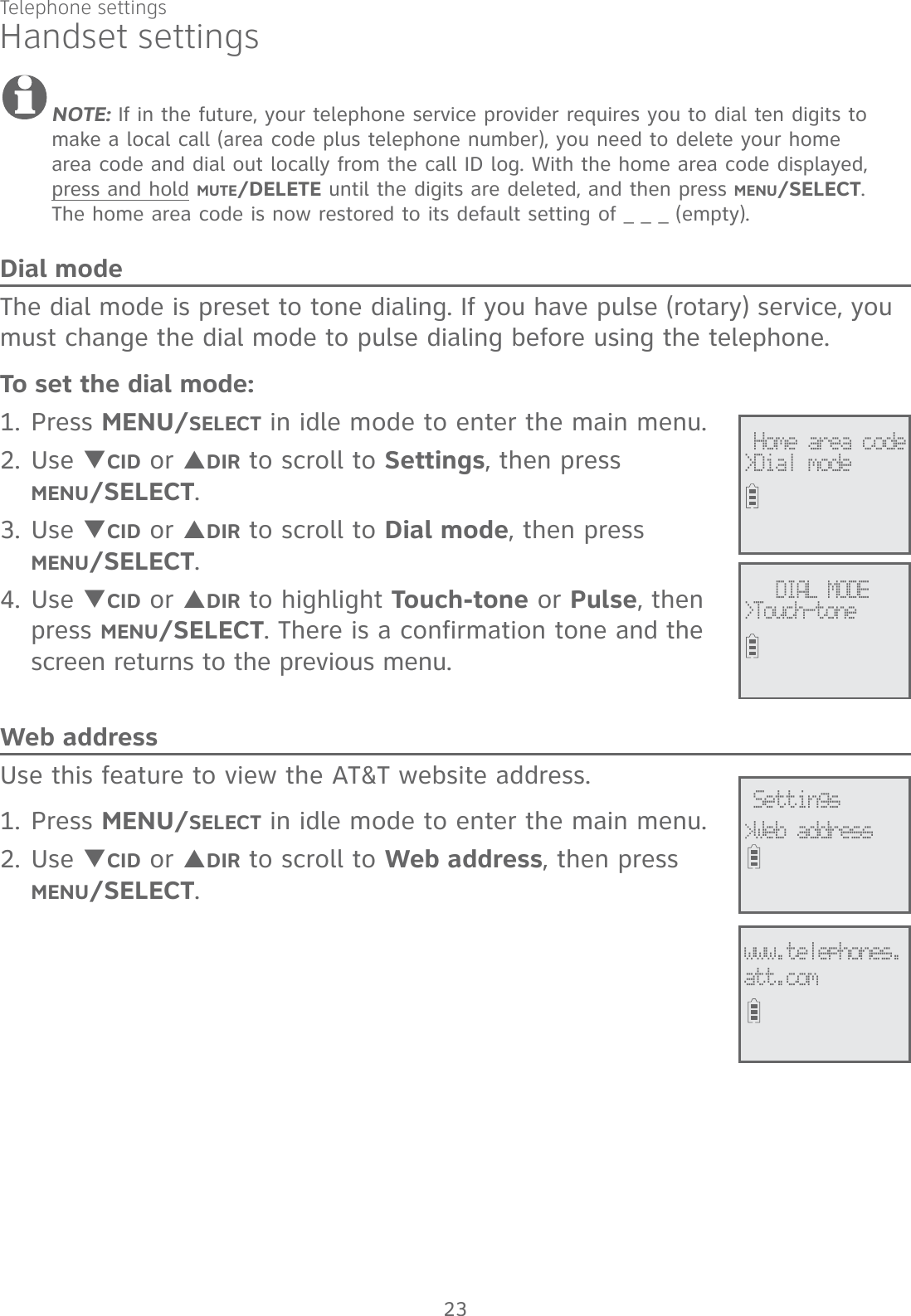
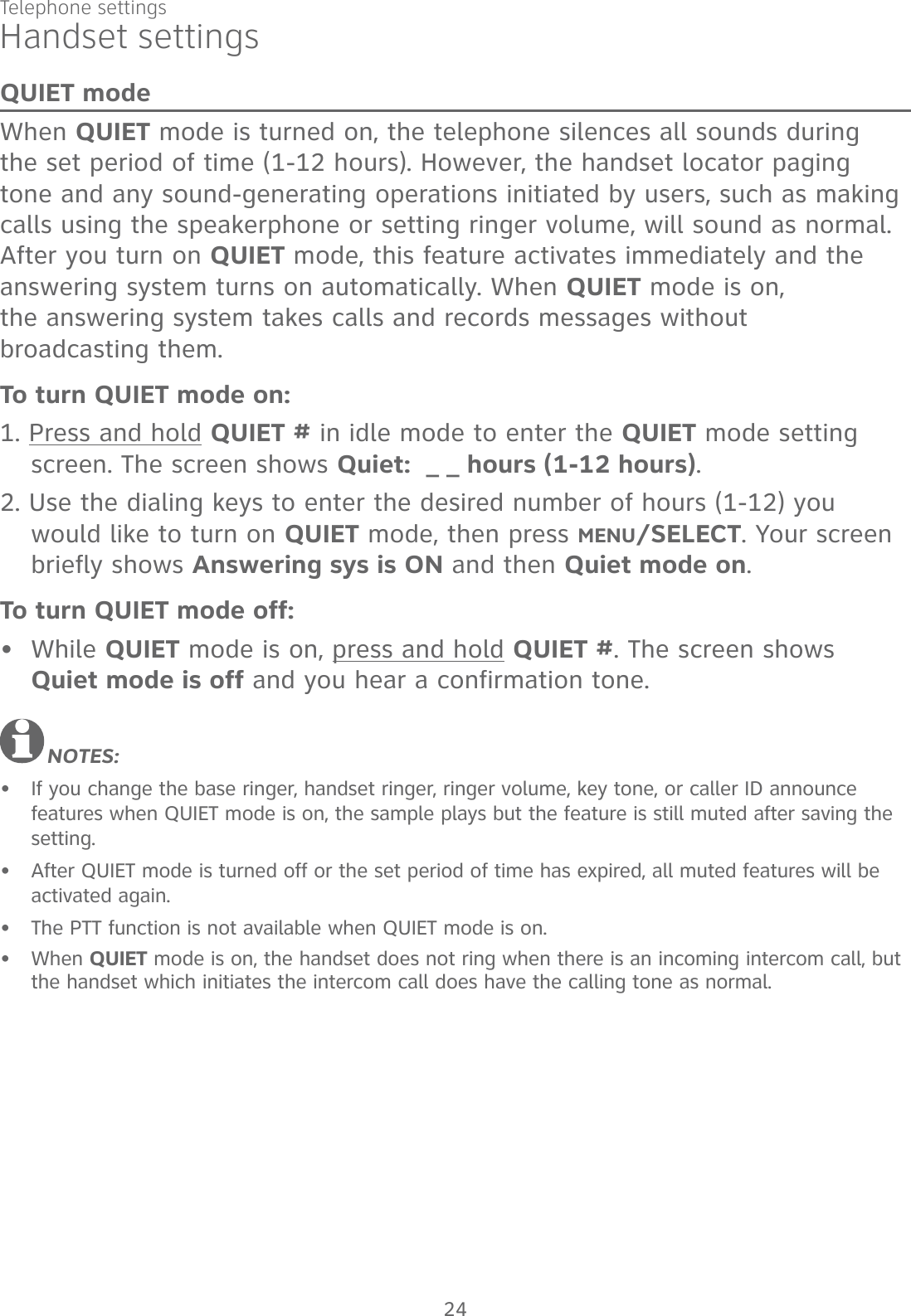
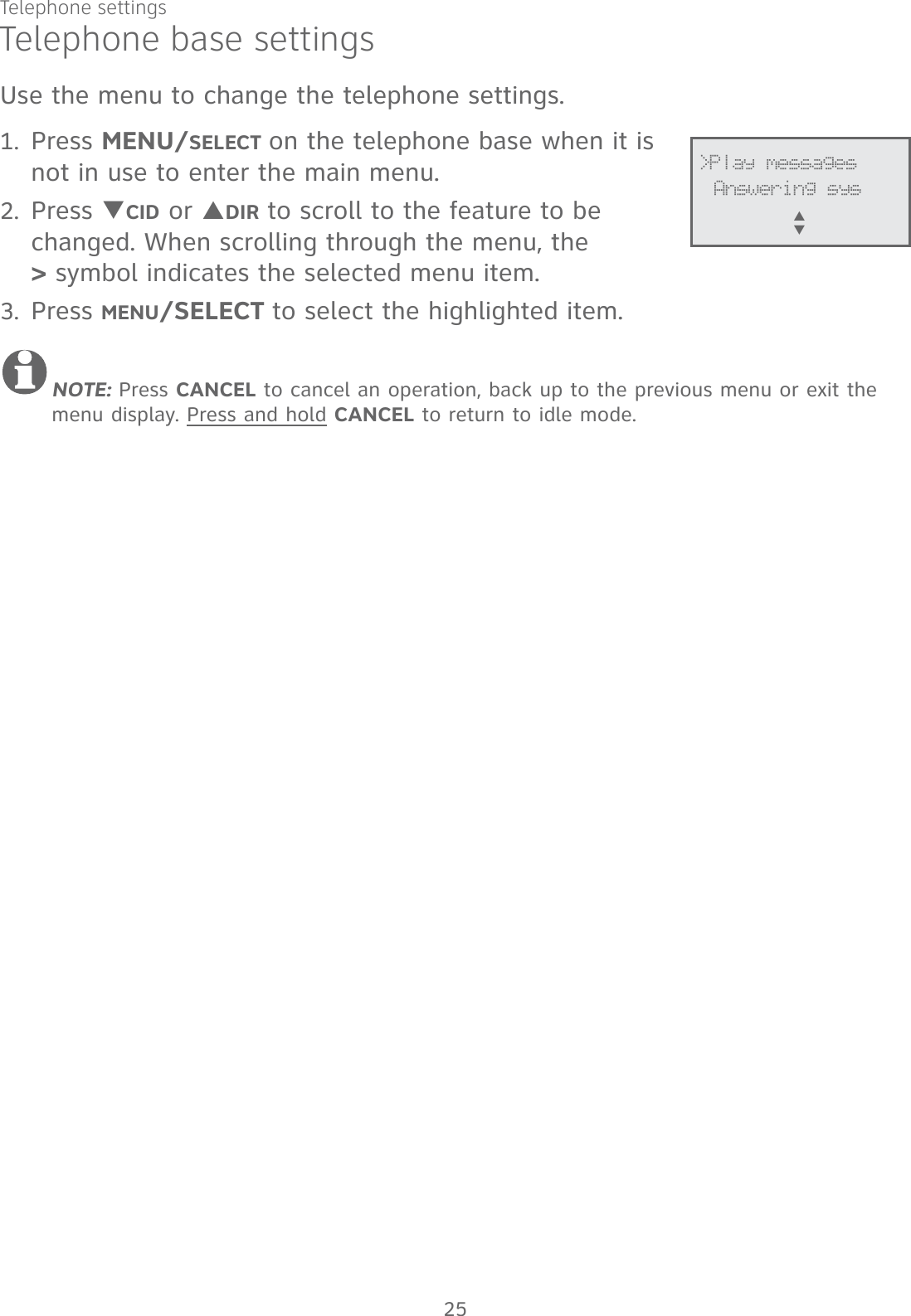
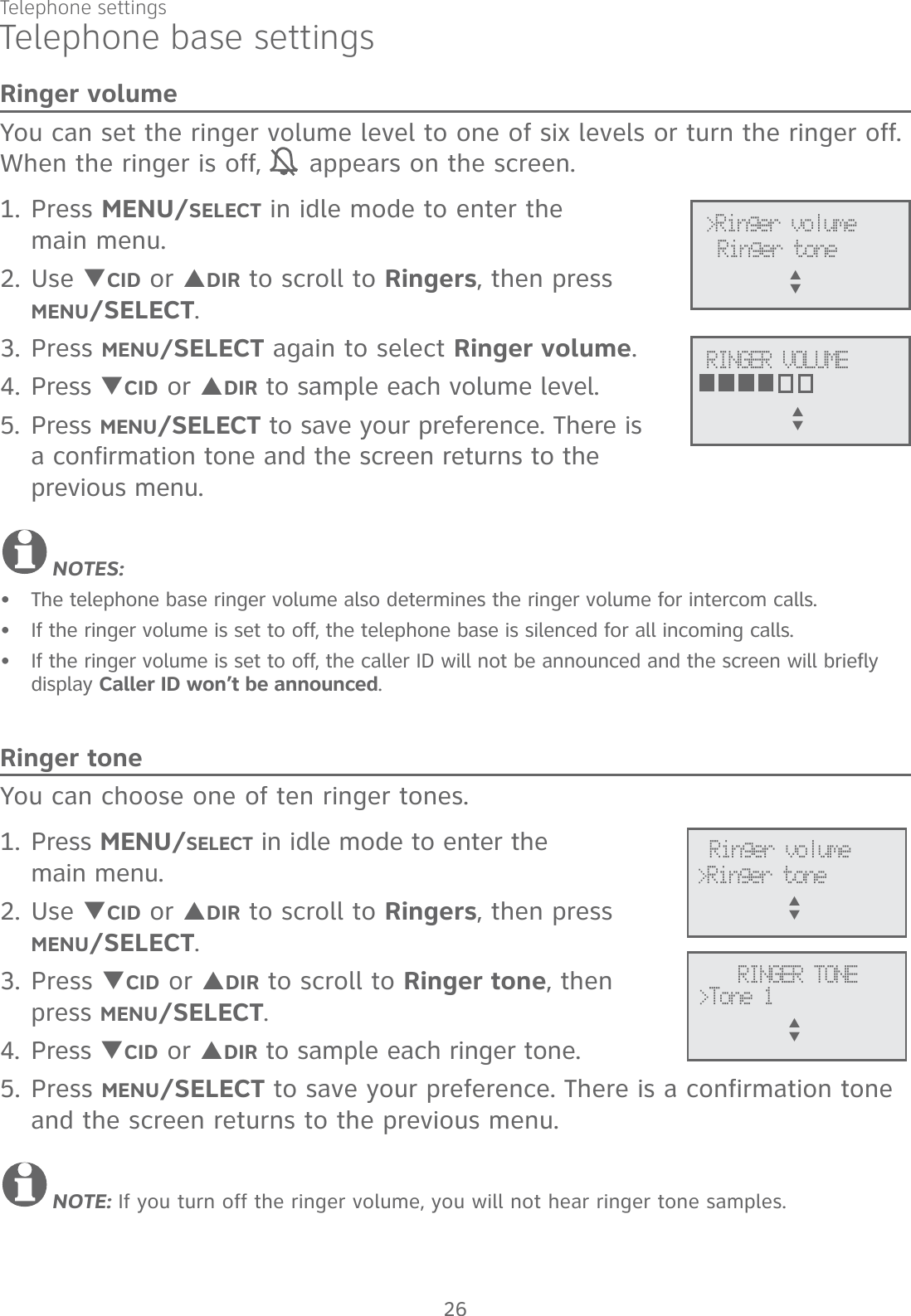
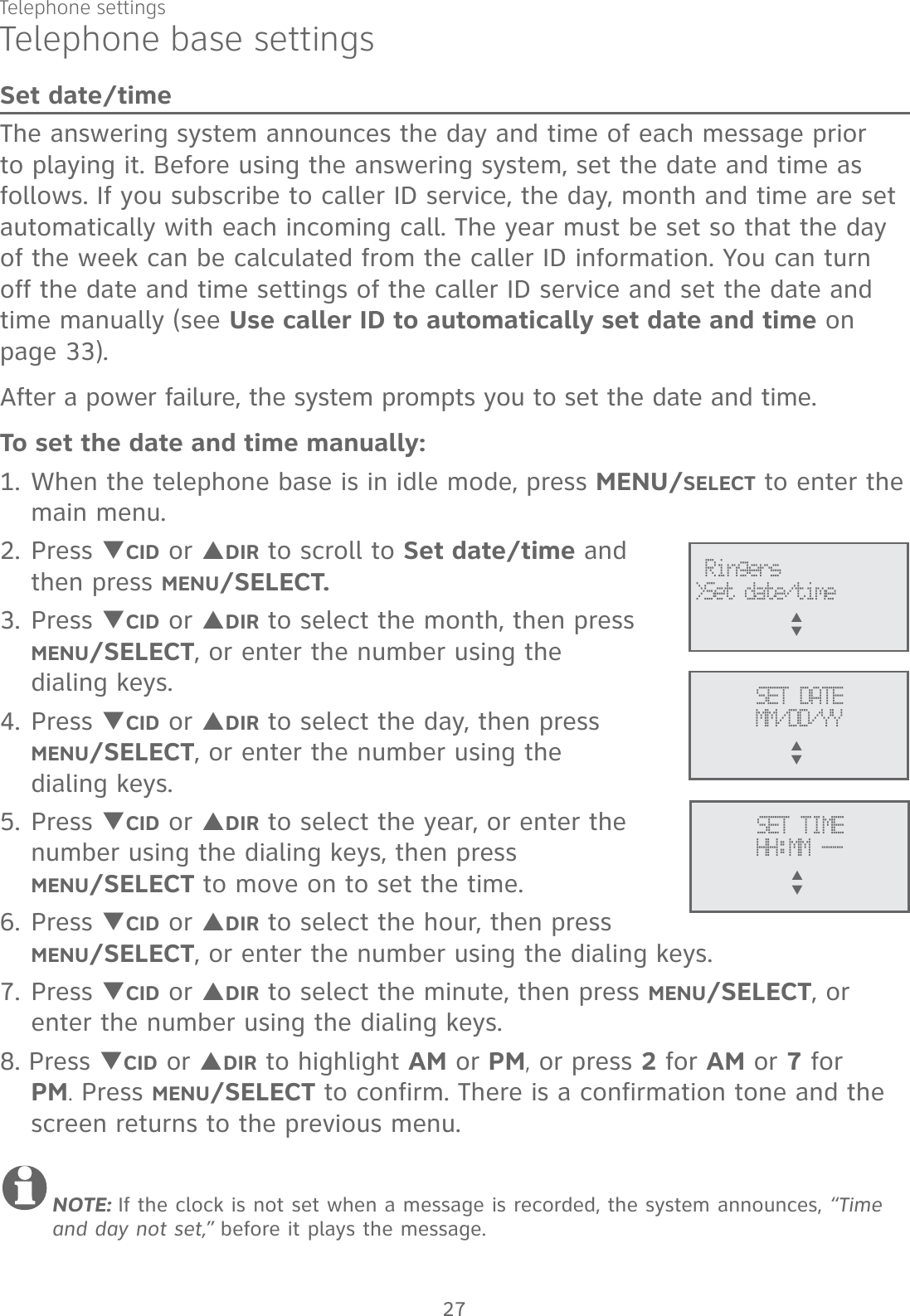
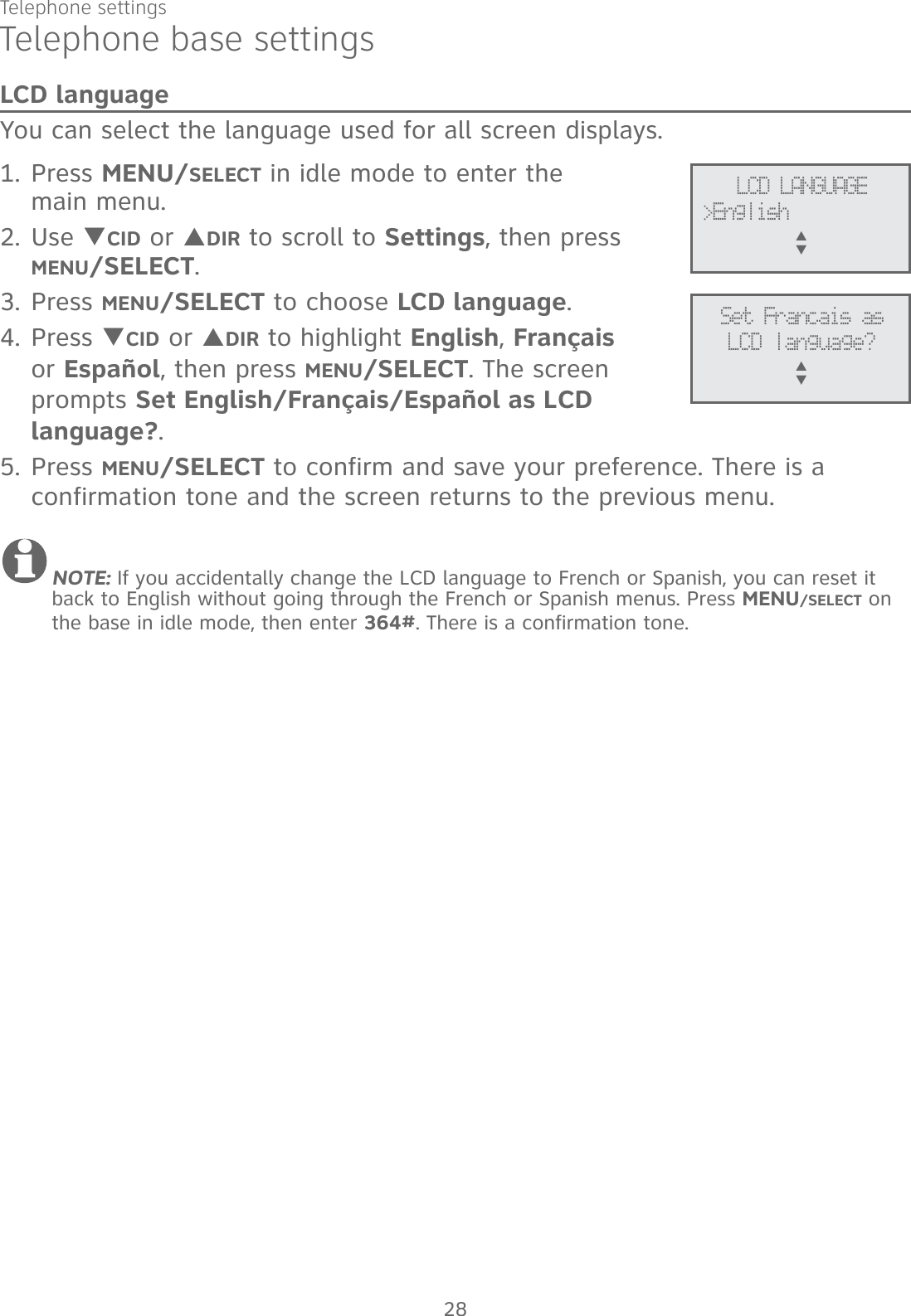
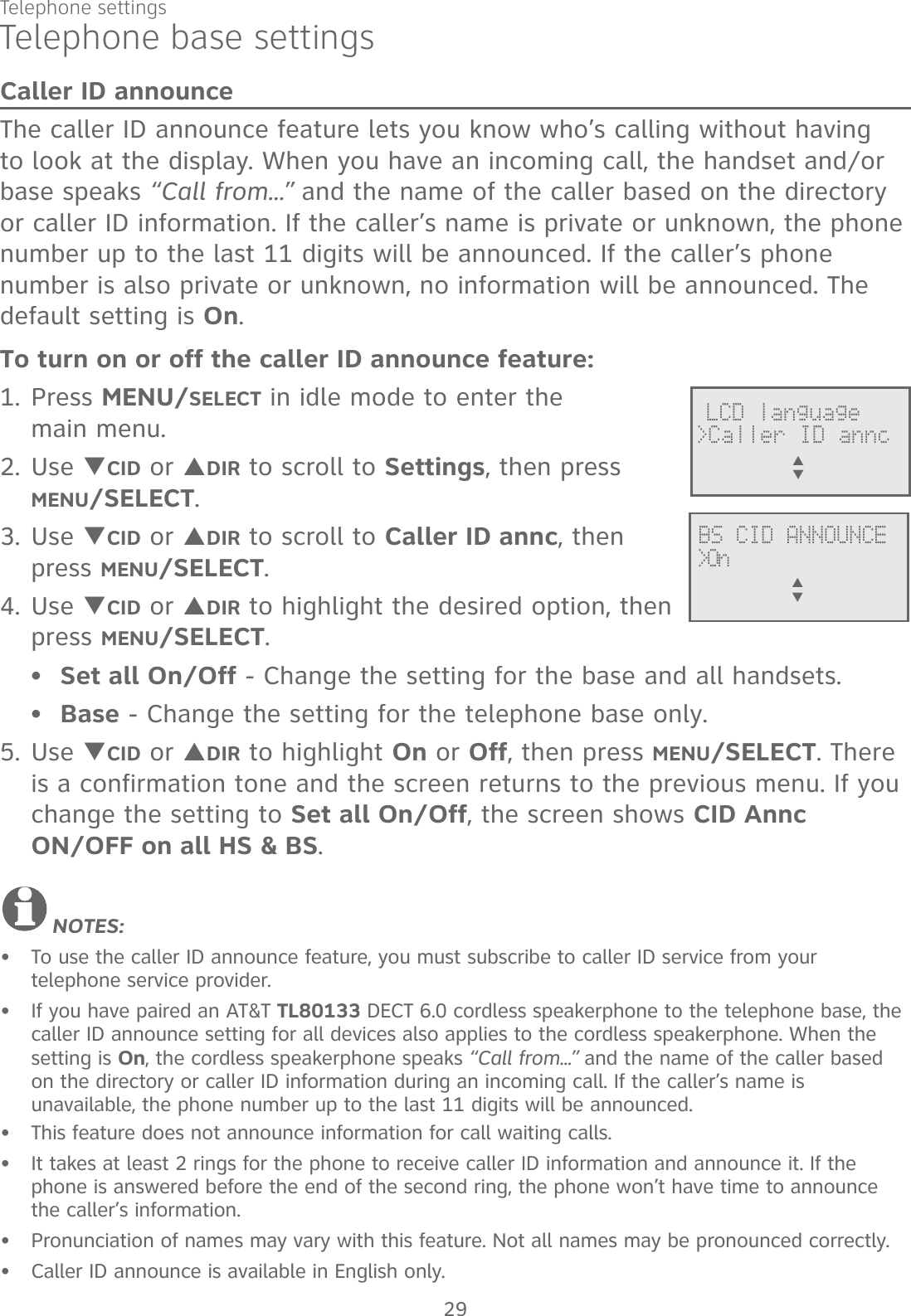
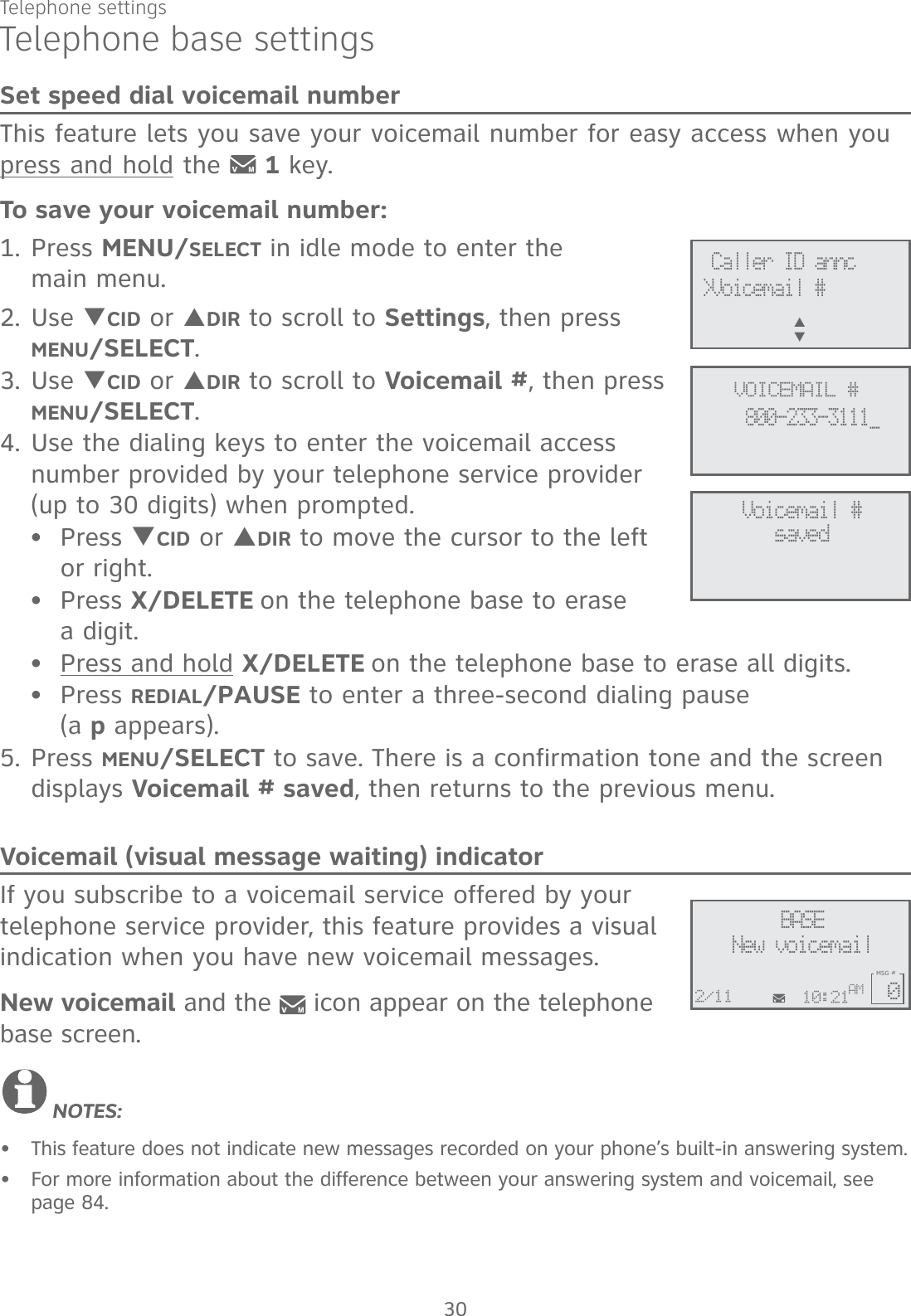
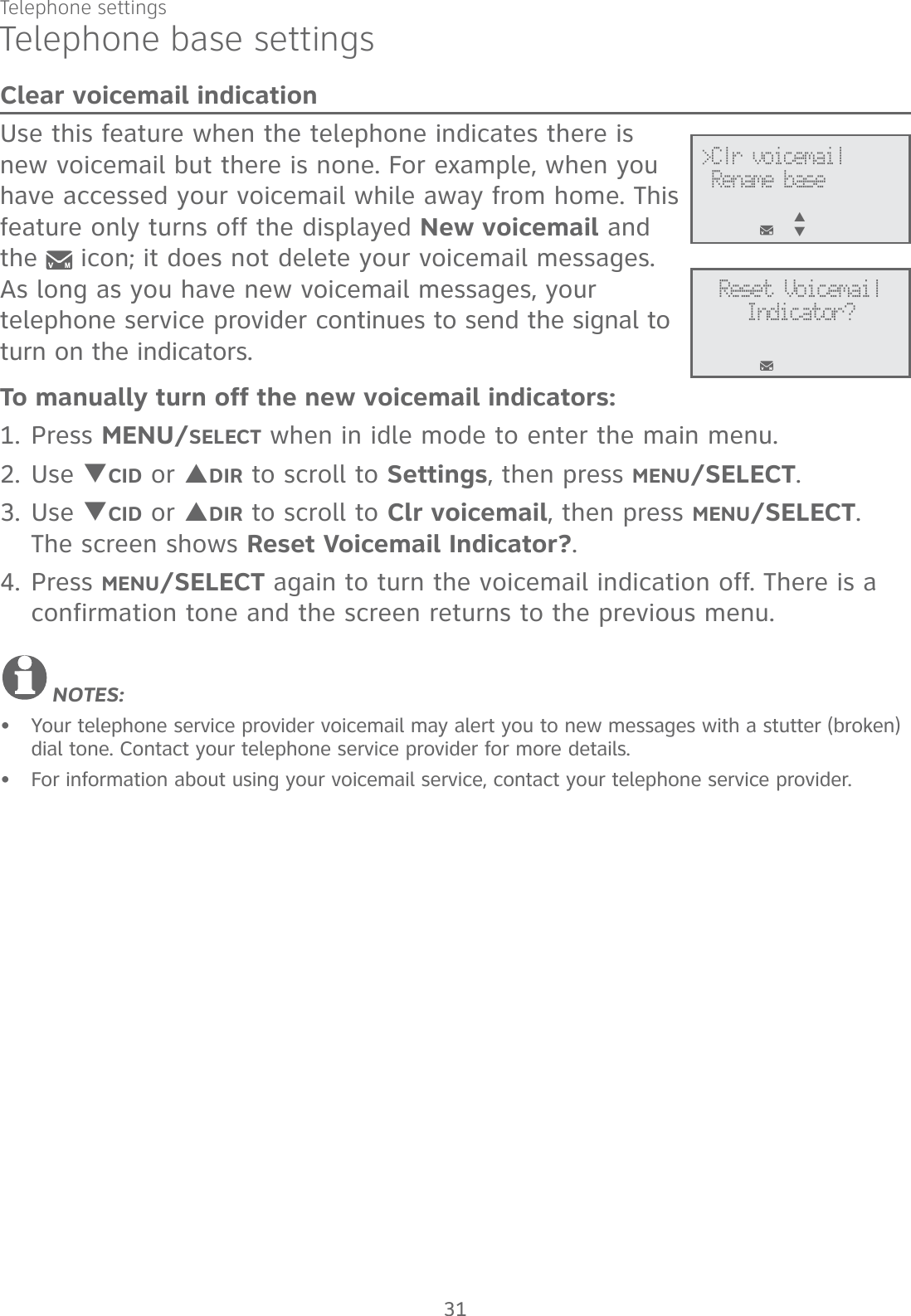
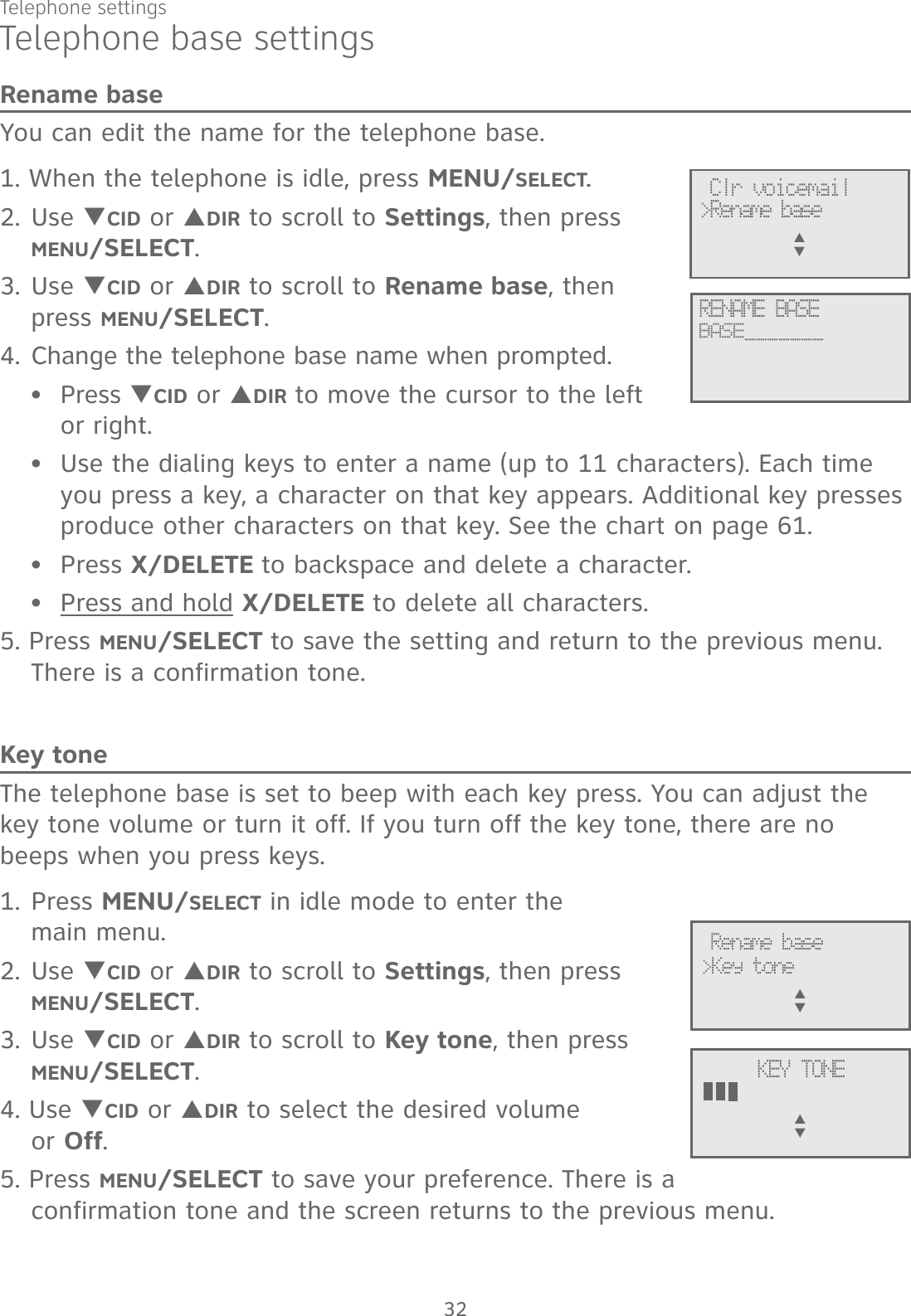
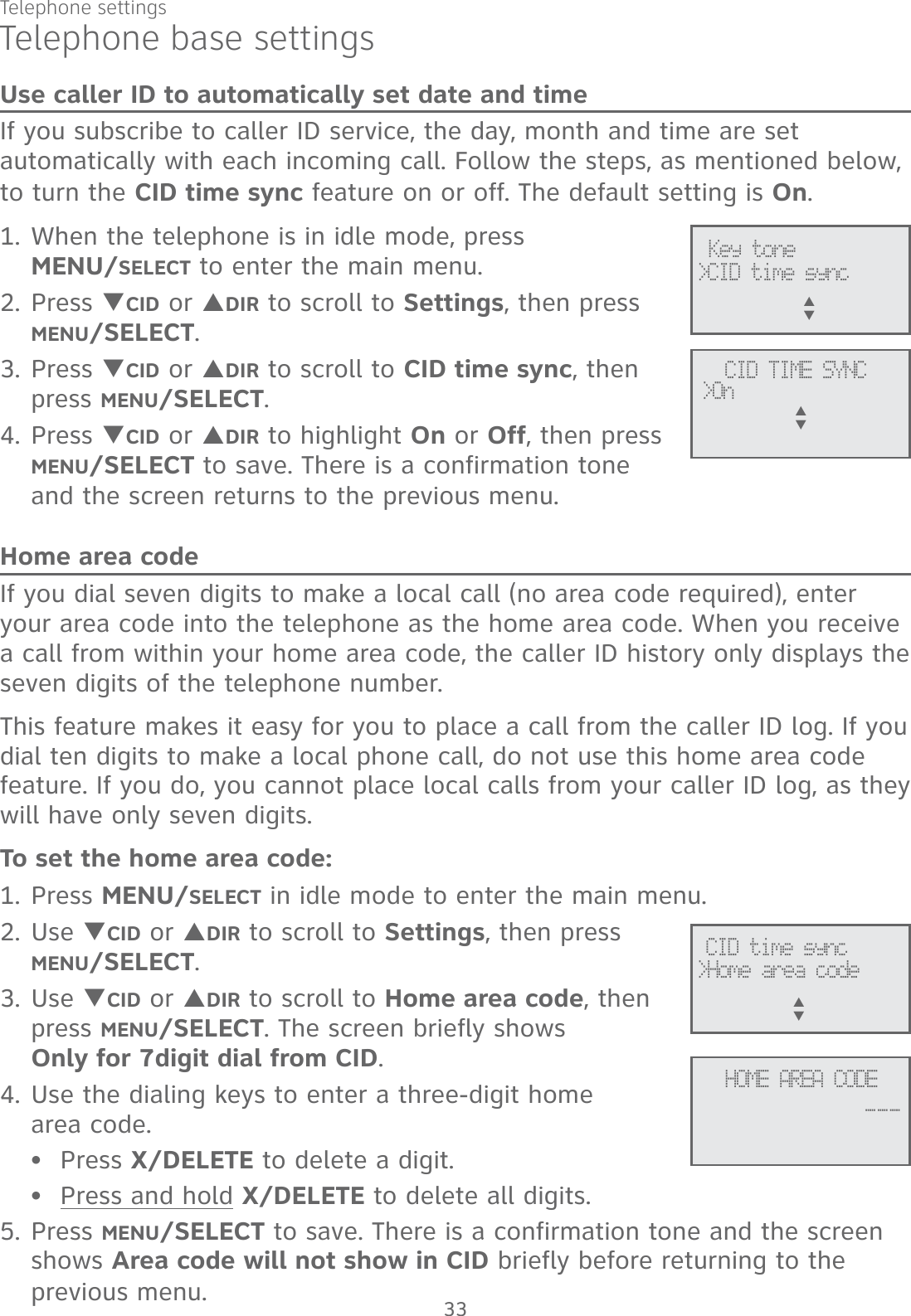
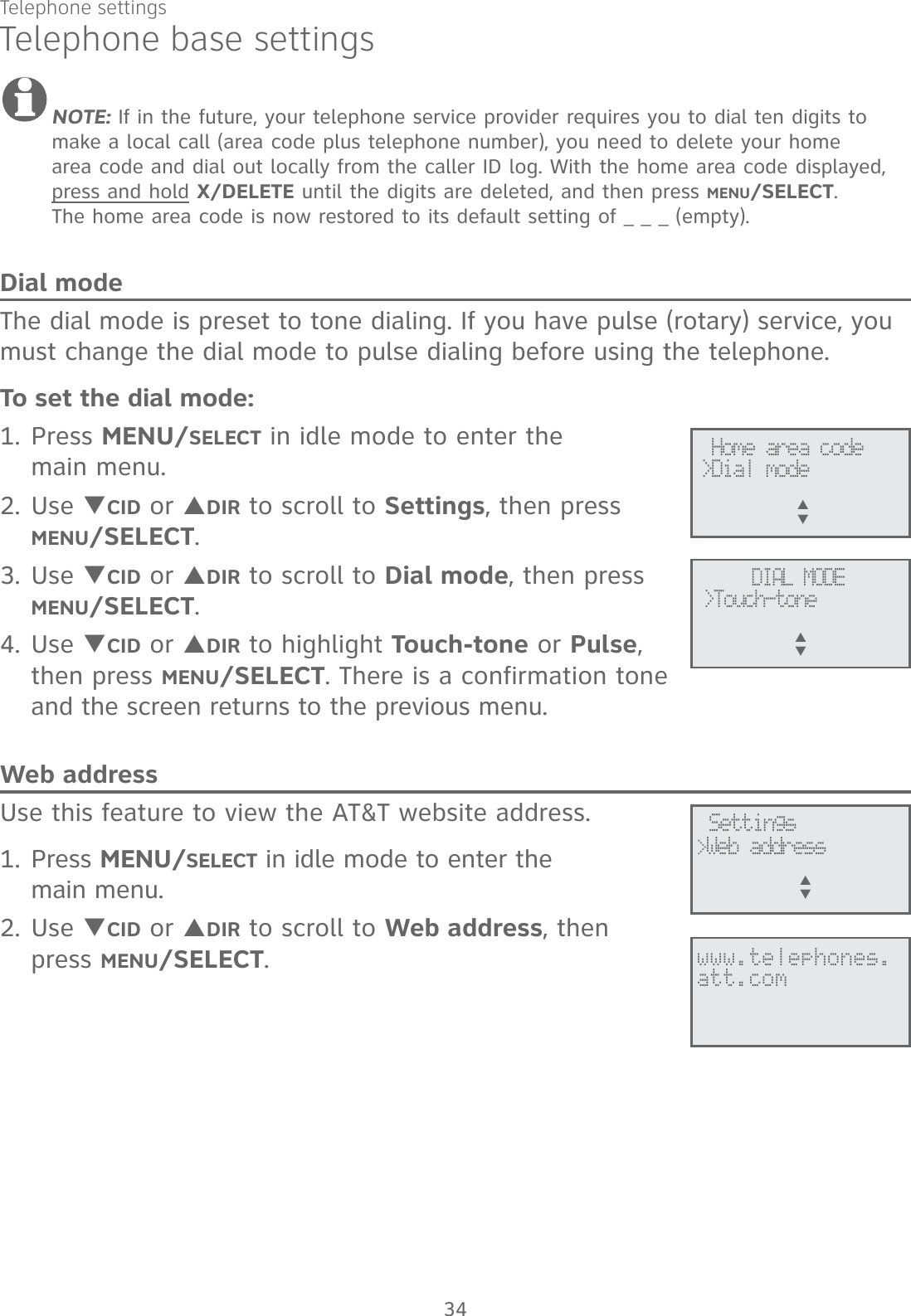
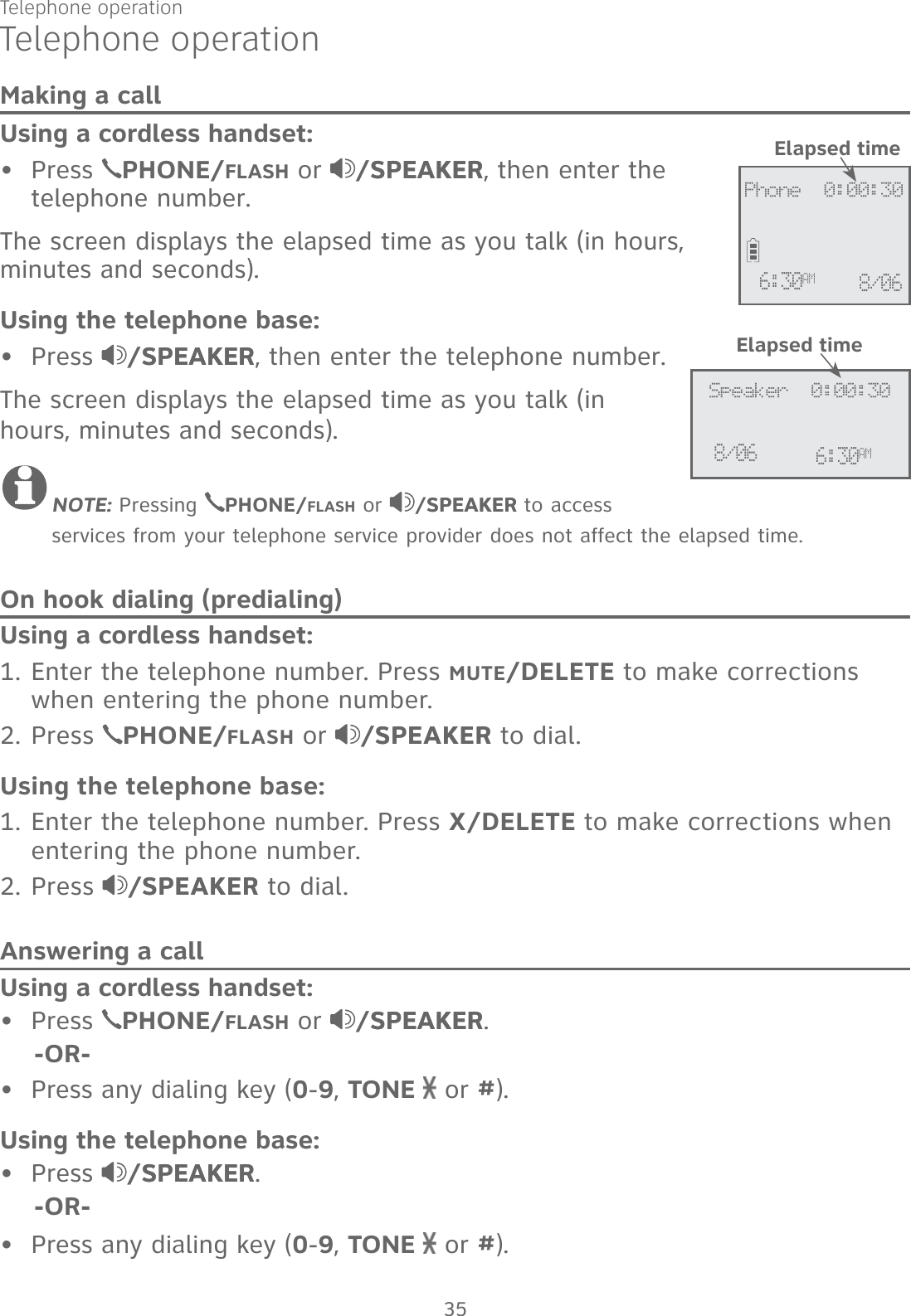
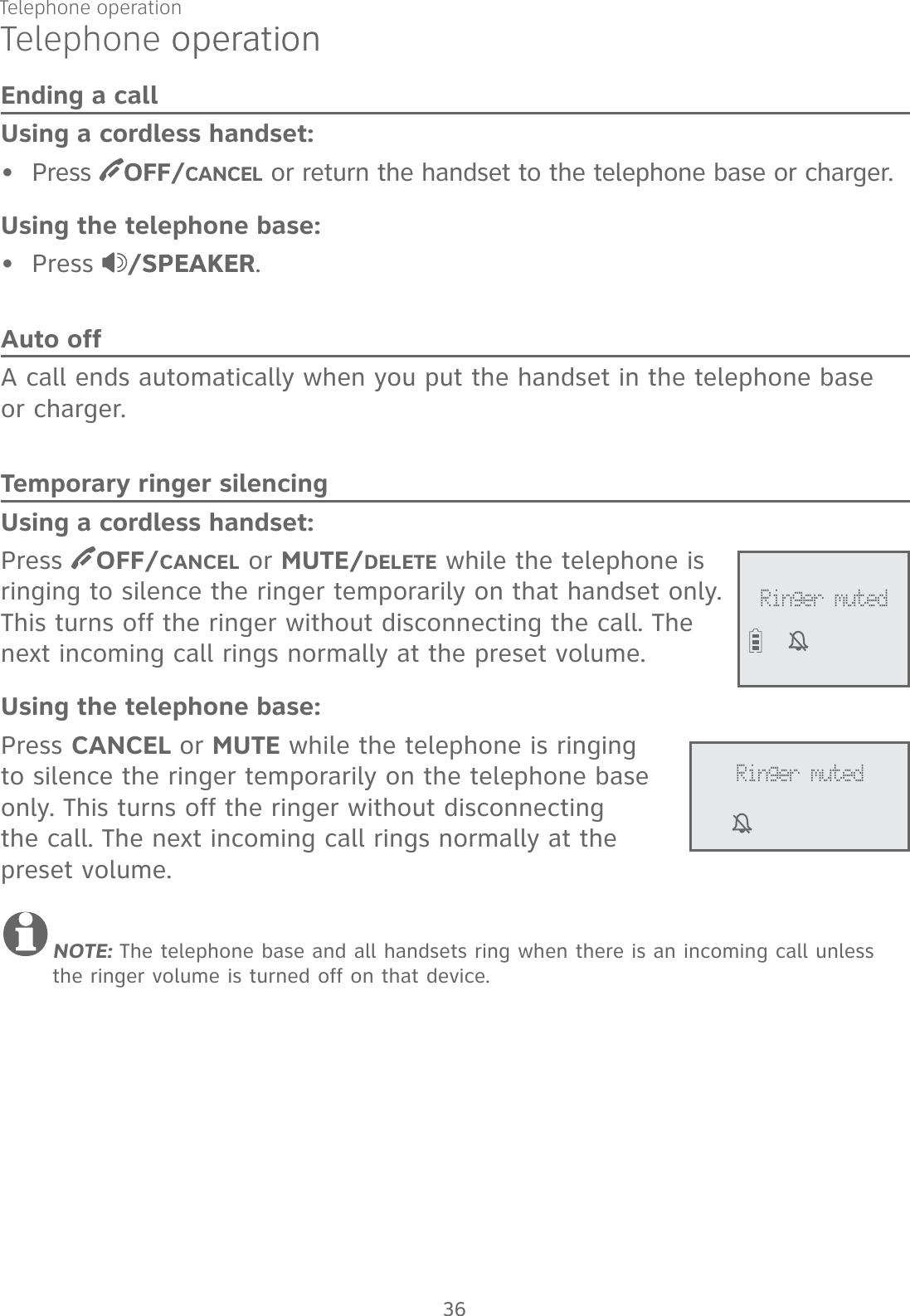
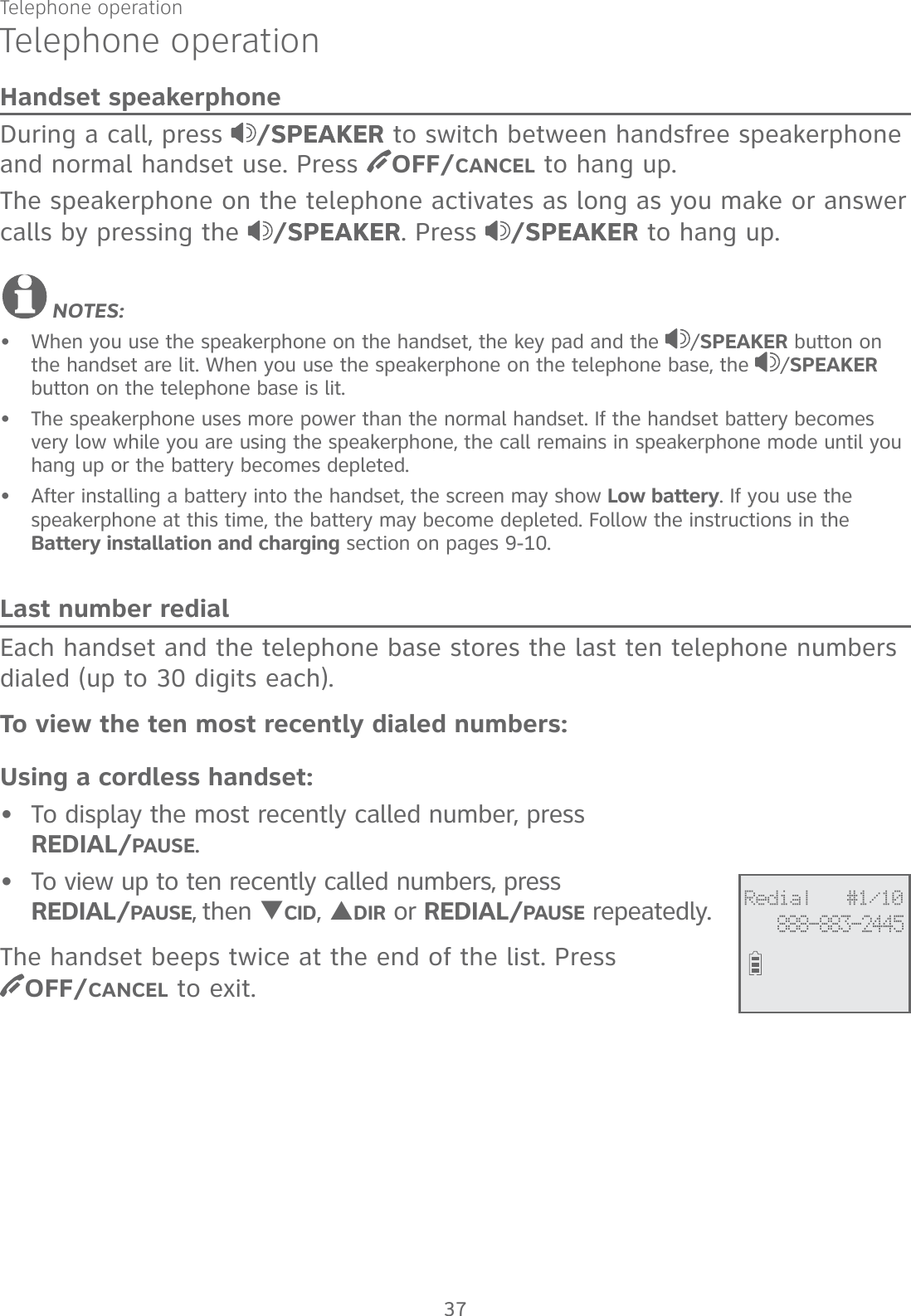
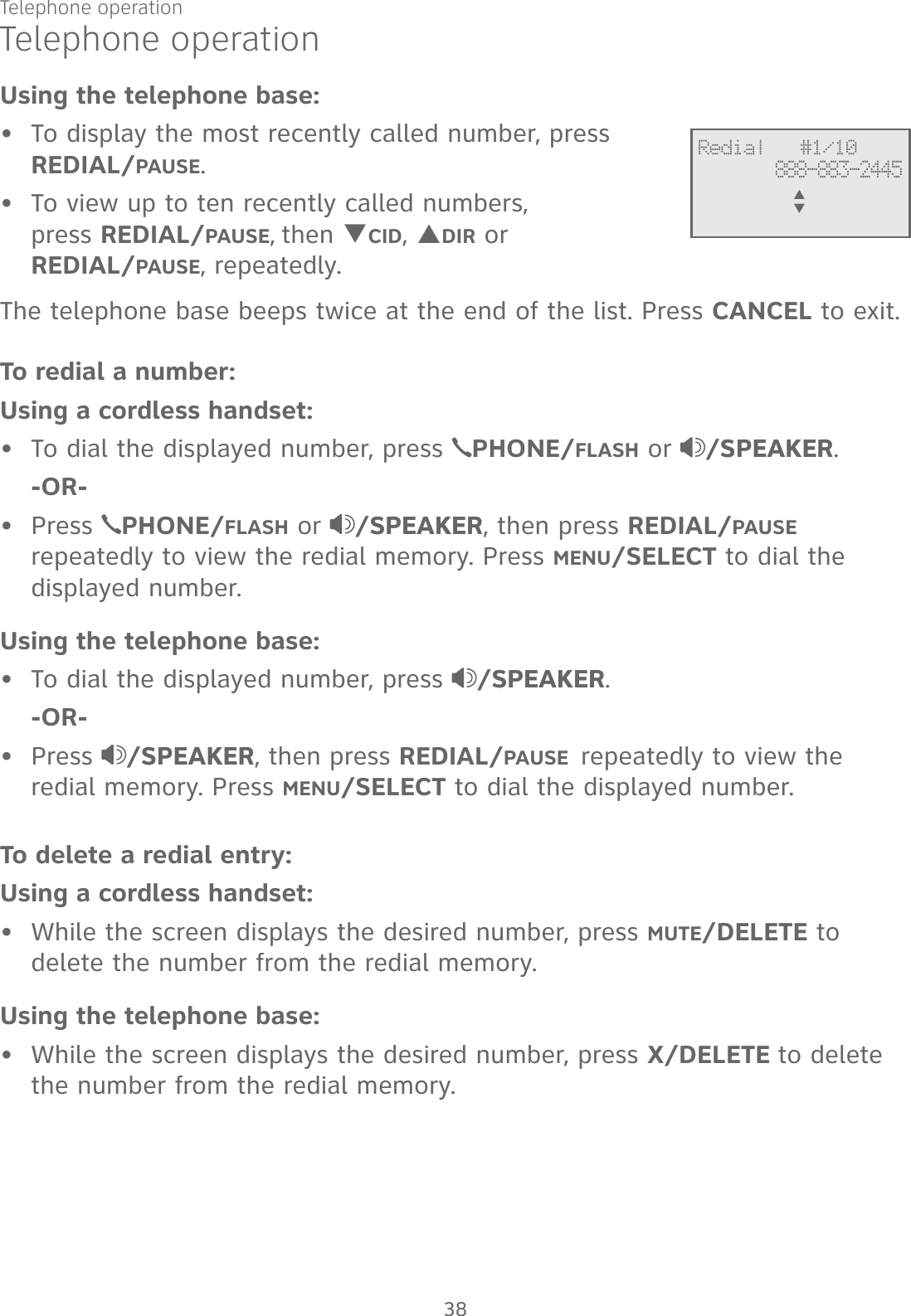
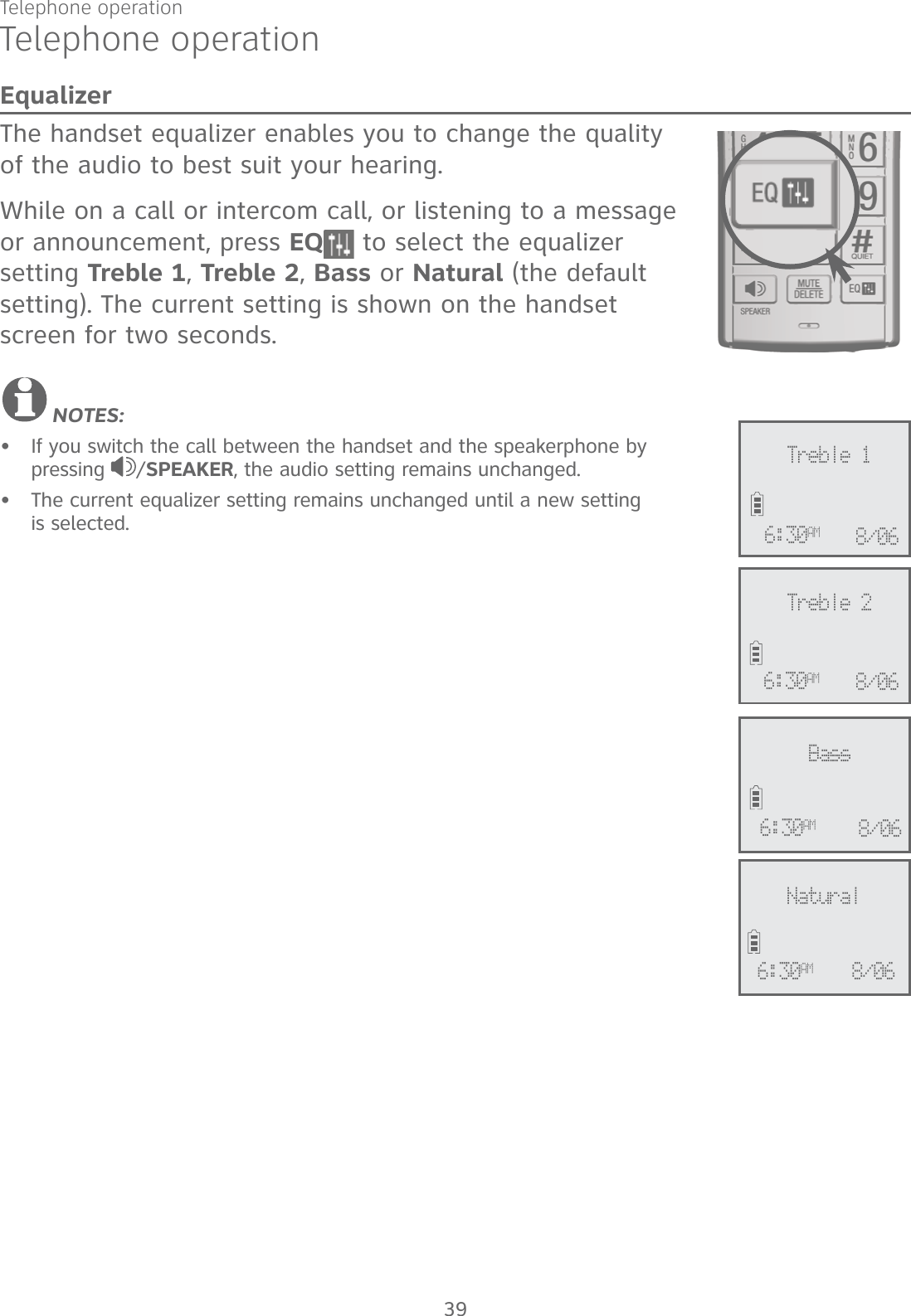
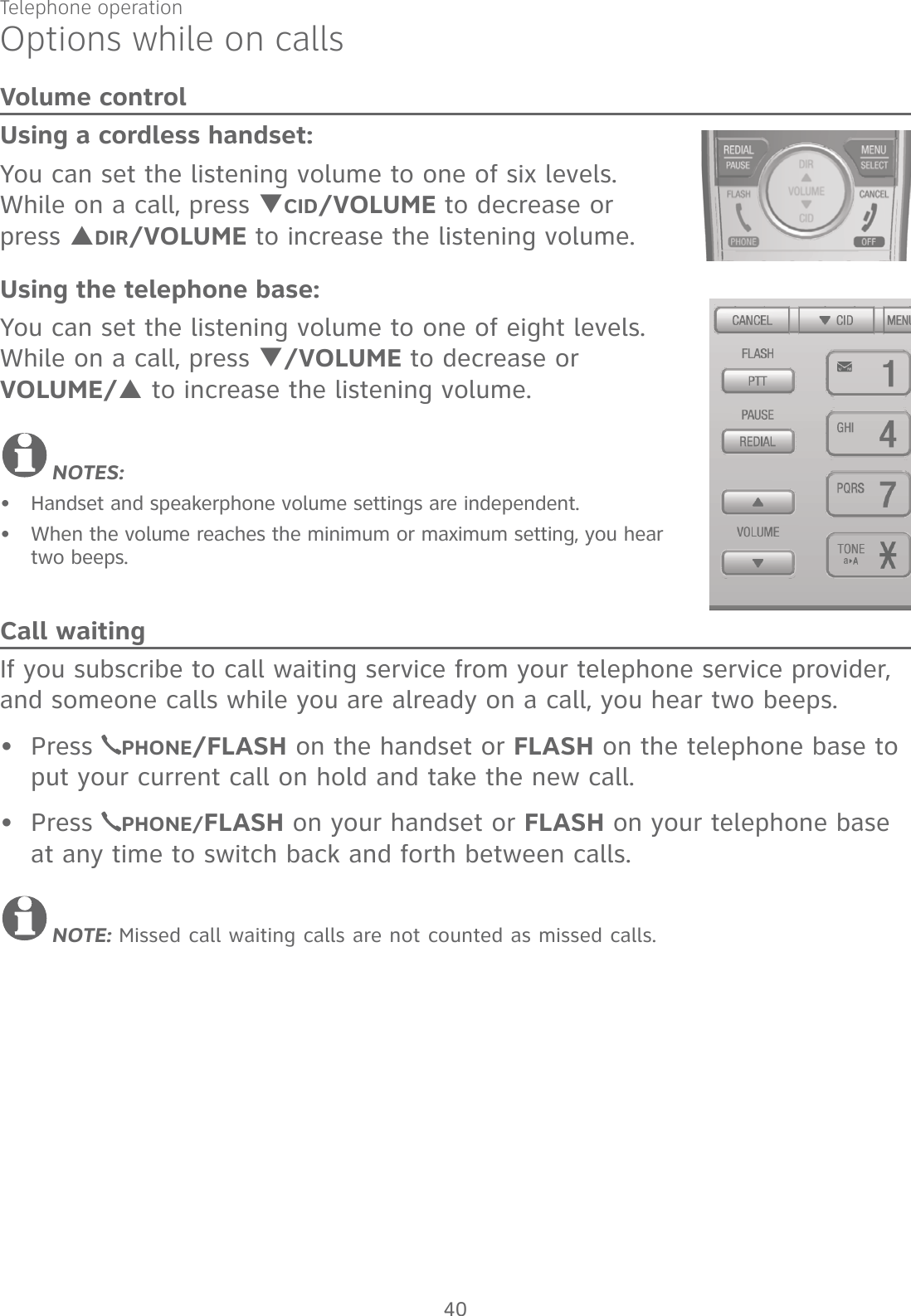
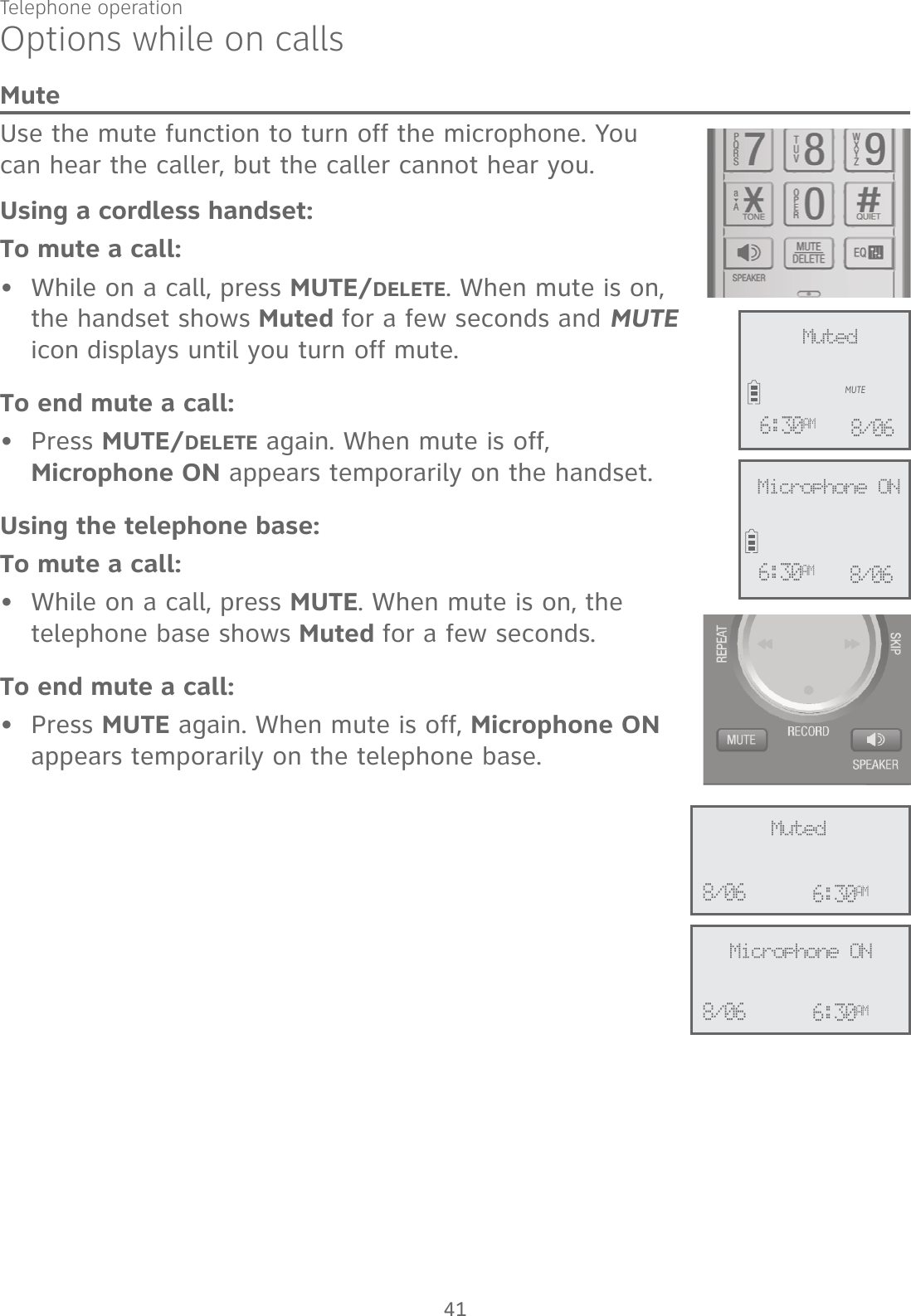
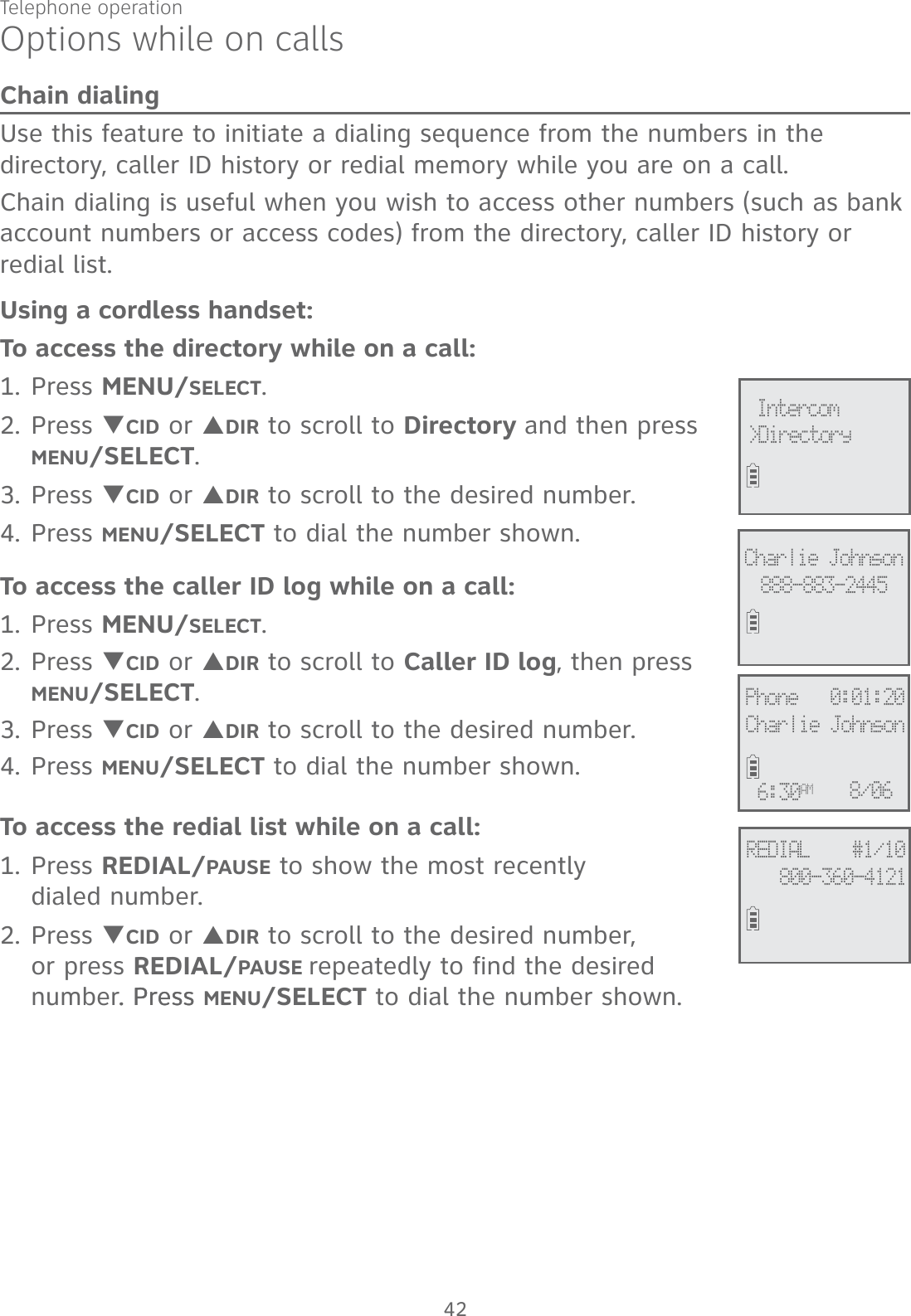
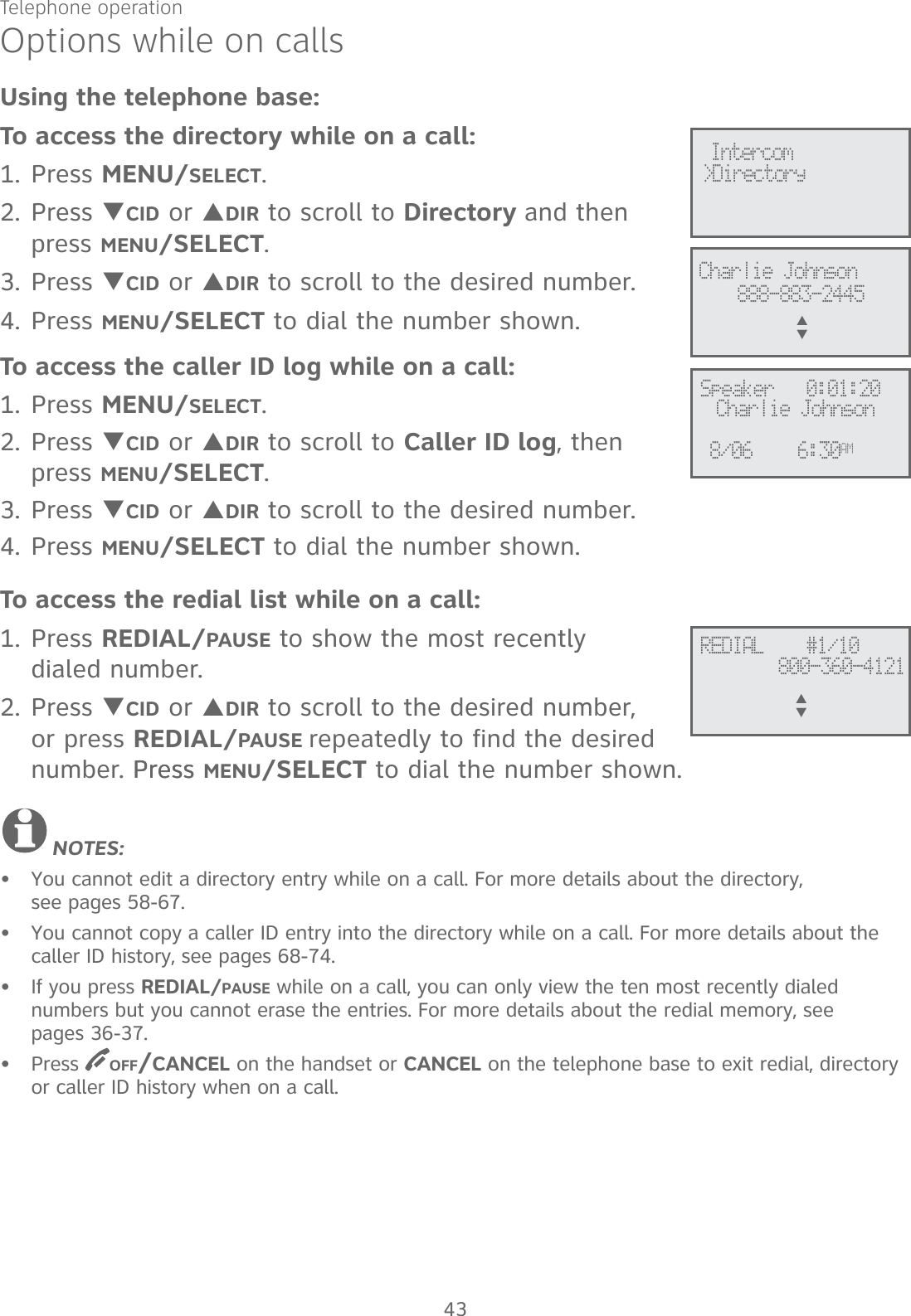
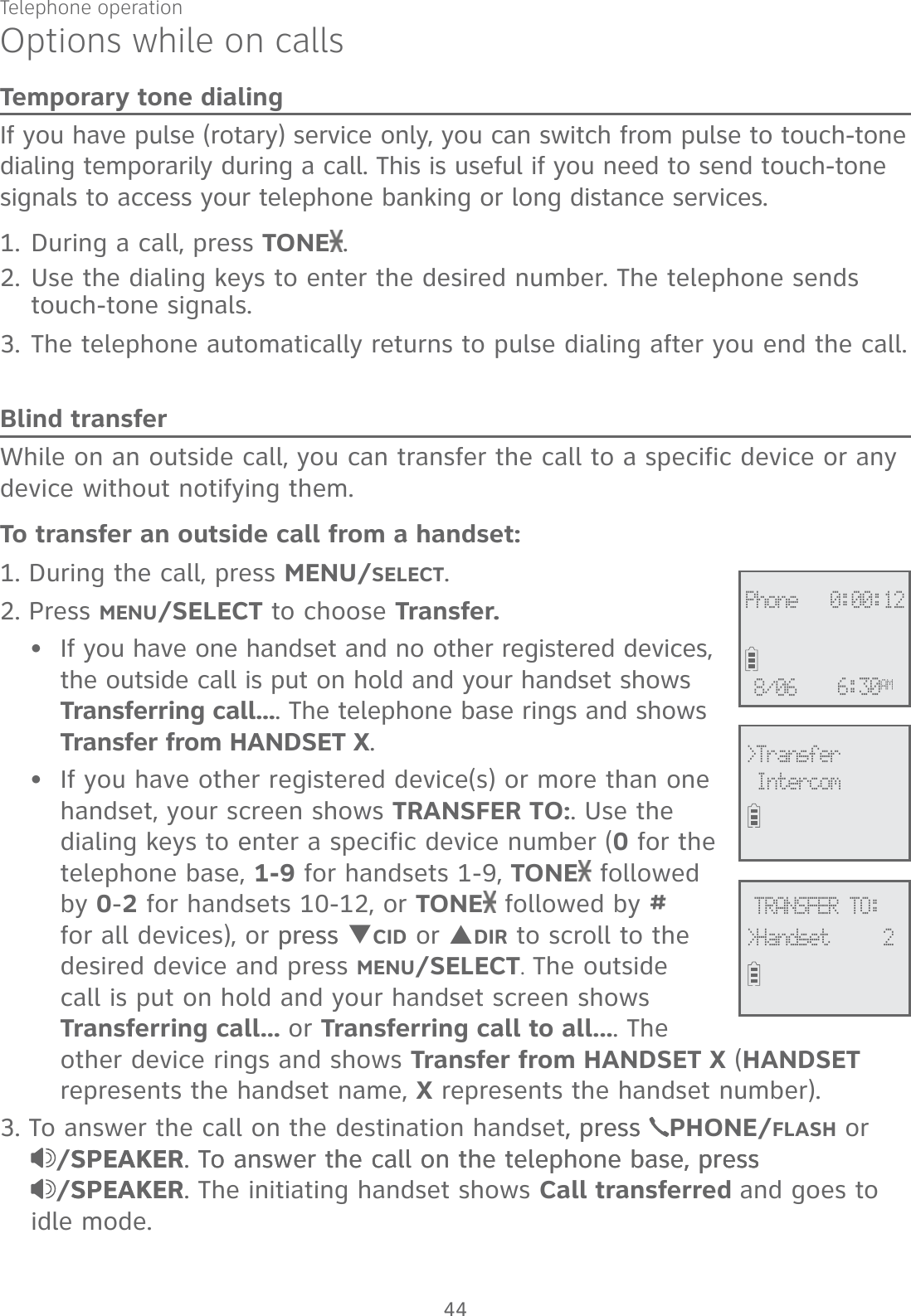
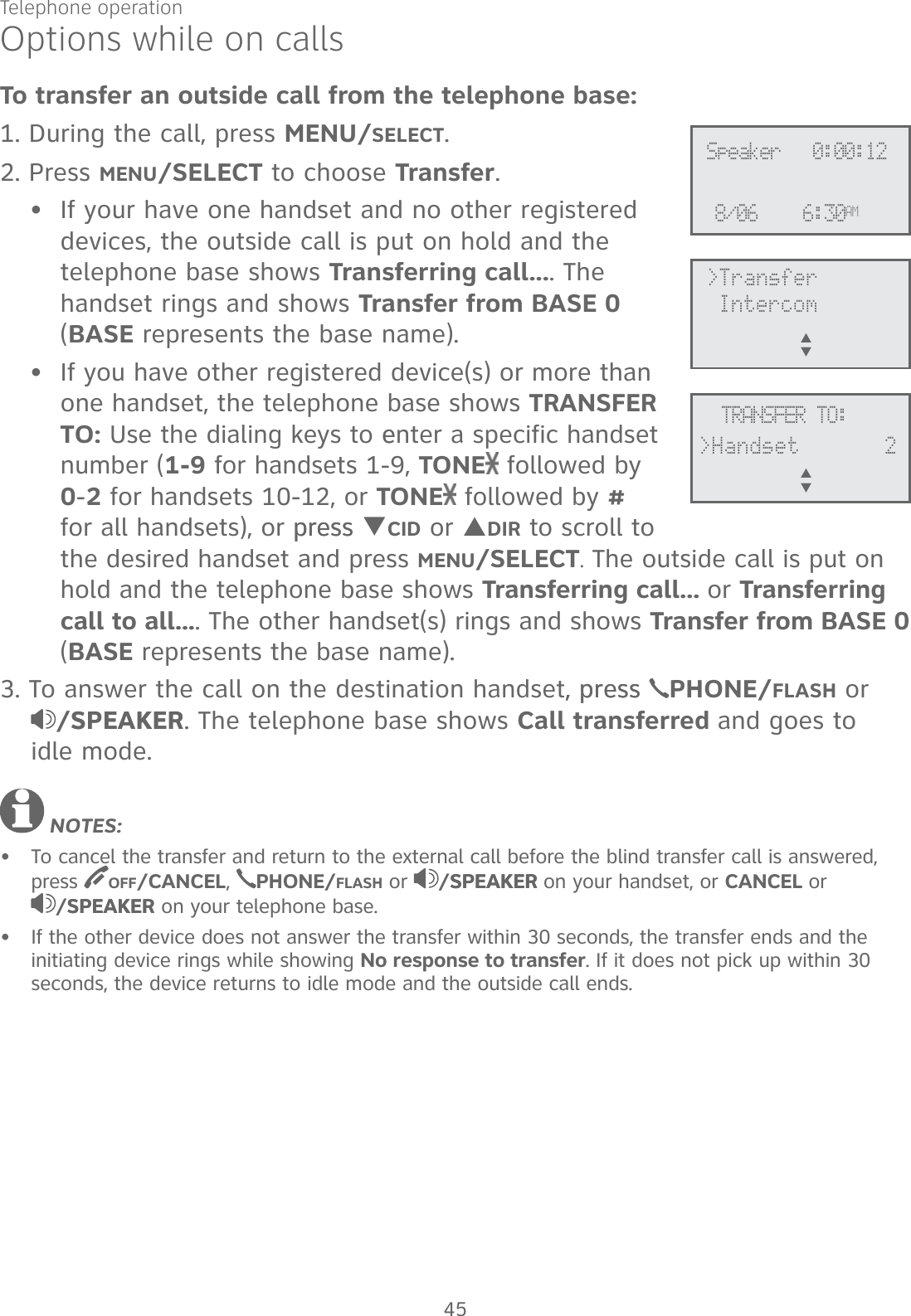
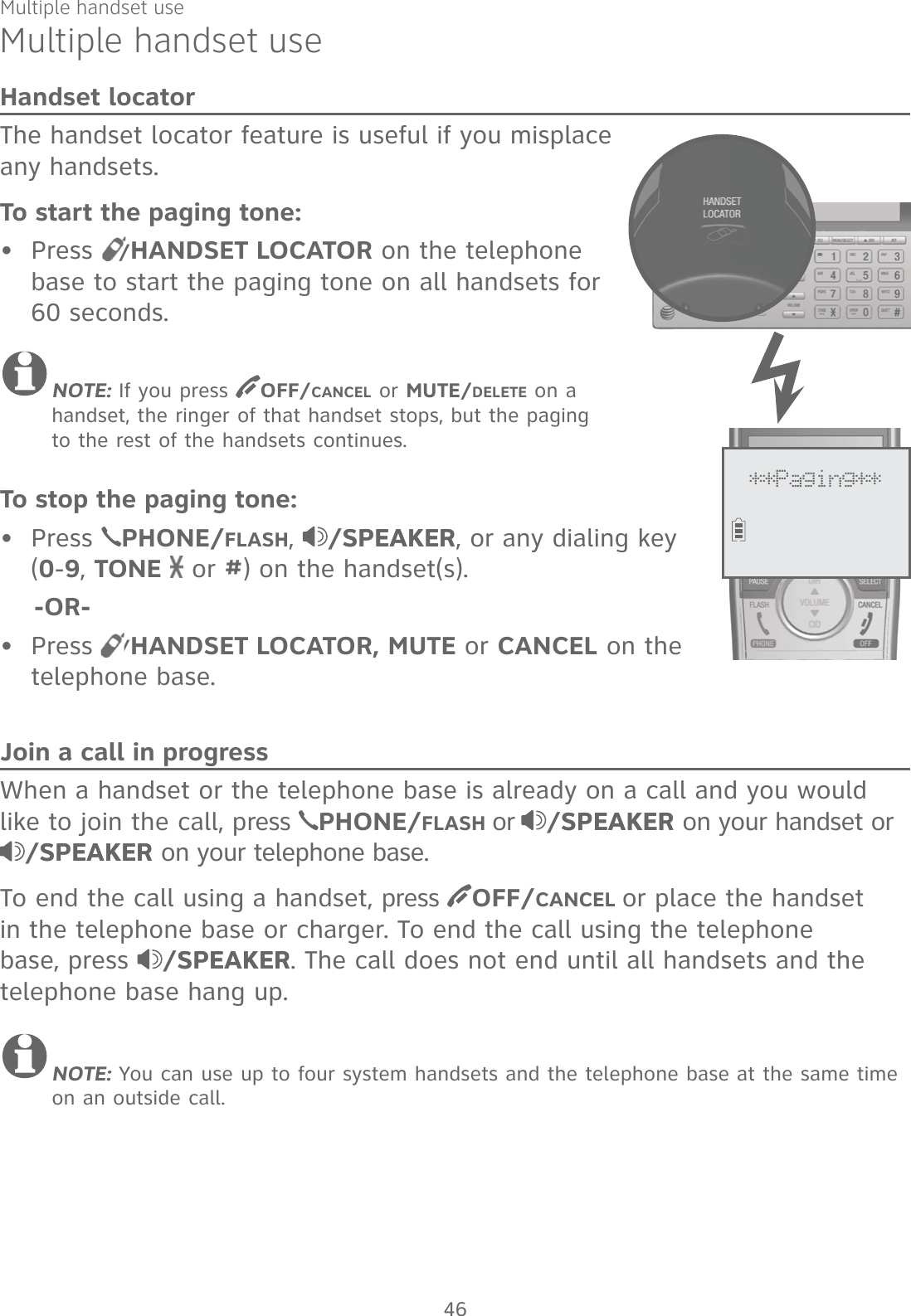
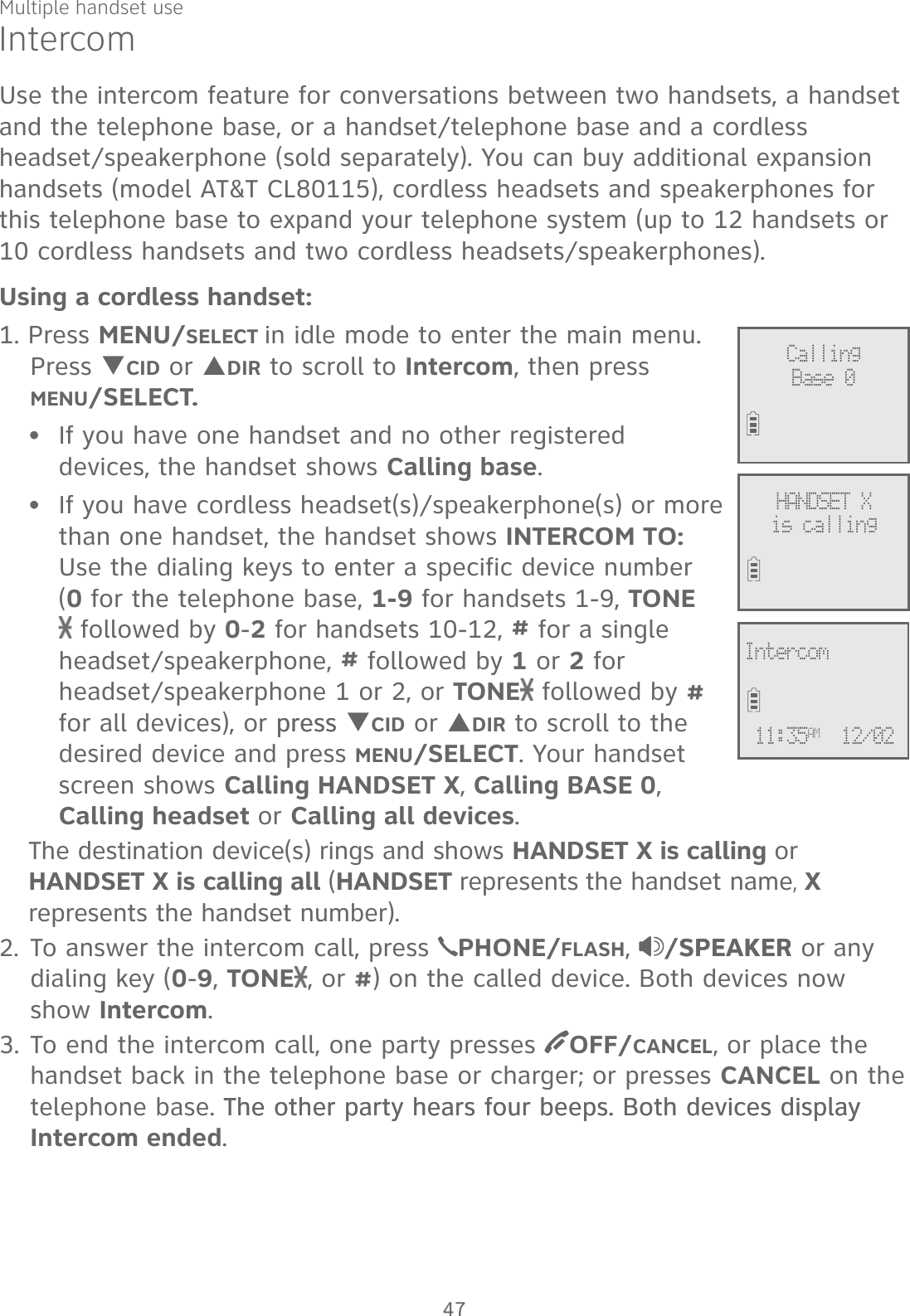
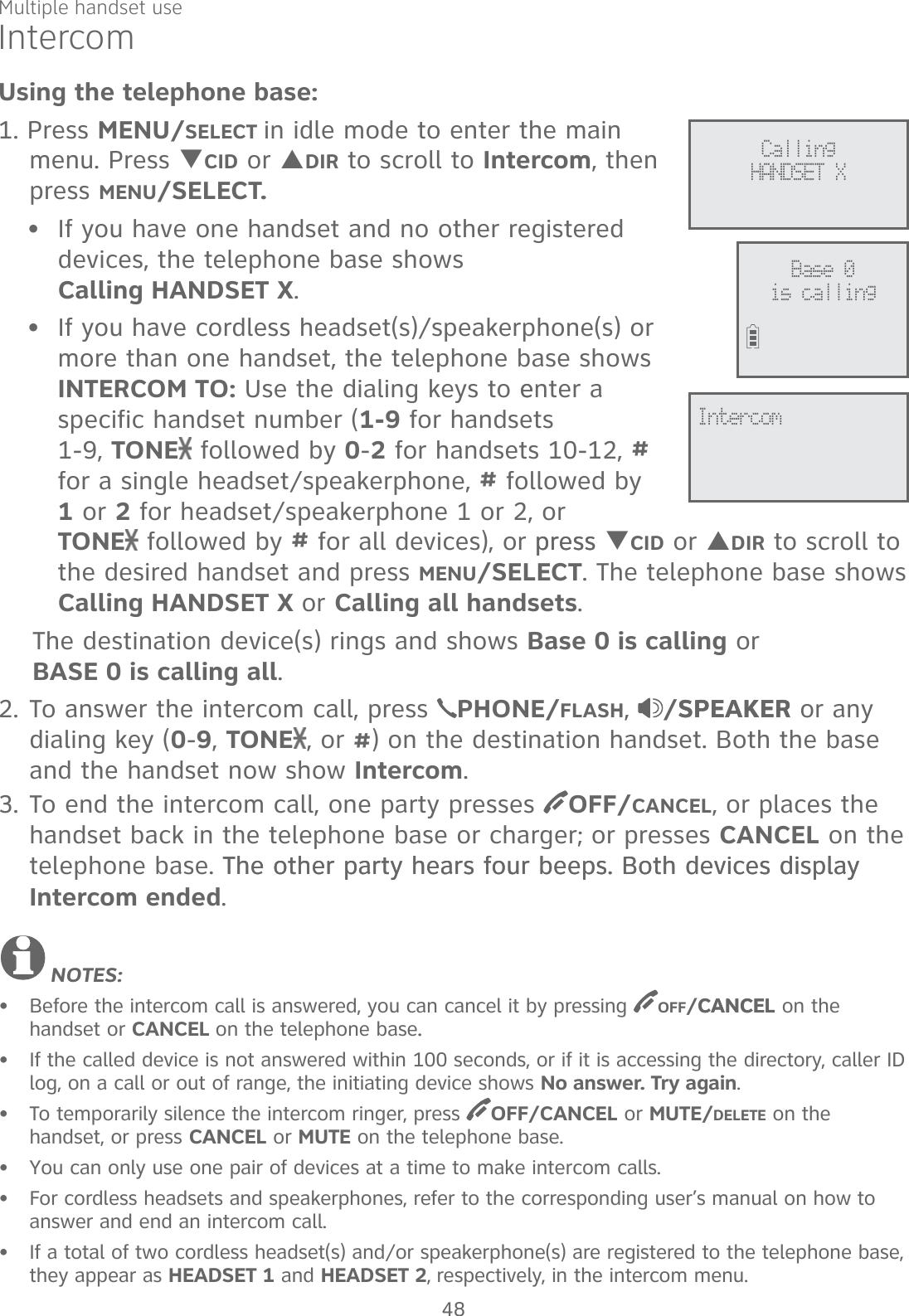
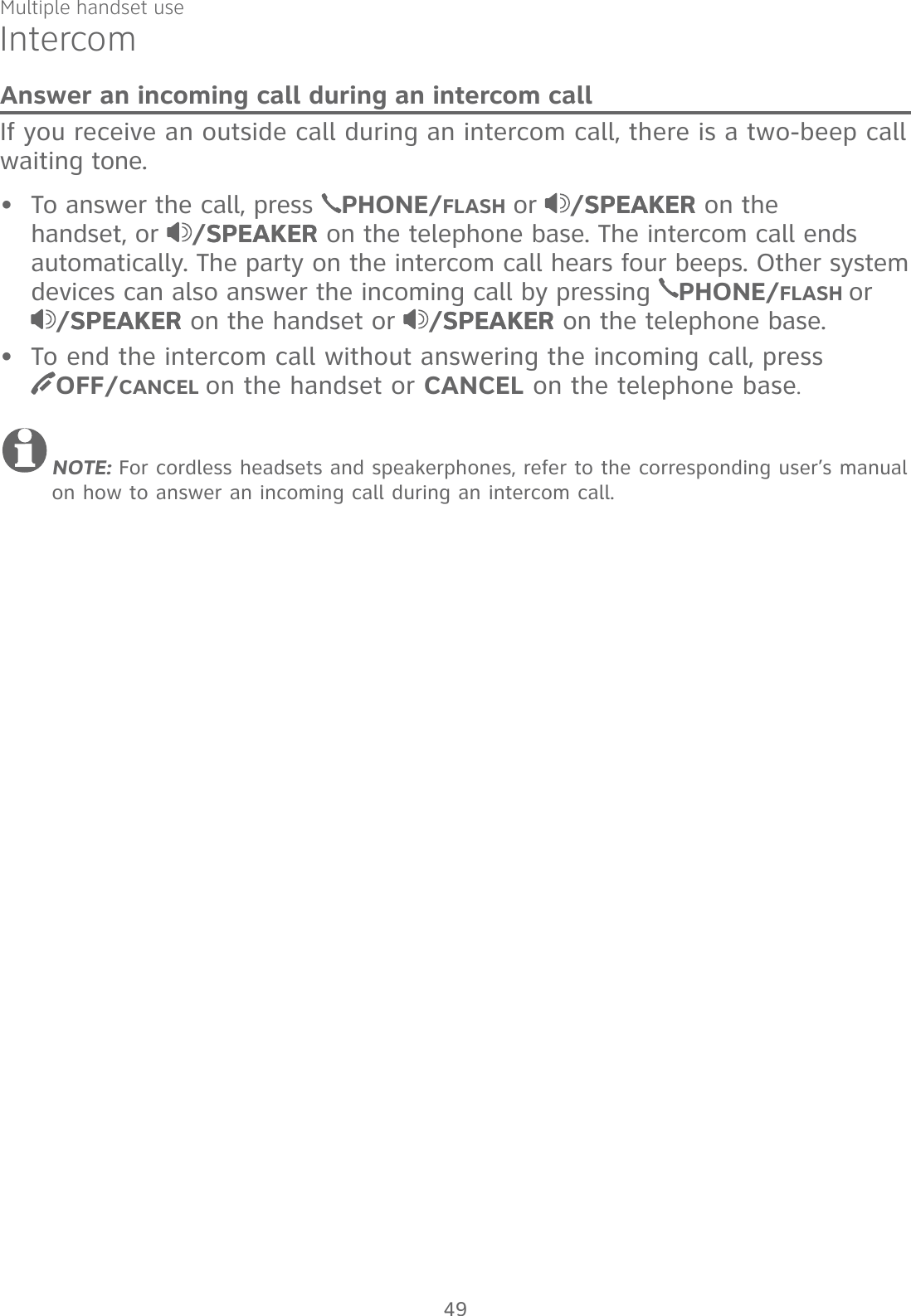
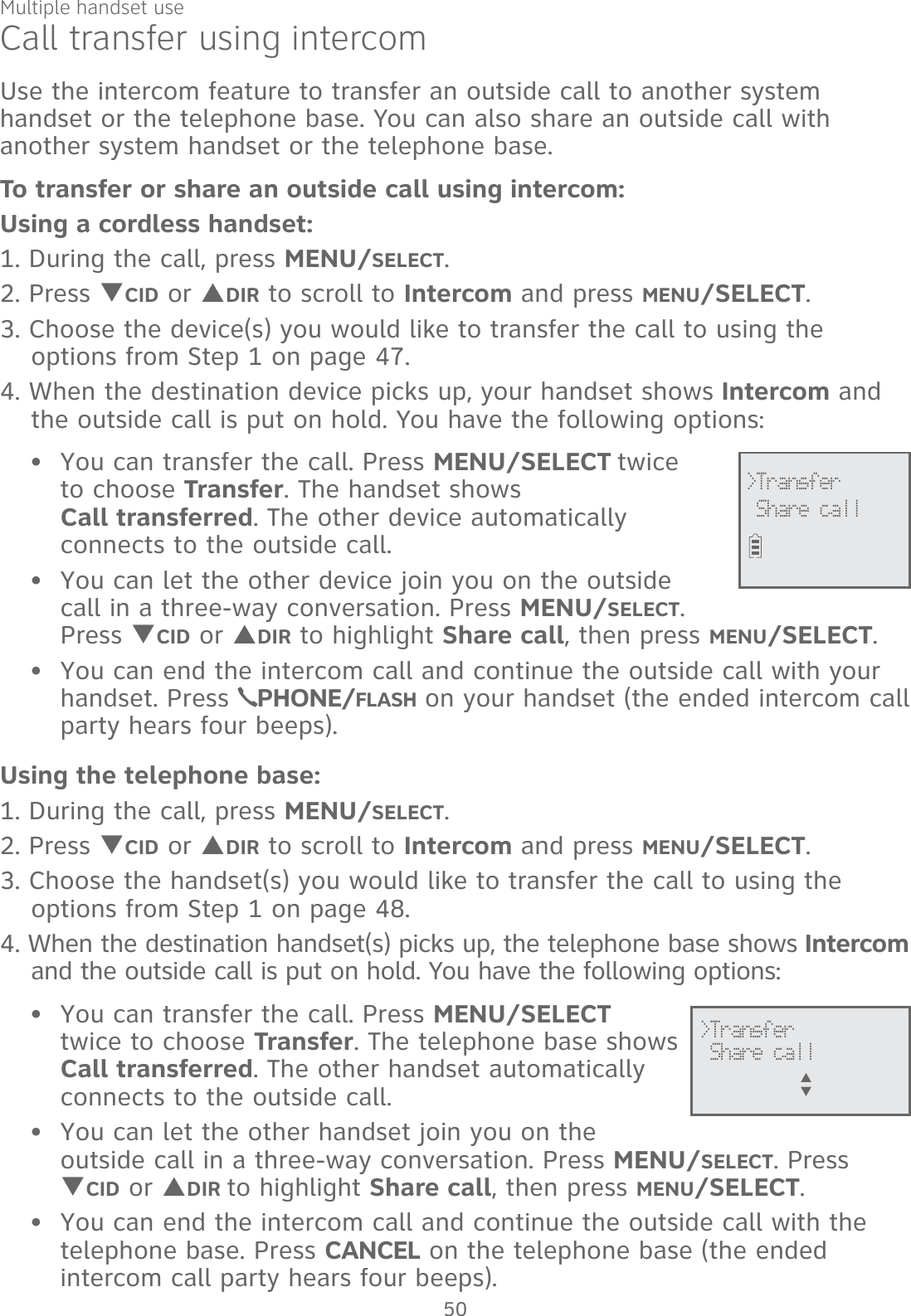
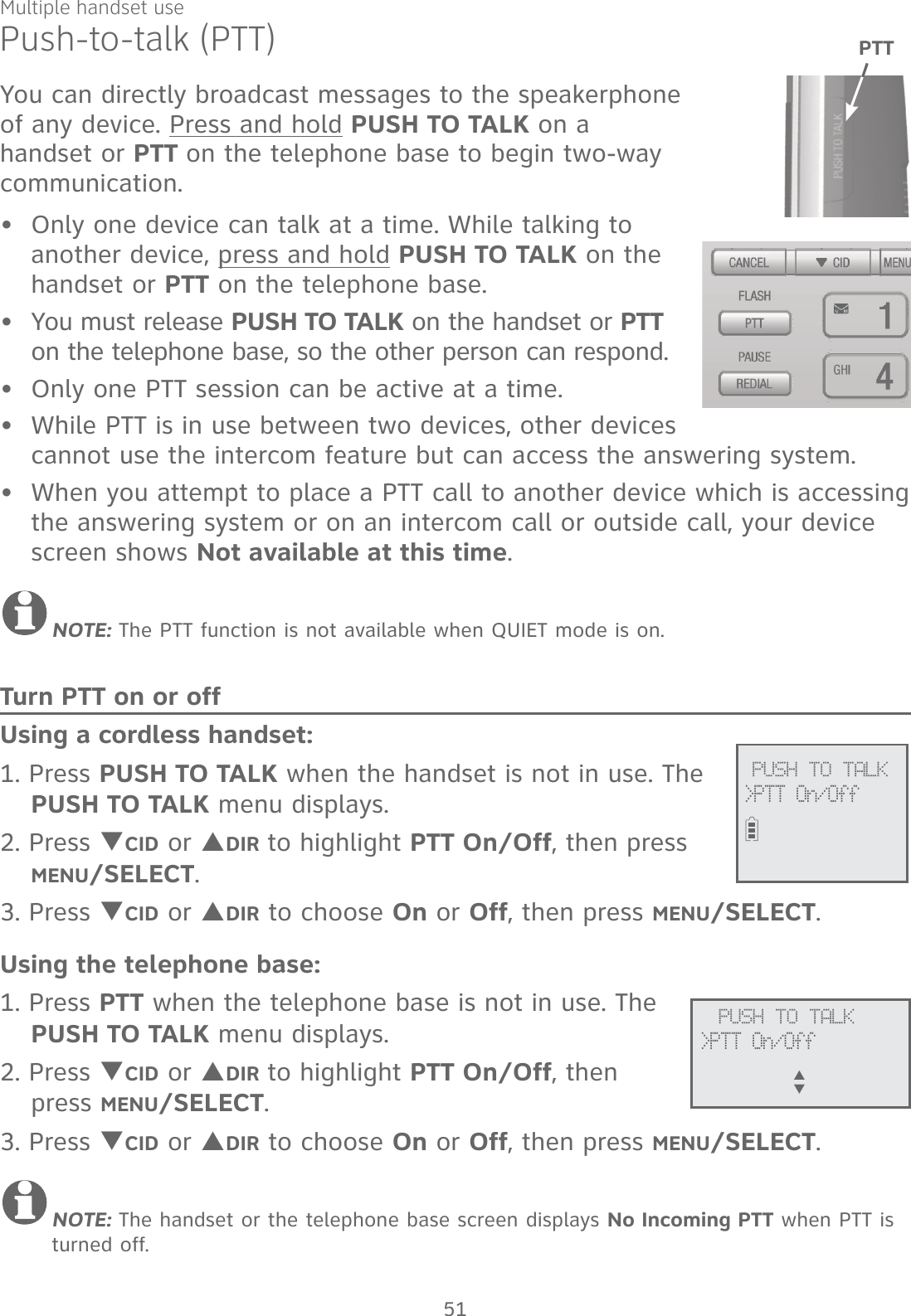
![Multiple handset usePush-to-talk (PTT)PTT call to a single deviceUsing a cordless handset:1. There are a few ways to begin a PTT call to a single device. When the handset is not in use:If you have one handset, press and hold PUSH TO TALK.If you have more than one handset: Press PUSH TO TALK on the handset, then use the dialing keys to enter the destination device number.-OR- Press PUSH TO TALK on the handset. Press TCID or SDIR to highlight the destination device number, then press MENU/SELECT or PUSH TO TALK.The handset shows Connecting to HANDSET X... (HANDSET represents the handset name, X represents the destination handset number) or Connecting to BASE 0... (BASE represents the base name) for a few seconds. When the connection is made, both your and the destination device screens display Press and hold [PTT] to talk. 2. Press and hold PUSH TO TALK. A chirp indicates your microphone is on. Speak towards the device. Your voice is broadcast to the destination device.While you are speaking, your handset shows PTT To handset: X or PTT To base.3. Release PUSH TO TALK after speaking. Both devices beep once again and the screens show Press and hold [PTT] to talk, then you can press and hold PUSH TO TALK to continue speaking or the destination device can respond (see Answer a PTT call on page 56).4. To end the PTT call, press OFF/CANCEL or place the handset in the telephone base or charger. The handset shows Push to talk ended.•• PTT Tohandset: X PUSH TO TALK>HANDSET X Connecting toHANDSET X... Press and hold[PTT] to talk52](https://usermanual.wiki/VTech-Telecommunications/80-9870-00/User-Guide-2535477-Page-58.png)
![Multiple handset usePush-to-talk (PTT)Using the telephone base:1. There are a few ways to begin a PTT call to a single handset. When the telephone base is not in use:If you have one handset, press and hold PTT.If you have more than one handset: Press PTT, then use the dialing keys to enter the destination handset number. -OR- Press TCID or SDIR to highlight the destination handset number, then press MENU/SELECT or PTT.The telephone base shows Connecting to HANDSET X... (HANDSET represents the handset name, X represents the destination handset number) for a few seconds. When the connection is made, both the telephone base and destination handset display Press and hold [PTT] to talk. 2. Press and hold PTT. A chirp indicates your microphone is on. Speak towards the telephone base. Your voice is broadcast to the destination handset.While you are speaking, the telephone base shows PTT To handset: X.3. Release PTT after speaking. Both devices beep once again and the screens show Press and hold [PTT] to talk, then you can press and hold PTT to continue speaking or the destination device can respond (see Answer a PTT call on page 56).4. To end the PTT call, press CANCEL. The telephone base shows Push to talk Ended for a few seconds.•• PTT Tohandset: X PUSH TO TALK>HANDSET XS T Connecting toHANDSET X... Press and hold[PTT] to talk53](https://usermanual.wiki/VTech-Telecommunications/80-9870-00/User-Guide-2535477-Page-59.png)
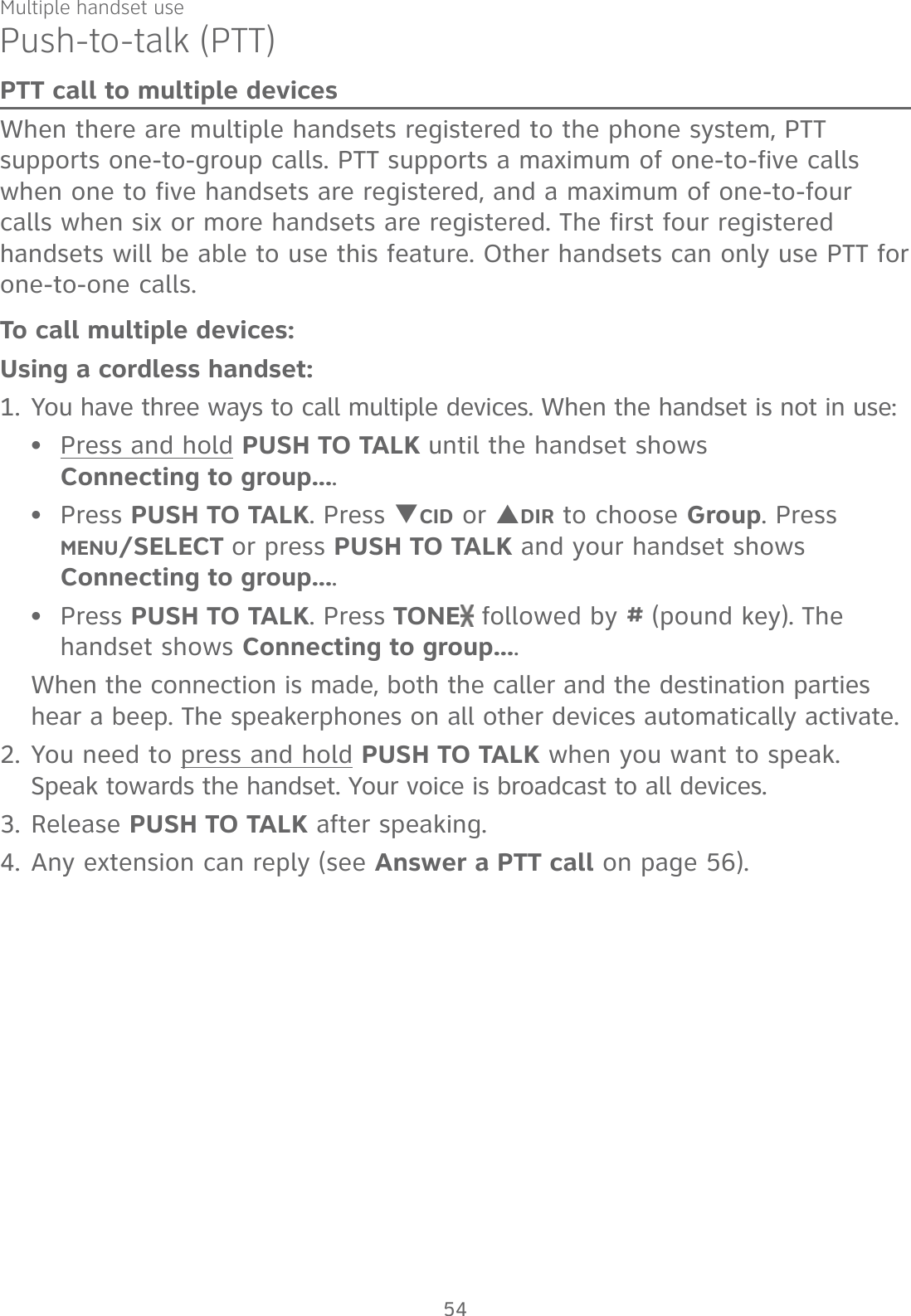
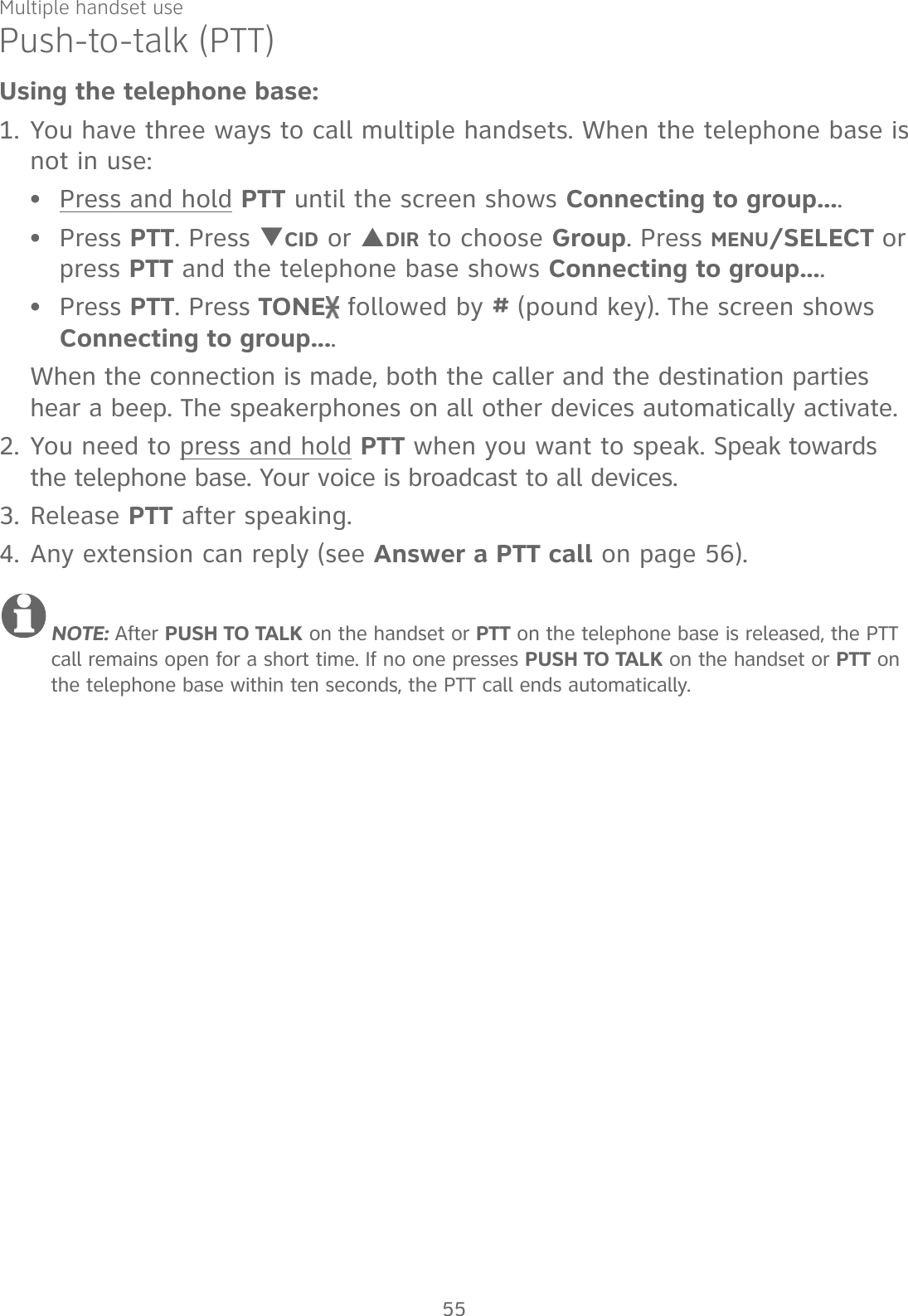
![Multiple handset usePush-to-talk (PTT)Answer a PTT callYou can respond to a PTT call, as described below.When your device receives a PTT call, it beeps and shows Press and hold [PTT] to talk. When the other party is speaking, your speakerphone light is on, and your device shows:PTT From HS X To HS X (the first X represents the initiating handset number, and the second X represents your handset number; a maximum of four handset numbers appear).-OR-PTT From HS X To Base & HS X (the first X represents the initiating handset number, and the second X represents your handset number; a maximum of four handset numbers appear).-OR-PTT From Base To HS X (the X represents your handset number; a maximum of five handset numbers appear).When your speakerphone light is off (the screen shows Press and hold [PTT] to talk), press and hold PUSH TO TALK on your handset or PTT on your telephone base. You will hear a chirp. Speak towards the device.While you are speaking, your device shows PTT To Handset: X (X represents the handset numbers of one or more destination handsets; a maximum of five handset numbers appear) or PTT To Base & Handset: X (X represents the handset numbers of one or more destination handsets; a maximum of four handset numbers appear).Your voice is broadcast to all destination devices.After speaking, release PUSH TO TALK on your handset or PTT on your telephone base. Your device will beep. After the beep, if your speakerphone light is off, you can press and hold PUSH TO TALK on your handset or PTT on your telephone base to continue speaking, or the destination device can respond.1.2.•••3.••56](https://usermanual.wiki/VTech-Telecommunications/80-9870-00/User-Guide-2535477-Page-62.png)
![Multiple handset usePush-to-talk (PTT)Change a one-to-one PTT call to an intercom callYou can convert a one-to-one PTT session to an intercom call. When your device shows Press and hold [PTT] to talk, press MENU/SELECT. The screen shows Intercom.Press MENU/SELECT. Your device displays Calling BASE 0 or Calling HANDSET X. The destination device briefly shows Push to talk Ended and then HANDSET X is calling or BASE 0 is calling. The destination device rings.Press PHONE/FLASH or any dialing keys (0-9, # or TONE ) on the destination handset, or press /SPEAKER or any dialing keys (0-9, # or TONE ) on the telephone base to answer the intercom call. Both devices now show Intercom.To end the intercom call, press OFF/CANCEL on your handset or place the handset in the telephone base or charger, or press CANCEL on the telephone base. Both screens show Intercom ended.Answer an incoming call during a PTT callWhen you receive an outside call during PTT, there is an alert tone.During a one-to-one PTT, press PHONE/FLASH on the initiating or destination handset. The PTT call ends automatically and the outside call is answered.During a one-to-group PTT call, press PHONE/FLASH on the initiating handset or /SPEAKER on the initiating telephone base. The PTT call ends automatically and the outside call is answered.During a one-to-group PTT call, press PHONE/FLASH on any one of the destination handsets, or press /SPEAKER on the destination telephone base. That device answers the outside call. The PTT call continues for the rest of the PTT participants.To leave the PTT call without answering the incoming call, press OFF/CANCEL on your handset or CANCEL on your telephone base. The telephone continues to ring.1.2.3.4.••••57](https://usermanual.wiki/VTech-Telecommunications/80-9870-00/User-Guide-2535477-Page-63.png)
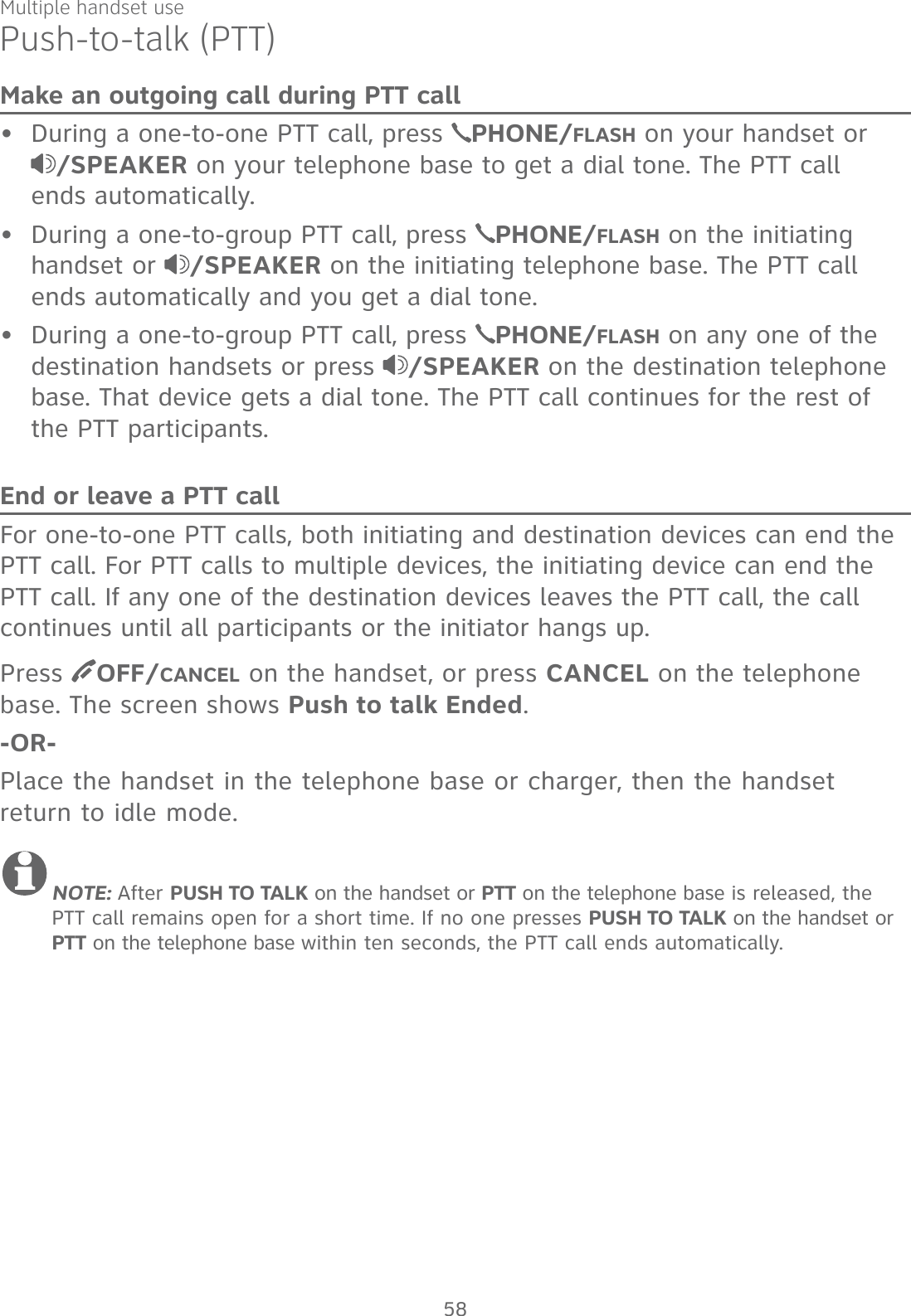
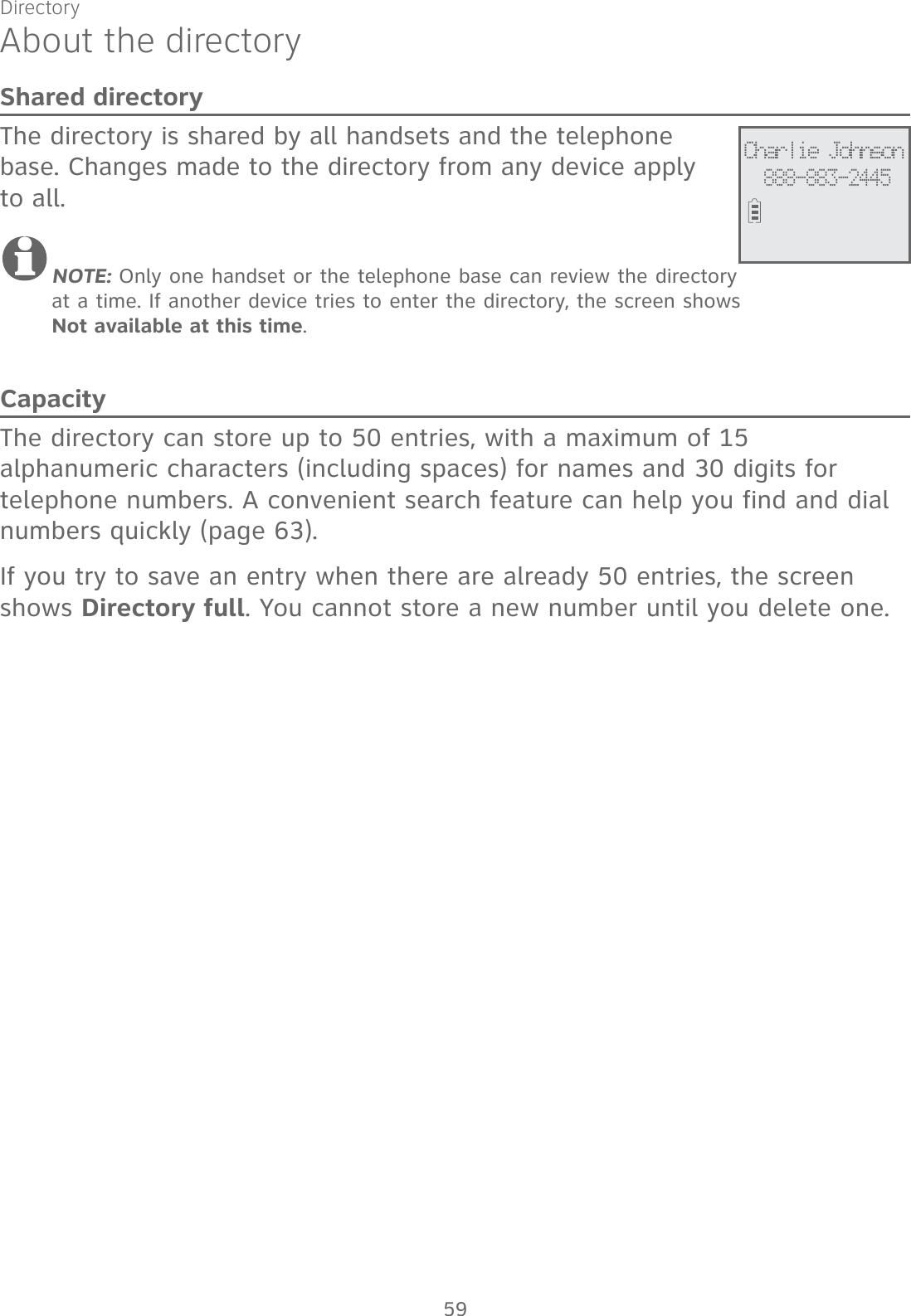
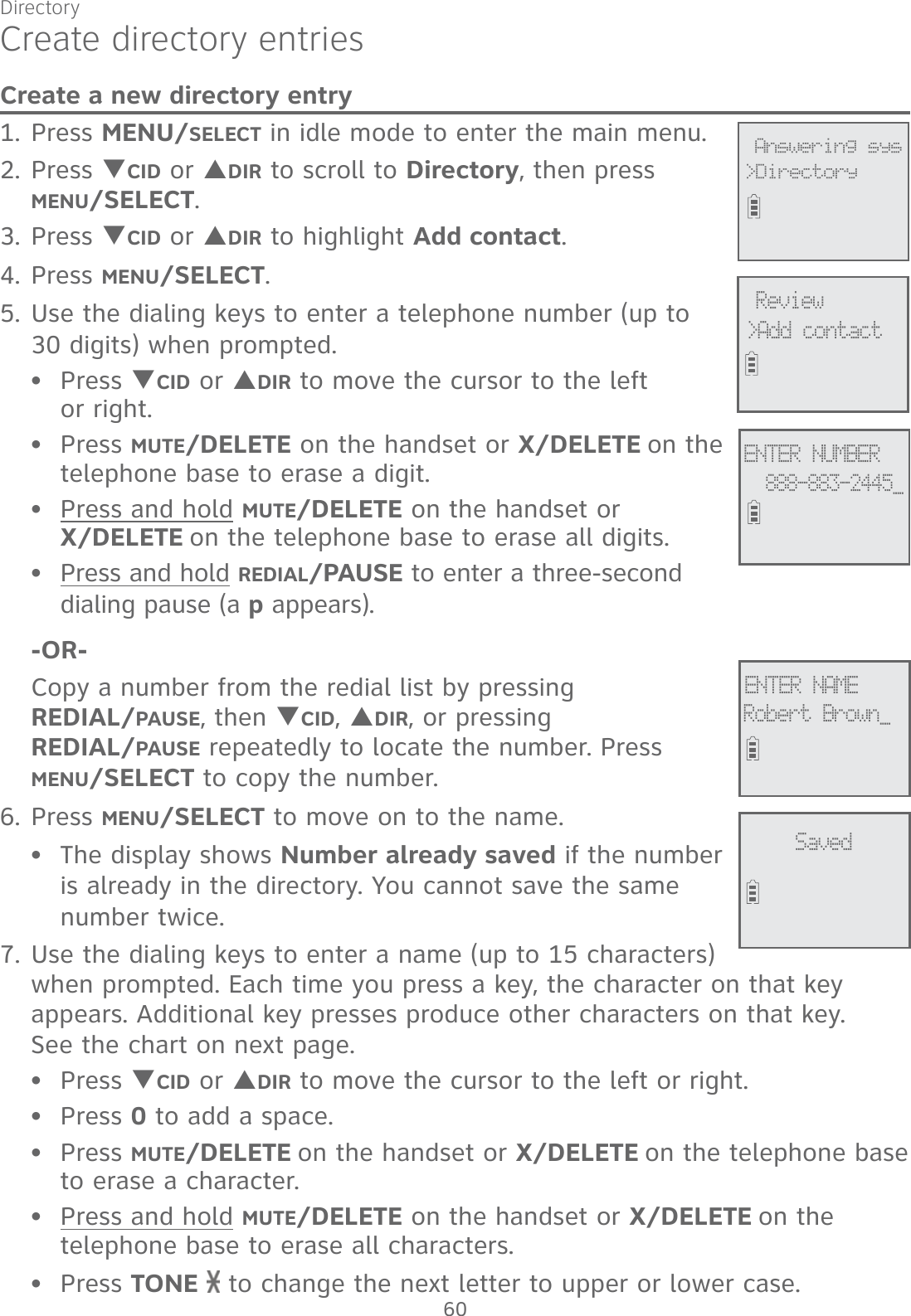
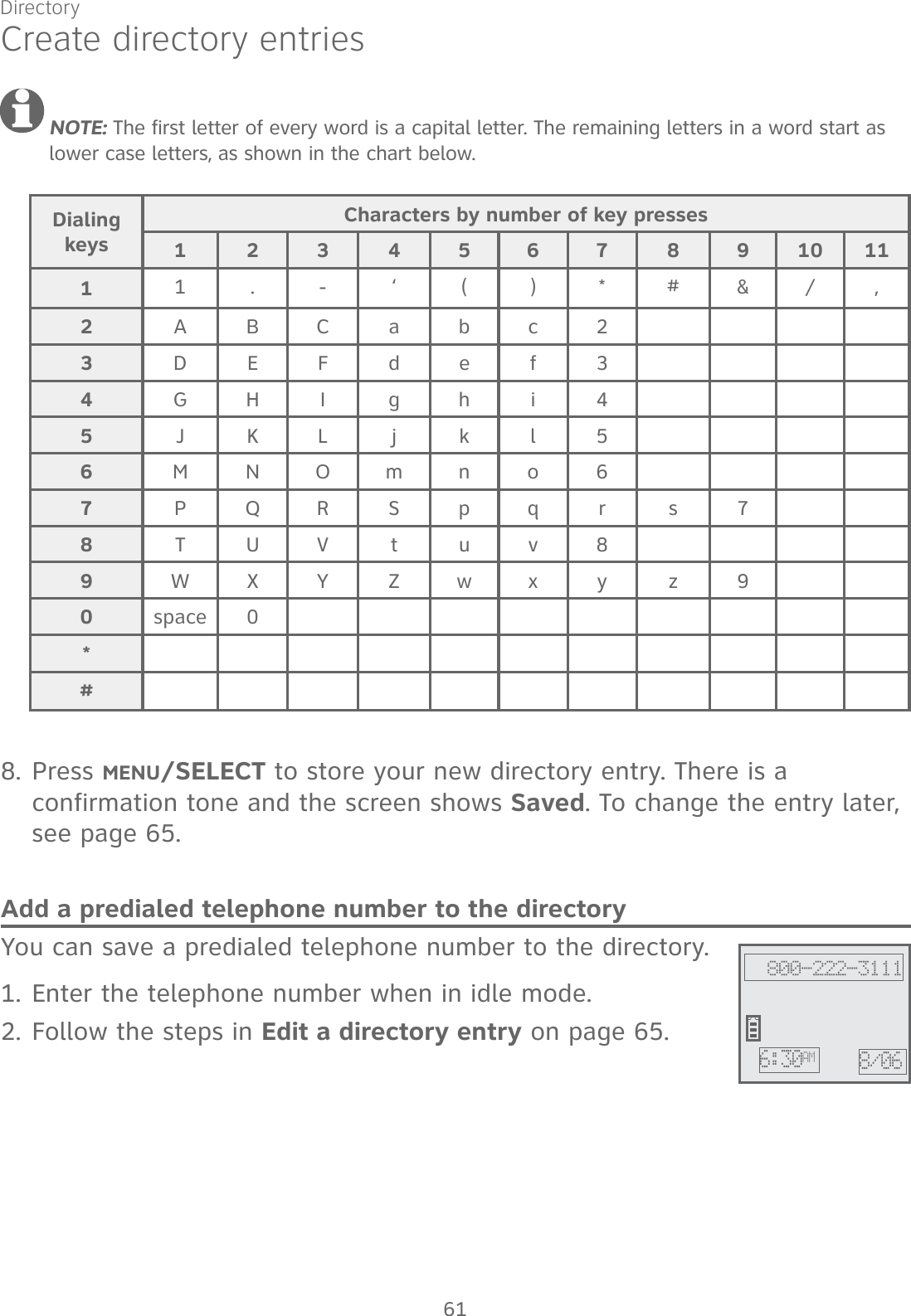
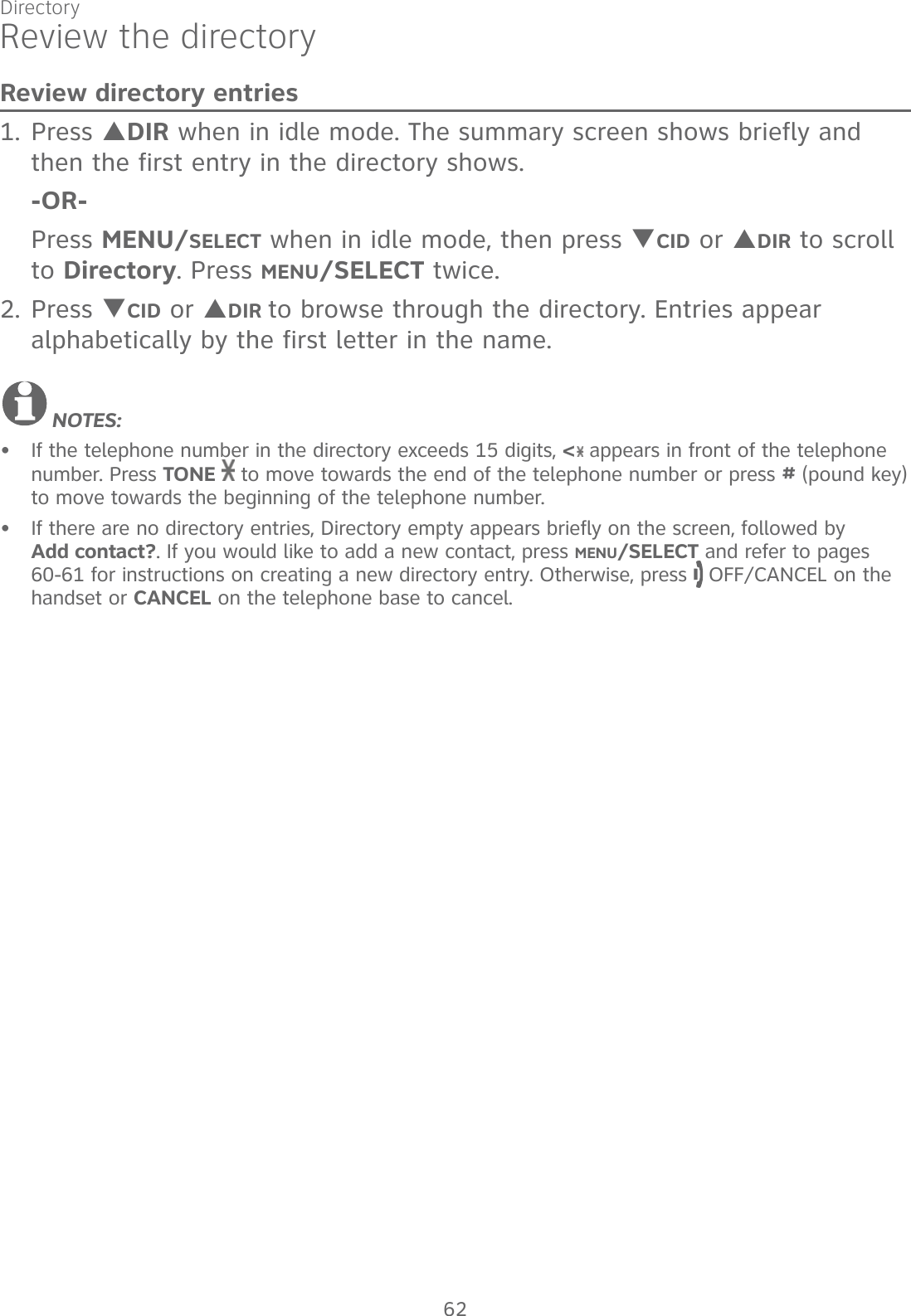
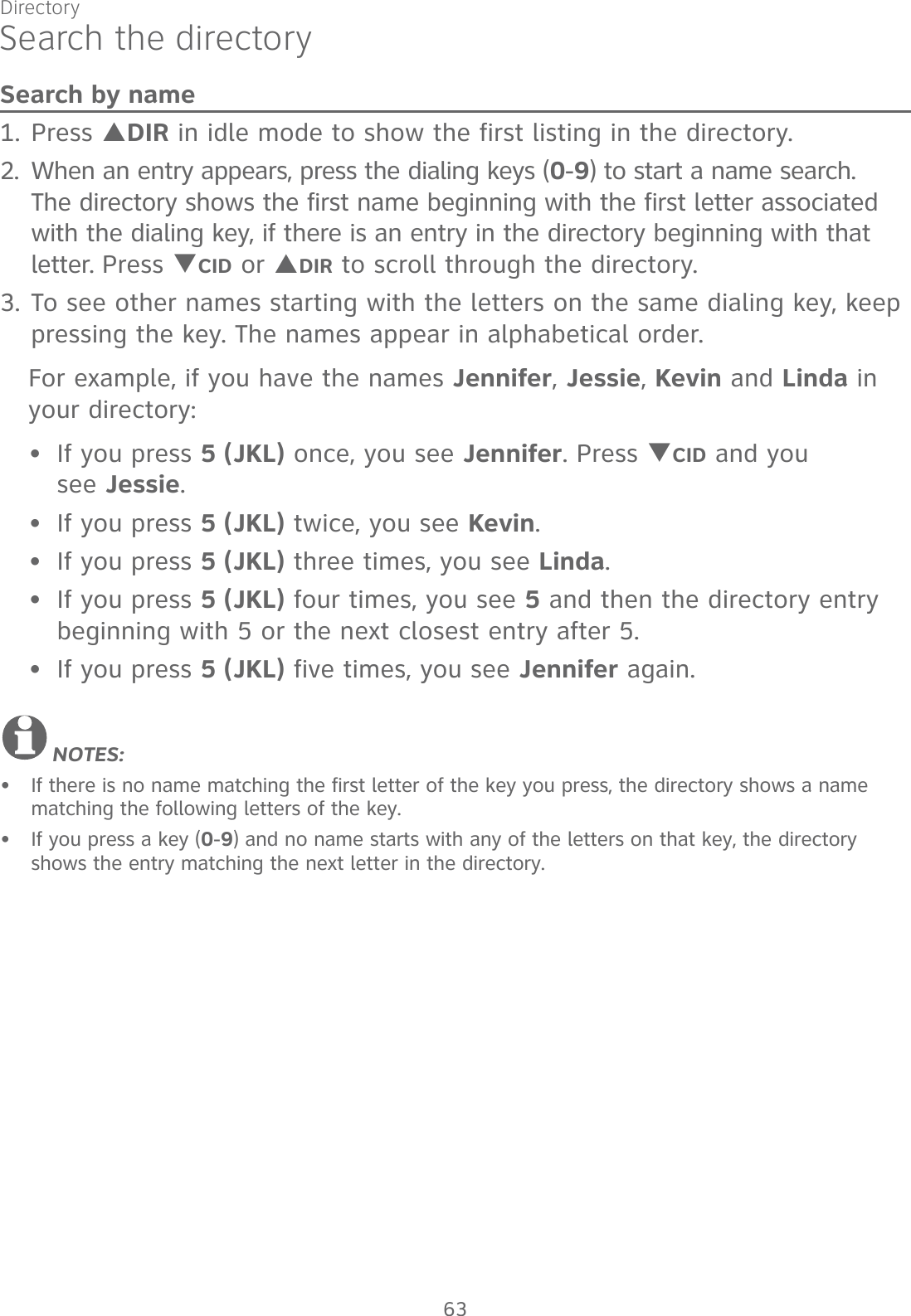
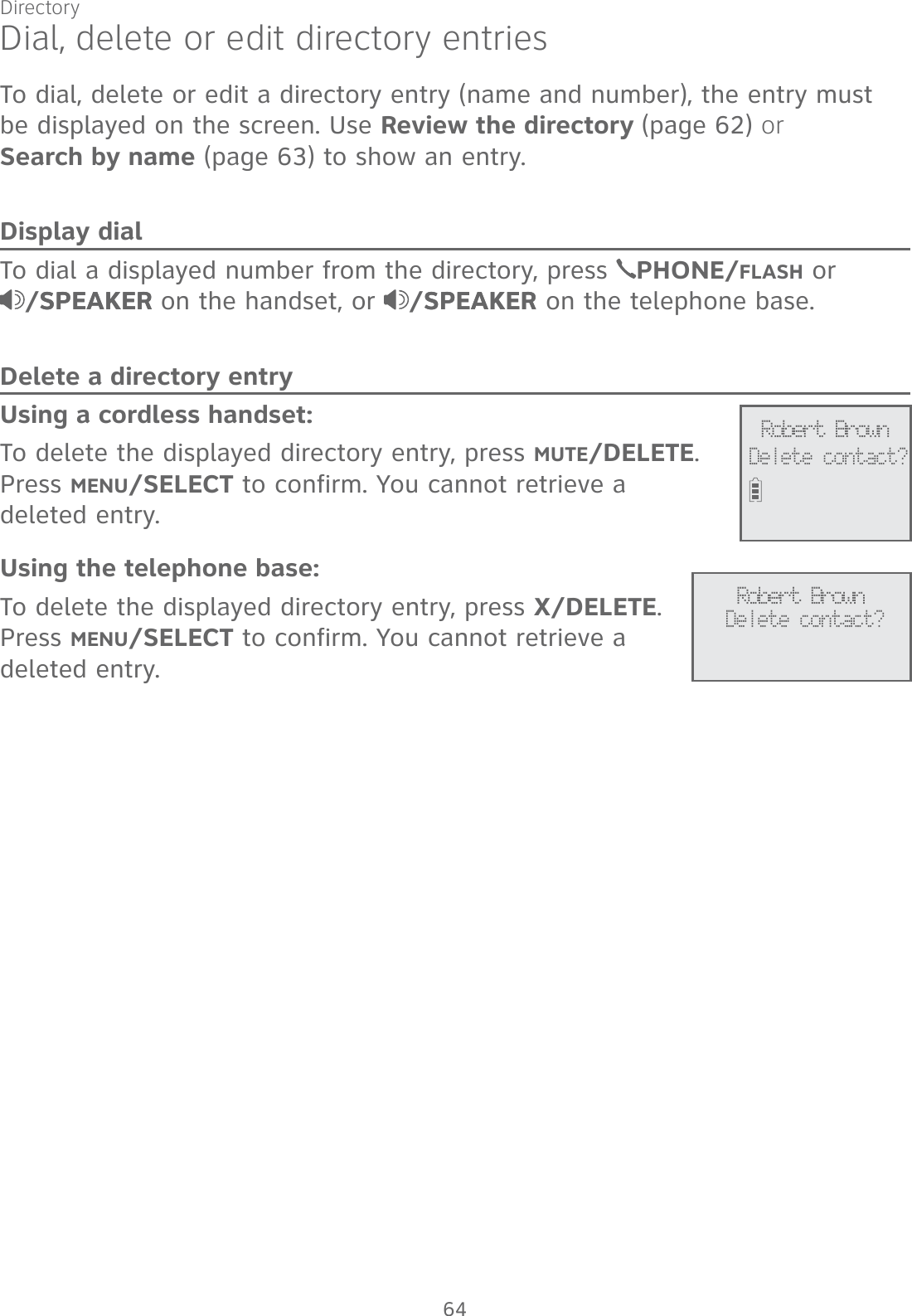
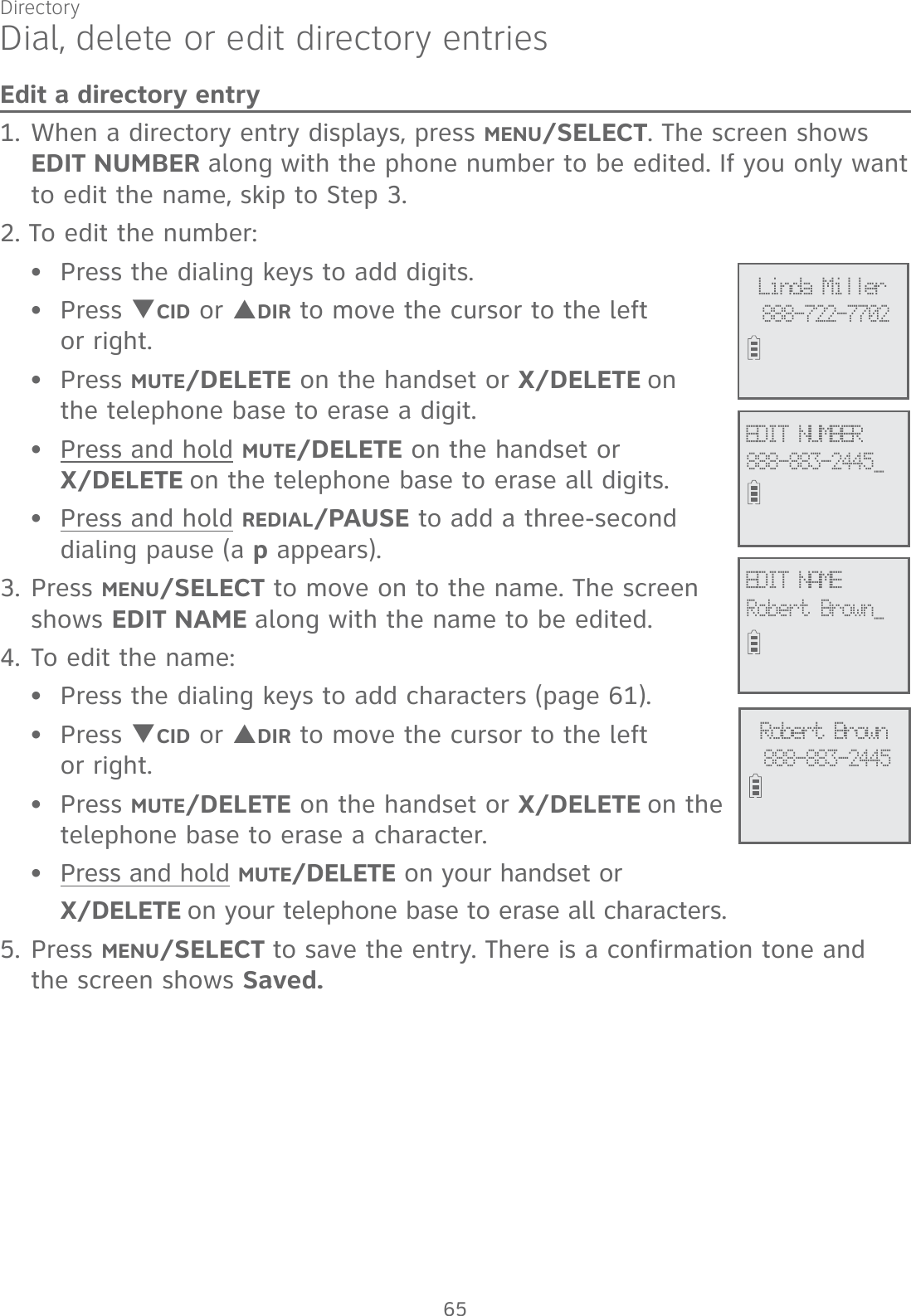
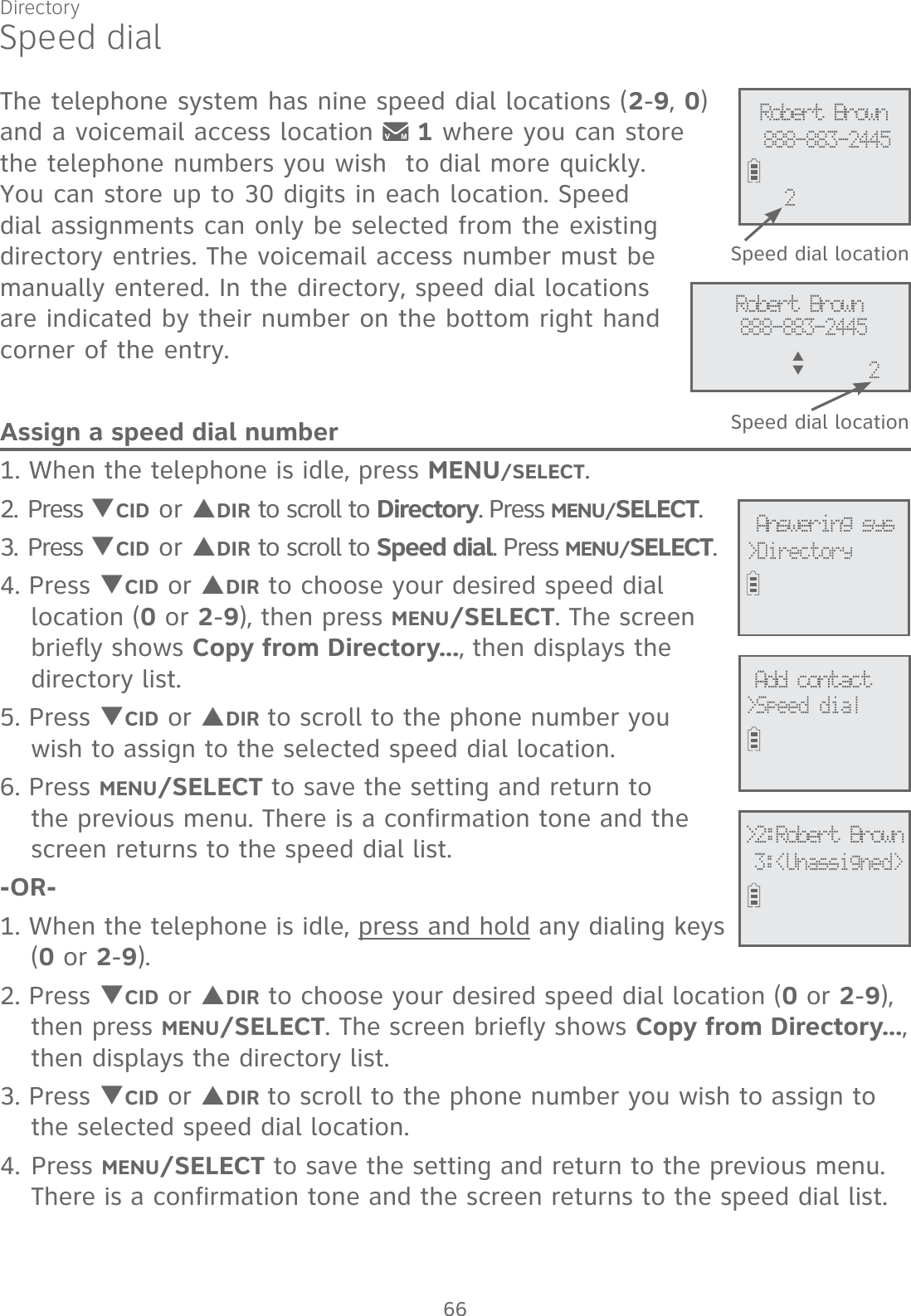
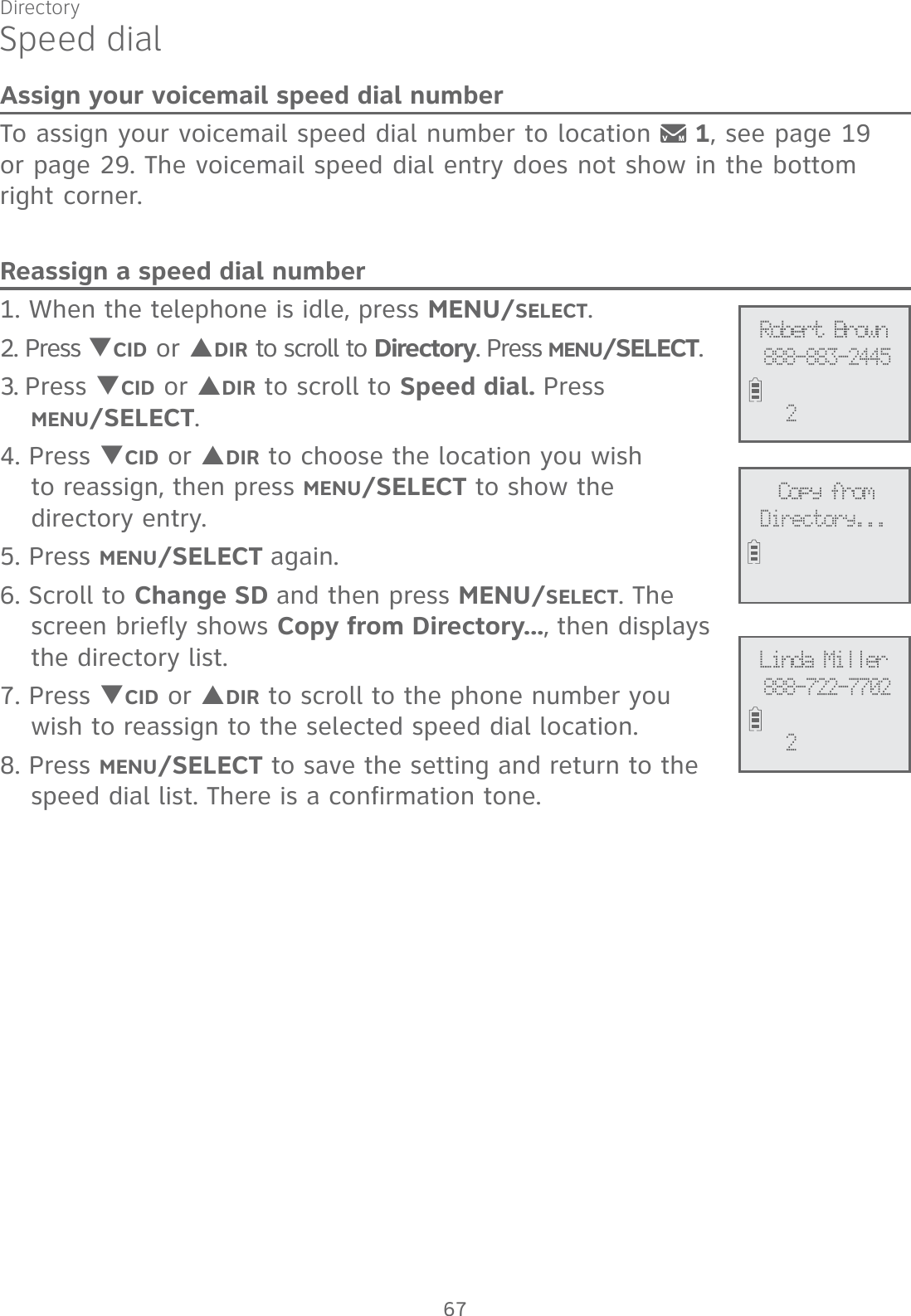
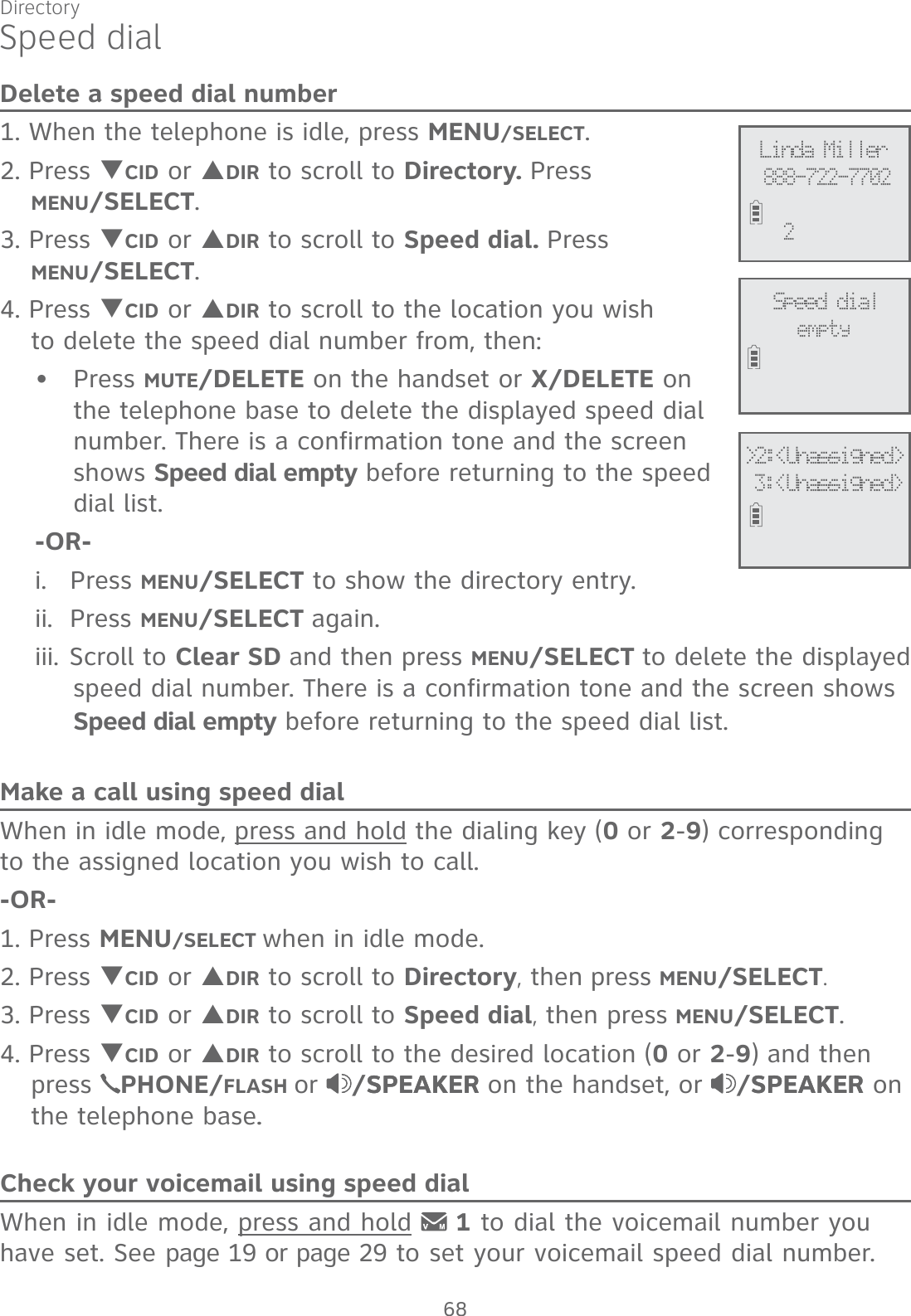
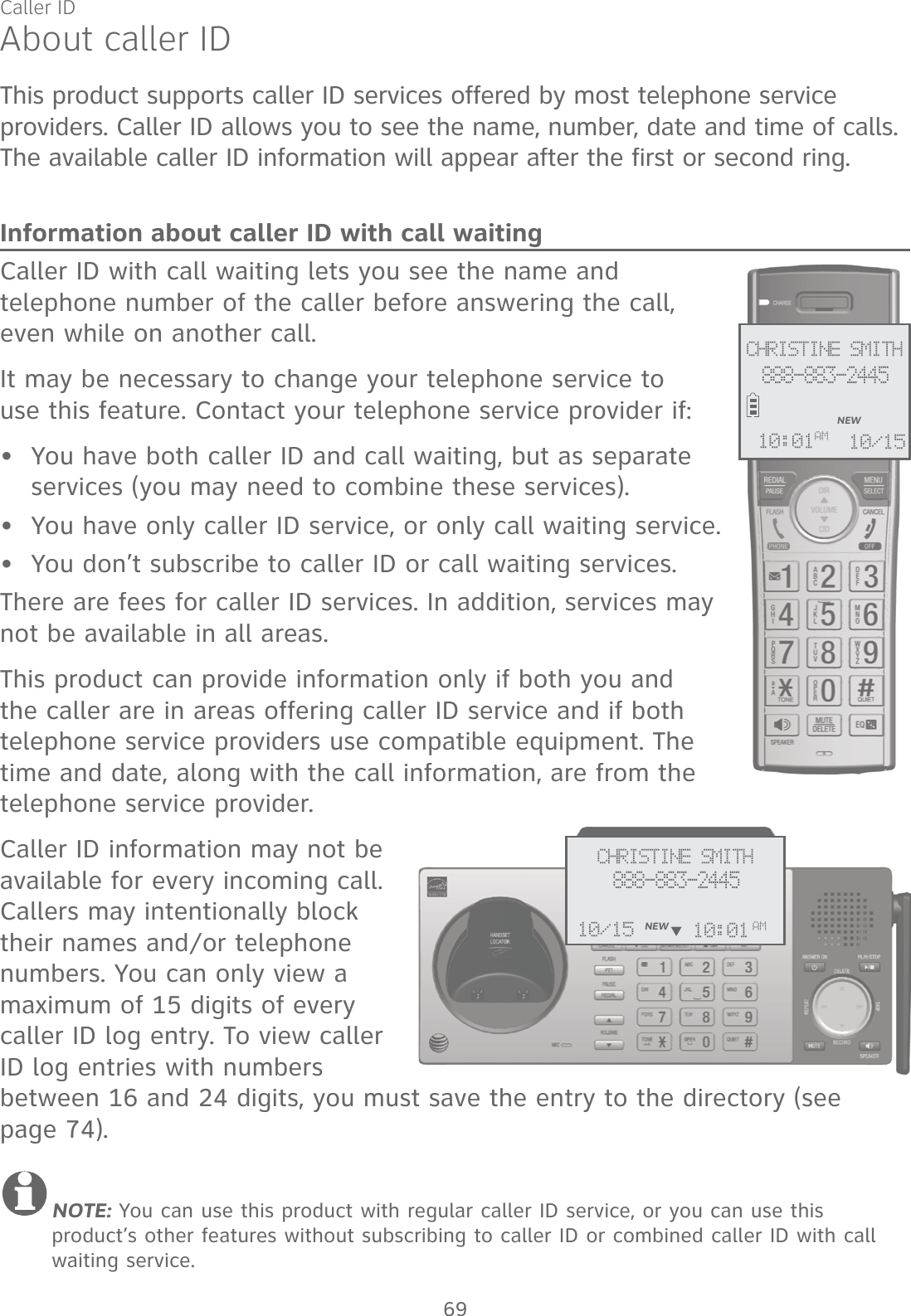
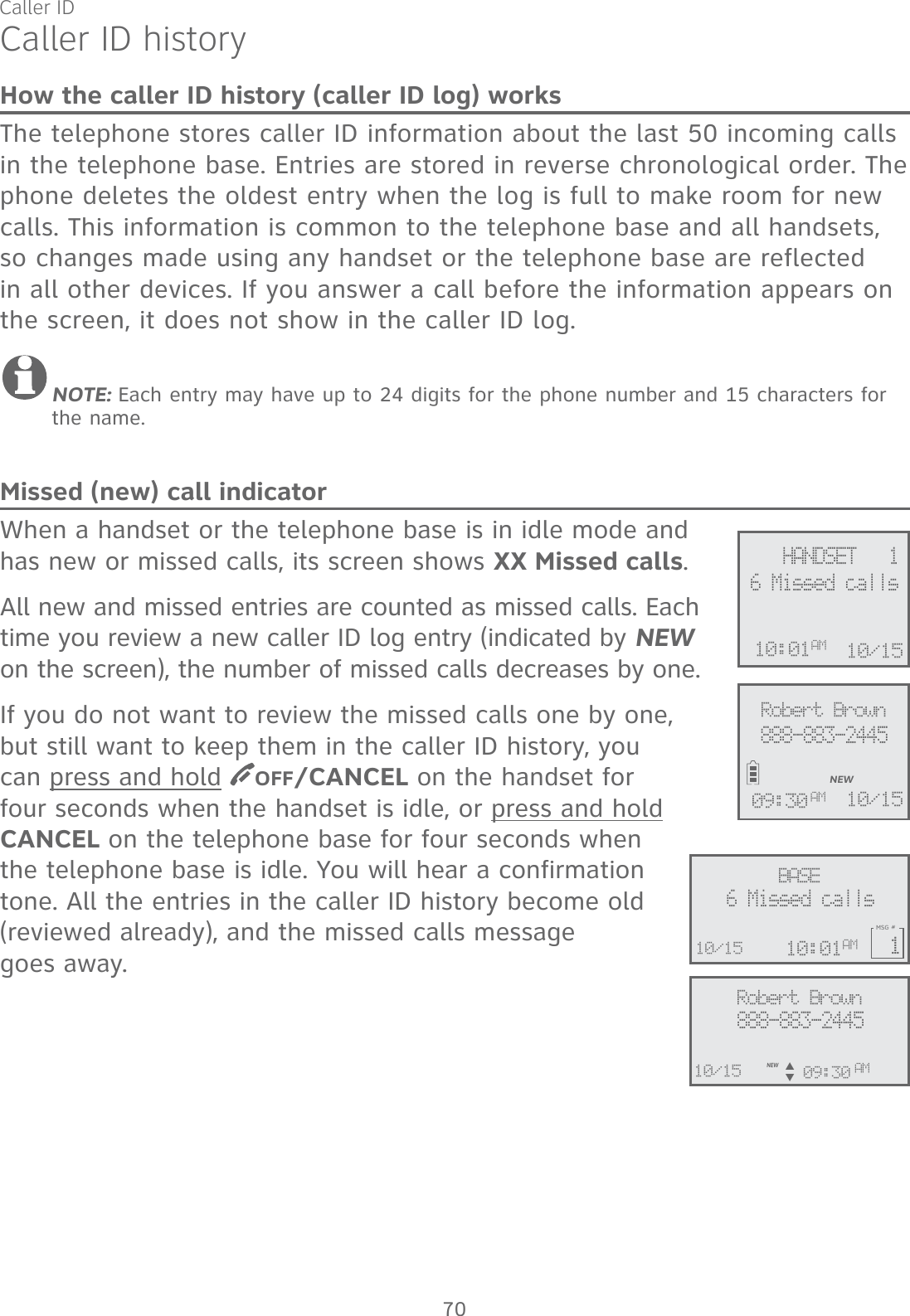
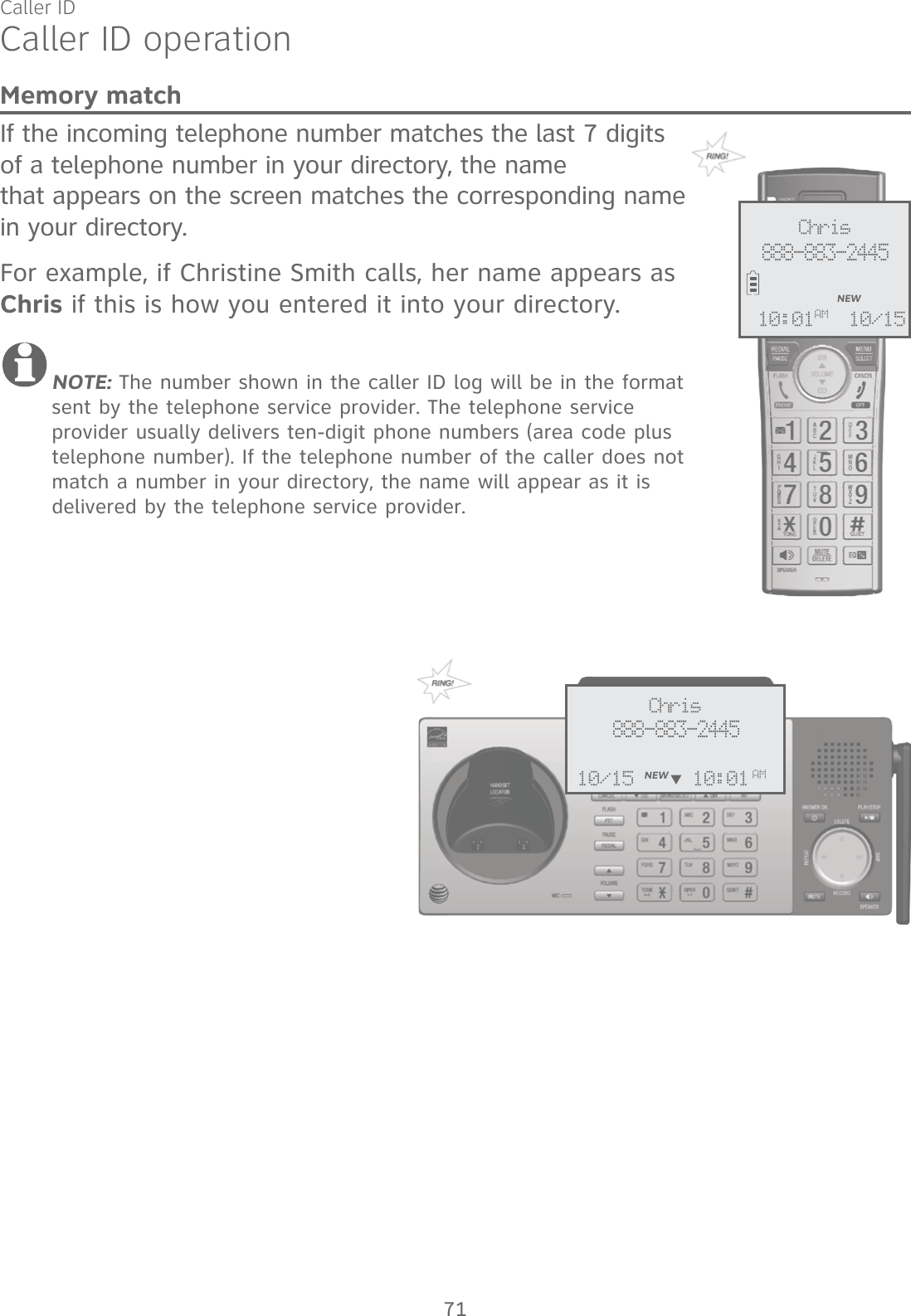
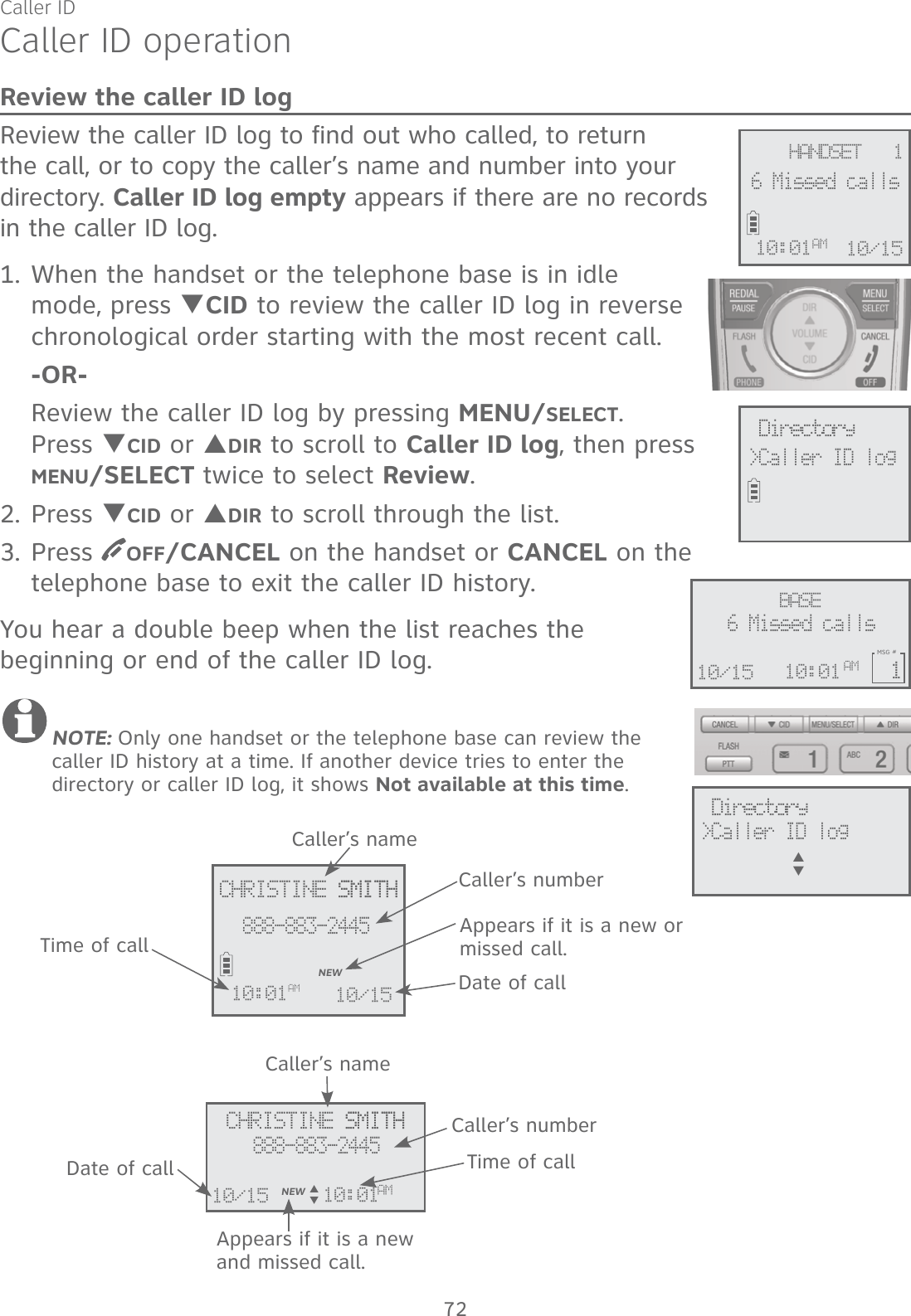
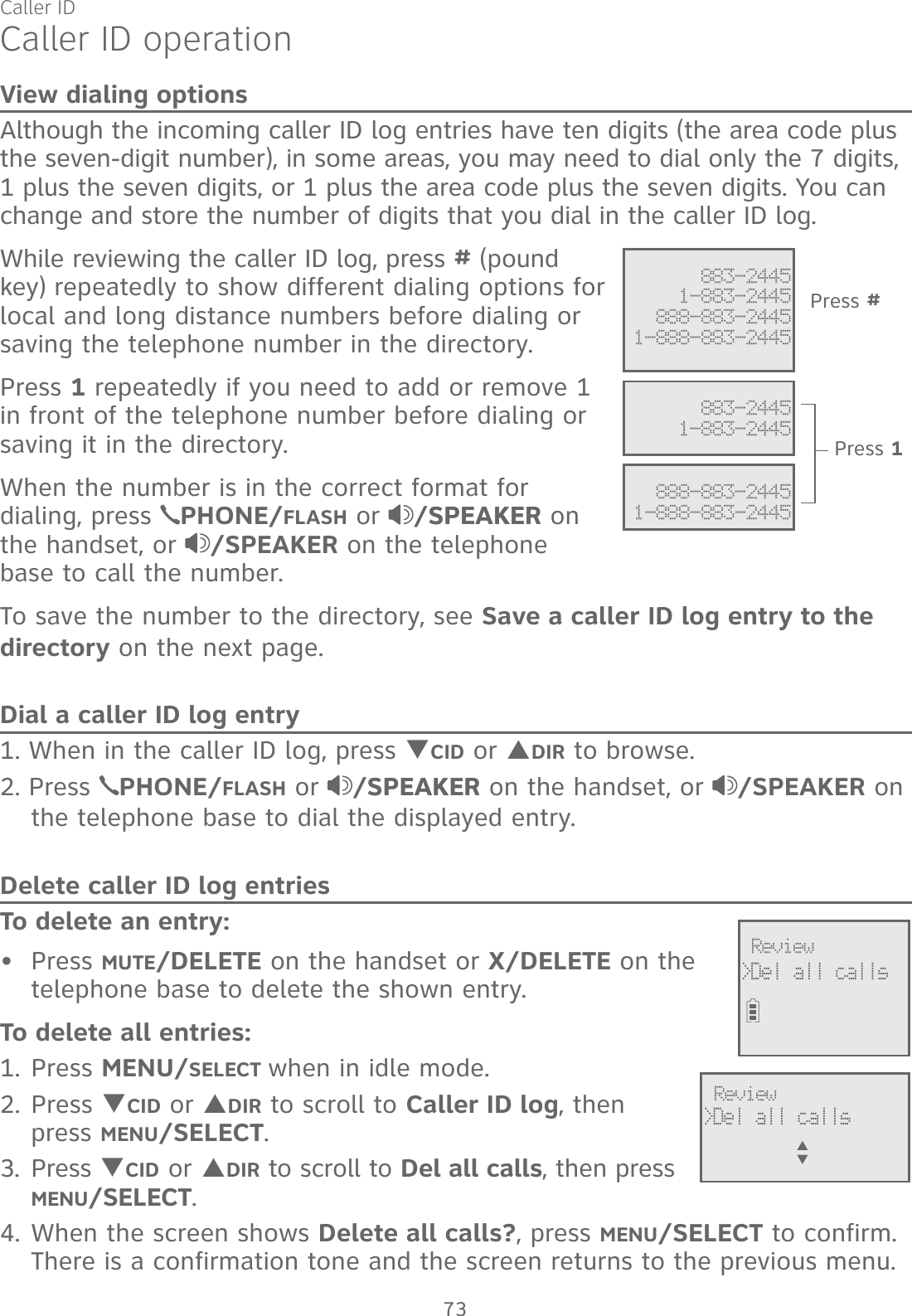

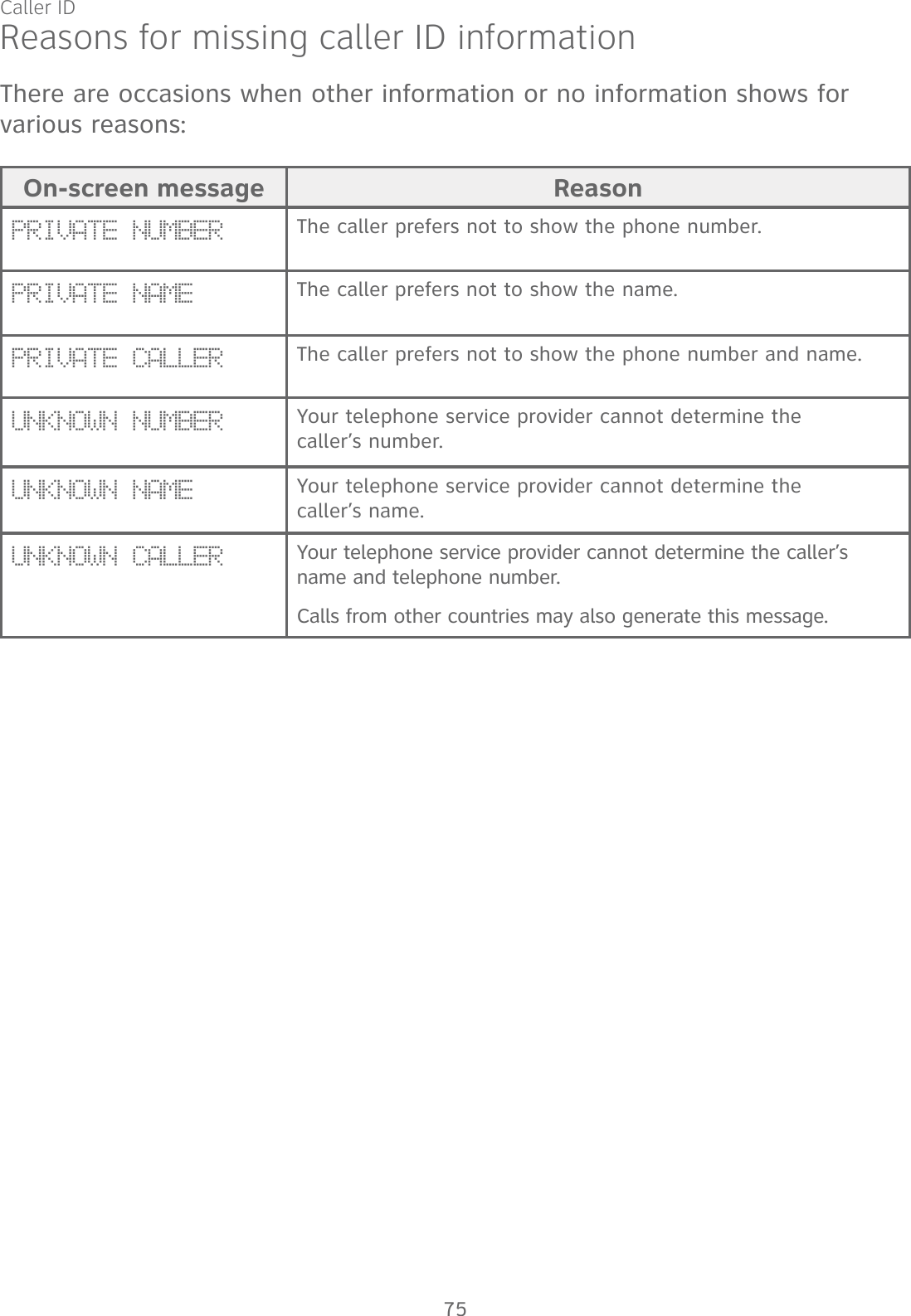
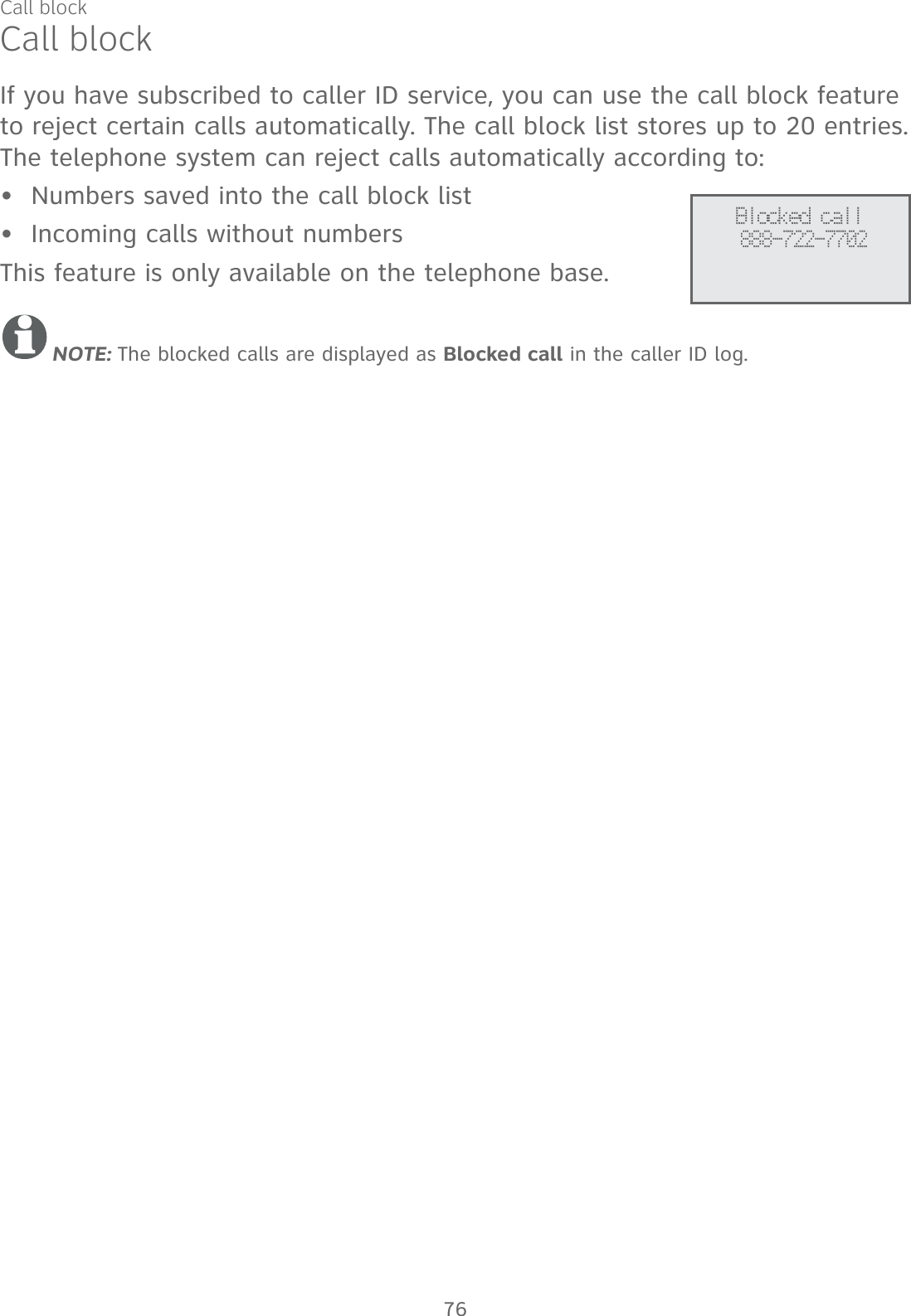
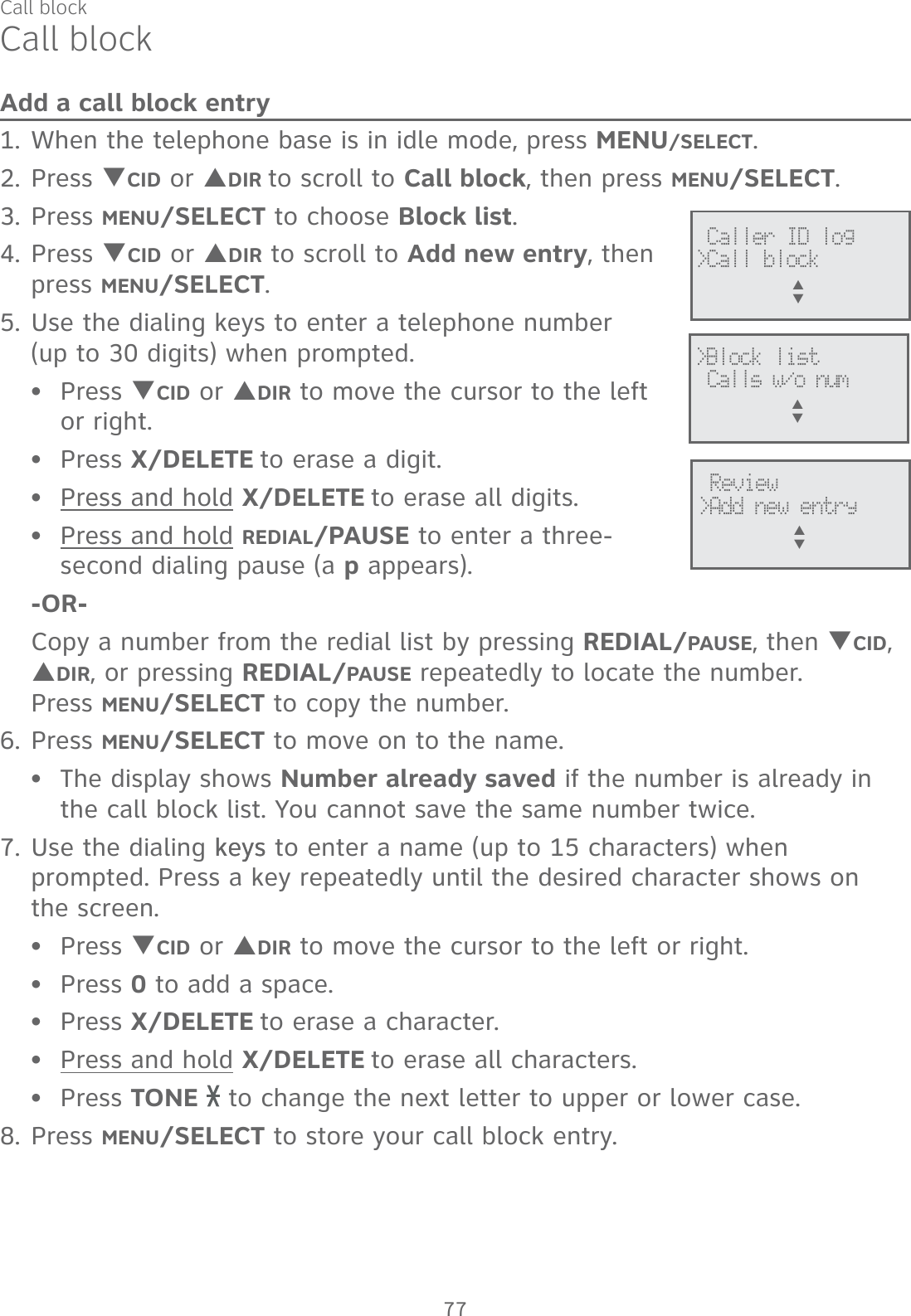
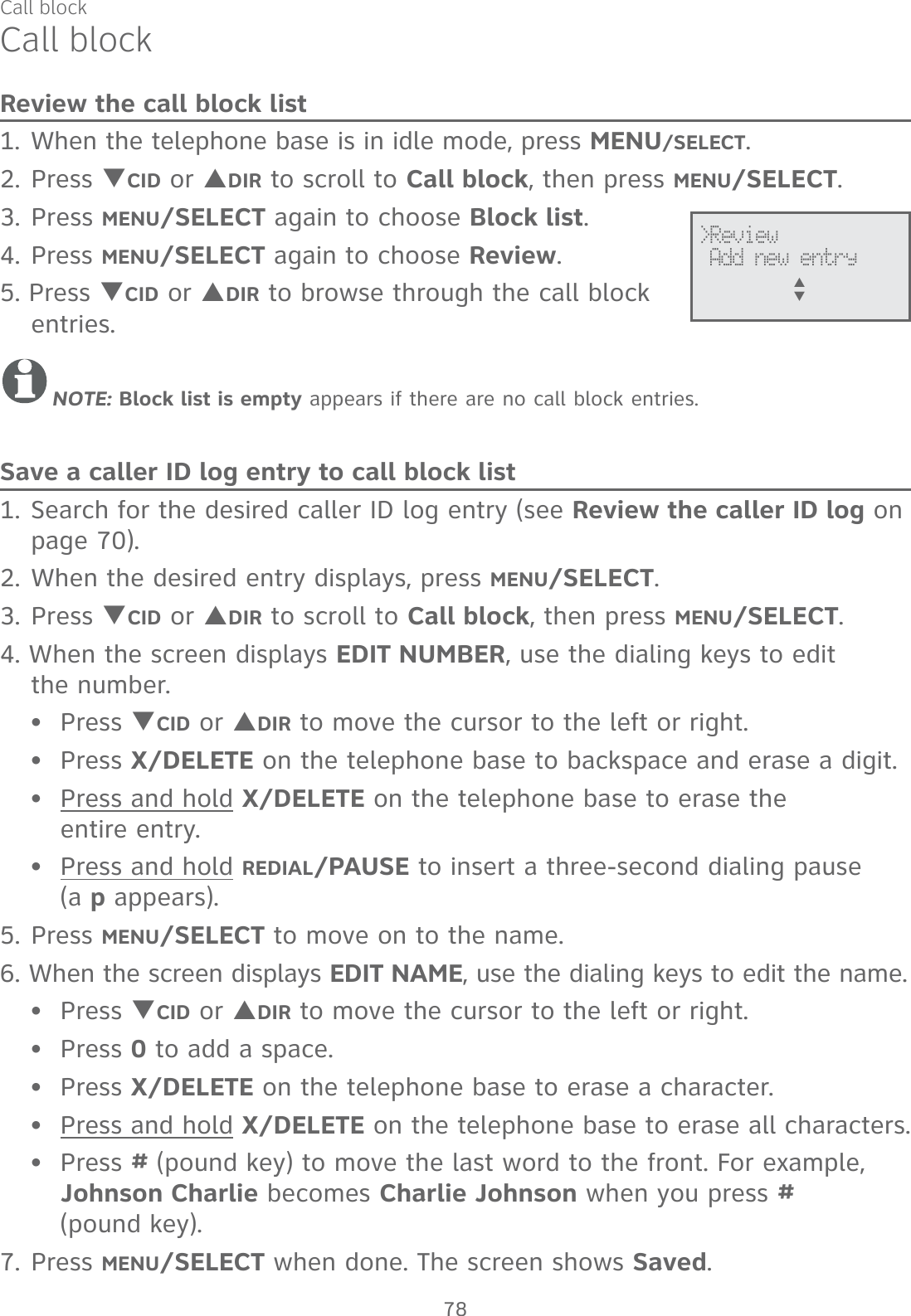
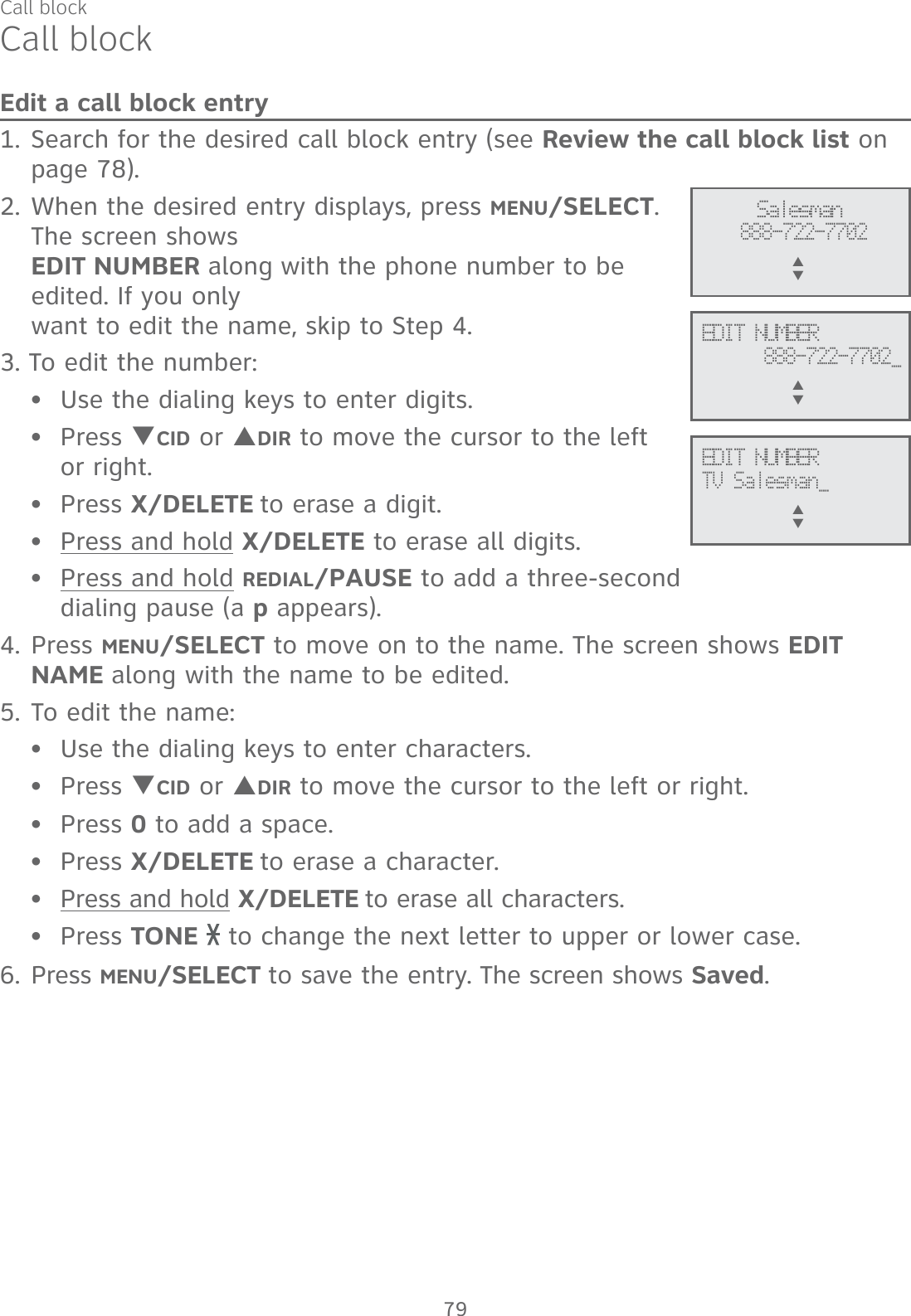
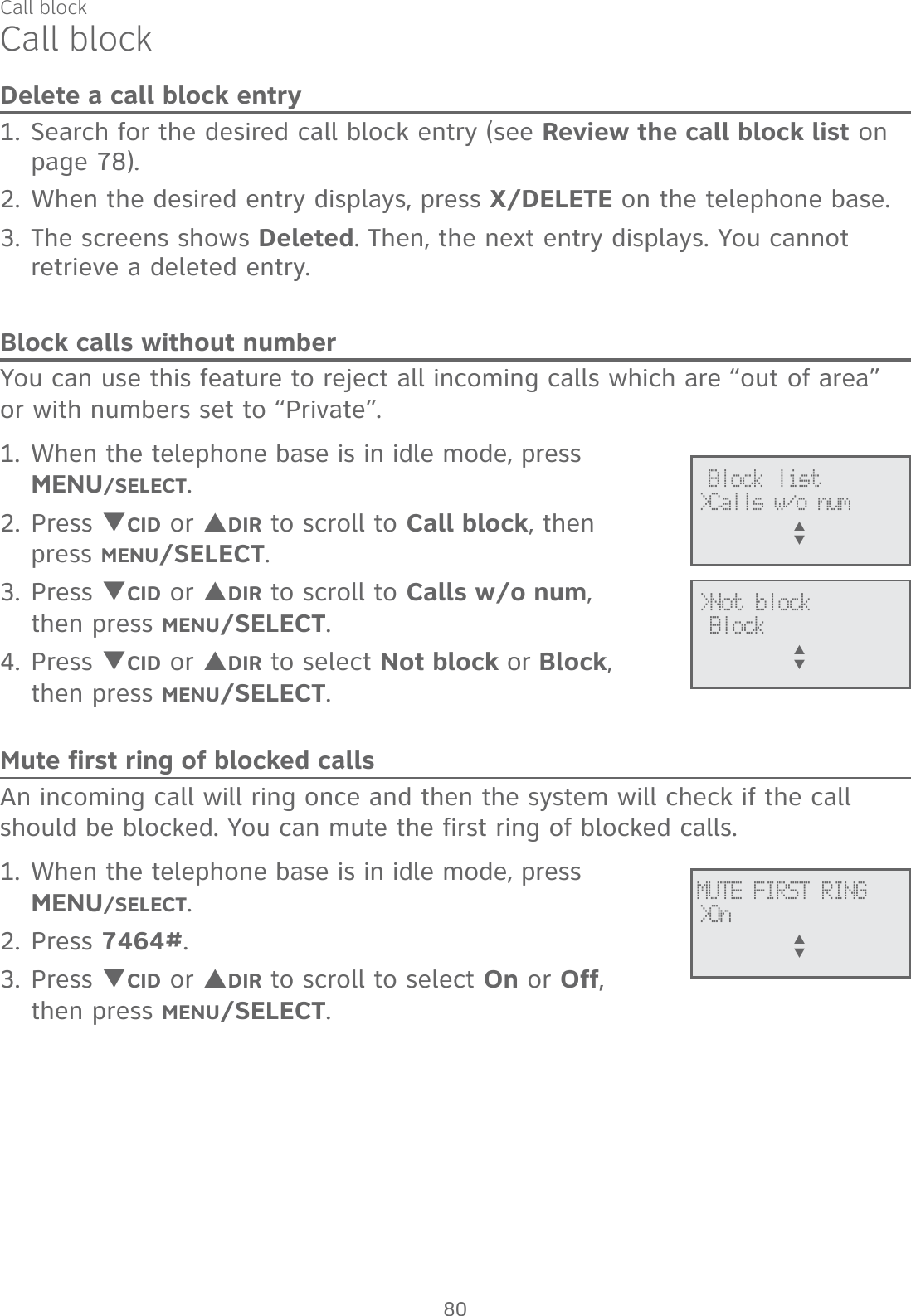
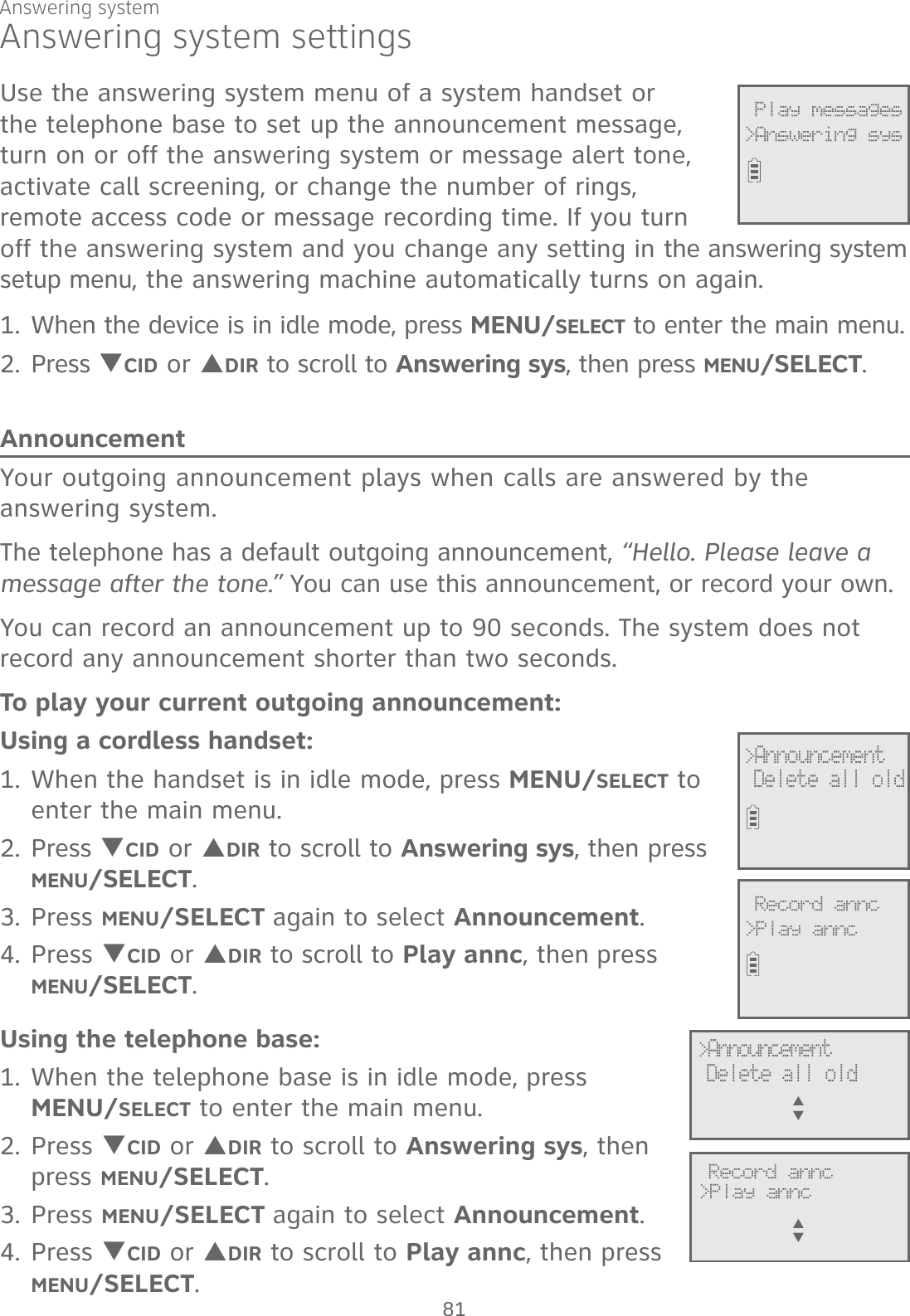
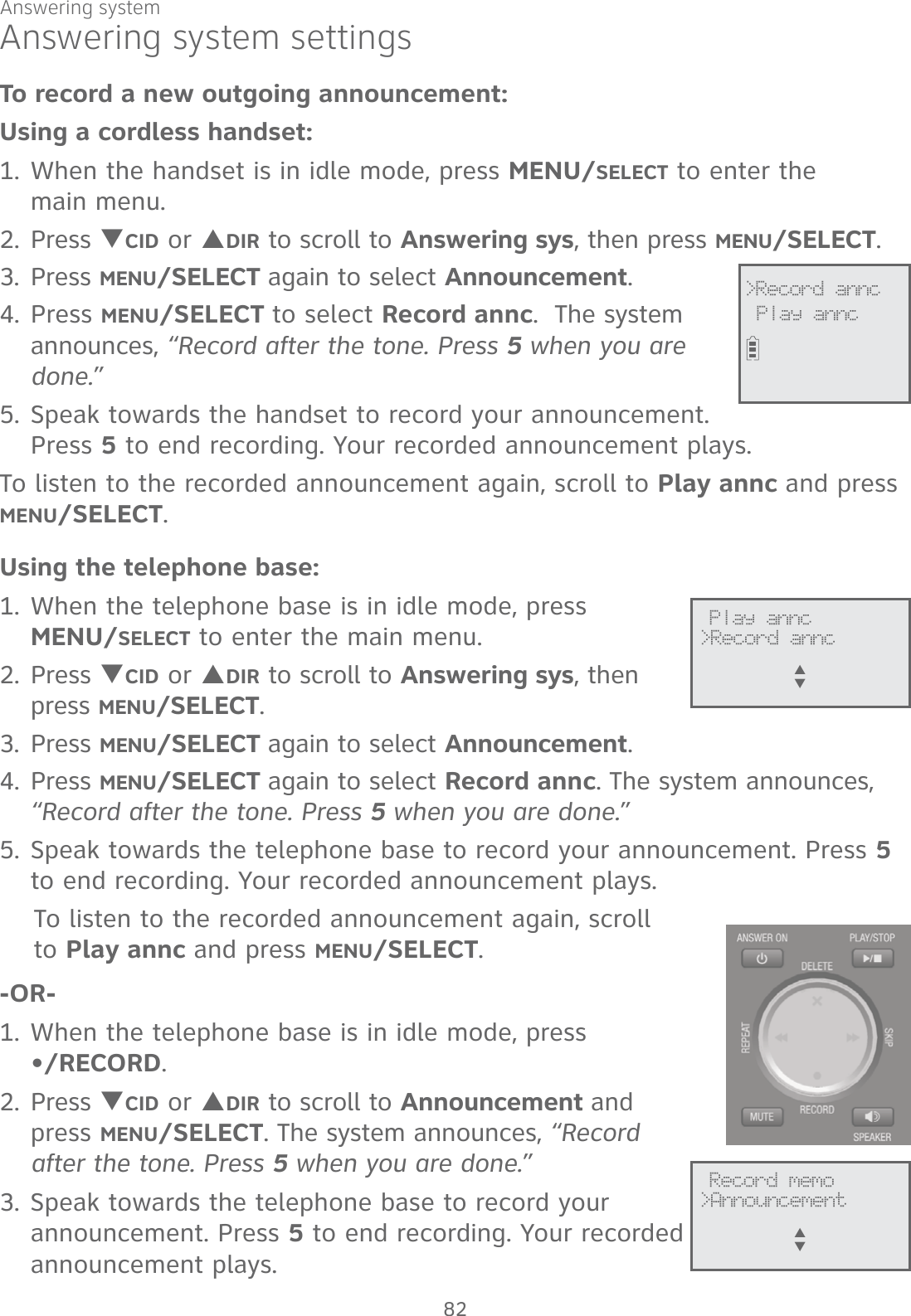
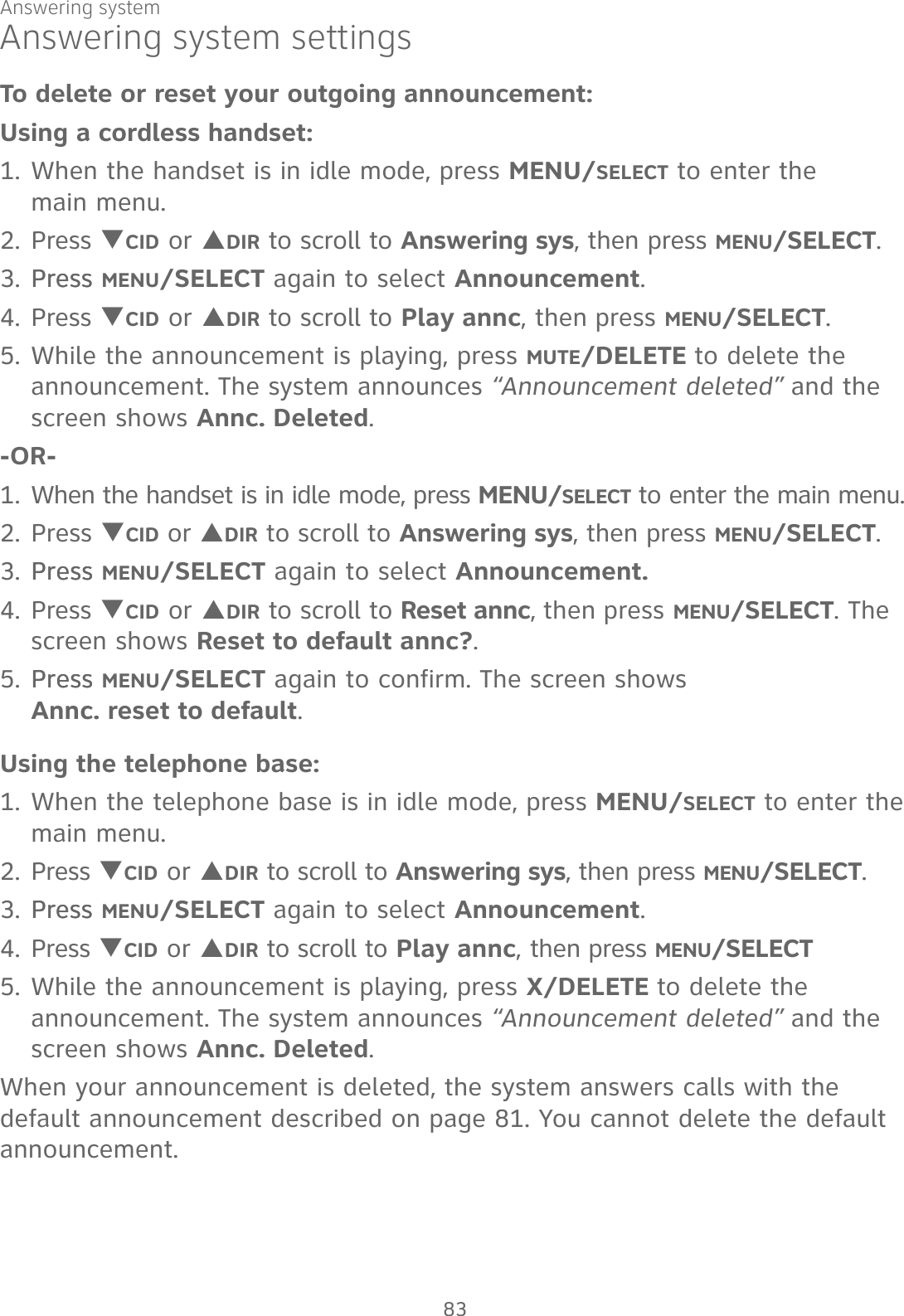
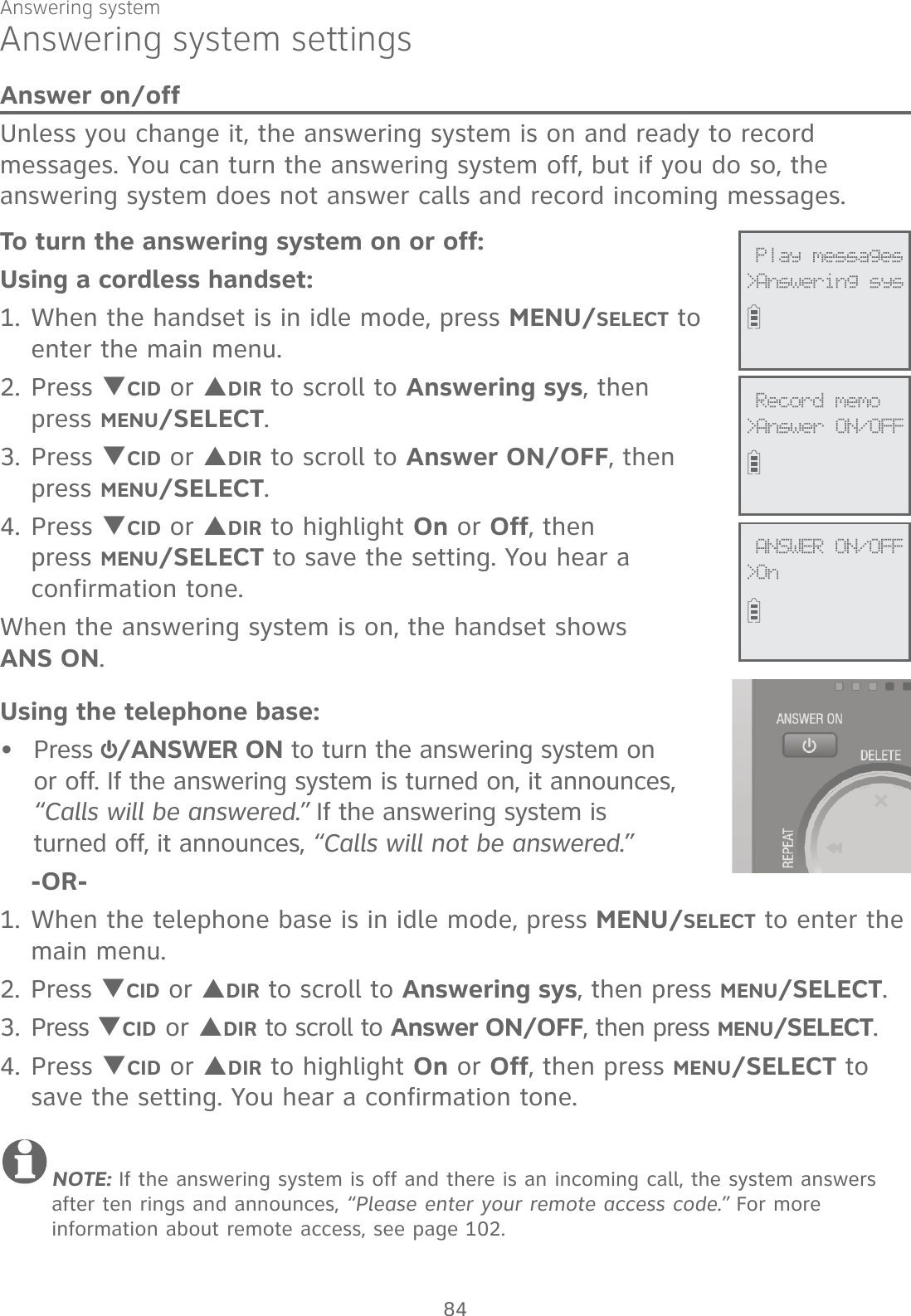
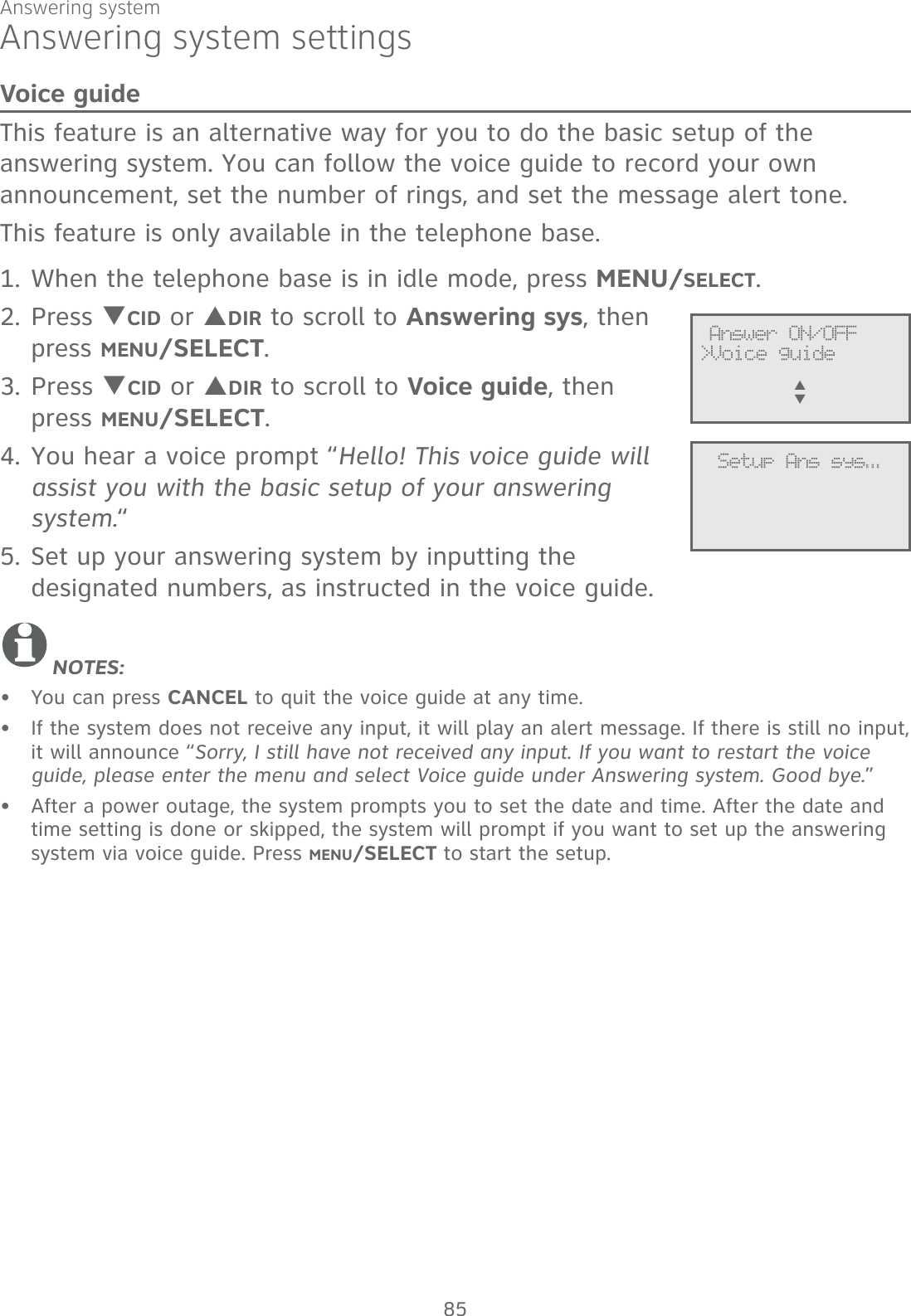
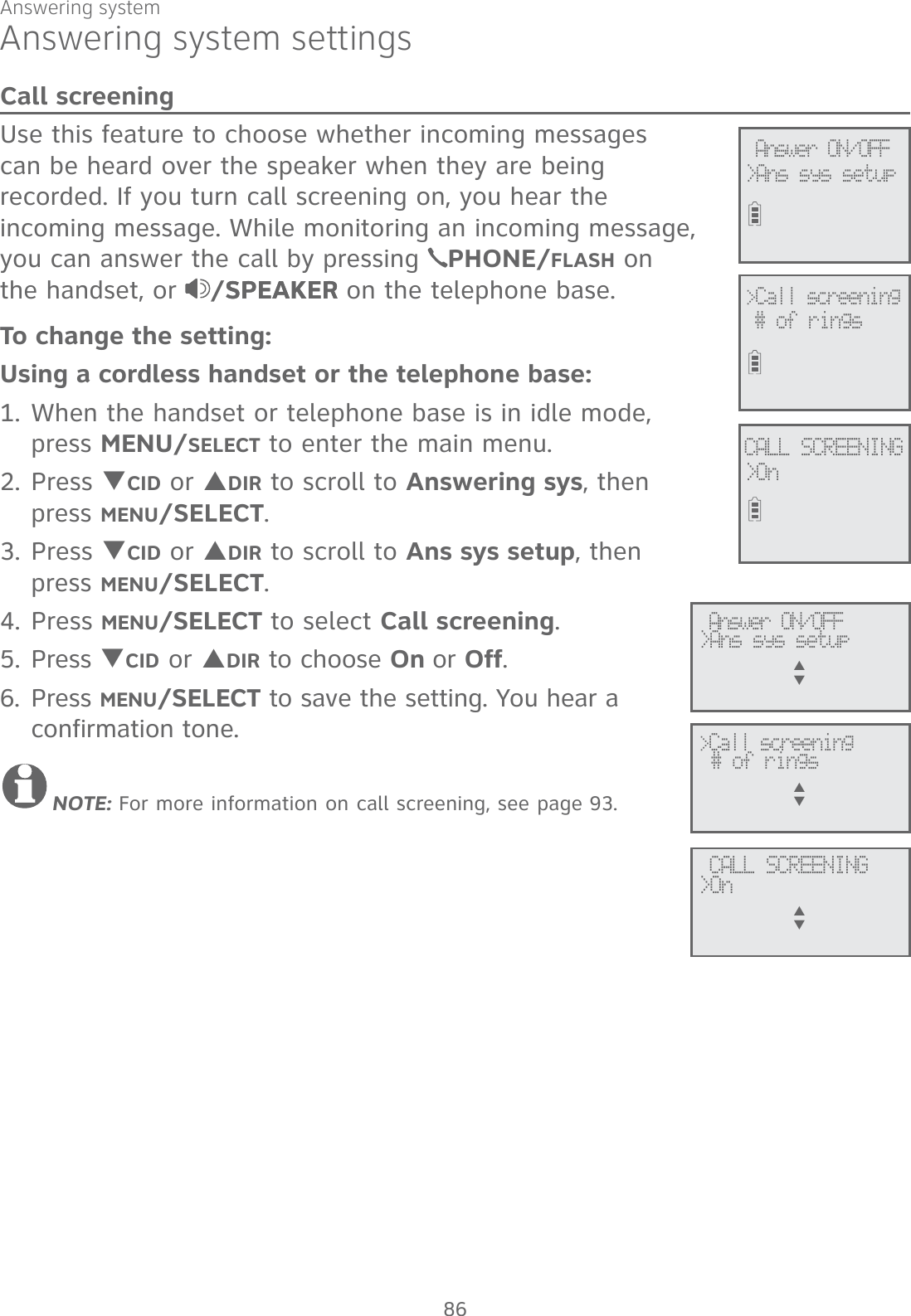
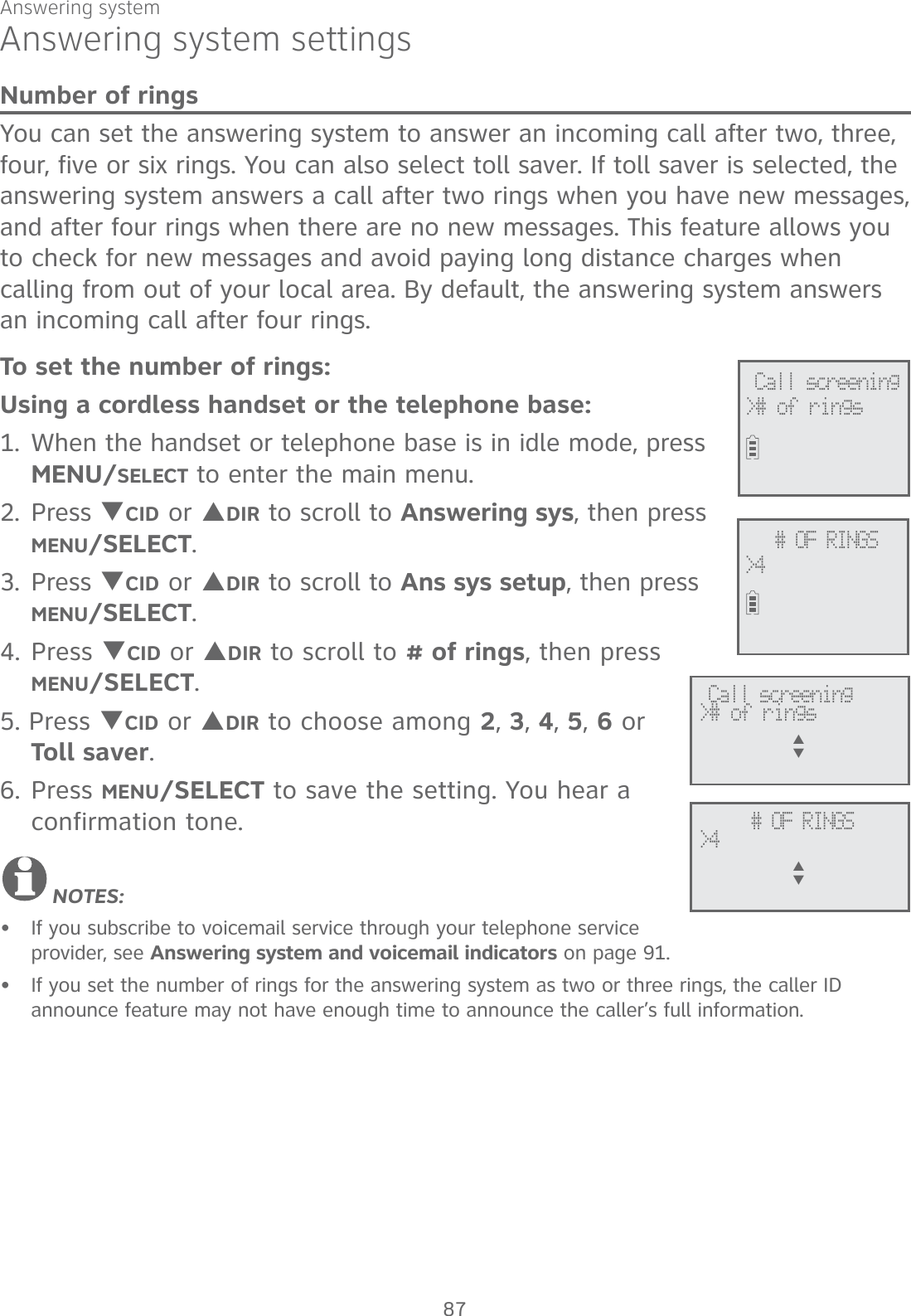
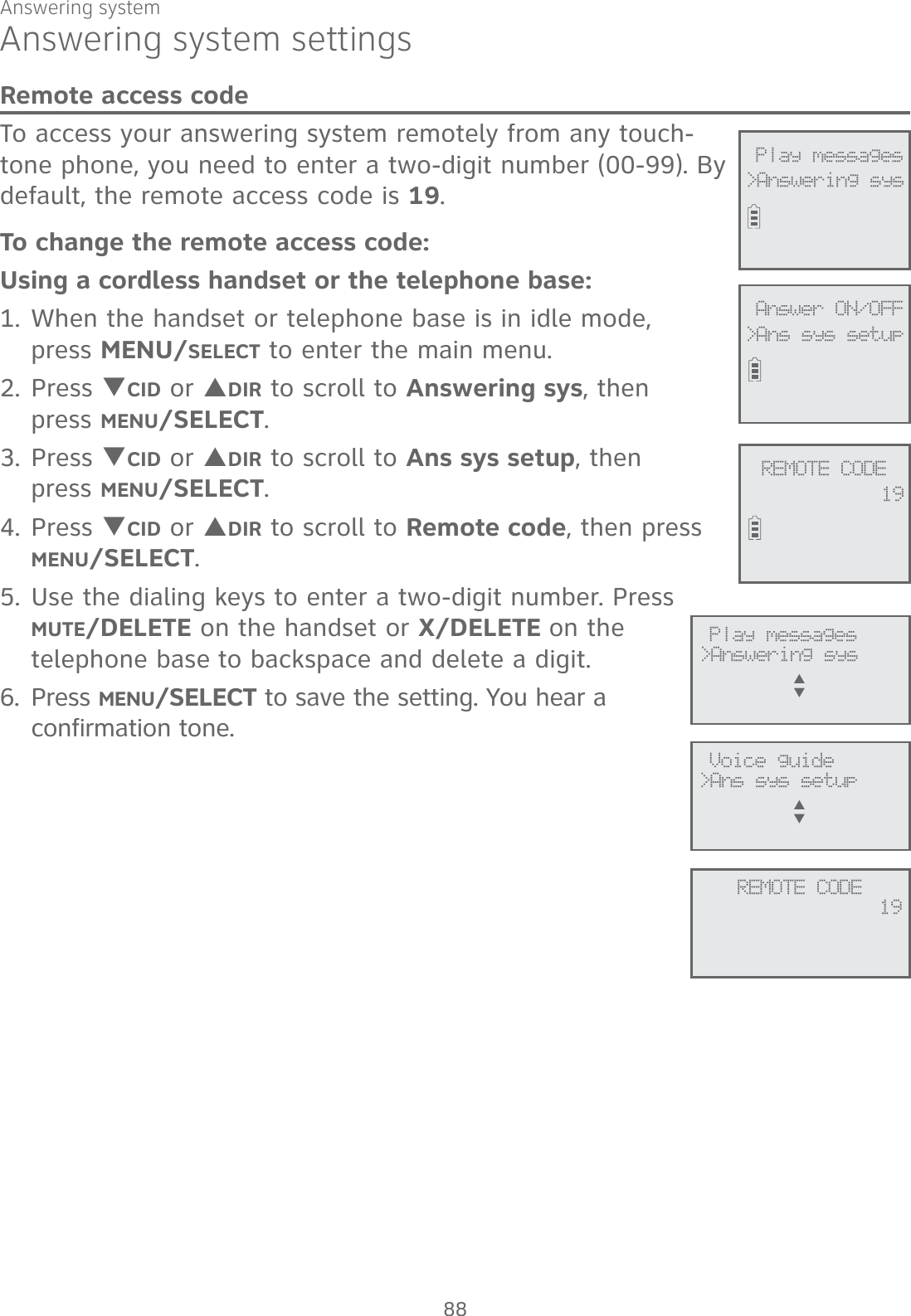
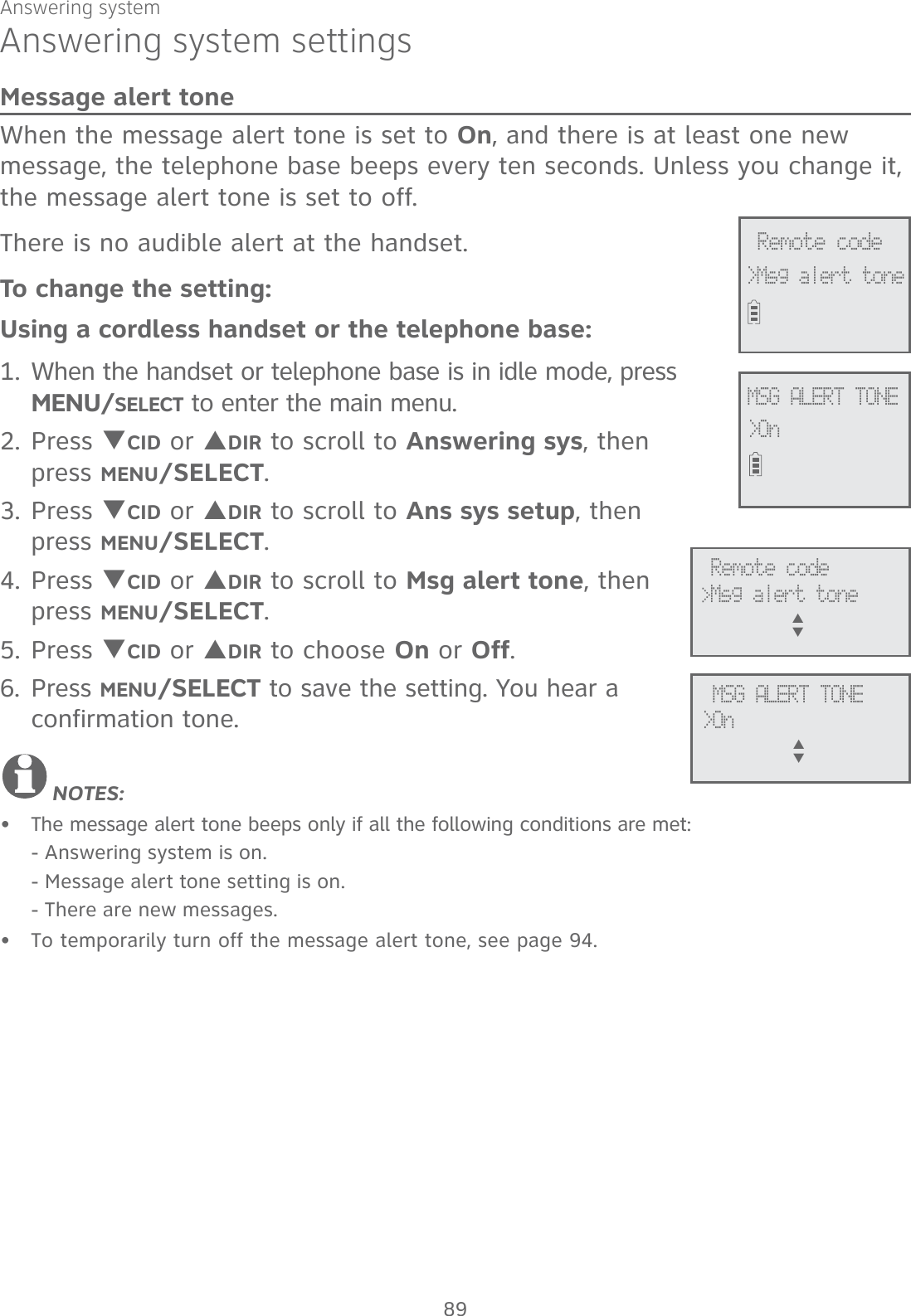
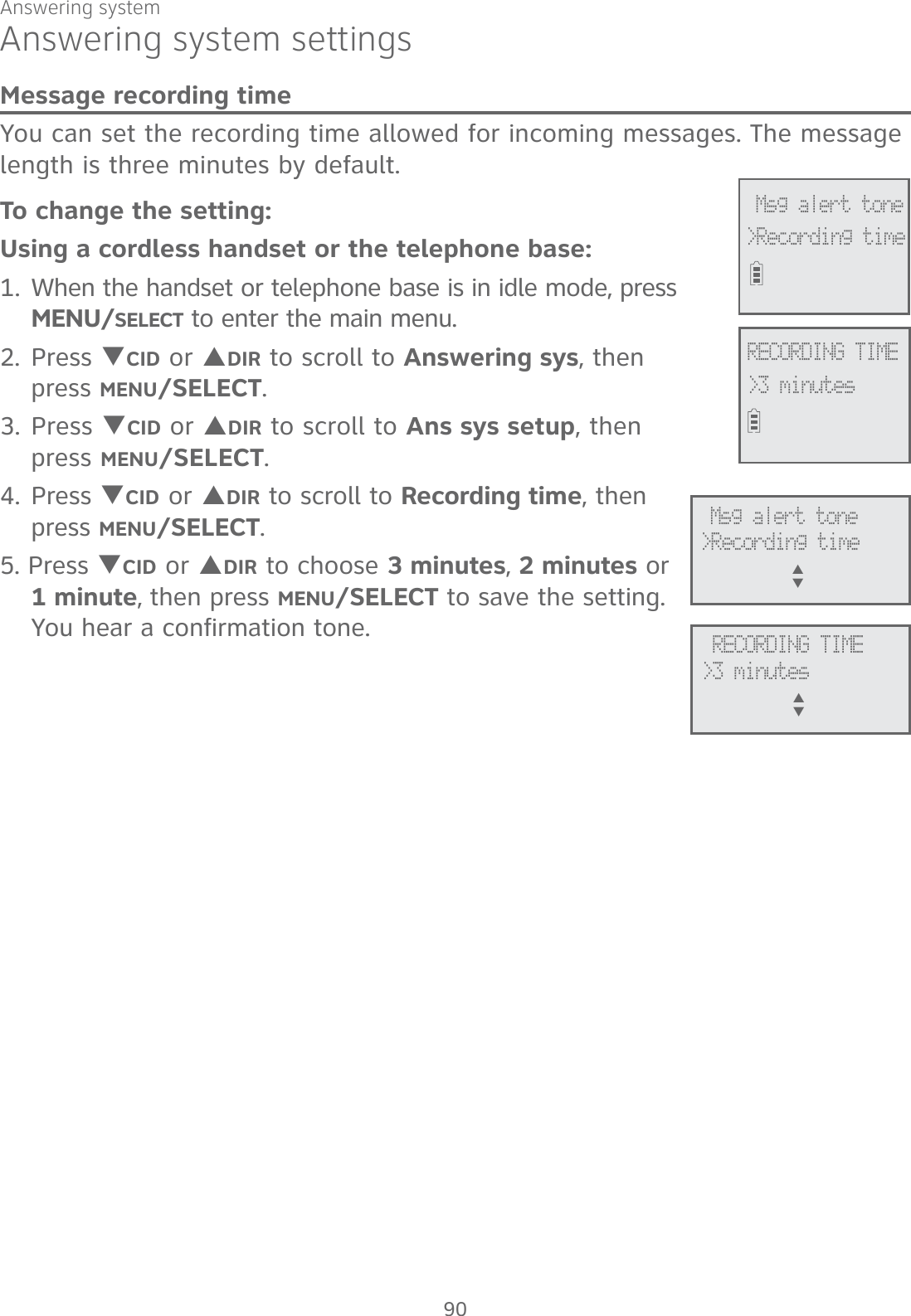
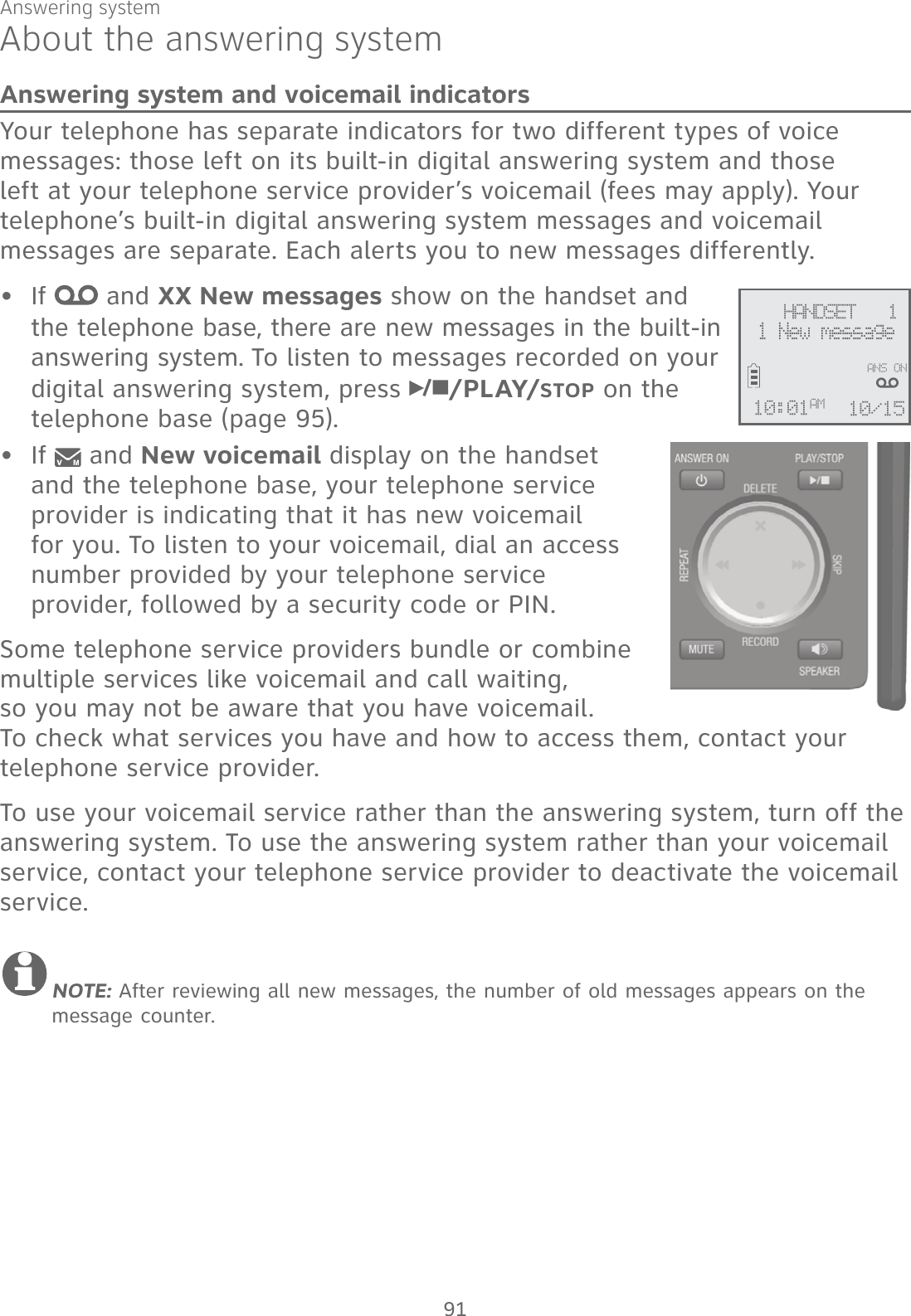
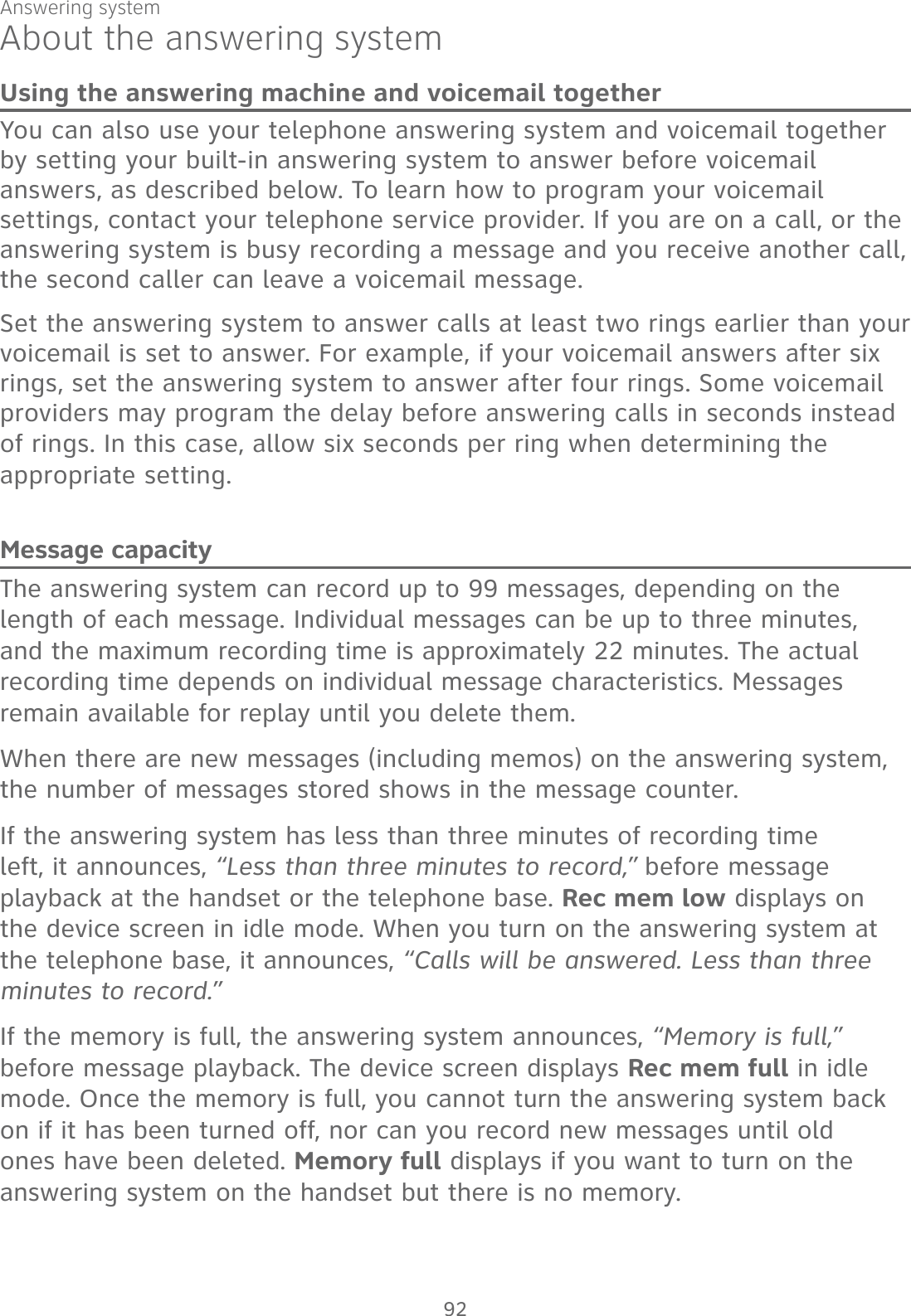
![Answering systemAbout the answering systemVoice promptsThe system provides voice prompts to guide you through the setup procedures at the telephone base, message playback, remote access and recording outgoing announcements. Call screeningTo screen a call at the telephone base:If the answering system and call screening are on (see Call screening on page 86), the announcement and the incoming message broadcast at the telephone base when a call is answered by the answering system.Options while a message is being recorded:Press T/VOLUME/S on the telephone base to adjust the call screening volume.Press /PLAY/STOP or CANCEL to temporarily silence the call screening.Press /PLAY/STOP to temporarily turn on the call screening if call screening is set to off.Press /SPEAKERSPEAKER to answer the call.To screen a call at the handset:If the answering system is on, you can hear the announcement and the incoming message with the handset when a call is answered by the answering system. While a message is being recorded, the handset shows To screen call, press [SELECT]. Press MENU/SELECT to screen the call.Options while a message is being recorded:Press TCID/VOLUME or SDIR/VOLUME on the handset to adjust the call screening volume.Press OFF/CANCEL to temporarily silence the call screening.Press MENU/SELECT to temporarily turn on the call screening if call screening is set to off.Press /SPEAKERSPEAKER to broadcast the announcement and the incoming message through the speakerphone. Press again to turn off the speakerphone.••••••••93](https://usermanual.wiki/VTech-Telecommunications/80-9870-00/User-Guide-2535477-Page-99.png)
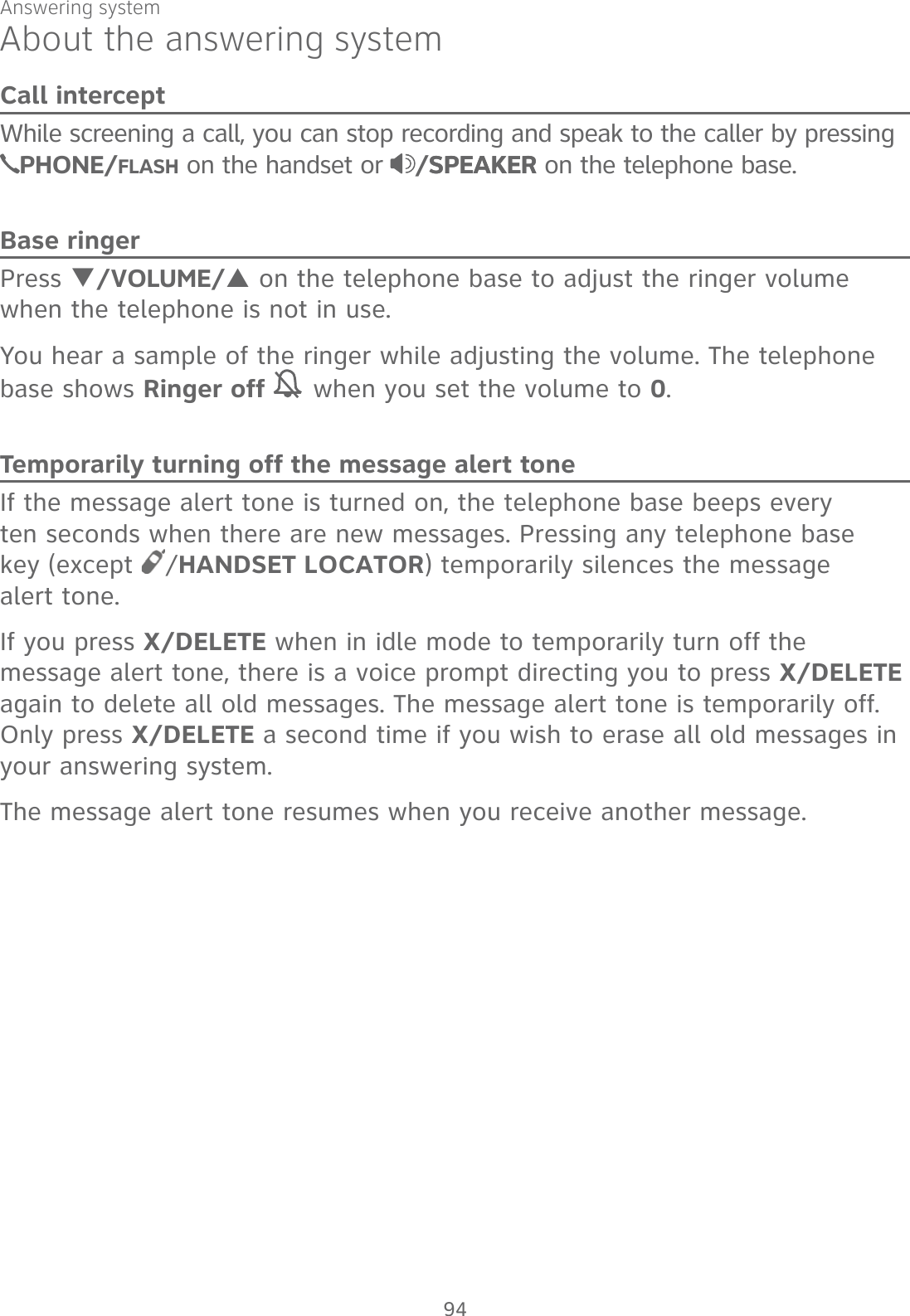
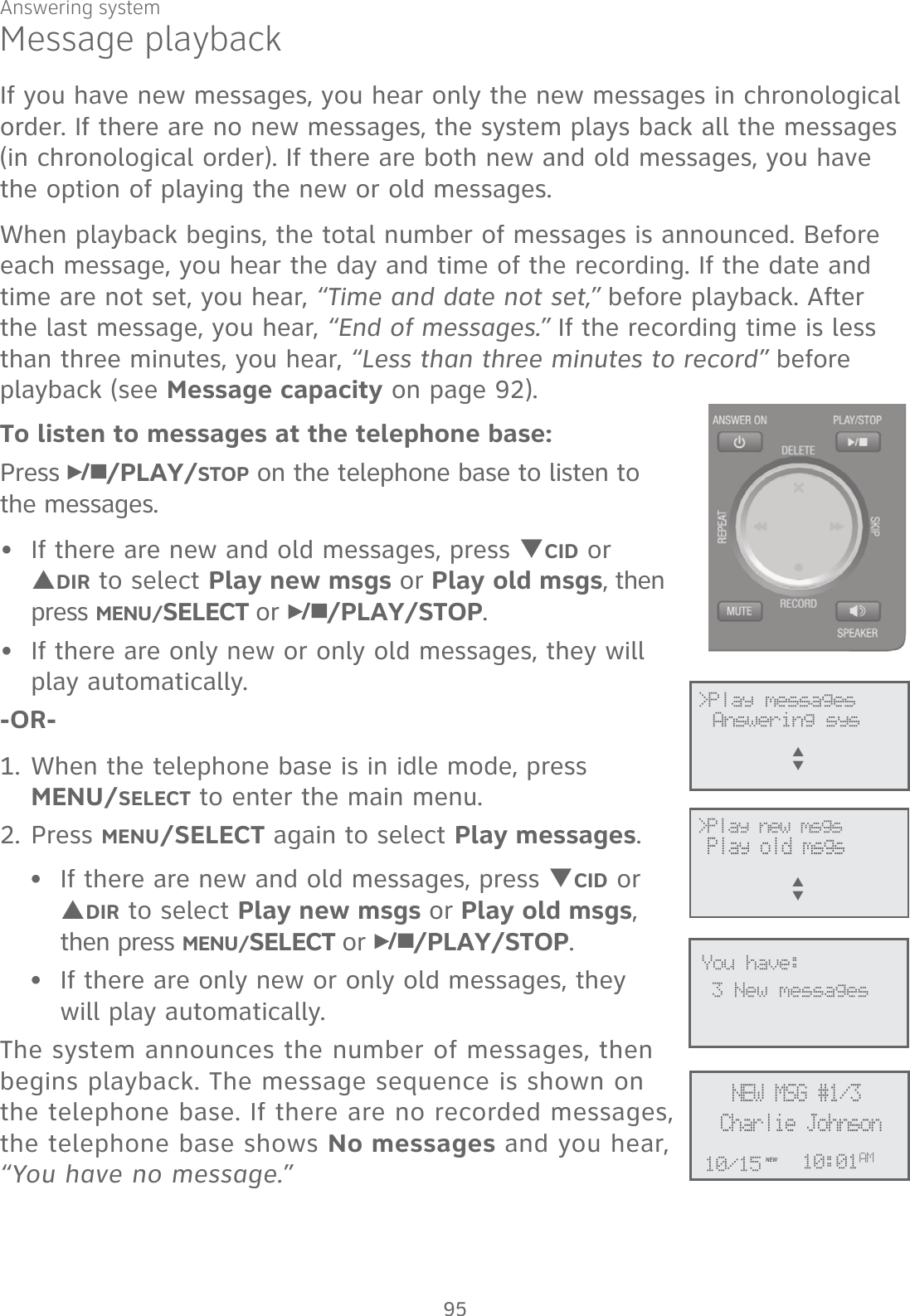
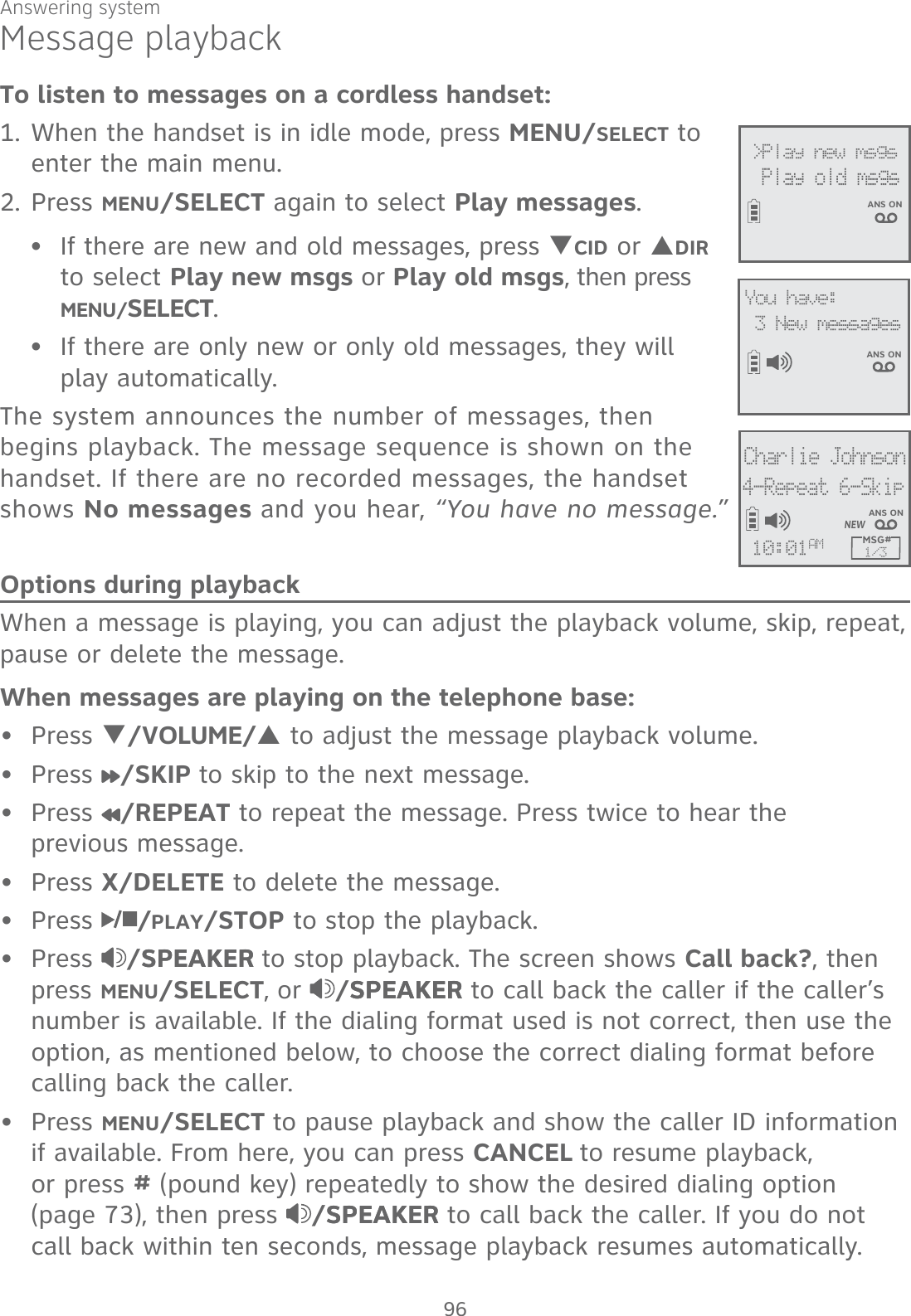
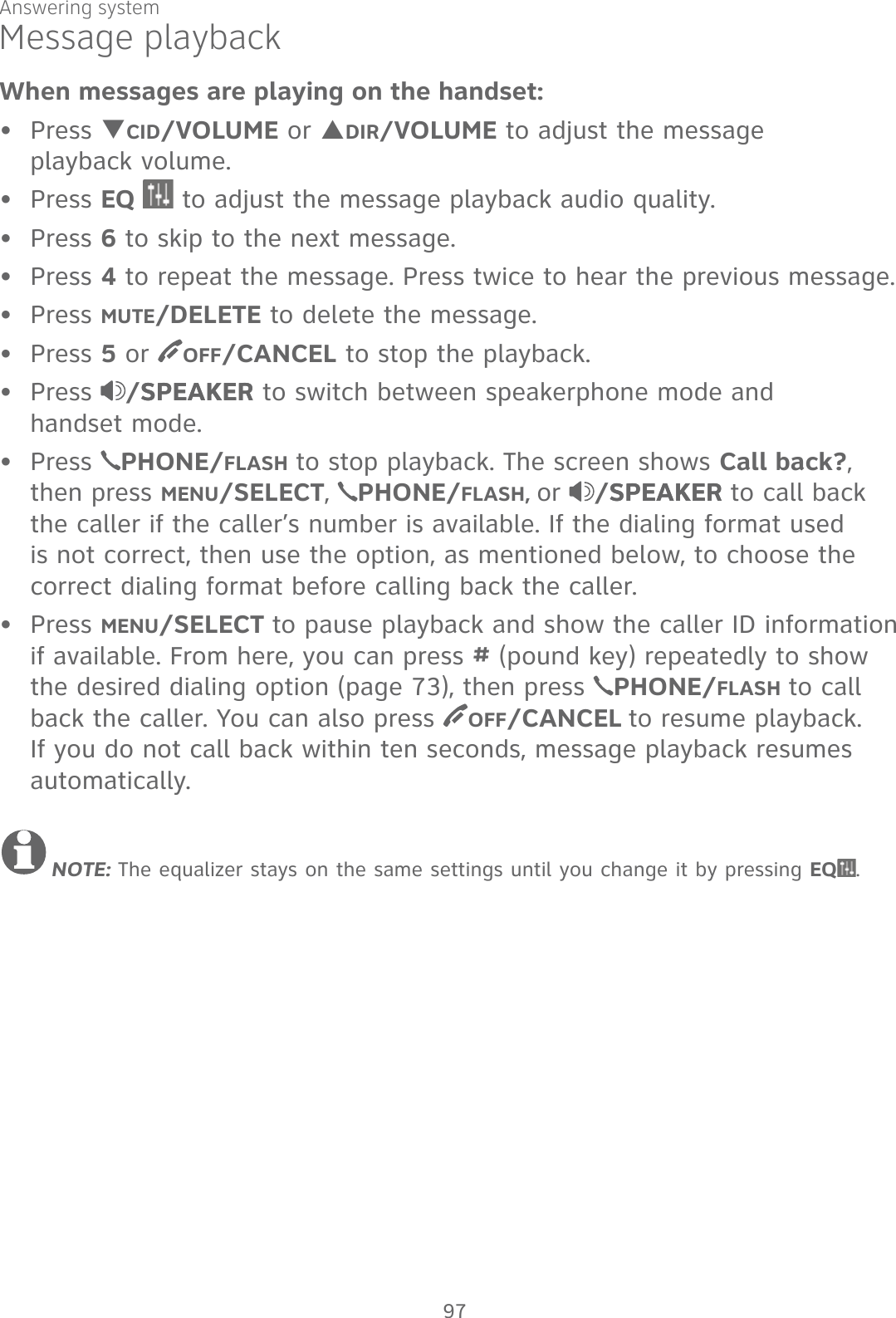
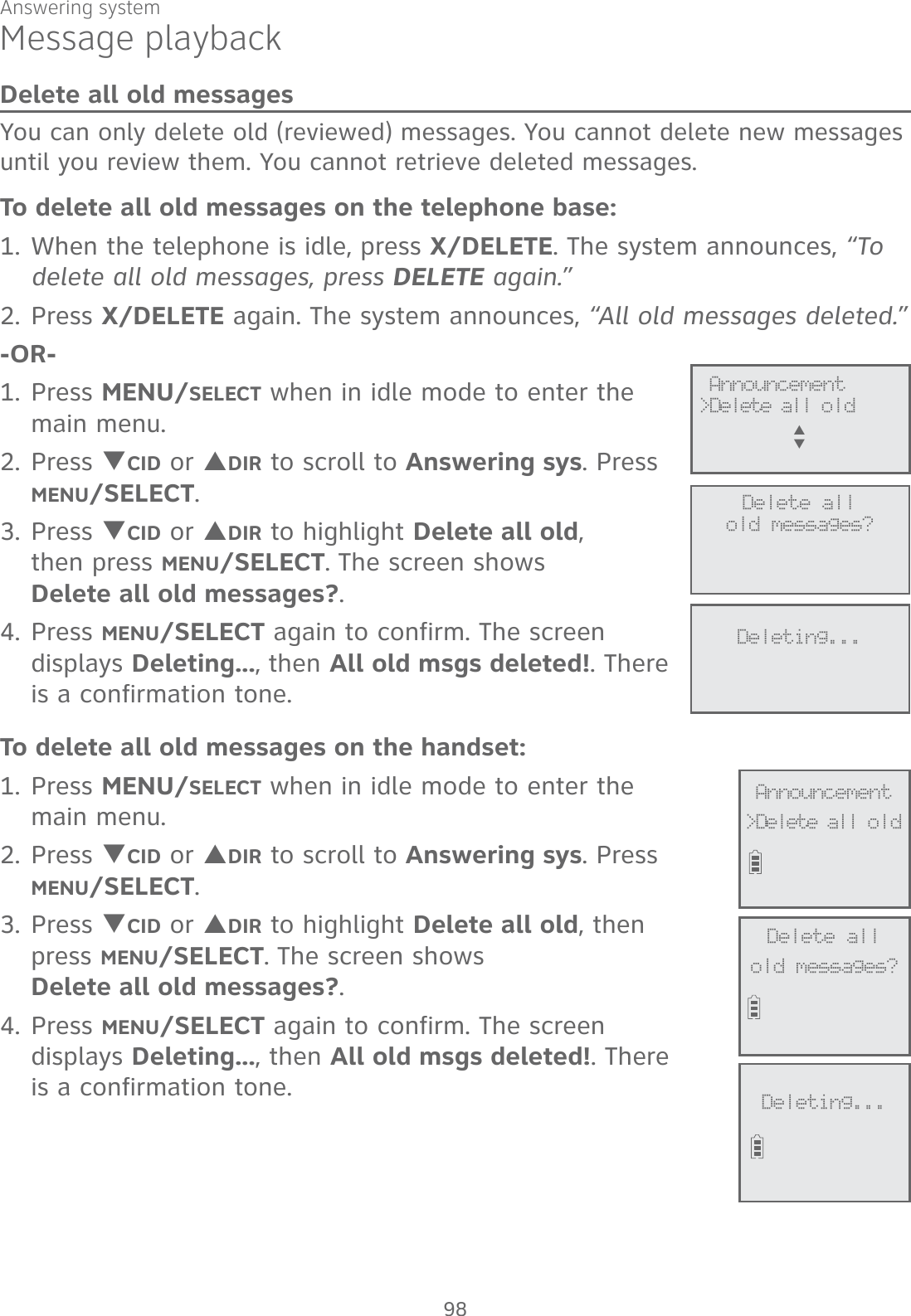
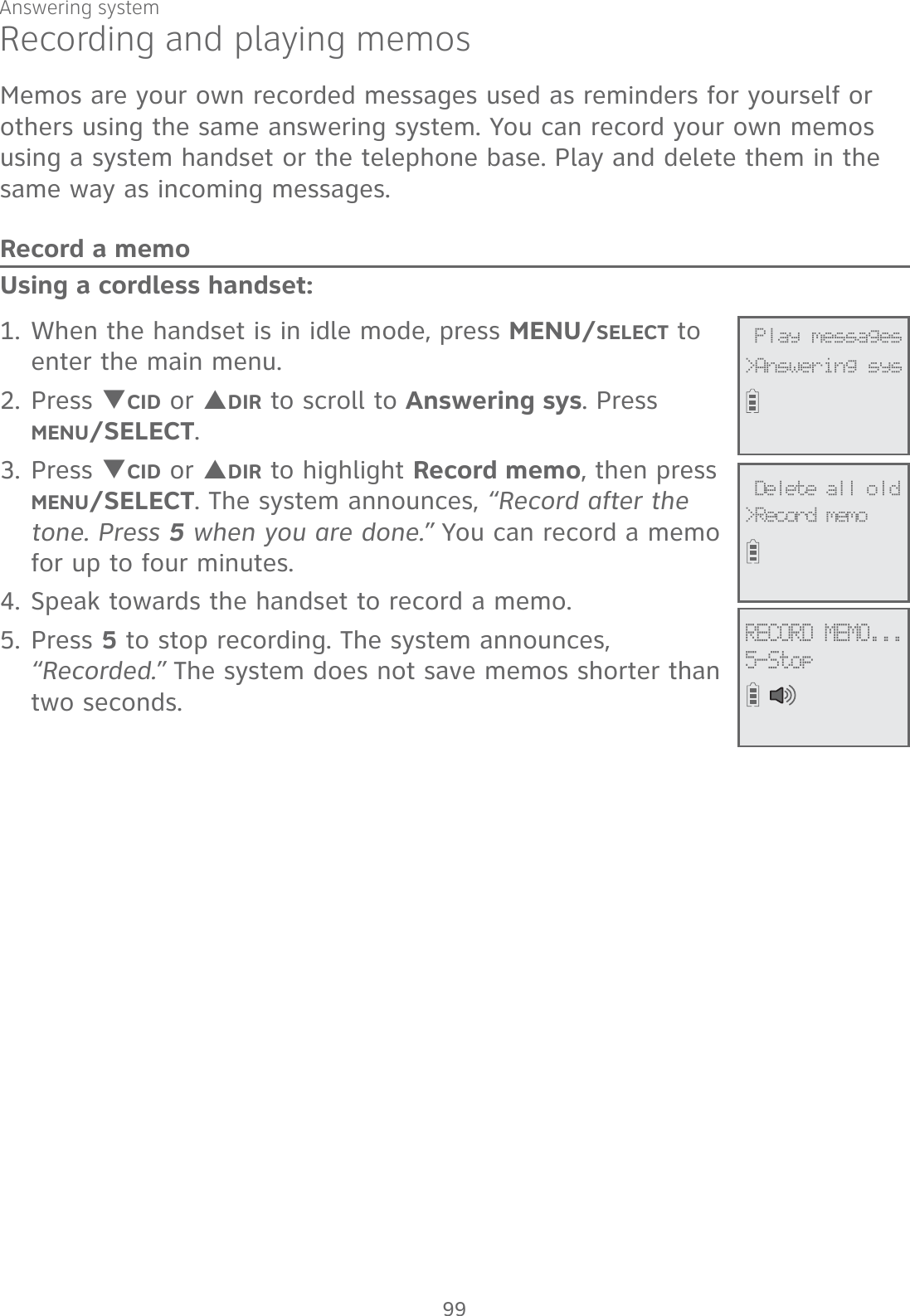
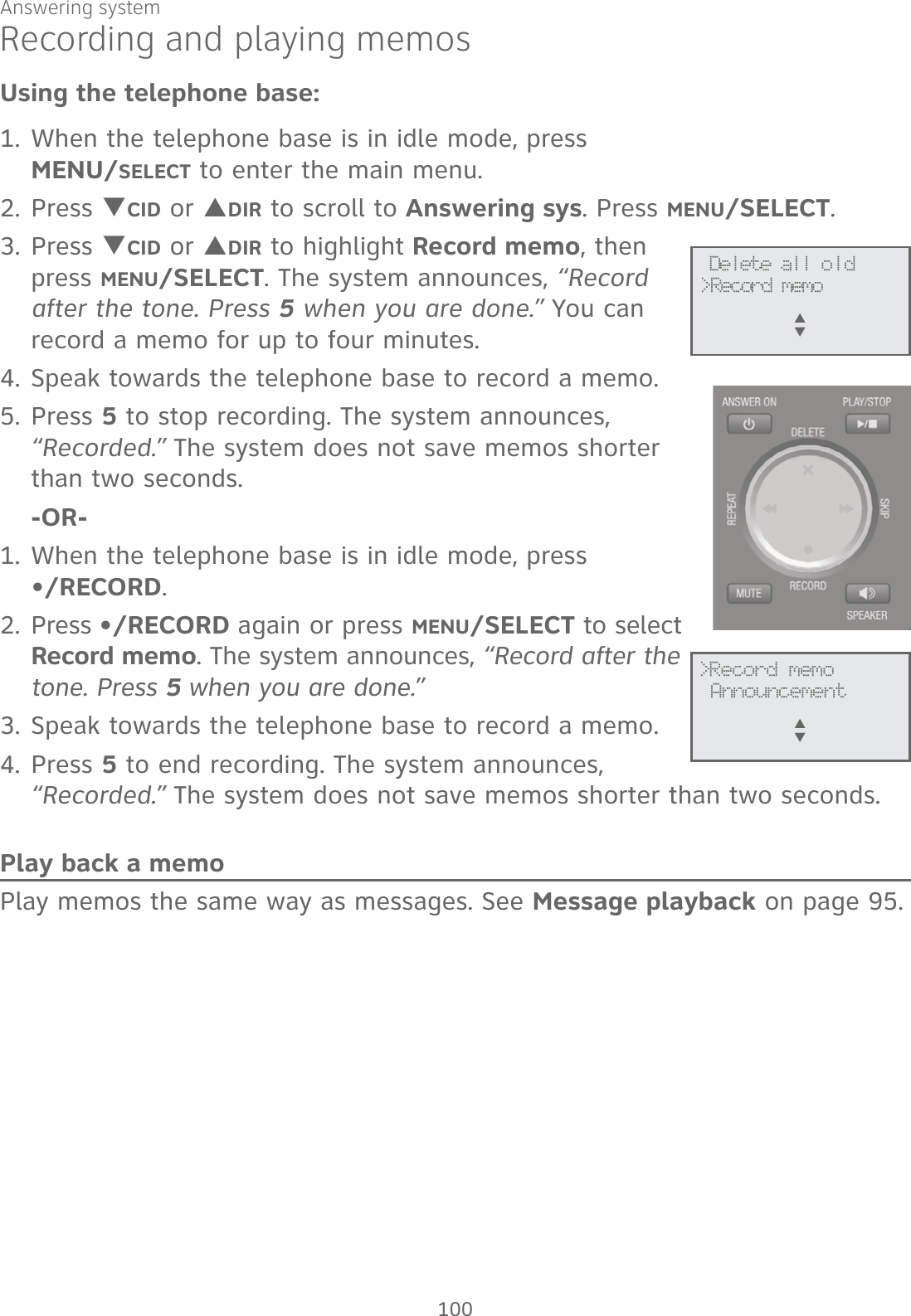
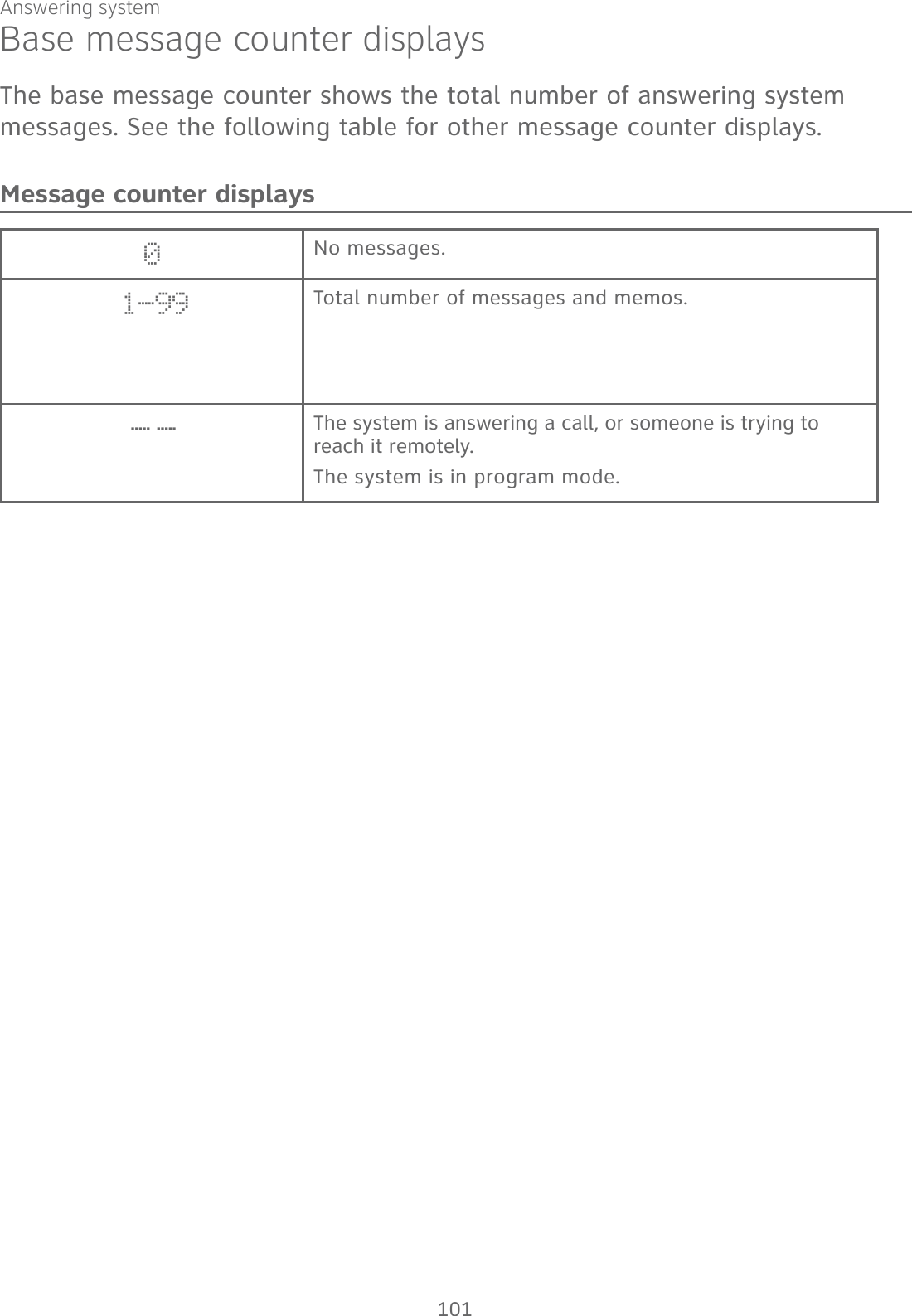
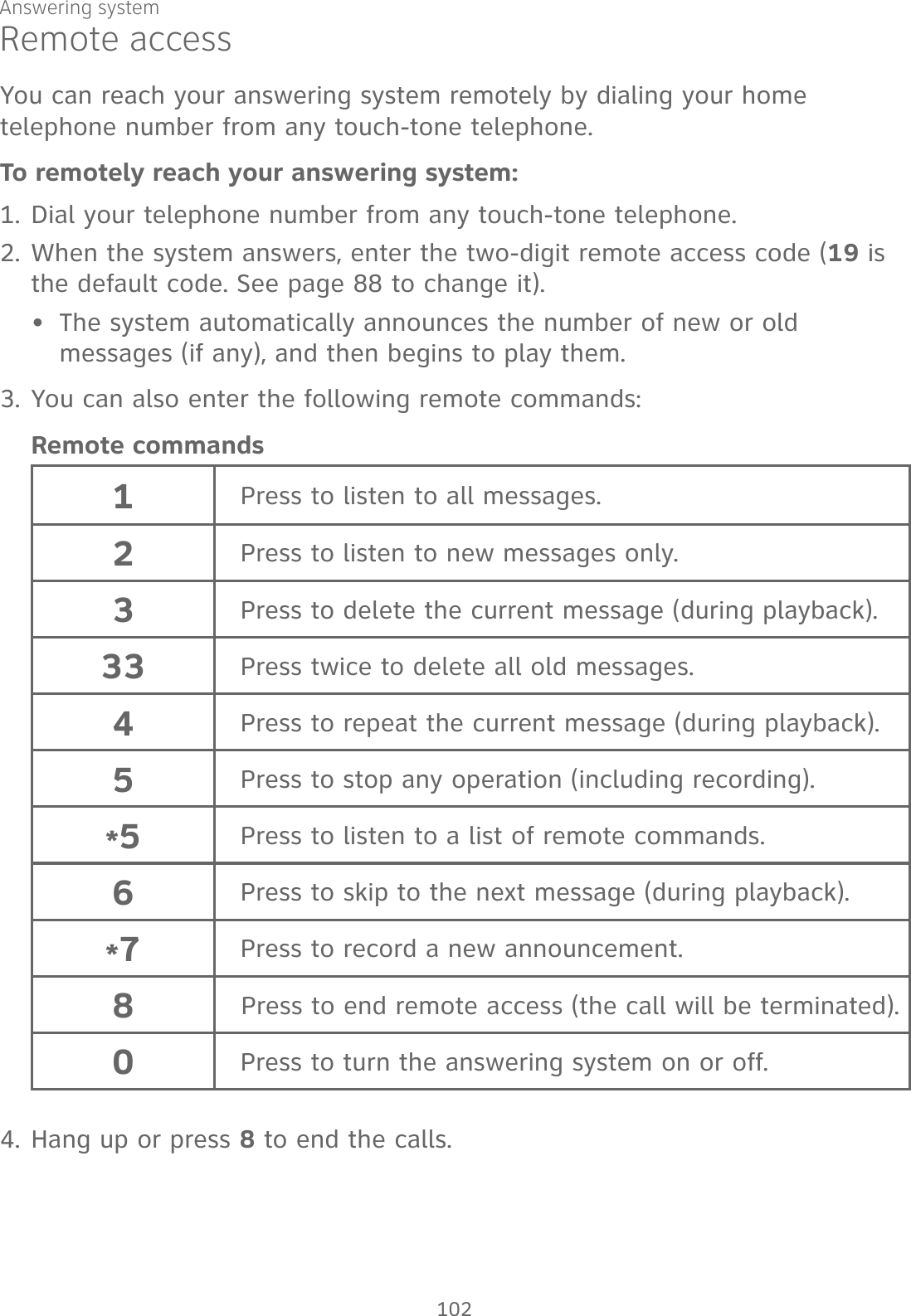
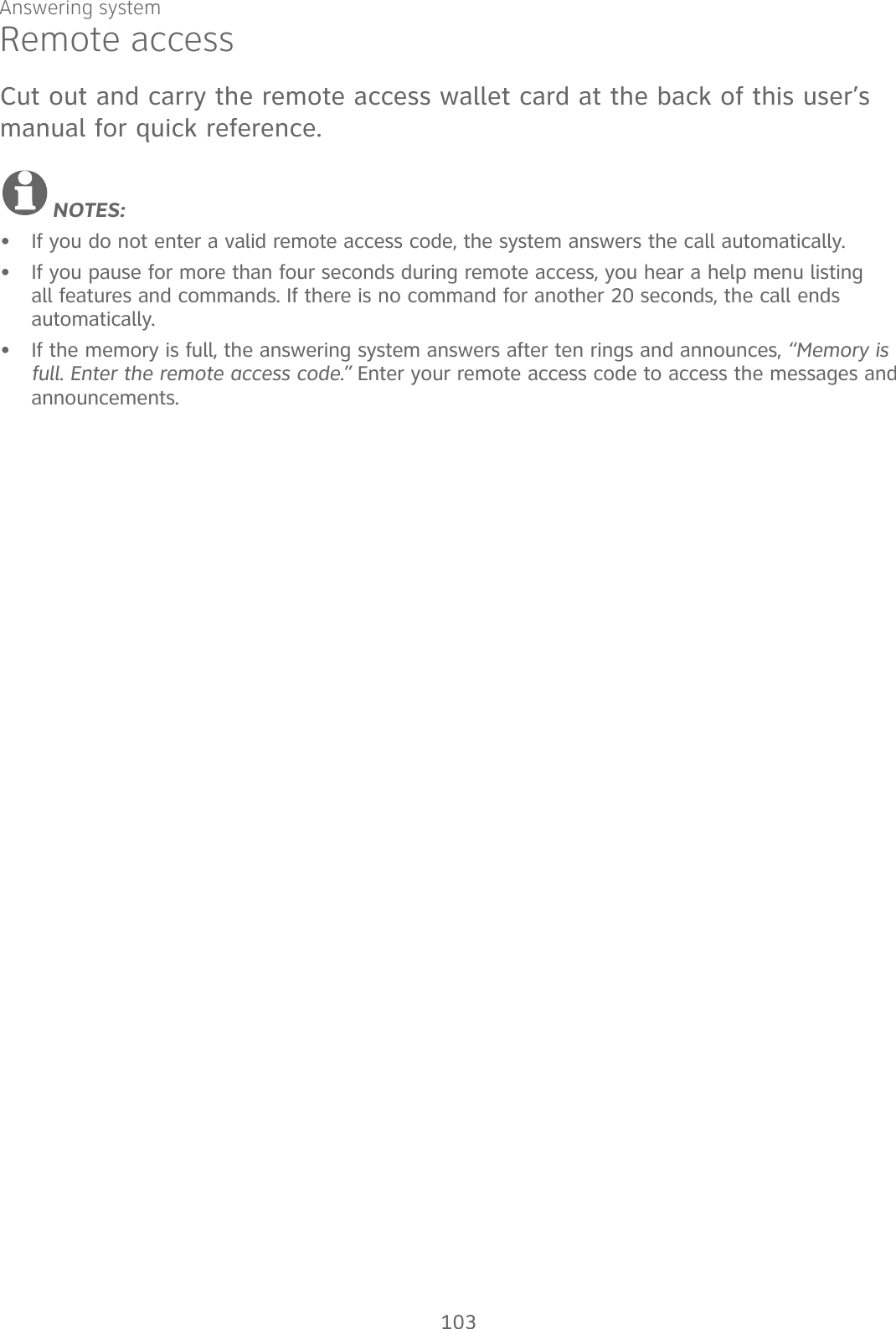
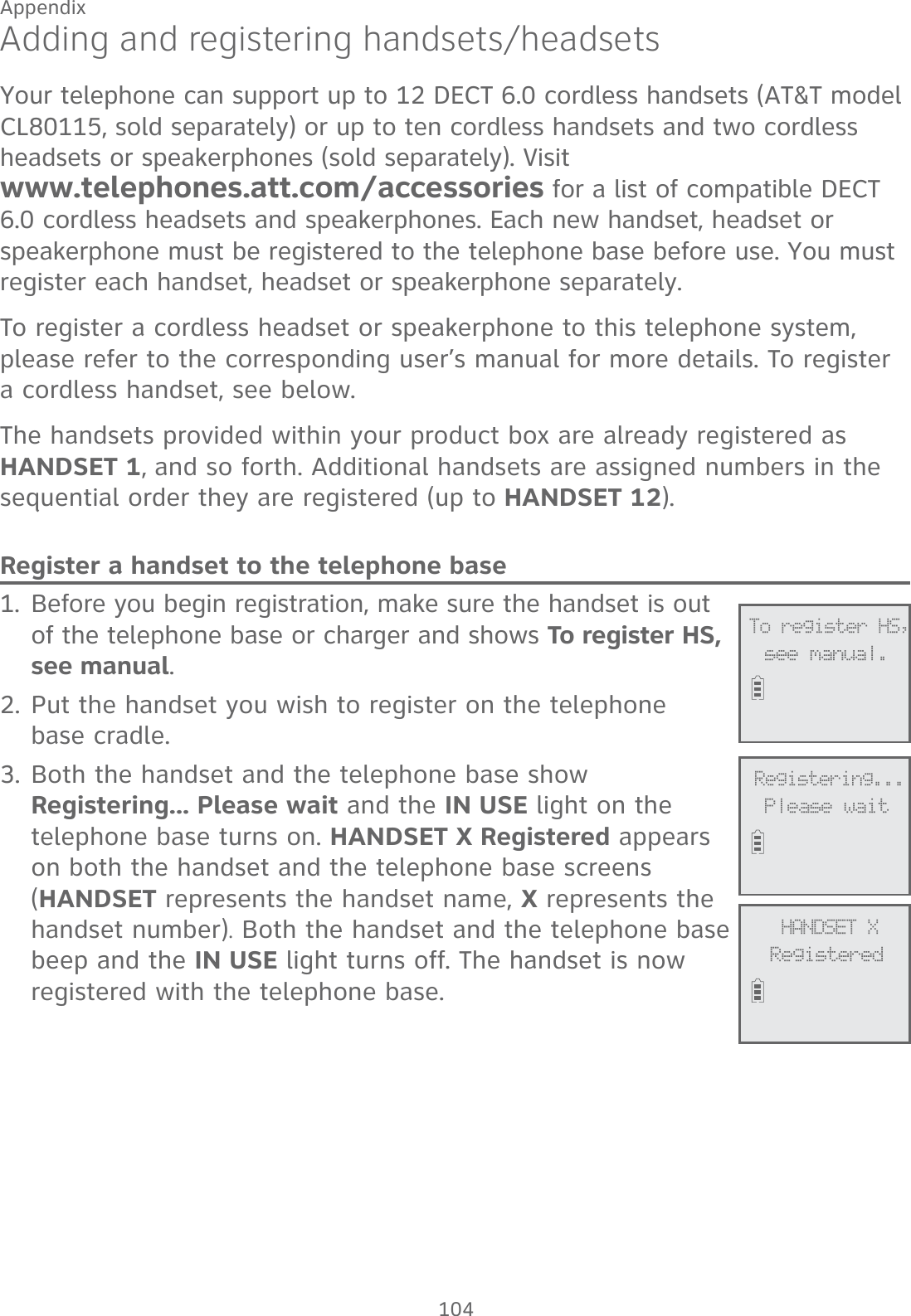
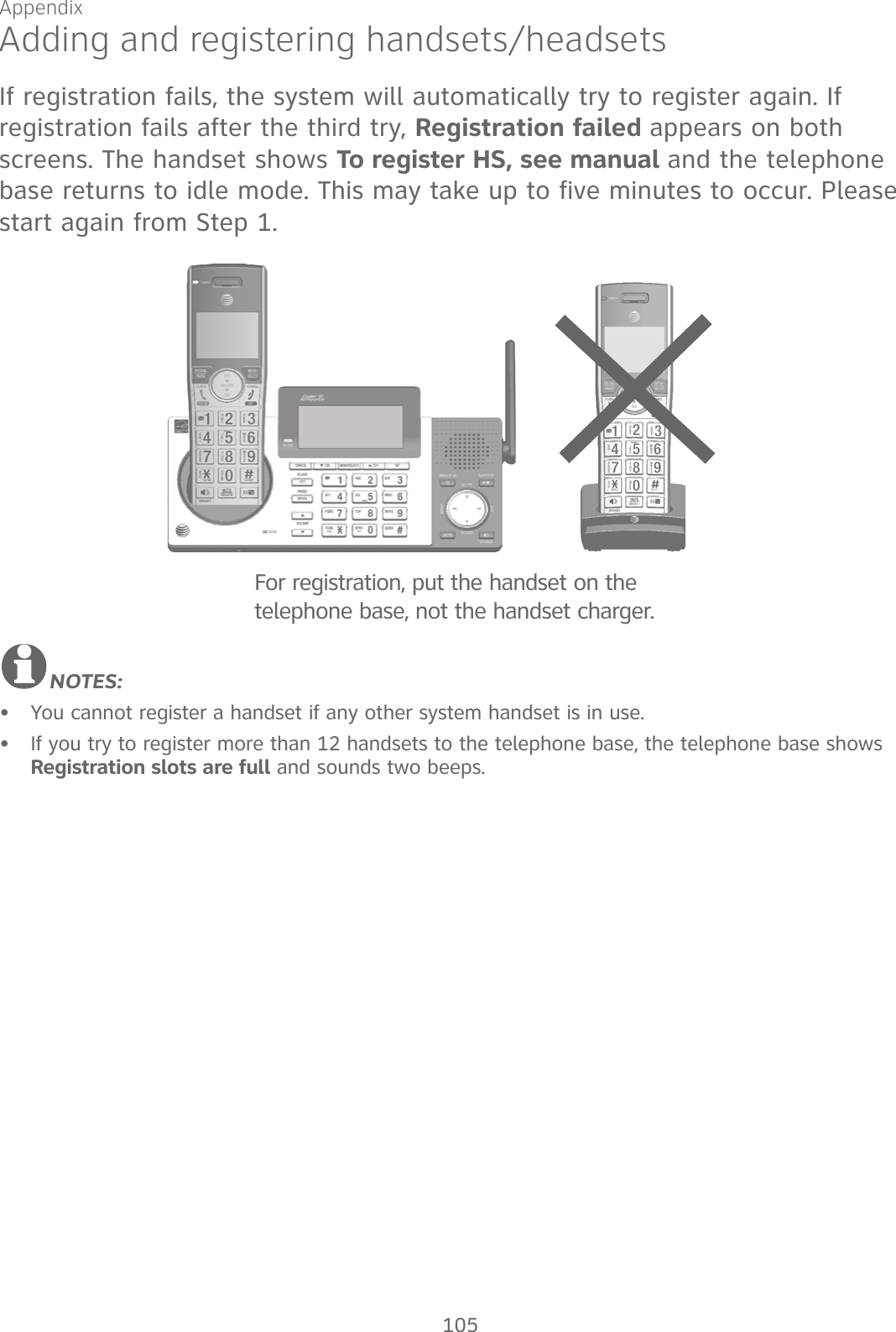
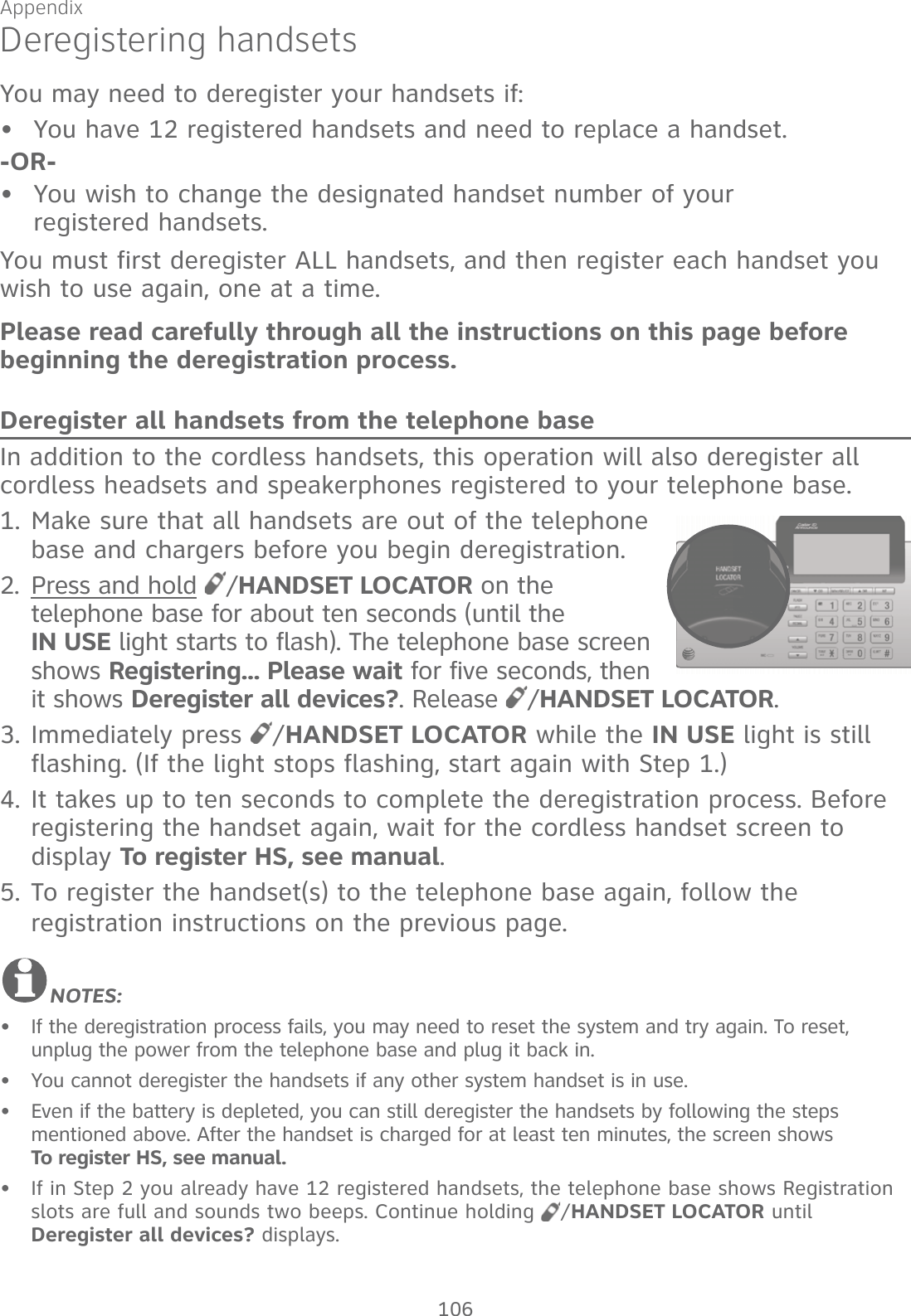
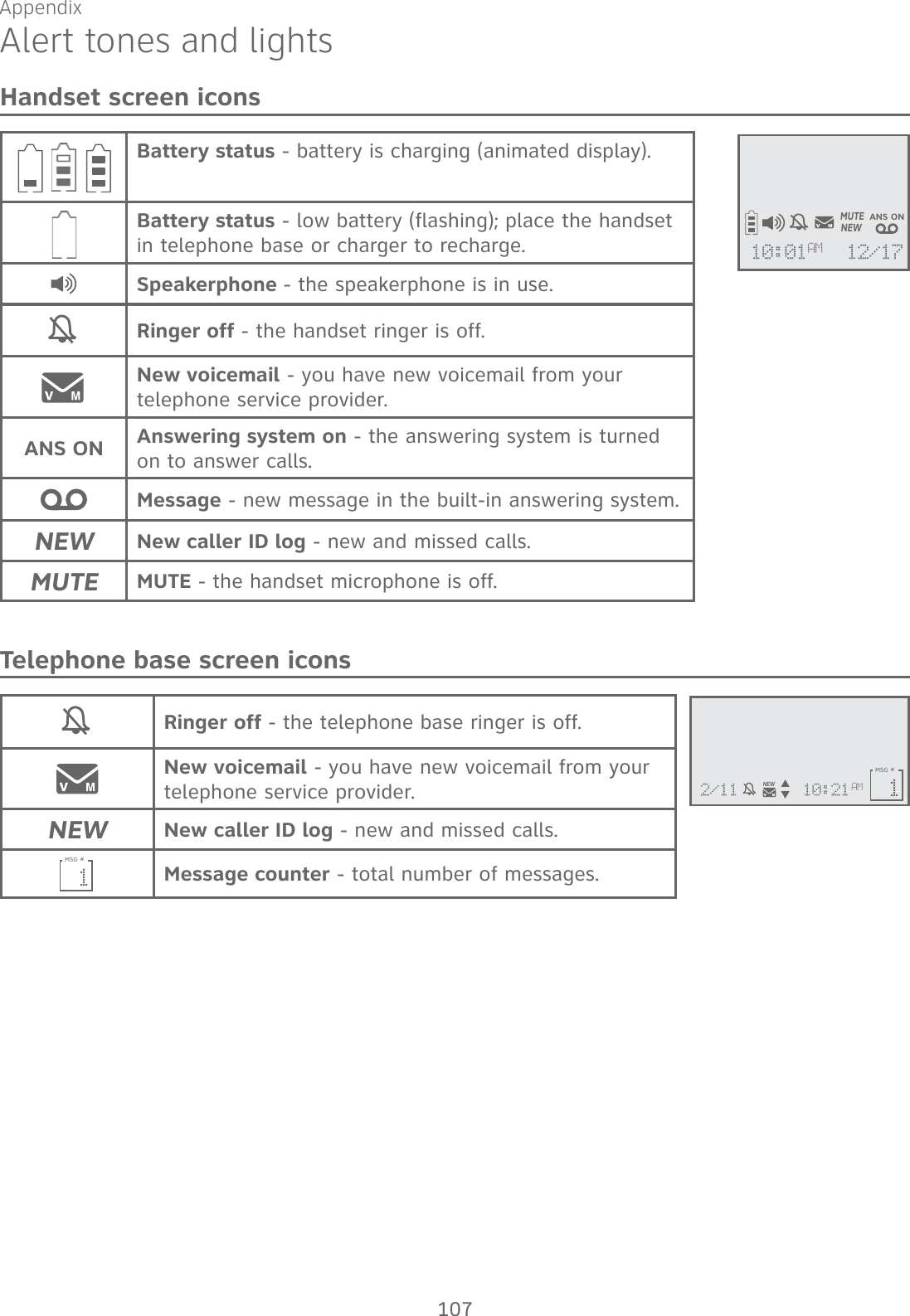
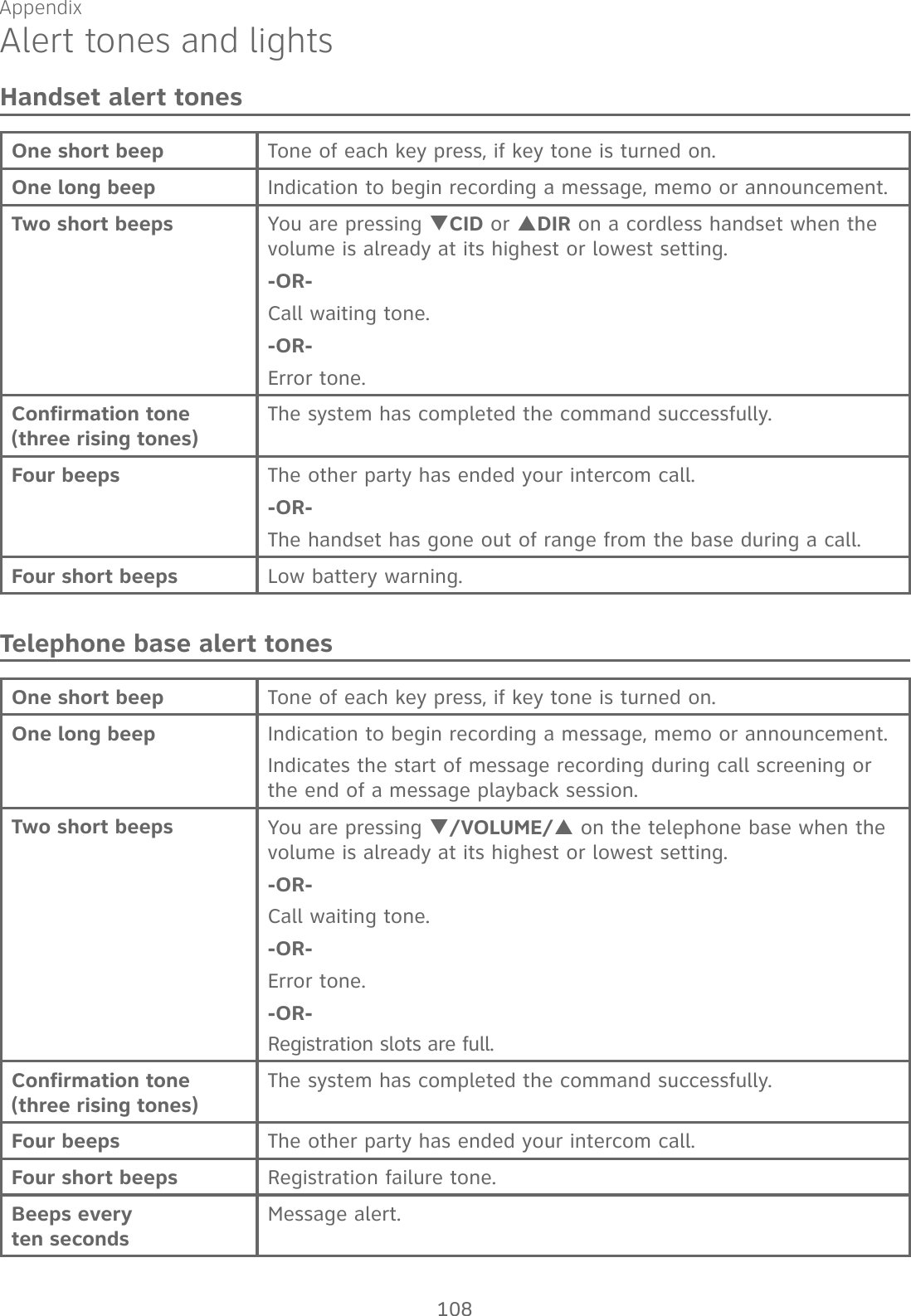
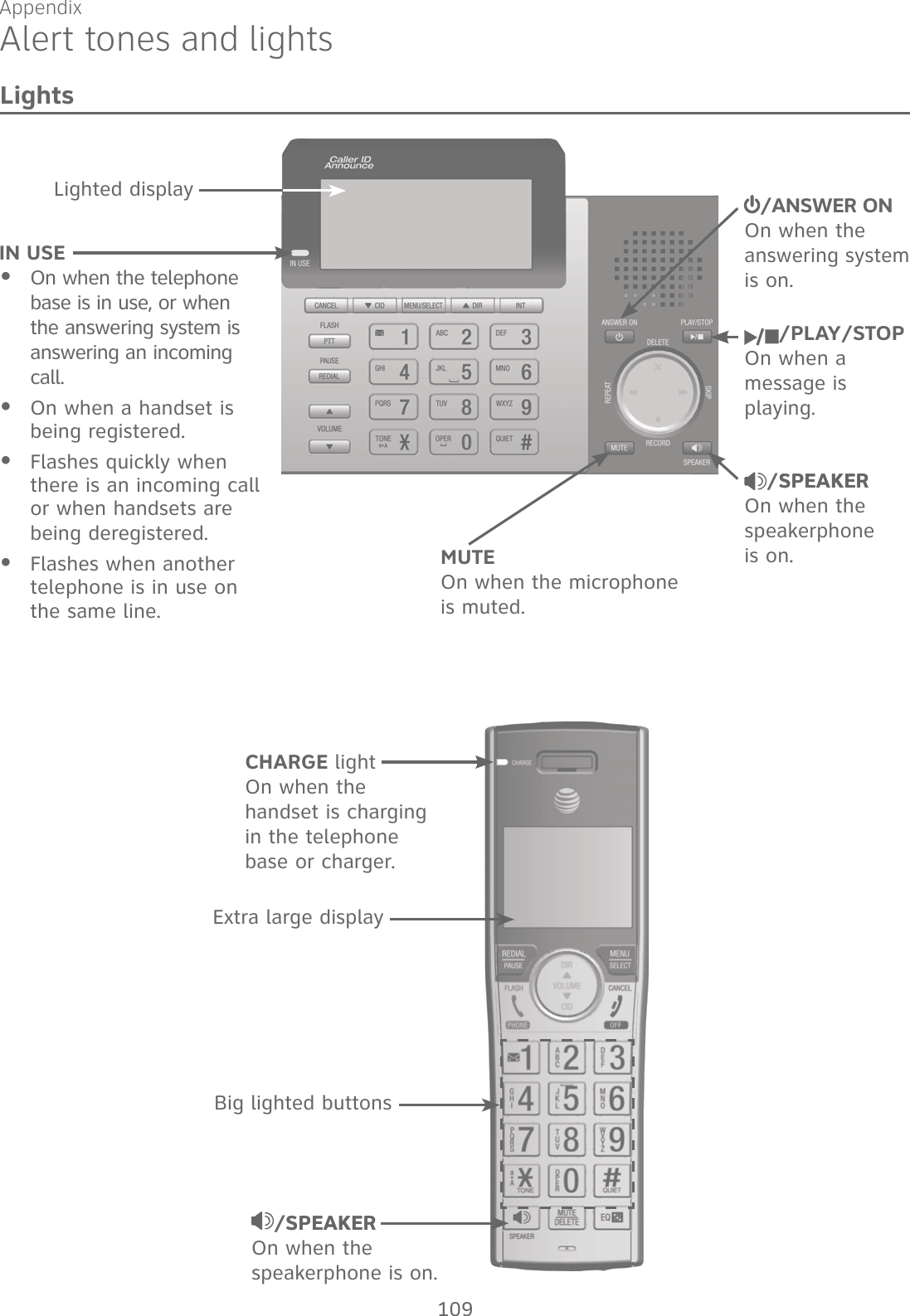
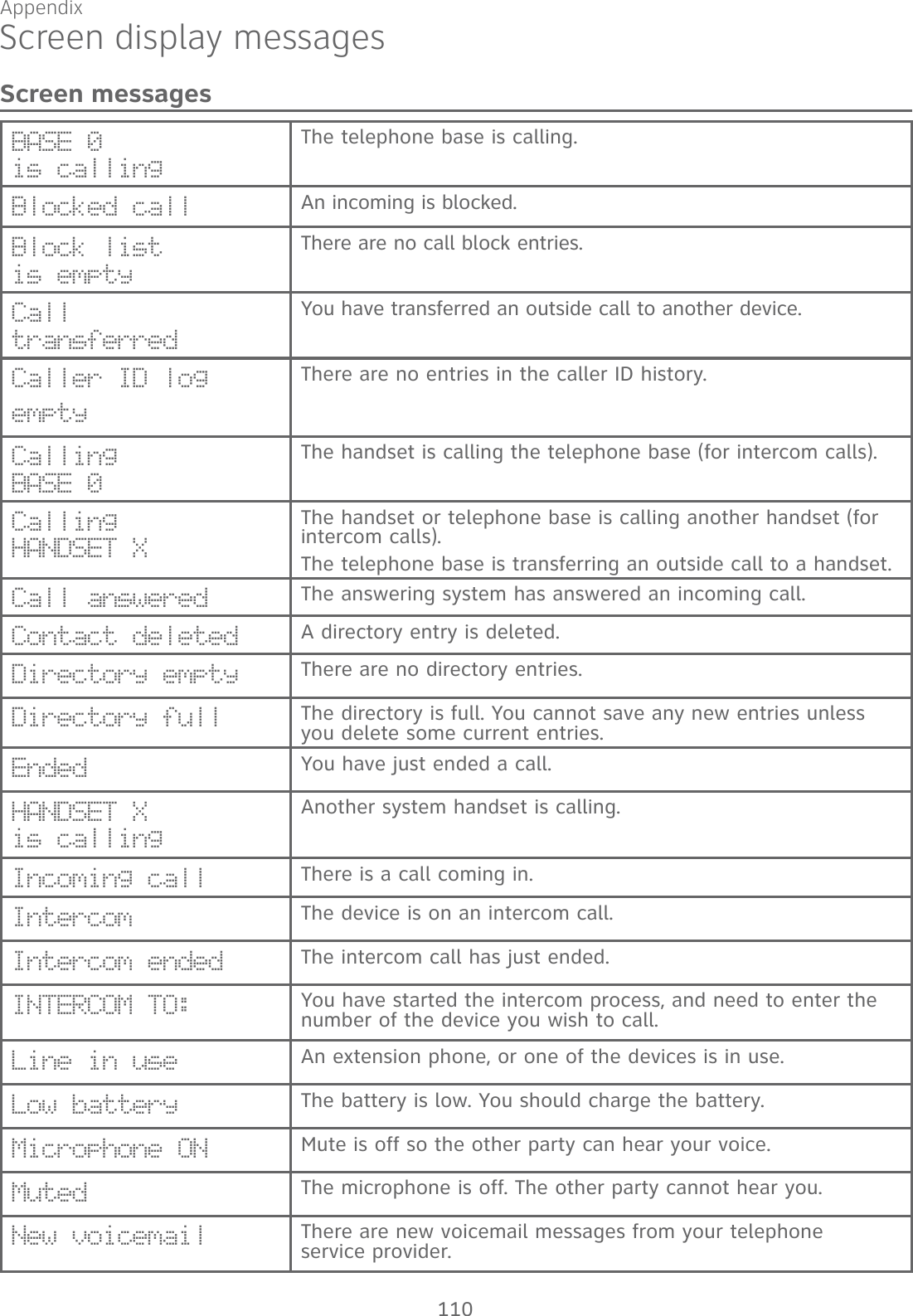
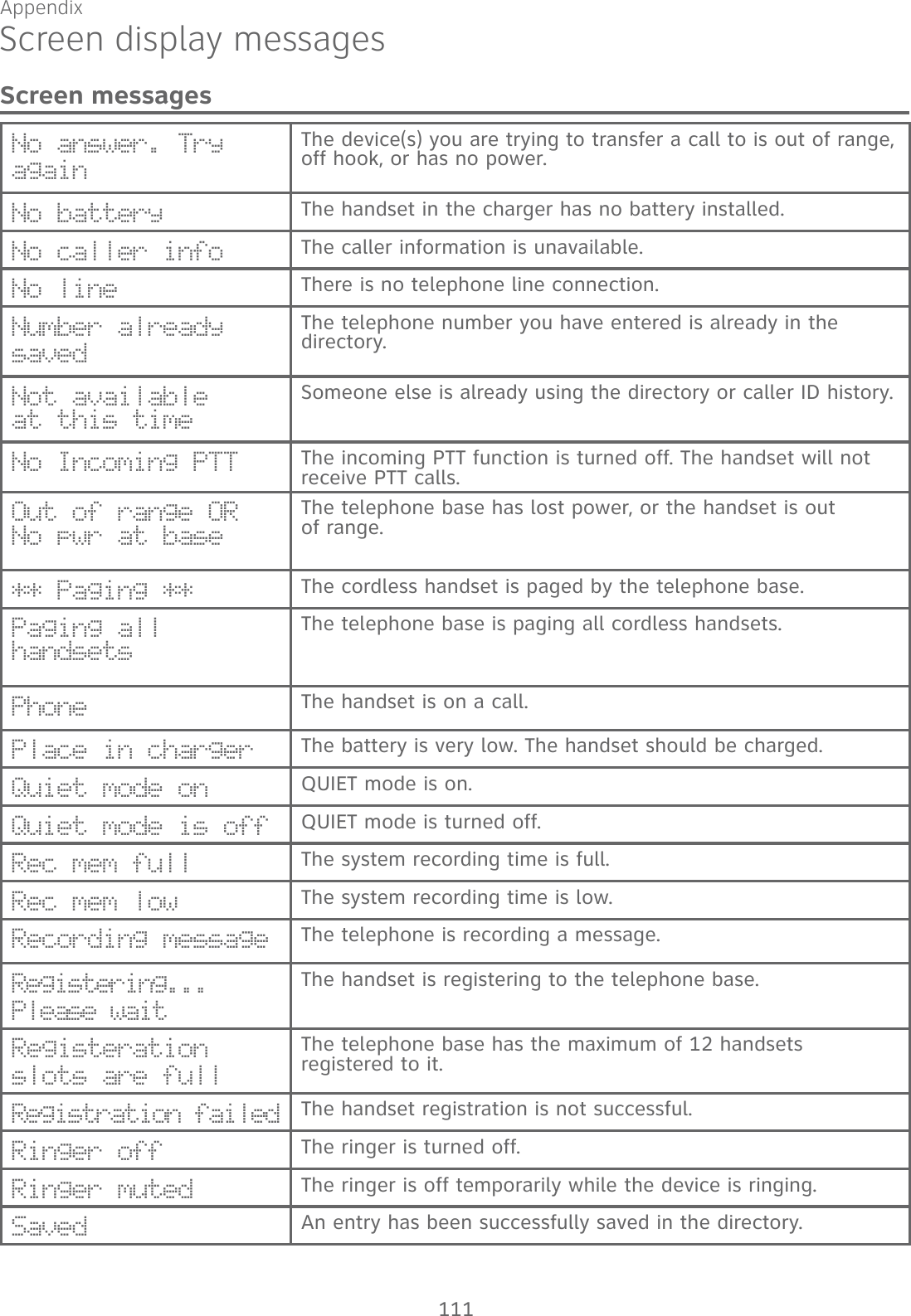
![Appendix 112Screen display messagesScreen messagesSetup Ans sys... The telephone base is playing voice guide.Speaker The handset or telephone base speakerphone is in use.TRANSFER TO: You have started transferring a call, and need to enter the desired device number or choose all devices.To register HS, see manual.Screen display before handset registration.To screen call, press [SELECT]Press MENU/SELECT to activate call screening.Unable to call. Line in useFailed phone call (the telephone line is in use). Unable to call. Try againYou try to join a call when there are already four handsets on that call.You try to make an outside call when another device is transferring a call with the intercom feature.XX Missed calls There are new calls in the caller ID history.XX New messages There are new messages in the answering system.](https://usermanual.wiki/VTech-Telecommunications/80-9870-00/User-Guide-2535477-Page-118.png)