User Manual

Compatible with most Bluetooth phones & Bluetooth enabled computers (Windows® or Macintosh®)
USER GUIDE
203110A_B250-XT+_UserGuide_08-26-11.indd 1 8/26/2011 4:58:47 PM
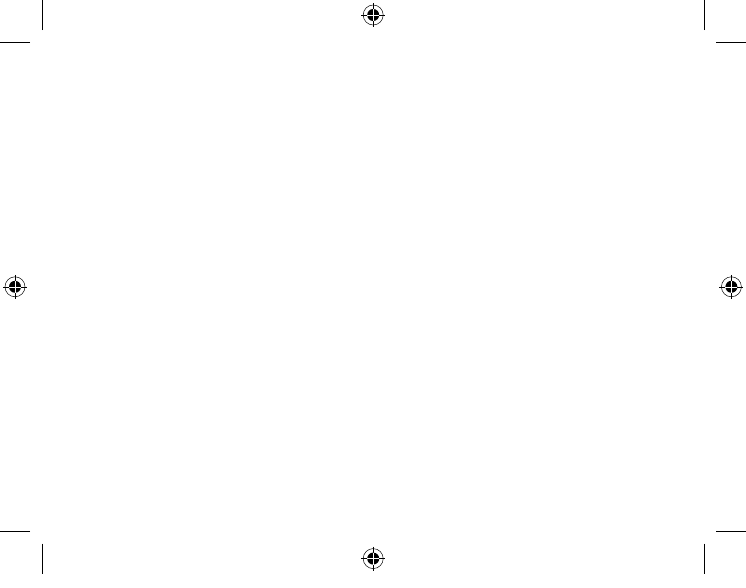
203110A_B250-XT+_UserGuide_08-26-11.indd 2 8/26/2011 4:58:47 PM
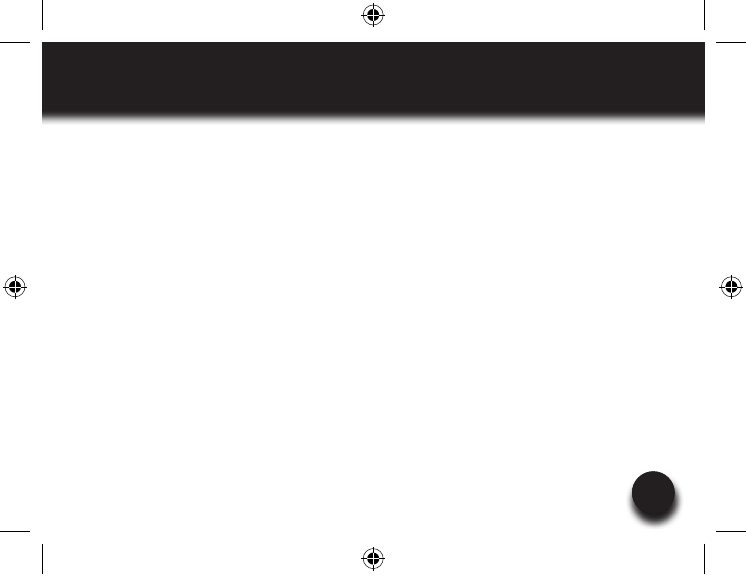
3
TABLE OF CONTENTS
VXi BlueParrott® B250-XT+ User Guide 3
4 Package Contents
5 Safety Instructions/
Glossary
6 Charging the Headset
7 Battery Power Indicators
8 Headset Controls
9 On/Off/Standby
10 Pairing with a Phone
11 Pairing with a Computer
12 Multiple Device Pairing
13 Multipoint Mode
15 Proximity Pairing
16 Microphone Positioning
17 Making a Call
18 Answering a Call
19 Operation While Using the
Charger/Adapter
20 Additional Functions
Last Number Redial
Rejecting a Call
Voice Dial
Transfer Audio
Turn Indicator Lights
On/Off
Automatic Bluetooth
Connection
22 Reset Paired Devices List
23 Call Waiting/
Rejecting a Call
24 Specifications
25 Functions & Indicators
29 Warranty
30 FCC Notice to Users
31 IC Notice to
Canadian Users
203110A_B250-XT+_UserGuide_08-26-11.indd 3 8/26/2011 4:58:47 PM

VXi BlueParrott® B250-XT+ User Guide
4
PACKAGE CONTENTS
1
2
4 5
1. B250-XT+ Wireless Headset
with Leatherette Ear Cushion
2. Windscreen
3. Foam Ear Cushion
4. Auto (DC) Charger
5. AC Charger
6. User Guide (not shown)
3
203110A_B250-XT+_UserGuide_08-26-11.indd 4 8/26/2011 4:58:56 PM
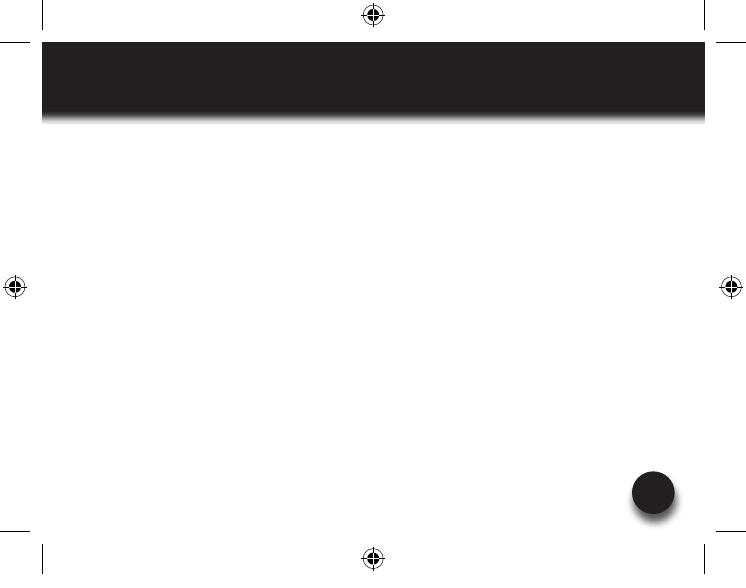
5
VXi BlueParrott® B250-XT+ User Guide
SAFETY INSTRUCTIONS / GLOSSARY
SAFETY INSTRUCTIONS
• Avoidhearingdamage.Setvolumeatlowestcomfortablelevel.Ifyouexperienceringinginyourearsorvoices
sound muffled, stop using the headset. Avoid turning up volume to block noisy surroundings (it’s possible to
adapt to volume that is too high).
• Checkwithlocalandstatelawsregardingcellphone/headsetusagewhileoperatingamotorvehicle.
• Donotimmerseanypartofthisproductinwater.
• Plasticbagsandsmallpartsmaycausechokingifingested.Keepthemawayfromsmallchildrenandpets.
• Useonlythepowercordsincludedwiththisproduct.
• Avoidtemperaturesexceeding140°F(willcauseequipmentfailure).
GLOSSARY OF TERMS
On: Headset is on, but there is no connection to the phone (red light will flash).
MFB: Abbreviation for “Multifunction Button.”
Multipoint Mode: Multipoint Mode allows you to pair and switch between two Bluetooth devices.
Paired: Two Bluetooth devices agree to communicate with one another.
Standby Mode: Headset is on, Bluetooth link is active, and the user is not on a call (blue light will flash).
Talk Mode: Headset is in use with the cell phone while the cell phone is on an active call (blue light will flash).
203110A_B250-XT+_UserGuide_08-26-11.indd 5 8/26/2011 4:58:57 PM
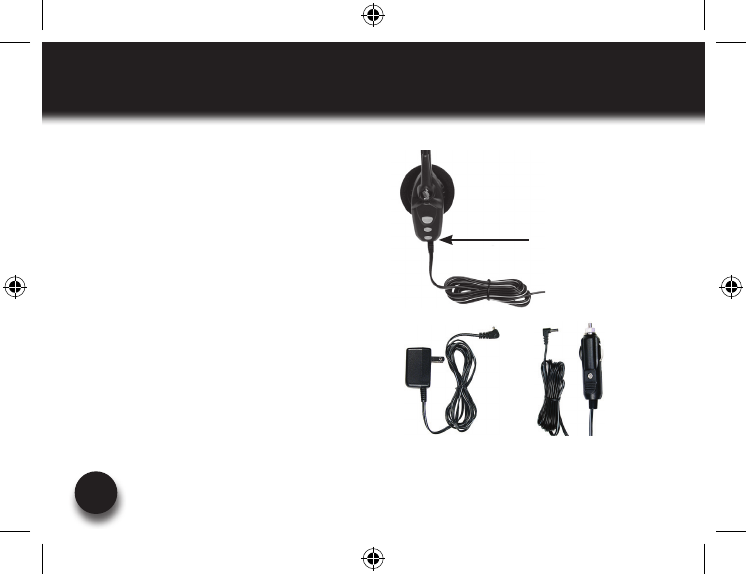
VXi BlueParrott® B250-XT+ User Guide
6
CHARGING THE HEADSET
Connect charger cord into the headset’s
charging port. The MFB’s indicator light
may turn green for several seconds while
the headset determines the level of charge
the battery is holding. Do not remove the
headset from the charger. If the headset is
not fully charged, the indicator will turn RED
within a short period (less than 3 minutes).
When the indicator turns green—and stays
green—the unit is fully charged. A fully
discharged battery will need approximately
3.5 hours to achieve a complete charge.
AC Charger
Headset Charging Port
Auto (DC) Charger
203110A_B250-XT+_UserGuide_08-26-11.indd 6 8/26/2011 4:58:58 PM
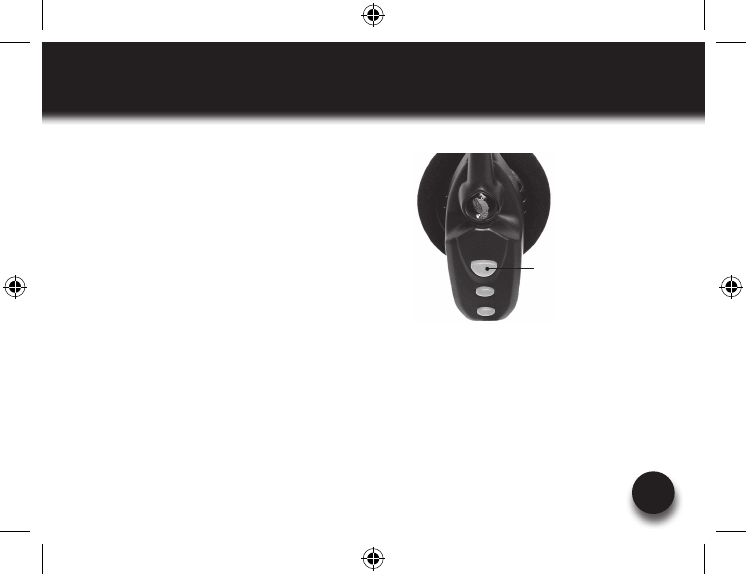
7
BATTERY POWER INDICATORS
While charging, the MFB’s indicator light shows the
level of battery power on your B250-XT+ as follows:
Green light: Fully charged. Over 20 hours’ talk
time.
Green & red lights together: Approximately 60
seconds away from full charge.
Red light: Less than a full charge.
For best performance, keep charging headset when
not in use.
VXi BlueParrott® B250-XT+ User Guide
Indicator Light
203110A_B250-XT+_UserGuide_08-26-11.indd 7 8/26/2011 4:58:58 PM
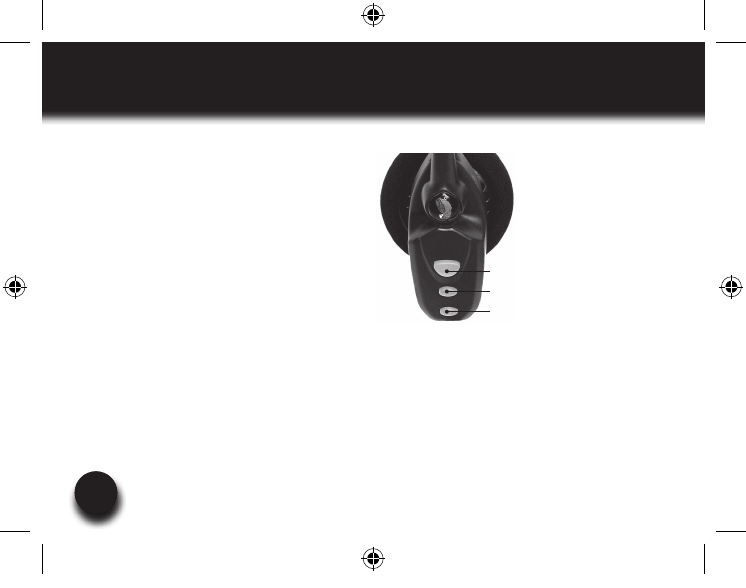
8VXi BlueParrott® B250-XT+ User Guide
8
HEADSET CONTROLS
Volume Increase: Quickly press and release
the Volume Up/Mute button. Repeat until
desired volume is attained.
Volume Decrease: Quickly press and release
the Volume Down button. Repeat until desired
volume is attained.
Microphone Mute/Un-Mute Hold down the
Volume Up/Mute button for 2 seconds until
you hear a beep. A mute reminder beep will be
heard every 10 seconds. Repeat to un-mute.
Multifunction Button (MFB) &
Indicator Lights
Volume Up / Mute
Volume Down
203110A_B250-XT+_UserGuide_08-26-11.indd 8 8/26/2011 4:58:58 PM
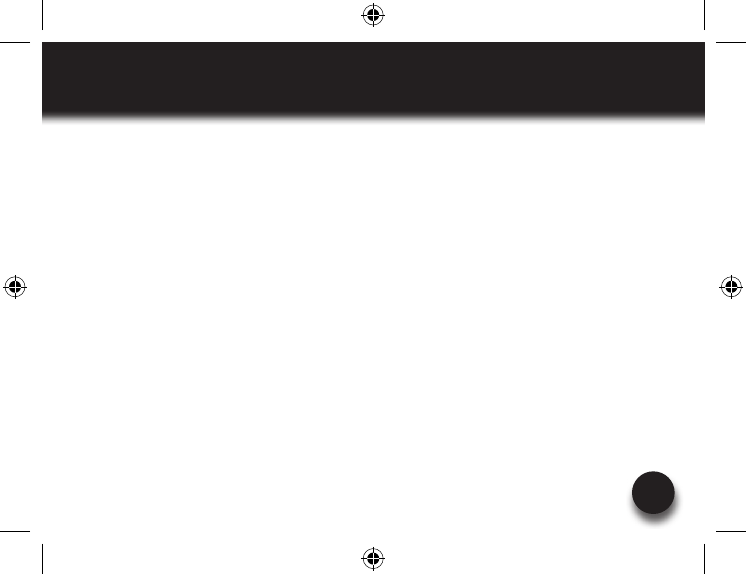
9
ON / STANDBY / OFF
VXi BlueParrott® B250-XT+ User Guide
Turn Headset On: Hold down the MFB for approximately 2-3 seconds until you hear a voice
prompt, “Power on.” The red light will flash once every second.
Standby Mode: Once the headset is turned on (after the initial pairing), it will attempt to connect
to the last device that it was paired with, putting itself into standby mode. (The headset can also
beputintostandbymodewithaquickpressandreleaseoftheMFB).Thebluelightwillflashindi-
cating an active Bluetooth link. The headset will have a voice prompt, “Your headset is connected.”
Turn Headset Off (conserves battery power): Hold down the MFB for approximately 2-3 seconds
until you hear a voice prompt, “Power off.” A red light will flash 4 times and the headset will turn off.
203110A_B250-XT+_UserGuide_08-26-11.indd 9 8/26/2011 4:58:59 PM
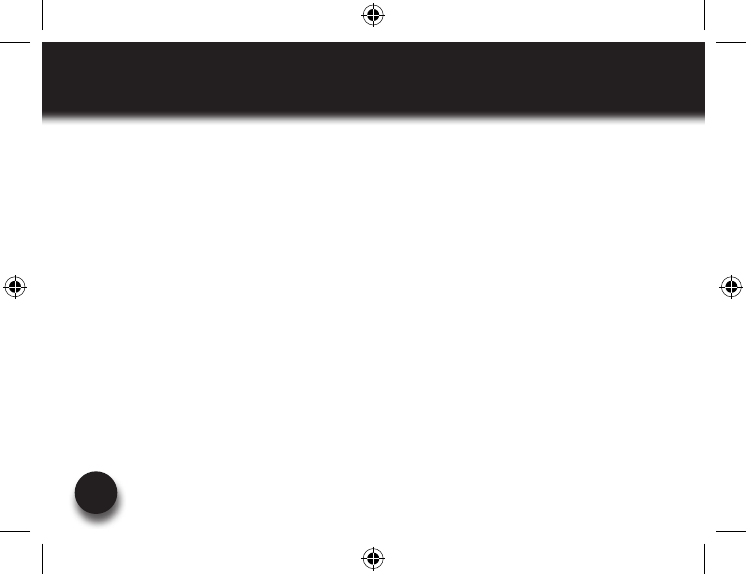
VXi BlueParrott® B250-XT+ User Guide
10
PAIRING WITH A PHONE
Keepheadsetandphonenolessthan3inchesandnomorethan3feetapartwhilepairing.Keep
other Bluetooth devices at least 50 feet away, or turn them off. NOTE: The headset can be paired
with up to 8 different devices but can only be connected to one at a time. It can only switch back
and forth between 2 devices in Multipoint Mode.
1. Turn headset off (page 9).
2. Hold down the headset’s MFB until the lights flash, alternating red and blue, and you hear 2
rising tones, followed by 4 more tones. IMPORTANT: Wait for all tones and for both lights to
flash, alternating red and blue. This may take up to 15 seconds. Release the MFB.
3. Put your cellular phone into Bluetooth Discovery Mode per the manufacturer’s instructions.
4. Wait while the devices discover each other: This could take up to 2 minutes. When the phone
discovers the headset, select “Pair” and enter a passcode of “0000” when instructed. When
pairing is complete the headset’s alternating blue and red light will stop flashing and the
phone will prompt you to ‘connect’ to the headset. Enter “Yes” on the phone to connect to
the headset. Once connected, the blue light will flash indicating that the headset
is in Standby Mode and ready to receive calls.
203110A_B250-XT+_UserGuide_08-26-11.indd 10 8/26/2011 4:58:59 PM
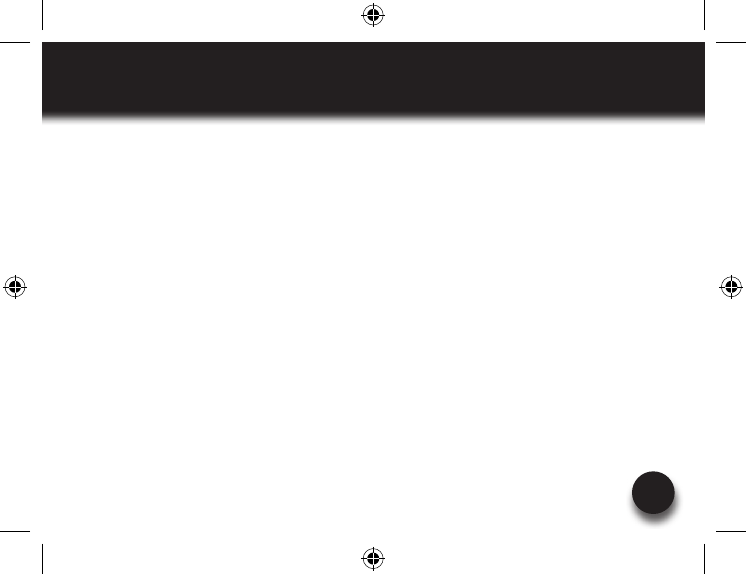
PAIRING WITH A COMPUTER
VXi BlueParrott® B250-XT+ User Guide 11
Keepheadsetandcomputernolessthan3inchesandnomorethan3feetapartwhilepairing.
KeepallotherBluetoothdevicesatleast50feetaway,orturnthemoff.
1. Turn headset off (page 9).
2. Open the computer’s Bluetooth connection manager.
3. Put headset into pairing mode (page 10).
4. Instruct Bluetooth connection manager application to discover Bluetooth device. Enter pass-
code “0000” when prompted.
5. Wait while the devices discover each other. This could take up to 2 minutes. The headset’s
alternating red and blue light will stop flashing and the red light will continue to flash. After
pairing is complete, the Bluetooth computer will “ring” the headset. Press and release the
MFB once to establish a Bluetooth link to the computer. Press and release the MFB again to
disconnect from the computer (double blue flash every second). Once paired, connection can
be made by pressing the Volume Down button for 1-2 seconds. Tones will be heard and a
connection should be established.
203110A_B250-XT+_UserGuide_08-26-11.indd 11 8/26/2011 4:58:59 PM
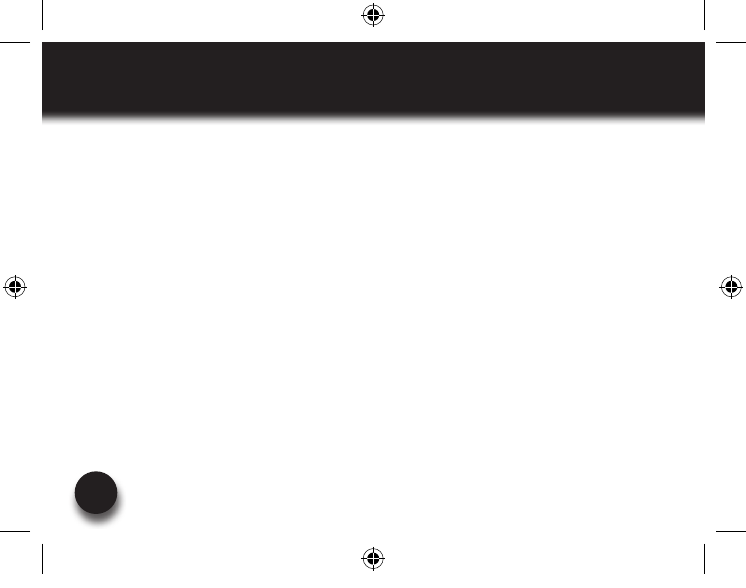
VXi BlueParrott® B250-XT+ User Guide
12
MULTIPLE DEVICE PAIRING
The B250-XT+ can pair with up to 8 devices; however, only one device may be connected to the
headset at a time, unless the headset is in Multipoint Mode (see page 13). To pair the headset with
a Bluetooth cell phone or other Bluetooth device, such as a Bluetooth enabled computer, follow
the instructions on pages 10 and 11 of this manual. Remember that all devices except for the one
being paired must either be powered off or at least 50 feet away during the pairing process.
Once all devices are paired, connection to the last paired device can be made by turning the
headsetoffandthenonagain,orwithaquickpressoftheMFB.Theheadsetwillconnecttothe
devices in reverse order of pairing. For instance, if device A, B and C were paired in that order,
connection will be established to C first. If C is not available (turned off, out of range), the headset
will connect to B, etc.
203110A_B250-XT+_UserGuide_08-26-11.indd 12 8/26/2011 4:58:59 PM
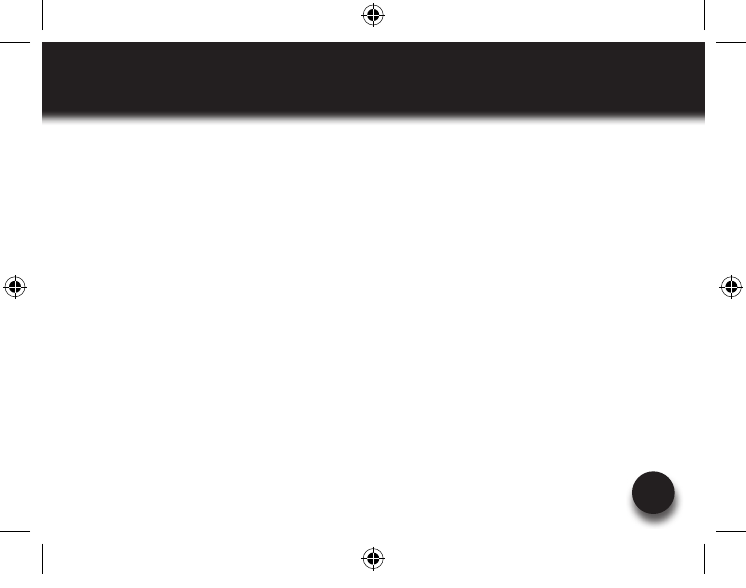
13
MULTIPOINT MODE
VXi BlueParrott® B250-XT+ User Guide
Multipoint Mode allows you to pair and switch between two Bluetooth devices.
ENABLING MULTIPOINT MODE
1. Turn the headset on (see page 9). It will display a blinking red light and you will hear a voice
prompt, “Power on.”
2. WhilepressingtheMFBbutton,quicklypresstheVolumeUpandVolumeDownbuttonsat
the same time, and then release all buttons.
3. You will hear 4 rising tones.
4. Once Multipoint Mode is active, shut the headset off.
PAIRING the B250-XT+ HEADSET to the FIRST BLUETOOTH DEVICE
5. Get the first Bluetooth device ready to pair to the headset.
6. Put the headset in pairing mode (see page 10).
7. Once the first Bluetooth device is connected, shut off the device and the headset.
203110A_B250-XT+_UserGuide_08-26-11.indd 13 8/26/2011 4:58:59 PM
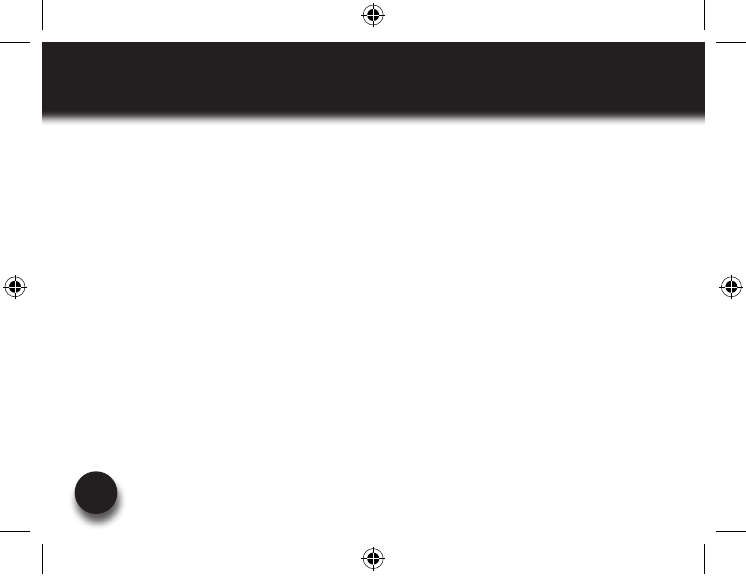
VXi BlueParrott® B250-XT+ User Guide
14
MULTIPOINT MODE
PAIRING the B250-XT+ HEADSET to the SECOND BLUETOOTH DEVICE
8. Repeat steps for pairing the second Bluetooth device
9. Get the second Bluetooth device ready to pair to the headset.
10. Put the headset in pairing mode (see page 10).
11. When the second Bluetooth device is connected, turn it and the headset off.
USING TWO BLUETOOTH DEVICES with the B250-XT+ HEADSET
12. The Start with the B250-XT+ headset turned off. Turn both Bluetooth devices on, and make
sure both are ready to accept the headset connection.
13. Power on headset (see page 9).
14. The B250-XT+ headset will connect to both Bluetooth devices. As each Bluetooth device
connects to the headset, you will hear the voice prompt “Your headset is connected.”
203110A_B250-XT+_UserGuide_08-26-11.indd 14 8/26/2011 4:58:59 PM
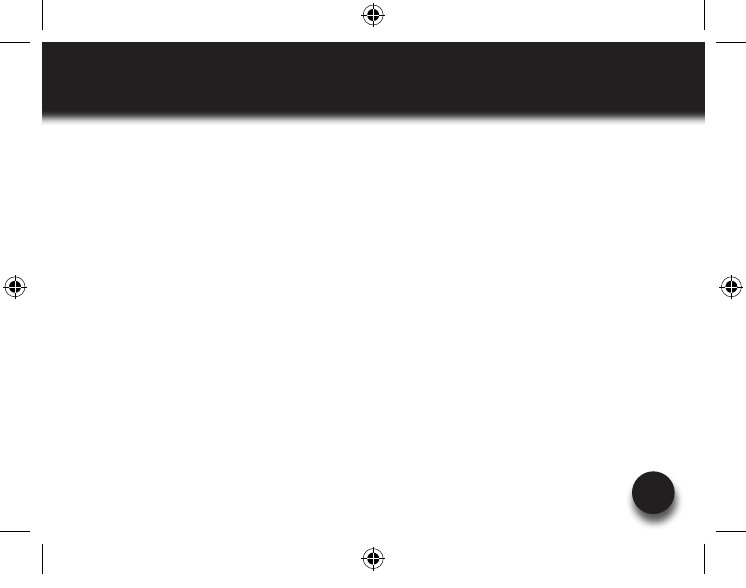
15
PROXIMITY PAIRING
VXi BlueParrott® B250-XT+ User Guide
Proximity Pairing enables the headset to find the closest “discoverable” phone.
1. Make sure the headset is off.
2. HoldtheMFBdownandquicklypresstheVolumeDownbutton.
3. You will hear 2 half-second tones and the voice prompt “Discovering” in the headset.
4. The headset lights will rapidly flash blue.
5. The headset initiates pairing activity, and the user has to accept the incoming pairing invita-
tion on the phone. NOTE: This may include entering the pin number “0000” (four zeros).
203110A_B250-XT+_UserGuide_08-26-11.indd 15 8/26/2011 4:58:59 PM
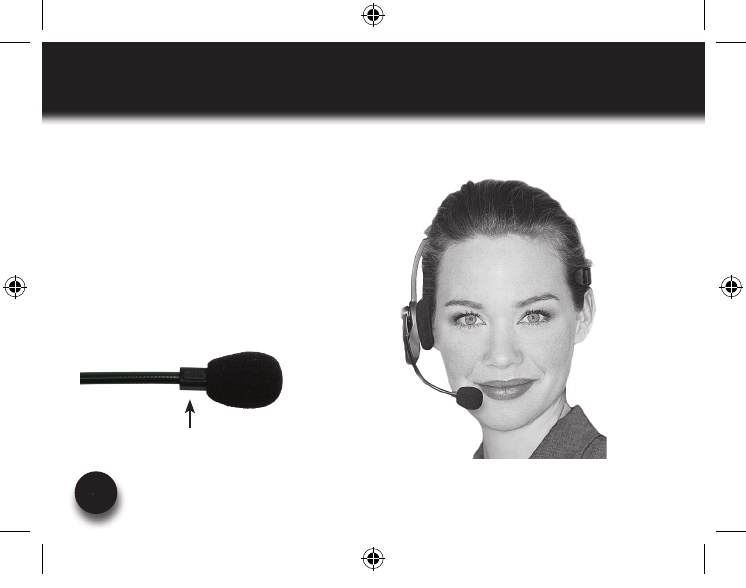
VXi BlueParrott® B250-XT+ User Guide
16
MICROPHONE POSITIONING
Position the microphone near the corner of
your mouth. Correct positioning ensures
that the noise cancellation technology
works properly. Slight adjustment of the
microphone may help to achieve optimum
performance.
Itisimportantthattheword“TALK”(which
is embossed on the microphone housing) is
positioned towards your mouth.
The word “TALK” is embossed
at the base of the microphone
203110A_B250-XT+_UserGuide_08-26-11.indd 16 8/26/2011 4:59:14 PM
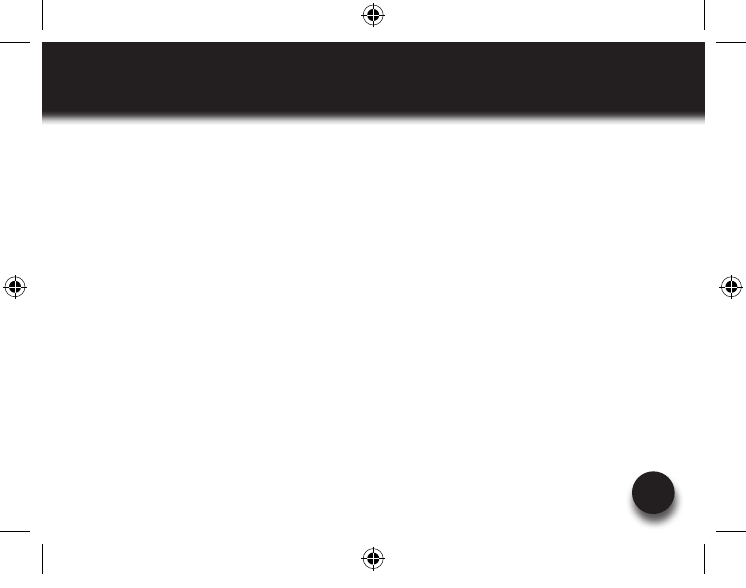
MAKING A CALL
VXi BlueParrott® B250-XT+ User Guide 17
If you have not paired the headset and phone together yet, you must do so (page 10).
1. Turn on your cell phone. Be sure the Bluetooth option is enabled on your phone (refer to your
phone’s user guide for instruction).
2. Put headset on and properly position the microphone (page 16). To turn headset on, press
MFB for 2-3 seconds. The headset will automatically attempt to connect with the last device
it was paired or connected with. Once connected, the headset will enter Standby Mode.
3. Dial the phone and make a call as usual. Or use the headset’s Voice Dial function (page 20)
to make a call.
4. Toendcall,quicklypresstheMFBontheheadsetandrelease.Youwillhearavoiceprompt,
“Call terminated.” The call will end and the headset will enter Standby Mode.
203110A_B250-XT+_UserGuide_08-26-11.indd 17 8/26/2011 4:59:14 PM
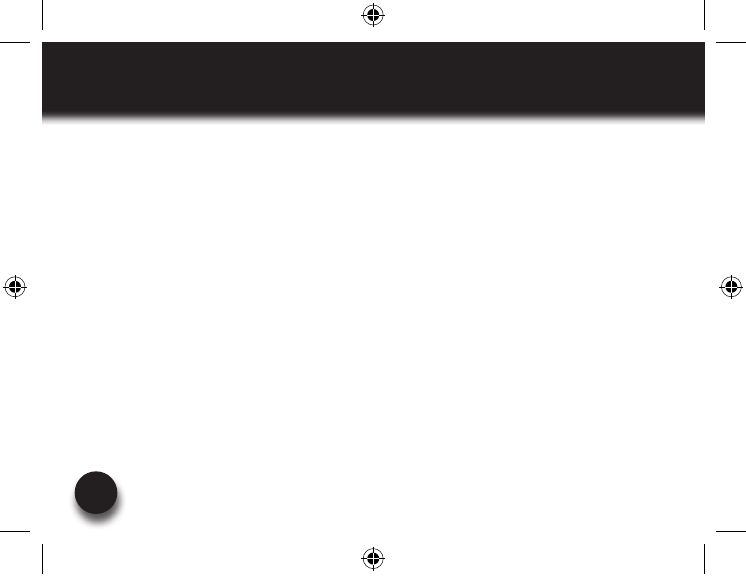
VXi BlueParrott® B250-XT+ User Guide
18
ANSWERING A CALL
In order to answer a call, the headset must be in standby mode (page 9).
1. Put headset on. Position the microphone (page 11).
2. When your cell phone rings, you will hear ring tones in the headset. Answer the call by
quicklypressingtheheadset’sMFBandrelease.Youwillhear2risingtonesandtheMFB
button will blink blue every second.
3. Toendthecall,quicklypresstheMFBontheheadsetandrelease.Youwillhearavoice
prompt, “Call terminated,” and the headset will enter standby mode.
203110A_B250-XT+_UserGuide_08-26-11.indd 18 8/26/2011 4:59:14 PM
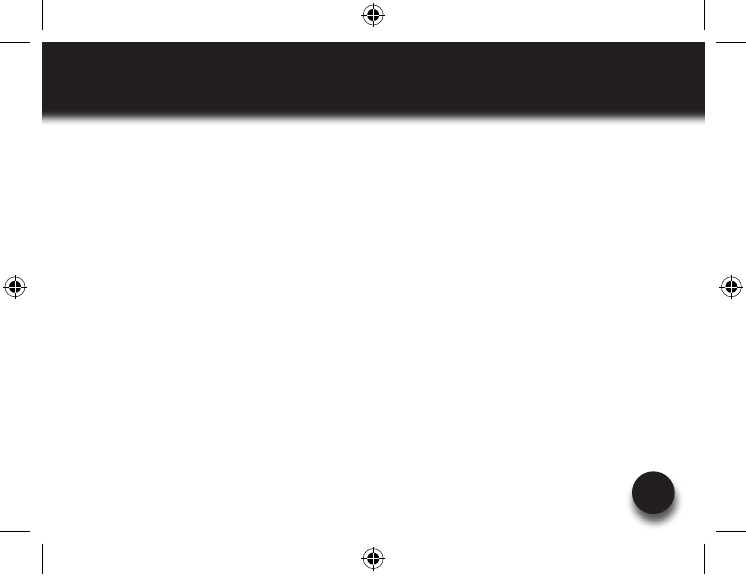
19
OPERATION WHILE USING THE CHARGER / ADAPTER
VXi BlueParrott® B250-XT+ User Guide
The B250-XT+ headset will operate from battery power or from the AC or DC charger/adapter.
NOTE: Do not attach the charger mid-call. This causes the headset to change modes, and the call
will be lost.
When the headset is operating from the battery, all indicator lights and sounds will function as
described in this guide.
When the headset is operating from the charger/adapter, the headset—including the audio indica-
tors—will function as described in this user guide. However, the MFB lights will indicate the bat-
tery charge status (see page 6).
While the headset is on the charger, press the MFB once to re-establish the Bluetooth connection
to the phone.
After the battery is fully charged, the MFB charge light will turn and stay green as long as the
charger/adapter is connected to the headset. While the headset is fully charged and the charge
light is green, the blue indicator light will also be on if the headset is powered on.
203110A_B250-XT+_UserGuide_08-26-11.indd 19 8/26/2011 4:59:14 PM
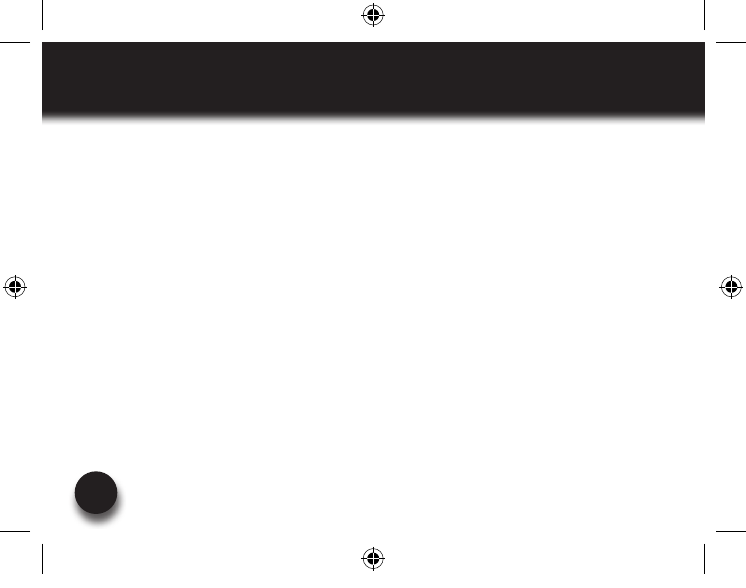
VXi BlueParrott® B250-XT+ User Guide
20
ADDITIONAL FUNCTIONS
NOTE: Your cell phone must support the following functions (consult the phone owner’s manual).
LAST NUMBER REDIAL
To re-dial the last number that was dialed from the cell phone, press and hold the Volume Down
button for approximately 1 second. A beep will be heard and the phone will redial the last number.
REJECT A CALL
To reject an incoming call, press and hold the MFB for 2 seconds. You will hear 2 falling tones and
the incoming call will be transferred to your voicemail (if available).
VOICE DIAL
TousetheVoiceDialfeatureofthecellphone,quicklypresstheMFBontheheadset.Atonewillbe
heardandthephone’svoicedialershouldopen.Clearlyspeakthecommand.Repeatquickpressof
the MFB to end Voice Dial. The headset must be in Standby Mode to use this feature.
More functions on page 17
203110A_B250-XT+_UserGuide_08-26-11.indd 20 8/26/2011 4:59:14 PM
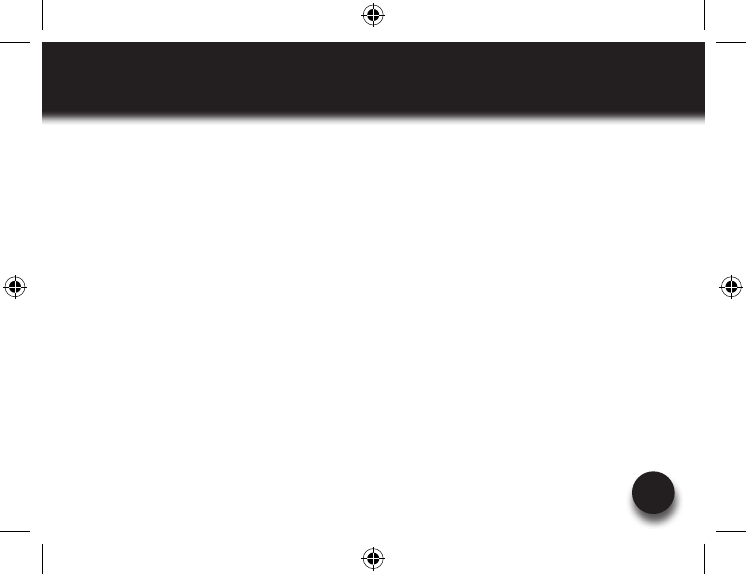
21
ADDITIONAL FUNCTIONS
VXi BlueParrott® B250-XT+ User Guide
TRANSFER AUDIO
To transfer audio from the headset to the cell phone while on a call, press and hold the Volume
Down button for 1-2 seconds. A tone will be heard and audio will transfer to the phone; repeat to
transfer audio back to the headset. When audio is transferred to the phone, the red light will flash
until audio is transferred back to the headset.
TURN HEADSET INDICATOR LIGHTS ON/OFF
AquickpressofboththeVolumeUpandVolumeDownbuttonsatthesametimewillturnthehead-
set indicator lights off, repeat to turn the indicator lights on. When powering on the headset, the
indicator lights will be in the same state as they were when last powered off.
AUTOMATIC BLUETOOTH CONNECTION
When the headset is powered on, it will automatically attempt to connect to the last device it was
paired with. If the headset was paired with multiple devices and the last connected device is not
available (turned off, out of range,etc.), the headset will attempt to connect to the second to the
lastdeviceitwasconnectedto,etc.Itisalsopossibletoreconnecttothedevicewithaquick
press of the headset’s MFB. A tone will be heard and the two devices should connect.
203110A_B250-XT+_UserGuide_08-26-11.indd 21 8/26/2011 4:59:14 PM
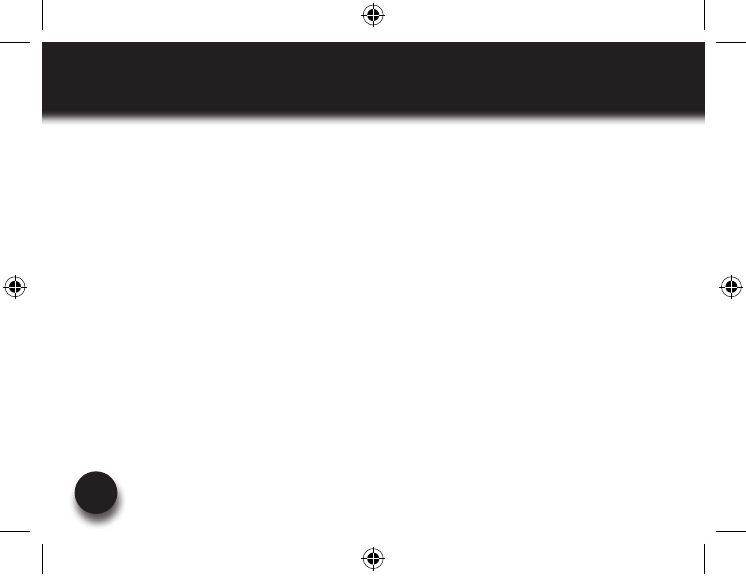
VXi BlueParrott® B250-XT+ User Guide
22
RESET PAIRED DEVICES LIST
To reset the headset’s internal paired devices list, hold the headset near your ear. Press and hold
the Volume Up and the Volume Down buttons simultaneously for approximately 5-6 seconds until
two low tones are heard.
This procedure may be necessary if the headset will not pair or connect to a device.
NOTE: Pairing information for devices previously paired with the headset will be lost. Headset will
need to be paired to the device after reset has occurred.
203110A_B250-XT+_UserGuide_08-26-11.indd 22 8/26/2011 4:59:14 PM
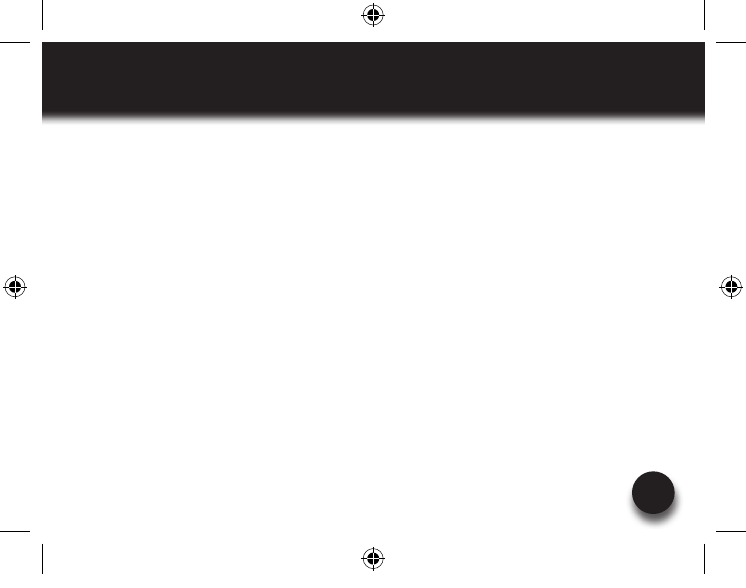
CALL WAITING / REJECTING A CALL
VXi BlueParrott® B250-XT+ User Guide 23
1. To accept an incoming call while talking on an active call, press the MFB button twice to put
the active call on hold.
2. Toswitchtotheoriginalcall,quicklypresstheMFBbuttononce.
NOTE: Depending on your phone’s programming, you may be able to switch between calls
from the phone’s call switch menu.
3. To reject an incoming call while on an active call, press and hold the MFB button for 2 sec-
onds. The incoming call will go to voicemail.
203110A_B250-XT+_UserGuide_08-26-11.indd 23 8/26/2011 4:59:14 PM
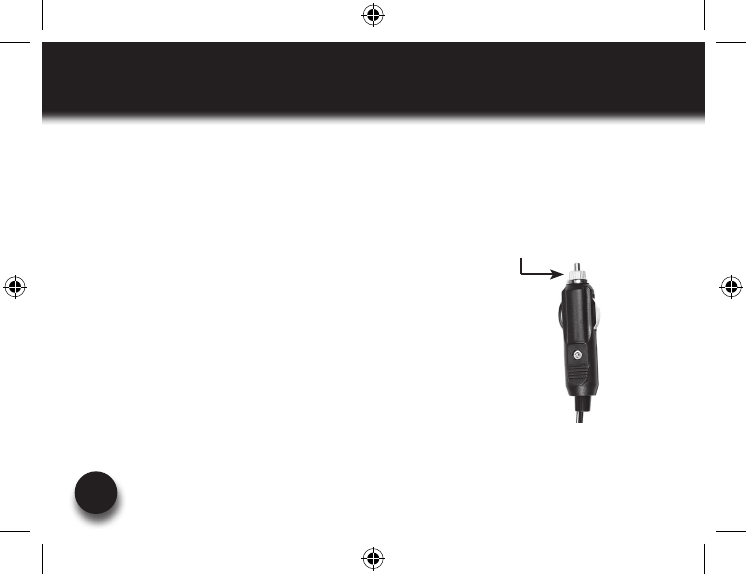
VXi BlueParrott® B250-XT+ User Guide
24
SPECIFICATIONS
Range: Up to 66 feet. Best range is achieved with line-of-sight positioning of headset and cell
phone. Certain conditions and obstructions, such as wireless devices, placing your phone on a
metal surface (such as your vehicle’s hood), walls, etc., can inhibit radio wave transmission and
reduce range.
Talk Time: 20+ hours on a 3.5-hour charge.
Standby Time: Up to 490 hours on a 3.5-hour charge.
Auto (DC) Charger Inline Fuse Replacement: If neither of the
headset charging indicators light when the auto adapter is connected
to the headset and power source, check the charger’s inline fuse.
Replace with 1A 250V Slow-Blow glass fuse (3AG) if necessary. Fuses
are available at most automotive stores. To replace, simply unscrew the
tip of the auto adapter (see photo, right) and remove the fuse (be careful
not to lose the spring that is inside). Put new fuse in and screw the tip
back on.
Auto Adapter Tip
203110A_B250-XT+_UserGuide_08-26-11.indd 24 8/26/2011 4:59:14 PM
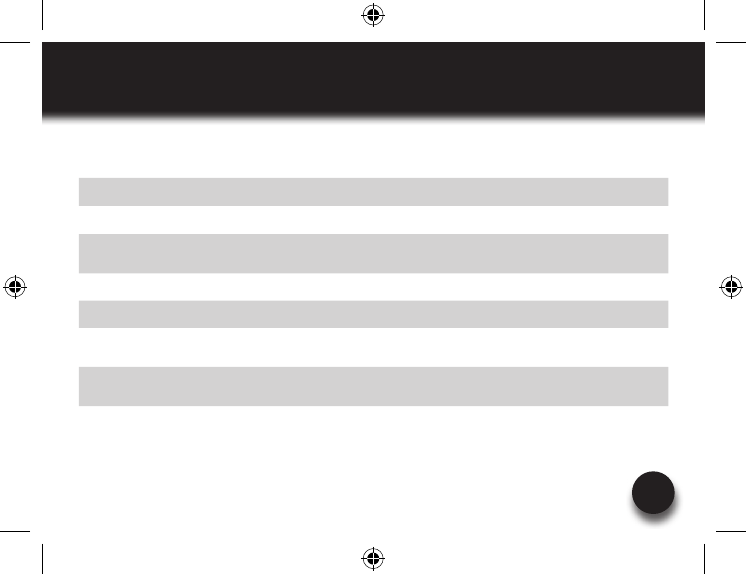
25
FUNCTIONS & INDICATORS
VXi BlueParrott® B250-XT+ User Guide
Function Button/Duration of press LED Indicator Audio Indicator Voice Indicator
Power On MFB / 2-3 seconds Red light flashes Two rising tones “Power on”
Power Off MFB / 2-3 seconds All lights go off Two falling tones “Power off”
Enable
Pairing Mode MFB / 5-15 seconds Red & blue lights
flash alternately
Two + Four rising
tones “Discovering”
Volume Up Volume Up / quick press NONE Single tone NONE”
Volume Down Volume Down / quick press NONE Single tone NONE
Mute (On/Off) Volume Up / 2 seconds NONE Single tone every 10
seconds while muted NONE
Voice Dial
(Start/End) MFB / 1 quick press NONE Single tone NONE
Last Number
Redial
Volume Down
(1 second) NONE Single tone NONE
203110A_B250-XT+_UserGuide_08-26-11.indd 25 8/26/2011 4:59:14 PM
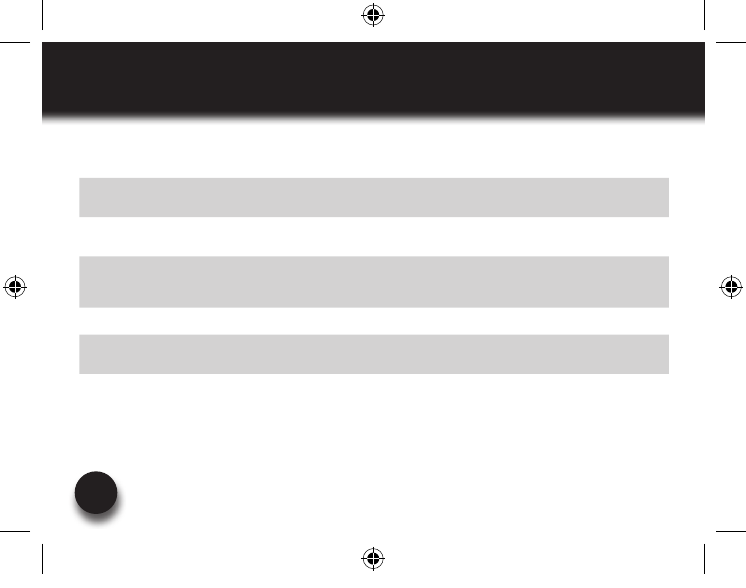
VXi BlueParrott® B250-XT+ User Guide
26
FUNCTIONS & INDICATORS
Function Button/Duration of press LED Indicator Audio Indicator Voice Indicator
Answer a Call MFB (quick press) Blue light flashes
slightly slower Two rising tones NONE
End a Call MFB (quick press) Blue light flashes
slightly faster Two falling tones “Call terminated”
Reject a Call* MFB (2 seconds)
NONE
*Sends call to voicemail
(if available)
Two falling tones NONE
Transfer Audio Volume Down (1-2 seconds) NONE Long tone NONE
Disable LEDs Volume Up/Volume Down
(quick press) NONE Short tone NONE
Enable LEDs Volume Up/Volume Down
(quick press) LEDs go on Short tone NONE
203110A_B250-XT+_UserGuide_08-26-11.indd 26 8/26/2011 4:59:15 PM
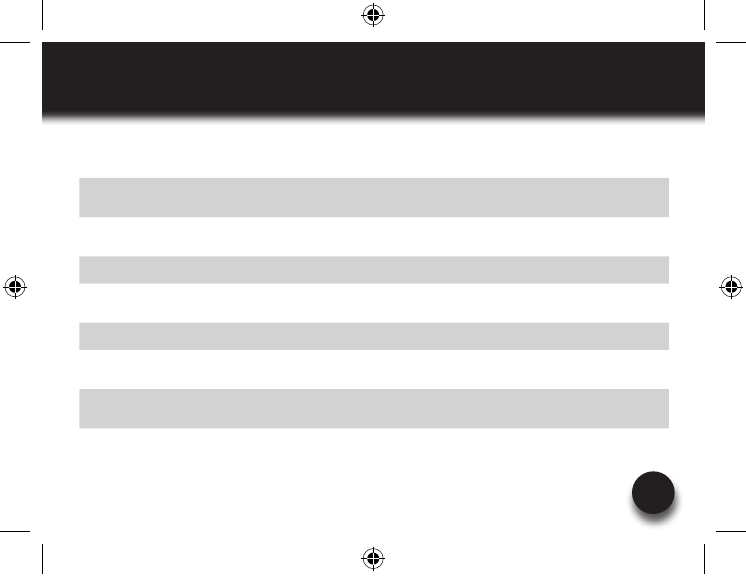
27
FUNCTIONS & INDICATORS
VXi BlueParrott® B250-XT+ User Guide
Function Button/Duration of press LED Indicator Audio Indicator Voice Indicator
Reset
Paired Devices
Volume Up/Volume Down
(5-6 seconds) NONE 2 low tones NONE
Disconnect
from Device NONE Red light, slow flash NONE “Your headset is
disconnected.”
Link Loss NONE Red light, slow flash NONE “Out of range”
Low Battery NONE Red light, fast flash Long, high tone
@ 20 seconds “Low battery”
Incoming Call Hold MFB (press twice) NONE Single tone NONE
Accept
Incoming Call/Held MFB (quick press) NONE Short tone NONE
Reject Incoming
Call/Held MFB (1-2 seconds) NONE 2 falling tones NONE
203110A_B250-XT+_UserGuide_08-26-11.indd 27 8/26/2011 4:59:15 PM
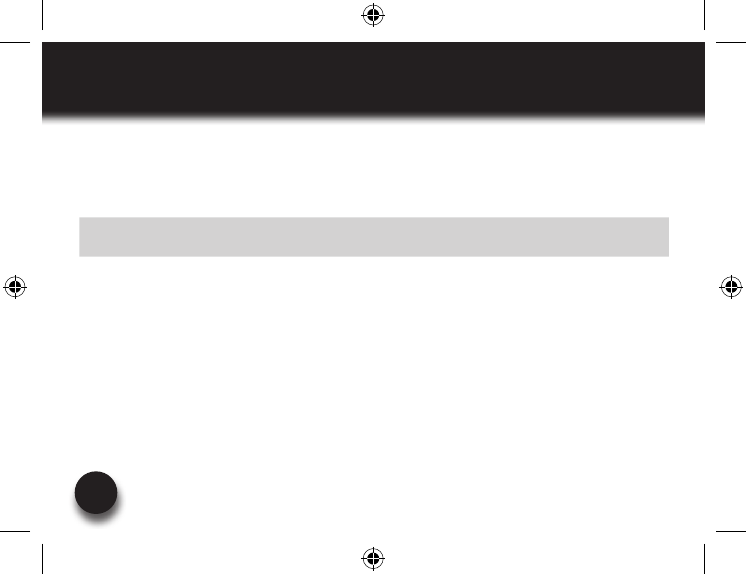
VXi BlueParrott® B250-XT+ User Guide
28
FUNCTIONS & INDICATORS
Function Button/Duration of press LED Indicator Audio Indicator Voice Indicator
Enable
Multipoint Mode
MFB / Vol Up & Vol Down
(quick press) NONE 4 rising tones NONE
Disable
Multipoint Mode
MFB / Vol Up & Vol Down
(5-6 seconds) NONE 4 falling tones NONE
Connected A2DP NONE Double flashing
blue MFB NONE NONE
203110A_B250-XT+_UserGuide_08-26-11.indd 28 8/26/2011 4:59:15 PM
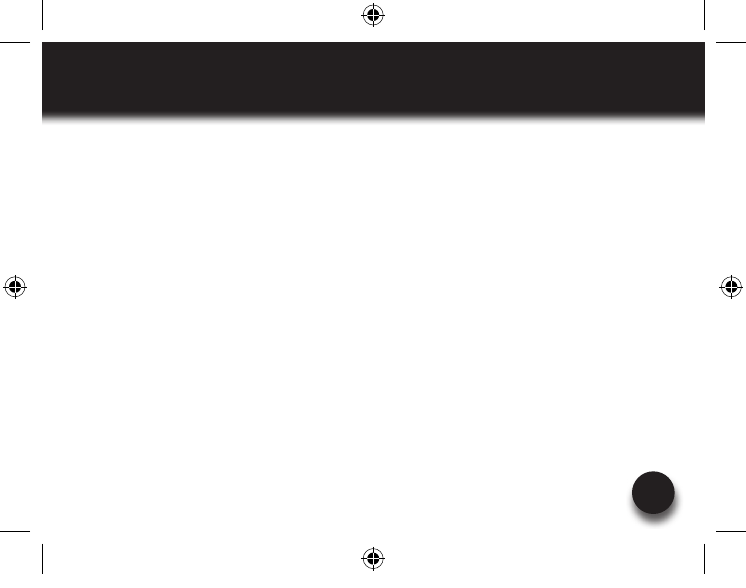
29
VXi WARRANTY
VXi BlueParrott® B250-XT+ User Guide
(1) VXi warrants that your B250-XT+ headset system will be free from defects in material and workmanship
for one year from the date of purchase. If, during the first year from the date of purchase, your B250-XT+
headset system fails to work due to a defect in material or workmanship, VXi will repair or replace the
product, at its election, free of charge. Without proof of purchase, the warranty period begins on the date
of manufacture. Consumable components (for example, cushions, battery and fuse) are not included in
thisone-yearwarranty.(2)Theforegoinglimitedwarrantydoesnotcoverequipmentfailureattributableto
accident, improper operation, misuse, abuse, or any cause other than defects in the materials or workman-
ship of VXi’s products. (3) VXi’s obligations under this warranty are limited to repair or replacement (at
ouroption)ofanydefectivepartreturnedtoVXiatthecustomer’sexpense.Returnedproductsrequirea
Return Authorization that may be obtained by calling 800-742-8588. Products returned to VXi for repair
under this warranty will be return shipped to the customer at VXi’s expense.” (4) THIS LIMITED WARRANTY
IS IN LIEU OF ALL OTHER WARRANTIES, EXPRESS OR IMPLIED, INCLUDING THE IMPLIED WARRANTIES OF
MERCHANTABILITY AND FITNESS FOR A PARTICULAR PURPOSE. Some jurisdictions do not permit the exclu-
sion of implied warranties and the foregoing exclusions may not apply to you. (5) In no event shall VXi be
responsibleforanyotherdamageswhatsoever,includingdirect,indirect,special,incidental,consequential,
or other damages for breach of this or any other warranty, express or implied.
203110A_B250-XT+_UserGuide_08-26-11.indd 29 8/26/2011 4:59:15 PM
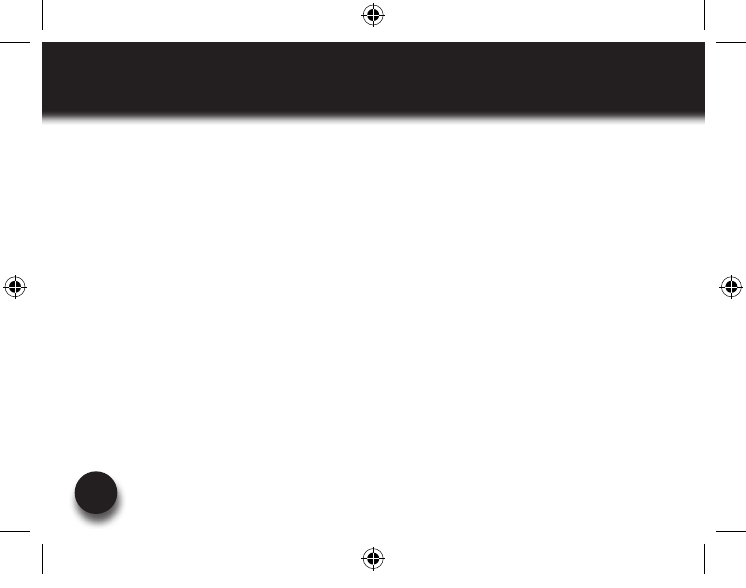
VXi BlueParrott® B250-XT+ User Guide
30
FCC NOTICE TO USERS
This device complies with part 15 of the FCC rules. Operation is subject to the following two conditions: (1) This
device may not cause harmful interference, and (2) This device must accept any interference received, including
interference that may cause undesired operation. Users are not permitted to make changes or modify the device
in any way. Changes or modifications not approved by VXi Corporation will void the user’s authority to operate the
equipment.NOTE:ThisequipmenthasbeentestedandfoundtocomplywiththelimitsforaClassBdigitaldevice
pursuant to part 15 of the FCC rules. These limits are designed to provide reasonable protection against harmful
interferenceinaresidentialinstallation.Thisequipmentgenerates,usesandcanradiateradiofrequencyenergyand,
if not installed and used in accordance with the instructions, may cause harmful interference to radio communica-
tions.However,thereisnoguaranteethatinterferencewillnotoccurinaparticularinstallation.Ifthisequipment
doescauseharmfulinterferencetoradioortelevisionreception,whichcanbedeterminedbyturningtheequipment
on and off, the user is encouraged to try to correct the interference by one or more of the following measures:
– Reorient or relocate the receiving antennae
–Increasetheseparationbetweentheequipmentandthereceiver
–Connecttheequipmentintoanoutletonacircuitdifferentfromthattowhichthereceiverisconnected.
– Consult the dealer or an experienced radio/TV technician for help.
203110A_B250-XT+_UserGuide_08-26-11.indd 30 8/26/2011 4:59:15 PM
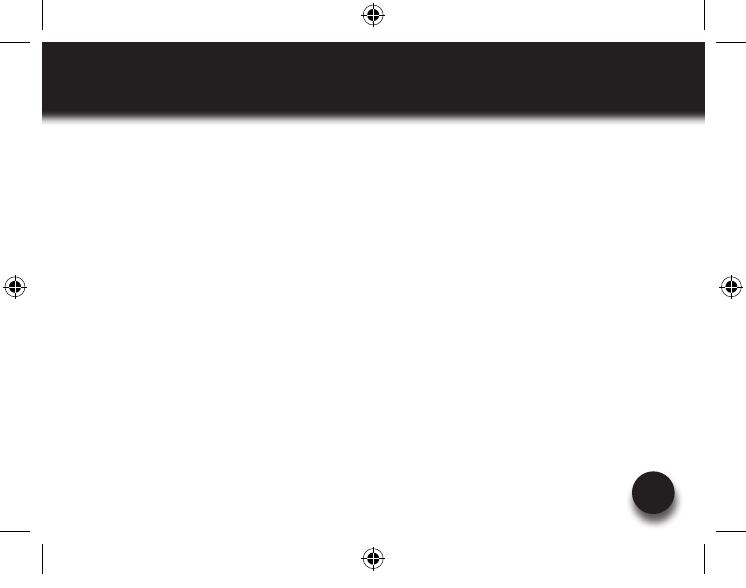
31
IC NOTICE TO CANADIAN USERS
VXi BlueParrott® B250-XT+ User Guide
This device complies with Industry Canada license-exempt RSS standard(s). Operation is subject to
the following two conditions: (1) This device may not cause interference, and (2) This device must
accept any interference, including interference that may cause undesired operation of the device.
This device complies with RSS-310 of Industry Canada. Operation is subject to the condition that this
device does not cause harmful interference. This Class B digital apparatus complies with Canadian
ICES-003(CetappareilnumériquedelaclassebestconformeàlanormeNMB-003duCanada).
203110A_B250-XT+_UserGuide_08-26-11.indd 31 8/26/2011 4:59:15 PM

VXi Corporation | 271 Locust Street, Dover, NH 03820 USA
Toll Free: 800-742-8588 | Phone: 603-742-2888 | www.blueparrott.com
PN203109A ©2011 VXi Corporation
Printed in China
®
203110A_B250-XT+_UserGuide_08-26-11.indd 32 8/26/2011 4:59:16 PM