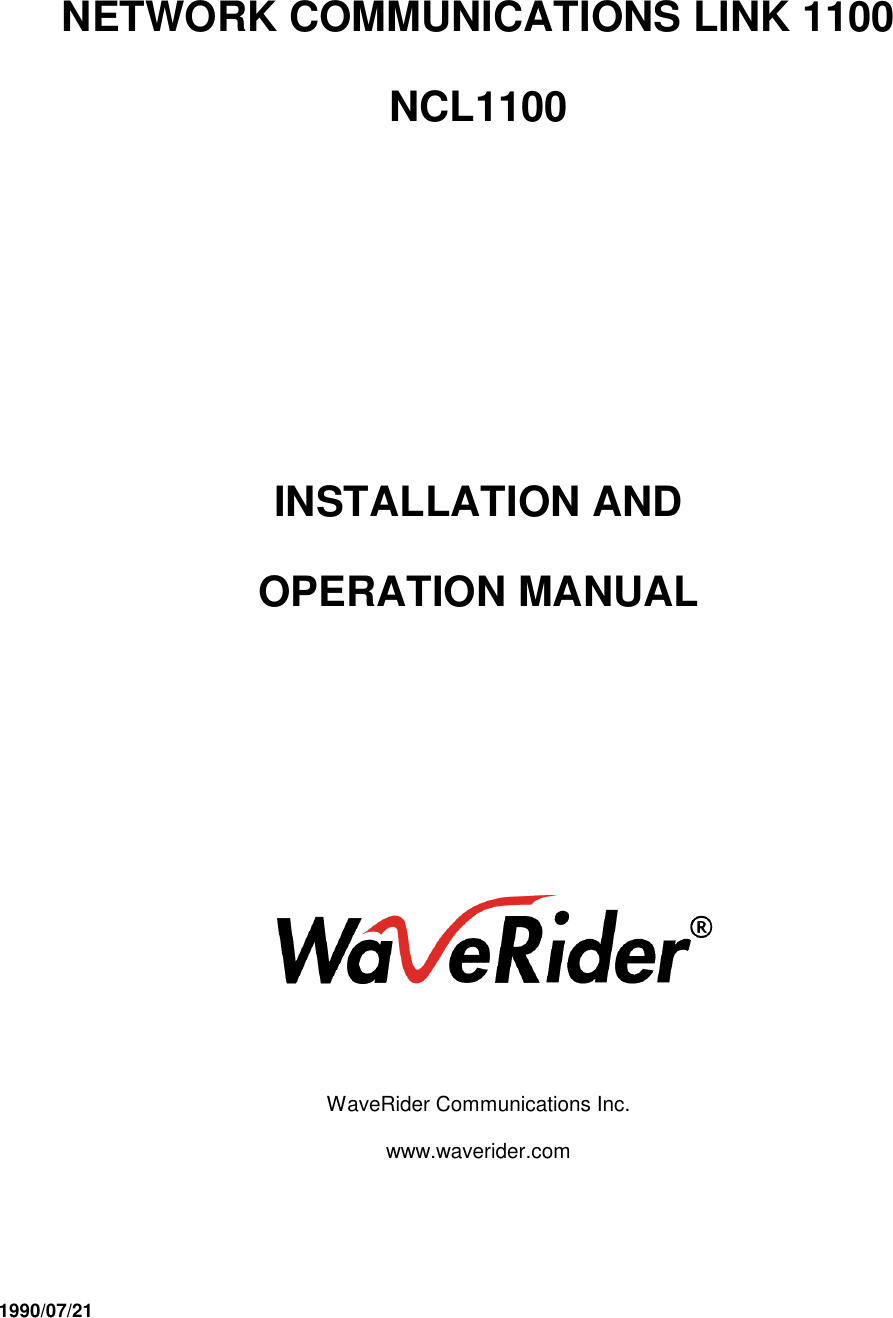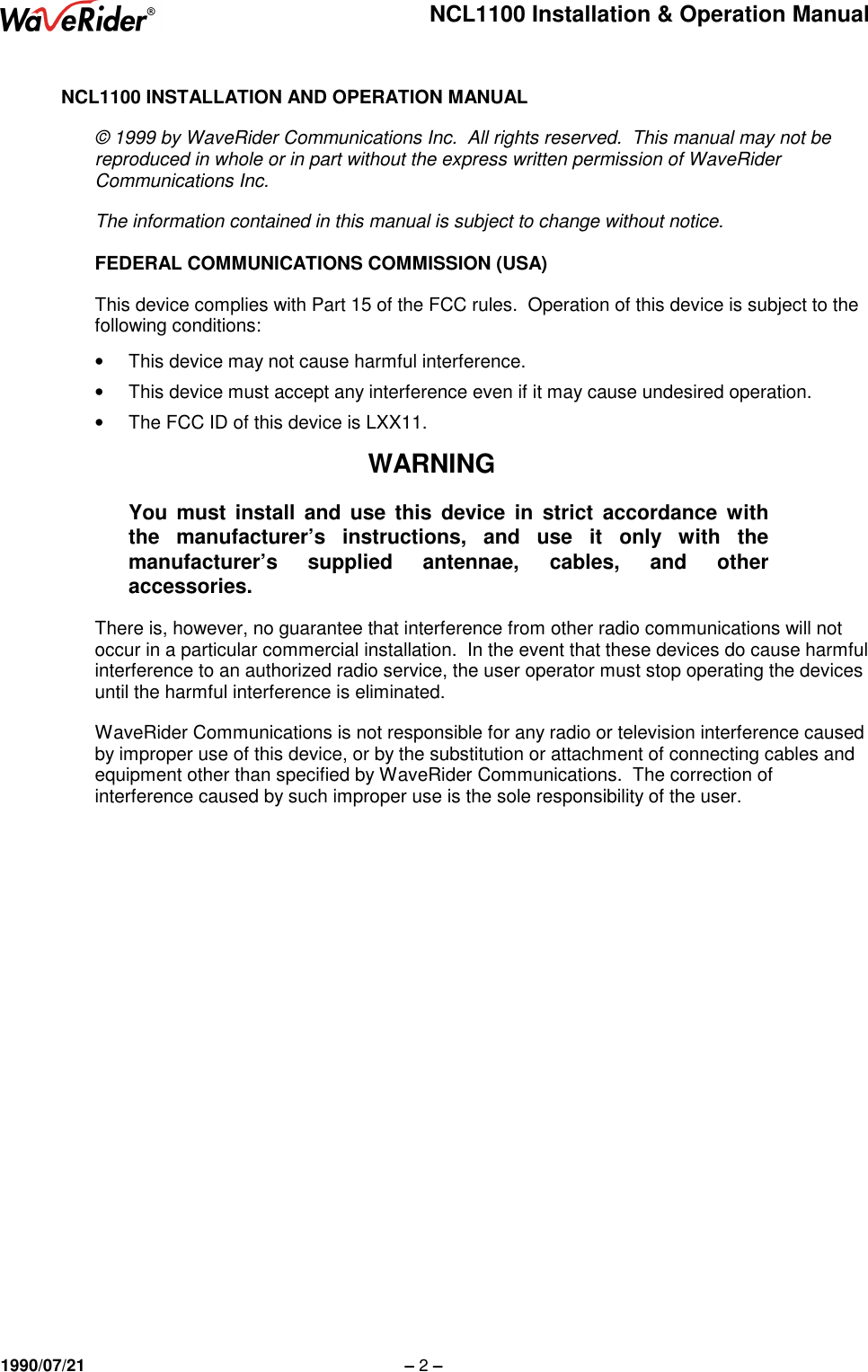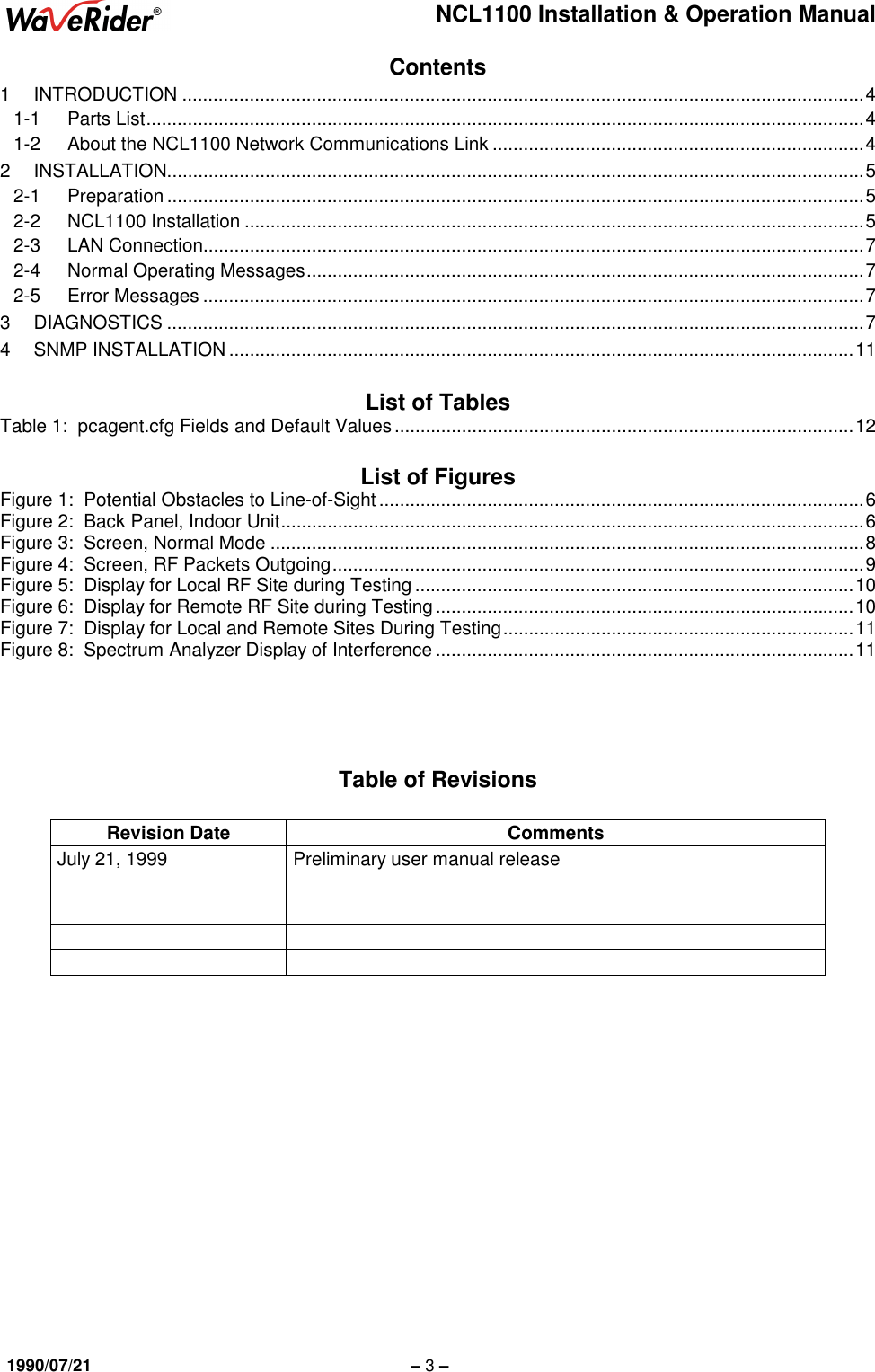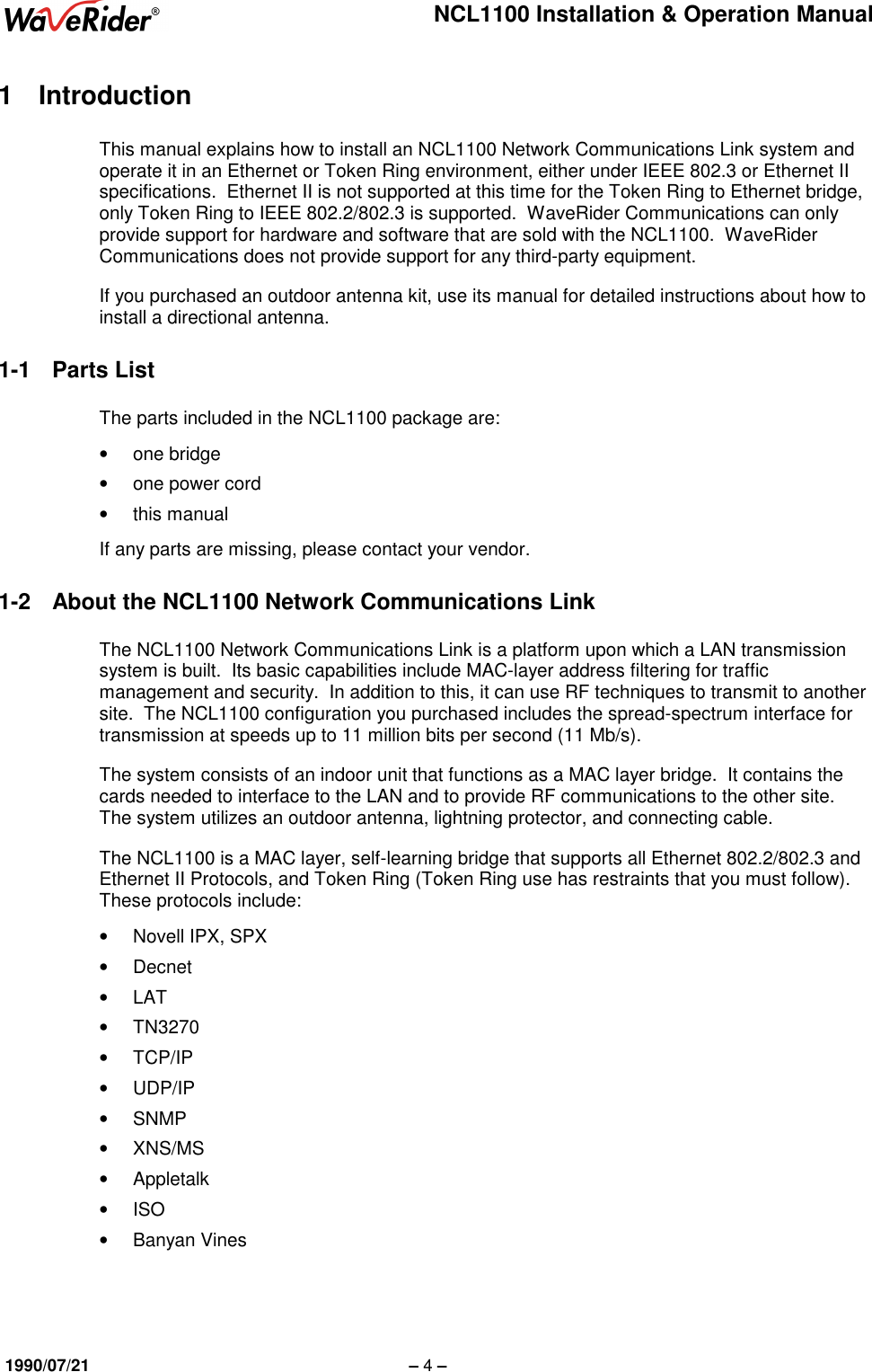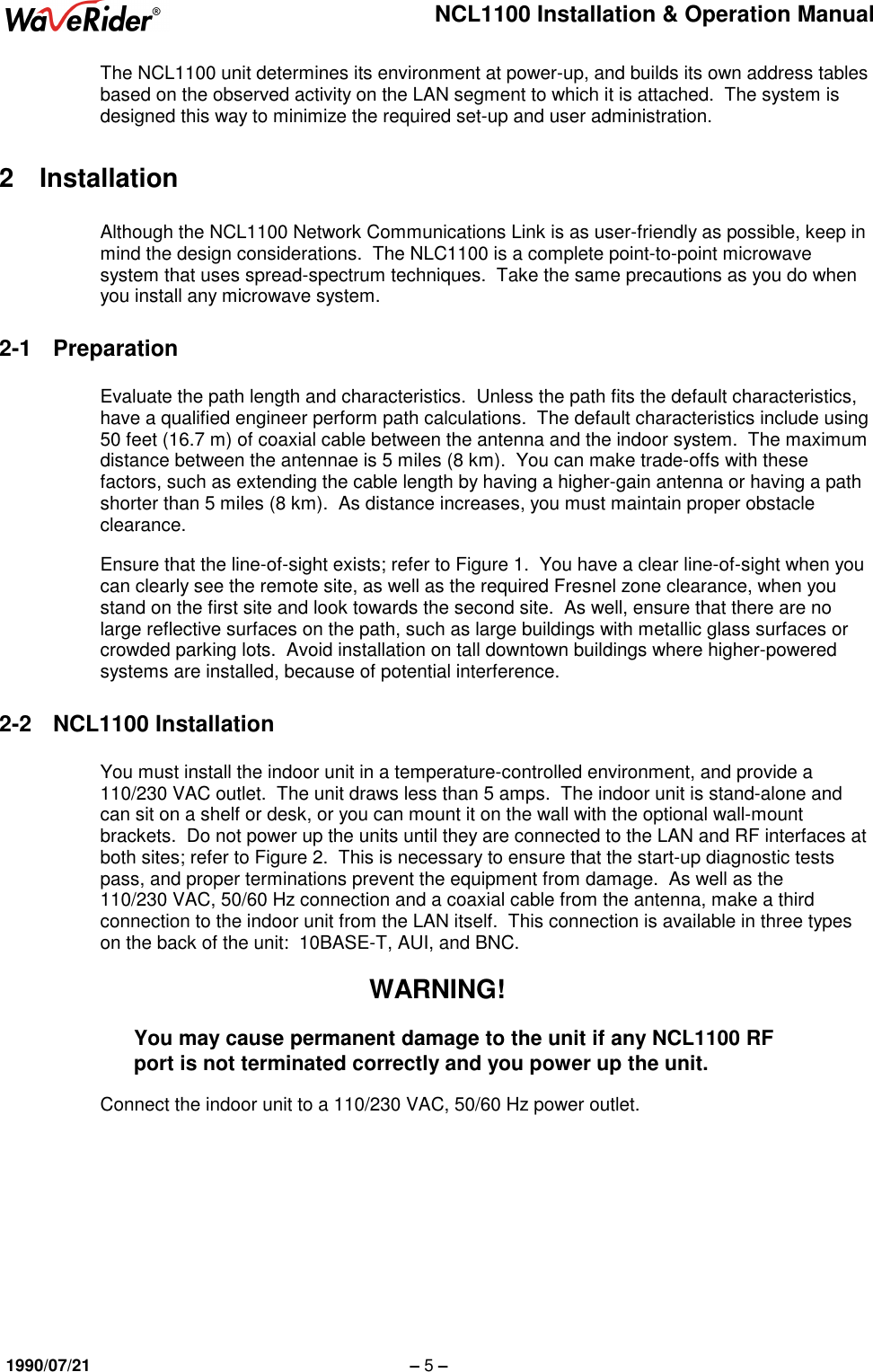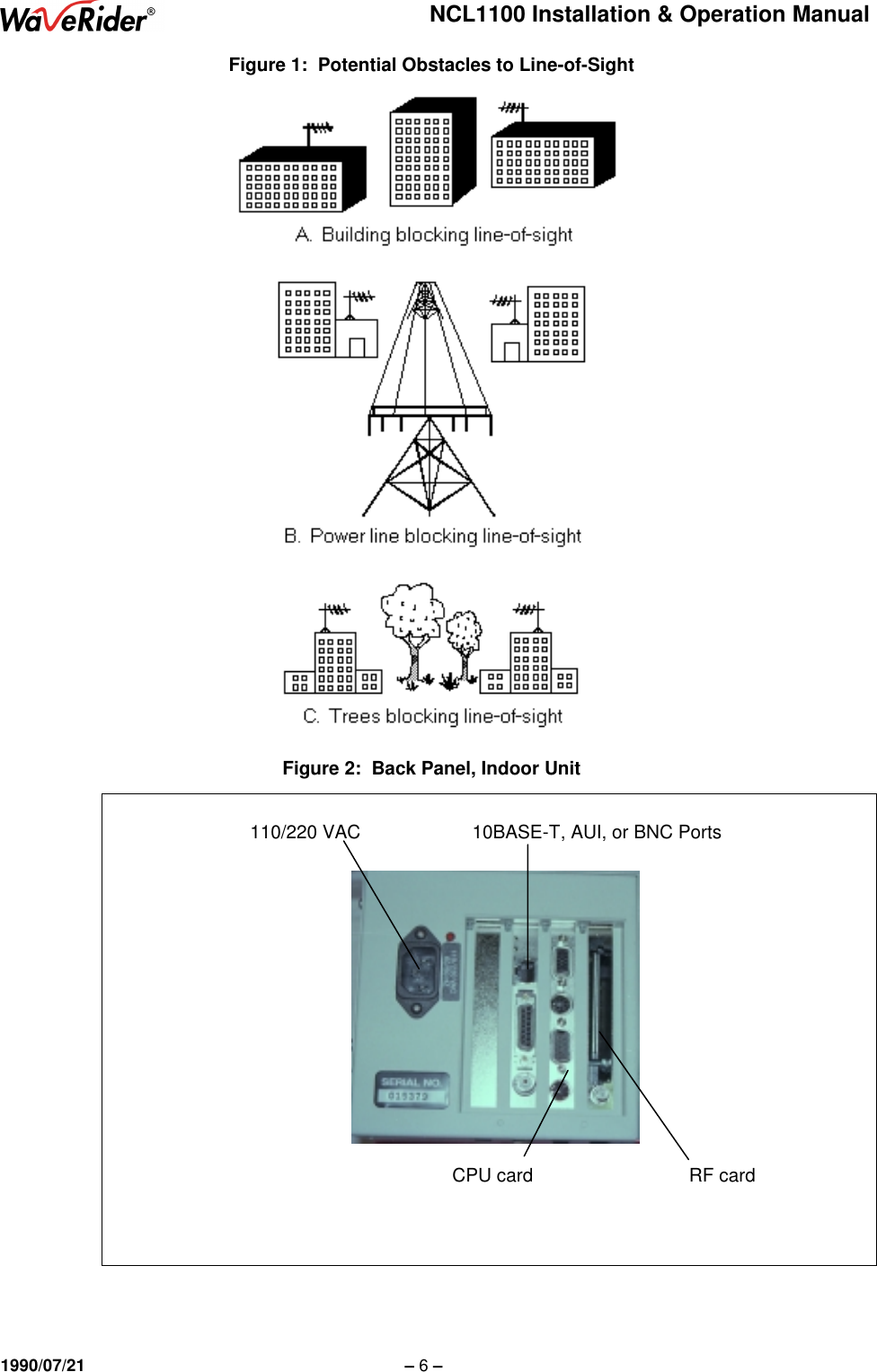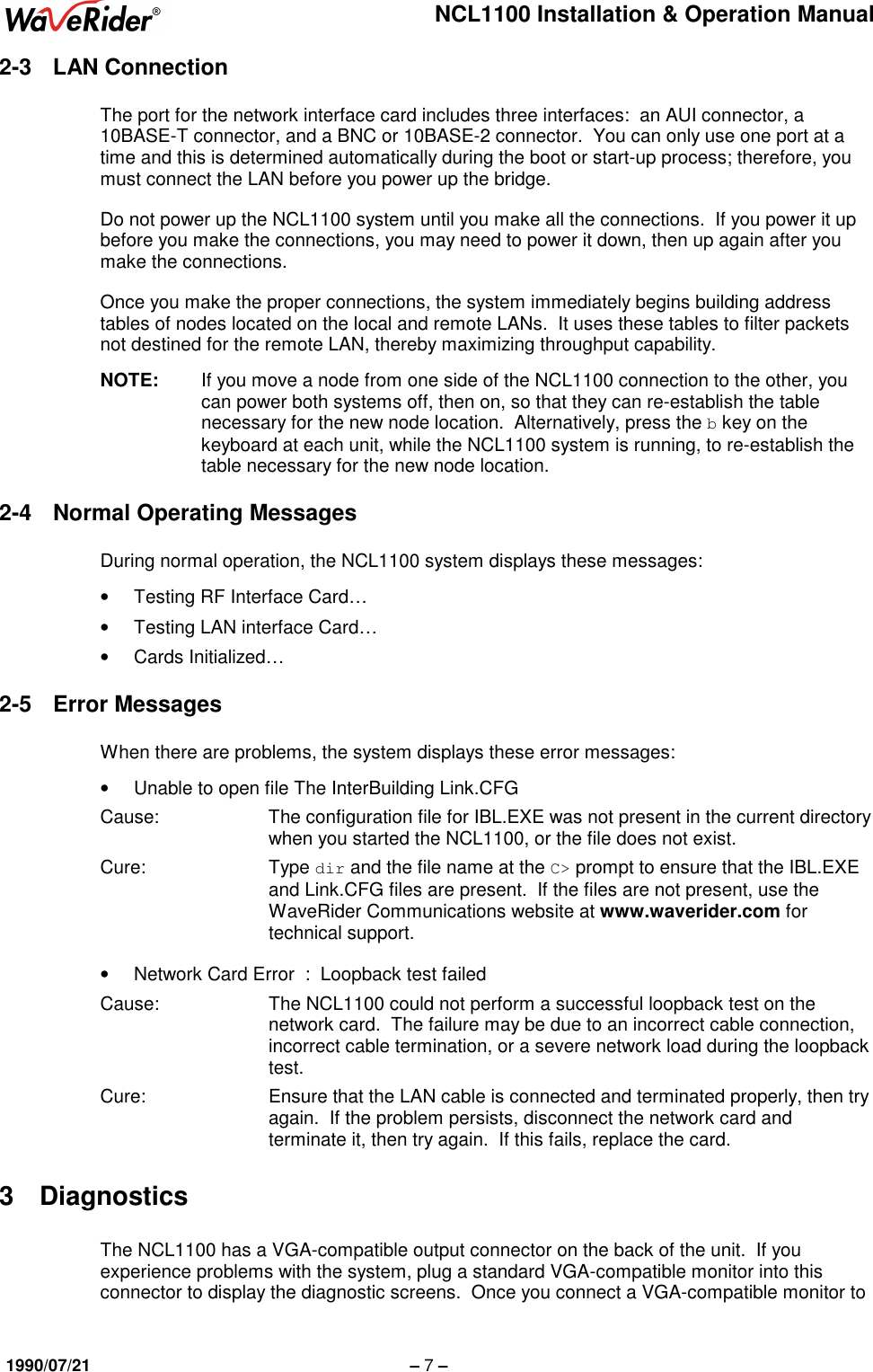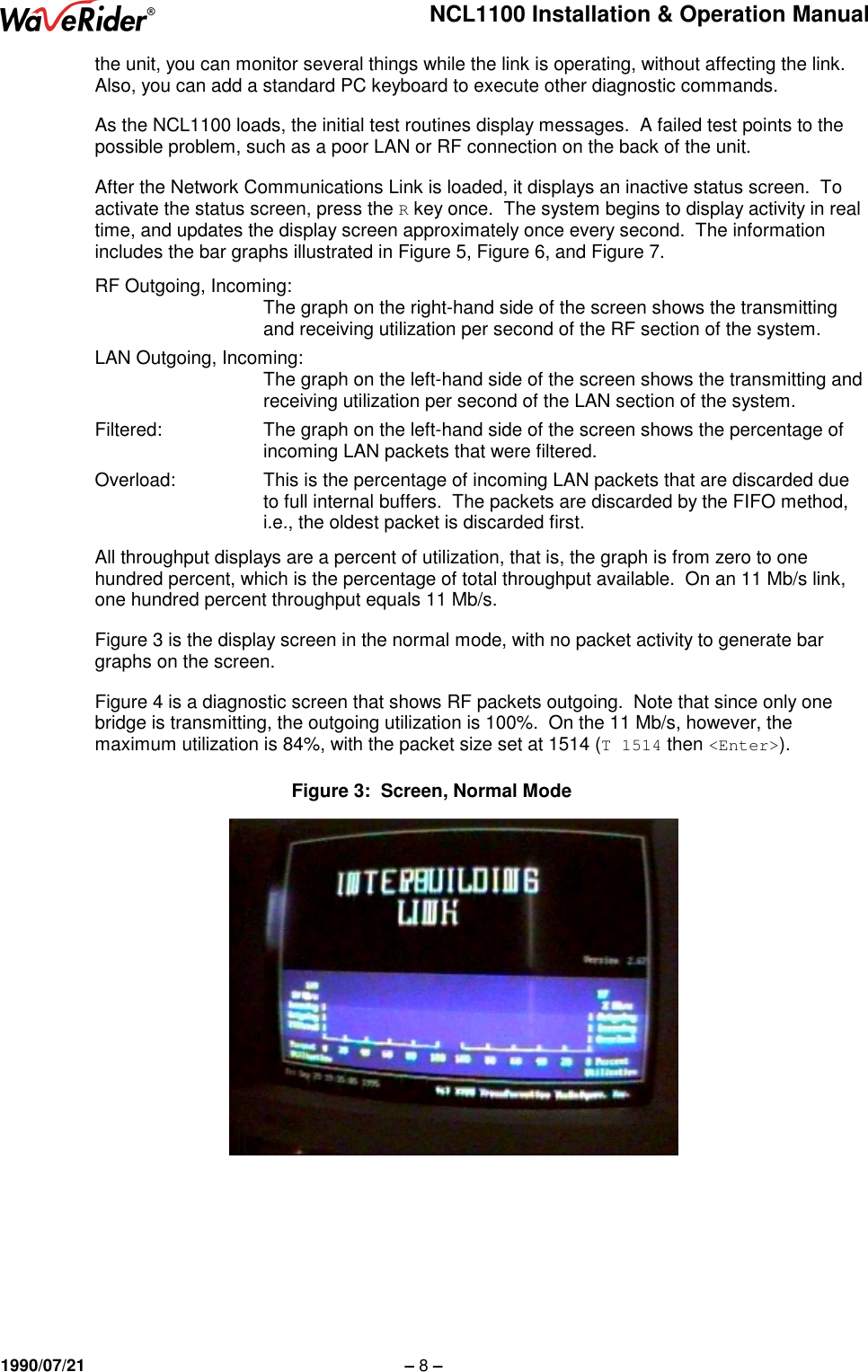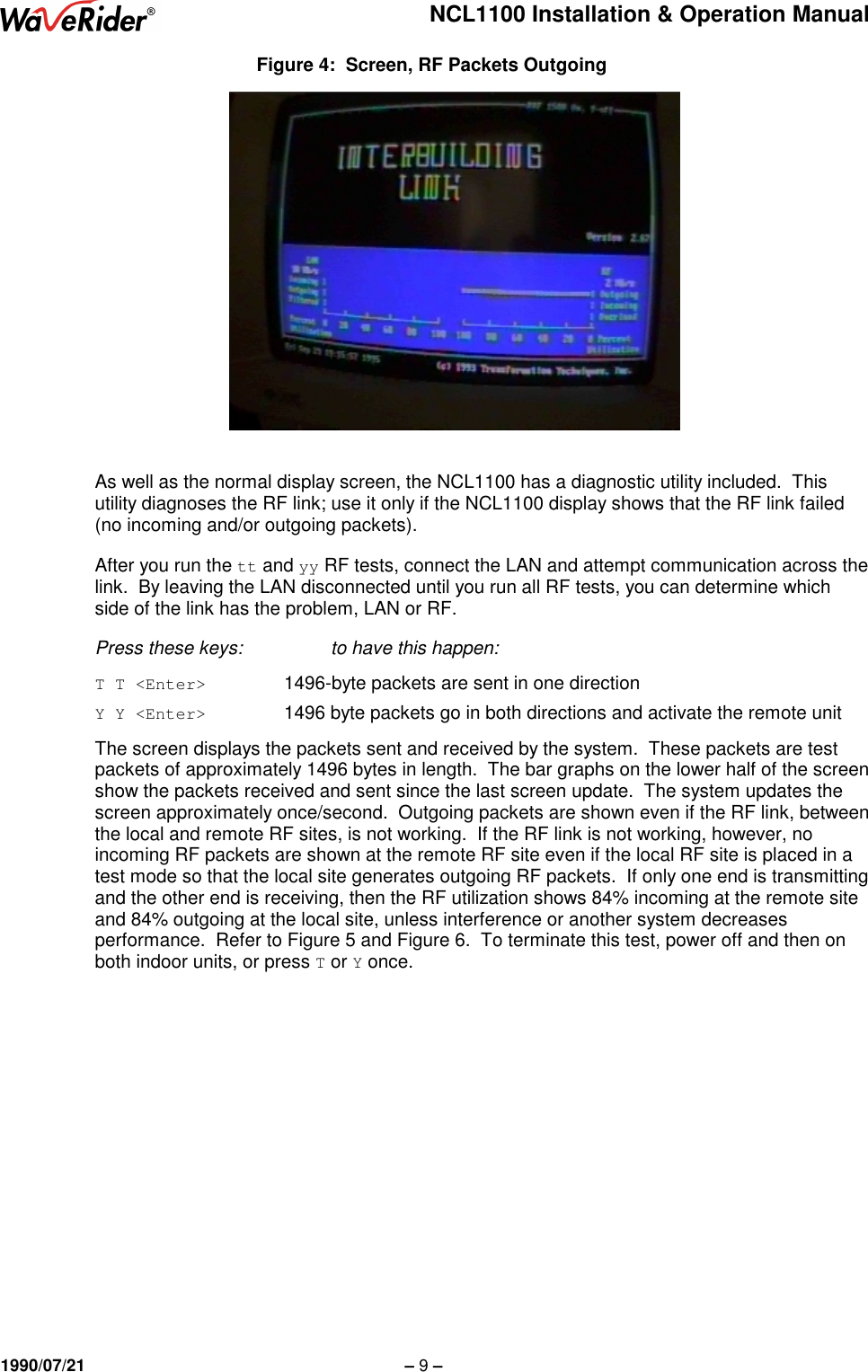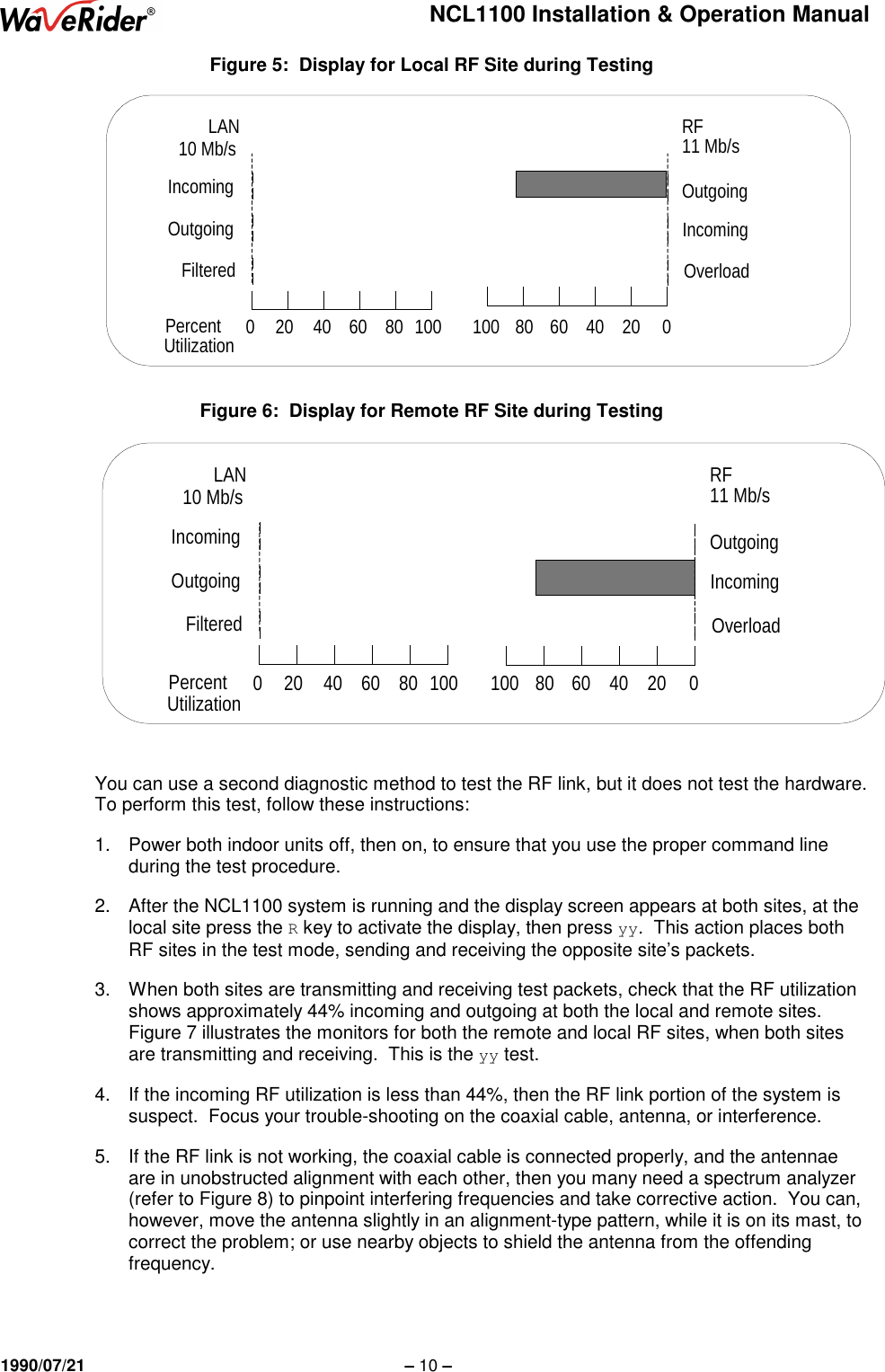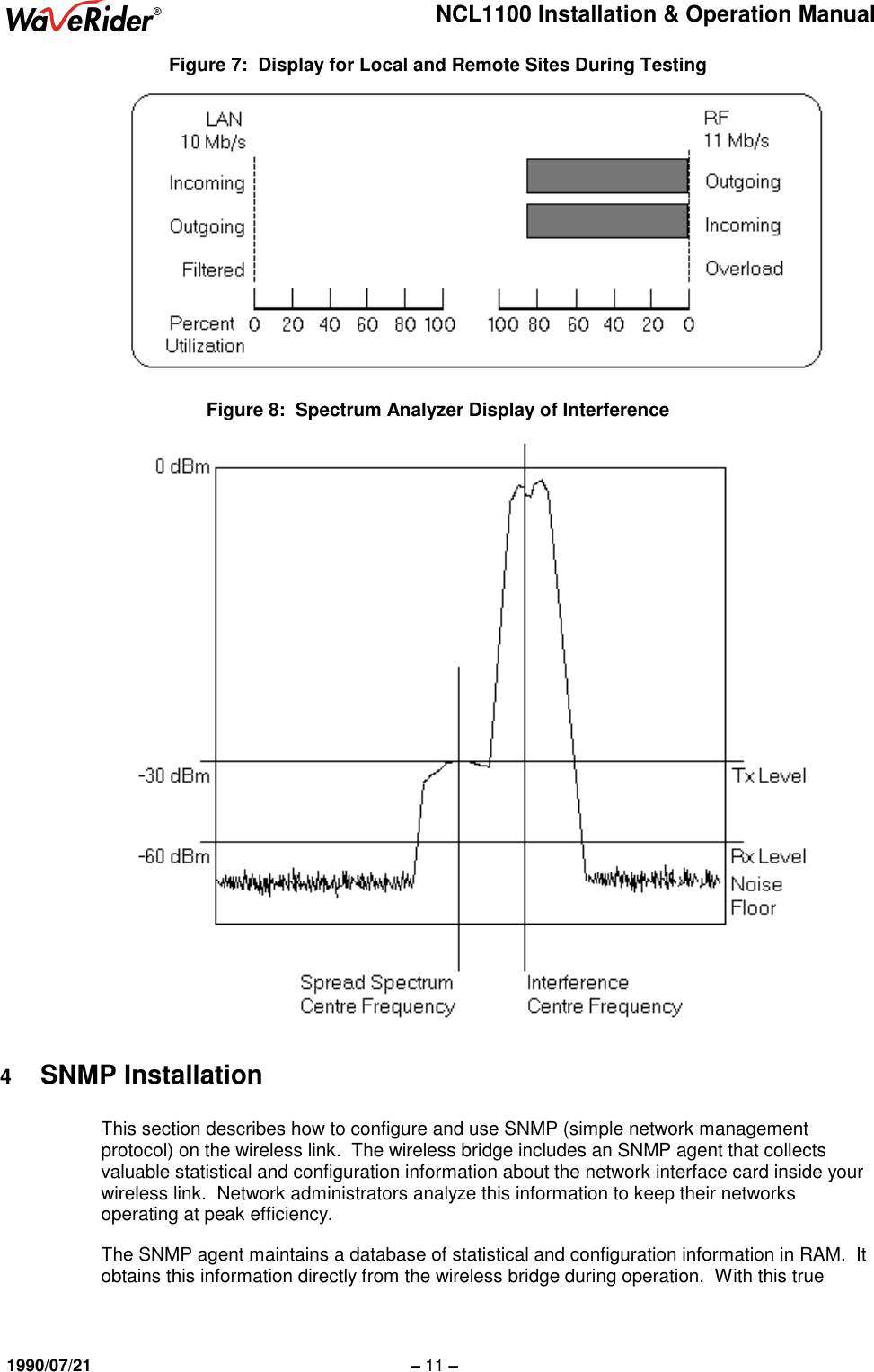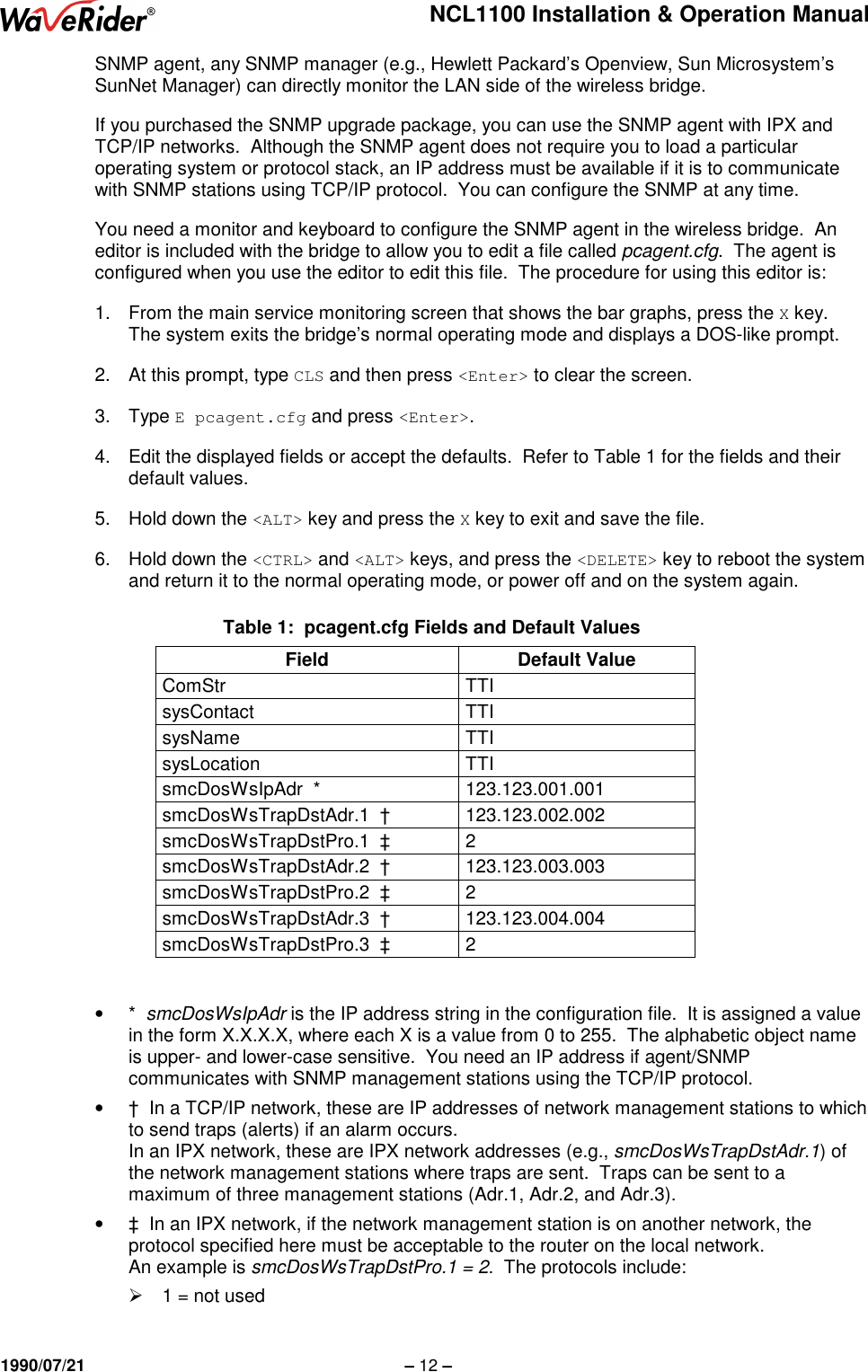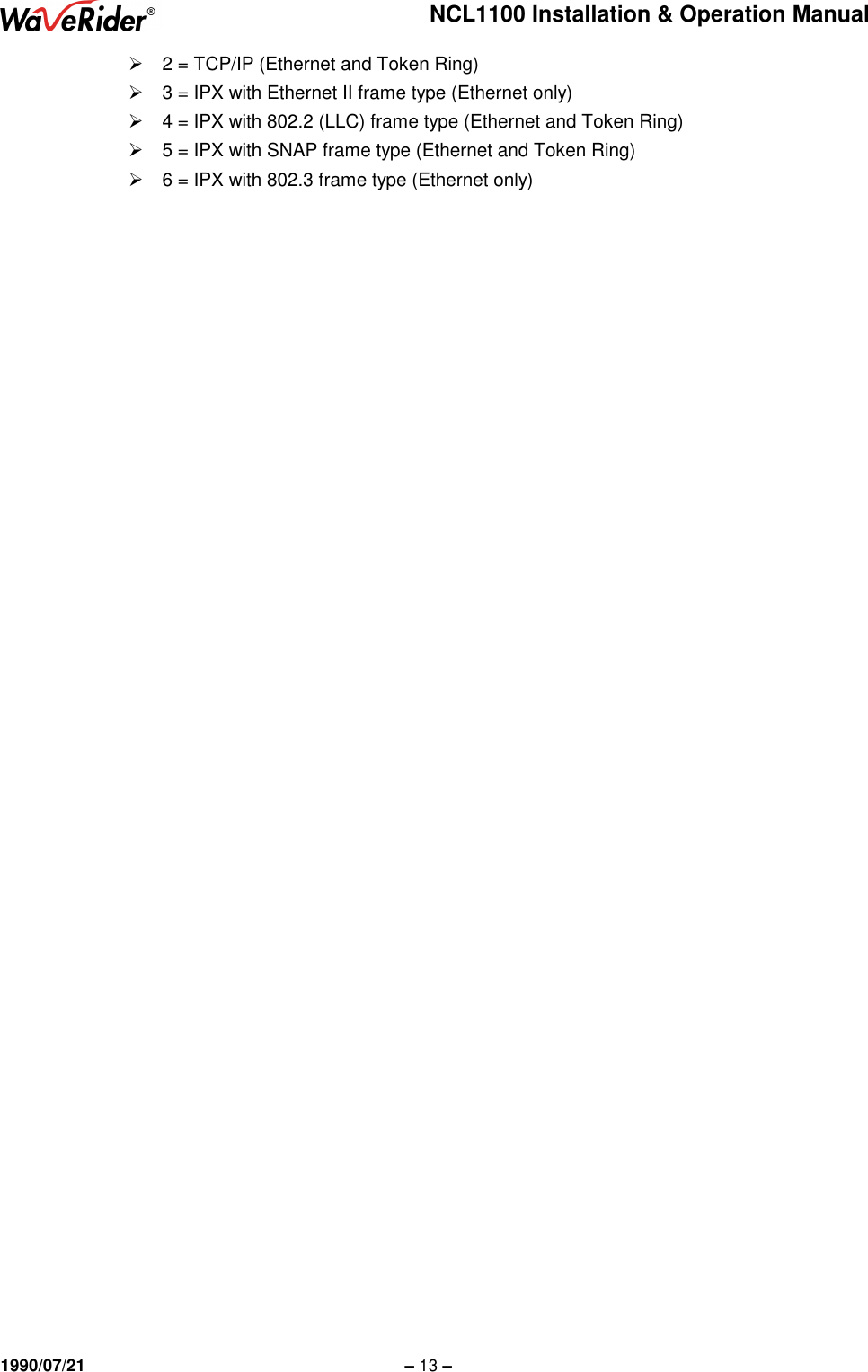Vecima Networks NCL1100 User Manual Installation and Operation Manual
Vecima Networks Inc. Installation and Operation Manual
Contents
- 1. Installation and Operation Manual
- 2. Change to Users Manual
- 3. Revised RF Safety Satement
Installation and Operation Manual