Vecima Networks WRM2000 Wireless bridge/router model NCL1170 User Manual NCL1155 User Manual
Vecima Networks Inc. Wireless bridge/router model NCL1170 NCL1155 User Manual
Contents
- 1. Users manual
- 2. Revised manual
Users manual

NCL1170 User Guide
Version A
WaveRider Communications Inc.
Software License Agreement
This is a legal agreement between you (either an individual or an entity) and WaveRider Communications Inc. for the use
of WaveRider computer software, hereinafter the “LICENSED SOFTWARE”.
By using the LICENSED SOFTWARE installed in this product, you acknowledge that you have read this license
agreement, understand it, and agree to be bound by its terms. You further agree that it is the full and complete
agreement between you and WaveRider Communications Inc., superseding all prior written or verbal
agreements of any kind related to the LICENSED SOFTWARE. If you do not understand or do not agree to the
terms of this agreement, you will cease using the LICENSED SOFTWARE immediately.
1 GRANT OF LICENSE—This License Agreement permits you to use one copy of the LICENSED SOFTWARE.
2. COPYRIGHT—The LICENSED SOFTWARE is owned by WaveRider Communications Inc. and is protected by
copyright laws and international treaty provisions; therefore, you must treat the LICENSED SOFTWARE like
any other copyrighted material (e.g., a book or magazine). You may not copy the written materials
accompanying the LICENSED SOFTWARE.
3. OTHER RESTRICTIONS—You may not rent or lease the LICENSED SOFTWARE. You may not reverse
engineer, decompile, or disassemble the LICENSED SOFTWARE.
4. LIMITED WARRANTY—The LICENSED SOFTWARE is provided “as is” without any warranty of any kind,
either expressed or implied, including, but not limited to, the implied warranties of merchantability and fitness
for a particular purpose. The entire risk as to the quality and performance of the LICENSED SOFTWARE is
with you, the licensee. If the LICENSED SOFTWARE is defective, you assume the risk and liability for the
entire cost of all necessary repair, service, or correction.
Some states/jurisdictions do not allow the exclusion of implied warranties, so the above exclusion
may not apply to you. This warranty gives you specific legal rights, and you may have other rights,
which vary from state/jurisdiction to state/jurisdiction.
WaveRider Communications Inc. does not warrant that the functions contained in the LICENSED
SOFTWARE will meet your requirements, or that the operation of the LICENSED SOFTWARE will be
error-free or uninterrupted.
5. NO OTHER WARRANTIES—To the maximum extent permitted by applicable law, WaveRider Communications
Inc. disclaims all other warranties, either express or implied, including, but not limited to, the implied warranties
of merchantability and fitness for a particular purpose, with regard to the LICENSED SOFTWARE and the
accompanying written materials.
6. NO LIABILITY FOR CONSEQUENTIAL DAMAGES—To the maximum extent permitted by applicable law, in
no event shall WaveRider Communications Inc. or its suppliers be liable for any damages whatsoever
(including, without limitation, damages for loss of business profits, business interruption, loss of business
information, or any other pecuniary loss) arising from the use of or inability to use the LICENSED SOFTWARE,
even if WaveRider Communications Inc. has been advised of the possibility of such damages, or for any claim
by any other party.
Because some states/jurisdictions do not allow the exclusion or limitation of liability for consequential
or incidental damages, the above limitation may not apply to you.
In no event will WaveRider’s liability exceed the amount paid for the LICENSED SOFTWARE.
The following are trademarks or registered trademarks of their respective companies
or organizations:
Microsoft Internet Explorer / Microsoft Corporation
Netscape / Netscape Communications Corporation
© 2001 by WaveRider Communications Inc. All rights
reserved. This manual may not be reproduced by any means
in whole or in part without the express written permission of
WaveRider Communications Canada Inc.
Version A, January 2001
Warranty
In the following warranty text, “WaveRider®” shall mean WaveRider Communications Inc.
This WaveRider product is warranted against defects in material and workmanship for a period of one (1) year from the
date of purchase. This limited warranty extends only to the original purchaser. During this warranty period WaveRider
will, at its option, either repair or replace products that prove to be defective.
For warranty service or repair, the product must be returned to a service facility designated by WaveRider. Authorization
to return products must be obtained prior to shipment. The WaveRider RMA number must be on the shipping
documentation so that the service facility will accept the product. The buyer shall pay all shipping charges to WaveRider
and WaveRider shall pay shipping charges to return the product to the buyer within Canada or the USA. For all other
countries, the buyer shall pay shipping charges as well as duties and taxes incurred in shipping products to or from
WaveRider.
WaveRider warrants that the firmware designed by it for use with the unit will execute its programming instructions when
properly installed on the unit. WaveRider does not warrant that the operation of the unit or firmware will be uninterrupted
or error-free.
Limitation of Warranty
The foregoing warranty shall not apply to defects resulting from improper or inadequate maintenance by the buyer,
buyer-supplied interfacing, unauthorized modification or misuse, operation outside the environmental specifications for
the product, or improper site preparation or maintenance or exposure to abnormal physical or electrical stress or
accident. No other warranty is expressed or implied. WaveRider specifically disclaims the implied warranties of
merchantability and fitness for any particular purpose.
No Liability for Consequential Damages
To the maximum extent permitted by applicable law, in no event shall WaveRider or its suppliers be liable for any
damages whatsoever (including, without limitation, damages for loss of business profits, business interruption, loss of
business information, or any other pecuniary loss) arising from the use of or inability to use the product, even if
WaveRider has been advised of the possibility of such damages, or for any claim by any other party.
Because some states/jurisdictions do not allow the exclusion or limitation of liability for consequential or incidental
damages, the above limitation may not apply to you.
In no event will WaveRider’s liability exceed the amount paid for the product.
Regulatory Notices
This equipment has been tested and found to comply with the limits for a Class A Intentional Radiator, pursuant to Part
15 of the FCC Regulations, and RSS-210 of the IC Regulations. These limits are intended to provide protection against
harmful interference when the equipment is operated in a commercial/business/industrial environment.
This equipment generates, uses, and can radiate radio frequency energy and, if not installed and used in accordance
with the instruction manual, may cause harmful interference to radio communications. However, there is no guarantee
that interference will not occur in a particular installation.
Any changes or modifications to equipment that are not expressly approved by the manufacturer may void the user’s
authority to operate the equipment. The NCL1170 contains no user-serviceable parts. Unauthorized opening of the unit
voidsthiswarranty.

APCD–NC006–A v
Contents
Preface ..................................................................ix
1 NCL1170Overview .....................................................1
1.1 Introduction .......................................................1
1.2 Features..........................................................2
1.3 AboutSpread-SpectrumRadioTechnology ..............................3
2 NetworkConsiderations ................................................5
2.1 NetworkTopology..................................................5
2.1.1 Point-to-Multipoint ...........................................6
2.1.2 Point-to-Point ...............................................7
2.1.3 Repeater ..................................................7
2.2 BridgingandRoutingNetworkConfigurations.............................8
2.2.1 Point-to-MultipointBridgingNetwork .............................8
2.2.2 Point-to-MultipointRoutingNetworks.............................9
2.3 PlanninganNCL1170Configuration...................................10
3 InstallingtheNCL1170 .................................................11
3.1 ConnectingtheNCL1170............................................12
3.2 InitializingtheNCL1170.............................................14
3.2.1 ChangingtheNCL1170Password..............................15
3.2.2 SettingtheNCL1170SystemName ............................16
3.2.3 ResettinganNCL1170toFactoryDefaults .......................16
4 ConfiguringtheNCL1170...............................................17
4.1 SettingtheRadioConfiguration.......................................18
4.2 SettingtheIPConfiguration..........................................19
4.3 ConfigurationOptions ..............................................20
4.3.1 SettingRIPConfiguration ....................................20
4.3.2 SettingtheDHCPRelayConfiguration ..........................22
4.3.3 SettingtheSNMPConfiguration ...............................22
4.3.4 SettingtheDNSResolverConfiguration .........................23
4.4 ExamplesofBridgingandRoutingConfigurations ........................24
4.4.1 Point-to-MultipointBridgingNetwork ............................24
4.4.2 Point-to-MultipointRoutingNetwork ............................27
4.5 UpdatinganNCL1170UsingRemoteConnections........................32
4.5.1 EstablishinganFTPConnection ...............................32
4.5.2 EstablishingaTelnetSession .................................33
5 TestingandDeployment ...............................................35
5.1 PerformingaPingTest .............................................35
5.2 OptimizingSignalStrength ..........................................37

vi APCD–NC006–A
5.2.1 RunningtheContinuousTransmit(Tx)Test.......................37
5.2.2 RunningtheContinuousReceive(Rx)Test .......................38
5.2.3 PerformingtheTransmit/ReceiveLoopbackTest ..................41
6 SystemReportingandDiagnostics.......................................43
6.1 Radio Receive Signal Strength Indication (RSSI) ........................ 43
6.2 RadioPacketErrorRate(PER)...................................... 44
6.3 InterfaceStatistics ................................................ 47
6.3.1 IPStatistics................................................50
6.3.2 RadioStatistics.............................................52
7 Troubleshooting ......................................................53
7.1 Verifying NCL1170 Routing . ........................................ 55
7.1.1 VerifytheNCL1170RoutingTable..............................55
Appendix A NCL1170Command-LineSyntax ...............................57
Appendix B AbbreviationsandTerminology................................67
Appendix C OperatingChannelFrequencies ...............................73
Appendix D NCL1170AntennaRecommendations...........................75
Appendix E NCL1170Specifications ......................................77
Appendix F ConfigurationDataRecord....................................81

APCD–NC006–A vii
Figures
Figure1 TheNCL1170 ................................................1
Figure2 Point-to-MultipointApplication....................................6
Figure3 Point-to-PointApplication .......................................7
Figure4 RepeaterApplication...........................................7
Figure5 Point-to-MultipointBridgingNetworkExample .......................8
Figure6 Point-to-MultipointRoutingNetworkExample........................9
Figure7 NCL1170ConfigurationPlanningFlowchart ........................10
Figure8 NCL1170ConnectorsandIndicators .............................12
Figure9 ConsolePortPin-outDiagram ..................................13
Figure10 ExampleofPoint-to-MultipointBridgingNetwork ....................24
Figure11 ExampleofPoint-to-MultipointRoutingNetwork.....................27

viii APCD–NC006–A
Tables
Table1 MaximumAntennaSystemGain ..................................x
Table1 RadioPacketErrorRateAssessment .............................46
Table2 InterfaceStatistics ............................................49
Table3 IPStatistics .................................................51
Table4 RadioStatistics ..............................................52
Table5 CommonProblemsandSolutions ................................53
Table6 NCL1170Command-LineSyntaxConventions......................57
Table7 Command-LineShortcutsandGettingHelp ........................58
Table8 NCL1170Command-lineSyntaxDescriptions ......................58
Table9 AcronymsandAbbreviations....................................67
Table10 NCL1170NetworkTerminology..................................70
Table11 NCL1170SupportedAntennas ..................................75
Table12 NetworkInterface.............................................77
Table13 PhysicalInterface ............................................77
Table14 RadioPerformance ...........................................77
Table 15 Power Supply . . . . . . . .........................................78
Table16 EnvironmentalConsiderations...................................78
Table17 Regulatory ..................................................79

APCD–NC006–A ix
Preface
About this Guide
This document provides a complete overview of the WaveRider NCL1170 bridge/router,
including system features, network planning, and procedures for implementing, installing,
operating, and troubleshooting this device.
Before proceeding, we recommend that you read the following sections:
•Software License Agreement on page ii
•Warranty on page iv
•Regulatory Notices on page x
•Warnings and Advisories on page xii
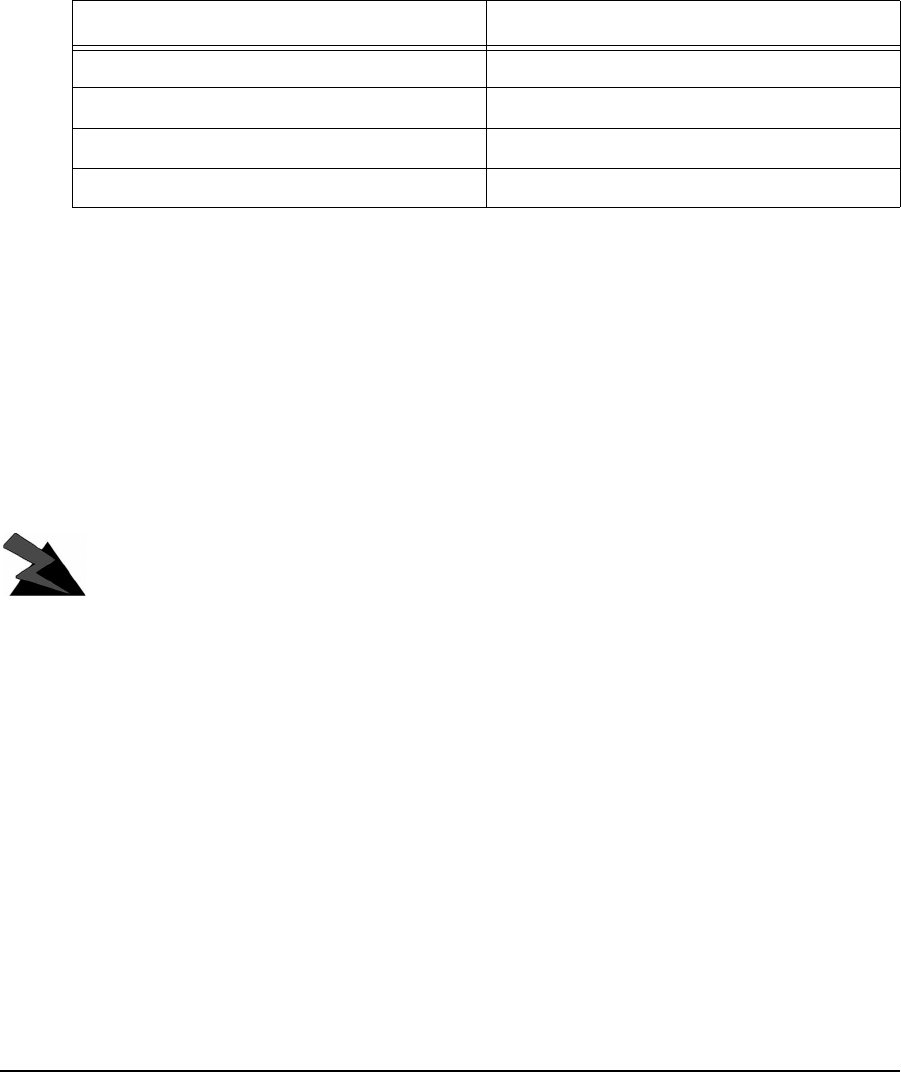
xAPCD–NC006–A
Regulatory Notices
This device has be designed to operate with several different antenna types. Each antenna
type shall not exceed the maximum antenna system gain as given in the following table.
Antennas having a higher gain are strictly prohibited by Industry Canada and FCC regulations.
The required antenna impedance is 50 ohms.
Table 1 Maximum Antenna System Gain
NOTE: For a Dish antenna a cavity filter with a minimum rejection of
20 dB, ± 22MHz from the channel center frequency is required.
Industry Canada
The NCL1170 complies with IC RSS–210.
Operators must be familiar with IC RSS–210 and RSS–102.
The IC certification number for the NCL1170 is “pending”.
WARNING!
To prevent radio interference to the licensed service, this device
is intended to be operated indoors and away from windows to
provide maximum shielding. Equipment (or its transmit antenna)
that is installed outdoors is subject to licensing.
Federal Communications Commission
The NCL1170 complies with FCC Part 15 Regulations.
The FCC ID for the NCL1170 is OOX-WRM2000.
The transmitter of this device complies with Part 15.247 of the FCC Rules.
Antenna Type Maximum Antenna System Gain
Omni 9.0 dBi
Patch 10.6 dBi
Yagi 10.1 dBi
Dish 22.9 dBi

APCD–NC006–A xi
WARNING!
Operators must be familiar with the requirements of the FCC
Part 15 Regulations prior to operating any link using this
equipment. For installations outside the United States, contact
local authorities for applicable regulations.
Interference Environment
Manufacturers and operators of spread-spectrum devices are reminded that the operation of
these devices is subject to the conditions that:
• Any received interference, including interference from industrial, scientific, and
medical (ISM) operations, must be accepted; and
• These devices are not permitted to cause harmful interference to other radio services.
If the operation of these systems does cause harmful interference, the operator of the spread-
spectrum system must correct the interference problem, even if such correction requires the
Part 15 transmitter to cease operation. The FCC does not exempt spread-spectrum devices
from this latter requirement regardless of the application. The FCC strongly recommends that
utilities, cellular stations, public safety services, government agencies, and others that provide
critical communication services exercise due caution to determine if there are any nearby
radio services that can be affected by their communications.
Operational Requirements
In accordance with the FCC Part 15 regulations:
1. The maximum peak power output of the intentional radiator shall not exceed one (1)
watt for all spread-spectrum systems operating in the 2.4000-2.4835 GHz band.
2. Systems operating in the 2.4000-2.4835 GHz band that are used exclusively for fixed,
point-to-point operations may employ transmitting antennas with directional gain
greater than 6 dBi, provided the maximum peak output power of the intentional
radiator is reduced by 1 dB for every 3 dB that the directional gain of the antenna
exceeds 6 dBi.
3. Stations operating in the 2.4000-2.4835 GHz band that are used for fixed, point-to-
multipoint operations may use transmitting antennas of directional gain greater that 6
dBi, provided the peak output power from the intentional radiator is reduced by the
amount in dB that the directional gain of the antenna exceeds 6 dBi.
4. Fixed, point-to-point operation, as used in Point 2, excludes the use of point-to-
multipoint systems, omni-directional applications, and multiple co-located intentional
radiators transmitting the same information. The operator of the spread-spectrum
intentional radiator or, if the equipment is professionally installed, the installer is
responsible for ensuring that the system is used exclusively for fixed, point-to-point
operations.
5. The operator of a spread-spectrum system is responsible for ensuring that the system
is operated in the manner outlined in Interference Environment on page xi.
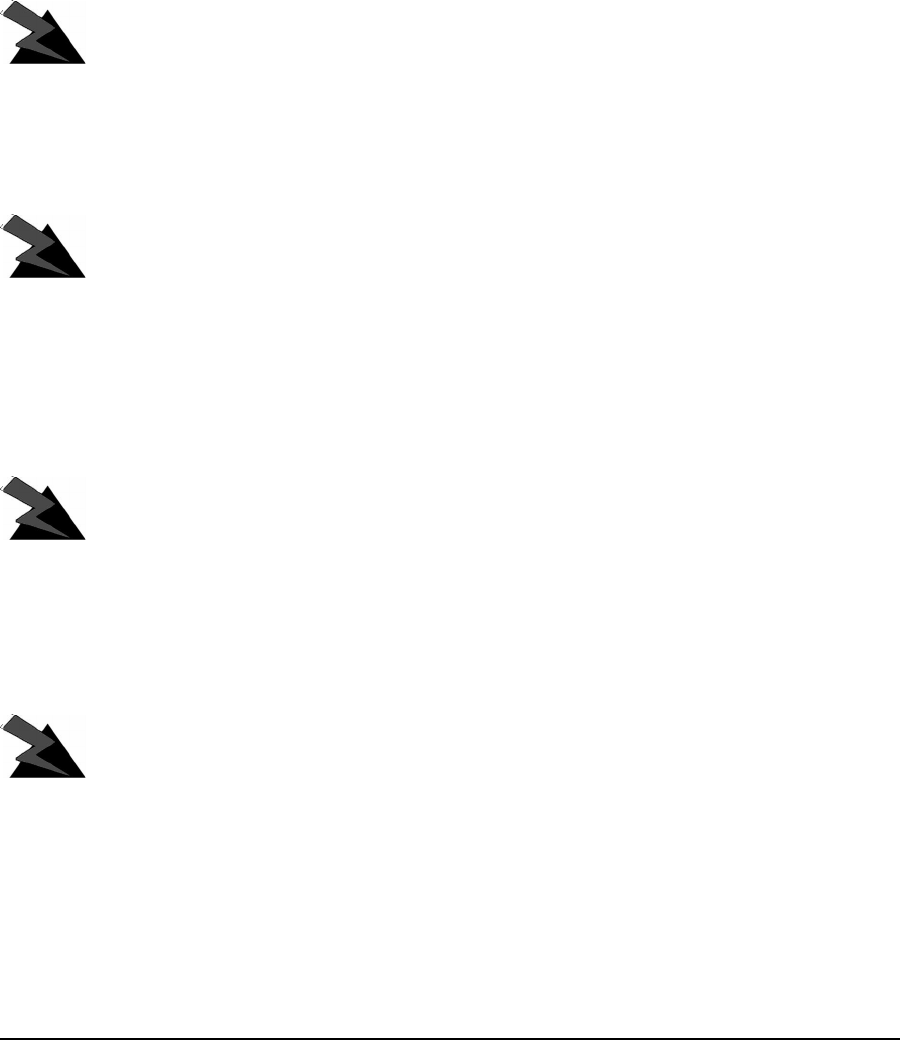
xii APCD–NC006–A
Warnings and Advisories
General Advisory
Operator and maintenance personnel must be familiar with the related safety requirements
before they attempt to install or operate the NCL1170 equipment.
It is the responsibility of the operator to ensure that the public is not exposed to excessive
Radio Frequency (RF) levels. The applicable regulations can be obtained from local
authorities.
WARNING!
This system must be professionally installed. Antennas and
associated transmission cable must be installed by qualified
personnel. WaveRider assumes no liability for failure to adhere
to this recommendation or to recognized general safety
precautions.
WARNING!
To comply with FCC RF exposure limits, the antenna for this
transmitter must be fix-mounted on outdoor permanent
structures to provide a separation distance of 2 metres (6.6 feet)
from all persons to satisfy RF exposure requirements. The
distance is measured from the front of the antenna and the
human body. It is recommended that the antenna be installed in
a location with minimal pathway disruption by nearby personnel.
WARNING!
Do not operate the NCL1170 without connecting a 50-ohm
termination to the antenna port. This termination can be a
50-ohm antenna or a 50-ohm resistive load capable of absorbing
the full RF output power of the transceiver. Failure to terminate
the antenna port properly may cause permanent damage to the
NCL1170.
WARNING!
Connect only shielded twisted pair (STP) Ethernet cable to the
NCL1170 10Base Tx Ethernet (RJ-45) port. It is the responsibility
of the installer to supply and use the correct type of Ethernet
cable.

APCD–NC006–A xiii
Customer Support
If you have any problems with the hardware or software, please contact WaveRider
Communications Inc. Please provide your NCL1170 model number and software version when
requesting support.
WaveRider offers a complete training program. Please contact your sales representative for
training information.
Telephone: +1 416–502–3161
Fax: +1 416–502–2968
Email: Product Assistance:
techsupport@waverider.com
URL: www.waverider.com
—This page is intentionally left blank —
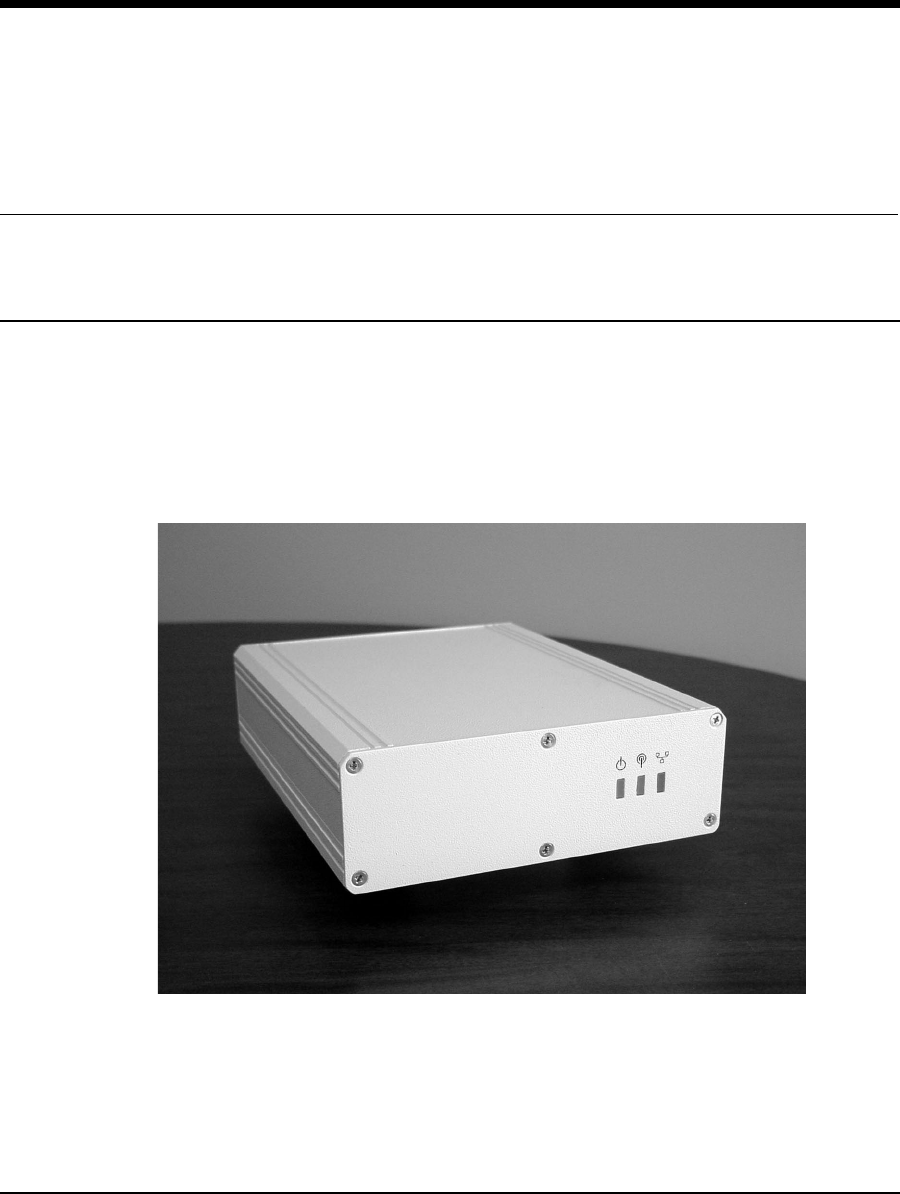
APCD–NC006–A 1
1NCL1170 Overview
1.1 Introduction
The NCL1170 is an intelligent, wireless Internet Protocol (IP) bridge/router that provides high-
capacity 2.4 GHz connections between local- and wide-area networks via broadband radio
links. Employing Direct-Sequence Spread Spectrum (DSSS) transmission techniques, the
NCL1170 allows you to access the Internet at high speeds, extend Ethernet networks, and
connect to remote locations without the ongoing costs of leased telephone or data lines.
Figure 1 The NCL1170
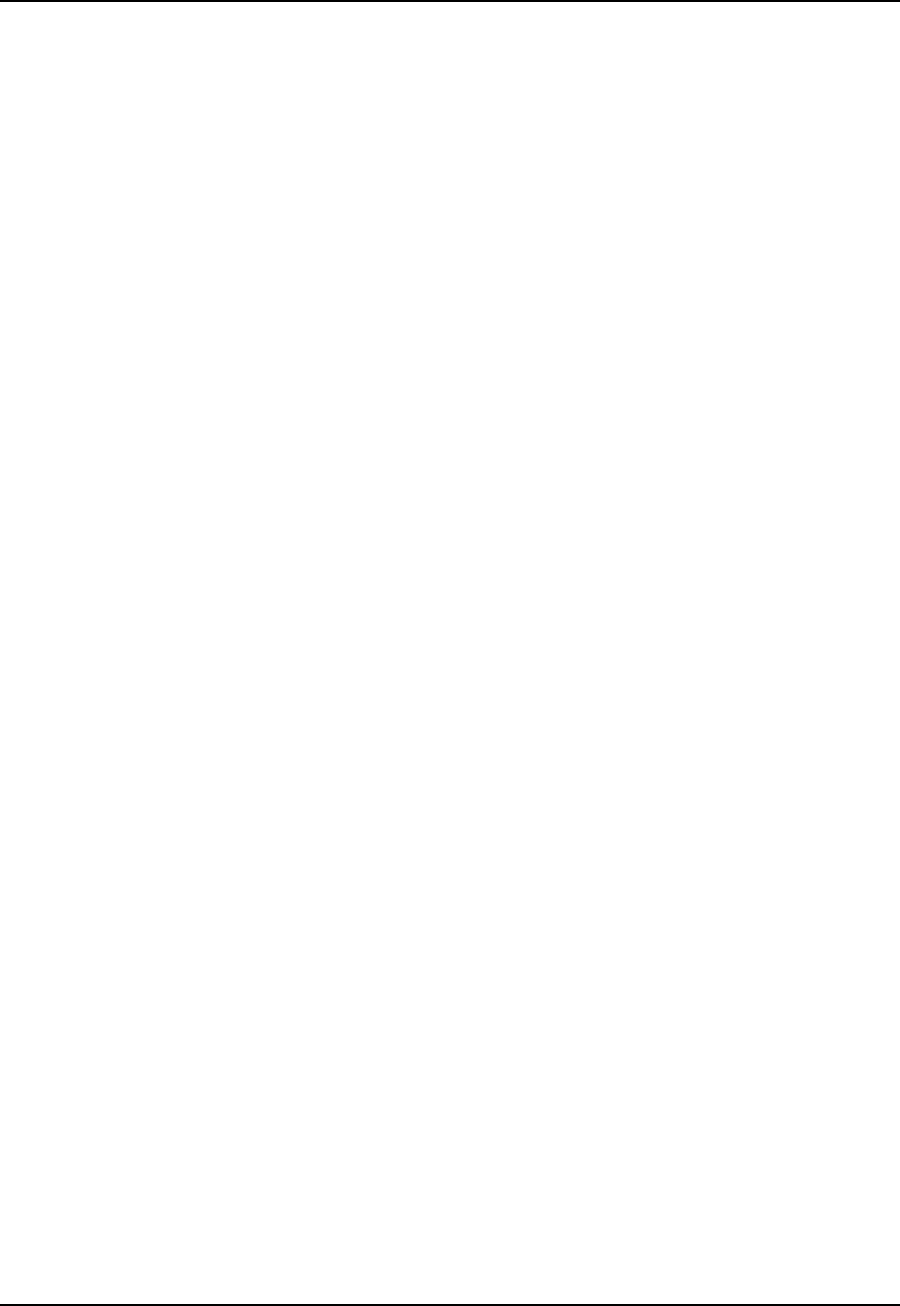
1 NCL1170 Overview
2APCD–NC006–A
1.2 Features
•Flexible deployment—the NCL1170 can operate as either a bridge or router. In
routing mode, you can set up the NCL1170 to use communications strategies such as
Routing Information Protocol (RIP), and Dynamic Host Control Protocol (DHCP).
•Ethernet compatibility—the NCL1170 allows users to connect with most Ethernet
networks or devices.
•Microprocessor-controlled signal processing—all functions of WaveRider’s
spread-spectrum transceiver are controlled through the integration of a powerful on
board microprocessor.
•Architectural flexibility—you can set up NCL1170s as separate point-to-point links,
or in a mulitipoint configuration. A single NCL1170 operating in “master” mode can
deliver data to and receive data from up to 20 NCL1170s operating in “station” mode.
•User-configurable operating system—you can upgrade the NCL1170 remotely via
FTP.
•User-customizable monitoring—the NCL1170 operating system supports Simple
Network Management Protocol (SNMP), which allows for continual status monitoring
of any NCL1170 in your network.
•Low interference—Direct Sequence Spread-Spectrum (DSSS) technology transmits
signal information over a wide channel bandwidth, which reduces the potential for
interference with neighboring communications systems. The NCL1170 design permits
three master units to operate in close proximity without interfering with each other. For
example, three master units supporting 20 station units each can operate in close
proximity, thus providing 60 end-user links.
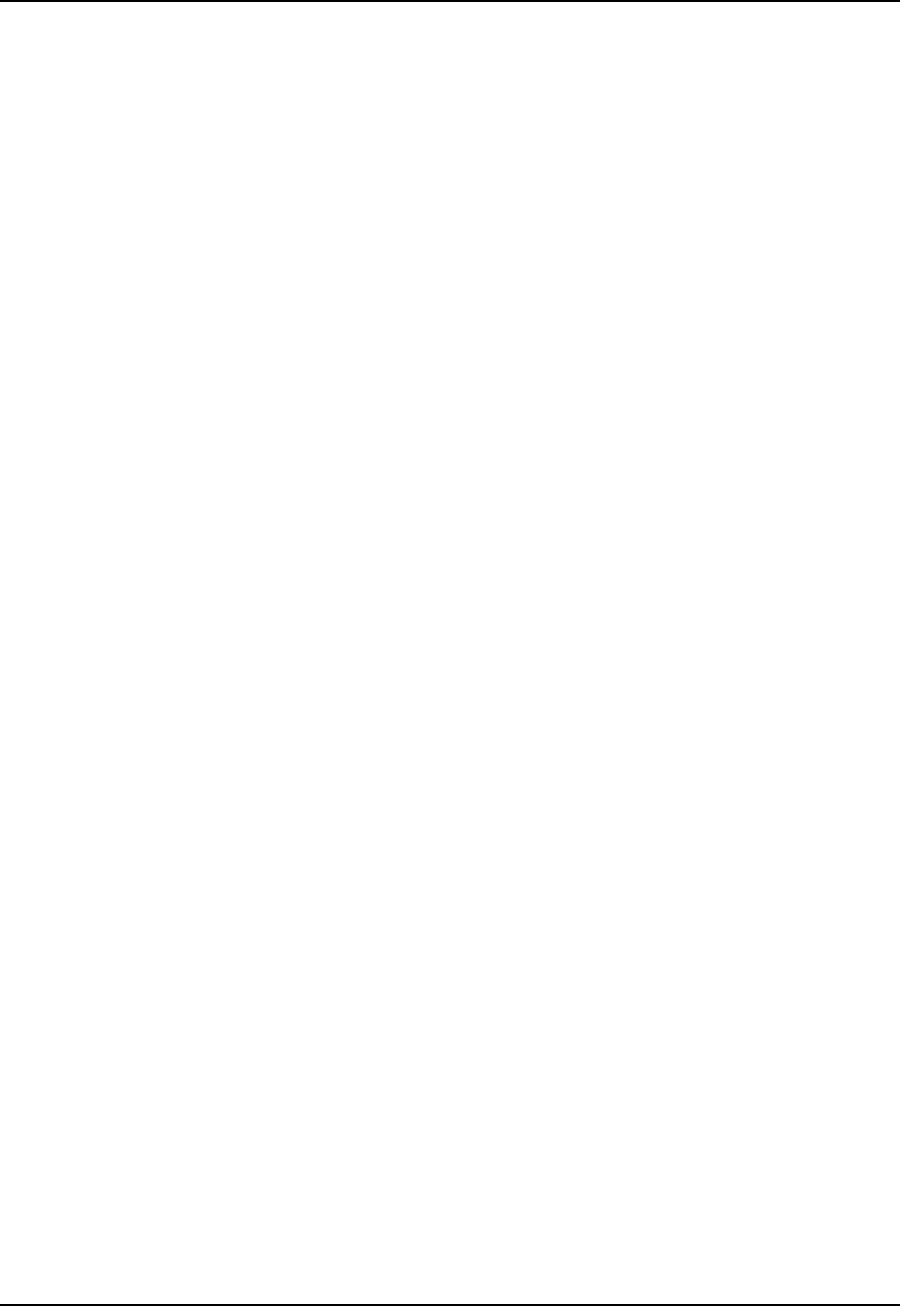
1 NCL1170 Overview
APCD–NC006–A 3
1.3 About Spread-Spectrum Radio Technology
Spread-spectrum communications systems differ from conventional narrowband
communications systems because they use a much larger transmission bandwidth to send the
same amount of information.
There are two primary forms of spread spectrum—direct sequence and frequency hopping.
The NCL1170 uses Direct-Sequence Spread-Spectrum (DSSS). In DSSS systems, the
transmitted information, along with a digital spreading sequence, are used to modulate the
transmit carrier. The received signal is de-spread using the same digital spreading sequence,
and the information recovered.
Although spread spectrum appears complex and uses a wider bandwidth, the use of DSSS
offers the following advantages:
•Reduced power spectral density—Spreading over a wider bandwidth reduces the
spectral density (power per Hz of bandwidth) of the transmitted signal, allowing
simultaneous operation of many spread spectrum systems in the same frequency
band and geographic area. The reduced spectral density also allows you meet the
regulatory emissions requirements in frequency bands such as the ISM band.
•Transmission security—It is technologically more difficult to surreptitiously recover
(or jam, in the case of military communications systems) spread-spectrum signals
than it is to recover conventional narrowband signals.
•Interference suppression—The same mechanism that de-spreads the desired
signal in the receiver, also spreads undesired signals, which then appear to the
receiver as lower levels of RF noise.
For more information about spread spectrum communications, contact the WaveRider
Product Assistance.
—This page is intentionally left blank —
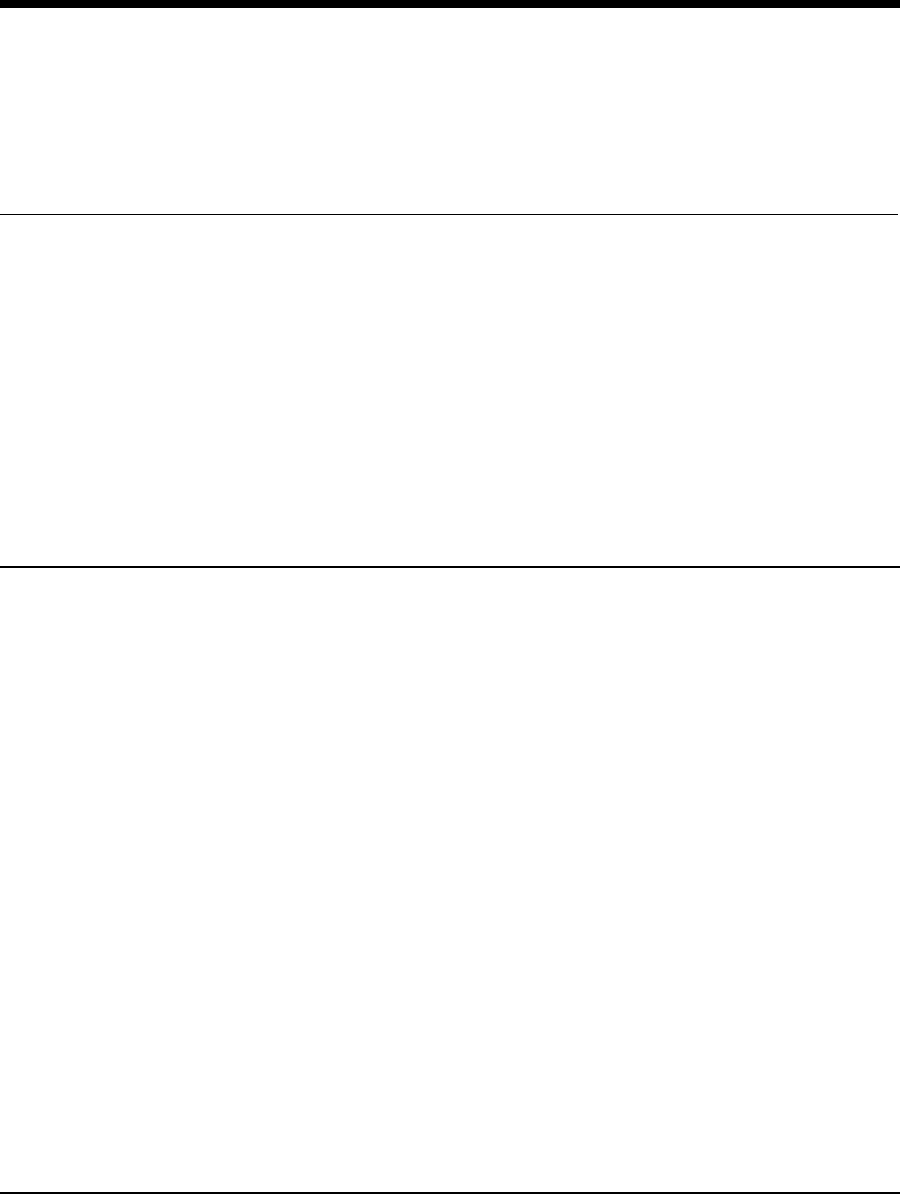
APCD–NC006–A 5
2Network Considerations
How you configure your NCL1170 depends on its intended role in your network.
Before proceeding, answer the following questions:
• What network topology will I be implementing?
• Will my NCL1170 be operating in bridging or routing mode?
• Have I developed a network plan?
2.1 Network Topology
The NCL1170 can be deployed in three different network configurations:
• point-to-multipoint
• point-to-point
• repeater
Regardless of network configuration, each NCL1170 must be installed as either a bridge or
router; it cannot operate simultaneously in both modes.
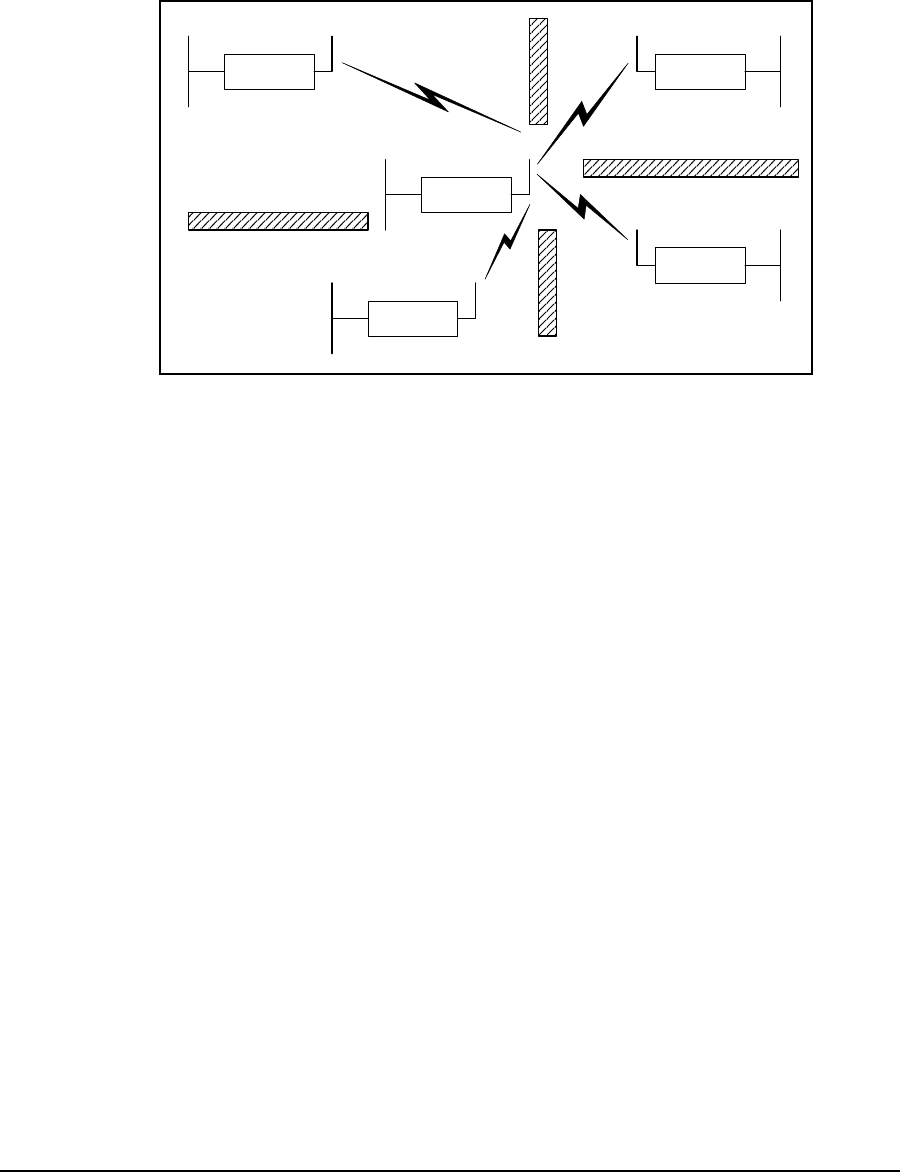
2 Network Considerations
6APCD–NC006–A
2.1.1 Point-to-Multipoint
In a typical point-to-multipoint application (see Figure 2) a designated master unit A, transmits
and receives data among station units B, C, D, and E, which are programmed to communicate
with each other only through their master unit. In this type of configuration, the throughput of
unit A is shared among all stations.
Figure 2 Point-to-Multipoint Application
Radio
Ethernet
C
NCL1170
Ethernet
B
NCL1170
D
Ethernet
NCL1170
E
NCL1170
Ethernet
Ethernet
A
NCL1170
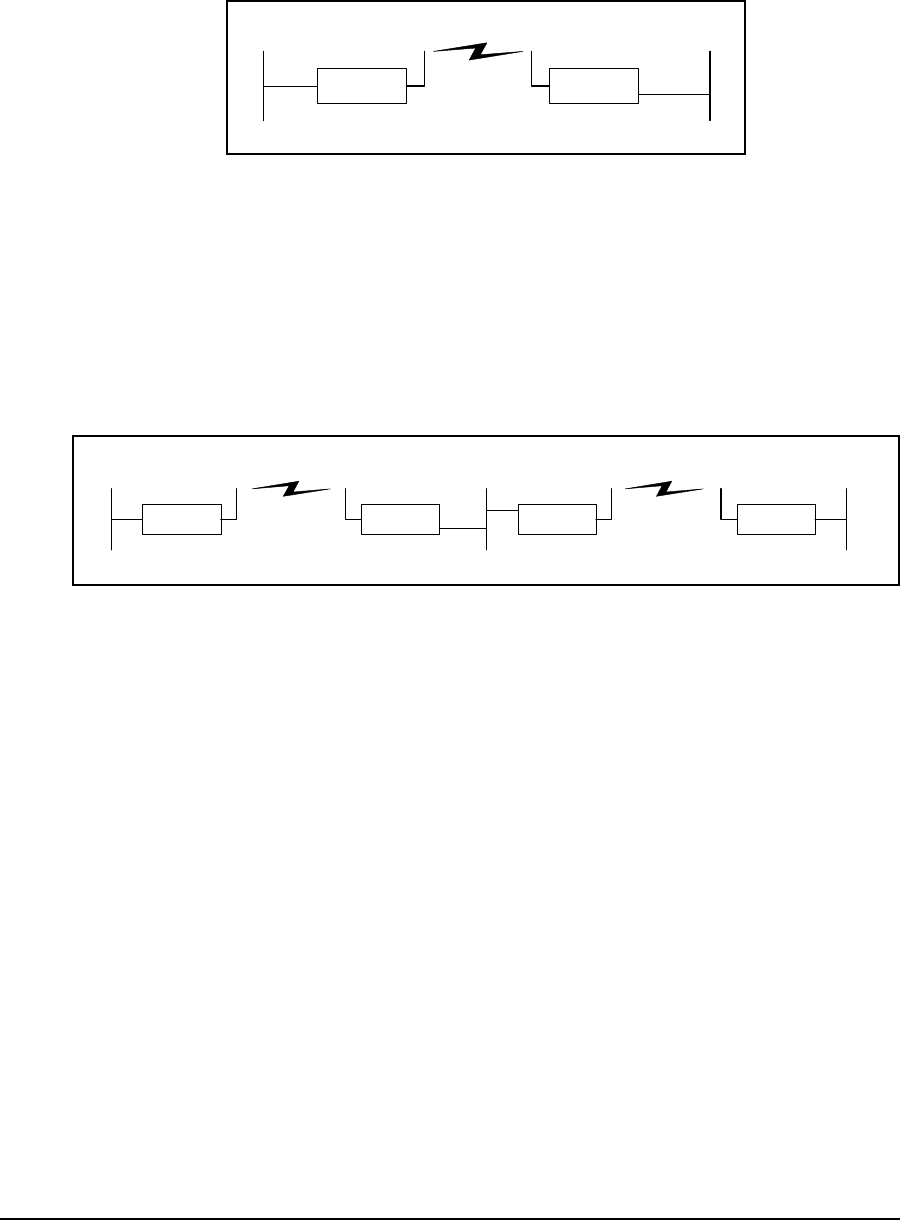
2 Network Considerations
APCD–NC006–A 7
2.1.2 Point-to-Point
In a typical point-to-point application, (see Figure 3), unit A communicates directly with unit B.
The NCL1170 can perform this type of link in either bridging or routing mode.
Figure 3 Point-to-Point Application
2.1.3 Repeater
In a typical repeater application, (see Figure 4), unit A communicates with unit B via back-to-
back NCL1170 units C and D, with different frequencies used for each leg of the path. You
would implement an NCL1170 in a repeater configuration whenever you need to circumvent
large obstacles in the radio link path, or when the link from unit A to unit B is too long to
maintain reasonable signal levels and data throughput.
Figure 4 Repeater Application
In this configuration, the effective data throughput among any combination of units is equal to
or less than the throughput between the slowest links.
NCL1170 NCL1170
AB
Ethernet EthernetRadio
B
NCL1170
Ethernet Radio Ethernet EthernetRadio
ACD
NCL1170 NCL1170 NCL1170
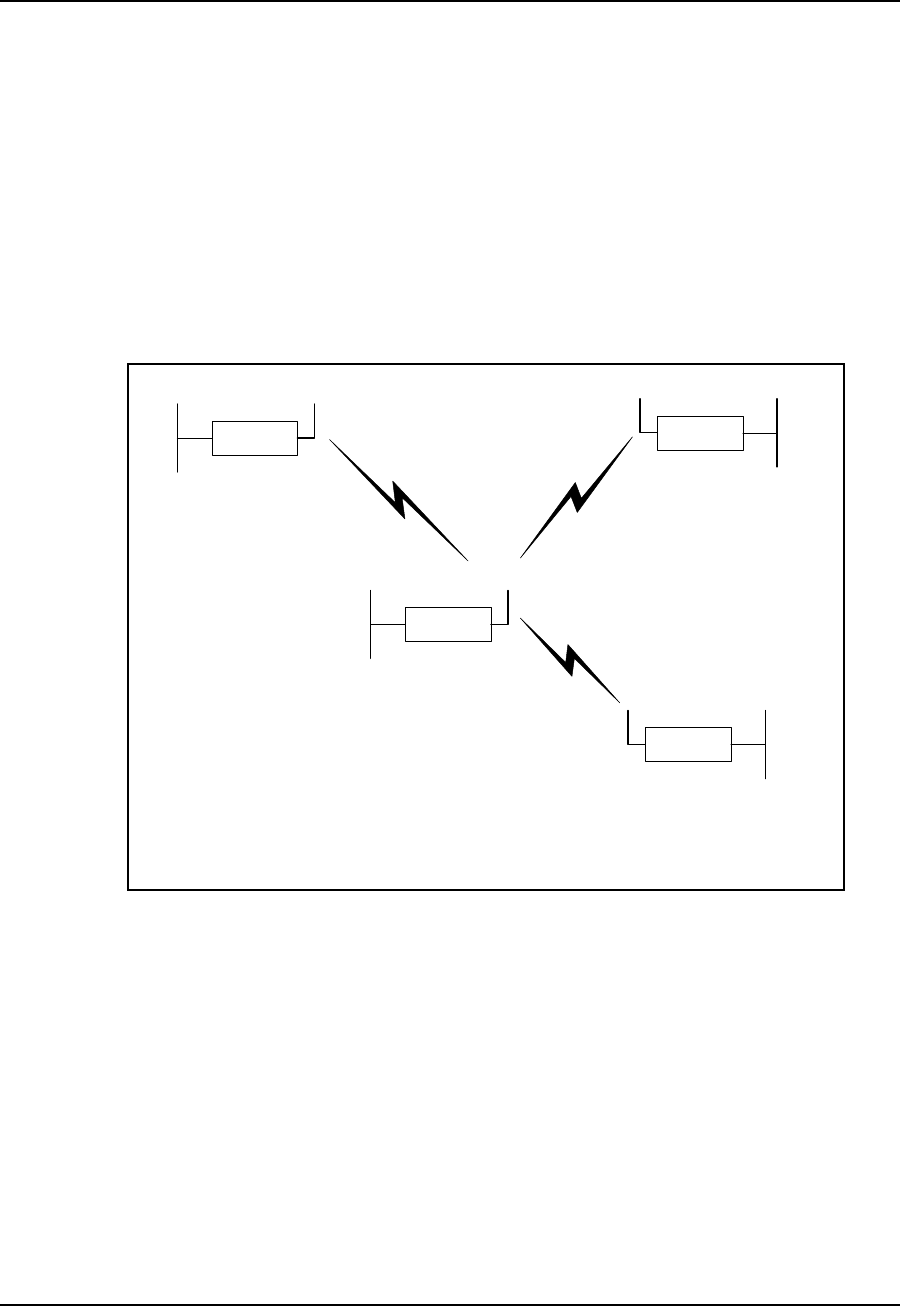
2 Network Considerations
8APCD–NC006–A
2.2 Bridging and Routing Network Configurations
2.2.1 Point-to-Multipoint Bridging Network
In a typical point-to-multipoint bridging network, (see Figure 5) unit A is installed as the
network master, with units B, C, and D configured as stations, each defined by two network
parameters:
•Master ID—which must be the same as the Unit ID for A.
•Unit ID—which must be added to the Remote Station List for A before it can be
recognized as a network device.
If a station has a Master ID that does not match the unit ID for A, or it is not on the Master
Remote Station List for A, it will not be able to communicate across the network.
Figure 5 Point-to-Multipoint Bridging Network Example
Ethernet
NCL1170
C
Ethernet
NCL1170
B
Ethernet
NCL1170
D
Ethernet Radio
NCL1170
A
Type: Station
Unit ID: 103
Radio Channel: 1
Mode: Bridging
IP Address - Ethernet: 10.0.2.103
Master ID: 1001
Type: Station
Unit ID: 102
Radio Channel: 1
Mode: Bridging
IP Address - Ethernet: 10.0.2.102
Master ID: 1001
Type: Station
Unit ID: 101
Radio Channel: 1
Mode: Bridging
IP Address - Ethernet: 10.0.2.101
Master ID: 1001
Type: Master
Unit ID: 1001
Radio Channel: 1
Mode: Bridging
IP Address - Ethernet: 10.0.2.44
Remote Station List: 101
102
103
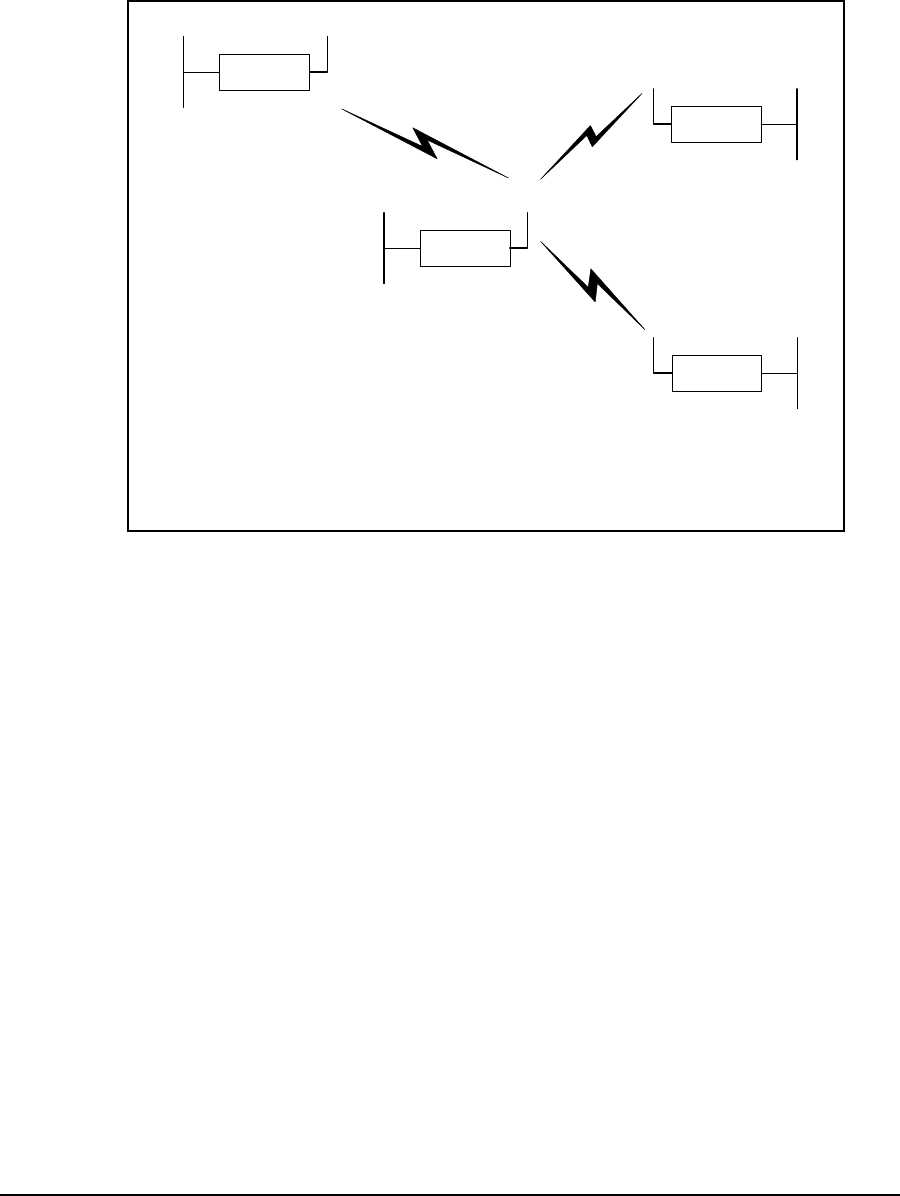
2 Network Considerations
APCD–NC006–A 9
2.2.2 Point-to-Multipoint Routing Networks
In a typical point-to-multipoint routing network, (see Figure 6), NCL1170 unit A is dedicated as
a router, while NCL1170 units B through D are operating in Station mode as gateways to their
respective networks.
Figure 6 Point-to-Multipoint Routing Network Example
Ethernet
NCL1170
C
Ethernet
NCL1170
B
Ethernet
NCL1170
D
Ethernet Radio
NCL1170
A
Type: Station
Unit ID: 103
Radio Channel: 1
Mode: Routing
IP Address - Ethernet: 13.0.2.103
- Radio: 10.0.2.103
Master ID: 1001
Type: Station
Unit ID: 102
Radio Channel: 1
Mode: Routing
IP Address - Ethernet: 12.0.2.102
- Radio: 10.0.2.102
Master ID: 1001
Type: Station
Unit ID: 101
Radio Channel: 1
Mode: Routing
IP Address - Ethernet: 11.0.2.101
- Radio: 10.0.2.101
Master ID: 1001
Type: Master
Unit ID: 1001
Radio Channel: 1
Mode: Routing
IP Address - Ethernet: 14.0.2.44
- Radio: 10.0.2.44
Remote Station List: 101
102
103
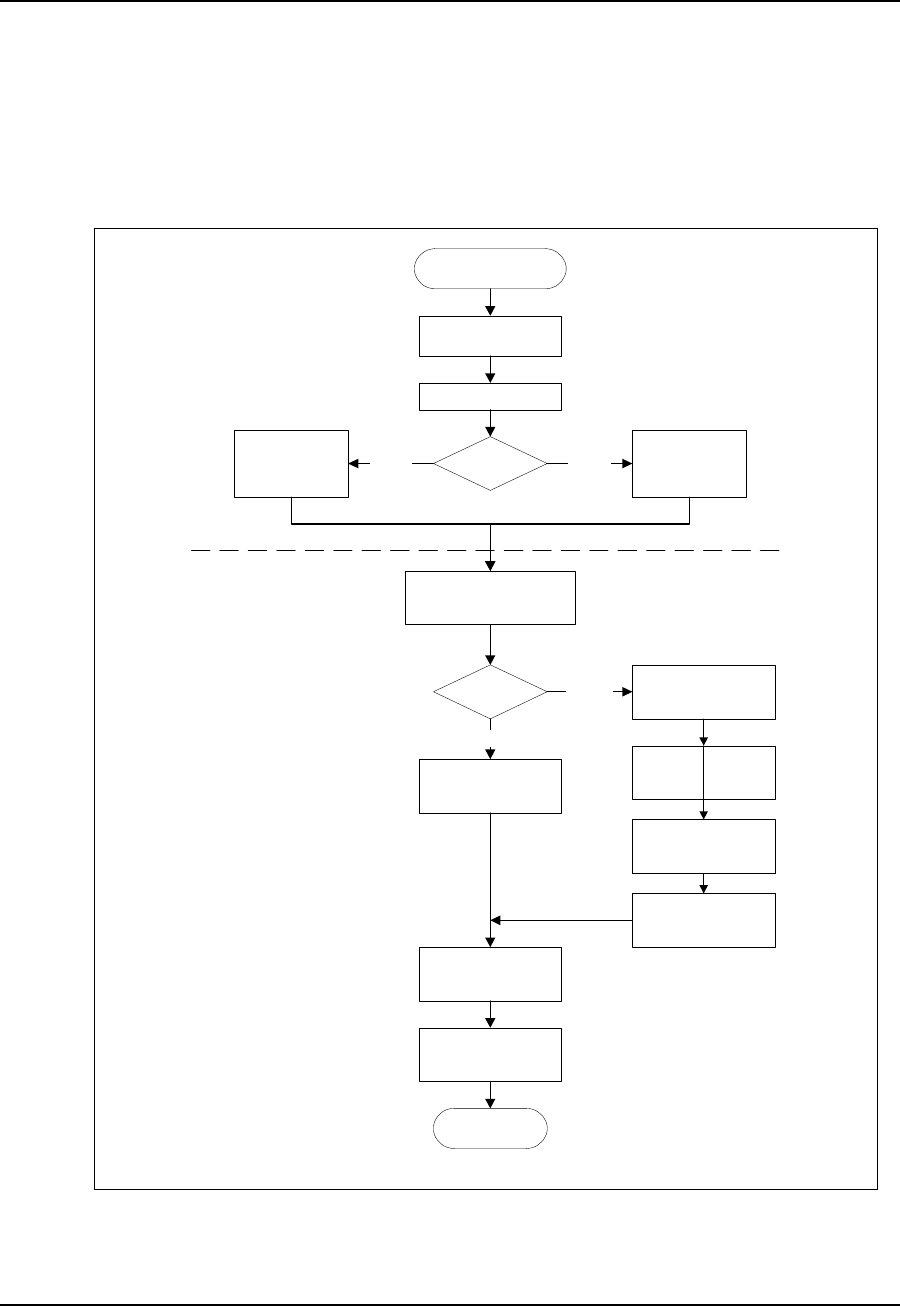
2 Network Considerations
10 APCD–NC006–A
2.3 Planning an NCL1170 Configuration
Configuring each NCL1170 correctly is crucial to the proper operation of your network. Review
the flowchart in Figure 7 before starting the configuration to ensure that you have the
necessary information to configure the unit correctly.
Record your configuration options for each unit in a configuration record similar to the one
provided in Appendix F. Use the Configuration Data Record to help you plan your network and
keep track of NCL1170 network assignments.
Figure 7 NCL1170 Configuration Planning Flowchart
Start NCL1170
Configuration
Determine IP address and
subnet mask for Ethernet
interface
Bridging or
Routing?
Determine IP address
and subnet mask for
radio interface
(Optional)
Determine SNMP
configuration
Determine static routes
(Optional)
Determine DNS server
configuration
End NCL1170
Configuration
Routing
Bridge
IP Configuration
(Optional)
Determine DHCP Relay
configuration
(Optional)
Determine static routes
Master or
Station?
Determine radio
channel
Determine station
unit IDs for
Remote Station
List
Determine master
unit ID
StationMaster
Radio Configuration
(Optional)
Determine RIP
configuration
Determine unit ID
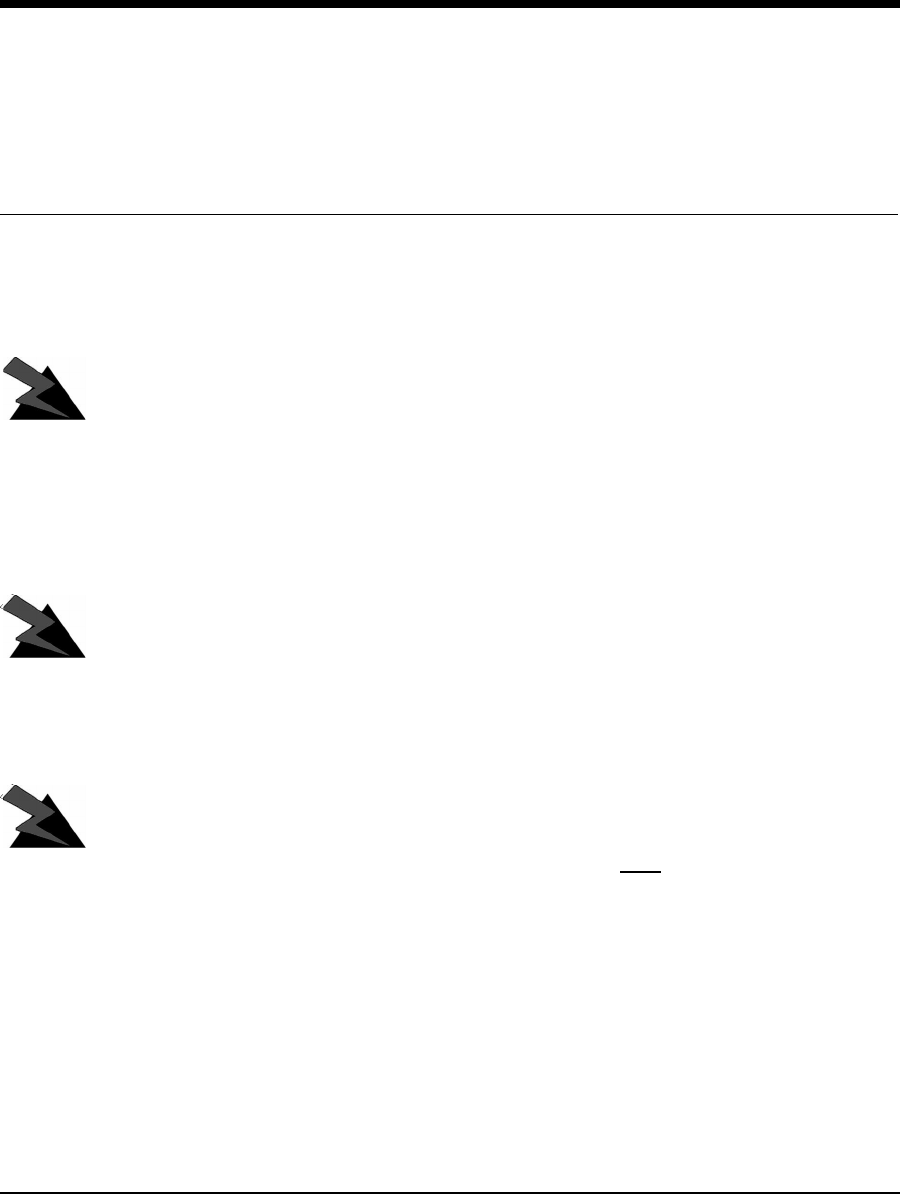
APCD–NC006–A 11
3Installing the NCL1170
This section describes the steps required to connect and initialize the NCL1170 hardware prior
to configuring the device as a bridge or router.
WARNING!
Antennas and associated transmission cable must be installed
by qualified personnel. Failure to terminate the antenna port
correctly can permanently damage the NCL1170. WaveRider
assumes no liability for failure to adhere to this recommendation
or to recognized general safety precautions.
WARNING!
Connect only shielded twisted pair (STP) Ethernet cable to the
10Base Tx Ethernet (RJ-45) port on the NCL1170. It is the
responsibility of the installer to supply and use the correct type
of Ethernet cable.
WARNING!
The AC adapter shipped with your NCL1170 is the only approved
power supply for this device. Attempting to power the NCL1170
from any other source—even if it meets or exceeds our product
specifications—will void your warranty unless you obtain prior
approval in writing from WaveRider Customer Support.
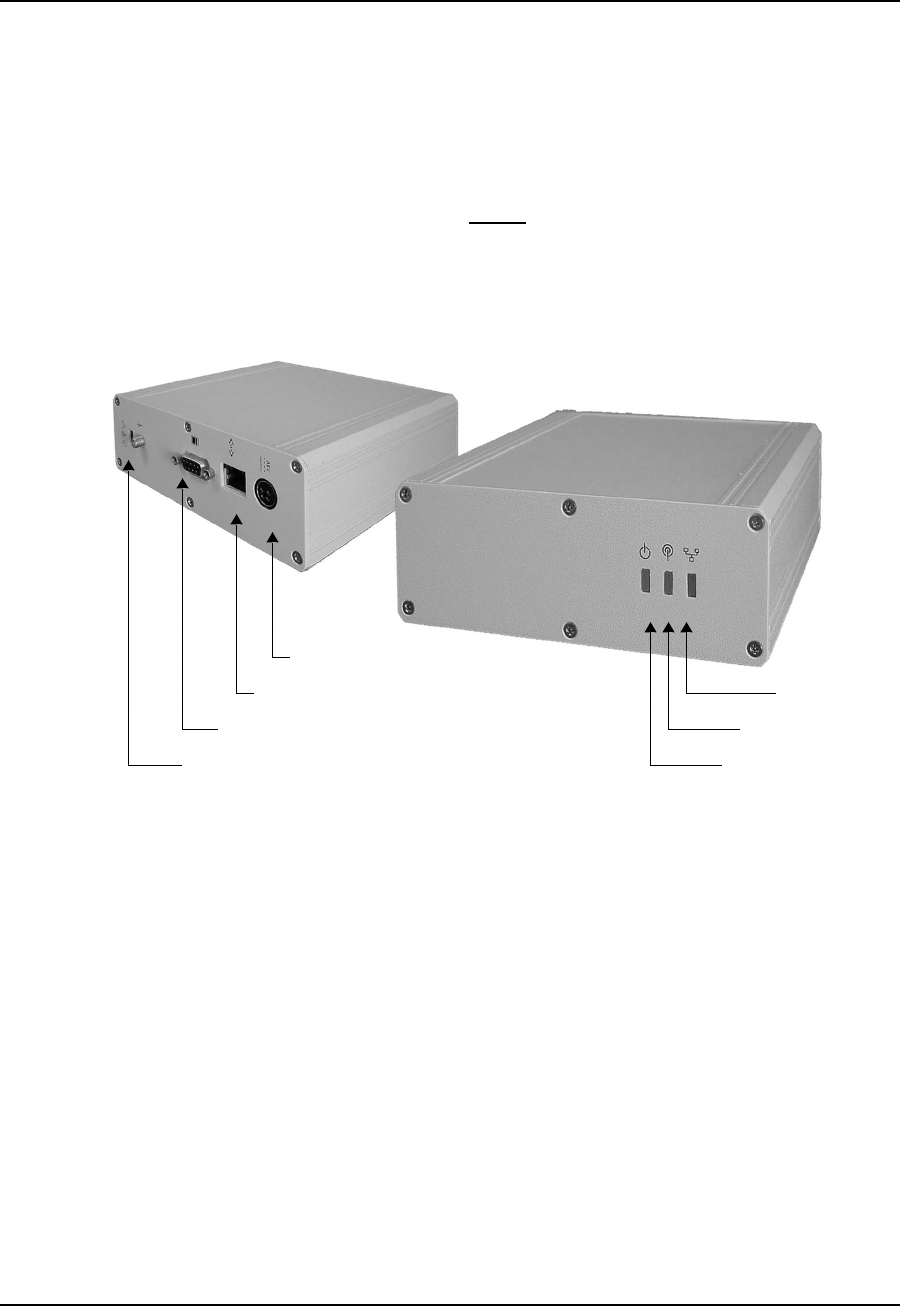
3 Installing the NCL1170
12 APCD–NC006–A
3.1 Connecting the NCL1170
1. Attach an antenna or 50-ohm load to the antenna port at the rear of the NCL1170. Do
NOT plug the NCL1170 to the power outlet until you have the antenna or load
connected.
NOTE: To prevent equipment damage, the NCL1170 is factory preset
with its radio transmission capabilities disabled. However, as a
general precaution, WaveRider recommends that you always
connect the antenna or load before connecting to a power
source.
Figure 8 NCL1170 Connectors and Indicators
2. Use an RS-232 straight-through cable to connect a terminal to the DB9 console port.
NOTE: You can use any ASCII terminal, such as a single-function
terminal or a computer running terminal-emulation software to
communicate with the NCL1170 through its console port. Use this
port for configuring and debugging only; you do not have to
remain connected through it during normal operation. Figure 9
illustrates the pin-out for the console port.
Receive Signal
Strength Indicator
Radio Link
Indicator
Power ON Indicator
Front View
Rear View
Power
Connector
10Base Tx Ethernet
Connector (RJ-45)
RS-232 Connector (DB-9) Console Port
Antenna Connector (WaveRider custom SMA)
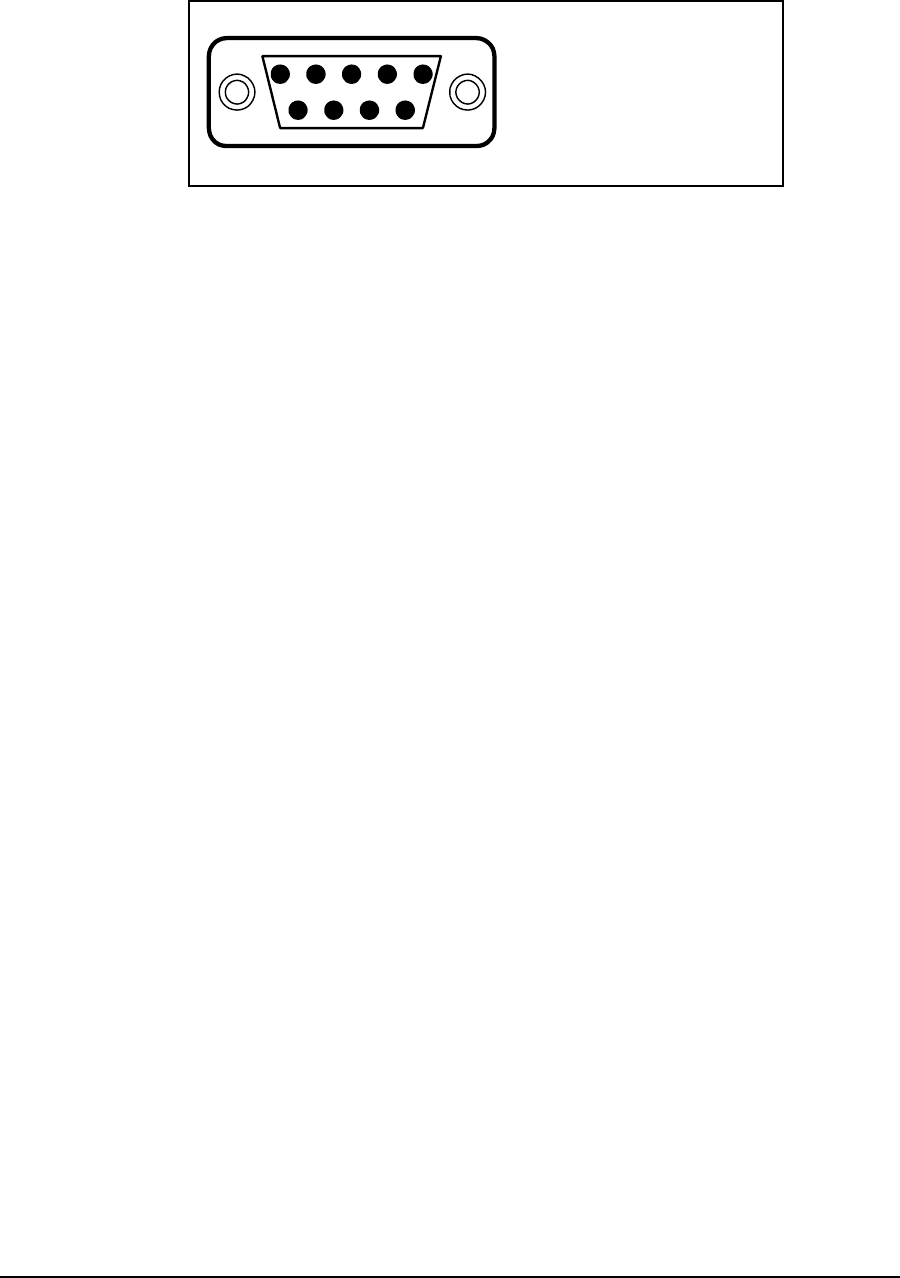
3 Installing the NCL1170
APCD–NC006–A 13
Figure 9 Console Port Pin-out Diagram
3. If you are using a terminal-emulation package, such as HyperTerminal, start the
application.
4. In the terminal-emulation application, select the communications port that you are
using to connect to the NCL1170.
5. Configure the application using the following settings:
• 9600 bps
• 8 data bits
•noparity
• 1 stop bit
•noflowcontrol
6. Plug the NCL1170 into a 110 or 220 V AC power source using the custom power cord
provided with the unit.
NOTE: When disengaging and removing the NCL1170 power cord,
carefully slide back the locking collar around its DC connector.
DB9 Male DTE Configuration
Pin 2 Tx line
Pin 3 Rx line
Pin 4 DSR
Pin 5 Ground
Pin 6 DTR
9867
5
43
2
1
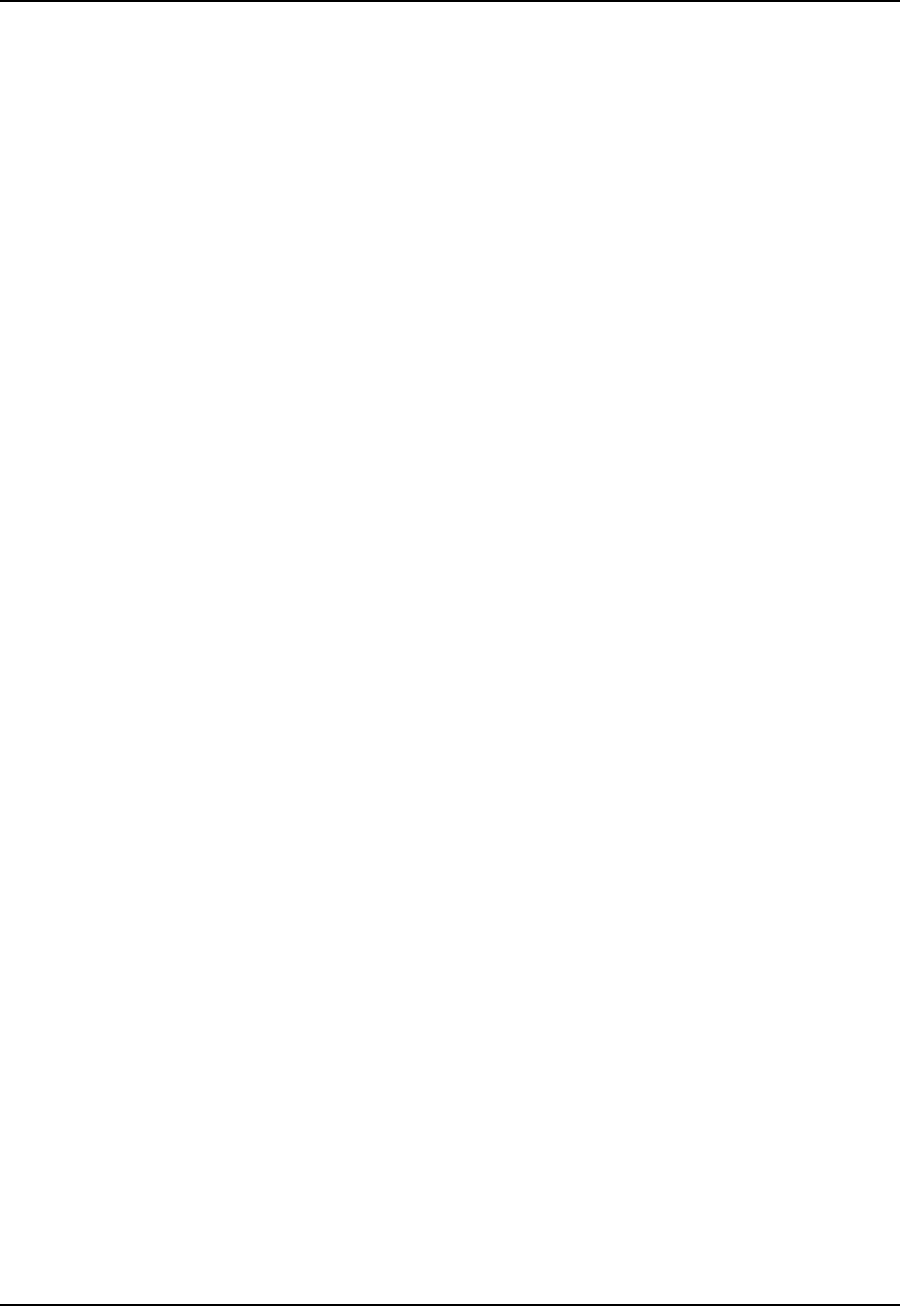
3 Installing the NCL1170
APCD–NC006–A 14
3.2 Initializing the NCL1170
As the unit powers-up, and the initialization sequence begins, progress messages are
displayed on the terminal screen. When initialization is complete, you will receive a message
indicating that the system is operational, followed by the PASSWORD: prompt. The factory
default password for the NCL1170 is a <blank field>, although WaveRider recommends that
you assign an unique password to each NCL1170 in your network.
If the NCL1170 default password <blank field> is acceptable, Enter. Otherwise,
To change the password of your NCL1170, follow the instructions in Changing the
NCL1170 Password, on page 15.
To specify a system name for your NCL1170, follow the instructions in Setting the
NCL1170 System Name, on page 16.
To reload the default settings of an NCL1170 already configured for use elsewhere
in your network, follow the instructions is Resetting an NCL1170 to Factory Defaults,
on page 16. If the NCL1170 is a factory-configured unit, you can omit this step.
For each of these procedures, you must be connected to the NCL1170 and logged
into the device.
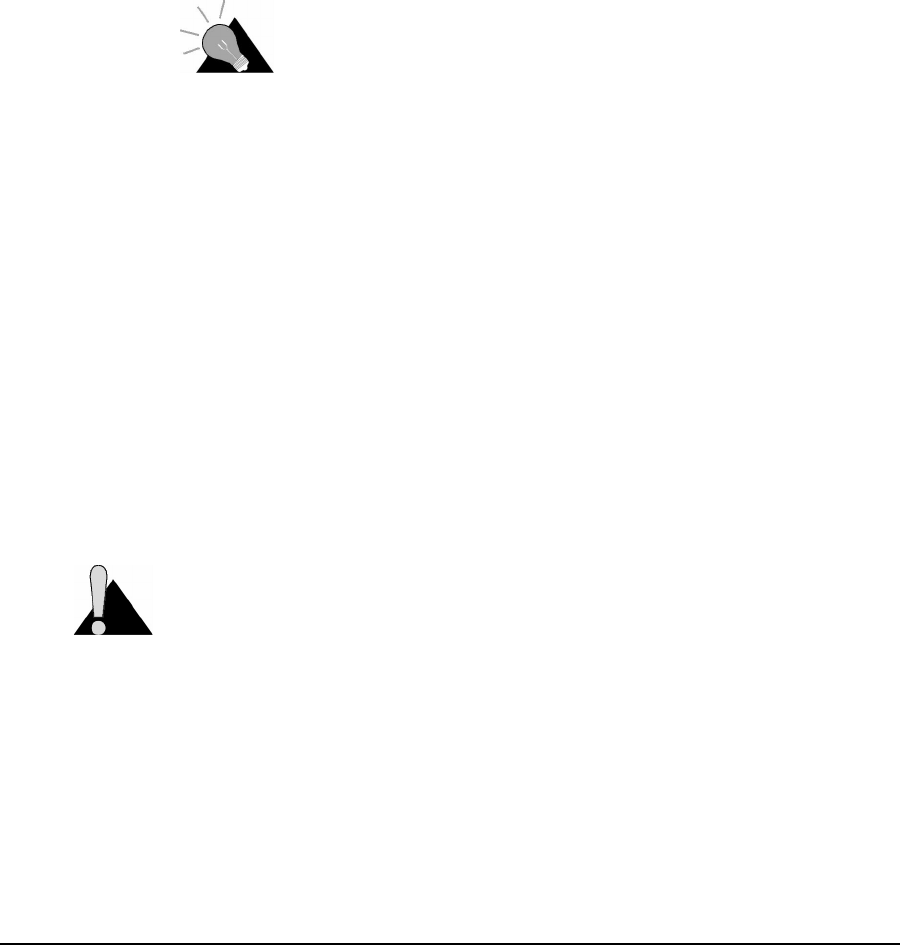
3 Installing the NCL1170
APCD–NC006–A 15
3.2.1 Changing the NCL1170 Password
Use this procedure if you want to request a password before users log on.
For maximum security, we recommend that you set a unique password for each unit in your
network, and record all passwords on the Configuration Data Record for the group. Refer to
Appendix F for a copy of the NCL1170 Network Group Configuration Data Record.
To change the password of the NCL1170
1. At the NCL1170> prompt, type <system password>.
2. At the Enter Current Password: prompt, type the old password.
3. At the Enter New Password: prompt, type the new password.
TIP: Use a maximum of sixteen (16) alphanumeric
characters. Passwords are case-sensitive. For example,
“abc” is not the same as “aBc”.
4. At the Verify password: prompt, type the new password again.
The system will display a message that your password has been successfully
changed.
5. Type <write> or <save> to save the settings to memory.
Your session to change the password may be similar to the following example session:
NCL1170> system password
Enter Current Password: *******
Enter New Password: ****
Verify password: ****
System password has been changed.
NCL1170>
CAUTION: Remember to record the password in your Data Configuration Record.
Unlocking the NCL1170 can be a complicated process. If you forget your NCL1170
password, contact WaveRider Product Assistance.
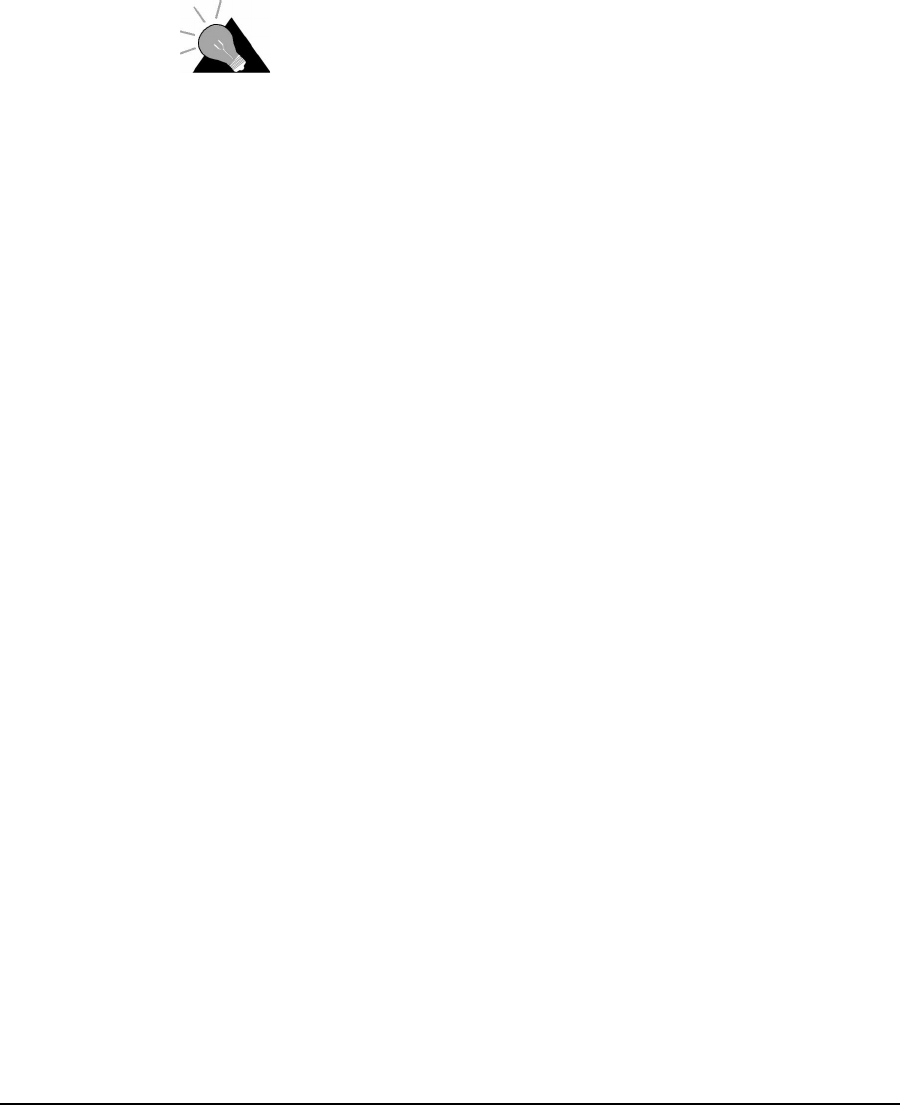
3 Installing the NCL1170
APCD–NC006–A 16
3.2.2 Setting the NCL1170 System Name
Use this procedure if you want to uniquely identify your system by either name or location.
To change the system name of the NCL1170
1. At the NCL1170> prompt, type <system name your_system_name>to name the
NCL1170 in your system.
TIP: We recommend that you use a system name that
uniquely identifies each unit, based on its location, its
purpose, or a combination of both. For example, a system
name, Station_firehall identifies the NCL1170 configured
as a Station and located at the firehall.
Example: To change the system name from NCL1170 to Station_firehall would
look like this:
NCL1170> system name Station_firehall
System name changed to: Station_firehall
Station_firehall>
2. Type <write> or <save> to save the settings to memory.
NOTE: In this User Manual, the command-line prompt will always be
shown as NCL1170>.
3.2.3 Resetting an NCL1170 to Factory Defaults
Use this procedure if the NCL1170 has already been configured for use elsewhere in your
network and you need to restore its factory settings.
To reset the factory defaults of the NCL1170
1. Connect the NCL1170 to a terminal or terminal-emulation software and at the
NCL1170> prompt, type <write erase> to reset the unit to its factory-default
settings.
2. Type <reboot> for the unit to recognize the factory-default settings.
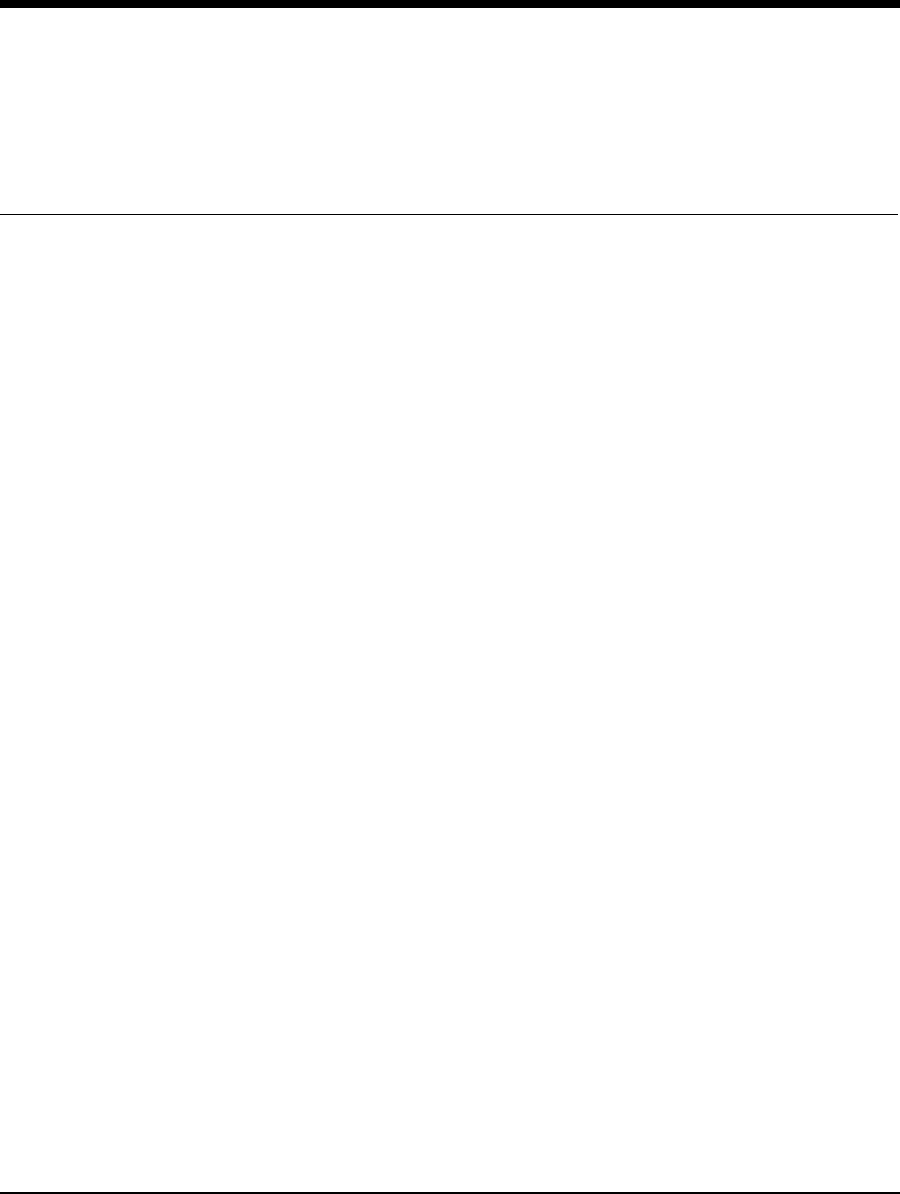
APCD–NC006–A 17
4Configuring the NCL1170
This section describes the steps required to configure the NCL1170 as either a bridge or
router, including the options available for routing and system monitoring. You can configure the
NCL1170 two ways:
• Console Port command line interface (CLI)
•WaveRider Configuration Utility (GUI)
If you choose to configure the NCL1170 via console port CLI, before proceeding, familiarize
yourself with the command definitions and keyboard syntax (See NCL1170 Command-Line
Syntax on page 57.), plus command and help keyboard shortcuts (See Table 7 on page 58.).
NOTE: The following section describes the procedures for configuring
theNCL1170viaCLI.TodownloadtheWaveRider Configuration
Utility from our web site, contact Product Assistance to request
a password, then visit: <http://www.waverider.com/techsupport/>
to download the software.
The procedures for configuring the NCL1170 via command-line interface are divided into two
categories:
• Radio configuration—see Setting the Radio Configuration on page 18
• IP configuration—see Setting the IP Configuration on page 19
You can also configure the NCL1170 for the following options:
• Routing Information Protocol (RIP)—see Setting RIP Configuration on page 20
• Dynamic Host Control Protocol (DHCP) Relay—see Setting the DHCP Relay
Configuration on page 22
• Simple Network Management Protocol (SNMP)—see Setting the SNMP Configuration
on page 22
• Domain Name Service (DNS) Resolver—see Setting the DNS Resolver Configuration
on page 23
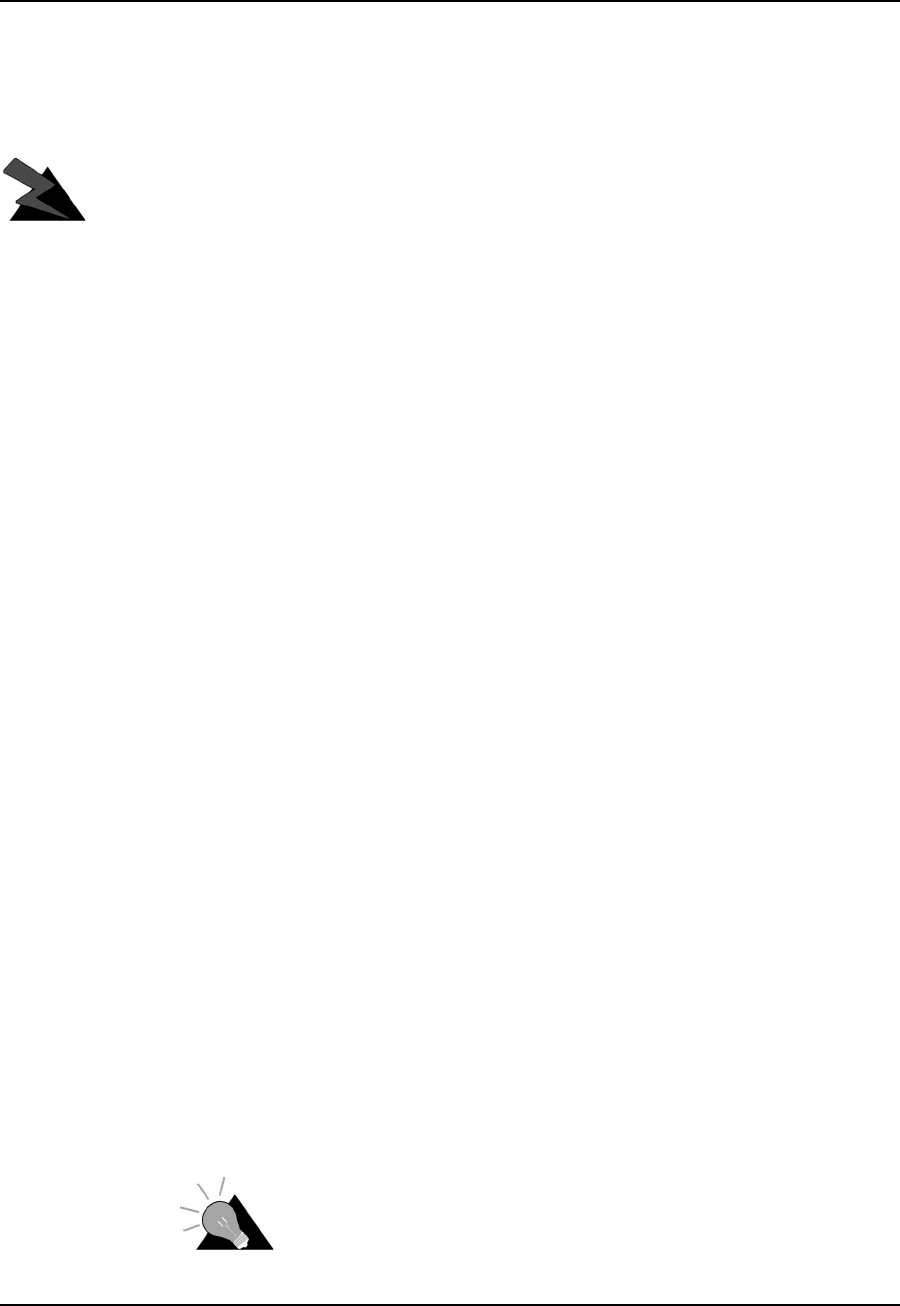
4 Configuring the NCL1170
18 APCD–NC006–A
4.1 Setting the Radio Configuration
Before setting the radio configuration parameters, ensure that the NCL1170 has been
connected to a terminal and initialized as described in Connecting the NCL1170,onpage12,
and that the password has been set as described in Changing the NCL1170 Password,on
page 15.
WARNING!
Antennas and associated transmission cable must be installed
by qualified personnel. Failure to terminate the antenna port
correctly can permanently damage the NCL1170. WaveRider
assumes no liability for failure to adhere to this recommendation
or to recognized general safety precautions.
1. Determine the radio channel for the network. See Appendix C for a list of operating
frequencies.
2. At the NCL1170> prompt, type <radio channel channel>to set the radio
channel for the NCL1170, where channel is the number of the network radio channel
on which the unit will operate.
3. Determine the unit IDs for the Master and Stations for this NCL1170 network group.
The unit ID is a unique number, from 1 to 16383, that is used to identify the NCL1170
within the network group.
4. At the NCL1170> prompt, type <radio unitid unit_id>to set the NCL1170 unit
ID.
5. To set the NCL1170 as a Master, type <radio type master>. To set the NCL1170
as a Station, type <radio type station>.
If the NCL1170 is a Master, add the unit IDs for the Stations that are configured for this
network group. At the NCL1170> prompt, type <radio station add
station_unitid>where station_unitid is the unit ID for a Station.
NOTE: To remove a Station from the Remote Station List, type <radio
station del station_unitid>where station_unitid
is the unit ID for the Station you want removed.
6. Repeat step for each Station that you want to add to the Remote Station List for the
Master NCL1170. A maximum of 20 Stations can be added to one Master.
7. If the NCL1170 is a Station, add the Master unit ID for the network group. At the
NCL1170> prompt, type <radio masterID master_unitid>where
master_unitid is the unit ID for Master NCL1170 in the network group.
TIP: To display a list of Stations associated with a
specific NCL1170 Master, type <radio station> at the
NCL1170> prompt.
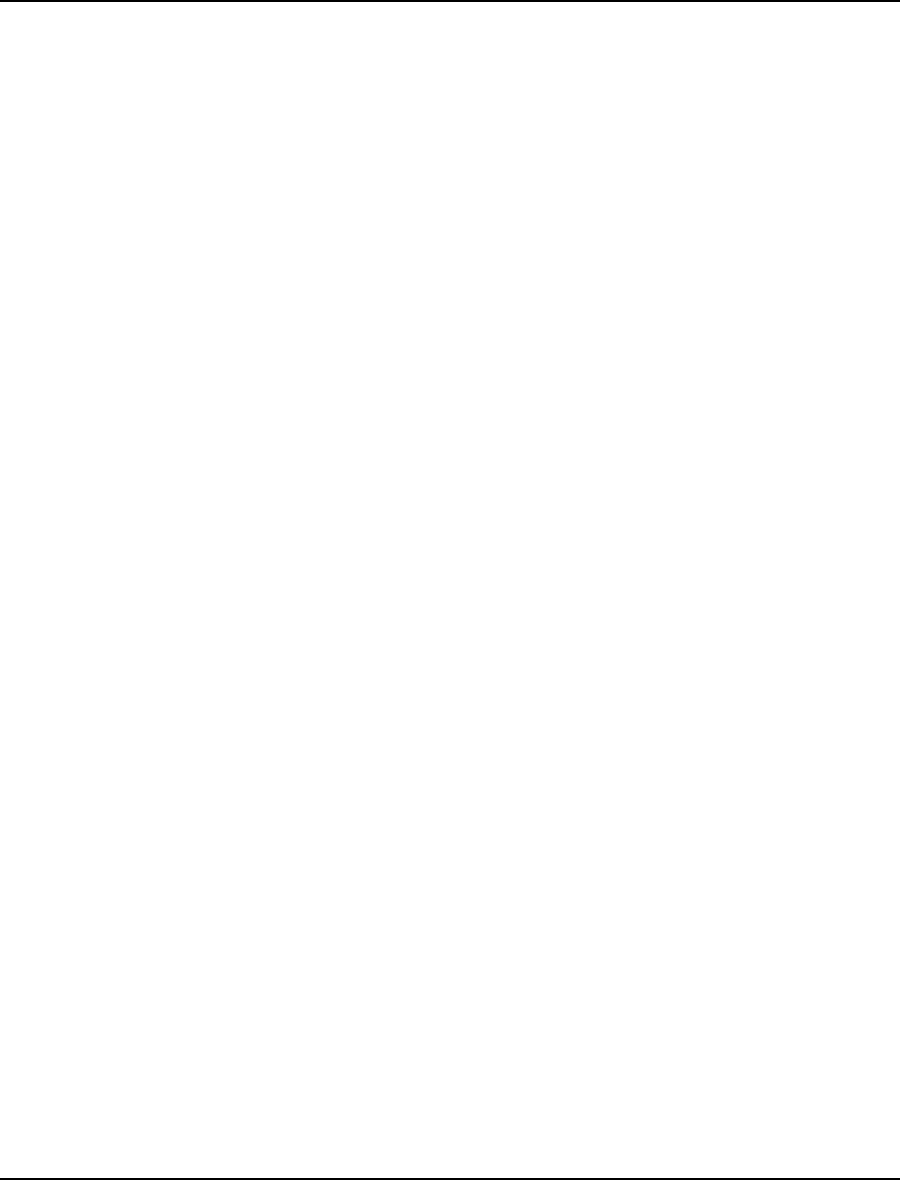
4 Configuring the NCL1170
APCD–NC006–A 19
8. At the NCL1170> prompt, type <write> to save the settings to memory.
4.2 Setting the IP Configuration
Check that the NCL1170 is has been connected to a terminal and initialized as described in
Connecting the NCL1170, on page 12 and you have changed the password as described in
Changing the NCL1170 Password,onpage15.
Before configuring IP options, complete the radio configuration as described in Setting the
Radio Configuration,onpage18.
1. At the NCL1170> prompt, type <ip address ethernet aaa.bbb.ccc.ddd nn>
to set the IP address for the Ethernet interface. aaa.bbb.ccc.ddd is the IP address
of the NCL1170 and nn is the number of bits in the subnet mask (for example, 24
represents a subnet mask of 255.255.255.0).
2. At the NCL1170> prompt, type <mode bridging> or <mode routing> to set the
forwarding mode.
If you are setting the NCL1170 to operate in bridging mode, go directly to Step 3.
If setting the NCL1170 to routing mode, type <ip address radio
remote_unit_id aaa.bbb.ccc.ddd eee.fff.ggg.hhh>to set the IP address
for the radio interface to the remote unit. aaa.bbb.ccc.ddd is the IP address for the
local unit and eee.fff.ggg.hhh is the IP address for the remote unit.
NOTE: If you change the radio IP address for a Station at a later time,
remember to update the Master with the new Station IP address.
If you change the radio IP address for a Master at a later time,
remember to update each Station in the Remote Station List with
the new remote IP address for the Master.
3. For a Master unit, repeat step 2 for every Station in the group. For a Station unit, you
only need to enter the remote unit IP address for the Master.
4. Optionally, you can add up to 256 static routes for the NCL1170. At the NCL1170>
prompt, type <ip route add aaa.bbb.ccc.ddd eee.fff.ggg.hhh
subnet_mask>where aaa.bbb.ccc.ddd is the IP address for the destination
network, eee.fff.ggg.hhh is the IP address for the gateway, and subnet_mask
is specified in the number of bits.
5. If the mode is routing and the NCL1170 is a Master, type <ip route add
station_ethernet_subnet station_radio_ip_address subnet_mask>to
route the Master subnet traffic to the Master.
6. If the mode is routing and the NCL1170 is a Station, type <ip route add 0.0.0.0
master_radio_ip_address 0> to add a default static route to route all unknown
subnets through the Master.
7. At the NCL1170> prompt, type <radio enable> to enable the NCL1170 to transmit
messages. Ensure that the NCL1170 antenna port is terminated.
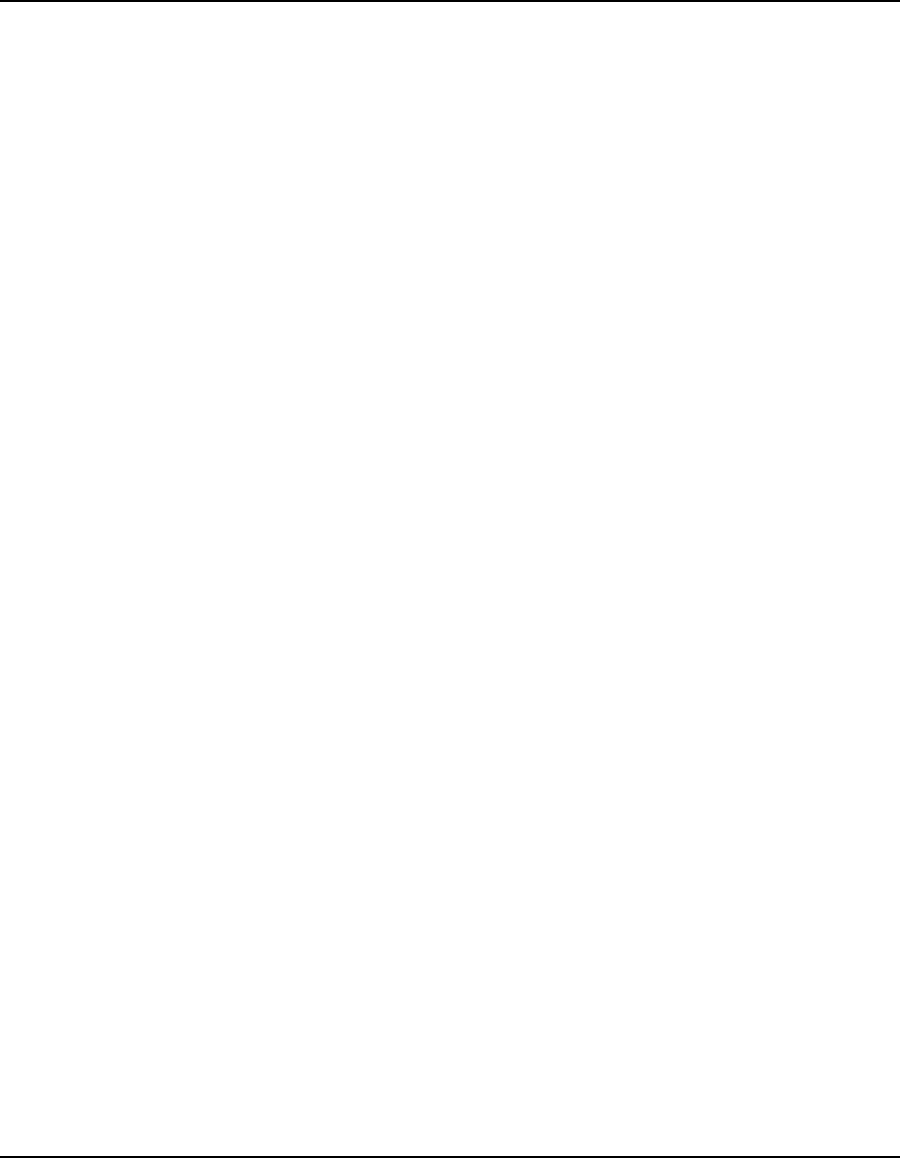
4 Configuring the NCL1170
20 APCD–NC006–A
8. At the NCL1170> prompt, type <write> to save the settings to memory.
9. When done configuring the NCL1170, disconnect the terminal from the NCL1170.
4.3 Configuration Options
For added performance, flexibility, and convenience, the NCL1170 offers users the following
configuration options:
Routing Mode
• Routing Information Protocol (RIP)—see Setting RIP Configuration on page 20
• Dynamic Host Control Protocol (DHCP) Relay—see Setting the DHCP Relay
Configuration on page 22
System Monitoring
• Simple Network Management Protocol (SNMP)—see Setting the SNMP Configuration
on page 22
• Domain Name Service (DNS) Resolver—see Setting the DNS Resolver Configuration
on page 23
After completing these procedures, it is important to confirm that the configuration is correct
before deploying the NCL1170 in the field. Refer to Chapter 5, Testing and Deployment,on
page 35.
Two example configuration diagrams and sessions are provided in Examples of Bridging and
Routing Configurations, on page 24: one for a point-to-multipoint bridging network, and the
second for a point-to-multipoint routing network.
4.3.1 Setting RIP Configuration
When the NCL1170 is operating in Routing Mode, you can optionally enable the Routing
Information Protocol (RIP) feature. RIP is a protocol that runs between two routers (for
example, two NCL1170s) or servers to allow exchange information about routes. When RIP is
enabled in routing mode, the NCL1170 can be configured to “advertise” default routes and
static routes, as well as interface routes.
In bridging mode, enabling RIP has no effect.
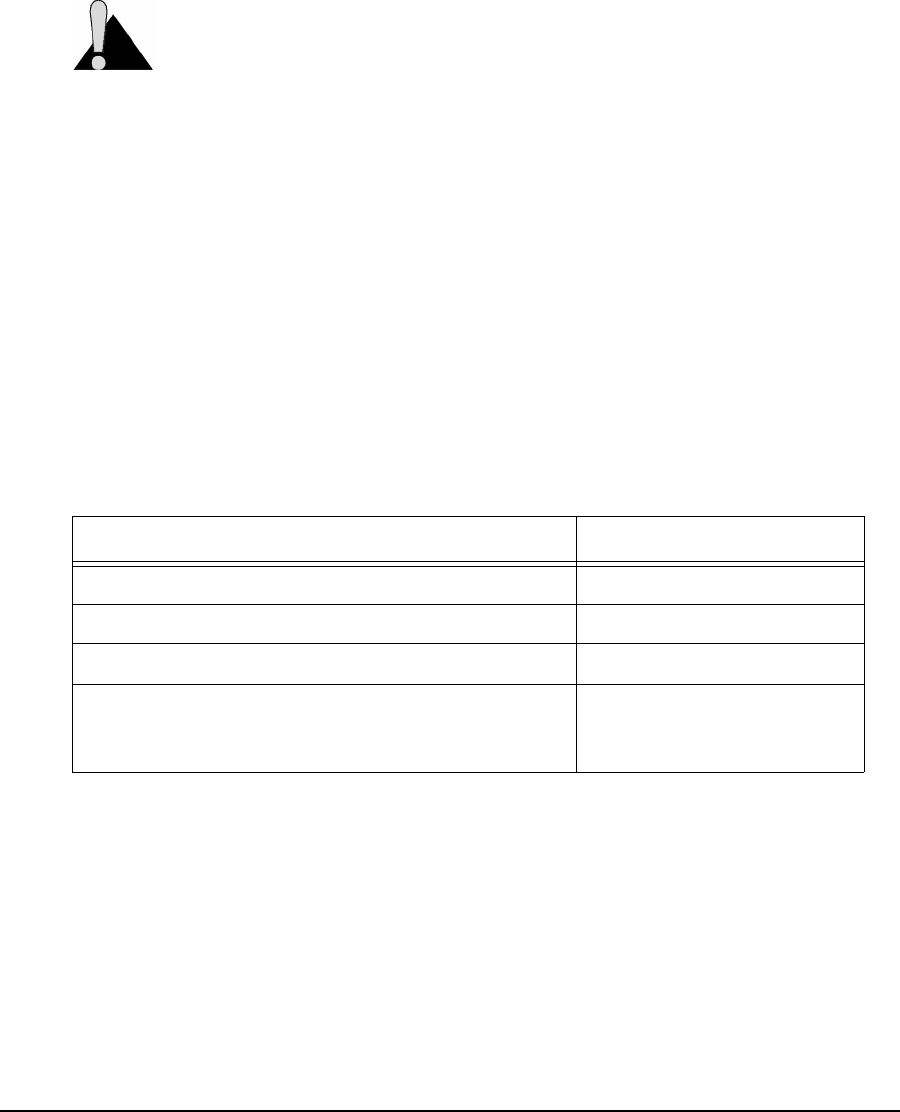
4 Configuring the NCL1170
APCD–NC006–A 21
The NCL1170 supports both RIP versions 1 and 2. You can set RIP version 2 to either
broadcast, compatible, or multicast modes.
CAUTION: RIP version 1 exchanges the minimal amount of information
necessary for an NCL1170 to route packets through a network, and does not
consider subnetting, which is required to determine the best route. If the designated
RIP route is a network route, RIP version 1 will interpret the network mask and
subnet mask as the same, which may not always be correct. To avoid possible problems, we
recommend NCL1170 users install RIP version 2, which exhanges explicit subnet and ‘next-
hop’ information for each route.
1. At the NCL1170> prompt, type <ip rip enable> to enable RIP as the routing
mode.
2. To transmit the route information in packets, type <ip rip active>.IfRIPissetto
quiet, it receives and processes RIP packets, but it does not transmit them.
3. Type <ip rip version> to display the current version of RIP.
4. If RIP is version 1, it is broadcast only. To change RIP routing to support version 2,
type <ip rip version 2>.
5. If you set RIP to version 2, you can additionally specify how RIP handles packets.
6. To enable RIP to advertise the default route, if one exists, in the advertisement, type
<ip rip default>.
To set RIP to advertise static routes, as well as all other RIP information, type
<ip rip update>. To send all route information except static route data, type <ip
rip noupdate>.
To do this.... Type...
Disable RIP Routing <ip rip disable>
Enable RIP routing. <ip rip enable>
Send version 2 advertisements as broadcast. <ip rip broadcast>
Send version 2 advertisements to RIP version 2
multicast addresses. This is generally more efficient
than broadcast.
<ip rip multicast>

4 Configuring the NCL1170
22 APCD–NC006–A
4.3.2 Setting the DHCP Relay Configuration
When the NCL1170 is in routing mode, you can optionally enable Dynamic Host Control
Protocol (DHCP) relay which makes the NCL1170 aware of the protocol for DHCP traffic and
forwards the responses to the designated DHCP server.
NOTE: When the NCL1170 is operating in bridging mode, DHCP Relay is
transparent, and therefore, not an available option.
You can specify up to five DHCP servers in the NCL1170 configuration.
1. At the NCL1170> prompt, type <dhcp mode relay> to enable DHCP Relay in the
device.
2. To add a DHCP server, type <dhcp relay add ip_address>where
ip_address is the IP Address for the DHCP Server available for the NCL1170 to
forward and receive DHCP traffic.
3. At the NCL1170> prompt, type <save> to transfer the settings to memory.
NOTE: To remove a DHCP server, type <dhcp relay delete
ip_address>. To disable DHCP Relay, type <dhcp mode
none>.
4.3.3 Setting the SNMP Configuration
Simple Network Management Protocol (SNMP) enables a network management station to
remotely monitor and control network devices incorporating an SNMP agent.
SNMP allows you to look at SNMP variables using READ communities, and to set SNMP
variables using WRITE communities. Communities are optional on the NCL1170, but it can
support a maximum of five communities. An NCL1170 is factory-configured with two
communities, a READ community called “public” and a WRITE community called “private.”
SNMP also provides a mechanism called trap, which notifies a network management station
that a significant event has taken place. A significant event can be an interface going down or
coming up, a unit performing a cold or warm start, or an authentication failure. Refer to RFC
1157 for details.
Associated with SNMP are Management Information Bases (MIBs). These specify a collection
of management information available from the agent. This information can be controlled and
monitored from a network management station.
The NCL1170 implements SNMPv2c and includes a number of standard SNMP MIBs:
•RFC1157(MIB-Il)
• RFC1493 (bridging)
• an NCL1170-specific MIB
WaveRider MIBs can be downloaded from the technical support page at www.waverider.com.
The following procedure describes how to configure standard SNMP communities for read/
write access to the NCL1170 SNMP agent and to specify a server IP address to which trap
messages are sent.

4 Configuring the NCL1170
APCD–NC006–A 23
1. At the NCL1170> prompt, type <snmp> to display the current SNMP settings for the
NCL1170.
2. To add a new community, type <snmp community add community
READ|WRITE> where community is the name of the community and READ|WRITE
is the community type. You can have a maximum of five communities.
3. If a community is not set up the way you want it, delete it by typing
<snmp community del community READ|WRITE> where community is the
name of the community and READ|WRITE is the community type.
4. At the NCL1170> prompt, type <snmp location location>to change the
geographical location of the NCL1170.
5. Type <snmp contact contact>to change the contact name for the NCL1170. The
contact can be a name and phone number, a URL, or an email address.
6. To add a trap server to the NCL1170 configuration, type <snmp trap add
aaa.bbb.ccc.ddd community> where aaa.bbb.ccc.ddd is the IP address of
the trap server and community is the name of the community on the trap server.
7. To delete a trap server from the NCL1170 configuration, type <snmp trap del
aaa.bbb.ccc.ddd community> where aaa.bbb.ccc.ddd is the IP address of
the trap server and community is the name of the community on the trap server.
8. At the NCL1170> prompt, type <save> to transfer the settings to memory.
4.3.4 Setting the DNS Resolver Configuration
The NCL1170 implements Domain Name Server/Service (DNS) resolver software. Once
configured, you can use host names instead of IP addresses when you make a Telnet
connection from the NCL1170 console to other IP hosts on the network, or when you issue
ping or traceroute commands to test connectivity.
Adding DNS lists is optional on the NCL1170, but you can configure the NCL1170 to use a
maximum of five DNS servers. An NCL1170 is factory-configured with no DNS servers listed.
You can also configure the NCL1170 to include a domain name for your local IP network.
The following procedure describes how to configure the NCL1170 to implement DNS resolver
software and configure the NCL1170 domain name. Setting the DNS resolver configuration is
optional.
1. At the NCL1170> prompt, type <ip dns> to display the current DNS setup used by
the NCL1170.
2. To add a DNS Server, type <ip dns server add aaa.bbb.ccc.ddd>where
aaa.bbb.ccc.ddd is the IP address of the DNS Server.
3. To delete a DNS Server, type <ip dns server del aaa.bbb.ccc.ddd>where
aaa.bbb.ccc.ddd is the IP address of the DNS Server.
4. To set the domain name for your local IP network, type <ip dns domain
domain_name>where domain_name is the name for your local IP network.
5. At the NCL1170> prompt, type <save> to transfer the settings to memory.
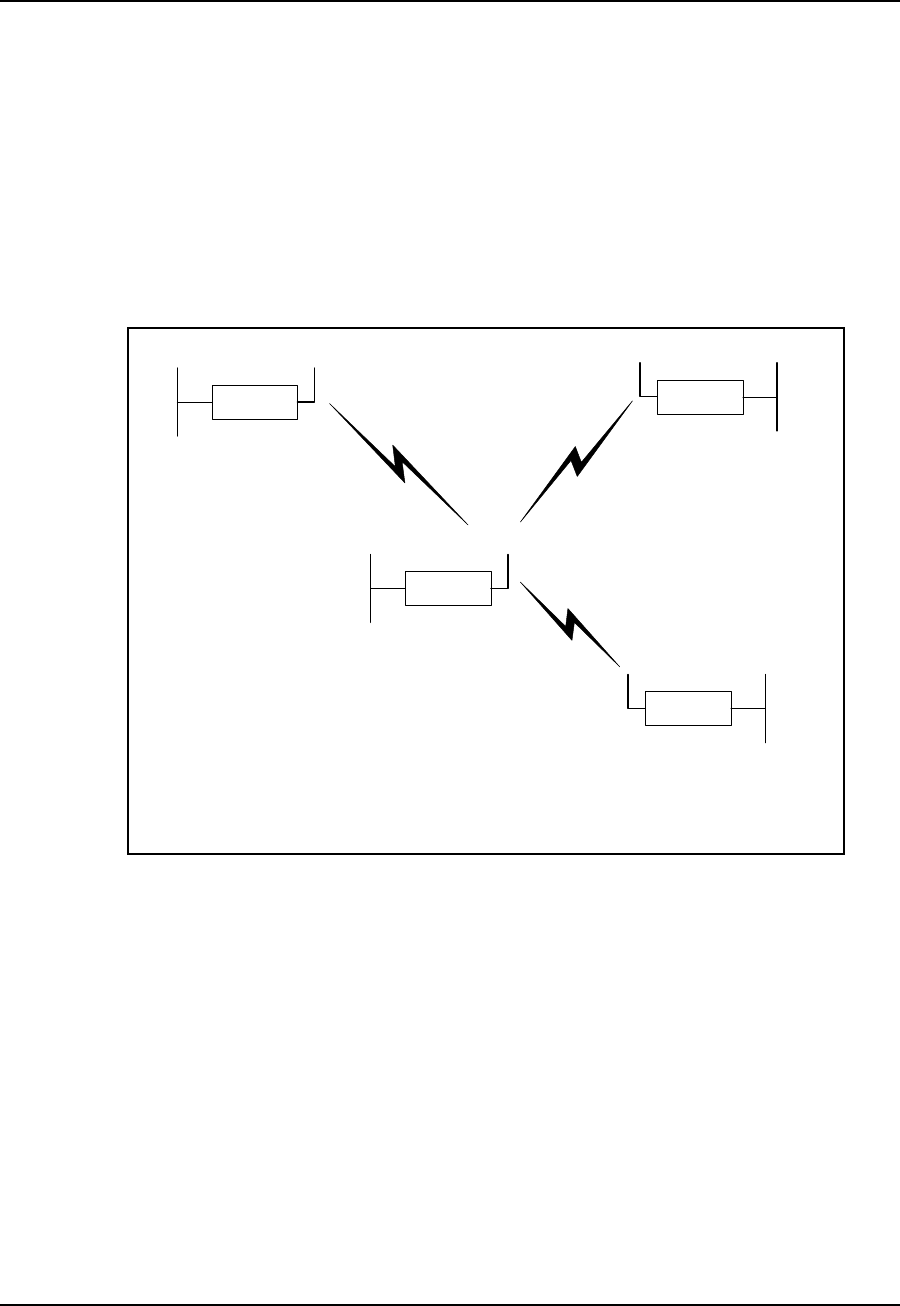
4 Configuring the NCL1170
24 APCD–NC006–A
4.4 Examples of Bridging and Routing Configurations
The following diagrams show typical point-to-multipoint bridging and routing network
topologies, plus the corresponding command-line entries required to configure the devices in
the network.
In a point-to-multipoint network configuration, each NCL1170 must be configured to operate as
either a bridge or router. You cannot mix operational modes.
4.4.1 Point-to-Multipoint Bridging Network
Figure 10 shows a configuration of a typical point-to-multipoint bridging network.
Figure 10 Example of Point-to-Multipoint Bridging Network
In Figure 10, unit A has been configured as the Master of the system with remote units B, C,
and D configured as Stations. Units B, C, and D unit IDs have been manually added to the
Master (unit A) Remote Station List. The Master unit ID on each Station is set to the unit ID for
unit A. If a unit is not in the Master Remote Station List, or does not have the Master unit ID
set, it will not be able to join the network.
The following example session shows how to configure the Master NCL1170 for the bridging
network shown in Figure 10.
Ethernet
NCL1170
C
Ethernet
NCL1170
B
Ethernet
NCL1170
D
Ethernet Radio
NCL1170
A
Type: Station
Unit ID: 103
Radio Channel: 1
Mode: Bridging
IP Address - Ethernet: 10.0.2.103
Master ID: 1001
Type: Station
Unit ID: 102
Radio Channel: 1
Mode: Bridging
IP Address - Ethernet: 10.0.2.102
Master ID: 1001
Type: Station
Unit ID: 101
Radio Channel: 1
Mode: Bridging
IP Address - Ethernet: 10.0.2.101
Master ID: 1001
Type: Master
Unit ID: 1001
Radio Channel: 1
Mode: Bridging
IP Address - Ethernet: 10.0.2.44
Remote Station List: 101
102
103
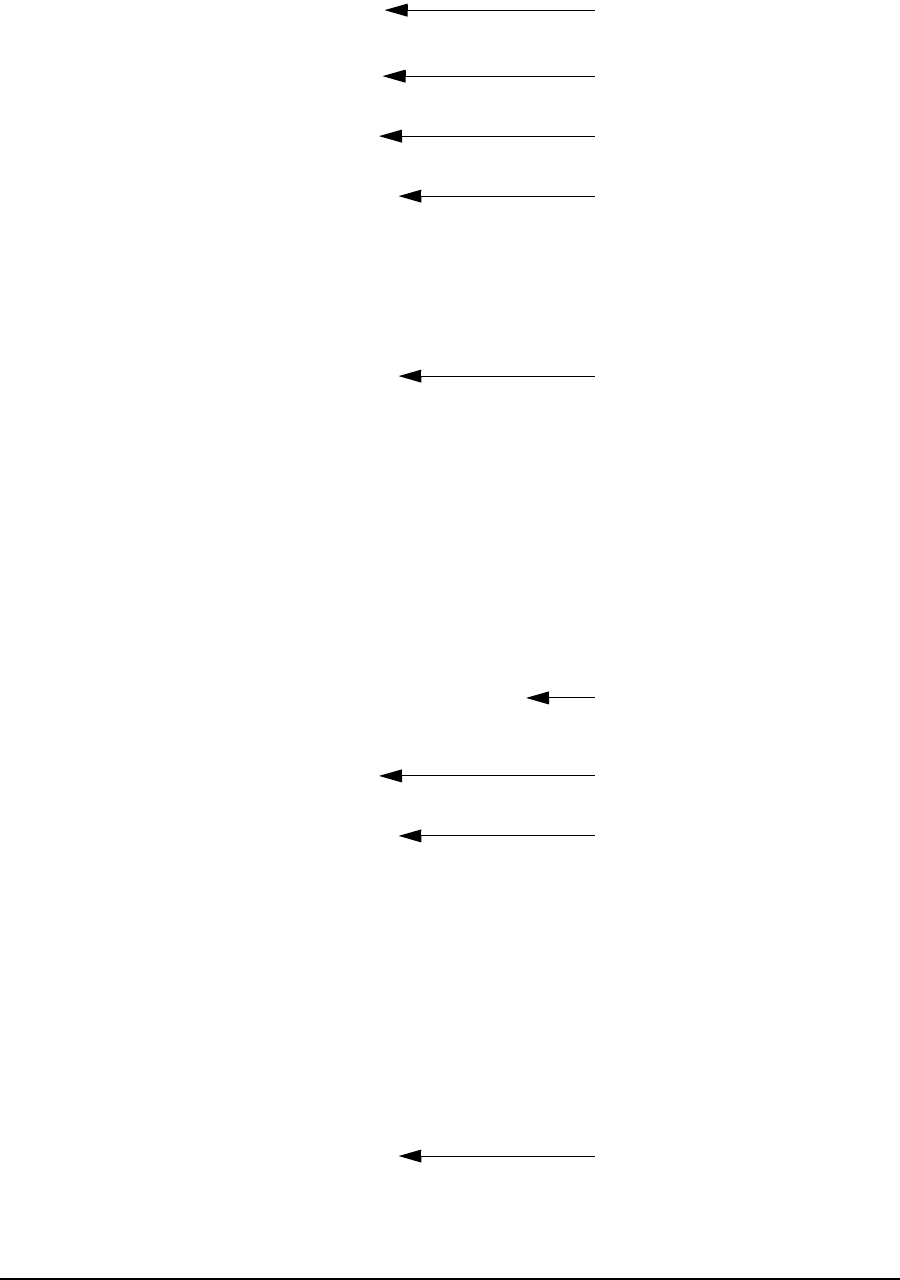
4 Configuring the NCL1170
APCD–NC006–A 25
NCL1170>
NCL1170> radio channel 1
Radio channel changed to: 1
NCL1170> radio unitid 1001
Unit ID changed to: 1001
NCL1170> radio type master
Radio type changed to: Master
NCL1170> radio station add 101
Station added.
NCL1170> radio station add 102
Station added.
NCL1170> radio station add 103
Station added.
NCL1170> radio
RADIO CONFIGURATION:
Radio type : Master
Wireless ID : 1001
Speed : 11Mbs
Channel : 1
Regulatory Domain : FCC/IC
Frequency : 2.412 GHz
Interframe spacing: 32 (281.6 micro seconds)
Hardware address : 00:90:27:CA:62:A3
Network Card IRQ : 5
NIC Base Address : 0x0d0000
Remote Stations : 101
: 102
: 103
NCL1170> ip address ethernet 10.0.2.44 16
IP addresses:
Ethernet: 10.0.2.44/16
NCL1170> mode bridging
Forwarding mode: Bridging
NCL1170> ip
Forwarding Mode: BRIDGING
Addresses:
Ethernet: 10.0.2.44/16
Routing: IP Routing (Static Only)
Routing Table:
Destination Mask Gateway Flags Protocol Interface
--------------------------------------------------------------------
10.0.0.0 16 10.0.2.44 UC Local eeE0
10.0.2.44 0 10.0.2.44 UHL ICMP lo0
127.0.0.1 0 127.0.0.1 UH Local lo0
--------------------------------------------------------------------
DNS Domain Name:
DNS Servers:
No DNS servers defined.
NCL1170> write
Sets the radio channel
Sets the NCL1170 unit ID
Sets the NCL1170 type to Mas
Adds a station to the Master
Remote Station List
Displays the radio
configuration information
Changes the local
Ethernet IP address
Sets the mode to bridging
Displays the IP configuration
information
Saves the configuration
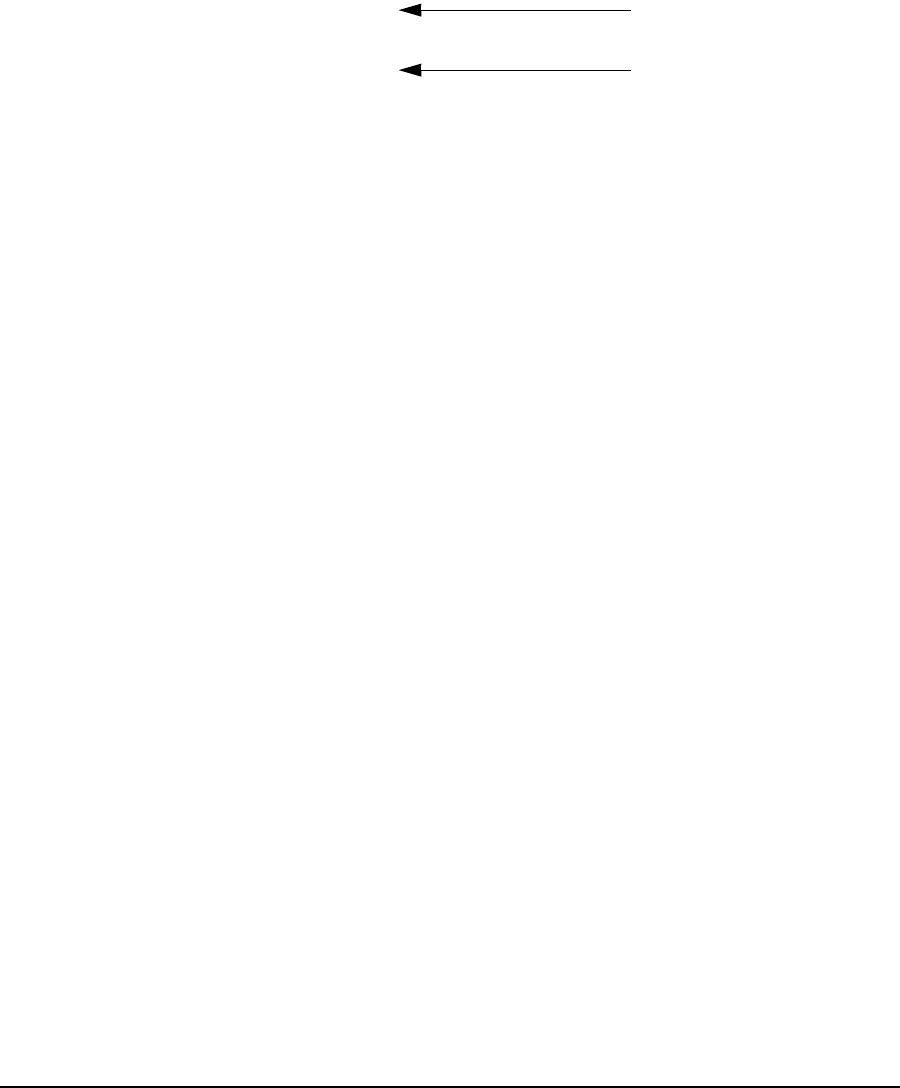
4 Configuring the NCL1170
26 APCD–NC006–A
The following example session shows how to configure Station B in Figure 10 to join the
network. To configure the remaining Stations, use the same procedure, replacing the unit ID
and IP address for each with the appropriate information for that Station.
NCL1170>
NCL1170> radio channel 1
Radio channel changed to: 1
NCL1170> radio unitid 101
Unit ID changed to: 101
NCL1170> radio type station
Radio type changed to: Station
NCL1170> radio masterid 1001
Master Id changed to: 1001
NCL1170> ip address ethernet 10.0.2.101 16
IP addresses:
Ethernet: 10.0.2.101/16
NCL1170> mode bridging
Forwarding mode: Bridging
NCL1170> radio
RADIO CONFIGURATION:
Radio type : Station
Wireless ID : 101
Speed : 11Mbs
Channel : 1
Regulatory Domain : FCC/IC
Frequency : 2.412 GHz
Interframe spacing: 32 (281.6 micro seconds)
Hardware address : 00:90:27:CA:62:A3
Network Card IRQ : 5
NIC Base Address : 0x0d0000
Master ID : 1001
NCL1170> ip
Forwarding Mode: BRIDGING
Addresses:
Ethernet: 10.0.2.101/16
Routing: IP Routing (Static Only)
Routing Table:
Destination Mask Gateway Flags Protocol Interface
--------------------------------------------------------------------
10.0.0.0 16 10.0.2.101 UC Local eeE0
10.0.2.101 0 10.0.2.101 UHL ICMP lo0
127.0.0.1 0 127.0.0.1 UH Local lo0
--------------------------------------------------------------------
DNS Domain Name:
DNS Servers:
No DNS servers defined.
NCL1170> write
Sets the NCL1170 type
to Station
Identifies the unit ID of
the Master for this
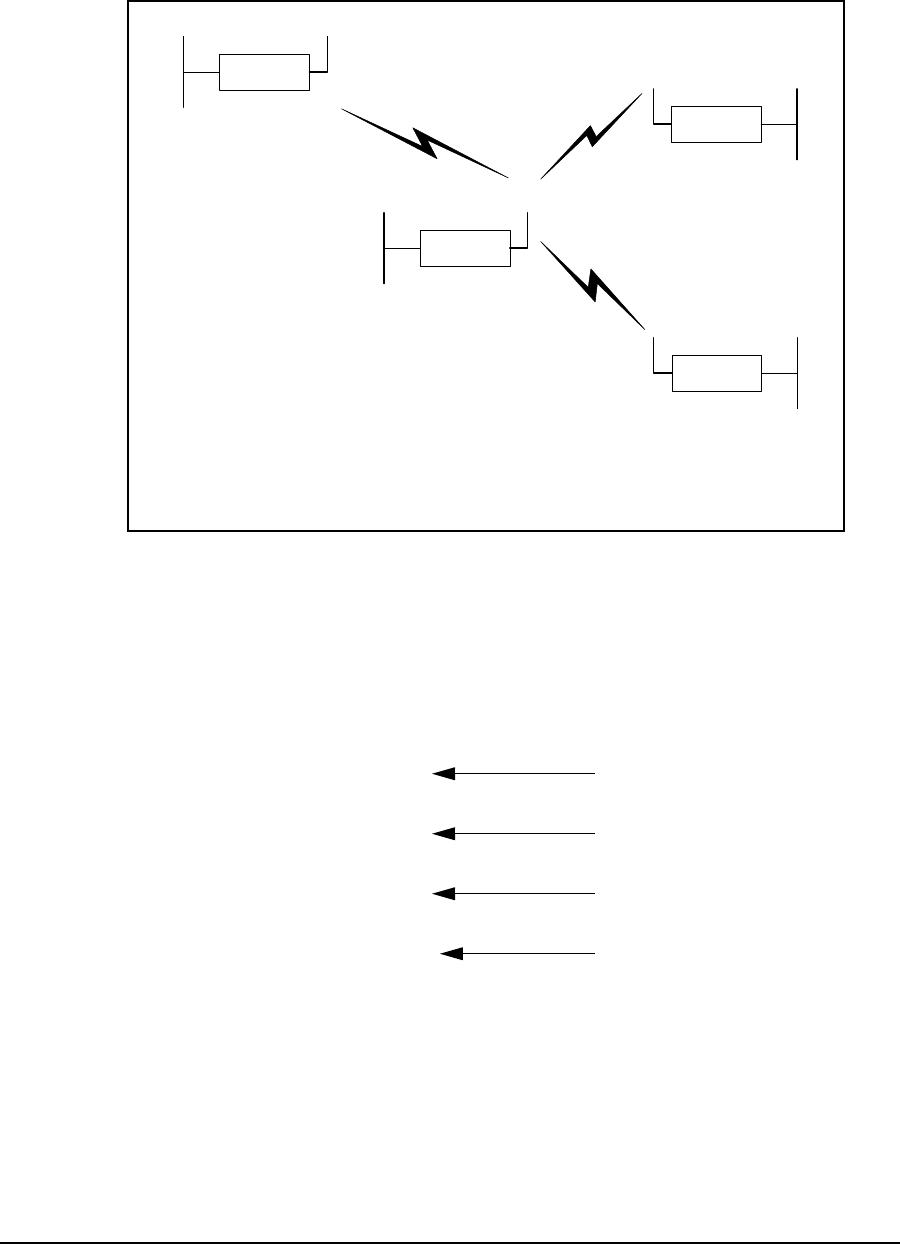
4 Configuring the NCL1170
APCD–NC006–A 27
4.4.2 Point-to-Multipoint Routing Network
Figure 11 shows a configuration of a typical point-to-multipoint routing network.
Figure 11 Example of Point-to-Multipoint Routing Network
The following example session shows how to configure the Master NCL1170 for the routing
network shown in Figure 11.
NCL1170>
NCL1170> ip address ethernet 14.0.2.44 16
IP addresses:
Ethernet: 14.0.2.44/16
NCL1170> mode routing
Forwarding mode: IP Routing
NCL1170> dhcp
DHCP Disabled
NCL1170> dhcp mode relay
DHCP Relay Enabled
NCL1170> dhcp relay add 10.0.1.44
DHCP Servers/Relay Agents:
10.0.1.44
NCL1170> radio channel 1
NCL1170> radio type master
Radio type changed to: Master
NCL1170> radio unitid 1001
Unit ID changed to: 1001
NCL1170> radio station add 101
Ethernet
NCL1170
C
Ethernet
NCL1170
B
Ethernet
NCL1170
D
Ethernet Radio
NCL1170
A
Type: Station
Unit ID: 103
Radio Channel: 1
Mode: Routing
IP Address - Ethernet: 13.0.2.103
- Radio: 10.0.2.103
Master ID: 1001
Type: Station
Unit ID: 102
Radio Channel: 1
Mode: Routing
IP Address - Ethernet: 12.0.2.102
- Radio: 10.0.2.102
Master ID: 1001
Type: Station
Unit ID: 101
Radio Channel: 1
Mode: Routing
IP Address - Ethernet: 11.0.2.101
- Radio: 10.0.2.101
Master ID: 1001
Type: Master
Unit ID: 1001
Radio Channel: 1
Mode: Routing
IP Address - Ethernet: 14.0.2.44
- Radio: 10.0.2.44
Remote Station List: 101
102
103
Sets the mode to routing
DHCP Relay is disabled by
default
Enable DHCP Relay
Add a DHCP Server to the
DHCP Relay table
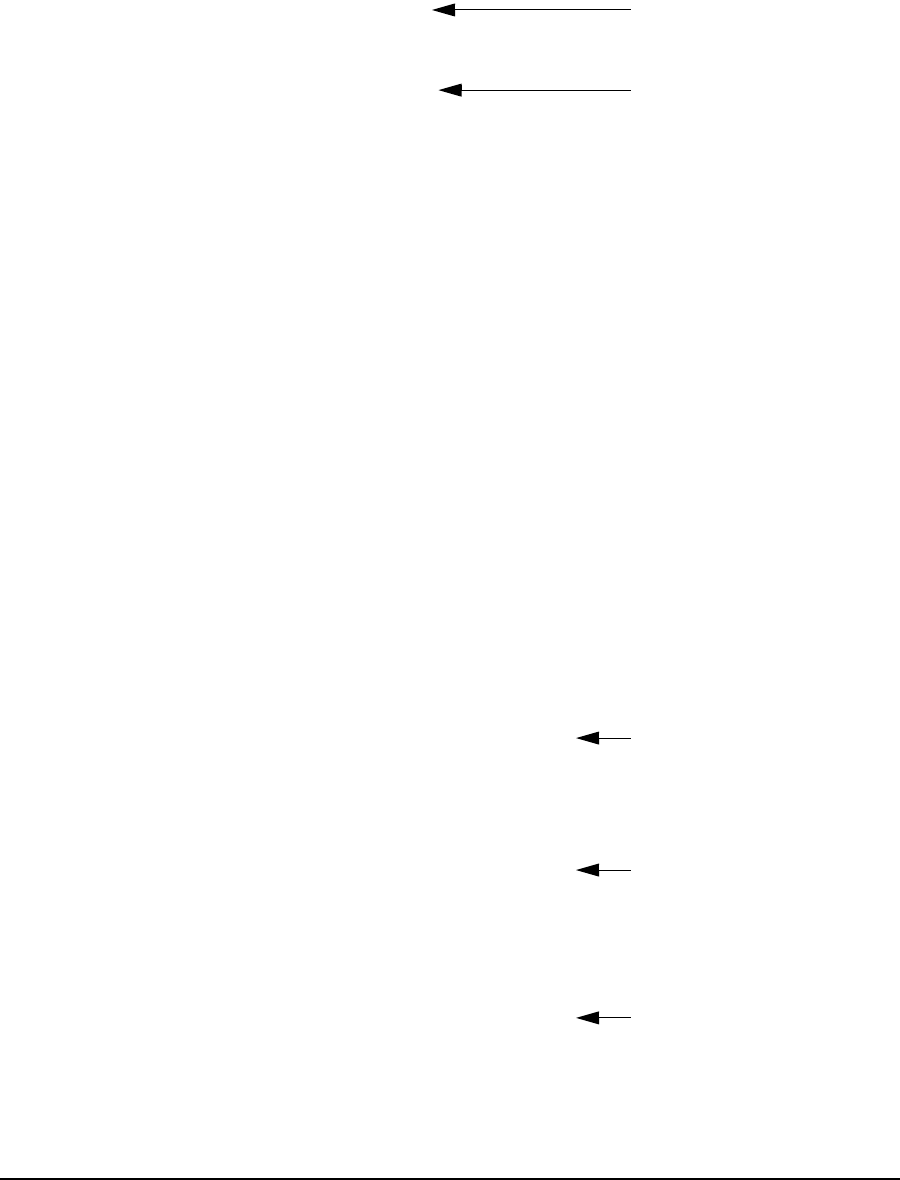
4 Configuring the NCL1170
28 APCD–NC006–A
Station added.
NCL1170> radio station add 102
Station added.
NCL1170> radio station add 103
Station added.
NCL1170> ip
Forwarding Mode: IP ROUTING
Addresses:
Ethernet: 14.0.2.44/16
Radio: 101, 10.0.2.44 p-t-p ?
102, 10.0.2.44 p-t-p ?
103, 10.0.2.44 p-t-p ?
Routing: IP Routing (Static Only)
Routing Table:
Destination Mask Gateway
Flags Protocol Interface
--------------------------------------------------------------------
14.0.2.44 0 14.0.2.44 UHL ICMP lo0
14.0.0.0 16 14.0.2.44 UC Local eeE0
127.0.0.1 0 127.0.0.1 UH Local lo0
--------------------------------------------------------------------
DNS Domain Name:
DNS Servers:
No DNS servers defined.
NCL1170> radio
RADIO CONFIGURATION:
Radio type : Master
Wireless ID : 1001
Speed : 11Mbs
Channel : 1
Regulatory Domain : FCC/IC
Frequency : 2.412 GHz
Interframe spacing: 32 (281.6 micro seconds)
Hardware address : 00:90:27:CA:62:A3
Network Card IRQ : 5
NIC Base Address : 0x0d0000
Remote Stations : 101
: 102
: 103
NCL1170> ip address radio 101 10.0.2.44 10.0.2.101
IP addresses:
Ethernet: 14.0.2.44/16
Radio: 101, 10.0.2.44 p-t-p 10.0.2.101
102, 10.0.2.44 p-t-p ?
103, 10.0.2.44 p-t-p ?
NCL1170> ip address radio 102 10.0.2.44 10.0.2.102
IP addresses:
Ethernet: 14.0.2.44/16
Radio: 101, 10.0.2.44 p-t-p 10.0.2.101
102, 10.0.2.44 p-t-p 10.0.2.102
103, 10.0.2.44 p-t-p ?
NCL1170> ip address radio 103 10.0.2.44 10.0.2.103
IP addresses:
Ethernet: 14.0.2.44/16
Radio: 101, 10.0.2.44 p-t-p 10.0.2.101
102, 10.0.2.44 p-t-p 10.0.2.102
103, 10.0.2.44 p-t-p 10.0.2.103
Displays the IP
configuration
The ? means that the IP
address for the remote unit
in the routing network has
not been set
Sets the radio IP address
for the route to station B
(unit ID 101)
Sets the radio IP address
for the route to station C
(unit ID 102)
Sets the radio IP address
for the route to station D
(unit ID 103)
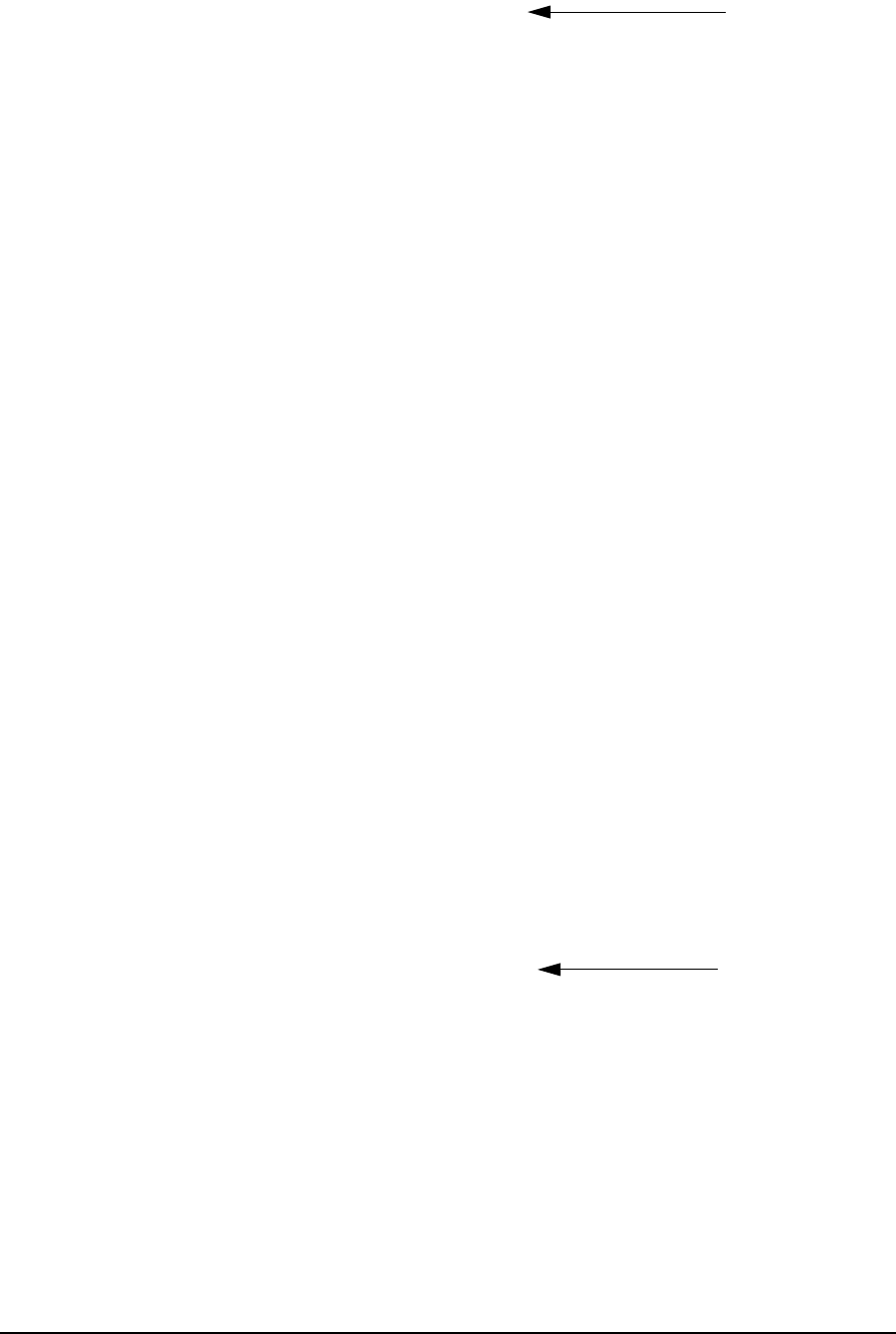
4 Configuring the NCL1170
APCD–NC006–A 29
NCL1170> ip route add 11.0.0.0 10.0.2.101 16
Routing Table:
Destination Mask Gateway Flags Protocol Interface
--------------------------------------------------------------------
14.0.2.44 0 14.0.2.44 UHL ICMP lo0
10.0.2.101 0 10.0.2.44 UHC Local mdr1
10.0.2.102 0 10.0.2.44 UHC Local mdr2
10.0.2.103 0 10.0.2.44 UHC Local mdr3
14.0.0.0 16 14.0.2.44 UC Local eeE0
11.0.0.0 16 10.0.2.101 UC Static mdr1
127.0.0.1 0 127.0.0.1 UH Local lo0
--------------------------------------------------------------------
NCL1170> ip route add 12.0.0.0 10.0.2.102 16
Routing Table:
Destination Mask Gateway Flags Protocol Interface
--------------------------------------------------------------------
14.0.2.44 0 14.0.2.44 UHL ICMP lo0
10.0.2.101 0 10.0.2.44 UHC Local mdr1
10.0.2.102 0 10.0.2.44 UHC Local mdr2
10.0.2.103 0 10.0.2.44 UHC Local mdr3
14.0.0.0 16 14.0.2.44 UC Local eeE0
11.0.0.0 16 10.0.2.101 UC Static mdr1
12.0.0.0 16 10.0.2.102 UC Static mdr2
127.0.0.1 0 127.0.0.1 UH Local lo0
--------------------------------------------------------------------
NCL1170> ip route add 13.0.0.0 10.0.2.103 16
Routing Table:
Destination Mask Gateway Flags Protocol Interface
--------------------------------------------------------------------
14.0.2.44 0 14.0.2.44 UHL ICMP lo0
10.0.2.101 0 10.0.2.44 UHC Local mdr1
10.0.2.102 0 10.0.2.44 UHC Local mdr2
10.0.2.103 0 10.0.2.44 UHC Local mdr3
14.0.0.0 16 14.0.2.44 UC Local eeE0
11.0.0.0 16 10.0.2.101 UC Static mdr1
12.0.0.0 16 10.0.2.102 UC Static mdr2
13.0.0.0 16 10.0.2.103 UC Static mdr3
127.0.0.1 0 127.0.0.1 UH Local lo0
--------------------------------------------------------------------
NCL1170> ip
Forwarding Mode: IP ROUTING
Addresses:
Ethernet: 14.0.2.44/16
Radio: 101, 10.0.2.44 p-t-p 10.0.2.101
102, 10.0.2.44 p-t-p 10.0.2.102
103, 10.0.2.44 p-t-p 10.0.2.103
Routing: IP Routing (Static Only)
Routing Table:
Destination Mask Gateway Flags
Protocol Interface
--------------------------------------------------------------------
14.0.2.44 0 14.0.2.44 UHL ICMP lo0
10.0.2.101 0 10.0.2.44 UHC Local mdr1
10.0.2.102 0 10.0.2.44 UHC Local mdr2
10.0.2.103 0 10.0.2.44 UHC Local mdr3
14.0.0.0 16 14.0.2.44 UC Local eeE0
11.0.0.0 16 10.0.2.101 UC Static mdr1
12.0.0.0 16 10.0.2.102 UC Static mdr2
13.0.0.0 16 10.0.2.103 UC Static mdr3
127.0.0.1 0 127.0.0.1 UH Local lo0
--------------------------------------------------------------------
DNS Domain Name:
For each Station,
route the
Ethernet subnet
to the radio IP
address of the
Station
Note the IP
addresses for
the remote
Stations are
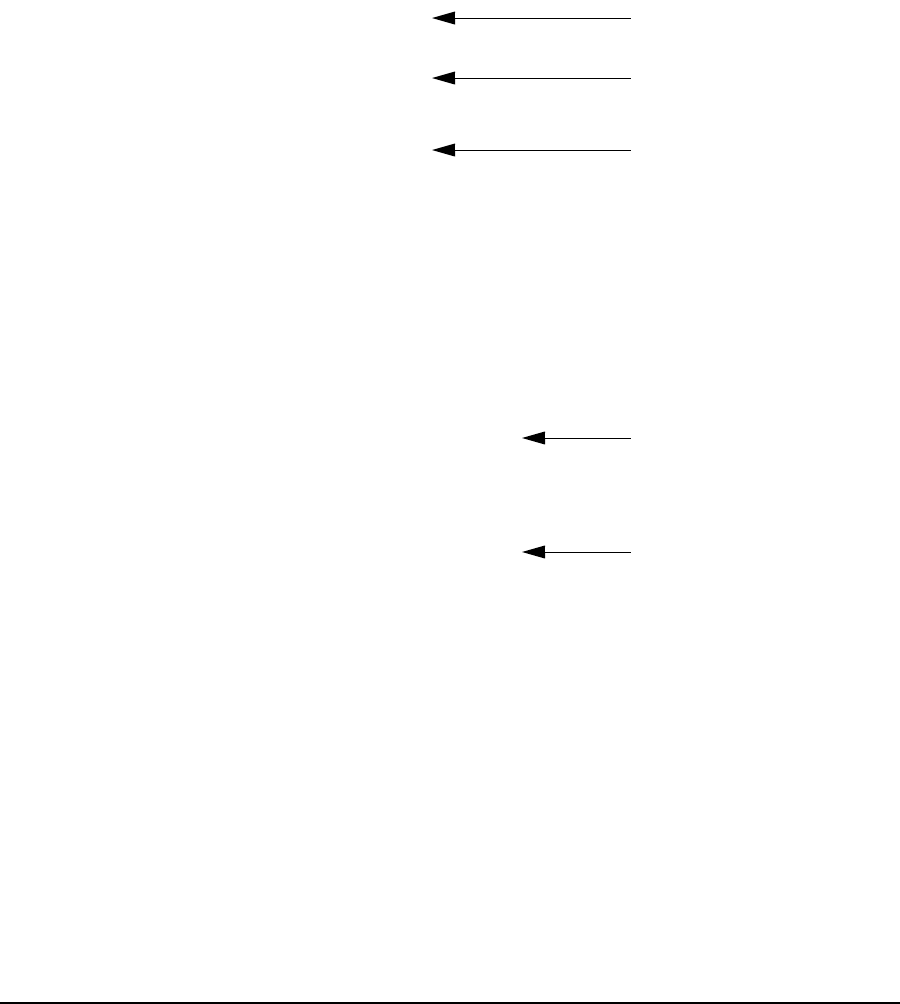
4 Configuring the NCL1170
30 APCD–NC006–A
DNS Servers:
No DNS servers defined.
NCL1170> write
The following example session shows how to configure Station B in Figure 11 to join the
routing network. To configure the remaining Stations, use the same procedure, replacing the
unit ID for each Station with the appropriate ID for that Station.
NCL1170>
NCL1170> ip address ethernet 11.0.2.101 16
IP addresses:
Ethernet: 11.0.2.101/16
Radio: 200, 10.0.2.44 p-t-p ?
NCL1170> dhcp mode relay
DHCP Relay Enabled
NCL1170> dhcp relay add 10.0.1.44
DHCP Servers/Relay Agents:
10.0.1.44
NCL1170> radio channel 1
NCL1170> mode routing
Forwarding mode: IP Routing
NCL1170> radio type station
Radio type changed to: Station
NCL1170> radio unitid 101
Unit ID changed to: 101
NCL1170> radio masterid 1001
Master Id changed to: 1001
NCL1170> ip address radio 1001 10.0.2.101
10.0.2.44
IP addresses:
Ethernet: 11.0.2.101/16
Radio: 1001, 10.0.2.101 p-t-p 10.0.2.44
NCL1170> ip route add 0.0.0.0 10.0.2.44 16
Routing Table:
Destination Mask Gateway Flags Protocol Interface
--------------------------------------------------------------------
10.0.2.44 0 10.0.2.101 UHC Local mdr1
11.0.2.101 0 11.0.2.101 UHL ICMP lo0
11.0.0.0 16 11.0.2.101 UC Local eeE0
0.0.0.0 0 10.0.2.44 UC Static mdr1
127.0.0.1 0 127.0.0.1 UH Local lo0
--------------------------------------------------------------------
NCL1170> radio
RADIO CONFIGURATION:
Radio type : Station
Wireless ID : 101
Speed : 11Mbs
Channel : 4
Regulatory Domain : FCC/IC
Frequency : 2.412 GHz
Interframe spacing: 32 (281.6 micro seconds)
Enable DHCP Relay
Add a DHCP Server to
the DHCP Relay table
Set the radio channel
Set the radio IP address
for the route to the Master
NCL1170
Set the default static route

4 Configuring the NCL1170
APCD–NC006–A 31
Hardware address : 00:90:27:CA:62:A3
Network Card IRQ : 5
NIC Base Address : 0x0d0000
Master ID : 1001
NCL1170> ip
Forwarding Mode: IP ROUTING
Addresses:
Ethernet: 11.0.2.101/16
Radio: 1001, 10.0.2.101 p-t-p 10.0.2.44
Routing: IP Routing (Static Only)
Routing Table:
Destination Mask Gateway Flags Protocol Interface
--------------------------------------------------------------------
10.0.2.44 0 10.0.2.101 UHC Local mdr1
11.0.2.101 0 11.0.2.101 UHL ICMP lo0
11.0.0.0 16 11.0.2.101 UC Local eeE0
0.0.0.0 0 10.0.2.44 UC Static mdr1
127.0.0.1 0 127.0.0.1 UH Local lo0
--------------------------------------------------------------------
DNS Domain Name:
DNS Servers:
No DNS servers defined.
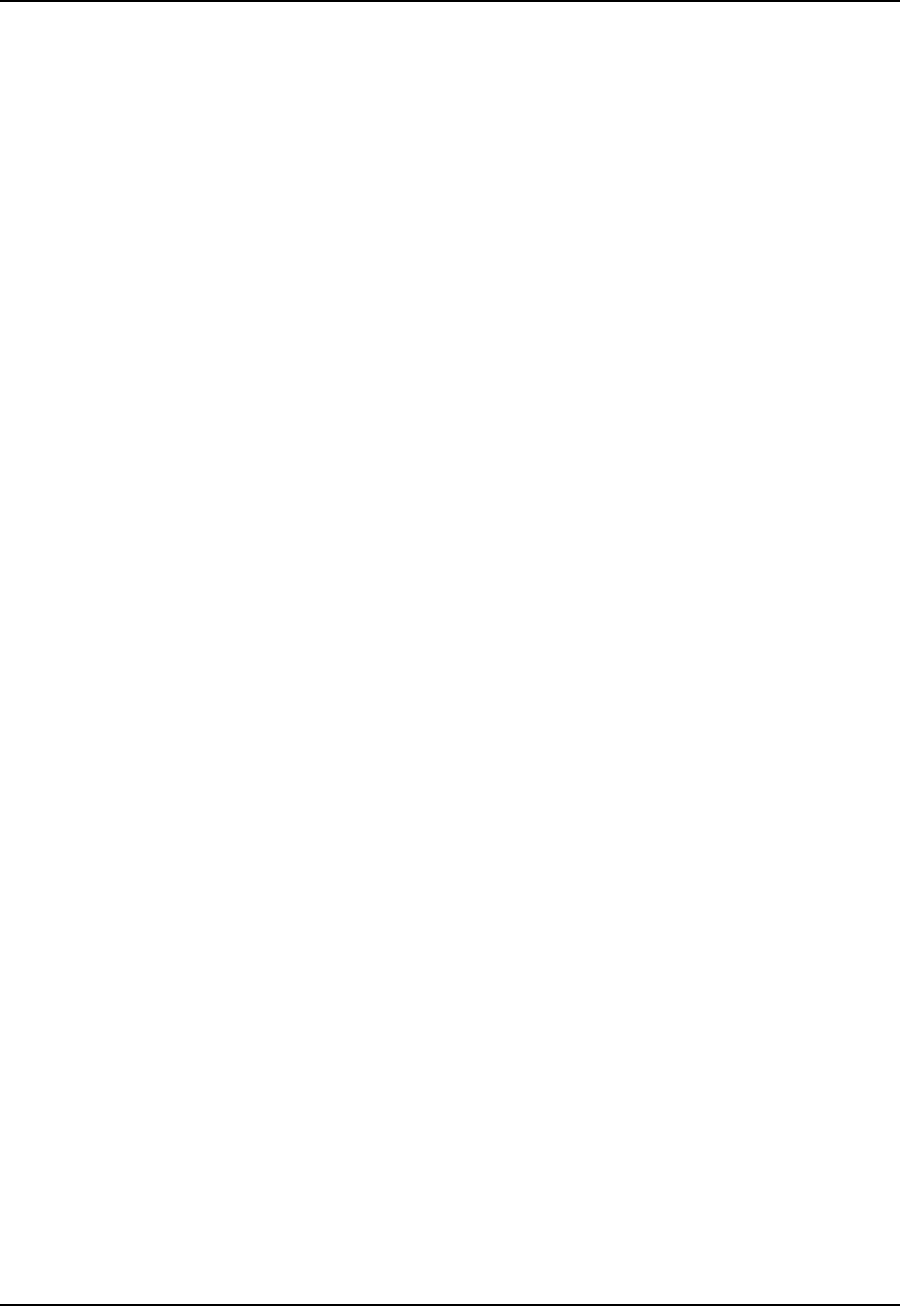
4 Configuring the NCL1170
32 APCD–NC006–A
4.5 Updating an NCL1170 Using Remote Connections
You can connect to the NCL1170 remotely through either of the following methods:
• FTP
• Telnet
To access an NCL1170 remotely, you will require the following information:
• IP address for the NCL1170
• Password for the NCL1170 (Refer to the Configuration Data Record)
NOTE: If your network has a firewall, you may be able to access the
NCL1170 only from within the network. Before attempting to
configure the NCL1170 using a remote connection, you should be
familiar with the configuration procedures described in
Configuring the NCL1170, on page 17.
4.5.1 Establishing an FTP Connection
Use an FTP session to upload firmware upgrades to the NCL1170. Specific instructions to
upgrade firmware will be provided with each new release.
NOTE: The following procedure assumes that you are using a basic
command-line FTP application.
1. From a computer or terminal, start an FTP session following the instructions for the
FTP application you are using.
2. Log into the NCL1170.
3. At the User Name prompt, press Enter. For FTP sessions, the User Name for the
NCL1170 is blank.
4. At the Password prompt, type the NCL1170 password that you defined for the device.
Refer to the Configuration Data Record for the NCL1170.
5. On the FTP client, change the Transfer Mode to binary. For example, type <binary>.
6. On the FTP client, put the file to the client (for example: type
<put filename.exe filename.exe>). The file transfer will require approximately
one minute to complete.
7. After the confirmation message is received, quit the FTP session. For example, type
<quit>.
NOTE: Once finished with the FTP session, you will need to follow up
with a Telnet session to reboot the NCL1170 for the upgrade to
take effect.
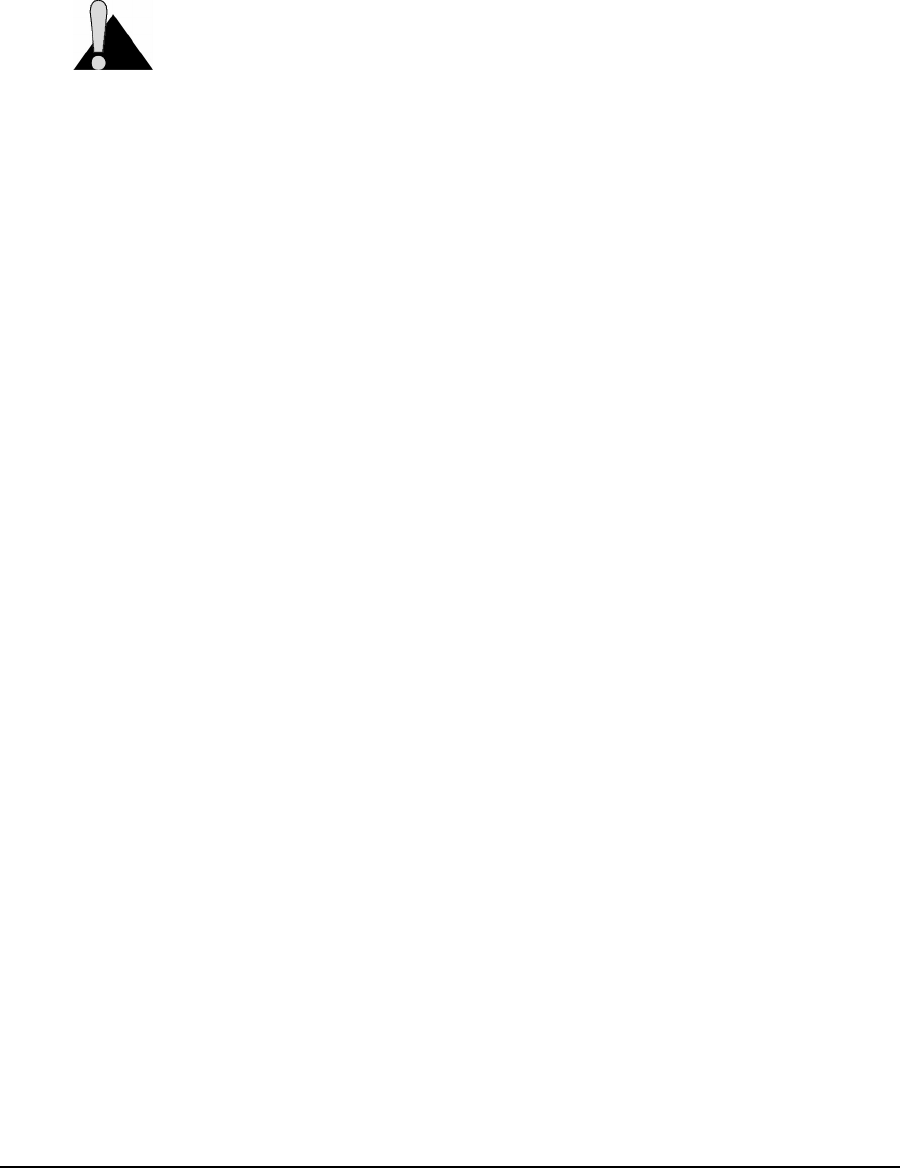
4 Configuring the NCL1170
APCD–NC006–A 33
4.5.2 Establishing a Telnet Session
Use a Telnet connection to the NCL1170 to modify configuration parameters or to restart the
NCL1170 from a remote location.
CAUTION: If you connect to the NCL1170 using Telnet and change the Routing
Tables, Mode, or Radio or Ethernet IP addresses, your connection to the device
may be dropped. You will need to reconnect to the NCL1170 using the new IP
address in order to save your changes to the device. When you use a local serial
connection, this does not occur.
You can use a standard Telnet application to connect to the NCL1170.
1. Start the Telnet application on your computer.
2. Use a remote system connection to connect to the IP address for the NCL1170.
3. At the Password prompt, type the NCL1170 password. The application opens a
terminal-emulation screen.
4. Modify the configuration parameters as necessary.
5. When done, type <exit> to close the Telnet session.
NOTE: If you restart or reboot while connected to the NCL1170 through
Telnet, it will drop your connection. After restarting, you must
reconnect to the NCL1170 before continuing.
—This page is intentionally left blank —
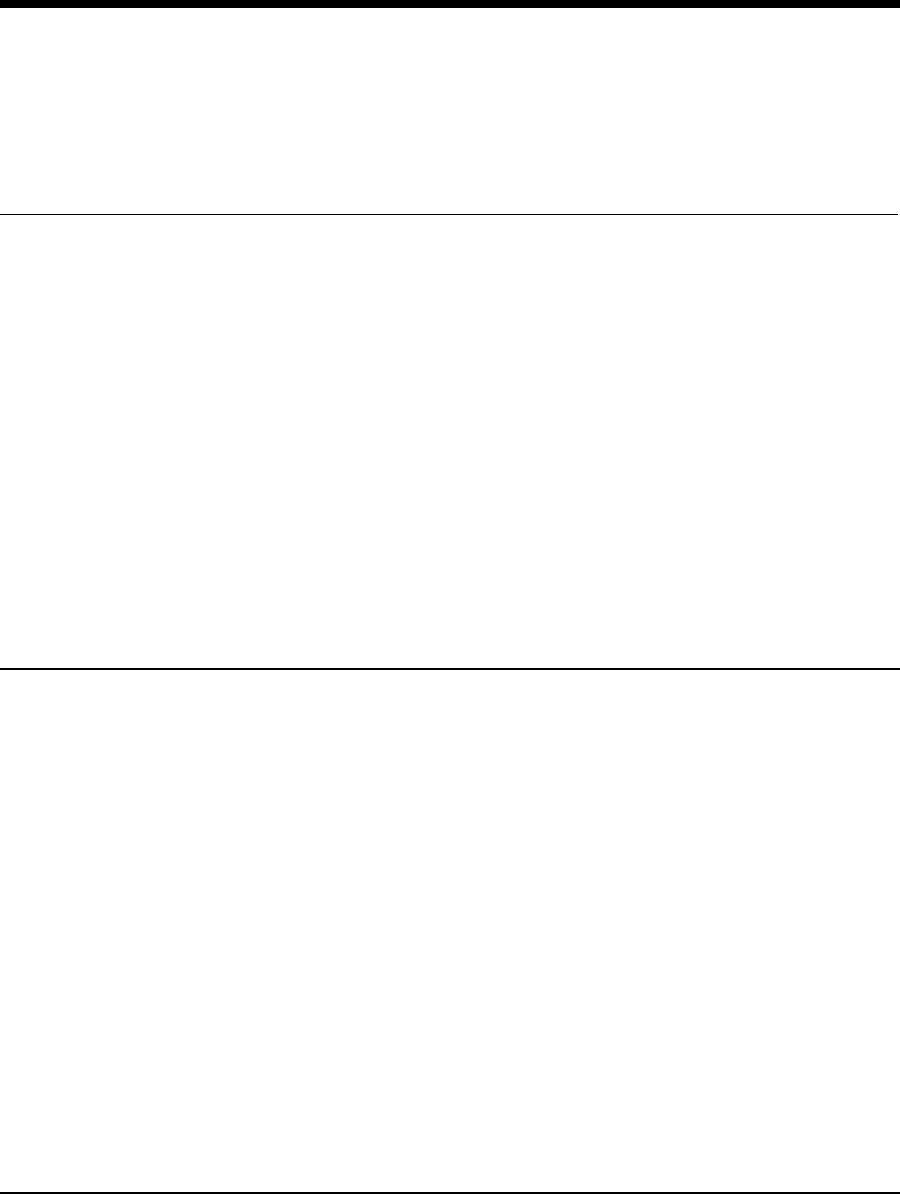
APCD–NC006–A 35
5Testing and Deployment
This section describes the tests that you can perform before and after deployment to optimize
the performance of your NCL1170:
Before Deployment
• radio connection (pinging)
After Deployment
• signal strength (antenna alignment)
• continuous transmit and receive
• transmit and receive loopback
5.1 Performing a Ping Test
Use the Ping Test to verify that the NCL1170 is configured correctly and able to communicate
with other bridges and routers.
NOTE: This test requires two NCL1170 units, one configured as a
Master, and the other, a Station, set up on either side of a room,
at least 12 feet apart.
1. Ensure that each NCL1170 has an antenna connected to it. Do NOT plug the
NCL1170 to the power outlet until you have an antenna connected.
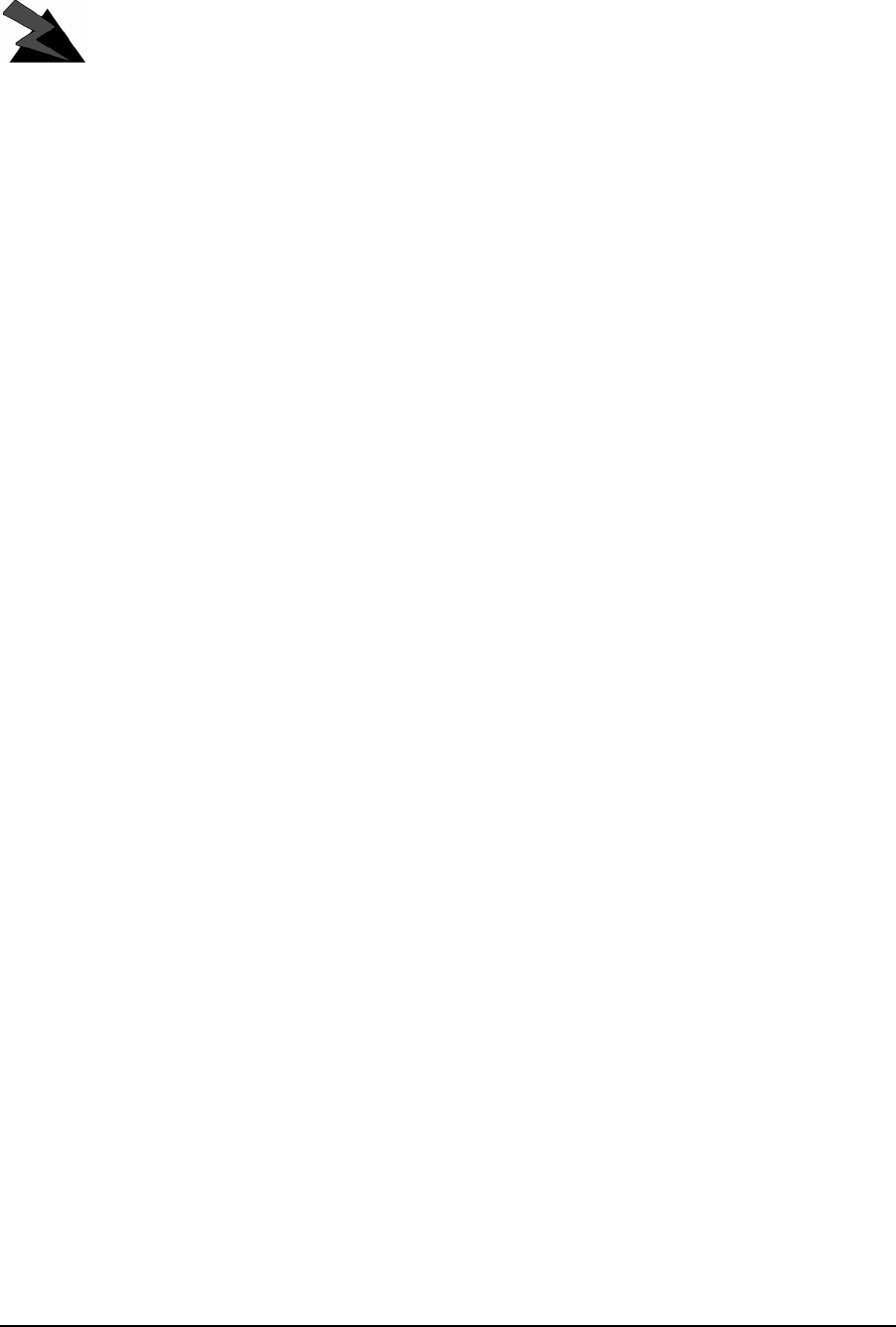
5 Testing and Deployment
36 APCD–NC006–A
WARNING!
Antennas and associated transmission cable must be installed
by qualified personnel. Failure to terminate the antenna port
correctly can permanently damage the NCL1170. WaveRider
assumes no liability for failure to adhere to this recommendation
or to recognized general safety precautions.
2. Plug the NCL1170 back into the power source and at the terminal console keyboard,
log into the NCL1170.
3. At the NCL1170> prompt, type <ip ping ip_address>where ip_address is the
IP address for the other NCL1170.
4. Let the ip ping command run for approximately 10 seconds. Press any key to end
the ip ping command. If the configuration is correct, you should get a response
similar to the following:
NCL1170>
NCL1170> ip ping 10.0.2.52
Press any key to stop.
PING 10.0.2.52: 56 data bytes
64 bytes from 10.0.2.52: icmp_seq=0. time=0. ms
64 bytes from 10.0.2.52: icmp_seq=1. time=30. ms
64 bytes from 10.0.2.52: icmp_seq=2. time=0. ms
64 bytes from 10.0.2.52: icmp_seq=3. time=0. ms
64 bytes from 10.0.2.52: icmp_seq=4. time=0. ms
64 bytes from 10.0.2.52: icmp_seq=5. time=0. ms
64 bytes from 10.0.2.52: icmp_seq=6. time=0. ms
----10.0.2.52 PING Statistics----
7 packets transmitted, 7 packets received, 0% packet loss
round-trip (ms) min/avg/max = 0/4/30
NCL1170>
If the connection does not work, you will receive the following message:
NCL1170>
NCL1170> ip ping 10.0.2.52
Press any key to stop.
PING 10.0.2.52: 56 data bytes
no answer from 10.0.2.52
NCL1170>
You receive replies only if the link is operational. Refer to Chapter 7, Troubleshooting,onpage
53 if the device does not respond.
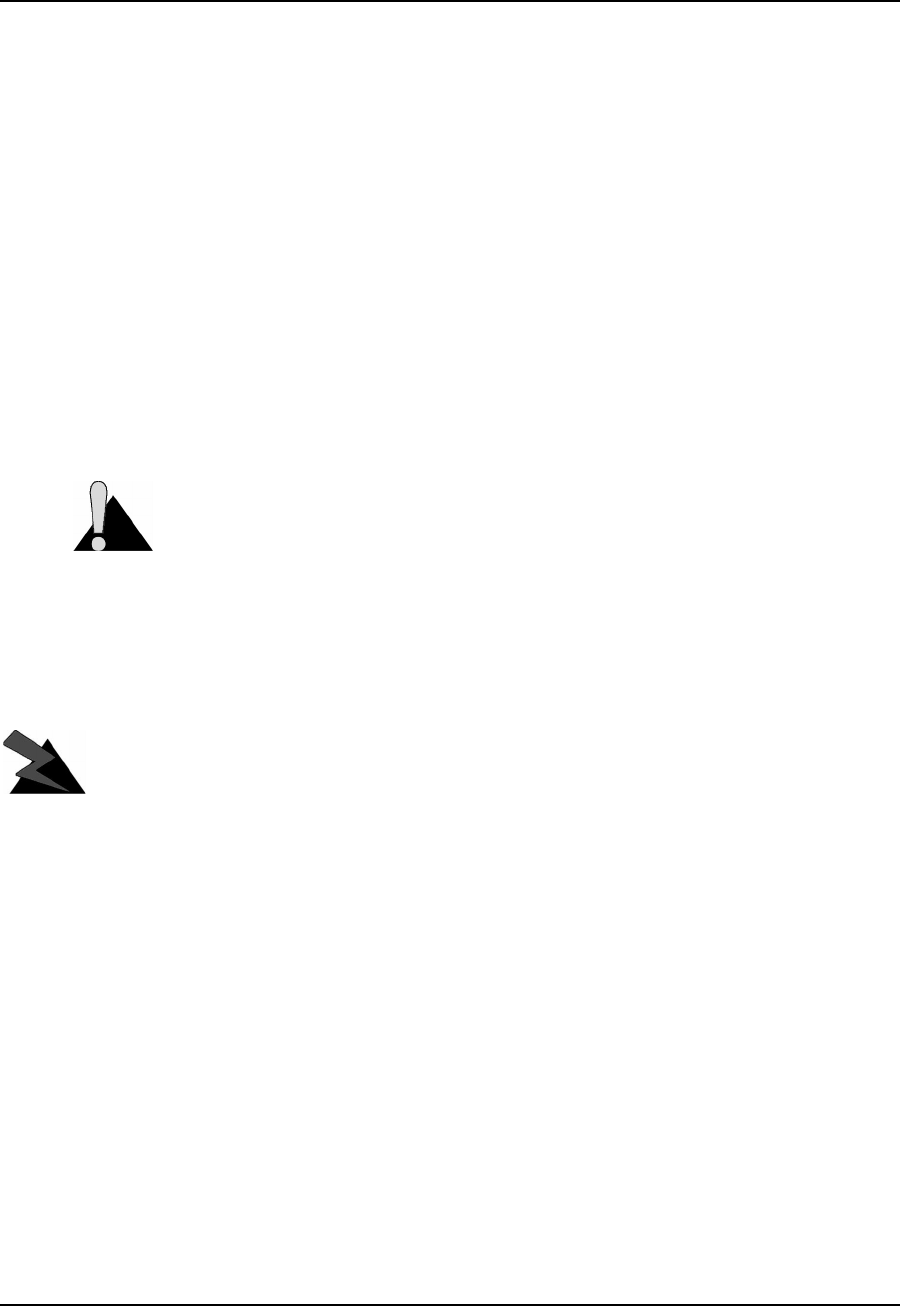
5 Testing and Deployment
APCD–NC006–A 37
5.2 Optimizing Signal Strength
5.2.1 Running the Continuous Transmit (Tx) Test
This test should only be used when setting up a Master and the first Station of a new network.
The purpose of this test is to send a continuous stream of messages from an NCL1170 Master
to a Station which receives and discards the messages, or to a spectrum analyzer for signal
monitoring. The Radio Packet Error Rate (PER) is displayed at a Station receiving the
Continuous Transmit messages and using that information, an installer aligns the antenna
accordingly. Refer to section 6.2, Radio Packet Error Rate (PER),onpage44formore
information.
You will need one NCL1170 configured as a Master. At the other end of the link, you can have
an NCL1170 Station or a spectrum analyzer. The following procedure describes the test for a
Master NCL1170 and one Station NCL1170. If you are using a spectrum analyzer, adjust the
antenna for maximum received signal.
CAUTION: Do NOT run this test in a working network. Doing so will cause
network operations to slow down. These tests must be performed individually on
each NCL1170 unit.
1. Ensure that the NCL1170s (one Master and one Station) have been configured and
tested.
2. Deploy the Master and Station connecting the antennas as required.
WARNING!
Antennas and associated transmission cable must be installed
by qualified personnel. Failure to terminate the antenna port
correctly can permanently damage the NCL1170. WaveRider
assumes no liability for failure to adhere to this recommendation
or to recognized general safety precautions.
3. Connect a terminal at each NCL1170 using a serial cable and log into each device.
4. At the Master NCL1170 console terminal, type <radio txTest start> to begin the
Continuous Transmit Test. “Radio Tx Test On” is displayed above the NCL1170>
prompt when the test is running.
5. At the Station NCL1170 console terminal, type <radio per continuous> to begin
displaying the Radio PER. Refer to section 6.2, Radio Packet Error Rate (PER),on
page 44 for more information.
6. Using the information from Radio PER, align the antenna at the NCL1170 Station so
that the number of packets missed is at a minimum rate.

5 Testing and Deployment
APCD–NC006–A 38
7. When done with the antenna alignment, stop the test at the Master NCL1170. Type
<radio txTest stop>.
8. At the Station NCL1170, press any key to end the Radio PER output.
NOTE: By default, a Master NCL1170 keeps track of the Radio PER of
each Station. A Station does not track the Radio PER of another
visible Station unless it is running the Continuous Receive test.
Refer to section 5.2.2, Running the Continuous Receive (Rx)
Test, on page 38. A Station does track the Radio PER of both
direct and broadcast communication with the Master.
The information received from Radio PER during the Continuous Transmit test will be similar
to the following output. The following output is from a Station (unit ID 2) communicating with
the Master (unit ID 1) that is running the Continuous Transmit test.
station> radio per continuous
Unit Id Link Status Total # Received Total # Missed PER (%)
--------- ----------- ---------------- -------------- -------
1UP 2 0 0
broadcast 5 0 0
Unit Id Link Status Total # Received Total # Missed PER (%)
--------- ----------- ---------------- -------------- -------
1UP 2 0 0
broadcast 820 56 6
Unit Id Link Status Total # Received Total # Missed PER (%)
--------- ----------- ---------------- -------------- -------
1UP 2 0 0
broadcast 1679 91 5
Unit Id Link Status Total # Received Total # Missed PER (%)
--------- ----------- ---------------- -------------- -------
1UP 2 0 0
broadcast 2545 126 4
Unit Id Link Status Total # Received Total # Missed PER (%)
--------- ----------- ---------------- -------------- -------
1UP 2 0 0
broadcast 3411 149 4
station>
5.2.2 Running the Continuous Receive (Rx) Test
The purpose of this test is to help you deploy an additional Station in an existing network
without interrupting traffic to the currently active Stations in the network. The test is run from
the new Station to “sniff” packets destined to every other Station (originated by the Master) in
the system. The test is run simultaneously with Radio PER which displays the number of
packets received and missed for each Station that is sniffed. This test can also be used at
existing Stations to analyze throughput in a running system.
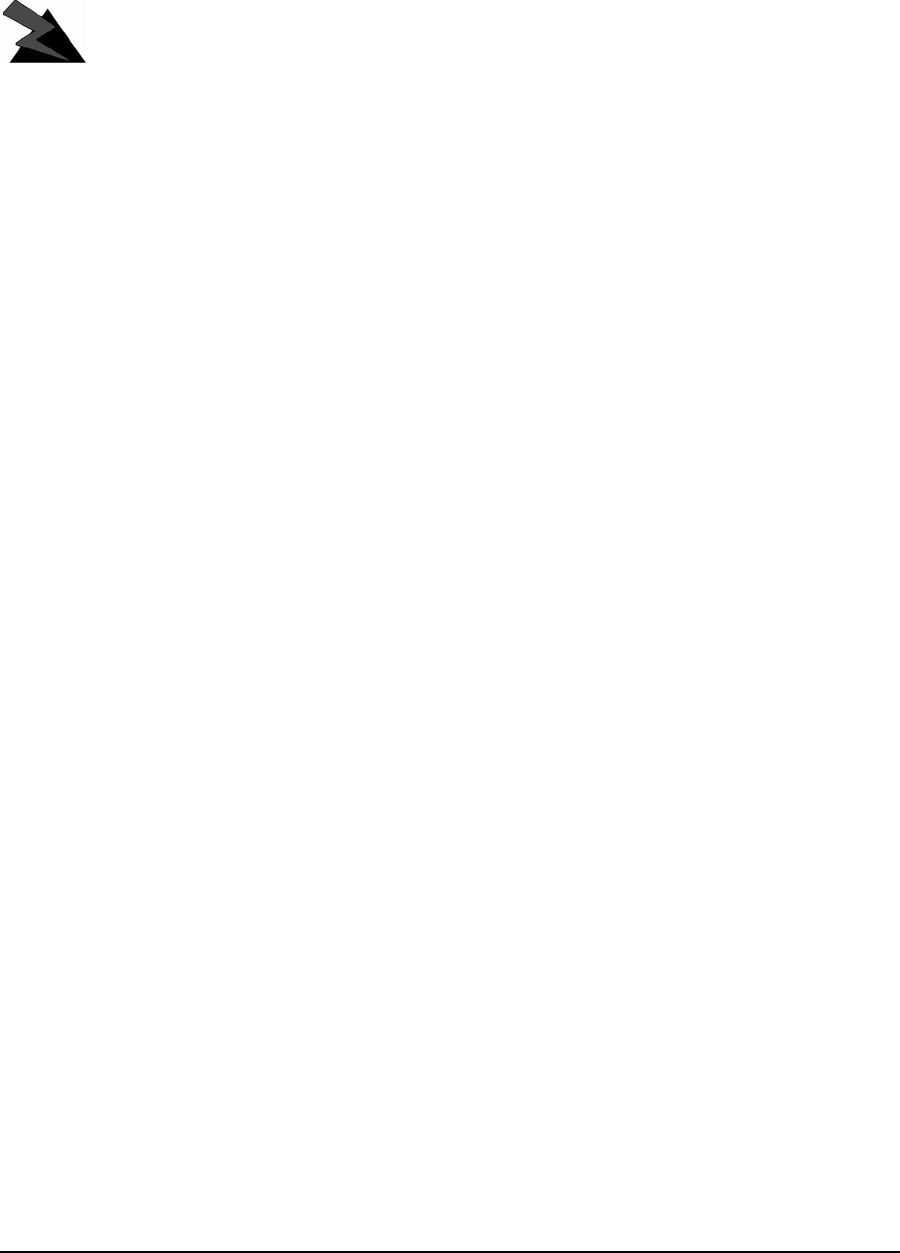
5 Testing and Deployment
APCD–NC006–A 39
1. Ensure that the new Station NCL1170 has been configured and tested.
2. Deploy the Station and connect the antenna.
WARNING!
Antennas and associated transmission cable must be installed
by qualified personnel. Failure to terminate the antenna port
correctly can permanently damage the NCL1170. WaveRider
assumes no liability for failure to adhere to this recommendation
or to recognized general safety precautions.
3. Connect a terminal at the Station NCL1170 using a serial cable and log into the
device.
4. At the Station NCL1170, type <radio rxTest start> to begin “sniffing” the
transmissions and automatically start the Radio PER display. “Continuous Rx test
started” is displayed when the test is started.
NOTE: If you stop the Radio PER display (press any key), you can
restart the display by typing <radio per continuous>.Refer
to section 6.2, Radio Packet Error Rate (PER),onpage44for
more information.
5. Using the information from Radio PER, align the antenna at the NCL1170 Station so
that the number of packets missed is at a minimum rate.
6. When done with the antenna alignment, press any key to stop the Radio PER display,
then type <radio rxTest stop> to stop the test.
The information received from Radio PER during the Continuous Receive test will be similar to
the following output. The following output is from a Station (unit ID 2) communicating with the
Master (unit ID 1) that is also transmitting to another Station (unit ID 3).
station> radio rxtest start
Continuous Rx test started
Unit Id Link Status Total # Received Total # Missed PER (%)
--------- ----------- ---------------- -------------- -------
1UP 1 0 0
broadcast 509 0 0
3UP 1 0 0
Unit Id Link Status Total # Received Total # Missed PER (%)
--------- ----------- ---------------- -------------- -------
1UP 1 0 0
broadcast 510 0 0
3UP 1 0 0
Unit Id Link Status Total # Received Total # Missed PER (%)
--------- ----------- ---------------- -------------- -------
1UP 1 0 0
broadcast 512 0 0
3UP 1 0 0

5 Testing and Deployment
APCD–NC006–A 40
Unit Id Link Status Total # Received Total # Missed PER (%)
--------- ----------- ---------------- -------------- -------
1UP 1 0 0
broadcast 515 0 0
3UP 1 0 0
Unit Id Link Status Total # Received Total # Missed PER (%)
--------- ----------- ---------------- -------------- -------
1UP 1 0 0
broadcast 518 0 0
3UP 1 0 0
[Radio Rx Test On]
station> radio rxtest stop
station>

5 Testing and Deployment
APCD–NC006–A 41
5.2.3 Performing the Transmit/Receive Loopback Test
This test should only be used when setting up a new network. The purpose of this test is to
ensure that the Master NCL1170 can “see” the Station. It also determines the quality of the
links between Master and Station. The test originates at the Master NCL1170, repeatedly
sending test packets to the Stations. A Station recognizes these as test packets from the
Master and echoes them back to the Master. When the Master receives the replies from the
Station, it updates its Radio PER for that Station. One Master NCL1170 can have up to ten
Stations simultaneously echoing test packets back to it.
You will need one NCL1170 configured as a Master and at least one NCL1170 Station.
CAUTION: Do NOT run this test in a working network. Doing so will cause every
device in the network to slow down.
1. Ensure that the Master NCL1170 and Station NCL1170s have been configured and
tested.
2. Deploy the Master and at least one Station connecting the antennas for each device
as required.
WARNING!
Antennas and associated transmission cable must be installed
by qualified personnel. Failure to terminate the antenna port
correctly can permanently damage the NCL1170. WaveRider
assumes no liability for failure to adhere to this recommendation
or to recognized general safety precautions.
3. Connect a terminal to the Master NCL1170 using a serial cable and log into the
device.
4. At the Master NCL1170 console terminal, type <radio txrx start> to begin the
Transmit/Receive Loopback test and automatically start the Radio PER display. “Tx/
Rx test started” is displayed when the test is started. Refer to section 6.2, Radio
Packet Error Rate (PER), on page 44 for more information.
5. Using the information from Radio PER, determine the quality of the link between the
Master and Stations.
6. When done, press any key to stop Radio PER, then stop the Transmit/Receive
Loopback Test by typing <radio txrx stop>.

5 Testing and Deployment
APCD–NC006–A 42
The information received from Radio PER during the Transmit/Receive Loopback test will be
similar to the following output. The following output is from a Master (unit ID 1) communicating
with two Stations (unit IDs 2 and 3).
master> radio txrx start
Tx/Rx test started
Unit Id Link Status Total # Received Total # Missed PER (%)
--------- ----------- ---------------- -------------- -------
2UP 9 0 0
3UP 5 0 0
Unit Id Link Status Total # Received Total # Missed PER (%)
--------- ----------- ---------------- -------------- -------
2 UP 827 53 6
3 UP 820 56 6
Unit Id Link Status Total # Received Total # Missed PER (%)
--------- ----------- ---------------- -------------- -------
2 UP 1689 85 4
3 UP 1679 91 5
Unit Id Link Status Total # Received Total # Missed PER (%)
--------- ----------- ---------------- -------------- -------
2 UP 2566 109 4
3 UP 2545 126 4
Unit Id Link Status Total # Received Total # Missed PER (%)
--------- ----------- ---------------- -------------- -------
2 UP 3423 141 3
3 UP 3411 149 4
[Radio TxRx Test On]
master> radio txrx stop
master>
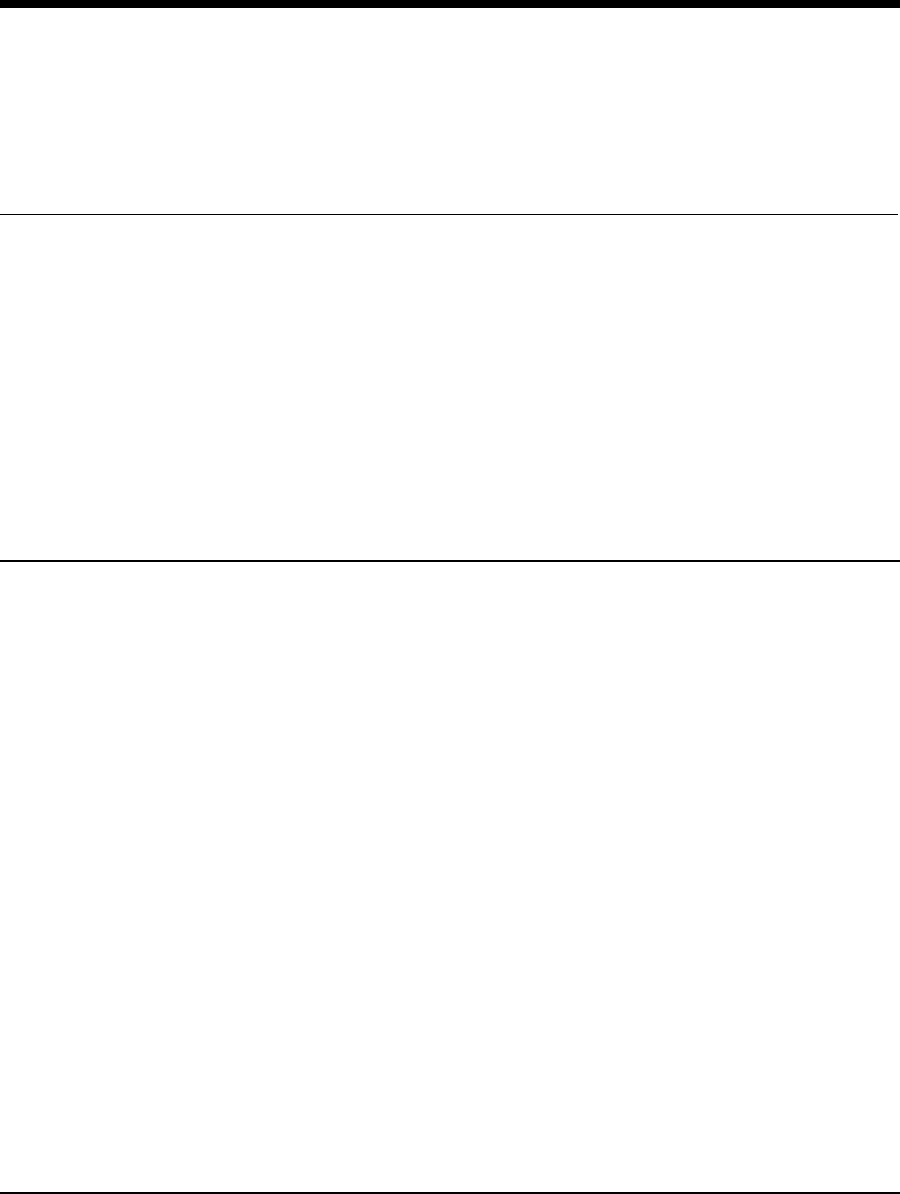
APCD–NC006–A 43
6System Reporting and
Diagnostics
After an NCL1170 has been configured, tested, and deployed, you can generate on demand
reports about its performance in key system areas:
• Receive Signal Strength Indication (RSSI)
• Radio Packet Error Rate (PER)
• Interface Statistics
6.1 Radio Receive Signal Strength Indication (RSSI)
Radio RSSI calculates the average and peak receive signal strength values based on factory
set threshold (floor) value. This value can be reconfigured by the user.
To display the current Radio RSSI for an NCL1170 during normal operation,
type <radio rssi>. Press any key to stop.
At a Master or Station NCL1170, you will receive output similar to the following example:
RSSI THRESHOLD=0
RSSI;PEAK
radio rssi=24;25
radio rssi=24;25
radio rssi=24;25
radio rssi=24;25
radio rssi=24;25
radio rssi=24;25
radio rssi=24;25
radio rssi=24;25
radio rssi=24;25
radio rssi=24;25
radio rssi=24;26
radio rssi=24;25
radio rssi=24;25
Press any key to stop.
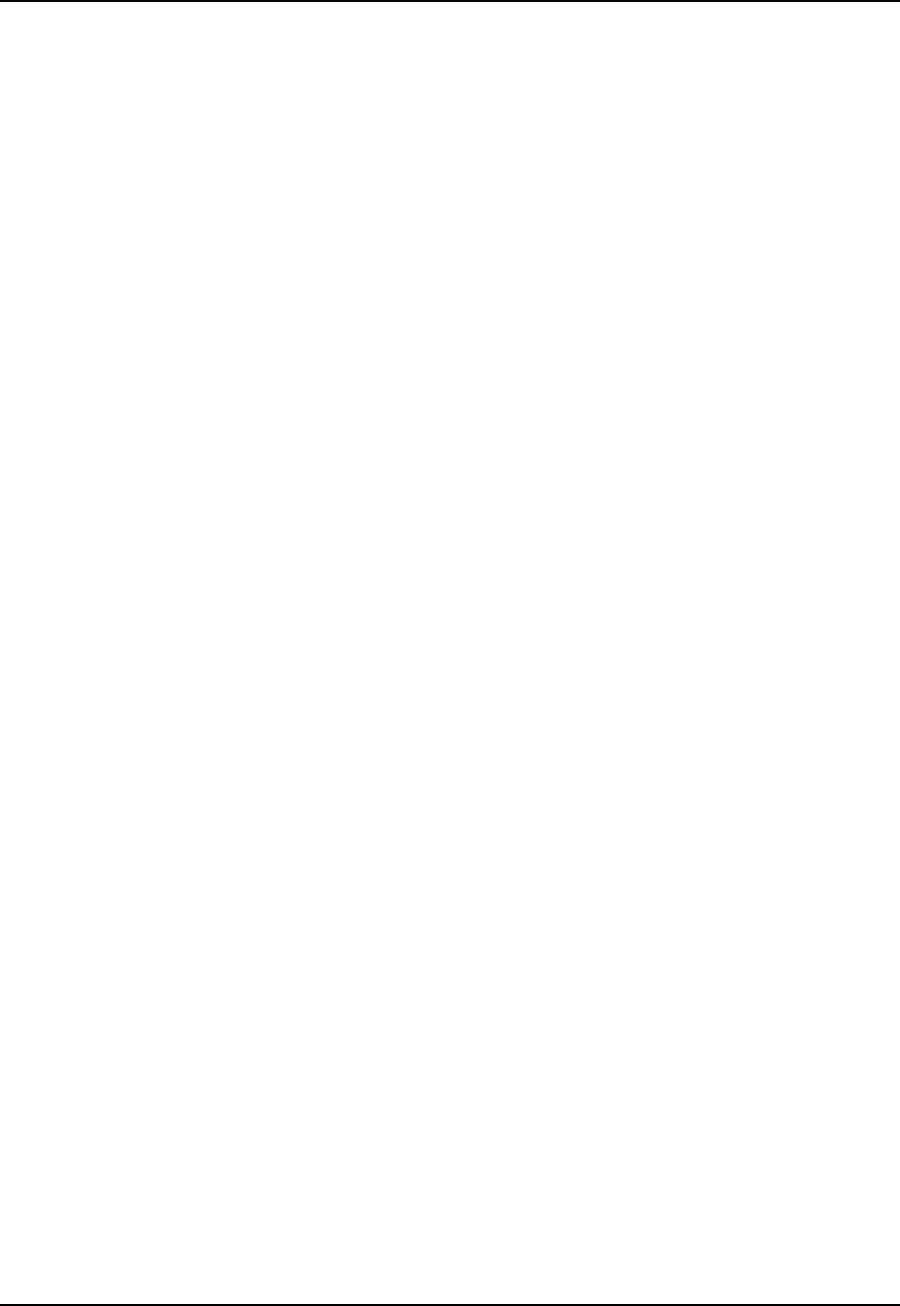
6 System Reporting and Diagnostics
44 APCD–NC006–A
6.2 Radio Packet Error Rate (PER)
Radio PER can be displayed at any time, including during tests. See Chapter 5.2, Optimizing
Signal Strength, on page 37 for other tests that use Radio PER statistics.
To display the current Radio PER for an NCL1170 during normal operation,
type <radio per> or <radio per single>.
Table 1 defines how to interpret the Radio PER output.
At a Master NCL1170, you will receive output similar to the following. The following example
was taken at a Master NCL1170 communicating with two Stations (unit IDs 2 and 3).
master> radio per single
Unit Id Link Status Total # Received Total # Missed PER (%)
--------- ----------- ---------------- -------------- -------
2UP 2 0 0
3UP 2 0 0
master>

6 System Reporting and Diagnostics
APCD–NC006–A 45
At a Station NCL1170, you will receive output similar to the following. The following example
was taken at a Station (unit ID 2) communicating with a Master (unit ID 1).
station> radio per single
Unit Id Link Status Total # Received Total # Missed PER (%)
--------- ----------- ---------------- -------------- -------
1UP 1 0 0
broadcast 72 0 0
station>
To display the radio PER once every second during normal operation,
type <radio per continuous>.
To clear the Radio PER statistics, type <radio per reset>.
To stop the Radio PER display, press any key.
At a Master NCL1170, you will receive output similar to the following. The following example
was taken at a Master (unit ID 1) communicating with two Stations (unit IDs 2 and 3).
master> radio per continuous
Unit Id Link Status Total # Received Total # Missed PER (%)
--------- ----------- ---------------- -------------- -------
2UP 2 0 0
3UP 2 0 0
Unit Id Link Status Total # Received Total # Missed PER (%)
--------- ----------- ---------------- -------------- -------
2UP10200
3UP 42 0 0
Unit Id Link Status Total # Received Total # Missed PER (%)
--------- ----------- ---------------- -------------- -------
2UP11210
3UP 4 0 0
Unit Id Link Status Total # Received Total # Missed PER (%)
--------- ----------- ---------------- -------------- -------
2UP14020
3UP 85 0 0
Unit Id Link Status Total # Received Total # Missed PER (%)
--------- ----------- ---------------- -------------- -------
2UP17120
3UP10100
master>
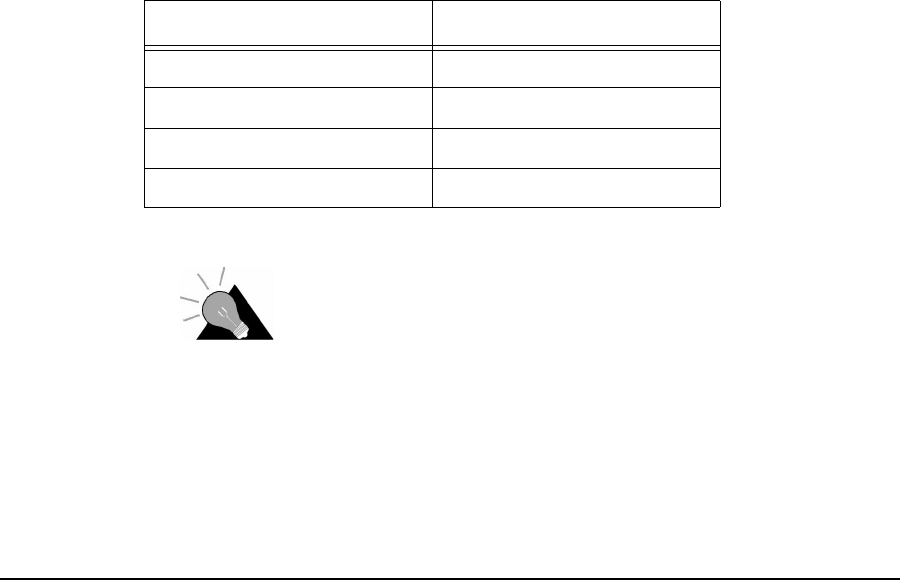
6 System Reporting and Diagnostics
46 APCD–NC006–A
At a Station NCL1170, you will receive output similar to the following. The following example
was taken at a Station (unit ID 2) communicating with a Master (unit ID 1).
station> radio per continuous
Unit Id Link Status Total # Received Total # Missed PER (%)
--------- ----------- ---------------- -------------- -------
1UP 1 0 0
broadcast 236 0 0
Unit Id Link Status Total # Received Total # Missed PER (%)
--------- ----------- ---------------- -------------- -------
1UP 1 0 0
broadcast 237 0 0
Unit Id Link Status Total # Received Total # Missed PER (%)
--------- ----------- ---------------- -------------- -------
1UP 1 0 0
broadcast 239 0 0
Unit Id Link Status Total # Received Total # Missed PER (%)
--------- ----------- ---------------- -------------- -------
1UP 1 0 0
broadcast 240 0 0
Unit Id Link Status Total # Received Total # Missed PER (%)
--------- ----------- ---------------- -------------- -------
1UP 1 0 0
broadcast 241 0 0
station>
Table 1 Radio Packet Error Rate Assessment
TIP: Use Radio PER during testing and deployment
testing to monitor transmission quality. Refer to Chapter
5.2, Optimizing Signal Strength,onpage37forother
tests that benefit from Radio PER statistics.
Radio PER Ratio Transmission Quality
less than 1% excellent
1% to 4% good
5% to 7% marginal
greater than 7% poor
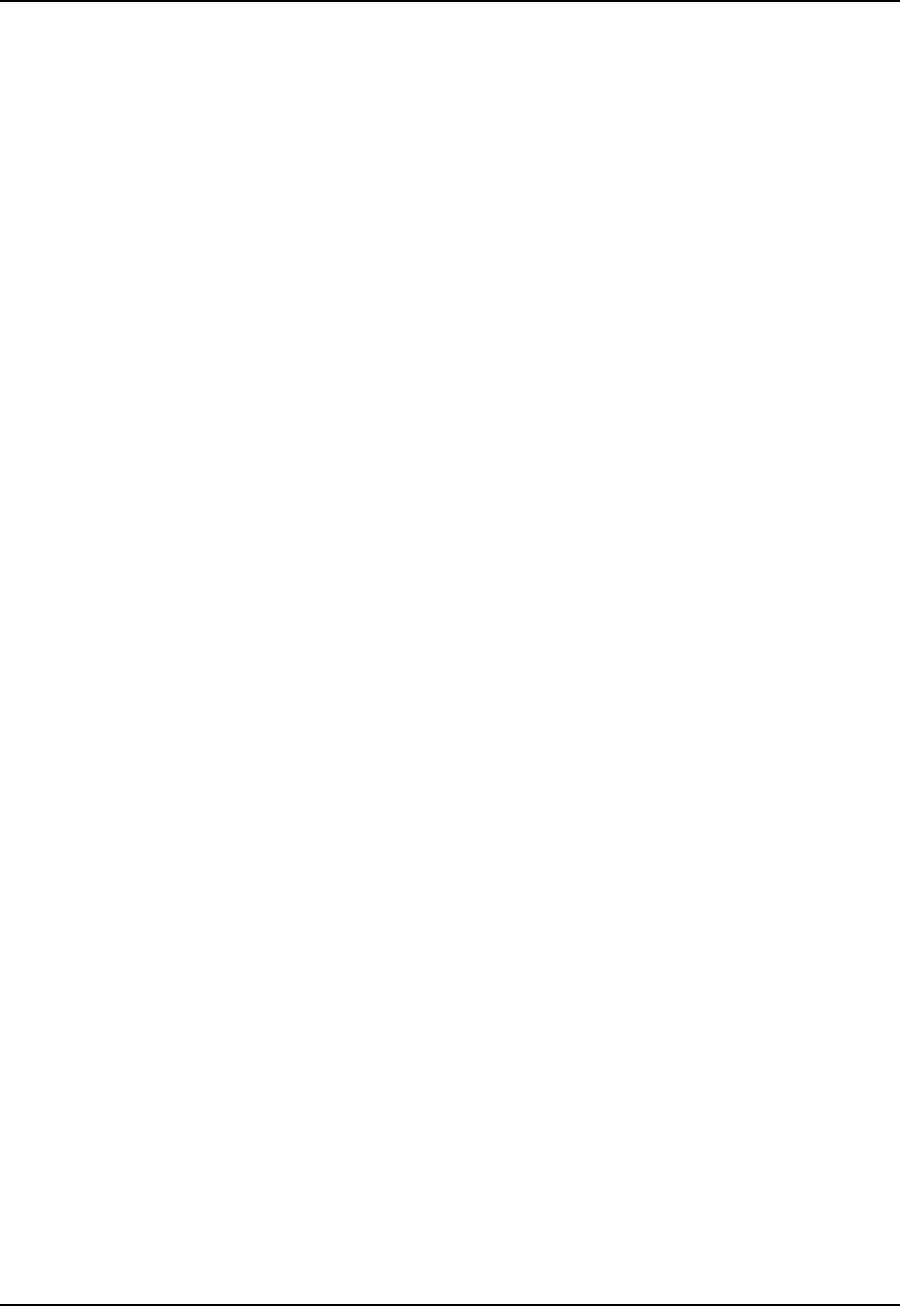
6 System Reporting and Diagnostics
APCD–NC006–A 47
6.3 Interface Statistics
The interface statistics command displays the configuration information and statistics
for the three interfaces associated with the NCL1170: radio, Ethernet and loopback.
The loopback interface is an interface on a logical network that returns all output packets as
input packets. The address for this logical network is 127.0.0.0 and the address for the
loopback interface is usually 127.0.0.1. This means that any packets sent to the IP address
127.0.0.1 will be turned around and queued as input packets to the same interface. The values
of the input and output statistics for the loopback interface should both be the same.
To see the interface information for a NCL1170, type <interface statistics> at the
NCL1170> prompt.
Table 2 provides definitions for the statistics labels.
For a Master NCL1170, information similar to the following example is displayed:
NCL1170> interface statistics
Statistics For Loopback
-------------------
Flags UP LOOPBACK NOTRAILERS RUNNING MULTICAST
MTU 32768
Hardware Address
Administrative Status UP(1)
Operational Status UP(1)
Input Octets 3808
Input Unicast Packets 64
Input Non-Unicast Packets 0
Input Discards 0
Input Errors 0
Input Unknown Protocols 0
Output Octets 3808
Output Unicast Packets 64
Output Non-Unicast Packets 0
Output Discards 0
Output Errors 0
more...
Statistics For Ethernet
-------------------
Flags UP BROADCAST NOTRAILERS RUNNING MULTICAST
MTU 1500
Hardware Address 00:90:27:b1:aa:ad
Administrative Status UP(1)
Operational Status UP(1)
Input Octets 31614896
Input Unicast Packets 20923
Input Non-Unicast Packets 0
Input Discards 9022
Input Errors 0
Input Unknown Protocols 0
Output Octets 3371158
Output Unicast Packets 2255
Output Non-Unicast Packets 0
Output Discards 2215
Output Errors 0
more...
Statistics For Master Radio
---------------------------
Flags UP POINT-TO-POINT NOTRAILERS RUNNING NOARP MULTIC

6 System Reporting and Diagnostics
48 APCD–NC006–A
AST
MTU 1552
Hardware Address 00:90:27:b1:aa:ad
Administrative Status UP(1)
Operational Status UP(1)
Input Statistics
---------------------------
Remote Non-
Station Input Unicast Unicast Unknown
ID Octets Packets Packets Discards Errors Protocols
------- ------ ------- ------- -------- ------ ---------
101 967998 0 645 0 0 0
102 1218723 0 808 0 0 0
103 1251987 0 830 0 0 0
more...
Output Statistics
---------------------------
Remote Non-
Station Output Unicast Unicast
ID Octets Packets Packets Discards Errors
------- ------ ------- ------- -------- ------
101 10419675 6943 1 45 0
102 10446473 6958 0 33 0
103 10402915 6929 0 43 0
For a Station NCL1170, information similar to the following example is displayed:
NCL1170> interface statistics
Statistics For Loopback
-------------------
Flags UP LOOPBACK NOTRAILERS RUNNING MULTICAST
MTU 32768
Hardware Address
Administrative Status UP(1)
Operational Status UP(1)
Input Octets 2975
Input Unicast Packets 50
Input Non-Unicast Packets 0
Input Discards 0
Input Errors 0
Input Unknown Protocols 0
Output Octets 2975
Output Unicast Packets 50
Output Non-Unicast Packets 0
Output Discards 0
Output Errors 0
more...
Statistics For Ethernet
-------------------
Flags UP BROADCAST NOTRAILERS RUNNING MULTICAST
MTU 1500
Hardware Address 00:90:27:b1:ad:01
Administrative Status UP(1)
Operational Status UP(1)
Input Octets 7479220
Input Unicast Packets 4941
Input Non-Unicast Packets 0
Input Discards 0
Input Errors 0
Input Unknown Protocols 0
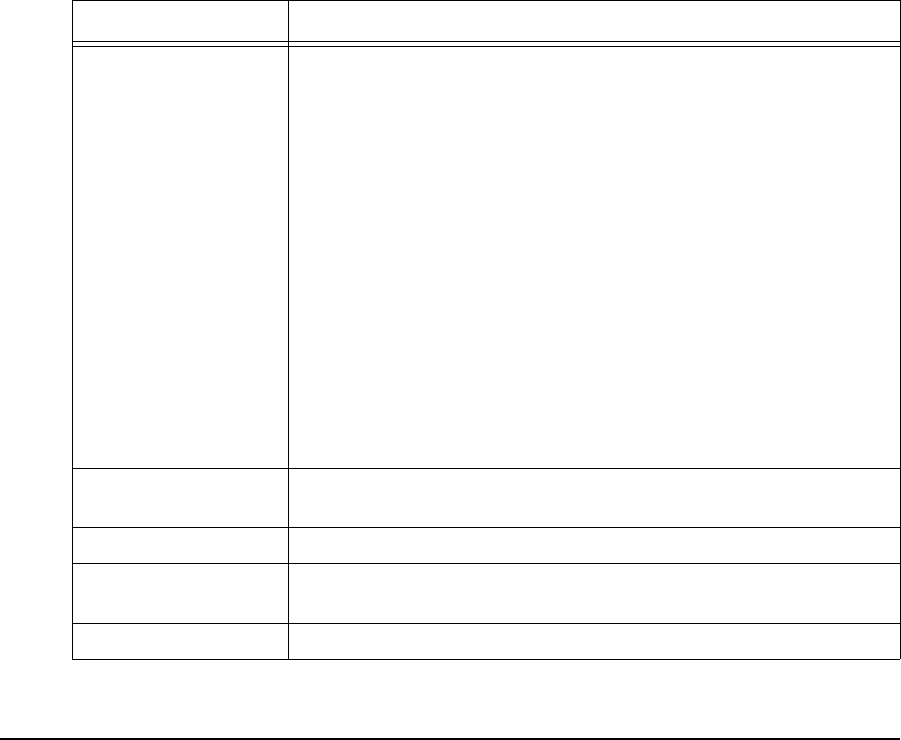
6 System Reporting and Diagnostics
APCD–NC006–A 49
Output Octets 25364516
Output Unicast Packets 16759
Output Non-Unicast Packets 0
Output Discards 76
Output Errors 0
more...
Statistics For Radio
-------------------
Flags UP POINT-TO-POINT NOTRAILERS RUNNING NOARP MULTIC
AST
MTU 1552
Hardware Address 00:90:27:b1:ad:01
Administrative Status UP(1)
Operational Status UP(1)
Input Octets 25331759
Input Unicast Packets 16769
Input Non-Unicast Packets 5
Input Discards 0
Input Errors 0
Input Unknown Protocols 0
Output Octets 7441747
Output Unicast Packets 4970
Output Non-Unicast Packets 0
Output Discards 0
Output Errors 0
Table2 InterfaceStatistics
Label Description
Flags Specifies the operational state and properties of the interface.
Possible flags are:
• BROADCAST: interface is for a broadcast network
• MULTICAST: interface supports multicasting
• POINT-TO-POINT: interface is for a point-to-point network
• LOOPBACK: interface is for a loopback network
• RUNNING: resources are allocated for this interface
• SIMPLEX: interface cannot receive its own transmissions
• ALLMULTI: interface is receiving all multicast packets
• DEBUG: debugging is enabled for the interface
• NOARP: do not use ARP on this interface
• NOTRAILERS: avoid using trailer encapsulation
• PROMISCUOUS: interface receives all network packets
• TX: a transmission is in progress
• UP: interface is operating
MTU Maximum transmission unit or the size of the largest packet the
interface can handle.
Hardware Address MAC address or Ethernet address of the interface.
Administrative Status Desired state of the interface. The NCL1170 supports UP and
DOWN states.
Operational Status Current operational state of the interface.
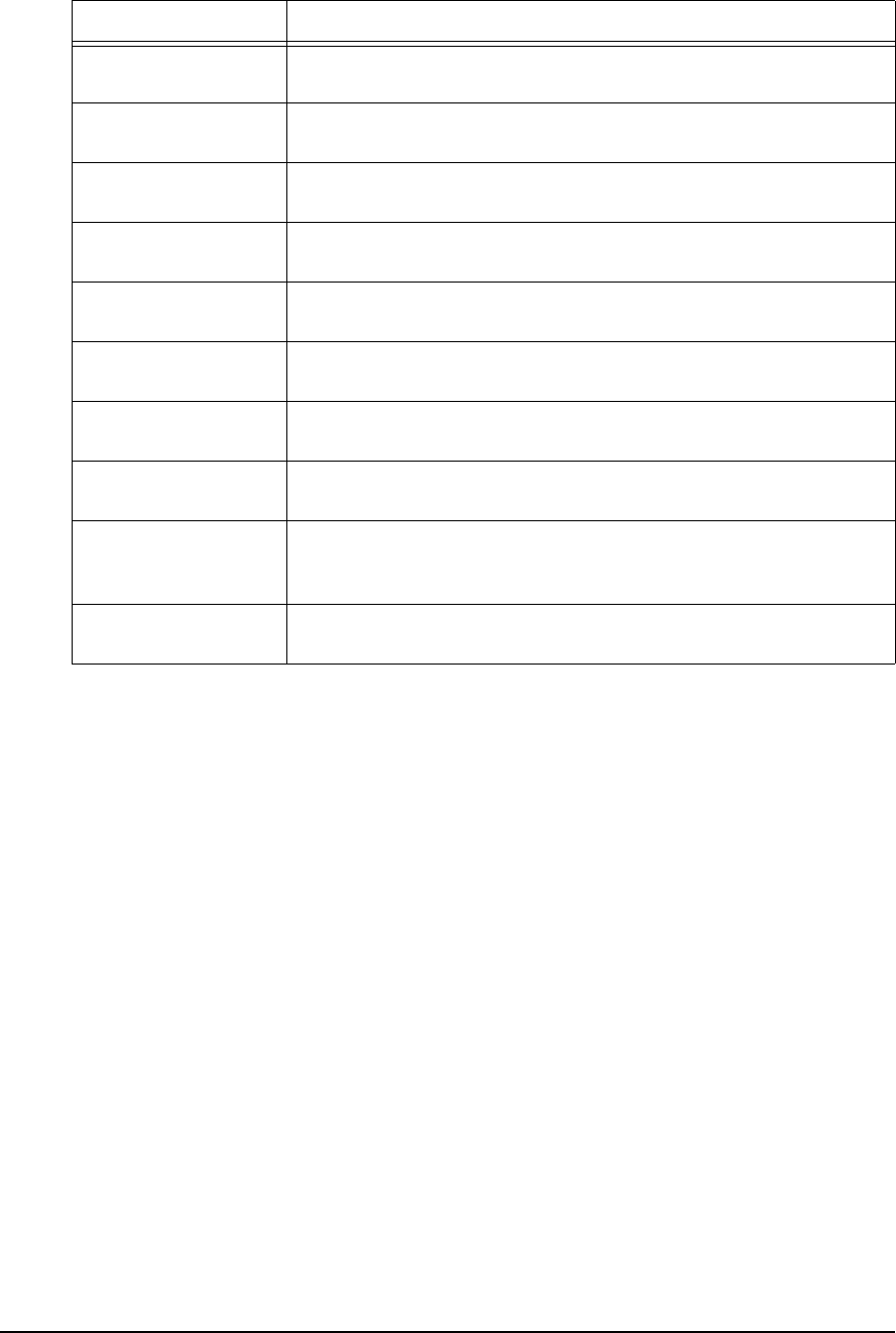
6 System Reporting and Diagnostics
50 APCD–NC006–A
6.3.1 IP Statistics
To see the IP protocol layer statistics for a NCL1170, at the NCL1170> prompt, type
<ip statistics>.
Table 3 provides definitions for the statistics labels.
Information similar to the following example is displayed. The statistics for this command are
from the time of the last reboot of the NCL1170.
NCL1170> ip statistics
IP STATISTICS
-------------
Total packets received 50
Bad checksum discards 0
Packet too short discards 0
Not enough data discards 0
Bad header length discards 0
Bad data length discards 0
Fragments received 0
Fragments dropped 0
Fragments timed out 0
Packets forwarded 0
Couldn't forward discards 0
Redirected forwards 0
Unknown protocol discards 25
Input Octets Number of bytes that arrived on this interface since the last
interface reset or reboot.
Input Unicast Packets Number of unicast packets that arrived on this interface since the
last interface reset or reboot.
Input Non-Unicast
Packets Number of non-unicast packets that arrived on this interface since
the last interface reset or reboot.
Input Discards Number of packets that arrived on this interface and were
discarded since the last interface reset or reboot.
Input Errors Number of packets that arrived on this interface with errors since
the last interface reset or reboot.
Output Octets Number of bytes that were sent from this interface since the last
interface reset or reboot.
Output Unicast
Packets Number of unicast packets that were sent from this interface since
the last interface reset or reboot.
Output Non-Unicast
Packets Number of non-unicast packets that were sent from this interface
since the last interface reset or reboot.
Output Discards Number of outbound packets that were dropped because of
implementation limits since the last interface reset or
reboot.
Output Errors Number of outbound packets dropped because of errors since the
last interface reset or reboot.
Label Description
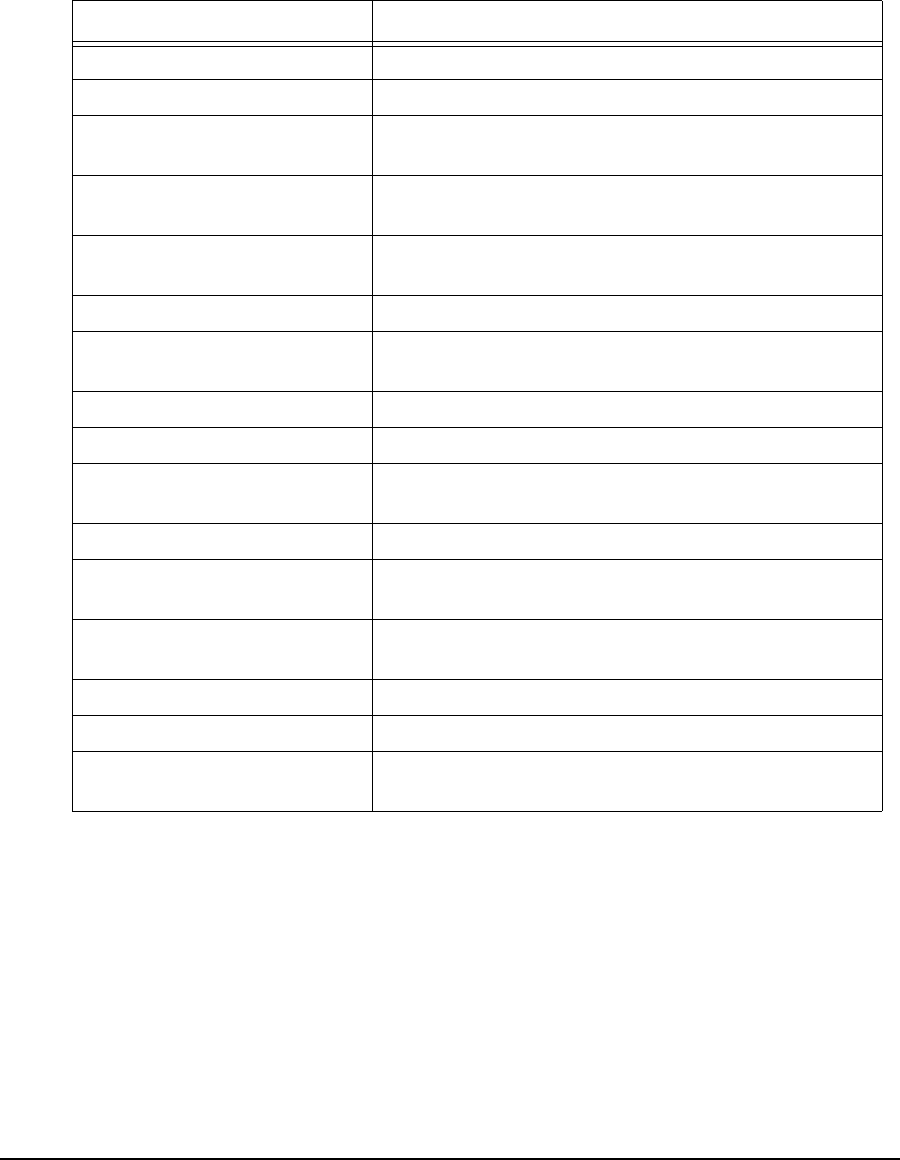
6 System Reporting and Diagnostics
APCD–NC006–A 51
No space discards 0
Packets reassembled 0
Fragments sent 0
No route discards 0
Table 3 IP Statistics
Label Descriptions
Total packets received Number of packets sent to the IP layer.
Bad checksum discards Number of packets discarded due to a bad checksum.
Packet too short discards Number of packets dropped due to an invalid data
length.
Not enough data discards Number of packets dropped because they did not
containenoughdatatobeanIPpacket.
Bad header length discards Number of packets discarded because of inconsistent
IP header and IP data lengths.
Fragment received Number of packet fragments received.
Fragments dropped Number of fragments dropped due to lack of space or
duplicates.
Fragments timed out Number of fragments that were timed-out.
Packets forwarded Number of packets forwarded at the IP layer.
Couldn’t forward discards Number of packets received for unreachable
destinations.
Redirected forwards Number of redirect messages that were sent.
Unknown protocol discards Number of packets of unknown or unsupported protocol
received and discarded.
No space discards Number of packets dropped because of resource
shortages.
Packets reassembled Number of packets that needed to be reassembled.
Fragments sent Number of fragments successfully sent.
No route discards Number of packets discarded because there was no
route to the destination given.
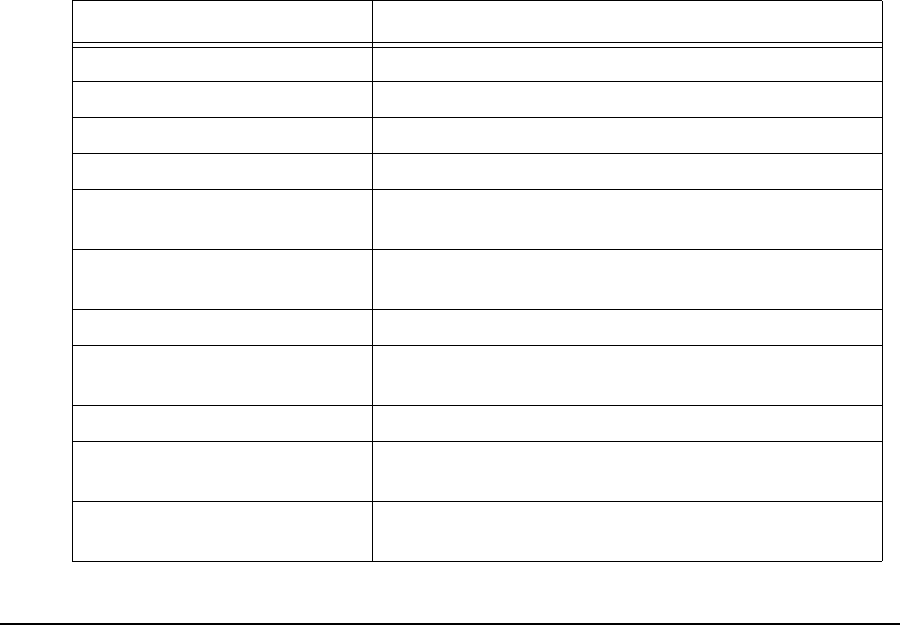
6 System Reporting and Diagnostics
52 APCD–NC006–A
6.3.2 Radio Statistics
To see radio statistics for the NCL1170, at the NCL1170> prompt, type
<radio statistics>. The statistics displayed are since the last reboot of the NCL1170.
Table 4 provides definitions for the statistics labels.
Information similar to the following example is displayed:
NCL1170> radio statistics
RADIO STATISTICS:
-------------------------------------------------------------------------
Transmitted : 1455
Tx Underflows : 0
Tx Overflows : 0
TX_RDY Error : 0
Rx Packets : 120106
Rx Underflows : 0
Rx Overflows : 0
MD_RDY Error : 0
Rx Data CRC Error : 1
ALF Header Chksum Error : 0
Rx MAC Header CRC Error : 0
Rx Invalid Data Length : 0
Broadcast Discards : 0
Rx Length Mismatch : 0
Tx Length Mismatch : 0
Missed Complete : 0
Missed Header : 0
Table 4 Radio Statistics
Label Description
Transmitted Number of packets sent.
Tx Blocks delayed Number of transmitted blocks delayed.
Rx Packets Number of packets received.
Rx Data CRC Error Number of received data CRC errors that occurred.
ALF Header Chksum Error Number of packets received with an invalid Air Link
Frame (ALF) header.
Rx MAC Header CRC Error Number of times packets were discarded because
headers were invalid.
Rx MAC Header CRC Fixed Number of times the MAC header CRC was fixed.
RX Invalid Data Length Number of packets received with an invalid length (that
is, greater than the maximum size).
NIC Failure Number of network interface card failures.
Broadcast Discards Number of broadcast packets that the NCL1170
received and discarded.
Transmit Timeouts Number of transmit timeouts due to the radio channel
being too busy or due to interference.
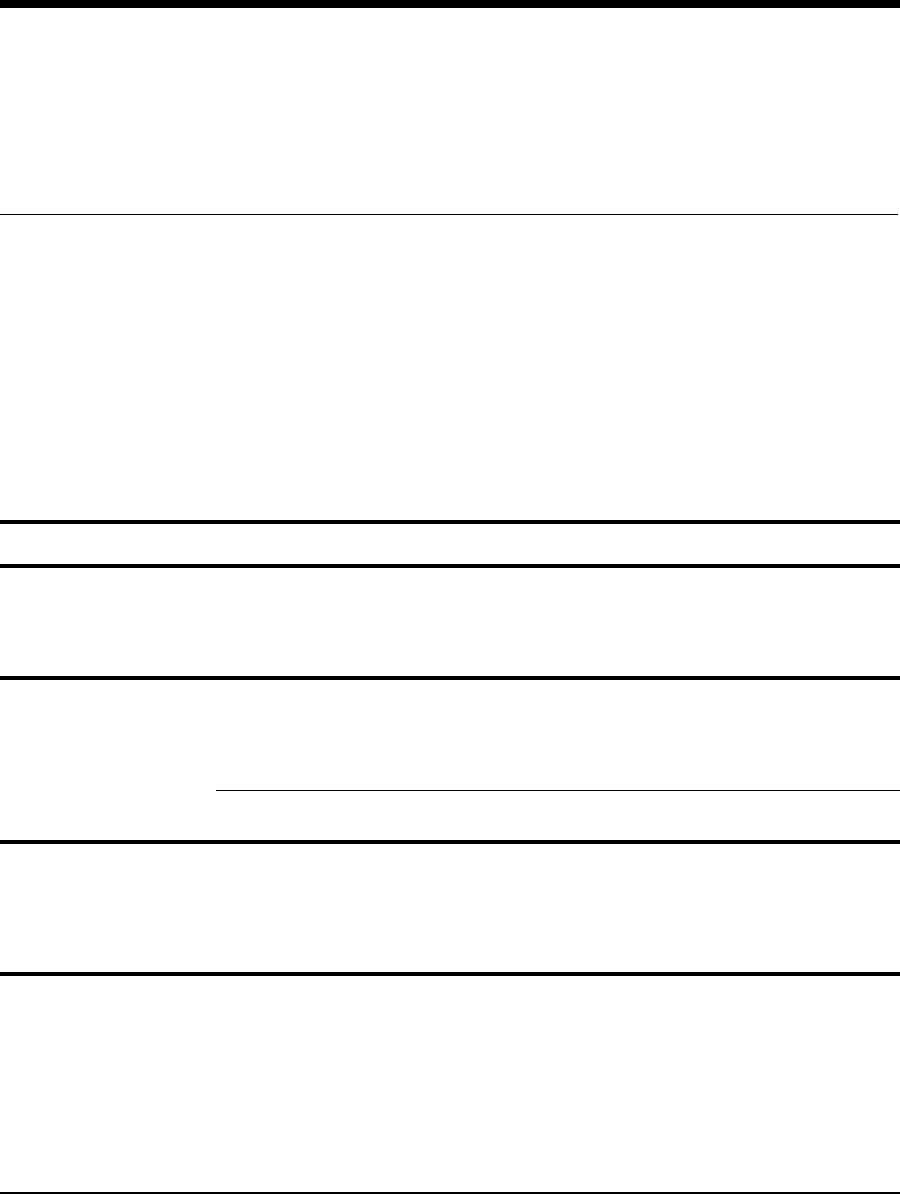
APCD–NC006–A 53
7Troubleshooting
Use this section to identify and correct common problems associated with NCL1170 operation.
To verify that the connection has been re-established, test the connection using a ping test
described in Performing a Ping Test,onpage35.
To verify the routing, follow the procedures in Verifying NCL1170 Routing, on page 55.
Table 5 Common Problems and Solutions
Symptom Possible Cause Solution
Power LED on back panel
of NCL1170 is off
NCL1170 is not receiving power. • Ensure that the device is plugged into a 110 -
230 V AC outlet and that there is power at the
outlet.
• Check all cables for loose or faulty
connections. Replace cables if necessary.
Cannot communicate with
NCL1170 from the Ethernet
side and the Ethernet light is
off
NCL1170 is not receiving power. • Ensure that the device is plugged into a 110 -
230 V AC outlet and that there is power at the
outlet.
• Check all cables for loose or faulty
connections. Replace cables if necessary.
Ethernet cable is faulty or the wrong type
(crossover vs. straight-through). • Replace Ethernet cable.
Cannot communicate with
NCL1170 from the Ethernet
side and the Ethernet light is
on
NCL1170 configuration is incorrect. Connect a computer to the RS-232 port and log
into the NCL1170.
• Verify Ethernet IP address.
• Verify bridging or routing.
• Verify Routing Table, if applicable. See
Verifying NCL1170 Routing, on page 55.
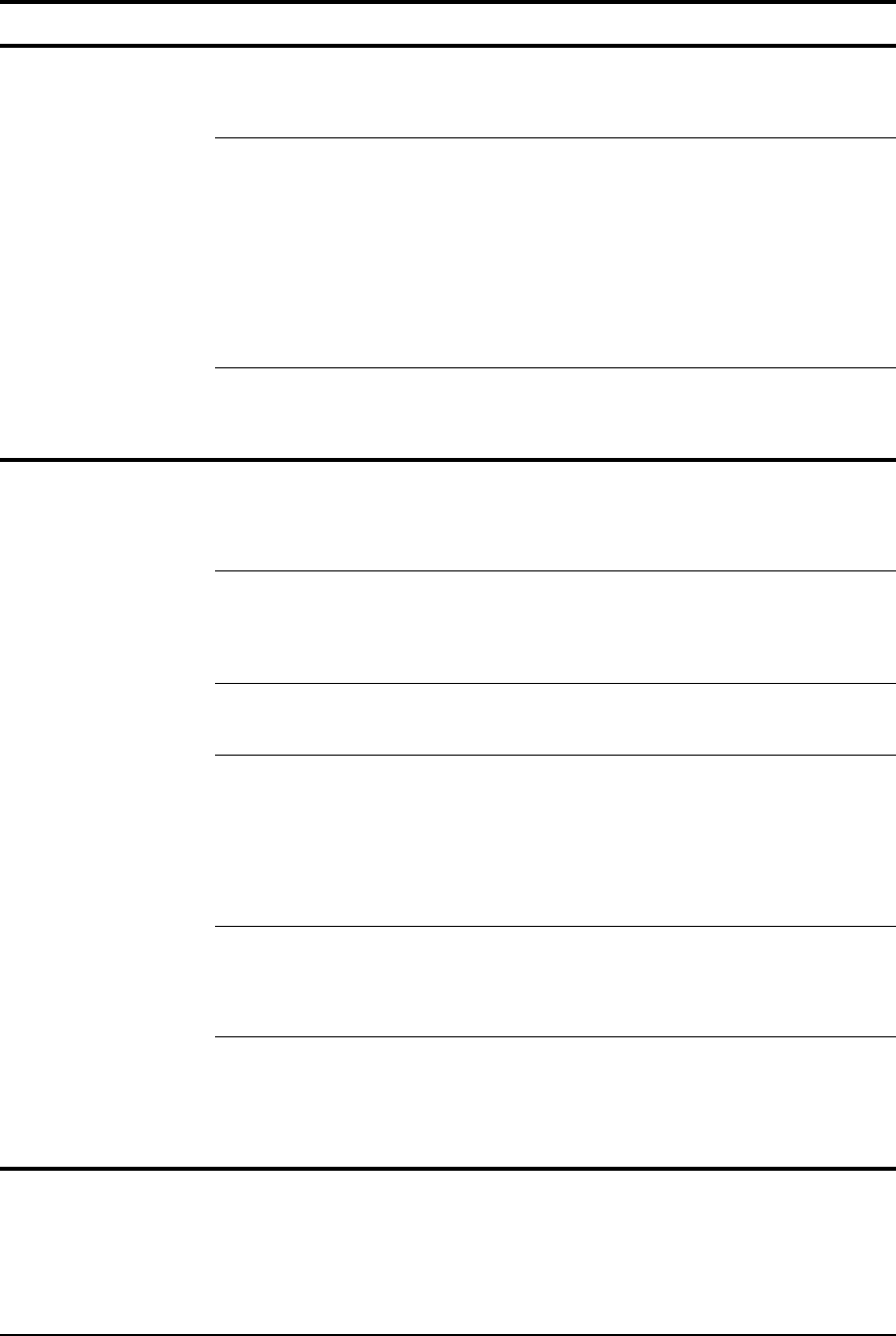
7 Troubleshooting
54 APCD–NC006–A
Master cannot communicate
with any Stations
Master NCL1170 is disabled. Connect a computer to the RS-232 port and log
into the NCL1170.
• Ensure that the radio transmission is enabled.
• Check RSSI.
Master NCL1170 configuration is incorrect. Connect a computer to the RS-232 port and log
into the NCL1170.
• Verify radio channel.
• Verify Master unit ID.
• Verify Station IDs have been added to
Remote Station List.
• Verify that the Master has all Stations
enabled.
• Verify routing or bridging.
• Verify Routing Table, if applicable. See
Verifying NCL1170 Routing, on page 55.
Master NCL1170 antenna system has a
problem.
• Check RSSI.
• Verify RF connections.
• Check RF cable for damage.
• Check antenna for damage.
Master cannot communicate
with an individual Station
Station is not receiving power. • Ensure that the device is plugged into a 110 -
230 VAC outlet and that there is power at the
outlet.
• Check all cables for loose or faulty
connections. Replace cables if necessary.
Station NCL1170 antenna system has a
problem.
• Check RSSI.
• Verify RF connections.
• Check RF cable for damage.
• Check antenna for damage.
• Check for any deviation from set direction.
Antenna line-of-sight (LOS) to master has
been obstructed.
• Check RSSI.
• Ensure that a clear LOS still exists to the
Master NCL1170 antenna.
Station configuration is incorrect. Connect a computer to the RS-232 port and log
into the NCL1170.
• Verify radio channel.
• Verify Station unit ID.
• Verify Master unit ID.
• Verify routing or bridging.
• Verify Routing Table, if applicable. See
Verifying NCL1170 Routing, on page 55.
Station is disabled. Connect a computer to the RS-232 port and log
into the Master NCL1170 for the group.
• Verify that the Station has been enabled from
the Master.
• Check RSSI.
Station has not been added to the Master
NCL1170 Remote Station List.
Connect a computer to the RS-232 port and log
into the Master NCL1170 for the group.
• Verify the Station has been added to the
Remote Station List.
• Verify the Routing Table, if applicable. See
Verifying NCL1170 Routing, on page 55.
Symptom Possible Cause Solution
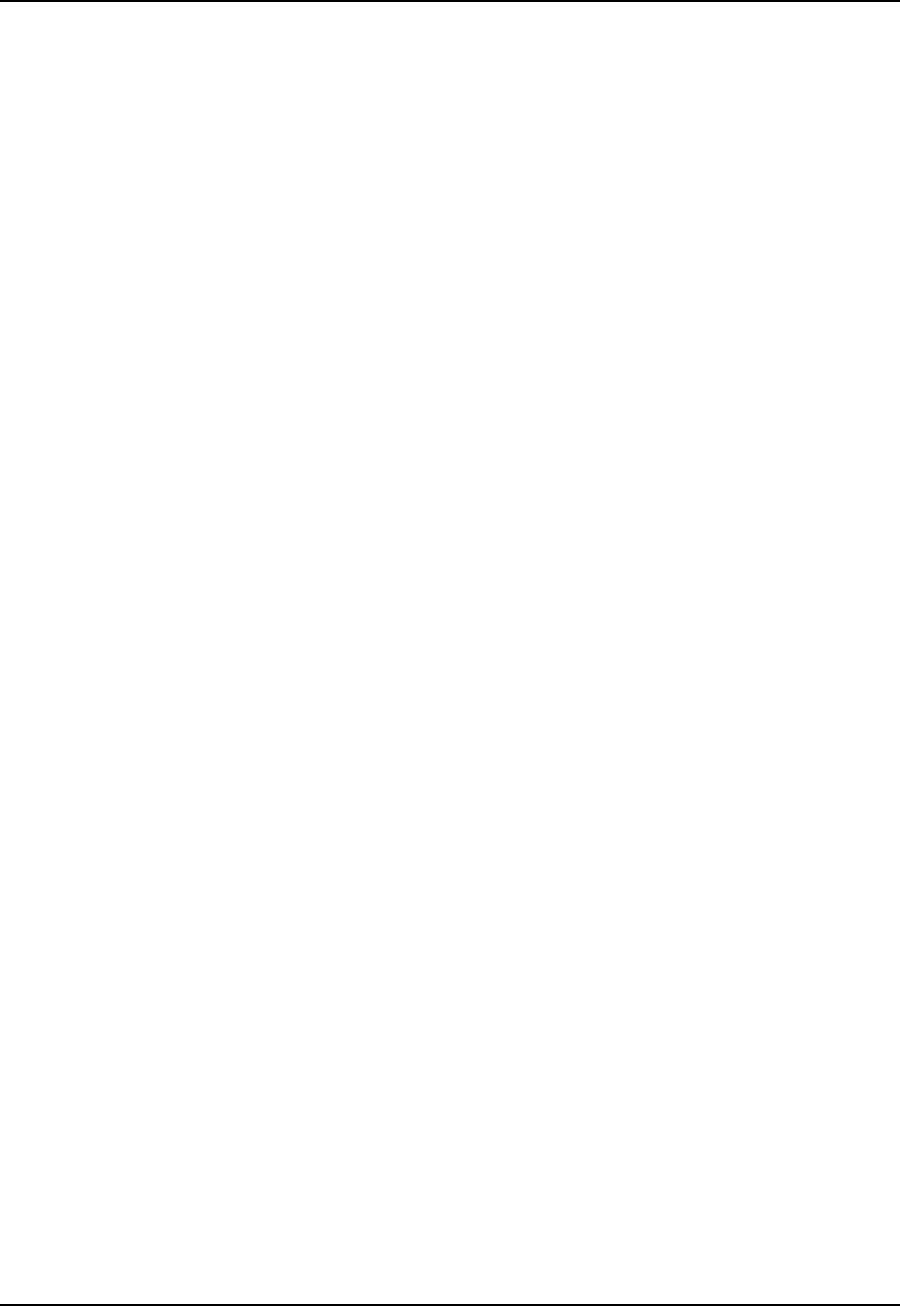
7 Troubleshooting
APCD–NC006–A 55
7.1 Verifying NCL1170 Routing
To verify the routing is correct, you will need to verify both the Master and Station Routing
Tables. If the Routing Tables are incorrect, configure the devices with the corrected values.
7.1.1 Verify the NCL1170 Routing Table
Use the Configuration Data Record for the NCL1170 to verify the information is configured
correctly in the device.
1. Connect to the NCL1170 using a crossover serial cable.
2. Log in to the NCL1170. You will be prompted for the NCL1170 password when you log
in.
3. Type <mode> to verify bridging or routing is set correctly for the NCL1170 group.
4. At the NCL1170> prompt, type <ip>. The configuration information is displayed.
5. Verify the NCL1170 Ethernet IP address and subnet mask are configured correctly.
6. Verify the radio IP address is correct, if applicable.
7. Verify the Routing Table is correct according to your routing plan.
8. If the forwarding mode is routing, at a Station NCL1170, ensure that the default static
route is set. At a Master NCL1170, ensure the Ethernet subnet for each Station is set.
—This page is intentionally left blank —
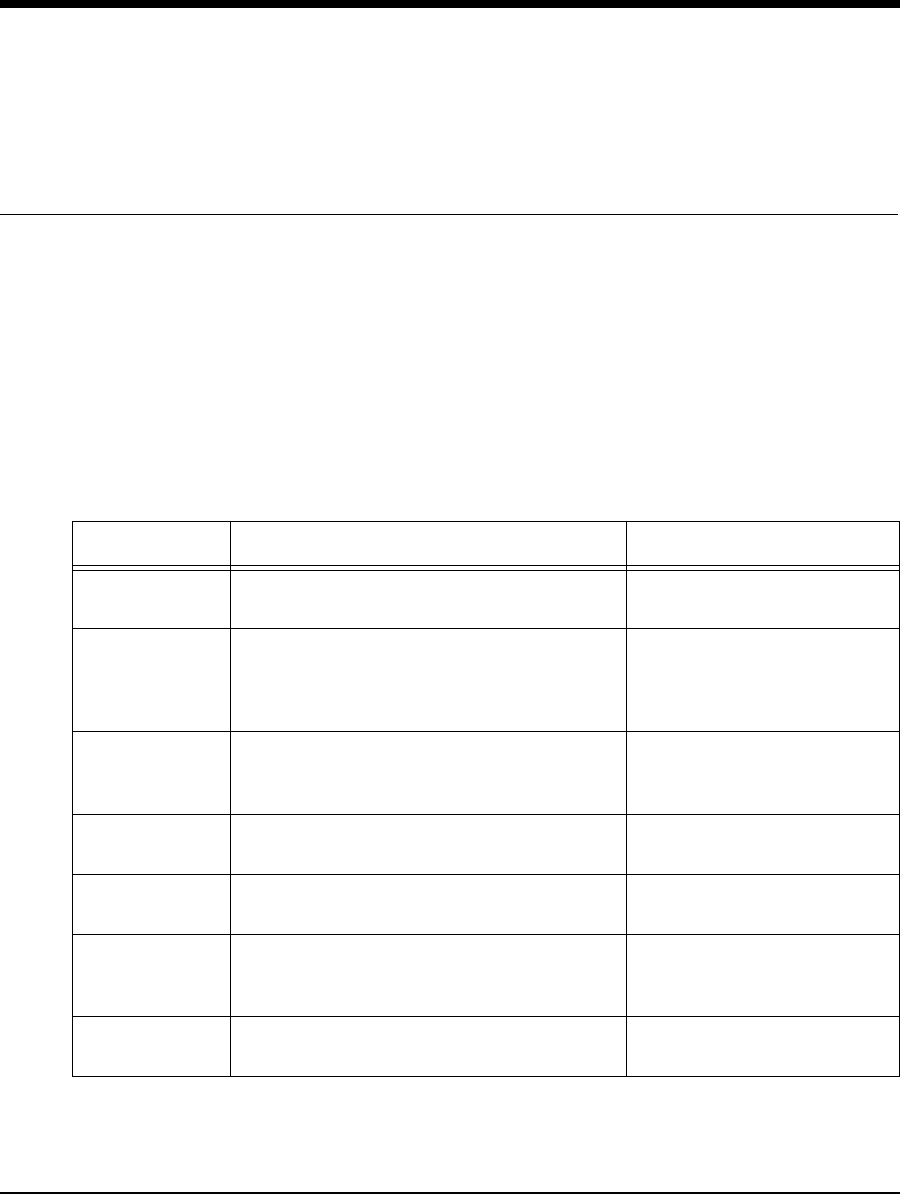
APCD–NC006–A 57
Appendix A NCL1170 Command-Line
Syntax
The NCL1170 can be configured using the commands listed in Table 8.
Table 6 shows the typographical conventions used to represent command-line syntax. Press
ENTER after typing a command to execute the command.
Table 7 provides a list of shortcuts and methods to get help on commands.
Table 6 NCL1170 Command-Line Syntax Conventions
Convention Use Examples
<monospaced
font>
Indicates that you must type the text inside the
angle brackets, not the angle brackets.
<ip route>
ENTER Indicates a keyboard key press. A plus sign (+)
indicates key combinations. For example, for
CTRL+U, press and hold down the CTRL key,
then press the U key.
ENTER
ESC
CTRL+U
italic Specifies a variable name or other information
that you must replace with a real name or
value.
ip address ethernet
ipaddress
bold characters Indicates the shortcut characters for a
command.
<radio channel> can also
be typed as <ra ch>
[] Indicates optional items. Do not type the
brackets as part of the command.
ip address
[ethernet|radio]
|Separates two mutually exclusive choices in a
command. Type one choice and do not type
the vertical bar.
interface|if
() Encloses a range of values from which you can
choose a value.
radio channel (1-15)

58 APCD–NC006–A
Table 7 Command-Line Shortcuts and Getting Help
Subnet Masks
Where a command requires you to enter a subnet mask, you can do one of the following:
• Enter it as a range, which is the number of bits (0-32 are valid) in the subnet mask.
• Do not enter it, and let the NCL1170 decide what value to use. Note that the NCL1170
does not necessarily pick the correct subnet mask.
Table 8 NCL1170 Command-line Syntax Descriptions
Type To do this...
?display the names of the root commands.
[command_name]? display the syntax for a command.
help display all the commands, their subcommands and the
parameters and options for each command.
help [command_name]display the parameters and options for the command.
!! repeat the last command that was executed.
ESC cancel the command you are typing.
Command Syntax Description
arp Displays the Address Resolution Protocol (ARP)
configuration information.
arp flush Removes the temporary ARP table entries from the
ARP table.
arp add aaa.bbb.ccc.ddd
aa:bb:cc:dd:ee:ff
Adds an entry to the ARP table. aaa.bbb.ccc.ddd is
the IP address of the entry that you want to add.
aa:bb:cc:dd:ee:ff is the MAC address associated
with the IP address.
arp del aaa.bbb.ccc.ddd Deletes a specified entry from the ARP table.
aaa.bbb.ccc.ddd is the IP address of the entry that
you want to delete.
bridge statistics Displays the bridge statistics (frames in, frames out,
etc.). Only available in bridging mode.
bridge table Displays the bridge table entries. Only available in
bridging mode.
bridge table flush Removes the learned entries from the bridge table. Only
available in bridging mode.
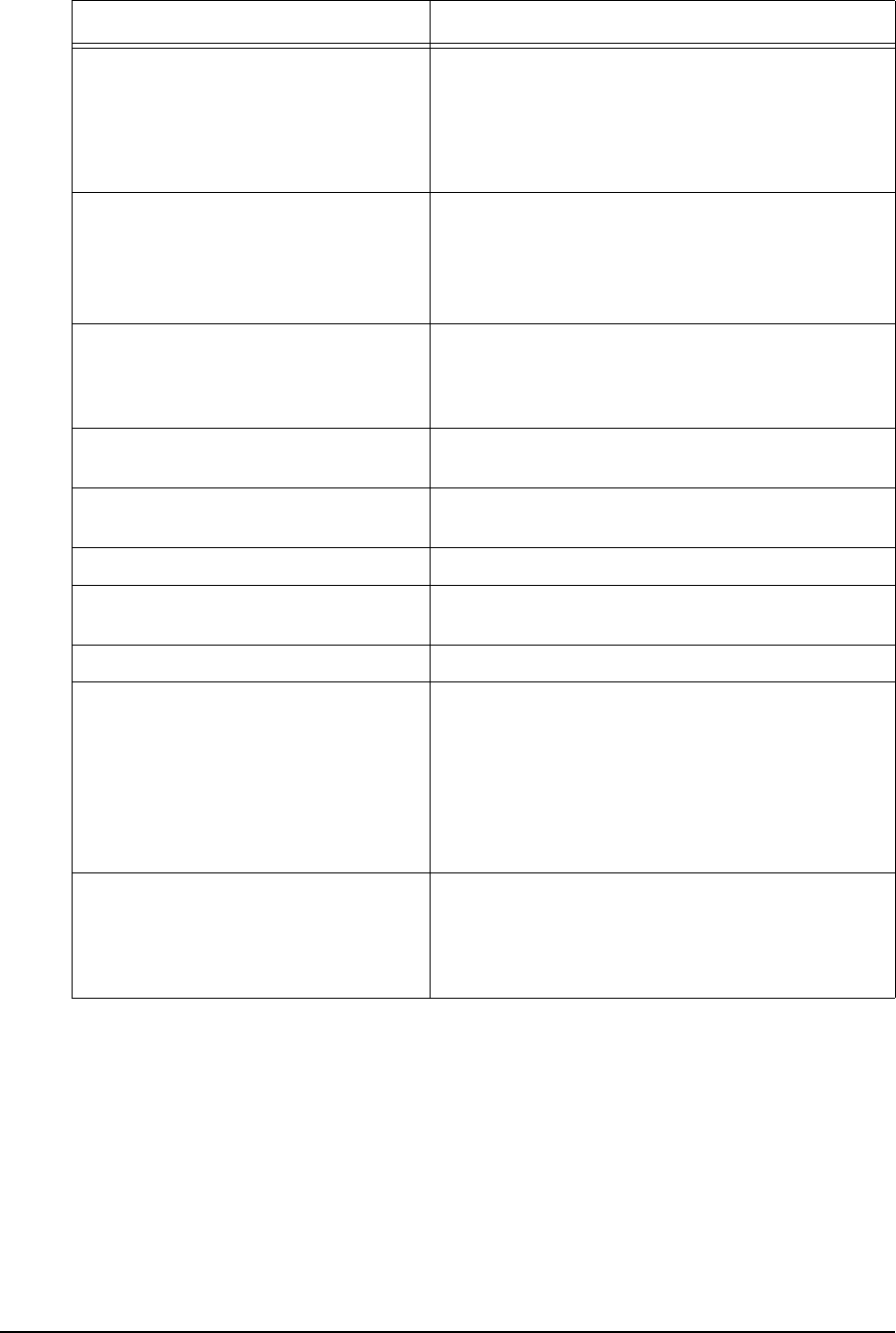
APCD–NC006–A 59
bridge table timeout Sets the time-out value for entries in the bridge table. If
the NCL1170 receives no packet from the specified
entry's address during the time-out period you set (for
example, 15 s), then it clears the address from the table.
Valid times are 10 to 1 000 000 s; the default is 300 s.
Only available in bridging mode.
dhcp mode [none|relay] Sets the NCL1170 to use Dynamic Host Configuration
Protocol (DHCP).
• none - disables DHCP Relay.
• relay - enables DHCP Relay.
Available only if the mode is set to routing.
dhcp relay [add|delete
ip_address]
Adds or removes the IP address of a Dynamic Host
Configuration Protocol (DHCP) server. Available only if
the mode is set to routing and DHCP mode is set to
Relay.
interface|if statistics Displays configuration information and statistics for all
interfaces.
interface|if statistics
ethernet|radio|loopback
Displays configuration information and statistics for
each interface: Ethernet, radio, or loopback.
interface|if reset Resets the statistics for all interfaces.
interface|if reset
ethernet|radio|loopback
Resets the statistics for the specified interface.
ip Displays the IP configuration information.
ip address Displays the IP addresses for the Ethernet and radio
interface. In bridging mode, the IP address is for
management purposes only. An IP address is not
required to perform bridge functions. When in Bridging
mode, if you assign an IP address to the NCL1170, you
only need to assign it to the Ethernet interface, because
the radio and Ethernet are considered as one interface.
In routing mode, you must configure both addresses.
ip address ethernet
aaa.bbb.ccc.ddd [subnet mask]
Changes the IP address for the Ethernet interface for
routing or bridging. aaa.bbb.ccc.ddd is the IP address
for the Ethernet interface and [subnet mask] is
specified in either dotted decimal format or number of
bits.
Command Syntax Description
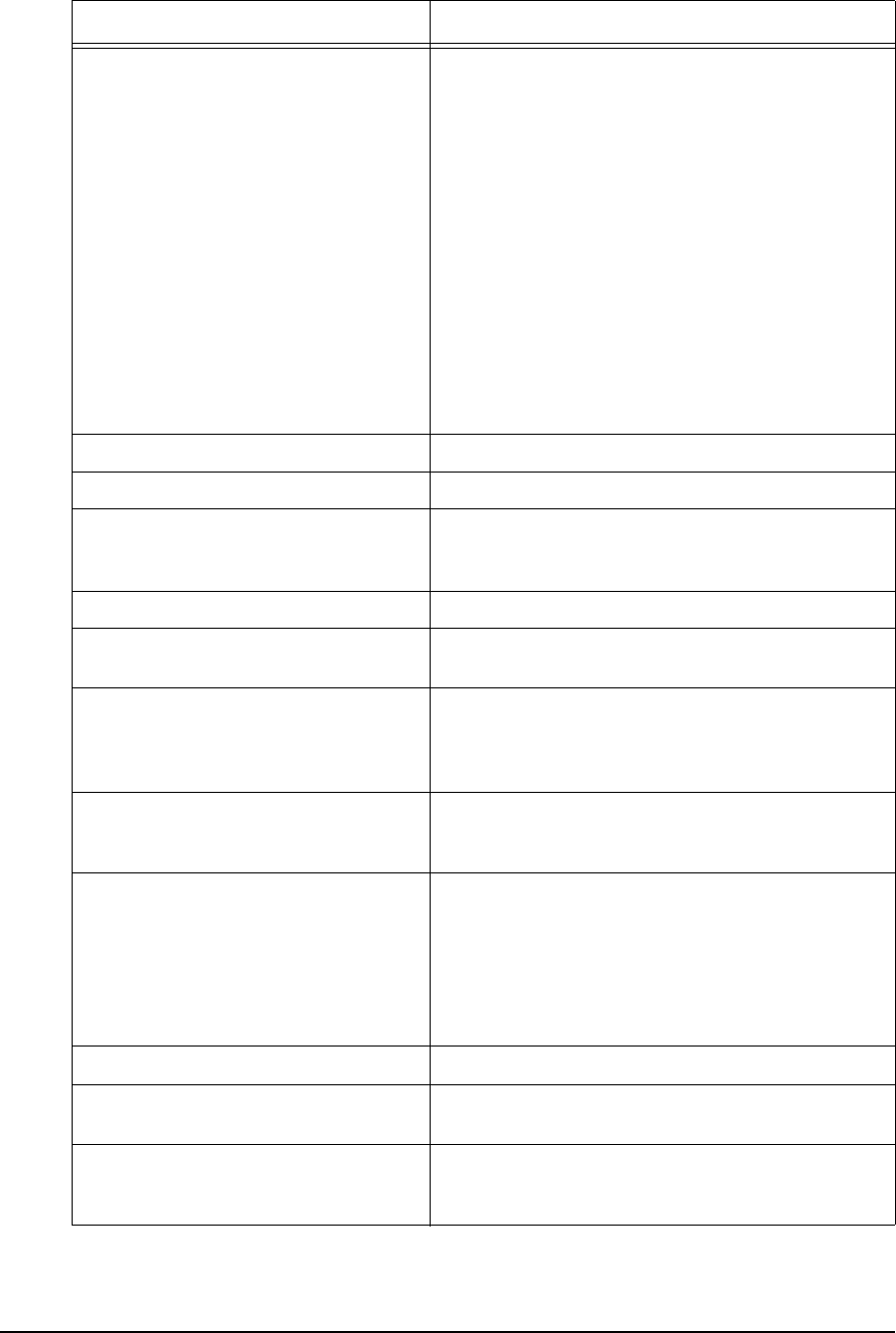
60 APCD–NC006–A
ip address radio remote_unit_id
aaa.bbb.ccc.ddd eee.fff.ggg.hhh
Changes the radio interface IP route and binds the radio
channel between the remote NCL1170 and the local
NCL1170 using the IP addresses. This command is only
available in routing mode.
For an NCL1170 configured as a Station,
remote_unit_id istheunitIDoftheremotemaster;
aaa.bbb.ccc.ddd is the radio IP address for the local
station NCL1170; and eee.fff.ggg.hhh is the radio
IP address for the remote master NCL1170.
For an NCL1170 configured as a Master, remote_unit_id
is the unit ID of the remote station NCL1170;
aaa.bbb.ccc.ddd is the radio IP address for the local
master NCL1170; and eee.fff.ggg.hhh is the radio
IP address for the remote station NCL1170. Repeat this
command for each station in the Remote Station List.
ip dns Displays the DNS configuration information.
ip dns server Displaysthelistofdomainnameservers.
ip dns server add|del
aaa.bbb.ccc.ddd
Adds or deletes a server from the DNS table.
aaa.bbb.ccc.ddd is the IP address for the DNS
server that you want to add or delete.
ip dns domain Displays the DNS domain name.
ip dns domain DNS_domain_name Changes the DNS domain name. DNS_domain_name
can be a maximum of 256 ASCII characters.
ip ping destination Sends ICMP echo requests to a remote host that is
used to see if you can reach a remote IP address or for
network debugging. destination is the radio IP
address for the remote host that you want to reach.
ip ripDisplays the Routing Information Protocol (RIP)
configuration. Available only if routing mode is set to
RIP.
ip ripbroadcast|multicast Specifies how the RIP handles packets.Available only if
the routing mode is set to RIP, and the RIP version is 2.
•broadcast sends RIP version 2 advertisements
as broadcast.
•multicast sends version 2 advertisements to
RIP version 2 multicast addresses. Multicast is
generally more efficient than broadcast.
ip ripdisable|enable Disables or enables the RIP
ip rip expire Displays the length of time an NCL1170 waits before
deleting a RIP route.
ip rip expire (XX) Assigns a duration (in seconds) that an NCL1170 waits
without receiving any RIP updates before it will consider
that route invalid, and delete it.
Command Syntax Description
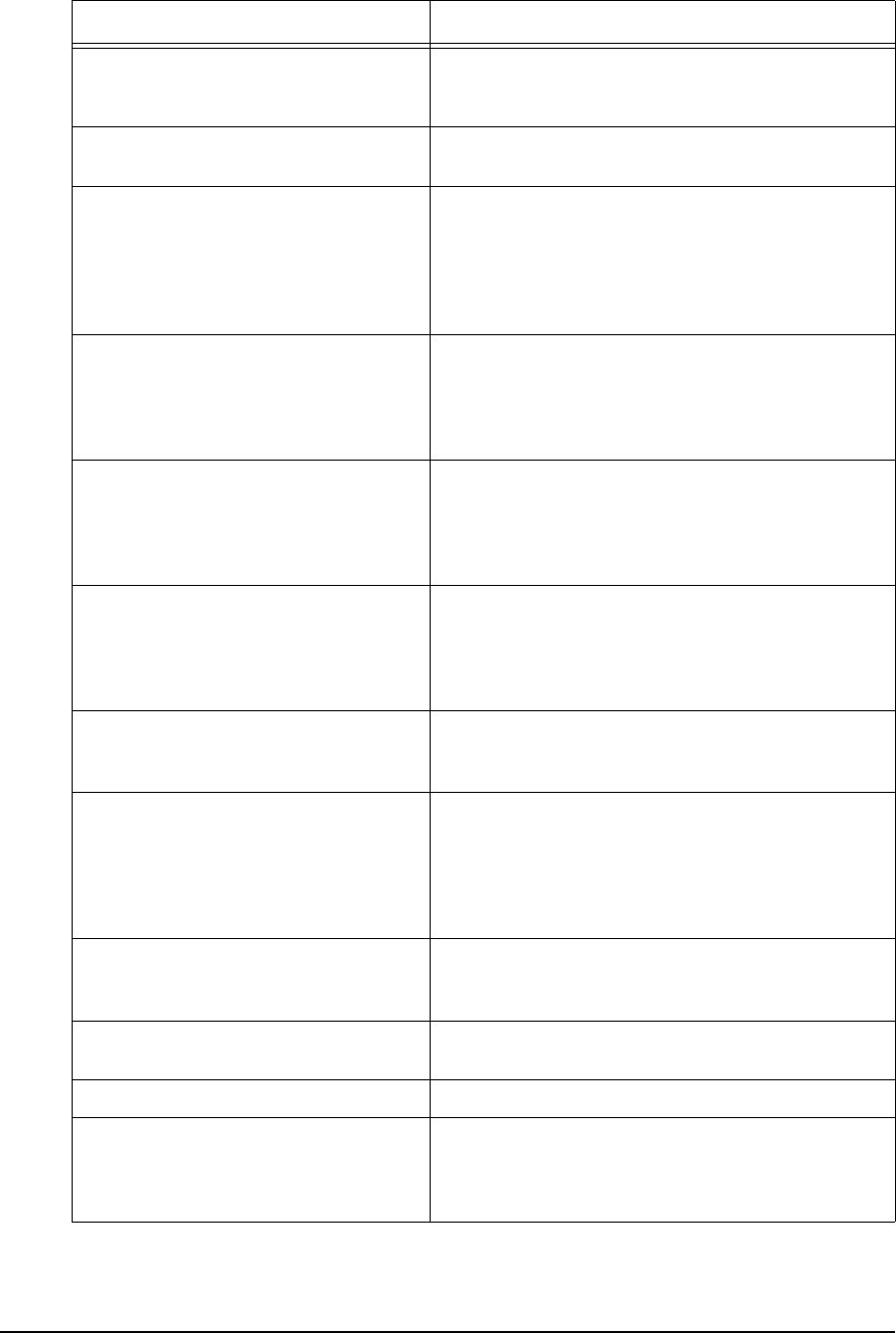
APCD–NC006–A 61
ip rip interval Displays the length of time (in seconds) that an
NCL1170 waits before transmitting updated RIP
information.
ip rip interval (XX) Assigns a duration (in seconds) that an NCL1170 waits
before transmitting updated RIP information.
ip ripnodefault|default Disables or enables RIP to advertise the default route.
Available only if routing mode is set to RIP.
default - if a default route exists, it is sent in the
advertisement.
nodefault - the default route is not sent, whether or
not it exists.
ip ripnoupdate|update Disables or enables RIP advertisement of static routes.
update - sends static route information in a RIP
advertisement, as well as all other RIP information.
noupdate - sends everything except the static route
information. Available only if routing mode is set to RIP.
ip ripquiet|active Disables or enables RIP advertisement of static routes.
Available only if routing mode is set to RIP.
active - transmits route information, in packets, to the
interfaces.
quiet - disables RIP packets from being sent.
ip ripversion 1|2 ip rip version displays the current version.
Switches 1 or 2, display/change RIP to the respective
version. Available only if routing mode is set to RIP.
Note that version 1 is broadcast only; version 2 can be
multicast, broadcast, or compatible (both).
ip route Displays the routing table information. Local interface
routes are always present as long as an address for the
interface exists.
ip route add|del
Network(aaa.bbb.ccc.ddd)
Gateway(eee.fff.ggg.hhh)
Mask(0-32)
Adds or deletes a static route.
Network(aaa.bbb.ccc.ddd) is the IP address of
the destination network;
Gateway(eee.fff.ggg.hhh) is the IP address for
the gateway; and Mask(0-32) is specified in either
dotted decimal format or number of bits.
ip route flush Removes all dynamic entries from the routing table.
Dynamic entries are those routes that the system has
learned.
ip route erase Removes all static and dynamic entries, except
interface routes, from the routing table.
ip statistics Displays the IP statistics information.
ip telnet host(aaa.bbb.ccc.ddd) Establishes a Telnet session with a remote host to
access and control a remote computer.
host(aaa.bbb.ccc.ddd) is the IP address of the
remote host.
Command Syntax Description
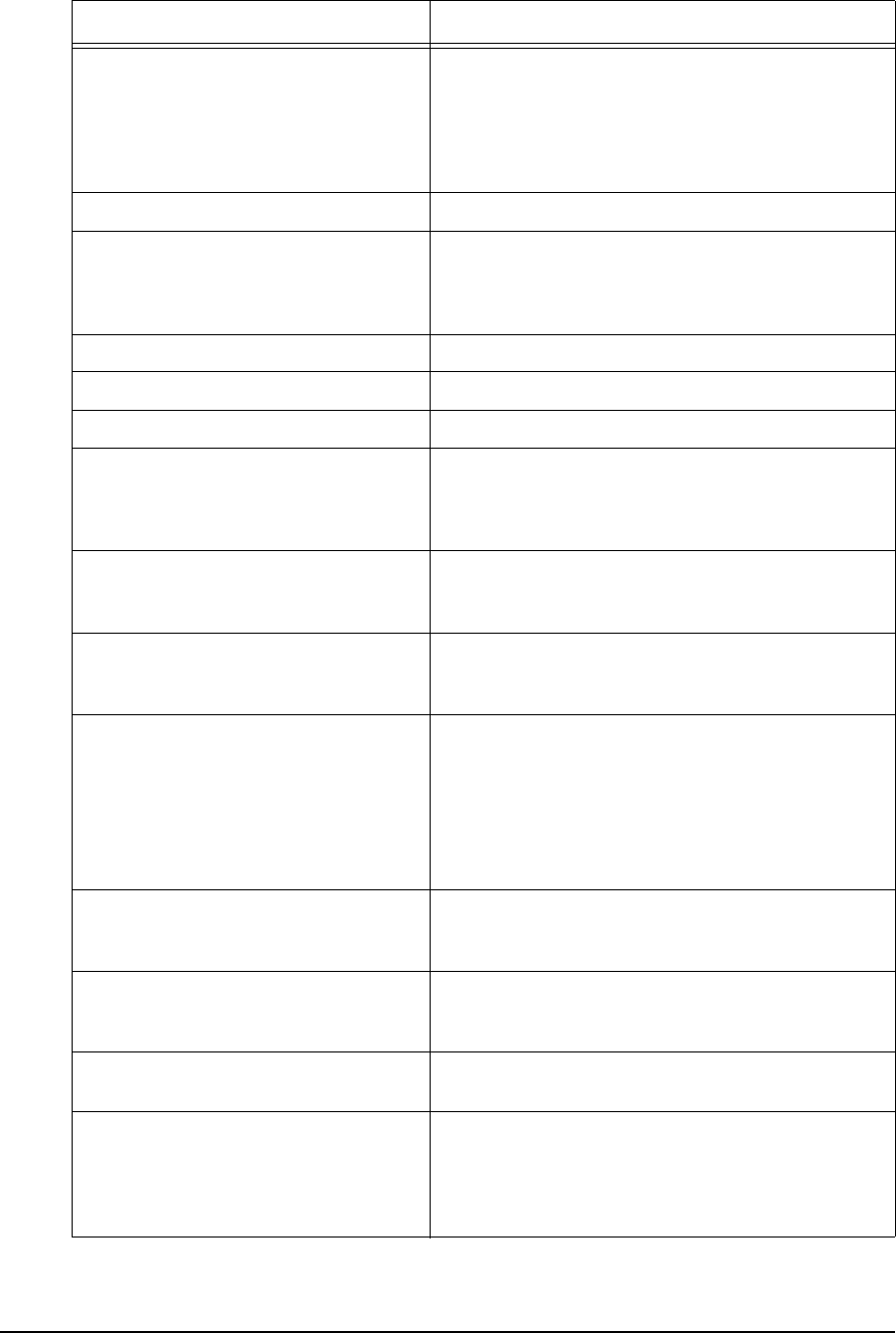
62 APCD–NC006–A
ip traceroute
destination(aaa.bbb.ccc.ddd)
Displays the route that the packets take to a remote
destination. destination(aaa.bbb.ccc.ddd) is
the IP address of the remote destination. The maximum
is 30 hops. An asterisk (*) represents each unsuccessful
try. For example, 1 * * *. Press any key to stop the ip
traceroute output.
mode Displays the forwarding mode: Bridging or IP Routing.
mode bridging|routing Changes the forwarding mode.
bridging: connects two networks on the same subnet
(they have the same subnet address).
routing: connects two networks on different subnets.
radio Displays the radio configuration information.
radio channel Displays the radio channel.
radio channel (1–14) Changes the radio channel.
radio disable|enable Disables or enables the NCL1170 radio transmission
capabilities. The NCL1170 is factory-configured as
disabled to prevent accidental damage should it be
powered up without an antenna or load connected.
radio masterID Displays the Master Unit ID to which the NCL1170
belongs. Available only if the NCL1170 radio type is
Station.
radio masterID (1–16383) Changes the Master Unit ID to which the NCL1170
belongs. Available only if the NCL1170 radio type is
Station.
radio per
[single|continuous|reset]
Displays or resets the cumulative radio packet error rate
statistics to the screen. This command is available
during tests and normal operation.
•single displays the current statistics.
•continuous displays the statistics every one
second.
•reset resets the calculations.
radio reset Forces the NCL1170 radio to reset. If you reset the
NCL1170 radio instead of shutting down, the statistics
will not be lost.
radio rssi When serially connected to the NCL1170, displays
changes in the average and peak receive signal
strength every half second.
radio rssi threshold Changes the threshold (floor) value used to calculate
the average receive signal strength.
radio rxtest start|stopStarts and stops the Radio Continuous Receive Test.
When you start this test, the Radio PER display is also
automatically started. Available only at the Station
NCL1170. Use this test to deploy a new Station
NCL1170 in an existing network.
Command Syntax Description
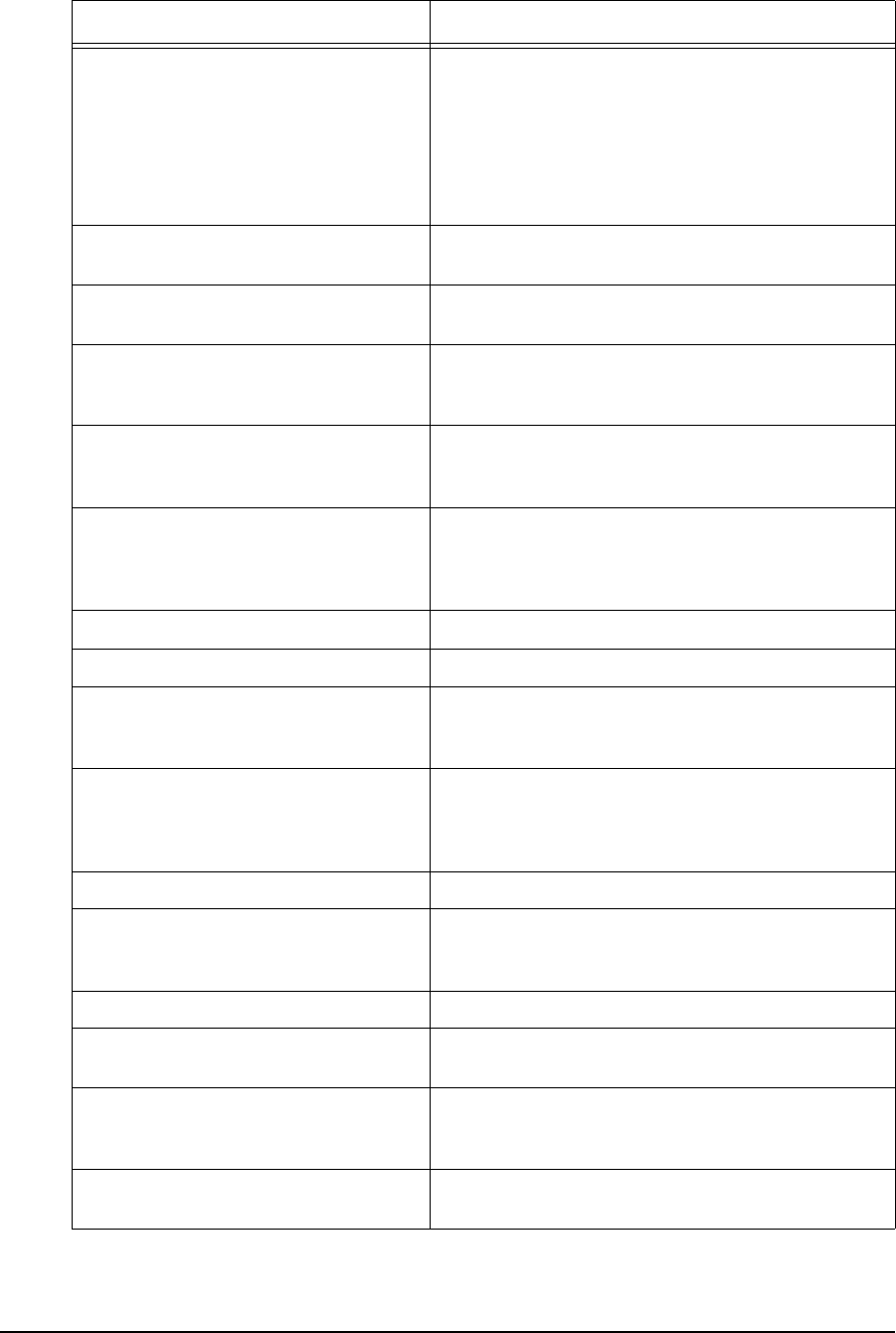
APCD–NC006–A 63
radio setting Displays the current Media Access Control (MAC)
settings for the NCL1170 radio:
•IFS
• slot time
• backoff range
• backoff mode.
radio setting default Changes the default MAC settings for the NCL1170
radio.
radio station Displays the list of unit IDs to which the master unit can
talk. Available only if the NCL1170 radio type is Master.
radio station add (1–16383) Adds a remote Unit ID to the list of stations to which a
Master Unit can talk. Available only if the NCL1170 radio
type is Master.
radio station del (1–16383) Removes a remote Unit ID from the list of stations to
which a Master Unit can talk. Available only if the
NCL1170 radio type is Master.
radio station disable|enable
unitID
Disables or enables the transmission capabilities of the
remote station. unitID istheunitIDoftheremotestation
that you want to disable. Available only if the NCL1170
radio type is Master.
radio statistics | stats Displays the current radio statistics.
radio statistics | stats reset Resets all radio counters to zero.
radio txtest start|stopStarts and stops the Radio Continuous Transmit Test.
Available only at the Master NCL1170. Use this test to
set up a Master and Station for a new network.
radio txrx start|stopStarts and stops the Radio Transmit/Receive Loopback
Test. When you start this test, the Radio PER display is
also automatically started. Available only at the Master
NCL1170. Use this test for a new installation only.
radio type Displays the NCL1170 radio type.
radio type master|station Changes the radio type. Use this to configure an
NCL1170 as a master unit. All NCL1170 units are
factory-configured as ‘station’.
radio unitid Displays the NCL1170 unit ID.
radio unitid (1–16383) Changes the NCL1170 unit ID. An NCL1170 unit ID is a
unique number between 1 and 16383.
snmp Displays the SNMP configuration information. SNMP is
useful for monitoring network performance and
debugging.
snmp community Displays the SNMP community table. The default SNMP
communities are: public read and private write.
Command Syntax Description
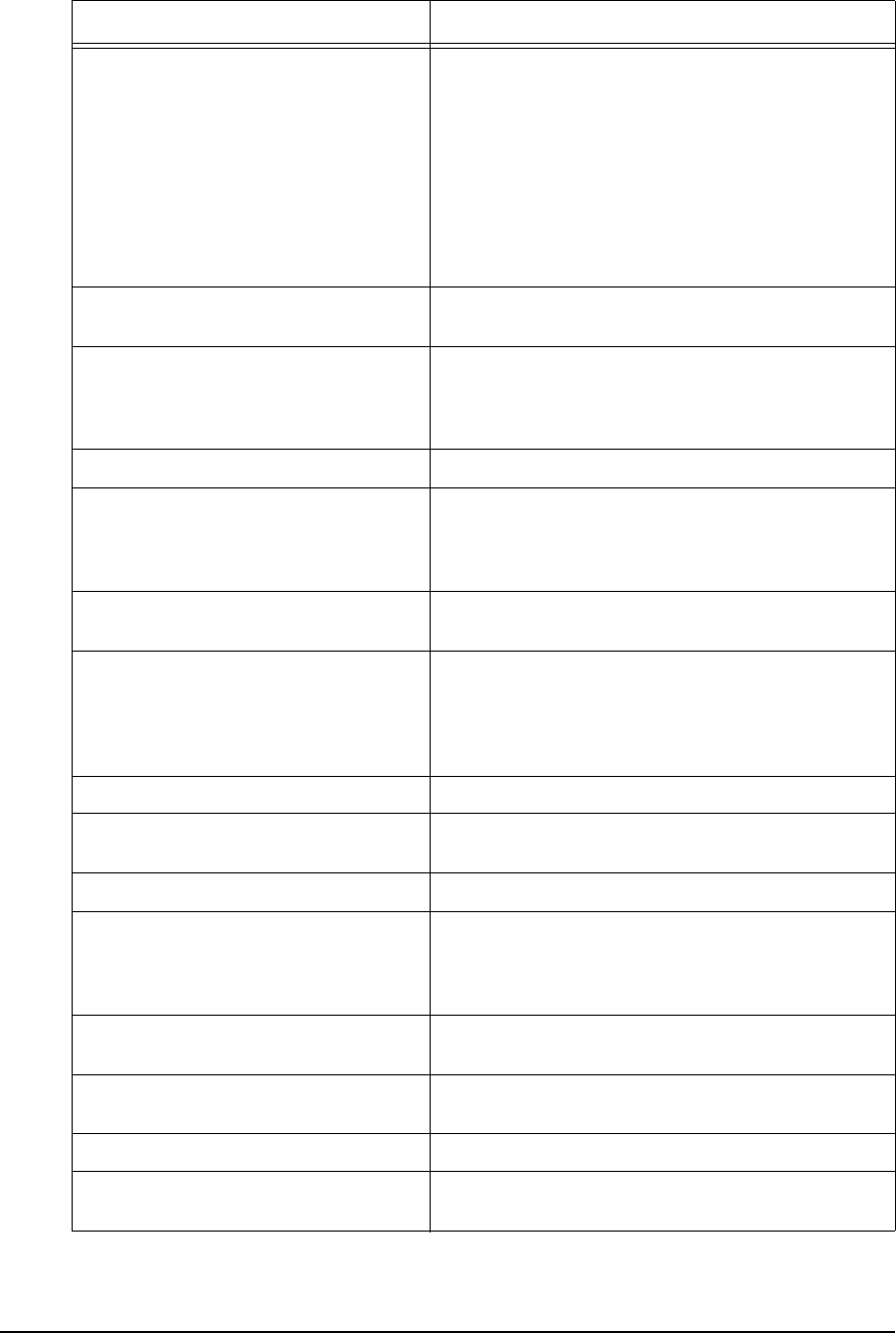
64 APCD–NC006–A
snmp community add|del
community read|write
Adds a community name to or deletes one from the
SNMP community table. A community name can be a
maximum of 32 ASCII characters.
•read: enables the community to view the
variables in SNMP.
•write: enables the community to change and
view the variables.
To change SNMP variables, you must have a write
community. To view SNMP variables, you must have a
write or read community.
snmp contact Displays the SNMP system contact (that is, the person
or company).
snmp contact contact Changes the SNMP system contact and telephone
number. contact canbeamaximumof256ASCII
characters that you can use to define the contact person
or address for the NCL1170.
snmp location Displays the SNMP geographical location of the system.
snmp location location Changes the SNMP geographical location of the
system. location canbeamaximumof256ASCII
characters that you can use to define the physical
location of the NCL1170.
snmp trap Displays the list of SNMP trap servers defined for the
NCL1170.
snmp trap add|del
server(aaa.bbb.ccc.ddd)
community
Adds a trap to or deletes one from the SNMP trap
server table. server(aaa.bbb.ccc.ddd) is the IP
address for the trap server. community isthenameof
thecommunityonthetrapserverandcanbea
maximum or 16 ASCII characters.
system Displays the system configuration information.
system memory Displays the memory statistics, such as memory
allocation information.
system name Displays the system name.
system name name Changes the system name. name canbeamaximum
of 64 ASCII characters that you can use to name the
NCL1170 in your system. The system name is used for
the command-line prompt for the NCL1170.
system network Displays the network system statistics from the network
buffer memory pools.
system network
ethernet|radio|data|system
Displays network buffer pool-allocation information for
each parameter:
system password Changes the password for the NCL1170.
system protocol Displays information about the configuration of
protocols bound to the interface.
Command Syntax Description
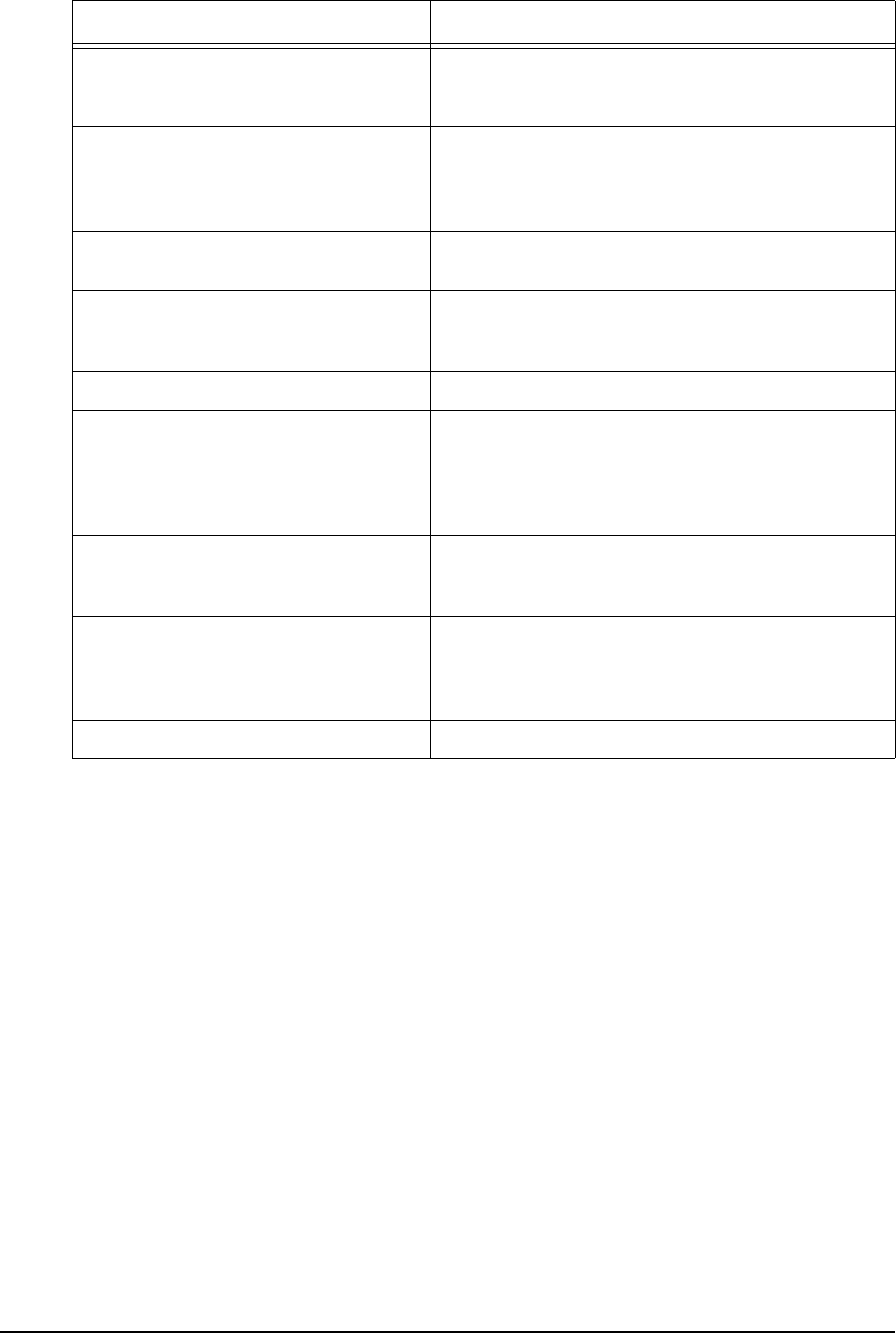
APCD–NC006–A 65
system protocol interface Displays the protocol configuration for the specific
interface that you name. interface is either Ethernet
or Radio.
system uptime Displays how long the system has been running. If the
uptime is more than 24 hours, the time appears as n
days, hh:mm:ss where nis the number of days and
hh:mm:ss is the hours:minutes:seconds.
system version Displays the build date and time, and lists all software
libraries and their version numbers.
test radio Performs self tests and displays the results for all the
radio device. If you use this command, the link service is
disrupted for the duration of the test.
reboot|restart|reload|reset Resets the NCL1170.
write|save Saves the current configuration. If you want to save the
new configuration, you must write (save) any
configuration changes before you reboot the NCL1170;
otherwise, the NCL1170 reverts to the previously saved
configuration.
write default|erase Removes all configuration changes, even if you saved
them, and resets the NCL1170 to the factory default
configuration.
help [command]Displays a list of all commands. If you type a command
name after help, the syntax for that command is
displayed. For example, type help ip to display all IP
commands and the syntax for each.
exit|quit|byeCloses the console session.
Command Syntax Description
—This page is intentionally left blank —
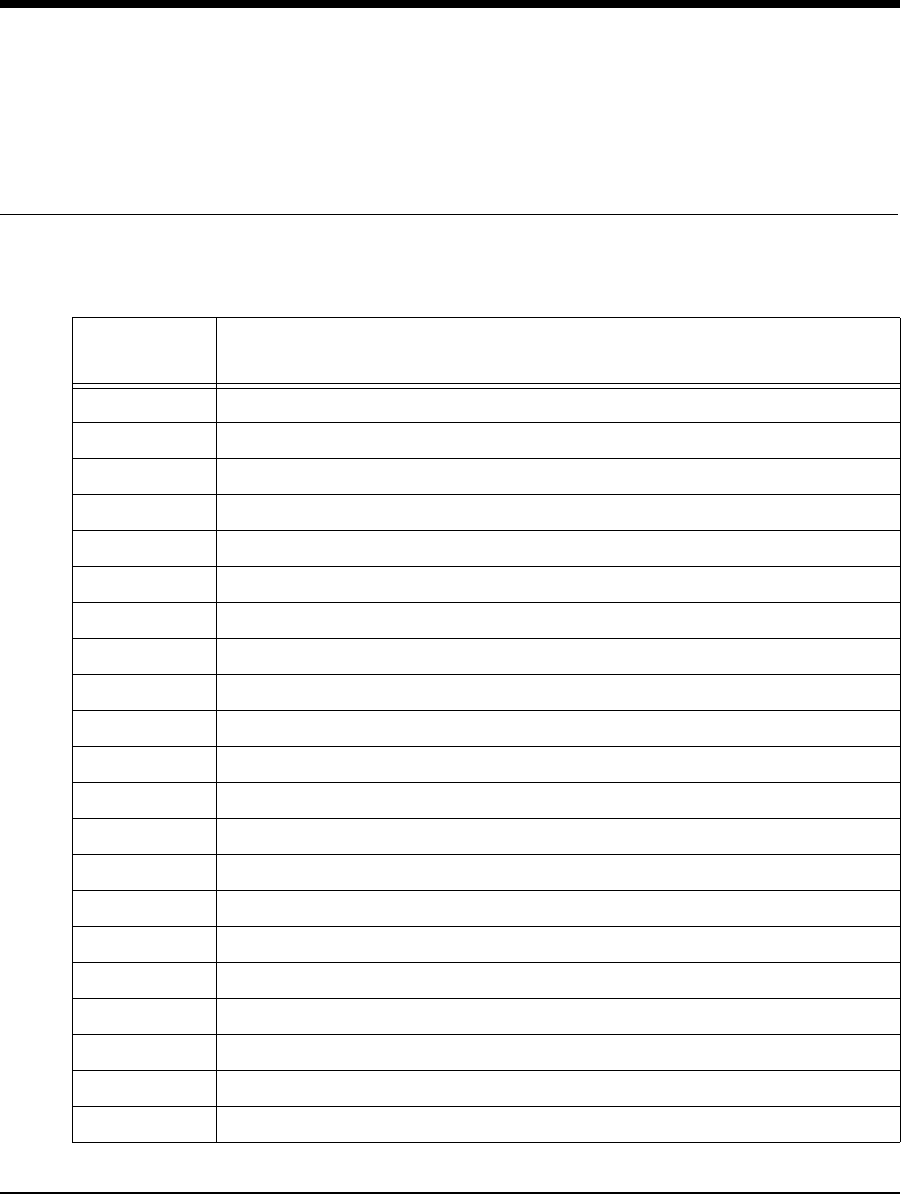
APCD–NC006–A 67
Appendix B Abbreviations and
Terminology
Table 9 Acronyms and Abbreviations
Acronym or
Abbreviation Definition
AC Alternating Current
ALF Air Link Frame
ARQ Automatic Retry reQuest
ARP Address Resolution Protocol
ASCII American Standard Code for Information Interchange
dB decibel
dBi decibel, with respect to an isotropic antenna
CLI Command Line Interface
CPU Central Processing Unit
CRC Cyclic Redundancy Check
CSA Canadian Standards Association
CSMA Carrier Sense Multiple Access
CSMA/CA Carrier Sense Multiple Access with Collision Avoidance
CSMA/CD Carrier Sense Multiple Access with Collision Detect
CTS Clear To Send
DCE Data Communication Equipment
DHCP Dynamic Host Configuration Protocol
DNS Domain Name Service
DPRAM Dual Port Random-Access Memory
DRAM Dynamic Random-Access Memory
DSR Data Set Ready
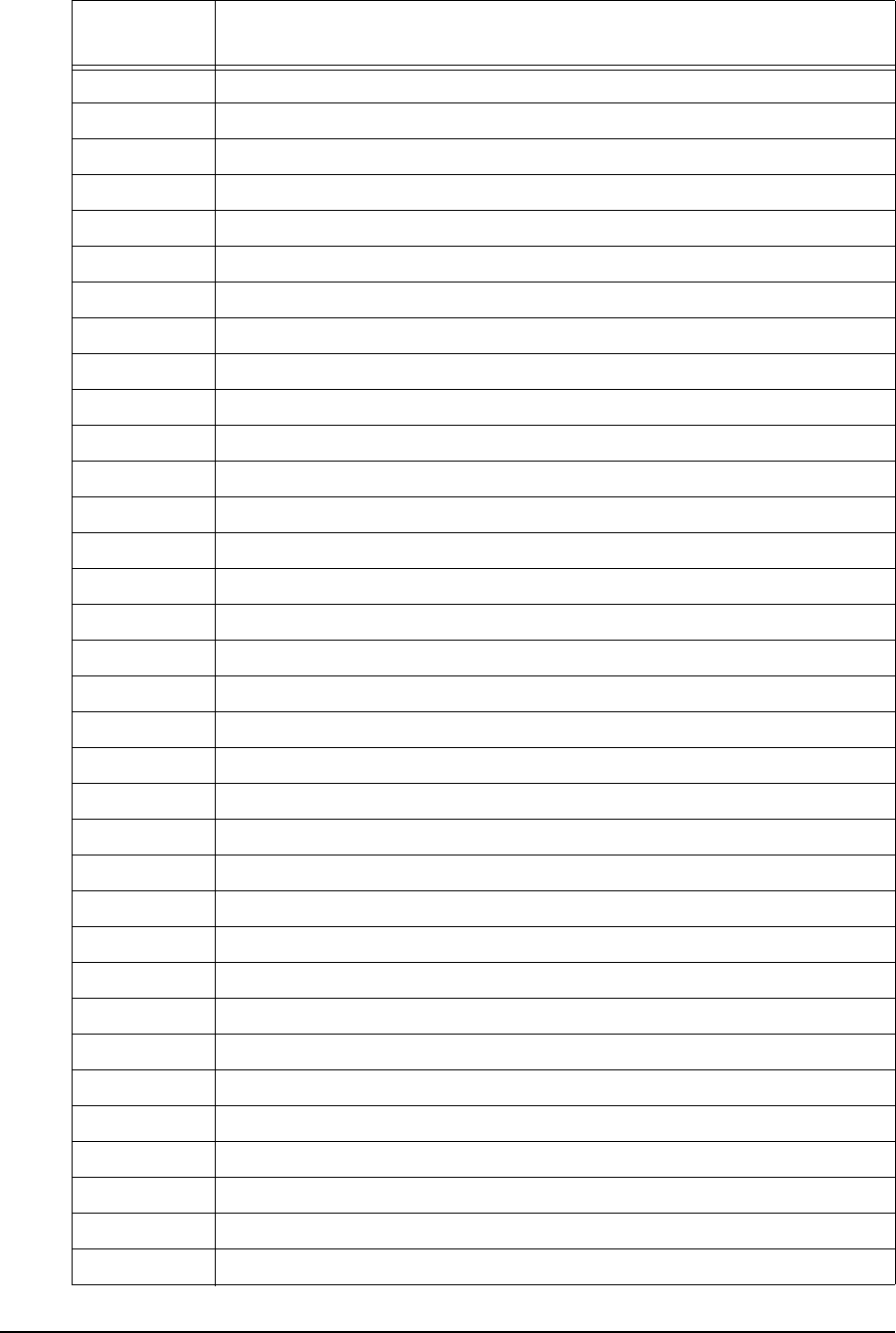
68 APCD–NC006–A
DSSS Direct-Sequence Spread Spectrum
DTE Data Terminal Equipment
ESN Electronic Serial Number
FCC Federal Communications Commission (U.S.A.)
FTP File Transfer Protocol
GHz Gigahertz
IBL Inter Building Link
IC Industry Canada
ICMP Internet Control Message Protocol
ID Identifier, Identification
IEEE Institute of Electrical and Electronics Engineers
IF Intermediate Frequency
IP Internet Protocol
ISM Industrial, Scientific, and Medical (unlicensed radio band)
LAN Local Area Network
LED Light-Emitting Diode
LLC Link Layer Control
MAC Media Access Control, Medium Access Controller
Mbps Megabits per second
MHz Megahertz
MIB Management Information Base
MTU Maximum Transmission Unit
NCL Network Communication Link, as in NCL1170, a WaveRider product
NIC Network Interface Card
OSPF Open Shortest Path First
PC Personal Computer
PCI Personal Component Interconnectbus
PER Packet Error Rate
PHY Physical Layer
PTMP Point-to-Point
PTP Point-to-Multipoint
RADIUS Remote Access Dial In User Server
RF Radio Frequency
RFC Request For Comments
Acronym or
Abbreviation Definition
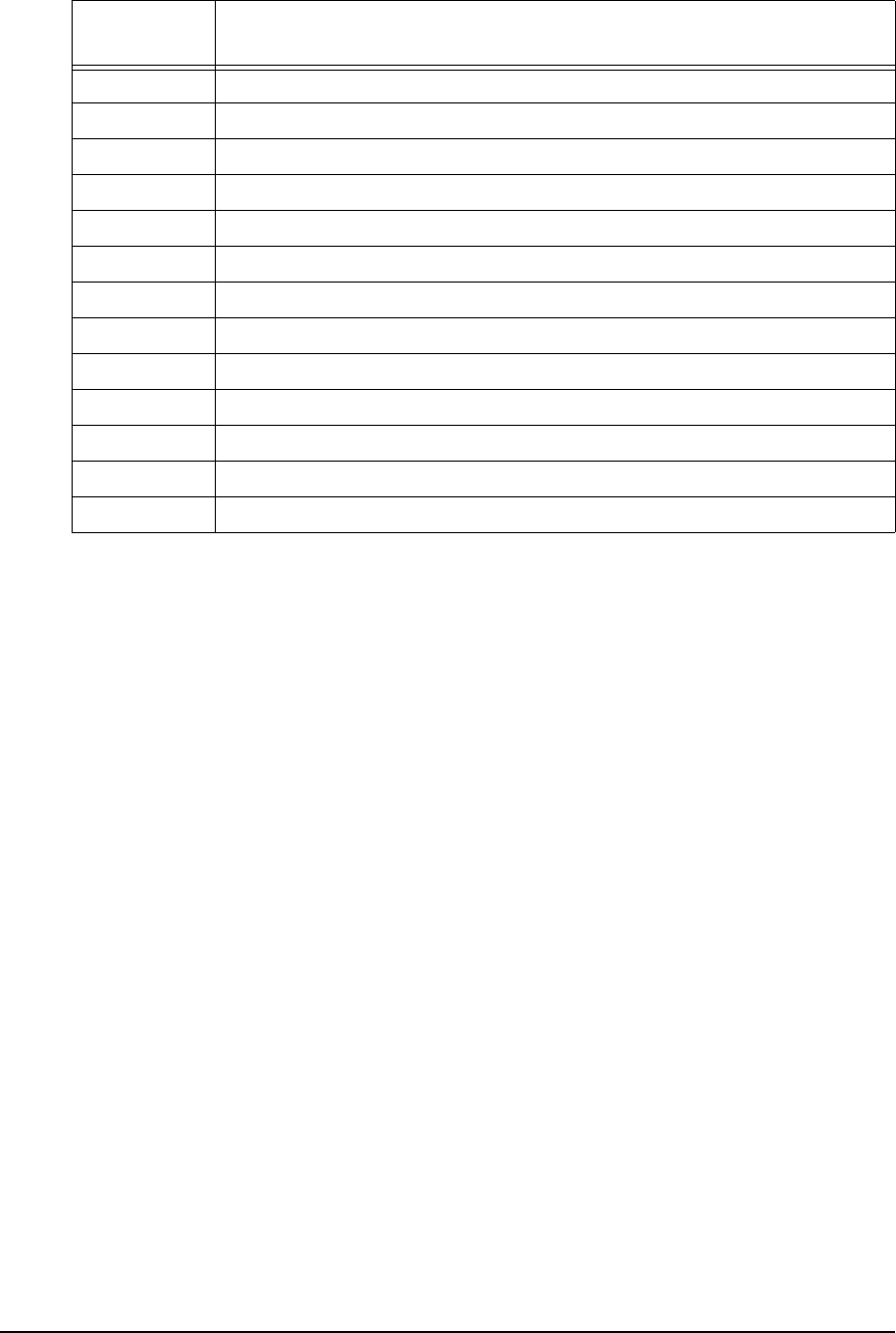
APCD–NC006–A 69
RIP Routing Information Protocol
RMA Returned Merchandise Authorization
RSSI Receive Signal Strength Indicator
RTS Request To Send
Rx Receive
SNMP Simple Network Management Protocol
TCP Transmission Control Protocol
TCP/IP Transmission Control Protocol/Internet Protocol
Tx Transmit
URL Uniform Resource Locator
VVolt
WMM WaveRider MAC Module
WRM WaveRider Radio Module
Acronym or
Abbreviation Definition
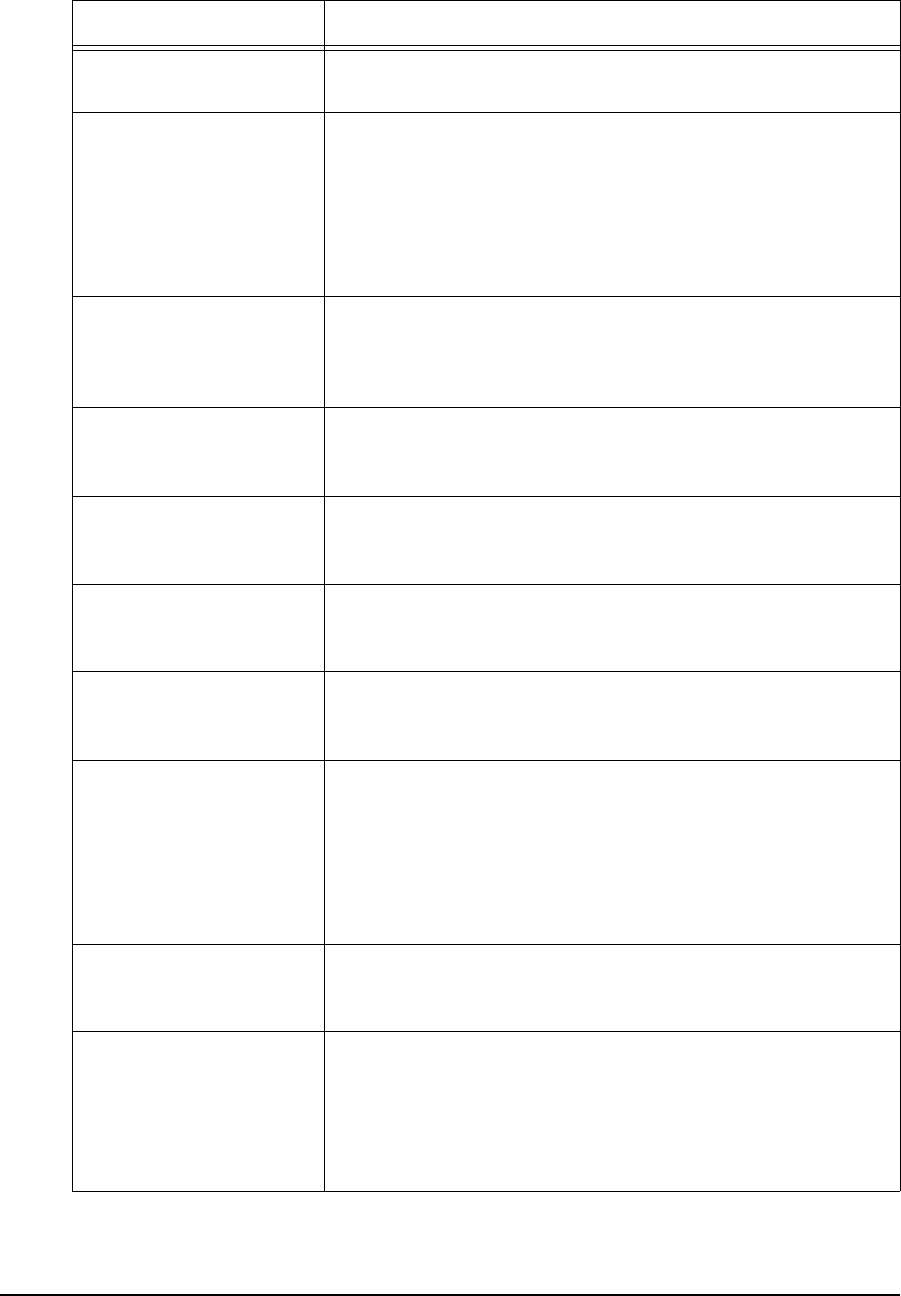
70 APCD–NC006–A
Table 10 NCL1170 Network Terminology
Term Definition
Address Resolution
Protocol (ARP) The layer below the IP layer; maps the IP and MAC addresses
together.
Bridge A device that connects and passes packets between two
network segments. A bridge operates at the MAC layer. A
bridge filters or forwards an incoming frame based on the MAC
address of the frame.
A learning bridge listens to traffic on its interfaces and
maintains a table of addresses. See also Router.
Channel Generally, the medium through which information is
communicated. In wireless communications, the channel is
usually defined by the center frequency, modulation type, and
occupied bandwidth.
Command Line Interface
(CLI) In contrast to a graphical user interface, a CLI is a
configuration and control interface based on keyboard-entry
commands and responses.
Console Port Typically, the 9-pin RS 232 serial port on an NCL1170 to which
a terminal or laptop computer is connected to configure or
control the device.
Domain Name Server
(DNS) A database system that translates IP addresses into domain
names. For example, 207.23.187.242 is converted into
waverider.com.
Direct-Sequence Spread
Spectrum (DSSS) A form of spread-spectrum communications that uses a high-
speed code sequence, along with the information being sent,
to modulate the RF carrier.
Master The NCL1170 defined as a master provides the access control
for all NCL1170 stations in the same radio network. The
master configuration determines the channel that the NCL1170
stations use. There must be only one master using the same
channel in the radio network. You must configure a master
within the coverage area of another master to use a different
channel.
Master ID Improves security on the wireless network. NCL1170s must
have the same master ID in order to communicate with each
other.
Master vs. Station Decide which NCL1170 is the master. In the point-to-point
configurations, it does not matter which NCL1170 is master,
just remember that the master provides the access control to
the station. In the case of point-to-multipoint, the master must
have a line of sight to each station, but each station may not
have a radio communication path to other stations.
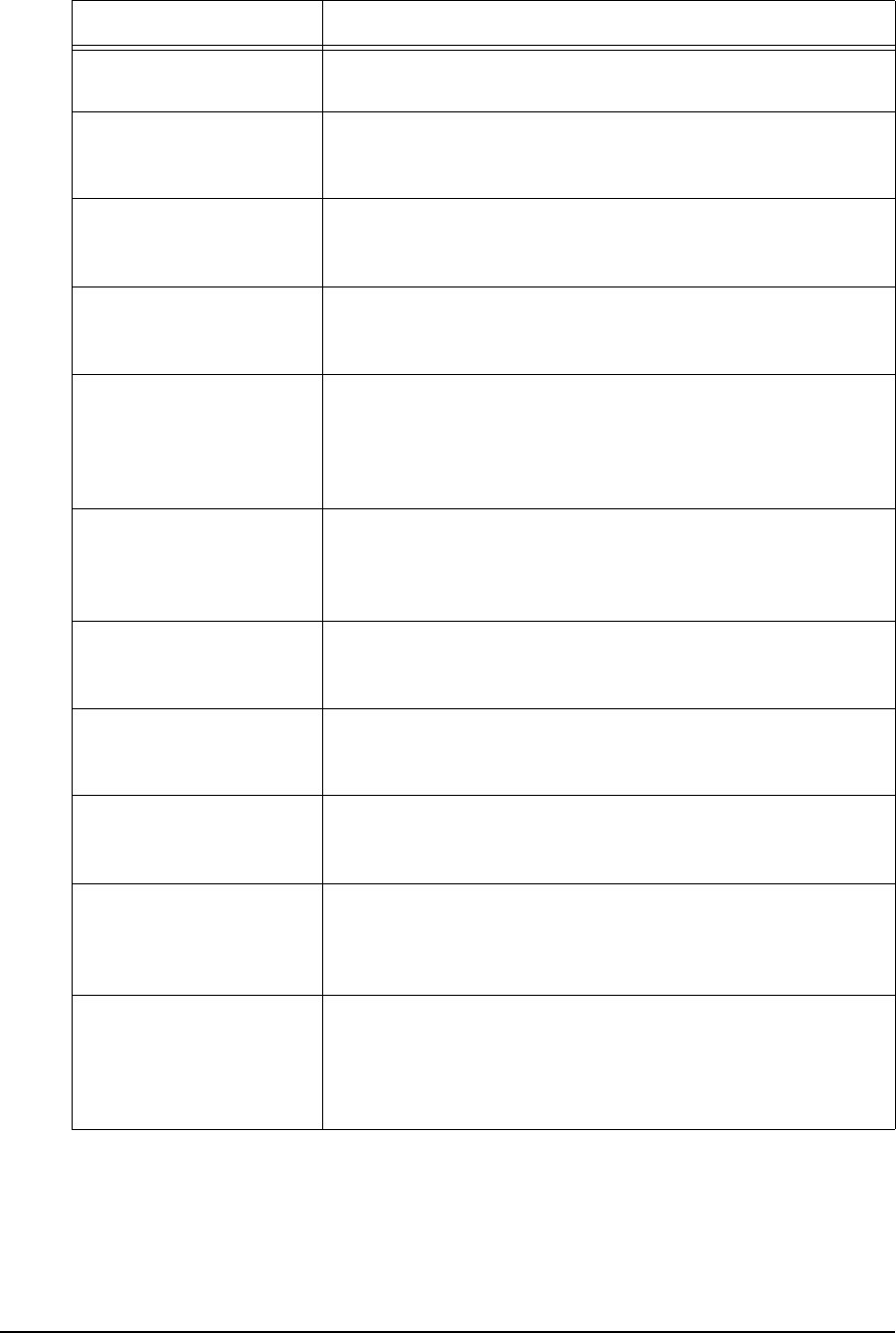
APCD–NC006–A 71
Media Access Control
(MAC) address The 6-byte low-level hardware or physical address of an
Ethernet device.
Radio Channel A 22 MHz wide RF channel with a center frequency specified
in Appendix C. In any given network, all NCL1170s must
operate on the same radio channel to communicate.
Radio Type This parameter specifies the role of the NCL1170 in the radio
network. Each NCL1170 is classified as either a master or a
station.
Receive Signal Strength
Indicator (RSSI) Displays the average and peak radio receive signal strength of
the NCL1170, based on a factory calibrated threshold (floor)
value, calculated every half second.
Router A device that connects and passes packets between two or
more network segments. A router filters or forwards an
incoming packet based on the IP address of the packet.
Routers use static routes which take precedence over routes
chosen by all dynamic routing protocols. See also Bridge.
Routing Information
Protocol A routing protocol for IP networks based on the distance-
vector algorithm, where all or a portion of the routing table is
sent to all other neighbouring devices along with each
message.
Static Route A route that is explicitly configured and entered in the routing
table. Static routes take precedence over routes chosen by
dynamic routing protocols.
Station An NCL1170 defined as a station synchronizes with an
NCL1170 master that has the same station and master ID
setting.
System Name A name that allows a user to identify a particular NCL1170.
Once the Name is assigned, the system name appears as the
prompt.
System Password A set of characters that prevents unauthorized access to
console commands. The same password applies when
accessing the console from the RS-232 port, from the network
using Telnet, or when connecting to the FTP server.
Unit ID In the case of a station, unit ID provides the wireless address
at the station. In the case of a Master, a list of unit IDs forms
the access list of stations allowed to communicate with the
Master. Any station not on the list will be disabled whenever
the station attempts to access the Master.
Term Definition
—This page is intentionally left blank —
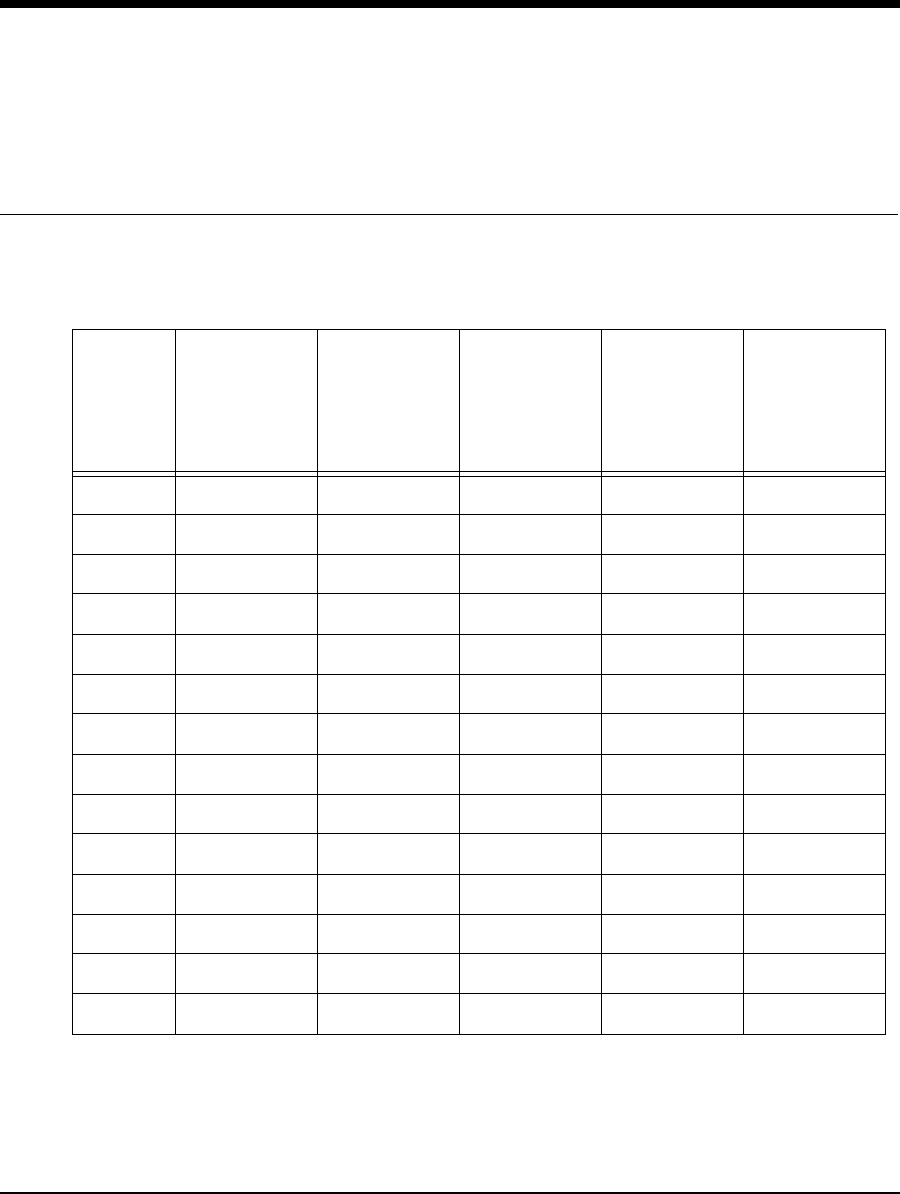
APCD–NC006–A 73
Appendix C Operating Channel
Frequencies
The following table defines the channel frequency set for each WaveRider regulatory domain.
Channel
ID
FCC/IC
Channel
Frequencies
(USA/
Canada)
MKK
Channel
Frequencies
(Japan)
ETSI
Channel
Frequencies
(Europe)
French
Channel
Frequencies
Spanish
Channel
Frequencies
1 2412 MHz not available 2412 MHz not available not available
2 2417 MHz not available 2417 MHz not available not available
3 2422 MHz not available 2422 MHz not available not available
4 2427 MHz not available 2427 MHz not available not available
5 2432 MHz not available 2432 MHz not available not available
6 2437 MHz not available 2437 MHz not available not available
7 2442 MHz not available 2442 MHz not available not available
8 2447 MHz not available 2447 MHz not available not available
9 2452 MHz not available 2452 MHz not available not available
10 2457 MHz not available 2457 MHz 2457 MHz 2457 MHz
11 2462 MHz not available 2462 MHz 2462 MHz 2462 MHz
12 not available not available 2467 MHz 2467 MHz not available
13 not available not available 2472 MHz 2472 MHz not available
14 not available 2484 MHz not available not available not available
—This page is intentionally left blank —
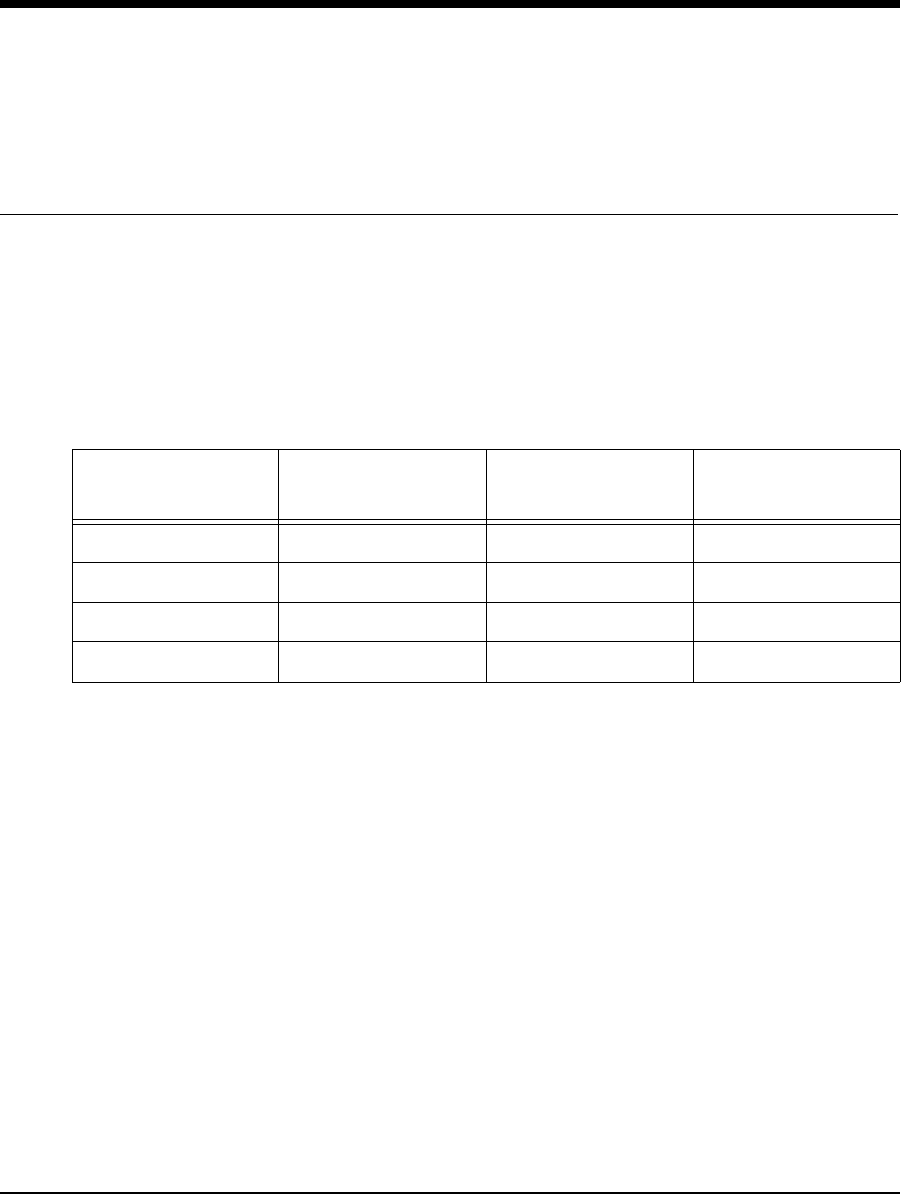
APCD-NC006-A 75
Appendix D NCL1170 Antenna
Recommendations
The NCL1170 has been certified for use with Omni, Patch, Yagi, and Dish antenna types. The
table below includes examples of each of the recommended antenna types, as well as their
associated maximum antenna system gain.
Table 11 NCL1170 Supported Antennas
NOTE: For a Dish antenna a cavity filter with a minimum rejection of 20
dB ± 22MHz from the channel center frequency is required.
Antenna system gain is the net gain of the system. In other words, it is the antenna gain minus
the insertion loss due to cabling, filters, surge protectors, and other hardware components.
During installation, you must verify that the antenna system does not exceed the maximum
allowable antenna system gain for that specific antenna type.
Calculate the antenna system gain by adding the value of the insertion loss for each
component of the antenna system, excluding the antenna, and subtracting the total of that
sum from the antenna gain. You can measure the insertion loss of the components, and the
antenna gain, at the frequency of interest, or obtain it by referencing the manufacturer’s
supplied literature.
Antenna Type Manufacturer Model Number Maximum Antenna
System Gain
Omni Mobile Mark OD9-2400 9.0 dBi
Patch Til-Tek TA-2408 10.6 dBi
Yagi Astron 928-4 10.1 dBi
Dish Til-Tek TA-811 10.4 dBi

76 APCD-NC006-A
For example, with a Yagi antenna system, 10 m of cable, a surge protector, and a bandpass
filter, you would calculate the following antenna system gain:
Antenna gain: 12.4 dBi
Insertion loss:
- cable: 4 dB
- surge protector: 0.2 dB
-filter: 1.1dB
The total insertion loss is 5.3 dB, which gives an antenna system gain of 12.4 dBi minus 5.3
dB, or 7.1 dBi. Since the system gain is lower than the maximum antenna system gain of 9.1
dBi, this antenna configuration is valid.
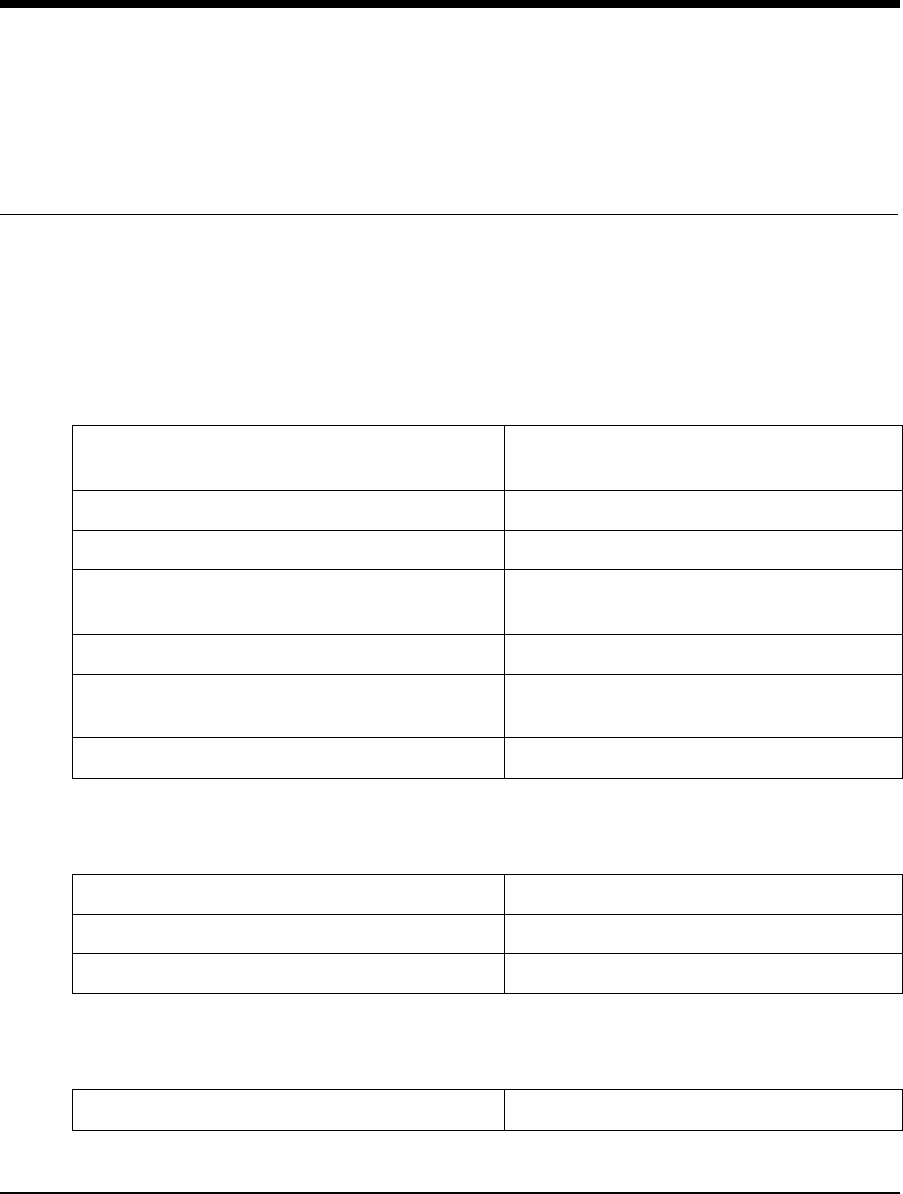
APCD–NC006–A 77
Appendix E NCL1170 Specifications
The followiing tables list the technical specifications for the NCL1170 (FCC/IC RF Regulatory
Domains).
Table 12 Network Interface
Table 13 Physical Interface
Table 14 Radio Performance
Topology Point-to-Multipoint, Point-to-Point, or
Repeater
Operational Modes Bridging or Routing
Transmission Protocols Supported TCP/IP, Telnet, SNMP, FTP
Routing Protocols Supported Standard: Static
Optional: RIP, DHCP Relay
Simultaneous Stations per Master 20
Operational Master/Station groups in
designated coverage area 3 (one channel per Master/Station group)
Air Frame Format Standard: WaveRider proprietary
Ethernet RJ-45, 10/100Base Tx (no auto sense)
Serial DB-9, serial DTE RS-232
RF Connector WaveRider proprietary
Minimum Channel Centre Frequency 2.412 GHz
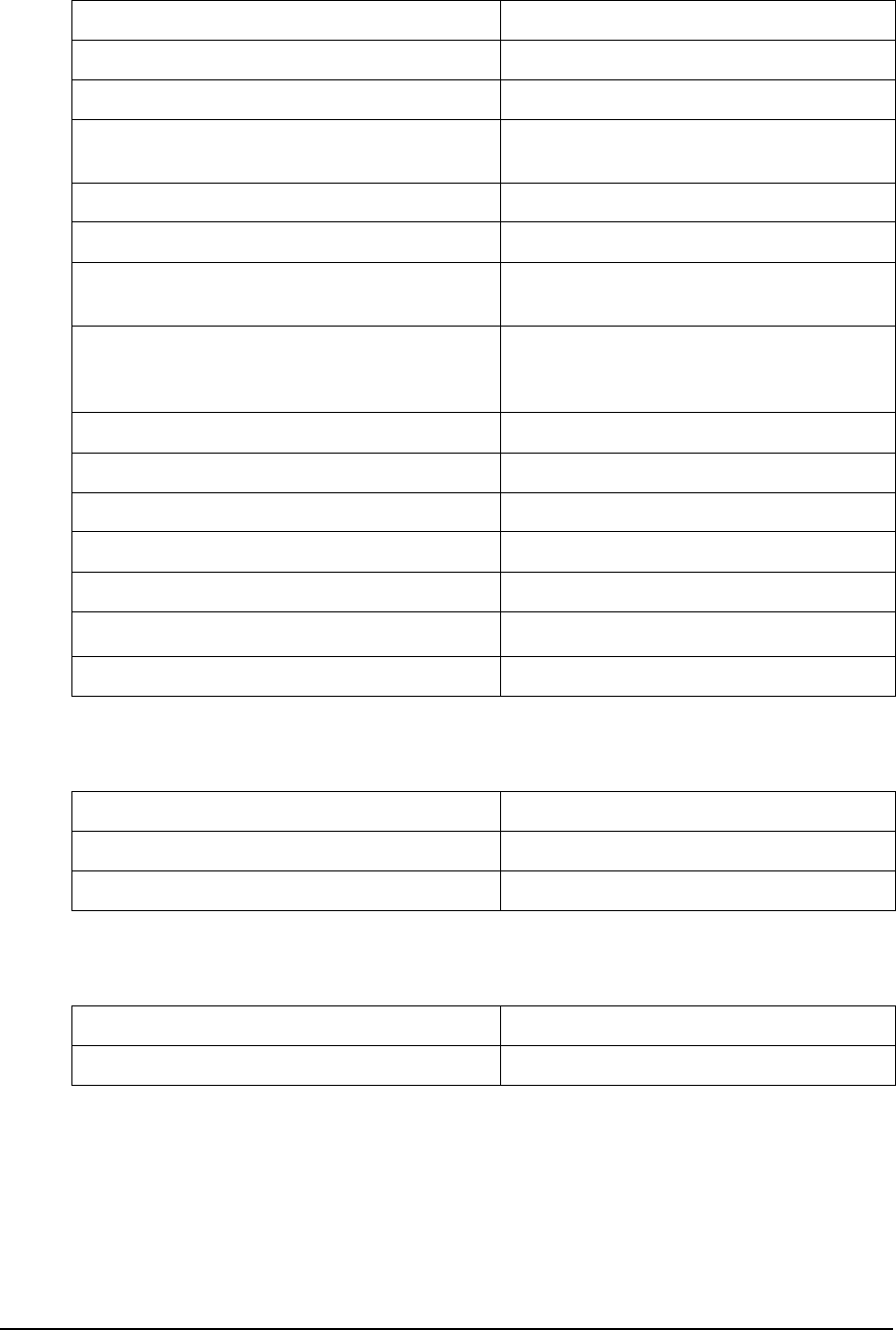
78 APCD–NC006–A
Table 15 Power Supply
Table 16 Environmental Considerations
Maximum Channel Centre Frequency 2.462 GHz
Channel Bandwidth 22 MHz
Center Frequency Spacing Increment 5 MHz
Minimum Separation Between Orthogonal
Channels 25 MHz
Maximum Orthogonal Channels 3
Orthogonal Channel Set 1, 6, 11
Orthogonal Channel Set Centre
Frequencies 2.412 GHz, 2.437 GHz, 2.462 GHz
Modulation Scheme CCK (Complementary Code Keying)
DSSS (Direct Sequence Spread
Spectrum)
Maximum Over-the-Air, Raw Data Rate 11 Mbps
Maximum Throughput Point-to-Point 7.5 Mbps
Maximum Throughput Point-to-Multipoint 6.6 Mbps
Center Frequency Spacing Increment 5 MHz
Nominal RF Out Put Power +25 dBm
Minimum Receive Sensitivity -82 dBm
Maximum Operating Range 16 km (line of sight)
AC Input 94 to 264 VAC, single phase
AC Input Frequency 47 to 63 Hz
Maximum Input Current 2.2 A
Operating Temperature 0° to +55° C
Storage Temperature -20° to +70° C
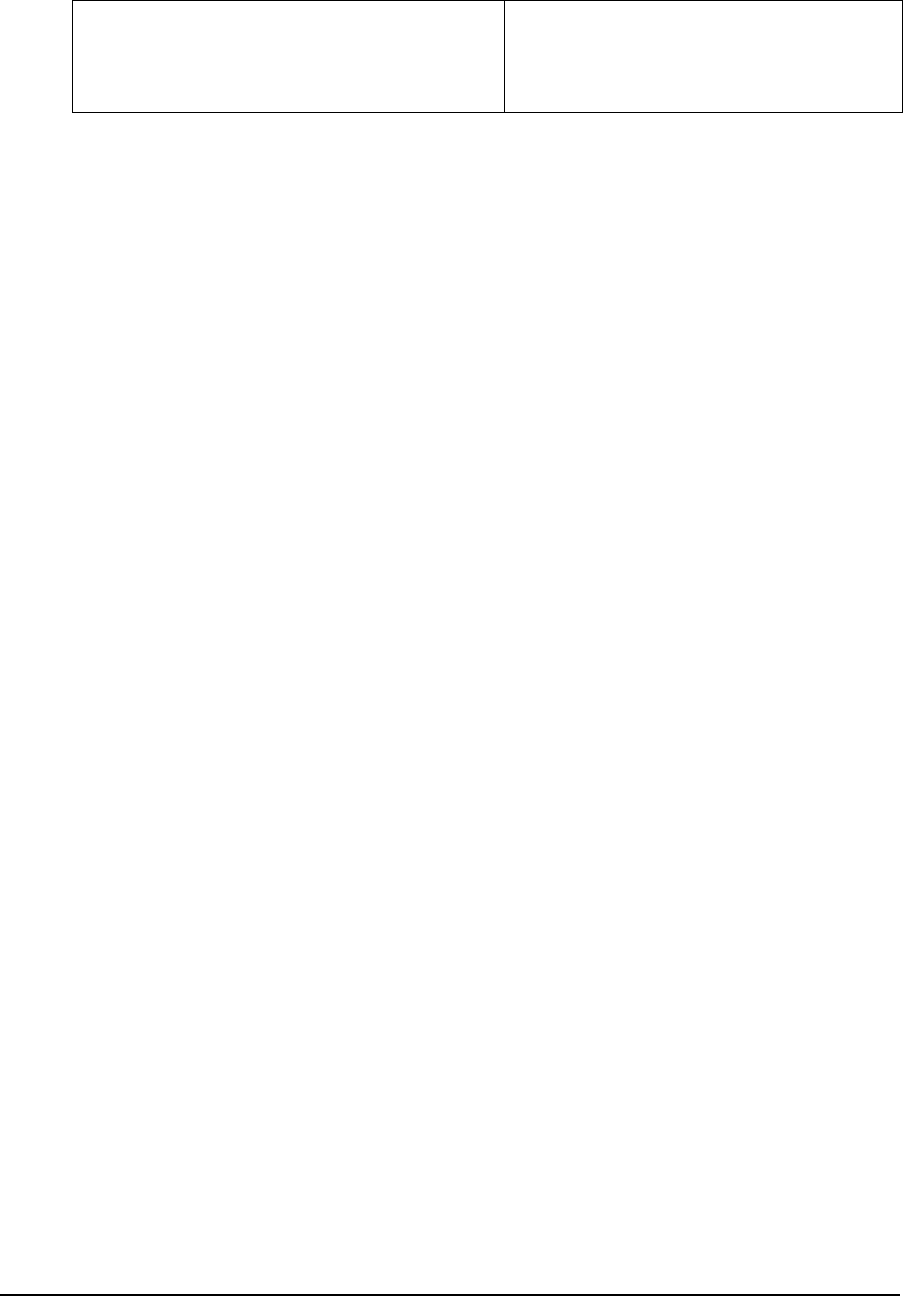
APCD–NC006–A 79
Table 17 Regulatory
Standards Industry Canada RSS-210, RSS-102
Federal Communications Commission -
CFR47, Part 15B, Sections 15.205,
15.209, 15.247
—This page is intentionally left blank —
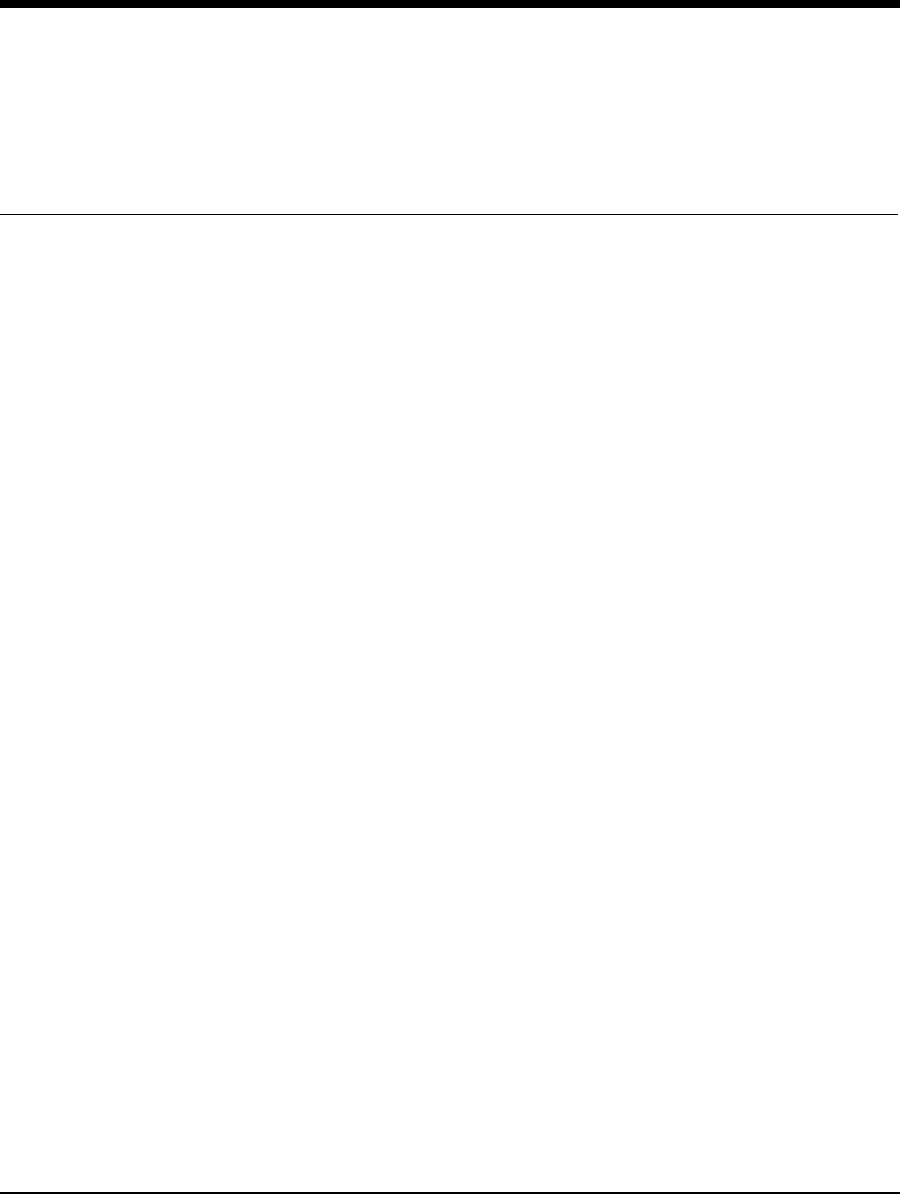
APCD–NC006–A 81
Appendix F Configuration Data
Record
Use the following form to record your NCL1170 information for each NCL1170 group.
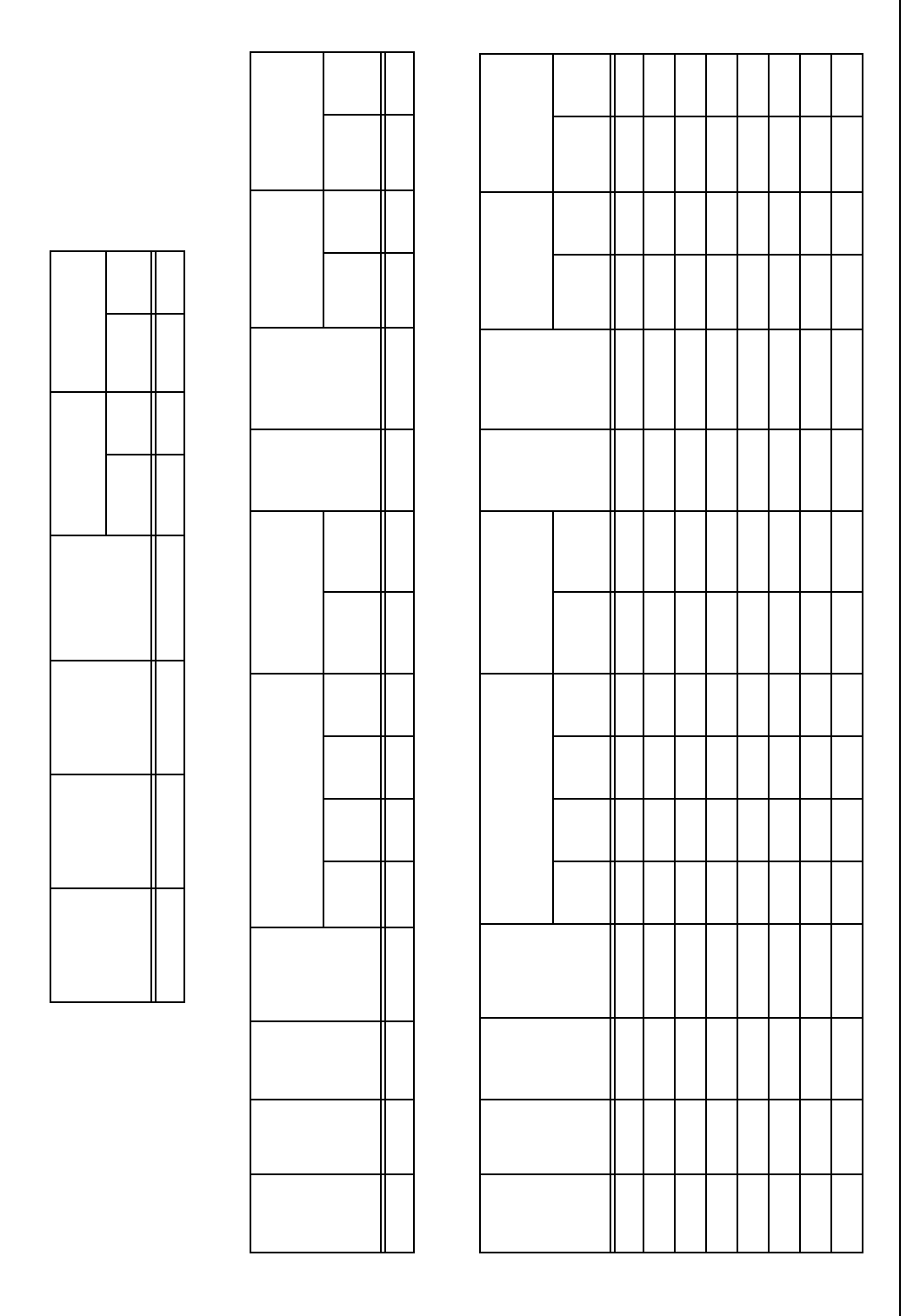
APCD–NC006–A 82
NCL1170 Network Group Configuration Data Record
Master Information
Station Information
Radio
Channel Subnet Mask Software
Version Bridge or
Router
SNMP
Communities SNMP Trap Server
Community
Name R/W Community
Name IP
Address
System
Name Unit ID Serial
Number Password
Radio Settings IP Address
Location Ethernet
Hardware
Address
Antenna (Yagi/
parabolic/omni/
panel) Cable
IFS Slot
Time Backoff
Mode Backoff
Range Ethernet Radio
(Routing
only) Type Gain Type Loss
System
Name Unit ID Serial
Number Password
Radio Settings IP Address
Location Ethernet
Hardware
Address
Antenna (Yagi/
parabolic/omni/
panel) Cable
IFS Slot
Time Backoff
Mode Backoff
Range Ethernet Radio
(Routing
only) Type Gain Type Loss

Telephone: +1 416–502–3161
Fax: +1 416–502–2968
Email: techsupport@waverider.com
URL: www.waverider.com