Velocity Micro T510 Cruz T510 User Manual Manual
Velocity Micro, Inc. Cruz T510 Manual
Manual

T510
Offi cial User Guide
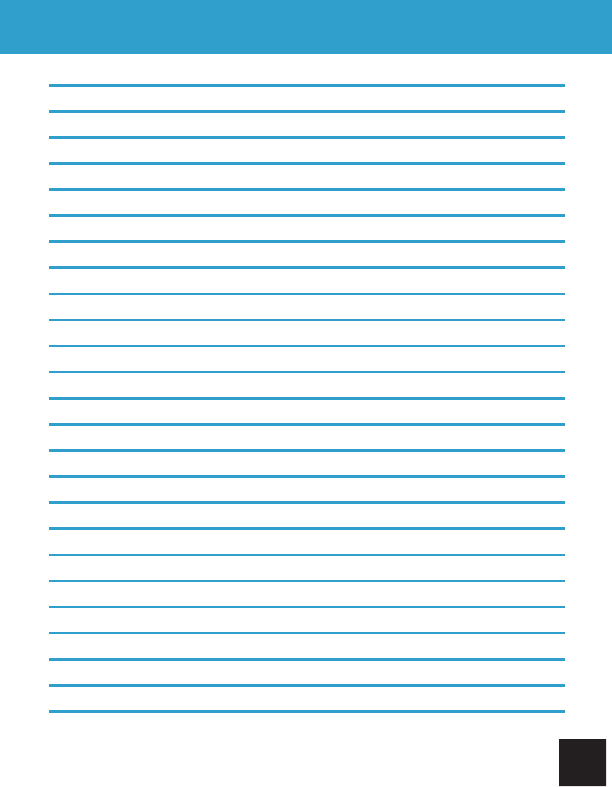
TABLE OF CONTENTS
WELCOME
I. GET ACQUAINTED
II. HAND GESTURES
III. GETTING STARTED
IV. YOUR HOMESCREEN
V. CONNECTING TO WI-FI
VI. EMAIL SET UP
VII. SAVING BATTERY
VIII. MICRO SD CARDS
IX. DEVICE STORAGE
X. TRANSFER FILES
XI. FILE FORMATS
XII. KINDLE FOR ANDROID
XIII. READING EPUBS
XIV. CAMERA
XV. AMAZON APPSTORE
XVI. INSTALLING APPS
XVII. PREINSTALLED APPS
XVIII. QUICK OFFICE
XIX. FILE MANAGER
XX. MULTIMEDIA
XXI. SYSTEM REQUIREMENTS
XXII. SUPPORT
XXIII. CONTACT US
XXIV. FCC INFORMATION
XXV. WARRANTY INFORMATION
3
4-6
7-8
9-10
11-12
13-15
16-17
18
19
20
21-22
23
24-25
26
27
28-29
30-31
32-33
34
35
36-37
38
39
40
41
42-43
1. Note
●This product is a highly advanced product, do not disassemble yourself.
●Protect the product from strong shocks such as dropping.
●Avoid using this product the following conditions: high and low temperatures,
moist, dusty, magnetic fields strong environments or long-term exposure to
sunlight.
●Please use only a slightly moist cotton cloth to clean the product shell,
do not use any chemical cleaning solution. This product should not be
exposed to liquids.
●Using headphones at high volumes to long periods of time can cause
hearing damage.
●Avoid active use of this device while in traffic, especially when using
headphones.
●Please only use the permitted batteries, chargers and accessories. Any
other products can violate the warranty regulations and may be
dangerous.
●Please follow the relevant local environmental regulations to deal with
obsolete machines and accessories.
●The manufacturer takes no responsibility for loss of data caused by
either hardware or software. The user is responsible for performing
backups and saving of important data.
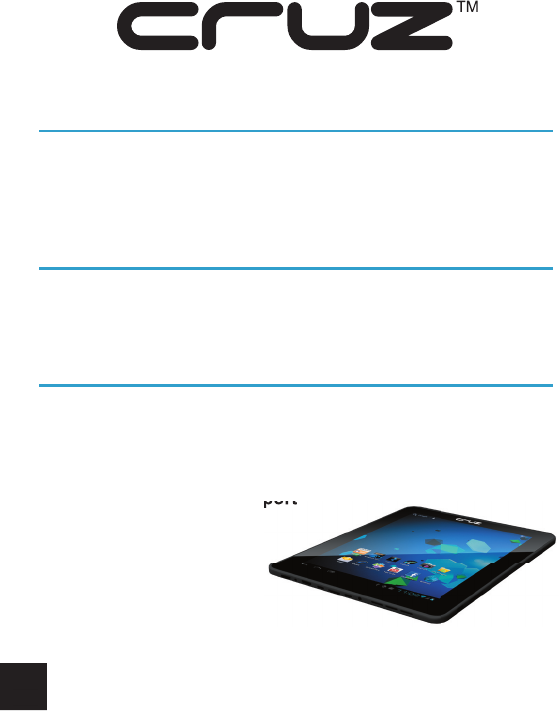
Thanks for Choosing CRUZ
Thank you for purchasing a Velocity Micro CRUZ T510! We appreciate your
business and know you’ll love your brand new multimedia device. This guide
is intended to help you with initial setup of your device and to familiarize you
with the Android operating system.
Stay Up to Date
For the latest updates, news, giveaways, downloads, and support tips, be
sure to follow CRUZ on facebook and twitter! Check out our homepage at
www.CRUZtablet.com for details!
Registration
Before we get started, we recommend that you register your CRUZ T510
if you did not do so already via the initial set up process. Registering your
product allows you to get the most out of our CRUZ technical support. To
register your product, please visit:
www.CRUZtablet.com/support
com/support
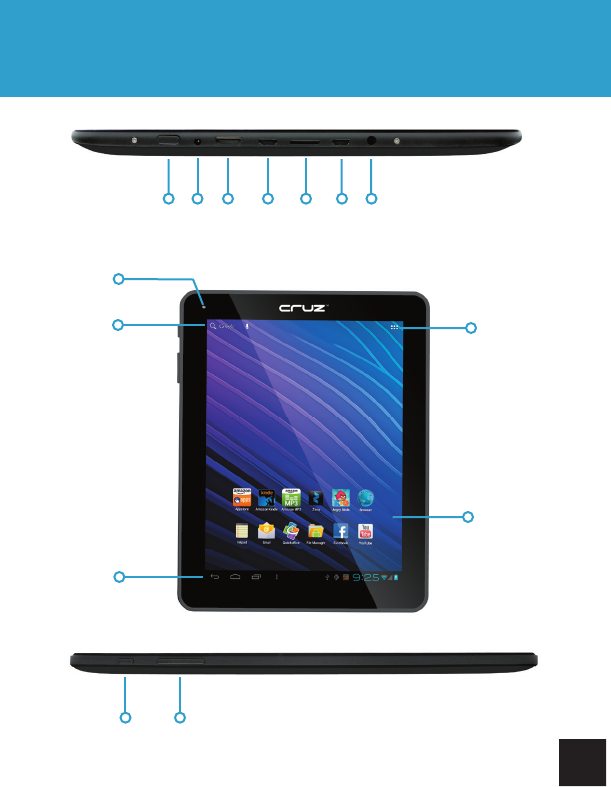
Getting Acquainted
I. GET ACQUAINTED
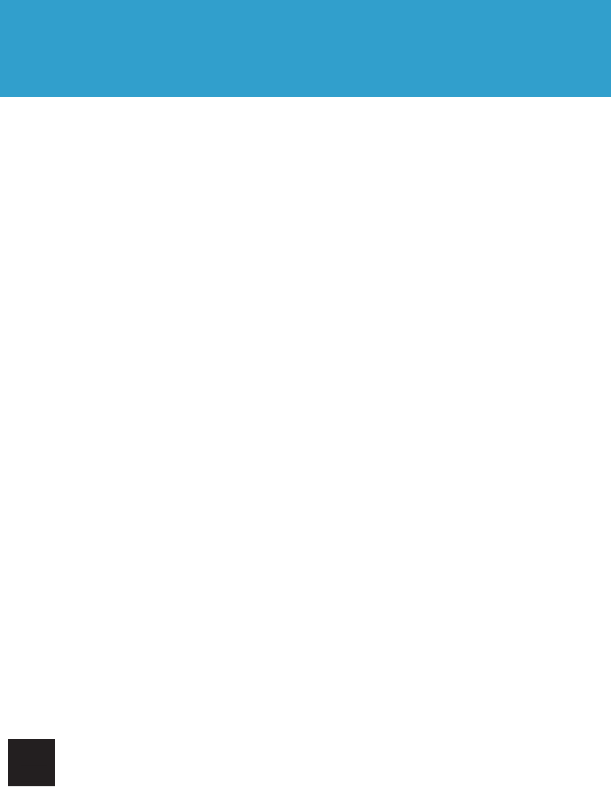
A. Power Button
The power button is located on the top left-hand corner of the device. While
running, this button is also used to send the CRUZ into “Sleep” mode, as well
as waking the device up
B. DC-5V
Plug your power adapter in to charge the internal battery.
C. HDMI Out
Connect to a monitor, TV, or projector for lossless display transfer.
D. Host Micro USB
Connect external devices or install drivers via the Host USB.
E. Micro USB
Connect your PC via USB.
F. mSD Card Slot
Insert a microSD Card for additional storage.
G. Headphone Jack
Connect earbuds through this port for a personal media experience.
H. Camera
Forward-facing camera used for video-chat application like Skype.
I. Google Search
Search your device or find an answer quickly on the web.
I. GET ACQUAINTED
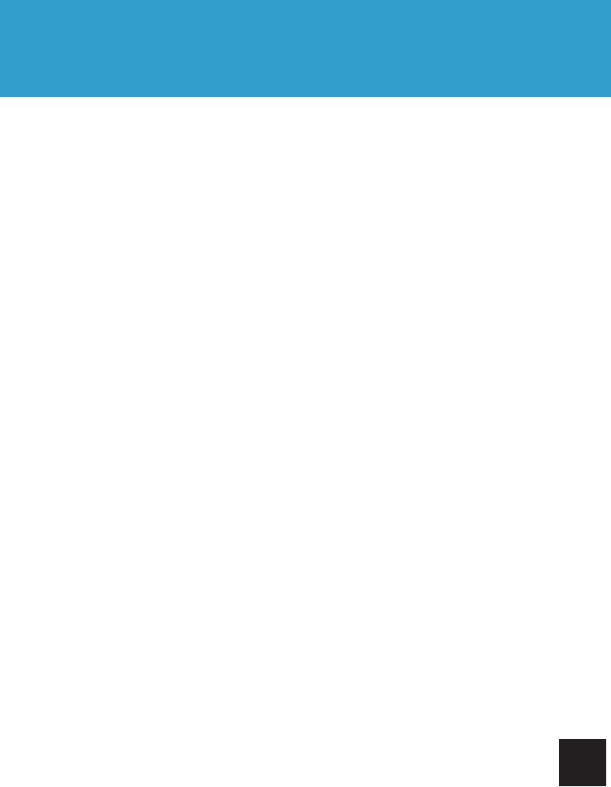
Getting Acquainted
I. GET ACQUAINTED
J. Status Bar
Located at the bottom of the screen, the status bar contains the three icons
that will be your primary means of navigation. From left to right, you will find
“Back”, “Home”, “Recent Apps”, and “Settings”. The status bar also displays
Wi-Fi connectivity, battery life, and the time.
K. Apps Menu
Tap to view all apps installed on the device.
L. Applications
Your Home-screen is very much like the desktop on a computer. It is a place
for app shortcuts.
M. Orientation Lock
Press to lock your Cruz into portrait or landscape (disables auto-rotation).
N. Volume Buttons
Exterior buttons that control the device’s volume (+/-).
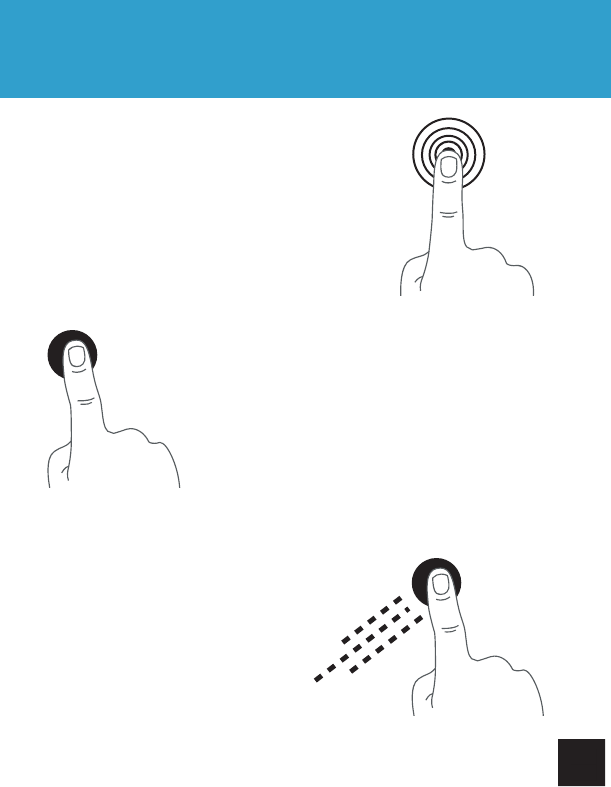
II. HAND GESTURES
Tapping
Touch your finger to the screen and remove
immediately to select an item on the screen.
This is the equivalent of a mouse “click” on
a computer.
Dragging
Press and hold your finger on the
screen, then slide in the desired
direction.
Long-Pressing
Press and hold your finger on the screen
for 2-3 seconds. Oftentimes, this will open
menu options or perform an app-specific
function.
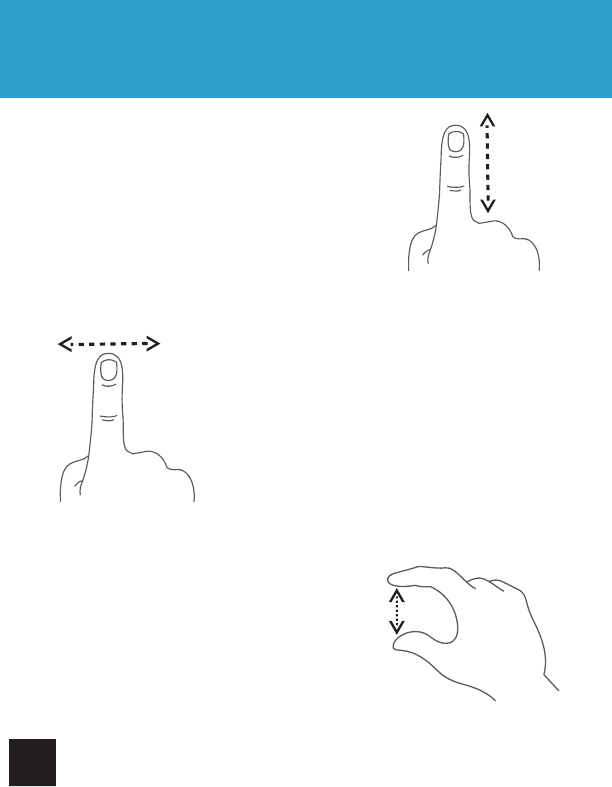
Scrolling
Sliding your finger up and down in a vertical
motion scrolls through menus, websites,
and lists. The quicker you slide your finger,
the greater the momentum and speed of the
on-screen scrolling motion.
Swiping
Sliding your finger left and right scrolls
horizontally. Some eReader apps are
designed to turn the page in the direction
you swipe.
II. HAND GESTURES
Pinching
Positioning your thumb and index finger
roughly 1-inch apart while “pinching” or
“spreading” them typically zooms in or out,
respectively.
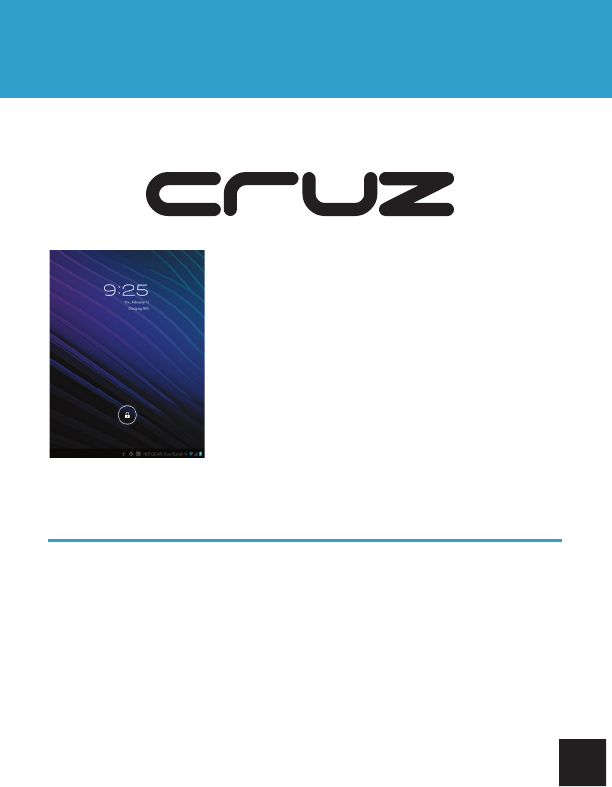
To start your CRUZ, press the on/off button located on the top right corner
of the device. When you first turn on the CRUZ, you will be greeted with a
CRUZ logo, and then your Homescreen.
The display has a screen timeout by default set to 5
min. If the unit is left inactive for that period of time,
the screen will go dark as if turned off. However, it is
simply in standby mode. Tap the power button and
a screen will appear with a white padlock button in
the center of the screen. This is your Lock Screen.
Drag the padlock to the right to unlock.
The battery should have a nominal charge on it out
of the box and should charge fairly rapidly. Charge
your T510 via the included AC Adapter. Battery life
will vary due to many conditions, especially when
using Wi-Fi and maximum screen brightness.
Sleep Mode and Powering Down
To save battery, you should put your CRUZ in sleep mode by turning off the
LCD display. To do this, tap (not hold) the power button. Tap again to bring up
the lock screen. In standby mode, the battery still discharges as the device
continues to run. To turn off your CRUZ completely, press and hold the power
button until the “Power Off” dialog appears and tap “OK.” Your device will
proceed to shut down.
Getting Started
III. GETTING STARTED
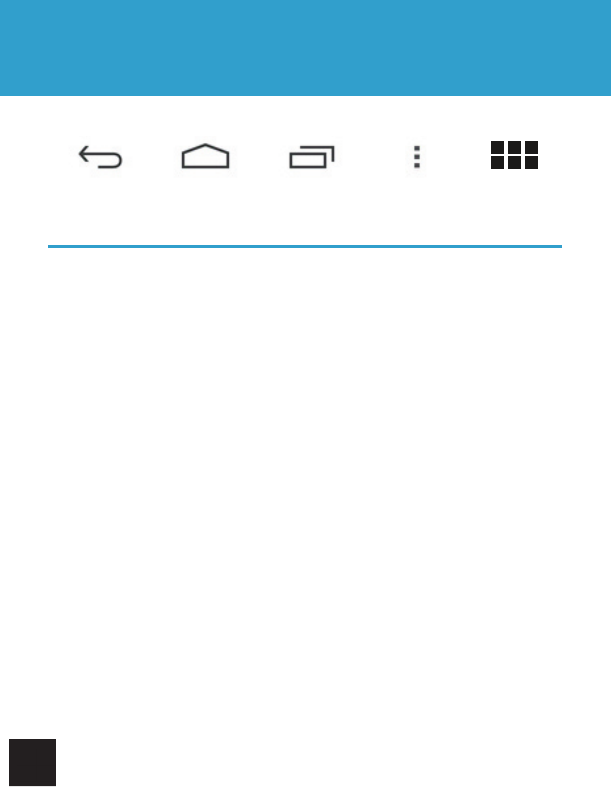
Getting Started
III. GETTING STARTED
Status Bar Icons
There are five main buttons on the touch screen. These are the Quick
Launch buttons. They control the most frequently used functions in the
Android platform.
BACK
Returns to the previously viewed page or option screen. If you tap this button
enough times, it will return to the Homescreen.
HOME
Returns to the homescreen. Keep in mind hitting the Home button does not
necessarily stop an application from running. Oftentimes apps will continue
to run in the “background” and bog down memory and performance.
RECENT APPS
Displays all recently launched or running applications.
MENU
Access the menu screen (only certain apps).
APPS
Tap this icon to view all Apps and widgets installed on the device.
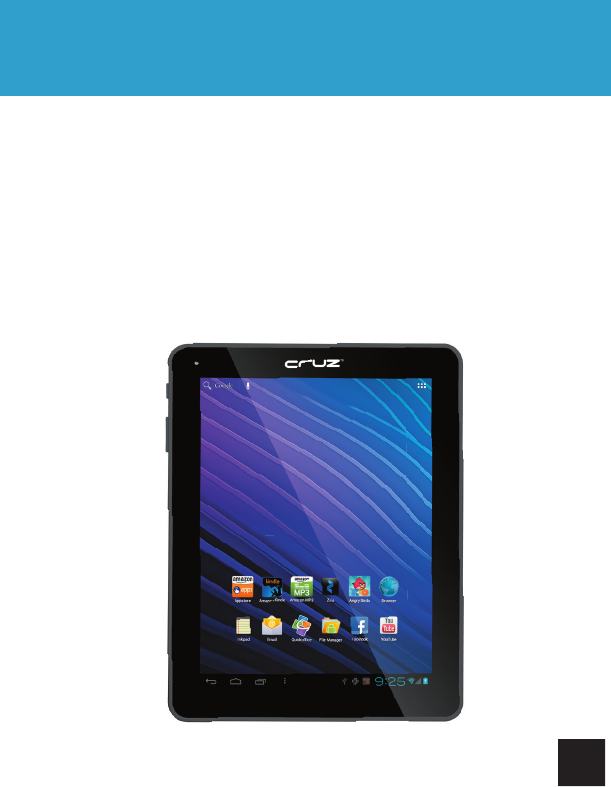
Getting Started
IV. YOUR HOMESCREEN
Think of your homescreen as your desktop. What goes on the homescreen is
up to you. You can fill the space with any combination of shortcuts, widgets,
and folders you like. Some preinstalled shortcut icons will appear at the
bottom.
When you power up your CRUZ for the first time, you’ll see the main home-
screen panel. This panel is typically centered; you can access additional
panels on either side of the main one by sliding your finger left or right.
Tapping the left and right screen will also shift homescreens.
You have five (5) fully customizable “homescreens” in total.
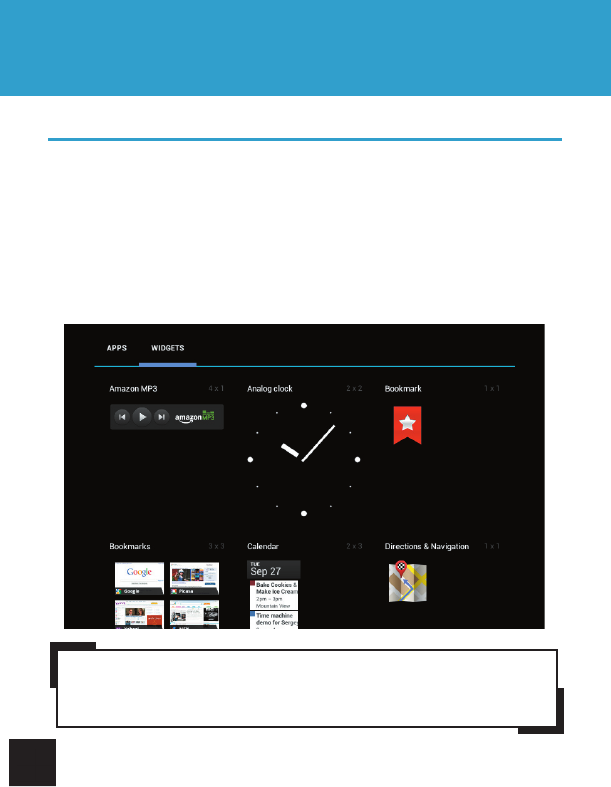
Getting Started
IV. YOUR HOMESCREEN
Adding Widgets to the Homescreen
Widgets allow you to place a function of an app onto your Homescreen. For
instance, you may add an Analog clock, calendar, picture frame, and other
useful widgets. To add a widget, tap the application icon, then select widgets
from the menu. From there, select any of the available widgets.
You may long-tap and drag any widget to move it to the desired location on
your Homescreen. To remove a widget, long-tap the widget, a trash can will
appear at the top of the Homescreen. Drag the widget into the trash can.
When it turns red, release the widget into the trash.
NOTE: Widgets that require web access are known to drain battery life. If
you choose to install a widget that does need web access, you may want
to consider switching it off when not in use for the best user experience
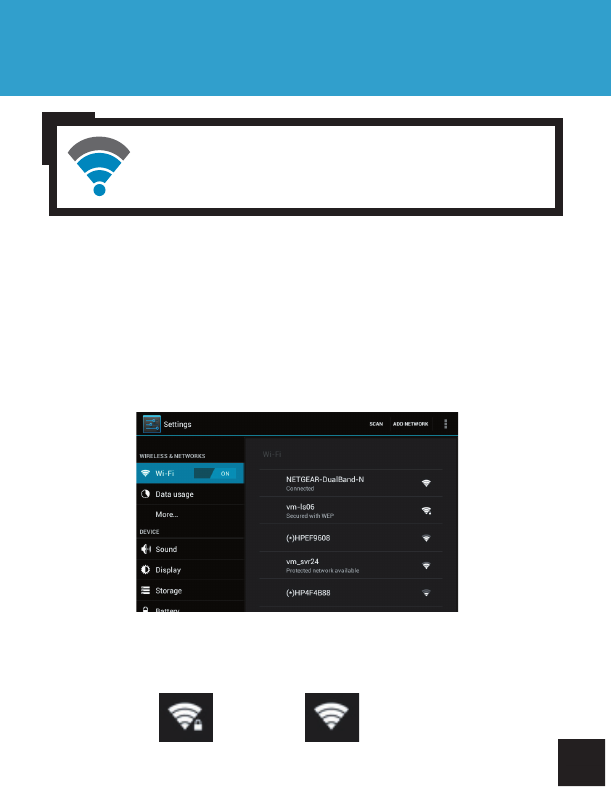
Getting Started
V. CONNECTING TO WI-FI
Now that you’re familiar with the layout of the device and some of the
functions of the Homescreen, it’s time to set up your Wi-Fi. You will need Wi-
Fi access to download eBooks through the Kindle for Android app, as well as
web surfing, email, and many other applications.
For the sake of this guide, the assumption is that you are connecting your
CRUZ to your home Wi-Fi Access Point (AP) or a free unsecured Wi-Fi
hotspot. To start, tap the Application icon in the upper right corner, then
Settings, then Wi-Fi.
After a moment, your Wi-Fi networks should populate. Detected networks will
appear with a SSID to the left, a status line beneath the SSID, and a signal
strength icon to the right. Those that are secure will display a padlock.
Secure Unsecure
NOTE:
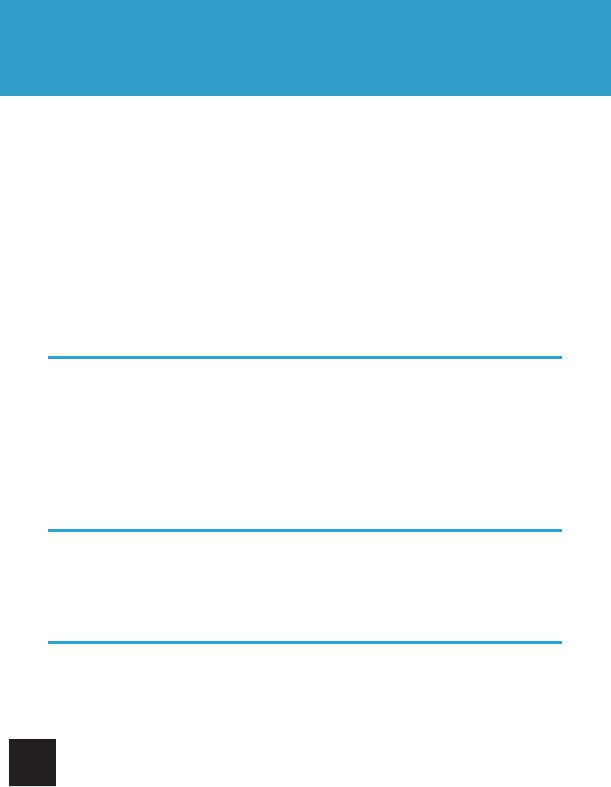
Getting Started
V. CONNECTING TO WI-FI
Choose which network you want to connect to and tap the name of that
network. When dealing with an unprotected Wi-Fi network, a confirmation
box will flash on the screen. Tap “Connect” to continue. When dealing with
a secure Wi-Fi network, first check the box that says “Show Password.” This
makes it easier to see that you have entered the password correctly. Then
tap the password text field for the popup keyboard, and enter the security key.
Once the CRUZ has successfully connected to any SSID, it is saved. The
unit will try to auto-connect to the most recent connection. When that SSID
is no longer available, it is listed in the Wi-Fi networks list as “Not in range,
remembered.”
Public Wi-Fi Hotspots
Follow the same steps as before to connect to public Wi-Fi networks.
Many public Wi-Fi hotspots are freely accessible, though some are secured.
Some require you to agree to a terms and conditions prior to connecting.
When these additional validations are required, seek assistance from the
business providing the Wi-Fi hotspot.
Wi-Fi Troubleshooting
If your connection attempt fails with the error message “Invalid Password,”
the password you entered does not match the Wi-Fi router password. Please
verify your password. Then tap on the router SSID, tap “Forget” to clear the
stored password, allow time for your router to be re-found, and then enter the
correct password.
If you change the password of your wireless network, be sure to also change
the “remembered” password.
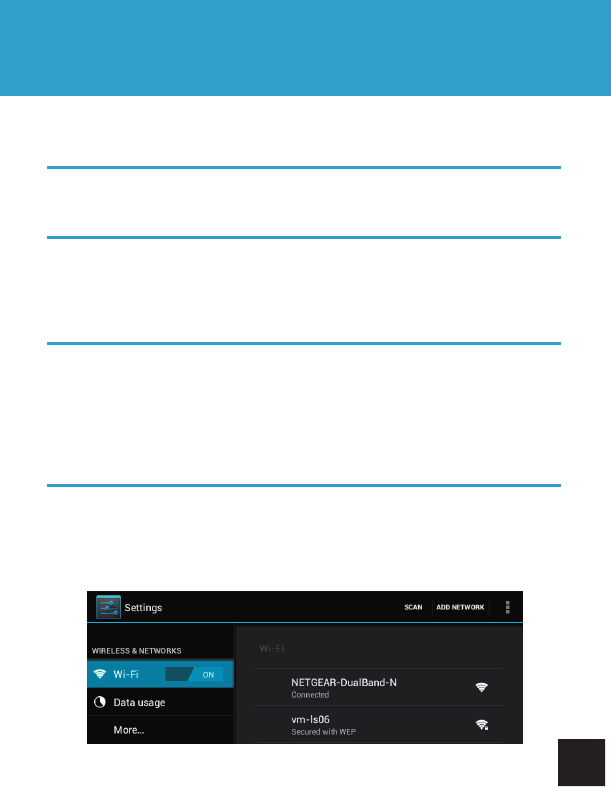
Getting Started
V. CONNECTING TO WI-FI
If the Wi-Fi router is not found automatically, you may need to scan again by
tapping Scan at the top of the Wi-Fi Menu screen.
If scanning appears ineffective, turn off Wi-Fi and turn it back on again, then
scan again.
If your connection tends to drop frequently, be sure that the signal strength
is not too weak or not in range, understanding that other radio devices like
cordless phones may interfere with the signal quality.
Some Wi-Fi signals, though listed as unsecured, may still block connections
using MAC address filtering. This will need to be disabled in the Wi-Fi router,
or the device’s MAC address will need to be added to the router as an
acceptable device connection. You can find the CRUZ T510’s MAC address
under the Wi-Fi settings > Menu > Advanced.
Some Wi-Fi signals (public hot-spots, hotels, hospitals, airports, etc) appear
to be unsecured, but require security credentials upon opening a new web
browser. You will need to agree to a terms of use before getting full web
access.
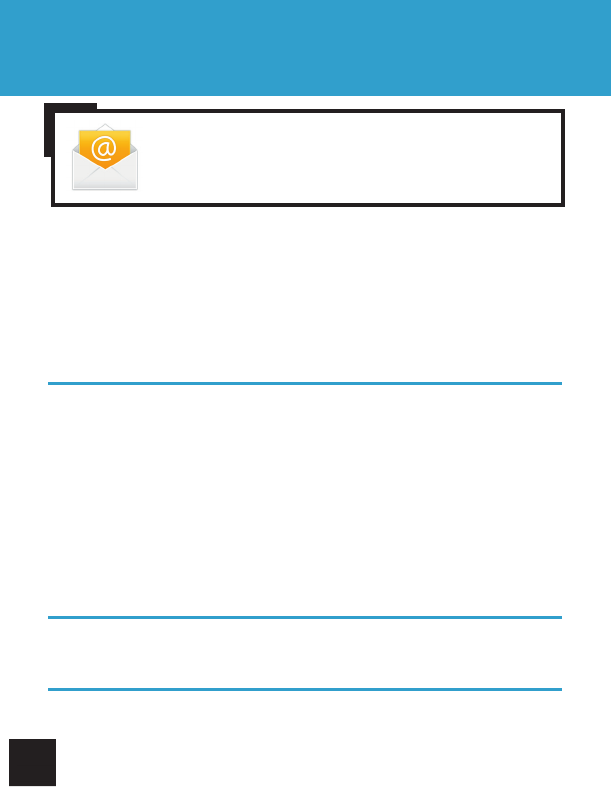
Getting Started
VI. EMAIL SET UP
The pre-installed Email app is a simple but effective email client for both
POP3 and IMAP email services. Configuration is automatic for some email
services. For those that are auto-configured, you only need to enter the email
address and password then tap “next.” You may want to check the box that
reads “Send email from this account by default.” If this does not work, you’ll
need to manually configure your account.
Manually Configuring
You will need detailed email configuration information which is available from
your service provider. You may have to locate the server settings information
at your Email Provider’s support website, or you may need to call their
support line. Unfortunately Velocity Micro cannot provide assistance with this
step. Below is the information you will need:
SERVER TYPE
You must select POP3, IMAP, or Exchange according to your email service
provider’s instructions. Typically this is POP3, but many are now allowing for
IMAP service. If you need to connect to an Exchange server, contact your
business systems Network Administrator for assistance.
USERNAME
This must be either your email alias (the part in front of the “@”) or your full
email address.
PASSWORD
The password is case-sensitive.
NOTE:
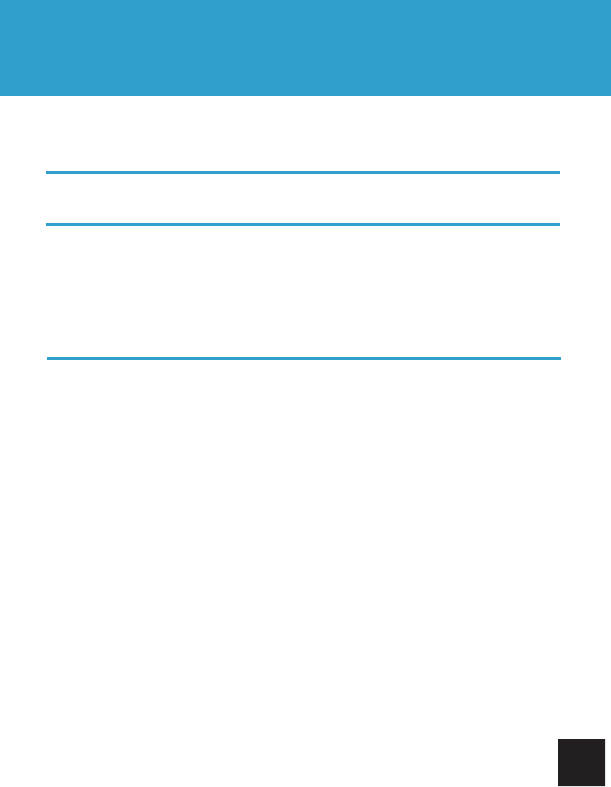
Getting Started
VI. EMAIL SET UP
Email Step-by-Step
1. Open the email app and enter your email address and password.
2. Complete the fields for the Incoming server portion of the manual setup.
Be sure your username is entered correctly, whether email address or alias.
If a security setting is not specified by your email provider, choose “None.”
3. Tap “Next,” and the app will test your settings. Wi-Fi is required to be
active for this step.
4. Complete the fields for the Outgoing server settings
5. Tap “Next,” and the app will test your settings. Wi-Fi is required to be
active for this step.
If everything is correct, your email will begin downloading to your inbox. Note
that some features, like custom folders, will not be available.
MAIL SERVER (INCOMING AND OUTGOING)
The addresses at which your incoming and outgoing mail is waiting for you.
PORT (INCOMING AND OUTGOING)
Specify a port number for both your incoming and outgoing mail servers.
SECURITY TYPE
You must specify if a security method is required for the incoming mail server.
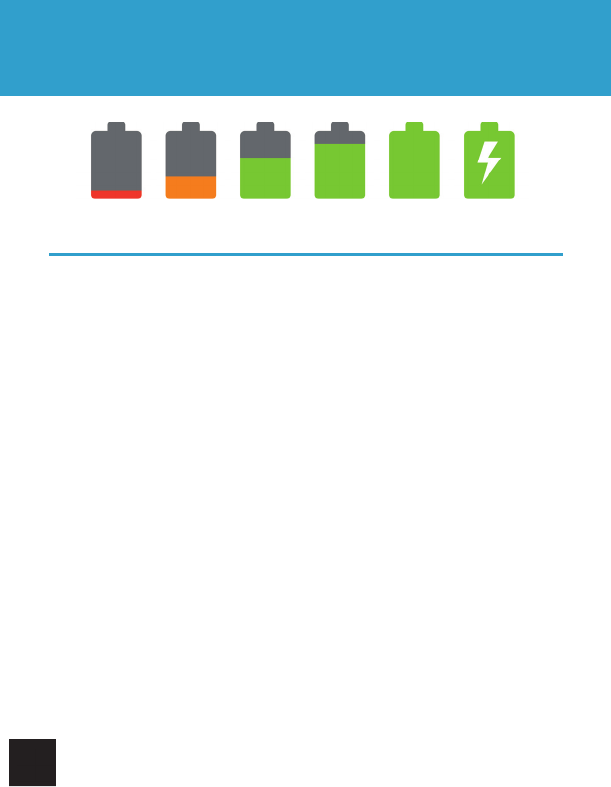
Getting Started
VII. SAVING BATTERY LIFE
Helpful Tips
1. Streaming audio or video apps will use a lot of battery life.
2. Disable Wireless Network Positioning. You can turn it off from Settings >
Security > Use wireless networks.
3. Switch off Wi-Fi if you are not close to a strong source for an extended
period of time.
4. Use a quick screen timeout. You can alter this option from Settings >
Display > Sleep.
5. Reduce brightness to comfortable level using a widget or at Settings >
Display > Brightness.
6. Use web widgets wisely. Widgets that access the web consume more
power than widgets that do not.
7. Reduce automatic updates. Adjust settings within your apps that use an
auto-update feature to do so rarely or manually.
8. Consider a power management app that will regulate settings.
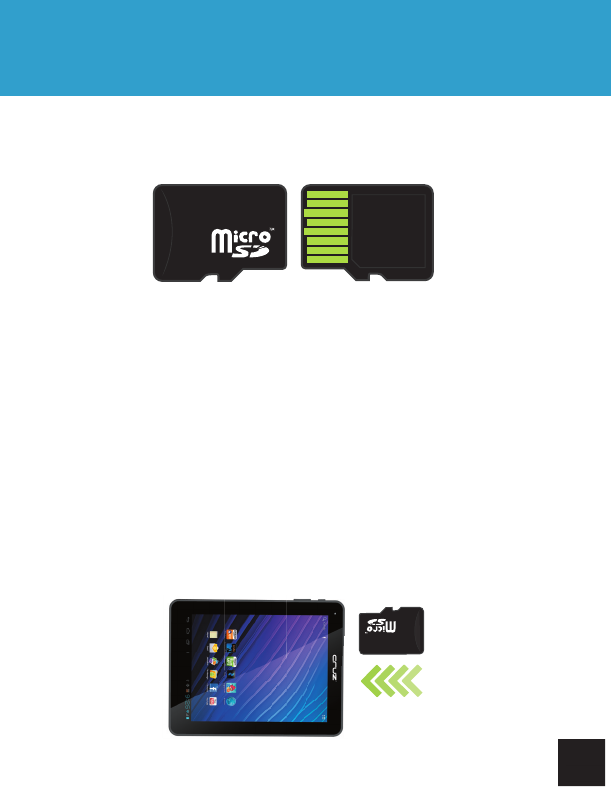
Getting Started
VIII. MICRO SD CARDS
There are two areas for storage on your CRUZ T510. The first is a micro
SD card slot located on the top of your device. You may purchase micro SD
cards in a wide range of capacities, varying from 1 GB – 32 GB.
To properly load the micro SD card, place your CRUZ flat on a surface with
the screen facing up. Then, with the FRONT of the micro SD card showing,
slowly and carefully push the card into the micro SD card slot located on the
side of the device. Gently push the card until you feel a “click.” The card
should be instantly recognized by the CRUZ.
FRONT BACK
CAUTION:
If you try inserting the micro SD card in the incorrect direction, both the micro
SD card and the CRUZ T510 may become damaged. Damages of this nature
cannot be covered by the 1 year limited warranty.
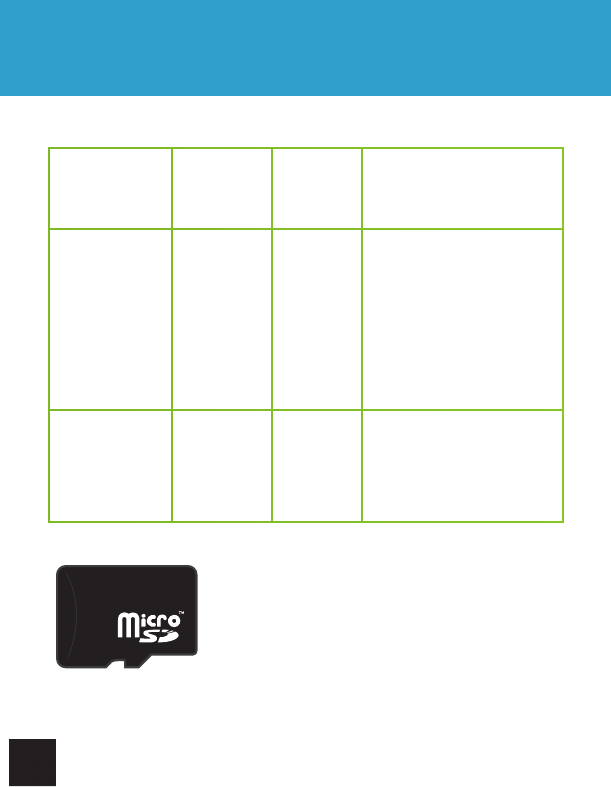
Getting Started
IX. DEVICE STORAGE
There are two areas for storage on your CRUZ T510
Name Capacity
Appears
in OI File
Manager
as
Storage Uses
microSD
Storage
Supports 32
GB /sdcard
The Android apps you
install will write file folders
and app content to this
removable storage. You
may copy content to this
location, but be careful of
what you delete as it may
impact the function of your
apps.
Built-in Storage 16 GB total Flash
The Android operating
system is loaded onto this
internal embedded storage.
To protect your micro SD card’s file and directory
structure integrity, it should be unmounted before
removed. To do this, tap Menu > Settings >
Storage> Unmount SD card.
This best practice is not always followed by most
users, and generally no data loss occurs. When
this does happen, the CRUZ may attempt to save
lost data to a folder called LOST.DIR. This folder
generally has useless data and can be ignored.
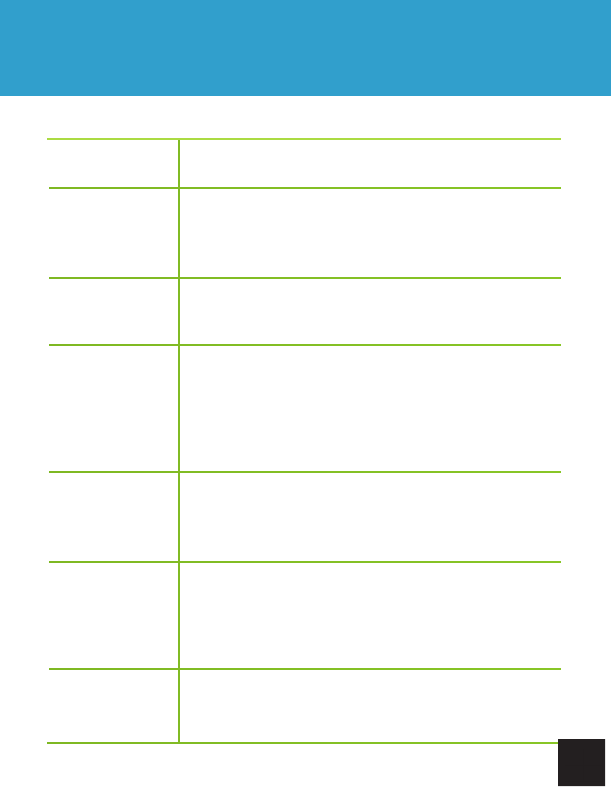
Step 1 Turn on your CRUZ and connect a micro USB cable
to the CRUZ device and to your PC.
Step 2 Tap the notification bar. In the new window, tap “USB
Connected” then turn on USB Storage.
Step 3
This should only be required once. After doing this,
the alert should change to “Turn off USB storage ...”
This is normal when tethered.
Step 4
Your micro SD card will appear within Windows with
a new drive letter assigned. The Autoplay feature
of Windows may or may not open asking you what
you want to do with the media. Click Open Folders
to view files. If not, navigate to the proper drive from
Windows Explorer by right-clicking the “Start” button.
Step 5
You may now copy files to and from the device as
needed. You may create folders here to organize
content, or you may place content in existing folders
for use by the application that created the folder.
Step 6
When you are done with file management tasks, You
may use the Windows application “Safely Remove
Hardware” to unmount the CRUZ USB drives. You
may also tap “Turn off USB storage - Select to turn
off USB storage” on the CRUZ device.
Step 7
You may now disconnect your USB cable from your
CRUZ device. CRUZ access to the micro SD card
returns.
Getting Started
X. TRANSFER FILES
Transfer Via USB Cable
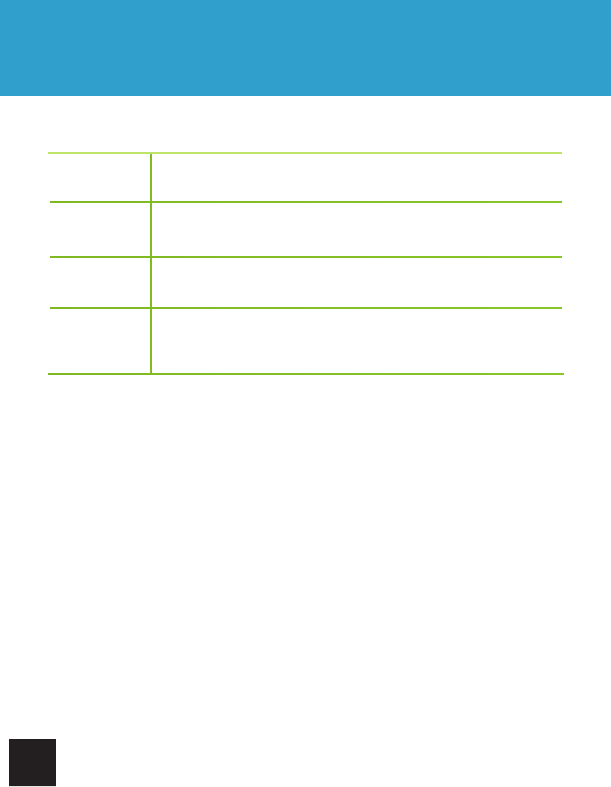
Getting Started
X. TRANSFER FILES
Step 1 Unmount the micro SD card: Settings> Storage>Unmount
SD Card
Step 2 Eject your micro SD card and insert it into SD card
adapter. Then insert SD card adapter into your PC
Step 3 Transfer files as needed
Step 4 Eject micro SD card from PC, remove micro SD card from
the SD card adapter, and reinsert into CRUZ
Transfer Via SD Card
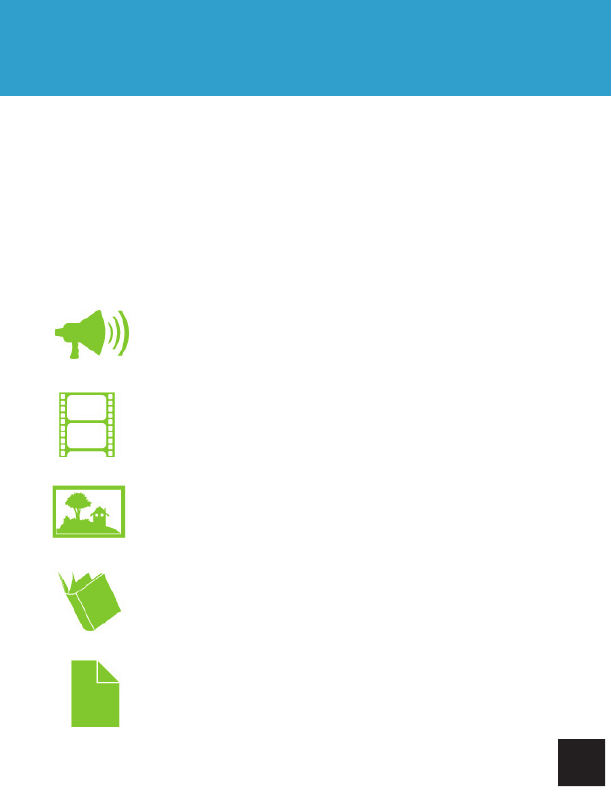
Getting Started
XI. FILE FORMATS
The file formats that this device can support are numerous, but not infinite.
The included QuickOffice App allows you to view and edit Microsoft Office file
formats, including Word, Excel, and PowerPoint. Many eReader file types,
and music/video file types are compatible with the device as well
Most files should work, but not all files are encoded the same. Keep in
mind that apps can be used to run file formats not natively supported by the
Android platform. For example, Flash (.flv) is supported in the included web
browser.
AUDIO
WAV, OGG, MP3, WMA
VIDEO
.mp4, .avi, .3gp encoded with MPEG-4 codec, .wmv, .mov
IMAGES
JPEG, JPG, GIF, PNG
EBOOKS
PDF, TXT, HTML, EPUB
OFFICE
DOC, DOCX, XLS, XLSX, PPT, PPTX, PPS
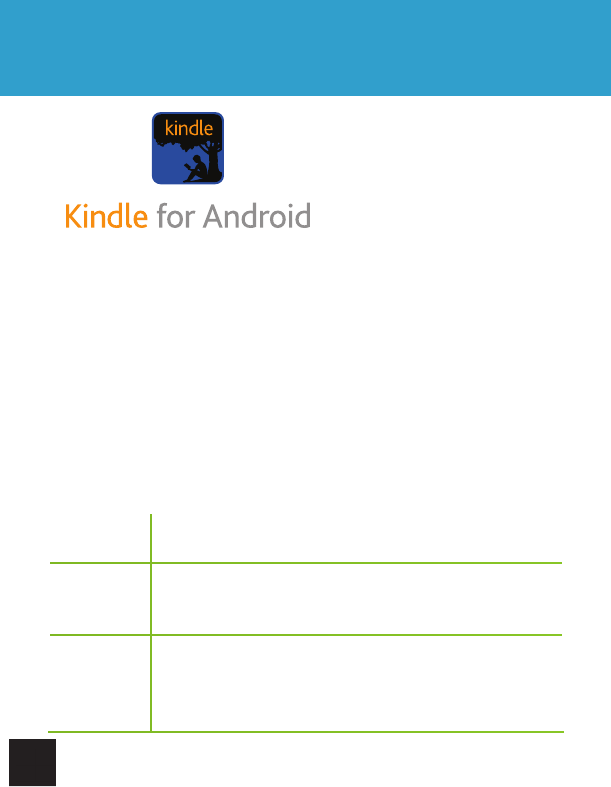
Getting Started
XII. KINDLE FOR ANDROID
Your CRUZ T510 offers the
remarkable opportunity of
carrying all your favorite books
in the palm of your hand. Each
CRUZ comes pre-loaded with the
Kindle for Android application.
This application is a library portal
allowing users to sign into their
personal Kindle account, browse an immense selection of literature, and
purchase/download books in an instant! There are even 100’s of free eBooks
available for download.
In this section, you will be walked through the initial set-up for the Amazon
Kindle for Android app. Before beginning, make sure that your CRUZ has
made a successful connection with a Wi-Fi network. Without Wi-Fi access,
you will not be able to view the Kindle store or download eBooks.
You will need an Amazon account before continuing. If you do not have an
account with Amazon, please visit Amazon.com. At the top of the header, you
will see “Your Amazon.com.” Click it and then choose “New customer? Start
here.” Follow the on-screen prompts to finish creating your account. Then
resume following these instructions:
Step 1 Tap the Kindle icon located on the Homescreen or on
your App panel.
Step 2
Once the application loads, sign into your Amazon
account. If you have forgotten your username or
password, visit Amazon.com to reset.
Step 3
Once you are logged in, tap the “Menu” button on the
status bar. Then select “Kindle Store” to launch the
online Kindle store. You will be presented with numerous
genre options. Pick one to continue.
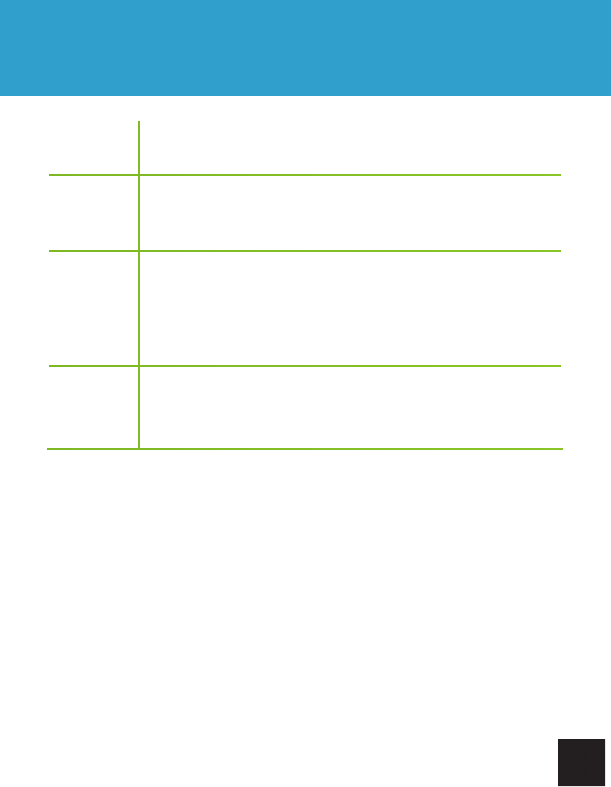
Getting Started
XII. KINDLE FOR ANDROID
Step 4 When you find a book you want to download/purchase, tap
the book cover to select it and advance to the next step.
Step 5
The app will bring you to a product page with the book
cover, the price, a “Buy Now” button, as well as a synopsis
of the book lower on the page.
Step 6
Tapping “Buy Now” will confirm that you want to add
the book to your library. To begin the download, tap the
“Menu” button on the status bar, then select “Sync” from
main Kindle screen. Then select “Archived Items” from the
“Menu” button to load the book.
Step 7
You may be prompted to enter billing information if you
did not previously save credit card info from within your
Amazon account.
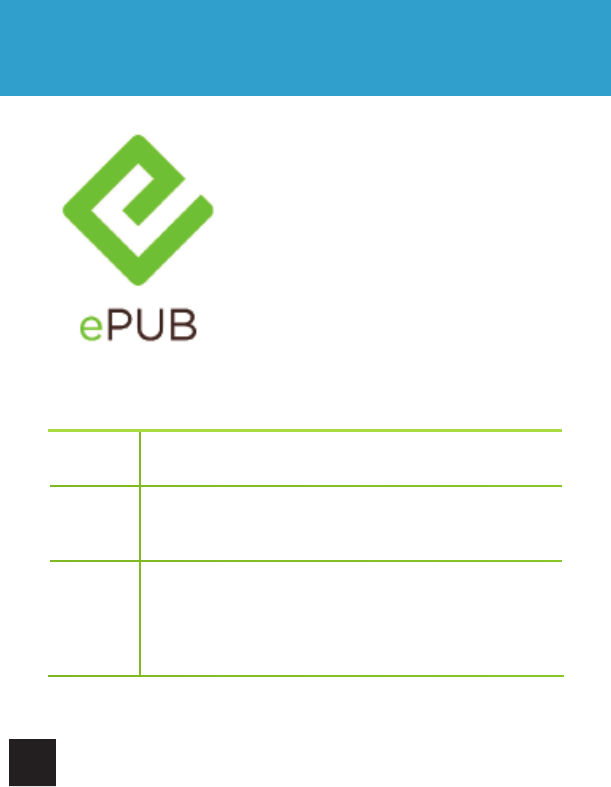
Getting Started
XIII. READING EPUBS
Many eReader files are in the ePUB file format.
The CRUZ does not natively support this file
format, so an additional application available on
the Amazon Market must first be downloaded.
Keep in mind that many ePUB files are also
DRM-protected, preventing illegal distribution of
publications. In order to read DRM-protected
ePUBs, you will need to download a specialized
application that manages the DRM requirements.
For instructions on how to read a DRM-protected
ePUB on your CRUZ, visit the CRUZ Support Hub
at www.CRUZreader.com/support
Step 1 Install Aldiko Book Reader from the Amazon Market onto
your CRUZ.
Step 2 Transfer your ePUB files to your SD card at the following
folder location: /sdcard/Books.
Step 3
Open Aldiko and select “Load ePUB from SDcard.”
Navigate to the “Books” folder and select your book to
begin reading.
Reading Unprotected ePUBs
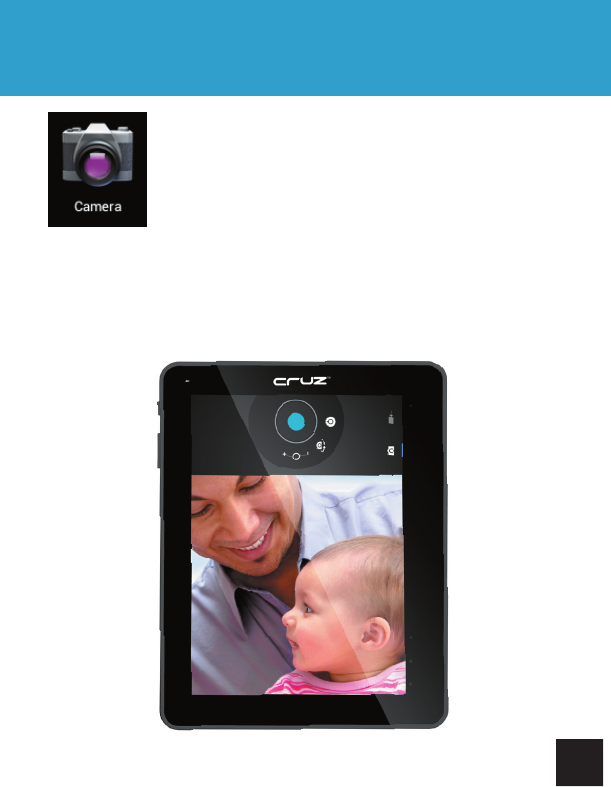
Getting Started
XIV. CAMERA
There is one forward-facing and one rear-facing camera
on your CRUZ T510. It is capable of capturing both still
images and video. There is a pre-installed application
used to shoot photos/video and save them to your device.
To access this application, tap the icon in your app panel
labeled “Camera.”
From the main Camera screen, you may select between still images and
video. Tap the icons on the dial to change settings, zoom, zoom, or switch
between front and rear cameras.
When taking photos, tap the blue circle once. When taking video, the circle
will turn red. Tap it once to start recording, again to stop.
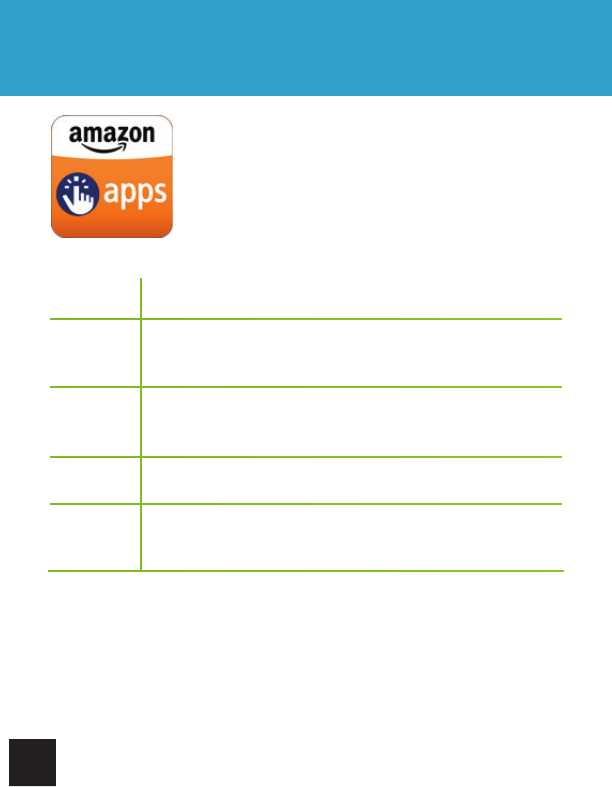
Getting Started
XV. AMAZON APPSTORE XV. AMAZON APPSTORE
Step 1 Tap the Amazon Appstore icon on your CRUZ’s desktop
Step 2
If this is your first time opening the Appstore, sign in using
your Amazon account information, or sign up for a new
account
Step 3
Select the application you’d like to download. Tap the
pricing button (or Free button for free apps), then Get App.
Your application will download.
Step 4 Once the download is complete, tap Install.
Step 5 Tap Done to return to the Appstore or Open to open your
new application.
Your CRUZ device comes preinstalled with access to
the Amazon Appstore for downloading all the latest
games, applications, and widgets directly to your
device.
It’s the best way to personalize your CRUZ just the
way you want it. Downloading and installing from the
Amazon Appstore is easy:
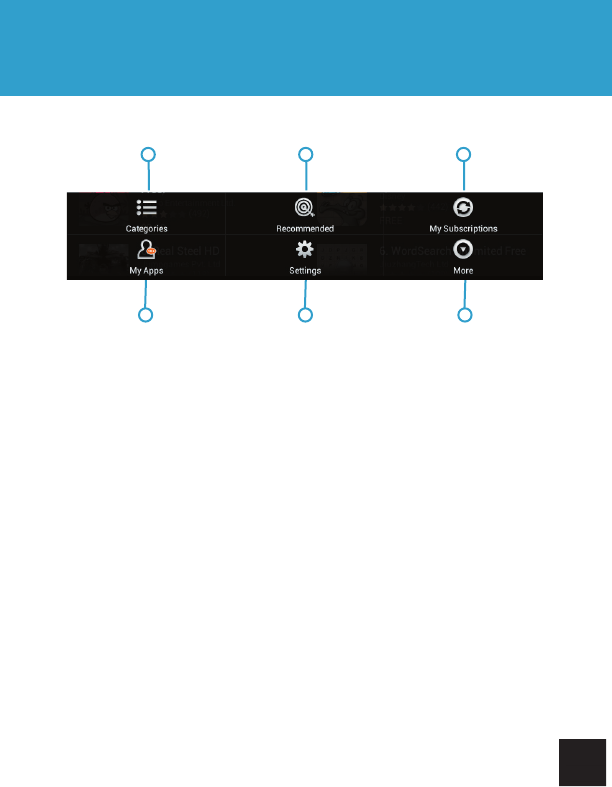
Getting Started
XV. AMAZON APPSTORE
A
A. CATEGORIES - Apps will be grouped into genres. You can browse these
genres quickly and easily.
B. RECOMMENDED - Most popular, recent, and hottest apps.
C. MY SUBSCRIPTIONS - Refreshes your ongoing app subscriptions.
D. MY APPS - Apps you download are stored here. Tap this button to view
them.
E. SETTINGS - Change settings like parental controls or in app purchase
preferences.
F. MORE - Brings up more options and settings.
BC
DEF
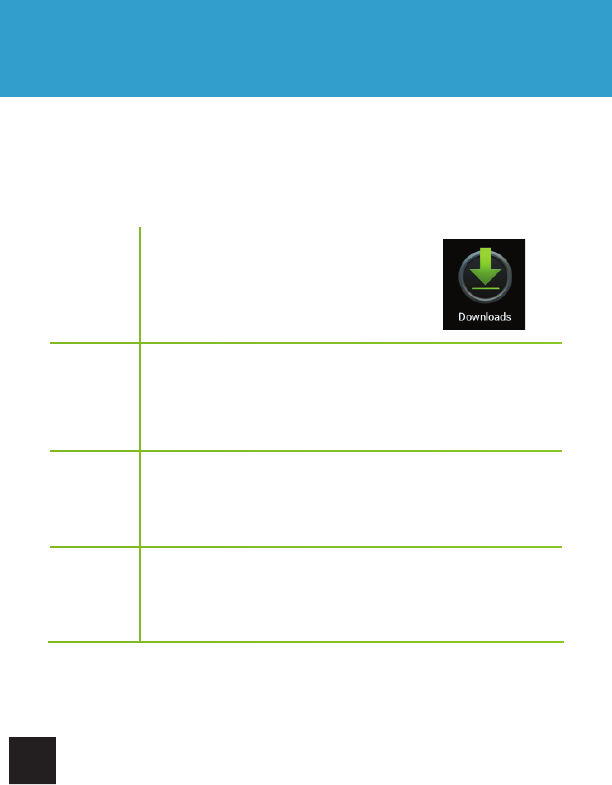
XVI. INSTALLING APPS
Getting Started
XVI. INSTALLING APPS
Step 1
Launch the App Panel, tap the
Downloads’ icon. This is a circle icon
with a green downward arrow.
Step 2 Tap the apk file.
Step 3 Tap Install.
Step 4 Tap ‘Open’ to launch the app.
When you download an app to the CRUZ T510 from the web or other app
store, it is saved as an apk file in the “download” directory on the Flash
storage. To install applications from “non-market sources.”
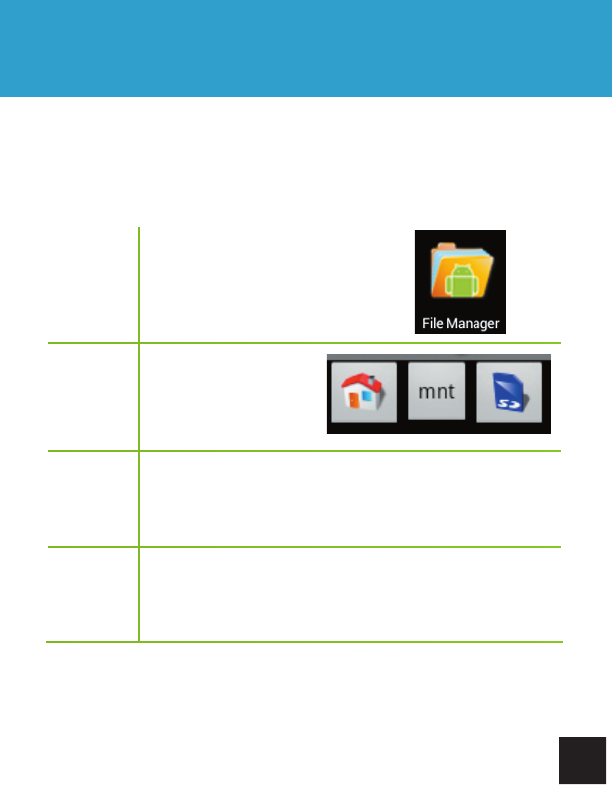
XVI. INSTALLING APPS
Step 1 Launch the App Panel, tap the
‘File Manager’ icon.
Step 2 Navigate to Home >
mnt > SD
Step 3 Tap file to install.
Step 4 Tap ‘Open’ to launch the app.
When you transfer apps to the CRUZ T510 using a microSD card, follow the
steps below to install the app properly. For help with transferring files, please
refer to p. 21.
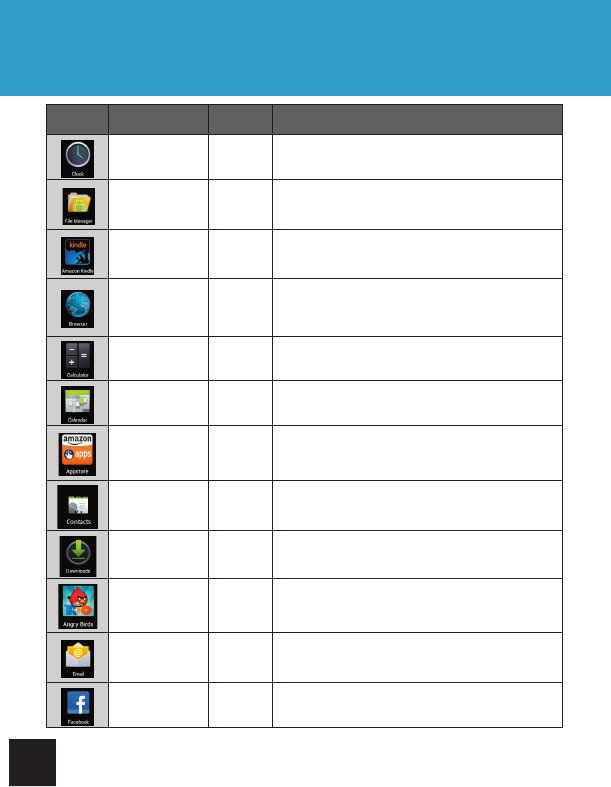
XVII. PREINSTALLED APPS
Getting Started
XVII. PREINSTALLED APPS
Icon Name Requires
Wi-Fi Purpose
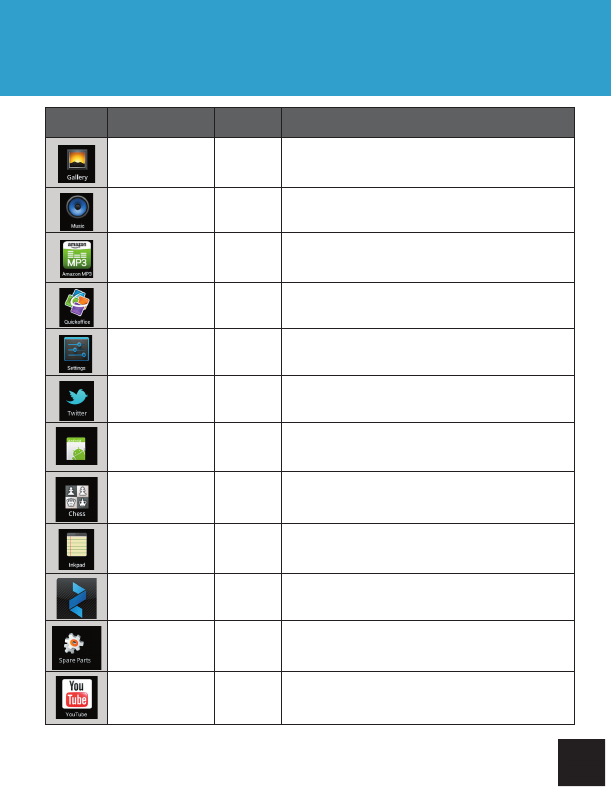
Getting Started
XVII. PREINSTALLED APPS
Icon Name Requires
Wi-Fi Purpose
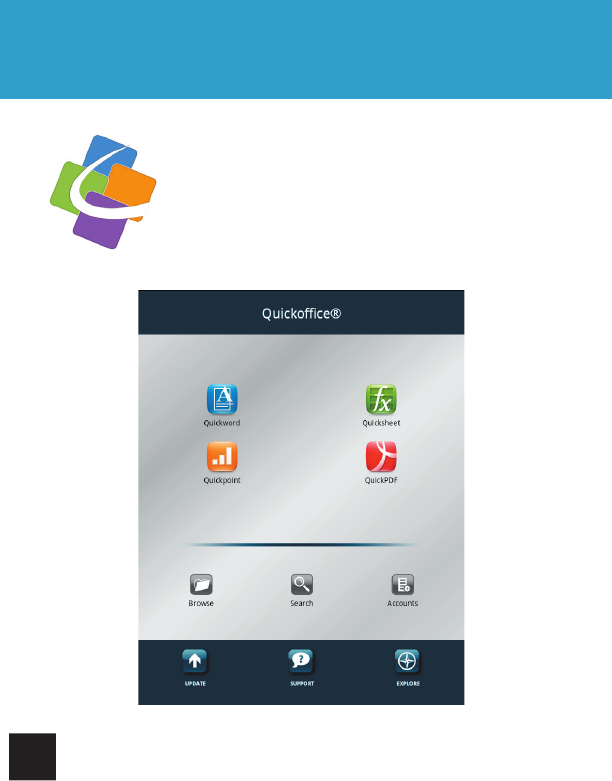
XIX. FILE MANAGER
Getting Started
XVIII. QUICKOFFICE
Your CRUZ comes preinstalled with a full version of
QuickOffice, the premier document viewing and editing
software for Android.
With the full version of QuickOffice, you can easily both
view and edit Excel spreadsheets, Word documents,
Powerpoint presentations, and PDFs, right on your CRUZ’s
brilliant, full color display.
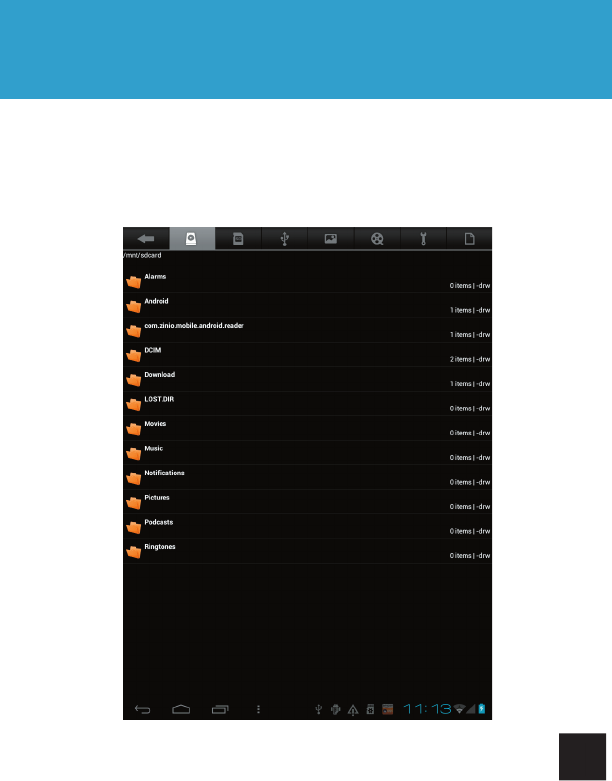
Getting Started
XIX. FILE MANAGER
File Manager allows you to browse your SD card, create directories, rename,
copy, move, and delete files all within the comfort of your CRUZ. It’s the perfect
way to manage the files on your device. Think of it as Windows Explorer for your
Android device.
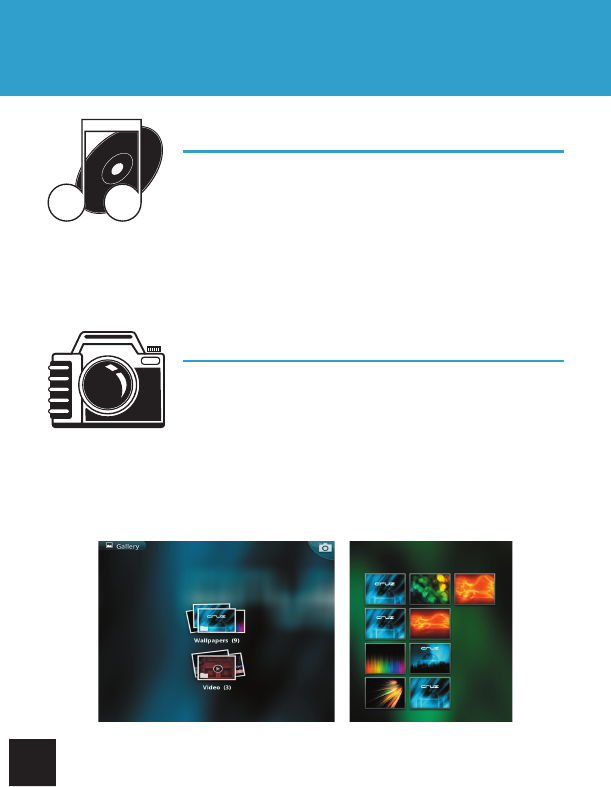
Getting Started
XX. MULTIMEDIA
Music
After loading your music onto your CRUZ, tap the music
icon (found by opening the App Panel). You’ll be given
the option of selecting by Artist, Song, Album, or custom
Playlist. Tap to select. Your selection will begin to play
through the CRUZ’s built in speakers or through external headphones if
attached via the headphone port. The CRUZ media player allows you to
shuffle, skip, or pause your current selection and even displays the album
artwork when available.
Pictures
You can view and show off your digital pictures on the
CRUZ’s full color, high resolution display. After loading
your media, tap Gallery on your homescreen or within
the App Panel, then select All Pictures. Tap the desired
picture to display. To scroll through your collection, tap left or right.
You can even set images as your wallpaper or share via your social networks
by using the icons along the top of the display.
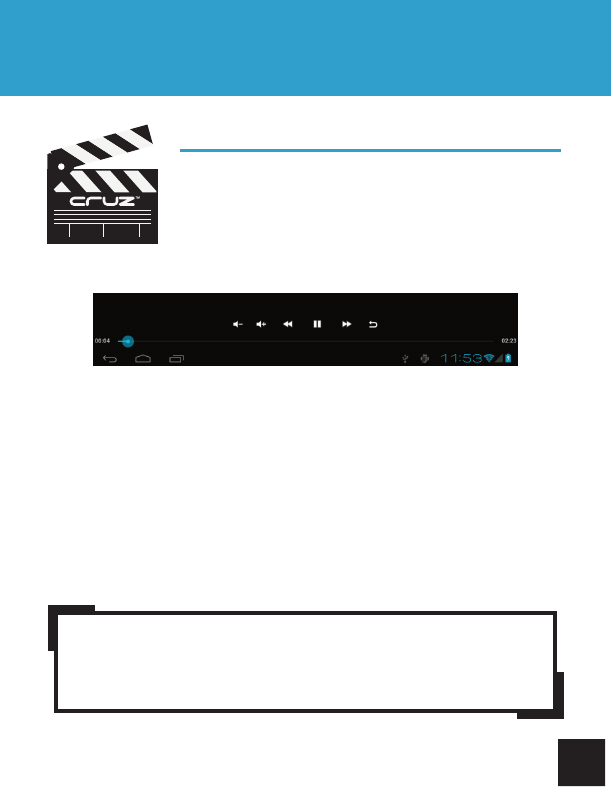
Getting Started
XX. MULTIMEDIA
Video
You can play videos stored on your Cruz’s SD card via
the gallery function as well. To play, tap Gallery, then
All Videos, then select the video you’d like to play. Your
selection should begin automatically. Pause or advance
your video via the toolbar along the bottom of the screen.
NOTE: Your media playback experience will be optimal with no
other apps or widgets running in the background. If you experience
hesitation or stuttering with your video or audio playback, first try
terminating all running applications.
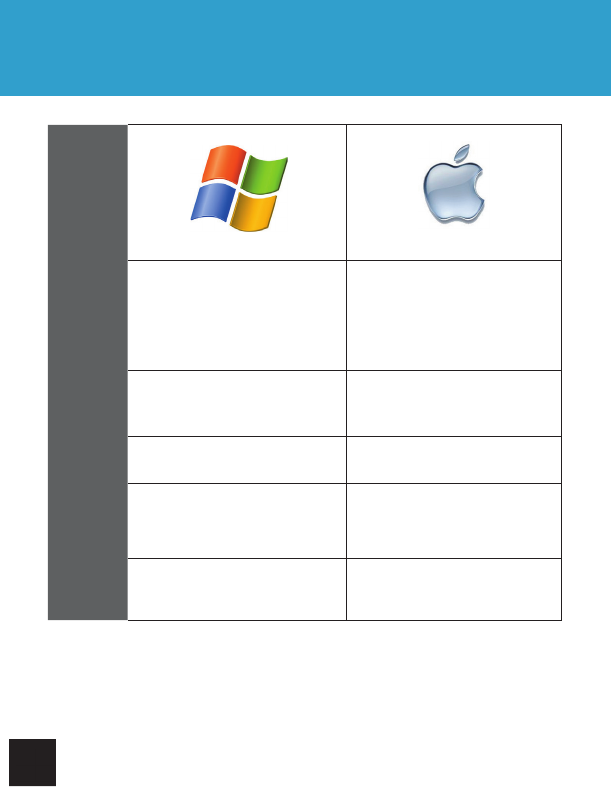
Getting Started
XXI. SYSTEM REQUIREMENTS
Platform
Windows Mac
Operating
System
Microsoft® Windows® 2000. Me, XP,
Vista, 7 or higher (32-bit or64-bit)
MAC OS X v10.4, 10.5
or higher preferred
Processor Intel Pentium II or AMD K6-2
300MHz or higher PowerPC G3 300MHz or higher
Including Intel-based Macs
RAM 128 MB 256 MB
Video Super VGA (800 X 600) or higher
resolution video adapter and monitor Super VGA (800 X 600) or higher
resolution video adapter and monitor
USB USB 2.0 USB 2.0
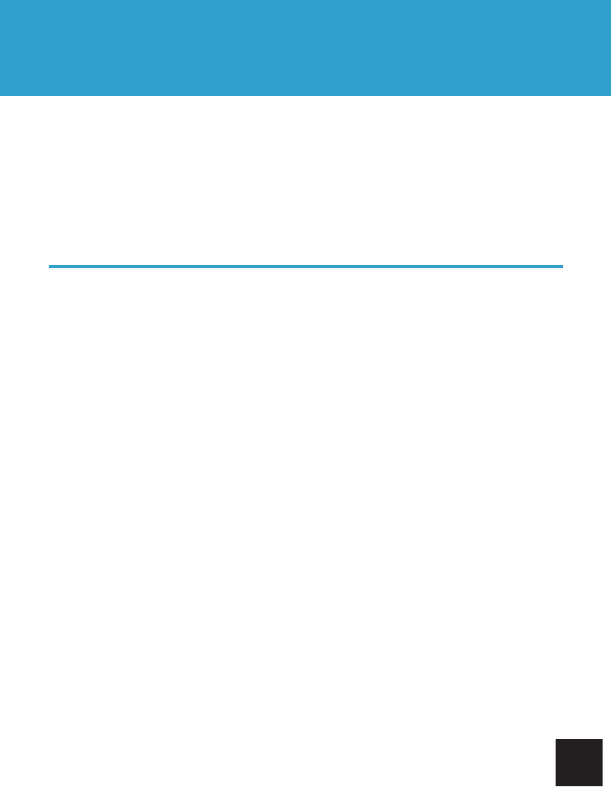
Getting Started
XXII. SUPPORT & REGISTRATION
CRUZ Support is available at http://CRUZsupport.velocitymicro.com. There
are a large number of informative knowledgebase articles to answer your
questions. You can also download the latest manual for your product. Once
registered at the site, you can register your product, submit tickets for
support, and administer your tickets and personal profile.
How Do I Get Support?
1. If you have not already done so, create a Support account for yourself at
our website: http://www.CruzTablet.com/support
Note: Those customers who have purchased a CRUZ product directly from
Velocity Micro may skip this step.
2. Then register your purchased CRUZ products.
3. When complete, go to ‘My Products’ and submit a ticket for the product you
are seeking support for.
4. If you need to return your CRUZ product for repair, you must first contact
our technical support for a RMA (Returned Merchandise Authorization).
Note: Proof of Purchase is required for RMA services. You create a ticket to
upload your Proof of Purchase.
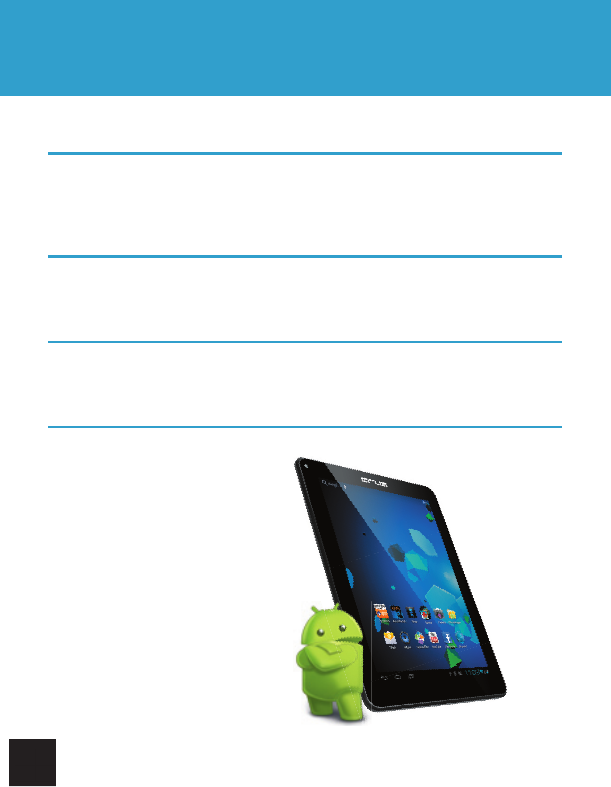
Getting Started
XXIII. CONTACT US
Address
7510 Whitepine Road
Richmond, VA 23237
Phone
800-296-4312
Fax
804-897-4777
Websites
www.CRUZTablet.com
www.VelocityMicro.com
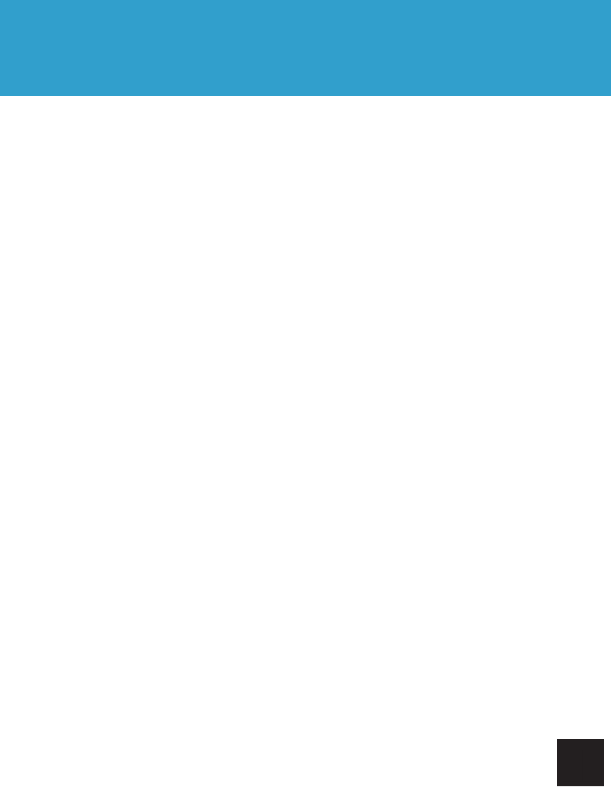
Getting Started
XXIV. FCC INFORMATION
This device complies with Part 15 of the FCC Rules. Operation is subject to the fol-
lowing two conditions: (1) this device may not cause harmful interference, and (2)
this device must accept any interference received, including interference that may
cause undesired operation.
Changes or modifications not expressly approved by the party responsible for
compliance could void the user’s authority to operate the equipment.
NOTE: This equipment has been tested and found to comply with the limits for a
Class B digital device, pursuant to Part 15 of the FCC Rules. These limits are
designed to provide reasonable protection against harmful interference in a
residential installation. This equipment generates, uses and can radiate radio
frequency energy and, if not installed and used in accordance with the
instructions, may cause harmful interference to radio communications. However,
there is no guarantee that interference will not occur in a particular installation.
If this equipment does cause harmful interference to radio or television reception,
which can be determined by turning the equipment off and on, the user is
encouraged to try to correct the interference by one or more of the following
measures:
• Reorient or relocate the receiving antenna.
• Increase the separation between the equipment and receiver.
• Connect the equipment into an outlet on a circuit different from that to which the
receiver is connected.
• Consult the dealer or an experienced radio/TV technician for help.
FCC RF warning statement: The device has been evaluated to meet general RF
exposure requirement. The device can be used in portable exposure condition
without restriction.
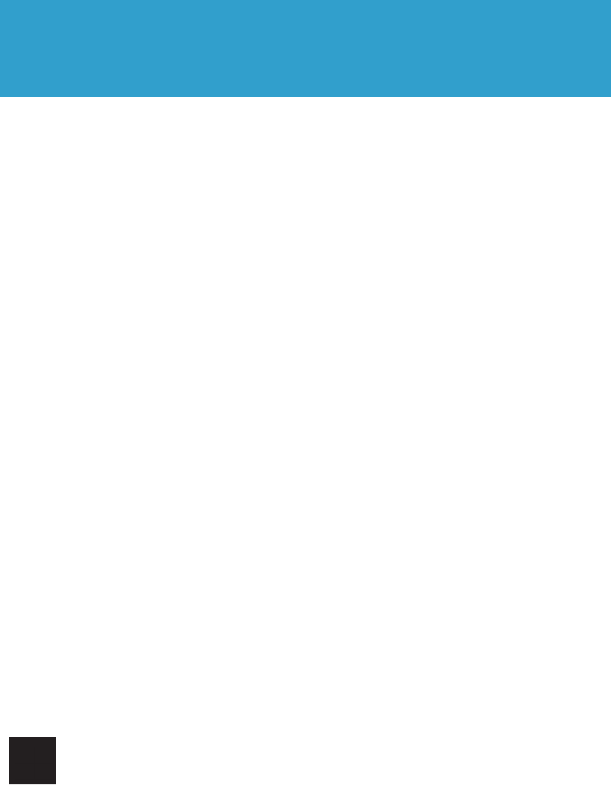
XXV. WARRANTY INFO
A. CONTENT OF LIMITED WARRANTY
1. Velocity Micro, Inc. (“VM”) warrants hardware products against defects in materials and workman-
ship for a period of one year from date of purchase (“Warranty Period”). The customer is responsible
for keeping all original proof of purchase documents during this time.
2. Concerning software products, VM Limited Warranty applies only to a failure to execute program-
ming instructions. VM does not guarantee the operation of any product will be uninterrupted or error
free.
3. VM Limited Warranty covers only those defects which arise as a result of normal use of the product,
and does not apply to:
a. Improper or inadequate maintenance or modification;
b. Software, interfacing, media, parts, and supplies not provided or supported by VM
4. If VM receives, during the applicable Warranty Period, notice of a defect in any hardware product,
which is covered by VM’s warranty, VM will either repair the product using new or refurbished replace-
ment parts or replace the defective product with new or like-new product of the same model with the
same functionality as the original unit. If VM is unable to repair or replace the defective product, the
customer will either be offered a comparable model* (if available) or will be refunded the purchase
price of the defective product. When a product is exchanged, any replacement item becomes the
property of the customer and the replaced item becomes VM’s property. (* whose functionality is at
least equal to that of the product being replaced.)
5. VM shall have no obligation to replace or refund a defective product until the customer returns the
defective product to VM.
6. VM is not responsible (i) for any data stored on the returned products. Customers should backup
his/her data prior to shipping the unit back to VM. Hard drives and devices which include a hard disk
or other memory storage system will be reformatted during the repair process (even if the repair is
not related to the hard drive itself) and will not include the customer’s data when it is returned. (ii) for
protecting the confidentiality of any data on a product sent in for repair.
7. To get the latest updates and information about your CRUZ, recommend that you register your war-
ranty. Please visit http://www.CRUZtablet.com and stay up to date!
8. VM’s limited warranty is only valid in the country of purchase.
9. VM does not warrant against damages incurred to the LCD screen. Devices returned with broken
LCD screen will be evaluated by a VM technician who will determine if such damage falls within the
scope of product neglect or misuse and hence whether or not it is guaranteed.
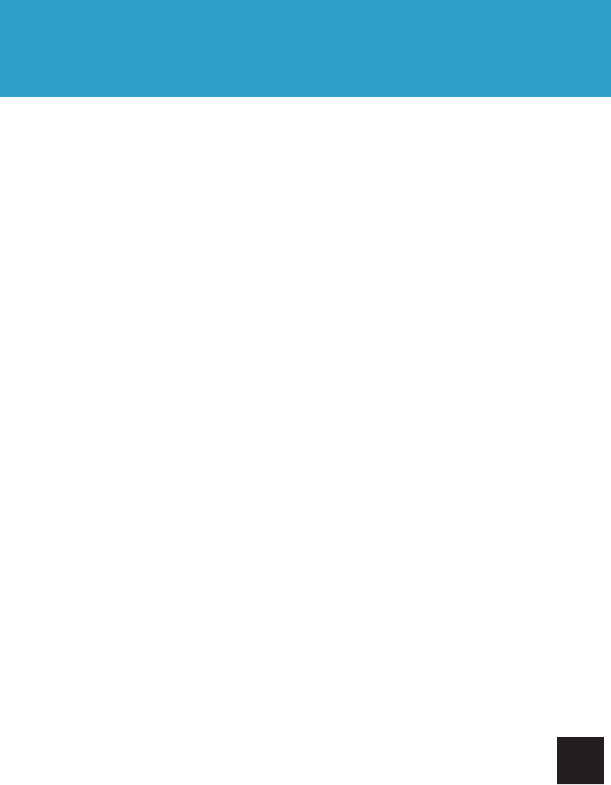
B.LIMITATIONS OF WARRANTY
To the extent allowed by local law, neither VM nor its third party suppliers make any other warranty or
condition of any kind, whether expressed or implied, with respect to the VM products, and specifically
disclaim the implied warranties of conditions of merchantability, satisfactory quality, and
fitness for a particular purpose.
C. LOCAL LAW
This Warranty Statement gives the customer specific legal rights. The customer may also have other
rights that vary from state to state in the United States. To the extent that this Warranty Statement is
inconsistent with such local law, this Warranty Statement shall be deemed modified to be consistent
with such local law. Under such local law, certain disclaimers and limitations of this Warranty State-
ment may not apply to the customer. For example, some states in the United States may: preclude
the disclaimers and limitations in this Warranty Statement from limiting the statutory rights of a
consumer; restrict the ability of a manufacturer to enforce such disclaimers or limitations; or grant the
customer additional warranty rights, specify the duration of implied warranties which the manufacturer
cannot disclaim, or not allow limitations on the duration of implied warranties.
7510 Whitepine Road, Richmond, VA 23237
www.CRUZTablet.com
For assistance, call CRUZ Support:
1-800-296-4312
XXV. WARRANTY INFO

CRUZTablet.com