Venstar SKYPORT2 ColorTouch User Manual Model 3
Venstar Inc ColorTouch Users Manual Model 3
Venstar >
Contents
- 1. Users Manual Model 1
- 2. Users Manual Model 2
- 3. Users Manual Model 3
- 4. Supplemental Users Info Revised
Users Manual Model 3
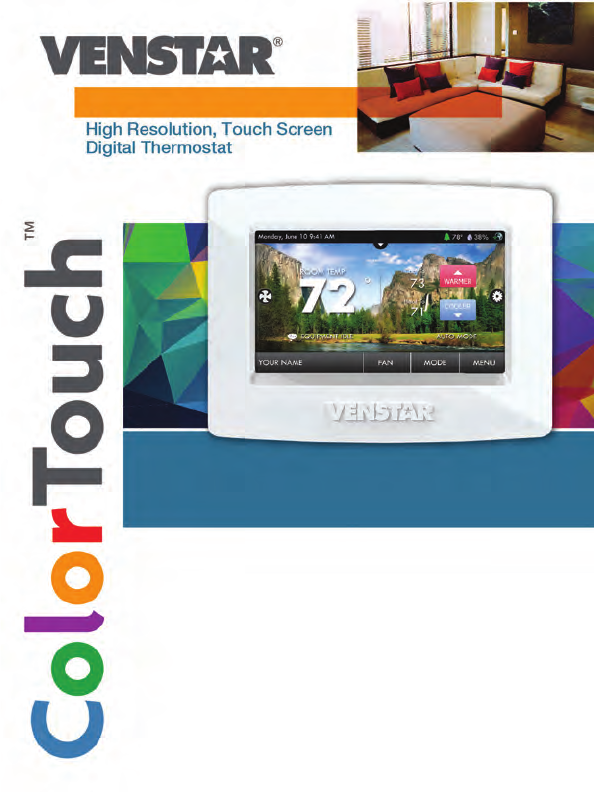
Owner’s Manual &
Installation Guide
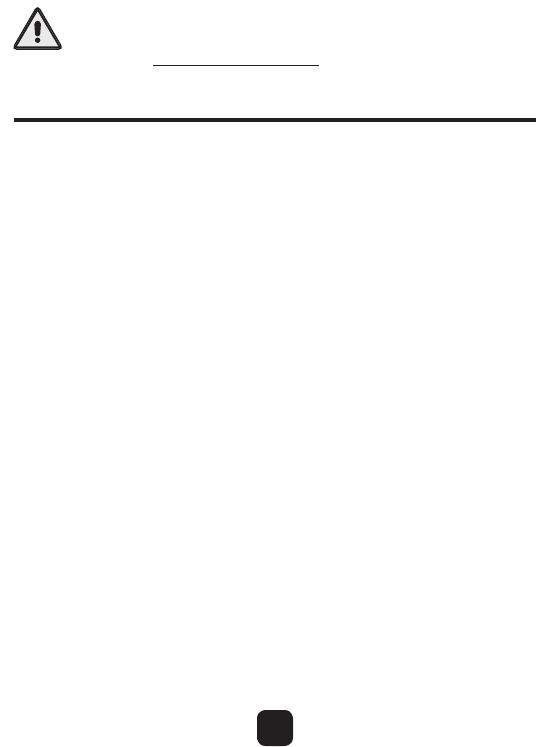
i
FCC Compliance Statement
This equipment has been tested and found to comply with the limits for an
intentional radiator, pursuant to Part 15, subpart C of the FCC rules. These limits
are designed to provide reasonable protection against harmful interference
in a residential installation. This equipment generates, uses and can radiate
radio frequency energy and, if not installed and used in accordance with
the instructions, may cause harmful interference in radio communications.
However, there is no guarantee that the interference will not occur in a particular
installation. If this equipment does cause harmful interference to radio or
television reception, which can be determined by turning the equipment off and
on, the user is encouraged to try to correct the interference by one or more of the
following measures:
• Reorient or relocate the receiving antenna.
• Increase the separation between the equipment and receiver.
• Connect the equipment into an outlet on a circuit different from that of the
receiver.
• Consult the dealer or an experienced radio or TV technician for help.
Notice: Only peripherals complying with FCC limits may be attached to this
equipment. Operation with noncompliant peripherals or peripherals not
recommended by Venstar, is likely to result in interference to radio and TV
reception. Changes or modifications to the product, not expressly approved by
Venstar could void the user’s authority to operate the equipment.
FCC - INDOOR Mobile Radio Information:
To comply with FCC/IC RF exposure limits for general population / uncontrolled
exposure, the antenna(s) used for this transmitter must be installed to provide a
separation distance of at least 20 cm from all persons and must not be co-located
or operating in conjunction with any other antenna or transmitter.
This Device complies with Industry Canada License-exempt RSS standard(s).
Operation is subject to the following two conditions: 1) this device may not
cause interference, and 2) this device must accept any interference, including
interference that may cause undesired operation of the device.
Follow the Installation Instructions before proceeding. Set the
thermostat mode to “OFF” prior to changing settings in setup
or restoring Factory Defaults.
CAUTION
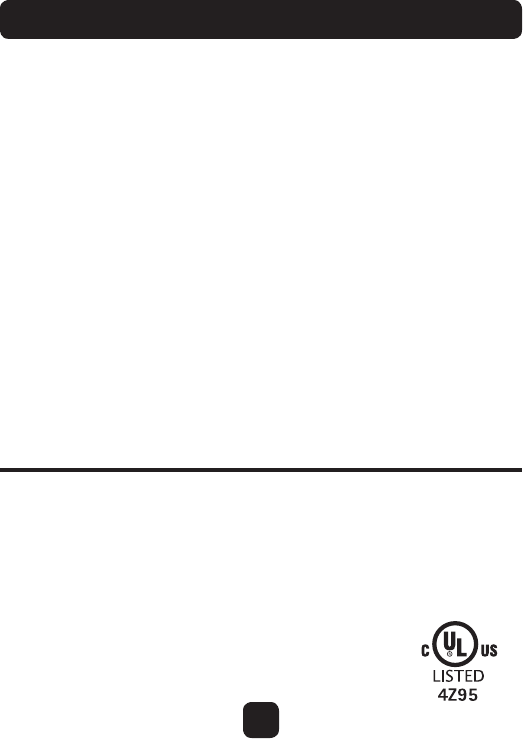
This color touchscreen has the ability to receive updates to its firmware.
Periodically firmware updates are released by the manufacturer to add features
and/or performance enhancements. This manual was produced reflecting the
most current firmware/feature set at the time of publication, firmware rev. 3.04.
Firmware releases after rev. 3.04 may not be adequately depicted in this manual.
Please refer to the appropriate website or contact your place of purchase to learn
about changes to the thermostat after firmware release 3.04.
Under Industry Canada regulations, this radio transmitter may only operate using
an antenna of a type and maximum (or lesser) gain approved for the transmitter
by Industry Canada. To reduce potential radio interference to other users, the
antenna type and its gain should be so chosen that the equivalent isotropically
radiated power (e.i.r.p.) is not more than that necessary for successful
communication.
Cet appareil est conforme avec Industrie Canada, exempts de licence standard
RSS(s). Son fonctionnement est soumis aux deux conditions suivantes: 1) ce
dispositif ne doit pas causer d’interférences, et 2) ce dispositif doit accepter
toute interférence, y compris les interférences qui peuvent causer un mauvais
fonctionnement de l’appareil.
En vertu des règlements d’Industrie Canada, cet émetteur de radio ne peut
fonctionner en utilisant une antenne d’un type et maximale (ou moins) Gain
approuvé pour l’émetteur par Industrie Canada. Pour réduire les interférences
radio potentielles aux autres utilisateurs , le type d’antenne et son gain doivent
être choisis afin que la puissance isotrope rayonnée équivalente (PIRE) ne est pas
plus de ce qui est nécessaire pour une communication réussie.
We, Venstar, declare under our sole responsibility that the device to which
this declaration relates: Complies with Part 15 of the FCC Rules. Operation is
subject to the following two conditions: (1) this device may not cause harmful
interference, and (2) this device must accept any interference received, including
interference that may cause undesired operation.
ii
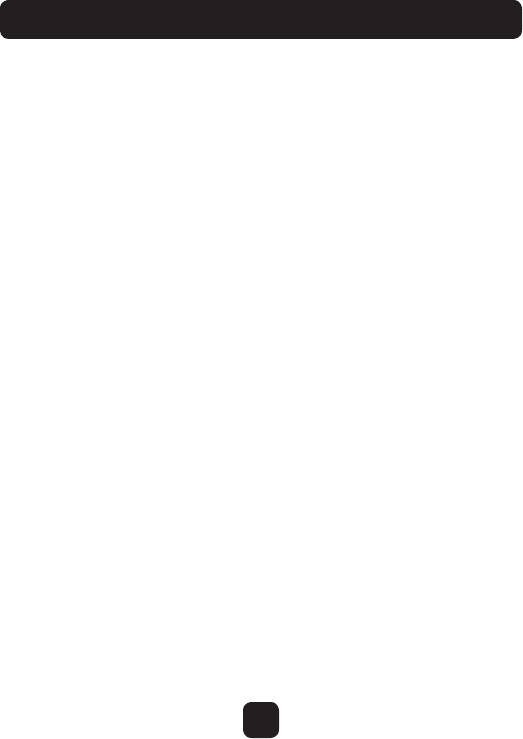
iii
Glossary of Terms
Auto-Changeover: A mode in which the thermostat will turn on the
heating or cooling based on room temperature demand.
Cool Setpoint: The warmest temperature that the space should rise
to before cooling is turned on (without regard to deadband).
Deadband: The number of degrees the thermostat will wait, once a
setpoint has been reached, before energizing heating or cooling.
Differential: The forced temperature difference between the heat
setpoint and the cool setpoint.
Heat Setpoint: The coolest temperature that the space should drop
to before heating is turned on (without regard to deadband).
Icon: The word or symbol that appears on the thermostat display.
Mode: The current operating condition of the thermostat
(i.e. Off, Heat, Cool, Auto, Program On).
Non-Programmable Thermostat: A thermostat that does not have
the capability of running Time Period Programming.
Programmable Thermostat: A thermostat that has the capability of
running Time Period Programming.
Temperature Swing: Same as Deadband.
Time Period Programming: A program that allows the thermostat
to automatically adjust the heat setpoint and/or the cool setpoint
based on the time of the day. Same as Schedule.
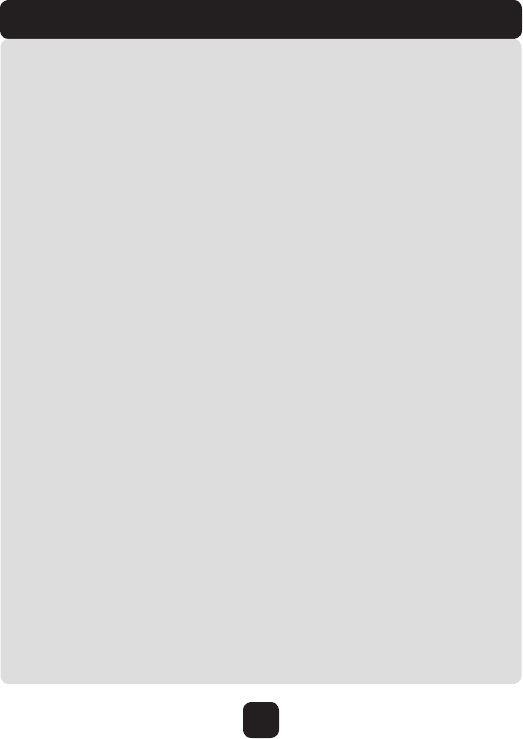
iv
Table of Contents
GET TO KNOW YOUR THERMOSTAT
Home Screen ...............................................................................................1
Menu Screens .............................................................................................1
Dropdown Dashboard ...............................................................................2
Care and Use of Your Thermostat ........................................................... `3
QUICK START
Selecting Your Desired Temperature and Mode .................................. 4
Using the Fan Button .................................................................................4
Setting the Time & Date ............................................................................ 5
Setting the Time ...................................................................................6
Setting the Date ...................................................................................7
Daylight Savings Setup ......................................................................7
MAIN MENU BUTTONS
SCHEDULE ...................................................................................................9
View My Schedule .............................................................................9
Edit My Schedule ................................................................................ 9
SMART FAN ................................................................................................ 11
Smart Fan On/Off ................................................................................ 12
Smart Fan Minimum Runtime ..........................................................12
Start/Stop Times .................................................................................12
Days to allow Smart Fan operation ................................................ 12
SCREENSAVER ........................................................................................... 13
Screensaver On/Off ............................................................................ 14
ScreensaverSetup .............................................................................. 14
Screensaver Preview ........................................................................14
ALERTS ........................................................................................................ 15
View Current Alerts ...........................................................................16
Reset Alerts .........................................................................................16
Set/Edit Reminders ............................................................................16
Service Information (Who To Call For Service) ............................16
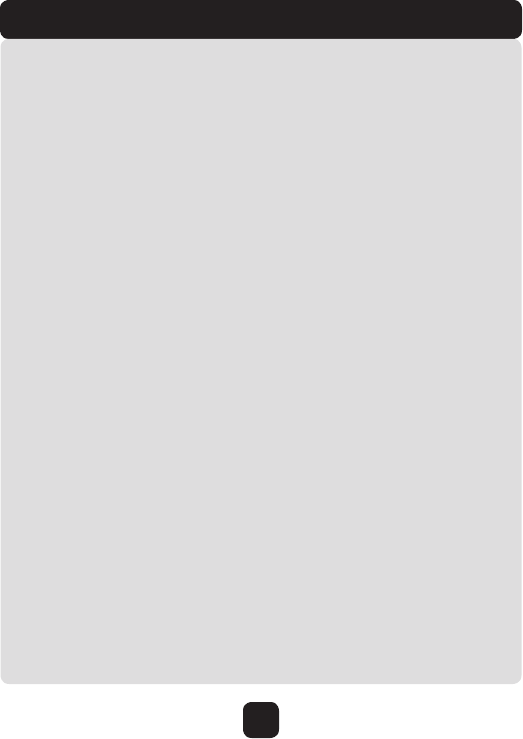
v
Table of Contents
DISPLAY ...................................................................................................17
Active Brightness ...........................................................................18
Idle Brightness ...............................................................................18
Night Dimmer ..................................................................................18
Maintenance ...................................................................................19
PREFERENCES .........................................................................................20
User Interface Themes ..................................................................21
Custom Wallpaper .........................................................................21
Heat/Cool Indicator ........................................................................21
Sound Options .................................................................................21
HUMIDITY ................................................................................................22
Humidification Settings ................................................................23
Dehumidification Settings ............................................................23
VACATION/AWAY ...................................................................................24
Vacation Mode On/Off ...................................................................25
Schedule ..........................................................................................26
Modes & Setpoints ........................................................................26
SECURITY .................................................................................................27
Auto Screenlock .............................................................................28
Setpoint Limits ................................................................................28
INFORMATION ........................................................................................29
My Thermostat ................................................................................30
View Runtime Graphs ....................................................................30
Who to Call for Service .................................................................30
SETTINGS ................................................................................................31
Thermostat Name ...........................................................................35
Available Modes ............................................................................35
SD Card (Import and Export) .........................................................35
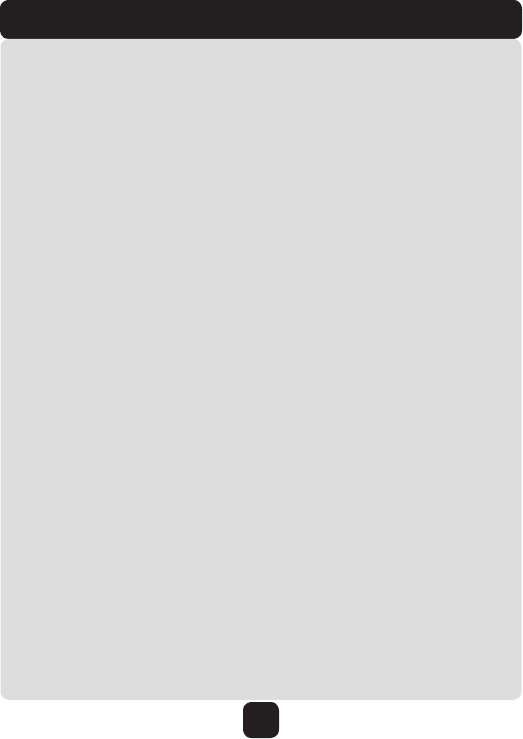
vi
Table of Contents
GENERAL SETUP ..................................................................................... 35
Units (F or C)........................................................................................35
Language .............................................................................................36
Smart Recovery On/Off .....................................................................36
Simple Thermostat On/Off ................................................................36
INSTALLATION SETTINGS.....................................................................37
Heat & Cool Stages ...........................................................................37
Heat & Cool Stages .......................................................................37
Compressor Stages........................................................................37
Aux Heat Stages.............................................................................37
Timers & Deadbands .........................................................................37
Free Cooling ........................................................................................ 39
Heat Pump Settings............................................................................40
Heat Pump Lockout - Enabled/Disabled ................................... 40
Heat Pump Lockout Outdoor Temp.............................................40
Aux Heat Lockout Enabled/Disabled ........................................40
Aux Heat Lockout Temp ...............................................................40
Dual Fuel Settings ......................................................................... 40
Dual Fuel On/Off ..................................................................... 40
Changeover With Outdoor Temp On/Off ............................40
Adjust Balance Point ............................................................40
AUX Output Settings .......................................................................... 41
Fan Off Delay.......................................................................................42
Sensor Settings ..................................................................................42
Control Sensor .............................................................................. 42
Wired Sensor ................................................................................ 42
Calibrate Sensors ........................................................................42
Test Outputs ........................................................................................ 42
Dealer Information ............................................................................ 43
Upgrade Firmware ............................................................................43
Delete Custom Images .....................................................................43
Reset to Factory Default Settings ...................................................43
Restart Thermostat ............................................................................ 43
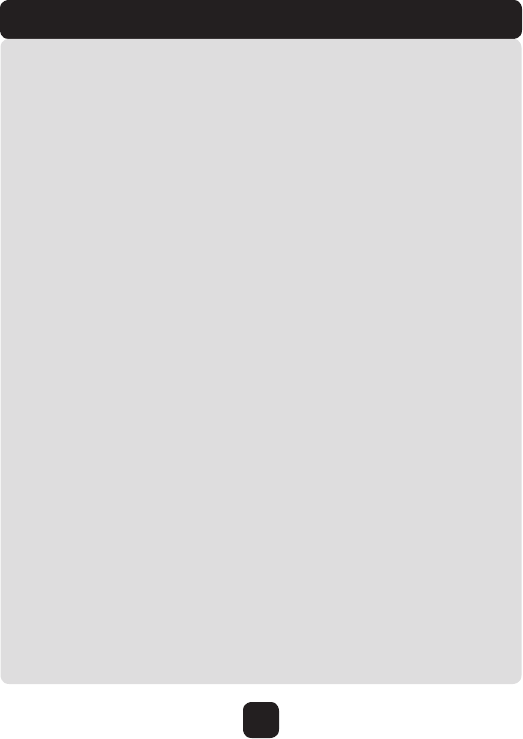
vii
Table of Contents
WI-FI ......................................................................................................... 44
Status .................................................................................................... 44
Setup ..................................................................................................... 44
SKYPORT ................................................................................................... 45
Account ................................................................................................ 45
EMERGENCY HEAT .................................................................................. 46
ONELINK ASSISTANT ................................................................................... 47
Installing the Onelink Assistant Software ......................................... 47
Uploading Photos ................................................................................... 48
INSTALLATION INSTRUCTIONS .................................................................. 49
Remove & Replace the Old Thermostat .............................................. 49
Wire Connections ................................................................................... 50
Determining Your Existing Wiring and Equipment ........................... 51
Making 4 Wires Work When 5 Wires Are Required ........................ 53
Making 5 Wires Work When 6 Wires Are Required ........................ 54
The OneLink Thermostat Backplate .................................................... 55
Explanation Of the Thermostat Dip Switches .................................... 56
Sample Wiring Diagrams ...................................................................... 57
TROUBLESHOOTING ..................................................................................... 60
INDEX ............................................................................................................. 61
NOTES ............................................................................................................. 65
WARRANTY .................................................................................................... 66
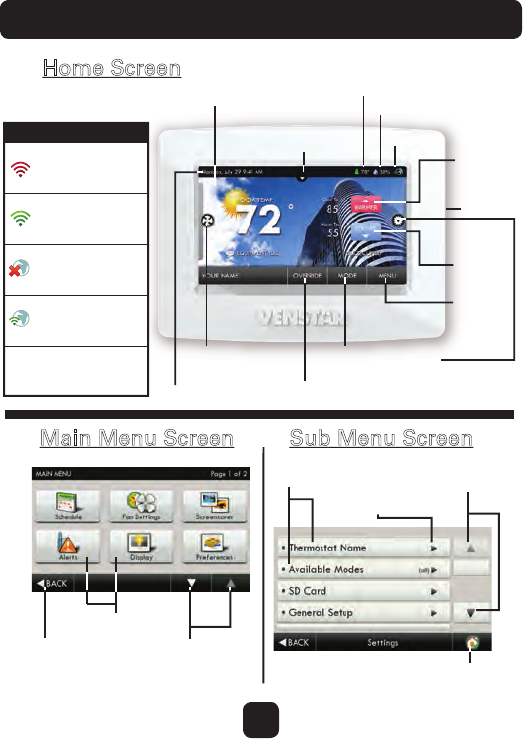
1
Get To Know Your Thermostat
Home Screen
Sub Menu Screen
Home Button
Sub Menu
Buttons
Scrolling
Buttons
Main Menu Screen
Scrolling
Buttons
Back
Button
Menu
Buttons
Indicates Options
Available
Backlit ColorTouch Display
Date & Time
Fan Button
Override Button
Outdoor Te mperature
Cooler
Button
Warmer
Button
SD Card
Slot
Menu
Button
Mode Buttons
(If optional accessory is used)
(if optional accessory is installed)
Humidity Reading
Connectivity Symbol
Drop Down
Sensor Button
Not connected
to Wi-Fi
Connected to local
access point w/IP
address without
Skyport access
Connected to local
access point w/IP
address, but not yet
connected to Skyport
Connected to Skyport
No Wi-Fi Key detected
Connectivity Symbol Table
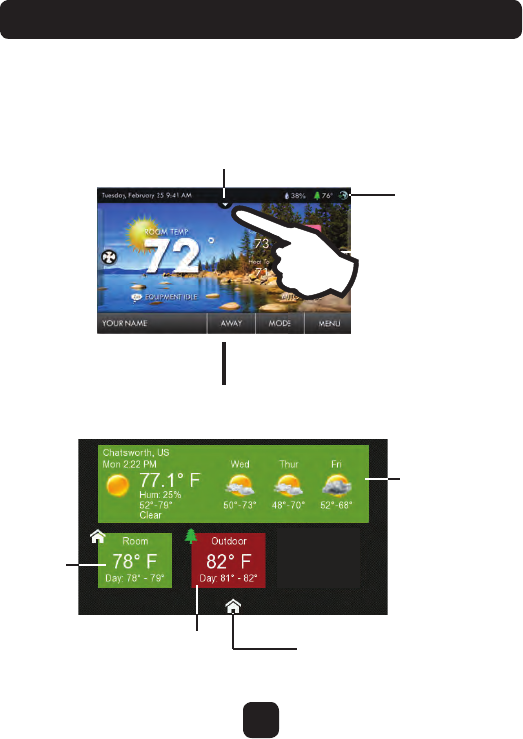
2
Get To Know Your Thermostat
Drop Down
Dashboard Button
Weather
Display
Outdoor Temp
Room
Temp
Wi-Fi
Connection
Icon
Dropdown Dashboard
(The contents of your Dashboard may vary)
Press the HOME button to
return to the Home Screen
Dropdown Dashboard
The Dropdown Dashboard displays temperature, humidity, and other
readings. It will also show the high and low readings of the day.

3
Get To Know Your Thermostat
Care and Use of Your Thermostat
Pencils, pens and other sharp objects should never be used on your
thermostat; these may damage your touchscreen. Only use your
finger tip to press the touchscreen buttons.
Use a soft, damp cloth to clean the screen.
DO NOT USE ABRASIVE CLEANERS OR CLEANERS THAT CONTAIN
SOLVENTS. DO NOT SPRAY ANYTHING DIRECTLY ONTO THE
THERMOSTAT.
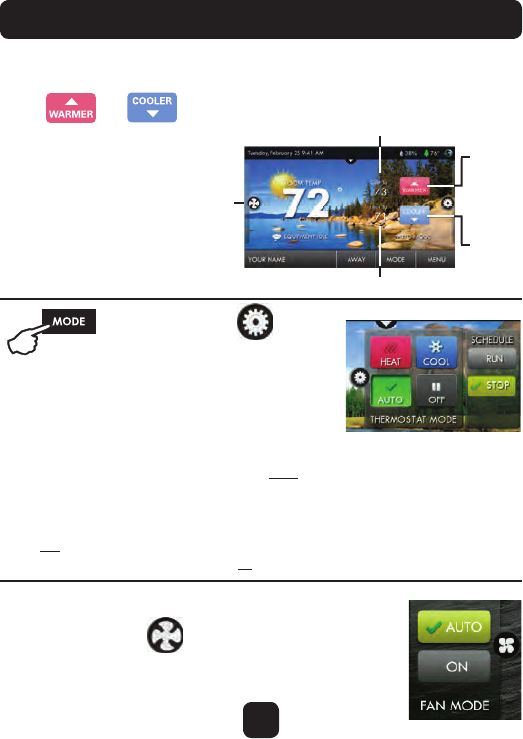
4
Quick Start - Temperature, Modes & Fan
Selecting Your Desired Temperature and Mode
The Heat or Cool Setpoint is the
temperature the room has to
reach before heating or cooling
will turn on.
(Without regard
to deadband)
Press or to adjust temperature
Press or the MODE Icon
HEAT will allow only heat operation.
COOL will allow only cool operation.
AUTO will allow both Heat and Cool operation.
OFF - heating and cooling systems are turned off.
AUTO-CHANGEOVER MODE - Pressing the WARMER or
COOLER buttons in Auto mode will adjust both the heat and cool setpoints
simultaneously. To adjust heat and cool setpoints individually, choose HEAT mode
to adjust the heat setpoint and COOL mode to adjust the cool setpoint, then return
to AUTO mode.
HEAT OR COOL MODE - Pressing the WARMER or COOLER buttons in Heat or
Cool mode will adjust only the heat or cool setpoints.
Using the Fan Button
FAN ON fan runs constantly even in OFF Mode.
FAN AUTO fan only runs with a heating or cooling demand.
Cool Setpoint
Warmer
Button
Fan
Cooler
Button
Heat Setpoint
Press the FAN Icon
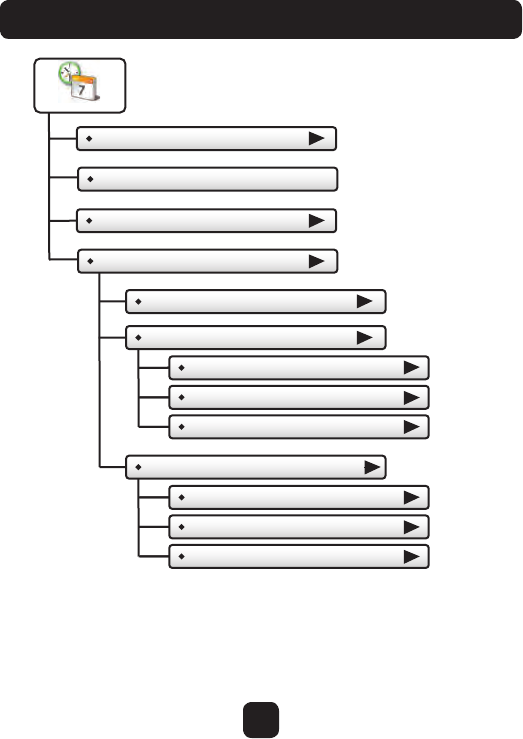
5
Quick Start - Set Time & Date
Set Current Time
Use AM/PM - ON
Set Time & Date
Set Current Date
Daylight Savings Setup
Daylight Savings Time - OFF
Start Schedule
Starts On
Day
Month
Stop Schedule
Ends On
Day
Month
(2nd)
(Sun)
(March)
(1st)
(Sun)
(November)
NOTE: When the thermostat is connected to the Skyport; the
Time & Date are automatically synchronized to the Skyport
Cloud, including automatic Daylight Savings adjustments.
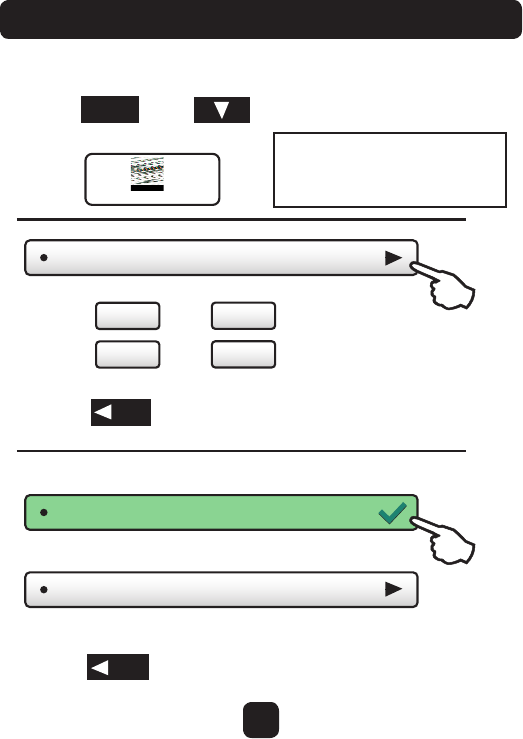
6
Quick Start - Set Time & Date
Set Current Time (12:00 AM)
hr +
hr -
min +
min -
Press
and
to set the current time.
Press
when finished.
Press
then
to scroll down.
Press
Use AM/PM - ON
Use AM/PM - OFF
For 12 hour AM/PM clock
For 24 hour clock
Choose
Press
when finished.
Set Time & Date
Press
BACK
MENU
BACK
Setting the Time
NOTE: If the Skyport Wi-Fi Key is
installed on the thermostat, the
Time and Date settings will not
be accessible.
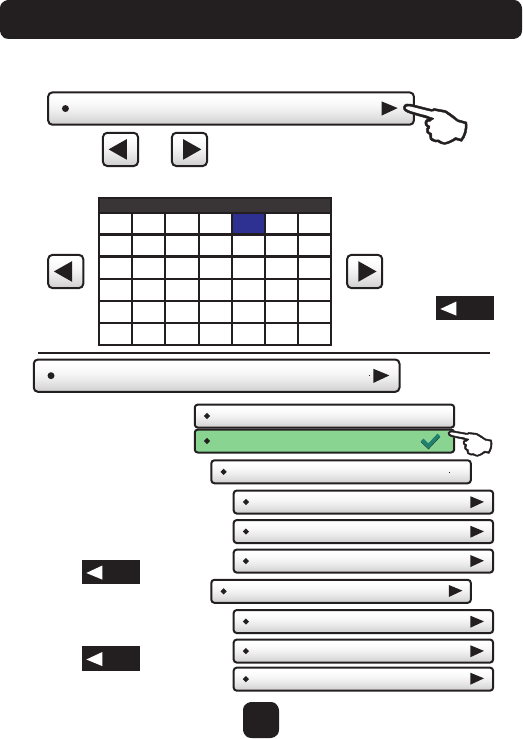
7
Quick Start - Set Time & Date
Setting the Date
Set Current Date
Daylight Savings Setup
6/1/2013
Press
or
to set the current month and year.
when finished.
Press the day on the calendar
27 28 29 30 123
Su Mo Tu We Th Fr Sa
45678910
17161514
13
1211
18 19 20 21 22 23 24
31302928272625
1234567
Press
Press
Daylight Savings Time - OFF
Daylight Savings Time - ON
Start Schedule
Starts On
Day
Month
Stop Schedule
(2nd)
(Sun)
(March)
Ends On
Day
Month
(1st)
(Sun)
(November)
Tu rn Daylight Savings
Time on or off.
Adjust when Daylight
Savings Time begins.
Adjust when Daylight
Savings Time ends.
after making a change
to a selection.
Press
or the Home button
when finished.
Press
BACK
BACK
BACK
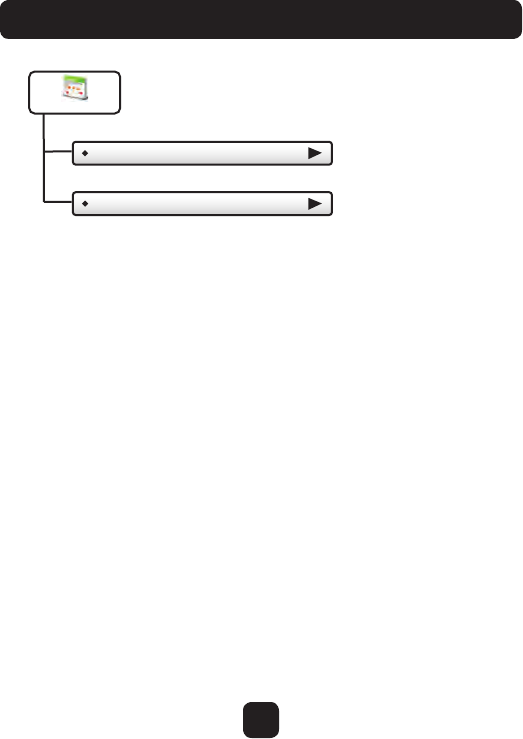
8
Main Menu Buttons - Schedule
Schedule
View My Schedule
Edit My Schedule
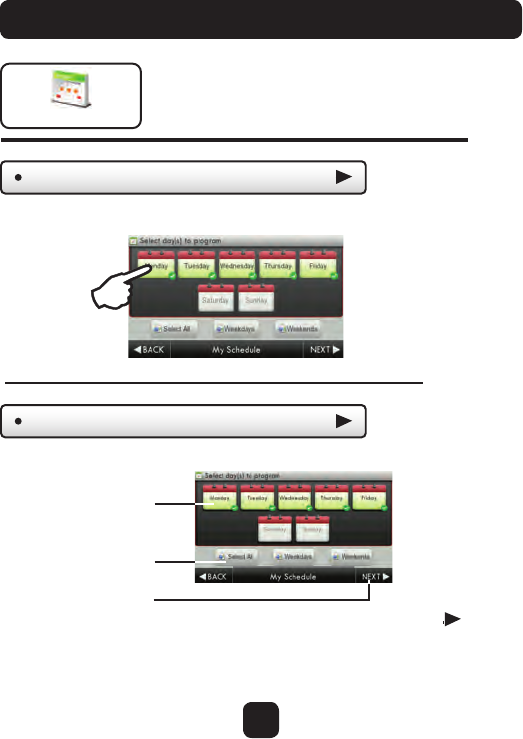
9
Main Menu Buttons - Schedule
Schedule
This thermostat features up to four programmable
time periods per 24 hour day: Morning, Day, Evening,
and Night. The start time for each time period is
adjustable. The stop time for each time period is
the start time for the next period.
Press a day of the week to view its settings. This may be repeated for each day.
View My Schedule
Press and select days to program
Then press NEXT
Edit My Schedule
Continued
Select individual days
or
Select groups of days
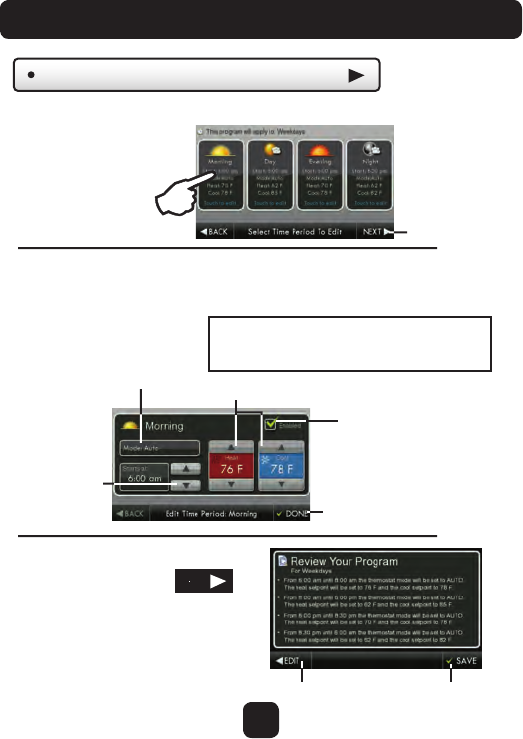
10
Main Menu Buttons - Schedule
Review your program.
Press SAVE to keep your program.
Press EDIT to make further changes.
When you are finished editing the
four time periods press
Press and select a Time Period (Morning, Day, Evening, or Night) to edit.
Edit My Schedule (Continued)
Adjust Mode, Start Time, and Heat and Cool Setpoints to desired settings.
Save
Edit
Next
The Time Period may also be Enabled or Disabled. Un-check the Enabled
box for Time Periods you don’t want to use. Press DONE when finished.
TIP:
For a simpler schedule that only uses 2
time periods, un-check Enabled for Day
and Evening Time Periods.
Mode
Start Time
Done
Enable/Disable
Time Period
Heat and Cool Setpoints
NEXT
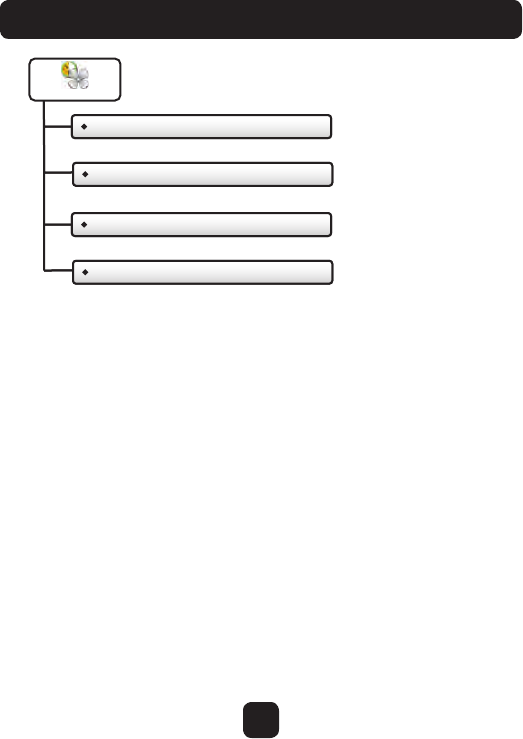
11
Main Menu Buttons - Smart Fan
Who To Call For Service
View Runtime Graphs
Smart Fan - OFF
Smart Fan Min Runtime
Smart Fan
Who To Call For Service
View Runtime Graphs
Start/Stop Times
Days To Run Fan
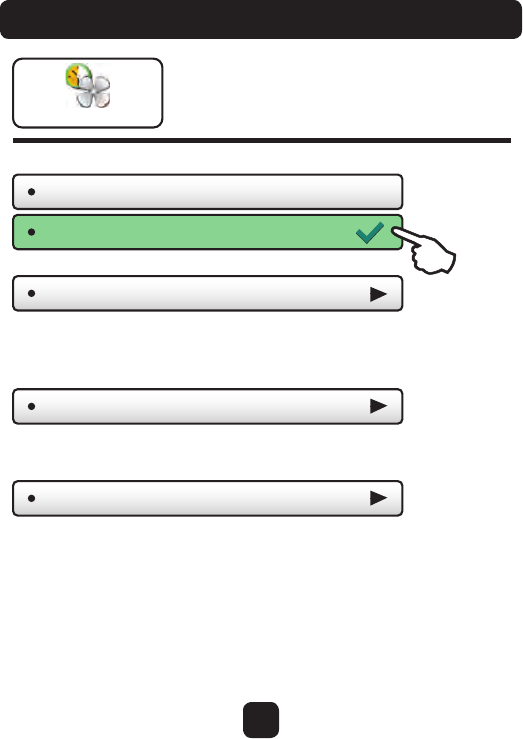
12
Main Menu Buttons - Smart Fan
Smart Fan
Smart Fan - OFF
Smart Fan Min Runtime (10m)
Start/Stop Times
Days To Run Fan
The fan may be programmed to
turn on automatically for a specified
period during the day.
Press to turn fan schedule on or off
Set the minimum number of minutes the fan will run from the top
of each hour. Set runtime to 60 minutes to be on continuously
from Start Time to Stop time. (5 - 60 mins.)
Set when the Smart Fan schedule will start and stop. For example,
you may not want Smart Fan to run during sleeping hours.
Choose which days of the week Smart Fan will run.
(7:00AM - 9:00PM)
Smart Fan - ON
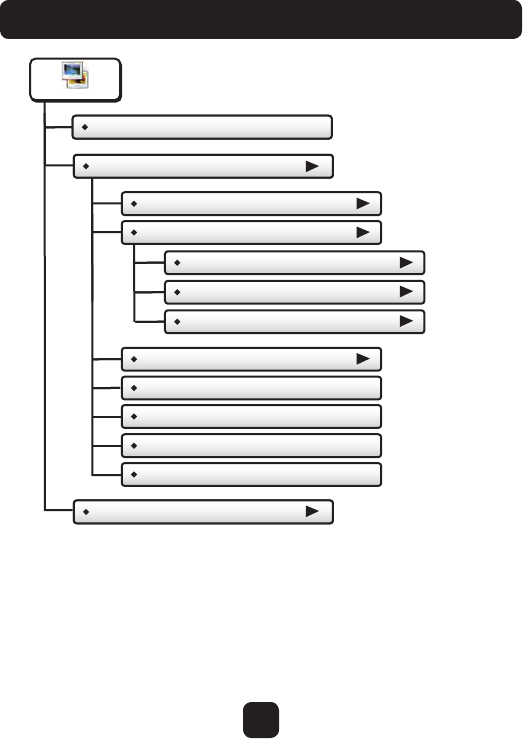
13
Main Menu Buttons - Screensaver
Who To Call For Service
View Runtime Graphs
Screensaver - OFF
Screensaver Setup
Screensaver Tu rn On Delay
Change Image After...
Show Clock - OFF
Screensaver Ty pe
Screensaver
Home Screen Info - OFF
View Runtime GraphsScreensaver Preview
Slideshow
Digital Clock
Analog Clock
Use Theme Images - OFF
Randomize Slideshow - OFF
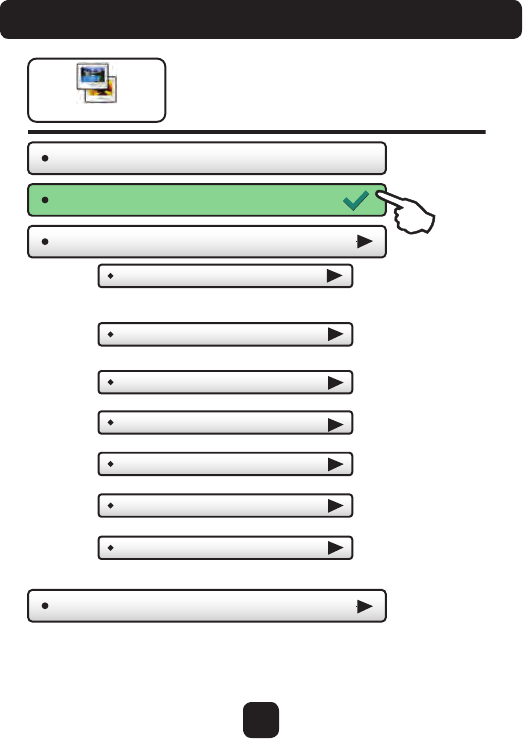
14
Main Menu Buttons - Screensaver
Screensaver Preview
Change Image After...
15, 30 seconds -
1, 5, or 10 minutes
Use Theme Images - OFF
Slideshow uses included Theme Images. Off or On
Home Screen Info - OFF
Shows the mode, setpoints, and temperature after
every 10 photos. Off or On.
Press this button to preview your screensaver operation
before returning to the Home Screen.
After the preview, press anywhere on the screen to
return to the sub menu.
Screensaver
Screensaver Setup
The Screensaver allows you
to create custom slideshows.
Screensaver Tu rn On Delay (5m)
How long after a button press for the
Screensaver to appear. 1, 3, 5, or 30 minutes
Screensaver Ty pe (Slideshow)
Slideshow, Digital Clock, Analog Clock
Screensaver - OFF
Screensaver - ON
Show Clock - OFF
Shows the time and date every 5 photos. Off or On
Randomize Slideshow - OFF
Shuffles slideshow photos in random order
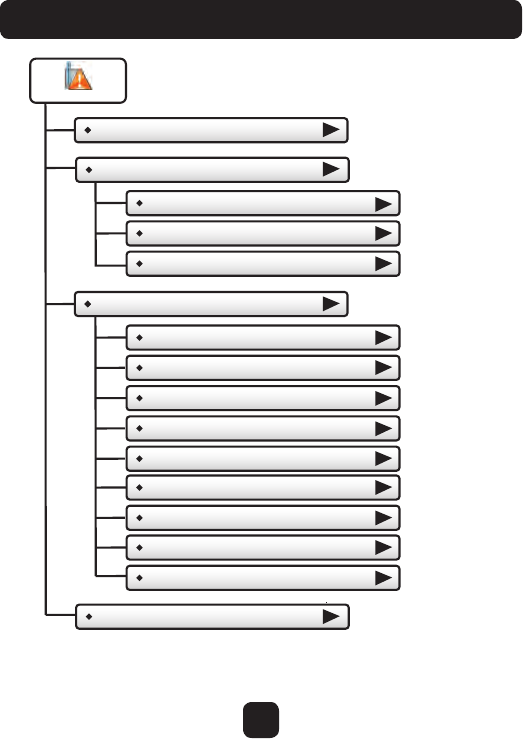
15
Main Menu Buttons - Alerts
View Current Alerts
Reset Alerts
Air Filter Reminder - OFF
Set Max Filter Runtime
Reset Air Filter Alert
Reset UV Lamp Alert
Alerts
Set/Edit Reminders
Service Information...
UV Lamp Reminder - OFF
Max UV Lamp Runtime
(300 hrs)
Set Max Filter Days (0 days)
(360 days)
Service Call Reminder - OFF
Days Until Service Call (0 days)
Humidity Pad Reminder - OFF
Set Max Hum Runtime (360 days)
Reset Humidity Pad Alert
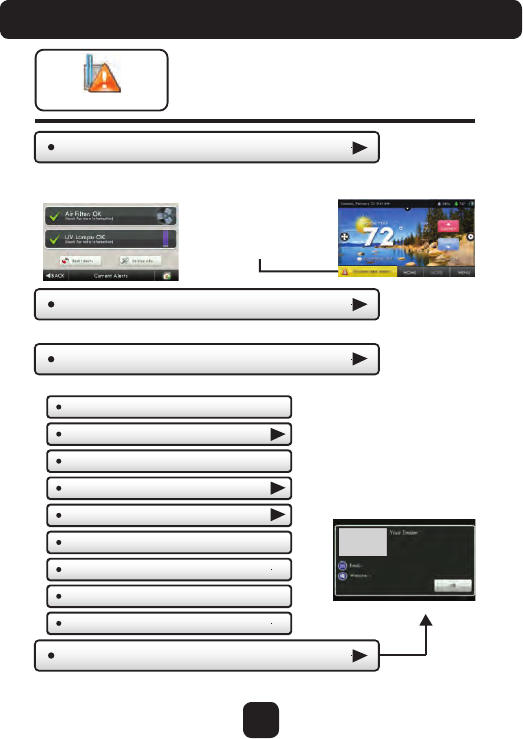
16
Main Menu Buttons - Alerts
View Current Alerts
The alerts let you know when
your system needs service.
Alerts
Reset Alerts
Set/Edit Reminders
Service Information...
View your service company’s contact information.
Clear and reset current service alerts.
Set service alert runtimes and turn reminders on or off.
View and reset current
service alerts here.Alerts will appear
on the bottom bar
of the Home Screen.
Press to view and
reset current alerts.
Dealer’s
Logo
here
Air Filter Reminder - OFF
Set Max Filter Runtime
UV Lamp Reminder - OFF
Set Max UV Lamp Runtime
(500 hrs)
Set Max Filter Days (300 days)
(300 days)
Humidity Pad Reminder - OFF
Set Max Hum Runtime (300 days)
Service Call Reminder - OFF
Days Until Service Call (0 days)
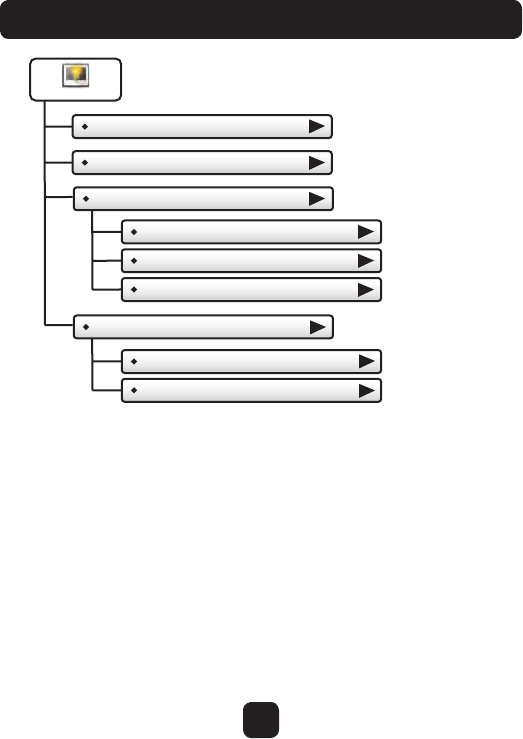
17
Main Menu Buttons - Display
Screen Cleaning
To uch Calibration
Active Brightness
Night Dimmer
Display
Maintenance
Auto Night Dimmer - OFF
Set Idle Brightness
Set Dimmer Schedule
Idle Brightness
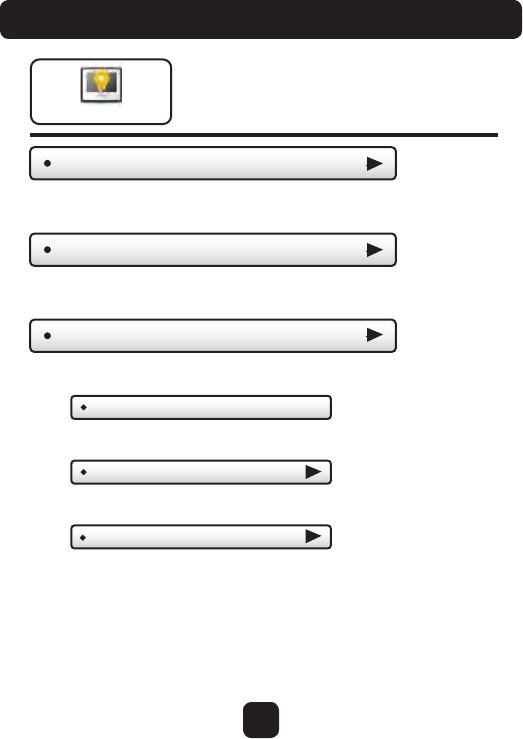
18
Main Menu Buttons - Display
Active Brightness
Night Dimmer
The display brightness options
may be adjusted in this menu.
Display
(80%)
Set Idle Brightness (20%)
Auto Night Dimmer - OFF
Set Dimmer Schedule
You may select how bright the backlight is while the thermostat is active.
The display is active for 3 minutes after last touch, it then goes Idle.
You may dim the brightness of the screen at night.
The screen can be set to dim automatically at night.
Dimming the display can prolong the life of the backlight.
Set the schedule for the Night Dimmer.
Set the screen brightness for the Night Dimmer. When Night Dimmer
is On, the display will go idle 8 seconds after last touch.
Idle Brightness (30%)
You may select how bright the backlight is while the thermostat is idle.
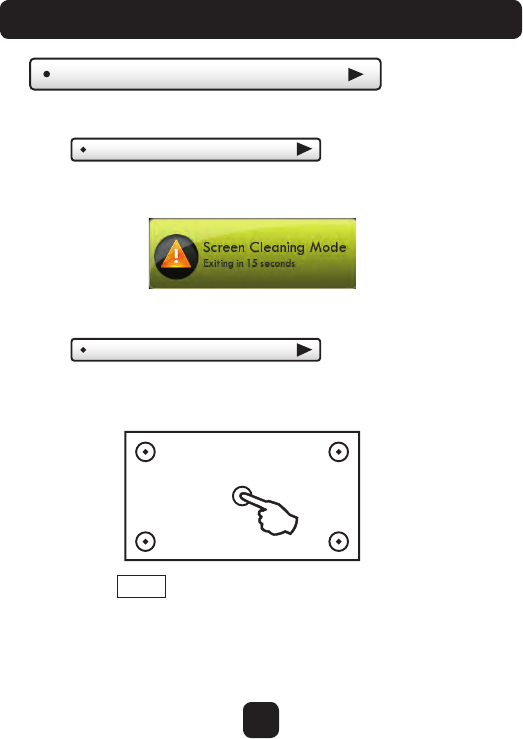
19
Main Menu Buttons - Display
Maintenance
Screen Cleaning
Touch Calibration
Touch Screen Calibration
Touch and hold the center of the targets as they appear on the screen.
Maintenance allows you to clean and calibrate the
touch screen.
Screen Cleaning Mode disables the touch feature
for 15 seconds so the screen may be cleaned without
altering any settings.
Under normal circumstances, the touchscreen should
not need to be calibrated.
When calibration is complete, the thermostat will automatically
restart and return to the Home Screen.
Use a soft cloth without solvents or abrasive cleaners
FINISH
Press when done.
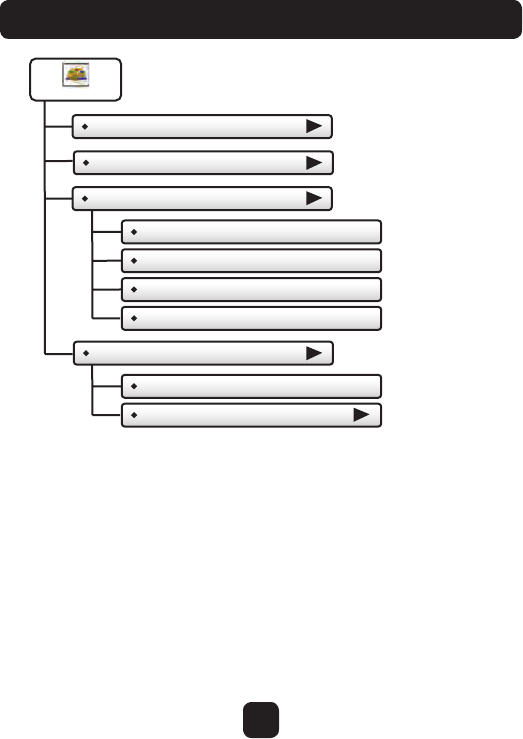
20
Main Menu Buttons - Preferences
User Interface Themes
Custom Wallpaper
Heat/Cool Indicator OFF
Taskbar red/white OFF
Room Temp red/blue OFF
Mode Status red/blue OFF
Preferences
Heat/Cool Indicator
Sound Options
Beep - OFF
Beep Sound
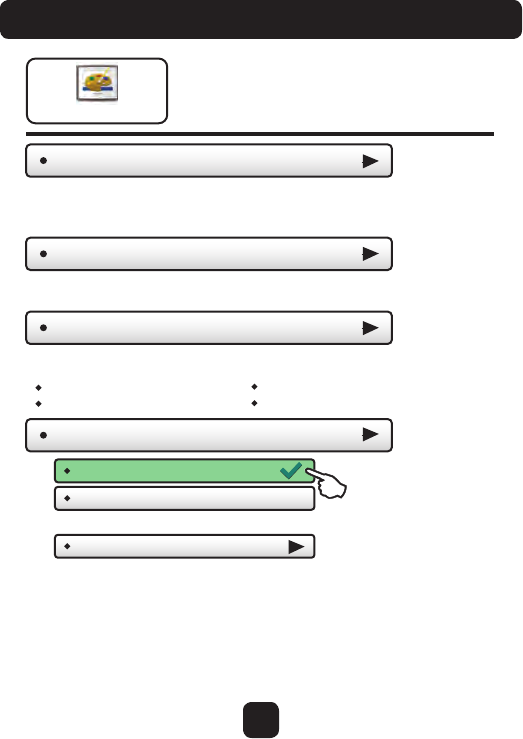
21
Main Menu Buttons - Preferences
You may set the type of background
that appears on the thermostat
Home Screen.
Preferences
User Interface Themes (ocean)
Heat/Cool Indicator
Custom Wallpaper
This thermostat has several high quality background themes to choose from.
NOTE: At Sunset, the background will change to an evening scene and the
moon will replace the sun. At Sunrise it will return to a daytime scene.
You may choose your own background image by selecting a
photo that you have uploaded from an SD memory card.
Sound Options
Beep - ON
Beep Sound (Beep 1)
Turn the beep sound on or off.
Choose from different beep sounds.
Heat/Cool Indicator - ON/OFF
Taskbar Red/White - ON/OFF
Room Temp Red/Blue - ON/OFF
Mode Status Red/Blue - ON/OFF
You may choose an enhanced indicator of the current status
of the HVAC equipment.
Beep - OFF
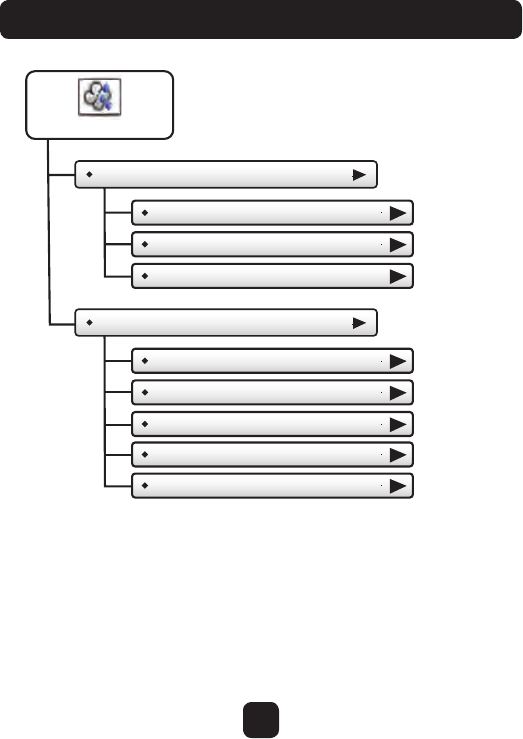
22
Main Menu Buttons - Preferences
Humidity
Humidification Settings
Humidify setpoint (0%)
Dehumidification Settings
Humidify with heat - OFF
Run fan w/humidity demand - OFF
Dehumidity setpoint (99%)
(0°)
Run A/C to dehumidify - OFF
Maximum Overcool
Reheat - OFF
Dehumidify only when cooling - ON
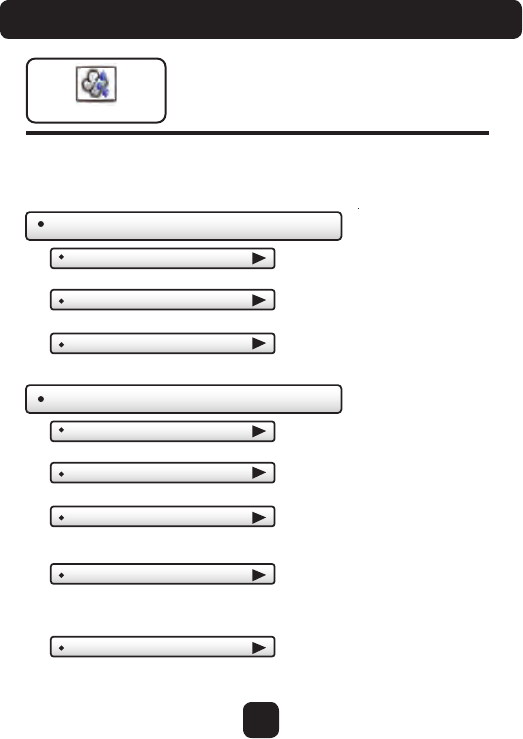
23
Main Menu Buttons - Preferences
The Humidity feature allows the thermostat to
control a humidifier or use your air conditioner
to dehumidify the space
See: AUX Output Settings on page 39.
Humidification Settings
Humidify with heat - OFF
Adjust Humidify setpoint. (0% - 60%)
When this step is ON, Humidify will only run with a demand for heat.
Run fan - OFF
When this step is ON, the fan will run with a call for Humidification.
Humidify setpoint
Dehumidification Settings
Run A/C to dehumidify - OFF
Adjust Dehumidify setpoint. (25% - 99%)
When this step is ON, the A/C system will be used for Dehumidification.
Maximum Overcool
This specifies how many degrees the A/C system will run past the cool
setpoint to satisfy a demand for Dehumidification. (0-20 degrees F)
Dehumidify setpoint
Humidity
IMPORTANT: Aux Output Usage must be set for Hum or
Dehum for these settings to take effect.
(0%)
(0%)
Reheat - OFF
This turns on electric strip heat during an A/C to dehumidify demand to help
maintain desired room temperatures. (Run A/C to dehumidify must be set to ON
and the GAS ELEC Dip Switch must be set to ELEC - page 52 - to access this feature.
Dehumidify only when cooling - ON
Run dehumidification only when HVAC calls for A/C
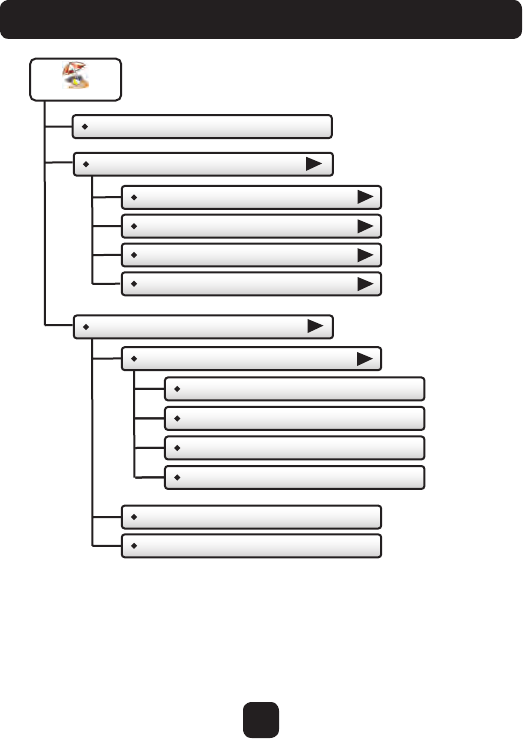
24
Main Menu Buttons - Vacation/Away
Clear Vacation Schedule
Set Vacation Schedule
Start Date
Start Time
Return Date
Return Time
Va cation/Away
Mode
Heat Setpoint
Cool Setpoint
Settings while away
OFF
Auto
Heat
Cool
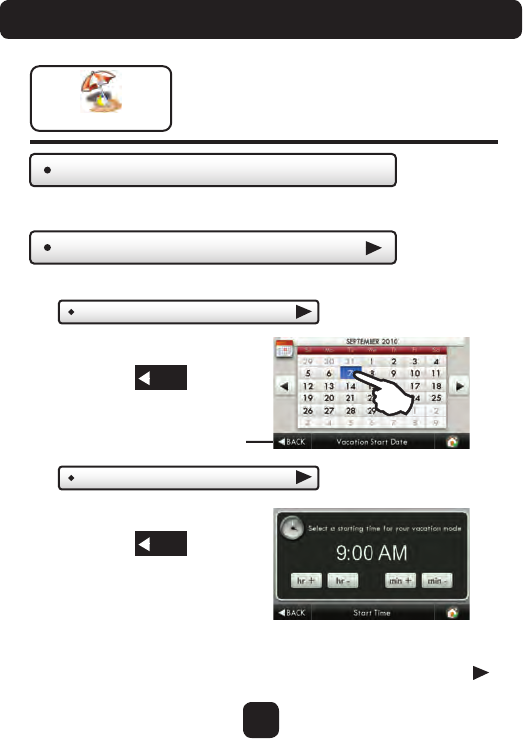
25
Main Menu Buttons - Vacation/Away
Clear Vacation Schedule
Set Vacation Schedule
Vacation or pressing the AWAY button, will use
temporary, energy saving settings without
changing the regular schedule. Pressing the
HOME button will return the thermostat to
normal comfort settings.
Vacation/Away
Removes the stored vacation schedule.
Start Date Tu e Sep 07 2010
Start Time (9:00 AM)
Select the day Vacation Mode
will start.
Set your Vacation Schedule.
Then press
Select the time Vacation Mode
will start.
Then press
BACK
Continued
BACK
BACK
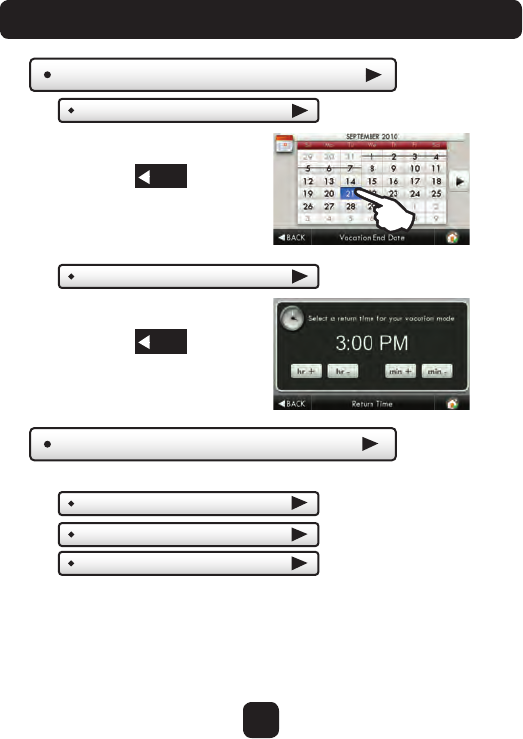
26
Main Menu Buttons - Vacation/Away
Schedule
Settings while away
Return DateTu e Sep 21 2010
Return Time (3:00 PM)
Mode
Heat Setpoint
Cool Setpoint (85˚)
(50˚)
(Continued)
Select the day Vacation Mode
will end.
Then press
Select the time Vacation Mode
will end.
Then press
Select the desired Mode and setpoints to be used in Vacation/Away Mode.
BACK
BACK
BACK
(Auto)
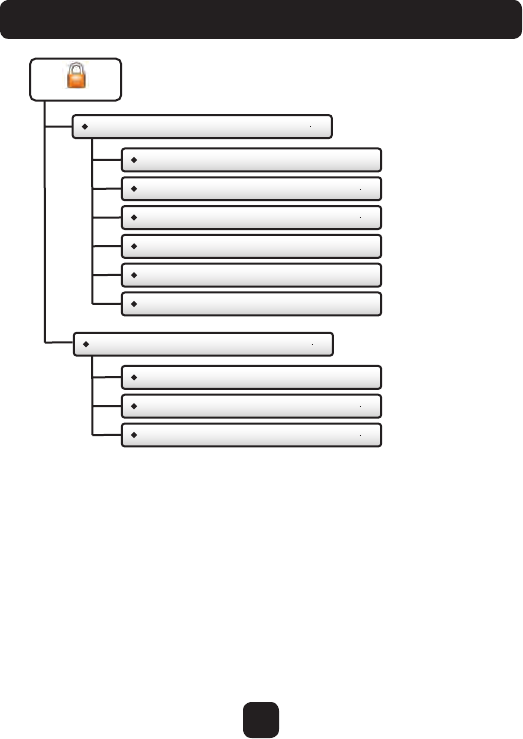
27
Main Menu Buttons - Security
Auto Screenlock
Setpoint Limits
Security
Auto Screenlock - OFF
Set Passcode
Lock After...
Setpoint Limits - OFF
Minimum Cool Setpoint
Maximum Heat Setpoint
Allow fan/mode changes - NO
Allow setpoint changes - NO
Allow home/away changes - NO
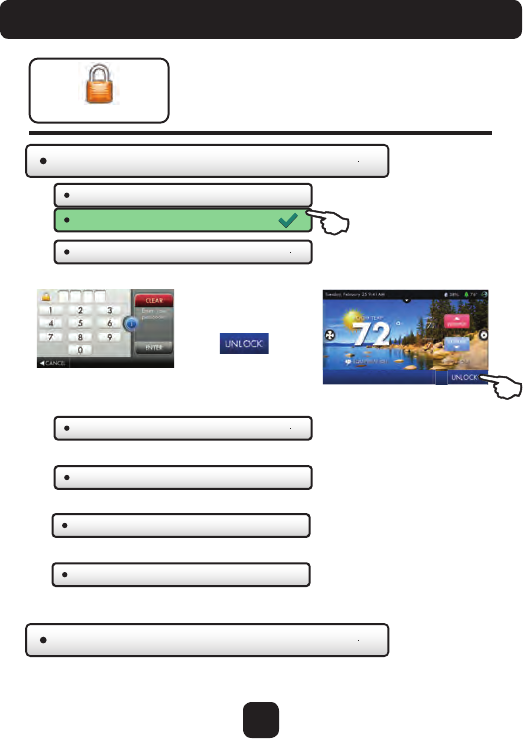
28
Main Menu Buttons - Security
Security settings may be set to
limit or prevent changes to
your thermostat.
Security
Auto Screenlock
Setpoint Limits
Limits how high or low heating and cooling may be adjusted.
Lock After...
Auto Screenlock - OFF
Use keypad to enter and confirm passcode.
Set Passcode (code not set )
(5 m)
Auto Screenlock - ON
NOTE: Code must be set
before Auto Screenlock
can be turned on.
Press UNLOCK then enter passcode to access thermostat settings.
Set the time the screen will automatically lock after the last button press.
When the thermostat
is locked, the bottom
bar of the display will
show:
* If you forget your
passcode, enter
6736 for access.
Allow fan/mode changes - NO
Allow setpoint changes - NO
Allow home/away changes - NO
Choose to allow fan/mode changes when Auto Screenlock is on.
Choose to allow setpoint changes when Auto Screenlock is on.
Choose to allow use of the Home and Away button when
Auto Screenlock is on.
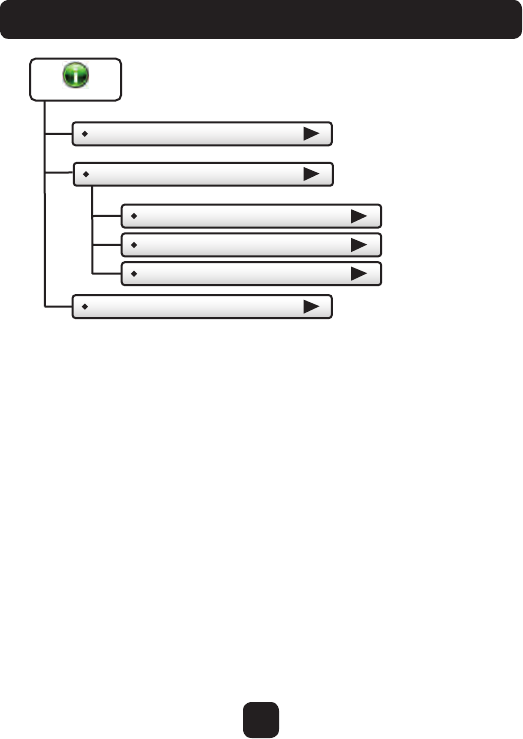
29
Main Menu Buttons - Information
View Runtime Graphs
Information
Last 7 Days - Cooling
Last 7 Days - Heating
My Thermostat
Who To Call For Service
Delete Runtime Data
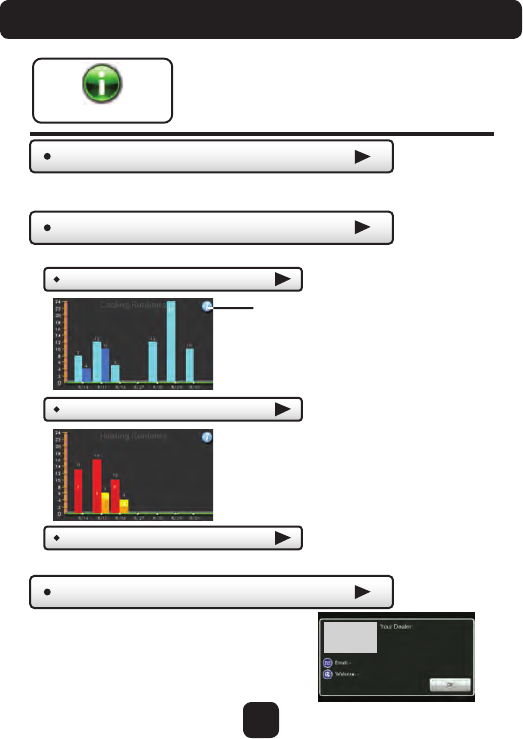
30
Main Menu Buttons - Information
This button contains valuable
service and system runtime
information.
Information
Who To Call For Service
Your service company’s contact
information is displayed here. Dealer’s
Logo
here
View Runtime Graphs
Last 7 Days - Cooling
Last 7 Days - Heating
Track your system’s runtime/energy usage.
Press the information
icon to learn more
about each graph
Press anywhere on the screen
to return to the submenu.
My Thermostat
View your thermostat dip switch settings, equipment status,
runtimes, and other settings.
Delete Runtime Data
Press to delete your current equipment runtime information.
*NOTE: The runtime
graphs are updated
at 12:00 AM each day.
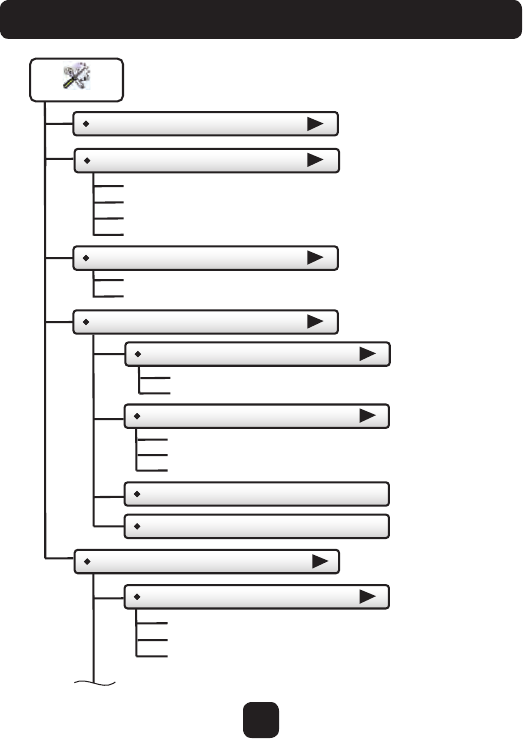
31
Main Menu Buttons - Settings
Thermostat Name
Available Modes
Settings
SD Card
Installation Settings
All Modes Including Auto
Heat and Cool
Heat Only
Cool Only
Fahrenheit
Celsius
Heat & Cool Stages
Compressor Stages
Aux Heat Stages
English
Spanish/Espanol
French/Francais
Heat & Cool Stages
(Continued next page)
Import Settings from SD Card
Export Settings to SD Card
General Setup
Units
Language
Smart Recovery - ON/OFF
Simple Thermostat - ON/OFF
Availability depends
on Heat Pump dip
switch settings.
}
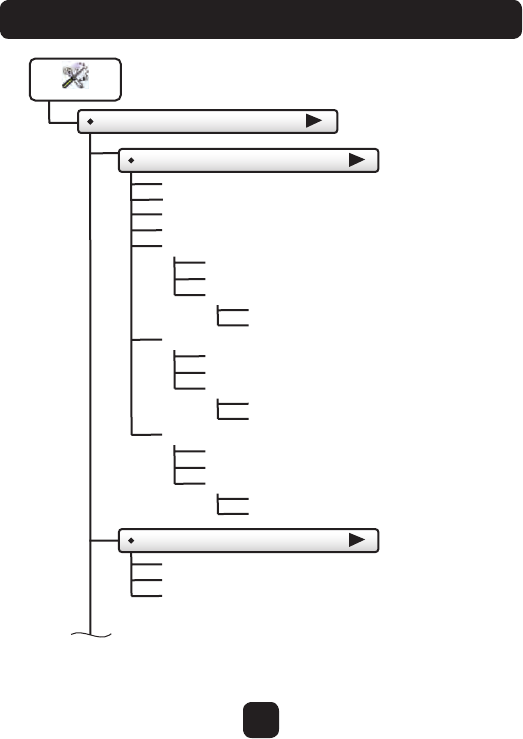
32
Main Menu Buttons - Settings
Timers & Deadbands
Cycles Per Hour
2nd Stage Deadband
Deadband
Setpoint
Compressor Min Off Time
1st Stage Deadband
2nd Stage Deadband
2nd Stage Timer
2nd Stage Tu rnoff Point
3rd Stage Deadband
Deadband
Setpoint
3rd Stage Deadband
3rd Stage Timer
3rd Stage Tu rnoff Point
4th Stage Deadband
Deadband
Setpoint
4th Stage Deadband
4th Stage Timer
4th Stage Tu rnoff Point
Free Cooling
Free Cooling - On/Off
Usable Outdoor Te mp
Mechanical Cooling? - Yes/No
Installation Settings (Continued)
Min Heat/Cool Difference
(Continued next page)
Settings
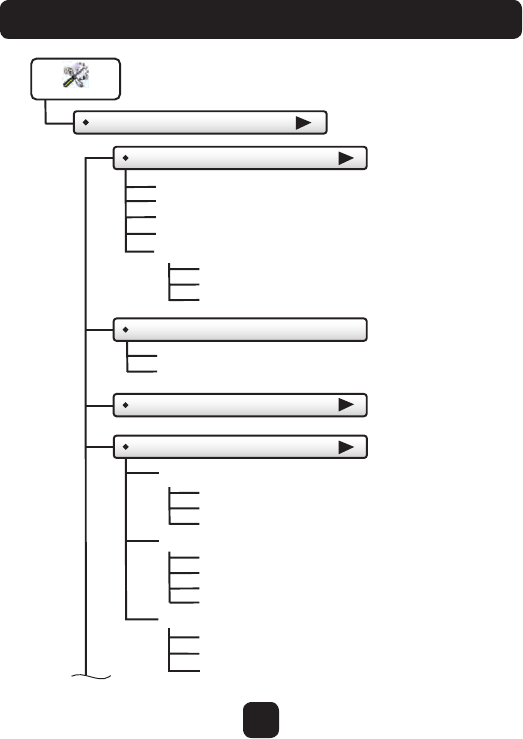
33
Main Menu Buttons - Settings
Installation Settings (Continued)
Heat Pump Settings
HP Lockout Outdoor Temp
Dual Fuel Settings
Dual Fuel - On/Off
Changeover With Outdoor - On/Off
Adjust Balance Point
Aux Heat Lockout - Enabled/Disabled
Aux Heat Lockout Temp
Fan Off Delay
Settings
Heat Pump Lockout - Enabled/Disabled
AUX Output Usage
AUX Output Polarity
(Continued next page)
Sensor Settings
Control Sensor
Wired Sensor Use
Calibrate Sensors
Thermostat Sensor Only
Wired Sensor Only
Average Wired/Thermostat
Use as Outdoor Sensor
Use as Remote Sensor
Use as Supply Sensor
Use as Return Sensor
Thermostat
Wired Sensor
Humidity
AUX Output Settings
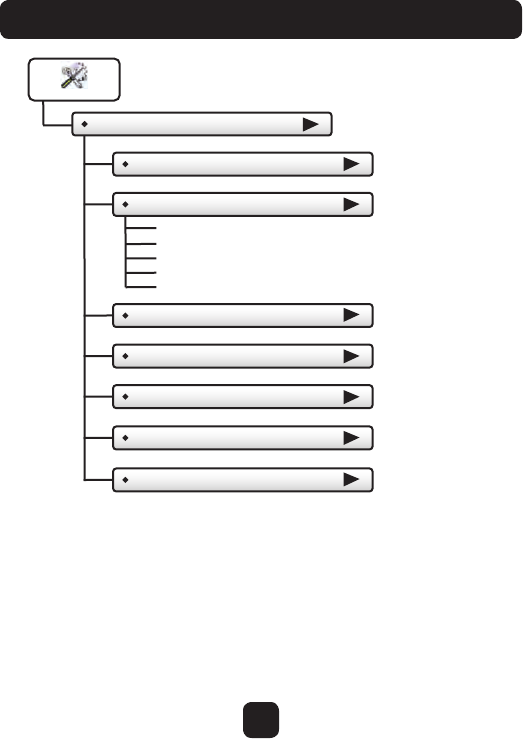
34
Main Menu Buttons - Settings
Dealer Information
Dealer Name
Contact Name
Dealer Phone
Dealer Email
Dealer Website
Calibrate Clock
Factory Defaults
Restart Thermostat
Installation Settings
Settings
Te st Outputs
Upgrade Firmware
Delete Custom Images
(Continued)
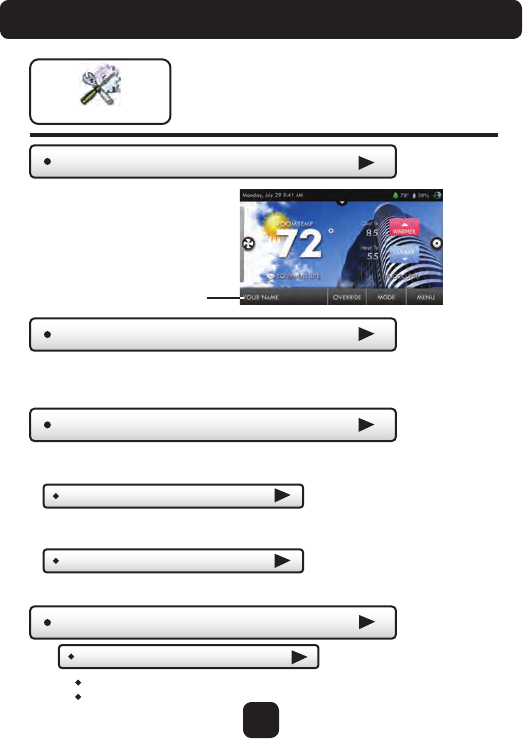
Thermostat Name
Settings
Available Modes (all)
Choose the desired modes the thermostat will use: Heat, Cool, Heat & Cool,
or Auto (All). For example, if you only have a heater, choose Heat, and only
Heat & Off modes will be available. This will simplify the operation for the user.
Use keypad to name
your thermostat. The
name is displayed on
the Home Screen.
Thermostat heating and
cooling options are found
in this menu
Name appears here
General Setup
Units (F)
Fahrenheit (F)
Celsius (C)
SD Card
Import and export files to and from the thermostat. See the
ColorTouch Assistant instructions for further details.
Import Settings from SD Card
Export Settings to SD Card
Upload files from ColorTouch Assistant or
another thermostat.
Export files from one thermostat and import them into others.
(Up to 14 characters)
*NOTE: A 2GB SD card is
recommended. To import and
export files, the SD card must
contain the same version of the
firmware as the thermostat.
ColorTouch Assistant will
keep the firmware current.
35
Main Menu Buttons - Settings
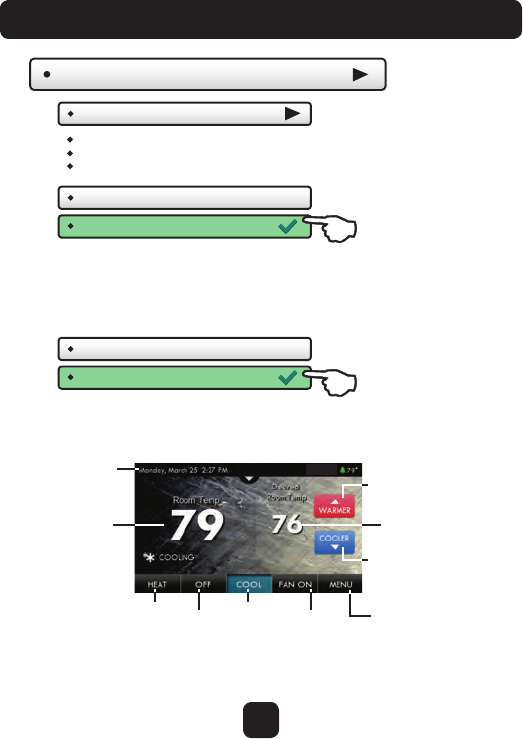
36
Main Menu Buttons - Settings
Simple Thermostat - OFF
Simple Thermostat - ON
Tu rn on Simple Thermostat for the most basic user interface.
General Setup
Smart Recovery - OFF
Smart Recovery - ON
Smart Recovery turns on the heat before the Morning
start time to bring the room temperature to the Morning
setpoint at the start of the Morning time period. Please
allow 4-8 days for Smart Recovery time to adjust. When
used with a heat pump, electric strip heat will be disabled
while Smart Recovery is active.
Language (en)
English
Spanish/Español
French/Français
Menu
Button
Press
for
Cooling
Press
for
Heat
Press
to
turn
Off
Press
to turn
Fan
On or Auto
Cooler
Button
Warmer
Button
Single
Setpoint
Room
Temperature
When Simple Thermostat is on, alerts will appear in the top bar of the
main screen. Press on the top yellow alert bar to view alerts.
Top Bar
(Continued)
Note: When using the Simple Thermostat Home Screen; the program schedule along
with the HOME and AWAY features are unavailable.
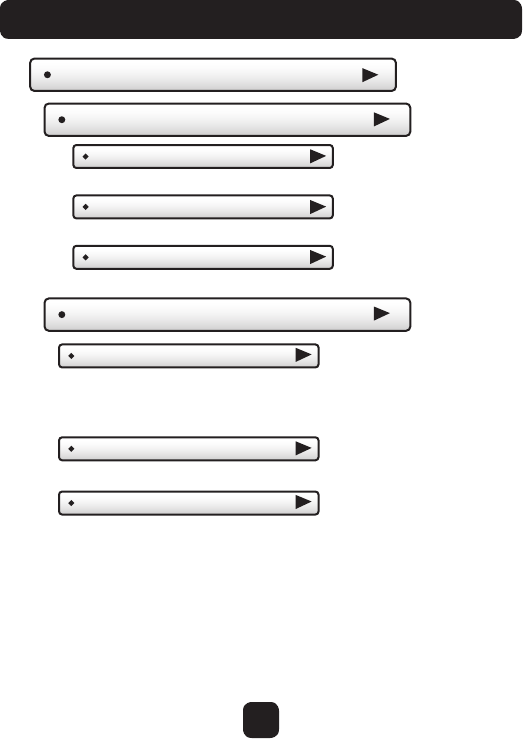
37
Main Menu Buttons - Settings
Installation Settings
Heat & Cool Stages (1h1c)
Heat & Cool Stages (1h1c)
Up to 2 Stages Cooling and 4 stages Heating.
Compressor Stages (1h1c)
Up to 2 compressors.
Aux Heat Stages (1h1c)
0 to 2 stages of Aux Heating.
Compressor Min OFF Time (5m)
None, 1 minute, or 5 minutes.
At 6 cycles per hour, the HVAC unit will only be allowed to
energize once every 10 minutes. The Cycles Per Hour limit
may be overridden and reset by pressing the WARMER or
COOLER buttons. (2, 3, 4, 5, 6, No Limit)
Cycles Per Hour (6)
Min Heat/Cool Difference (2˚)
The minimum gap between Heat and Cool setpoints. (0 - 6 deg. F)
Timers & Deadbands
}
Only available when
dip switch is set for
Heat Pump operation.
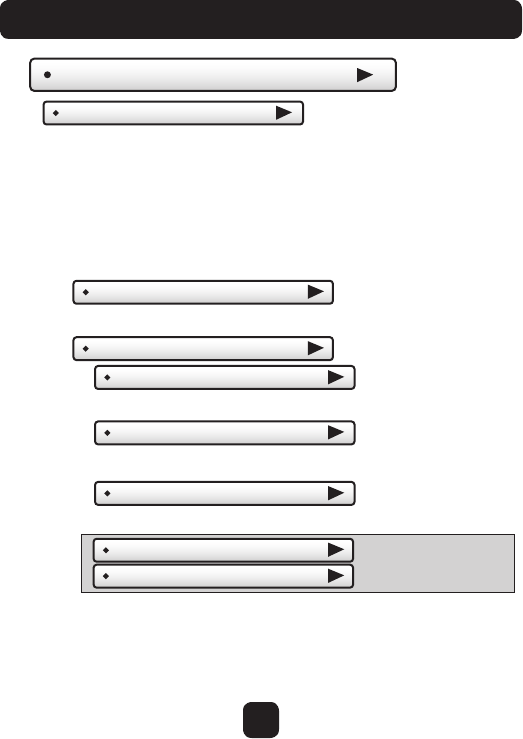
38
Main Menu Buttons - Settings
The Deadband is the number of degrees or minutes that the
thermostat waits before it initiates the stages of heating or cooling.
1st Stage Deadband Specifies the minimum temperature
difference between the room temperature and the desired
setpoint before the first stage of heating or cooling is allowed
to turn on. For example, if the heat setpoint is 68˚ and the 1st
Stage deadband is set to 2 degrees, the room temperature
will need to drop to 66 degrees before the heat turns on.
3rd Stage Deadband
4th Stage Deadband
1st Stage Deadband (2˚)
(1 - 6 deg. F)
2nd Stage Deadband
2nd Stage Deadband (2˚)
2nd Stage Timer (2mins )
2nd Stage Tu rnoff Point(Deadband )
Deadband or Setpoint.
Number of degrees past 1st stage before 2nd stage turns on. (0 - 10 deg. F)
Number of minutes past 1st stage before 2nd stage turns on. (0 - 60 mins.)
The 3rd and 4th stage
deadband settings have
the same adjustable steps
as 2nd stage deadband.
Timers & Deadbands
Installation Settings
(Continued)
(The 2nd stage deadband must also be met)
(Continued)
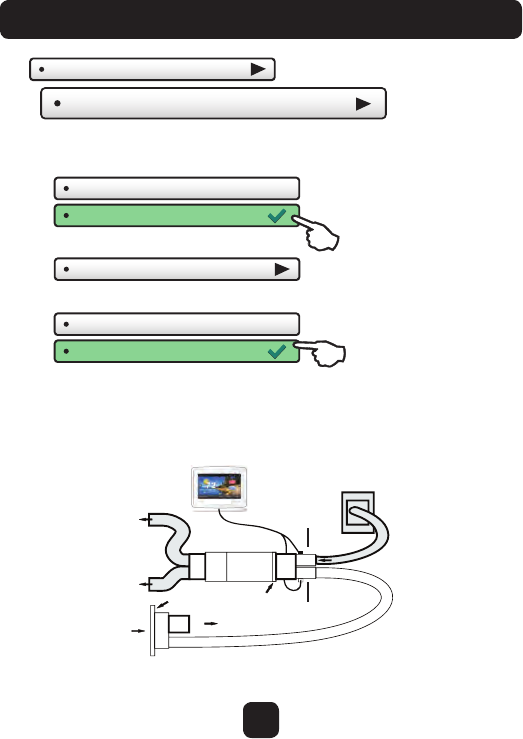
39
Main Menu Buttons - Settings
Free Cooling - DISABLED
Free Cooling - ENABLED
Usable Outdoor Temp (65˚)
Turns on Free Cooling.
Free Cooling shuts off above this outdoor temperature. (40 - 80 degrees F)
Free Cooling requires additional dampers and duct work to be installed. Additionally,
the thermostat is wired in a different manner for this feature to function properly.
Before enabling this feature, please make sure these steps are completed.
Mechanical air conditioning is turned on with a 2nd stage demand for cooling
and the Free Cooling, outdoor air damper is closed.
Free Cooling
Mechanical Cooling? - NO
Mechanical Cooling? - YES
If you don’t have a compressor, set Mechanical Cooling to “NO”, Y1 will
then be used to control the Free Cooling Damper(s) and Y2 will be disabled.
If set to “YES”, mechanical (compressor) cooling will be controlled by the
Y2 terminal. (See page 53 for wiring diagram)
Installation Settings
Damper1
Open
Damper2
Closed
Supply
Plenum Furnace
Air
Filter
Outdoor
AirGrill
Return Air Grill
Coil
AirFlow
AirFlow
AirFlow
AirFlow
AirFlow
Return
Plenum
Barometric
Damper
Free Cooling
Outdoor Air Grille
HVAC Unit
Supply Grilles
Return Grille
Free Cooling
Damper
Return
Damper
Vent to Attic
Barometric
(To relieve building pressure)
(Continued)
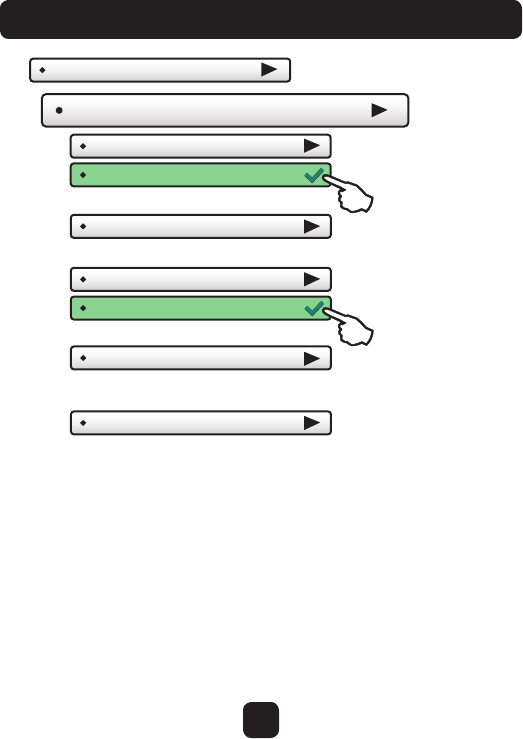
40
Main Menu Buttons - Settings
Heat Pump Settings
Installation Settings
HP Lockout Outdoor Temp (65˚)
Heat Pump will not run below this temp. (20 - 75 deg. F)
Aux Heat Lockout - DISABLED
Aux Heat Lockout - ENABLED
Turns on Aux Heat Lockout.
Aux Heat Lockout Temp (65˚)
Aux Heat will not run above this temp. (20 - 75 deg. F) GAS/EL or HP dip
switch must be set for HP and GAS or ELEC dip switch must be set for ELEC.
Dual Fuel Settings
• Dual Fuel - ON/OFF
• Changeover With Outdoor - ON/OFF
ON: Uses an outdoor sensor for changeover.
OFF: Uses a third stage heat demand for changeover.
• Adjust Balance Point
Choose the temperature for changeover to fossil fuel. (5 - 60 deg. F)
This feature is for heat pump applications only.
This will only appear if the GAS/EL or HP dip switch is set for HP
and the GAS or ELEC dip switch is set for Gas.
When Dual Fuel is ON, an outdoor temperature or, if Change With Outdoor is
set to OFF a demand for third stage heat will be used to stop running the heat
pump and switch to a fossil fuel source of heat. NOTE: Once the change to
fossil fuel is made, the heat demand must finish with fossil fuel. Additional heat
demands within 10 minutes will also use fossil fuel, regardless of outdoor
temperature or stage demand.
Heat Pump Lockout - DISABLED
Heat Pump Lockout - ENABLED
Turns on Heat Pump Lockout.
(Only available
when dip switch
is set for Heat
Pump operation.)
(Continued)
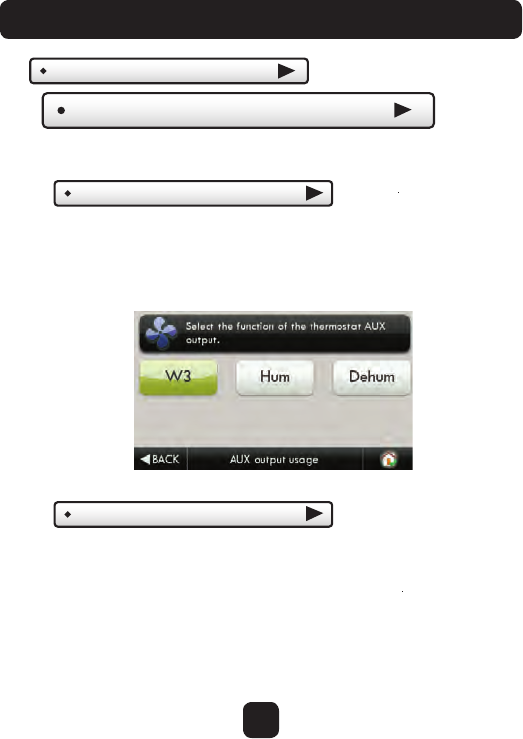
Installation Settings
AUX Output Settings
Allows the W3/AUX output to be used for Heating,
Humidification, or Dehumidification.
(Continued)
AUX output usage (W3)
IMPORTANT: Aux Output Usage must be set
for Hum or Dehum before any settings will take
effect in the Humidity Main Menu.
AUX output polarity (NO)
The AUX Output polarity may be set for Normally Open or
Normally Closed to accommodate different types of humidification
and dehumidification equipment.
41
Main Menu Buttons - Settings
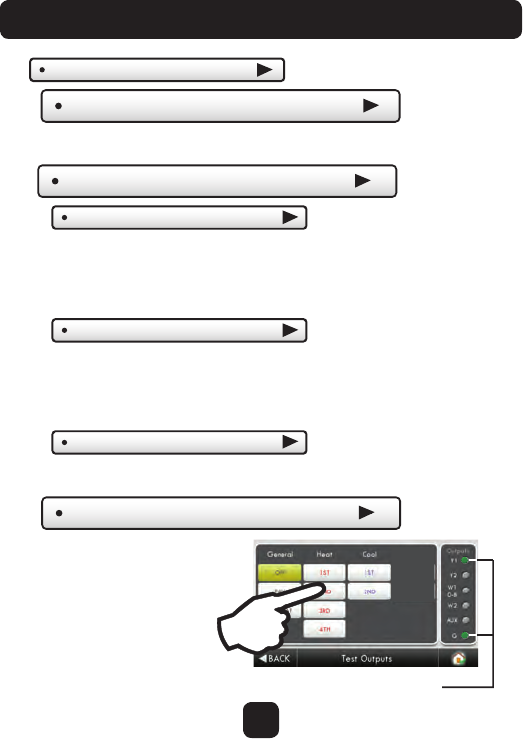
Installation Settings
Fan Off Delay (0s)
Runs the fan for a short time after Cooling or electric strip heat
turns off to increase system efficiency. (0 - 120 Secs.)
(Continued)
The installer or service
technician can use this
feature to test the
functions without any
time delays of the
thermostat.
Test Outputs
With a 1st stage cooling call, Y1 and G are active
Sensor Settings
Control Sensor (thermostat )
When a remote sensor is connected to the thermostat, the user
may choose which sensor source is used to measure room temperature.
Wired Sensor Use (remote)
The wired sensor may be used as follows:
The integral humidity sensor may be calibrated -20% to +20% RH
Calibrate Sensors (0˚)
The thermostat and wired sensor may be calibrated -7 to +7 degrees F.
• Thermostat sensor only
• Remote Sensor only
• Average remote/thermostat
• Outdoor sensor
• Remote Sensor
• Supply Sensor
• Return Sensor
42
Main Menu Buttons - Settings
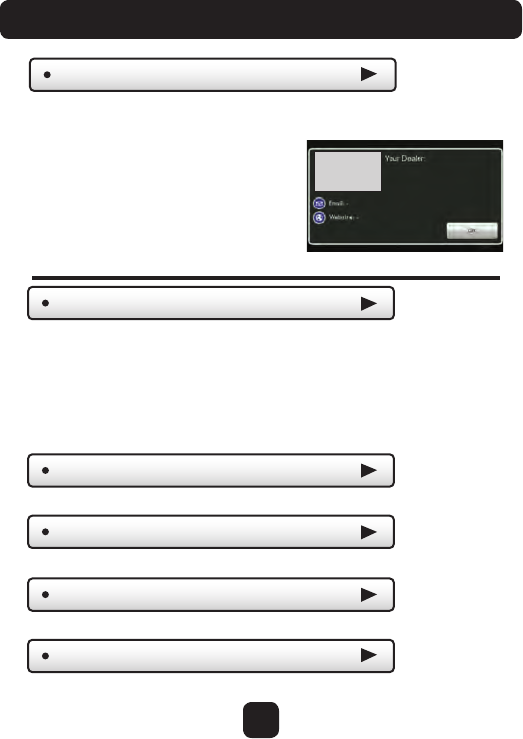
43
Main Menu Buttons - Settings
A Dealer may enter their company contact information for the customer to use
when they need service. This will appear when the “Who To Call For Service”
button is pressed in the Information Menu.
Use the keyboard to enter your information.
Factory Defaults
Press to reset the thermostat back to the factory settings.
Dealer Information
Upgrade Firmware
Press to upgrade the thermostat firmware. The SD Card must be in the
thermostat SD Card reader and contain the valid firmware. If an error
message appears, confirm with ColorTouch Assistant that firmware is up
to date or simply try reinserting the SD card.
Dealer’s
Logo
here
Delete Custom Images
Press to delete the custom photos you uploaded to the thermostat.
• Dealer Name
• Contact Name
• Dealer Phone
• Dealer Email
• Dealer Website
Calibrate Clock
If needed, the clock may be calibrated up to -10 to +10 minutes per month.
(0 mins)
Restart Thermostat
If needed, press here to restart the thermostat.
If you are connected to Skyport Wi-Fi and you receive an Alert that new firmware
is available, simply press the Upgrade Firmware button to upgrade wirelessly.
Note: Occasionally an update that requires a large amount of data is not possible
to do wirelessly. In this case an update using an SD card will be required.
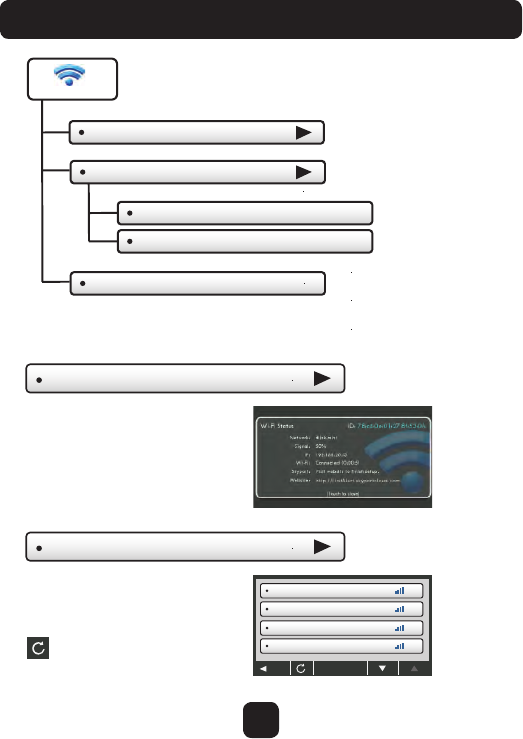
44
Main Menu Buttons - Wi-Fi
Wi-Fi Setup
Wi-Fi
Choose Network
Password Entry
Wi-Fi Status
Wi-Fi Status
It is here that you will find
helpful information
regarding the connectivity
status of your thermostat,
including the thermostat’s ID.
Wi-Fi Setup
Choose your network from the list
and enter the network password.
If your network does not appear
in the list, hit the refresh button.
Network Name 1
Network Name 2
Network Name 3
Network Name 4
BACK
Local API - OFF
Enabling the local API allows 3rd party software to interface
with your thermostat, such as a home automation system.
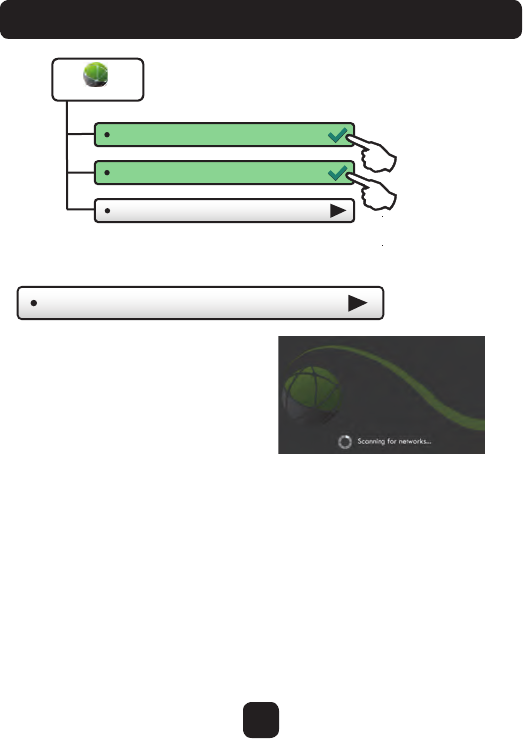
45
Main Menu Buttons - Skyport
Enable the thermostat to connect to the
Skyport Cloud for remote monitoring
and control features. Upon pressing
Skyport Account, the thermostat will
search for available local networks with
which to connect. After indentifying
local access points, you will be promted
to choose a network, enter a password
and other network options.
Skyport Account
Skyport Account
Skyport
Skyport Services - ON
Weather Updates - ON
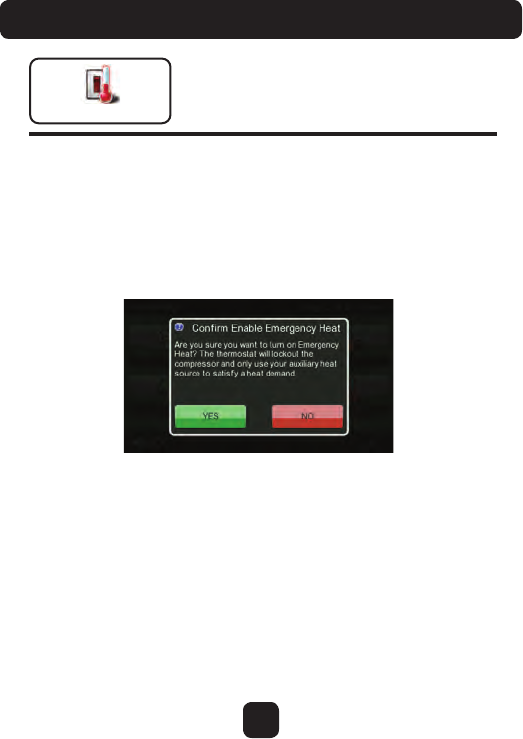
46
Main Menu Buttons - Emergency Heat
Emergency Heat
To initiate the Emergency Heat feature, Press the Emergency Heat button.
During Emergency Heat operation the thermostat will turn on the fan and
auxiliary stages of heat when there is a demand for heat. The 1st stage of
heating and all stages of cooling will be unavailable. To exit Emergency
Heat, press the Emergency Heat button.
The Emergency Heat function
is only available if your thermostat
is set to control a Heat Pump.
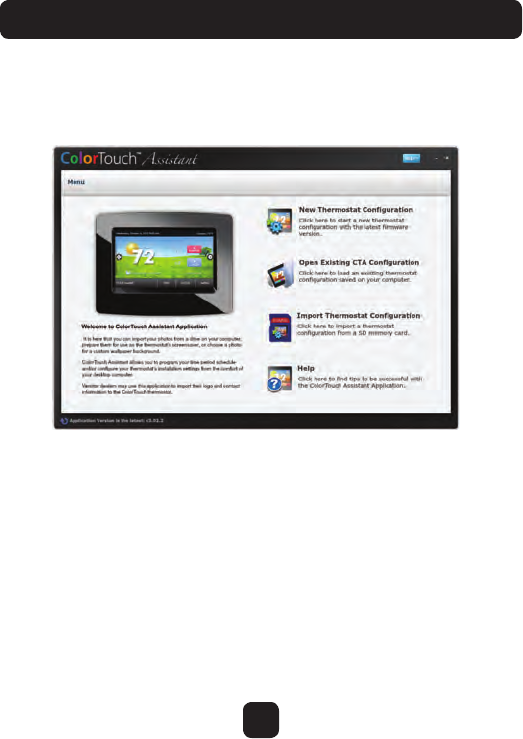
47
The Onelink Assistant
ColorTouch Assistant may be downloaded at no charge at:
• Upload photos for background
and slideshow images
• Program a time period schedule
The ColorTouch Assistant allows you to use your computer to:
• Configure installation settings
• Upload dealer and service contact
information and company logo
• Update thermostat firmware
www.venstar.com/thermostats/colortouch/assistant
Every time the user runs the ColorTouch Assistant software, it automatically
connects to Ve nstar ColorTouch website in the background and updates
the software and firmware (the operating system for ColorTouch) at no cost.
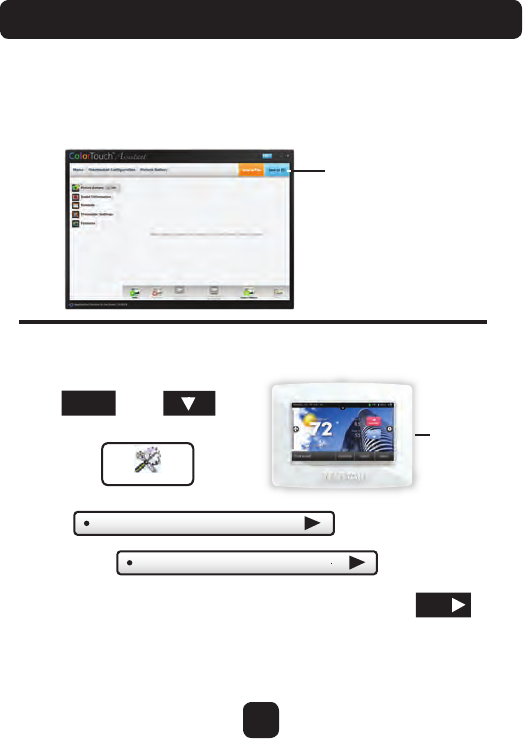
Uploading Photos and Settings to your thermostat
Import Settings from SD Card
When you are finished adding and editing photos and settings,
click on Save to SD. When prompted, remove the SD card
from the SD card reader on your computer.
Save to SD
SD Card
Slot
At the thermostat:
Press
then
Settings
SD Card
Insert the SD card into the SD Card Slot.
Next, press
Press
Then press
Select the items to import into your thermostat then press
NEXT
*NOTE: A 2GB SD card
is recommended.
MENU
Yo ur thermostat will automatically save your new photos and
settings in it’s internal memory. When finished, you may remove
the SD card. It is not needed for normal thermostat operation.
48
The Onelink Assistant
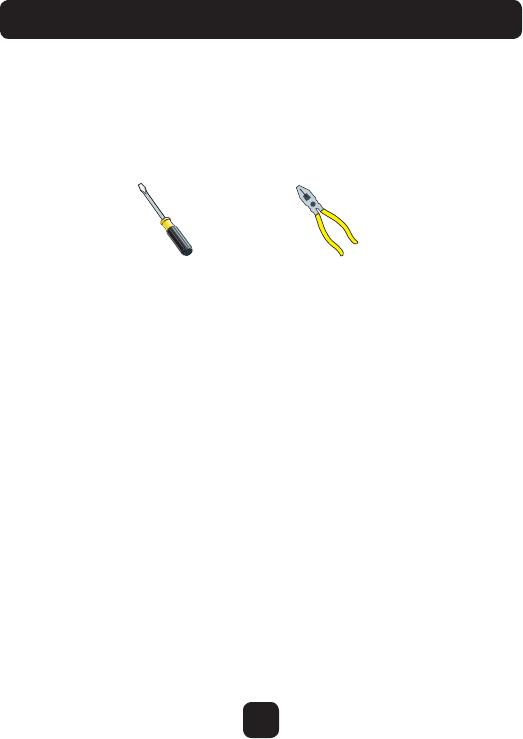
49
Installation Instructions
Remove and Replace the old thermostat
To install the thermostat properly, please follow these step by step
instructions. If you are unsure about any of these steps, call a qualified
technician for assistance.
• Assemble tools: Flat blade screwdriver, wire cutters and wire
strippers.
• Make sure your Heater/Air Conditioner is working properly
before beginning installation of the thermostat.
• Carefully unpack the thermostat. Save the screws, any brackets,
and instructions.
• Turn off the power to the Heating/Air Conditioning system at
the main fuse panel. Most residential systems have a separate
breaker for disconnecting power to the furnace.
• Remove the cover of the old thermostat. If it does not come off
easily, check for screws.
• Loosen the screws holding the thermostat base or subbase to
the wall and lift away.
• Disconnect the wires from the old thermostat. Tape the ends of
the wires as you disconnect them, and mark them with the letter
of the terminal for easy reconnection to the new thermostat.
• Keep the old thermostat for reference purposes, until your new
thermostat is functioning properly.
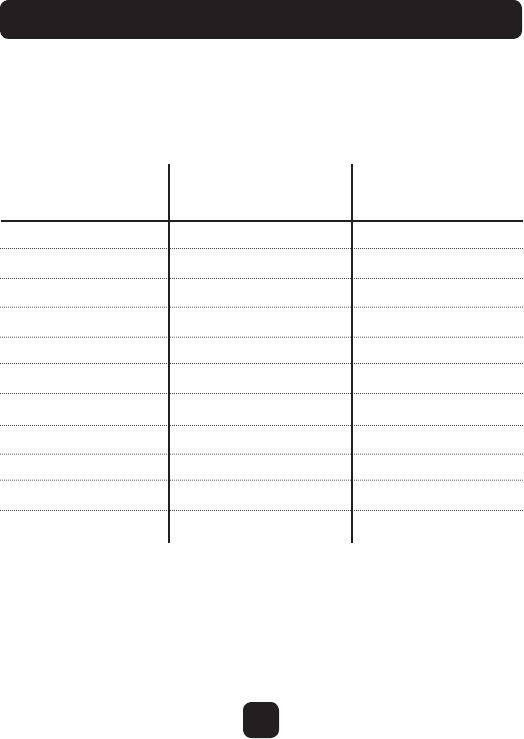
50
Installation Instructions
Wire Connections
If the terminal designations on your old thermostat do not match those
on the new thermostat, refer to the chart below or the wiring
diagrams that follow.
Wire from the Install on the
old thermostat Function new thermostat
terminal marked connector marked
G or F Fan G
Y1, Y or C Cooling Y1
W1, W or H Heating W1/0/B
Rh, R, M, Vr, A Power R
C Common C
O/B Rev. Valve W1/O/B*
W2 2nd Stage Heat W2
Y2 2nd Stage Cooling Y2
W3 3rd Stage Heat W3
OUT - Outdoor Sensor SENSOR
OUT + Outdoor Sensor SENSOR
* O/B is used if your system is a Heat Pump.
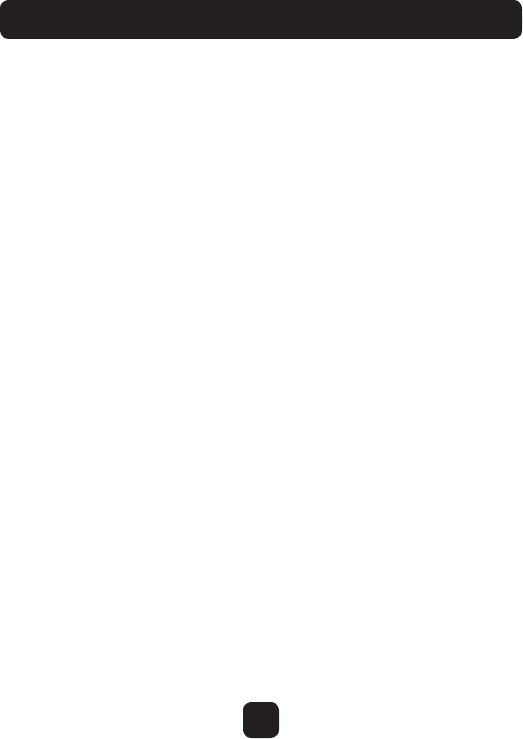
51
Before you go any further, determine
what your existing wiring and equipment
situation is.
A. If you have a Heating only system without Air Conditioning, the
Venstar thermostat will require 3 wires: R (24Vac), C (24Vac) and
W (Heat). Most systems that only have Heating use very simple
thermostats that require 2 wires: the R (24Vac) and W (Heat).
The Venstar thermostat requires 3 wires to supply power to the
thermostat. In this case an Add-a-Wire accessory will not work and it
will be necessary to install another wire for the C (24Vac) connection.
B. If you have a single stage fossil fuel heater with air conditioning,
the Venstar model will require 5 wires for independent fan control.
They are R (24Vac), C (24Vac), W (Heat), Y (Cooling), and G (Fan). You
may connect only 4 wires, as instructed in the “Making 4 Wires Work
When 5 Wires Are Required” section on page 50.
If there are only 4 wires present that are connected to the existing
thermostat, there are at least 3 options available to connect the
Venstar thermostat:
1. Use the 4 wires as instructed in the“Making 4 Wires Work
When 5 Wires Are Required” section on page 50, and note that
the fan will only operate with a Heating or Cooling demand.
2. Pull new thermostat wire from the HVAC equipment to the
thermostat so that there are at least 5 wires available.
3. Purchase and install an Add-A-Wire accessory.
C. If you have a multi-stage HVAC system comprised of a fossil fuel
heater with air conditioning, the Venstar thermostat will require the 5
wires mentioned above (R, C, W, Y, G) plus an additional wire for each
additional stage of Heating or Cooling. You may reduce the 5 wire
requirement to 4 if you give up independent fan control following the
instruction in the “Making 4 Wires Work When 5 Wires Are Required”
section on page 50, or use the optional Add-A-Wire accessory.
Installation Instructions
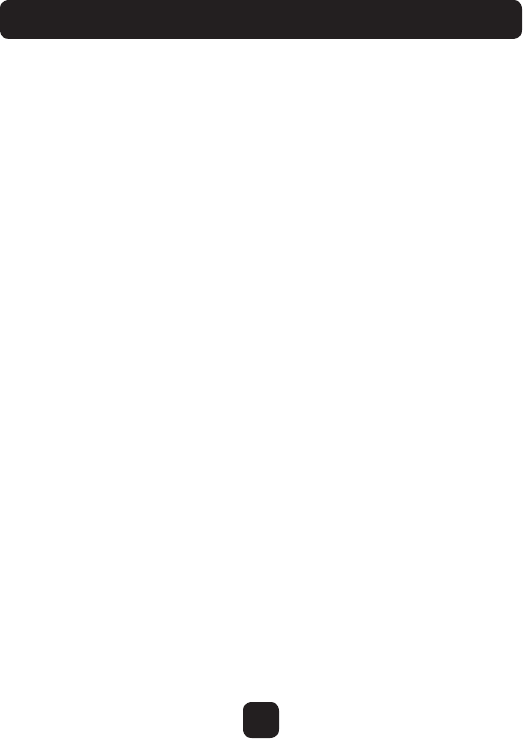
52
D. If you have a heat pump without aux heat, the Venstar model will
require 5 wires: R (24Vac), C (24Vac), W1/O/B (Reversing Value), Y (1st
Stage Compressor), and G (Fan).
If you are short 1 wire, there are at least 3 options available to connect
the Venstar thermostat:
1. Use the available wires as instructed in the“Making 4 Wires
Work When 5 Wires Are Required” section on page 50 and note
that the fan will only operate with a Heating or Cooling demand.
2. Pull new thermostat wire from the HVAC equipment to the
thermostat so that there are at least 5 wires available.
3. Purchase and install an Add-A-Wire accessory.
E. If you have a heat pump with aux heat, the Venstar model will require
6 wires: R (24Vac), C (24Vac), W1/O/B (Reversing Value), Y (1st Stage
Compressor), W2 (Aux Heat), and G (Fan).
If you are short 1 wire, there are at least 3 options available to connect
the Venstar thermostat:
1. Use the available wires as instructed in the“Making 5 Wires
Work When 6 Wires Are Required” section on page 51 and note
that the fan will only operate with a Heating or Cooling demand.
2. Pull new thermostat wire from the HVAC equipment to the
thermostat so that there are at least 6 wires available.
3. Purchase and install an Add-A-Wire accessory.
Installation Instructions
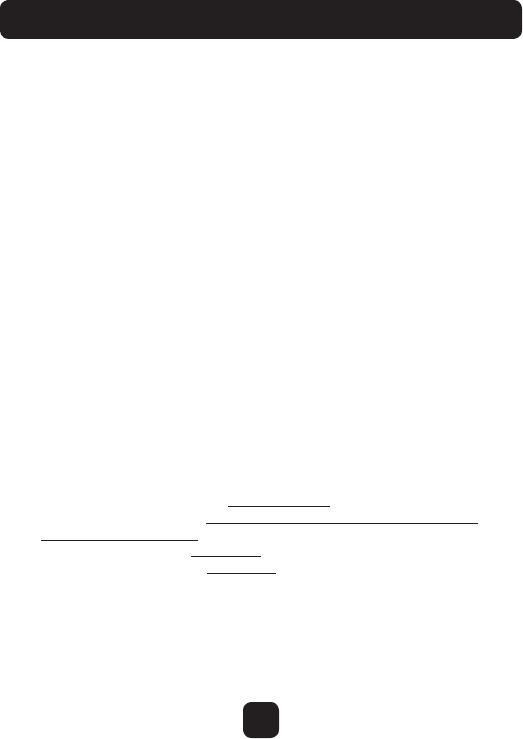
53
Making 4 Wires Work When 5 Wires Are Required
If you have System B from page 48 and you would like to install the
Venstar thermostat using only 4 wires, follow the directions below. You
will need a screwdriver along with a 3" long piece of thermostat wire to
use as a jumper:
1. Make sure the power is off.
2. Label and disconnect wires at the thermostat. Please note the color
and corresponding wire designator with each color. For example:
The R wire is red and the W wire is white and so on. You will need
this information handy for the next step at the HVAC equipment.
3. At the HVAC equipment end of the thermostat wires (usually at the
furnace), locate the terminals that the wires are attached to.
4. Remove the “G wire” from the terminal marked G.
5. Place the “G wire” on terminal C.
6. Place one end of the 3" long jumper on terminal G.
7. Place the other end of the 3" long jumper on terminal Y. Please note
that there will be more than 1 wire on terminal Y.
8. When connecting the wires to the Venstar thermostat, note that
the wire that was previously connected to the G terminal of the old
thermostat will now be required to be connected to the C terminal
on the Venstar thermostat. All other wires will be connected such
that the connections on each end of the individual wires match
terminal designations. For example: Connect the yellow wire on the
thermostat end to the Y terminal on the thermostat. The yellow wire
will be connected to the Y terminal on the HVAC equipment end also.
Installation Instructions
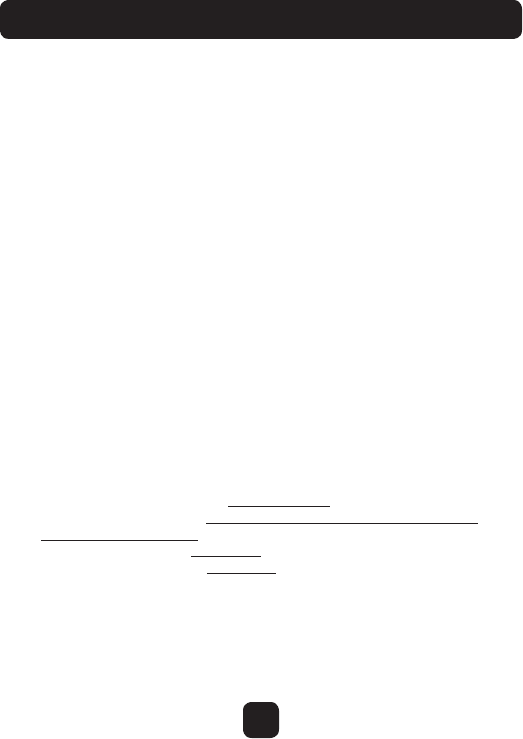
54
Making 5 Wires Work When 6 Wires Are Required
If you have System C or E from pages 48-49 or any system that requires
6 wires, and you would like to install the Venstar thermostat using only 5
wires, follow the directions below. You will need a screwdriver along with
a 3" long piece of thermostat wire to use as a jumper:
1. Make sure the power is off.
2. Label and disconnect wires at the thermostat. Please note the color
and corresponding wire designator with each color. For example:
The R wire is red and the W wire is white and so on. You will need
this information handy for the next step at the HVAC equipment.
3. At the HVAC equipment end of the thermostat wires (usually at the
furnace), locate the terminals that the wires are attached to.
4. Remove the “G wire” from the terminal marked G.
5. Place the “G wire” on terminal C.
6. Place one end of the 3" long jumper on terminal G.
7. Place the other end of the 3" long jumper on terminal Y. Please note
that there will be more than 1 wire on terminal Y.
8. When connecting the wires to the Venstar thermostat, note that
the wire that was previously connected to the G terminal of the old
thermostat will now be required to be connected to the C terminal
on the Venstar thermostat. All other wires will be connected such
that the connections on each end of the individual wires match
terminal designations. For example: Connect the yellow wire on the
thermostat end to the Y terminal on the thermostat. The yellow wire
will be connected to the Y terminal on the HVAC equipment end also.
Installation Instructions
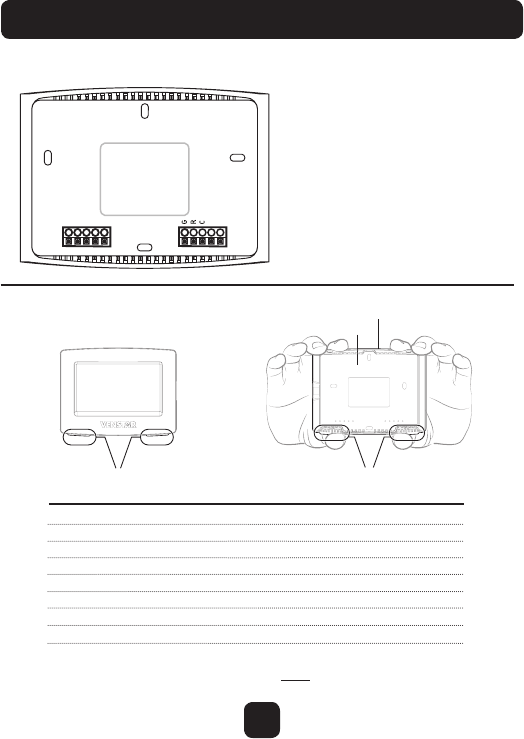
55
Installation Instructions
The Venstar Backplate
W3 3rd stage heat circuit
W2 2nd stage heat circuit
W1/O/B 1st stage heat circuit
Y2 2nd stage compressor relay
Y1 1st stage compressor relay
G fan relay
R 24 VAC return
C 24 VAC common
SENSOR remote/outdoor/supply/return sensor connections
IMPORTANT: This thermostat requires both R (24 VAC Return) and
C (24 VAC Common) be connected to the backplate terminals.
To remove the thermostat backplate:
Using the Finger Pull Areas, pull the
front housing away from the backplate.
Look for these tabs to locate
the pull areas Pull out with thumbs in these areas
Backplate Front Housing
NOTE:
The backplate does not fully
cover a full size vertical junction
box. The ACC-WPLWH
OneLink Wallplate or a
single-gang, horizontally
mounted junction box would
be needed for that type of
installation
W3/AUX
W2
W1/O/B
Y2
Y1
SENSOR
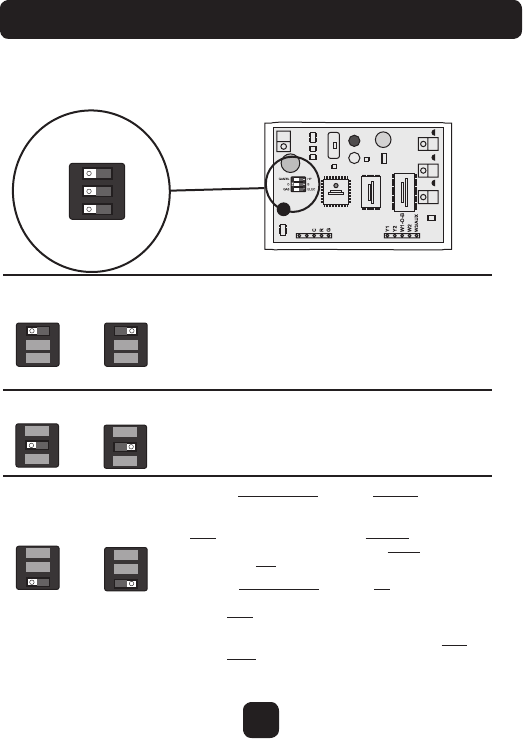
GAS/EL
123
ON
HP
O
GAS
B
ELEC
123
ON
123
ON
GAS/EL HP HPGAS/EL
OR
123
ON
123
ON
OOBBOR
GAS ELEC GAS ELEC
OR
123
ON
123
ON
SENSOR
56
Installation Instructions
This dip switch configures the thermostat to control a
conventional gas/electric system or a heat pump. If your
system is anything other than a heat pump, leave this
switch set for GAS/EL.*
*For some commercial heat pumps, this switch may need
to be set for GAS/EL. Consult the commercial heat pump
literature.
When the GAS/EL or HP dip switch is configured for HP,
this dip switch (O or B) must be set to control the
appropriate reversing valve. If O is chosen, the W1/O/B
terminal will energize in cooling. If B is chosen, the
W1/O/B terminal will energize in heating.
1. When GAS/EL or HP is set for GAS/EL:
This switch (GAS or ELEC) controls how the thermostat
will control the Fan (G) terminal in heating mode. When
GAS is chosen, the thermostat will not energize the
Fan (G) terminal in heating. When ELEC is chosen the
thermostat will energize the fan in heating.
2. When GAS/EL or HP is set for HP:
This switch (GAS or ELEC) defines the Aux Heat type.
When GAS is chosen, the auxiliary heat will not be
allowed to run during heat pump operation. When
using a Dual Fuel system, set this switch for GAS.
When ELEC is chosen, up to two stages of auxiliary
strip heat will be allowed to run.
Explanation of Thermostat Dip Switches
Dip switches are located on the back of the thermostat
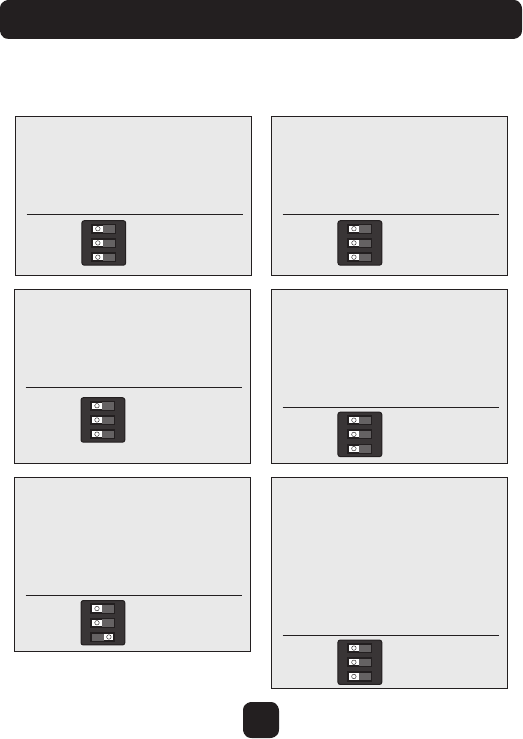
57
Installation Instructions
Sample Wiring Diagrams with Dip Switch Positions
Conventional Heating and Cooling Systems
Residential & Commercial 1 Stage Heating
with no Fan.
2 Wire, Heat Only
The thermostat will not work with
2 wires. Either pull new wire or
purchase a model TSTATGAC-2W
two-wire kit
Residential & Commercial 1 Stage Cooling.
4 Wire, Cool Only
R
C
Y1
G
Residential & Commercial 1 Stage Cooling,
with 1 stage Gas Heat.
5 Wire, 1 Stage Cooling, 1 Stage Heat
24VAC Power
24VAC Common
1st Stage Heat
1st Stage Cool
Fan
Residential & Commercial 1 Stage Cooling,
with 1 stage Electric Heat.
5 Wire, 1 Stage Cooling, 1 Stage Heat
24VAC Power
24VAC Common
1st Stage Heat
1st Stage Cool
Fan
Residential & Commercial 2 Stage Cooling,
with 3 stage Gas Heat.
8 Wire, 2 Stage Cooling, 3 Stage Heat
24VAC Power
24VAC Common
1st Stage Heat
2nd Stage Heat
3rd Stage Heat
1st Stage Cool
2nd Stage Cool
Fan
R
C
W1/O/B
Y1
G
R
C
W1/O/B
Y1
G
R
C
W1/O/B
W2
W3/AUX
Y1
Y2
G
24VAC Power
24VAC Common
1st Stage Cool
Fan
GAS/EL HP
O
GAS
B
ELEC
GAS/EL
123
ON
HP
O
GAS
B
ELEC GAS/EL HP
O
GAS
B
ELEC
GAS/EL HP
O
GAS
B
ELEC
GAS/EL HP
O
GAS
B
ELEC
123
ON
Residential & Commercial 1 Stage Heating
with no Fan.
3 Wire, Heat Only
24VAC Power
24VAC Common
1st Stage Heat
R
C
W1/O/B
GAS/EL HP
O
GAS
B
ELEC
123
ON
123
ON
123
ON
123
ON
123
ON
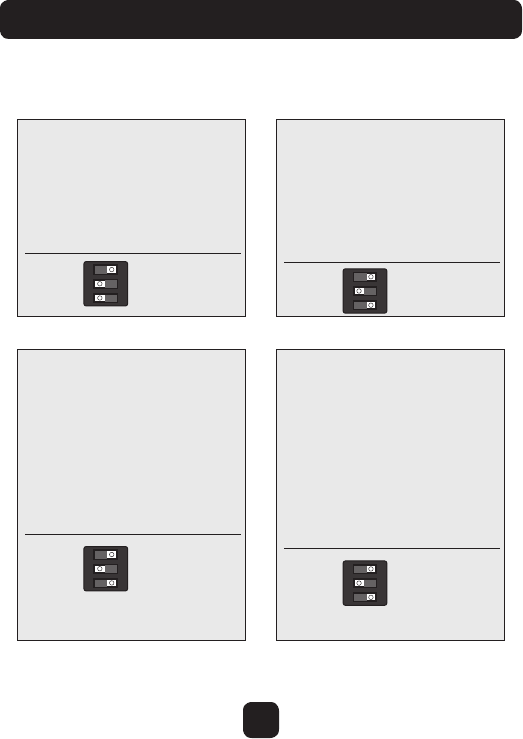
58
Installation Instructions
Sample Wiring Diagrams with Dip Switch Positions
Heat Pump Systems
Residential & Commercial Heat Pump with
‘O’ Reversing Va lve
5 Wire, 1 Stage Cooling, 1 Stage Heat
R 24VAC Power
C 24VAC Common
W1/O/B Reversing Valve
Y1 1st Stage Compressor
(Cool or Heat)
G Fan
Residential & Commercial Heat Pump with
‘O’ Reversing Va lve.
8 Wire, 2 Stage Cooling, 4 Stage Heat
R 24VAC Power
C 24VAC Common
W1/O/B Reversing Valve
W2 3rd Stage Heat
W3 4th Stage Heat
Y1 1st Stage Compressor
(Cool or Heat)
Y2 2nd Stage Compressor
(Cool or Heat)
G Fan
Residential & Commercial Heat Pump with
‘O’ Reversing Valve
6 Wire, 1 Stage Cooling, 2 Stage Heat
R 24VAC Power
C 24VAC Common
W1/O/B Reversing Valve
Y1 1st Stage Compressor
(Cool or Heat)
W2 Aux Heat
G Fan
Residential & Commercial Heat Pump with
‘O’ Reversing Va lve.
7 Wire, 2 Stage Cooling, 3 Stage Heat
R 24VAC Power
C 24VAC Common
W1/O/B Reversing Valve
W2 3rd Stage Heat
Y1 1st Stage Compressor
(Cool or Heat)
Y2 2nd Stage Compressor
(Cool or Heat)
G Fan
(Number of Compressor Stages set to 2) (Number of Compressor Stages set to 2)
GAS/EL
HP
O
GAS
B
ELEC
GAS/EL
HP
O
GAS
B
ELEC
GAS/EL
HP
O
GAS
B
ELEC
GAS/EL
HP
O
GAS
B
ELEC
123
ON
123
ON
123
ON
123
ON
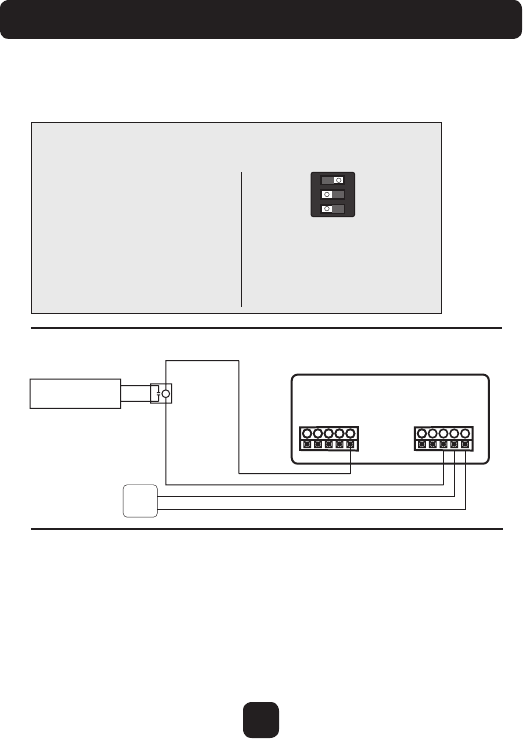
59
Installation Instructions
Sample Wiring Diagrams with Dip Switch Positions
Heat Pump Systems with Dual Fuel
Free Cooling utilizes the Y1 terminal for the operation of 1st stage cooling.
If mechanical (compressor) cooling is also present, the mechanical cooling is
connected to the Y2 terminal in this instance.
Free Cooling may be used with a Gas/Electric or Heat Pump system.
Temperature Sensor: ACC-TSEN Temperature Sensor 10K ohm sensor
at 77F/25C. Negative Temperature Coefficient.
Residential & Commercial Heat Pump with
‘O’ Reversing Va lve and Fossil Fuel furnace.
7 Wire, 2 Stage Cooling, 3 Stage Heat
R 24VAC Power
C 24VAC Common
W1/O/B Reversing Valve
W2 3rd Stage Heat
(connected to furnace)
Y1 1st Stage Compressor
(Cool or Heat)
Y2 2nd Stage Compressor
(Cool or Heat)
G Fan
Number of Compressor Stages
set to 2
Dual Fuel set to On
Free Cooling
Free Cooling
Damper
C
R
G
Y1
Y2
W1/O/B
W2
W3
10K Thermistor
Outdoor Sensor
GAS/EL HP
O
GAS
B
ELEC
123
ON
Use 18-22 gauge thermostat wire.
SENSOR
(see Dual Fuel Settings, pg. 36)
(see Compressor Stages, pg. 33)
ACC-TSEN
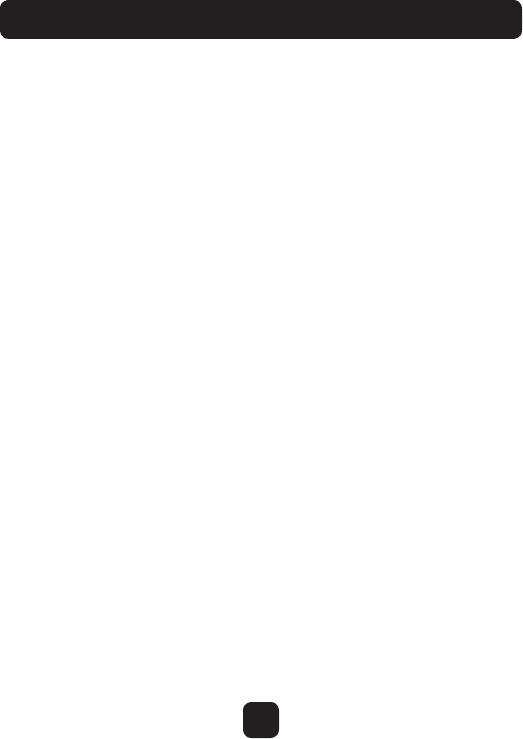
60
Troubleshooting
• SYMPTOM: The thermostat touchscreen buttons are not responsive.
CAUSE: The touchscreen is out of calibration.
REMEDY: Remove the thermostat from the backplate. Push the
thermostat back onto the backplate, while keeping your finger pressed
firmly against the center of the touchscreen, until the Calibration screen
appears. Re-calibrate the Touchscreen. See Touch Calibration section of
full user’s manual (page 19).
• SYMPTOM: The display is blank.
CAUSE: Lack of proper power.
REMEDY: Make sure the power is on to the HVAC and that you have
24vac between R & C.
• SYMPTOM: The air conditioning does not attempt to turn on.
CAUSE: The cooling setpoint is set too high.
REMEDY: Lower the cooling setpoint or lower the cooling set-point
limit. See Setpoint Limits (page 28).
• SYMPTOM: The heating does not attempt to turn on.
CAUSE: The heating setpoint is set too low.
REMEDY: Raise the heating setpoint or raise the heating set-point limit.
See Setpoint Limits (page 28).
• SYMPTOM: When controlling a residential heat pump, and asking for
cooling, the heat comes on.
CAUSE: The thermostat reversing valve dip switch is set for “B”.
REMEDY: Set the reversing valve jumper for “ O ”.
• SYMPTOM: When calling for cooling, both the heat and cool come on.
CAUSE: The thermostat equipment dip switch is configured for “HP”
and the HVAC unit is a Gas/Electric.
REMEDY: Set the equipment dip switch for “Gas”.
• SYMPTOM: Air handler control board fuse blows when thermostat
is attached to backplate with power on, but does not blow until the
thermostat is placed onto the backplate.
CAUSE: The Outdoor sensor and/or sensor wiring is shorted.
REMEDY: Check/replace Outdoor sensor and/or sensor wiring.
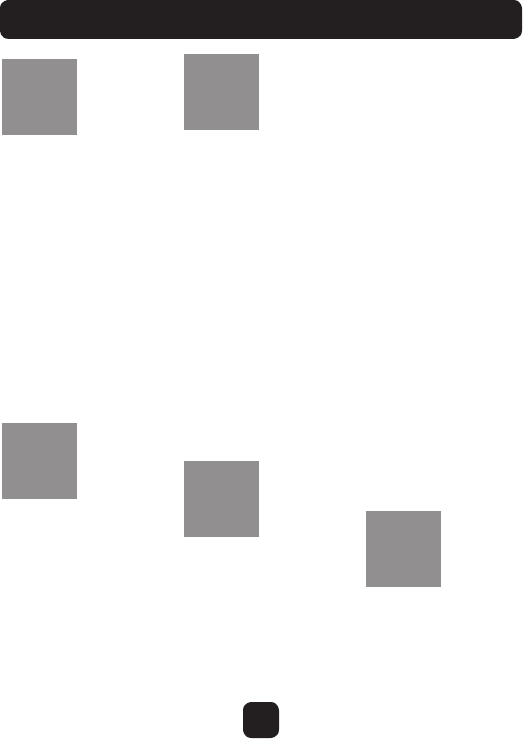
61
Index
Accessories, 44, 45
Active Brightness, 18
Alerts, 15
view current, 16
reset, 16
set/edit reminders, 16
See also Runtime
Auto
adjust temperature, 4
changeover, 4
fan, 4
mode, 4
Auto Screenlock, 28
Aux Heat Lockout, 40
AUX Output Settings, 41
Available Modes, 35
B Reversing Valve, 50
Backdrop, 21
Backlight, 18
Backplate, 55
Balance Point, 40
Beep, 21
Buttons,
Back, 1
Cooler, 1, 4
Fan, 1, 4
Home, 1
Mode, 1, 4
Menu, 1, 6
Warmer, 1
C, 50
Calibration, 42
Celsius, 35
Choose Network, 44, 45
Cleaning, 19
Clock
Display 1
Setting, 6
Onelink Assistant, 47
Compressor Lockout, 37
Cool
1st stage deadband,
see Deadband
2nd stage deadband,
see Deadband
Minutes of runtime, 30
Custom Wallpaper, 21
Cycles Per Hour, 35
Daylight Savings, 7
Deadband
1st stage, 38
2nd stage, 38
3rd stage, 38
4th stage, 38
Dealer Information, 30, 43
Delay
Fan-off, see Fan
Time between stages,
see Time Delay
Differential
Heat and cool, 37
Dimmer, 18
Dip Switches, 56
ELEC, 56
electric heat, 56
GAS/EL, 56
GAS, 56
HP, 56
heat pump, 56
O, 56
B, 56
Disabled Buttons
see Security
Display, 18
Dual Fuel
changeover balance
point, 40
control two heat
sources, 40
operation, 40
outdoor sensor, 40, 51
Electric Heating
Aux heat, 35
Dip switch setting, 56
Lockout, 40
A
B
C
DE
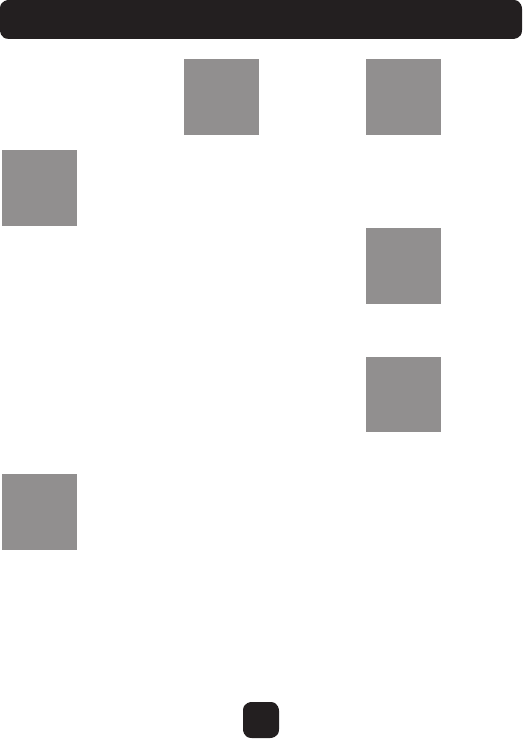
62
Index
Emergency Heat, 46
Energy Watch
Cool, 29
Heat, 29
Aux heat, 29
Factory Defaults
resetting, 43
Fahrenheit, 35
Fan
button function,
see Buttons
off time delay, 42
on during heat,
see Electric Heat
runtime, 29
2nd stage heat, see
Emergency Heat
Free Cooling, 39
Gas/Electric Furnace
dip switch, 56
General Setup, 35
Heat
1st stage
deadband, see
Deadband
emergency heat, 46
minutes of
runtime, 30
2nd stage deadband,
see Deadband
electric strip heat,
see Aux Heat
minutes of
runtime, 30
3rd stage deadband,
see Deadband
4th stage deadband,
see Deadband
timer, 38
turnoff point, 38
electric/heat pump, 40
mode, 4
program, see Schedule
runtime, see Runtime
setpoint, 4
Heat/Cool Indicator, 21
Heat Pump
aux heat, 37, 40
aux heat lockout, 40
emergency heat, 46
heat pump lockout, 40
dip switch setting, 56
multi-stage, 37, 40
Humidity, 22
Humidification, 23
Dehumidification, 23
Idle Brightness, 18
Information, 29
Installation Settings, 37
Installation, 49
Keypad, 28
Language, 36
Lock
see Security
Logo, 43
F
G
H I
K
L
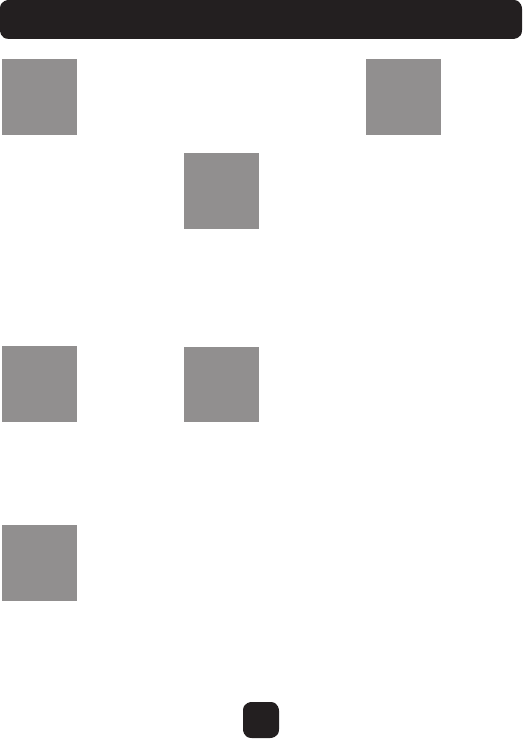
63
Index
Main Menu, 1, 8
Maintenance, 19
Manual
changeover, 40
cool, 4
heat, 4
Mode, 1, 4
Mode Restrictions, 35
Morning Warm-up,
see Smart Recovery
MultiStage Operation, 32
Network Password, 44
Night Dimmer, 18
Non-Programmable
Thermostat, ii
O Reversing Valve, 50
Off Mode, 4
Outdoor
calibrate, 42
high and low temp, 1
sensor, 42
viewing temp, 1
Passcode, 27
Photos, 35, 48
Preferences, 20
Program
daily schedule, 8
Reset
alert messages, 16
thermostat settings,
see Factory Defaults
runtime,
fan/filter, 15
UV light, 15
Reversing Valve, 50
Runtime
resetting, see Reset
service filter, 16
UV light, 16
viewing, 16, 30
Schedule
turn on/off, 8
view, 8
edit, 8
Screen Cleaning, 19
Screensaver
turn on/off, 14
setup, 14
preview, 14
SD Card, 35
2nd stage turn off
temperature, 38
Security, 28
Service
alerts, 15
information, 15, 29
Set Clock, see Clock
Setpoint
balance point, 40
cool, 3
heat, 3
limits, 27
vacation, 25
Settings, 31
Simple Thermostat, 36
Skyport Service, 45
Smart Fan, 11
Smart Recovery, 36
Sound Options, 20
Stages, 37
M
N
P
R
O
S
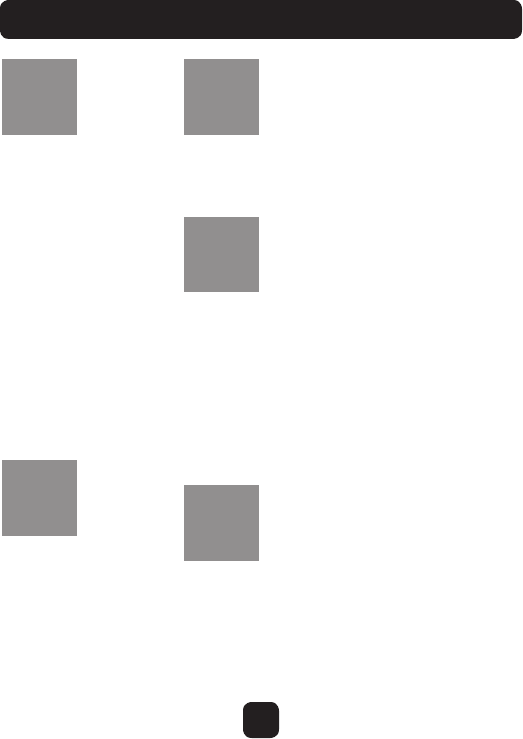
64
Index
Terminals,
see Backplate
Test Outputs, 42
Thermostat Sensor
calibrate, 42
Three Stage Heat, 37
Themes, 21
Time, see Clock
Timers, 38
Time Delay,
compressor lockout, 37
cycles per hour, 37
1st stage to 2nd stage, 38
2nd stage to 3rd stage, 38
3rd stage to 4th stage, 38
Time schedule,
see Schedule
Touch Calibration, 19
Upgrade Firmware, 43
User Interface Themes, 21
UV Light,
resetting, 16
runtime, see Runtime
setting, see Runtime
Vacation, 24
modes, 26
schedule, 25
setpoints, 26
W1, 50
W2, 50
W3, 50
Wallpaper, 21
Warranty, 66
Wiring, 50
dual fuel, 56
free cooling, 51
gas/electric, 56
heat pump, 50
Y1, 50
Y2, 50
T
U
V
W
Y
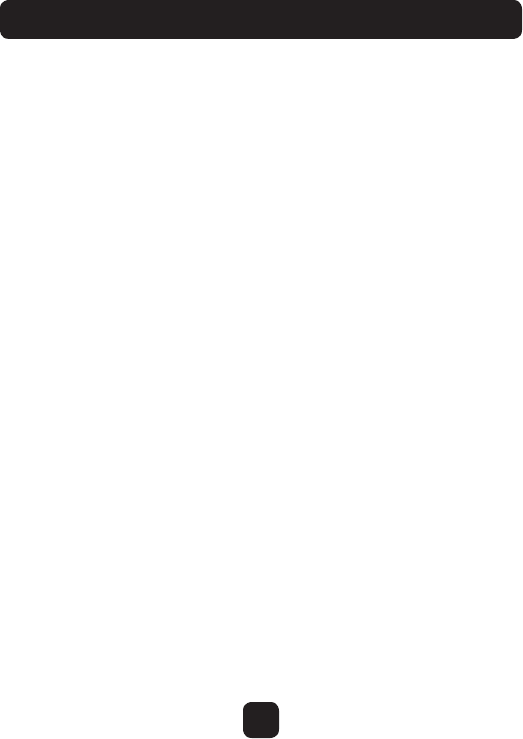
65
Notes
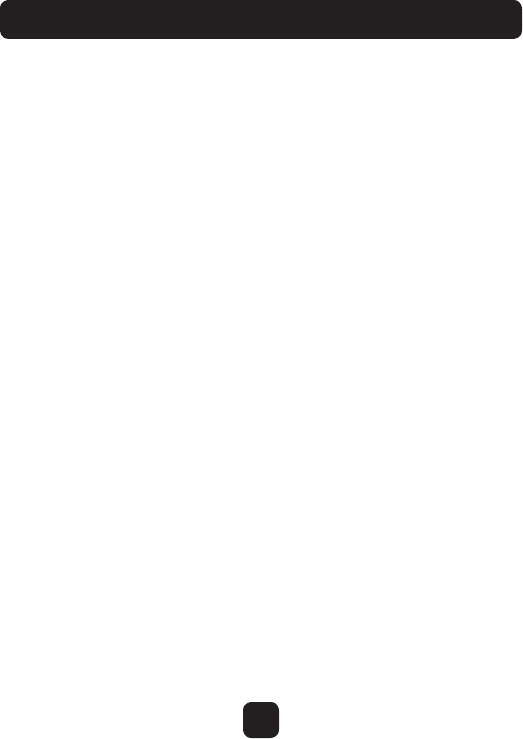
66
Warranty
PRODUCT LIMITED WARRANTY
Venstar brand products warrants that for a period of one year from the date of purchase (the “Warranty Period”),
this product will be free from defects in material and workmanship. Venstar, at its sole option, will repair or
replace this product or any component of the product found to be defective during the Warranty Period.
Replacement or repair will be made with a new or remanufactured product or component. If the product is
no longer available, replacement may be made with a similar product of equal or greater value. This is your
exclusive warranty. This warranty is valid for the original retail purchaser only from the date of initial retail
purchase and is not transferable. In order to obtain warranty service, you must keep the original sales receipt
and proof of purchase in the form of the UPC code from the package. Venstar dealers, service centers, or
retail stores selling Venstar products do not have the right to alter, modify or any way change the terms and
conditions of this warranty.
WARRANTY EXCLUSION
Parts and Labor: 1 year limited (warranted parts do not include bulbs, LEDs, and batteries) This warranty does
not apply to bulbs, LEDs, and batteries supplied with or forming part of the product. This warranty is invalidated
if non- Venstar accessories are or have been used in or in connection with the product or in any modification or
repair is made to the product. This warranty does not apply to defects or damages arising by use of the product
in other than normal (including normal atmospheric, moisture and humidity) conditions or by installation or use
of the product other than in strict accordance with the instructions contained in the product owner’s manual.
This warranty does not apply to defects in or damages to the product caused by (i) negligent use of the product,
(ii) misuse, abuse, neglect, alteration, repair or improper installation of the product, (iii) electrical short circuits
or transients, (iv) usage not in accordance with product installation, (v) use of replacement parts not supplied by
Venstar, (vi) improper product maintenance, or (vii) accident, fire, flood or other Acts of God. This warranty does
not cover the performance or functionality of any computer software included in the package with the product.
Venstar makes no warranty that the software provided with the product will function without interruption or
otherwise be free of anomalies, errors, or “Bugs.” This warranty does not cover any costs relating to removal or
replacement of any product or software installed on your computer. Venstar reserves the right to make changes
in design or to make additions to or improvements in its products without incurring any obligations to modify
any product which has already been manufactured. Venstar will make every effort to provide updates and fixes
to its software via its website. This warranty does not cover any alteration or damage to any other software
that may be or may become resident on the users system as a result of installing the software provided. This
warranty is in lieu of other warranties, expressed or implied, and Venstar neither assumes nor authorizes any
person to assume for it any other obligation or liability in connection with the sale or service of the product. In
no event shall Venstar be liable for any special or consequential damages arising from the use of the product
or arising from the malfunctioning or non-functioning of the product, or for any delay in the performance of
this warranty due to any cause beyond its control. Venstar does not make any claims or warranties of any kind
whatsoever regarding the product’s potential, ability, or effectiveness to prevent, minimize, or in any way affect
personal or property damage or injury. Venstar is not responsible for any personal damage, loss, or theft related
to the product or to its use for any harm, whether physical or mental related thereto. Any and all claims or
statements, whether written or verbal, by salespeople, retailers, dealers, or distributors to the contrary are not
authorized by Venstar, and do not affect this provision of this warranty. Venstar’s responsibility under this, or
any other warranty, implied or expressed, is limited to repair, replacement or refund, as set forth above. These
remedies are the sole and exclusive remedies for any breach of warranty. Venstar is not responsible for direct,
special, incidental, or consequential damages resulting from any breach of warranty or under any other legal
theory including but not limited to, loss profits, downtime, goodwill, damage to or replacement of equipment
and property and any costs of recovering, reprogramming or reproducing any program or data stored in or
used with a system containing the product accompanying software. Venstar does not warrant the software will
operate with any other software except that which is indicated. Venstar cannot be responsible for characteristics
of their party hardware or software which may effect the operation of the software included. Except to the
extent prohibited by applicable law, any implied warranty of merchantability or fitness for a particular purpose
is limited in duration to the duration of the above Warranty Period. Some states, provinces, or jurisdictions do
not allow the exclusion or limitation of incidental or consequential damages or limitations on how long an
implied warranty lasts, so the above limitations or exclusion may not apply to you. This warranty gives you
specific legal rights, and you may also have other rights that vary from state to state, or province to province,
or jurisdiction to jurisdiction.
OBTAINING SERVICE
If service is required, do not return the product to your place of purchase. In order to obtain warranty service,
contact the Consumer Affairs Division at 1-800-323-9005, 7:30 a.m. – 5:00 a.m. Central Standard Time, Monday
through Friday. To assist us in serving you, please have the model number and date of purchase available
when calling. After contacting the Consumer Affairs Division and it is determined that the product should be
returned for Warranty Service, please mail the product to: Venstar Brands, Inc., 3901 Liberty Street Road, Aurora,
IL 60504-8122.

Printed on recycled paper.
Patent Pending