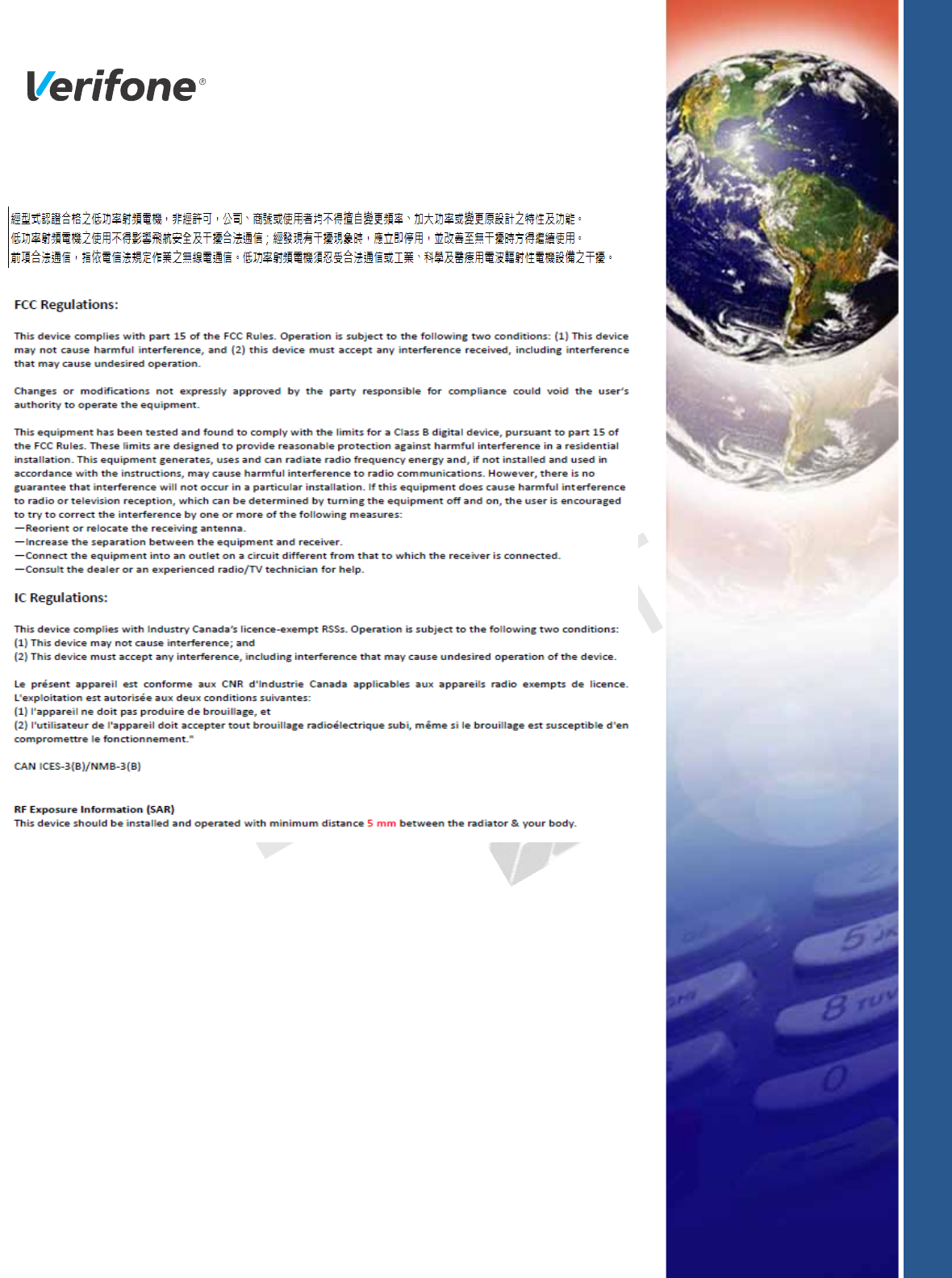Verifone E280BTWF Point of Sales Terminal User Manual e280 Installation Guide
VeriFone Inc Point of Sales Terminal e280 Installation Guide
Verifone >
Users Manual
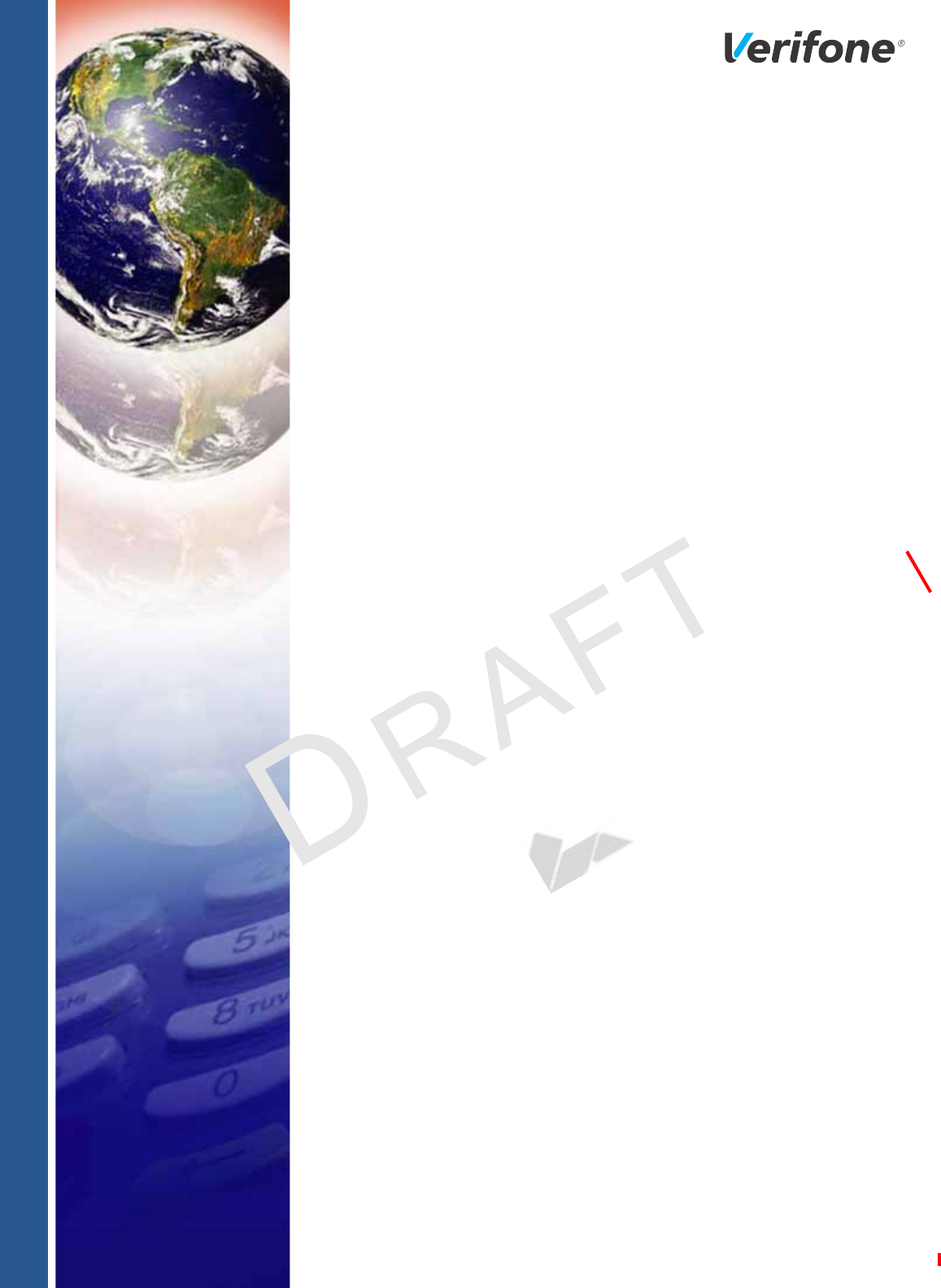
Verifone Part Number DOC087-603-EN-A, Revision A.3
VERIFONE
CONFIDENTIAL
REVISION A.3
e280
Installation Guide

All rights reserved. No part of the contents of this document may be reproduced or transmitted in any form without the written
permission of Verifone, Inc.
The information contained in this document is subject to change without notice. Although Verifone has attempted to ensure the
accuracy of the contents of this document, this document may include errors or omissions. The examples and sample programs are
for illustration only and may not be suited for your purpose. You should verify the applicability of any example or sample program
before placing the software into productive use. This document, including without limitation the examples and software programs, is
supplied “As-Is.”
Verifone, Inc.
1-800-Verifone
www.verifone.com
Verifone Part Number DOC087-603-EN-A, Revision A.3
e280 Installation Guide
© 2018 Verifone, Inc.
Verifone and the Verifone logo are registered trademarks of Verifone. Other brand names or trademarks associated with Verifone’s
products and services are trademarks of Verifone, Inc.
All other brand names and trademarks appearing in this manual are the property of their respective holders.
Product Warranty:
For product warranty information, go to http://www.verifone.com/terms.
Comments? Please e-mail all comments on this document to your local Verifone Support Team.

E280 INSTALLATION GUIDE 3
VERIFONE
CONFIDENTIAL
REVISION A.2
CONTENTS
PREFACE . . . . . . . . . . . . . . . . . . . . . . . . . . . . . . . . . . . . . . . 5
Audience. . . . . . . . . . . . . . . . . . . . . . . . . . . . . . . . . . . . . . . . . . . . . . . . . . . . . . . . 5
Organization . . . . . . . . . . . . . . . . . . . . . . . . . . . . . . . . . . . . . . . . . . . . . . . . . . . . . 5
Related Documentation . . . . . . . . . . . . . . . . . . . . . . . . . . . . . . . . . . . . . . . . . . . . 5
Conventions and Acronyms . . . . . . . . . . . . . . . . . . . . . . . . . . . . . . . . . . . . . . . . . 6
CHAPTER 1
Device Overview Features and Benefits . . . . . . . . . . . . . . . . . . . . . . . . . . . . . . . . . . . . . . . . . . . . . 8
BT and WiFi Performance. . . . . . . . . . . . . . . . . . . . . . . . . . . . . . . . . . . . . . . . 8
Modern Application Environment . . . . . . . . . . . . . . . . . . . . . . . . . . . . . . . . . . 8
Accepts All Forms of Payment On-the-Go . . . . . . . . . . . . . . . . . . . . . . . . . . . 8
Exceptional Ease of Use. . . . . . . . . . . . . . . . . . . . . . . . . . . . . . . . . . . . . . . . . 8
Performance and Durability . . . . . . . . . . . . . . . . . . . . . . . . . . . . . . . . . . . . . . 8
Security. . . . . . . . . . . . . . . . . . . . . . . . . . . . . . . . . . . . . . . . . . . . . . . . . . . . . . 9
Connectivity . . . . . . . . . . . . . . . . . . . . . . . . . . . . . . . . . . . . . . . . . . . . . . . . . . 9
Charger IC . . . . . . . . . . . . . . . . . . . . . . . . . . . . . . . . . . . . . . . . . . . . . . . . . . . 9
Main Battery . . . . . . . . . . . . . . . . . . . . . . . . . . . . . . . . . . . . . . . . . . . . . . . . . 10
Fuel Gauge . . . . . . . . . . . . . . . . . . . . . . . . . . . . . . . . . . . . . . . . . . . . . . . . . . 10
CHAPTER 2
Device Setup Usage Guidelines . . . . . . . . . . . . . . . . . . . . . . . . . . . . . . . . . . . . . . . . . . . . . . . . 13
Environmental Factors . . . . . . . . . . . . . . . . . . . . . . . . . . . . . . . . . . . . . . . . . 13
Personal Security Considerations. . . . . . . . . . . . . . . . . . . . . . . . . . . . . . . . . 14
Electrical Considerations . . . . . . . . . . . . . . . . . . . . . . . . . . . . . . . . . . . . . . . 14
Unpacking the Shipping Carton . . . . . . . . . . . . . . . . . . . . . . . . . . . . . . . . . . . . . 14
Examining e280 Device Features. . . . . . . . . . . . . . . . . . . . . . . . . . . . . . . . . . . . 14
Front Panel . . . . . . . . . . . . . . . . . . . . . . . . . . . . . . . . . . . . . . . . . . . . . . . . . . 15
Examining Connection Port . . . . . . . . . . . . . . . . . . . . . . . . . . . . . . . . . . . . . . . . 15
Using the Battery . . . . . . . . . . . . . . . . . . . . . . . . . . . . . . . . . . . . . . . . . . . . . . . . 15
Battery Features . . . . . . . . . . . . . . . . . . . . . . . . . . . . . . . . . . . . . . . . . . . . . . 15
Battery Behavior (No Power Pack). . . . . . . . . . . . . . . . . . . . . . . . . . . . . . . . . . . 16
Manual Startup . . . . . . . . . . . . . . . . . . . . . . . . . . . . . . . . . . . . . . . . . . . . . . . 16
Manual Shutdown . . . . . . . . . . . . . . . . . . . . . . . . . . . . . . . . . . . . . . . . . . . . . 16
Connecting the Terminal Power Pack . . . . . . . . . . . . . . . . . . . . . . . . . . . . . . . . 17
Charging the Battery. . . . . . . . . . . . . . . . . . . . . . . . . . . . . . . . . . . . . . . . . . . . . . 17
Battery Life . . . . . . . . . . . . . . . . . . . . . . . . . . . . . . . . . . . . . . . . . . . . . . . . . . 18
Connecting to a Computer . . . . . . . . . . . . . . . . . . . . . . . . . . . . . . . . . . . . . . . . . 18
Using the Smart Card Reader . . . . . . . . . . . . . . . . . . . . . . . . . . . . . . . . . . . . . . 19
Using the Magnetic Card Reader . . . . . . . . . . . . . . . . . . . . . . . . . . . . . . . . . . . . 19
Using the CTLS Reader . . . . . . . . . . . . . . . . . . . . . . . . . . . . . . . . . . . . . . . . . . . 20
CHAPTER 3
Specifications Unit Power Requirement . . . . . . . . . . . . . . . . . . . . . . . . . . . . . . . . . . . . . . . . . . 21
Temperature. . . . . . . . . . . . . . . . . . . . . . . . . . . . . . . . . . . . . . . . . . . . . . . . . . . . 21
External Dimensions. . . . . . . . . . . . . . . . . . . . . . . . . . . . . . . . . . . . . . . . . . . . . . 21
Weight . . . . . . . . . . . . . . . . . . . . . . . . . . . . . . . . . . . . . . . . . . . . . . . . . . . . . . . . 21
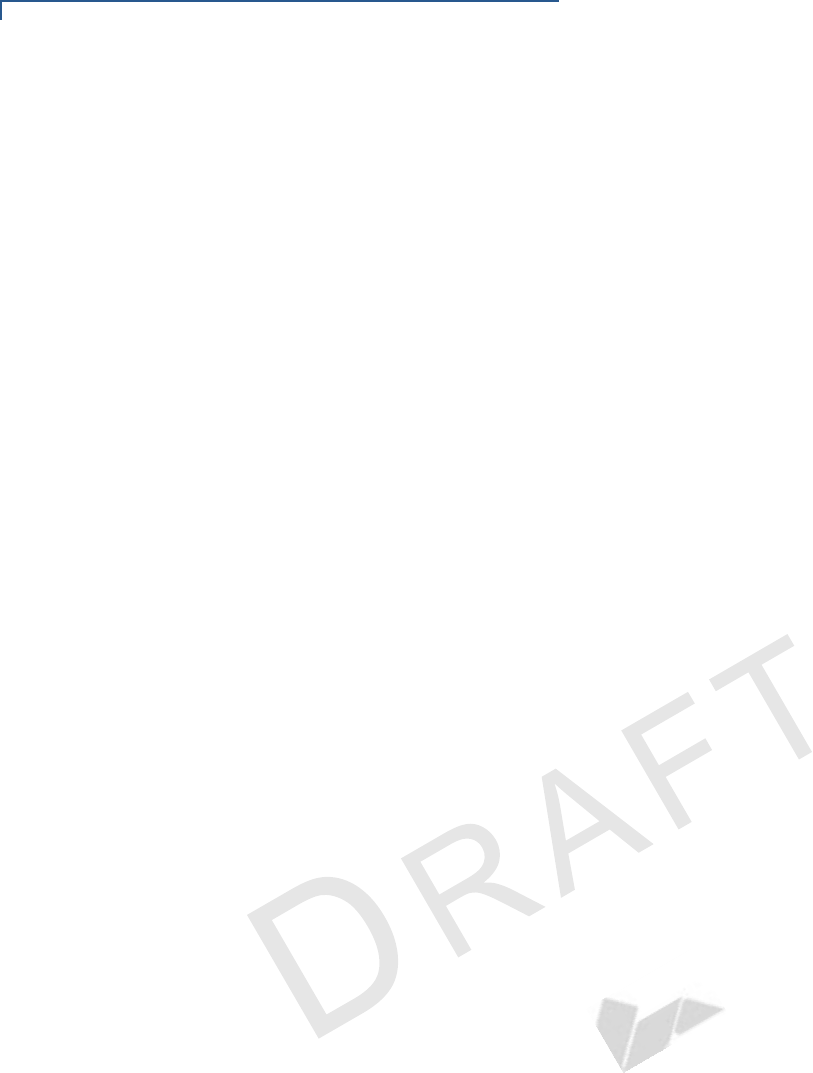
CONTENTS
4E280 INSTALLATION GUIDE
VERIFONE
CONFIDENTIAL
REVISION A.2
Memory. . . . . . . . . . . . . . . . . . . . . . . . . . . . . . . . . . . . . . . . . . . . . . . . . . . . . . . . 21
Magnetic Stripe Card . . . . . . . . . . . . . . . . . . . . . . . . . . . . . . . . . . . . . . . . . . . . . 21
Communication. . . . . . . . . . . . . . . . . . . . . . . . . . . . . . . . . . . . . . . . . . . . . . . . . . 21
Display . . . . . . . . . . . . . . . . . . . . . . . . . . . . . . . . . . . . . . . . . . . . . . . . . . . . . . . . 21
SD Memory. . . . . . . . . . . . . . . . . . . . . . . . . . . . . . . . . . . . . . . . . . . . . . . . . . . . . 21
CHAPTER 4
Maintenance
Maintenance and
Cleaning Surface Cleaning . . . . . . . . . . . . . . . . . . . . . . . . . . . . . . . . . . . . . . . . . . . . . . . . 23
Magnetic Card Reader . . . . . . . . . . . . . . . . . . . . . . . . . . . . . . . . . . . . . . . . . . . . 23
Smart Card Reader . . . . . . . . . . . . . . . . . . . . . . . . . . . . . . . . . . . . . . . . . . . . . . 23
Additional Safety Information . . . . . . . . . . . . . . . . . . . . . . . . . . . . . . . . . . . . . . . 24
CHAPTER 5
Verifone Service
and Support Returning a Device for Service. . . . . . . . . . . . . . . . . . . . . . . . . . . . . . . . . . . . . . 25
Accessories and Documentation . . . . . . . . . . . . . . . . . . . . . . . . . . . . . . . . . . . . 26
Accessories. . . . . . . . . . . . . . . . . . . . . . . . . . . . . . . . . . . . . . . . . . . . . . . . . . 26
Documentation . . . . . . . . . . . . . . . . . . . . . . . . . . . . . . . . . . . . . . . . . . . . . . . 26
CHAPTER 6
Troubleshooting
Guidelines Device Does Not Start . . . . . . . . . . . . . . . . . . . . . . . . . . . . . . . . . . . . . . . . . . . . 27
Device Display Does Not Show Correct/Readable Info . . . . . . . . . . . . . . . . . . . 27
Battery Does Not Charge . . . . . . . . . . . . . . . . . . . . . . . . . . . . . . . . . . . . . . . . . . 28
Blank Display . . . . . . . . . . . . . . . . . . . . . . . . . . . . . . . . . . . . . . . . . . . . . . . . . . . 28
Transactions Fail to Process . . . . . . . . . . . . . . . . . . . . . . . . . . . . . . . . . . . . . . . 28
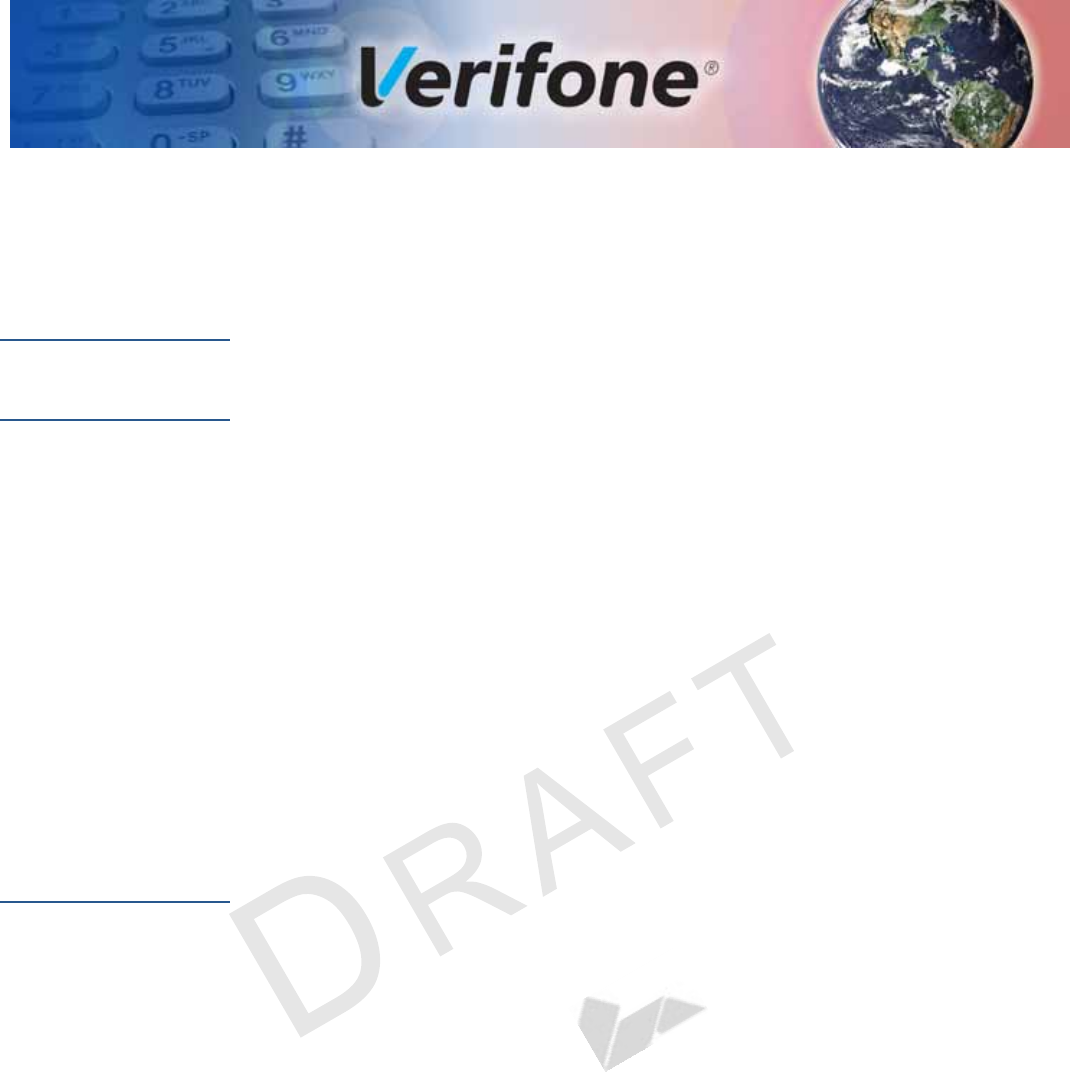
E280 INSTALLATION GUIDE 5
VERIFONE
CONFIDENTIAL
REVISION A.2
PREFACE
This guide is your primary source of information for setting up the e280.
Audience
This guide is useful for anyone installing an e280 device. Basic descriptions of the
device features are also provided.
Organization
This guide is organized as follows:
Chapter 1, Device Overview. Provides an overview of the e280.
Chapter 2, Device Setup. Explains how to set up the e280 device. It tells you how
to select a location and establish power connection.
Chapter 3, Specifications. Discusses power requirements and dimensions of the
e280.
Chapter 4, Maintenance. Explains how to maintain your e280.
Chapter 5, Verifone Service and Support. Provides information on how to contact
your local Verifone representative or service provider, and information on how to
order accessories or documentation from Verifone.
Chapter 6, Troubleshooting Guidelines. Provides troubleshooting guidelines,
should you encounter a problem in device installation.
Related
Documentation
To learn more about the e280, refer to the following set of documents:
e280 Certifications and Regulations Sheet VPN -DOC087-601-EN-A
e280 Quick Installation Guide VPN -DOC087-602-EN-A
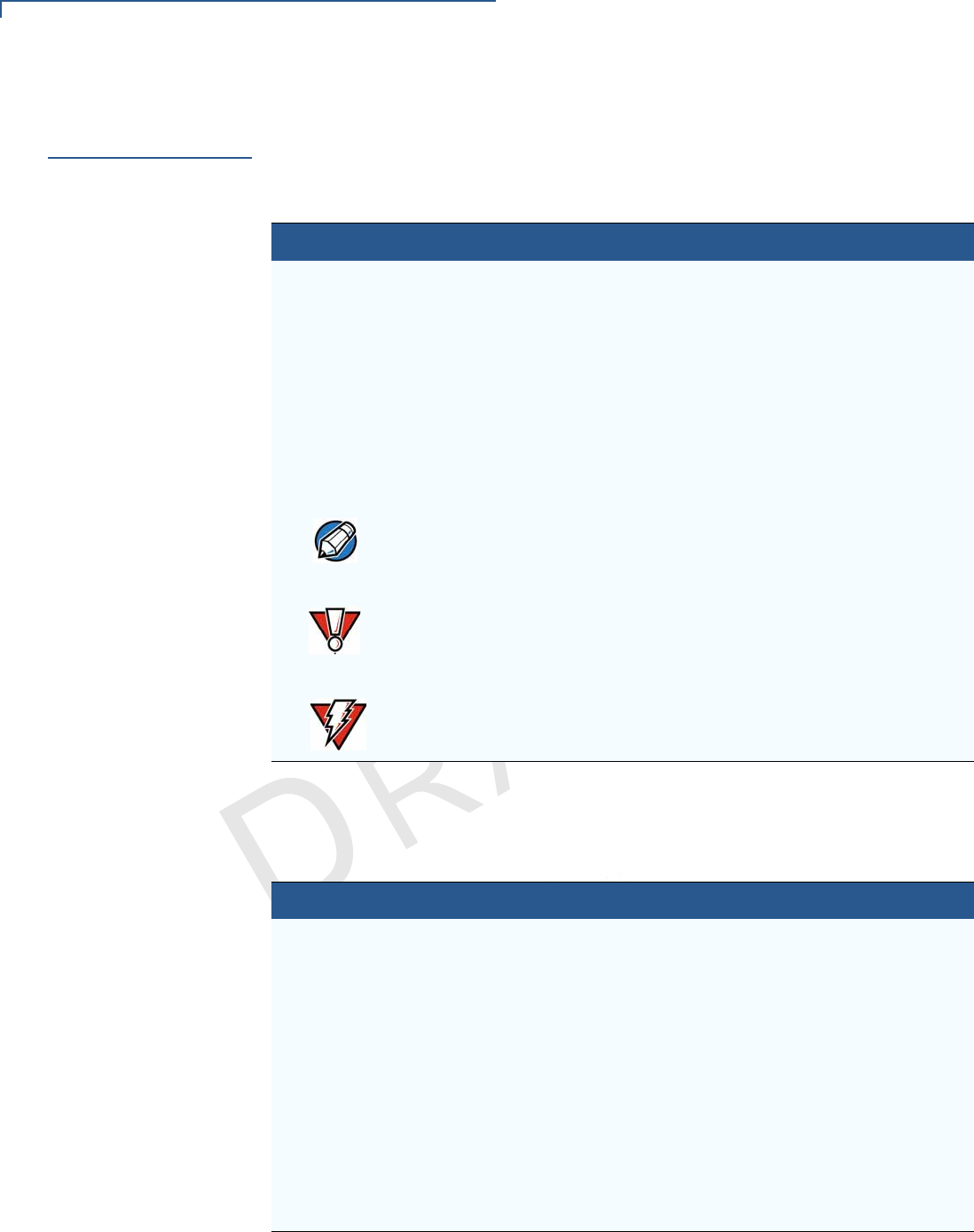
PREFACE
Conventions and Acronyms
6E280 INSTALLATION GUIDE
VERIFONE
CONFIDENTIAL
REVISION A.2
Conventions and
Acronyms
This section describes the conventions and acronyms used in this guide.
Various conventions are used to help you quickly identify special formatting.
Table 1 describes these conventions and provides examples of their use.
Various acronyms are used in place of the full definition. Table 2 presents
acronyms and their definitions.
Table 1 Document Conventions
Convention Meaning Example
Blue Text in blue indicates terms that
are cross referenced.
See Conventions and Acronyms.
Italics Italic typeface indicates book
titles or emphasis.
You must install a roll of thermal-
sensitive paper in the printer.
Courier The courier type face is used
while specifying onscreen text,
such as text that you would
enter at a command prompt, or
to provide an URL.
http://www.verifone.com
The pencil icon is used to
highlight important information.
RS-232-type devices do not work
with the PIN pad port.
The caution symbol indicates
possible hardware or software
failure, or loss of data.
The device is not waterproof or
dustproof, and is intended for
indoor use only.
The lightning symbol is used as
a warning when bodily injury
might occur.
Due to risk of shock do not use the
device near water.
Table 2 Acronym Definitions
Acronym Definitions
AC Alternating Current
ARM Acorn RISC Machine
EMV Europay MasterCard and VISA
LCD Liquid Crystal Display
NFC Near Field Communication
MRA Merchandise Return Authorization
PCI Payment Card Industry
PED PIN Entry Device
PIN Personal Identification Number
USB Universal Serial Bus
VPN Verifone Part Number
NOTE
CAUTION
WARNING

E280 INSTALLATION GUIDE 7
VERIFONE
CONFIDENTIAL
REVISION A.2
CHAPTER 1
Device Overview
This chapter provides a brief description of the e280 device.
The e280 is a secure wireless handheld mobile payment device that allows
merchants to process credit card transactions anywhere. The e280 supports a
variety of use cases and integrates with Verifone’s estate management solution
enabling clients to remotely monitor, manage, and update their device. The e280
also supports Bluetooth BLE and WiFi, and meets PCI 5.X SRED requirements for
maximum security.
The e280’s small, sleek, design makes it easily pocketable while supporting all
payment methods - Magstripe, EMV, and NFC/CTLS, including Apple Pay,
GooglePay, and Samsung Pay mobile wallets. The easy to read color touch
screen supports all payment related user interactions, including secure PIN entry.
Figure 1 Supplied in the box
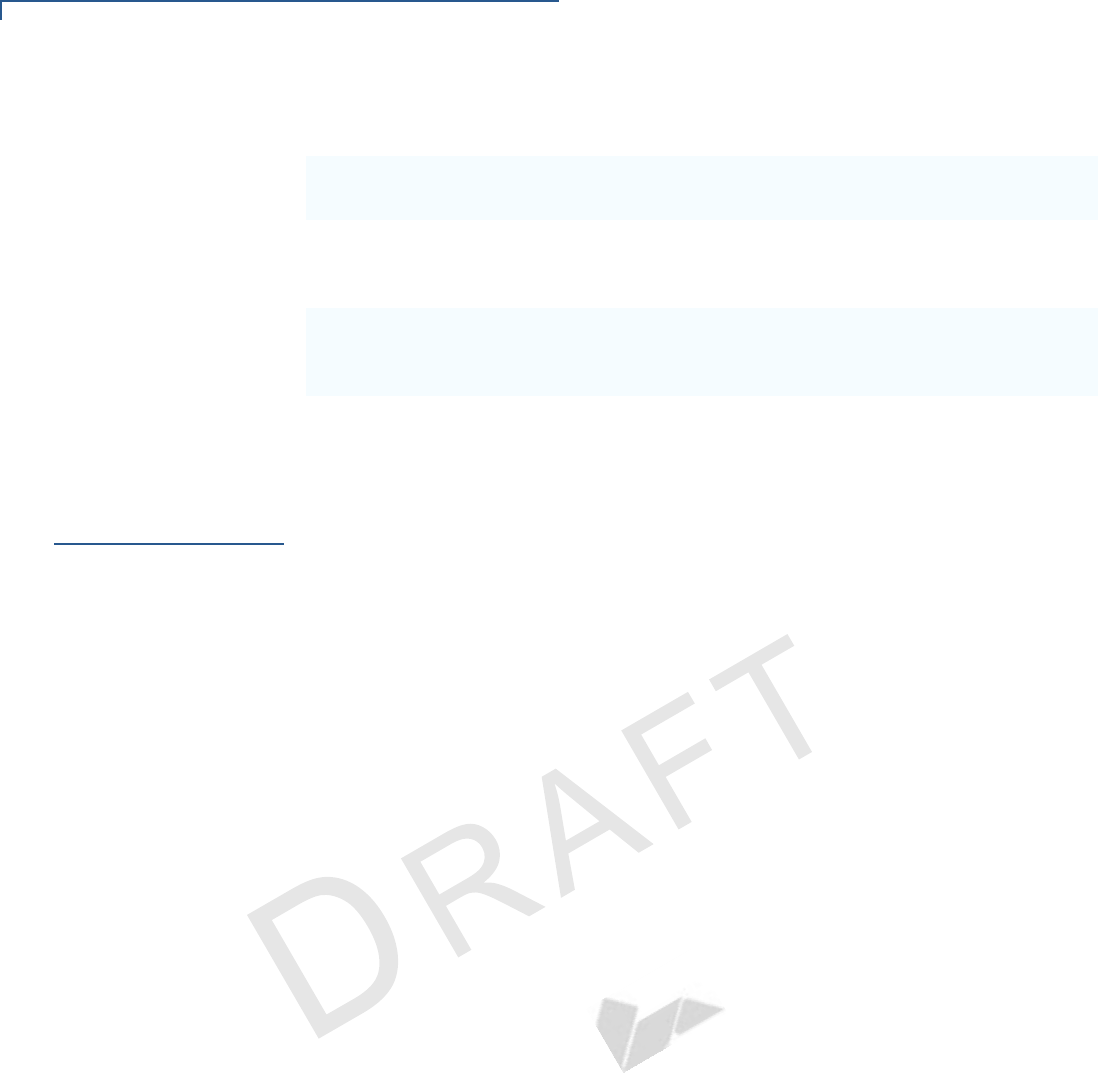
DEVICE OVERVIEW
Features and Benefits
8E280 INSTALLATION GUIDE
VERIFONE
CONFIDENTIAL
REVISION A.2
Key Features and Benefits
Features and
Benefits
The e280 provides the right combination of features and functions including a
triple-track magnetic-stripe card reader, smart card reader, digital PINpad and
contactless/NFC support.
BT and WiFi
Performance
The dynamic combination of Bluetooth and Wi-Fi, wireless payment convenience,
fewer dropped transactions and flexible point-of-sale options.
Modern Application
Environment
•Reliable operating system and powerful tools create a richer customer
experience.
•Common Engage software architecture enables faster and more cost effective
application development.
Accepts All Forms
of Payment On-the-
Go
•Accommodates all payment types - Magstrip, EMV, Contactless/NFC, and
mobile wallets along with a 3.5-inch color touch screen with digital PIN pad
and signature capture.
Exceptional Ease of
Use
•The lightweight, compact, stylish, and ergonomic balance provide a
convenient payment experience for the user.
•Horizontal, bi-directional, magnetic stripe card reader at the top of e280
features an enlarged card entrance and delivers optimal card swiping and
reading.
•Easy to hold, easy to carry. e280's compact size allows it to easily fit in your
pocket and provides lanyard holes, on both sides of the device, to attach wrist/
neckbands.
Performance and
Durability
•Secure and powerful 300 MHz processing encrypts and completes
transactions quickly.
•High-capacity, embedded, lithium-ion battery pack (3.8 V / 1660 mAh) that
easily supports a full 10-hour business day on a single charge.
•The USB-C port allows for convenient product charging as well as connection
to accessories, and Android, iOS, and Windows devices.
•Drop-tested up to 1.5m onto concrete surfaces.
•Fast 300 MHz processor to support all
your encryption needs.
•BT 4.2 with BLE, Wi-Fi, and USB-C
connectivity options.
•Embedded 1660 m Ah battery
provides 300 CTLS transactions over
10.5 hrs.
•PC1 5.X Certified.
•3.5" HVGA Color Touchscreen for easy
interaction, including PIN entry.
•Small, lightweight dimensions
support multiple mobile use cases
for maximum flexibility.
•Sleek, modern, design, drop rated to
1.5M
•MFi Certified
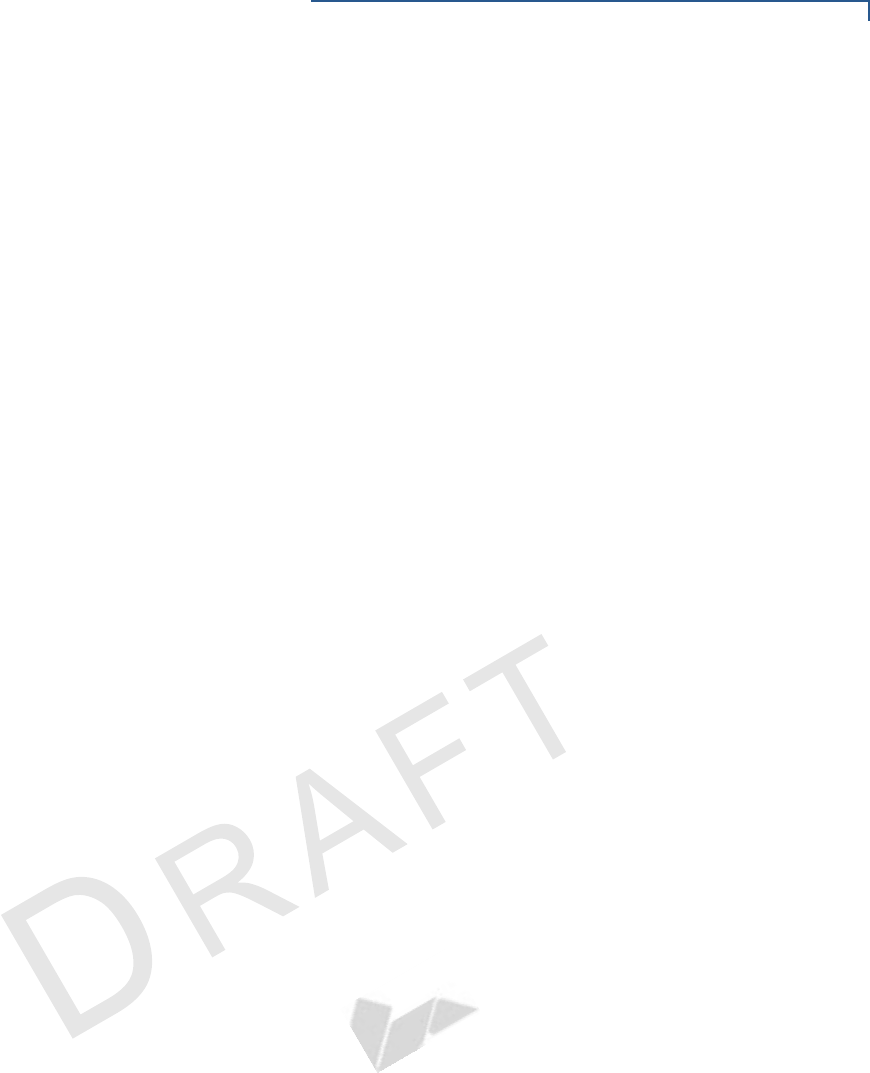
DEVICE OVERVIEW
Features and Benefits
E280 INSTALLATION GUIDE 9
VERIFONE
CONFIDENTIAL
REVISION A.2
•256MB Flash, 128MB SDRAM of memory
Security
•PCI PED 5.0 approved for PIN-based transactions
•SSL protocols
•Direct key injection using industry standard HSMs
•VeriShield Retain
•VeriShield Remote Key
•Verifone Secure Data
•VeriShield Total Protect
•MasterCard TQM
•IPP8 functionality plus multiple DUKPT engines
•EMV L1 and L2
•ISO7816-3, ISO7816-10, and EMV 4.3 standards
Connectivity
USB host/ device port
•Support UART0 software debug (TXD0, RXD0).
•USB2.0 high speed
•Support 5V/200mA for external USB peripherals
•USB host or device is configured by SW
•e280 USB-C port is on left hand side
•Smart device communication is through USB-C.
Bluetooth (wireless communication)
•BCM4343W for touch SKU
•Bluetooth 4.2 BLE
•Support Eddystone + iBeacon
•RF transmitter output power Class 1
•RF receiver GFSK typical -90dBm, n/4 PSK typical -90dBm, 8DPSK typical -
83dBm
•UART3 interface for SOC communicates to BT
WiFi (wireless communication)(e280 Touch Only)
•WiFi 2.4 GHz; b, g, and n; MFi-certified
•Supports 2.5GHz
•SDIO for host interface
Charger IC
•Single cell switching mode Li-Ion battery charger
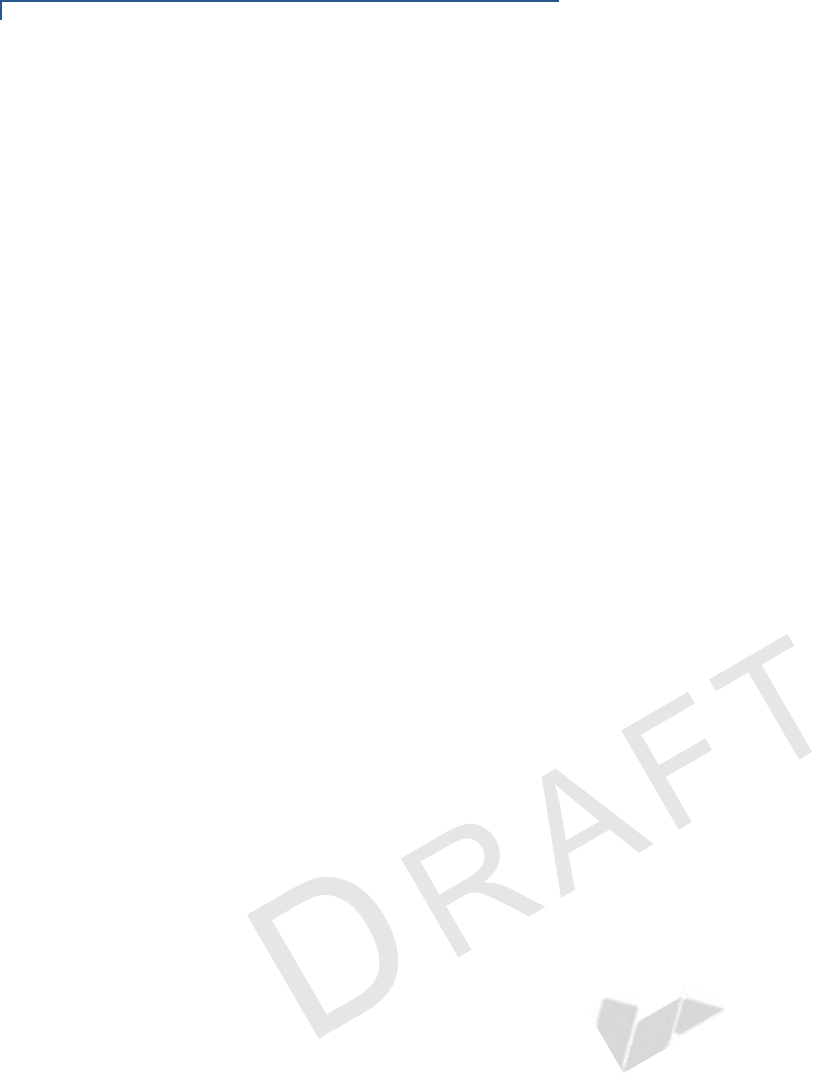
DEVICE OVERVIEW
Features and Benefits
10 E280 INSTALLATION GUIDE
VERIFONE
CONFIDENTIAL
REVISION A.2
•Power path management integrated
•Programmable charging parameters
•Support dual inputs from either charging pins or USB connector
Main Battery
•Non-removable battery pack
•Use ID pin of battery to identify different battery source by AIN5_BATT_ID
•Nominal capacity/voltage: 1660mAh/3.8V
Fuel Gauge
•Host-side fuel gauge with Coulomb counter function
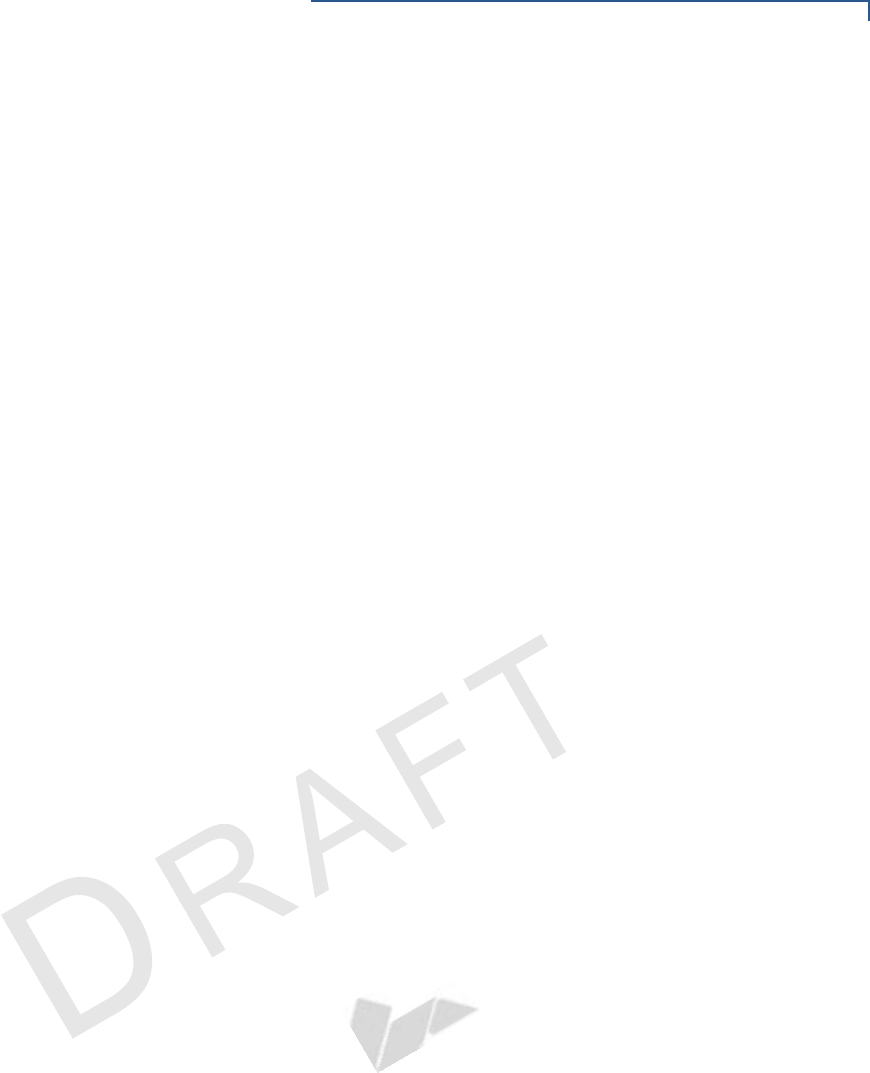
DEVICE OVERVIEW
Features and Benefits
E280 INSTALLATION GUIDE 11
VERIFONE
CONFIDENTIAL
REVISION A.2
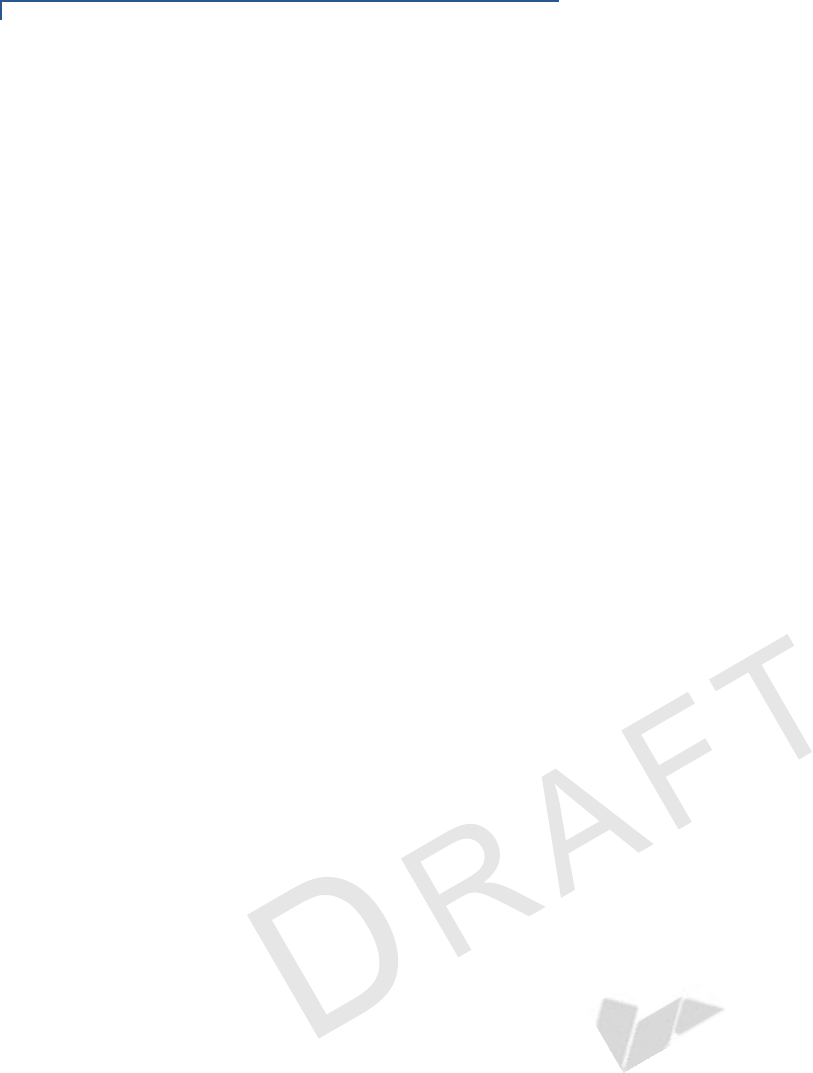
DEVICE OVERVIEW
Features and Benefits
12 E280 INSTALLATION GUIDE
VERIFONE
CONFIDENTIAL
REVISION A.2
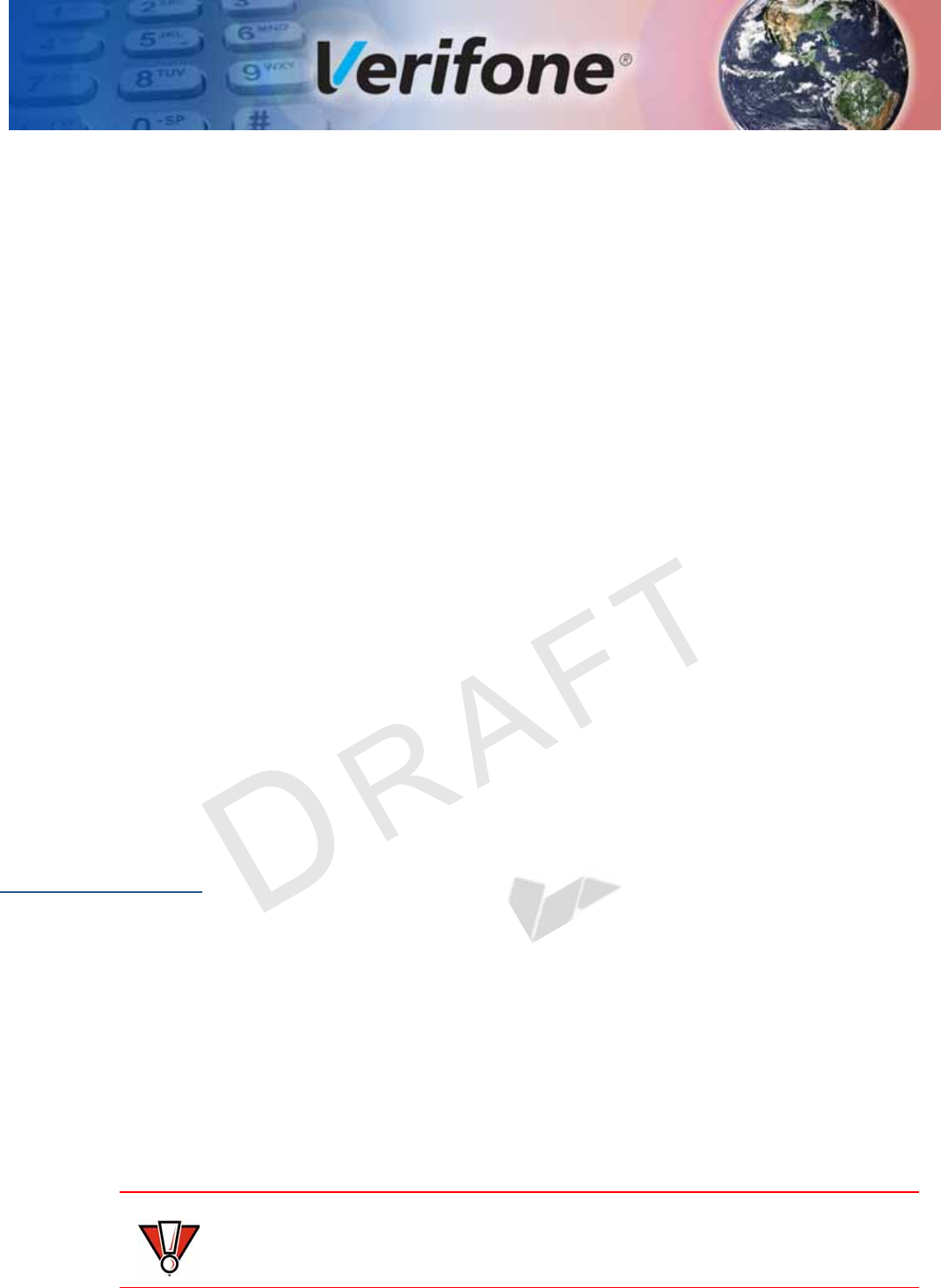
E280 INSTALLATION GUIDE 13
VERIFONE
CONFIDENTIAL
REVISION A.2
CHAPTER 2
Device Setup
This chapter describes the device setup procedure. You will learn about:
•Usage Guidelines
•Unpacking the Shipping Carton
•Examining e280 Device Features
•Examining Connection Port
•Using the Battery
•Battery Behavior (No Power Pack)
•Connecting the Terminal Power Pack
•Charging the Battery
•Connecting to a Computer
•Conducting Wireless Transactions
•Using the Smart Card Reader
•Using the Magnetic Card Reader
•Using the CTLS Reader
•LED Lighting Indicators
Usage
Guidelines
Use the following guidelines when using your e280.
Environmental
Factors
•Select a flat support surface, such as a countertop or table, to keep the device.
Please store your e280 device in a dry area:
•Operation temperature is 0~45 degree.
•Storage temperature is -20 to 60 degree.
•Do not use the device where there is high heat, dust, humidity, moisture, or
caustic chemicals or oils.
•Keep the device away from direct sunlight and anything that radiates heat,
such as a stove or motor.
CAUTION
The device is not waterproof or dustproof, and is intended for indoor use only.
Any damage to the unit from exposure to rain or dust may void any warranty.
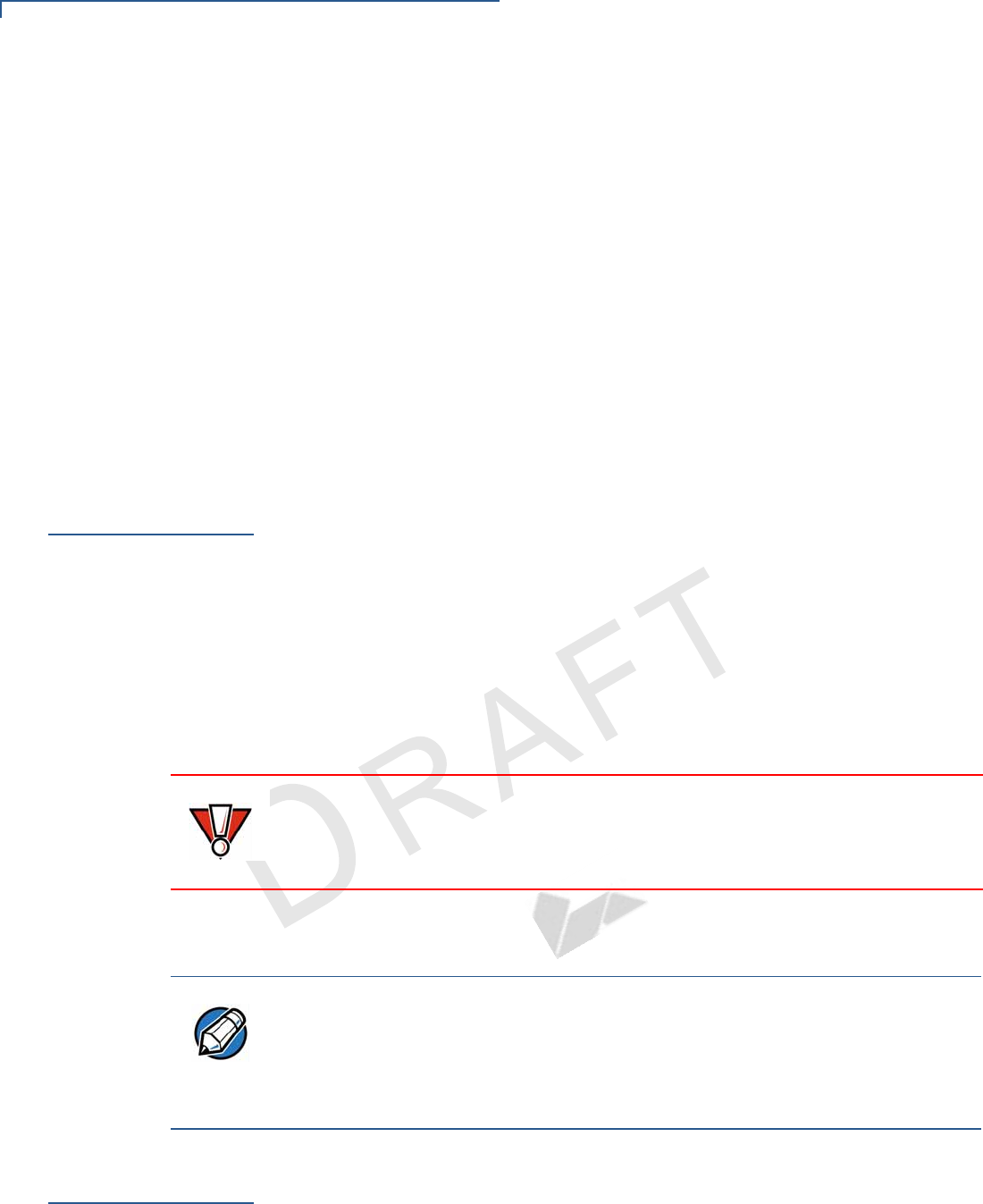
DEVICE SETUP
Unpacking the Shipping Carton
14 E280 INSTALLATION GUIDE
VERIFONE
CONFIDENTIAL
REVISION A.2
Personal Security
Considerations
The e280 can be used as handover device. Always exercise extreme caution
when conducting transactions especially during PIN entry.
•Hand the e280 directly to the cardholder for PIN entry.
•Encourage the cardholder to hold the e280 close to avoid others from seeing
the information entered.
Electrical
Considerations
•Avoid using this product during electrical storms.
•Avoid locations near electrical appliances or other devices that cause
excessive voltage fluctuations or emit electrical noise (for example, air
conditioners, electric motors, neon signs, high-frequency or magnetic security
devices, or computer equipment).
•Do not use the device near water or in moist conditions.
Unpacking the
Shipping Carton
Open the shipping carton and carefully inspect its contents for possible tampering
or shipping damage. The e280 is a secure product and any tampering may cause
the device to cease to function properly.
To unpack the
shipping carton 1Remove and inspect the following items:
•e280 unit
•USB-C to USB cable
2Remove all plastic wrapping from the unit and other components.
3Remove the clear protective from the display.
4Save the shipping carton and packing material for future repacking or storing
the device.
Examining e280
Device Features
Before you continue the installation process, familiarize yourself with the features
of the e280. (See Figure 2)
CAUTION
Do not use a unit that has been tampered with or otherwise damaged. This unit
comes equipped with tamper-evident labels. If a label or component appears
damaged, immediately notify the shipping company and your Verifone
representative or service provider.
NOTE
•Charge the e280 device for eight hours before initial use.
•The e280 device comes with an extra battery, that will power the security circuit of the
device, in case the device is tampered and the main battery fails to charge. This extra
battery has a life of 2 yrs.
•Ensure not to store the device for more than 1 week without charging, else the
secondary battery gets discharged in turn reducing the life of the battery.
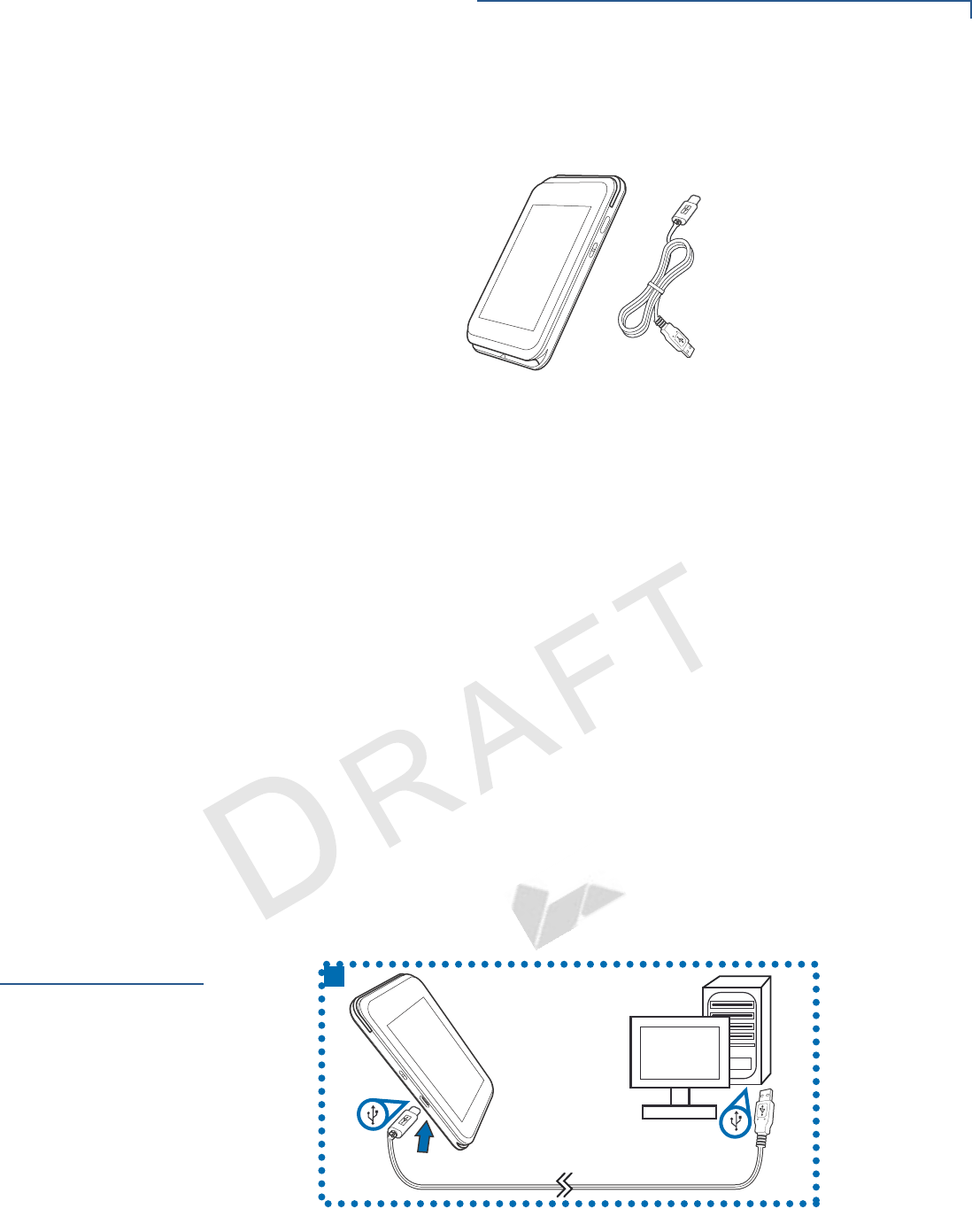
DEVICE SETUP
Examining Connection Port
E280 INSTALLATION GUIDE 15
VERIFONE
CONFIDENTIAL
REVISION A.2
Front Panel
The front panel includes the following features:
Figure 2 e280 Device Features (Front Panel)
•A colored capacitive-touch LCD Display
•A smart card reader built into the bottom of the device to process smart card
based debit or credit transactions. For directions on how to use a smart card,
see Using the Smart Card Reader.
•A magnetic card reader, built into the top part of the device for performing
debit or credit card transactions. The card can be swiped from either direction
but we recommend from left to right, magnetic stripe facing the back using the
proper direction, with the magnetic stripe facing up. For directions on how to
use a magnetic card, see Using the Magnetic Card Reader.
•A power/charging indicators.
•ALL LED's to indicate CTLS, EMV, MSR, BT, and Wi-Fi are shown ON the
display.
•CTLS around the display for contactless payments. For directions on how to
conduct contactless transactions, see Using the CTLS Reader.
Examining
Connection Port
The e280 device has one primary USB-C port used for power and download.
Figure 3 The e280 Primary USB-C Port
5
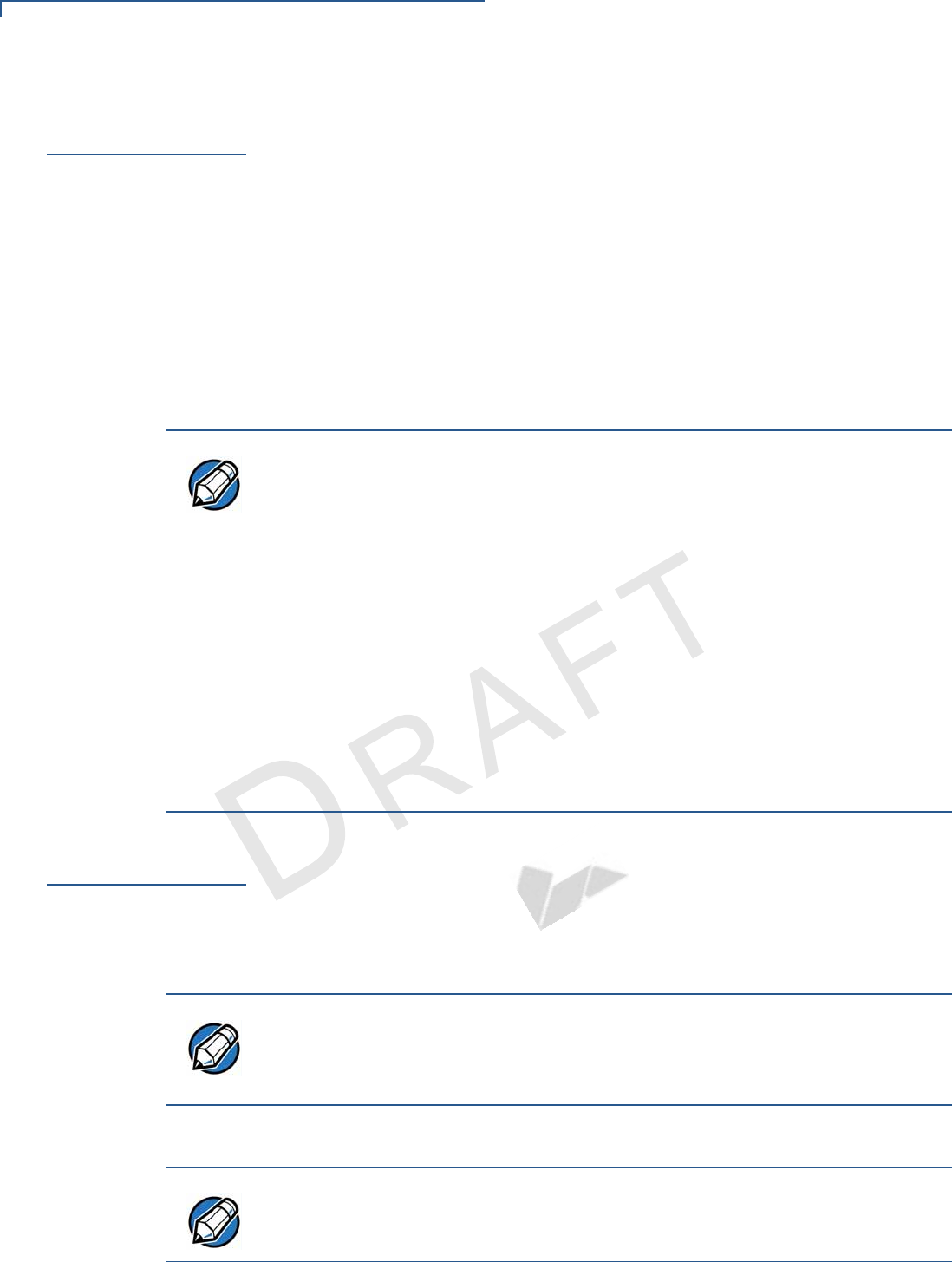
DEVICE SETUP
Using the Battery
16 E280 INSTALLATION GUIDE
VERIFONE
CONFIDENTIAL
REVISION A.2
Using the
Battery
The e280 device uses a single cell Li-ion battery. The internal logic of the battery
prevents both overcharging and undercharging (a fault condition in which the
battery level goes well below the minimum acceptable charge and the battery
becomes unusable).
Battery Features
The following are features of the battery:
•Single Li-ion cell.
•A safety circuit that:
•Prevents cell damage from overcharge, over-discharge, or overheating.
•Activates when the battery is left in an unused device for extended
periods.
Battery Behavior
(No Power Pack)
The device shifts to power pack mode and starts up automatically when the e280
is connected to a non-battery power source, regardless of the battery charge
state.
Manual Startup
Hold the start button for about 10 seconds until the device displays the startup
screen.
Manual Shutdown
Hold the start button for about 10 seconds until the device is switched OFF.
NOTE
•Charge the e280 device for eight hours before initial use.
•The e280 device comes with an extra battery that will power the security
circuit of the device in case, the device is tampered and the main battery fails
to charge. This extra battery has a life of 2 yrs.
•Ensure not to store the device for more than 1 week without charging, else
the secondary battery gets discharged in turn reducing the life of the battery.
•Disconnecting and unplugging the device power pack, reduce the life of the
coin cell battery, which does not recharge and must be replaced if drained.
•Conserve battery power by turning the e280 device off when not in use. Do
not let the battery charge fall below 10% for extended periods of time as this
may permanently diminish the battery capacity. Recharge the battery by
attaching the USB-C end of the power pack to the device and plugging the
other end of the power pack into a wall outlet.
NOTE
The Verifone copyright screen starts and displays a unique copyright screen
once the device loads an application. However, DOWNLOAD NEEDED appears
on screen after the initial Verifone copyright screen if there is no available
application in the device.
NOTE
The screen is blank when the device has no power.
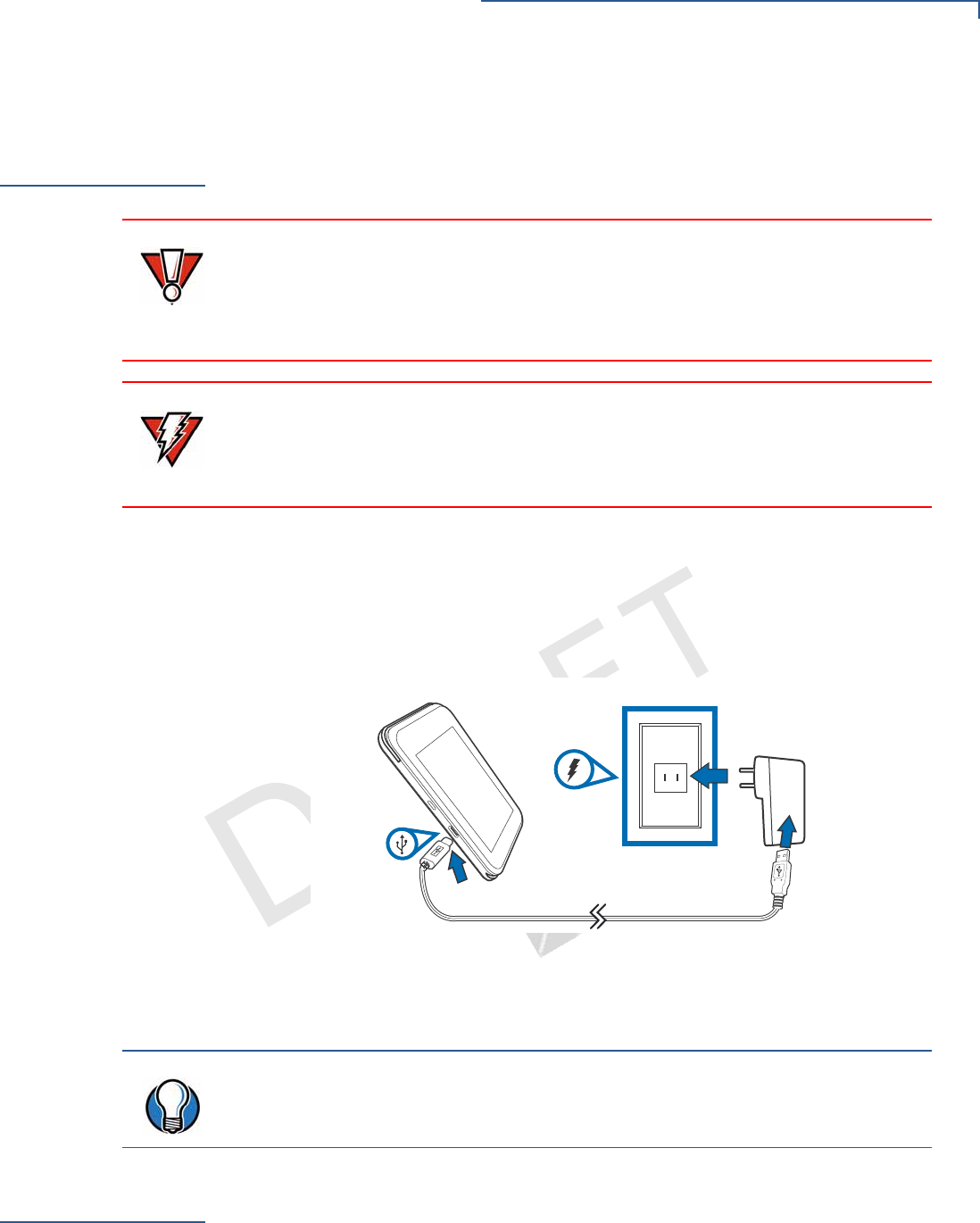
DEVICE SETUP
Connecting the Terminal Power Pack
E280 INSTALLATION GUIDE 17
VERIFONE
CONFIDENTIAL
REVISION A.2
Connecting the
Terminal Power
Pack
Connect the e280 device to the provided USB cable and insert the other end into
any USB charger head for initial charging.
Each e280 device comes with a power supply cable, USB to USB-C cable is used
to connect the device directly to an USB outlet to charge the battery. The e280
unit is equipped with an USB capable universal input.
To Connect the
Terminal Power
Supply
1Insert the USB-C plug into the USB-C port of the e280, as shown in the figure
below.
Figure 4 e280 Power Supply Connection
2Plug the USB cable into a USB wall outlet or the output of a standard USB
power supply.
Charging the
Battery
After unpacking your e280 device, connect the power pack to the unit for eight
hours or until fully charged.
•Charge the e280 device for eight hours before initial use.
CAUTION
Using an incorrectly rated power supply may damage the device or cause it not
to work as specified. Before troubleshooting, ensure that the power supply being
used to power the device matches the requirements specified on the bottom of
the device. (See Specifications for detailed power supply specifications.) You can
use any standard USB charger.
WARNING
Do not plug the power pack into an outdoor outlet or operate the device outdoors.
During a transaction, disconnecting the power by unplugging the device from a
wall power while at very low battery charge may cause transaction data files not
yet stored in the device memory to be lost.
TIP
To protect against possible damage caused by lightning strikes and electrical
surges, consider installing a power surge protector.
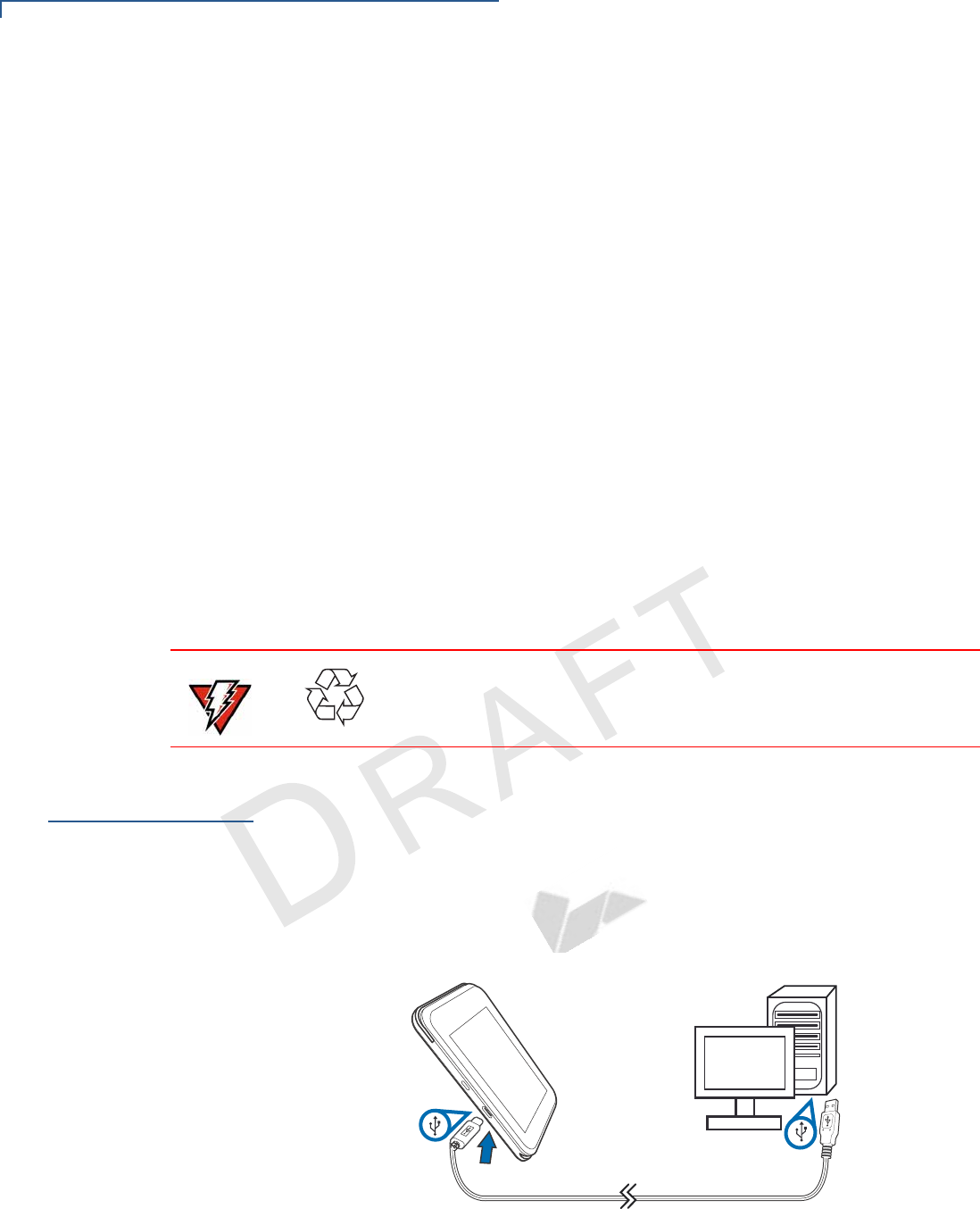
DEVICE SETUP
Connecting to a Computer
18 E280 INSTALLATION GUIDE
VERIFONE
CONFIDENTIAL
REVISION A.2
•The e280 device comes with an extra battery that will power the security
circuit of the device in case, the device is tampered and the main battery fails
to charge. This extra battery has a life of 2 yrs.
•Ensure not to store the device for more than 1 week without charging, else the
secondary battery gets discharged in turn reducing the life of the battery.
•Disconnecting and unplugging the device power pack, reduce the life of the
coin cell battery, which does not recharge and must be replaced if drained.
•Conserve battery power by turning the e280 device off when not in use. Do not
let the battery charge fall below 10% for extended periods of time as this may
permanently diminish the battery capacity. Recharge the battery by attaching
the USB-C end of the power pack to the device and plugging the other end of
the power pack into a wall outlet.
•The e280 device automatically shuts off when the battery reaches the critically
low charge state. If this occurs, the battery must be recharged for a minimum
of 1/2 hour before it can power the device. It may take several recharge
attempts to reset the safety circuit when charging a battery that has been
discharged below this critical state.
Battery Life
Charging and discharging the battery will cause normal wear on the battery.
Connecting to a
Computer
Connect the e280 device to a PC or laptop to download applications.
To Connect to a
Computer 1Insert the USB-C plug into the USB-C port of the e280, as shown in the figure
below.
2Connect the other end of the USB-C plug into the host computer’s USB port.
Figure 5 Connecting to a Host Computer
WARNING
Do not dispose batteries in a fire. Li-ion batteries must be recycled
or disposed of properly. Do not dispose Li-ion batteries in
municipal waste sites.
5
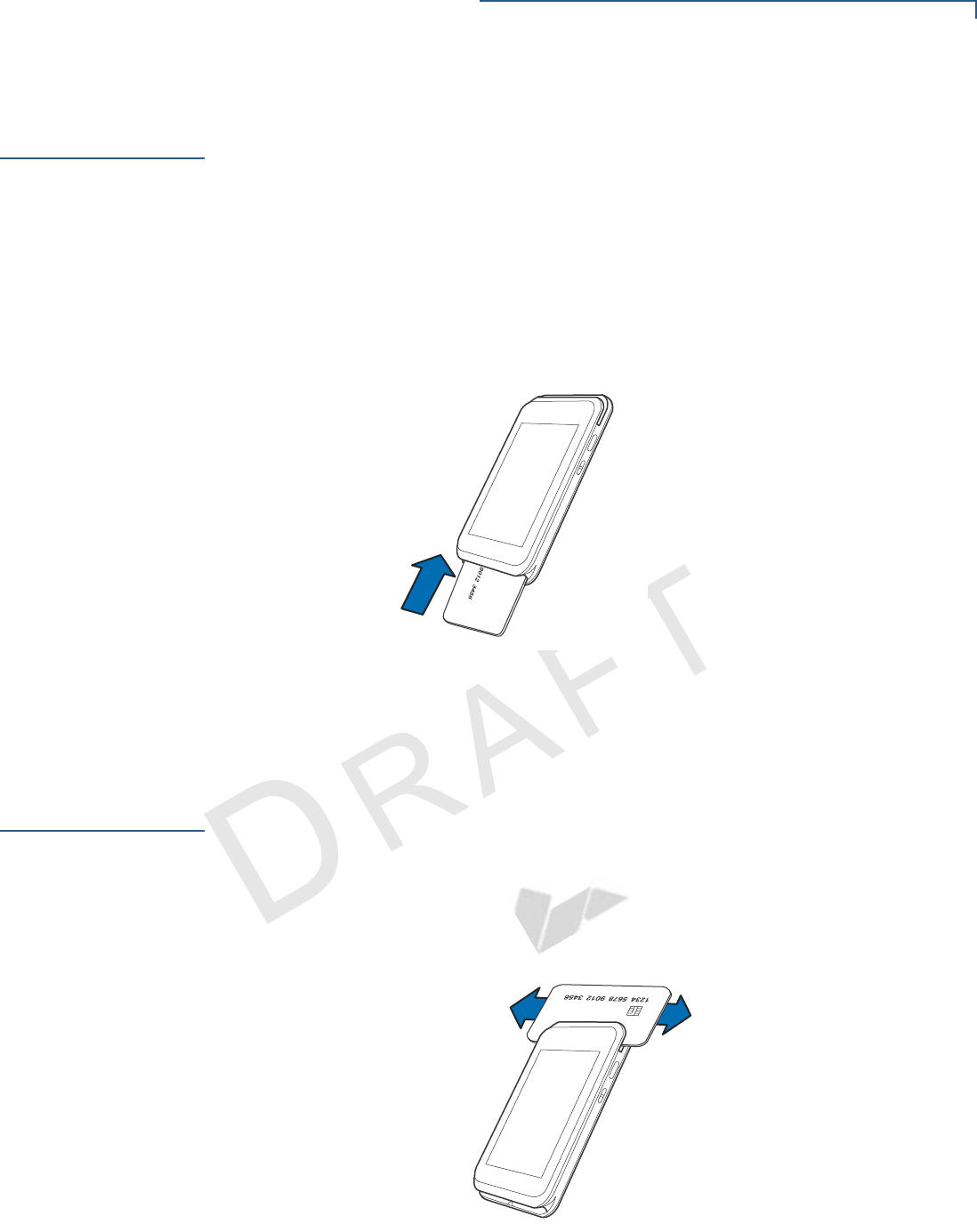
DEVICE SETUP
Using the Smart Card Reader
E280 INSTALLATION GUIDE 19
VERIFONE
CONFIDENTIAL
REVISION A.2
Using the Smart
Card Reader
The insert the smart card to proceed with the EMV transaction. EMV supports
credit card and debit card transactions.
To Conduct a Smart
Card Transaction 1Position the smart card with the contacts facing upward (see illustration
below).
2Insert the card into the reader slot in a smooth, continuous motion until it seats
firmly.
3Wait for the application to indicate a completed transaction before removing
the card. Premature card removal invalidates the transaction.
Figure 6 Inserting a Smart Card
Using the
Magnetic Card
Reader
Use the magnetic stripe reader to perform credit and debit card transactions.
To Conduct a Debit or
Credit card
Transaction
1Position the card with the magnetic stripe facing backwards.
2To ensure a proper read of the magnetic swipe card, insert the magnetic card
from the top of the device, as shown in the illustration below.
Figure 7 Using Magnetic Stripe Card
3Swipe the card through the magnetic card reader.
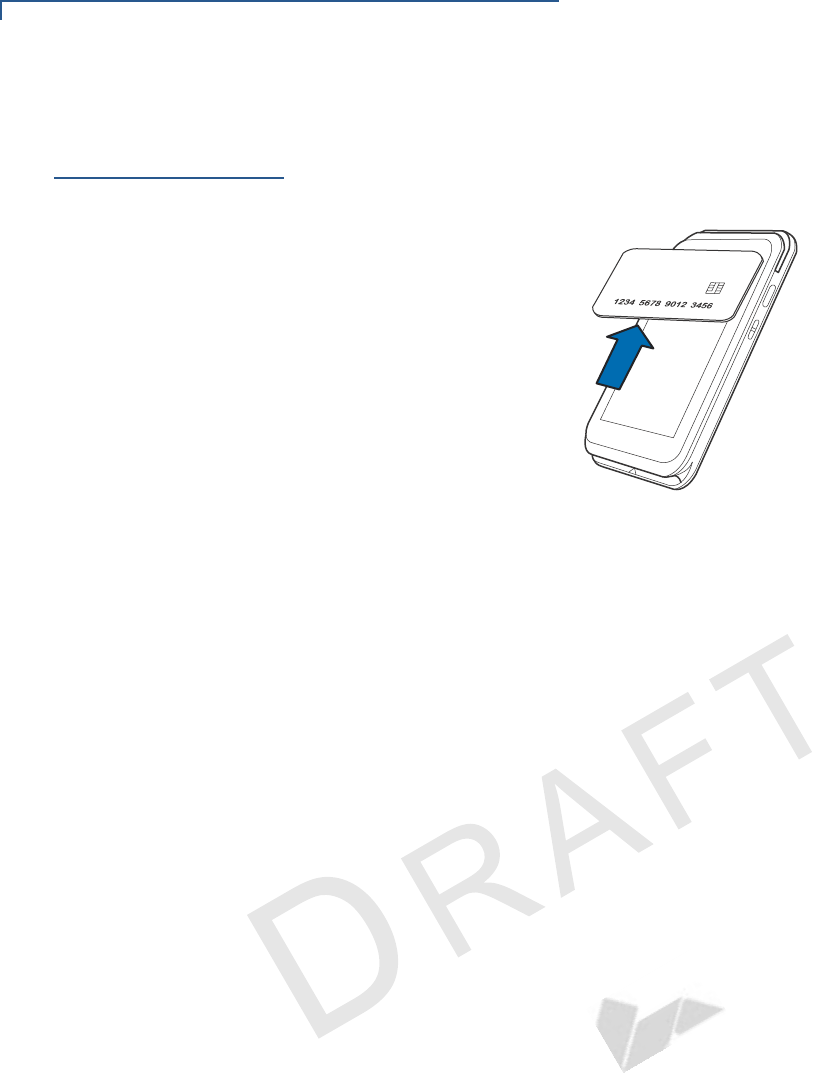
DEVICE SETUP
Using the CTLS Reader
20 E280 INSTALLATION GUIDE
VERIFONE
CONFIDENTIAL
REVISION A.2
Using the CTLS
Reader
The e280 supports contactless credit or debit card transactions. To perform a
contactless transaction, gently tap the card or hold the card against the surface of
the display.
Figure 8 Using the CTLS Reader
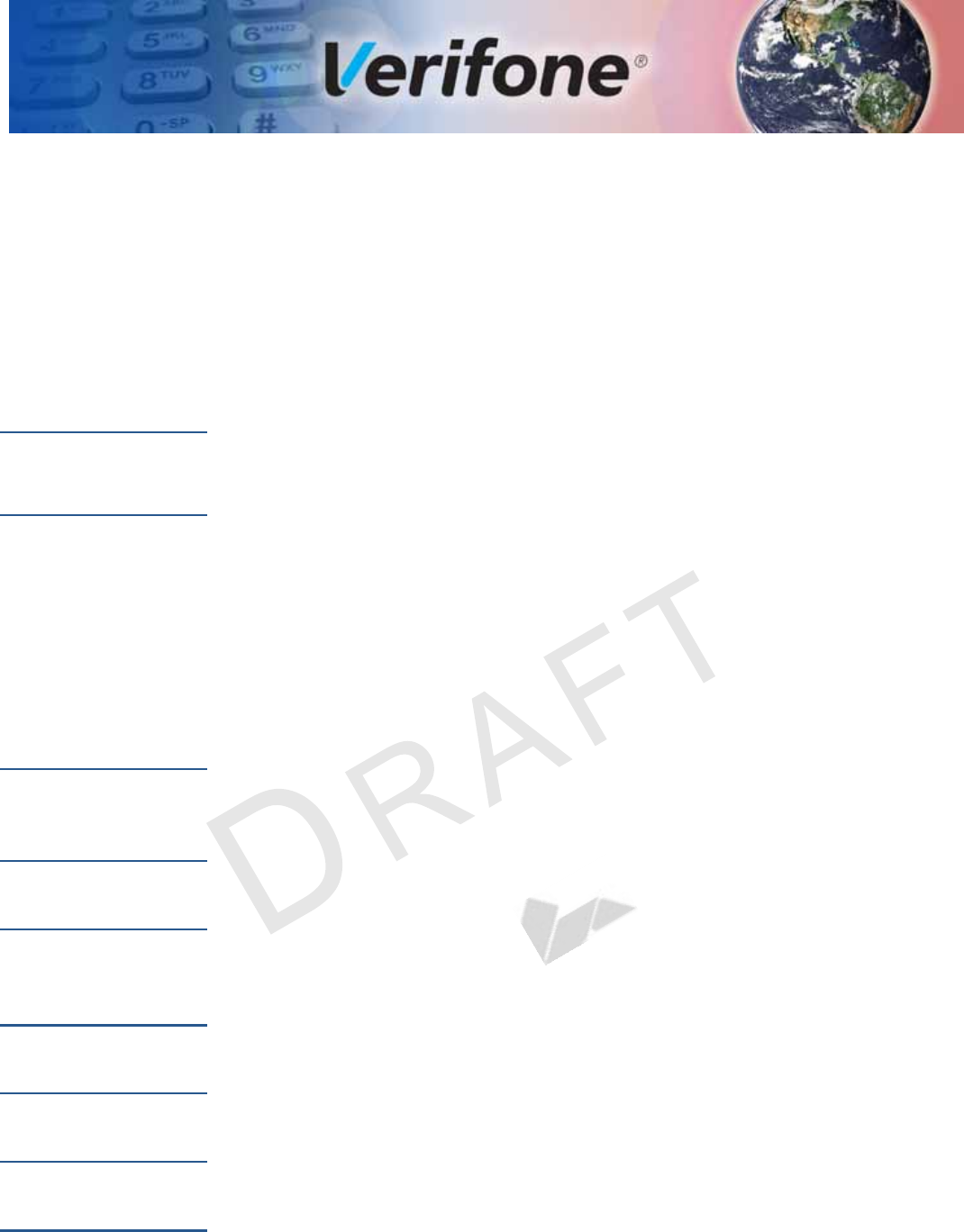
E280 INSTALLATION GUIDE 21
VERIFONE
CONFIDENTIAL
REVISION A.2
CHAPTER 3
Specifications
This chapter discusses the power requirements and dimensions of the e280
device.
Unit Power
Requirement
•Input power rating: 5 V DC, 1 A
•Charging via USB-C to computer system or you can use any smartphone or
tablet USB power adapter.
Temperature
•Operating Environment:
•Temperature: 0°C to +45 °C (23 °F to 113 °F)
•Relative humidity: 5% to 90% RH non-condensing
•Non-Operating Environment:
•Temperature: -20 °C to +60°C (-4 °F to 140 °F)
•Relative humidity: 5% to 93% RH non-condensing
External
Dimensions
•Length: 115 mm
•Width: 67 mm
•Height: 13.75 mm for Touchscreen
Weight
•150 g for Touchscreen
Memory
•256 MB Flash, 128MB DDR
Magnetic Stripe
Card
•Triple-track
•Supports bi-directional card read, swipe speed at 10 IPS to 40 IPS
Communication
•BT 4.2 BLE (Bluetooth Low Energy), WiFi 2.4 GHz(B+G+N), MFI Certified
Display
•3.5" HVGA Color Touch
SD Memory
•NAND Flash: 2 Gbit with 8-bit bus width
•LPDDR2 SDRAM memory: 1 Gbit with 32-bit bus width
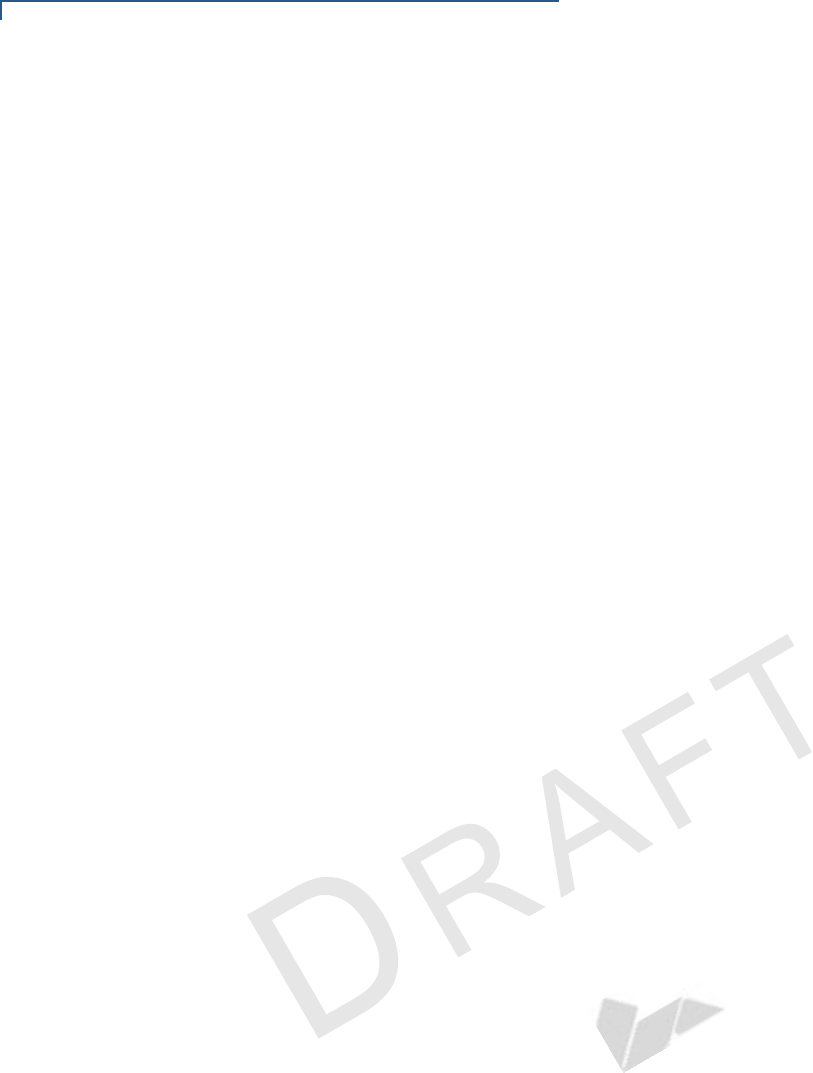
SPECIFICATIONS
SD Memory
22 E280 INSTALLATION GUIDE
VERIFONE
CONFIDENTIAL
REVISION A.2
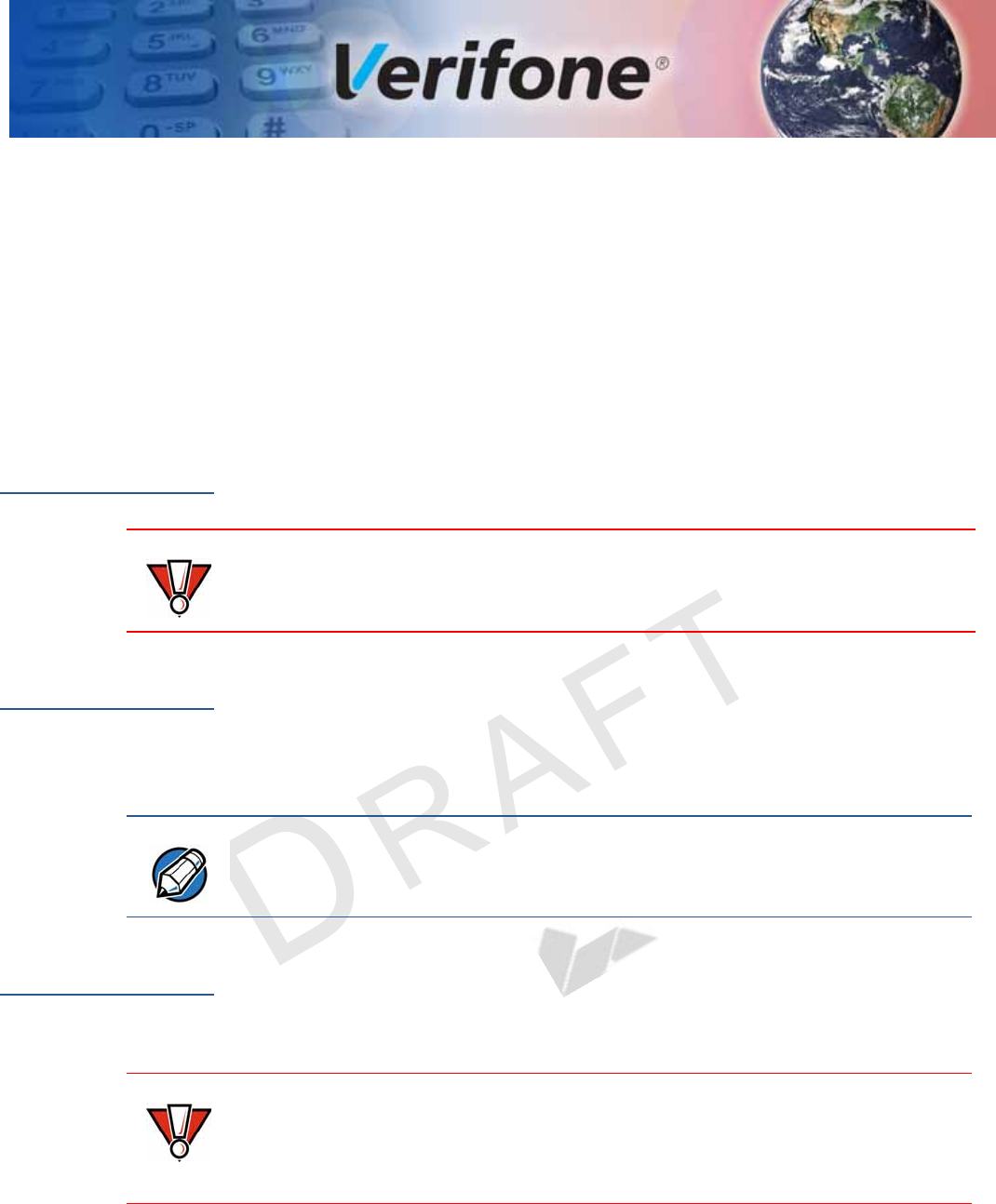
E280 INSTALLATION GUIDE 23
VERIFONE
CONFIDENTIAL
REVISION A.2
CHAPTER 4
Maintenance
Maintenance and Cleaning
The e280 device has no user-maintainable parts. It can, however, be cleaned.
Surface
Cleaning
To clean the device, use a clean cloth slightly dampened with water and a drop or
two of mild soap. For stubborn stains, use cleaner.
Magnetic Card
Reader
Dirt accumulation can lead to MSR reading problems unless you clean the
magnetic stripe reader (MSR) on a regular basis (daily to once a week, depending
on usage).
Clean the MSR using commercially available card reader cleaning cards, or using
Verifone’s recommended MSR-cleaning card (PN 02746-02).
Smart Card
Reader
Do not attempt to clean the Smart Card Reader (SCR). Doing so may void any
warranty. For smart card reader service, contact your Verifone distributor or
service provider.
CAUTION
Never use thinner, trichloroethylene, or ketone-based solvents – they may cause
deterioration of plastic or rubber parts.
Do not spray cleaners or other solutions directly on the device display.
NOTE
If using a commercially available cleaning card, use ONLY an approved MSR
cleaning card made specifically for POS MSR terminals or Petroleum MSR card
readers.
CAUTION
If you find foreign objects in the SCR, send your terminal to a Verifone authorized
repair center.
Do not use Verifone’s recommended MSR-cleaning card (PN 02746-02) or
commercially available card reader cleaning cards with the SCR.
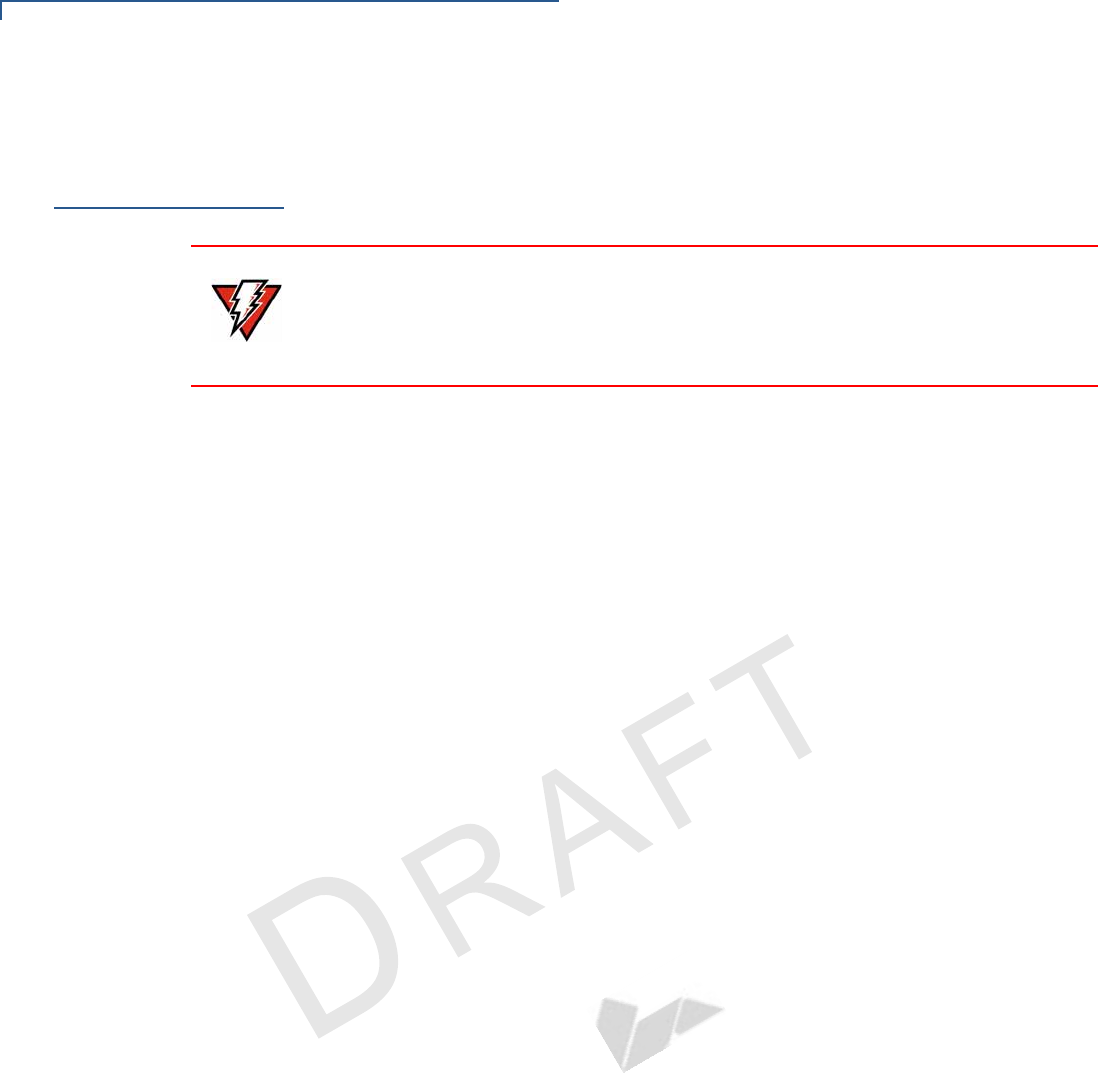
MAINTENANCE AND CLEANING
Additional Safety Information
24 E280 INSTALLATION GUIDE
VERIFONE
CONFIDENTIAL
REVISION A.2
Additional
Safety
Information
The following is additional information for your safety in using this device.
WARNING
Potentially Explosive Environments
When using the device in areas with potential risk of explosion, such as gas
stations, follow the advice of all signs and instructions. If there has been a leak,
do not use this device.
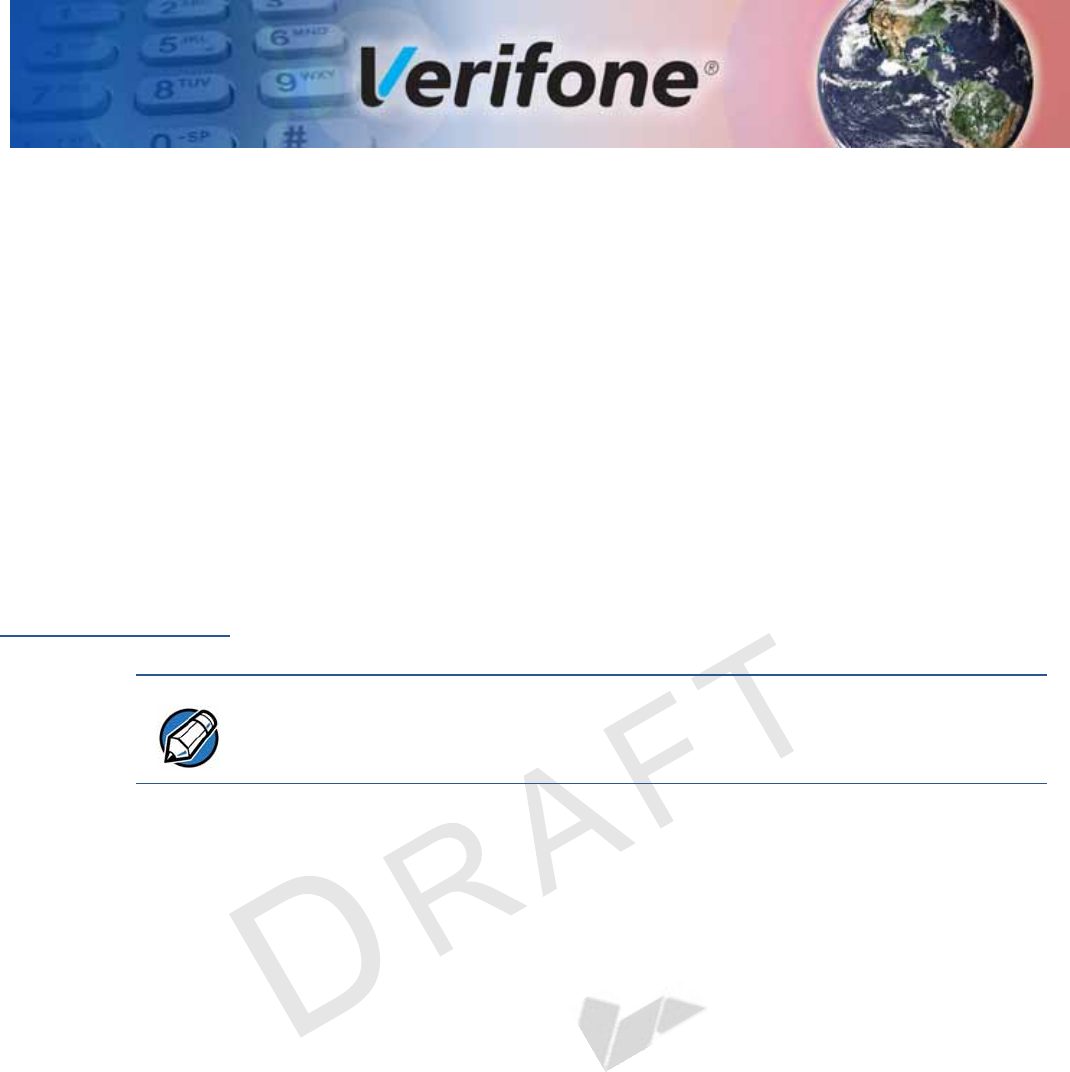
E280 INSTALLATION GUIDE 25
VERIFONE
CONFIDENTIAL
REVISION A.2
CHAPTER 5
Verifone Service and Support
For e280 problems, contact your local Verifone representative or service provider.
For e280 product service and repair information:
•USA – Verifone Service and Support Group, 1-800-Verifone (837-4366),
Monday - Friday, 8 A.M. - 8 P.M., Eastern time
•International – Contact your Verifone representative
Returning a
Device for
Service
Before returning an e280, you must obtain an MRA number. The following
procedure describes how to return one or more devices for repair or replacement
(U.S. customers only).
To return a device for
service 1Get the following information from the on the box or underneath the plastic
rear shell. You have to remove the white plastic shell from the rear of the
device to expose the printed labels or get the information from the labels on
the box. at the back of each e280 to be returned:
•Product ID, including the model and part number. For example, “e280” and
“M087-XXX-XXX-XXX.”
•Serial number (S/N nnn-nnn-nnn)
2Obtain the MRA number(s) by completing one of the following:
aCall Verifone toll-free within the United States at 1-800-Verifone and follow
the automated menu options.
•Select the MRA option from the automated message. The MRA
department is open Monday to Friday, 8 A.M.–8 P.M., Eastern Time.
•Give the MRA representative the information you gathered in Step 1.
If the list of serial numbers is long, you can fax the list, along with the
information gathered in Step 1, to the MRA department at 727-953-
4172 (U.S.).
bAddress a fax to “Verifone MRA Dept.” with the model and part number(s)
•Include a telephone number where you can be reached and your fax
number.
NOTE
Customers outside the United States are advised to contact their local Verifone
representative for assistance regarding service, return, or replacement of devices
and accessories.
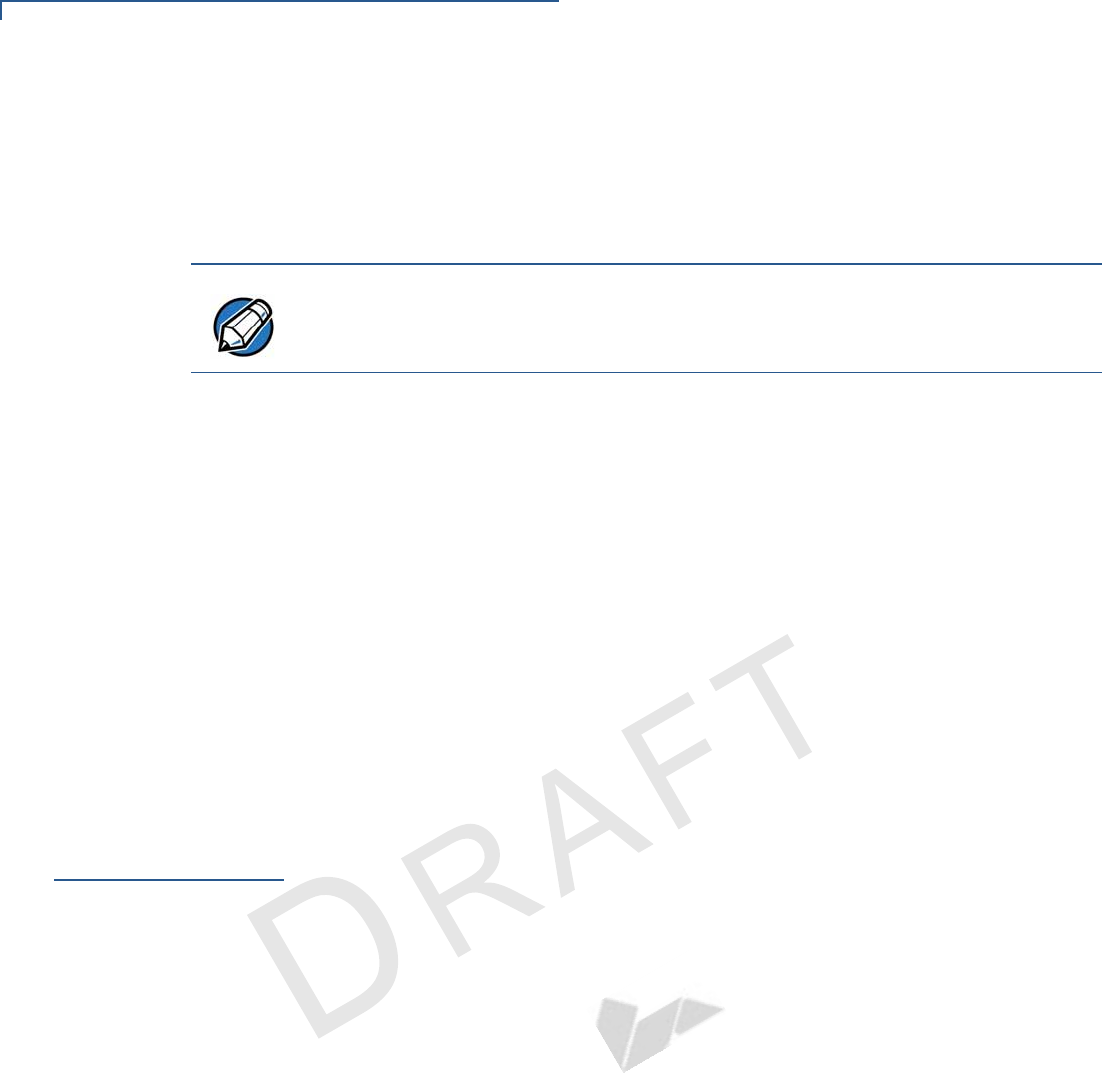
VERIFONE SERVICE AND SUPPORT
Accessories and Documentation
26 E280 INSTALLATION GUIDE
VERIFONE
CONFIDENTIAL
REVISION A.2
cComplete the Inquiry Contact Form at http://www.verifone.com/
aboutus/contact/contact_form.cfm.
•Address the Subject box with to “Verifone MRA Dept.”
•Reference the model and part number in the Note box.
3Describe the problem(s).
4Provide the shipping address where the repaired or replacement unit must be
returned.
5Keep a record of the following items:
•Assigned MRA number(s).
•Verifone serial number assigned to the e280 you are returning for service
or repair (device serial numbers are located at the back of the unit.
•Shipping documentation, such as air bill numbers used to trace the
shipment.
•Model(s) returned (model numbers are located on the Verifone label at the
bottom of the white plastic shell or box labels.
Accessories and
Documentation
Verifone produces the following accessories and documentation for the
e280. When ordering, please take note of the part number.
•Verifone online store at www.estore.verifone.com
•USA – Verifone Customer Development Center, 800-Verifone (837-4366),
Monday - Friday, 7 A.M. - 8 P.M., Eastern time
•International – Contact your Verifone representative
Accessories
Documentation
NOTE
One MRA number must be issued for each e280 you return to Verifone, even if
you are returning several of the same model.
Verifone Certified Power Adapter PWR087-300-01-A
Verifone Cleaning Kit 02746-01
e280 Certifications and Regulations Sheet VPN -DOC087-601-EN-A
e280 Quick Installation Guide VPN -DOC087-602-EN-A
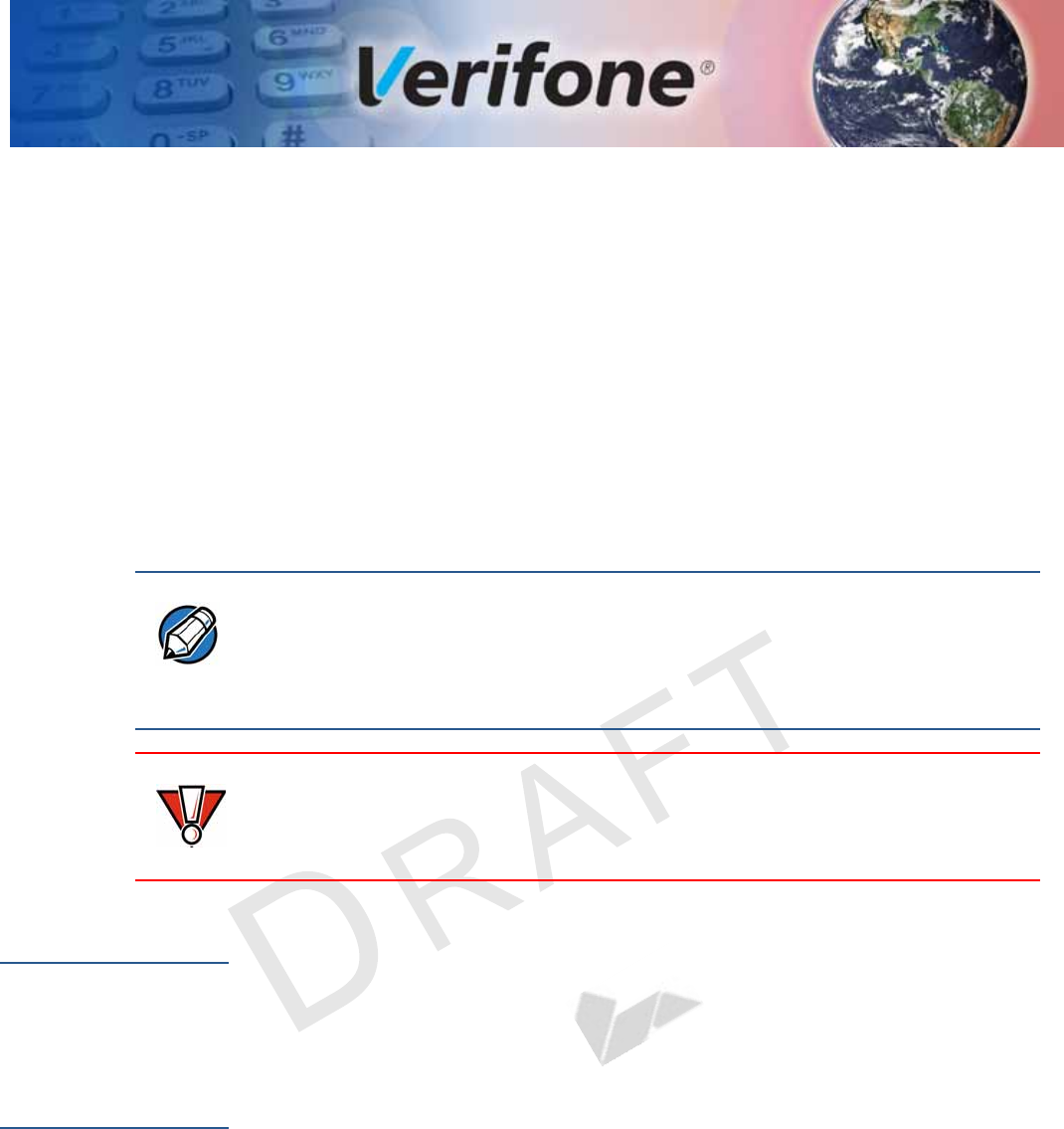
E280 INSTALLATION GUIDE 27
VERIFONE
CONFIDENTIAL
REVISION A.2
CHAPTER 6
Troubleshooting
Guidelines
The troubleshooting guidelines provided in the following section are included to
help you install and configure your e280 successfully. Typical examples of
malfunction you may encounter while operating your e280 and steps you can take
to resolve them are listed in this chapter.
If the problem persists even after performing the outlined guidelines or if the
problem is not described below, contact your local Verifone representative for
assistance.
Device Does Not
Start
•Ensure that the battery charge state is not below the critically low level.
Device Display
Does Not Show
Correct/
Readable Info
•Recharge the battery.
•Connect the e280 into a known-good power supply (if available) to see if this
clears the problem.
•If the problem persists, contact your local Verifone representative for
assistance.
NOTE
The e280 comes equipped with tamper-evident labels. The e280 unit contains no
user serviceable parts. Do not, under any circumstance, attempt to disassemble
the device. Perform only those adjustments or repairs specified in this guide. For
all other services, contact your local Verifone service provider. Service conducted
by parties other than authorized Verifone representatives may void any warranty.
CAUTION
Before troubleshooting, ensure that the power supply being used to power the
device matches the requirements specified at the bottom of the device. (See
Specifications, for detailed power supply specifications.) Obtain the appropriately
rated power supply before continuing with troubleshooting.
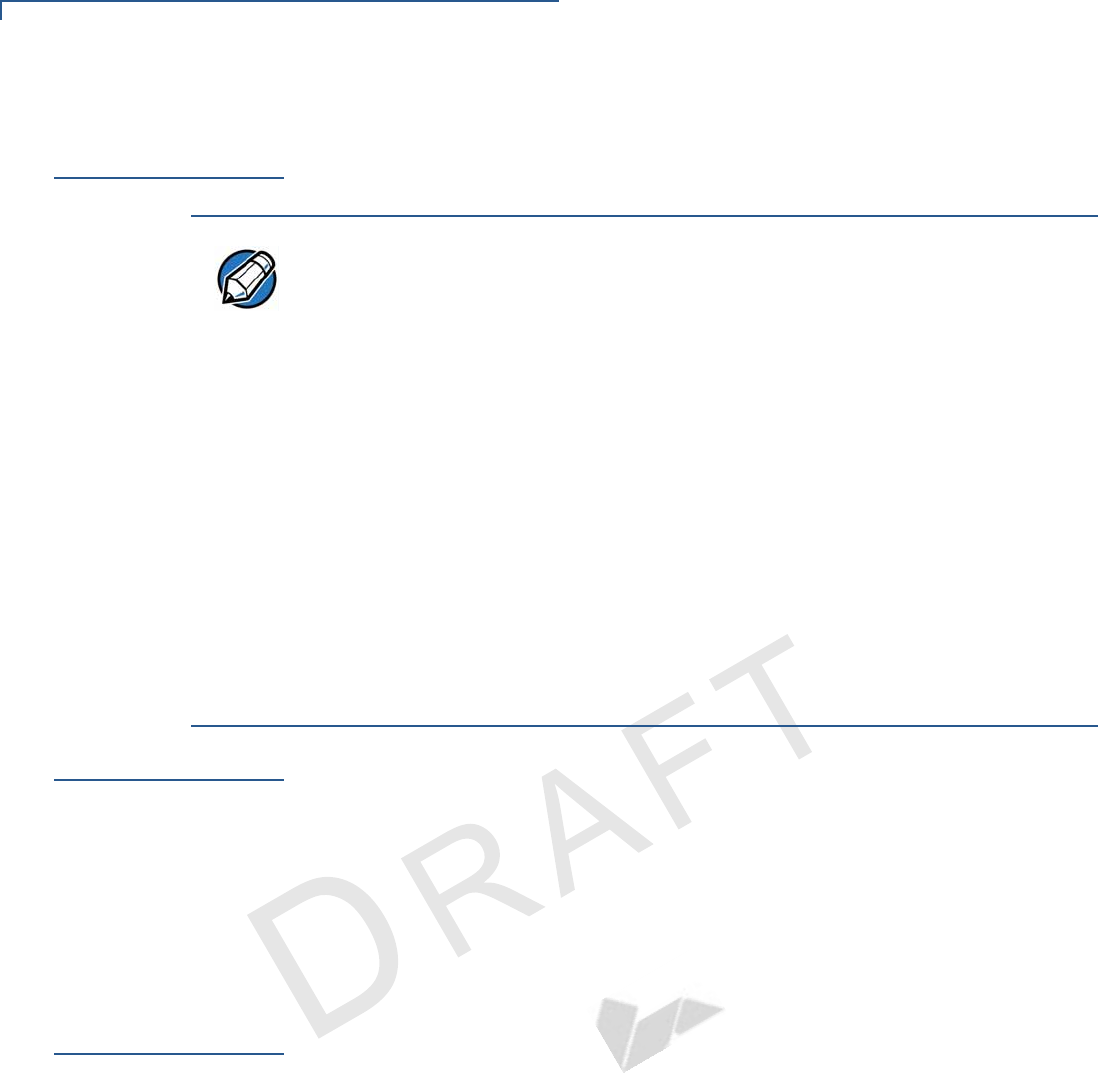
TROUBLESHOOTING GUIDELINES
Battery Does Not Charge
28 E280 INSTALLATION GUIDE
VERIFONE
CONFIDENTIAL
REVISION A.2
Battery Does Not
Charge
The e280 battery must initially receive a full charge to ensure proper operation.
Blank Display
When the e280 device display screen does not show correct or clearly readable
information:
•Battery connection is not available to the user.
•If the display doesn't turn on, press and hold the power key for 8-10 seconds.
•Plug the charger.
•If the problem persists, contact your local Verifone service provider.
Transactions
Fail to Process
There are several reasons why the device may not be processing transactions.
Use the following steps to troubleshoot failures.
Check the Magnetic Card Reader
•Perform a test transaction using one or more different magnetic stripe cards to
ensure the problem is not a defective card.
•Ensure that you are swiping cards properly. With the e280 card reader, the
black magnetic stripe on the card should face down and outward (see Figure
7).
•Process a transaction manually. If the manual transaction works, the problem
may be a defective card reader.
•Contact your Verifone distributor or service provider.
NOTE
•Allow the e280 device to remain connected to the power pack for eight hours
to ensure the battery receives a full charge.
•Li-ion batteries are not affected by shallow charging. Furthermore, when the
device has no external power source or battery the coin cell battery provides
power to the security circuit.
•Disconnecting and unplugging the device power pack reduce the life of the
coin cell battery, which does not recharge and must be replaced if drained.
•Conserve battery power by turning the e280 device off when not in use. Do
not let the battery charge fall below 10% for extended periods of time as this
may permanently diminish the battery capacity. Recharge the battery by
attaching USB end of the power pack to the device and plugging the other
end of the power pack into a wall outlet.
•The e280 device automatically shuts off when the battery reaches the
critically low charge state.
•Please charge the device once a week even when the device is not in use.
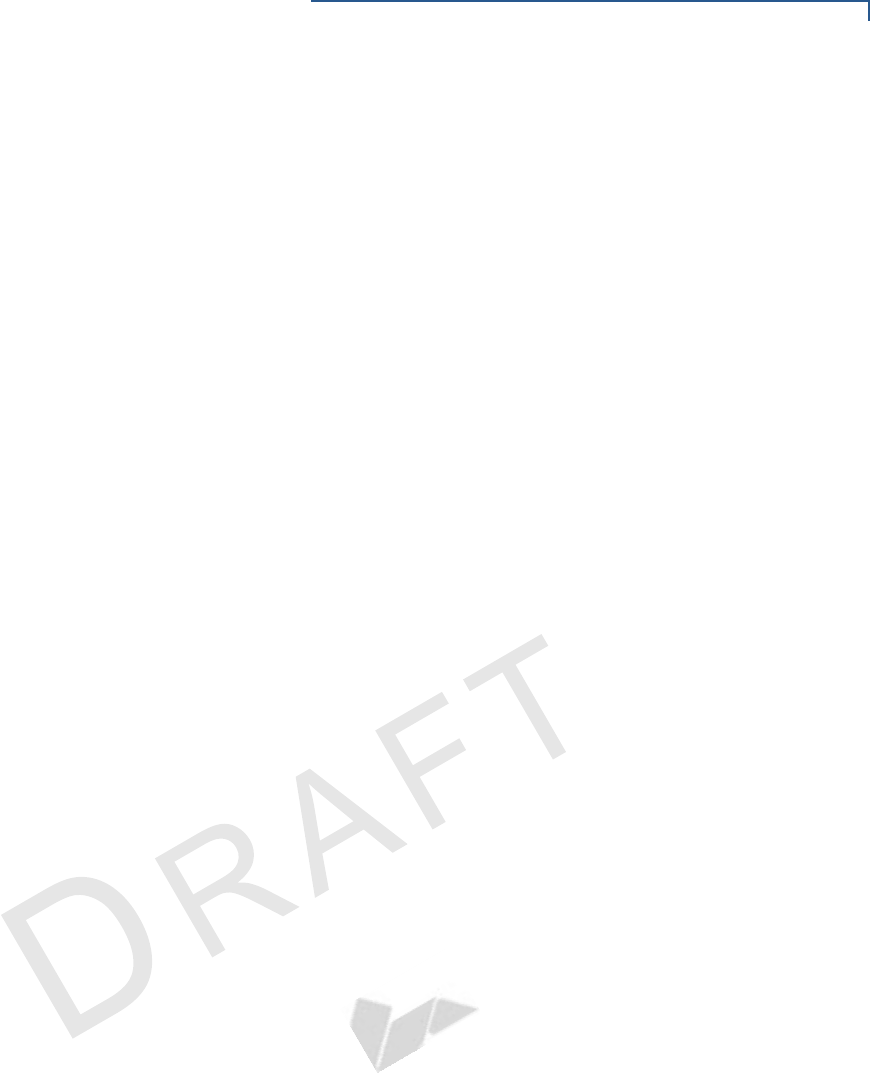
TROUBLESHOOTING GUIDELINES
Transactions Fail to Process
E280 INSTALLATION GUIDE 29
VERIFONE
CONFIDENTIAL
REVISION A.2