Verifone E315 Point of Sale Terminal User Manual e315 Installation Guide
VeriFone Inc Point of Sale Terminal e315 Installation Guide
Verifone >
Contents
- 1. User Manual
- 2. User Manual(Statement)
User Manual

VeriFone Part Number DOC087-043-EN-A, Revision A.1
VERIFO N E
CONF I DENTIAL
REVISION A.1
e315
Installation Guide
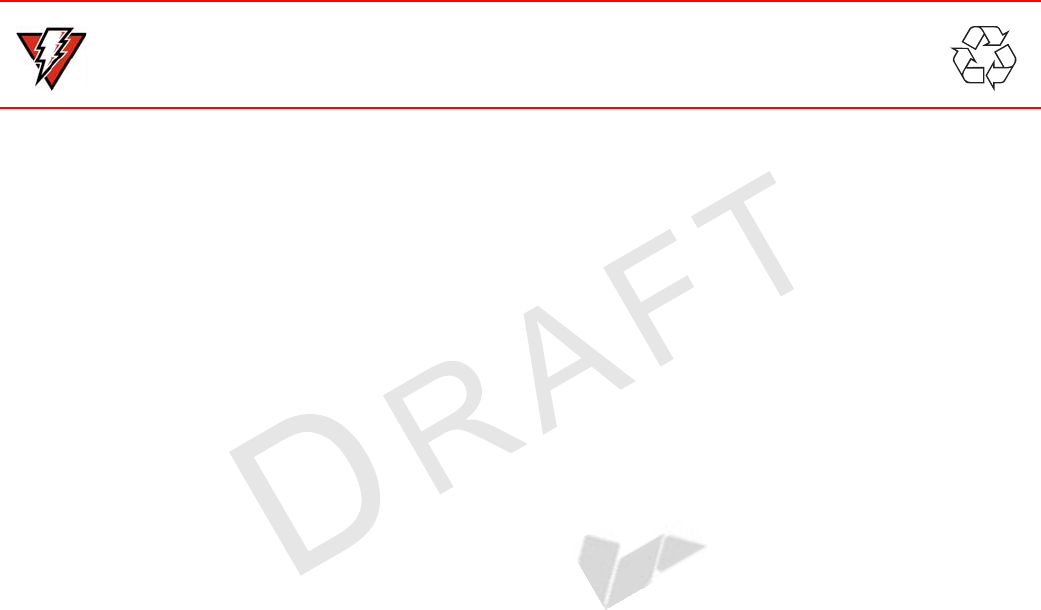
All rights reserved. No part of the con tents of this document may be reproduced or transmitte d in any form witho ut the written
permission of VeriFone, Inc.
The information contained in this d ocument is su bject to chan ge without notice. Although VeriFone has attempted to ensu re the
accuracy of the contents of this document, this document may include errors or omissions. The examples and sample programs are
for illustration only and may not be suited for your purpose. You should verify the applicability of any example or sample program
before placing the software into productive use. This document, including without limitation the examples and software programs, is
supplied “As-Is.”
VeriFone, Inc.
2099 Gateway Place, Suite 600
San Jose, CA, 95110 USA
1-800-VERIFONE
www.verifone.com
VeriFone Part Number DOC087-043-EN-A, Revision A.1
e315 Installation Guide
© 2013 VeriFone, Inc.
VERIFO N E
CONF I DENTIAL
REVISION A.1
VeriFone, the VeriFone logo, Omni, VeriCentre, and Verix are registered trademarks of VeriFone. Other brand names or trademarks
associated with VeriFone’s products and services are trademarks of VeriFone, Inc.
Apple, the Apple logo, iPod, and iPhone are registered trademarks of Apple Inc.
All other brand names and trademarks appearing in this manual are the property of their respective holders.
Comments? Please e-mail all comments on this document to your local VeriFone Support Team.
WARNING
The e315 uses an internal lithium-ion rechargeable battery. Do not dispose the e315 in a fire.
lithium-ion polymer batteries must be recycled or disposed of properly. Do not dispose of
lithium-ion polymer batteries in municipal waste sites.
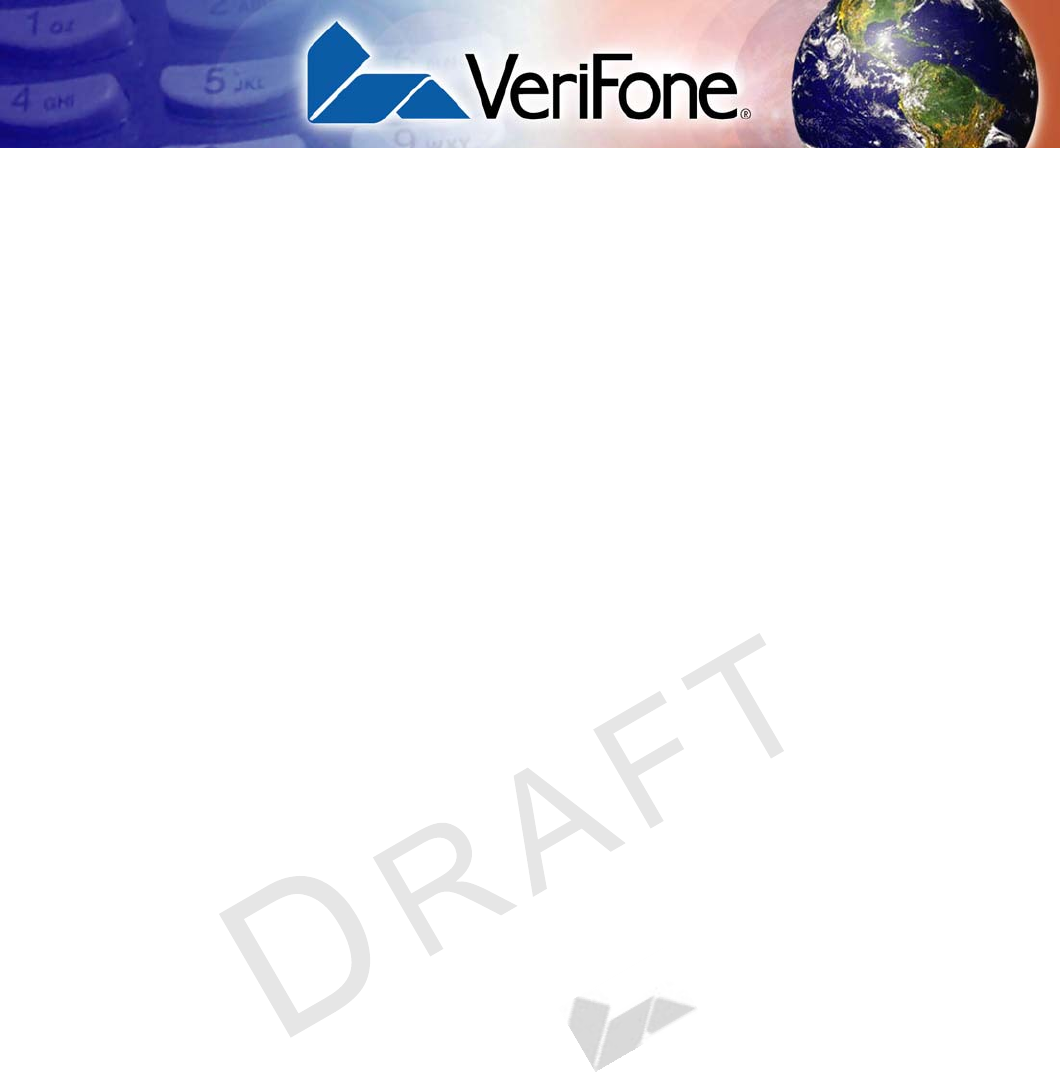
E315 INSTALLATION GUIDE 3
VERIFO N E
CONF I DENTIAL
REVISION A.6
CONTENTS
PREFACE . . . . . . . . . . . . . . . . . . . . . . . . . . . . . . . . . . . . . . . 5
Audience. . . . . . . . . . . . . . . . . . . . . . . . . . . . . . . . . . . . . . . . . . . . . . . . . . . . . . . . 5
Organization . . . . . . . . . . . . . . . . . . . . . . . . . . . . . . . . . . . . . . . . . . . . . . . . . . . . . 5
Related Documentation . . . . . . . . . . . . . . . . . . . . . . . . . . . . . . . . . . . . . . . . . . . . 5
Conventions and Acronyms . . . . . . . . . . . . . . . . . . . . . . . . . . . . . . . . . . . . . . . . . 6
CHAPTER 1
Device Overview Features and Benefits . . . . . . . . . . . . . . . . . . . . . . . . . . . . . . . . . . . . . . . . . . . . . 8
Exceptional Ease of Use. . . . . . . . . . . . . . . . . . . . . . . . . . . . . . . . . . . . . . . . . 8
Performance and Durability . . . . . . . . . . . . . . . . . . . . . . . . . . . . . . . . . . . . . . 9
Security . . . . . . . . . . . . . . . . . . . . . . . . . . . . . . . . . . . . . . . . . . . . . . . . . . . . . . 9
Contactless Capability . . . . . . . . . . . . . . . . . . . . . . . . . . . . . . . . . . . . . . . . . . 9
CHAPTER 2
Device Setup Selecting a Location . . . . . . . . . . . . . . . . . . . . . . . . . . . . . . . . . . . . . . . . . . . . . . 12
Environmental Factors . . . . . . . . . . . . . . . . . . . . . . . . . . . . . . . . . . . . . . . . . 12
Personal Security Considerations. . . . . . . . . . . . . . . . . . . . . . . . . . . . . . . . . 12
Electrical Considerations . . . . . . . . . . . . . . . . . . . . . . . . . . . . . . . . . . . . . . . 12
Unpacking the Shipping Carton . . . . . . . . . . . . . . . . . . . . . . . . . . . . . . . . . . . . . 13
Examining Device Features . . . . . . . . . . . . . . . . . . . . . . . . . . . . . . . . . . . . . . . . 13
Front View. . . . . . . . . . . . . . . . . . . . . . . . . . . . . . . . . . . . . . . . . . . . . . . . . . . 14
Back View . . . . . . . . . . . . . . . . . . . . . . . . . . . . . . . . . . . . . . . . . . . . . . . . . . . 15
Installing/Removing an iPod/iPhone into the e315 . . . . . . . . . . . . . . . . . . . . . . . 16
Installing/Replacing MSAM Cards . . . . . . . . . . . . . . . . . . . . . . . . . . . . . . . . . . . 17
Connecting the e315 to a
Power Source . . . . . . . . . . . . . . . . . . . . . . . . . . . . . . . . . . . . . . . . . . . . . . . . . . . 18
Connecting the e315 to a Wall-mount Charger . . . . . . . . . . . . . . . . . . . . . . . . . 18
Connecting the e315 to a Host Computer via Micro-USB . . . . . . . . . . . . . . . . . 19
Battery Behavior (No Power Cable) . . . . . . . . . . . . . . . . . . . . . . . . . . . . . . . . . . 19
Conducting Wireless Transactions. . . . . . . . . . . . . . . . . . . . . . . . . . . . . . . . . . . 19
Using a Smart Card to Conduct Transactions . . . . . . . . . . . . . . . . . . . . . . . . . . 20
Using the Magnetic Stripe Reader . . . . . . . . . . . . . . . . . . . . . . . . . . . . . . . . . . . 21
Using the CTLS Reader . . . . . . . . . . . . . . . . . . . . . . . . . . . . . . . . . . . . . . . . . . . 21
Using the Barcode Reader . . . . . . . . . . . . . . . . . . . . . . . . . . . . . . . . . . . . . . . . . 22
CHAPTER 3
Specifications Power . . . . . . . . . . . . . . . . . . . . . . . . . . . . . . . . . . . . . . . . . . . . . . . . . . . . . . . . . 23
Temperature. . . . . . . . . . . . . . . . . . . . . . . . . . . . . . . . . . . . . . . . . . . . . . . . . . . . 23
External Dimensions. . . . . . . . . . . . . . . . . . . . . . . . . . . . . . . . . . . . . . . . . . . . . . 23
CHAPTER 4
Maintenance Cleaning the Device . . . . . . . . . . . . . . . . . . . . . . . . . . . . . . . . . . . . . . . . . . . . . . 25
Device Contacts . . . . . . . . . . . . . . . . . . . . . . . . . . . . . . . . . . . . . . . . . . . . . . . . . 25
Smart Card Reader . . . . . . . . . . . . . . . . . . . . . . . . . . . . . . . . . . . . . . . . . . . . . . 25
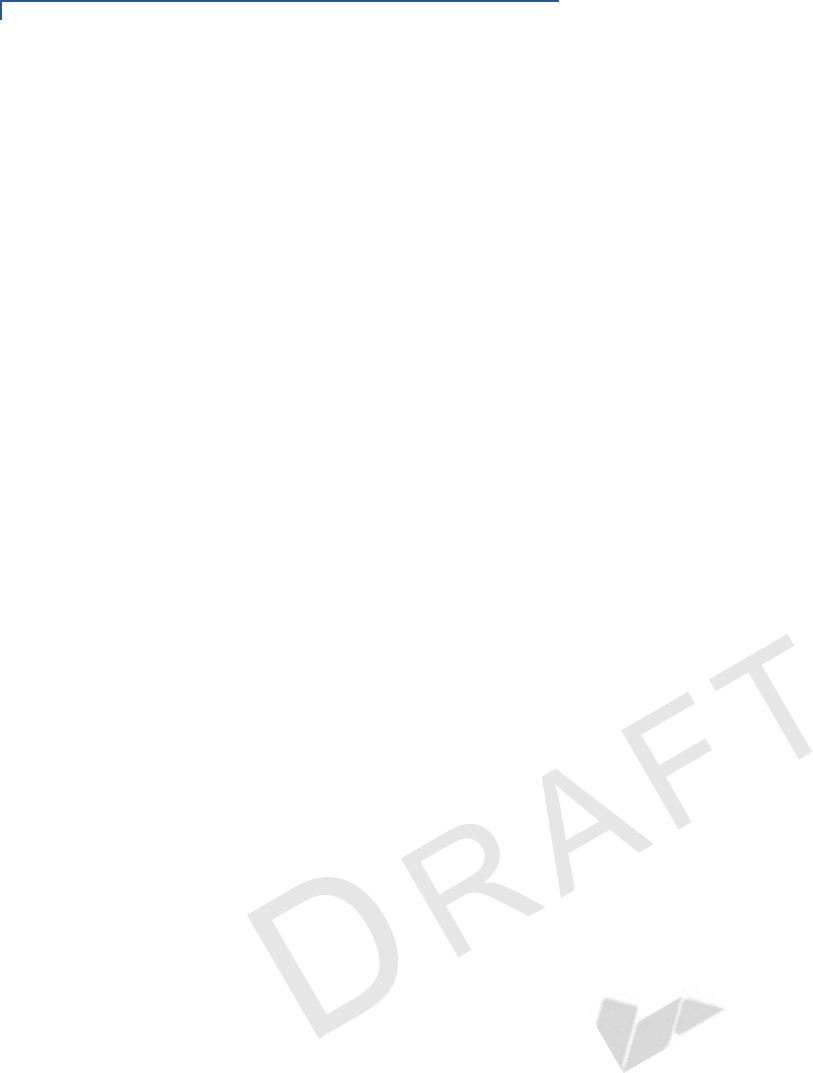
CONTENTS
4E315 INSTALLATION GUIDE
VERIFO N E
CONF I DENTIAL
REVISION A.6
CHAPTER 5
VeriFone Service
and Support Returning a Device for Service. . . . . . . . . . . . . . . . . . . . . . . . . . . . . . . . . . . . . . 27
Accessories and Documentation . . . . . . . . . . . . . . . . . . . . . . . . . . . . . . . . . . . . 28
Accessories. . . . . . . . . . . . . . . . . . . . . . . . . . . . . . . . . . . . . . . . . . . . . . . . . . 28
Documentation . . . . . . . . . . . . . . . . . . . . . . . . . . . . . . . . . . . . . . . . . . . . . . . 28
Battery Pack Instructions . . . . . . . . . . . . . . . . . . . . . . . . . . . . . . . . . . . . . . . . . . 28
CHAPTER 6
Troubleshooting
Guidelines Device Does Not Start . . . . . . . . . . . . . . . . . . . . . . . . . . . . . . . . . . . . . . . . . . . . 29
Device Display Does not Show Correct/Readable Info . . . . . . . . . . . . . . . . . . . 29
Blank Display . . . . . . . . . . . . . . . . . . . . . . . . . . . . . . . . . . . . . . . . . . . . . . . . . . . 30
Keypad Does Not Respond . . . . . . . . . . . . . . . . . . . . . . . . . . . . . . . . . . . . . . . . 30
Transactions Fail To Process . . . . . . . . . . . . . . . . . . . . . . . . . . . . . . . . . . . . . . . 30
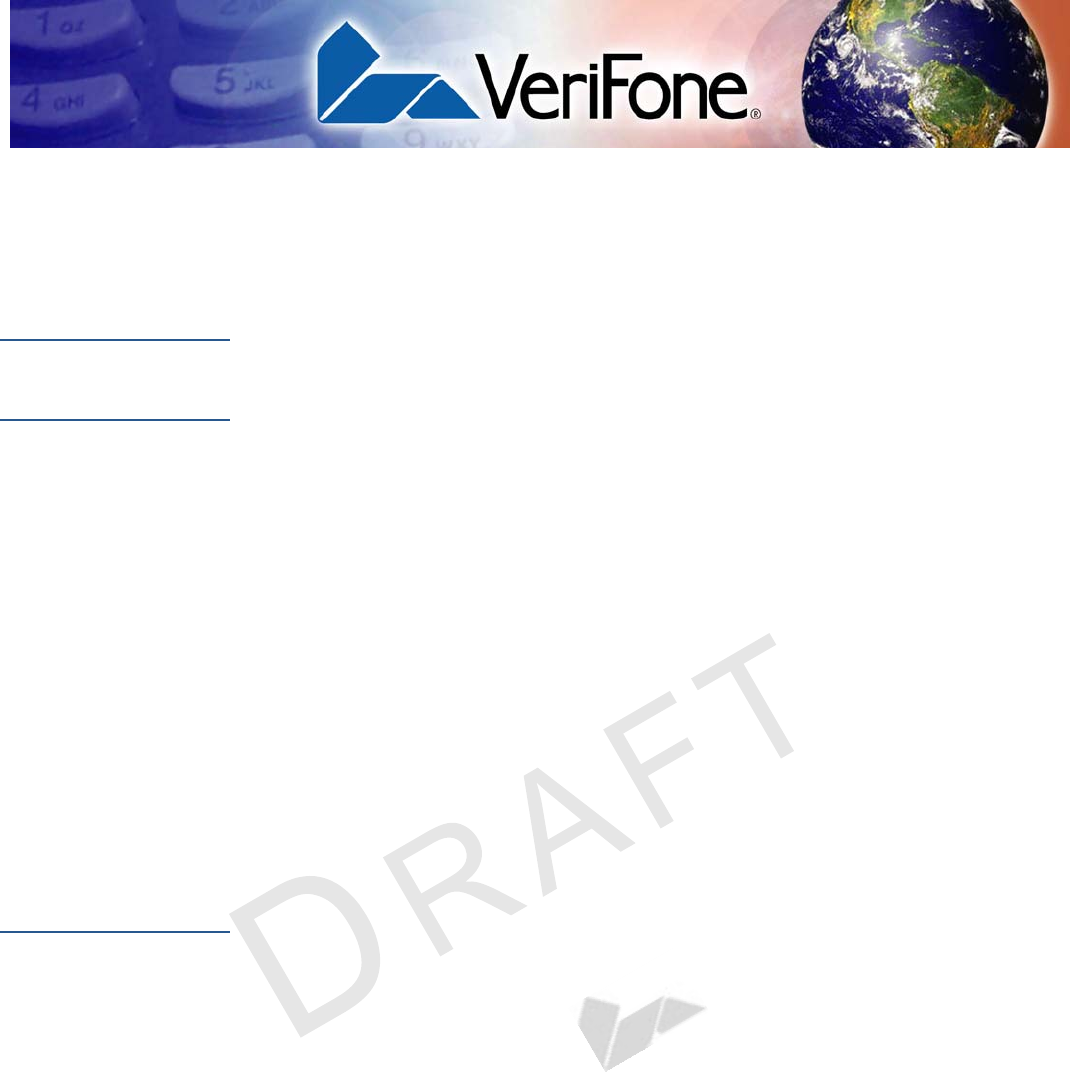
E315 INSTALLATION GUIDE 5
VERIFO N E
CONF I DENTIAL
REVISION A.6
PREFACE
This guide is your primary source of information for setting up the e315.
Audience
This guide is useful for anyone installing a e315 device. Basic descriptions of the
device features are also provided.
Organization
This guide is organized as follows:
Chapter 1, Device Overview. Provides an overview of the e315.
Chapter 2, Device Setup. Explains how to set up and install an iPod 5 or
iPhone 5 into the e315. It tells you how to select a location, establish power
connection, and install the MSAM card.
Chapter 3, Specifications. Discusses power requirements and dimensions of the
e315.
Chapter 4, Maintenance. Explains how to maintain your e315.
Chapter 5, VeriFone Service and Support. Provides information on how to contact
your local VeriFone representative or service provider, and information on how to
order accessories or documentation from VeriFone.
Chapter 6, Troubleshooting Guidelines. Provides troubleshooting guidelines,
should you encounter a problem in device installation.
Related
Documentation
To learn more about the e315, refer to the following set of documents:
e315 Certifications and Regulations Sheet VPN DOC087-041-EN-A
e315 Quick Installation Guide VPN DOC087-042-EN-A
e315 Web site www.paywaremobile.com
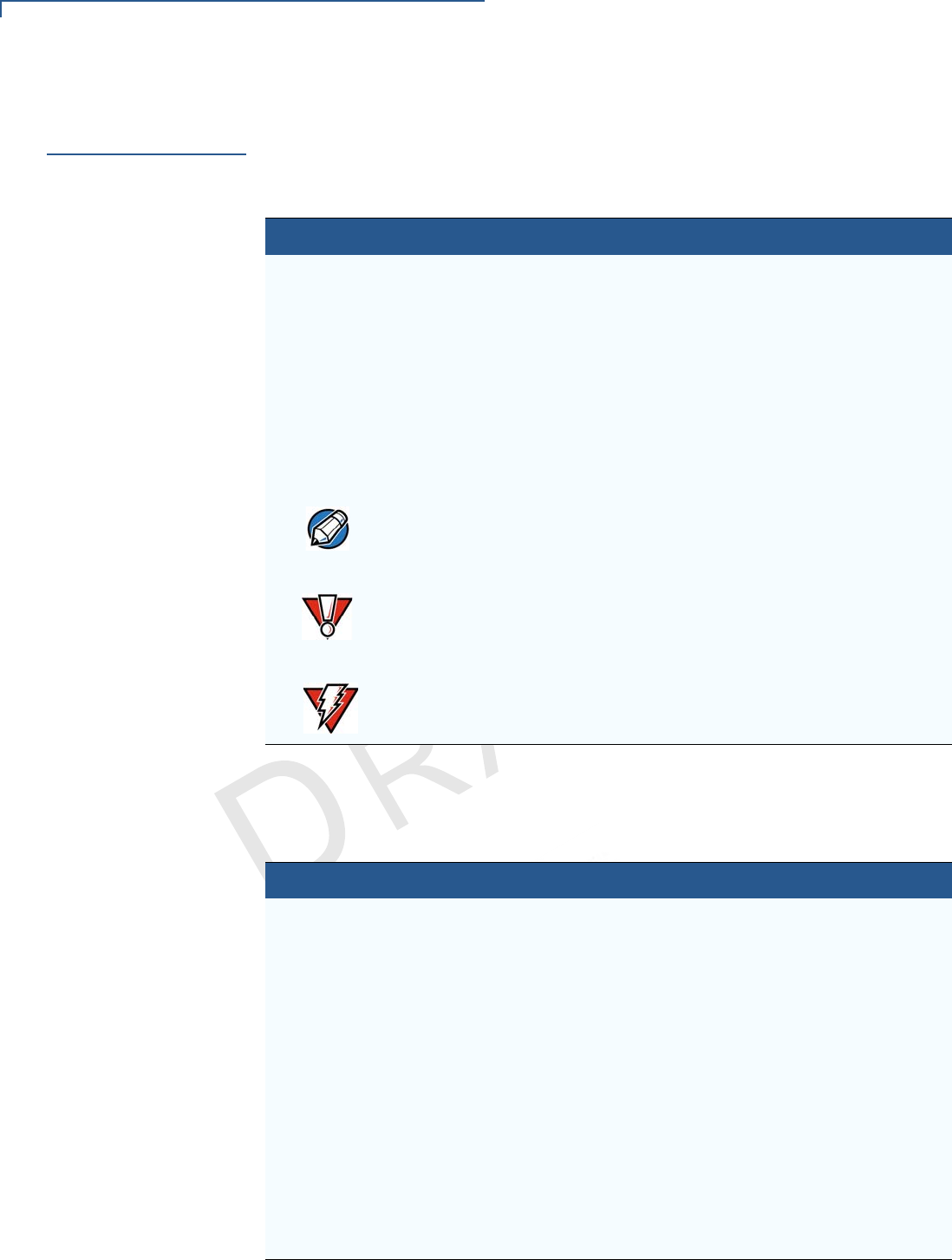
PREFACE
Conventions and Acronyms
6E315 INSTALLATION GUIDE
VERIFO N E
CONF I DENTIAL
REVISION A.6
Conventions and
Acronyms
This section describes the conventions and acronyms used in this guide.
Various conventions are used to help you quickly identify special formatting.
Table 1 describes these conventions and provides examples of their use.
Various acronyms are used in place of the full definition. Table 2 presents
acronyms and their definitions.
Table 1 Document Conventions
Convention Meaning Example
Blue Text in blue indicates terms that
are cross referenced.
See Conventions and Acronyms.
Italics Italic typeface indicates book
titles or emphasis.
You must install a roll of thermal-
sensitive paper in the printer.
Courier The courier type face is used
while specifying onscreen text,
such as text that you would
enter at a command prompt, or
to provide an URL.
http://www.verifone.com
The pencil icon is used to
highlight important information.
RS-232-type devices do not work
with the PIN pad port.
The caution symbol indicates
possible hardware or software
failure, or loss of data.
The device is not waterproof or
dustproof, and is intended for
indoor use only.
The lightning symbol is used as
a warning when bodily injury
might occur.
Due to risk of shock do not use the
device near water.
Table 2 Acronym Definitions
Acronym Definitions
AC Alternating Current
EMV Europay MasterCard and VISA
LCD Liquid Crystal Display
LED Light Emitting Diode
MRA Merchandise Return Authorization
MSAM Micromodule-Size Security Access Module
PED PIN Entry Device
PIN Personal Identification Number
SD Secure Digital
SIM Subscriber Identity Module
USB Universal Serial Bus
VPN VeriFone Part Number
Wi-Fi Wireless Fidelity
NOTE
CAUTION
WARNING
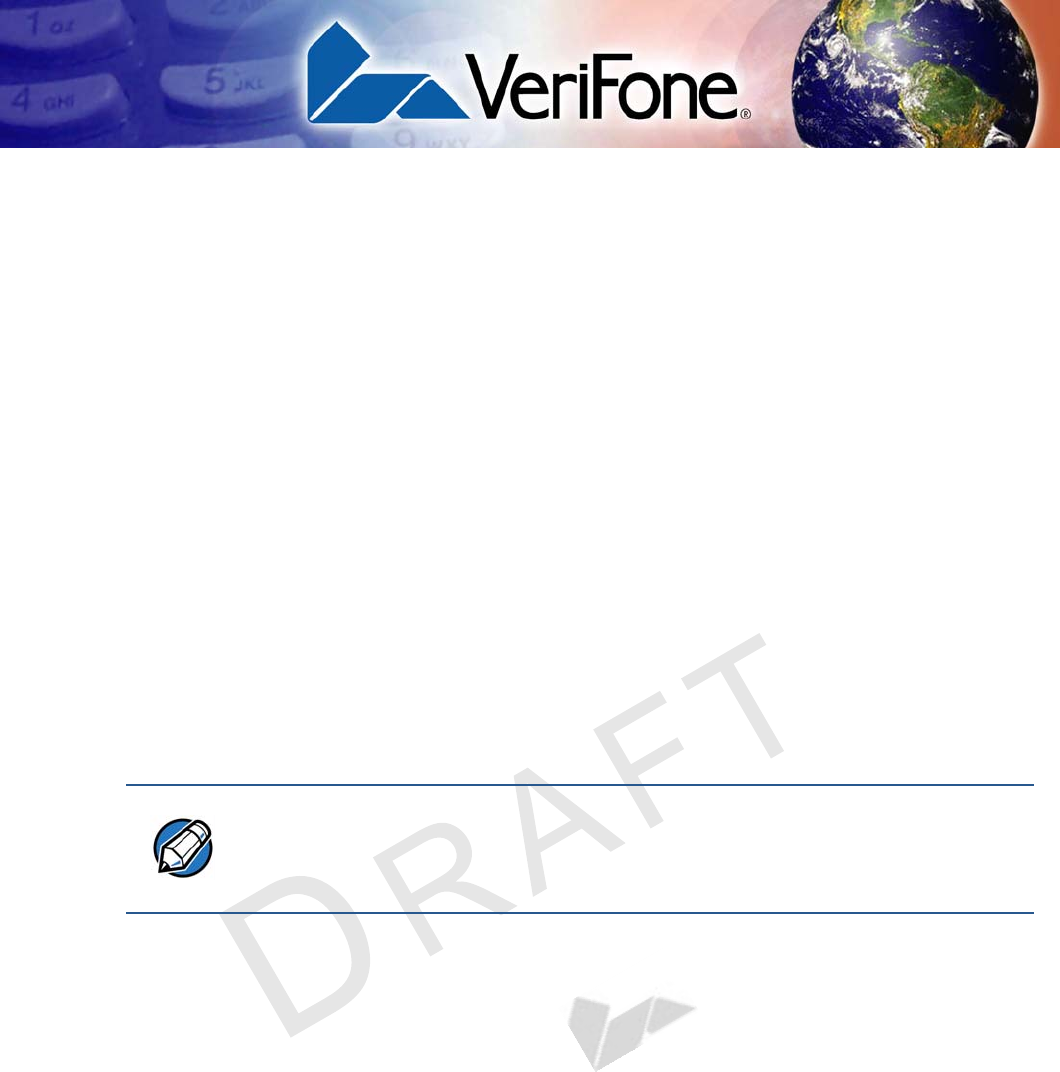
E315 INSTALLATION GUIDE 7
VERIFO N E
CONF I DENTIAL
REVISION A.6
CHAPTER 1
Device Overview
This chapter provides a brief description of the e315, the smallest
micro-merchant and convenience retailing mobile payment solution in the
industry. This payment solution seamlessly blends the industry standard, secure
Vx operating system and Trident hardware architecture with the Apple OS
allowing for an endless variety of vertical applications and secure payment
combinations to suit today’s dynamic and innovative retailing needs. This solution
packs a wallop: familiar color/touch display interface via an iPod 5 or an iPhone 5,
blazing fast processor, abundant memory, the latest PCI 2.0 security, integrated
2D barcode scanner, capacitive touch encrypted PINpad, integrated contactless
and NFC ready, all in the smallest most versatile form factor available.
The e315 is a portable, battery-powered device designed to fit your hands
comfortably and is ideal for consumer-facing and merchant facing retail integrated
applications. It features a crisp 128 x 32 display and a spill-resistant capacitive
keypad.
Figure 1 The e315 Device
NOTE
VeriFone ships variants of the e315 for different markets. Your device may have
a different configuration supporting a different Apple device. The following
devices may or may not be present: a smart card reader, contactless, barcode
scanner.
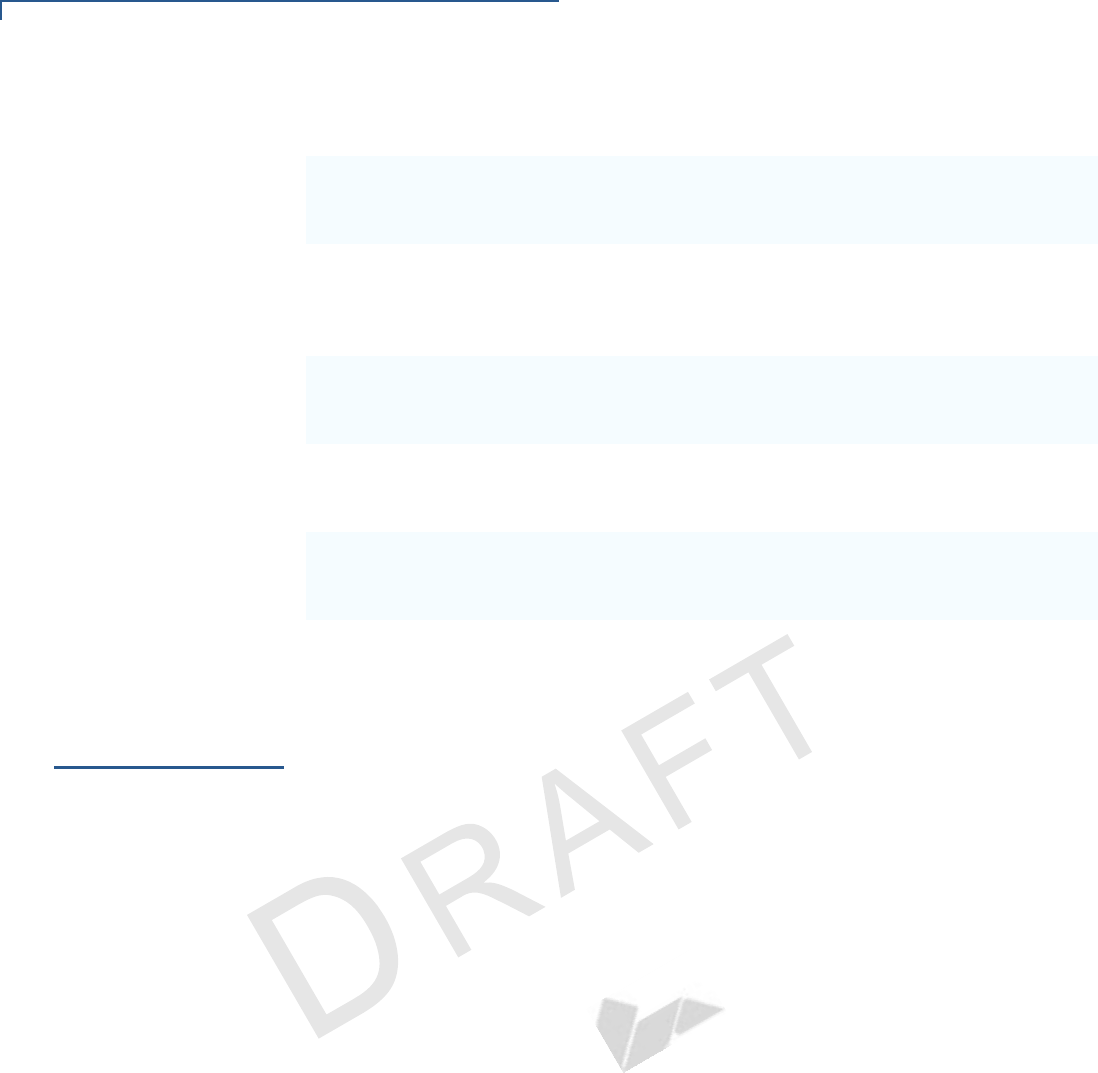
DEVICE OVERVIEW
Features and Benefits
8E315 INSTALLATION GUIDE
VERIFO N E
CONF I DENTIAL
REVISION A.6
Features at a glance
Features and
Benefits
The e315 devices provide the right combination of features and functions
including a triple-track magnetic-stripe card reader, smart card reader, integrated
PIN pad, capacitive touch keypad, monochrome display, 2D barcode reader, and
contactless/NFC support.
Exceptional Ease of
Use
•The lightweight (less than 1 pound), compact, stylish and ergonomic balance
allows convenient device hand-off to the consumer for PIN entry or other
input.
•Integration with the Apple OS enables rapid backend development and
complex system integration in a short period of time.
•Large, well-placed, capacitive keys provide a continuity of user experience
between the e315 and iPod/iPhone.
•Horizontal magnetic stripe card reader with an enlarged card entrance delivers
optimal card swiping and reading without the need to visually guide the card.
•iPod/iPhone touchscreen allows for icon-based applications or electronic
signature capture support.
•The e315 size is easily able to be dropped in any pocket, or an optional
hands-free holster is available that fits the server’s or clerk’s belt so that the
POS device can be quickly removed and easily handed to the customer.
•400 MHz ARM11 processor delivers
power and usability in a convenient
“hand-over” design
•Offers unsurpassed performance on
EMV smart card transactions
•Multi-application operating
environment
•Backward compatibility with VeriFone
VX solutions and the flexible Apple OS
helps reduce development cost and
time to market
•Advanced memory architecture to
meet tomorrow’s needs with support
for 160 MB standard
•Multiple connectivity and
contactless options
•32-bit processing and multi-tasking
capabilities
•Spill-resistant design prevents liquid
from entering the solution by forcing it
down and off the front of the device
•Security architecture exceeds
specifications for PCI-PED and
sophisticated file authentication
•Dock mechanism firmly secures the
iPod or iPhone with the e315 and
quickly disengages for easy removal
•Securely supports and runs payment
and value-added applications

DEVICE OVERVIEW
Features and Benefits
E315 INSTALLATION GUIDE 9
VERIFO N E
CONF I DENTIAL
REVISION A.6
Performance and
Durability
•Powerful 400-mHz ARM11 processing completes transactions in seconds.
•High-capacity lithium-ion polymer battery can rapidly charge and offer 10+
hours of PIN pad and host device power.
•Standard micro-USB port allows for convenient product charging, or optional
full-featured Gang Charging base allows for multiple units to charge at once.
•Rounded corners and drop resistant to 3 feet on concrete floor to minimize
breakage.
•160 MB of memory standard .
Security
•PCI PED 2.0 approved for debit and other PIN-based transactions
•EMV Level 1 Type Approval
•Tamper-resistant construction, SSL protocols, and VeriShield file
authentication
•Supports VeriShield Protect encryption implementations
Contactless
Capability
•Advanced contactless architecture that future-proofs investment with a single
contactless interface (SingleCl), SoftSAMs, and side-by-side application
architecture.
•Large tap zone (CTLS logo) that encompasses the PIN pad optimizes user
experience.
•Contactless version accepts EMV in addition to magnetic stripe contactless
payments as well as PIN-based transactions.
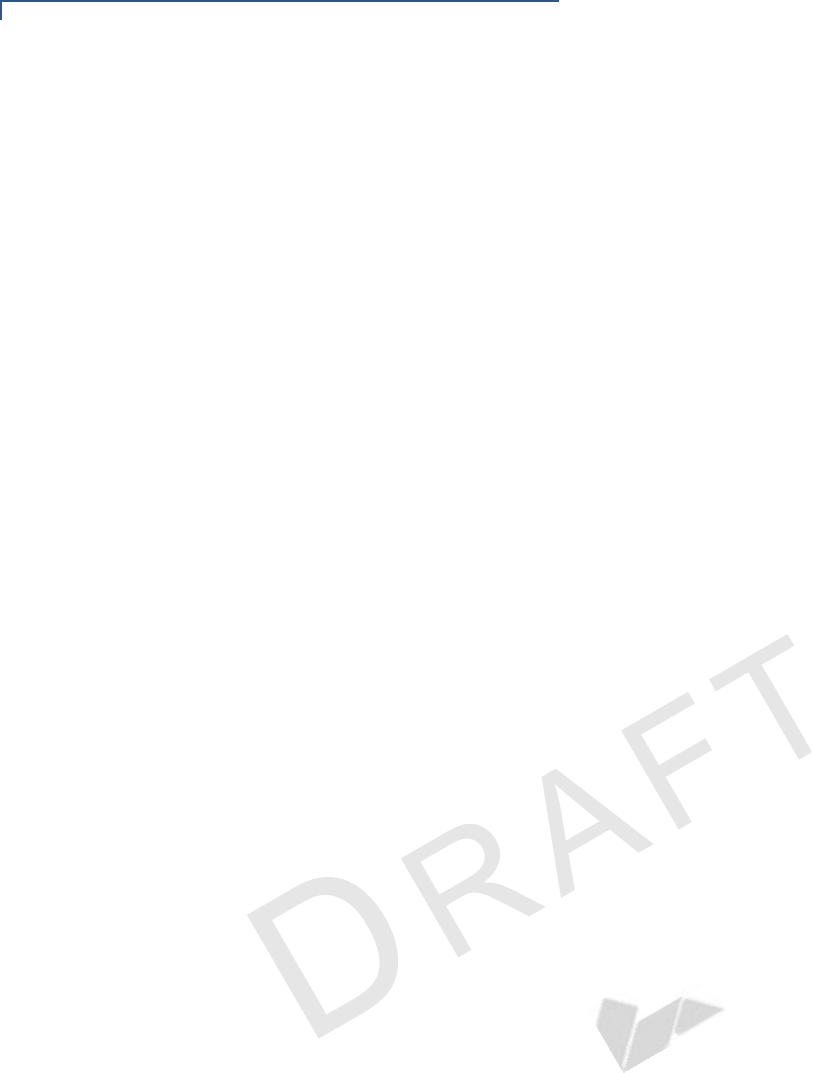
DEVICE OVERVIEW
Features and Benefits
10 E315 INSTALLATION GUIDE
VERIFO N E
CONF I DENTIAL
REVISION A.6
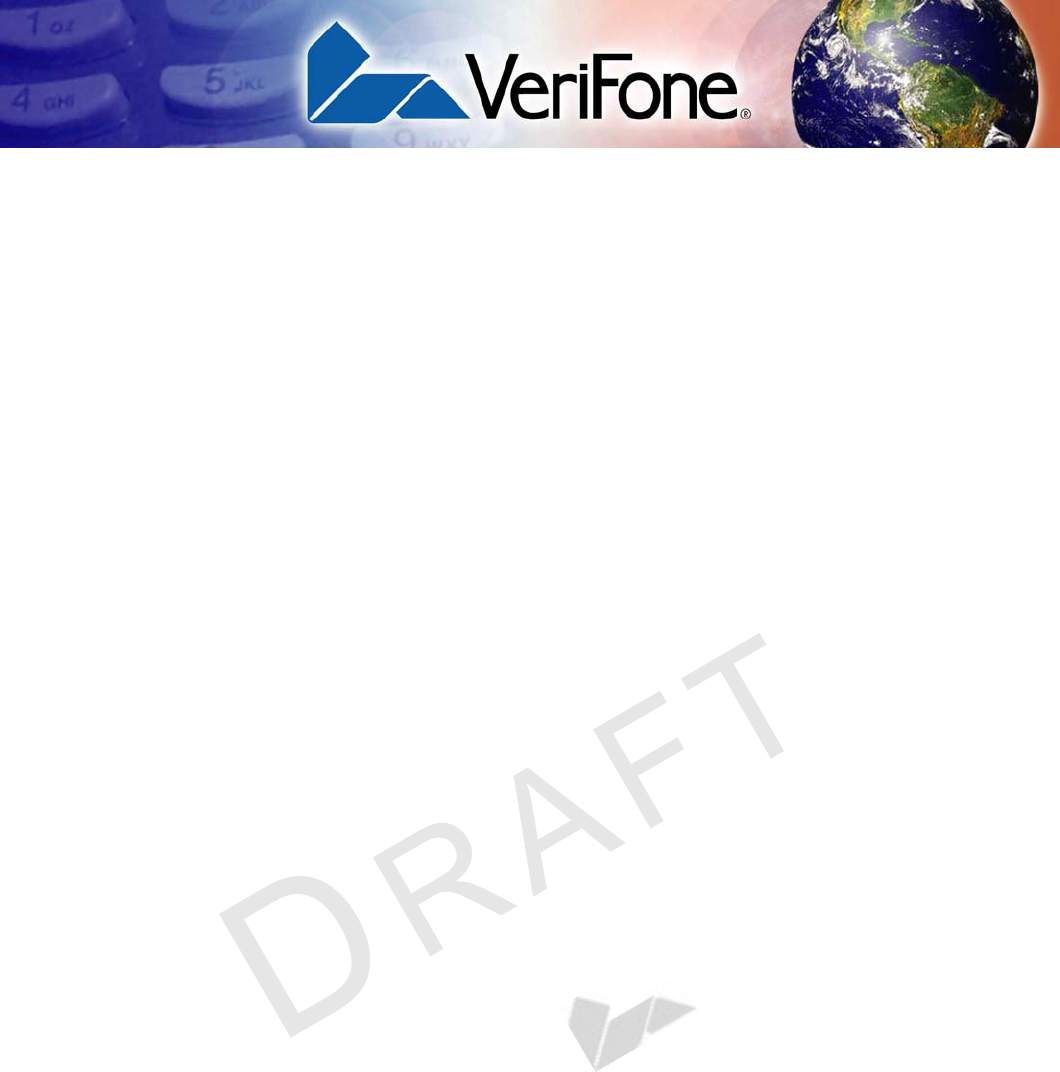
E315 INSTALLATION GUIDE 11
VERIFO N E
CONF I DENTIAL
REVISION A.6
CHAPTER 2
Device Setup
This chapter describes the device setup procedure. You will learn about:
•Selecting a Location
•Unpacking the Shipping Carton
•Examining Device Features
•Installing/Removing an iPod/iPhone into the e315
•Installing/Replacing MSAM Cards
•Connecting the e315 to a Power Source
•Connecting the e315 to a Host Computer via Micro-USB
•Battery Behavior (No Power Cable)
•Conducting Wireless Transactions
•Using a Smart Card to Conduct Transactions
•Using the Magnetic Stripe Reader
•Using the CTLS Reader
•Using the Barcode Reader
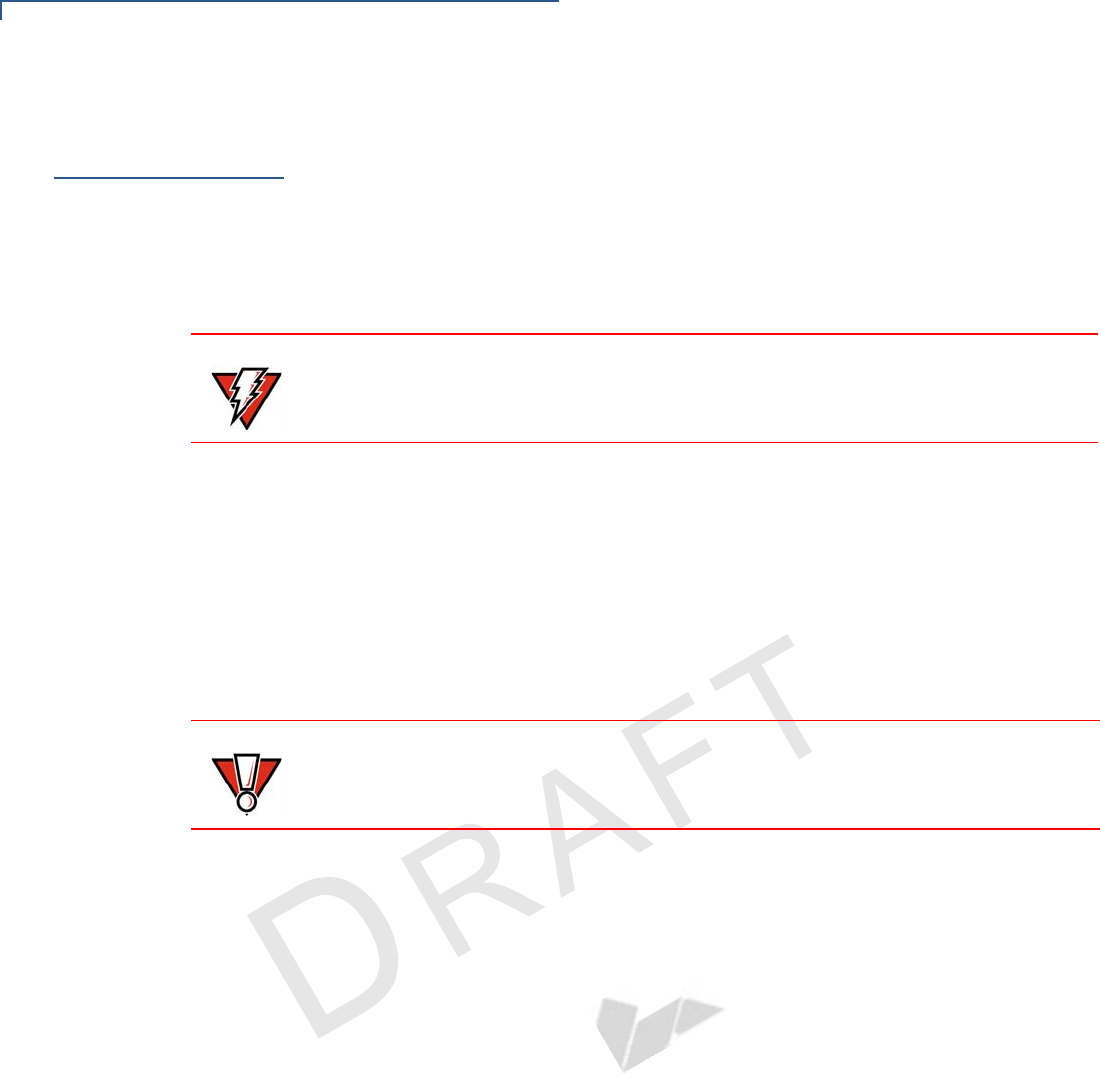
DEVICE SETUP
Selecting a Location
12 E315 INSTALLATION GUIDE
VERIFO N E
CONF I DENTIAL
REVISION A.6
Selecting a
Location
Use the following guidelines when selecting a location for your e315.
To select a location
•Select a location convenient for both merchant and cardholder.
•Select a location that is far from heavy metal objects.
•Select a location near a power outlet.
Environmental
Factors
•Select a flat support surface, such as a countertop or table, to keep the device
safe in between uses.
•Do not use the device where there is high heat, dust, humidity, moisture, or
caustic chemicals or oils.
•Keep the device away from direct sunlight and anything that radiates heat,
such as a stove or motor.
•Do not use the device outdoors.
Personal Security
Considerations
The e315 is a handover device and personal security is significantly impacted by
the carholder entering the PIN.
•Hand the e315 directly to the cardholder for them to enter their PIN.
•Encourage the cardholder to hold the e315 close to avoid allowing others to
see the information entered.
Electrical
Considerations
•Avoid using this product during electrical storms.
•Avoid locations near electrical appliances or other devices that cause
excessive voltage fluctuations or emit electrical noise (for example, air
conditioners, electric motors, neon signs, high-frequency or magnetic security
devices, or computer equipment).
•Do not use the device near water or in moist conditions.
WARNING
For safety, do not string cables or cords across a walkway.
CAUTION
The device is not waterproof or dustproof, and is intended for indoor use only.
Any damage to the unit from exposure to rain or dust may void any warranty.
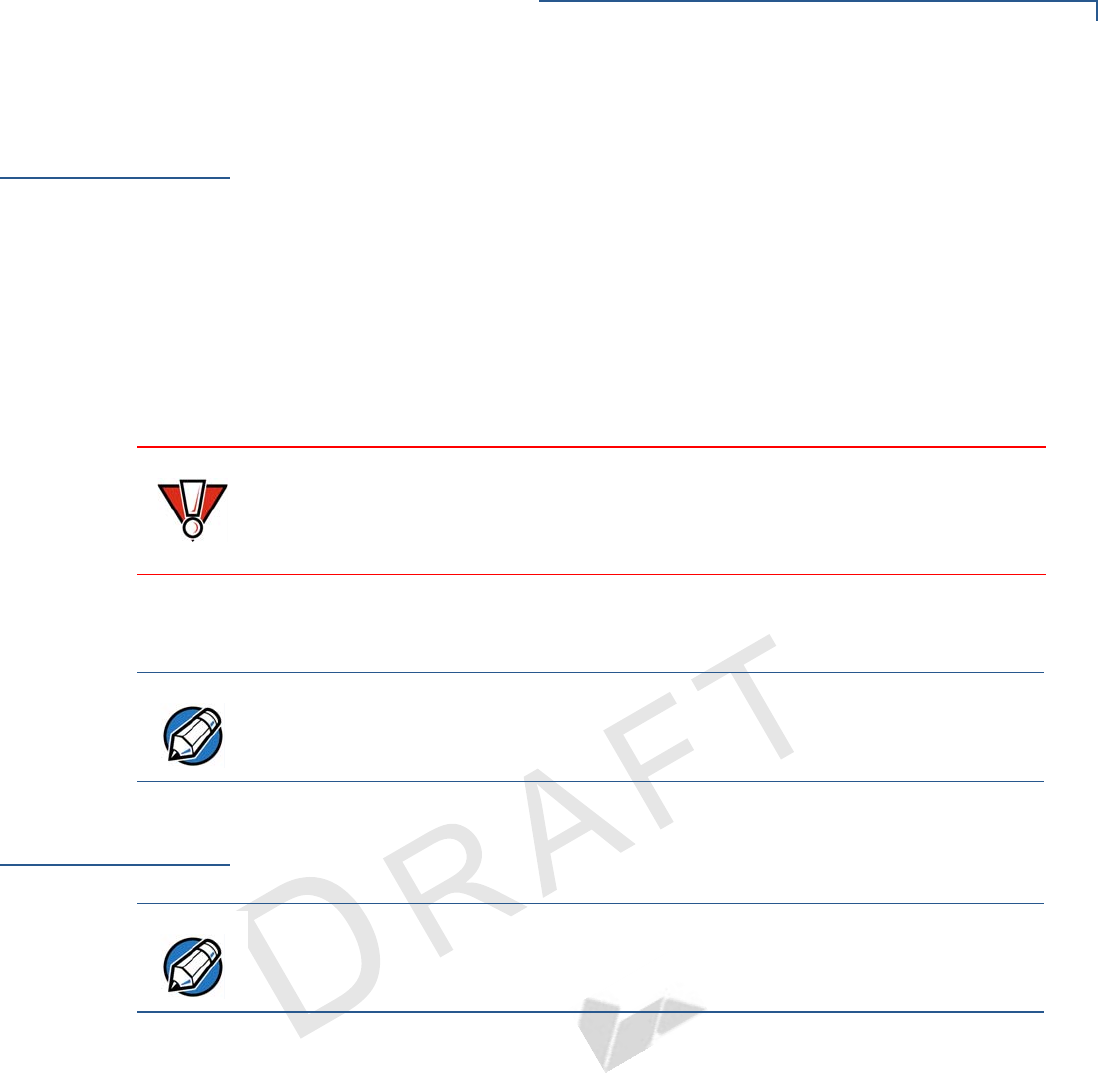
DEVICE SETUP
Unpacking the Shipping Carton
E315 INSTALLATION GUIDE 13
VERIFO N E
CONF I DENTIAL
REVISION A.6
Unpacking the
Shipping Carton
Open the shipping carton and carefully inspect its contents for possible tampering
or shipping damage. The e315 is a secure product and any tampering may cause
the device to cease to function properly.
To unpack the
shipping carton 1Remove and inspect the following items:
•e315 unit
•USB to micro-USB cable
2Remove all plastic wrapping from the unit and other components.
3Remove the clear protective film from the unit.
4Save the shipping carton and packing material for future repacking or moving
the device.
Examining
Device Features
Before you continue the installation process, notice the features of the e315 (see
Figure 2 and Figure 3).
CAUTION
Do not use a unit that has been damaged or tampered with. The e315 comes
equipped with tamper-evident labels. If a label or component appears damaged
or if the device appears to have been opened, please notify the shipping
company and your VeriFone representative or service provider immediately.
NOTE
It is recommended to charge the e315 device for 8 hours before initial use. Do
not insert the iPod/iPhone during charging.
NOTE
You need to have an iPod/iPhone installed to proceed. For more information, see
Installing/Removing an iPod/iPhone into the e315.
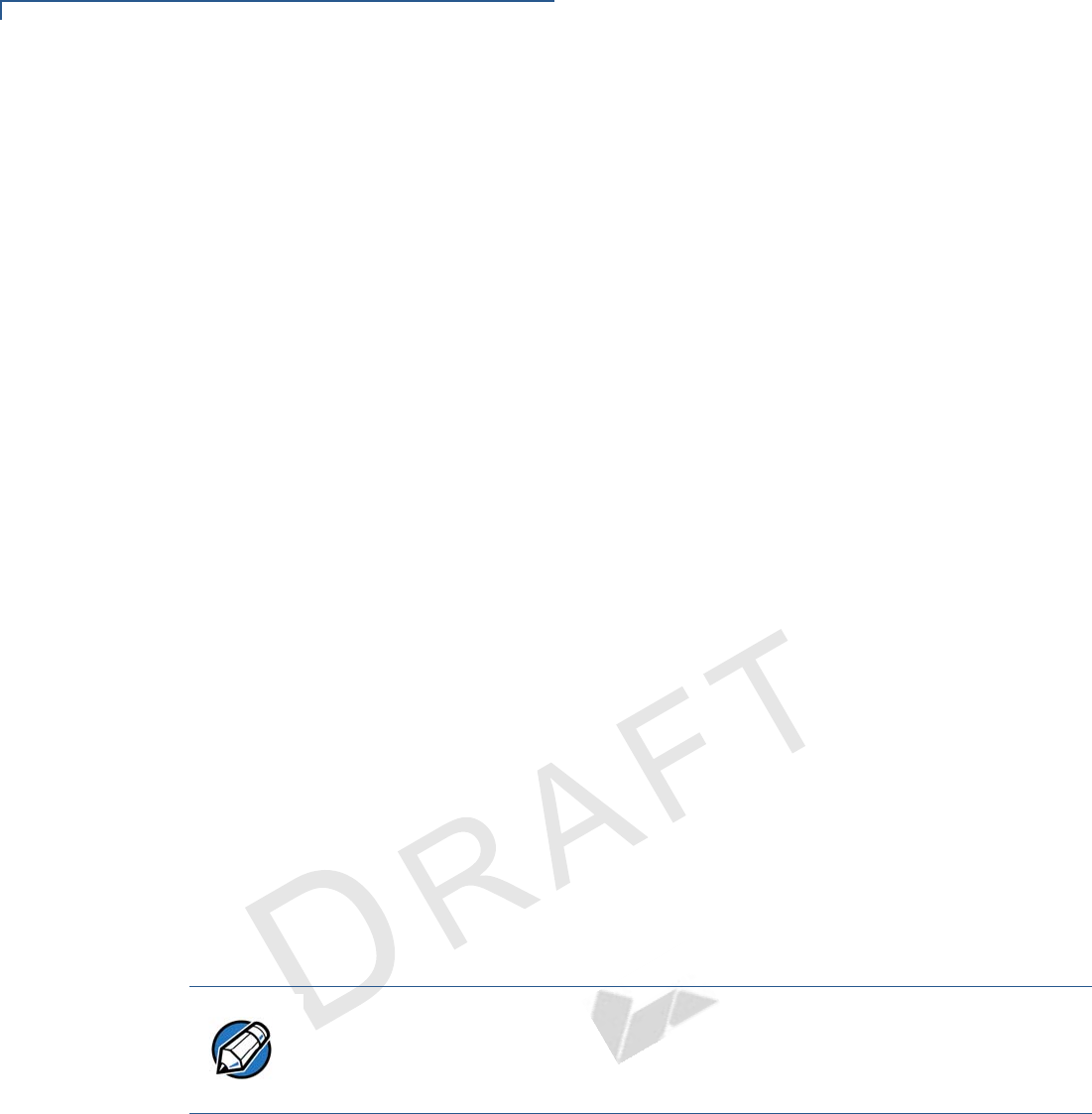
DEVICE SETUP
Examining Device Features
14 E315 INSTALLATION GUIDE
VERIFO N E
CONF I DENTIAL
REVISION A.6
Front View
•The front panel includes the following features:
Figure 2 e315 Device Features
•An MSAM (Micromodule-Size Security Access Module) compartment, to
support stored-value card programs or other merchant card requirements.
•A Micro-USB port is located on the side for data connection and power
charging. It is also used to connect the e315 to a host computer through a
standard USB to micro-USB cable (VPN CBL000-021-01-A).
•A magnetic stripe reader, is built into the right side of the e315. Swipe the
card using the proper direction, with the magnetic stripe down and facing
inward, toward the device.
NOTE
VeriFone ships variants of the e315 for different markets. Your device may have a
different configuration. The following devices may or may not be present: a CTLS
reader, smart card reader, or a barcode scanner. However, the basic processes
described in this guide remain the same, regardless of device configuration.
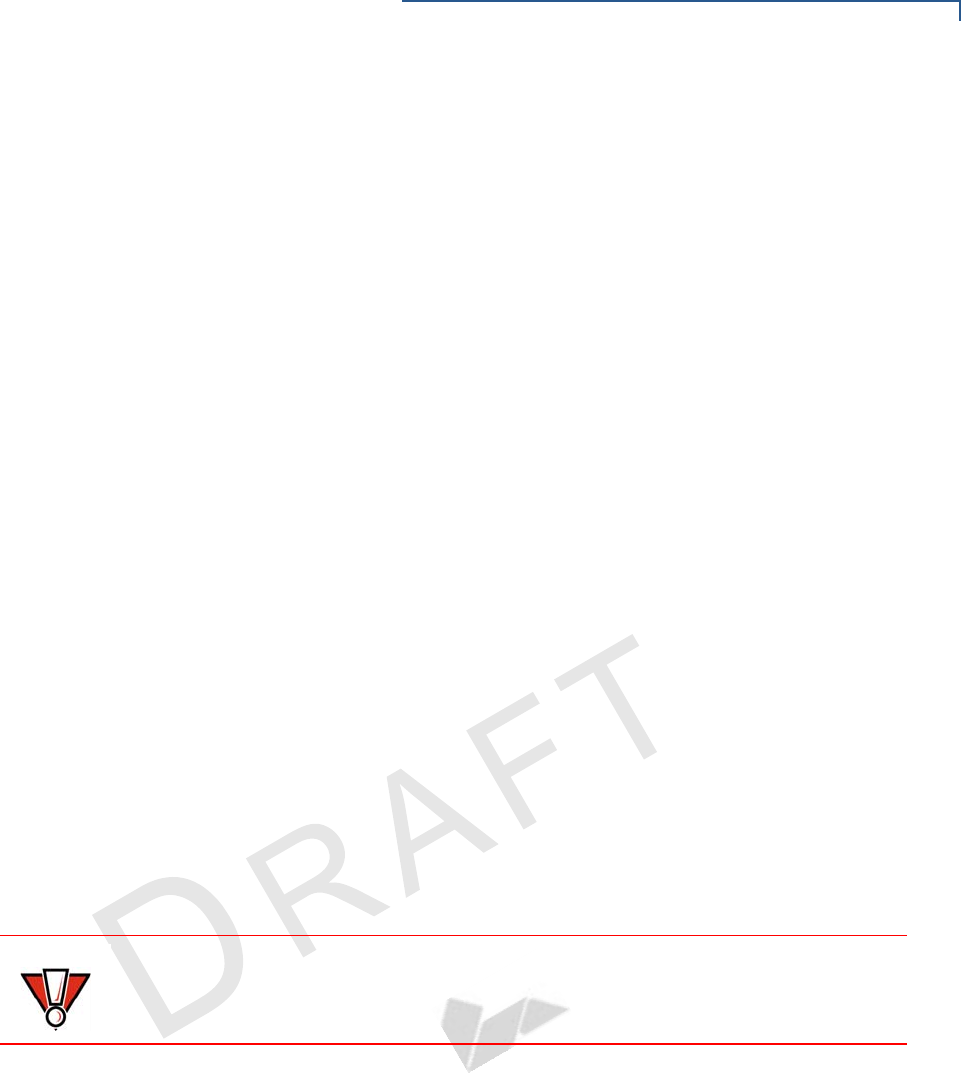
DEVICE SETUP
Examining Device Features
E315 INSTALLATION GUIDE 15
VERIFO N E
CONF I DENTIAL
REVISION A.6
Back View
The back panel includes the following features:
Figure 3 e315 Device Features (Back View)
•A 128 x 32 pixel monochrome LCD display
•Two types of keys on the capacitive touch keypad:
aA 15-key keypad
bThree color-coded function keys below the keypad
•A 2D imager located on top of the device for scanning barcodes; an audible
“beep” indicates a successful scan
•Action buttons located on both sides to turn on the barcode reader
•CTLS LEDs that acts PIN entry and charging indicators
•A smart card reader for performing debit or credit card transactions (See
Using a Smart Card to Conduct Transactions)
•A CTLS functionality for contactless payments
CAUTION
Do NOT paste anything on the keypad surface to avoid malfunction.
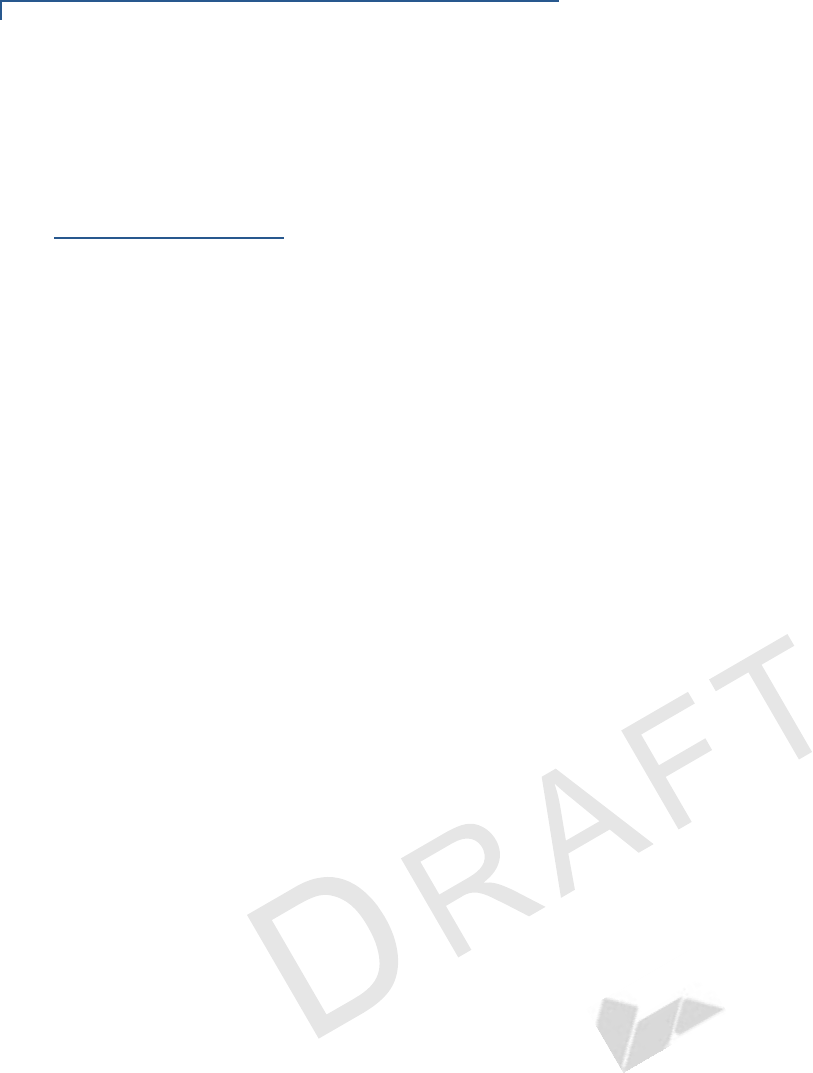
DEVICE SETUP
Installing/Removing an iPod/iPhone into the e315
16 E315 INSTALLATION GUIDE
VERIFO N E
CONF I DENTIAL
REVISION A.6
Installing/
Removing an
iPod/iPhone into
the e315
You need to install an iPod 5 or an iPhone 5 device into the e315 to perform any
payment transaction. You can also install an iPod 5 or an iPhone 5 device into the
e315 to synchronize data and download applications.
To install an iPod/
iPhone into the e315 1Hold and secure the e315 with the PIN pad facing down.
2Firmly grasp the iPod 5 or the iPhone 5 device and position it on top of the
e315.
3The e315 connects iPod 5 or the iPhone 5 device through the Apple Lightning
connector. Align the Lightning port on the iPod 5 or the iPhone 5 device with
the connector on the e315 then, gently but firmly push the e315 until it locks in
place.
Figure 4 Installing an iPod 5 or an iPhone 5 into the e315
To remove an iPod/
iPhone from the e315 1Hold and secure the e315 with the PIN pad facing down.
2Using your finger, carefully hook the iPod 5 or the iPhone 5 device and then lift
upwards to remove the device.
Figure 5 Removing an iPod/iPhone From the e315
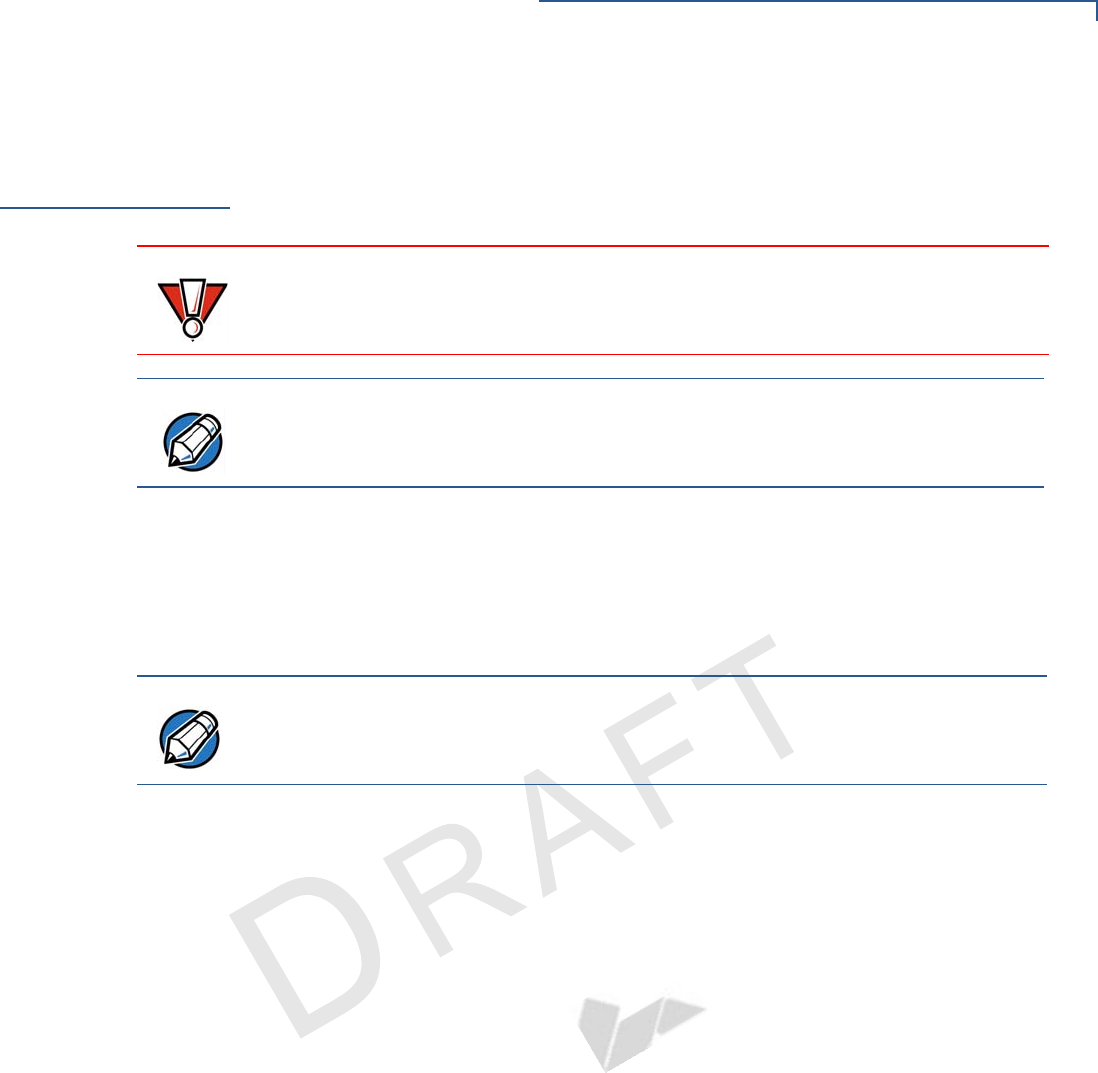
DEVICE SETUP
Installing/Replacing MSAM Cards
E315 INSTALLATION GUIDE 17
VERIFO N E
CONF I DENTIAL
REVISION A.6
Installing/
Replacing MSAM
Cards
When you first receive your e315, you may need to install an MSAM card or you
may need to replace old cards.
To install/replace
MSAM 1Unplug any cables or chargers from the e315.
2Place the MSAM card on top of the tray with the gold contacts facing down.
3Align the MSAM tray properly into the compartment and gently push the tray
until it locks in place.
Figure 6 Inserting an MSAM Card
CAUTION
Observe standard precautions when handling electrostatically sensitive devices.
Electrostatic discharges can damage this equipment. VeriFone recommends
using a grounded anti-static wrist strap.
NOTE
Not all applications require the use of an MSAM card.
NOTE
Make sure that the MSAM card sits firmly on the tray. If the MSAM card is not
installed correctly, the MSAM compartment does not close properly.
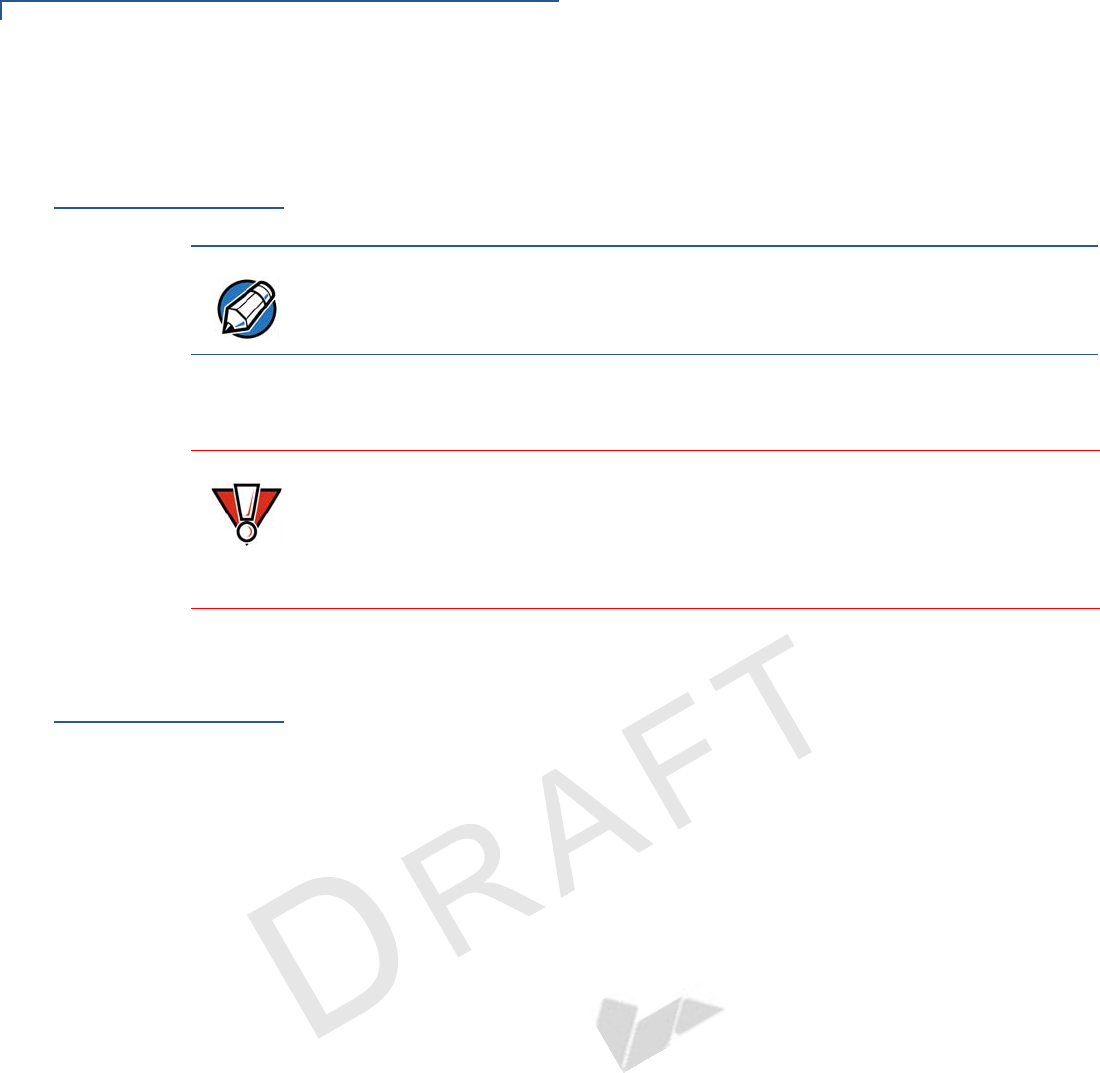
DEVICE SETUP
Connecting the e315 to a Power Source
18 E315 INSTALLATION GUIDE
VERIFO N E
CONF I DENTIAL
REVISION A.6
Connecting the
e315 to a
Power Source
Plug the wall-mount charger to an external power source and connect it to the
e315 to charge the device.
The device operates in normal mode during startup or when in use. The device
enters power saving mode when it has been idle for more than 60 seconds.
Connecting the
e315 to a Wall-
mount Charger
1Plug the Apple-certified wall mount charger into a wall outlet or powered surge
protector.
2Insert the micro-USB cable into the port located on the side of the e315.
Figure 7 Connecting the e315 to a Wall-mount Charger
NOTE
It is recommended to charge the e315 device for 8 hours before initial use. Do
not insert the iPod/iPhone during charging.
CAUTION
Using an incorrectly rated power supply may damage the device or cause it not to
work as specified. Before troubleshooting, ensure that the power supply being
used to power the device matches the requirements specified on the bottom of
the device. (See Specifications for detailed power supply specifications.) Obtain
the appropriately rated power supply before continuing with troubleshooting.
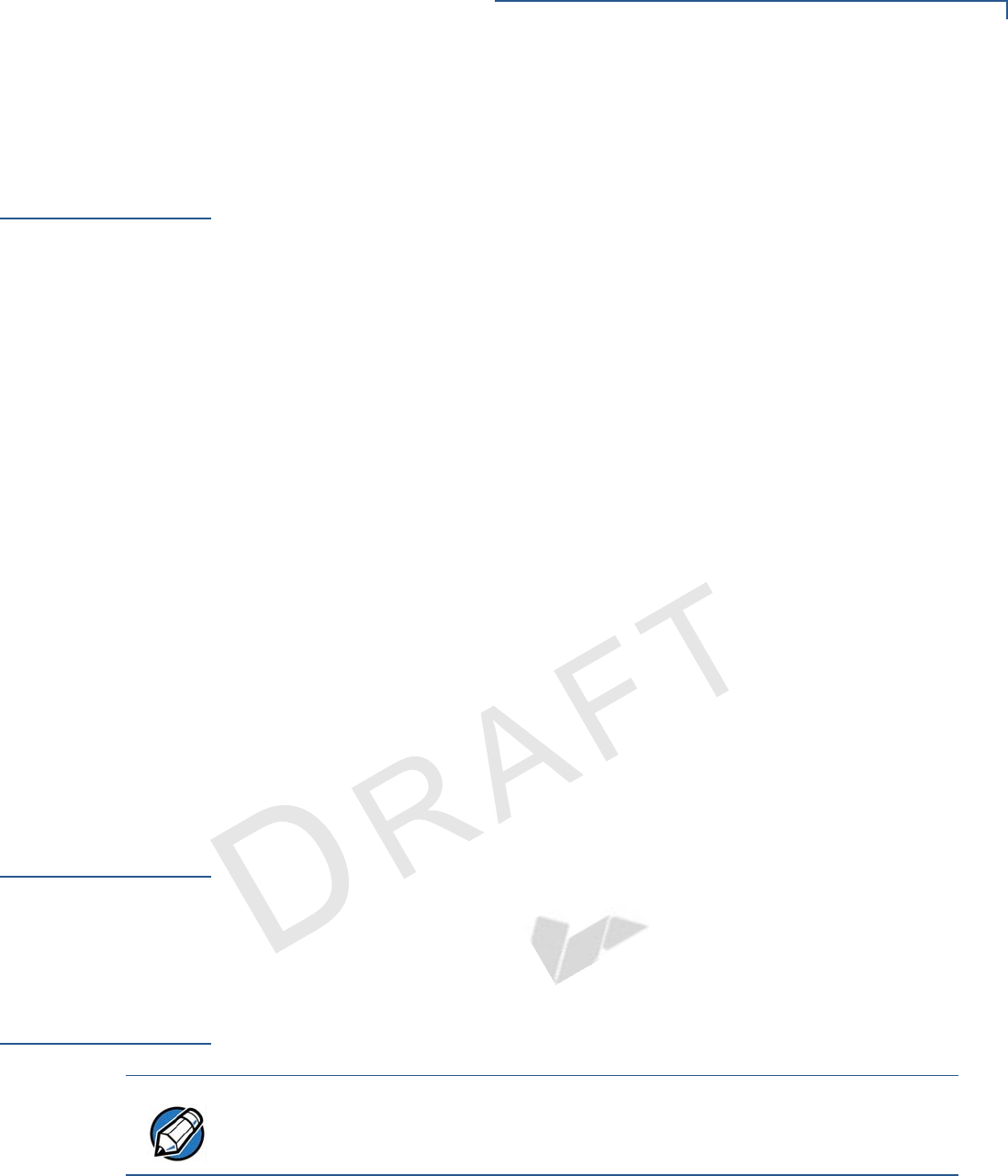
DEVICE SETUP
Connecting the e315 to a Host Computer via Micro-USB
E315 INSTALLATION GUIDE 19
VERIFO N E
CONF I DENTIAL
REVISION A.6
Connecting the
e315 to a Host
Computer via
Micro-USB
Connect the iPod 5 or the iPhone 5 device to a host computer to synchronize
handset data and charge the e315.
USB bus power is used to charge both the iPod 5 or the iPhone 5 device and the
e315. When the micro-USB cable is plugged into the device, the e315 will be
charged completely before the iPod/iPhone is charged. Transactions are allowed
while the e315 charges its battery, but the iPod/iPhone can be operated on its own
battery power.
Figure 8 Connecting the e315 to a Host Computer
To connect to a host
computer 1Disconnect power from the host computer.
2Connect the micro-USB cable into the port located on the left side of the e315.
3Connect the other end of the micro-USB cable into the host computer’s USB
port.
4Reconnect power to the host computer.
Battery Behavior
(No Power
Cable)
When operating on the e315’s battery alone, the e315 allows for power to the iPod
5 or the iPhone 5 device as long as the e315 battery exceeds 80% charge.
At any time during charging, you can override these defaults and enable pass-
through power to the iPod/iPhone by pressing the Enter+3 key combination, but
this causes the e315 to shutdown.
Conducting
Wireless
Transactions
To conduct a wireless transaction:
•Ensure the device is in an optimal position for transmitting.
•Follow the on-screen instructions provided with your application.
NOTE
When using an iPhone 5 device, a valid SIM card is needed to conduct
transactions. For more information on installing/replacing a SIM card, refer to the
appropriate Apple documentation or visit the Apple Web site.
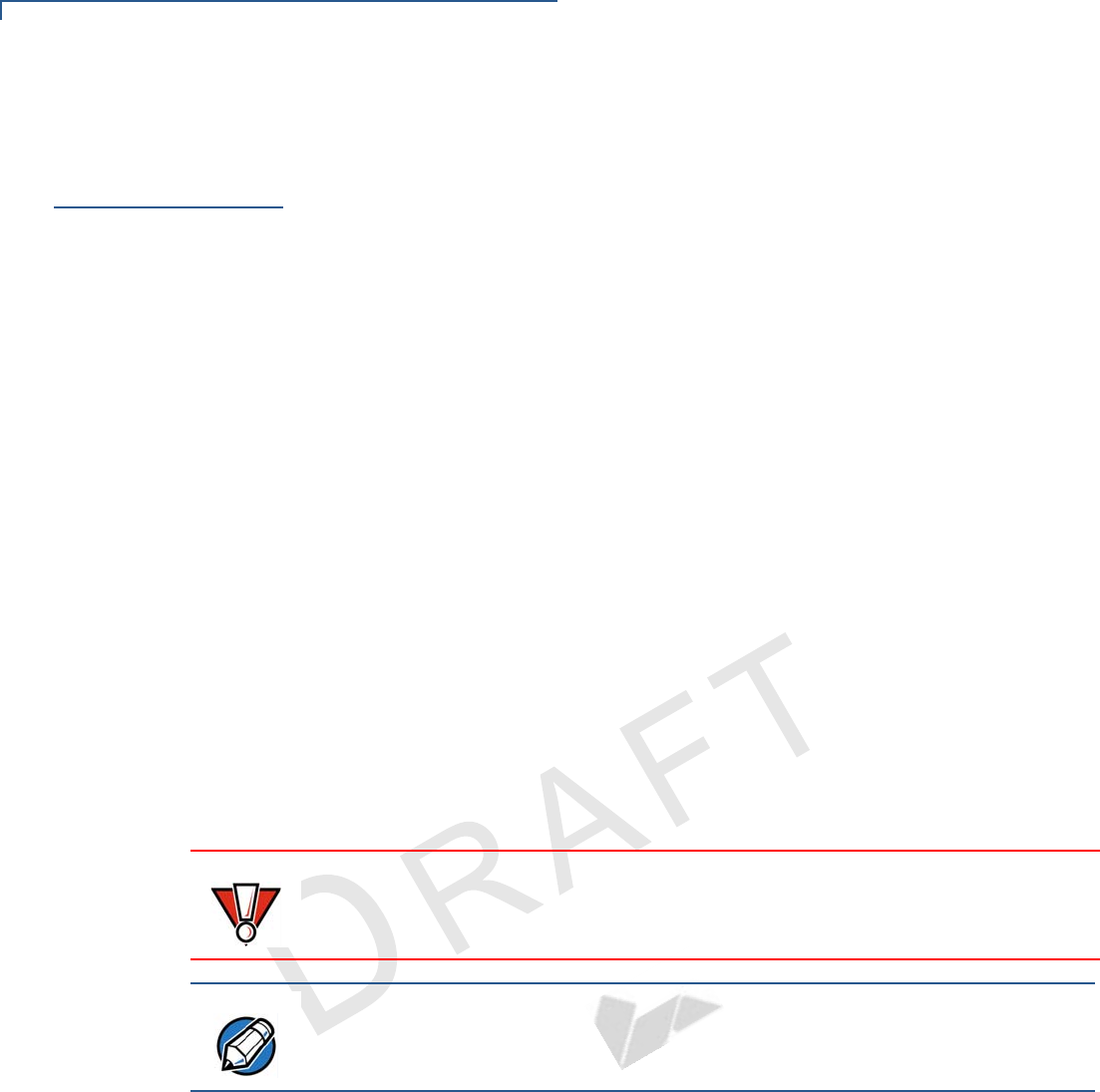
DEVICE SETUP
Using a Smart Card to Conduct Transactions
20 E315 INSTALLATION GUIDE
VERIFO N E
CONF I DENTIAL
REVISION A.6
Using a Smart
Card to Conduct
Transactions
The smart card transaction procedure may vary from one application to another.
Verify the procedure with your application provider before performing a smart card
transaction.
Figure 9 Inserting a Smart Card
To conduct a smart
card transaction 1Position the smart card with the contacts facing the iPod 5 or the iPhone 5
device.
2Insert the smart card into the smart card reader slot in a smooth, continuous
motion until it seats firmly.
3Remove the card only when the application indicates the transaction is
complete.
CAUTION
Leave the smart card in the card reader until the transaction is complete.
Premature card removal invalidates the transaction.
NOTE
When using an iPhone 5, a valid SIM card is needed to conduct transactions. For
more information on installing/replacing a SIM card, refer to the appropriate
Apple documentation or visit the Apple Web site.
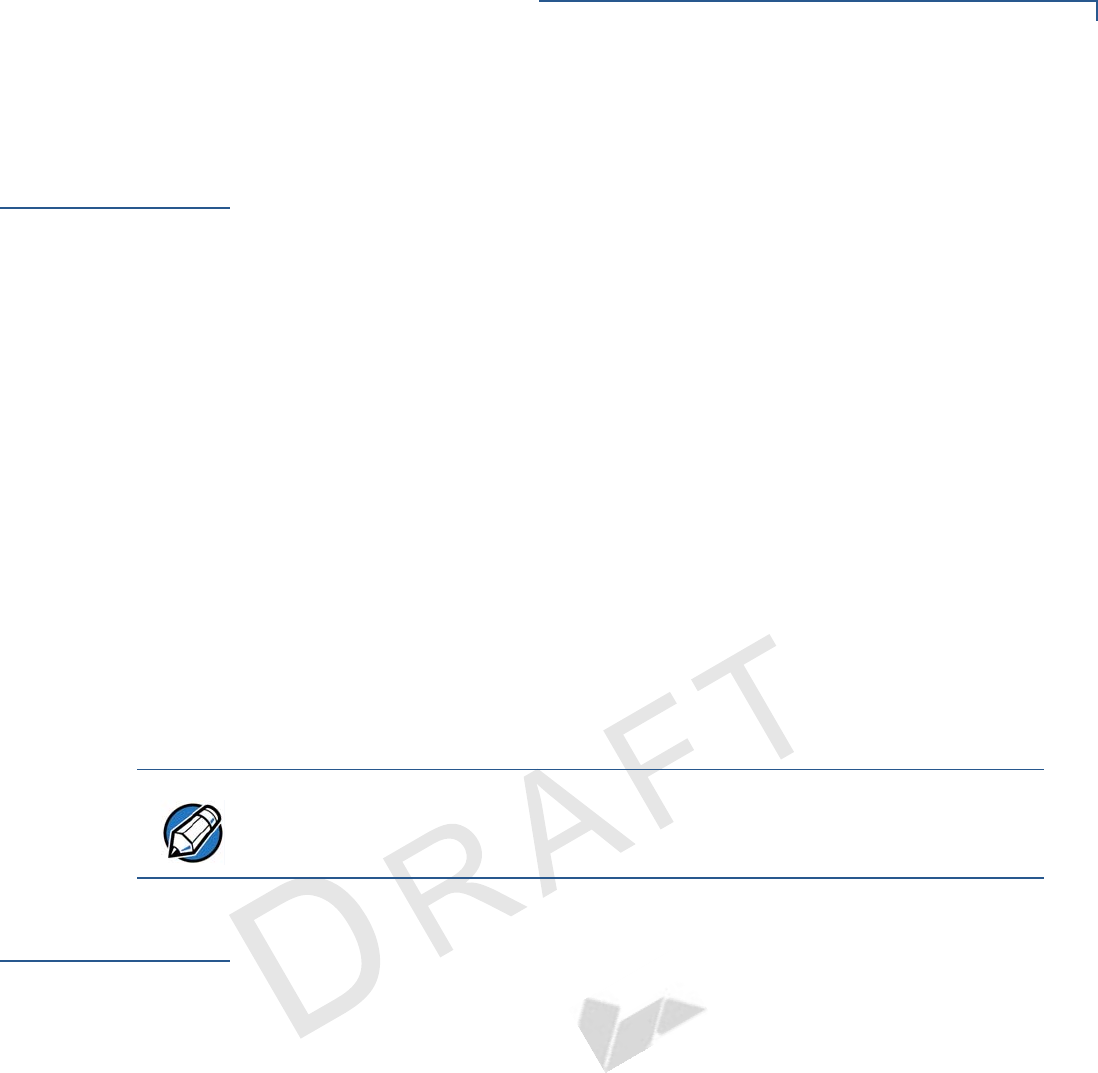
DEVICE SETUP
Using the Magnetic Stripe Reader
E315 INSTALLATION GUIDE 21
VERIFO N E
CONF I DENTIAL
REVISION A.6
Using the
Magnetic Stripe
Reader
The e315 supports credit and debit card transactions. The magnetic stripe reader
is located on the right side of the e315.
Figure 10 Using Magnetic Stripe Card
To conduct a credit/
debit card transaction 1Position the magnetic card with the stripe in the card reader and facing inward,
toward the keypad.
2To ensure a proper read of the magnetic swipe card, the user should insert the
magnetic card from the top of the unit, as shown in Figure 10.
3Swipe the card through the magnetic card reader.
Using the CTLS
Reader
The e315 supports contactless credit/debit card transactions. To perform a
contactless transaction, gently tap the card or hold the card against the surface of
the contactless antenna, which is marked by the CTLS symbol.
Figure 11 Using the CTLS Reader
NOTE
When using an iPhone 5, a valid SIM card is needed to conduct transactions. For
more information on installing/replacing a SIM card, refer to the appropriate
Apple documentation or visit the Apple Web site.
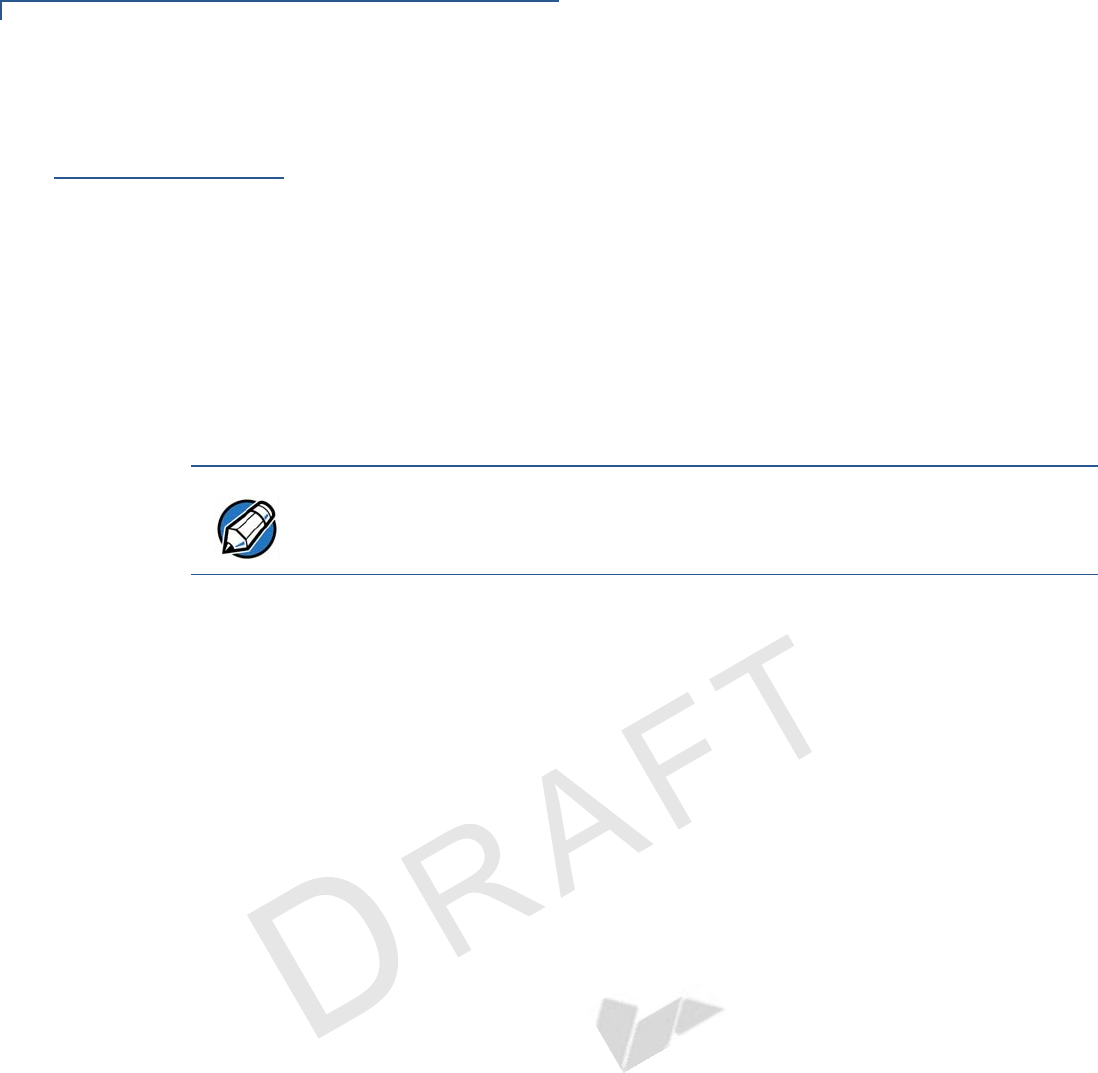
DEVICE SETUP
Using the Barcode Reader
22 E315 INSTALLATION GUIDE
VERIFO N E
CONF I DENTIAL
REVISION A.6
Using the
Barcode Reader
To use the barcode reader, press the Action buttons (see Figure 2 and Figure 3).
Figure 12 Using the Barcode Reader
NOTE
When activated, do not point the barcode reader directly at a person to avoid
unnecessary harm or injury.
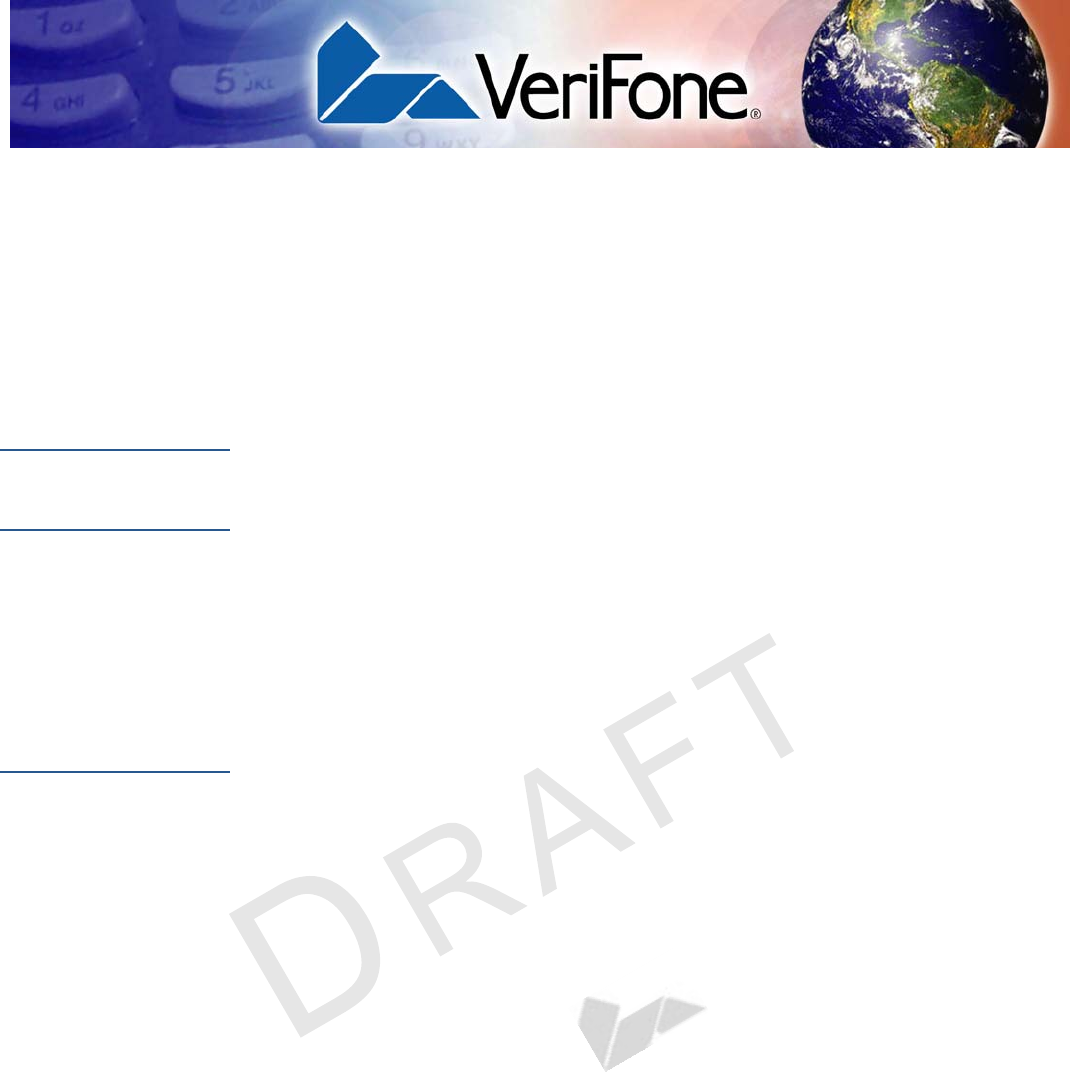
E315 INSTALLATION GUIDE 23
VERIFO N E
CONF I DENTIAL
REVISION A.6
CHAPTER 3
Specifications
This chapter discusses power requirements, dimensions, and other specifications
of the e315 device.
Power
Charging via micro-USB to computer system or Apple-certified power adapter:
5V DC 2 A
Temperature
•Operating Environment
Temperature: -5° to 40°C (23° to 104°F)
Relative humidity: 5% to 95%; RH non-condensing
•Non-operating Environment
Temperature: -5° to 40°C (-4°F to 122°F)
Relative humidity: 5% to 95%; RH non-condensing
External
Dimensions
•Length: Please provide info....
•Width: Please provide info....
•Depth: Please provide info....
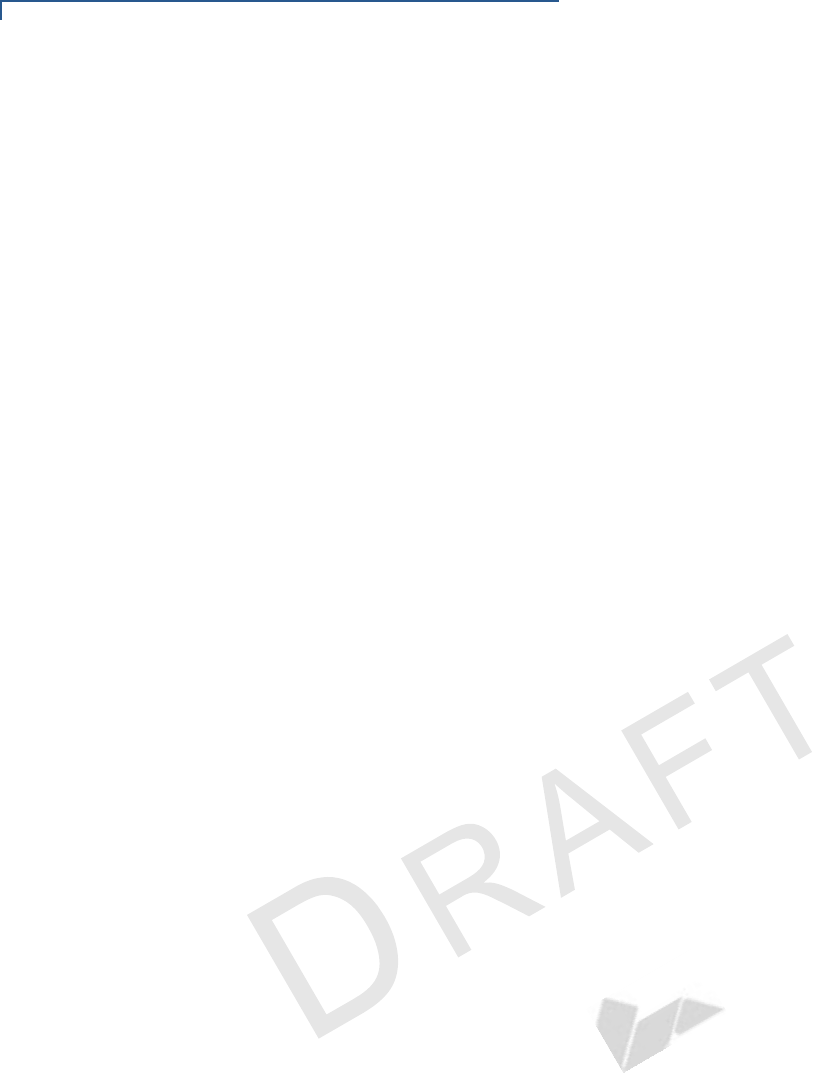
SPECIFICATIONS
External Dimensions
24 E315 INSTALLATION GUIDE
VERIFO N E
CONF I DENTIAL
REVISION A.6
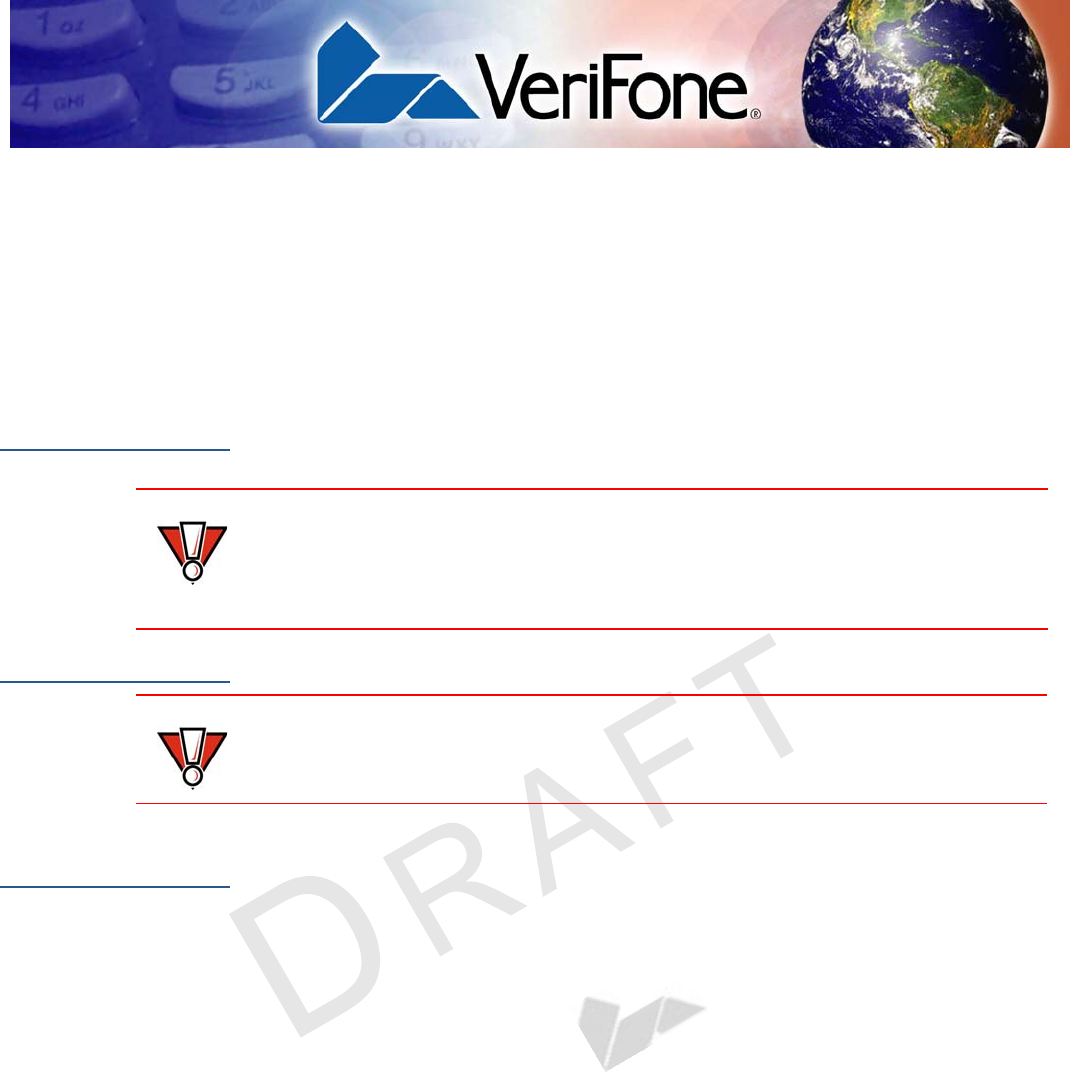
E315 INSTALLATION GUIDE 25
VERIFO N E
CONF I DENTIAL
REVISION A.6
CHAPTER 4
Maintenance
The e315 device has no user-maintainable parts.
Cleaning the
Device
To clean the device, use a clean cloth slightly dampened with water and a drop or
two of mild soap. For stubborn stains, use alcohol or an alcohol-based cleaner.
Device Contacts
Gently swab the contacts with alcohol or contact cleaner to remove the dirt.
Smart Card
Reader
Do not attempt to clean the smart card reader. Doing so may void any warranty.
For smart card reader service, contact your VeriFone distributor or service
provider.
CAUTION
Never use thinner, trichloroethylene, or ketone-based solvents – they may cause
deterioration of plastic or rubber parts.
Do not spray cleaners or other solutions directly onto the keypad or device
display.
CAUTION
Avoid touching the recessed area on the device. Finger oils tarnish contacts,
causing bad connections. When operating on battery power and experiencing a
high occurrence of bad or incomplete data transfers, clean the contacts.
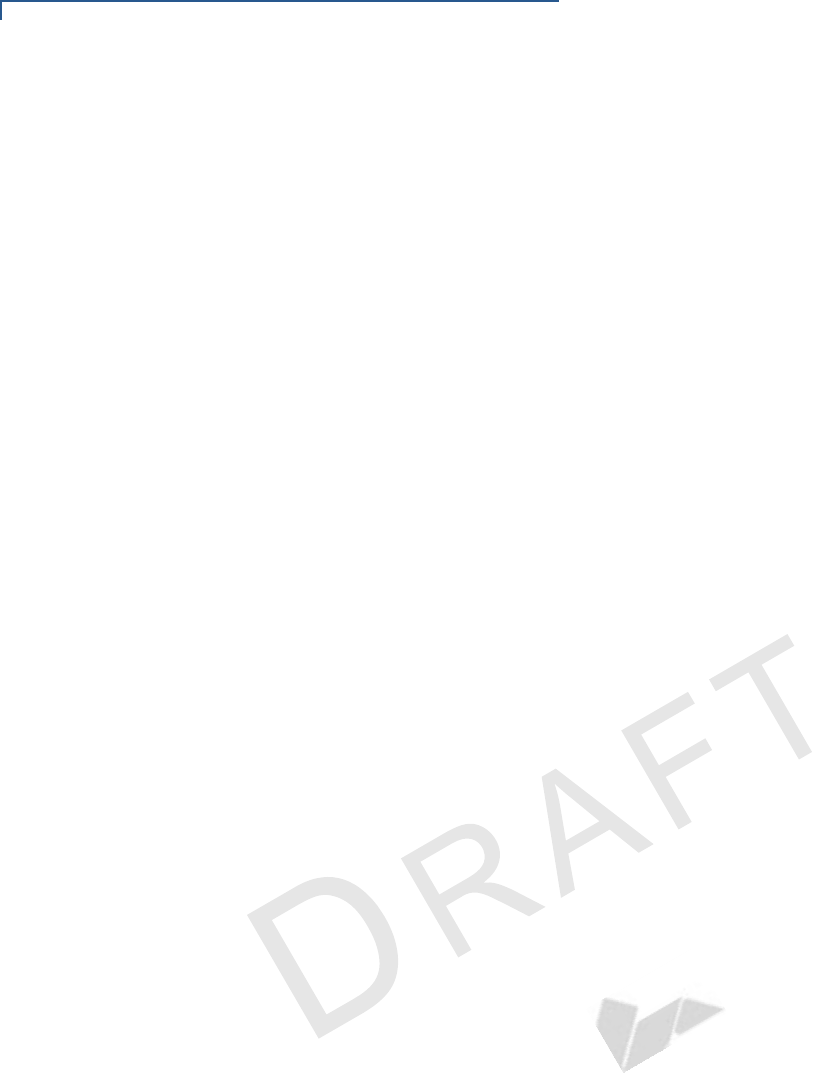
MAINTENANCE
Smart Card Reader
26 E315 INSTALLATION GUIDE
VERIFO N E
CONF I DENTIAL
REVISION A.6
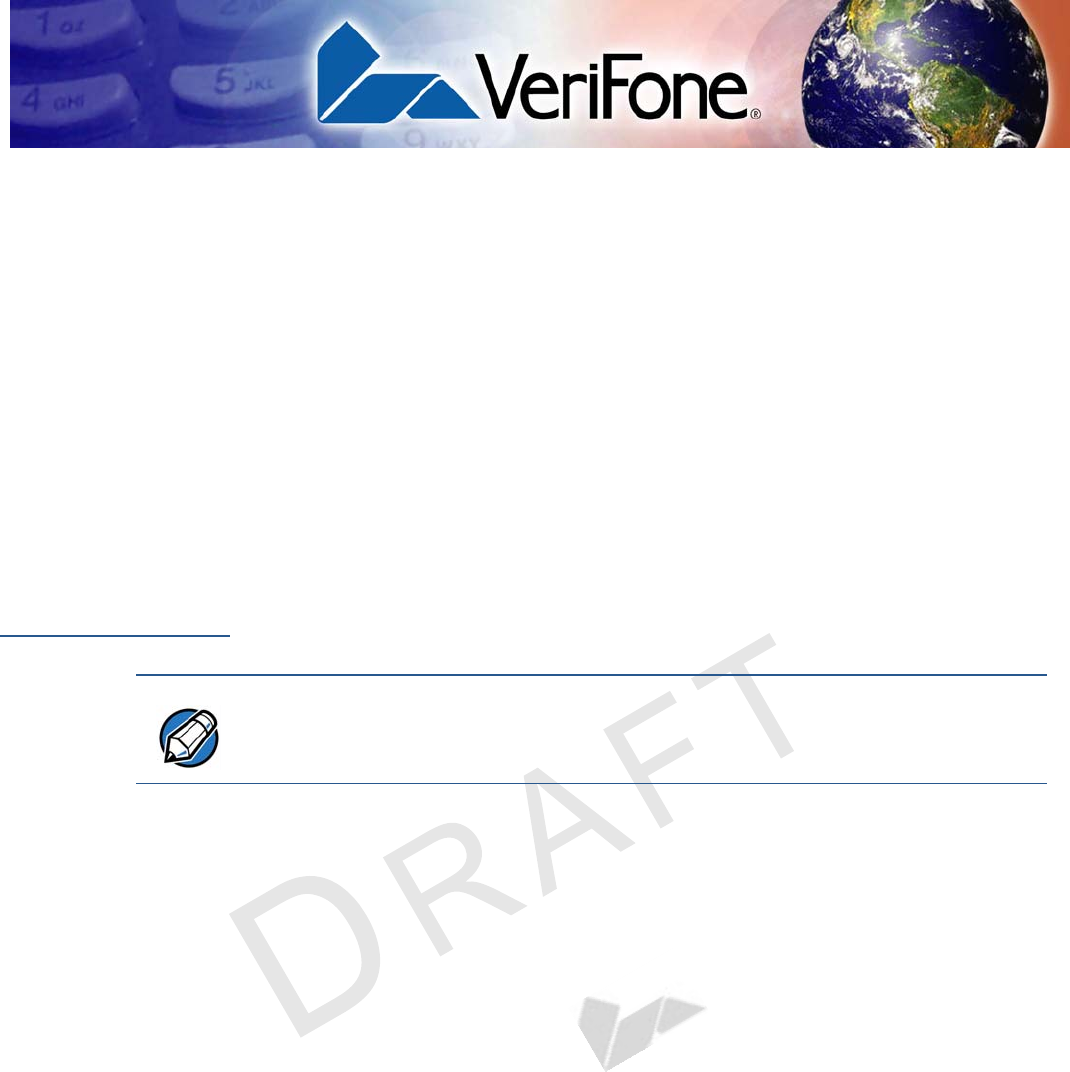
E315 INSTALLATION GUIDE 27
VERIFO N E
CONF I DENTIAL
REVISION A.6
CHAPTER 5
VeriFone Service and Support
For e315 problems, contact your local VeriFone representative or service provider.
For e315 product service and repair information:
•USA – VeriFone Service and Support Group, 1-800-VeriFone (837-4366),
Monday - Friday, 8 A.M. - 8 P.M., Eastern time
•International – Contact your VeriFone representative
Returning a
Device for
Service
Before returning a e315, you must obtain an MRA number. The following
procedure describes how to return one or more devices for repair or replacement
(U.S. customers only).
To return a device for
service 1Get the following information from the printed labels on the bottom of each
e315 to be returned:
•Product ID, including the model and part number. For example, “e315” and
“M087-XXX-XXX-xxx.”
•Serial number (S/N nnn-nnn-nnn)
2Obtain the MRA number(s) by completing one of the following:
aCall VeriFone toll-free within the United States at 1-800-VeriFone and
follow the automated menu options.
•Select the MRA option from the automated message. The MRA
department is open Monday to Friday, 8 A.M.–8 P.M., Eastern Time.
•Give the MRA representative the information you gathered in Step 1.
If the list of serial numbers is long, you can fax the list, along with the
information gathered in Step 1, to the MRA department at 727-953-
4172 (U.S.).
bAddress a fax to “VeriFone MRA Dept.” with the model and part number(s)
•Include a telephone number where you can be reached and your fax
number.
cComplete the Inquiry Contact Form at http://www.verifone.com/
aboutus/contact/contact_form.cfm.
NOTE
Customers outside the United States are advised to contact their local VeriFone
representative for assistance regarding service, return, or replacement of devices
and accessories.
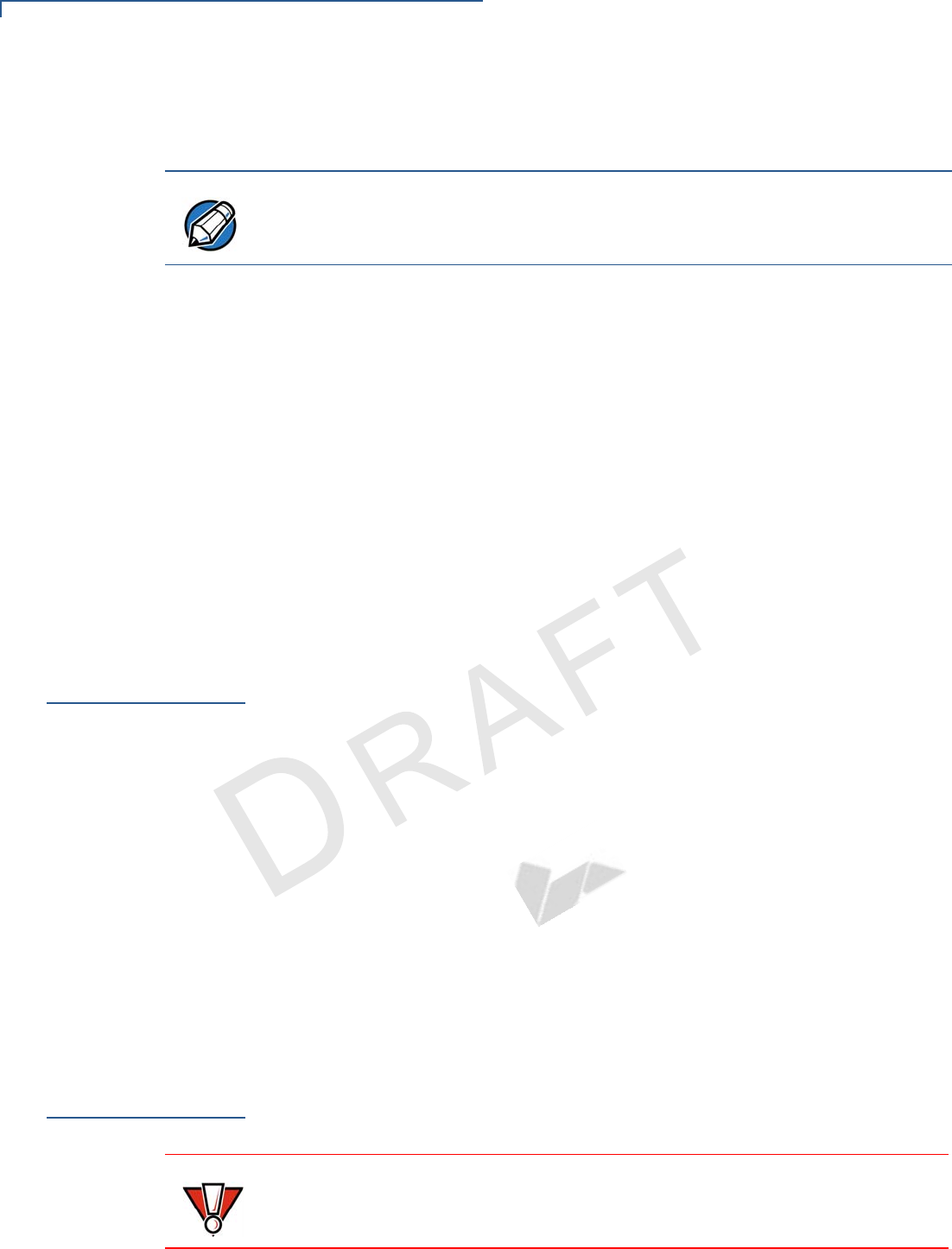
VERIFONE SERVICE AND SUPPORT
Accessories and Documentation
28 E315 INSTALLATION GUIDE
VERIFO N E
CONF I DENTIAL
REVISION A.6
•Address the Subject box with to “VeriFone MRA Dept.”
•Reference the model and part number in the Note box.
3Describe the problem(s).
4Provide the shipping address where the repaired or replacement unit must be
returned.
5Keep a record of the following items:
•Assigned MRA number(s).
•VeriFone serial number assigned to the e315 you are returning for service
or repair (device serial numbers are located on the bottom of the unit.
•Shipping documentation, such as air bill numbers used to trace the
shipment.
•Model(s) returned (model numbers are located on the VeriFone label on
the bottom of the e315).
Accessories and
Documentation
VeriFone produces the following accessories and documentation for the
e315. When ordering, please refer to the part number in the left column.
•VeriFone online store at www.store.verifone.com
•USA – VeriFone Customer Development Center, 800-VeriFone (837-4366),
Monday - Friday, 7 A.M. - 8 P. M . , E a s t e r n t i m e
•International – Contact your VeriFone representative
Accessories
02746-01 VeriFone Cleaning Kit
CBL000-021-01-A USB to Micro-USB Cable, 1 meter
Documentation
Battery Pack
Instructions
Dispose of the battery pack in accordance with all national, state, and local laws
and regulations as regionally required. Some batteries may be recycled and may
be accepted for disposal at local recycling centers.
NOTE
One MRA number must be issued for each e315 you return to VeriFone, even if
you are returning several of the same model.
e315 Certifications and Regulations Sheet VPN DOC087-041-EN-A
e315 Quick Installation Guide VPN DOC087-042-EN-A
e315 Web site www.paywaremobile.com
CAUTION
There is a risk of explosion if the battery is replaced by an incorrect type.
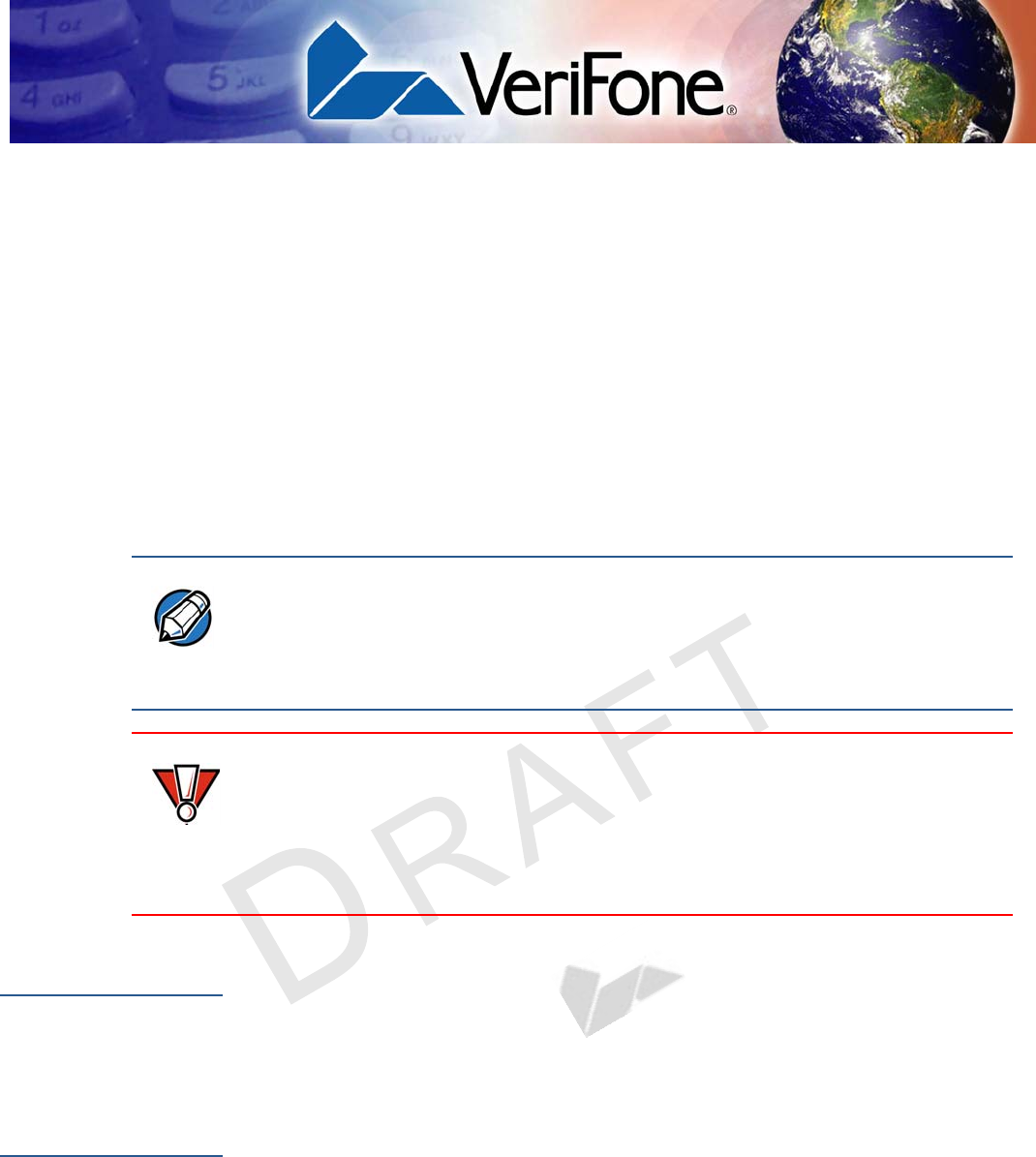
E315 INSTALLATION GUIDE 29
VERIFO N E
CONF I DENTIAL
REVISION A.6
CHAPTER 6
Troubleshooting
Guidelines
The troubleshooting guidelines provided in the following section are included to
help you install and configure your e315 successfully. Typical examples of
malfunction you may encounter while operating your e315 and steps you can take
to resolve them are listed in this chapter.
If the problem persists even after performing the outlined guidelines or if the
problem is not described below, contact your local VeriFone representative for
assistance.
Device Does Not
Start
•Ensure that the battery charge state is not below the critically low level.
•Recharge the battery.
Device Display
Does not Show
Correct/
Readable Info
•Recharge the battery.
•Connect the e315 into a known-good power supply (if available) to see if this
clears the problem.
•If the problem persists, contact your local VeriFone representative for
assistance.
NOTE
The e315 comes equipped with tamper-evident labels. The e315 unit contains no
user serviceable parts. Do not, under any circumstance, attempt to disassemble
the device. Perform only those adjustments or repairs specified in this guide. For
all other services, contact your local VeriFone service provider. Service conducted
by parties other than authorized VeriFone representatives may void any warranty.
CAUTION
Use only a VeriFone-supplied power pack. Using an incorrectly rated power
supply may damage the device or cause it not to work as specified. Before
troubleshooting, ensure that the power supply being used to power the device
matches the requirements specified on the bottom of the device. (See
Specifications, for detailed power supply specifications.) Obtain the appropriately
rated power supply before continuing with troubleshooting.
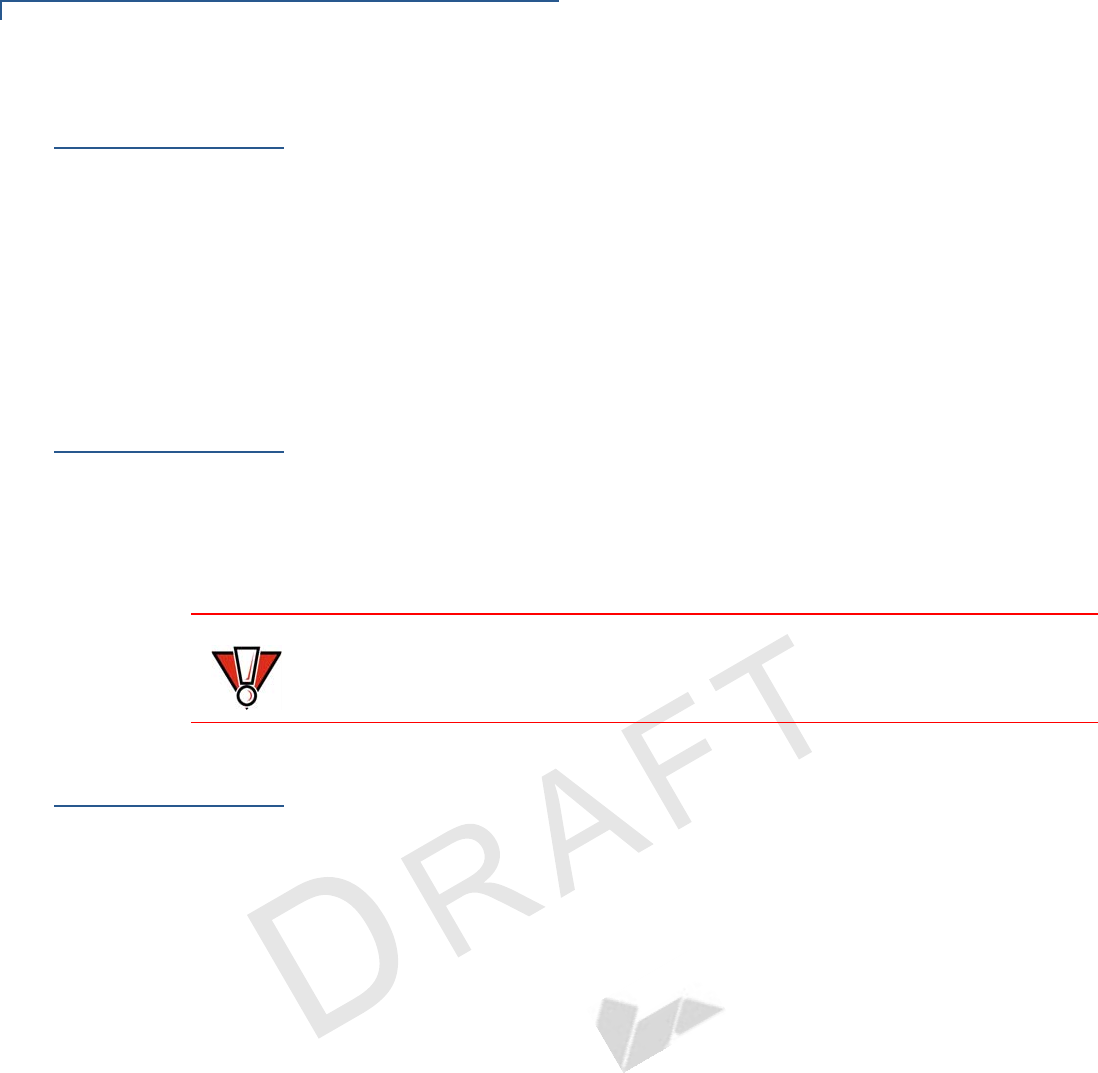
TROUBLESHOOTING GUIDELINES
Blank Display
30 E315 INSTALLATION GUIDE
VERIFO N E
CONF I DENTIAL
REVISION A.6
Blank Display
When the e315 display screen does not show correct or clearly readable
information:
•Check device power connection.
•Remove and reapply power to the device. To do this, press and hold the
power/reset button.
•Check if the iPod/iPhone is properly installed.
•If the problem persists, contact your local VeriFone service provider.
Keypad Does
Not Respond
If the keypad does not respond properly:
•Check the device display. If it displays the wrong character or nothing at all
when you press a key, follow the steps outlined in Transactions Fail To
Process.
•Check if the iPod/iPhone is properly installed.
•If the problem persists, contact your local VeriFone representative.
Transactions
Fail To Process
There are several reasons why the device may not be processing transactions.
Use the following steps to troubleshoot failures.
Check the Magnetic Card Reader
•Perform a test transaction using one or more different magnetic stripe cards to
ensure the problem is not a defective card.
•Ensure that you are swiping cards properly. With the e315 card reader, the
black magnetic stripe on the card should face down and inward, toward the
iPod/iPhone and must be inserted from the top of the device (see Figure 10).
Check the Smart Card Reader
•Perform a test transaction using several different smart cards to ensure the
problem is not a defective card.
•Ensure that the card is inserted correctly and that the card is not removed
prematurely.
•Ensure the MSAM cards are properly inserted (see Installing/Replacing
MSAM Cards).
•Contact your VeriFone distributor or service provider.
CAUTION
Do NOT paste anything on the keypad surface to avoid malfunction.

TROUBLESHOOTING GUIDELINES
Transactions Fail To Process
E315 INSTALLATION GUIDE 31
VERIFO N E
CONF I DENTIAL
REVISION A.6
Federal Communication Commission Interference Statement
This device complies with Part 15 of the FCC Rules. Operation is subject to
the following two conditions: (1) This device may not cause harmful
interference, and (2) this device must accept any interference received,
including interference that may cause undesired operation.
This equipment has been tested and found to comply with the limits for a
Class B digital device, pursuant to Part 15 of the FCC Rules. These limits
are designed to provide reasonable protection against harmful interference in a
residential installation. This equipment generates, uses and can radiate radio
frequency energy and, if not installed and used in accordance with the
instructions, may cause harmful interference to radio communications.
However, there is no guarantee that interference will not occur in a particular
installation. If this equipment does cause harmful interference to radio or
television reception, which can be determined by turning the equipment off
and on, the user is encouraged to try to correct the interference by one of the
following measures:
Reorient or relocate the receiving antenna.
Increase the separation between the equipment and receiver.
Connect the equipment into an outlet on a circuit different from that
to which the receiver is connected.
Consult the dealer or an experienced radio/TV technician for help.
FCC Caution: Any changes or modifications not expressly approved by the
party responsible for compliance could void the user's authority to operate this
equipment.
This transmitter must not be co-located or operating in conjunction with any
other antenna or transmitter.
Radiation Exposure Statement:
This device meets the government’s requirements for exposure to radio waves.
This device is designed and manufactured not to exceed the emission limits for
exposure to radio frequency (RF) energy set by the Federal Communications
Commission of the U.S. Government.
The exposure standard for wireless device employs a unit of measurement
known as the Specific Absorption Rate, or SAR. The SAR limit set by the
FCC is 1.6W/kg. *Tests for SAR are conducted using standard operating
positions accepted by the FCC with the device transmitting at its highest
certified power level in all tested frequency bands.
