Verifone MX925CTLS Point of Sale Terminal User Manual MX900Install
VeriFone Inc Point of Sale Terminal MX900Install
Verifone >
User Manual
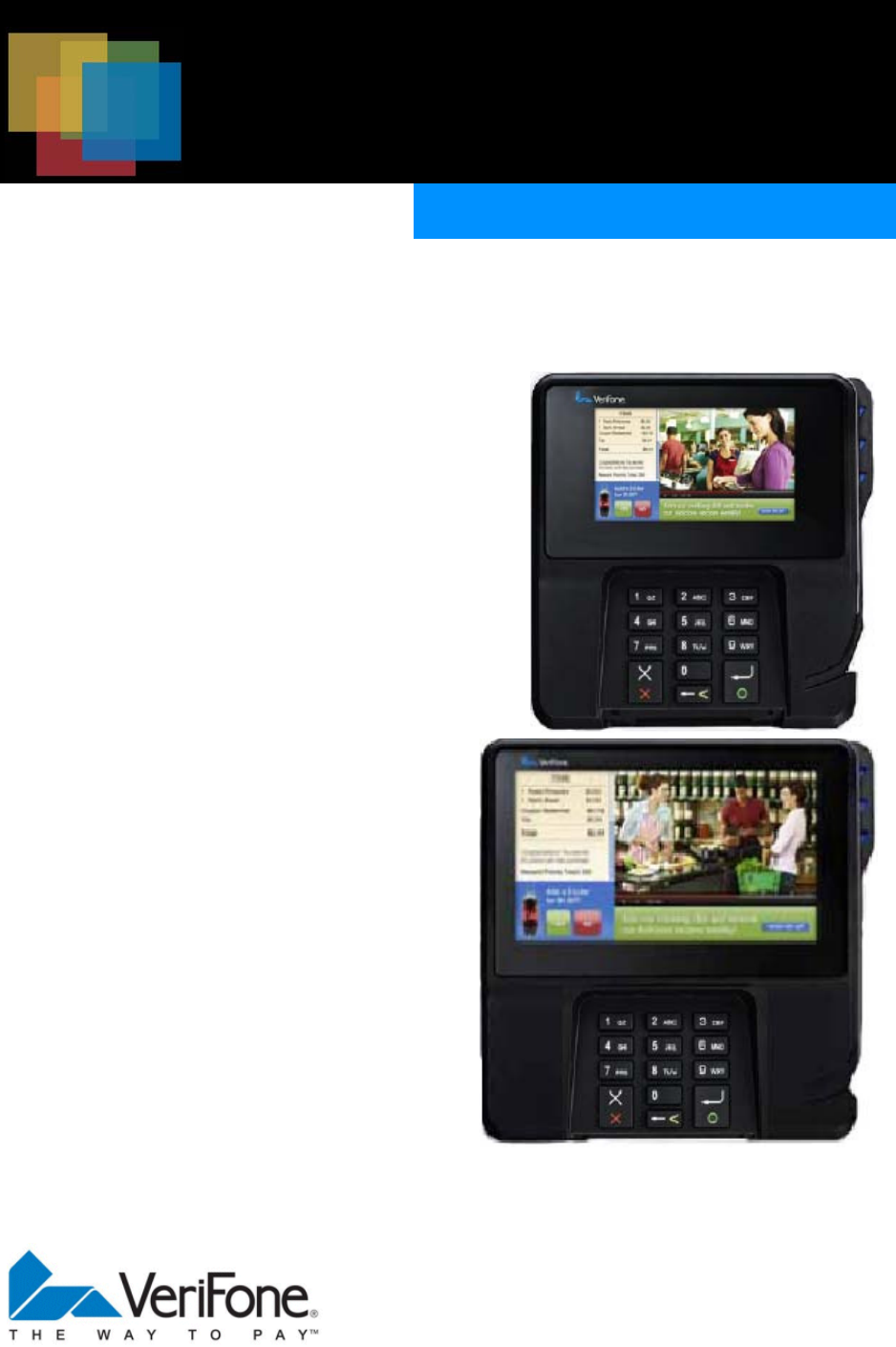
DRAFT
MX 900 Series
Inst allat ion Guide
DRAFT
DRAFT
MX 900 Series Installation Guide
Part Number SPC132-022-01-A, Revision A
March 1, 2012
Ve r iFone ®, Inc.
2099 Gat eway Place
Suit e 600
San Jose, CA 95110
Telephone: 408-232-7800
ht t p: / / www.verifone. com
Print ed in t he Unit ed St at es of America.
© 2012 by VeriFone, Inc.
No part of t his publicat ion covered by t he copyright s herein may be reproduced or copied in
any form or by any means — graphic, elect ronic, or mechanical, including phot ocopying,
t aping, or inf ormat ion st orage and ret rieval syst ems — wit hout writ t en permission of t he
publisher.
The cont ent s of t his document and all f eat ures and specif icat ions are subj ect t o change
wit hout not ice. The inf ormat ion cont ained herein does not represent a commit ment on t he
part of VeriFone, Inc.
Publicat ions are not st ocked at t he address given above. Request s f or VeriFone publicat ions
should be made t o your VeriFone represent at ive.
VeriFone, t he VeriFone logo, and Ruby SuperSyst em are regist ered t rademarks of VeriFone, Inc.
Sapphire, Topaz, HPV-20, Ruby Manager, Everest , EASY ID, Elect ronic Journal On-sit e, and Ruby
Card are t rademarks of VeriFone, Inc. in t he U. S. and/ or ot her count ries. All ot her t rademarks
or brand names are t he propert ies of t heir respect ive holders.
DRAFT

DRAFT
March 1, 2012
Contents
1. Introduction. . . . . . . . . . . . . . . . . . . . . . . . . . 1
Int ended Audience . . . . . . . . . . . . . . . . . . . . . . . . . . 1
Document Organizat ion . . . . . . . . . . . . . . . . . . . . . . . 1
Modificat ions t o t his document . . . . . . . . . . . . . . . . . . . . 1
Acronyms, Abbreviat ions, and Def init ions . . . . . . . . . . . . . 2
2. Hardware Installation . . . . . . . . . . . . . . . . . . . 3
Inst alling t he Device . . . . . . . . . . . . . . . . . . . . . . . . . . . 3
To unpack t he shipping cart on . . . . . . . . . . . . . . . . . . . . . 3
Selecting a Locat ion . . . . . . . . . . . . . . . . . . . . . . . . . . . 4
St and Mount . . . . . . . . . . . . . . . . . . . . . . . . . . . . . . . . . 5
Wall Mount . . . . . . . . . . . . . . . . . . . . . . . . . . . . . . . . . . 6
PIN Prot ect ion Measures . . . . . . . . . . . . . . . . . . . . . . . . . 7
Inst alling Opt ional Component s . . . . . . . . . . . . . . . . . . . . 8
Inst alling Count ert op Wedge . . . . . . . . . . . . . . . . . . . . 8
Removing or Inst alling t he I/ O Module . . . . . . . . . . . . . 9
Inst alling MSAM or SD Cards . . . . . . . . . . . . . . . . . . . 10
Inst alling t he St ylus and Holst er . . . . . . . . . . . . . . . . 14
Removing t he Privacy Shield . . . . . . . . . . . . . . . . . . . 16
Connect ing t he Device . . . . . . . . . . . . . . . . . . . . . . . . . 17
I/ O Module . . . . . . . . . . . . . . . . . . . . . . . . . . . . . . 17
Mult iport Cable . . . . . . . . . . . . . . . . . . . . . . . . . . . 18
Connect ing ECR in Tailgat e Mode . . . . . . . . . . . . . . . . 20
Connect ing t o a Host PC. . . . . . . . . . . . . . . . . . . . . . 21
Connect ing t o t he Et hernet LAN . . . . . . . . . . . . . . . . 21
Connect ing t o USB Host or Hub . . . . . . . . . . . . . . . . . 21
Powering up . . . . . . . . . . . . . . . . . . . . . . . . . . . . . . . . 22
Using t he I/ O Module . . . . . . . . . . . . . . . . . . . . . . . . 22
Using t he Mult iport Cable . . . . . . . . . . . . . . . . . . . . . 23
Calibrat e Touch Screen . . . . . . . . . . . . . . . . . . . . . . . . 24
3. Maintenance . . . . . . . . . . . . . . . . . . . . . . . . . 25
DRAFT
ii MX 900 Series Installation Guide
March 1, 2012
Cleaning t he Terminal . . . . . . . . . . . . . . . . . . . . . . . . . . 25
Cleaning t he Display Screen . . . . . . . . . . . . . . . . . . . . . . 25
Magnet ic St ripe Cleaner. . . . . . . . . . . . . . . . . . . . . . . . . 25
Smart Card Reader . . . . . . . . . . . . . . . . . . . . . . . . . . . . 25
4. Terminal Specifications. . . . . . . . . . . . . . . . . . 27
Terminal Specif icat ions . . . . . . . . . . . . . . . . . . . . . . . . . 27

DRAFT
March 1, 2012
1 INTRODUCTION
This inst allat ion guide is your primary source of informat ion for set t ing up and
inst alling t he MX 900 Series t erminals, t he MX 915™
and MX 925™
.
Intended Audience
This guide is usef ul for anyone inst alling and conf iguring t he MX 900 Series
t erminals. A basic descript ion of t erminal f eat ures is also provided.
Document Organization
The following chapt ers are included:
Chapt er 1, Int roduct ion, explains t he Int ended Audience, Document
Organizat ion, and common acronyms, abbreviat ions, and definit ions used.
Chapt er 2, Inst allat ion, explains how t o inst all t he MX 900 Series t erminals.
Chapt er 3, Maint enance, explains how t o maint ain your MX 900 Series t erminals.
Chapt er 4, Specif icat ions, provides inf ormat ion on power, environment , and
dimensions of t he hardware.
Modifications to this document
This document may be changed or ext ended t o include new product
requirement s.
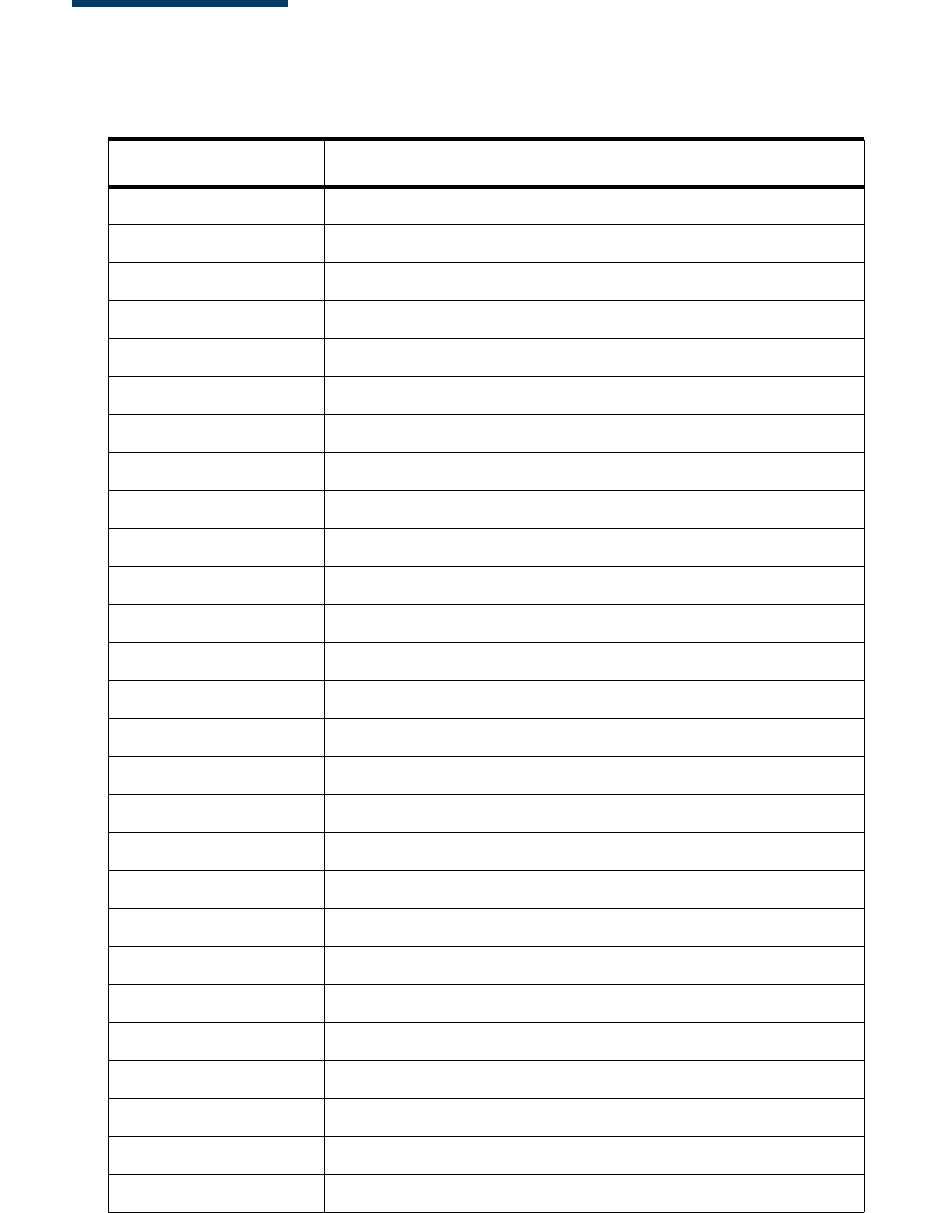
DRAFT
2MX 900 Series Installation Guide
March 1, 2012
Acronyms, Abbreviations, and Definitions
The following t able describes t he common acronyms, abbreviat ions, and
def init ions used:
Convention Meaning
BFI Buf f er Flush Int erval
bps bit s per second
CRC Cyclic Redundancy Check
FA File Aut hent icat ion
Firmware Sof t ware in FLASH/ ROM
FTP File Transf er Prot ocol
GISKE Global Int eroperable Secure Key Exchange
iPKG The It sy Package Management Syst em
IPP Int ernal PIN Pad
ISR Int errupt Service Rout ine
JFFS2 Journaling Flash File Syst em
KLK VSS Key Loading Key
KSN Key Serial Number
KVC Key Verificat ion Code
LED Light Emit t ing Diode
MS Mast er Session
MSR Magnet ic St ripe Reader
NFS Net work File Syst em
OSS Open Sound Syst em
PED PIN Ent ry Device
PEK PIN Encrypt ion Key
RFCR RF Card Reader
RRT Receive Record Threshold
RTC Real-t ime Clock
SAM Securit y Access Module
VRK VeriShield Remot e Key
VSS VeriShield Securit y Script s
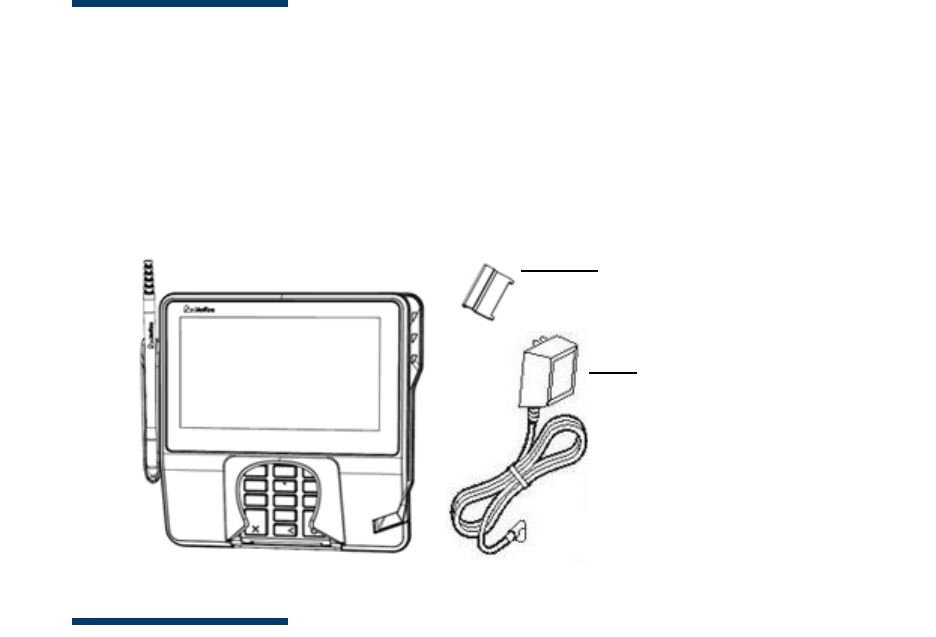
DRAFT
March 1, 2012
2 HARDWARE INSTALLATION
This chapt er describes t he MX 900 Series inst allat ion procedures and includes
connect ion examples.
Installing the Device
This sect ion present s inst allat ion guidelines for t he MX 900 Series t erminal.
Unpacking
Open t he shipping cart on and carefully inspect t he cont ent s for possible
t ampering or shipping damage.
War ning:Do not use a damaged t erminal.
To unpack the shipping carton
1. Wit h t he shipping cart on right side up, open t he t op and remove all it ems
from t he cart on:
– Terminal unit
– Power pack (Separat e Packaging)
–Berg retainer
2. Remove t he prot ect ive plast ic wrap f rom t he display and ot her
component s.
Berg Ret ainer
Pow er Pack
(Separat e Cart on)

DRAFT
4MX 900 Series Installation Guide
March 1, 2012
3. Place t he component s on a t able or count ert op.
4. Save t he shipping cart ons and packing mat erial for repacking or moving
in t he fut ure.
Selecting a Location
War ning:The MX 900 Series t erminal is designed for indoor use only.
Use t he following guidelines t o select a locat ion for t he MX 900 Series t erminal.
1. Select a locat ion for t he t erminal t hat of f ers adequat e vent ilat ion and
prot ect ion and is convenient for t he user and merchant .
2. Place t he MX 900 Series t erminal on a f lat surf ace, such as a t able or
count ert op, or mount it on a mount ing st and supplied by VeriFone. Avoid
areas wit h:
– Excessive heat or dust
– Oil or moist ure
– Devices t hat cause excessive volt age fluct uat ions or elect rical noise,
such as air condit ioners, f ans, elect ric mot ors, neon signs, or high-
frequency securit y devices must be no closer t han 24 inches
– Direct sunlight or obj ect s t hat radiat e heat
Note: Interference Sources:
Special care is required when mount ing t he MX 900 Series
t erminal in sit es t hat ut ilize ant i-t hef t devices posit ioned at
doorways or surface mount ed deact ivat or pads. Devices of t his
t ype, such as Sensormat ic brand devices, generat e st rong
elect romagnet ic f ields which may int erfere wit h MX 900 Series
t erminals. Always select mount ing locat ions at least 6 feet f rom
doorway unit s and at least 18 inches from surf ace mount ed
deact ivat or pads.
Note: Mounting Considerations:
VeriFone recommends t he use of an approved st and f or all
mount ing sit uat ions. Posit ion t he t erminal convenient ly in
relat ion t o power, ECR and LAN connect ions. Ensure t he MX 900
Series t erminal is locat ed in a manner t hat allows cust omers t o
swipe t heir magnet ic cards or insert t heir Smart Cards in a
smoot h and comfort able mot ion wit hout encount ering
obst ruct ions. If t he unit will be swiveled during normal operat ion,
VeriFone requires t he use of an approved swivel st and. The st and
must limit t he swivel t o 180 degrees t o prevent t wist ing and
damage t o t he MX 900 Series cable. Aft er mount ing, verif y all
cables move f reely and do not t wist when t he unit is rot at ed
t hroughout it s range of mot ion.
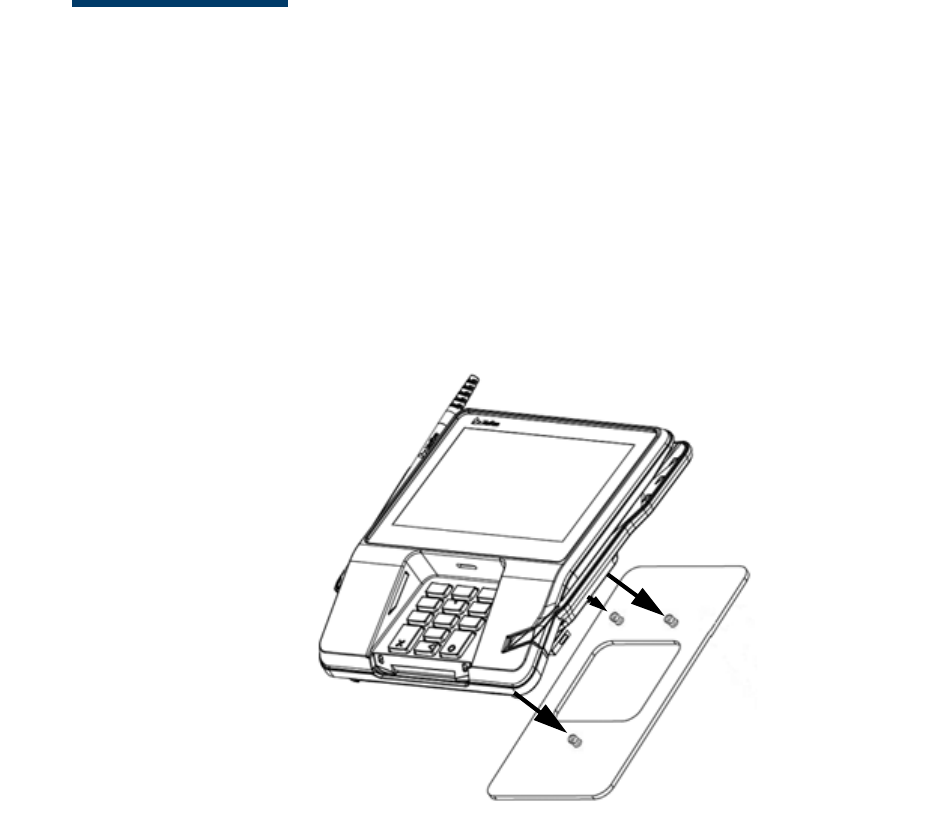
DRAFT
MX 900 Series Installation Guide 5
March 1, 2012
War ning:Do not use t he MX 900 Series t erminal near wat er, including a
bat ht ub, wash bowl, kit chen sink, or laundry t ub. Do not use
in a wet basement or near a swimming pool.
3. Before connect ing t he t erminal t o t he power pack, complet e t he
inst allat ion by connect ing all t he cables (see Connect ing t he Device and
Power Up wit h t he Mult iport Cable).
Stand Mount
In most ret ail spaces, t he t erminal is posit ioned on a st and mount . To inst all t he
t erminal on t he st and mount :
1. Inst all t he st and mount on t he count ert op in t he desired lane over an
appropriat e hole t hrough which t he wiring connect ions can be t hreaded.
2. Thread all wiring connect ions t hrough t he cent er of t he st and mount .
3. Make all wiring connect ions.
4. Align and seat t he t hree pins on t he t op plat e of t he st and mount
plat f orm wit h t he t hree key-hole slot s on t he bot t om of t he t erminal.
5. Slide t he t erminal down unt il t he unit seat s securely.
6. Posit ion t he st and so t hat it is prot ect ed f rom being bumped by shopping
cart s or ot her it ems. Being bumped and pot ent ially t rigger t he syst em
int o “ t hinking” a breach at t empt has occurred, causing t he encrypt ion
keys t o be cleared.
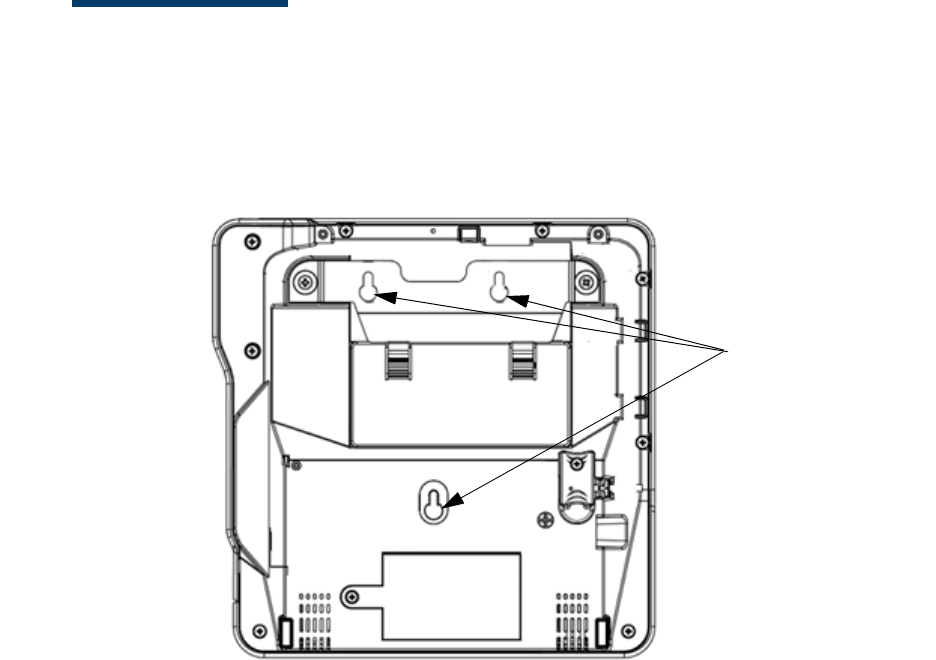
DRAFT
6MX 900 Series Installation Guide
March 1, 2012
Wall Mount
The MX 900 Series t erminal can be mount ed on a wall. To wall mount t he MX 900
Series t erminal:
1. Creat e a t emplat e of t he t hree key hole slot s on t he bot t om of t he
MX 900 Series t erminal.
2. Locat e a wall st ud t o base cent er placement of t he MX 900 Series
t erminal unit .
3. Mark t he hole placement on t he desired wall locat ion.
4. Prepare holes f or screw placement . For mount ing int o drywall use 1/ 8"
Hollow Wall Anchors. Ot her st ud mount ings use #6 t rim screws. Af t er
inst allat ion apply 30 pounds force downward t o ensure proper mount ing.
a. Creat e a small hole in which t o screw in self -t apping wood screws, or
b. Insert molly screws int o prepared holes in sheet rock wall.
5. Insert screws int o prepared holes, leaving approximat ely 6.35mm (1/ 4” )
of t he screw above t he level of t he wall.
Note: Adj ust t he screw dept h t ill t he unit is firmly mount ed.
6. Align and seat screws in t he key hole slot s.
7. Slide t he MX 900 Series t erminal down unt il t he unit seat s securely.
Key Hole Slot s
Mount ing Holes
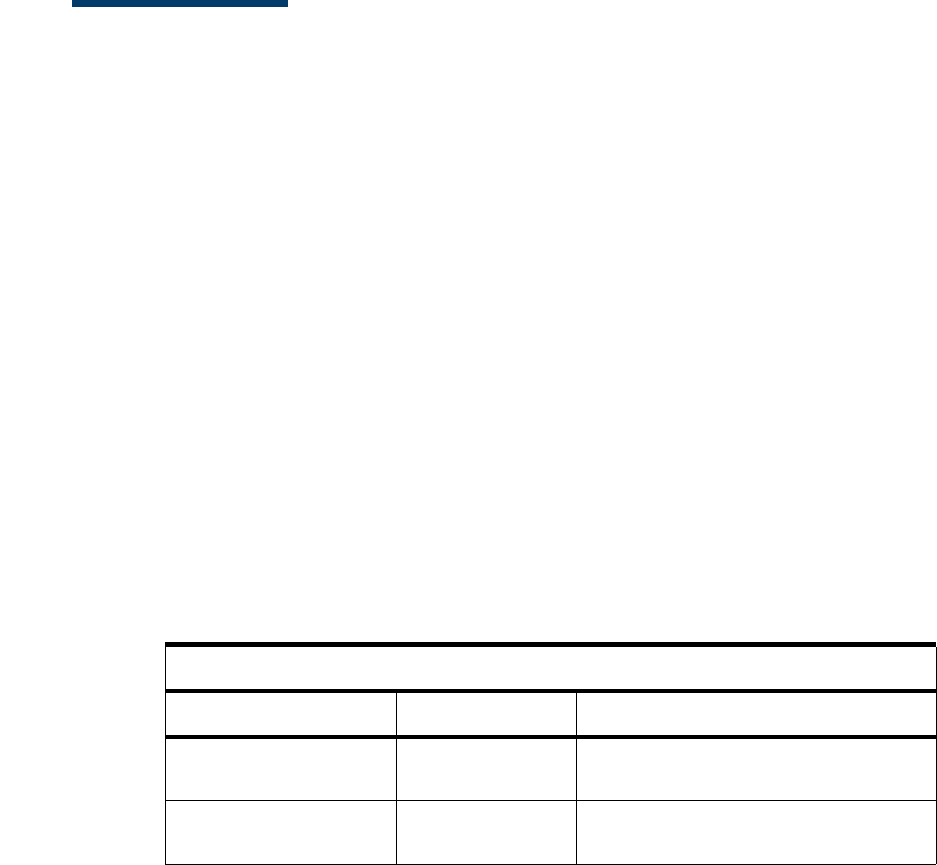
DRAFT
MX 900 Series Installation Guide 7
March 1, 2012
PIN Protection Measures
The following t echniques can be employed t o provide for ef f ect ive screening of
t he PIN-ent ry keypad during t he PIN-ent ry process. These met hods would
t ypically be used in combinat ion, t hough in some cases a met hod might be used
singly.
■Posit ioning of t erminal on t he check-st and in such a way as t o make visual
observat ion of t he PIN-ent ry process inf easible. Examples include:
– Visual shields designed int o t he check-st and. The shields may be
solely for shielding purposes, or may be part of t he general check-
st and design.
– Posit ion t he PIN Ent ry Device (PED) so t hat it is angled in such a way
t hat PIN spying is diff icult .
■Inst alling PED on an adj ust able st and t hat allows consumers t o swivel t he
t erminal sideways and/ or t ilt it forwards/ backwards t o a posit ion t hat
makes visual observat ion of t he PIN-ent ry process dif f icult .
■Posit ioning of in-st ore securit y cameras so t hat t he PIN-ent ry keypad is
not visible.
The following t able describes t he t wo pref erred mount ing met hods and t he
recommended measure t o prot ect f rom PIN capt ure in four observat ion
corridors:
VeriFone also recommends inst ruct ion of t he cardholder regarding saf e
PIN-ent ry. This can be done wit h a combinat ion of :
■Signage on t he PED
■Prompt s on t he display, possibly wit h a “ click-t hrough” screen
■Lit erat ure at t he point of sale
■A logo for safe PIN-ent ry process
Note: For a det ailed discussion of PINpad Securit y Best Pract ices, see t he
MX 900 Ref erence Manual.
Mounting Methods and Protection Measures
Method Cashier Customer Queue
Count ert op wit hout
st and
Use signage
behind t he PED
Inst all so t hat cust omer is
bet ween PED and next in queue
Count ert op wit h
St and
No Act ion
Needed
Inst all so t hat cust omer is
bet ween PED and next in queue

DRAFT
8MX 900 Series Installation Guide
March 1, 2012
Installing Optional Components
This sect ion discusses t he inst allat ion procedures for t he opt ional component s
available for t he MX 900 Series t erminal. Your t erminal may already have some
of t hese opt ions, as modules can be inst alled at t he fact ory or in t he field.
Installing Countertop Wedge
The count ert op wedge raises t he rear sect ion of t he MX 900 Series t erminal by
an angle of 10 degrees t o facilit at e use of t he screen. See t he St and Mount
sect ion for aligning t he pins.
To install the countertop wedge
1. Align t he pins in t he count ert op wedge wit h t he t wo key holes on t he
bot t om of t he MX 900 Series t erminal.
2. Slide t he count ert op wedge f irmly int o posit ion.

DRAFT
MX 900 Series Installation Guide 9
March 1, 2012
Removing or Installing the I/ O Module
Use t he following st eps t o remove and inst all I/ O modules.
Push down t he t wo t abs so t hat t he I/ O module can slide out .
Ta b s
Ta b s

DRAFT
10 MX 900 Series Installation Guide
March 1, 2012
Slide t he module in unt il it locks int o place.
Installing MSAM or SD Cards
Follow t he st eps below t o inst all smart cards (MSAM or SD cards).
Oft en merchant s are issued MSAM or SD cards t o run small applicat ions, such as
loyalt y programs. MSAM and SD cards are used only wit h MX 900 Series t erminal
smart card conf igurat ions.
1. Unplug t he power pack from t he mult iport cable or unplug f rom t he I/ O
module if no mult iport cable is present .
2. Place t he t erminal upside down on a sof t , clean surf ace t o prot ect t he
glass cover from scrat ches.
I/ O Modules
Terminal Description Terminal P/ N I/ O Module P/ N
MX 915
AUD, BERG ONLY, NO
TAILGATE
P132-601-00-R MX900-01
PWR, AUD, BERG W/
TAILGATE, ETH, USB OTG,
COM 2
P132-602-00-R MX900-02
PWR, AUD, POE, USB OTG,
USB HOST, COM 1, COM 2
P132-603-00-R MX900-03
PWR, AUD, ETH, USB OTG,
COM 1, WIFI/ BT
P132-604-00-R MX900-04
MX 925
AUD, BERG ONLY, NO
TAILGATE
P132-601-00-R MX900-01
PWR, AUD, BERG W/
TAILGATE, ETH, USB OTG,
COM 2
P132-602-00-R MX900-02
PWR, AUD, POE, USB OTG,
USB HOST, COM 1, COM 2
P132-603-00-R MX900-03
PWR, AUD, ETH, USB OTG,
COM 1, WIFI/ BT
P132-604-00-R MX900-04
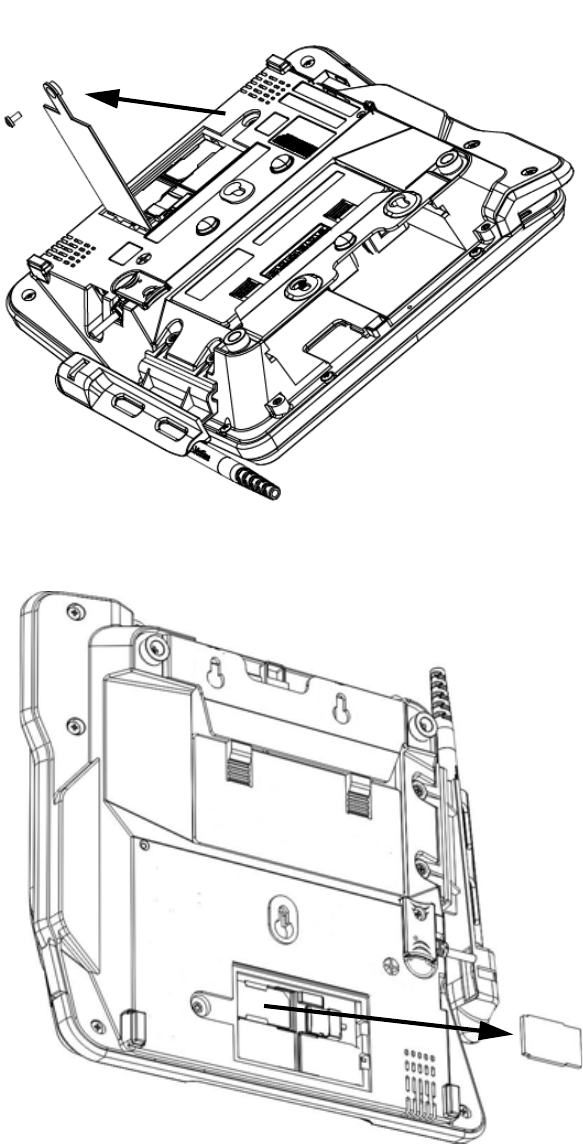
DRAFT
MX 900 Series Installation Guide 11
March 1, 2012
3. Remove t he card compart ment door screw and rot at e t he door up and
back t o access t he SD and MSAM cardholders.
4. Remove any previously inst alled MSAM or SD card by sliding t he card from
t he cardholder.
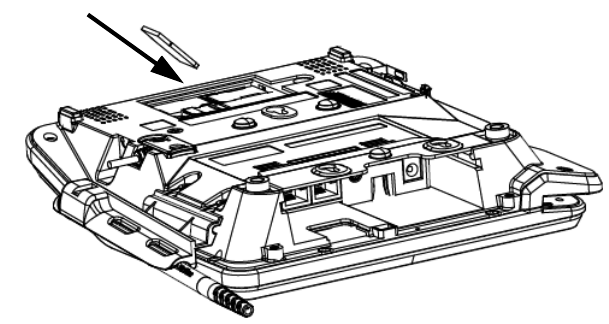
DRAFT
12 MX 900 Series Installation Guide
March 1, 2012
Note: Bef ore insert ing t he SD or MSAM card, posit ion it wit h t he card’s
gold cont act s f acing t he smart card reader end of t he t erminal.
The cardholder connect or base has a set of cont act s and a not ch
on one corner t o ensure t he card is posit ioned correct ly. The card
has a not ch on one corner t o ensure t hat it f it s int o t he connect or
base in only one way. The card compart ment door will not close
properly if t he cards are inst alled incorrect ly.
5. Inst all an MSAM or SD card by aligning t he card and caref ully sliding it
wit hin t he guides on t he cover unt il it is f ully insert ed.
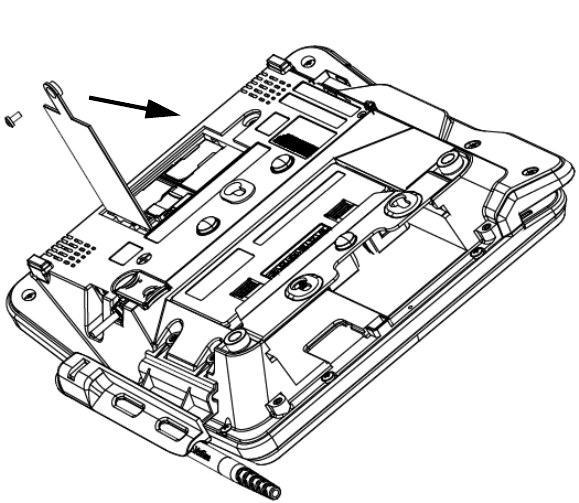
DRAFT
MX 900 Series Installation Guide 13
March 1, 2012
6. Reinst all t he compart ment cover and door screw.

DRAFT
14 MX 900 Series Installation Guide
March 1, 2012
Installing the Stylus and Holster
Use t he following st eps t o inst all t he st ylus and it s holst er.
1. Turn t he MX 900 Series t erminal over and plug t he st ylus cable int o t he
t op of t he t erminal and insert and t ight en screw.
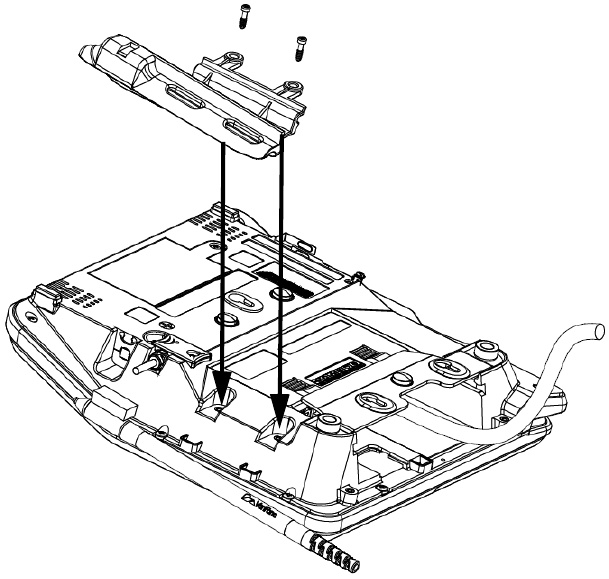
DRAFT
MX 900 Series Installation Guide 15
March 1, 2012
2. Locat e t he t wo screw holes for at t aching t he holst er. Rout e t he st ylus
cable t hrough a channel in t he holst er and t hen at t ach t he holst er using
t he t wo screws. The cable should be in t he channel bet ween t he holst er
and t he t erminal.
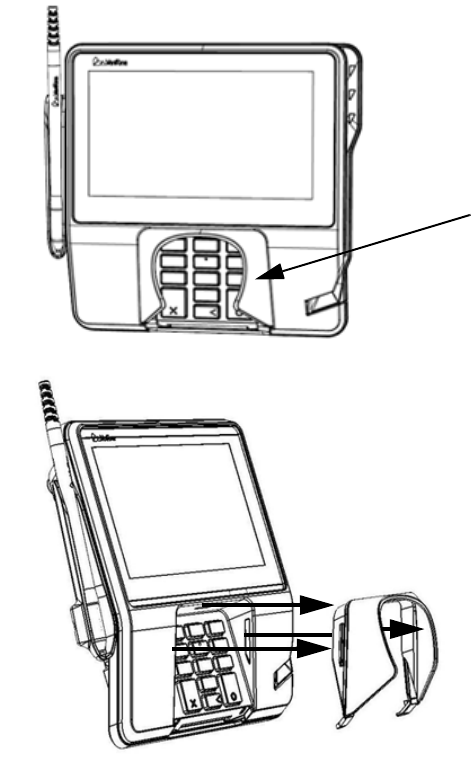
DRAFT
16 MX 900 Series Installation Guide
March 1, 2012
Removing the Privacy Shield
To remove t he privacy shield, pull on each side of t he privacy shield unt il it
disconnect s f rom each of t he t hree connect ion point s.
War ning: Once t he privacy shield is removed, it cannot be re-inst alled.
Privacy Shield
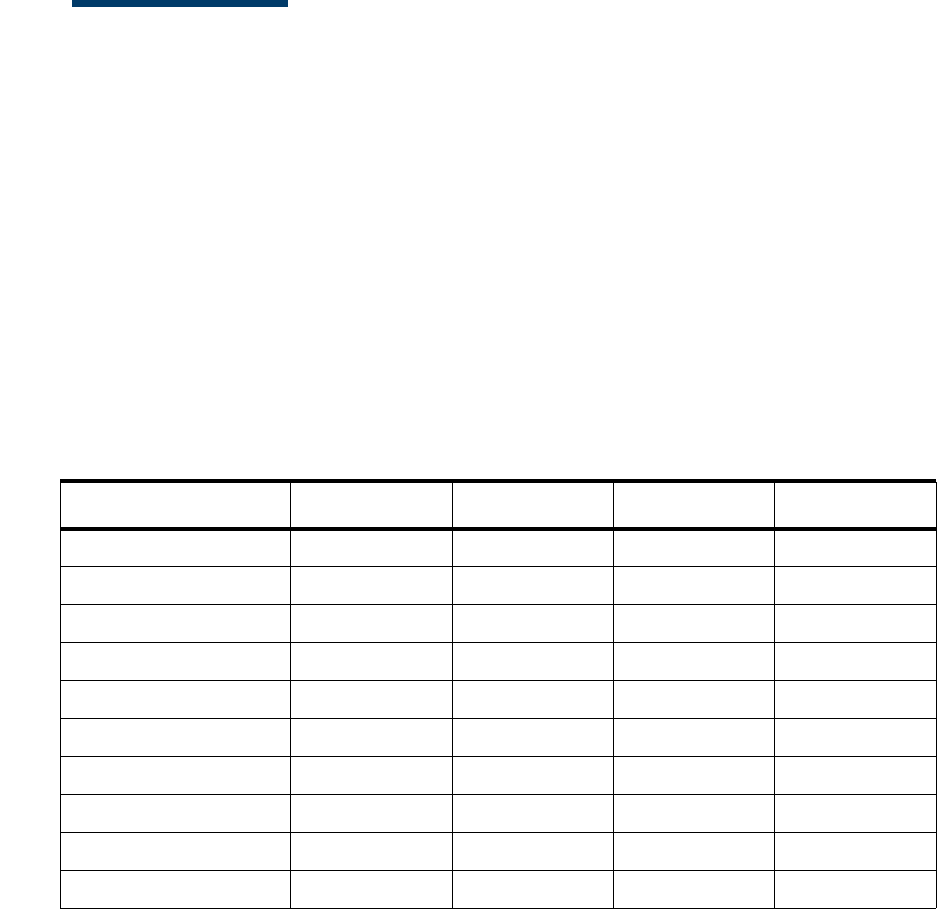
DRAFT
MX 900 Series Installation Guide 17
March 1, 2012
Connecting the Device
This sect ion provides brief descript ions of possible MX 900 Series t erminal device
connect ions and t he power pack connect ion. For complet e inf ormat ion about
inst alling and using an opt ional device, see t he user document at ion supplied
wit h t hat device.
Ensure t hat t he mult iport cable or I/ O module is not connect ed t o a power pack
bef ore at t aching t o t he MX 900 Series t erminal.
I/ O Module
The MX 900 Series t erminals use one of f our I/ O Modules wit hout t he mult iport
cable t o make t he f ollowing connect ions:
Note: Use t he Et hernet port on t he I/ O module only if t he mult iport cable is
not at t ached. Ot herwise, use t he Et hernet port on t he mult iport cable.
Connection I/ O Module 1 I/ O Module 2 I/ O Module 3 I/ O Module 4
Power Jack XXXX
Audio Jack XXXX
Berg X X
Ta i l g a t e / Co m 3 X
Et hernet X
Power Over Et hernet X X
USB 2.0 Device X X X
USB 1.1 Host X X
COM1 X X
COM2 XXX
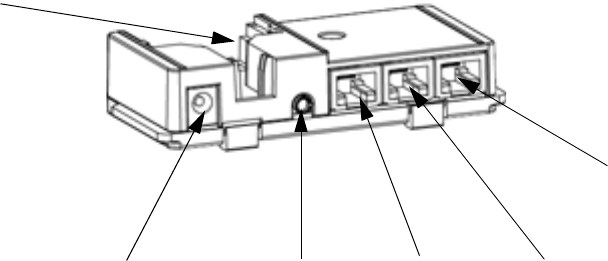
DRAFT
18 MX 900 Series Installation Guide
March 1, 2012
Example of connect ions t o t he I/ O Module (I/ O Module 2 shown below)
Multiport Cable
The MX 900 Series t erminals use a mult iport cable t o make t he f ollowing
connect ions:
■ECR
■Et hernet LAN
■Development / host PC
■Serial cable
■USB
■USB device
■Pow er i nput
■Audio out put
Note: Some mult iport cables require addit ional cabling t o work; for example a
pigt ail f or cert ain port s or Et hernet cable.
USB
Pow er Audio
Berg
Et hernet COM2
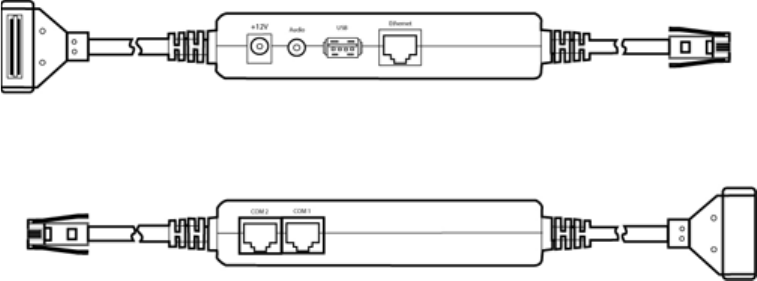
DRAFT
MX 900 Series Installation Guide 19
March 1, 2012
Caution: Improper inst allat ion or removal of t he t erminal connect or may
permanent ly damage t he MX 900 Series t erminal.
The following precaut ions must be t aken wit h mult iport cables:
■Use t he Et hernet port on t he IO module only if t he mult iport cable is not
at t ached. Ot herwise, use t he Et hernet port on t he mult iport cable.
■Do not f orce t he t erminal connect or int o place.
■Always make sure t hat all of t he pins are lined up in correct parallel
fashion bef ore applying light pressure t o snap t he t erminal connect or int o
place.
■Do not at t empt t o remove t he t erminal connect or by pulling direct ly on
t he cable. Inst ead, firmly grasp t he sides of t he t erminal connect or wit h
t humb and foref inger, t hen pull out at t he same angle t he connect or on
t he t erminal is facing.
■Disconnect ing t he power source during t ransact ion processing may cause
loss of t ransact ion dat a.
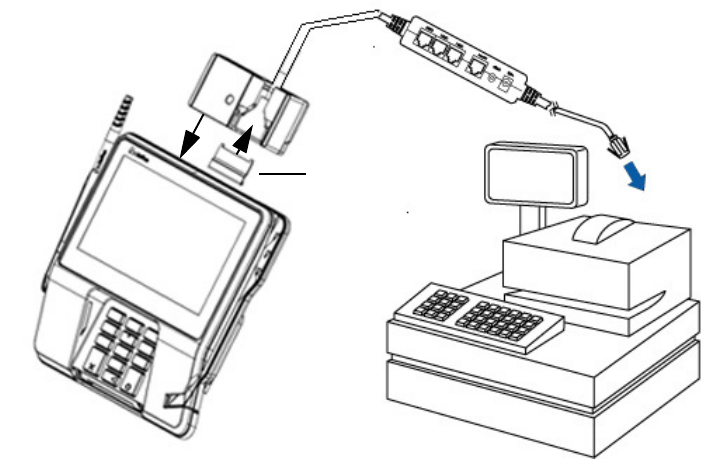
DRAFT
20 MX 900 Series Installation Guide
March 1, 2012
Connecting ECR in Tailgate Mode
To connect an ECR t o t he MX 900 Series t erminal, insert t he mult iport cable plug
int o t he bot t om socket on t he t erminal and inst all t he ret ainer. Then connect
t he RS485 t ailgat e connect or t o t he desired 12-volt port on t he back of t he IBM
regist er, such as 9A or 9B.
Caution: Use caut ion because t he various port s on t he back of t he regist er
have dif f erent volt ages. Plugging int o t he wrong port may damage
t he regist er or t he MX 900 Series t erminal.
Ret ai ner
(Slides over Berg)

DRAFT
MX 900 Series Installation Guide 21
March 1, 2012
Connecting to a Host PC
To connect t he MX 900 Series t erminal t o a development PC, which shows a USB
connect ion wit h t he 23741-02-R mult iport cable. Not e t hat USB drivers are
required t o support t his conf igurat ion.
Connecting to the Ethernet LAN
To connect t he MX 900 Series t erminal t o an Et hernet LAN t hrough t he Et hernet
port using a st andard Et hernet cable, insert t he LAN cable from t he LAN rout er
or hub int o t he Et hernet port on t he mult iport cable.
Connecting to USB Host or Hub
Connect ing t o a USB host or hub requires VeriFone USB cable (P/ N 23741-02-R).
To connect t o a USB host or hub:
1. Insert t he mult iport cable plug int o t he bot t om socket on t he t erminal,
secure wit h t he t ie-down st rap, and rout e t he cable t hrough t he slot s t o
t he desired exit side.
2. Plug t he USB connect or of t he mult iport cable int o t he USB host or hub.

DRAFT
22 MX 900 Series Installation Guide
March 1, 2012
Pow e r ing up
This sect ion describes how t o connect t he MX 900 Series t erminal t o a power
source using t he mult iport cable or I/ O Module.
Note: If connect ed t o an ECR, t he MX 900 Series t erminal can receive power
from t he ECR.
War ning:Do not plug t he power pack int o an out door out let or operat e t he
t erminal out doors.
Note: The power out let should be on a dedicat ed circuit or on an
unint errupt ible power supply (UPS). If ot her devices are plugged int o t he
same circuit , t he MX 900 Series device can pot ent ially experience power
fluct uat ions t hat might cause it t o malf unct ion.
Using the I/ O Module
1. Make all ot her connect ions before connect ing t he power pack.
2. Insert t he plug f rom t he power pack int o t he +12V recept acle on t he I/ O
module.
3. Plug t he power pack int o an indoor elect rical power out let .
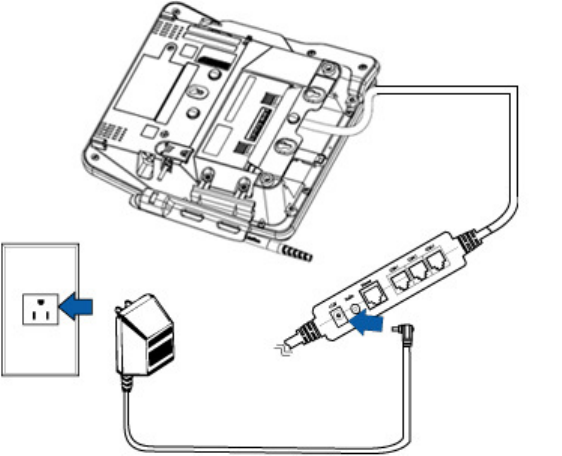
DRAFT
MX 900 Series Installation Guide 23
March 1, 2012
Using the Multiport Cable
1. Make all ot her connect ions before connect ing t he power pack.
2. Insert t he mult iport cable connect or int o t he port on t he back of t he
t erminal and secure wit h t he Berg ret ainer.
3. Rout e t he cable t hrough t he slot s t o t he desired exit side.
4. Insert t he plug from t he power pack int o t he +12V recept acle on t he
mult iport cable.
5. Plug t he power pack int o an indoor elect rical power out let .

DRAFT
24 MX 900 Series Installation Guide
March 1, 2012
Calibrate Touch Screen
The MX 900 Series t erminal requires a t ouch screen calibrat ion at t he t ime of
inst allat ion. The t erminal should be powered on and allowed t o st abilize at
normal operat ing t emperat ure; usually t his t akes no longer t han 30 minut es,
even if t he t erminal was previously in a cooler or warmer locat ion. The t ouch
screen calibrat ion procedure (below) should t hen be perf ormed. Also, while in
Syst em Mode, verif y t he t ime on t he unit is correct .
To perf orm a t ouch screen (panel) calibrat ion, follow t hese procedures:
Primary Method:
1. Press t he 1, 5, and 9 keys at t he same t ime t o ent er Syst em Mode. Keep
hands away from t he display unt il t he prompt appears for password
ent ry.
2. Ent er t he Syst em Mode password.
3. In Syst em Mode, perf orm a manual t ouch screen compensat ion. Tap
Administ rat ion > Touch Panel > Go. Follow t he direct ions on t he display.
Note: if t he t ouch panel is complet ely unresponsive aft er logging in,
press ‘ 1’ and ‘ ent er’ t o perf orm t he calibrat ion.
Alternate Method:
This met hod does not require knowledge of syst em password.
1. Press ‘ Red X’ (clear) key prior t o ent ering any digit s on password screen.
The menu screen displays t he following opt ions.
– 1 - Run Applicat ion
– 2 - Perf orm Calibrat ion
– X - Ret urn t o Login Screen
2. Press ‘ 2’ key t o perform screen calibrat ion.
3. Af t er calibrat ion is complet e, press ‘ 1’ t o run cust omer applicat ion or ‘ X’
t o ret urn t o password menu screen. If no keys are pressed wit hin a f ew
seconds, t he t erminal will aut omat ically ret urn t o t he password menu
screen.

DRAFT
March 1, 2012
3 MAINTENANCE
The MX 900 Series t erminal has no user-maint ainable part s. The smart card
implement at ion is a propriet ary hardware solut ion t hat has no serviceable part s.
Cleaning the Terminal
To clean t he t erminal, use a clean clot h slight ly dampened wit h wat er and a
drop or t wo of mild soap. For st ubborn st ains, use alcohol or an alcohol-based
cleaner. For best result s, use t he VeriFone Cleaning Kit (P/ N 02746-01).
Note: Never use t hinner, t richloroet hylene, or ket one-based solvent s as
t hey may det eriorat e plast ic or rubber part s. Do not spray cleaners
or ot her solut ions direct ly ont o t he display.
Cleaning the Display Screen
Spray a non-scrubbing cleaner ont o a clot h or paper t owel and t hen clean t he
screen wit h it . Do not spray cleaners or ot her solut ions direct ly ont o t he display.
Magnetic Stripe Cleaner
Dirt can lead t o magnet ic st ripe card reading problems. The magnet ic st ripe
reader (MSR) should be cleaned on a regular basis using commercially available
card cleaning cards. VeriFone cleaning card P/ N 02746-01 is recommended.
Cleaning t he MSR should be down anywhere from daily, t o once a week
depending on t he volume of t erminal usage.
Smart Card Reader
Do not at t empt t o clean t he smart card reader. Doing so may void t he warrant y.
For smart card reader service, cont act your VeriFone dist ribut or or service
provider.
DRAFT
26 MX 900 Series Installation Guide
March 1, 2012
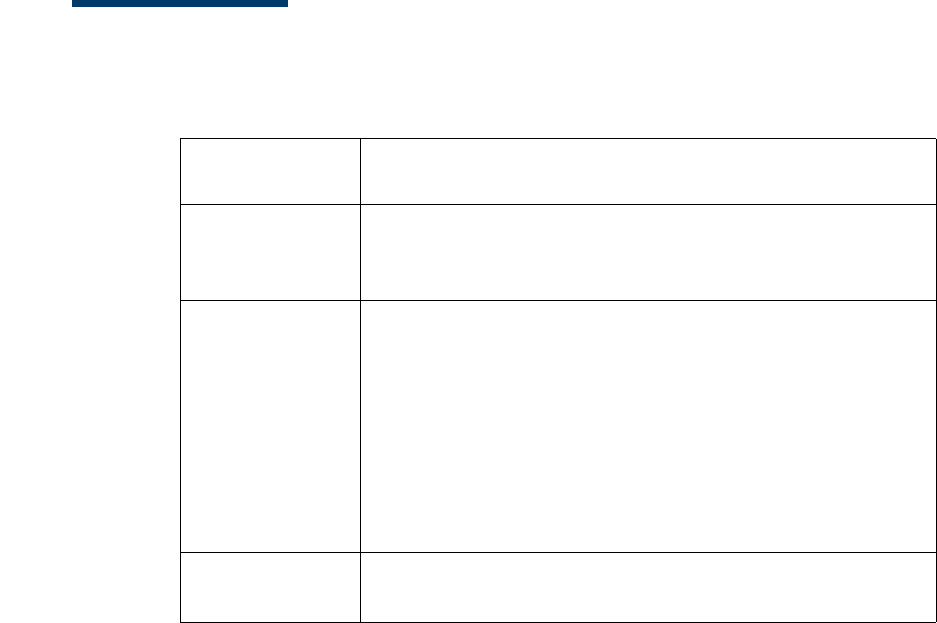
DRAFT
March 1, 2012
4 TERMINAL SPECIFICATIONS
Terminal Specifications
This chapt er discusses power requirement s, dimensions, and ot her
specificat ions of t he MX 900 Series t erminals.
Pow er • Power pack output requirements: 12W, 12-24VDC.
• Power pack input requirements: 100-240VAC, 50/60Hz.
Environment al • Operating temperature: 0° to 40° C (32° to 104° F)
• Storage temperature: – 18° to + 66° C (0° to 150° F)
• Humidity: 15% to 95% relative humidity; no condensation
Dimensions MX 915
• Height: 56 mm (2.2 inches)
• Width: 182 mm (7.2 inches)
• Depth: 225 mm (8.9 inches)
MX 925
• Height: 56 mm (2.2 inches)
• Width: 218 mm (8.6 inches)
• Depth: 230 mm (9.1 inches)
Wei ght MX 915: 1.3 lbs. (0.6 kg)
MX 925: 2.0 lbs. (0.9 kg)
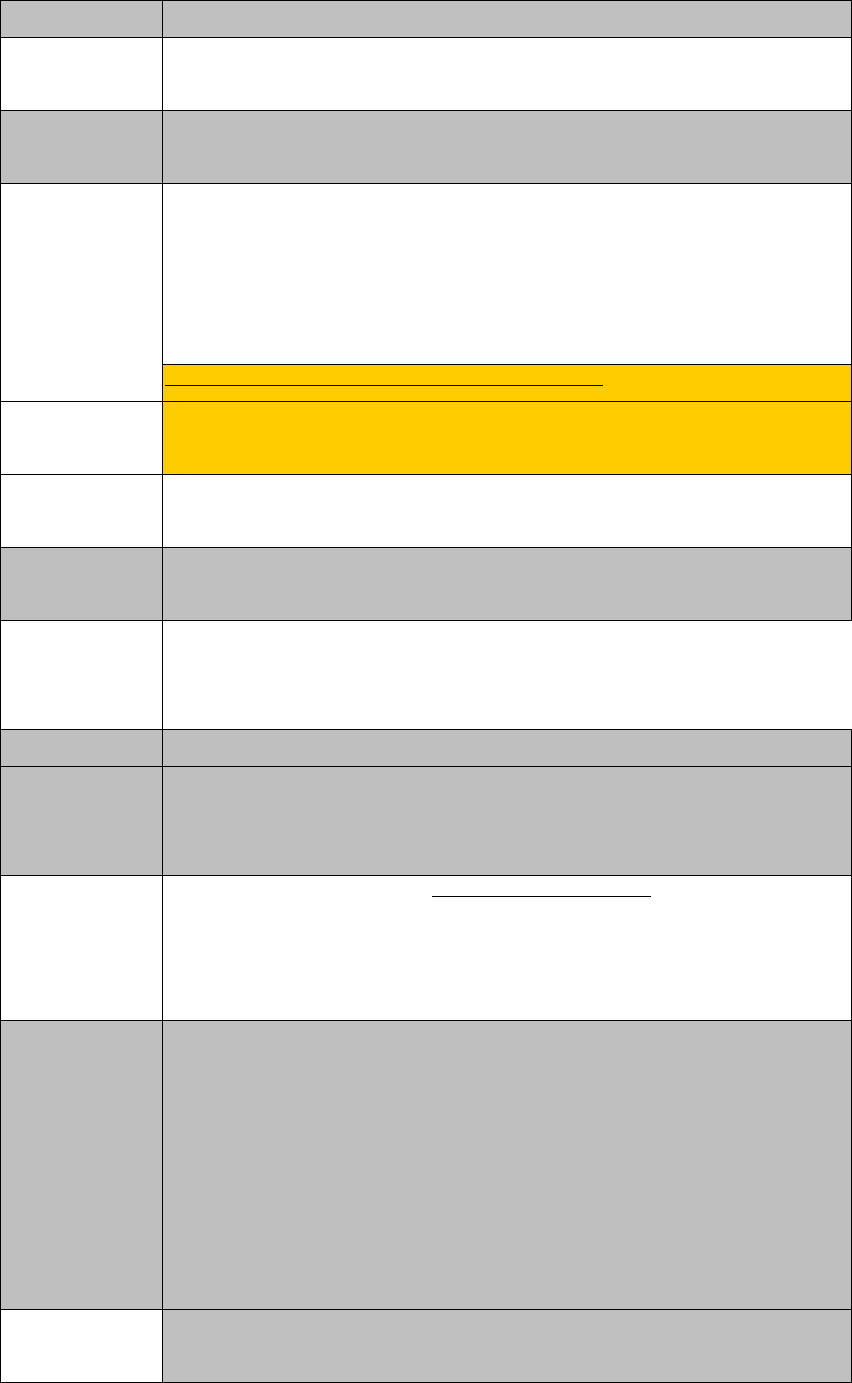
Hardware Requirements
Speaker/Buzzer
Speakers for Razor (stereo line out)
Speaker Mini Razor (Mono Line out)
Display 4.3", 7"
USB Display capable for ECR type applications -
Green
Dimmable LED's, HW must be capable of going into a hibernate or
standby mode reducing power draw. Additional feature requirements
are documented in the Green tab in this document
Materials used must comply with all recycling as noted on the Green
tab
All screens >4.3" request for E* Compliancy
Screen size
requirements
Larger screen options > 5.7"
Battery Shelf
Life
>5yrs min 40k hours (Shelf Life)
Wireless Antenna needs to either be integrated or appear as if it is. Stand
cannot interfere with operation
Contactless integrated into display screen/or hidden antenna - NO modular
antenna as in the Spectrum Plus series
Modularized FRU solution that is hidden from the customer
USB Host and Device support
Additional
communication
options
RFID, Bluetooth, RS232 to BT (using serial to emulate BT)
External Flash
Memory
support
Upgradable locking/hidden USB, Memory stick or Micro SD upgrade
up to 32 GB
MX housing needs to support for a slot for an SD Memory card up to
32GB - No Payment Data
Power supply Locking power supply integrated into chassis / Same power supply
across all MX platforms / Can be done through wire management -
power supply cannot become inadvertantly unplugged
Would like to standardize on one power supply for VX and MX
products - cannot be done
Power supply for Todays MX needs to be backwards compatibility
POE
PO-USB - Power Over USB - Europe request
Plastic
requirements
Plastics
used for product must meet the requirements as by the quality
team for robustness

locking
mechanism
For Kiosk applciations there needs to be an optional locking
mechanism that will put the unit into a state where it can only be
unlocked by a manager or store administrator the unit if removed
without releasing the lock prior to removal. This needs to be an "opt
in" feature by the customer.
Touch Panel Touchpanel support - either stylus / finger input during signature
capture with palm rejection in stylus mode
Signature
Capture
Signature capture capability that supports not only speed but also
pressure (and/or other biometric measures supported by signature
pads) - Can be done through the stylus at an added cost - Need to
ensure that componentry is available does not necessarily need to be
ready at launch time.
Reset Retain paperclip method of reset
DRAFT
28 MX 900 Series Installation Guide
March 1, 2012
Federal Communication Commission Interference Statement
This device complies with Part 15 of the FCC Rules. Operation is subject to
the following two conditions: (1) This device may not cause harmful
interference, and (2) this device must accept any interference received,
including interference that may cause undesired operation.
This equipment has been tested and found to comply with the limits for a
Class B digital device, pursuant to Part 15 of the FCC Rules. These limits
are designed to provide reasonable protection against harmful interference in a
residential installation. This equipment generates, uses and can radiate radio
frequency energy and, if not installed and used in accordance with the
instructions, may cause harmful interference to radio communications.
However, there is no guarantee that interference will not occur in a particular
installation. If this equipment does cause harmful interference to radio or
television reception, which can be determined by turning the equipment off
and on, the user is encouraged to try to correct the interference by one of the
following measures:
- Reorient or relocate the receiving antenna.
- Increase the separation between the equipment and receiver.
- Connect the equipment into an outlet on a circuit different from that
to which the receiver is connected.
- Consult the dealer or an experienced radio/TV technician for help.
FCC Caution: Any changes or modifications not expressly approved by the
party responsible for compliance could void the user's authority to operate this
equipment.
This transmitter must not be co-located or operating in conjunction with any
other antenna or transmitter.
Radiation Exposure Statement:
This equipment complies with FCC radiation exposure limits set forth for an
uncontrolled environment. This equipment should be installed and operated
with minimum distance 20cm between the radiator & your body.
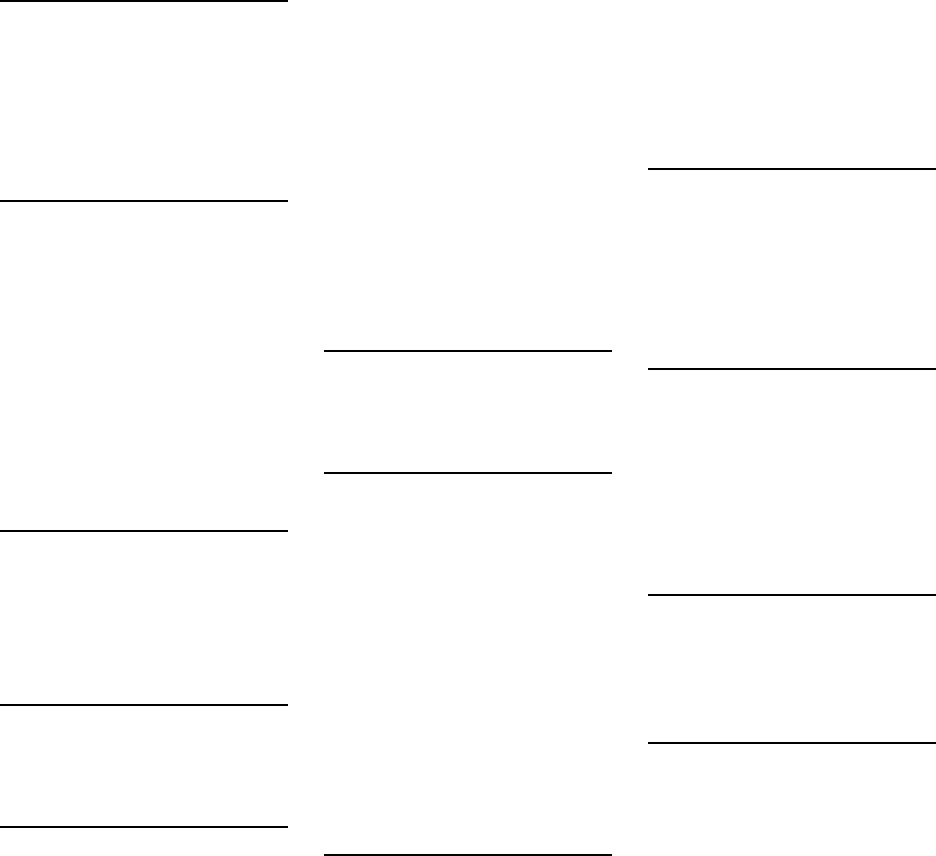
DRAFT
March 1, 2012
INDEX
A
acronyms, Inst allat ion Guide
2
audience, Inst allat ion Guide
1
C
connect ing
ECR Tailgat e 20
Et hernet LAN 21
I/ O module 17
mult iport cables 18
t o Host PC 21
t o USB host or hub 21
count ert op wedge, inst al ling
8
E
ECR connect ion, t ailgat e
mode 20
Et hernet LAN connect ion 21
H
Host PC 21
I
I/ O module
connect ing 17
disconnect ing 17
power up wit h 22
I/ O modules 9
inst allat ion
I/ O modules 9
MSAM cards 10
MX 900 Series 3
opt ional component s 8
SD cards 10
select ing a locat ion 4
st and mount 5
wall mount 6
L
locat ion f or MX 900 Series 4
M
maint enance
cleaning a t erminal 25
smart card reader 25
MSAM cards, inst alling 10
mult iport cables
connect ing 18
disconnect ing 18
power up wit h 22
MX 900 Series
hardware inst allat ion 3
specificat ions 27
O
opt ional component s
count ert op wedge 8
I/ O modules 9
inst allat ion 8
MSAM cards 10
SD cards 10
P
PIN prot ect ion measures 7
power up
wit h I/ O module 22
wit h mult iport cable 22
S
SD cards, inst alling 10
specificat ions, MX 900 Series
27
st and mount f or MX 900
Series 5
U
USB
connect ion 21
W
wall mount f or MX 900 Series
6
DRAFT
30 MX 900 Series Installation Guide
March 1, 2012