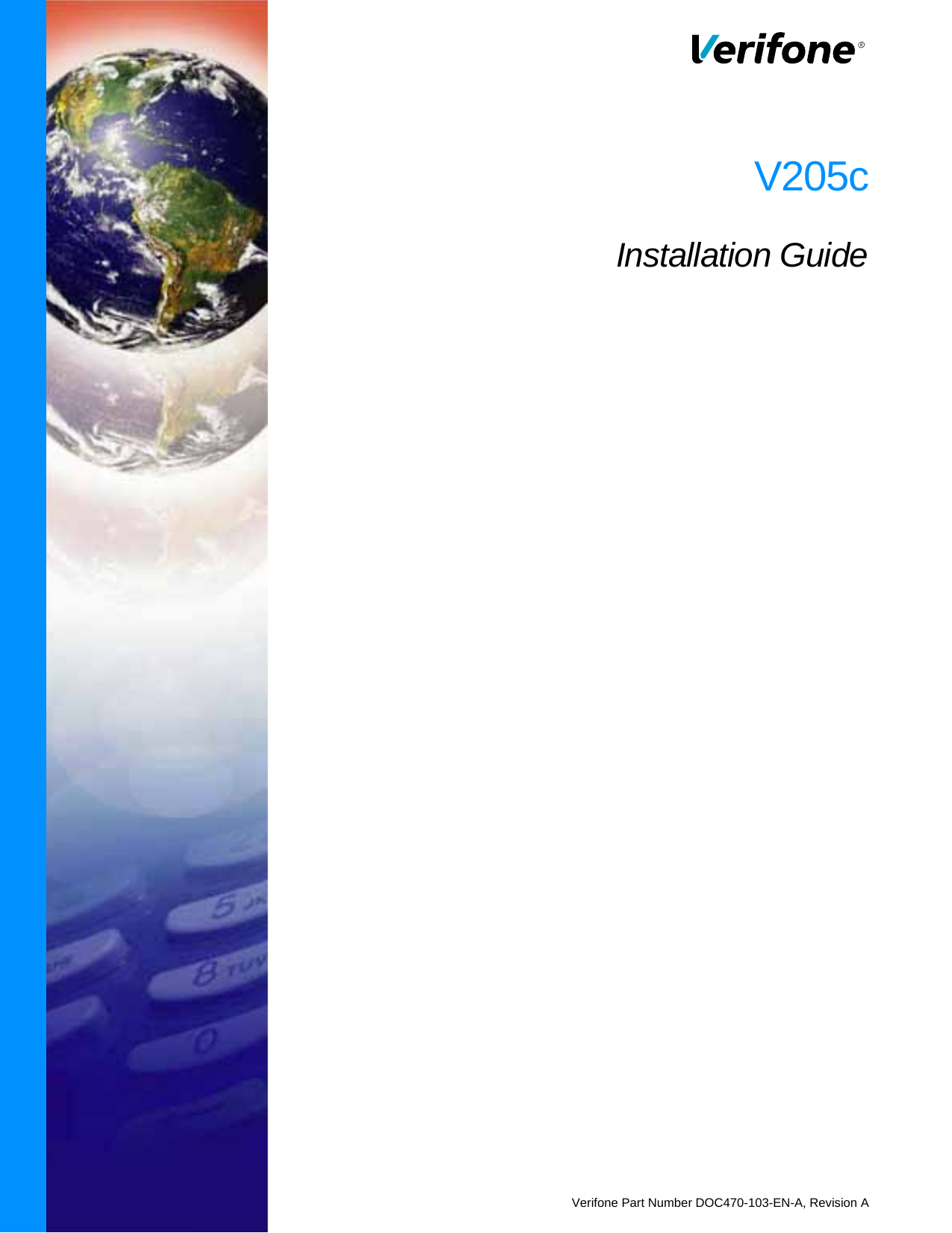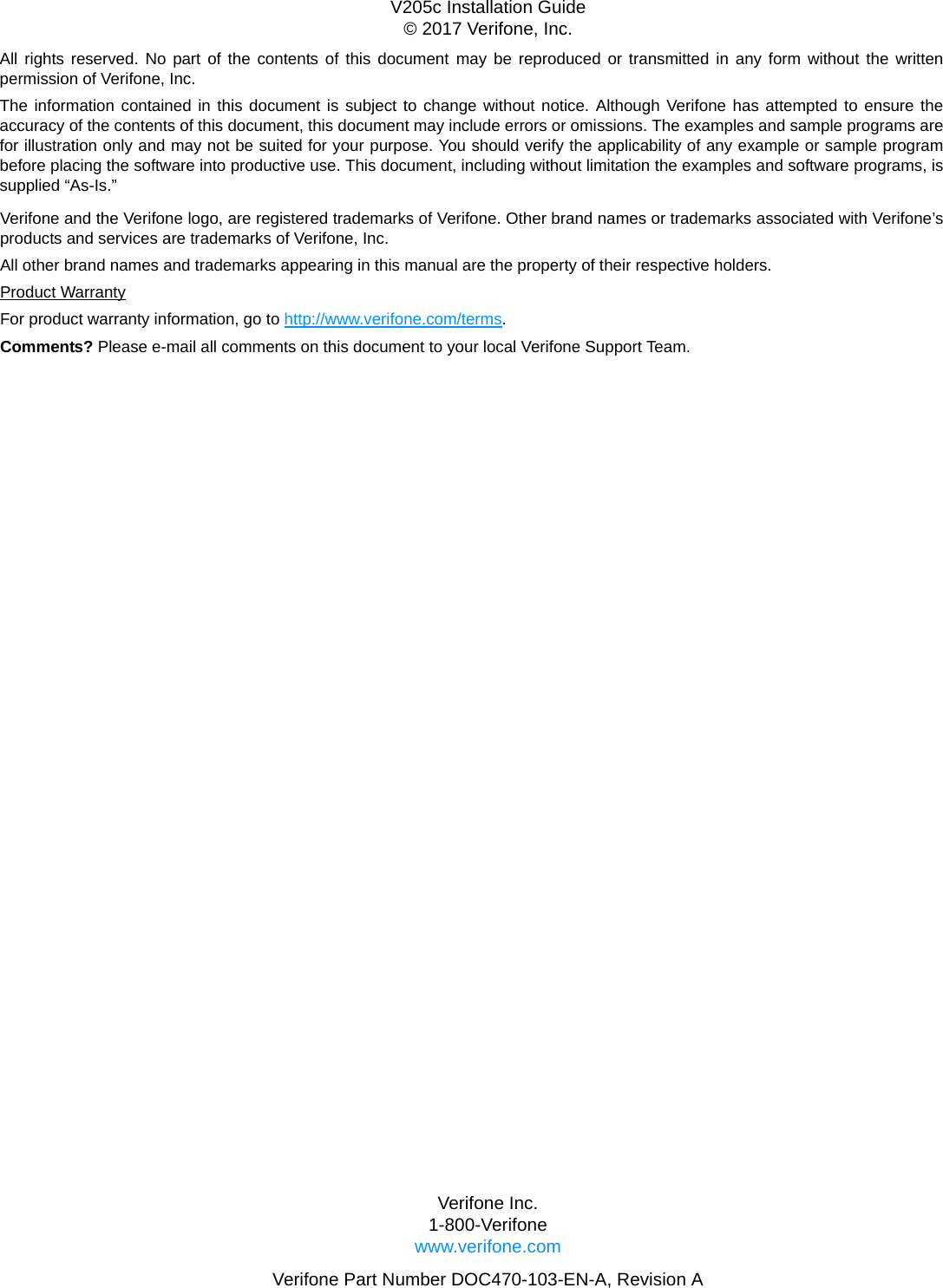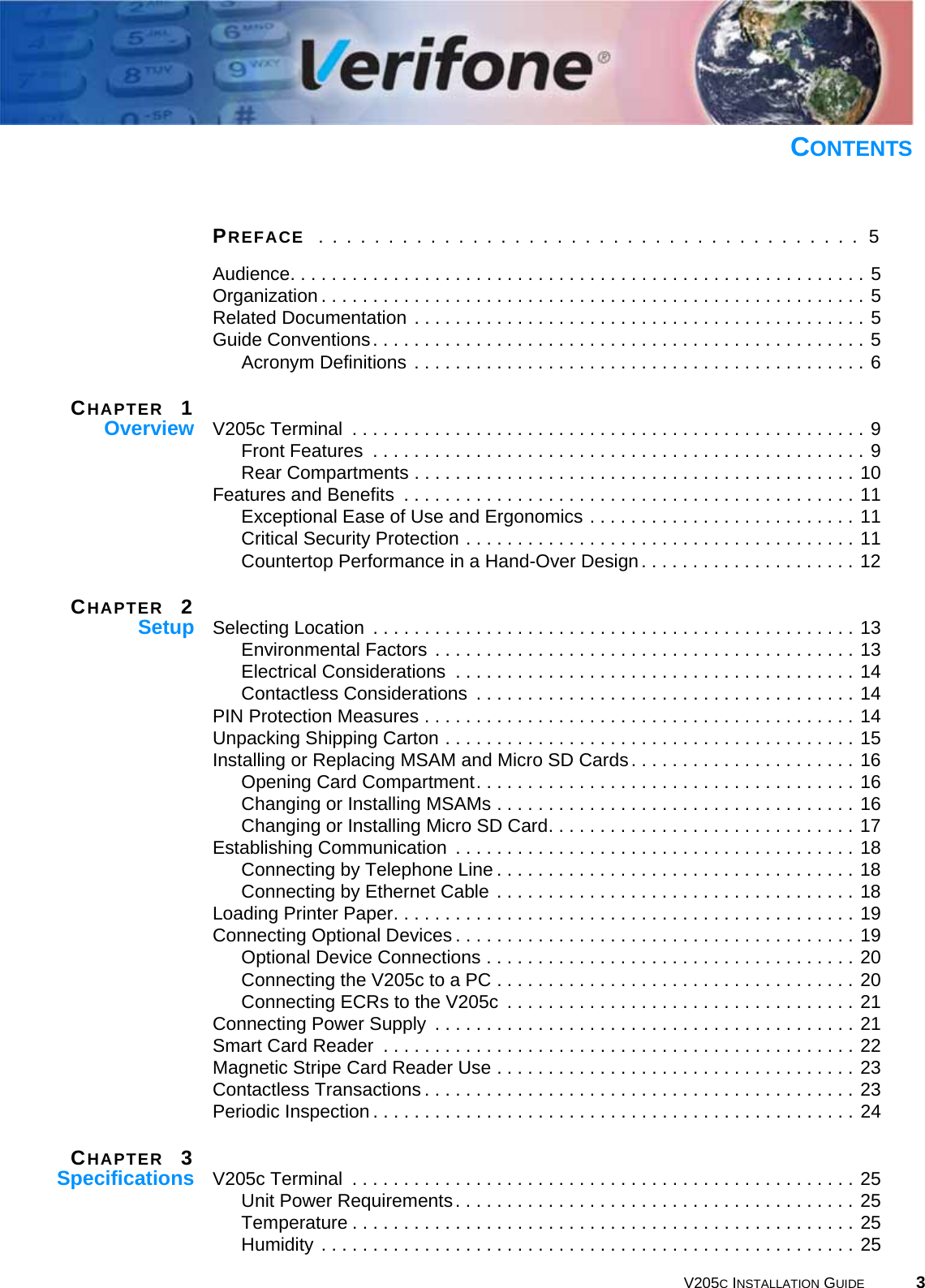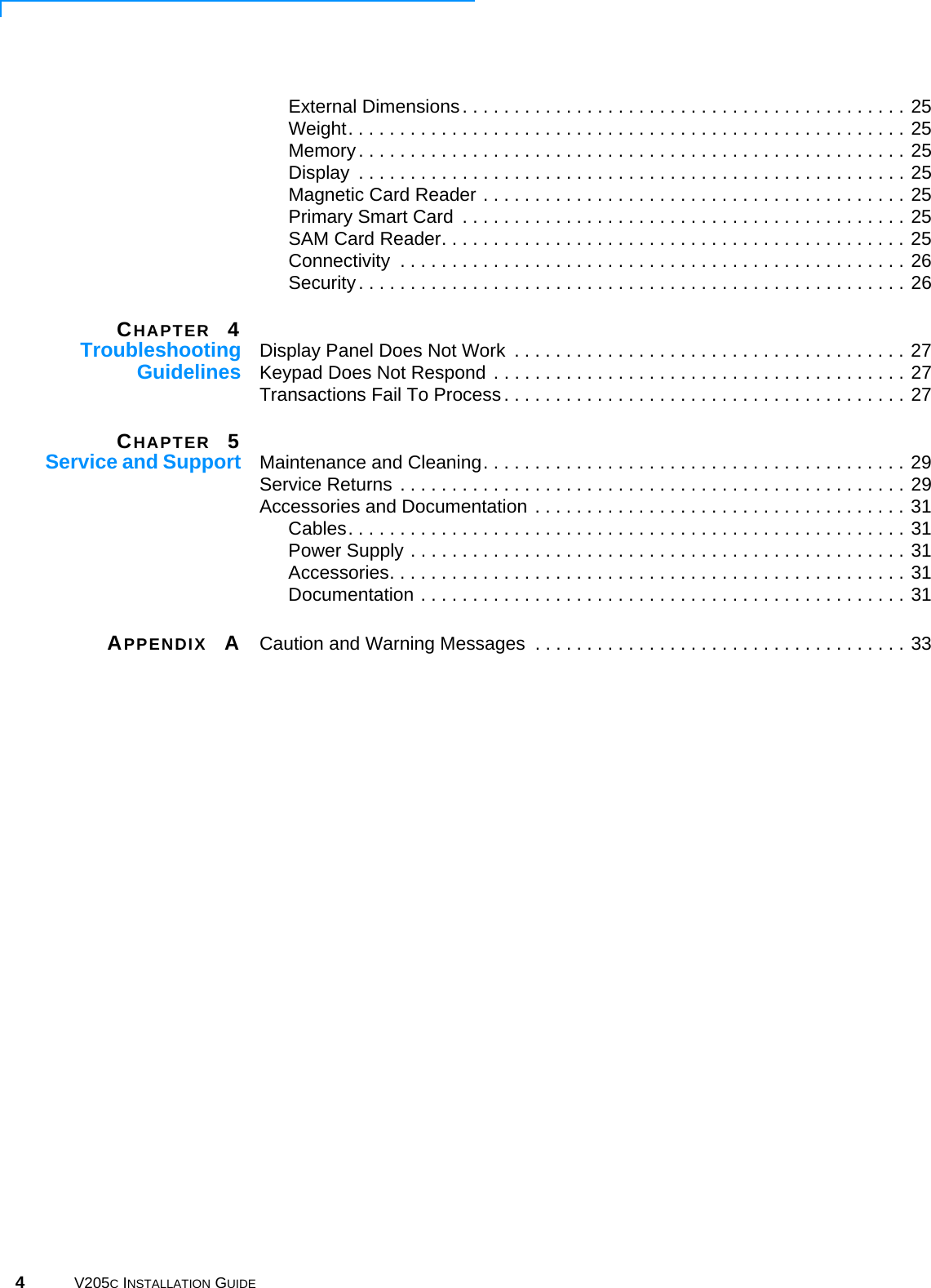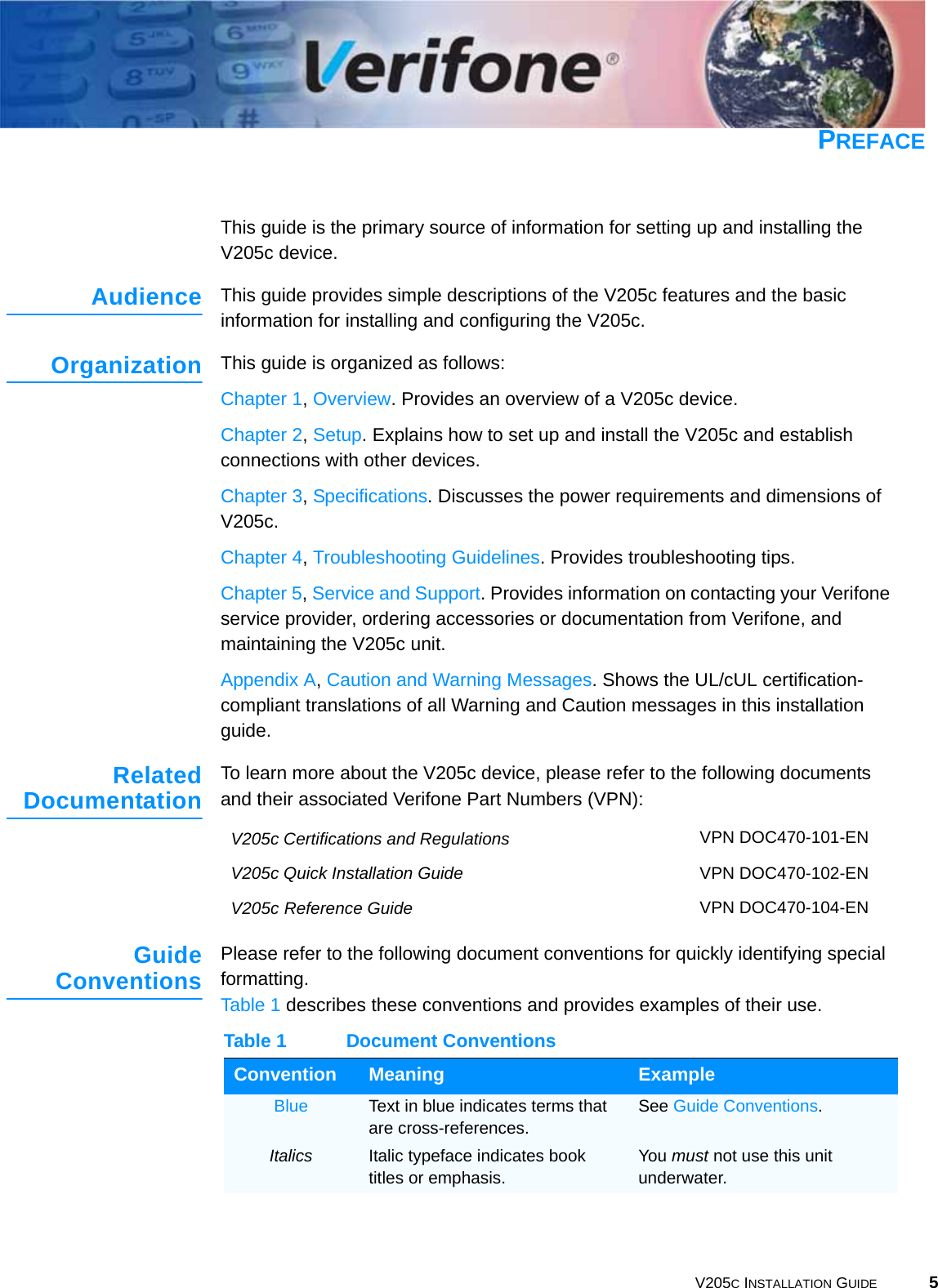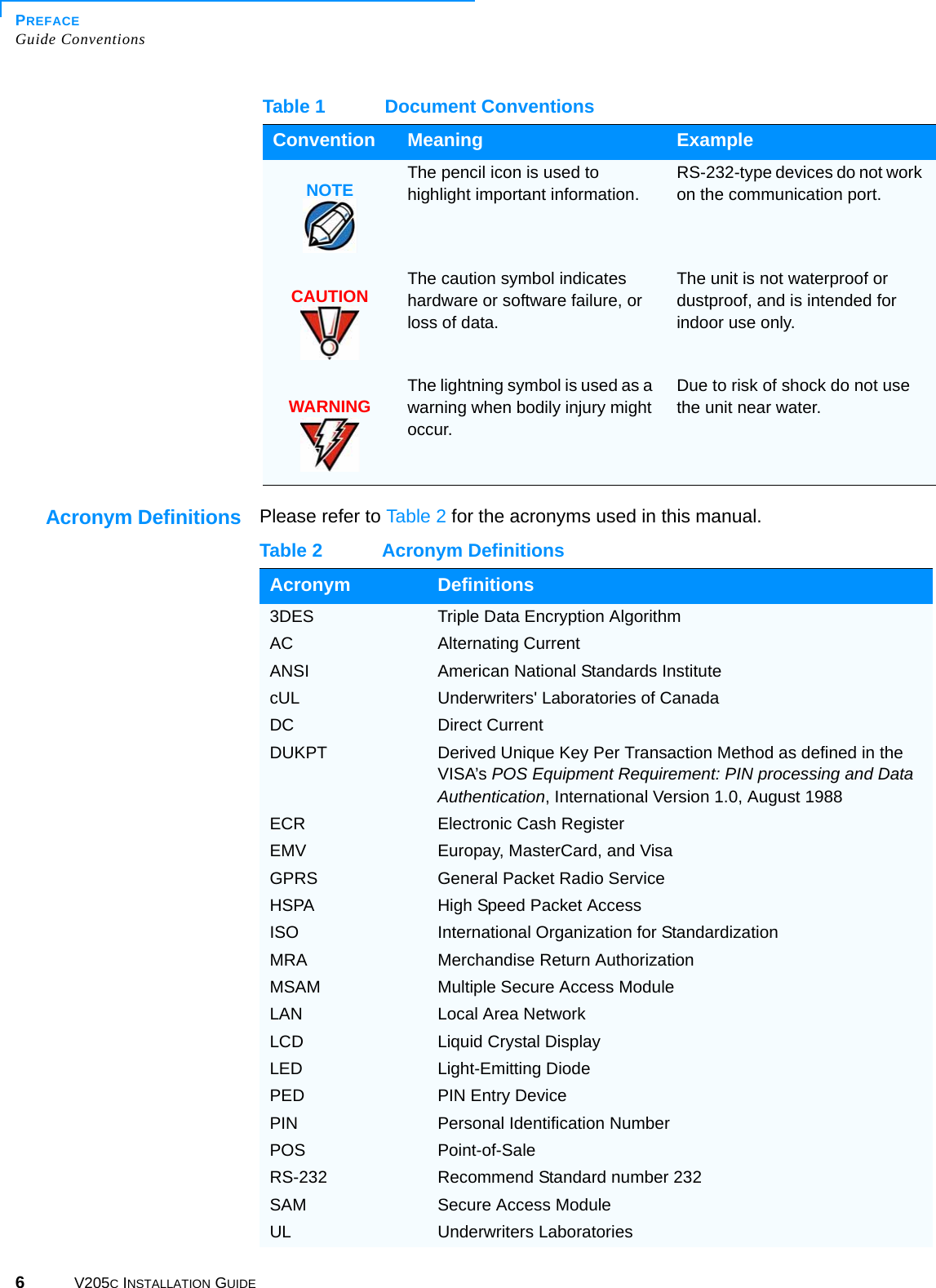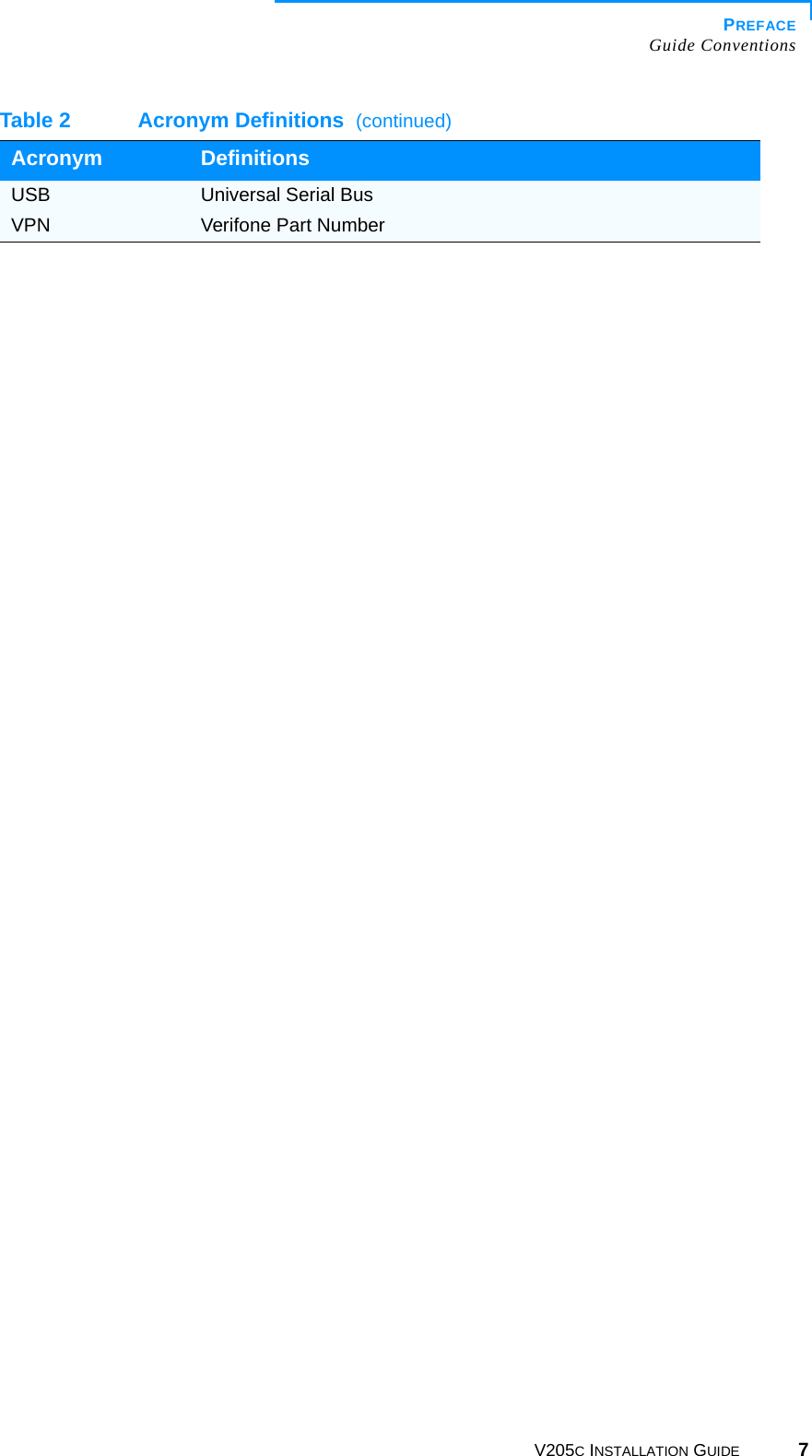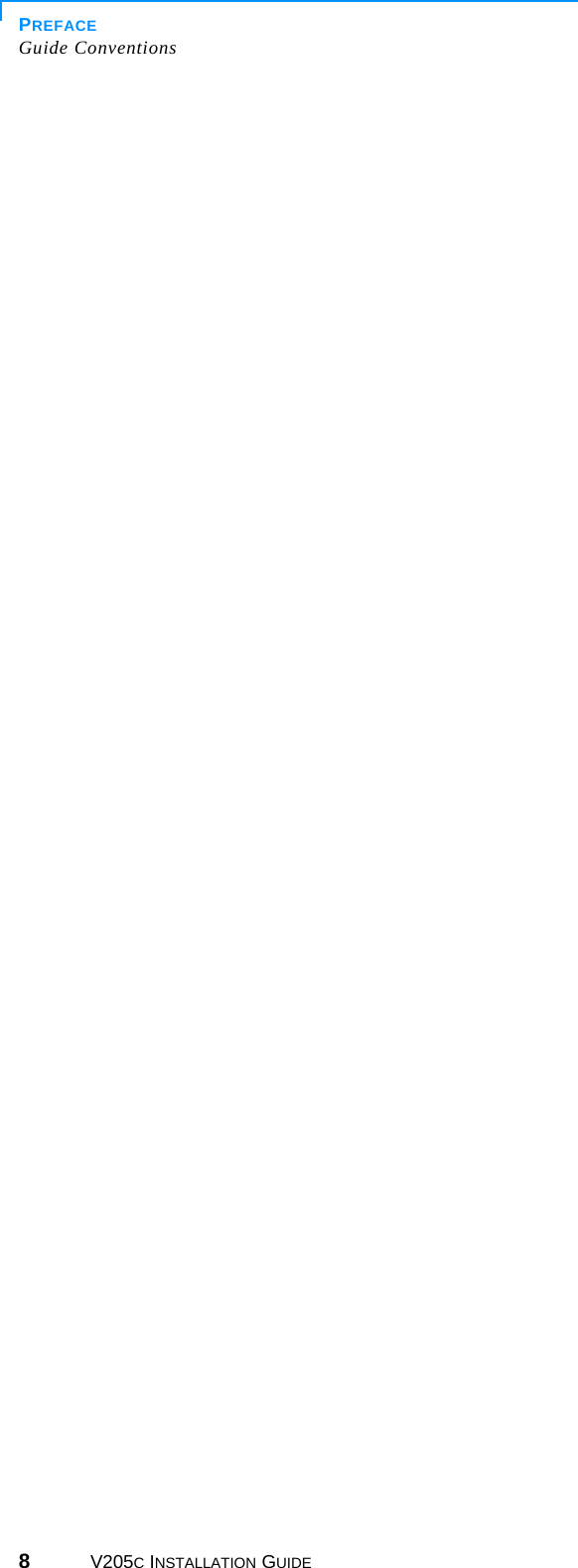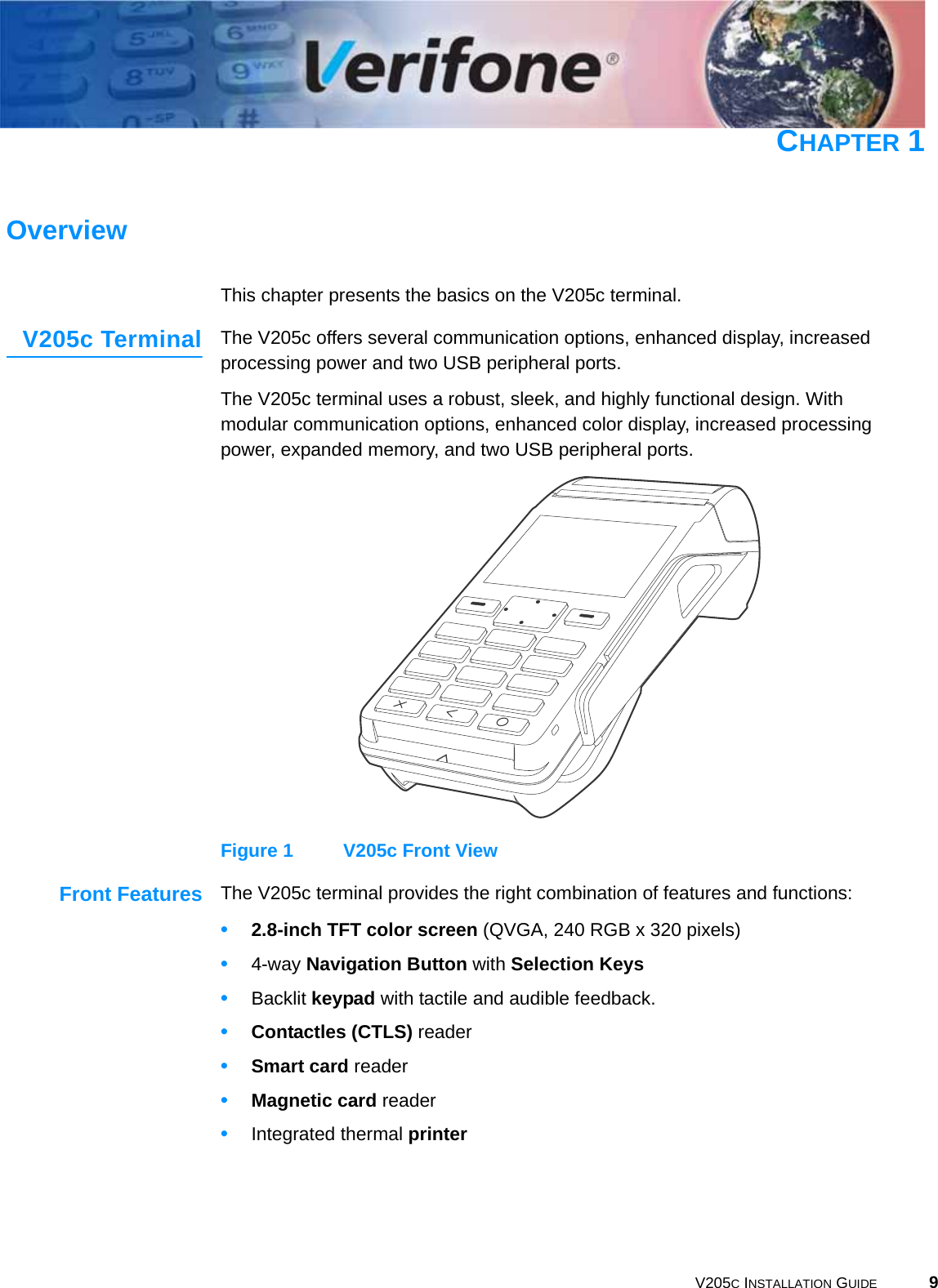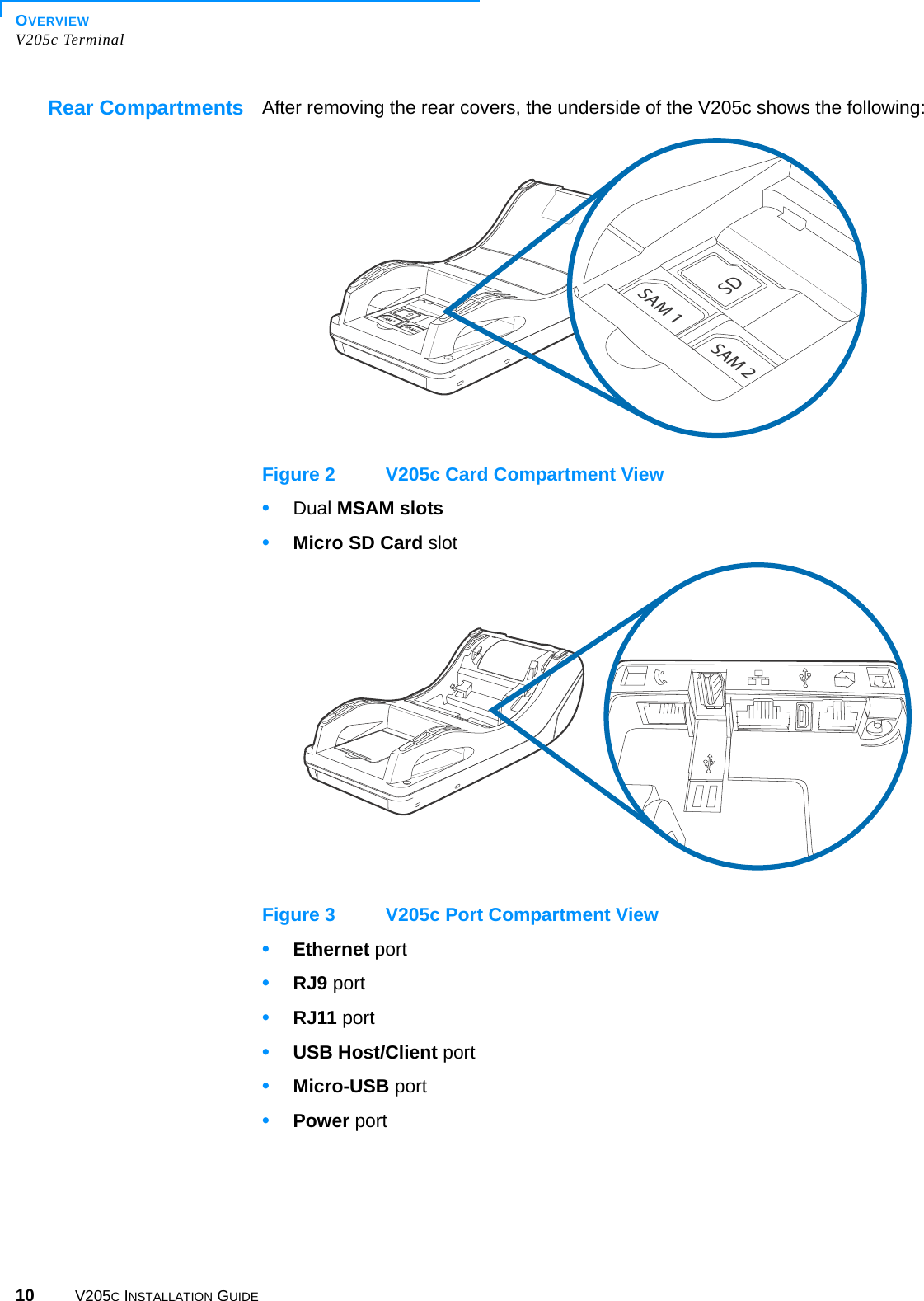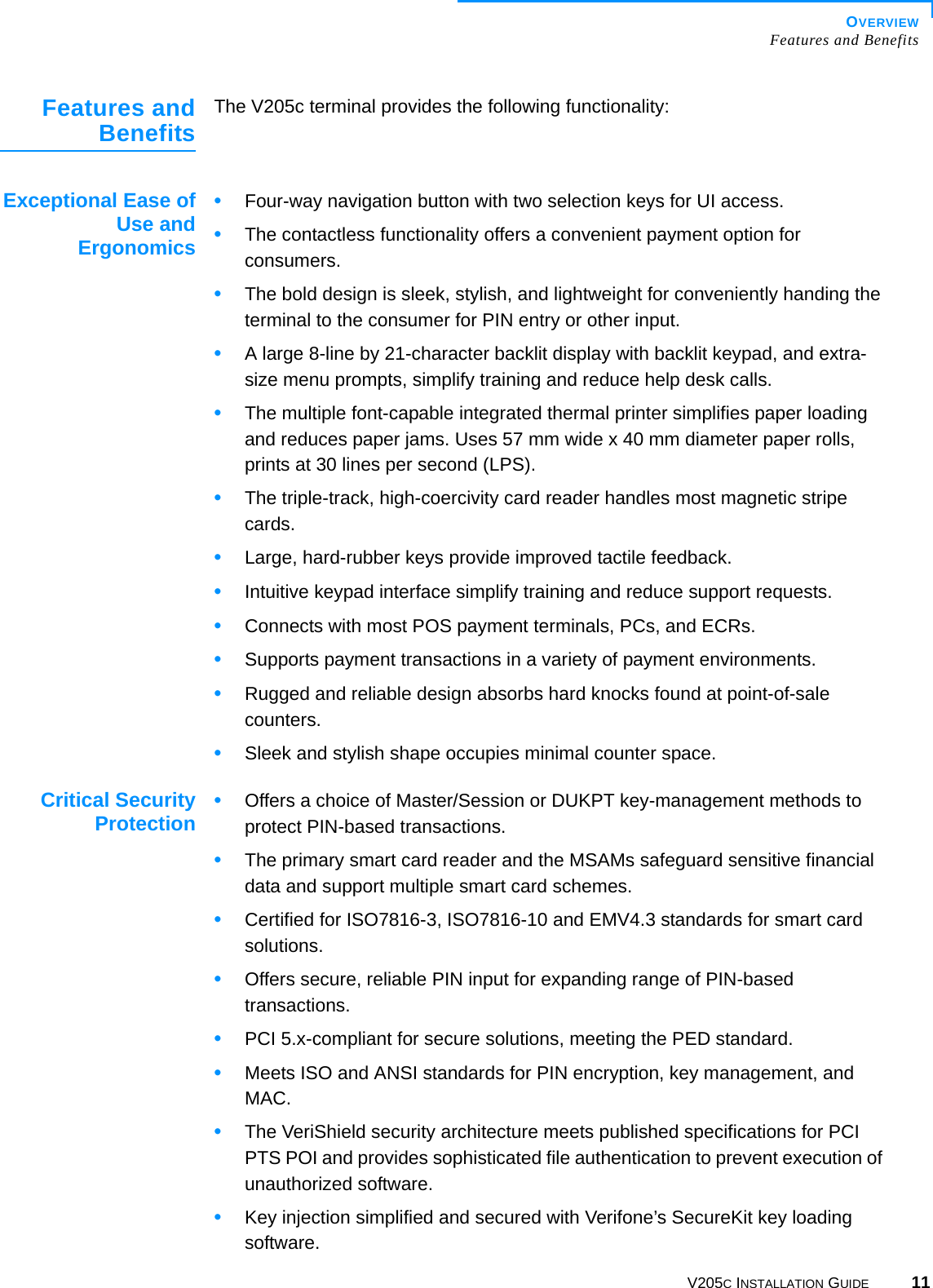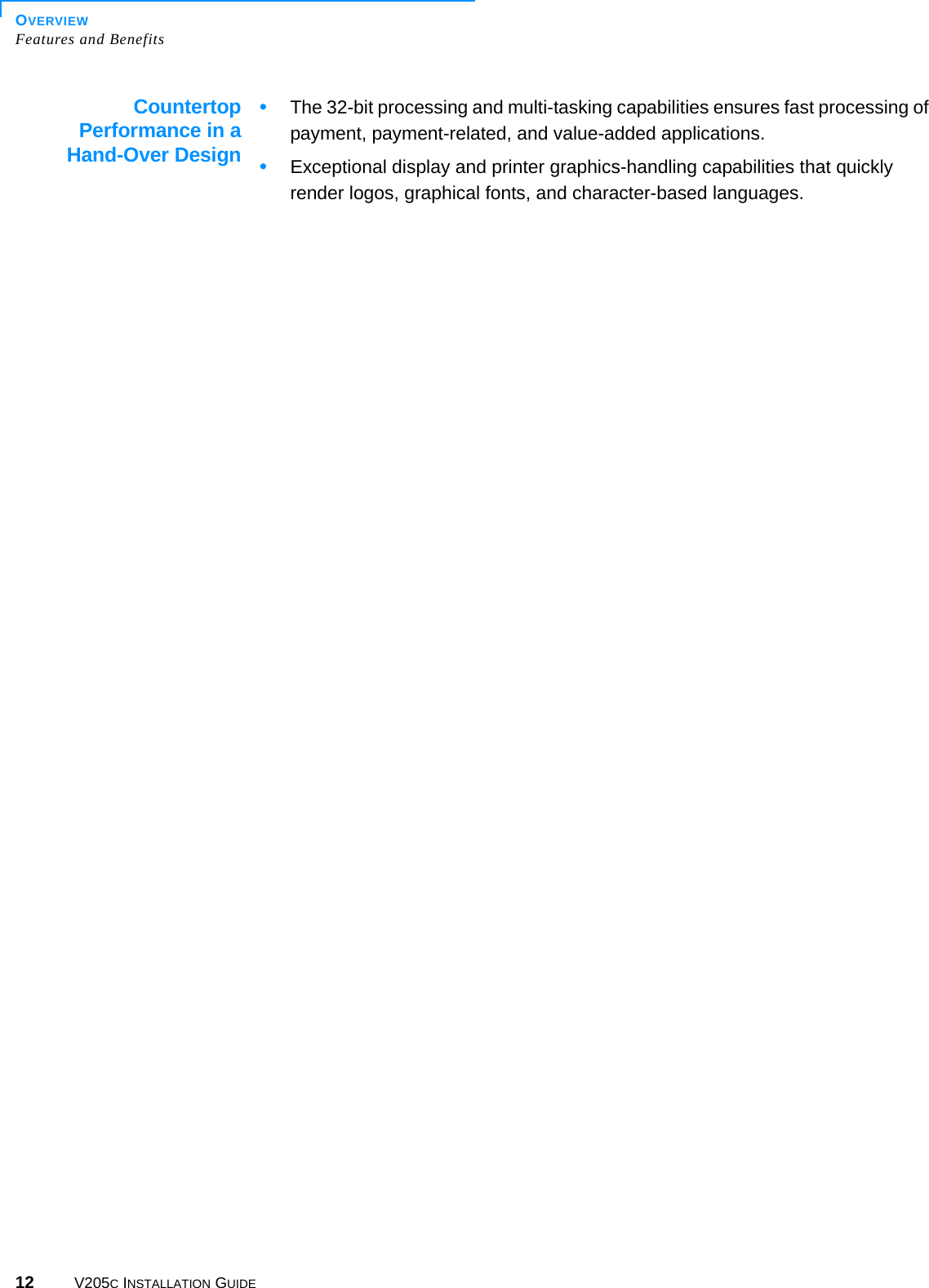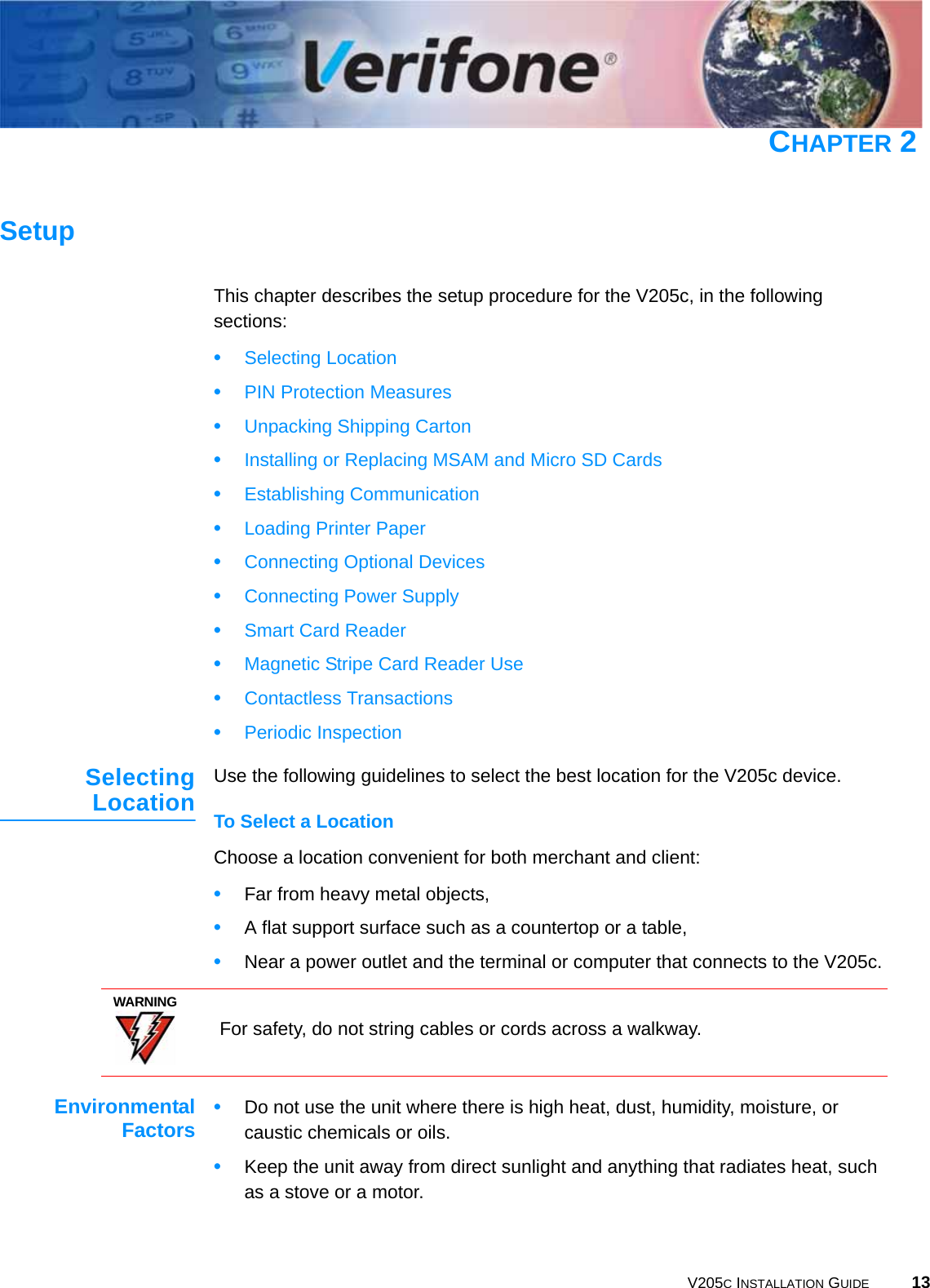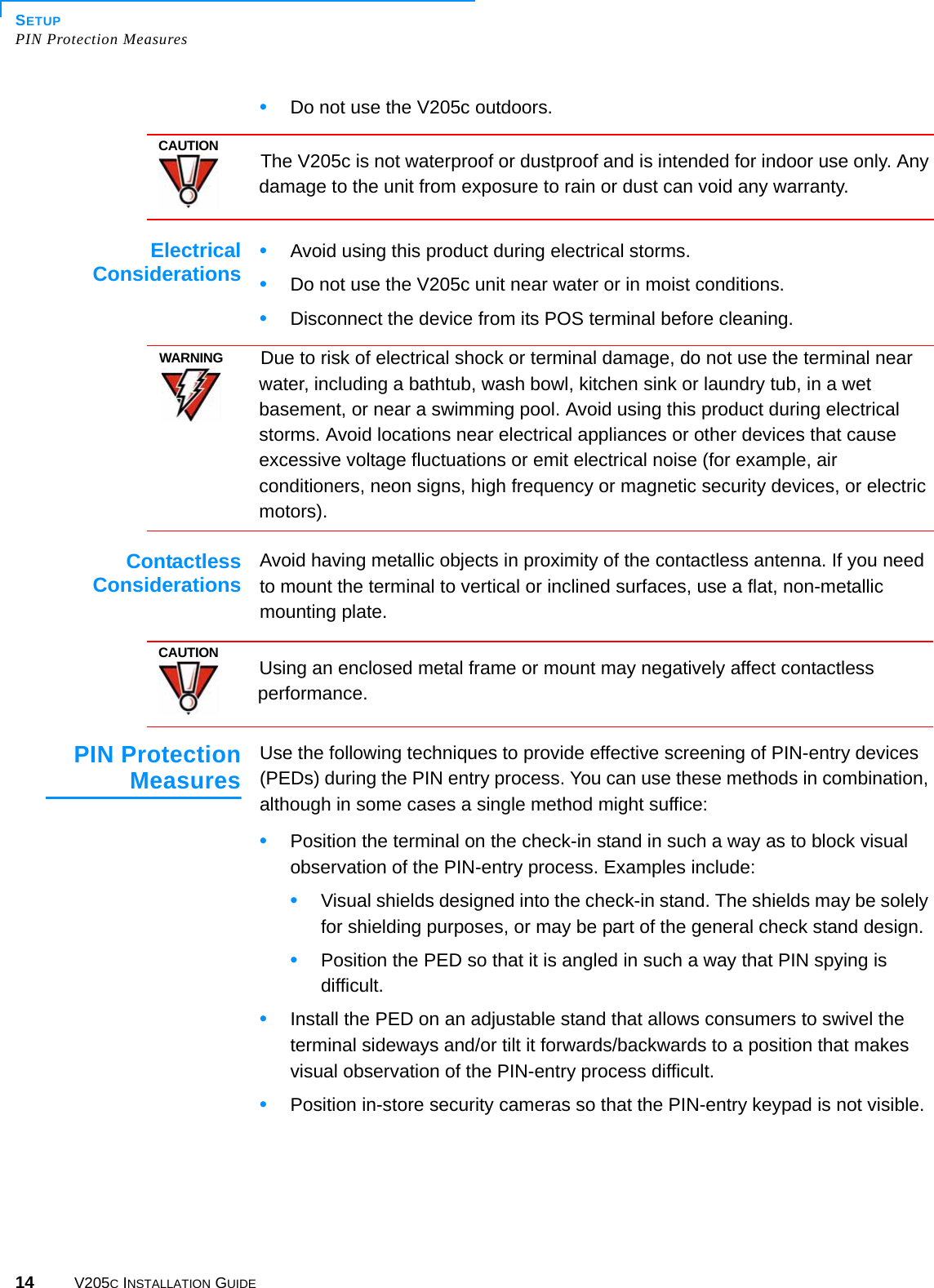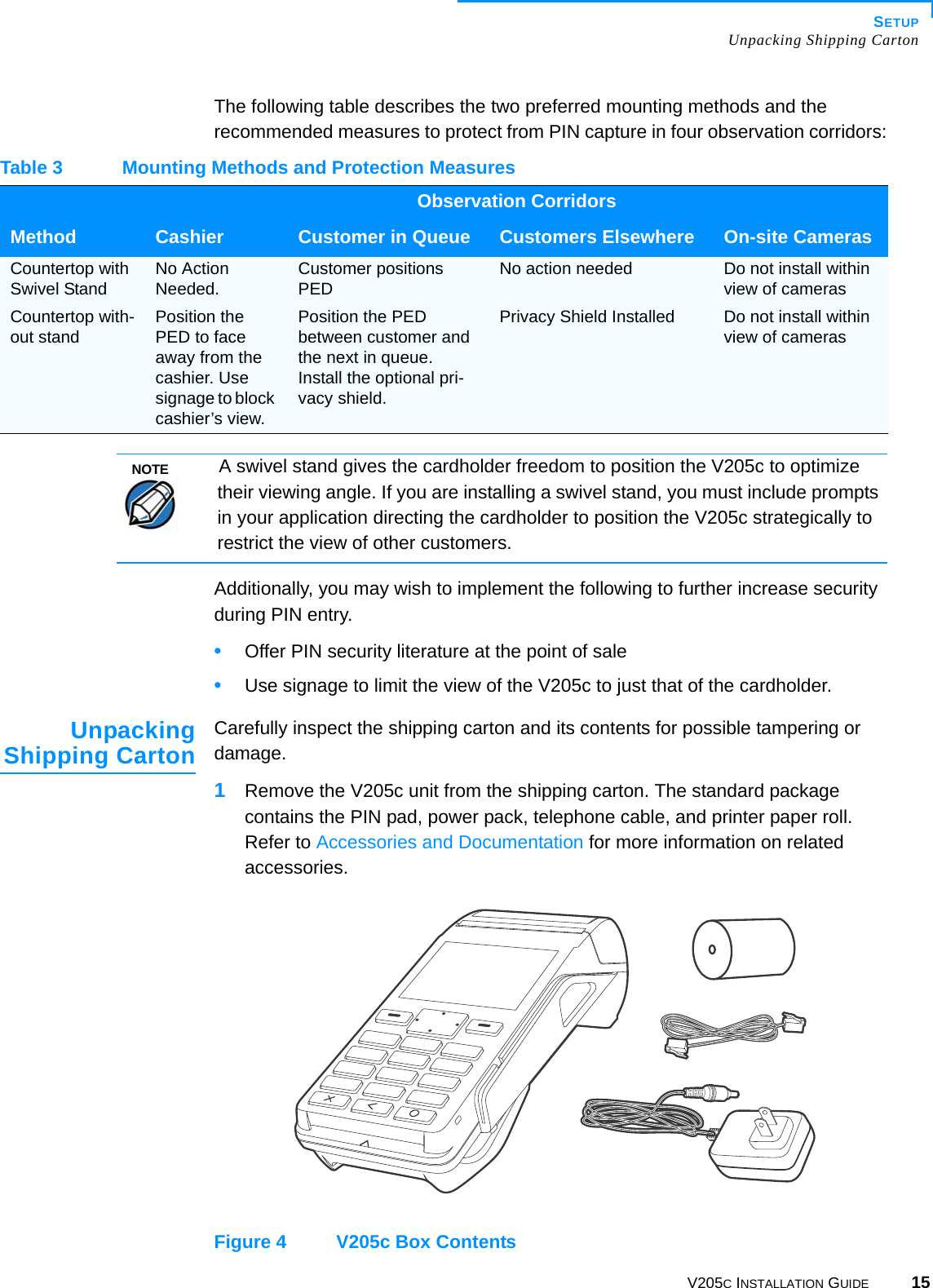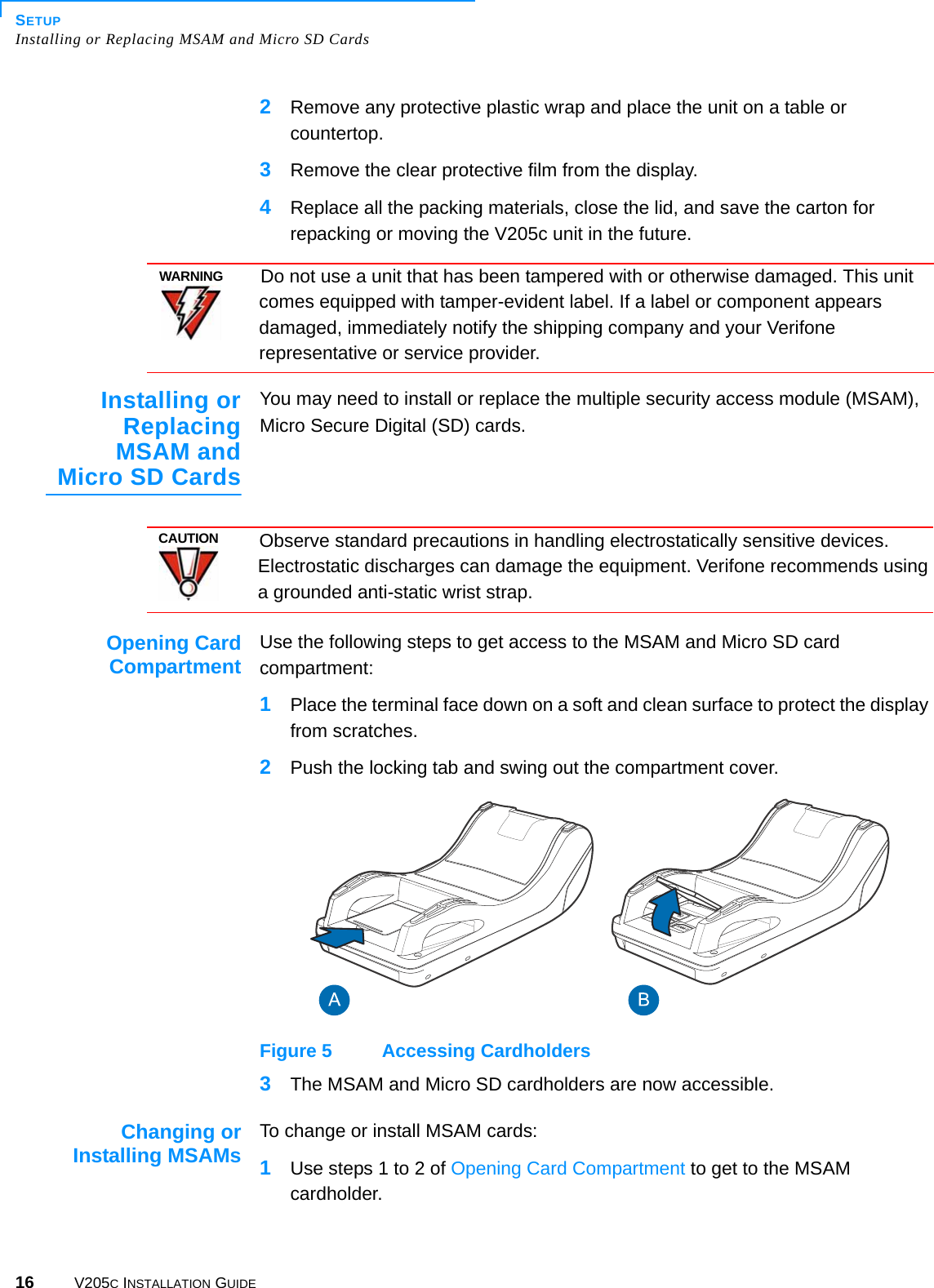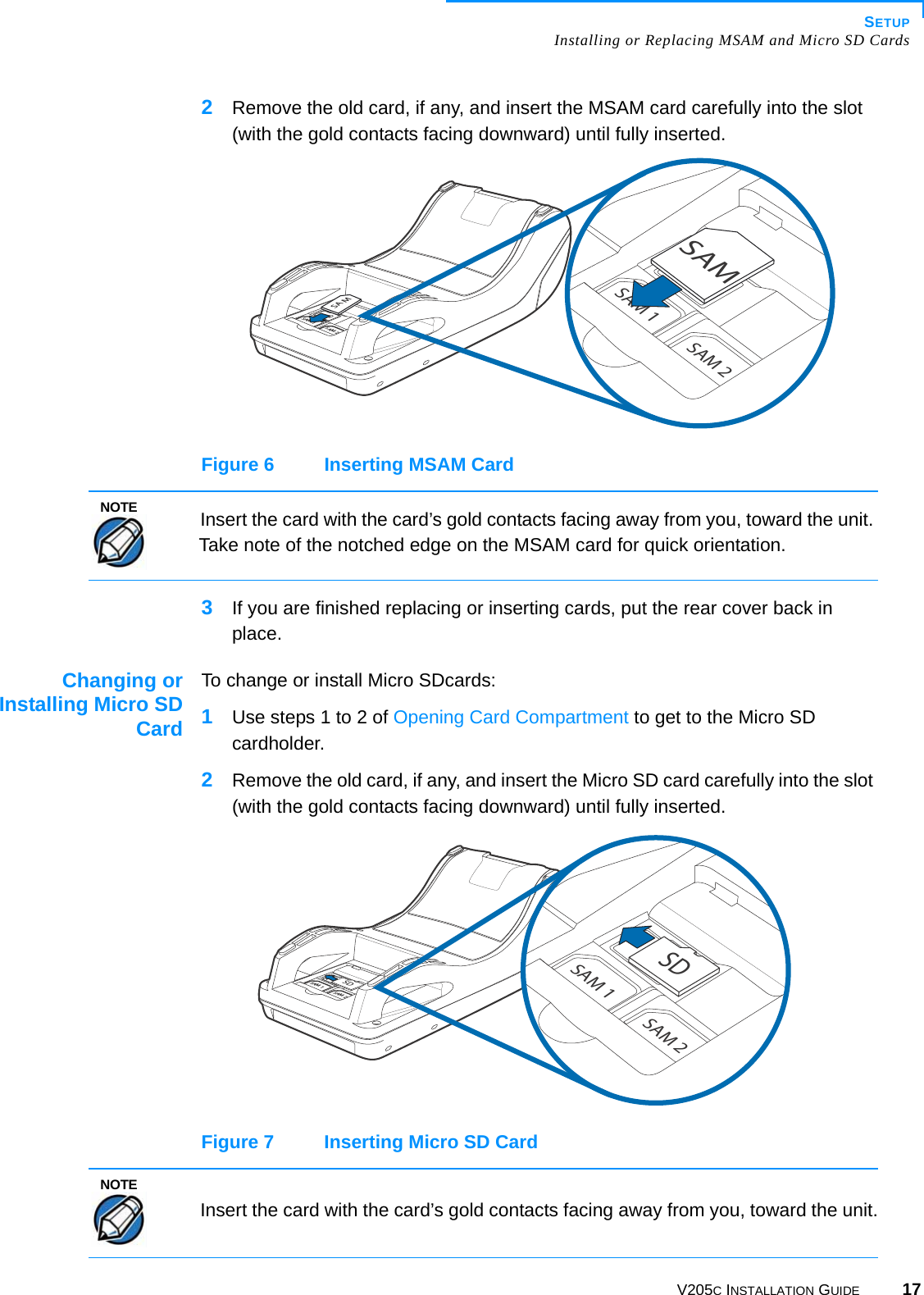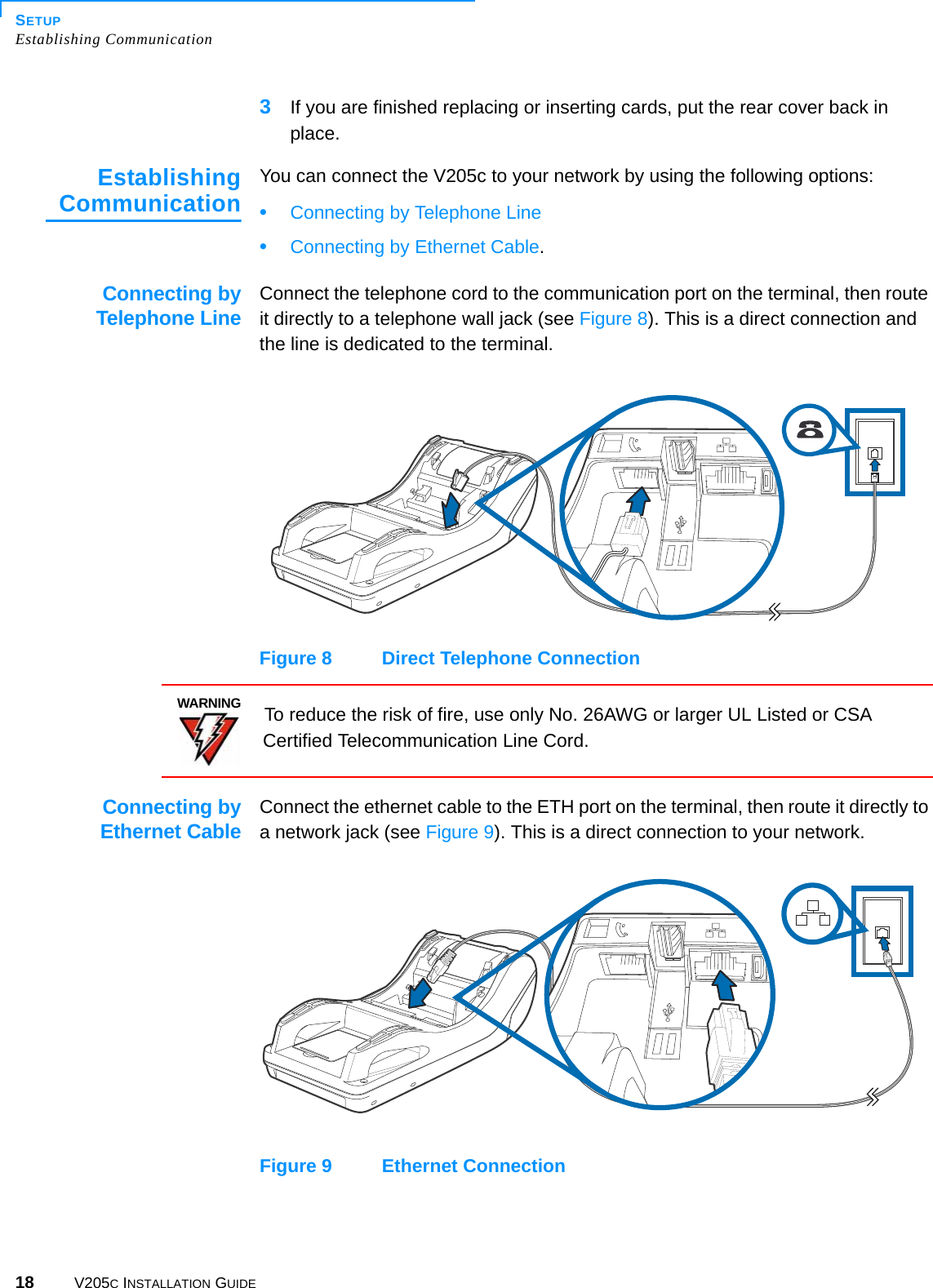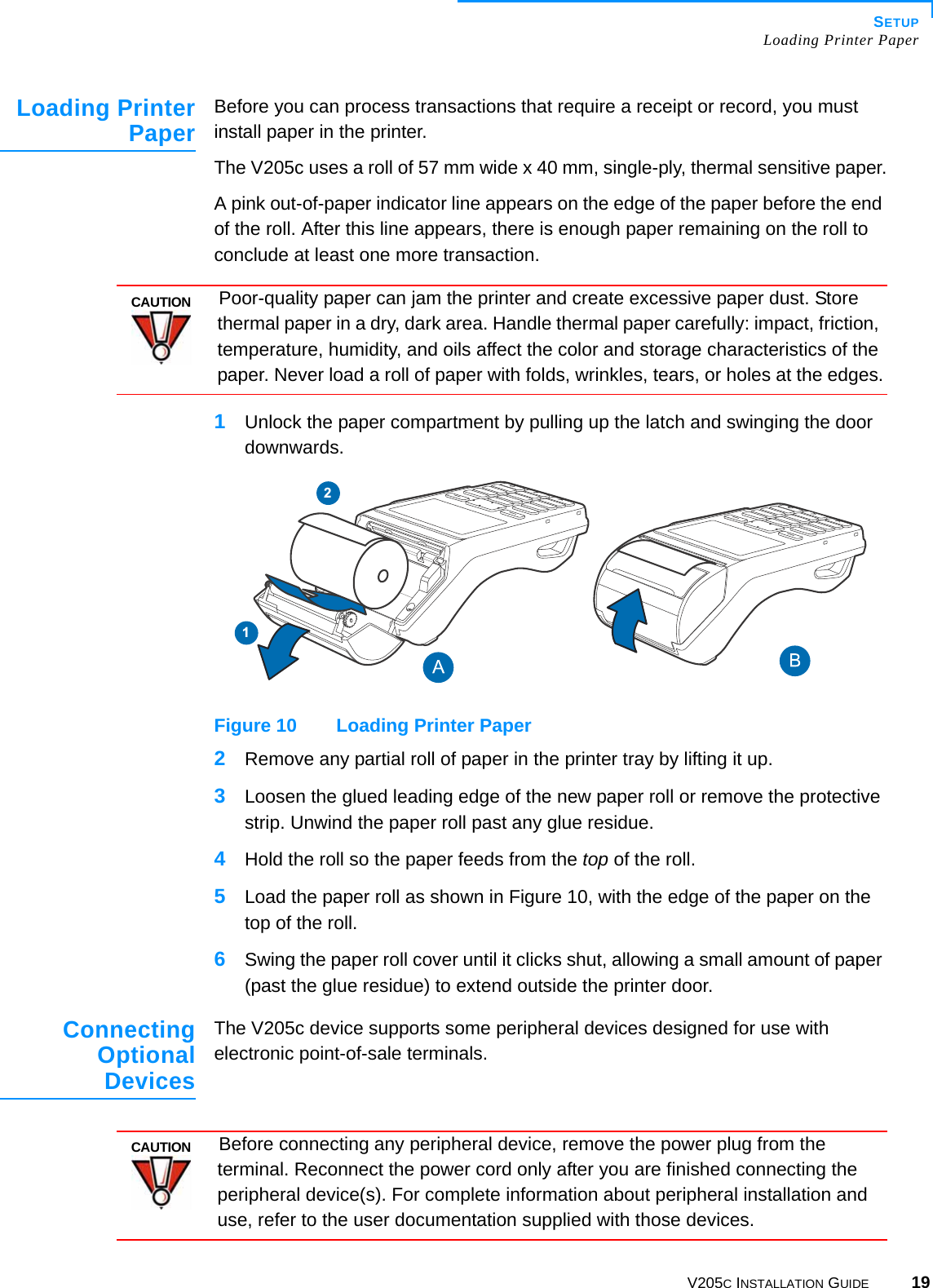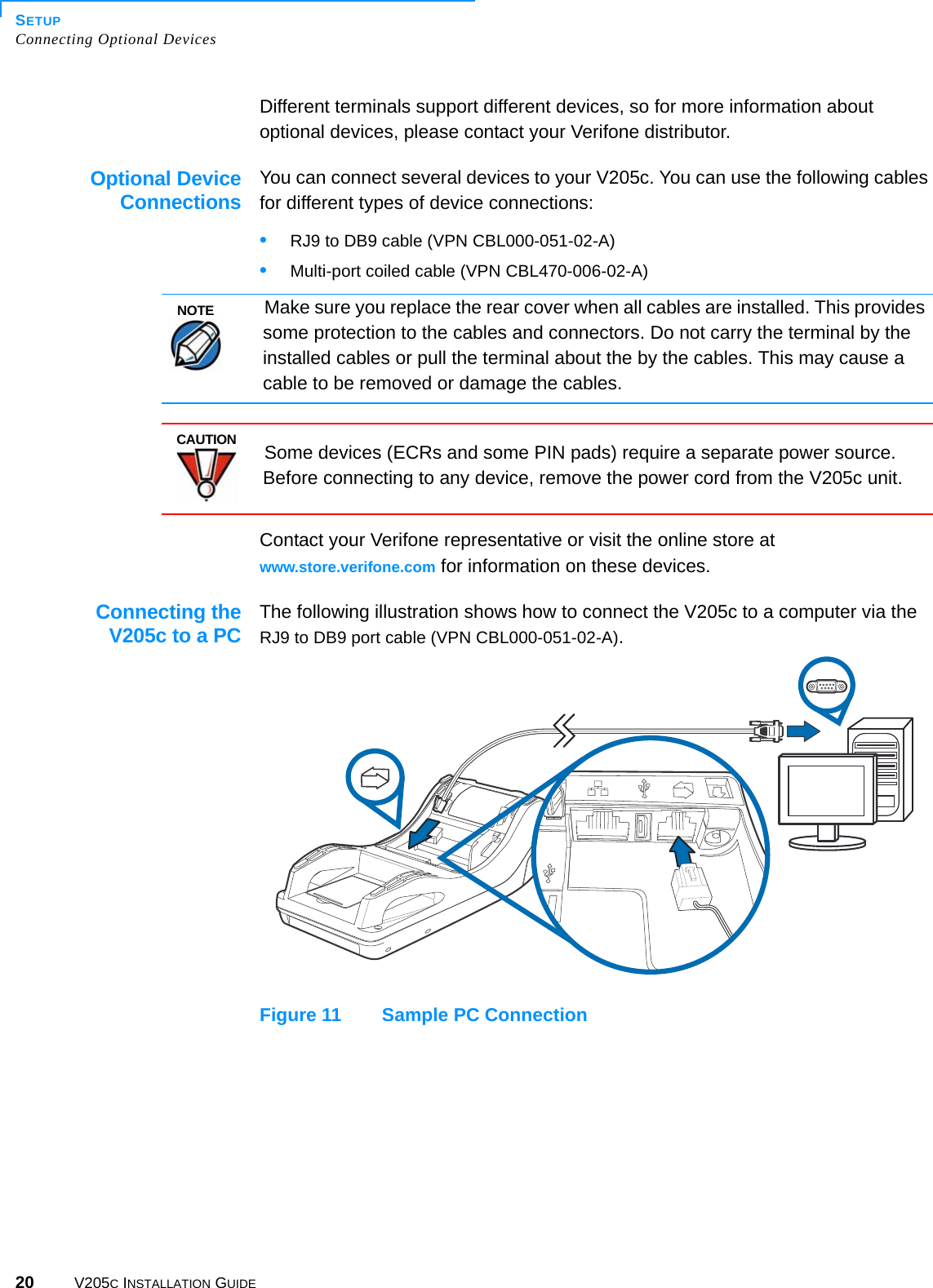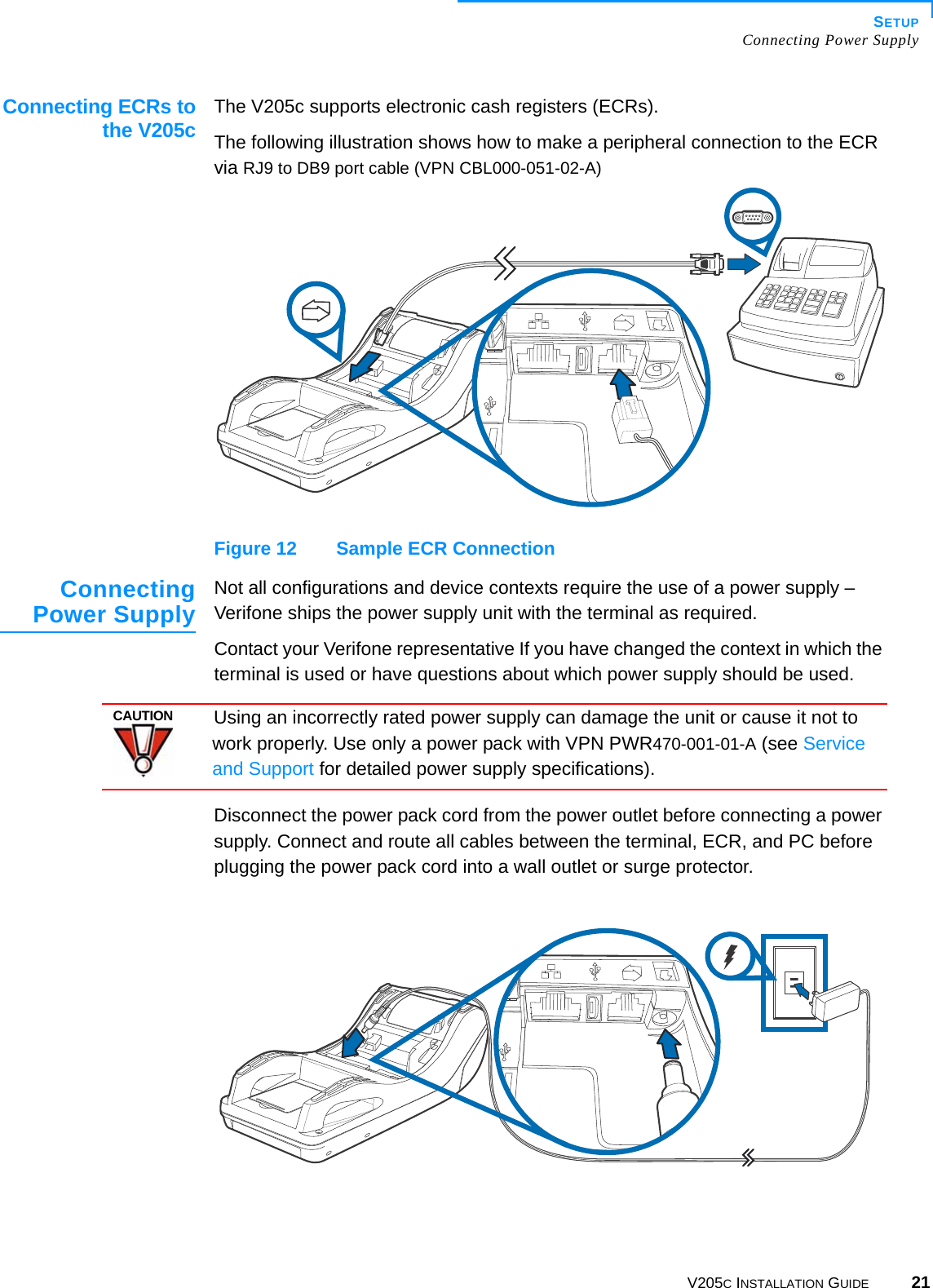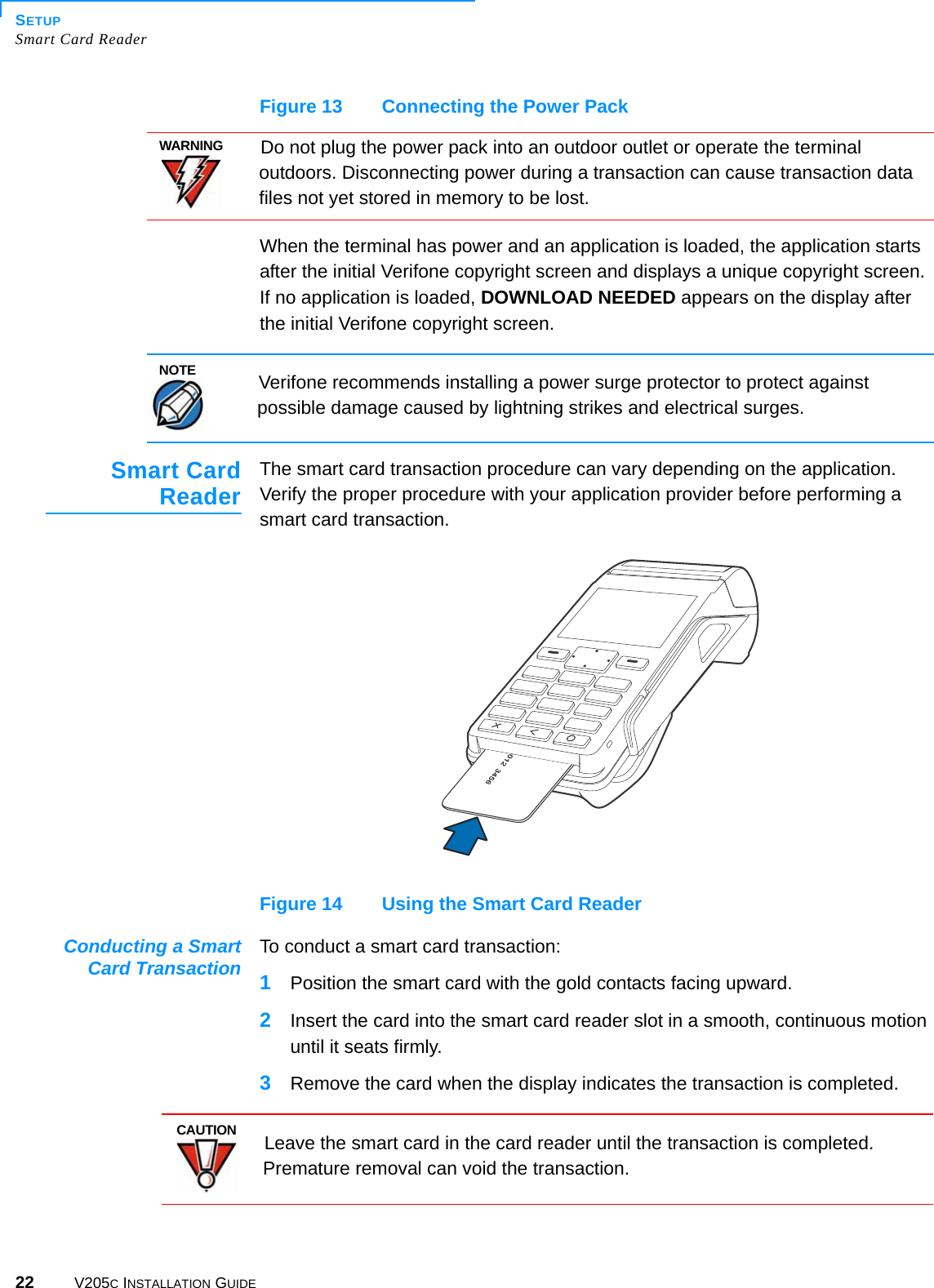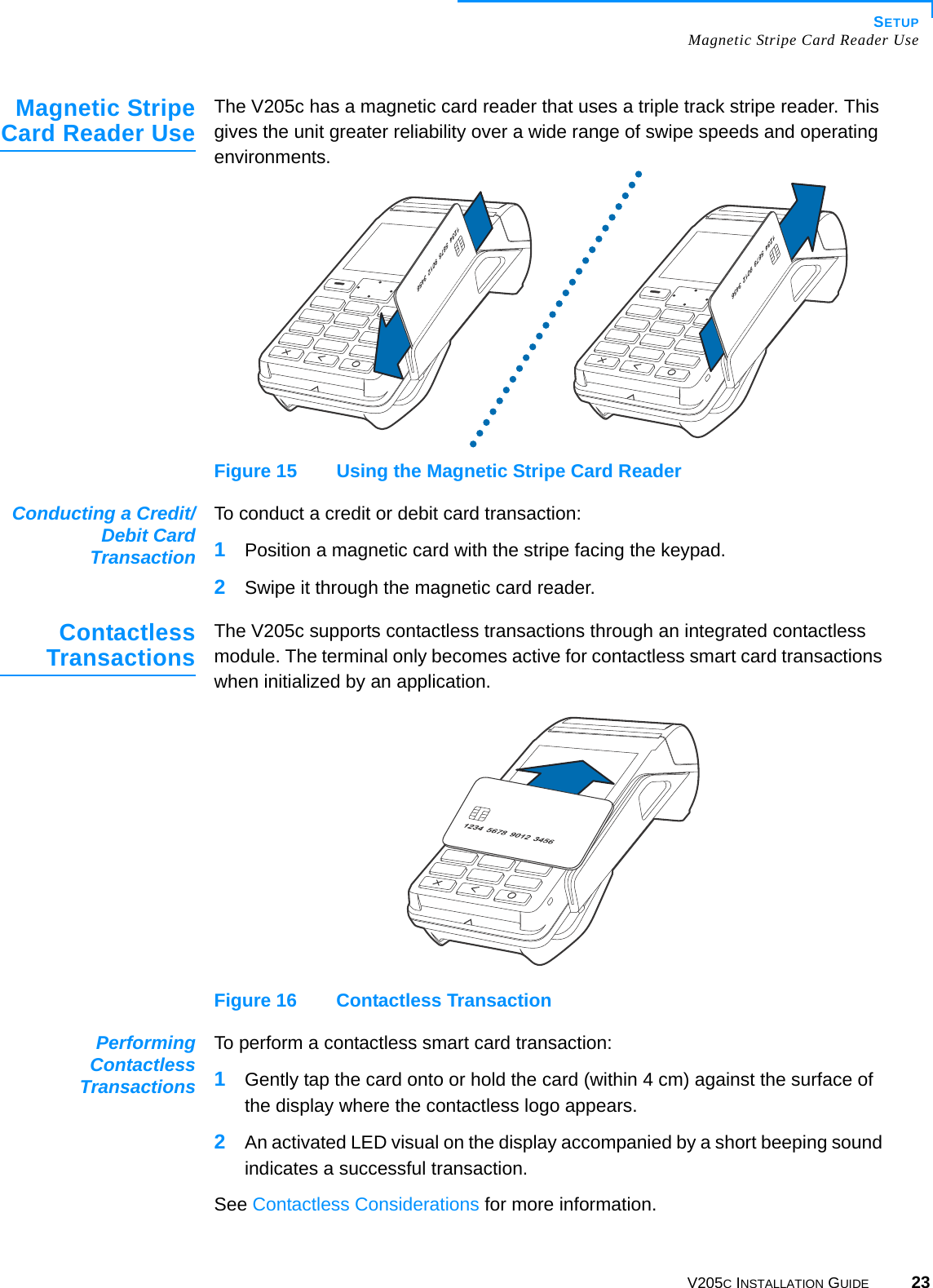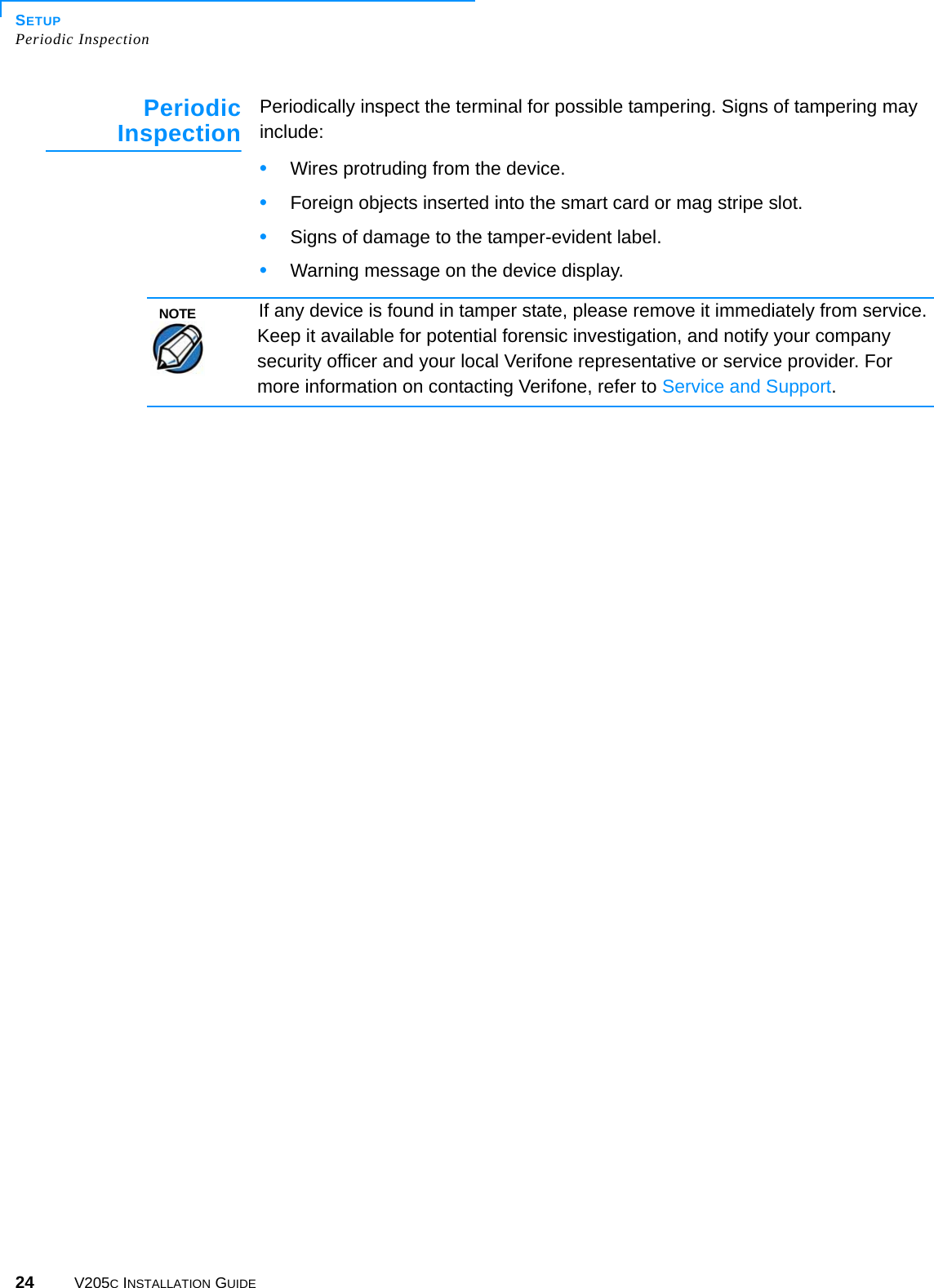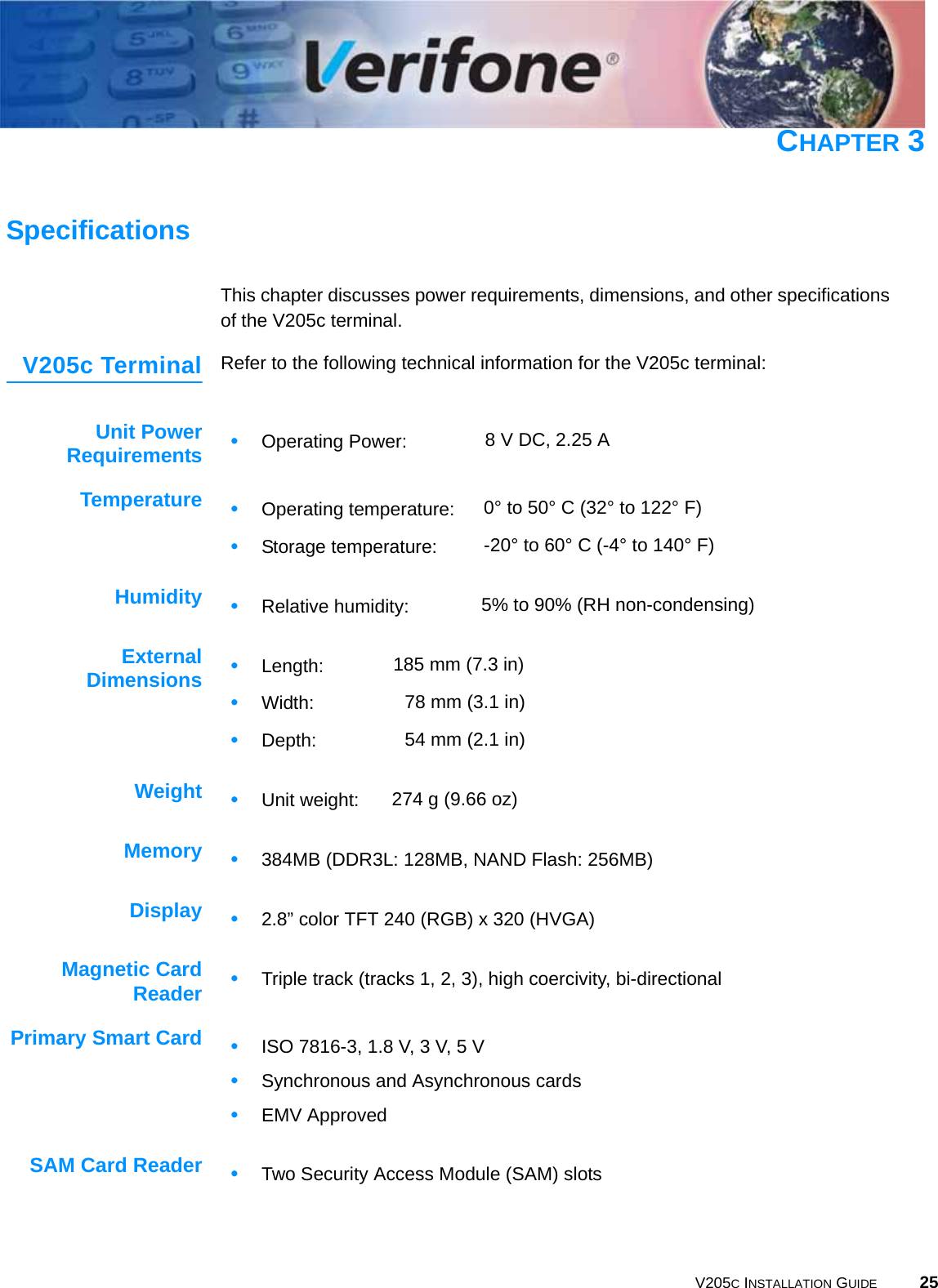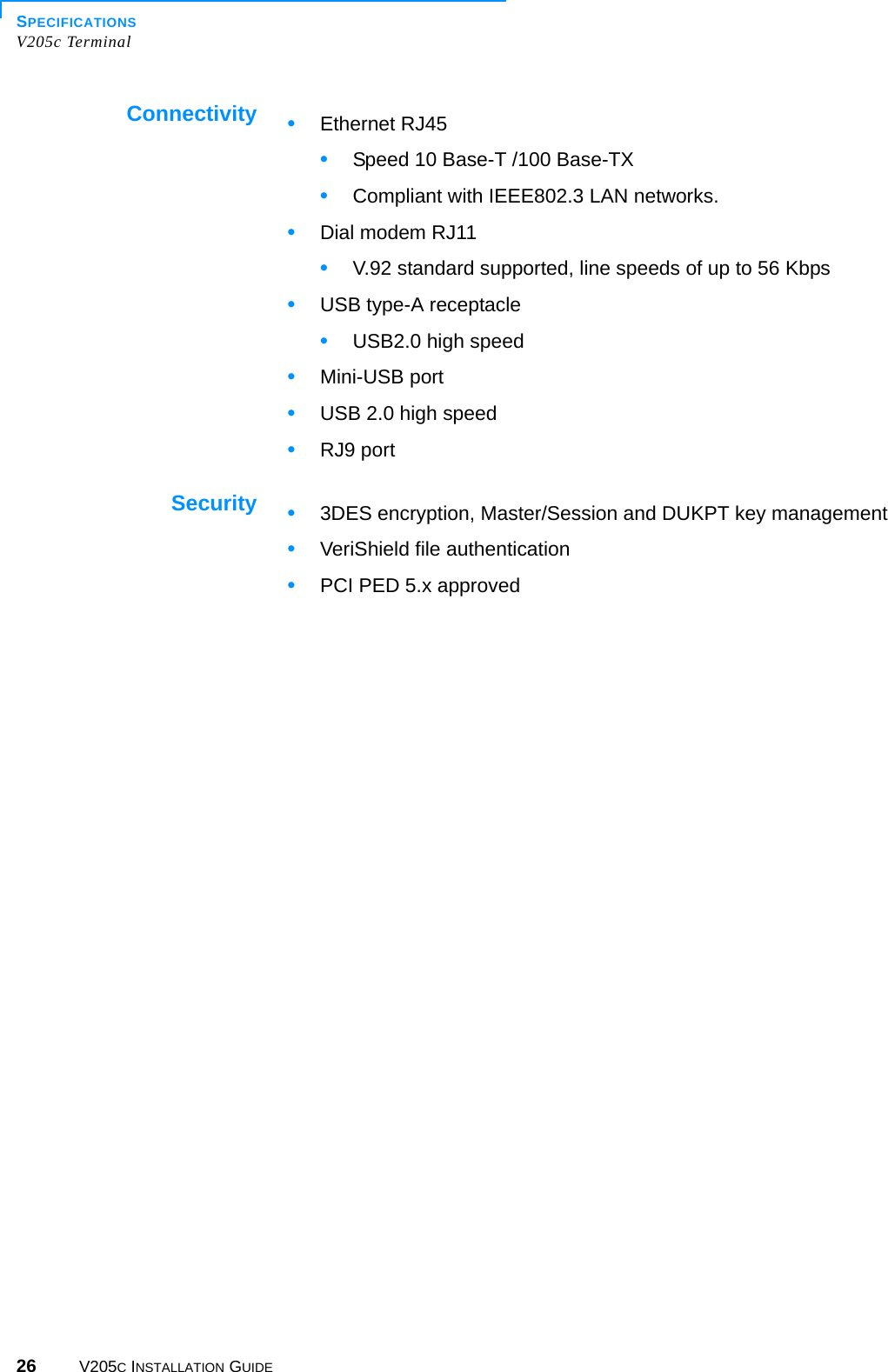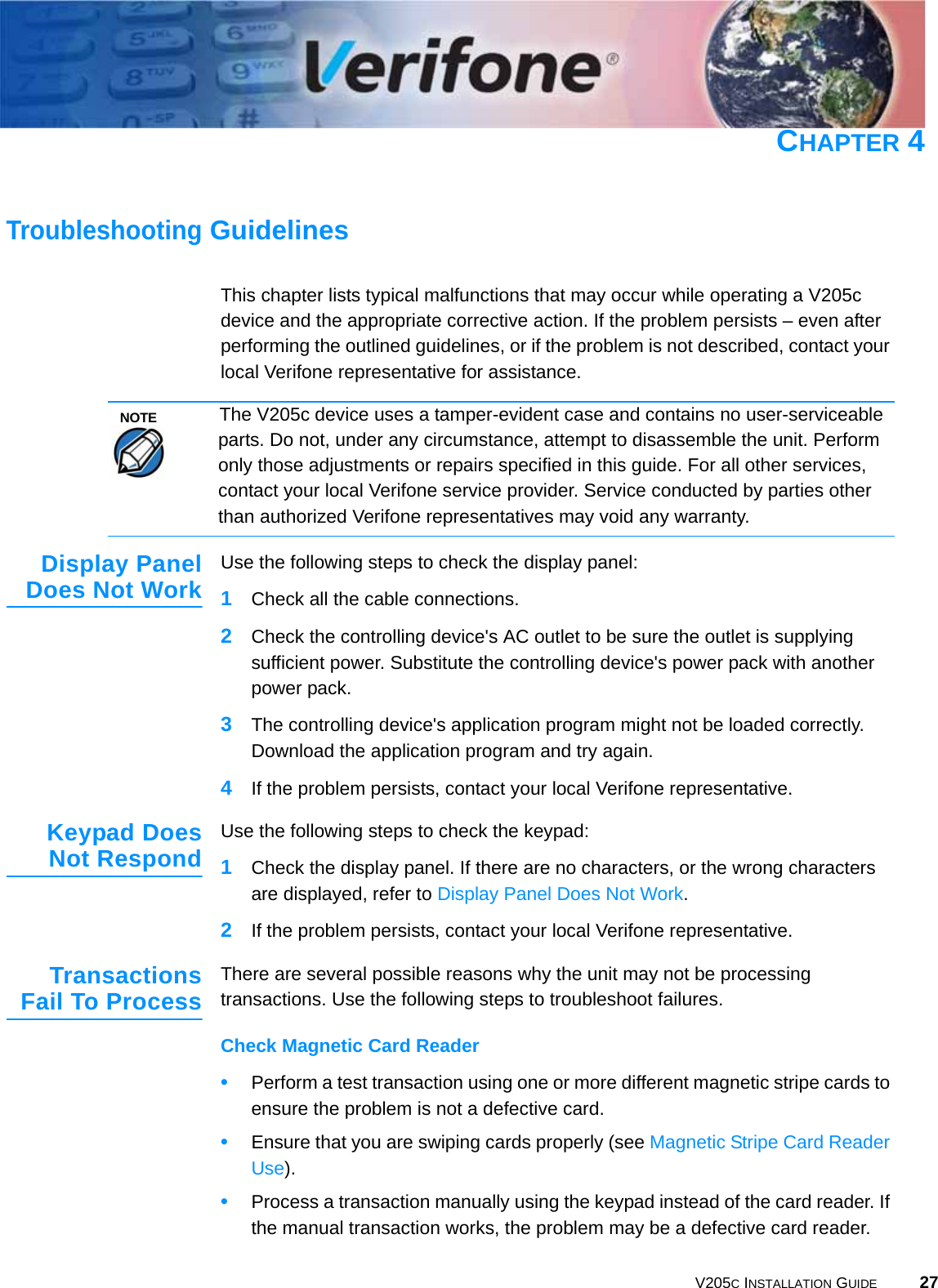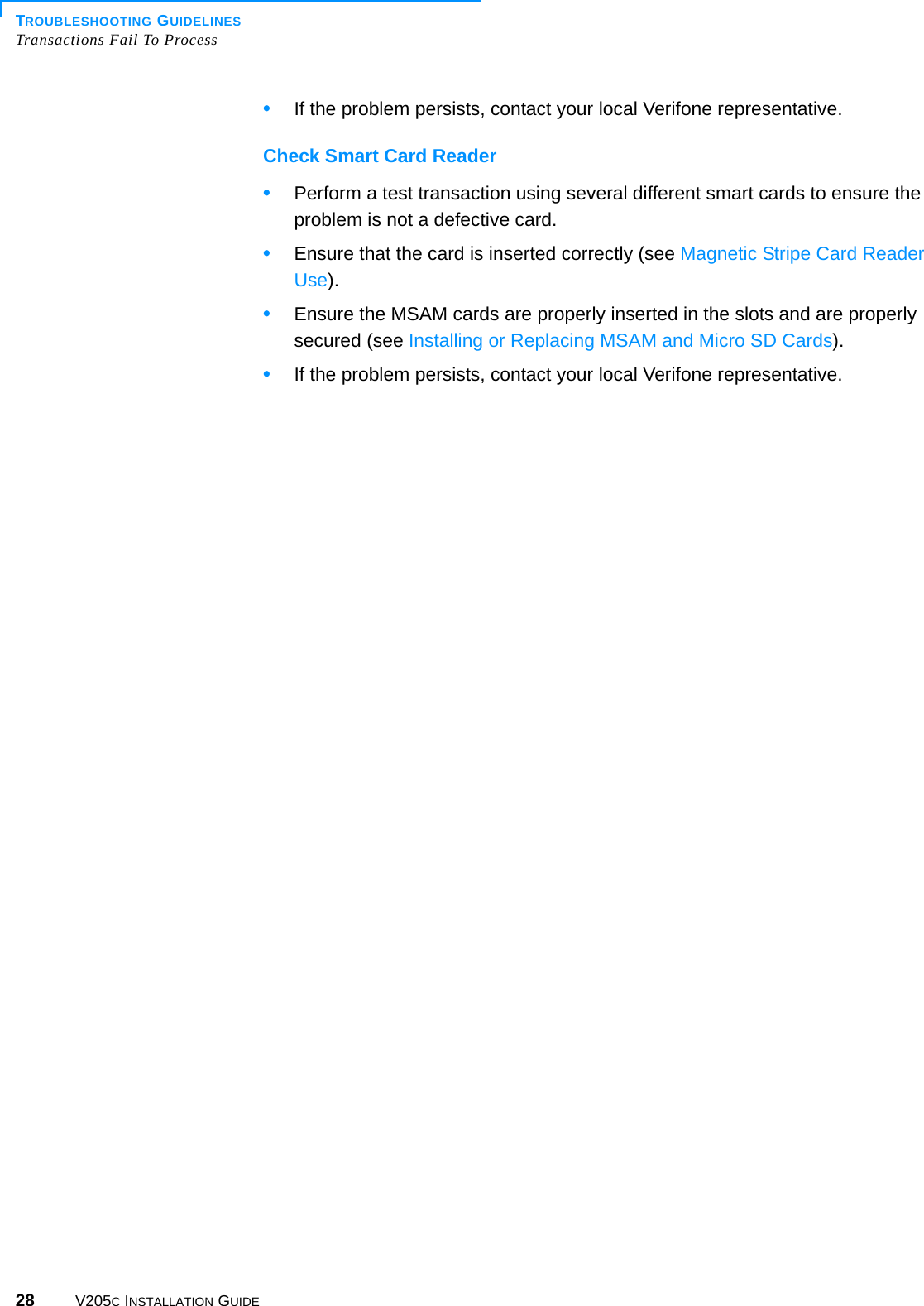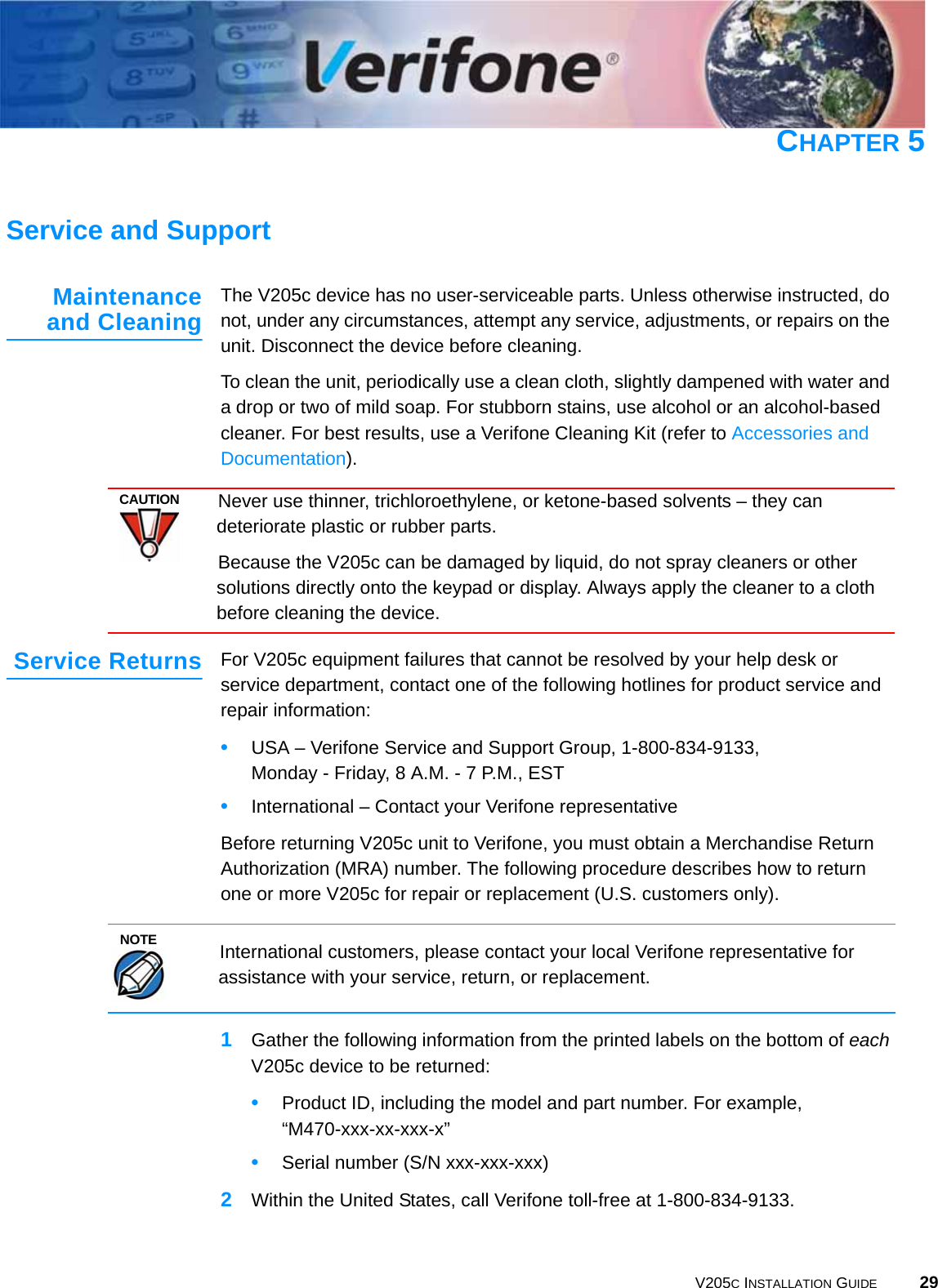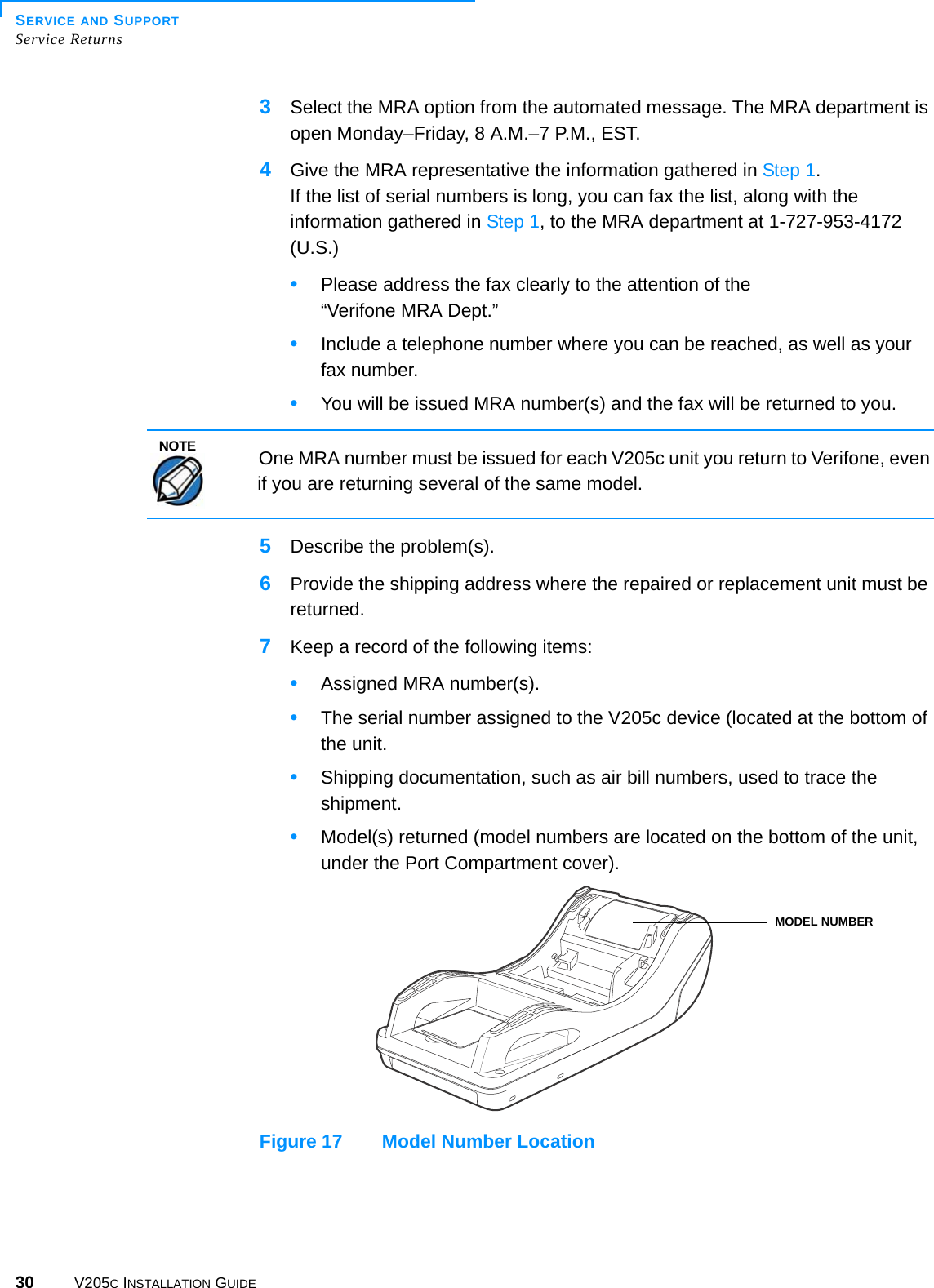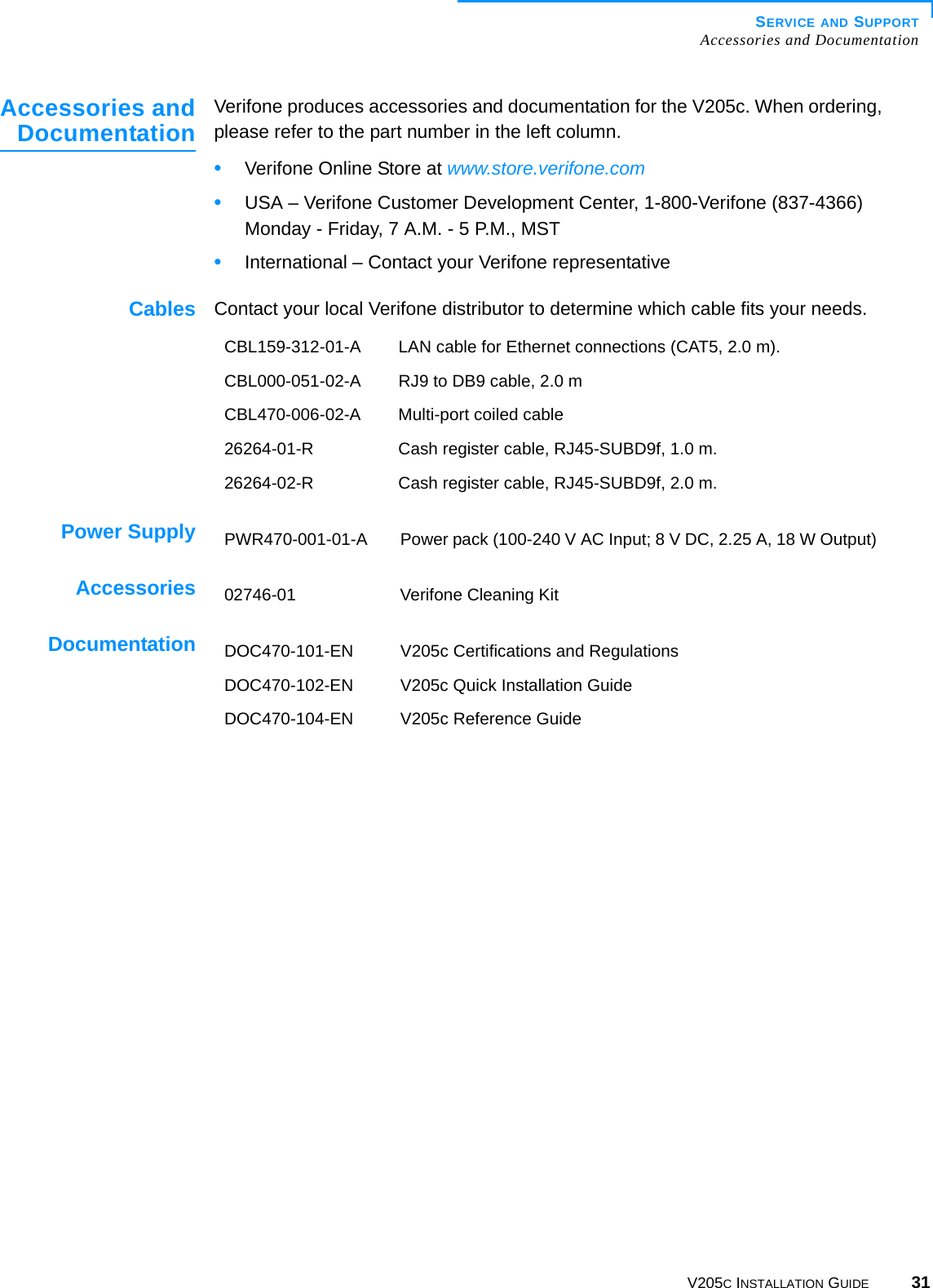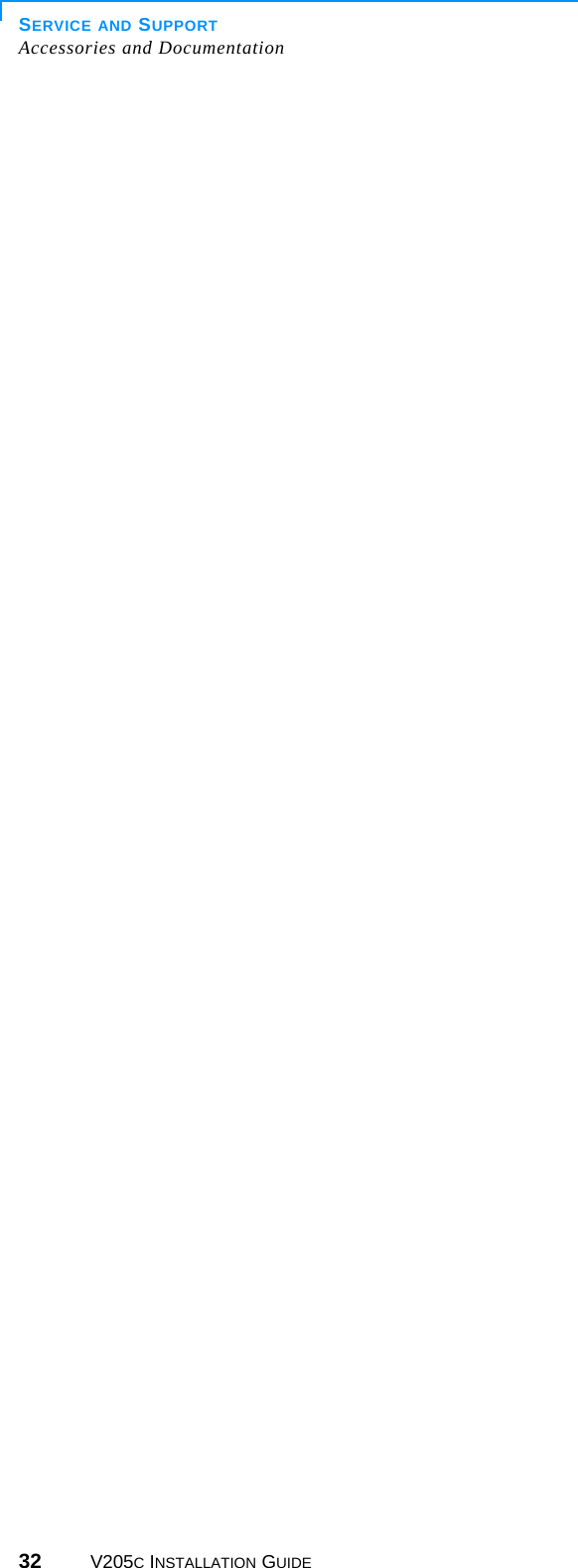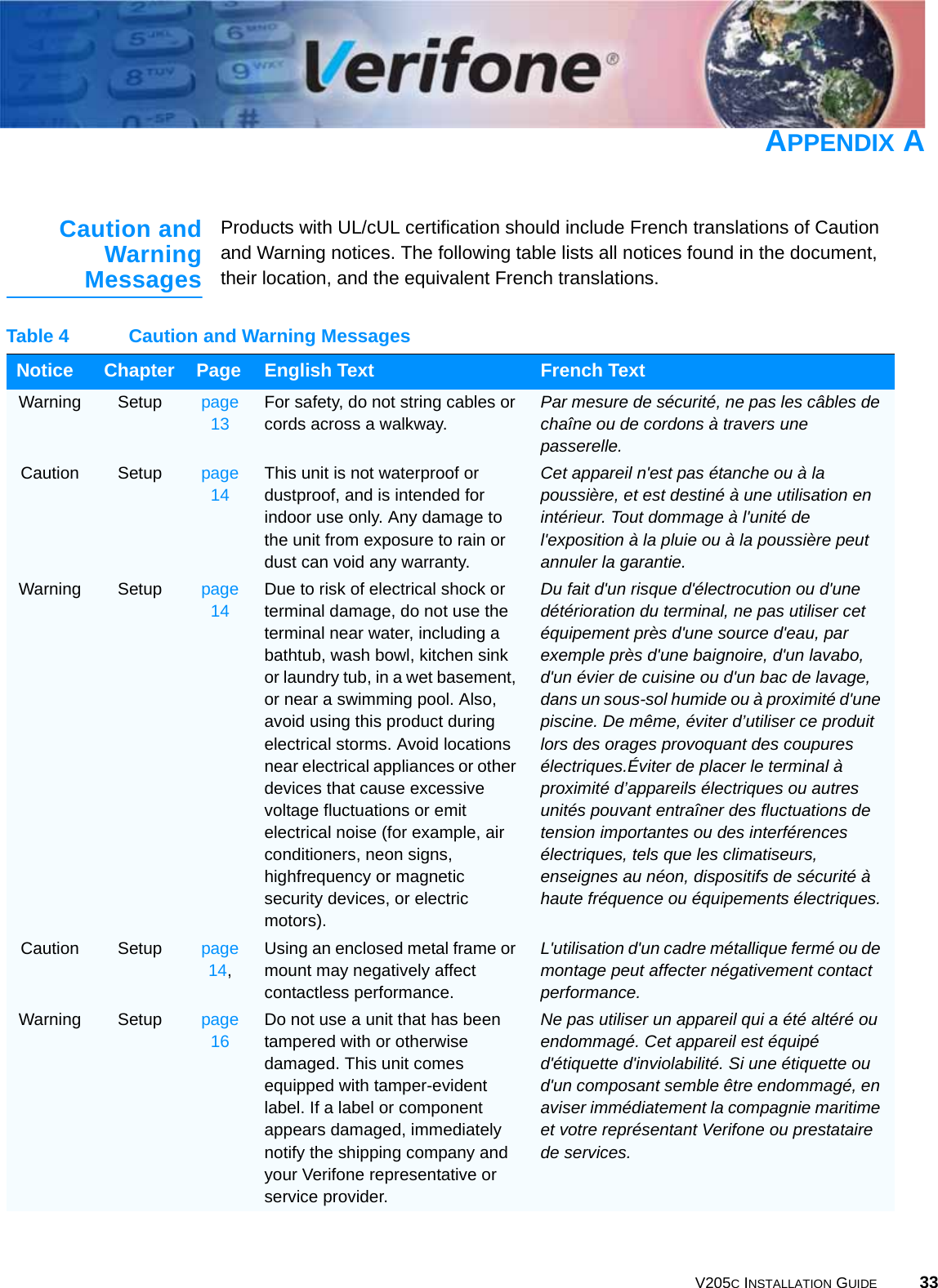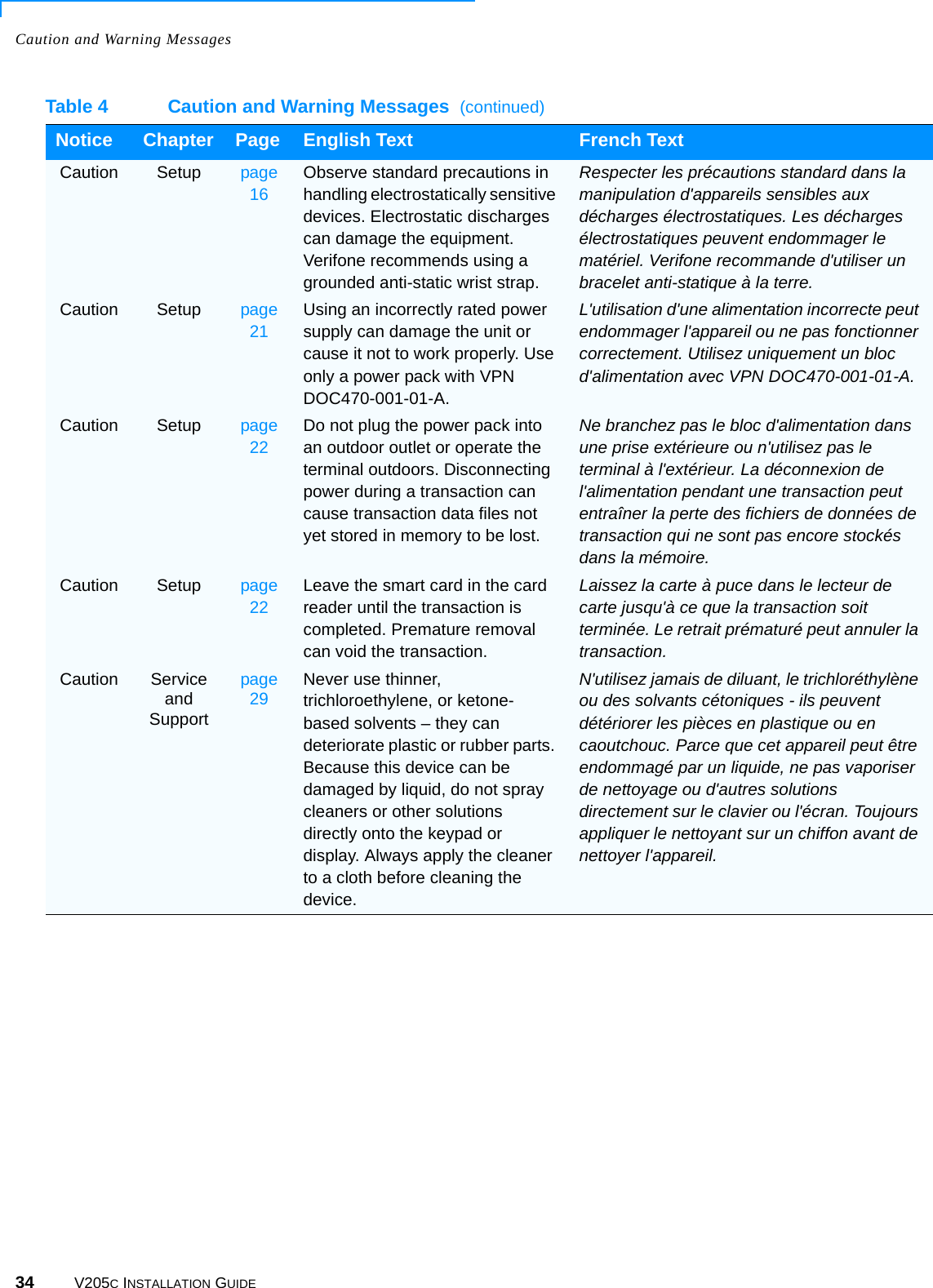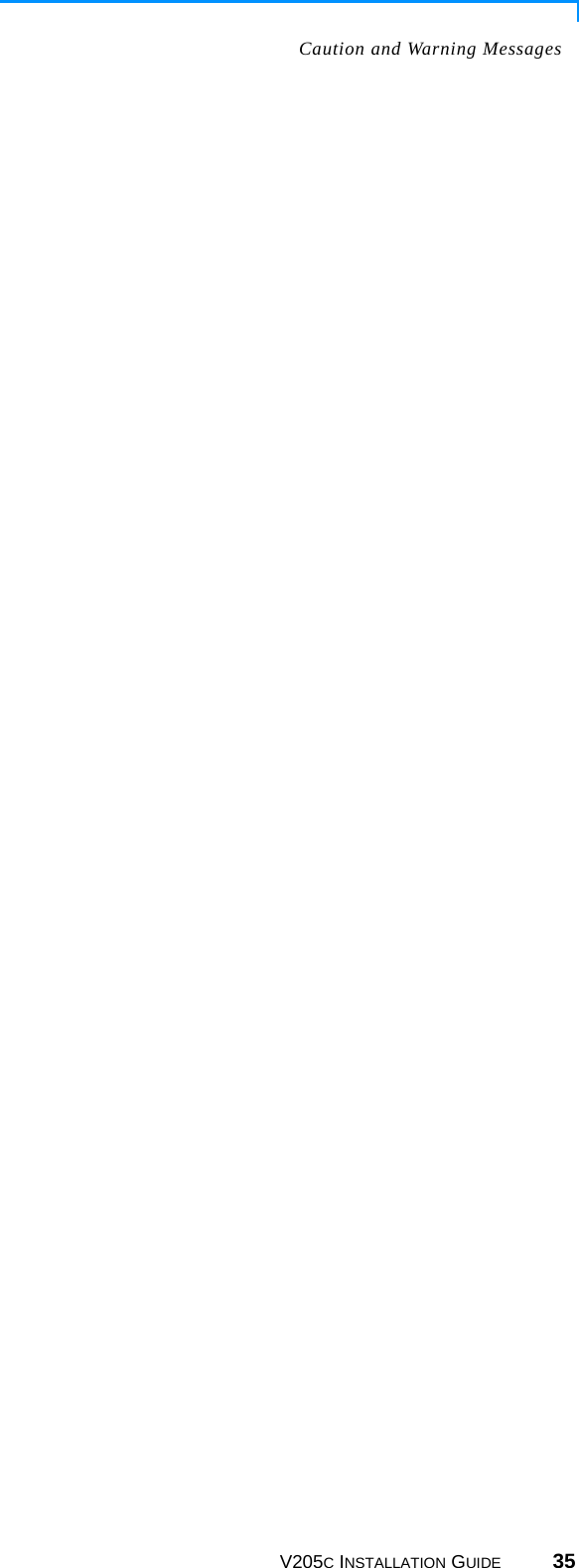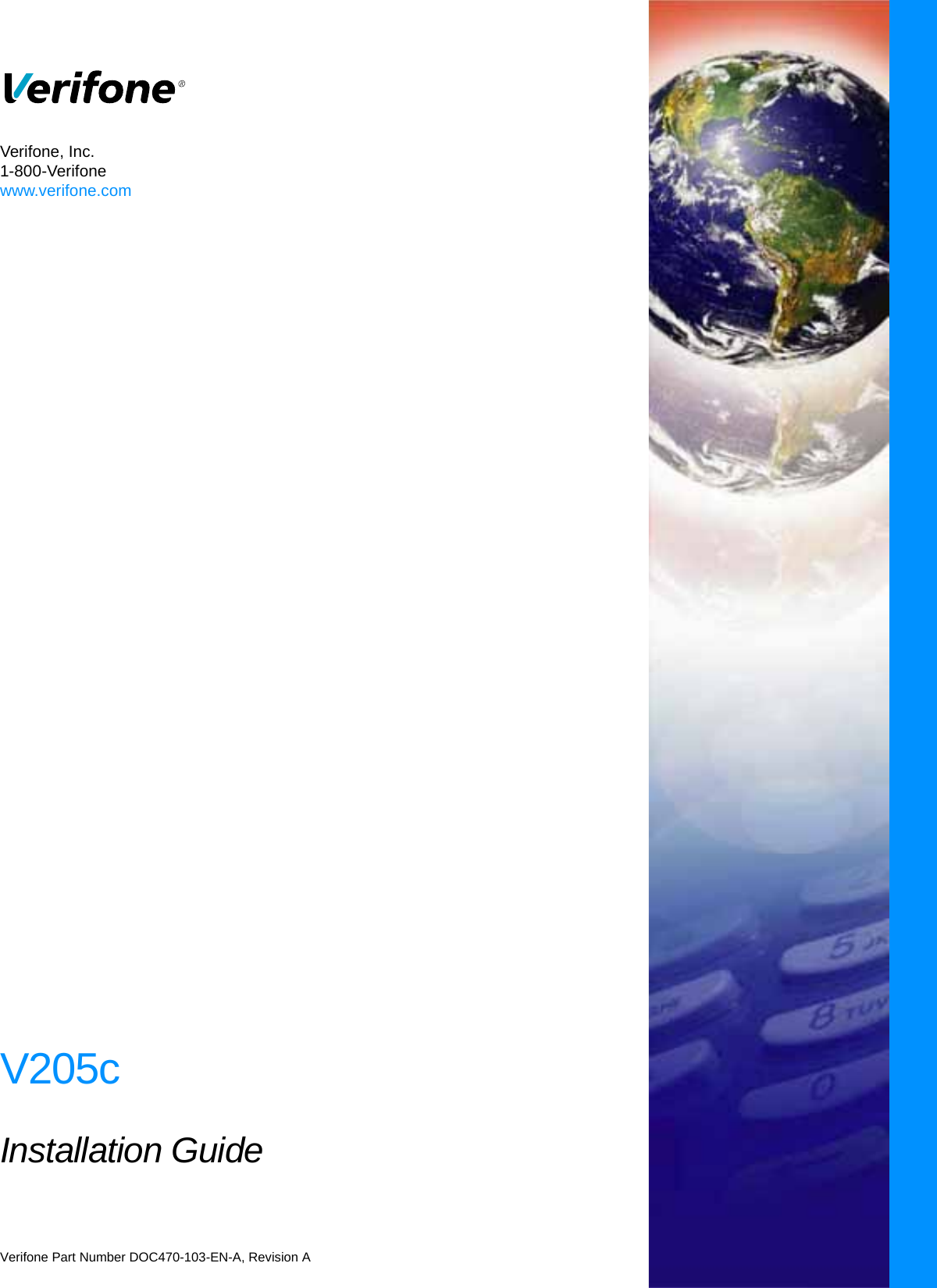Verifone V205CCTLS Mobile Point of Sale Terminal User Manual DOC470 103 EN A V205c Installation Guide
VeriFone Inc Mobile Point of Sale Terminal DOC470 103 EN A V205c Installation Guide
Verifone >
Contents
- 1. DOC470_101_EN_A_V205c_Certifications & Regulations
- 2. DOC470_103_EN_A_V205c_Installation_Guide
- 3. DOC470_101_EN_A_V205c_Certifications_and_Regulations
DOC470_103_EN_A_V205c_Installation_Guide