Verifone VX6903GBT Point of Sale Terminal User Manual
VeriFone Inc Point of Sale Terminal
Verifone >
Users Manual

VeriFone Part Number DOC260-003-EN-A, Revision A.3
VERIFONE
CONFIDENTIAL
REVISION A.1
VX 685/VX 690
Installation Guide
All rights reserved. No part of the contents of this document may be reproduced or transmitted in any form without the written
permission of VeriFone, Inc.
The information contained in this document is subject to change without notice. Although VeriFone has attempted to ensure the
accuracy of the contents of this document, this document may include errors or omissions. The examples and sample programs are
for illustration only and may not be suited for your purpose. You should verify the applicability of any example or sample program
before placing the software into productive use. This document, including without limitation the examples and software programs, is
supplied “As-Is.”
VeriFone, Inc.
2099 Gateway Place, Suite 600
San Jose, CA, 95110 USA
www.verifone.com
VeriFone Part Number DOC260-003-EN-A, Revision A.3
VX 685/VX 690 Installation Guide
© 2014 VeriFone, Inc.
VeriFone, the VeriFone logo, VeriCentre, and Verix are registered trademarks of VeriFone. Other brand names or
trademarks associated with VeriFone’s products and services are trademarks of VeriFone, Inc.
All other brand names and trademarks appearing in this manual are the property of their respective holders.
Comments? Please e-mail all comments in this document to your local VeriFone Support Team.
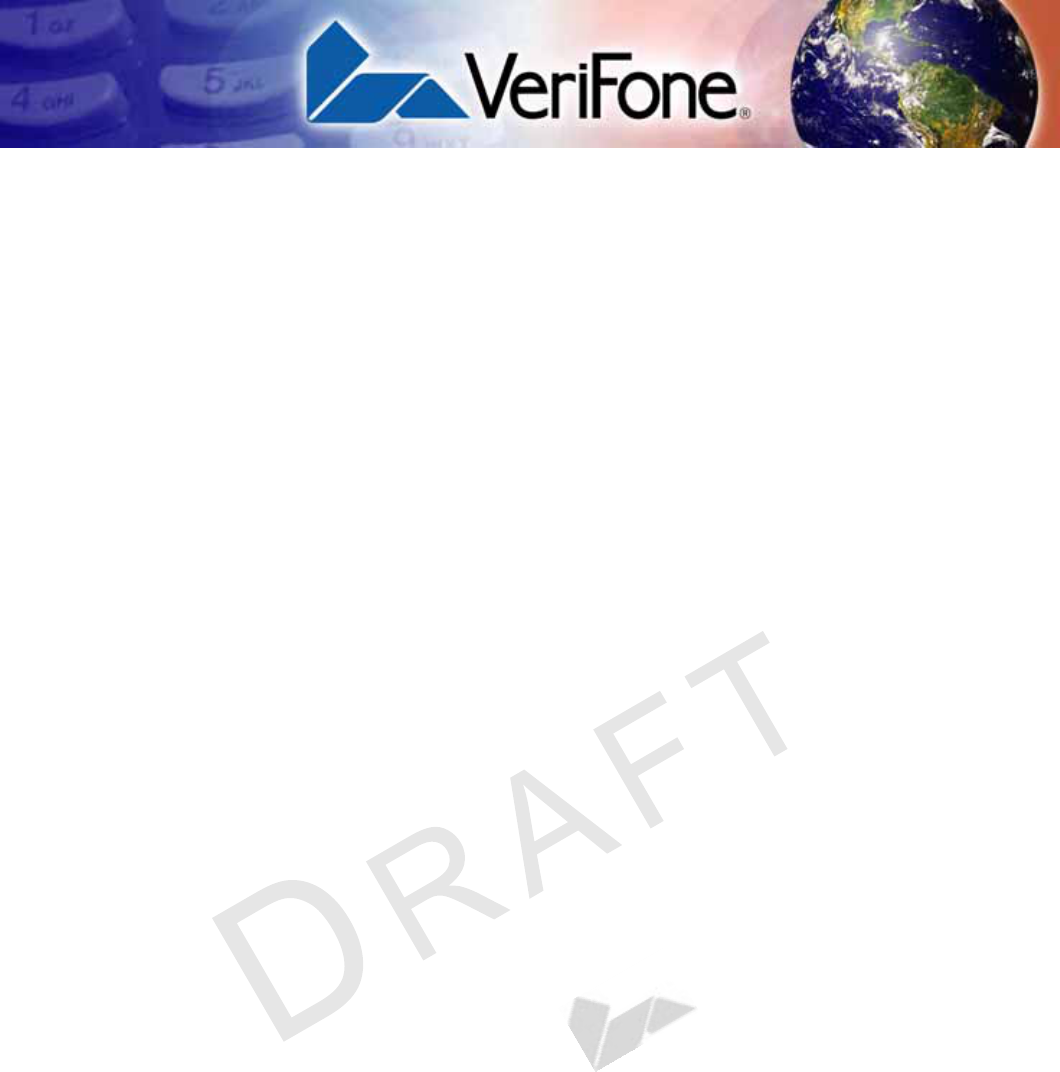
VX 685/VX 690 INSTALLATION GUIDE 3
VERIFONE
CONFIDENTIAL
REVISION A.3
CONTENTS
PREFACE . . . . . . . . . . . . . . . . . . . . . . . . . . . . . . . . . . . . . . . 5
Audience. . . . . . . . . . . . . . . . . . . . . . . . . . . . . . . . . . . . . . . . . . . . . . . . . . . . . . . . 5
Organization . . . . . . . . . . . . . . . . . . . . . . . . . . . . . . . . . . . . . . . . . . . . . . . . . . . . . 5
Related Documentation . . . . . . . . . . . . . . . . . . . . . . . . . . . . . . . . . . . . . . . . . . . . 5
Guide Conventions. . . . . . . . . . . . . . . . . . . . . . . . . . . . . . . . . . . . . . . . . . . . . . . . 6
Acronym Definitions . . . . . . . . . . . . . . . . . . . . . . . . . . . . . . . . . . . . . . . . . . . . 7
CHAPTER 1
Terminal Overview Features and Benefits . . . . . . . . . . . . . . . . . . . . . . . . . . . . . . . . . . . . . . . . . . . . 10
Exceptional Ease of Use. . . . . . . . . . . . . . . . . . . . . . . . . . . . . . . . . . . . . . . . 10
Performance and Durability . . . . . . . . . . . . . . . . . . . . . . . . . . . . . . . . . . . . . 10
Security. . . . . . . . . . . . . . . . . . . . . . . . . . . . . . . . . . . . . . . . . . . . . . . . . . . . . 10
Contactless Capability . . . . . . . . . . . . . . . . . . . . . . . . . . . . . . . . . . . . . . . . . 10
Communication Technology . . . . . . . . . . . . . . . . . . . . . . . . . . . . . . . . . . . . . 11
Differences Between VX 685 and VX 690 Terminals. . . . . . . . . . . . . . . . . . . . . 11
CHAPTER 2
Setup Selecting a Location . . . . . . . . . . . . . . . . . . . . . . . . . . . . . . . . . . . . . . . . . . . . . . 13
Ease of Use . . . . . . . . . . . . . . . . . . . . . . . . . . . . . . . . . . . . . . . . . . . . . . . . . 13
Environmental Factors . . . . . . . . . . . . . . . . . . . . . . . . . . . . . . . . . . . . . . . . . 13
Electrical Considerations . . . . . . . . . . . . . . . . . . . . . . . . . . . . . . . . . . . . . . . 14
Unpacking the Shipping Carton . . . . . . . . . . . . . . . . . . . . . . . . . . . . . . . . . . . . . 14
Examining Terminal Features. . . . . . . . . . . . . . . . . . . . . . . . . . . . . . . . . . . . . . . 15
Front Panel . . . . . . . . . . . . . . . . . . . . . . . . . . . . . . . . . . . . . . . . . . . . . . . . . . 15
Examining the Connection Port . . . . . . . . . . . . . . . . . . . . . . . . . . . . . . . . . . . . . 16
Installing/Replacing Paper Roll. . . . . . . . . . . . . . . . . . . . . . . . . . . . . . . . . . . . . . 16
Installing/Replacing SIM Card . . . . . . . . . . . . . . . . . . . . . . . . . . . . . . . . . . . . . . 17
Installing/Replacing MSAM Cards . . . . . . . . . . . . . . . . . . . . . . . . . . . . . . . . . . . 18
Installing/Replacing the Micro SD Card . . . . . . . . . . . . . . . . . . . . . . . . . . . . . . . 20
Connecting Optional Devices . . . . . . . . . . . . . . . . . . . . . . . . . . . . . . . . . . . . . . . 21
Battery Features. . . . . . . . . . . . . . . . . . . . . . . . . . . . . . . . . . . . . . . . . . . . . . . . . 21
Battery Behavior . . . . . . . . . . . . . . . . . . . . . . . . . . . . . . . . . . . . . . . . . . . . . . 22
Connecting the Terminal to Power Source. . . . . . . . . . . . . . . . . . . . . . . . . . . . . 22
Base Stations . . . . . . . . . . . . . . . . . . . . . . . . . . . . . . . . . . . . . . . . . . . . . . . . . . . 23
Charging Base . . . . . . . . . . . . . . . . . . . . . . . . . . . . . . . . . . . . . . . . . . . . . . . 23
BT Base . . . . . . . . . . . . . . . . . . . . . . . . . . . . . . . . . . . . . . . . . . . . . . . . . . . . 24
Docking the Terminal on the Base . . . . . . . . . . . . . . . . . . . . . . . . . . . . . . . . 24
Undocking the Terminal . . . . . . . . . . . . . . . . . . . . . . . . . . . . . . . . . . . . . . . . 25
Creating Dial-up/Ethernet Connections . . . . . . . . . . . . . . . . . . . . . . . . . . . . 25
Using the Powered Serial . . . . . . . . . . . . . . . . . . . . . . . . . . . . . . . . . . . . . . . 26
Connecting External Devices . . . . . . . . . . . . . . . . . . . . . . . . . . . . . . . . . . . . 27
Powering Up the Base . . . . . . . . . . . . . . . . . . . . . . . . . . . . . . . . . . . . . . . . . . . . 27
3G, GPRS, and GPS Support . . . . . . . . . . . . . . . . . . . . . . . . . . . . . . . . . . . . . . 28
GPS Receiver . . . . . . . . . . . . . . . . . . . . . . . . . . . . . . . . . . . . . . . . . . . . . . . . 28
3G/GPRS . . . . . . . . . . . . . . . . . . . . . . . . . . . . . . . . . . . . . . . . . . . . . . . . . . . 28
Bluetooth Support. . . . . . . . . . . . . . . . . . . . . . . . . . . . . . . . . . . . . . . . . . . . . . . . 28
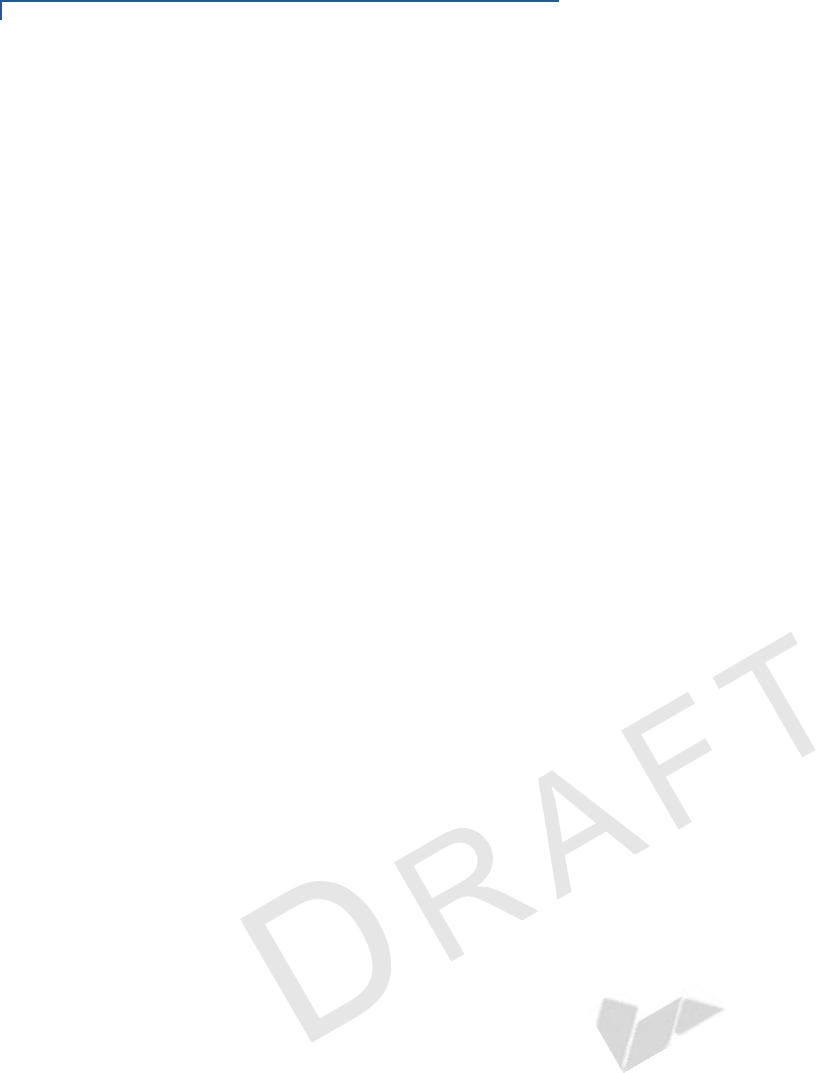
4VX 685/VX 690 INSTALLATION GUIDE
VERIFONE
CONFIDENTIAL
REVISION A.3
Performing a Wireless Transaction . . . . . . . . . . . . . . . . . . . . . . . . . . . . . . . . . . 28
Using the Smart Card Reader . . . . . . . . . . . . . . . . . . . . . . . . . . . . . . . . . . . . . . 29
Using the Magnetic Card Reader . . . . . . . . . . . . . . . . . . . . . . . . . . . . . . . . . . . . 29
Performing a Contactless Smart Card Transaction . . . . . . . . . . . . . . . . . . . . . . 30
CHAPTER 3
Specifications Power Rating . . . . . . . . . . . . . . . . . . . . . . . . . . . . . . . . . . . . . . . . . . . . . . . . . . . 31
Power Pack . . . . . . . . . . . . . . . . . . . . . . . . . . . . . . . . . . . . . . . . . . . . . . . . . . . . 31
Temperature. . . . . . . . . . . . . . . . . . . . . . . . . . . . . . . . . . . . . . . . . . . . . . . . . . . . 31
External Dimensions. . . . . . . . . . . . . . . . . . . . . . . . . . . . . . . . . . . . . . . . . . . . . . 31
Weight . . . . . . . . . . . . . . . . . . . . . . . . . . . . . . . . . . . . . . . . . . . . . . . . . . . . . . . . 31
Processor . . . . . . . . . . . . . . . . . . . . . . . . . . . . . . . . . . . . . . . . . . . . . . . . . . . . . . 31
Memory. . . . . . . . . . . . . . . . . . . . . . . . . . . . . . . . . . . . . . . . . . . . . . . . . . . . . . . . 31
Display . . . . . . . . . . . . . . . . . . . . . . . . . . . . . . . . . . . . . . . . . . . . . . . . . . . . . . . . 31
Magnetic Card Reader . . . . . . . . . . . . . . . . . . . . . . . . . . . . . . . . . . . . . . . . . . . . 31
Primary Smart Card . . . . . . . . . . . . . . . . . . . . . . . . . . . . . . . . . . . . . . . . . . . . . . 31
SAM Card Reader . . . . . . . . . . . . . . . . . . . . . . . . . . . . . . . . . . . . . . . . . . . . . . . 32
Keypad . . . . . . . . . . . . . . . . . . . . . . . . . . . . . . . . . . . . . . . . . . . . . . . . . . . . . . . . 32
Peripheral Ports . . . . . . . . . . . . . . . . . . . . . . . . . . . . . . . . . . . . . . . . . . . . . . . . . 32
Security. . . . . . . . . . . . . . . . . . . . . . . . . . . . . . . . . . . . . . . . . . . . . . . . . . . . . . . . 32
CHAPTER 4
Maintenance and
Cleaning Additional Safety Information . . . . . . . . . . . . . . . . . . . . . . . . . . . . . . . . . . . . . . . 34
Power Adapter . . . . . . . . . . . . . . . . . . . . . . . . . . . . . . . . . . . . . . . . . . . . . . . 34
Potentially Explosive Environments . . . . . . . . . . . . . . . . . . . . . . . . . . . . . . . 34
Card Readers . . . . . . . . . . . . . . . . . . . . . . . . . . . . . . . . . . . . . . . . . . . . . . . . 34
CHAPTER 5
Service and Support Service Returns . . . . . . . . . . . . . . . . . . . . . . . . . . . . . . . . . . . . . . . . . . . . . . . . . 35
Accessories and Documentation . . . . . . . . . . . . . . . . . . . . . . . . . . . . . . . . . . . . 36
. . . . . . . . . . . . . . . . . . . . . . . . . . . . . . . . . . . . . . . . . . . . . . . . . . . . . . . . . . . 37
CHAPTER 6
Troubleshooting
Guidelines Blank Display . . . . . . . . . . . . . . . . . . . . . . . . . . . . . . . . . . . . . . . . . . . . . . . . . . . 39
Keypad Does Not Respond . . . . . . . . . . . . . . . . . . . . . . . . . . . . . . . . . . . . . . . . 39
Transactions Fail To Process. . . . . . . . . . . . . . . . . . . . . . . . . . . . . . . . . . . . . . . 39
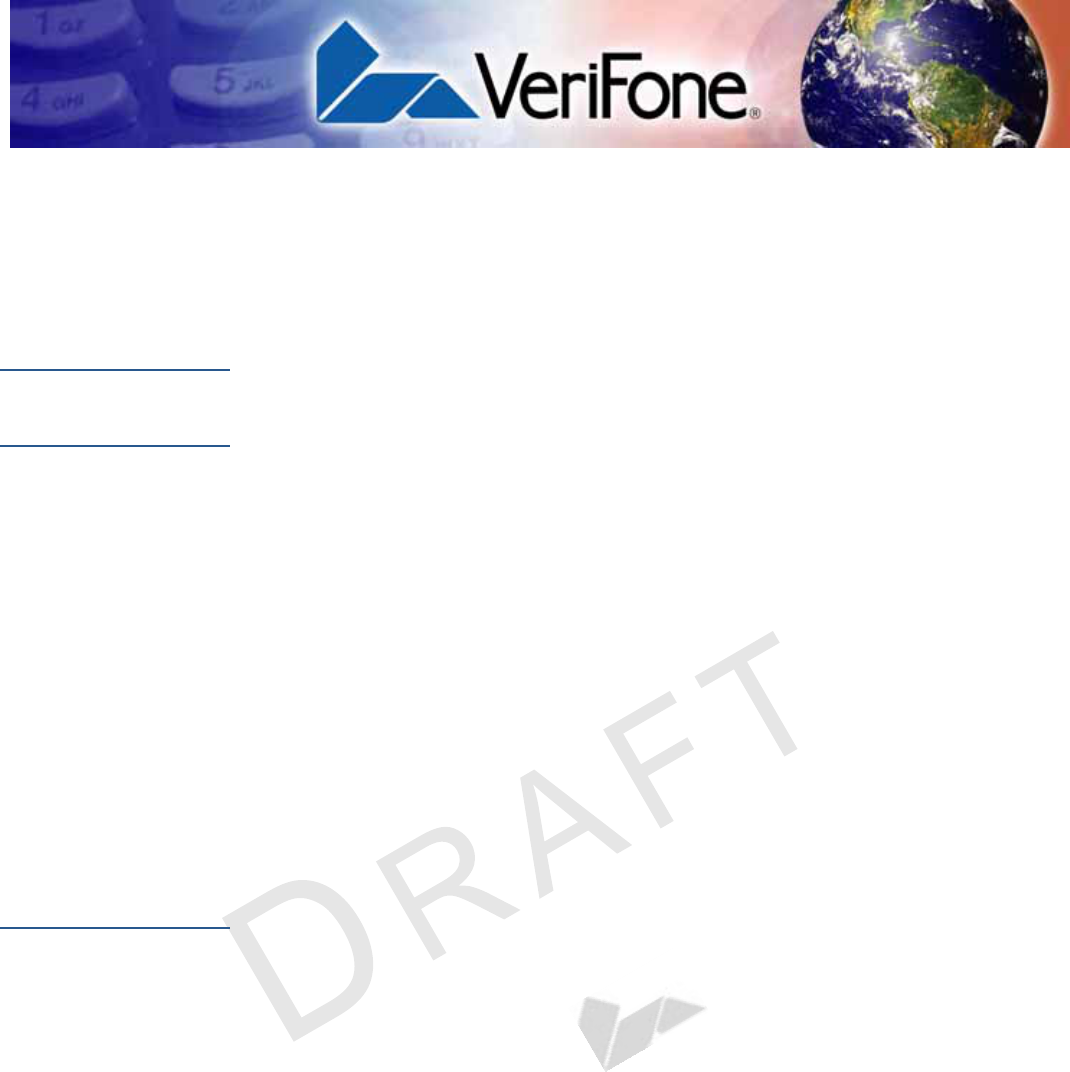
VX 685/VX 690 INSTALLATION GUIDE 5
VERIFONE
CONFIDENTIAL
REVISION A.3
PREFACE
This guide is the primary source of information for setting up and installing the
terminal.
Audience
This guide is useful to anyone installing and configuring the terminal.
Organization
This guide is organized as follows:
Chapter 1, Terminal Overview. Provides an overview of the terminal.
Chapter 2, Setup. Explains setup and installation of the terminal, selecting a
location, and establishing connections with other devices.
Chapter 3, Specifications. Discusses power requirements and dimensions of the
terminal.
Chapter 4, Maintenance and Cleaning. Explains maintenance of the terminal.
Chapter 5, Service and Support. Provides information on contacting your
VeriFone service provider and information on how to order accessories or
documentations from VeriFone.
Chapter 6, Troubleshooting Guidelines. Provides troubleshooting guidelines
should you encounter a problem in terminal installation and configuration.
Related
Documentation
To learn more about the terminal, refer to the following set of documents:
VX 690 Certifications and Regulations Sheet VPN - DOC260-001-EN
VX 690 Quick Installation Guide VPN - DOC260-002-EN
VX 690 Reference Guide VPN - DOC260-004-EN
Verix eVo Volume I: Operating System
Programmers Manual
VPN - DOC00301
Verix eVo Volume II: Operating System and
Communication Programmers Manual
VPN - DOC00302
Verix eVo Volume III: Operating System
Programming Tools Reference Manual
VPN - DOC00303
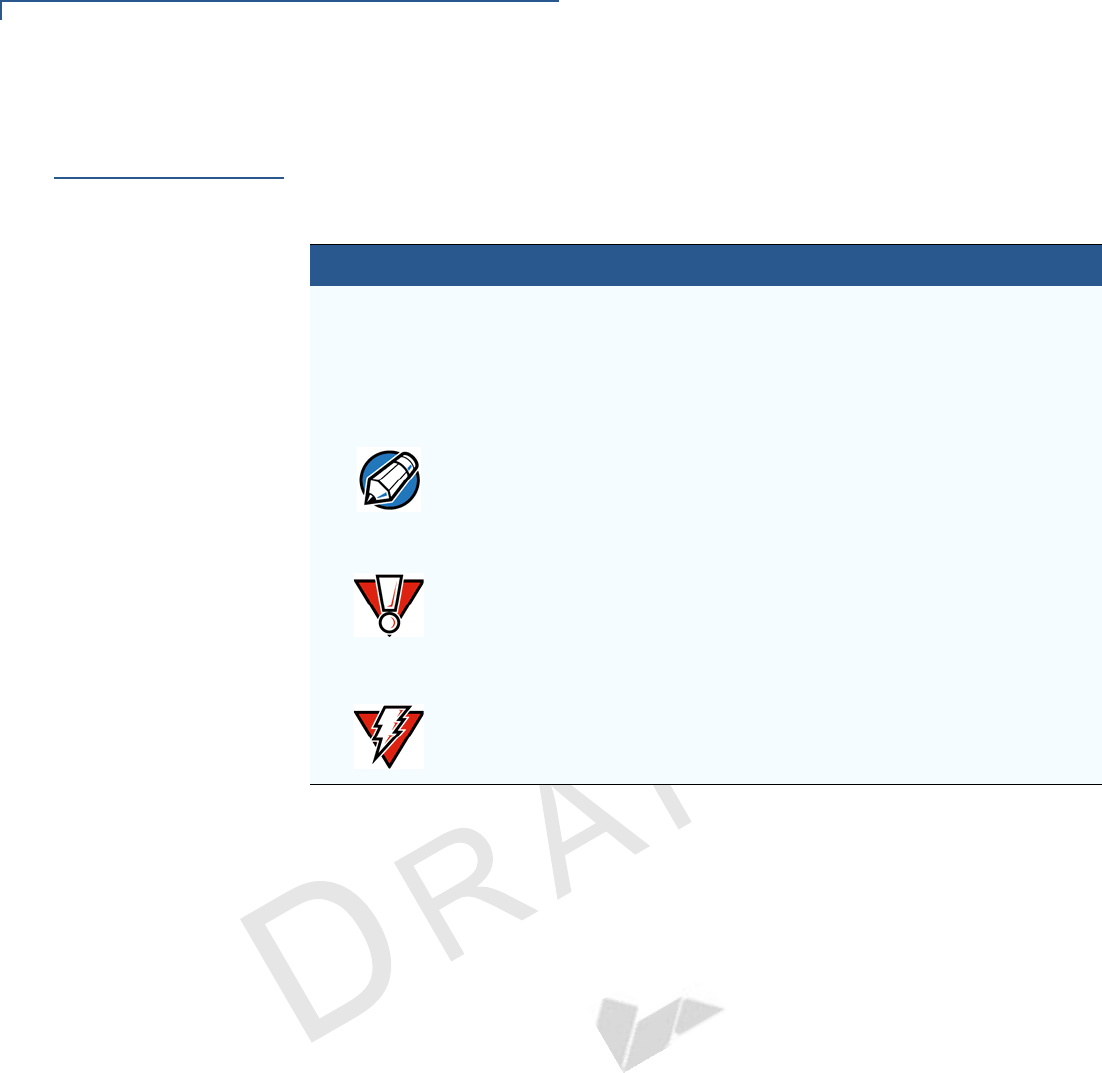
PREFACE
Guide Conventions
6VX 685/VX 690 INSTALLATION GUIDE
VERIFONE
CONFIDENTIAL
REVISION A.3
Guide
Conventions
Various conventions are used to help you quickly identify special formatting.
Table 1 describes these conventions and provides examples of their use.
Table 1 Document Conventions
Convention Meaning Example
Blue Text in blue indicates terms that
are cross references.
See Guide Conventions.
Italics Italic typeface indicates book
titles or emphasis.
You must not use this unit
underwater.
The pencil icon is used to
highlight important information.
RS232-type devices do not work
on the VX 685/VX 690
communication port.
The caution symbol indicates
hardware or software failure, or
loss of data.
The unit is not waterproof or
dustproof, and is intended for
indoor use only.
The lighting symbol is used as a
warning when bodily injury might
occur.
Due to risk of shock do not use
the terminal near water.
NOTE
CAUTION
WARNING
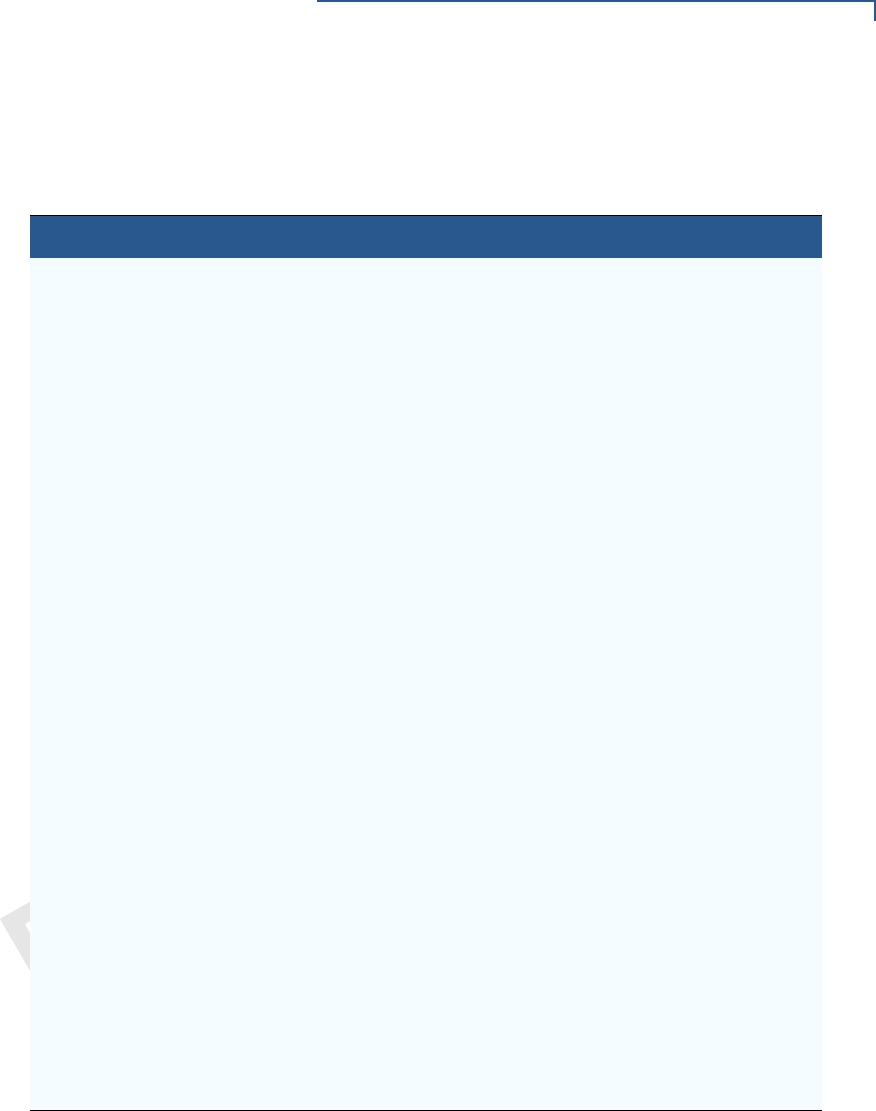
PREFACE
Guide Conventions
VX 685/VX 690 INSTALLATION GUIDE 7
VERIFONE
CONFIDENTIAL
REVISION A.3
Acronym Definitions
Acronyms are used in place of the full definition. Table 2 presents acronyms and
their definitions.
Table 2 Acronym Definitions
Acronym Definitions
3DES Triple Data Encryption Standard
AES Advanced Encryption Standard Algorithm
API Application Programming Interface
ARM Advanced RISC Machine
BBM Battery Backed Memory
CAPK Certification Authority Public Key
CBC Cipher Block Chaining mode
DEA/DES Data Encryption Algorithm/Standard
DUKPT Derived Unique Key Per Transaction Method as defined in the
VISA’s POS Equipment Requirement: PIN processing and Data
Authentication, International Version 1.0, August 1988
ECR Electronic Cash Register
EMV Joint Europay, MasterCard and Visa Standard
MAC Message Authentication Code
MMU Memory Management Unit
MSAM Multiple Secure Access Module
OS Operating System
PIN Personal Identification Number
POS Point-of-Sale
RFID Radio Frequency Identification
SAM Secure Access Module
SC Smart Card (Integrated Chip Card)
SD Secure Digital
SR Ship Release
SRAM Static Random Access Memory
UI User Interface
USB Universal Serial Bus
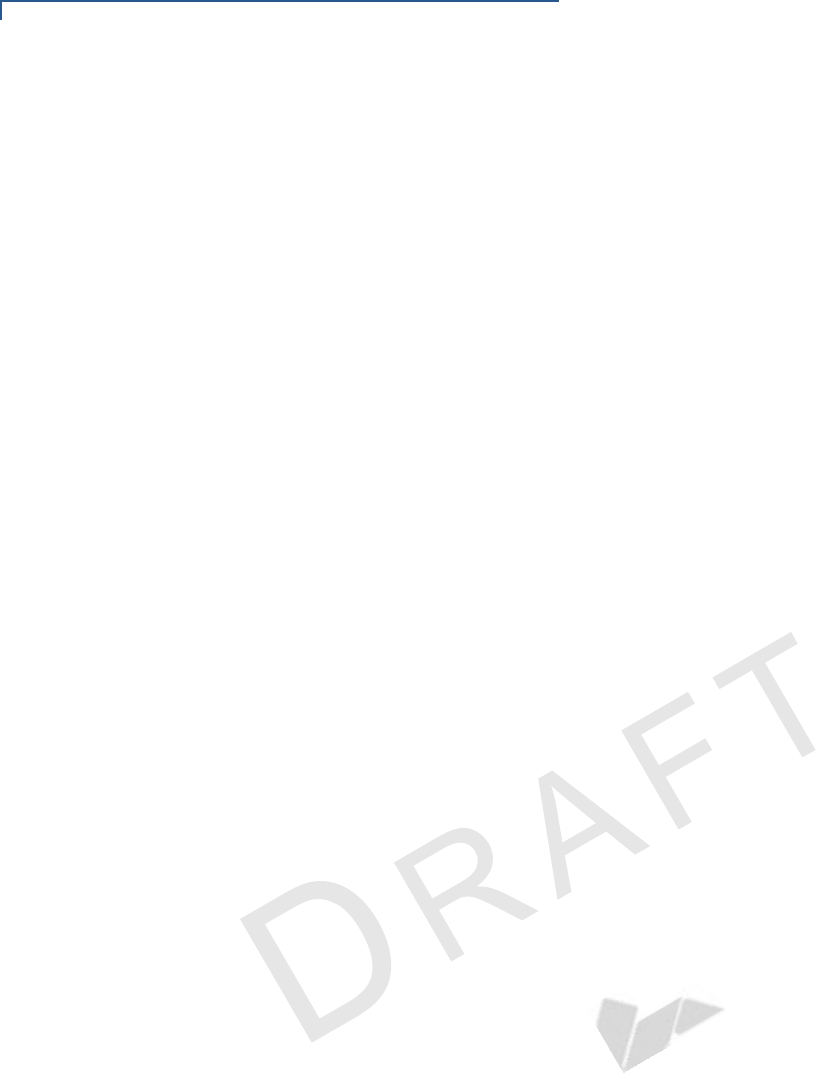
PREFACE
Guide Conventions
8VX 685/VX 690 INSTALLATION GUIDE
VERIFONE
CONFIDENTIAL
REVISION A.3
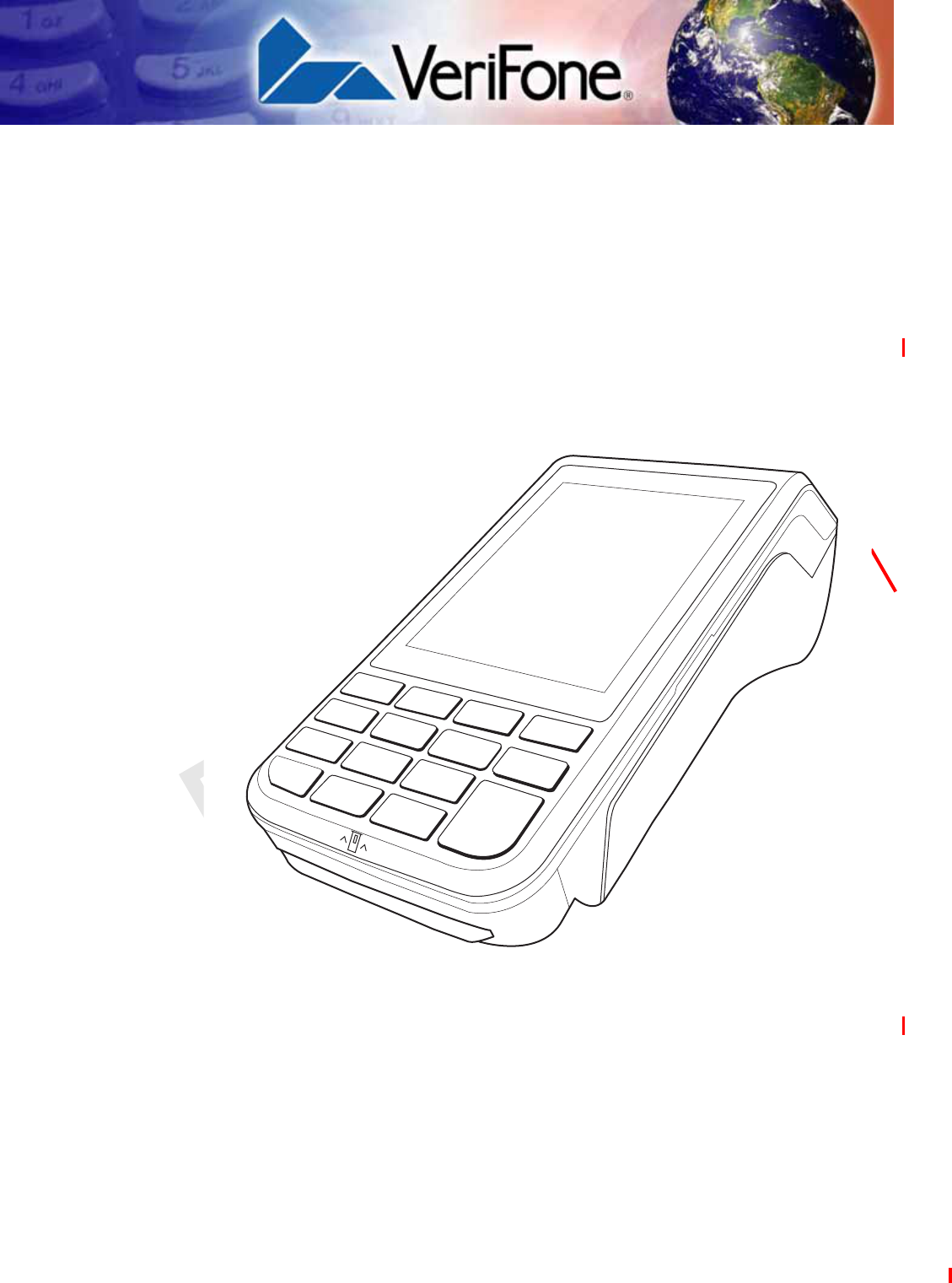
VERIFONE
CONFIDENTIAL
REVISION A.3
VX 685/VX 690 INSTALLATION GUIDE 9
CHAPTER 1
Terminal
Overview
The terminal is a portable, battery-powered device designed to fit comfortably
during handheld consumer-facing applications. It features a colored 3.5” QVGA
display, touch screen, and backlit spill-resistant keypad. It supports a variety of
communications technologies including 3G radio with GPS and Bluetooth®
wireless technology.
Figure 1 VX 685/VX 690 Terminal
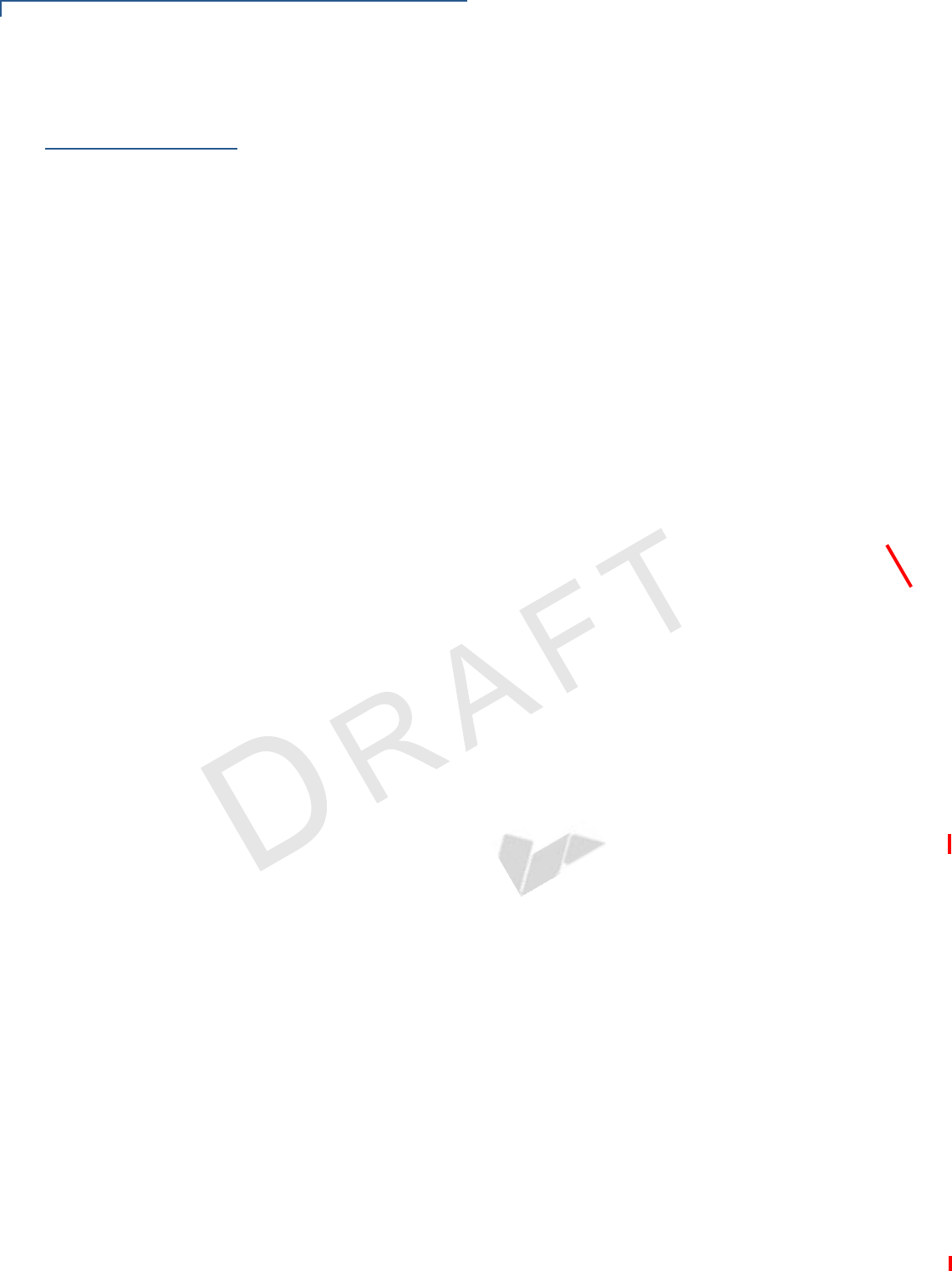
TERMINAL OVERVIEW
Features and Benefits
10 VX 685/VX 690 INSTALLATION GUIDE
VERIFONE
CONFIDENTIAL
REVISION A.3
Features and
Benefits
The terminal focuses on optimizing cost structure and providing better form factor.
It provides the right combination of features and functions in a sleek, ergonomic
device that fits in the palm of your hand.
Exceptional Ease of
Use
•Bold, ergonomic design is sleek, stylish, and lightweight for conveniently
handing the unit to the consumer for PIN entry or other input.
•Large 3.5” QVGA display for boundless application possibilities and easy
readability under various lighting conditions.
•Touchscreen for icon-based applications or electronic signature capture
support.
•Intuitive telco-style keypad with large, colored control keys and
interchangeably detects key presses from tactile keypad and the touchscreen.
•40 mm diameter paper roll with a trouble-free, drop-in, “clam shell” loading and
dual tear bar that allow receipts to be torn in any direction.
•Quiet and fast integrated thermal printer with a rear placement to maximize
the user interface area.
•Unidirectional magnetic stripe card reader with an extended blade for optimal
card reading.
Performance and
Durability
•Fast transactions due to powerful 400 mHz ARM11 processor.
•High-capacity 3.7 V 2450mAh Li-ion battery.
•Standard base for drop-and-go charging or optional full-featured base with
spare battery charging.
•USB ports for connection to supported USB peripherals.
•Rounded corners and drop resistant to 3 feet on concrete floor to minimize
breakage.
•192 MB memory (128 MB flash, 64 MB RAM) with optional removable micro
SD flash memory.
Security
•Incorporates tamper-detection circuitry to resist unauthorized intrusion and
supports a broad spectrum of software-based security features.
•PCI 3.X approved for debit and other PIN-based transactions.
•EMV Level 1 Type Approval.
•Supports reliable security available including SSL, VeriShield file
authentication, and VeriShield Protect to help prevent fraud and other
intrusions.
Contactless
Capability
•Advanced contactless architecture that future-proofs investment with a single
contactless interface (SingleCl), SoftSAMs, and side-by-side application
architecture.
•On-screen tap zone (CTLS logo) for optimized user experience.
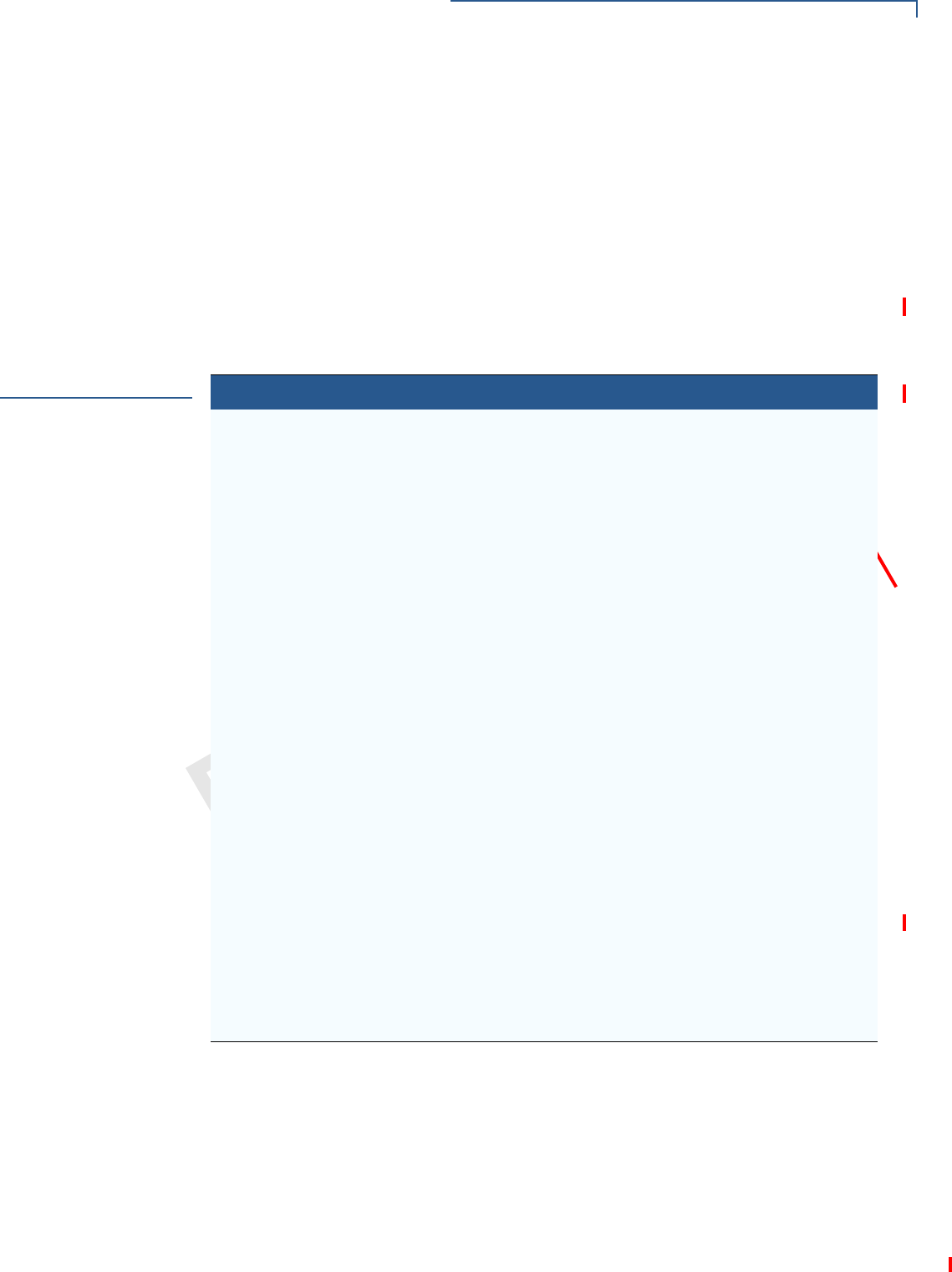
TERMINAL OVERVIEW
Differences Between VX 685 and VX 690 Terminals
VX 685/VX 690 INSTALLATION GUIDE 11
VERIFONE
CONFIDENTIAL
REVISION A.3
•Contactless version accepts EMV and mag-stripe contactless payments as
well as PIN-based transactions
Communication
Technology
•3G/GPS: Long-range wireless payment for retailers that have no physical
location limitations.
•Bluetooth® : Simple, plug-and-play installation for locations that need short-
range wireless capability.
Differences
Between VX 685
and VX 690
Terminals
VX 685 and VX 685/VX 690 terminals are mostly identical and offer the same
general benefits. It is important to know the differences in their intrinsic features.
Table 3 Feature Comparison
Features VX 685 GPRS VX 685/VX 690 3G/BT
Processor 400 MHz Rev D SOC 400 MHz Rev D SOC
OS Verix OS Verix OS
Memory 64 MB SDRAM/128 MB Flash 64 MB SDRAM/128 MB Flash
Display 3.5” QVGA 3.5” QVGA
Touchscreen Resistive type Capacitive Type
Radio GPRS (Cinterion BGS2-W) 3G (Cinterion PHS8-P)
Bluetooth NA Yes
GPS NA Yes
Magnetic card reader Triple Track, bi-directional Triple track, bi-directional
Smart card reader ISO 7816, 1.8 V, 3 V, 5 V,
synchronous and
asynchronous cards
ISO 7816, 1.8 V, 3 V, 5 V,
synchronous and
asynchronous cards
SAM slots 2 2
SIM Single Dual
Micro SD NA Yes
Audio speaker NA Yes
USB integrated 1 Host/client 1 Host/client
Security PCI 3.0 PCI 3.0
CTLS NXP PN512 C2 NXP PN512 C2
Printer 30 lps 30 lps
Battery 3.7 V DC/2450 mAh 3.7 V DC/2450 mAh
Paper roll 40 mm 40 mm
Charger 5 V DC/2.2 A 5 V DC/2.2 A
Dimension (mm) 163 x 78 x 52 163 x 78 x 52

TERMINAL OVERVIEW
Differences Between VX 685 and VX 690 Terminals
12 VX 685/VX 690 INSTALLATION GUIDE
VERIFONE
CONFIDENTIAL
REVISION A.3
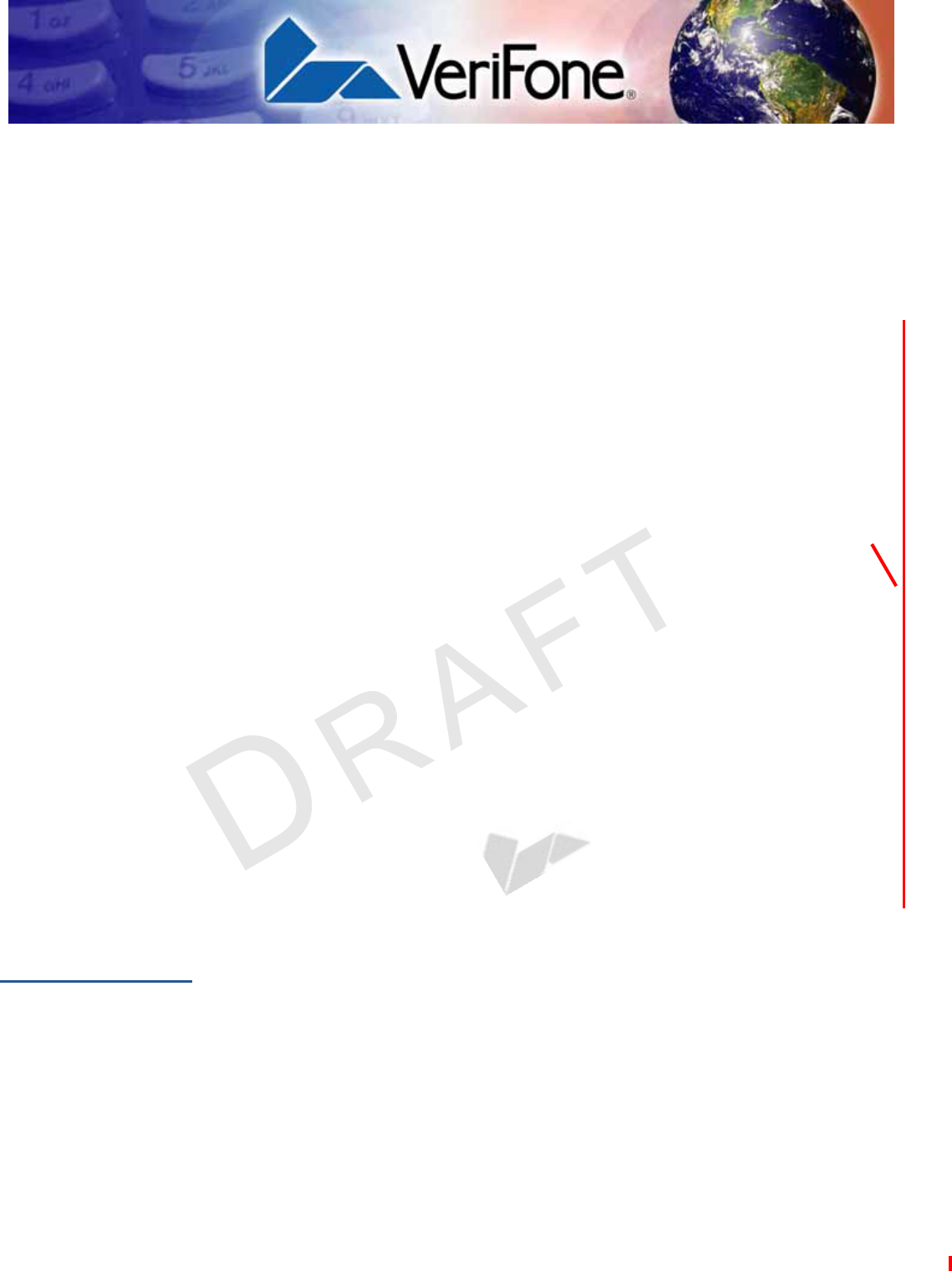
VERIFONE
CONFIDENTIAL
REVISION A.3
VX 685/VX 690 INSTALLATION GUIDE 13
CHAPTER 2
Setup
This chapter describes the setup procedure for:
•Selecting a Location.
•Unpacking the Shipping Carton.
•Examining Terminal Features.
•Examining the Connection Port.
•Installing/Replacing Paper Roll.
•Installing/Replacing SIM Card.
•Installing/Replacing MSAM Cards.
•Installing/Replacing the Micro SD Card.
•Connecting Optional Devices.
•Battery Features.
•Connecting the Terminal to Power Source.
•Base Stations.
•Powering Up the Base.
•3G, GPRS, and GPS Support.
•Bluetooth Support.
•Using the Smart Card Reader.
•Using the Magnetic Card Reader.
•Performing a Contactless Smart Card Transaction.
Selecting a
Location
Use the following guidelines to select a location for the terminal.
Ease of Use
•Select a location convenient for both merchant and cardholder.
•Select a flat support surface, such as a countertop or table.
•Select a location near a power outlet, ECR, or computer connected to the
terminal. For safety, do not string cables or cords across a walkway.
Environmental
Factors
•Do not use the unit where there is high heat, dust, humidity, moisture, or
caustic chemicals or oils.
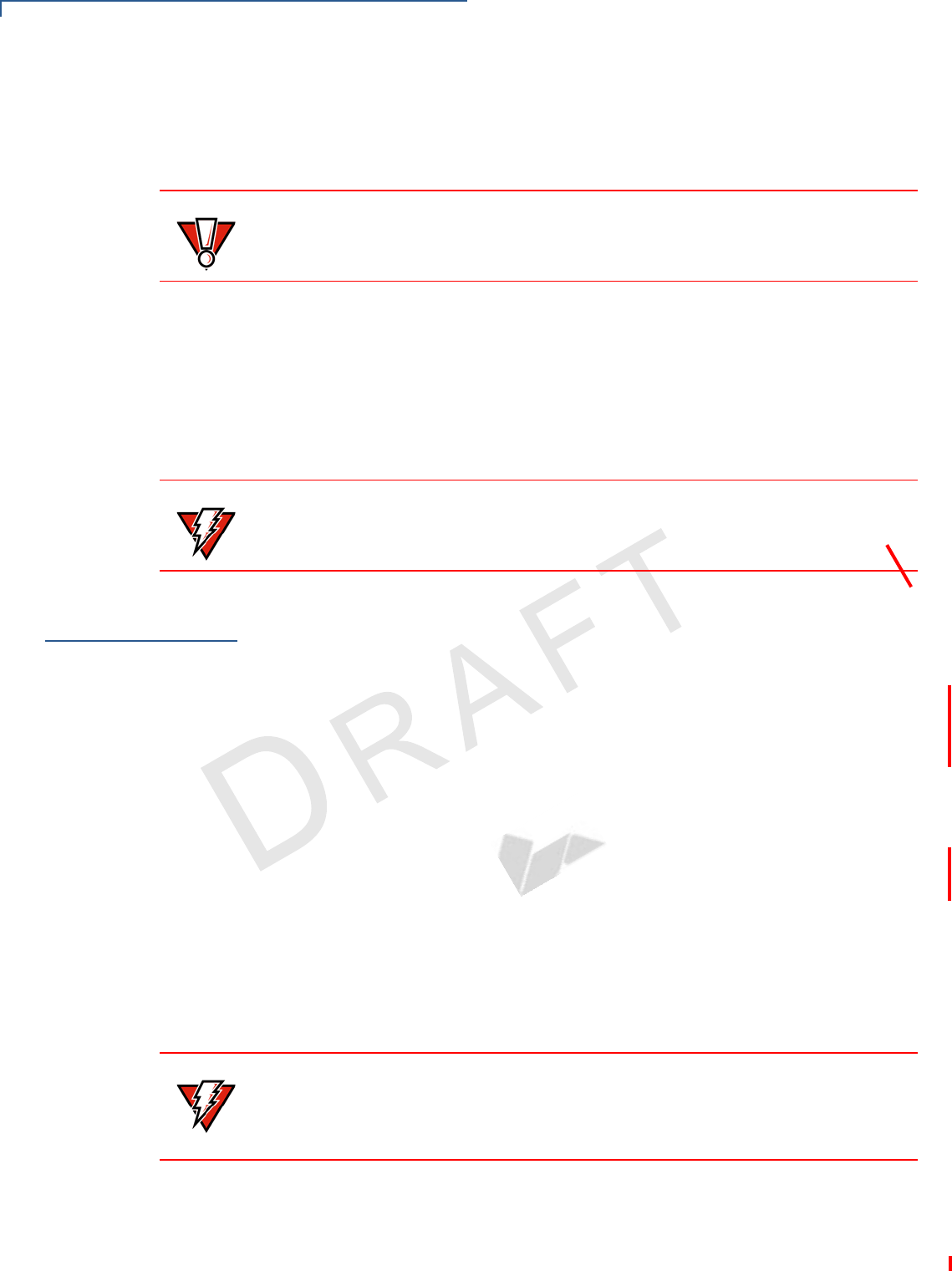
SETUP
Unpacking the Shipping Carton
14 VX 685/VX 690 INSTALLATION GUIDE
VERIFONE
CONFIDENTIAL
REVISION A.3
•Keep the unit away from direct sunlight and anything that radiates heat, such
as a stove or a motor.
•Do not use the terminal outdoors.
Electrical
Considerations
•Avoid using this product during electrical storms.
•Avoid locations near electrical appliances or other devices that cause
excessive voltage fluctuations or emit electrical noise (for example, air
conditioners, electric motors, neon signs, high-frequency or magnetic security
devices, or computer equipment).
•Do not use the terminal near water or in moist conditions.
Unpacking the
Shipping Carton
Open the shipping carton and carefully inspect its contents for possible tampering
or shipping damage. The terminal is a secure product and any tampering can
cause it to cease to function or to operate in an unsecured manner.
To Unpack the
Shipping Carton 1Remove and inspect the contents of the shipping carton. The terminal ships in
multiple configurations, the carton may include all or any of the following:
•Terminal
•Power pack
•Paper roll
•Ethernet cable
•Telephone line cable
2Remove all plastic wrapping from the terminal and components.
3Remove the clear protective film from the display.
4Save the shipping carton and packing material for future repacking or moving
of the device.
CAUTION
The terminal is not waterproof or dustproof, and is intended for indoor use only.
Any damage to the unit from exposure to rain or dust can void any warranty.
WARNING
Due to risk of shock or damage, do not use the terminal near water, including a
bathtub, wash bowl, kitchen sink or laundry tub, in a wet basement, or near a
swimming pool.
WARNING
Do not use a unit that has been tampered with or damaged. The terminal comes
equipped with tamper-evident labels. If a label or component appears damaged,
please notify the shipping company and your VeriFone service provider
immediately.
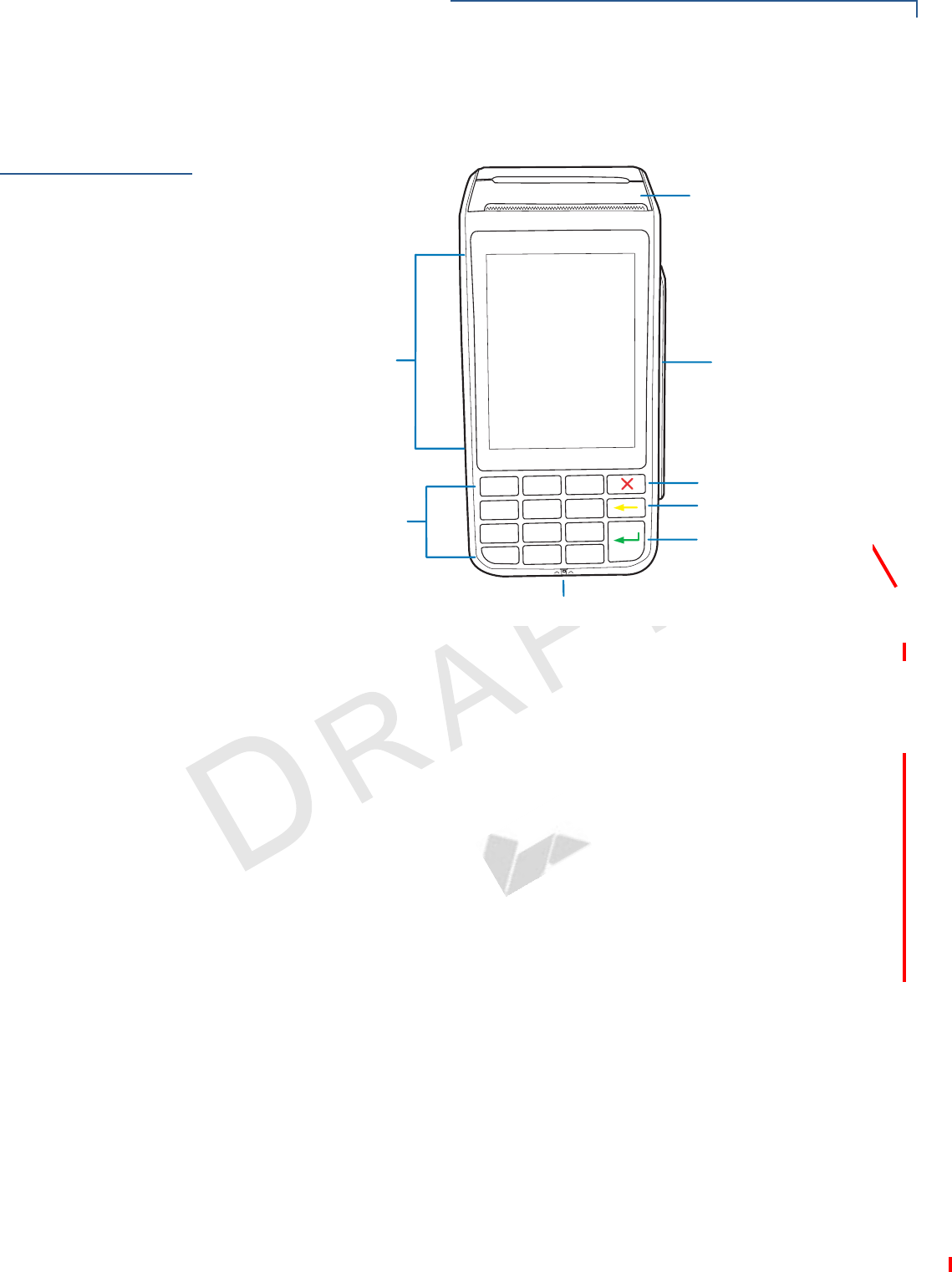
SETUP
Examining Terminal Features
VX 685/VX 690 INSTALLATION GUIDE 15
VERIFONE
CONFIDENTIAL
REVISION A.3
Examining
Terminal
Features
Before you continue with the installation process, familiarize yourself with the
terminal features:
Figure 2 VX 685/VX 690 Features
Front Panel
The front panel offers the following features:
•A touchscreen display.
•A set of keys that include:
•A 12-key, telephone-style keypad (keypads may vary in style).
•Three color-coded function keys on the right side of the keypad (from
top to bottom: CANCEL, CLEAR, ENTER).
•A magnetic card reader, built into the right side. An icon shows the proper
swipe direction, with the stripe facing down and towards the keypad.
•A smart card reader, built into the unit’s front side. An icon indicates the
proper card position and insertion direction.
&$1&(/.(<
&/($5.(<
(17(5.(<
0$*1(7,&&$5'5($'(5
60$57&$5'5($'(5
7(/(3+21(67</(.(<3$'
49*$',63/$<728&+6&5((1
7+(50$/35,17(5
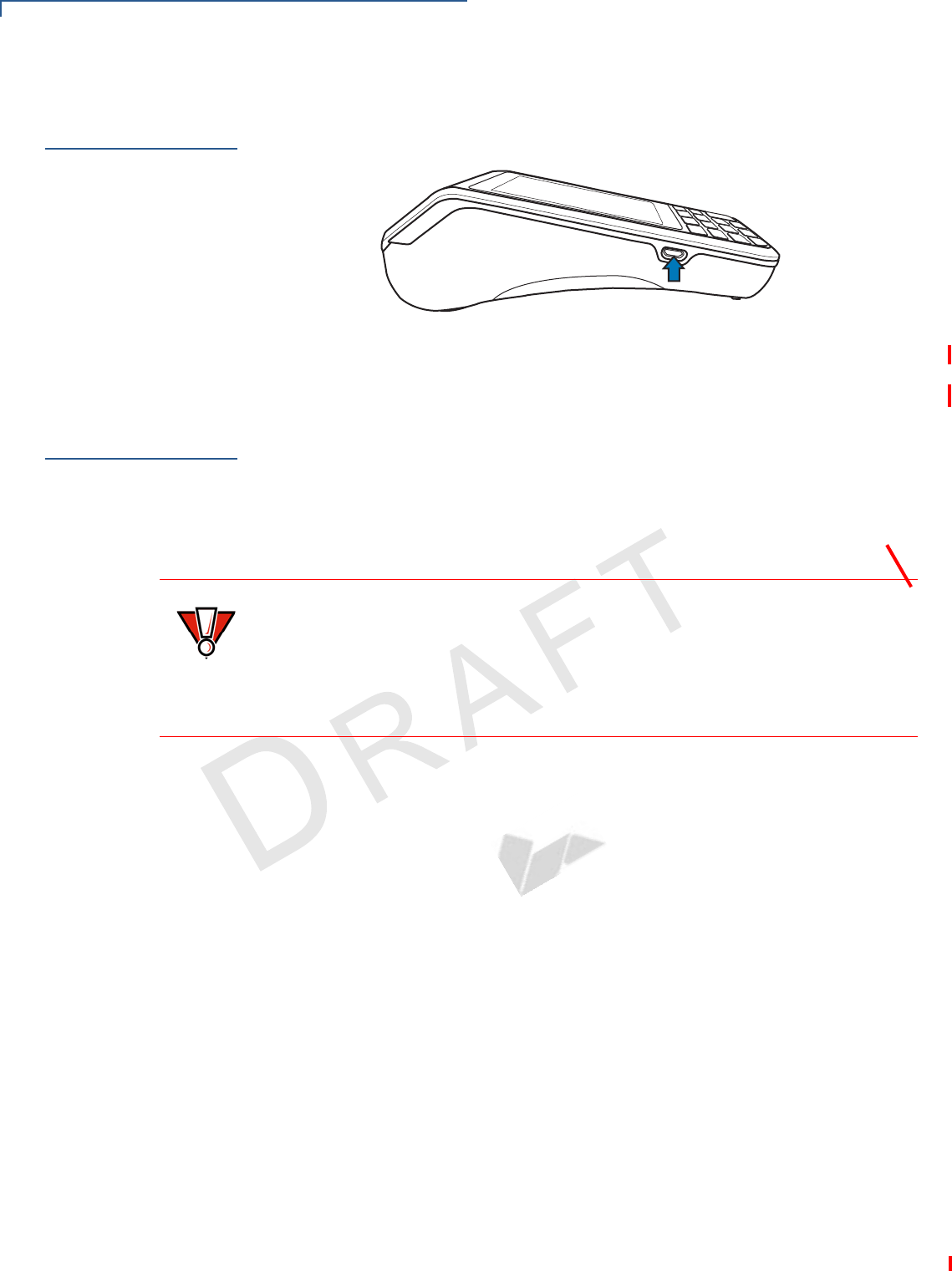
SETUP
Examining the Connection Port
16 VX 685/VX 690 INSTALLATION GUIDE
VERIFONE
CONFIDENTIAL
REVISION A.3
Examining the
Connection Port
The terminal has one primary micro USB port used for power and download.
Figure 3 Micro USB Port on the Terminal
Installing/
Replacing Paper
Roll
A fast, quiet thermal printer is built into the terminal. Before you can process
transactions that require a receipt or record, you must install a roll of thermal-
sensitive paper in the printer.
The ITP uses a roll of single-ply, thermal-sensitive paper 40 mm in diameter. A
pink out-of-paper indicator line appears on the edge of the paper approximately
18 inches before the end of the roll. After this line appears, there is enough paper
remaining on the roll to conclude at least one transaction.
To Install/Replace a
Paper Roll 1Gently pull the latch located on the bottom of the terminal to unlock the paper.
2Gently lift the printer cover up and back.
3Remove any partial roll of paper in the printer tray.
4Loosen the glued leading edge of the new roll of paper or remove the
protective strip, if applicable. Unwind the paper roll past any glue residue.
5Hold the roll so the paper feeds from the bottom of the roll when the terminal is
inverted.
CAUTION
Poor-quality paper can jam the printer and create excessive paper dust. To order
high-quality VeriFone paper, refer to Accessories and Documentation. Store
thermal paper in a dry, dark area. Handle thermal paper carefully. Impact, friction,
temperature, humidity, and oils affect the color and storage characteristics of the
paper. Never load a roll of paper with folds, wrinkles, tears, or holes at the edges
in the print area.
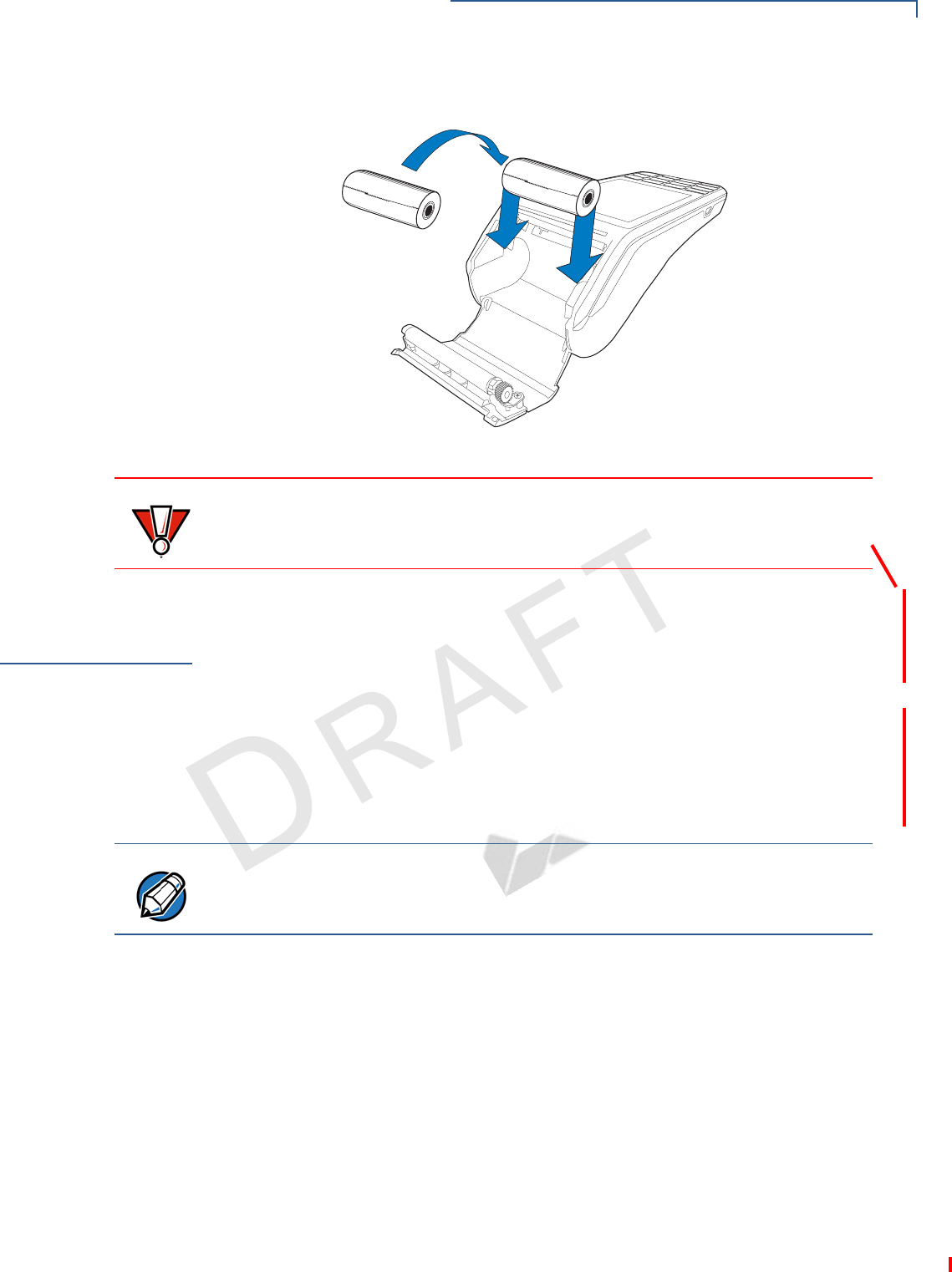
SETUP
Installing/Replacing SIM Card
VX 685/VX 690 INSTALLATION GUIDE 17
VERIFONE
CONFIDENTIAL
REVISION A.3
6Drop the paper roll into the printer tray.
Figure 4 Installing Paper Roll Cover
Installing/
Replacing SIM
Card
VX 685 has a single SIM slot that enables communication to the network provider.
VX 690 supports dual SIM. SIM slot 1 is preferred for single SIM use. When dual
SIM is employed, it is ideal to use SIM cards from two different network providers.
This allows the terminal to switch SIMs when it detects poor signal or no network.
To Install/Replace a
SIM Card 1Turn off the terminal.
2Place the terminal upside down on a soft, clean surface to protect the lens
from scratches.
3Lift the battery pack to expose the SIM slots.
CAUTION
To prevent damaging the print roller, always gently press down on the paper roll
cover to close it.
NOTE
Position the card’s gold contacts facing away from you, toward the unit. The card
slot in the terminal has a set of contacts. The SIM card has a notch on one corner
to ensure that it fits into the connector base in only one way.
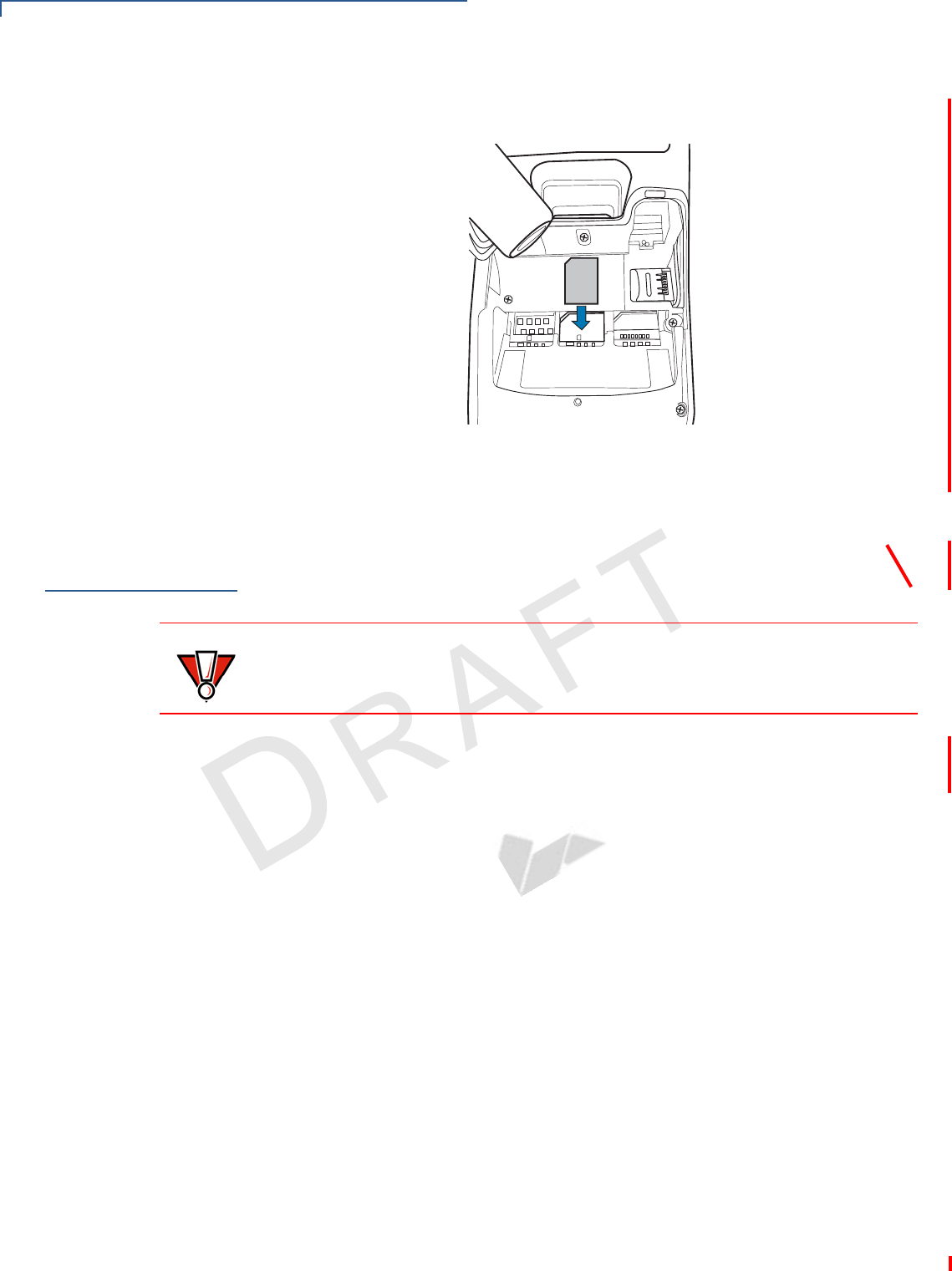
SETUP
Installing/Replacing MSAM Cards
18 VX 685/VX 690 INSTALLATION GUIDE
VERIFONE
CONFIDENTIAL
REVISION A.3
4Align the card to match the embossed number and carefully sliding it into the
slots until fully inserted.
Figure 5 SIM Card Insertion
To replace, gently slide out the old SIM card before inserting a new SIM.
Installing/
Replacing MSAM
Cards
You may need to install one or more multiple security access module (MSAM)
cards or replace an old one.
To Install/Replace
MSAM Cards 1Power off the terminal.
2Place the terminal face down on a soft, clean surface to protect the lens from
scratches.
3Remove the back cover of the unit.
CAUTION
Observe standard precautions in handling electrostatically sensitive devices.
Electrostatic discharge can damage the equipment. VeriFone recommends using
a grounded anti-static wrist strap.
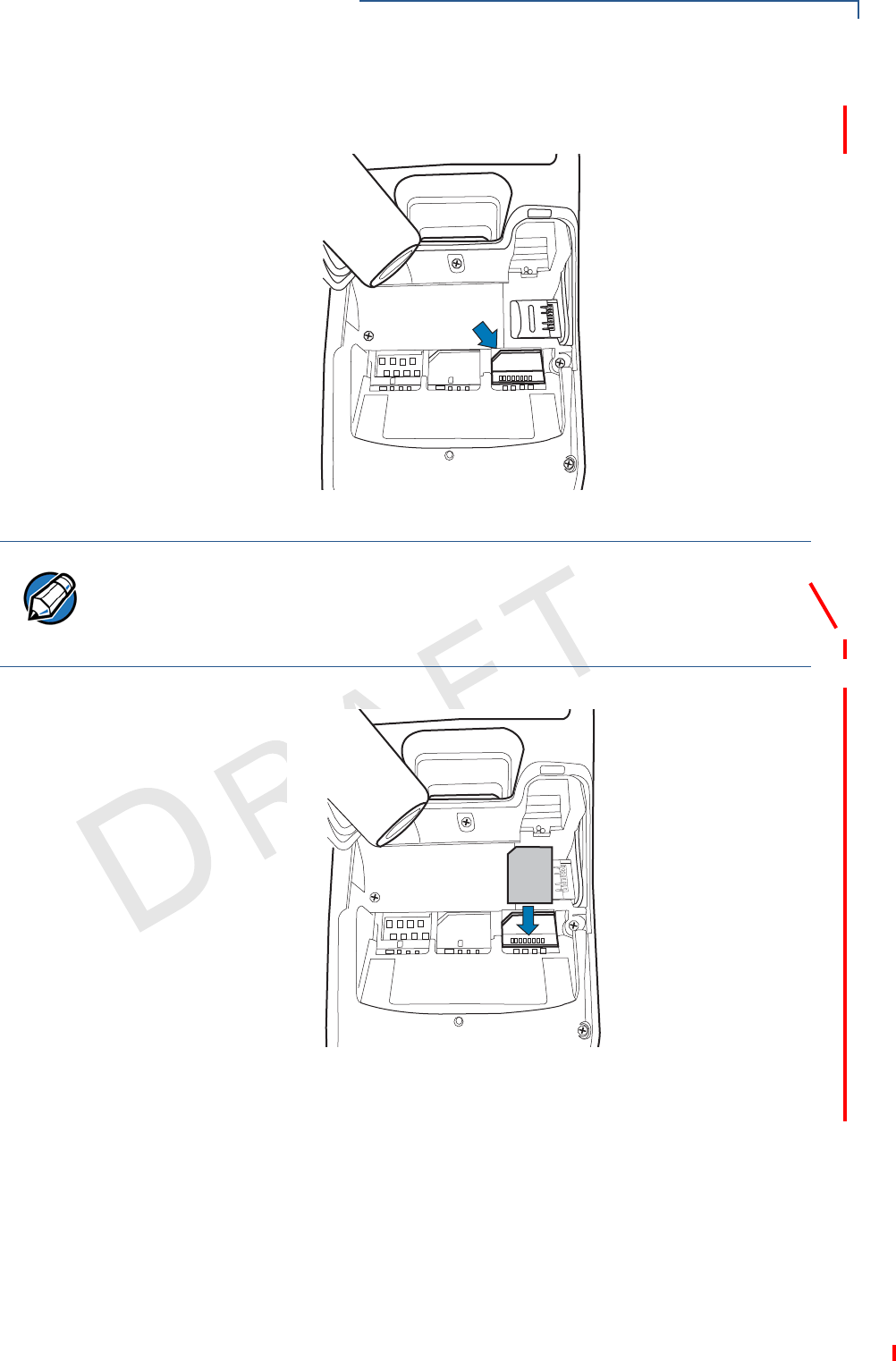
SETUP
Installing/Replacing MSAM Cards
VX 685/VX 690 INSTALLATION GUIDE 19
VERIFONE
CONFIDENTIAL
REVISION A.3
4Lift the battery pack to expose the SAM slots. The slots are loacted just below
the micro SD card slot.
Figure 6 SAM Slots
5Carefully slide the cards one at a time into the slots until fully inserted.
Figure 7 SAM Insertion
To replace, gently slide out the old SAM card before inserting a new one.
NOTE
Position the card’s gold contacts facing away from you, toward the unit. The card
slot in the terminal has a set of contacts. The MSAM card has a notch on one
corner to ensure that it fits into the connector base in only one way.
The terminal supports two SAM cards.
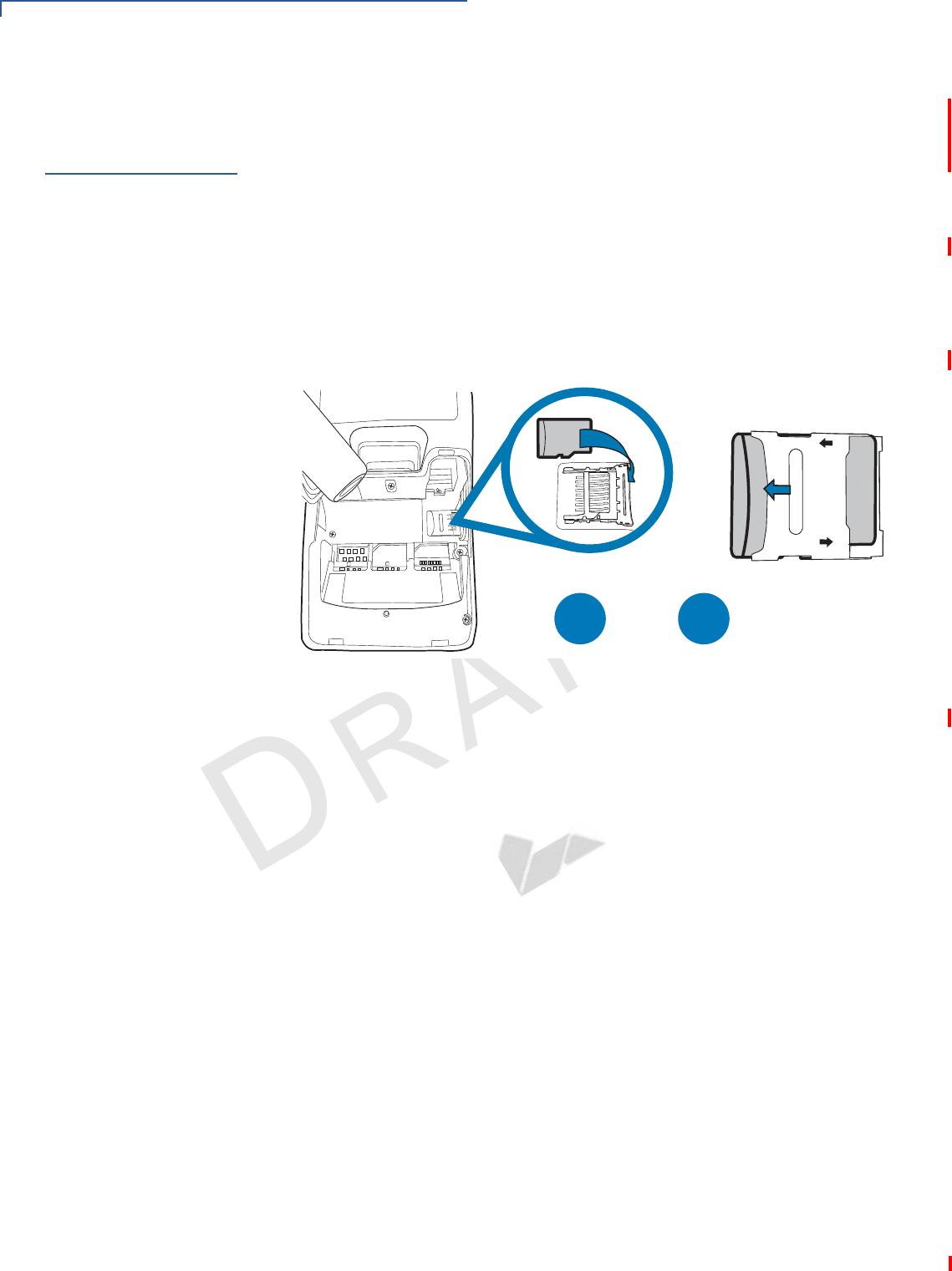
SETUP
Installing/Replacing the Micro SD Card
20 VX 685/VX 690 INSTALLATION GUIDE
VERIFONE
CONFIDENTIAL
REVISION A.3
Installing/
Replacing the
Micro SD Card
VX 690 supports micro SD for additional memory.
To Install/Replace
Micro SD Card 1Turn off the terminal.
2Place the terminal upside down on a soft, clean surface to protect the lens
from scratches.
3Lift the battery pack to expose the micro SD card slot.
4Insert the micro SD card into its slot.
Figure 8 Inserting a Micro SD Card
To replace, gently slide out the old micro SD card, before inserting a new one.
,/#+
/0%.
%
$
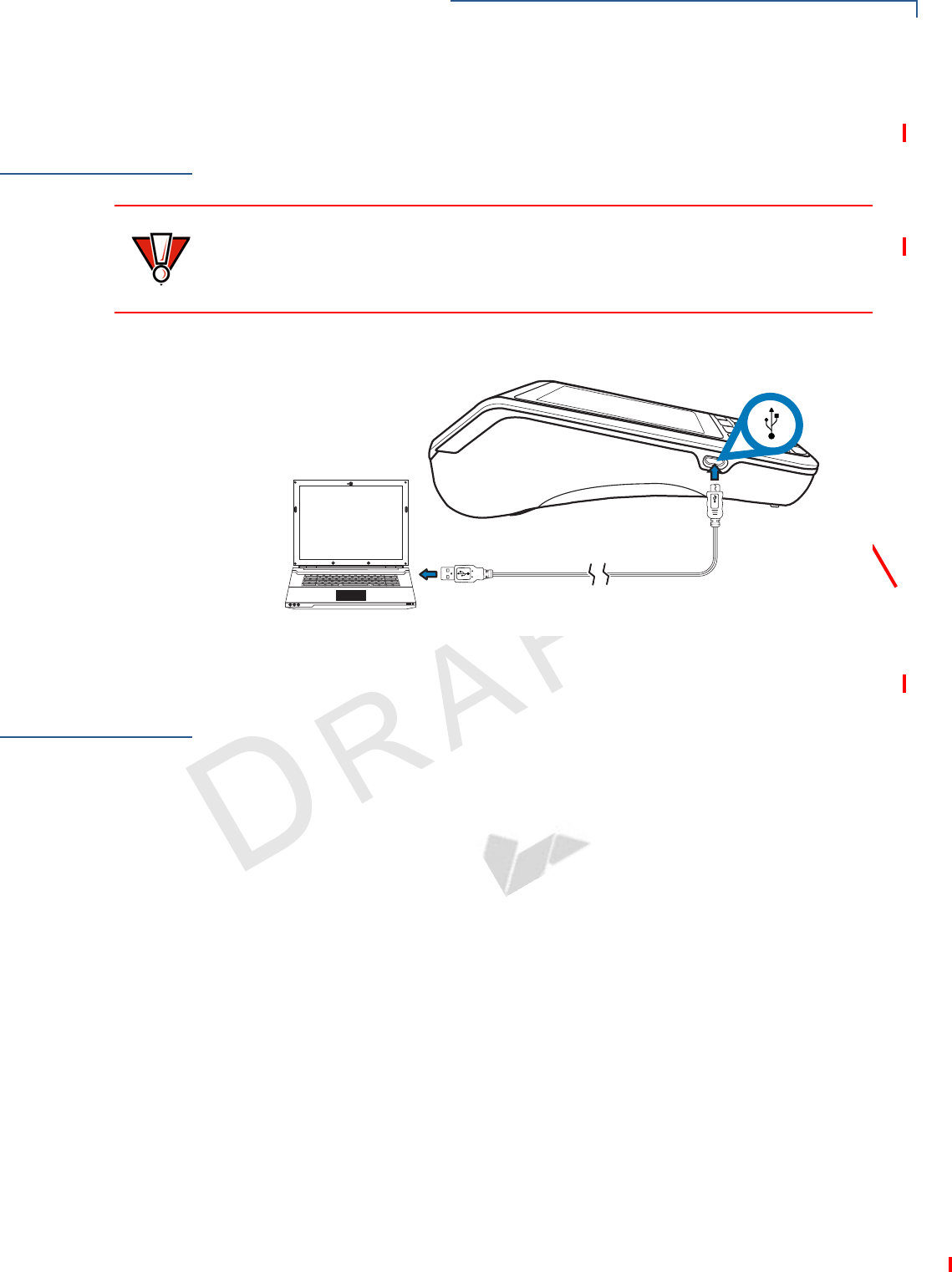
SETUP
Connecting Optional Devices
VX 685/VX 690 INSTALLATION GUIDE 21
VERIFONE
CONFIDENTIAL
REVISION A.3
Connecting
Optional
Devices
The terminal supports peripheral devices designed for use with electronic point-of-
sale system such as biometric scanner and barcode reader.
Figure 9 Connecting Peripheral Devices to the Terminal via the Micro
USB Port
Battery Features
The terminal uses a single cell, 2450 mAh Li-ion battery (see Accessories and
Documentation for ordering information). The internal logic of the battery prevents
both overcharging and undercharging—a fault condition where the battery level
goes well below the minimum acceptable charge and the battery becomes
unusable.
The battery has a safety circuit that prevents cell damage from overcharge, over-
discharge, or overheating; and activates when the battery is left in an unused
terminal for extended periods.
•The battery is not customer changeable and therefore should not be
disconnected and removed.
•Li-ion batteries are not affected by shallow charging. When the terminal has
no external power source or battery, the coin cell battery provides power to the
security circuit.
•Disconnecting and removing the battery, as well as unplugging the terminal
power pack, reduce the life of the coin cell battery, which does not recharge
and must be replaced when drained.
•Conserve battery power by turning the terminal off when not in use.
•Keep the Li-ion battery inserted in the terminal and power up the terminal
periodically to check the battery charge. Do not let the battery charge fall
CAUTION
Before connecting any peripheral device, make sure that the terminal is not
powered on. Reconnect the power cord only after you are finished connecting the
peripheral device(s). For complete information about peripheral installation and
use, refer to the user documentation supplied with those devices.
"
"
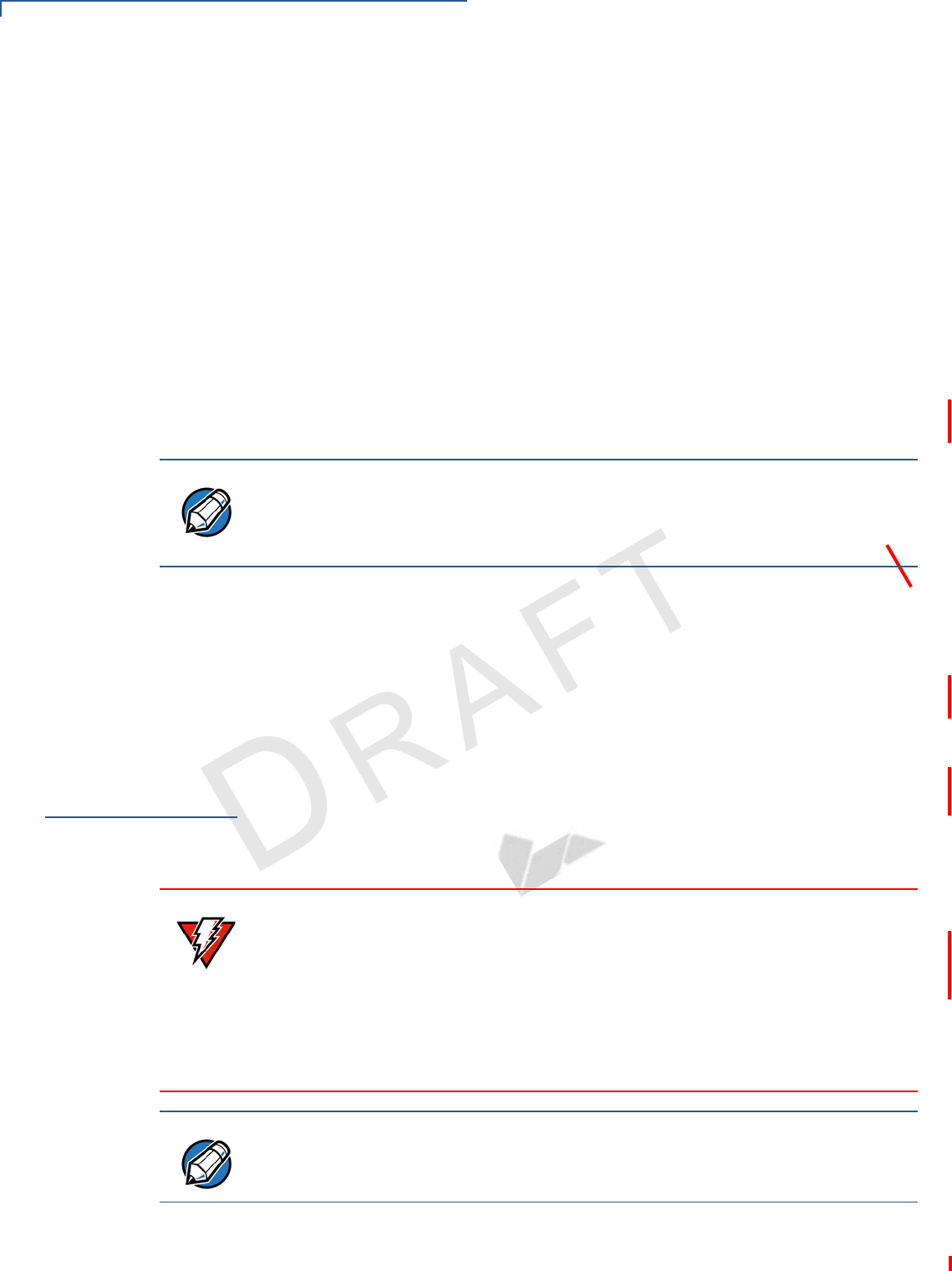
SETUP
Connecting the Terminal to Power Source
22 VX 685/VX 690 INSTALLATION GUIDE
VERIFONE
CONFIDENTIAL
REVISION A.3
below 10% for extended periods of time as this may permanently diminish the
battery capacity. Recharge the battery by attaching the micro-USB end of the
power pack to the terminal and plugging the other end of the power pack into a
wall outlet.
Battery Behavior
The terminal shifts to power pack mode and starts up automatically when the
terminal is connected to a non-battery power source, regardless of the battery
charge state.
Manual Startup
Hold the green key down for about 4 seconds until the terminal displays the
startup screen. The time required to hold the green key down to power up the
terminal is configurable (for more information, see the VX 690 Reference Guide,
VPN DOC260-004-EN). The terminal lights up once power is on.
Manual Shutdown
Hold the red key down for about 4 seconds until the terminal displays the
shutdown verification screen. The time required to hold the red key down to shut
down the terminal is configurable (for more information, see the VX 690
Reference Guide, VPN DOC260-004-EN).
Connecting the
Terminal to
Power Source
The terminal is either powered by an external power pack or the single cell Li-ion
rechargeable battery, which can be charged in the terminal by the AC/DC power
pack through the micro USB connector.
When you have finished installing the necessary cards and/or optional devices,
you are ready to connect the terminal to the power source.
NOTE
The VeriFone copyright screen starts and displays a unique copyright screen
once the terminal loads an application. However, DOWNLOAD NEEDED appears on
screen after the initial VeriFone copyright screen if there is no available
application in the terminal.
WARNING
Do not connect the terminal to the power supply until all peripherals are attached.
Using an incorrectly rated power supply can damage the unit or cause it not to
work properly. Use only a power pack with P/N PWR260-001-XX-A. See
Specifications for detailed power supply specifications.
Do not plug the power pack into an outdoor outlet or operate the terminal
outdoors. Also, disconnecting power during a transaction can cause unstored
data files to be lost.
NOTE
To protect against possible damage caused by lightning strikes and electrical
surges, VeriFone recommends installing a power surge protector.
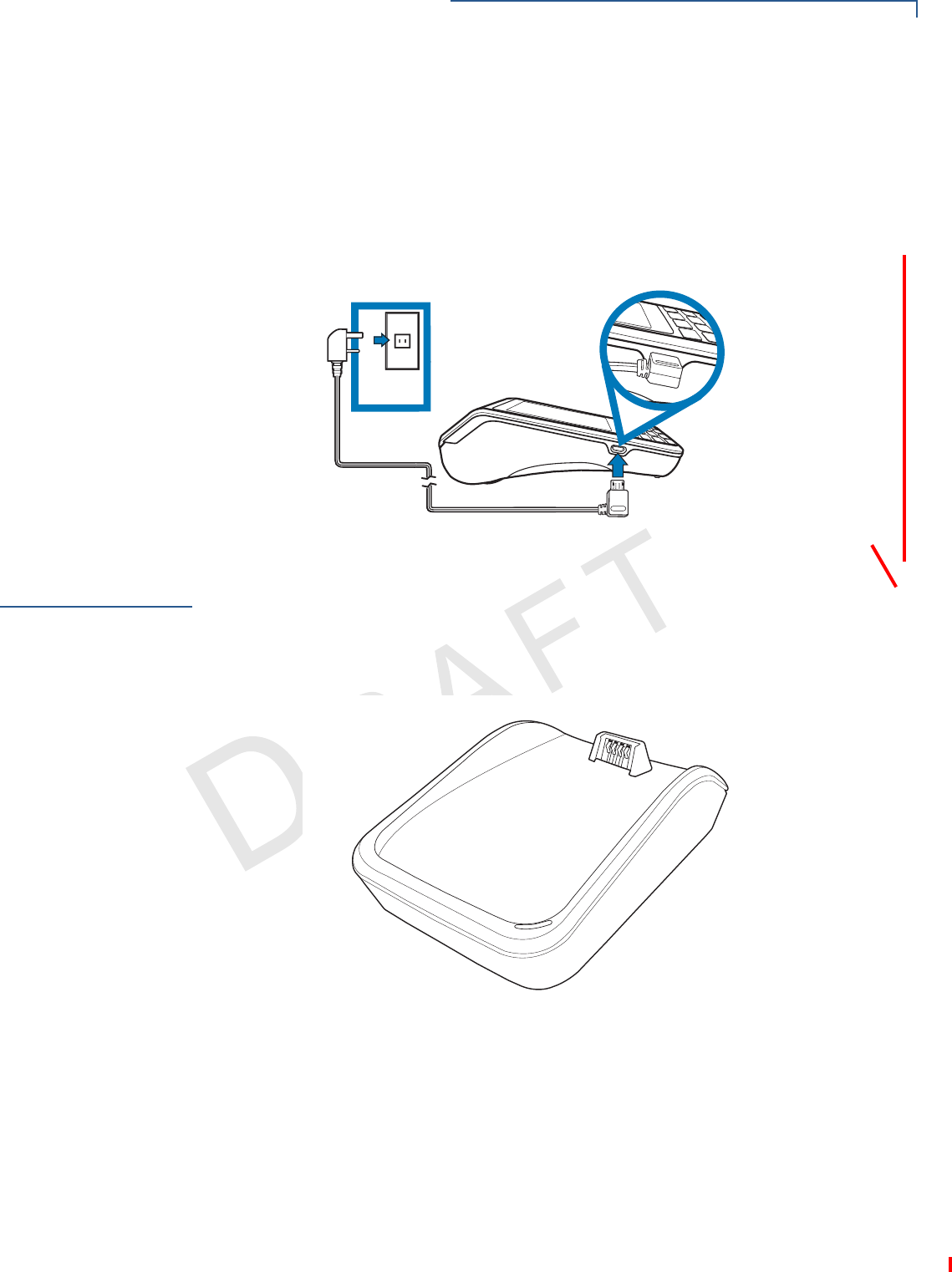
SETUP
Base Stations
VX 685/VX 690 INSTALLATION GUIDE 23
VERIFONE
CONFIDENTIAL
REVISION A.3
When the terminal has power and an application is loaded, the application starts
after the initial VeriFone copyright screen. If no application is loaded, DOWNLOAD
NEEDED appears on the display after the initial VeriFone copyright screen.
To Connect the
Terminal to the Power
Source
1Insert the mini USB connector to the mini USB port found on the side of the
terminal.
2Plug the AC power cord into a wall outlet or power surge protector.
Figure 10 Connecting To Power Source
Base Stations
VeriFone ships variants of the base station for different markets. Your base may
have a different configuration.
Charging Base
A charging base to charge the terminal and provide a docking station when the
terminal is not in use. The base can be positioned on a countertop.
Figure 11 Charging Base
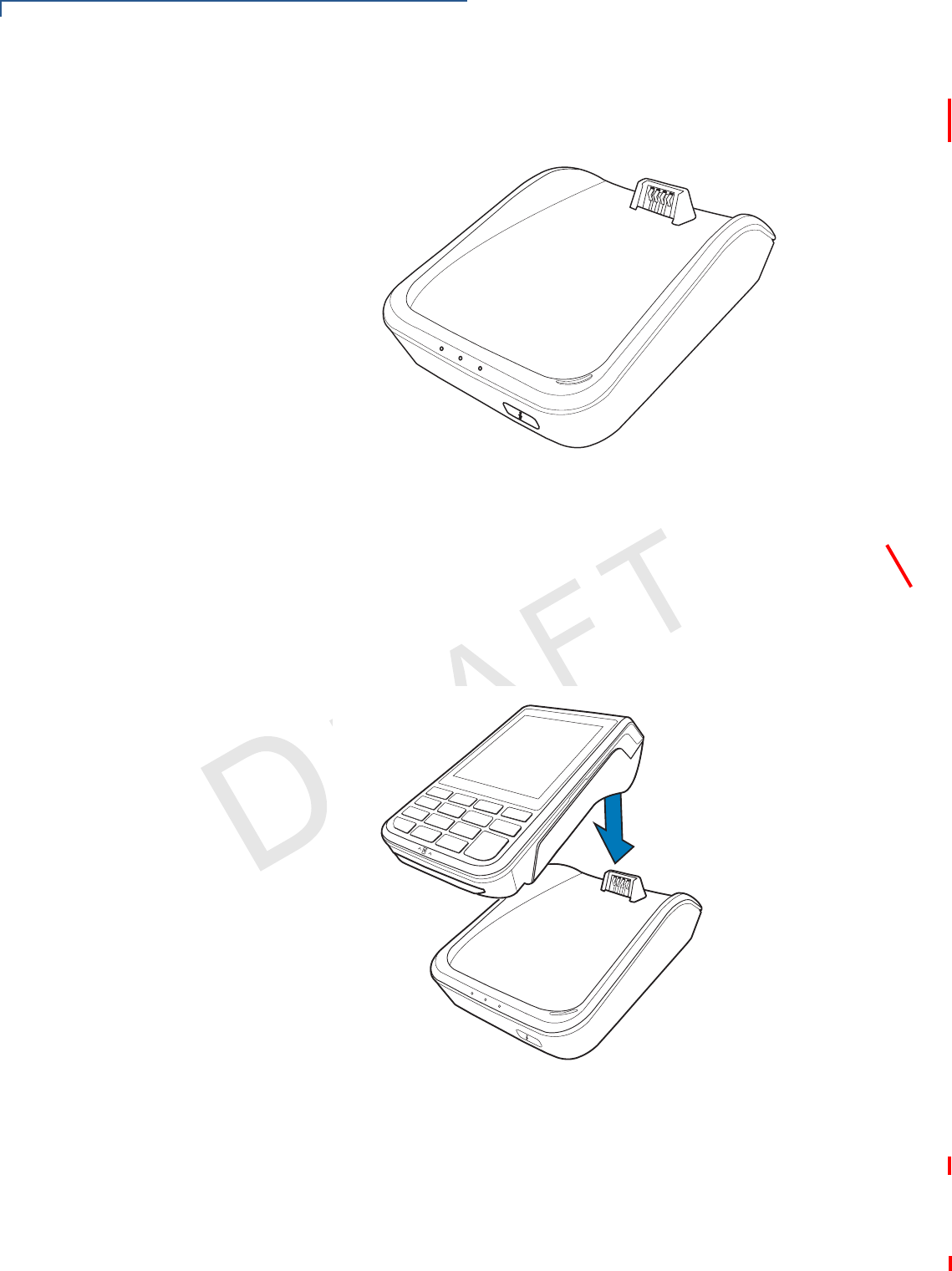
SETUP
Base Stations
24 VX 685/VX 690 INSTALLATION GUIDE
VERIFONE
CONFIDENTIAL
REVISION A.3
BT Base
A base that supports power, dial-up, Ethernet, powered RS232, USB device
connectivity, USB Host, and BT device.
Figure 12 BT Base
Apart from charging the battery, it allows the terminal to use dial and Ethernet
options, support peripheral devices, download/debug tasks, and conduct
transactions over Bluetooth.
Docking the
Terminal on the
Base
The terminal can be placed on the base when not in use. This ensures continuous
charging of the battery.
Figure 13 Docking the Terminal on the Base
To Dock the Terminal
on the Base 1Place the top portion of the terminal on the base. Ensure that the recess on
the bottom of the terminal sits on top of the docking connector.
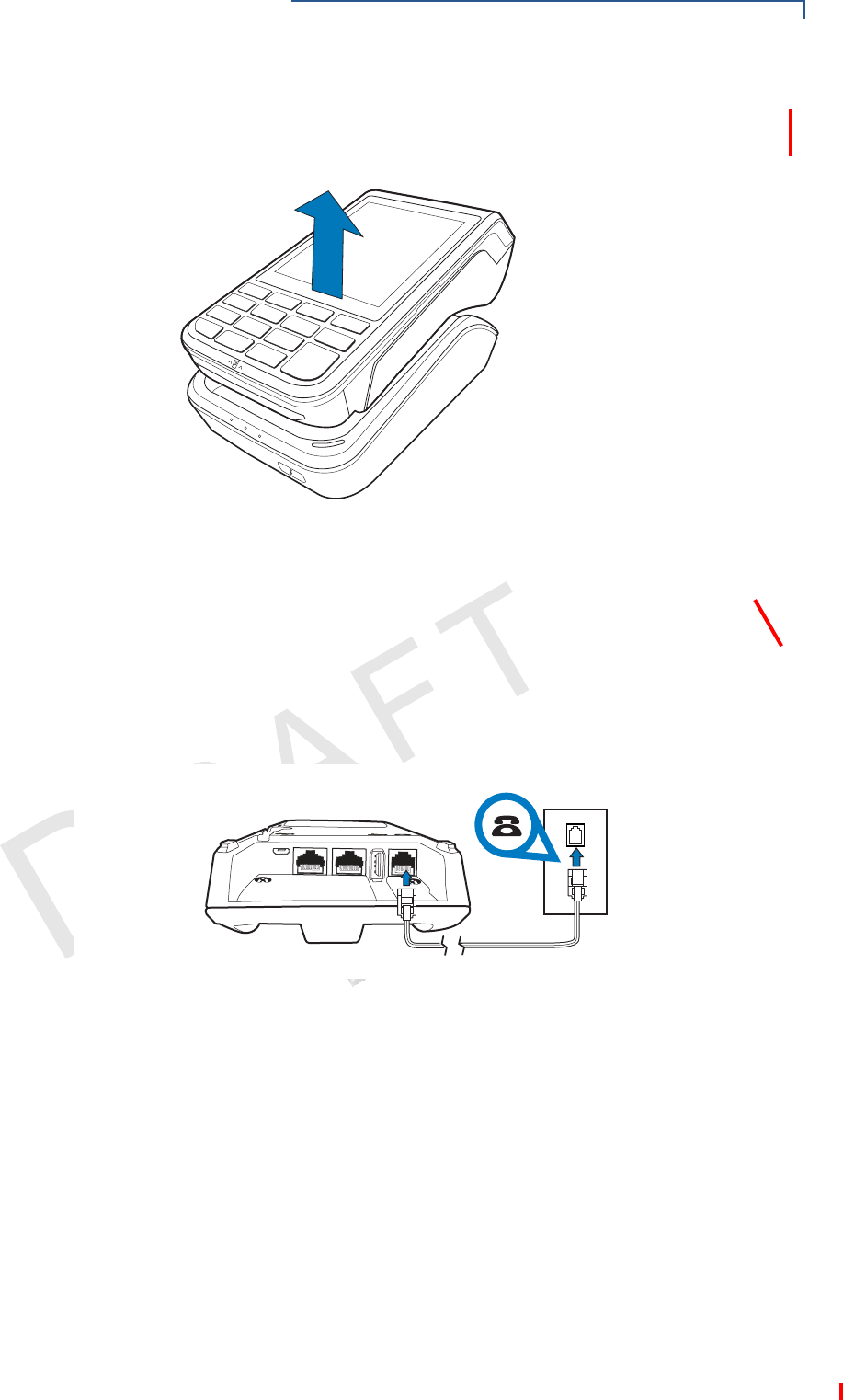
SETUP
Base Stations
VX 685/VX 690 INSTALLATION GUIDE 25
VERIFONE
CONFIDENTIAL
REVISION A.3
Undocking the
Terminal
The terminal can be taken from the base when in use. Gently lift the bottom part of
the terminal from the base.
Figure 14 Undocking the Terminal from the Base
Creating Dial-up/
Ethernet
Connections
The terminal allows for dial-up and Ethernet connections for full back-up
connectivity.
To Create a Dial-Up
Connection 1Connect the telephone cable to the communication port on the base.
2Route the other end of the cable directly to a telephone wall jack. This is a
direct connection and the line is dedicated to the terminal.
Figure 15 Direct Telephone Connection
#/-
%4(
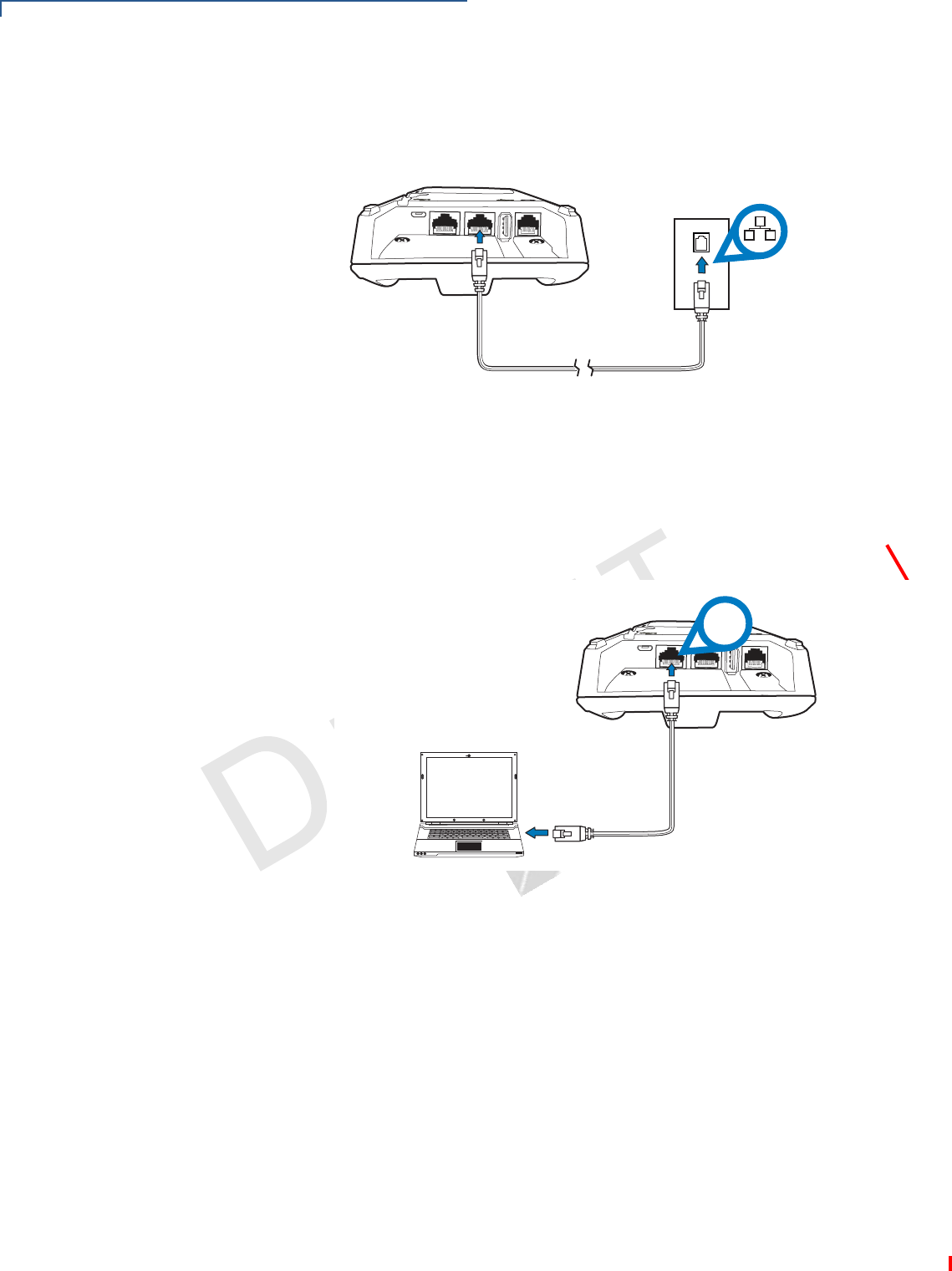
SETUP
Base Stations
26 VX 685/VX 690 INSTALLATION GUIDE
VERIFONE
CONFIDENTIAL
REVISION A.3
To Create an Ethernet
Connection 1Connect the Ethernet cable to the port on the base.
2Route the other end of the cable directly to a data wall jack (or router/hub).
Figure 16 Ethernet Connection
Using the Powered
Serial
The powered serial on the base can be used in debug options or downloading
applications.
To Connect to the
Powered Serial 1Connect the RS 232 cable to the COM port on the base.
2Route the other end of the cable to the PC.
Figure 17 Connection to the COM Port
#/-
%4(
#/-
%4(
23
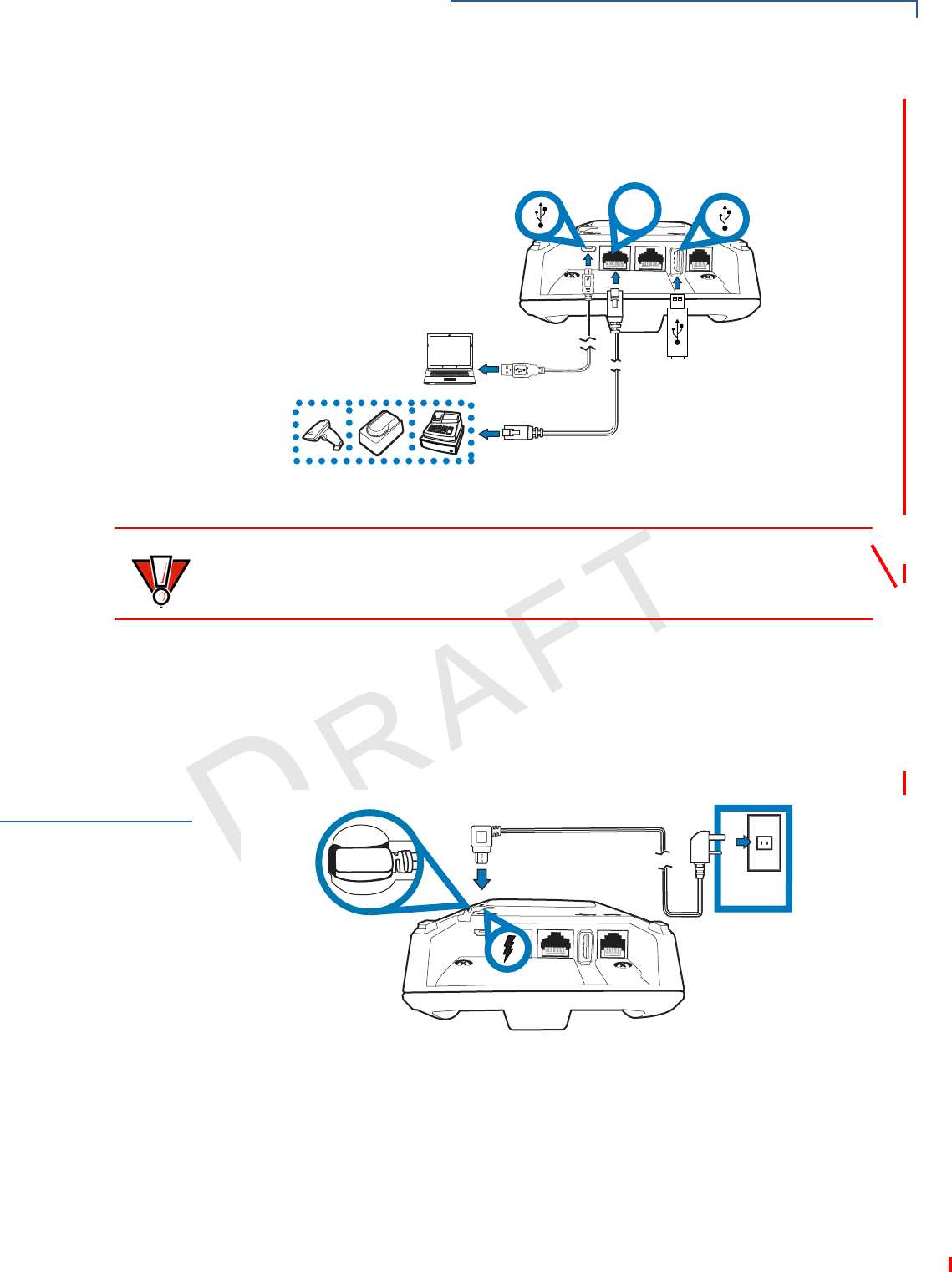
SETUP
Powering Up the Base
VX 685/VX 690 INSTALLATION GUIDE 27
VERIFONE
CONFIDENTIAL
REVISION A.3
Connecting External
Devices
The base supports peripheral devices such as electronic cash register, check
reader, barcode reader, and biometric scanner through a serial connection. Micro-
USB port is for PC connection and USB Host port is for USB flash drive.
Figure 18 Connecting Peripheral Devices
To Connect
Peripherals/External
Devices
1Connect the micro USB/USB cable of the device to the micro USB/USB port of
the base.
2For complete information about the peripheral installation and use, refer to the
user documentation supplied with those devices.
Powering Up the
Base
Use the procedure below to connect the terminal to a power source.
Figure 19 Connecting Terminal to Power Source
To Power Up the Base 1Insert the micro USB plug into the micro USB port on the base.
#/-
%4(
"
"
56
CAUTION
Before connecting any peripheral device, remove the power cord from the
terminal. Reconnect the power cord only after you are finished connecting the
peripheral device(s).
#/-
%4(
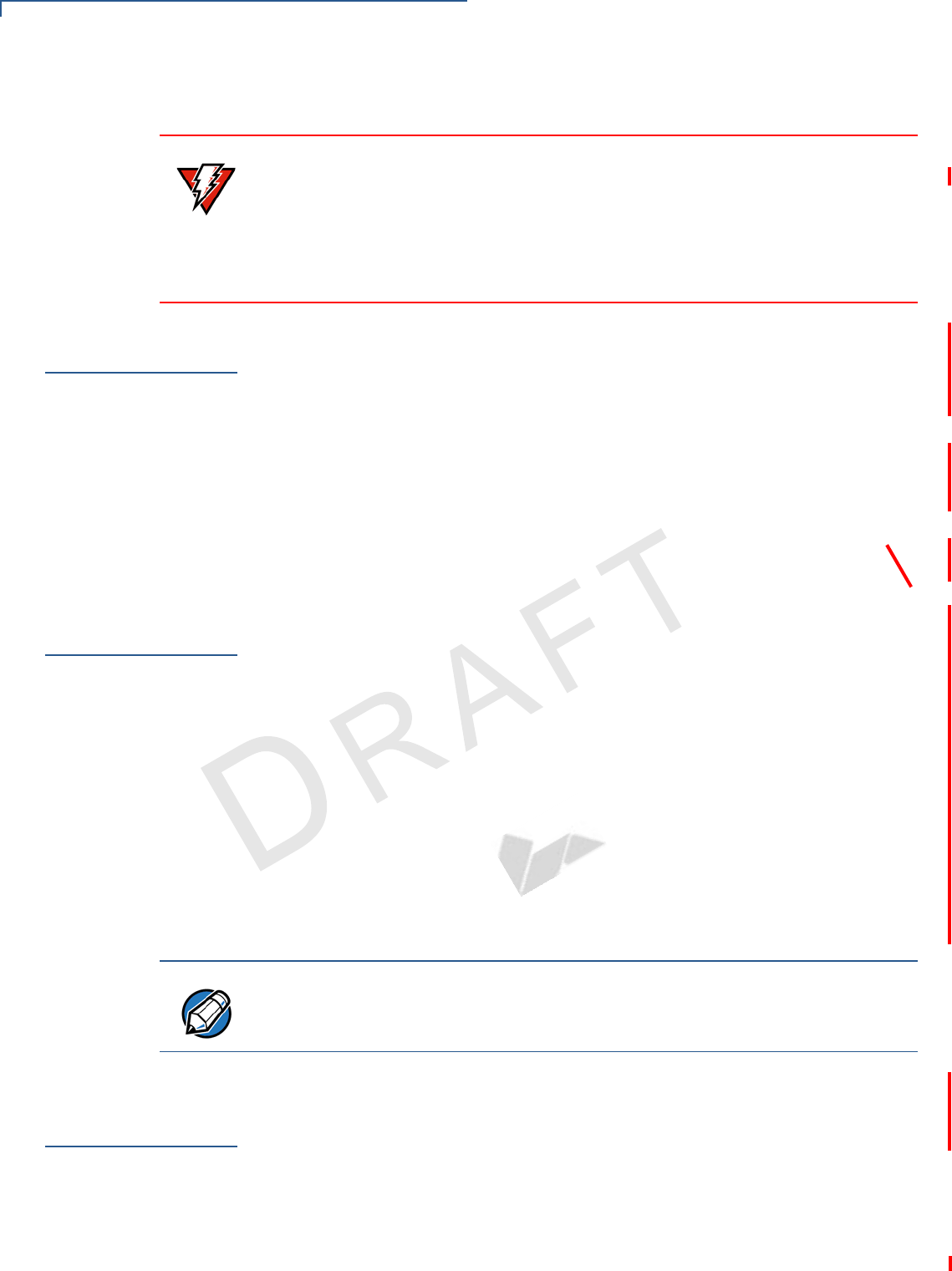
SETUP
3G, GPRS, and GPS Support
28 VX 685/VX 690 INSTALLATION GUIDE
VERIFONE
CONFIDENTIAL
REVISION A.3
2Plug the AC power cord into a wall outlet or a power surge protector.
3G, GPRS, and
GPS Support
The terminal uses the Cinterion PHS8-P radio module. This module provides
wireless connectivity using HSPA+ technology. The PHS8-P radio module is
optimized for high bandwidth and allows a downlink speed of 14.4 Mbps and an
uplink speed of 5.7 Mbps.
GPS Receiver
The Cinterion PHS8-P radio module on VX 690 integrates a GPS receiver that
offers the full performance of GPS/A-GPS technology, allowing customers to
implement geo-fencing applications.
3G/GPRS
Allows for a wider range of communication for wireless transaction payment using
the available operator-provided 3G infrastructure.
Bluetooth
Support
VX 690 uses the Bluetooth Base Station. Up to seven devices can be registered
with the same communications device, but only one transaction may be
undertaken at a time. It is recommended that not more than three terminals be
paired with a base station.
The terminal and the Bluetooth base station are both Class 1 Bluetooth devices
providing secure radio communication up to 100 meters, unobstructed. The
terminal may be registered (paired) with more than one base station. It must be
paired to secure the communication. Using the standard menu options provided in
Verix Commserver, the terminal may easily be switched among paired devices.
Any number of terminals may be paired with a single base station but the base
station is only able to relay a single transaction at any one time. When more than
three terminals are required, it is recommended that additional base stations be
suitably positioned on site to obtain maximum radio coverage.
Performing a
Wireless
Transaction
To conduct a wireless transaction, ensure that the terminal is in optimal position
for transmitting. Follow the onscreen instructions provided by the application.
WARNING
Using an incorrectly rated power supply can damage the unit or cause it not to
work properly. Use only a power pack with P/N PWR260-001-XX-A. See
Specifications for detailed power supply specifications.
Do not plug the power pack into an outdoor outlet or operate the terminal
outdoors. Also, disconnecting power during a transaction can cause unstored
transaction data files to be lost.
NOTE
The terminal can only communicate to a base station to which it is paired.
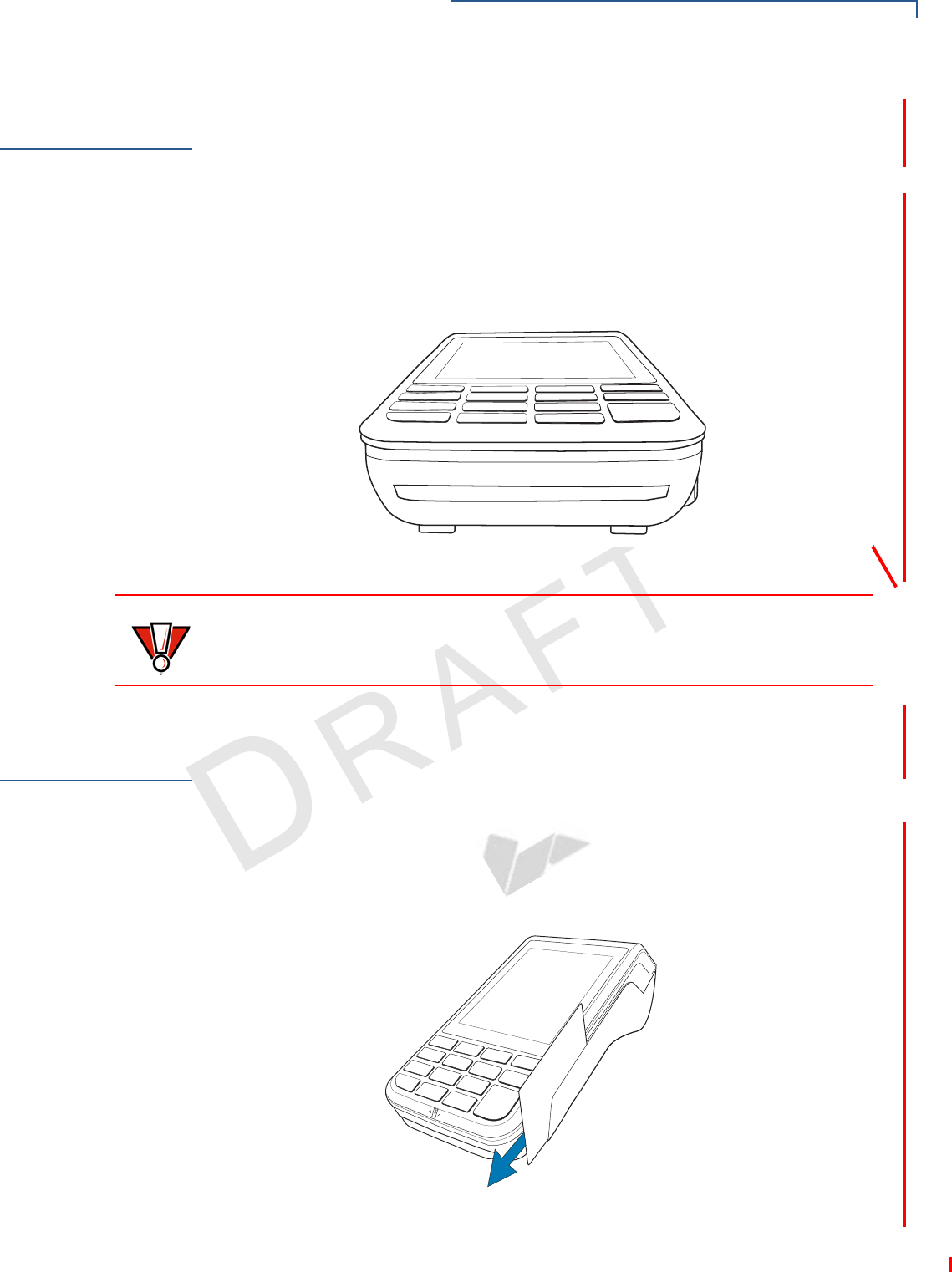
SETUP
Using the Smart Card Reader
VX 685/VX 690 INSTALLATION GUIDE 29
VERIFONE
CONFIDENTIAL
REVISION A.3
Using the Smart
Card Reader
The smart card transaction procedure can vary depending on the application.
Verify the proper procedure with your application provider before performing a
smart card transaction.
To Use the Smart
Card Reader 1Position the smart card with the gold contacts facing upward.
2Insert the card into the smart card reader slot in a smooth, continuous motion
until it sets firmly.
3Remove the card only when the display indicates the transaction is complete.
Figure 20 Smart Card Reader
Using the
Magnetic Card
Reader
The terminal has a magnetic card reader that uses a triple track stripe reader. This
gives the unit greater reliability over a wide range of swipe speeds and operating
environments.
To Use the Smart
Card Reader (Credit/
Debit Card
Transaction)
1Position a magnetic card with the stripe in the card reader and facing the
keypad.
2Swipe it through the magnetic card reader starting from the top of the unit
downward.
Figure 21 Using the Magnetic Card Reader
CAUTION
Leave the smart card in the card reader until the transaction is completed.
Premature card removal can invalidate a transaction.
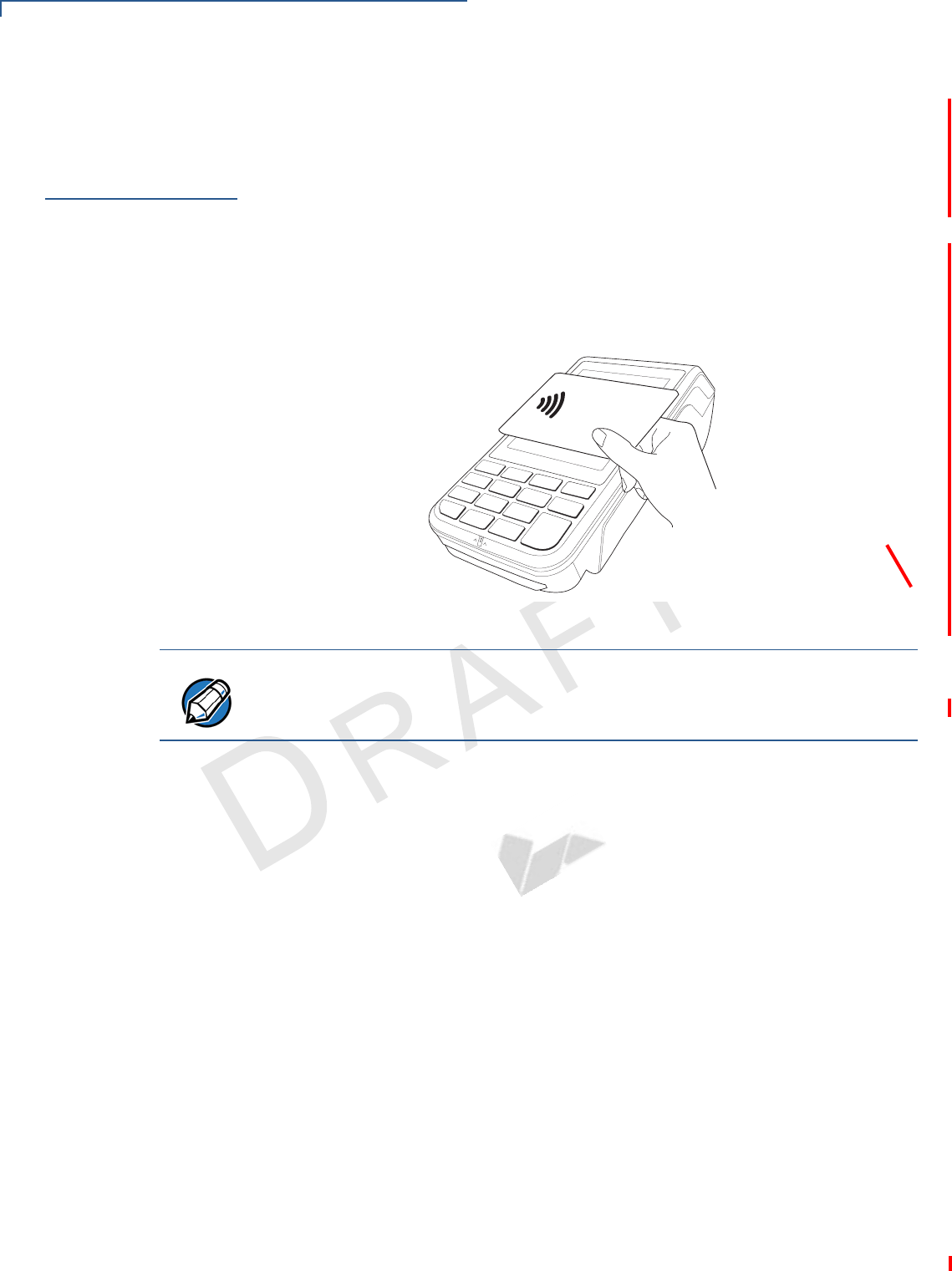
SETUP
Performing a Contactless Smart Card Transaction
30 VX 685/VX 690 INSTALLATION GUIDE
VERIFONE
CONFIDENTIAL
REVISION A.3
Performing a
Contactless
Smart Card
Transaction
The terminal supports contactless transactions through an integrated contactless
module. The terminal only becomes active for contactless smart card transactions
when initialized by an application.
To Perform a
Contactless Smart
Card Transaction
1Gently tap the card onto or hold the card (within 4 cm.) against the surface of
the RFID canopy.
2An activated LED visual on the display accompanied by a short beeping sound
indicates a successful transaction.
Figure 22 Contactless Smart Card Transaction
NOTE
Do not let metallic surfaces come in contact with the contactless module to
ensure that it works properly.
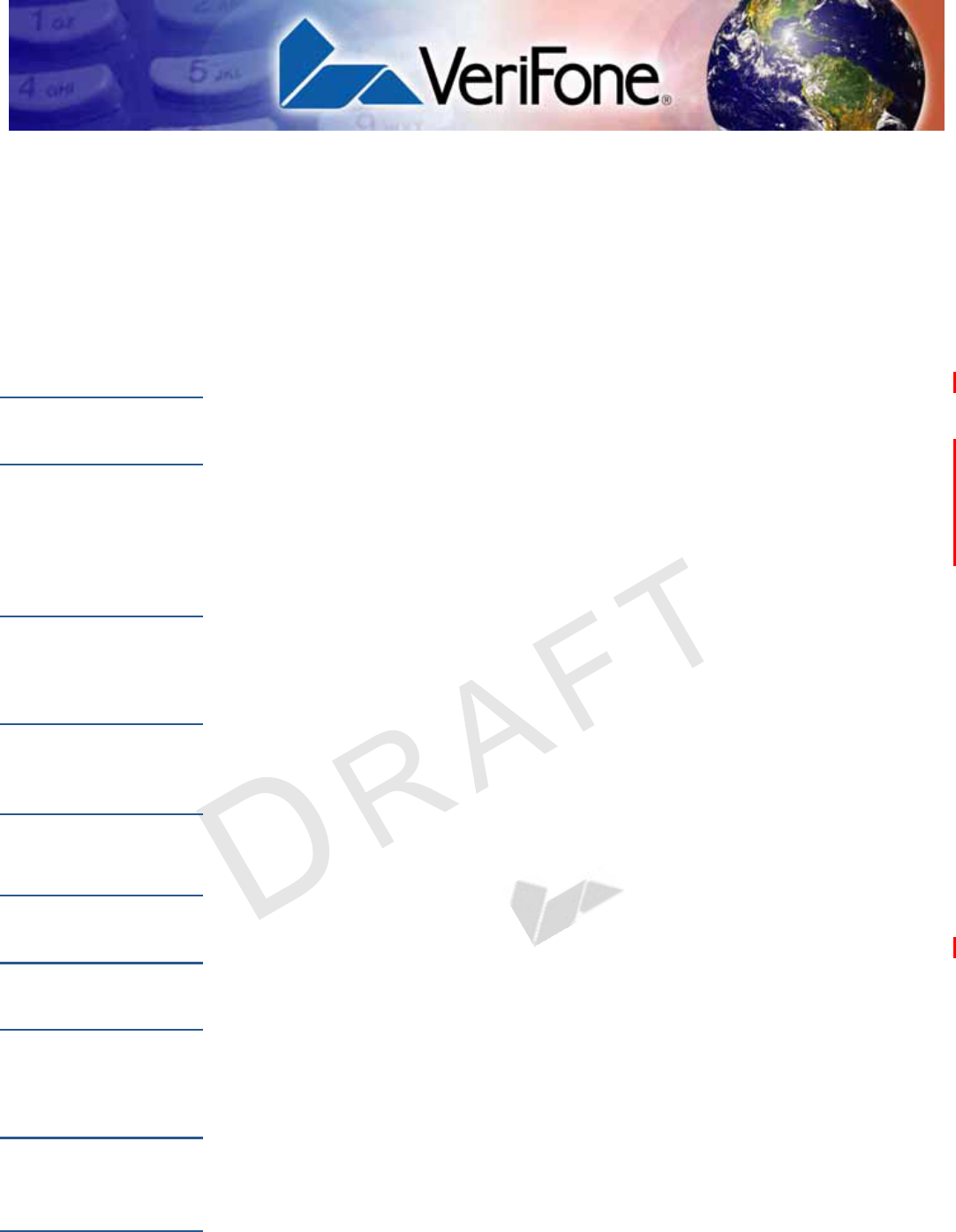
VERIFONE
CONFIDENTIAL
REVISION A.3
VX 685/VX 690 INSTALLATION GUIDE 31
CHAPTER 3
Specifications
This chapter discusses power requirements, dimensions, and other specifications
of the terminal.
Power Rating
•5 V DC, 2.2 A
Power Pack
•PWR260-001-XX-A (varies per region)
•UL/cUL, ITE listed, LPS power supply
•Input rated: 100-240 V AC, 50/60 Hz
•Output rated: 5 V DC, 2.2 A, 11 W
Temperature
•Operating temperature: -10 to 50 C (32 to 122 F)
•Storage temperature: -20 to 70 C (-22 to 140 F)
External
Dimensions
•Length: 173.25 mm (6.82 in.)
•Width: 87 mm (3.43 in.)
•Depth: 31.7 mm (1.25 in.)
Weight
•Unit weight: 0.27 kg (0.6 lbs.)
•Shipping weight: 0.850 kg (1.9 lbs.)
Processor
•400 MHz Rev D SOC
Memory
•192 MB memory (128 MB flash, 64 MB RAM)
Display
•3.5” QVGA
•supports up to 26 lines x 26 characters
Magnetic Card
Reader
•Triple track (tracks 1, 2, 3), high coercivity, bi-directional
Primary Smart
Card
•ISO 7816, 1.8 V, 3 V, 5 V
•synchronous and asynchronous cards
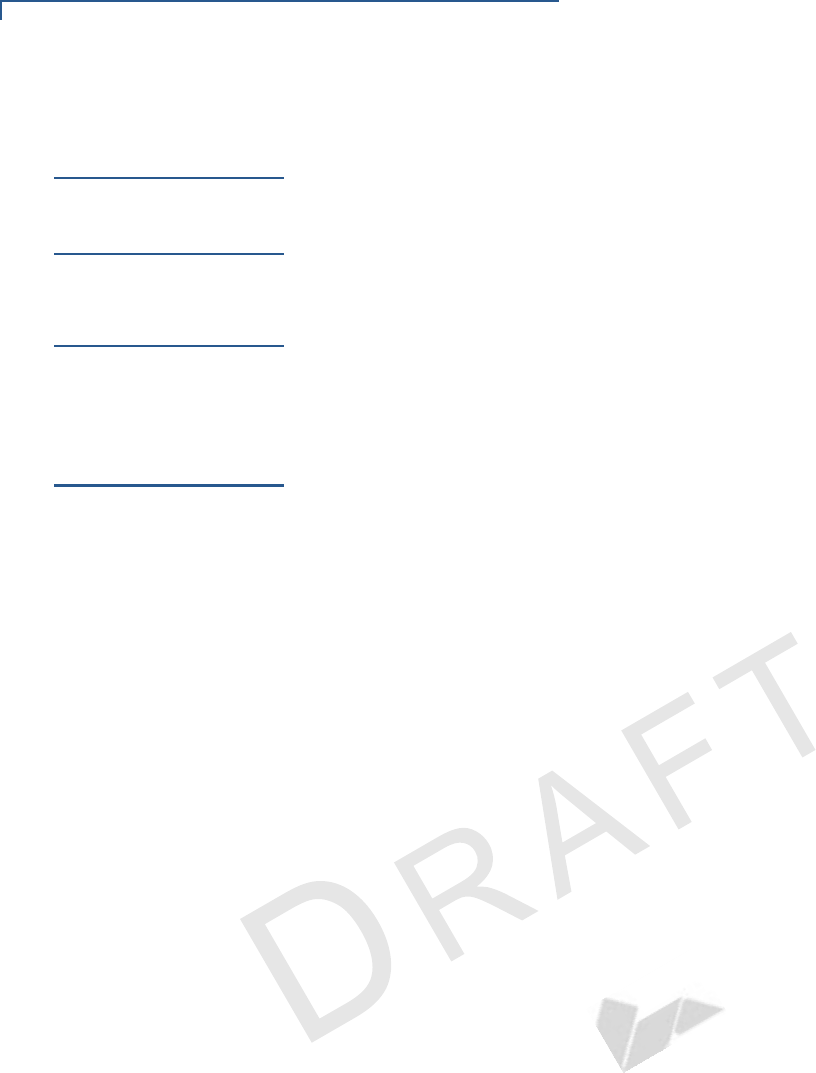
SPECIFICATIONS
SAM Card Reader
32 VX 685/VX 690 INSTALLATION GUIDE
VERIFONE
CONFIDENTIAL
REVISION A.3
SAM Card
Reader
The terminals has 2 Security Access Modules (SAMs)
Keypad
•3 x 5 Secure Keypad Matrix
•Keys can be simulated on touchscreen
Peripheral Ports
The micro USB port on the terminal and on the base supports peripheral
attachment such as USB flash, biometric scanner, and barcode reader. Micro USB
to USB converter adaptor is used USB flash drive for application download and
debugging.
Security
Complies to PCI 3.x plus country specifics.
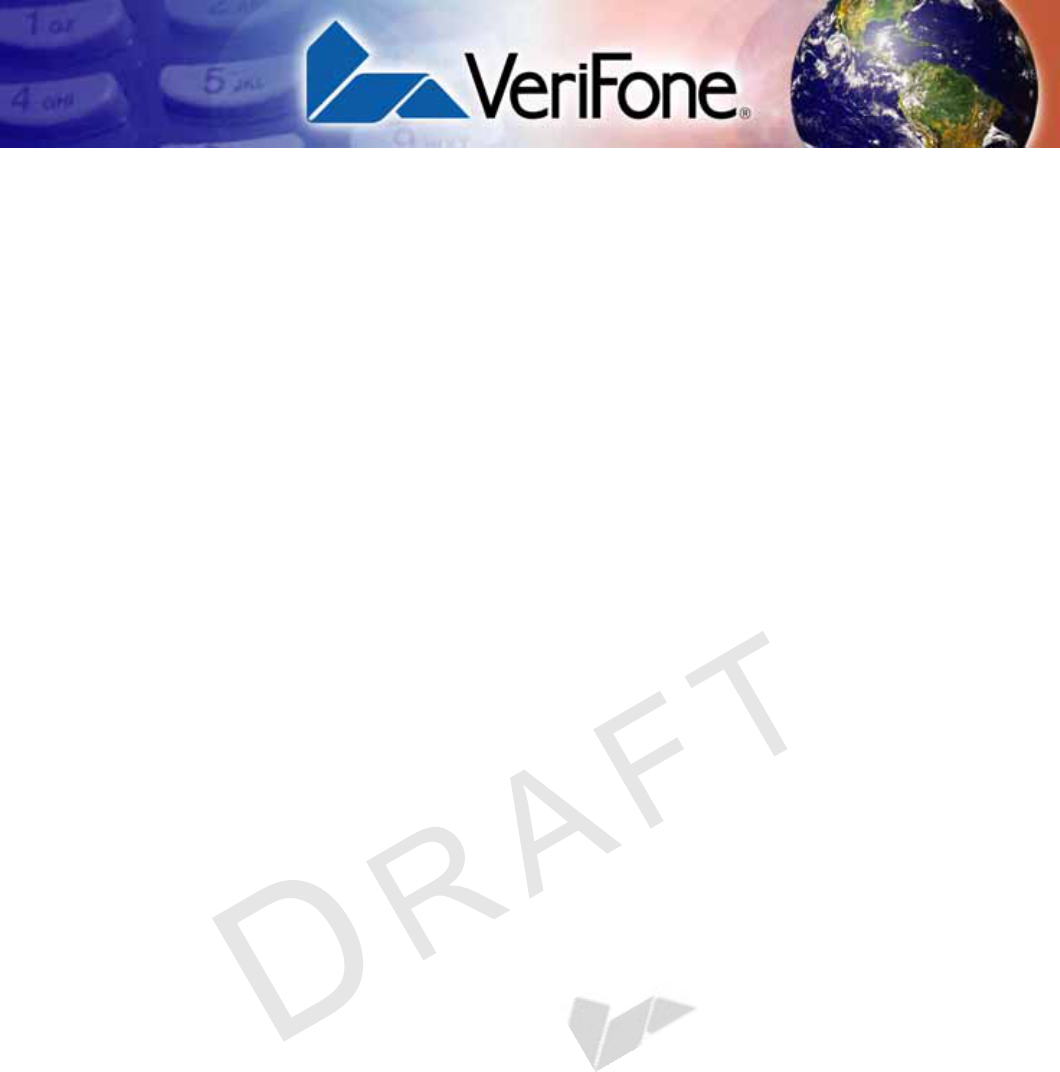
VERIFONE
CONFIDENTIAL
REVISION A.3
VX 685/VX 690 INSTALLATION GUIDE 33
CHAPTER 4
Maintenance and Cleaning
Your terminal device is a product of superior design and craftsmanship and should
be treated with care. It has no user-serviceable parts. The following suggestions
will help you protect your warranty coverage.
•Keep the device dry. Precipitation, humidity, and all types of liquids or moisture
can contain minerals that will corrode electronic circuits. If your device does
get wet, switch off the power, and allow the device to dry completely before
replacing it.
•Do not use or store the device in dusty, dirty areas. Its moving parts and
electronic components can be damaged.
•Do not store the device in hot areas. High temperatures can shorten the life of
electronic devices, damage batteries, and warp or melt certain plastics.
•Do not store the device in cold areas. When the device returns to its normal
temperature, moisture can form inside the device and damage electronic
circuit boards.
•Do not drop, knock, or shake the device. Rough handling can break internal
circuit boards and fine mechanics.
•Do not use harsh chemicals, cleaning solvents, or strong detergents to clean
the device. Use only a soft, clean, dry cloth for cleaning.
•Do not paint the device. Paint can clog the moving parts and prevent proper
operation.
•Keep the device free from any small, loose items (such as paper clips, staples,
or coins) that could accidentally get inside it through an opening, such as the
SD card reader slot or the primary smart card reader slot.
•Do not attempt to open the device other than as instructed in this guide. This
device has security features that protect it from tampering. For example, if the
device’s outer casing is opened, file content will be deleted.
•These suggestions apply equally to your terminal device, or any of its
attachments or accessories. If your device is not working properly, take it to
the nearest authorized service facility for servicing or replacement. For your
safety, have this device serviced only by a VeriFone-authorized service
provider.
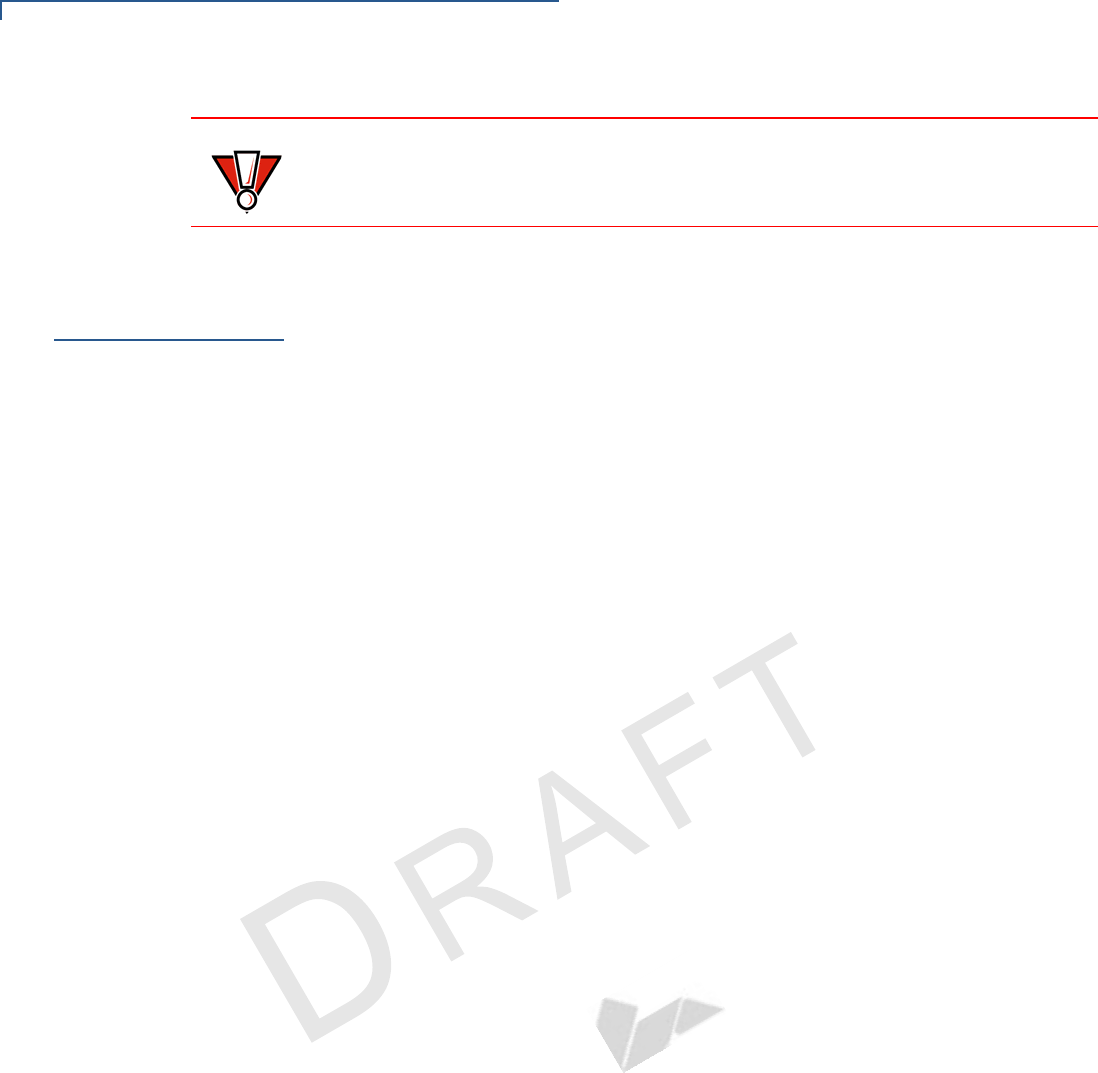
MAINTENANCE AND CLEANING
Additional Safety Information
34 VX 685/VX 690 INSTALLATION GUIDE
VERIFONE
CONFIDENTIAL
REVISION A.3
Additional
Safety
Information
The following are additional information for your safety in using this device.
Power Adapter
Use only the power adapter that came with your device. Adapters for other
electronic devices may look similar, but they may affect your device’s performance
or damage it.
Potentially
Explosive
Environments
Do not use this device in any area with a potentially explosive atmosphere, and
obey all signs and instructions. Potentially explosive atmospheres include areas
where you would normally be advised to turn off your vehicle engine. Sparks in
such areas could cause an explosion or fire resulting in bodily injury or even
death.
Card Readers
Do not attempt to clean the card readers. Doing so can void any warranty. For
card reader service, contact your VeriFone distributor or service provider.
CAUTION
Never use thinner, trichloroethylene, or ketone-based solvents – they can
deteriorate plastic or rubber parts. Do not spray cleaners or other solutions
directly onto the keypad or display.
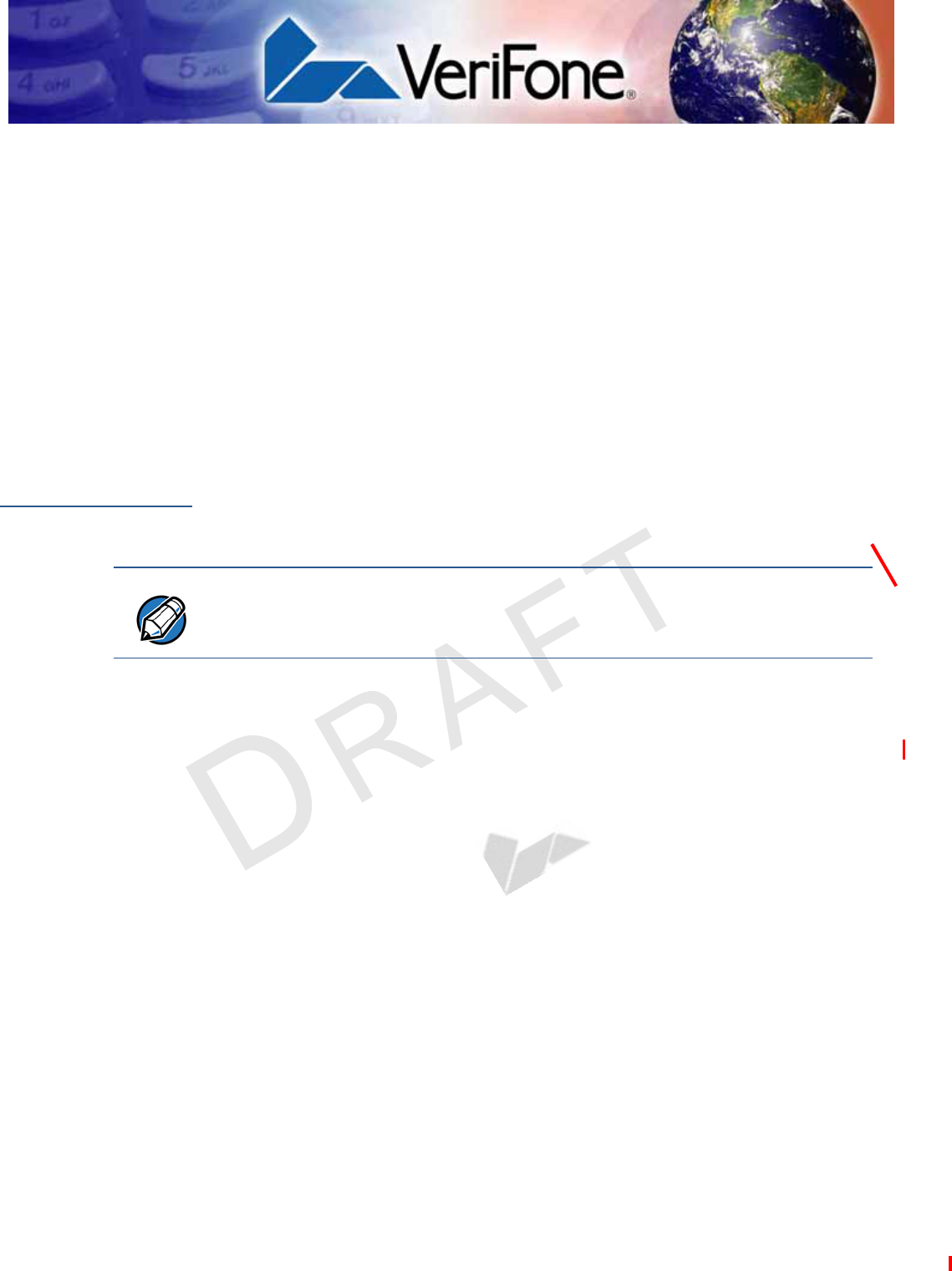
VERIFONE
CONFIDENTIAL
REVISION A.3
VX 685/VX 690 INSTALLATION GUIDE 35
CHAPTER 5
Service and Support
For any problems on your terminal, contact your local VeriFone representative or
service provider.
For product service and repair information:
•USA – VeriFone Service and Support Group, 1-800-834-4366,
Monday - Friday, 8 A.M. - 8 P.M., eastern time.
•International – Contact your VeriFone representative.
Service Returns
Before returning the terminal to VeriFone, you must obtain a Merchandise Return
Authorization (MRA) number. The following procedure describes how to return
one or more terminals for repair or replacement (U.S. customers only).
1Gather the following information from the printed labels on the bottom of each
terminal to be returned:
•Product ID, including the model and part number. For example, “VX 690”,
“m260-xxx-xx”, and “PTID xxxxxxxx.”
•Serial number (S/N xxx-xxx-xxx).
2Obtain the MRA numbers by completing the following:
•Call Verifone within the United States toll-free at 1-800-VeriFone and
follow the automated menu options.
•Select the MRA option from the automated message. The MRA
department is open Monday–Friday, 8 A.M.–8 P.M., Eastern time.
•Give the MRA representative the information gathered in Step 1.
If the list of serial numbers is long, you can fax the list, along with the
information gathered in Step 1, to the MRA department at 1-727-953-
4172 (U.S.).
•Address the fax clearly to the attention of the “VeriFone MRA Dept.”
Include a telephone number where you can be reached and your fax
number.
•Complete the Inquiry Contact Form at http://www.verifone.com/aboutus/
contact/contact_form.cfm.
NOTE
International customers, please contact your local VeriFone representative for
assistance with your service, return, or replacement.
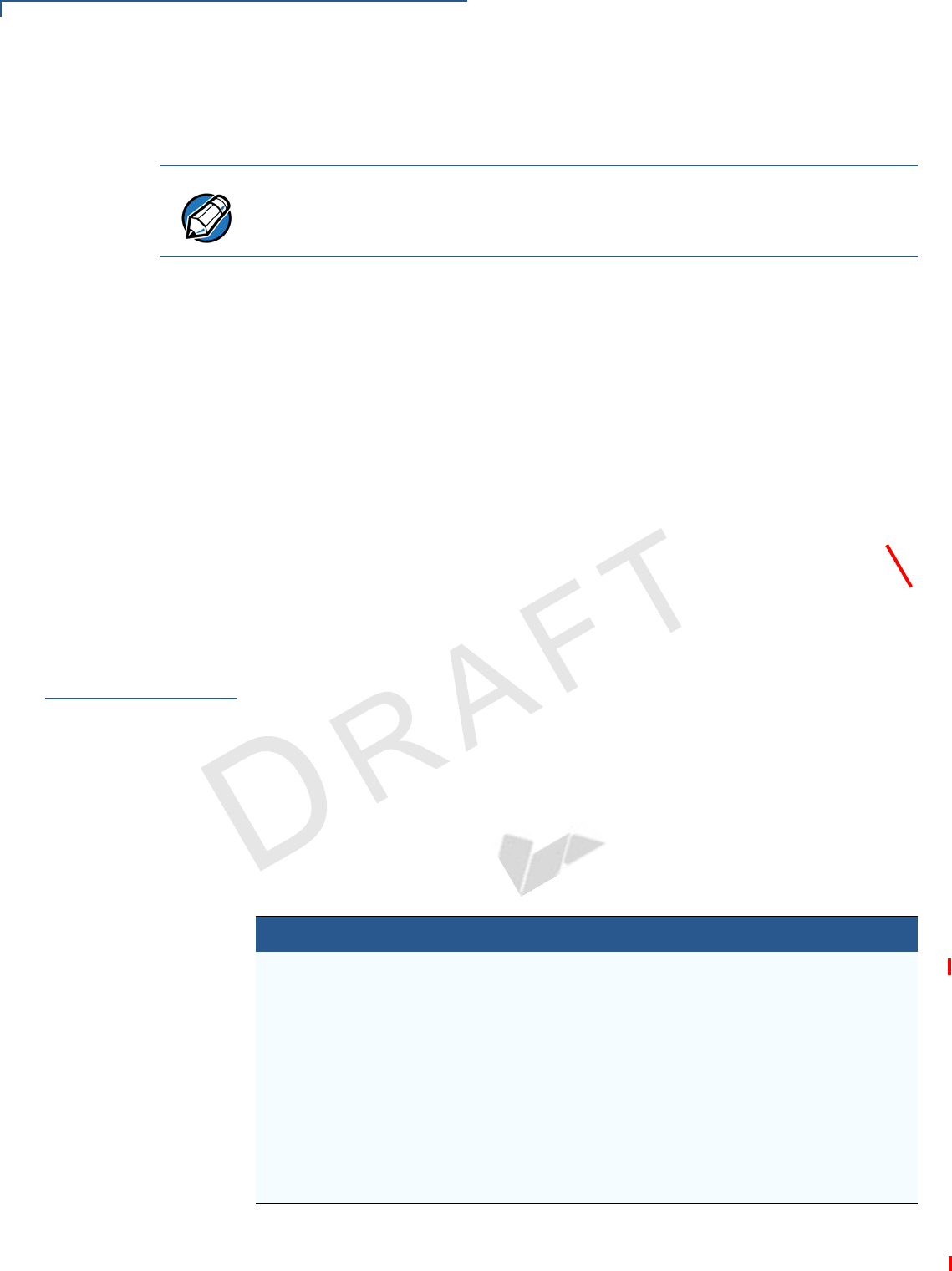
SERVICE AND SUPPORT
Accessories and Documentation
36 VX 685/VX 690 INSTALLATION GUIDE
VERIFONE
CONFIDENTIAL
REVISION A.3
•Address the Subject box with to “VeriFone MRA Dept.”
•Reference the model and part number in the Note box
3Describe the problem(s).
4Provide the shipping address where the repaired or replacement unit must be
returned.
5Keep a record of the following items:
•Assigned MRA number(s).
•VeriFone serial number assigned to the terminal you are returning for
service or repair (serial numbers are located on the bottom of the unit.
•Shipping documentation, such as air bill numbers used to trace the
shipment.
•Model(s) returned (model numbers are located on the VeriFone label on
the bottom of the terminal).
Accessories and
Documentation
VeriFone produces accessories and documentation for the terminal. When
ordering, please refer to the part number in the left column.
VeriFone Online Store at www.store.verifone.com
•USA – VeriFone Customer Development Center, 1-800-834-4366,
Monday - Friday, 7 A.M. - 8 P.M., eastern time
•International – Contact your VeriFone representative
Below are accessories used with your terminal. Contact your VeriFone distributor
to determine which of accessories fit your requirements.
NOTE
One MRA number must be issued for each terminal you return to VeriFone, even
if you are returning several of the same model.
Table 4 Accessories and VPNs
Accessory Part Number Description
Power pack PWR260-001-XX-A DC power pack universal
Printer paper PPR260-001-01-A 40 mm
VeriFone cleaning Kit VPN 02746-01 Cleaning kit
USB host cable VPN CBL268-003-01-A
Serial dongle VPN M267-D08-00
Telephone line cable VPN CBL000-001-01-A 2.1-meter (7-foot) telephone
line cable, black, with
modular RJ11-type
connectors)

SERVICE AND SUPPORT
Accessories and Documentation
VX 685/VX 690 INSTALLATION GUIDE 37
VERIFONE
CONFIDENTIAL
REVISION A.3
To learn more about the terminal, refer to the following set of documents:
VX 690 Certifications and Regulations Sheet VPN - DOC260-001-EN
VX 690 Quick Installation Guide VPN - DOC260-002-EN
VX 690 Reference Guide VPN - DOC260-004-EN
Verix eVo Volume I: Operating System
Programmers Manual
VPN - DOC00301
Verix eVo Volume II: Operating System and
Communication Programmers Manual
VPN - DOC00302
Verix eVo Volume III: Operating System
Programming Tools Reference Manual
VPN - DOC00303

SERVICE AND SUPPORT
Accessories and Documentation
38 VX 685/VX 690 INSTALLATION GUIDE
VERIFONE
CONFIDENTIAL
REVISION A.3
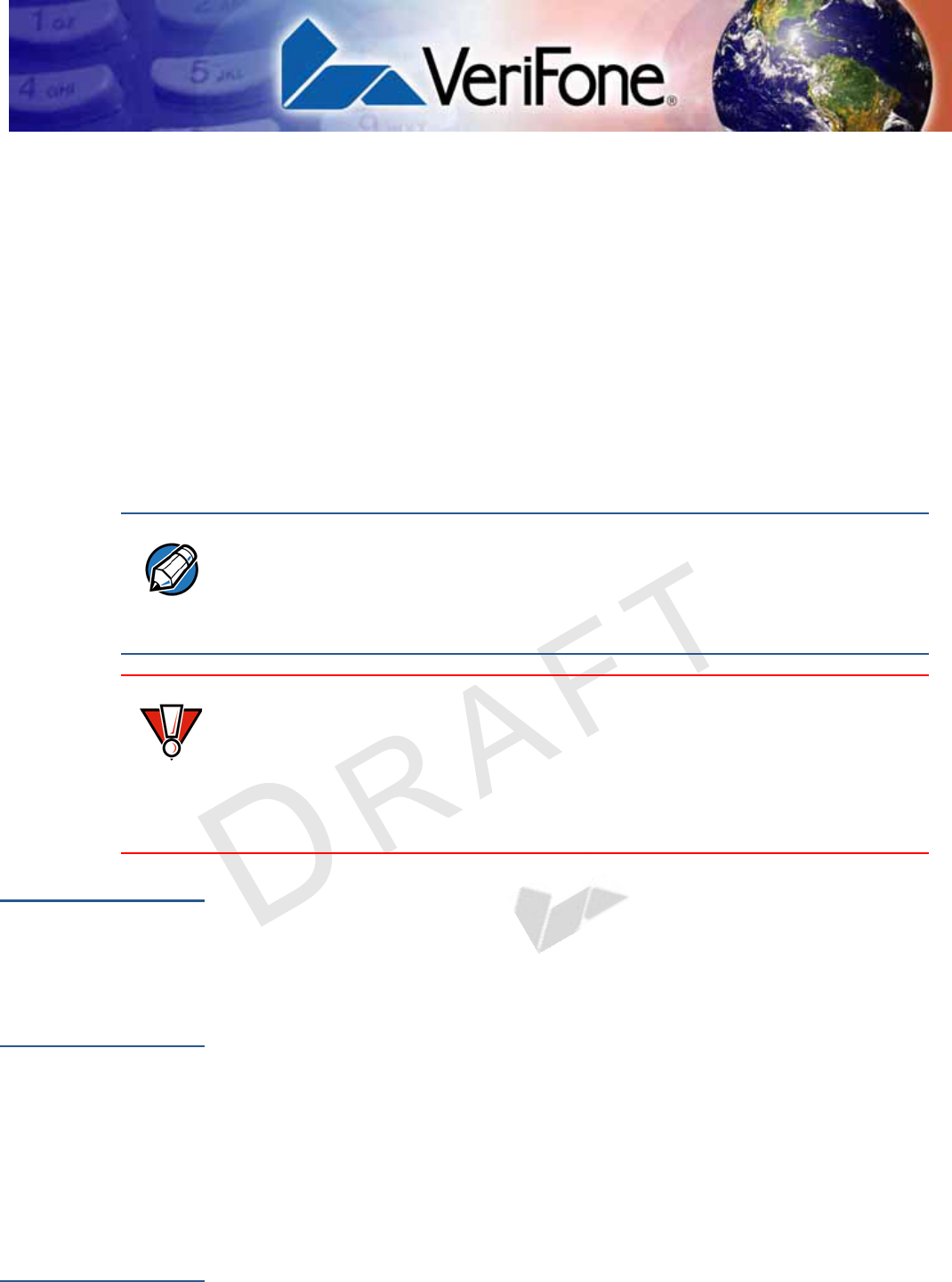
VERIFONE
CONFIDENTIAL
REVISION A.3
VX 685/VX 690 INSTALLATION GUIDE 39
CHAPTER 6
Troubleshooting
Guidelines
This chapter lists typical examples of malfunctions that you may encounter while
operating your terminal and the steps that you can take to resolve them.
The troubleshooting guidelines provided in the following section are included to
assist successful installation and configuration of the terminal. If you are having
problems operating your unit, please read these troubleshooting examples. If the
problem persists even after performing the outlined guidelines or if the problem is
not described, contact your local VeriFone representative for assistance.
Blank Display
When the terminal display does not show correct or clearly readable information:
•Check all power and cable connections.
•If the problem persists, contact your local VeriFone service provider.
Keypad Does
Not Respond
If the keypad does not respond properly:
•Check the display. If it displays the wrong character or nothing at all when you
press a key, follow the steps outlined in Transactions Fail To Process.
•If pressing a function key does not perform the expected action, refer to the
user documentation for that application to ensure you are entering data
correctly.
•If the problem persists, contact your local VeriFone representative.
Transactions
Fail To Process
There are several possible reasons why the unit may not be processing
transactions. Use the following steps to troubleshoot failures.
NOTE
The terminal comes equipped with tamper-evident labels. It contains no user-
serviceable parts. Do not, under any circumstance, attempt to disassemble the
unit. Perform only those adjustments or repairs specified in this guide. For all
other services, contact your local VeriFone service provider. Service conducted
by parties other than authorized VeriFone representatives may void any warranty.
CAUTION
Not all units require use of a power supply.
Using an incorrectly rated power supply may damage the unit or cause it not to
work properly. Before troubleshooting, ensure that the power supply used to
power the unit matches the requirements specified on the back of the unit (see
Specifications for detailed power supply specifications). If not, obtain the
appropriately rated power supply before continuing with troubleshooting.
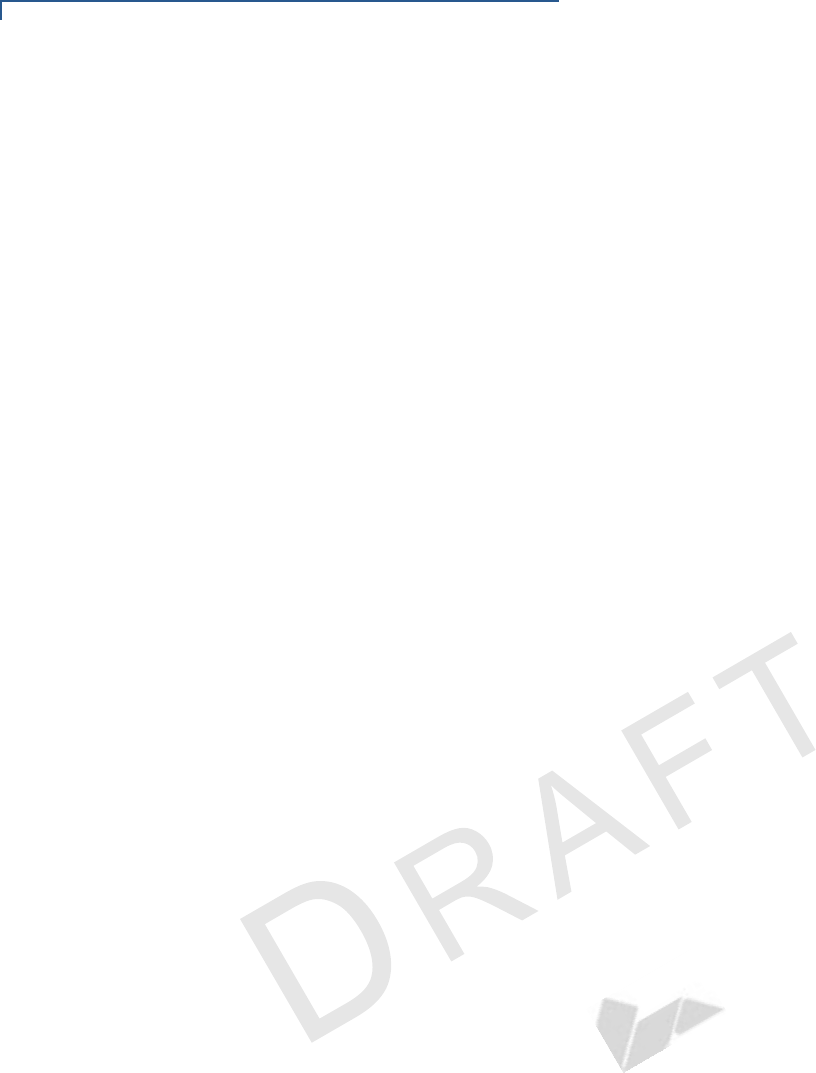
TROUBLESHOOTING GUIDELINES
Transactions Fail To Process
40 VX 685/VX 690 INSTALLATION GUIDE
VERIFONE
CONFIDENTIAL
REVISION A.3
Check Magnetic Card Reader
•Perform a test transaction using one or more different magnetic stripe cards to
ensure the problem is not a defective card.
•Ensure that you are swiping cards properly (see Using the Magnetic Card
Reader).
•Process a transaction manually using the keypad instead of the card reader. If
the manual transaction works, the problem may be a defective card reader.
•If the problem persists, contact your local VeriFone representative.
Check Smart Card Reader
•Perform a test transaction using several different smart cards to ensure the
problem is not a defective card.
•Ensure that the card is inserted correctly (see Using the Magnetic Card
Reader).
•Ensure the MSAM cards are properly inserted in the slots and are properly
secured (see Installing/Replacing MSAM Cards).
•If the problem persists, contact your local VeriFone representative.
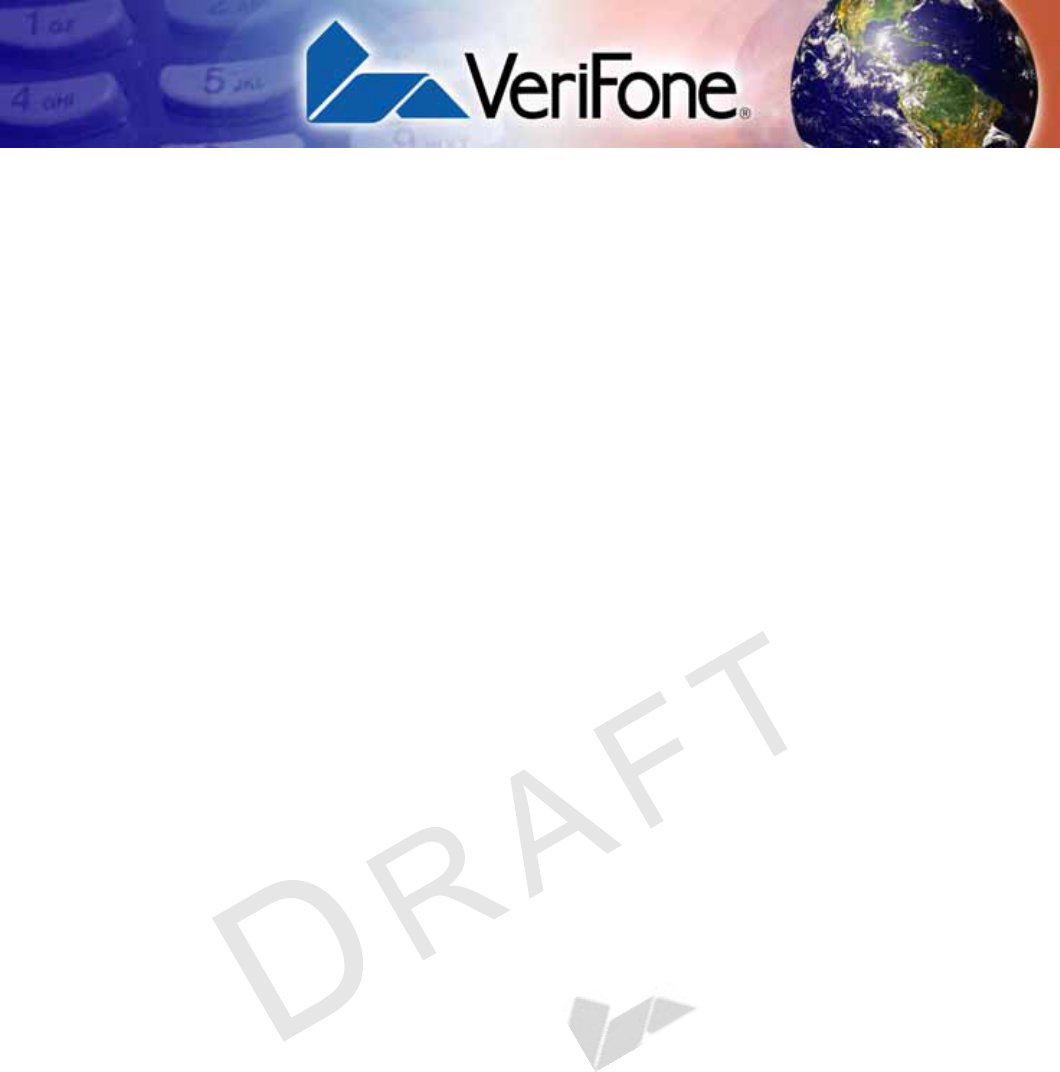
VERIFONE
CONFIDENTIAL
REVISION A.3
VX 685/VX 690 INSTALLATION GUIDE 41
