VeryKool USA I121 MOBILE PHONE User Manual I121C FULL
VeryKool USA Inc MOBILE PHONE I121C FULL
Users Manual
I
I121C
I121C
I121C
I121C FULL
FULL
FULL
FULL USER
USER
USER
USER MANUAL
MANUAL
MANUAL
MANUAL
VERYCOOL
VERYCOOL
VERYCOOL
VERYCOOL
II
CONTENT
CONTENT
CONTENT
CONTENT
1. WARNINGS ................................................................. - 1 -
2. GETTING STARTED .................................................. - 3 -
2.1 APPEARANCE .......................................................... - 3 -
2.2 KEYPAD DEFINITION ............................................ - 4 -
2.3 BATTERY INSTALLATION .....................................- 5 -
2.4 SIM CARD/T-FLASH CARD INSTALLATION . . . . . . - 6 -
2.5 CHARGING THE BATTERY ................................... - 6 -
2.6 SECURITY SETTINGS ............................................ - 7 -
2.7 T-FLASH CARD ........................................................ - 7 -
2.8 USB CABLE .............................................................. - 8 -
3. BASIC FUNCTIONS ...................................................- 8 -
3.1 MAKING
A
CALL .....................................................- 8 -
3.2 EMERGENCY SERVICE ..........................................- 8 -
3.3 ANSWERING
A
CALL ............................................. - 8 -
3.4 REJECTING
A
CALL ................................................ - 9 -
4. GUIDE TO MENU OPERATIONS ............................. - 9 -
4.1 CALL HISTORY ........................................................- 9 -
4.2 PHONE BOOK ...........................................................- 9 -
4.3 ALARM .................................................................... - 10 -
4.4 MULTIMEDIA .........................................................- 10 -
4.4.1 CAMERA .............................................................. - 10 -
4.4.2 AUDIO PLAYER .................................................. - 10 -
4.4.3 VIDEO PLAYER ...................................................- 10 -
4.4.4 FM RADIO ............................................................ - 11 -
4.4.5 SOUND RECORDER ........................................... - 11 -
4.5 MESSAGES ............................................................. - 11 -
4.6 ORGANIZER ........................................................... - 13 -
4.6.1 CALENDAR ......................................................... - 13 -
4.6.2 BLUETOOTH ....................................................... - 13 -
III
4.6.3 CALCULA TOR .....................................................- 13 -
4.7 PASTIME ................................................................. - 14 -
4.7.1 PICTURE BROWSER ..........................................- 14 -
4.7.2 E-BOOK READER ...............................................- 14 -
4.7.3 SNAKE .................................................................. - 14 -
4.8 FILE MANAGER .................................................... - 14 -
4.9 SETTINGS ............................................................... - 14 -
4.9.1 CALL .....................................................................- 14 -
4.9.2 PHONE .................................................................. - 16 -
4.9.3 DISPLAY ...............................................................- 16 -
4.9.4 SECURITY ............................................................- 17 -
4.9.5 USER PROFILES ................................................. - 18 -
5. ENTRY MODE .......................................................... - 18 -
5.1 LETTER ENTRY MODE ........................................ - 18 -
5.2 NUMBER ENTRY MODE ...................................... - 18 -
6. CARE AND MAINTENANCE ..................................- 19 -
7. TECHNICAL INFORMATION .................................- 21 -

- 1 -
1.
1.
1.
1. Warnings
Warnings
Warnings
Warnings
Not following t hese simple guidelines may be dangerous or
illegal. Read the complete user guide for further information .
TURN
TURN
TURN
TURN ON
ON
ON
ON SAFELY
SAFELY
SAFELY
SAFELY
Do not turn on the phone when wireless phone is prohibited
or when it may cause interference or danger.
ROAD
ROAD
ROAD
ROAD SAFETY
SAFETY
SAFETY
SAFETY
Obey all road safety laws. Always use both of your hands to
operate the vehicle while driving.
INTERFERENCE
INTERFERENCE
INTERFERENCE
INTERFERENCE
All wireless phones may be sensitive to interference, which
may affect performance.
TURN
TURN
TURN
TURN OFF
OFF
OFF
OFF IN
IN
IN
IN HOSPITALS
HOSPITALS
HOSPITALS
HOSPITALS
Follow all restrictions. Turn off the phone near medical
equipment.
TURN
TURN
TURN
TURN OFF
OFF
OFF
OFF ON
ON
ON
ON AIRCRAFTS
AIRCRAFTS
AIRCRAFTS
AIRCRAFTS
Follow all restrictions. Wireless devices can cause
interference on aircrafts.
TURN
TURN
TURN
TURN OFF
OFF
OFF
OFF WHEN
WHEN
WHEN
WHEN REFUELING
REFUELING
REFUELING
REFUELING
Do not use the phone at/near refueling stations. Do not use
near fuel or chemicals.
USE
USE
USE
USE SENSIBLY
SENSIBLY
SENSIBLY
SENSIBLY
- 2 -
Only qualified personnel may install or repair this product.
ENHANCEMENTS
ENHANCEMENTS
ENHANCEMENTS
ENHANCEMENTS AND
AND
AND
AND BATTERIES
BATTERIES
BATTERIES
BATTERIES
Use only appropriate enhancements and batteries. Do not
connect incompatible products.
WATER-RESISTANCE
WATER-RESISTANCE
WATER-RESISTANCE
WATER-RESISTANCE
Your
phone is not water-resistant. Keep it dry.
BACKUP
BACKUP
BACKUP
BACKUP COPIES
COPIES
COPIES
COPIES
Remember to make back-up copies or keep a written record
of all important information stored in your phone.
CONNECTING
CONNECTING
CONNECTING
CONNECTING TO
TO
TO
TO OTHER
OTHER
OTHER
OTHER DEVICES
DEVICES
DEVICES
DEVICES
When connecting to any external device, read its user guide
for detailed safety instructions. Do not connect with
incompatible products.

- 3 -
2.
2.
2.
2. Getting
Getting
Getting
Getting Started
Started
Started
Started
2.1
2.1
2.1
2.1 Appearance
Appearance
Appearance
Appearance
T
T
T
T he
he
he
he Symbols
Symbols
Symbols
Symbols above
above
above
above indicate:
indicate:
indicate:
indicate:
1. Left Soft Key 2. Right Soft Key
3. Dial Key 4. End Key/Power Key
5. Navigation Keys 6. OK Key
7. Number Keys 8. Receiver
9. Camera 10. Speaker
11. Torch 12. USB Port
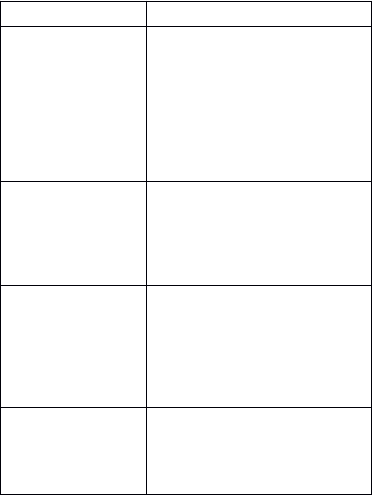
- 4 -
2.2
2.2
2.2
2.2 Keypad
Keypad
Keypad
Keypad Definition
Definition
Definition
Definition
Key
Key
Key
Key
Definitions
Definitions
Definitions
Definitions
Left
Left
Left
Left Soft
Soft
Soft
Soft key/
key/
key/
key/
Right
Right
Right
Right Soft
Soft
Soft
Soft key
key
key
key
1. Execute functions that the left-
down/right-down corner indicator
shows.
2. In standby mode, press left
soft key to access Menu, press
right soft key to access Names.
3. When keypad is locked, press
left soft key and right soft key to
unlock.
Navigation
Navigation
Navigation
Navigation Keys
Keys
Keys
Keys
1. In other mode s , it is used as
the navigation/direction key
except for some special fu n ction s .
2. In the standby mode, press
navigation keys to enter shortcuts
functions.
OK
OK
OK
OK Key
Key
Key
Key
1. In standby mode, press this
key to enter main menu.
2. In the dial panel, after
inputting numbers, press this key
to do option.
3. In other mode, press this key
for confirmation.
End
End
End
End Key/
Key/
Key/
Key/ Power
Power
Power
Power
Key
Key
Key
Key
1. Mainly used as power on/off.
2. Press to return to standby
screen in any interface.
3. End calls or reject incoming
calls.
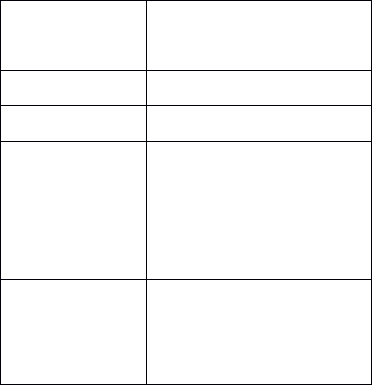
- 5 -
2.3
2.3
2.3
2.3 Battery
Battery
Battery
Battery Installation
Installation
Installation
Installation
Dial
Dial
Dial
Dial Key
Key
Key
Key
1. Press this key to dial or receive
an incoming call.
2. In standby mode, press this key
to access Dialed.
Number
Number
Number
Number Keys
Keys
Keys
Keys
1. Use these keys to input
numbers or letters.
Torch
Torch
Torch
Torch
Light
Light
Light
Light Key
Key
Key
Key
1. In standby mode, long press
OK key to turn on/off torch light.
*
*
*
* K
K
K
K ey
ey
ey
ey
1. After inputting phone number,
quick press * key thrice, then the
symbol “ P ” appears and input the
extension number.
You
can make
an extension call.
2. In standby mode, press left
soft key/OK key and * key to
lock keypad.
#
#
#
# K
K
K
K ey
ey
ey
ey
1. In text editing interface, press
# key to switch the text input
method.
2. Press and hold # key to
transfer the profile of General/
Silent/Meeting in standby mode.
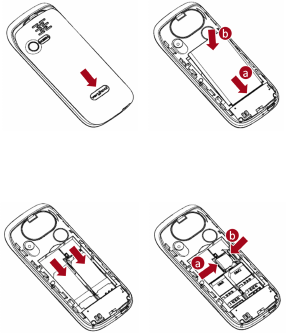
- 6 -
Caution
Caution
Caution
Caution : Install according to the illustration above to
avoid breaking the battery connectors.
2.4
2.4
2.4
2.4 SIM
SIM
SIM
SIM Card/T -Flash
Card/T-Flash
Card/T-Flash
Card/T-Flash Card
Card
Card
Card Installation
Installation
Installation
Installation
Caution
Caution
Caution
Caution : Do not bend or scratch your SIM card and
T-
Flash card. Avoid exposing your SIM card and T-Flash card
to static electricity, water, or dirt.
Tips
Tips
Tips
Tips :Face the gold color contact point of SIM card
towards the cell phone and push the SIM card into the slot .
With the metal contacts facing down, gently slide the T-
Flash card into the slot . P ress and pull the cover up to lock
it.
2.5
2.5
2.5
2.5 Charging
Charging
Charging
Charging the
the
the
the Battery
Battery
Battery
Battery
Insert the charger into USB interface of the phone.
- 7 -
Connect the charger to a standard wall outlet and the
battery power icon in the up-right corner of the screen will
start scrolling. When the battery bar stops scrolling, the
battery charge is complete. Press the two sides of the
charger plug and disconnec
t
the charger from the phone.
�When the battery is low, a “ low battery ” message will
display across the screen and the battery icon will seem
empty. If the battery level is insufficient, the phone will
turn off automatically. D o not use your phone under low
battery state for an extended period of time or
it
may cause
battery damage.
2.6
2.6
2.6
2.6 Security
Security
Security
Security Settings
Settings
Settings
Settings
―PIN
PIN
PIN
PIN code
code
code
code
PIN
PIN
PIN
PIN code ( Personal Identity Number ) prevents unauthorized
use of your phone. The PIN
PIN
PIN
PIN code is provided by your
network operator with the SIM
SIM
SIM
SIM card.
If you enter the wrong code three times in a row , the PIN
PIN
PIN
PIN
code will be blocked .
To
un block the PIN
PIN
PIN
PIN code, you need
to enter your PUK. Y our PUK is provided by your network
operator.
―
Power
Power
Power
Power on
on
on
on Password
Password
Password
Password
A ctivate/Modify/Deactivate power on password (the length
of the password is 4-8 digital numbers). If you activate the
“ Power on pwd ” , you need to enter the password each time
you turn on the phone . If you want to modify the Startup
password or deactivate power on password, enter Modify/
Deactivate option to set.
2.7
2.7
2.7
2.7 T-flash
T-flash
T-flash
T-flash Card
Card
Card
Card

- 8 -
Insert the T-Flash card into phone. This will expand the
Flash memory of the phone.
2.8
2.8
2.8
2.8 USB
USB
USB
USB Cable
Cable
Cable
Cable
You can transfer and store files, such as MP3, MP4 and
pictures from PC, through USB cable, to the mass storage in
phone or identified SD card that is inserted.
3.
3.
3.
3. Basic
Basic
Basic
Basic Functions
Functions
Functions
Functions
3.1
3.1
3.1
3.1 Making
Making
Making
Making a
a
a
a Call
Call
Call
Call
In standby mode, press num erical key s to input phone
number to dia l . I f you ’ re making a long distance call, add
the area code preceding the telephone number. After
inputting phone number, quickly press * key thrice until the
symbol “ P ” appears, then input the extra number.
Y
ou can
also press OK key to access option. During a call, press the
navigation keys to adjust the volume.
3.2
3.2
3.2
3.2 Emergency
Emergency
Emergency
Emergency Service
Service
Service
Service
You
can dial an emergency call without the SIM card.
Contact your service provider to get the emergen cy call
number.
3.3
3.3
3.3
3.3 Answering
Answering
Answering
Answering a
a
a
a Call
Call
Call
Call
When you receive a call, the phone will ring or vibrate and
will display an incoming call indicator. Press the Dial key,
left soft key, OK key to answer. D uring the calling, you can
press left soft key to access Option: Turn on handfree,
Shuttle, Phonebook, Messages, Call history, Start recording ,
Mute, and DTMF on/off.

- 9 -
3.4
3.4
3.4
3.4 Rejecting
Rejecting
Rejecting
Rejecting a
a
a
a Call
Call
Call
Call
Y
ou can press end key to reject or end a call.
4.
4.
4.
4. Guide
Guide
Guide
Guide to
to
to
to Menu
Menu
Menu
Menu Operations
Operations
Operations
Operations
4.1
4.1
4.1
4.1 Call
Call
Call
Call History
History
History
History
I n the call history menu, you can check dialed calls,
received calls, missed calls, etc.
―Dialed: Display the latest dialed calls list.
―R eceived: Display the latest received calls list.
―
M issed: Display the latest missed calls list.
―
R ejected: Display the latest rejected calls list.
―
D elete all: Delete all records.
―Call time: Display the call time record of SIM1 and
SIM2.
4.2
4.2
4.2
4.2 Phone
Phone
Phone
Phone Book
Book
Book
Book
I n the phone book, y ou can store contacts' personal
information and numbers while also search for previously
stored contacts. Press left soft key to access Option:
―Add new:
To
add a new record into phone book
―Search:
To
search record names in the phone book
―
Send SMS: Send SMS to the number.
―
Call: Select SIM1/2 to call the number
―
Delete:
To
delete the record
―Mark: Mark the phone number, you can select to mark
one or mark all.
―
Copy:
You
can copy the record to SIM cards and phone.
―
Move: Move the contacts between SIM cards and phone
- 10 -
―Others: Speed dial setting/ Own number/ Memory query/
Double ( Single) line display
4.3
4.3
4.3
4.3 Alarm
Alarm
Alarm
Alarm
The alarm clock feature sounds an alert or makes a
vibration alert at a time you specify. T here are 3 alarm
clocks can be edit and set.
4.4
4.4
4.4
4.4 Multimedia
Multimedia
Multimedia
Multimedia
4.4.1
4.4.1
4.4.1
4.4.1 Camera
Camera
Camera
Camera
Camera:
P ress l eft soft key or OK key to enter . The photo can be
previewed in the screen; press OK key to shoot and right
soft key to back, left soft key to access Option: Photos,
Settings, Storage, Shoot mode, Size, Scene mode, Light,
C o ntrast, White balance, Delay, and Effect settings.
Video Recorder:
I n Camera interface, press left soft key to access option and
select Shoot mode to change DC into
DV.
T he operations
of video recorder are similar to those of camera.
4.4.2
4.4.2
4.4.2
4.4.2 Audio
Audio
Audio
Audio Player
Player
Player
Player
This function menu is used to store and play the audio files.
Press the left soft key or OK key to enter and then use the
left/right navigation keys and OK key to operate audio
player . Press * key and # key to adjust volume. Press left
soft key you can access Option.
4.4.3
4.4.3
4.4.3
4.4.3 Video
Video
Video
Video Player
Player
Player
Player
Preview the videos. Press * key and # key to adjust volume.
- 11 -
Press navigation keys to select and OK key confirm to
enter . P ress left soft key to access to “ List ”
,
then press left
soft key again to access Option.
4.4.4
4.4.4
4.4.4
4.4.4 FM
FM
FM
FM Radio
Radio
Radio
Radio
E nter FM radio (insert earphone). Press left/right
navigation key to change frequency, press * key and # key
to adjust volume. Press the left soft key to access Option.
Select “ Off ” to turn off the radio.
4.4.5
4.4.5
4.4.5
4.4.5 Sound
Sound
Sound
Sound Recorder
Recorder
Recorder
Recorder
You
can take a recorder in this function. From the left to the
right: Play/Pause, Stop, Record/Recording Pause, Record
File list. Use * key and # key to adjust the volume. Press
OK button to record. After record, press left soft key to
access Option: Audition, Record again, Delete, Send, and
Record file list. After entering the record file list, select one
file, press left soft key to access Option.
4.5
4.5
4.5
4.5 Messages
Messages
Messages
Messages
4.5.
4.5.
4.5.
4.5. 1
1
1
1 Write
Write
Write
Write Message
Message
Message
Message
This function can begin a new message. After completing
the message, press left soft key to access to option:
―
Send: Input number or press left soft key to access to
“ Name ” . Select SIM1 or SIM2 to send the message.
―W riting language: Select writing language.
―Insert template: Select a template to insert to the message .
―
Contact info: Insert a number to the message.
―
Add phiz: Select a phiz to insert to the message.
―
Save: Save the edited message to draftbox.
- 12 -
4.5.2
4.5.2
4.5.2
4.5.2 Inbox
Inbox
Inbox
Inbox
After entering the Inbox, press up/down navigation key to
select messages. Press OK key to check the details of
message, or press left soft key to access Option.
4.5.3
4.5.3
4.5.3
4.5.3 Outbox
Outbox
Outbox
Outbox
Checks the information of unsuccessfully sent message in
outbox. P ress left soft key to access to Option.
4.5.4
4.5.4
4.5.4
4.5.4 Draftbox
Draftbox
Draftbox
Draftbox
You
can save unsent and edit incomplete messages in
draftbox. Press left soft key to access to Option.
4.5.5
4.5.5
4.5.5
4.5.5 Sentbox
Sentbox
Sentbox
Sentbox
Check the message in sentbox. Select one message to open,
or press left soft key to access Option.
4.5.6
4.5.6
4.5.6
4.5.6 More
More
More
More
4.5.6.1
4.5.6.1
4.5.6.1
4.5.6.1 Templates
Templates
Templates
Templates
Press up/down navigation key to select a template.
Y
ou can
edit, send, or turn back to upper menu.
4.5.6.2
4.5.6.2
4.5.6.2
4.5.6.2
Voice
Voice
Voice
Voice
Mail
Mail
Mail
Mail
This function needs a network supply. Please contact with
your service provider for more information. Select SIM1 or
SIM2, you can enter Line 1 number, Line 2 number, Fax
number, and Data number.
4.5.6.3
4.5.6.3
4.5.6.3
4.5.6.3 Broadcast
Broadcast
Broadcast
Broadcast
―Read: Read broadcast
―
Startup: Select Turnon/Deactivate
- 13 -
―Channel: Check channel list
―Language: all language, English, etc
4.5.6.4
4.5.6.4
4.5.6.4
4.5.6.4 SMS
SMS
SMS
SMS Settings
Settings
Settings
Settings
To
set parameters related to SMS.
4.5.6.
4.5.6.
4.5.6.
4.5.6. 5
5
5
5 Memory
Memory
Memory
Memory Status
Status
Status
Status
Check the message memory of SIM cards and phone.
4.5.6.6
4.5.6.6
4.5.6.6
4.5.6.6 SMS
SMS
SMS
SMS Count
Count
Count
Count
Check amount number of sent and received SMS.
4.6
4.6
4.6
4.6 Organizer
Organizer
Organizer
Organizer
4.6.1
4.6.1
4.6.1
4.6.1 Calendar
Calendar
Calendar
Calendar
Y
ou can use this feature to view the year, date easily. Use
navigation key s to navigat e other date.
4.6.2
4.6.2
4.6.2
4.6.2 Bluetooth
Bluetooth
Bluetooth
Bluetooth
T his mobile phone support Bluetooth wireless connection.
Y
ou can establish wireless connection between mobile
phone and device to realize voice communication, data
exchange and synchronization. P ress left soft key or OK
key to enter: Open/Close bluetooth, Bluetooth visibility,
Paired device, My bluetooth name, and Bluetooth f i le
location.
4.6.3
4.6.3
4.6.3
4.6.3 Calculator
Calculator
Calculator
Calculator
This feature can use your phone as a calculator for simple
calculations. P ress number keys to enter the numbers. Use
following keys to calculate :
Navigation keys: +, -, ×
,
÷
OK key: Show the calculation result.
* K ey
:
Decimal point
- 14 -
4.7
4.7
4.7
4.7 Pastime
Pastime
Pastime
Pastime
4.7.1
4.7.1
4.7.1
4.7.1 Picture
Picture
Picture
Picture Browser
Browser
Browser
Browser
E nter picture browser, you can choose photos to view or
return. P ress left soft key to access to Option: Change
folder, Send, Slide
play,
Delete, Rename, Mark, Detail and
Slide setting.
4.7.2
4.7.2
4.7.2
4.7.2 E-Book
E-Book
E-Book
E-Book Reader
Reader
Reader
Reader
Read E-Book stored in memory card. S elect one txt file to
open, and then press left soft key to access Option: Add
bookmark, See bookmark, Jump to start, Jump to end,
Jump to percent, and Turn on/off backlight. Press right soft
key to back to the TXT file list, use up/down navigation
keys t o select the TXT files. T hen press left soft key to
access Option.
4.7.3
4.7.3
4.7.3
4.7.3 Snake
Snake
Snake
Snake
Y
our phone supplies Snake; you can play the game
whenever you want.
4.8
4.8
4.8
4.8 File
File
File
File Manager
Manager
Manager
Manager
E nter this menu; you can check the files store on memory
card. S elect one file and press left soft
key,
you can do
option.
4.9
4.9
4.9
4.9 Settings
Settings
Settings
Settings
4.9.1
4.9.1
4.9.1
4.9.1 Call
Call
Call
Call
―Dual
Dual
Dual
Dual SIM
SIM
SIM
SIM Setup
Setup
Setup
Setup
Set the parameters related to dual SIM.
- 15 -
―Network
Network
Network
Network Select
Select
Select
Select
This function can let you select the network manually or
automatically. Select SIM1/SIM2 and then access:
�Auto Select: Press the left soft key and confirm, the
mobile phone will search various networks. This operation
will let your phone register the most suitable network.
�Manual Select: Press the left soft key and confirm, the
mobile phone will search various networks.
You
can select
the suitable network from the listed networks.
―
Call
Call
Call
Call Divert
Divert
Divert
Divert
When the call divert is activ ated, incoming calls will be
diverted to voice mail or other phone numbers according to
the call divert settings.
―Call
Call
Call
Call Barring
Barring
Barring
Barring
When the call barring is activated, some of the calls will be
barred according to the call barring setting condition.
Contact your service provider to sign up for call barring.
―Call
Call
Call
Call Waiting
Waiting
Waiting
Waiting
S et the mode of call waiting, this function need to be
activated.
―Hide
Hide
Hide
Hide ID
ID
ID
ID
T o set whether hide your ID.
―
Line
Line
Line
Line Switching
Switching
Switching
Switching
To select Line 1 or Line 2.
―Flight
Flight
Flight
Flight Mode
Mode
Mode
Mode
Y
ou can do the settings: Active or Select When Power On.
―
More
More
More
More
�50 Secs Warning
Set: Activate/ Deactivate.
- 16 -
�
Answer/Reject Mode
Set: SMS reply after reject/ anykey answer
�Auto Redial
Set: Activate/ Deactivate.
�
Call Limiter
T
o limit the call duration. W hen set the function activated
,
input time (1-9999s) to set the limiter.
4.9.2
4.9.2
4.9.2
4.9.2 Phone
Phone
Phone
Phone
―Time
Time
Time
Time &
&
&
& Date
Date
Date
Date
Y
ou can set time, set date, time display t ype
,
and date
display type.
―
Language
Language
Language
Language
Y
ou can choose several languages under this function.
―Set
Set
Set
Set Shortcut
Shortcut
Shortcut
Shortcut
You
can select different functions for shortcuts.
―
Schedule
Schedule
Schedule
Schedule Power
Power
Power
Power On/Off
On/Off
On/Off
On/Off
Y
ou can set Auto Power On and Auto Power Off of: Time,
Mode (Once/Every Day/ Every Week).
―
Power
Power
Power
Power Management
Management
Management
Management
T
o check battery capacity here
―Restore
Restore
Restore
Restore Factory
Factory
Factory
Factory
I nput default password 1234 to restore factory settings.
―
Torch
Torch
Torch
Torch
S elect Activate or Deactivate to turn on/off torch .
4.9.3
4.9.3
4.9.3
4.9.3 Display
Display
Display
Display
―
Wallpaper
Wallpaper
Wallpaper
Wallpaper
Y
ou can set wallpaper under this function.
- 17 -
―Idle
Idle
Idle
Idle Display
Display
Display
Display
Y
ou can choose the items list under this function . T his can
be multiple selected.
―
C
C
C
C ontrast
ontrast
ontrast
ontrast
P ress left/right navigation keys to adjust contrast, and then
press left soft key or OK key to confirm.
―
Backlight
Backlight
Backlight
Backlight
Set Backlightness and Time here.
―Keypad
Keypad
Keypad
Keypad Light
Light
Light
Light
S et keypad light or deactivate.
―
Animation
Animation
Animation
Animation Effect
Effect
Effect
Effect
Y
ou can set animation effect of power on animation, power
off animation.
4.9.4
4.9.4
4.9.4
4.9.4 Security
Security
Security
Security
―PIN
PIN
PIN
PIN
�
PIN number setting can avoid unauthorized usage of SIM
card.
�
If PIN number has been wrongly inputted for 3 times, the
SIM card will be locked. PUK number is needed to unlock
the SIM card. P lease contact the network provider if you
don ’
t
know the PUK number.
�
The default setting PIN number is provided by the
network operator, please set your own PIN number as soon
as you receive the phone.
―PIN2
PIN2
PIN2
PIN2
Y
ou can modify the PIN2 number here.
―
Privacy
Privacy
Privacy
Privacy Protect
Protect
Protect
Protect
S et a password for your phone to protect some functions.

- 18 -
T he default password is 1234.
―Auto
Auto
Auto
Auto Key
Key
Key
Key
Y
ou can set the time to lock the keypad automatically.
―
Red
Red
Red
Red Key
Key
Key
Key Locks
Locks
Locks
Locks Keypad
Keypad
Keypad
Keypad
A fter setting for activate, by pressing red key in standby
mode to turn off the screen and lock keypad.
―
Power
Power
Power
Power on
on
on
on Pwd
Pwd
Pwd
Pwd
S et the password for power on.
4.9.5
4.9.5
4.9.5
4.9.5 User
User
User
User Profiles
Profiles
Profiles
Profiles
T his phone provides several profiles, by pressing left soft
key or OK
key,
you can enter option to set: Active, Settings,
and Rename.
5.
5.
5.
5. Entry
Entry
Entry
Entry M
M
M
M ode
ode
ode
ode
You
can us e several methods for entering text and numbers.
By s electing a
Text
Entry Mode, t he phone provide s a few
Text
Entry Mode for new add ing
,
edi ting contact record s
,
find ing contacts
,
edit ing SMS and writ ing memo s .
Select
Text
Entry Mode:
5.1
5.1
5.1
5.1 Letter
Letter
Letter
Letter entry
entry
entry
entry mode
mode
mode
mode
Press a key once to insert the first letter on the
key,
twice
for the second letter, etc. If you pause briefly, the last letter
in the display is accepted and the text awaits the next entry.
For example, press th e
"
2
"
key continuously, it will app e ar
“a”
,
“ b ”
,
“c”
,
“ 2 ” one by one.
5.2
5.2
5.2
5.2 Number
Number
Number
Number entry
entry
entry
entry mode
mode
mode
mode

- 19 -
Number Entry Mode can input the number in the text, such
as telephone number.
Tap
the proper number and input it.
6.
6.
6.
6. Care
Care
Care
Care and
and
and
and Maintenance
Maintenance
Maintenance
Maintenance
Battery
Battery
Battery
Battery care
care
care
care
•
Your
device is powered by a rechargeable battery. When
the power is weak, please charge the battery . In order to
extend the life span of the battery, use all the battery's power
before recharging.
• Unplug the charger from the electrical plug and the device
when not in use. Do not leave the battery connected to a
charger more than a week. Overcharging may shorten its
life span .
• Extreme temperatures can affect the ability of your battery
to charge. Battery needs the fit temperature. If the
surrounding temperature is over 40 ° C, the battery can not be
charged.
• Use the battery only for its intended purpose. Never use
any charger or battery that is damaged.
Do not short-circuit the battery. Accidental short-circuiting
can occur when a metallic object such as a coin, clip, or pen
causes direct connection of the positive (+) and negative (-)
terminals of the battery. (These look like metal strips on the
batter
y.)
Short-circuiting the terminals may damage the
battery or the connecting object.
• Leaving the battery in hot or cold places, such as in a
closed car in summer or a freezer in winter conditions, will
reduce the capacity and lifetime of the battery. Always try
to keep the battery between 59 ° F and 77 ° F (15 ° C and
25 ° C).
A
hot or cold battery may not function temporarily,
- 20 -
even when the battery is fully charged.
• Battery performance is particularly limited in
temperatures below freezing.
• Do not dispose of batteries in a fire! Dispose of batteries
according to local regulations. Please recycle when
possible. Cell phones are not considered household waste.
Mobile
Mobile
Mobile
Mobile phone
phone
phone
phone maintenance
maintenance
maintenance
maintenance
• Keep the device dry. Precipitation, humidity, and all types
of liquids or moisture can contain minerals that will corrode
electronic circuits. If your device does get wet, remove the
battery and allow the device to dry completely before
replacing it.
• Do not use or store the device in dusty, dirty areas. Its
moving parts and electronic components can be damaged.
• Do not store the device in hot areas. High temperatures
can shorten the life of electronic devices, damage batteries,
and warp or melt certain plastics.
• Do not store the device in cold areas. When the device
returns to its normal temperature, moisture can form inside
the device and damage electronic circuit boards.
• Do not attempt to open the device other than as instructed
in this guide.
• Do not drop, knock, or shake the device. Rough handling
can break internal circuit boards and fine mechanics.
• Do not use harsh chemicals, cleaning solvents, or strong
detergents to clean the device.
• Do not paint the device Paint can clog the moving parts
and prevent proper operation.
• Use only the supplied or an approved replacement antenna .
Unauthorized antennas, modifications, or attachments

- 21 -
could damage the device and may violate regulations
governing radio devices.
All of the above suggestions apply to your device, battery,
charger, or any enhancement. If any device is not working
properly, take it to the nearest authorized service facility for
service.
7.
7.
7.
7. Technical
Technical
Technical
Technical Information
Information
Information
Information
Weight : 105g (with battery)
Size : 109 × 44 × 13.2mm
Battery : 1650mAh
Networks: GSM
Battery work times refer to the list below (Will no t
announce i f the capacity is changed):
The operation time of the battery depends on conditions
such as:
• Transmitting power level
• Signal (distance between the phone and the base station)
• Network parameters defined by the operator
• Phone use (WAP, games, SMS)
• Charging procedure used
Exclusions:
Subject to the exclusions contained below:
1. Damage due to the improper use.
2 . User does not follow t he manual.
Explanation:
The company has the final right of the explanation for this
document.
Software upgrades will not be announced.
- 22 -
A
A
A
A ll
ll
ll
ll the
the
the
the configuration
configuration
configuration
configuration
s
s
s
s
mentioned
mentioned
mentioned
mentioned in
in
in
in this
this
this
this user
user
user
user manual
manual
manual
manual
is
is
is
is
only
only
only
only for
for
for
for reference;
reference;
reference;
reference; please
please
please
please refer
refer
refer
refer to
to
to
to the
the
the
the actual
actual
actual
actual phone
phone
phone
phone .
.
.
.
FCC
FCC
FCC
FCC RF
RF
RF
RF Exposure
Exposure
Exposure
Exposure Information
Information
Information
Information and
and
and
and Statement
Statement
Statement
Statement
The SAR limit of USA (FCC) is 1.6 W/kg averaged over
one gram of tissue. Device types
I121C (FCC ID: WA6I121 ) has also been tested against this
SAR limit. The highest SAR value reported under this
standard during product certification for use at the ear is
0.296 W/kg and when properly worn on the body is
0.221 W/kg. This device was tested for typical body-worn
operations with the back of the handset kept 1.5cm from the
body. To maintain compliance with FCC RF
exposure requirements, use accessories that maintain a
1.5cm separation distance between the user's body and the
back of the handset. The use of belt clips, holsters and
similar accessories should not contain metallic components
in its assembly. The use of accessories that do not satisfy
these requirements may not comply with FCC RF exposure
requirements, and should be avoided.
FCC
FCC
FCC
FCC WARNING
WARNING
WARNING
WARNING
This device complies with Part 15 of the FCC Rules.
Operation is
subject to the following two conditions:
(1) this device may not cause harmful interference, and
(2) this device must accept any interference received,
including interference that may cause
undesired operation.
- 23 -
NOTE 1 : This equipment has been tested and found to
comply with the limits for a Class B digital device, pursuant
to part 15 of the FCC Rules. These limits are designed to
provide reasonable protection against harmful interference
in a residential installation. This equipment generates, uses
and can radiate radio frequency energy and, if not installed
and used in accordance with the instructions, may cause
harmful interference to radio communications. However,
there is no guarantee that interference will not occur in a
particular installation. If this equipment does cause harmful
interference to radio or television reception, which can be
determined by turning the equipment off and on, the user is
encouraged to try to correct the interference by one or more
of the following measures:
- Reorient or relocate the receiving antenna.
- Increase the separation between the equipment and
receiver.
-Connect the equipment into an outlet on a circuit different
from that to which the receiver is connected.
-Consult the dealer or an experienced radio/TV technician
for help.
NOTE 2: Any changes or modifications to this unit not
expressly approved by the party responsible for compliance
could void the user's authority to operate the equipment.
NOTE 3: The manufacturer is not responsible for any radio
or TV interference caused by unauthorized modifications to
this equipment. Such modifications could void the user ’ s
authority to operate the equipment.