Vocollect TAP802-01 A500 Talkman (Model TAP802-01) User Manual
Vocollect Inc A500 Talkman (Model TAP802-01)
Users Manual Revised 080715
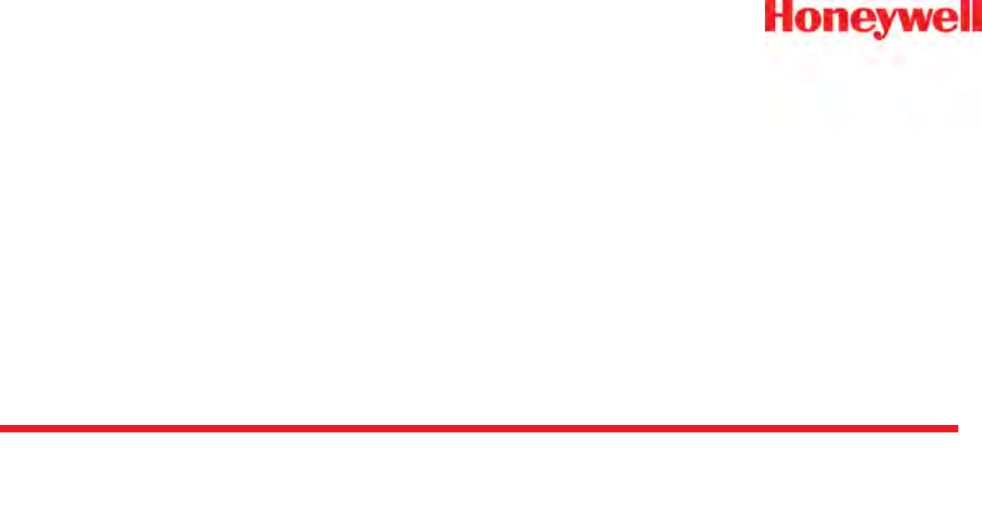
Vocollect Talkman A500 Product Guide
August 2015
ETP.PG.5010A.2015.08
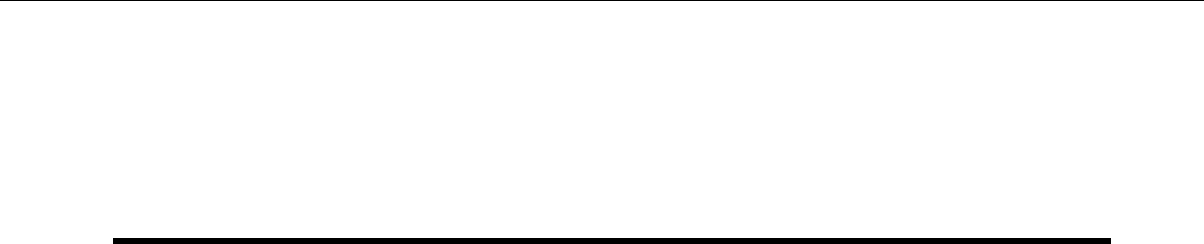
Notice
About Honeywell Documentation
©Copyright 1987-2015 Honeywell International Inc. All rights reserved. Honeywell and its product names
are among the trademarks and/or service marks owned by Honeywell International, Inc., or its subsidiaries.
Published By
Honeywell Vocollect Solutions
703 Rodi Road
Pittsburgh, PA 15235
+1 412 829-8145
fax +1 412 829-0972
http://www.vocollectvoice.com
Confidentiality
This documentation provides information for Honeywell customers who are using Honeywell products.
For use by employees, partners, and customers of Honeywell. All equipment design and technical information
contained within this document is the confidential property of Honeywell. No use or disclosure thereof may
be made without written permission from Honeywell.
Warning and Disclaimer
Honeywell International Inc. (“HII”) reserves the right to make changes in specifications and other information
contained in this document without prior notice, and the reader should in all cases consult HII to determine
whether any such changes have been made.
The information in this publication does not represent a commitment on the part of HII. HII shall not be liable
for technical or editorial errors or omissions contained herein; nor for incidental or consequential damages
resulting from the furnishing, performance, or use of this material.
This document contains proprietary information that is protected by copyright. All rights are reserved.
No part of this document may be photocopied, reproduced, or translated into another language without the
prior written consent of HII.
Confidential: For informational use by Honeywell resellers and customers only

Contents
Chapter 1: Introduction........................................................................................9
Talkman Devices and Headsets......................................................................................................................9
General Safety Guidelines.............................................................................................................................10
Honeywell Battery Safety....................................................................................................................11
Contact Information........................................................................................................................................12
Patents and Intellectual Property...................................................................................................................14
Chapter 2: Using the Talkman A500..................................................................15
Charging an A500 or T5 Device.....................................................................................................................16
Charging an A500 or T5 Battery in a Device.......................................................................................16
Charging an A500 or T5-Series Battery..............................................................................................16
Removing an A500, T2-Series or T5-Series Device From a Charger.................................................17
Inserting a Battery into a Talkman A500, T5-Series or T2-Series Device...........................................17
Removing a Battery from a Talkman A500, T5-Series or T2-Series Device.......................................18
Battery Warm-Up Time........................................................................................................................19
Easy Configuration.........................................................................................................................................19
Easy Configuration: Initial Setup.........................................................................................................19
Easy Configuration: Bringing Additional T5, T5m, and A500 Devices Online.....................................20
Turning a Talkman Device On.......................................................................................................................20
Turning a Talkman Device Off.......................................................................................................................21
About LED Indicators.....................................................................................................................................22
A500 Device LED Indicators...............................................................................................................22
Loading an Operator's Templates..................................................................................................................23
Adjusting the Voice.........................................................................................................................................23
Adjusting the Pitch...............................................................................................................................24
Adjusting the Volume Using Voice......................................................................................................24
Adjusting the Volume Using Device Buttons.......................................................................................24
Adjusting the Speed............................................................................................................................24
Changing the Speaker's Gender.........................................................................................................25
Understanding Talkman Commands..............................................................................................................25
Options for Hearing Impaired Users...............................................................................................................26
Cleaning Procedures for Honeywell Equipment.............................................................................................26
Cleaning Plastics.................................................................................................................................27
Cleaning Contacts...............................................................................................................................27
Chapter 3: Talkman A500 VMT...........................................................................29
Mounts for Talkman A500/T5 VMT................................................................................................................29
Talkman A500/T5 VMT Accessories..............................................................................................................30
Confidential: For informational use by Honeywell resellers and customers only
Contents | 5

Positioning the Talkman A500/T5 VMT..........................................................................................................31
Installing the Mounting Brackets for a Talkman A500/T5 VMT......................................................................31
Connecting Cables to the Power Supply and Attaching the Power Supply to a Vehicle...............................32
Connecting the A500/T5 VMT Device to a Vehicle's Power Source..............................................................34
Removal of an A500/T5 VMT Device from Vehicle........................................................................................35
VMT Installation Best Practices.....................................................................................................................36
Chapter 4: Chargers...........................................................................................39
T5/A500 Combination Charger......................................................................................................................39
Connecting the Power Supply to the T5/A500 Combination Charger.................................................40
T5/A500 Combination Charger Wall Mount.........................................................................................40
About LED Indicators..........................................................................................................................41
Chapter 5: Troubleshooting Equipment Problems..........................................43
I Can't Hear Anything Through the Headset..................................................................................................43
The Scanner will not Scan.............................................................................................................................43
The Device Beeps Every Few Seconds.........................................................................................................44
The Device Will Not Load a Voice Application...............................................................................................44
The Device Will Not Load an Operator Template..........................................................................................44
The Device Does Not Respond to Button Presses........................................................................................44
The Device Will Not Turn On..........................................................................................................................44
The Device Keeps Shutting Off......................................................................................................................45
Troubleshooting Guide for the Talkman A500/T5 Battery Charger................................................................45
Troubleshooting Problems Indicated by LED.................................................................................................47
About Error Messages....................................................................................................................................48
Numbered Error Messages.................................................................................................................48
Spoken Error Messages......................................................................................................................53
Contacting Technical Support........................................................................................................................57
General Information Needed for Most Support Requests ..................................................................57
Common Questions to Answer when Contacting Support..................................................................57
Enabling Device Logging in VoiceConsole..........................................................................................57
About Sending Equipment Back for Repairs..................................................................................................58
Packaging Items for Return to Honeywell...........................................................................................58
Sending Equipment Back for Repairs: Return Material Authorization (RMA) Procedures..................59
Troubleshooting VMT Configurations.............................................................................................................59
Appendix A: Specifications...............................................................................61
A500 Specifications........................................................................................................................................61
A500/T5 High-Performance Batteries Specifications.....................................................................................61
T5/A500 10-Bay Combination Charger Specifications...................................................................................62
T5/A500 Combination Charger Power Supply Specifications........................................................................63
Confidential: For informational use by Honeywell resellers and customers only
6| Vocollect Talkman A500 Product Guide

Appendix B: Accessories..................................................................................65
Pidion BM-170 Display...................................................................................................................................65
Connecting the Pidion BM-170 Display to a Talkman A500/A700......................................................66
T5/A500 Adjustable Shoulder Harness..........................................................................................................67
T5/A500 Adjustable Shoulder Harness Specifications........................................................................67
Putting a Device on a T5/A500 Shoulder Harness..............................................................................67
Belts and Belt Clips........................................................................................................................................68
Using the A500/T-Series Belts and Clips............................................................................................68
T-Series Belt Specifications................................................................................................................69
Device Covers................................................................................................................................................69
T5/A500 Elastomer-SKIN Cover Specifications..................................................................................70
Putting a Cover on an A500 or T5-Series Device...............................................................................70
Talkman A500/T5 VMT Accessory Specifications.........................................................................................70
Appendix C: Part Numbers................................................................................71
Part Numbers: Vocollect Talkman Devices....................................................................................................71
Part Numbers: Talkman Accessories.............................................................................................................71
Part Numbers: Chargers................................................................................................................................72
Appendix D: Template Training Options...........................................................73
Training with the Talkman Device Only..........................................................................................................73
Visual Training Devices..................................................................................................................................74
Setting Up the QTERM Visual Training Device...................................................................................74
Configuring the QTERM Visual Training Device.................................................................................74
Training Using a Visual Training Device.............................................................................................75
Training through VoiceConsole's Display.......................................................................................................76
Training Using a Printed List of Words...........................................................................................................76
Appendix E: Compliance....................................................................................79
Confidential: For informational use by Honeywell resellers and customers only
Contents | 7

Confidential: For informational use by Honeywell resellers and customers only
8| Vocollect Talkman A500 Product Guide
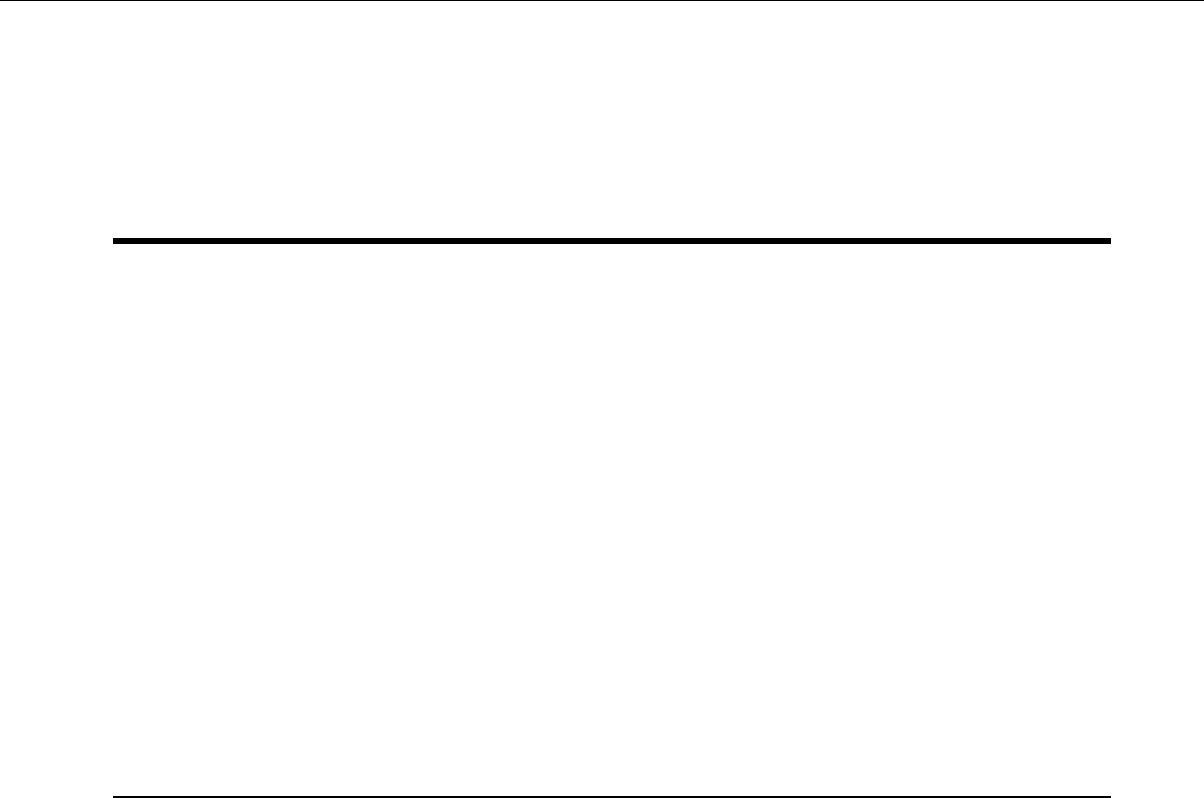
Chapter 1
Introduction
The Vocollect Hardware Documentation and Product Guides contain comprehensive information about
hardware products and peripherals.
This document includes the following information:
• Safety information
• Hardware specifications
• Installation procedures, and basic operating instructions for Vocollect hardware and/or third party devices
that are compatible with Vocollect software
• Part numbers
• Regulatory and compliance statements
• Troubleshooting guidance
Audience
This document is intended to be used as a reference resource by authorized resellers, sales representatives,
customers, and users of the hardware.
Talkman Devices and Headsets
Vocollect Talkman™devices are wearable terminals used with Vocollect headsets to enable voice-directed
work. Operators listen to instructions from these devices to perform tasks such as warehouse order picking
and factory floor inspection, and then speak simple phrases to enter data.
All Talkman devices leave the operator's hands free to inspect items, pick products, drive vehicles, or repair
defects.
Talkman A700 Product Family, A500, T5-series, and T2-series devices
These device models are rugged terminals designed for industrial use. These devices attach to a customized
belt or shoulder harness, depending on device type, equipped with a specially designed clip.
The Talkman A500 VMT (Vehicle Mounted Talkman) and T5 VMT are A500 and T5 devices with battery
adapters mounted to a warehouse vehicle, such as a forklift. After the device is mounted, the battery adapter
is placed in the battery area of the device and connected to the vehicle's power source.
Talkman T1
The Talkman T1 has been specifically designed for light-duty, light-industrial environments. Talkman T1
device is a lighter, lower-cost alternative to the T2-series, T5-series, A500, and A700-series devices. It is
intended for work in areas where you don't require an extremely rugged device. Talkman T1 devices fit into
a customized holster with belt clip.
Speech Recognition Headsets
A Vocollect speech recognition headset with an attached microphone allows the operator to hear the device's
instructions or questions. The operator talks to the device to request information and enters data by responding
to the device's prompts.
Confidential: For informational use by Honeywell resellers and customers only
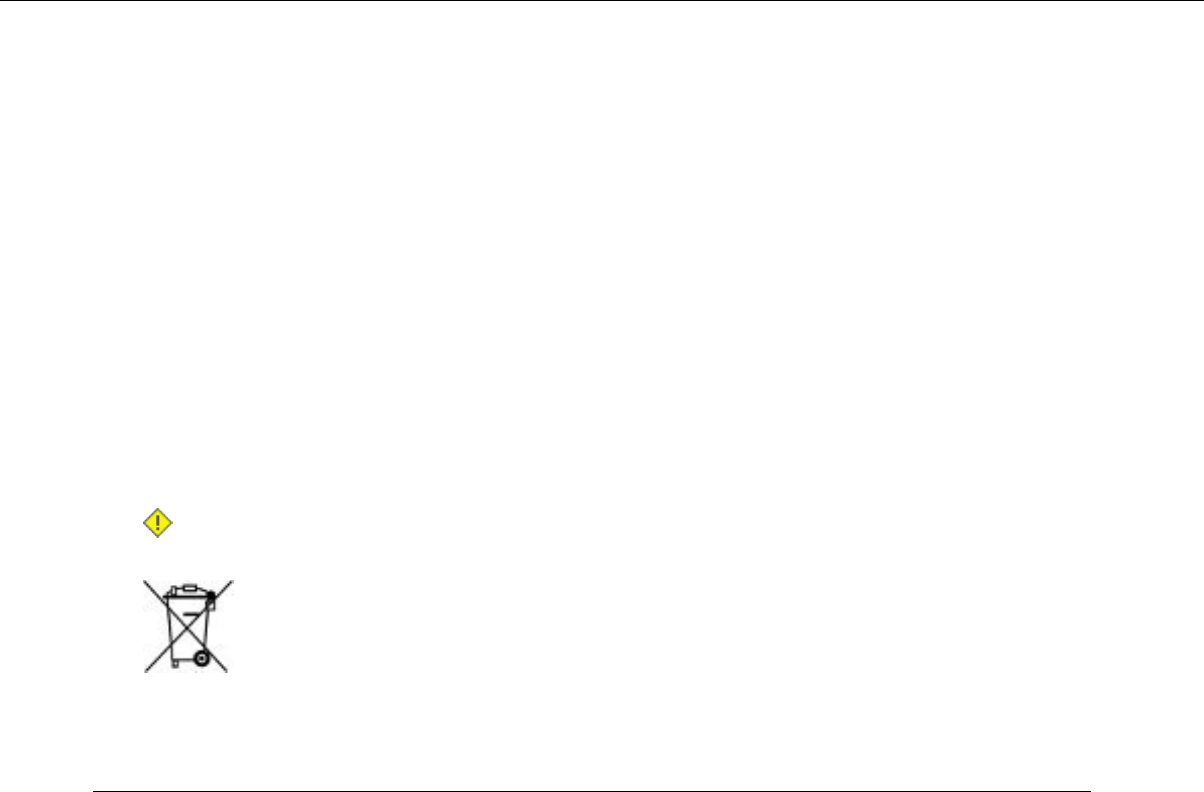
Using Vocollect Adaptive Speech Recognition™, the headsets account for changes in speaking patterns over
time and in different environments in order to improve voice recognition and system performance.
Product Use and Care
• Talkman devices are assembled under strict Vocollect manufacturing guidelines. Tampering with a device
in any manner will void published operating specifications and may void the product warranty.
• When the Talkman is not in use, it should be placed properly into a charger.
• Never remove the battery from a Talkman device unless it has been properly powered off.
• Talkman devices are designed to be worn on the right side of the body with the device's buttons on the
top (T5-series, T2-series, A500, A700-series) or facing front (T1) and its connectors toward the operator’s
back (A500, T5-series, T2-series, A700-series) or pointed up (T1).
• The Talkman T1 must be holstered with the holster opening facing up. Holstering with the opening facing
down or to the side places the unit at risk for dropping.
• Always use pads and windscreens with Vocollect headsets to protect the equipment and ensure optimum
speech recognition performance.
• Honeywell recommends changing headset windscreens every 90 days to ensure the best performance.
Caution: Use only a solution of 70% isopropyl alcohol and 30% water to clean the hard plastics on
equipment. Other products have not been tested and may degrade the equipment.
General Safety Guidelines
Follow these guidelines when working with Honeywell electrical equipment:
• Grounded equipment must be plugged into an outlet, properly installed, and grounded in accordance with
all codes and ordinances.
• Never remove the grounding prong or modify the plug in any way.
• Do not use plug adapters.
•Check with an approved tester or qualified electrician if you believe an outlet may not be properly grounded.
• Keep all electrical connections dry and off the ground.
• Do not expose electrical equipment to rain or wet conditions.
• Do not touch plugs or tools with wet hands.
• Do not abuse the cords; do not carry equipment by its cord and never pull a cord to remove its plug from
an outlet. Keep the cord away from heat, oil, sharp edges, or moving parts. Replace damaged cords
immediately.
• Use only approved extension cords.
When using a scanning device or imager, do not look directly into the beam.
Statement of Agency Compliance
Honeywell Vocollect Solutions devices and wireless headsets are designed to be compliant with the rules
and regulations in the locations into which they are sold and are labeled as required. Honeywell devices are
type approved and do not require the user to obtain license or authorization before using them. Changes or
modifications not expressly approved by Honeywell could void the user's authority to operate the equipment.
Confidential: For informational use by Honeywell resellers and customers only
10 | Vocollect Talkman A500 Product Guide
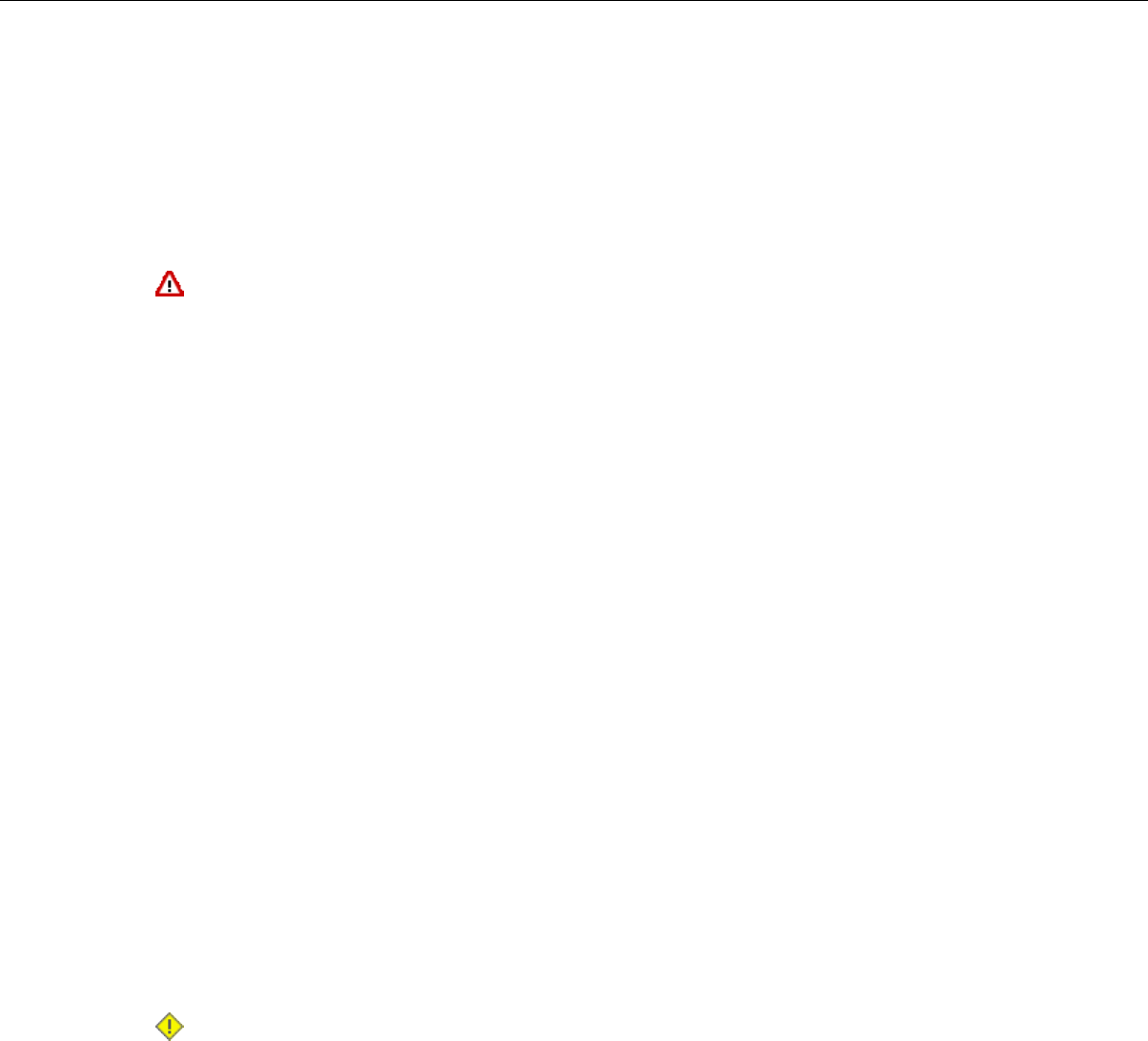
Honeywell Battery Safety
Improper use of the battery may cause heat, fire, explosion, damage, or reduced battery capacity. Read and
follow the handling instructions for the battery before and during use.
The following are general cautions and guidelines only, and as such may not include every possible usage
scenario. The manufacturer will not be liable for actions taken or accidents caused by any use not documented
below.
Warning:
•Do not disassemble, open, drop (mechanical abuse), crush, bend, deform, puncture, or shred a battery.
• Do not modify or remanufacture, attempt to insert foreign objects into a battery, immerse or expose
to water or other liquids, or expose to fire, excessive heat including soldering irons, or put in a
microwave oven.
• Only use a battery in the device for which it is specified.
• Improper battery use may result in a fire, explosion or other hazard.
• Do not short-circuit the battery or allow metallic or conduction objects to touch any of the battery
contacts simultaneously.
• Replace a battery only with another battery that has been authorized by Honeywell for the product
you are using. Use of an unqualified battery may present a risk of fire, explosion, leakage, or other
hazard.
• Always replace a battery in a clean, dry environment.
• Unit should be turned off when replacing its battery.
• In the event of a battery leak, do not allow the liquid to come in contact with skin or eyes. If contact
is made, flush the affected area with large amounts of water and seek immediate emergency medical
advice and care.
• Seek medical advice immediately if a battery is swallowed.
• If at any time you witness a battery starting to distend or swell, smoke, or become hot to the touch,
discontinue the charging process immediately and disconnect the battery and charger. Observe it
from a safe place, preferably outside of any building or vehicle for approximately 15 minutes.
•Dispose used batteries promptly according to the local, state and/or federal regulations. Requirements
and options vary greatly in different countries and in different parts of the United States. Many locations
have facilities or companies set up for receipt of old batteries.
• Honeywell batteries should not be used by children.
• Honeywell shall not be held responsible for any damages caused by equipment malfunction when
used with non-Honeywell batteries.
• Honeywell shall not be held responsible for any damages caused by equipment malfunction when
using a non-Honeywell charger.
Caution:
• When a battery is expected not to be used for a long period of time, take it out the equipment or device
and store at room temperature with normal humidity.
• Do not leave a battery connected to the charger for long periods of time. It may cause degradation
of battery performance, such as a shortening of battery life. It should be removed from the charger
and stored as recommended above.
• Power off your equipment when not in use.
Handling Used Batteries
• When shipping batteries, place tape or insulating material securely over the battery contacts to avoid
accidental contact in transit. Honeywell batteries can be shipped under Special Provision 188 of 49 CFR
172.102 or IATA exception A45.
Confidential: For informational use by Honeywell resellers and customers only
Introduction | 11
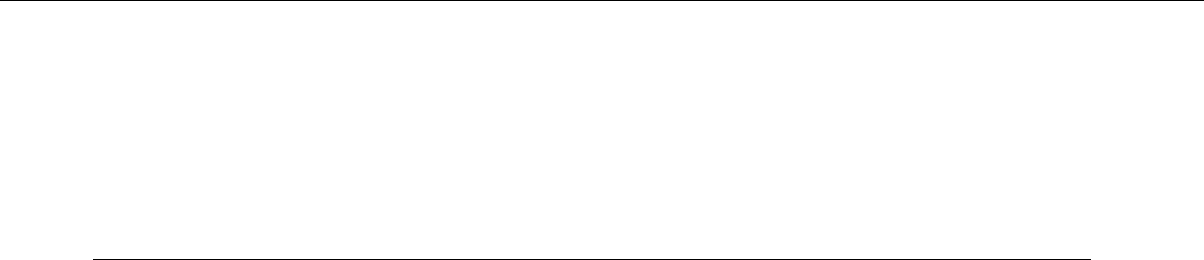
• Never disassemble a battery.
• Do not leave a battery under strong sunshine, or expose a battery to rain or water.
• Store batteries in a rugged receptacle and cover with a lid.
Contact Information
Documentation Feedback
Your feedback is vital to our documentation efforts. If you have difficulty with any of the procedures described
in this document, contact Honeywell Vocollect Technical Support.
Find most technical documentation on VoiceWorld, https://www.voiceworld.com.
Honeywell Vocollect Reseller Services
If you purchased equipment or services through a Vocollect reseller, please contact that reseller first for
support or purchase questions.
Honeywell Vocollect Technical Support
Submit incidents or questions to http://vocollect.custhelp.com or contact Honeywell Vocollect Technical
Support:
United States
Phone: +1 866-862-7877
Email: vocollectsupport@honeywell.com
Americas (outside U.S.), Australia, New Zealand
Phone: +1 412-829-8145, option 3, option 1
Email: vocollectsupport@honeywell.com
Europe, Middle East, Africa
Phone: +44 (0) 1628 55 2902
Email: vocollectEMEA@honeywell.com
Japan and Korea
Phone: +813 6730 7234
Email: vocollectJapan@honeywell.com
Honeywell Vocollect Customer Service
Contact Honeywell Vocollect Customer Service for order placement, order status, returns, Return Material
Authorization (RMA) status, or other customer service issues:
United States
Phone: +1 866-862-6553, option 3, option 2
Email: vocollectRequests@honeywell.com
Confidential: For informational use by Honeywell resellers and customers only
12 | Vocollect Talkman A500 Product Guide

Americas (outside U.S.), Australia, New Zealand
Phone: +1 412-829-8145, option 3, option 2
Email: vocollectRequests@honeywell.com
Europe, Middle East, Africa
Phone: +44 (0) 1628 55 2903
Email: vocollectCSEMEA@honeywell.com
Japan and Korea
Phone: +813 6730 7234
Email: vocollectJapan@honeywell.com
Honeywell Vocollect RMA
To return equipment for repair, contact Honeywell Vocollect RMA to request an RMA number:
Email: vocollectRMA@honeywell.com
Sales and General Inquiries
Honeywell Vocollect Solutions Europe
Honeywell House
Honeywell Vocollect Solutions
703 Rodi Road
Skimped Hill LanePittsburgh, PA 15235-4558
Bracknell, BerkshirePhone: +1 412-829-8145
RG12 1EB United KingdomFax: +1 412-829-0972
Phone: +44 (0) 1628.55.2900
vocollectEMEA@honeywell.com
vocollectInfo@honeywell.com
http://www.vocollect.com
Honeywell Vocollect Solutions Japan
New Pier Takeshiba South Tower 20F
Honeywell Vocollect Solutions Latin America
1-16-1 Kaigan, Minato-ku
North: +52 55 5241 4800 x4915
Tokyo 105-0022 Japan
South: +1 412 349 2477
vocollectLatin_America@honeywell.com Phone: +813 6730 7234
vocollectJapan@honeywell.com
Honeywell Vocollect Solutions Singapore
151 Lorong Chuan
Honeywell Vocollect Solutions Asia-Pacific
#05-02A/03 New Tech Park, Lobby C
21/F Honeywell Tower
Singapore 556741
Olympia Plaza
Phone (Singapore): +65 6305 2369
vocollectSingapore@honeywell.com
255 King's Road
North Point, Hong Kong
Phone (Hong Kong): + 852 2331 9133
Phone (China): + 86 186 1698 7028
Phone (Australia): + 61 409 527 201
vocollectAsiaPacific@honeywell.com
Confidential: For informational use by Honeywell resellers and customers only
Introduction | 13

Chapter 2
Using the Talkman A500
Figure 1: Getting to Know the Vocollect Talkman®A500
7- Minus (—) button
8- Operator button
4- Headset port
5- Play/Pause button
1- Battery
2- Battery release button
9- Belt clip6- Plus (+) button3- Maintenance port
The Talkman®A500 couples a rugged design to function in harsh warehouse environments with wireless
capabilities. The device supports Bluetooth technology to connect to display devices as well as other peripherals
and headsets.
In the Vocollect Talkman product line, the Talkman A500 offers expanded operations with a more powerful
processor, more available memory, and a more robust radio.
The A500 uses the same batteries, chargers, and headsets as the T5-Series devices. Both models use the
Vocollect VoiceClient voice software, but the A500 is designed to take advantage of Vocollect VoiceCatalyst®
functionality for best performance and enhanced features.
Confidential: For informational use by Honeywell resellers and customers only
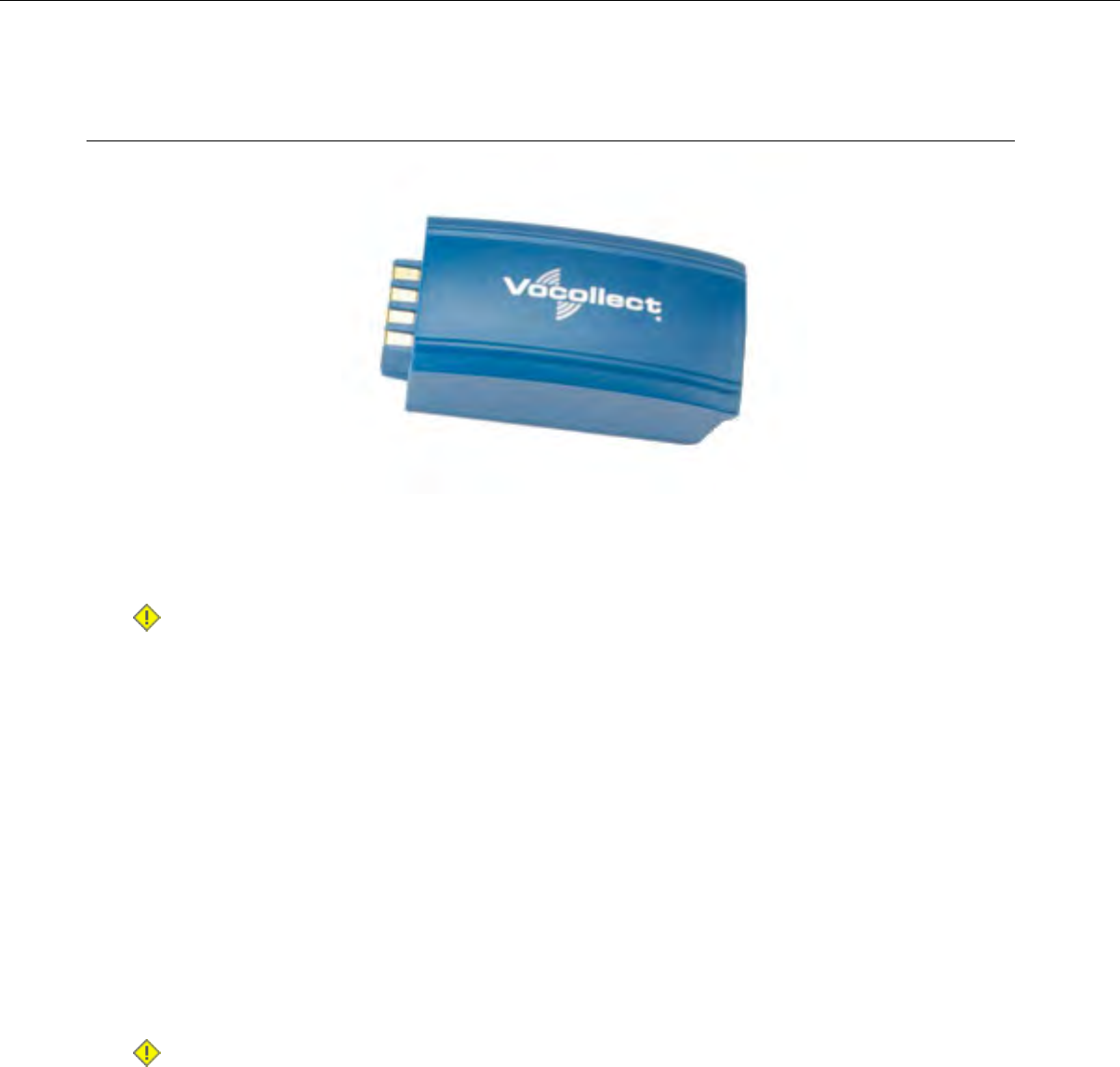
Charging an A500 or T5 Device
Figure 2: Talkman A500/T5 High-Performance Battery
The A500/T5 battery is a high-performance model. Unlike the T2 series batteries, which have contact points
that are flush with the case, the A500/T5 battery features a pin-out design.
Caution: A500/T5 series batteries and other Vocollect batteries are not interchangeable. If you try to
insert the wrong battery into a device, you may damage the device and the battery.
The A500 and T5 devices use a Vocollect Combination Charger that charges the high-performance battery
while still seated in a device or when removed from the device.
Charging an A500 or T5 Battery in a Device
1. Remove the device from the belt clip.
2. Disconnect any other peripherals.
3. Insert the device into an open slot on the charger, pressing down and then back until the device clicks
into place.
4. After the device has been placed into the charger, make sure that the LED indicator on the device turns
on and begins to blink green.
a) If the LED does not turn on after 30 seconds, remove the device from the charger slot and then place
it into the slot again.
b) If the LED indicator still does not turn on, try another charger slot.
Caution: Do not attempt to place the device into the charger unless you have first disconnected the
headset and any other peripheral devices. Do not remove the battery from the device when placing a
device into a charger.
Charging an A500 or T5-Series Battery
1. Remove the battery from the Talkman device.
2. Hold the battery with its contacts to the bottom and the Vocollect label facing you.
Confidential: For informational use by Honeywell resellers and customers only
16 | Vocollect Talkman A500 Product Guide
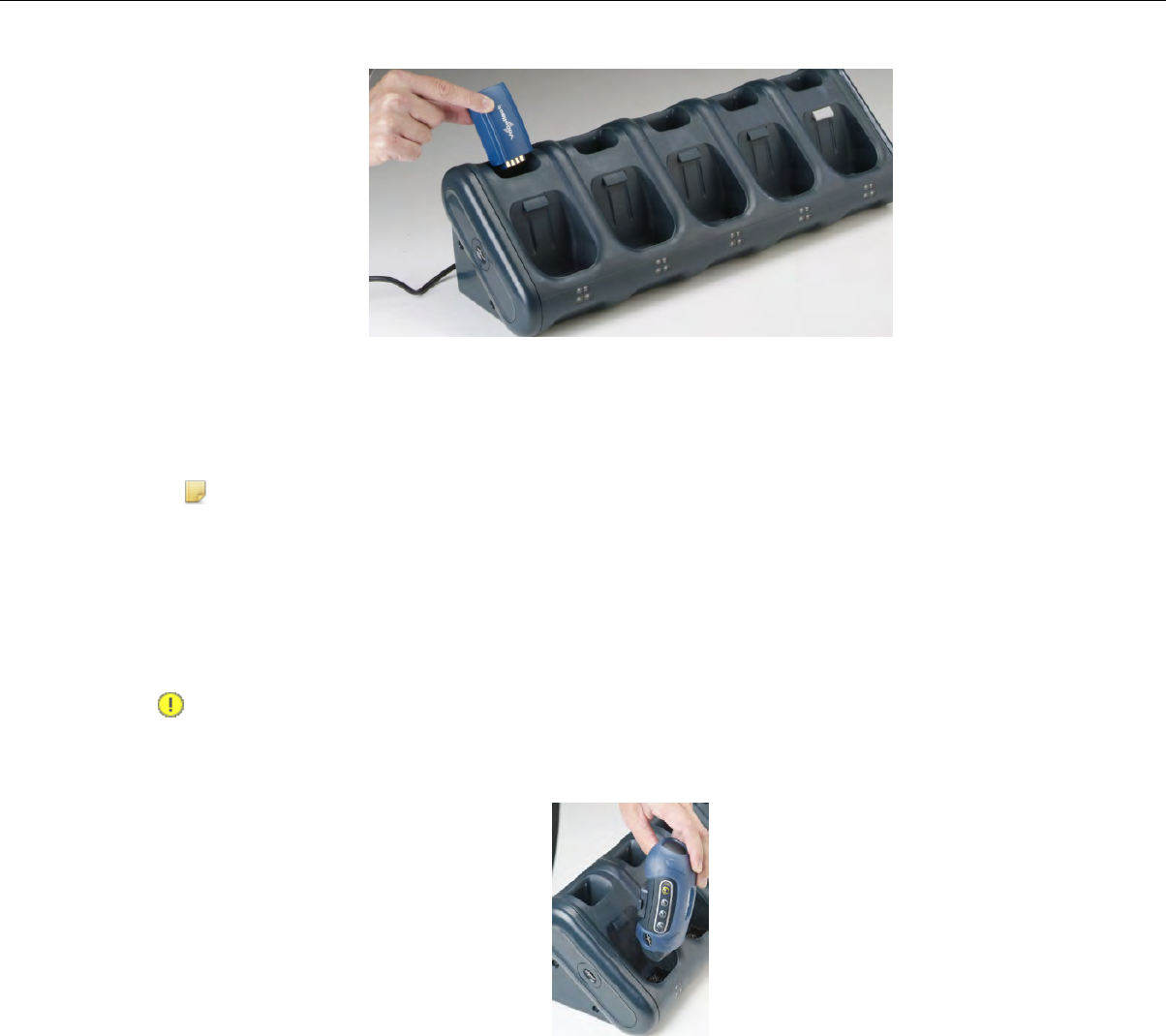
Figure 3: Inserting a Battery Into the Charger
3. Place the battery into an open battery slot on the top level of the charger.
When the battery is placed into the charger properly, the left LED indicator for the slot into which the battery
was placed turns red.
Note: The upper set of LED indicators apply to the charger's battery slots and the lower indicators
apply to the devices' slots.
Removing an A500, T2-Series or T5-Series Device From a Charger
The device is ready to use when the LED indicator on the device is blinking green. If the LED is blinking red,
the device is not ready to be used.
Important: If a device continuously displays a solid red light, contact your system administrator.
1. Make sure that the device is ready to use.
2. Pull up on the device to remove it from the device charger.
Figure 4: Removing a Device from a Charger
Inserting a Battery into a Talkman A500, T5-Series or T2-Series Device
Make sure the battery to be inserted is fully charged.
1. Hold the Talkman so that the red and yellow ports are facing away from you.
2. Hold the battery with the pins facing away from you and so that the Vocollect logo is on top.
3. Place the battery in at an angle, pins end first.
Confidential: For informational use by Honeywell resellers and customers only
Using the Talkman A500 | 17
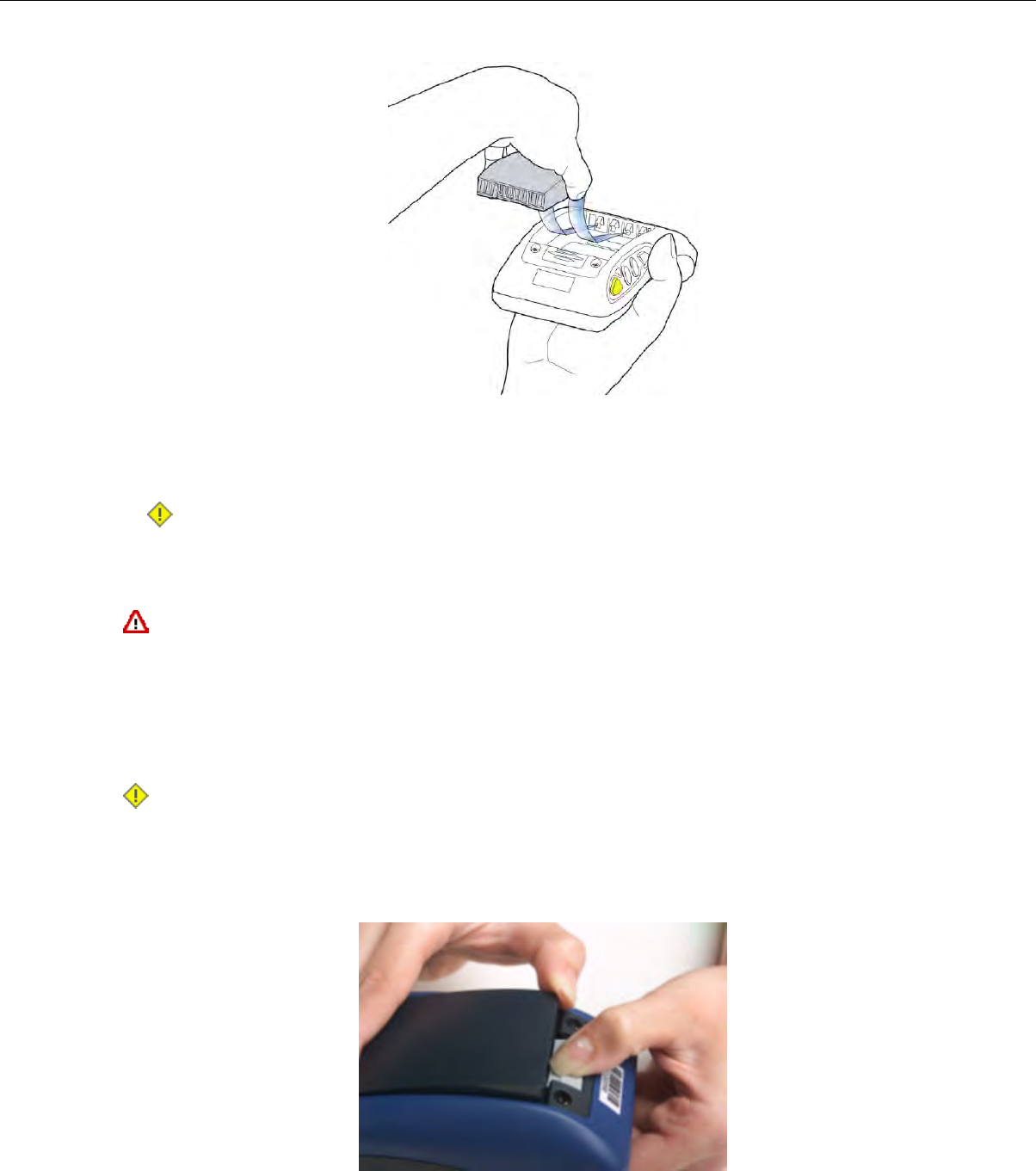
Figure 5: Properly Inserting a Battery
4. Push the back of the battery into place.
You will hear a click when the battery is in place.
Caution: Do not force the battery into the compartment. You may damage the battery or the device.
If the battery does not snap easily into place, reposition the battery in the compartment and try again.
Make sure the battery is firmly in place and can't be removed without pressing the battery release button.
Warning: Replace a battery only with another battery that has been authorized by Honeywell for the
product you are using. Use of an unqualified battery may present a risk of fire, explosion, leakage, or
other hazard. See also Honeywell Battery Safety
Removing a Battery from a Talkman A500, T5-Series or T2-Series Device
Make sure the Talkman device is off.
Caution: Do not remove the battery until the LED indicator is off. If you remove the battery when the
device is on or sleeping, any data collected could be lost.
1. Hold the device in one hand with the battery compartment facing toward you.
2. Press the battery release button all the way down until the top of the battery pops up from the battery
compartment.
Figure 6: Removing the Battery From a Device
Confidential: For informational use by Honeywell resellers and customers only
18 | Vocollect Talkman A500 Product Guide
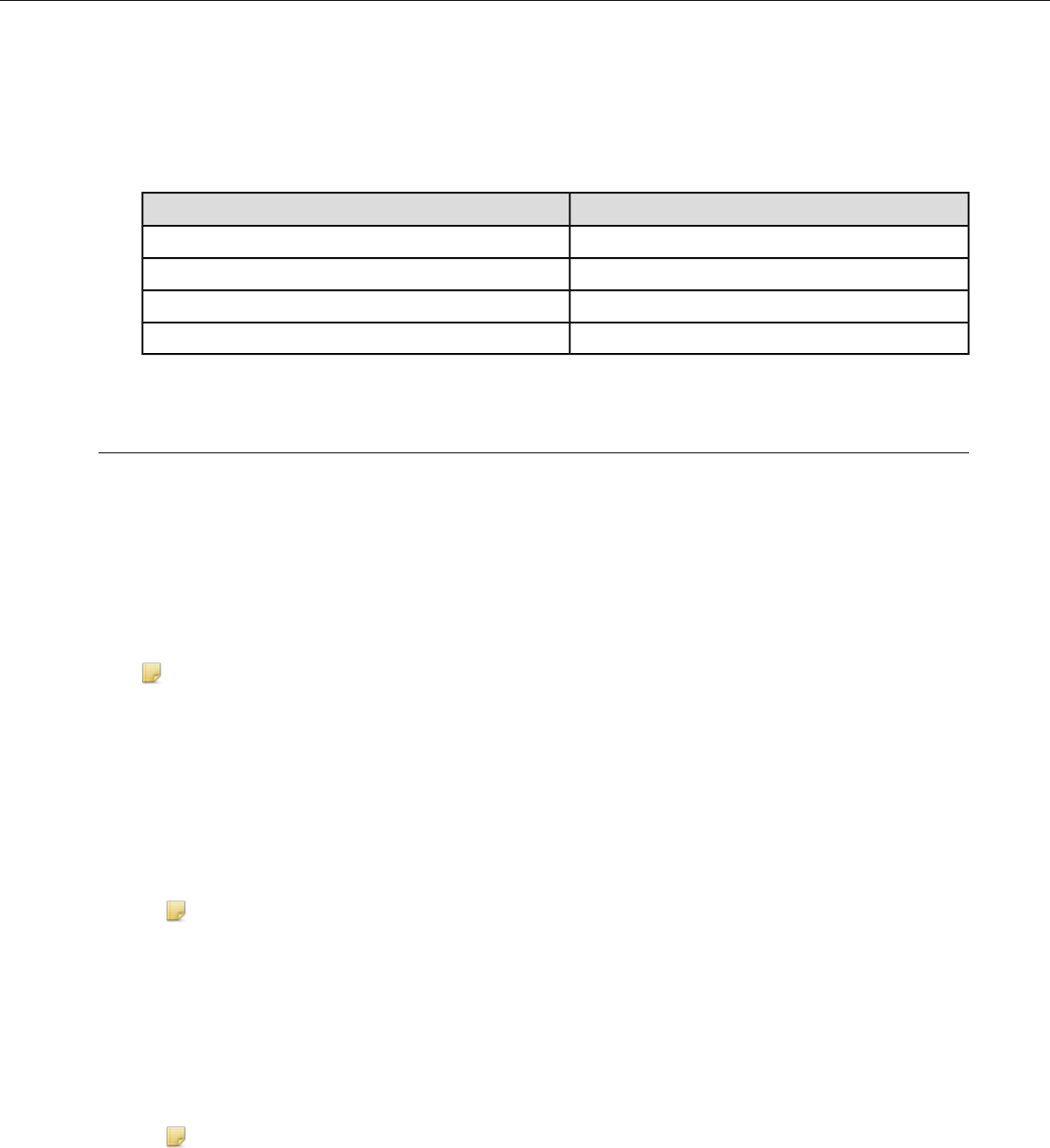
3. Lift the battery out of the compartment.
Battery Warm-Up Time
If a battery has been used in a cold environment, it will not begin charging until it warms up sufficiently.
Approximate warm-up timeTemperature of battery use
6 minutes-4°C (24.8°F)
10 minutes-10°C (14.0°F)
22 minutes-20°C (-4°F)
30 minutes-30°C (-22°F)
Easy Configuration
Easy Configuration uses the serial connection between bays in the T5/A500 Combination Charger to distribute
configuration files from one device to all devices in the charger. This feature allows new installations to quickly
complete initial device configuration and simplifies adding new devices or returning repaired devices to service.
Any of the supported device models - T5, T5m, and A500 - may be configured using this feature. Multiple
models may be configured in the charger at the same time. Please note, however, that some configurable
parameters are specific to a device's radio card. Therefore, some parameters loaded from the master device
to devices with different radios will not be effective, and devices that receive the distribution may not receive
all of the desirable parameters for their specific radios.
Note: Easy configuration should be used only with a DHCP server.
Easy Configuration: Initial Setup
The following instructions are for initially setting up the site. That is, no devices are currently connected to
VoiceConsole.
1. Create a device profile in VoiceConsole.
You can set the device profile as a "default profile," which automatically loads to any bare-platform devices.
The devices must be in standby mode and connected to VoiceConsole.
Note: The Talkman A500 model TT-802 ships as a bare-platform device. It does not have Vocollect
voice software—VoiceCatalyst or VoiceClient—preloaded.
2. In the Advanced Device Settings text box, type this parameter: "distributable"="1"
The value of "1" marks the device profile as one that can be shared with other devices using the serial
connection between bays in the T5/A500 charger. If this parameter is not placed in the device profile or
if its value is set to zero, the device profile will not be shared.
3. Follow the instructions in the VoiceConsole online help for completing the device profile.
4. Use a serial cable to load this profile to a single device.
Note: If the device profile you are loading is configured for use with static IP addresses, all the devices
will have the same IP address.
Confidential: For informational use by Honeywell resellers and customers only
Using the Talkman A500 | 19
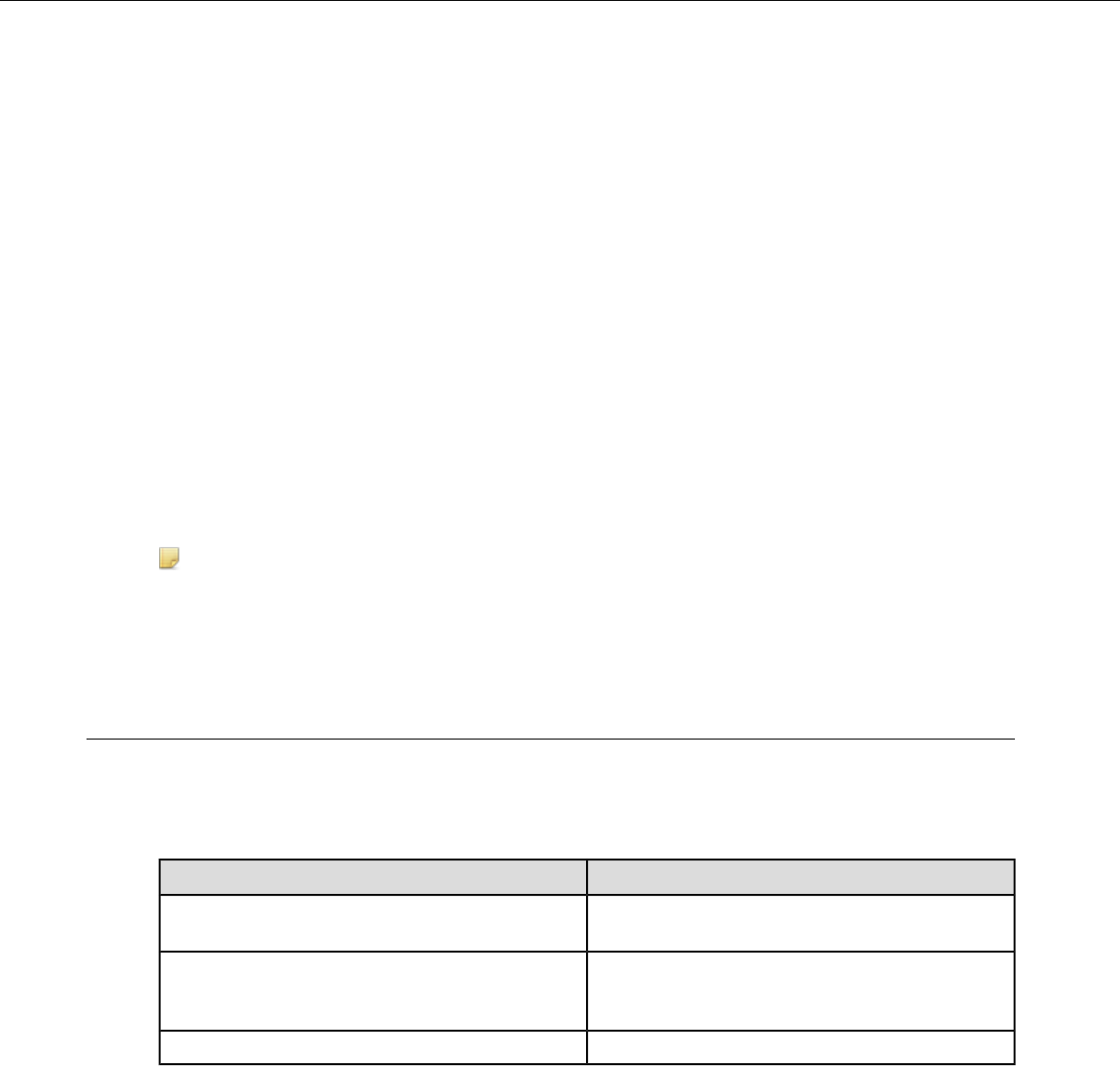
Easy Configuration: Bringing Additional T5, T5m, and A500 Devices Online
A single device has been configured using the Easy Configuration Initial Setup instructions and VoiceConsole
Online Help. The following instructions are for configuring additional devices.
1. Place a properly configured T5, T5m, or A500 device in the transmit bay in the charger. When facing the
charger bay, the transmit bay is the first bay on the right. It is identified with an off-white latch. The other
bays have dark gray latches.
2. Place the new or repaired T5, T5m, or A500 devices in the remaining charger bays.
• The LED indicators on the unconfigured devices flash green until the devices determine that they
cannot reach VoiceConsole.
• The LED indicators flash orange as the devices attempt to connect to the network to listen for a file
broadcast.
• The LED indicators flash green briefly as the devices receive profiles from the configured device and
verify the configuration.
• The LED indicators change to solid red as the devices reboot.
• When the devices have applied the configuration file and successfully contacted VoiceConsole, the
LED indicators change to blinking green. The devices are then ready to use or can be used in another
charger to bring additional devices online.
Note: The AC power indicator at the bottom right of the charger displays alternating green and yellow
lights when Easy Configuration operations are occurring. Devices should not be removed until the
individual indicator on the device blinks green or the charger's power indicator glows solid green.
Turning a Talkman Device On
Before you turn on a device, make sure a headset and charged battery are properly connected to it.
1. Press the Play/Pause button on the device.
The LED indicator differs depending on the device being used.
IndicatorDevice Type
The ring is yellow and rotates, then the ring segment
turns solid green.
A700 series
First turns solid red while the processor reboots. It
then flashes red and green, turns solid, blinks red,
then turns solid green.
T2 series, T5 series and A500
Turns solid greenT1
2. The device says, "Current operator is operator name. Please keep quiet for a few seconds." The device
then starts a noise sample.
3. After a brief pause, it says, "Please wait." After another pause, the device begins asking questions or
providing instructions.
Confidential: For informational use by Honeywell resellers and customers only
20 | Vocollect Talkman A500 Product Guide
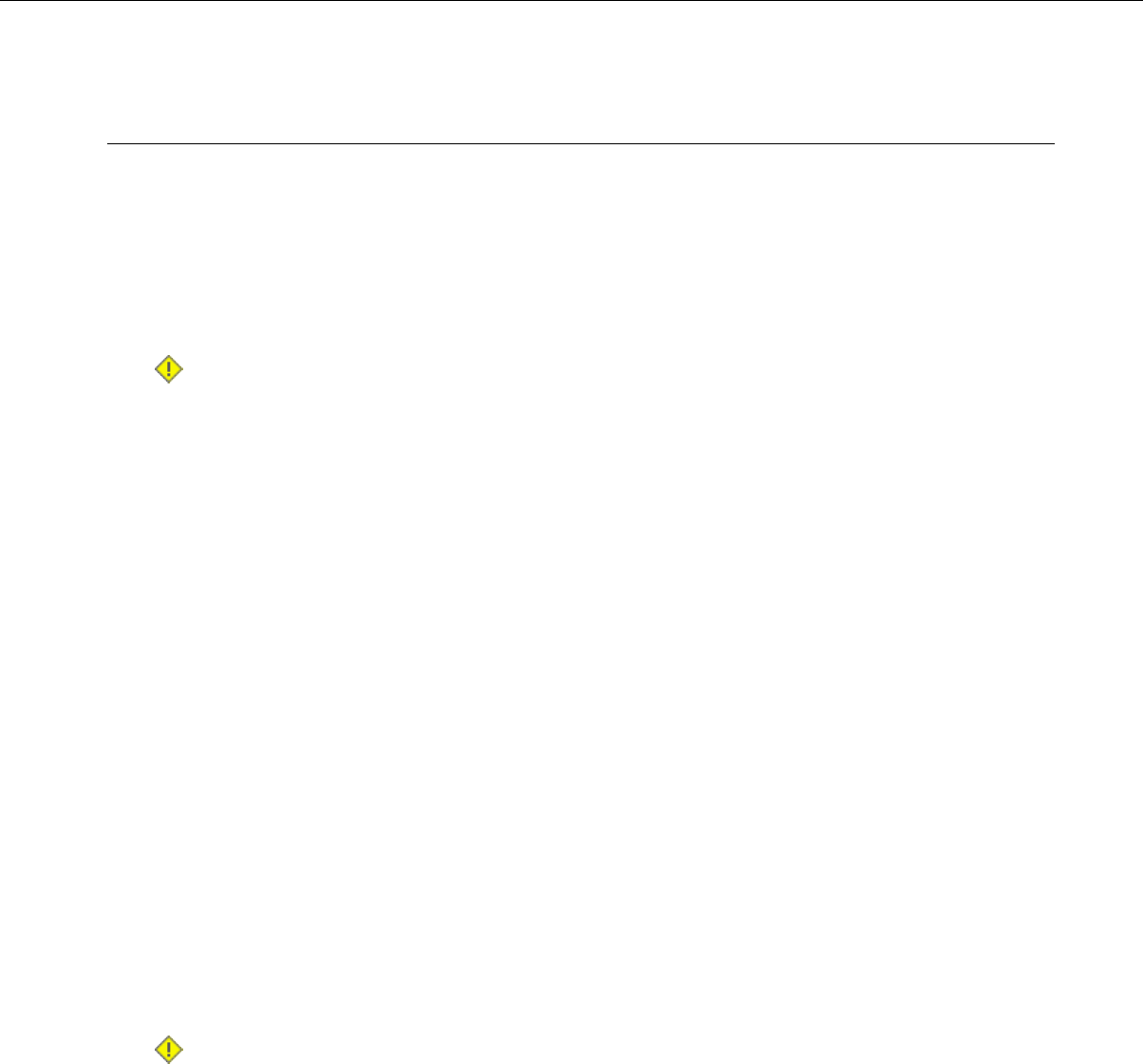
Turning a Talkman Device Off
Use a button control to properly power off the Talkman device. In some cases, the device turns off automatically.
In rare cases, a forced reset may be necessary. After the device is fully turned off, you can reboot it.
Powering Off by Using the Play/Pause Button
Press and hold the Play/Pause button until the LED indicator turns red. The device will store any data that
has not been transmitted. After a few seconds, the device says, "Powering off." The device turns off, and the
LED indicator light goes out.
Caution:
• Do not remove the battery until the LED indicator is off. If you remove the battery when the device is
on or sleeping, any data collected could be lost.
• You should not turn off the device if the LED indicator is blinking red (A500, T5-series and T2-series)
or has a rotating red ring (A700), unless it has been blinking red or rotating red for several minutes.
If a device is turned off in this state, it may not be ready to use when it is turned back on.
Powering Off Due to Inactivity
If the device's software detects no device activity for a specified length of time, it powers off automatically.
Powering Off Due to Low Battery Levels
If the device's software detects that the current battery level is critically low, it powers off automatically.
Booting a Device After Powering Off
If a device was properly powered off, it does the following operations after a battery is placed into the device
and the Play/Pause button is pressed:
• Performs a background noise sample
• Continues operation at the place in the task where you left off
• Transfers any templates to the host that had not been sent prior to powering off
• Transfers any output data records to the host that had not been sent prior to powering off
• Transfers any lookup tables to the device that had not been received from the host prior to powering off
Forced Reset
This type of reset is invoked by removing the battery from the device without properly powering it off first.
Caution: Perform a forced reset only as a last resort. If you reboot a device in this manner:
• the contents of its memory, including any data collected, will be lost
• the device starts over at the beginning of the task
• if you are in the process of retraining vocabulary, the device will send all vocabulary word templates
to the host computer when the device is turned back on. Do not do anything until the templates have
been sent to the host.
When the battery is replaced and the device is turned back on, it boots and attempts to load the current task
and operator. Once the task and operator have successfully loaded, the device behaves identically to a one
that has just had a new task or operator loaded.
Confidential: For informational use by Honeywell resellers and customers only
Using the Talkman A500 | 21
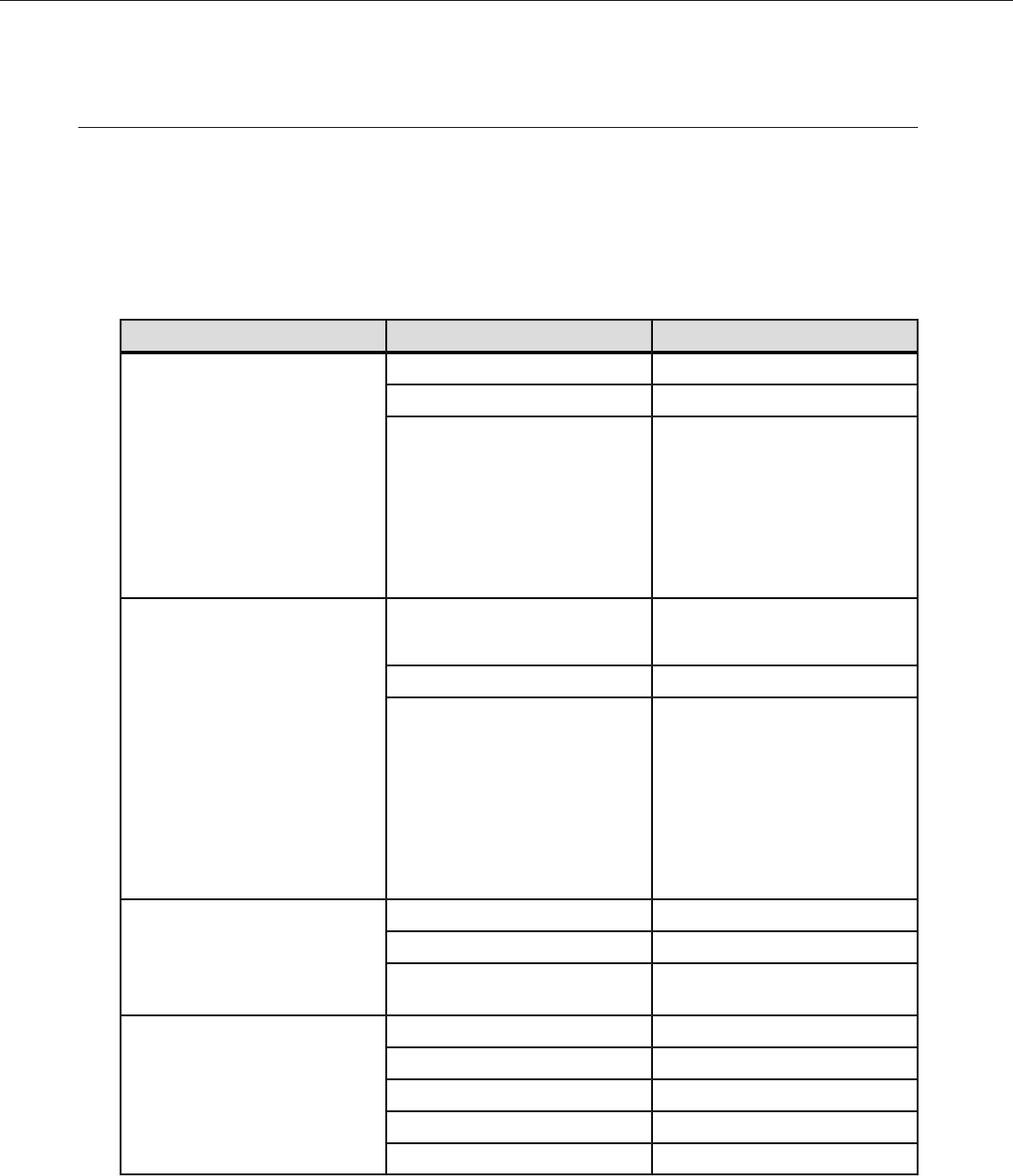
About LED Indicators
Vocollect Talkman devices, SRX and SRX2 headsets, and their chargers have LEDs that indicate the state
of the equipment. These LEDs may be on, off or blink. In some cases an LED will blink, alternating between
two colors.
If the LEDs indicate that there is a problem, refer to information on troubleshooting to solve the problem. See
also Troubleshooting Problems Indicated by LED.
A500 Device LED Indicators
Dispositivo A500StatusLED
Device is onOnGreen
The device is in a chargerFast Blink
One of the following:Slow Blink
• the device is in sleep mode and
not in a charger
• the voice application selection
menu is in use
• certain portions of software are
loading
Device is turning on
Device is turning off
On BrieflyRed
Error, contact system administratorOn Continuously
One of the following:Blinking
• retrieving and loading an
operator from VoiceConsole
• retrieving, reading and loading
a voice application from
VoiceConsole
• certain portions of software are
loading
Wi-Fi offOffAmber/Yellow
Wi-Fi on but not connectedFast Blink
Wi-Fi is on and connecting to a
wireless network
Slow Blink
Bluetooth offOffBlue
(Bluetooth indicator) DiscoveringOn
PagingFast Blink
ConnectedSlow Blink
Device is discoverableSeries of Blinks
Confidential: For informational use by Honeywell resellers and customers only
22 | Vocollect Talkman A500 Product Guide
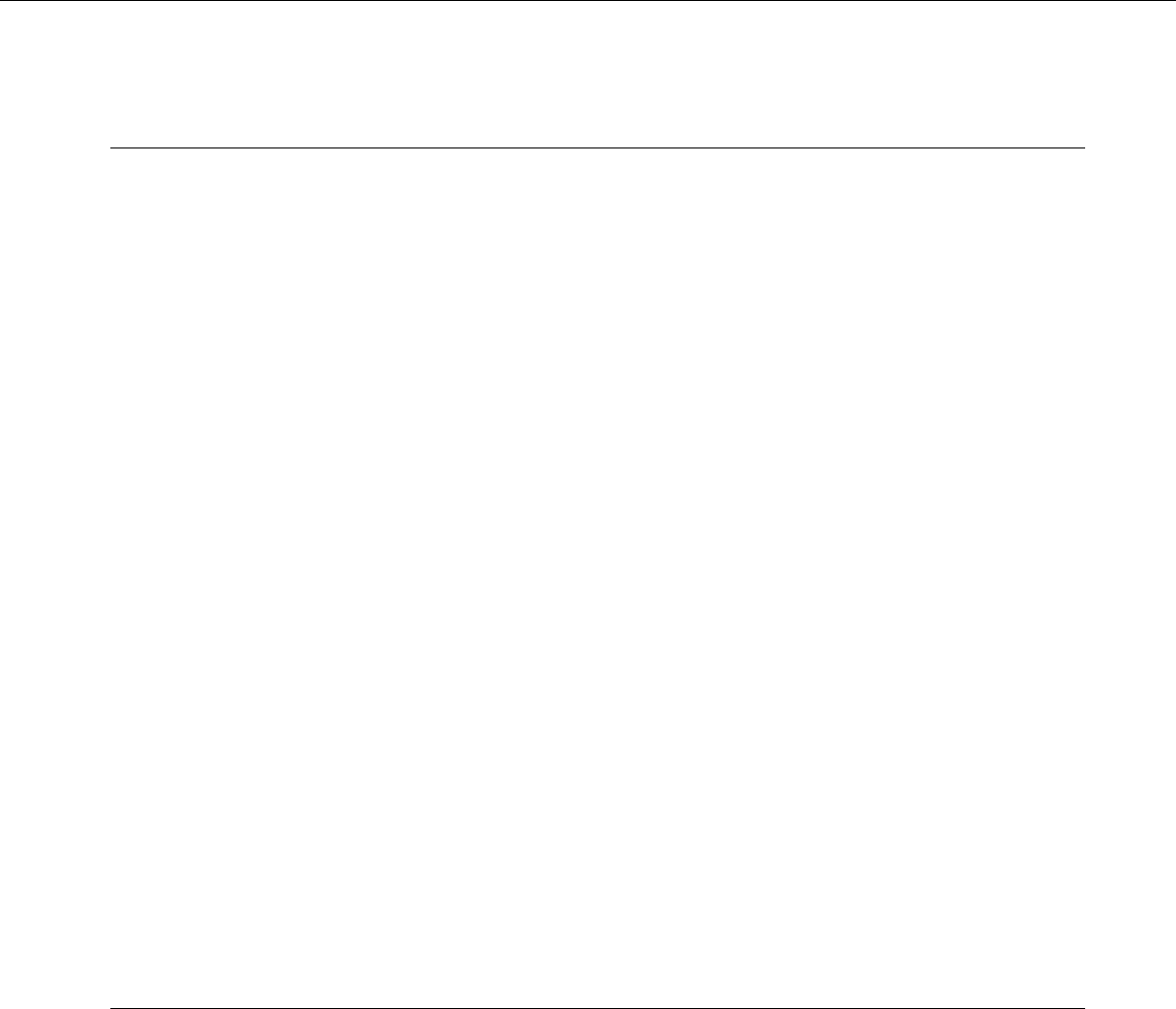
Loading an Operator's Templates
You need a device with a charged battery, headset, and any other equipment (belt, bar code reader) you are
going to use. You must be within radio range. Make sure the device is on or sleeping. The LED indicator
should be either solid green or blinking green (A500, T5-series and T2-series), solid green (T1), or have a
solid green ring segment or a rotating green ring (A700).
1. Press the Operator button.
The device says "Current operator is operator name. Select menu item."
2. Press the + button or — button until the device says, "Change operator."
3. Press the Operator button.
4. The device says, "Please wait" and retrieves a list of operators and teams. Wait for the device to say,
"Select team".
• If the device says "Current operator is (operator name). Change operator", skip to step 8.
5. Press the + button or — button to scroll through the list of operator teams until you hear the name of a
team to which you belong.
6. Press the operator button.
The device says, "Please wait" and retrieves a list of all operators who belong to the team that was selected.
The device then says, "Current operator is (operator name). Select new operator."
7. Press the + button or — button to scroll through the list of available operator names until you hear your
name.
• If you do not hear your name, press the yellow play/pause button to cancel this operation and start
over from step 2.
• When selecting a team in step 5, choose the "All Operators" team.
• Consult with your supervisor if you are not listed in the "All Operators" team.
8. Press the operator button.
The device says, "Loading operator" and loads your templates. Once it has loaded your templates, the
device says, "Current operator is (your operator name). Good night." The device then goes to sleep. The
next time you turn the device on, it will be ready to use.
Adjusting the Voice
Each Vocollect Talkman device uses Vocollect Voice software to provide instructions to the operator and
prompt him or her for responses.
The actual voice that speaks to the operator can be adjusted in several ways so that the operator can hear
and understand the information clearly.
• Adjust the pitch of the voice lower or higher
• Adjust the volume of the voice louder or softer
• Adjust the speed of the voice slower or faster
• Change the gender of the voice to male or female
Before making any changes to the voice:
Make sure the device is on or sleeping. The LED indicator should be either solid green or blinking green
(A500, T5-series and T2-series), solid green (T1), or have a solid green ring segment or a rotating green ring
(A700).
Confidential: For informational use by Honeywell resellers and customers only
Using the Talkman A500 | 23
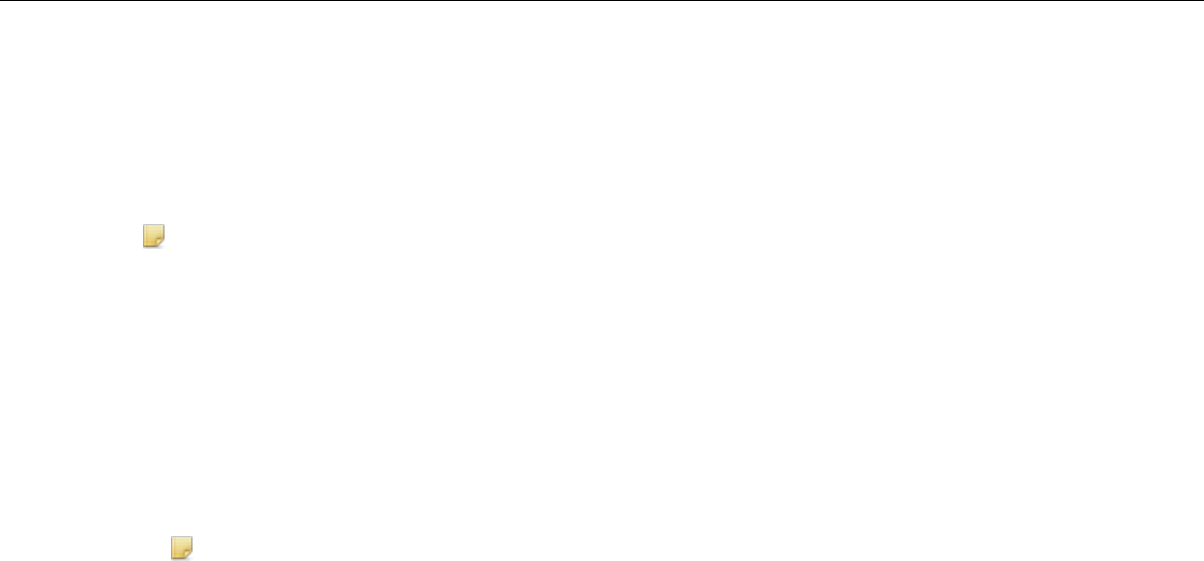
Adjusting the Pitch
Make sure the device is on or sleeping. The LED indicator should be either solid green or blinking green
(A500, T5-series and T2-series), solid green (T1), or have a solid green ring segment or a rotating green ring
(A700).
Note: You can only adjust the pitch for certain languages and certain Voices.
1. Press the Operator button.
The device says "Current operator is operator name. Select menu item."
2. Press the + or — button until the device says "Change pitch."
3. Press the Operator button.
If you use the + button to scroll through the options, Change Pitch is the fifth menu item in the list.
4. Press the + button to make the voice higher or the — button to make the voice lower.
The device says "higher" each time you press the + button and "lower" each time you press the — button.
If the pitch of the voice is at the highest possible setting, it says "This is highest." If the pitch of the voice
is at the lowest possible setting, it says "This is lowest."
Note: You can exit this menu without changing the settings by pressing the Play/Pause button before
you press the Operator button.
5. When the pitch reaches the level you want, press the Operator button to save the new pitch setting.
Adjusting the Volume Using Voice
Make sure the device is on or sleeping. The LED indicator should be either solid green or blinking green
(A500, T5-series and T2-series), solid green (T1), or have a solid green ring segment or a rotating green ring
(A700).
1. Say "Talkman, louder" to increase the volume or "Talkman, softer" to decrease the volume.
If the device says "This is softest" or "This is loudest", you cannot make the volume any louder or softer.
2. When the voice is as loud or as soft as you want it, say "Talkman continue" to return to work.
Adjusting the Volume Using Device Buttons
Make sure the device is on or sleeping. The LED indicator should be either solid green or blinking green
(A500, T5-series and T2-series), solid green (T1), or have a solid green ring segment or a rotating green ring
(A700).
Press the + button to make the voice louder or the — button to make the voice softer.
The device says "louder" when the + button is pressed and "softer" when the — button is pressed. If the
volume of the voice is at the loudest possible setting, it says, "This is loudest." If the volume of the voice
is at the softest possible setting, it says, "This is softest."
Adjusting the Speed
Make sure the device is on or sleeping. The LED indicator should be either solid green or blinking green
(A500, T5-series and T2-series), solid green (T1), or have a solid green ring segment or a rotating green ring
(A700).
1. Press the Operator button.
The device says "Current operator is operator name. Select menu item."
2. Press the + or — button until the device says "Change speed."
Confidential: For informational use by Honeywell resellers and customers only
24 | Vocollect Talkman A500 Product Guide
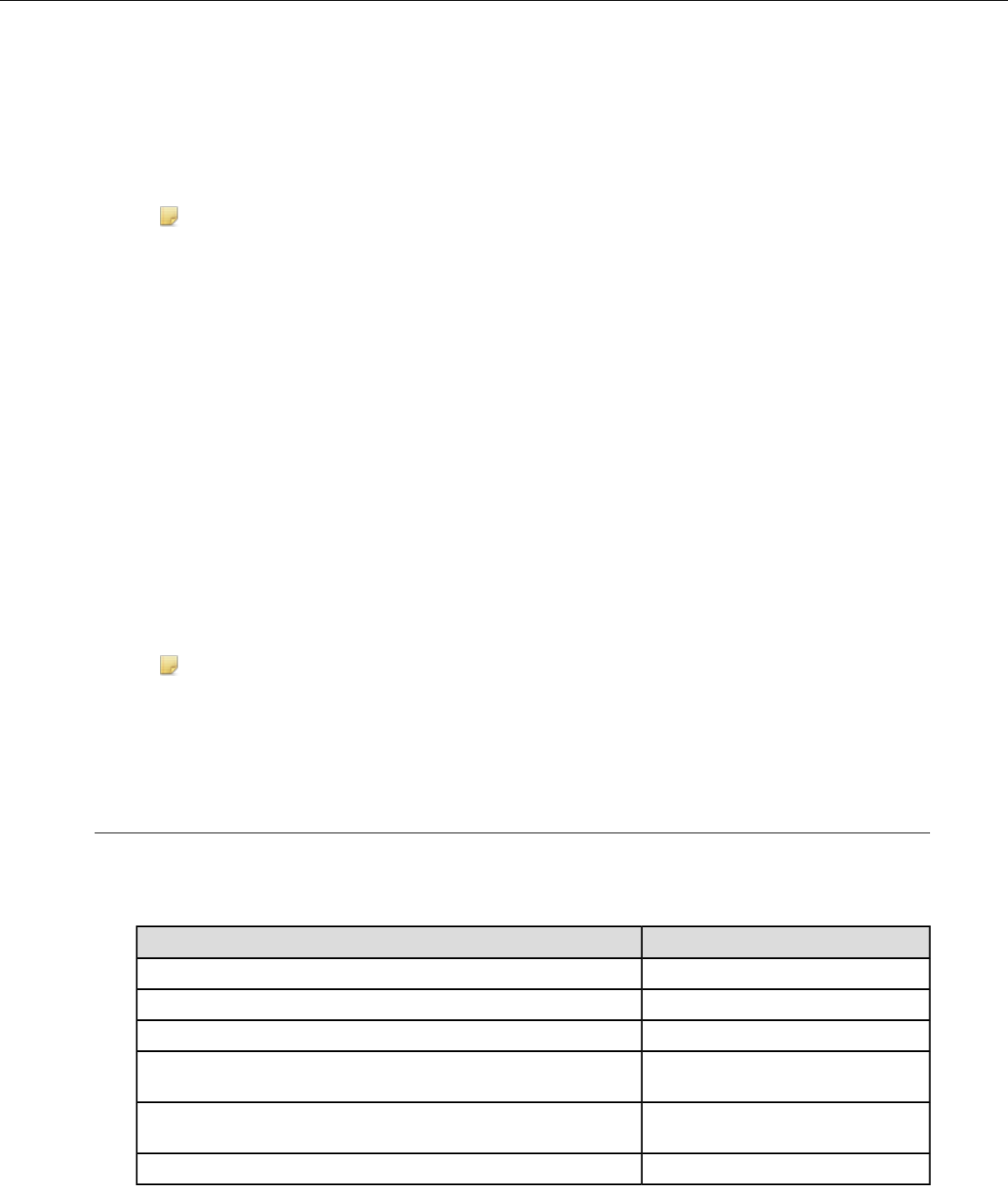
3. Press the Operator button.
If you use the + button to scroll through the options, Change Speed is the fourth menu item in the list.
4. Press the + button to make the voice faster or the — button to make the voice slower.
The device says "faster" each time you press the + button and "slower" each time you press the — button.
If the speed of the voice is at the fastest possible setting, the device says "This is fastest." If the speed of
the voice is at the slowest possible setting, it says "This is slowest."
Note: You can exit this menu without changing the settings by pressing the Play/Pause button before
you press the Operator button.
5. When the voice is speaking as quickly or as slowly as you want, press the Operator button to save the
new speed setting.
Changing the Speaker's Gender
Make sure the device is on or sleeping. The LED indicator should be either solid green or blinking green
(A500, T5-series and T2-series), solid green (T1), or have a solid green ring segment or a rotating green ring
(A700).
1. Press the Operator button.
The device says "Current operator is operator name. Select menu item."
2. Press the + or — button until it says, "Change speaker."
3. Press the Operator button.
If you use the + button to scroll through the options, Change Speaker is the sixth menu item in the list.
4. Press the + or — button to hear the next speaker.
The device says, "This is female" when it toggles to the female voice, or "This is male" to indicate the male
voice.
Note: You can exit this menu without changing the settings by pressing the Play/Pause button before
you press the Operator button.
5. When you hear the speaker you want to use, press the Operator button to select that speaker.
Understanding Talkman Commands
The Talkman device prompts the operator for responses that are specific to the voice-directed work he or
she is performing. Several basic Talkman commands, however, can be spoken by the operator at almost any
time while using the device.
Spoken CommandYou want to...
"Say again"hear the current prompt again
"Talkman sleep"put the device in sleep mode
"Talkman wake up"wake up the device
"Talkman backup"erase the previous response so you can respond to the same prompt
again (VoiceClient only)
"Talkman battery status"check the remaining charge on a Talkman A700 battery
(VoiceCatalyst 2.0 and newer only)
"Talkman help"hear instructions for your response to the current prompt
Confidential: For informational use by Honeywell resellers and customers only
Using the Talkman A500 | 25
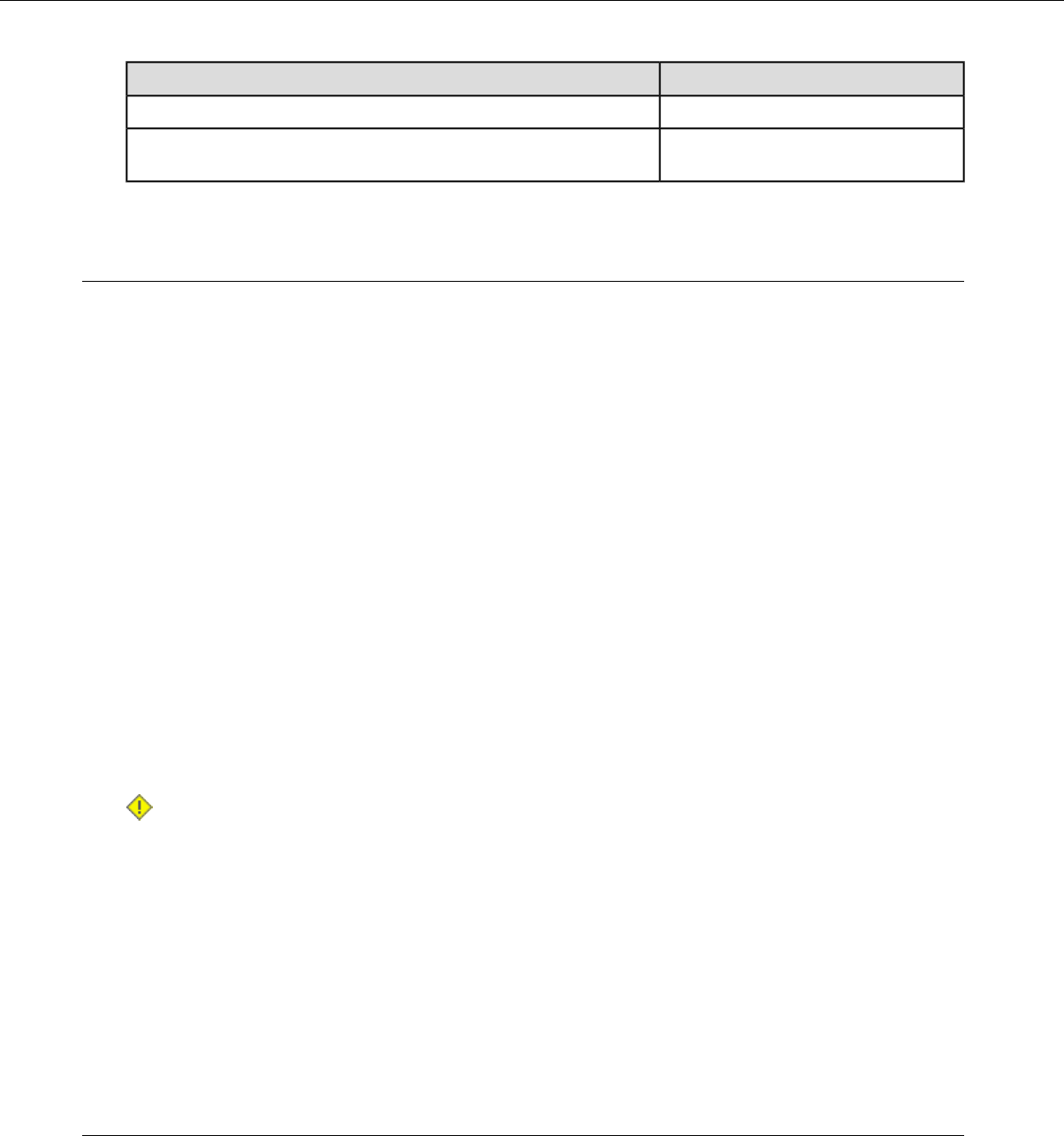
Spoken CommandYou want to...
"Talkman help"hear a list of vocabulary words that you can say at the current prompt
"Talkman report problem"indicate a problem and send a snapshot of the log file to
VoiceConsole (VoiceCatalyst 1.2 and newer only)
Options for Hearing Impaired Users
Vocollect products are designed for persons with average levels of hearing. Operators who use assistive
hearing devices may need to consider some adjustments when using Vocollect headsets in a production
warehouse environment.
Vocollect recommends experimenting with combinations of several basic changes to Talkman device operation
to improve audibility:
• Change language voices using VoiceConsole (see VoiceConsole Online Help)
• Adjust the pitch of the voice lower or higher
• Adjust the volume of the voice louder or softer
• Adjust the speed of the voice slower or faster
• Change the gender of the voice to male or female
Users may find that their assistive devices are passing through additional background noise that makes it
difficult to hear the Talkman device prompts. In this case, Vocollect recommends using a cupped headset to
help eliminate distracting input from the assistive devices.
If a user continues to have problems hearing the Talkman device after trying these options, Vocollect strongly
recommends consulting a medical professional. Hearing loss is a medical condition that requires the attention
of a qualified audiologist. The audiologist should be made aware of the options that Vocollect products offer
with pitch, volume, and sidetone so that he or she can make appropriate recommendations that may benefit
the user without possible side effects. Vocollect Technical Support can talk with the user's audiologist to
explain these options and make changes in the Talkman device configuration based on the specific
recommendations of the audiologist.
Caution: There are a variety of parameters that can further increase output levels of the Talkman device.
Vocollect does not recommend changing any of these settings in a way that increases sound output
levels without consulting a qualified audiologist. Changing these settings without qualified medical
supervision could result in additional hearding damage.
Vocollect products, and their default options, have been measured and qualified to ensure audio safety for
common work flows and for the general population. The default audio parameters should not be changed
without explicit direction from a qualified audio professional.
The Vocollect publication, Evaluating Audio Safety in Your Distribution Center, explains the importance of
maintaining audio safety in the work environment. This publication is available to Vocollect partners on
https://www.voiceworld.com.
Cleaning Procedures for Honeywell Equipment
Honeywell Vocollect Solutions products have a long service life if they are maintained properly. Follow
recommended cleaning practices.
Confidential: For informational use by Honeywell resellers and customers only
26 | Vocollect Talkman A500 Product Guide
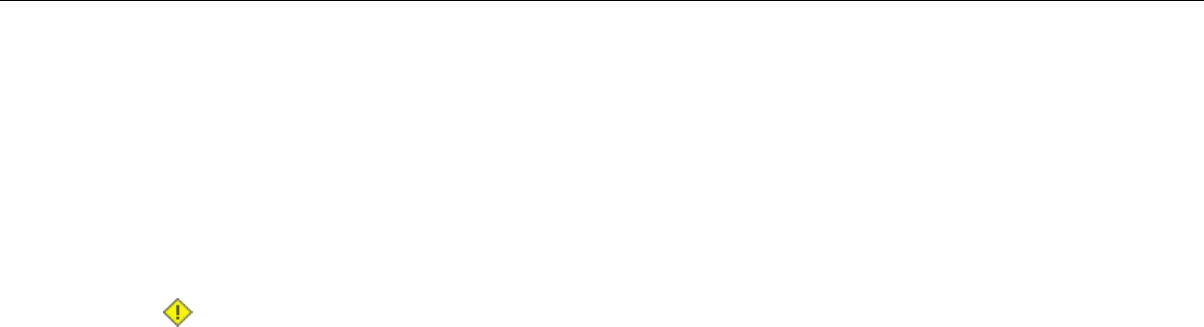
While Honeywell equipment is manufactured and tested to be resistant to normal dirt and deposits from the
workplace environment, the build-up of residue can damage the equipment and degrade performance over
time.
• Dirt or corrosion can prevent the proper seating of terminals in chargers and may cause intermittent
charging.
• Talkman®Connector (TCO) contacts that build up dirt, chemicals, and corrosion may cause intermittent
contact, static, and recognition problems.
• Excessive dirt on a keypad membrane can cause the membrane to weaken and tear.
Caution: Use only a solution of 70% isopropyl alcohol and water to clean equipment. Other products
have not been tested and may degrade the equipment.
Cleaning Plastics
Cleaning Hard Plastics
Clean the hard plastics on headsets, devices, chargers, and batteries with a soft cloth that is wet with a
solution of 70% isopropyl alcohol and 30% water.
Use a soft brush to keep the pocket areas of chargers free of dust and debris that may interfere with the
seating of equipment or electrical contact.
Cleaning Foam and Pliable Plastics
Clean headset foam parts (ear pads and headband pads) as well as flexible bands and non-foam padding
with a mild soap and water. Wash pads carefully so as not to tear or detach them.
Air dry the parts. Use of a concentrated heat source such as a hairdryer or clothes dryer is not recommended.
Replace pads that are excessively dirty, such as headset windscreens.
Cleaning Contacts
Clean flat contacts on the device, such as the Talkman Connector (TCO), or flat contacts on the battery and
charger with a 70% isopropyl alcohol solution.
Use a soft, lint-free cloth or premoistened alcohol wipe. Avoid using a cloth with long or thick fibers as the
fibers can attach to the connectors and cause intermittent contact.
Remove corrosion with a soft eraser (for example, a pencil eraser). The eraser must be in good condition
(soft, pliable, and not worn down to the mounting). A good test is to rub the eraser against your skin. If it feels
abrasive, do not use it, because it will damage the surface of the connectors.
You can also use a three-row cleaning brush with natural hog hair bristles to gently brush away dirt on the
contacts. A final alcohol wipe after this should ensure a clean contact.
Never bend or manipulate battery contacts.
Contact an authorized Vocollect Service Center to repair or replace contacts that are extremely corroded,
bent, or missing.
Confidential: For informational use by Honeywell resellers and customers only
Using the Talkman A500 | 27
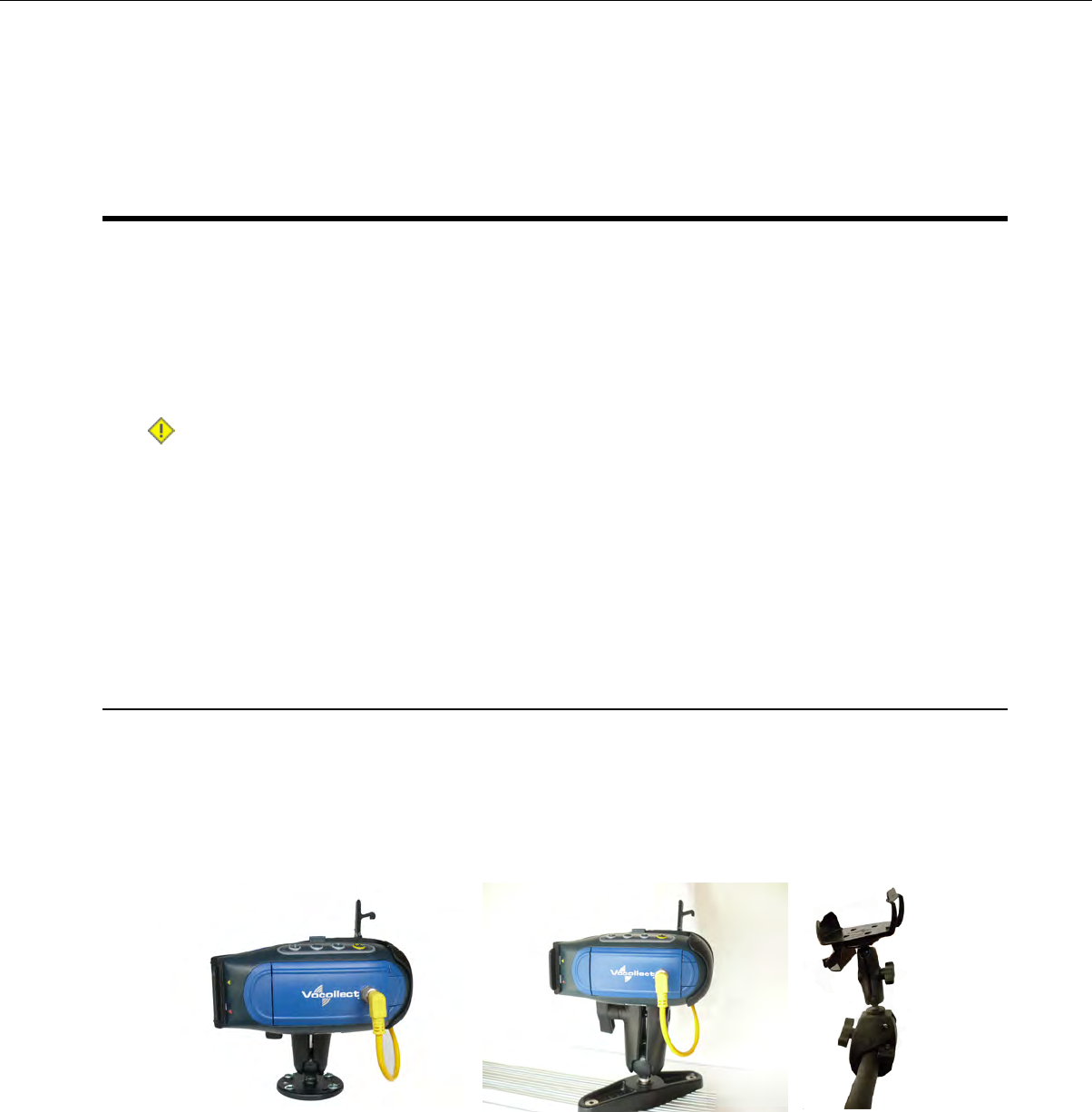
Chapter 3
Talkman A500 VMT
A Talkman A500 VMT is an A500 device with a battery adapter mounted to a vehicle, such as a forklift or
motorized pallet jack. After the device is mounted, the battery adapter is placed in the battery area of the
A500 device and connected to the vehicle’s power source.
Talkman devices in this configuration may use any wired or wireless equipment (headsets, scanners, etc.).
Vocollect sells the complete solution including mounting kits and power systems to enable any Talkman A500
devices to be used in an A500 VMT configuration.
Caution: PLEASE DO NOT LOOK AT DEVICE/UNIT WHILE OPERATING MACHINERY SO AS TO
AVOID CREATION OF A DISTRACTION THAT COULD RESULT IN AN ACCIDENT AND BODILY
INJURY TO OPERATOR AND THIRD PERSONS.
Follow the instructions below to properly install the device in a forklift.
• Determine the best location for mounting the device, taking into consideration the driver’s field of view.
• Install the appropriate mounting hardware.
• Connect the device to the vehicle’s wiring system.
Mounts for Talkman A500/T5 VMT
The Screw On Mount is a mounting option that is bolted to a stationary surface on a vehicle.
The Clamp Mount is a mounting option that is clamped to a stationary surface on a vehicle. This can also be
bolted to a stationary surface, if desired.
The Claw Mount is also clamped to a stationary surface, but can be clamped to oddly-shaped or horizontal
or vertical surfaces.
Figure 9: Claw Mount
Figure 8: Clamp MountFigure 7: Screw On Mount
Confidential: For informational use by Honeywell resellers and customers only

Talkman A500/T5 VMT Accessories
The Talkman A500/T5 VMT is designed to be installed using RAM®Mounting Systems hardware. Vocollect
supplies a mounting bracket for the A500/T5 and mounting hardware from RAM Mounting Systems. Additional
hardware mounting bracket options can be purchased directly from RAM Mounting Systems
(www.ram-mount.com) to customize the installation.
The A500/T5 VMT must be mounted to a sturdy surface.
Figure 11: Screw On MountingFigure 10: Screw On Mounting Parts
Figure 13: Clamp MountingFigure 12: Clamp Mounting Parts
Figure 15: Power Supply
Figure 14: Battery Adapter
Confidential: For informational use by Honeywell resellers and customers only
30 | Vocollect Talkman A500 Product Guide
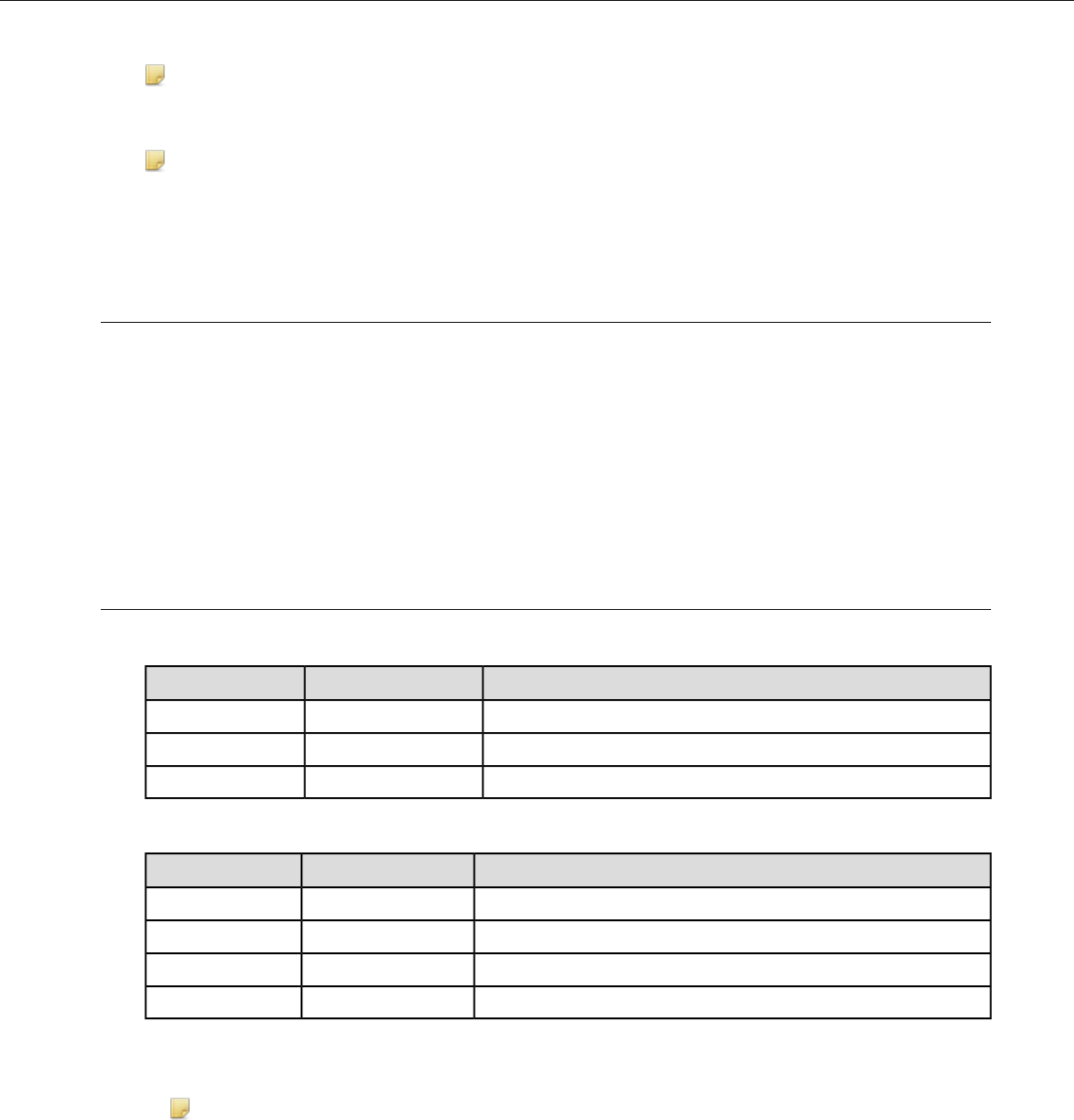
Note: You may provide your own power supply, but it must supply 12-15V at 1 Amp and must be limited
to less than 250VA (Watts). If you chose to provide your own, you are still required to purchase the battery
adapter cable and battery adapter for final connection to the A500 or T5-Series device.
Note: This configuration does not require you to connect the A500 or T5-Series device to the vehicle's
power source. If desired, for operational reasons, A500 or T5-Series devices may be used in VMT
configuration using a Vocollect battery.
Positioning the Talkman A500/T5 VMT
• Determine the best position for the device and all the associated components. If a similar device was
previously installed, check to see if the position it used is suitable for the device.
• Test the installation for at least 30 minutes before installing on another vehicle. Record all details:
• Check that the position of the device does not obstruct vehicle controls.
• Check that the device does not obstruct the driver's view.
• Check the position of the device for user comfort over long periods.
Installing the Mounting Brackets for a Talkman A500/T5 VMT
The following parts are supplied by Vocollect for attaching the screw on mount:
DescriptionQuantityItem #
Vehicle Mount, Holder/Base Screw On Attachment21
Vehicle Mount, Arm12
Vehicle Mount, Holder13
The following parts are supplied by Vocollect for attaching the clamp on mount:
DescriptionQuantityItem #
Vehicle Mount, Clamp11
Vehicle Mount, Arm12
Vehicle Mount, Holder13
Vehicle Mount, Holder/Base Screw On Attachment14
1. Drill the holes required to secure the base to the vehicle. If using the clamp mount, skip this step.
2. Screw or clamp a base to the location.
Note: Apply some lubricant (for example, light oil or anti-sieze) to the threads of the clamp mount
screws.
3. Attach the other base to the other end of the arm and tighten once in the desired location by turning the
locking lever clockwise.
4. Screw the device holder to the base.
5. Insert a device into the holder, and insert the battery adapter into the device.
Confidential: For informational use by Honeywell resellers and customers only
Talkman A500 VMT | 31
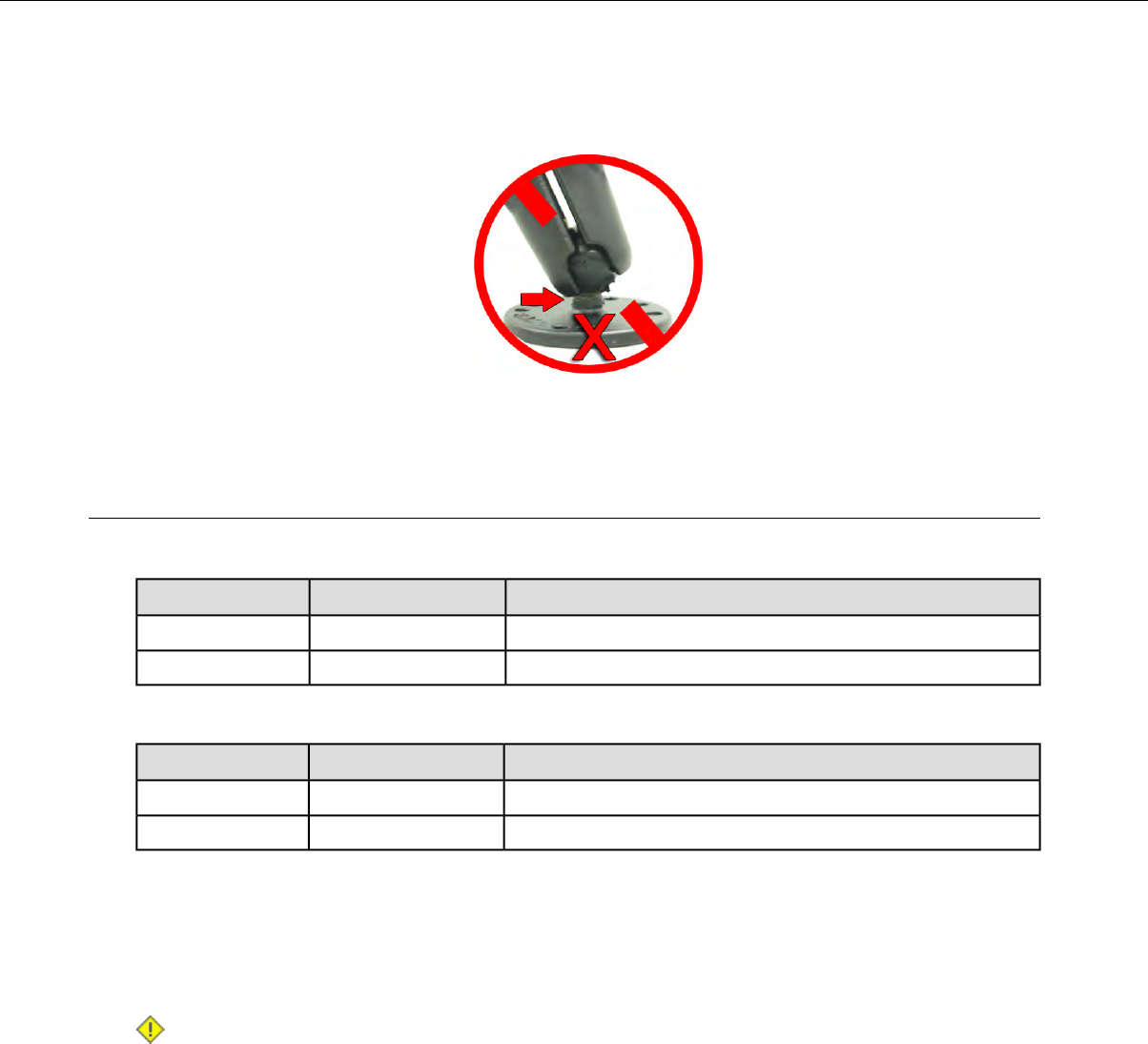
6. Attach the cable from the power supply to the battery adapter.
To prevent vibration, the arm of the mounting bracket should not touch the stem of the ball of the base. In
other words, the arm should not be tilted so far as to have these pieces touching.
Connecting Cables to the Power Supply and Attaching the Power Supply to
a Vehicle
The following parts are supplied by Vocollect for attaching the 12 or 24 volt vehicle's power supply to a device:
DescriptionQuantityItem #
Power Supply, 9-36 VDC Input11
Cable from power supply to battery adapter12
The following parts are supplied by Vocollect for attaching the 36 or 48 volt vehicle's power supply to a device:
DescriptionQuantityItem #
Power Supply, 18-60 VDC Input11
Cable from power supply to battery adapter12
You will need the following equipment:
• One Cable from the power supply to vehicle’s power source. Vocollect recommends an industrial rated
cable with the following specifications: Number of conductors = 3, Gauge of wire = 16, Temperature =
-40C to 90C
• Cable ties
Caution: General Guidelines for Routing Electrical Cables
• The vehicle must be off and the vehicle's battery must be disconnected.
• Cables should be kept clear of surfaces that may become hot.
• Cables should not be run such that they can get caught on moving parts.
• Cables should not be run on the outside of a vehicle.
• Cables should not have 90 degree turns, the minimum bend radius should not be less than one inch
• To remove slack on a cable it should be coiled up and secured inside the vehicle with a cable tie.
• For maximum safety fuses should be located as close as possible to the power source.
•To protect the A500/T5 VMT from power surges and to perform voltage conversion a converter module
is fitted between the A500/T5 VMT and the forklift battery.
1. Disconnect the vehicle battery.
2. Remove the four screws from the top of the power supply to expose the screw terminals.
Confidential: For informational use by Honeywell resellers and customers only
32 | Vocollect Talkman A500 Product Guide
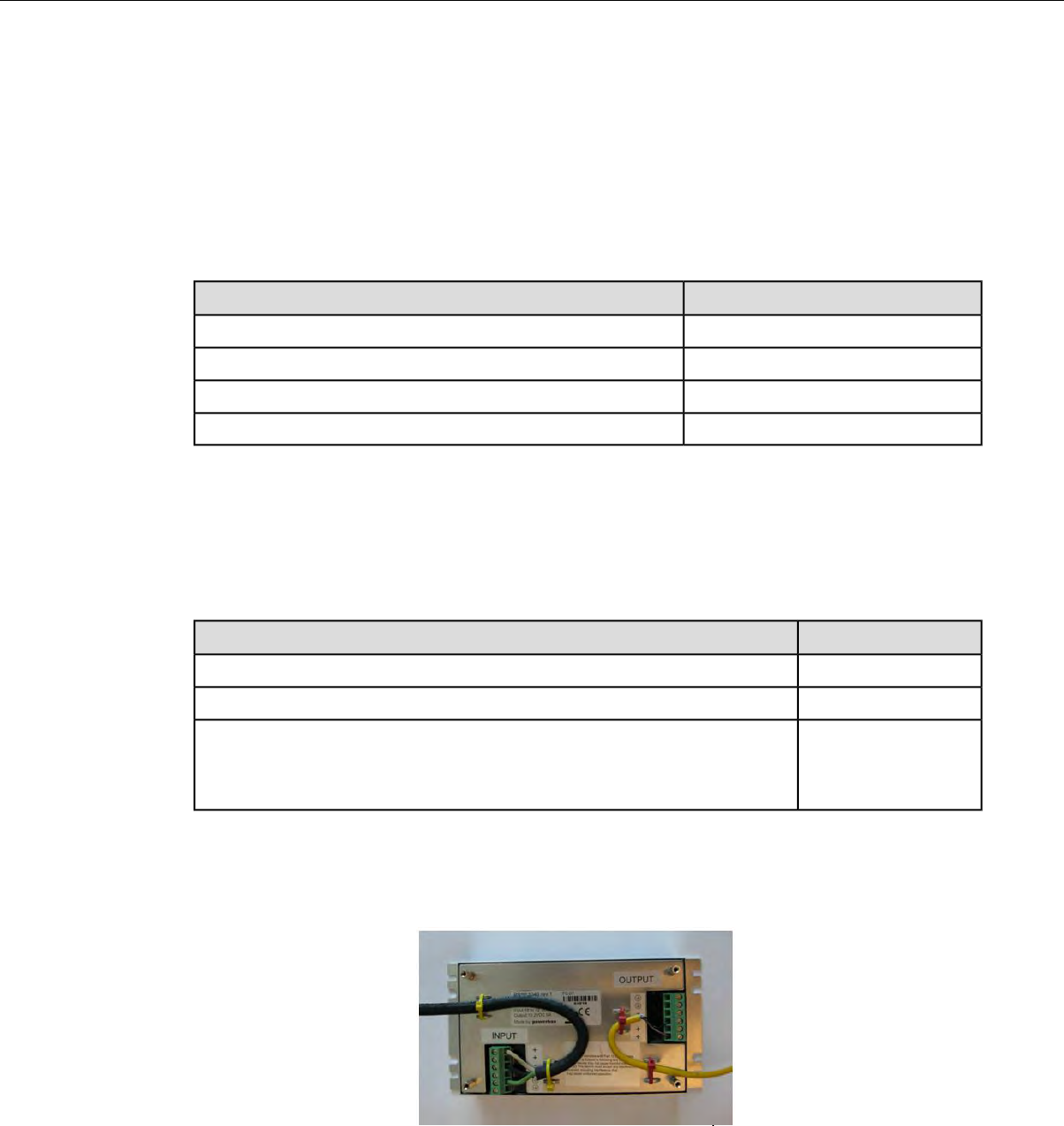
3. On the cable from power supply to the vehicle’s power source, strip the three cables to expose approximately
5mm of copper. Ensure the cable is long enough to reach from the power supply to the vehicle’s power
source.
4. On the yellow cable from the battery adapter to the power supply, strip the black and brown cable to expose
approximately 5mm of copper. The Blue cable is not required; it can be trimmed where it exits the yellow
cable. Ensure the cable is long enough to reach from the power supply to the vehicle’s power source.
5. Connect the cables from the battery adapter to the power supply by performing the steps below.
• Loosen the screws to where the connection will be made on the power supply.
• Match the cables to the correct locations as indicated in the chart below:
•Output ConnectorCable
+Brown – Battery Adapter Positive
-Black – Battery Adapter Negative
GNDNo connection needed
Not applicableBlue (cut back)
• Tighten the screws.
• Ensure the cables are secure
6. Connect the cables from the vehicle’s power source to the power supply by performing the steps below:
• Loosen the screws to where the connection will be made on the power supply.
• Match the cables to the correct locations as indicated in the chart below:
•Input ConnectorCable
+White (may differ depending on the cable) – Vehicle Positive
-Black (may differ depending on the cable) – Vehicle Negative
GNDGreen - Vehicle Ground:
Follow equipment manufacturer’s recommendations for connecting the case
ground terminal of the power supply.
• Tighten the screws.
• Ensure the cables are secure
7. Once all of the cables have been successfully installed, attach cable ties to secure the cables.
Figure 16: Cables Attached to the Power Supply
8. Place the power supply in a place out of the way, such as under the dashboard of a fork lift, and attach it
to a secure surface with cable ties. Alternatively the power supply could be secured by bolting it using the
mounting slots.
Confidential: For informational use by Honeywell resellers and customers only
Talkman A500 VMT | 33

Figure 17: Power Supply Attached to a Secure Surface on the Vehicle
9. Run the cable that connects the battery adapter to the power supply from the power supply to the location
where the A500/T5 VMT will be mounted
10. Connect the yellow wire to the battery adapter by attaching the connector and tightening the nut.
Connecting the A500/T5 VMT Device to a Vehicle's Power Source
You will need the following equipment:
• Two fuse holders from Cooper Bussman. Vocollect recommends using a Cooper Bussmann HFA series
in line waterproof fuse.
• Two fuses. Vocollect recommends a 2A 250V SLO BLO fuse.
• Three spade connectors
• Four small cable ties
• Fasteners
Vocollect recommends choosing unswitched power as the source for the power supply. This will allow Talkman
devices to be powered for software updates as well as prevent Talkman devices from accidentally being
unpowered if the vehicle is quickly switched off unintentionally.
1. Remove all power sources from the vehicle.
2. Remove any excess length from the cable from the input cable from the power supply.
3. Connect the fuses to the cable near to the battery end of the cable. Remove approximately 4 inches of
the outer insulation from the cable.
4. Expose approximately 10mm of copper on the positive and negative wires.
5. Insert the exposed copper into the fuseholders and crimp into the positive and negative wires using an
approved tool.
6. Connect the green wire to the vehicle's ground.
7. Connect the fused white wire to the vehicle’s positive power source using an appropriate connector. This
may need to be crimped onto the wire.
8. Connect the fused black wire to the vehicle’s negative power source using an appropriate connector. This
may need to be crimped onto the wire.
9. Attach the power supply as shown in the following diagram.
Confidential: For informational use by Honeywell resellers and customers only
34 | Vocollect Talkman A500 Product Guide
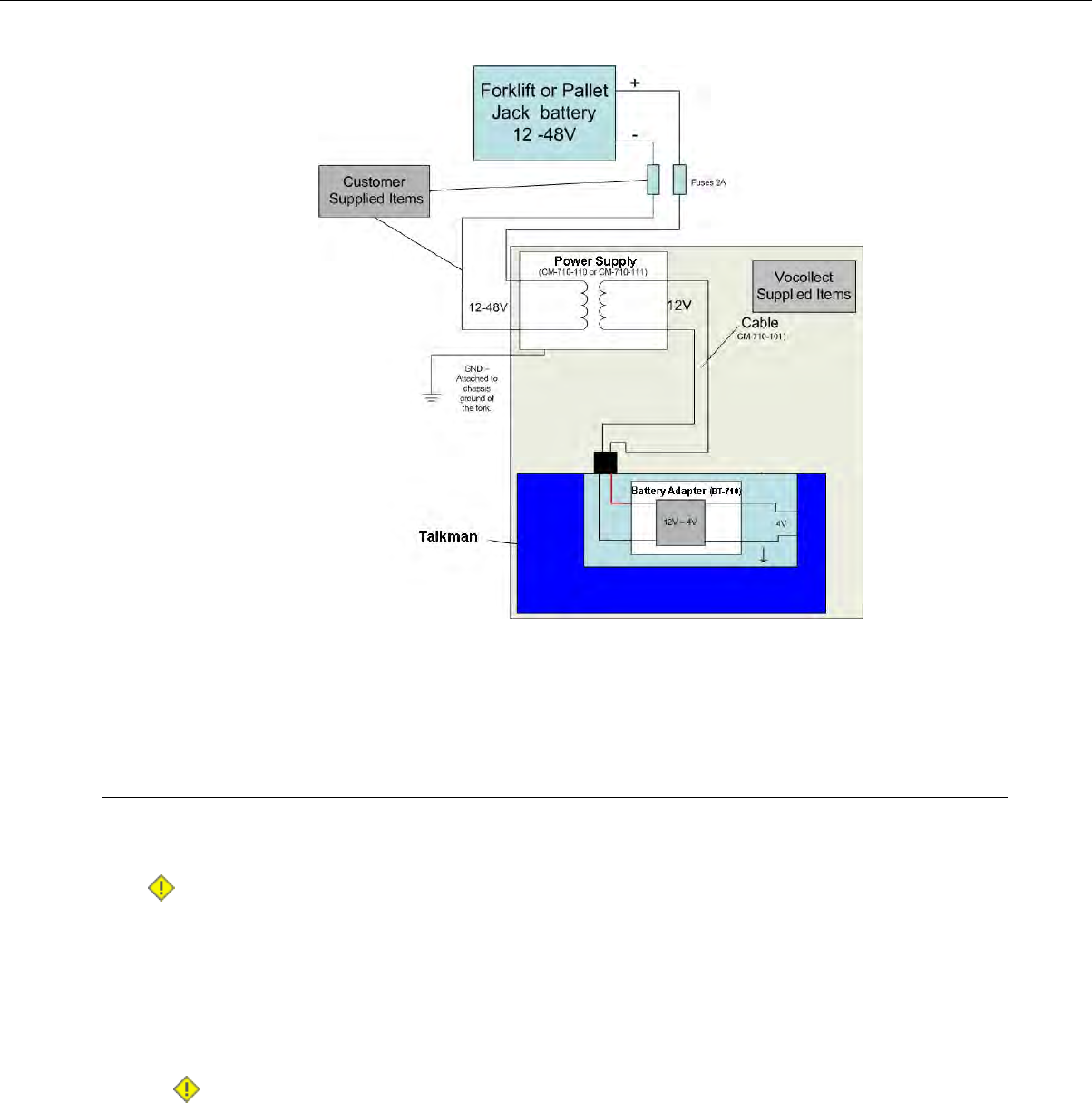
Figure 18: Attach the Power Supply
10. Secure the wires with cable ties.
Removal of an A500/T5 VMT Device from Vehicle
Talkman A500/T5 VMT components are designed for easy removal for occasional vehicle service, maintenance
or flexible operational needs.
Caution: Vocollect does not recommend removing the cables (CM-710-101, CM-710-102) from the
battery adapter except when required for occasional service (i.e. once per month at maximum). Excessive
removal of these cables may damage the adapter and cable. This type of use is not covered under
warranty or service plans as it is unintended product use that is specifically not recommended.
1. Release the battery adapter from the device.
2. Dock the battery adapter in the side of the VMT holder.
This leaves the device free to be removed and the battery adapter and cable docked and protected.
Caution: The battery adapter should remain cabled and docked when not in use to prevent cable
damage or accidental contact of the adapter contacts with metal surfaces.
Confidential: For informational use by Honeywell resellers and customers only
Talkman A500 VMT | 35
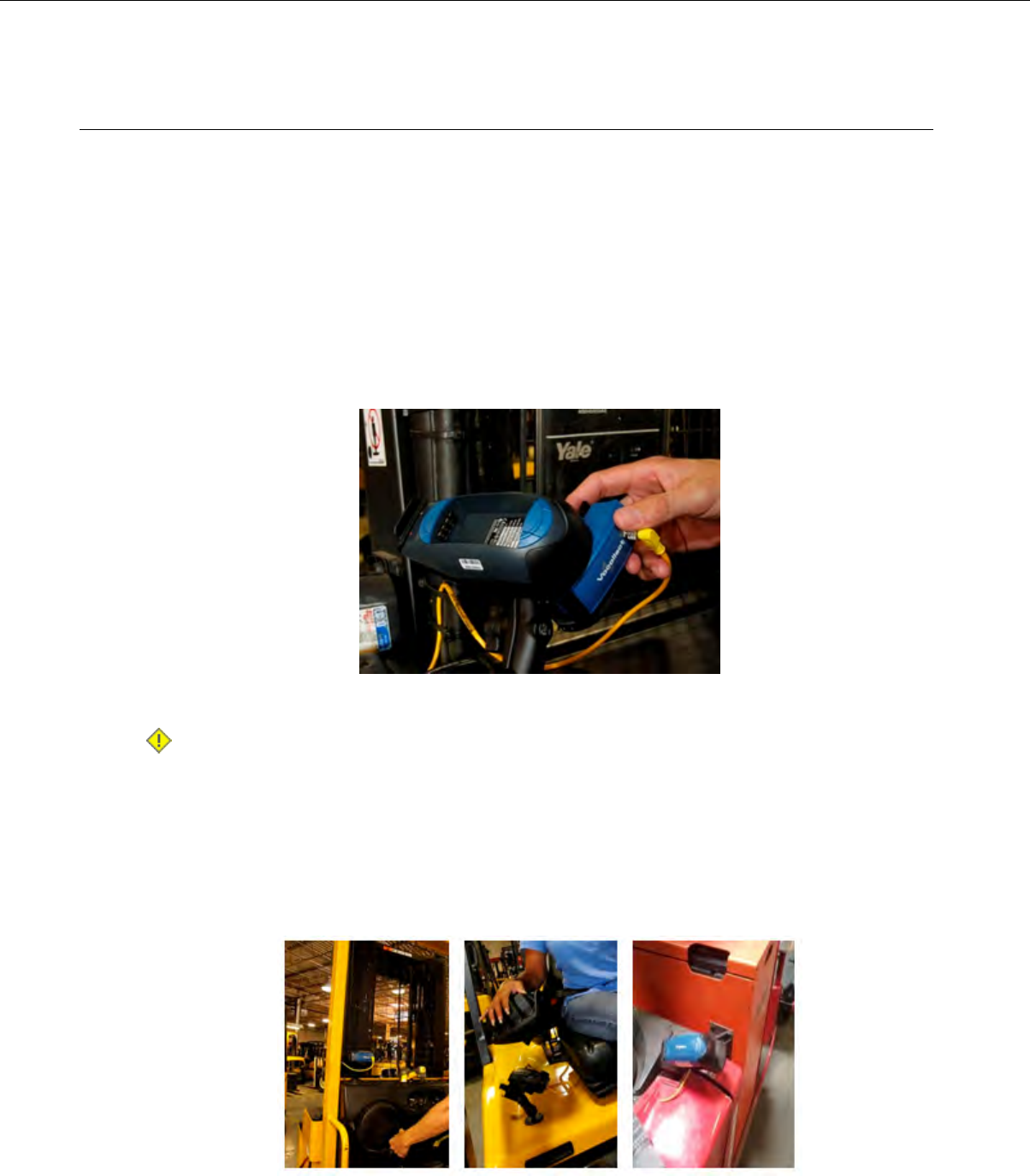
VMT Installation Best Practices
Talkman devices and accessories are designed to provide reliable service when used as recommended. The
thousands of Talkman VMT equipment users around the world who have followed the best practices outlined
here are enjoying increased productivity with Talkman devices integrated on their vehicles.
•Do not remove Talkman devices from VMT configurations
Talkman VMT devices were designed and intended for easy installation. They were not designed for
frequent removal.
Vocollect recommends that Talkman devices, cables, and VMT battery adapters be left in place after they
are installed in vehicles. While these components may be removed for maintenance or temporary use in
other areas, they should not be removed as a part of regular operation.
If a Talkman device must be removed, the battery adapter remains in the battery adapter dock.
Figure 19: Battery adapter docked in VMT configuration
Caution: Frequent removal of the Talkman, battery adapter and/or cable will likely cause a premature
mechanical failure to the cable and/or battery adapter. This damage is not covered by normal product
warranty.
•Protect Talkman devices from damage
A Talkman device should be mounted on a vehicle in a location where operators can easily access Talkman
controls and where the device is well protected from bumps or damage when the vehicle is in use. While
recessed mounting offers good protection, the installer must ensure that this mounting does not interfere
with Wi-Fi or Bluetooth™connectivity of the Talkman device.
Figure 20: Mount locations protected by vehicles but open for good wireless reception
Confidential: For informational use by Honeywell resellers and customers only
36 | Vocollect Talkman A500 Product Guide
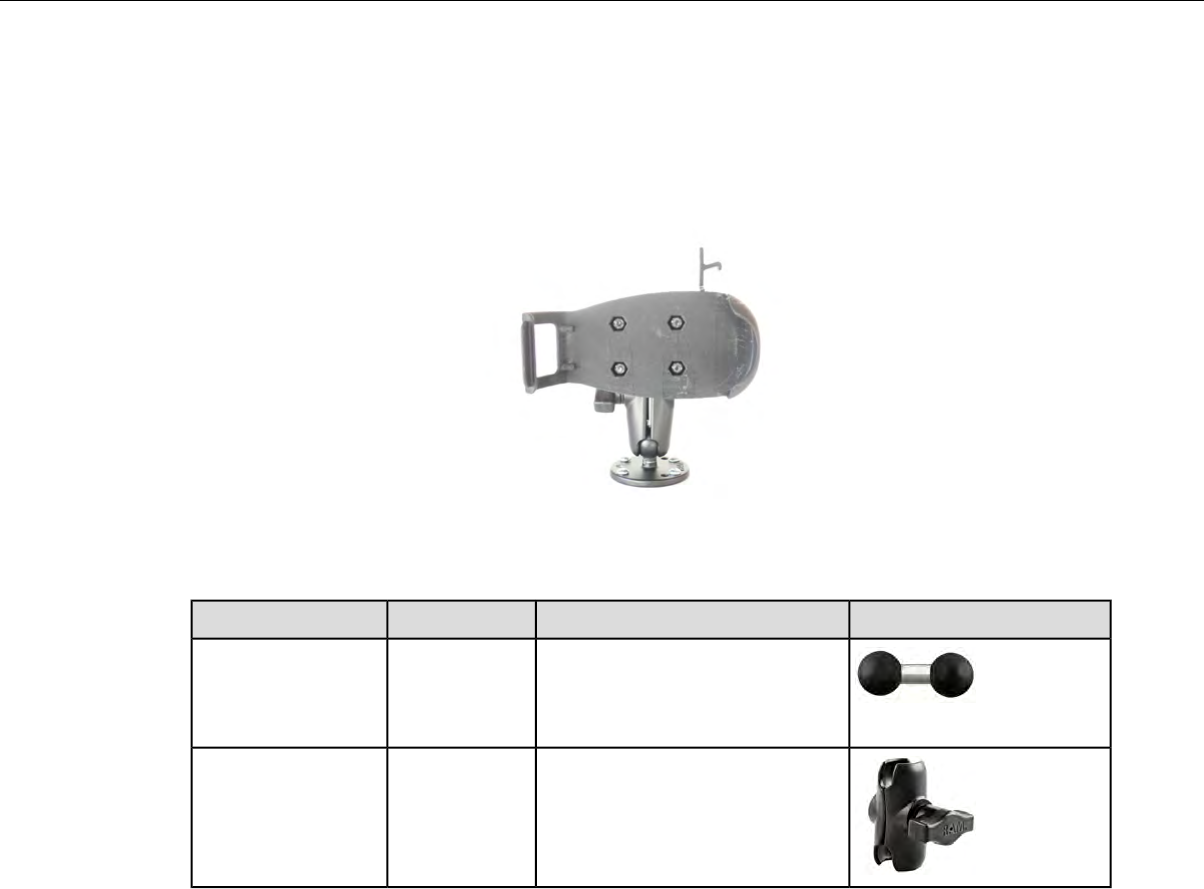
•Consider additional options from RAM®Mounts
The Vocollect parts provided for mounting Talkman devices represent a small set of the mounting options
available from RAM Mounts (www.rammount.com). Vocollect only requires that customers purchase the
BL-710-1, vehicle mount holder for Talkman. When used with the screw-on base attachment (BL-710-102)
or other parts that use a 1" ball mounting, the VMT configuration may require additional parts that can be
purchased from RAM Mounts for an optimal installation.
Figure 21: Screw on mounting using BL-710-1 vehicle mount holder
In particular, the following standard RAM Mounts parts provide additional mounting flexibility.
ImageUsagePart NumberPart Description
The adapter offers more
articulation to maneuver and
position the Talkman device in a
protected area of the vehicle.
RAM-B-230UDouble 1" ball
adapter
This arm and other arm lengths
offer options for the best vehicle fit.
RAM-B-201U-ADouble socket arm B
Ball A length
•Lock parts into place if they might be moved during normal operations
The parts used for mounting the Talkman were designed for a fixed position with easy adjustment. While
unlikely, these parts may loosen over time with inadvertent impacts of daily use—especially if the mountings
have not been firmly secured or if workers attempt to adjust the mounting manually.
To prevent this issue, remove the user-adjustable handle on the arm and install a 1/4" #20 nylon lock nut
provided with the Vocollect VMT kit. The lock nut cannot be loosened by hand and resists most vibrations.
•Secure VMT cabling
The cables and wiring that connect the Talkman VMT must be well secured to the vehicle so that they do
not get caught on anything. Snagged cables could result in an accident and damage to the VMT or vehicle.
The cable pictured here will not fall out of alignment and possibly snag anything while the vehicle is in
motion. Note that there is enough slack in the cable to its right so that the battery adapter can be removed
or installed in the Talkman device.
Confidential: For informational use by Honeywell resellers and customers only
Talkman A500 VMT | 37
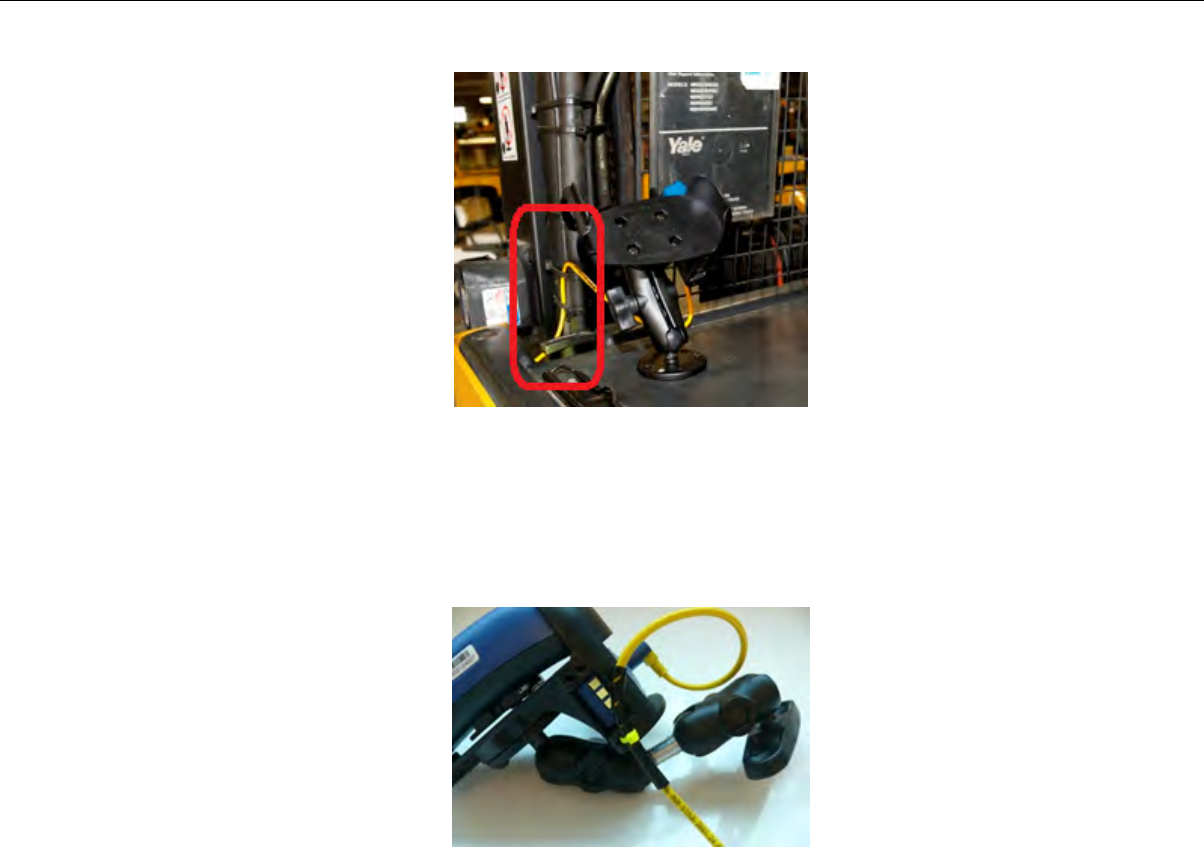
Figure 22: Cables secured on a vehicle
The cable end that connects to the battery adapter should have enough length to permit easy disconnection
and docking of the battery adapter but not so much length that it could become snagged on something.
The cable may be secured to the bottom of the adapter using the two holes on the bottom of the docking
area of the adapter. If the cable is secured in this manner, use spiral cable wrap, supplied with the VMT
Talkman adapter, to provide additional protection.
Figure 23: Cables secured on a vehicle
To accomplish this mounting:
• Place approximately 2.50 inches of spiral wrap (0.25-inch outer diameter) on the yellow cable with its
midpoint at 9 or 10 inches from the cable end connector.
• Using a cable tie (maximum 0.1 inch wide), attach the wrapped section of the cable to the RAM cradle
using the holes on the bottom of the adapter docking area as shown.
Cabling inside of the vehicle to the battery adapter should also be secured and maintained neatly to prevent
cable travel and accidental damage or shorting. Cables should be kept clear of any articulating members.
The full range of articulation should be exercised to ensure that any vehicular operation will not physically
compromise the cables.
Confidential: For informational use by Honeywell resellers and customers only
38 | Vocollect Talkman A500 Product Guide
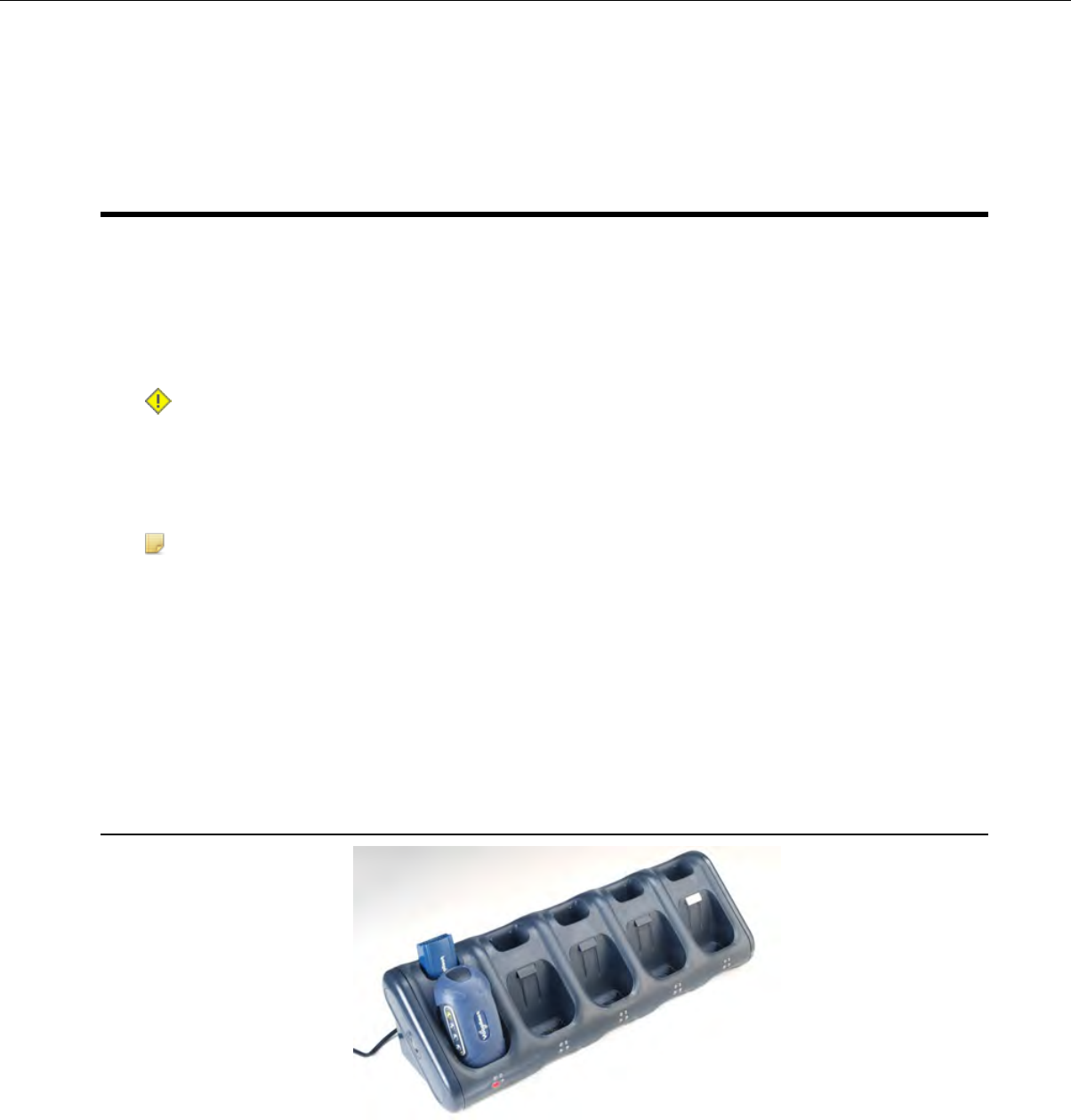
Chapter 4
Chargers
Vocollect offers charger units that can charge one or more batteries individually or while inserted in Talkman
devices.
Talkman devices should be placed into a charger when not in use. The charger charges the device's battery
while linking to the host computer to download new voice applications, reconfigure device settings, and update
device software.
Caution:
• Keep water and moisture away from the charger at all times. If a battery has any condensation from
use in a cold environment such as a freezer, dry the battery before placing it into the charger.
• Only Vocollect-approved batteries should be placed in the battery charger. Do not attempt to charge
any other type of battery in the charger.
Note:
• Do not place a device into a charger without a battery attached to it.
•A device is always on when it is in a charger. When a device that is powered off is placed into a charger,
it automatically turns on.
• The A700 series, A500/T5, and T1 chargers can charge batteries both inserted in and separate from
devices.
• Vocollect recommends that a protective device, such as an uninterruptible power supply with surge
protection and lightning arrestor capability, be used with battery chargers.
T5/A500 Combination Charger
Figure 24: T5/A500 10-Bay Combination Charger
• The T5/A500 10-Bay Combination Charger can store five devices at a time and any combination of T5,
T5mand A500 device models.
• The charger can store and charge ten batteries - five batteries in the upper battery slots and five batteries
connected to devices in the lower device slots.
• The charger can also share one device's configuration with other devices being charged at the same time.
Confidential: For informational use by Honeywell resellers and customers only

• The T5/A500 charger may be fixed to a wall using the available wall mount kit.
Note: Do not place a device into a charger without a battery attached to it.
If a device that has been on and in use for more than eight hours will automatically power off and then
back on after it has been in the charger for five minutes. Also, a device that has been in a charger for
more than eight hours will automatically power off and then back on.
T5/A500 Single-Bay Combination Charger
• A T5/A500 Single-Bay Combination Charger is also available. It includes one battery slot and one device
slot. The charger can store one device at a time and store and charge up to two batteries at a time - one
battery in the upper slot and one battery in the device in the lower slot.
Connecting the Power Supply to the T5/A500 Combination Charger
1. Connect the AC cord to the left end of the power supply that is mounted inside the charger.
2. Route the cable through the plastic clips as shown.
Figure 25: Cable Routed Through Plastic Clips
3. Push the clips to lock the cord in place.
T5/A500 Combination Charger Wall Mount
This unit provides a convenient surface for mounting the T5/A500 10-Bay Combination Charger and its power
supply on a wall.
• Customer assembly required.
• Be aware of potential hazards (electrical wires, waterlines, etc.) when drilling the pilot holes.
• Customer assumes all responsibility for the installation of these units.
• A device charger cannot have another charger placed directly above it. A section of dry-erase board
(included) must be placed above each device charger.
• If you drill into a wall stud when drilling a pilot hole for one of the anchors, do not use an anchor with that
hole.
• The lowest anchor for each extrusion must be a minimum of 12 inches from the floor.
• Avoid blocking power outlets and other wall receptacles when installing the extrusions and charger unit.
Confidential: For informational use by Honeywell resellers and customers only
40 | Vocollect Talkman A500 Product Guide
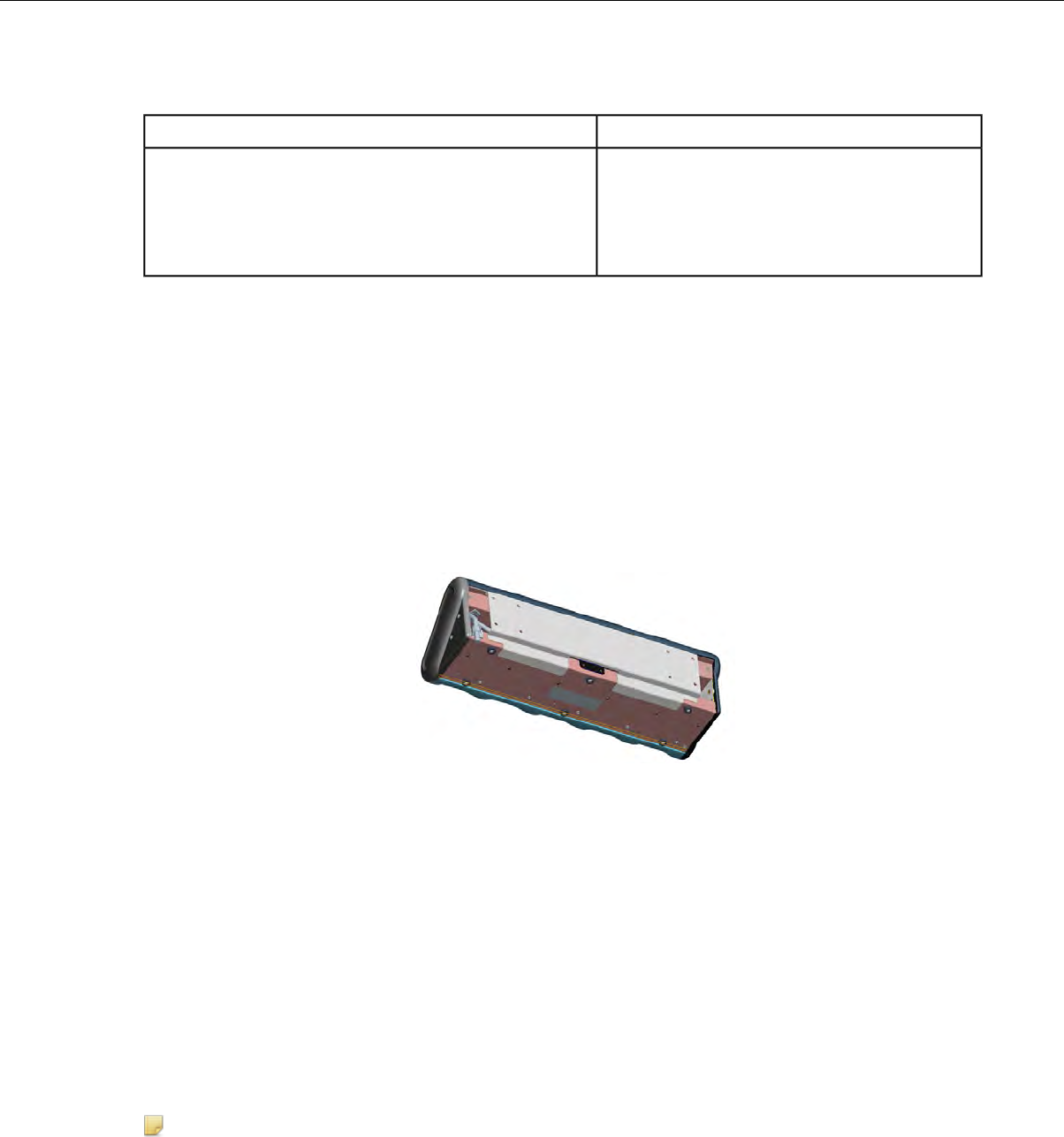
Installing the T5/A500 Charger Wall Mount
You will needParts
• Drill with 1/8” bit• 1 mounting bracket
• •4 self-drilling screw anchors #10 Screw driver, #2 Phillips
•• Drilling template sheet (included)4 washers, #10 flat, type B regular
• 4 screws, #10 Phillips pan head
1. Using the drilling template, mark four holes for the anchors. Note that there are two sets of pilot markers;
one set for wall studs with 12 inch centers and one set for wall studs with 16 inch centers.
The bottom anchor holes must be at least 12 inches from the floor.
2. Drill the pilot holes for the anchors, and screw the anchors into the holes.
3. Position the mounting bracket so that its flat side is against the wall, aligned with the anchors, and the
mounting pins are away from the wall.
4. Insert a screw through a washer and a hole in the bracket, then into the anchor. Tighten screw. Repeat
for remaining screws.
5. Tilt the charger back and slide it onto the wall by lining up the tabs on the top of the bracket with the
notches in the back of the charger.
6. Level the charger so the supports on the bottom of the bracket are underneath the charger.
Figure 26: Supports Underneath Charger
About LED Indicators
Vocollect Talkman devices, SRX and SRX2 headsets, and their chargers have LEDs that indicate the state
of the equipment. These LEDs may be on, off or blink. In some cases an LED will blink, alternating between
two colors.
If the LEDs indicate that there is a problem, refer to information on troubleshooting to solve the problem. See
also Troubleshooting Problems Indicated by LED.
A500/T5-Series Charger LED Indicators
The upper pair of indicators applies to the charger's battery slots. The lower pair applies to the device slots.
The LED conditions described here apply to the lower pair.
Note: If there is no device in the charger or if the device in the charger does not have a battery and one
of these conditions occurs,disconnect the charger from its power source for about five seconds, then
reconnect the charger. If the condition persists, return the charger for service.
Confidential: For informational use by Honeywell resellers and customers only
Chargers | 41
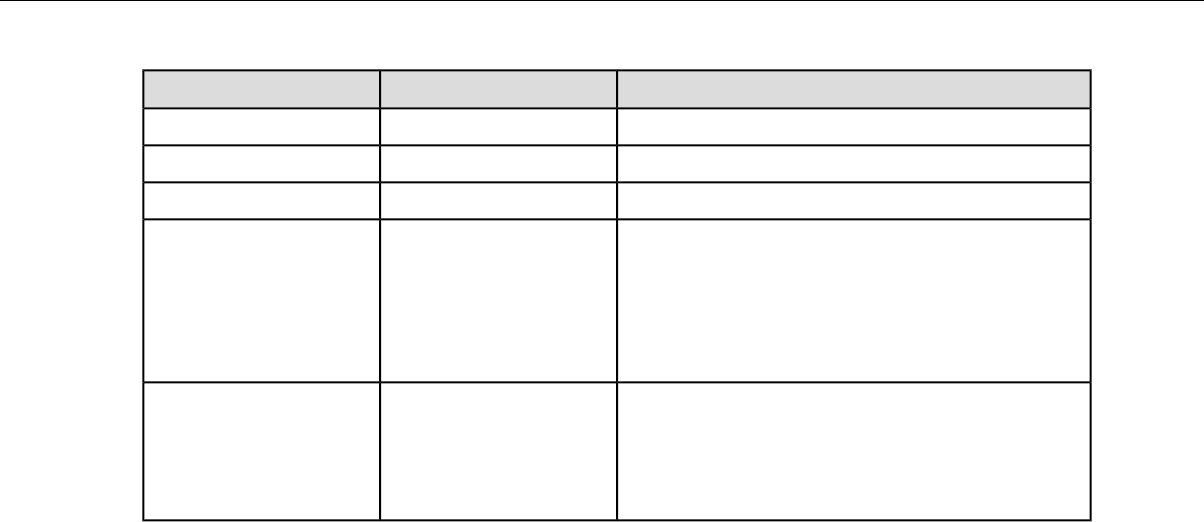
If a device with a battery is the charger...Right Indicator ColorLeft Indicator Color
Troubleshoot the problemOffOff
The battery is charged and ready to use.GreenGreen
The battery is being charged.OffRed
The battery may not be inserted into the charger
correctly.
OffBlinking Red
If the LED continues to blink red after inserting the
battery into the charger correctly, troubleshoot the
charger.
The battery may not be inserted into the charger
correctly.
YellowOff
The battery may be too hot or too cold. Wait for the
battery's temperature to normalize.
Confidential: For informational use by Honeywell resellers and customers only
42 | Vocollect Talkman A500 Product Guide
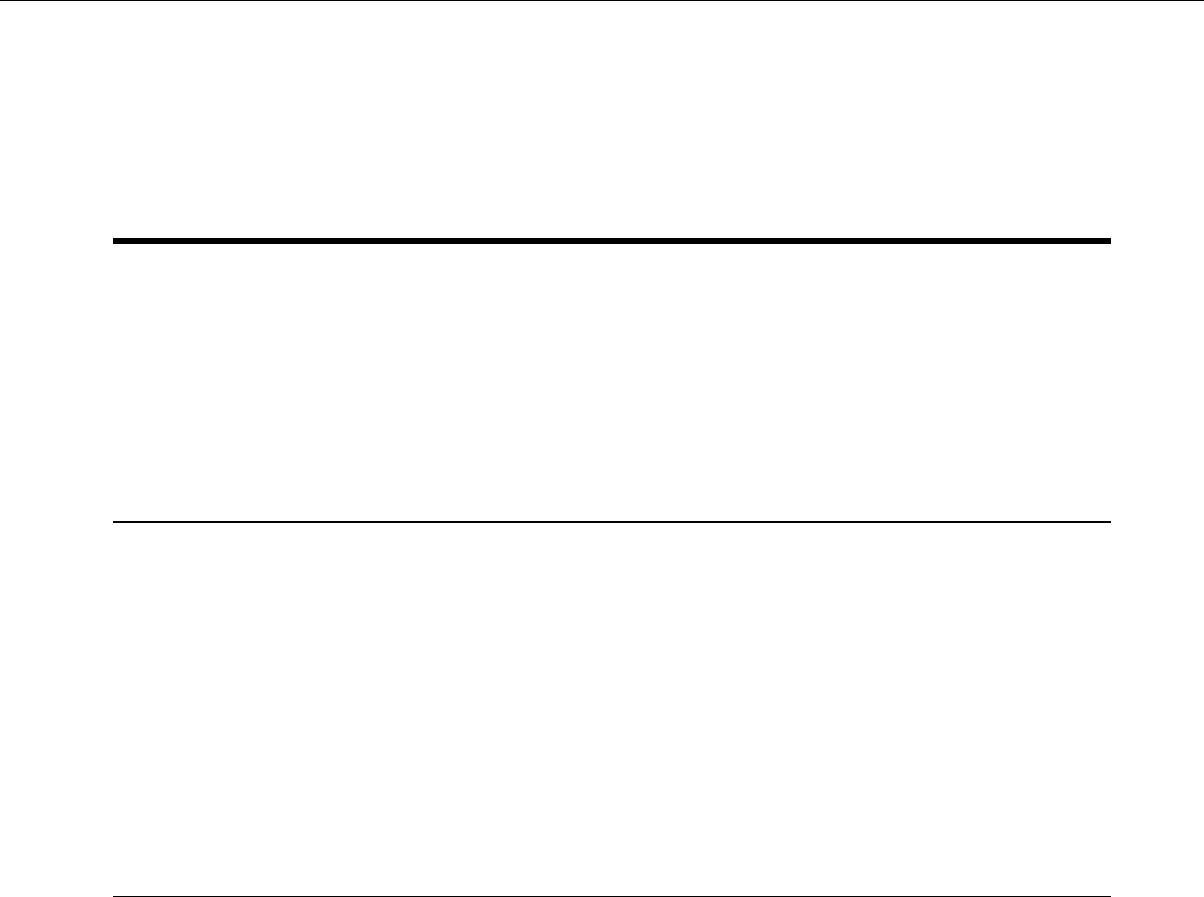
Chapter 5
Troubleshooting Equipment Problems
Sometimes you will not see an LED indicator change or hear an error message, but will see some other sign
of trouble. Find the description below that most accurately describes what you see. Follow the steps in
sequence until the issue is resolved; start with the first option and see if that solves your problem before
moving on to the second. If none of the listed steps resolve the problem, contact Vocollect to send the
equipment back for repair or to speak with a support representative.
I Can't Hear Anything Through the Headset
1. Make sure the device has a fully charged battery.
2. Make sure the headset is properly connected to the device.
3. Try the headset on a device that is not having problems.
4. Try a different headset on the device with the problem.
5. Turn the device off and then back on again.
6. Reboot the device.
7. If you are using an SRX or SRX2 headset, make sure your headset is paired with your device.
8. If the headset is broken, send it back to Vocollect for repair.
The Scanner will not Scan
These steps apply to bar code scanners external to the Talkman device and not the integrated scanner in
the Talkman A730.
1. Make sure the scanner is on, plugged into the Talkman device properly, and that the battery is charged.
2. Make sure the Talkman device is on, the battery is charged, and that it is running voice process software
(task or voice application) that is set up for scanning.
3. Using VoiceConsole, verify that the task is set up to use the port “BT_SCAN” for its scanning connection
in the advanced settings of the task package.
4. Check the Talkman device in VoiceConsole. If the “Peripherals Paired With” status indicates “searching,”
verify that the correct Bluetooth address was entered. Correct the entry if necessary by following the initial
procedure to set up the connection.
5. If the scanner beeps several times after a scan, it is not connected. Verify the connection with the Talkman.
6. If the scanner appears to scan and beeps once (indicating successful scan) but Talkman does not appear
to accept input, assure that the task termination characters are the default (CR/LF). If not, the scanner or
task may need to be reprogrammed to match.
7. If a scan was attempted while the Talkman was asleep, the Talkman may ignore all subsequent scans.
Toggling the Talkman on/off will typically correct this condition.
8. Try connecting the scanner to a different device.
9. If the scanner is damaged, send it back to Honeywell for repair.
Confidential: For informational use by Honeywell resellers and customers only
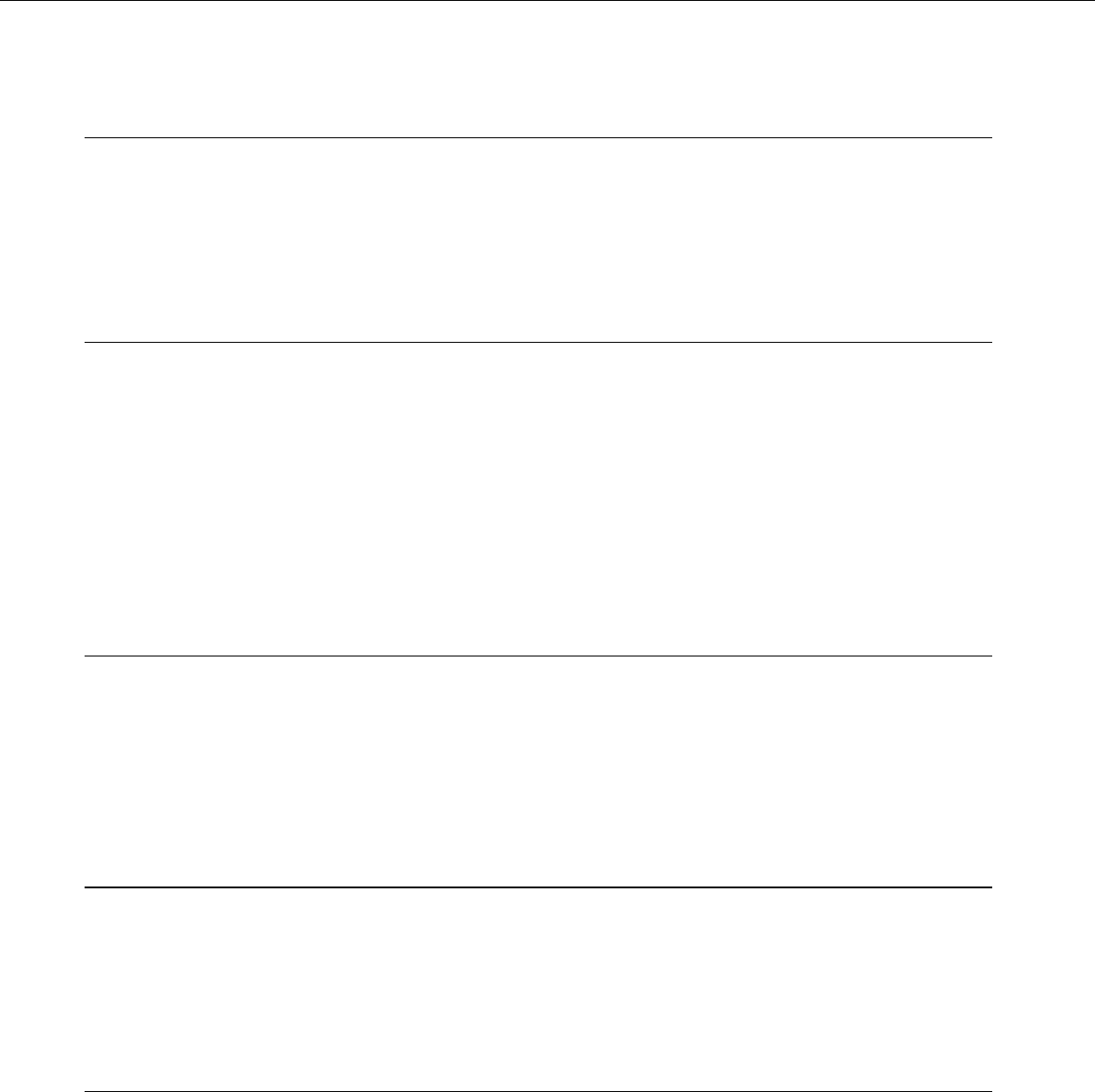
The Device Beeps Every Few Seconds
1. Wait for a few minutes. The voice engine may just be communicating with the host.
2. If the beeping continues beyond a few minutes, see the administrator.
3. The administrator can check device logs in VoiceConsole to attempt to diagnose the problem.
The Device Will Not Load a Voice Application
1. Try loading the voice application again. See the VoiceConsole online help for instructions.
2. Make sure the device is properly placed in a charger.
3. Check for error messages in VoiceConsole.
4. Make sure you are in radio range of an access point.
5. Make sure the device's ChangeTaskEnabled parameter is set to 1.
6. Reboot the device.
7. Put the device in debug mode to look for a clue to the problem.
The Device Will Not Load an Operator Template
1. Make sure you are loading the operator properly.
2. Make sure the operator has created a voice template.
3. Make sure you are in radio range.
4. Reboot the device.
The Device Does Not Respond to Button Presses
1. Make sure the device has a fully charged battery.
2. Reboot the device.
3. Send the device back to Vocollect for repair.
The Device Will Not Turn On
1. Make sure the battery is properly seated on the device.
2. Make sure the device has a fully charged battery.
3. Send the device back to Vocollect for repair.
Confidential: For informational use by Honeywell resellers and customers only
44 | Vocollect Talkman A500 Product Guide
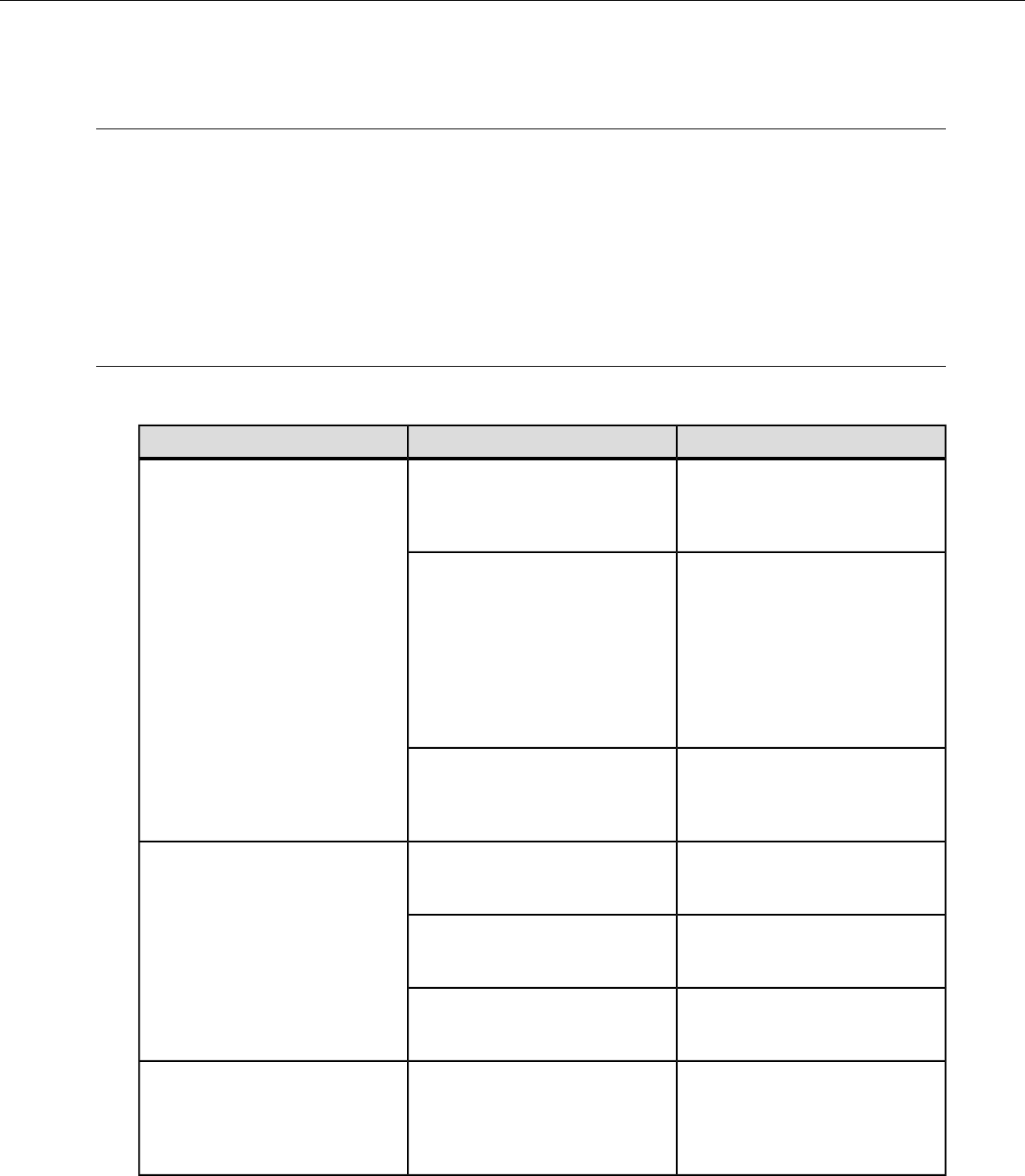
The Device Keeps Shutting Off
1. Change the battery.
2. Make sure you are placing the battery on correctly.
3. Check the battery compartment on the device to make sure it is not damaged. If it is damaged, send the
device back to Vocollect for repair.
4. Check VoiceConsole for crash dump files with this device's specific serial number.
Troubleshooting Guide for the Talkman A500/T5 Battery Charger
This topic describes some of the issues that can arise with the Talkman A500/T5 Battery Charger, their causes
and how you can verify the cause.
If the steps don't work...Try these steps...If this occurs...
Have the charger replaced or
repaired. This is not able to be
corrected by a customer.
Check to see if the contacts on the
device and charger are clean. If
not, follow cleaning procedures and
retry.
A device without a battery will not
power up when placed in a
particular charger slot, but will
power up in other slots in either this
charger or another charger.
Have the charger replaced or
repaired. This is not able to be
corrected by a customer.
Examine the charger slot to
determine whether there is a
mechanical alignment issue. There
should be little or no space
between the front two plastic pegs
and the edge of the pocket. If an
item like a credit-card will fit in this
space, there may be an alignment
issue.
Have the charger replaced or
repaired. This is not able to be
corrected by a customer.
Verify that the device is properly
seated in the problem charger slot.
Verify that the device will charge in
another slot in the charger.
Have the charger replaced or
repaired. This is not able to be
corrected by a customer.
Verify that the charger AC power
cable is securely connected at both
ends.
The LEDs on the front of the
charger do not indicate that a
charge is in progress when a
battery is placed in a battery
pocket. Have the charger replaced or
repaired. This is not able to be
corrected by a customer.
Verify that the AC wall receptacle
is receiving power.
Have the charger replaced or
repaired. This is not able to be
corrected by a customer.
Verify that the DC power line from
the charger power brick is also
securely connected.
Have the charger replaced or
repaired. This is not able to be
corrected by a customer.
Have the charger replaced or
repaired. This is not able to be
corrected by a customer.
The LEDs on the front of the
charger do not indicate that a
charge is in progress when a
battery is placed in a battery
pocket. A device without a battery
Confidential: For informational use by Honeywell resellers and customers only
Troubleshooting Equipment Problems | 45
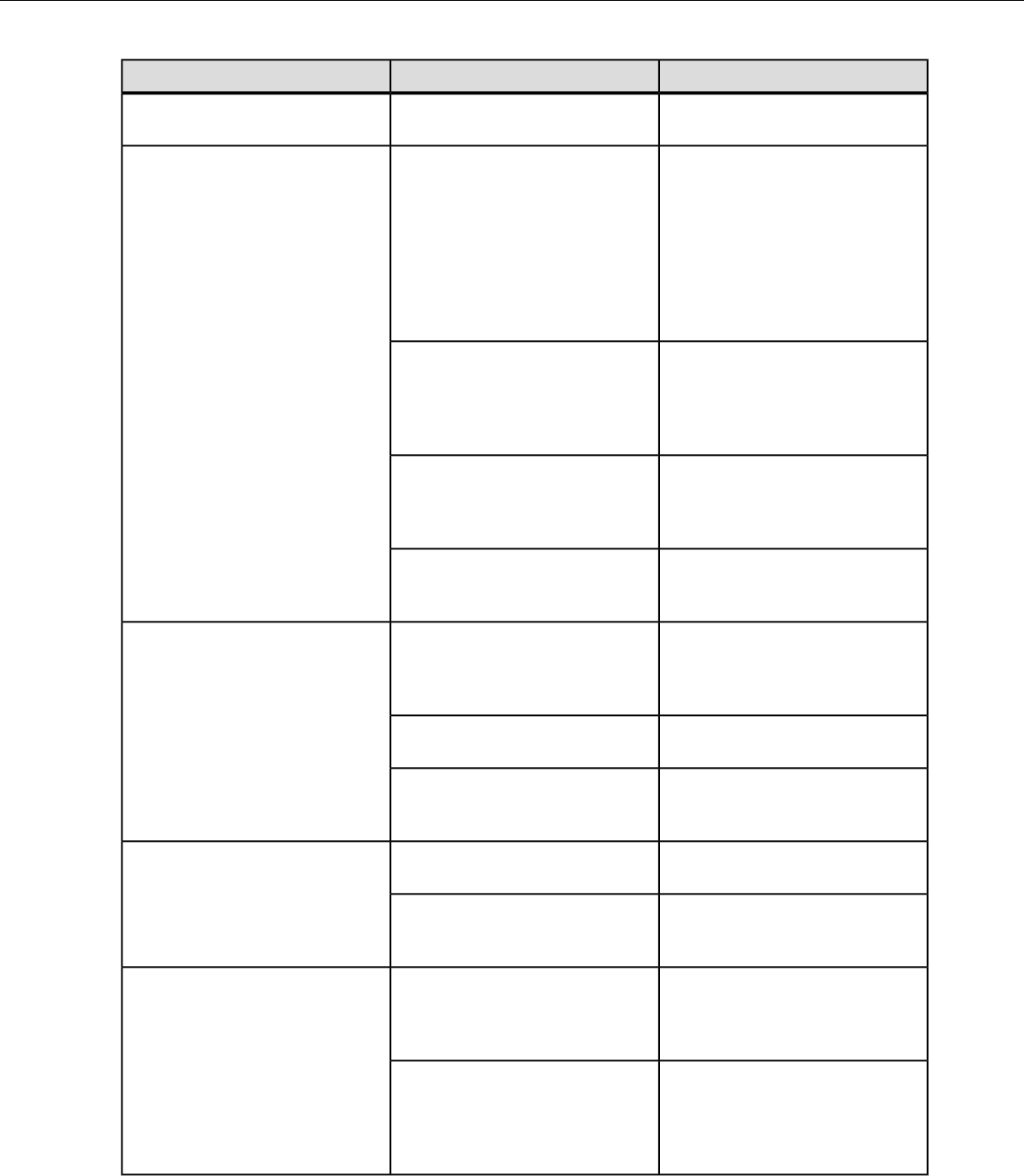
If the steps don't work...Try these steps...If this occurs...
is placed in a slot and powers on.
This occurs in all slots.
Have the charger replaced or
repaired. This is not able to be
corrected by a customer.
Examine the charger slot to
determine whether there is a
mechanical alignment issue. There
should be little or no space
The battery charger slot’s LEDs
blink red immediately after a battery
or device with a battery is placed
into a battery or device slot.
between the front two plastic pegs
and the edge of the pocket. If an
item like a credit-card will fit in this
space, there may be an alignment
issue.
Send the battery to a Vocollect
Authorized Repair Center for
evaluation.
Determine if this issue only occurs
with one particular battery which is
not excessively old and other
batteries of approximately the same
age do not display this symptom.
Have the charger replaced or
repaired. This is not able to be
corrected by a customer.
Check to see if the contacts on the
device and charger are clean. If
not, follow cleaning procedures and
retry.
Dispose of the battery.Determine if this issue only occurs
with one particular battery that is
very old.
Have the charger replaced or
repaired. This is not able to be
corrected by a customer.
Check to see if the contacts on the
device and charger are clean. If
not, follow cleaning procedures and
retry.
The battery charger slot's LEDs
blink red 1.5 to 3 seconds after a
battery or device is placed into a
slot.
If battery is under warranty send
back for replacement.
Dispose of the battery.Determine if this issue only occurs
with one particular battery that is
very old.
If battery is under warranty send
back for replacement.
The battery charger slot’s LEDs
blink red more than 3 seconds after
a battery or device is placed into a
slot. Dispose of the battery.Determine if this issue only occurs
with one particular battery that is
very old.
Have the charger replaced or
repaired. This is not able to be
corrected by a customer.
Check to see if the contacts on the
device and charger are clean. If
not, follow cleaning procedures and
retry.
All of the red LEDs for the battery
charger's slots are flashing and will
only stop if the charger's power is
cycled.
If the device is the problem, send
it back for repairs.
Replace all devices in the charger
with a different set of devices,
power cycle the charger and verify
if condition continues. If the problem is a battery under
warranty, have it replaced.
Confidential: For informational use by Honeywell resellers and customers only
46 | Vocollect Talkman A500 Product Guide
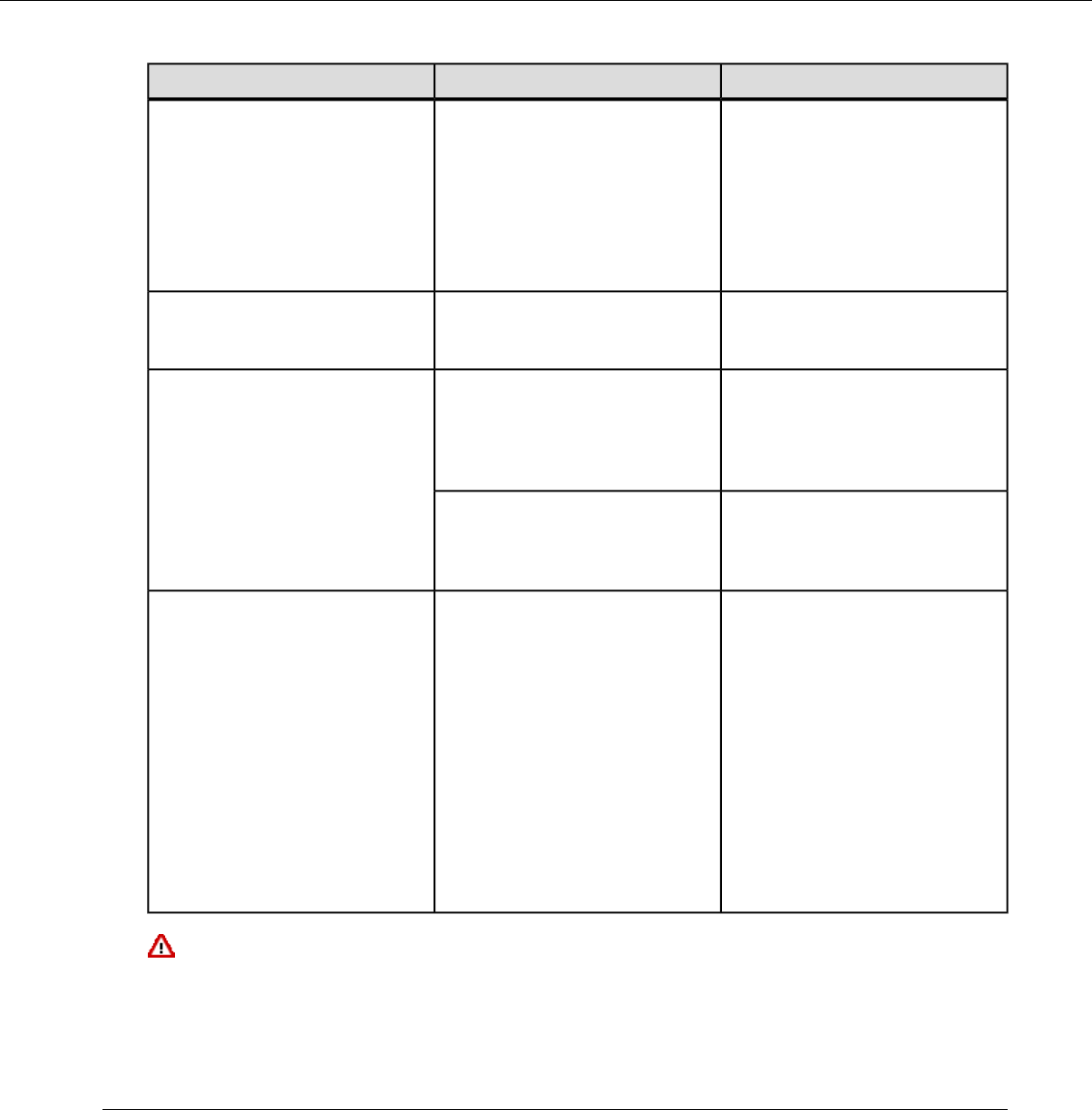
If the steps don't work...Try these steps...If this occurs...
Successively remove one device
from the charger and retest until the
If the problem is an older battery,
dispose of it.
charger no longer exhibits the
problem. The last device removed
will likely be the problem device.
Re-verify this by putting all devices
back in the charger except this last
device.
Have the charger replaced or
repaired. This is not able to be
corrected by a customer.
Have the charger replaced or
repaired. This is not able to be
corrected by a customer.
All of the battery charger's amber
LEDs are flashing in a circular
pattern
Have the charger replaced or
repaired. This is not able to be
corrected by a customer.
Look at the battery charger
contacts and ensure that they
appear the same as the contacts
in a working slot. The battery
should fit snugly into the slot.
A battery charger slot's LEDs blink
red when a battery is placed into a
slot, but this does not occur in other
battery slots.
Have the charger replaced or
repaired. This is not able to be
corrected by a customer.
Check to see if the contacts on the
device and charger are clean. If
not, follow cleaning procedures and
retry.
This is normal operation and
indicates that the
The power LED on a 5-bay charger
is not always green but flashes
amber. "DISTRIBUTABLE" parameter has
been set to "1" for the device in the
master (gray color tab) slot.
There is data communication on
the serial port of the device in the
master slot. This propagates the
device configuration to others in the
slot so that a new device can be
easily accessed through
VoiceConsole without serial
configuration.
Warning: Replace a battery only with another battery that has been authorized by Honeywell for the
product you are using. Use of an unqualified battery may present a risk of fire, explosion, leakage, or
other hazard. See also Honeywell Battery Safety
Troubleshooting Problems Indicated by LED
Vocollect Talkman devices, chargers and the SRX headset and its charger have LEDs that indicate the state
of the equipment. These LEDs may be on, off or blink. In some cases an LED will blink, alternating between
two colors.
If the LEDs indicate that there is a problem, follow the troubleshooting steps to solve the problem.
1. Check the battery contacts and the charger contacts for dirt or other obstructions that might prevent the
contacts from connecting properly.
Confidential: For informational use by Honeywell resellers and customers only
Troubleshooting Equipment Problems | 47
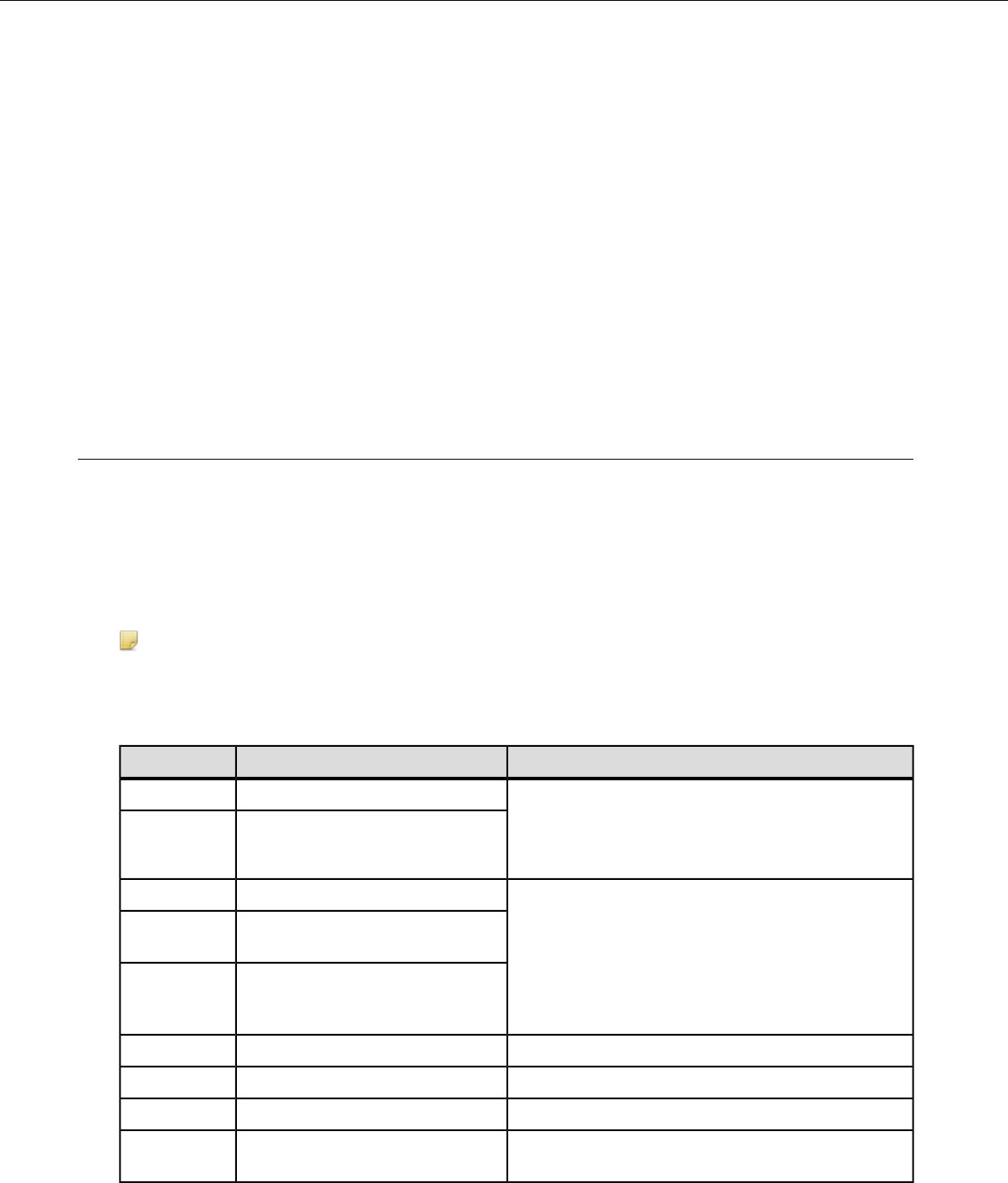
2. Clean the contacts, if necessary.
a) Use an isopropyl alcohol (isopropanol) swab or soft cloth dampened with isopropyl alcohol to clean
metal connection points.
b) If dirt or residue cannot be removed with the alcohol swab or cloth, use a soft, non-abrasive rubber
eraser to clean metal connection points. You can also use a three-row toothbrush style, general cleaning
brush with natural hog hair bristles to gently brush away dirt on the contacts.
c) Wipe again with isopropyl alcohol.
3. Try various combinations of batteries and chargers to determine if the condition is specific to the battery
or to the charger.
• If the condition is specific to the battery, give the battery to your system administrator.
• If the condition is specific to the charger, disconnect the charger from its power source for about five
seconds, then reconnect it. Test the charger with a battery. If the same condition occurs, return the
charger for service.
About Error Messages
Error messages may be of one of two types:
Numbered Messages display in VoiceConsole as the numeric value of the error, followed by the text message
that displays in Debug. If you have seen a numbered error message in VoiceConsole, see the Numbered
Error Messages topic.
Spoken Messages are heard through a headset. If you have heard an error message through a headset, see
the Spoken Error Messages topic.
Note: Not all numbered error messages displayed in VoiceConsole have a corresponding spoken
message.
Numbered Error Messages
SolutionTextNumber
Event detect initialization failed.0x020a 1. Turn the device off and then turn it back on again.
Event control failed to create shared
data module.
0x0203 2. Reboot the device.
3. Reload VoiceClient.
Change the battery.Battery is getting low.0x0206
Battery is getting low. Change
battery now.
0x0207
Battery is very low. Powering off.
Must replace battery after power off
complete.
0x0208
—Noise sampling procedure failed.0x0602
—Noise sampling procedure timed out.0x0603
—Invalid operator file name.0x0605
Train returned bad status to
UpdTrain.
0x060c 1. Turn the device off and then turn it back on again.
Confidential: For informational use by Honeywell resellers and customers only
48 | Vocollect Talkman A500 Product Guide
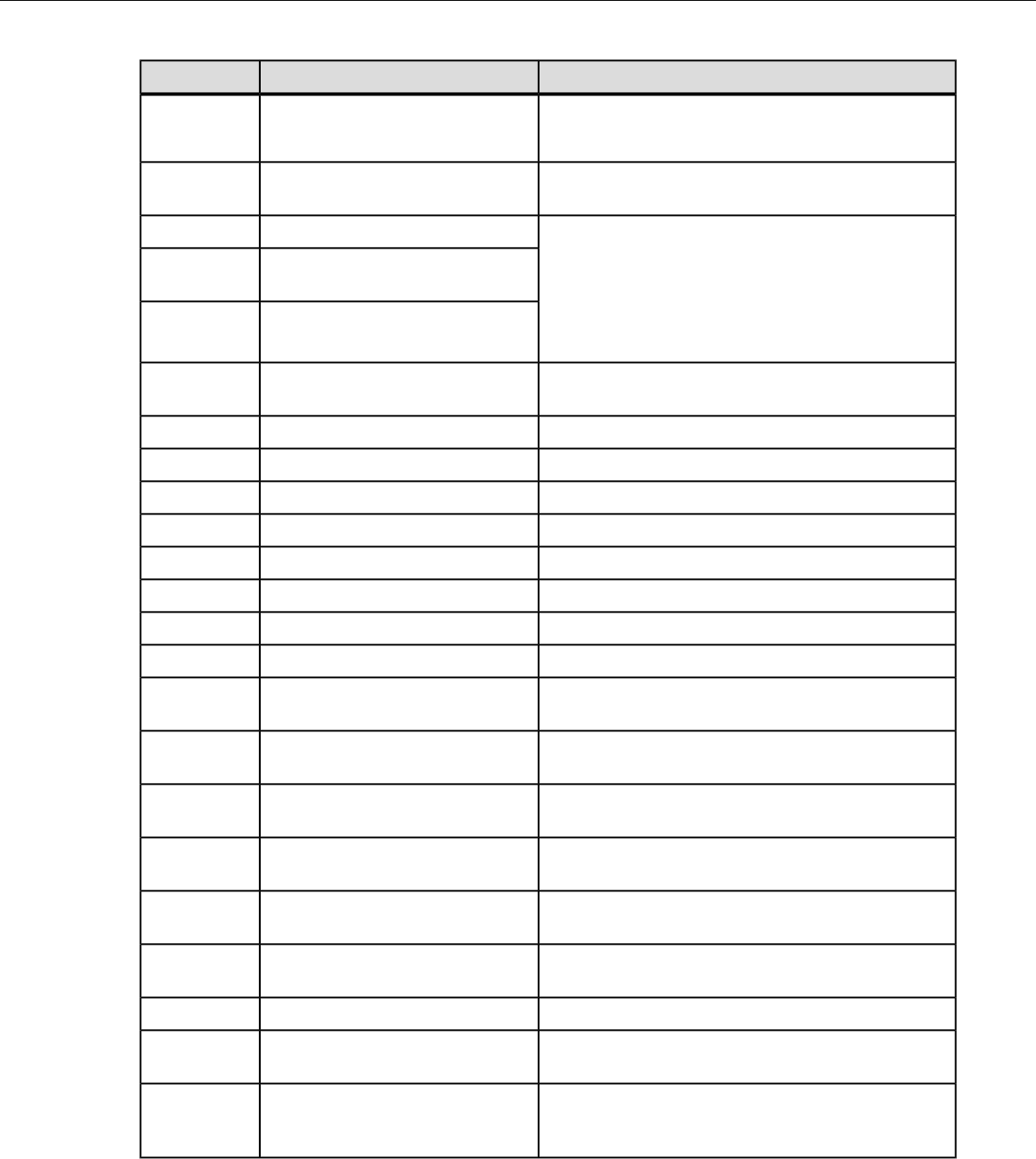
SolutionTextNumber
2. Reboot the device.
3. Reload VoiceClient.
—Unable to train words. Not enough
free flash memory.
0x060e
Speak failed to initialize properly.0x0802 1. Check the crashdump file. For more information,
see the VoiceConsole online help.Speech-out failed. Audio system
failure.
0x0804
2. Turn the device off and then turn it back on again.
3. Reboot the device.
Dialog power-off failed.0x1201
4. Reload VoiceClient.
—Task not loaded. No task name
available.
0x1202
—OperLoad failed -- TmplSend busy.0x1203
—Operator load failed.0x1204
—Corrupted operator data.0x1205
—Noise sample failed.0x1206
—There are no operators in this team.0x1207
—Unable to retrieve operator files.0x1208
—Internal error loading operator.0x1209
—Task load failed.0x120a
—Self test mode set, but no script file
found.
0x120b
—No task list file found. Task
unchanged.
0x120c
—Software error while changing task.
Task unchanged.
0x120d
—Failed to load look up table. Task
load failed.
0x120e
—Failed to load terminal emulation
configuration file. Task load failed.
0x1210
—Corrupt terminal emulation
configuration file. Task load failed.
0x1211
—Corrupt task file. Task load failed.0x1212
—Failed to load task Vocollect
configuration file. Task load failed.
0x1213
—Failed to write the output data record
network transport information
registration file. Task load failed.
0x1214
Confidential: For informational use by Honeywell resellers and customers only
Troubleshooting Equipment Problems | 49
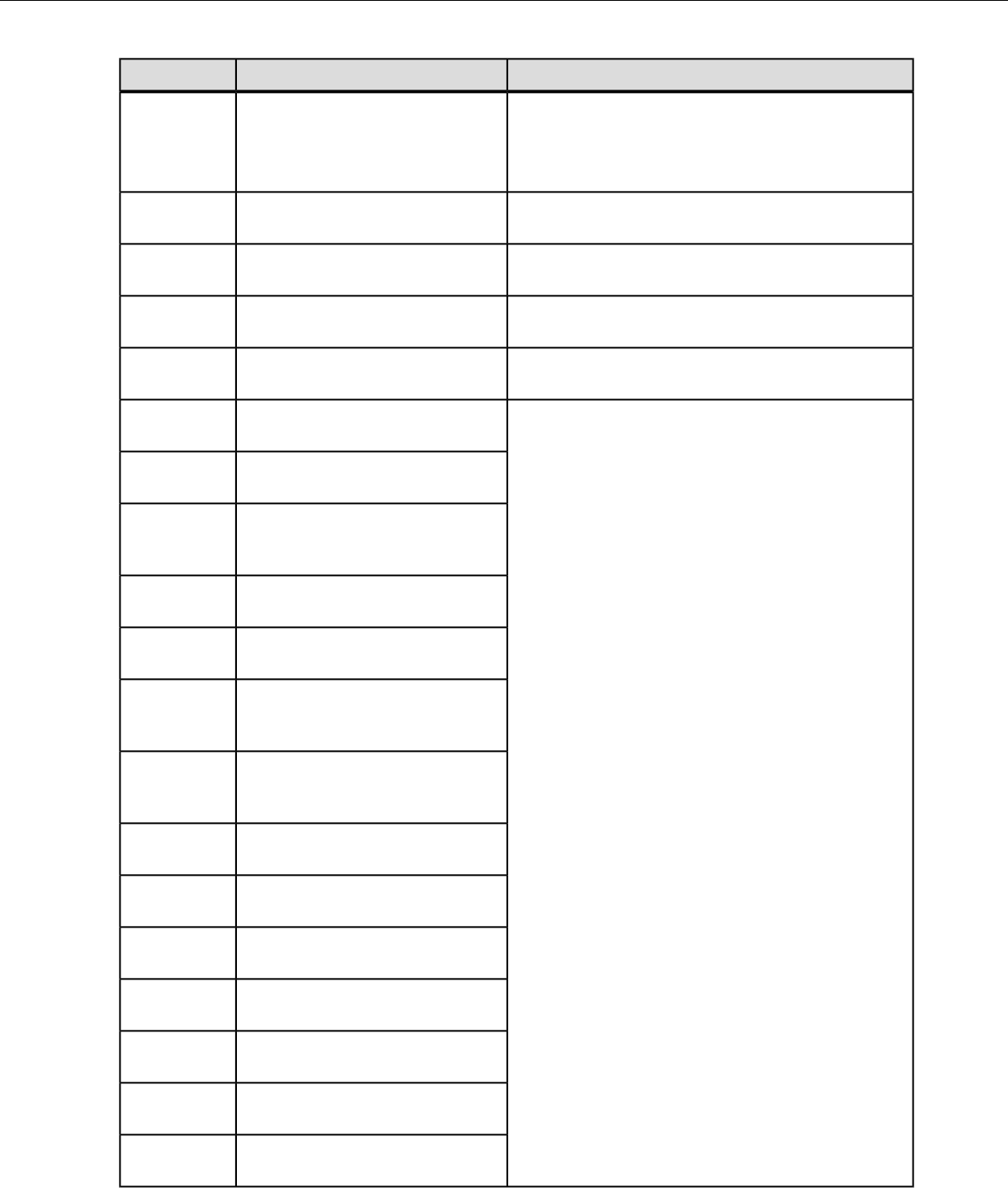
SolutionTextNumber
Failed to write dialog terminal-off
files in the terminal charger after
task or operator load.
0x1215 1. Reload the operator.
2. Reload the task.
3. Reload VoiceClient.
—Retraining word failed. Please try
again.
0x1216
—Initializing operator failed. Please
reload operator.
0x1217
—Failed to load task phonetic file.
Task load failed.
0x1218
—Failed to load task audio file. Task
load failed.
0x1219
Communications error: Process
message service receive error.
0x1402 1. Turn the device off and then turn it back on again.
2. Reboot the device.
Communications error: Process
message service send error.
0x1403 3. Reload VoiceClient.
Communications error: Process
message service GetIdFromName
error.
0x1406
Communications error: Unable to
close Vocollect configuration file.
0x140a
Communications error: Unable to
delete Vocollect configuration file.
0x140f
Communications error: Vocollect
network transport information
registration failed.
0x1410
Communications error:
Unrecognized process message
service message.
0x1411
Communications error: Unable to
spawn bar code process.
0x1414
Communications error: Unable to
spawn serial process.
0x1415
Communications error: Bad FTP
command.
0x1417
Communications error: Bad socket
command.
0x141b
Error: Unable to initialize bar code
port.
0x1420
Display Mode host name or IP
address bad.
0x1421
Display Mode service name or port
bad.
0x1422
Confidential: For informational use by Honeywell resellers and customers only
50 | Vocollect Talkman A500 Product Guide
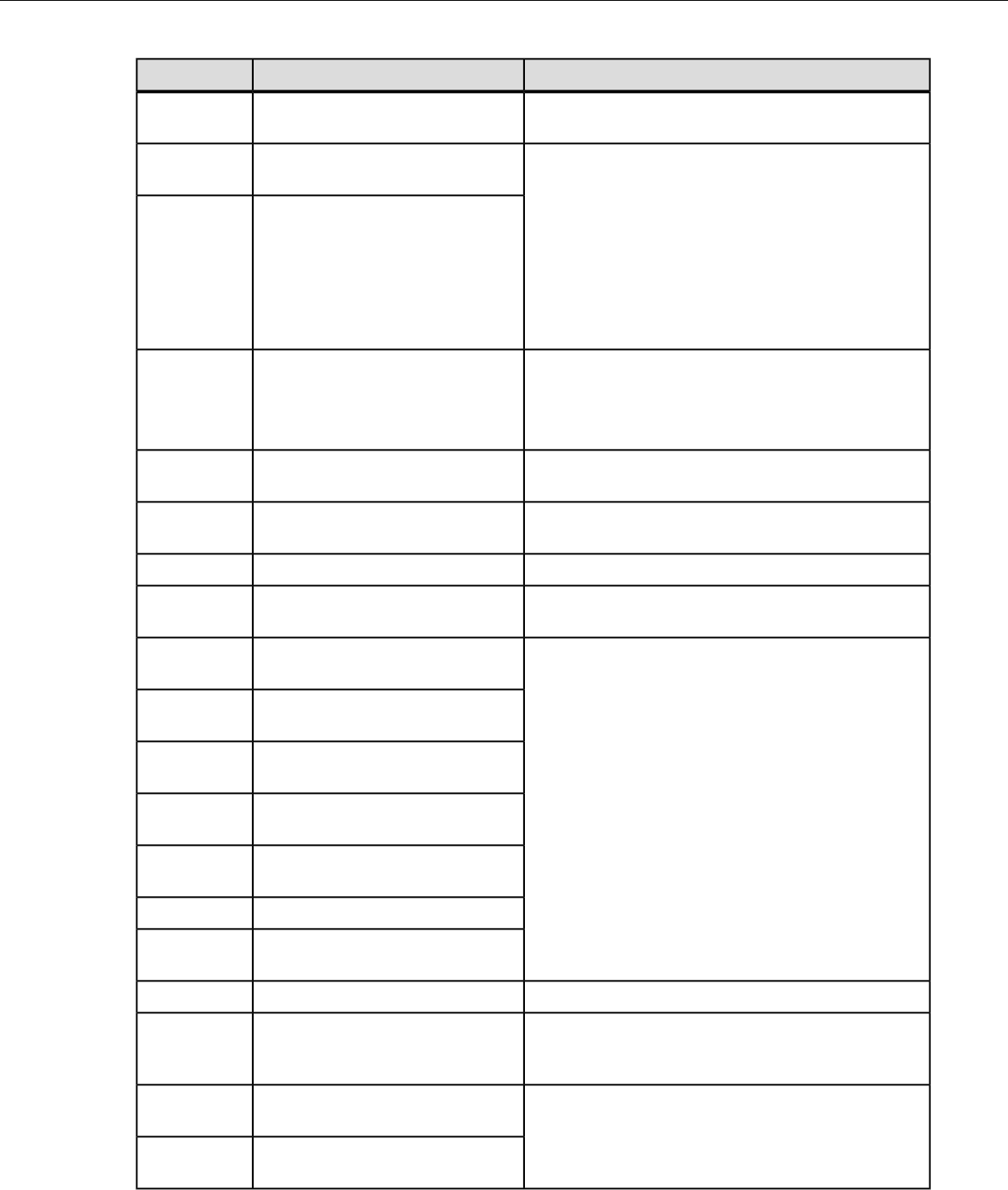
SolutionTextNumber
Error: Unable to initialize
Debug/training COM port.
0x1423
Socket host name or IP address
bad.
0x1425 1. Turn the device off and then turn it back on again.
2. Reboot the device.
Socket service name or port bad.0x1426 3. Reload VoiceClient.
4. Reload the task.
5. Verify the task's output data records (ODRs) and
lookup tables (LUTs) have correct and valid socket
host and service information. If you need assistance,
contact Vocollect.
Unable to send file via socket.
Unable to open.
0x1427 1. Turn the device off and then turn it back on again.
2. Reboot the device.
3. Reload VoiceClient.
—Invalid Terminal Manager service
name or port.
0x142a
—Telnet session manager failed to
start.
0x142c
—Telnet client process failed to start.0x142d
—Telnet VT220 emulation process
failed to start.
0x142e
Unable to open send data file, for
telnet send.
0x142f 1. Turn the device off and then turn it back on again.
2. Reboot the device.
Error, Unable to Initialize Printer
Port.
0x1430 3. Reload VoiceClient.
Unable to print label, unable to open
file.
0x1431
Printer Error, Process Message
Service Send Error.
0x1432
Comm Error, Unable to spawn
printer process.
0x1433
File Manager initialization failed.0x1600
File Manager process message
service receive failed.
0x1601
—Warning, low flash memory.0x1602
—Warning, low flash memory. You
must upload your collected data
now.
0x1603
Process history data initialization
failed.
0x1a01 1. Turn the device off and then turn it back on again.
2. Reboot the device.
Process history data process
message service receive failed.
0x1a02 3. Reload VoiceClient.
Confidential: For informational use by Honeywell resellers and customers only
Troubleshooting Equipment Problems | 51
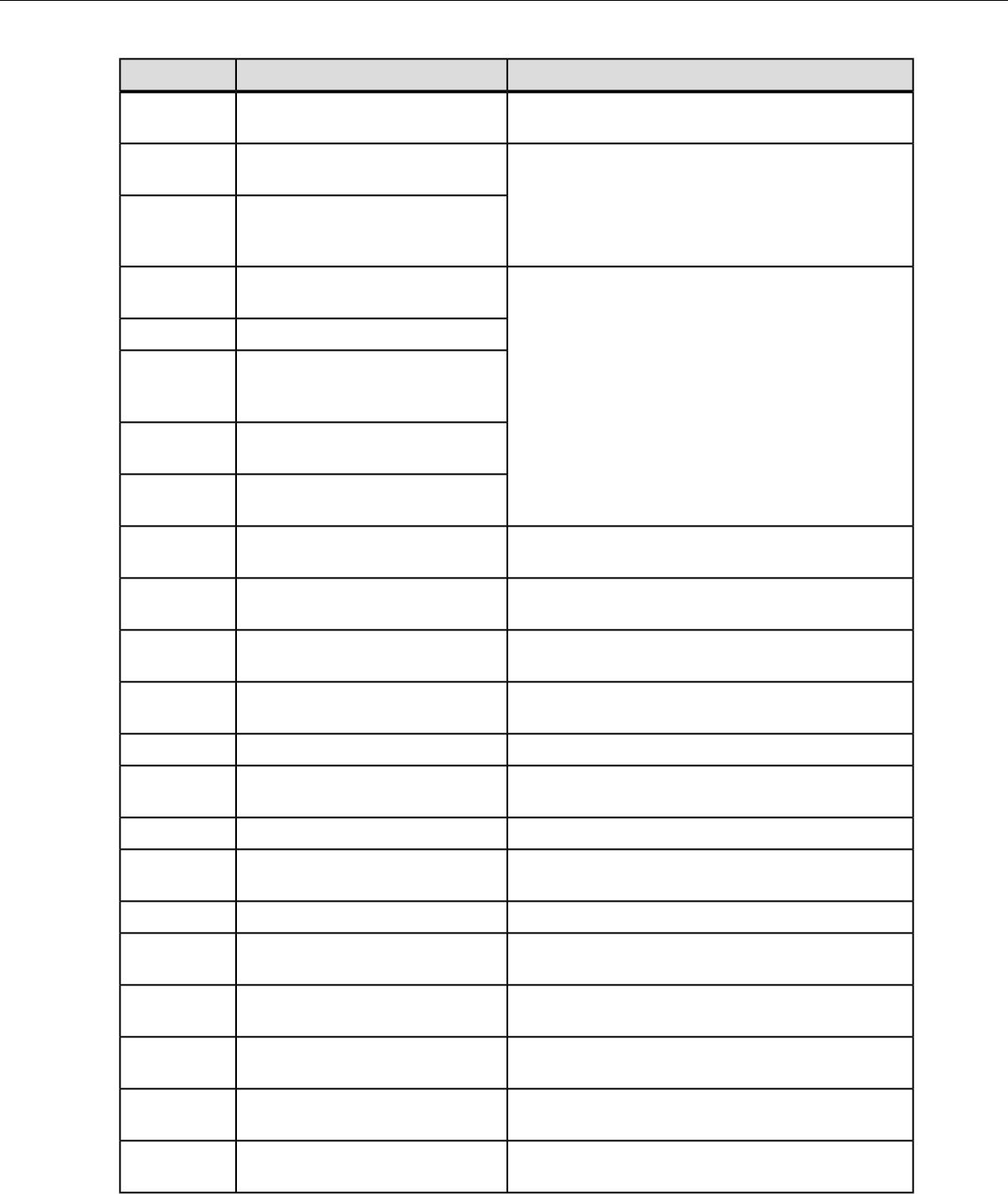
SolutionTextNumber
Process history data process
message service retry failed.
0x1a03
Process history data file descriptor
structure error.
0x1a04 1. Turn the device off and then turn it back on again.
2. Reload the task.
Process history data lookup table
structure error.
0x1a05 3. Reboot the device.
4. Reload VoiceClient.
Process history data bins to records
write error.
0x1a06 1. Turn the device off and then turn it back on again.
2. Reboot the device.
Process history data power-off error.0x1a09 3. Reload VoiceClient.
Process history data process
message service initialization data
file descriptor failed.
0x1a0b
Video terminal emulation
initialization failed.
0x1e01
Video terminal emulation process
message service receive failed.
0x1e02
—Flash failed to virtual allocate the
flash device.
0x2100
—Flash failed to initialize the device
for the file system.
0x2101
—Flash failed to virtual copy the flash
device.
0x2102
—Flash failed because of erase block
argument was invalid.
0x2104
—Flash library failed during erase.0x2105
—Flash failed because of invalid flash
write pointer argument.
0x2106
—Flash library failed during write.0x2107
—Flash failed because of invalid flash
read pointer argument.
0x2108
—Flash library failed during read.0x2109
—Flash library failed while deleting a
file.
0x210a
—Flash library failed while finding a
file.
0x210b
—Flash failed to open the specified file
in RAM.
0x210c
—Flash failed to read the specified file
from RAM.
0x210d
—Flash failed to write the specified file
to RAM.
0x210e
Confidential: For informational use by Honeywell resellers and customers only
52 | Vocollect Talkman A500 Product Guide
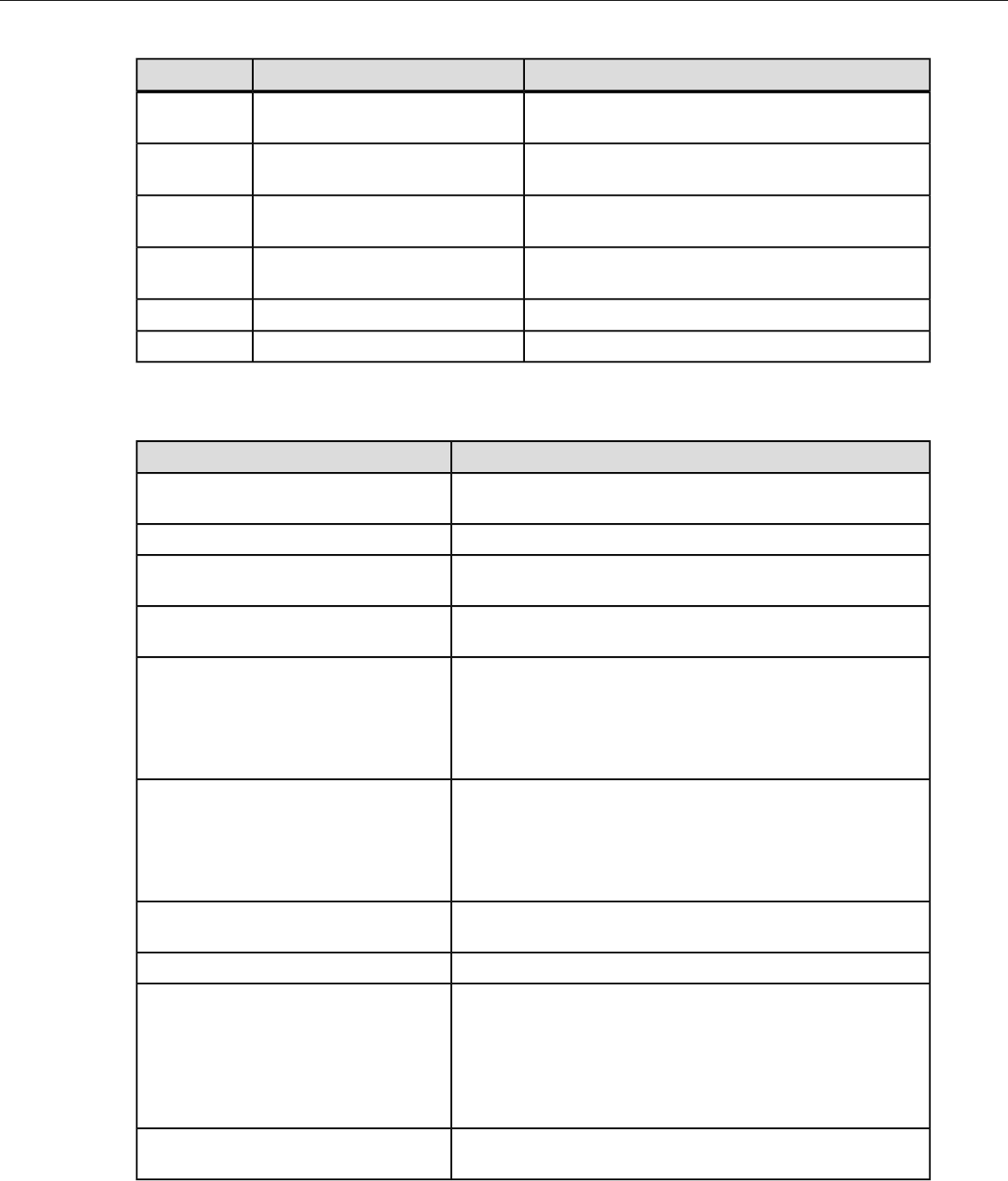
SolutionTextNumber
—Flash library failed while opening a
file.
0x210f
—Flash library failed while closing a
file.
0x2110
—Flash had invalid flash file image
generator linked list.
0x2111
—Flash is full. Please wait while
Talkman turns off.
0x2112
—Flash library failed. Out of space.0x2115
—Flash library failed during reclaim.0x2116
Spoken Error Messages
SolutionError Message
Change the battery."Battery is very low. Powering off. Must
replace battery after power off complete."
Change the battery."Battery is getting low."
Change the battery."Battery is getting low. Change battery
now."
Wait until all templates are loaded, then load the operator."Cannot load operator while sending
templates."
"Cannot load task. Processing data." 1. Turn the device off and then turn it back on again.
2. Reload the task.
3. Reboot the device.
4. Reload VoiceClient.
"Corrupt task file. Task load failed." 1. Turn the device off and then turn it back on again.
2. Reload the task.
3. Reboot the device.
4. Reload VoiceClient.
"Corrupt device emulation config file. Task
load failed."
Reload the operator."Corrupted operator data."
"Failed to load lookup table. Task load
failed." 1. Go to an area of known good coverage.
2. Turn the device off and then turn it back on again.
3. Reload the task.
4. Reboot the device.
5. Reload VoiceClient.
"Failed to load task audio file. Task load
failed." 1. Go to an area of known good coverage.
Confidential: For informational use by Honeywell resellers and customers only
Troubleshooting Equipment Problems | 53
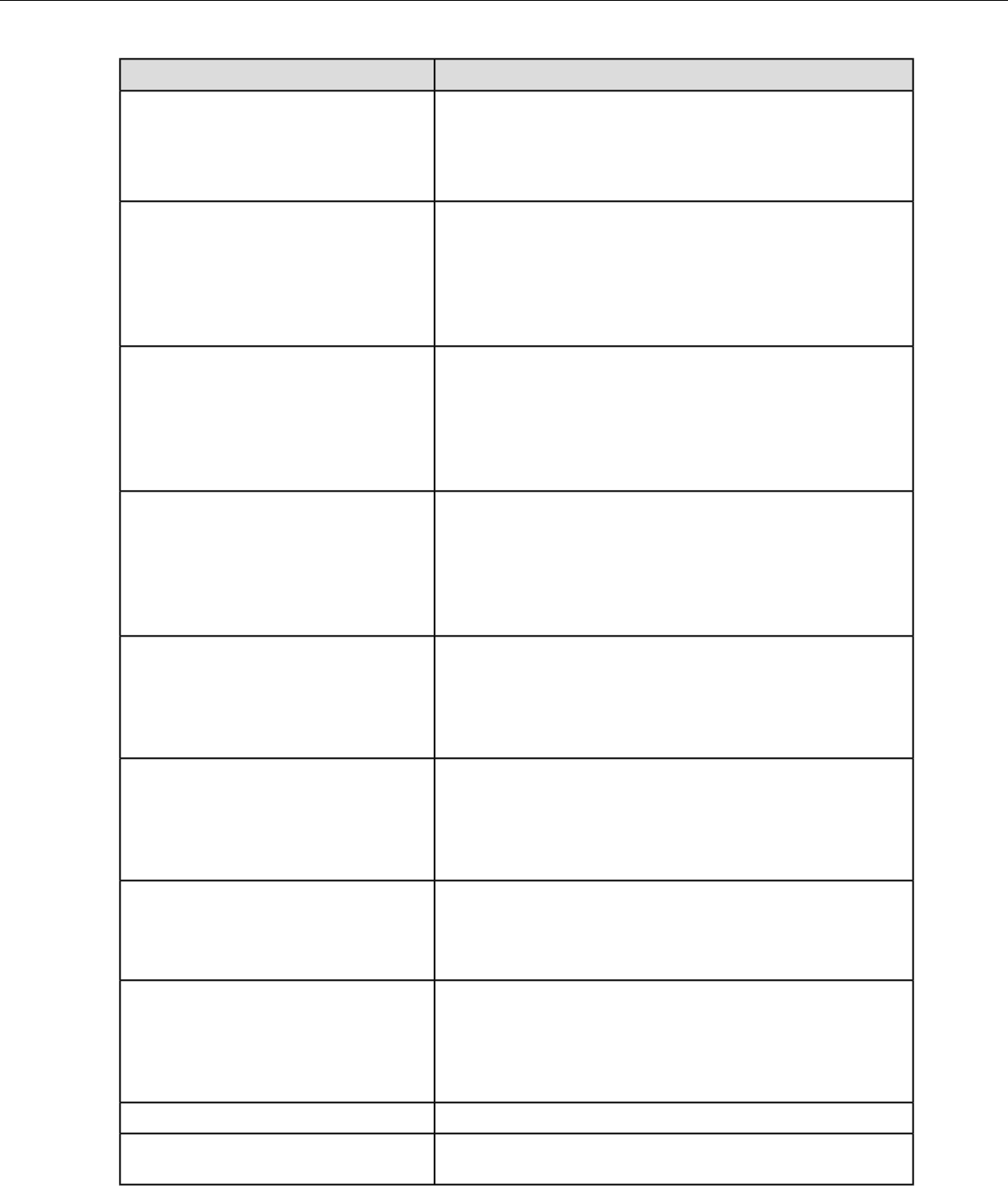
SolutionError Message
2. Turn the device off and then turn it back on again.
3. Reload the task.
4. Reboot the device.
5. Reload VoiceClient.
"Failed to load task phonetic file. Task load
failed." 1. Go to an area of known good coverage.
2. Turn the device off and then turn it back on again.
3. Reload the task.
4. Reboot the device.
5. Reload VoiceClient.
"Failed to load task VCF file. Task load
failed." 1. Go to an area of known good coverage.
2. Turn the device off and then turn it back on again.
3. Reload the task.
4. Reboot the device.
5. Reload VoiceClient.
"Failed to load device emulation config file.
Task load failed." 1. Go to an area of known good coverage.
2. Turn the device off and then turn it back on again.
3. Reload the task.
4. Reboot the device.
5. Reload VoiceClient.
"Failed to write the ODR NTI registration
file. Task load failed." 1. Reload the task.
2. Turn the device off and then turn it back on again.
3. Reboot the device.
4. Reload VoiceClient.
"Firmware error while changing task. Task
not changed." 1. Reload the task.
2. Turn the device off and then turn it back on again.
3. Reboot the device.
4. Reload VoiceClient.
"Flash error." 1. Turn the device off and then turn it back on again.
2. Reboot the device.
3. Reload VoiceClient.
"Flash is full. Please wait while Talkman
turns off." 1. Go to an area of known good coverage.
2. Turn the device off and then turn it back on again.
3. Reboot the device.
4. Reload VoiceClient.
Change the battery."Headset battery is getting low."
Change the battery."Headset battery is getting low. Change
headset battery now."
Confidential: For informational use by Honeywell resellers and customers only
54 | Vocollect Talkman A500 Product Guide
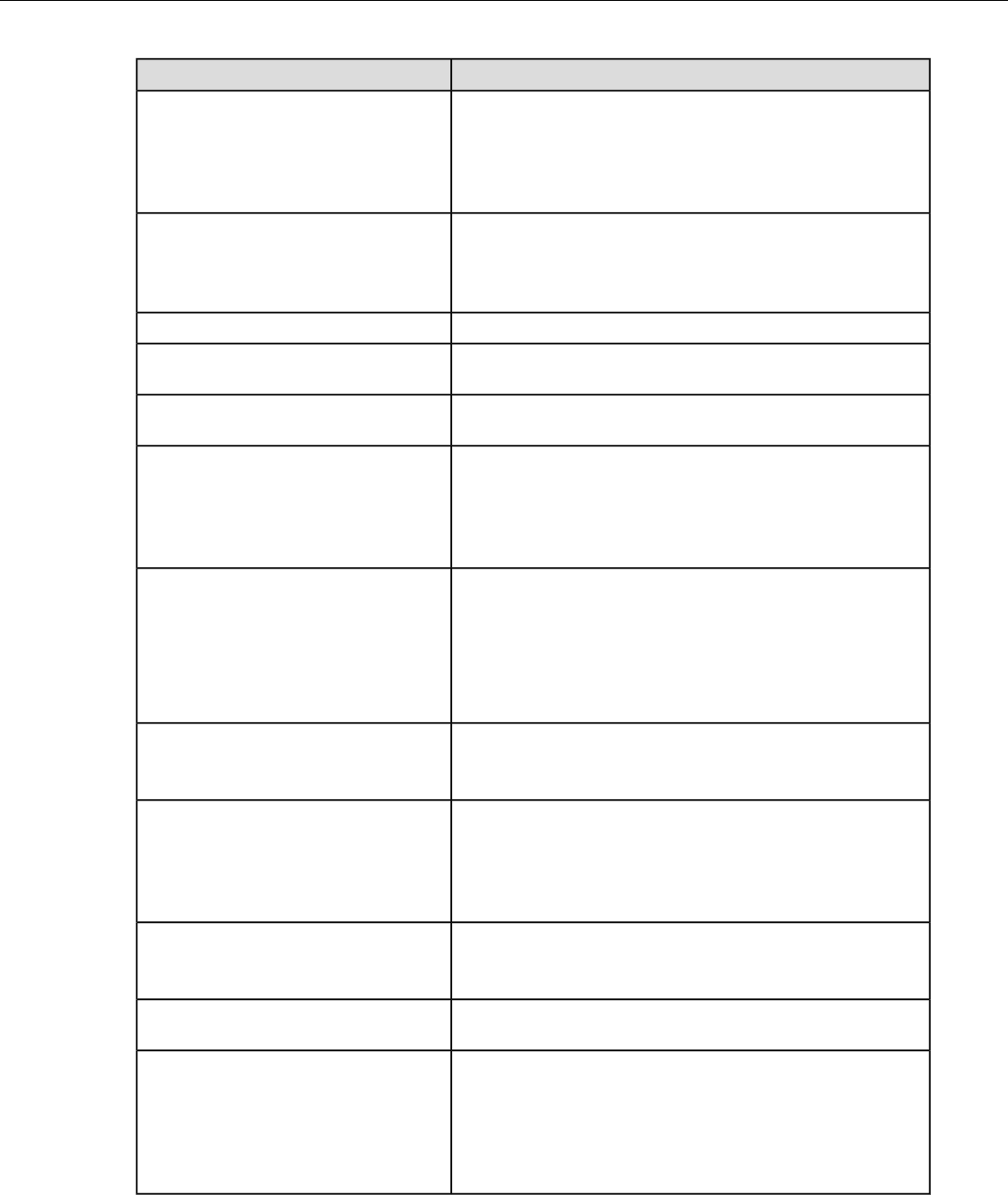
SolutionError Message
"Initializing operator failed. Please reload
operator." 1. Reload the operator.
2. Turn the device off and then turn it back on again.
3. Reboot the device.
4. Reload VoiceClient.
"Internal error loading operator." 1. Turn the device off and then turn it back on again.
2. Reboot the device.
3. Reload VoiceClient.
Select the operator again or load a different operator."Invalid operator file name."
"Invalid device Manager Host name or
address."
"Invalid device Manager Service name or
port."
"No task list file found. Task unchanged." 1. Reload the task.
2. Turn the device off and then turn it back on again.
3. Reboot the device.
4. Reload VoiceClient.
"Noise sampling procedure failed." 1. Sample noise again.
2. Go to a quieter location and perform another noise sample.
3. Try using another headset and perform the noise sample.
Note: If this solves the problem, the first headset might be
damaged.
"Noise sampling procedure timed out." 1. Sample noise again.
2. Reboot the device.
"Operator load failed." 1. Go to an area of known good coverage.
2. Turn the device off and then turn it back on again.
3. Reboot the device.
4. Reload VoiceClient.
"Power-off error." 1. Power on the device.
2. Reboot the device.
Edit the task configuration file, taskname.vcf, and change the
line selftest=1 to selftest=0.
"Self test mode set, but no script file
found."
"Software error while changing task. Task
unchanged." 1. Go to an area of known good coverage.
2. Turn the device off and then turn it back on again.
3. Reload the task.
4. Reboot the device.
5. Reload VoiceClient.
Confidential: For informational use by Honeywell resellers and customers only
Troubleshooting Equipment Problems | 55
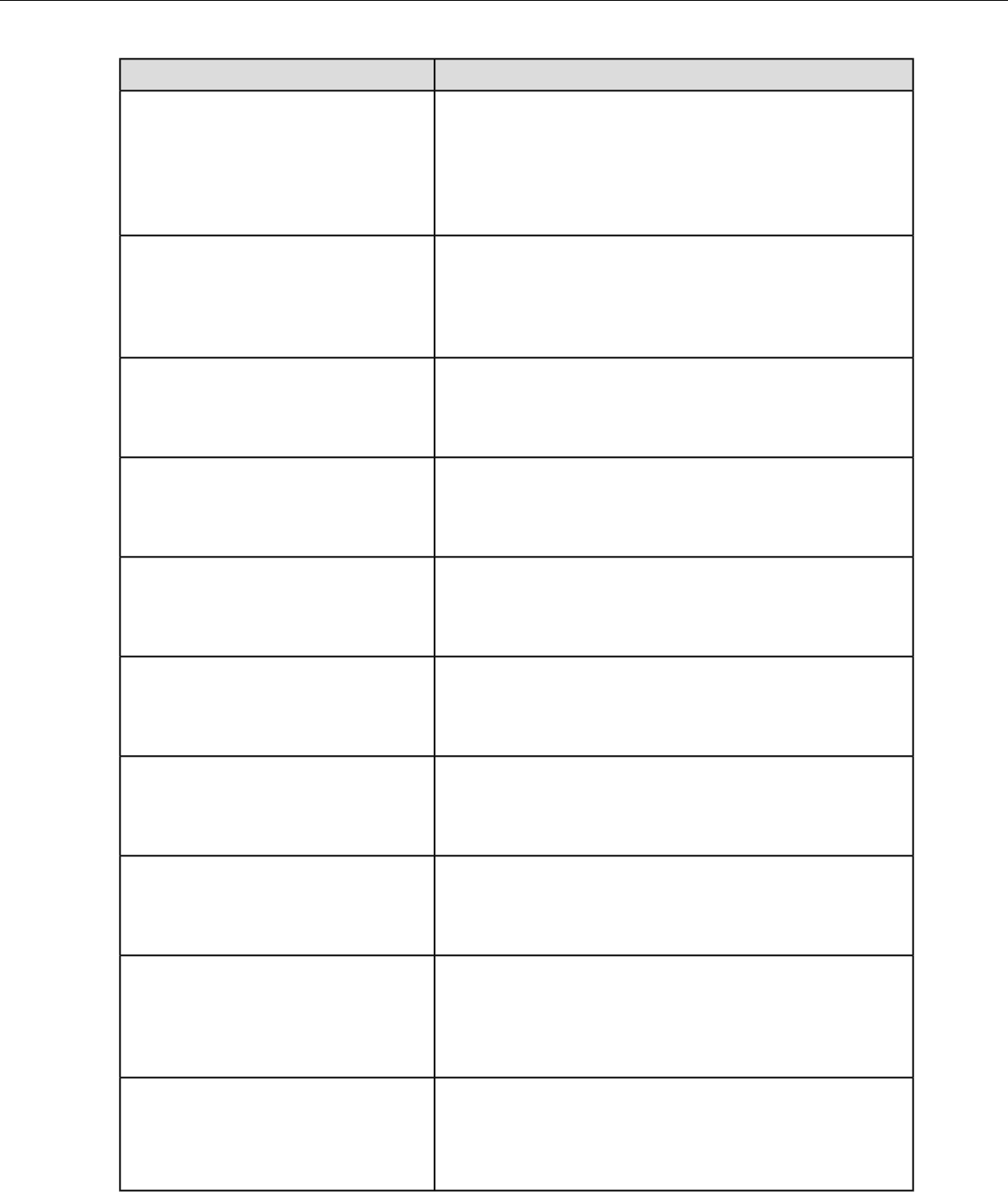
SolutionError Message
"Task load failed." 1. Go to an area of known good coverage.
2. Turn the device off and then turn it back on again.
3. Reload the task.
4. Reboot the device.
5. Reload VoiceClient.
"Task not loaded. No task name available." 1. Reload the task.
2. Turn the device off and then turn it back on again.
3. Reboot the device.
4. Reload VoiceClient.
"Telnet client process failed to start." 1. Turn the device off and then turn it back on again.
2. Reboot the device.
3. Reload VoiceClient.
"Telnet session manager failed to start." 1. Turn the device off and then turn it back on again.
2. Reboot the device.
3. Reload VoiceClient.
"Telnet VT220 emulation process failed to
start." 1. Turn the device off and then turn it back on again.
2. Reboot the device.
3. Reload VoiceClient.
"Unable to receive input data." 1. Turn the device off and then turn it back on again.
2. Reboot the device.
3. Reload VoiceClient.
"Unable to retrieve operator files." 1. Turn the device off and then turn it back on again.
2. Reboot the device.
3. Reload VoiceClient.
"Unable to send output data." 1. Turn the device off and then turn it back on again.
2. Reboot the device.
3. Reload VoiceClient.
"Unable to train words. Not enough free
flash memory." 1. Wait for the device to go to sleep.
2. Turn the device off and then turn it back on again.
3. Reboot the device.
4. Reload VoiceClient.
"Warning, low flash memory!" 1. Go to an area of known good coverage.
2. Turn the device off and then turn it back on again.
3. Reboot the device.
4. Reload VoiceClient.
Confidential: For informational use by Honeywell resellers and customers only
56 | Vocollect Talkman A500 Product Guide
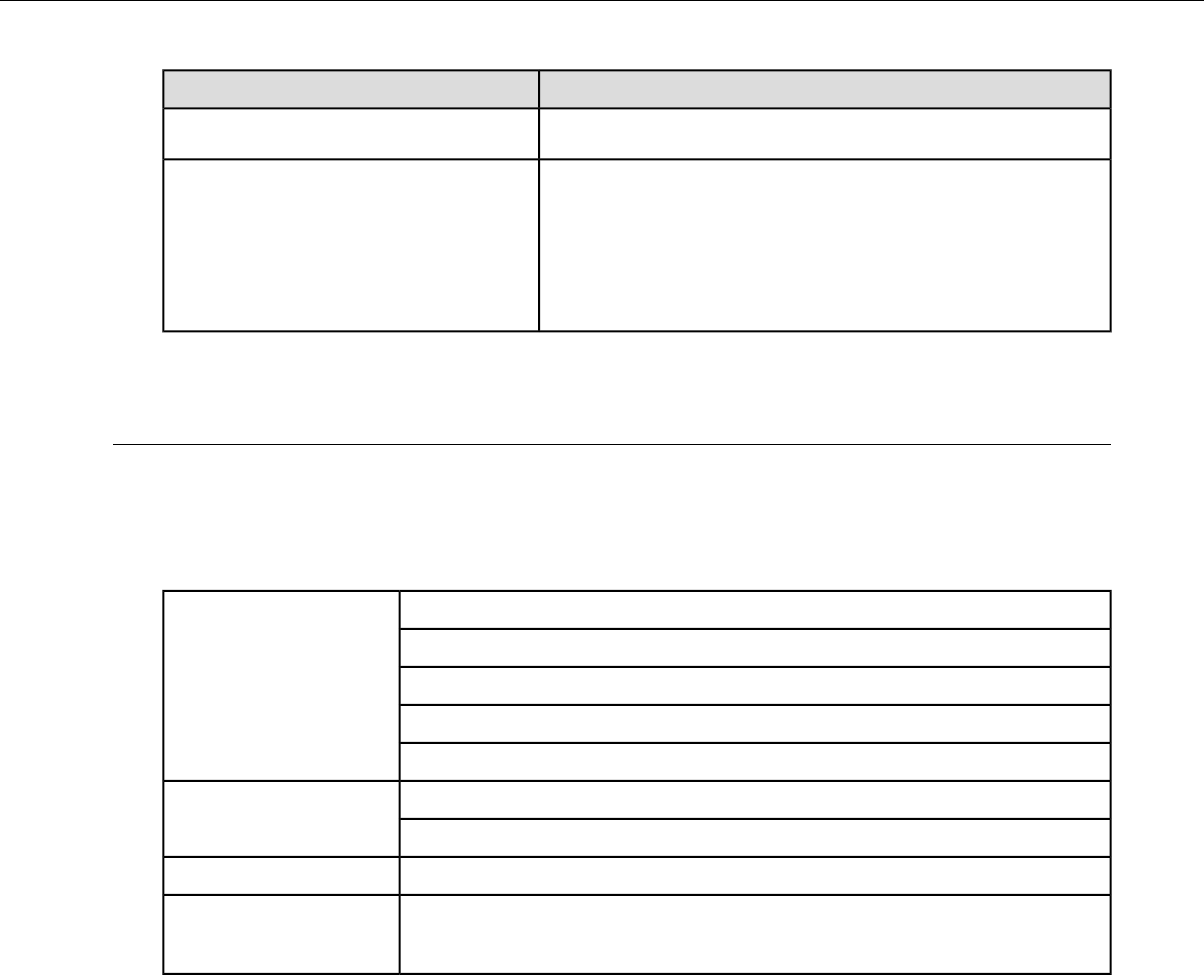
SolutionError Message
5. Place the device in a charger as soon as possible.
"Warning, low flash memory! You must
upload your collected data now!" 1. Go to an area of known good coverage.
2. Turn the device off and then turn it back on again.
3. Reboot the device.
4. Reload VoiceClient.
5. Place the device in a charger as soon as possible.
Contacting Technical Support
This section describes what you will need before contacting technical support with an issue and how to gather
the needed files.
General Information Needed for Most Support Requests
Vocollect Talkman modelDevices Types
Non-Talkman device manufacturer/model
Vocollect headset model
Other headset
Bar code reader type
VoiceClient version displayed in VoiceConsoleVocollect Voice Software
VoiceCatalyst version displayed in VoiceConsole
VoiceConsole versionVocollect VoiceConsole
Have you begun to capture device logs?
Be prepared to submit these files to your technical support center.
Device Logs
Common Questions to Answer when Contacting Support
• Was a previous service request for the same problem / question closed as unresolved?
• How many users are affected?
• How often does the issue happen?
• What is the current workaround?
• When did the issue first occur?
• How is this impacting the business?
• Has anything about the environment changed?
Enabling Device Logging in VoiceConsole
1. Select VoiceConsole >Device Management >Devices.
2. Click the name of the device for which you want to enable logging.
The properties window for that device will appear.
Confidential: For informational use by Honeywell resellers and customers only
Troubleshooting Equipment Problems | 57
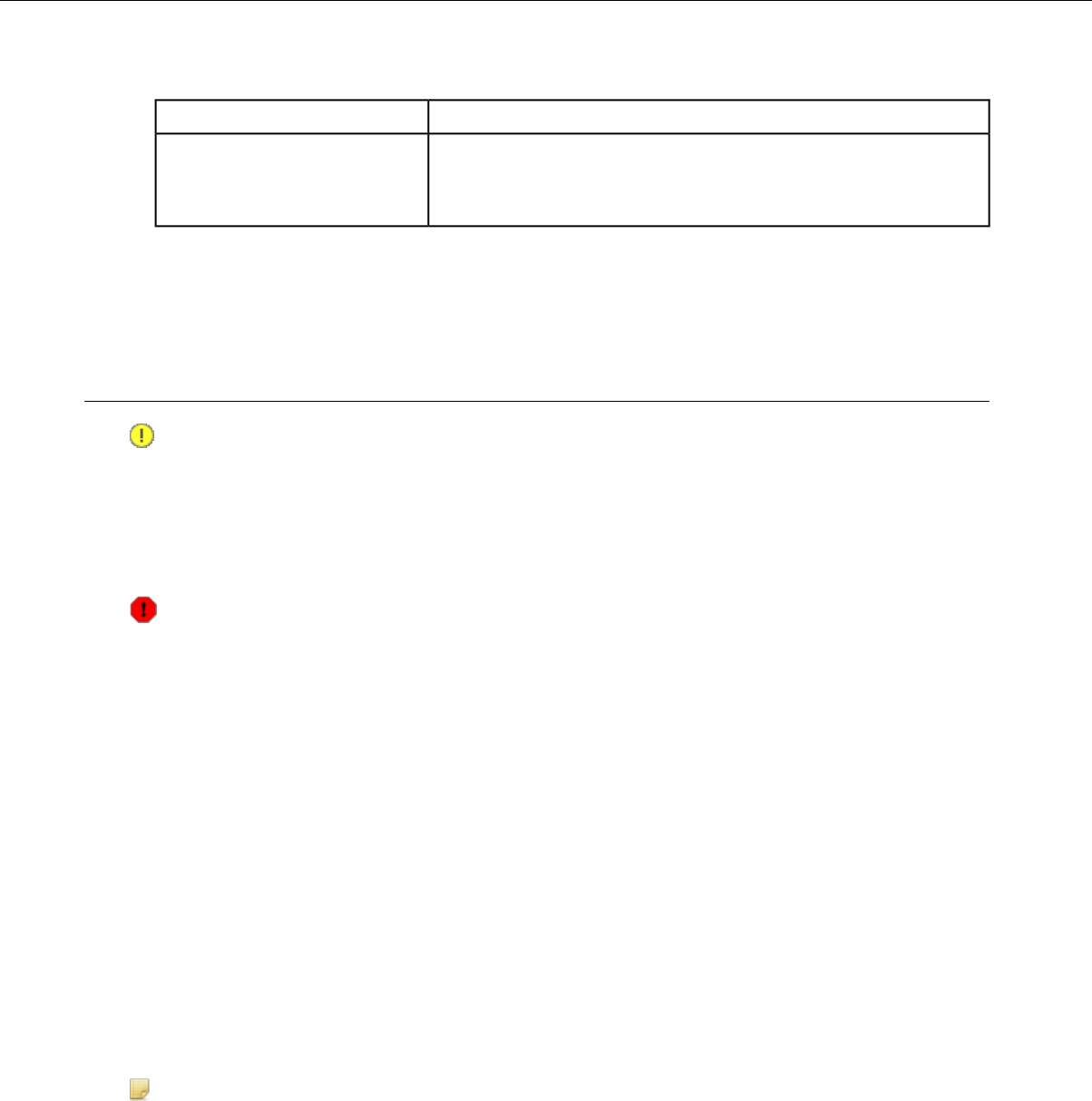
3. Enable logging for the device. Depending on the version of VoiceConsole you are running:
Activate the Enable check box in the Logging section.VoiceConsole 2.x
Click the Edit selected device link.
In the logging section of the Edit Device page, select Enabled from
the Logging Enabled drop-down list.
VoiceConsole 3.x and newer
4. After the issue has been captured in the log file, export the log file through the Device Properties window.
5. Save the file and send it to Technical Support, along with any other relevant information.
About Sending Equipment Back for Repairs
Important:
• Only equipment purchased directly from Honeywell can be returned to Honeywell for repairs.
•If you purchased Honeywell equipment — for example, a headset in the SR-Series — from a Honeywell
reseller, contact the reseller.
•If you are using Vocollect VoiceClient on a handheld device, contact the reseller or device manufacturer
if you have questions or issues concerning the device.
Attention: Remove ear pads, mounting discs, cables, and cord clips before shipping. These consumable
items slow down the repair process, and units will be shipped back without these consumables installed.
Honeywell issues RMAs for all returns regardless of the reason for the return. This guarantees proper tracking
of equipment, ensures proper handling, and facilitates a fast return.
The Customer Service department generally issues RMAs to customers who are returning products for repair.
However, Honeywell may issue RMAs for other reasons, such as the following:
• The product belongs to Honeywell. Honeywell may have loaned the product to a customer or provided it
as a sample.
• Honeywell requested that the customer return the item, perhaps for testing.
• A Honeywell employee at the customer site has determined that the product should go back to Honeywell
for some other reason.
• Exchange — for example, an incorrect item was shipped or the wrong size of belt was ordered.
Some Honeywell customers have service contracts with repair depots to perform repairs on Honeywell
products. Customers with these service contracts should contact their repair depot to return equipment. Follow
the RMA issuance procedures to eliminate unnecessary repair costs and to ensure timely product receipt. If
you have a question about the RMA process, please contact Customer Service.
Packaging Items for Return to Honeywell
Note: Properly packaged RMA items facilitate faster repair and return of Honeywell products. Honeywell
appreciates your assistance and adherence to these policies.
1. Pack items so that no items can come into direct contact with one another or with the sides, bottom, or
top of the shipping container.
2. Line the shipping container with at least one layer of padding, preferably anti-static bubble pack.
3. Pack each item individually in a bag or wrapping, preferably anti-static bubble bags or wrapping.
Confidential: For informational use by Honeywell resellers and customers only
58 | Vocollect Talkman A500 Product Guide
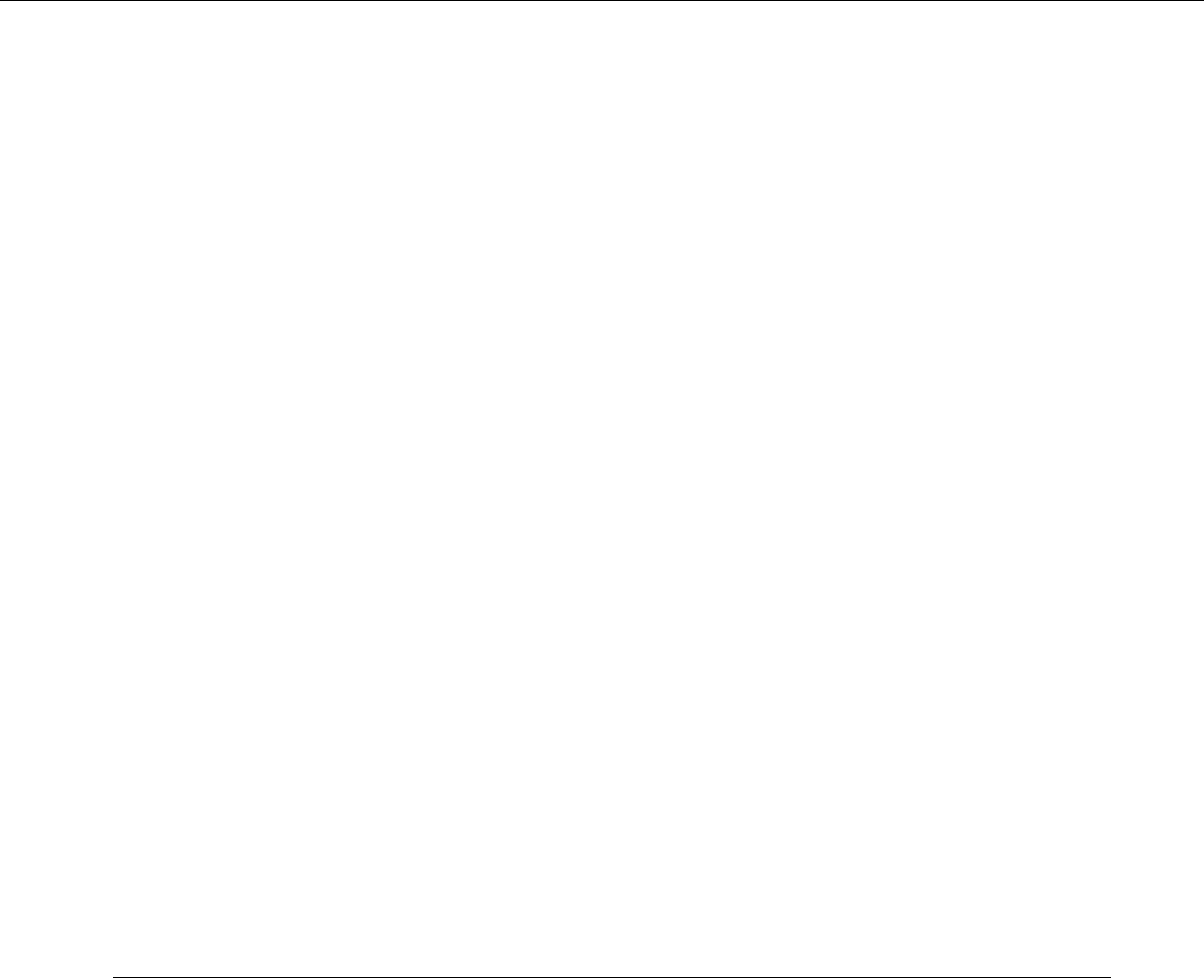
• If individual wrapping is not possible, place some packing material (such as anti-static bubble pack)
on the bottom of the shipping container, then pack items between layers of the material.
• Avoid using foam peanuts as the only packing material because they do not prevent items from coming
into contact with each other or the walls of the shipping container. Peanuts can, however, fill empty
space in the shipping container and on top of items that have been individually packed in anti-static
bubble bags.
Sending Equipment Back for Repairs: Return Material Authorization (RMA) Procedures
1. Send an email to ACSHSMVocollectRMA@honeywell.com with the following information:
• Name of customer contact person
• Company name
• Company address
• Phone number
• Fax number
2. Also provide the following information about the items being returned:
• Quantity
• Description of product
• Serial number
• The version number of the software currently installed at your site
• Description of problem or reason for return
• Whether the product is covered by warranty, Extended Service Plan (ESP), or Depot Express
• A purchase order number if items are not covered by ESP or Depot Express
3. Include the RMA number on the shipping label, if shipping items to Honeywell.
4. Package the equipment according to the packaging instructions.
5. Address the shipping label to: Honeywell, 4250 Old William Penn Highway Monroeville, PA 15146-1622
RMA
Troubleshooting VMT Configurations
The following procedures are for fault determination with Vehicle Mount Talkman (VMT) when powered by
the vehicle power system. These procedures can be done with minimal Vocollect technical support to determine
the specific malfunction of a non-working VMT:
• Be sure the vehicle battery is charged and working, turn-on the vehicle and assure it starts. If the vehicle
does not start then the vehicle should be serviced by qualified personnel.
• If VMT was installed after the vehicle key switch, ensure it powers on when the vehicle is turned on.
Vocollect recommends the VMT be installed before the vehicle key switch to ensure it is always getting
power when the vehicle has a battery.
• If another Talkman device is available, substitute it for the non-working Talkman. If this substitute Talkman
also does not work, it is likely the problem is with the VMT power system. However, if the substitute works,
then it is likely that the original device is in need of service.
• Exchange the VMT Battery Adapter from the non-working VMT with a known working Battery Adapter. If
the VMT works with the new Battery Adapter, then the original Battery Adapter is likely in need of
replacement.
The following steps will need qualified Vocollect technical support to determine the specific malfunction of a
non-working VMT:
Confidential: For informational use by Honeywell resellers and customers only
Troubleshooting Equipment Problems | 59
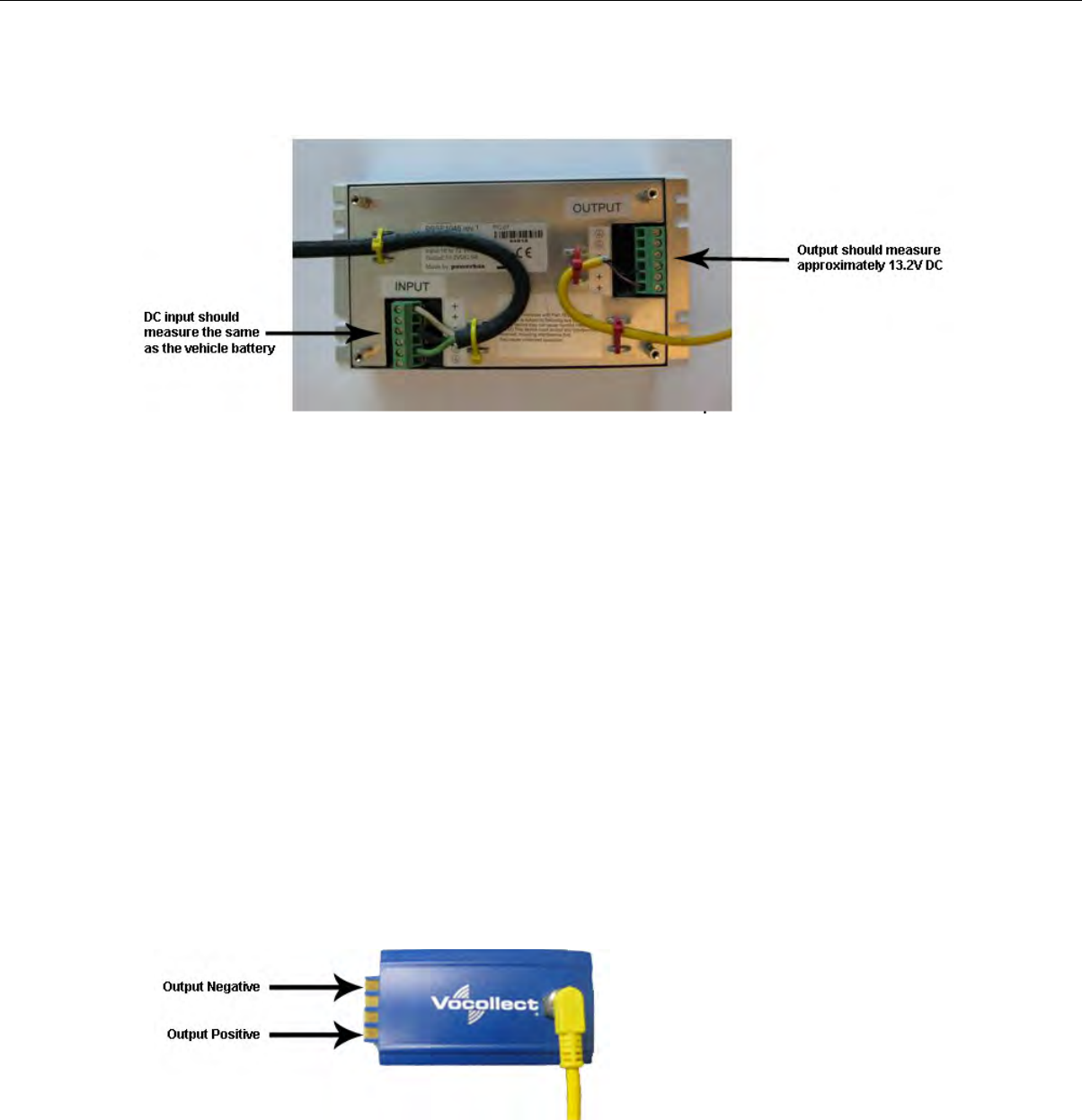
Gain access to the power supply used by the VMT (this is likely mounted inside the vehicle). Remove the
four () screws that attach the lid of the power supply to expose the input and output wiring as illustrated in
the diagram below.
• Test the input terminals to determine if voltage is being supplied and matches that of the vehicle power
system.
•If the voltage supplied does not match that of the vehicle power system, professional attention is needed
to determine why the vehicle power system is not providing the correct voltage.
• If no voltage is being supplied, check the fuses on the input cable, replace if they are blown. If the fuses
immediately blow after replacement, determine if the input cable to the VMT power supply has a short
circuit. If there is no short then it is likely there is a problem with the VMT power supply.
• If no voltage is being supplied and the fuses are not blown, check the integrity of the input cable for a
break. If there is a break, replace the cable. If not, there is likely a problem with the vehicle power
system that needs professional attention.
• If input voltage is being supplied to the power supply, check the output voltage.
• If there is input voltage but no output voltage or the output voltage does not match 13.2V DC then the
power supply is likely in need of replacement.
• If there is output voltage in the 13.2V DC range then the problem is likely in the cable to the Battery
Adapter or the Battery Adapter itself. Try a known, working Battery Adapter. If that does not work then
it is likely that the cable between the power supply and Battery Adapter is in need of replacement.
• A Battery Adapter may be tested by checking the output of the adapter. Note that to rule out problems
with the power supply or cable to the Battery Adapter, a known, working Battery Adapter should be tested
first before testing a suspect Battery Adapter. The two outermost points of a working Battery Adapter
should read approximately 3.9-4.2V DC as illustrated in the figure below.
Confidential: For informational use by Honeywell resellers and customers only
60 | Vocollect Talkman A500 Product Guide
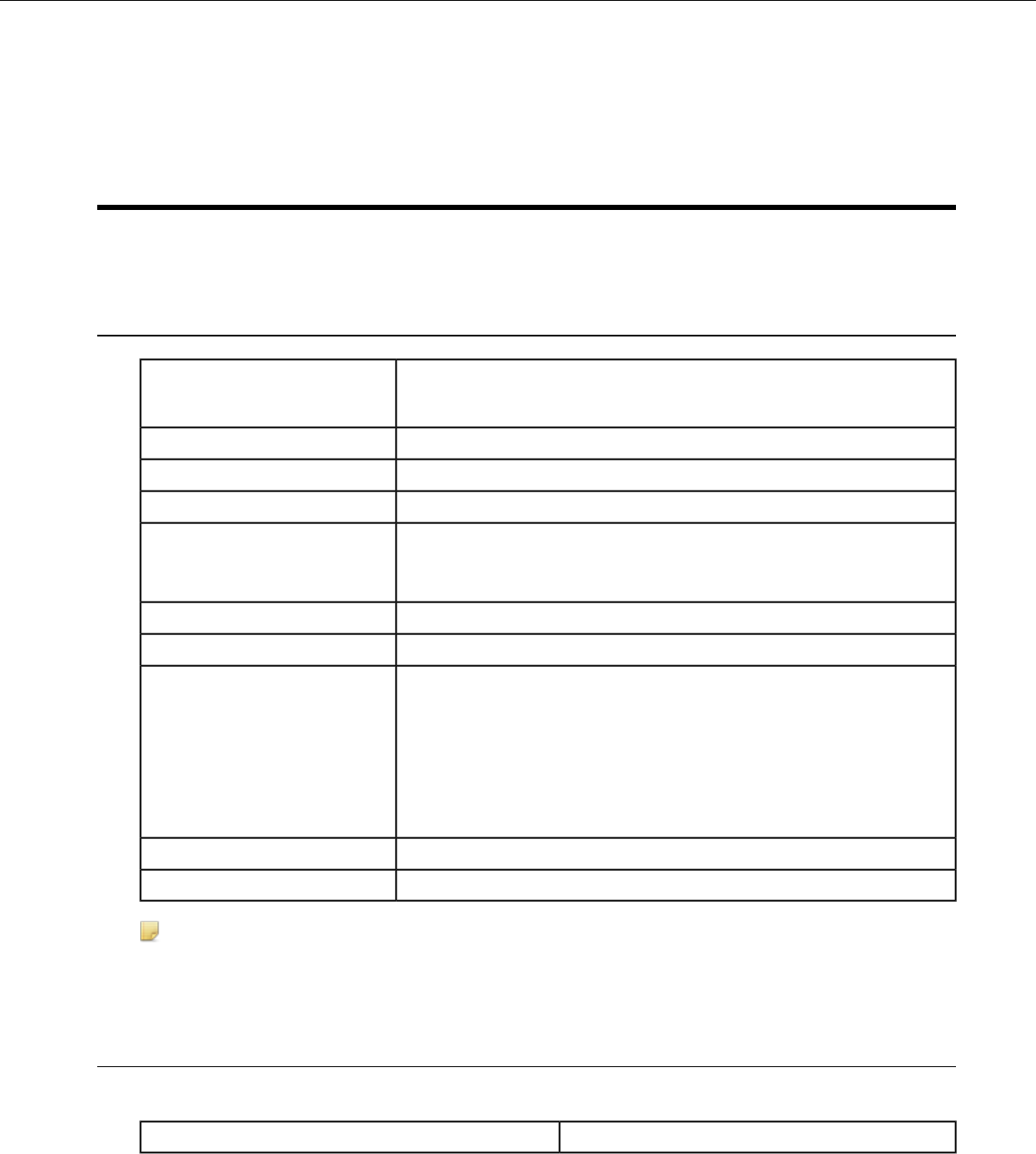
Appendix A
Specifications
A500 Specifications
6.31 ounces (178.89 g)
With standard battery: 11.01 ounces (312.13 g)
Weight
5.5" (13.97 cm)Length
2.63" (6.68 cm)Width
1.7" (4.3 cm)Depth
I/O Ports • Headset port (yellow)
• Maintenance port with audio out and RS-232 serial support
-22° to 122° F (-30° to 50° C)Operating Temperature
-30° to 140° F (-34° to 60° C)Storage Temperature
Meets the MIL STD -810F specification for shock and vibration.
In addition, the device has been tested to the following specifications:
Drop Tested
• 25 drops from 5 feet, 10 additional drops from 6 feet onto polished
concrete
• 10 drops at varying angles from 5 feet at -20° F (-29° C) onto polished
concrete
100% condensingHumidity
IP67Enclosure Rating
Note: Packaging varies for product shipments. Generally, packing materials are about 15% of the total
shipment weight.
A500/T5 High-Performance Batteries Specifications
The A500 and T5-Series devices use a standard battery.
4.7 ounces (133.24g)Standard Battery Weight
Electrical Specifications
• Cells: The high capacity battery pack uses two lithium ion cells.
Confidential: For informational use by Honeywell resellers and customers only
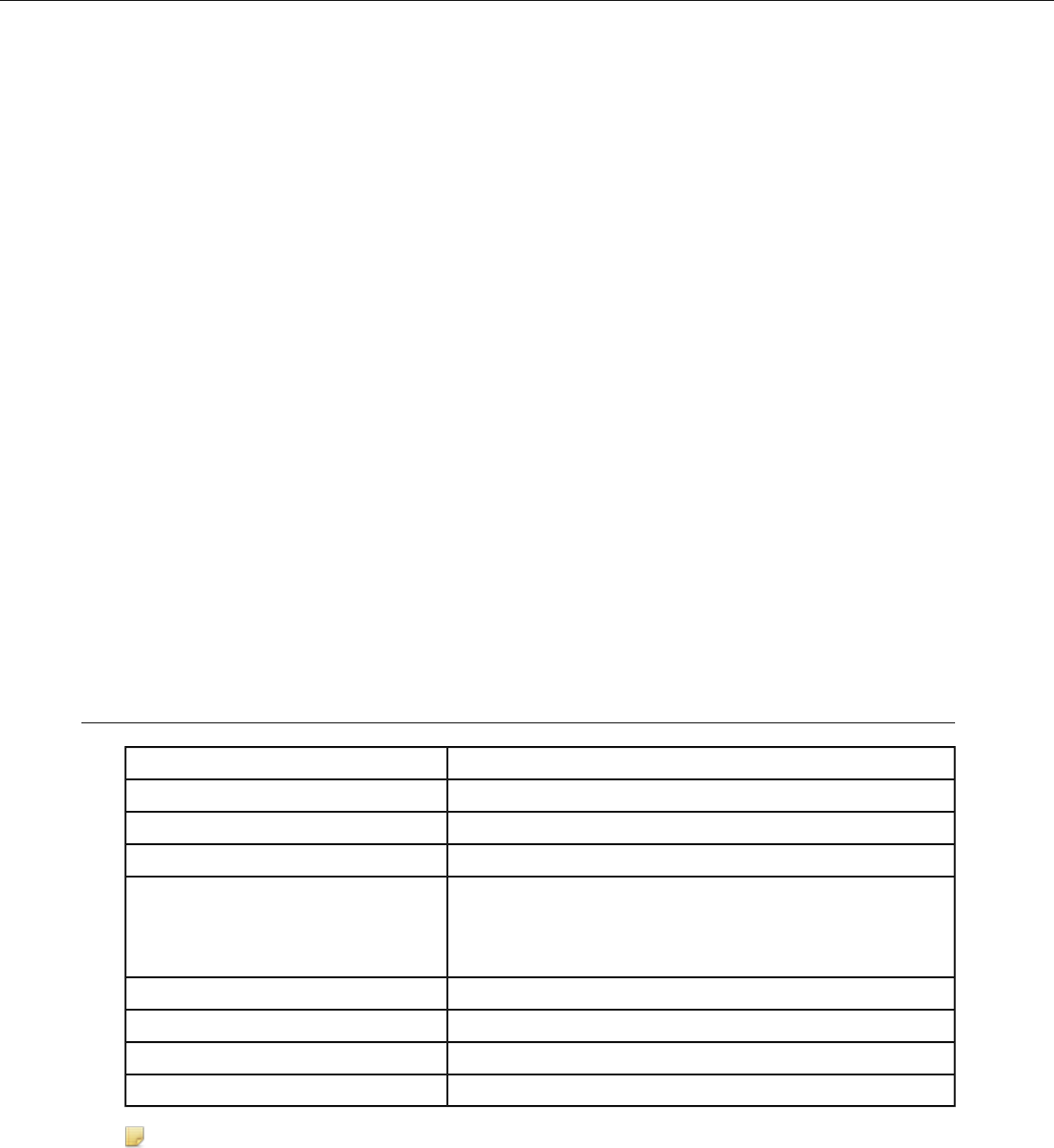
Voltage = 3.7V•
• Watt Hours = 19WHr
• Protection circuit characteristics: The pack contains a protection circuit that prevents over and under
voltage conditions on the cells and protects the pack from damage as a result of a short circuit between
the positive and negative terminals of the battery.
•The battery pack contains custom electronics that provide performance, temperature, and pack identification
to the device. This information is made available to voice management software.
• Battery Charging: The battery pack must be charged only in a Vocollect designated charger.
Mechanical and Environmental Specifications
• Drop-test specifications: The high capacity battery meets the MIL STD 810F specification for shock and
transient drop criteria.
•Environmental specifications: The battery pack halves are sonically welded together to protect the internals
from water and dust. The battery functions properly in the following conditions:
Temperature: -40°C to 55°C (-40°F to 131°F)
Humidity: 95% non-condensing
Rain/dust: IP67
Battery Notifications
Battery warnings for a Talkman battery occur at the following levels:
• First warning = 3,45 mV
• Critical warning = 3,350 mV
T5/A500 10-Bay Combination Charger Specifications
21.21" (53.9 cm)Length
6.64" (16.9 cm)Depth
6.89" (17.5 cm)Depth with Wall Bracket
6.12" (15.5 cm)Height
Input Voltage: 100-250 Vac
Input Current: 2.4 A maximum
Power
Line Frequency: 50-60 Hz
Uses standard IEC 60320 plugCord
50° to 140° F (10° to 40° C)Operating Temperature
-22° to 158° F (-30° to 70° C)Storage Temperature
Functional to 90% non-condensingHumidity
Note: Packaging varies for product shipments. Generally, packing materials are about 15% of the total
shipment weight.
Confidential: For informational use by Honeywell resellers and customers only
62 | Vocollect Talkman A500 Product Guide
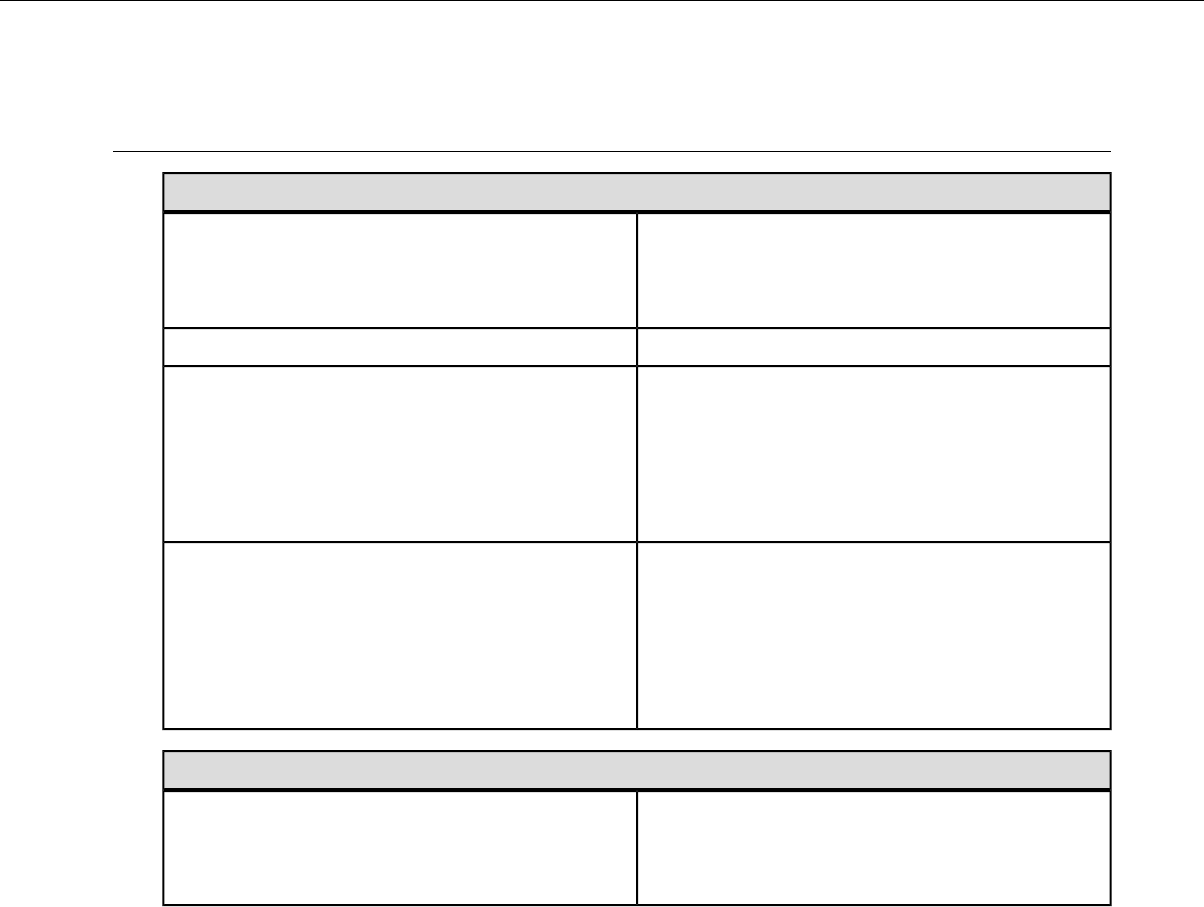
T5/A500 Combination Charger Power Supply Specifications
10-Bay Combination Charger Power Supply
Input Voltage: 100-250 Vac
Input Current: 2.4 A maximum
Input:
Line Frequency: 50-60 Hz
Output: 97.5 W (15 V x 6.5 A)Output:
UL listed and CSA certified
3 conductor 18 AWG
Cord (U.S., Mexico, Canada):
Terminated with a molded-on plug cap rated at 125V
15A
Six feet minimum length
Internationally harmonized and marked <HAR>
3 conductor 0.75mm minimum wire
Cord (other countries):
Rated at 300V with PVC insulated jacket
Molded-on plug cap rated 250V 10A
Six feet minimum length
Single-Bay Combination Charger Power Supply
Input Voltage: 100-240 Vac
Input Current: 0.6 A maximum
Input:
Line Frequency: 50-60 Hz
Confidential: For informational use by Honeywell resellers and customers only
Specifications | 63
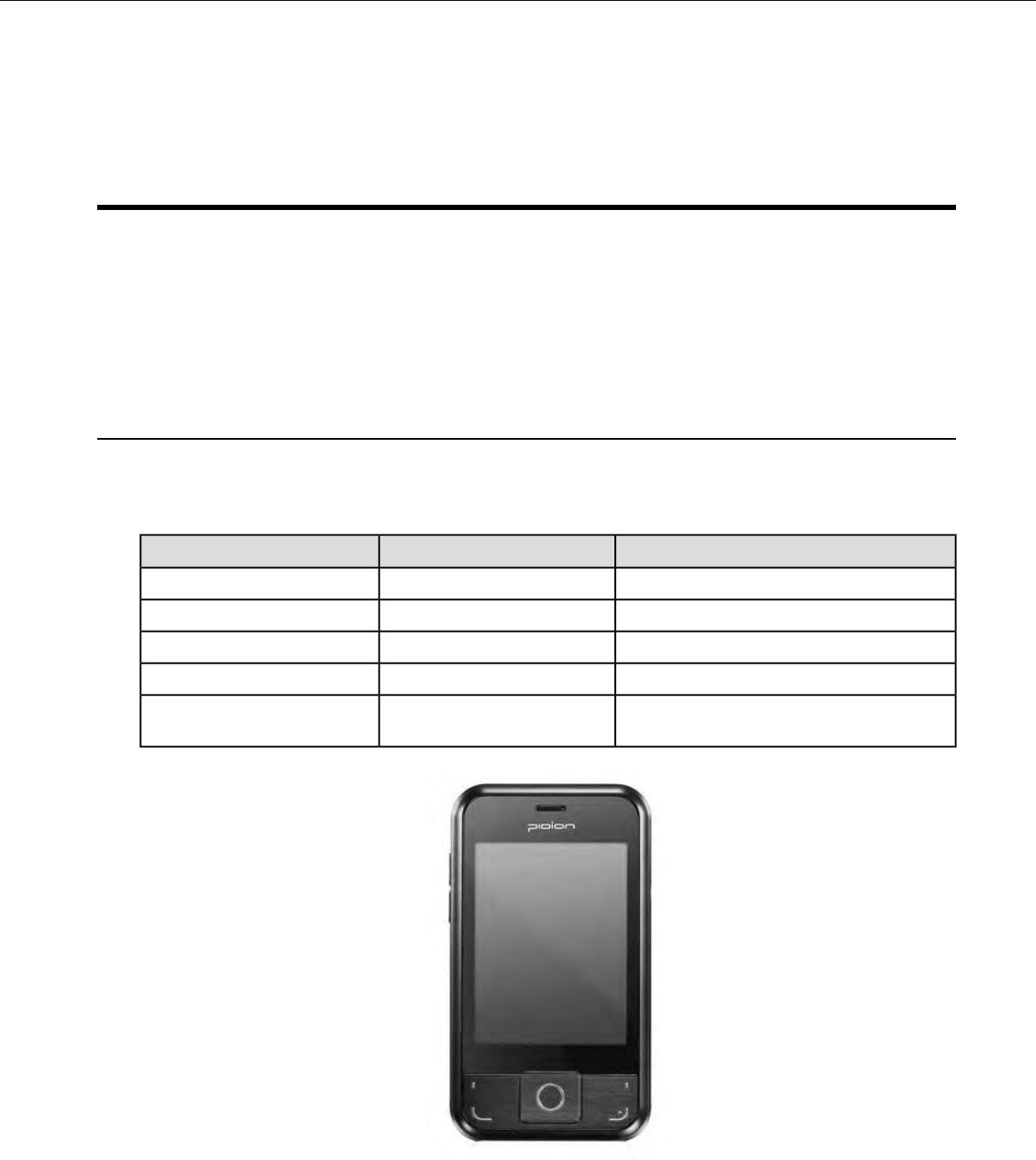
Appendix B
Accessories
Vocollect offers a variety of accessories for wearing, protecting, and facilitating the operations of Talkman
and other devices.
Handheld and other devices may require specific cables in order to use Vocollect accessories, such as
headsets. See the release notes for the Vocollect Voice software for your device for more information.
Pidion BM-170 Display
The Pidion BM-170 is a display device that can be used along with a Talkman A500 or Talkman A700 device
(VoiceCatalyst only) to run applications where it is more appropriate that voice be supplemented with a display.
It has a touchscreen and various buttons and switches:
ActionLocationControl
Increases and decreases volumeLeft sideRocker switch
Powers on and offRight sideLarge button
BackRight sideSmall button
Displays options availableUpper left of frontOptions menu
Navigates around screen and lets you select
items
Center frontJoypad
Figure 27: Pidion Display Device
Confidential: For informational use by Honeywell resellers and customers only
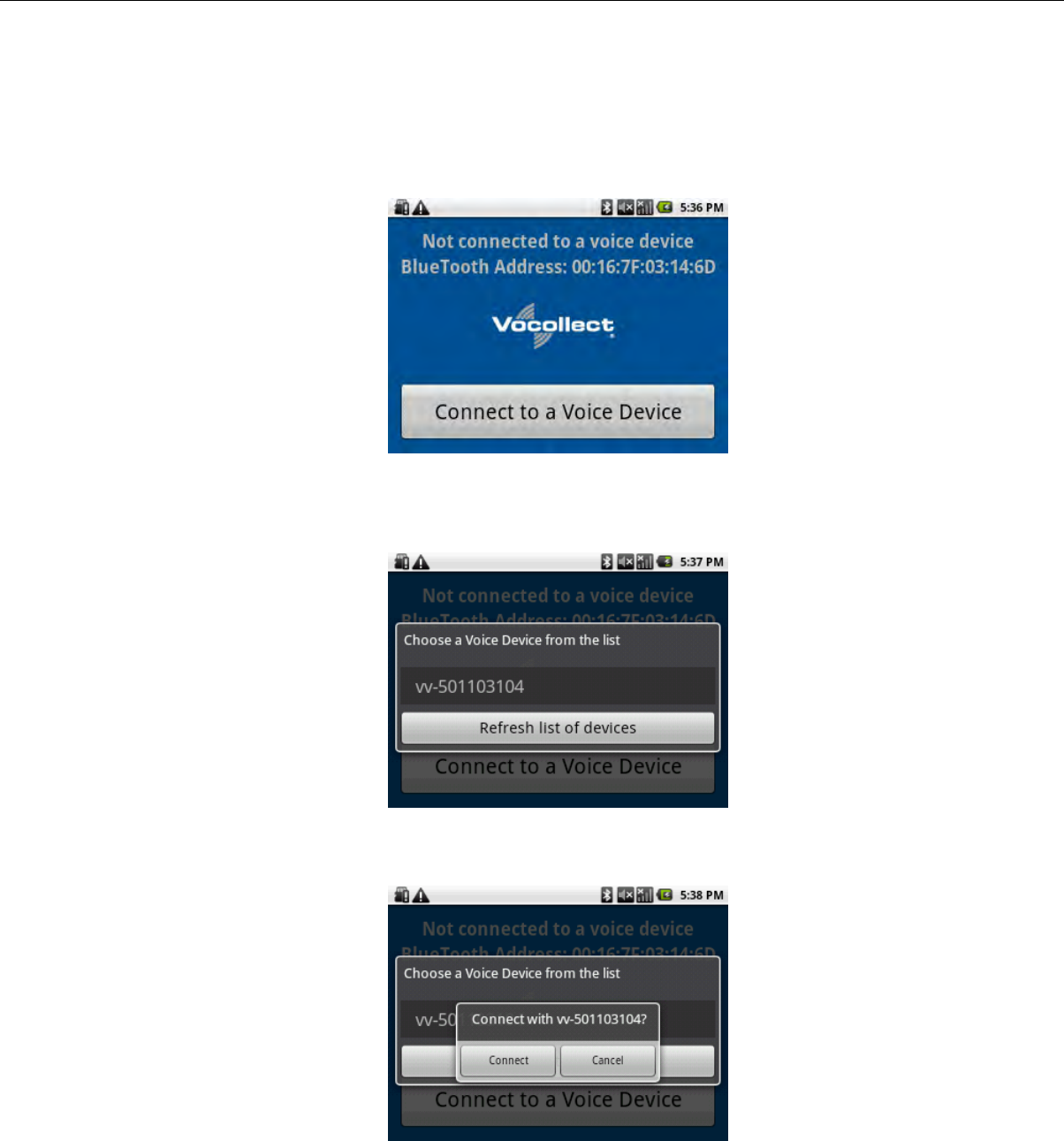
Connecting the Pidion BM-170 Display to a Talkman A500/A700
1. Turn on the Talkman A500 or A700 device.
2. Turn on the display.
The display will initialize.
Figure 28: The Initial Screen
3. Press the Connect to a Voice Device button to begin connecting the display to your Talkman.
A list of nearby devices' serial numbers that can accept a connection are displayed.
Figure 29: List of Devices
4. Select the serial number of the Talkman to which you want to connect and confirm your selection.
Figure 30: Confirming the Connection
You will be taken back to the main screen, and the display will be connected to the Talkman.
Confidential: For informational use by Honeywell resellers and customers only
66 | Vocollect Talkman A500 Product Guide
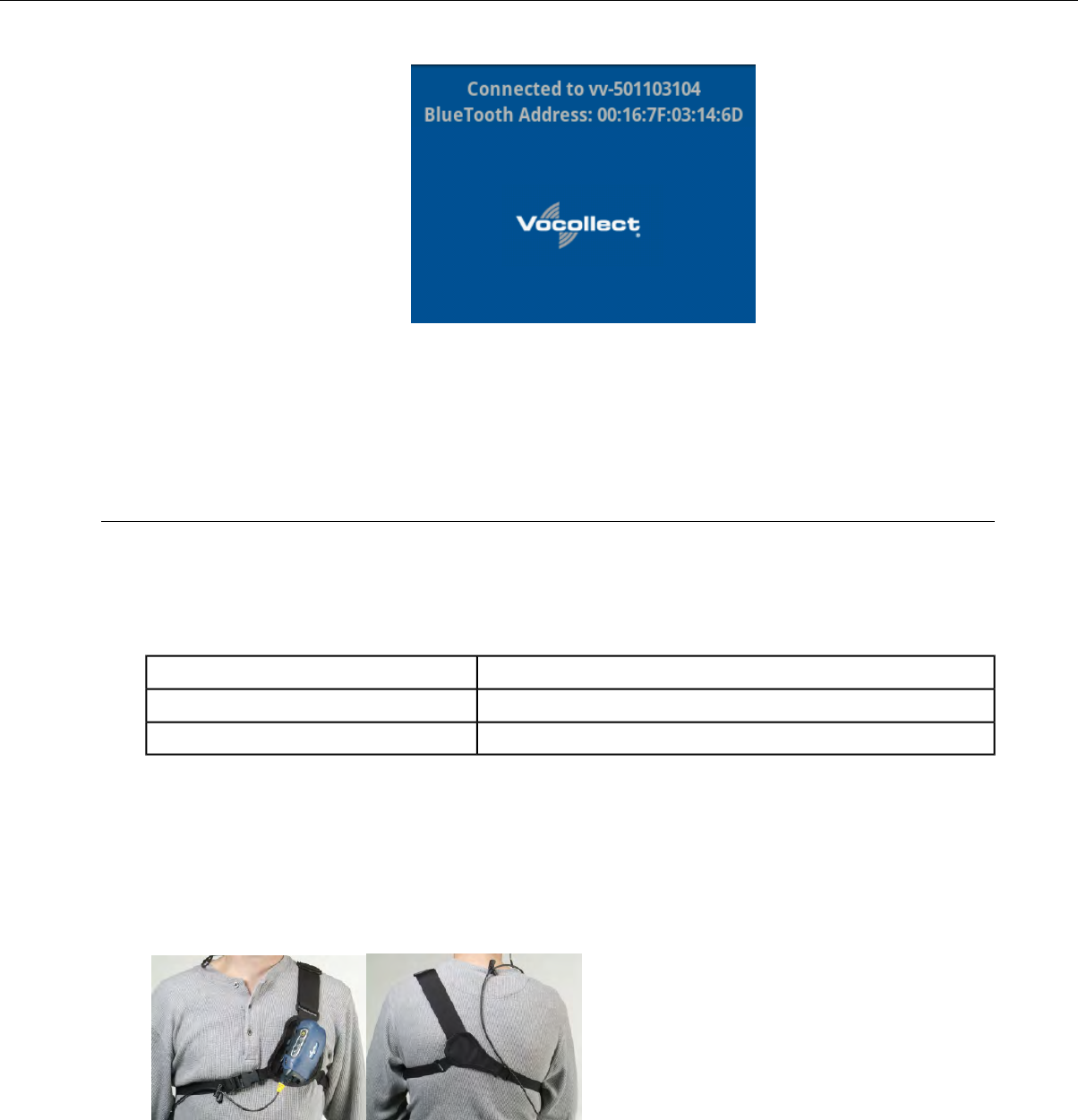
Figure 31: Connected to a Voice Device
Screens relevant to the application loaded onto the voice device will appear once the voice application is
running.
T5/A500 Adjustable Shoulder Harness
To comply with government safety standards, the device must be used with either a Vocollect customized
belt and clip, a Vocollect customized shoulder harness, or a Vocollect belt holder.
T5/A500 Adjustable Shoulder Harness Specifications
2" (5 cm) Wide Adjustable NylonShoulder Strap
Two Adjustable Elastic Nylon, 32"-48"(81 cm - 122 cm)Chest Straps (Regular)
Two Adjustable Elastic Nylon, 41"-66" (104 cm - 167 cm)Chest Straps (Large)
Putting a Device on a T5/A500 Shoulder Harness
To wear a device using the shoulder harness option, attach the device to an adjustable Vocollect harness
with a specially designed mounting clip (provided with the belt or harness).
Attach the clip to the harness at the beginning of a shift. You can attach the device to and remove the device
from the clip as often as necessary throughout the shift.
Figure 32: T5/A500 Shoulder Harness Properly Worn - Front and Back Views
1. Open the flap on the front of the shoulder harness by unsnapping the two buttons.
2. Slide the flap through the slots on the mounting clip then snap the buttons together.
3. Unbuckle the large loop.
Confidential: For informational use by Honeywell resellers and customers only
Accessories | 67
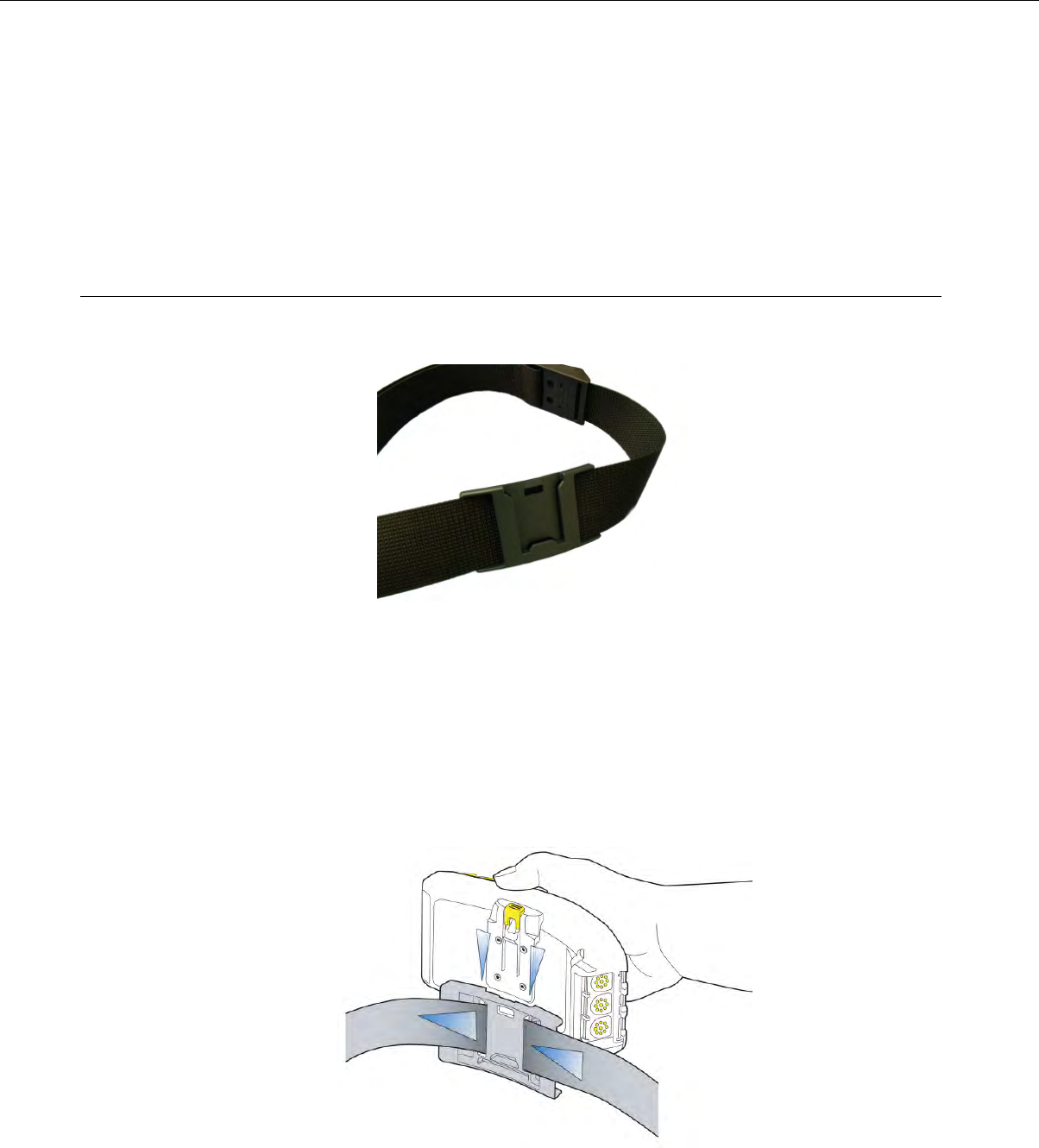
4. Put your left hand through the small loop and slide the harness over your left shoulder.
5. Clip the large loop in front of your chest.
6. Adjust the straps.
7. Connect the device to the shoulder harness clip by sliding the device onto the clip until it snaps into place.
The device is properly clipped in place if you cannot remove it from the clip without pressing the device's
clip release button.
Belts and Belt Clips
To comply with government safety standards, the device must be used with a Vocollect customized belt and
clip, a Vocollect customized shoulder harness, or a Vocollect belt holder.
Figure 33: Belt with Clip
Using the A500/T-Series Belts and Clips
To wear a device using the belt and clip option, attach the device to a Vocollect belt with a specially designed
mounting clip (provided with the belt or harness):
• T5/A500 Black Belt Clip connects a T5 or A500 device to the belt.
• Attach the clip to the Vocollect belt at the beginning of a shift. You can attach the device to and remove
the device from the clip as often as necessary throughout the shift.
Figure 34: Attaching the Device to a Belt Clip
Confidential: For informational use by Honeywell resellers and customers only
68 | Vocollect Talkman A500 Product Guide
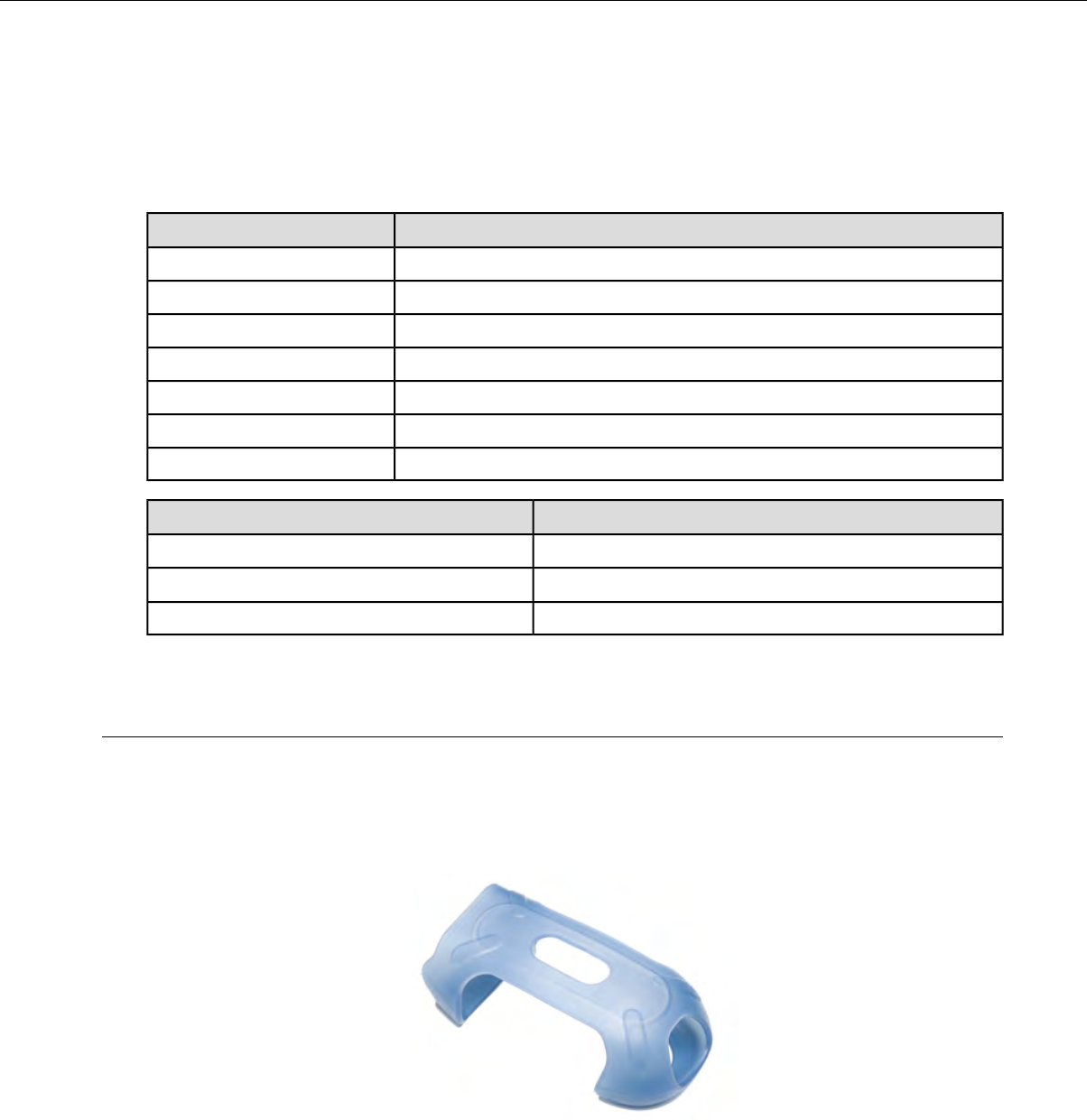
• Vocollect strongly recommends that the device be worn on the right side of your body with the device’s
buttons on the top and its connectors toward your back.
• A500 and T5-series devices can also be worn on a shoulder harness.
T-Series Belt Specifications
DimensionsBelt Size
18" - 26" (46cm-66cm)XS
24" - 32" (61cm-81cm)S
28" - 36" (71cm-91cm)M
34" - 42" (61cm-107cm)L
40" - 48" (102cm-122cm)XL
46" - 54" (117cm-137cm)XXL
52" - 60" (132cm-152cm)XXXL
SpecificationBelt Part
NylonBelt material
YKK Hook and LoopVelcro®
ITW Nexus 127-3200Belt fastener
Device Covers
Vocollect offers optional protective covers for its devices.
• The use of a device cover is not required; however, Vocollect strongly recommends using the cover to
help preserve the appearance and prolong the life of the devices.
• Using the protective cover in a freezer environment prolongs battery life.
Figure 35: A500/T5 Elastomer-SKIN Cover
• The device cover does not have to be removed before placing the device into a device charger.
•The EXO Skeleton Cover provides additional drop protection for the device, is easy to remove, and permits
full access to all device features and functions.
Confidential: For informational use by Honeywell resellers and customers only
Accessories | 69
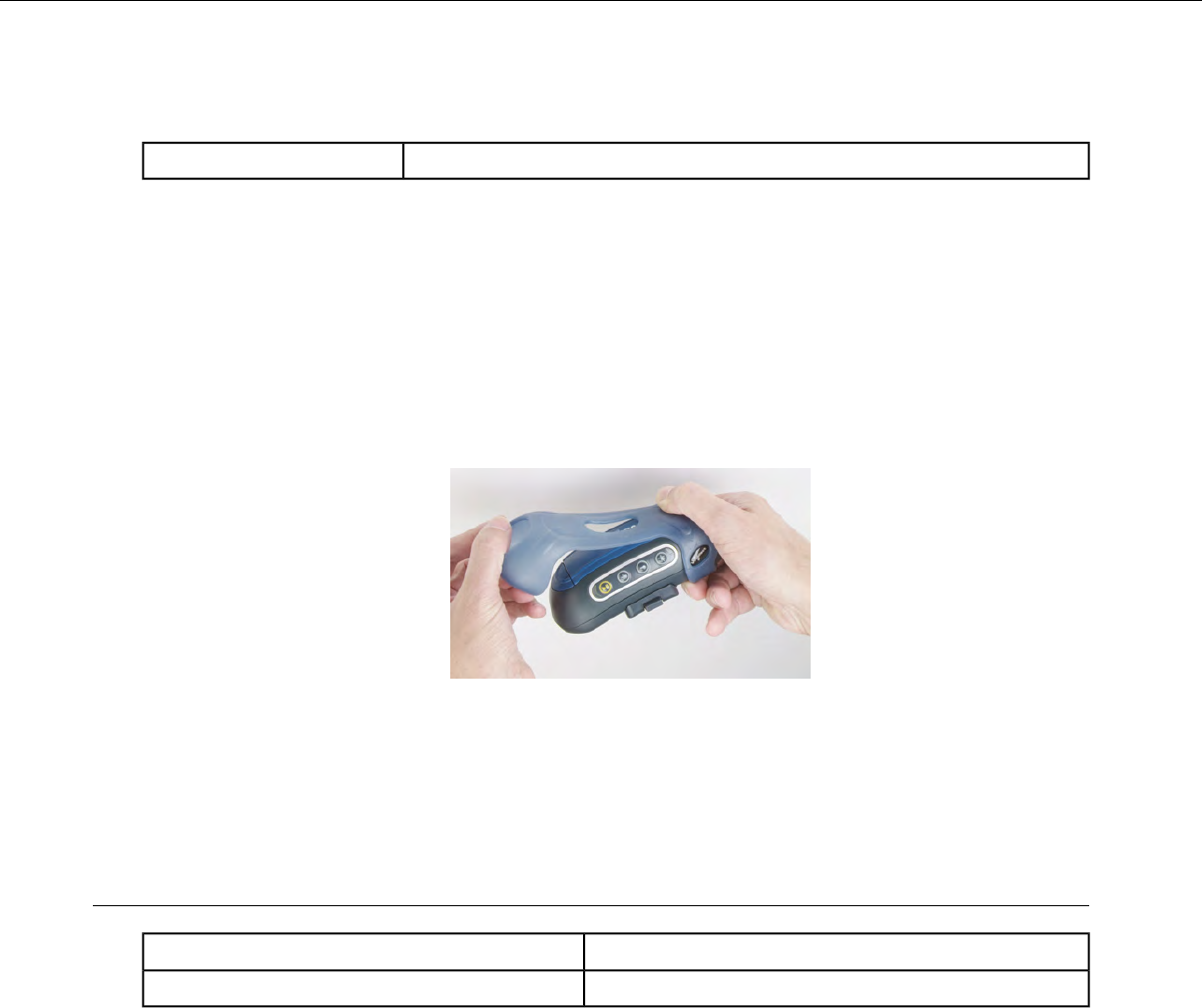
T5/A500 Elastomer-SKIN Cover Specifications
ThermoPlastic Elastomer (Dynaflex G2755)Fabric
Putting a Cover on an A500 or T5-Series Device
1. If the device is not already off, press and hold the yellow play/pause button until the LED indicator turns
solid red and then off.
2. Disconnect any peripherals.
3. Hold the device with the battery compartment facing up and the device's buttons facing toward you.
4. Slide the open end of the cover over the connection port end of the device. Pull gently on the cover to
make sure it slides behind the tab, located on the bottom of the device, that holds the cover securely in
place.
Figure 36: Putting a Cover on a Talkman T5-Series Device
5. Stretch the rounded end of the cover over the rounded end of the device.
6. Attach the peripherals that you will be using.
Talkman A500/T5 VMT Accessory Specifications
-30° to 50° C (-22° to 122° F)Operating Temperature
-40° to 70° C (-40° to 158° F)Storage Temperature
Confidential: For informational use by Honeywell resellers and customers only
70 | Vocollect Talkman A500 Product Guide
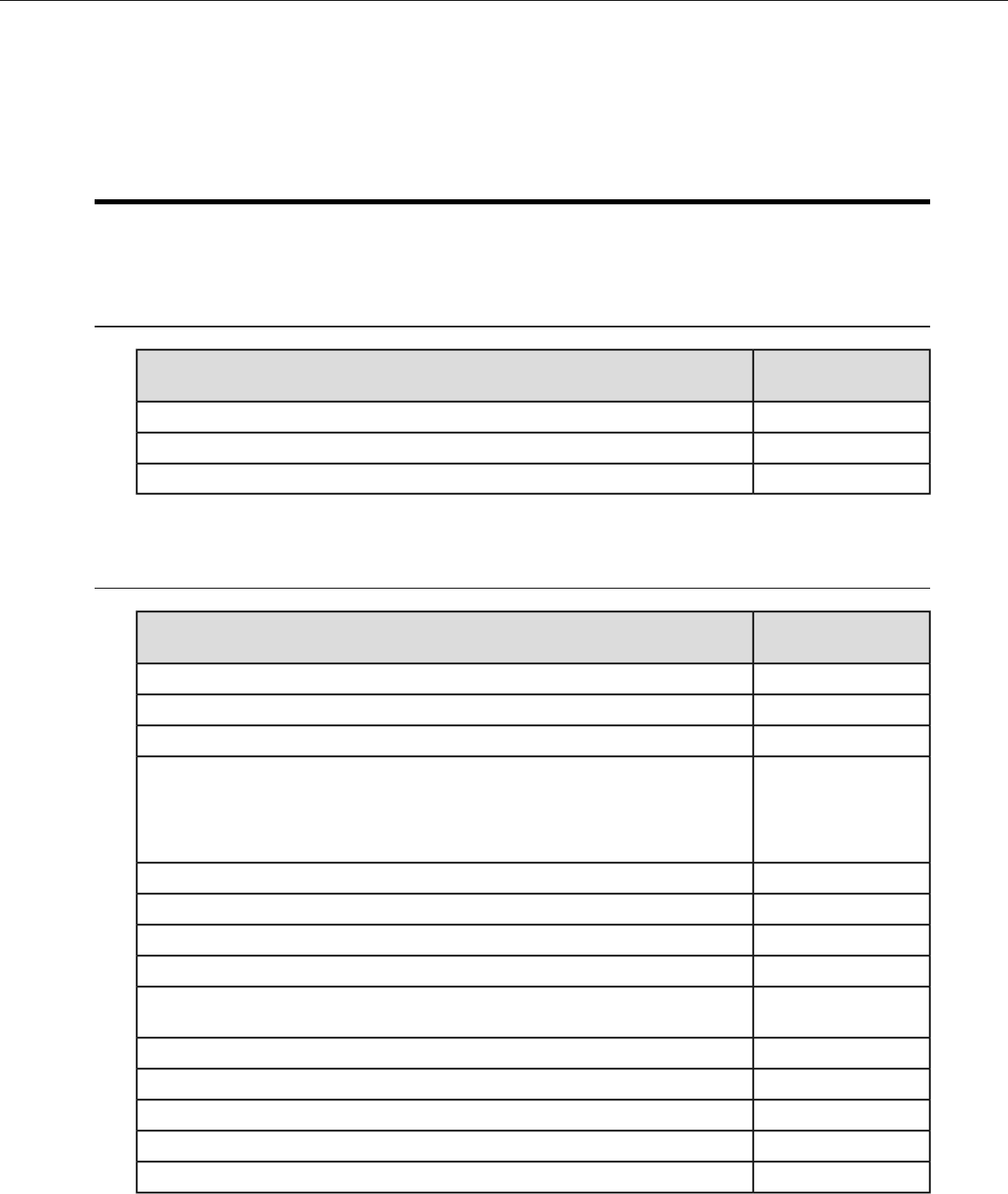
Appendix C
Part Numbers
Part Numbers: Vocollect Talkman Devices
Vocollect Part
Number
Device
TT-800Talkman A500 (a/b/g)
TT-801Talkman A500 (b/g)
TT-802Talkman A500 (a/b/g/n)
Part Numbers: Talkman Accessories
Vocollect Part
Number
Accessory
EO-700-1T5/A500 Cover
Hl-700-1T5/A500 Shoulder Harness
BL-700-1 - BL-700-7T5/A500 Belt with Clip
BL-700-101B
(For use with BL-700-1
- BL-700-7 and
HL-700-1)
T5/A500 Clip
RS-900-1
BT-700-2A500/T5 High-Performance Battery
BT-700-2-101BA500/T5 High-Performance Battery, Box of 50
BL-710-1Vehicle Mount, Holder, Talkman A500/T5 Series
BL-710-101Vehicle Mount, Holder/Base Screw On Attachment, Talkman A700 and A500/T5
Series
BL-710-102Vehicle Mount, Arm, Talkman A700 and A500/T5 Series
BL-710-103Vehicle Mount, Clamp, Talkman A700 and A500/T5 Series
BL-710-104Vehicle Mount, Clamp, RAM Tough-Claw, Talkman A700 and A500/T5 Series
BT-710Battery Adapter, DC-DC, Talkman A500/T5 Series
CM-710-102Cable, Battery Adapter, Push On, Talkman A500/T5 Series
Confidential: For informational use by Honeywell resellers and customers only
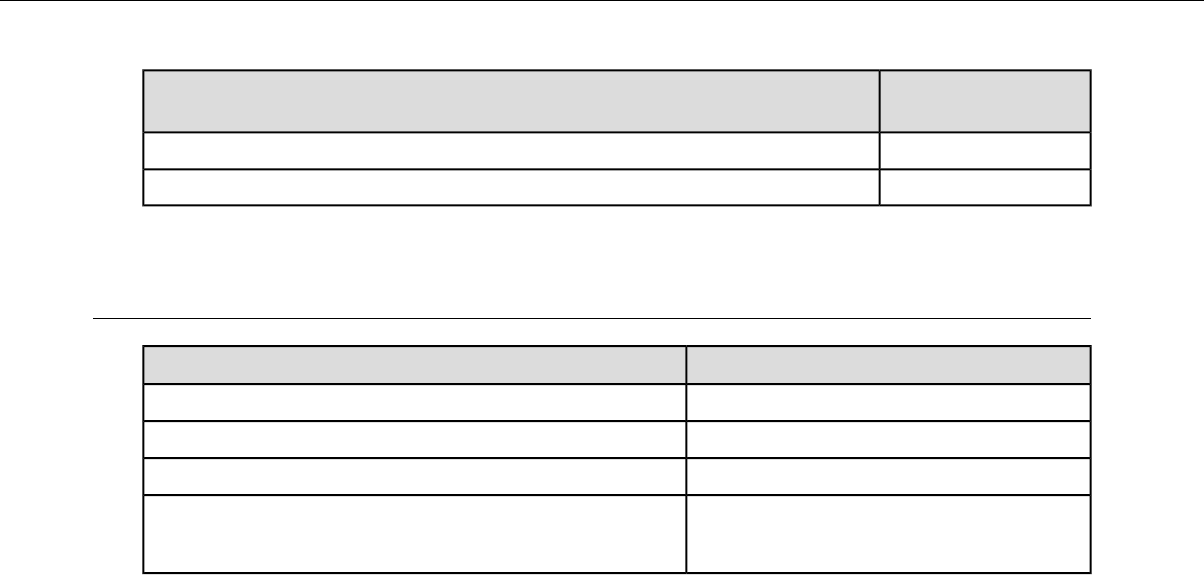
Vocollect Part
Number
Accessory
CM-710-110Power Supply, 9-36 VDC Input
CM-710-111Power Supply, 18-60 VDC Input
Part Numbers: Chargers
Vocollect Part NumberCharger - Device
CM-700-1T5/A500 10-Bay Combination Charger
CM-700-2T5/A500 Single-Bay Combination Charger
(For use with CM-700-1)A500/T5 Charger, Power Supply
CM-701-1
(For use with CM-700-1)
A500/T5 10-Bay Combination Charger Mounting Bracket
Confidential: For informational use by Honeywell resellers and customers only
72 | Vocollect Talkman A500 Product Guide
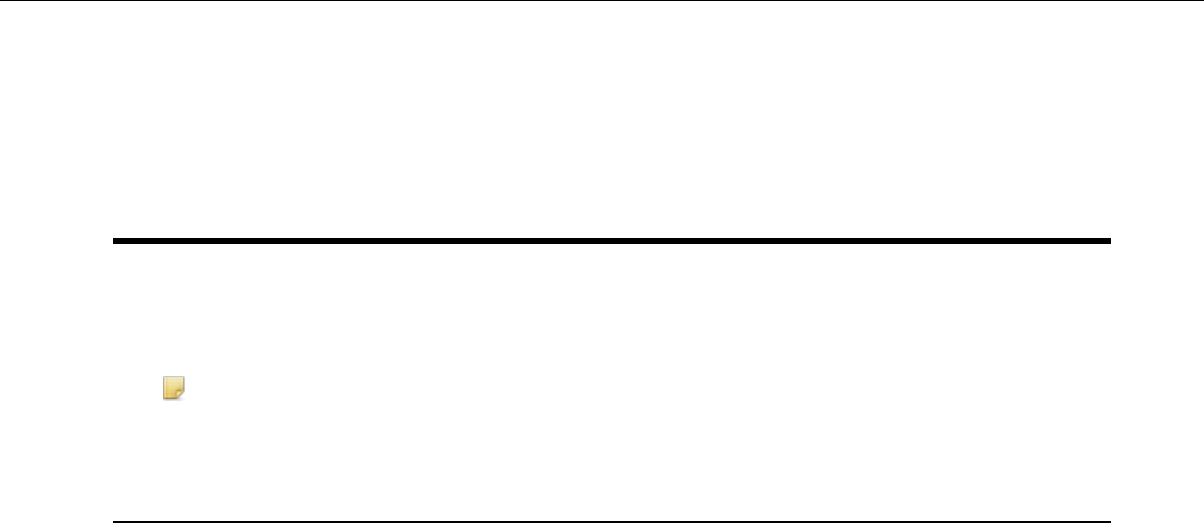
Appendix D
Template Training Options
All new operators must train their voice templates (all the words that he or she will use in the voice-directed
workflow) in order to perform a task with the Vocollect Voice system. Supervisors have options for operators
to train templates when using a device.
Note: Always speak in your normal tone of voice when training templates.
Training with the Talkman Device Only
Your supervisor must set up the system to use the voice-only option for creating templates with a handheld
device.
1. Turn your device on by pressing the Play/Pause button.
The LED indicator turns red for a few moments then turns green. The device says, "Please keep quiet for
a few seconds." After a pause, the device says, "Please say zero."
2. Say "Zero."
The device says "One."
3. Say "One."
The device says, "Two."
4. Say "Two."
The device says, "Please say the following words..."
5. As the device says each word, say it back to the device. The device will prompt you with the same word
at least four times; repeat the word each time it asks. If it prompts you for phrases, say the phrase naturally,
without pauses between the words.
When the device has asked for all words in the task the necessary number of times, the device will say,
"Creating voice templates. Please wait." It will then beep periodically until all of the remaining voice
templates have been created. When the remaining voice templates have been created, the device says,
"Finished creating voice templates." The device then goes to sleep. You can begin the task by pressing
the Play/Pause button.
This process can be improved when used in conjunction with the section “Training Using a Printed List of
Words” as found below.
Confidential: For informational use by Honeywell resellers and customers only
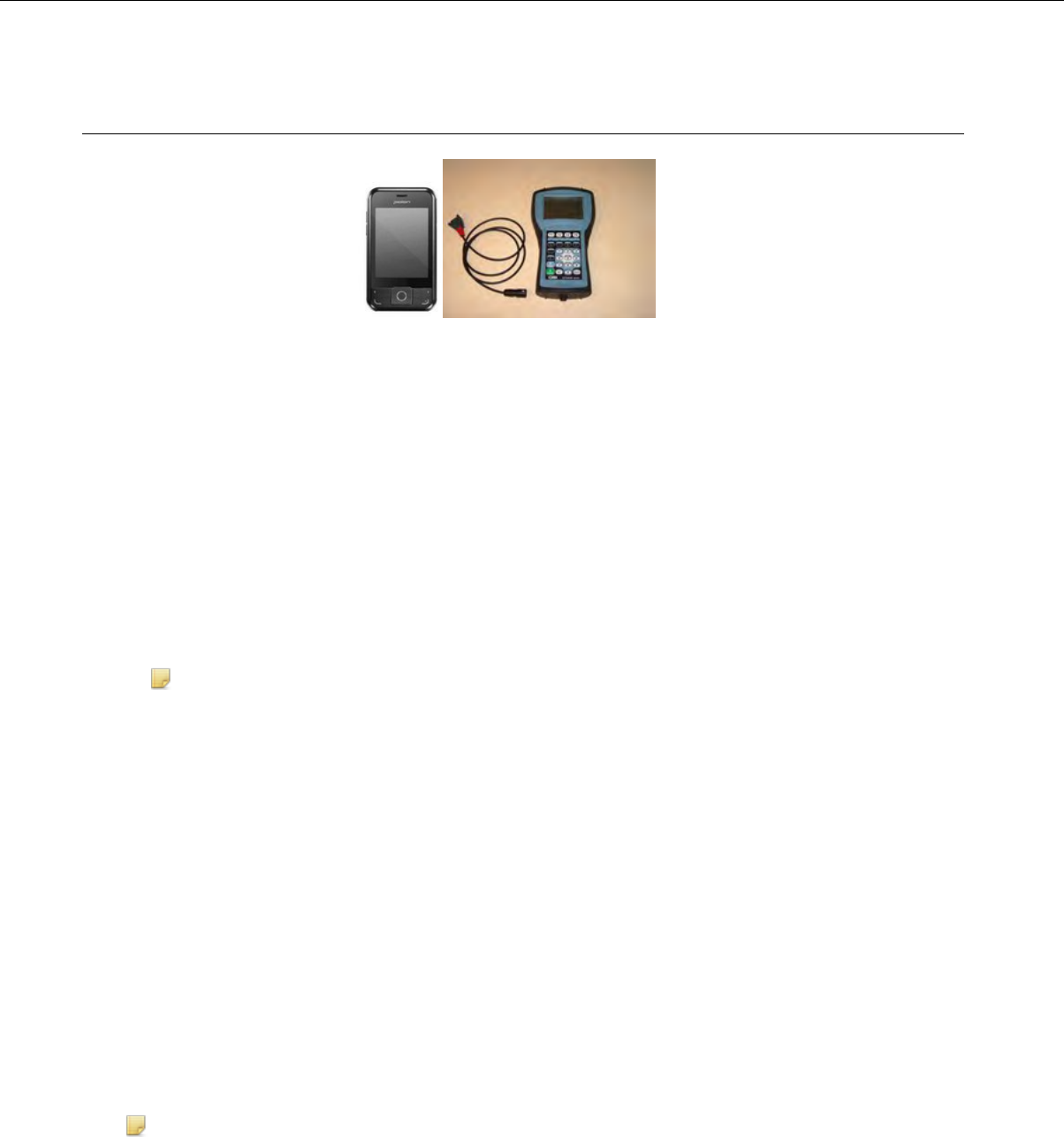
Visual Training Devices
Figure 37: Pidion BM-170 and QTERM-G55
• Visual training devices enable operators to read the words that they need to say during the enrollment
training process.
• Vocollect recommends using a browser-based mobile display with Talkman A500 or A700 devices, and
the QTERM-G55 with Talkman T5 or T2x devices.
• These devices have a liquid-crystal screen that displays words that an operator needs to train. Operators
are more likely to speak in their normal conversational tone when reading the words than when hearing
the device say the words during training.
• Vocollect provides a cable with a connector so that the QTERM device can be attached to the red port on
the device.
•Supporting documentation and software for the QTERM visual training device is available for free download
on the manufacturer’s website. Please refer to this site for all supplemental product information such as
the user manual, specifications, data sheet, tutorials, and accompanying software.
Note: In order to use QTERM devices with a Thai TTS, you must use a QTERM-G55 running device
software version 3.1 or newer. After connecting the QTERM, verify you have the correct software by
checking debug logs for the message "TRAIN DEVICE: Device query detected training device G55
using v3.1." If you do not see this message, you do not have the correct software, and you must obtain
it to use the device with a Thai TTS.
Setting Up the QTERM Visual Training Device
1. Verify that the training device is set up properly. Refer to the instructions that QSI or your reseller provided
with the training device for more information.
2. Connect the training device to the device using the cable provided.
3. In the task name.vcf file, set the configurable parameter TrainDevicePort = Red to turn on the training
device port.
4. Reload the task onto the device.
If the training device does not work after a task load, power the Talkman device off, then power it on again.
Configuring the QTERM Visual Training Device
Note: You cannot change the default baud rate for the QTERM training device setting of 9600 for versions
of VoiceClient 1.x or 3.x.
1. Verify that the task is loaded onto the device.
2. Verify that the device is sleeping.
3. Verify that the training device is connected to the device.
Confidential: For informational use by Honeywell resellers and customers only
74 | Vocollect Talkman A500 Product Guide
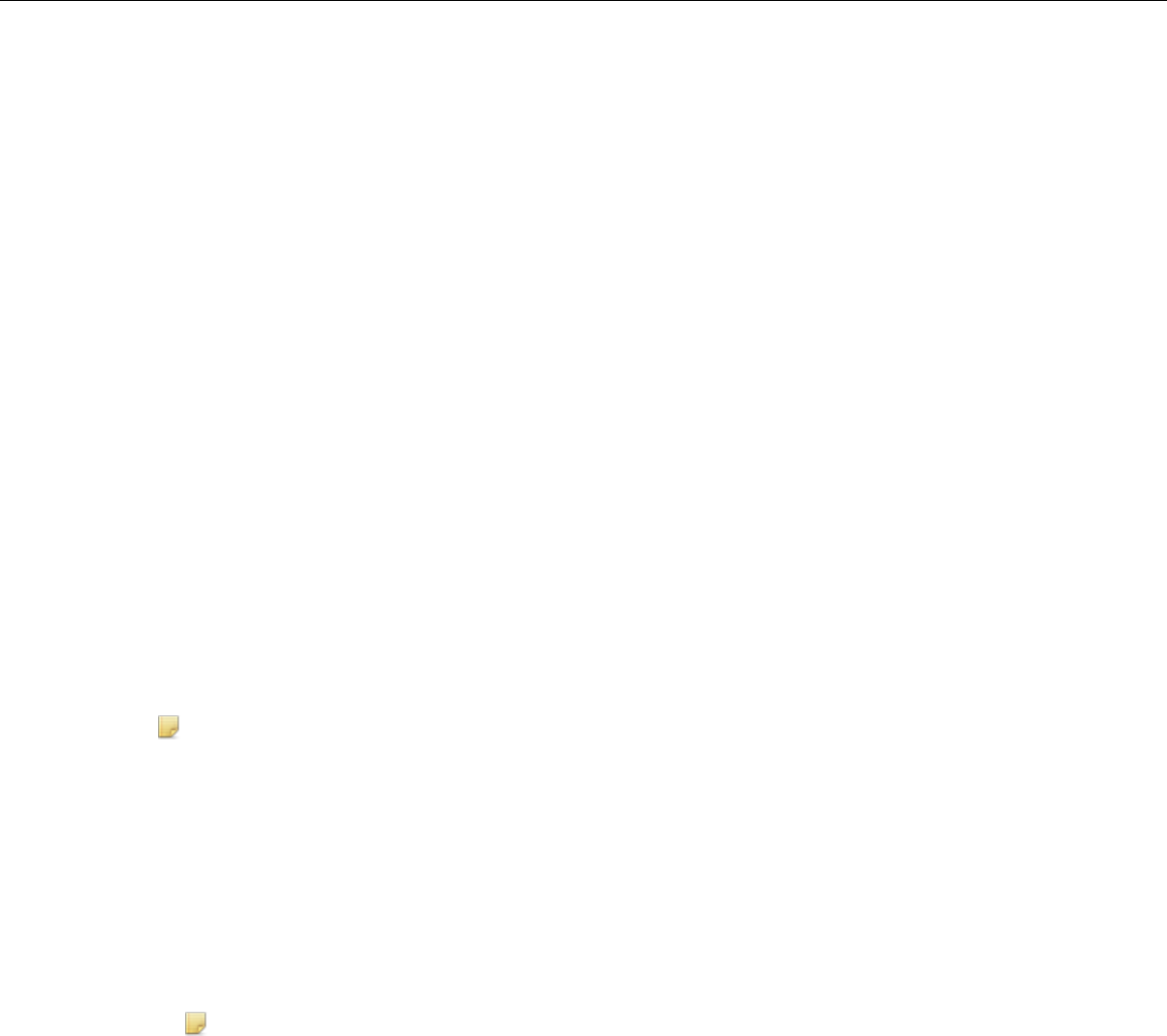
4. On the training device, press and hold the 1 key.
5. Still holding the 1 key, press the device's yellow play/pause button.
6. Contrast appears on the training device screen.
7. On the training device, press:
• 1 to increase the contrast
• 2 to decrease the contrast
• 3 to accept the current setting
After you press 3, Baud Rate appears on the training device screen.
8. On the training device, press 1 until a baud rate of 9600 appears on the screen.
9. Press 3 to accept the baud rate setting.
Bits appears on the training screen.
10. On the training device, press 3 to accept 8 as the bits setting.
Parity appears on the training screen.
11. On the training device, press 3 to accept "n" (None) as the parity setting.
Stop Bits appears on the training device screen.
12. On the training device, press 3 to accept 1 as the stop bits setting.
13. On the Talkman device, press the yellow play/pause button to turn the device on.
The device will take a background noise sample and begin training.
Training Using a Visual Training Device
Vocollect recommends using a browser-based mobile display with Talkman A500 or A700 devices, and the
QTERM-G55 with Talkman T5 or T2x devices.
Note: In order to use QTERM devices with a Thai TTS, you must use a QTERM-G55 running device
software version 3.1 or newer. After connecting the QTERM, verify you have the correct software by
checking debug logs for the message "TRAIN DEVICE: Device query detected training device G55 using
v3.1." If you do not see this message, you do not have the correct software, and you must obtain it to use
the device with a Thai TTS.
1. Be sure the training device is configured.
2. Connect the training device to your Talkman device.
3. Turn your Talkman device on by pressing the Play/Pause button.
The LED indicator turns red for a few moments then turns green. The training device displays, "Please
keep quiet for a few seconds."
Note:
• If your device does not say this, press the Operator button to manually perform a background noise
sample.
• If you cannot see words displayed on the training device screen, there may be a problem with the
contrast on the device. Refer to the manufacturer's documentation.
The Talkman device says and the training device displays, "Please say zero."
4. Say "Zero."
The Talkman device says and the training device displays, "One."
5. Say "One."
The Talkman device says and the training device displays, "Two."
6. Say "Two."
The Talkman device says, "Please say the following words as they appear on the screen."
Confidential: For informational use by Honeywell resellers and customers only
Template Training Options | 75
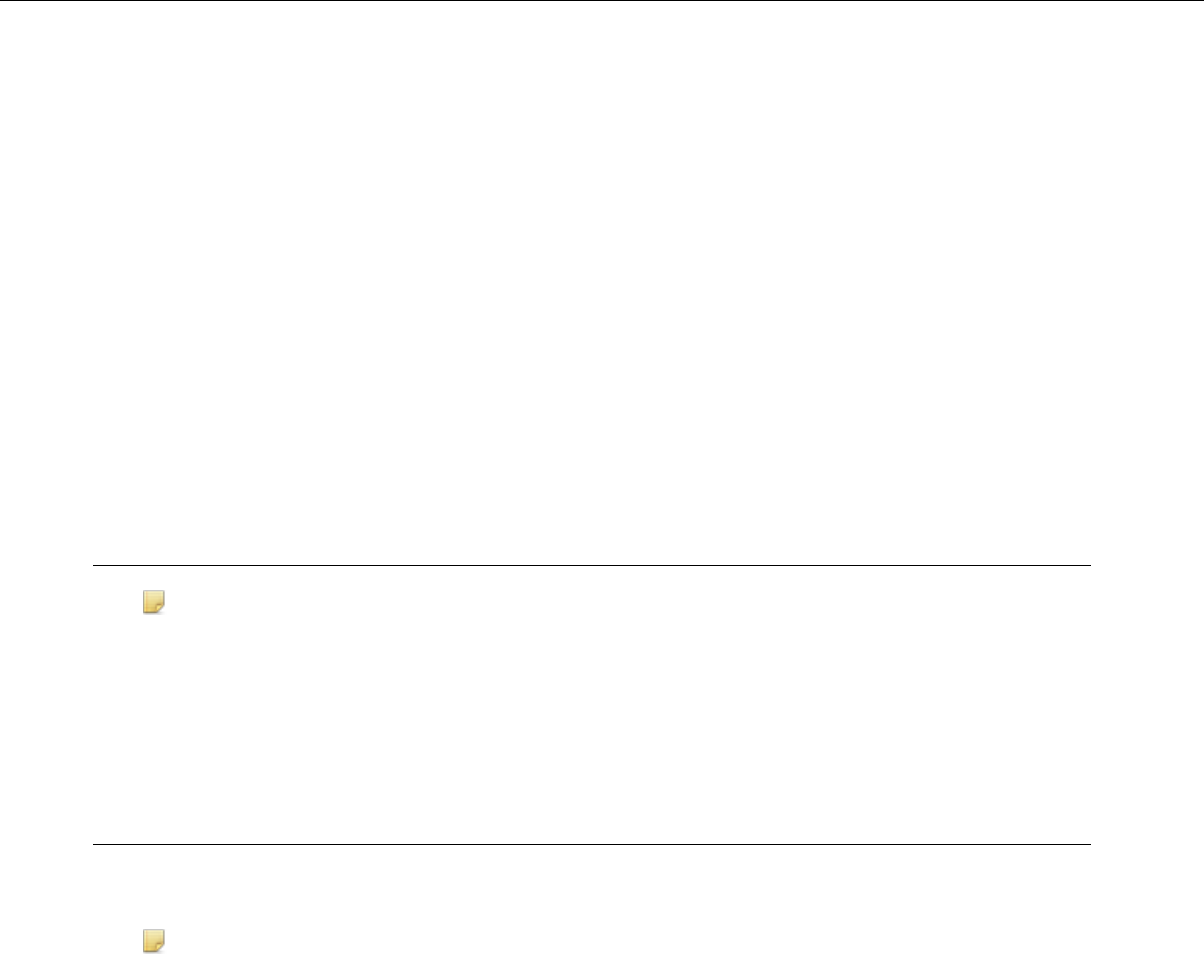
The Talkman device stops speaking and words to train are only displayed on the screen. Speak the words
as they appear on the device display. Words appear in random order and are repeated at least four times to
get an accurate recording of how you speak the words. If it prompts you for phrases, say the phrase naturally,
without exaggerated pauses between the words.
When the device has asked for all words in the task the necessary number of times, the device will say,
"Creating voice templates. Please wait." It will then beep periodically until all of the remaining voice templates
have been created.
During the beeping, the device periodically repeats the "... Please wait" phrase to alert the user that it is still
busy. When the remaining voice templates have been created, the device says, "Finished creating voice
templates." The device then goes to sleep. You can begin the task by pressing the Play/Pause button.
You can expect the device to beep for approximately two minutes after all of the vocabulary words have been
spoken. If the operator presses any of the device's buttons during this time period, the device says, "Creating
voice templates. Please wait."
Disconnect the training device and begin your task by pressing the Play/Pause button.
Training through VoiceConsole's Display
Note: Supported when using VoiceConsole 3.0 or newer with VoiceClient 3.5 and newer and VoiceCatalyst
MP 1.0 and newer.
You can view the words the device asks you to train on a computer screen, through the user interface, or
pocket PC device screen as you go through the training process. See Viewing Dialog Between a Device and
an Operator in the VoiceConsole online help for more information.
Training Using a Printed List of Words
If you suspect operators may have a difficult time recognizing the words the device is speaking during training,
you can create a print out of the words used in the task that the device will ask the operators to train.
Note: This method is supported when using VoiceConsole 3.1 or newer.
1. If a current operator has previously performed the task the new operator is going to use, go to VoiceConsole
and perform the steps for viewing an operator’s voice templates using the current operator. See Managing
Operator Numbers in the VoiceConsole online help for more information.
2. On the Manage Operator Templates:<operator name> page in VoiceConsole, print the list of trained words.
See Viewing Printable Versions of List Data in the VoiceConsole online help.
3. If necessary, on the printed list, circle commonly misheard or confusing words.
Confidential: For informational use by Honeywell resellers and customers only
76 | Vocollect Talkman A500 Product Guide
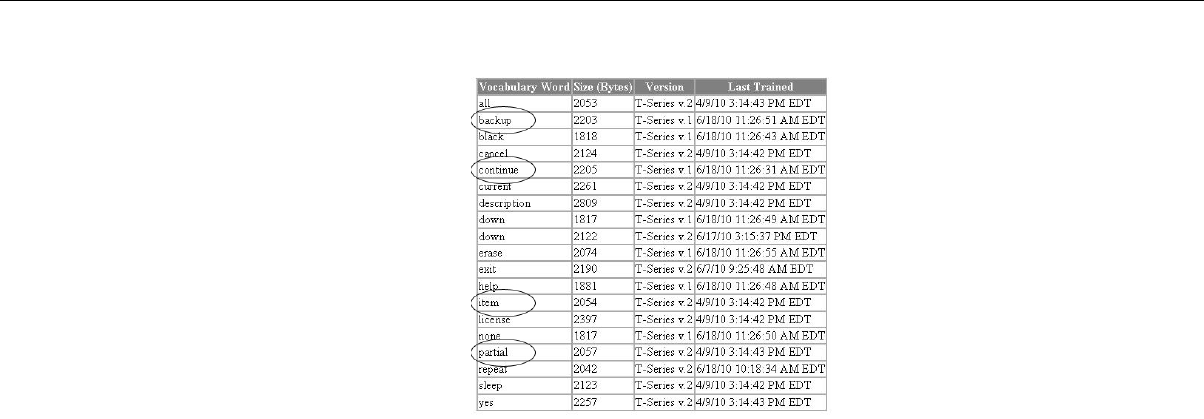
Figure 38: Printed List with Commonly Misheard or Confusing Words Circled
4. Vocollect recommends the new operator review the list prior to training so he or she is familiar with the
words that will be used
If templates have not been trained for the task the new operator is going to use, have the supervisor or current
operator train templates for that task and perform the steps above. To proceed with the actual training, follow
the detailed list of instructions in the “Training with the Talkman Only” section above.
Confidential: For informational use by Honeywell resellers and customers only
Template Training Options | 77
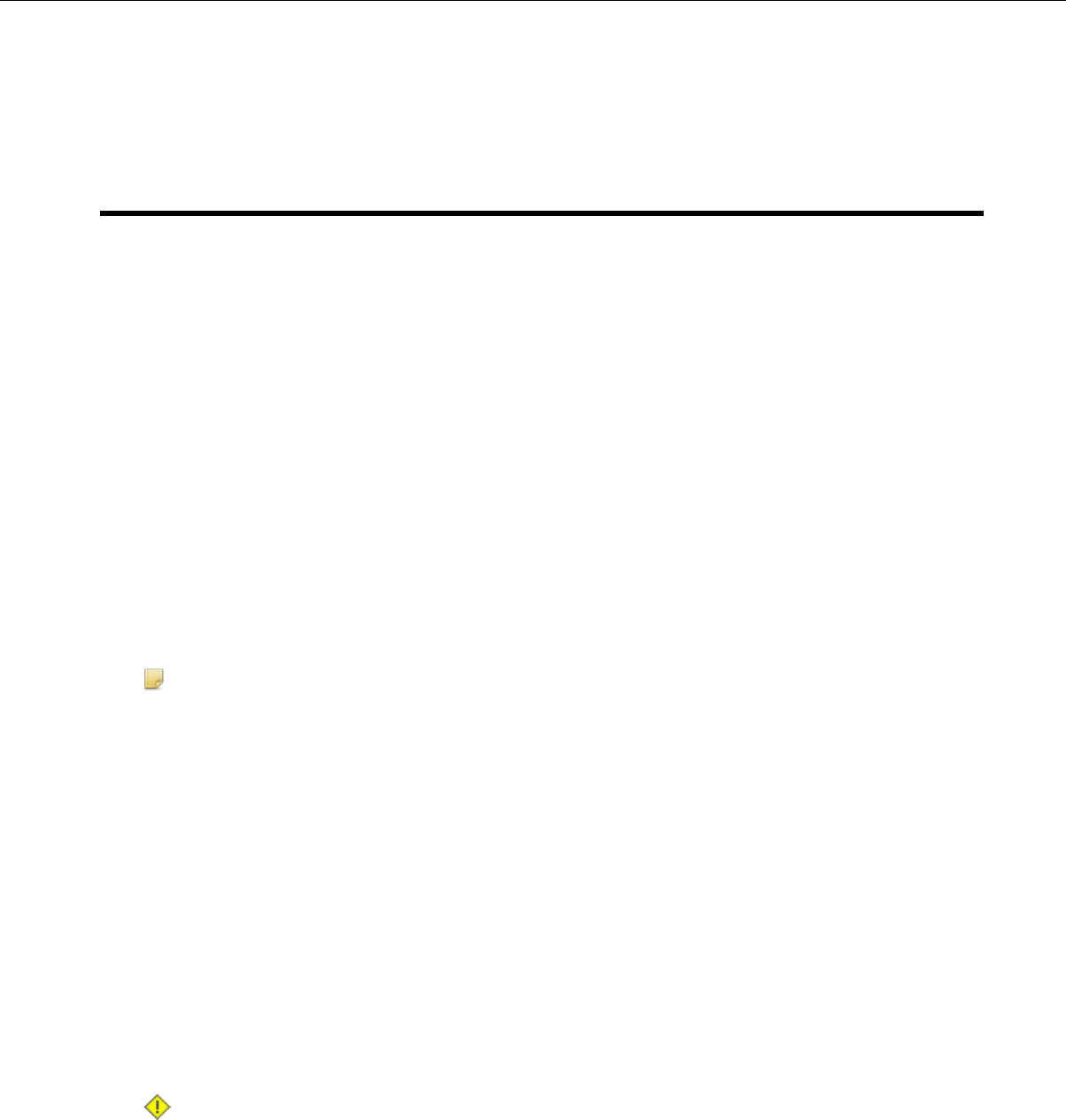
Appendix E
Compliance
This appendix contains the regulatory compliance information for Vocollect products.
Vocollect™Regulatory Compliance
Statement of Agency Compliance
Vocollect devices and wireless headsets are designed to be compliant with the rules and regulations in the
locations into which they are sold and are labeled as required. Vocollect devices are type approved and do
not require the user to obtain license or authorization before using them. Changes or modifications not
expressly approved by Vocollect, Inc. could void the user's authority to operate the equipment.
Federal Communications Commission Compliance
FCC Class B Compliance Statement
Part 15 of the Federal Communications Commission (FCC) Rules
This device complies with part 15 of the FCC Rules. Operation is subject to the following two conditions: (1)
This device may not cause harmful interference, and (2) this device must accept any interference received,
including interference that may cause undesired operation.
Note: This equipment has been tested and found to comply with the limits for a Class B digital device,
pursuant to Part 15 of the FCC Rules. These limits are designed to provide reasonable protection against
harmful interference in a residential installation. This equipment generates, uses and can radiate radio
frequency energy and, if not installed and used in accordance with the instructions, may cause harmful
interference to radio communications. However, there is no guarantee that interference will not occur in
a particular installation. If this equipment does cause harmful interference to radio or television reception,
which can be determined by turning the equipment off and on, the user is encouraged to try to correct
the interference by one or more of the following measures:
• Reorient or relocate the receiving antenna.
• Increase the separation between the equipment and receiver.
• Connect the equipment into an outlet on a circuit different from that to which the receiver is connected.
• Consult the dealer or an experienced radio/TV technician for help.
RF Exposure Statement
Warning: Vocollect Wireless products comply with International Commission on Non-Ionizing Radiation
Protection (ICNIRP), IEEE C95.1, Federal Communications Commission Office of Engineering and Technology
(OET) Bulletin 65, Canada RSS-102, and European Committee for Electrotechnical Standardization (CENELEC)
limits for exposure to radio frequency (RF) radiation.
Caution: Exposure to Radio Frequency Radiation.
• The following devices each contain an internal low-power radio: Talkman™devices and SRX/SRX2
Wireless Headset.
• The radiated output power of Vocollect™devices and headsets is far below the FCC/IC/EU radio
frequency exposure limits.
• Nevertheless, Vocollect devices shall be used in such a manner that the potential for human contact
with the radio antenna during normal operation is minimized. The device should not be used if the
Confidential: For informational use by Honeywell resellers and customers only
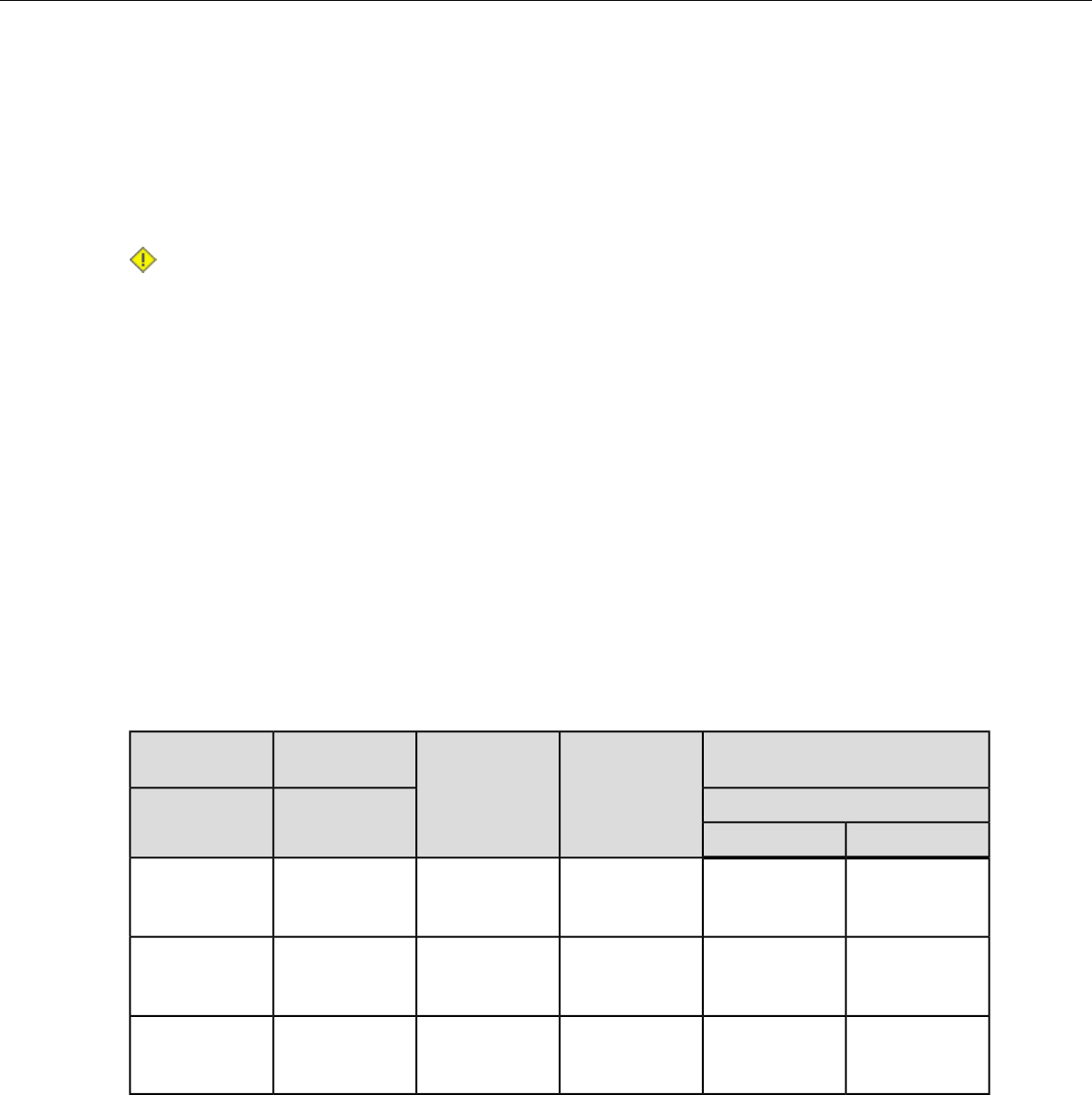
case is open or if the internal antenna is exposed. When not in use, the Vocollect devices should be
powered off. In addition, the device should be worn in accordance with the instructions for this device.
• Operation of this device in the band 5150–5250 MHz is only for indoor use to reduce the potential for
harmful interference to co-channel mobile satellite systems.
•Users should also be advised that high-power radars are allocated as primary users (i.e. priority users)
of the bands 5250-5350 MHz and 5650-5850 MHz and that these radars could cause interference
and/or damage to LE-LAN devices.
Avertissement:
Exposition aux radiations de fréquences radio.
• Les appareils suivants contiennent chacun une radio de faible puissance interne: Talkman dispositifs
et casque sans fil SRX/SRX2.
• La puissance de rayonnement des appareils de Vocollect et casques est bien inférieure aux limites
d'exposition aux fréquences radio de la FCC/IC/EU.
• Néanmoins, les dispositifs Vocollect doivent être utilisés de telle sorte que le potentiel pour le contact
humain avec l'antenne de la radio pendant le fonctionnement normal est réduit au minimum. L'appareil
ne doit pas être utilisé si le boîtier est ouvert ou si l'antenne interne est exposée. Lorsqu'il n'est pas
utilisé, les dispositifs de Vocollect doivent être éteints. En outre, l'appareil doit être porté en conformité
avec les instructions pour cet appareil.
• Le fonctionnement de cet appareil dans la bande 5150-5250 MHz est réservé à une utilisation en
intérieur afin de réduire les risques d'interférences nuisibles aux systèmes par satellite mobiles dans
le même canal.
• Les utilisateurs doivent également être informés que les radars à haute puissance sont désignés
comme utilisateurs principaux (c.-à-d. utilisateurs prioritaires) des bandes 5250-5350 MHz et 5650-5850
MHz et que ces radars pourraient provoquer des interférences et/ou endommager les appareils LAN
exempts de licence.
Vocollect products contain one of the following radio devices. See device label.
Maximum SAR ValueCanadian ID #FCC ID#Card Manufacturer
and P/N
Vocollect Device
La valeur maximaleFabricant de la
carte et P/N
Appareil de
Vocollect 10 gm avg.1 gm avg.
0.062 W/Kg0.148 W/Kg2570A-TT80011MQO-TT-800-1-1
USI WM-BA-MR-01A500
CSR BlueCore6Model: TT-800-1-1
0.016 W/Kg0.027 W/Kg2570A-TAP80101MQO-TAP801-01
Lesswire WiBear-SFA500
CSR BlueCore6Model: TAP801-01
0.22 W/Kg0.14 W/Kg2570A-TAP80201MQO-TAP802-01
LSR TiWi5A500
CSR BlueCore6Model: TAP802-01
Canadian Compliance
This device complies with Industry Canada license-exempt RSS standard(s). Operation is subject to the
following two conditions: (1) this device may not cause interference, and (2) this device must accept any
interference, including interference that may cause undesired operation of the device.
Le présent appareil est conforme aux CNR d'Industrie Canada applicables aux appareils radio exempts de
licence. L'exploitation est autorisée aux deux conditions suivantes : (1) l'appareil ne doit pas produire de
Confidential: For informational use by Honeywell resellers and customers only
80 | Vocollect Talkman A500 Product Guide
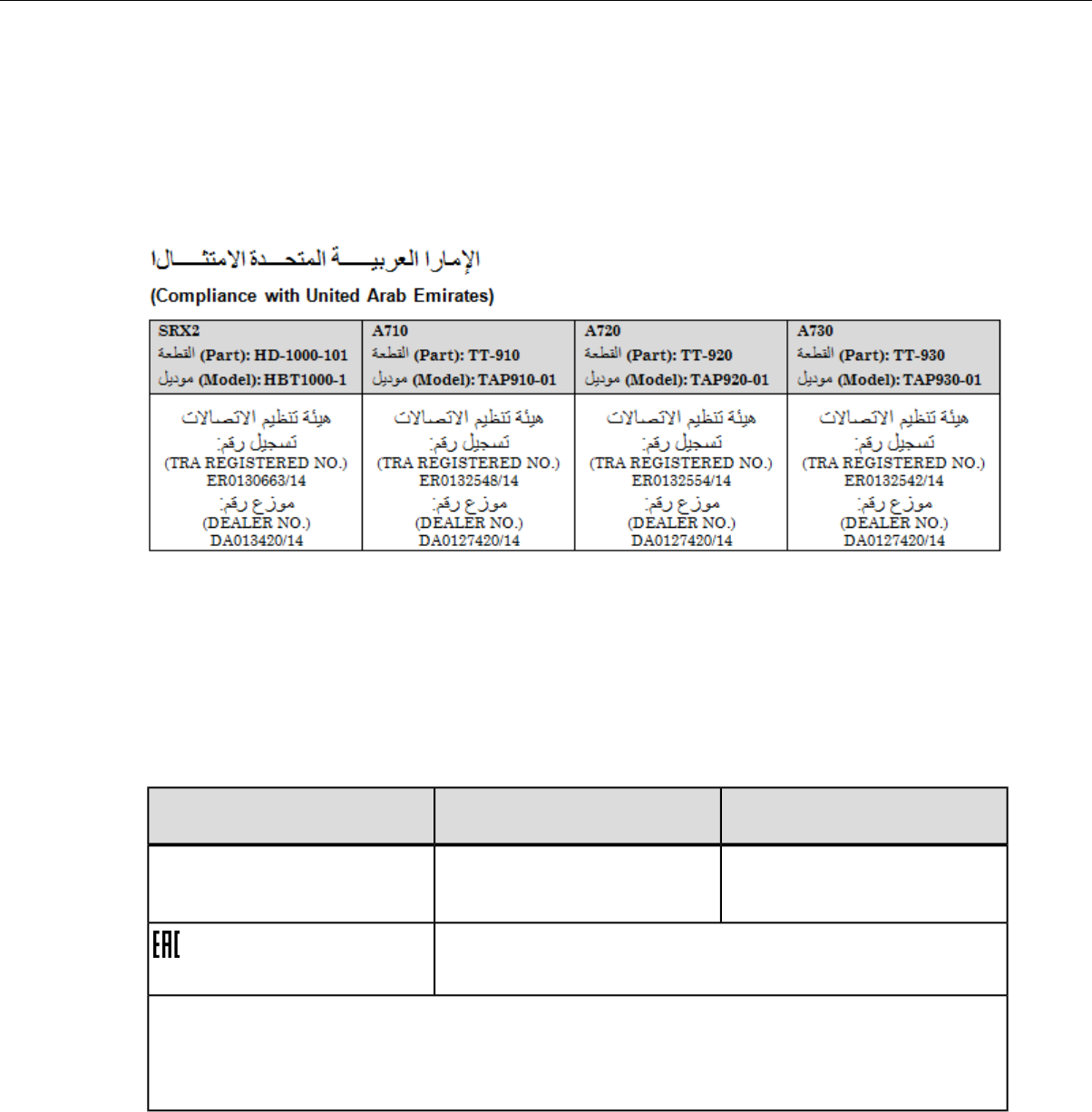
brouillage, et (2) l'utilisateur de l'appareil doit accepter tout brouillage radioélectrique subi, même si le brouillage
est susceptible d'en compromettre le fonctionnement.
Cumplimiento de normas mexicana
La operación de este equipo está sujeta a las siguientes dos condiciones: (1) es posible que este equipo o
dispositivo no cause interferencia perjudicial y (2) este equipo o dispositivo debe aceptar cualquier interferencia,
incluyendo la que pueda causar su operación no deseada.
Маркировка EAC и соблюдение Российские нормативов (Russian Compliance)
Предназначенная для продажи в России, Казахстана и Беларуси продукция маркирована специальным
образом (знак EAC), что указывает на соответствие Таможенный союза требованиям и нормам.
Поправки и дополнения к этим требованиям и нормам также учтены.
(Products intended for sale in Russia, Kazakhstan, and Belarus are labeled with the EAC mark, which indicates
compliance with the Customs Union requirements and standards. Amendments to these requirements and
standards are included.)
Номер модели (Model Number)Инвентарного номера (Part
Number)
Модель (Model)
CM-700-1-1CM-700-1Комбинированное зарядное
устройство на 10 ячеек T5/A500
(T5/A500 Combination Charger)
Made in USA, страна производства США
Ratings (voltage), Напряжение: 220V-50Hz
Соответствие агента: Л.Н. Голубова , генеральный директор, ООО "Дофин" , 140573, РФ, Московская
обл., Озерский район, с. Бояркино,
Compliance agent: L.N. Golubova, CEO, Dofin, Ltd., Boiarkino, Ozersky area, Moscow region, 140573
Russia
CE Marking & European Compliance
Products intended for sale within the European Union are marked with the CE Mark, which indicates compliance
to applicable Directives and European Normes (EN) as follows. Amendments to these Directives or ENs are
included.
Confidential: For informational use by Honeywell resellers and customers only
Compliance | 81
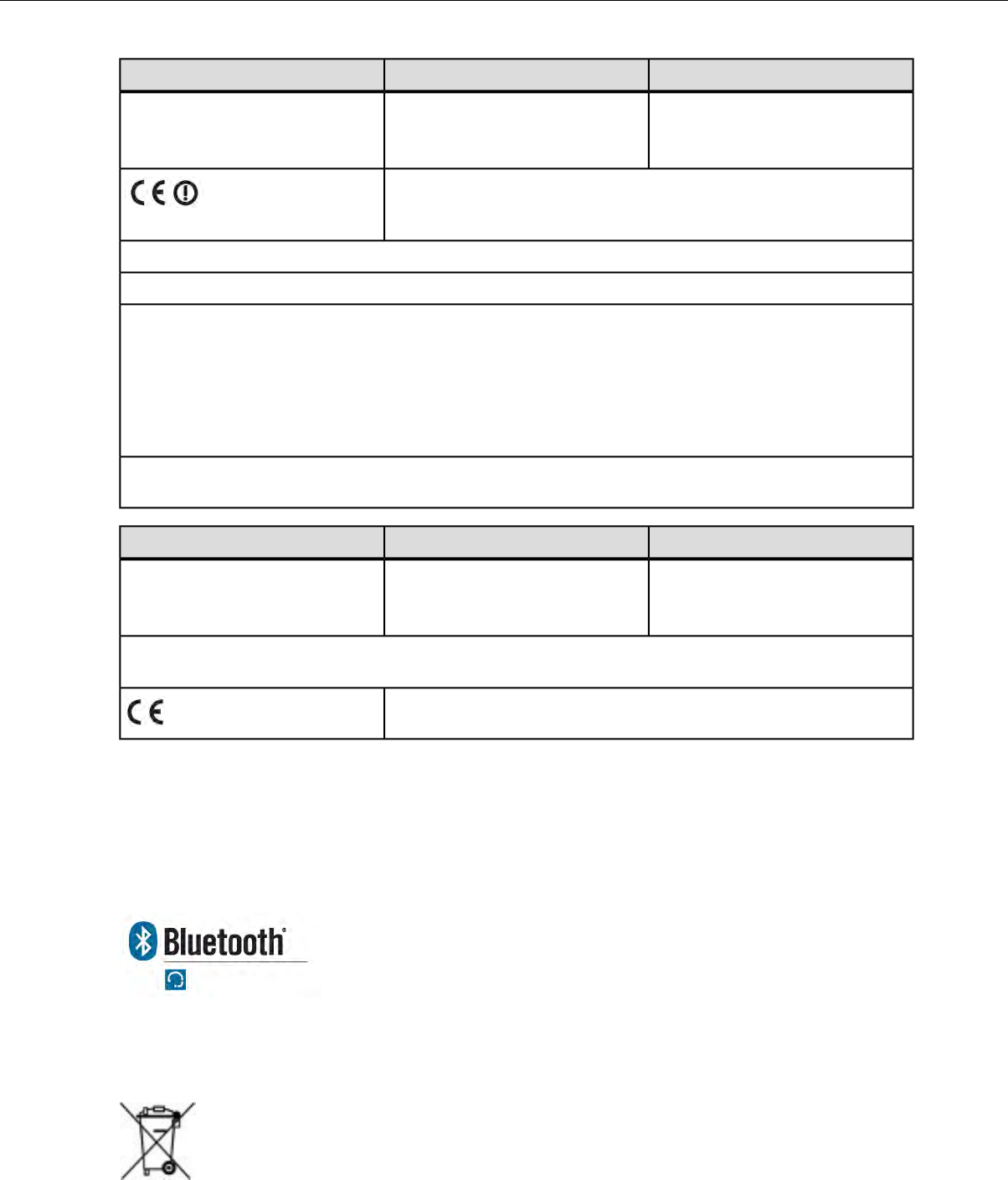
Model NumberPart NumberModel Name
TT-800-1-1TT-800A500
TAP802-01TT-802A500
Important Notice: This device is a wireless terminal that operates in the
2.4GHz and 5GHz ISM frequency bands and is intended for light
industrial use in all EU and EFTA member states. See restrictions below.
Italy Restrictions: If used outside of own premises, general authorization is required.
France Restrictions: Outdoor use is limited to 10mW e.i.r.p. within the band 2454-2483.5
This device must be used with Access Points that have employed and activated a radar detection feature
required for European Community operation in the 5 GHz bands. This device will operate under the control
of the Access Point in order to avoid operating on a channel occupied by any radar system in the area. The
presence of nearby radar operation may result in temporary interruption in communications of this device.
The Access Point's radar detection feature will automatically restart operation on a channel free of radar.
You may consult with the local technical support staff responsible for the wireless network to ensure the
Access Point device(s) are properly configured for European Community operation.
In order to ensure compliance with the latest European standards, VoiceCatalyst 2.1.1 or newer or VoiceClient
3.9.1 or newer voice software must be loaded on A500 devices.
Model NumberPart NumberModel Name
TT-800-1-1TT-801A500
TAP801-01
In order to ensure compliance with the latest European standards, VoiceCatalyst 2.1.1 or newer or VoiceClient
3.9.1 or newer voice software must be loaded on A500 devices.
This device is a 2.4 GHz wireless device intended for light industrial use
in all EU and EFTA member states.
Regulatory Approvals for Bluetooth®Radio Devices
Vocollect devices that contain an integrated Bluetooth™module are designed to comply with the most current
applicable standards on safe levels of RF energy, developed by the Institute of Electrical and Electronics
Engineers (IEEE) and the American National Standards Institute Communications Commission (FCC).
The Bluetooth word mark and logos are owned by the Bluetooth SIG, Inc. and any use of such marks by
Vocollect is under license. Other trademarks and trade names are those of their respective owners.
Made in the U.S.A.
Vocollect
Pittsburgh, PA
Confidential: For informational use by Honeywell resellers and customers only
82 | Vocollect Talkman A500 Product Guide

Declaration of Conformity: RoHS
Directive 2011/65/EU of the European Parliament and Council of 8 June 2011
Restriction of Hazardous Substances (RoHS)
Products Manufactured by Vocollect™
All Vocollect manufactured products shipped by Vocollect as of 1 January 2012 to destinations where the
DIRECTIVE 2011/65/EC OF THE EUROPEAN PARLIAMENT AND OF THE COUNCIL of 8 June 2011 (RoHS
2) applies are compliant with this directive on the restriction of the use of certain hazardous substances in
electrical and electronic equipment.
The parts do not exceed the maximum concentrations by weight in homogenous materials for:
• 0.1% lead (Pb)
• 0.1% Hexavalent chromium (Cr6+)
• 0.1% polybrominated biphenyl (PBB)
• 0.1% polybrominated diphenyl ether (PBDE)
• 0.01% cadmium (Cd)
or qualify for an exemption to the above limits as defined in the Annex of the RoHS Directive.
Third Party products sold by Vocollect
Vocollect has obtained verification from all suppliers of all third party products that versions of those products
shipped by Vocollect as of 1 January 2012 to destinations where the DIRECTIVE 2011/65/EC OF THE
EUROPEAN PARLIAMENT AND OF THE COUNCIL of 8 June 2011 (RoHS 2) applies are compliant with
this directive on the restriction of the use of certain hazardous substances in electrical and electronic equipment.
The parts do not exceed the maximum concentrations by weight in homogenous materials for:
• 0.1% lead (Pb)
• 0.1% Hexavalent chromium (Cr6+)
• 0.1% polybrominated biphenyl (PBB)
• 0.1% polybrominated diphenyl ether (PBDE)
• 0.01% cadmium (Cd)
or qualify for an exemption to the above limits as defined in the Annex of the RoHS Directive.
Confidential: For informational use by Honeywell resellers and customers only
Compliance | 83

Index
A
A500 charger
41
LED indicators 41
A500 device
15–18, 22, 39, 61–62, 66–67, 69–70
battery 16
battery specifications 61
charging 16
combination charger 39
combination charger, specifications 62
device cover 69
device cover specifications 70
device cover, putting on 70
inserting battery 17
LED indicators 22
pairing display 66
removing battery 18
removing from charger 17
shoulder harness 67
specifications 61
A500 deviceA700 device
65
accessories 65
display 65
Pidion BM-170 65
A500 VMT
29–32
accessories 30
connecting cables 32
installing in vehicle 29
positioning in forklift 31
A700 device
66
pairing display 66
accessories
29, 65, 68, 71
belts, belt clips 68
Pidion BM-170 display 65
Talkman devices 65
Talkman, part numbers 71
vehicle mount 29
adjustable shoulder harness
67
specifications 67
B
bar code reader problems
43
won't scan 43
batteries
11, 16–19, 61
charging, A500 device 16
charging, T5 device 16
batteries (continued)
handling 11
inserting into Talkman devices 17
removing from Talkman devices 18
specifications, A500 device 61
specifications, T5 device 61
warm-up time 19
battery safety 11
beeping 44
belt clips 68
belts
68–69
sizes 69
specifications 69
blinking 22, 41
blue 22
Bluetooth 66
button, not responding 44
C
chargers
17, 39–41, 62–63, 72
part numbers 72
removing A500 device 17
T5/A500 10-bay Combination Charger 39
T5/A500 combination, attaching power supply 40
T5/A500 combination, installing wall mount 41
T5/A500 combination, power supply specifications 63
T5/A500 combination, specifications 62
T5/A500 combination, wall mount 40
cleaning procedures 26
cold battery 19
combination charger
19–20, 39–41, 62–63
attaching power supply 40
easy configuration 19
easy configuration, additional devices 20
easy configuration, setup 19
power supply specifications 63
specifications 62
wall mount 40
wall mount, installing 41
commands 25
configure
74
QTERM 74
contact 12
copyright 3
covers, See device covers
D
danger 11
device covers
69–70
Confidential: For informational use by Honeywell resellers and customers only
Index | 85

device covers (continued)
A500 device 69
putting on A500/T5-Series device 70
specifications 70
device problems
44–45
beeping 44
keeps shutting off 45
won't load a voice application 44
won't load an operator template 44
won't respond to button presses 44
won't turn on 44
devices
15, 26
cleaning 26
Talkman A500 15
display 65
E
easy configuration
19–20
additional devices 20
setup 19
equipment
26
cleaning 26
equipment problems 43
error messages
48, 53
numbered 48
spoken 53
F
faster 24
female 25
forklift
29, 31–32
connecting cables 32
installing A500 into 29
installing mounting brackets for device 31
positioning device 31
G
gender, changing 25
green 22, 41
H
hardware documentation, about 3
headset problems
43
can't hear anything 43
headsets
9
about 9
hearing impaired users 26
higher 24
L
LED indicators
22, 41, 47
A500 22
A500 charger 41
T5 charger 41
T5m charger 41
troubleshooting with 47
louder 24
lower 24
M
male 25
N
numbered error messages 48
O
operator template
44
load 44
P
pair
66
display with device 66
part numbers
71–72
chargers 72
Talkman accessories 71
Talkman devices 71
patents 14
Pidion BM-170
65–66, 74
pairing device 66
pitch, changing 24
power supply
40, 63
attaching to T5/A500 combination charger 40
T5/A500 combination charger specifications 63
Q
QTERM Visual Training Device
74
configure 74
R
RAM mounts 30
red 22, 41
repairs
58–59
package 58
return 58–59
Confidential: For informational use by Honeywell resellers and customers only
86 | Vocollect Talkman A500 Product Guide

S
safety 11
scan problems 43
screen 65
send back 58–59
shoulder harness
67
A500 device 67
specifications 67
shut down 45
slower 24
softer 24
speaker, changing 25
specifications
61–62, 67, 69–70
A500 battery 61
A500 device 61
A500 device cover 70
belts 69
T5 battery 61
T5 device cover 70
T5/A500 10-bay combination charger 62
T5/A500 Adjustable Shoulder Harness 67
speed, changing 24
spoken error messages 53
T
T5 device
16, 39, 62, 70
battery 16
charging 16
combination charger 39
combination charger, specifications 62
device cover specifications 70
device cover, putting on 70
T5 VMT
30–32
accessories 30
connecting cables 32
positioning in forklift 31
T5-Series devices
61
battery specifications 61
Talkman
25, 71
accessories, part numbers 71
commands 25
Talkman A500 15
Talkman devices
9, 18, 65, 71
about 9
accessories 65
part numbers 71
removing battery from 18
template
44
load 44
training
73–76
templates 73, 75–76
training (continued)
visual training 74
training templates 73, 75–76
troubleshooting
43–45, 47
bar code reader won't scan 43
by LED indicators 47
can't hear through headset 43
device beeps 44
device doesn't respond to button presses 44
device shuts off 45
device won't load an operator template 44
device won't turn on 44
equipment problems 43
won't load a voice application 44
turn on device 44
U
unresponsive device 44
V
vehicle mount
29–32
12-volt 32
24-volt 32
36-volt 32
48-volt 32
accessories 30
connecting cables 32
installing mounting brackets 31
positioning device in forklift 31
VMT
29, 36, 59
installation best practices 36
successful installation 36
Vocollect
12
contact 12
voice
23–25
adjusting 23
changing gender 25
changing pitch 24
changing speed 24
changing volume 24
faster 24
higher 24
louder 24
lower 24
slower 24
softer 24
voice application
44
load 44
volume, changing with device buttons 24
volume, changing with voice 24
Confidential: For informational use by Honeywell resellers and customers only
Index | 87

Yyellow 22, 41
Confidential: For informational use by Honeywell resellers and customers only
88 | Vocollect Talkman A500 Product Guide
