Voxware VLS410C352 Digitally Modulated Transmitter User Manual User Guide UPDATED
Voxware, Inc. Digitally Modulated Transmitter User Guide UPDATED
Voxware >
User Guide UPDATED
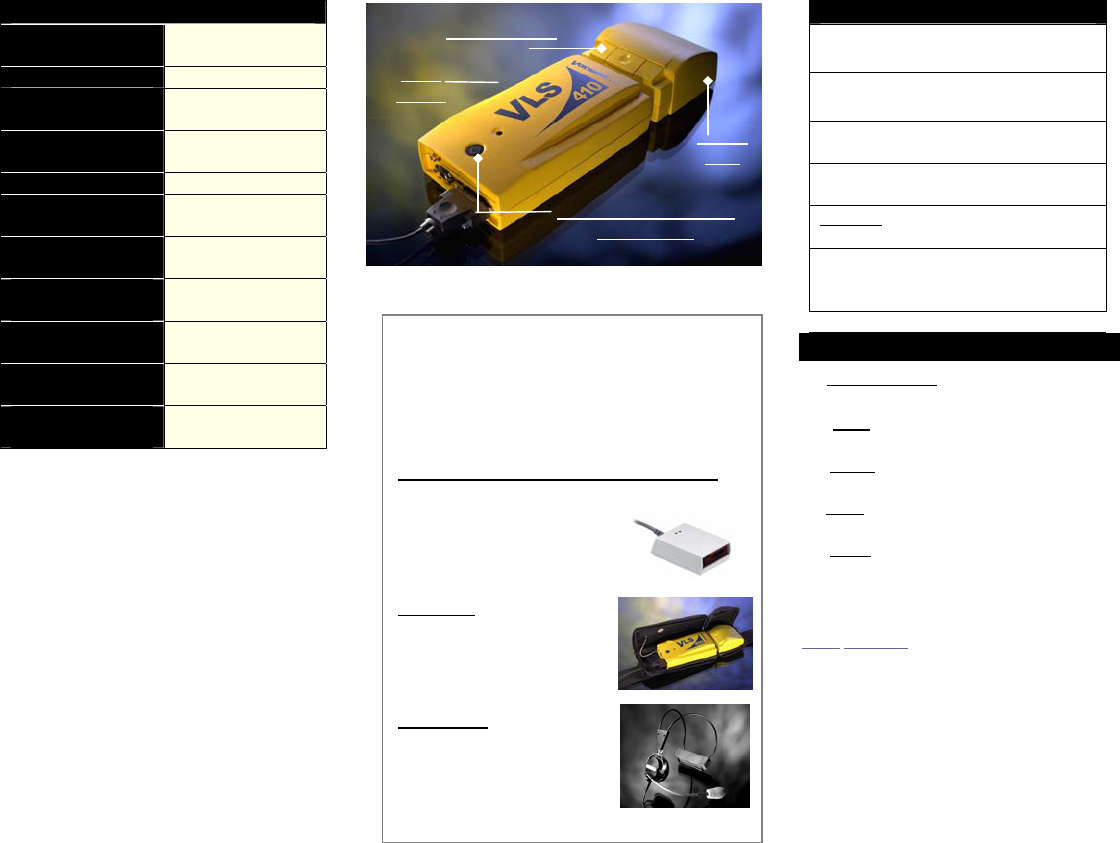
VLS-410 Technical Specifications
Processor PXA255,
400 Mhz
OS WinCE.NET
Runtime Memory
(SDRAM)
128Mbyte
Storage Memory
(Flash)
64Mbyte
Battery Life >10 hrs
Hardware Interface
Ports
2 serial, USB Client
Weight 22 ounces with
battery
Batch Mode
(buffered results)
Yes
Radio Support WIFI 802.11b;
Symbol 802.11
TTS (Text-to-
Speech) Engine
Cepstral, higher
quality male voice
Internal Card
Support
PCMCIA/CF,SD
Power LED Status
Green light will blink slowly (once every 3
seconds ) during a software upgrade
Green light will blink normal (once a
second) once the browser is started.
Green light will remain solid for 30
seconds or so when unit is booted up.
Red light will blink fast if the unit has an
error during the system install.
No lights are normal when the unit runs
out of battery or suspends.
Alternate Red and Green blinking lights
(once a second) is normal when the unit
is out of range.
Battery Change Procedures
1. Press & release the SUSPEND/RESUME
button.
2. WAIT for the power light to go out
(approximately 1.5 seconds).
3. Press the battery release button and lift
out the battery pack.
4. Take a fully charged battery pack from
the battery charger.
5. Press down firmly on the battery pack until
you hear a small click.
NOTE: After suspending the device and removing
the battery, if a new battery is not inserted
within 7 minutes then the unit will RESET when
the battery is inserted.
Caution! Changes and modifications
not expressly approved by Voxware,
Inc. could void the user’s authority to
operate the equipment. This product
must be professionally installed.
Approved Accessories
The accessories listed below are approved
for use with the VLS-410 and the use of any
other accessories is prohibited.
Metrologic Bar Code Scanner Model # IS 4220
Available with Voxware
compatible cable from
Accucode +1-303-639-6111
VLS Pouch
Available from Voxware
VLS Headset
Available from Voxware
Battery
Pack
Suspend/ Resume button
& Power LED
Reset
button
Battery Release
button
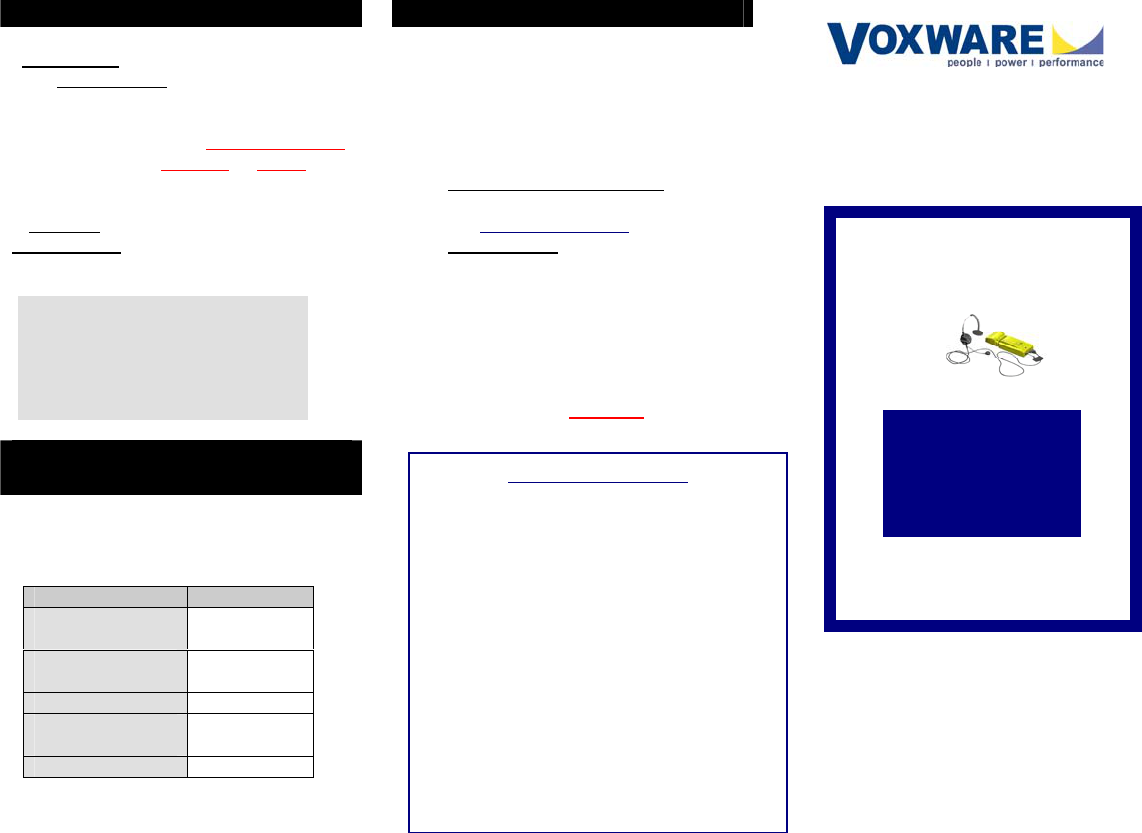
Suspending the Unit
To SUSPEND the unit do the following:
1. Press & release the
SUSPEND/RESUME button. The power
light will go out in 1.5 seconds.
Warning! Holding down the SUSPEND/RESUME
button for more than 8 seconds will RESET the
VLS–410 device.
To RESUME the unit (after suspending it) just
press & release the SUSPEND/RESUME button
again.
Notes:
The VLS-410 unit will automatically go into
Suspend mode when the battery charge is
below 5%. In this instance, the battery will
remain in Suspend mode for up to 2 days,
if not removed sooner.
VLS-410 Software
Update Messages
On occasion your device will need to be updated
with new software/files. When this occurs you will
hear one of the following messages:
Resetting the Unit
Method 1:
1. Remove the battery (while the unit is On).
2. Wait for the power light to go out
(approx. 1.5 seconds).
3. Put the battery back on again.
Method 2:
1. Press for more than 8 seconds the
SUSPEND/RESUME button.
Method 3: Cold Hardware Reset.
1. Press & release the SUSPEND/RESUME
button.
2. Wait for the power light to go out
(approx. 1.5 seconds).
3. Press the RESET button. A cold hardware
reset
of the unit is performed.
Warning! Pressing the RESET button when the
unit is ON may cause a loss of data.
Version 7 9/16/04
Voxware
VoiceLogistics®
VLS-410
Tech Specs
&
Usage
Procedures
Regulatory Information
This equipment is within SAR (specific absorption
rate) limits for a portable device in contact with the
body. The maximum SAR measurement in
Voxware’s supplied pouch is 0.011W/kg Body.
Industry Canada: This device has been designed to
operate with an antenna having a maximum gain of 0
dB. An antenna having a higher gain is strictly
prohibited per regulations of Industry Canada. The
required antenna impedance is 50 Ohms. To reduce
potential interference to other users, the antenna
type and its gain should be so chosen so that the
equivalent isotropically radiated power (EIRP) is not
more than that required for successful
communication.
Message Software Type
Installing new
application version
Application
Updating Browser
files
Browser
Updating Shell files Shell
Installing new system
version
System Build
Updating TTS files TTS