WENZHOU MTLC ELECTRIC APPLIANCES JWF15R TR Duplex Receptacle User Manual
WENZHOU MTLC ELECTRIC APPLIANCES CO., LTD. TR Duplex Receptacle Users Manual
Users Manual
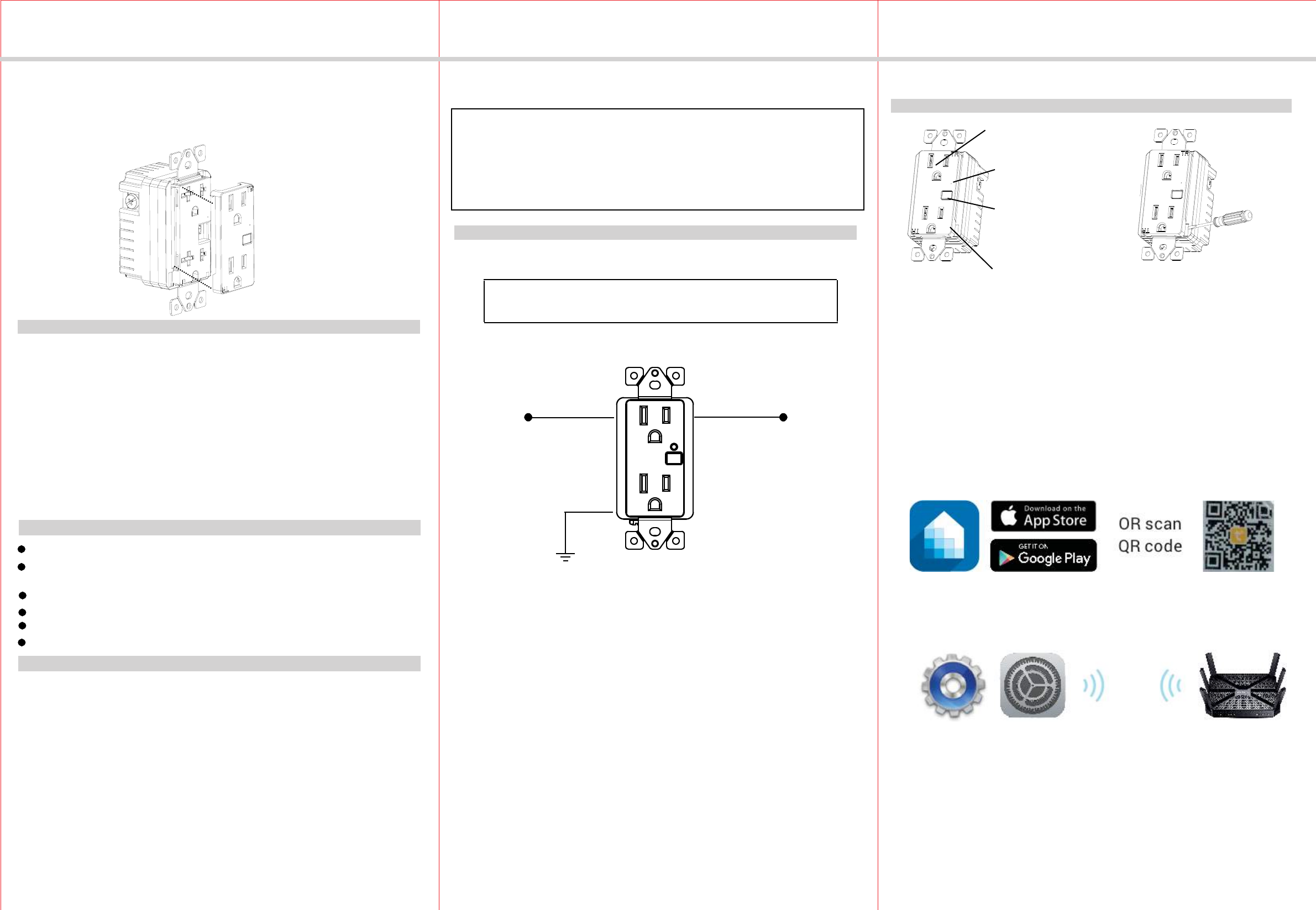
Always-on Receptacle
INSTALLATION INSTRUCTIONS
-02- -03-
-01-
INSTALLATION
JWF15R
Voltage.............................................................................................. 120VAC, 60Hz
Incandescent..................................................................................................1000W
Resistive................................................................................................1800W(15A)
Motor.............................................................................................................. 1/2 HP
SPECIFICATIONS
This receptacle may be used in new installations or to replace an existing wall receptacle.
Wiring Diagram:
WARNING: HIGH VOLTAGE-TO AVOID FIRE, SHOCK, OR DEATH,
TURN OFF THE POWER AT THE CIRCUIT BREAKER BEFORE YOU
INSTALLTHIS RECEPTACLE.
OPERATIONS
Standard Ballast............................................................................................1200VA
The JWF15R
(
TR
)
1. For retrofit applications, remove the wall plate.
2. Warning!: Verify power is OFF before continuing.
3. Remove the existing receptacle from the box.
4. Disconnect the wiring from the existing receptacle.
5.
Connect the WIFI receptacle as shown in the wiring diagram: Black lead to hot
wire, white lead to neutral wire, green lead to ground wire.
6.
Check connections to be sure they are tight and no bare conductors are exposed.
7. Insert the JWF15R receptacle into the standard outlet box carefully.
8. Make sure the JWF15R receptacle to the box using the supplied screws.
9. Attach the wall plate.
10. Restore power at the circuit breaker.
Manual Control
The program button on the WF15RM duplex receptacle allows the user to:
Supply Connection .............................................................................12 AWG wires
Wire Strip Length.................................................................................16mm(5/8 in.)
Screw Torque............................................................................................... 20 lbf-in
Ground
Green
Hot
Black
Neutral
White
WIFI Controlled Receptacle
Program Button
LED Indicator
To replace the face
cover, just use a
flat screwdriver to
pry-off the
interchangeable plate.
Wireless Home Automation Control Device
with an Interchangeable Face Cover
15A Tamper Resistant
Duplex Receptacle
FEATURES
Interchangeable color face plate
Indoor use only
DESCRIPTION
Perfect replacement for regular receptacles, 120VAC, 15 Amp
Manual and Remote ON/OFF control of any connected lighting and other
electrical load
Reduce energy consumption and enjoy Wireless Home Automation
Enhance the value and technology of your condominiums and homes
1. Manually turn ON the Module: press and release the program button. The Green
LED indicator will turn ON, and the appliance will turn ON. (Default)
2. Manually turn OFF the Module: press and release the program button. The Green
LED indicator will turn OFF, and the appliance will turn OFF.(Default)
Electronic Ballast...................................................................................................5A
Operating Temperature.........................................................32°F~104°F(0°C~40°C)
Protocol.........................................................................................IEEE 802.11b/g/n
Wireless Type............................................................................................... 2.4GHz
WARNINGS AND CAUTIONS
Be sure to read the instruction carefully before installation, and the manufacturer
will not be responsible for any product damage that does not follow the instruction
1. Wet hands are strictly prohibited.
duplex receptacle is the perfect wireless manual and remote on
/off control replacement of any regular receptacles to control table and floor lamps,
small appliances and more. This receptacle provides two outlets, one can be controled
by WIFI, that just need download the free Tuya Smart App on your smartphone then
provides constant power. Also, this receptacle meets the 2011 NEC code requirements.
you can turns your devices on or off at any time or any where, and the other outlet
Tuya Smart App Control
1. Download Tuya Smart app from the App Store or Google Play.
2. Connect mobile device to your 2.4GHz WIFI network. Please note this
Smart outlet can only be connected to 2.4GHz network.
3. Launch Tuya and follow the in-app instructions to connect the WIFI outlet
to your network.
2. Must work strictly according to the rated load.
3. Do not continue to work after self-disassembly of any nature and damage of
external forces.
Smart
Meter
Smart
Meter Smart
Meter
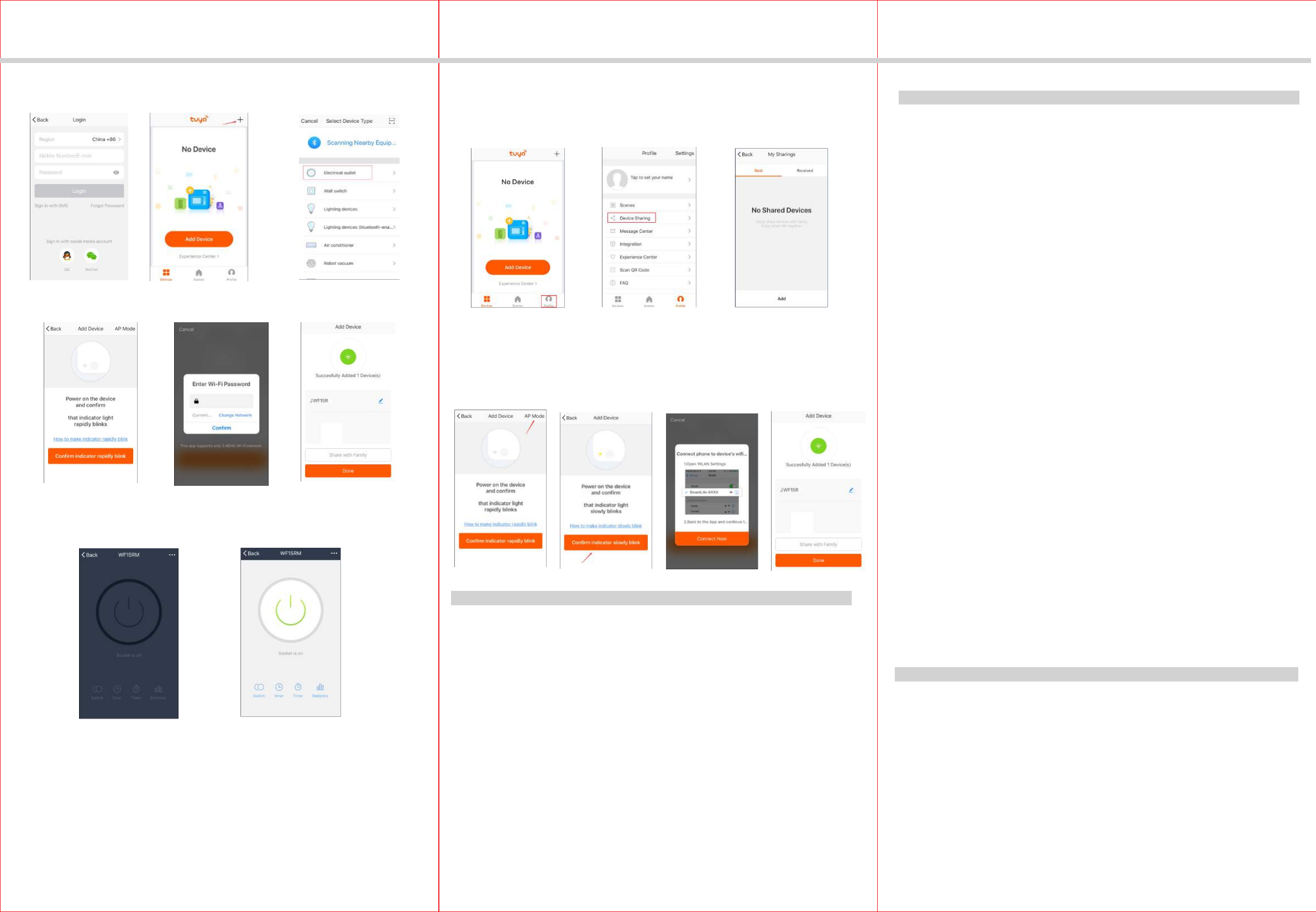
-05-
-04-
WARRANTY INFORMATION
Our company warranties its products to be free of defects in materials and work-
manship for a period of two(2) years. There are no obligations or liabilities on the
the use or performance of this product or other indirect damages with respect to loss
of property, revenue, or profit, or cost of remval, installation or reinstallation.
part of our company for consequential damages arising out of or in connection with
Jun, 2018
INSTALLATION INSTRUCTIONS
4. When the device is finished add, this WIFI Outlet can be opened, closed,
countdown and timing.
2. This WIFI Outlet can only be paired with one phone device. If you want
multiple phones to control the WIFI Outlet, click the "profile" then chose
the " Device Sharing".
Press and release the program button above 5 seconds and the green indicator
will turn On and flashing that means the WIFI Outlet is connecting to the network.
OPERATION AND LED INDICATION
d. Click the bottom button e. Enter your Wifi password f. Finished
a. Login the Tuya b. Click the button “+” c. Select the "Electrical outlet"
Connecting to the network.
Quick Blinking Green:
Green bright after 2 seconds off: Connected to the network.
Solid Blue:
Off:
The duplex receptacle is switched on.
The WIFI duplex receptacle is switched off.
Soild Green: Network normaly or in standby mode.
AP mode.
Slow Blinking Green:
3. When the device fail to add in the App, please try to enter the AP mode.
Before enter the AP mode please press the top or bottom button 5 times
continuously, then press and hold at the sixth for 5 seconds then release,
the LED indicator in green and slowly blinks.
1. In the process of adding device, you must correctly select the router's WIFI
Please Note:
device name and fill in the correct WIFI password, otherwise the device will
not be able to add successfully.
FCC COMPLIANCE STATEMENT
This device complies with Part 15 of the FCC Rules. Operation is subject to the
following two conditions: 1. This device may not cause interference, and 2. This
cause undesired operation.
device must accept any interference received, including interference that may
FCC Radiation Exposure Statement:
This equipment complies with FCC radiation exposure limits set forth for an
RF Exposure: A distance of 20 cm shall be maintained between the antenna
uncontrolled environment. This equipment should be installed and operated
with minimum distance 20cm between the radiator & your body.
and users, and the transmitter module may not be co-located with any other
transmitter or antenna.
Federal Communication Commission Interference Statement
The equipment has been tested and found to comply with the limits for a class B
B Digital Device, pursuant to part 15 of the FCC Rules. These limits are designed to
provide reasonable protection against harmful interference in a residential installation.
This equipment uses, generates and can radiate radio frequency energy and, if not
installed and used in accordance with the instruction, may cause harmful interference
occur in a particular installation. If this equipment does cause harmful interference
to radio or television reception, which can be determined by turning the equipment
to radio communication. However, there is no guarantee that interference will not
off and on, the user is encouraged to try to correct the interference by one or
more of the following measures:
- Reorient or relocate the receiving antenna.
- Increase the separation between the equipment and receiver.
- Connect the equipment into an outlet on a circuit different from that to which the
receiver is connected.
- Consult the dealer or an experienced radio/TV technician for help.
FCC Caution:
Non-modification Statement:
Any changes or modifications not expressly approved by the party responsible
for compliance could void the user's authority to operate this equipment.