WENZHOU MTLC ELECTRIC APPLIANCES WF15S On/Off Switch User Manual
WENZHOU MTLC ELECTRIC APPLIANCES CO., LTD. On/Off Switch Users Manual
Users Manual
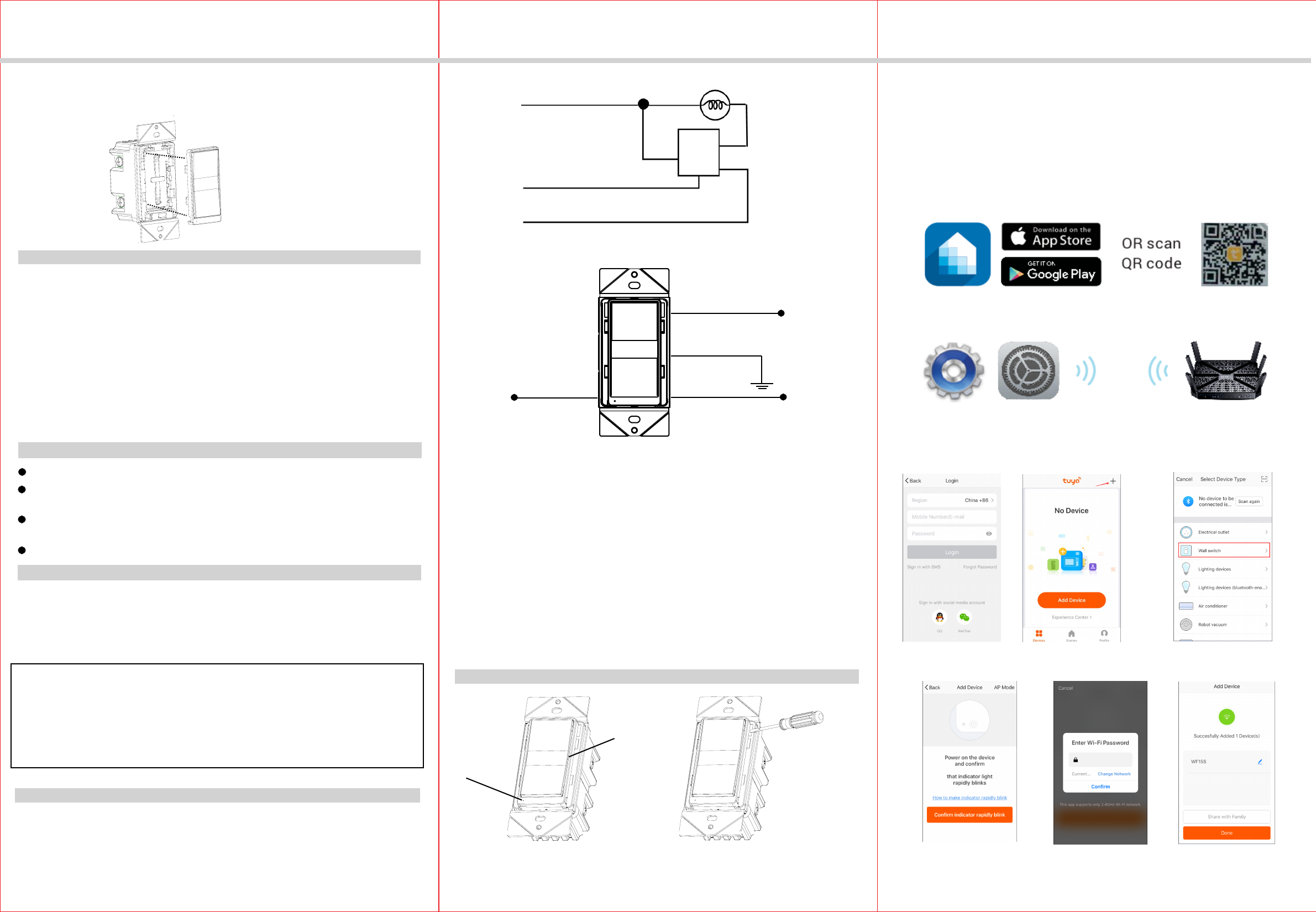
INSTALLATION INSTRUCTIONS
-02- -03--01-
DESCRIPTION
FEATURES
WF15S
On/Off Switch
SPECIFICATIONS
INSTALLATION
Single Switch Wiring Schematic
Wiring Diagram:
WARNINGS AND CAUTIONS
6. Check connections to be sure they are tight and no bare conductors are exposed.
7. Insert the WF15S switch into the standard outlet box carefully.
8. Make sure the WF15S switch to the box using the supplied screws.
9. Attach the wall plate.
10. Restore power at the circuit breaker and test the system.
White (Neutral)
Red
(Load)
WF15S
Green (Ground)
Black (Line/Hot)
Wireless Home Automation Control Device
OPERATIONS
Manual Control
The switch paddle on the WF15S allows the user to:
1, Turn ON/OFF the connected lighting.
1, To turn the connected lighting ON: Tap the top of the switch paddle.
2, To turn the connected lighting OFF: Tap the bottom of the switch paddle.
Perfect Replacement for regular wall switch, 120VAC, 15Amp
Manual and Remote ON/OFF control of any connected lighting and other electrical
electrical load
The WF15S ON/OFF Switch is a perfect wireless manual and remote on/off control
replacement of regular wall switch, controlling incandescent, LED, fluorescent, ballast
and so on.
4. Disconnect the wiring from the existing switch.
5. Connect this WF15S switch as shown in the wiring diagram: Black lead to hot wire,
white lead to neutral wire, red lead to load wire, green lead to ground wire.
1.WARNING : To avoid fire, shock, or death. High Voltage - Turn off power at circuit
breaker or fuse and test that power is off before wiring.
2. Remove wall plate and existing switch mounting screws.
3. Carefully remove the existing switch from the switch box.
Ground
Green
White
Neutral
Red
Load (to light fixture)
Black
Hot (from breaker)
LED Light
Switch Paddle
Supply Connection.....................................14 AWG wires, suitable for at least 75°C
Wire Strip Length.................................................................................16mm(5/8 in.)
Screw Torque................................................................................................20 lbf-in
Interchangeable Face Cover
Interchangeable Color Face Plate
To replace the face
cover, just use a
flat screwdriver to
pry-off the
interchangeable plate.
Voltage.............................................................................................. 120VAC, 60Hz
Incandescent..................................................................................................1000W
Resistive................................................................................................1800W(15A)
Motor.............................................................................................................. 1/2 HP
Standard Ballast............................................................................................1200VA
Electronic Ballast...................................................................................................5A
Operating Temperature.........................................................32°F~104°F(0°C~40°C)
Protocol.........................................................................................IEEE 802.11b/g/n
Wireless Type.............................................................................................. 2.4GHz
Be sure to read the instruction carefully before installation, and the manufacturer
will not be responsible for any product damage that does not follow the instruction
1. Wet hands are strictly prohibited.
2. Must work strictly according to the rated load.
3. Do not continue to work after self-disassembly of any nature and damage of
external forces.
You can Turns your devices on or off at any time or anywhere have Internet using
the free Tuya App on your smartphone
After a power failure, the WF15S on/off switch returns to OFF state.
Please Note:
Tuya Smart App Control
1. Download Tuya Smart app from the App Store or Google Play.
2. Connect mobile device to your 2.4GHz WIFI network. Please note this
Smart outlet can only be connected to 2.4GHz network.
a. Login the Tuya b. Click the button “+” c. Select the "Electrical outlet"
3. Launch Tuya and follow the in-app instructions to connect the WIFI outlet
to your network.
d. Click the bottom button e. Enter your Wifi password f. Finished
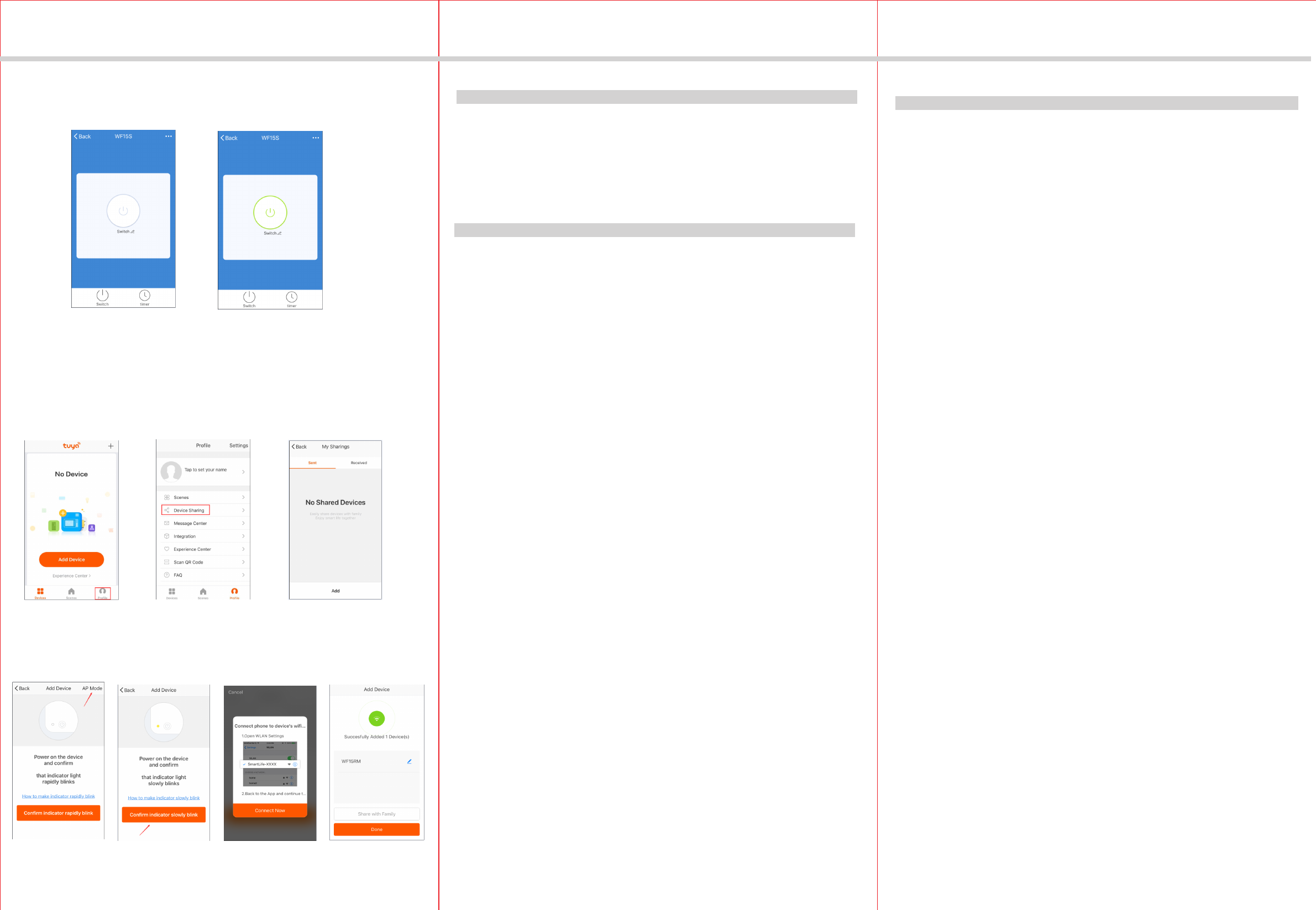
-05-
-04-
WARRANTY INFORMATION
Our company warranties its products to be free of defects in materials and workman
-ship for a period of two (2) years. There are no obligations or liabilities on the part
use or performance of this product or other indirect damages with respect to loss
of property, revenue, or profit, or cost of removal, installation or reinstallation.
of our company for consequential damages arising out of or in connection with the
Jun, 2018
INSTALLATION INSTRUCTIONS
4. When the device is finished add, this WIFI Outlet can be opened, closed,
countdown and timing.
1. In the process of adding device, you must correctly select the router's WIFI
Please Note:
device name and fill in the correct WIFI password, otherwise the device will
not be able to add successfully.
2. This WIFI Outlet can only be paired with one phone device. If you want
multiple phones to control the WIFI Outlet, click the "profile" then chose
the " Device Sharing".
3. When the device fail to add in the App, please try to enter the AP mode.
Before enter the AP mode please press the top or bottom button 5 times
continuously, then press and hold at the sixth for 5 seconds then release,
the LED indicator in green and slowly blinks.
OPERATION AND LED INDICATION
Connecting to the network.
Quick Blinking Green:
Green bright after 2 seconds off: Connected to the network.
Solid Blue:
Off:
Soild Green: Network normaly or in standby mode.
AP mode.
Slow Blinking Green:
The WIFI Switch is switched on.
The WIFI Switch is switched off.
20180614-90014
FCC COMPLIANCE STATEMENT
This device complies with Part 15 of the FCC Rules. Operation is subject to the
following two conditions: 1. This device may not cause interference, and 2. This
cause undesired operation.
device must accept any interference received, including interference that may
FCC Radiation Exposure Statement:
This equipment complies with FCC radiation exposure limits set forth for an
RF Exposure: A distance of 20 cm shall be maintained between the antenna
uncontrolled environment. This equipment should be installed and operated
with minimum distance 20cm between the radiator & your body.
and users, and the transmitter module may not be co-located with any other
transmitter or antenna.
Federal Communication Commission Interference Statement
The equipment has been tested and found to comply with the limits for a class B
B Digital Device, pursuant to part 15 of the FCC Rules. These limits are designed to
provide reasonable protection against harmful interference in a residential installation.
This equipment uses, generates and can radiate radio frequency energy and, if not
installed and used in accordance with the instruction, may cause harmful interference
occur in a particular installation. If this equipment does cause harmful interference
to radio or television reception, which can be determined by turning the equipment
to radio communication. However, there is no guarantee that interference will not
off and on, the user is encouraged to try to correct the interference by one or
more of the following measures:
- Reorient or relocate the receiving antenna.
- Increase the separation between the equipment and receiver.
- Connect the equipment into an outlet on a circuit different from that to which the
receiver is connected.
- Consult the dealer or an experienced radio/TV technician for help.
FCC Caution:
Non-modification Statement:
Any changes or modifications not expressly approved by the party responsible
for compliance could void the user's authority to operate this equipment.
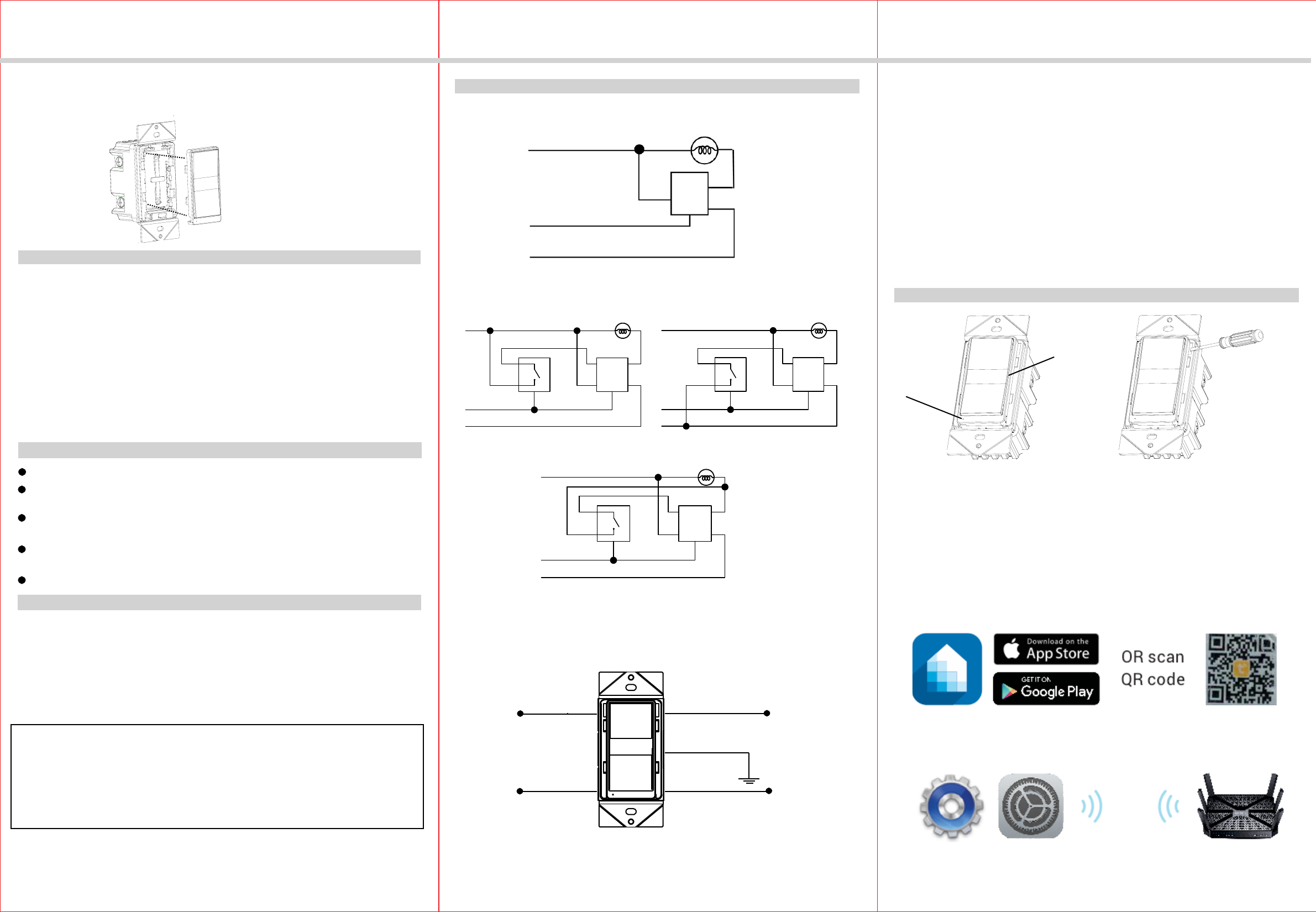
INSTALLATION INSTRUCTIONS
-02- -03--01-
DESCRIPTION
FEATURES
WF15S-3W
On/Off Switch
SPECIFICATIONS
INSTALLATION
Single Switch Wiring Schematic
Wiring Diagram:
WARNINGS AND CAUTIONS
6. Check connections to be sure they are tight and no bare conductors are exposed.
7. Insert the WF15S-3W switch into the standard outlet box carefully.
8. Make sure the WF15S-3W switch to the box using the supplied screws.
9. Attach the wall plate.
10. Restore power at the circuit breaker and test the system.
White (Neutral)
Red
(Load)
WF15S-3W
Green (Ground)
Black (Line/Hot)
Wireless Home Automation Control Device
OPERATIONS
Manual Control
The switch paddle on the WF15S-3W allows the user to:
1, Turn ON/OFF the connected lighting.
1, To turn the connected lighting ON: Tap the top of the switch paddle.
2, To turn the connected lighting OFF: Tap the bottom of the switch paddle.
Perfect Replacement for regular wall switch, 120VAC, 15Amp
Manual and Remote ON/OFF control of any connected lighting and other electrical
electrical load
Can be used for signal pole or 3- Way (Multi-location) with Auxiliary Switch (sold
The WF15S-3W ON/OFF Switch is a perfect wireless manual and remote on/off
control replacement of regular wall switch, controlling incandescent, LED, fluorescent,
ballast and so on. This WF15S-3W ON/OFF Switch works with 3-Way Auxiliary
4. Disconnect the wiring from the existing switch.
5. Connect this WF15S-3W switch as shown in the wiring diagram: Black lead to hot
wire, white lead to neutral wire, red lead to load wire, green lead to ground wire.
1.WARNING : To avoid fire, shock, or death. High Voltage - Turn off power at circuit
breaker or fuse and test that power is off before wiring.
2. Remove wall plate and existing switch mounting screws.
3. Carefully remove the existing switch from the switch box.
Traveler works with 3-way Auxiliary Switch control( sold separately).
3-Way Wiring Schematic using one WF15S-3W and one 3-way Auxiliary Switch
Yellow
Ground
Green
Traveler
White
Neutral
Red
Load (to light fixture)
Black
Hot (from breaker)
LED Light
Switch Paddle
Supply Connection.....................................14 AWG wires, suitable for at least 75°C
Wire Strip Length.................................................................................16mm(5/8 in.)
Screw Torque................................................................................................20 lbf-in
Interchangeable Face Cover
Interchangeable Color Face Plate
To replace the face
cover, just use a
flat screwdriver to
pry-off the
interchangeable plate.
Voltage.............................................................................................. 120VAC, 60Hz
Incandescent..................................................................................................1000W
Resistive................................................................................................1800W(15A)
Motor.............................................................................................................. 1/2 HP
Standard Ballast............................................................................................1200VA
Electronic Ballast...................................................................................................5A
Operating Temperature.........................................................32°F~104°F(0°C~40°C)
Protocol.........................................................................................IEEE 802.11b/g/n
Wireless Type.............................................................................................. 2.4GHz
home, condominiums and apartment.
Switch that reducing energy consumption, enhancing the value of technology of your
Be sure to read the instruction carefully before installation, and the manufacturer
will not be responsible for any product damage that does not follow the instruction
1. Wet hands are strictly prohibited.
2. Must work strictly according to the rated load.
3. Do not continue to work after self-disassembly of any nature and damage of
external forces.
You can Turns your devices on or off at any time or anywhere have Internet using
the free Tuya App on your smartphone
After a power failure, the WF15S-3W on/off switch returns to OFF state.
Please Note:
Tuya Smart App Control
1. Download Tuya Smart app from the App Store or Google Play.
2. Connect mobile device to your 2.4GHz WIFI network. Please note this
Smart outlet can only be connected to 2.4GHz network.
separately)
White(Netural)
Red(Load)
Traveler(Yellow)
SWITCH
WF15S-3W
Green(Groud)
Black(Hot)
White(Netural)
Traveler(Yellow) Red(Load)
WF15S-3W
SWITCH
Black(Hot)
Green(Groud)
White(Netural)
Traveler(Yellow) Red(Load)
SWITCH
Black(Hot)
Green(Groud)
WF15S-3W
Wiring Method 1 Wiring Method 2
Wiring Method 3
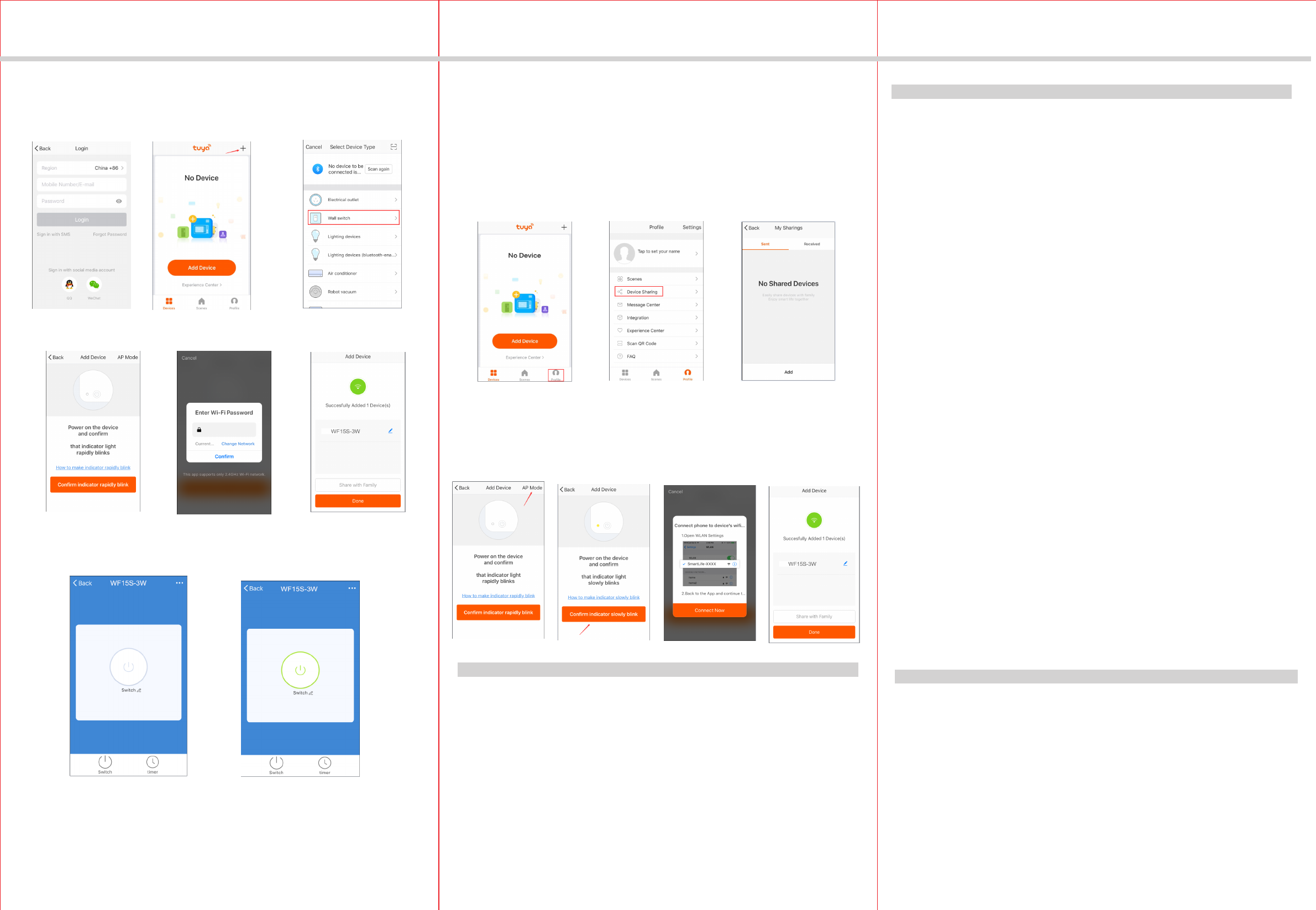
-05-
-04-
WARRANTY INFORMATION
Our company warranties its products to be free of defects in materials and workman
-ship for a period of two (2) years. There are no obligations or liabilities on the part
use or performance of this product or other indirect damages with respect to loss
of property, revenue, or profit, or cost of removal, installation or reinstallation.
of our company for consequential damages arising out of or in connection with the
Jun, 2018
INSTALLATION INSTRUCTIONS
4. When the device is finished add, this WIFI Outlet can be opened, closed,
countdown and timing.
d. Click the bottom button e. Enter your Wifi password f. Finished
a. Login the Tuya b. Click the button “+”
c. Select the "Electrical outlet"
1. In the process of adding device, you must correctly select the router's WIFI
Please Note:
device name and fill in the correct WIFI password, otherwise the device will
not be able to add successfully.
2. This WIFI Outlet can only be paired with one phone device. If you want
multiple phones to control the WIFI Outlet, click the "profile" then chose
the " Device Sharing".
3. When the device fail to add in the App, please try to enter the AP mode.
Before enter the AP mode please press the top or bottom button 5 times
continuously, then press and hold at the sixth for 5 seconds then release,
the LED indicator in green and slowly blinks.
OPERATION AND LED INDICATION
Connecting to the network.
Quick Blinking Green:
Green bright after 2 seconds off: Connected to the network.
Solid Blue:
Off:
Soild Green: Network normaly or in standby mode.
AP mode.
Slow Blinking Green:
The WIFI Switch is switched on.
The WIFI Switch is switched off.
3. Launch Tuya and follow the in-app instructions to connect the WIFI outlet
to your network.
FCC COMPLIANCE STATEMENT
This device complies with Part 15 of the FCC Rules. Operation is subject to the
following two conditions: 1. This device may not cause interference, and 2. This
cause undesired operation.
device must accept any interference received, including interference that may
FCC Radiation Exposure Statement:
This equipment complies with FCC radiation exposure limits set forth for an
RF Exposure: A distance of 20 cm shall be maintained between the antenna
uncontrolled environment. This equipment should be installed and operated
with minimum distance 20cm between the radiator & your body.
and users, and the transmitter module may not be co-located with any other
transmitter or antenna.
Federal Communication Commission Interference Statement
The equipment has been tested and found to comply with the limits for a class B
B Digital Device, pursuant to part 15 of the FCC Rules. These limits are designed to
provide reasonable protection against harmful interference in a residential installation.
This equipment uses, generates and can radiate radio frequency energy and, if not
installed and used in accordance with the instruction, may cause harmful interference
occur in a particular installation. If this equipment does cause harmful interference
to radio or television reception, which can be determined by turning the equipment
to radio communication. However, there is no guarantee that interference will not
off and on, the user is encouraged to try to correct the interference by one or
more of the following measures:
- Reorient or relocate the receiving antenna.
- Increase the separation between the equipment and receiver.
- Connect the equipment into an outlet on a circuit different from that to which the
receiver is connected.
- Consult the dealer or an experienced radio/TV technician for help.
FCC Caution:
Non-modification Statement:
Any changes or modifications not expressly approved by the party responsible
for compliance could void the user's authority to operate this equipment.