WGI Innovations I8 Game Trail Camera User Manual
WGI Innovations, Ltd. Game Trail Camera
User Manual

Model # I8
602 Fountain Parkway
Grand Prairie, TX 75050
800.847.8269
“Wildgame Innovations” and the “Button Logo” are TM trademarks of Wildgame Innovations, LLC.
“Sport Responsible” , “Redux” and “Flextime” are TM trademarks of WGI Innovations, LTD. User’s Manual
Infrared Digital Scouting Camera
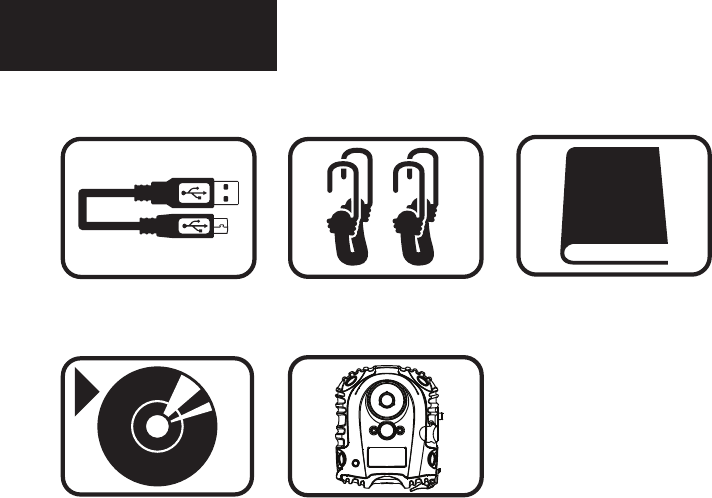
Includes
Features
USB Cable 2 - Bungee Cords User Manual
Camera UnitFlextime Player
Software
RESOLUTION
FLASH
FLASH RANGE
SENSOR
SENSOR RANGE
IMAGE FORMAT
MEMORY
USB
IMAGE RESOLUTION
POWER SUPPLY
AUXILIARY POWER
BATTERY LIFE
ONBOARD POWER
HOUSING
MOUNTING
REDUX
MAX: 8 MP Still
30 High Intensity Infrared LED’s
up to 55 feet
Passive Infrared Sensor (PIR) Motion and Heat
up to 60 feet
JPEG - Digital Stills/ AVI-Digital Video
up to 32GB SD Card (not included and required)
Class 4 and above recommended
5-PIN Mini USB style - included
High (8 MP)
Medium (6 MP)
Low (4 MP)
4 C-Cell batteries (not included and required)
Alkaline recommended
External power port
Estimated up to 1 year or 40,000 photos
Built in battery to retain Date and Time
Weather resistant with rubber gaskets
2 Bungee cords - included
Technology to reduce motion blur during
transition time
page 1
page 2
NOTE: Flextime Player Software is optional.
Flextime files can be played by using most
media players.
Note: Battery life will vary depending on camera settings as well as environ-
mental conditions. Camera settings such as shorter delay periods or even using
Flextime mode are examples of settings that can reduce overall battery life.
Environmental conditions such as extreme cold can also inuence battery life.

Includes
Features
USB Cable 2 - Bungee Cords User Manual
Camera UnitFlextime Player
Software
RESOLUTION
FLASH
FLASH RANGE
SENSOR
SENSOR RANGE
IMAGE FORMAT
MEMORY
USB
IMAGE RESOLUTION
POWER SUPPLY
AUXILIARY POWER
BATTERY LIFE
ONBOARD POWER
HOUSING
MOUNTING
REDUX
MAX: 8 MP Still
30 High Intensity Infrared LED’s
up to 55 feet
Passive Infrared Sensor (PIR) Motion and Heat
up to 60 feet
JPEG - Digital Stills/ AVI-Digital Video
up to 32GB SD Card (not included and required)
Class 4 and above recommended
5-PIN Mini USB style - included
High (8 MP)
Medium (6 MP)
Low (4 MP)
4 C-Cell batteries (not included and required)
Alkaline recommended
External power port
Estimated up to 1 year or 40,000 photos
Built in battery to retain Date and Time
Weather resistant with rubber gaskets
2 Bungee cords - included
Technology to reduce motion blur during
transition time
page 1
page 2
NOTE: Flextime Player Software is optional.
Flextime files can be played by using most
media players.
Note: Battery life will vary depending on camera settings as well as environ-
mental conditions. Camera settings such as shorter delay periods or even using
Flextime mode are examples of settings that can reduce overall battery life.
Environmental conditions such as extreme cold can also inuence battery life.
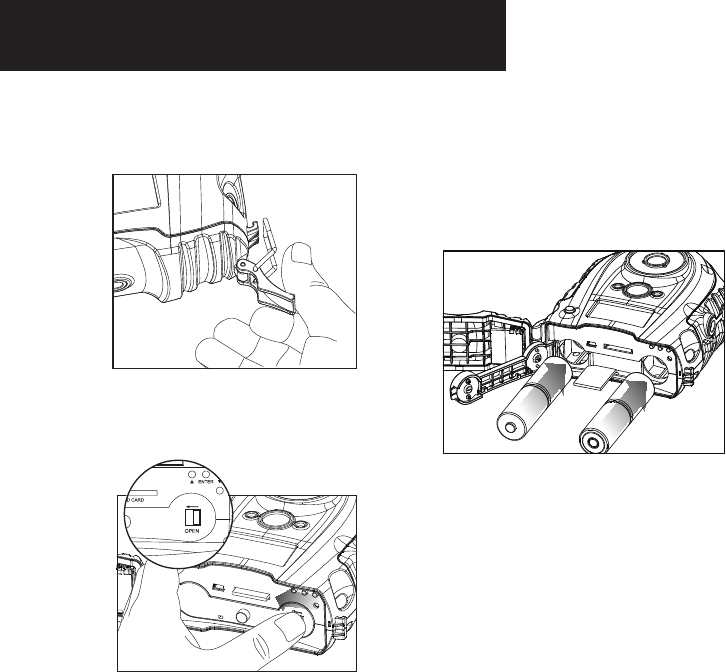
Installing Batteries
Open the door at the bottom of
the camera by unlatching the
locking tab.
1.
Close battery compartment cover. To
latch the cover simply pull the latch
slightly to the left as you close the
battery compartment cover.
4. Load SD memory card (up to 32GB not
included) into the SD card slot with
the connectors facing up.
5.
With the camera facing up, open
the battery compartment cover
by sliding the latch to the left.
2.
With the bottom of the camera
towards you, load two C-cell batteries
with the positive ends towards you in
the left battery chamber and load two
C-cell batteries with the negative
ends towards you in the right battery
chamber.
3.
NOTE:
Do not mix old and new batteries. Do not mix
alkaline, standard (carbon-zinc) or rechargable
(ni-cad, ni-mh, etc) batteries.
+
-
page 3
page 4
TIPS:
Make sure the SD Card is unlocked
(small switch on the side of the SD Card)
or the camera LCD will read “LOCK”.
IMPORTANT:
Make sure the camera is powered off
before removing or installing an SD card.
If you are using an SD card from other
cameras, please make sure to format the
SD card in your computer prior to use in
your camera. New cards are ok to use
straight from the package.
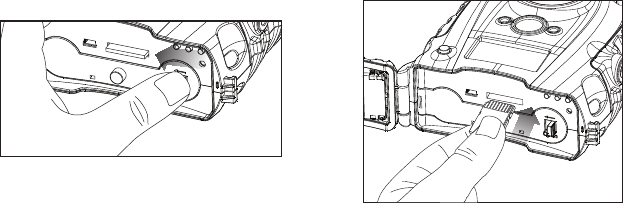
Installing Batteries
Open the door at the bottom of
the camera by unlatching the
locking tab.
1.
Close battery compartment cover. To
latch the cover simply pull the latch
slightly to the left as you close the
battery compartment cover.
4. Load SD memory card (up to 32GB not
included) into the SD card slot with
the connectors facing up.
5.
With the camera facing up, open
the battery compartment cover
by sliding the latch to the left.
2.
With the bottom of the camera
towards you, load two C-cell batteries
with the positive ends towards you in
the left battery chamber and load two
C-cell batteries with the negative
ends towards you in the right battery
chamber.
3.
NOTE:
Do not mix old and new batteries. Do not mix
alkaline, standard (carbon-zinc) or rechargable
(ni-cad, ni-mh, etc) batteries.
+
-
page 3
page 4
TIPS:
Make sure the SD Card is unlocked
(small switch on the side of the SD Card)
or the camera LCD will read “LOCK”.
IMPORTANT:
Make sure the camera is powered off
before removing or installing an SD card.
If you are using an SD card from other
cameras, please make sure to format the
SD card in your computer prior to use in
your camera. New cards are ok to use
straight from the package.
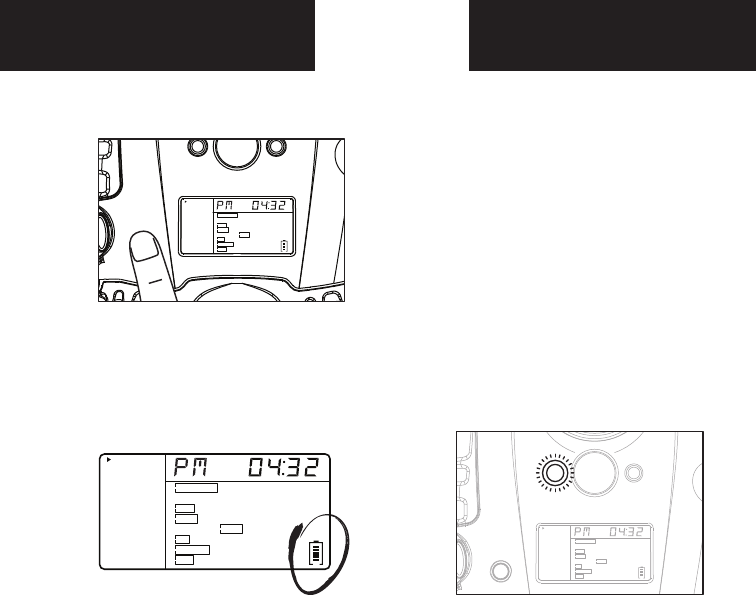
Ready
Time/Date
Location
Trigger
Flextime
PIR Mode
PIR Active
PIR Sense
Still Res
Pic/Video
Delay
PIR Mode Flextime Both
P1 P2 Interval
Still Video
24Hr Day Night
Hi Med Lo
Hi Med Lo
Regular Wide HD
15s 30s 1m 2m 5m 10m
Ready
Time/Date
Location
Trigger
Flextime
PIR Mode
PIR Active
PIR Sense
Still Res
Pic/Video
Delay
PIR Mode Flextime Both
P1 P2 Interval
Still Video
24Hr Day Night
Hi Med Lo
Hi Med Lo
Regular Wide HD
15s 30s 1m 2m 5m 10m
Power Save
Power On
Setting Time
Test Mode
1.
Check the battery level icon to
ensure the batteries just
installed contain the proper
charge level. If so, you are ok to
proceed with camera use.
2.
To turn the unit ON, press and
release the power button.
1. To change date and time, start by
pressing and release the center
navigation button to set the hour.
2. Press the left or right navigation
button to go up or down in
sequence.
3. When the hour is set, repeat steps
1 and 2 to set the minutes.
page 5
page 6
NOTE: LCD cycle through camera
information. PIR picture number >
Flextime number > Remaining
pictures > Time
After 30 seconds without any
buttons being pushed, the LCD
will turn off and camera enters
into Power Save or Ready Mode.
1.
The LCD screen can be awak-
ened by pressing the Power
button briefly.
Note: The LCD will not “wake up” when
camera is writing to memory.
2.
PIR LED Status Light: During the
first 2 minutes of Ready Mode,
the red light will illuminate when
a PIR event is triggered. The red
light will blink for 2-3 seconds
when photo is taken during this
first 2 minutes. After 2 minutes
all indicator lights will turn off
until a button is pressed.
1. LCD Ready Mode: The camera
will automatically enter Ready
Mode if a button is not pressed
for greater than 30 seconds. The
status lights will illuminate for a
total of 2 minutes.
2.
Ready
Time/Date
Location
Trigger
Flextime
PIR Mode
PIR Active
PIR Sense
Still Res
Pic/Video
Delay
PIR Mode Flextime Both
P1 P2 Interval
Still Video
24Hr Day Night
Hi Med Lo
Hi Med Lo
Regular Wide HD
15s 30s 1m 2m 5m 10m
POWER
POWER
Ready
Time/Date
Location
Trigger
Flextime
PIR Mode
PIR Active
PIR Sense
Still Res
Pic/Video
Delay
PIR Mode Flextime Both
P1 P2 Interval
Still Video
24Hr Day Night
Hi Med Lo
Hi Med Lo
Regular Wide HD
15s 30s 1m 2m 5m 10m
Ready
Time/Date
Location
Trigger
Flextime
PIR Mode
PIR Active
PIR Sense
Still Res
Pic/Video
Delay
PIR Mode Flextime Both
P1 P2 Interval
Still Video
24Hr Day Night
Hi Med Lo
Hi Med Lo
Regular Wide HD
15s 30s 1m 2m 5m 10m
POWER
Ready
Time/Date
Location
Trigger
Flextime
PIR Mode
PIR Active
PIR Sense
Still Res
Pic/Video
Delay
PIR Mode Flextime Both
P1 P2 Interval
Still Video
24Hr Day Night
Hi Med Lo
Hi Med Lo
Regular Wide HD
15s 30s 1m 2m 5m 10m
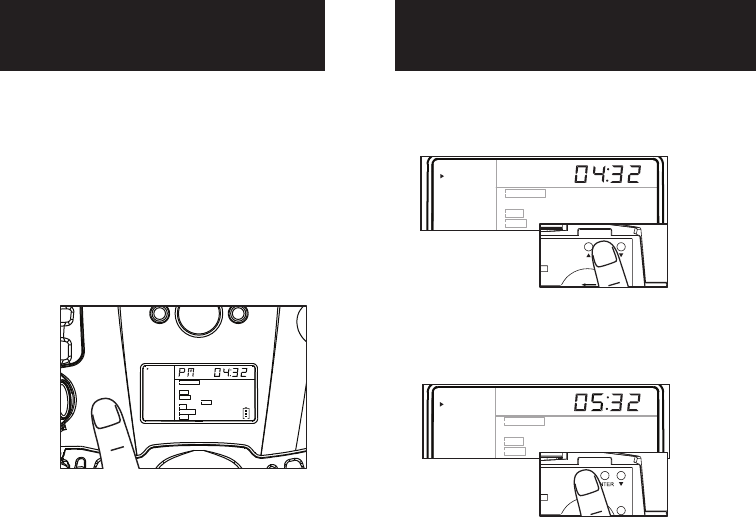
Ready
Time/Date
Location
Trigger
Flextime
PIR Mode
PIR Active
PIR Sense
Still Res
Pic/Video
Delay
PIR Mode Flextime Both
P1 P2 Interval
Still Video
24Hr Day Night
Hi Med Lo
Hi Med Lo
Regular Wide HD
15s 30s 1m 2m 5m 10m
Ready
Time/Date
Location
Trigger
Flextime
PIR Mode
PIR Active
PIR Sense
Still Res
Pic/Video
Delay
PIR Mode Flextime Both
P1 P2 Interval
Still Video
24Hr Day Night
Hi Med Lo
Hi Med Lo
Regular Wide HD
15s 30s 1m 2m 5m 10m
Power Save
Power On
Setting Time
Test Mode
1.
Check the battery level icon to
ensure the batteries just
installed contain the proper
charge level. If so, you are ok to
proceed with camera use.
2.
To turn the unit ON, press and
release the power button.
1. To change date and time, start by
pressing and release the center
navigation button to set the hour.
2. Press the left or right navigation
button to go up or down in
sequence.
3. When the hour is set, repeat steps
1 and 2 to set the minutes.
page 5
page 6
NOTE: LCD cycle through camera
information. PIR picture number >
Flextime number > Remaining
pictures > Time
After 30 seconds without any
buttons being pushed, the LCD
will turn off and camera enters
into Power Save or Ready Mode.
1.
The LCD screen can be awak-
ened by pressing the Power
button briefly.
Note: The LCD will not “wake up” when
camera is writing to memory.
2.
PIR LED Status Light: During the
first 2 minutes of Ready Mode,
the red light will illuminate when
a PIR event is triggered. The red
light will blink for 2-3 seconds
when photo is taken during this
first 2 minutes. After 2 minutes
all indicator lights will turn off
until a button is pressed.
1. LCD Ready Mode: The camera
will automatically enter Ready
Mode if a button is not pressed
for greater than 30 seconds. The
status lights will illuminate for a
total of 2 minutes.
2.
Ready
Time/Date
Location
Trigger
Flextime
PIR Mode
PIR Active
PIR Sense
Still Res
Pic/Video
Delay
PIR Mode Flextime Both
P1 P2 Interval
Still Video
24Hr Day Night
Hi Med Lo
Hi Med Lo
Regular Wide HD
15s 30s 1m 2m 5m 10m
POWER
POWER
Ready
Time/Date
Location
Trigger
Flextime
PIR Mode
PIR Active
PIR Sense
Still Res
Pic/Video
Delay
PIR Mode Flextime Both
P1 P2 Interval
Still Video
24Hr Day Night
Hi Med Lo
Hi Med Lo
Regular Wide HD
15s 30s 1m 2m 5m 10m
Ready
Time/Date
Location
Trigger
Flextime
PIR Mode
PIR Active
PIR Sense
Still Res
Pic/Video
Delay
PIR Mode Flextime Both
P1 P2 Interval
Still Video
24Hr Day Night
Hi Med Lo
Hi Med Lo
Regular Wide HD
15s 30s 1m 2m 5m 10m
POWER
Ready
Time/Date
Location
Trigger
Flextime
PIR Mode
PIR Active
PIR Sense
Still Res
Pic/Video
Delay
PIR Mode Flextime Both
P1 P2 Interval
Still Video
24Hr Day Night
Hi Med Lo
Hi Med Lo
Regular Wide HD
15s 30s 1m 2m 5m 10m
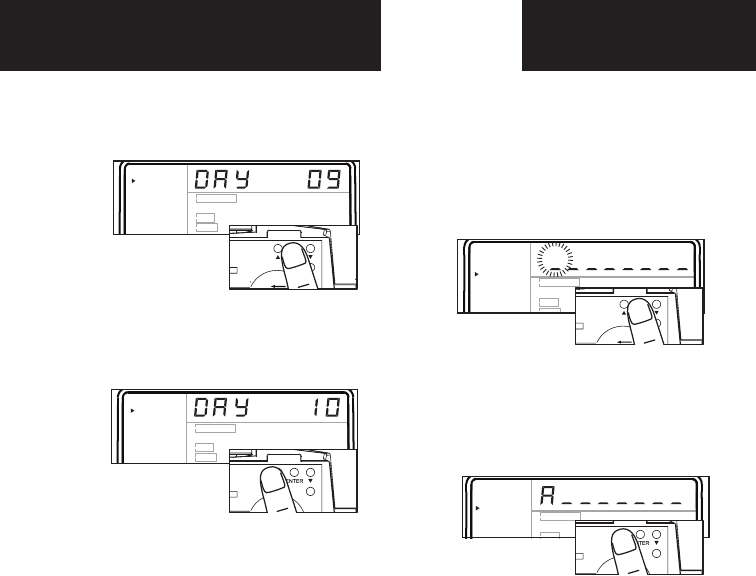
Ready
Time/Date
Location
Trigger
Flextime
PIR Mode
PIR Active
PIR Sense
Still Res
Pic/Video
Delay
PIR Mode Flextime Both
P1 P2 Interval
Still Video
24Hr Day Night
Hi Med Lo
Hi Med Lo
Regular Wide HD
15s 30s 1m 2m 5m 10m
Ready
Time/Date
Location
Trigger
Flextime
PIR Mode
PIR Active
PIR Sense
Still Res
Pic/Video
Delay
PIR Mode Flextime Both
P1 P2 Interval
Still Video
24Hr Day Night
Hi Med Lo
Hi Med Lo
Regular Wide HD
15s 30s 1m 2m 5m 10m
Ready
Time/Date
Location
Trigger
Flextime
PIR Mode
PIR Active
PIR Sense
Still Res
Pic/Video
Delay
PIR Mode Flextime Both
P1 P2 Interval
Still Video
24Hr Day Night
Hi Med Lo
Hi Med Lo
Regular Wide HD
15s 30s 1m 2m 5m 10m
Ready
Time/Date
Location
Trigger
Flextime
PIR Mode
PIR Active
PIR Sense
Still Res
Pic/Video
Delay
PIR Mode Flextime Both
P1 P2 Interval
Still Video
24Hr Day Night
Hi Med Lo
Hi Med Lo
Regular Wide HD
15s 30s 1m 2m 5m 10m
Ready
Time/Date
Location
Trigger
Flextime
PIR Mode
PIR Active
PIR Sense
Still Res
Pic/Video
Delay
PIR Mode Flextime Both
P1 P2 Interval
Still Video
24Hr Day Night
Hi Med Lo
Hi Med Lo
Regular Wide HD
15s 30s 1m 2m 5m 10m
Ready
Time/Date
Location
Trigger
Flextime
PIR Mode
PIR Active
PIR Sense
Still Res
Pic/Video
Delay
PIR Mode Flextime Both
P1 P2 Interval
Still Video
24Hr Day Night
Hi Med Lo
Hi Med Lo
Regular Wide HD
15s 30s 1m 2m 5m 10m
Ready
Time/Date
Location
Trigger
Flextime
PIR Mode
PIR Active
PIR Sense
Still Res
Pic/Video
Delay
PIR Mode Flextime Both
P1 P2 Interval
Still Video
24Hr Day Night
Hi Med Lo
Hi Med Lo
Regular Wide HD
15s 30s 1m 2m 5m 10m
Setting Date
Trigger Flextime
Location
1. Press the center navigation
button after setting the minute to
change the Day.
2. Press the left or right navigation
button to go up or down in
sequence.
3. When the DAY is set, repeat
steps 1 and 2 to set the Month
and Year.
1. Press the center navigation button
while Location is selected. The
first character will be blinking.
1. Press the center navigation button
while Trigger is selected. The
highlighted option will be blinking.
TRIGGER:
PIR MODE: Takes a photo only when the PIR
sensor is triggered.
FLEXTIME(Time Lapse): Takes time lapse images at
set intervals during the key movement periods
of the day, depending on your Flextime settings.
BOTH: Both PIR and Flextime are active.
The Interval setting is set by the Delay Setting on
the camera with a 1 minute minimum Flextime
delay. See chart on the next page for Flextime
options.
NOTE: Camera needs at least 48 hours in the
field to acclimate to the environment for
Flextime to function properly.
Reminder: Only use “Flextime” and “Both”
modes if you are wanting to use time lapse
technology. These modes can reduce battery life
versus the standard “PIR” mode.
2. Press the left or right navigation
button to move to different
options. Press the center naviga-
tion button to save the setting.
2. Press the left or right navigation
button to go up or down in
sequence. Press the center
navigation button when the
character shown is what you want
and move to the next character.
3. Repeat steps 1 and 2 to set the rest
of the characters. Press the center
navigation button to skip spaces
and save the location name.
1. Press the center navigation button
while Flextime is selected. The
highlighted option will be blinking.
2. Press the left or right navigation
button to move to different options.
Press the center navigation button
to save the setting.
page 7
page 8
Ready
Time/Date
Location
Trigger
Flextime
PIR Mode
PIR Active
PIR Sense
Still Res
Pic/Video
Delay
PIR Mode Flextime Both
P1 P2 Interval
Still Video
24Hr Day Night
Hi Med Lo
Hi Med Lo
Regular Wide HD
15s 30s 1m 2m 5m 10m
POWER
This setting allows you to choose the mode in
which the camera will be capturing images.
POWER
Save the location of the area the camera was
installed. This is for your reference and is
optional. If you do not wish to name your location
skip to the next step.
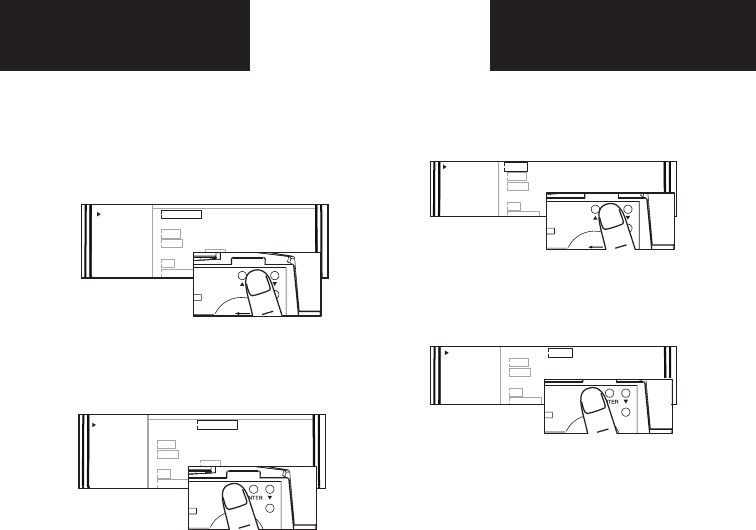
Ready
Time/Date
Location
Trigger
Flextime
PIR Mode
PIR Active
PIR Sense
Still Res
Pic/Video
Delay
PIR Mode Flextime Both
P1 P2 Interval
Still Video
24Hr Day Night
Hi Med Lo
Hi Med Lo
Regular Wide HD
15s 30s 1m 2m 5m 10m
Ready
Time/Date
Location
Trigger
Flextime
PIR Mode
PIR Active
PIR Sense
Still Res
Pic/Video
Delay
PIR Mode Flextime Both
P1 P2 Interval
Still Video
24Hr Day Night
Hi Med Lo
Hi Med Lo
Regular Wide HD
15s 30s 1m 2m 5m 10m
Ready
Time/Date
Location
Trigger
Flextime
PIR Mode
PIR Active
PIR Sense
Still Res
Pic/Video
Delay
PIR Mode Flextime Both
P1 P2 Interval
Still Video
24Hr Day Night
Hi Med Lo
Hi Med Lo
Regular Wide HD
15s 30s 1m 2m 5m 10m
Ready
Time/Date
Location
Trigger
Flextime
PIR Mode
PIR Active
PIR Sense
Still Res
Pic/Video
Delay
PIR Mode Flextime Both
P1 P2 Interval
Still Video
24Hr Day Night
Hi Med Lo
Hi Med Lo
Regular Wide HD
15s 30s 1m 2m 5m 10m
Ready
Time/Date
Location
Trigger
Flextime
PIR Mode
PIR Active
PIR Sense
Still Res
Pic/Video
Delay
PIR Mode Flextime Both
P1 P2 Interval
Still Video
24Hr Day Night
Hi Med Lo
Hi Med Lo
Regular Wide HD
15s 30s 1m 2m 5m 10m
Ready
Time/Date
Location
Trigger
Flextime
PIR Mode
PIR Active
PIR Sense
Still Res
Pic/Video
Delay
PIR Mode Flextime Both
P1 P2 Interval
Still Video
24Hr Day Night
Hi Med Lo
Hi Med Lo
Regular Wide HD
15s 30s 1m 2m 5m 10m
Ready
Time/Date
Location
Trigger
Flextime
PIR Mode
PIR Active
PIR Sense
Still Res
Pic/Video
Delay
PIR Mode Flextime Both
P1 P2 Interval
Still Video
24Hr Day Night
Hi Med Lo
Hi Med Lo
Regular Wide HD
15s 30s 1m 2m 5m 10m
Setting Date
Trigger Flextime
Location
1. Press the center navigation
button after setting the minute to
change the Day.
2. Press the left or right navigation
button to go up or down in
sequence.
3. When the DAY is set, repeat
steps 1 and 2 to set the Month
and Year.
1. Press the center navigation button
while Location is selected. The
first character will be blinking.
1. Press the center navigation button
while Trigger is selected. The
highlighted option will be blinking.
TRIGGER:
PIR MODE: Takes a photo only when the PIR
sensor is triggered.
FLEXTIME(Time Lapse): Takes time lapse images at
set intervals during the key movement periods
of the day, depending on your Flextime settings.
BOTH: Both PIR and Flextime are active.
The Interval setting is set by the Delay Setting on
the camera with a 1 minute minimum Flextime
delay. See chart on the next page for Flextime
options.
NOTE: Camera needs at least 48 hours in the
field to acclimate to the environment for
Flextime to function properly.
Reminder: Only use “Flextime” and “Both”
modes if you are wanting to use time lapse
technology. These modes can reduce battery life
versus the standard “PIR” mode.
2. Press the left or right navigation
button to move to different
options. Press the center naviga-
tion button to save the setting.
2. Press the left or right navigation
button to go up or down in
sequence. Press the center
navigation button when the
character shown is what you want
and move to the next character.
3. Repeat steps 1 and 2 to set the rest
of the characters. Press the center
navigation button to skip spaces
and save the location name.
1. Press the center navigation button
while Flextime is selected. The
highlighted option will be blinking.
2. Press the left or right navigation
button to move to different options.
Press the center navigation button
to save the setting.
page 7
page 8
Ready
Time/Date
Location
Trigger
Flextime
PIR Mode
PIR Active
PIR Sense
Still Res
Pic/Video
Delay
PIR Mode Flextime Both
P1 P2 Interval
Still Video
24Hr Day Night
Hi Med Lo
Hi Med Lo
Regular Wide HD
15s 30s 1m 2m 5m 10m
POWER
This setting allows you to choose the mode in
which the camera will be capturing images.
POWER
Save the location of the area the camera was
installed. This is for your reference and is
optional. If you do not wish to name your location
skip to the next step.
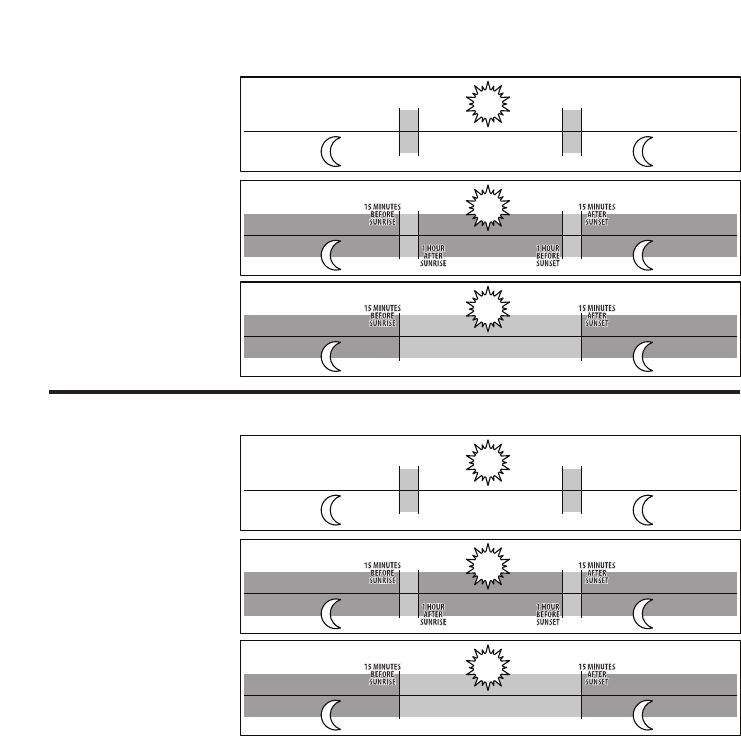
Ready
Time/Date
Location
Trigger
Flextime
PIR Mode
PIR Active
PIR Sense
Still Res
Pic/Video
Delay
PIR Mode Flextime Both
P1 P2 Interval
Still Video
24Hr Day Night
Hi Med Lo
Hi Med Lo
Regular Wide HD
15s 30s 1m 2m 5m 10m
Ready
Time/Date
Location
Trigger
Flextime
PIR Mode
PIR Active
PIR Sense
Still Res
Pic/Video
Delay
PIR Mode Flextime Both
P1 P2 Interval
Still Video
24Hr Day Night
Hi Med Lo
Hi Med Lo
Regular Wide HD
15s 30s 1m 2m 5m 10m
Ready
Time/Date
Location
Trigger
Flextime
PIR Mode
PIR Active
PIR Sense
Still Res
Pic/Video
Delay
PIR Mode Flextime Both
P1 P2 Interval
Still Video
24Hr Day Night
Hi Med Lo
Hi Med Lo
Regular Wide HD
15s 30s 1m 2m 5m 10m
Ready
Time/Date
Location
Trigger
Flextime
PIR Mode
PIR Active
PIR Sense
Still Res
Pic/Video
Delay
PIR Mode Flextime Both
P1 P2 Interval
Still Video
24Hr Day Night
Hi Med Lo
Hi Med Lo
Regular Wide HD
15s 30s 1m 2m 5m 10m
PIR Mode
1. Press the center navigation
button while PIR Mode is
selected. The highlighted option
will be blinking.
PIR MODE:
STILL: The camera takes still photographs.
VIDEO: The camera takes 30 second videos.
2. Press the left or right navigation
button to move to different
options. Press the center naviga-
tion button to save the setting.
PIR Active
1. Press the center navigation
button while PIR Active is
selected. The highlighted option
will be blinking.
PIR ACTIVE:
24 HR: The PIR can be active at all times.
DAY: The PIR can be active in daylight hours
only.
NIGHT: The PIR can be active in nighttime
hours only.
2. Press the left or right navigation
button to move to different
options. Press the center naviga-
tion button to save the setting.
page 9
page 10
Flextime period:
1. 15 min before Sunrise
to 1 hour after Sunrise.
2. 1 hour before Sunset
to 15 min after Sunset
Flextime period:
1. 15 min before Sunrise
to 1 hour after Sunrise.
2. 1 hour before Sunset
to 15 min after Sunset
Flextime period:
1. 15 min before Sunrise
to 15 min after Sunset
1 HOUR
AFTER
SUNRISE
1 HOUR
BEFORE
SUNSET
15 MINUTES
BEFORE
SUNRISE
15 MINUTES
AFTER
SUNSET
FLEX
TIME FLEX
TIME
FLEX
TIME FLEX
TIME
PIR
INACTIVE
Camera is inactive before and after Flextime periods. Flextime is active twice a day.
Flextime is active twice a day.
Flextime is active during daytime.
Camera is in PIR mode before and after Flextime periods.
Camera is in PIR mode before and after Flextime periods.
INACTIVE
INACTIVE
INACTIVE
INACTIVE
INACTIVE
PIR
PIR
FLEXTIME
PIR PIR
P1
FLEXTIME selected
BOTH selected
P2
INTERVAL
Flextime + PIR period:
1. 15 min before Sunrise
to 1 hour after Sunrise.
2. 1 hour before Sunset
to 15 min after Sunset
Flextime + PIR period:
1. 15 min before Sunrise
to 1 hour after Sunrise.
2. 1 hour before Sunset
to 15 min after Sunset
Flextime + PIR period:
1. 15 min before Sunrise
to 15 min after Sunset
P1
P2
INTERVAL
1 HOUR
AFTER
SUNRISE
1 HOUR
BEFORE
SUNSET
15 MINUTES
BEFORE
SUNRISE
15 MINUTES
AFTER
SUNSET
FLEX
TIME FLEX
TIME
FLEX
TIME FLEX
TIME
PIR
PIR PIR
PIR PIRPIR
PIR
FLEXTIME & PIR
PIR PIR
Camera is inactive before and after Flextime + PIR periods. Flextime + PIR is active twice a day.
Camera is in PIR mode before and after Flextime + PIR periods. Flextime + PIR is active twice a day.
Camera is in PIR mode before and after Flextime + PIR periods. Flextime + PIR is active during daytime.
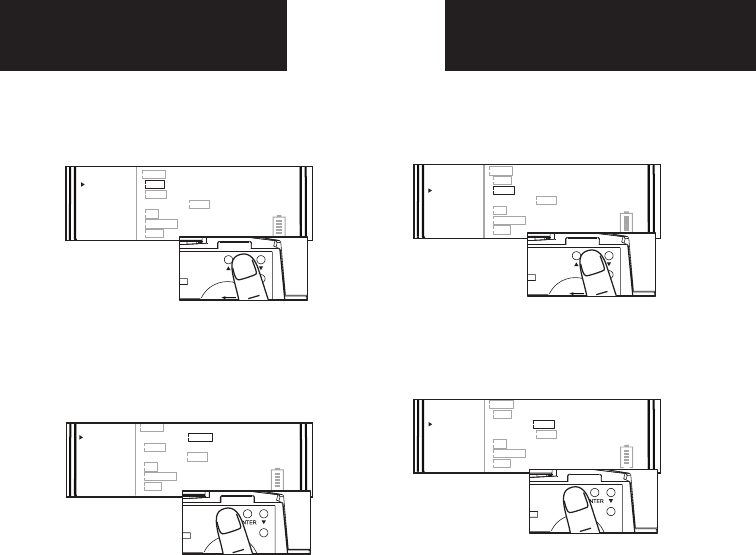
Ready
Time/Date
Location
Trigger
Flextime
PIR Mode
PIR Active
PIR Sense
Still Res
Pic/Video
Delay
PIR Mode Flextime Both
P1 P2 Interval
Still Video
24Hr Day Night
Hi Med Lo
Hi Med Lo
Regular Wide HD
15s 30s 1m 2m 5m 10m
Ready
Time/Date
Location
Trigger
Flextime
PIR Mode
PIR Active
PIR Sense
Still Res
Pic/Video
Delay
PIR Mode Flextime Both
P1 P2 Interval
Still Video
24Hr Day Night
Hi Med Lo
Hi Med Lo
Regular Wide HD
15s 30s 1m 2m 5m 10m
Ready
Time/Date
Location
Trigger
Flextime
PIR Mode
PIR Active
PIR Sense
Still Res
Pic/Video
Delay
PIR Mode Flextime Both
P1 P2 Interval
Still Video
24Hr Day Night
Hi Med Lo
Hi Med Lo
Regular Wide HD
15s 30s 1m 2m 5m 10m
Ready
Time/Date
Location
Trigger
Flextime
PIR Mode
PIR Active
PIR Sense
Still Res
Pic/Video
Delay
PIR Mode Flextime Both
P1 P2 Interval
Still Video
24Hr Day Night
Hi Med Lo
Hi Med Lo
Regular Wide HD
15s 30s 1m 2m 5m 10m
PIR Mode
1. Press the center navigation
button while PIR Mode is
selected. The highlighted option
will be blinking.
PIR MODE:
STILL: The camera takes still photographs.
VIDEO: The camera takes 30 second videos.
2. Press the left or right navigation
button to move to different
options. Press the center naviga-
tion button to save the setting.
PIR Active
1. Press the center navigation
button while PIR Active is
selected. The highlighted option
will be blinking.
PIR ACTIVE:
24 HR: The PIR can be active at all times.
DAY: The PIR can be active in daylight hours
only.
NIGHT: The PIR can be active in nighttime
hours only.
2. Press the left or right navigation
button to move to different
options. Press the center naviga-
tion button to save the setting.
page 9
page 10
Flextime period:
1. 15 min before Sunrise
to 1 hour after Sunrise.
2. 1 hour before Sunset
to 15 min after Sunset
Flextime period:
1. 15 min before Sunrise
to 1 hour after Sunrise.
2. 1 hour before Sunset
to 15 min after Sunset
Flextime period:
1. 15 min before Sunrise
to 15 min after Sunset
1 HOUR
AFTER
SUNRISE
1 HOUR
BEFORE
SUNSET
15 MINUTES
BEFORE
SUNRISE
15 MINUTES
AFTER
SUNSET
FLEX
TIME FLEX
TIME
FLEX
TIME FLEX
TIME
PIR
INACTIVE
Camera is inactive before and after Flextime periods. Flextime is active twice a day.
Flextime is active twice a day.
Flextime is active during daytime.
Camera is in PIR mode before and after Flextime periods.
Camera is in PIR mode before and after Flextime periods.
INACTIVE
INACTIVE
INACTIVE
INACTIVE
INACTIVE
PIR
PIR
FLEXTIME
PIR PIR
P1
FLEXTIME selected
BOTH selected
P2
INTERVAL
Flextime + PIR period:
1. 15 min before Sunrise
to 1 hour after Sunrise.
2. 1 hour before Sunset
to 15 min after Sunset
Flextime + PIR period:
1. 15 min before Sunrise
to 1 hour after Sunrise.
2. 1 hour before Sunset
to 15 min after Sunset
Flextime + PIR period:
1. 15 min before Sunrise
to 15 min after Sunset
P1
P2
INTERVAL
1 HOUR
AFTER
SUNRISE
1 HOUR
BEFORE
SUNSET
15 MINUTES
BEFORE
SUNRISE
15 MINUTES
AFTER
SUNSET
FLEX
TIME FLEX
TIME
FLEX
TIME FLEX
TIME
PIR
PIR PIR
PIR PIRPIR
PIR
FLEXTIME & PIR
PIR PIR
Camera is inactive before and after Flextime + PIR periods. Flextime + PIR is active twice a day.
Camera is in PIR mode before and after Flextime + PIR periods. Flextime + PIR is active twice a day.
Camera is in PIR mode before and after Flextime + PIR periods. Flextime + PIR is active during daytime.
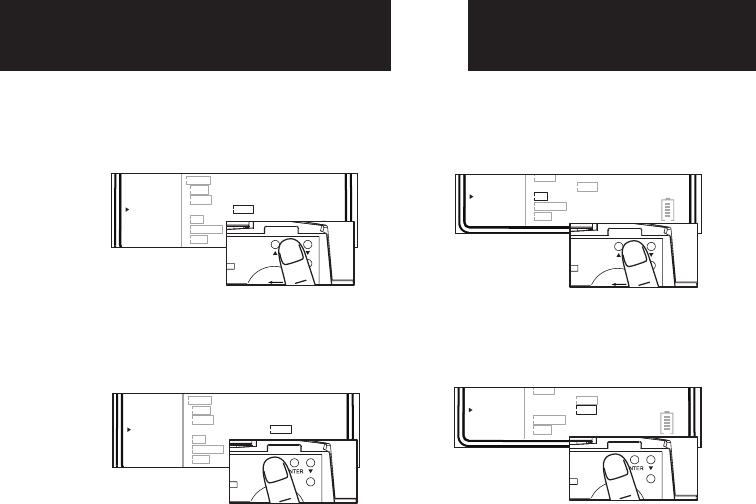
Ready
Time/Date
Location
Trigger
Flextime
PIR Mode
PIR Active
PIR Sense
Still Res
Pic/Video
Delay
PIR Mode Flextime Both
P1 P2 Interval
Still Video
24Hr Day Night
Hi Med Lo
Hi Med Lo
Regular Wide HD
15s 30s 1m 2m 5m 10m
Ready
Time/Date
Location
Trigger
Flextime
PIR Mode
PIR Active
PIR Sense
Still Res
Pic/Video
Delay
PIR Mode Flextime Both
P1 P2 Interval
Still Video
24Hr Day Night
Hi Med Lo
Hi Med Lo
Regular Wide HD
15s 30s 1m 2m 5m 10m
Ready
Time/Date
Location
Trigger
Flextime
PIR Mode
PIR Active
PIR Sense
Still Res
Pic/Video
Delay
PIR Mode Flextime Both
P1 P2 Interval
Still Video
24Hr Day Night
Hi Med Lo
Hi Med Lo
Regular Wide HD
15s 30s 1m 2m 5m 10m
Ready
Time/Date
Location
Trigger
Flextime
PIR Mode
PIR Active
PIR Sense
Still Res
Pic/Video
Delay
PIR Mode Flextime Both
P1 P2 Interval
Still Video
24Hr Day Night
Hi Med Lo
Hi Med Lo
Regular Wide HD
15s 30s 1m 2m 5m 10m
Ready
Time/Date
Location
Trigger
Flextime
PIR Mode
PIR Active
PIR Sense
Still Res
Pic/Video
Delay
PIR Mode Flextime Both
P1 P2 Interval
Still Video
24Hr Day Night
Hi Med Lo
Hi Med Lo
Regular Wide HD
15s 30s 1m 2m 5m 10m
Ready
Time/Date
Location
Trigger
Flextime
PIR Mode
PIR Active
PIR Sense
Still Res
Pic/Video
Delay
PIR Mode Flextime Both
P1 P2 Interval
Still Video
24Hr Day Night
Hi Med Lo
Hi Med Lo
Regular Wide HD
15s 30s 1m 2m 5m 10m
Ready
Time/Date
Location
Trigger
Flextime
PIR Mode
PIR Active
PIR Sense
Still Res
Pic/Video
Delay
PIR Mode Flextime Both
P1 P2 Interval
Still Video
24Hr Day Night
Hi Med Lo
Hi Med Lo
Regular Wide HD
15s 30s 1m 2m 5m 10m
Ready
Time/Date
Location
Trigger
Flextime
PIR Mode
PIR Active
PIR Sense
Still Res
Pic/Video
Delay
PIR Mode Flextime Both
P1 P2 Interval
Still Video
24Hr Day Night
Hi Med Lo
Hi Med Lo
Regular Wide HD
15s 30s 1m 2m 5m 10m
page 11
page 12
Picture/Video
1. Press the center navigation
button while Picture is selected.
The highlighted option will be
blinking.
PICTURE:
REGULAR: Images taken will be in regular
angle or 4:3 aspect ratio.
WIDE: Images taken will be in wide angle or
16:9 aspect ratio.
2. Press the left or right navigation
button to move to different
options. Press the center naviga-
tion button to save the setting.
Resolution
1. Press the center navigation
button while Resolution is
selected. The highlighted option
will be blinking.
RESOLUTION:
HI: Images will be at the highest resolution
but take up the most space.
MED: Images will be at medium resolution
and take up average space.
LO: Images will be at the lowest resolution
and take up the least space.
2. Press the left or right navigation
button to move to different
options. Press the center naviga-
tion button to save the setting.
Delay
1. Press the center navigation
button while Delay is selected.
The highlighted option will be
blinking.
2. Press the left or right navigation
button to move to different
options. Press the center naviga-
tion button to save the setting.
PIR Sensitivity
1. Press the center navigation
button while PIR Sense is
selected. The highlighted option
will be blinking.
PIR SENSE:
HI: The PIR detects the smallest movement.
MED: (Default) The PIR detects most common
size movements.
LO: The PIR detects only larger movements.
2. Press the left or right navigation
button to move to different
options. Press the center naviga-
tion button to save the setting.
DELAY: The time before the camera is able
to take another picture.
PIR Mode: minimum 15s
FLEXTIME Mode: minimum 1 minute

Ready
Time/Date
Location
Trigger
Flextime
PIR Mode
PIR Active
PIR Sense
Still Res
Pic/Video
Delay
PIR Mode Flextime Both
P1 P2 Interval
Still Video
24Hr Day Night
Hi Med Lo
Hi Med Lo
Regular Wide HD
15s 30s 1m 2m 5m 10m
Ready
Time/Date
Location
Trigger
Flextime
PIR Mode
PIR Active
PIR Sense
Still Res
Pic/Video
Delay
PIR Mode Flextime Both
P1 P2 Interval
Still Video
24Hr Day Night
Hi Med Lo
Hi Med Lo
Regular Wide HD
15s 30s 1m 2m 5m 10m
Ready
Time/Date
Location
Trigger
Flextime
PIR Mode
PIR Active
PIR Sense
Still Res
Pic/Video
Delay
PIR Mode Flextime Both
P1 P2 Interval
Still Video
24Hr Day Night
Hi Med Lo
Hi Med Lo
Regular Wide HD
15s 30s 1m 2m 5m 10m
Ready
Time/Date
Location
Trigger
Flextime
PIR Mode
PIR Active
PIR Sense
Still Res
Pic/Video
Delay
PIR Mode Flextime Both
P1 P2 Interval
Still Video
24Hr Day Night
Hi Med Lo
Hi Med Lo
Regular Wide HD
15s 30s 1m 2m 5m 10m
Ready
Time/Date
Location
Trigger
Flextime
PIR Mode
PIR Active
PIR Sense
Still Res
Pic/Video
Delay
PIR Mode Flextime Both
P1 P2 Interval
Still Video
24Hr Day Night
Hi Med Lo
Hi Med Lo
Regular Wide HD
15s 30s 1m 2m 5m 10m
Ready
Time/Date
Location
Trigger
Flextime
PIR Mode
PIR Active
PIR Sense
Still Res
Pic/Video
Delay
PIR Mode Flextime Both
P1 P2 Interval
Still Video
24Hr Day Night
Hi Med Lo
Hi Med Lo
Regular Wide HD
15s 30s 1m 2m 5m 10m
Ready
Time/Date
Location
Trigger
Flextime
PIR Mode
PIR Active
PIR Sense
Still Res
Pic/Video
Delay
PIR Mode Flextime Both
P1 P2 Interval
Still Video
24Hr Day Night
Hi Med Lo
Hi Med Lo
Regular Wide HD
15s 30s 1m 2m 5m 10m
Ready
Time/Date
Location
Trigger
Flextime
PIR Mode
PIR Active
PIR Sense
Still Res
Pic/Video
Delay
PIR Mode Flextime Both
P1 P2 Interval
Still Video
24Hr Day Night
Hi Med Lo
Hi Med Lo
Regular Wide HD
15s 30s 1m 2m 5m 10m
page 11
page 12
Picture/Video
1. Press the center navigation
button while Picture is selected.
The highlighted option will be
blinking.
PICTURE:
REGULAR: Images taken will be in regular
angle or 4:3 aspect ratio.
WIDE: Images taken will be in wide angle or
16:9 aspect ratio.
2. Press the left or right navigation
button to move to different
options. Press the center naviga-
tion button to save the setting.
Resolution
1. Press the center navigation
button while Resolution is
selected. The highlighted option
will be blinking.
RESOLUTION:
HI: Images will be at the highest resolution
but take up the most space.
MED: Images will be at medium resolution
and take up average space.
LO: Images will be at the lowest resolution
and take up the least space.
2. Press the left or right navigation
button to move to different
options. Press the center naviga-
tion button to save the setting.
Delay
1. Press the center navigation
button while Delay is selected.
The highlighted option will be
blinking.
2. Press the left or right navigation
button to move to different
options. Press the center naviga-
tion button to save the setting.
PIR Sensitivity
1. Press the center navigation
button while PIR Sense is
selected. The highlighted option
will be blinking.
PIR SENSE:
HI: The PIR detects the smallest movement.
MED: (Default) The PIR detects most common
size movements.
LO: The PIR detects only larger movements.
2. Press the left or right navigation
button to move to different
options. Press the center naviga-
tion button to save the setting.
DELAY: The time before the camera is able
to take another picture.
PIR Mode: minimum 15s
FLEXTIME Mode: minimum 1 minute
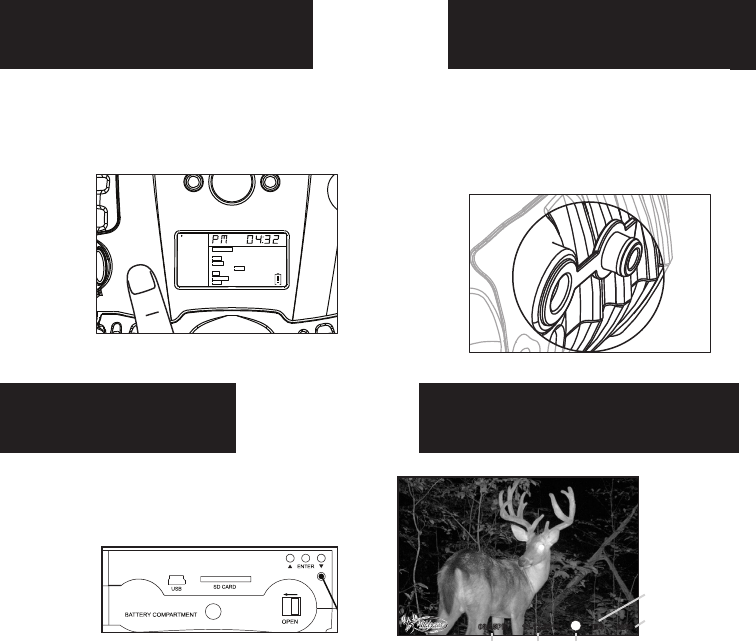
Power Off Power Port
Image Stamp
1. WGI Cameras come standard with
an external power port. You must
open the weather resistant cover
and use a Wildgame Innovations
6 Volt camera battery accessory.
1.
To turn the unit off, first wake up
the LCD screen and then depress
and hold the power button until
the LCD turns off.
page 13
page 14
Pictures Display:
08:15PM 11-12-2011 T08 0200
Time Date Moon Phase
Location
Photo
Count
Reset
Reset button located next to the
battery compartment. Push
button to reset settings back to
factory settings.
RESET
Mounting
When mounting to a tree, first latch
the 2 bungee cords through the
mounting holes on the left or right
side of the camera. Then, stretch
the cords around the tree and latch
the other ends of the bungee cords
through the mounting holes on the
opposite side of the camera.
1.
Important
Once you connect the camera to your computer via the
USB cable/ports, the camera will then draw power from
the computer. When completing the viewing, transfer-
ring, copying or deletion of images, please make sure
that you DISCONNECT THE USB CABLE FROM BOTH
THE CAMERA AND THE COMPUTER, as you will not be
able to power the camera OFF until you do so.
The directions as contained herein assume that you are
using a Microsoft operating system and not Linux or a
Mac-based operating system. Even said, there may be
slight variations in your process based on the specific
version of the operation system that you are using as
well as the predefined user preference for each
computer. The below listed steps are to serve as a
guideline and may have to be slightly modified based on
the specific operating system and preference as on your
personal computer.
TIPS:
Recommended distance from target area is 25-30 feet
for optimal imaging quality.
To improve the quality of your images, try not to mount
the unit facing the rising or the setting sun in order to
avoid direct sunlight into the camera lens.
If mounting to a feeder unit or dusty environment, be
sure to clean the camera lens cover, incandescent flash
cover, and the PIR sensor cover on a regular basis.
Periodically check the mounting of the camera to
insure it is not loose.
Make sure that you securely latch the door closed
each and every time you use the unit, as the moisture
seal will not be activated unless closed properly.
Check batteries frequently to insure no corrosive
build-up, as this may cause harm to the camera.
POWER
Ready
Time/Date
Location
Trigger
Flextime
PIR Mode
PIR Active
PIR Sense
Still Res
Pic/Video
Delay
PIR Mode Flextime Both
P1 P2 Interval
Still Video
24Hr Day Night
Hi Med Lo
Hi Med Lo
Regular Wide HD
15s 30s 1m 2m 5m 10m
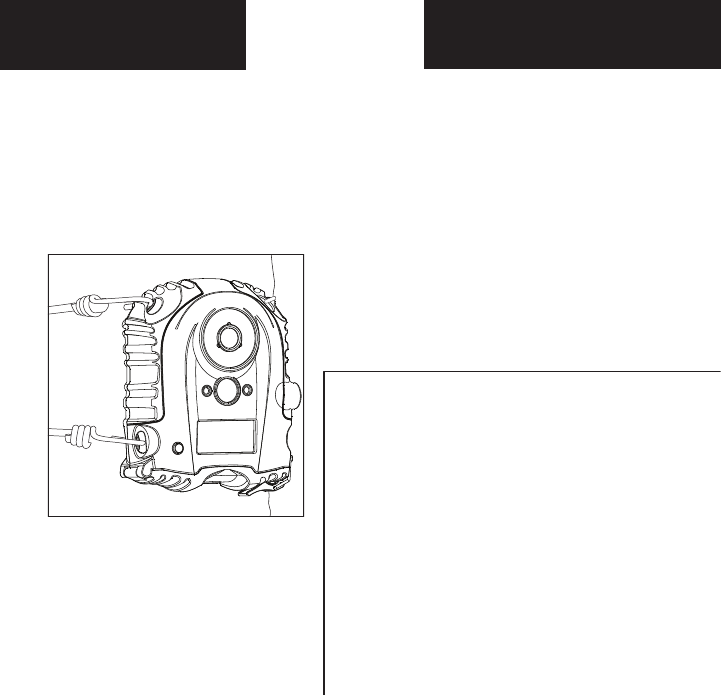
Power Off Power Port
Image Stamp
1. WGI Cameras come standard with
an external power port. You must
open the weather resistant cover
and use a Wildgame Innovations
6 Volt camera battery accessory.
1.
To turn the unit off, first wake up
the LCD screen and then depress
and hold the power button until
the LCD turns off.
page 13
page 14
Pictures Display:
08:15PM 11-12-2011 T08 0200
Time Date Moon Phase
Location
Photo
Count
Reset
Reset button located next to the
battery compartment. Push
button to reset settings back to
factory settings.
RESET
Mounting
When mounting to a tree, first latch
the 2 bungee cords through the
mounting holes on the left or right
side of the camera. Then, stretch
the cords around the tree and latch
the other ends of the bungee cords
through the mounting holes on the
opposite side of the camera.
1.
Important
Once you connect the camera to your computer via the
USB cable/ports, the camera will then draw power from
the computer. When completing the viewing, transfer-
ring, copying or deletion of images, please make sure
that you DISCONNECT THE USB CABLE FROM BOTH
THE CAMERA AND THE COMPUTER, as you will not be
able to power the camera OFF until you do so.
The directions as contained herein assume that you are
using a Microsoft operating system and not Linux or a
Mac-based operating system. Even said, there may be
slight variations in your process based on the specific
version of the operation system that you are using as
well as the predefined user preference for each
computer. The below listed steps are to serve as a
guideline and may have to be slightly modified based on
the specific operating system and preference as on your
personal computer.
TIPS:
Recommended distance from target area is 25-30 feet
for optimal imaging quality.
To improve the quality of your images, try not to mount
the unit facing the rising or the setting sun in order to
avoid direct sunlight into the camera lens.
If mounting to a feeder unit or dusty environment, be
sure to clean the camera lens cover, incandescent flash
cover, and the PIR sensor cover on a regular basis.
Periodically check the mounting of the camera to
insure it is not loose.
Make sure that you securely latch the door closed
each and every time you use the unit, as the moisture
seal will not be activated unless closed properly.
Check batteries frequently to insure no corrosive
build-up, as this may cause harm to the camera.
POWER
Ready
Time/Date
Location
Trigger
Flextime
PIR Mode
PIR Active
PIR Sense
Still Res
Pic/Video
Delay
PIR Mode Flextime Both
P1 P2 Interval
Still Video
24Hr Day Night
Hi Med Lo
Hi Med Lo
Regular Wide HD
15s 30s 1m 2m 5m 10m

Retrieving Images (SD Card in Camera)
Retrieving Images (SD Card reader)
Method 1: Leave SD card in camera
A. First, make sure that the camera is
powered OFF. Next, plug the USB cable into
the camera and then into the USB port on
your computer. Once this is complete (in this
order only), then power the camera ON.
B. Once complete, your computer may
automatically launch “AutoPlay”, a window
recognizing a new Removable disk (the
camera).
C. If so, it should give you three selections:
1. Import pictures
2. View pictures
3. Open folder to view files
D. Select the method from the list provided
that best suits your requirements. Once a
selection is made, you can then view the
images located on the SD Card and manipu-
late them as needed.
E. If your computer does not automatically
launch the AutoPlay window recognizing the
Removable Disk (the camera), then you will
need to go to the “Start Menu” at the bottom
left of your screen and select “Computer”.
The summary view will then be illustrated on
the right hand side of the window where the
“Devices with Removable Storage” will be
listed. The computer will recognize the
camera as Removable Disk.
Method 2: Remove SD card and use card
reader
A. First, remove the SD Card from the camera
unit itself by pressing on it to where it
automatically ejects.
B. Next, insert the SD card into your SD card
reader.
C. Once inserted into your computer it may
automatically launch “AutoPlay”, a window
recognizing a new Secure Digital Storage
Device (the SD Card).
D. If so, it should list several options for the
next steps (not limited to the following):
1. Picture Options
a. Import pictures
b. View pictures
c. Copy Disc
d. Transfer pictures
2. General Options
a. Open folder to view files
E. Select the method from the list provided
that best suits your requirements. If the
selection is made to “View pictures”, you can
then view the images located on the SD Card
and manipulate them as needed.
F. If your computer does not automatically
launch the AutoPlay window recognizing the
Removable Disk (the SD Card), then you will
need to go to the “Start Menu” at the bottom
left of your screen and select “Com-
puter”. The summary view will then be
illustrated on the right hand side of the
window where by the “Devices with
Removable Storage” will be listed. The
computer will recognize the reader as
“Secure Digital Storage Device”. Please
select “Secure Digital Storage Device”
from this menu (or double click on the
graphical icon).
G. This will then direct you into the SD
Card file folder. Images are in the MEDIA
folder while Flextime files are in the
FLEX folder.
H. Once open, you will then see all of the
photo files that are located on the SD
Card. Select each image individually to
view. The default viewing browser for
your computer will then automatically
launch.
I. Repeat for viewing all or other photos.
J. If you determine that you want to
delete the image, select the image by
placing your cursor on it and clicking
your mouse only once. Right click on your
mouse and select delete. This will delete
the image permanently, so be absolutely
sure you want to do this before selecting
delete.
Please select Removable Disk from this
menu (or double click on the graphical
icon).
F. This will then direct you into the SD
Card file folder. Images are in the MEDIA
folder while Flextime files are in the FLEX
folder.
G. Once open, you will then see all of the
photo files that are located on the SD
Card. Select each image individually to
view. The default viewing browser for
your computer will then automatically
launch.
H. Repeat for viewing all or other photos.
I. If you determine that you want to
delete the image, select the image by
placing your cursor on it and clicking your
mouse only once. Right click on your
mouse and select delete. This will delete
the image permanently, so be absolutely
sure you want to do this before selecting
delete.
TIP: The software drivers necessary to
use and view the camera are automati-
cally downloaded to the computer when
you connect your camera to the computer
via the included USB cable.
page 15
page 16

Retrieving Images (SD Card in Camera)
Retrieving Images (SD Card reader)
Method 1: Leave SD card in camera
A. First, make sure that the camera is
powered OFF. Next, plug the USB cable into
the camera and then into the USB port on
your computer. Once this is complete (in this
order only), then power the camera ON.
B. Once complete, your computer may
automatically launch “AutoPlay”, a window
recognizing a new Removable disk (the
camera).
C. If so, it should give you three selections:
1. Import pictures
2. View pictures
3. Open folder to view files
D. Select the method from the list provided
that best suits your requirements. Once a
selection is made, you can then view the
images located on the SD Card and manipu-
late them as needed.
E. If your computer does not automatically
launch the AutoPlay window recognizing the
Removable Disk (the camera), then you will
need to go to the “Start Menu” at the bottom
left of your screen and select “Computer”.
The summary view will then be illustrated on
the right hand side of the window where the
“Devices with Removable Storage” will be
listed. The computer will recognize the
camera as Removable Disk.
Method 2: Remove SD card and use card
reader
A. First, remove the SD Card from the camera
unit itself by pressing on it to where it
automatically ejects.
B. Next, insert the SD card into your SD card
reader.
C. Once inserted into your computer it may
automatically launch “AutoPlay”, a window
recognizing a new Secure Digital Storage
Device (the SD Card).
D. If so, it should list several options for the
next steps (not limited to the following):
1. Picture Options
a. Import pictures
b. View pictures
c. Copy Disc
d. Transfer pictures
2. General Options
a. Open folder to view files
E. Select the method from the list provided
that best suits your requirements. If the
selection is made to “View pictures”, you can
then view the images located on the SD Card
and manipulate them as needed.
F. If your computer does not automatically
launch the AutoPlay window recognizing the
Removable Disk (the SD Card), then you will
need to go to the “Start Menu” at the bottom
left of your screen and select “Com-
puter”. The summary view will then be
illustrated on the right hand side of the
window where by the “Devices with
Removable Storage” will be listed. The
computer will recognize the reader as
“Secure Digital Storage Device”. Please
select “Secure Digital Storage Device”
from this menu (or double click on the
graphical icon).
G. This will then direct you into the SD
Card file folder. Images are in the MEDIA
folder while Flextime files are in the
FLEX folder.
H. Once open, you will then see all of the
photo files that are located on the SD
Card. Select each image individually to
view. The default viewing browser for
your computer will then automatically
launch.
I. Repeat for viewing all or other photos.
J. If you determine that you want to
delete the image, select the image by
placing your cursor on it and clicking
your mouse only once. Right click on your
mouse and select delete. This will delete
the image permanently, so be absolutely
sure you want to do this before selecting
delete.
Please select Removable Disk from this
menu (or double click on the graphical
icon).
F. This will then direct you into the SD
Card file folder. Images are in the MEDIA
folder while Flextime files are in the FLEX
folder.
G. Once open, you will then see all of the
photo files that are located on the SD
Card. Select each image individually to
view. The default viewing browser for
your computer will then automatically
launch.
H. Repeat for viewing all or other photos.
I. If you determine that you want to
delete the image, select the image by
placing your cursor on it and clicking your
mouse only once. Right click on your
mouse and select delete. This will delete
the image permanently, so be absolutely
sure you want to do this before selecting
delete.
TIP: The software drivers necessary to
use and view the camera are automati-
cally downloaded to the computer when
you connect your camera to the computer
via the included USB cable.
page 15
page 16
FCC
FCC STATEMENT
Product Name: Game Trail Camera
Trade Name: Wildgame Innovations
Model# I8
This device complies with Part 15 of the FCC Rules. Operation is subject to the following two criteria: (1)
This device may not cause harmful interference, and (2) This device must accept any interference
received, including interference that may cause undesired operation.
Warning: Changes or modications to this unit not expressly approved by the party responsible for
compliance could void the user’s authority to operate the equipment.
NOTE: This equipment has been tested and found to comply with the limits for a Class B digital device,
pursuant to Part 15 of the FCC Rules. These limits are designed to provide reasonable protection against
harmful interference in a residential installation. This equipment generates, uses and can radiate radio
frequency energy and, if not installed and used in accordance with the instructions, may cause harmful
interference to radio communications.
However, there is no guarantee that interference will not occur in a particular installation. If this
equipment does cause harmful interference to radio or television reception, which can be determined
by turning the equipment o and on, the user is encouraged to try to correct the interference by one or
more of the following measures:
-Reorient or relocate the receiving antenna.
-Increase the separation between the equipment and receiver.
-Connect the equipment into an outlet on a circuit dierent from that to which the receiver is
connected.
-Consult the dealer or an experienced radio/TV technician for help.
page 17
page 18
Warranty
DISCLAIMERS
WGI Innovations, LTD. is not responsible for damage, expense or injury caused by the unauthorized use of,
alterations to, improper connection of and abuse or neglect of the WGI Innovations™ products.
DISCLAIMER
WGI Innovations, LTD. reserves the right to make changes to product features, functionality and physical design
at its sole discretion. As a result, such changes may not be reected in this version of the manual.
WARRANTY
For the warranty to be in eect, you MUST completely ll out and mail the warranty card along with your proof
of purchase to WGI Innovations within (14) days after the date of purchase. As an alternative to mail, you may also
visit our website and register your product at www.wildgameinnovations.com (you are still required to mail WGI
Innovations your proof of purchase before the warranty is placed in eect.) Follow the onscreen directions to
complete the process.
WGI Innovations, LTD will replace all workmanship defects free of charge for ONE (1) YEAR after the date of
purchase as long as your warranty is in eect.
This warranty DOES NOT COVER damage, expense or injury caused by unauthorized repairs, alterations,
improper connection, shipping, abuse, theft, accident, neglect or collateral loss.
When returning product(s) for service you MUST obtain a Return Merchandise Authorization (RMA) number from
WGI Innovations, LTD. Please include name, UPS address (No P.O. Box), telephone number, RMA number and a
complete description of the problem on all enclosed correspondence. When possible, pack product carefully in
original carton. Customers are responsible for any shipping cost to WGI Innovations. WGI Innovations will pay the
shipping cost of replacement product to the customer. We are not responsible for damage incurred in returning
items for repair.
For product service send to:
WGI Innovations
602 Fountain Parkway
Grand Prairie, TX 75050
(800) 847-8269
Thank you for your purchase!
CUSTOMER SERVICE
WGI Innovations, LTD. stands behind every product we manufacture for a one year product workmanship
warranty and a strong commitment to customer service. If you are in need of customer service for missing parts
or need assistance with the operation or assembly of your product, we encourage you to call one of our
customer service representatives and let us assist you with your WGI Innovations product.
FCC
FCC STATEMENT
Product Name: Game Trail Camera
Trade Name: Wildgame Innovations
Model# I8
This device complies with Part 15 of the FCC Rules. Operation is subject to the following two criteria: (1)
This device may not cause harmful interference, and (2) This device must accept any interference
received, including interference that may cause undesired operation.
Warning: Changes or modications to this unit not expressly approved by the party responsible for
compliance could void the user’s authority to operate the equipment.
NOTE: This equipment has been tested and found to comply with the limits for a Class B digital device,
pursuant to Part 15 of the FCC Rules. These limits are designed to provide reasonable protection against
harmful interference in a residential installation. This equipment generates, uses and can radiate radio
frequency energy and, if not installed and used in accordance with the instructions, may cause harmful
interference to radio communications.
However, there is no guarantee that interference will not occur in a particular installation. If this
equipment does cause harmful interference to radio or television reception, which can be determined
by turning the equipment o and on, the user is encouraged to try to correct the interference by one or
more of the following measures:
-Reorient or relocate the receiving antenna.
-Increase the separation between the equipment and receiver.
-Connect the equipment into an outlet on a circuit dierent from that to which the receiver is
connected.
-Consult the dealer or an experienced radio/TV technician for help.
page 17
page 18
Warranty
DISCLAIMERS
WGI Innovations, LTD. is not responsible for damage, expense or injury caused by the unauthorized use of,
alterations to, improper connection of and abuse or neglect of the WGI Innovations™ products.
DISCLAIMER
WGI Innovations, LTD. reserves the right to make changes to product features, functionality and physical design
at its sole discretion. As a result, such changes may not be reected in this version of the manual.
WARRANTY
For the warranty to be in eect, you MUST completely ll out and mail the warranty card along with your proof
of purchase to WGI Innovations within (14) days after the date of purchase. As an alternative to mail, you may also
visit our website and register your product at www.wildgameinnovations.com (you are still required to mail WGI
Innovations your proof of purchase before the warranty is placed in eect.) Follow the onscreen directions to
complete the process.
WGI Innovations, LTD will replace all workmanship defects free of charge for ONE (1) YEAR after the date of
purchase as long as your warranty is in eect.
This warranty DOES NOT COVER damage, expense or injury caused by unauthorized repairs, alterations,
improper connection, shipping, abuse, theft, accident, neglect or collateral loss.
When returning product(s) for service you MUST obtain a Return Merchandise Authorization (RMA) number from
WGI Innovations, LTD. Please include name, UPS address (No P.O. Box), telephone number, RMA number and a
complete description of the problem on all enclosed correspondence. When possible, pack product carefully in
original carton. Customers are responsible for any shipping cost to WGI Innovations. WGI Innovations will pay the
shipping cost of replacement product to the customer. We are not responsible for damage incurred in returning
items for repair.
For product service send to:
WGI Innovations
602 Fountain Parkway
Grand Prairie, TX 75050
(800) 847-8269
Thank you for your purchase!
CUSTOMER SERVICE
WGI Innovations, LTD. stands behind every product we manufacture for a one year product workmanship
warranty and a strong commitment to customer service. If you are in need of customer service for missing parts
or need assistance with the operation or assembly of your product, we encourage you to call one of our
customer service representatives and let us assist you with your WGI Innovations product.
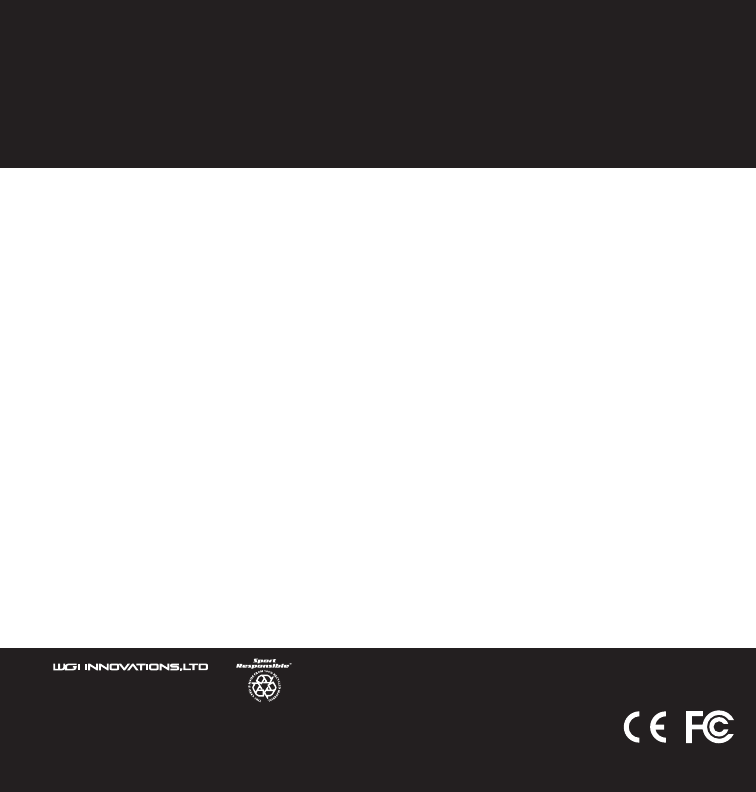
Model # I8
602 Fountain Parkway
Grand Prairie, TX 75050
800.847.8269
“Wildgame Innovations” and the “Button Logo” are TM trademarks of Wildgame Innovations, LLC.
“Sport Responsible” , “Redux” and “Flextime” are TM trademarks of WGI Innovations, LTD. User’s Manual
Infrared Digital Scouting Camera