WINIA Electronics 7NF0008 Video Cassette Recorder User Manual 15708270 VR661HF E 01 CVR
Dongbu Daewoo Electronics Corporation Video Cassette Recorder 15708270 VR661HF E 01 CVR
Contents
- 1. User Manual 1of 2
- 2. User Manual 2 of 2
- 3. User Manual
User Manual 1of 2
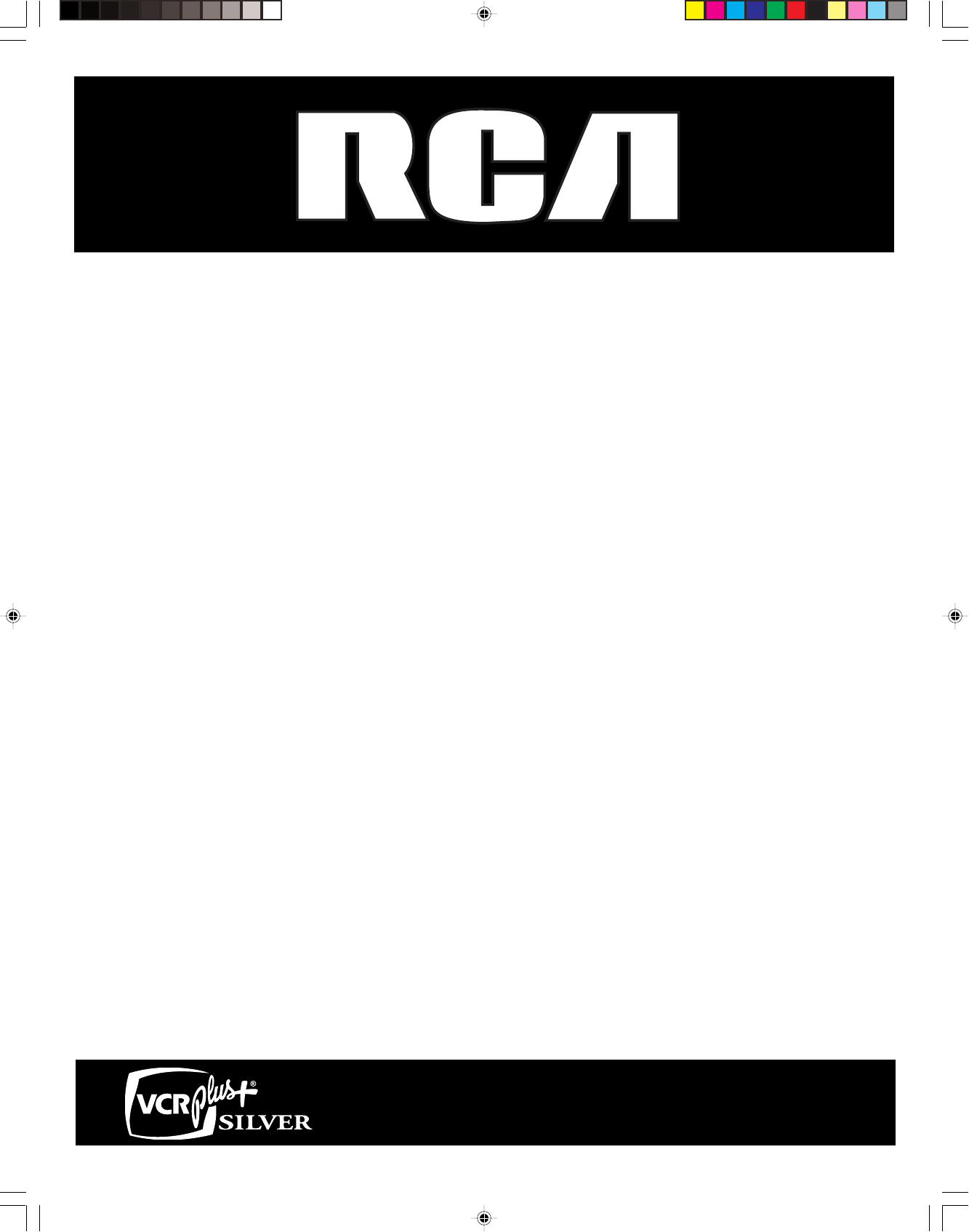
VCR
User’s Guide
Changing Entertainment. Again.
VR637HF
15708270 (VR661HF)(E) 01 CVR 2/7/01, 4:55 PM1
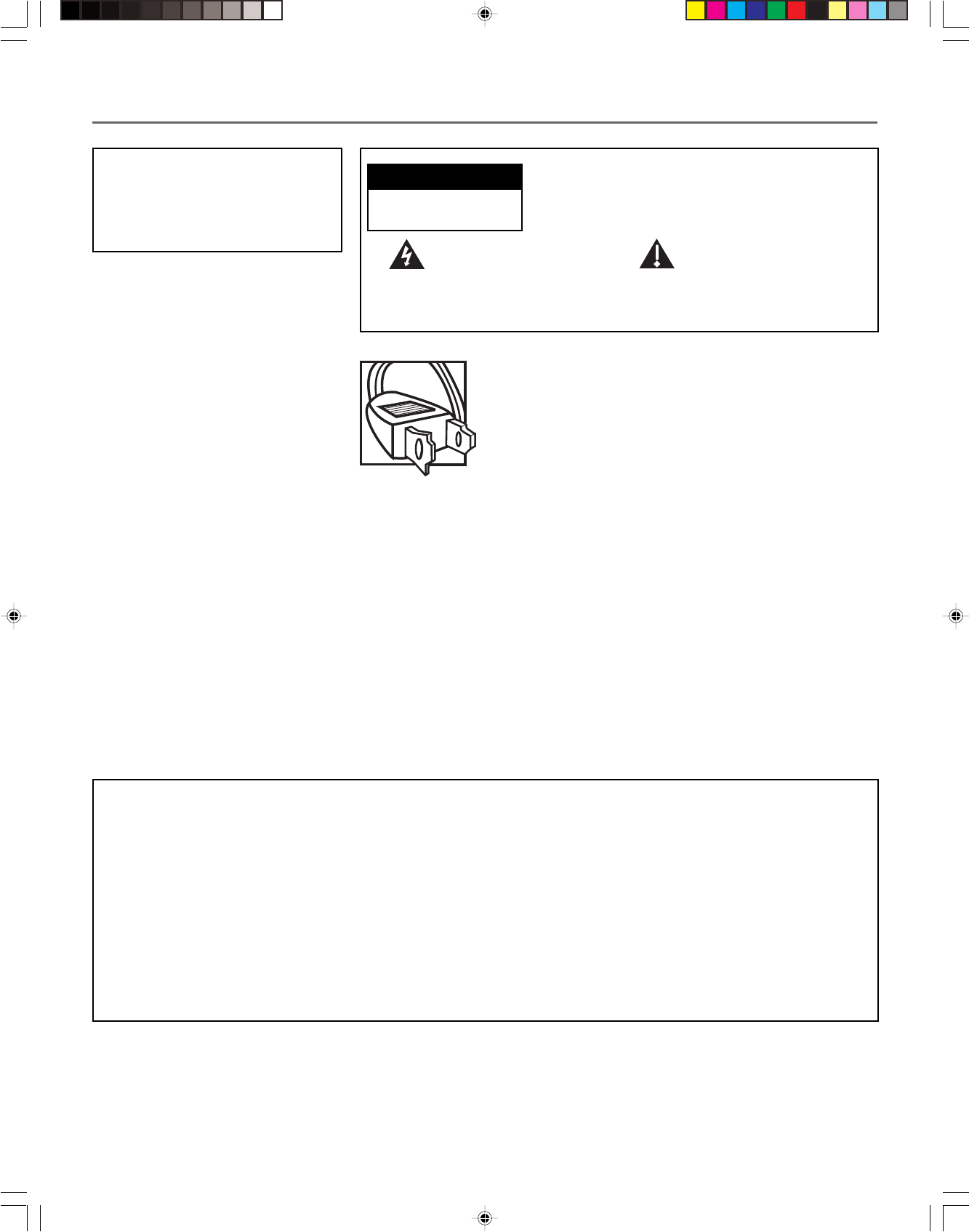
This symbol indicates
"dangerous voltage" inside
the product that presents a
risk of electric shock or
personal injury.
WARNING
To reduce the risk of fire or
electric shock, do not expose
this product to rain or moisture.
To reduce the risk of electric shock, do not
remove cover (or back). No user serviceable
parts inside. Refer servicing to qualified service
personnel.
This symbol indicates
important instructions
accompanying the product.
Caution: To prevent electric shock, match wide blade
of plug to wide slot, fully insert.
Attention: Pour éviter les chocs électriques, introduire
la lame la plus large de la fiche dans la borne
correspondante de la prise et pousser jusqú au fond.
Refer to the identification/rating label located on the
back panel of your product for its proper operating
voltage.
FCC Regulations state that unauthorized changes or modifications to this
equipment may void the user’s authority to operate it.
Cable TV Installer: This reminder is provided to call your attention to
Article 820-40 of the National Electrical Code (Section 54 of the Canadian
Electrical Code, Part 1) which provides guidelines for proper grounding
and, in particular, specifies that the cable ground shall be connected to
the grounding system of the building as close to the point of cable entry
as practical.
Product Registration
Please fill out the product registration card and return it immediately. Returning the card allows us to contact
you if needed.
Keep your sales receipt to obtain warranty parts and service and for proof of purchase. Attach it here and
record the serial and model numbers in case you need them. The numbers are located on the back of the VCR.
Model No
Serial No. _______________________________________________________________________________________
Purchase Date:___________________________________________________________________________________
Dealer/Address/Phone: ___________________________________________________________________________
Important Information
VR637HF
i
CAUTION
RISK OF ELECTRIC
SHOCK. DO NOT OPEN.
15708270 (VR661HF)(E) 01 CVR 2/7/01, 4:55 PM2
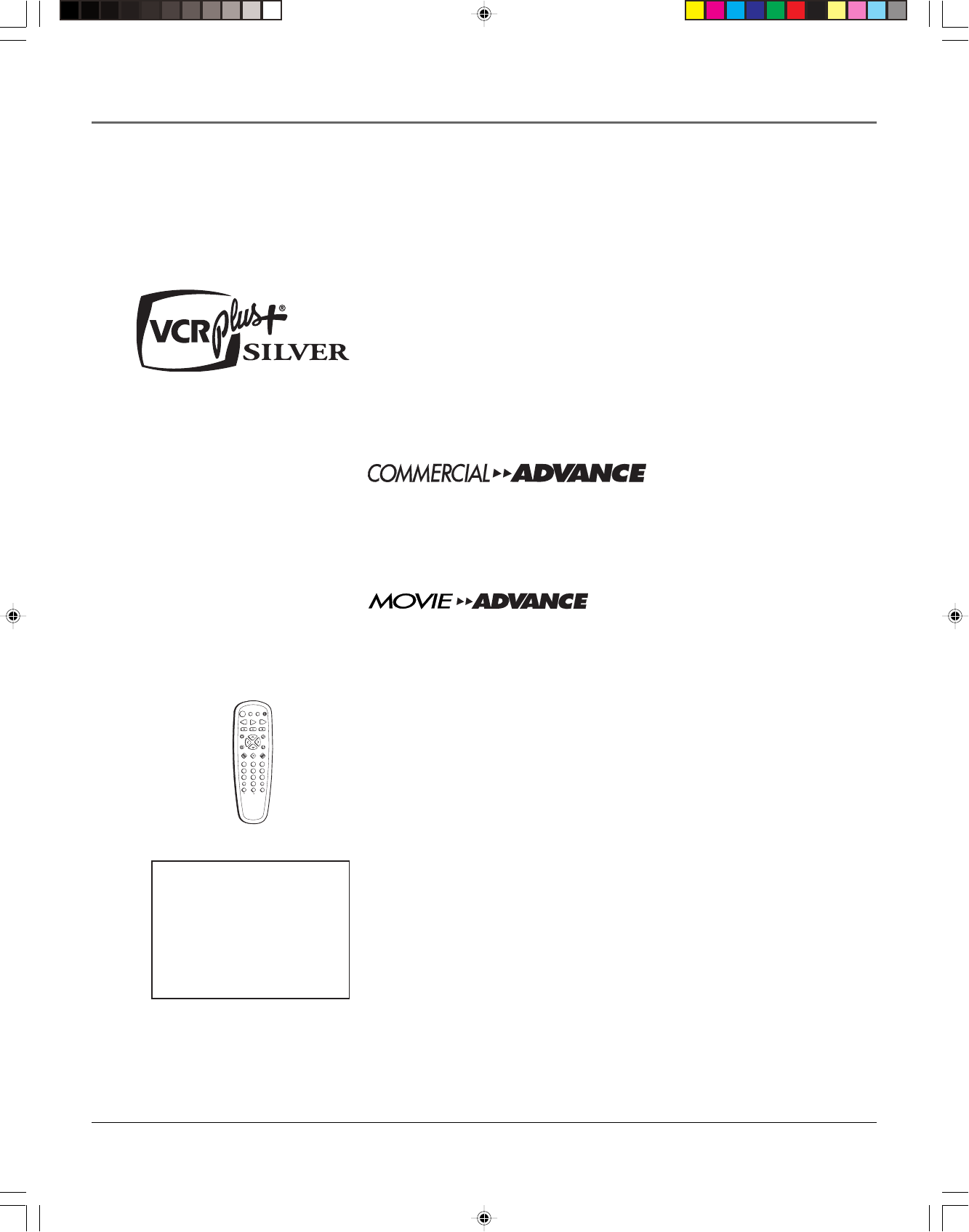
1
Introduction
Introduction
Key Features Overview
Your VCR is equipped with features that will add to your recording and viewing experience.
The following information summarizes a few of these features. Chapter 4 provides more
information about the rest of the VCR’s features and how to use them.
I
N
P
U
T
T
V
•
V
C
R
ON•OFF
PLAY FORWARD
RECORD STOP PAUSE
F.ADV
CLEAR MENU SPEED
TRACKING
1
4
7
2
5
8
3
6
9
0
C
H
A
N
V
O
L
V
O
L
C
H
A
N
INFO SEARCH
MUTE GO BACK
TV VCR
REVERSE
Rec Ch 36
Record Length 1:30
Press REC to set length
VCR Plus+® SILVER System
The VCR Plus+ system allows for simple timer recording programming by using
a single PlusCode® programming number found in most TV program listings.
The VCR Plus+ SILVER system simplifies timer recordings by automatically
setting up and updating the VCR’s clock and channel list for you.
Requirements: Make sure the VCR Plus+ SILVER system is active, and that Auto
Channel Search and time set features are correct.
®
This feature uses patented technology that detects and marks most commercials
on your recordings. The VCR determines where commercials are located, marks
the beginnings and ends of detected commercial segments, then easily skips
over them during playback. This feature does not erase commercials from
the tape.
®
This feature helps locate the beginning of a purchased or rented movie as well
as skip thorugh previews. You can go to the beginning of the movie, or, skip
from one preview/long commercial to the next.
Universal Back-Lit Remote Control
Description: The VCR’s remote control can operate most RCA, GE, and Proscan
TVs with no additional steps. It can be programmed to operate many other
brands of TVs. Back-lit buttons offer easier control in the dark.
Requirements: Point the remote control at the active component and press the
ON•OFF button to see if it can be operated.
Auto Clock Set
Description: The VCR automatically looks for time and date information after
most power outages as well as each time the machine is turned off. Using time
information broadcast in TV signals (if available), the VCR’s clock sets itself.
Requirements: Start Auto Clock Set using the VCR’s on-screen menus.
VCR Plus+ and PlusCode are registered trademarks of the Gemstar Development Corporation.
The VCR Plus+ system is manufactured under the license from Gemstar Development Corporation.
COMMERCIAL ADVANCE and MOVIE ADVANCE are registered trademarks of SRT, Inc.; a Jerry Iggulden invention licensed in association with Arthur D. Little Enterprises.
15708270 (VR661HF)(E) 02 Intro 2/7/01, 4:55 PM1
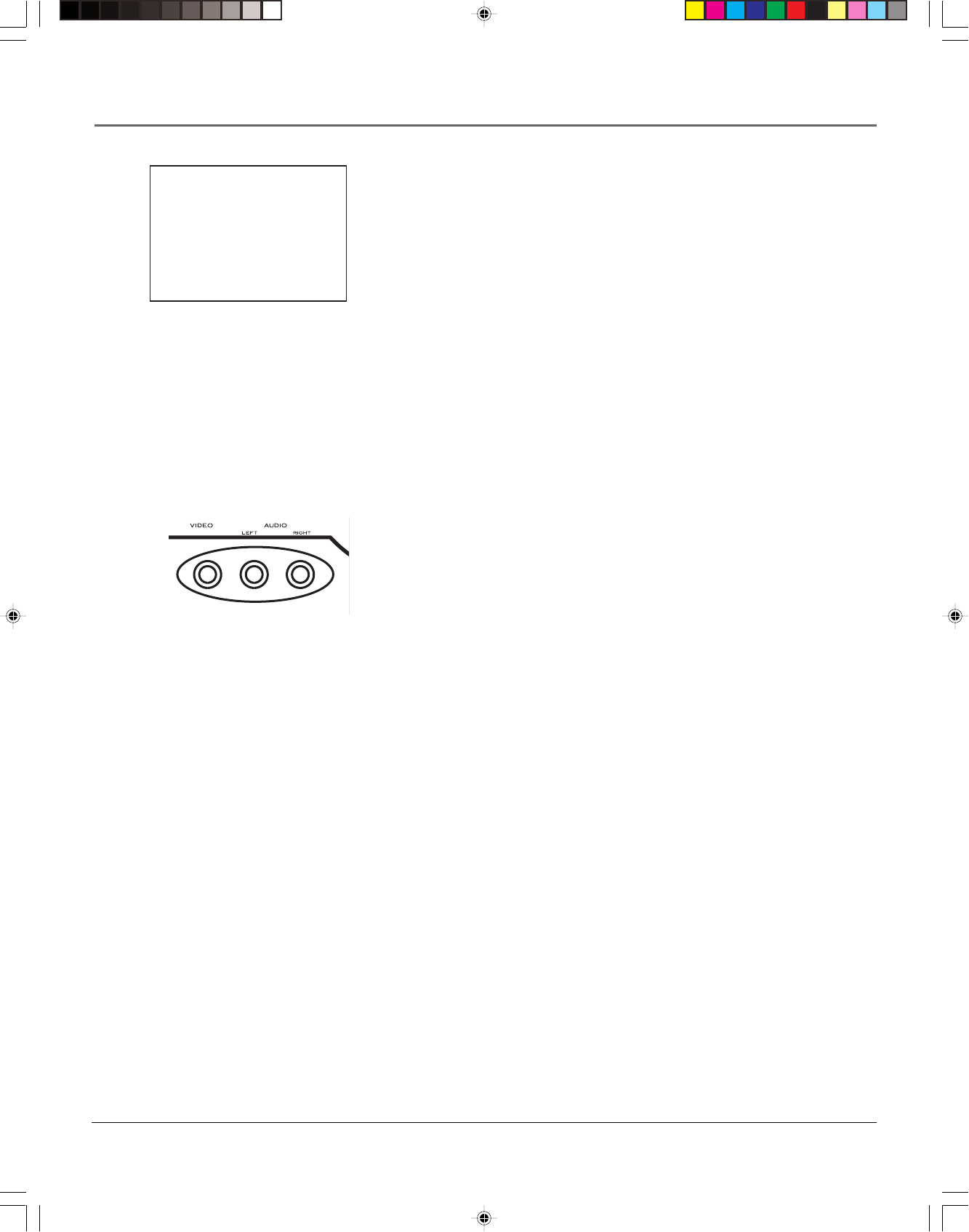
2
Introduction
Express Recording (XPR)
Description: XPR quickly records the remaining portion of a program already
in progress. XPR is a great way to capture the end of a sporting event that has
run into overtime or a live broadcast that runs long.
Requirements: Repeatedly press the Record button on the VCR front panel or
remote control to set the desired duration of time to record.
Pro-Tect Plus™ Locking
Description: Locks the VCR so that buttons on the front panel and remote
control won’t operate the VCR. This feature protects timer programs from
frustrating accidents such as being left on at the time of recording.
Requirements: Lock the VCR by pressing and holding the POWER button on
the remote control for six seconds. The front panel display will blink for several
seconds. The VCR unlocks by pressing and holding the POWER button on the
remote control, again for six seconds. The front panel display will blink again
and release the lock on the system.
Front Audio/Video Input Jacks
Description: The VCR has Audio/Video (A/V) input jacks on both the front and
rear of the unit (there are output jacks on the rear panel only). The front A/V
jacks make it easy to plug in an external A/V device, such as a camcorder.
Requirements: Make sure that all A/V connections are snug. To see a
connected device’s image, turn the VCR to its Video Line Input by pressing the
remote control’s INPUT button.
Hi-Fi Quality Sound
Description: When using the VCR’s A/V jacks, you can feed stereo quality
sound from your VCR to your TV or stereo. Stereo quality sound allows for two
separate channels of sound (Left and Right) to be heard.
Requirements: Using A/V jacks and cables to connect the VCR to the TV or
stereo (see page 58 for an advanced connection setup diagram).
SQPB S-VHS Quasi Playback
Description: Your VCR will be able to play back tapes recorded in S-VHS or
S-VHS-ET mode (in VHS quality).
Requirements: Insert a tape recorded in S-VHS or S-VHS-ET mode and pressing
the PLAY button on the remote control or PLAY•PAUSE on the VCR.
TIMER RECORDINGS
1 Create a New Program
2 Review Existing Progs.
3 Use VCR Plus+ Code
0 Exit
15708270 (VR661HF)(E) 02 Intro 2/7/01, 4:55 PM2
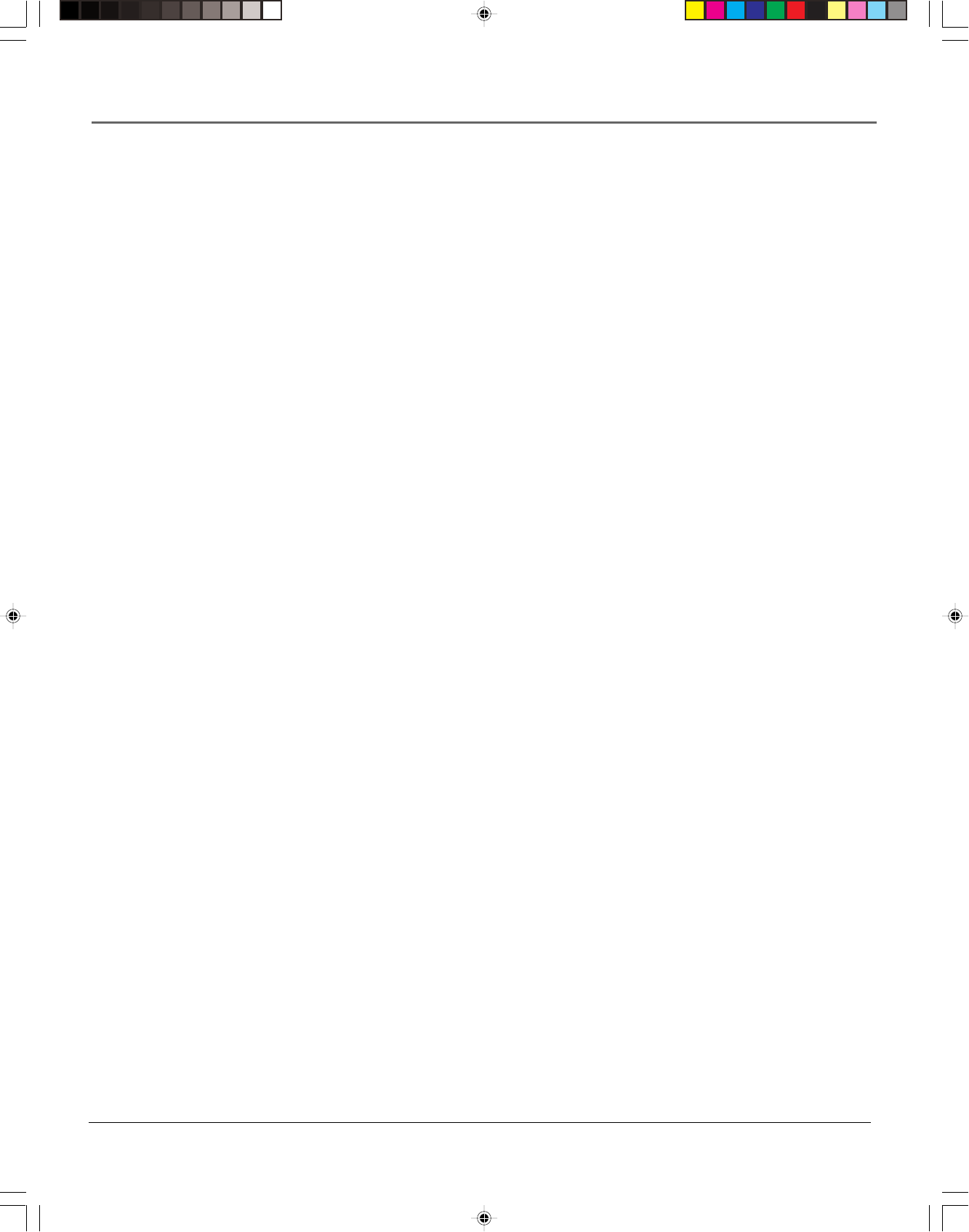
3
Table of Contents
Product Registration
............................................................................................................. i
Introduction
............................................................................................................................ 1
Key Features Overview ......................................................................................................... 1
Connections & Setup
........................................................................................................... 5
Things to Consider Before Connecting Components .......................................................... 6
Cable Considerations ............................................................................................................6
Choose Your Connection ...................................................................................................... 7
Using the RF Coaxial Cable to Connect the VCR to a TV .............................................. 7
TV + VCR .......................................................................................................................... 8
TV + VCR + Satellite Receiver ......................................................................................... 9
TV + VCR + Cable Box ................................................................................................... 10
Set the VCR’s CH 3/4 Switch ................................................................................................ 11
Plug in the VCR .................................................................................................................... 11
Put Batteries in the Remote Control .................................................................................. 11
Turn on the TV and VCR...................................................................................................... 11
Tune the TV.......................................................................................................................... 11
Using the Remote Control to Navigate On-Screen Menus ............................................... 12
Complete the QuickSet Guide ...................................................................................... 12
Accessing Menus ........................................................................................................... 12
VCR Basics ............................................................................................................................ 13
Playing a Tape ............................................................................................................... 13
Automatic Rewind ........................................................................................................ 13
Tape Eject ......................................................................................................................13
Recording ............................................................................................................................. 13
Check the Safety Tab .................................................................................................... 13
Using the VCR’s Menu System
....................................................................................... 15
Using On-Screen Menus to Set Up Features ...................................................................... 16
Language ....................................................................................................................... 16
Cable Box Setup ............................................................................................................ 16
VCR Channels List.......................................................................................................... 17
Auto Channel Searching ....................................................................................... 17
Changing the Signal Type ..................................................................................... 18
Adding or Removing Channels ............................................................................. 18
Time and Date ............................................................................................................... 19
Auto Clock Set Feature.......................................................................................... 19
To Turn Auto Clock Set ON .............................................................................. 19
Setting the Time Zone ..................................................................................... 19
Setting Daylight-Saving Time .......................................................................... 20
Setting Time and Date Manually .......................................................................... 20
Additional Set Up Features in the Preferences Menu ....................................................... 21
Remote VCR1/VCR2 Option .......................................................................................... 21
Auto Play .......................................................................................................................21
Auto TV/VCR.................................................................................................................. 22
EnergySaver................................................................................................................... 22
Front Panel Brightness (VCR Display) .......................................................................... 22
Tape Speed .................................................................................................................... 23
Set Auto Repeat ............................................................................................................ 23
15708270 (VR661HF)(E) 03 ToC 2/7/01, 4:55 PM3
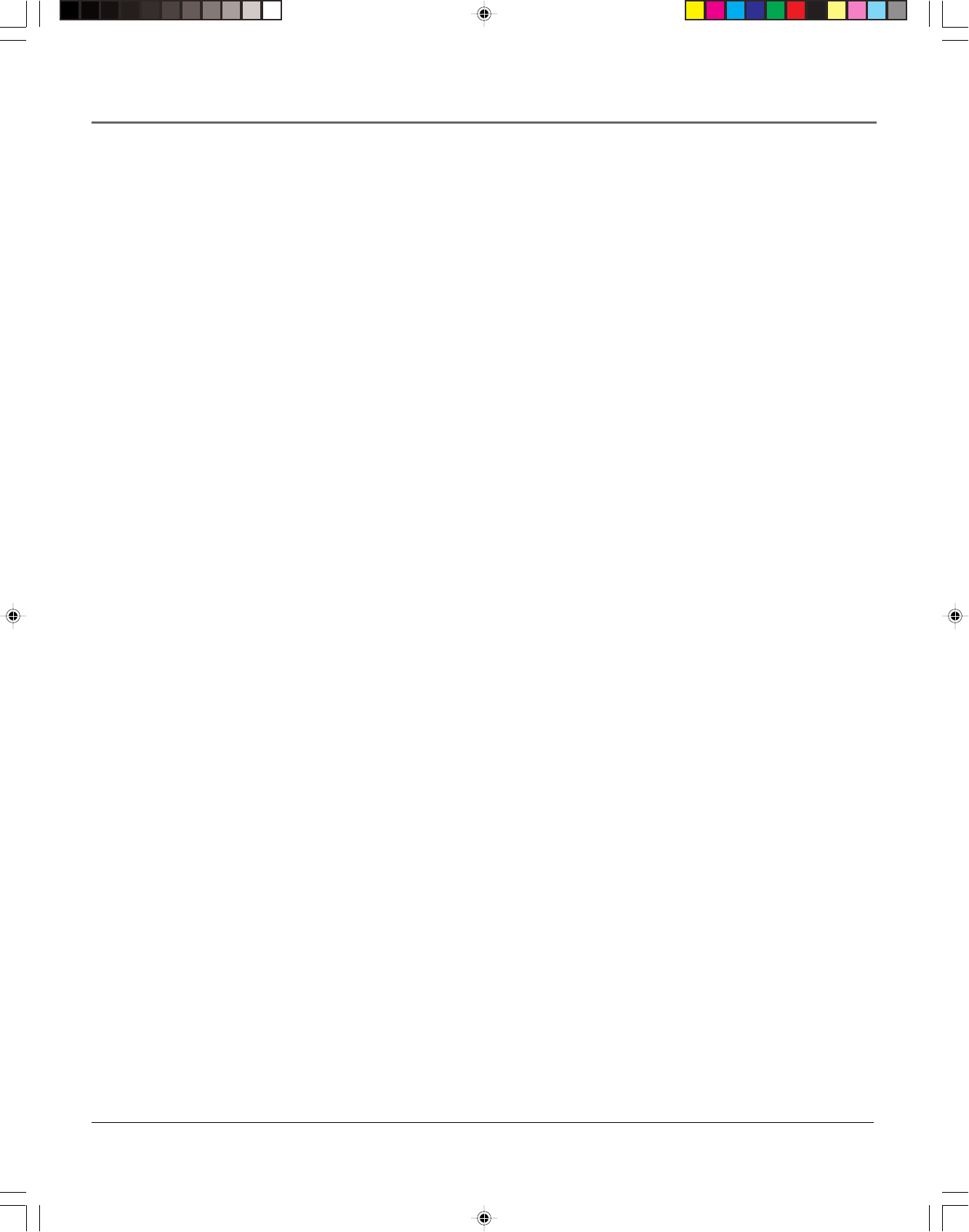
Table of Contents
4
Using the Remote Control
............................................................................................... 25
Remote Control Buttons ..................................................................................................... 26
Component Buttons ..................................................................................................... 26
VCR Function Buttons ................................................................................................... 26
TV Function Buttons ..................................................................................................... 27
Using the INPUT Button ........................................................................................ 28
Operating a TV with the VCR’s Remote Control ............................................................... 28
Do You Need to Program the Remote? ....................................................................... 28
Using the VCR’s Features
.................................................................................................. 31
Recording Features ............................................................................................................. 32
Express Recording (XPR) ............................................................................................... 32
Timer Recording ............................................................................................................ 33
Stopping a Timer Recording ................................................................................. 33
Reviewing and Clearing Programs ....................................................................... 33
VCR Plus+ SILVER System .............................................................................................. 34
Turning ON or OFF the Auto VCR Plus+ download ............................................. 34
Mapping VCR Plus+ Channels Manually .............................................................. 35
Recording Broadcast Stereo TV or SAP (Second Audio Program) ...................... 38
Copying and Editing Tapes Using Two VCRs ............................................................... 38
Picture Search Options ........................................................................................................ 39
Forward and Reverse Search ........................................................................................ 39
Slow Motion .................................................................................................................. 39
Frame Advance ............................................................................................................. 39
Index Search .................................................................................................................. 40
Go-To Search ................................................................................................................. 40
Commercial Advance .......................................................................................................... 41
Movie Advance .................................................................................................................... 43
Pro-Tect Plus™ Locking Feature ......................................................................................... 44
Tracking................................................................................................................................ 44
Time Counter ....................................................................................................................... 44
On-Screen Displays ..............................................................................................................45
Audio Set-Up Features ........................................................................................................ 46
Tape Playback ...................................................................................................................... 46
Other Information
.............................................................................................................. 47
Troubleshooting Tips ........................................................................................................... 48
Questions and Answers About COMMERCIAL ADVANCE ................................................. 51
Front Panel .......................................................................................................................... 52
Display Panel ....................................................................................................................... 53
Back Panel ............................................................................................................................ 54
Specifications ....................................................................................................................... 55
Cleaning the VCR ................................................................................................................55
RCA VCR Limited Warranty................................................................................................. 56
Finding the TV’s Video Line Input ...................................................................................... 57
Advanced Connection ......................................................................................................... 58
TV + VCR + Satellite Receiver ....................................................................................... 58
Glossary ................................................................................................................................ 59
Index .................................................................................................................................... 60
15708270 (VR661HF)(E) 03 ToC 2/7/01, 4:55 PM4
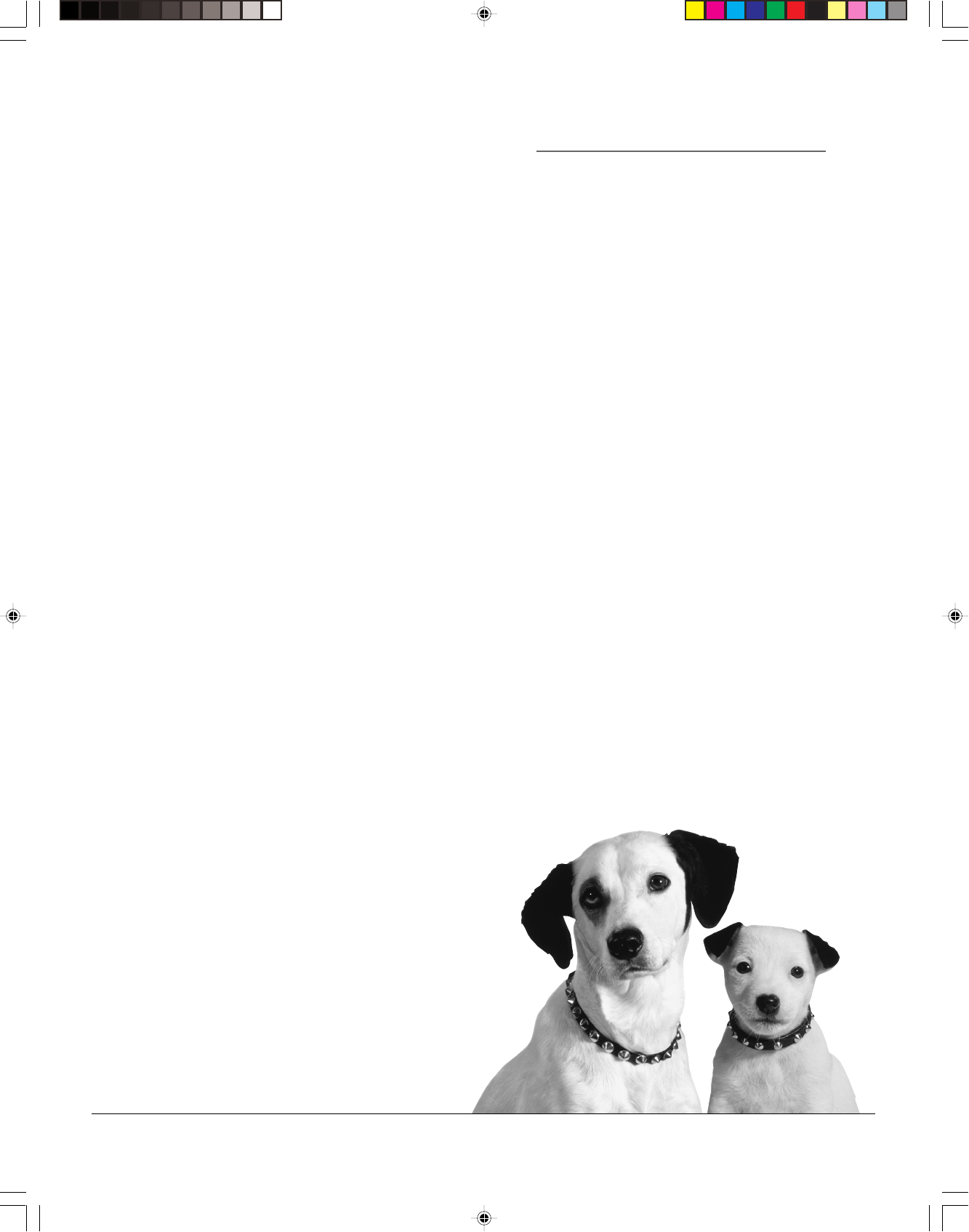
5
Changing Entertainment. Again.
Connections & Setup
Chapter Overview:
•Things to Consider Before Connecting
•Choosing Your Connection
•Making Connections
•Navigating On-Screen Menus
•Completing the QuickSet™ Guide
•Basic Recording
Chapter 1
15708270 (VR661HF)(E) 04 Setup 2/7/01, 4:55 PM5
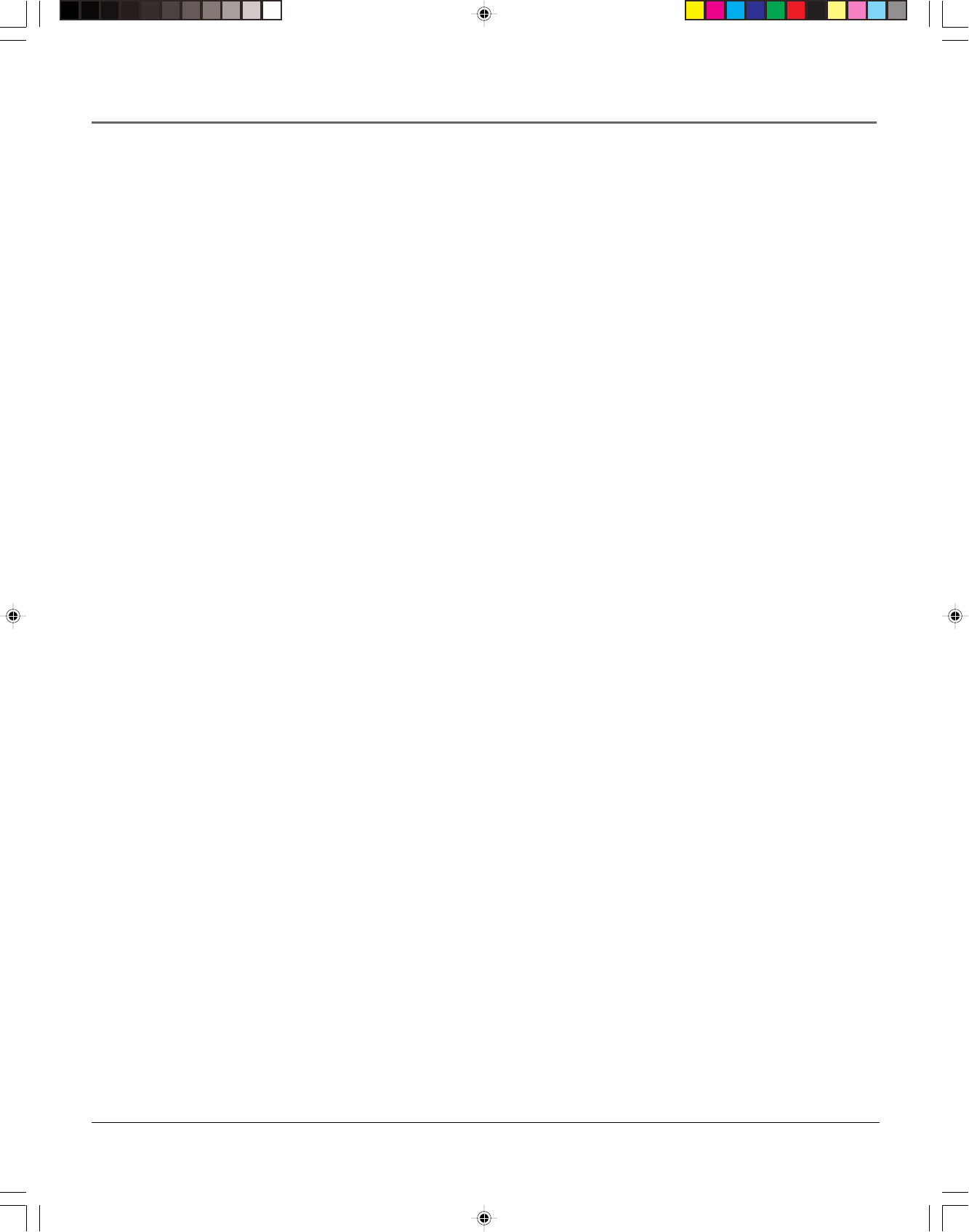
6Chapter 1
Connections & Setup
Things to Consider Before Connecting
Components
Protect Components From Power Surges
•Connect all components before plugging any power cords into the wall outlet.
•Always turn off the TV and other components before you connect or disconnect any cables.
Position Cables to Avoid Audio Hum or Interference
•Insert all cable plugs firmly into their jacks.
•Place any Audio/Video (A/V) cables to the side(s) of the TV’s back panel instead of straight
down the back after connecting components.
•Try not to coil any twin-lead cables and keep them away from all A/V cables as much as
possible.
•Make sure all antennas and cables are properly grounded. Refer to the Safety Tips sheet
packed with your unit for detailed information.
Protect Components From Overheating
•Never block ventilation slots in any component. Arrange the components so that air can
circulate freely.
•Do not stack components.
•Allow adequate ventilation when placing components in a stand.
•Place an amplifier or satellite receiver on the top shelf of a stand so heated air rising from it
will not flow around other components.
Cable Considerations
The RF coaxial cable supplied with your VCR carries both sound and picture information. This is
the cable used in all connection diagrams illustrated in this chapter.
If your TV has A/V input jacks, you should use A/V cables (not supplied) to connect the VCR to
the TV. A/V cables provide better picture and sound quality than an RF coaxial cable. If you
would like to hook up your VCR using A/V cables, refer to the Advanced Connection
information on page 58 in the Other Information chapter of the manual.
15708270 (VR661HF)(E) 04 Setup 2/7/01, 4:55 PM6
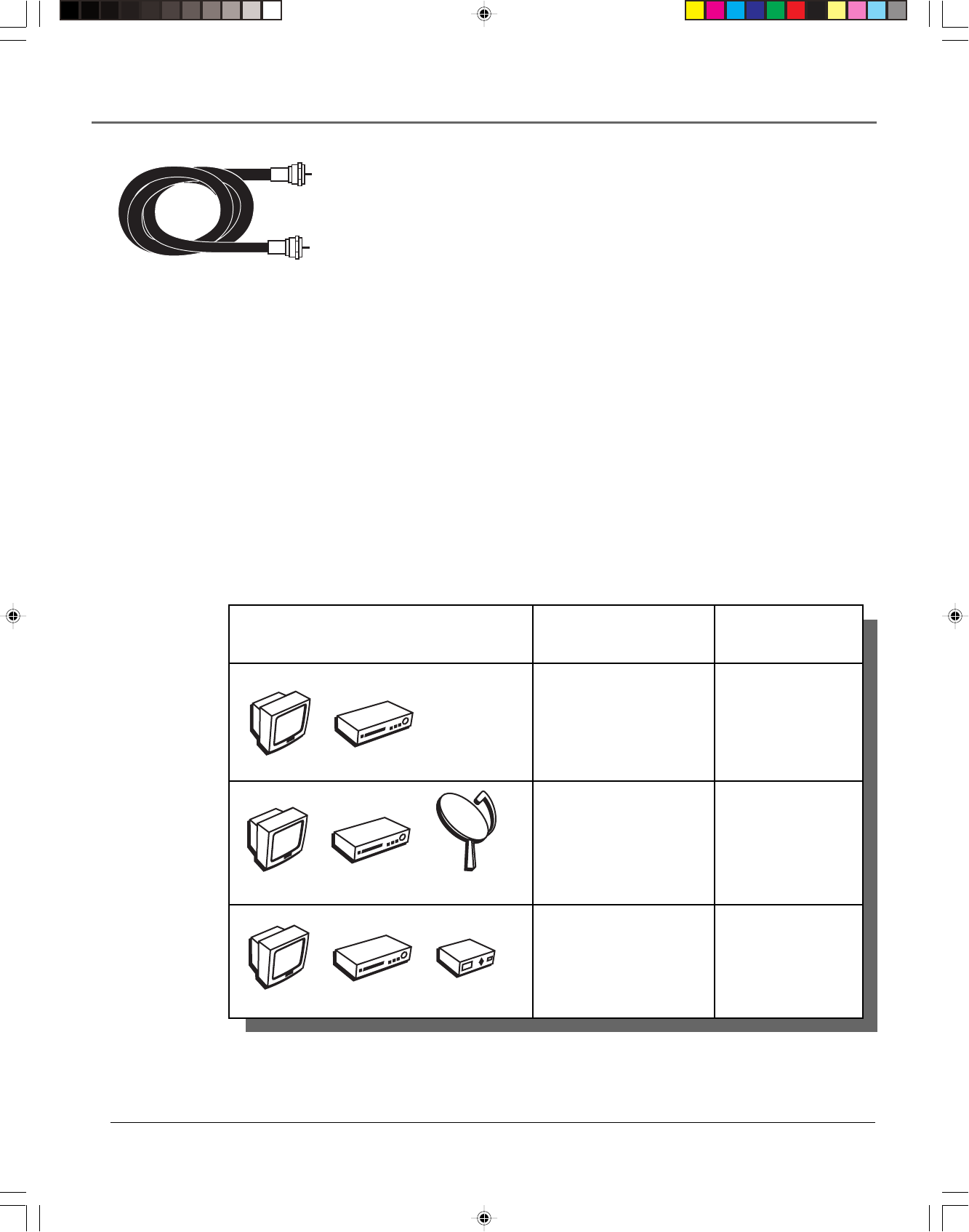
Chapter 1 7
Connections & Setup
Components Connection Go To
Title
TV + VCR page 8
TV + VCR +
Satellite Receiver page 9
TV + VCR +
Cable Box page 10
VCR
TV
Satellite
Cable Box
VCR
TV
VCR
TV
RF Coaxial Cable
Using the RF Coaxial Cable to Connect the
VCR to a TV
This graphic shows the RF coaxial cable supplied with your VCR. This will be
the cable used for the basic connections represented in this chapter.
Notes: To hear stereo sound, you will need to purchase Audio/Video (A/V)
cables (not provided) and connect the VCR to the TV. A/V jacks and cables
also provide a superior image and sound quality. For details about using
this advanced setup, see the instructions on page 58.
Using A/V jacks to connect the VCR to the TV requires tuning to the TV’s
Video Line Input to see the VCR’s picture. For more information about
finding your TV’s Video Line Input, see page 57.
If you prefer, we can provide you with the name of an Authorized Service
Representative who will visit your home for a fee to install your electronic
entertainment system and to instruct you in its operation. For details about
this service, call 1-888-206-3359.
Choose Your Connection
There are several ways to hook up your VCR depending on the components connected. Please use
the following chart to determine which connection is best for you and proceed to the appropriate
page.
15708270 (VR661HF)(E) 04 Setup 2/7/01, 4:55 PM7
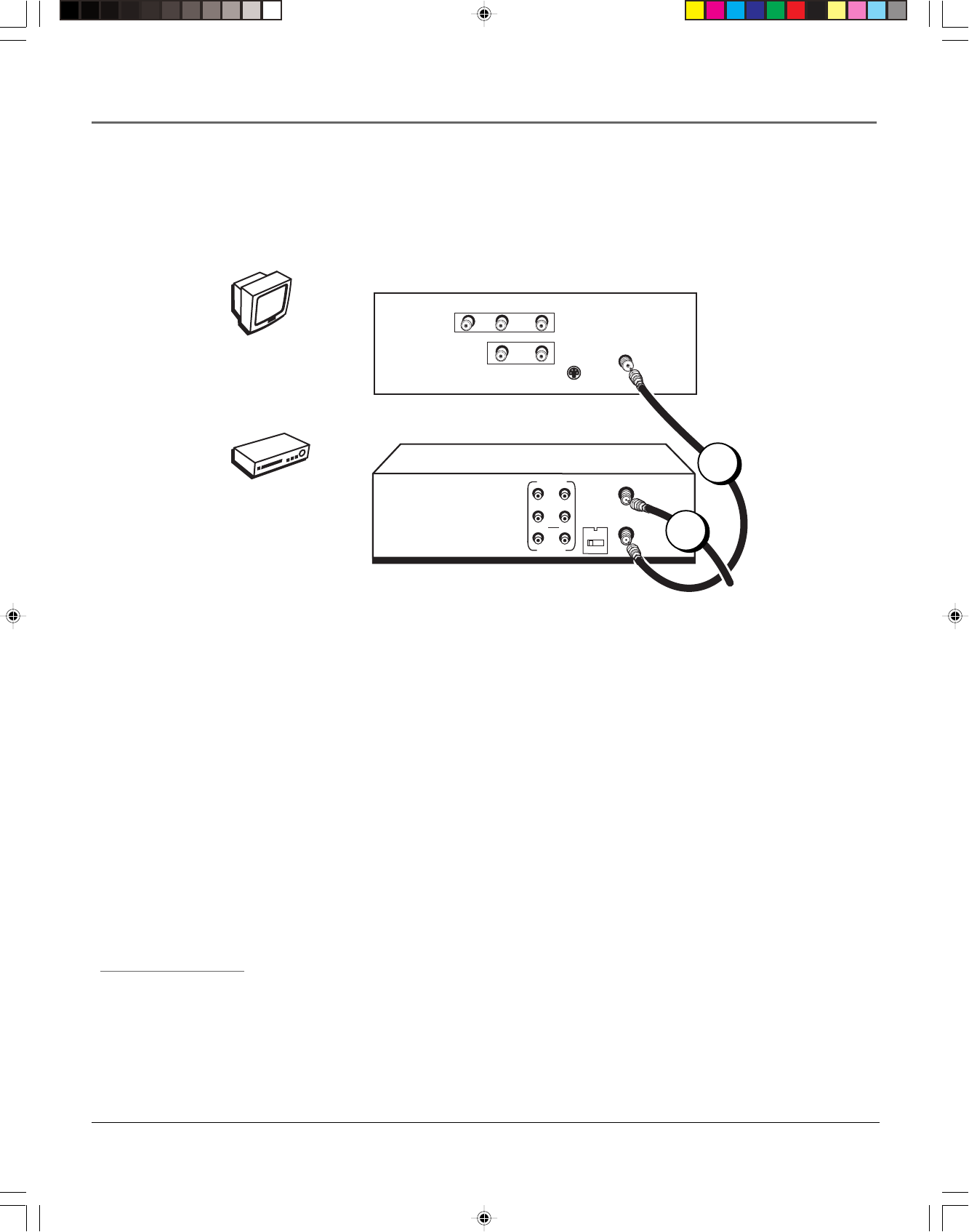
8Chapter 1
Connections & Setup
TV + VCR
Note: Your television back panel may not look exactly like the model
shown here.
1. Connect the VCR to the TV
Connect one end of the supplied RF coaxial cable to the RF OUT jack on
the back of the VCR and the other end to the TV’s Antenna IN jack.
2. Connect the antenna/cable feed to the VCR
Connect the cable or antenna RF coaxial cable to the ANT. IN jack on your
VCR.
Note: Flip the CH 3/4 switch on the back of the VCR to the channel that is
not used in your area. This will be the channel that the TV must be tuned
to in order to see the VCR’s picture.
Go To Page 11
Need Some Help?
If you prefer, we can
provide you with the
name of an Authorized
Service Representative
who will visit your home
for a fee to install your
electronic entertainment
system and to instruct you
in its operation. For
details about this service,
call 1-888-206-3359.
VCR
TV
VCR
TV (back panel)
CABLE/
ANTENNA
VIDEO RL / MONO
S-VIDEO
AUDIO
L
IN
OUT
From Cable
or Antenna
ANT. IN
RF OUT
CH.
VIDEO
AUDIO
OUT IN
R
L
3 4
2
1
15708270 (VR661HF)(E) 04 Setup 2/7/01, 4:55 PM8
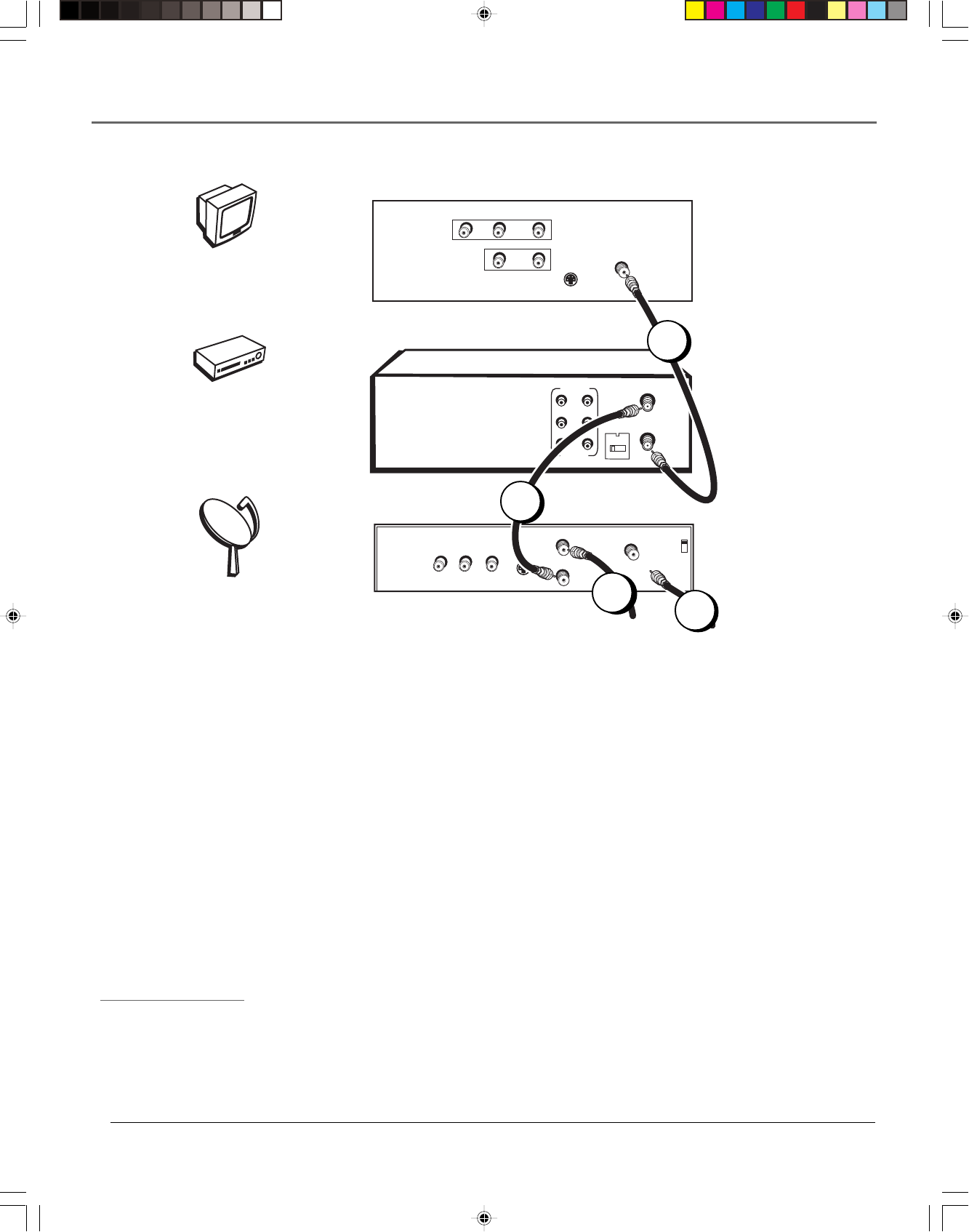
Chapter 1 9
Connections & Setup
TV + VCR + Satellite Receiver
Note: Your television and/or satellite receiver back panels may not look
exactly like the models shown here.
1. Connect the VCR to the TV
Connect one end of the supplied RF coaxial cable to the RF OUT jack on
the back of the VCR and the other end to the TV’s Antenna input jack.
2. Connect satellite receiver to the VCR
Connect a second RF coaxial cable (not included) to the antenna output
jack on the satellite receiver and to the ANT. IN jack on the VCR.
3. Connect the antenna to your satellite receiver
If necessary, connect an antenna or cable box RF coaxial cable (not
included) to the antenna input jack on the satellite receiver.
4. Connect the satellite feed to the satellite receiver
Connect the satellite receiver’s RF coaxial cable feed (not included) to the
satellite input jack on the satellite receiver.
Go To Page 11
Need Some Help?
If you prefer, we can
provide you with the
name of an Authorized
Service Representative
who will visit your home
for a fee to install your
electronic entertainment
system and to instruct you
in its operation. For
details about this service,
call 1-888-206-3359.
VCR
TV
Satellite
CABLE/
ANTENNA
VCR
TV
VIDEO RL / MONO
S-VIDEO
AUDIO
L
IN
OUT
CH3
CH4
S-VIDEO
L
R
VIDEO
OUT
IN FROM ANT
OUT TO TV SATELLITE
IN
From
Satellite
From Cable
or TV Antenna
ANT. IN
RF OUT
CH.
VIDEO
AUDIO
OUT IN
R
L
3 4
SATELLITE
RECEIVER
1
2
4
3
15708270 (VR661HF)(E) 04 Setup 2/7/01, 4:55 PM9
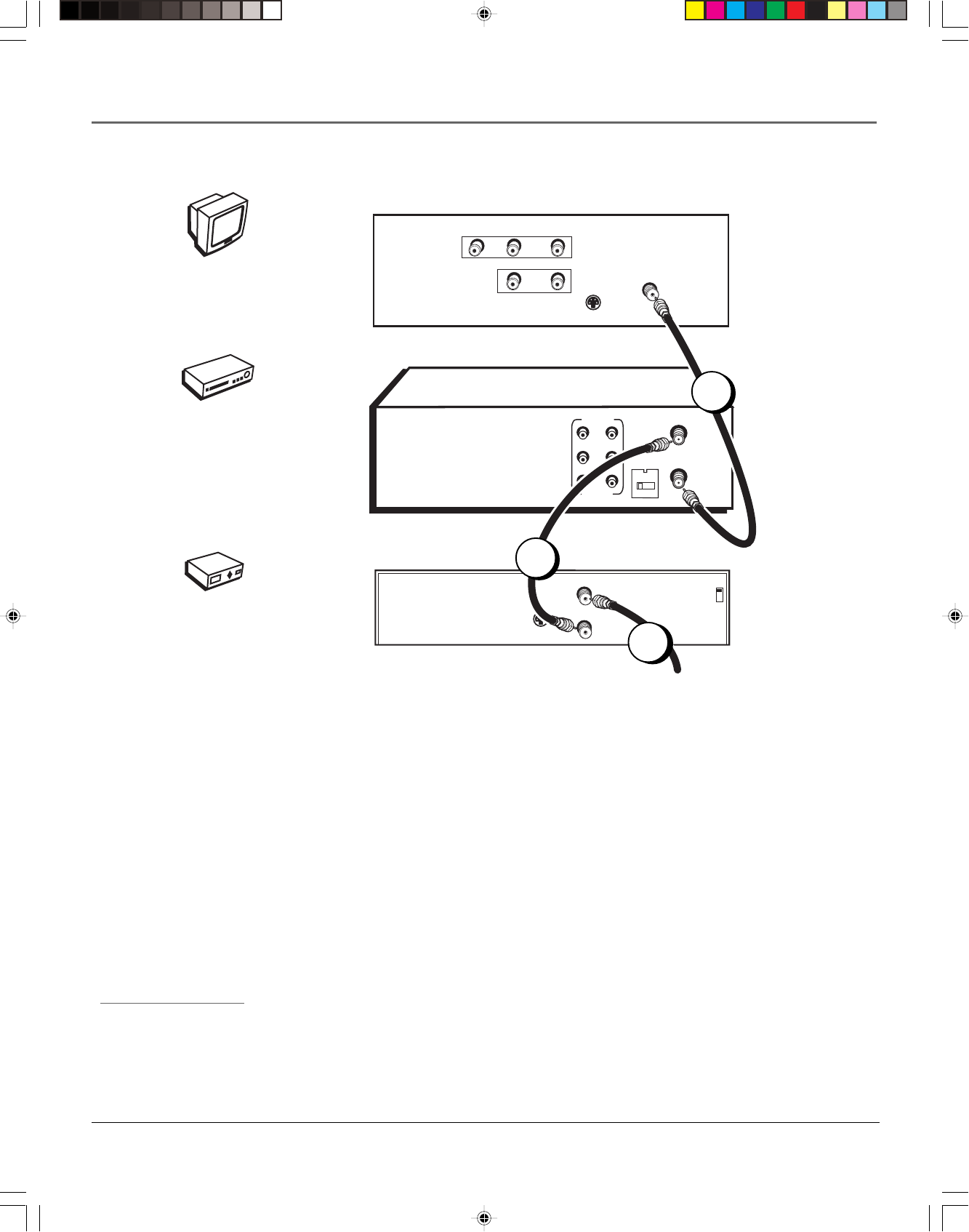
10 Chapter 1
Connections & Setup
TV + VCR + Cable Box
Note: Your television and/or cable box back panels may not look exactly
like the models shown here.
1. Connect the VCR to the TV
Connect one end of the supplied RF coaxial cable to the RF OUT jack on
the back of the VCR and the other end to the TV’s Antenna input jack.
2. Connect the cable box to the VCR
Connect one end of a second RF coaxial cable (not included) to the cable
box’s antenna output jack and the other end to the ANT. IN jack on the VCR.
3. Connect the cable feed to your cable box
Connect the RF coaxial cable feed (not included) to the antenna input jack
on the cable box.
Go To Page 11
Need Some Help?
If you prefer, we can
provide you with the
name of an Authorized
Service Representative
who will visit your home
for a fee to install your
electronic entertainment
system and to instruct you
in its operation. For
details about this service,
call 1-888-206-3359.
VCR
TV
Cable Box
CABLE/
ANTENNA
VCR
TV
VIDEO RL / MONO
S-VIDEO
AUDIO
L
IN
OUT
CH3
CH4
CABLE BOX
S-VIDEO
IN FROM ANT
OUT TO TV
From Cable
Feed
ANT. IN
RF OUT
CH.
VIDEO
AUDIO
OUT IN
R
L
3 4
1
2
3
15708270 (VR661HF)(E) 04 Setup 2/7/01, 4:55 PM10
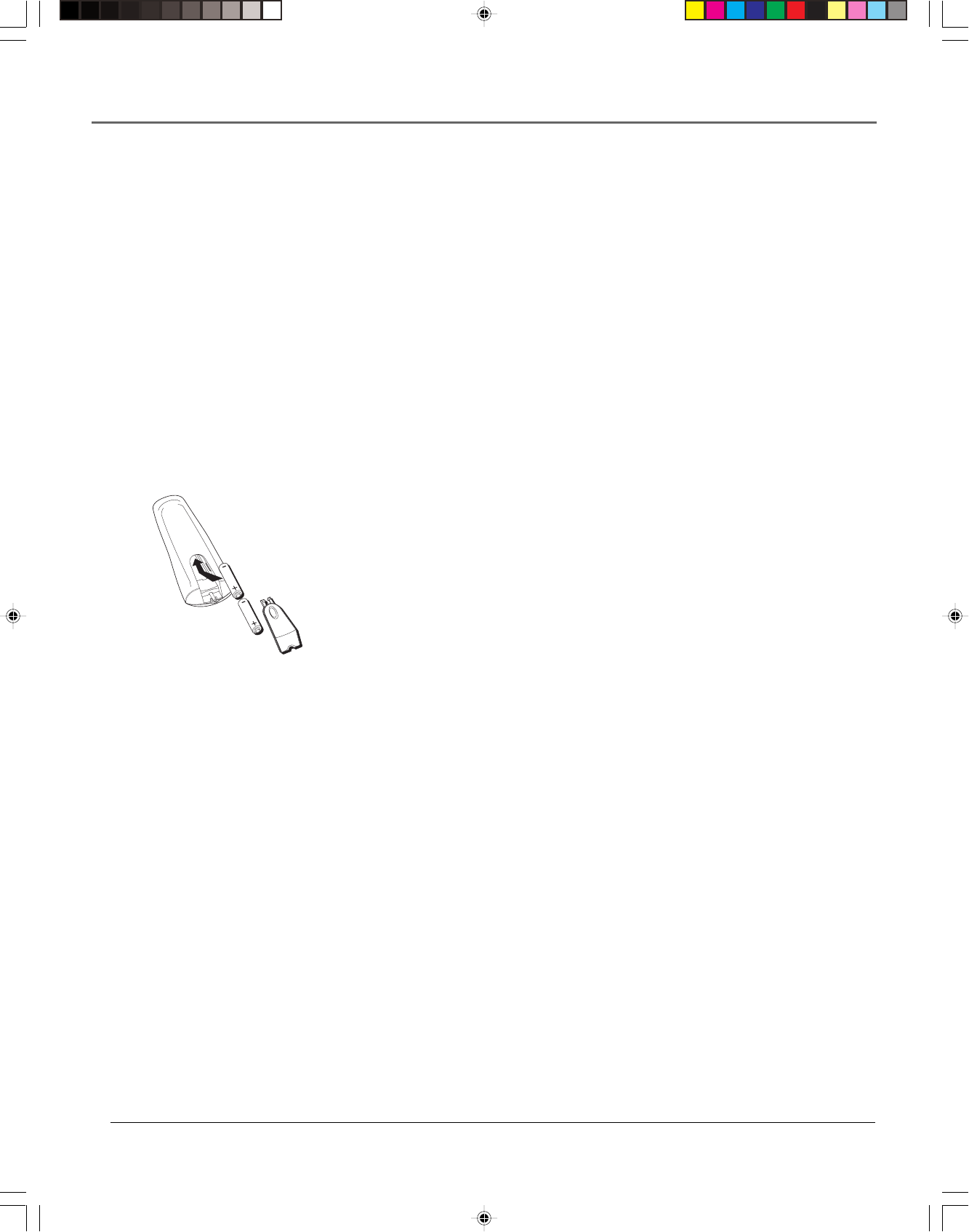
Chapter 1 11
Connections & Setup
Set the VCR’s CH 3/4 Switch
The CH 3/4 switch on back of the VCR determines what channel the TV must be tuned to see
the VCR’s image. Choose whichever channel is not used locally in your area.
Note: If you connected components using A/V jacks and cables, the VCR’s signal must be
viewed using the TV’s Video Line Input. To find the Video Line Input, refer to the manual
that came with the TV or see How to Find Your TV’s Video Line Input on page 57 in the
Other Information section of this manual.
Plug in the VCR
Your VCR’s power cord has a plastic band strung through the blades. Remove the plastic band
before plugging the cord into the power outlet. To remove the band, cut with a pair of
scissors and pull it free of the blades. Once the plastic is removed, match the wide blade of the
power cord to the wide slot in the AC outlet. Be sure to insert the plug completely.
Put Batteries in the Remote Control
1. Remove the battery compartment cover on the remote control.
2. Insert new batteries matching the polarities (+ and –) on the batteries with
the diagram in the battery compartment.
3. Put the battery compartment cover back on the remote.
Turn on the TV and VCR
Turn on the TV and press the VCR button on the remote control to turn it on.
Note: If you have an RCA, GE, or Proscan TV, your VCR’s remote control
may be able to operate it without being programmed. Press the TV button
on the remote control and then the ON•OFF button. If neither one turns on
the TV, see Using the Remote Control starting on page 25 for details about
programming the remote control to operate other brands of TVs.
Tune the TV
Tune the TV to the VCR viewing channel. The VCR viewing channel is channel
3, 4, or the TV’s video line input.
•If you connect your VCR using RF coaxial cable only, turn the TV to
channel 3 or 4 (whichever was set on the CH 3/4 switch).
•If you connected the VCR using A/V jacks and cables, select the TV’s video
line input. For more information see How to Find the TV’s Video Line Input
on page 57 in the Other Information section of this manual.
15708270 (VR661HF)(E) 04 Setup 2/7/01, 4:55 PM11
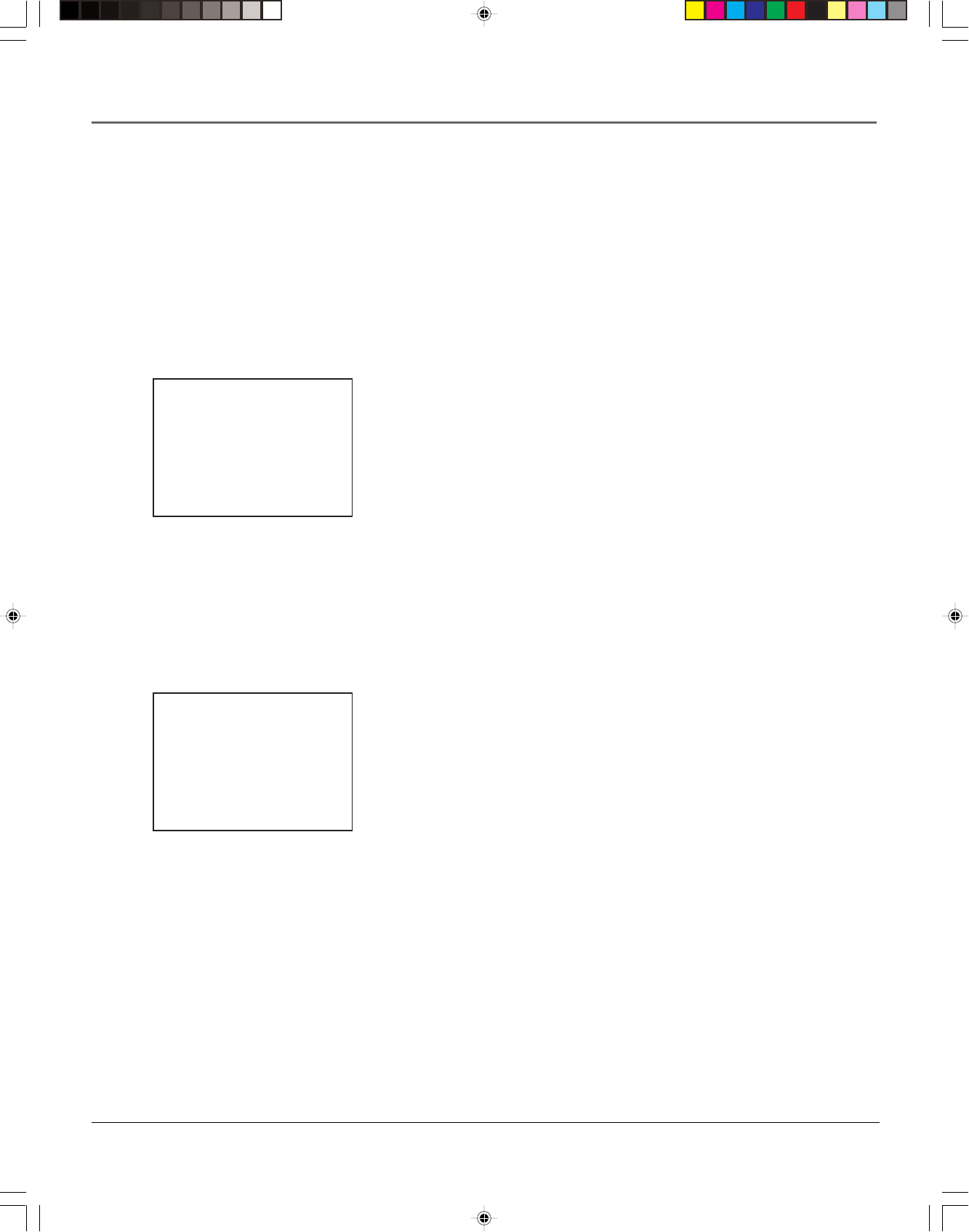
12 Chapter 1
Connections & Setup
Using the Remote Control to
Navigate On-Screen Menus
The technical term is “Navigation” – how you move through the on-screen menus. The theory is
the same for all the menu screens; use the corresponding number button on the remote control
select it.
To choose an on-screen item, press the remote control’s corresponding number button.
Note: Selecting a menu item can take you to another menu, activate a choice, or activate a
data entry field (such as the hour field in the Set Time menu).
Select a language.
Seleccione un idioma.
Choisissez une langue.
1 English
2 Español
3 Français
Complete the QuickSet Guide
The menu system in your VCR allows you to customize your preferences as
well as use all the VCR’s features. To help you use the VCR as quickly as
possible, there is an initial QuickSet Guide that walks you through several
important setup steps at one time.
The first time you turn on the VCR, you will be able to set up available
channels, time and date information, and more. The first menu you will see
asks which language you prefer to have the on-screen menus appear in.
Note: With numbered menu choices, press the corresponding number
button on the remote control to automatically select it. In the case of the
language menu, press 1 for English, 2 for Español (Spanish), or 3 for
Français (French).
The remaining menus throughout the setup will appear in the language chosen.
Just follow the step-by-step procedures until the QuickSet Guide is complete.
Accessing Menus
The series of preferences that are set in the QuickSet Guide can also be
handled individually using the VCR’s on-screen menu system. There are other
settings not covered in the initial setup that are also handled using the on-
screen menus.
For example, if you decide to run the QuickSet Guide again, you can access the
Setup menu by pressing the remote control’s MENU button. Once the Main
Menu is displayed, press the 5 button to choose Setup. From there, you can start
the QuickSet Guide from the beginning.
All on-screen menus are accessed the same way, starting in the Main Menu
which is displayed by pressing the remote control’s MENU button.
Note: See chapter two, Using On-Screen Menus, for details about changing
the VCR’s individual settings.
VCR MAIN MENU
1 VCR Plus+
2 Timer Recordings
3 Time
4 Channels
5 Setup
6 Preferences
7 Audio
8 Language
0 Exit
All of the VCR’s menus are
accessed through the Main
Menu. Press the remote
control’s MENU button to
start.
15708270 (VR661HF)(E) 04 Setup 2/7/01, 4:55 PM12
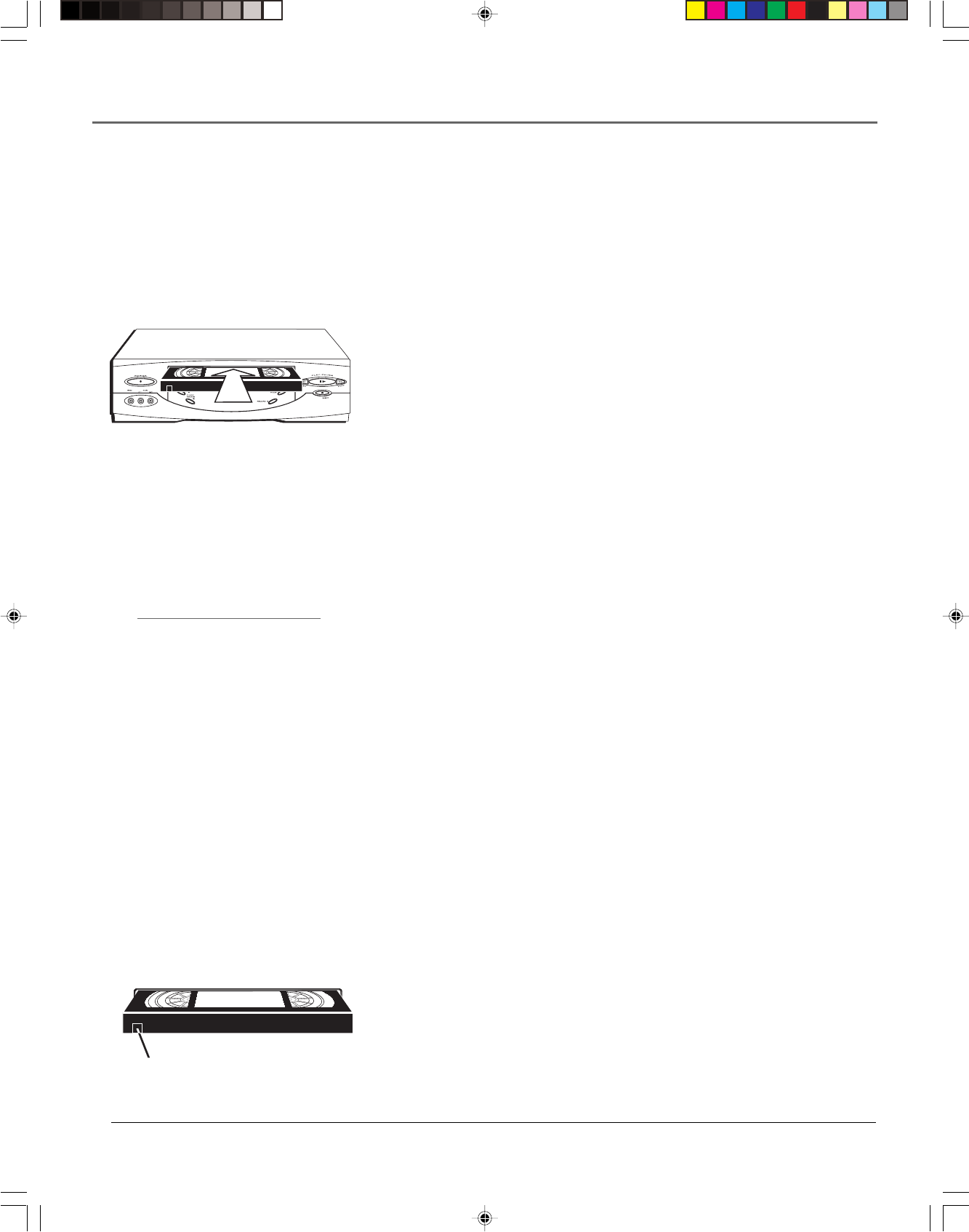
Chapter 1 13
Connections & Setup
VCR Basics
Once your initial settings are complete, you can begin using your VCR. In order to begin, you
must first understand some basic concepts.
.
Safety Tab
Automatic Tracking
The VCR has automatic tracking
which adjusts the picture when
playing back a tape recorded on
another VCR. To adjust tracking
manually, use the TRACKING -/+
buttons on the remote control.
Playing a Tape
1. Tune the TV to your VCR viewing channel (03, 04, or the video line input).
2. Insert a tape in the VCR.
If the Auto Play feature is set to ON, the tape automatically begins playback
(if the safety tab on the tape is removed).
•Press FWD or REV (FORWARD or REVERSE on the remote control) to
cue the tape at the desired starting position.
•Press PLAY (if necessary) to begin tape play.
•Press PAUSE for stop action.
•Press TRACKING up or down (TRACKING + or – on the remote
control) to remove any streaks from the picture, if necessary.
•Press STOP to stop playback.
Automatic Rewind
The VCR automatically rewinds the tape if it reaches the end of the tape during
playback. While rewinding, you can press the ON•OFF button and the VCR will
turn off after finishing. If the tape has no safety tab, it will be ejected.
Tape Eject
Press the EJECT button on the VCR when stopped to eject the tape. You can
also press and hold the remote control’s STOP button for three seconds.
Recording
To Capture Programming with Basic Recording Methods:
1. Set the tape speed by pressing the SPEED button on the remote control
(see Recording Speed on page 23 for information about recording speeds).
2. Press the RECORD button to begin recording.
3. Press the STOP button to halt recording.
If you just want to pause the recording for a short time (like during a
commercial), press PAUSE instead of STOP.
Check the Safety Tab
No matter which recording option you use, make sure there is a tape in the
VCR with its safety tab in place. You cannot record on a tape with its safety tab
removed. If the safety tab is removed and you want to record, simply cover the
hole with adhesive tape.
15708270 (VR661HF)(E) 04 Setup 2/7/01, 4:55 PM13
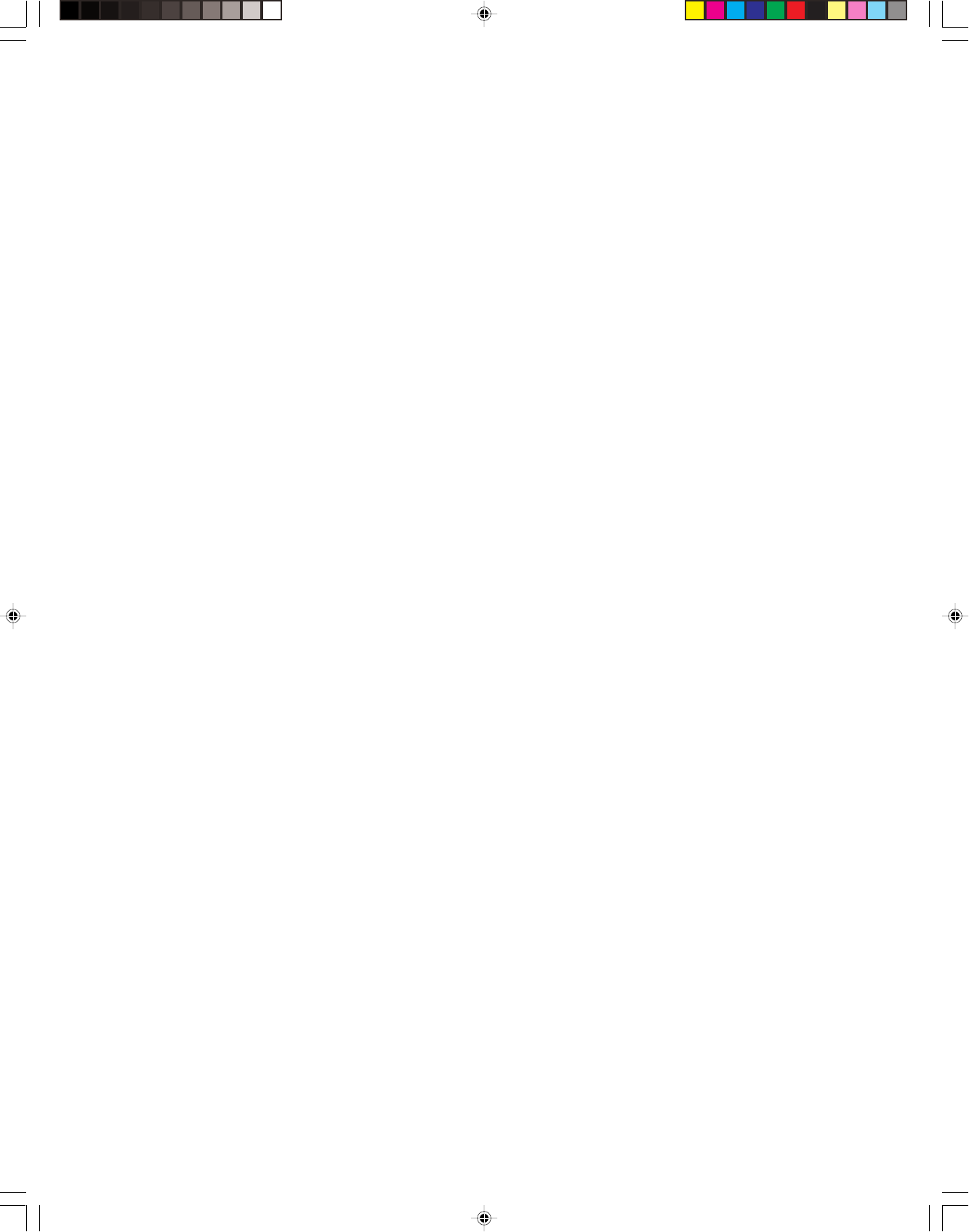
This page left blank intentionally
15708270 (VR661HF)(E) 04 Setup 2/7/01, 4:55 PM14
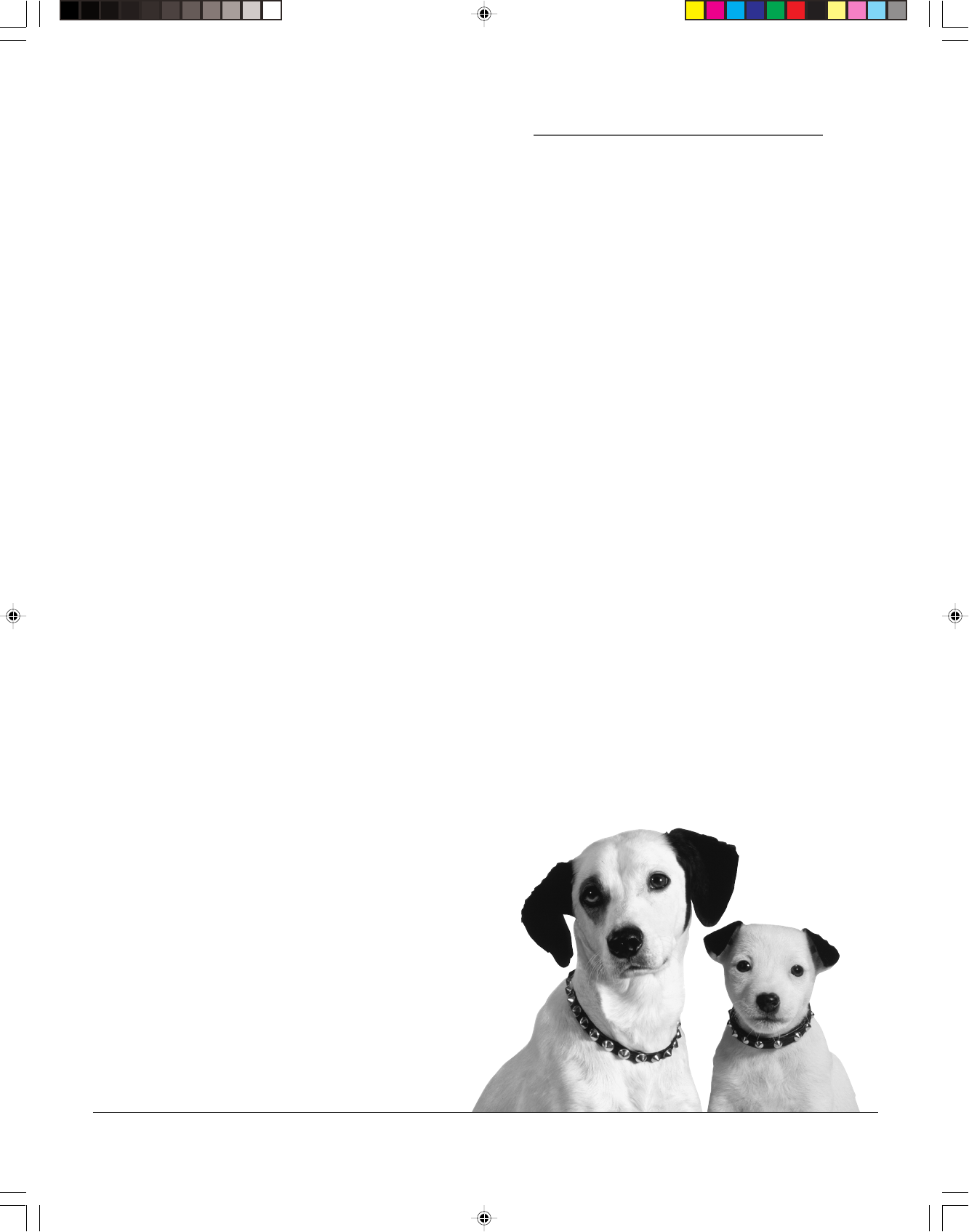
15
Changing Entertainment. Again.
Using the VCR’s
Menu System
Chapter Overview:
•Using On-Screen Menus
•Cable Box Setup
•Setting Time and Date
•Setting VCR Preferences
Chapter 2
15708270 (VR661HF)(E) 05 Menu 2/7/01, 4:55 PM15
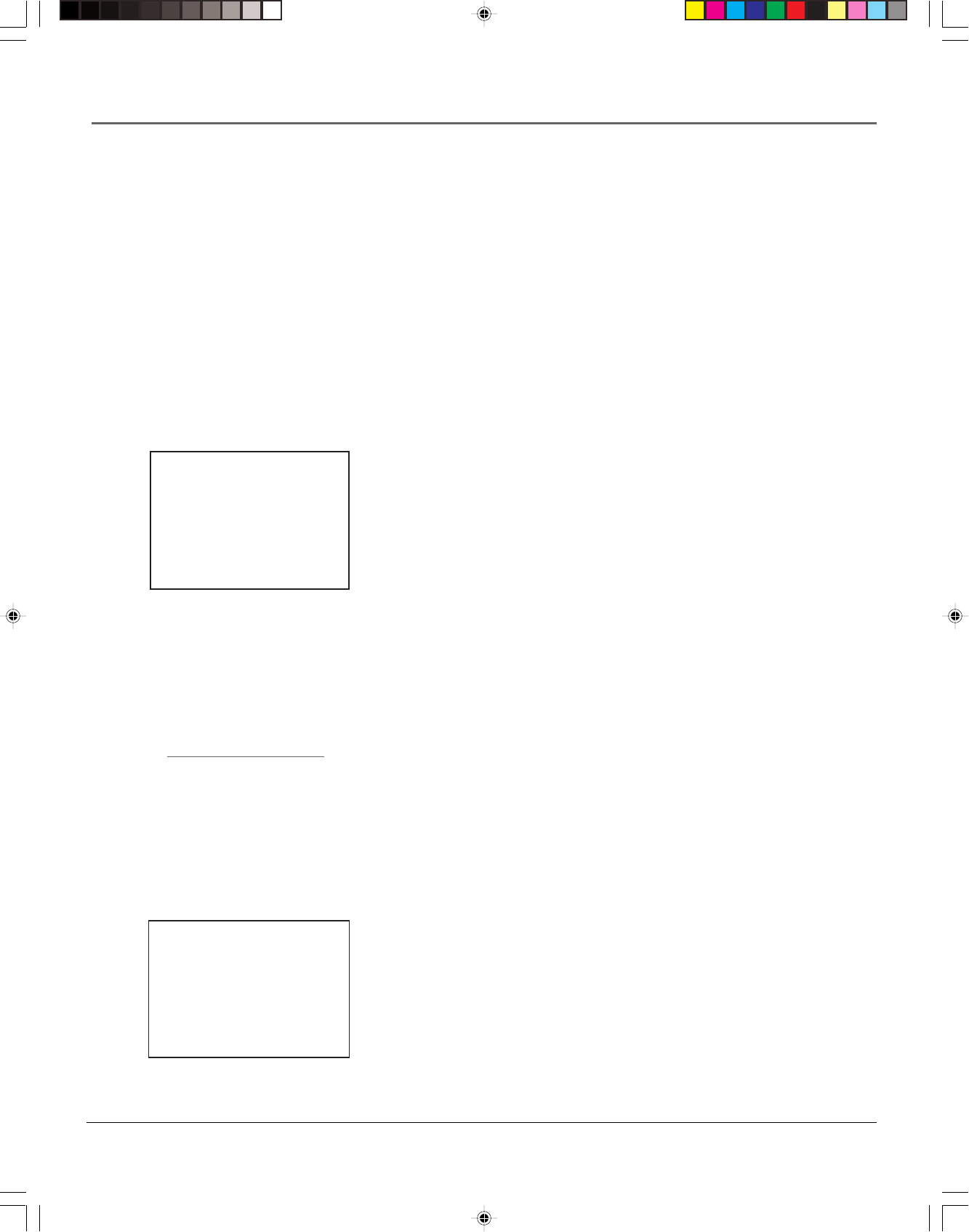
16 Chapter 2
Using On-Screen Menus
Using On-Screen Menus to Set Up Features
You set up many of the VCR’s features by using the menu system as discussed in the previous
chapter. Each feature that appears in the QuickSet Guide is explained in this section as well as a
few other features you should set up to get the most out of your VCR.
Note: Not all the VCR screens are shown in this manual when explaining how to access
features.
Language
Selecting your preferred language determines how the on-screen displays will
appear. To change the language:
1. Press MENU to display the VCR MAIN MENU.
2. Press the 8 button to select LANGUAGE.
3. Select English, Spanish (Español), or French (Français).
Cable Box Setup
This setup applies only when all channels are received through a cable box. In
this case, the VCR will automatically enter the channel used to view cable box
programming. Your VCR will use this channel for all future timer recordings.
1. Press MENU to display the VCR MAIN MENU.
2. Press 4 to display the CHANNELS menu.
3. Press 5 to display the CABLE BOX SETUP menu.
LANGUAGE
Select a language.
1 English
2 Español
3 Français
Press MENU to continue
CHANNELS
1 Auto Channel Search
2 Add/Remove Channels
3 Signal Type: CABLE
4 VCR Plus+ Setup
5 Cable Box Setup
6 SAT Setup
0 Exit
Is Something Missing?
These instructions will not
show all of the step-by-step
On-Screen Menus. Make
sure to follow the
instructions completely to
get to the menus being
discussed.
15708270 (VR661HF)(E) 05 Menu 2/7/01, 4:56 PM16
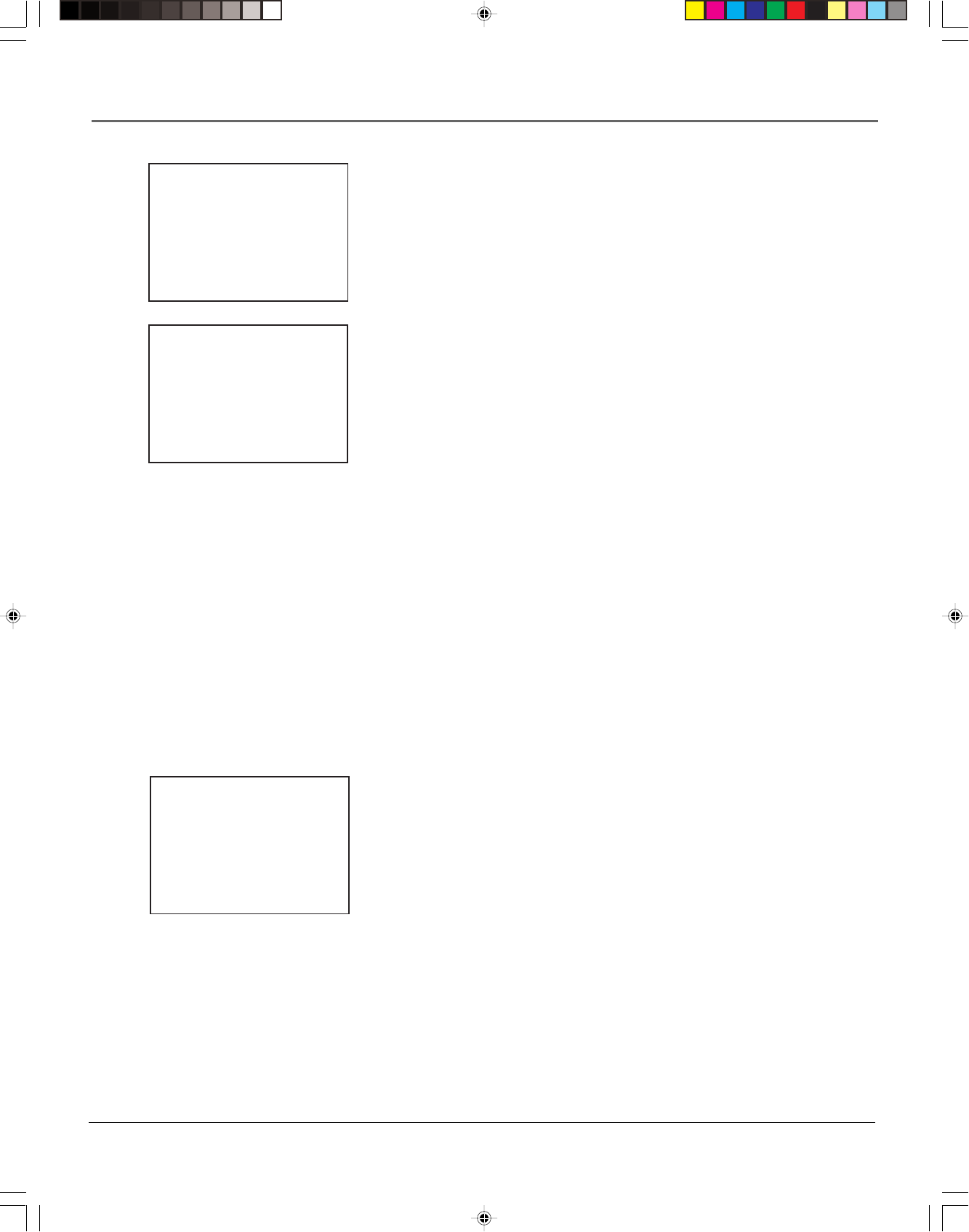
Chapter 2 17
Using On-Screen Menus
4. Select one of the three choices. If “ALL Channels” is selected, enter the
output channel of the cable box (usually 03 or 04), or if A/V jacks connect
the VCR to the TV, press the INPUT button on the VCR’s remote control.
5. Once you complete the setup, the VCR confirms that it will now receive all
signals on the designated channel.
VCR Channels List
Your VCR may come with a list of channels preset at the factory. Even though it
may come with such a list, you might want to add or delete certain channels.
Note: If you use a cable box to view all channels, this step is not necessary.
Auto Channel Searching
Notes: Use Auto Channel Search to place all available channels in memory.
If you ever change cable or antenna signals, you may need to run the Auto
Channel Search feature again.
1. Press the MENU button to display the VCR MAIN MENU.
2. Press 4 to select CHANNELS.
3. Press 1 to select AUTO CHANNEL SEARCH.
4. Select one of the three options:
Cable TV searches for cable stations.
Antenna searches for local broadcast stations.
Detect Automatically decides which input to use for you.
Note: With Detect Automatically, a strong cable or antenna signal in your
area may cause channels to be detected inaccurately. If this should happen,
manually select the input signal for the system you have.
The VCR begins scanning for channels available in the area (taking about
one-to-two minutes). When scanning is complete, the VCR tunes to the
lowest channel available. After completing Auto Channel Search, pressing
the remote control’s CHAN + or - buttons should only select active
channels.
CABLE BOX SETUP
Do you use your cable
box to receive ALL
channels or only SOME
channels?
1 ALL channels
2 Only SOME channels
3 Cancel setup
CABLE BOX SETUP
The VCR will now
receive all signals
from the cable box
on channel 04.
Press MENU to continue
AUTO CHANNEL SEARCH
What type of signal
are you using?
1 Cable TV
2 Antenna
3>Detect Automatically
0 Cancel
15708270 (VR661HF)(E) 05 Menu 2/7/01, 4:56 PM17
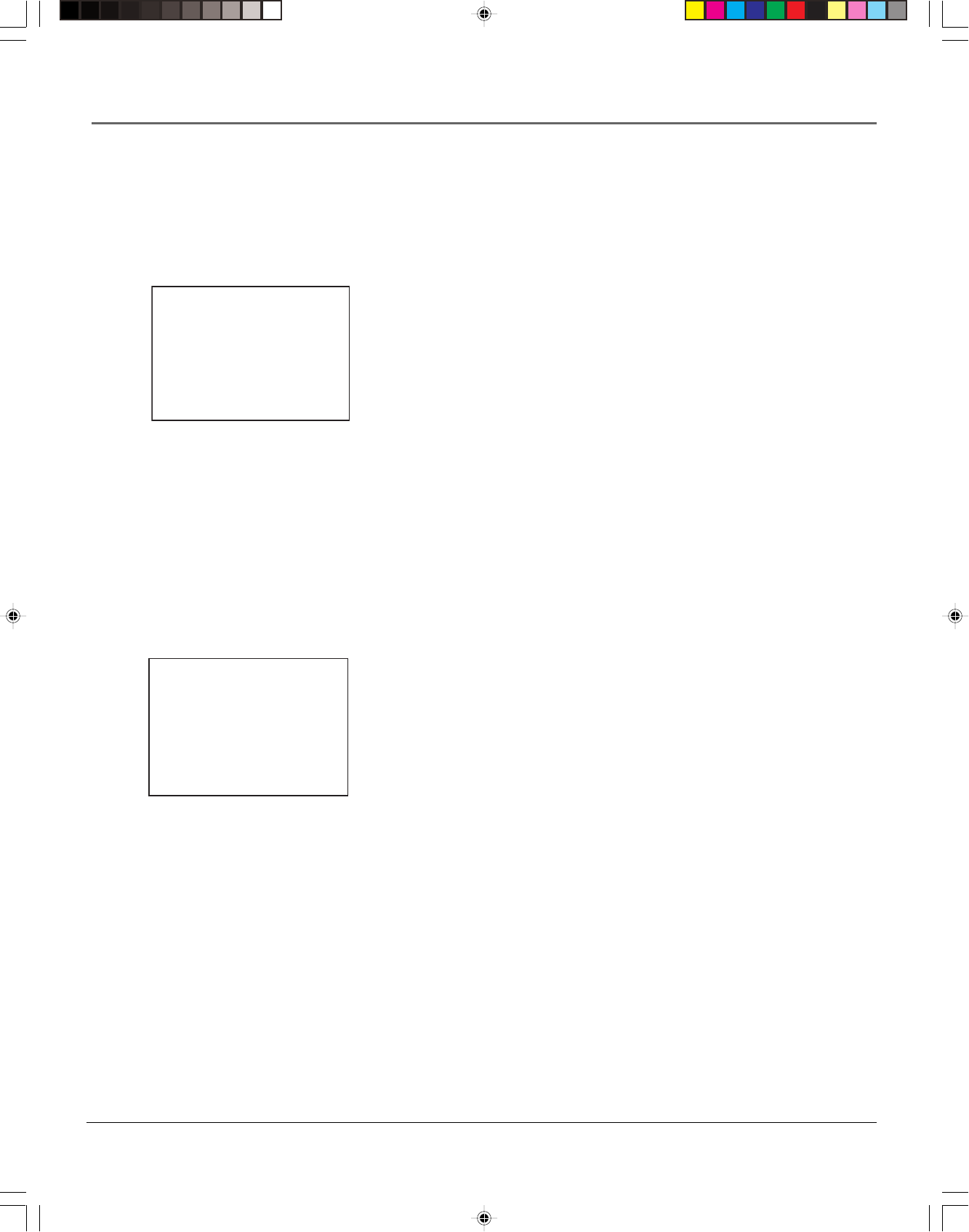
18 Chapter 2
Using On-Screen Menus
Changing the Signal Type
This feature is useful if your cable signal goes out; it allows you to switch to a
regular antenna for alternate television reception.
1. Press the MENU button to display the VCR MAIN MENU.
2. Press the 4 button to choose CHANNELS.
3. Press 3 to choose between Signal Type: Cable and Antenna. When
finished, press 0 to exit back to the Main Menu and 0 again to exit to
normal viewing.
Adding or Removing Channels
You might want to add or remove channels after using Auto Channel Search,
especially if there are weak signals or channels with content you don’t care for.
1. Press the MENU button to display the VCR MAIN MENU.
2. Press 4 to choose CHANNELS.
3. Press 2 to choose ADD/REMOVE CHANNELS. To go to the channel you
want to add or remove, use the remote control’s CHANNEL + or – buttons
or enter a specific channel number using the number buttons.
Once the desired channel is displayed, the on-screen menu will tell you if
the channel is currently in the VCR’s viewing list. Press the CLEAR button to
remove a channel from the available channels list or press the INFO button
to add it.
4. Press the MENU button to exit out of the menus.
Note: To view active channels, use the remote control’s CHANNEL + and -
buttons. You can also access channels not available in the active channel
list by using the remote control’s number buttons to enter the specific
channel number.
CHANNELS
1 Auto Channel Search
2 Add/Remove Channels
3 Signal Type: CABLE
4 VCR Plus+ Setup
5 Cable Box Setup
6 SAT Setup
0 Exit
ADD/REMOVE CHANNELS
Channel 115
is presently ADDED
Press CLEAR to remove
Press MENU to exit
15708270 (VR661HF)(E) 05 Menu 2/7/01, 4:56 PM18
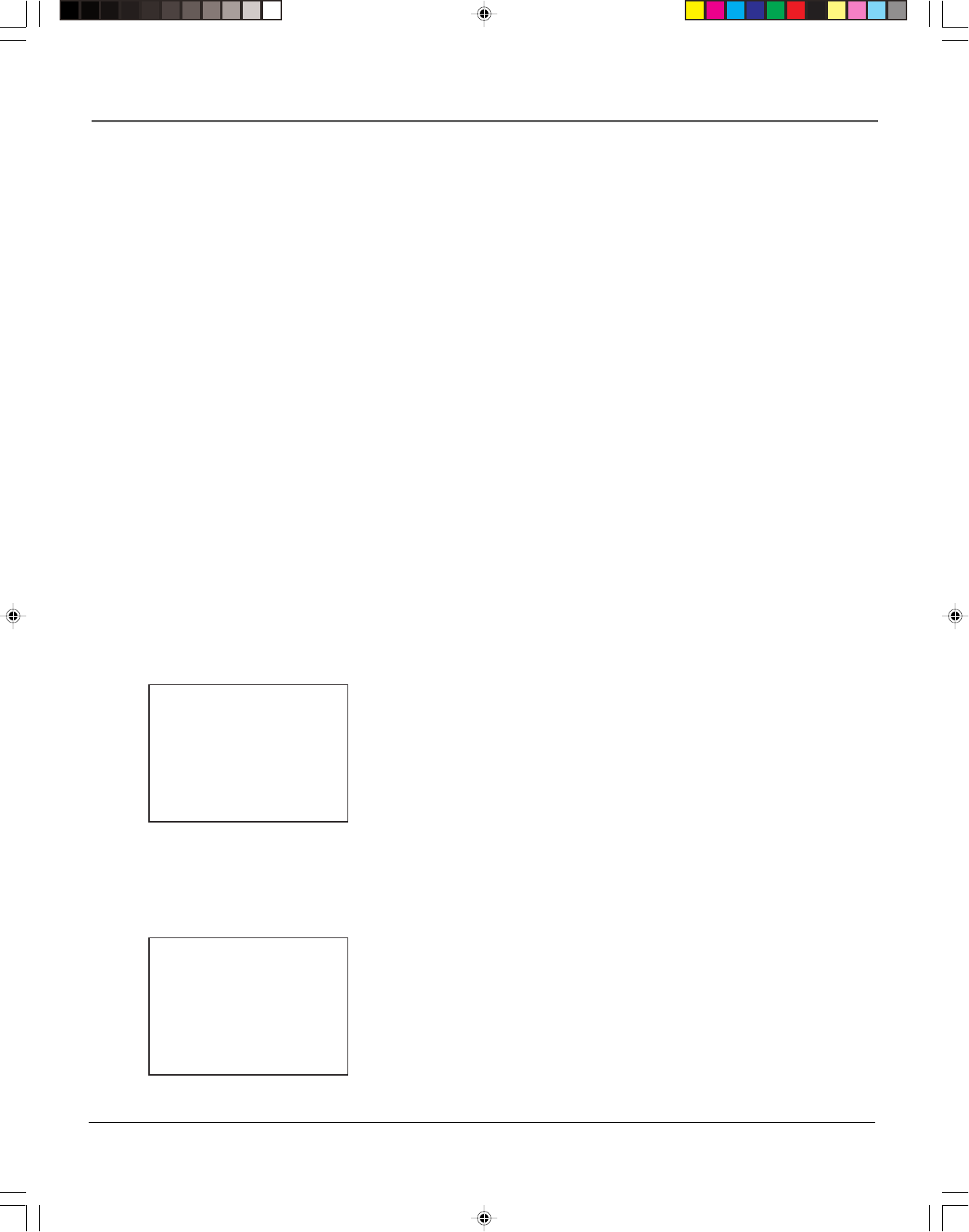
Chapter 2 19
Using On-Screen Menus
Time and Date
Your VCR gives you two ways to set the time and date; manually or by using the Auto Clock Set
feature. Using Auto Clock Set enables the time to be updated each time the VCR is turned off by
using time and date information carried in certain broadcast signals.
Auto Clock Set Feature
The Auto Clock Set feature is set to ON by default at the factory. In the ON setting, the VCR
looks for a channel carrying time data and updates the clock automatically. In order for Auto
Clock Set to work properly though, certain steps must first be completed such as Auto Channel
Search, setting the time zone, and setting the Daylight-Saving feature.
Notes: Auto Clock Set is available only in limited areas.
You must set available channels, time zone, and Daylight-Saving settings for Auto Clock Set
to work.
When using Auto Clock Set with a cable box, the VCR will not reset the clock after a power
outage unless the cable box is tuned to the channel carrying time data.
If the time does not automatically set after trying for ten minutes, manually set the time
and date information using the TIME menu (see the next page for information on manually
setting time and date information).
To Turn Auto Clock Set ON
Note: make sure that available channels, time zone, and Daylight-Saving
features are set before turning on Auto Clock Set.
1. Press MENU to display the VCR MAIN MENU.
2. Press 3 to choose TIME.
3. Press the 2 button repeatedly to toggle between Auto Clock Set ON and OFF.
Setting the Time Zone
1. Press MENU to display the VCR MAIN MENU.
2. Press 3 to choose TIME.
3. Press 3 to chose SET TIME ZONE.
4. Select your time zone by pressing the corresponding number button.
If you select Automatic for your time zone, the VCR sets the clock using the
first time information it finds. If the time set is not correct, select another
time zone or set the time and date through the menu system.
TIME
1 Set Time and Date
2 Auto Clock Set: ON
3 Set Time Zone
4 Set Daylight Saving
Time Data was found
on channel 20.
0 Exit
SET TIME ZONE
What is your Time Zone?
1 Eastern
2 Central
3 Mountain
4 Pacific
5 Alaska
6 Hawaii
7>Automatic
Press MENU to continue
15708270 (VR661HF)(E) 05 Menu 2/7/01, 4:56 PM19

20 Chapter 2
Using On-Screen Menus
Setting Daylight-Saving Time
1. Press MENU to display the VCR MAIN MENU.
2. Press 3 to choose TIME.
3. Press 4 to choose SET DAYLIGHT SAVING.
4. Select the appropriate option.
Notes: DST stands for Daylight–Saving Time.
If you choose Automatic for the time zone, the VCR sets the clock using any
DST information broadcast in the channel’s signal.
Setting Time and Date Manually
If Auto Clock Set was unsuccessful, set the time and date manually in the TIME
menu. Auto Clock Set is automatically turned off when time and date
information is set this way.
1. Press MENU to display the VCR MAIN MENU.
2. Press 3 to choose TIME.
3. Press 1 to choose SET TIME AND DATE.
4. Enter the data using the number buttons. Press 0 before single-digit
numbers and follow the on-screen directions to exit the menus.
SET TIME AND DATE
Time --:--
(hh:mm)
Date --/--/--
Press MENU to cancel
SET DAYLIGHT SAVING
Does your area observe
Daylight Saving Time
from April to October?
1 Yes, DST is observed
2 No
3 Automatic
Press MENU to continue
Displaying Time and Date
Pressing the INFO button on
the remote control or VCR
displays the time and date on
screen temporarily.
TIME
1 Set Time and Date
2 Auto Clock Set: ON
3 Set Time Zone
4 Set Daylight Saving
Time Data was found
on channel 20.
0 Exit
TIME
1 Set Time and Date
2 Auto Clock Set: ON
3 Set Time Zone
4 Set Daylight Saving
Time Data was found
on channel 20.
0 Exit
15708270 (VR661HF)(E) 05 Menu 2/7/01, 4:56 PM20
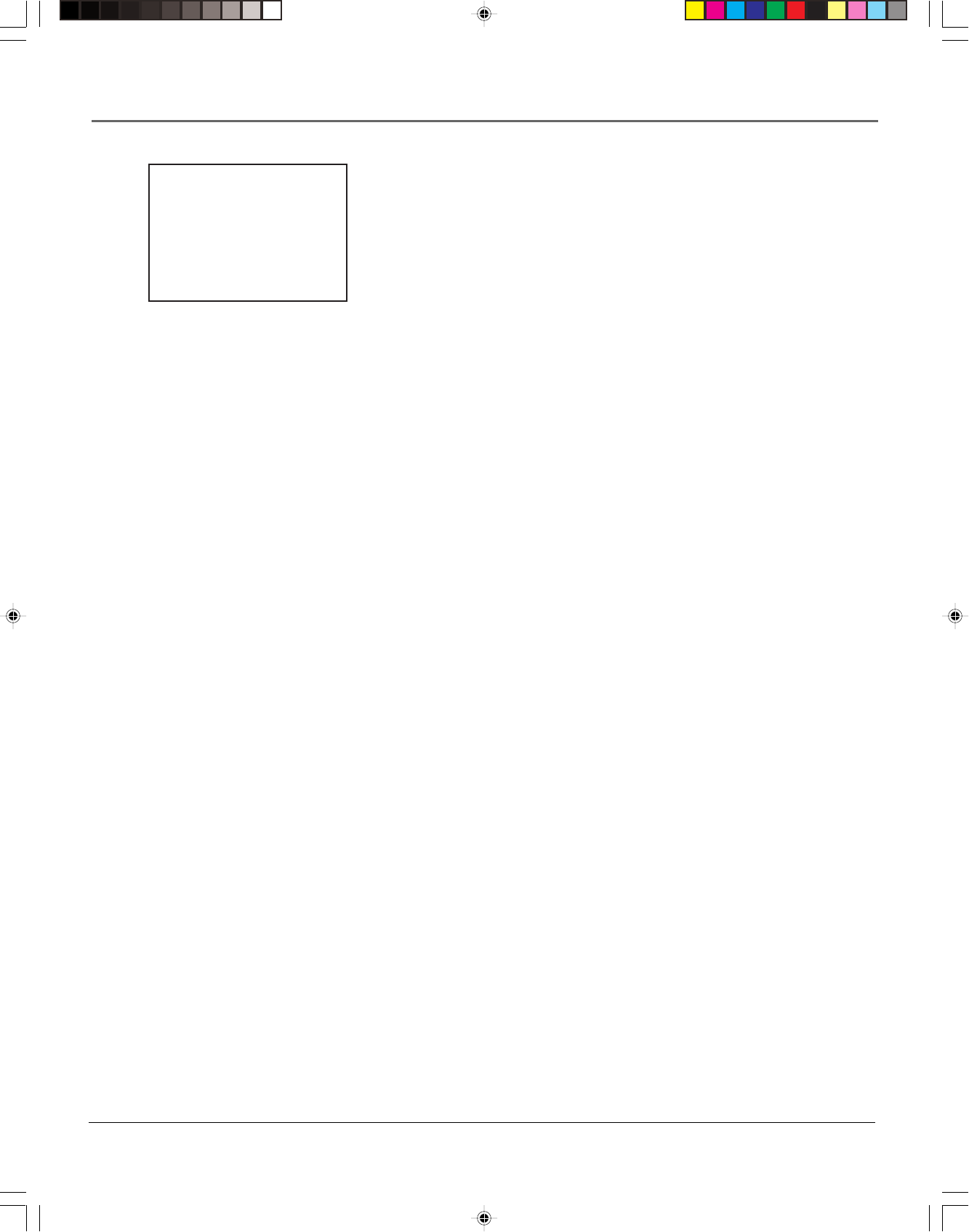
Chapter 2 21
Using On-Screen Menus
Additional Set Up Features in the
Preferences Menu
Note: The features described on the following pages are all accessed
through the PREFERENCES menu.
To Access the PREFERENCES menu:
1. Press MENU to display the VCR MAIN MENU.
2. Press 6 to select PREFERENCES.
You are now ready to select an item from the PREFERENCES menu to set up.
Remote VCR1/VCR2 Option
Some universal remote controls have buttons labeled VCR1 and VCR2. These
remotes can operate up to two VCRs. If you have a universal remote control with
this ability, your RCA VCR can be controlled with either the VCR1 or VCR2 button.
See the documentation that came with your universal remote control for details
about programming it to operate your RCA VCR.
In the PREFERENCES menu, press 1 to select the Remote Control feature. Then
press the VCR2 button on your universal remote control to change the setting.
Then, the VCR will respond to the universal remote control’s VCR2 button. To
change the remote control setting back to VCR1, display the PREFERENCES menu,
press 1, and then press the VCR1 button on the universal remote control.
Note: Remember you must press VCR1 or VCR2 on a universal remote
control (not included) —whichever is selected in the PREFERENCES menu—
before the remote control will operate the VCR.
Auto Play
With Auto Play turned ON (the factory default setting), the VCR automatically
starts playback when you insert a tape with its safety tab removed.
To Access Auto Play:
1. In the PREFERENCES menu, press 2 repeatedly to switch between Auto
Play: ON and OFF.
•Select ON if you want a tape with its safety tab removed to start playing
automatically when inserted.
•Select OFF if you do not want a tape with its safety tab removed to start
playing automatically.
PREFERENCES
1 Remote Control: VCR1
2 Auto Play: ON
3 Auto TV/VCR: ON
4 EnergySaver: 2:00
5 Front Panel: AUTO
6 Tape Speed: SLP
7 Set Auto Repeat
8 COMMERCIAL ADVANCE
0 Exit
The PREFERENCES menu
allows changes to be made
to a variety of different
VCR features.
15708270 (VR661HF)(E) 05 Menu 2/7/01, 4:56 PM21
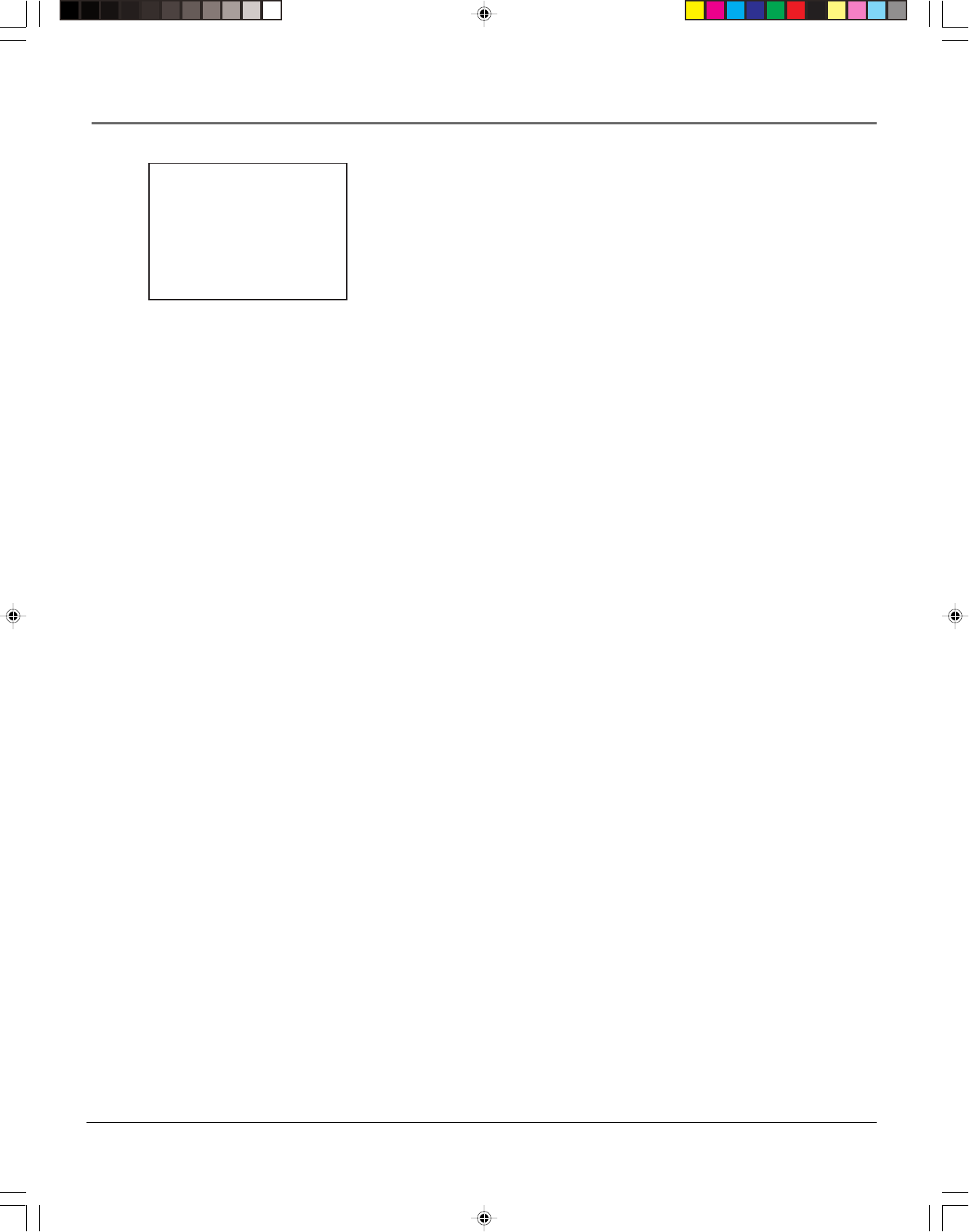
22 Chapter 2
Using On-Screen Menus
Auto TV/VCR
To control whether the VCR’s TV/VCR setting changes automatically to VCR-
viewing mode when turned on, use the Auto TV/VCR setting.
To Access Auto TV/VCR:
In the PREFERENCES menu, press 3 repeatedly to toggle between Auto TV/VCR:
ON and OFF.
Note: Pressing the TV•VCR button on the remote control will switch
between VCR and TV-viewing modes. When in VCR-viewing mode, VCR is
displayed on the front panel. The VCR indicator turns off when in TV-
viewing mode.
•Select ON to switch VCR-viewing mode on automatically when the power is
turned on. The VCR must be connected to the TV using the supplied RF
coaxial cable.
•Select OFF to remain in the TV-viewing mode when the VCR is initially
turned on. Leaving Auto TV/VCR off is useful if you use A/V cables to
connect the VCR to the TV and you watch the VCR’s picture using the TV’s
Video Line Input. This way, the antenna/cable signal will not be interrupted
by the VCR.
EnergySaver
By default, the VCR automatically turns off after two hours of inactivity. This can
be changed in the PREFERENCES menu by pressing the 4 button repeatedly to
change the time delay or to disable the feature altogether.
•Select OFF and the VCR will stay on until you shut it off.
•Select 1:00, 2:00, or 3:00 and the VCR will turn off after one, two, or three
hours of inactivity.
Thirty seconds before automatically shutting off, the VCR displays an on-screen
message reading, The VCR will turn off in 30 seconds. Press any key to cancel.
Pressing any remote control or VCR front panel button will halt the countdown.
If you use the VCR’s tuner instead of your TV to view channels, you may want
to turn off this feature.
Front Panel Brightness (VCR Display)
You can change the brightness level of the VCR’s front panel display. In the
PREFERENCES menu, press the 5 button repeatedly to toggle between options:
•AUTO means the display brightens when the VCR is on and dims when the
VCR is off.
•BRIGHT keeps the display bright whether the VCR is on or off.
•DIM keeps the display at a low brightness level whether the VCR is on or
off.
PREFERENCES
1 Remote Control: VCR1
2 Auto Play: ON
3 Auto TV/VCR: ON
4 EnergySaver: 2:00
5 Front Panel: AUTO
6 Tape Speed: SLP
7 Set Auto Repeat
8 COMMERCIAL ADVANCE
0 Exit
The PREFERENCES menu
allows changes to be made
to a variety of different VCR
features.
15708270 (VR661HF)(E) 05 Menu 2/7/01, 4:56 PM22
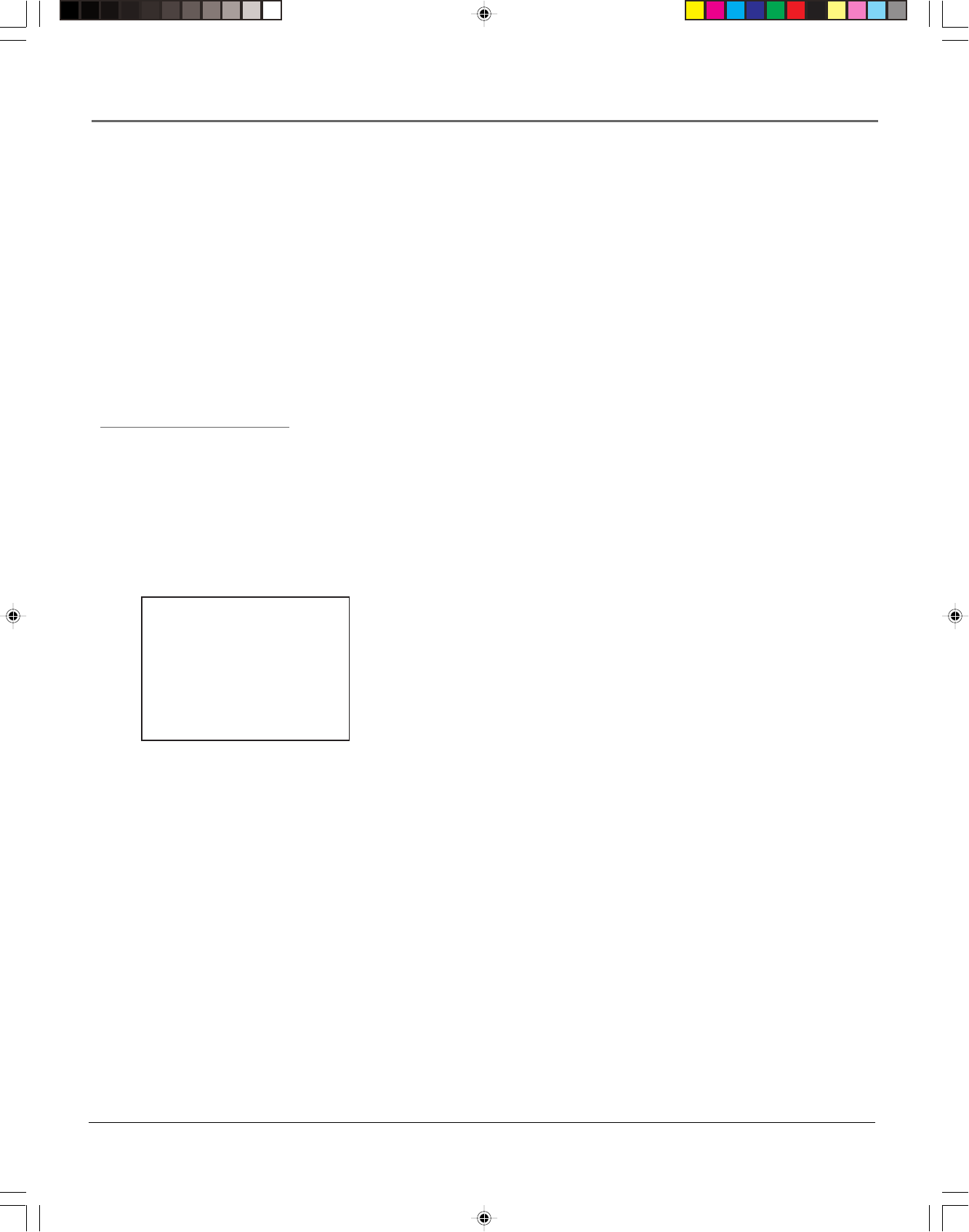
Chapter 2 23
Using On-Screen Menus
Tape Speed
You can choose as the preferred recording tape speed either Standard Play (SP)
or Super Long Play (SLP). The speed selected appears in the VCR’s front display
panel and in timer and VCR Plus+ system recording menus.
To Select a Preferred Tape Speed:
•In the PREFERENCES menu, press the 6 button repeatedly to switch between
SP and SLP settings.
Note: For an explanation of recording speeds, see the note to the left.
To Override the Preferred Tape Speed:
•Press the SPEED button on the remote control.
•Set the tape speed in the timer or VCR Plus+ system recording menus.
When you turn off the VCR, the tape speed reverts to the one selected as the
default.
Set Auto Repeat
A tape can be set to play the same segment over and over in a repeating loop
with the Set Auto Repeat feature. Set Auto Repeat uses the VCR’s memory
counter to determine the duration of the loop.
In the PREFERENCES menu, press the 7 button to choose Set Auto Repeat. The
SET AUTO REPEAT menu will ask for an ending time for the loop to be
specified:
•The CLEAR button will erase all three numbers entered and move the cursor
back to the first position (hours).
•The Press CLEAR to turn off message will appear only after the first number
has been entered into the end time.
•Auto Repeat is set back to -:-- by resetting the dialog box, ejecting a tape,
powering off the VCR, power interruption, or by recording start.
When a duration time has been set:
•The VCR will automatically switch to rewind if the counter meets or goes
past the set Auto Repeat duration.
•The VCR will automatically switch to playback during rewind if the counter
equals or is less than 0:00.
•The Auto Repeat may be adjusted by setting the counter to 00:00. This can
be done by pressing the CLEAR button while the tape counter is on screen
or on the front panel display.
•The counter will not reset while rewinding in an Auto Repeat loop.
AUTO REPEAT
Set the length of time
you want the tape to
play in a repeating loop
Loop from 0:00 to
2:--
(h:mm)
Press CLEAR to turn off
Press MENU to exit
Recording Speeds
SP (Standard Play)
Gives the best quality recording,
but fewer programs can be
recorded on the tape.
SLP (Super Long Play)
Gives three times the recording
time of tapes recorded in SP
mode.
Recording Times
Cassette SP SLP
T-120 2 Hr 6 Hr
T-160 2 Hr/40 Min 8 Hr
15708270 (VR661HF)(E) 05 Menu 2/7/01, 4:56 PM23
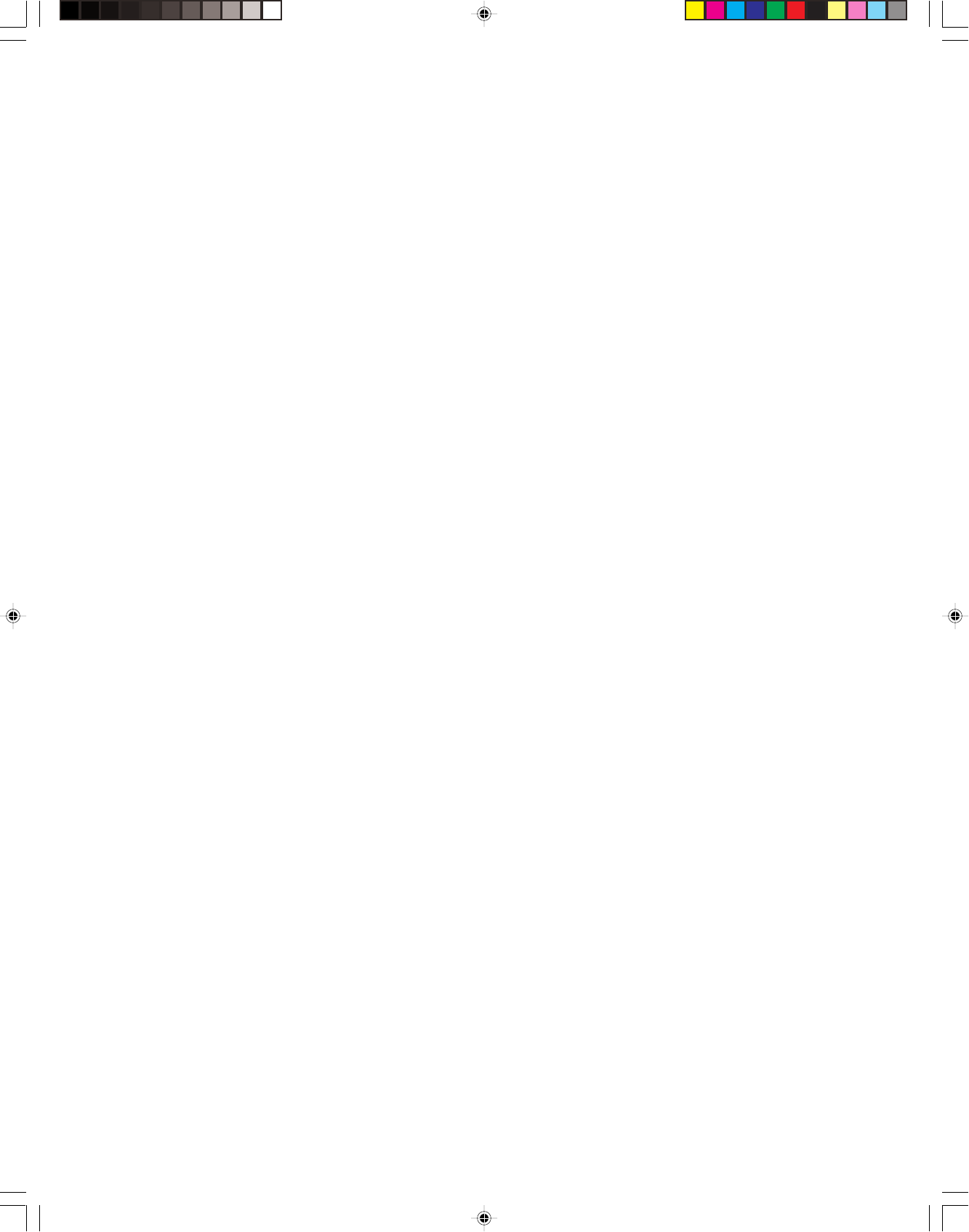
This page left blank intentionally
15708270 (VR661HF)(E) 05 Menu 2/7/01, 4:56 PM24
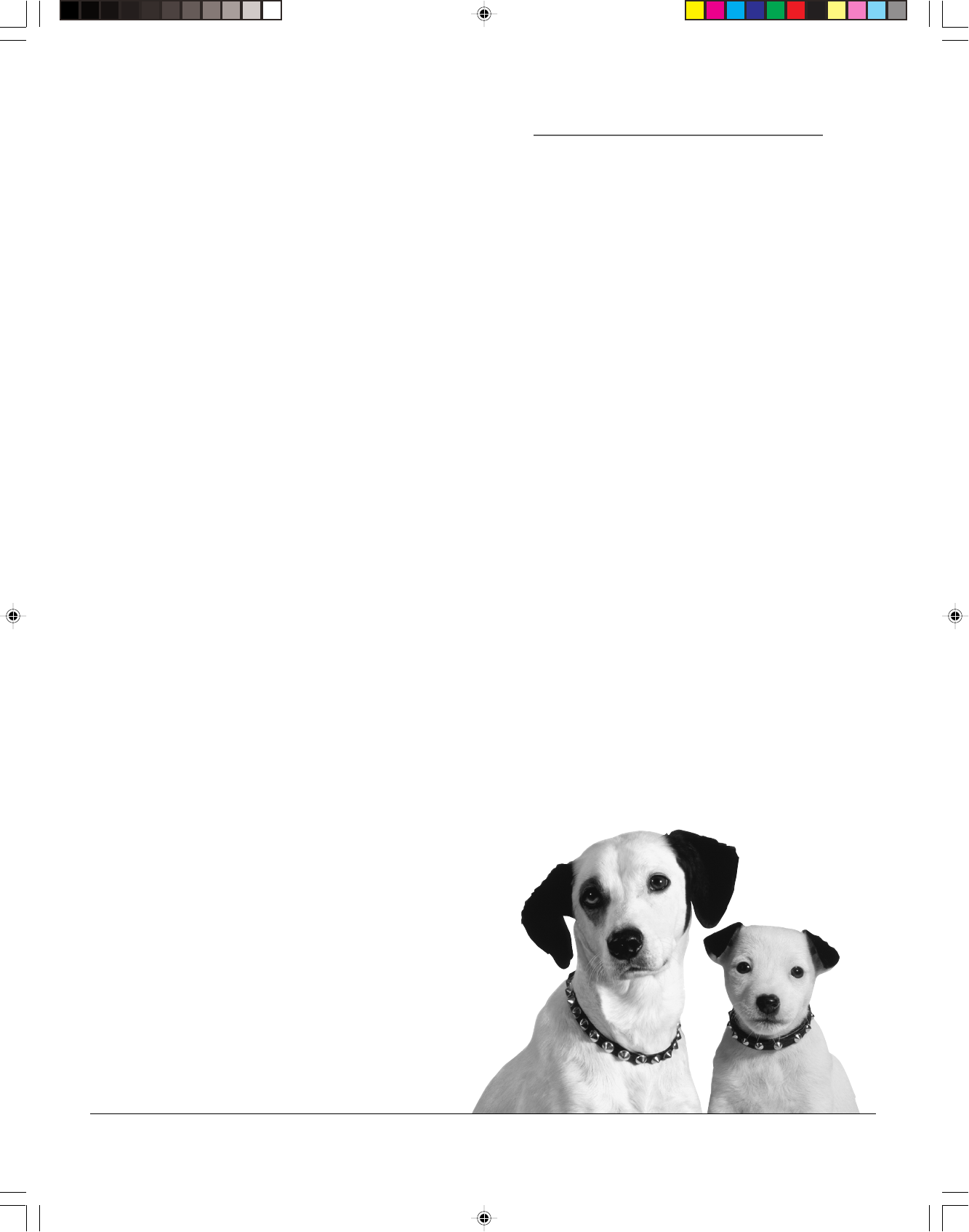
25
Changing Entertainment. Again.
Using the
Remote Control
Chapter Overview:
•Buttons on the Remote Control
•Programming the Remote to Operate Other Components
•How To Use the Remote After You’ve Programmed It
Chapter 3
15708270 (VR661HF)(E) 06 Remote 2/7/01, 4:56 PM25
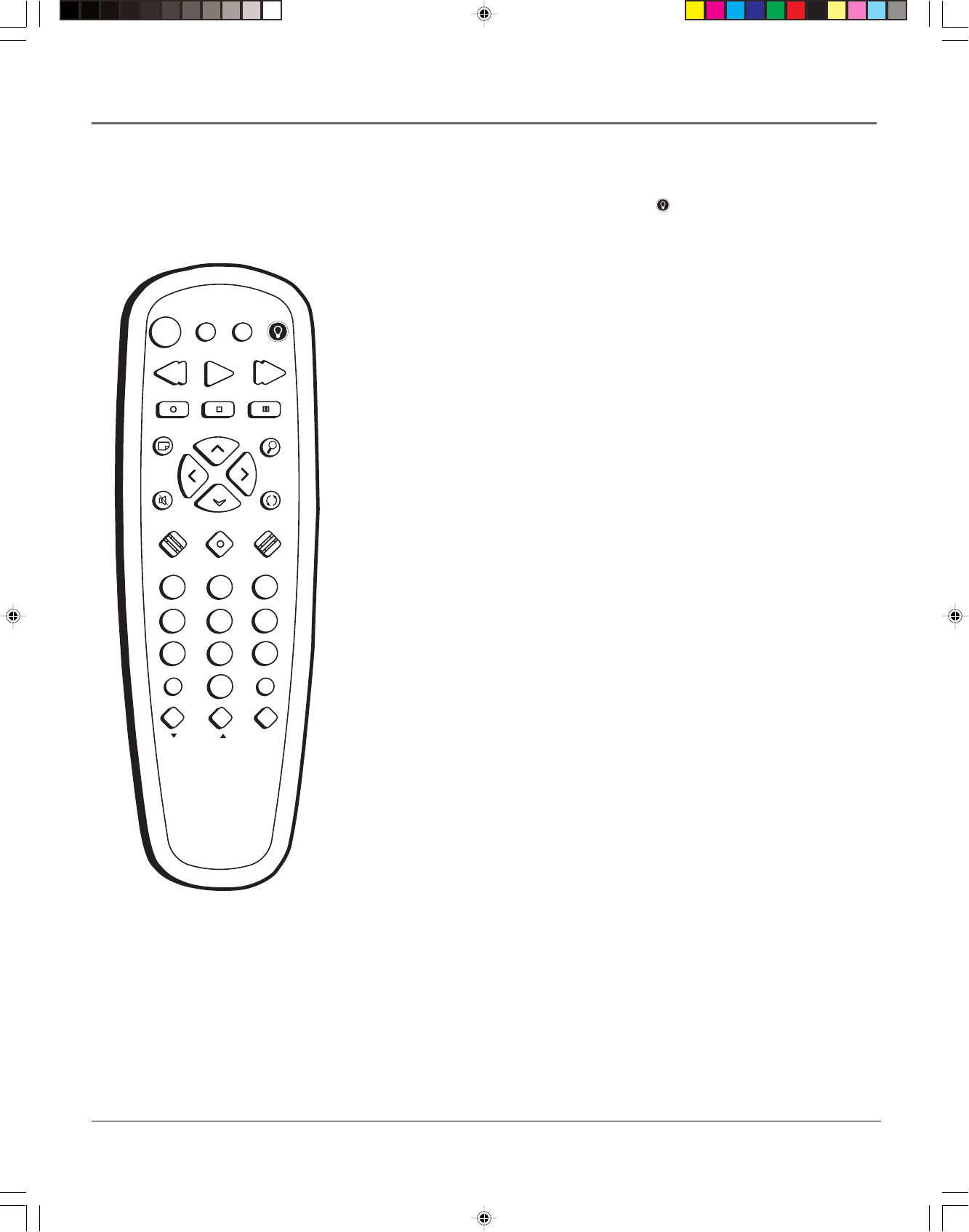
26 Chapter 3
Using the Remote Control
I
N
P
U
T
T
V
•
V
C
R
ON•OFF
PLAY FORWARD
RECORD STOP PAUSE
F.A DV
CLEAR MENU SPEED
TRACKING
1
4
7
2
5
8
3
6
9
0
C
H
A
N
V
O
L
V
O
L
C
H
A
N
INFO SEARCH
MUTE GO BACK
TV VCR
REVERSE
Remote Control Buttons
The backlit remote has a light button ( ) that glows in the dark. Press
this button to light the buttons on the remote. The remote buttons
remain lit when they are pressed within a few seconds of each other. If
a button is not pressed within approximately seven seconds, the light
turns off to conserve battery power.
The remote control is capable of controlling your VCR and many
brands of televisions. If you have an RCA, GE, or Proscan TV, you may
be able to control it without having to program the remote.
Component Buttons
ON•OFF Turns off VCR when remote is set to control the VCR. Also
turns some compatible components on and off.
TV Turns on a compatible RCA, GE, or PROSCAN TV and sets the
remote to control the TV. Also used with the ON•OFF button to turn
on a different brand of TV (if programmed) and sets the remote to
control the TV.
VCR Turns on a compatible RCA, GE, or PROSCAN VCR and sets the
remote to control the VCR.
VCR Function Buttons
CHAN Up or Down
Selects next higher or lower channel in the VCR’s
channel memory.
CLEAR Resets time counter to 0:00:00. Allows you to change entries
when setting the clock or a timer recording.
F. ADV Lets you view one frame with each press of the button when
tape is in pause.
FORWARD Fast forwards the tape when the VCR is stopped. Searches
forward through a tape during playback. Starts slow motion during
play-pause and increases slow-motion speed.
GO BACK Switches between two channels. Select one channel and
then select another using the number buttons. Press GO BACK to
switch between the two channels. In menu mode, press to go back to a
previous menu.
INFO Shows the status displays on the TV screen.
INPUT Selects between the VCR’s line input or tuner. Line input refers
to the signal coming from the component connected to the AUDIO/
VIDEO IN jacks on the back (L1) or front (L2) of the VCR.
MENU Brings up VCR MAIN MENU on the TV screen.
Numbers (0 through 9) Select a channel up to 99 by pressing two
numbers. Select a cable channel over 99 by pressing and holding 1
until 1 – – appears on the screen. Then press the other two numbers.
15708270 (VR661HF)(E) 06 Remote 2/7/01, 4:56 PM26
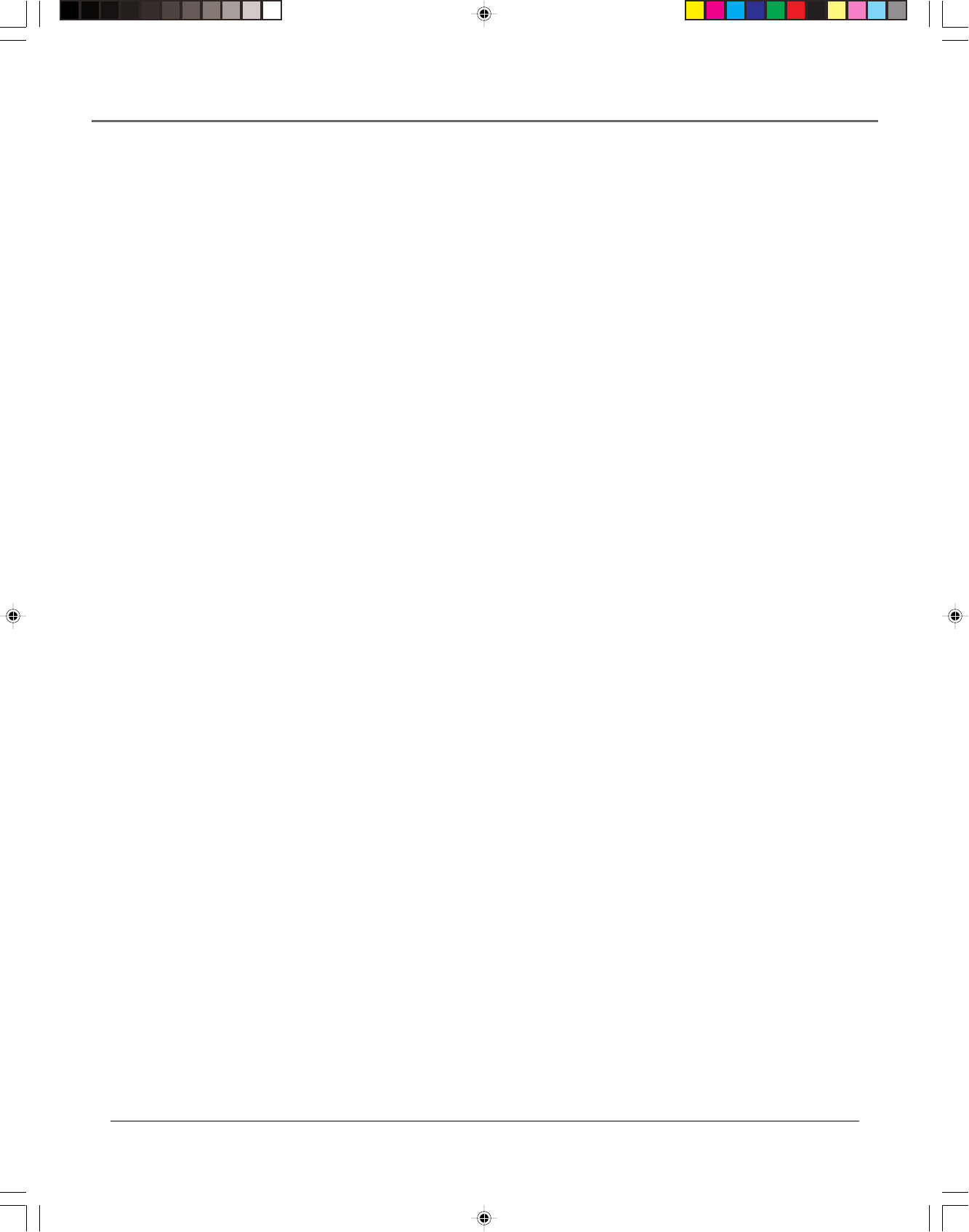
Chapter 3 27
Using the Remote Control
PAUSE Pauses playback or recording. Press PAUSE a second time to return to
playback or recording.
PLAY Plays a tape.
RECORD Starts VCR recording. Also used for Express recording.
REVERSE Rewinds the tape when the VCR is stopped. Searches backward through a
tape during playback. Starts slow motion during play-pause and decreases slow-
motion speed.
SEARCH Displays INDEX and GO-TO Search menus on screen when the VCR is
stopped. Advances the tape forward through 30 seconds of recorded material during
playback. Each press advances the tape an additional 30 seconds (up to five minutes).
This button also displays the MOVIE ADVANCE screen for prerecorded movies and
starts COMMERCIAL ADVANCE skipping during playback.
SPEED Selects a recording speed (SP or SLP).
STOP Stops the current VCR function such as record, playback, rewind, or fast
forward.
TRACKING Up or Down Lets you manually reduce the streaks that may appear on
the picture during play, slow motion, or pause. Reduces picture “jitter” during stop-
action playback.
TV•VCR Switches the picture signal so that it either comes from the VCR or cable/
antenna system.
TV Function Buttons
CHAN Up or Down
Selects next higher or lower channel in the TV’s channel
memory.
CLEAR Removes menus or status displays from the screen.
GO BACK Switches between two channels. Select one channel and then select
another using the number buttons. Press GO BACK to switch between the two
channels.
INFO Shows the TV’s status displays on the TV screen.
INPUT Selects between the TV’s input channel or tuner. Press to see the VCR signal if
you connected your VCR using the
AUDIO/VIDEO jacks.
MUTE Reduces volume to minimum level.
Numbers (0 through 9) Select a channel up to 99 by pressing two numbers. Select
a cable channel over 99 by pressing and holding 1 until 1 – – appears on the screen.
Then press the other two numbers.
ON•OFF Turns a compatible TV off and on.
VOL Up and Down Raises and lowers sound of TV.
15708270 (VR661HF)(E) 06 Remote 2/7/01, 4:56 PM27
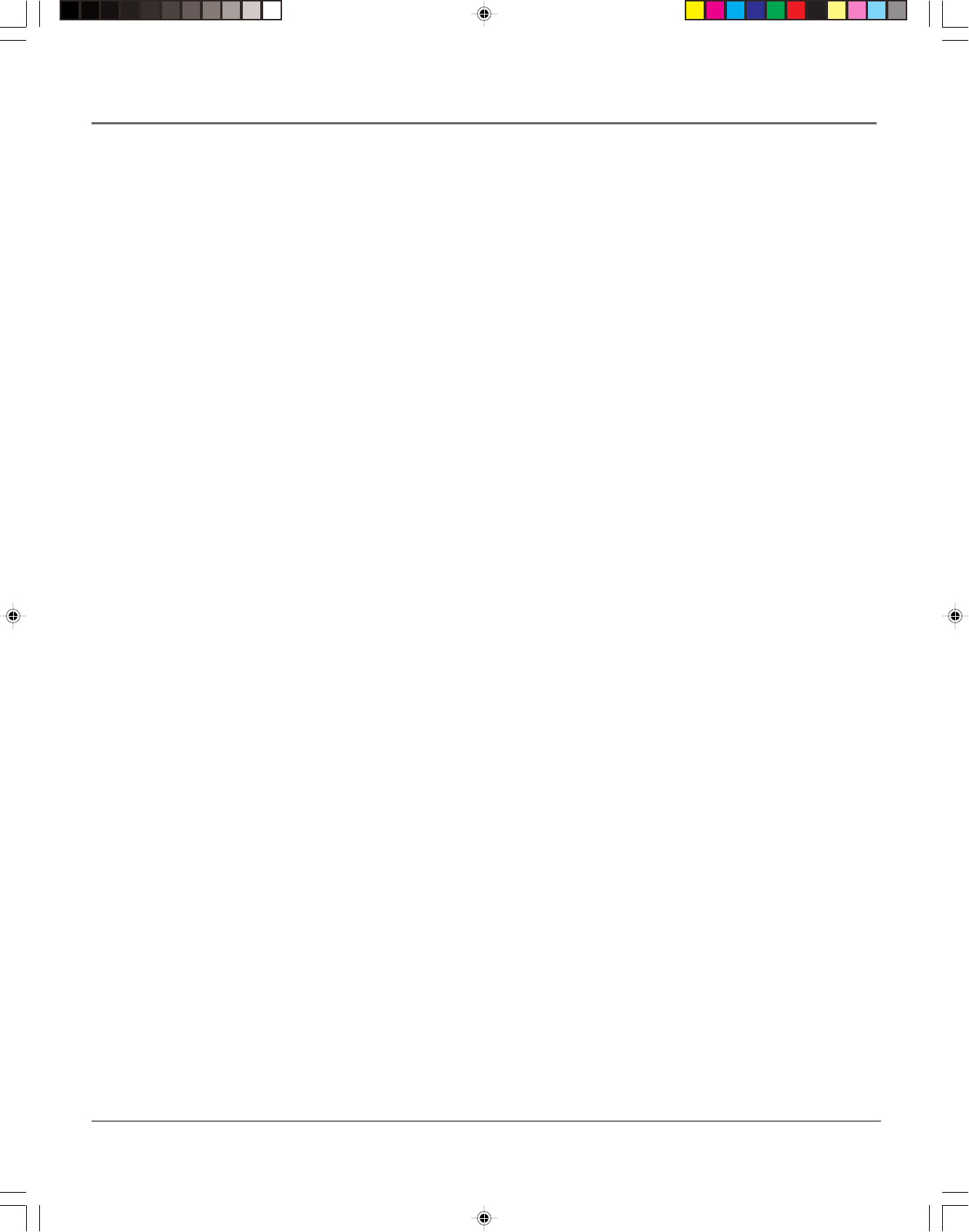
28 Chapter 3
Using the Remote Control
Using the INPUT Button
Use the INPUT button to toggle through the available Video Line Input sources (L1, L2, and
regular broadcasting signals) and regular broadcast signals. Video Line Input allows you to view
the image from a connected device (like a camcorder) through the VCR.
1. Press the remote control’s VCR button to activate VCR-controlling mode. Make sure that the
VCR is turned ON.
2. Press the remote control’s INPUT button to tune to the Video Line Input source. L1
represents the rear A/V jacks and L2 represents the front A/V jacks.
3. Press the INPUT button again to tune back to the broadcast signal you were previously
watching through the VCR.
Operating a TV with the VCR’s Remote Control
The remote control that came with your VCR can be programmed to operate most brands of
remote-controllable TVs and should already control most RCA, GE, and Proscan models without
programming.
Do You Need to Program the Remote?
To determine whether the remote control needs to be programmed to operate your TV, turn the
TV on, point the remote control at it, then press the remote control’s TV button (this puts the
remote control into TV-operating mode and should automatically turn on most RCA, GE, and
Proscan TVs). Press the remote control’s ON•OFF button to see if the TV responds to the
command. If not, the remote control needs to be programmed to control that model TV.
Programming the Remote Control
To program your remote control, you must use the code list on the next page. Look up the
brand name of your TV and the code(s) that brand uses.
Notes: This remote control may not operate all models of the brands shown in the code list.
Note the difference between the TV and VCR on-screen displays to know which component
the remote control is operating.
1. Turn on the TV.
2. Find your TV brand and code number(s) in the code list.
3. Press and hold the TV button on the remote control.
4. Enter the code from the code list.
5. Release the TV button, then press the CHAN up or down button. If the TV responds to the
remote control’s command, the remote is programmed.
6. If the TV does not respond, repeat these steps using the next code listed for your TV’s
brand.
15708270 (VR661HF)(E) 06 Remote 2/7/01, 4:56 PM28