WOOSIM SYSTEMS PORTI-WP40 Thermal Printer User Manual Operator Manual Porti WP
Woosim System Inc. Thermal Printer Operator Manual Porti WP
Users Manual
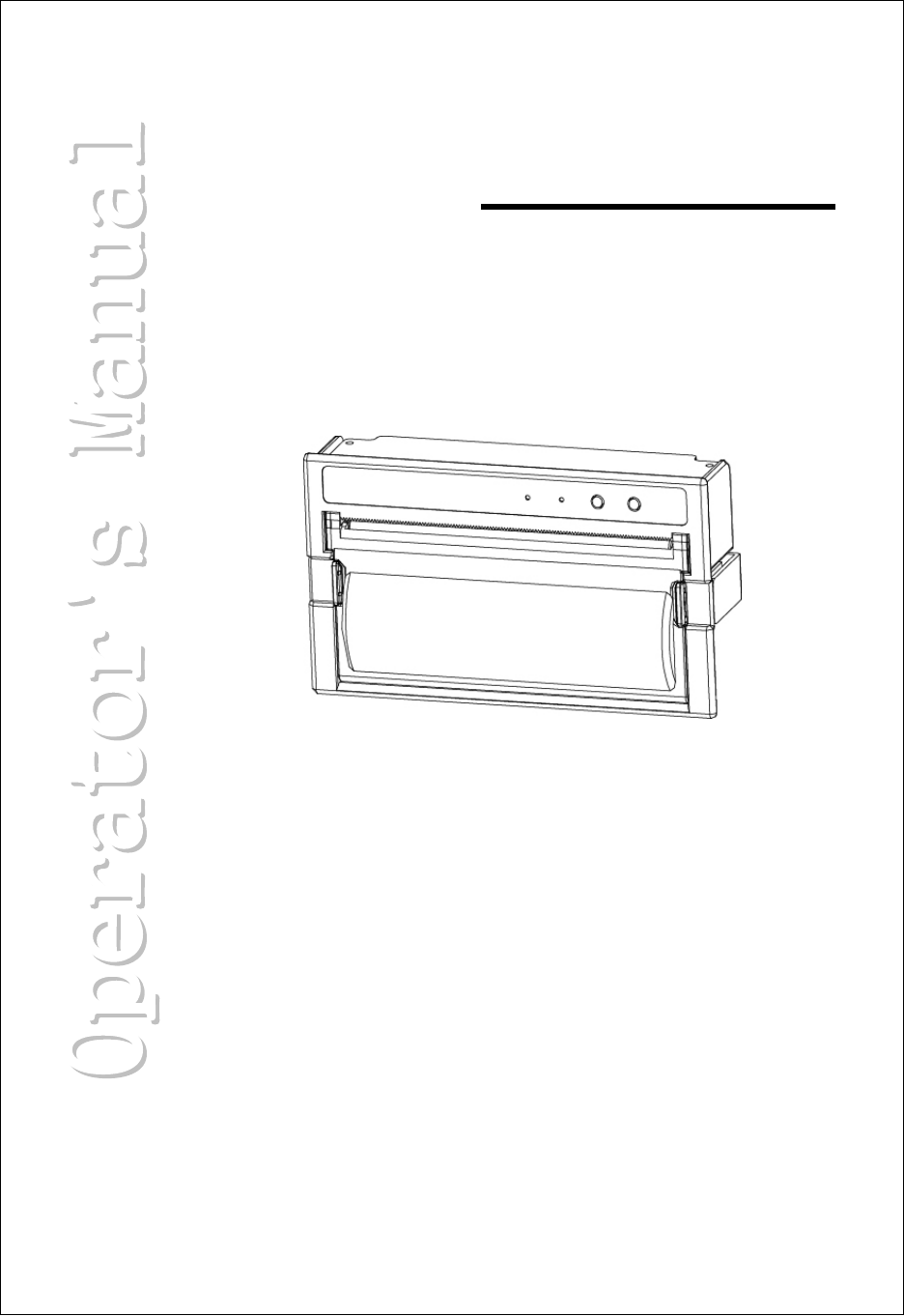
GGGGGGGGGG
GGGGGG
G
G
G
G
G
G
G
G
G
G
G
G
G
G
G
G
G
G
G
G
G
G
G
G
G
G
G
G
G
G
MODEL PORTI-WP40
WOOSIM SYSTEMS Inc.
#501, Daerung Technotown 3th, 448,
Gasan-Dong, GeumChun-Ku, Seoul,
Korea
Tel : +82-2-2107-3700
Fax : +82-2-2107-3707
URL: http://www.woosim.com
(PANEL PRINTER)
G
All specifications are subjected to change without notice
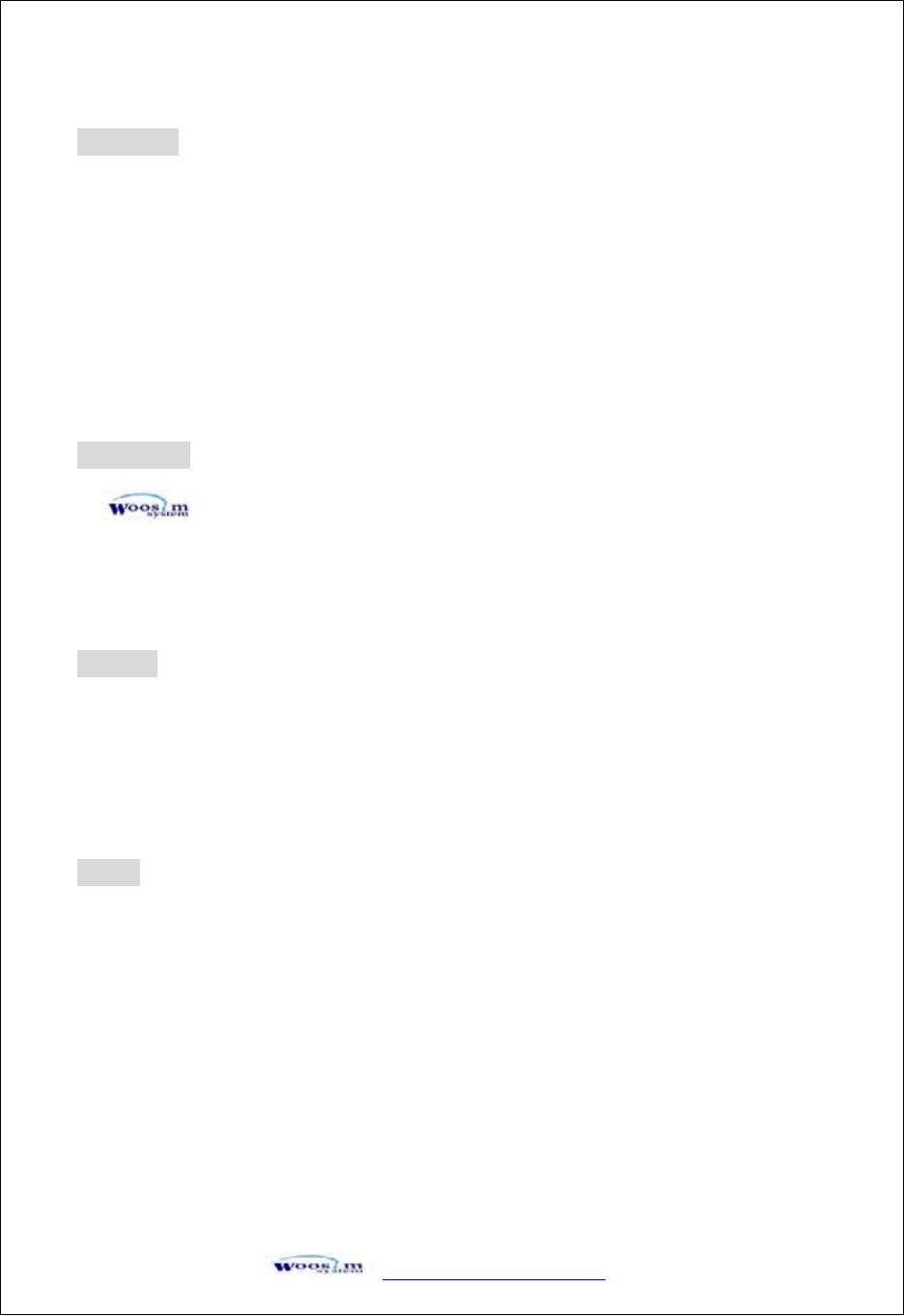
GaVVUUG
YWW^TWZTY]G
G
G
G
G
G
G
G
G
G
G
G
G
G
G
G
G
G
G
G
G
G
G
G
G
G
G
G
G
G
G
G
G
ࣞउउࢽऐऍंऀआःआऀࣾऑआऌऋऐࢽࣾएंࢽऐऒࣿइंऀऑंँࢽऑऌࢽऀअࣾऋऄंࢽऔआऑअऌऒऑࢽऋऌऑआऀंࢽ
C
Co
op
py
yr
ri
ig
gh
ht
t
PORTI-WP40 panel printer operator’s manual.
Copyright Ꮧ2006 by Woosim System Inc.
All rights reserved.
The information contained in this manual is the property of Woosim System Inc.
And may not be reproduced in whole or in part without the prior written permission of
Woosim System Inc࣋
Trademark
a registered trademark of Woosim System Inc.
All other trademark are the properties of their respective companies.
Caution
Some semiconductor devices are easily damaged by static electricity. You should
turn the printer “OFF”, before you connect or removed the cable on the rear side, in
order to guard the printer against the static electricity.
If the printer is damaged by the static electricity, you should turn the printer “OFF”
Notice
The contents of this manual are subject to change without notice.
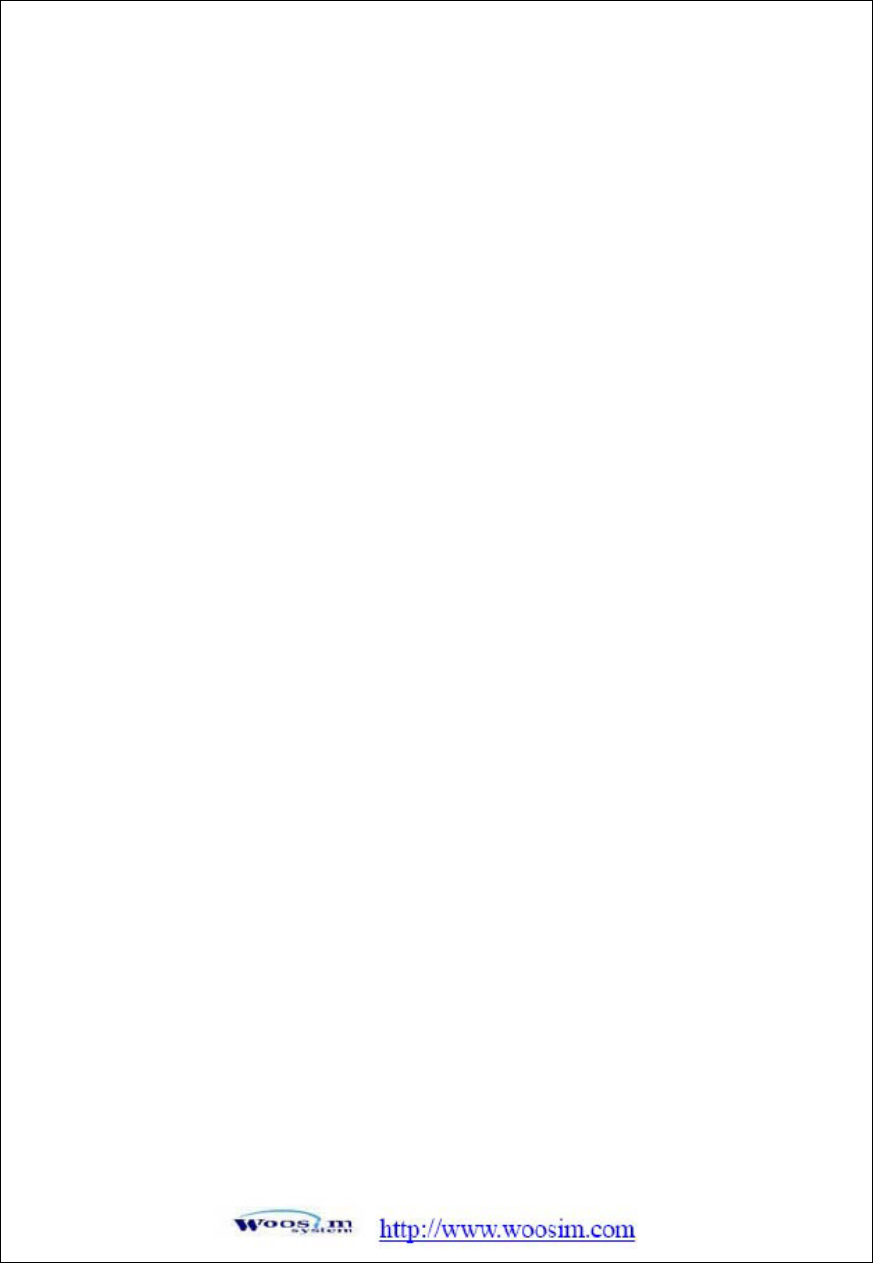
FCC Compliance Statements
Note: This equipment has been tested and found to comply with the limits for a Class B digital
device, pursuant to part 15 of the FCC Rules. These limits are designed to provide reasonable
protection against harmful interference in a residential installation. This equipment generates,
uses and can radiate radio frequency energy and, if not installed and used in accordance with the
instructions, may cause harmful interference to radio communications. However, there is no
guarantee that interference will not occur in a particular installation. If this equipment does cause
harmful interference to radio or television reception, which can be determined by turning the
equipment off and on, the user is encouraged to try to correct the interference by one or more of the
following measures:
• Reorient or relocate the receiving antenna
• Increase the separation between the equipment and receiver.
• Connect the equipment into an outlet on a circuit different from that to
which the receiver is connected.
• Consult the dealer or an experienced radio / TV technician for help.
Warning : Your are cautioned that any change or modifications to the equipment not expressly
approved by the party responsible for compliance could void your authority to operate such
equipment.
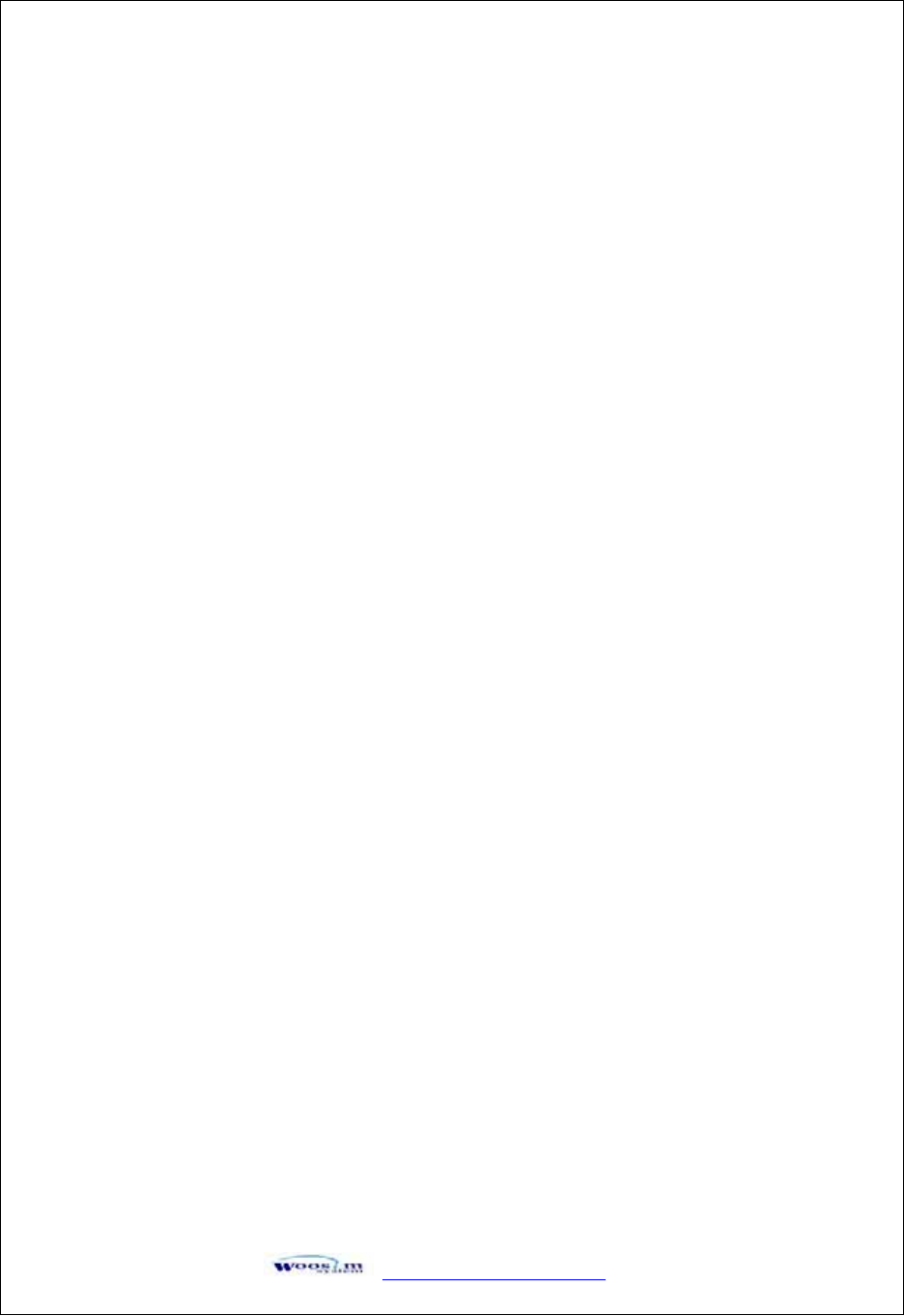
GaVVUUG
YWW^TWZTY]G
G
G
G
G
G
G
G
G
G
G
G
G
G
G
G
G
G
G
G
G
G
G
G
G
G
G
G
G
G
G
G
G
Introduction
The PORTI-WP40 is an extremely simple and functional panel printer.
It is the ideal solution for applications which require the immediate printing of data on
a paper, whether they be of an industrial,
professional or laboratory nature.
Medical analyzer, Industrial instrument, Recorder, Geological analyzer, Underground
analyzer, Chemical analyzer, Metallic analyzer, etc.
The general features of PORTI-WP40 printer are as follows:
X Ultra small size rack mount printer.
X Very silent printing thru direct thermal printing method.
X High speed(40mm/sec)
X RS-232C or TTL interface
X Support text and graphic printing.
X Support bit-image(logo) download.
X Easier paper loading by CLAMSHELL design.
X Easier maintenance with self-diagnostics.
XFlow control : Software (XON/XOFF)
Hardware flow control not supported in printer.
G
G
G
G
G
G
G
G
G
G
G
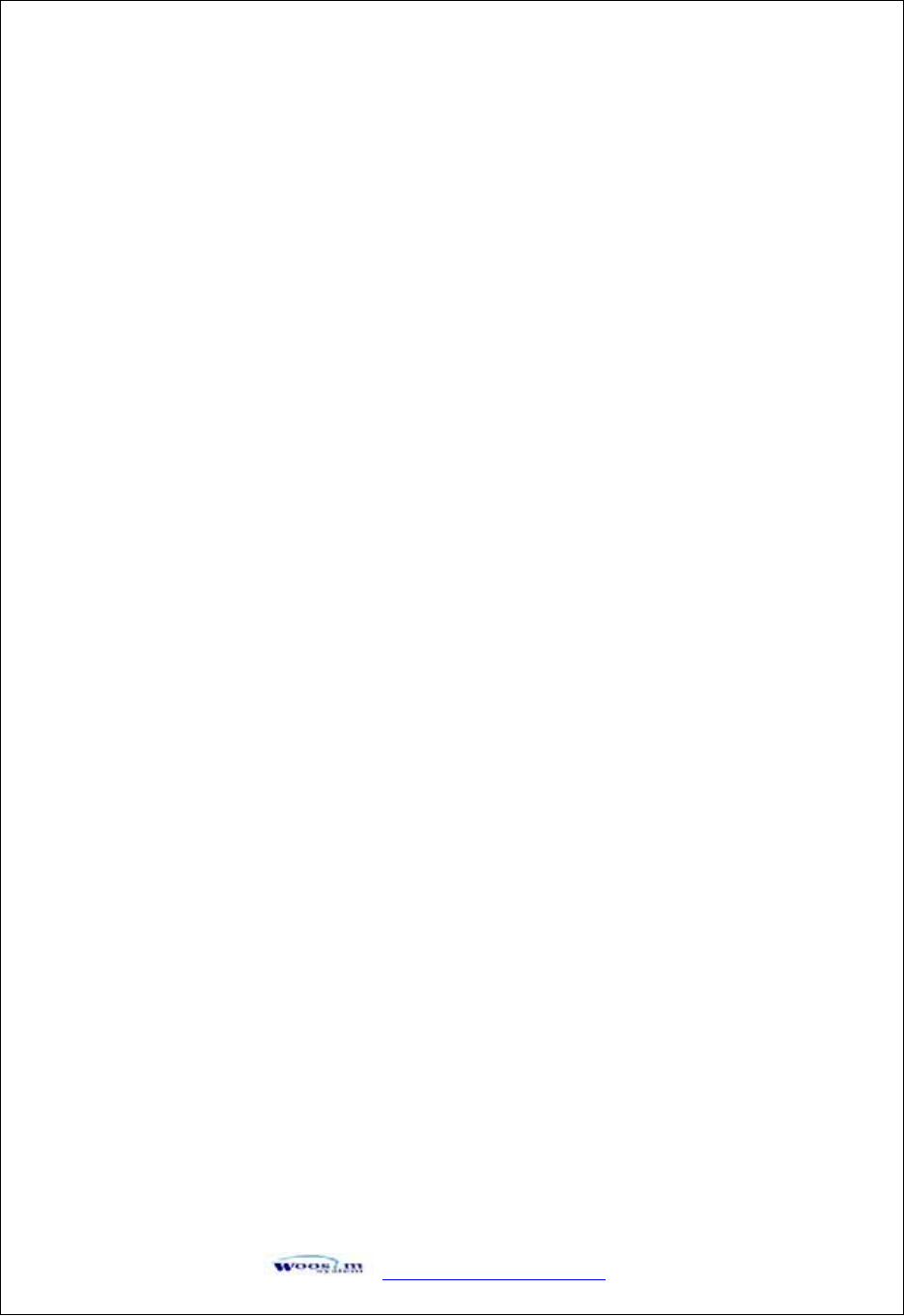
GaVVUUG
YWW^TWZTY]G
G
G
G
G
G
G
G
G
G
G
G
G
G
G
G
G
G
G
G
G
G
G
G
G
G
G
G
G
G
G
O
Op
pe
er
ra
at
ti
in
ng
gP
Pr
re
ec
ca
au
ut
ti
io
on
ns
s
Please follow the precautions below to enjoy and maintain the full
performance of the printer.
XUsing the Printer
Ɣ Be careful not to drop or bump the printer on a hard surface.
Ɣ Do not install the printer in direct sunlight or such areas.
Suitable environment for the use of the printer is as follows :
Operating temperature : -10°C to 40 °C
Relative humidity : 10% to 90% (no condensation)
Ɣ Do not install the printer near devices that generate strong
electromagnetic fields such as a copy machine.
ƔDo not remove or reinstall the communication cable during
printing or transmission.
G
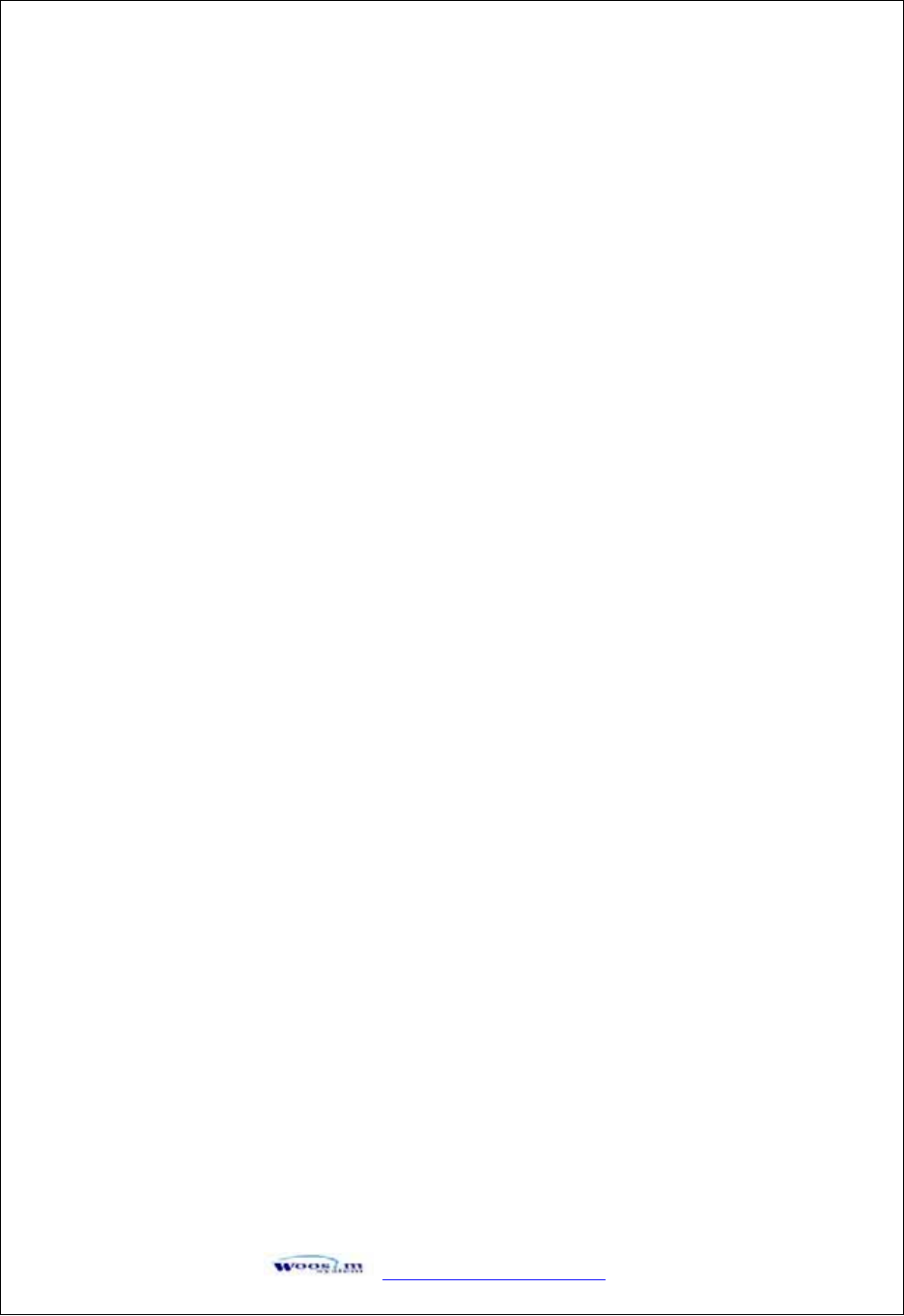
GaVVUUG
YWW^TWZTY]G
CONTENTS
1. Outline ............................................................................................................................................6G
1.1. Model classifications.................................................................................................................6G
1.2. Specifications ............................................................................................................................7G
2. Setting up the printer ....................................................................................................................8G
2.1. Printer & Accessories................................................................................................................8G
2.2. Printer Features..........................................................................................................................9G
2.3. Panel Installation .....................................................................................................................10G
2.4. Replacing paper roll.................................................................................................................11G
2.5. Set operation mode..................................................................................................................12G
2.6. Specified power supply ...........................................................................................................15G
3. Interface........................................................................................................................................16G
3.1. RS-232C..................................................................................................................................16G
4. Using the printer..........................................................................................................................17G
4.1. Control panel ...........................................................................................................................17G
4.2. The self test..............................................................................................................................18G
5. Consumable Parts........................................................................................................................19G
5.1. Recommended paper ...............................................................................................................19G
5.2 Printing position .......................................................................................................................19G
G
G
G
G
G
G
G
G
G
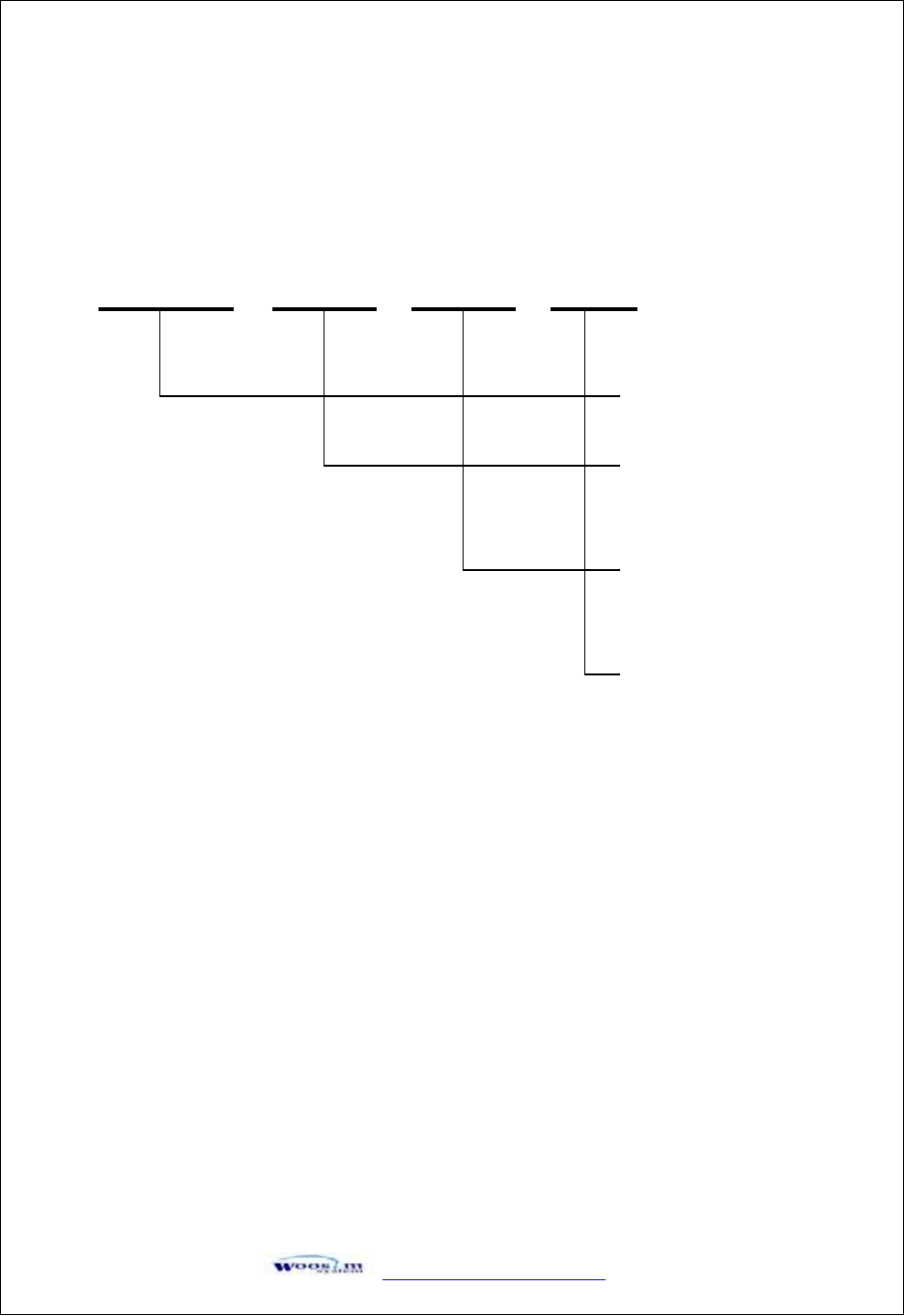
GaVVUUG
YWW^TWZTY]G
]
X
XU
UG
Gv
v
G
G
XUXUGtGG
G
G
G
G
G
G
G
G
G
G
G
G
G
G
G
G
G
G
G
G
G
G
G
G
G
G
G
G
G
wvy{pˀ~wGGOGGGPGGGOGGGPGGOGGGPG
G
G
Model name
Size of roll paper
40 : 113mm wide, 40 Ø
Interface
None : RS-232C or TTL
Power
None : DC 9V
G
G
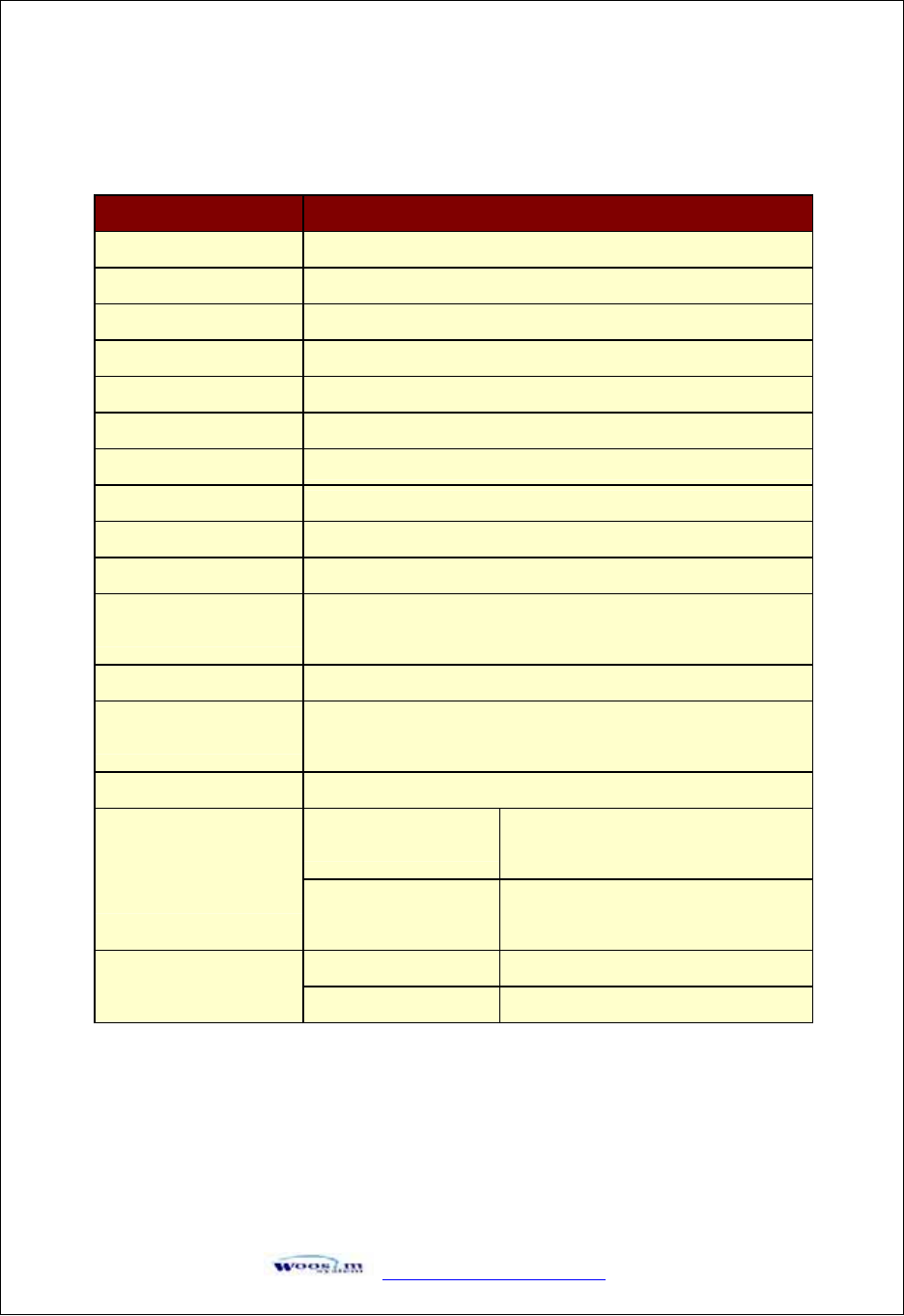
GaVVUUG
YWW^TWZTY]G
^
XUYUGzG
G
G
G
G
G
G
G
G
G
G
G
G
G
G
G
G
G
G
G
G
G
G
G
G
G
G
G
G
G
G
G
Item Specification
Print method Direct thermal line printing
Characters per line 92cpl (MAX)
Character size Eng. : 9Ý24dots, 12Ý24dots Kor. : 16Ý24dots, [24Ý24dots]
Resolution 203dpi, 8dots/mm
Print width 4-inch (104mm, 832dots)
Print speed 40mm/sec
Dimension 143 Ý 77.7 Ý 46.7 mm
Weight 340g (including paper roll)
Interface RS-232C or TTL
Paper roll Thermal paper roll (113mm wide, 40ø)
Barcodes PDF417(2-dimension), Code128, Code39, I2/5, Code93
UPC, EAN(KAN, JAN), CODABAR
Receive buffer size 10K bytes
Note Printing speed may be slower, depending on the data
transmission speed and the combination of control commands.
Input Power 9VDC, Standby 60mA and Max 3A (Standard model)
Temperature -10°C ~ 40°C (operating)
-10°C ~ 70°C (storage)
Environment
conditions Humidity 30% - 80% (operating)
10% - 90% (storage)
Mechanical 37,000,000 lines
MCBF (Mean Cycle
Between failure) Head Approximately 50 Km
G
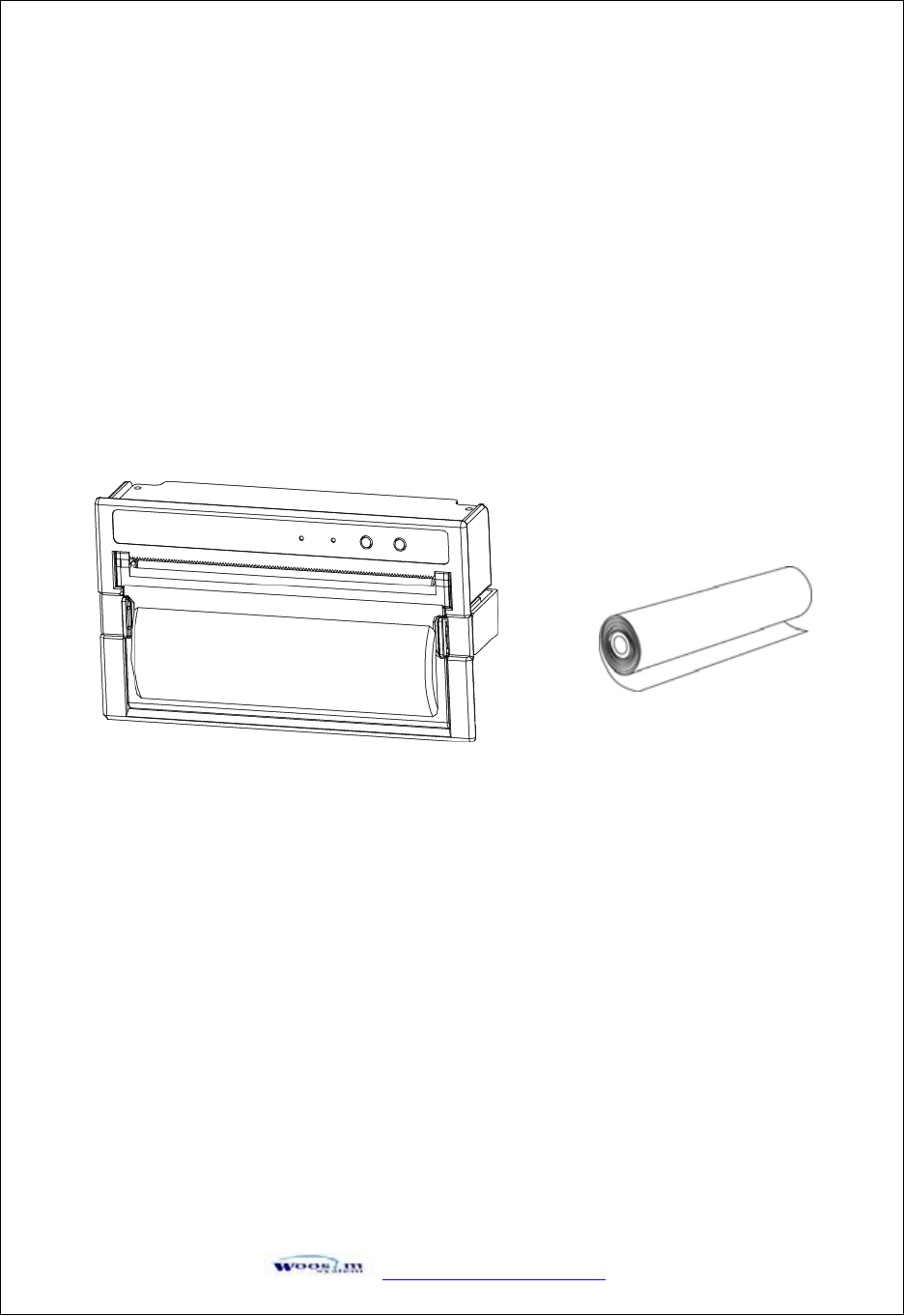
GaVVUUG
YWW^TWZTY]G
_
Y
YU
UG
Gz
z
G
G
G
G
G
G
G
G
YUXUGwGMGhG
G
G
G
G
G
G
G
G
G
G
G
G
G
G
G
G
G
G
G
G
G
G
G
G
G
G
G
G
G
GYour printer box should include these items. If any items are damaged or missing,
please contact your dealer for assistance.
G
G
G
G
G
G
G
G
G
G
G
G
G
Roll paper
Porti-WP40
G
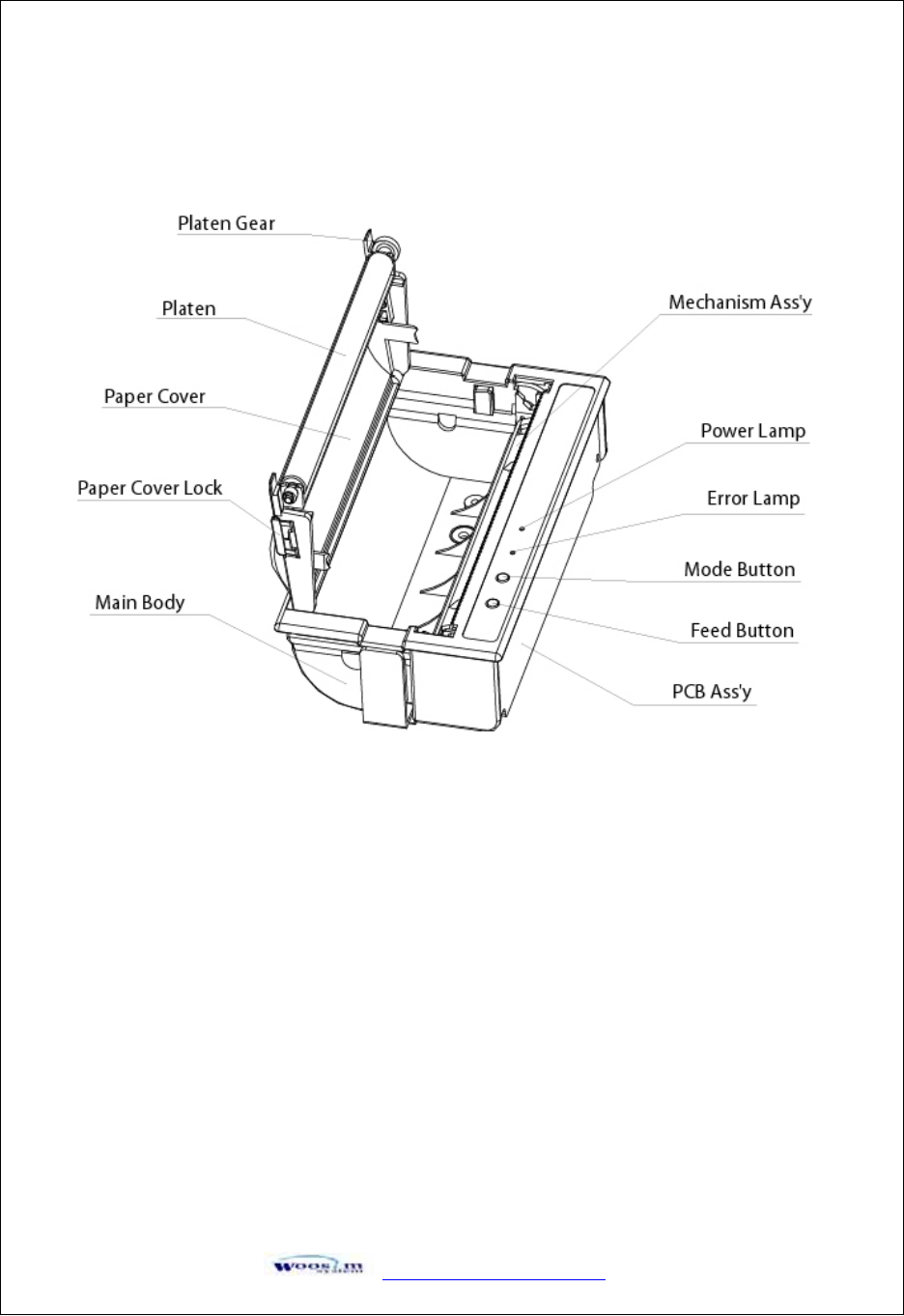
GaVVUUG
YWW^TWZTY]G
`
YUYUGwGmG
G
G
G
G
G
G
G
G
G
G
G
G
G
G
G
G
G
G
G
G
G
G
G
G
G
G
G
G
G
G
G
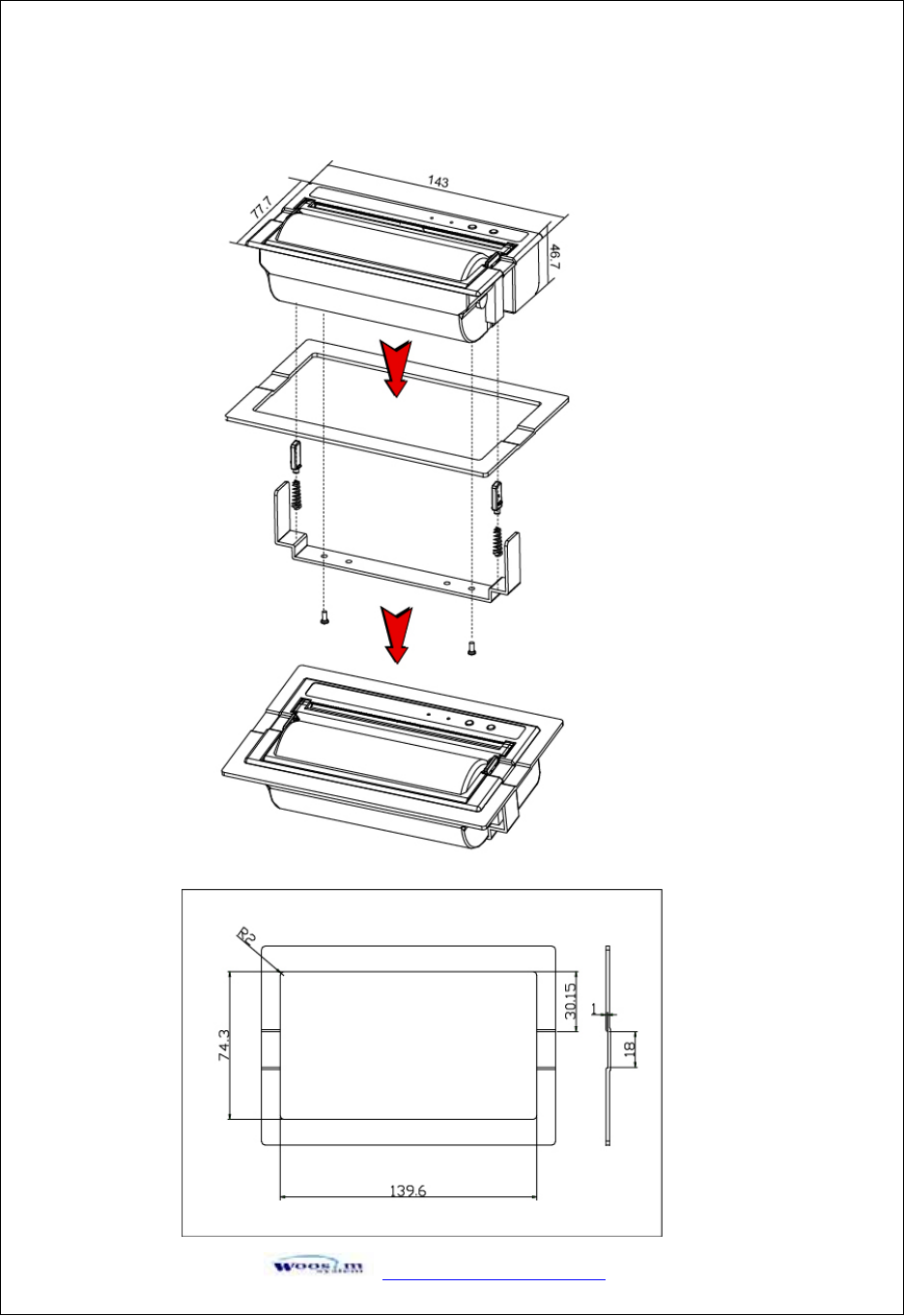
GaVVUUG
YWW^TWZTY]G
XW
YUZUGwGpG
G
G
G
G
G
G
G
G
G
G
G
G
G
G
G
G
G
G
G
G
G
G
G
G
G
G
G
G
G
G
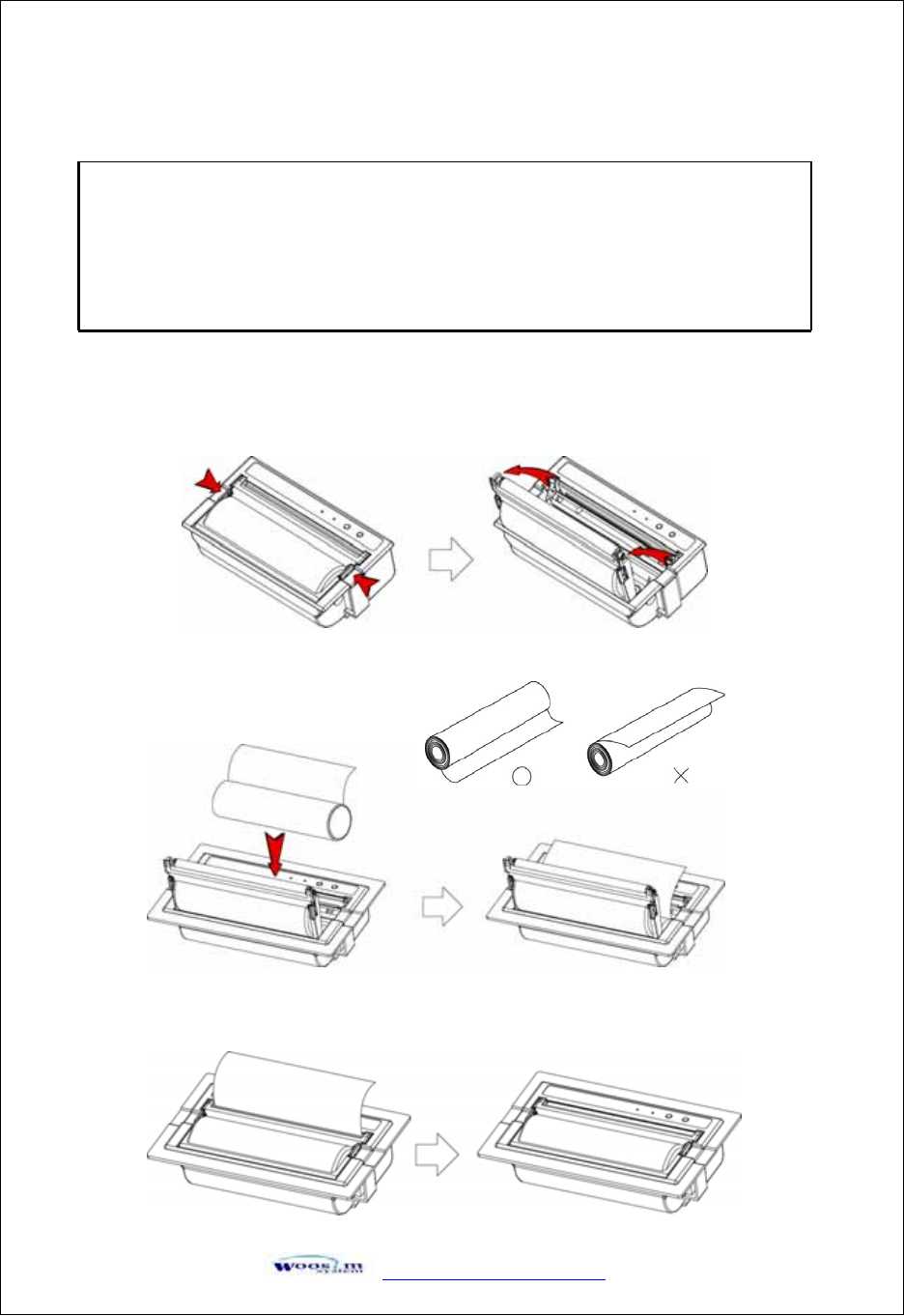
GaVVUUG
YWW^TWZTY]G
XX
YU[UGyGGG
G
G
G
G
G
G
G
G
G
G
G
G
G
G
G
G
G
G
G
G
G
G
G
G
G
G
G
G
G
G
G
Note : Be sure to use paper rolls that meet the specifications.
Do not use paper rolls that have the paper glued to the
core because the printer cannot detect the paper end
correctly.
1. Make sure that the printer is not receiving data; otherwise, data may be lost.
2. Open the paper roll cover using your finger on both side of printer and remove
the remaining paper.
G
G
G
G
G
G
3. Insert a new paper roll as shown.
4. Tear the excess paper off using the edge of paper door as a tear bar.
G
G
G
G
G
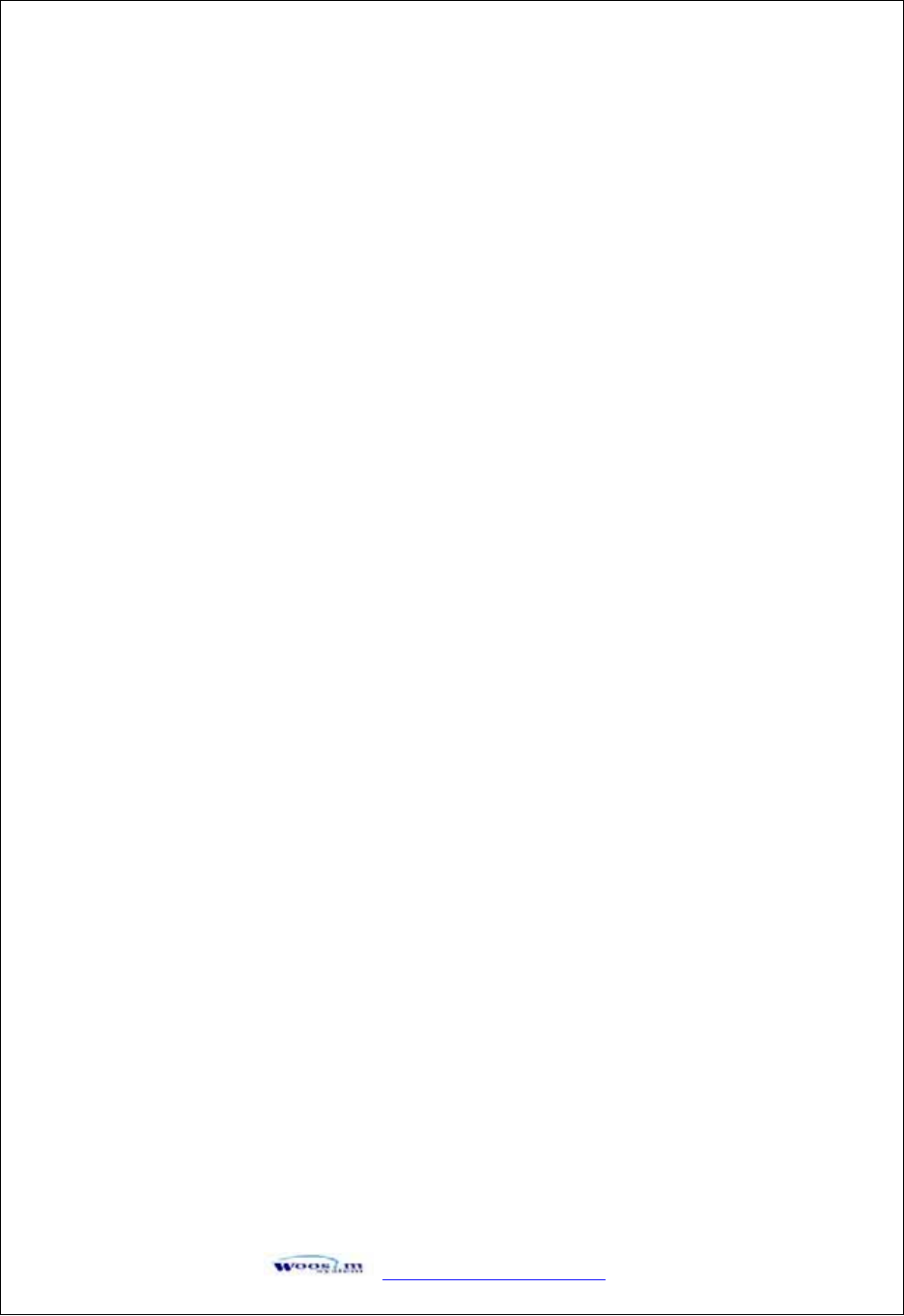
GaVVUUG
YWW^TWZTY]G
XY
YU\UGzGGG
G
G
G
G
G
G
G
G
G
G
G
G
G
G
G
G
G
G
G
G
G
G
G
G
G
G
G
G
G
G
G
1. Press the Mode Button until the Error Lamp twinkles 5 times
2. Change the mode and option using the Mode Button and the Feed Button according to the
MODE code(Table1)
zFeed button : use for changing MODE status
zMode button : use for changing OPTION status
[Example]
The defaults of the printer are:RS-232C/9600 BPS/8 DATA BIT/NO PARITY/ DENSITY LOW
If a user wants to modify the defaults with
RS-232C / 38400 BPS/7 DATA BIT/ EVEN PARITY / DENSITY HIGH
Press the Mode Button until the Error Lamp twinkles 5 times and release the button.
o
You will see the Power Lamp twinkles one time and
the Error Lamp twinkles 1 time.
o
This mode is RS-232C mode.
Press the Feed button one time, the Power Lamp twinkles twice and the Error Lamp
winkles 4 times.
o
Press the Mode Button one time, the Error Lamp twinkles 5 times and press
the Mode Button one more time, the Error Lamp twinkles 6 times.
(The baud rate has set to 38,400 bps)
Press the Feed Button one time, the Power Lamp twinkles 3 times and
the Error Lamp twinkles 2 times.
o
Press the Mode Button one time, the Error Lamp twinkles one time.
(The Data Bit has set to 7 data bit.)
Press the Feed Button one time, the Power Lamp twinkles 4 times and
the Error Lamp twinkles 1 time.
G
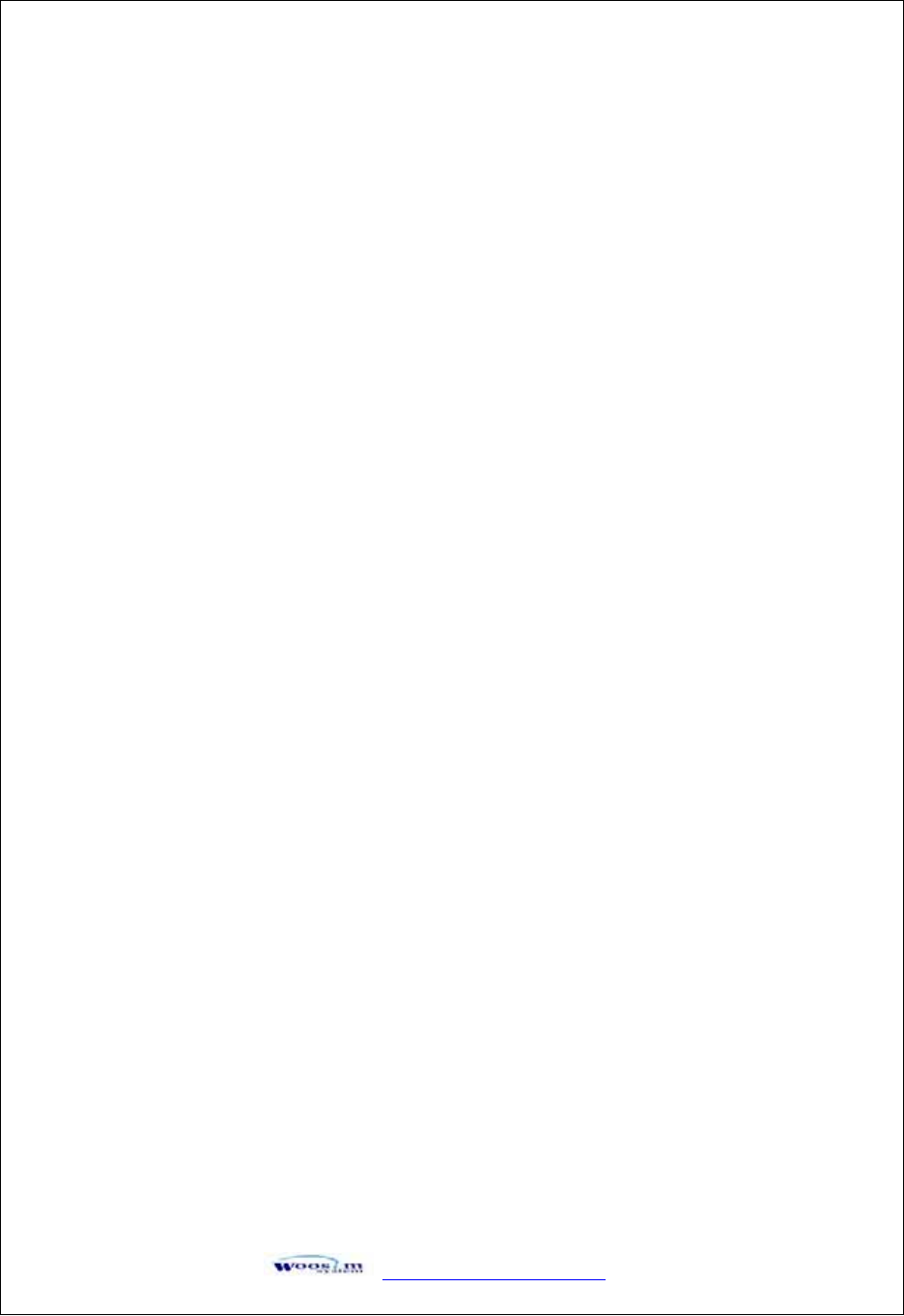
GaVVUUG
YWW^TWZTY]G
XZ
G
G
G
G
G
G
G
G
G
G
G
G
G
G
G
G
G
G
G
G
G
G
G
G
G
G
G
G
G
G
G
G
o
Press the Mode Button one time, the Error Lamp twinkles 2 times.
(The Parity bit has set to even parity bit.)
Press the Feed Button one time, the Power Lamp twinkles 5 times and
the Error Lamp twinkles 1 time.
o
Press the Mode Button one time, the Error Lamp twinkles 2 times after then press
the Mode Button again, the Error Lamp will twinkle 3 times
(The density has set to High)
If all mode have set, press the Mode Button and the Feed button at the same time after then release the
buttons at the same time.
The printer will print out the mode status which has modified.
(RS-232C/ 38,400 BPS/ 7 DATA BIT/ EVEN PARITY/ DENSITY HIGH)
If the status is not correct, please try it again according to the procedure.
G
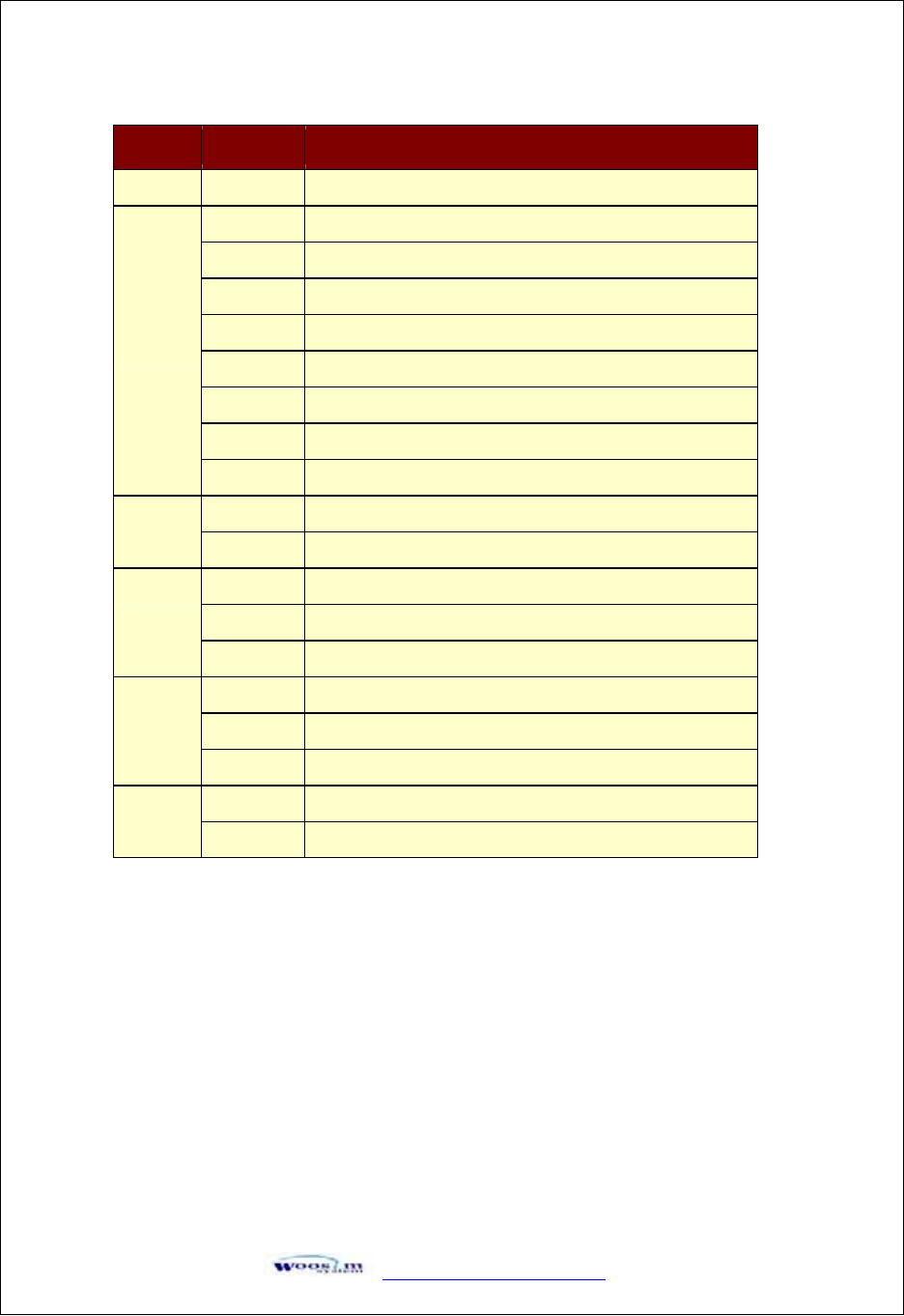
GaVVUUG
YWW^TWZTY]G
X[
G
G
G
G
G
G
G
G
G
G
G
G
G
G
G
G
G
G
G
G
G
G
G
G
G
GGGGGG
G
G
G
G
G
GMODE LED OPTION
11RS-232C
11200BPS
22400BPS
34800BPS
49600BPS
519200BPS
638400BPS
757600BPS
2
8115200BPS
17 DATA BIT
328 DATA BIT
1NO PARITY
2EVEN PARITY
4
3ODD PARITY
1DENSITY LOW
2DENSITY MEDIUM
5
3DENSITY HIGH
1Not Used
62Not Used
<TABLE 1 >
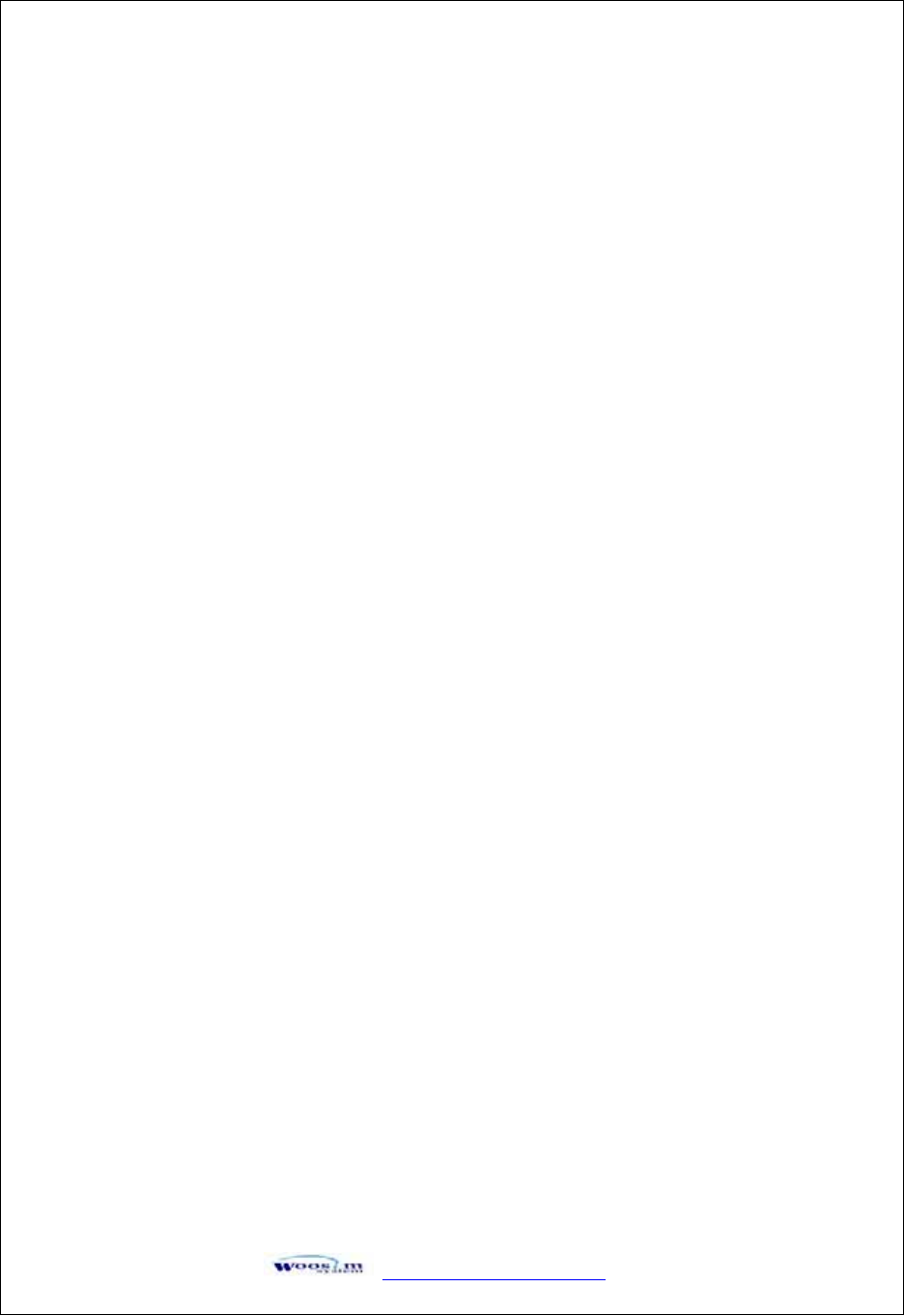
GaVVUUG
YWW^TWZTY]G
X\
G YU]UGzGGG
G
G
G
G
G
G
G
G
G
G
G
G
G
G
G
G
G
G
G
G
G
G
G
G
G
G
G
G
G
G
G
The following specifications are requested for power supply.
Input Voltage : DC 9V Standby 60mA and Max 3A
Avoid using a different power supply(extremely high) may cause damage to the printerG
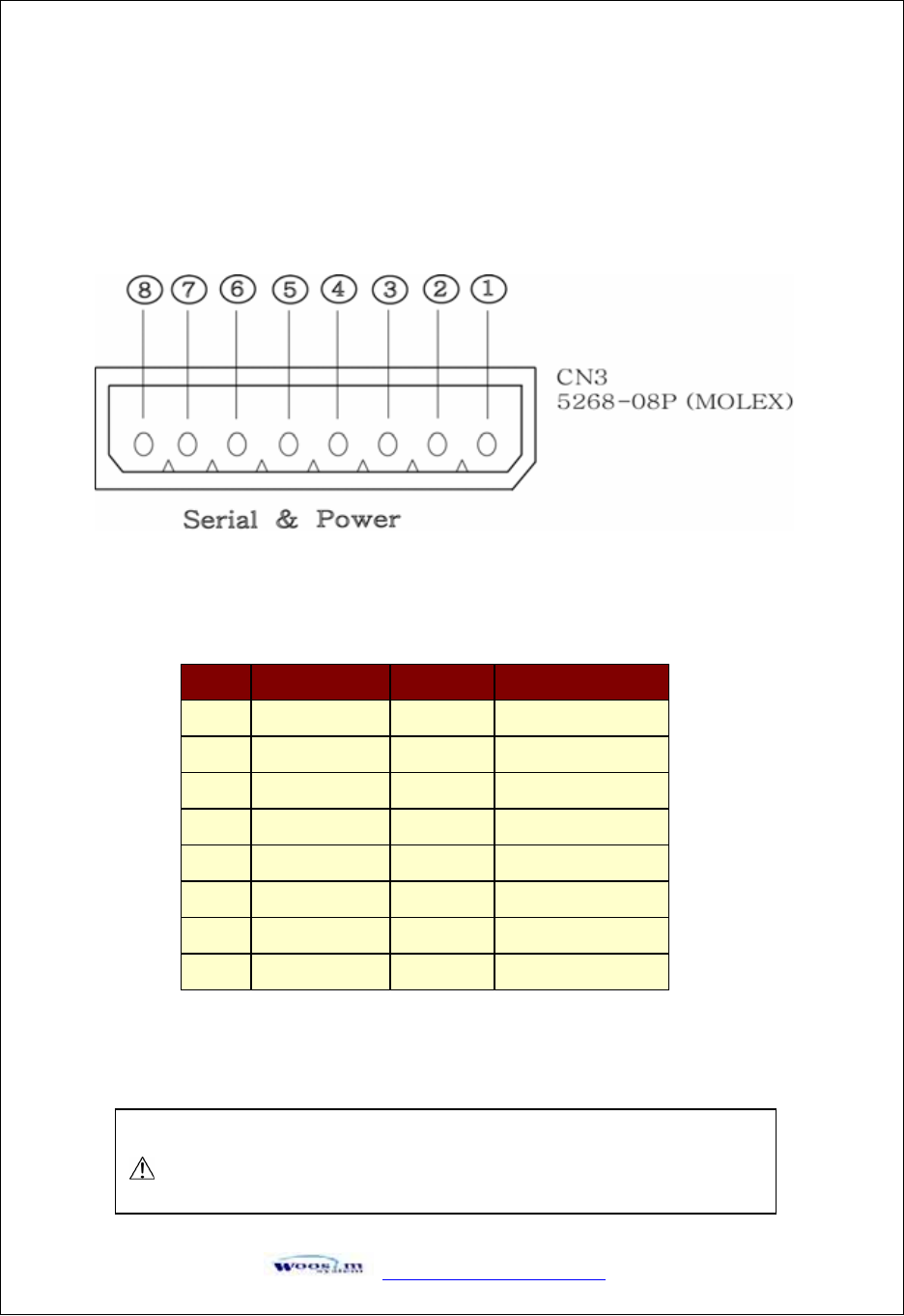
GaVVUUG
YWW^TWZTY]G
X]
Z
ZU
UG
Gp
p
G
G
ZUXUGyzTYZYjG G
G
G
G
G
G
G
G
G
G
G
G
G
G
G
G
G
G
G
G
G
G
G
G
G
G
G
G
G
G
G
G
G
G
G
G
G
G
G
The Porti-WP40 printer has RS-232C or TTL interface and power connector is connected by 8 pin
female connector.
In the following table, the signals present on the connector are listed:G
Pin no. Signal name Direction Function
1VPPO 9VDC/3A
2VPPO 9VDC/3A
3TxD Output Transmit Data
4RxD Input Receive Data
5N.C
6N.C
7GND Ground
8GND Ground
<CN3 : MOLEX (5268-08P)>
Applicable connector : MOLEX 5264-08P or equivalent.
WARNING
A wrong connection of power supply connector could be damage the printer.
G
G
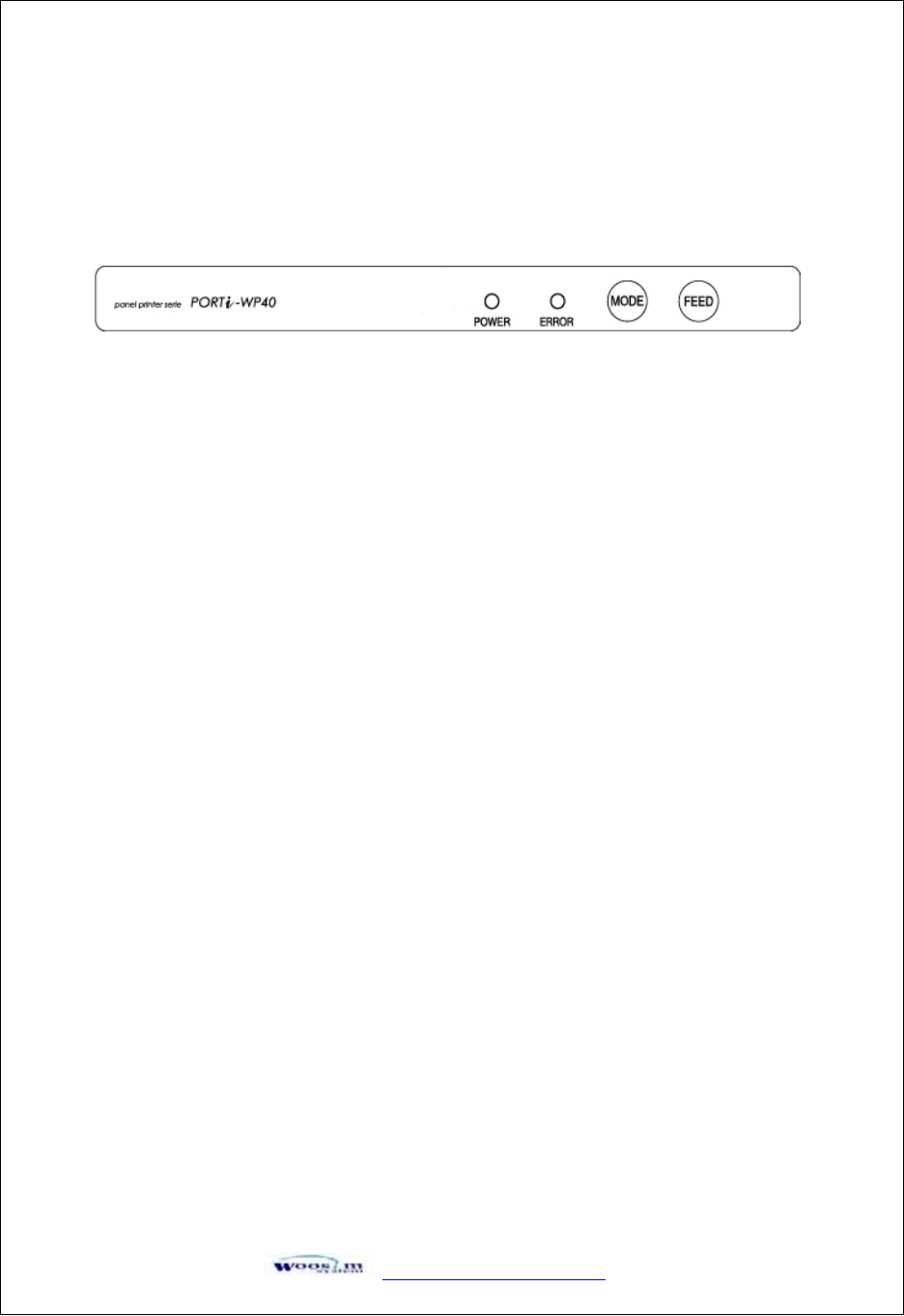
GaVVUUG
YWW^TWZTY]G
X^
[
[U
UG
G|
|
G
G
G
G
G
GG
GG
GG
GG
GG
GG
GG
GG
GG
GG
GG
GG
GG
GG
GG
GG
GG
GG
GG
GG
GG
GG
GG
GG
GG
GG
GG
GG
GG
G
[UXUGjGG
G
G
G
G
G
G
G
G
G
G
G
G
G
G
G
G
G
G
G
G
G
G
G
G
G
G
G
G
G
G
G
G
G
X
Button
- FEED : When the printer is on, paper can be feed manually by pressing and holding the
FEED button for more than one second.
- MODE : MODE Button is for use to change communication mode.
Do not operate the mode button without instructions.
XPanel lamp
- Power(Green) : Printer is ON and ready to receive data.
- Error (Red) : Indicates a fault condition or a printer error.
(i.e : no paper, paper cover opened. etc.)
G
G
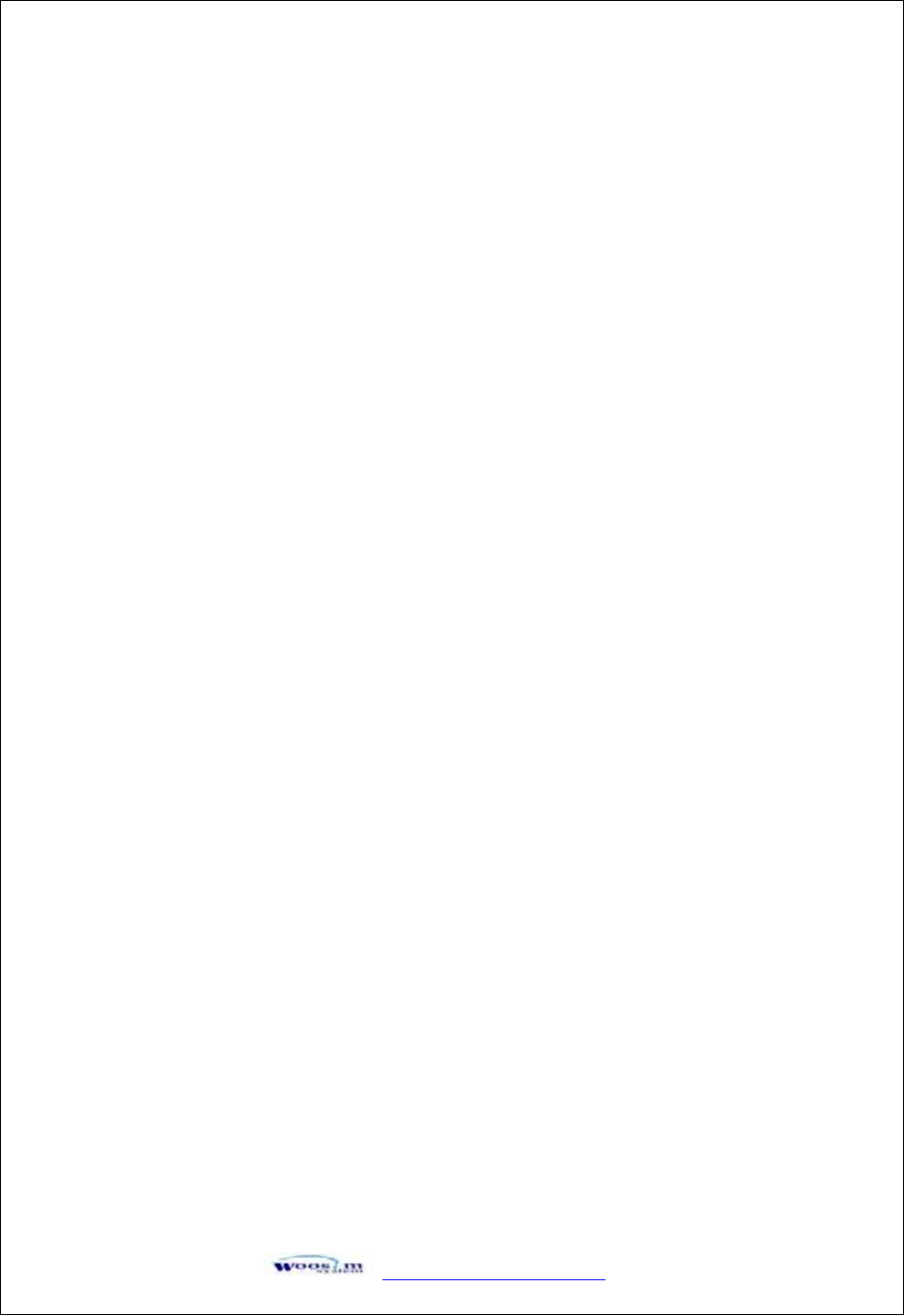
GaVVUUG
YWW^TWZTY]G
X_
[UYUG{GGG
G
G
G
G
G
G
G
G
G
G
G
G
G
G
G
G
G
G
G
G
G
G
G
G
G
G
G
G
G
G
G
The Self-Test checks whether the printer has any problems. If the printer does not function
properly, contact your dealer. For Self-Test, turn on the power while holding down the FEED
Button. The Self-Test checks the following :
1) Make sure paper roll has been installed properly.
2) The Self-Test prints the current printer status, which provides the control ROM
version and the communication method setting.
3) After printing the current printer status, Self-Test will print a pattern using the built-
in character set.
4) The Self-Test automatically ends.
The printer is ready to receive data as soon as it complete the Self-Test.
G
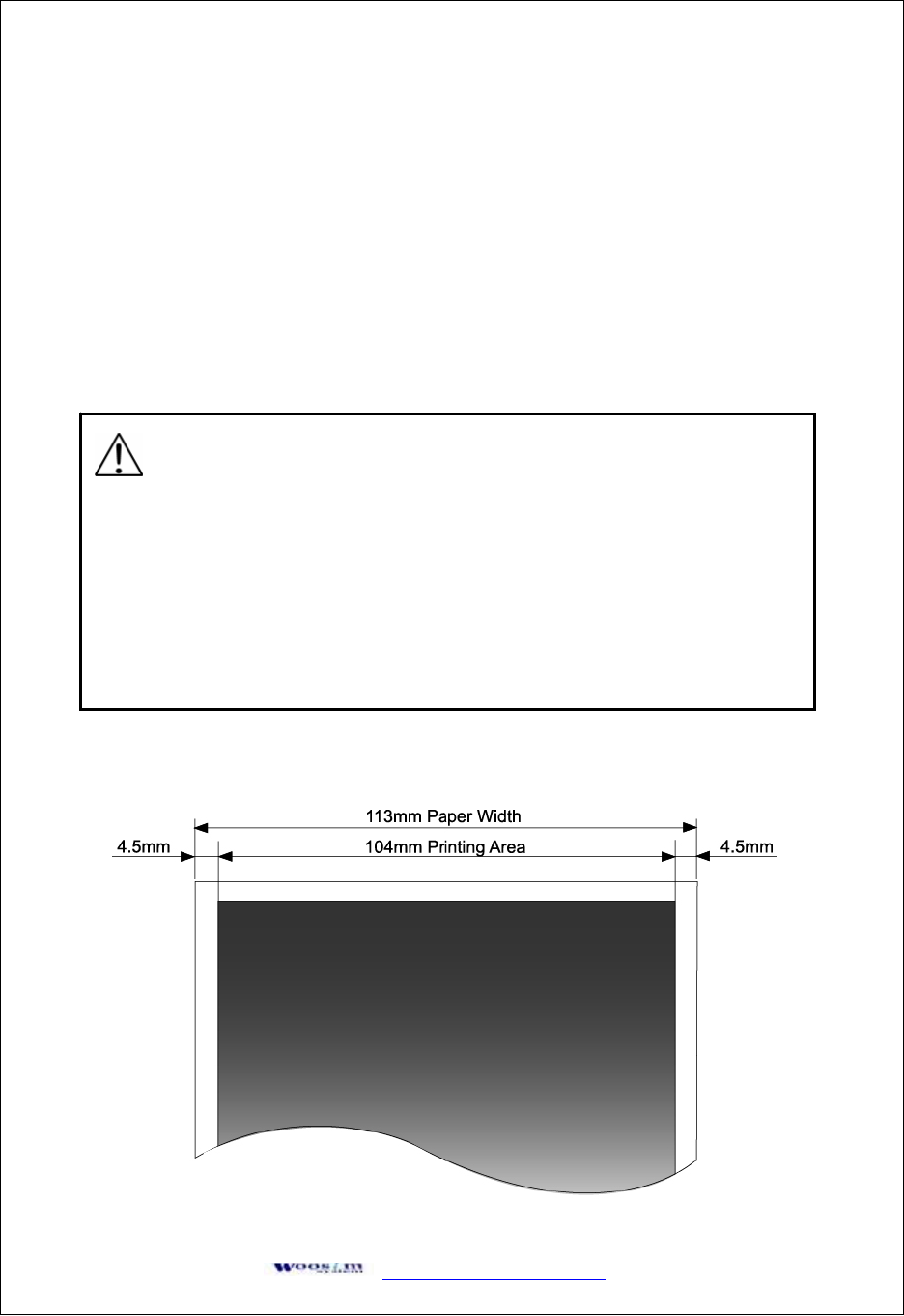
GaVVUUG
YWW^TWZTY]G
X`
\
\U
UG
Gj
j
G
Gw
w
G
G
\UXUGyGG
G
G
G
G
G
G
G
G
G
G
G
G
G
G
G
\UYGwGG
G
G
G
G
G
G
G
G
G
G
G
G
G
Type : Thermal Paper
Paper width :113mm
Paper thickness : 60±5༁
Outer diameter : Ø40mm or less
Recording side : Outside of roll
G
Cautions
1. Do not paste the paper to the core. And the roll paper which has
near end mark printing on its near end is recommended.
2. Chemicals or oil may change the color of paper, or printed characters may fade.
3. Change of paper color starts from approx . 70.
Pay attention to heat, humidity and sun light.
4. Color of paper may be changed by being scratched by nail or hard metal, etc.
G
G