WOOSIM SYSTEMS WSP-R240 Thermal Printer User Manual
Woosim System Inc. Thermal Printer Users Manual
Users Manual
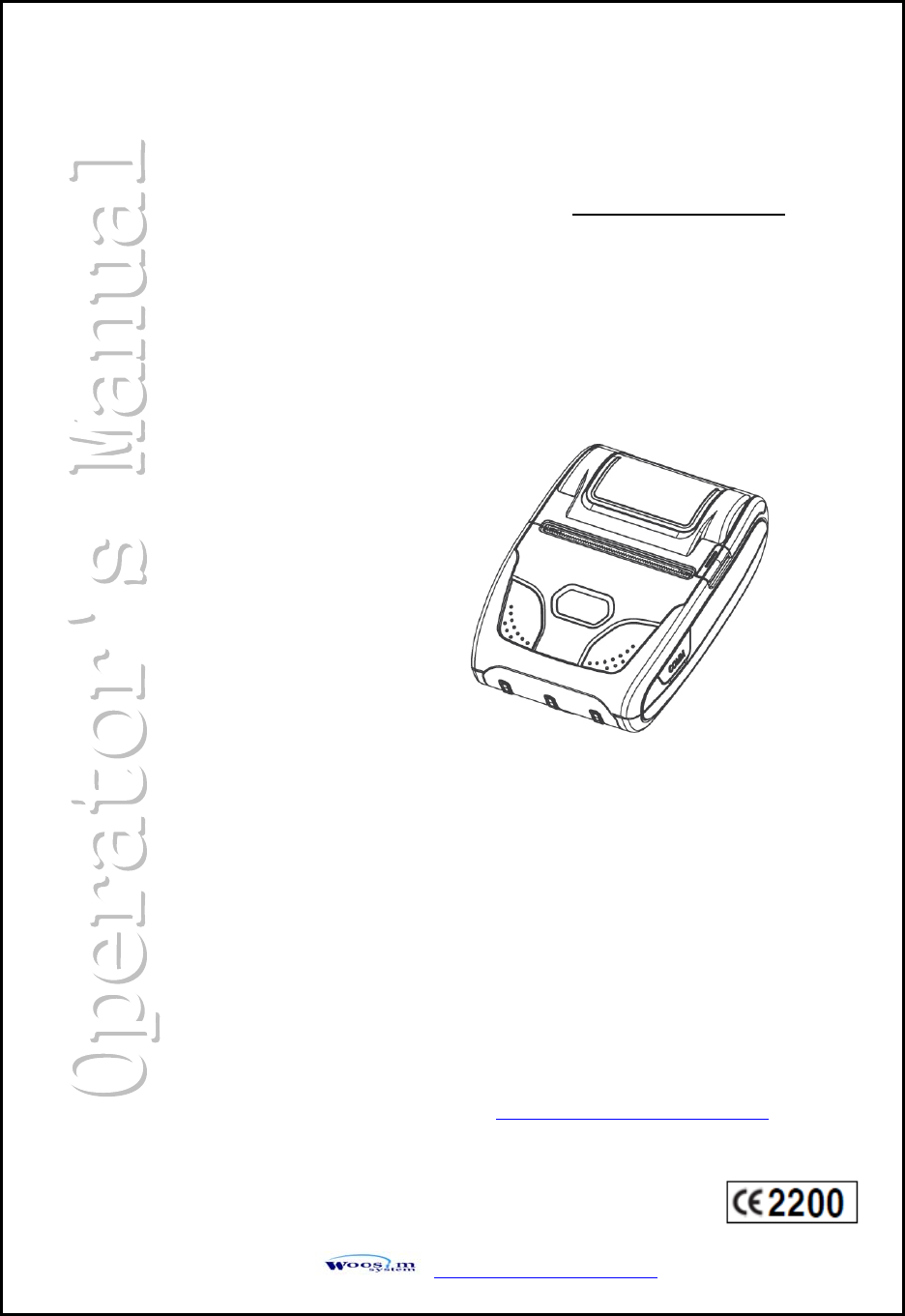
http://www.woosim.com
MODEL WSP-R240
WOOSIM SYSTEMS Inc.
#501, Daerung Technotown 3th,
448, Gasan-Dong, GeumChun-Ku,
Seoul, Korea
Tel : +82-2-2107-3700
Fax : +82-2-2107-3707
URL: http://www.woosim.com
(2inch Mobile Printer)
Rev. 2.0
All specifications are subjected to change without notice
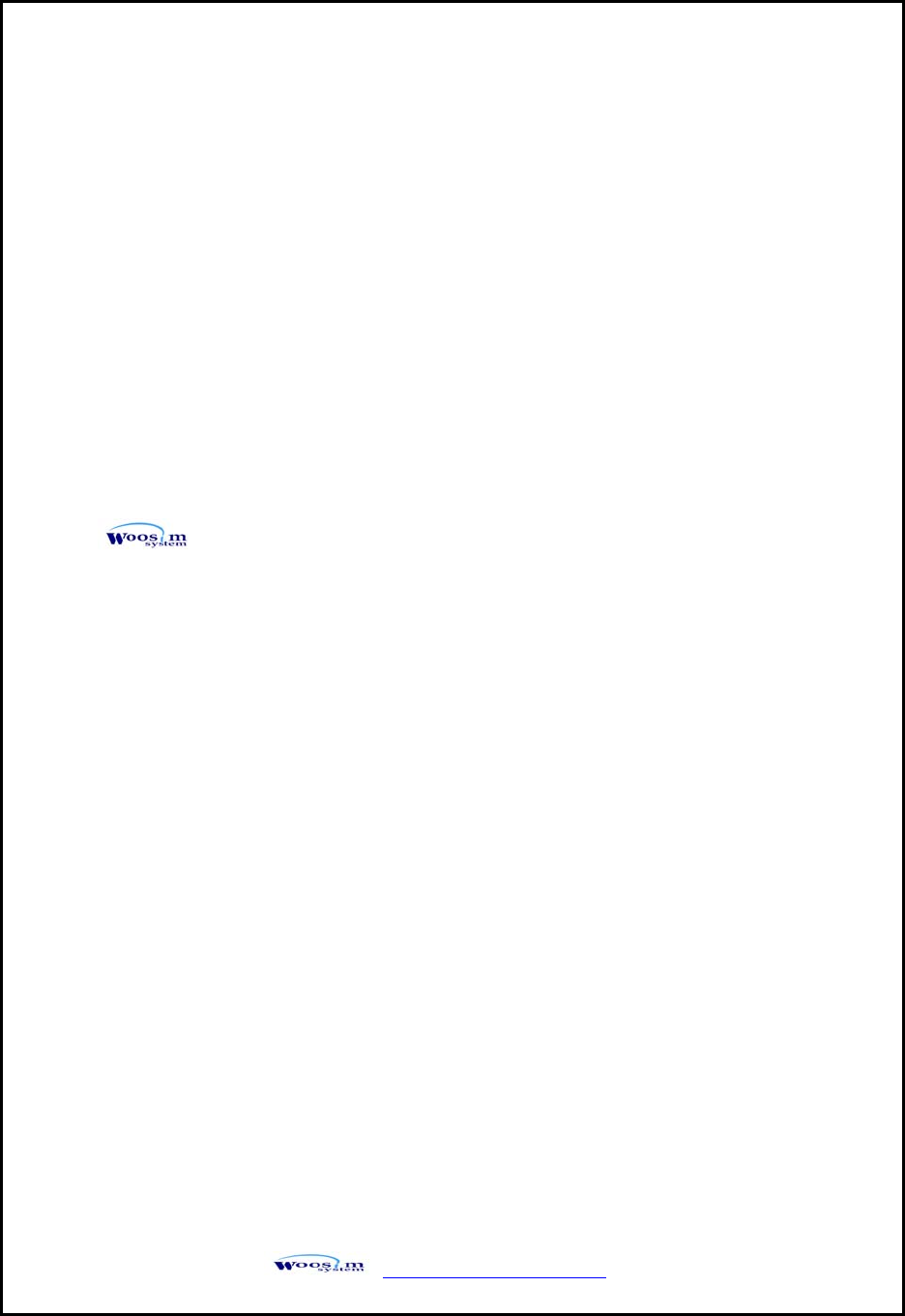
WSP-R240 Rev. 2.0
http://www.woosim.com 2
Copyright
WSP-R240 2inch mobile printer operator’s manual.
Copyright ⓒ2011 by Woosim Systems Inc.
All rights reserved.
The information contained in this manual is the property of Woosim
Systems Inc.
And may not be reproduced in whole or in part without the prior written
permission of Woosim Systems Inc.
Trademark
a registered trademark of Woosim Systems Inc.
All other trademark are the properties of their respective companies.
Caution
Some semiconductor devices are easily damaged by static electricity. You
should turn the printer “OFF”, before you connect or removed the cable on
the rear side, in order to guard the printer against the static electricity.
If the printer is damaged by the static electricity, you should turn the
printer “OFF”.
Notice
The contents of this manual are subject to change without notice.
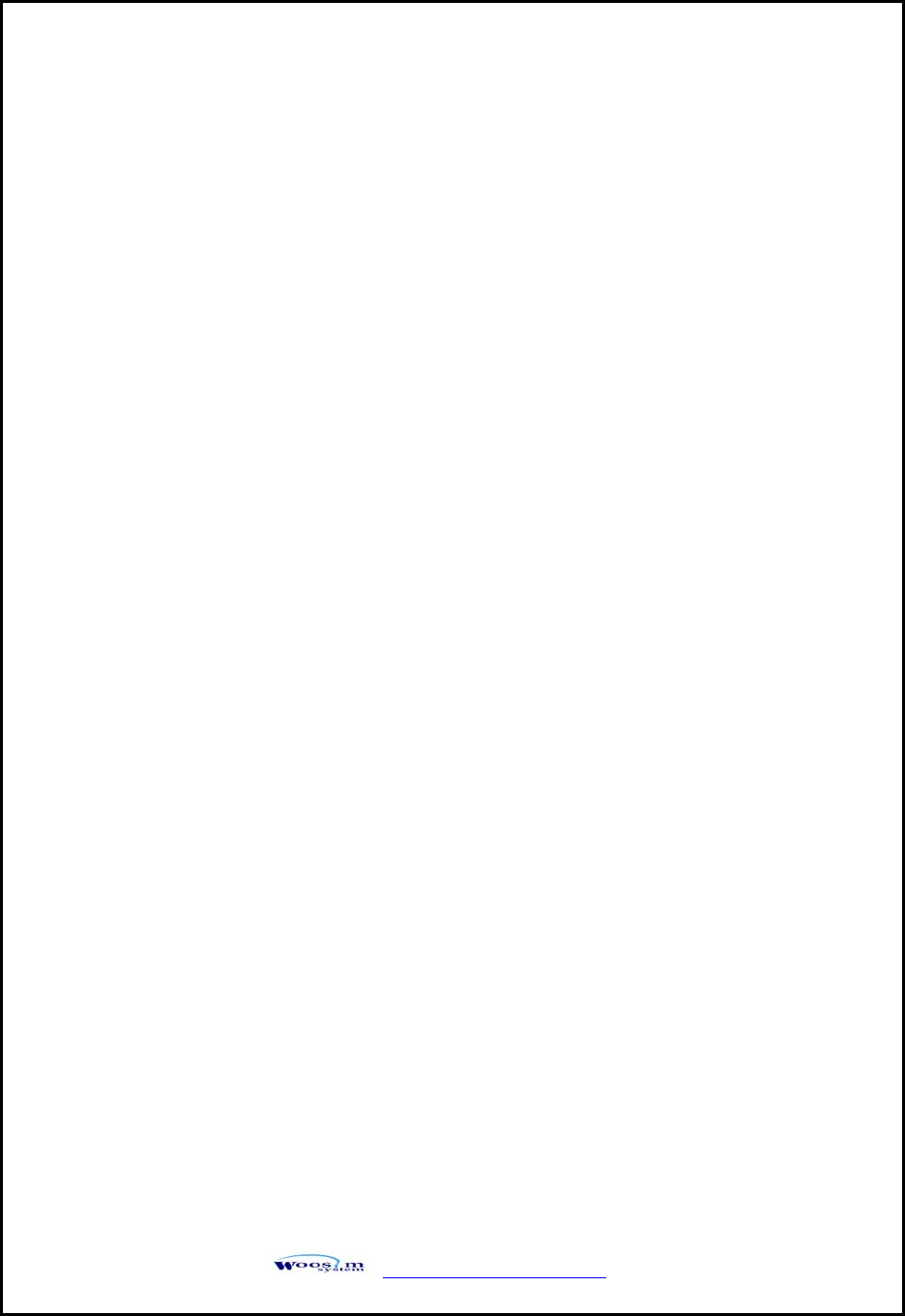
WSP-R240 Rev. 2.0
http://www.woosim.com 3
Introduction
The WSP-R240 is suitable designed for use with a growing variety of mobile
devices. Bluetooth/Serial interfaces make the WSP-R240 the perfect comrade for
applications such as point of transaction warehousing, distribution, point of sales,
hospitality, gaming and healthcare.
The general features of WSP-R240 printer are as follows:
Pocket size (79.5 X 114.3 X 43.6mm)
Light weight (217g) for true mobility.
Very silent printing thru direct thermal printing method.
High speed(80mm/sec, MAX)
High resolution(203dpi : 8dots/mm)
UART(RS-232C or TTL), Bluetooth Ver 2.1 + EDR
USB [option] Interface
Intuitive LED’s indicate Power(on/off),Error, Bluetooth status, Battery status
Support Magnetic Stripe Reader [option].
Support text and graphic printing.
Easier paper loading by CLAMSHELL design.
Easier maintenance with self-diagnostics.
In field programming – Update Firmware, Download Fonts and Logos
Microsoft Windows XP / VISTA / 7 / CE / Linux / Android compatible.
Free fall: 1.5 meter onto concrete
Flow control : Software (XON/XOFF)
※ Hardware flow control not supported in printer.
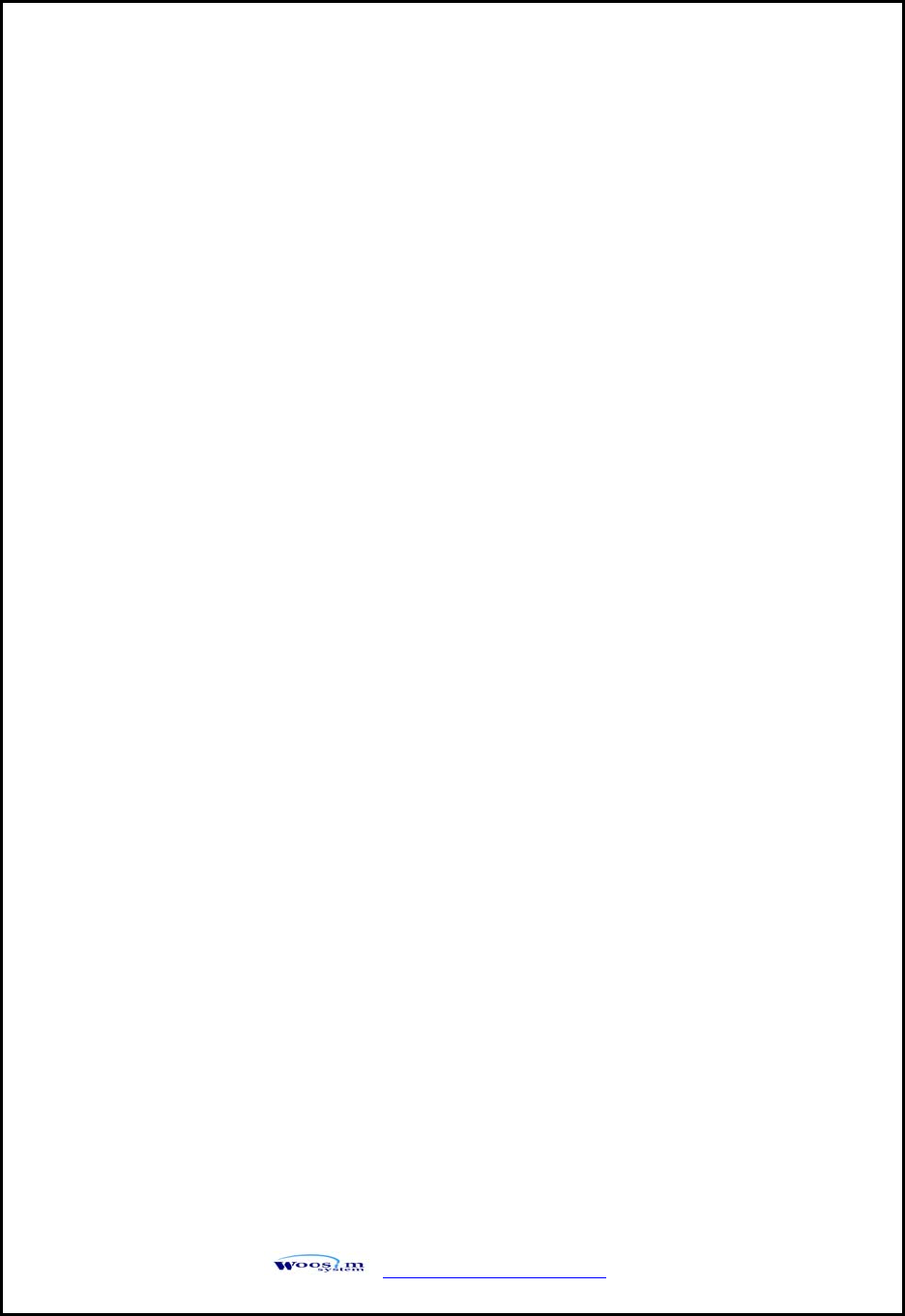
WSP-R240 Rev. 2.0
http://www.woosim.com 4
Operating Precautions
Please follow the precautions below to enjoy and maintain the full performance
of the printer.
Using the Printer
● Be careful not to drop or bump the printer on a hard surface.
● Do not install the printer in direct sunlight or such areas.
Suitable environment for the use of the printer is as follows:
◆ Operating temperature :-10°C to 50°C
◆ Relative humidity : 30% to 80%
● Do not install the printer near devices that generate strong
electromagnetic fields such as a copy machine.
● Do not open the platen cover during printing .
● Do not remove or reinstall the communication cable during printing
or transmission.
● Do not touch the connectors of the communication during printing.
● Switch the POWER OFF when not in use.
● Do not use alcohol or other solvent.
● The AC adapter, the battery charger and the battery pack may
become warm when in use. This is normal and is not a malfunction.
● When the battery pack is used at low temperature, the length of time
the printer can be used may be shortened.
Thermal Paper Handling
● Store the thermal paper in a cool, dry and dark place.
● Do not rub the paper with hard object.
● Do not leave the paper with hard object.
● Do not allow plastic film, erasers, or adhesive tape to touch the paper
for long periods.
● Do not stack the thermal paper with diazo copies immediately
after copying or wet-type copies.
● Do not use chemical glue.
● Always use the clean thermal paper.
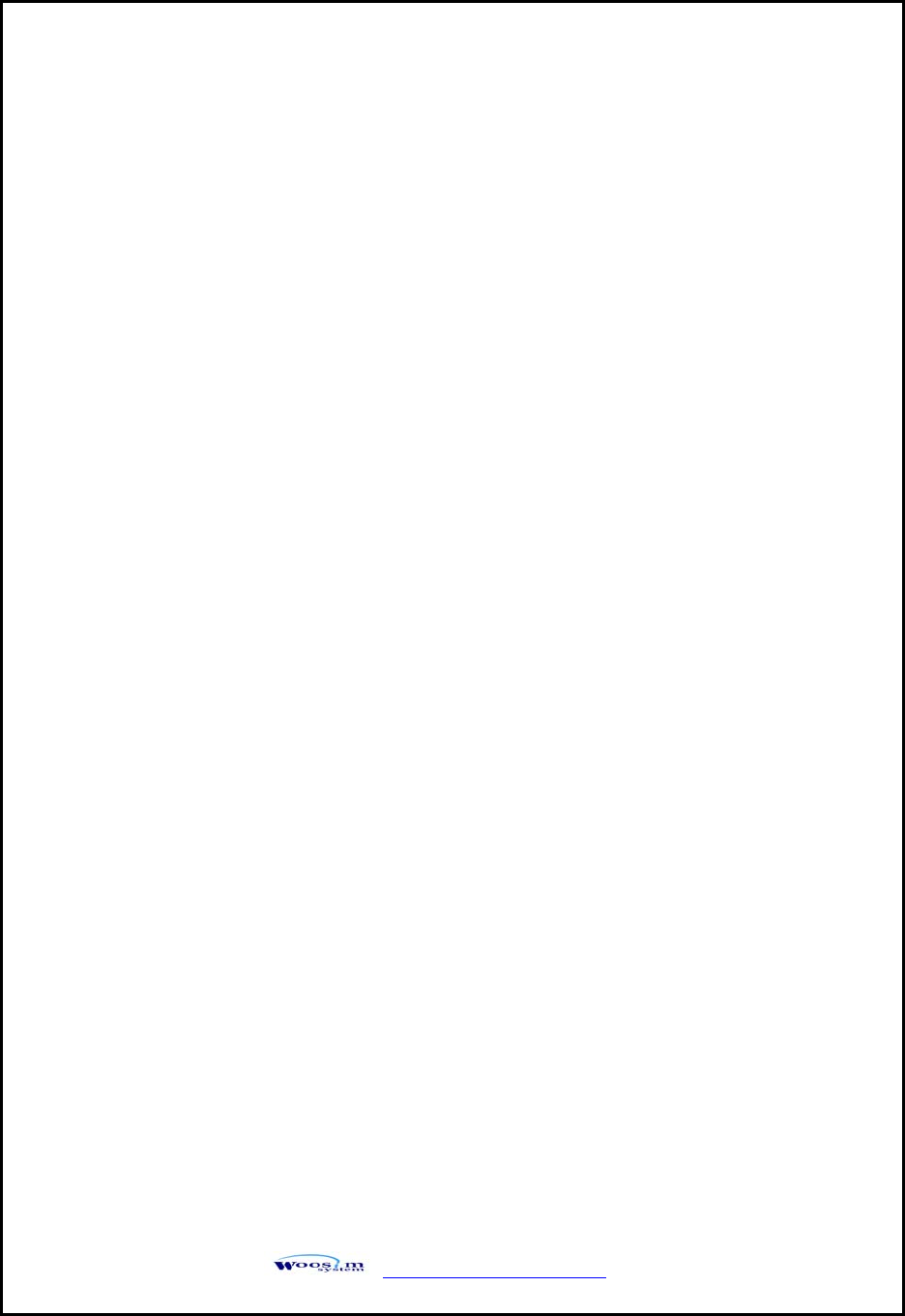
WSP-R240 Rev. 2.0
http://www.woosim.com 5
Note
FCC ID : QDDWSP-R240
This equipment has been tested and found to comply with the limits for a Class B
digital device, pursuant to Part 15 the FCC Rules.
These limits are designed to provide reasonable protection against harmful
interference in a residential installation.
This equipment generates, uses and can radiate radio frequency energy and, if not
installed and used in accordance with the instructions, may cause harmful
interference to radio communications.
However, there is no guarantee that interference will not occur in a particular
installation. If this equipment does cause harmful interference to radio or television
reception, which can be determined by turning the equipment off and on, the user
is encouraged to try to correct the interference by one or more of the following
measures:
- Reorient or relocate the receiving antenna.
- Increase the separation between the equipment and receiver.
- Connect the equipment into an outlet on a circuit different from that to
which the receiver is connected.
- Consult the dealer or an experienced radio/TV technician for help.
Modifications not expressly approved by the manufacturer could void the user’s
authority to operated the equipment under FCC rules.
This Device has been evaluated to comply with RF exposure requirement for
general use limit in portable condition. It is safe to be used in sold condition.
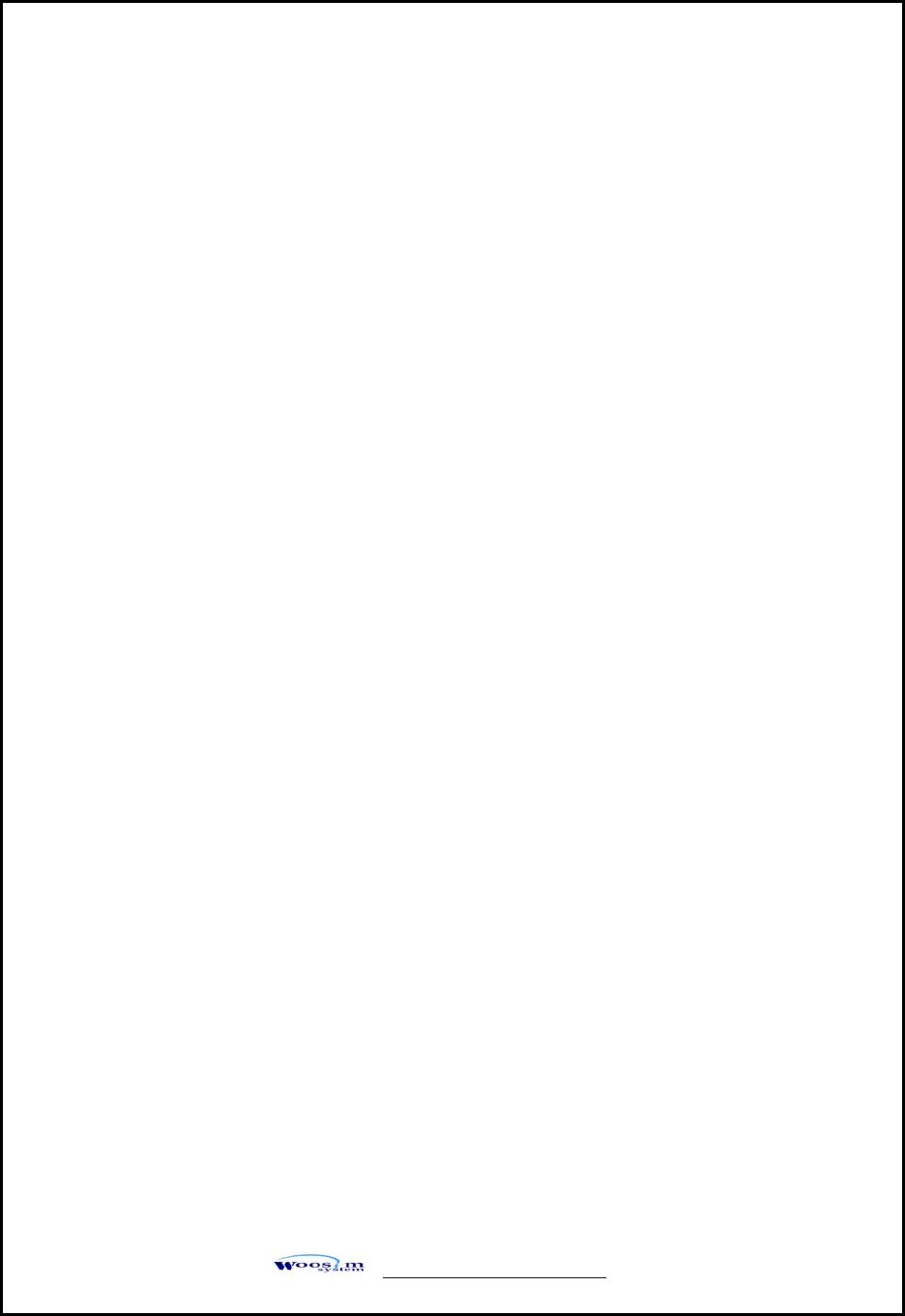
WSP-R240 Rev. 2.0
http://www.woosim.com 6
CONTENTS
1. Outline ..........................................................................................................................................7
1.1. Model classifications..........................................................................................................7
1.2. Product Part Number System...........................................................................................7
1.3. Specifications.......................................................................................................................8
2. Setting up the printer.............................................................................................................10
2.1. Printer & Accessories.......................................................................................................10
2.2. Printer Features.................................................................................................................11
2.3. Replacing the paper roll..................................................................................................13
2.4. Power supply .....................................................................................................................14
2.4.1. Internal power supply.............................................................................................14
2.4.2. Installing the Battery ..............................................................................................14
2.4.3. Recharging the battery ..........................................................................................15
2.5. Set operation mode.........................................................................................................16
3. Interface......................................................................................................................................20
3.1. UART(RS-232C or TTL) or USB .......................................................................................20
3.2. Bluetooth............................................................................................................................21
3.3. Card Reading.....................................................................................................................21
4. Using the printer......................................................................................................................22
4.1. Control panel.....................................................................................................................22
4.2. The self test .......................................................................................................................23
5. Consumable Parts ....................................................................................................................24
5.1. Recommended paper ......................................................................................................24
5.2. Printing position ...............................................................................................................24
6. Revision History .......................................................................................................................25
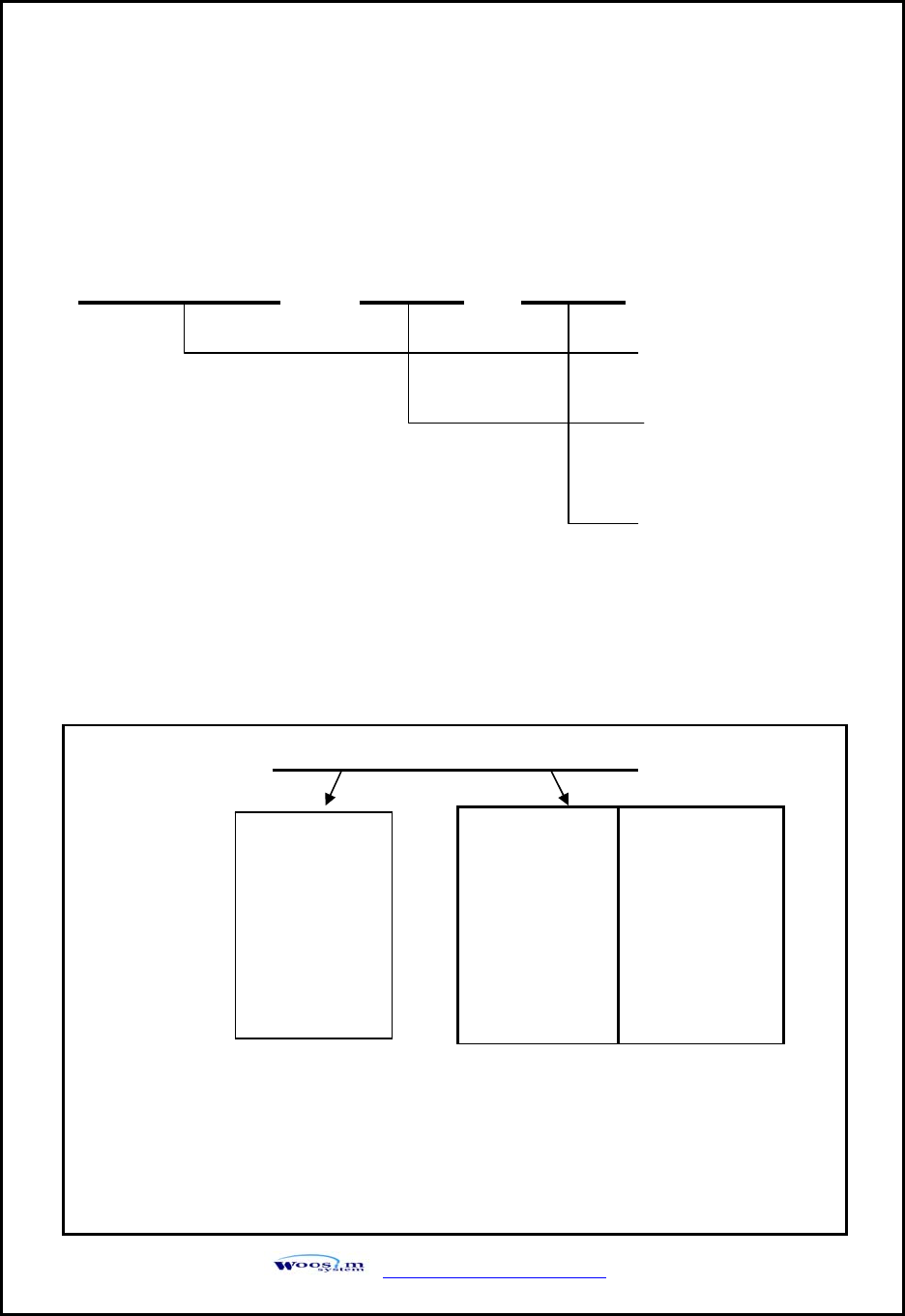
WSP-R240 Rev. 2.0
http://www.woosim.com 7
1
1.
.
O
Ou
ut
tl
li
in
ne
e
1
1.
.1
1.
.
M
Mo
od
de
el
l
c
cl
la
as
ss
si
if
fi
ic
ca
at
ti
io
on
ns
s
1
1.
.2
2.
.
P
Pr
ro
od
du
uc
ct
t
P
Pa
ar
rt
t
N
Nu
um
mb
be
er
r
S
Sy
ys
st
te
em
m
WSP-R240 ( ) ( )
Model
Interface
A1:UART/Bluetooth
Power
None : DC 8.4V
Model name / Interface Spec.
Example) 1. Porti-S40 UART/Bluetooth Part No. ⇒ S40/A1
2. Porti-SC30 Bluetooth Only Part No. ⇒ SC30/Z1
Note) The above table is the interface format which is supported.
But some of the interfaces are not supported according to the product
and please contact us, if you have any questions regarding the interface.
S40
SC30
W25
.
.
.
Wired Wireless
A RS-232C 1 Bluetooth
B TTL 2 IrDA
C USB 0 None
D RS-485
E Parallel
Z None
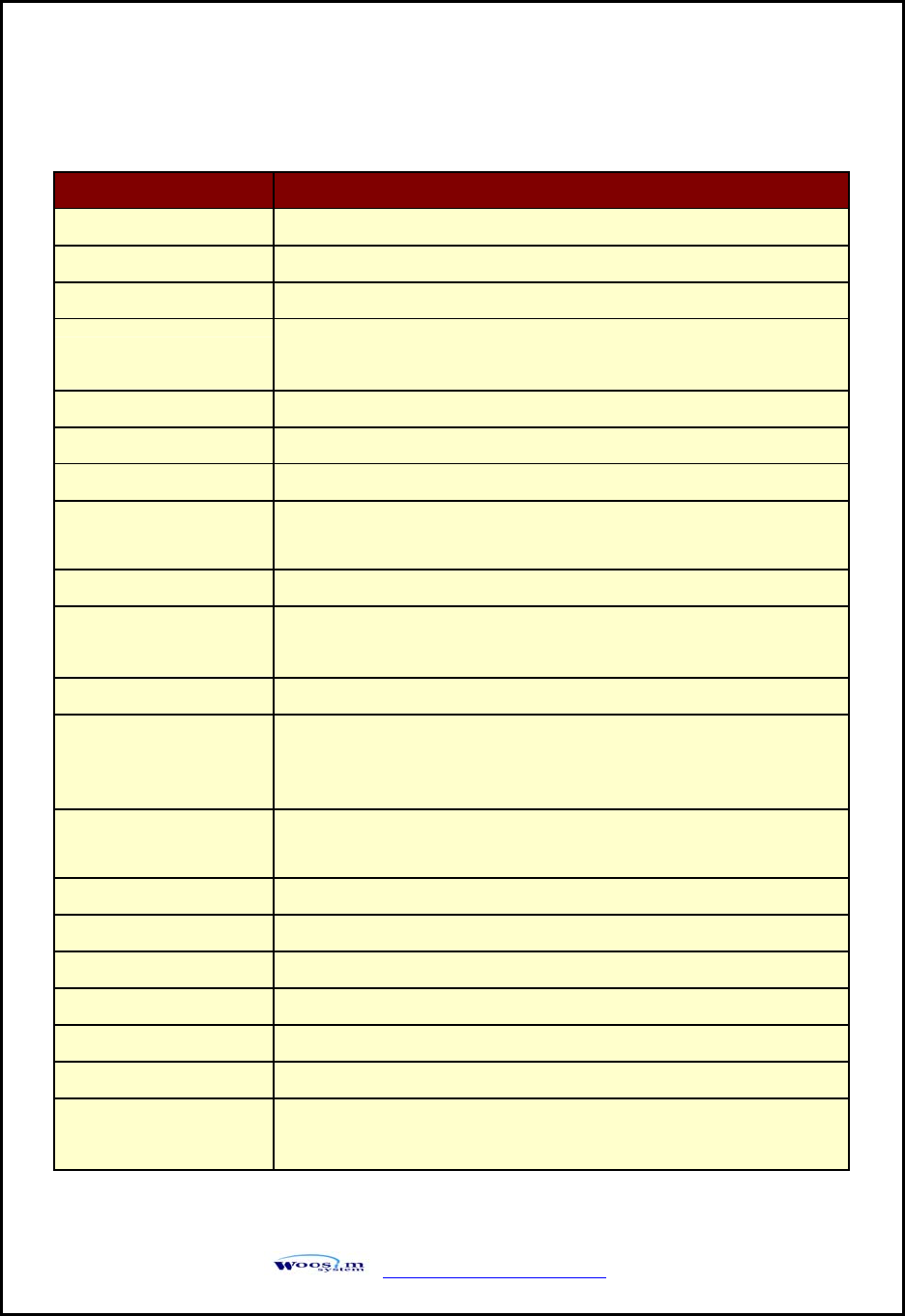
WSP-R240 Rev. 2.0
http://www.woosim.com 8
1
1.
.3
3.
.
S
Sp
pe
ec
ci
if
fi
ic
ca
at
ti
io
on
ns
s.
.
Item Specification
Printing method Direct thermal line printing
Characters per line 42cpl (MAX)
Character size Eng. : 9*24dots, 12*24dots Kor. : 16*24dots, [24*24dots]
Optional Characters Simplified/Traditional Chinese, Arabic, Cyrillic, Russian, Turkish,
Greek, Japanese, Persian, Latin9 and Others upon request.
Resolution 203dpi, 8dots/mm
Print width 2-inch (48mm, 384dots)
Printing speed 80mm / sec (MAX)
Dimensions 79.5 X 114.3 X 43.6mm (Standard)
79.5 X 118.2 X 43.6mm (MSR option)
Weight 217g (Including battery)
Interface UART(RS-232C or TTL) , Bluetooth Ver2.1 + EDR
USB[option]
Paper supplied Thermal roll paper, Label roll (58mm wide, 40ø)
Barcode supplied
1-dimension : Code128, Code39, I2/5, Code93 UPC, EAN, KAN,
JAN, CODABAR
2-dimension : PDF417, QR Code, DATA Matrix, Micro PDF417,
Truncated PDF417
Driver Microsoft Widows XP / VISTA / 7
Windows CE, Linux, Android OS driver compatible
Black mark Support black mark detection
H/W spec. MCU : 32bits CISC, FLASH : 64Mbits, RAM : 128Mbits
Receive buffer size 1M bytes
MSR [option] ISO 7810 / 7811 / 7812 Triple tracks(1&2&3) Reading
Battery Rechargeable 7.4V DC , 1100mAh (Li-ion)
Battery duration 1 hour continuous printing
Battery Charger Input (100~250V AC 50~60Hz)
Output(8.4VDC/0.8A), 4hours full charge time
(Continue…)
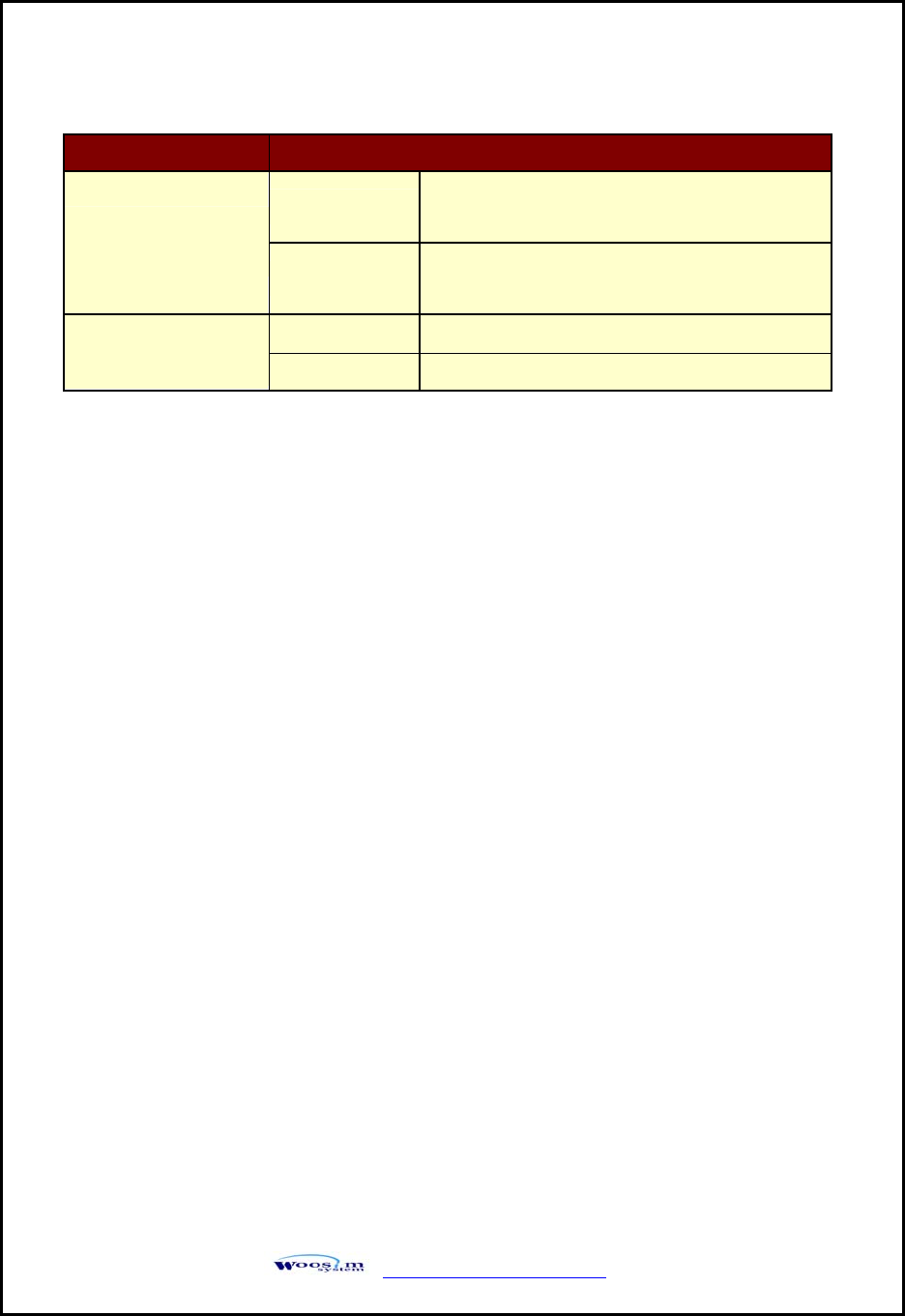
WSP-R240 Rev. 2.0
http://www.woosim.com 9
Item Specification
Temperature -10°C ~ 50°C (operating)
-10°C ~ 70°C (storage) Environment
Conditions Humidity 30% - 80% (operating)
10% - 90% (storage)
Mechanical 37,000,000 lines MCBF (Mean Cycle
Between failure) Head Approximately 50 Km
< Table 1 >
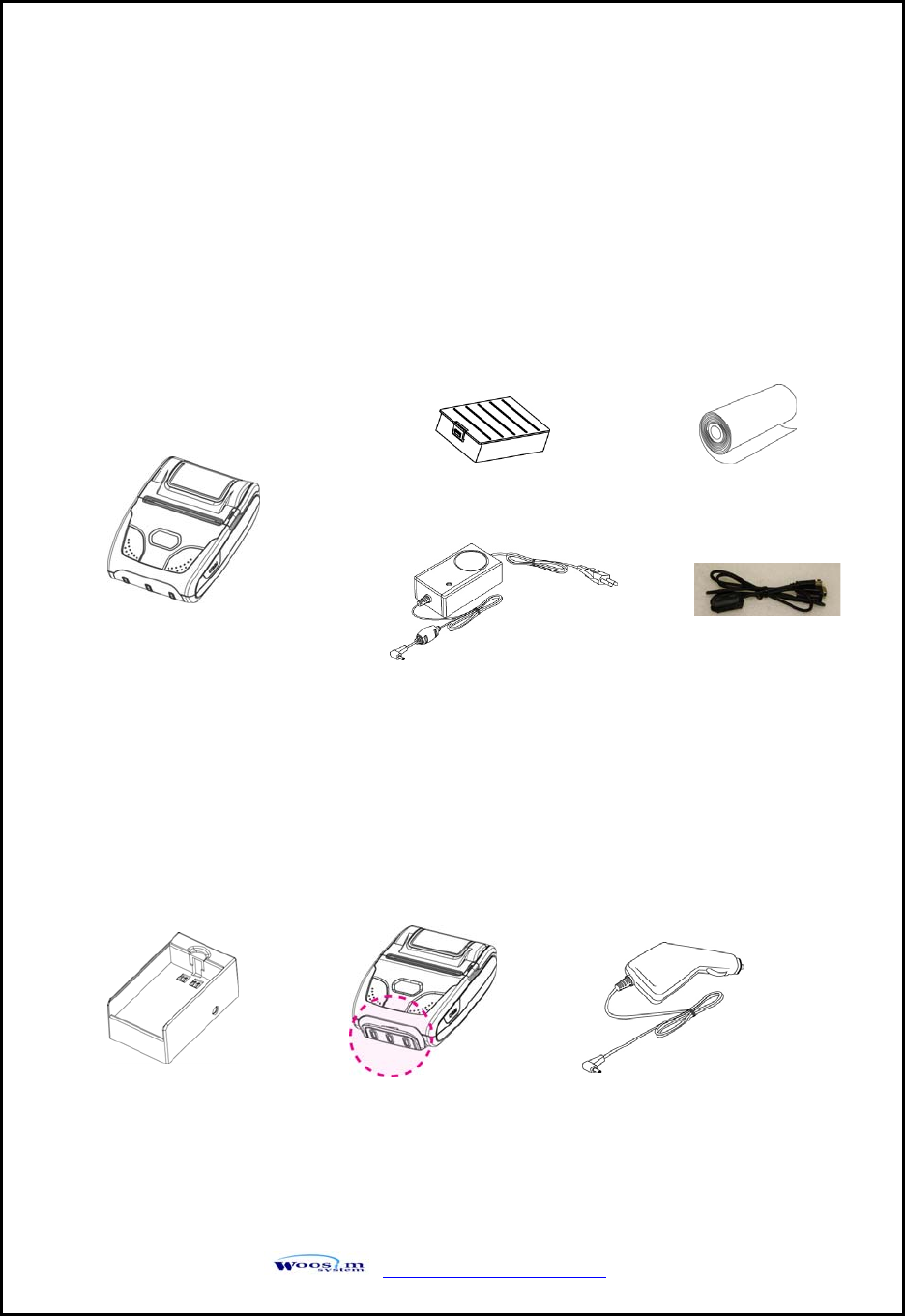
WSP-R240 Rev. 2.0
http://www.woosim.com 10
2
2.
.
S
Se
et
tt
ti
in
ng
g
u
up
p
t
th
he
e
p
pr
ri
in
nt
te
er
r
2
2.
.1
1.
.
P
Pr
ri
in
nt
te
er
r
&
&
A
Ac
cc
ce
es
ss
so
or
ri
ie
es
s
Your printer box should include these items. If any items are damaged or missing, please
contact your dealer for assistance.
Battery charger adaptor
▼ OPTIONAL
Car charger
Thermal roll paper
WSP-R240
Communication cable
Battery Pack
MS
R
External Battery Cradle
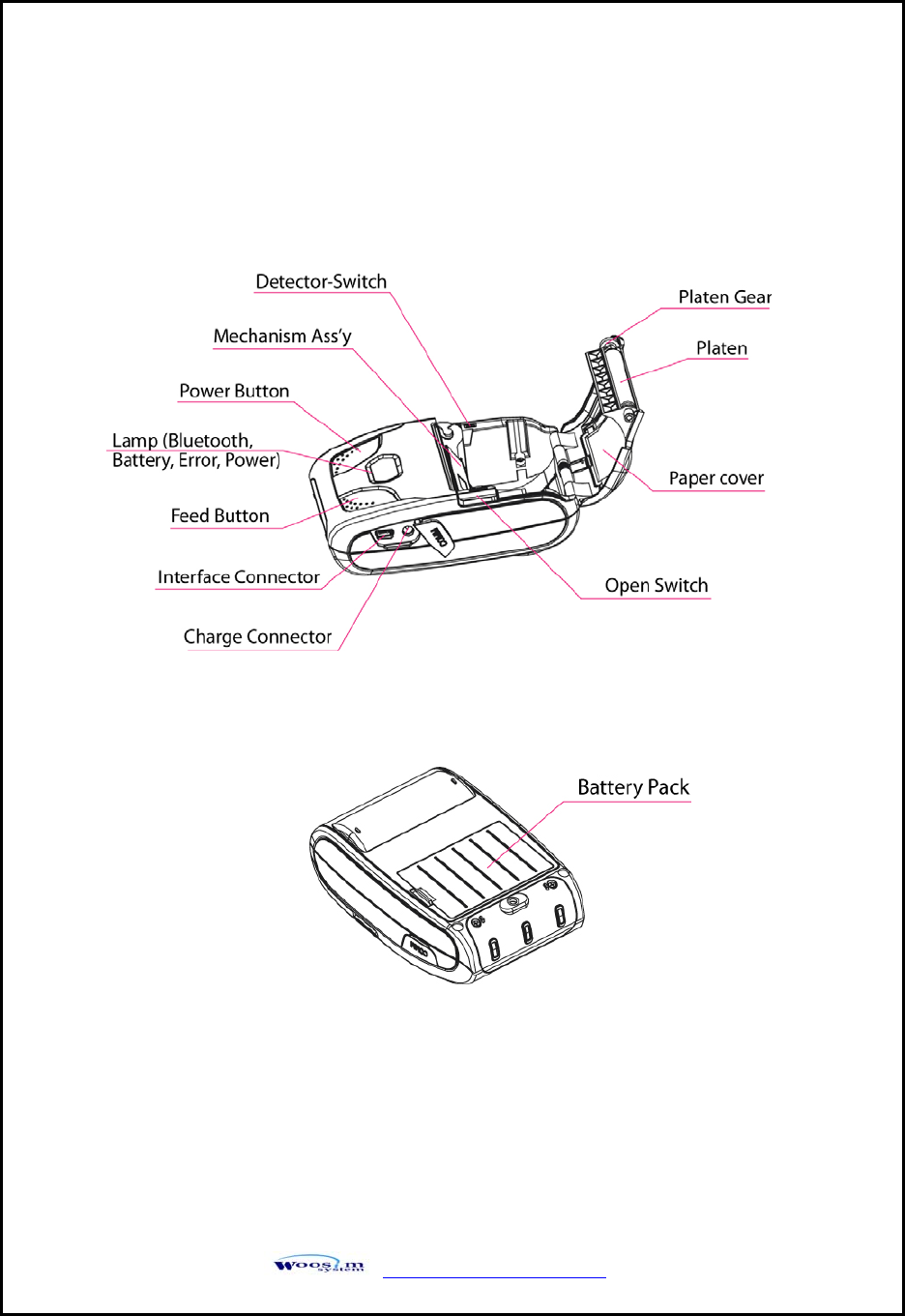
WSP-R240 Rev. 2.0
http://www.woosim.com 11
2
2.
.2
2.
.
P
Pr
ri
in
nt
te
er
r
F
Fe
ea
at
tu
ur
re
es
s
▶ Part Name
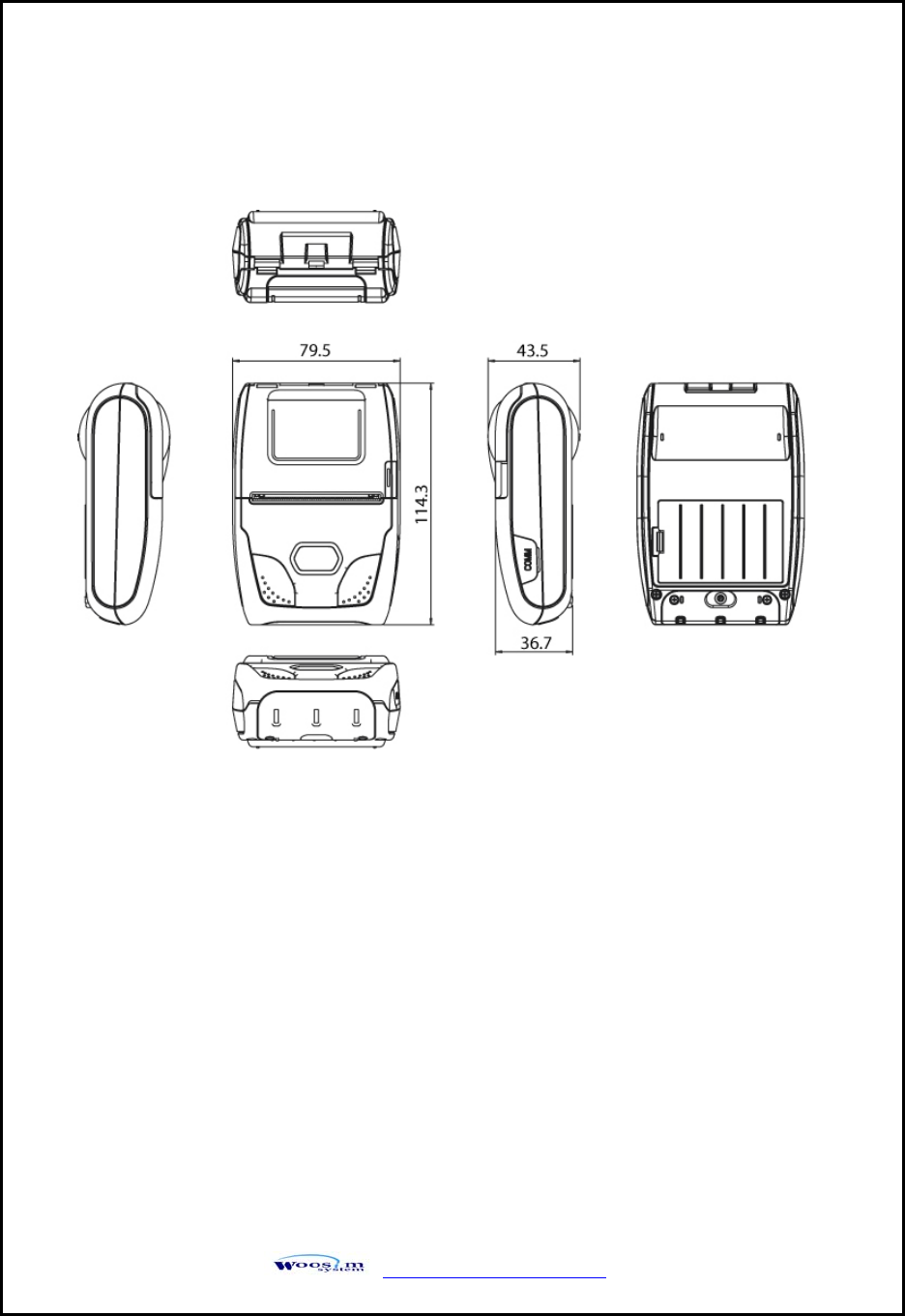
WSP-R240 Rev. 2.0
http://www.woosim.com 12
▶ Dimensions
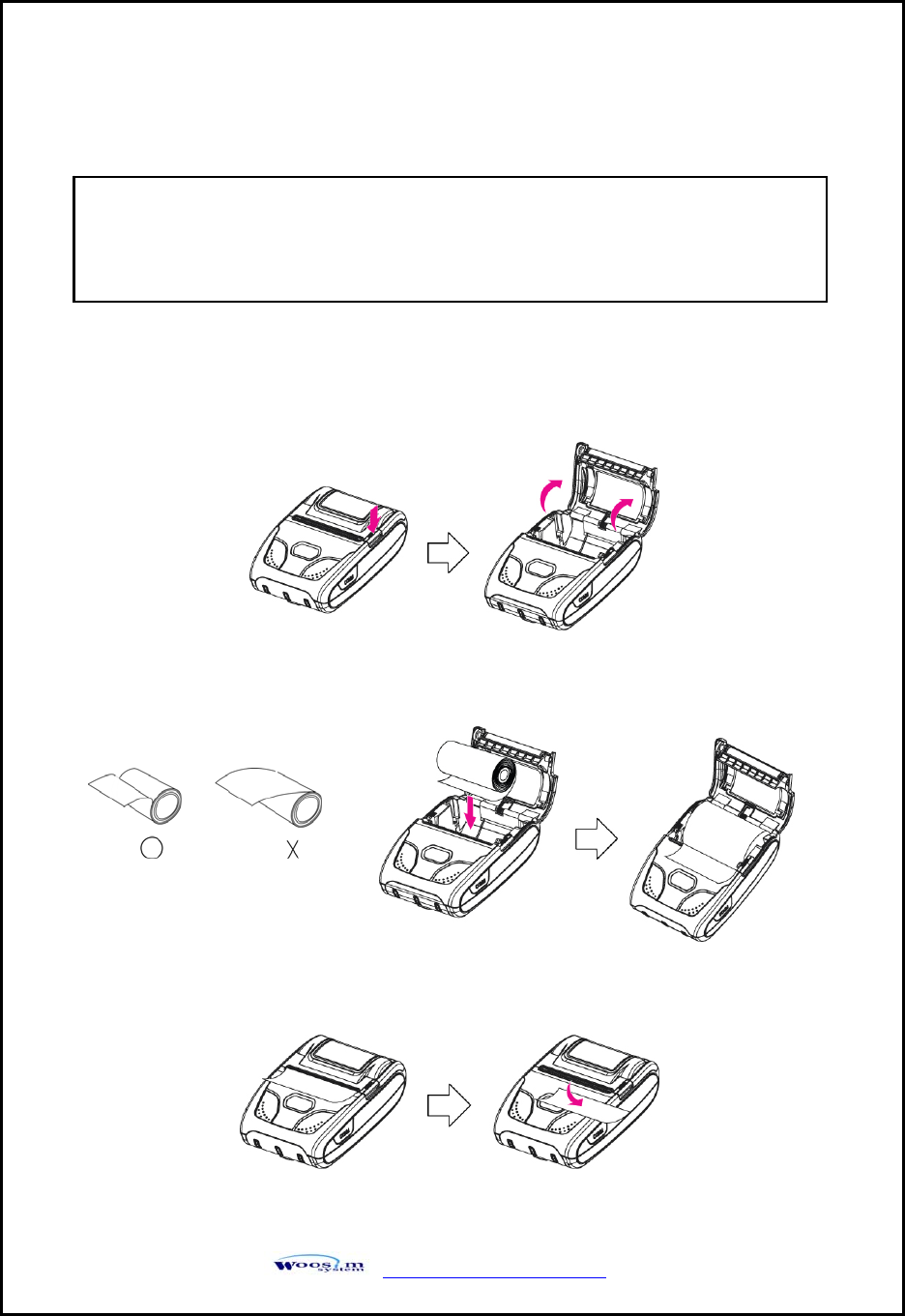
WSP-R240 Rev. 2.0
http://www.woosim.com 13
2
2.
.3
3.
.
R
Re
ep
pl
la
ac
ci
in
ng
g
t
th
he
e
p
pa
ap
pe
er
r
r
ro
ol
ll
l
1. Make sure that the printer is not receiving data; otherwise, data may be lost.
2. Open the paper cover as the “One-Touch” way by pressing the button in the arrow
direction like the picture.
3. Insert the paper roll as shown.
4. Tear the excess paper off using the edge of paper door as a tear bar.
Note : Be sure to use paper rolls that meet the specifications.
Do not use paper rolls that have the paper glued to the core because the
printer can not detect the paper end correctly.
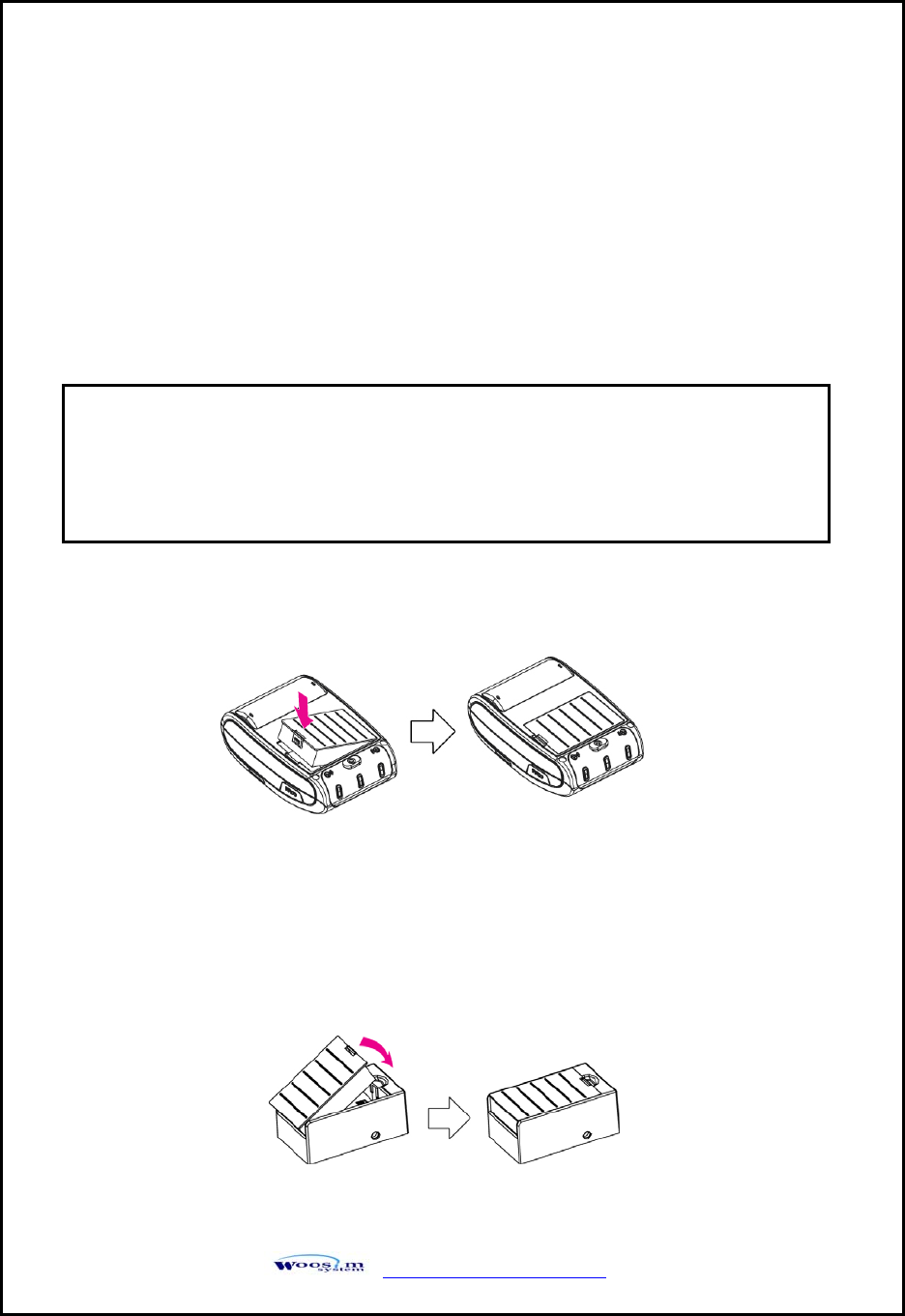
WSP-R240 Rev. 2.0
http://www.woosim.com 14
2
2.
.4
4.
.
P
Po
ow
we
er
r
s
su
up
pp
pl
ly
y
2
2.
.4
4.
.1
1.
.
I
In
nt
te
er
rn
na
al
l
p
po
ow
we
er
r
s
su
up
pp
pl
ly
y
The following specification is requested for Power supply.
Battery Charger : DC 8.4V/0.8A
Avoid using power supply which its power capacity of power current is extremely high.
2
2.
.4
4.
.2
2.
.
I
In
ns
st
ta
al
ll
li
in
ng
g
t
th
he
e
B
Ba
at
tt
te
er
ry
y
① To install battery pack, proceed as follows:
-Insert the Battery Connector in the direction of the arrow.
② To remove battery pack, proceed the above order reverse.
③ The battery pack install into External Battery Cradle.
- Insert the battery pack in the direction of the arrow.
NOTE : ● Before installing or removing the battery pack, ensure the
printer is OFF.
● If the printer is not used for long period of time, remove the battery
pack from the printer.
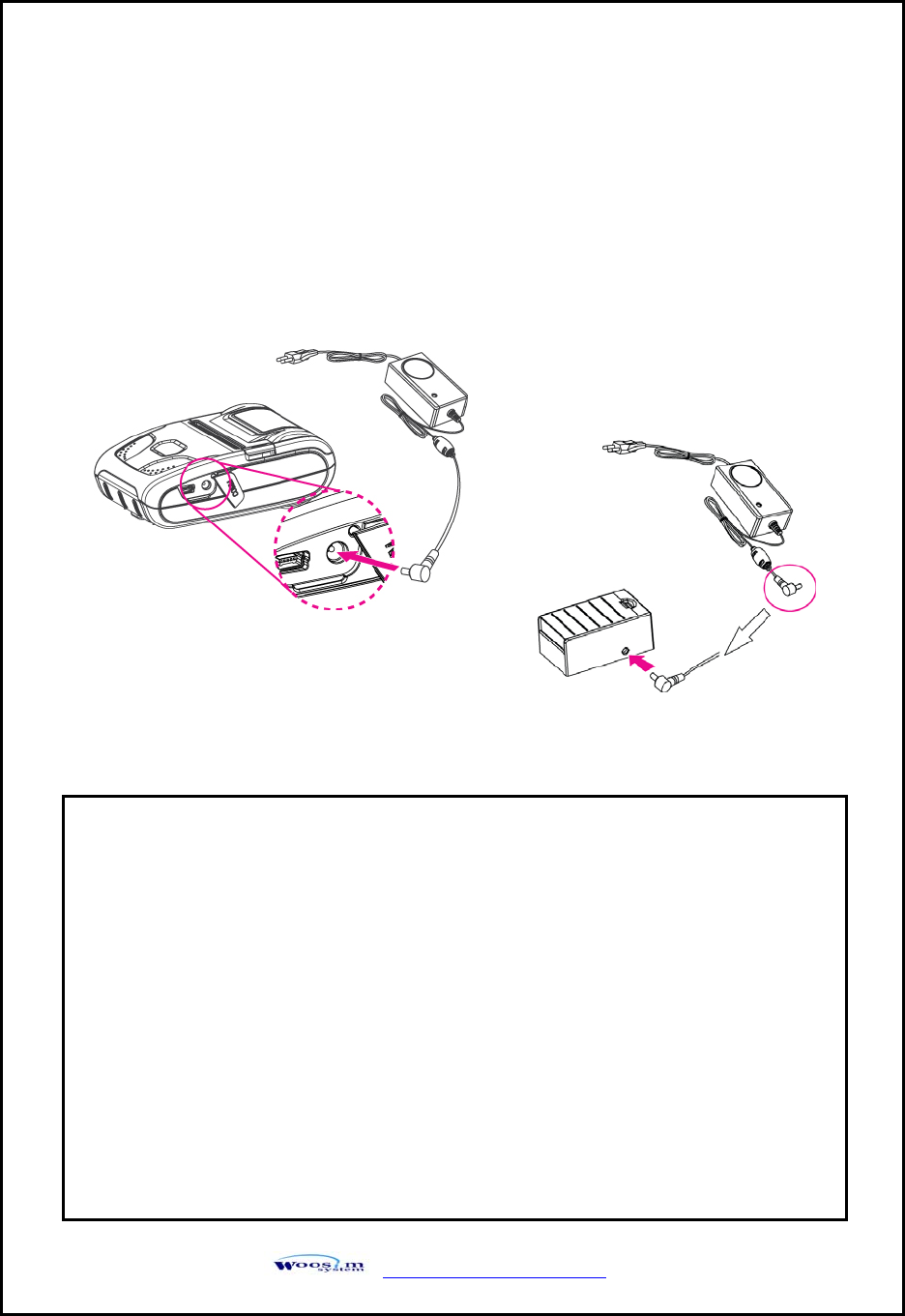
WSP-R240 Rev. 2.0
http://www.woosim.com 15
2
2.
.4
4.
.3
3.
.
R
Re
ec
ch
ha
ar
rg
gi
in
ng
g
t
th
he
e
b
ba
at
tt
te
er
ry
y
For recharging the battery pack, install the battery pack in the printer.
Insert the Battery Charger or External Battery Cradle to the charge connector
of the printer.
NOTE : ● While charging the printer, turn off the printer power.
● Do not remove the battery during charging.
● The battery is consumable parts and when purchasing, compared to the
use hour is gradually decreases. (Warranty 6 month)
● If the printer is not used for a long time, unplug the power cord
from the printer and outlet.
● The recharging time depends on the voltage level and ambient
temperature of the battery. Normally, if takes about 4 to 5 hours to
recharge a battery pack.
● You must use only the supplied adapter.
● Red Lamp : charging the battery.
Green Lamp: charging is finished.
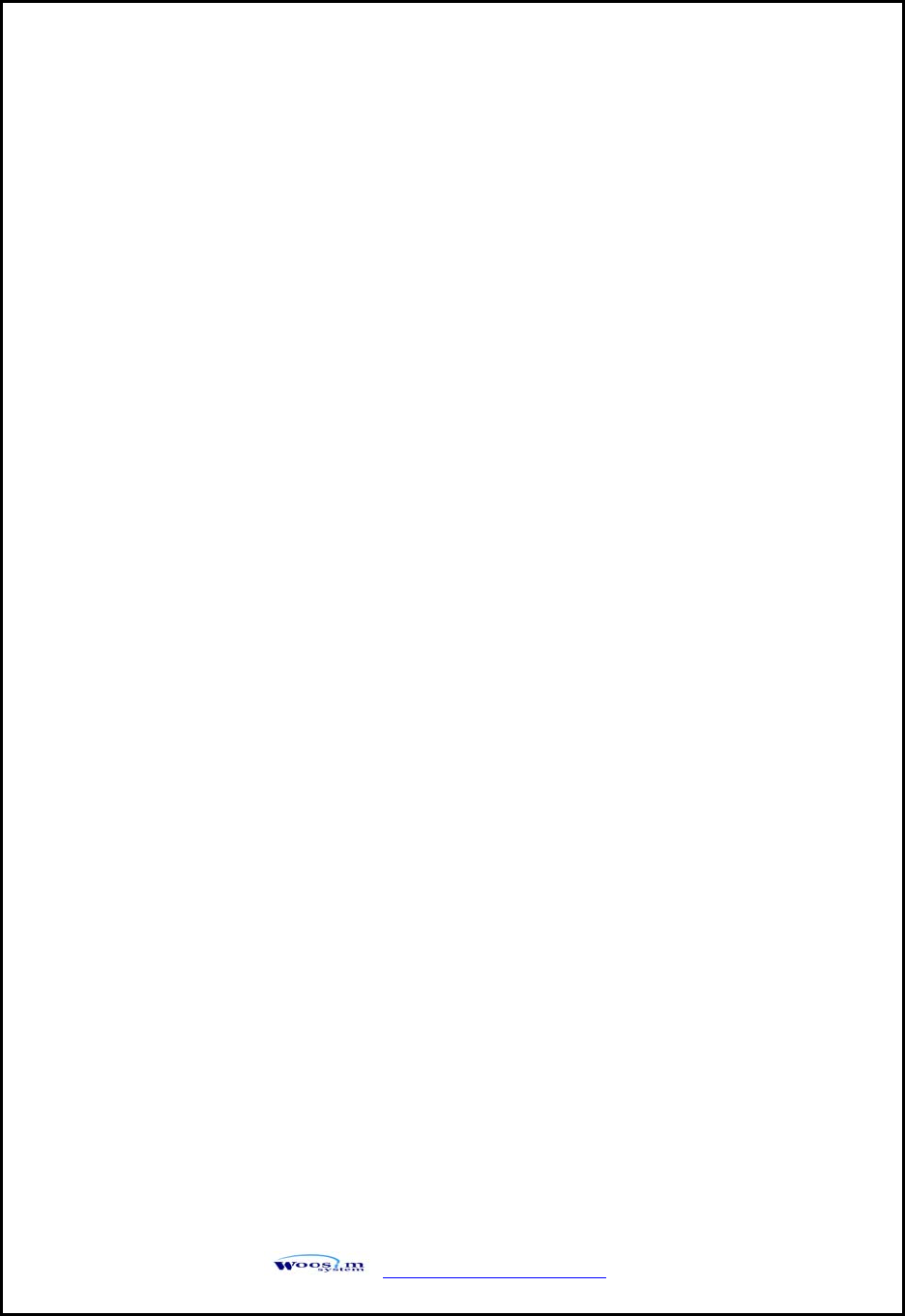
WSP-R240 Rev. 2.0
http://www.woosim.com 16
2
2.
.5
5.
.
S
Se
et
t
o
op
pe
er
ra
at
ti
io
on
n
m
mo
od
de
e
In keeping on pressing the Feed and Power button simultaneously until after the
ERROR lamp blinks 5 times, the printer comes out at the circumstance to change
the printer mode. (refer Table 2)
POWER button : use for changing OPTION status. (Error Lamp)
FEED button : use for changing MODE status. (Power Lamp)
[Example] The defaults of the printer are :
RS-232C / 9600 bps / 8 data bit / No parity / 1 stop bit / Density low
/ Mark use / Sensor low / Power down 5 minute
If a user wants to modify the defaults with
Bluetooth / 57600 bps / 7 data bit / Odd parity / 2 stop bit / Density high
/ Mark no use / Sensor medium1 / Power down no use
Press MODE & POWER Button during the Error Lamp flickers 5 times.
You will see the Power Lamp and the Error Lamp flickers once.
Press the POWER Button twice and the Error Lamp flickers 3 times.
And then, interface mode has set to Bluetooth mode.
When you press POWER button once again, Power Lamp flickers twice and
the Error Lamp flickers once.
Press POWER Button 3 times, Error Lamp flickers 4 times.
And then, baudrate has set to 57,600 bps.
When you press POWER Button once again, Power Lamp flickers 3 times
and the Error Lamp flickers twice.
Press POWER Button once, Error Lamp flickers once.
And then Data Bit has set to 7 data bit.
When you press FEED Button once again, Power Lamp flickers 4 times
and the Error Lamp flickers once.
Press POWER Button once, Error Lamp flickers twice.
And then the Parity bit has set to Odd parity bit.
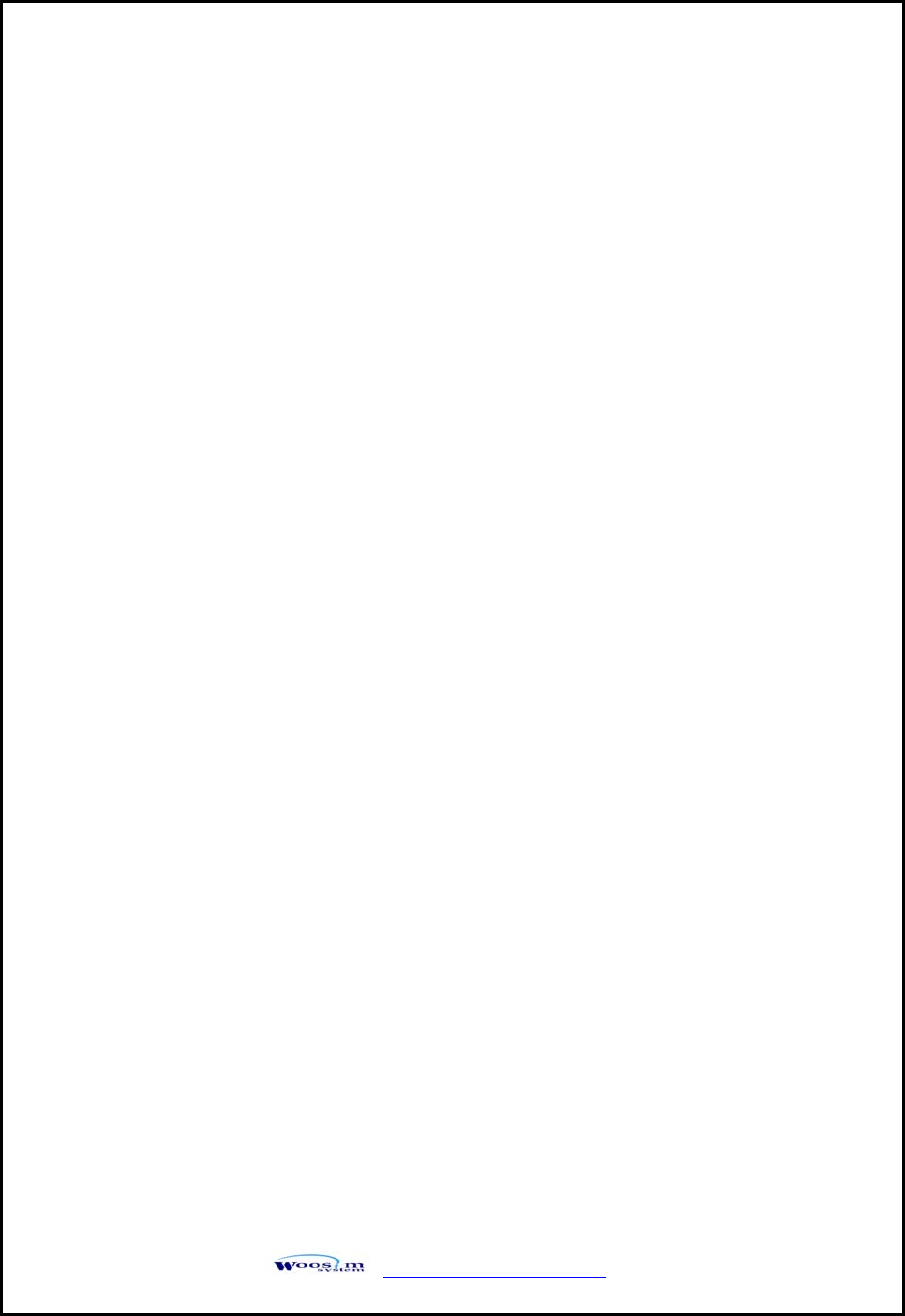
WSP-R240 Rev. 2.0
http://www.woosim.com 17
When you press FEED Button once again, Power Lamp flickers 5 times
and Error Lamp flickers once.
Press POWER Button once, Error Lamp flickers twice.
And then the density has set to 2 stop bit.
When you press FEED Button once again, Power Lamp flickers 6 times
and Error Lamp flickers once.
Press POWER Button twice, Error Lamp flickers 3 times.
And then the density has set to Density high.
When you press FEED Button once again, Power Lamp flickers 7 times
and Error Lamp flickers twice.
Press POWER Button once, Error Lamp flickers once
And then the mark has set to Mark no use.
When you press FEED Button once again, Power Lamp flickers 8 times
and Error Lamp flickers once.
Press POWER Button once, Error Lamp flickers twice
And then the sensor has set to Sensor medium1.
When you press FEED Button once again, Power Lamp flickers 9 times
and Error Lamp flickers five times.
Press POWER Button once, Error Lamp flickers once
And then the power down has set to Power down no use.
If all the mode have set, press the POWER Button and the FEED Button at the
same time after then release the buttons at the same time.
The printer will print out the mode status which has modified.
(Bluetooth / 57600 bps / 7 data bit / Odd parity / 2 stop bit / Density high /
Mark no use / Sensor medium1 / Power down no use)
If the status is not correct, please try it again according to the procedure.

WSP-R240 Rev. 2.0
http://www.woosim.com 18
MODE POWER Lamp
(Green)
ERROR Lamp
(Red) Option
1 UART(RS-232C)
2 Protocol UART(RS-232C)
3 Bluetooth
Communication
Port 1
4 Protocol Bluetooth
1 9600 bps
2 19200 bps
3 38400 bps
4 57600 bps
Baud Rate 2
5 115200 bps
1 7 Data bit
Data Bit 3 2 8 Data bit
1 No Parity
2 Odd Parity
Parity 4
3 Even Parity
1 1 stop bit
Stop bit 5 2 2 stop bit
1 Density Low
2 Density Medium
Density 6
3 Density High
1 No use
Mark 7 2 Use
1 Low
2 Medium1
3 Medium2
4 High
Sensor 8
5 AUTO
(Continue…)
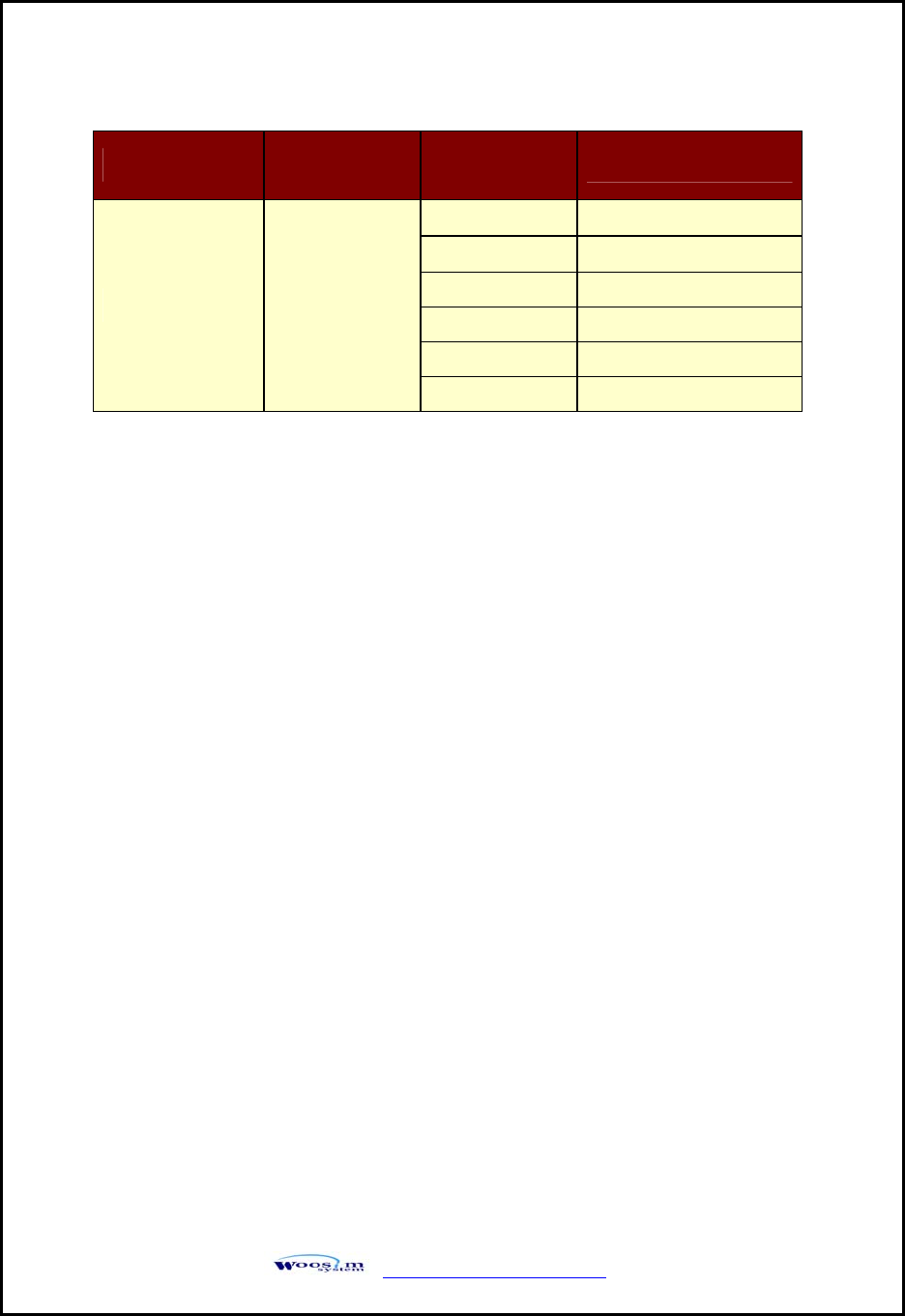
WSP-R240 Rev. 2.0
http://www.woosim.com 19
MODE POWER Lamp
(Green)
ERROR Lamp
(Red) Option
1 No use
2 1 minute
3 2 minute
4 3 minute
5 4 minute
Power Down 9
6 5 minute
< Table 2 >
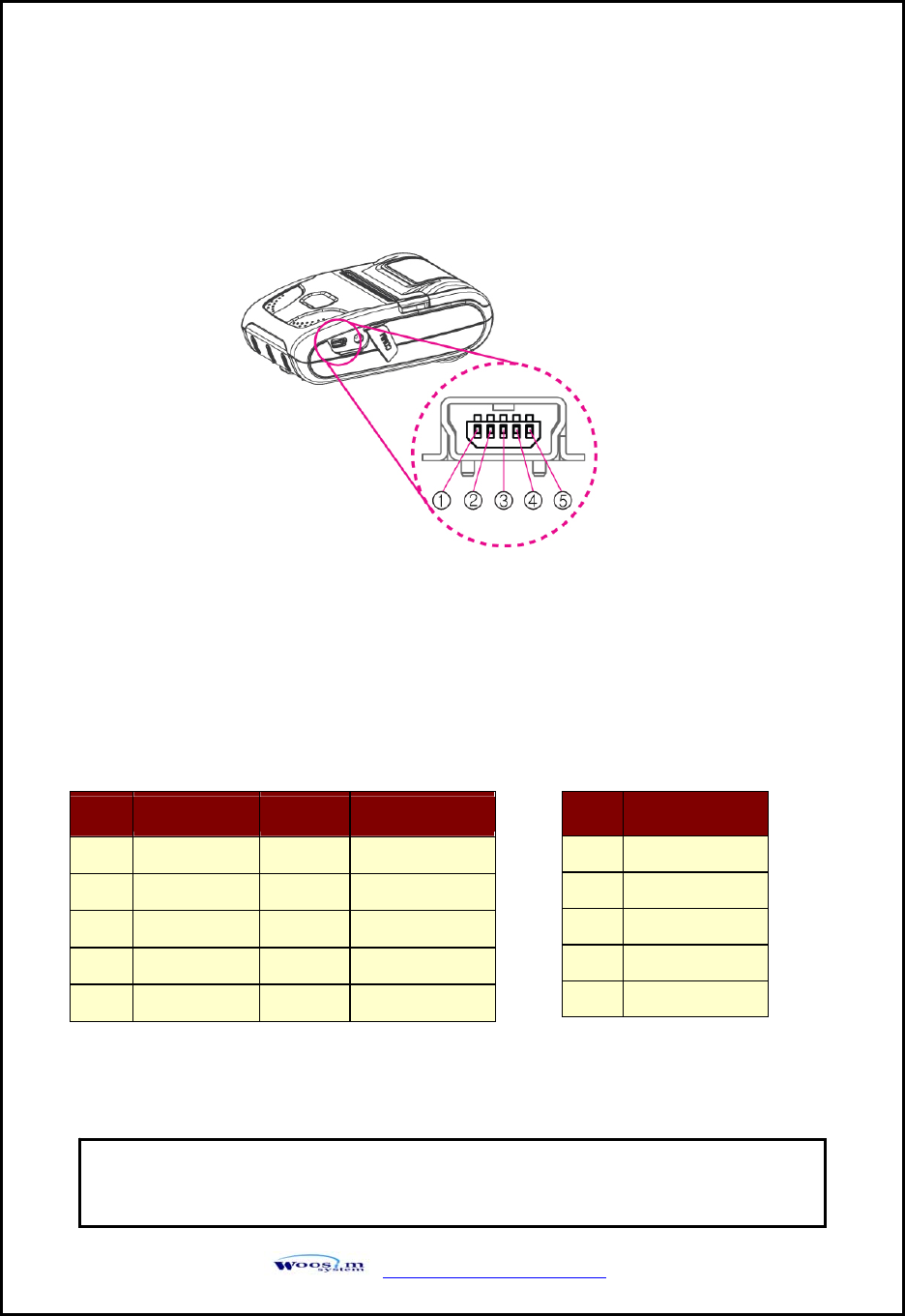
WSP-R240 Rev. 2.0
http://www.woosim.com 20
3
3.
.
I
In
nt
te
er
rf
fa
ac
ce
e
3
3.
.1
1.
.
U
UA
AR
RT
T(
(R
RS
S-
-2
23
32
2C
C
o
or
r
T
TT
TL
L)
)
o
or
r
U
US
SB
B
The WSP-R240 printer has a UART(RS-232C or TTL) or USB interface and is
connected by means of a 5 pin mini USB socket. In the following table, the signals
present on the Mini- USB socket are listed:
Pin no Signal Name Direction Function
1 TxD Output Transmit Data
2 RxD Input Receive Data
3 CTS - -
4 NC. - -
5 GND - Ground
① UART(RS-232C) ② USB
NOTE : ● When data receiving, when it removes the communication
cable, it loses a data.
(Fig.3.1)
Pin no Signal Name
1 VCC
2 DATA “+”
3 DATA “-”
4 -
5 GND
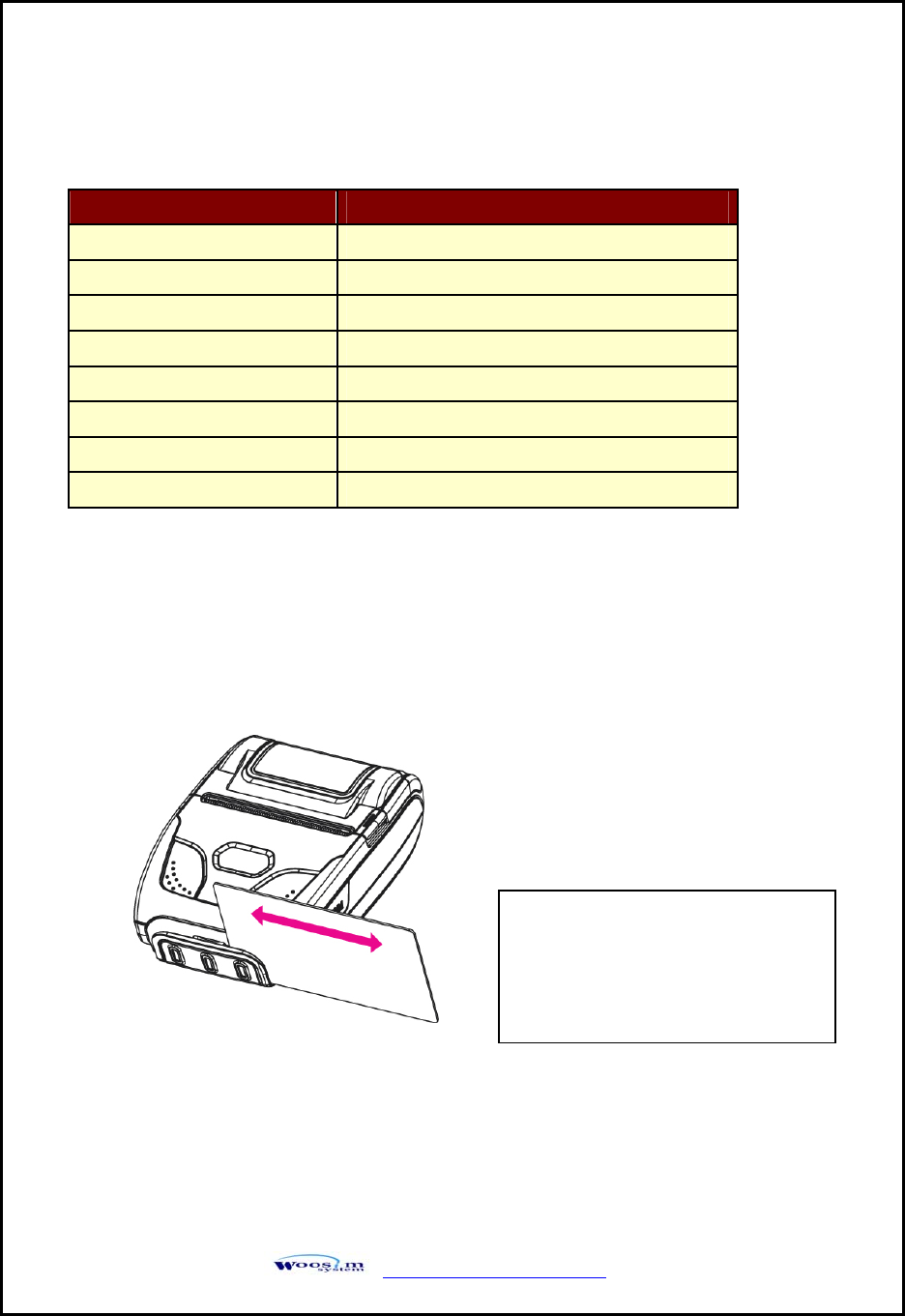
WSP-R240 Rev. 2.0
http://www.woosim.com 21
3
3.
.2
2.
.
B
Bl
lu
ue
et
to
oo
ot
th
h
3
3.
.3
3.
.
C
Ca
ar
rd
d
R
Re
ea
ad
di
in
ng
g
Category Specification
Bluetooth Spec. Bluetooth Ver2.1 +EDR / Class2 (10m)
Frequency Range 2.4GHz ISM BAND (2 402 ~ 2 480 MHz)
RF POWER Below 10 dBm
Modulation method GFSK, PSK
Data Transmission Rate 57600bps Fixed.
Data bit 8 Data bit Fixed.
Parity bit No parity Fixed.
Stop bit 1 Stop bit Fixed.
Please take notice that Magnetic
Stripe Card should be swapped
in direction of arrow.
Card can be read in both
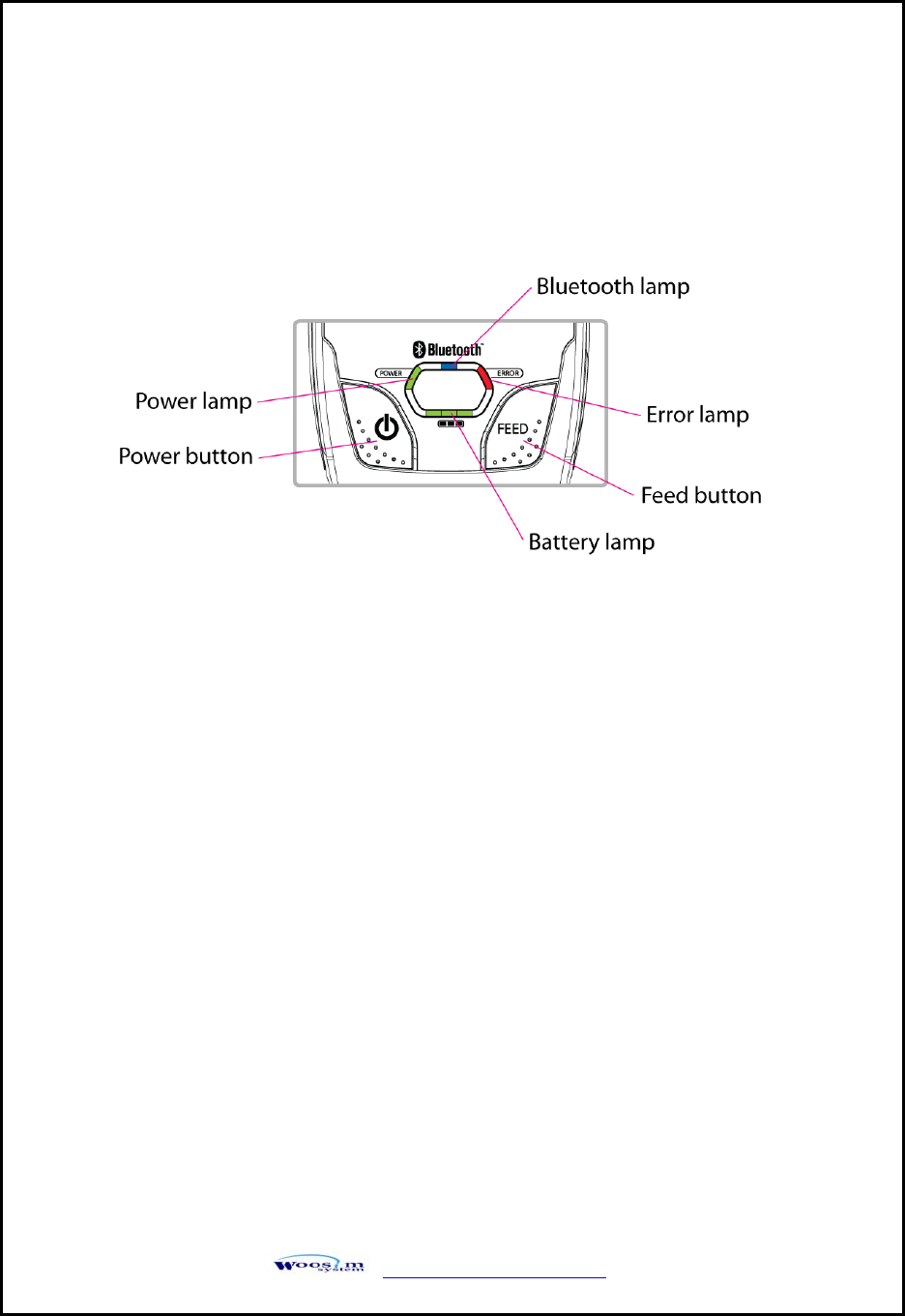
WSP-R240 Rev. 2.0
http://www.woosim.com 22
4
4.
.
U
Us
si
in
ng
g
t
th
he
e
p
pr
ri
in
nt
te
er
r
4
4.
.1
1.
.
C
Co
on
nt
tr
ro
ol
l
p
pa
an
ne
el
l
Button
- FEED Button:
When the printer is on, paper can be feed manually by pressing and holding the
FEED button for more than one second.
- POWER Button:
① When of 5 or more seconds presses and power comes to on or off.
② After pressing the POWER and the FEED button simultaneously, if the ERROR
lamp 5 turn signals POWER button is converted with MODE functions.
: In keeping on pressing the Feed and Power button simultaneously until after the
ERROR lamp blinks 5 times, the printer comes out at the circumstance to change
the printer mode.
(Refer to 2.5. Set operation mode for details about mode conversion)
(Fig.4.1)
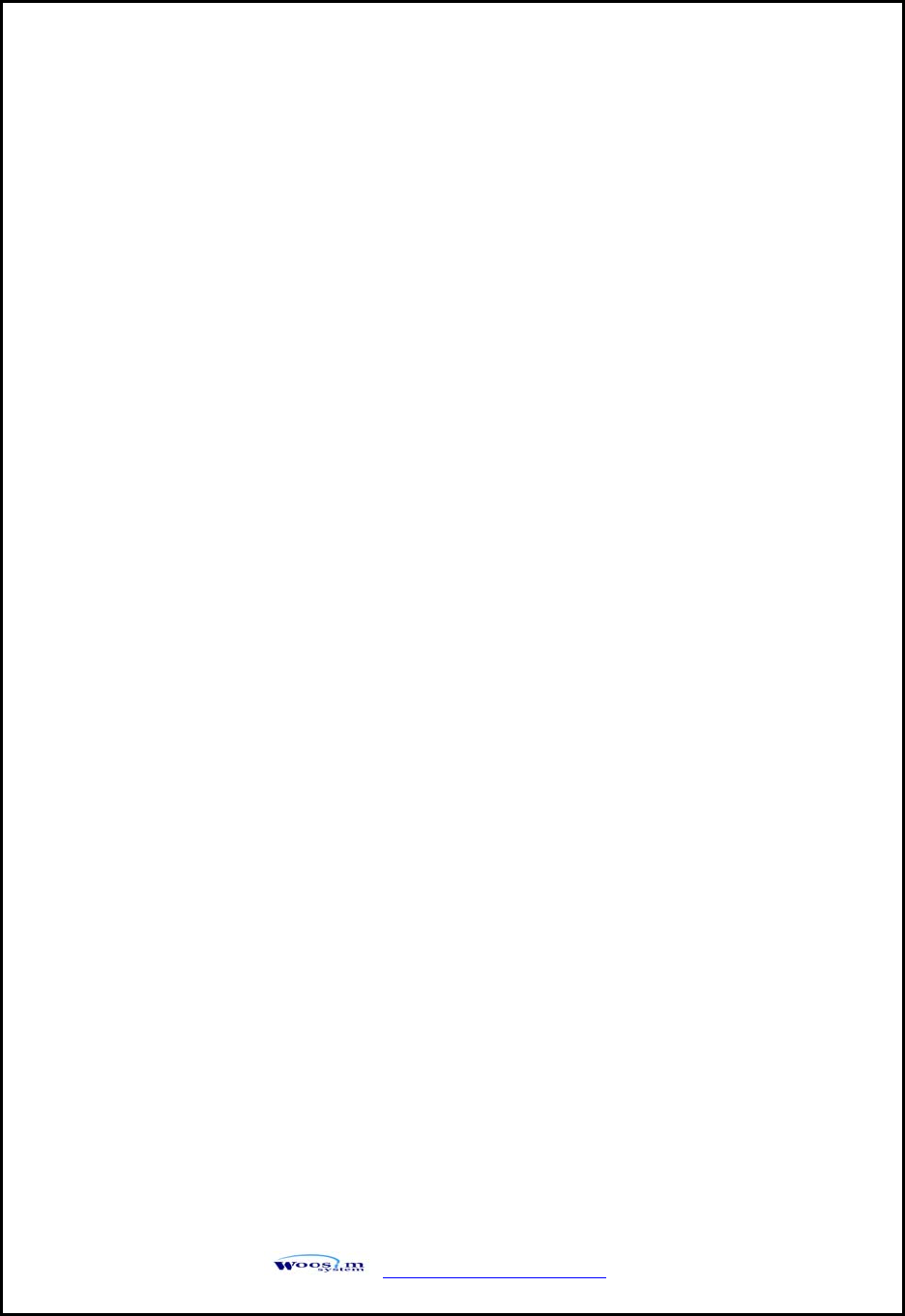
WSP-R240 Rev. 2.0
http://www.woosim.com 23
4
4.
.2
2.
.
T
Th
he
e
s
se
el
lf
f
t
te
es
st
t
The Self-Test checks whether the printer has any problems. If the printer does not
function properly, contact your dealer. For Self-Test, turn on the power while
holding down the FEED Button. The Self-Test checks the following :
1) Make sure paper roll has been installed properly.
2) The Self-Test prints the current printer status, which provides the control
ROM version and the communication method setting.
3) After printing the current printer status, Self-Test will print a pattern using
the built-in character set.
4) The Self-Test automatically ends.
The printer is ready to receive data as soon as it complete the Self-Test.
Panel lamp
- Power : Printer is ON and ready to receive data.
(GREEN)
- Error : Indicates a fault condition or a printer error.
(RED) (i.e : no paper, paper cover opened. etc.)
- Bluetooth : Indicates a Bluetooth connection status.
(BLUE)
- Battery Power : These lamps(Green) indicated the battery power remaining.
(GREEN) The battery gain in quantity and these lamps are on the decrease.
If so, you must recharge the battery by using the battery charger.
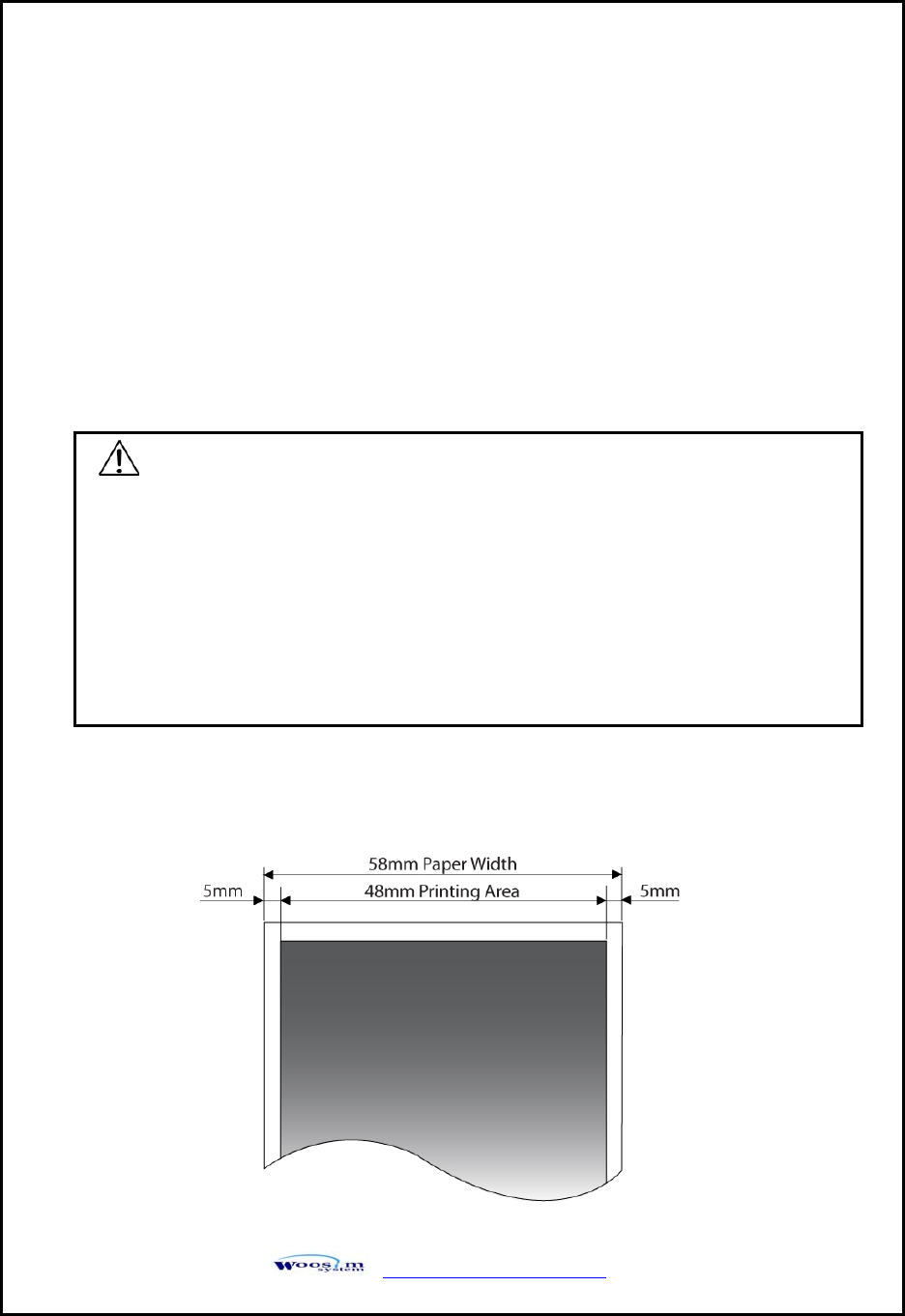
WSP-R240 Rev. 2.0
http://www.woosim.com 24
5
5.
.
C
Co
on
ns
su
um
ma
ab
bl
le
e
P
Pa
ar
rt
ts
s
5
5.
.1
1.
.
R
Re
ec
co
om
mm
me
en
nd
de
ed
d
p
pa
ap
pe
er
r
5
5.
.2
2.
.
P
Pr
ri
in
nt
ti
in
ng
g
p
po
os
si
it
ti
io
on
n
Type : Thermal Paper
Paper width : 58mm
Paper thickness : 60±5㎛
Outer diameter : Ø40mm or less
Recording side : Outside of roll
Cautions
1. Do not paste the paper to the core, and the roll paper which has near end
mark printing on its near end is recommended.
2. Chemicals or oil may change the color of paper, or printed characters may
fade.
3. Change of paper color starts from approx. 70 ℃.
Pay attention to heat, humidity and sun light.
4. Color of paper may be changed by being scratched by nail or hard metal, etc.
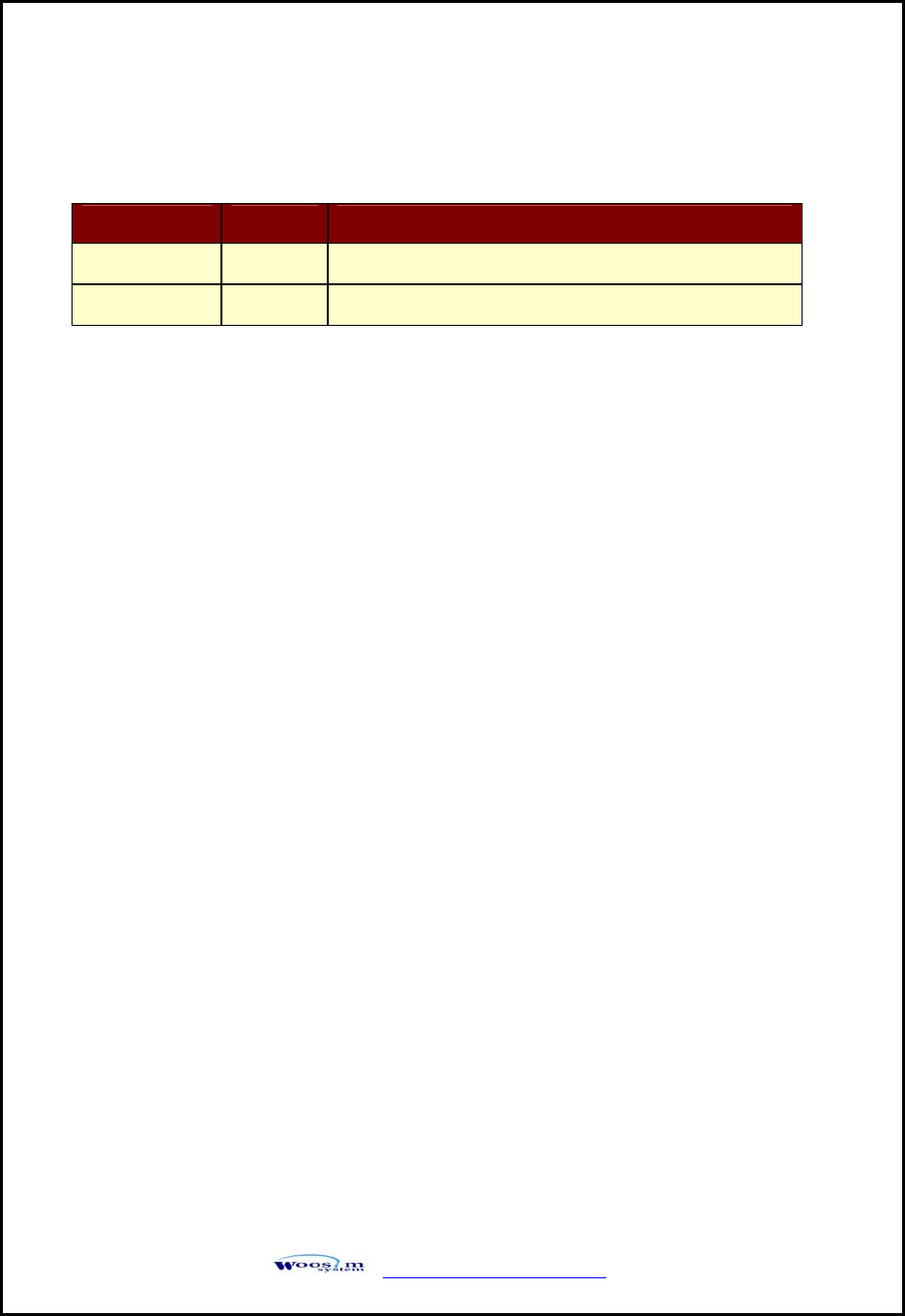
WSP-R240 Rev. 2.0
http://www.woosim.com 25
6
6.
.
R
Re
ev
vi
is
si
io
on
n
H
Hi
is
st
to
or
ry
y
Date Version Comments
Mar. 03. 2011 1.0 Initialize
May. 03. 2011 2.0 Weight Change