WOW Technologies SWSERIES Shockwafe Sound Bar with Wireless Subwoofer User Manual 7 2 ifu 0814
WOW Technologies (Singapore) Pte Ltd Shockwafe Sound Bar with Wireless Subwoofer 7 2 ifu 0814
15_PRO 7.1 UserMan r1

106
106
ELITE
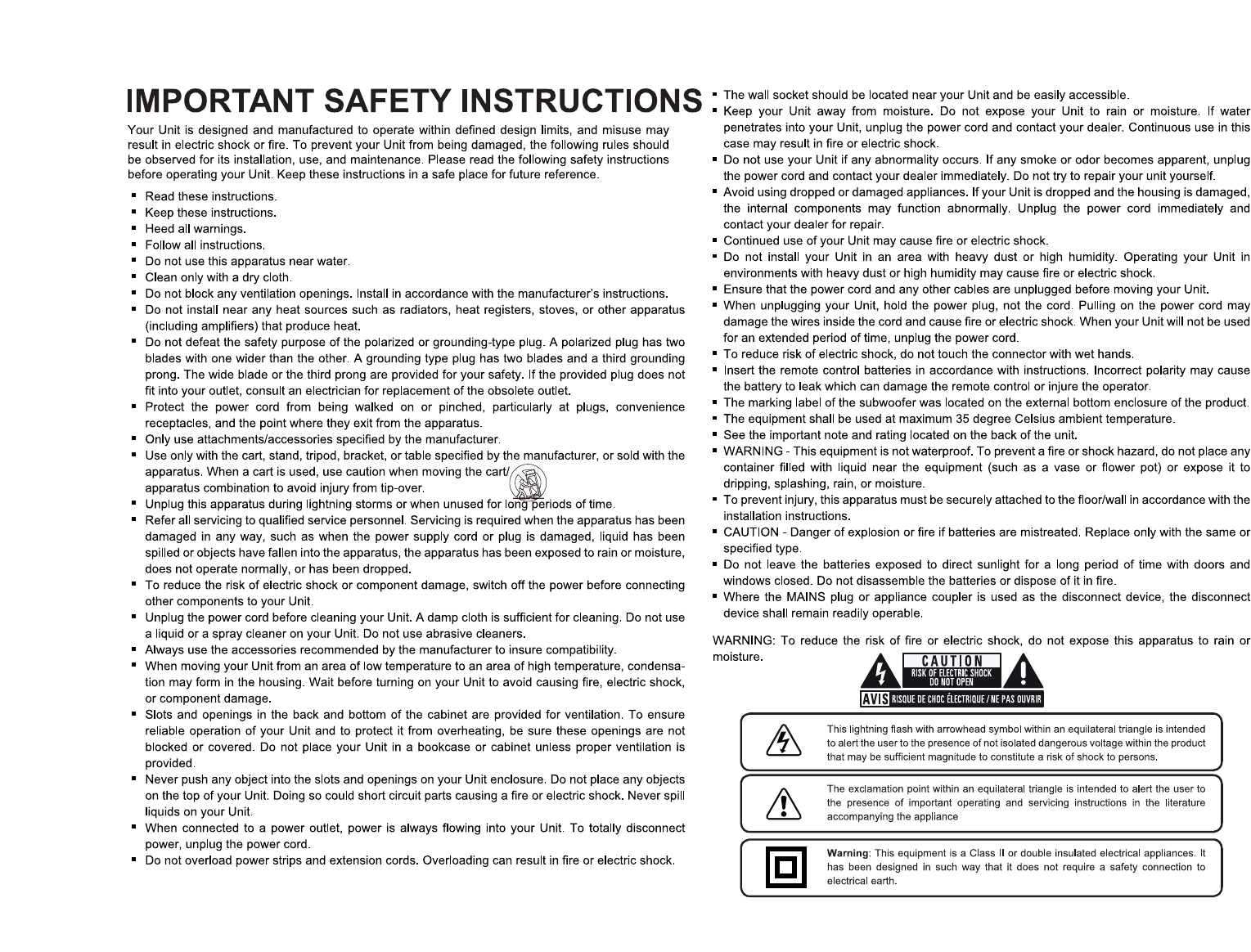
Package Contents ...............................................................................................................4
Control and Connections.....................................................................................................5
Setting up the SHOCKWAFE Elite System ........................................................................8
Setting your TV.................................................................................................................13
Connecting your TV ......................................................................................................... 14
Advance Setup: Non-HDMI ............................................................................................. 16
Advance Setup: HDMI...................................................................................................... 17
One Device Setup ............................................................................................... 18
Two Device Setup................................................................................................ 19
Three Device Setup............................................................................................. 20
Four Device Setup............................................................................................... 21
Audio Settings for Streaming Devices.............................................................................. 22
Using the Remote............................................................................................................. 23
Accessing SOURCES on your Remote............................................................................ 24
Accessing SETUP on your Remote.................................................................................. 25
Accessing MENU on your Remote................................................................................... 26
Accessing INFO on your Remote..................................................................................... 27
Accessing EQs on your Remote ...................................................................................... 28
Saving Audio Setting to system Memory.......................................................................... 29
Accessing ROOM SIZE on your Remote ......................................................................... 30
Using Bluetooth Mode ...................................................................................................... 31
Re-linking the Subwoofer with the Soundbar ................................................................... 32
Wall Mounting the Soundbar............................................................................................ 33
Wall Mounting the Satellite Speakers............................................................................... 35
Firmware Upgrade............................................................................................................ 36
Help & Troubleshooting.................................................................................................... 37
Warranty Information & Customer Support ...................................................................... 38
Glossary........................................................................................................................... 39
Specification ..................................................................................................................... 41
Legal & Compliance ......................................................................................................... 42
TABLE OF CONTENTS
3
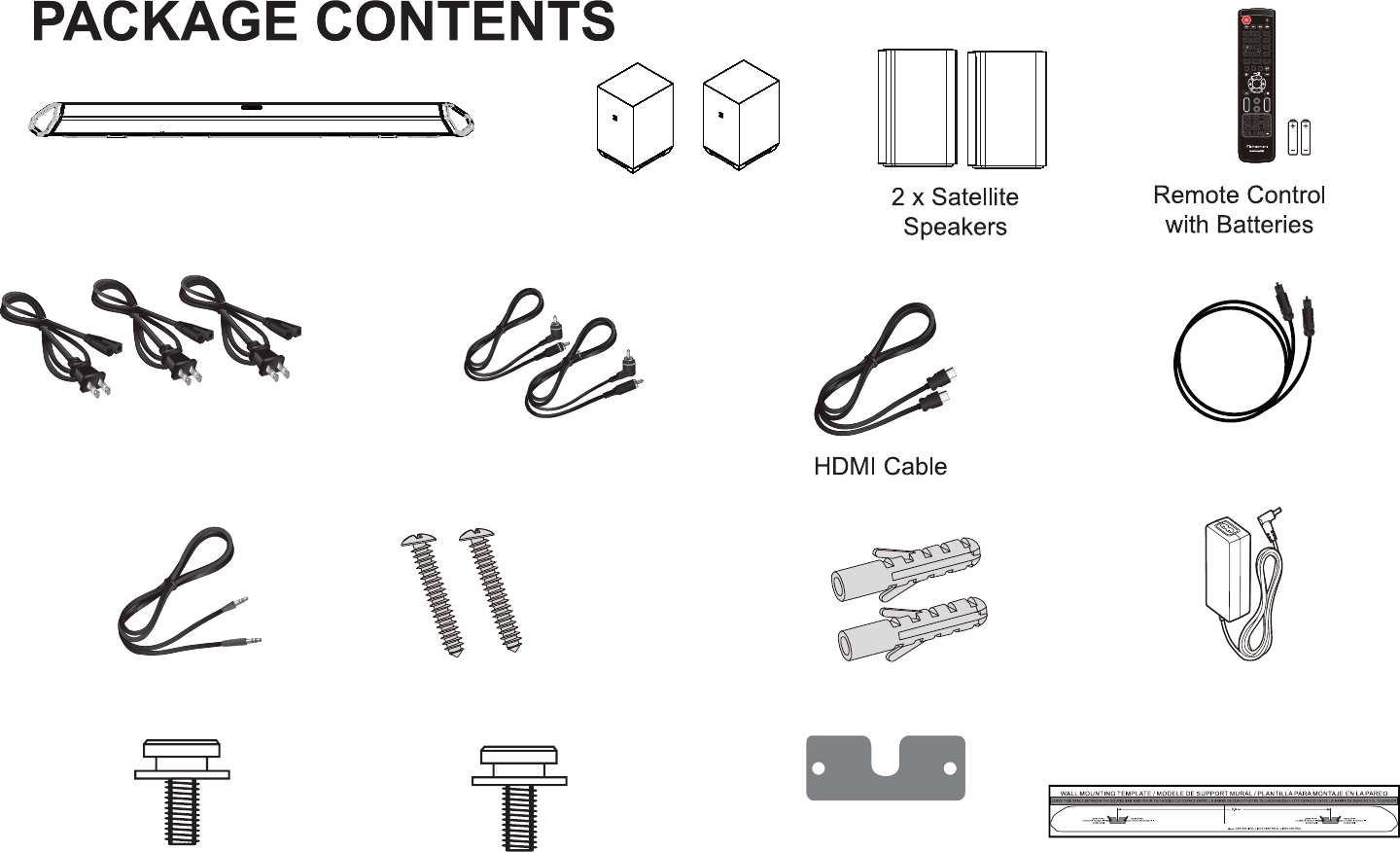
SHOCKWAFE ELITE
Sound bar
Power Adapter
(Length: 5 feet)
(Length: 5 ft.)
2 x Satellite Speaker Audio Cables
(Length 16.4 ft. each) (Length: 5 ft.) (Length: 5 ft.)
Digital Optical cable
(Length: 4 ft.)
3.5mm Audio Cable 12 x Wall Screws 12 x Screws Brackets
2 x Mounting Screws 4 x Mounting Screws
6 x Sound Bar
and Satellite
Dual Wireless
Subwoofer
2 x Subwoofer Power cables
1 x Soundbar Power cables
(Sound bar) (Satellite Speakers) Wall Mount
Brackets
Mounting Guide
HDMI 2 HDMI 3
CENTR
CENTR
+
+
+
+
+
++
+
MOVIE ENTER
TAINMENT
LED
SIZE
MUSIC
VSD
CLEAR VOICE
SETUP
RETURN INFO
LED DIMMER
BASS VOL
MENU
ENTER
STEREO PURE DIRECT DSP OFF
SUR ON
OFF
TREB
TREB
LIP
SYNC
AUTO
VOL
SB L/R
SB L/R
S L/R
S L/R
LIP
SYNC
OPTICAL
2
AUX
BLUETOOTH / USB MODE ONLY
SYSTEM MEMORY
HDMI
ARC
HDMI 4 COAXIAL
USB
1NIGHT
ROOM SIZE
DIALOGCONTROL
4
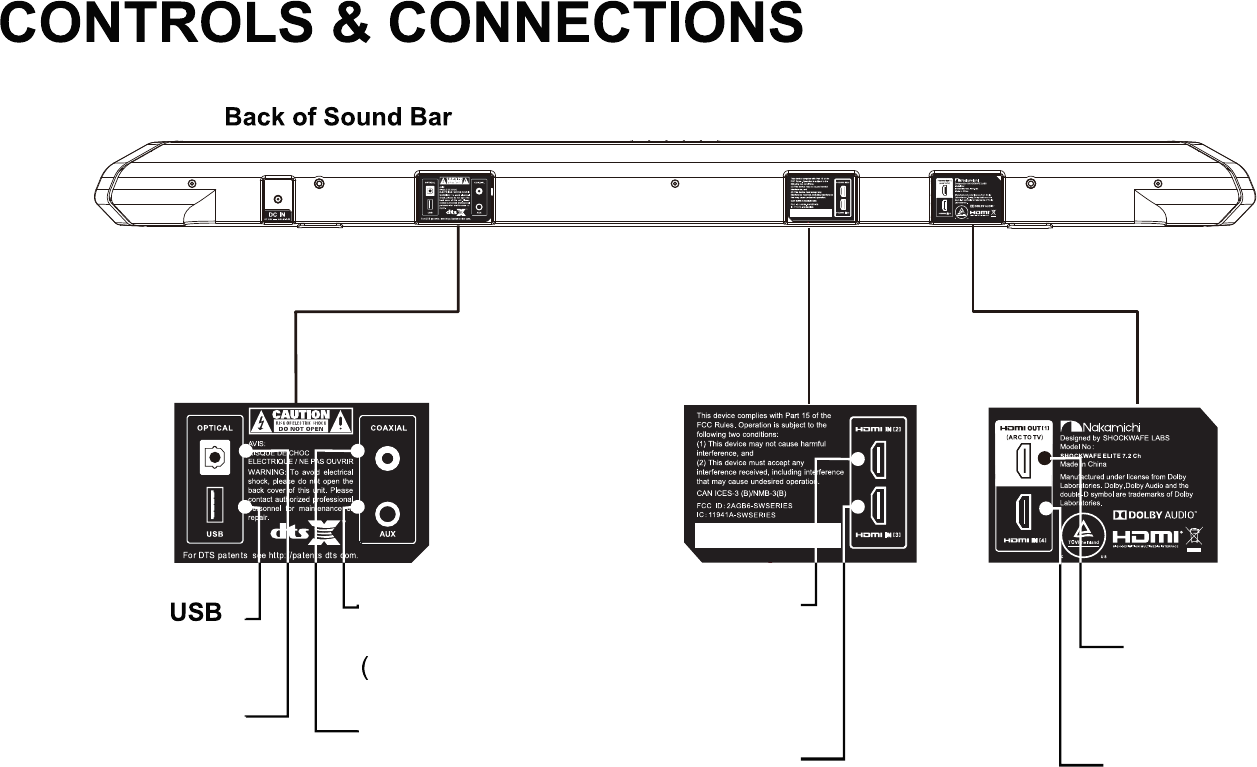
HDMI OUT [1]
(ARC TO TV)
HDMI IN [4]
(compatible with
HDCP 2.2,
4K HDR pass thru)
HDMI IN [2]
(compatible with
HDCP 2.2,
4K HDR pass thru)
HDMI IN [3]
(compatible with
HDCP 2.2,
4K HDR pass thru)
USB IN (WMA & MP3 music
playback and Firmware update)
OPTICAL
Digital Optical
Audio in
AUX
Analog Audio In
(Stereo 3.5mm)
COAXIAL
Digital Coaxial
Audio in
5
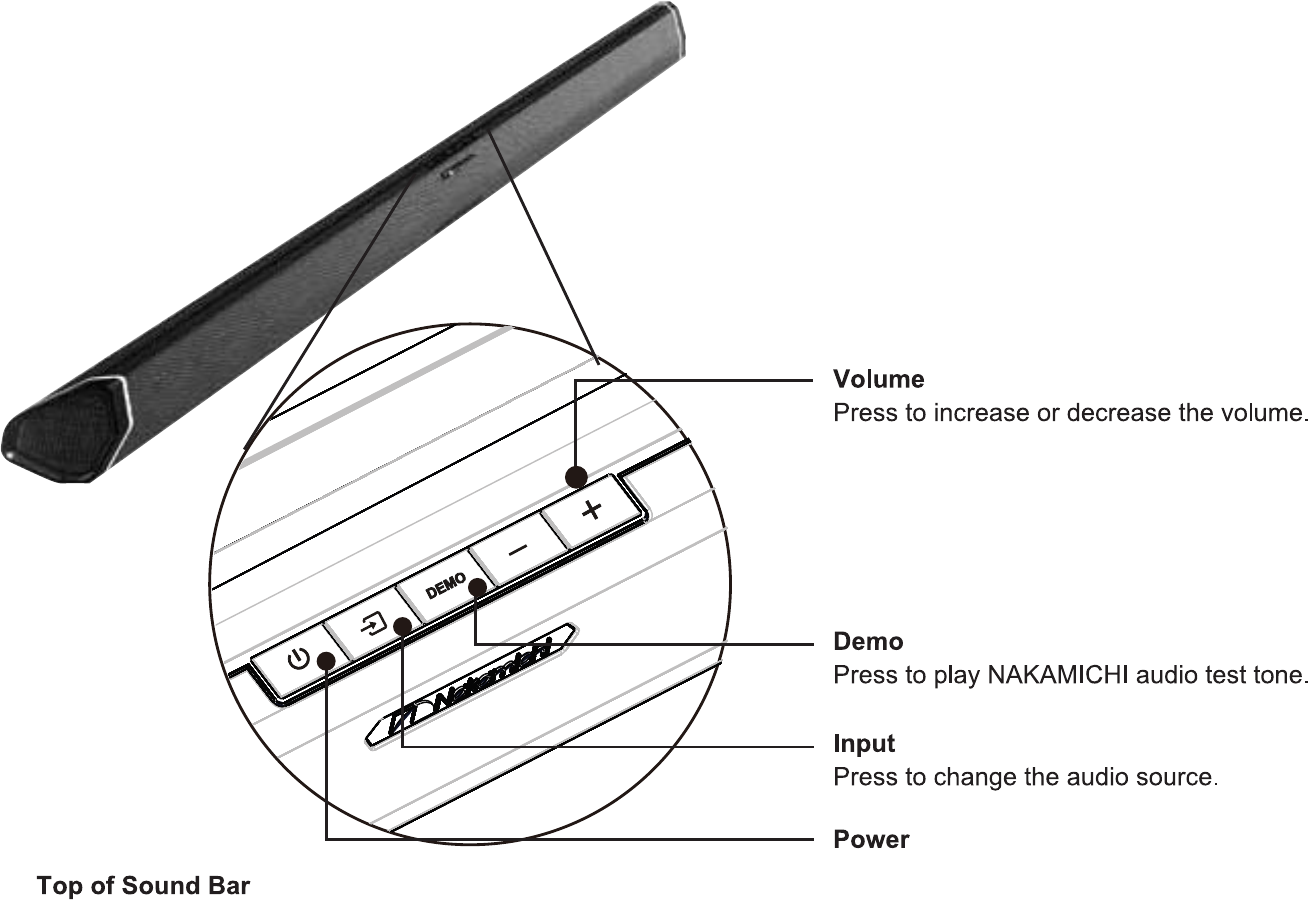
Press to turn Sound Bar On or Standby.
6
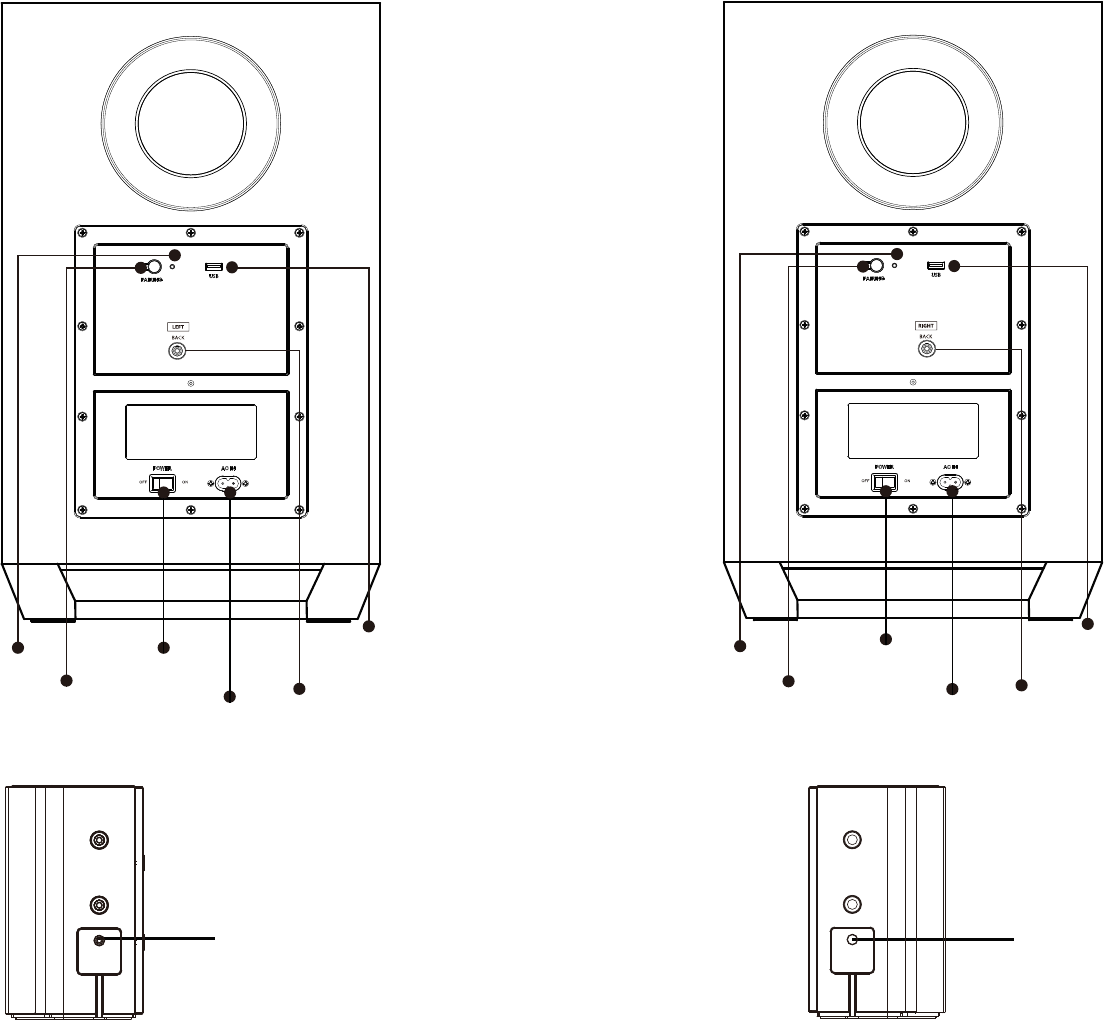
Back of RIGHT Subwoofer Back of LEFT Subwoofer
LED indicator
Pairing Button Power Port
Power Switch
LEFT Back Satellite Speaker Port
(Connects to Satellite Speaker)
USB IN
(For Firmware update only)
Satellite Speaker Port
(Connects to Subwoofer) Satellite Speaker Port
(Connects to Subwoofer)
LED indicator
Pairing Button Power Port
Power Switch
USB IN
(For Firmware update only)
RIGHT Back Satellite Speaker Port
(Connects to Satellite Speaker)
7
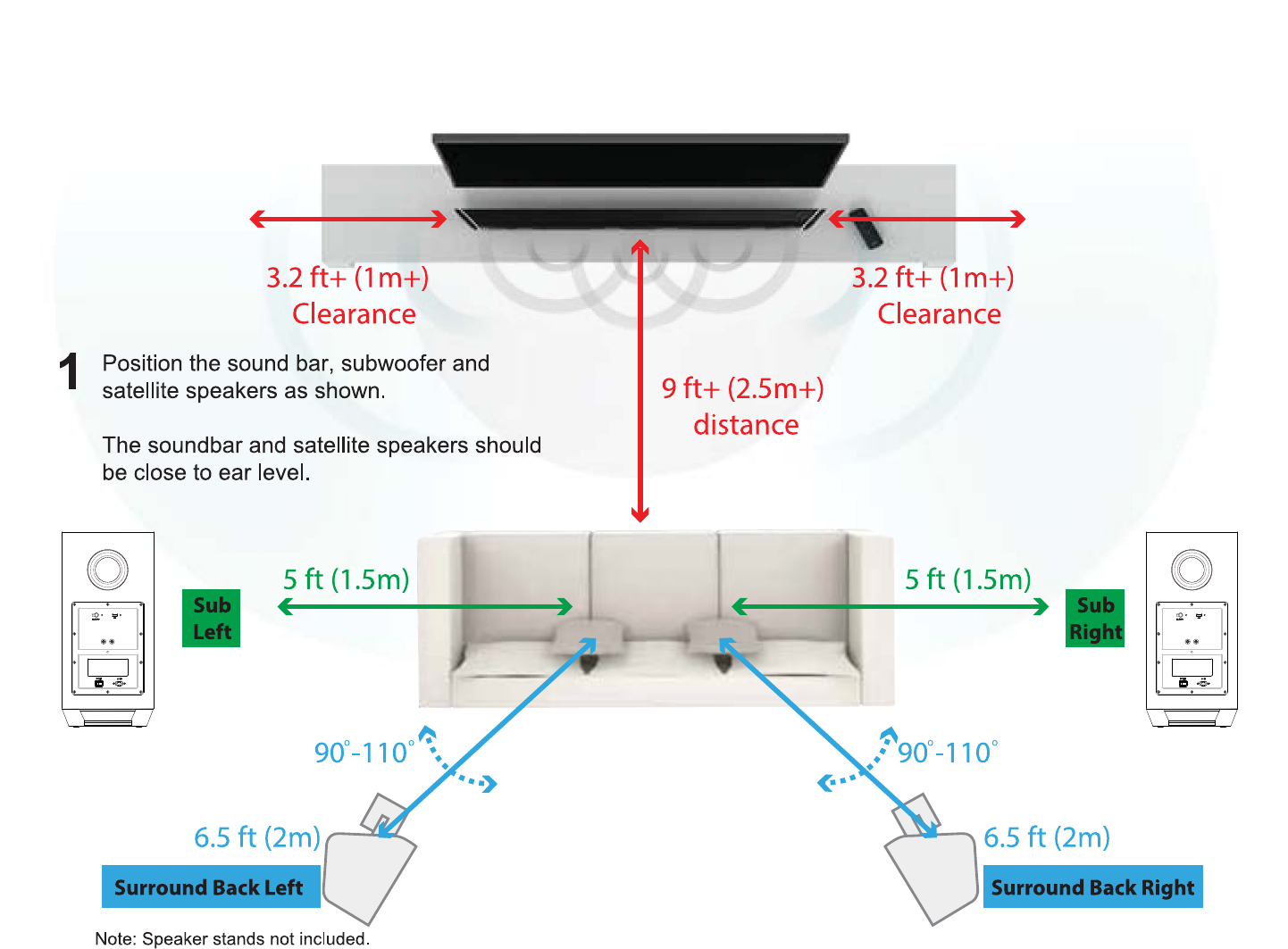
SETTING UP THE SHOCKWAFE ELITE SYSTEM
8
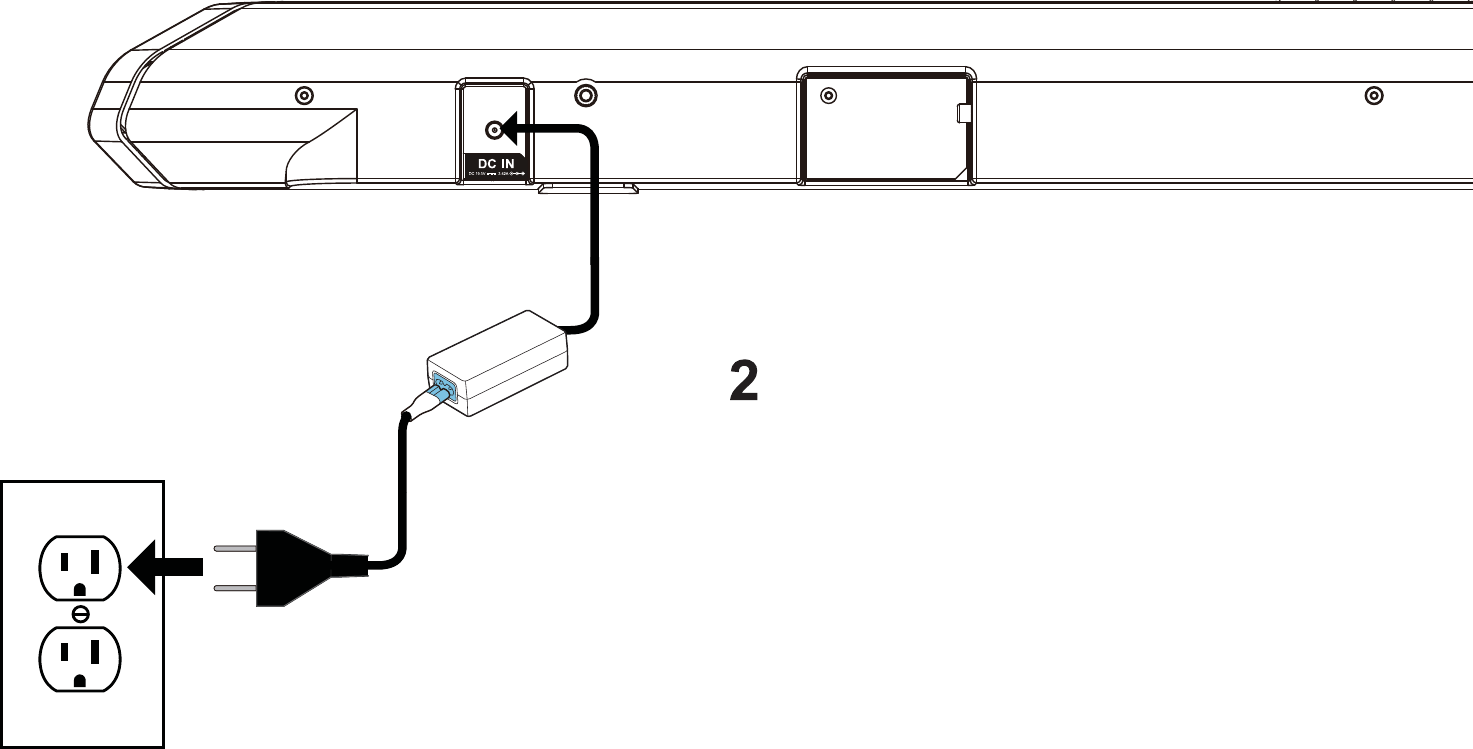
Back of Sound Bar
Plug the Power adapter to the sound bar
and into an electrical outlet.
9
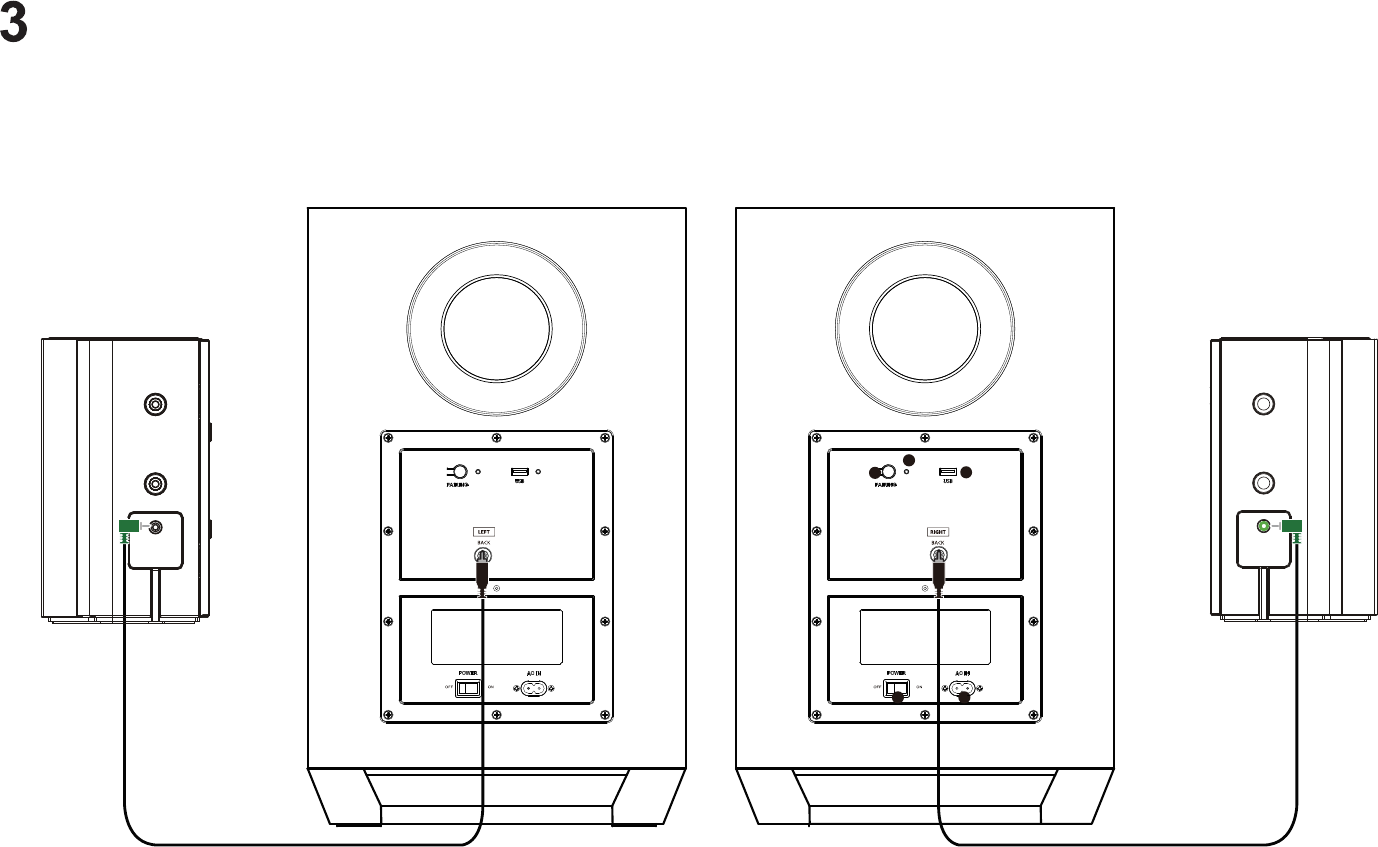
Connect the LEFT Back satellite speakers to the LEFT subwoofer using the included satellite speaker audio cables.
Connect the RIGHT Back satellite speakers to the RIGHT subwoofer using the included satellite speaker audio cables.
LEFT RIGHT
10
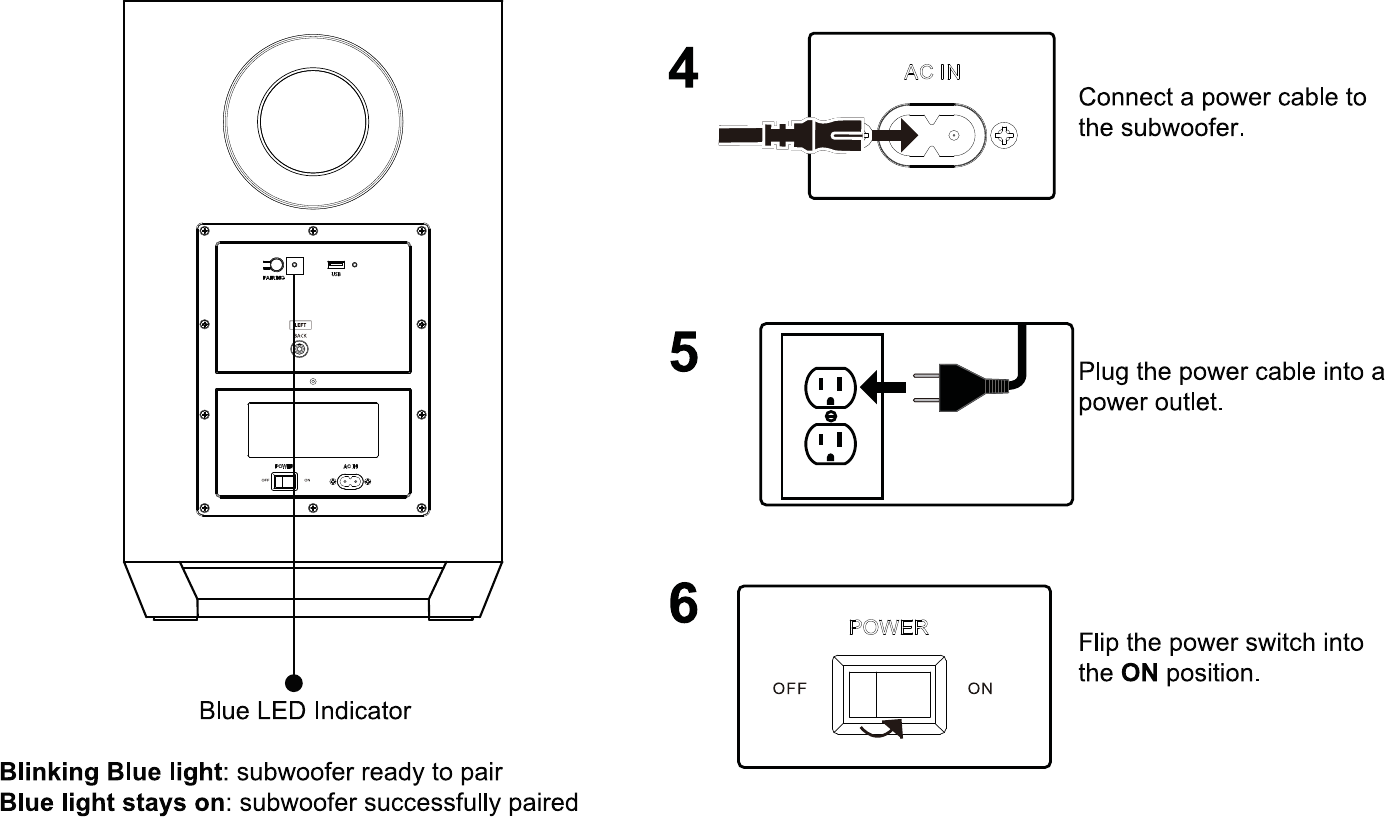
LEFT & RIGHT Subwoofer
11
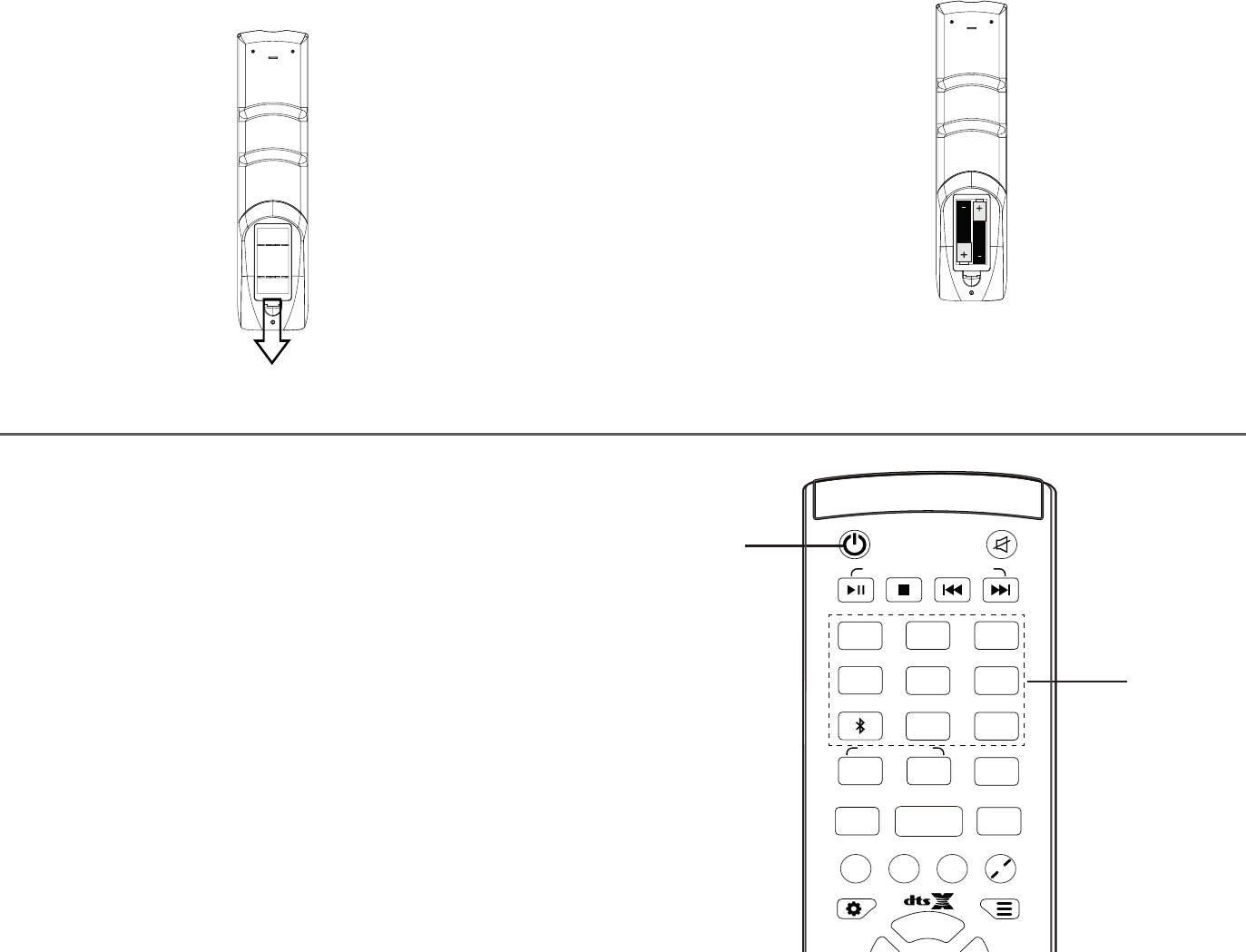
Power
Remove the battery cover by
pulling it out from the remote.
78
9
Top
Insert the batteries included in the
accessories box and gently push
the battery cover back into place.
Turn your Soundbar on by pressing the Power
button. Use respective input keys to select an
audio input source to be played.
BLUETOOTH / USB MODE ONLY
Source
Top
+
SETUP MENU
VSD
CLEAR VOICE STEREO PURE DIRECT DSP OFF
SYSTEM MEMORY
DSP
HDMI
2
HDMI
3
MOVIE
ENTER
TAINMENT
MUSIC
OPTICAL
2
AUX
HDMI
ARC
HDMI
4
COAXIAL
USB
1
NIGHT
12
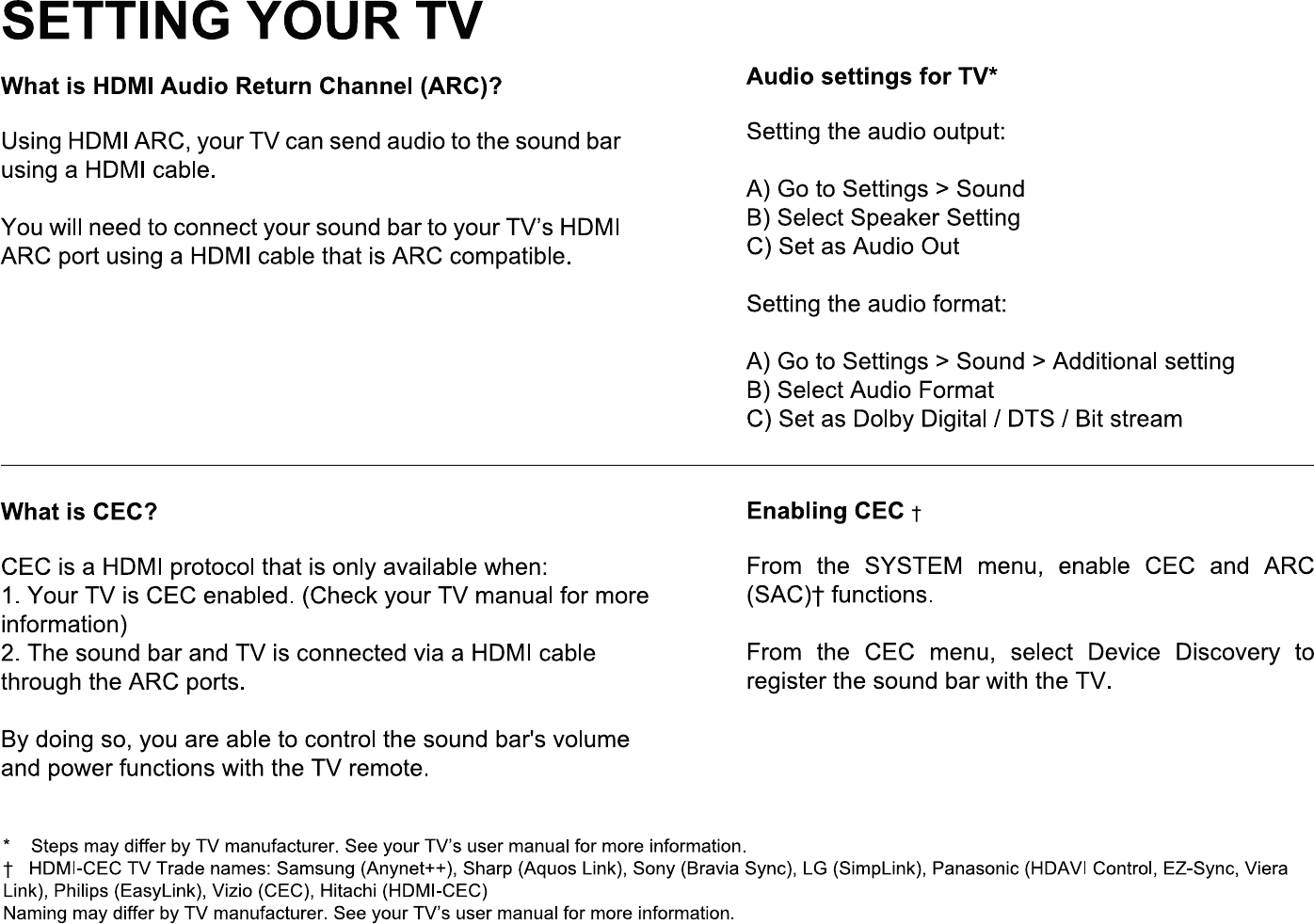
13
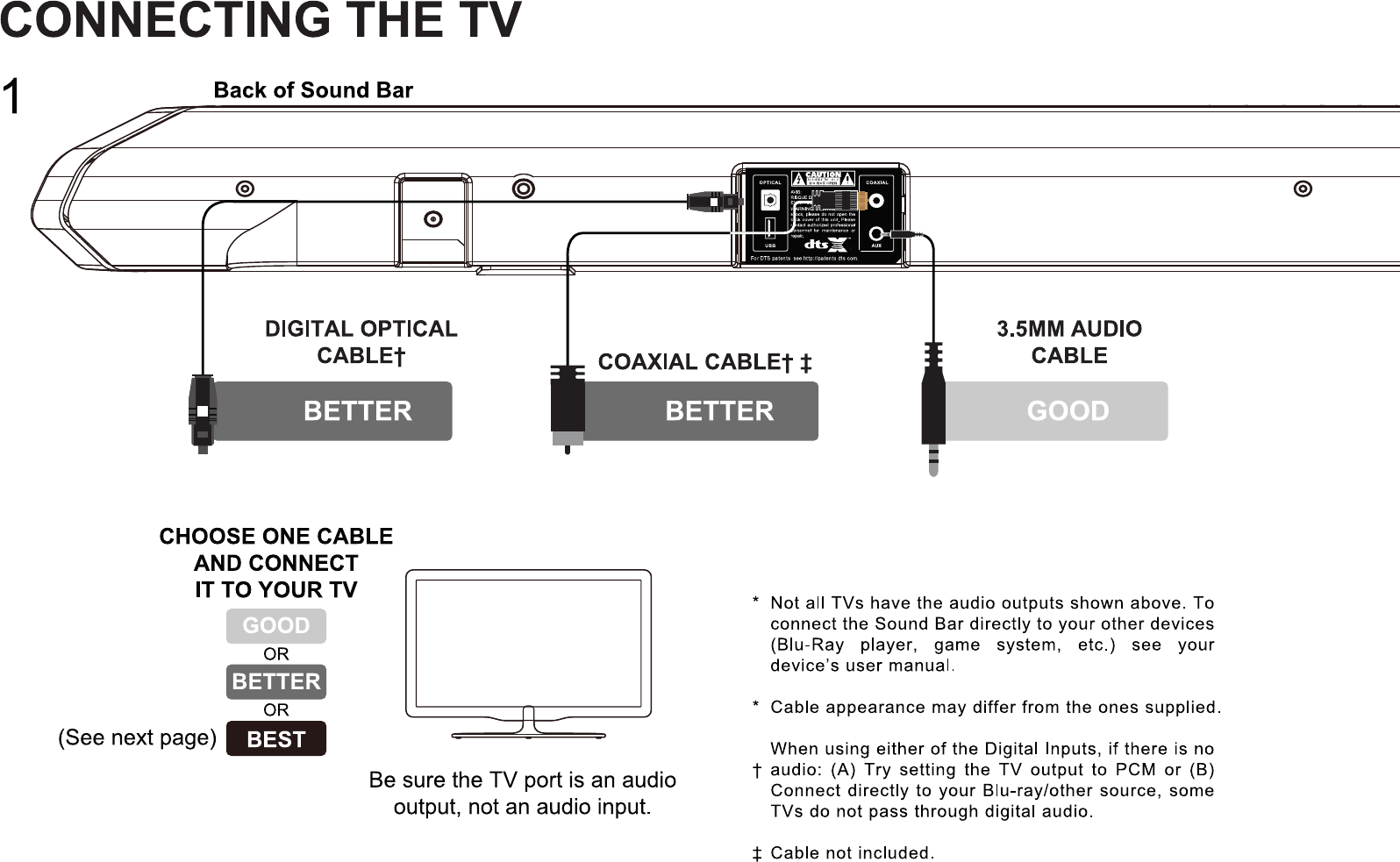
14
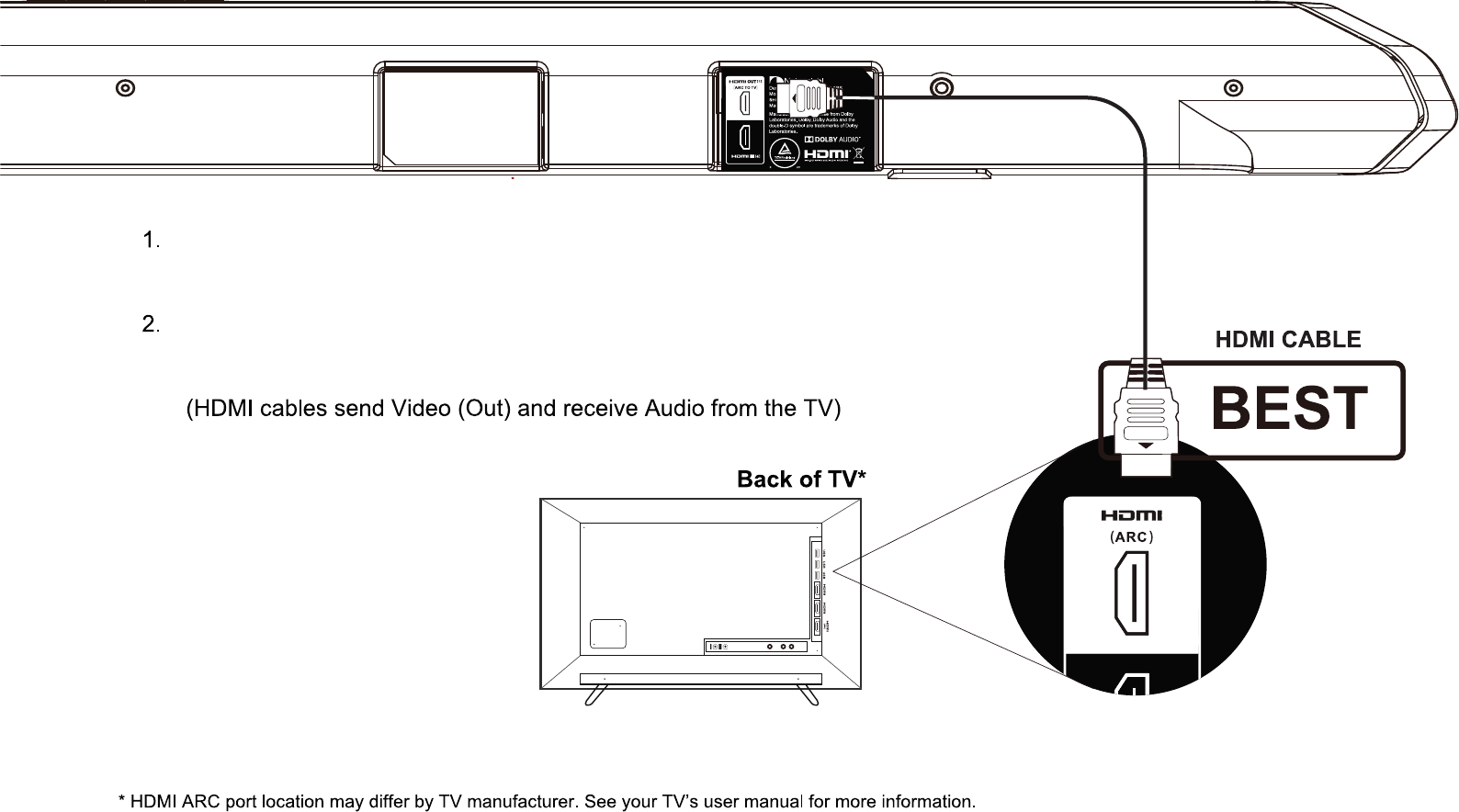
Connect one end of the HDMI cable to the HDMI (ARC) port at
the back of your TV.
Connect the other end to the TV HDMI [1] (ARC) port on your
Nakamichi sound bar.
15
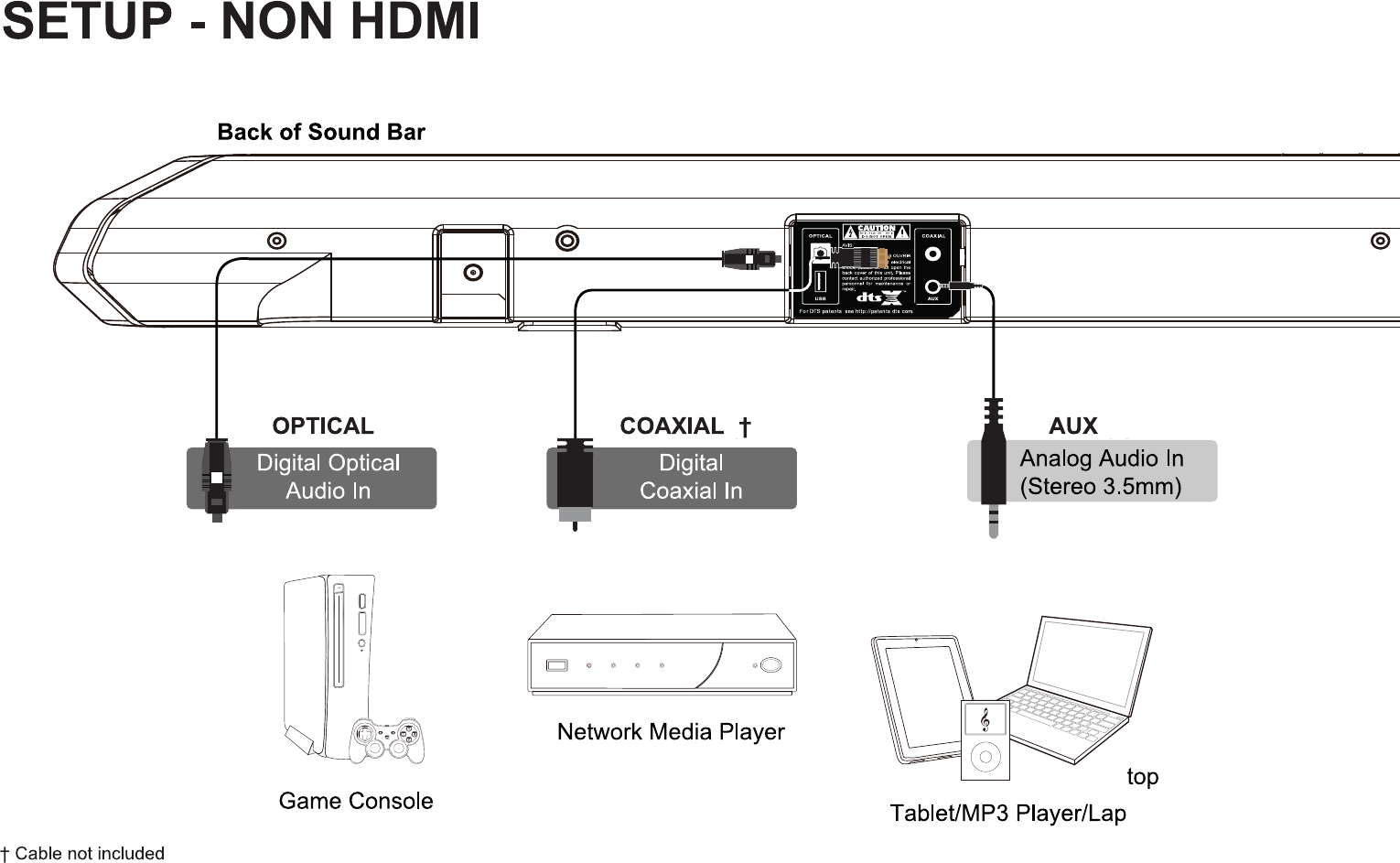
RE
16
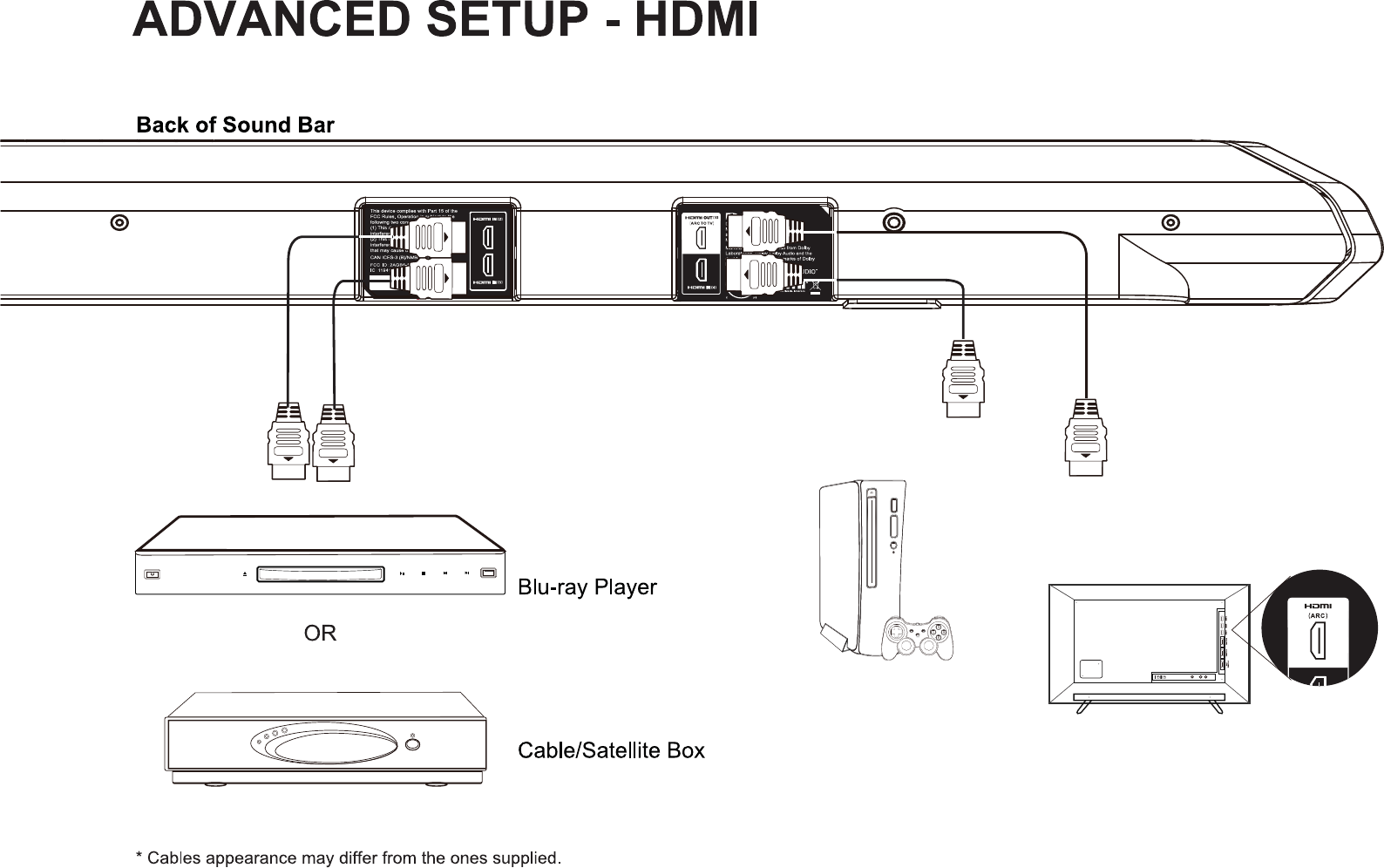
(compatible with
HDCP 2.2,
4K HDR pass thru)
HDMI cables transmit both audio and video. To view video
from these devices, turn the Soundbar on, then set the
Soundbar input to HDMI IN [2], HDMI IN [3] or HDMI IN
[4]. Set your TV input to the HDMI ARC port to which the
Soundbar is connected.
HDMI IN [2]
(compatible with
HDCP 2.2,
4K HDR pass thru)
HDMI IN [3]
(compatible with
HDCP 2.2,
4K HDR pass thru) HDMI OUT [1]
(ARC TO TV)
HDMI IN [4]
GAME CONSOLE
BACK OF TV
17
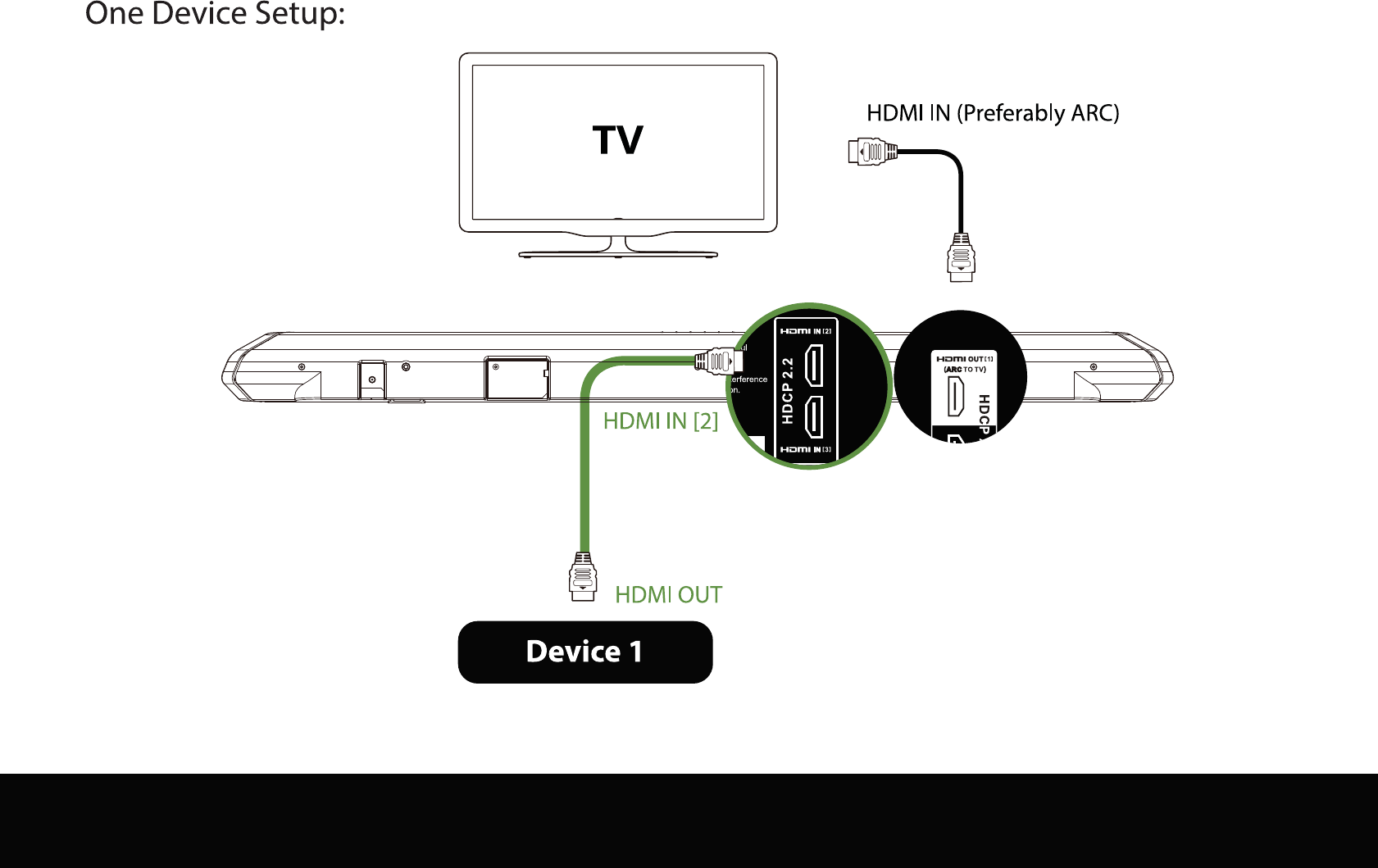
HDMI OUT [1]
(ARC TO TV)
If the device is not equipped with a HDMI port, use an Optical or Coaxial output.
18
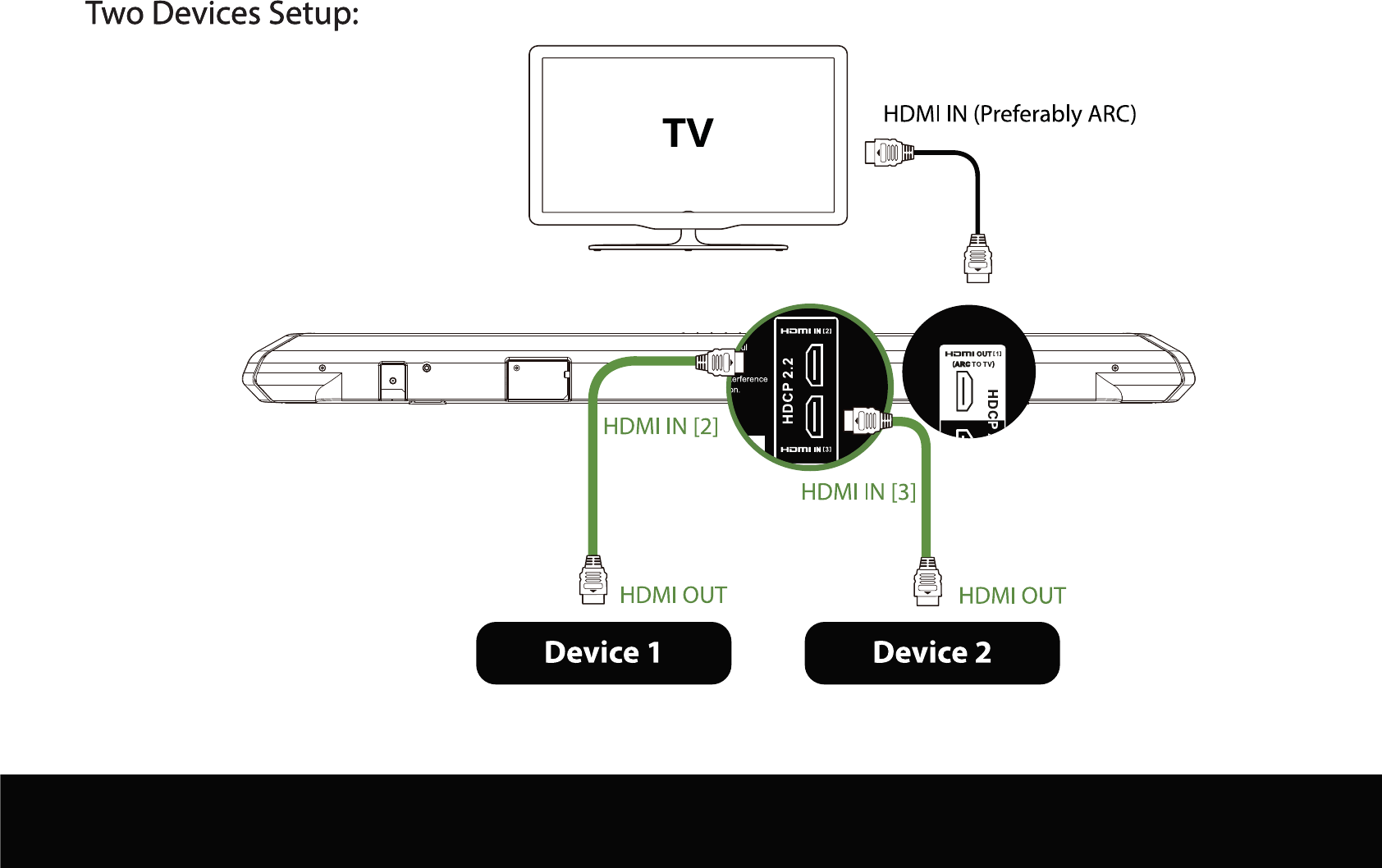
HDMI OUT [1]
(ARC TO TV)
If the device is not equipped with a HDMI port, use an Optical or Coaxial output. 19
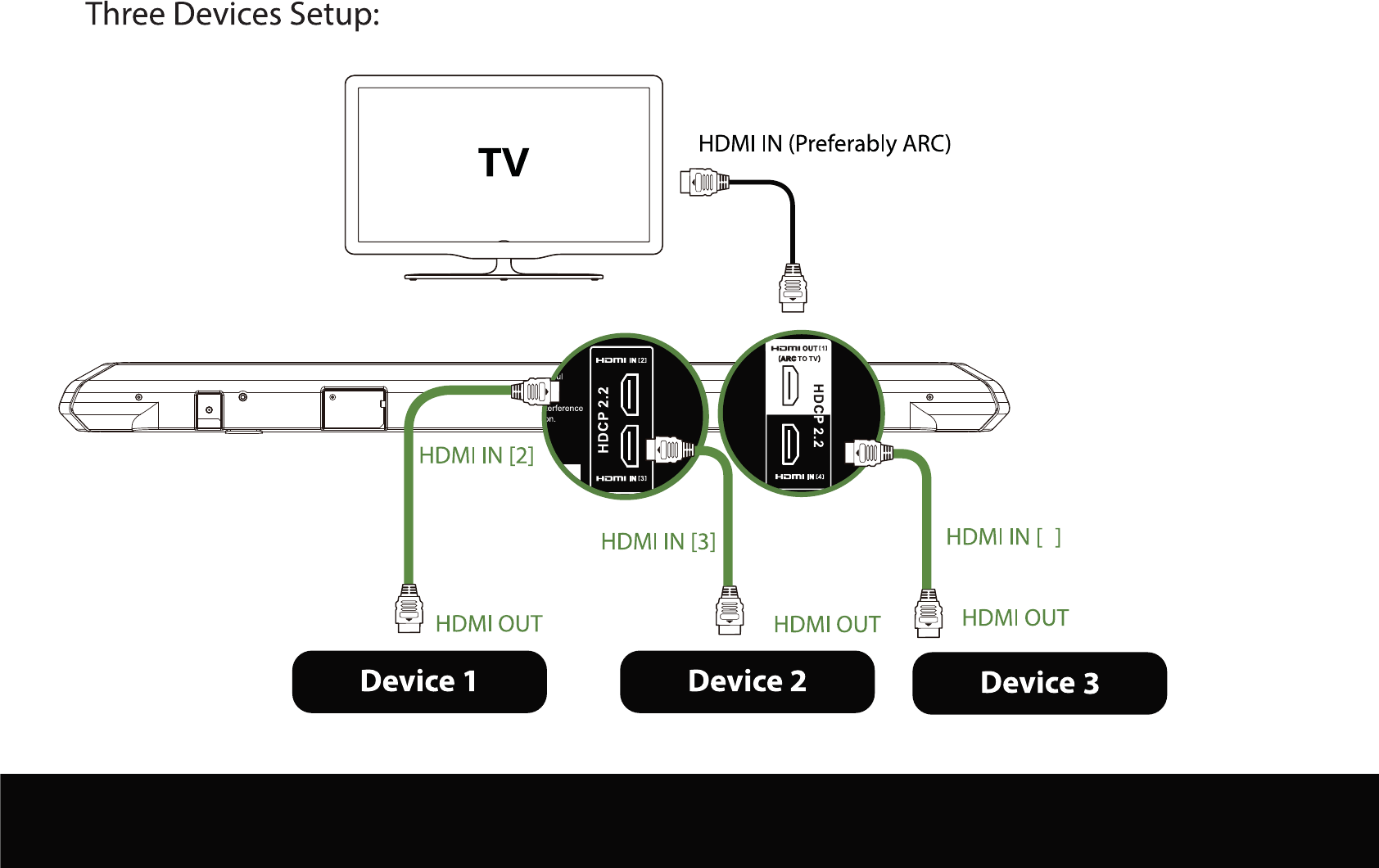
HDMI OUT [1]
(ARC TO TV)
4
If the device is not equipped with a HDMI port, use an Optical or Coaxial output.
20
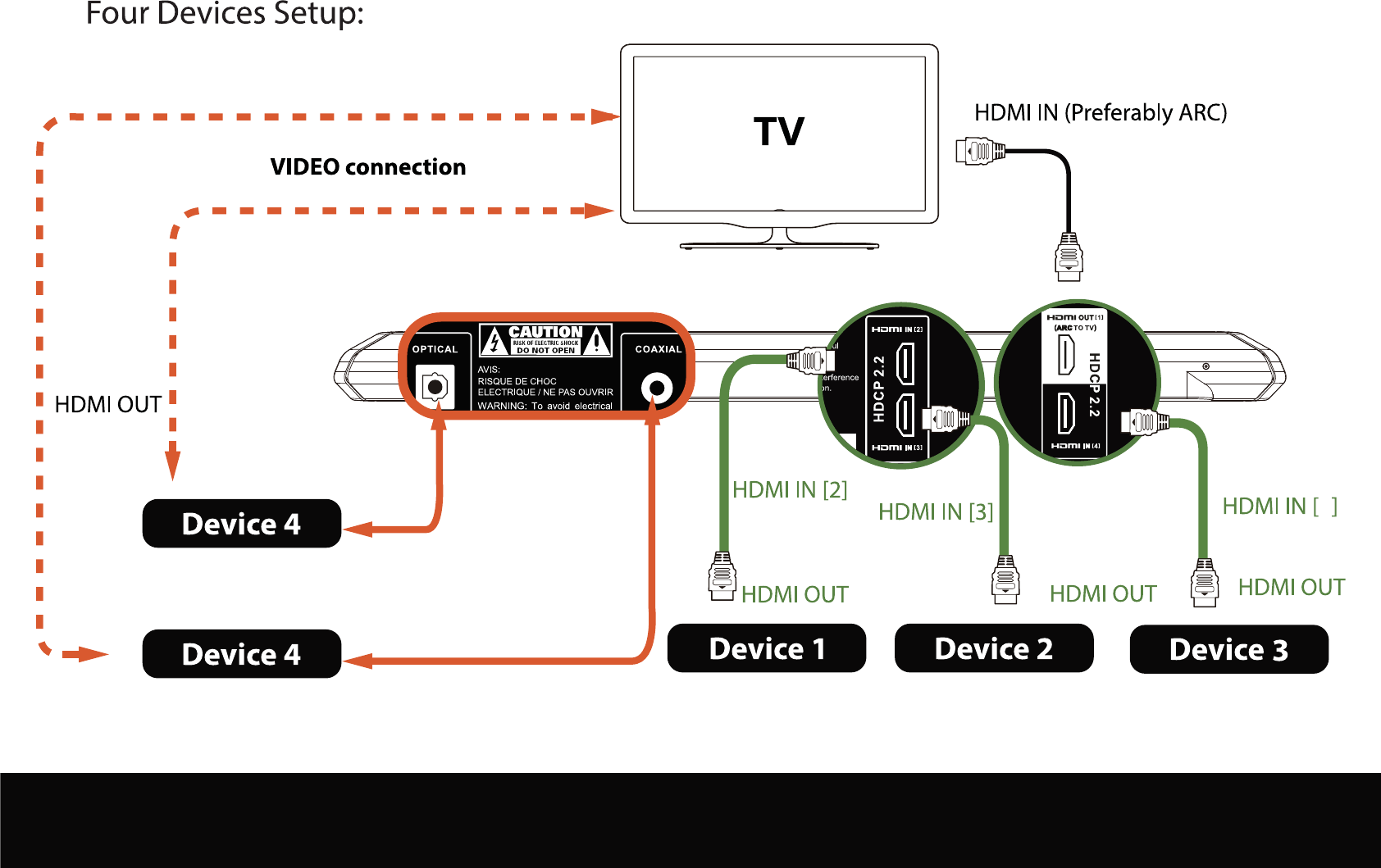
HDMI OUT [1]
(ARC TO TV)
4
AUDIO
AUDIO
If the device is not equipped with a HDMI port, use an Optical or Coaxial output. 21
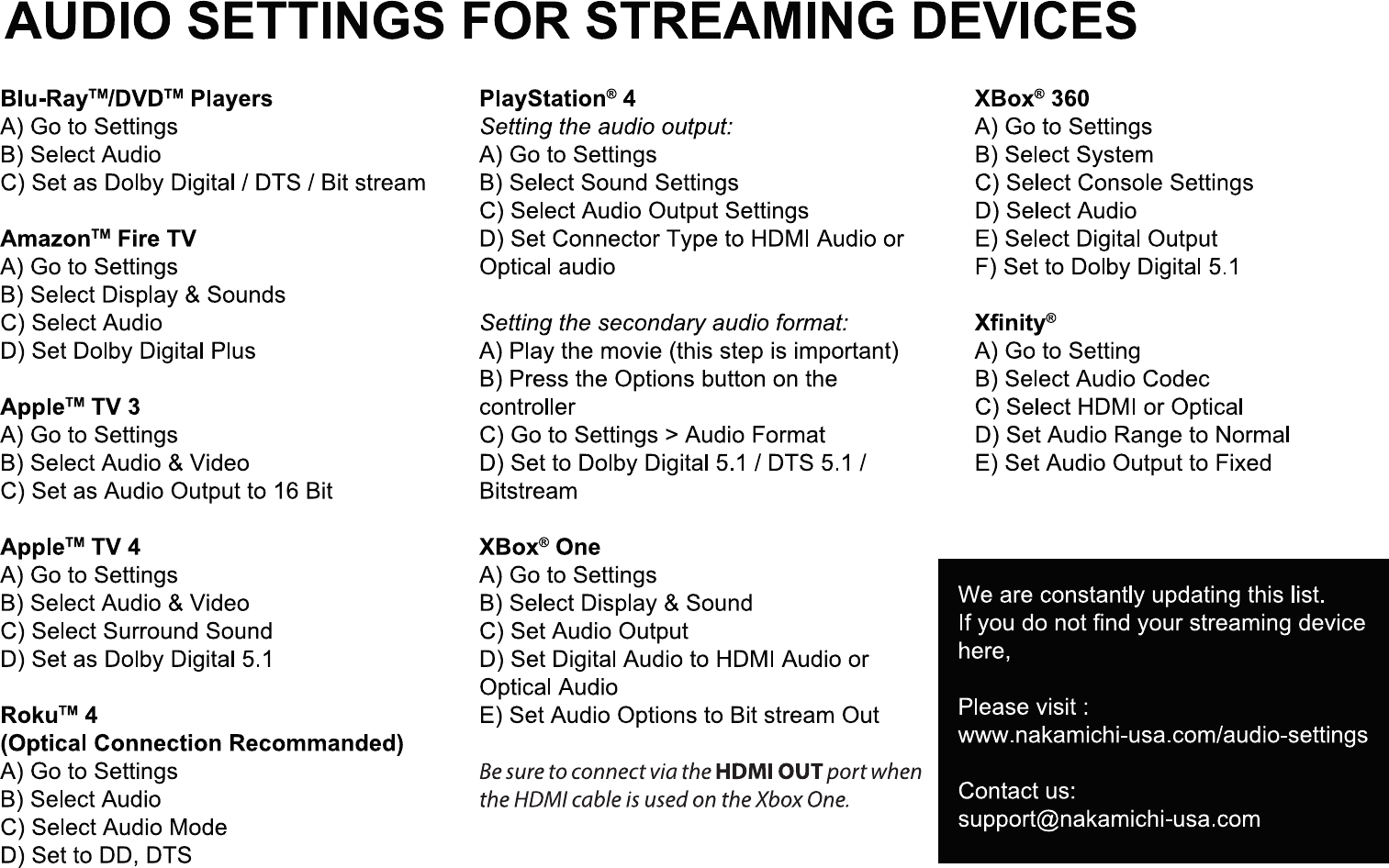
22
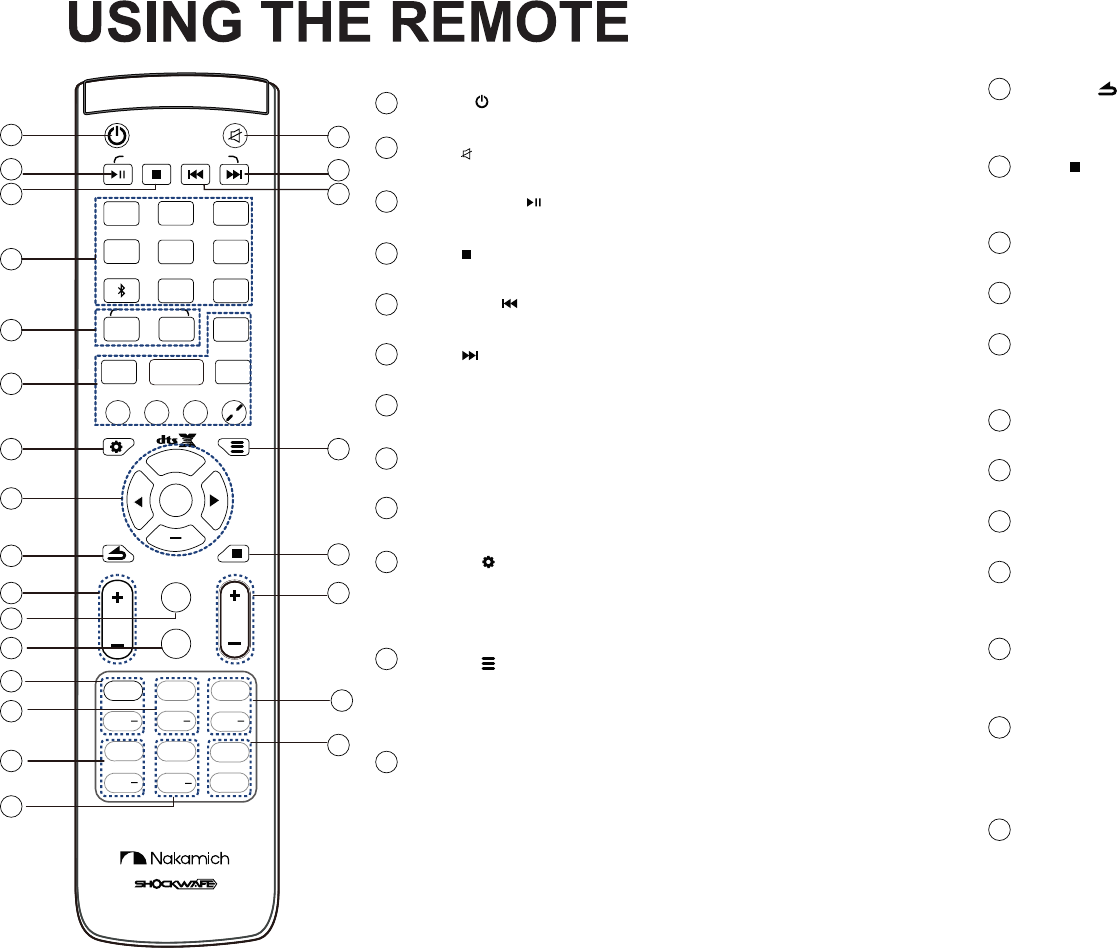
Power
Press to turn on/off the Soundbar.
Mute
Press to mute/unmute the Soundbar.
Play/ Pause
Press to play/pause track in Bluetooth or USB mode.
Stop
Press to stop track in USB mode.
Previous
Press to return to the previous track in Bluetooth or USB mode.
Next
Press to skip to the next track in Bluetooth or USB mode.
Input Source
Press to select an audio input source.
System Memory
Press to save volume and other audio settings.
EQs
Press to cycle through different EQs.
SETUP
Press to display the setup settings: DTS:X & DOLDY DRC,
ECO mode and Factory reset. To use Setup function,
please switch to HDMI ARC input.
MENU
Press to display menu settings: Firmware upgrade and
Wireless subwoofer pairing. To use Menu function,
please switch to USB input.
DTS:X
Dialog Control. Press to adjust the DTS:X audio content’s
Dialog (Human voices) level.
Left, Right Arrow and Enter.
Press to change the setting in Setup and Menu function.
CENTR+
+
+
LED
SIZE
VSD
CLEAR VOICE
SETUP
RETURN INFO
LED DIMMER
VOL
MENU
ENTER
STEREO PURE DIRECT DSP OFF
+
TREB
CENTR
ON
SUR
SUR OFF
TREB
+
LIP
SYNC
+
SB L/R
SB L/R
+S L/R
S L/R
LIP
SYNC
BLUETOOTH / USB MODE ONLY
SYSTEM MEMORY
BASS
DSP
ROOM SIZE
DIALOG CONTROL
HDMI 2HDMI 3
MOVIE ENTER
TAINMENT
MUSIC
OPTICAL
2
AUX
HDMI
ARC
HDMI 4COAXIAL
USB
1NIGHT
1
1
2
2
3
3
4
4
5
6
7
8
9
10
12
13
15
17
17
18
19
19
20
22
22
23
23
20
21
24
24
21
18
15
13
12
11
14
16
16
14
11
10
9
8
7
6
5
Return
Press to return to the previous selection in Setup and
Menu function.
Info
Press to display the information display on the front
LED Display.
Bass +/-
Press to adjust the dual subwoofers’ level.
Vol +/-
Press to adjust the volume of the Soundbar.
Room Size
Press to select a pre-define optimized room size
(Small, Medium and Large) loudness.
LED Dimmer
Press to adjust the front LED Display’s brightness.
Center +/-
Press to adjust the center level.
Treble +/-
Press to adjust the high tones (treble) level.
SURR L & R +/-
Press to adjust the surround left & right speakers’
volume.
SURR Back L & R +/-
Press to adjust the surround back left & right speakers’
volume.
SURR On/Off
Press to enable/disable surround sound. When enabled
(On), all inputs will produce 7.2 surround sound. When
disable (off), the satellite speakers will be disabled.
Lip Sync +/-
Press to adjust the deviations in timing between audio
and video playback. Works for input: HDMI 1 to 4,
Optical and Coaxial.
23
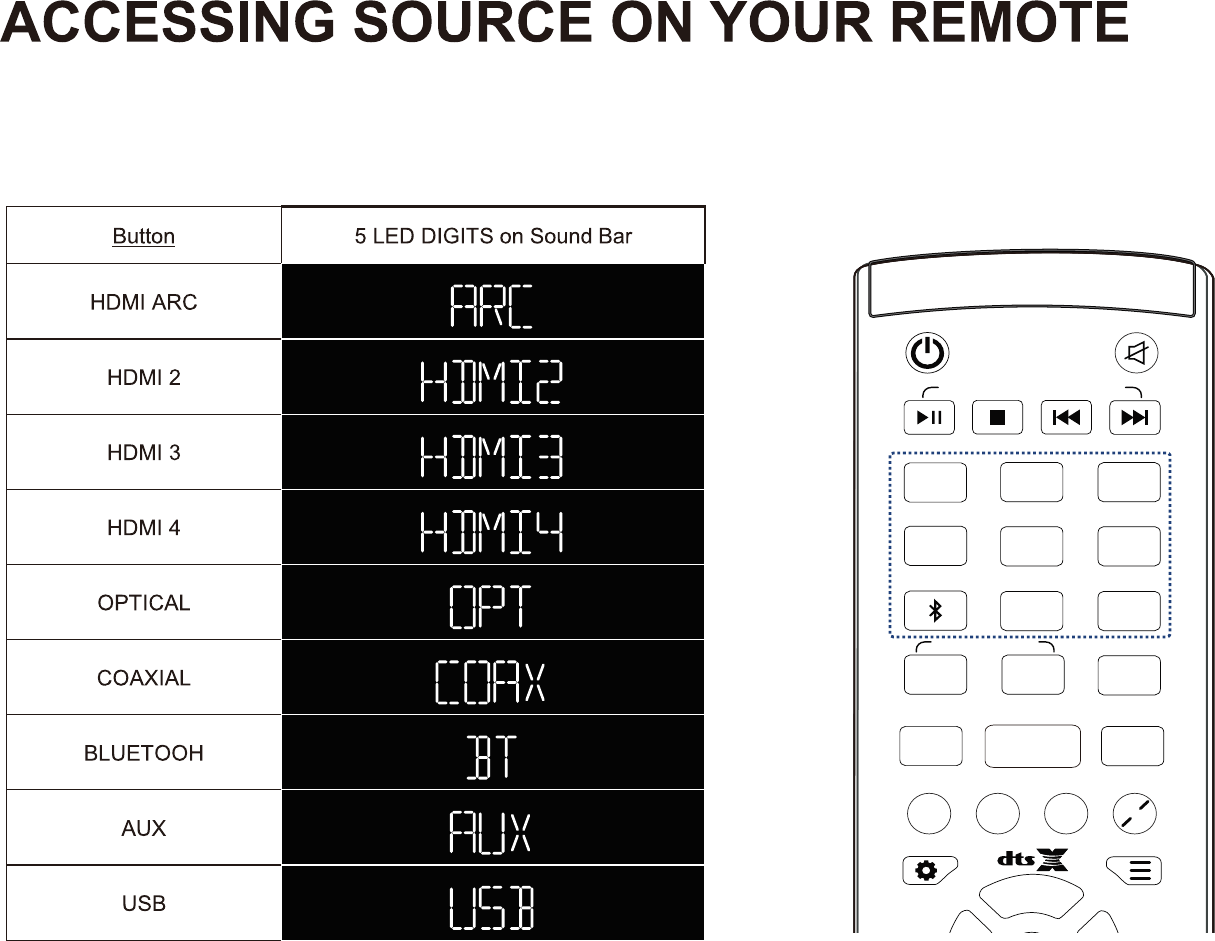
Press respective buttons to select an audio input source.
Each input source (function) will be displayed on the Soundbar’s front LED display.
Input source (function):
BLUETOOTH / USB MODE ONLY
SYSTEM MEMORY
HDMI
2
HDMI
3
OPTICAL
2
AUX
HDMI
ARC
HDMI
4
COAXIAL
USB
1
NIGHT
+
SETUP MENU
ENTER
VSD
CLEAR VOICE STEREO PURE DIRECT DSP OFF
DSP
MOVIE
ENTER
TAINMENT
MUSIC
24
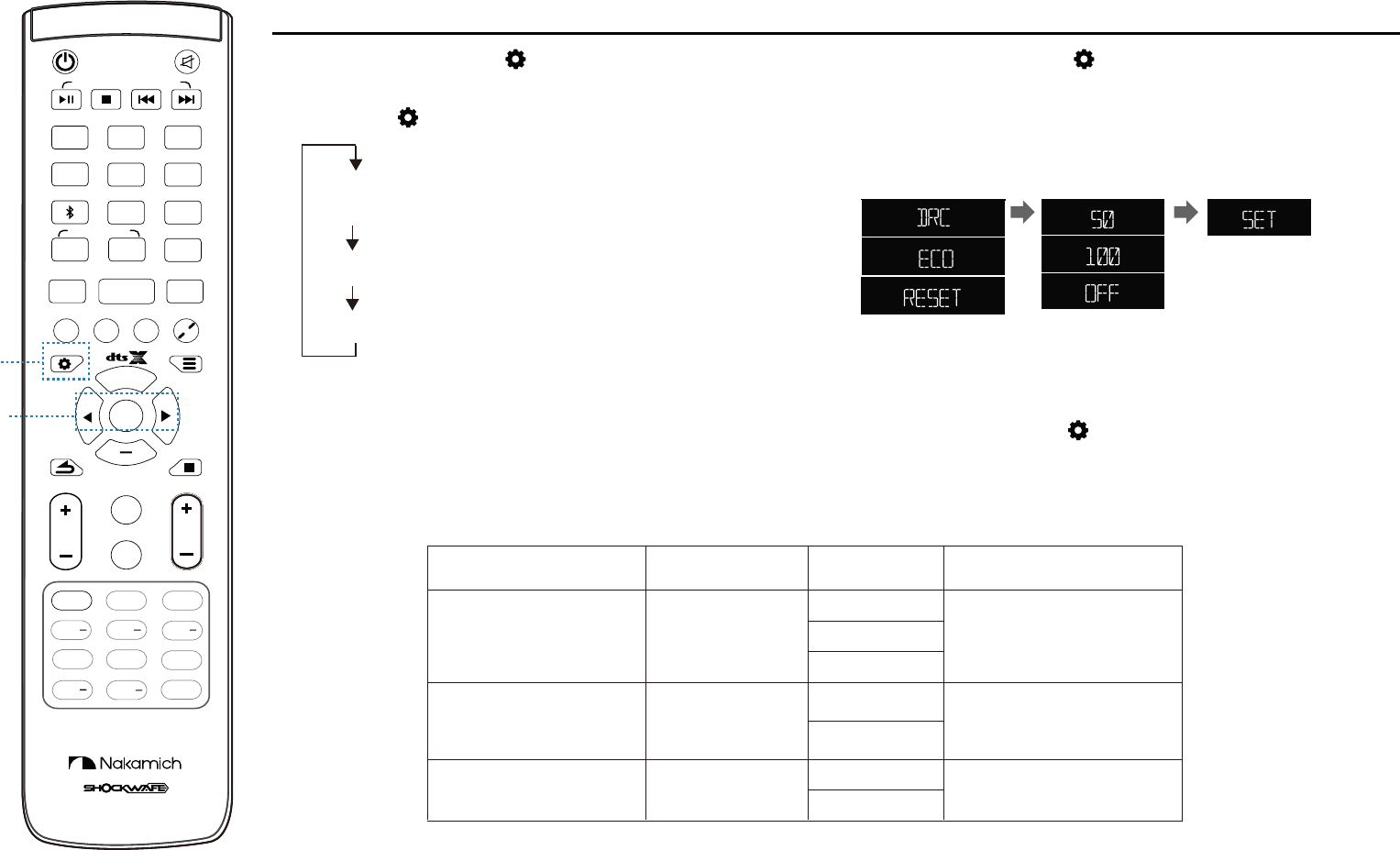
ACCESSING SETUP ON YOUR REMOTE
To use SETUP function, please switch to HDMI ARC input.
Setting the SETUP selection:
1. Press the SETUP ( ) button.
The selection changes as follows each time the
SETUP ( ) button is pressed
“DTS:X & DOLBY Dynamic range compression (DRC)”,
Change the setting value of each selection
2. Press the SETUP ( ) button to
access to different setup selection:
DRC > ECO > RESET, and press ENTER.
Repeat these steps to display the desired setup.
3. Press the arrow button to change the setting
value of each setup. Press ENTER to confirm. 4. Press the SETUP ( ) button again to exit
the setup menu.
CENTR
+
+
+
LED
SIZE
VSD
CLEAR VOICE
SETUP
RETURN INFO
LED DIMMER
VOL
MENU
ENTER
STEREO PURE DIRECT DSP OFF
+
TREB
CENTR
ON
SUR
SUR
OFF
TREB
+
LIP
SYNC
+
SB L/R
SB L/R
+S L/R
S L/R
LIP
SYNC
BLUETOOTH / USB MODE ONLY
SYSTEM MEMORY
BASS
DSP
ROOM SIZE
DIALOG CONTROL
HDMI
2
HDMI
3
MOVIE
ENTER
TAINMENT
MUSIC
OPTICAL
2
AUX
HDMI
ARC
HDMI
4
COAXIAL
USB
1
NIGHT
1
2
Exit the SETUP Press the RETURN button to return to the
previous selection
SET-UP VALUES Press ENTER
SET-UP Selection List:
SET-UP SELECTION
(Press ENTER) VALUES
OFF
OFF
ON
YES
50%
100%
POWER SAVING
(30 mins power off)
Factory Reset RESET
“Power Saving (Eco)” & “Factory Reset”
DTS:X & DOLBY
Dynamic Range
Compression (DRC)
DRC
(Default OFF)
ECO
(Default ECO ON)
After 5 seconds
ON
Completed, LED display
will go back to
current input source.
Completed, LED display
will go back to
current input source.
Completed,
System Restarts
25
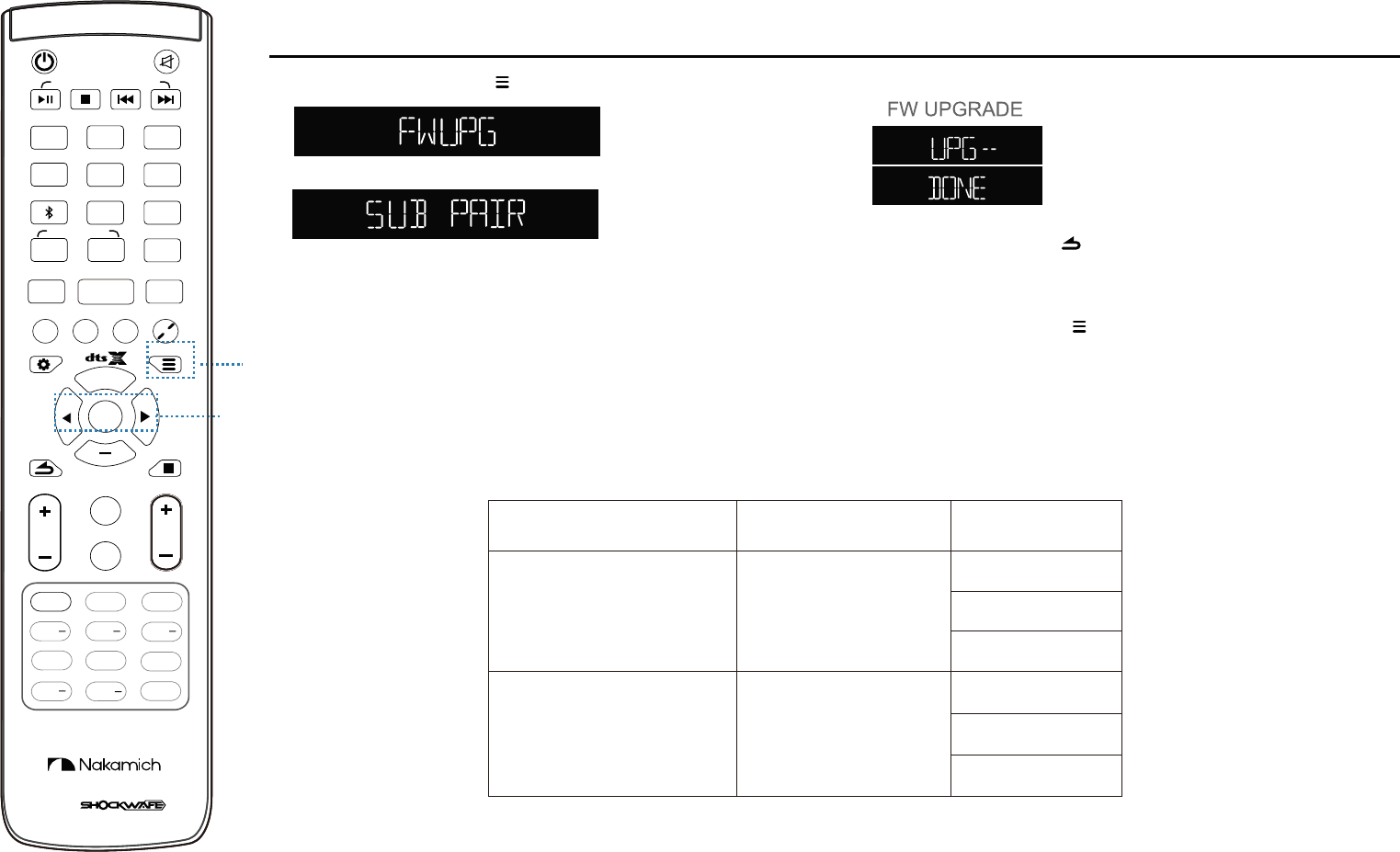
ACCESSING MENU ON YOUR REMOTE
To use MENU function, please switch to USB input.
Setting the MENU selection::
1. Press the MENU ( ) button to select
+
SETUP MENU
ENTER
1
2
Press the RETURN( ) button to
return to the previous selection
SET-UP Selection List:
CENTR
+
+
LED
SIZE
RETURN INFO
LED DIMMER
VOL
+
TREB
CENTR
ON
SUR
SUR
OFF
TREB
+
LIP
SYNC
+
SB L/R
SB L/R
+S L/R
S L/R
LIP
SYNC
BASS
ROOM SIZE
DIALOG CONTROL
VSD
CLEAR VOICE STEREO PURE DIRECT DSP OFF
BLUETOOTH / USB MODE ONLY
SYSTEM MEMORY
DSP
HDMI
2
HDMI
3
MOVIE
ENTER
TAINMENT
MUSIC
OPTICAL
2
AUX
HDMI
ARC
HDMI
4
COAXIAL
USB
1
NIGHT
Firmware Upgrade (USB) or Wireless
Subwoofer Pairing and press ENTER.
2. Soundbar performing task.
3. Press the MENU ( ) button to exit
the MENU selection
MENU SELECTION FUNCTIONS
FIRMWARE UPGRADE
(USB)
WIRELESS
SUBWOOFER PAIRING SUB PAIR
FW UPGRADE
UPGRADING
DONE
DONE
FAIL
FAIL
PAIRING
26
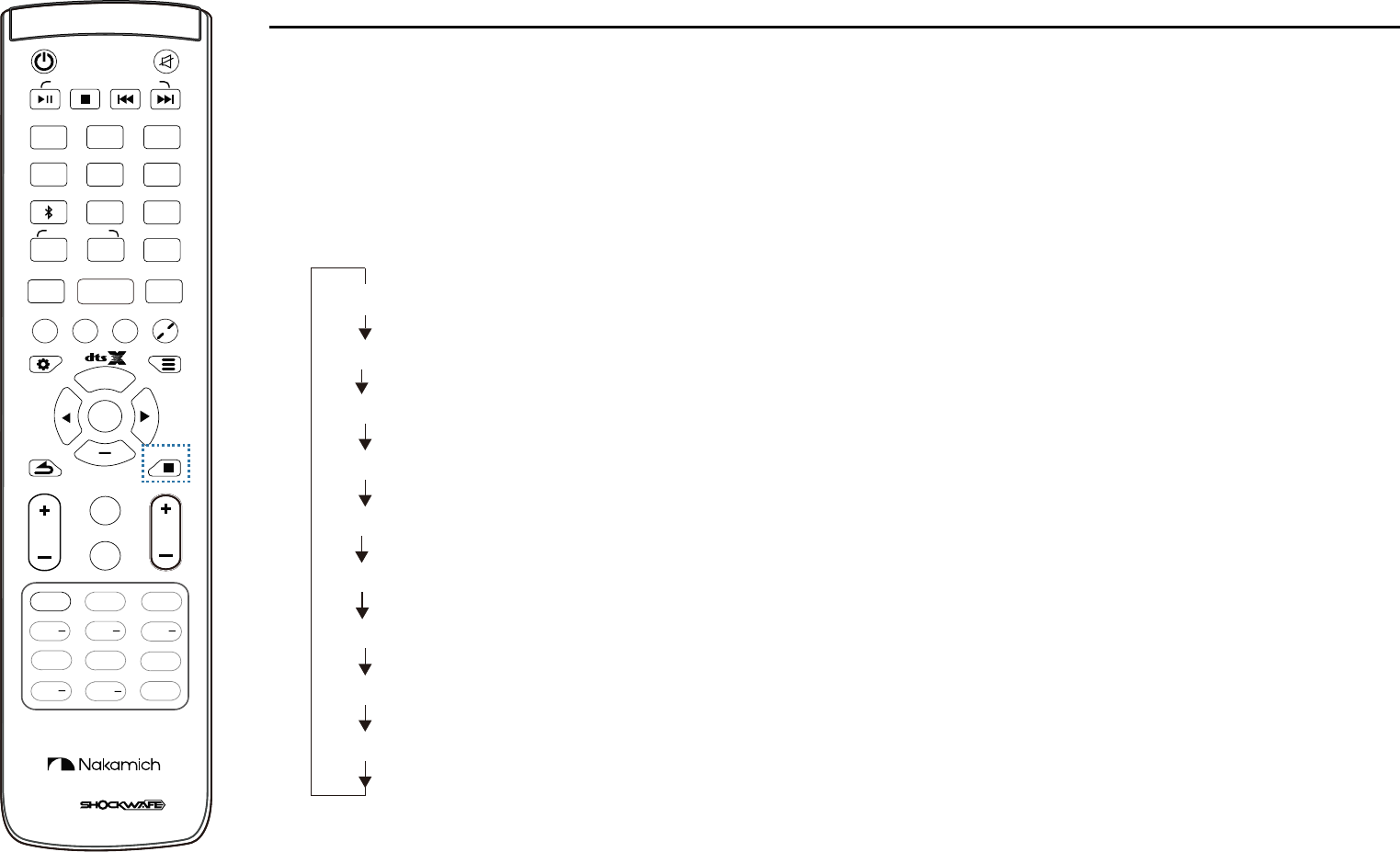
ACCESSING INFO ON YOUR REMOTE
Switching information displayed on the front panel LED display.
+
SETUP MENU
ENTER
CENTR
+
+
LED
SIZE
RETURN INFO
LED DIMMER
VOL
+
TREB
CENTR
ON
SUR
SUR
OFF
TREB
+
LIP
SYNC
+
SB L/R
SB L/R
+S L/R
S L/R
LIP
SYNC
BASS
ROOM SIZE
DIALOG CONTROL
VSD
CLEAR VOICE STEREO PURE DIRECT DSP OFF
BLUETOOTH / USB MODE ONLY
SYSTEM MEMORY
DSP
HDMI
2
HDMI
3
MOVIE
ENTER
TAINMENT
MUSIC
OPTICAL
2
AUX
HDMI
ARC
HDMI
4
COAXIAL
USB
1
NIGHT
1. Press the INFO button.
Display changes as follows each time the INFO button is pressed.
The information varies according to the input source.
Decoder format: Audio format playing, e.g. DTS, DOLBY or PCM
EQ mode: e.g. Movie, Music, Stereo...
Volume
Bass levels
Center channel levels
Treble levels
Surround Left & Right channel levels
Surround Back Left & Right channel levels
Firmware Version
Information regarding the Firmware version, Decoder format, EQs mode, Volume, Bass, Center, Treble,
Surround and Surround back is displayed.
27
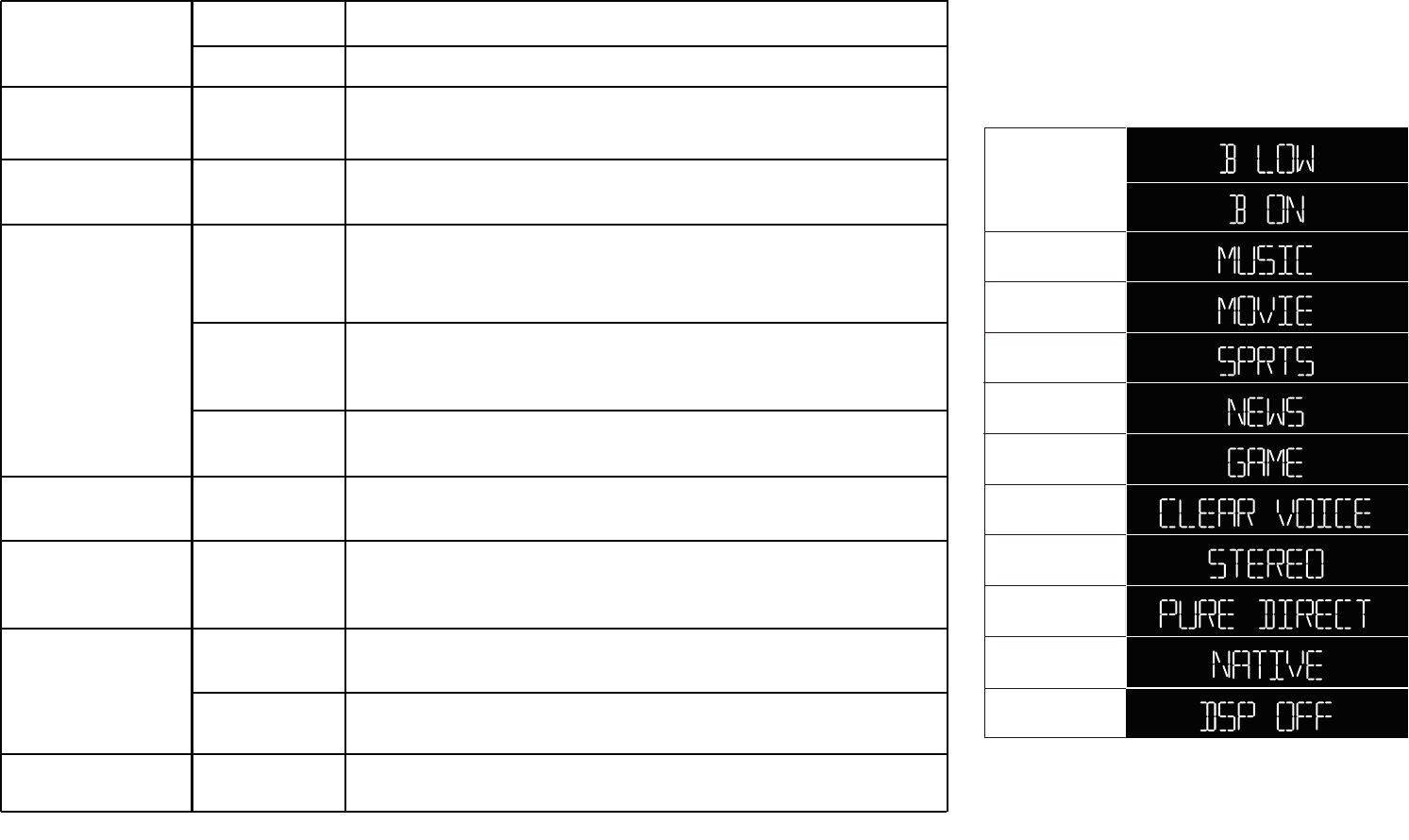
ACCESSING EQS ON YOUR REMOTE
NIGHT BASS LOW
ON
Reduces the Bass volume to level 01 for night time listening.
Enables the Subwoofers.
MUSIC MUSIC Reproduces the acoustic environment and lets you feel as
if your seated in front of the singer’s stage.
MOVIE MOVIE Reproduces the thrilling environment of action films and lets
you feel the dynamic and excitement of action scenes.
ENTERTAINMENT
SPORTS
NEWS
Reproduces the energetic environment of live sports
broadcasting, converging a commentator’s voice on the
center and broadening the overall atmosphere of the stadium.
Reproduces excitement of live talk shows, it enhances the
ambience of gaiety while keeping the conversation at a
comfortable volume
GAME Reproduces sound field effects for adventure games to
represent the depth and spatial feeling of the field.
CLEAR VOICE CLEAR VOICE Human voices, such as lines in movies and TV shows are
played back very clearly.
STEREO STEREO 2-channel stereo playback using the right front and left front
channels is enabled. When multi-channel audio signals are
inputted, they are down-mixed to 2 channels.
PURE DIRECT PURE DIRECT Disable DTS Neural:X upmixing. Direct decoder format
playback in normal 2.0/ 5.1 /7.1 channel audio.
DSP OFF DSP OFF Audio playback without using any pre-defined Nakamichi EQ
settings.
+
Press the EQS buttons on your remote to select the desired EQs settings for your preferences. Each EQs settings will be displayed
on the Soundbar’s LED Display. MOVIE EQ is the default EQ setting. Every change in EQ, the system will remember the last setting.
NATIVE Disable DTS Neural:X upmixing. Direct decoder format to native
2.0/ 5.1/ 7.1 channel audio.
LED Display of EQS Settings:
BASS 01
ON
MUSIC
MOVIE
SPORTS
NEWS
GAME
CLEAR VOICE
STEREO
PURE DIRECT
DSP OFF
NATIVE
28
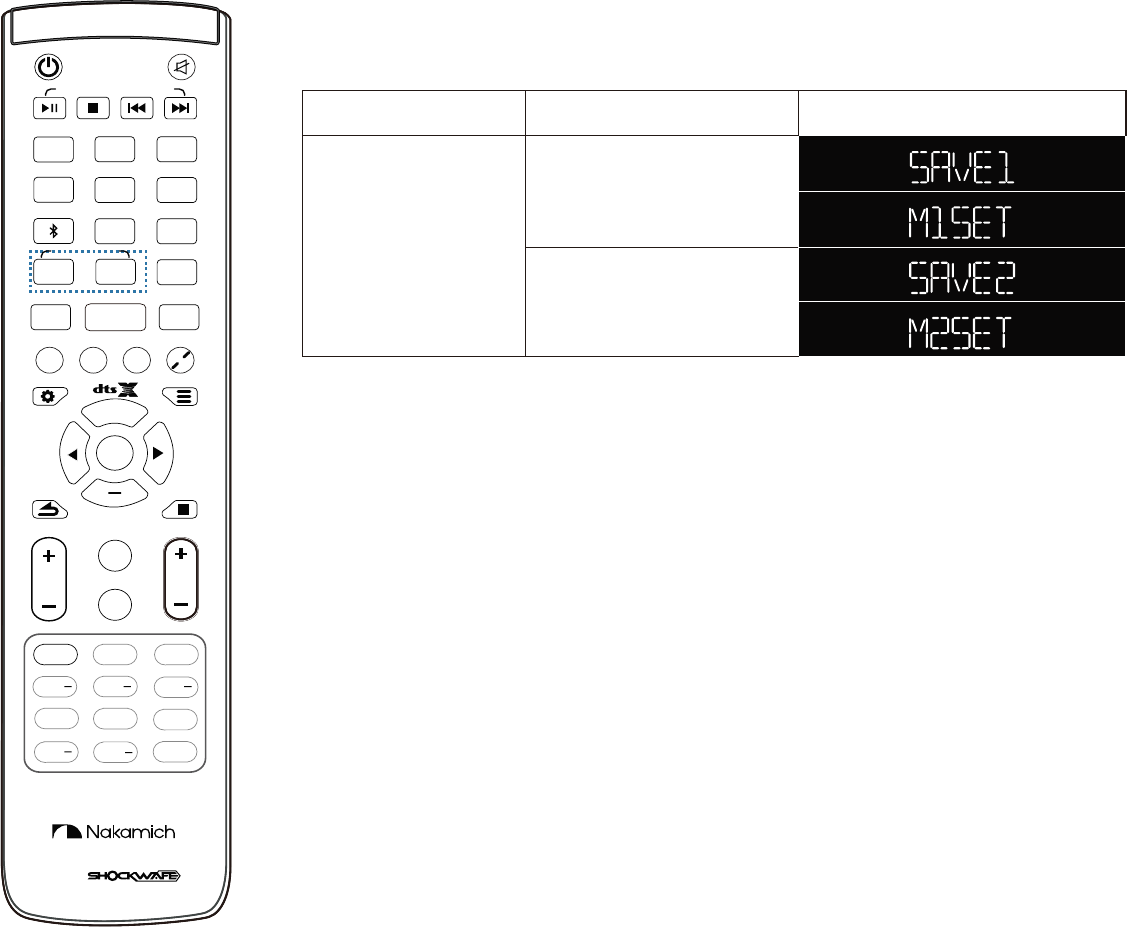
SAVING AUDIO SETTING TO SYSTEM MEMORY
+
SETUP MENU
ENTER
CENTR
+
+
LED
SIZE
RETURN INFO
LED DIMMER
VOL
+
TREB
CENTR
ON
SUR
SUR
OFF
TREB
+
LIP
SYNC
+
SB L/R
SB L/R
+S L/R
S L/R
LIP
SYNC
BASS
ROOM SIZE
DIALOG CONTROL
VSD
CLEAR VOICE STEREO PURE DIRECT DSP OFF
BLUETOOTH / USB MODE ONLY
SYSTEM MEMORY
DSP
HDMI
2
HDMI
3
MOVIE
ENTER
TAINMENT
MUSIC
OPTICAL
2
AUX
HDMI
ARC
HDMI
4
COAXIAL
USB
1
NIGHT
Two sets of audio settings can be saved on the Soundbar’s memory, enabling quick
loading of settings optimized for user preference.
Function Button 5 LED DIGITS on Sound Bar
DSP & VOL
Customized Memory 1
Long press to SAVE1
Once saved, show M1SET
Customized Memory 2
Long press to SAVE2
Once saved, show M2SET
SYSTEM MEMORY
LED Display on Sound bar:
Saving settings to system memory:
Hold down the SYSTEM MEMORY 1 or 2
button until “SAVE1” or “SAVE2”, corresponding
to the button pressed, is displayed on LED.
1.
2. When the SYSTEM MEMORY 1 or 2 settings are
saved, “M1SET” or “M2SET” is displayed.
If system settings are already stored in the selected
memory 1 or 2, the system overwrites the old settings.
Loading settings
1.Press the SYSTEM MEMORY 1 or 2 button
once and the corresponding settings will be
loaded. If the SYSTEM MEMORY 1 button is
pressed, “M1” will be displayed.
The following audio settings can be saved to
system memory:
a) EQ mode
b) Volume
c) Bass
d) Treble
e) Center
f) Surround L&R
g) Surround Back L&R
29
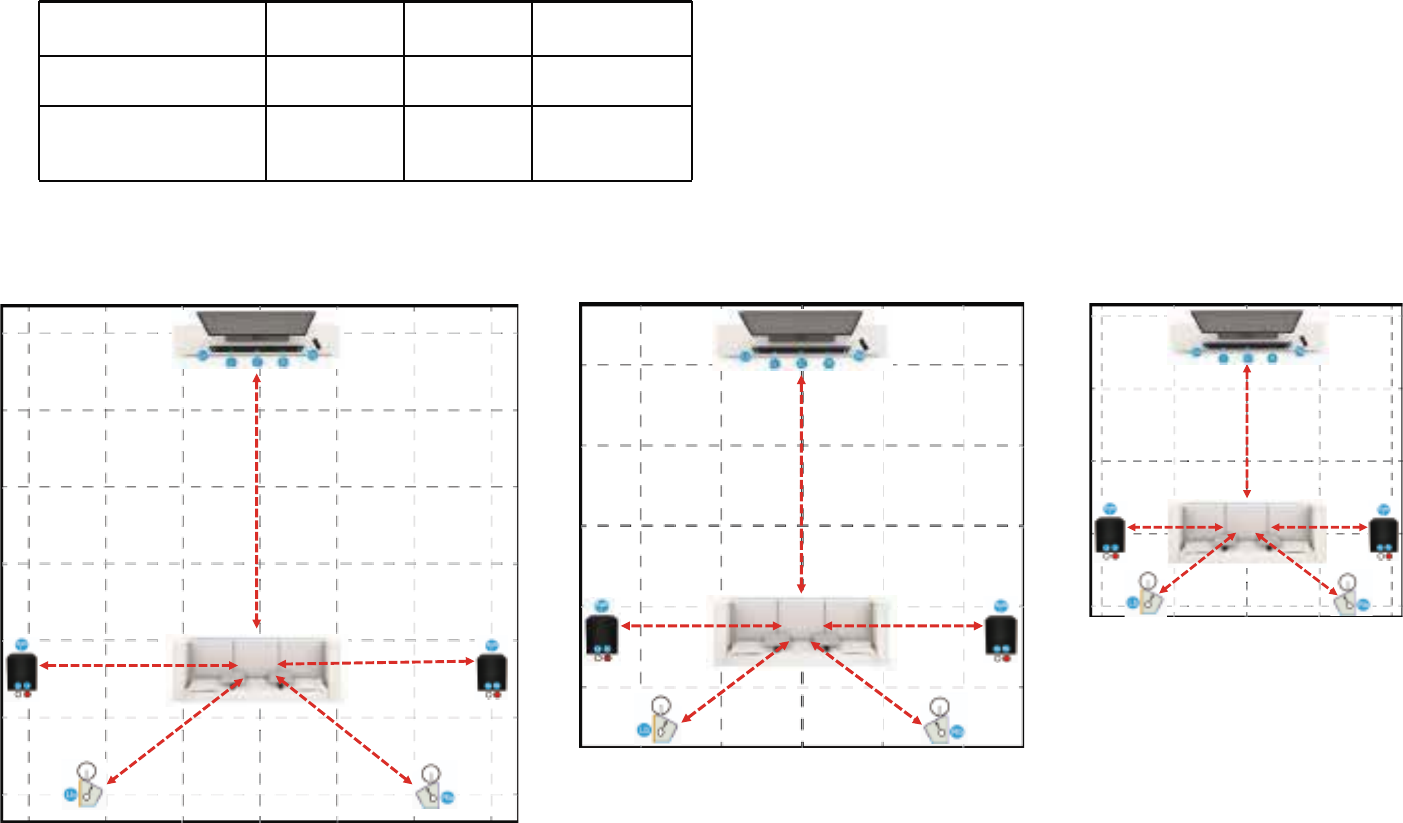
ACCESSING ROOM SIZE ON YOUR REMOTE
Three presets of volume settings for Small, Medium and Large rooms is saved to this unit’s memory,
enabling quick loading of settings optimized for different room sizes
Room Size Small Medium
(Average) Large
Square feet 199 326 484
Room dimension:
Length x Width (feet) 14 x 14 18 x 18 22 x 22
22ft x 22ft
(484ft. sq.)
Left Right
18ft x 18ft
(326ft. sq.) 14ft x 14ft
(199ft. sq.)
Left Right
MEDIUM ROOMLARGE ROOM SMALL ROOM
Left Right
(8.2ft)
(8.2ft)
(8.2ft)
(8.2ft)
(9.8ft)
(9.8ft)
(9.8ft)
(12.1ft)
(6.5ft) (6.5ft)
(6.5ft) (6.5ft)
(5ft)
(5ft)
(6.5ft)
30
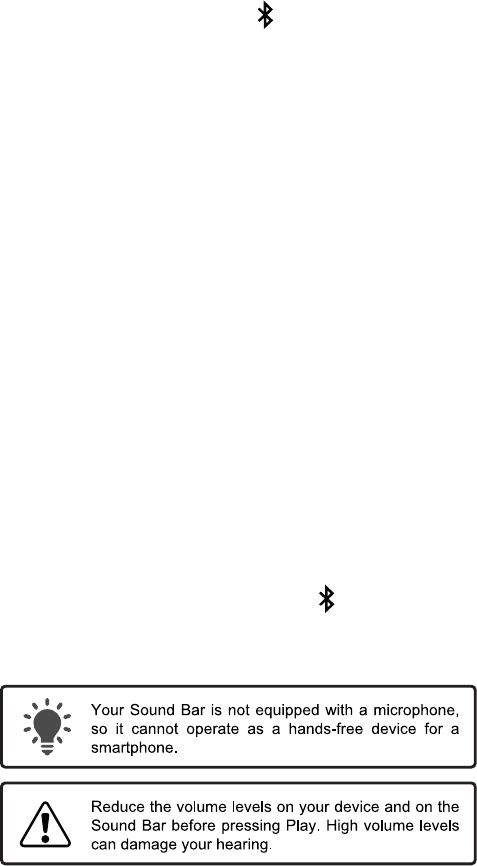
USING BLUETOOTH MODE BLUETOOTH PAIRING
Your Sound Bar supports music streaming from smartphones,
tablets, and computers with Bluetooth capability. Device compatibility
will vary, see your device’s documentation for more information.
Once you have paired your source device to the Sound Bar, as long
as you stay within range of the Sound Bar, your device should remain
paired.
If the input is changed, the Bluetooth device will disconnect. If the
source is changed back to Bluethoth, any paired Bluetooth device
will reconnect automatically. Note: Reconnecting time may differ
by different devices.
A Bluetooth signal has a range of up to 30 feet. Keep in mind that
Bluetooth is a compressed audio format, so streamed music may
lose some integrity when compared to a wired connection.
Try the following if your sound quality is less than optimal:
If you hear any break-up or disconnect while streaming music
from your device, move the source device closer to the Sound
Bar.
Other wireless devices can affect Bluetooth range, including
wireless security cameras, wireless video baby monitors,
cordless phones, and microwave ovens. Turning off or moving
these devices may improve Bluetooth range.
Maximizing Signal
Be sure that there are no solid obstructions in the line-of-sight
between the Sound Bar and the source device.
To pair the Soundbar with a Bluetooth device:
1. Press the Bluetooth ( ) button on the remote control. The
LED display on the soundbar will display “BT” blinking. The
Soundbar Bluetooth pairing will be discoverable for 15
minutes.
Note: Set your Bluetooth device into pairing mode prior to
pairing with the Soundbar.
You can now search for the Soundbar (SHOCKWAFE)
using your Bluetooth device. For more information, refer
to the user documentation that comes with the device.
Press audio from your Bluetooth device. Volume can be
controlled on your source device and Soundbar remote
control.
Note: If the soundbar detects the Bluetooth device previously
connected, the Soundbar automatically connects to the
Bluetooth device after Step 1
To disconnect the Soundbar with a paired Bluetooth device:
1. Hold down the Bluetooth ( ) button on the remote control.
The LED display on the soundbar will display “BT” blinking.
The Soundbar is ready to pair with a new device.
2.
3.
31
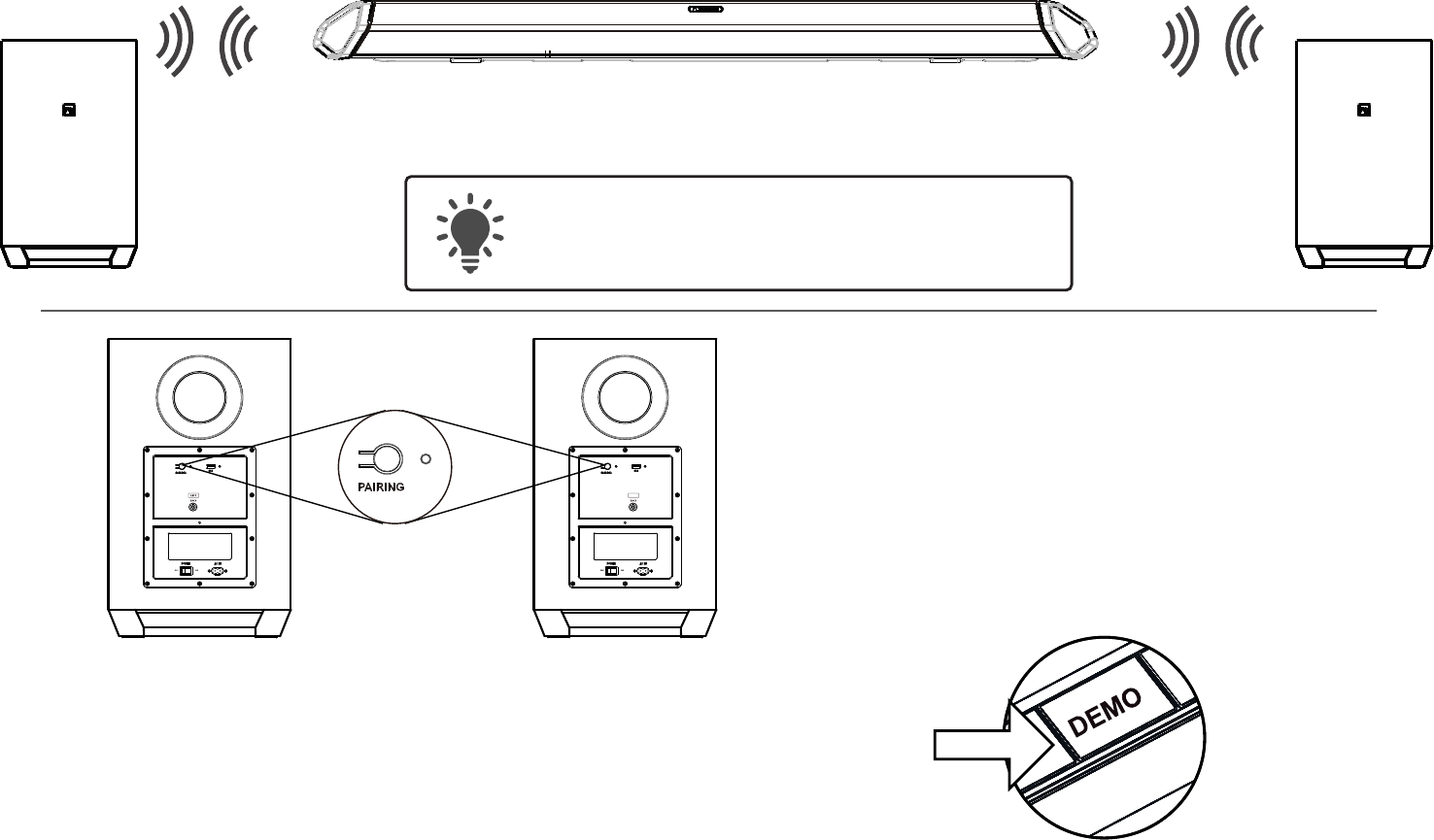
RE-LINKING THE SUBWOOFER WITH THE SOUNDBAR
12
3
Power and switch ON the soundbar.
Turn off your TV speakers when programming
your sound bar.
The subwoofer has already been paired with the Sound Bar by NAKAMICHI.
However, they may need to be re-linked if there is no sound coming from the
subwoofer.
RIGHT
Ensure that the Soundbar is switched OFF. On the two Subwoofers,
first confirm that the power switches are in the ON position at the
back of the LEFT Subwoofer and then the RIGHT Subwoofer. Press
the PAIRING button on the LEFT and then the RIGHT Subwoofer.
The BLUE LED on the back of the two subwoofers will begin the blink.
Switch to USB mode, press and hold the DEMO button
for 5 seconds. OR Using the remote control, (a) Switch
to USB mode, (b) Toggle the MENU button to “SUB PAIR”
and (c) Press ENTER. The LED display on the Soundbar
will display “SUB PAIR” then “PAIR-“. Once the linking is
completed, the BLUE LED on the back of the two
subwoofers will light up continuously. The two subwoofers
are now linked with the Soundbar.
32
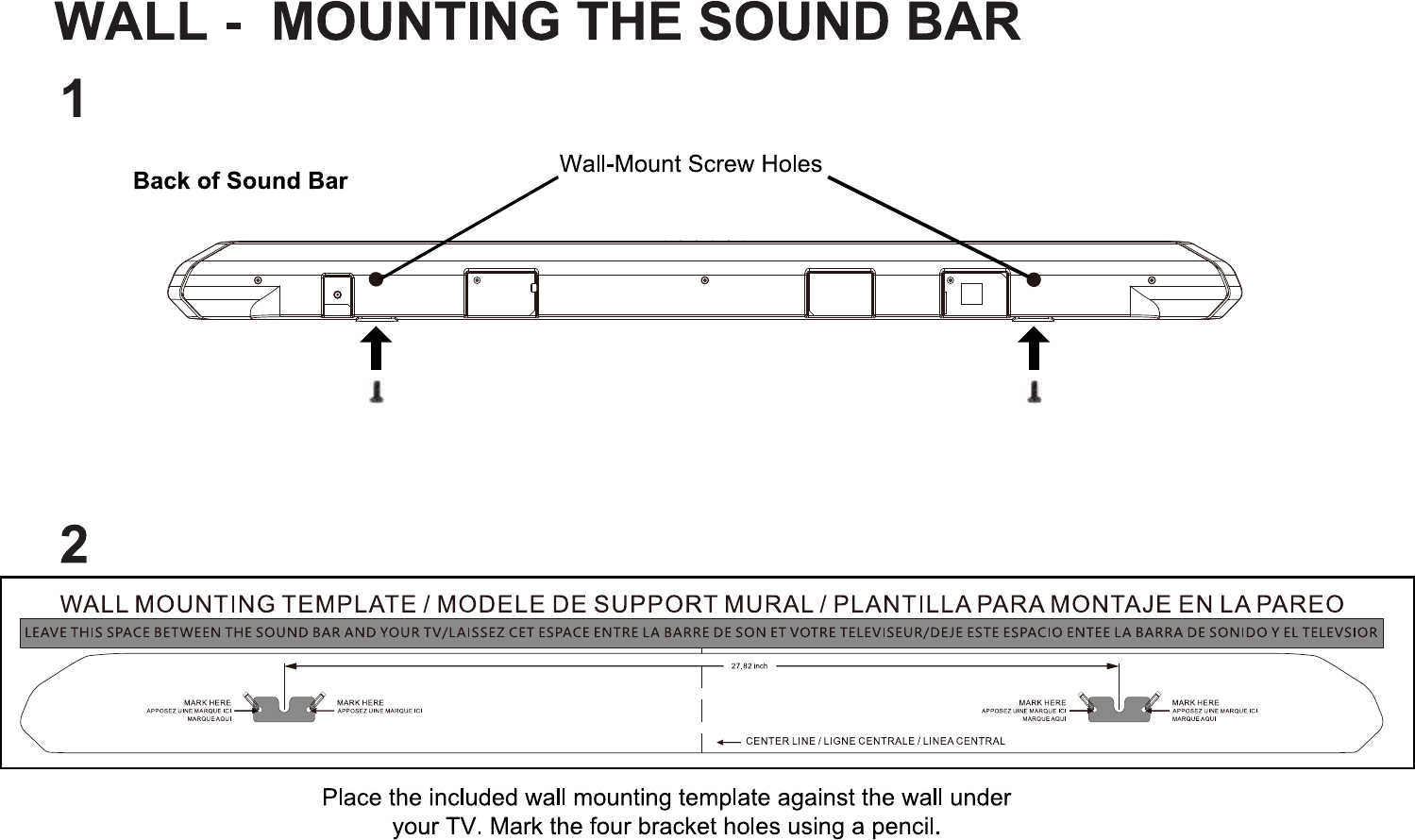
Insert the two mounting screws into the
wall-mount screw holes, and then tighten them.
33

34
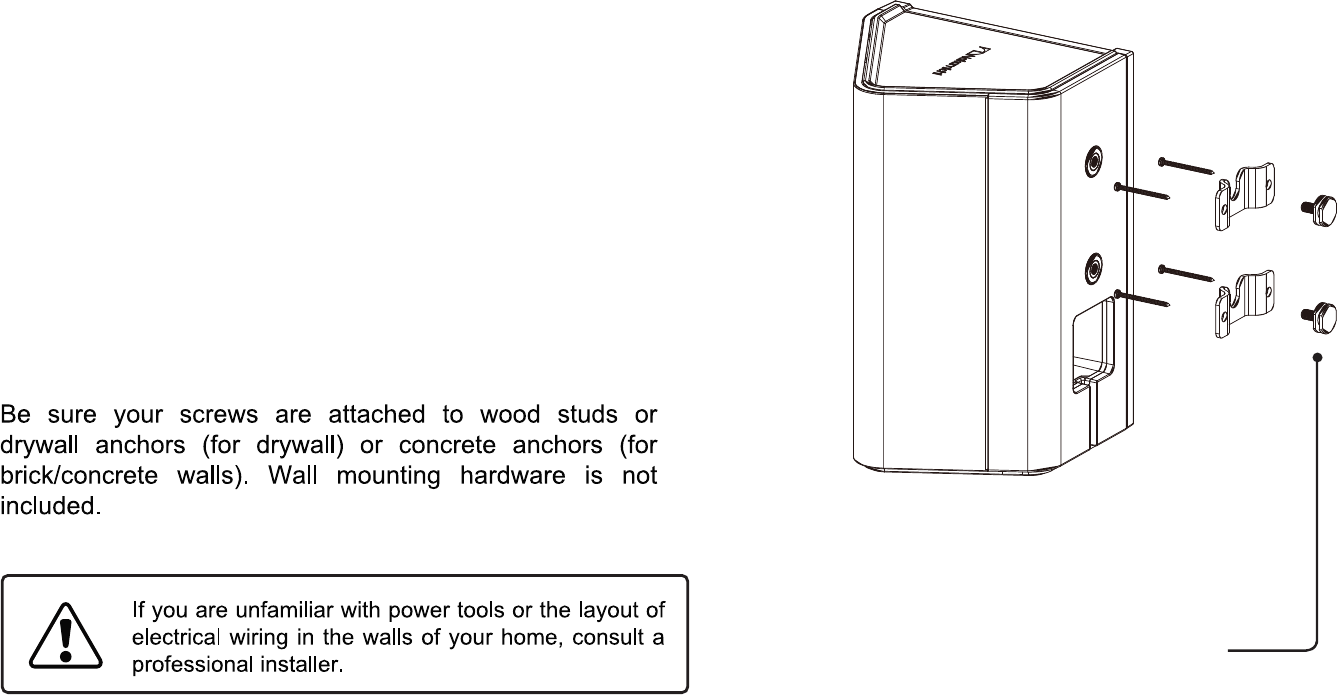
WALL - MOUNTING THE SATELLITE SPEAKERS
To wall-mount the satellite speakers:
Attach the mounting screws to the back of the
satellite speaker.
Align and mount the satellite speaker with the wall
mount barcket.
1.
2.
Mounting Screws
35
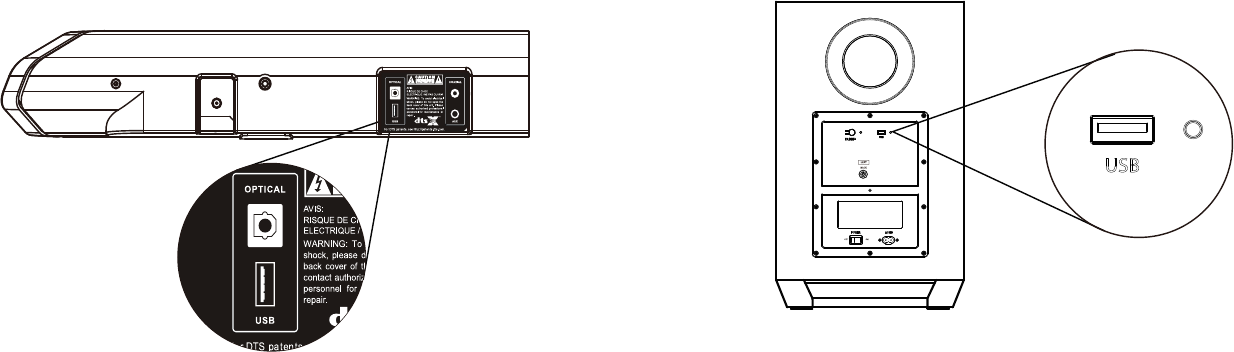
FIRMWARE UPGRADE
New firmware that provides additional features or product improvements will be release as needed. Firmware updates
can be downloaded at www.nakamichi-usa.com/fw
Do not perform this procedure unless firmware update is necessary. Make sure you read the information supplied with
the updates before updating the firmware.
Checking the firmware version:
On the remote control toggle the INFO button until the LED display “FW XX”. The firmware version will be displayed.
SOUNDBAR FIRMWARE UPGRADE SUBWOOFER FIRMWARE UPGRADE
1. Press the USB button on the remote control to USB mode.
2. Insert the USB stick with the unzipped firmware into the
Soundbar’s USB port.
3. Press and hold the ENTER button.
4. Firmware updating process will be displayed on the LED
screen.
5. Once the firmware is completed, the Soundbar will restart
automatically.
1. Insert the USB stick with the unzipped firmware into the LEFT
Subwoofer’s USB port.
2. Firmware upgrading will start automatically. The RED LED light
will start blinking during the firmware updating process.
3. Once firmware update is completed, the RED LED light will turn
off.
4. Repeat step (1) for the RIGHT subwoofer.
*When you perform firmware upgrade, ensure that BOTH the LEFT & RIGHT subwoofer’s firmware are upgraded.
36
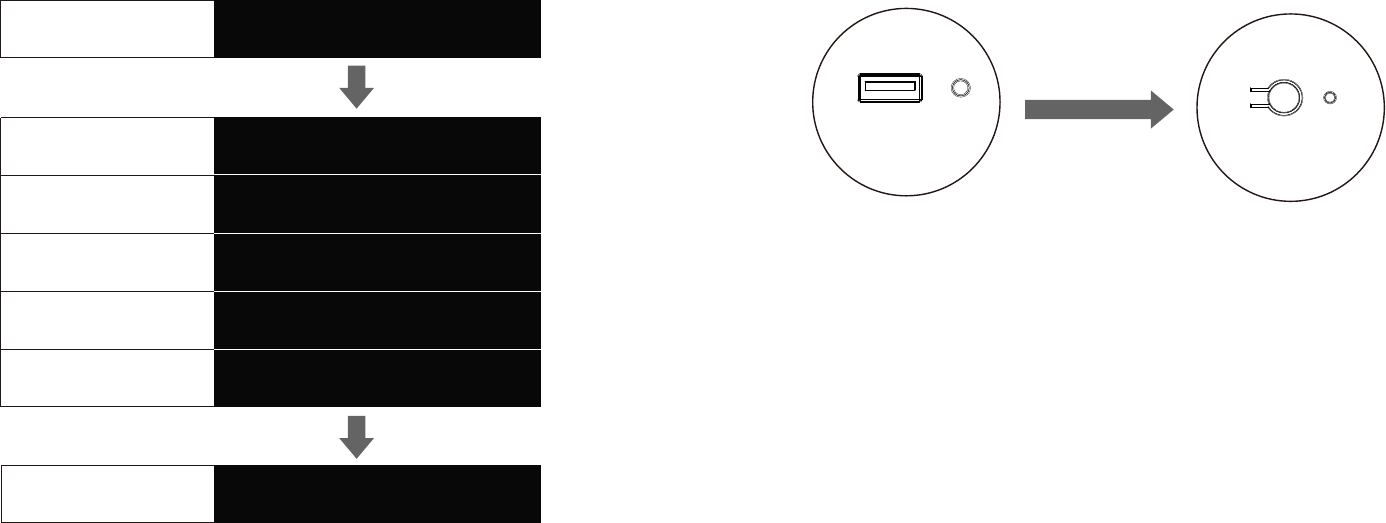
UPGRADE PROCESS
SOUNDBAR FIRMWARE UPGRADE
Firmware upgrade process may take up to 5 to 10 minutes.
Update progress is displayed on the front panel display when
the firmware is upgrading. During each upgrading stage,
there will be a numeric percentage to show its progress.
UPGRADING
MCU
DSP
HDMI
Wireless
Bluetooth
DONE
UPG--
MCU00
DSP00
HDM00
tx00
BT00
DONE
Once the firmware is completed, the Soundbar will restart
automatically to factory default setting.
SUBWOOFER FIRMWARE UPGRADE
Firmware upgrade process may take up to 5 to 10 minutes.
After inserting the USB stick to the subwoofer’s USB port,
the subwoofer is accessing the firmware and may takes up
to 2 minutes before the RED LED light will starting blinking.
USB
RED BLUE
PAIRING
5 to 10 minutes
Once the firmware is completed, the RED LED light will turn off,
and the BLUE LED next to the Pairing button will light up.
37

HELP & TROUBLESHOOTING
There is no
power.
Press the POWER button on the remote control or on the top of your Sound Bar.
Ensure the power cord is securely connected.
Plug a different device into the electrical outlet to verify that the outlet is working correctly.
I hear sound
cutting out.
See Page 22 for optimal source device settings.
Go to www. nakamichi-usa.com/audio-setting for the most updated list.
Contact: support@nakamichi-usa.com (we guarantee a response within 24 hours.)
The remote
isn’t working.
Replace the remote batteries with new ones.
Point the remote directly at the center of the Sound Bar when pressing a button.
If using a Bluetooth connection, some of the buttons on the remote may not be supported the streaming
application.(e.g., Pandora doesn’t support the Back button.)
Resetting the
SHOCKWAFE.
On the remote control, select HDMI ARC mode > Toggle SETUP button to “RESET” >
Press ENTER > Select “YES” > Press ENTER.
There is no
sound.
Increase the volume. Press Volume Up on the remote control or on the top of your Sound Bar.
Press MUTE on the remote to ensure the Sound Bar is not muted.
Press SOURCE on the remote or on the top of your Sound Bar to select a different input source.
When using either of the Digital Inputs, if there is no audio: (A) Try setting the TV output to PCM or
(B) Connect directly to your Blu-ray/other source, some TVs do not pass through digital audio.
Your TV may be set to variable audio output. Confirm that the audio output setting is set to FIXED or
STANDARD, not VARIABLE. Consult your TV’s user manual for more detailed information.
If using Bluetooth, ensure that the volume on your source device is turned up and that the device is not muted.
38
ONE YEAR LIMITED WARRANTY
CUSTOMER SUPPORT
Nakamichi LLC (“Nakamichi”) warrants this product against defects in material or workmanship for the time periods and as set forth
below. Pursuant to this Limited Warranty, Nakamichi will, at its option, (i) repair the product using new or refurbished parts or (ii) replace
the product with a new or refurbished product. For purposes of this Limited Warranty, “refurbished” means a product or part that has
been returned to its original specifications. In the event of a defect, these are your exclusive remedies.
Labor: For a period of one (1) year from the original date of purchase of the product (“Labor Warranty”), Nakamichi will, at its option,
repair or replace with new or refurbished product, product determined to be defective. If Nakamichi elects to replace the product after
this Labor Warranty has expired but while the Parts Warranty below is still in effect, it will do so for the applicable labor charge.
Parts: For a period of one (1) year from the original date of purchase of product (“Parts Warranty”), Nakamichi will supply new or
refurbished replacement parts in exchange for parts determined to be defective.
This Limited Warranty covers only the hardware components packaged with the Product. It does not cover technical assistance for
hardware or software usage and it does not cover any software products whether or not contained in the Product; any such software is
provided “AS IS” unless expressly provided for in any enclosed software Limited Warranty. Please refer to the End User License
Agreements included with the Product for your rights and obligations with respect to the software.
Thank you for your purchase of this Product.
If you have any questions or comment, please visit our website at www.nakamichi-usa.com/faq or
email them to support@nakamichi-usa.com
39
GLOSSARY
This section explains the technical terms used in this user manual.
What is DTS:X Object Based Audio?
With traditional audio technologies, which channels (speakers) should output what
types of sounds when creating audio sources was pre-defined. This is called
"channel-based audio". In contrast, new audio systems such as DTS:X use a new
technology called object-based audio. This technology processes each sound (e.g.,
the sound of a car or an actor's voice) contained in an audio source as an "object" and
memorizes each object's sound changes and positional changes in a sound field to
control these changes during playback. The greatest advantage of applying
object-based audio to a home surround sound system is the power to control the audio
output method based on device features and the number of speakers used for
playback.
AUDIO INFORMATION
Dolby Digital
Dolby Digital is a compressed digital audio format developed by Dolby Laboratories,
Inc. that supports 5.1-channel audio. This technology is used for audio on most DVD
discs.
DTS: X Dialog Control
DTS: X Dialog Control allows you to boost the dialog. This can be useful in noisy
environments to help make the dialog more intelligible. People with impaired hearing
may also benefit. Note that the content creator may disable the use of this feature in
the mix, so that DTS:X Dialog Control may not always be available.
DTS Digital Surround
DTS Digital Surround is a compressed digital audio format developed by DTS, Inc.
that supports 5.1-channel audio. This technology is used for audio on most DVD discs.
DTS-HD High Resolution Audio
DTS-HD High Resolution Audio is a compressed digital audio format developed by
DTS, Inc. that supports 7.1-channel and 96 kHz/24-bit audio. DTS-HD High Resolu-
tion Audio remains fully compatible with the existing multichannel audio systems that
support DTS Digital Surround. This technology is used for audio on BD (Blu-ray discs).
DTS-HD Master Audio
DTS-HD Master Audio is an advanced lossless audio format developed to offer a
high-definition home theater experience with the quality of the studio master by DTS,
Inc. DTS-HD Master Audio can carry up to eight channels of 96 kHz/24-bit audio (up
to six channels of 192 kHz/24-bit audio) simultaneously. This technology is used for
audio on BD (Blu-ray discs).
DTS:X
DTS:X is the next generation object-based, multi-dimensional audio technology from
DTS. Unbound from channels, DTS:X conveys the fluid movement of sound to create
an incredibly rich, realistic and immersive soundscape - in front of, behind, beside and
above the audience - more accurately than ever before. DTS:X offers the ability to
automatically adapt the audio to the speaker layout that best fits the space, from a
television's built-in speakers to a home surround theater system to a dozen or more
speakers in a commercial cinema. Immerse yourself at www.dts.com/dtsx
Neural:X
Neural:X is the latest downmixing/upmixing and spatial remapping technology from
DTS. It is built in to DTS:X to provide upmix of Neural:X-encoded and non-encoded
(PCM) data. In DTS:X for Soundbars, Neural:X can produce up to 11.x channels.
PCM (Pulse Code Modulation)
PCM is a signal format under which an analog audio signal is digitized, recorded, and
transmitted. This technology is the basis of all other audio format. This technology is
used as a lossless audio format called Linear PCM for audio on a variety of media,
including CDs and BD (Blu-ray discs).
WMA (Windows Media Audio)
One of the compressed digital audio formats developed by Microsoft Corporation. With
psychoacoustic technologies, this compression method achieves a high compression
rate. Reportedly, it is capable of compressing data quantity by about 1/20 maintaining a
certain level of audio quality.
MP3
One of the compressed digital audio format used by MPEG. With psychoacoustic
technologies, this compression method achieves a high compression rate. Reportedly,
it is capable of compressing data quantity by about 1/10 maintaining a certain level of
audio quality.
Lip sync
Video output sometimes lags behind audio output due to the complexity of signal
processing caused by an increase in video signal capacity. Lip sync is a technique for
automatically correcting the timing lag between audio and video output.
HDMI INFORMATION
HDMI
HDMI (High-Definition Multimedia Interface) is the world-wide standard interface for
digital audio/video signal transmission. This interface transmits both digital audio and
digital video signals using a single cable without any loss. HDMI complies with HDCP
(High-bandwidth Digital Content Protection) and provides a secure audio/video
interface. For further information on HDMI, visit the HDMI website at "http://www.hd-
mi.org/".
40
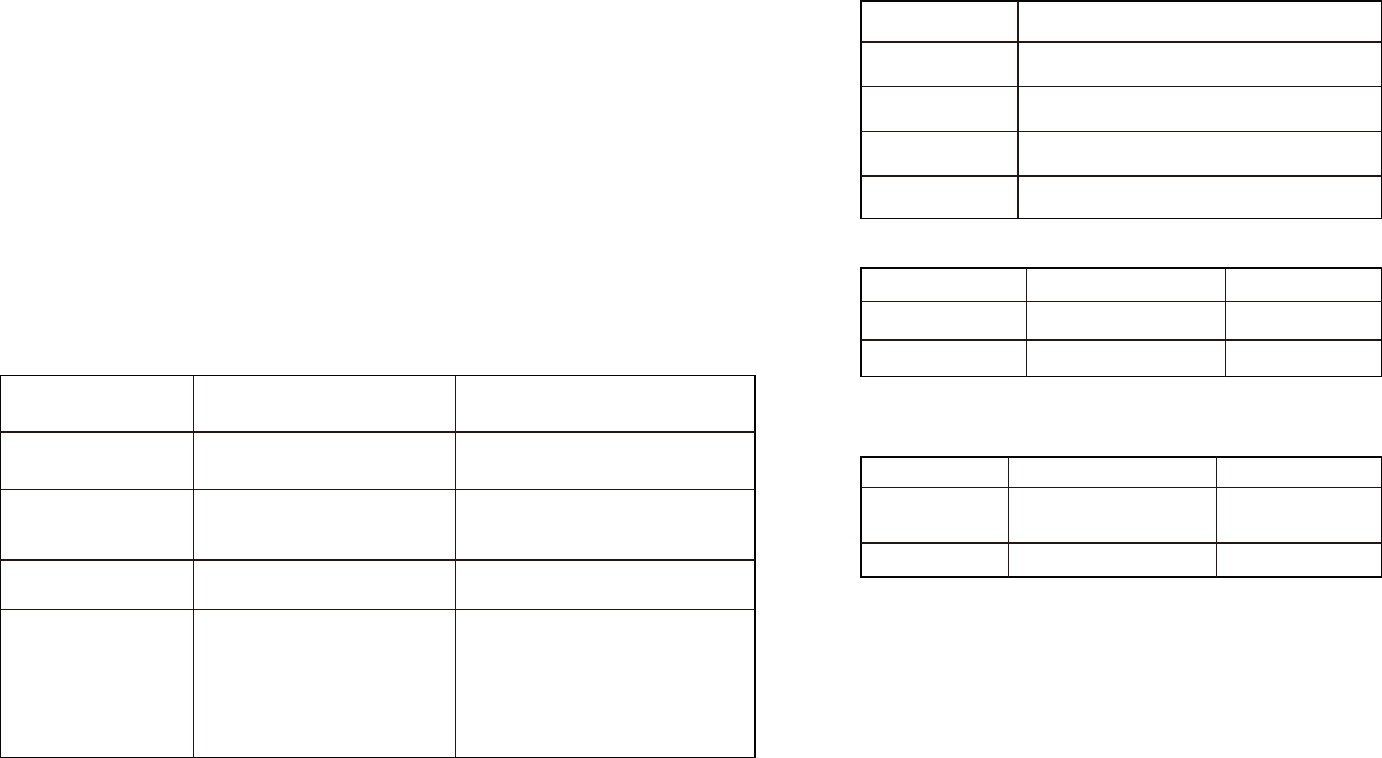
GLOSSARY
HDCP
HDCP (High-bandwidth Digital Content Protection) is a digital copy protection form
that prevents copying of digital contents as it travels across connections (such as
HDMI).
HDMI CEC CONTROL
HDMI CEC Control allows you to operate external devices via HDMI. If you connect a
TV that supports HDMI CEC control to the Soundbar with an HDMI cable, you can
control the Soundbar (such as power and volume) with TV remote control operations.
Operation available from the TV’s remote control:
6WDQGE\V\QFKURQL]DWLRQ
9ROXPHFRQWUROLQFOXGLQJPXWH
HDMI SIGNAL
Audio Signals
Audio signal types Audio signal formats Compatible media
2ch Linear PCM 2ch, 32-192 kHz, 16/24 bit CD, DVD-Video, DVD-Audio, etc.
Multi-ch Linear PCM 7ch, 32-192 kHz, 16/24 bit DVD-Audio, Blu-ray disc,
HD DVD, etc.
Bitstream (SD Audio) Dolby Digital, DTS DVD-Video, etc.
Bitstream (HD Audio)
Dolby Audio, Dolby Digital,
DTS DIGITAL, DTS-HD
High Resolution Audio,
DTS-HD Master Audio,
DTS: X
Blu-ray disc, HD DVD
5HIHUWRGRFXPHQWDWLRQVXSSOLHGZLWKWKHSOD\EDFNGHYLFHDQGVHWWKHGHYLFH
appropriately.
7RGHFRGHDXGLRELWVWUHDPVLJQDOVRQWKLVXQLWVHWWKHLQSXWVRXUFHGHYLFH
appropriately so that the device outputs the bitstream audio signals directly.
Refer to documentation supplied with the device for details.
This Soundbar is compatible with the follow resolutions:
VGA 720p/60 Hz, 50 Hz
480i/60 Hz
480p/60 Hz
1080i/60 Hz, 50 Hz
1080p/60 Hz, 50 Hz, 30 Hz, 25 Hz, 24 Hz
4K/60 Hz, 50 Hz, 30 Hz, 25 Hz, 24 Hz576i/50 Hz
576p/50 Hz
HDMI (ARC)
Audio signal types
2ch Linear PCM
Bitstream (5.1ch)
Audio signal formats
Audio signal formats
Compatible media
Compatible media
2ch, 32-96 kHz, 16/24 bit
Dolby Digital, DTS Digital
2ch Linear PCM
Bitstream (5.1ch)
2ch, 32-96 kHz, 16/24 bit
Dolby Digital, DTS Digital
TV
TV
DIGITAL AUDIO SIGNAL
237,&$/&2$;,$/
Audio signal types
CD, DVD-Video,
DVD-Audio, etc.
DVD-Video, etc.
What is aptX™?
Qualcomm® aptX™ audio technology enhances the wireless
sound quality of many of the world’s finest smartphones,
speakers, headphones and tablets. Previously, these devices
often had a reputation for providing average quality sound via
Bluetooth, but with aptX, Bluetooth-enabled products can
overcome that barrier and consistently deliver higher quality
audio wirelessly.
aptX is a key product differentiator in products—where the
ability to have a true audiophile experience is paramount.
41
SPECIFICATIONS
CONNECTIVITY
HDMI Out (ARC to TV) x 1 [HDCP 2.2]
HDMI Input x 3 (4K HDR Pass Thru) [HDCP 2.2]
OPTICAL Input x 1
COAXIAL Input x 1
Analog AUX Audio Input x 1
BLUETOOTH 4.1, aptX
USB x 1
AUDIO PROCESSING
Dolby Audio
DTS Digital
DTS-HD High Resolution Audio
DTS-HD Master Audio
DTS: X
DIMENSIONS, WEIGHT & POWER
Soundbar: 45.5 x 3.3 x 3.0 Inch, 7.27 lb.
Subwoofer: 9.5 x 12 x 20.5 Inch, 19 lb. Each
Satellite: 5.0 x 5.4 x 8 Inch, 2.8 lb. Each
RMS Power Output:
90 W (Soundbar)
15W x 2 (Satellite Speakers)
50W x 2 (Subwoofer)
Voltage
Soundbar: 100 – 240V, 50/60 Hz
Subwoofer: 110 - 240V, 50/60Hz
SOUNDBAR DRIVERS
Left & Right
2 x 2.5” Full Range Drivers
Center
2 x 2.5” Full Range Drivers
Surround Left & Right
2 x 2.5” Full Range Drivers
2 x 1” High Frequency Tweeter
SATELLITE DRIVERS
Surround Back Left & Right
1 x 3” Full Range Drivers (Each side)
1 x 1” High Frequency Tweeter (Each side)
WIRELESS SUBWOOFER
1 x 8” Down-Firing Driver (Each side)
PERFORMANCE
Channels: 7.2 Discreet
Sound Pressure Level SPL: 106 dB
RMS Power: 220 W
Frequency Response: 35Hz – 20 kHz
Peak Powering Handling: 800 W
REMOTE CONTROL
52 Keypads, Backlit LED
6 EQ Modes – Movie, Music, Sports, News,
Game, Clear Voice.
42
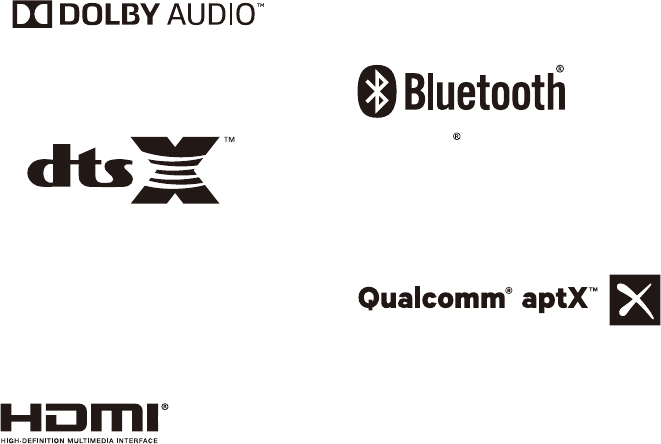
LEGAL & COMPLIANCE
FCC Class B Radio Interference Statement
NOTE:This equipment has been tested and found to comply with the limits for a Class B digital device, pursuant to Part 15 of the FCC Rules. These limits are designed to provide
reasonable protection against harmful interference in a residential installation. This equipment generates, uses and can radiate radio frequency energy and, if not installed and used
in accordance with the instructions, may cause harmful interference to radio communications.
However, there is no guarantee that interference will not occur in a particular installation. If this equipment does cause harmful interference to radio or television reception, whick can
be determined by turning the equipment off and on, the user is encouraged to try to correct the interference by one or more of the following measures:
1. Reorient or relocate the receiving antenna.
2. Increase the separation between the equipment and receiver.
3. Connect the equipment into an outlet on a circuit different from that to which the receiver
is connected.
4. Consult the dealer or an experienced radio/TV technician for help.
Notice:
1. The changes or modifications not expressly approved by the party responsible for
compliance could void the user’s authority to operate the equipment.
2. Shielded interface cables and AC power cord, if any, must be used in order to comply
with the emission limits.
3. The manufacturer is not responsible for any radio or TV interference caused by
unauthorized modification to this equipment. It is the responsibilities of the user to
correct such interference.
This device complies with Part 15 of the FCC Rules. Operation is subject to the following two conditions: (1) this device may not cause harmful interference, and (2) this device must
accept any interference received, including interference that may cause undesired operation.
Warning: Changes or modifications to this unit not expressly approved by the party responsible for compliance could void the user’s authority to operate the equipment.
RF Exposure Information
This device meets the government’s requirements for exposure to radio waves. This
deviceis designed and manufactured not to exceed the emission limits for exposure
to radiofrequency (RF) energy set by the Federal Communications Commission of the
U.S.Government. This device complies with FCC radiation exposure limits set forth for
an uncontrolled environment.
Disposal and Recycling
You must dispose of this product properly,according to local laws and regulations. Because
this product contains electronic components and a battery, it must be disposed of separately
from household waste. Contact local authorities to learn about disposal and recycling options.
For DTS patents, see http://patents.dts.com.
Manufactured under license from DTS
Licensing Limited. DTS, the Symbol, DTS in
combination with the Symbol, DTS:X, and the
DTSX logo are registered trademarks or
trademarks of DTS, Inc. in the United States
and/or other countries. © DTS, Inc. All Rights
Reserved.
Manufactured under license from Dolby
Laboratories. Dolby, Dolby Audio, and
the double-D symbol are trademarks of
Dolby Laboratories.
Qualcomm aptX is a product of Qualcomm
Technologies International, Ltd.
Qualcomm is a trademark of Qualcomm
Incorporated, registered in the United States
and other countries, used with permission.
aptX is a trademark of Qualcomm Technologies
International, Ltd., registered in the United
States and other countries, used with permission.
The Bluetooth word mark and logos are
registered trademarks owned by Bluetooth
SIG, Inc. and any use of such marks by
Nakamichi LLC is under license.Other
trademarks and trade names are those of
their respective owners.
trademarks or registered trademarks of HDMI
Licensing Administrator, Inc. in the United
States and other countries.
The terms HDMI and HDMI High-Definition
Multimedia Interface, and the HDMI Logo are
43
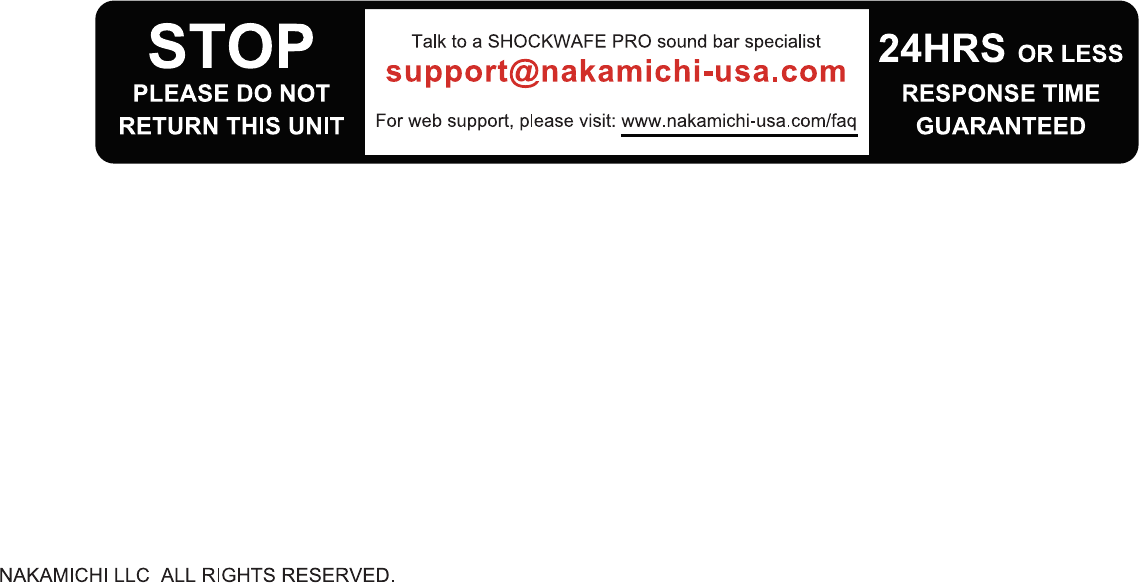
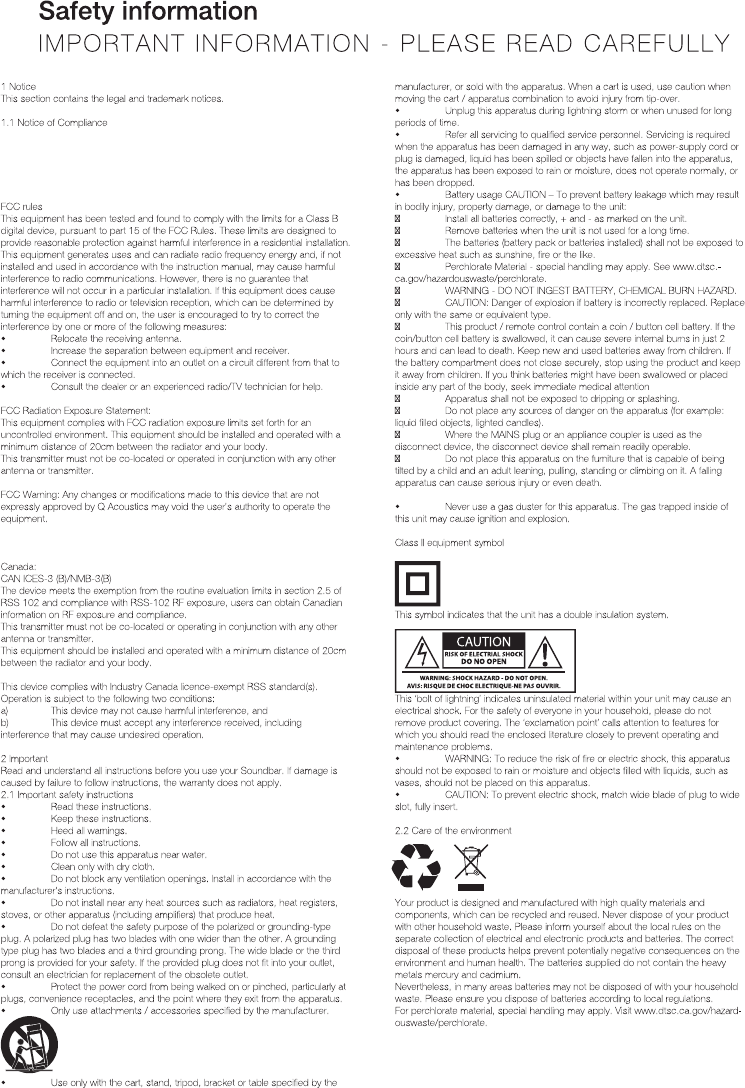
This device complies with Part 15 of the FCC Rules. Operation is subject
to the following two conditions:
(1) this device may not cause harmful interference, and
(2) this device must accept any interference received,
including interference that may cause undesired operation.
Le présent appareil est conforme aux CNR d'Industrie Canada applicables aux appareils radio
exempts de licence. L'exploitation est autorisée aux deux conditions suivantes :
(1) l'appareil ne doit pas produire de brouillage,
(2) l'utilisateur de l'appareil doit accepter tout brouillage radioélectrique subi, même si le
brouillage est susceptible d'en compromettre le fonctionnement.
Le dispositif rencontre l'exemption des limites courantes d'évaluation dans la section 2.5 de
RSS 102 et la conformité à l'exposition de RSS-102 rf, utilisateurs peut obtenir l'information
canadienne sur l'exposition et la conformité de rf.