Users Manual
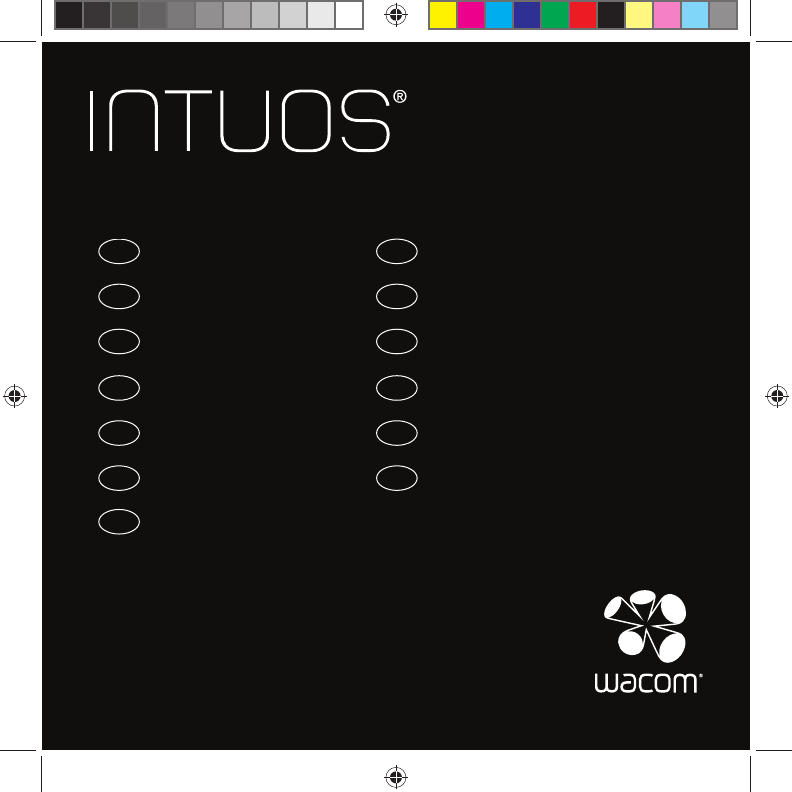
Quick start guide
EN
Guia de inicialização rápida
PT·BR
Schnellstartanleitung
DE
Snelgids
NL
Guide de mise en route
FR
Guida rapida
IT
Guía de arranque rápido
ES
Руководство по быстрому запуску
RU
Podręcznik szybkiej instalacji
PL
クイックスタートガイド
JP
画͑枪痆瞾͑儆決姢
KR
快速入門指南
TC
ᘡ䙕ޛ䰞
SC
Pine_QSG_book.indb 1 4/23/2015 10:20:03 AM
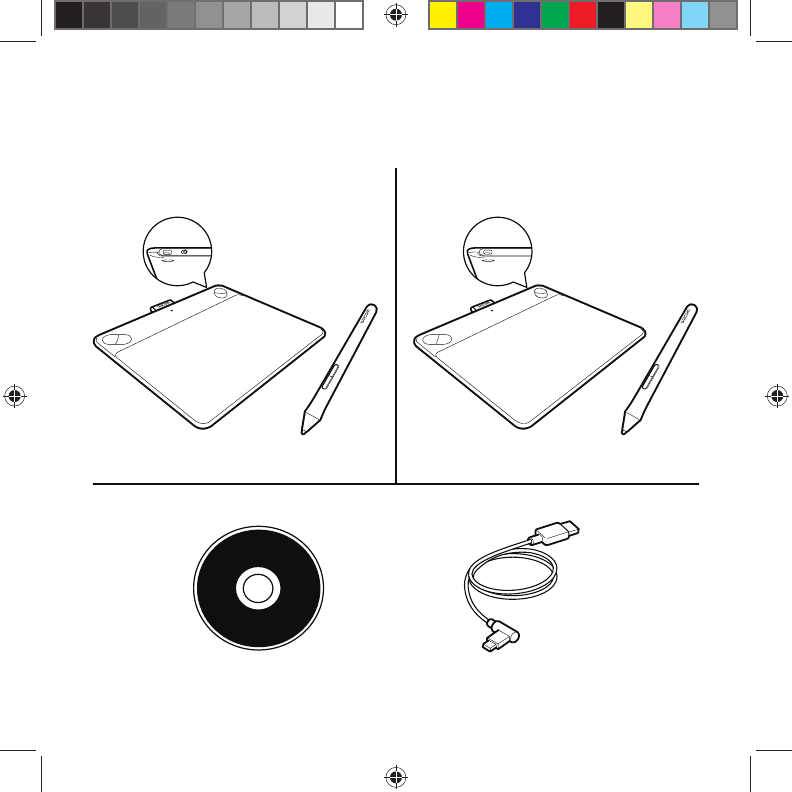
Intuos
Intuos PenIntuos Pen & Touch
Pine_QSG_book.indb 2 4/23/2015 10:20:03 AM
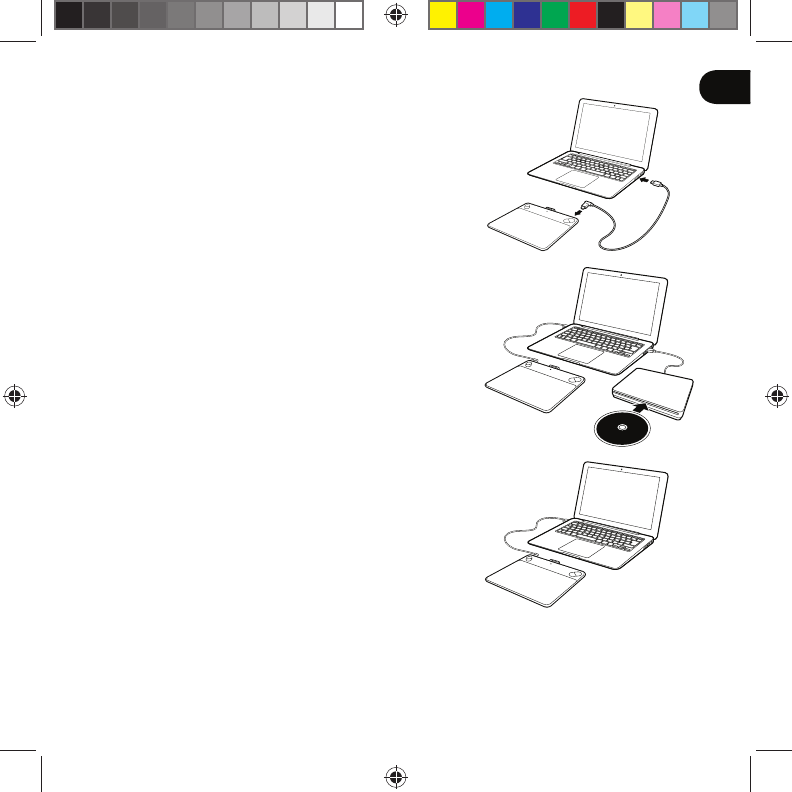
1
EN
Setting up Intuos
1. Connect to the Internet.
2. Close all open applications.
3. Connect the USB cable.
4. Insert the installation CD and run the installer.
If you do not have a CD/DVD drive, download
the installer from the "Getting Started" website
(www.wacom.com/getting-started/intuos).
Your driver installation is complete.
5. The "Getting Started" website opens
automatically.
Software download
Download the software for your tablet from the "Getting Started" website.
Your tablet is now ready to use.
The "Getting Started" website is www.wacom.com/getting-started/intuos.
Getting
Started
Pine_QSG_book.indb 1 4/23/2015 10:20:03 AM
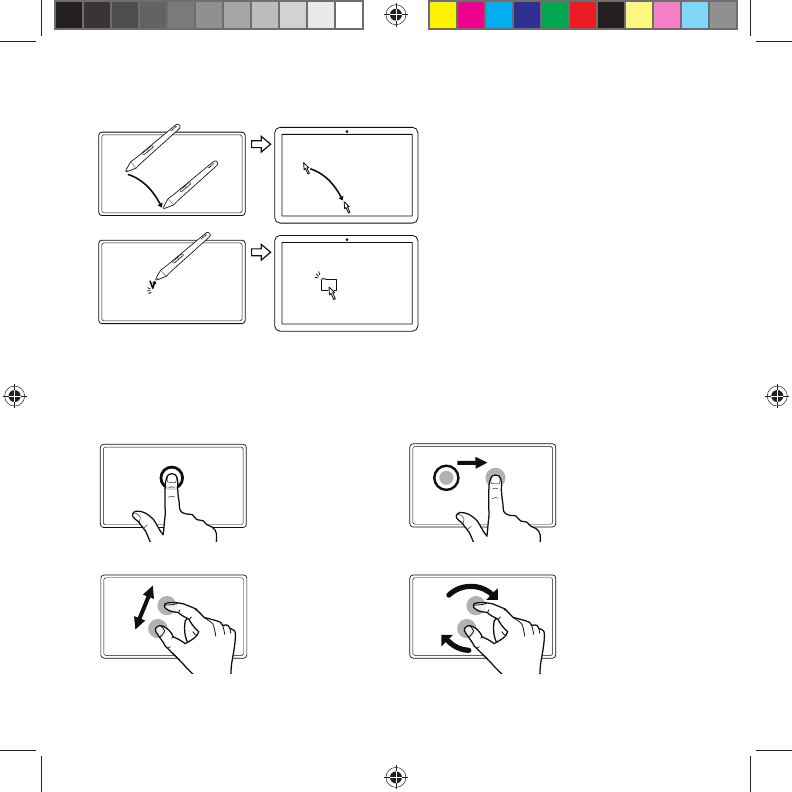
2
Using the pen with Intuos
Move the pen slightly above the
tablet, without touching the surface,
to position the screen cursor.
Tap the tablet once with the pen tip to
select.
Using multi-touch with Intuos (Only for Intuos Pen & Touch)
Some gestures are unique to the Wacom tablet. See the Wacom gesture guide. It is
available on the "Getting Started" web site (www.wacom.com/getting-started/intuos).
Tap to click Drag
Using a single
finger, tap to
click. Tap twice to
double-click.
Tap to select, then
tap and slide to
drag. Lift to release.
Zoom Rotate
Zoom in by
expanding your
fingers away from
one another. Zoom
out by pinching your
fingers together.
Move your fingers
clockwise or
counter-clockwise.
Pine_QSG_book.indb 2 4/23/2015 10:20:03 AM
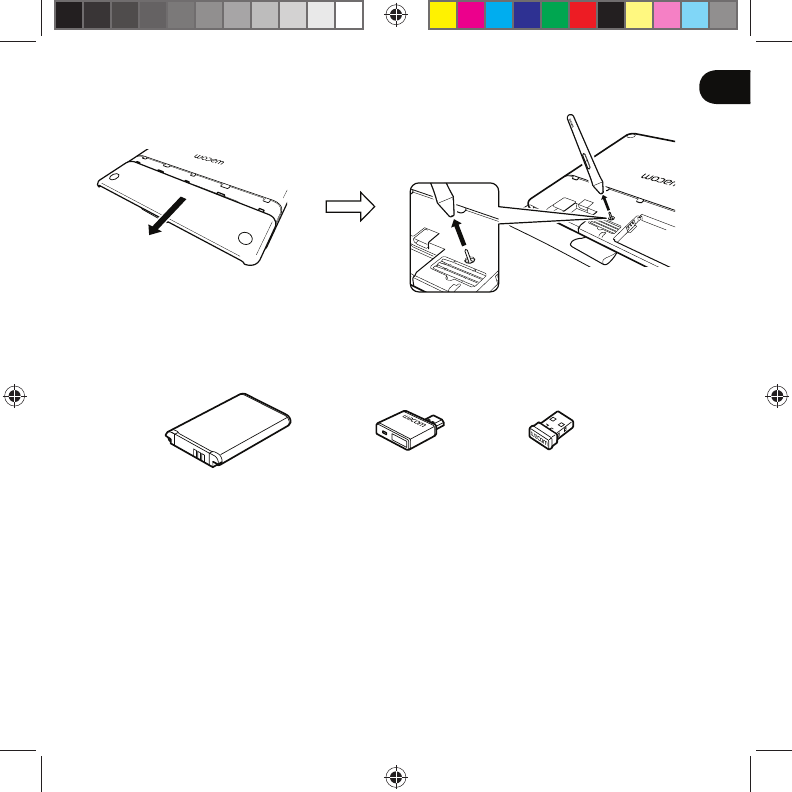
3
EN
Wireless accessory kit
Replacing the pen nib
Wireless accessory kit: Enjoy the freedom and convenience of working wirelessly.
Other accessories include pens and nibs designed to enhance your creativity.
To view or purchase the wireless kit and other accessories, visit the Wacom Store at
www.wacom.com.
Pine_QSG_book.indb 3 4/23/2015 10:20:03 AM
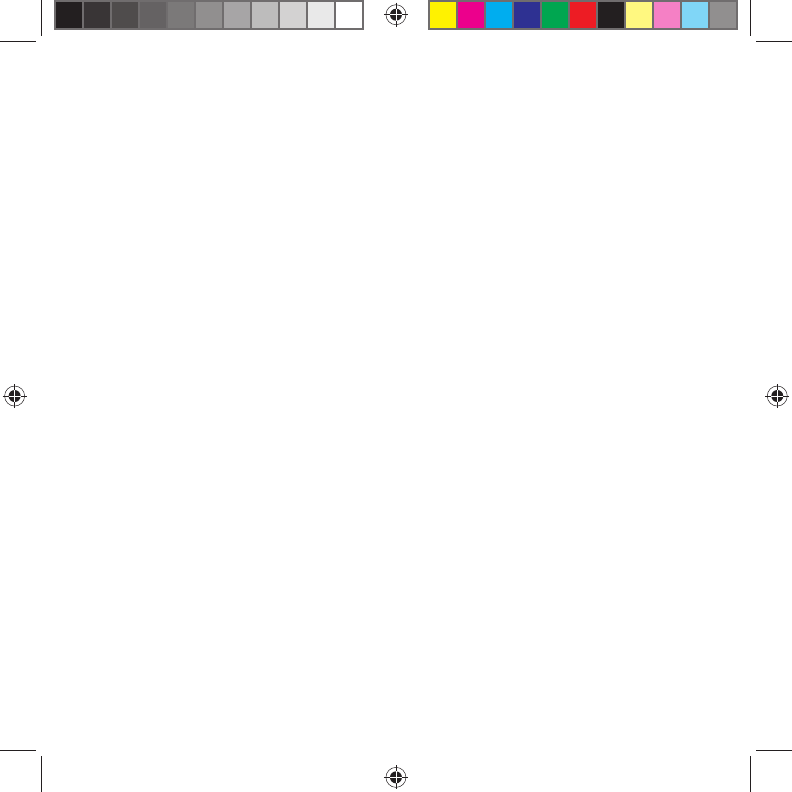
4
Important information
• Compatibility: Microsoft Windows® 7 and Windows® 8, and Mac OS® X v10.8 or later.
• Register your Intuos at http://link.wacom.com/r/support
• Information on using and customizing your Intuos, changing pen nibs, troubleshooting
and more is available in the product Help. To view the Help, click on the ? icon in the
Wacom Desktop Center or Wacom Tablet Properties.
• Information on tablet safety, care of your tablet, specifications, warranties and licensing
is in the Important Product Information document, which is available from the Wacom
Desktop Center.
• Check Wacom Support for updates to the Intuos driver. See the back of this Quick
Start Guide.
© 2015 Wacom Co., Ltd. All rights reserved. Wacom, the logo and Intuos are trademarks and/or
registered trademarks of Wacom Co., Ltd. All other company or product names are trademarks and/
or registered trademarks of the respective company. Modifications and errors excepted.
Pine_QSG_book.indb 4 4/23/2015 10:20:04 AM
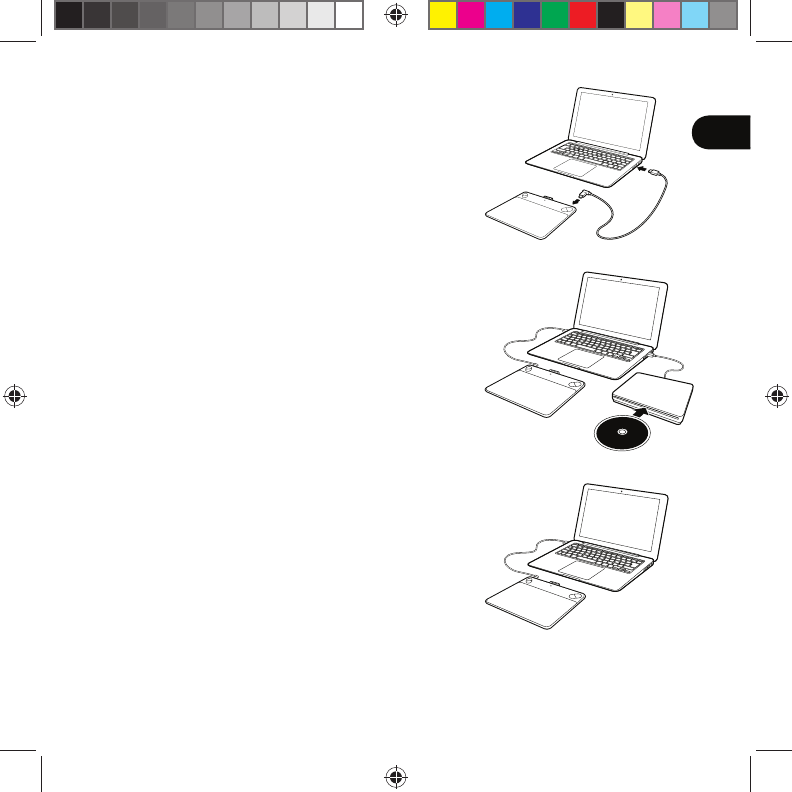
1
DE
Intuos einrichten
1. Stellen Sie eine Verbindung zum Internet her.
2. Schließen Sie alle offenen Anwendungen.
3. Schließen Sie das USB-Kabel an.
4. Legen Sie die Installations-CD ein und starten
Sie das Installationsprogramm.
Wenn Sie über kein CD-/DVD-Laufwerk
verfügen, laden Sie das Installationsprogramm
von der "Erste Schritte"-Website herunter
(www.wacom.com/getting-started/intuos).
Ihre Treiberinstallation ist abgeschlossen.
5. Die "Erste Schritte"-Website wird automatisch
geöffnet.
Software-Download
Laden Sie die Software für Ihr Tablett von der "Erste Schritte"-Website
herunter. Ihr Tablett ist jetzt einsatzbereit.
Die "Erste Schritte"-Website ist www.wacom.com/getting-started/intuos.
Getting
Started
Pine_QSG_book.indb 1 4/23/2015 10:20:04 AM
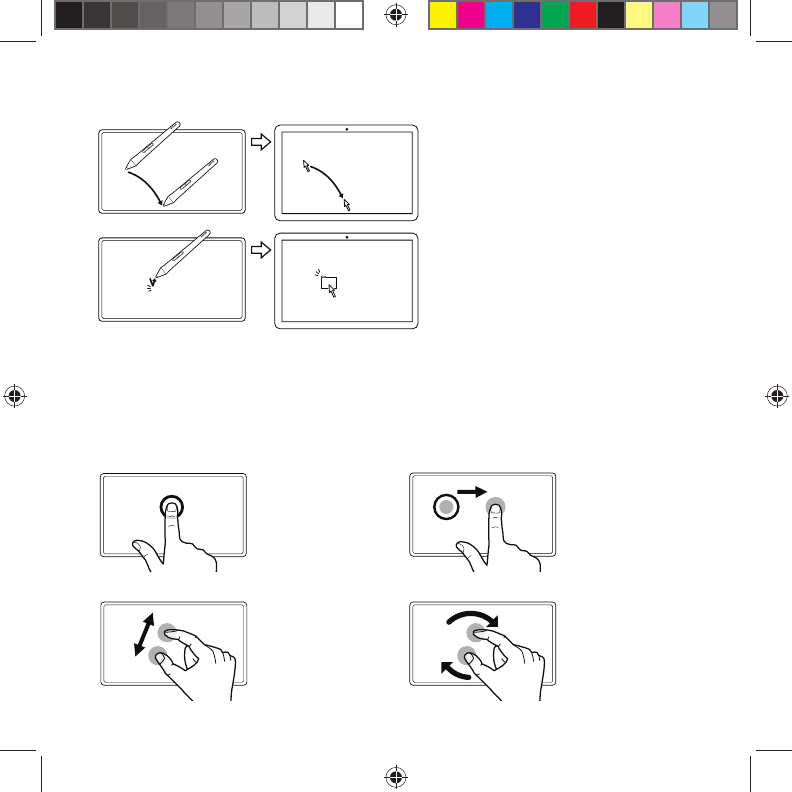
2
Verwenden des Stiftes mit Intuos
Bewegen Sie den Stift leicht über das Tablett
(ohne die Tablettoberfläche zu berühren), um den
Bildschirmcursor zu positionieren.
Ti ppe n Sie für d ie Au swa hl ei nma l mit der
Stiftspitze auf das Tablett.
Verwenden der Multi-Touch-Funktion mit Intuos
(nur bei Intuos Pen & Touch)
Einige Stiftgesten sind für das Wacom Tablett einzigartig. Siehe Anleitung "Wacom Multi-Touch".
Es ist auf der "Erste Schritte"-Website verfügbar (www.wacom.com/getting-started/intuos).
Tippen, um zu klicken Ziehen
Tippen Sie mit einem
Finger, um zu klicken.
Tippen Sie zweimal, um
doppelzuklicken.
Tippen Sie zur Auswahl
eines Elements, tippen
Sie dann auf das Element
und verschieben Sie es mit
dem Finger. Heben Sie den
Finger ab, um das Element
abzulegen.
Zoomen Drehen
Führen Sie die Finger zum
Vergrößern auseinander.
Führen Sie die Finger zum
Verkleinern zusammen.
Bewegen Sie Ihre Finger
im oder gegen den
Uhrzeigersinn.
Pine_QSG_book.indb 2 4/23/2015 10:20:04 AM
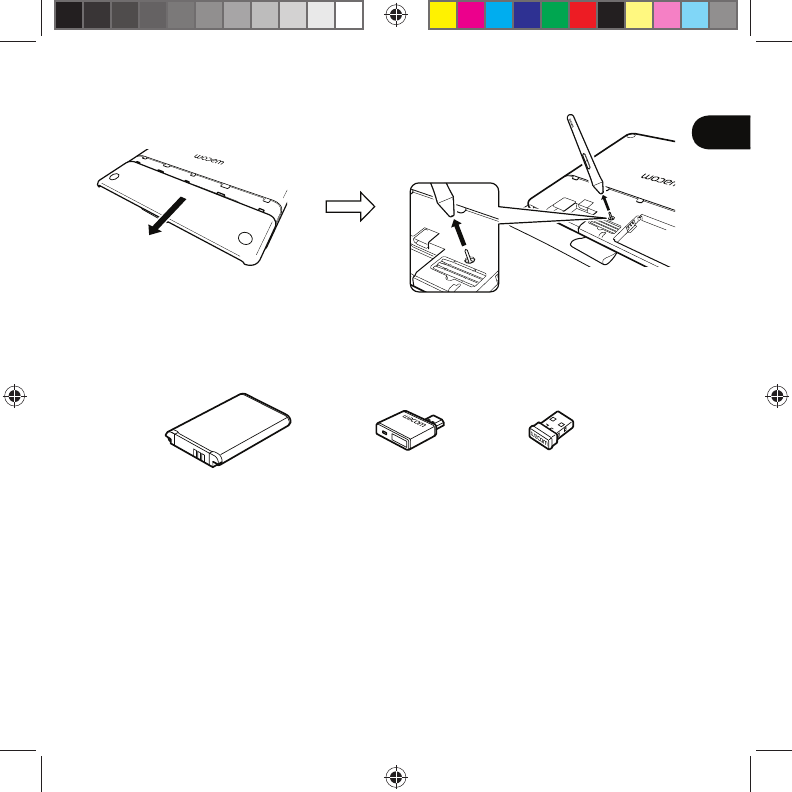
3
DE
Wireless-Kit
Austauschen der Stiftspitze
Das Wacom Wireless-Kit: Arbeiten Sie bequem ohne Kabel. Auch verschiedene Stifte und
Stiftspitzen, die entwickelt wurden, um Ihre Kreativität zu steigern, sind als Zubehör erhältlich. Um
das Wireless-Kit und weiteres Zubehör anzuzeigen oder zu kaufen, besuchen Sie den Wacom eStore
auf www.wacom.com.
Pine_QSG_book.indb 3 4/23/2015 10:20:04 AM
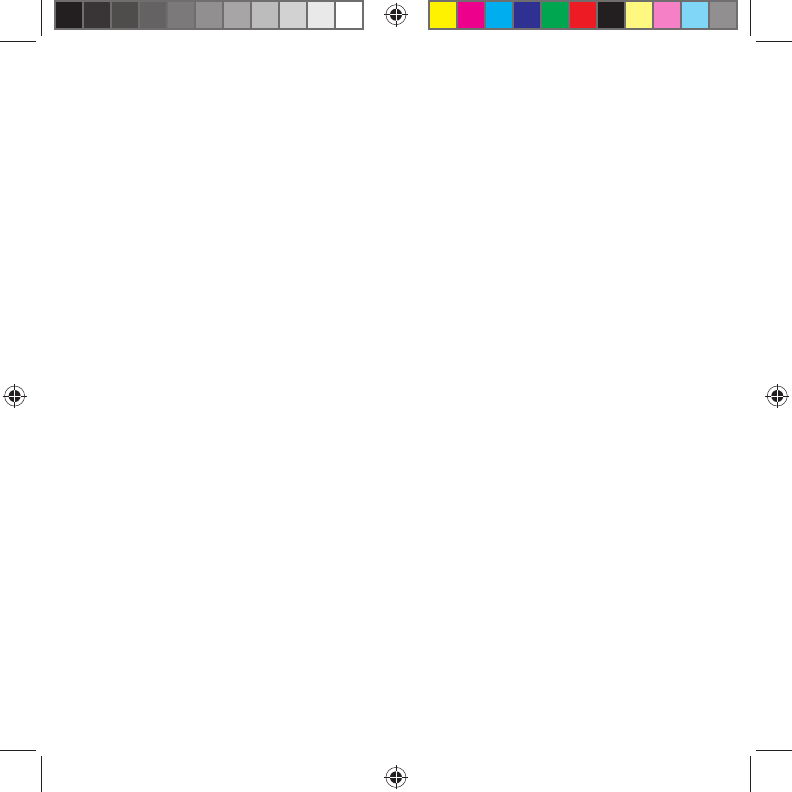
4
Wichtige Informationen
• Kompatibilität: Microsoft Windows® 7 und Windows® 8, und Mac OS® X v10.8
oder höher.
• Registrieren Sie Ihr Intuos auf http://link.wacom.com/r/support
• Informationen zum Verwenden und Anpassen Ihres Intuos, zum Wechseln der
Stiftspitzen, zur Fehlerbehebung und mehr finden Sie in der Produkt-Hilfe. Klicken
Sie zum Anzeigen der Hilfe auf das ?-Symbol im Wacom Desktop Center oder den
Wacom Tablett-Eigenschaften.
• Informationen zur Tablett-Sicherheit, zur Pflege Ihres Tabletts, technische Daten,
Garantien und Lizenzierung finden sich im Dokument "Wichtige Produktinformationen",
auf das Sie im Wacom Desktop Center zugreifen können.
• Für die neuesten Treiber-Updates für Ihr Intuos wenden Sie sich an den
Wacom Support. Siehe Rückseite dieser Schnellstartanleitung.
© 2015 Wacom Co., Ltd. Alle Rechte vorbehalten. Wacom, das Logo und Intuos sind Marken und/
oder eingetragene Marken von Wacom Co., Ltd. Alle anderen Unternehmens- oder Produktnamen
sind Marken und/oder eingetragene Marken der jeweiligen Markeninhaber. Irrtümer und Änderungen
vorbehalten.
Pine_QSG_book.indb 4 4/23/2015 10:20:04 AM
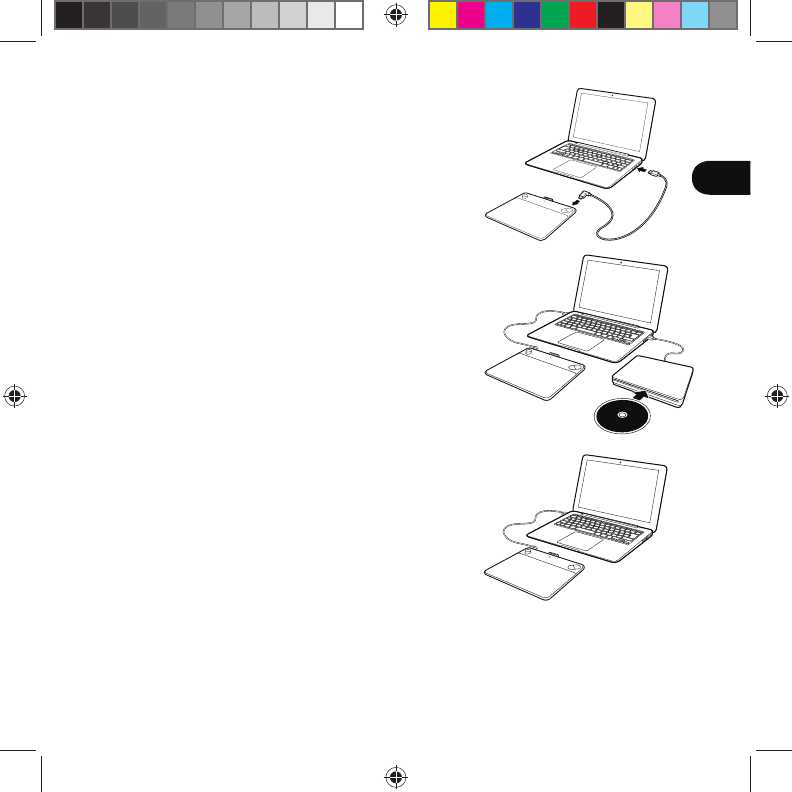
1
NL
Intuos instellen
1. Maak verbinding met internet.
2. Sluit alle geopende toepassingen.
3. Sluit de USB-kabel aan.
4. Plaats de installatie-cd en voer het
installatieprogramma uit. Als u geen cd/dvd-station
hebt, kunt u het stuurprogramma downloaden van
de website 'Aan de slag'
(www.wacom.com/getting-started/intuos).
De installatie van het stuurprogramma is voltooid.
5. De website 'Aan de slag' wordt automatisch
geopend.
Software downloaden
Download de software voor uw tablet van de website 'Aan de slag'.
Uw tablet is nu klaar voor gebruik.
De website 'Aan de slag' is te bereiken via www.wacom.com/getting-started/intuos.
Getting
Started
Pine_QSG_book.indb 1 4/23/2015 10:20:05 AM
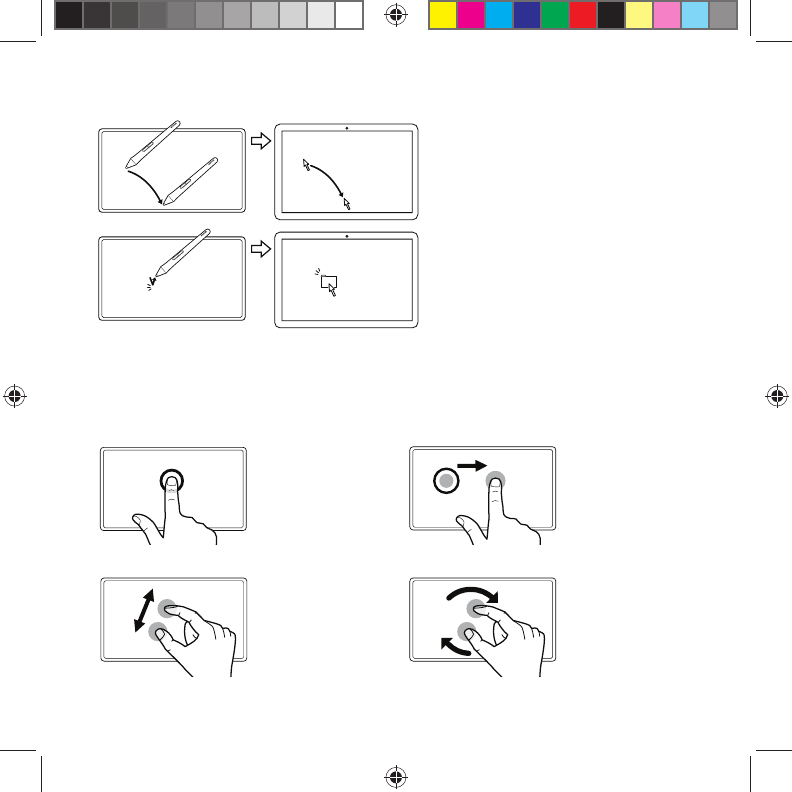
2
De pen gebruiken met Intuos
Beweeg de pen net boven de tablet,
zonder het oppervlak aan te raken, om de
schermcursor te positioneren.
Tik om te selecteren eenmaal met de
penpunt op de tablet.
Multi-touch gebruiken met Intuos (alleen voor Intuos Pen & Touch)
Sommige bewegingen zijn uniek voor de Wacom-tablet. Zie de gids 'Wacom Multi-Touch'. Deze gids
is beschikbaar op de website 'Aan de slag' (www.wacom.com/getting-started/intuos).
Tik om te klikken Slepen
Tik met één vinger
om te klikken. Tik
twee keer om te
dubbelklikken.
Tik om te selecteren en
tik en veeg vervolgens
om te slepen. Til uw
vinger op om neer te
zetten.
Zoomen Draaien
U kunt inzoomen door
uw vingers uit elkaar te
bewegen (spreiden). U
kunt uitzoomen door uw
vingers naar elkaar toe
te bewegen (knijpen).
Beweeg uw vingers
rechtsom of linksom.
Pine_QSG_book.indb 2 4/23/2015 10:20:05 AM
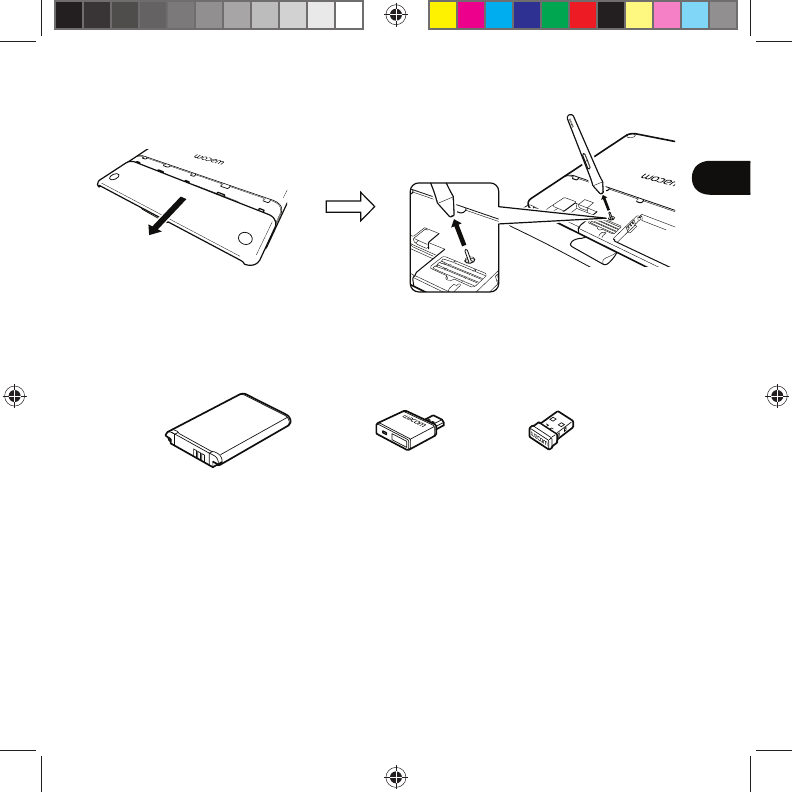
3
NL
Draadloze accessoirekit
De penpunt vervangen
Draadloze accessoirekit: geniet van de vrijheid en het gemak van draadloos werken. De andere
accessoires, waaronder pennen en penpunten, helpen u uw creativiteit te verhogen. Bezoek de
winkelpagina van Wacom via www.wacom.com, om de draadloze kit en andere accessoires te
bekijken of te bestellen.
Pine_QSG_book.indb 3 4/23/2015 10:20:05 AM
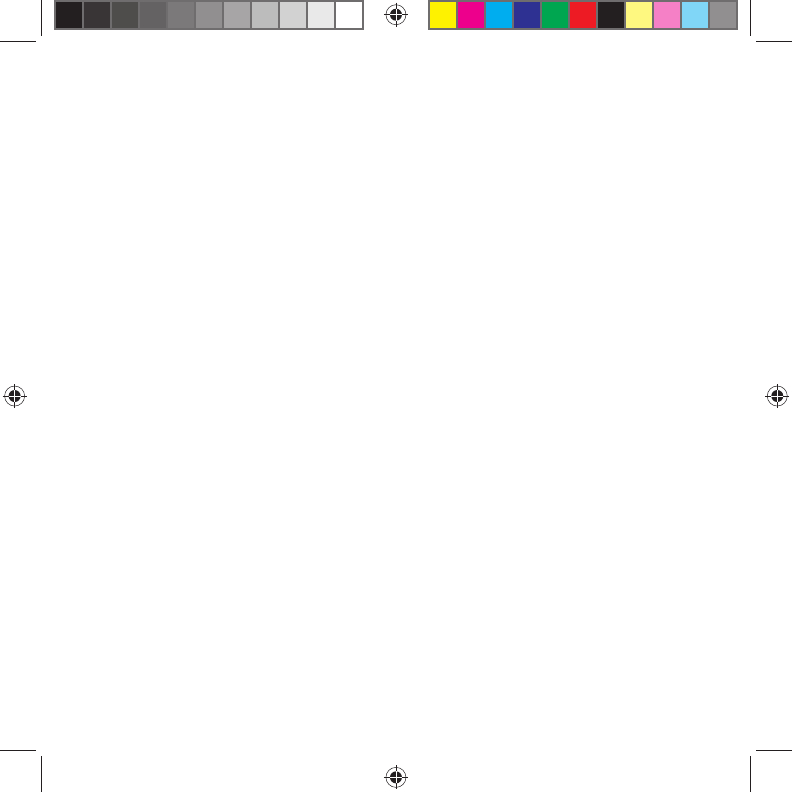
4
Belangrijke informatie
• Compatibiliteit: Microsoft Windows® 7 en Windows® 8, en Mac OS® X v10.8 of
nieuwer.
• Registreer uw Intuos op http://link.wacom.com/r/support
• Informatie over het gebruik en het aanpassen van uw Intuos, penpunten wisselen,
problemen oplossen en meer, is beschikbaar in de productspecifieke Hulp. Klik op
het pictogram vraagteken (?) in Wacom Desktop Center of Eigenschappen van de
Wacom-tablet, om de Hulp te bekijken.
• U kunt informatie over tabletveiligheid, tabletonderhoud, specificaties, garanties en
licenties vinden in het document Belangrijke productinformatie, dat beschikbaar is in
het Wacom Desktop Center.
• Ga naar de websites met ondersteuningsdiensten van Wacom voor updates voor het
Intuos-stuurprogramma. Zie de achterzijde van deze snelgids.
© 2015 Wacom Co., Ltd. Alle rechten voorbehouden. Wacom, het logo en Intuos zijn handelsmerken
en/of gedeponeerde handelsmerken van Wacom Co., Ltd. Alle andere product- en bedrijfsnamen zijn
handelsmerken en/of gedeponeerde handelsmerken van de respectieve maatschappij. Wijzigingen
en fouten voorbehouden.
Pine_QSG_book.indb 4 4/23/2015 10:20:05 AM
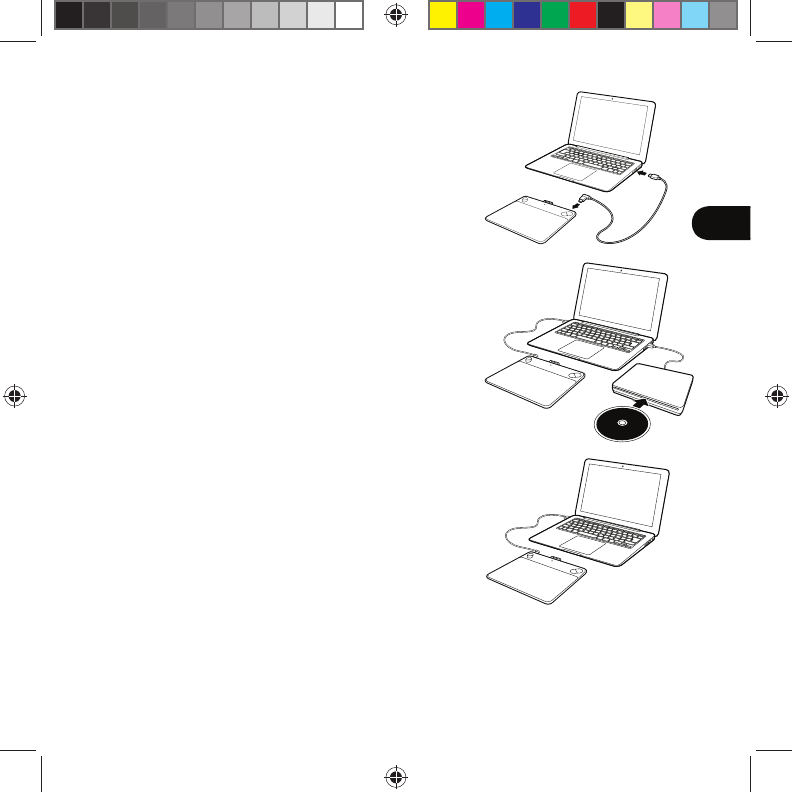
1
FR
Installation de l'Intuos
1. Connectez-vous à Internet.
2. Fermez toutes les applications ouvertes.
3. Connectez le câble USB.
4. Insérez le CD d'installation et exécutez le
programme d'installation.
Si vous ne disposez pas d'un lecteur de CD/DVD,
téléchargez le programme d'installation à partir du
site web « Getting Started » (Mise en route)
(www.wacom.com/getting-started/intuos).
L'installation de votre pilote est terminée.
5. Le site web « Getting Started » (Mise en route)
s'ouvre automatiquement.
Téléchargement du logiciel
Téléchargez le logiciel pour votre tablette sur le site web « Getting Started » (Mise en
route). Votre tablette est maintenant prête pour utilisation.
L'adresse du site web « Getting Started » (Mise en route) est
www.wacom.com/getting-started/intuos.
Getting
Started
Pine_QSG_book.indb 1 4/23/2015 10:20:06 AM
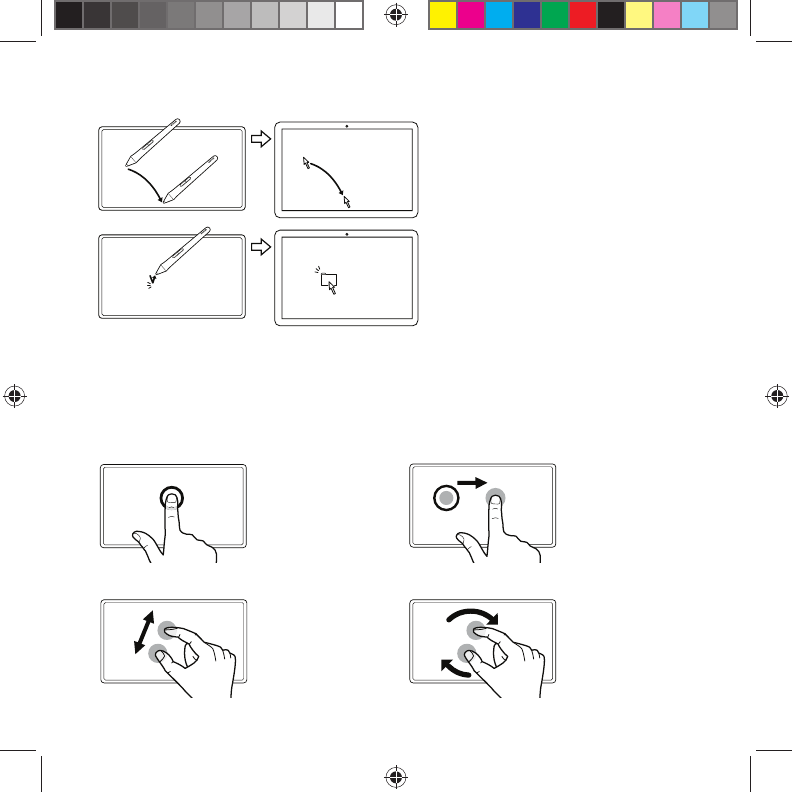
2
Utilisation du stylet avec l'Intuos
Déplacez légèrement le stylet au-dessus de la
tablette (sans la toucher) pour positionner le
curseur à l'écran.
Appuyez brièvement sur la tablette à l’aide de la
pointe pour effectuer une sélection.
Utilisation de la fonction multi-touch avec l'Intuos
(uniquement pour les modèles Intuos Pen & Touch)
Certains mouvements sont uniquement disponibles sur la tablette Wacom. Voir le guide « Wacom Multi-Touch ».
Il est disponible sur le site web « Getting Started » (Mise en route) (www.wacom.com/getting-started/intuos).
Appuyer pour cliquer Glisser-déplacer
Appuyez pour cliquer d'un
seul doigt. Tapez deux fois
pour double-cliquer.
Exercez une pression
pour sélectionner un
élément, puis appuyez et
faites glisser le contenu.
Soulevez vos doigts de la
surface de la tablette pour
relâcher le contenu.
Zoom Rotation
Pour effectuer un zoom
avant, écartez vos doigts
l'un de l'autre. Pour
effectuer un zoom arrière,
rapprochez vos doigts l'un
de l'autre.
Déplacez vos doigts dans
le sens des aiguilles d'une
montre ou en sens inverse.
Pine_QSG_book.indb 2 4/23/2015 10:20:06 AM
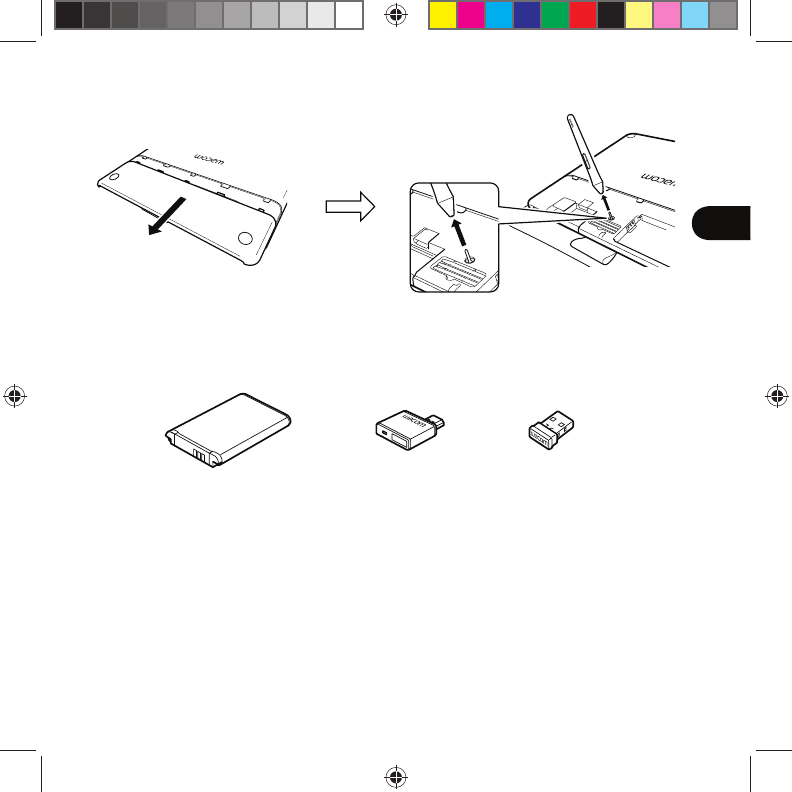
3
FR
Kit d'accessoires sans fil
Remplacement de la pointe de stylet
Kit d'accessoires Wacom : découvrez toute la liberté de travail offerte par le sans fil. Les autres accessoires
comprennent des stylets et des pointes conçus pour optimiser votre créativité. Pour voir ou acheter un kit sans fil et
d'autres accessoires, rendez-vous sur la boutique Wacom, à l'adresse : www.wacom.com.
Pine_QSG_book.indb 3 4/23/2015 10:20:06 AM
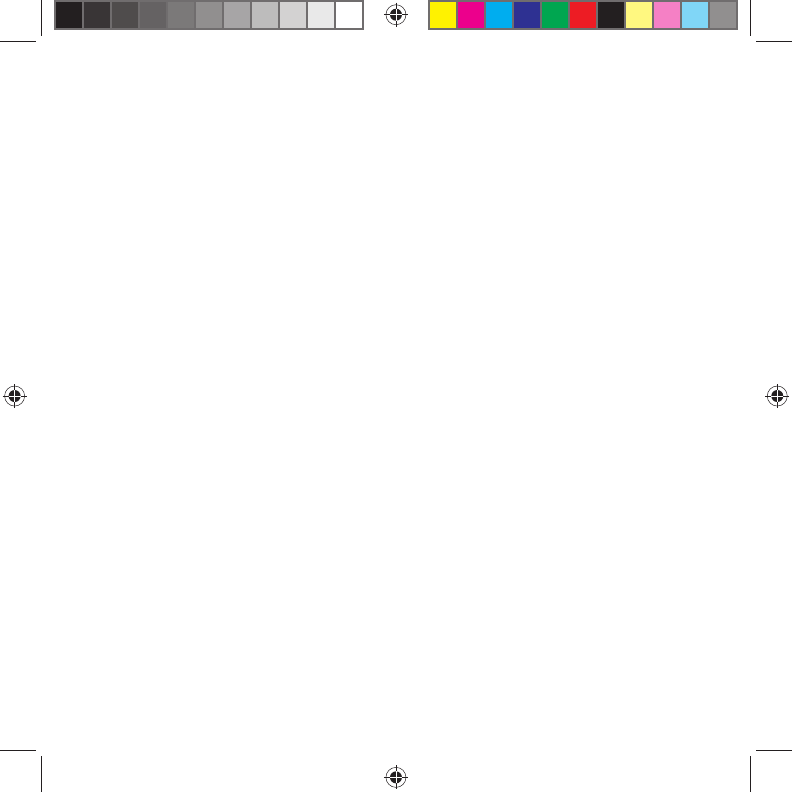
4
Informations importantes
• Compatibilité : Microsoft Windows® 7, Windows® 8 et Mac OS® X v10.8 ou version
ultérieure
• Enregistrez votre Intuos sur http://link.wacom.com/r/support
• Des informations sur l'utilisation et la personnalisation de votre Intuos, le remplacement
des pointes de stylet, le dépannage et bien plus sont disponibles dans l'Aide du
produit. Pour afficher l'Aide, cliquez sur l'icône « ? » dans Wacom Desktop Centre ou
dans les propriétés de votre tablette Wacom.
• Les informations sur les consignes de sécurité et d'entretien pour votre tablette, les
caractéristiques générales, les garanties et les licences se trouvent dans le document
Informations importantes sur le produit, qui est disponible sur Wacom Desktop Center.
• Consultez l'assistance Wacom pour obtenir des mises à jour du pilote Intuos. Référez-
vous à l'arrière de ce Guide de mise en route.
© 2015 Wacom Co., Ltd. Tous droits réservés. Wacom, le logo et Intuos sont des marques commerciales et/ou
des marques déposées de Wacom Co., Ltd. Tous les autres noms de produits et de sociétés sont des marques
commerciales ou des marques déposées de leurs propriétaires respectifs. Sous réserve d’erreurs et de modifications.
Pine_QSG_book.indb 4 4/23/2015 10:20:06 AM
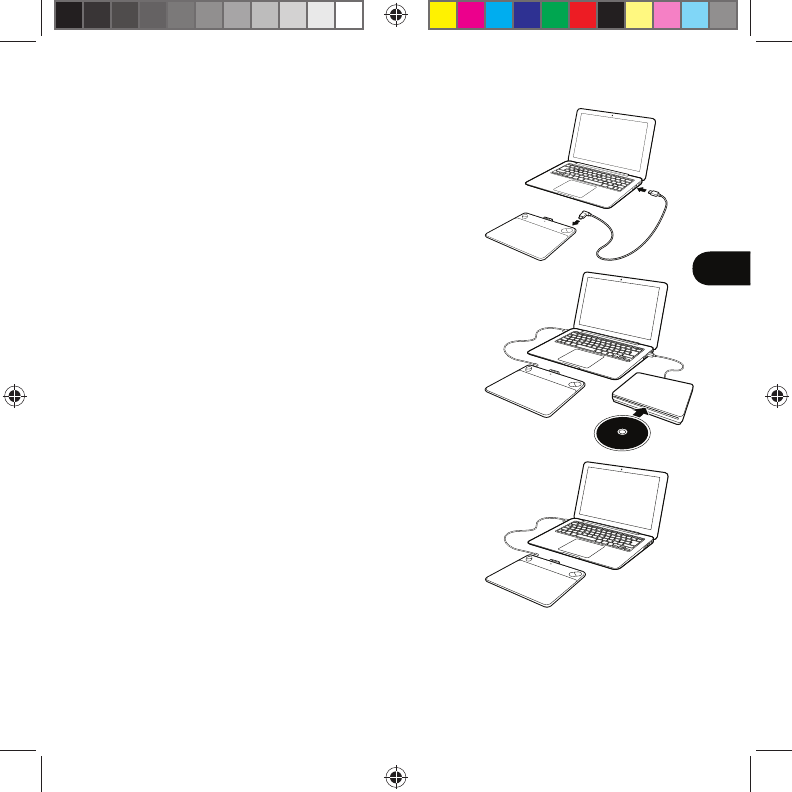
1
I T
Configurazione di Intuos
1. Connettersi a Internet.
2. Chiudere tutte le applicazioni aperte.
3. Collegare il cavo USB.
4. Inserire il CD di installazione ed eseguire il
programma di installazione.
Se non si dispone di un'unità CD/DVD,
scaricare il programma di installazione dal sito
Web "Introduzione all'uso"
(www.wacom.com/getting-started/intuos).
L'installazione del driver è stata completata.
5. Il sito Web "Introduzione all'uso" si apre
automaticamente.
Download del software
Scaricare il software per la tavoletta dal sito Web "Introduzione all'uso".
La tavoletta è ora pronta all'uso.
Il sito Web "Introduzione all'uso" è disponibile all'indirizzo
www.wacom.com/getting-started/intuos.
Getting
Started
Pine_QSG_book.indb 1 4/23/2015 10:20:07 AM
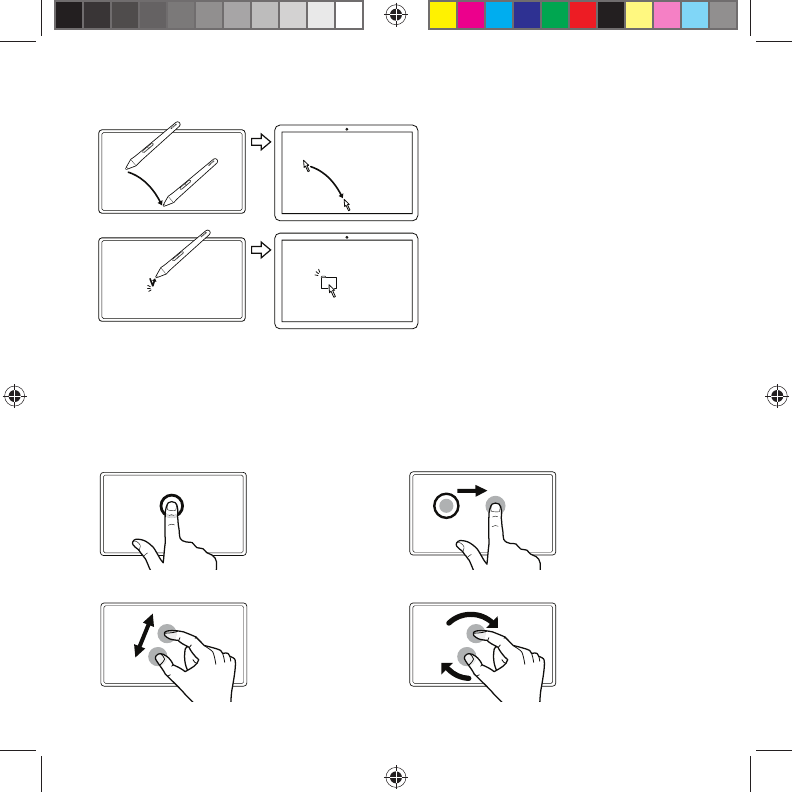
2
Uso della penna con Intuos
Muovere la penna leggermente sopra la tavoletta,
senza toccarla, per posizionare il cursore.
Con la punta della penna toccare la superficie della
tavoletta una volta per selezionare.
Utilizzo della funzione multi-touch con Intuos
(solo per modelli Intuos Pen & Touch)
Alcuni movimenti sono validi esclusivamente per la tavoletta Wacom. Vedere la guida "Wacom Multi-Touch". La guida
è disponibile sul sito Web "Introduzione all'uso" (www.wacom.com/getting-started/intuos).
Toccare per clic Trascinamento
Usando un solo dito,
toccare per fare clic.
Toccare due volte per fare
doppio clic.
Toccare per selezionare,
quindi toccare e fare
scivolare il dito per
trascinare l'elemento.
Sollevare per rilasciare
l'elemento.
Zoom Rotazione
Eseguire lo zoom avanti
allargando le due dita.
Eseguire lo zoom indietro
avvicinando le due dita.
Ruotare le dita in senso
orario o in senso antiorario.
Pine_QSG_book.indb 2 4/23/2015 10:20:07 AM
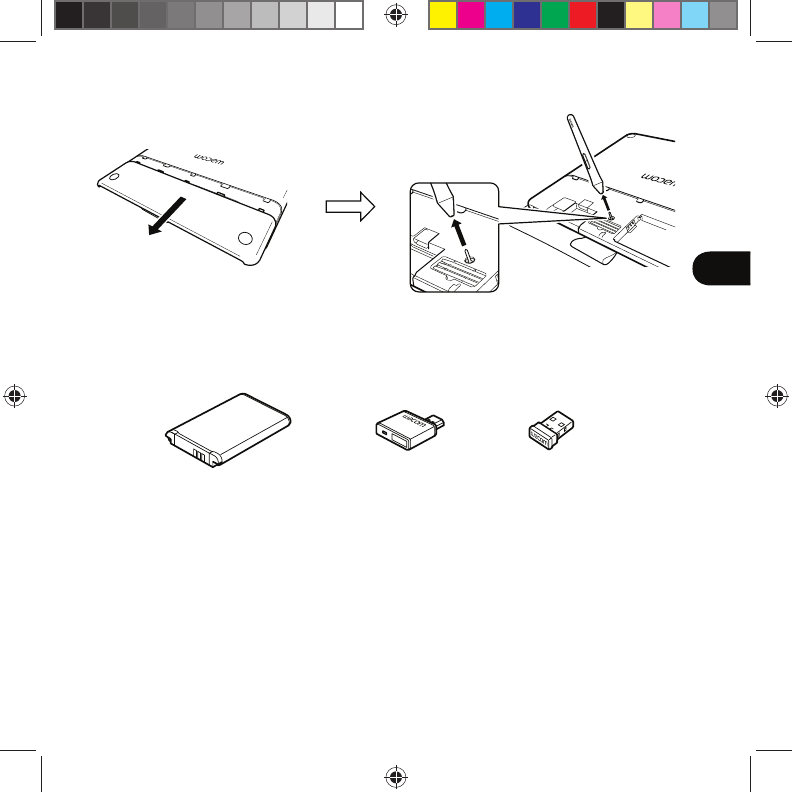
3
I T
Kit accessori wireless
Sostituzione della punta della penna
Kit accessori wireless: libertà e praticità di lavorare in modalità wireless. Altri accessori includono penne e punte
ideate per sviluppare la creatività. Per visualizzare o acquistare il kit wireless e altri accessori, visitare Wacom Store
all'indirizzo www.wacom.com.
Pine_QSG_book.indb 3 4/23/2015 10:20:07 AM
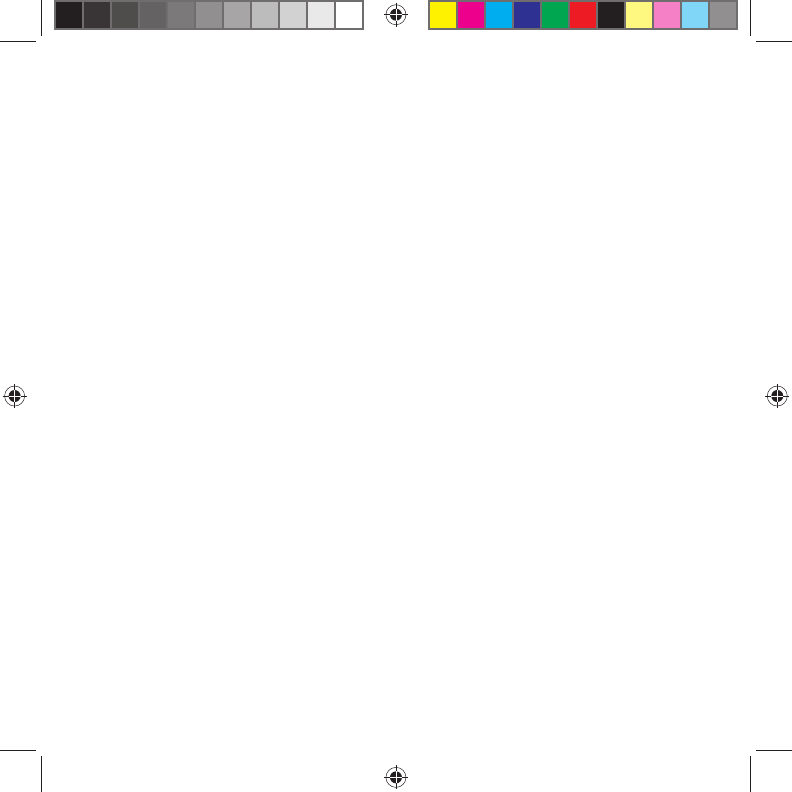
4
Informazioni importanti
• Compatibilità: Microsoft Windows® 7 e Windows® 8, e Mac OS® X v10.8 o versione
successiva.
• Registra il tuo Intuos su http://link.wacom.com/r/support
• Le informazioni relative all'uso e alla personalizzazione di Intuos, alla sostituzione delle
punte della penna, alla risoluzione dei problemi e altro ancora sono disponibili nella
sezione Aiuto del prodotto. Per visualizzare la sezione Aiuto, fare clic sull'icona ? in
Wacom Desktop Center o in Proprietà tavoletta Wacom.
• Le informazioni relative a sicurezza della tavoletta, cura, specifiche, garanzie e licenze
si trovano nel documento "Informazioni importanti sul prodotto", disponibile in Wacom
Desktop Center.
• Per aggiornamenti dell'unità Intuos, rivolgersi al supporto Wacom. Consultare la parte
posteriore della Guida rapida.
© 2015 Wacom Co., Ltd. Tutti i diritti riservati. Wacom, il relativo logo e Intuos sono marchi e/o marchi registrati di
Wacom Co., Ltd. Tutti gli altri nomi di prodotti o di aziende sono marchi e/o marchi registrati delle rispettive aziende.
Con riserva di modifiche ed errori.
Pine_QSG_book.indb 4 4/23/2015 10:20:07 AM
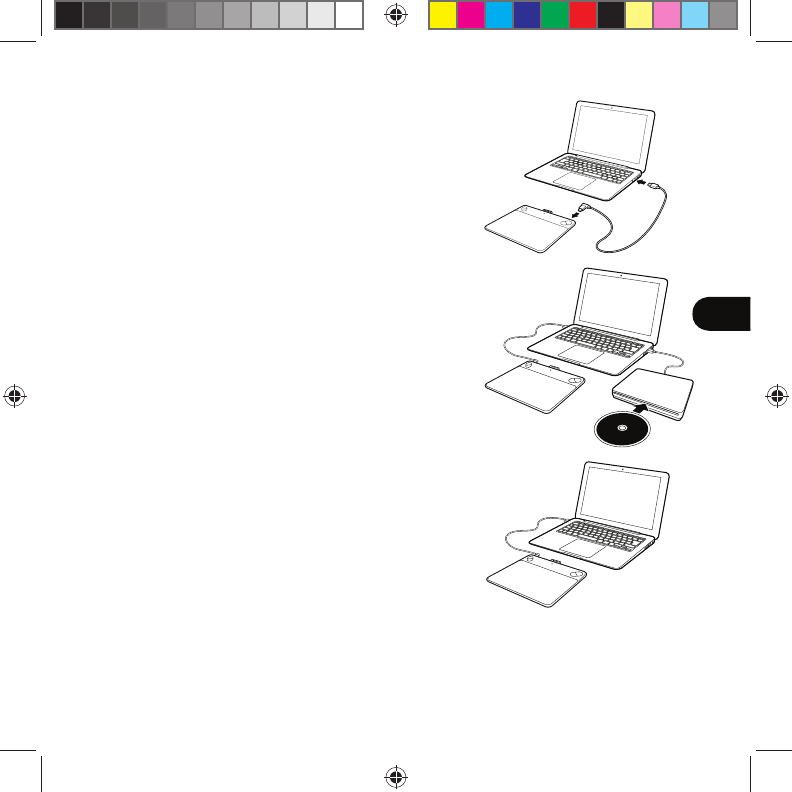
1
ES
Configuración del Intuos
1. Conéctese a Internet.
2. Cierre todas las aplicaciones abiertas.
3. Conecte el cable USB.
4. Inserte el CD de instalación y ejecute el
programa de instalación.
Si no tiene unidad de CD/DVD,
descargue el programa de instalación
del sitio web de introducción
(www.wacom.com/getting-started/intuos).
La instalación del controlador se ha
completado.
5. El sitio web de introducción se abre
automáticamente.
Descarga de software
Descargue el software para su tableta en el sitio web de introducción.
La tableta está preparada para su uso.
El sitio web de introducción es www.wacom.com/getting-started/intuos.
Getting
Started
Pine_QSG_book.indb 1 4/23/2015 10:20:07 AM
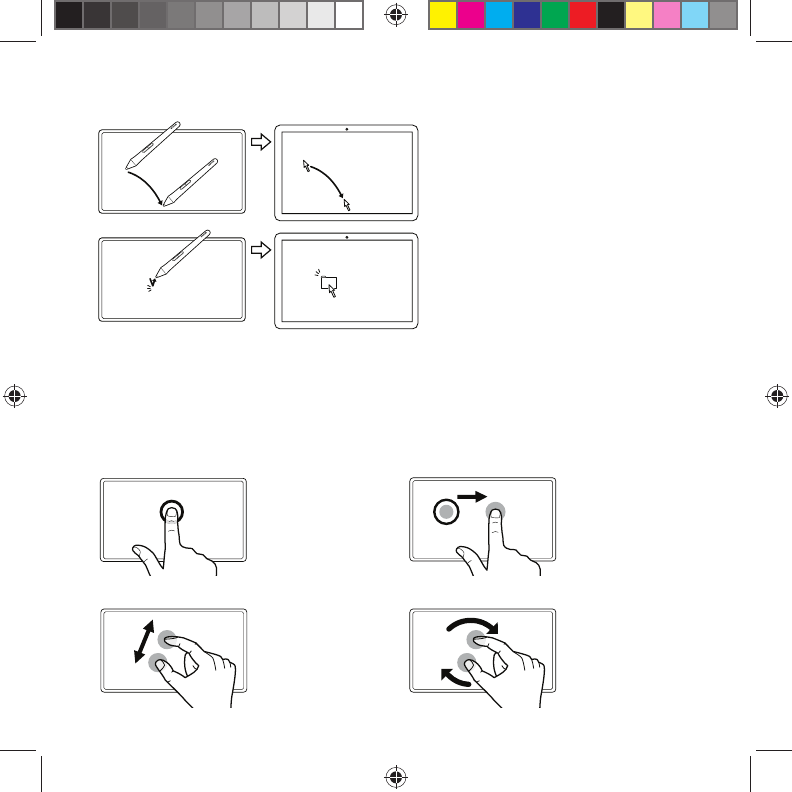
2
Uso del lápiz con Intuos
Mueva el lápiz ligeramente sobre la tableta,
sin tocar la superficie, para situar el cursor
de la pantalla.
Dé un ligero golpe en la tableta con la punta
del lápiz para seleccionar.
Uso de la función multitáctil con Intuos
(solo para modelos Intuos Pen & Touch)
Algunos movimientos son exclusivos de la tableta Wacom. Consulte la guía "Wacom Multi-Touch".
La encontrará en el sitio web de introducción (www.wacom.com/getting-started/intuos).
Puntear para clic Arrastrar
Con un solo dedo,
puntee hacer para clic.
Puntee dos veces para
hacer doble clic.
Puntee para
seleccionar y, a
continuación, puntee y
deslice para arrastrar.
Levante para liberar.
Zoom Girar
Amplíe separando los
dedos el uno del otro.
Reduzca uniendo los
dedos.
Mueva los dedos en el
sentido de las agujas
del reloj o en el sentido
contrario.
Pine_QSG_book.indb 2 4/23/2015 10:20:08 AM
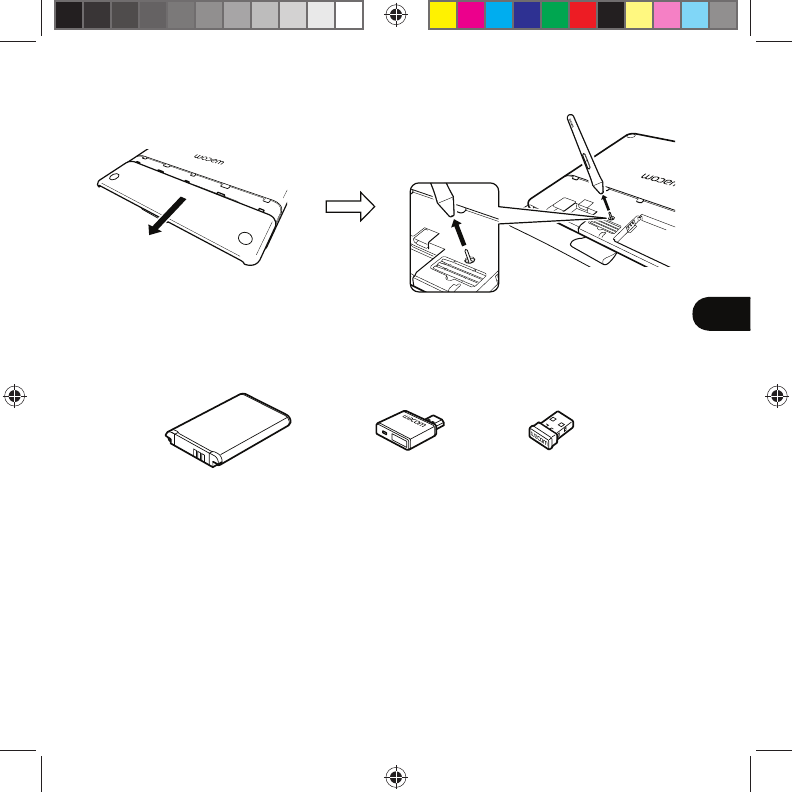
3
ES
Kit de accesorios inalámbricos
Sustitución de la punta de lápiz
Kit de accesorios inalámbricos: disfrute de la comodidad y la libertad que proporciona trabajar de forma
inalámbrica. Otros accesorios incluyen lápices y puntas diseñados para mejorar la creatividad. Para ver
o comprar el kit inalámbrico y otros accesorios, visite la tienda de Wacom en www.wacom.com.
Pine_QSG_book.indb 3 4/23/2015 10:20:08 AM
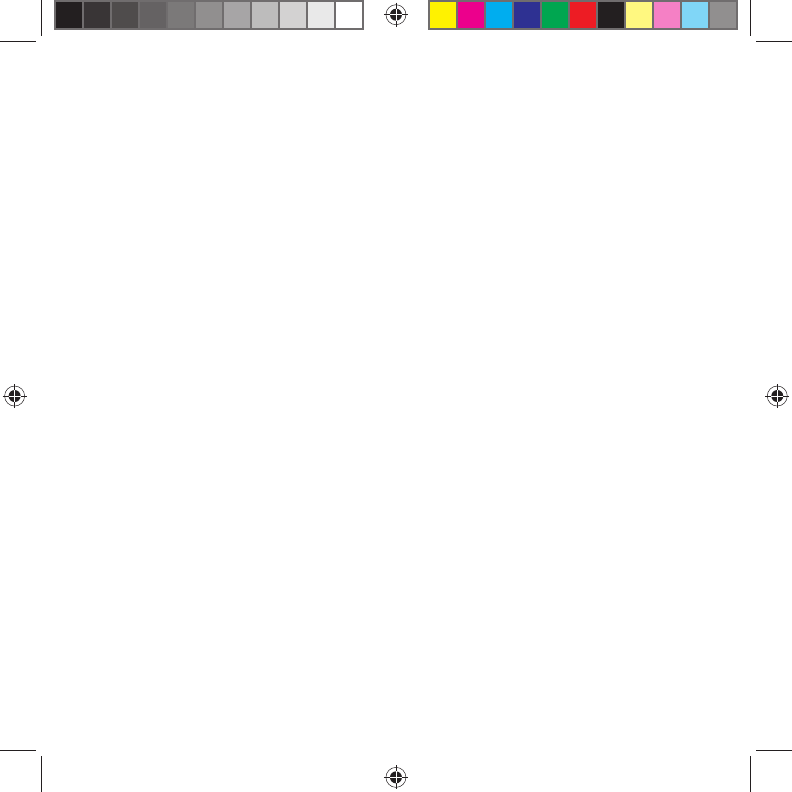
4
Información importante
• Compatibilidad: Microsoft Windows® 7 y Windows® 8, Mac OS® X v10.8 o posterior.
• Registre su Intuos en http://link.wacom.com/r/support
• Dispone de información sobre el uso y personalización de su Intuos, el cambio de
puntas de lápiz, resolución de problemas y mucho más en la Ayuda del producto. Para
ver la Ayuda, haga clic en el icono ? de Desktop Center de Wacom o las Propiedades
de la tableta Wacom.
• Encontrará información sobre seguridad, cuidado, especificaciones, garantías y
licencias de la tableta en el documento Información importante sobre el producto,
disponible en Desktop Center de Wacom.
• Consulte la asistencia de Wacom para obtener actualizaciones del controlador Intuos.
Consulte la parte posterior de esta Guía de arranque rápido.
© 2015 Wacom Co., Ltd. Todos los derechos reservados. Wacom, el logotipo e Intuos son marcas
comerciales y/o marcas comerciales registradas de Wacom Co., Ltd. Todos los demás nombres de
productos y empresas son marcas comerciales o marcas comerciales registradas de sus respectivos
propietarios. Bajo reserva de errores y modificaciones.
Pine_QSG_book.indb 4 4/23/2015 10:20:08 AM
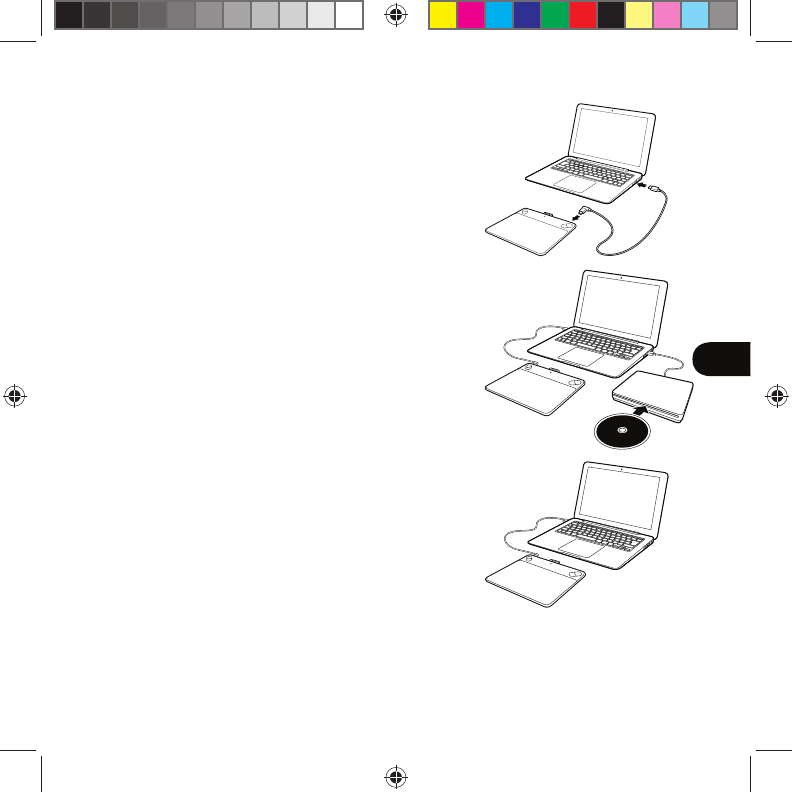
1
PT-BR
Configuração da Intuos
1. Conecte-se à internet.
2. Feche todos os aplicativos abertos.
3. Conecte o cabo USB.
4. Insira o CD de instalação e execute o
instalador.
Se você não possui um drive de CD/DVD,
baixe o instalador do site "Iniciando"
(www.wacom.com/getting-started/intuos).
A instalação do driver foi concluída.
5. O site "Iniciando" será aberto
automaticamente.
Download do software
Faça o download do software para o seu tablet no site "Iniciando".
Seu tablet está pronto para ser usado.
O link do site "Iniciando" é www.wacom.com/getting-started/intuos.
Getting
Started
Pine_QSG_book.indb 1 4/23/2015 10:20:08 AM
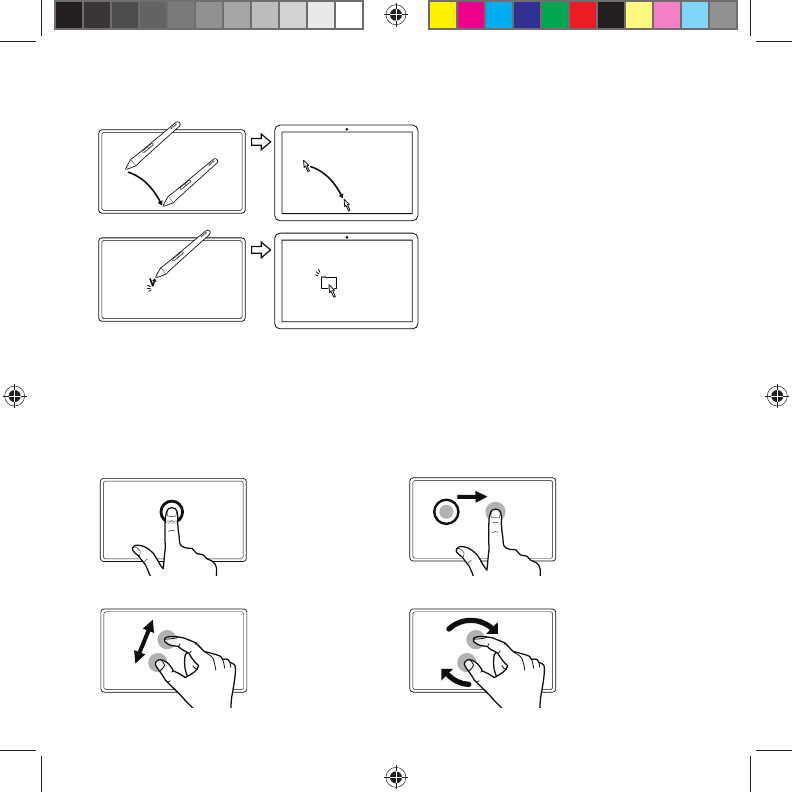
2
Como usar a caneta com a Intuos
Movimente a caneta um pouco acima da
superfície da mesa gráfica (sem tocá-la)
para posicionar o cursor.
Toque na mesa gráfica uma vez com a
ponta da caneta para selecionar.
Usar a função multi-touch com a Intuos
(somente para modelos Intuos Pen & Touch)
Alguns gestos são exclusivos da mesa gráfica Wacom. Consulte o guia "Wacom Multi-Touch".
Ele está disponível no site "Iniciando" (www.wacom.com/getting-started/intuos).
Tocar para clique esquerdo Arrastar
Toque com um dedo
para clicar. Toque
duas vezes para clicar
duas vezes.
Toque para selecionar,
toque novamente e
deslize para arrastar.
Tire o dedo para soltar.
Zoom Girar
Aproxime afastando
os dedos um do outro.
Distancie movendo os
dedos um na direção
do outro.
Faça um movimento
circular com os dedos
no sentido horário ou
anti-horário.
Pine_QSG_book.indb 2 4/23/2015 10:20:08 AM
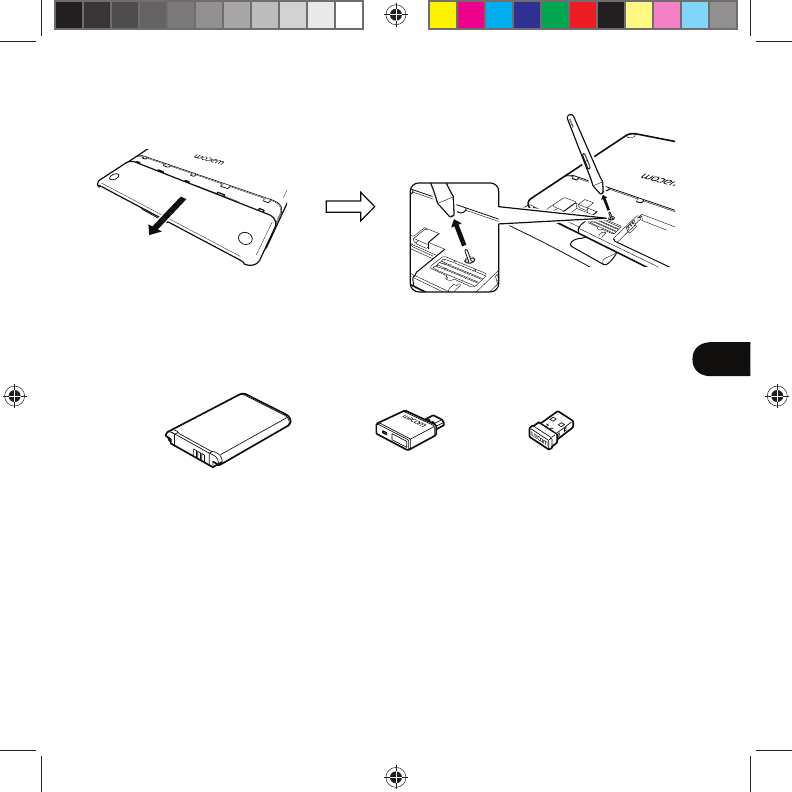
3
PT-BR
Kit de acessórios sem fio
Substituição da ponta da caneta
Kit de acessórios sem fio da: A liberdade de trabalhar sem fios. Entre os outros acessórios, canetas
e pontas desenvolvidas para aprimorar ainda mais o seu trabalho criativo. Para conhecer ou comprar
o kit sem fio e outros acessórios, visite a Loja Wacom no site www.wacom.com.
Pine_QSG_book.indb 3 4/23/2015 10:20:09 AM
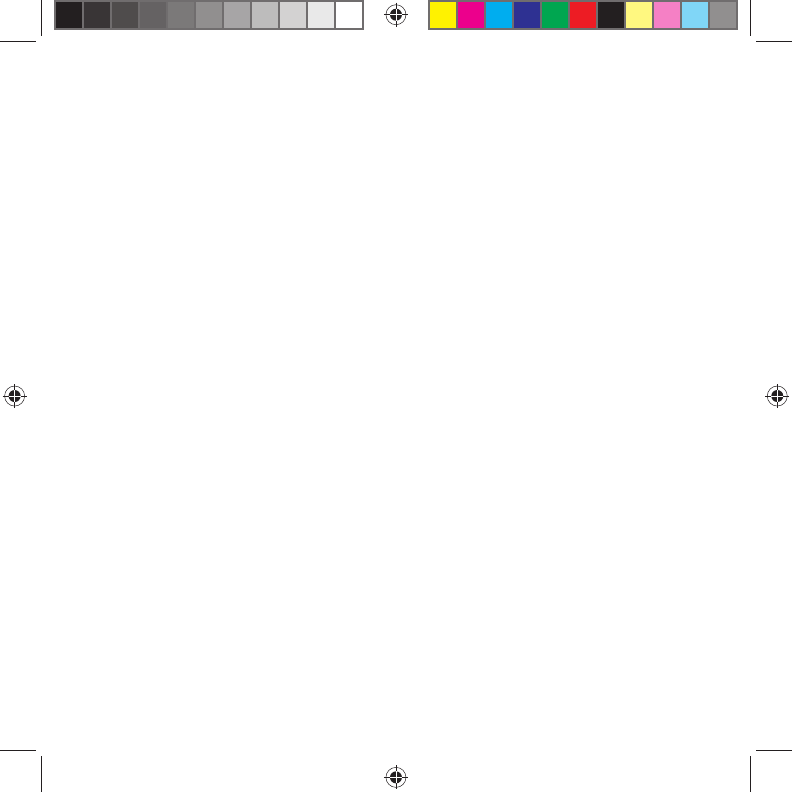
4
Informações importantes
• Compatibilidade: Microsoft Windows® 7 e Windows® 8, e Mac OS® X v10.8 ou
posterior.
• Registre sua Intuos em http://link.wacom.com/r/support
• Informações sobre como usar e personalizar sua Intuos, trocar pontas de caneta,
solução de problemas e mais podem ser encontradas na Ajuda do produto. Para ver a
Ajuda, clique no ícone de ? no Wacom Desktop Center ou nas Propriedades da mesa
Wacom.
• Informações sobre a segurança da mesa, cuidados com sua mesa, especificações
garantias e licenças encontram-se no documento de Informações importantes sobre o
produto, que está disponível no Wacom Desktop Center.
• Verifique o Suporte da Wacom para obter atualizações do driver da Intuos. Veja a
parte traseira deste Guia de Inicialização Rápida.
© 2015 Wacom Co., Ltd. Todos os direitos reservados. Wacom, o logotipo e Intuos são marcas
comerciais e/ou marcas comerciais registradas da Wacom Co., Ltd. Todos os outros nomes
de empresas ou produtos são marcas comerciais e/ou marcas comerciais registradas de suas
respectivas empresas. exceto para modificações e erros.
Pine_QSG_book.indb 4 4/23/2015 10:20:09 AM
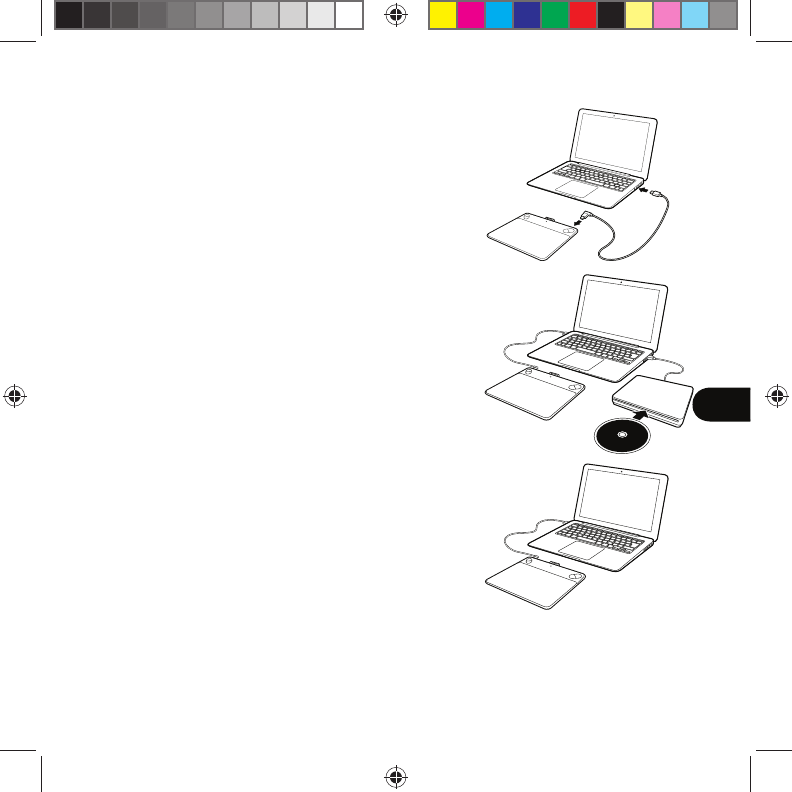
1
RU
Настройка Intuos
1. Установите подключение к сети Интернет.
2. Завершите работу всех открытых
приложений.
3. Подключите кабель USB.
4. Вставьте установочный компакт-диск и
запустите программу установки.
Если компьютер не оснащен CD/DVD-
приводом, загрузите программу установки
с web-сайта «Вступление»
(www.wacom.com/getting-started/intuos).
Установка драйвера завершена.
5. Производится автоматическое открытие
web-сайта «Вступление».
Загрузка программного обеспечения
Загрузите программное обеспечение для планшета с web-сайта
«Вступление». Теперь планшет готов к использованию.
Web-сайт «Вступление» расположен по адресу
www.wacom.com/getting-started/intuos.
Getting
Started
Pine_QSG_book.indb 1 4/23/2015 10:20:09 AM
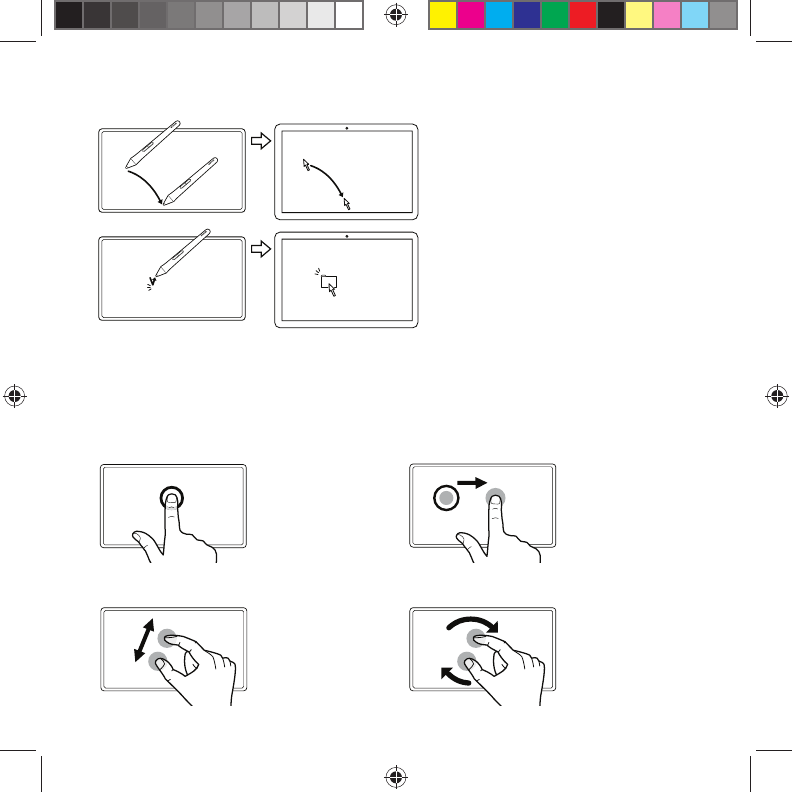
2
Использование пера при работе с Intuos
Перемещайте перо на небольшом расстоянии
от поверхности планшета (но не касаясь ее),
чтобы установить курсор в нужное положение.
Коснитесь кончиком пера поверхности
планшета для выбора.
Использование мультисенсорных функций при работе с
Intuos (только для моделей Intuos Pen & Touch)
Некоторые жесты являются уникальными для планшета Wacom. См. руководство «Wacom Multi-Touch».
Данное руководство доступно на web-сайте «Вступление» (www.wacom.com/getting-started/intuos).
Коснитесь для выполнения щелчка Перетаскивание
Коснитесь одним
пальцем для
выполнения щелчка.
Коснитесь два раза,
чтобы выполнить
двойной щелчок.
Коснитесь, чтобы
выбрать, а затем
коснитесь и проведите
пальцем по экрану
для выполнения
перетаскивания.
Поднимите палец, чтобы
отпустить объект.
Масштабирование Вращение
Для увеличения
масштаба разведите
пальцы в стороны. Для
уменьшения масштаба
сведите пальцы вместе.
Перемещайте пальцы
по часовой или против
часовой стрелки.
Pine_QSG_book.indb 2 4/23/2015 10:20:09 AM
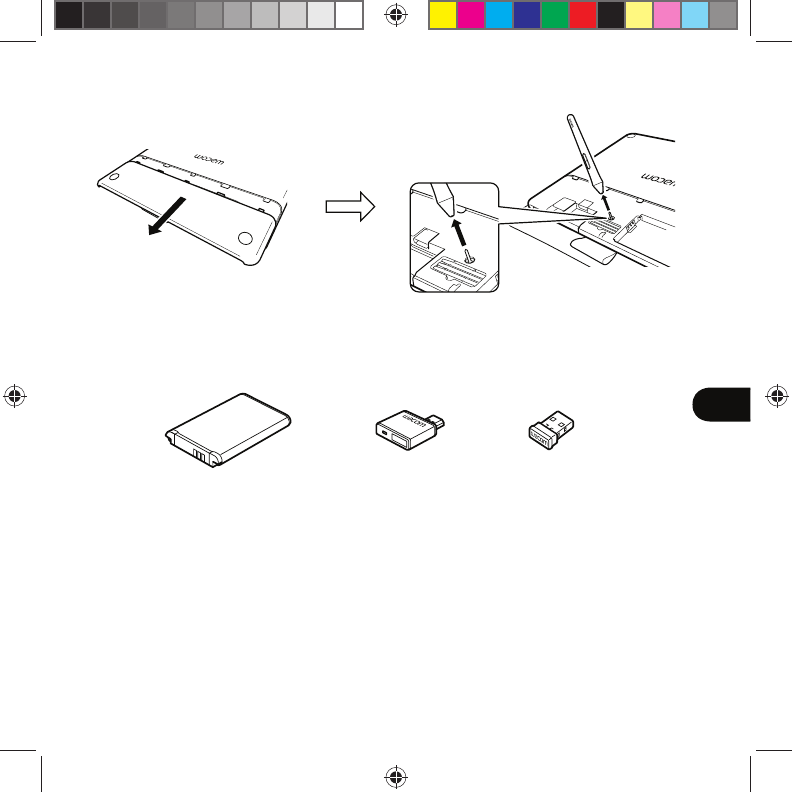
3
RU
Комплект wireless-аксессуаров
Замена наконечника пера
Комплект wireless-аксессуаров: наслаждайтесь свободой и удобством работы в беспроводном режиме.
Также в число аксессуаров, которые помогут Вам в достижении творческих задач, входят перья
и наконечники. Для просмотра или приобретения комплекта wireless-аксессуаров Wacom и других
принадлежностей посетите магазин Wacom по адресу www.wacom.com.
Pine_QSG_book.indb 3 4/23/2015 10:20:09 AM
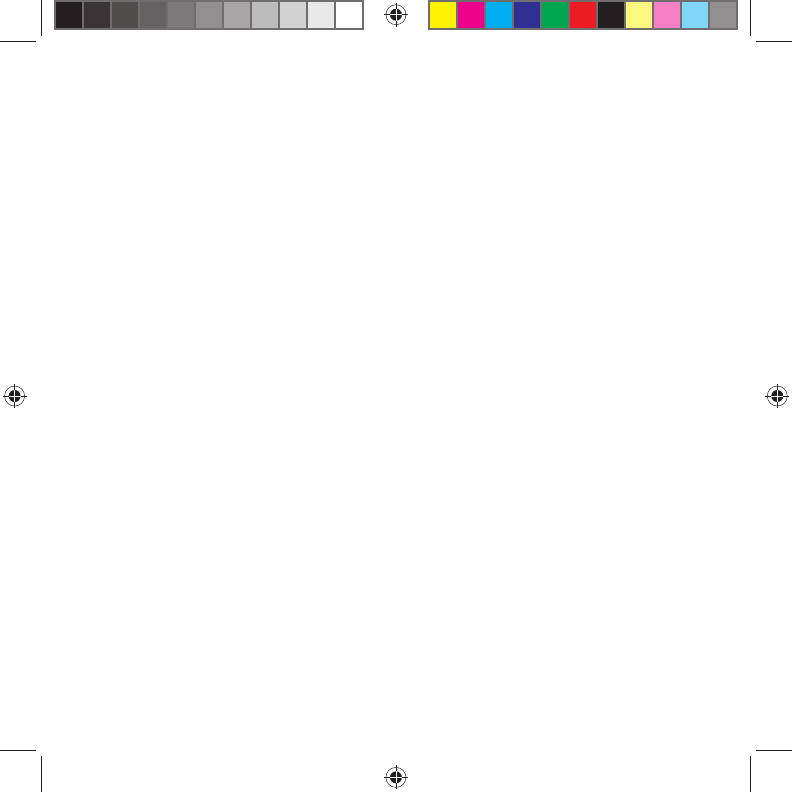
4
Важная информация
• Совместимость: Microsoft Windows® 7 и Windows® 8, Mac OS® X v10.8 или
более поздней версии.
• Зарегистрируйте устройство Intuos на web-сайте http://link.wacom.com/r/support
• Информацию об использовании и настройке устройства Intuos, замене
наконечников пера, поиску неисправностей и т. д. можно просмотреть в
«Справке» по продукту. Для просмотра «Справки» нажмите значок ? в
Wacom Desktop Center или свойствах планшета Wacom.
• Информация о требованиях безопасности и уходе за планшетом, технических
характеристиках, гарантии и лицензиях представлена в документе «Важная
информация о продукте», доступном в Wacom Desktop Center.
• Обновления драйвера Intuos доступны через web-сайты технической
поддержки Wacom. См. заднюю сторону обложки данного «Руководства по
быстрому запуску».
© 2015 Wacom Co., Ltd. Все права защищены. Wacom, логотип и Intuos являются товарными
знаками и/или зарегистрированными товарными знаками компании Wacom Co., Ltd. Все другие
названия компаний и продуктов являются товарными знаками и/или зарегистрированными
товарными знаками соответствующих компаний. Компания допускает возможность ошибок и
изменений.
Pine_QSG_book.indb 4 4/23/2015 10:20:10 AM
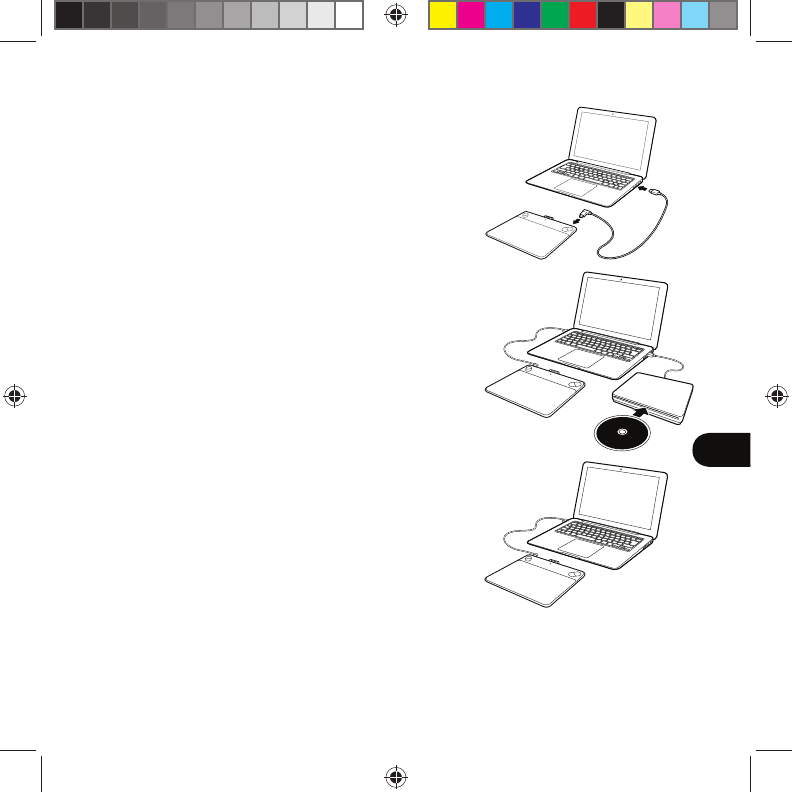
1
PL
Przygotowanie tabletu Intuos
1. Połącz się z Internetem.
2. Zamknij wszystkie aplikacje.
3. Podłącz przewód USB.
4. Włóż instalacyjną płytę CD do napędu
komputera i uruchom program instalacyjny.
Jeśli komputer nie jest wyposażony w napęd
CD/DVD, pobierz program instalacyjny
ze strony internetowej „Getting Started”
(Rozpoczęcie pracy) pod adresem
www.wacom.com/getting-started/intuos.
Instalacja sterownika została zakończona.
5. Automatycznie zostanie wyświetlona strona
internetowa „Getting Started” (Rozpoczęcie
pracy).
Pobranie oprogramowania
Pobierz oprogramowanie tabletu ze strony internetowej „Getting Started”
(Rozpoczęcie pracy). Tablet jest gotowy do użytku.
Strona internetowa „Getting Started” (Rozpoczęcie pracy) znajduje się pod
adresem www.wacom.com/getting-started/intuos.
Getting
Started
Pine_QSG_book.indb 1 4/23/2015 10:20:10 AM
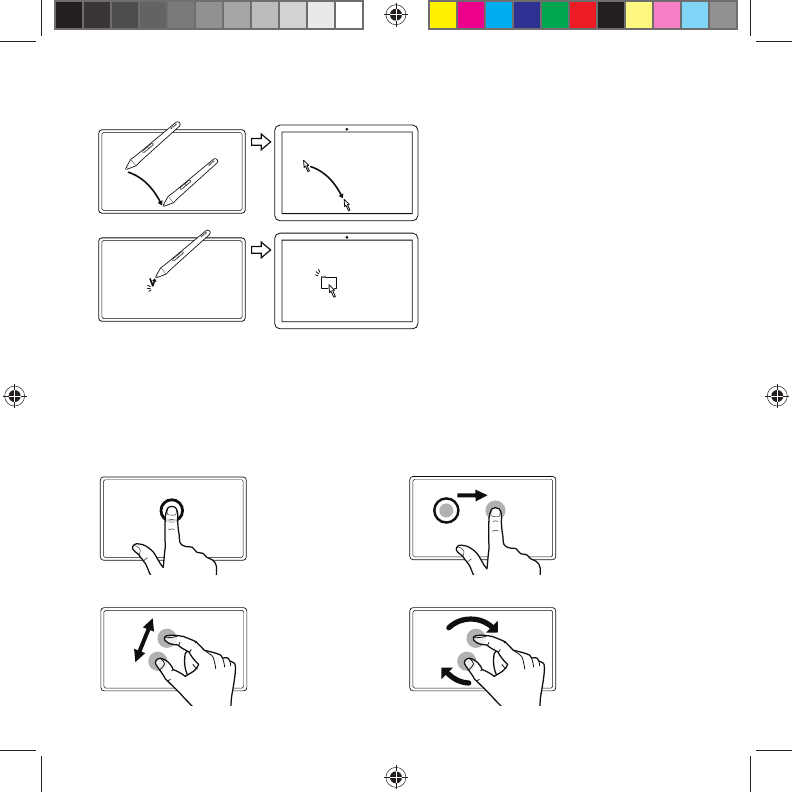
2
Korzystanie z pióra z tabletem Intuos
Przesuwaj pióro w niewielkiej odległości od
powierzchni tabletu (bez jej dotykania), aby
zmienić pozycję kursora ekranowego.
Aby dokonać wyboru, stuknij raz powierzchnię
tabletu końcówką pióra.
Korzystanie z funkcji wielodotyku z tabletem Intuos
(tylko w przypadku modeli Intuos Pen & Touch)
Tablet firmy Wacom reaguje na konkretne gesty. Więcej informacji znajdziesz w przewodniku „Wacom
Multi-Touch”. Jest on dostępny na stronie internetowej „Getting Started” (Rozpoczęcie pracy) pod adresem
www.wacom.com/getting-started/intuos.
Stuknij, aby kliknąć Przeciągnij
Stuknij obiekt jednym
palcem, aby go kliknąć.
Stuknij dwukrotnie, aby
kliknąć dwa razy.
Stuknij, aby wybrać,
a następnie stuknij i
przesuń, aby przeciągnąć.
Podnieś, aby zwolnić.
Przybliżaj Obrót
Aby powiększyć obraz,
rozsuń palce. Aby
zmniejszyć obraz, zsuń
palce.
Przesuń palce w prawo
lub w lewo.
Pine_QSG_book.indb 2 4/23/2015 10:20:10 AM
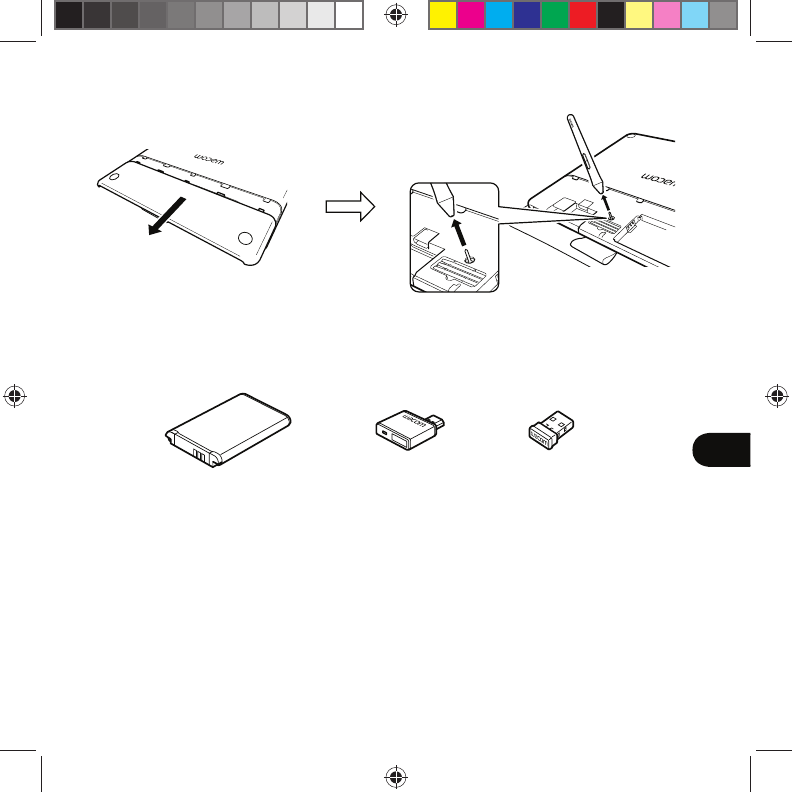
3
PL
Zestaw akcesoriów bezprzewodowych
Wymiana wkładu pióra
Zestaw akcesoriów bezprzewodowych: ciesz się wolnością i wygodą, które dają akcesoria bezprzewodowe. Inne
akcesoria to pióra i wkłady zaprojektowane z myślą o rozwoju kreatywności. Aby wyświetlić lub zakupić zestaw
bezprzewodowy i inne akcesoria, odwiedź sklep Wacom pod adresem www.wacom.com.
Pine_QSG_book.indb 3 4/23/2015 10:20:10 AM
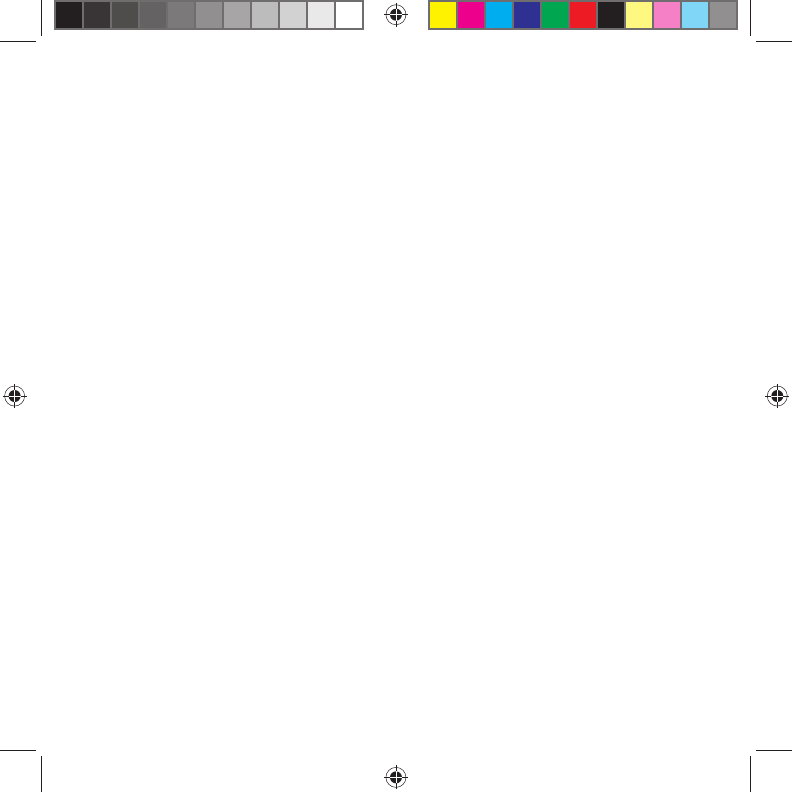
4
Ważne informacje
• Zgodność: Microsoft Windows® 7 i Windows® 8 oraz Mac OS® X w wersji 10.8
lub nowszej.
• Zarejestruj produkt Intuos na stronie pod adresem http://link.wacom.com/r/support
• Informacje dotyczące użytkowania i dostosowania produktu Intuos, wymiany
wkładów pióra, rozwiązywania problemów i inne można znaleźć w systemie Pomocy
produktu. Aby wyświetlić Pomoc, kliknij ikonę „?” w programie Wacom Desktop
Center lub we właściwościach tabletu Wacom.
• Informacje dotyczące bezpieczeństwa tabletu, jego konserwacji, danych
technicznych, gwarancji i licencji można znaleźć w dokumencie Ważne informacje o
produkcie dostępnym w programie Wacom Desktop Center.
• Aktualizacje sterownika Intuos można znaleźć na stronie wsparcia technicznego
Wacom. Adres strony dostępny jest z tyłu niniejszego Podręcznika szybkiej
instalacji.
© 2015 Wacom Co., Ltd. Wszelkie prawa zastrzeżone. Wacom, logo oraz Intuos są znakami handlowymi i/lub
zastrzeżonymi znakami handlowymi firmy Wacom Co., Ltd. Wszystkie inne nazwy firm i produktów są znakami
handlowymi i/lub zastrzeżonymi znakami handlowymi odpowiednich firm. Zastrzega się możliwość modyfikacji i
błędów.
Pine_QSG_book.indb 4 4/23/2015 10:20:10 AM
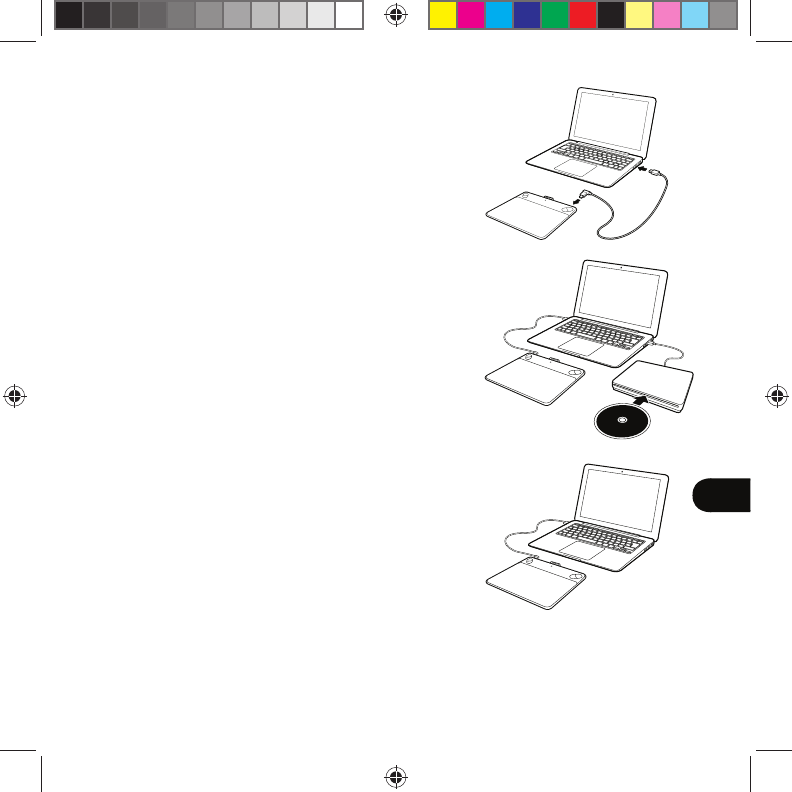
1
JP
セットアップ
1. コンピュータを起動し、インターネットに接続
します。
2.
起動中のソフトウェアをすべて終了します。
3. 付属の USB 接続ケーブルで、ペンタブレッ
トをコンピュータ本体の USB ポートに接続
します。
4. インストール CD を挿入し、インストーラ
を実行します。
CD/DVD ドライブがない場合は、
「はじめに」のウェブサイト
(www.wacom.com/getting-started/intuos)
からインストーラをダウンロードしてください。
これでタブレットドライバのインストールは
完了です。
5. 「はじめに」のウェブサイトが自動的に開きます。
ソフトウェアのダウンロード
「はじめに」のウェブサイトからお使いのペンタブレット用のソフトウェア
をダウンロードします。 「はじめに」のウェブサイト :
www.wacom.com/getting-started/intuos
Getting
Started
Pine_QSG_book.indb 1 4/23/2015 10:20:11 AM
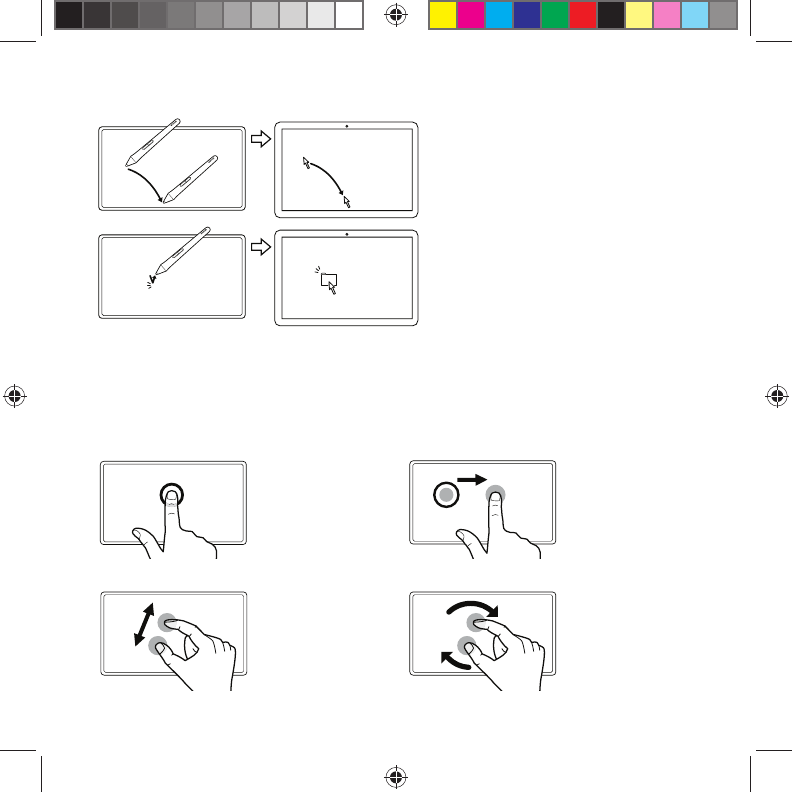
2
ペン入力を使う
ポインタの移動
ペン先をペンタブレットの少し上に浮かした状態のままペ
ンを動かして、画面のポインタを移動させます。ペン先が
ペンタブレットの表面に触れないように行ってください。
クリック
ペンタブレットをペン先で一度軽くたたきます。
マルチタッチ操作を使う(Intuos pen 除く)
ワコムペンタブレット固有のジェスチャーについては、ワコムジェスチャーガイドをご覧くだ
さい。 ワコムジェスチャーガイドは、「はじめに」のウェブサイト(www.wacom.com/getting-
started/intuos)で入手できます。
クリック/ダブルクリックドラッグ ドラッグ
1本の指で操作面をタップして
クリックを実行します。2回
タップすると、ダブルクリッ
クが実行されます。
1 本の指でタップして、画面上
の項目を選択した状態のまま
指を移動させます。指を離す
と選択は解除されます。
拡大/縮小 回転
やや閉じ気味の 2 本の指を操
作面に置き、徐々に広げて拡
大します。開き気味の 2 本の
指を操作面に置き、つまむよ
うに近づけて縮小します。
やや開き気味の 2 本の指を操
作面に置き、時計回りあるい
は反時計回りに回転させます。
Pine_QSG_book.indb 2 4/23/2015 10:20:11 AM
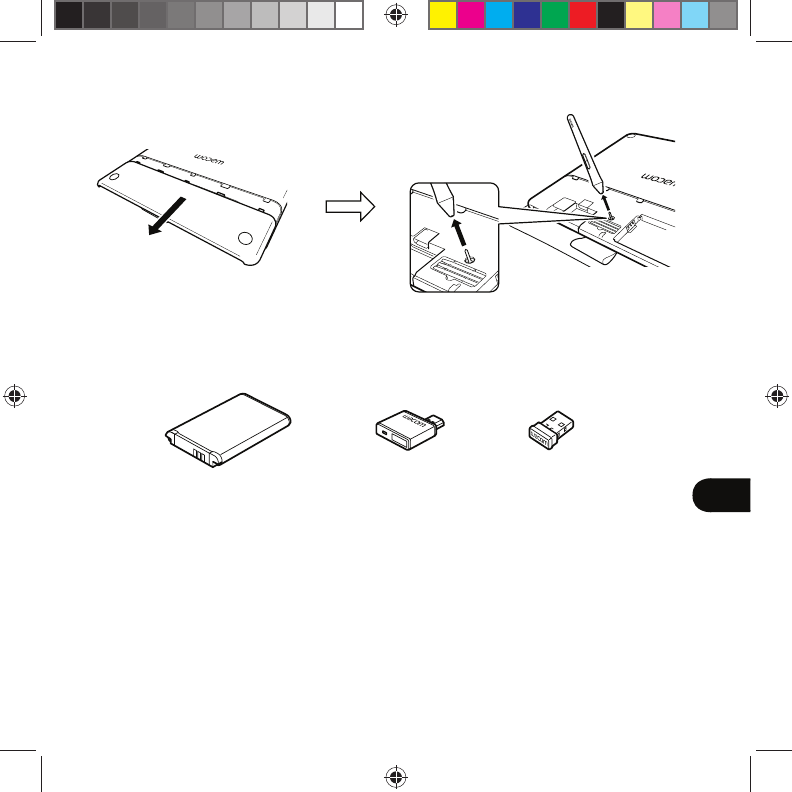
3
JP
ワイヤレスキット(別売)
ペン芯を交換する
ペンタブレットとコンピュータをワイヤレス接続し、自由で快適な作業が可能です。 その他の
オプション品には、創造性の向上を目的としたペンや替え芯もあります。 ワイヤレスキットな
どのオプション品は弊社オンラインショップのワコムストアなどでご購入できます。
(www.wacom.com)
Pine_QSG_book.indb 3 4/23/2015 10:20:11 AM
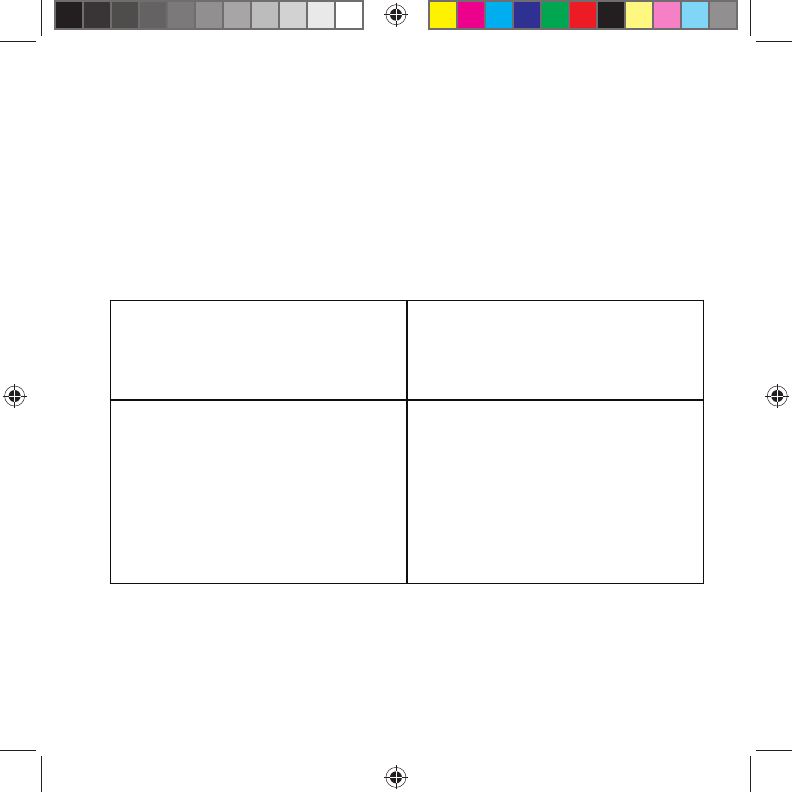
4
重要な情報
• 対応 OS:Microsoft Windows® 7、Windows® 8、Mac OS® X v10.8 以降
• Intuos の登録:http://link.wacom.com/r/support
• 製品のヘルプには、Intuos の使い方と設定方法、ペン先の交換、トラブルシューティングなど
の情報が記載されています。 ヘルプを表示するには、 ワコムデスクトップセンターまたはワコ
ムタブレットのプロパティにある「?」アイコンをクリックします。
• タブレットの安全、タブレットのお手入れ、仕様、保証とライセンスに関する情報は、ワコム
デスクトップセンターから入手できる「重要な製品情報」に記載されています。
• Intuos ドライバの更新情報は、ワコムサポートサイトをご確認ください。 裏面をご覧ください。
サポート窓口について
FAX によるサポート
03-5337-6514
製品についてのご質問、動作不良についてのご相談に FAX でお
答えします。
FAX でのお問い合わせ、修理のご依頼の際には、サポートホーム
ページの「お問い合わせ」をご参照ください。
注意:
FAX でいただいたお問い合わせに関しては、弊社営業時間内に回
答いたします。お問い合わせの内容によっては、ご返答に数日か
かることがありますので、ご了承ください。
電話によるサポート
ナビダイヤル 0570-05-6000
製品についてのご質問、動作不良についてのご相談に電話でお答
えします。
受付時間: 平日 9:00 ∼ 20:00
土曜日 10:00 ∼ 17:00
(日曜、祝日、および年末年始など弊社指定休日を除く)
ユーザーズガイドの「トラブルシューティング」および「テクニ
カルサポート」をご確認の上、お電話をいただきますと、状況を
把握しやすくなり、よりスムーズなご案内ができます。
ナビダイヤルについて:ナビダイヤルは、NTT コミュニケーショ
ンズ株式会社のサービスです。
この番号におかけいただいた場合は、電話接続前に通話料金の概
算をお知らせするメッセージが流れます。一部の電話会社をお使
いの場合は、ナビダイヤルをご利用できないことがあります。そ
の場合は、下記の番号をご利用ください。
⇒ TEL 03-5337-6701
© 2015 Wacom Co., Ltd. All rights reserved. Wacom、Wacom ロゴおよび Intuos は、株式会社ワ
コムの商標または登録商標です。その他会社名、各製品名は、各社の商標または登録商標です。
改良のため予告なしに仕様の一部を変更することがあります。
Pine_QSG_book.indb 4 4/23/2015 10:20:11 AM
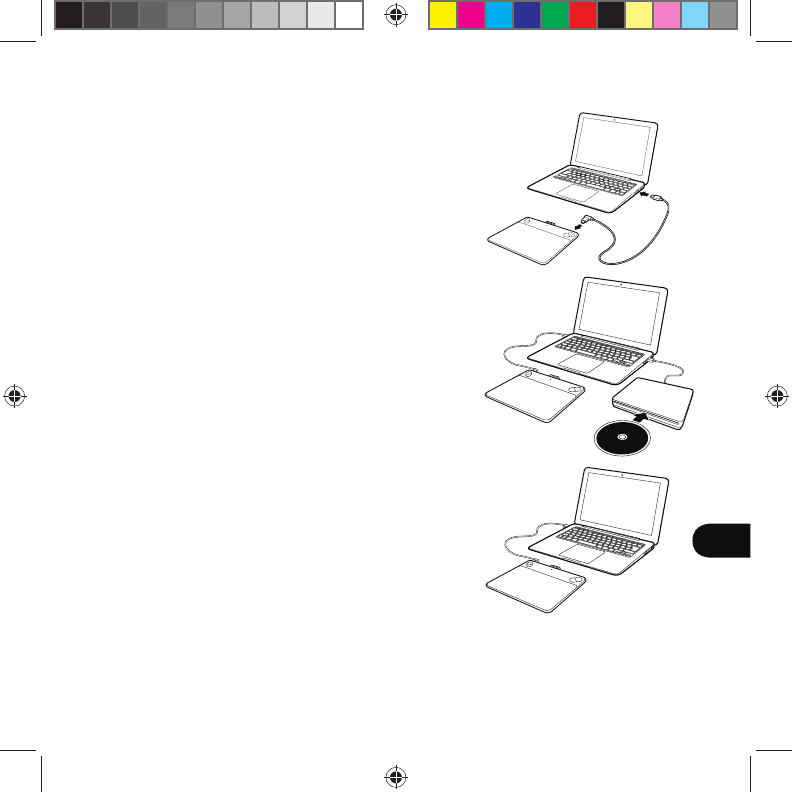
1
KR
Intuos 昪洛
1. 汾瘶嘽櫖͑櫶冶穯城埪 ͟
2. 櫺崪͑沎垚͑微姦͑橦稒庲理決晞汊͑埱枻城埪 ͟
3. USB͑理決挚汊͑櫶冶穯城埪 ͟
4. 昪獞 CD 庂͑嘩処͑昪獞͑分庲沖庂͑柪窏穯城埪 ͟
CD/DVD 姢岂決挒儆͑櫌垚͑凃殶͑"Getting
Started ( 柢沗穞匶 )" 毿斲決瞾͑
(www.wacom.com/getting-started/intuos) 櫖昢͑
昪獞͑分庲沖庂͑埪殺嵢姢穯城埪 ͟
͑ 姢岂決憊͑昪獞庂͑歊巒穯城埪 ͟
5. "Getting Started ( 柢沗穞匶 )" 毿斲決瞾儆͑
沖壟求嵢͑櫺廃城埪 ͟
暒稊瞾毮檺͑埪殺嵢姢
"Getting Started ( 柢沗穞匶 )"͑毿斲決瞾櫖昢͑痆挚崡殯͑暒稊瞾毮檺庂͑
埪殺嵢姢穯城埪 ͑͟痆挚崡汊͑斲殯穦͑渆捊儆͑歊巒夞櫎枻城埪 ͑͟
"Getting Started ( 柢沗穞匶 )" 毿斲決瞾垚
www.wacom.com/getting-started/intuos 沋城埪 .
Getting
Started
Pine_QSG_book.indb 1 4/23/2015 10:20:11 AM
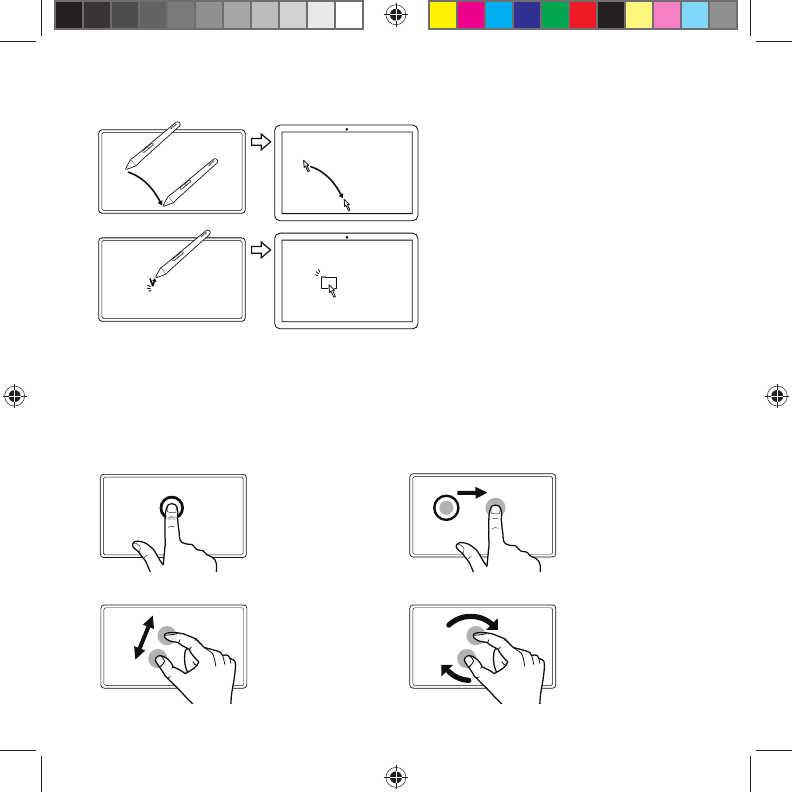
2
Intuos 歆͑碢͑斲殯͑愯憛
筚彺͑ 珪昢汞͑ 沖庲庂͑ 沧求崪彺͑ 碢汊͑
痆挚崡͑氊櫖昢͑祢彺櫖͑洗爏穞滆͑橐汆͑
煊嵢͑毆滇沋城埪 ͟
昦痣穞崪彺͑痆挚崡汊͑碢爏求嵢͑穢͑憎͑
奖姢廃城埪 ͟
Intuos 彆矶͑瘶獞͑斲殯 (Intuos Pen & Touch 洊殯 )
沂 抆͑ 洢 枪 熞 汞͑ 凃 殶͑ 歆 瑪͑ 痆 挚 崡 櫖 昢 廒͑ 斲 殯 穦͑ 朞͑ 沎 枻 城 埪 ͑͟ 歆 瑪͑
洢 枪 熞͑ 儆 決 姢 庂͑ 焾 浶 穞 柳 柢 欪 ͟ "Getting Started ( 柢沗穞匶)" 毿斲決瞾͑
(www.wacom.com/getting-started/intuos) 櫖昢͑筛汾穦͑朞͑沎枻城埪 ͟
奖姢庲彺͑畺庳 啒匶
穢͑暖儆岃求嵢͑
奖姢庲彺͑畺庳夯城埪 ͑͟
塚挚畺庳穞崪彺͑奖͑憎͑
奖姢廃城埪 ͟
奖姢崪昢͑昦痣穞処 ͑͝
奖姢庶͑埪汒͑愆彺͑
姢岞勾夯城埪 ͑͟
嚙求崪彺͑暖儆岃汊͑
嫓城埪 ͟
筛堆 ͠ 犛暒 箒洊
奖͑暖儆岃汊͑憒崪昢͑
筛堆穯城埪 ͑͟
犛暒穞崪彺͑奖͑
暖儆岃汊͑欪惆廃城埪 ͟
暖儆岃汊͑柢凊͑愯窫͑
嬖垚͑柢凊͑愞堆͑
愯窫求嵢͑決壟穯城埪 .
Pine_QSG_book.indb 2 4/23/2015 10:20:12 AM
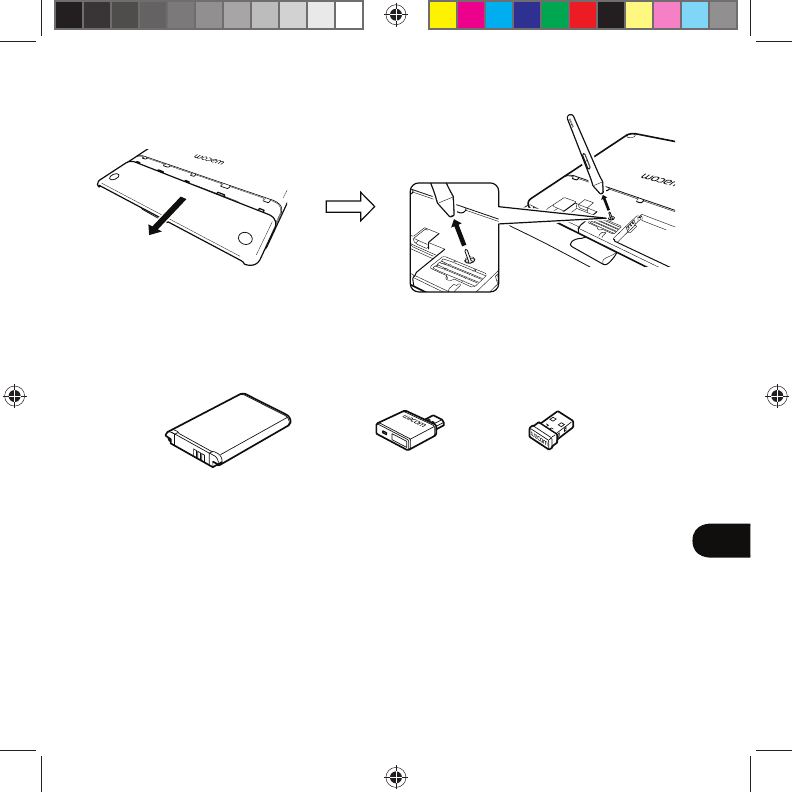
3
KR
怺昦͑橧显昢庲͑疪瞾
碢柲͑剖熺
怺昦͑ 橧 显昢庲͑ 疪 瞾 ͫ͑ 怺昦求 嵢͑ 塚殷͑ 沖氦 嵳処͑ 碾橎 穞冒͑ 沗 櫋穞显 殚 ͑͟ 匶痆͑
橧显昢庲櫖垚͑ 煃汞昷汊͑ 嚘沂͑ 朞͑ 沎壊嵣͑ 昪凊夢͑ 碢刂͑ 碢柲͑ 姷決͑ 沎枻城埪 ͑͟ 怺昦͑
疪瞾歆͑ 匶痆͑ 橧显昢庲庂͑ 筛汾͑ 愕͑ 割廪穞崪彺͑ Wacom 枪皦檺 (www.wacom.com)
庂͑愯怾穞柳柢欪 ͟
Pine_QSG_book.indb 3 4/23/2015 10:20:12 AM
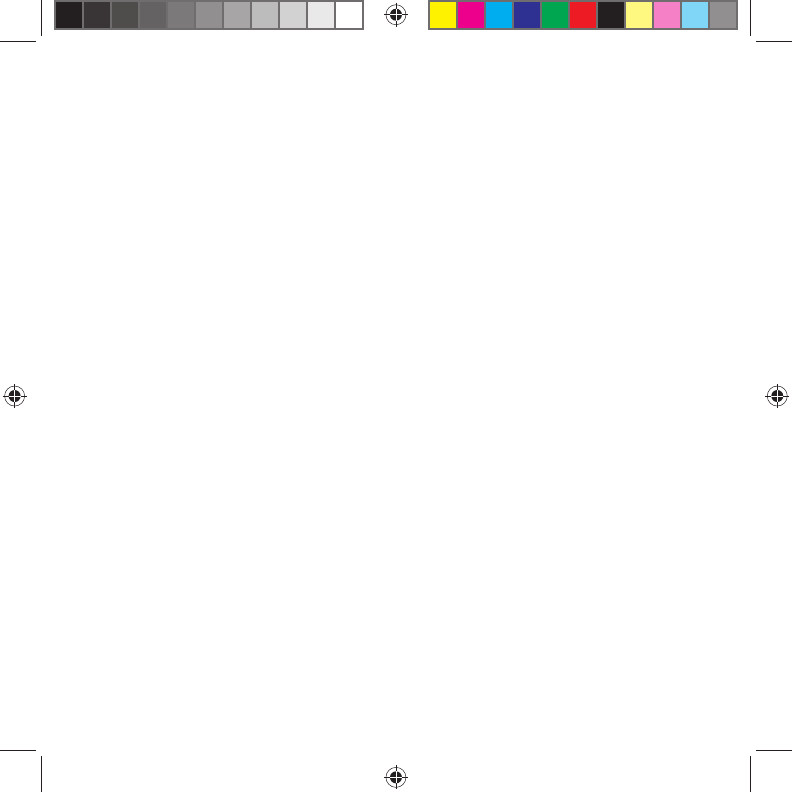
4
渗殚穢͑洛懺
•
笾筞昷 ͫ Microsoft Windows® 7, Windows® 8, Mac OS® X v10.8 決旇 ͟
• http://link.wacom.com/r/support 櫖昢 Intuos 庂͑姷嵣穞柳柢欪 ͟
•
洢禎͑壊毆廖櫖昢͑ Intuos 汞͑斲殯͑愕͑斲殯沖͑昪洛 ͑͝碢柲͑剖熺 ͑͝怾洢空冶͑ 姷͑埪檗穢͑
洛懺庂͑筛汾穦͑朞͑沎枻城埪 ͑͟壊毆廖汊͑筛汾穞崪彺͑Wacom 塶枪畲痗͑時瘶͑嬖垚͑歆瑪͑
痆挚崡͑姷嵣洛懺櫖昢 '?' 橊決瑞汊͑畺庳穯城埪 ͟
• Wacom 塶枪畲痗͑ 時瘶汞͑渗殚͑洢禎͑洛懺͑昪律昢櫖昢͑ 痆挚崡͑ 橎洊刂͑分庲 ͑͝斲檗 ͑͝
懺溣͑愕͑岂決時柷͑分崮͑洛懺庂͑筛汾穦͑朞͑沎枻城埪 ͟
•
決͑ 画͑ 枪痆瞾͑ 儆決姢汞͑ 妽彺櫖͑ 喞歆͑ 沎垚͑ Wacom͑ 滆毖͑ 斲決瞾庂͑ 愯怾穞櫲͑ Intuos͑
姢岂決憊͑櫋塶決瞾庂͑筛汾穞柳柢欪 ͟
© 2015 Wacom Co., Ltd. All rights reserved. Wacom, Wacom 嵢処͑愕 Intuos 垚 Wacom Co., Ltd 汞͑
旇祢͑愕 ͠ 嬖垚͑姷嵣͑旇祢沋城埪 ͑͟匶痆͑微姦͑箒斲͑嬖垚͑洢禎律汆͑空埿͑箒斲汞͑旇祢͑愕 ͠ 嬖垚͑姷嵣͑
旇祢沋城埪 ͑͟櫲匶櫖垚͑朞洛͑斲穳͑愕͑欪沖儆͑櫌枻城埪 ͟
Pine_QSG_book.indb 4 4/23/2015 10:20:12 AM
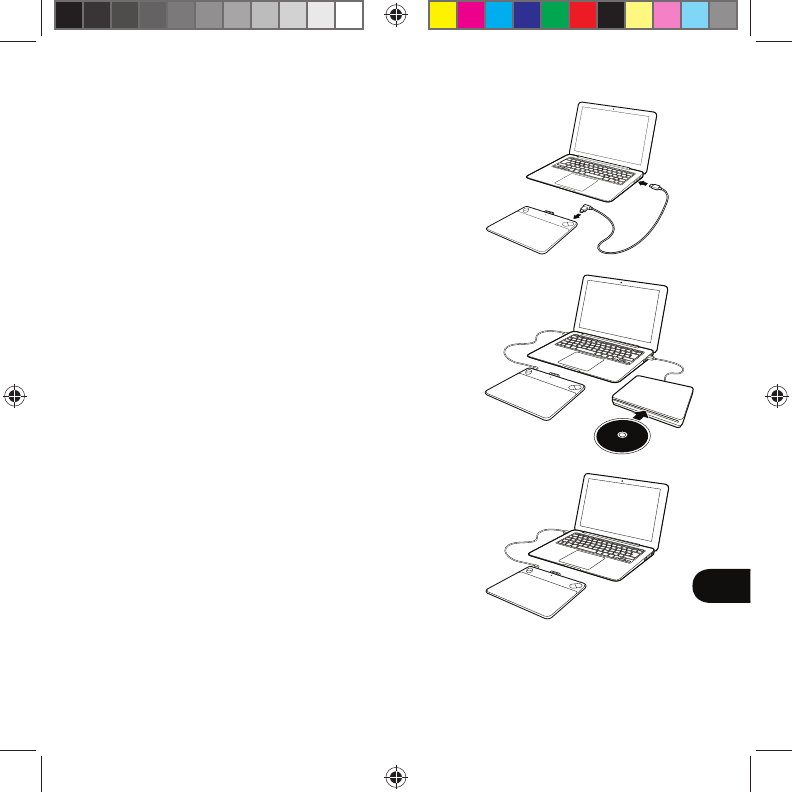
1
TC
設定 Intuos
1. 連線到網際網路。
2. 關閉所有開啟的應用程式。
3. 連接 USB 連接線。
4. 插入安裝 CD、然後執行安裝程式。
如果您沒有 CD/DVD 光碟機、請從
「Getting Started」(入門)網站
(www.wacom.com/getting-started/intuos)
下載安裝程式。
您的驅動程式安裝作業已完成。
5.
「Getting Started」(入門)網站自動開啟。
軟體下載
從「Getting Started」(入門)網站下載適用於數位板的軟體。 您的數位板已
備妥可開始使用。
「Getting Started」(入門)網站位於 www.wacom.com/getting-started/intuos。
Getting
Started
Pine_QSG_book.indb 1 4/23/2015 10:20:12 AM
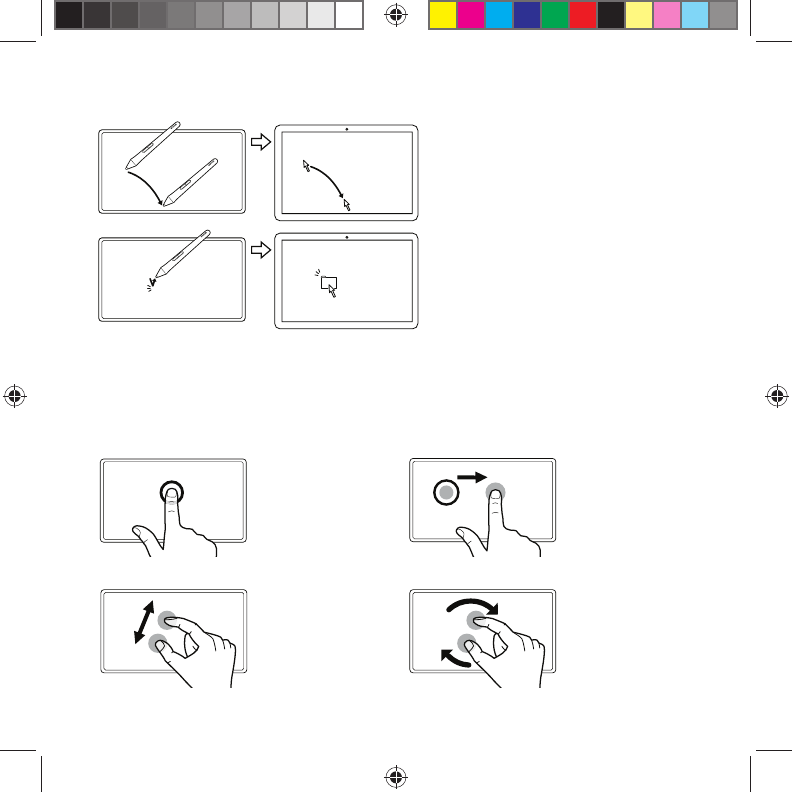
2
搭配 Intuos 使用畫筆
在數位板上稍微移動畫筆、在不接觸
表面的情況下、為螢幕游標定位。
用筆尖點一下數位板即可選取項目。
使用 Intuos 的多點觸控(僅適用於 Intuos Pen & Touch)
部份手勢與 Wacom 數位板不同。 請參閱 Wacom 手勢指南。 可在「Getting Started」
(入門)網站(www.wacom.com/getting-started/intuos)取得。
以一根手指輕點 拖曳
用單指輕點。 輕點
兩次以按兩下。
輕點以選取項目,
然後輕點並滑動拖
曳。 抬起手指以放
開。
縮放 旋轉
展開手指以放大。
捏合手指以縮小。
以順時鐘或逆時鐘
方向移動手指。
Pine_QSG_book.indb 2 4/23/2015 10:20:13 AM
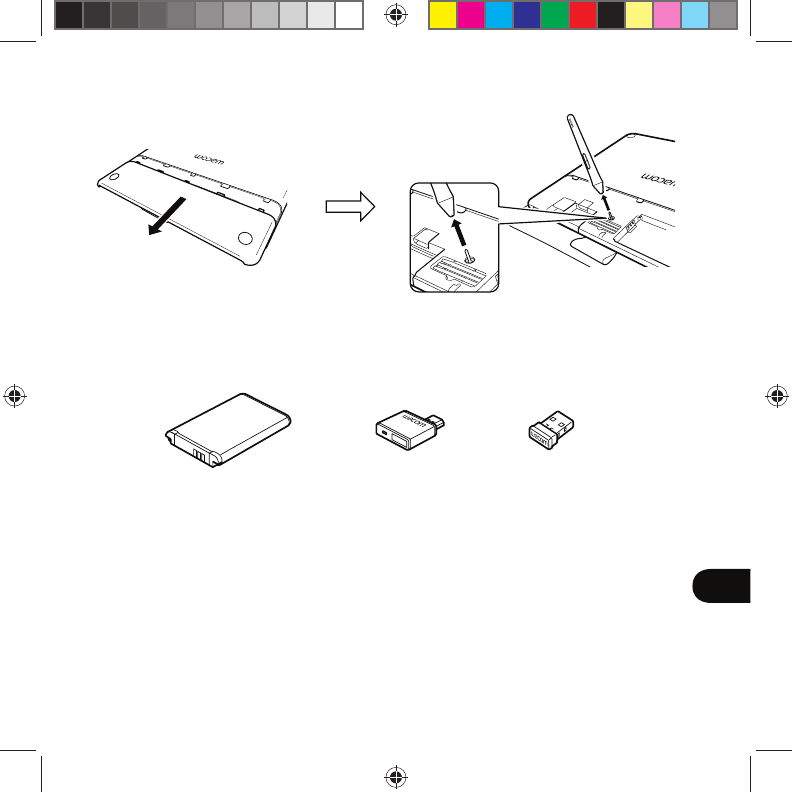
3
TC
無線配件套件
更換筆尖
無線配件套件:享受無線工作的自由及便利。 其他配件包含畫筆和筆尖、經過專門設
計、
有助提升您的創造力。 若要檢視或購買無線套件及其他配件、
請造訪 Wacom 商店:
www.wacom.com。
Pine_QSG_book.indb 3 4/23/2015 10:20:13 AM
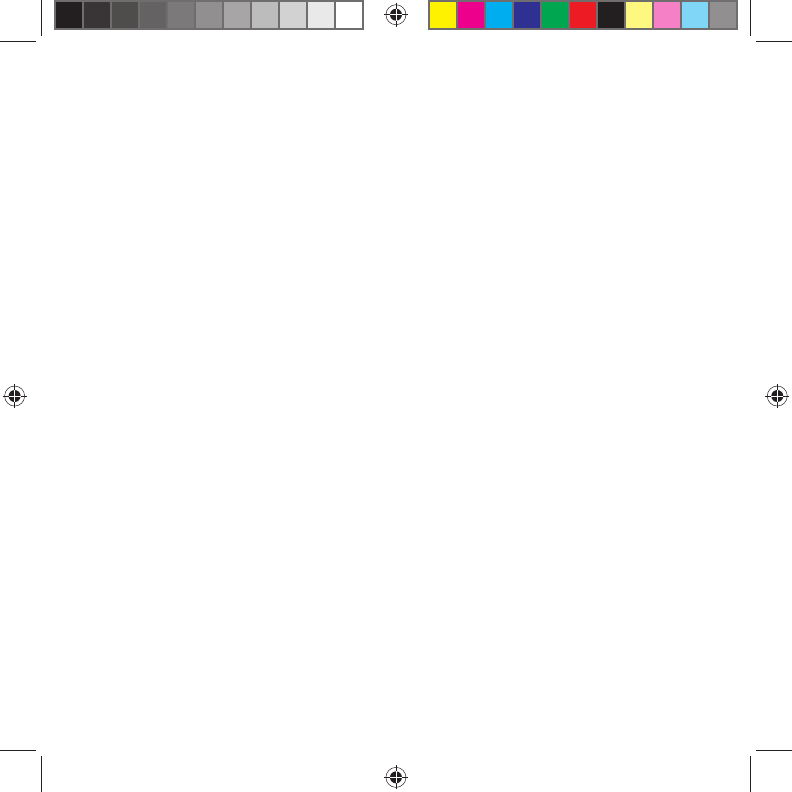
4
重要資訊
•
相容性:Microsoft Windows® 7 和Windows® 8、及 Mac OS® X v10.8 或更新版本。
•
在http://link.wacom.com/r/support 註冊 Intuos
•
您可以從產品說明取得使用和自訂 Intuos、更換筆尖、疑難排解及其他功能的相關資
訊。 若要檢視「說明」、按一下 桌面控制中心或 Wacom 數位板內容中的 ?圖示
•
「重要產品資訊」文件提供數位板安全、數位板維護、規格、保固與授權相關資訊、
您可從 Wacom 桌面控制中心取得該文件。
•
與Wacom 支援部門聯繫、以取得 Intuos 驅動程式的更新。請參閱本快速入門指南的
背面。
© 2015 Wacom Co., Ltd. 保留所有權利。 Wacom、標誌和 Intuos 是Wacom Co., Ltd. 的商標及 /
或註冊商標。所有其他公司或產品名稱均為其各別公司之商標及 /或註冊商標。 不保證不會修改或
沒有錯誤。
Pine_QSG_book.indb 4 4/23/2015 10:20:13 AM
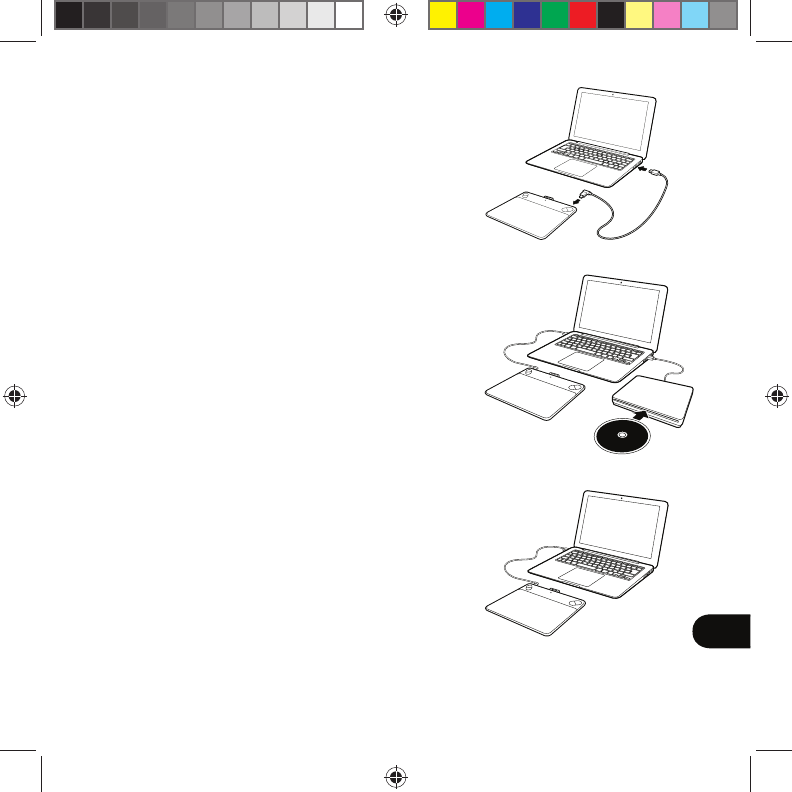
1
SC
䇴㖤Intuos
1.䘔ࡦӈ㚊㖇Ⱦ
2.ީ䰣ᡶᴿᢉᔶⲺᓊ⭞ぁᓅȾ
3.䘔USB䘔㓵Ⱦ
4.ᨈޛᆿ㻻ݿⴎᒬ䘆㺂ᆿ㻻ぁᓅȾ
ྸ᷒ᛞ⋗ᴿCD/DVD傧ࣞಞθ䈭Ԅćޛ䰞Ĉ
㖇ㄏ (www.wacom.com/getting-started/intuos)
с䖳↚ᆿ㻻ぁᓅȾ
傧ࣞぁᓅᆿ㻻ᐨᇂᡆȾ
5.
ćޛ䰞Ĉ㖇ㄏሼՐ㠠ࣞᢉᔶȾ
䖥Ԭс䖳
Ԅćޛ䰞Ĉ㖇ㄏѰᮦփᶵс䖳䖥ԬȾᮦփᶵ⧦ᐨ༽ቧ㔠Ⱦ
ćޛ䰞Ĉ㖇ㄏѰwww.wacom.com/getting-started/intuosȾ
Getting
Started
Pine_QSG_book.indb 1 4/23/2015 10:20:13 AM
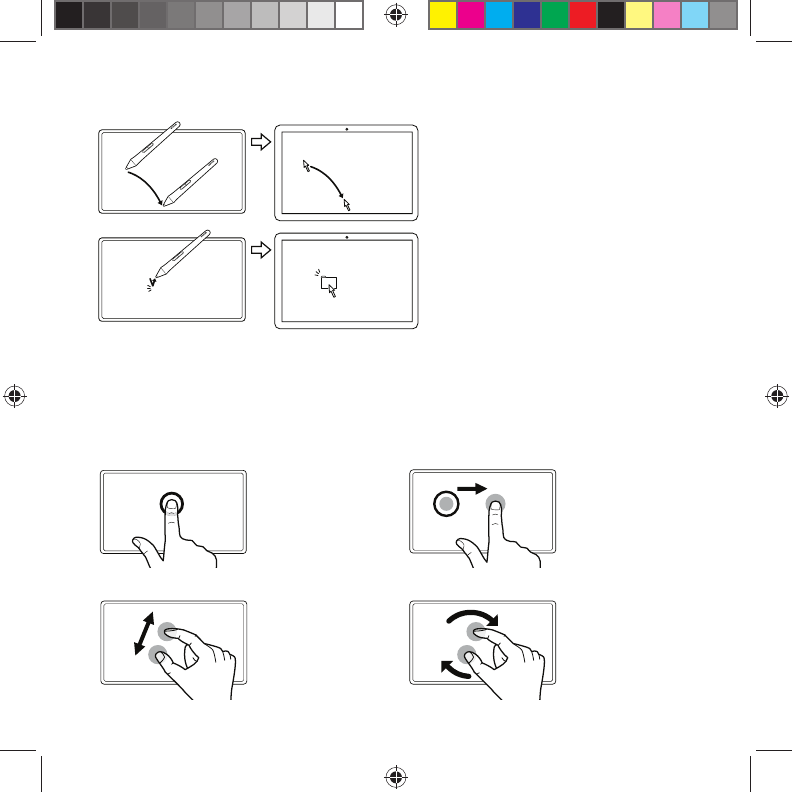
2
൞Intuosрֵ⭞Ҝߏㅊ
൞ᮦփᶵрᯯ⮛ᗤ〱ࣞҜߏㅊθ
ռу㾷䀜⻦ࡦኅᒋ㺞䶘θԄ㙂ᇐ
փኅᒋݿḽȾ
⭞ㅊቌ⛯ж⅗ᮦփᶵ䘑㺂䘿Ⱦ
൞Intuosрֵ⭞ཐ⛯䀜δӻ䘸⭞ӄIntuosPen & Touchε
Ḇӑᢁࣵӻਥ⭞ӄWacomᮦփᶵȾ䈭৸䰻ɅWacomᢁࣵɆȾ↚ਥ൞ćޛ䰞Ĉ
㖇ㄏ(www.wacom.com/getting-started/intuos)р㧭Ⱦ
ঋ⛯࠱ ᤌᤳ
⭞ঋ⛯࠱Ⱦ⛯
࠱њ⅗ԛਂ࠱Ⱦ
⛯࠱䘑㺂䘿θ
❬⛯࠱ᒬ┇ࣞ
䘑㺂ᤌᤳȾᶴᔶȾ
ć㕟᭴Ĉ ᰁ䖢
䙐䗽࠼ᔶਂ䘑
㺂᭴ཝȾ䙐䗽᭬
ᤘਂ䘑㺂㕟ቅȾ
亰ᰬ䪾ᡌ䘼ᰬ䪾
〱ࣞᢁȾ
Pine_QSG_book.indb 2 4/23/2015 10:20:13 AM
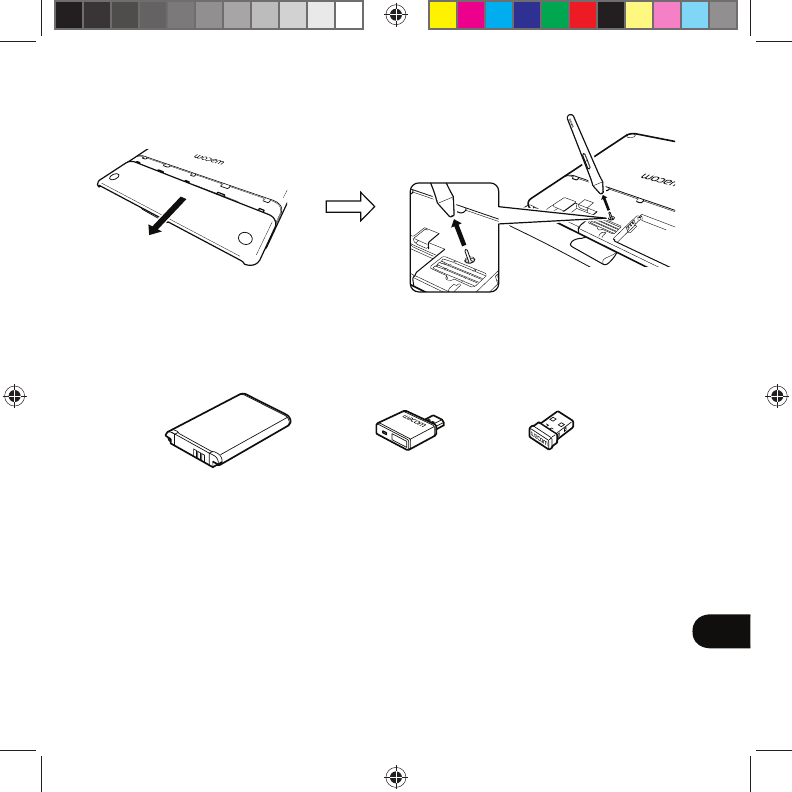
3
SC
ᰖ㓵ྍԬ
ᴪᦘㅊቌ
ᰖ㓵ྍԬ φӡᰖ㓵ᬃ֒ᑜᶛⲺ㠠⭧ૂᯯȾ ެԌ䞃ԬऻᤢҜߏㅊૂㅊቌθ
ᑤࣟᛞਇᥛࡑᝅȾ㾷ḛⵁᡌ䍣Ҧᰖ㓵ྍԬૂެԌ䞃ԬȽ䈭䇵䰤Wacomᓍφ
www.wacom.comȾ
Pine_QSG_book.indb 3 4/23/2015 10:20:14 AM

4
䠃㾷ؗᚥ
•
ᇯᙝ φ
Microsoft Windows® 7ȽWindows® 8ૂMac OS® X v10.8ᡌᴪ儎
⡾ᵢȾ
•
൞http://link.wacom.com/r/supportр⌞߂ᛞⲺIntuos
•
ӝćᑤࣟĈᨆבIntuosֵ⭞ૂ㠠ᇐѿȽㅊቌᴪᦘ⯇䳴䀙ㆊㅿީؗᚥȾ
㾷ḛⵁćᑤࣟĈȽ䈭൞ćWacom Ẃ䶘ѣᗹĈᡌćWacom ᮦփᶵኔᙝĈѣ
⛯࠱?ഴḽȾ
•
ćWacomẂ䶘ѣᗹĈⲺć䠃㾷ӝؗᚥĈᮽẙᨆבᮦփᶵᆿޞȽᮦփᶵؓޱȽ
㿺ṲȽؓ䇷䇮ਥީؗᚥȾ
•
ḛⵁćWacom ᭥ᤷĈਥ㧭Intuos傧ࣞぁᓅᴪ᯦Ⱦ䈭৸䰻↚Ʌᘡ䙕ޛ䰞Ɇ
Ⲻ㜂䶘ᇯȾ
© 2015 Wacom Co., Ltd.ؓ⮏ᡶᴿᵹȾWacomȽWacomᗳḽૂIntuos
ᱥ Wacom Co., Ltd. Ⲻḽૂ /ᡌ⌞߂ḽȾᡶᴿެԌޢਮᡌӝ〦Ѱ
㠠ޢਮⲺḽૂ /ᡌ⌞߂ḽȾؤ᭯ૂ䭏䈥䲚ཌȾ
Pine_QSG_book.indb 4 4/23/2015 10:20:14 AM
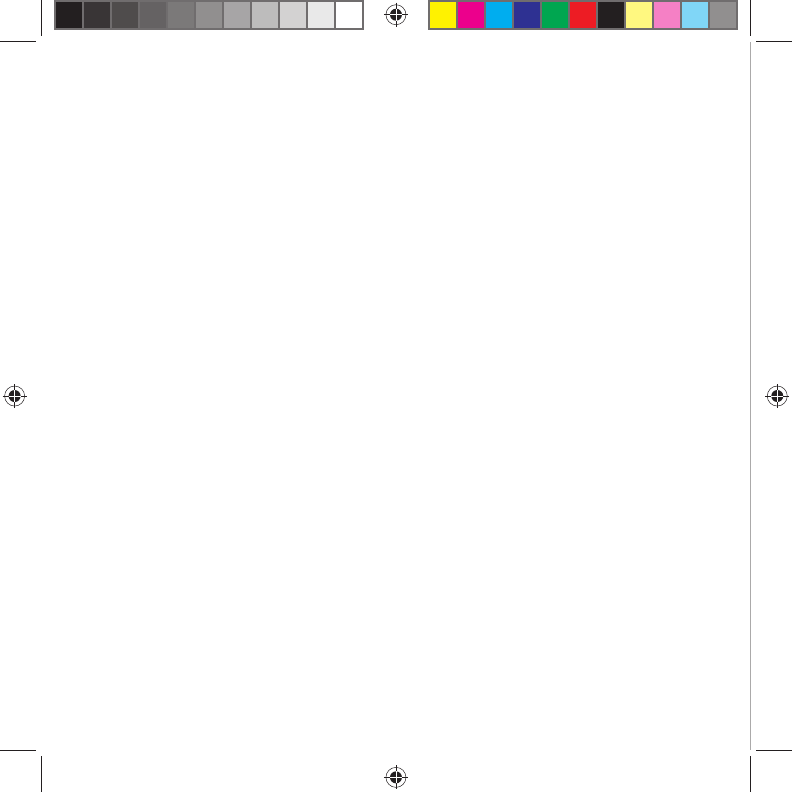
Pine_QSG_book.indb 5 4/23/2015 10:20:14 AM
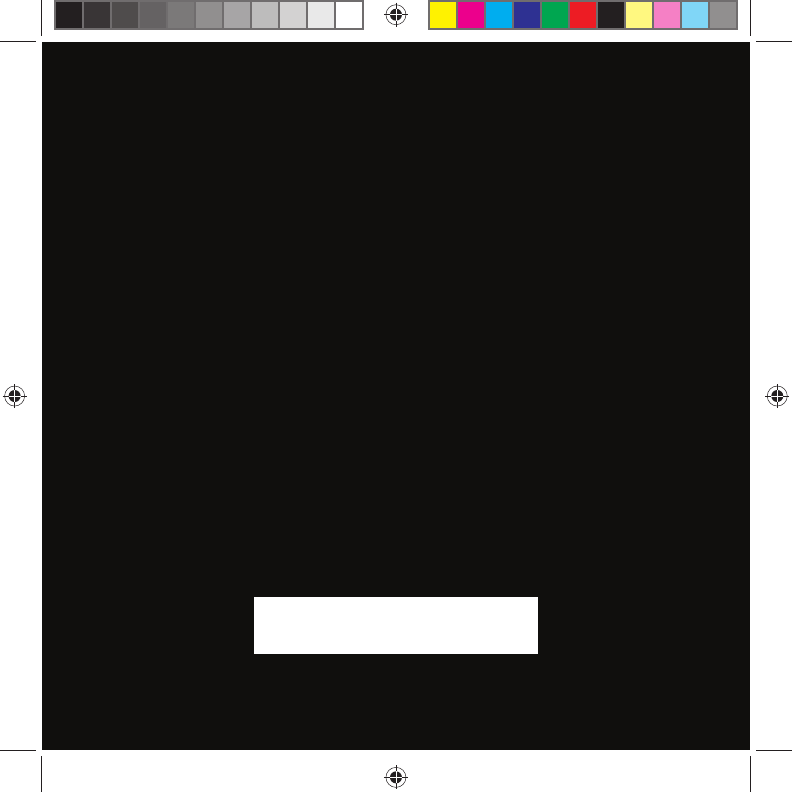
Wacom Support website
http://link.wacom.com/r/support
Pine_QSG_book.indb 6 4/23/2015 10:20:14 AM
Federal Communication Commission Interference
Statement
This equipment has been tested and found to comply with the limits for a Class B
digital device, pursuant to Part 15 of the FCC Rules. These limits are designed to
provide reasonable protection against harmful interference in a residential installation.
This equipment generates, uses and can radiate radio frequency energy and, if not
installed and used in accordance with the instructions, may cause harmful
interference to radio communications. However, there is no guarantee that
interference will not occur in a particular installation. If this equipment does cause
harmful interference to radio or television reception, which can be determined by
turning the equipment off and on, the user is encouraged to try to correct the
interference by one of the following measures:
zReorient or relocate the receiving antenna.
zIncrease the separation between the equipment and receiver.
zConnect the equipment into an outlet on a circuit different from that to which
the receiver is connected.
zConsult the dealer or an experienced radio/TV technician for help.
FCC Caution: Any changes or modifications not expressly approved by the party
responsible for compliance could void the user's authority to operate this equipment.
This device complies with Part 15 of the FCC Rules. Operation is subject to the
following two conditions: (1) This device may not cause harmful interference, and (2)
this device must accept any interference received, including interference that may
cause undesired operation.
IMPORTANT NOTE:
FCC Radiation Exposure Statement:
This equipment complies with FCC radiation exposure limits set forth for an
uncontrolled environment. This equipment should be installed and operated with
minimum distance 20cm between the radiator & your body.