Wacom Co STU520A LCD Signature Tablet User Manual
Wacom Co Ltd LCD Signature Tablet Users Manual
Wacom Co >
User manual
Instruction Manual
LCD Signature Tablet
STU-520A
Ver. 1
26 Sep, 2010
WACOM Co., Ltd
WACOM Co., Ltd.
1
Table of contents
1. SCOPE ...........................................................................................................................................................2
2. SUMMARY .....................................................................................................................................................2
3. PRECAUTIONS ON USE AND HANDLING .................................................................................................2
4. OPERATION ....................................................................................................................................................4
5. NOTE ON USING THIS PRODUCT ..............................................................................................................4
5. PRODUCT SPECIFICATION ...........................................................................................................................5
5-1 GENERAL SPECIFICATIONS ........................................................................................................................................... 5
5-2 COMPLIANCE ................................................................................................................................................................ 5
5-3 COORDINATE ................................................................................................................................................................ 6
5-4 INTERFACE SPECIFICATIONS ........................................................................................................................................ 6
5-5 STATUS LED ............................................................................................................................................................... 6
5-6 LCD ............................................................................................................................................................................ 6
5-7 ENVIRONMENTAL CONDITIONS ..................................................................................................................................... 7
6. ACCESSORIES ..............................................................................................................................................7
6-1 ACCESSORY LIST (STU-520A) .................................................................................................................................... 7
6-2 PEN SPECIFICATION ..................................................................................................................................................... 8
6-3 USB CABLE(STJ-A299) .............................................................................................................................................. 9
7. FIXING STU-520A ......................................................................................................................................... 10
8. REPLACING THE PEN TIP ......................................................................................................................... 13
9. HOW TO INSTALL PEN TETHER .............................................................................................................. 14

WACOM Co., Ltd.
2
1. Scope
This instruction manual applies to the LCD Signature tablet STU-520A.
2. Summary
The Wacom® STU-520A LCD signature tablet combines the benefi ts of a liquid crystaldisplay (LCD) with
the control, comfort, and productivity of Wacom’s cordless, batteryfree pen technology. This gives you a
direct pen-on-screen interface that leads to a truer pen-on-paper writing experience.
The basic components of the LCD signature tablet include a Wacom pen tablet internally mounted behind a
4.7" diagonal TFT color LCD display, and a Wacom pen.
The LCD signature tablet is equipped with a USB interfaces.
3. Precautions on use and handling
Be sure to follow all instructions, cautions, and warnings found within this guide. Failure to do so could
cause the loss of data or damage to your computer. Failure to do so could also void your warranty, in which
case Wacom shall have no responsibility to repair or replace the product.
WARNING
Do not use the STU-520A LCD signature tablet in a facility control system that requires extremely
high reliability; it may cause other electronic devices to malfunction, or other devices may cause the LCD
signature tablet to malfunction. Where use is prohibited, power off the STU-520A to prevent the possibility of
it causing other electronic devices to malfunction. Wacom does not accept any liability for direct or
consequential damages.
High Voltage. Do not open or disassemble the STU-520A LCD signature tablet. There is a risk of
electrical shock when the casing is open. This will also void your warranty and Wacom shall have no
responsibility to repair or replace the product.
If the LCD screen has been damaged, DO NOT touch any liquid that may be leaking from it; this liquid
is an irritant. In case of contact with skin, eyes, or mouth, rinse immediately with running water for at least 15
minutes or more. If contact is made with the eyes or mouth, also consult a physician.
Prevent children from swallowing the pen tip. The pen tip may accidentally be pulled out if children are
biting on them.
CAUTION
Do not use or store the LCD signature tablet where:
• Temperature changes are severe or exceed specifi cations (e.g., outdoors or inside a vehicle).
• The LCD signature tablet and pen are exposed to direct sunlight or heat from an appliance, or are
exposed to water or any other kind of liquid.
Do not use the LCD signature tablet in a dusty environment; this may damage the unit.
Do not disassemble the pen. This may cause the device to malfunction. In this case, Wacom shall have
no responsibility to repair or replace the product.
Do not scratch the display screen. Avoid placing sharp objects on the display screen surface.
Avoid intensive shock or vibration to the STU-520A or the pen. Hitting or dropping the LCD signature
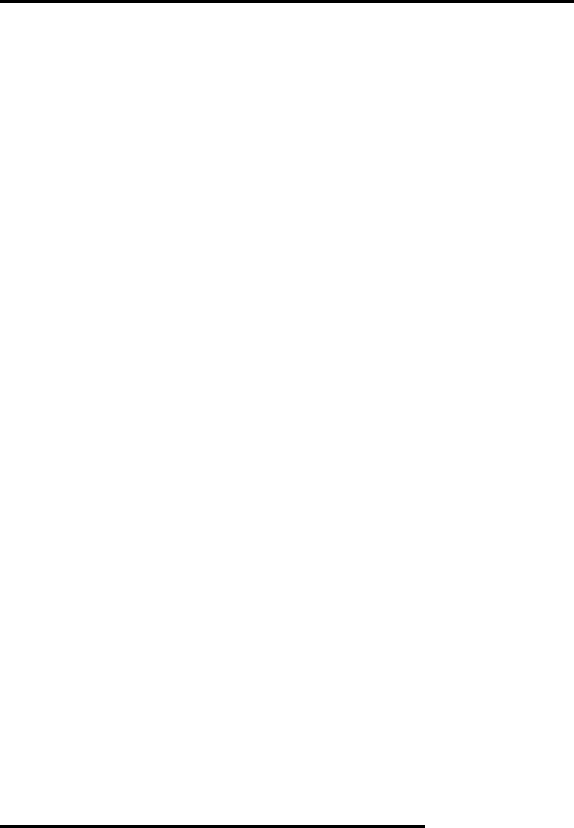
WACOM Co., Ltd.
3
tablet may damage the display screen or other components.
Do not put heavy articles on the LCD signature tablet or push against it with a strong force; This may
damage the display screen.
Do not place heavy articles on the STU-520A cabling, repeatedly bend the cables sharply, or apply
heavy stress to the cable connectors; this may damage the unit or cabling.
If the pen tip becomes sharp or angular, it may damage the coating on the display screen. Please
replace the pen tip if necessary.
Do not expose the STU-520A to high voltage electrostatic discharges or to a buildup of an
electrostatic charge on the LCD screen. This may result in a temporary blotching of the LCD monitor. If
blotching occurs, leave the STU-520A’s display on and the blotching should disappear within a few hours.
Wacom LCD signature tablet products comply with the European Union RoHS Directive 2002/95/EC (RoHS
Directive).
Federal Communications Commission (FCC) notice
This device complies with Part 15 of the FCC Rules. Operation is subject to the following two conditions: (1)
this device may not cause harmful interference, and (2) this device must accept any interference received,
including interference that may cause undesired operation.
This equipment has been tested and found to comply with the limits for a Class B digital device, pursuant to
Part 15 of FCC Rules. These limits are designed to provide reasonable protection against harmful
interference in a residential installation.
This equipment generates, uses and can radiate radio frequency energy and, if not installed and used in
accordance with the instructions, may cause harmful interference to radio communications. However, there
is no guarantee that interference will not occur in a particular installation.
You can determine whether the equipment is causing interference by powering it off. If the interference
stops, it was probably caused by the equipment.
If the equipment does cause interference to radio or television reception, you may be able to correct the
interference by using one or more of the following measures:
• Rotate the television or radio antenna until the interference stops.
• Move the equipment farther away from the television or radio.
• Plug the equipment and computer into an outlet that is on a different circuit from the television or radio.
If necessary, consult your Wacom dealer or an experienced radio/television technician for help.
Changes or modifications to this product not authorized by Wacom could void the FCC Certification and
negate your authority to operate the product.
INDUSTRY CANADA (CANADA ONLY)
Industry Canada, Class B
“This Class (B) digital apparatus complies with Canadian ICES-003”

WACOM Co., Ltd.
4
“Cet appareil numérique de la classe (B) est conforme à la norme NMB-003 du Canada.”
Operation is subject to the following two conditions: (1) this device may not cause interference, and (2) this
device must accept any interference, including interference that may cause undesired operation of the
device.
RF exposure compliance
1) To comply with FCC/IC RF exposure compliance requirements, a separation distance of at least 20 cm
must be maintained between the antenna of this device and all persons.
2) This transmitter must not be co-located or operating in conjunction with any other antenna or transmitter.
4. Operation
Connecting the tablet
The STU-520A can be connected to a host computer via a USB cable. Consult your Wacom Signature
Solution Partner for the STU-520A and host computer connection.
Software / Driver
Wacom does not provide any driver or application software for the STU-520A. Any application needed to
connect and run the STU-520A as a signature capturing device must be delivered by a third party.
5. Note on using this product
Replacing the pen tip
For replacement of the pen tips please contact your Wacom Signature Solution Partner. The spare part
number for the pen nibs is PSI-A007.
Note on use
When LCD panel is operated continuously for long period, a trace of electric charge remains near the
electrode inside the LCD, and residual or “ghost” image of the previous image may be observed (Image
persistence).
To avoid image persistence, Wacom recommends the use of a moving screen saver when the screen is
turned on but idle.
Caring for your LCD signature tablet
Keep the pen and LCD screen surface clean. Dust and dirt particles can stick to the pen and cause wear to
the display screen surface. Regular cleaning will help prolong the life of your LCD screen surface and pen.
Keep the tablet and pen in a clean, dry place and avoid extremes in temperature. Room temperature is best.
The STU-520A and pen are not made to come apart. Taking apart the product will void your warranty.
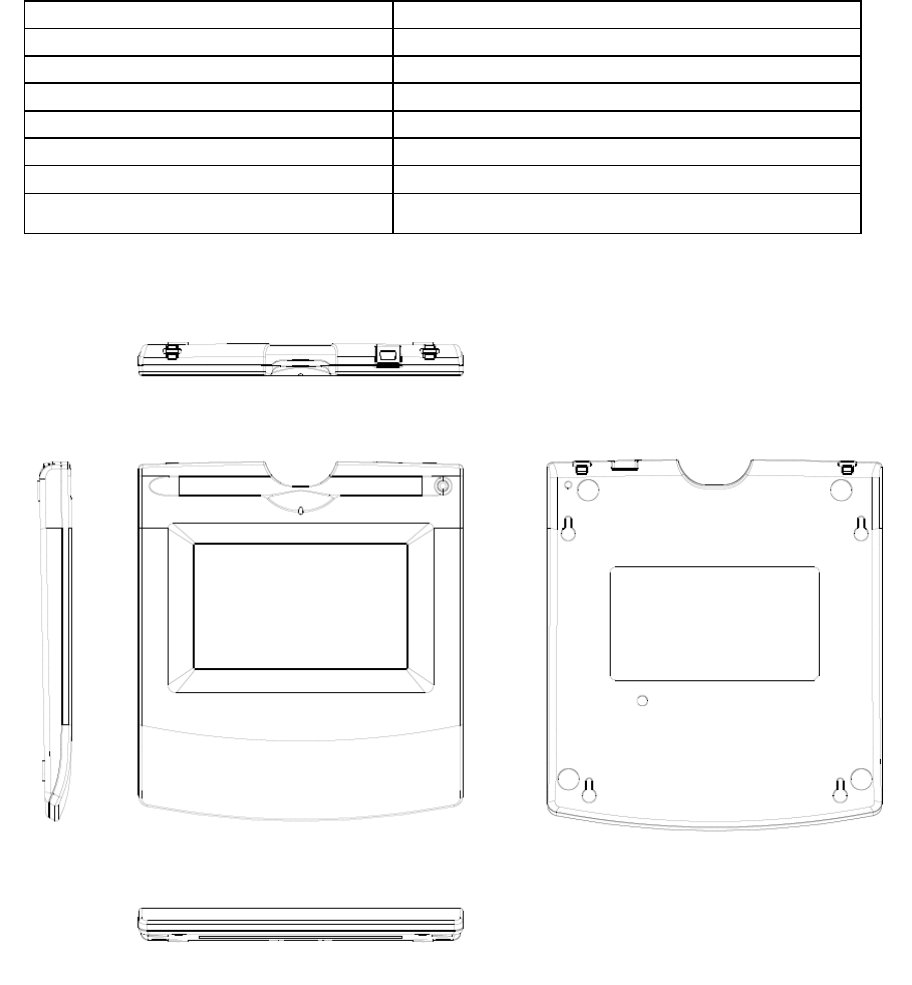
WACOM Co., Ltd.
5
5. Product specification
5-1 General Specifications
Main body exterior color
Black
Size
160.0mm(W) X 177.3mm(D) X 15.5mm(H)
Mass
300g
Pen holder
Tray and penholder hole
Main body fixation
Bottom fixation hole
Status display
LED
Power Supply Voltage
+5V DC
Power Consumption
2.5 W Max
Externals drawing
5-2 Compliance
VCCI Class B
FCC (Part 15 Subpart B Class B, Part 15 Subpart C)
IC
CE (EN55024, EN55022 CLASS B, EN61000-3-2, EN61000-3-3)
C-tick
KCC BSMI
RoHS
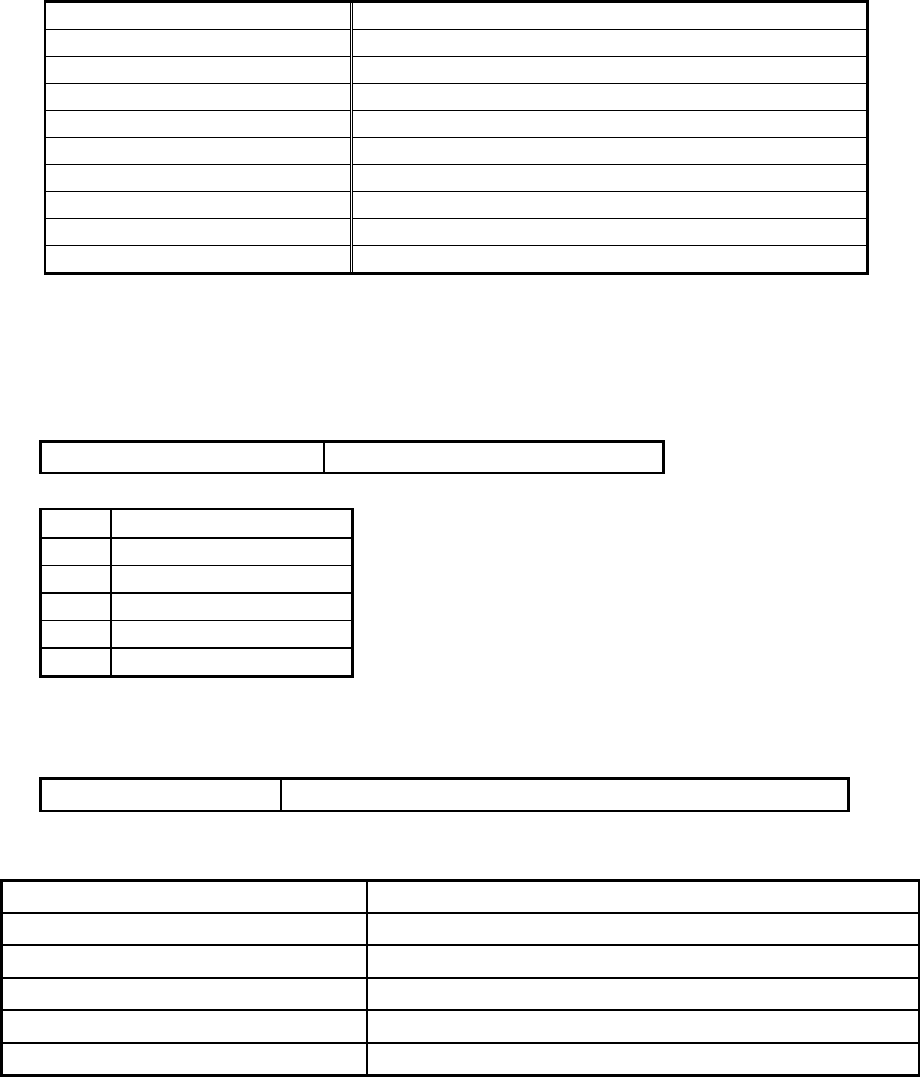
WACOM Co., Ltd.
6
5-3 Coordinate
Coordinate Specifications
Technology
Electro-magnetic resonance technology
Active Area
103.92 x 60.48 mm
Maximum Coordinate
(X)10400 (Y)6048
Resolution
0.01mm(2540ppi)
Coordinate Accuracy
±0.5mm(tilted ±50°from vertical)
Accuracy Assurance Height
0mm(Height from the protective plate)
Reading Height
5mm or more(Height from the protective plate)
Tilt range *1)
±50 degrees (from vertical)
Pen pressure
512 level
Maximum Report Rate *2)
200 points/sec
*1) The pen held in the center of the active area.
*2) The report rate may be lower depending on the application or the operating system of the computer.
5-4 Interface Specifications
(1) USB
Communication Method
USB Revision2.0 Full-Speed
USB miniB Type connector
Pin
Signal Assignment
1
VBUS
2
D-
3
D+
4
-
5
GND
5-5 Status LED
Status(blue)
The pen was found, and the penpoint was pushed.
5-6 LCD
Type
Color TFT
Pixels
800 × 480 dot
Pixel Pitch
0.1299 x 0.126 mm
Display Size
103.92 x 60.48 mm
Viewing Angle
160 degree (H) 130 degree (V)
Contrast Ratio (White/Black)
570 typ
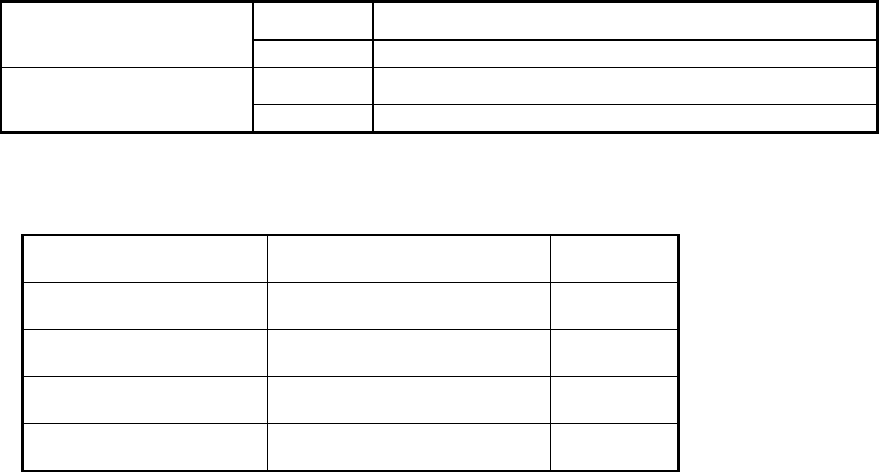
WACOM Co., Ltd.
7
5-7 Environmental Conditions
Ambient Temperature
Operation
+5C ~ +35C
Storage
-10C ~ +60C
Relative Humidity
Operation
20 ~80%(noncondensing)
Storage
20 ~90%(noncondensing)
6. Accessories
6-1 Accessory List (STU-520A)
Parts number
QTY
USB cable(1.5m)
STJ-A299
1 pcs
Manual
PRN-A769
1 pcs
Pen
UP-610-88A-1
1 pcs
Pen tether
PKB-A038
1 pcs
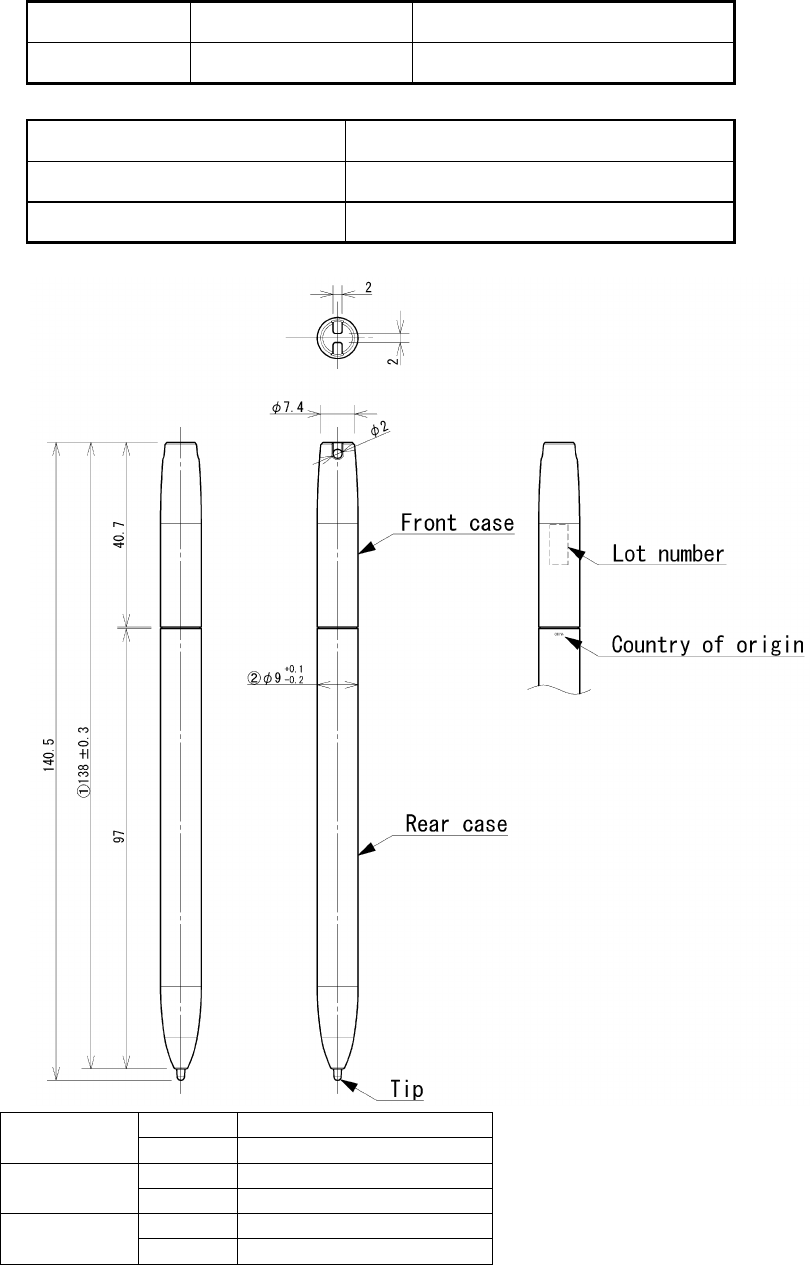
WACOM Co., Ltd.
8
6-2 Pen Specification
NAME
MODEL NUMBER
REMARK
Main body
UP-610-88A-1
Electronic pen
Physical dimensions
Φ9×140.5 mm
Weight
11 g
Color
Black
Rear case
Material
ABS
Color
Black
Front case
Material
ABS
Color
Black
Tip
Material
POM
Color
White
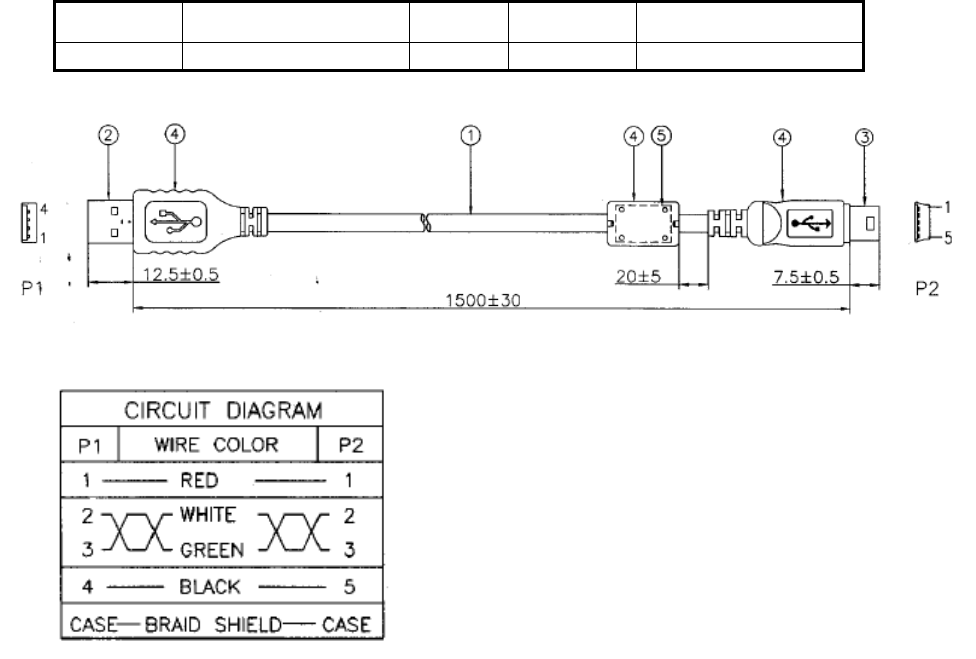
WACOM Co., Ltd.
9
6-3 USB cable(STJ-A299)
NAME
MODEL NUMBER
Length
color
TYPE
USB Cable
STJ-A299
1.5m
Black
USB standard
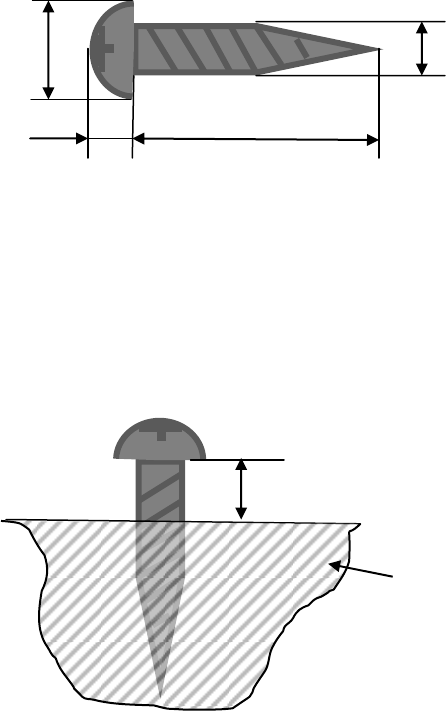
WACOM Co., Ltd.
10
7. Fixing STU-520A
STU-520A can be fixed on the table etc. Please refer for fixing STU-520A.
The following; wood screw is recommended for fixing.
Φdk: 4 ~ 5.8mm
K: Less than 2mm
L: 10mm is recommended (more than 10mm)
Φd: 2 ~ 3mm
a) Screw wood screws to the table etc. by following dimensions.
Note) Screwing will be easier by pre hole for screwing.
L
K
Φdk
Φk
The table
3.5mm
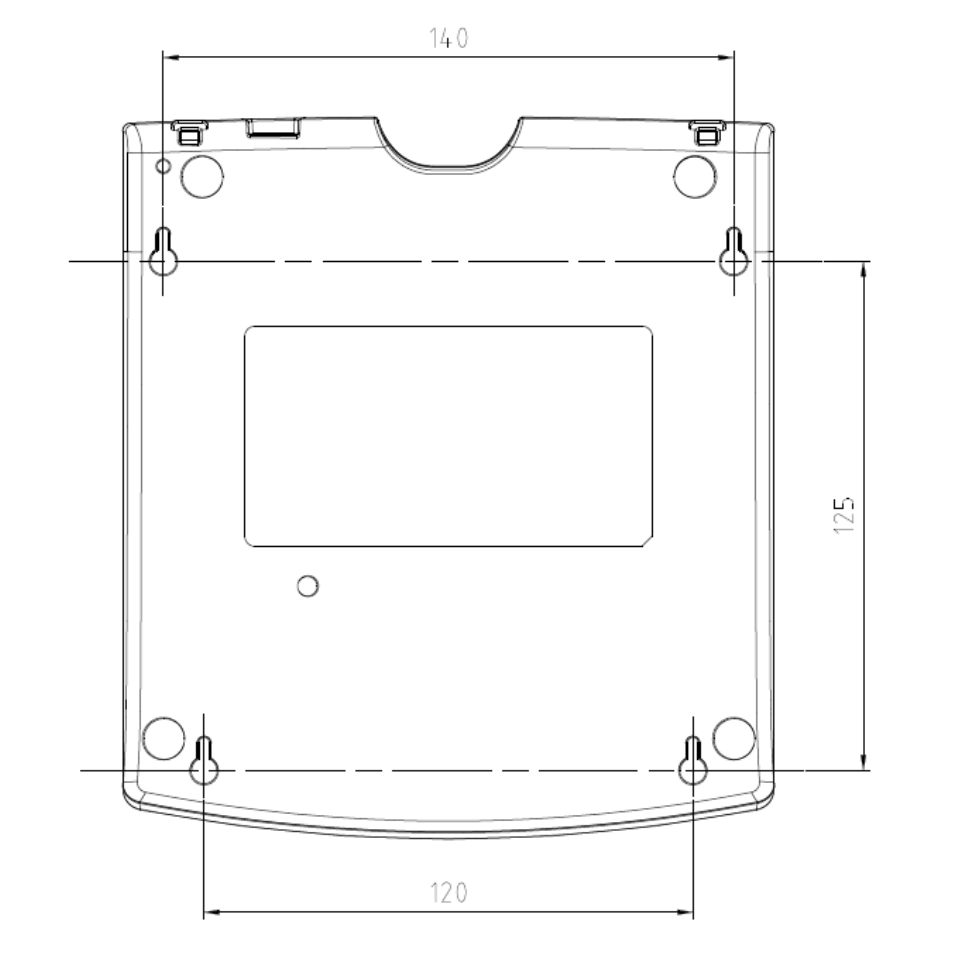
WACOM Co., Ltd.
11
Dimension of screwing (Top view)
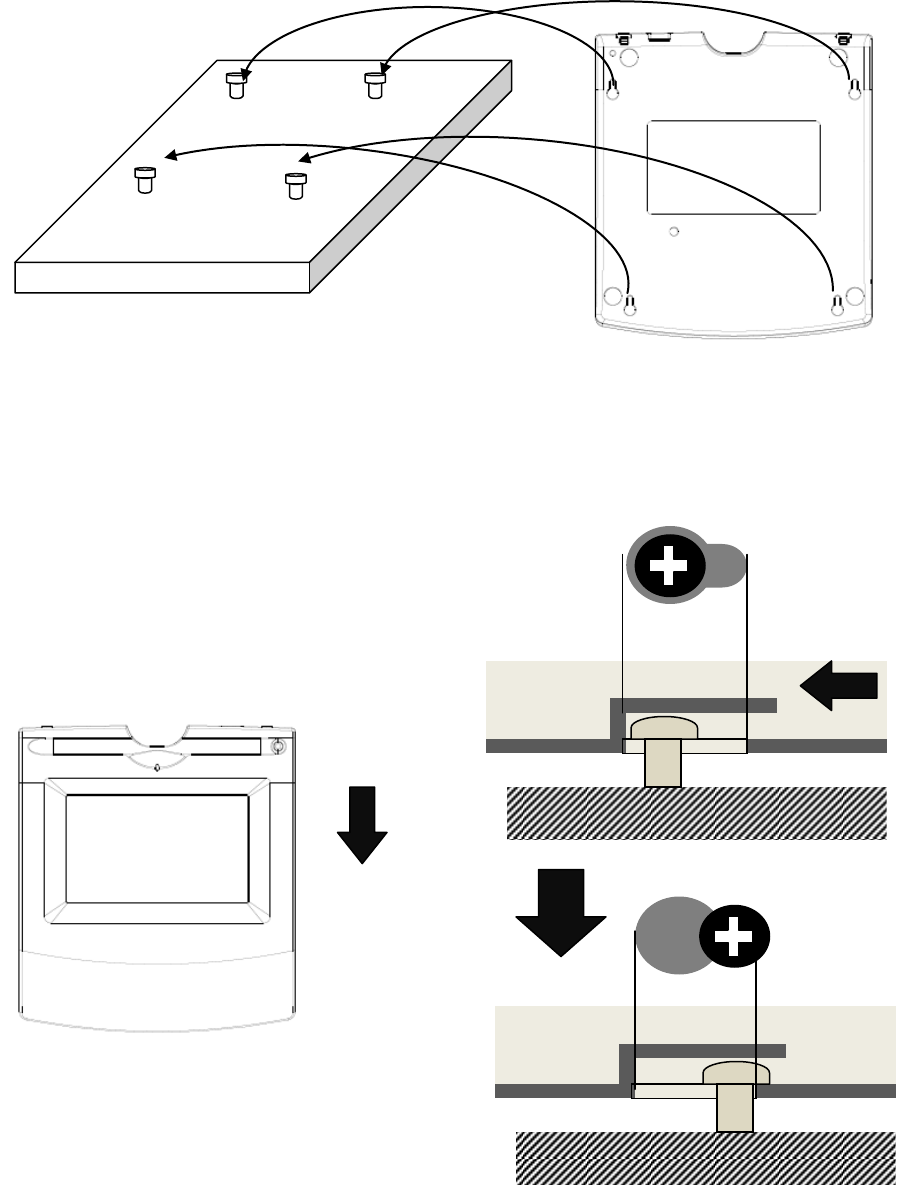
WACOM Co., Ltd.
12
b) Put STU-520A on the table and screws are match with fixation hole of STU-520A
Please make sure that STU-520A isn’t lifted up or stressed. It may cause of damage of inside or case.
Note) If STU-520A is stressed or tight, don’t force to fix. Please adjust height of screws again.
b) Pull STU-520A to forward and fix.
Note) If STU-520A is stressed or tight, don’t force to fix. Please adjust height of screws again.
Bottom of STU-520A
Pull to forward
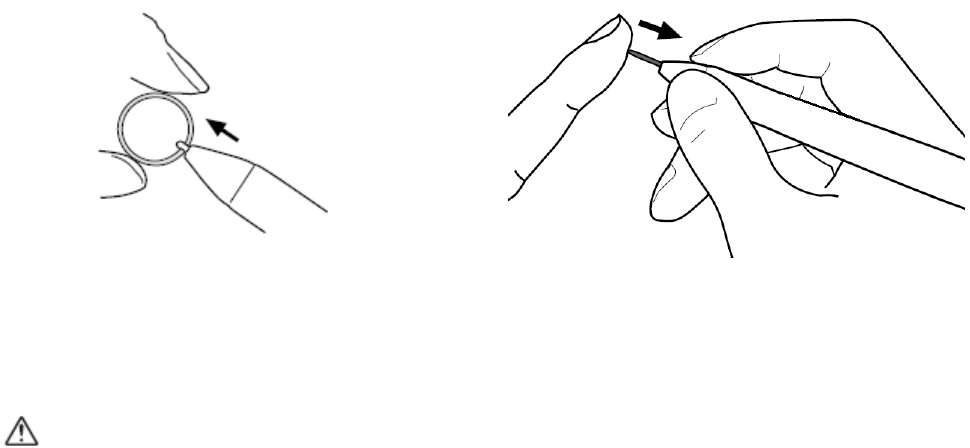
WACOM Co., Ltd.
13
8. Replacing the pen tip
The pen tip (nib) can wear with normal use. In the unlikely case that the nib gets too short or develops a
sharp edge, you can replace it with spare nibs.
WARNING
Prevent children from swallowing the pen tip. The pen tip (nib) may accidentally be pulled out if children
are biting on them.
In the unlikely case a nib becomes angular due to wear off, it may damage the coating on the STU-520A
display screen. To avoid any damage, nib replacement is recommended in this case.
Important: When the pen is not in use, place it in the pen tray, the pen storage compartment, or lay it flat on
your desk. To maintain the sensitivity of your pen, do not store the tool in a container where it will rest on its
tip.
To remove the old nib:
Clasp it with a pair of tweezers, needle-nosed
plier, or similar instrument and pull the old nib
straight out of the pen.
To insert a new nib:
Slide it straight into the barrel of the pen.
Firmly push the nib until it stops. The new nib
will slide into the correct position.
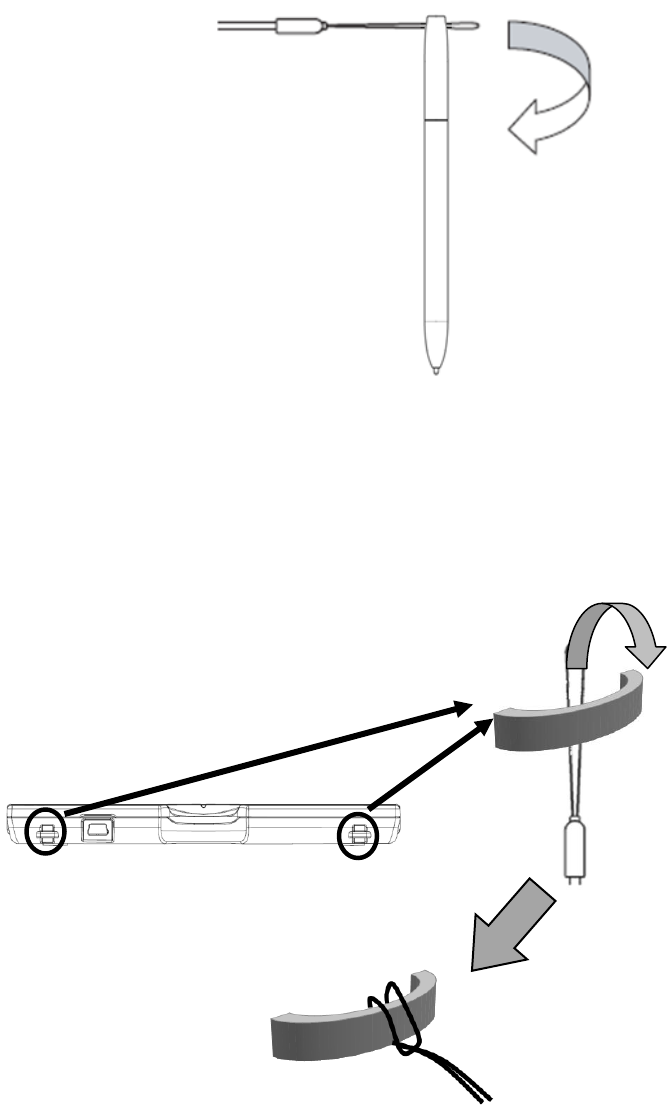
WACOM Co., Ltd.
14
9. How to install pen tether
For avoiding drop or lost the pen, using the pen tether which came with the pen is recommended.
a) Thread the end of the pen tether through hole of pen top.
And Thread the other end of the pen tether through a lope of opposite pen tether end.
b) Thread the end of the pen tether through the pen tether hole on the back side of STU-520A.
And thread the pen through the end lope of the pen tether.