WaveIP GAOFDM58 Outdoor Transmitting Unit User Manual Introduction
WaveIP Ltd. Outdoor Transmitting Unit Introduction
WaveIP >
Users Manual
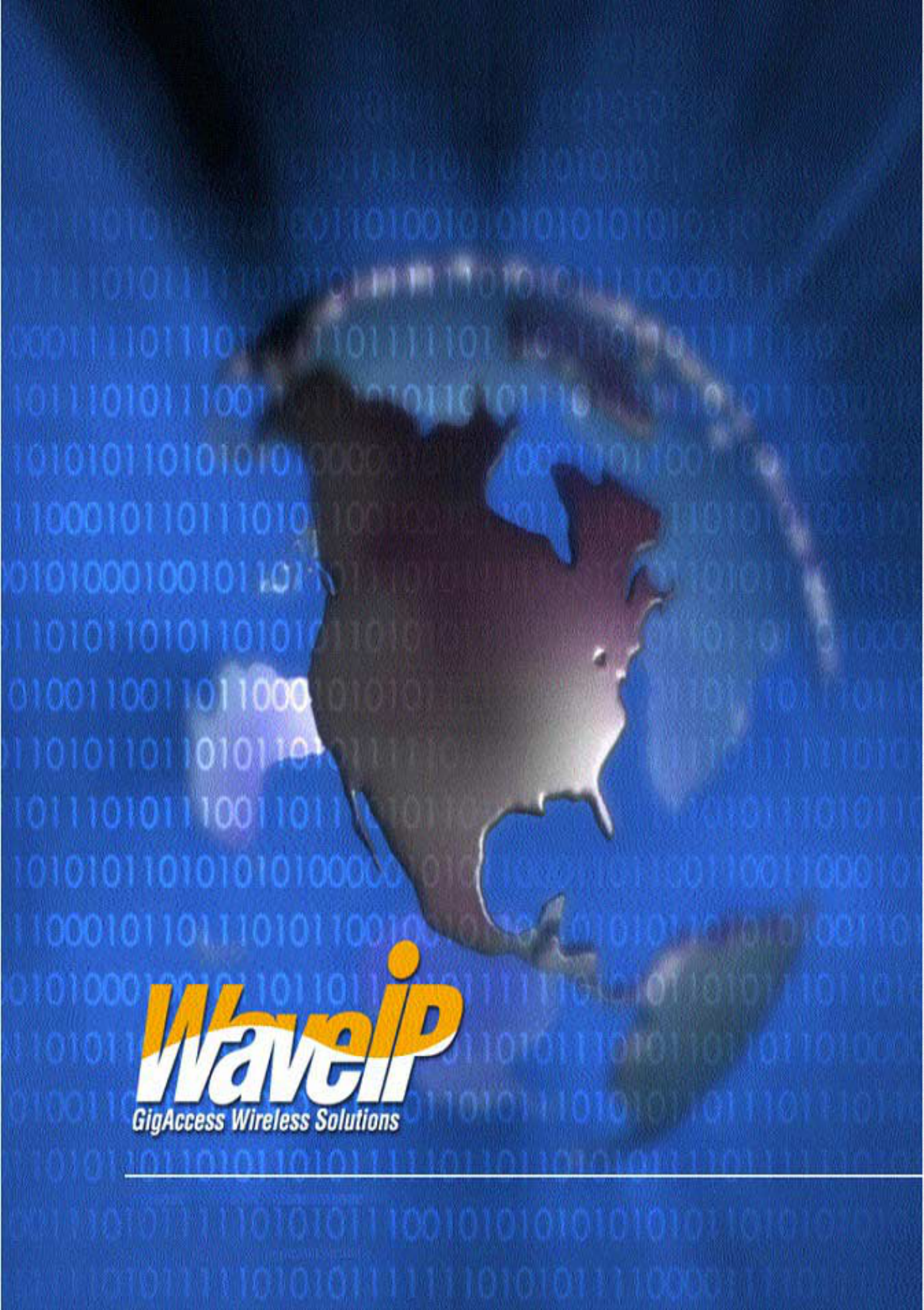
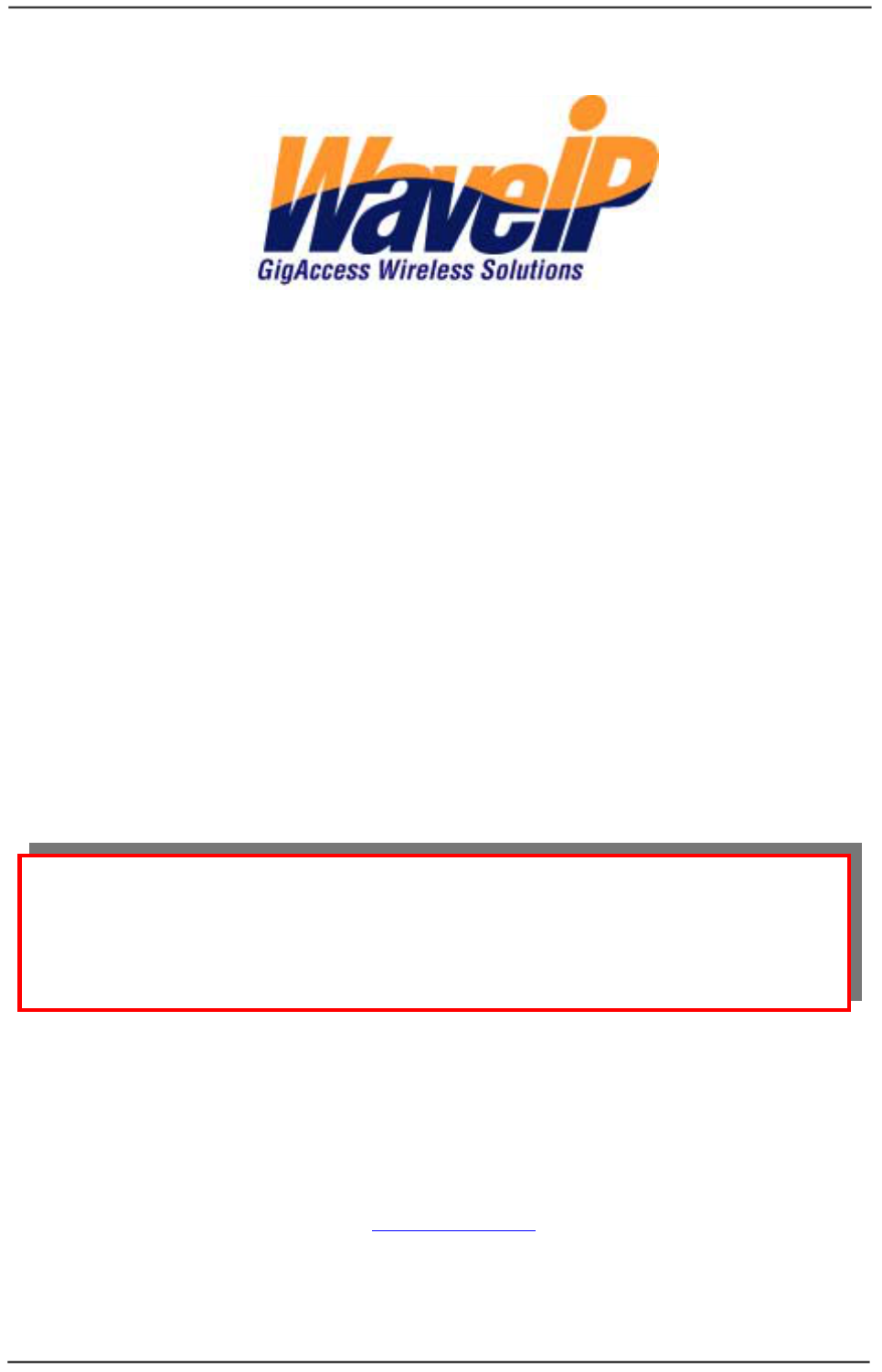
WaveIP Ltd. GigAccess™ OFDM 5.8
Pa
g
e 2 of 41
G
Gi
ig
gA
Ac
cc
ce
es
ss
s™
™
O
OF
FD
DM
M
5
5.
.8
8
I
In
ns
st
ta
al
ll
la
at
ti
io
on
n
a
an
nd
d
O
Op
pe
er
ra
at
ti
io
on
n
I
In
ns
st
tr
ru
uc
ct
ti
io
on
ns
s
January 2006
WaveIP Ltd.
P.O. Box 336
Yokneam 20692, Israel
Tel: 972-4-9090800
Fax: 972-4-9592614
Info@waveip.com
The information contained in this document is of commercial value,
proprietary to WaveIP. It is conveyed to the recipient solely for the
purpose of evaluation. Reproduction of this document, disclosure of its
contents or any other use of the information herein is strictly forbidden
unless expressly authorized in writing by WaveIP.
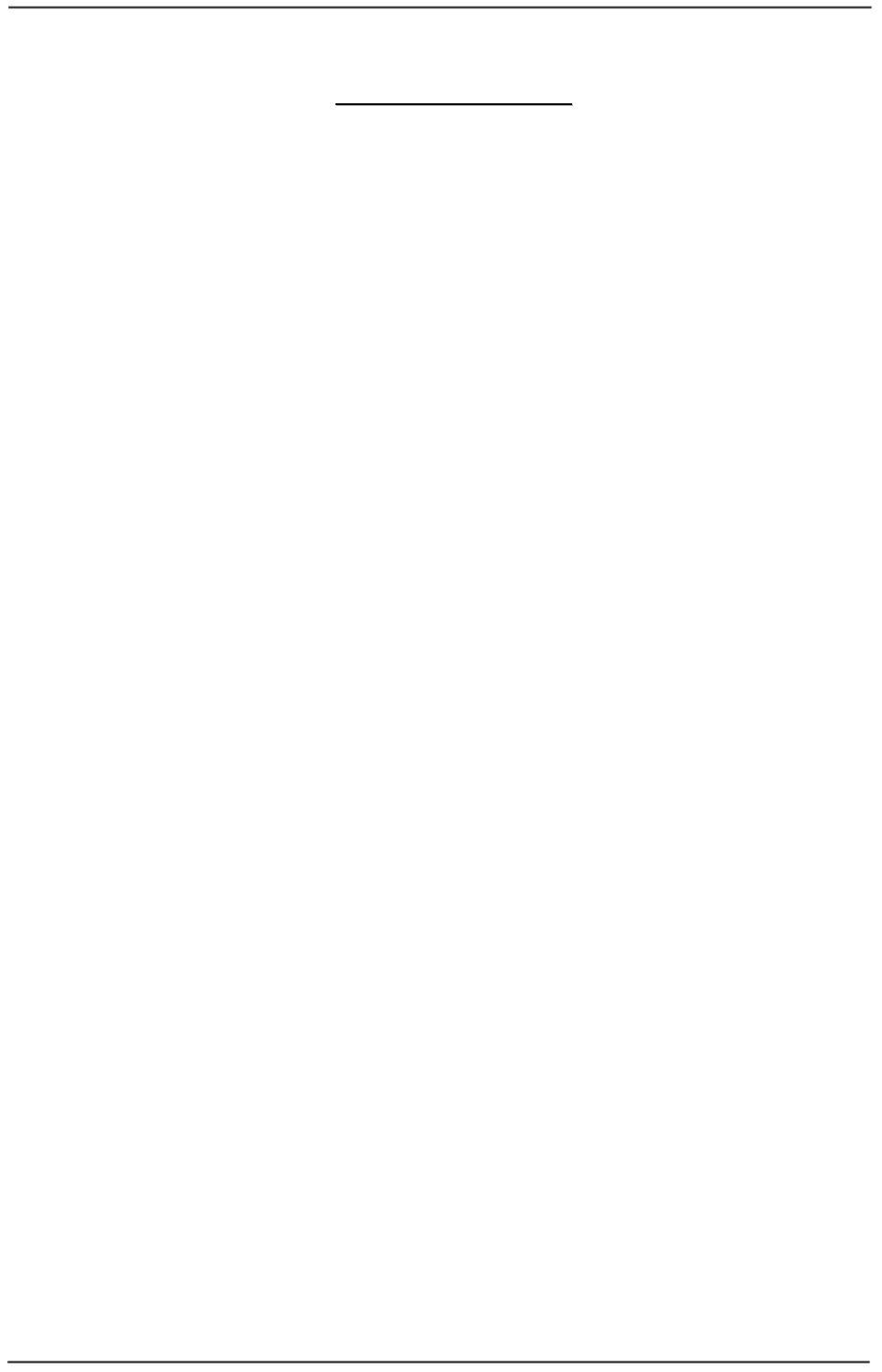
WaveIP Ltd. GigAccess™ OFDM 5.8
Pa
g
e 3 of 41
T
TA
AB
BL
LE
E
O
OF
F
C
CO
ON
NT
TE
EN
NT
TS
S
1. INTRODUCTION..................................................................................... 5
1.1 GENERAL.................................................................................................5
1.2 GIGACCESS™ OFDM SYSTEM OVERVIEW..........................................................5
2. INSTALLATION...................................................................................... 8
2.1 PACKING LIST...........................................................................................8
2.2 ADDITIONAL PART LIST – REQUIRED FOR INSTALLATION .........................................8
2.3 INSTALLATION OVERVIEW .............................................................................9
2.4 AU/SU OUTDOOR INSTALLATION ..................................................................10
2.4.1 Site Selection....................................................................................10
2.4.2 Mounting and Wiring ..........................................................................12
2.4.3 Antennas ..........................................................................................13
2.4.4 Sealing.............................................................................................15
2.4.5 Cables..............................................................................................16
2.4.6 Indoor Outlet Installation....................................................................18
2.4.7 Indoor HUB.......................................................................................18
2.4.8 Grounding.........................................................................................19
2.5 CONSECUTIVE CONNECTION.........................................................................20
2.6 SYNCHRONIZATION...................................................................................20
2.7 SUBSCRIBER PC SETUP..............................................................................21
3. GIGACCESS™ OFDM 5.8 TECHNICAL SPECIFICATIONS ........................ 22
3.1 GENERAL SPECIFICATION............................................................................22
3.2 BASE STATION - ACCESS UNIT (OUTDOOR) ......................................................22
3.3 OUTDOOR SUBSCRIBER UNIT (HSU/OSU).......................................................23
3.4 RADIO SPECIFICATIONS..............................................................................23
3.5 MANAGEMENT NMS ..................................................................................24
4. APPENDIX A – WAVEIP APPROVED ANTENNAS ................................... 25
5. APPENDIX B – RF LINK BUDGET CALCULATION................................... 26
6. APPENDIX C – RF POWER AND DISTANCE VERSUS ANTENNA GAIN .... 28
7. APPENDIX D – RF HAZARD DISTANCE CALCULATION.......................... 29
8. APPENDIX E – RF CHANNEL LIST......................................................... 31
9. APPENDIX F – OUTDOOR CABLES SCHEME .......................................... 32
10. APPENDIX G - USING THE UNIT MANAGER TOOL ............................... 33
10.1 GENERAL ............................................................................................33
10.2 ACTIVATING THE TOOL ............................................................................33
10.3 MENU COMMANDS .................................................................................34
10.3.1 Selecting adapter.............................................................................34
10.4 TOOLBAR COMMANDS .............................................................................34
10.4.1 Start Session (S) .............................................................................34
10.4.2 End Session (E) ...............................................................................35
10.4.3 Refresh Unit Parameters (!)...............................................................35
10.4.4 Auto Reconnect ({}) ........................................................................35
10.4.5 Start Logger (EL).............................................................................35
10.4.6 Stop Logger (DL) .............................................................................35
10.4.7 Clear Log (X)...................................................................................35
10.4.8 Log to File.......................................................................................35
10.4.9 View Log.........................................................................................36
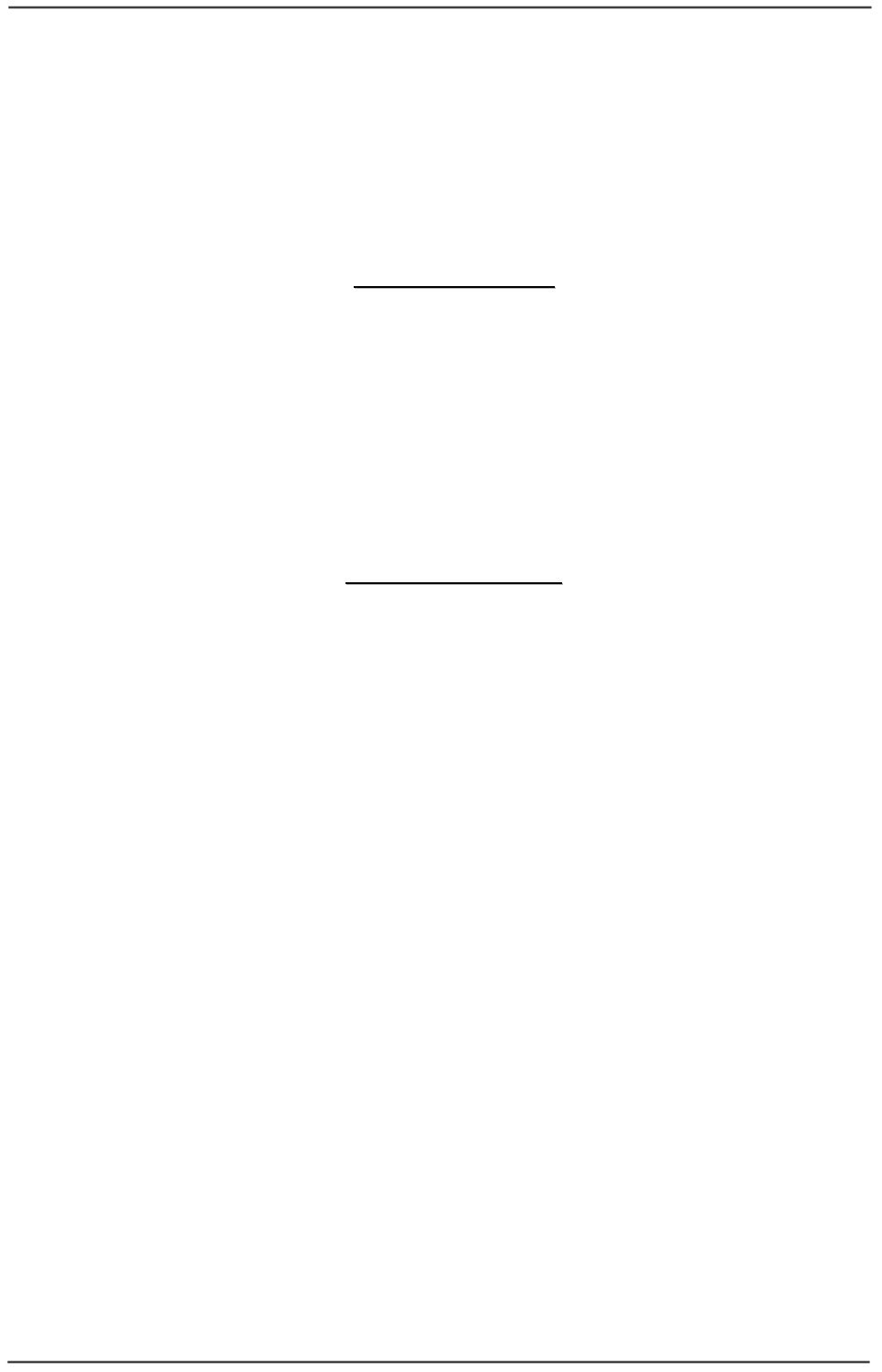
WaveIP Ltd. GigAccess™ OFDM 5.8
Pa
g
e 4 of 41
10.4.10 Reset Text (RT) .............................................................................36
10.4.11 Reset Unit (RU)..............................................................................36
10.5 INSTALLATION WINDOW ..........................................................................36
10.5.1 Advanced Window............................................................................37
10.6 SOFTWARE WINDOW...............................................................................39
10.6.1 Firmware Window ............................................................................40
10.7 SNIFFER.............................................................................................41
T
TA
AB
BL
LE
E
O
OF
F
T
TA
AB
BL
LE
ES
S
Table 4-1: Integrated (or external) Antennas for GigAccess™ OFDM 5.8.................25
Table 4-2: External Antennas for GigAccess™ OFDM 5.8.......................................25
Table 6-1: Distance for FCC in point-to-multi-point..............................................28
Table 6-2: Distance for FCC in point-to-point ......................................................28
Table 7-1: Hazard Distance for Point to Multi Point ..............................................29
Table 7-2: Hazard Distance for Point to Point ......................................................30
Table 8-1: RF channel List ................................................................................31
T
TA
AB
BL
LE
E
O
OF
F
F
FI
IG
GU
UR
RE
ES
S
Figure 1-1: GigAccess™ OFDM functional blocks....................................................5
Figure 1-2: Typical sector in GigAccess™ OFDM System .........................................6
Figure 1-3: GigAccess™ OFDM 5.8 Outdoor Unit....................................................6
Figure 1-4: Consecutive Sector principle...............................................................7
Figure 2-1: General System View ........................................................................8
Figure 2-2: GigAccess™ OFDM 5.8 - General Installation Scheme............................9
Figure 2-3: Wall mount description....................................................................12
Figure 2-4: Cable preparation for Outdoor Unit...................................................16
Figure 2-5: Cable assembly to Outdoor Unit........................................................17
Figure 2-6: Cable insertion to Outdoor Unit.........................................................17
Figure 2-7: Cable connection to Outdoor Unit.....................................................17
Figure 2-8: Indoor Outlet ................................................................................18
Figure 2-9: The HUB ........................................................................................18
Figure 2-10: Ground Connection to Outdoor Unit.................................................19
Figure 5-1: Radio Link – General description.......................................................26
Figure 9-1: Outdoor Cables Scheme...................................................................32
Figure 10-1: Unit Manager Tool – First Window ...................................................33
Figure 10-2: Adapter Selection Window..............................................................34
Figure 10-3: Discover Window...........................................................................34
Figure 10-4: Direct login ..................................................................................35
Figure 10-5: Installation Window.......................................................................36
Figure 10-6: Advanced Window.........................................................................37
Figure 10-7: Software Window ..........................................................................39
Figure 10-8: Firmware Window .........................................................................40
Figure 10- 9: Sniffer Window ............................................................................41
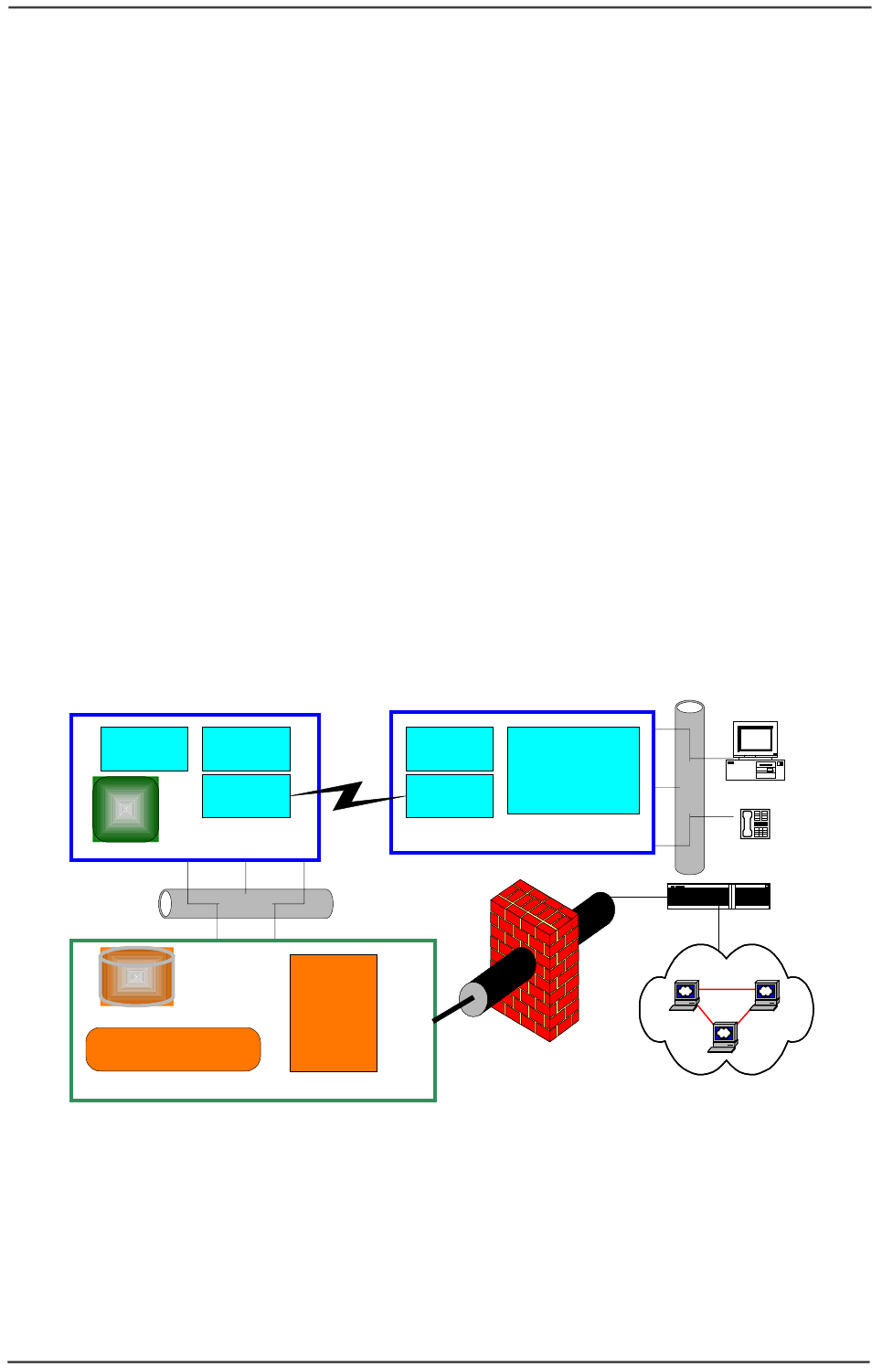
WaveIP Ltd. GigAccess™ OFDM 5.8
Pa
g
e 5 of 41
1
1.
.
I
In
nt
tr
ro
od
du
uc
ct
ti
io
on
n
1
1.
.1
1
G
Ge
en
ne
er
ra
al
l
The information contained in this manual provides GigAccess™ OFDM 5.8 system
overview and instructions for Planning, Installation, Configuration, and Operation of
both the Access Units, the Subscriber Units including antennas and accessories.
1
1.
.2
2
G
Gi
ig
gA
Ac
cc
ce
es
ss
s™
™
O
OF
FD
DM
M
S
Sy
ys
st
te
em
m
O
Ov
ve
er
rv
vi
ie
ew
w
GigAccess™ OFDM is a wireless point-to-point and point-to-multipoint broadband
communication system. The basic subsystem is composed of a single sector, which
consists of an Access Unit (AU) and up to 250 Subscriber Units (SU). Each sector is a
stand-alone communication network operating on a star topology with a gateway to
the WAN, which allows two-way communication between the SUs and the WAN via
the AU. A Sector may be extended by sub sectors, which are consecutive to the SUs
within the sector.
GigAccess™ include a Base Controller (BC). The BC is a PC running GigAccess™
Network Management System (NMS) application that monitors and controls the AUs
and their corresponding SUs. The NMS provides SNMP integration, thus connecting
with already existing NMS that service providers might have. Its main purpose is to
configure the AUs and SUs with SLA (Service Level Agreement). Once the AU is
configured, the configuration is stored in the AU and the sector can run autonomously
without the need of a BC (stand alone configuration).
Ethernet
Ethernet
Managment Software
Access uni t(AU) Wireless subscriber unit (SU)
MAC 802.16
OFDM PHY
MAC 802.16
802.16
Frames
TCP/IP stack
Web Server
DHCP Server
Nat Router
OFDM PHY
Network
DB
Packet
Classifier
Base Controller (BC)
GigAccess
Unit
Manager
SQL
DB
User Network
Router
WAN
ISP Firewall
Telephone
Figure 1-1: GigAccess™ OFDM functional blocks
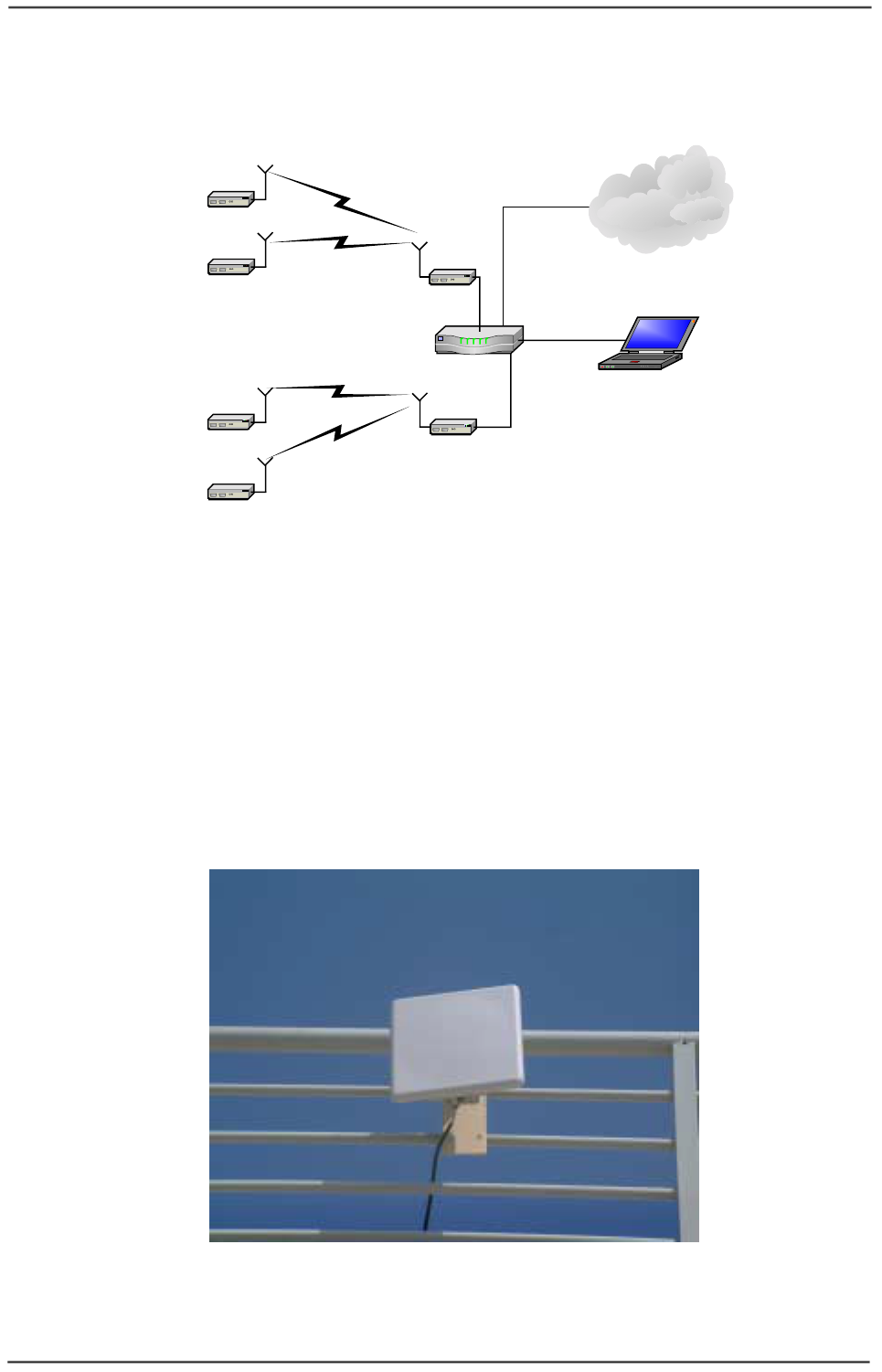
WaveIP Ltd. GigAccess™ OFDM 5.8
Pa
g
e 6 of 41
The following figure depicts a general description of a typical sector in the GigAccess™
OFDM system.
AU
AU
Switch/Router
SU
SU
SU
SU
Base Controller
(Option)
WAN
Figure 1-2: Typical sector in GigAccess™ OFDM System
The sector uses a single radio channel frequency with a 20 MHz bandwidth, which
carries up to 36 Mbps data throughput. The system is a frame-based system,
meaning the time dimension is divided into small periods called frames. Each frame is
divided into two parts: downstream part (traffic passing from the AU to the SUs) and
upstream part (traffic passing from the SUs to the AU). The Time Domain Duplex
(TDD) technique is utilized to divide the bandwidth periodically based on the frame
size. The portion of the frame, which is allocated to the upstream traffic, is divided
between the SUs in the time domain using TDMA (Time Division Multiplex Access)
technique.
All the divisions are done dynamically thus allowing the SUs to share the channel
capacity in a very efficient way.
Figure 1-3: GigAccess™ OFDM 5.8 Outdoor Unit
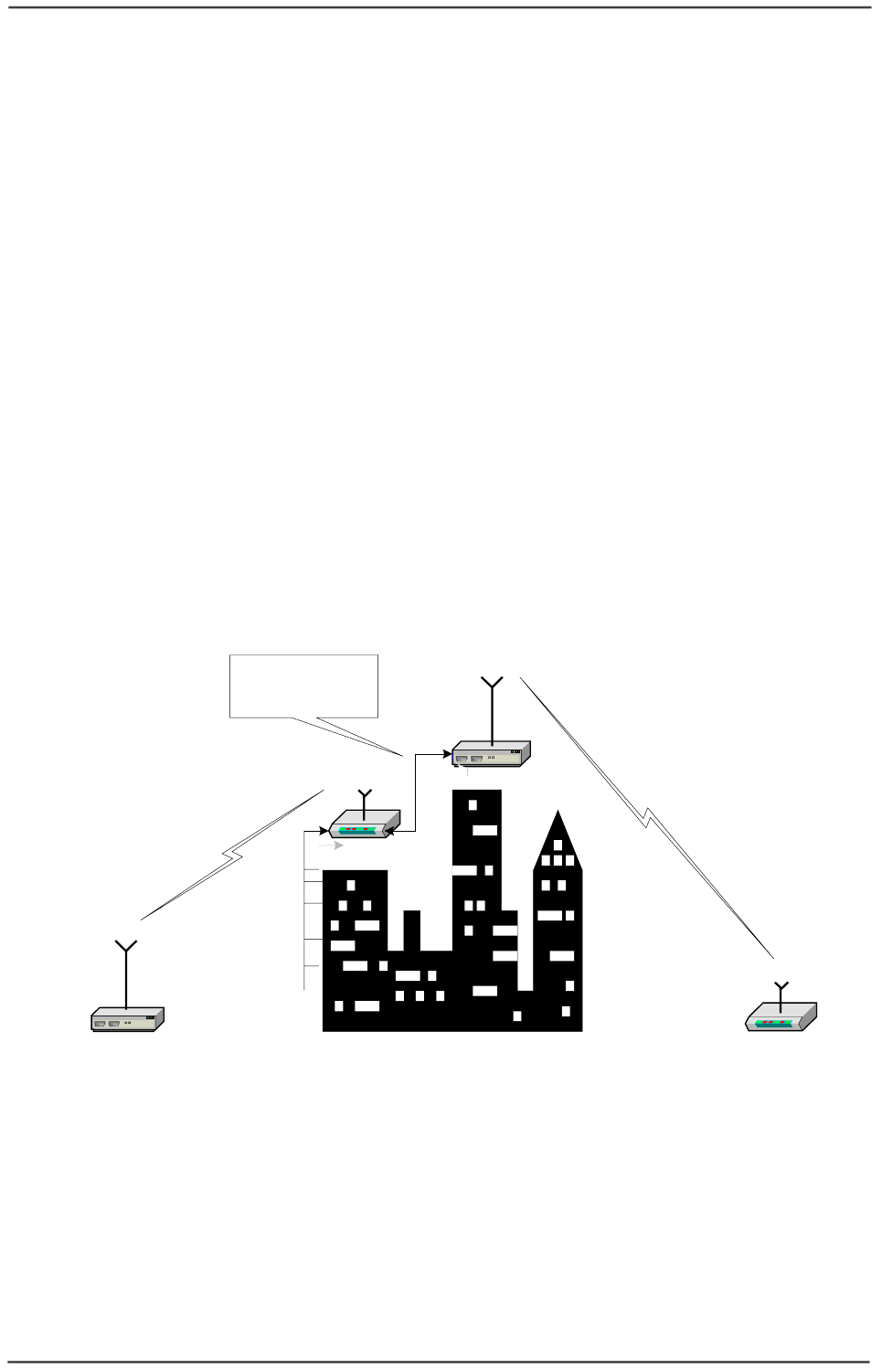
WaveIP Ltd. GigAccess™ OFDM 5.8
Pa
g
e 7 of 41
GigAccess™ OFDM MAC layer is based on IEEE 802.16 MAC standard with additional
proprietary attributes, which allow for special features such as Consecutive AP™.
GigAccess™ OFDM network layer enables routing and QoS queuing of traffic based on
classification of packets using information in layers 2, 3 & 4-7. In certain instances,
QoS queuing can be done using packet information (priority defined by the
management).
GigAccess™ OFDM leverages Orthogonal Frequency Division Multiplexing (OFDM)
technology to deliver high data rates, high spectral efficiency in addition to immunity
to interference and line of site boundaries via patent pending Consecutive AP™
technology, delivering data burst rates of up to 36 Mbps. GigAccess™ OFDM ensures
always-on connectivity to full range of IP-based services, including fast Internet, High
Quality VoIP and Video.
GigAccess™ provides an instant and independent infrastructure, which is immediately
deployable (self installed) with low infrastructure construction and operating costs.
In case of Non-Line-Of-Sight (NLOS) between the AU and the SU due to obstacles
such as tall buildings or mountains, a consecutive sector may be used. In this
scenario, the SU Ethernet output feeds a consecutive AU, which is used as a router
and transmits the input data over the obstacle as shown in figure below.
AU
SU
SU
Consecutive AU
Building
Up to 90m
Ethernet + Power
Cable
Ethernet to local
users
Ethernet to local
users
Figure 1-4: Consecutive Sector principle

WaveIP Ltd. GigAccess™ OFDM 5.8
Pa
g
e 8 of 41
2
2.
.
I
In
ns
st
ta
al
ll
la
at
ti
io
on
n
2
2.
.1
1
P
Pa
ac
ck
ki
in
ng
g
L
Li
is
st
t
When you first open the package, verify that the unit is complete with the following
components:
1. AU or SU Outdoor Unit
2. Indoor Outlet.
3. Indoor Power Supply (AC input).
4. Pole mounting kit.
5. Sealing grommet, cap and clamping plates.
Figure 2-1: General System View
2
2.
.2
2
A
Ad
dd
di
it
ti
io
on
na
al
l
P
Pa
ar
rt
t
L
Li
is
st
t
–
–
R
Re
eq
qu
ui
ir
re
ed
d
f
fo
or
r
I
In
ns
st
ta
al
ll
la
at
ti
io
on
n
• Outdoor Unit grounding cable
• Outdoor-to-Indoor CAT5 shielded cable (Up to 90 meters).
• Indoor CAT5 cable.
• RJ-45 - Installation KIT.
• RJ-45 - Crimping tool.
• Adjustable wrench + screwdriver.
3
2
4
1
5
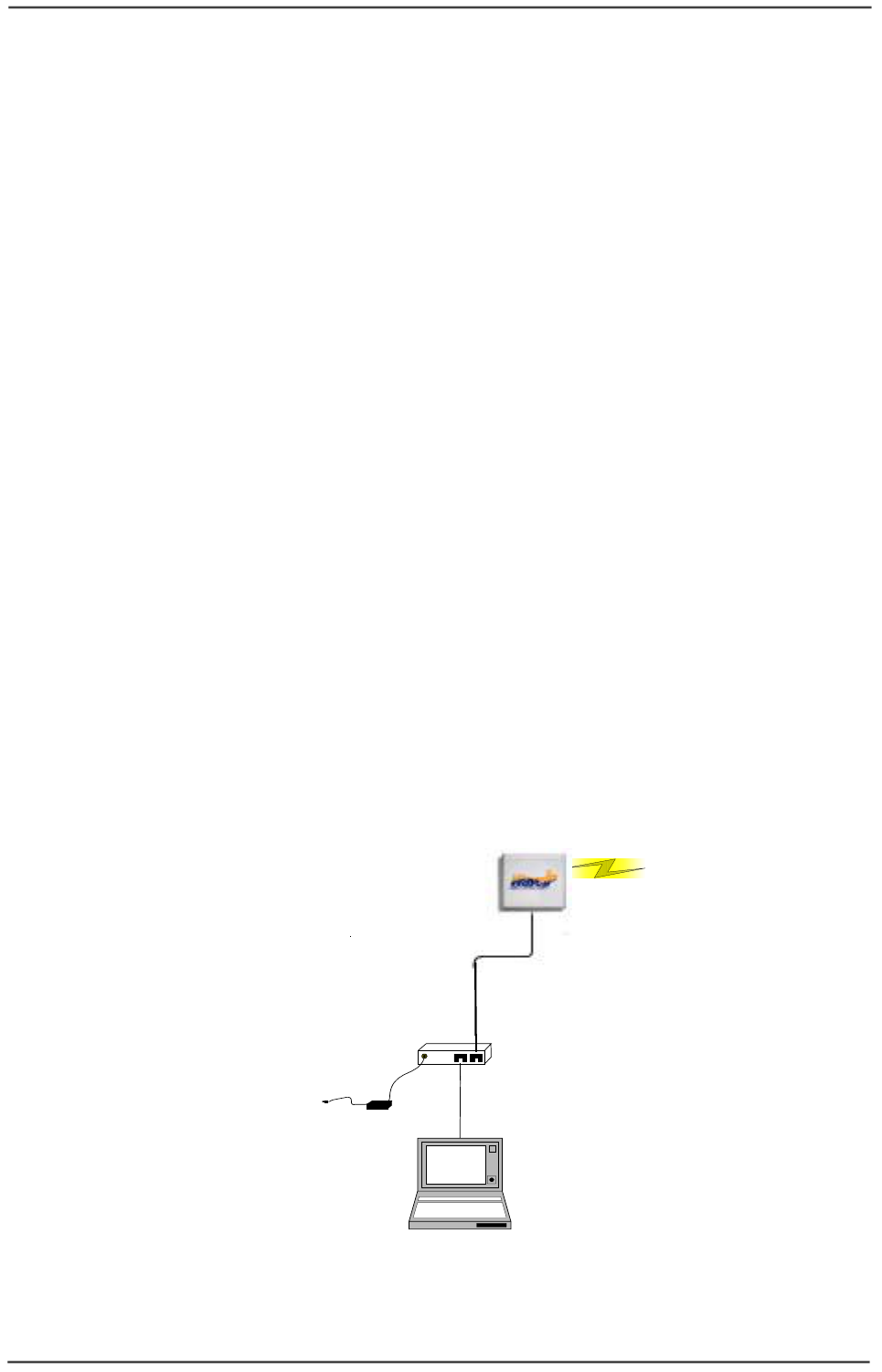
WaveIP Ltd. GigAccess™ OFDM 5.8
Pa
g
e 9 of 41
2
2.
.3
3
I
In
ns
st
ta
al
ll
la
at
ti
io
on
n
O
Ov
ve
er
rv
vi
ie
ew
w
This section provides installation information for GigAccess™ OFDM 5.8 GHz system.
This device can be expected to comply with Part 15 of the FCC Rules provided it is
assembled in accordance with the instructions provided in this document.
Note: ONLY professional installers who are familiar with local building and safety
codes, wherever applicable, and are licensed by the appropriate government
regulatory authorities should install outdoor units and antennas. Failure to
do so may void the GigAccess™ OFDM 5.8 product warranty and may
expose the end user or the service provider to legal and financial liabilities.
WaveIP and its resellers or distributors are not liable for injury, damage or
violation of regulations associated with the installation of outdoor units or
antennas.
A typical installation scheme is depicted in Figure 2-2.
The installation process should follow the following steps:
1) Select the appropriate location for the Outdoor unit and the indoor Outlet.
2) Mount the Outdoor unit. If you are using detached antenna mount the antenna
and connect it to the Outdoor unit.
AU/SU - Outdoor Unit
with integrated Antenna
AC/DC Power Supply
Indoor Outlet
100-240V AC
48V DC
48VDC + Ethernet
(CAT 5)
Ethernet
Data Cable
CAT5
User computer
Figure 2-2: GigAccess™ OFDM 5.8 - General Installation Scheme
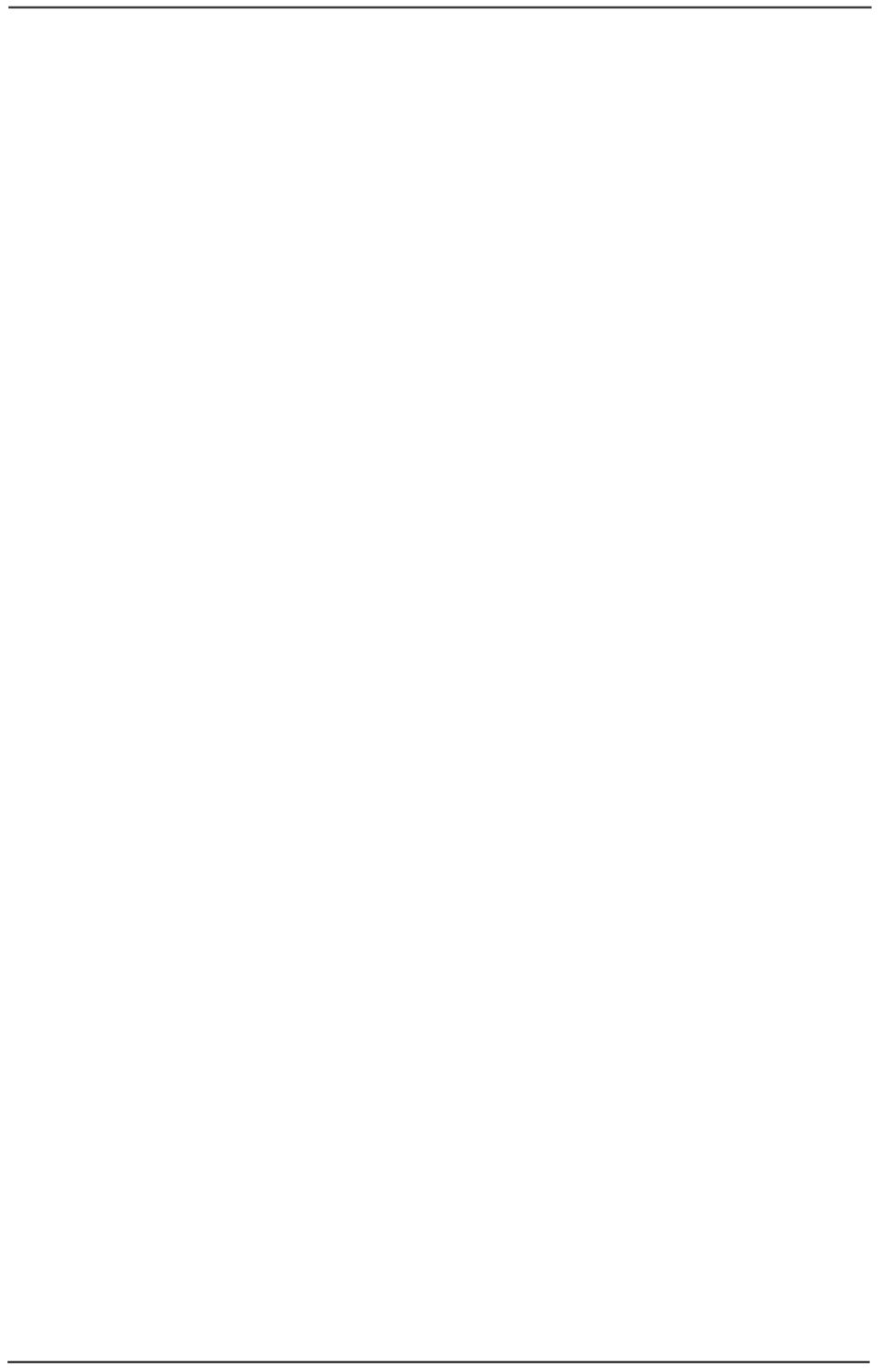
WaveIP Ltd. GigAccess™ OFDM 5.8
Pa
g
e 10 of 41
WARNING: It is the responsibility of the installer to insure that when using the
outdoor antenna kits in the United States (or where FCC rules apply),
only those antennas certified with the product are used. The use of any
antenna other than those certified with the product is expressly
forbidden in accordance to FCC rules part 15.247. The installer should
configure the output power level according to country regulations and
per antenna type.
3) Connect a ground cable between the Outdoor unit and an appropriate
grounding point.
4) Connect the Outdoor-to-Indoor CAT5 shielded cable to the Outdoor unit and
route it to the location selected for the Indoor Outlet. Assemble the enclosed
connector on the cable.
5) Mount the Indoor Outlet.
6) Connect the Outdoor-to-Indoor cable to the Indoor Outlet Radio port. (This
port supplies 48 VDC in addition to the Ethernet data).
7) Connect the CAT5 Ethernet cable from the user’s network/PC to the Indoor
Outlet data port.
8) Connect the power supply to the Indoor Outlet power port.
9) Align the antenna and verify connectivity of the Outdoor as follows:
• For SU - check connectivity to the base controller.
• For AU - check connectivity to the SU management IP address.
Connectivity check is done by ping instruction.
2
2.
.4
4
A
AU
U/
/S
SU
U
O
Ou
ut
td
do
oo
or
r
I
In
ns
st
ta
al
ll
la
at
ti
io
on
n
2
2.
.4
4.
.1
1
S
Si
it
te
e
S
Se
el
le
ec
ct
ti
io
on
n
2
2.
.4
4.
.1
1.
.1
1
G
Gu
ui
id
de
el
li
in
ne
es
s
f
fo
or
r
S
Se
el
le
ec
ct
ti
in
ng
g
O
Ou
ut
td
do
oo
or
r
L
Lo
oc
ca
at
ti
io
on
n
Select the appropriate locations for the outdoor unit using the following guidelines:
• The outdoor unit can be pole or wall mounted. Its location should allow easy
access to the unit for installation and testing.
• The AU should be installed where it provides coverage of all SUs in the area it
is intended to serve. The higher the AU or its detached antenna, the better
coverage it can provide.
• When using a detached antenna, the AU should be installed as near as possible
to its antenna.
2
2.
.4
4.
.1
1.
.2
2
A
Ac
cc
ce
es
ss
s
U
Un
ni
it
t
(
(A
AU
U)
)
Location of the Access Unit is on the Service Provider sole discretion considering local
topology and the desired cover. One (in case of Omni antenna) or several AUs (in
case of directional antenna) forms the BS (Base-Station) – the central of a cell. The
placement of AUs should be such that cells overlap slightly, to guarantee seamless
wireless connectivity everywhere. Neighboring AUs should preferably send and
receive on different channels or different polarization for maximum throughput
(minimum interference).
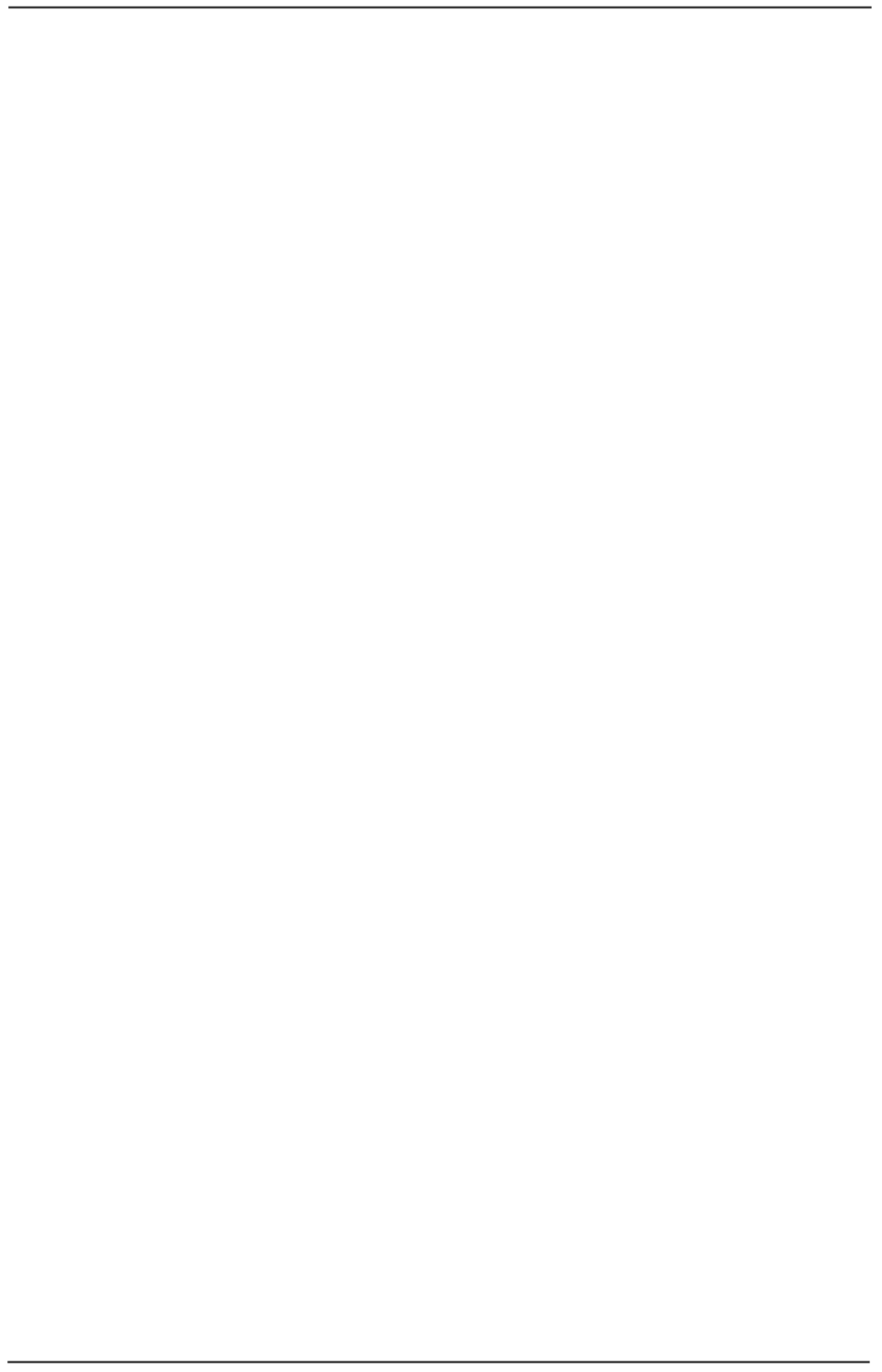
WaveIP Ltd. GigAccess™ OFDM 5.8
Pa
g
e 11 of 41
This device complies with Part 15 of the FCC Rules.
Operation is subject to the following two conditions:
(1) This device may not cause harmful interference, and
(2) This device must accept any interference received, including interference that may
cause undesired operation.
2
2.
.4
4.
.1
1.
.3
3
S
Su
ub
bs
sc
cr
ri
ib
be
er
r
U
Un
ni
it
t
(
(S
SU
U)
)
Location of the Subscriber Unit must take into consideration the following guidelines:
• Clear line of site to the AU.
• Height above the ground.
• Distance between sites.
Path of Clearest Propagation
A propagation path is the path that signals traverse between the antennas of any two
bridges. The “line” between two antenna sites is an imaginary straight line, which
may be drawn between the two antennas. Any obstacles in the path of the “line”
degrade the propagation path. The best propagation path is, therefore, a clear line of
sight with good clearance between the “line” and any physical obstacle.
Physical Obstacles
Any physical object in the path between AU and SU can cause signal attenuation.
Common obstructions are buildings and trees. Any buildings or other physical
structure such as trees, mountains or other natural geographic features higher than
the antenna and situated in the path between the two sites can constitute
obstructions. Install outdoor antennas high enough to avoid any obstacles, which may
block the signal.
Minimal Path Loss
Path loss is determined by several factors:
• Distance between sites – Path loss is lower when distances between sites
are shorter.
• Clearance – Path loss is minimized when there exists a clear line of sight. The
number, location, size, and makeup of obstacles determine their contribution
to path loss.
• Antenna height – Path loss is lower when antennas are positioned higher.
Antenna height is the distance from the imaginary line connecting the
antennas at the two sites to “ground” level. “Ground” level in an open area is
the actual ground. In dense urban areas, “ground” level is the average height
of the buildings between the antenna sites.
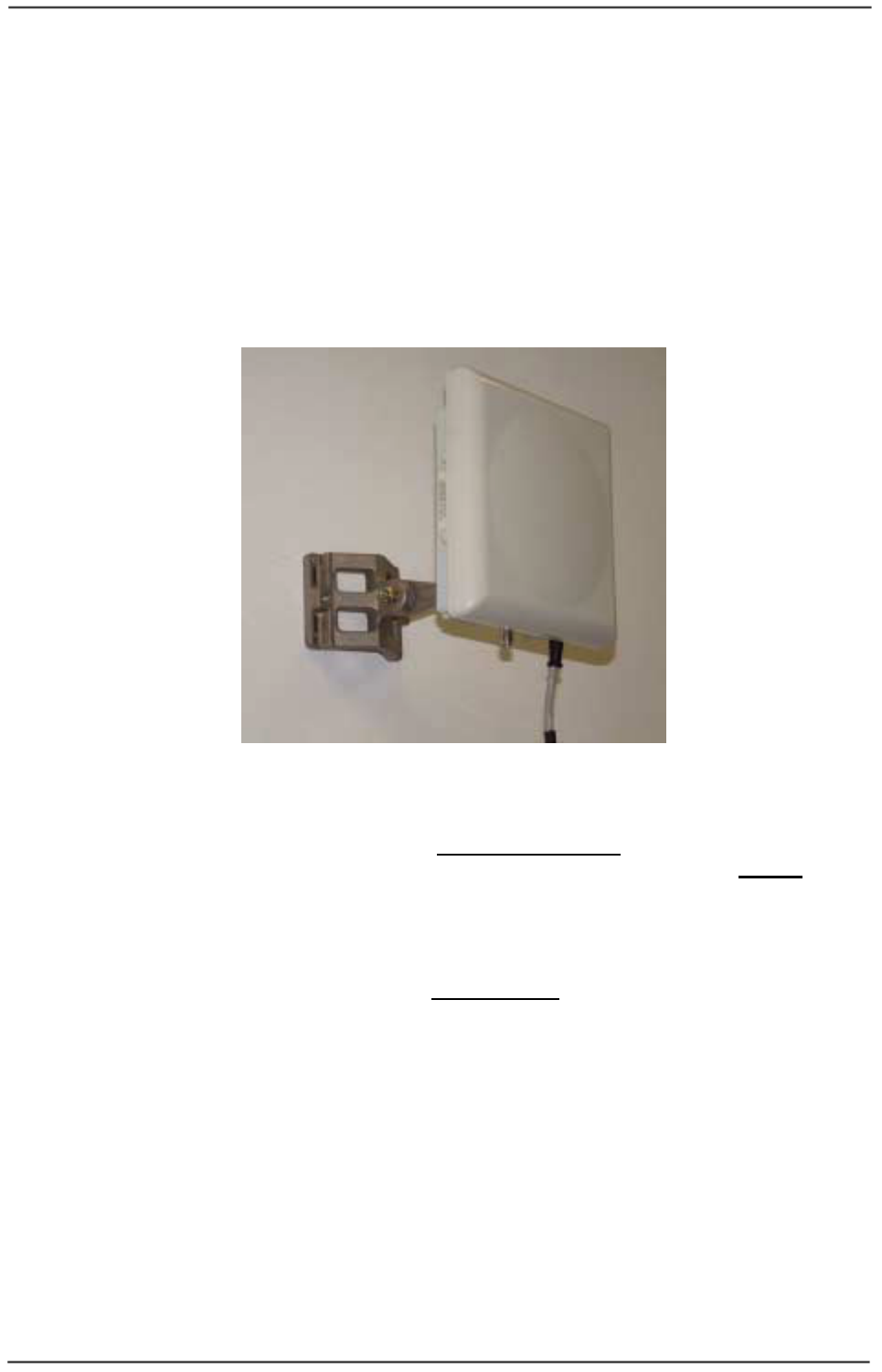
WaveIP Ltd. GigAccess™ OFDM 5.8
Pa
g
e 12 of 41
2
2.
.4
4.
.2
2
M
Mo
ou
un
nt
ti
in
ng
g
a
an
nd
d
W
Wi
ir
ri
in
ng
g
Outdoor Unit mounting and installation will be performed only by personal licensed to
install rooftop antenna equipment where such license required by the regulation
authorities. On any installation case, only professional antenna installers will perform
Outdoor Unit mounting and installation.
Outdoor Unit can be mount on a pole or on a wall.
A general description of wall mount is given in Figure 2-3.
Figure 2-3: Wall mount description
WARNING! When using the system for point-to-multi-point applications, all outdoor
units must be installed with a separation distance of at least 20 cm from
all persons during normal operation.
For a base station or any installation consisting of more than one outdoor
unit (AU or SU) the safety distance for all persons should be at least 2
meters.
When using the system for point-to-point applications, all outdoor units
must be installed with a separation distance of at least 2 meters from all
persons during normal operation
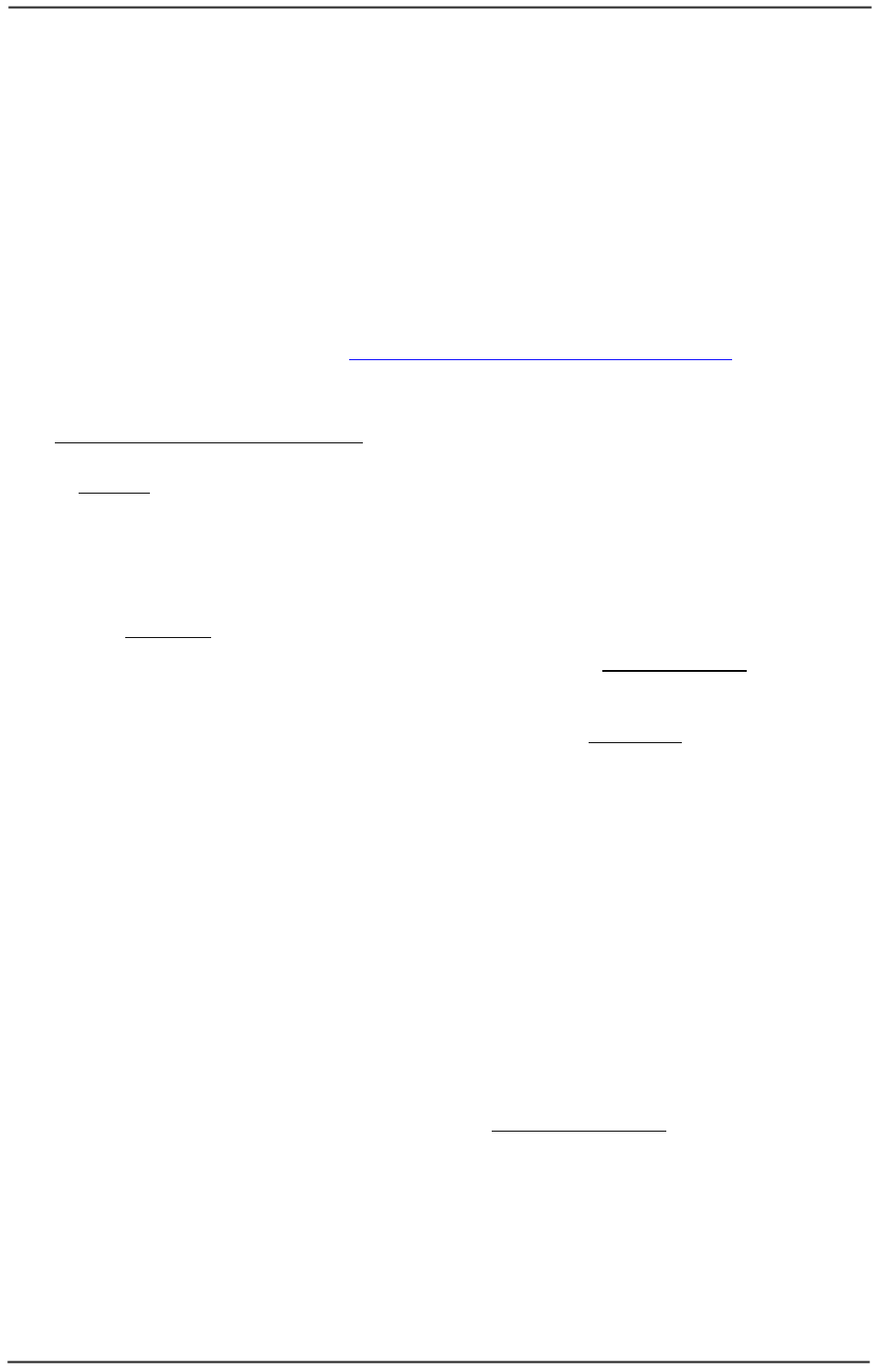
WaveIP Ltd. GigAccess™ OFDM 5.8
Pa
g
e 13 of 41
2
2.
.4
4.
.3
3
A
An
nt
te
en
nn
na
as
s
2
2.
.4
4.
.3
3.
.1
1
G
Ge
en
ne
er
ra
al
l
Two types of antennas are available for the GigAccess™ system:
• Integrated antenna
• Detached antenna
The necessary antenna gain depends on the required range and performance.
IMPORTANT! Antennas must be selected from a list of WaveIP approved antennas.
Please refer to Appendix A – WaveIP Approved Antennas.
According to FCC part 15.247(b):
(1) The maximum peak output power of intentional radiator shall not exceed 1 Watt
(+30 dBm).
(3) If transmitting antennas of directional gain greater than 6 dBi are used, the peak
output power from the intentional radiator shall be reduced below the maximum peak
power (of +30 dBm) as appropriate, by the amount in dB that the directional gain of
antenna exceeds 6 dBi.
That is to say that the maximum EIRP (Effective Isotropic Radiated Power) shall not
exceed +36 dBm.
(ii) Systems operating in 5.8 GHz exclusively for fixed, point-to-point operations
may employ transmitting antennas with directional gain greater than 6 dBi without
any corresponding reduction in transmitter peak output power.
That is to say that the maximum EIRP can exceed +36 dBm in point-to-point
applications.
IMPORTANT! To comply with the FCC EIRP limits, the outdoor unit-transmit power
need to be adjusting according to the installed antenna gain.
Therefore a professional installation of the transmitter is required. The
outdoor unit must be configured at the time of installation by qualified
personal. Fail to comply with FCC rules may expose the installer to
legal liabilities.
2
2.
.4
4.
.3
3.
.2
2
T
Tx
x
p
po
ow
we
er
r
Operating with integrated or detached antenna allowed only after outdoor unit power
setup is confirmed not to exceed +36 dBm EIRP for USA for point-to-multi-point
operation or +20 dBm EIRP for Europe for any antenna used. For point-to-point
operation the EIRP can exceeds +36 dBm therefore configuration will done by a
professional installer. The configuration is only allowed by password of administrator
privilege.
The outdoor unit transmit power configuration is done by the Unit Manager Tool. The
tool consists of dedicated software running on a PC. This PC communicates with the
outdoors unit via the Ethernet and is used to burn the configuration parameters
(including the transmit power) into the outdoor unit. The tool limits the max transmit
power according to the selected antenna, the selected regulation (FCC) and the
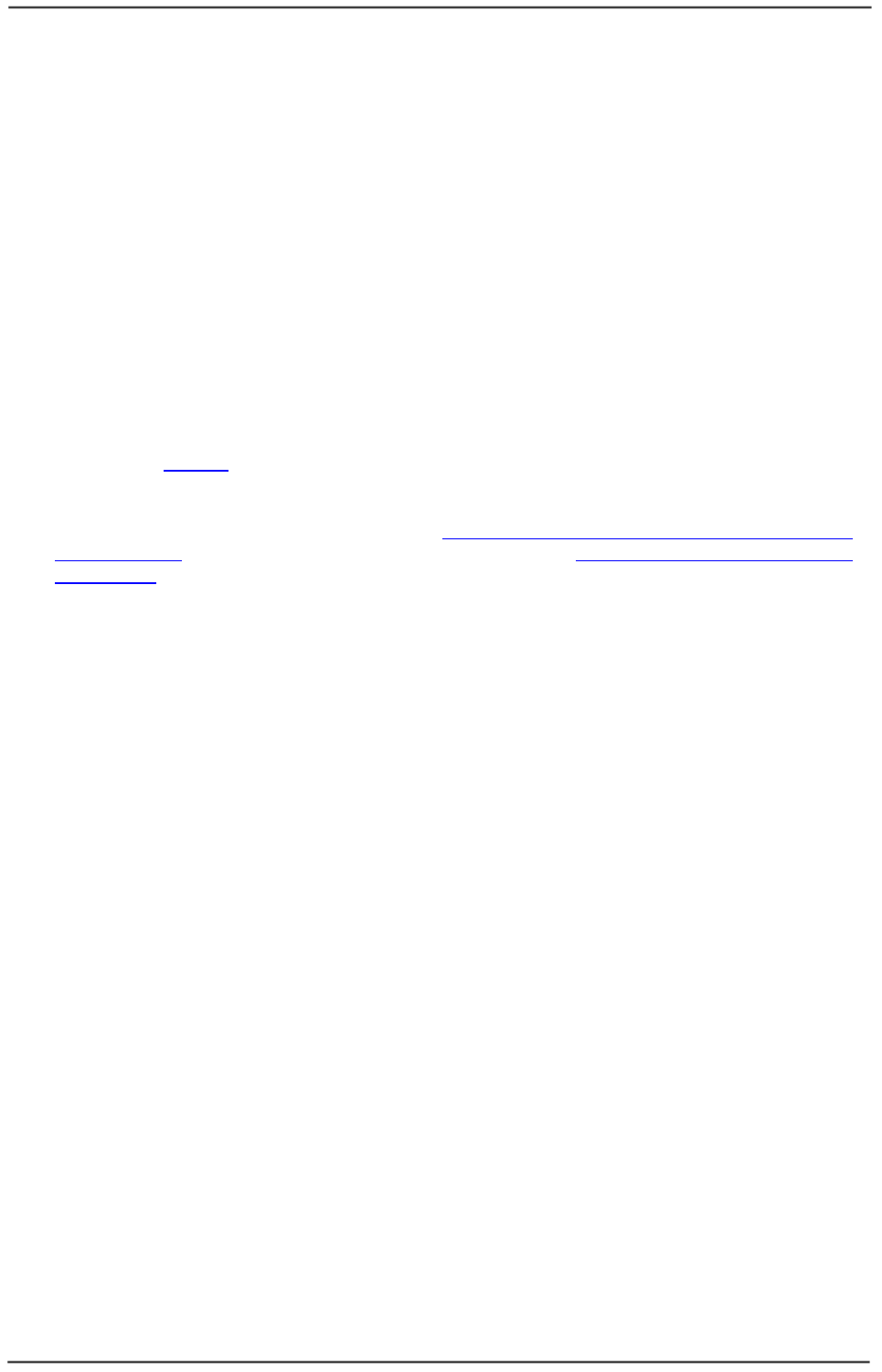
WaveIP Ltd. GigAccess™ OFDM 5.8
Pa
g
e 14 of 41
selected link type (point-to-multi-point/point-to-point). The installer, if needed, can
select a lower power.
For example: if the selected antenna gain is 24 dBi, the regulation is FCC and the link
type is point-to-multi-point, the tool will set the maximum transmitted power (before
the antenna) to +12 dBm (so that EIRP will not exceed +36 dBm).
The Unit Manager Tool supports two levels of privilege password: regular user and
administrator user. Since power output levels will affect compliance of the unit with
FCC rules, precautions are built into the system to keep the end user from adjusting
the power output level above the regulation limits. Therefore, the following
parameters are Configurable only by administrator user:
• Antenna type (detached or integrated)
• Antenna gain
• Tx Power
• Link Type (point-to-multi-point or point-to-point)
The above configuration is done with the advanced window of the Unit Manager Tool –
(paragraph 10.5.1).
For open outdoor areas with clear line of sight between the SU and the AU the
suggested maximum distance is given in Appendix C – RF Power and Distance versus
Antenna Gain. For detailed calculations please refer to Appendix B – RF Link Budget
Calculation.
2
2.
.4
4.
.3
3.
.3
3
C
Co
o-
-l
lo
oc
ca
at
te
ed
d
a
an
nt
te
en
nn
na
as
s
GigAccess™ OFDM was designed to work with co-located antennas. That means that
two or more units can be mounted close to each other. The minimum distance
between the two antennas should be 50 cm. The two antennas should be of the same
type (Directional Flat Panel Antenna or Base Station Antenna). The main idea is to
utilize polarizations: one antenna in vertical polarization and the other in horizontal
polarization.
Omni antennas are not relevant for co-location.
Note: The FCC 15.203 requirement prohibits the connection of detached antennas
with standard N-type connectors. In order to meet this requirement, the
detached antenna connectors provided on GigAccess™ OFDM models (with no
integral antenna) are non-standard, TNC connector. Only professional
technician will perform the installation.
Note: The distance between any two antennas should be at least 50 cm.
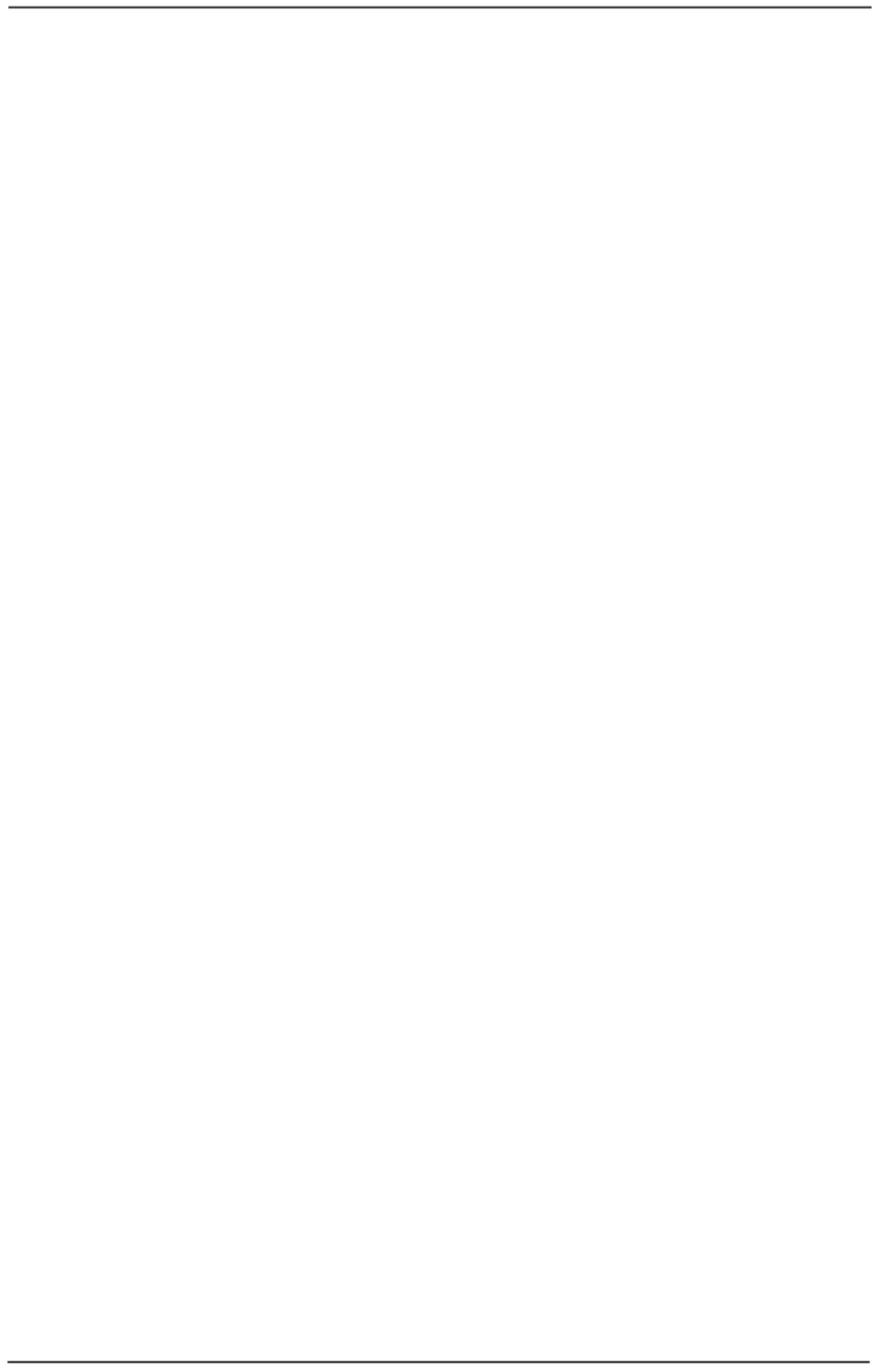
WaveIP Ltd. GigAccess™ OFDM 5.8
Pa
g
e 15 of 41
2
2.
.4
4.
.3
3.
.4
4
S
SU
U
A
An
nt
te
en
nn
na
a
A
Al
li
ig
gn
nm
me
en
nt
t
Antenna alignment can be done with GigAccess™ Unit Manager software tool. The tool
runs on PC with Windows operating system. In general, low gain antenna (such as
omni antennas) do not required alignment due to their very wide radiation pattern.
High gain antennas have a narrow beam width and therefore require alignment
procedure in order to optimize the link.
Instruction hereunder can be done after completion the connection of the AU and SU
outdoor units to their indoor Outlet.
Please perform the following steps in order to align the antenna:
1. Attach data cable from the PC to the SU Indoor Outlet data port. It is possible
to attach special provided cable marked “data only” to a vacant Outdoor Unit
port.
WARNING! Do not attach standard CAT5 cable from the Outdoor Unit directly to the
PC. Connecting the PC directly to the Outdoor Unit may cause damaged to the PC
Ethernet NIC.
2. Start “GigAccess™ Unit Manager” application.
3. Press on the “Start Session” button (“S” symbol).
4. Select the SU from the popup address window.
5. Select “Installation” at the left menu tree.
6. Rotate the antenna until you get maximum RSSI with minimal PER shown on
the right bars see the installation window in the Unit Manager Tool (Figure
10-5).
WARNING! Do not stand in front of transmitting antenna. Rotate the antenna from
the rear side.
7. Secure the antenna by fastening the mounting screws.
2
2.
.4
4.
.3
3.
.5
5
A
An
nt
te
en
nn
na
a
P
Po
ol
la
ar
ri
iz
za
at
ti
io
on
n
The SU antenna polarization must be the same as in the AU antenna. In most
applications, the preferred orientation is vertical polarization. Above ground
propagation of the signal is better when it is polarized vertically. To verify antenna
polarization, refer to the assembly instructions supplied with the antenna set. (The
polarization of integrated antenna is marked on the backside).
2
2.
.4
4.
.4
4
S
Se
ea
al
li
in
ng
g
The outdoor unit must be sealed against rain with the rubber grommets.
WARNING! All Units are factory sealed, seal needed only on Ethernet ports. Opening
the unit will void the GigAccess™ OFDM 5.8 product warranty.
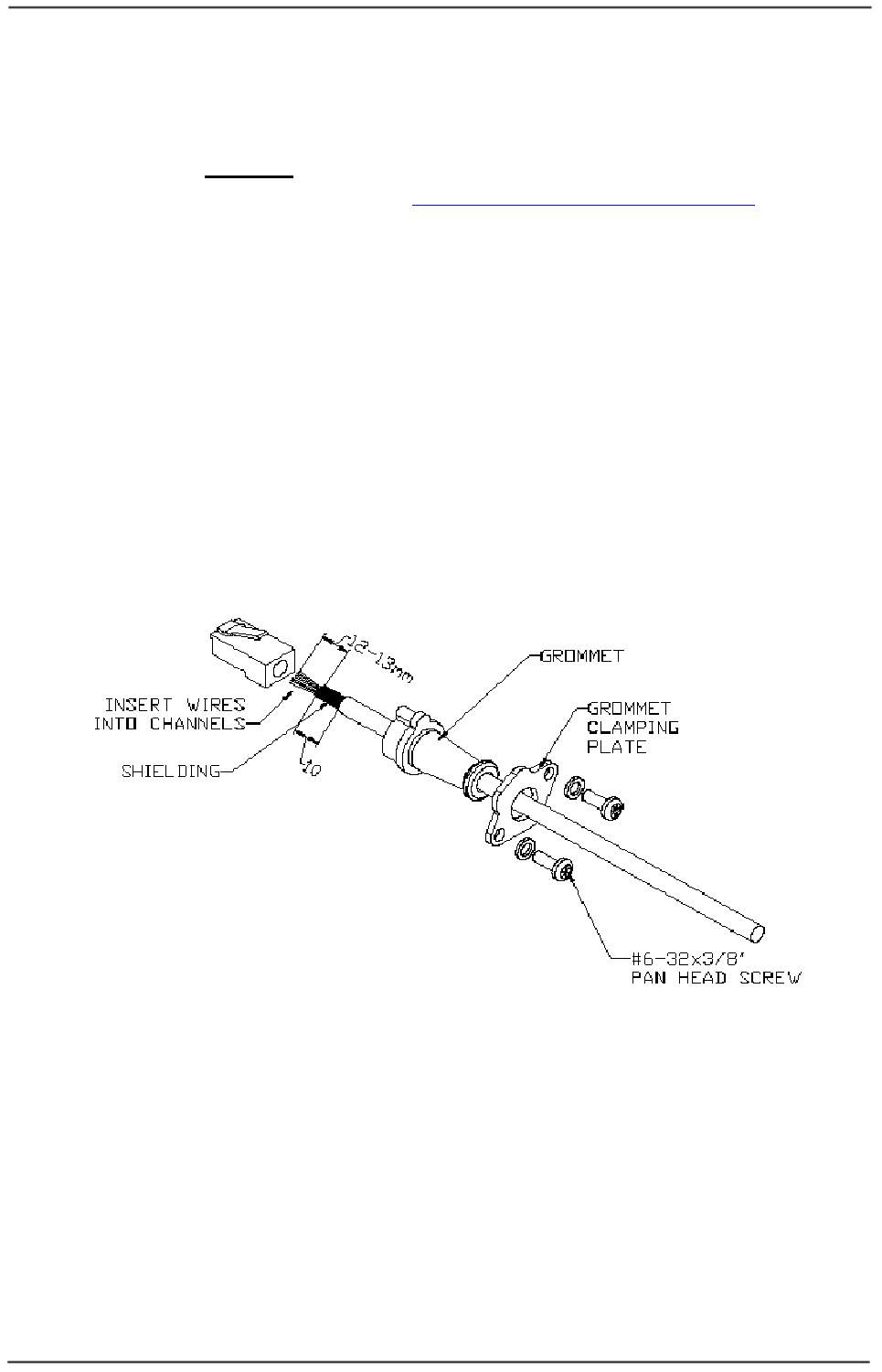
WaveIP Ltd. GigAccess™ OFDM 5.8
Pa
g
e 16 of 41
2
2.
.4
4.
.5
5
C
Ca
ab
bl
le
es
s
Straight CAT5 Gauge 24-shielded outdoor rated cable must be installed between
Outdoor Unit and Indoor Outlet. It should be UV resistant and flame retardant. The
cable should be UL listed and contain at least 4 twisted pairs.
The outdoor cables scheme is given in Appendix F – Outdoor Cable Scheme.
The Indoor Outlet side and Outdoor Unit side will crimped with RJ-45 tool.
CAT5 cable must not exceed 300 feet (91 meters).
Use a suitable primary protector in accordance with article 800 in the NEC, if the
exposed part of the CAT5 cable exceeds 140 feet (42 meters). Requirements of NEC
articles 725 and 800 for the appropriate wiring methods during cable installation,
shall be satisfied.
The Outdoor Unit side will be assembled by the following list (Figure 2-4):
• Insert seal bracket (grommet clamping plate) on the cable.
• Insert rubber seal (grommet) on the cable.
• Crimp the RJ-45 Plug.
Figure 2-4: Cable preparation for Outdoor Unit
• Insert the RJ-45 to the Outdoor Unit (Figure 2-5).
• Insert NC-6 screws with spring washer to the seal bracket.
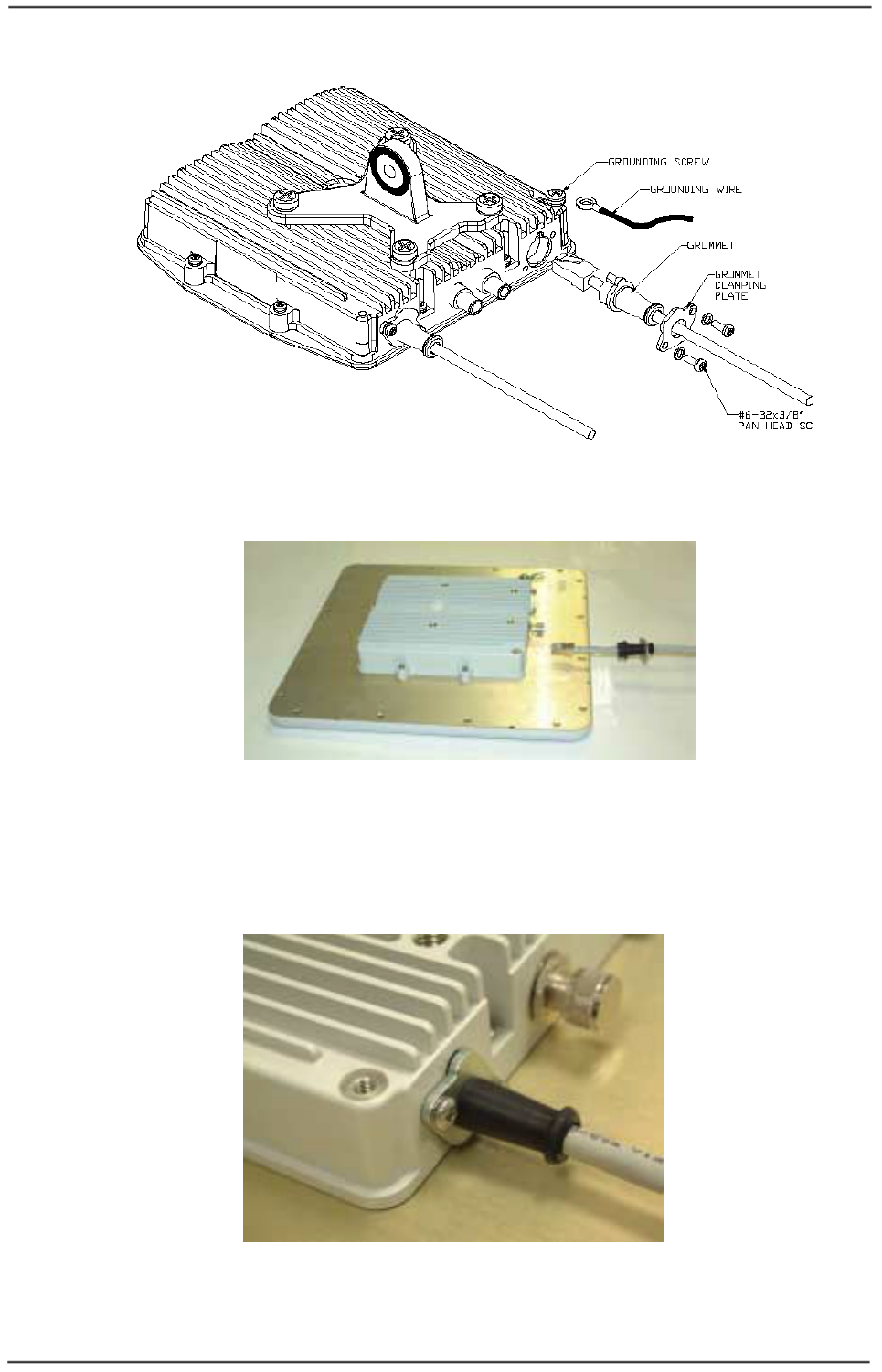
WaveIP Ltd. GigAccess™ OFDM 5.8
Pa
g
e 17 of 41
Figure 2-5: Cable assembly to Outdoor Unit
Figure 2-6: Cable insertion to Outdoor Unit.
• Fasten the seal bracket (Figure 2-7).
• The unused port should be left sealed.
Figure 2-7: Cable connection to Outdoor Unit

WaveIP Ltd. GigAccess™ OFDM 5.8
Pa
g
e 18 of 41
2
2.
.4
4.
.6
6
I
In
nd
do
oo
or
r
O
Ou
ut
tl
le
et
t
I
In
ns
st
ta
al
ll
la
at
ti
io
on
n
Indoor Outlet is wall mounted.
The Indoor Outlet side cables assembled as follows:
1. Crimp the RJ-45 Plugs on cable ends to form the Outdoor Unit cable.
2. Plug the Outdoor Unit cable to the RJ-45 Jack marked “AU/SU”.
3. Plug standard CAT5 cable from the PC to the RJ-45 Jack marked “10/100 BT”.
4. Plug the DC plug from the AC/DC power supply to the DC jack marked
“48VDC”.
Warning: Do not attach standard CAT5 cable from the PC to the Indoor Unit RJ-45
jack marked “AU-SU”. Connecting the PC directly to the Outdoor Unit may
cause damaged to the Ethernet NIC in the PC.
To Outdoor Unit (AU/SU) To Ethernet To Power Supply
Figure 2-8: Indoor Outlet
2
2.
.4
4.
.7
7
I
In
nd
do
oo
or
r
H
HU
UB
B
To Power Supply To AU To Ethernet Redundancy ports
Ground
Figure 2-9: The HUB
The HUB has 2 groups of 16 RJ-45 ports; each group has 8 ports for AUs connection
and 8 ports for Ethernet connection. One of the groups is for the stable work and the
other group is used for redundancy. The 2 groups can also use to connect 16 AUs to
the HUB.

WaveIP Ltd. GigAccess™ OFDM 5.8
Pa
g
e 19 of 41
2
2.
.4
4.
.8
8
G
Gr
ro
ou
un
nd
di
in
ng
g
2
2.
.4
4.
.8
8.
.1
1
G
Gr
ro
ou
un
nd
di
in
ng
g
t
th
he
e
O
Ou
ut
td
do
oo
or
r
U
Un
ni
it
t
(
(A
AU
U
/
/S
SU
U)
)
The outdoor unit shall be connected to a protective earth with not less than 10 AWG
conductors having green-yellow insulation. The following figure shows the grounding
cable from outdoor unit external screw to adjacent grounding rod. The cable should
be long enough to reach from the mounting pole to the grounding rod with 3 to 6 feet
extra to allow for strain relief.
Figure 2-10: Ground Connection to Outdoor Unit
Protection from Lightning
US National Electric Department of Energy Handbook 1996 specifies that radio and
television lead-in cables must have adequate surge protection at or near the point of
entry to the building. The code specifies that any shielded cable from a detached
antenna must have the shield directly connected to a 10 AWG wire that connects to
the building ground electrode.
The ground wire shall be terminated with UL listed lug with a diameter of 0.2 inch
(5.2 mm).
The ground lug will need to be suitable for terminating on aluminum materials, such
as the use of an aluminum connector and aluminum ground conductor.
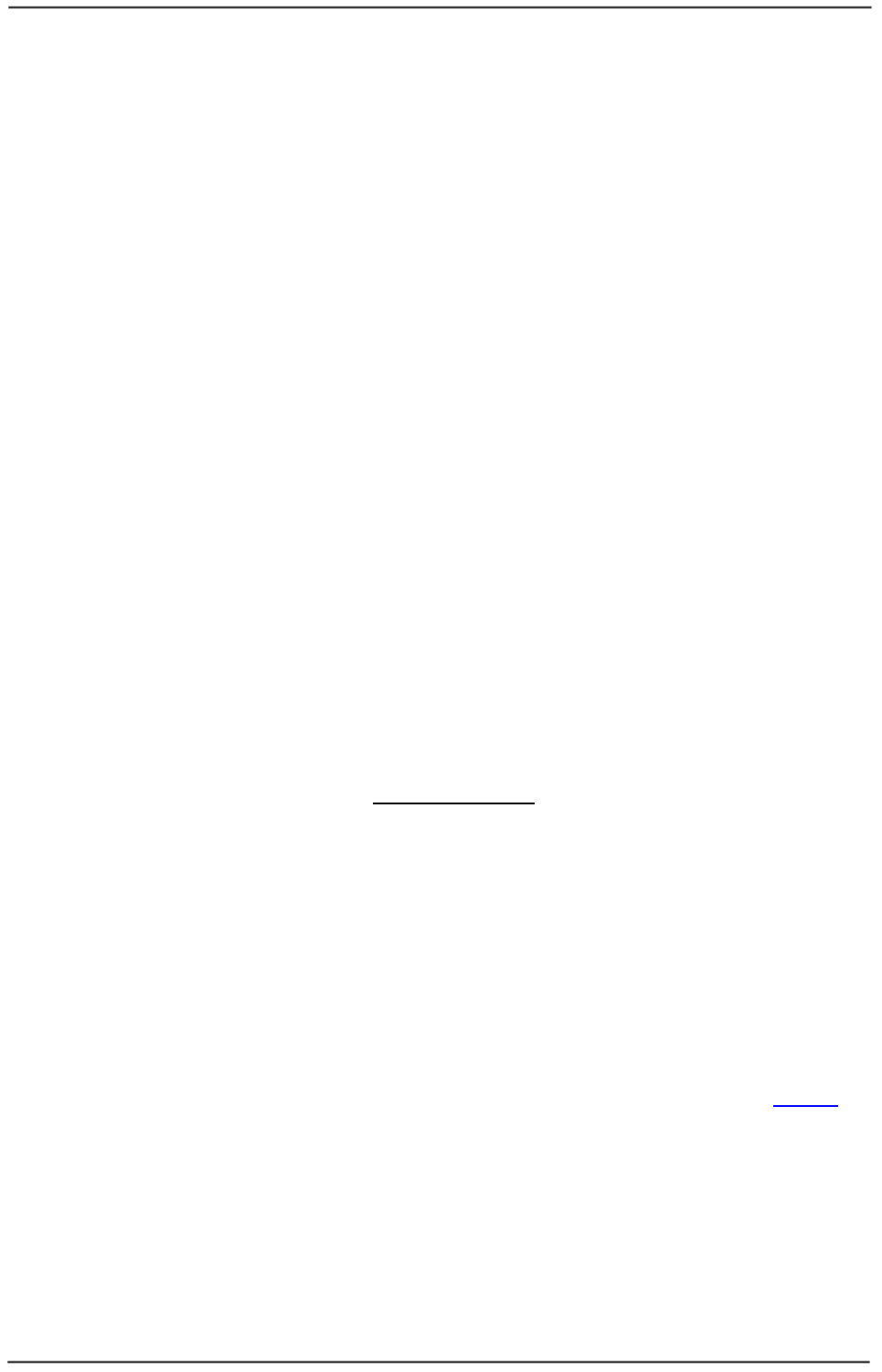
WaveIP Ltd. GigAccess™ OFDM 5.8
Pa
g
e 20 of 41
FCC Notice
This equipment has been tested and found to comply with the limits for Class B digital
device, pursuant to part 15 of the FCC Rules. These limits are designed to provide
reasonable protection against harmful interference in a residential installation. This
equipment generates, uses and can radiate radio frequency energy and, if not
installed and used in accordance with the instructions, may cause harmful
interference to radio communications. However, there is no guarantee that
interference will not occur in particular installation. If this equipment does cause
harmful interference to radio or television reception, which can be determined by
turning the equipment off and on, the user is encouraged to try to correct the
interference by one or more of the following measures:
• Reorient the relocate-receiving antenna.
• Increase the separation between the equipment and receiver.
• Connect the equipment into an outlet on a circuit different from that to which
the receiver is connected.
• Consult the dealer or an experienced radio/TV technician for help.
This device must accept any interference received including interference that may
cause undesired operation. Any unauthorized modification or changes to this device
without the express approval of WaveIP may void the user’s authority to operate this
device. Furthermore, this device intended to be used only when installed in
accordance with the instructions outlined in this manual. Failure to comply with these
instructions may also void the user’s authority to operate this device and/or the
manufacturer’s warranty
2
2.
.5
5
C
Co
on
ns
se
ec
cu
ut
ti
iv
ve
e
C
Co
on
nn
ne
ec
ct
ti
io
on
n
The SU Indoor Outlet provides power and data connection to the SU Outdoor unit.
Connection done by plugging data crossover CAT5 cable between SU and
consecutive AU. Total length of all wires should not exceed 300 feet each (91
meters).
To achieve DC power redundancy an additional indoor Outlet + power supply can be
connected to the AU’s second RJ-45 port.
2
2.
.6
6
S
Sy
yn
nc
ch
hr
ro
on
ni
iz
za
at
ti
io
on
n
GigAccess™ OFDM was designed to work with co-located antennas. That means that
two or more units can be mounted close to each other.
When such scheme is used it is mandatory to use synchronization. Configuration is
done with the advanced window of the Unit Manager Tool (See paragraph 10.5.1).
Only one AU Master is needed or input from external GPS (1 PPS). When GPS is used,
all AU’s must be configured to synchronization Enable and Slave mode.
Note: The distance between any two antennas should be at least 50 cm.
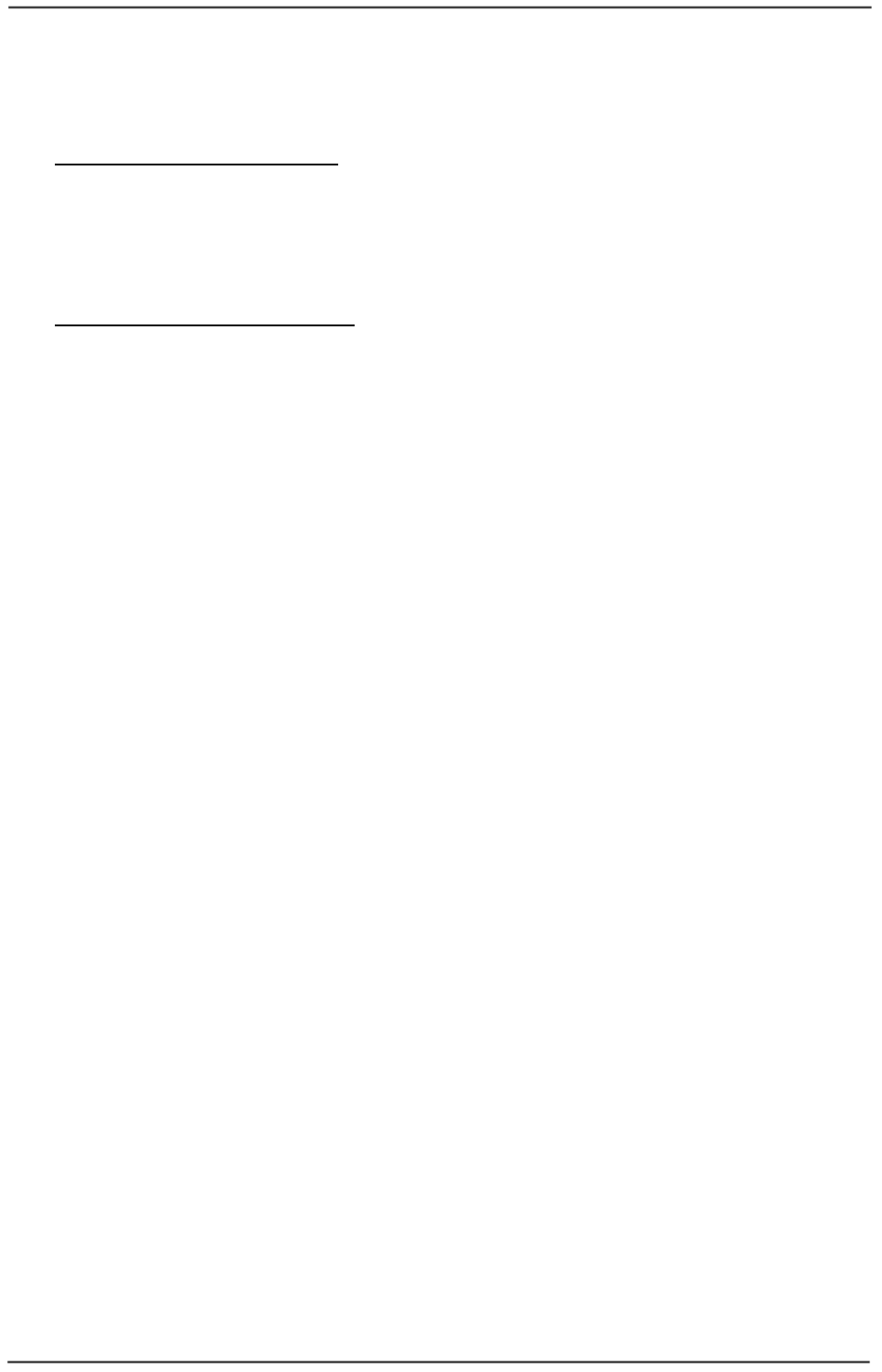
WaveIP Ltd. GigAccess™ OFDM 5.8
Pa
g
e 21 of 41
2
2.
.7
7
S
Su
ub
bs
sc
cr
ri
ib
be
er
r
P
PC
C
S
Se
et
tu
up
p
In Case of specific IP setup - Configure the PC NIC to the same specific IP address
as configured in the Base Controller. For this configuration follow the following steps:
• Press right click on the Network Neighborhood Icon.
• Select the Protocol reed and press properties.
• Choose the Specify an IP address and fill in the required specific IP address.
In Case of DHCP/NAT setup - Configure the PC NIC obtain an IP address from
DHCP server. For this configuration follow the following steps:
• Press right click on the Network Neighborhood Icon.
• Select the Protocol reed and press properties.
• Choose Obtain an IP address from DHCP server.
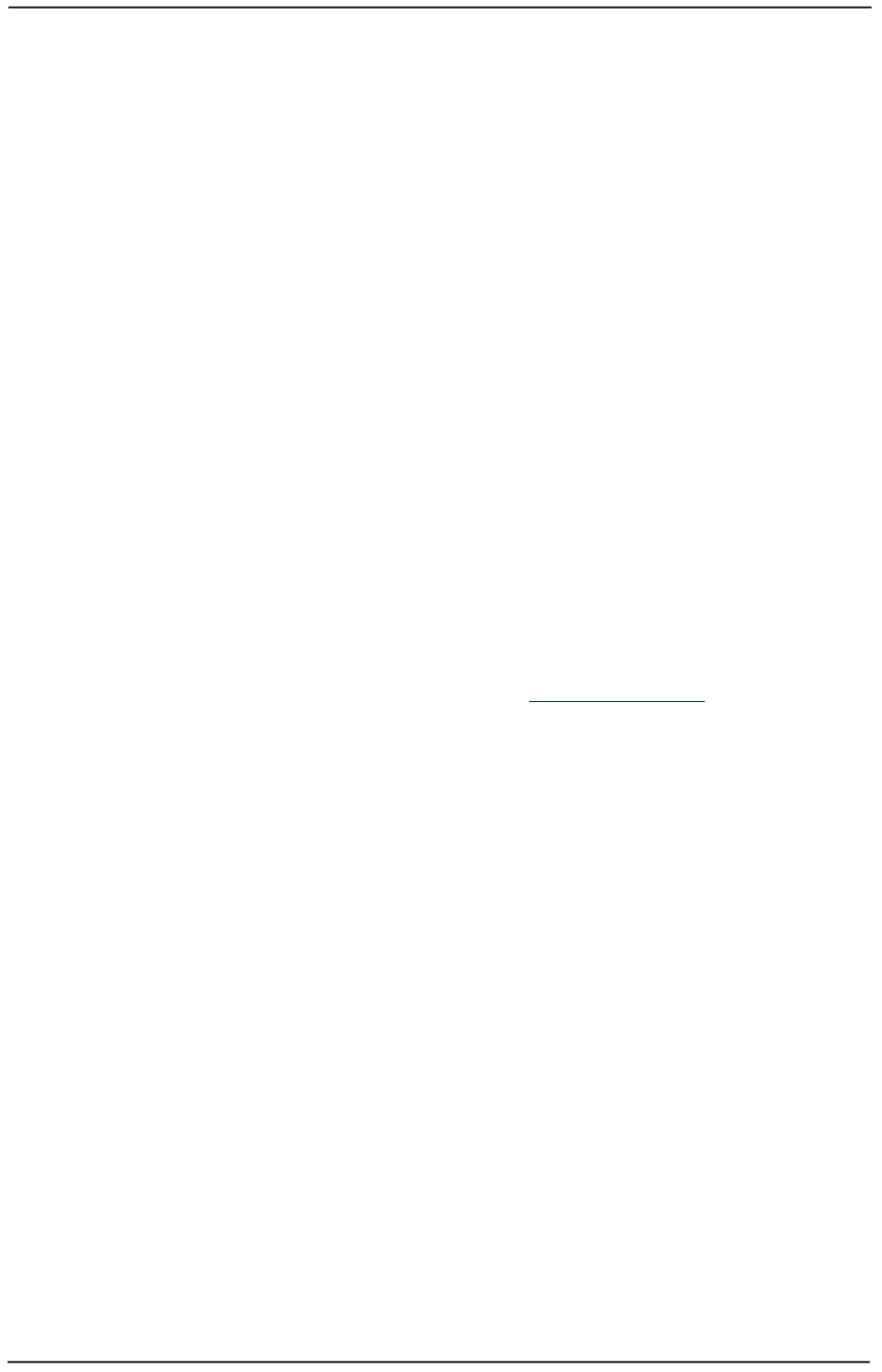
WaveIP Ltd. GigAccess™ OFDM 5.8
Pa
g
e 22 of 41
3
3.
.
G
Gi
ig
gA
Ac
cc
ce
es
ss
s™
™
O
OF
FD
DM
M
5
5.
.8
8
T
Te
ec
ch
hn
ni
ic
ca
al
l
S
Sp
pe
ec
ci
if
fi
ic
ca
at
ti
io
on
ns
s
3
3.
.1
1
G
Ge
en
ne
er
ra
al
l
S
Sp
pe
ec
ci
if
fi
ic
ca
at
ti
io
on
n
Access technology TDMA (Time division multiple access)
Duplex schemes TDD (Time division duplex)
Wireless MAC Interface Proprietary based on IEEE 802.16
Applications Access, Campus, Consecutive
3
3.
.2
2
B
Ba
as
se
e
S
St
ta
at
ti
io
on
n
-
-
A
Ac
cc
ce
es
ss
s
U
Un
ni
it
t
(
(o
ou
ut
td
do
oo
or
r)
)
SUs per sector (AU) Up to 250
Physical Interface 2 x 10/100 Base-T (ODU)
Connector Type RJ-45
Protocol Supported IP, ICMP, TCP, UDP, RTP, ARP, FTP, TFTP,
DNS, HTTP, SNMP, MIB II, NAT, DHCP,
PPPoE, RADIUS AAA, VLAN 802.1q.
Packet classification Wire-speed based to information in layers
2, 3 and 4-7: MAC, IP, Protocol, Ports, TOS
and VLAN, payload
Output Power (at antenna port) up to +25 dBm
Antenna Refer to Tables 4-1 and 4-2
Software Update Remote Download via TFTP
Operating Temperature -20°C - +55°C
Operating Humidity 5% - 95% non condensing (Rainproof)
Power (via indoor Outlet) 48 VDC, <10 Watt
Mechanical 7” x 7” x 2” (detached antenna)
Indoor outlet:
• Interface: to AU RJ-45 + Led indication
• Interface to WAN RJ-45
• Mechanical 4” x 2” x 1”
• AC Input Voltage 100 – 240 VAC, 47 – 63 Hz
Outdoor to Indoor Outlet CAT5 shielded cable (Up to 90 meters)
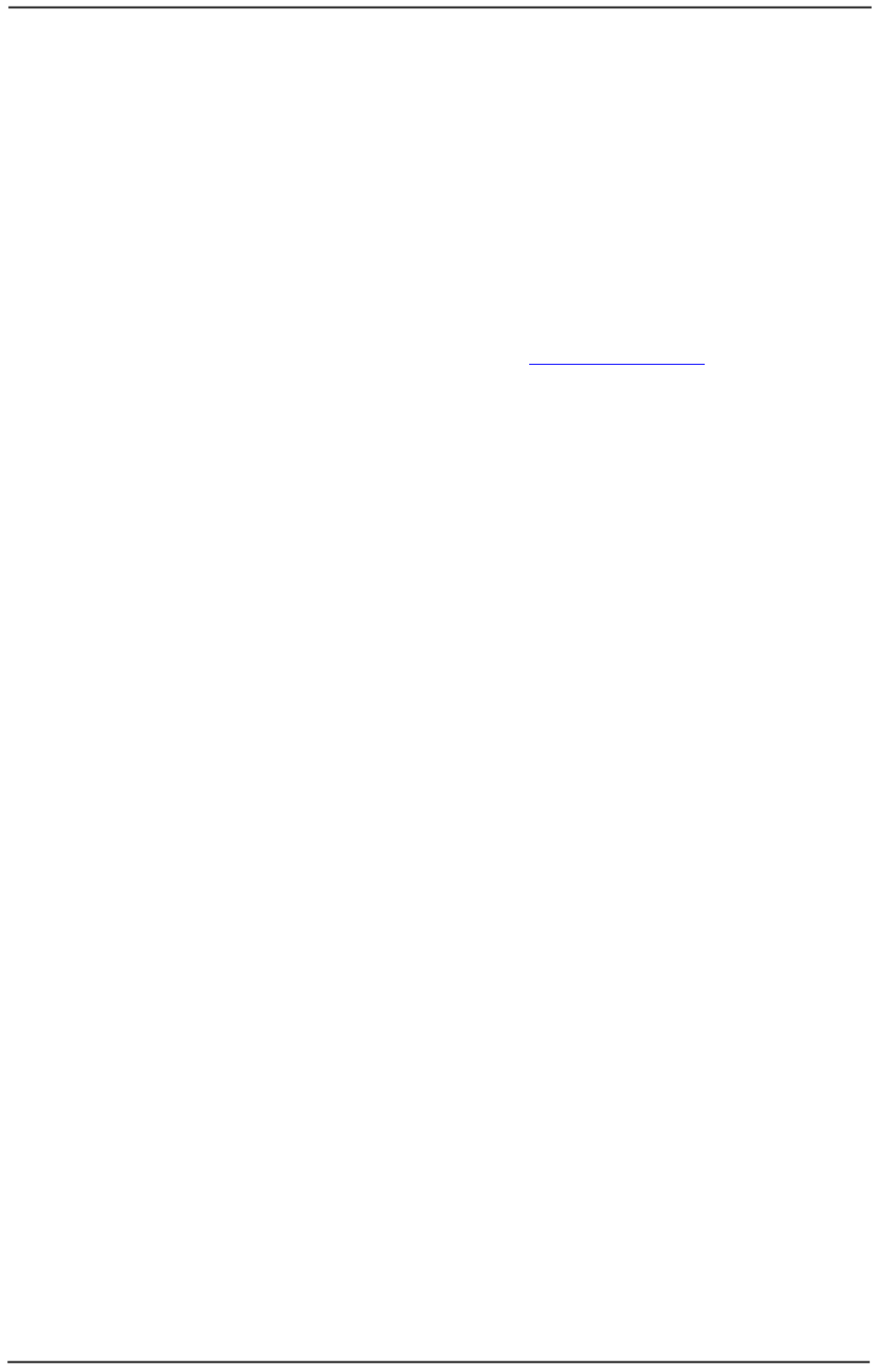
WaveIP Ltd. GigAccess™ OFDM 5.8
Pa
g
e 23 of 41
3
3.
.3
3
O
Ou
ut
td
do
oo
or
r
S
Su
ub
bs
sc
cr
ri
ib
be
er
r
U
Un
ni
it
t
(
(H
HS
SU
U/
/O
OS
SU
U)
)
Physical Interface 2 x 10/100 Base-T (ODU)
Connector Type RJ-45
Protocol Supported IP, ICMP, TCP, UDP, RTP, ARP, FTP, TFTP,
DNS, HTTP, SNMP, MIB II, NAT, DHCP,
PPPoE, RADIUS AAA, VLAN 802.1q.
Packet classification Wire-speed based to information in layers
2, 3 and 4-7: MAC, IP, Protocol, Ports, TOS
and VLAN, payload
Output Power: (at antenna port) up to +25 dBm
Antenna Refer to Tables 4-1 and 4-2
Software Update Over the Air Download via TFTP
Operating Temperature -20°C - +55°C
Operating Humidity 5% - 95% non condensing (Rainproof)
Power (via indoor Outlet) 48 VDC, <10 Watt
Mechanical 12” X 12” X 2” (with 22 dBi integrated
antenna).
Indoor outlet:
• Interface: to AU RJ-45 + Led indication
• Interface to WAN RJ-45
• Mechanical 4” x 2” x 1”
• AC Input Voltage 100 – 240 VAC, 47 – 63 Hz
Outdoor to Indoor Outlet CAT5 shielded cable (Up to 90 meters).
3
3.
.4
4
R
Ra
ad
di
io
o
S
Sp
pe
ec
ci
if
fi
ic
ca
at
ti
io
on
ns
s
Operating Frequency 5.725 – 5.850 GHz ISM band
RF Waveform Orthogonal Frequency Division Multiplexing
(OFDM).
Modulation BPSK, QPSK, 16QAM
EIRP FCC: +36 dBm (p2mp)
Number of Channels 21
Antenna Polarization Vertical or Horizontal
Data Rates up to 36 Mbps
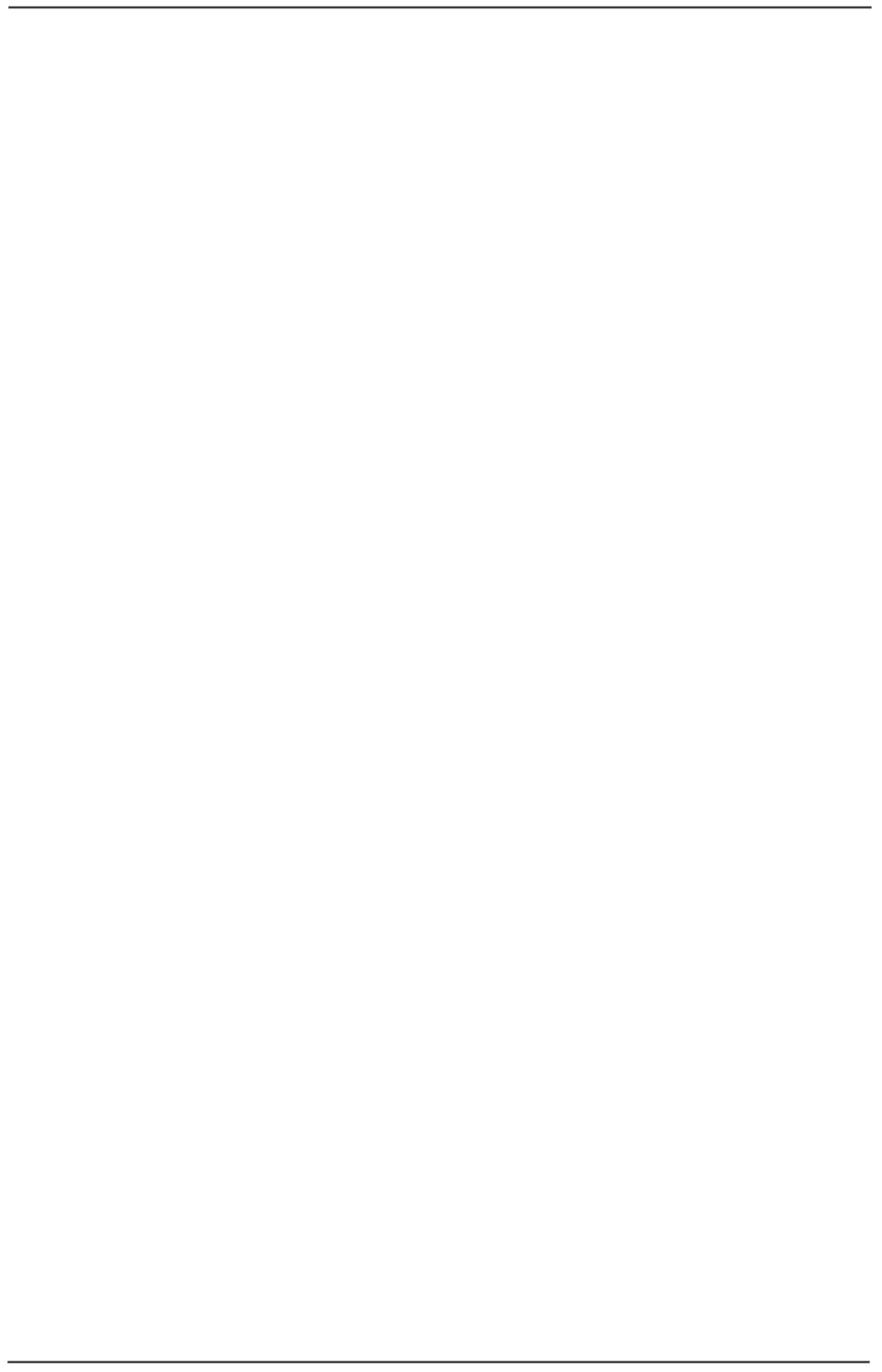
WaveIP Ltd. GigAccess™ OFDM 5.8
Pa
g
e 24 of 41
3
3.
.5
5
M
Ma
an
na
ag
ge
em
me
en
nt
t
N
NM
MS
S
Management Architecture Distributed management located at
multiple base controllers with automatic
load balancing and fault tolerance.
- Self Discovery
- Alarms and status Indications
- Remote SW downloads to outdoors units.
Physical Interface 10/100 Base-T
Connector Type RJ-45
Compliant with Ethernet/IEEE 802.3
Protocol Supported GigAccess™ Internal Protocol (GIP), SNMP
QoS Services (SLAs) Constant Bit Rate (CBR), Best Effort (BE),
Committed Information Rate (CIR), Activity
Detect (CBR AD), Voice, Multicast.
QoS Support Criteria Latency, jitter and bandwidth for each
direction (uplink and downlink)
independently
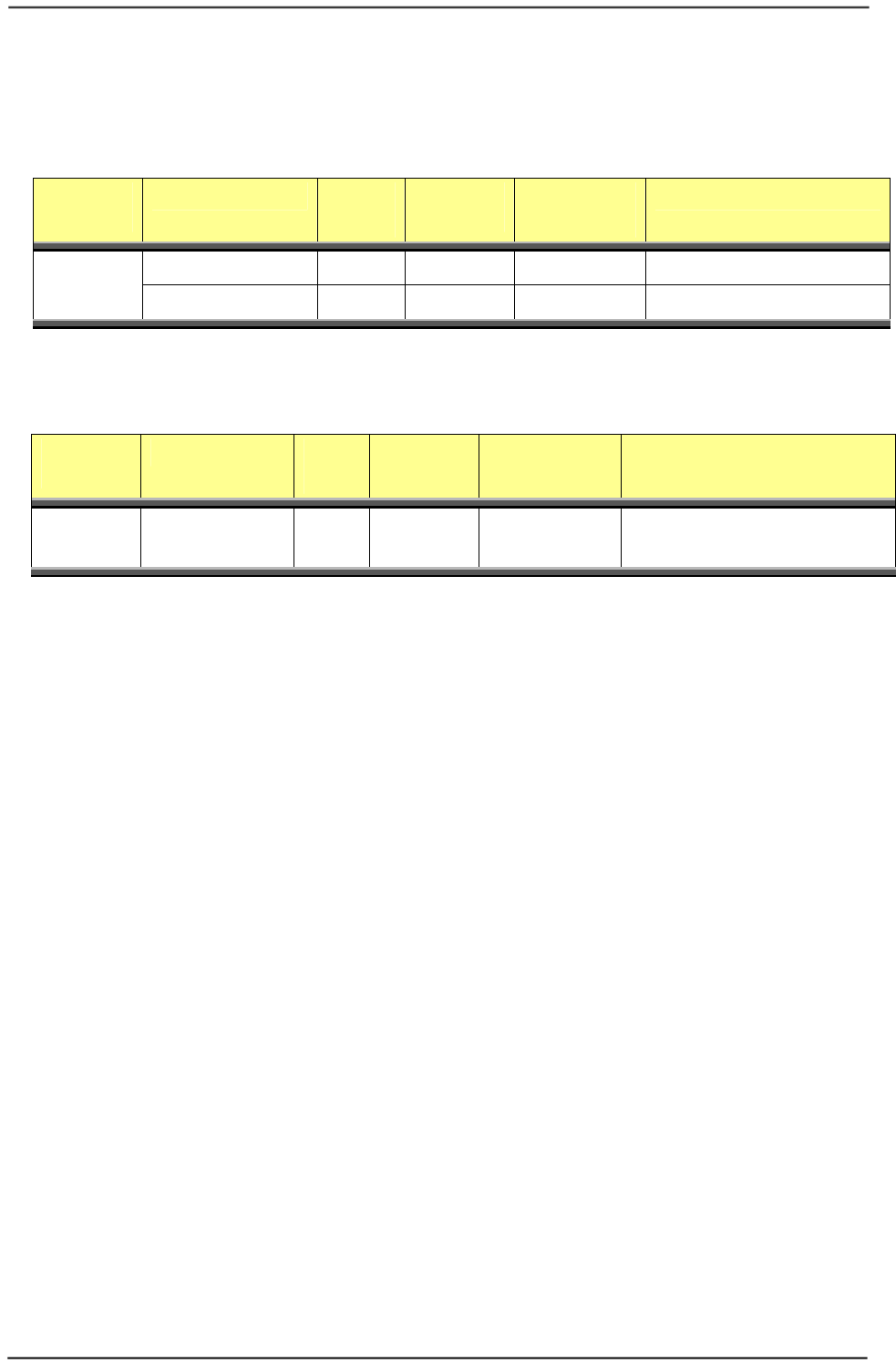
WaveIP Ltd. GigAccess™ OFDM 5.8
Pa
g
e 25 of 41
4
4.
.
A
Ap
pp
pe
en
nd
di
ix
x
A
A
–
–
W
Wa
av
ve
eI
IP
P
A
Ap
pp
pr
ro
ov
ve
ed
d
A
An
nt
te
en
nn
na
as
s
Antenna
Type Model Gain
[dBi] Beam
Width Dimension
[mm] Ideal for
Flat panel MT-485028/C 22 10º x 10º 305x305x15 Medium Range, p2p Links.
MA-WA58-1X-WI 22 10º x 10º 305x305x15 Medium Range, p2p Links.
Table 4-1: Integrated (or external) Antennas for GigAccess™ OFDM 5.8
Table 4-2: External Antennas for GigAccess™ OFDM 5.8
Antenna
Type Model Gain
[dBi] Beam
Width Dimension
[mm] Ideal for
Directional
Sector MT-484033/NH
MT-484033/NV 16.5 60º x 11º 350x150x30 Long Range, Multipoint links.
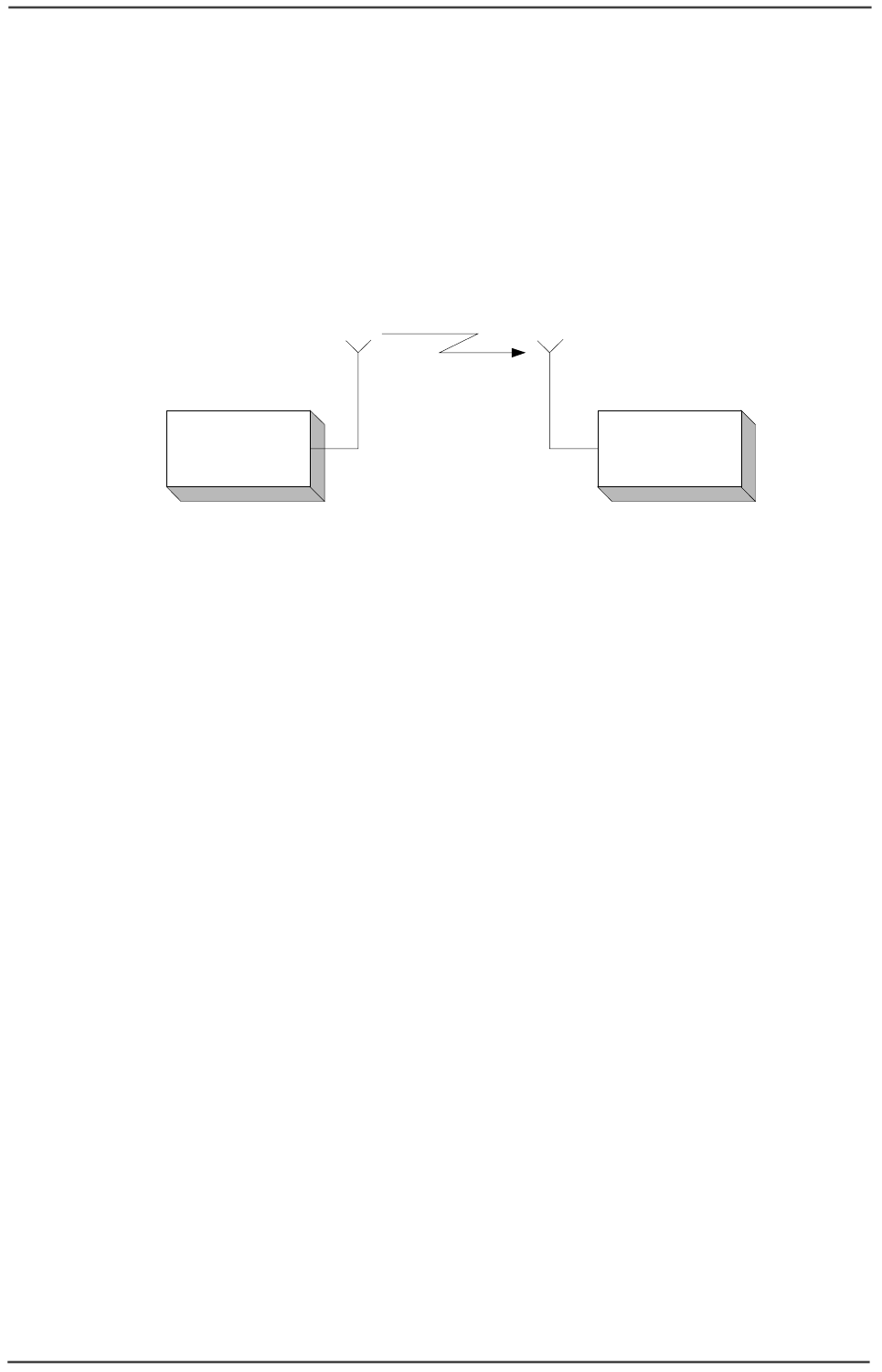
WaveIP Ltd. GigAccess™ OFDM 5.8
Pa
g
e 26 of 41
5
5.
.
A
Ap
pp
pe
en
nd
di
ix
x
B
B
–
–
R
RF
F
L
Li
in
nk
k
B
Bu
ud
dg
ge
et
t
C
Ca
al
lc
cu
ul
la
at
ti
io
on
n
Proper RF link planning ensures that the AU/SU receives sufficient signal power to
maintain the desired Bit Error Rate (BER). The following section gives a brief
description of the basic RF terms and describes the calculation of the maximum safe
distance versus the antenna gain.
A typical radio system is given hereunder:
AU
(Transmitter) SU
(Receiver)
Gt Gr
Pt Pr
Ct Cr
Figure 5-1: Radio Link – General description
The following variables are used to calculate the link budget:
Pt - Transmitted Power in dBm.
Ct – Transmitter Cable Attenuation in dB.
Gt - Transmitting antenna Gain in dBi.
EIRP – Effective Isotropic Radiated Power in dBm. This is the power radiating from
the antenna, taking into account the output power from the transmitter, connector
losses, cable losses and antenna gain.
PL - Path Loss in dB. This is the signal loss as it travels through the air.
Gr - Receiving antenna Gain in dBi.
Cr – Receiver cable attenuation in dB.
Pr – Receiving Power Level at Receiver in dBm.
Sr – Receiver Sensitivity in dBm (The minimum RF signal power level required at the
input of the receiver for certain performance: E^-5 BER).
F.M. – Fade margin in dB. The fade margin is the amount by which the system gain
plus total gain exceeds the path loss or in other words this is the number of dB
that the received signal strength exceeds the minimum receiver sensitivity. Any
wireless system requires some level of fade margin to compensate for RF path
fading due to weather conditions or multi-path interference. (The transmitted
signal arrives at the receiver from different directions, with different path length,
attenuation and delays. The summed signal at the receiver may result an
attenuated signal). GigAccess™ recommended fade margin at 5.8 GHz is
minimum of 6-10 dB.
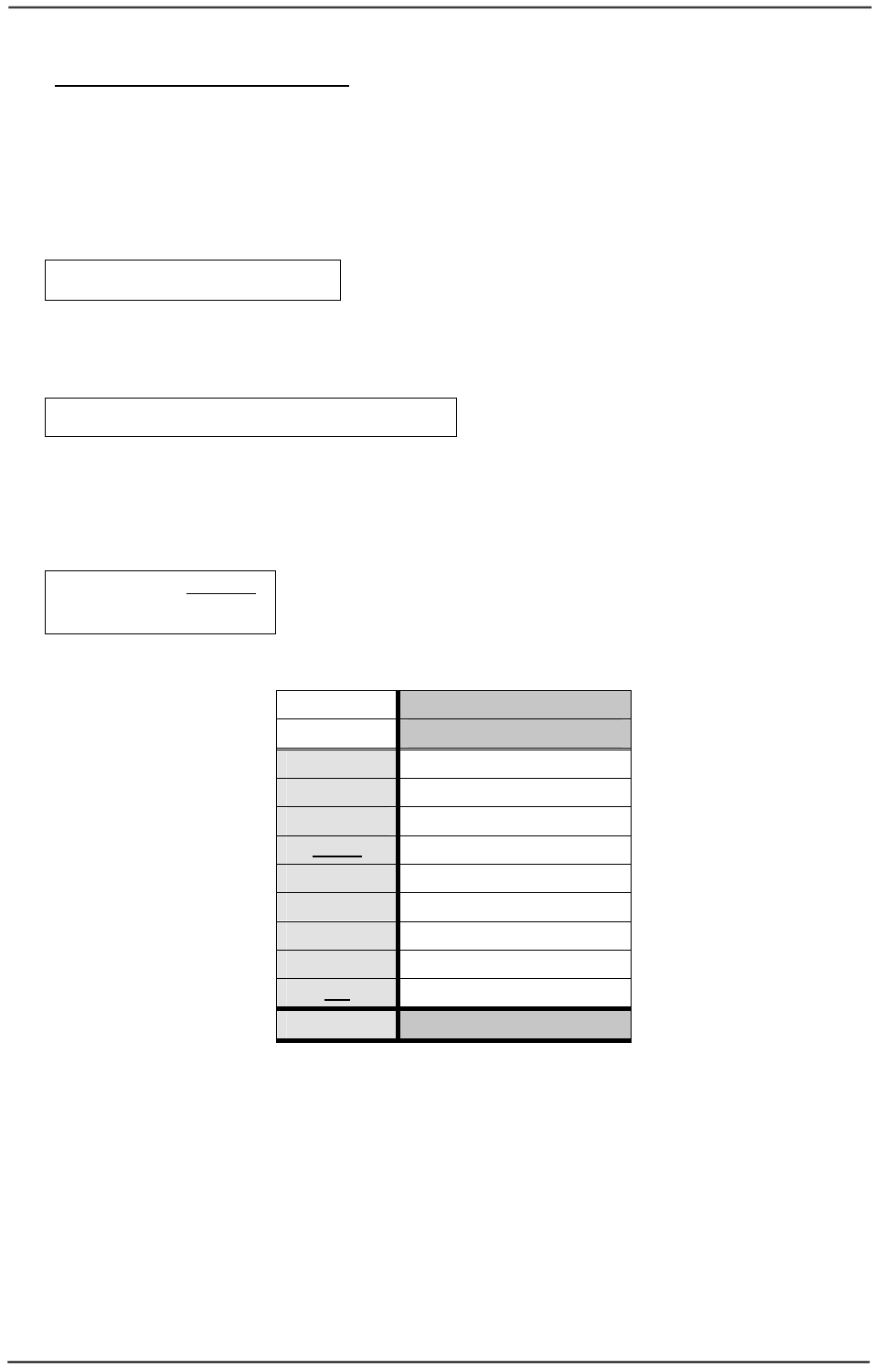
WaveIP Ltd. GigAccess™ OFDM 5.8
Pa
g
e 27 of 41
Example of Link Parameters:
Pt = 15 dBm
Ct = Cr = 1 dB
Gt = Gr = 22 dBi
Sr (18 Mbps) = -78 dBm
F.M. = 6 dB
(1) ttt GCPEIRP +−=
(2) rrrr CGMFPLEIRPSP −+−−== ..
(3) ..MFSCGEIRPPL rrr −−−+=
(4) )log(20)log(204.32 KmMHz RFPL
×
+×+=
(5) )log(206.107
5800 KmMHz RPL ×+=
(6) 20
6.107
10
−
=
PL
Km
R
22 dBi Antenna
Rate=18 Mbps
Pt 15
Ct 1
Gt 22
EIRP 36
Gr 22
Cr 1
Sr -78
F.M. 6
PL 129
RKm 11
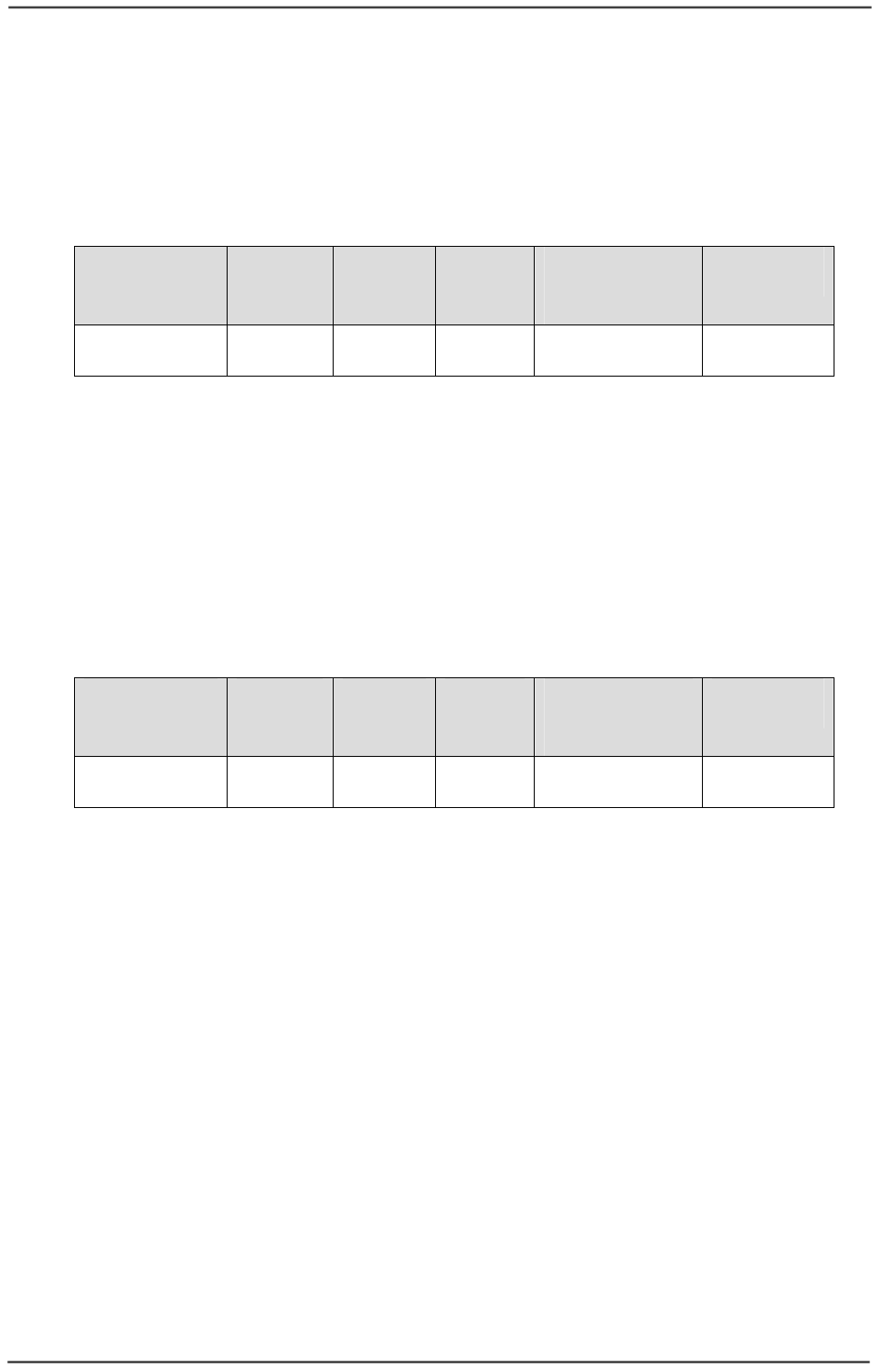
WaveIP Ltd. GigAccess™ OFDM 5.8
Pa
g
e 28 of 41
6
6.
.
A
Ap
pp
pe
en
nd
di
ix
x
C
C
–
–
R
RF
F
P
Po
ow
we
er
r
a
an
nd
d
D
Di
is
st
ta
an
nc
ce
e
v
ve
er
rs
su
us
s
A
An
nt
te
en
nn
na
a
G
Ga
ai
in
n
FCC (point-to-multi-point operation)
Antenna
Type Antenna
Gain
[dBi]
Max RF
Power
[dBm]
EIRP
[dBm] Distance at
18 Mbps
[Km]
Sector
Type
Integrated or
Detached 22 14 36 12.5 (6 dB
F.M.) p2mp
Table 6-1: Distance for FCC in point-to-multi-point
*** All calculations are for 22-dBi antenna at the SU, since the SU configuration is
always point-to-point.
Note: For point-to-multi-point the output EIRP should never exceed +36dBm for any
antenna combination used.
FCC (point-to-point operation)
Antenna
Type Antenna
Gain
[dBi]
Max RF
Power
[dBm]
EIRP
[dBm] Distance at
18 Mbps
[Km]
Sector
Type
Integrated or
Detached 22 26 48 40 (8 dB F.M.) p2p
Table 6-2: Distance for FCC in point-to-point
Note! When the system is used exclusively for fixed point-to-point operation, the
output EIRP can exceed +36dBm, according to FCC 15.247(c)(ii).
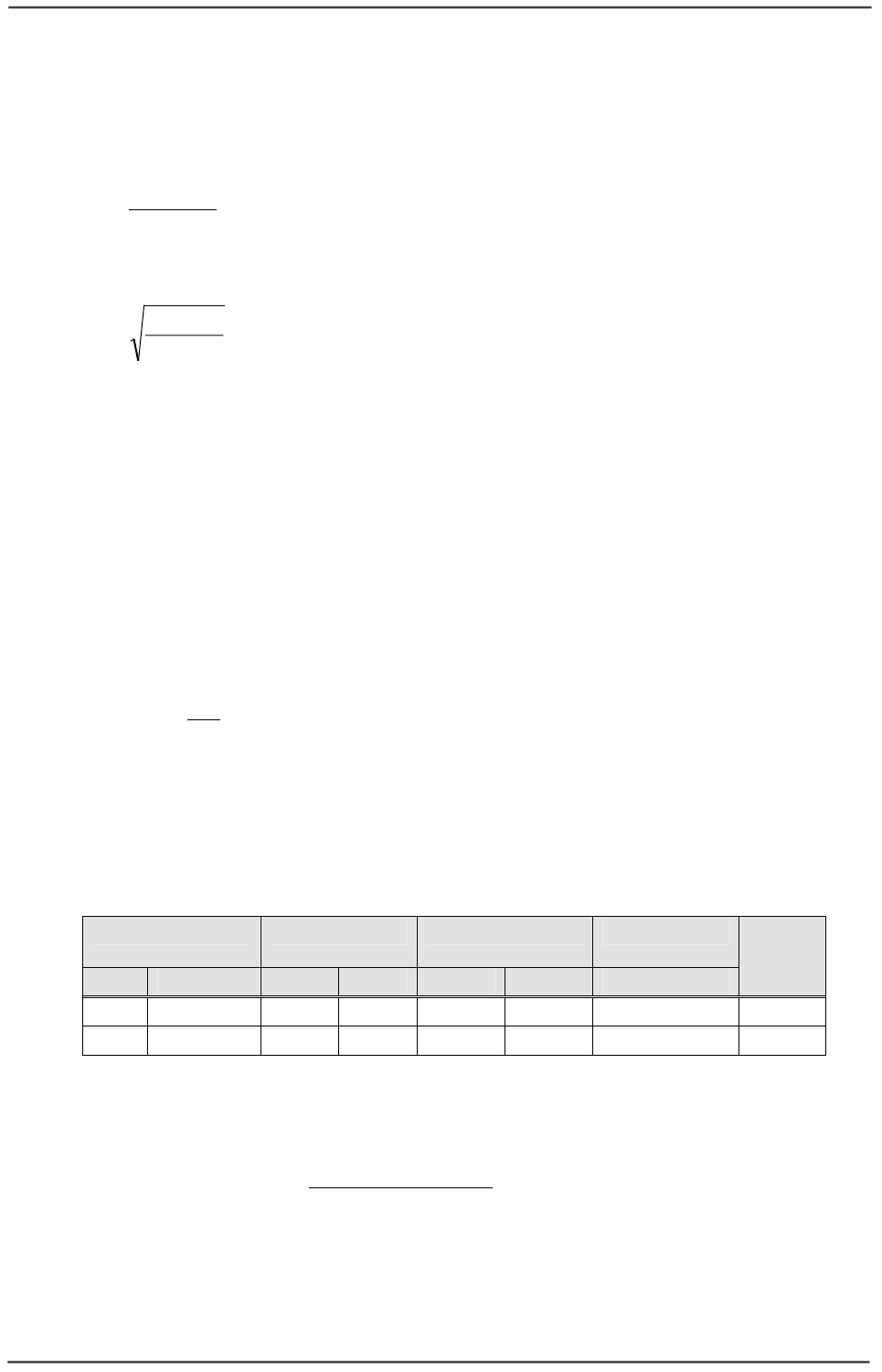
WaveIP Ltd. GigAccess™ OFDM 5.8
Pa
g
e 29 of 41
7
7.
.
A
Ap
pp
pe
en
nd
di
ix
x
D
D
–
–
R
RF
F
H
Ha
az
za
ar
rd
d
D
Di
is
st
ta
an
nc
ce
e
C
Ca
al
lc
cu
ul
la
at
ti
io
on
n
The Power density is given by:
(1) 2
4
R
GP
S××
×
=
π
Therefore:
(2) S
GP
R××
×
=
π
4
Where:
S = Power Density = 1 [mW/cm2] - power density limit for general population /
uncontrolled exposure at 5.8 GHz.
P
= Power input to the antenna [mW].
G = Antenna Gain in the direction of interest [In numeric format].
R
= Distance to the center of radiation antenna [cm].
(3) mWdBm PP log10×=
Therefore:
(4) 10
10 dBm
P
mW
P=
The hazard distances versus antenna gain are listed in the following table:
Point-to-Multipoint operation
Antenna Gain TX power EIRP Safe Distance Sector
Type
[dBi] [Numeric] [dBm] [mW] [dBm] [mW] [cm]
16.5 44.66 19 79.43 35.5 3548 16.8 p2mp
22 158.49 14 25.11 36 3981 17.8 p2mp
Table 7-1: Hazard Distance for Point to Multi Point
When using the system for point-to-multi-point applications, all outdoor units must be
installed with a separation distance of at least 20 cm from all persons during normal
operation.
For a base station or any installation consisting of more than one outdoor unit (AU or
SU) the safety distance for all persons should be at least 2 meters.
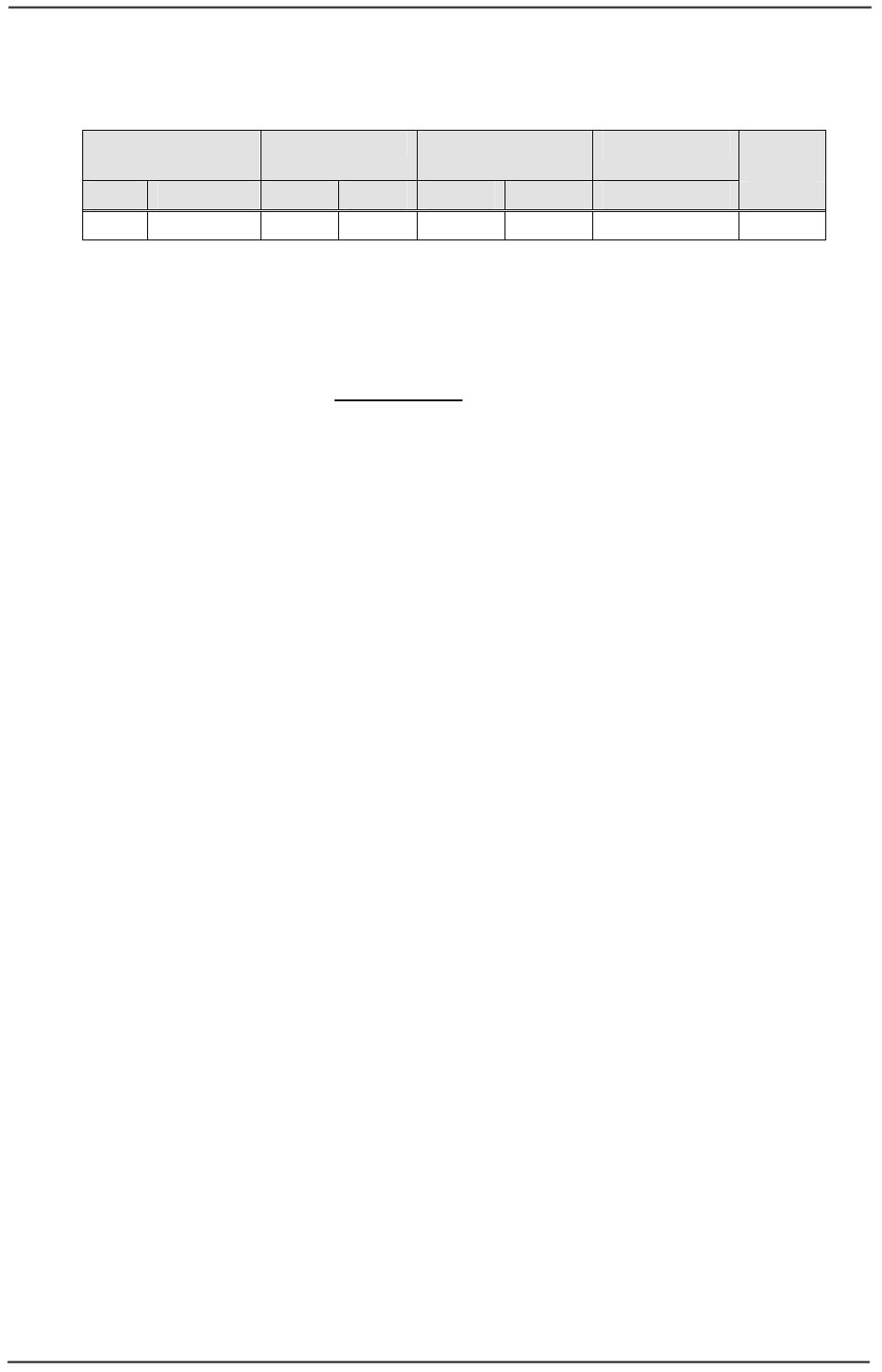
WaveIP Ltd. GigAccess™ OFDM 5.8
Pa
g
e 30 of 41
Point-to-Point operation
Antenna Gain TX power EIRP Safe Distance Sector
Type
[dBi] [Numeric] [dBm] [mW] [dBm] [mW] [cm]
22 199.53 26 398.1 48 63095 70.8 p2p
Table 7-2: Hazard Distance for Point to Point
When using the system for point-to-point applications, all outdoor units must be
installed with a separation distance of at least 2 meters from all persons during
normal operation.
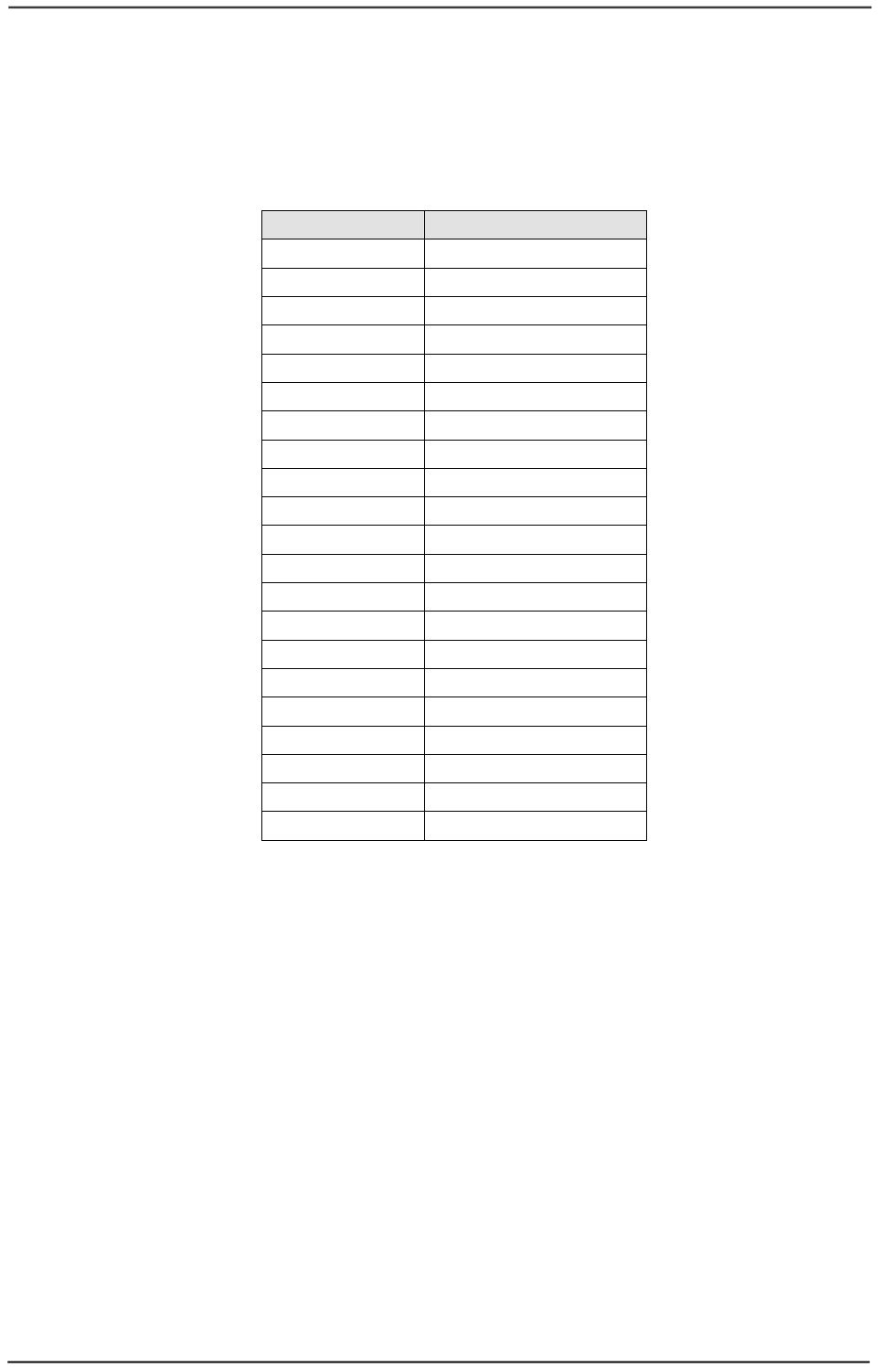
WaveIP Ltd. GigAccess™ OFDM 5.8
Pa
g
e 31 of 41
8
8.
.
A
Ap
pp
pe
en
nd
di
ix
x
E
E
–
–
R
RF
F
C
Ch
ha
an
nn
ne
el
l
L
Li
is
st
t
Operating Band: 5725 MHz - 5850 MHz.
Channel No. Frequency [MHz]
1 5737
2 5742
3 5747
4 5752
5 5757
6 5762
7 5767
8 5772
9 5777
10 5782
11 5787
12 5792
13 5797
14 5802
15 5807
16 5812
17 5817
18 5822
19 5827
20 5832
21 5837
Table 8-1: RF channel List
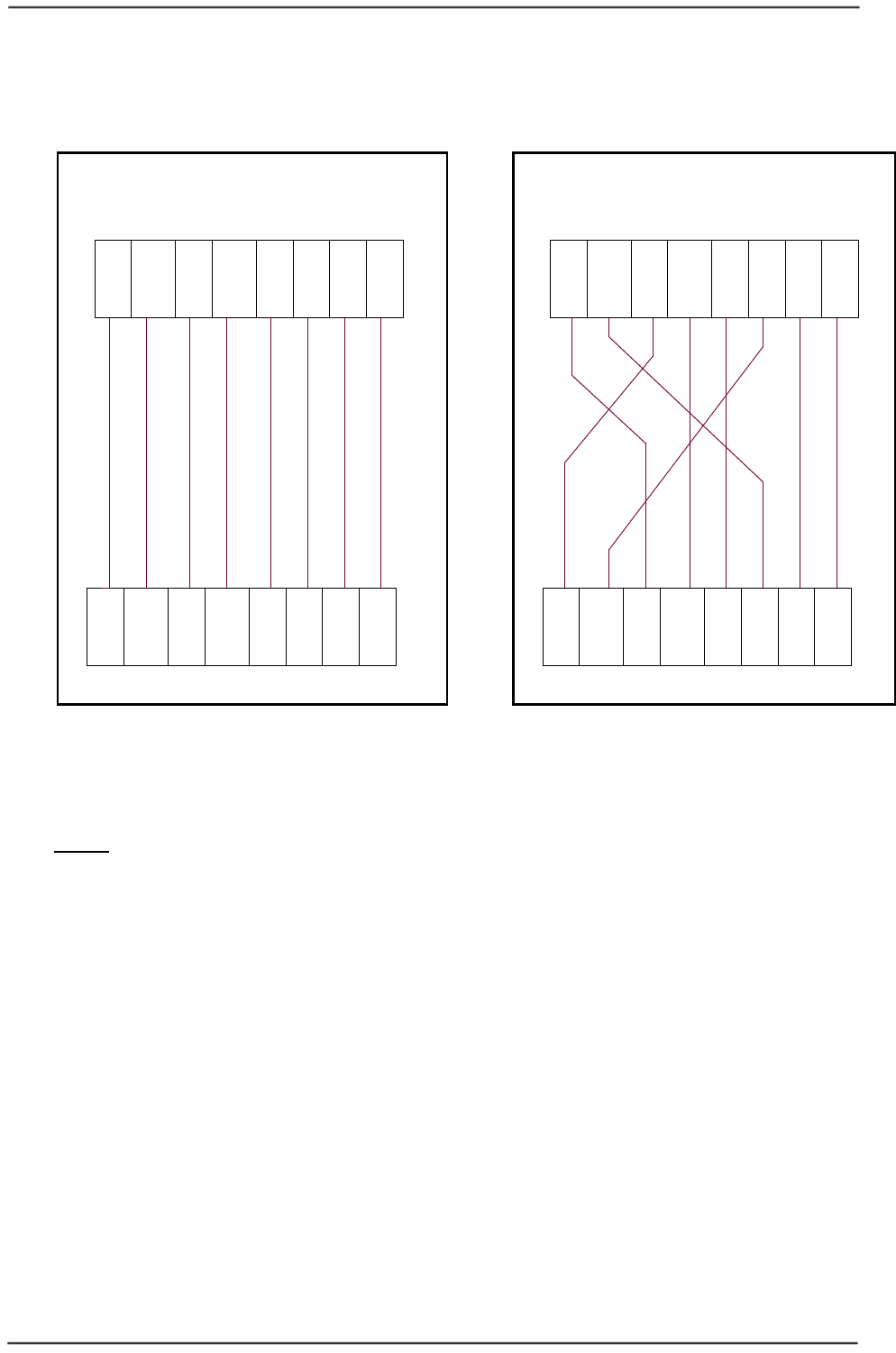
WaveIP Ltd. GigAccess™ OFDM 5.8
Pa
g
e 32 of 41
9
9.
.
A
Ap
pp
pe
en
nd
di
ix
x
F
F
–
–
O
Ou
ut
td
do
oo
or
r
C
Ca
ab
bl
le
es
s
S
Sc
ch
he
em
me
e
5
OR/W
7
6 7
GR
5
BR
5
BR/W
7
GR
RJ-RJ-DATA+POWER+LEDS-CROSS
BL/W
3
81
BR/W
RJ-RJ-DATA+POWER+LEDS-STRAIGHT
8
GR/W
3
BL
4
OR/W
8
7
GR/W
OR/W
BL
OR
1
INDOOR TO OUTDOOR
BL/W
1
GR/W
4
2
BR
3
BL/W
4
BR
3 2
GR OR/W
2
BR/W BR
6
BL
GR
6
OR
BR/W
6 4
OR
5
BL
GR/W
SU TO CONSECUTIVE AU
1
OR
BL/W
28
Figure 9-1: Outdoor Cables Scheme
Note: In order to comply with CAT5 91 meters cable
Pins 1,2 must be on a twisted pair wire!
Pins 3,6 must be on a twisted pair wire!

WaveIP Ltd. GigAccess™ OFDM 5.8
Pa
g
e 33 of 41
1
10
0.
.
A
Ap
pp
pe
en
nd
di
ix
x
G
G
-
-
U
Us
si
in
ng
g
t
th
he
e
U
Un
ni
it
t
M
Ma
an
na
ag
ge
er
r
T
To
oo
ol
l
1
10
0.
.1
1
G
Ge
en
ne
er
ra
al
l
The Unit Manager is a technician tool that is used for installation and configuration of
the Units (AU or SU).
The tool is divided logically into two levels, standard and advanced. At startup, the
tool automatically direct the technician into a simple installation page that includes all
the information needed to install the unit. When the need arises, the technician can
select another pages and operations in order to perform more complex infrequent
operations (like burning a new firmware etc.).
The tool has the ability to discover GigAccess Units connected to the network and
allows configuration of one unit at a time.
1
10
0.
.2
2
A
Ac
ct
ti
iv
va
at
ti
in
ng
g
t
th
he
e
t
to
oo
ol
l
Activate the tool by clicking the SW icon. (Normally called:
GigAccessUnitManager.exe).
When you first activate the tool the following windows appears:
Figure 10-1: Unit Manager Tool – First Window
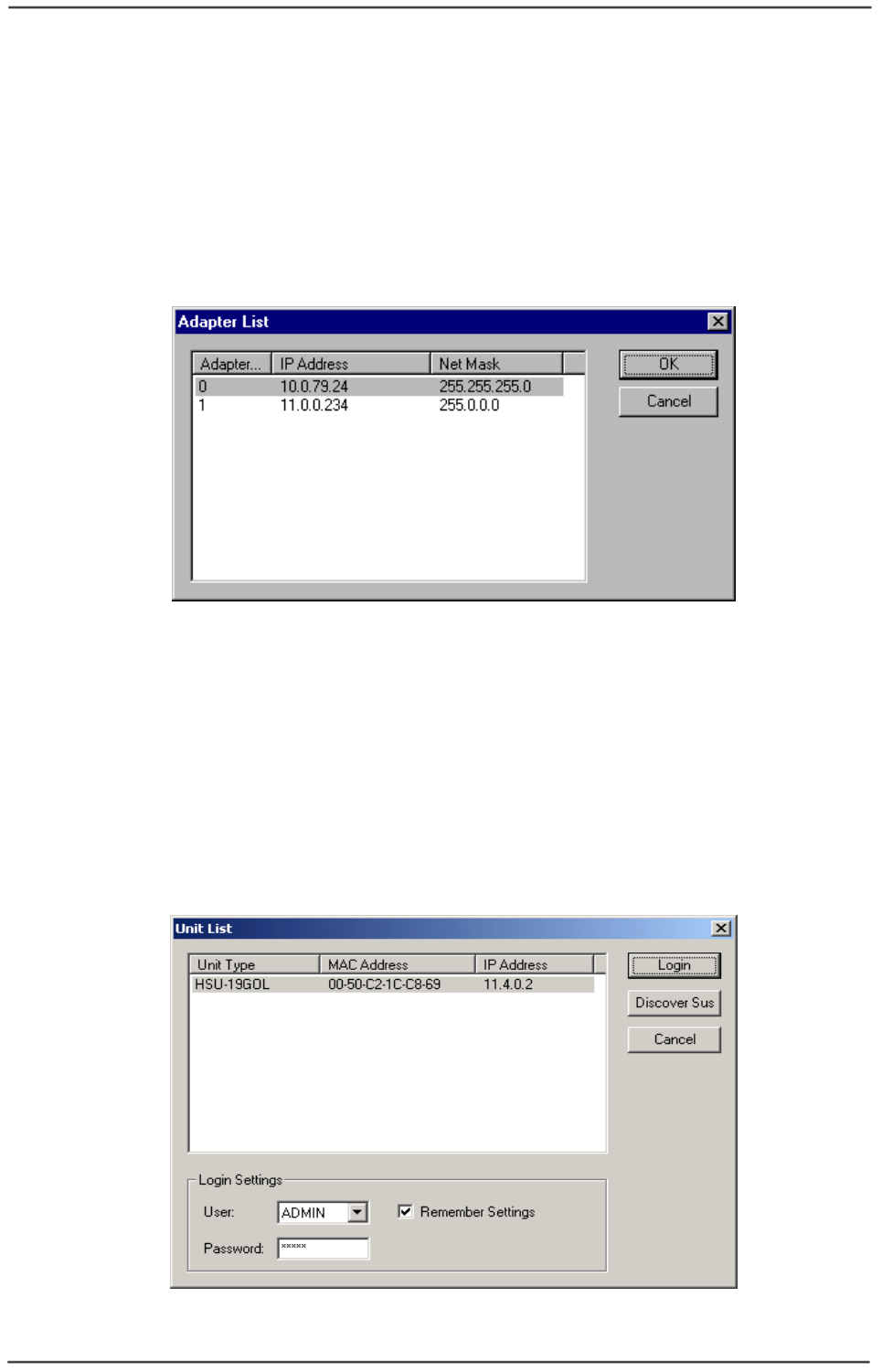
WaveIP Ltd. GigAccess™ OFDM 5.8
Pa
g
e 34 of 41
1
10
0.
.3
3
M
Me
en
nu
u
C
Co
om
mm
ma
an
nd
ds
s
1
10
0.
.3
3.
.1
1
S
Se
el
le
ec
ct
ti
in
ng
g
a
ad
da
ap
pt
te
er
r
If the PC consists more than one Ethernet adapter (NIC), select the default adapter
used by the GigAccess™ Unit Manager tool. The selection is done by pressing
Tools!
!!
!Select Adapter. A list of the available adapters is shown. Select the
appropriate adapter and press ok. The adapter selected is saved in the application
configuration file.
Figure 10-2: Adapter Selection Window
1
10
0.
.4
4
T
To
oo
ol
lb
ba
ar
r
C
Co
om
mm
ma
an
nd
ds
s
1
10
0.
.4
4.
.1
1
S
St
ta
ar
rt
t
S
Se
es
ss
si
io
on
n
(
(S
S)
)
Basically the user has two options to login into a unit (AU/SU):
• If the IP address of the unit is unknown, press the icon “S” to start a new
session. This command discovers (with a broadcast command) the units on the
network. The application waits (discover time) for replies and display a list of
the units replied (see Figure 10-3).
Figure 10-3: Discover Window
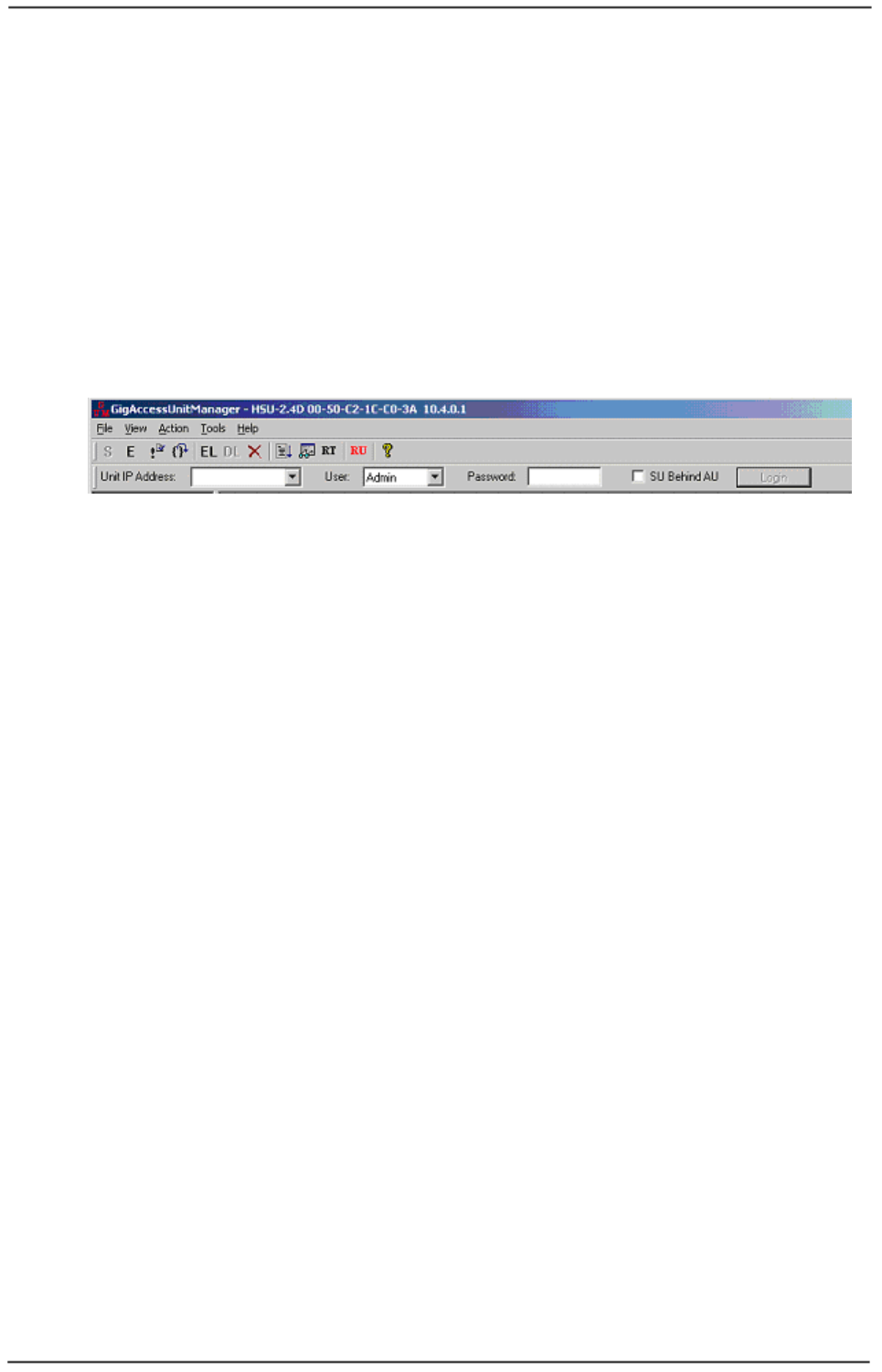
WaveIP Ltd. GigAccess™ OFDM 5.8
Pa
g
e 35 of 41
The discover time interval can be configured in the application configuration
file. Select one the units from the list, select a Login User privilege (USER or
ADMIN) and type the corresponding password. (The default passwords are
user / admin). Finally, press the Login Button. The application starts a session
with the selected unit. The unit configuration is retrieved and displayed. As
long as the session is active, the unit type, MAC and IP address are displayed
on the title of the application window. The Login settings can be saved in the
application configuration file by checking the Remember Setting Checkbox.
• Another way to login into the unit consider that the user already know the IP
address of the unit. In this case, just insert the unit IP address in the
appropriate edit box of the First Window select a User privilege and password
and then press Login.
Figure 10-4: Direct login
1
10
0.
.4
4.
.2
2
E
En
nd
d
S
Se
es
ss
si
io
on
n
(
(E
E)
)
This command ends the session with the unit and the title of the application window is
changed.
1
10
0.
.4
4.
.3
3
R
Re
ef
fr
re
es
sh
h
U
Un
ni
it
t
P
Pa
ar
ra
am
me
et
te
er
rs
s
(
(!
!)
)
This command refreshes the displayed unit configuration by getting it again from the
unit.
1
10
0.
.4
4.
.4
4
A
Au
ut
to
o
R
Re
ec
co
on
nn
ne
ec
ct
t
(
({
{}
})
)
When the Auto-Reconnect button is pressed and a session with a unit ends the
application tries to reconnect to the unit until a session is started. If the Logger was
active before the session ended, the Logger is started again.
1
10
0.
.4
4.
.5
5
S
St
ta
ar
rt
t
L
Lo
og
gg
ge
er
r
(
(E
EL
L)
)
Enables the output of log messages from the unit and printing to the log window and
log file (Admin only).
1
10
0.
.4
4.
.6
6
S
St
to
op
p
L
Lo
og
gg
ge
er
r
(
(D
DL
L)
)
Disables the output of log messages (Admin only).
1
10
0.
.4
4.
.7
7
C
Cl
le
ea
ar
r
L
Lo
og
g
(
(X
X)
)
Clears the log window.
1
10
0.
.4
4.
.8
8
L
Lo
og
g
t
to
o
F
Fi
il
le
e
When pressing the Log to File button, the “GigAccessUnitManager.log“ is cleared and
all log printed to the log window are also printed to the log file. The log file is placed
in the application directory and can be opened only when the Log to File button is
released.
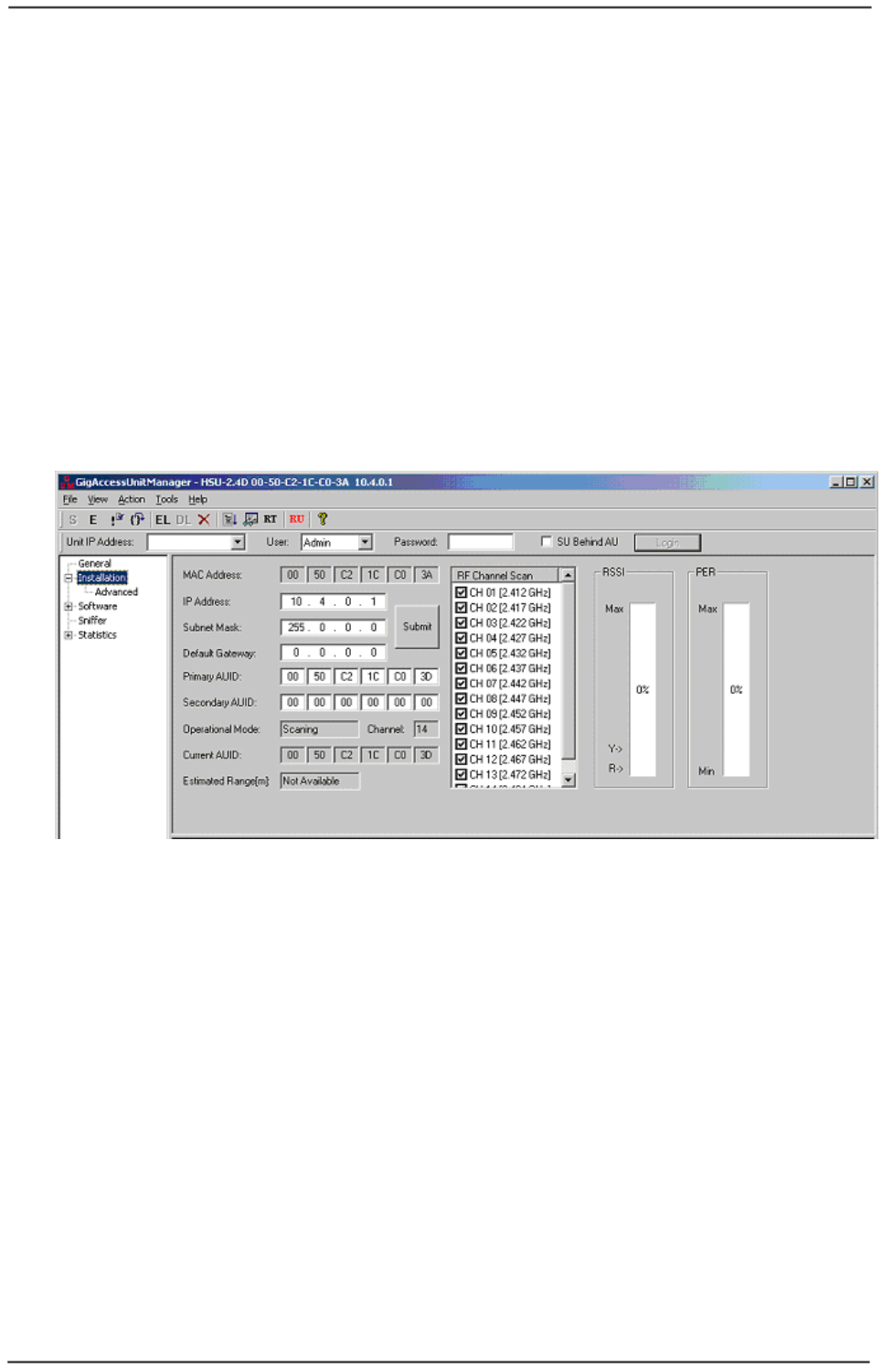
WaveIP Ltd. GigAccess™ OFDM 5.8
Pa
g
e 36 of 41
1
10
0.
.4
4.
.9
9
V
Vi
ie
ew
w
L
Lo
og
g
Opens the “GigAccessUnitManager.log“ in Notepad. Can be done only if the Log to File
button is released.
1
10
0.
.4
4.
.1
10
0
R
Re
es
se
et
t
T
Te
ex
xt
t
(
(R
RT
T)
)
Gets the Last reset reason and prints to the log window and log file.
1
10
0.
.4
4.
.1
11
1
R
Re
es
se
et
t
U
Un
ni
it
t
(
(R
RU
U)
)
Send SW reset command to the unit.
1
10
0.
.5
5
I
In
ns
st
ta
al
ll
la
at
ti
io
on
n
W
Wi
in
nd
do
ow
w
The Installation Window provides a simple to use installation and configuration of the
general parameters of the unit. The window contains both AU and SU fields. Only the
relevant fields are enabled.
Figure 10-5: Installation Window
The Installation window contains the following fields:
" MAC Address – the Unit’s unique MAC Address.
" IP Address – the Agent’s IP Address. This field can be configured.
" Subnet Mask – the Agent’s Subnet Mask. This field can be configured.
" Default Gateway – the default gateway the Agent needs to use for transfer
packets out of its subnet. This field can be configured.
" Primary AUID – the Primary AU MAC Address the SU needs to connect to. This
field can be configured for SU only.
" Secondary AUID – the Secondary AU MAC Address the SU needs to connect to.
This field can be configured for SU only.
" Estimated Range status window – the estimated range in meters between the
AU and the SU. This field is updated when the SU is online (Operation Mode)
and relevant for SU only.
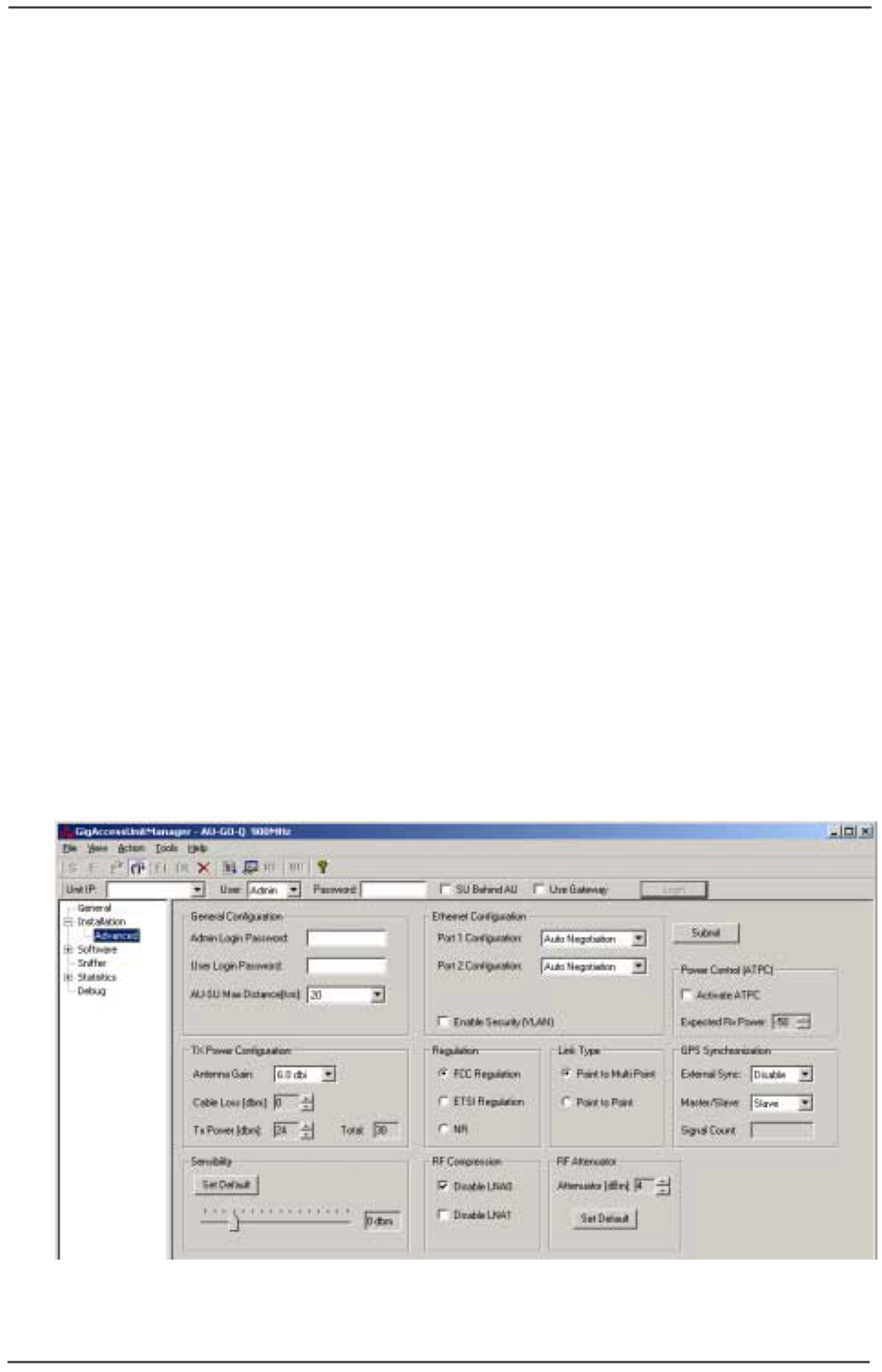
WaveIP Ltd. GigAccess™ OFDM 5.8
Pa
g
e 37 of 41
" Operation Mode status window – this field shows the status of the Unit. The
status is different between AU and SU:
o AU Operation Modes:
$ BC Negotiation – the AU tries to negotiate with the Base
Controller in order to get configuration file.
$ Online – the AU has the configuration file (Local Configuration
File or the one it received from the Base controller) and RF
channel is online.
o SU Operation Modes:
$ Scanning – the SU scans the RF channels marked in the RF
channel list and search for the Primary/Secondary AUID.
$ Online – the SU is connected to the AU if the SU exists in the AU
configuration file.
" Channel – the actual RF channels of the AU or SU.
" RF Channel Scan– the RF Channels the SU should scan. This field can be
configured and is relevant for SU only.
" RSSI – this field is used to adjust the position of the SU during installation.
The SU should be position in the direction where the RSSI value is the highest
(Green color). This field is relevant for SU only.
" PER – Packet Error Rate, this field shows the quality of the RF channel for
periodic interference. This field is relevant for SU only.
When the configuration is updated, it can be burned to the unit by pressing Submit.
The Unit performs reset and reconnect to it should be done in order to verify the
changes.
1
10
0.
.5
5.
.1
1
A
Ad
dv
va
an
nc
ce
ed
d
W
Wi
in
nd
do
ow
w
The Advanced Window provides the ability to change more parameters of the unit.
Figure 10-6: Advanced Window
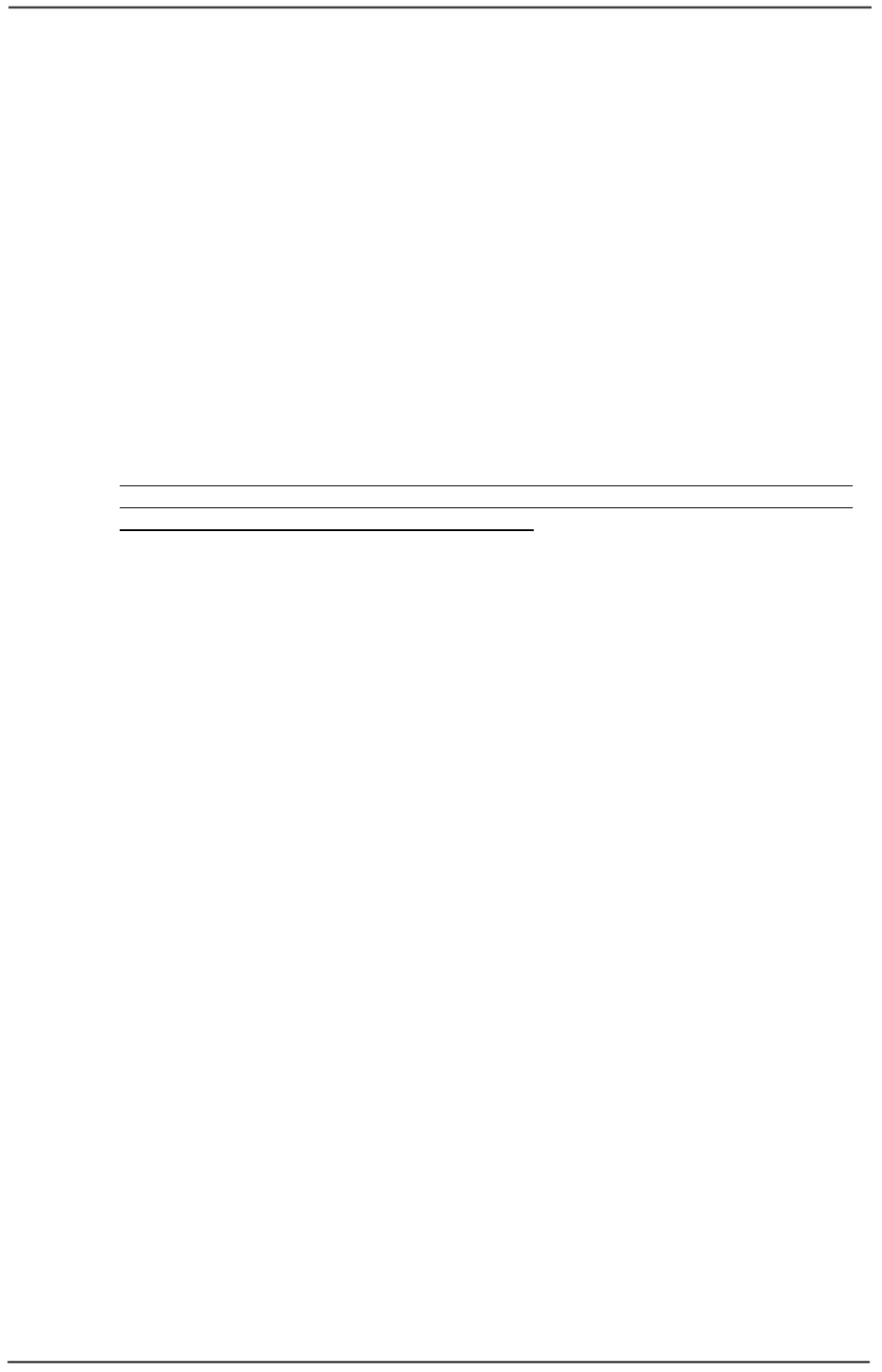
WaveIP Ltd. GigAccess™ OFDM 5.8
Pa
g
e 38 of 41
The Advanced window contains the following fields:
General Configuration:
" Admin Login Password – Set the “Administrator” password for Admin login.
" User Login Password – Set the “User” password for User login.
" AU-SU Max Distance – Set the distance of the farthest SU.
Ethernet Configuration:
" Ethernet Switch Port 1 Configuration – set the speed and duplex of port 1.
Available values are: 10M Full Duplex, 100M Full Duplex and Auto-Negotiation.
" Ethernet Switch Port 2 Configuration – set the speed and duplex of port 2.
Available values are: 10M Full Duplex, 100M Full Duplex and Auto-Negotiation.
" Enable Ethernet Switch Security – when this flag is set, traffic between Port 1
to Port 2 is blocked (VLAN).
NOTE: GigAccess unit Ethernet port and the other end Ethernet port (Router,
PC etc.) need to be set to same speed (both sides AUTO, 100 Full or 10 Full).
Fail to do so may cause Ethernet packet lost.
Power Control – ATPC (AU only):
" Activate ATPC – Check this box to activate ATPC.
" Expected Rx power – Set the desired Rx power (expected RSSI at the AU).
Tx Power Configuration:
" Antenna Gain – select the antenna gain.
" Cable Loss - Insert cable attenuation for the specific frequency used.
" TX Power – Select the output power at the antenna connector (Admin user
only). Changes of the Tx Power must be done by an Expert Technician. This
TX Power value is limited by the Tool set according to the type of the antenna
used in order to ensure that the power at the output of the antenna stands in
the selected regulation restrictions.
Regulation:
" Select the appropriate regulation (FCC, ETSI, no regulation).
Link Type:
" Set the link type (p2p, p2mp). This field is not relevant for 900 MHz.
GPS Synchronization:
" AU Synchronization / External Sync – Available values are: Enable or Disable.
If an external clock (from GPS or AU) is used to synchronize the AU select
Enable, otherwise select Disable.
" AU Synchronization / Master/Slave – This field is relevant only if External Sync
is Enabled. Select Master when the AU acts as the master unit, which produces
the synchronization clock to all other AUs (Slaves). At any time only one
master exists. The slave unit are synchronize to the Master clock.
" Signal Count – Shows running number for synchronization input pulses.
Running counter indicates synchronization is active.
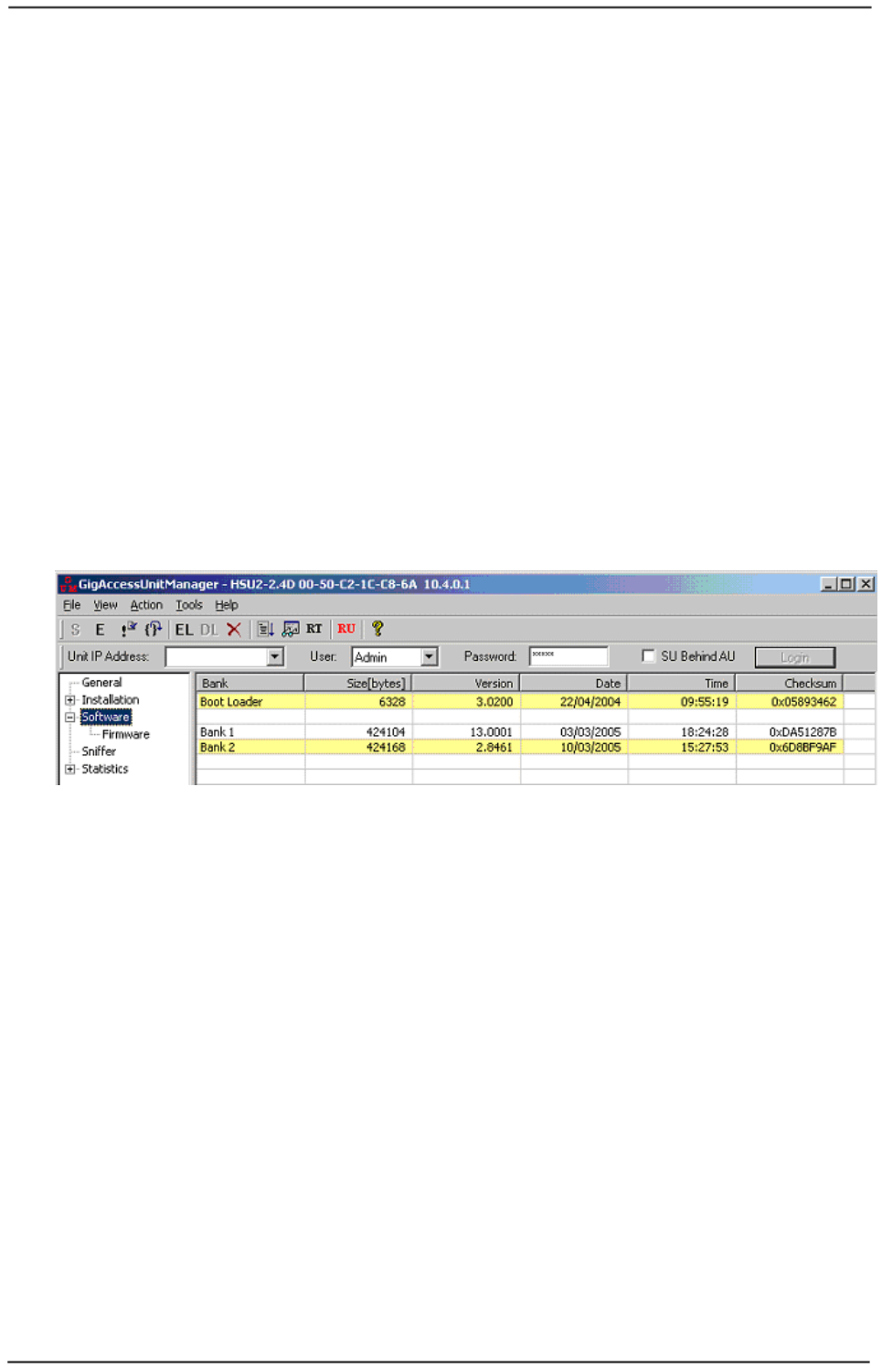
WaveIP Ltd. GigAccess™ OFDM 5.8
Pa
g
e 39 of 41
Sensibility:
" Set the default value (threshold to cut RF noise level).
RF compression:
" For WaveIP technicians only. Do not mark the checkboxes.
RF attenuator:
" Add attenuation in the Rx path (reception). Good for increasing IIP3. Default
value is recommended.
When the configuration is updated, it can be burned to the unit by pressing Submit.
The Unit performs reset and reconnect to it should be done in order to verify the
changes.
1
10
0.
.6
6
S
So
of
ft
tw
wa
ar
re
e
w
wi
in
nd
do
ow
w
The Software Window provides information of the burned software in the unit.
Figure 10-7: Software Window
The information contains the following fields:
" Bank – the bank number.
" Size – the size in bytes of the image burned in the bank.
" Version – the image version.
" Date – the image date.
" Time – the image time
" Checksum – the image checksum.
Note: The active boot banks are marked in yellow.
Note: value of ‘N/A’ in the bank’s field means that there is no software burned in this
bank.
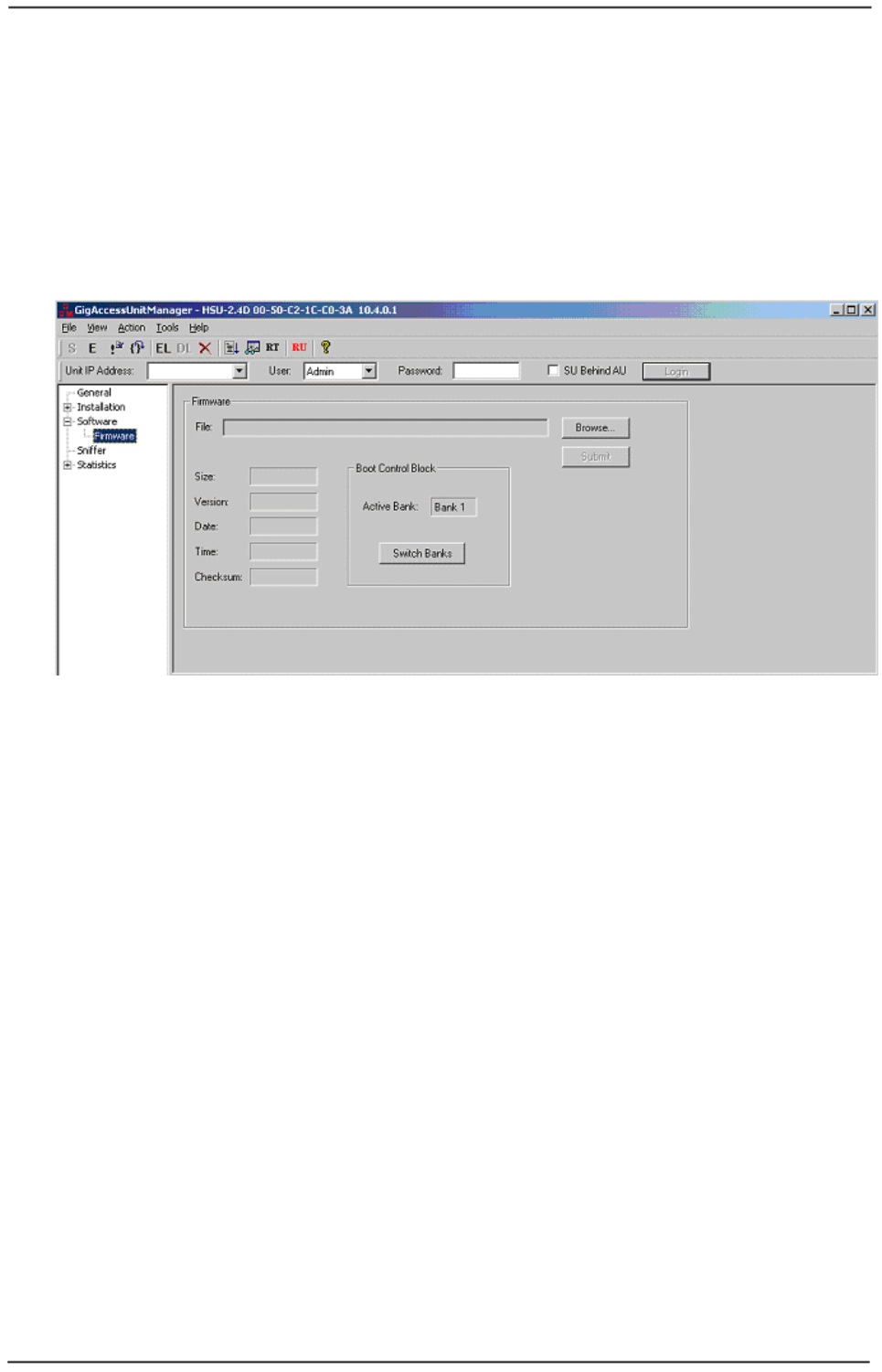
WaveIP Ltd. GigAccess™ OFDM 5.8
Pa
g
e 40 of 41
1
10
0.
.6
6.
.1
1
F
Fi
ir
rm
mw
wa
ar
re
e
W
Wi
in
nd
do
ow
w
The Firmware Window provides the ability to burn a new firmware to one of the banks
(Admin user only). The new software can only be burned to the alternate boot
Bank. The browser button is used to choose software for burning. When submitting
the burn operation, a progress window that shows the burning process appears. When
the burn process is done, the user is asked if switching banks is needed and whether
to reset the unit after the switch. After the reset, reconnect to the unit and check that
the software was burned (View the Software Window).
Figure 10-8: Firmware Window
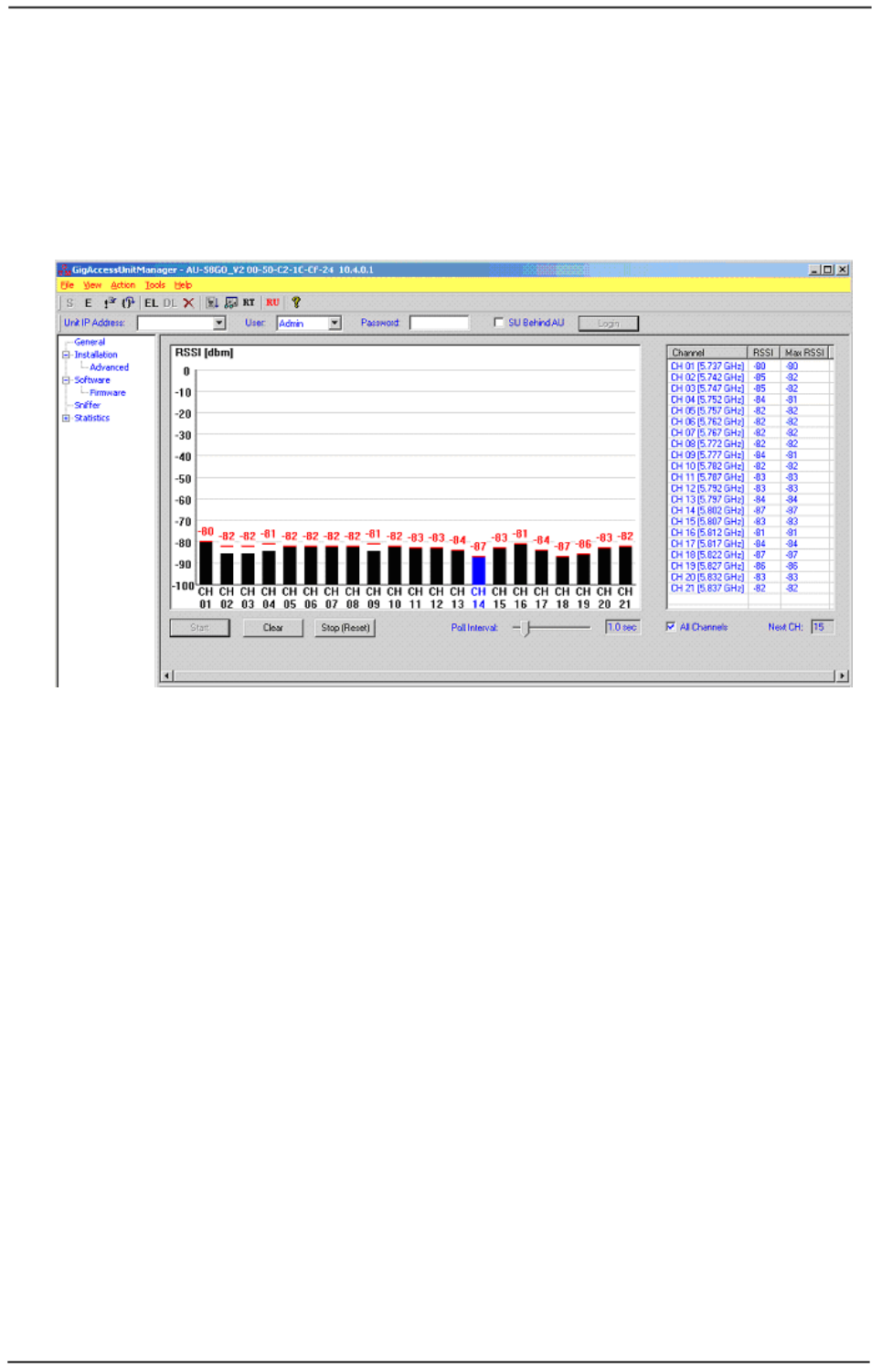
WaveIP Ltd. GigAccess™ OFDM 5.8
Pa
g
e 41 of 41
1
10
0.
.7
7
S
Sn
ni
if
ff
fe
er
r
The sniffer is used to make a site survey before deploying units in a site. To start the
sniffer, press the “Start” button. The “Clear” button is used to clear the display and
energy readings. In order to end the sniffing press the ”Stop (Reset)” button, and
answer yes when prompted to reset the unit. If you want to sniff a specific channel,
you can choose it from the list on the right.
Figure 10- 9: Sniffer Window