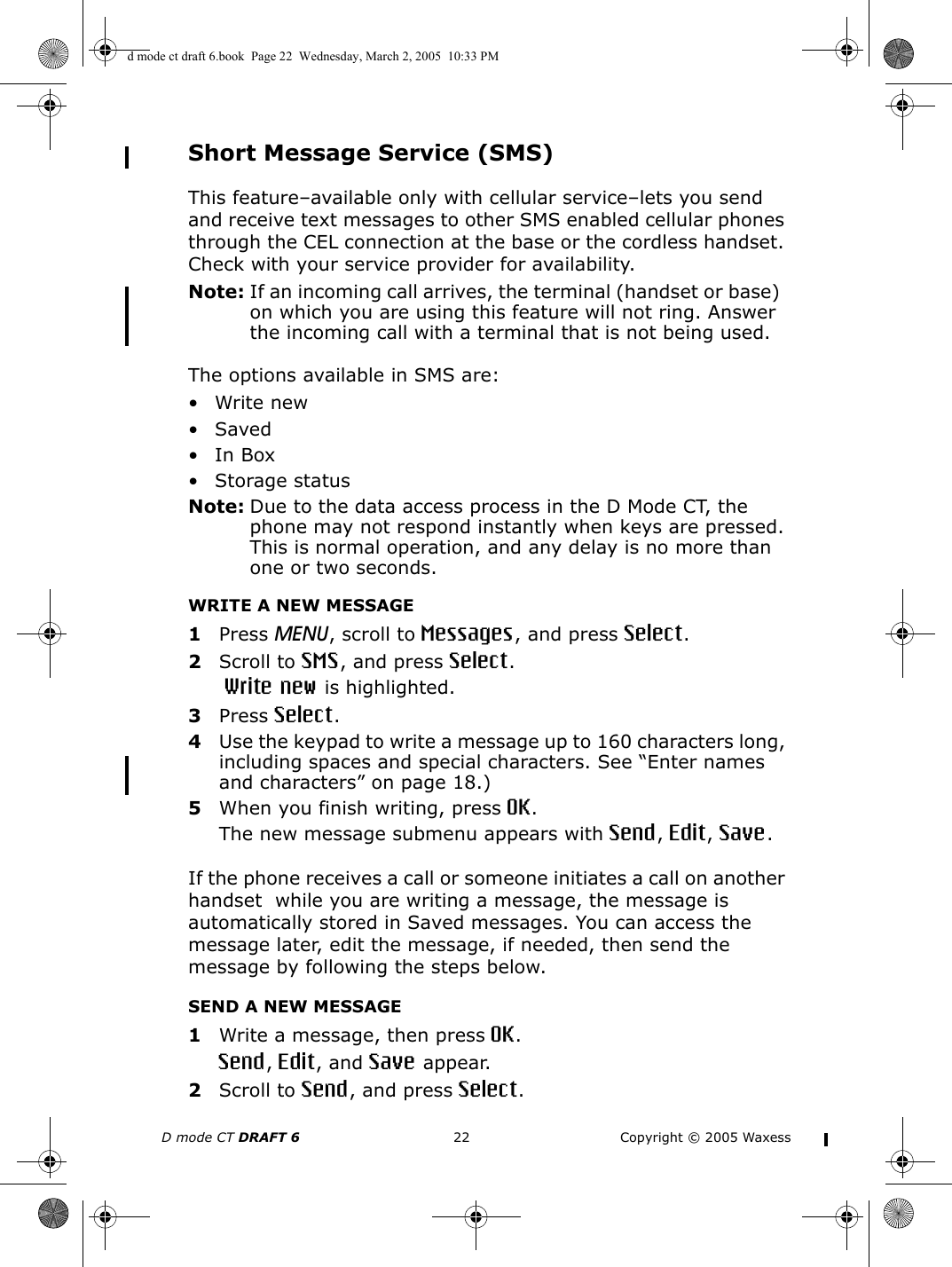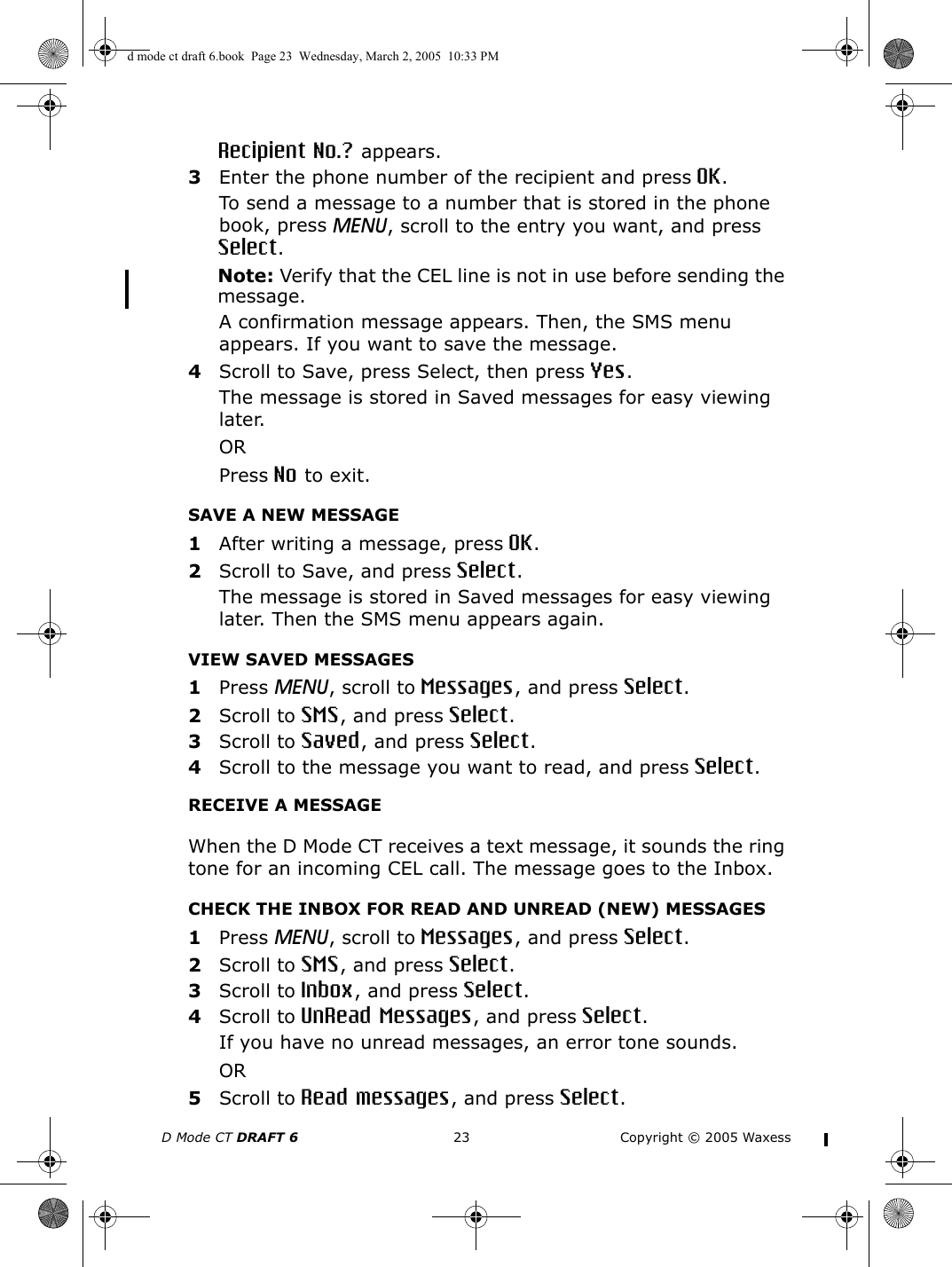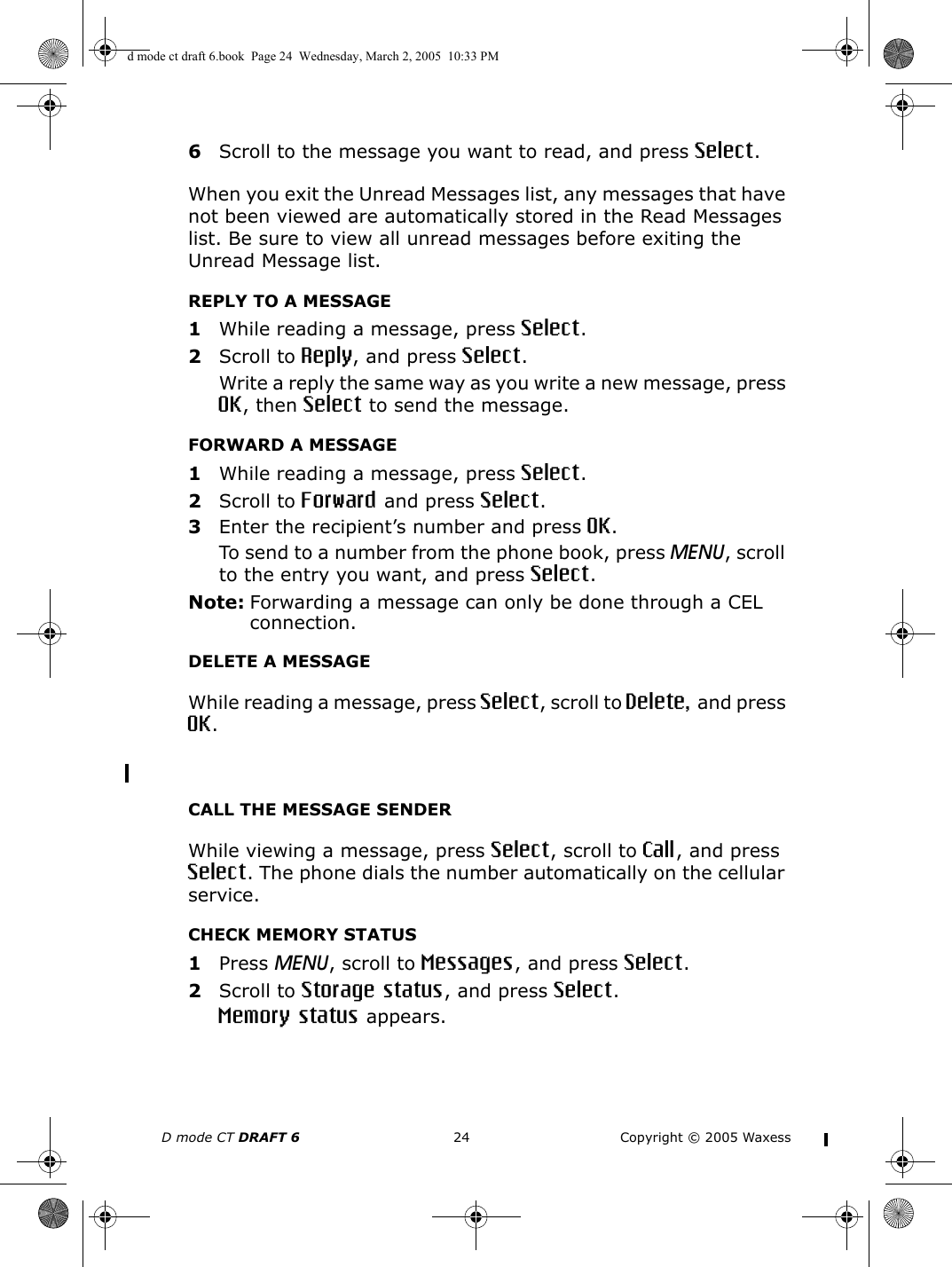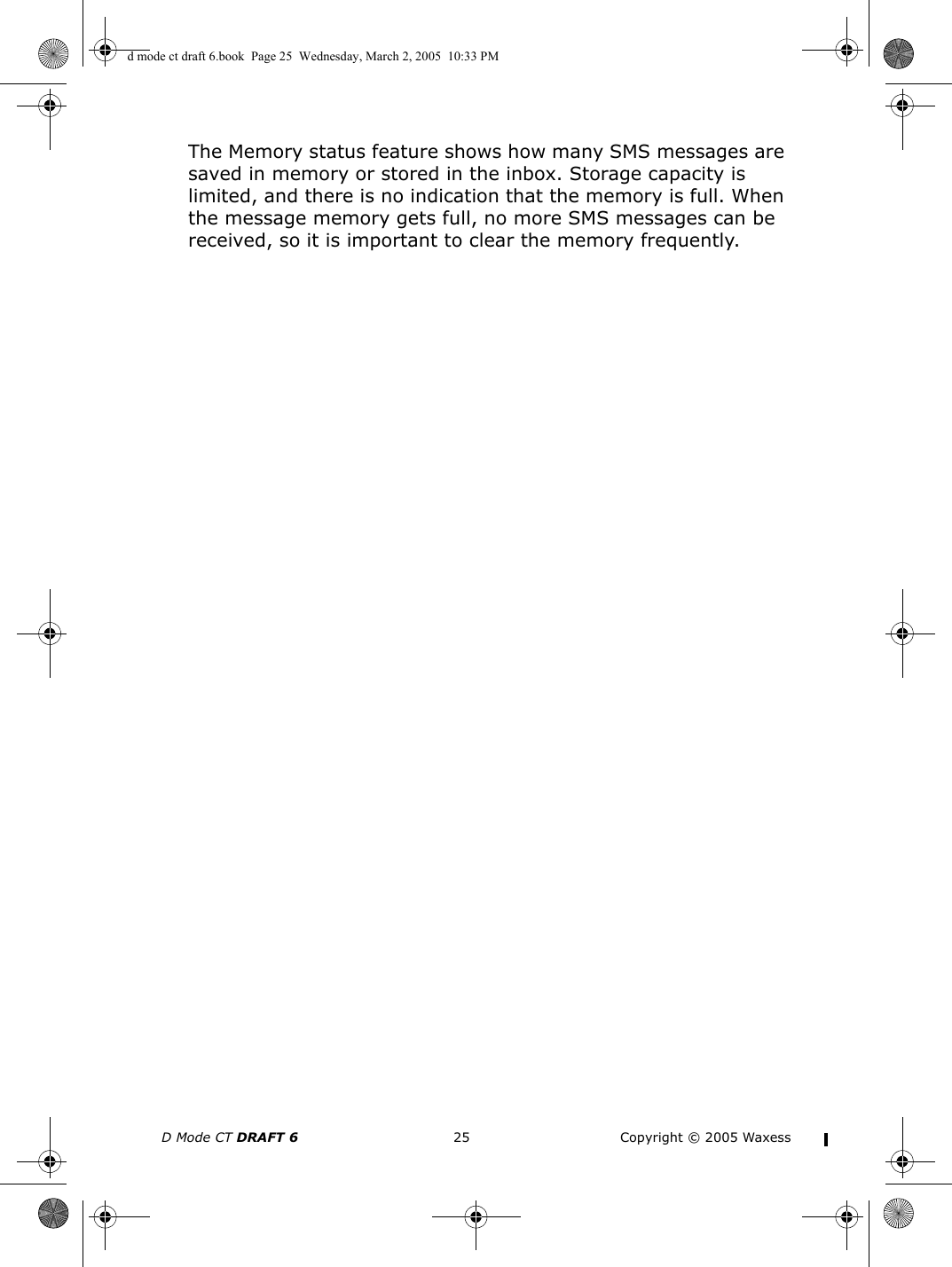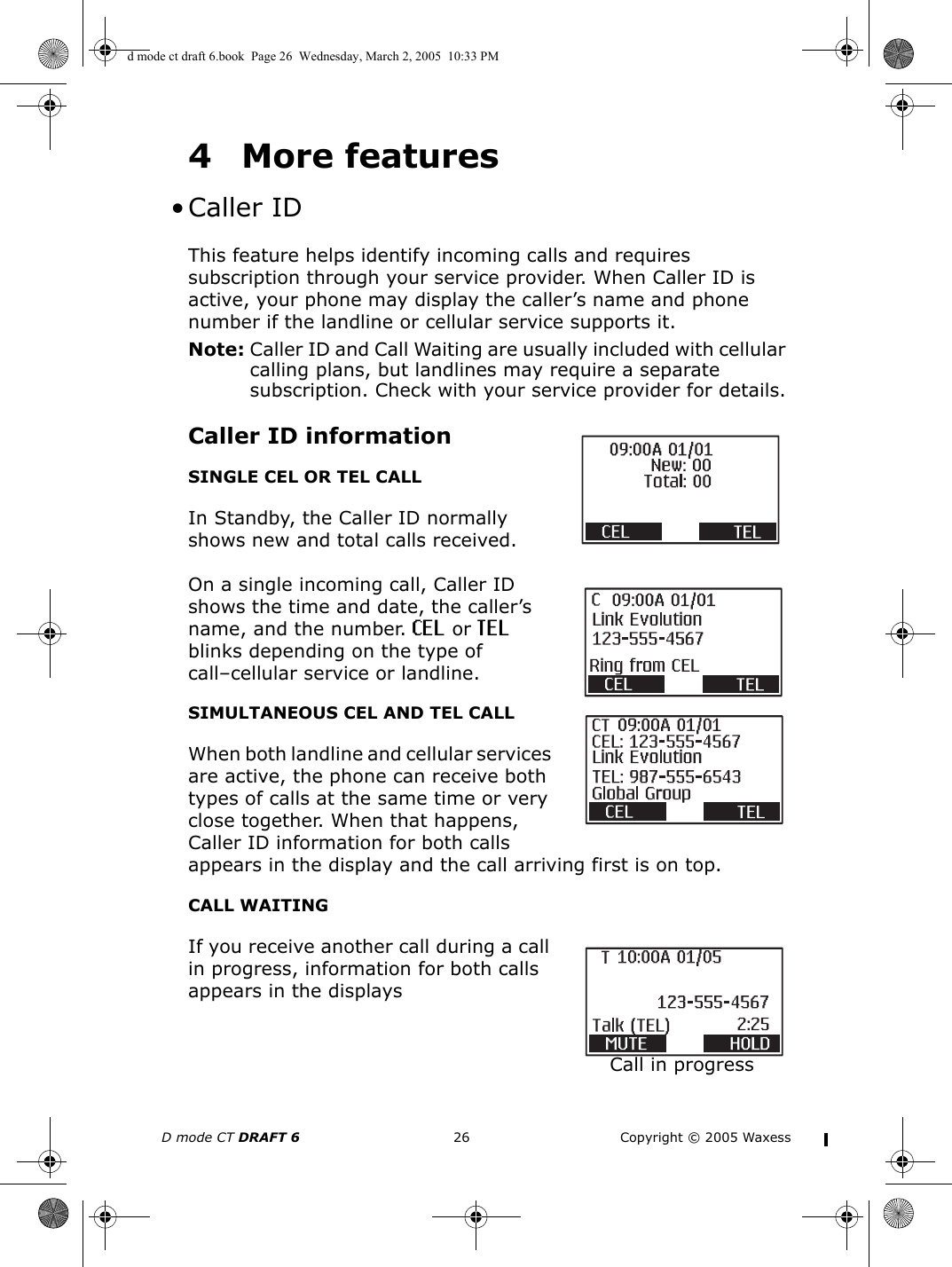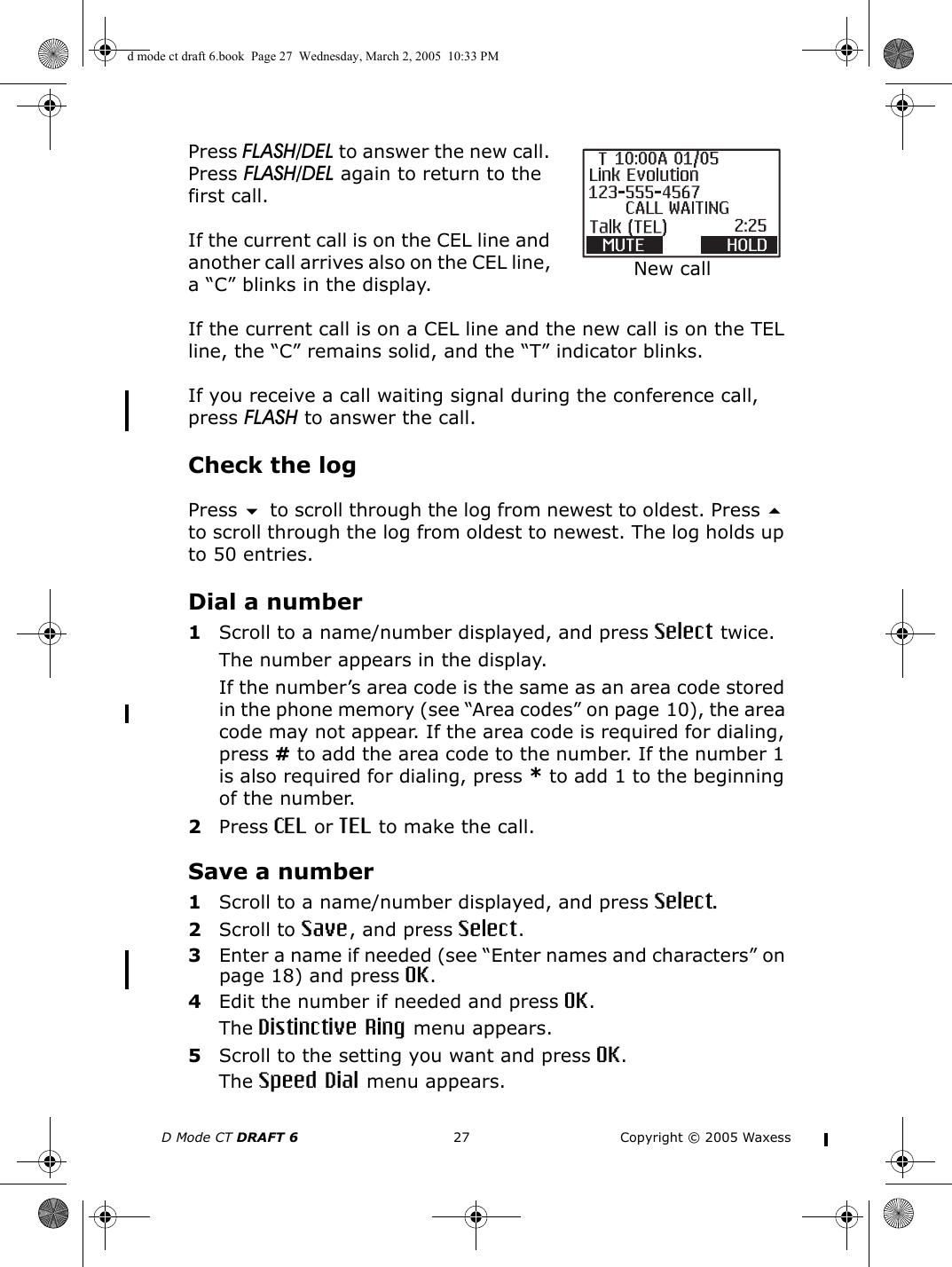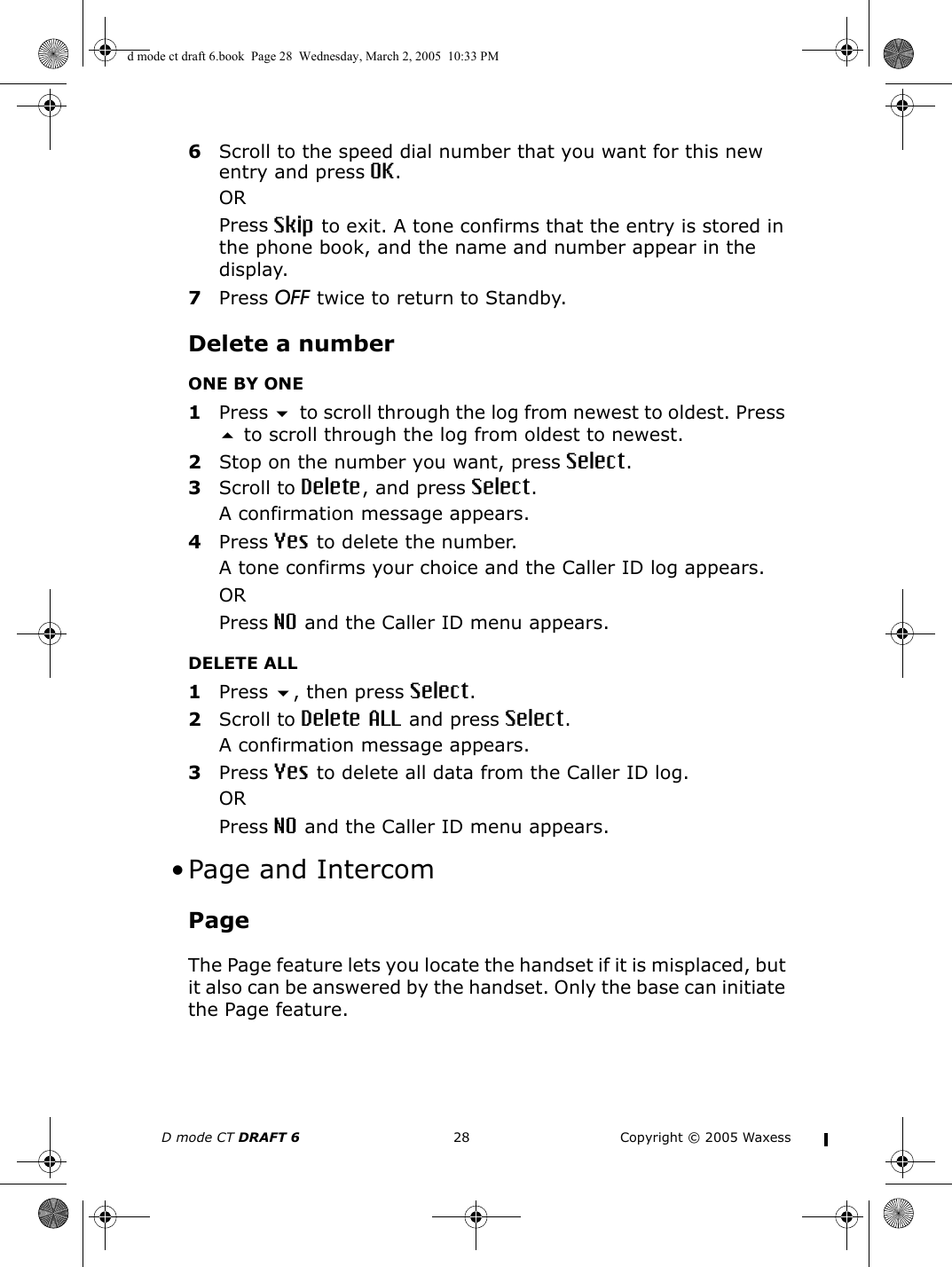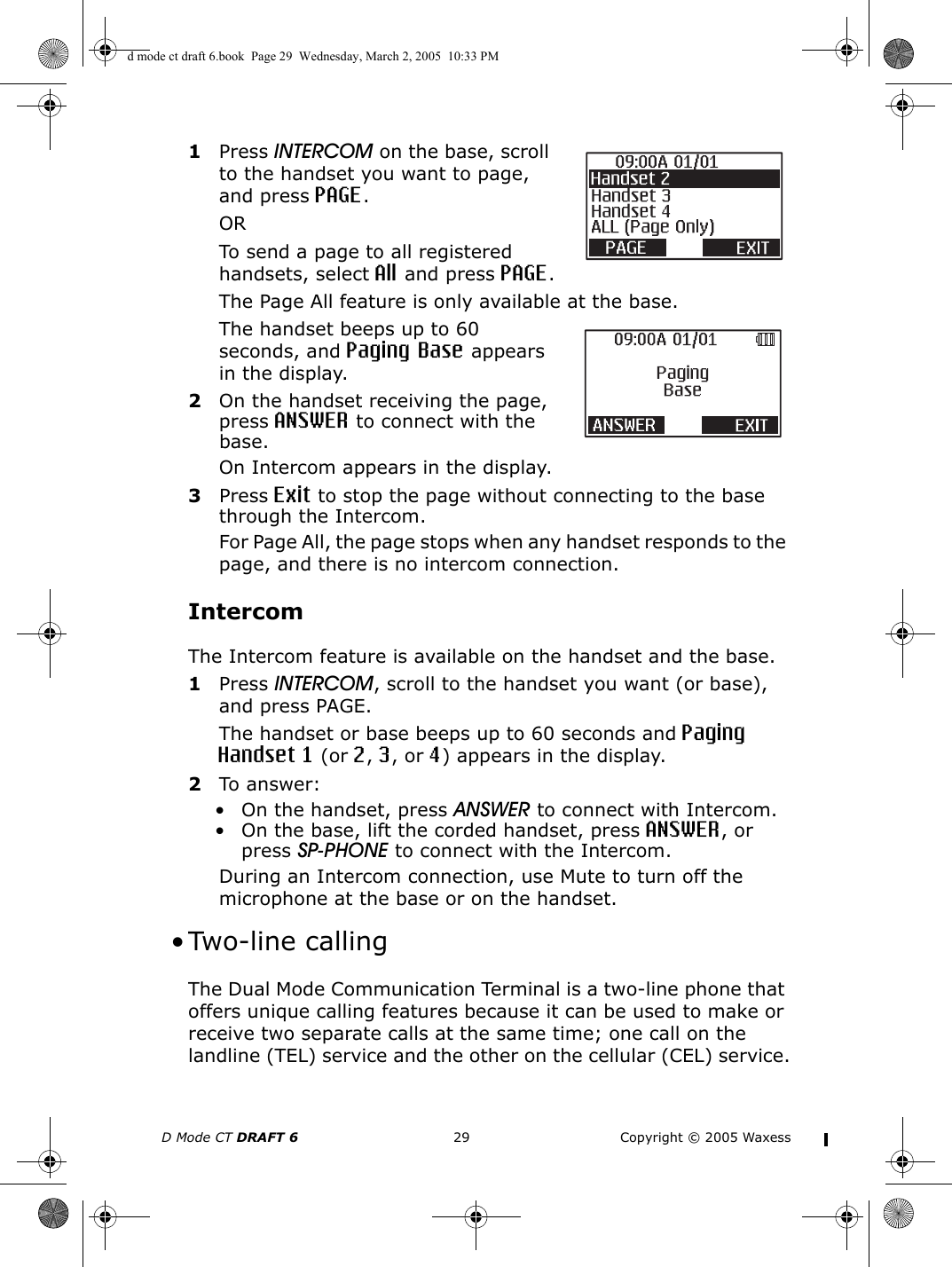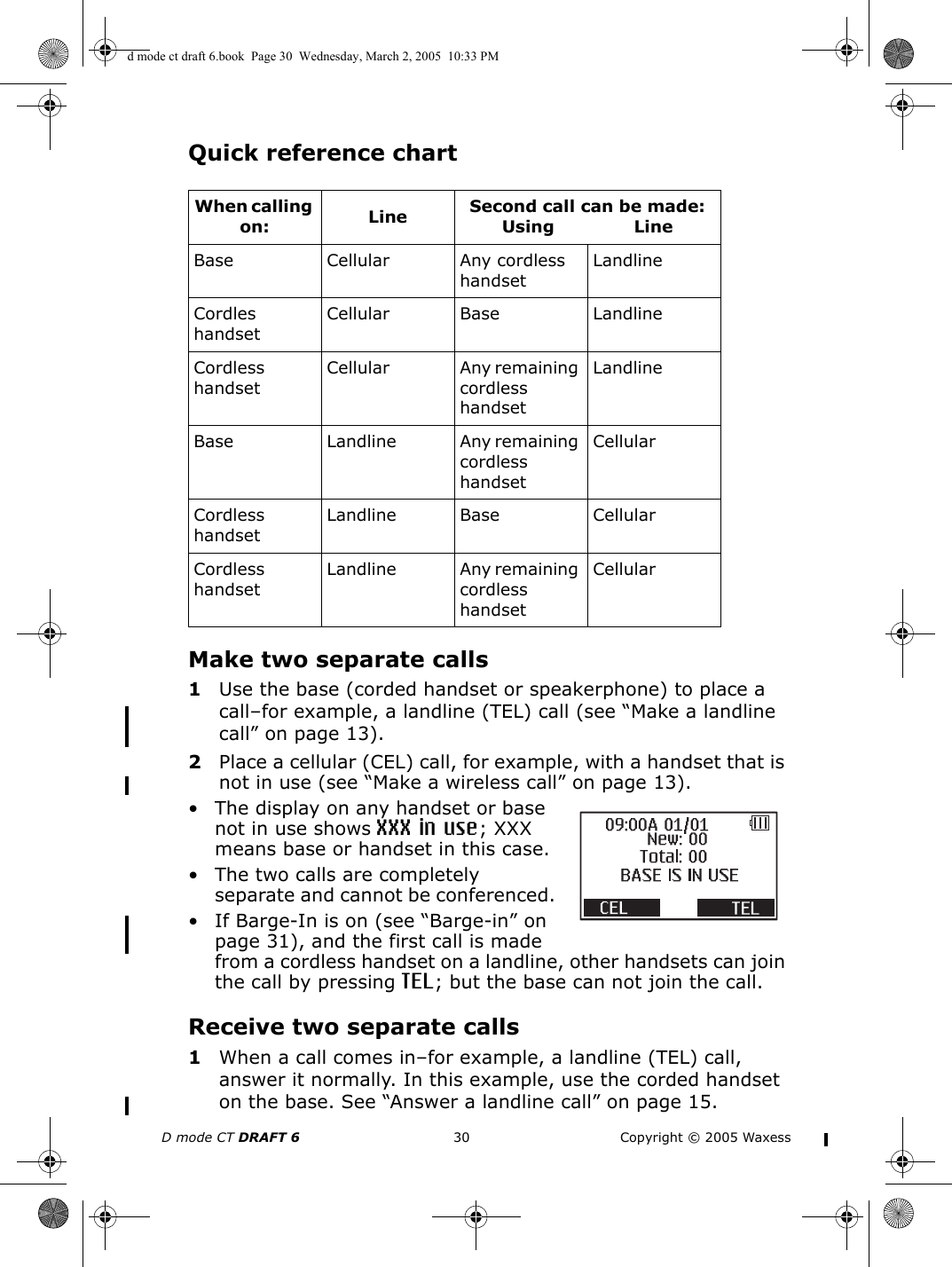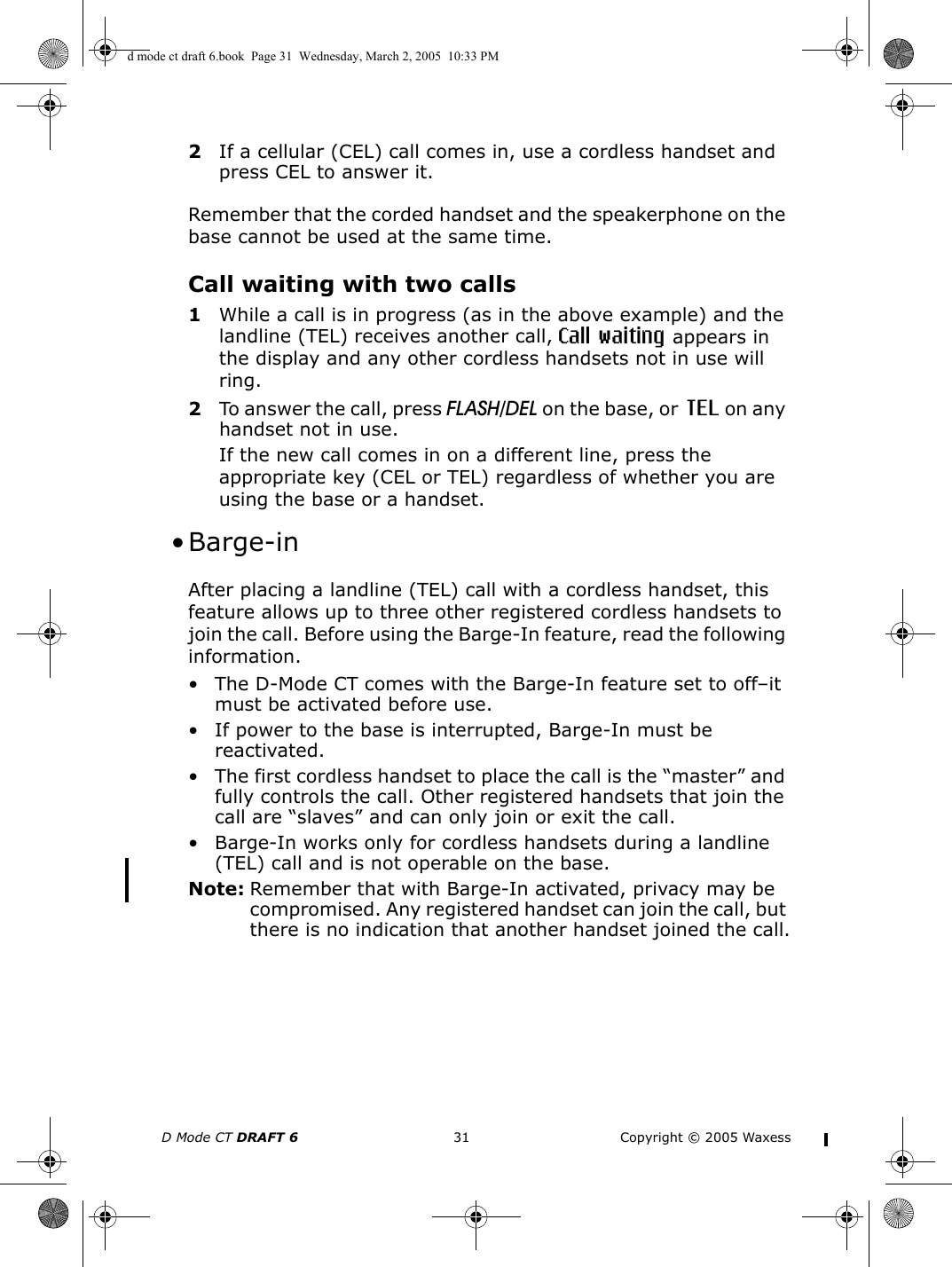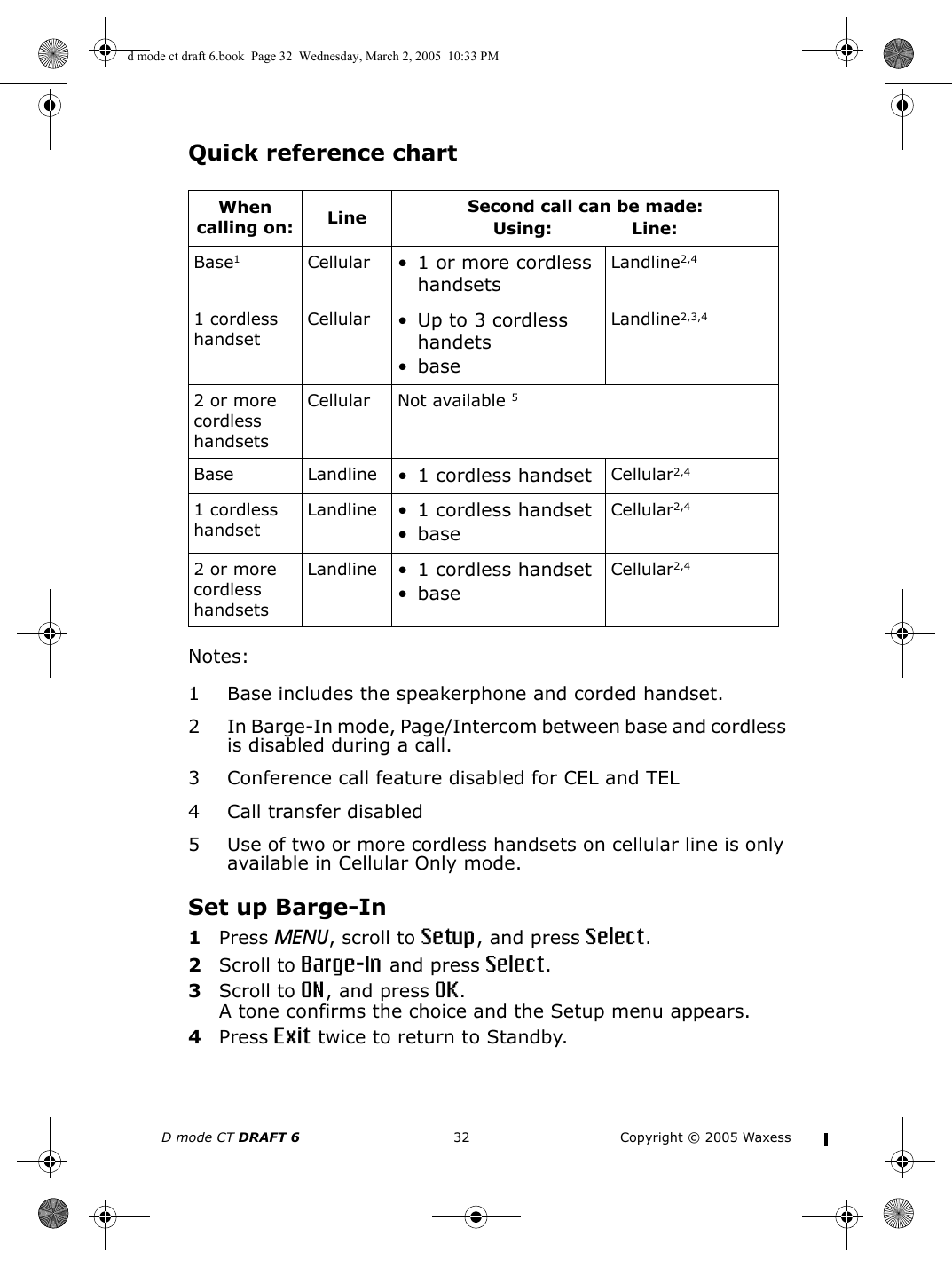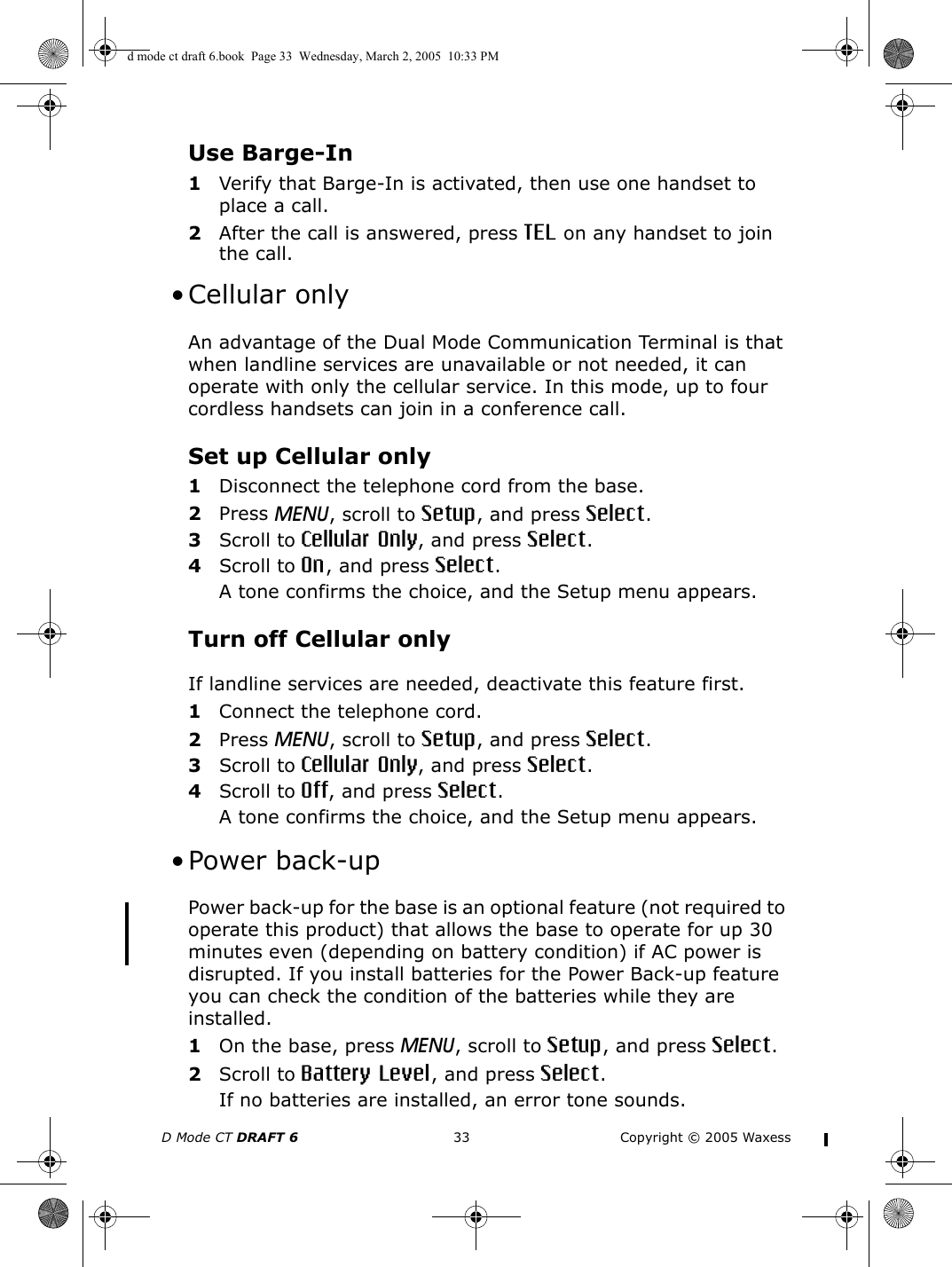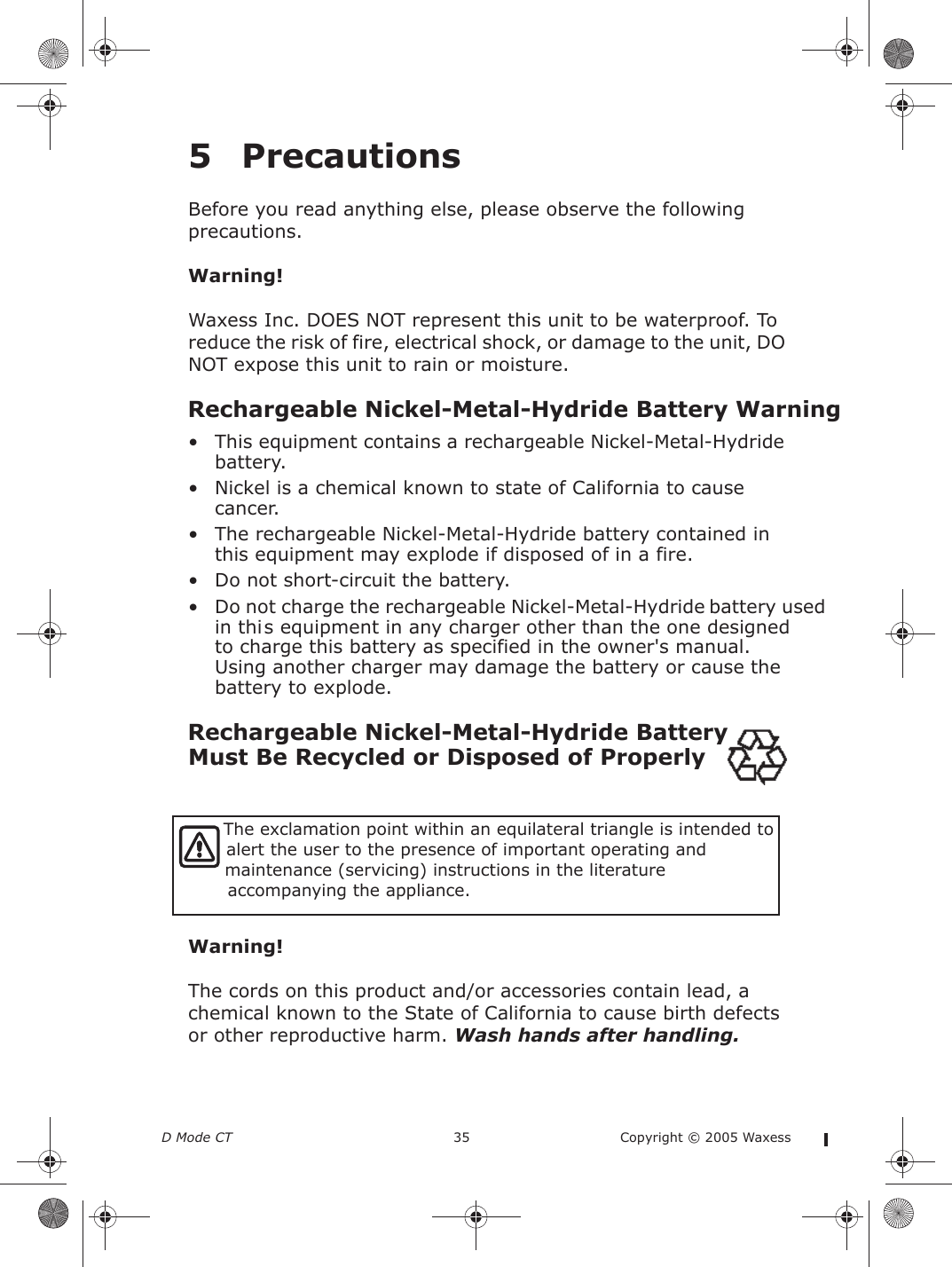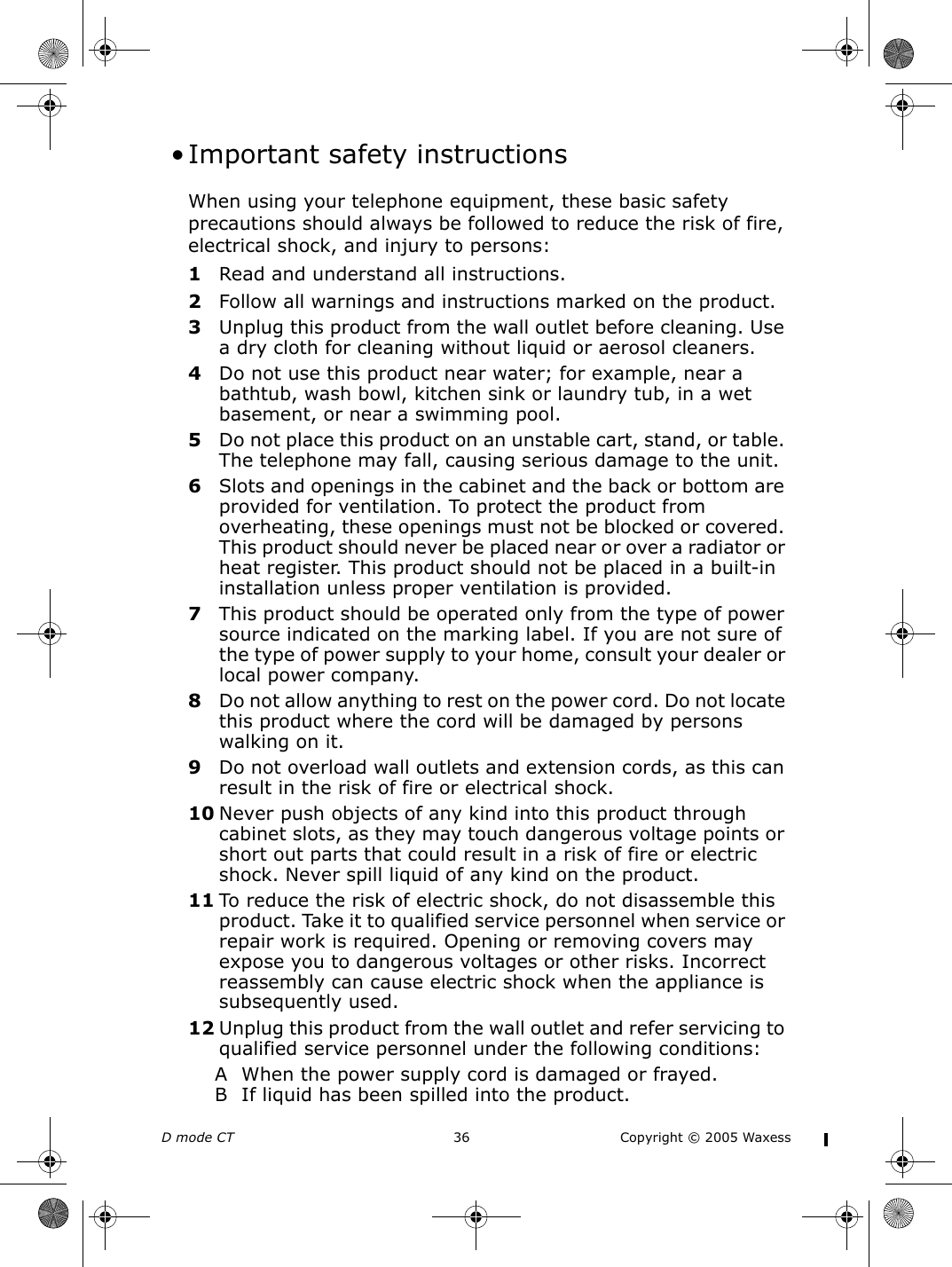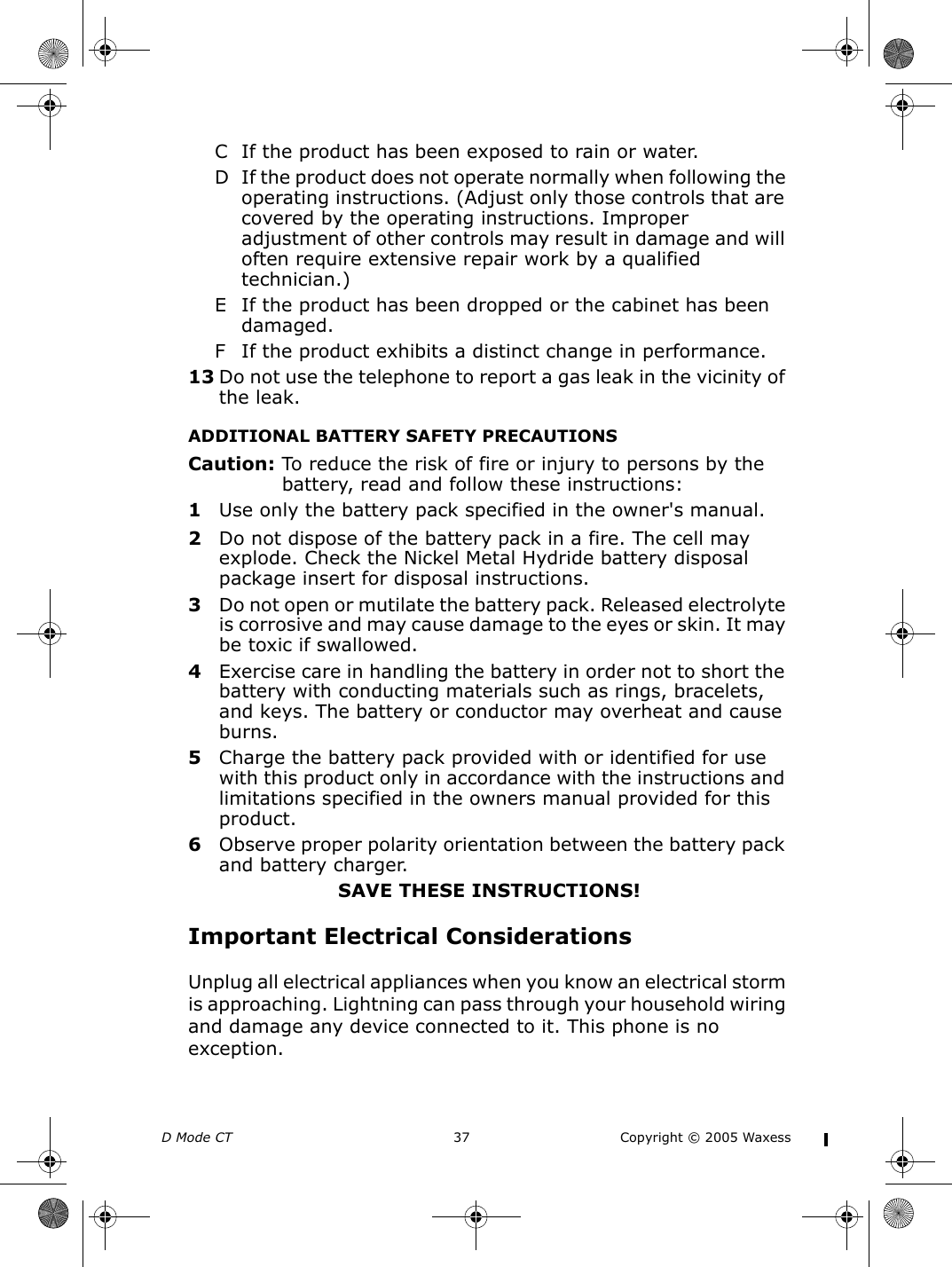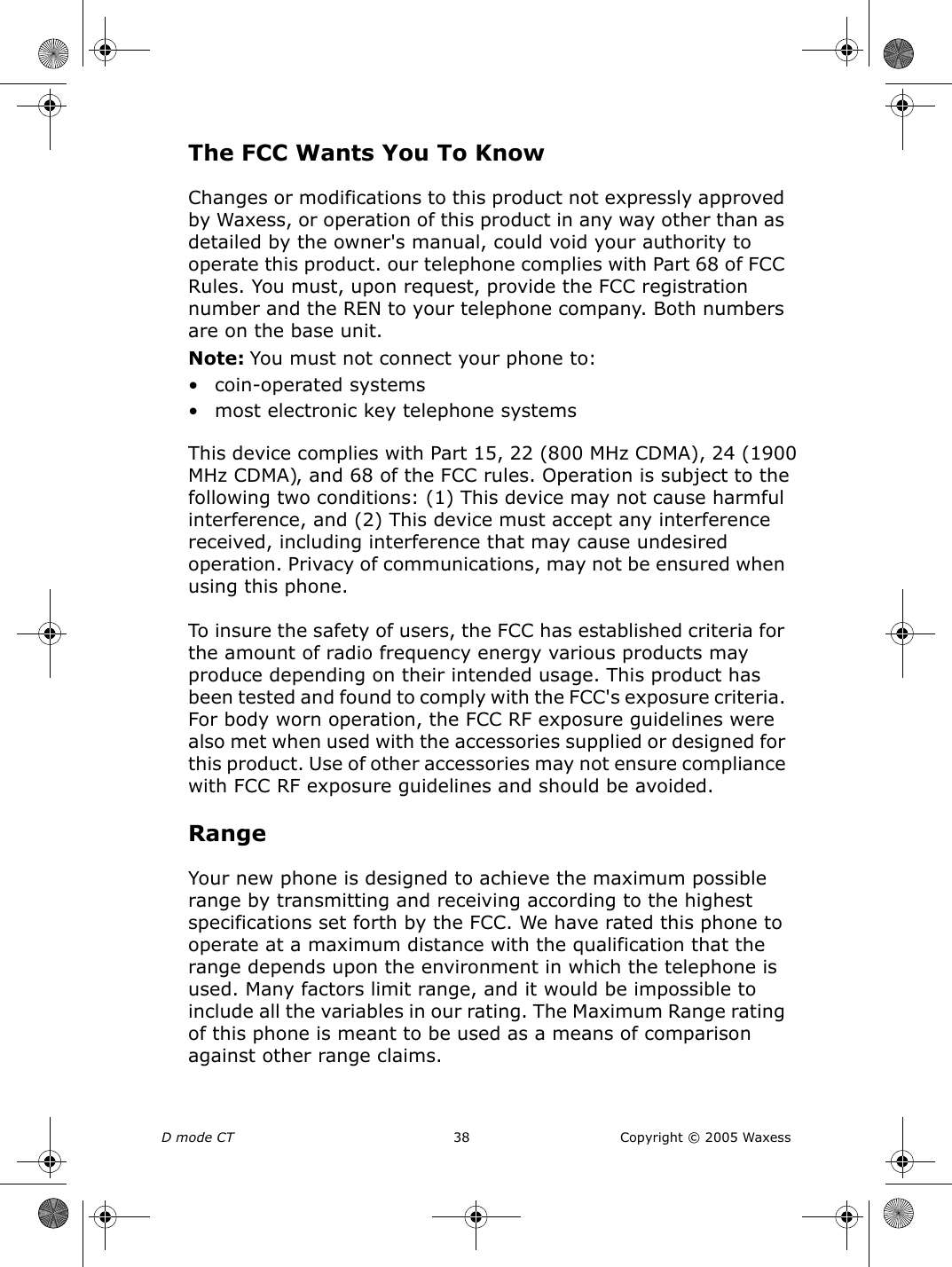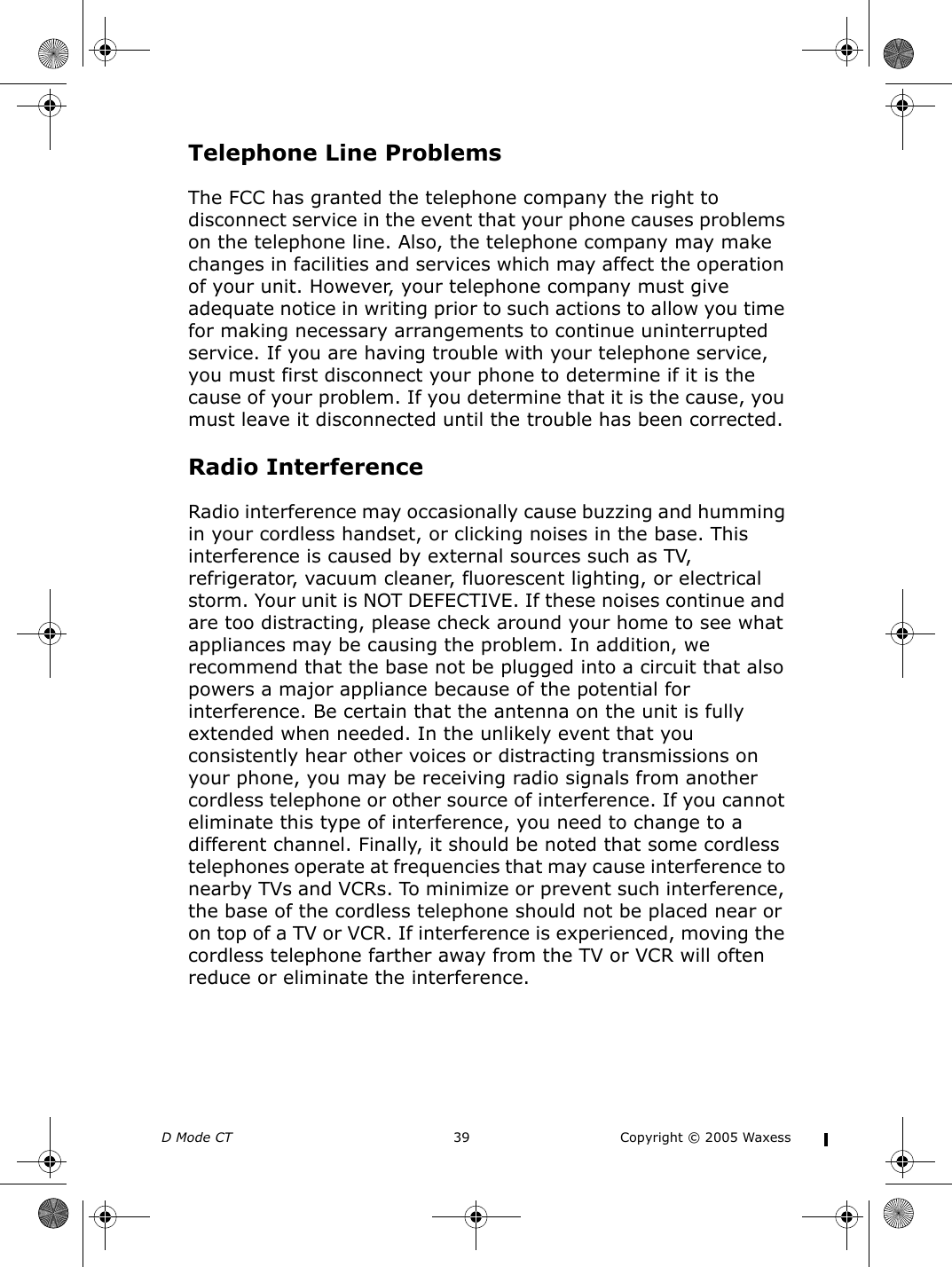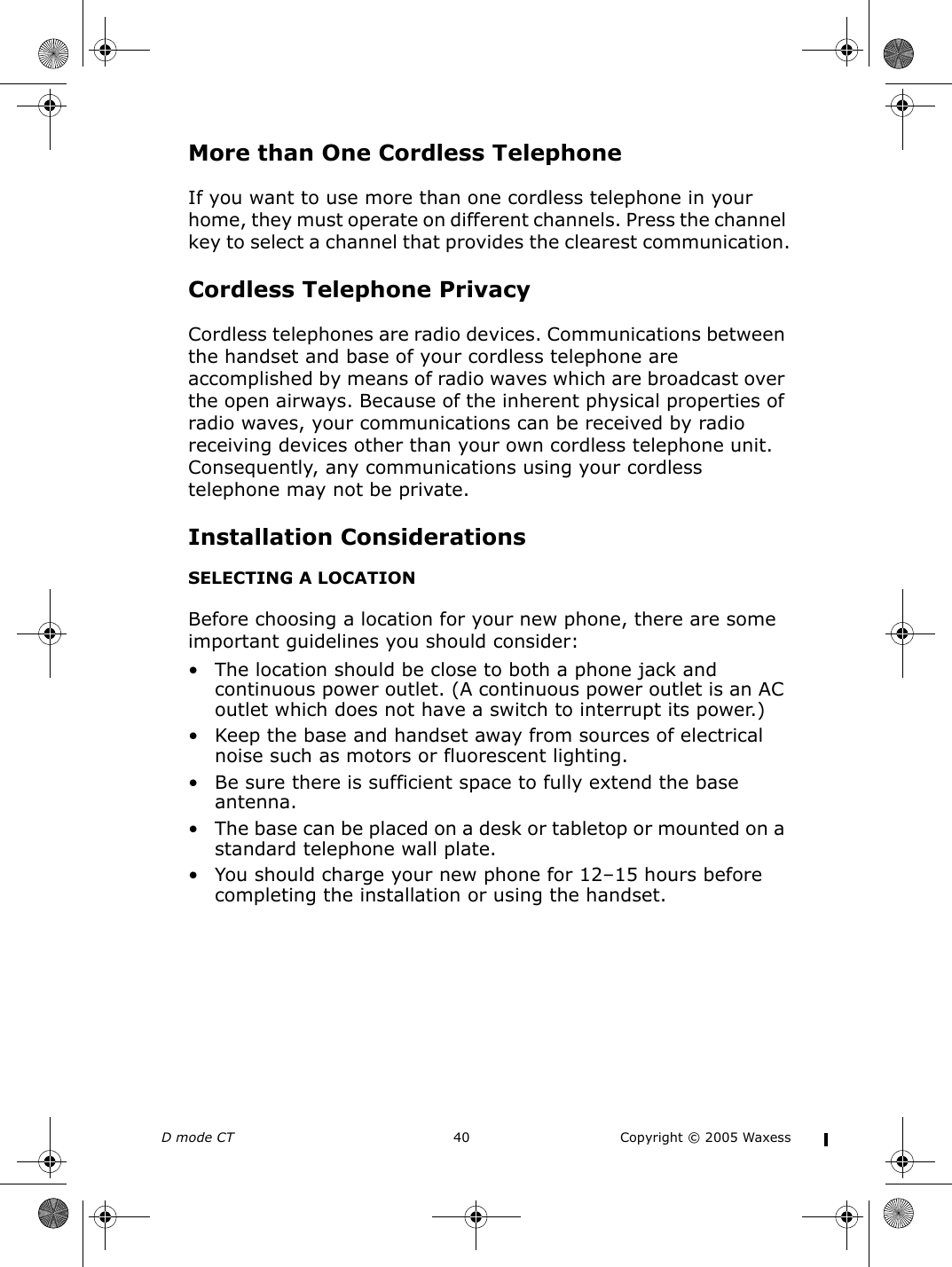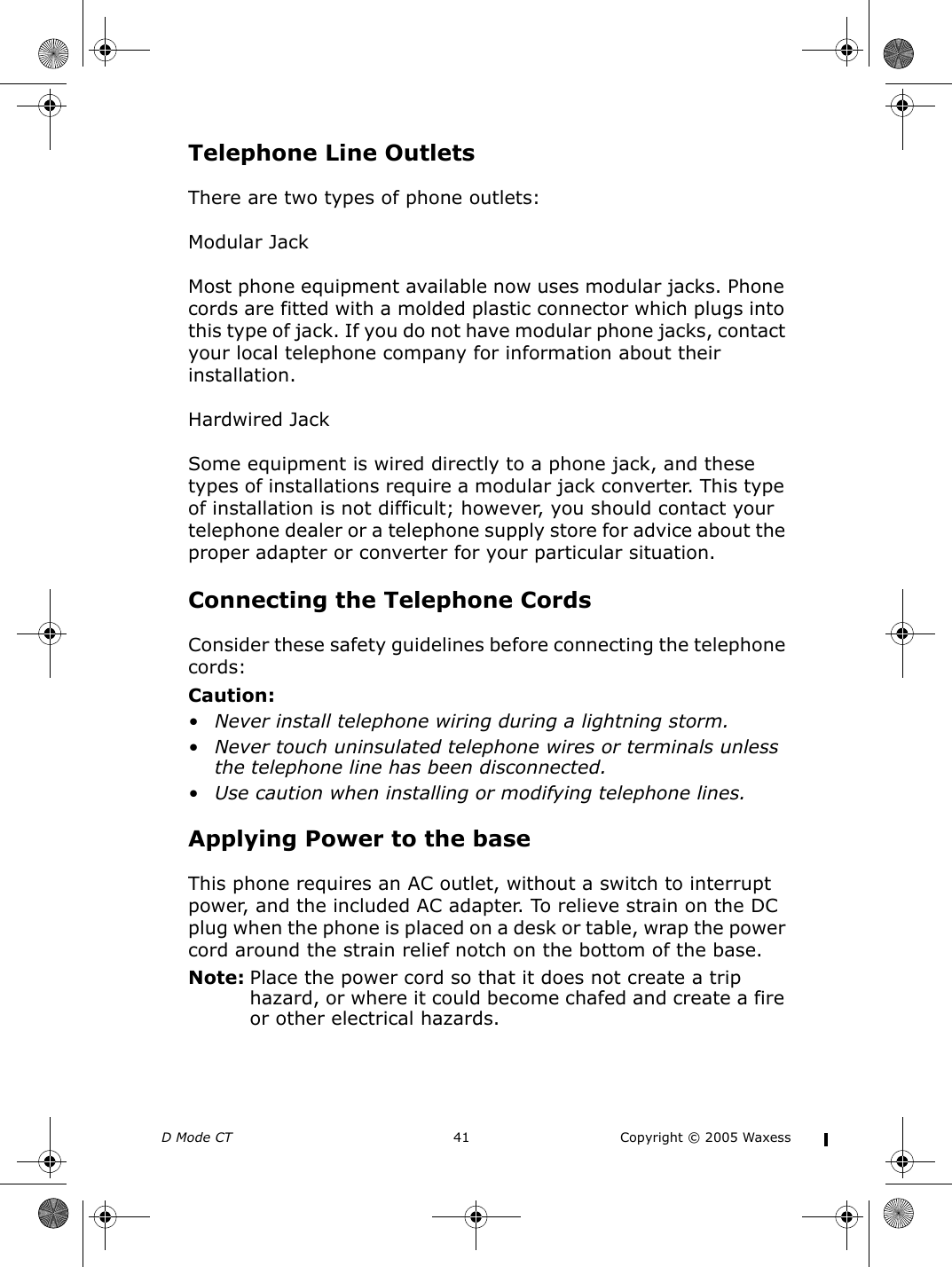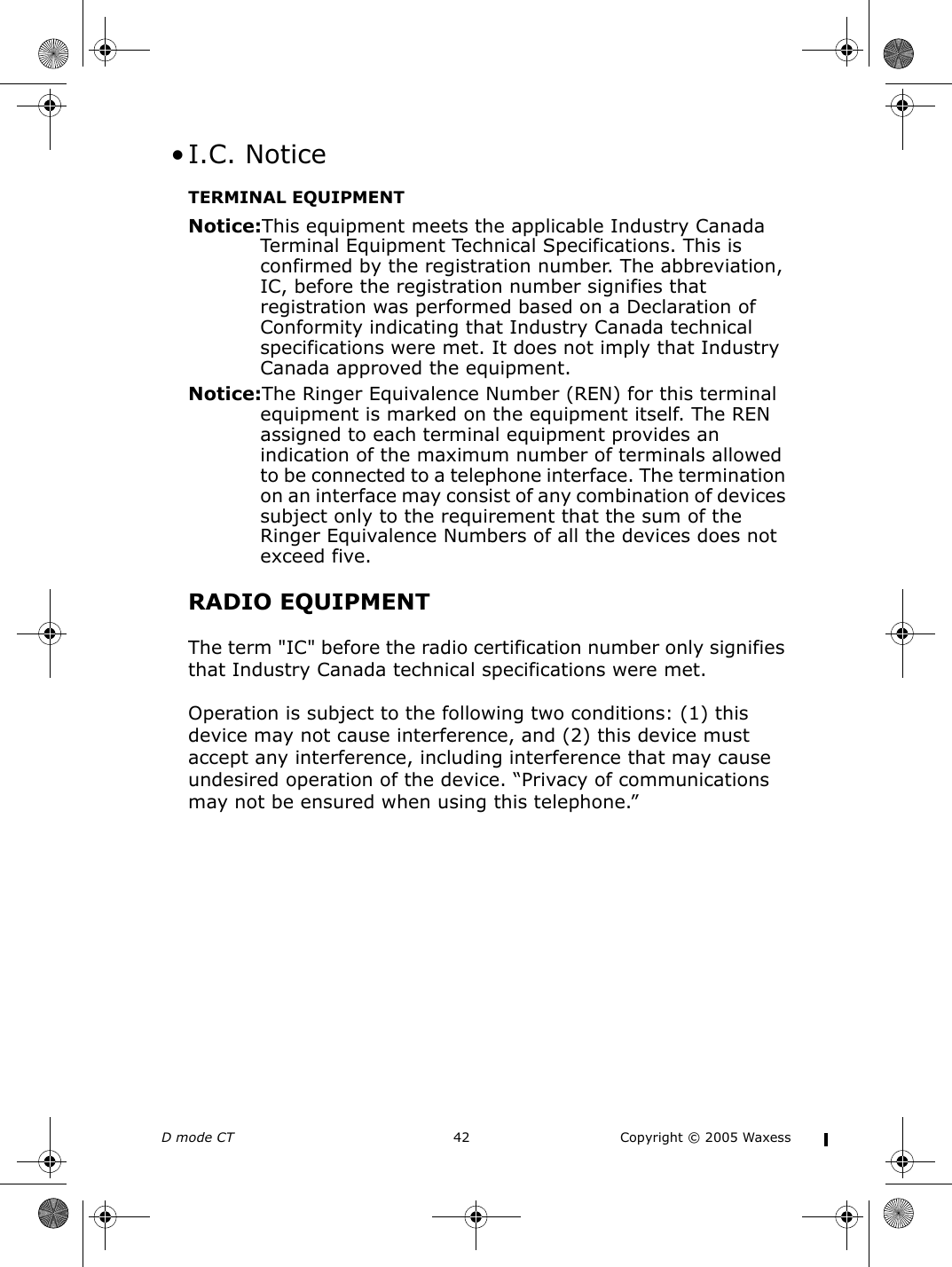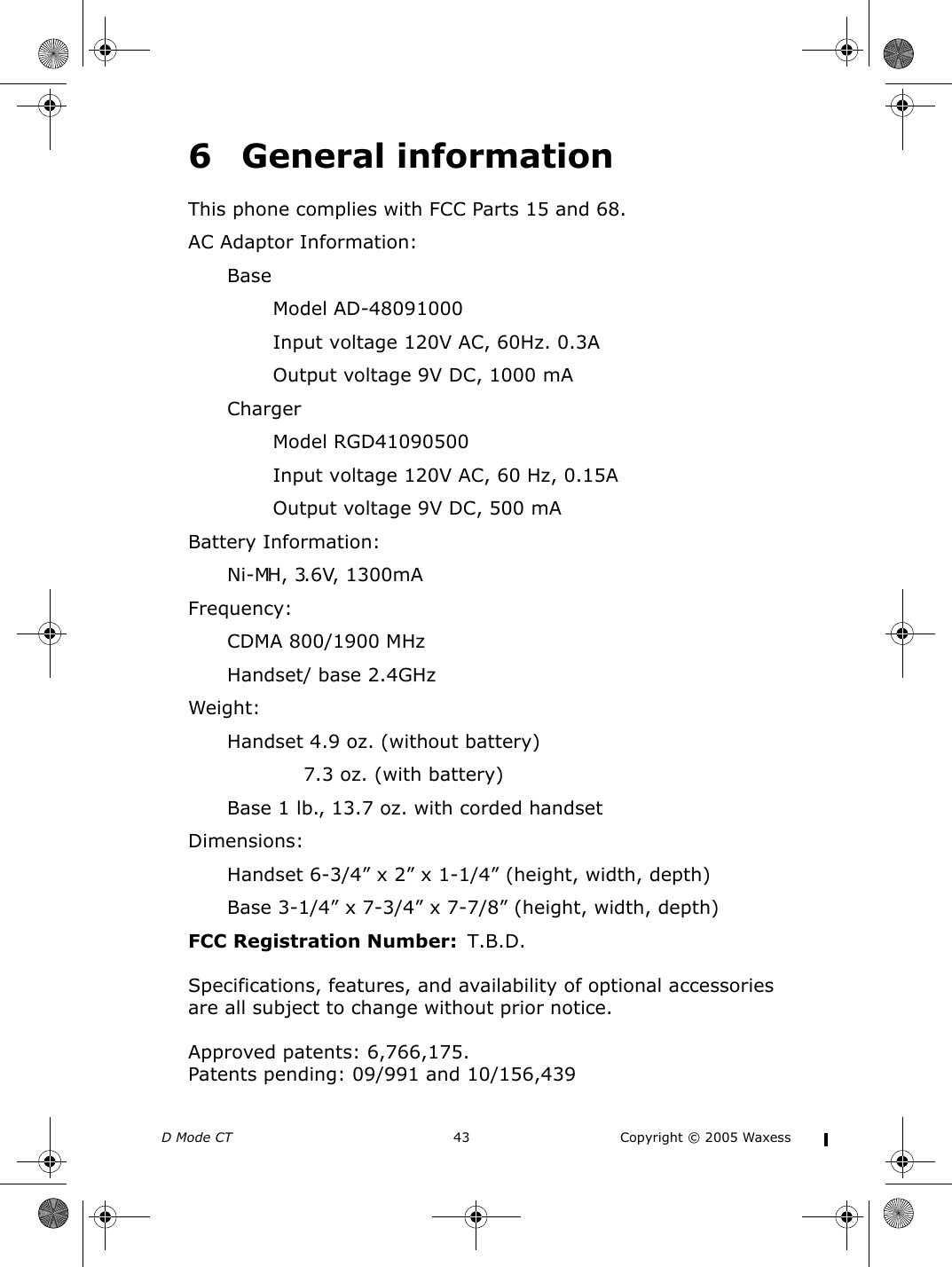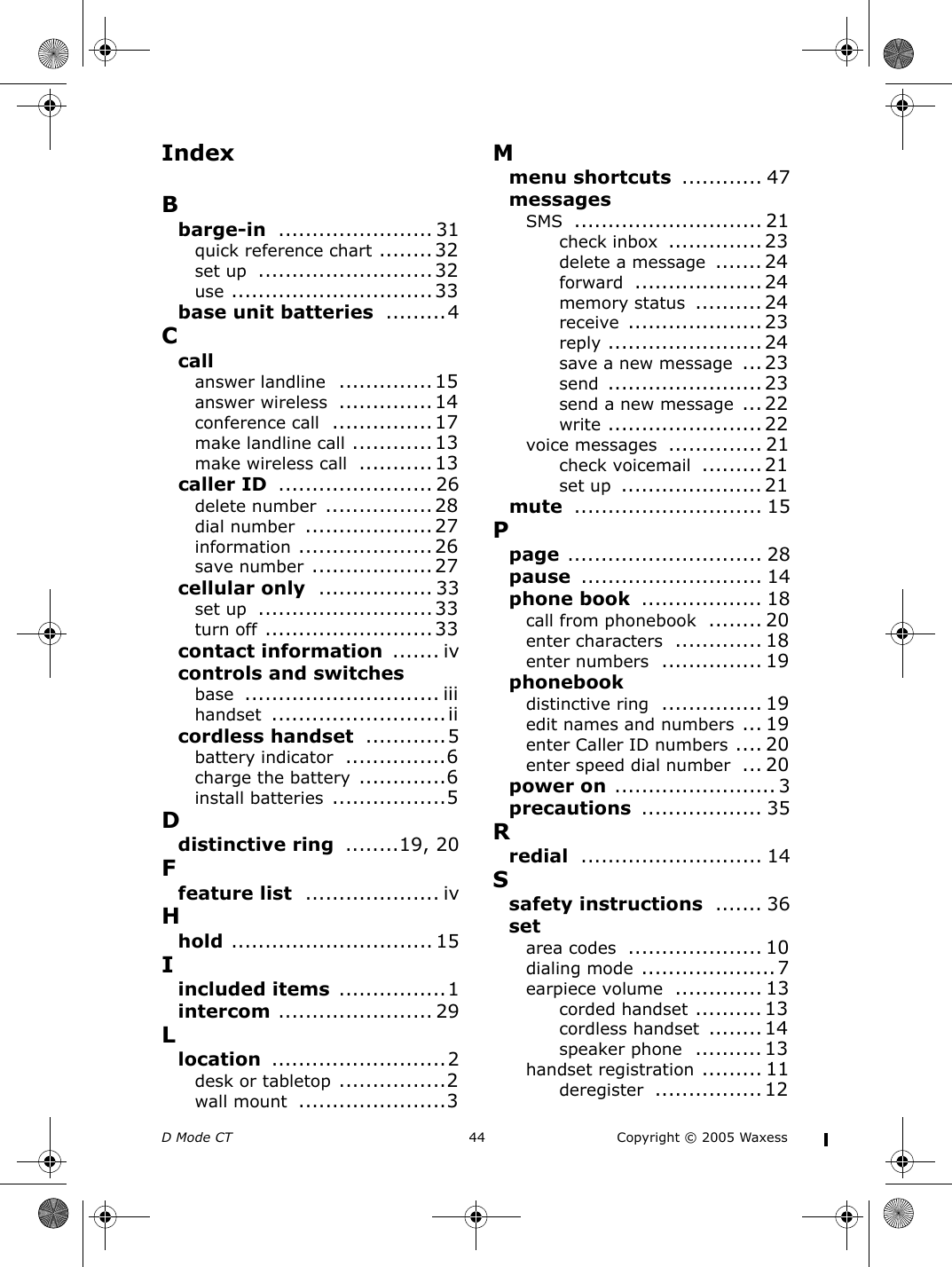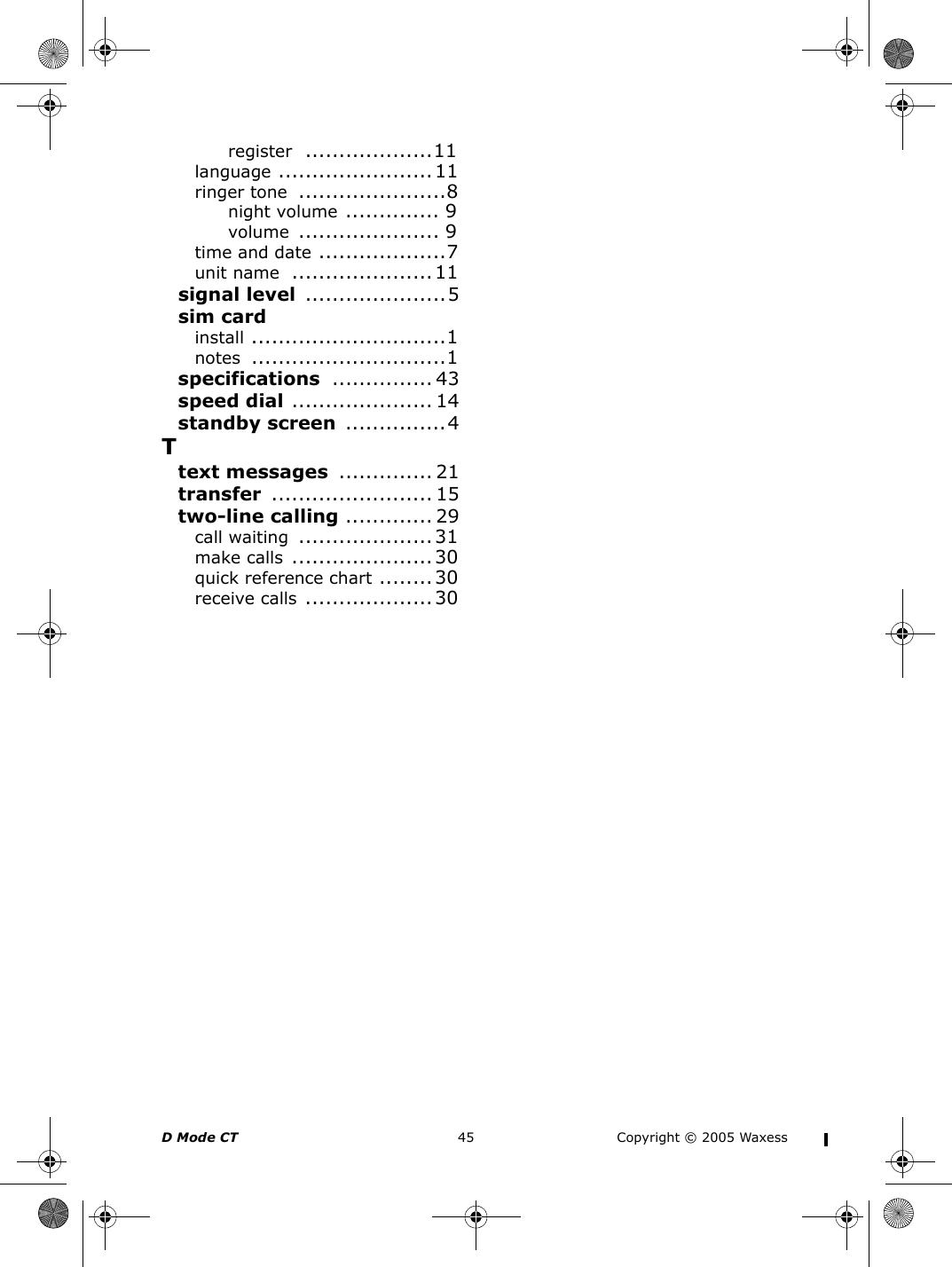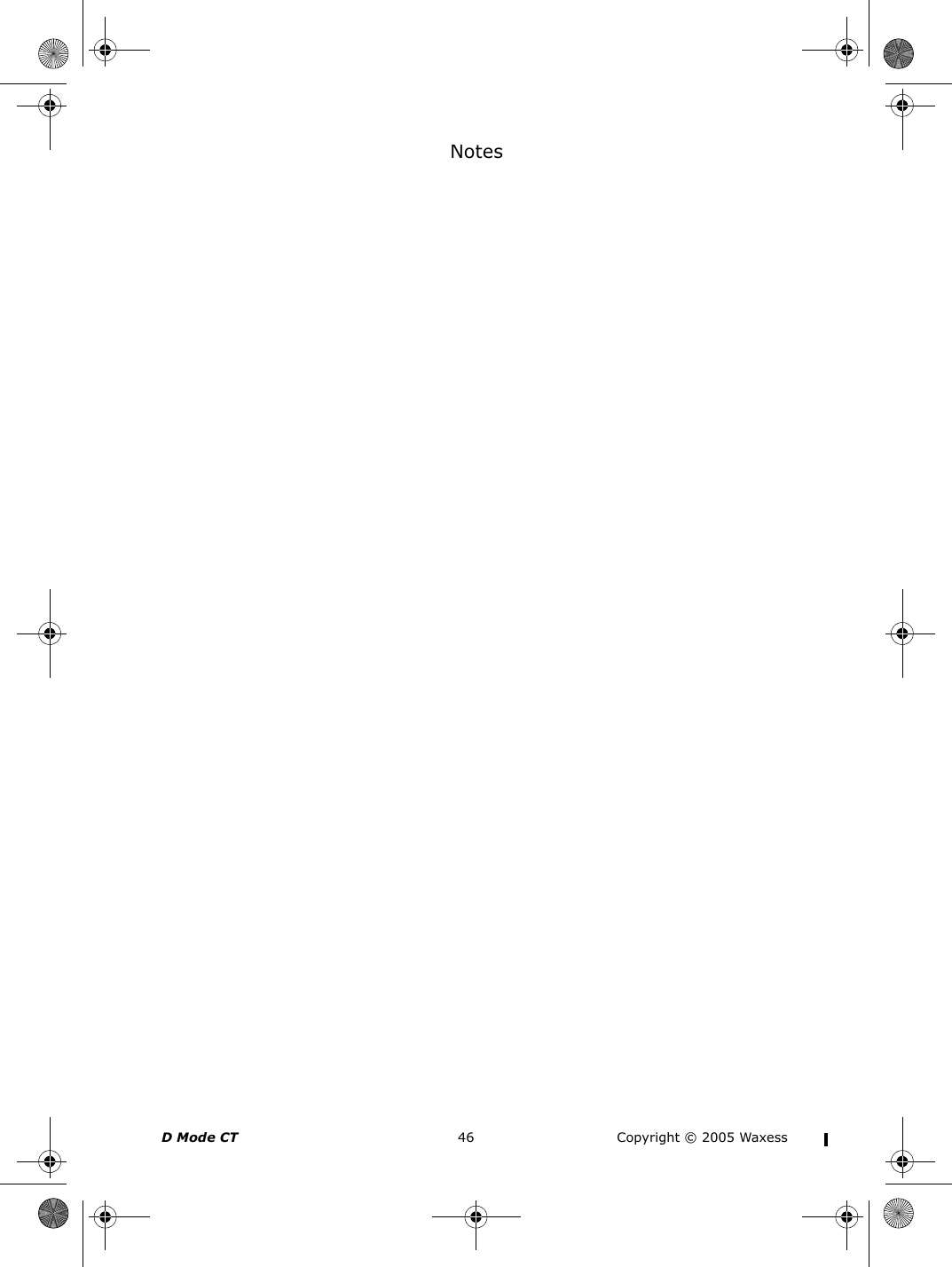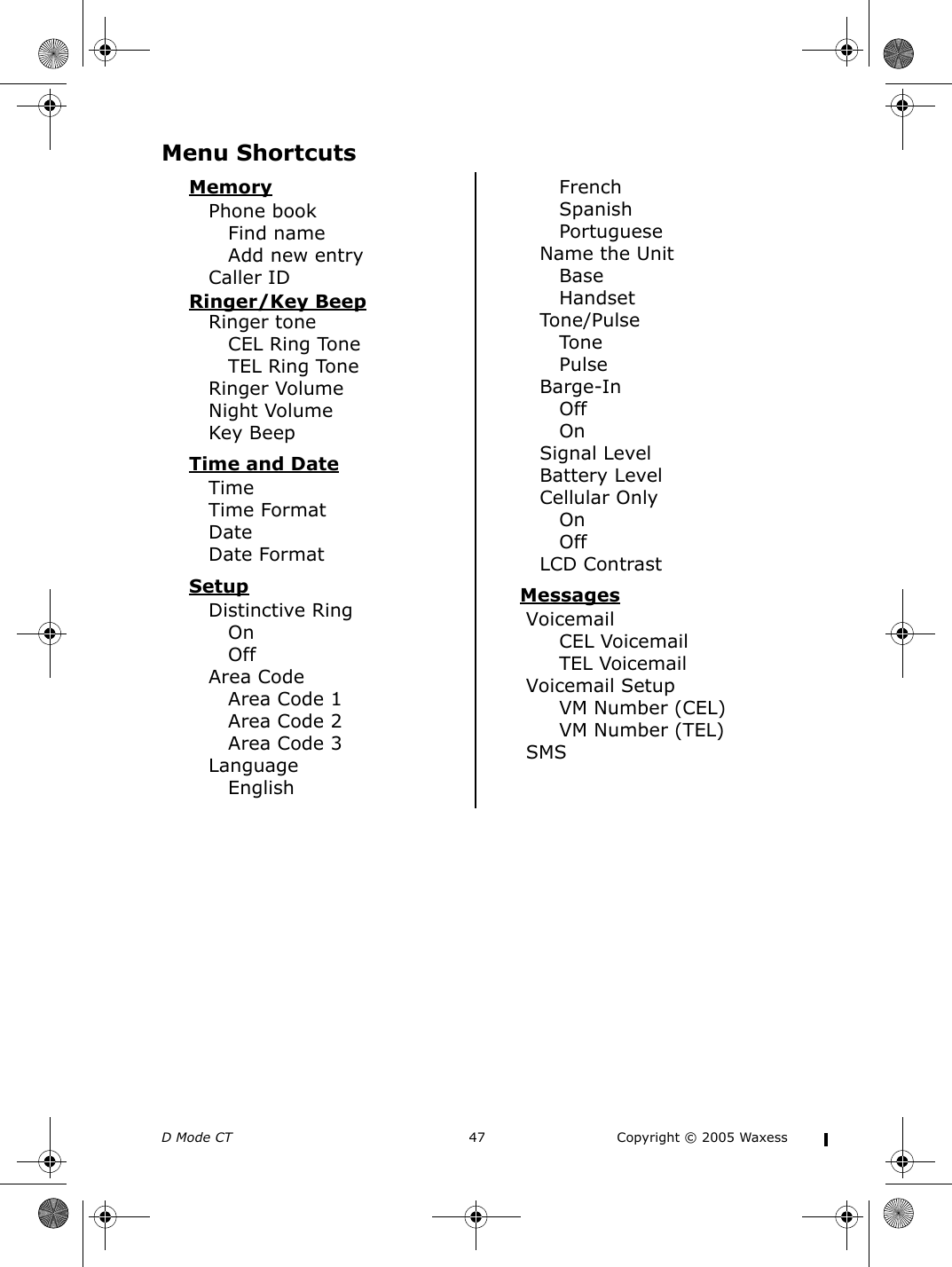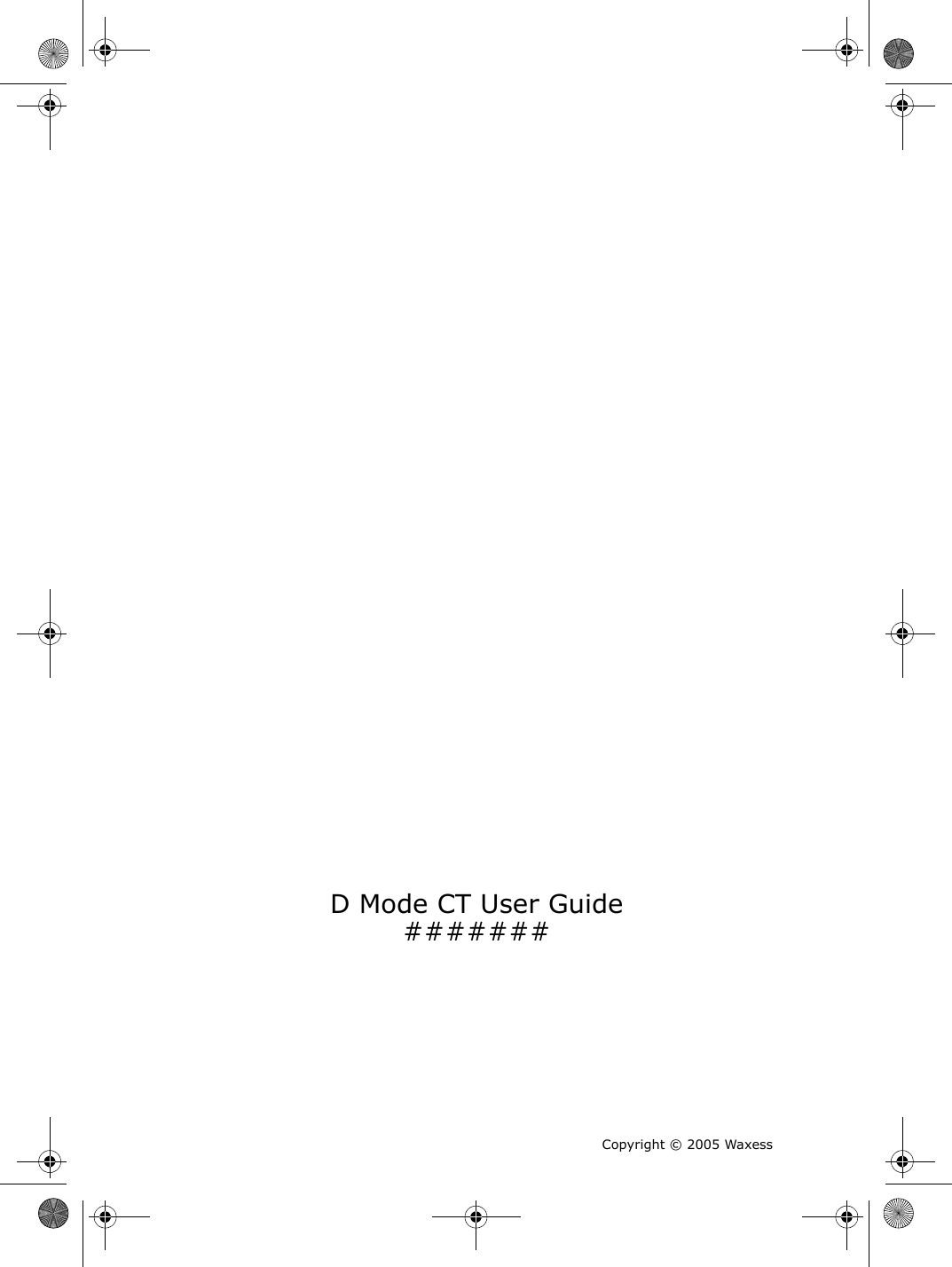Waxess DM1000C Dual Mode CDMA 850/1900MHz & 2.4GHz FHSS Phone User Manual d mode ct draft 6
Waxess Inc. Dual Mode CDMA 850/1900MHz & 2.4GHz FHSS Phone d mode ct draft 6
Waxess >
Contents
- 1. Users Manual Part I
- 2. Users Manual Part II
Users Manual Part II