Weccan DRW328F33 2.4 G RC Drone With WIFI Camera - remote control User Manual
Weccan Industrial Limited 2.4 G RC Drone With WIFI Camera - remote control
Weccan >
User manual

User’s Guide for Model DRW328 v2091-01
Eagle 3 Pro
Quadcopter Drone with WiFi Camera
Warnings & Precautions
Important Safety Instructions
• Readandfollowallinstructions.
• Keeptheseinstructionsforfuturereference.
• HeedallWarnings.
• Intendedforchildrenages14andhigher.Adult
supervisionisrequired.
• Onlyuseattachments/accessoriesspeciedbythe
manufacturer.
• Beforeying,alwayscheckthebody,rotors,and
batteryforanydamageorobstructions.
• Batteryshouldbefreefromcracksorswelling.
• Keeptherotorsclearofanyobstructionsandbody
partstoavoidpotentialdamageandinjury.
• Manufactureranddealerassumenoliabilityfor
accidentaldamagesfromimproperuseorinstallation
ofparts,orfromdamageincurredfromwornor
brokenparts.
• Pilotsareresponsiblefortheiractionsandany
damagecausedfromimproperuse.
• Pilotsshouldkeepthecraftinsightatalltimes
duringight.Ifyoulosesightofthecraftatanytime,
powerdownandceaseightimmediately.
• Onlyyinlarge,openareasthatarefreefrom
obstaclesorpotentialhazards,suchastrees,power
lines,ceilingfans,andthelike.
• Flyingoverbodiesofwaterisnotrecommended.
• Flyingatnightisnotrecommended.
• Nevertrytoretrievethecraftfromareasyoucannot
safelyreach,suchasrooftopsortrees.
• Neverlaunchthecraftfromyourhand.
• Neverleavethecraftunattendedwhileitispowered
onorwhilethebatteryischarging.
FCC Warnings
Warning:Changesormodicationstothisunitnot
expresslyapprovedbythepartyresponsiblefor
compliancecouldvoidtheuser’sauthoritytooperate
theequipment.
NOTE:Thisequipmenthasbeentestedandfoundto
complywiththelimitsforaClassBdigitaldevice,
pursuanttoPart15oftheFCCRules.Theselimitsare
designedtoprovidereasonableprotectionagainstharmful
interferenceinaresidentialinstallation.Thisequipment
generates,uses,andcanradiateradiofrequencyenergy
and,ifnotinstalledandusedinaccordancewiththe
instructions,maycauseharmfulinterferencetoradio
communications.However,thereisnoguaranteethat
interferencewillnotoccurinaparticularinstallation.If
thisequipmentdoescauseharmfulinterferencetoradio
ortelevisionreception,whichcanbedeterminedby
turningtheequipmentoffandon,theuserisencouraged
totrytocorrecttheinterferencebyoneormoreofthe
followingmeasures:
• Reorientorrelocatethereceivingantenna.
• Increasetheseparationbetweentheequipmentand
receiver.
• Connecttheequipmentintoanoutletonacircuit
differentfromthattowhichthereceiverisconnected.
• Consultthedealeroranexperiencedradio/TV
technicianforhelp.
Additional Warnings & Precautions
• WARNING:Toreducetheriskofreorelectric
shock,donotexposethisapparatustorain,moisture,
dripping,orsplashing.
• CAUTION:Useofcontrolsoradjustmentsor
performanceofproceduresotherthanthosespecied
mayresultinpersonalinjury.
• WARNING:Changesormodicationstothisunit
notexpresslyapprovedbythepartyresponsiblefor
compliancecouldvoidtheuser’sauthoritytooperate
theequipment.
• CAUTION:Dangerofexplosionifbatteryis
incorrectlyreplaced.Replaceonlywiththesameor
equivalenttype.
• Lithiumbatteries,likeallrechargeablebatteries,are
recyclableandshouldberecycledordisposedof
accordingtostateandlocalguidelines.Theyshould
neverbedisposedofinnormalhouseholdwaste,
andtheyshouldneverbeincinerated,astheymight
explode.Contactyourlocalgovernmentfordisposal
orrecyclingpracticesinyourarea.
• WARNING:Shockhazard-DoNotOpen.
• Batteryshallnotbeexposedtoexcessiveheatsuchas
sunshine,re,orthelike.
• Keepnewandusedbatteriesawayfromchildren.If
thebatterycompartmentdoesnotclosesecurely,stop
usingtheproductandkeepitawayfromchildren.
• Ifyouthinkbatteriesmighthavebeenswallowedor
placedinsideanypartofthebody,seekimmediate
medicalattention.
• Donotmixoldandnewbatteries.
• Completelyreplacealloldbatterieswithnewones.
• Donotmixalkaline,standard(carbon-zinc),or
rechargeable(ni-cad,ni-mh,etc)batteries.
• Batteriesshouldberecycledordisposedofasper
stateandlocalguidelines.
This wifi drone complies with FCC radiation exposure limits
set forth for an uncontrolled environment. This equipment
should be installed and operated with a minimum distance of
20cm between the radiator & your body. This transmitter must
not be co-located or operating in conjunction with any other
antenna or transmitter.
This Remote Control complies with FCC RF radiation
exposure limits set forth for an uncontrolled environment.
This transmitter must not be co-located or operating in
conjunction with any other antenna or transmitter
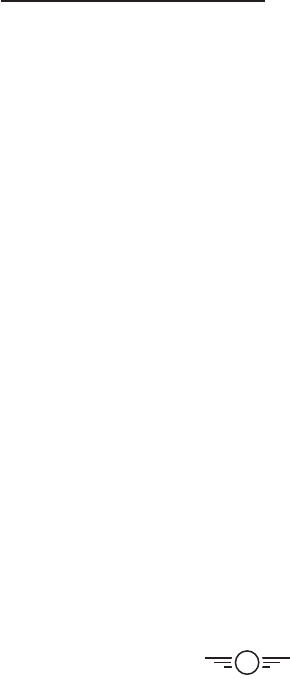
3
Table of Contents
Eagle 3 Pro WiFi Drone
FAA Information: Flying Your Drone Under
the Special Rule for Model Aircraft – 4
Features – 4
Includes – 4
Diagram & Specifications – 5
Assembly
Rotor Guards – 6
Landing Struts – 6
Camera Adjustment – 6
Remote Control
Functions – 7
Battery Installation – 8
Charging the Battery
Information & Procedure – 9
Flying
Remote Link & Calibration – 10
Flight Controls – 11
When You’re Finished Flying – 11
Trim Adjustment & Countering Drift – 12
Gyroscope Recalibration – 13
Remote Trim Reset – 13
Tips for Safe Operation – 14
Speed Setting – 14
Headless Mode – 14
Auto-Spin – 15
Flips – 15
Sky Rider View App
Free Download – 16
Connect to WiFi – 16
Smartphone Holder – 17
Virtual Reality Mode – 17
Parts & Repair
Parts Replacement – 18
Rotor Replacement – 18
Troubleshooting
Troubleshooting Guide – 19
Customer Support
Contact Information – 20
International Support – 20
Warranty – 20
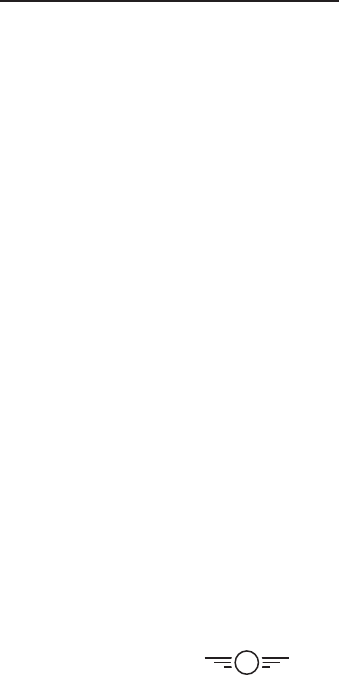
4
Features
•360° flips & tricks
•6-axis gyroscope
•Free app for WiFi viewing
•Adjustable angle WiFi camera
•3 speeds
•Control distance: up to 300 feet
•LED navigation lights
•Operating time: 6-8 minutes
•Charge time: approx. 120 minutes
Includes
•USB charging cable
•2.4GHz remote control: requires 4 AA
batteries (not included)
•Rechargeable lithium polymer battery
•4 replacement rotors
•Detachable smartphone cradle
•Screwdriver
•User’s Guide
Eagle 3 Pro WiFi Drone
FAA Information: Flying Your Drone Under the Special
Rule for Model Aircraft
To fly under the Special Rule for Model Aircraft you must:
•Fly for hobby or recreation ONLY
•Register your model aircraft
•Fly within visual line-of-sight
•Follow community-based safety guidelines and fly within the programming of a
nationwide community-based organization
•Fly a drone under 55 lbs. unless certified by a community-based organization
•Never fly near other aircraft
•Notify the airport and air traffic control tower prior to flying within 5 miles of an airport
•Never fly near emergency response efforts
You alone are responsible for safely and responsibly flying your drone. For more
information on FAA Rules and Guidelines for flying Unmanned Aerial Systems please visit:
http://www.faa.gov/uas/
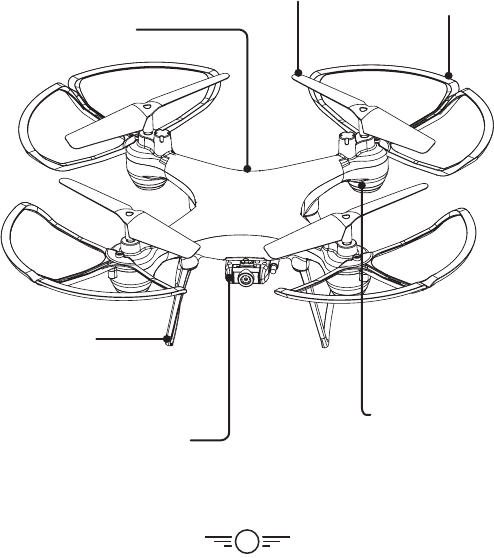
5
Diagram & Specifications
•Dimensions: 280x280x107mm/11x11x4.2 in. (LWH)
•Weight: 191g/6.73oz/0.42lb
Camera (underside)
Rotor Guard
Rotor
Landing Skid
LED Lights
Blue LEDs indicate the front
of the craft.
Green flashing LEDs indicate
the rear of the craft.
Battery Compartment
(rear)
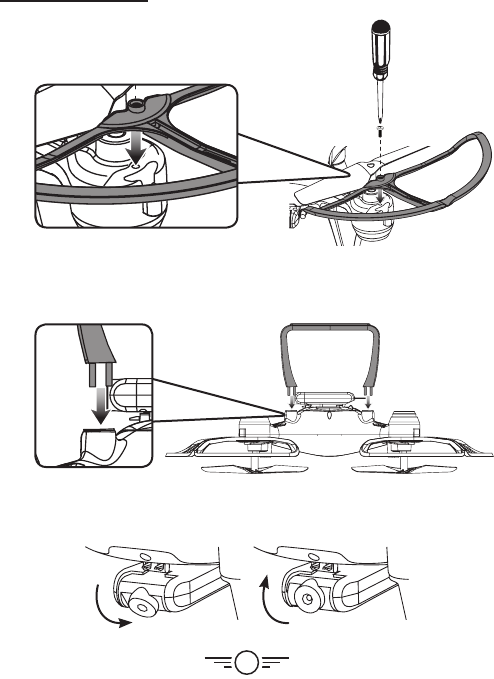
6
Camera Adjustment
Rotate the camera lens to change the viewing angle.
Assembly
Landing Struts
Place each landing strut on the underside of the craft as
shown and press firmly into place.
Rotor Guards
Attach each rotor guard as shown, then tighten with a
screw in the center location using the included screwdriver.
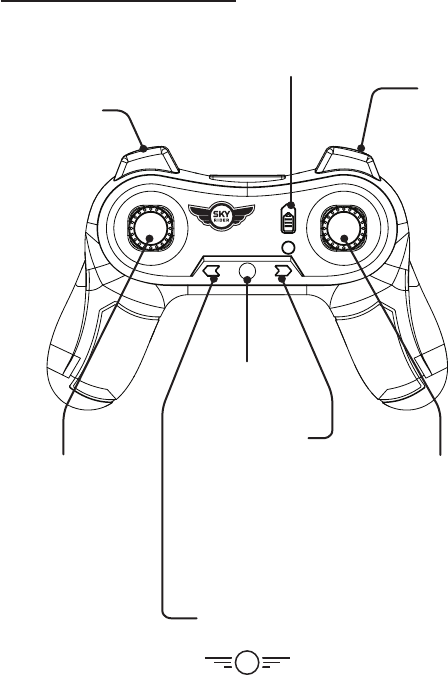
7
LIGHTS RESET TRIM
ON
OFF
Trim Adjustment
Press to enter Trimming
Mode. Indicator will blink,
then move right control
stick to adjust Pitch and
Roll trim.
Press and hold to finish
Trimming Mode, or
wait 3 seconds to finish
automatically.
Trim Reset
Press to reset trim
settings to default.
LEDs ON/OFF
Left Control
Stick
Increase Throttle:
push forward
Decrease Throttle:
push backward
Yaw/Spin:
push left or right
Press for Headless
Mode.
Speed Setting
Right Control
Stick
Pitch:
push forward/
backward
Roll/Bank:
push left/right
Press for Auto-
Spin, move stick
to cancel.
Flip
Press once,
then move Right
Control Stick in
any direction to
perform a flip.
Power Switch
Remote Control
Functions
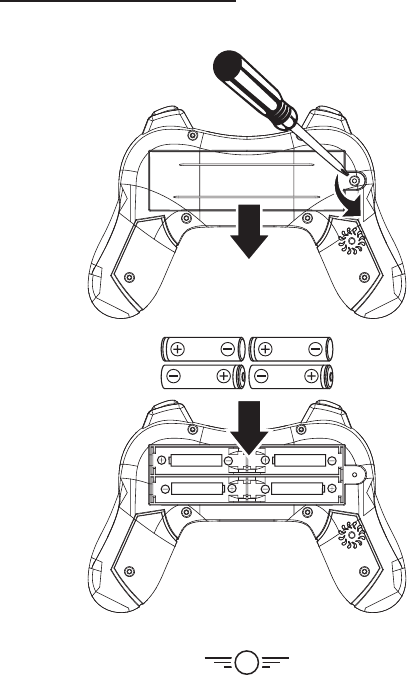
8
1.5V AA 1.5V AA
1.5V AA 1.5V AA
1.5V AA 1.5V AA
1.5V AA 1.5V AA
4x AA batteries
Battery Installation
Remote Control
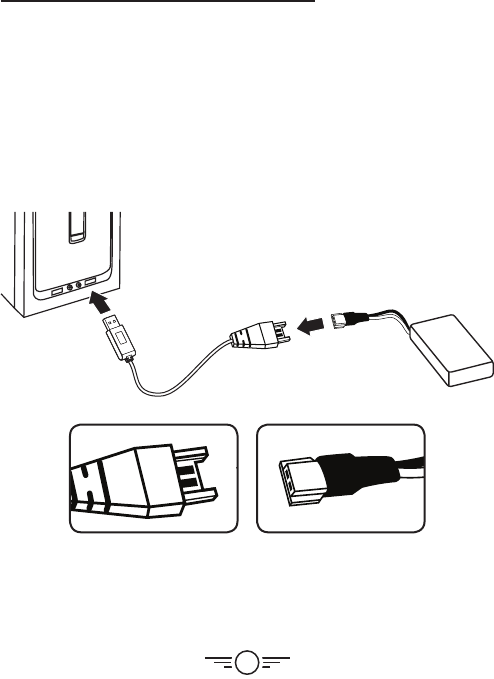
9
Charging the Battery
Information & Procedure
The craft’s battery must be charged before it can be flown. To avoid risk of injury or damage,
be sure the craft and remote control are both powered OFF and remove the battery
from the craft when charging. Charging time is approximately 120 minutes. Charge fully
before use for best performance.
Connect the USB charging cable (included) to the USB port of a powered ON computer or
USB power adapter (not included), then connect the charging plug to the battery plug.
While charging, the cable will display a red light.
When charging is complete, the light will turn OFF.
Be sure to correctly match the plug to the charging
port or damage may occur.
REMINDER: Do not charge overnight. Do not leave
unattended while charging.
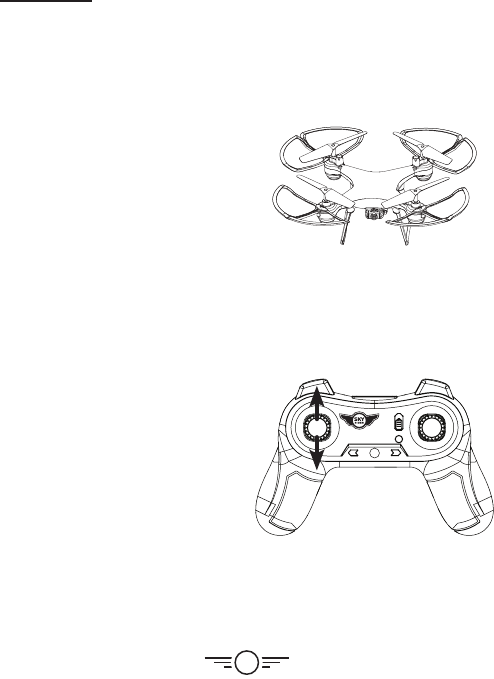
10
Flying
Step 1
Power ON the craft and place it on a flat
surface. This is necessary for the craft’s
gyroscopes to properly align. The lights on
the craft will blink as it searches for a signal
from the remote.
Be sure the craft and yourself are facing
the same forward direction, this will help
with orientation while flying.
Step 2
Power ON the remote. The light on the remote will blink as it searches for the signal from
the craft. An audible chime will sound when the remote and the craft have linked.
Step 3
Push the Left Control Stick (throttle) fully
forward, wait for a chime to sound, then
pull the stick fully rearward, and wait for a
second chime. When this last chime has
sounded the craft is ready to fly.
Front
Remote Link & Calibration
Before flying, the craft and the remote must be linked together and the gyroscopes on the
craft must be allowed to calibrate.
Begin with the battery installed, the battery compartment closed, and the craft and
remote powered OFF.
LIGHTS RESET TRIM
ON
OFF
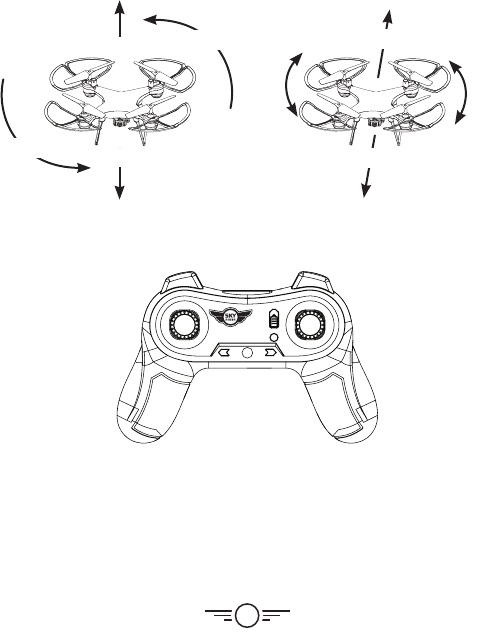
11
When You’re Finished Flying
After landing, keep the Left Control Stick (throttle) in the lowest position and wait for the
rotors to stop spinning. Power OFF the remote BEFORE powering OFF the craft. This will
ensure that no signals are accidentally sent by the remote, reducing the chance of injury.
After this is done, it is safe to pick up and power OFF the craft.
altitude pitch
altitude pitch
roll
roll
yaw
yaw
LIGHTS RESET TRIM
ON
OFF
Right Stick controls Pitch (forward/
backward) and Roll (left/right).
Left Stick controls Altitude
(power) and Yaw (spin).
Flight Controls
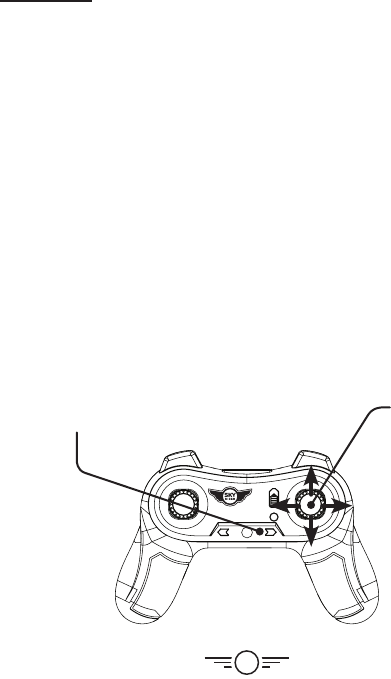
12
Trim Adjustment & Countering Drift
Even after a craft is calibrated, it may still drift while airborne. To counter this effect you can
adjust the trim for better control. However, adjusting the trim may not entirely eliminate
drifting. Air currents and other factors can still affect the craft’s handling.
Making Trim Adjustments
Press the Trim button to enter Trimming Mode, indicated by a blinking indicator light on
the remote. While in Trimming Mode, move the Right Control Stick ONCE in the opposite
direction of the drift.
For example, if the craft is drifting forward, enter Trimming Mode and pull rearward on the
stick to correct. If the craft is drifting right, pull left. The remote will chime once for each
adjustment. It may take multiple adjustments to set the trim to your liking.
When you are finished, press the Trim button to exit Trimming Mode. You can also wait 3
seconds and Trimming Mode will finish automatically.
To avoid potential damage, adjust the trim while attempting a stable hover and adjust one
trim setting at a time to avoid confusion.
Note: While in Trimming Mode, the Right Control Stick only makes trim adjustments
and does not control the direction of the craft. You must exit Trimming Mode to resume
normal flight controls. The Left Control Stick is not affected by Trimming Mode.
LIGHTS RESET TRIM
ON
OFF
Press to enter and exit
Trimming Mode.
Move Right
Control Stick
to adjust Pitch
and Roll trim.
Remote will chime
once for each
adjustment.
Flying
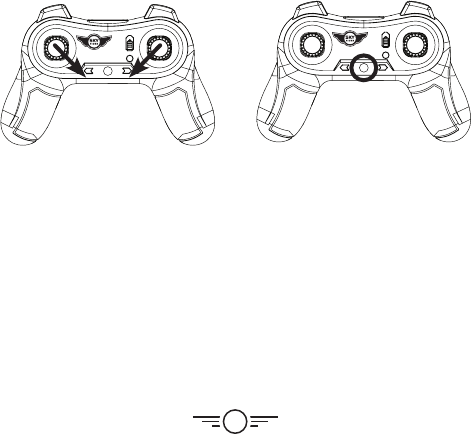
13
LIGHTS RESET TRIM
ON
OFF
LIGHTS RESET TRIM
ON
OFF
Gyroscope Recalibration
If the craft is having difficulty flying or is
behaving erratically, it’s gyroscopes may
need to be recalibrated. Do not attempt to
do this while flying, safely land the craft
first and place it on a flat surface.
Note: The craft and the remote should
already be linked together.
Pull down and inwards on both control
sticks for 2-3 seconds. When the LED lights
have stopped blinking and turn solid the
recalibration is complete and the craft is
ready to fly.
Remote Trim Reset
If you are still having difficulty flying, it may
help to reset the trim adjustments on the
remote. Do not attempt to do this while
flying, safely land the craft first.
Press the Reset button on the remote. The
remote will chime once to indicate that the
trim has been reset to default.
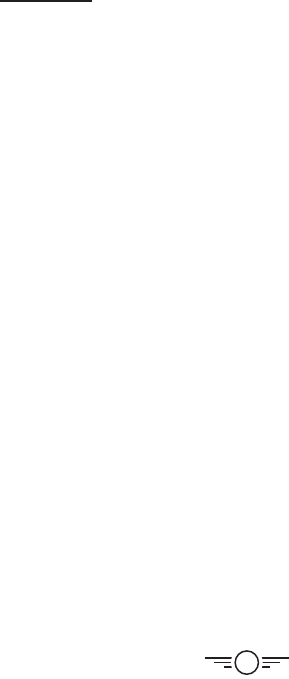
14
Tips for Safe Operation
•It is recommended to only fly in large, open spaces that are free of obstacles like
power lines, trees, ceiling fans, etc.
•When flying indoors avoid walls and ceilings, as the craft may be drawn towards them
if closer than 2-3 feet.
•Stand behind the craft when first taking off, so that you and the craft are facing the
same “forward” direction. This will help with orientation when the craft is airborne.
•Novice pilots should move the controls slowly and deliberately to get used to the
craft’s flying characteristics. Try using one control at a time.
•Practice basic flight operations like take off, hovering, and landing.
•If you get into trouble or if anything obstructs the rotors, cut power immediately and
safely clear the obstruction. Check for possible damage before flying again.
Speed Setting
Press the Speed button on the remote to change the craft’s speed setting.
•Low: Provides smooth and predictable control of the craft. The remote will chime once
to indicate the low speed setting.
•Medium: The craft will move and respond faster to all control inputs. The remote will
chime twice to indicate the medium speed setting.
•High: Highest setting for maximum performance. The remote will chime three times to
indicate the high speed setting.
Headless Mode
Before using Headless Mode be sure you and the craft are facing the same “forward”
direction, otherwise the craft will not fly correctly. To activate Headless Mode, press down
on the Left Control Stick on the remote control. The LED lights will quickly flash while
Headless Mode is ON. Press the button again to deactivate Headless Mode.
While Headless Mode is active the craft will fly in whatever direction the Right Control
Stick is moved, regardless of where the front of the craft is pointing. For example, if the
front of the craft was pointed straight ahead but is now pointed right 90°, when you push
forward on the stick the craft will fly forwards as if it was still pointed straight ahead. This
can be useful if you become disoriented while flying and cannot visually determine which
direction the craft is facing.
Flying
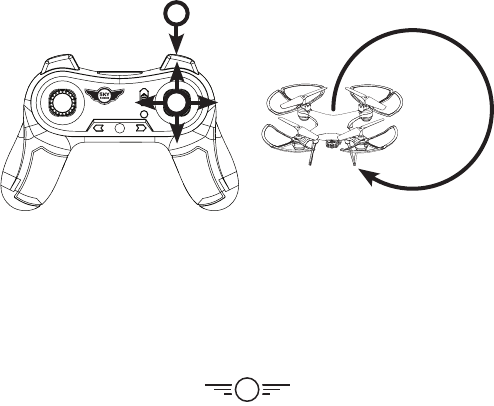
15
Auto-Spin
Press down on the Right Control Stick to activate Auto-Spin. The craft will spin (yaw) in a
clockwise direction. Press the Right Control Stick again or move it in any direction to cancel
Auto-Spin.
Use the Left Control Stick to control the altitude of the craft while in Auto-Spin.
Flips
Before attempting a flip, be sure that there is ample clear space around the craft, ideally
9-10 ft. in all directions. It is not recommended to attempt to flip around or through any
obstacles, as this may result in unintended damage.
Press the Flip button to activate Flip Mode, then move the Right Control Stick in any
direction and the craft will perform a flip in the same direction. Press the Flip button again
to deactivate without performing a flip.
LIGHTS RESET TRIM
ON
OFF 2
1

16
Sky Rider View App
The Sky Rider View app will display the image from the craft’s camera
on your smartphone’s screen, allowing you to capture images and
video of your flights. Connect your smartphone to the craft’s WiFi
signal and start flying!
Free Download
Scan the appropriate QR code with your smartphone or search for
“Sky Rider View” in the Apple App Store or Google Play Store.
Connect to WiFi
NOTE: WiFi control may be interrupted by interference from other
nearby WiFi equipment.
Before beginning, make sure your phone’s WiFi is enabled and the
craft is powered ON.
•From your smartphone, open the WiFi settings menu, then
search for and select DRW328xxx to connect to the craft.
•Once connected, open the app. You will see the image from the
craft’s camera and the camera controls at the top of the screen.
1 2 3 4 5 6
1. Take Photo
2. Take Video
3. Photo/Video Gallery
4. Flip Camera 180°
5. VR Mode
6. Controls ON/OFF
Android
Apple
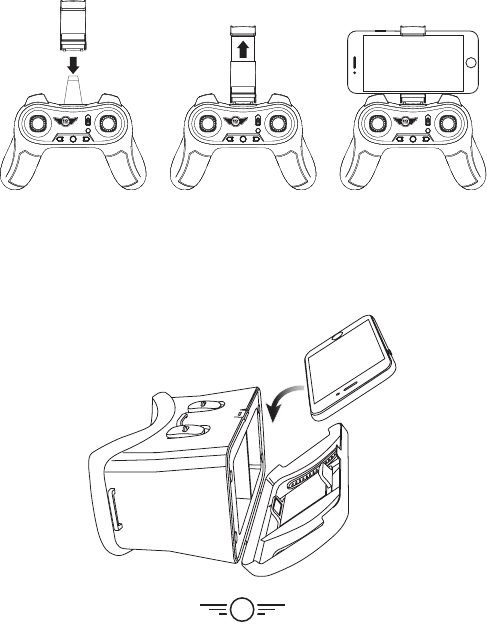
17
Virtual Reality Mode
VR Mode splits the phone’s screen for use in a VR headset (not included). Use VR Mode to
give a friend a fully immersive, point-of-view flying adventure.
Press the 3D Mode (VR) button on the screen to turn this feature ON or OFF.
Smartphone Holder
RESETHEADLESS TRIM
ON
OFF
RESETHEADLESS TRIM
ON
OFF
RESET HEADLESS TRIM
ON
OFF
RESET HEADLESS TRIM
ON
OFF
RESETHEADLESS TRIM
ON
OFF
RESETHEADLESS TRIM
ON
OFF
RESET HEADLESS TRIM
ON
OFF
RESET HEADLESS TRIM
ON
OFF
RESETHEADLESS TRIM
ON
OFF
RESETHEADLESS TRIM
ON
OFF
RESET HEADLESS TRIM
ON
OFF
RESET HEADLESS TRIM
ON
OFF
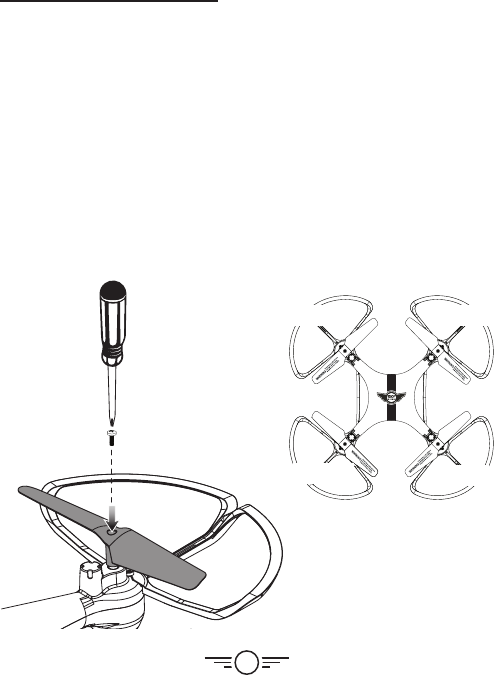
18
Parts & Repair
REMINDER: Pilots are responsible for any damage caused by improper use.
Parts Replacement
Standard parts such as extra batteries and remotes are available online for purchase when
in stock. However, any non-standard parts such as cameras, screws, bodies, etc. can be
ordered by placing an inquiry with our parts department at: partsinfo@dpiinc.com.
Rotor Replacement
The craft comes with replacement rotors if the originals are broken or badly damaged. Use
the included screwdriver to remove the rotor retaining screw that holds the rotor to the
motor shaft. Once the retaining screw is out, pull upwards on the rotor to remove it from
the motor shaft. Installation of the new rotor is the reverse of the removal process. Be sure
to tighten the rotor retaining screw firmly, but do not over tighten.
It is extremely important to use the correct rotor (A or B) for replacement. Using the
incorrect rotor will make the craft impossible to control. The marking can be found on the
rotor near the shaft.
Rotor A
Rotor B
Rotor BRotor A
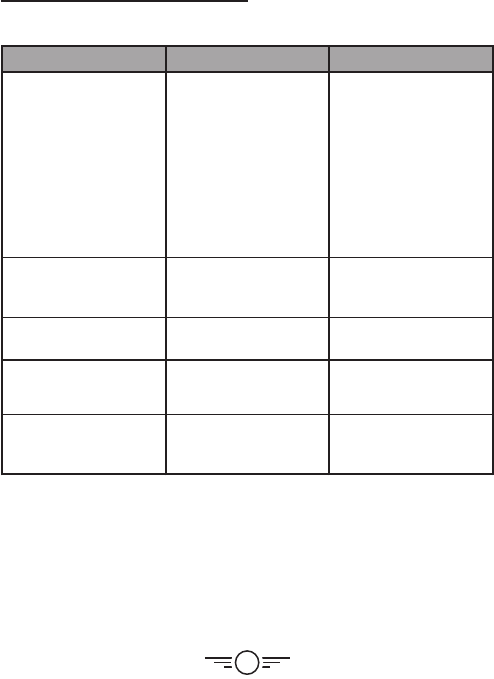
19
Troubleshooting Guide
Troubleshooting
PROBLEM POSSIBLE CAUSES SOLUTION
Craft does not
respond to controls.
•No power to remote
or craft.
•Poor contact between
power plugs.
•Craft is out of range.
•Check remote batteries,
replace if needed.
•Check craft battery, be
sure it is fully charged.
•Be sure the power plugs
are firmly connected.
•Be sure the remote has
an unobstructed line of
sight to the craft.
•Remain within the
remote’s 300 ft. range.
Craft is difficult
to control or flies
erratically.
•Gyroscopes may
be misaligned.
•Power OFF remote and
craft and reconnect
(see pg. 10).
Craft drifts
while in flight.
•Trim not set or needs
adjustment.
•Adjust trim settings
(see pg. 12).
Craft suffers from
mechanical trouble.
•Damage to body,
rotors or other major
components.
•Repair or replace parts
as needed.
LED lights ON but
craft does not
respond to controls.
•Low battery power. •Recharge the battery.
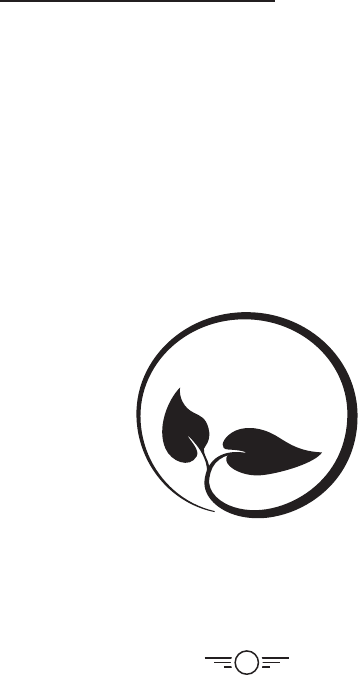
20
International Support
To download this User’s Guide in English, Spanish, and French, or to get answers to
frequently asked questions, visit the support section at: www.gpx.com
Para descargar este Manual del Usuario en inglés, español y francés, o para obtener
respuestas a preguntas frecuentes, visite la sección de apoyo en: www.gpx.com
Pour télécharger ce guide de l’utilisateur en anglais, espagnol ou français, ou pour obtenir
des réponses à des questions fréquemment posées, consultez la rubrique d’assistance sur:
www.gpx.com
Contact Information
Website: www.gpx.com
Email Support: prodinfo@dpiinc.com
Email Parts: partsinfo@dpiinc.com
Phone Support: 1-888-999-4215
Warranty
See included 30 Day Warranty for warranty
information. Warranty and the most up-to-
date version of this User’s Guide can also be
found at: www.gpx.com
Protect for Today
Sustain for Tomorrow
Made
Green
Copyright © 2018 Digital Products International (DPI, Inc.) All other trademarks appearing
herein are the property of their respective owners. Specifications are subject to change
without notice.
Customer Support