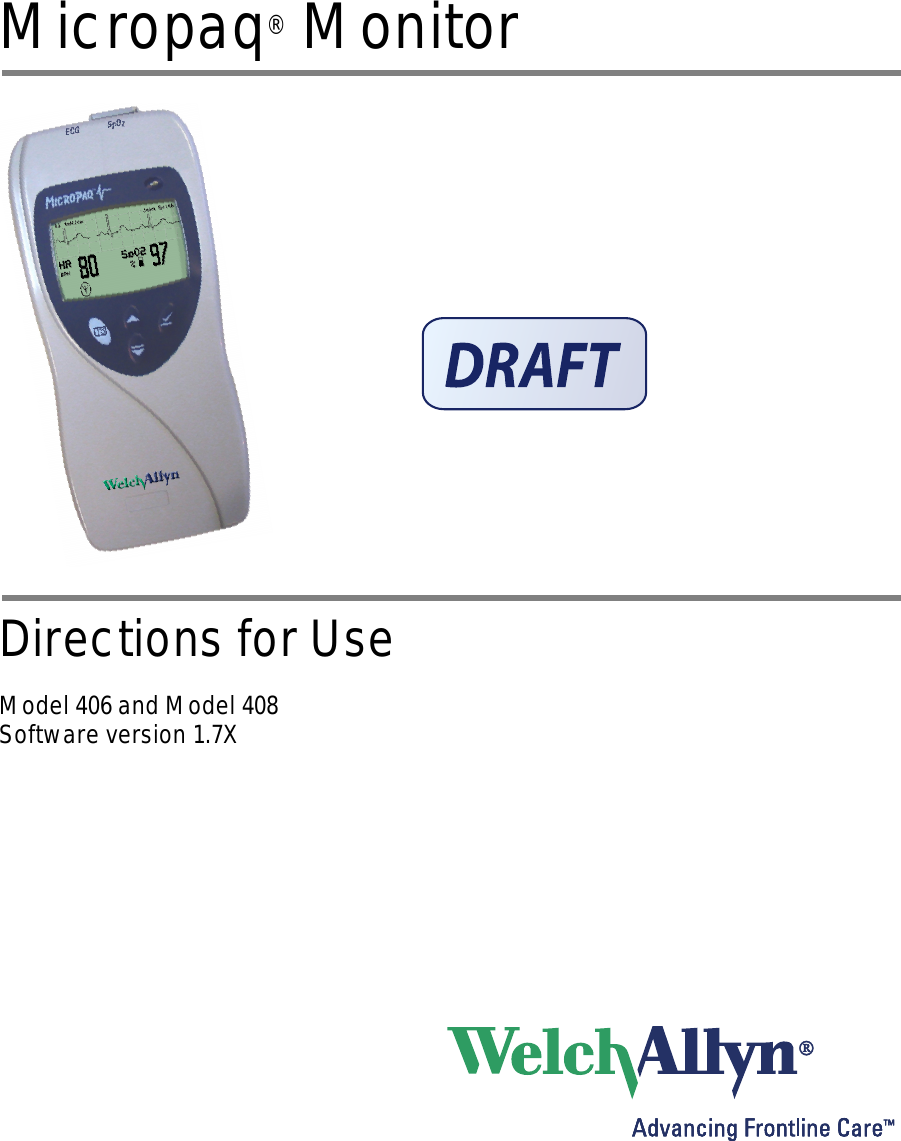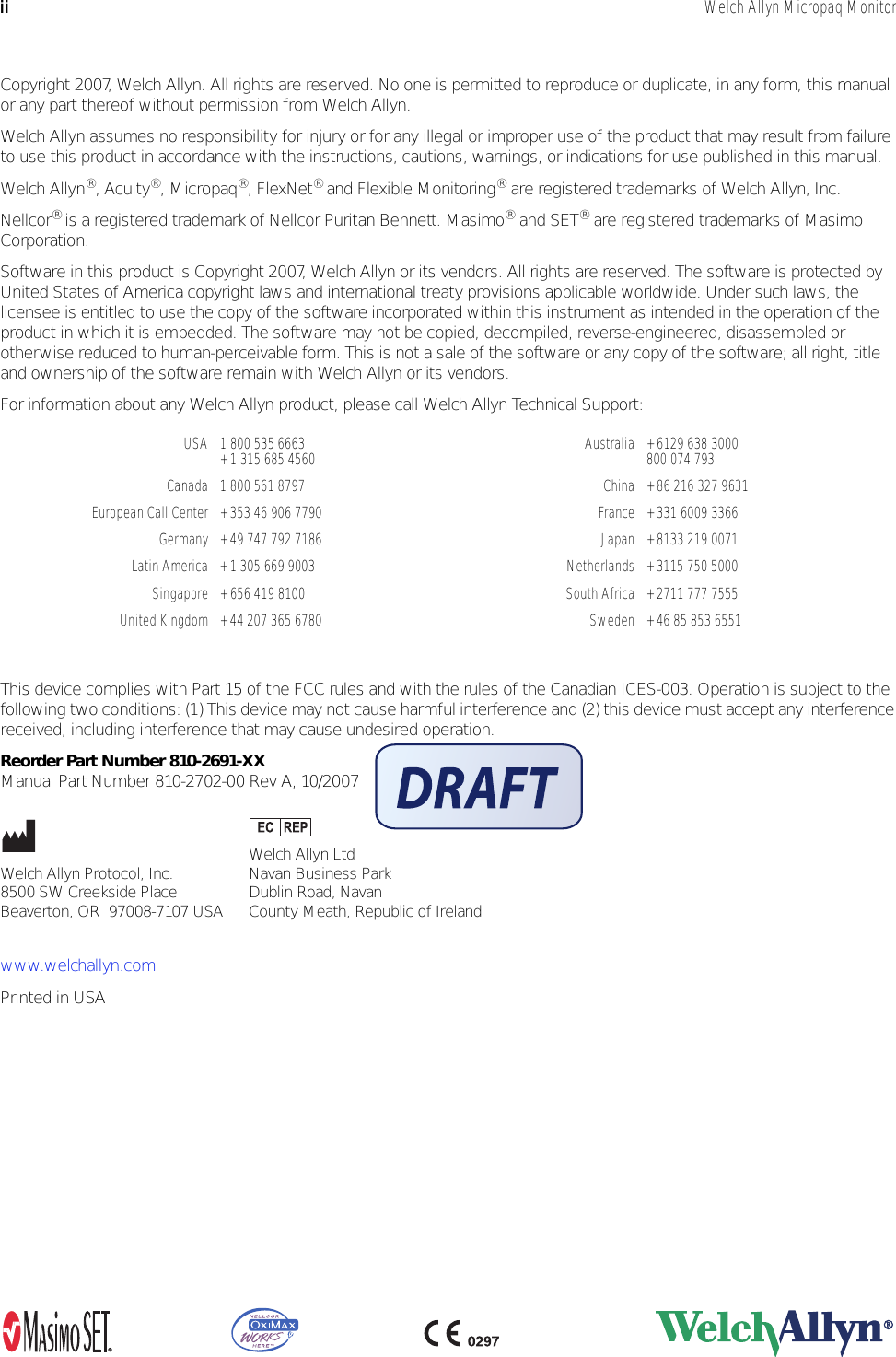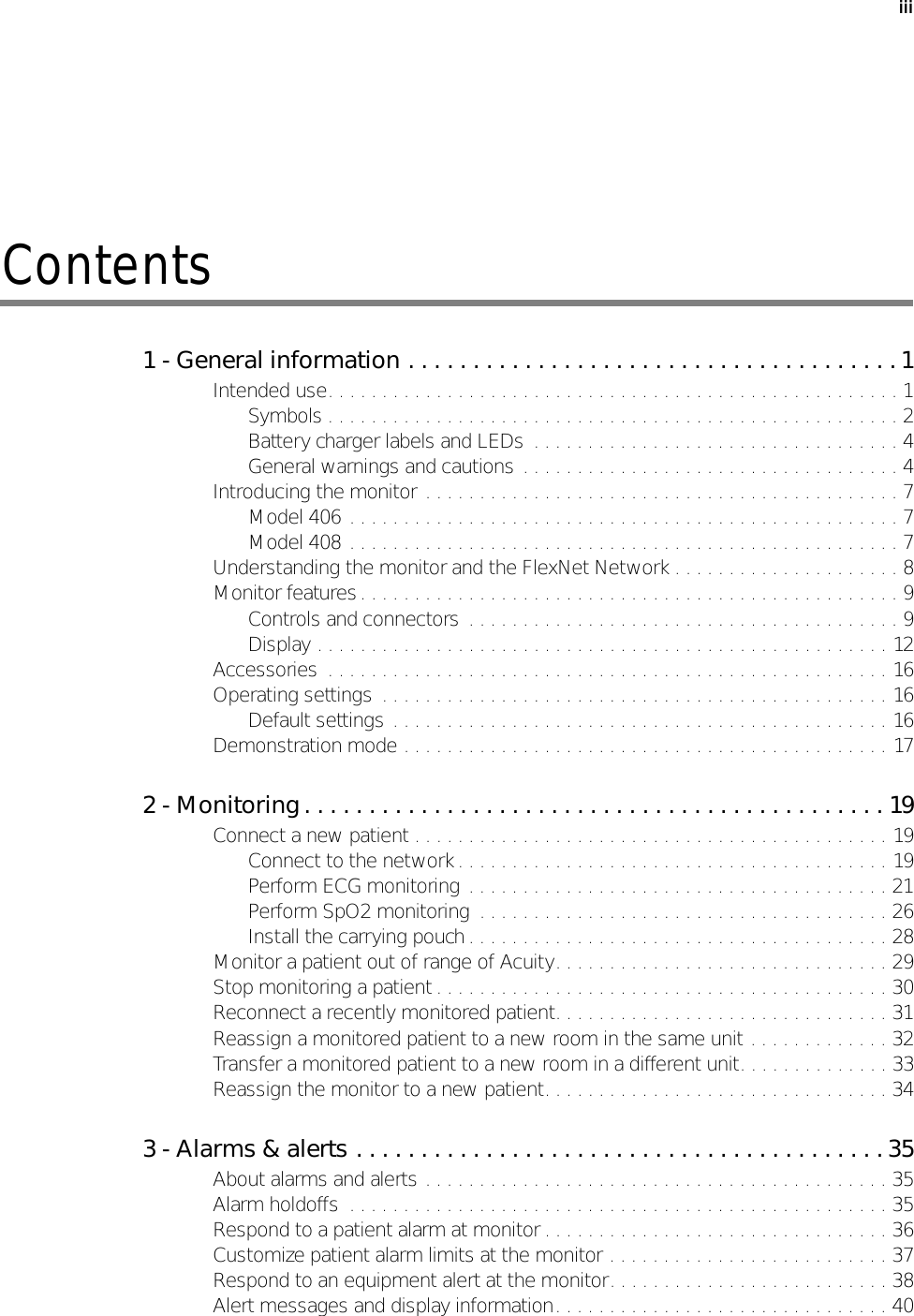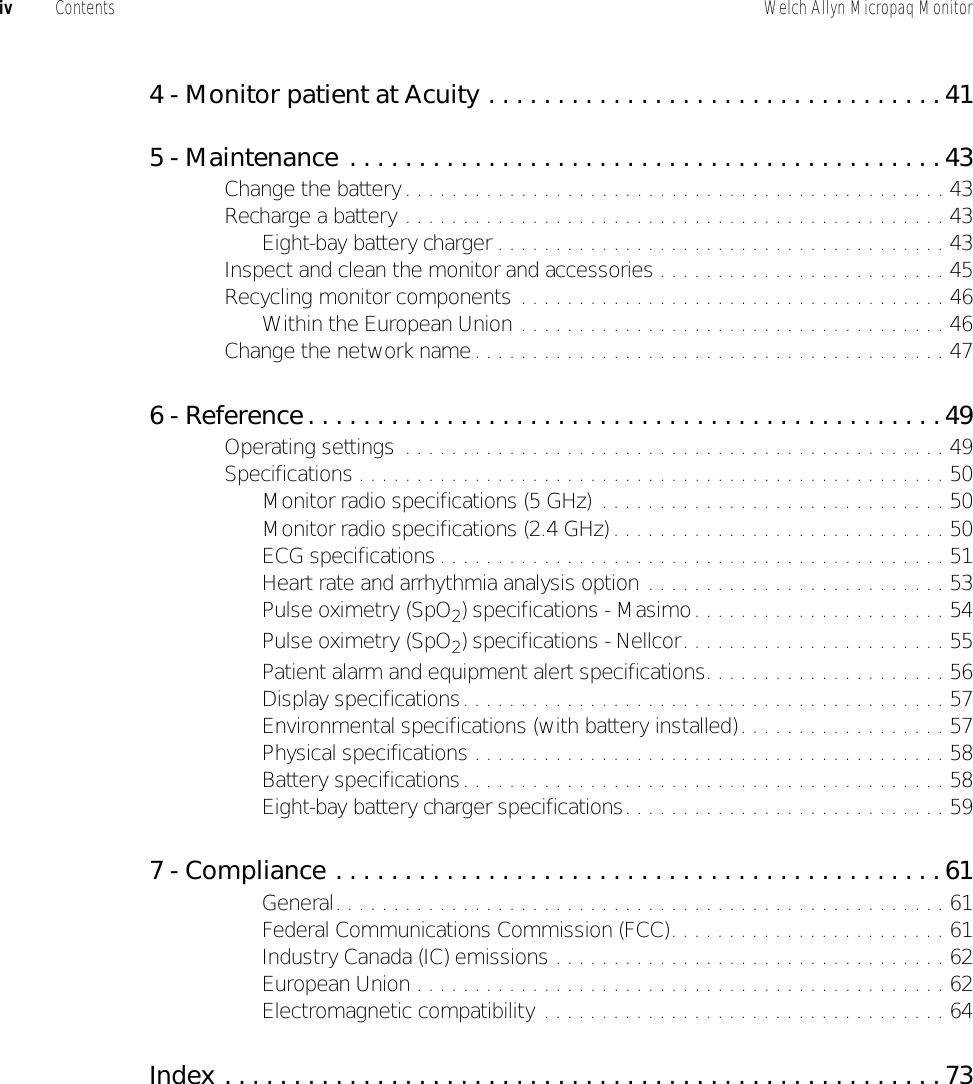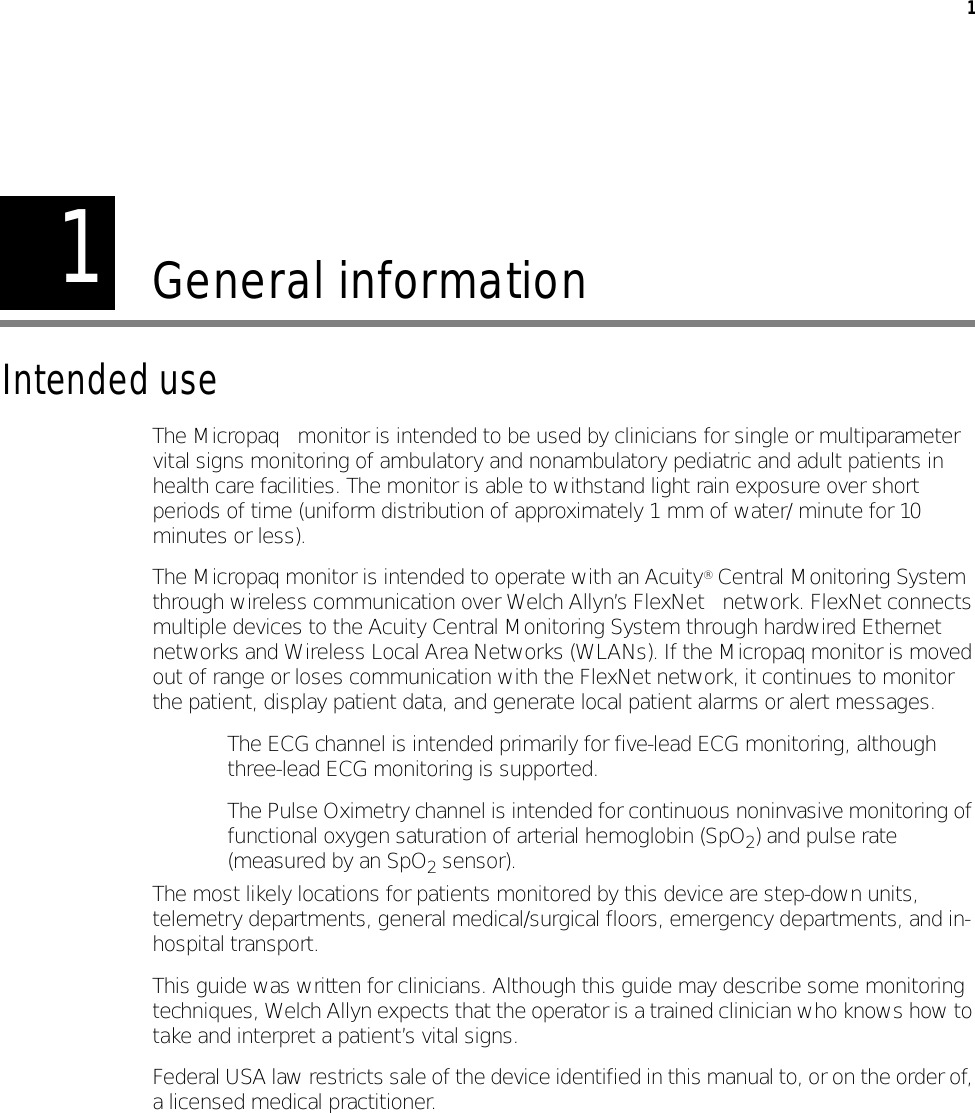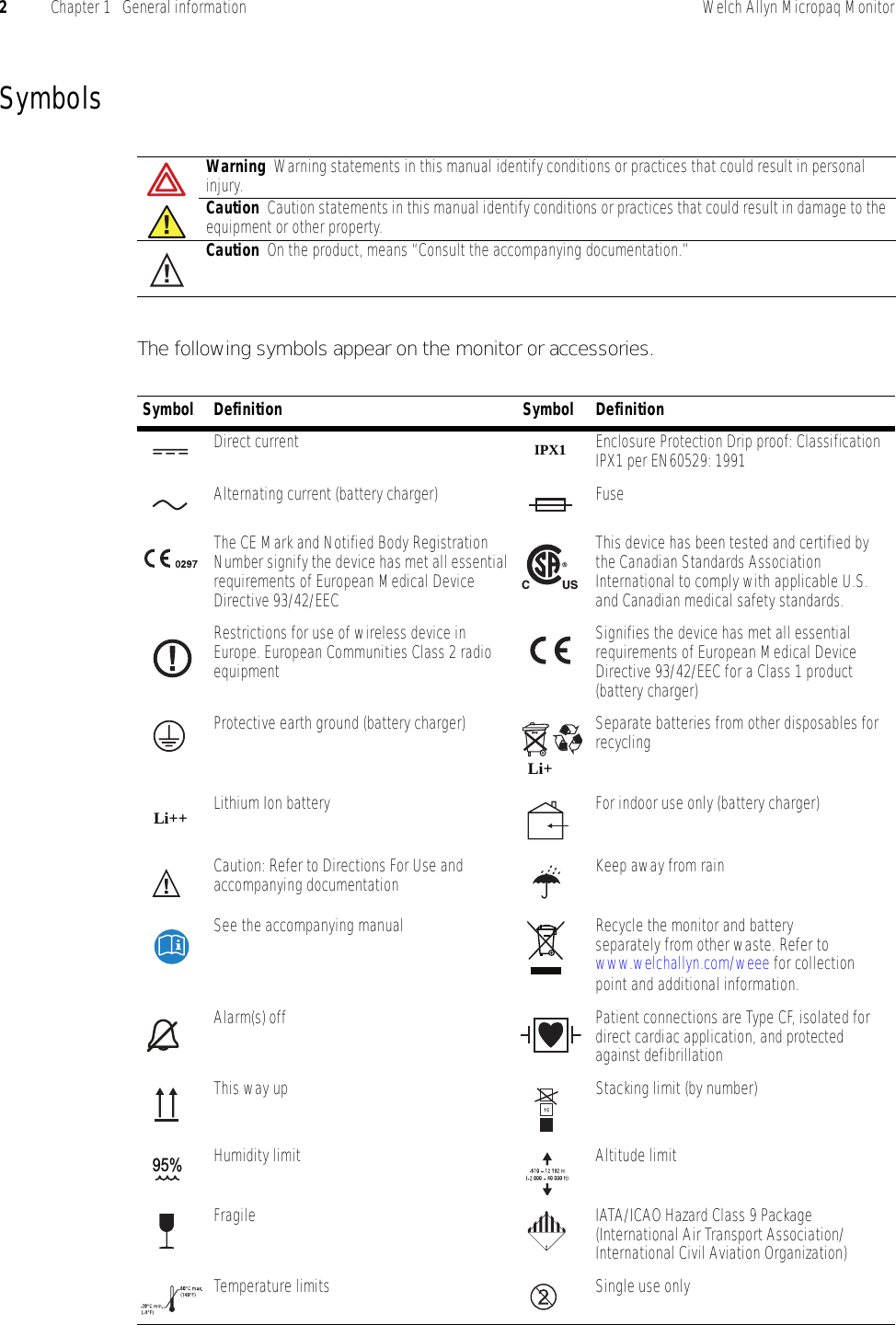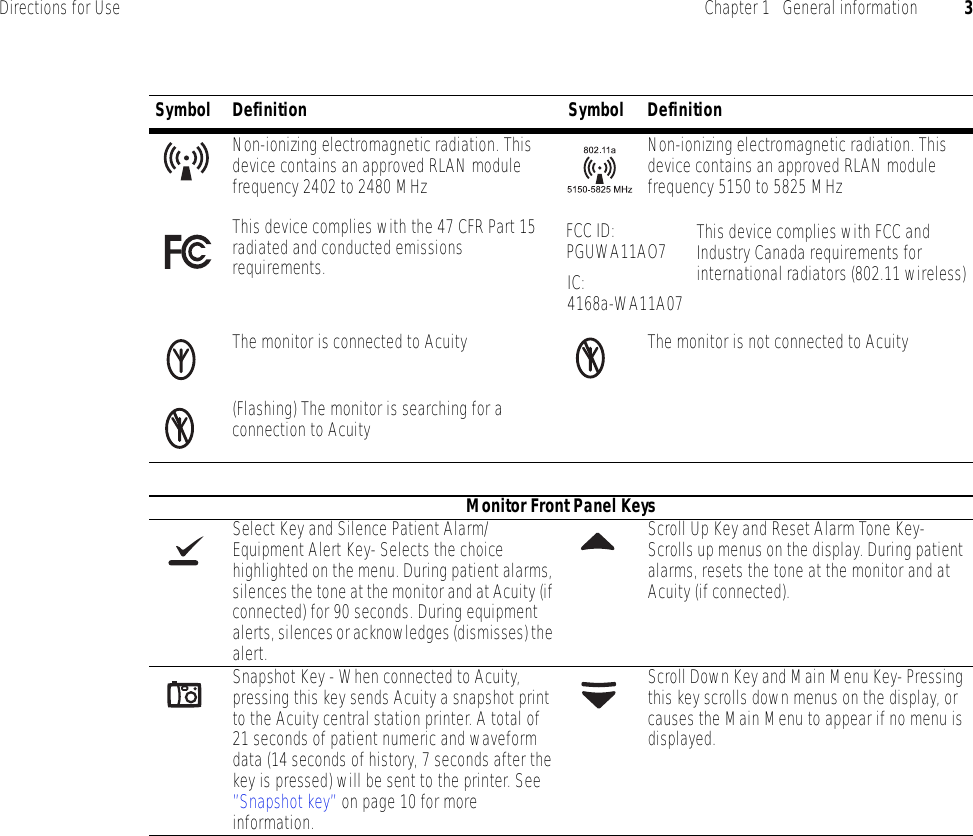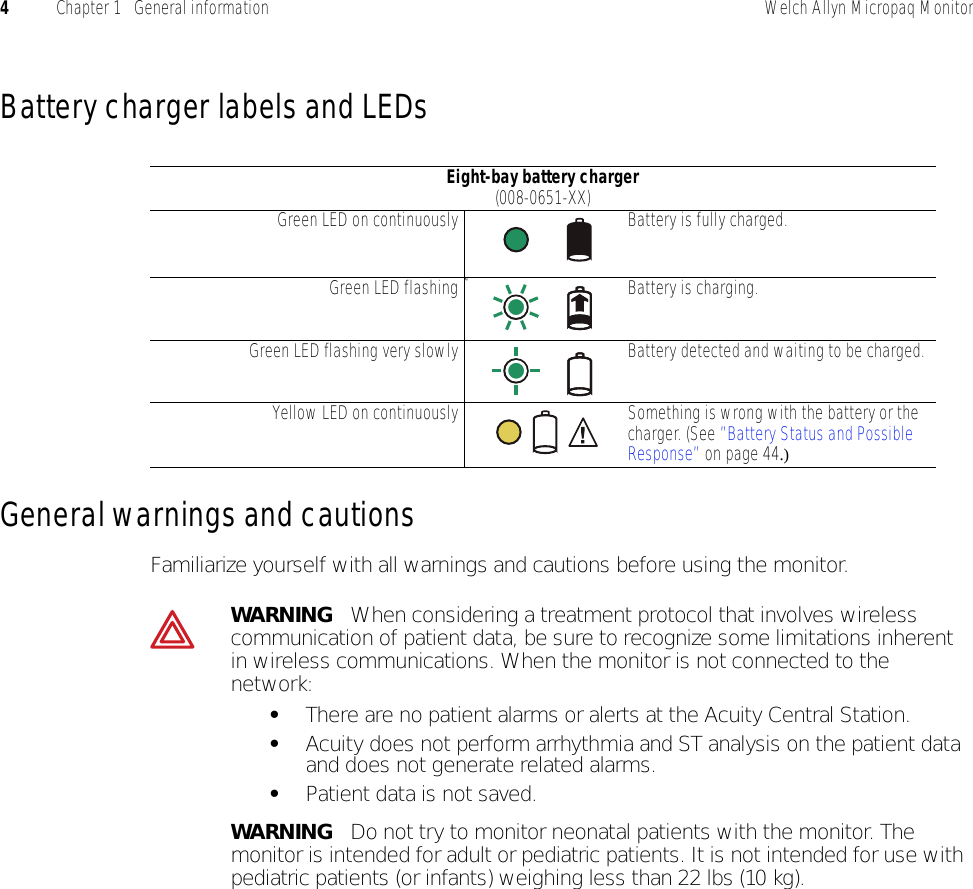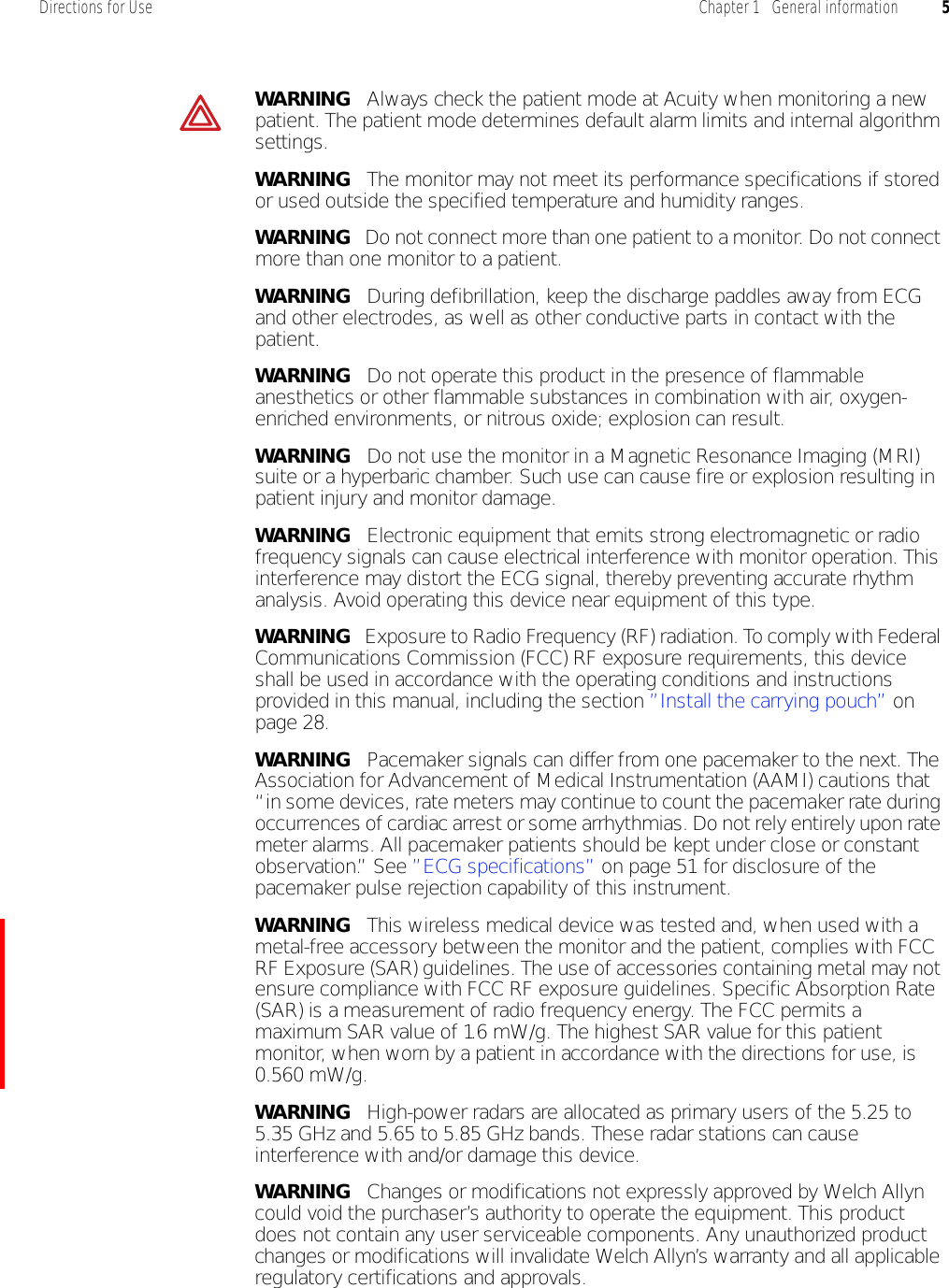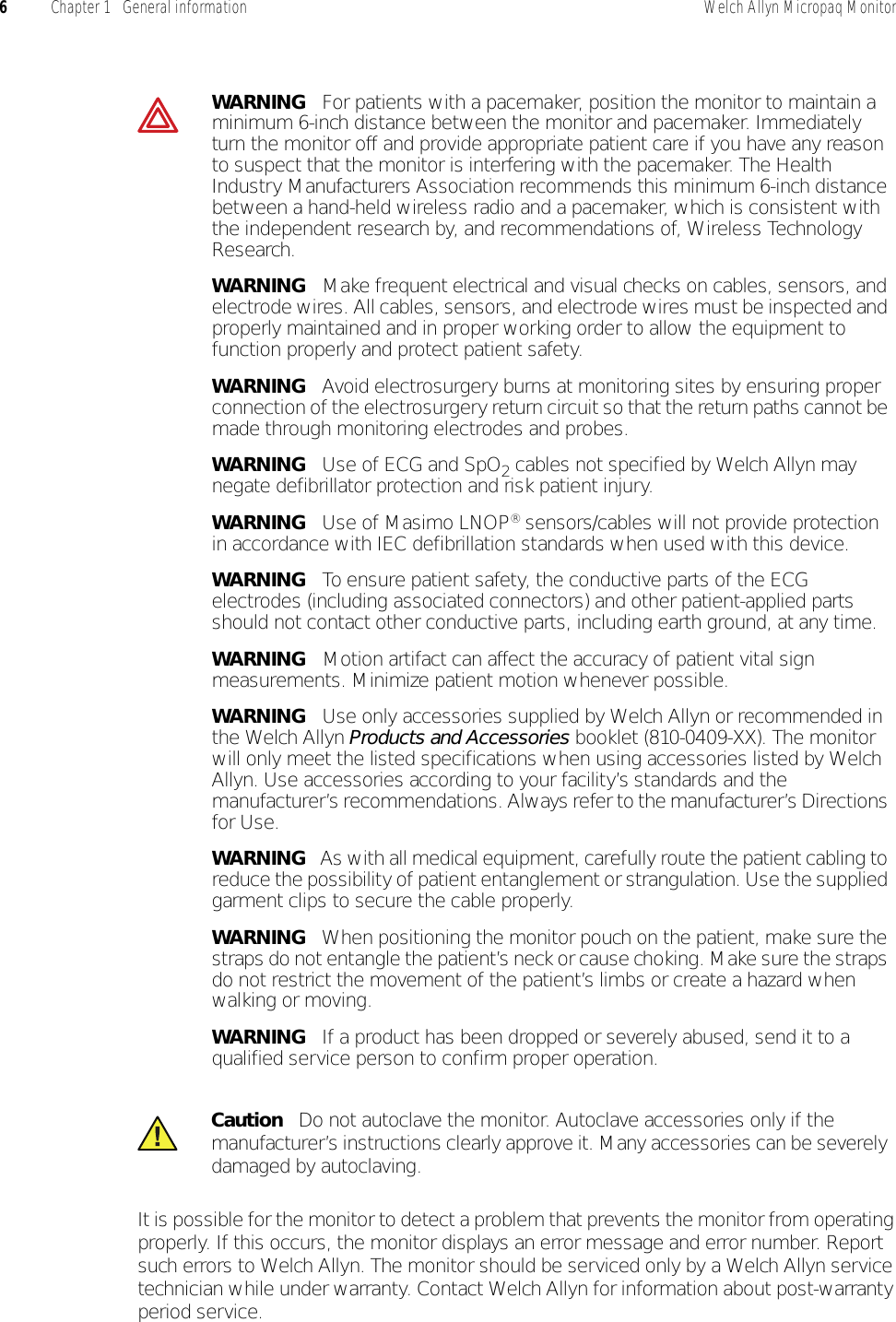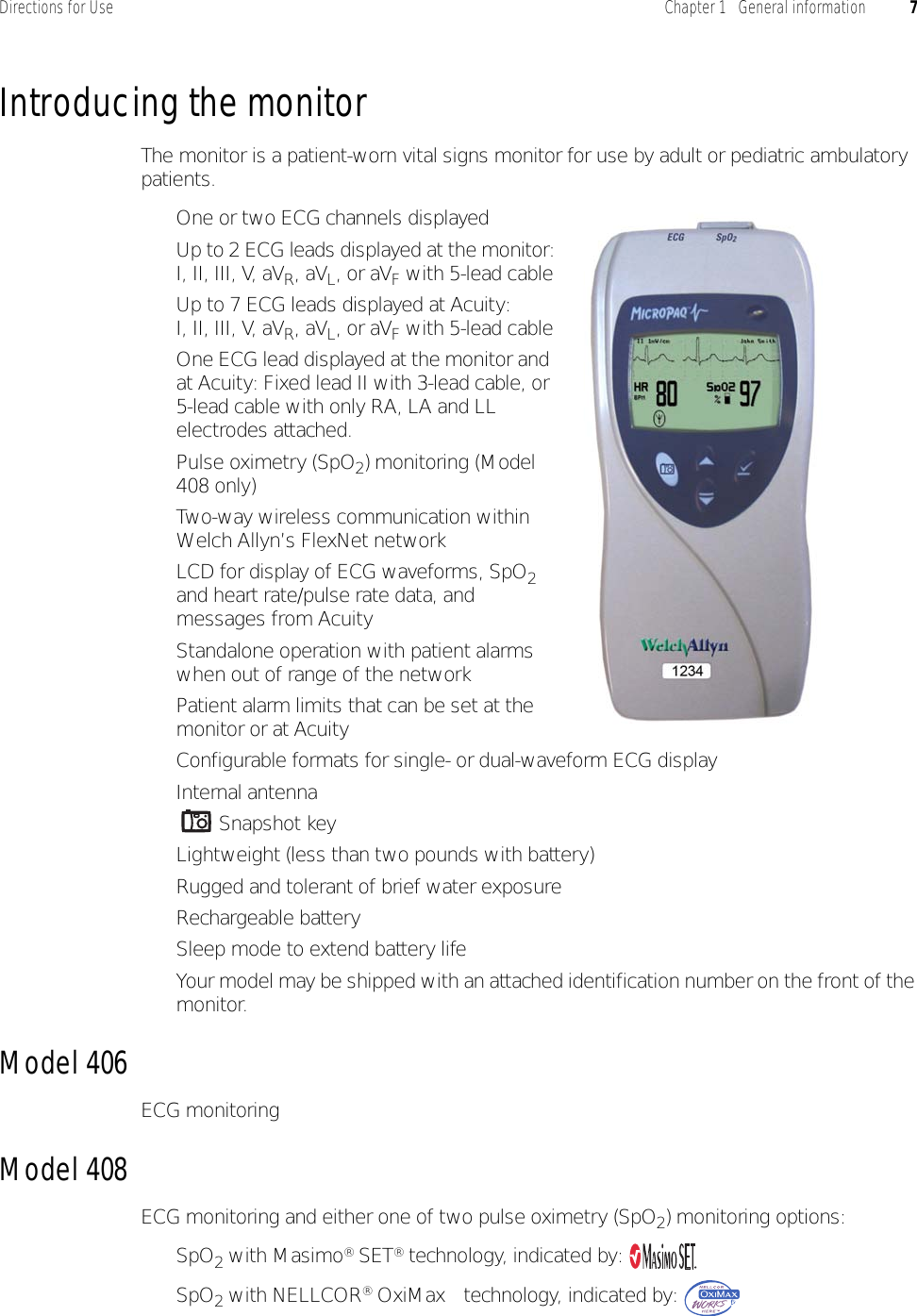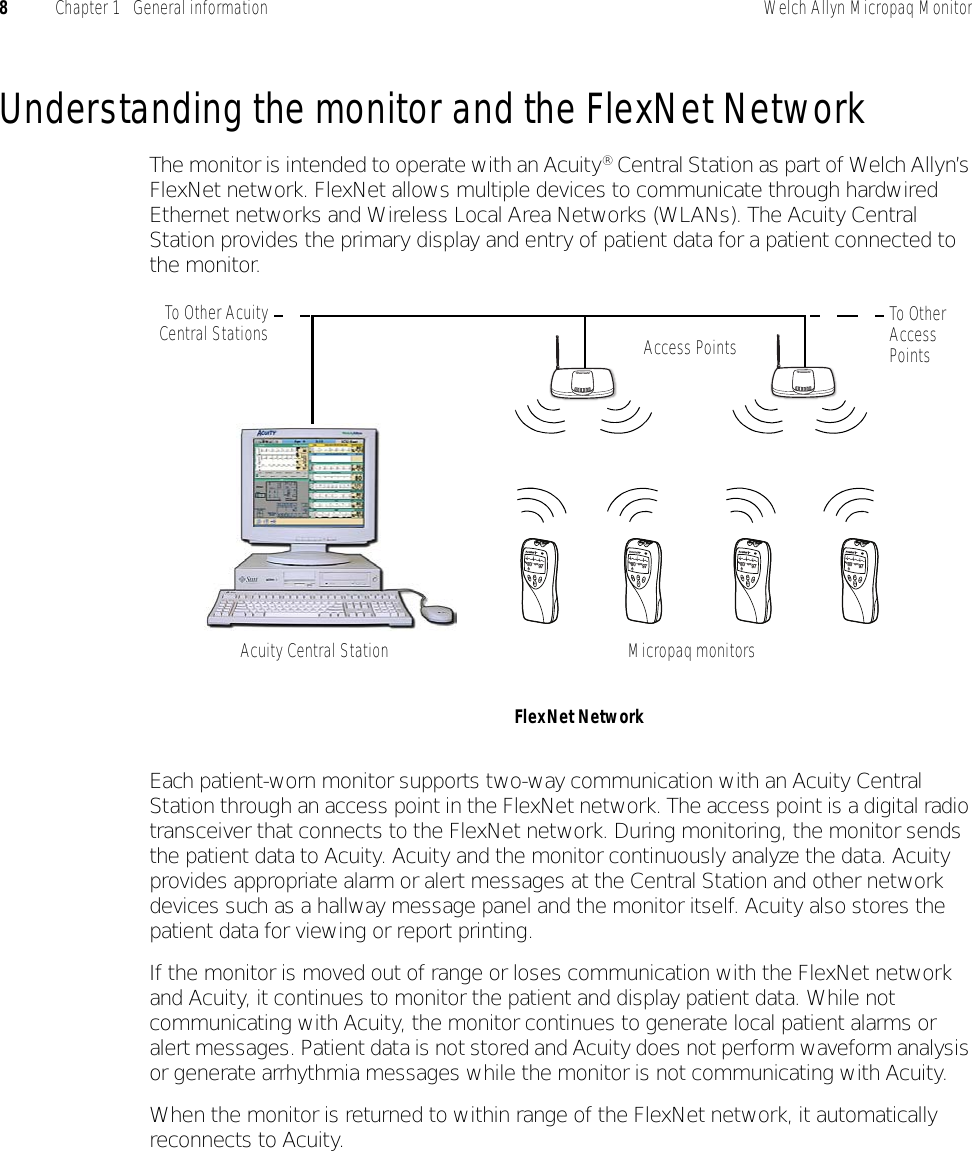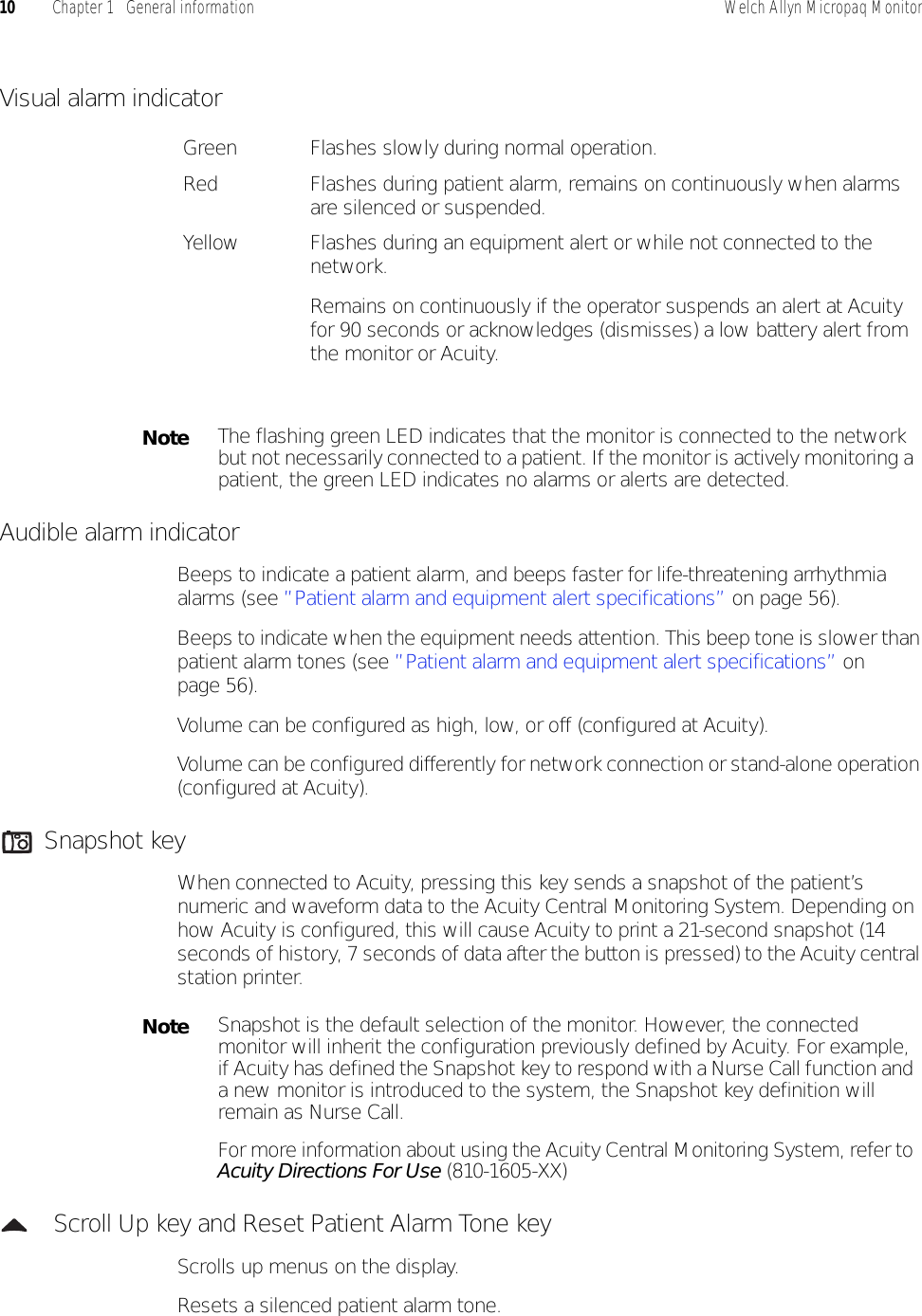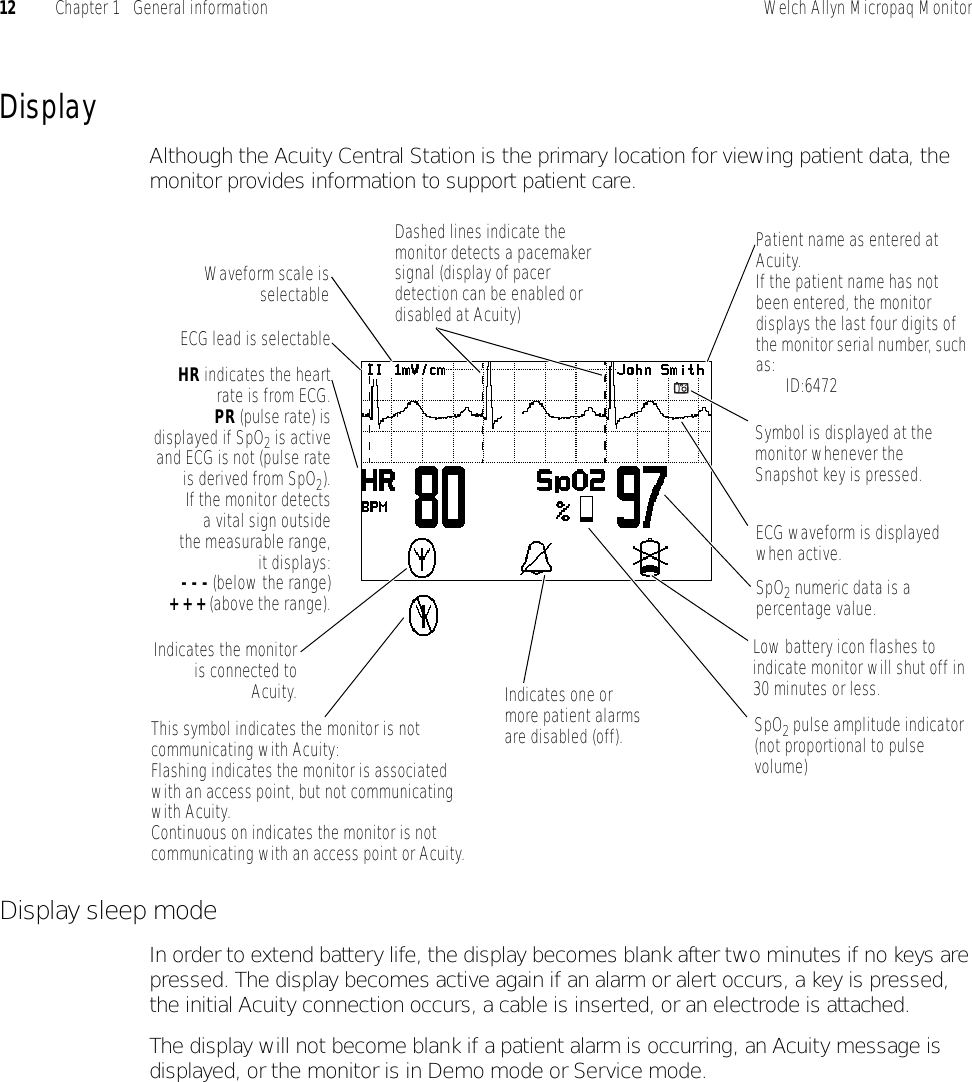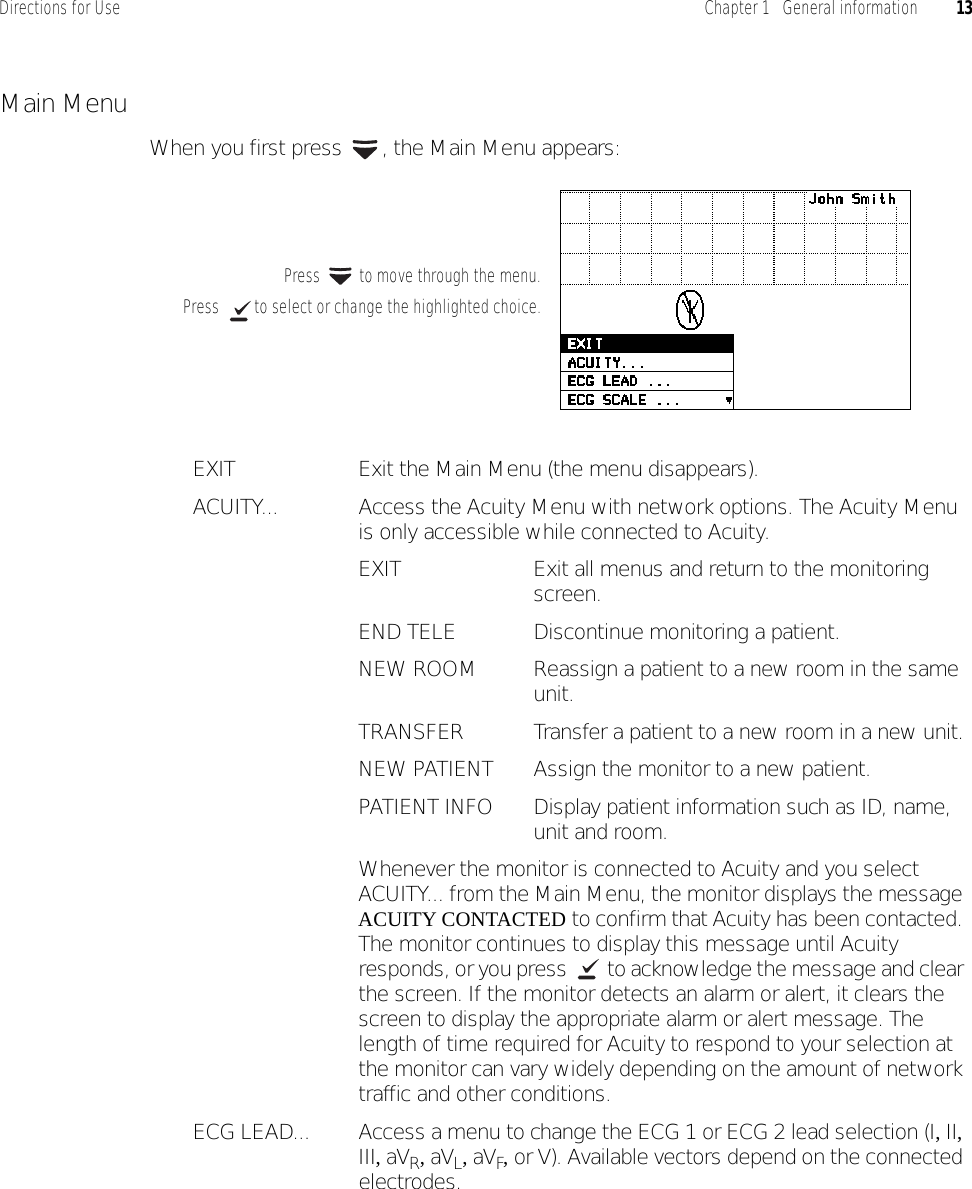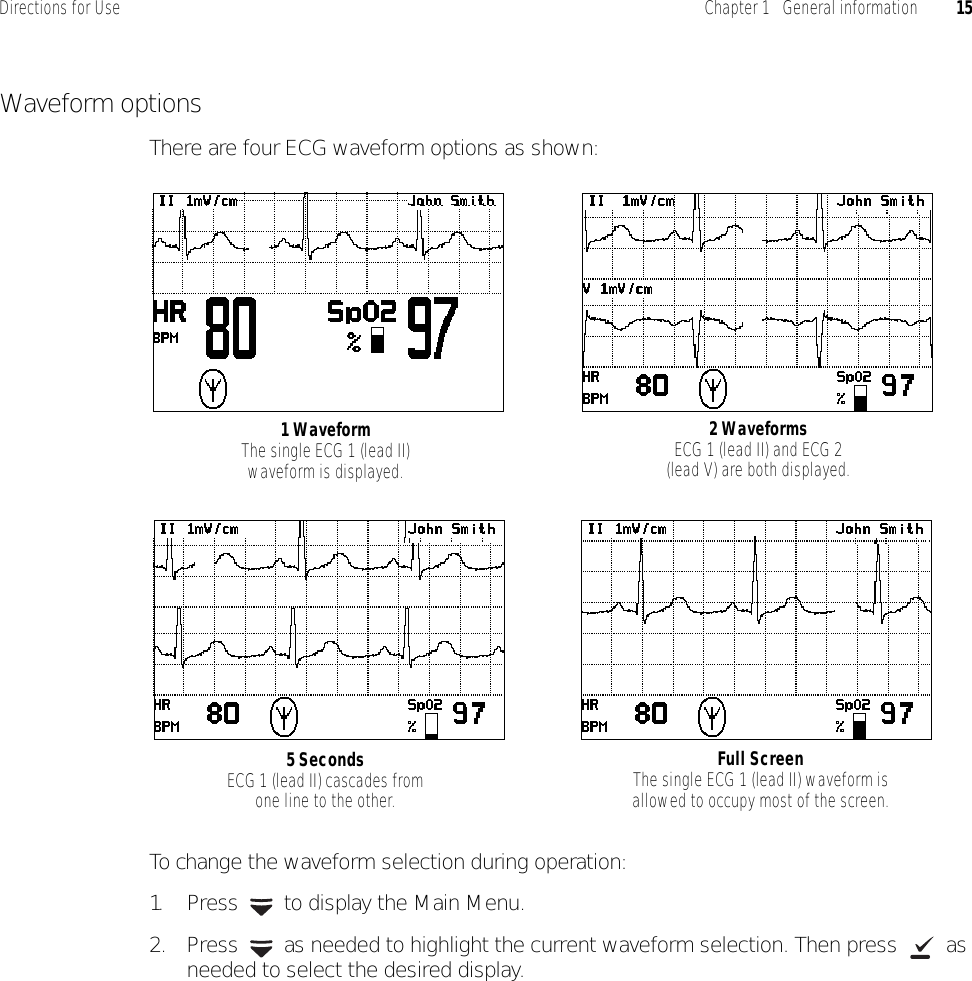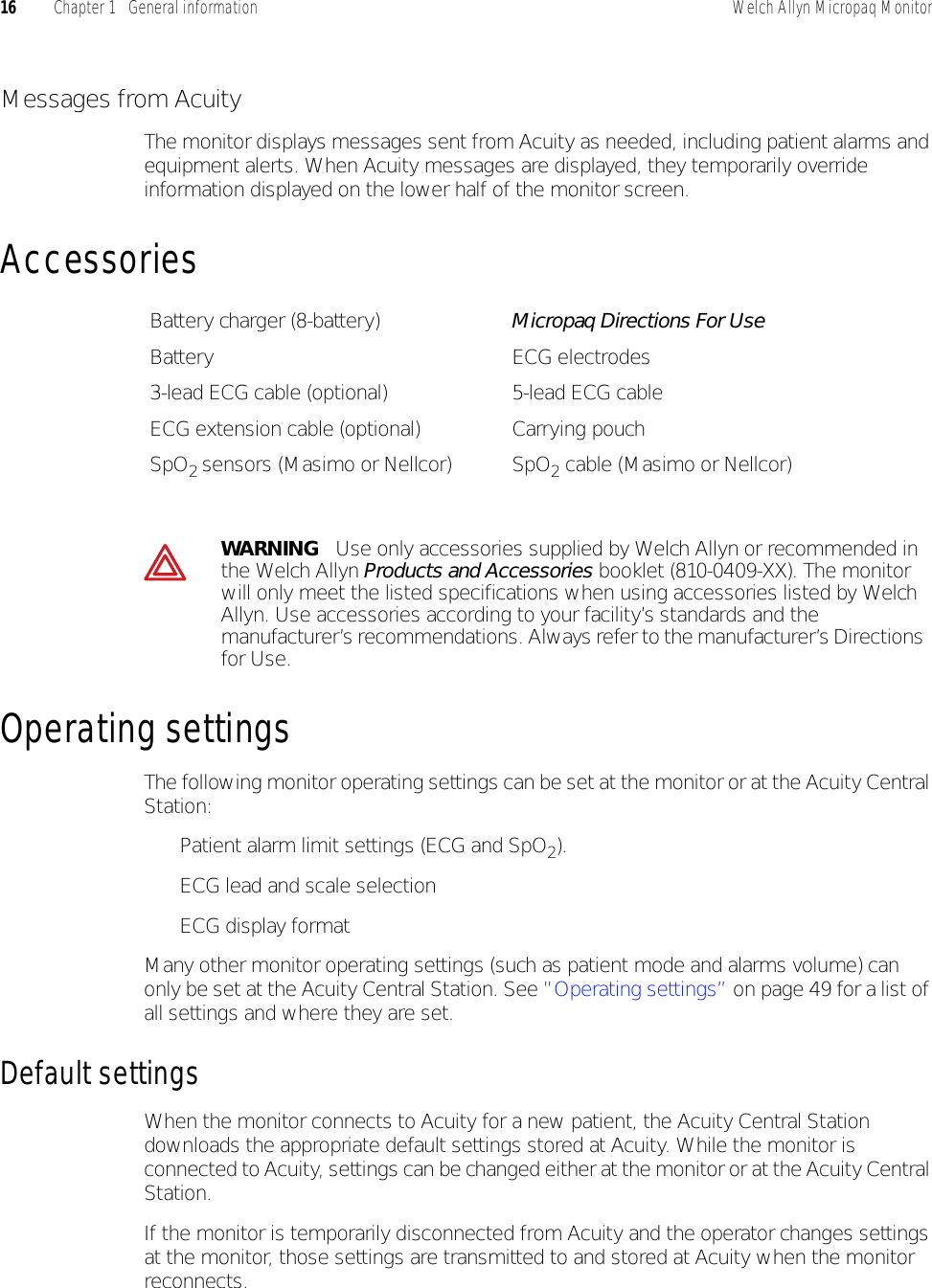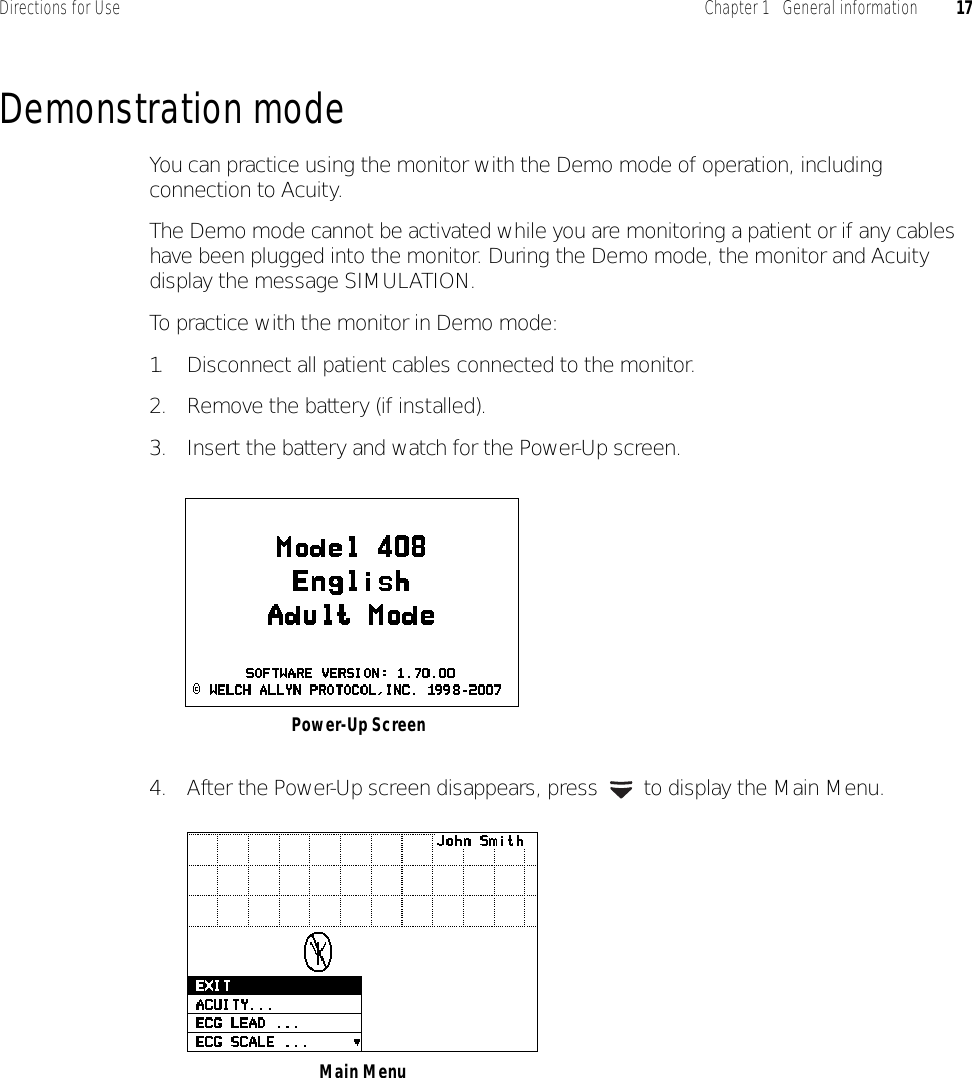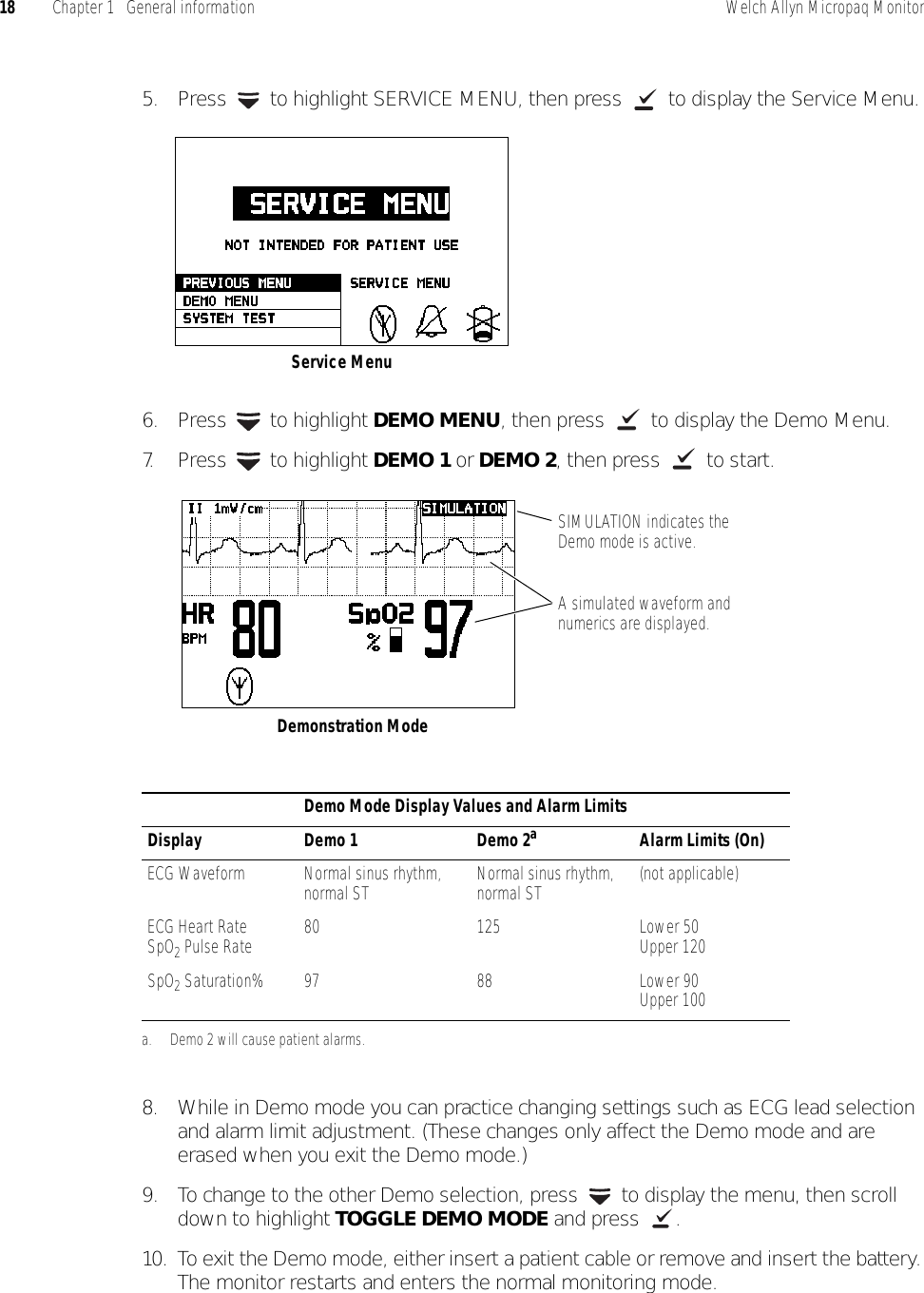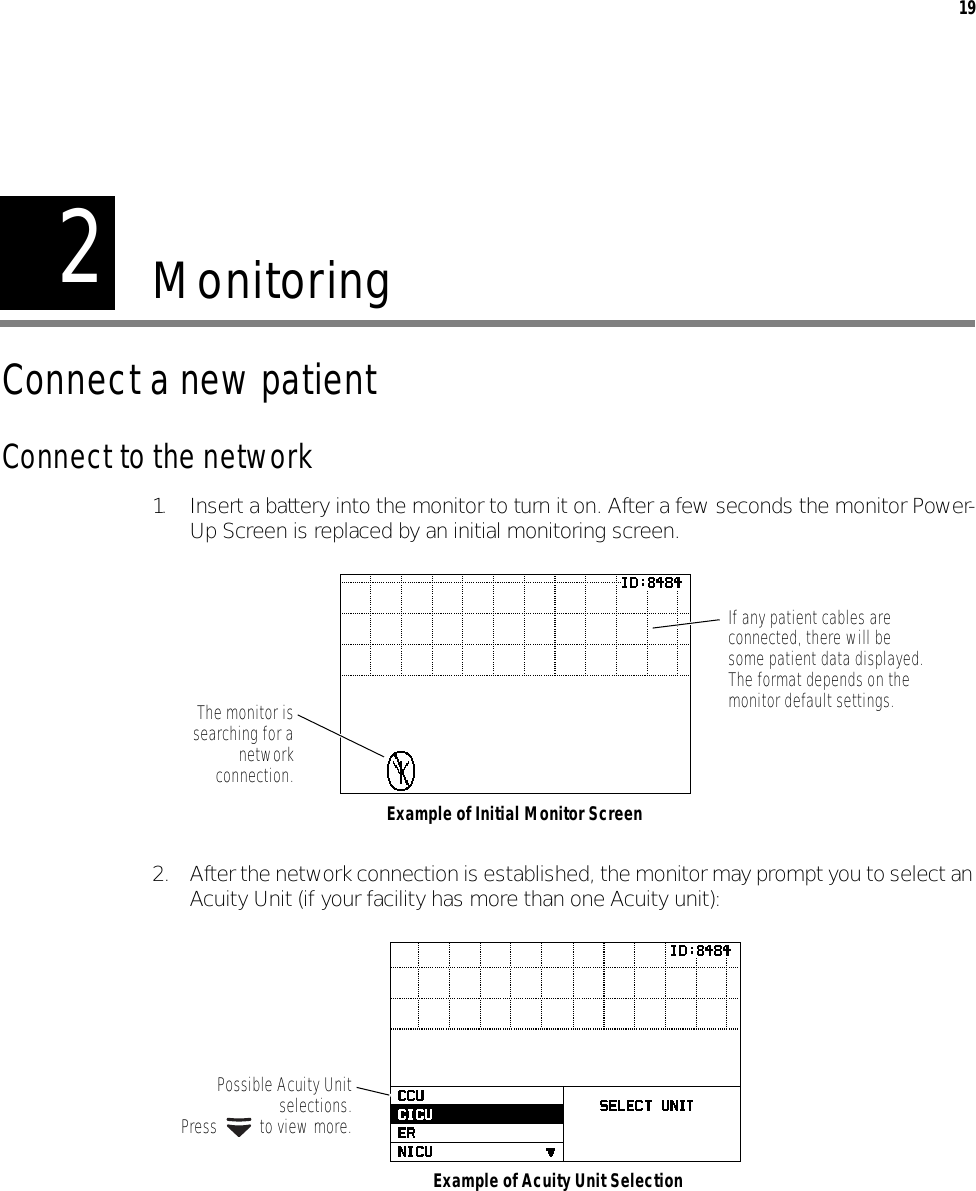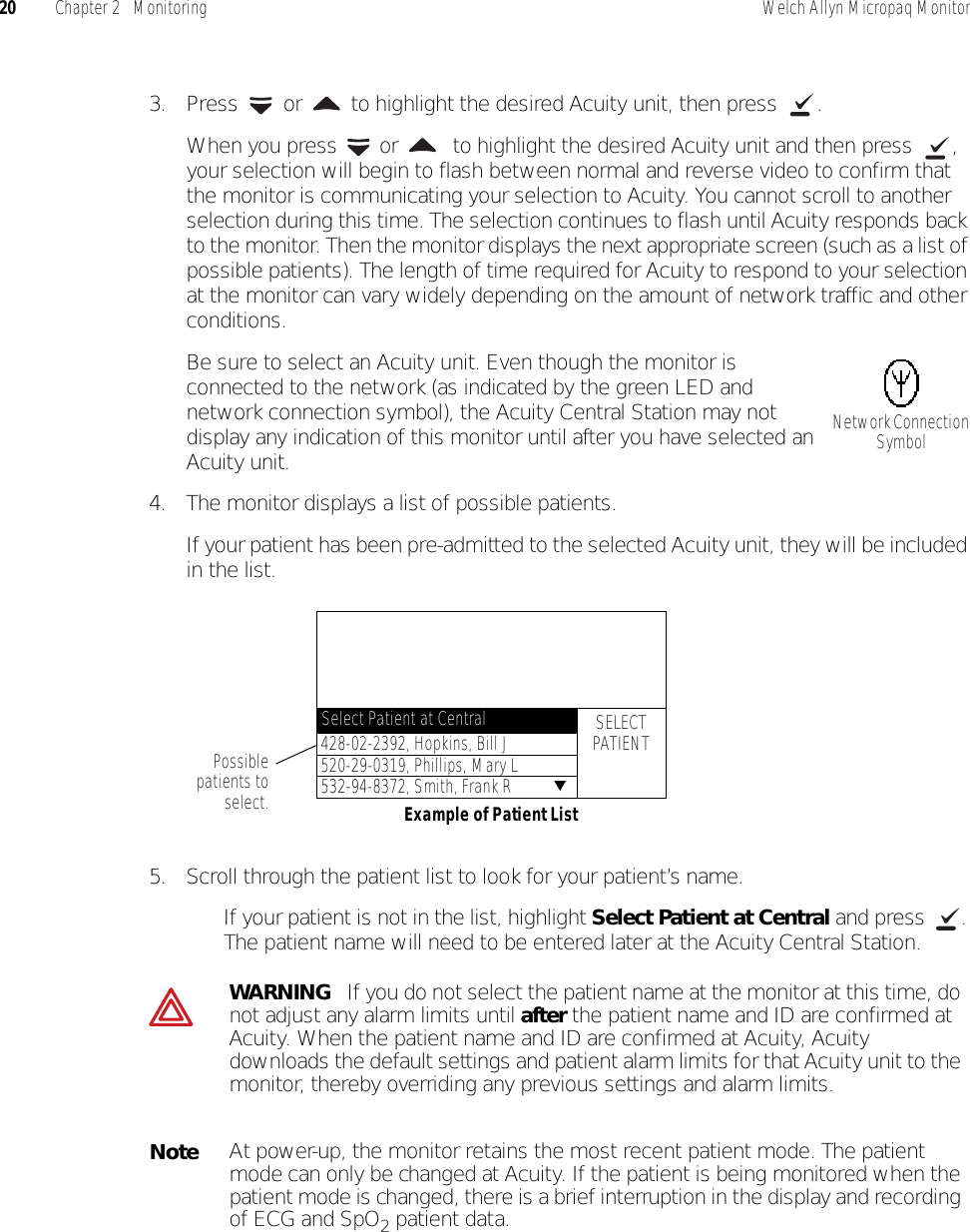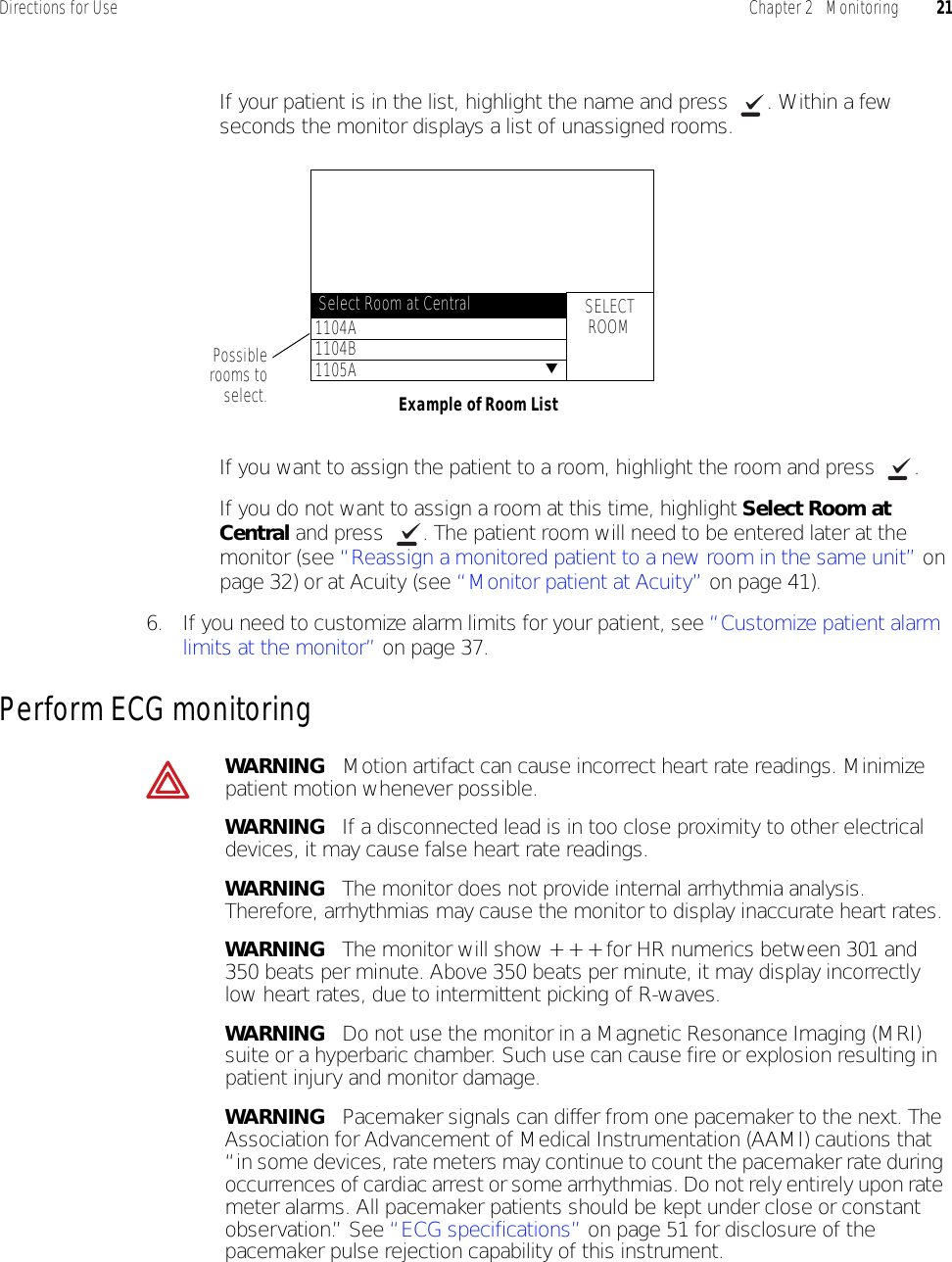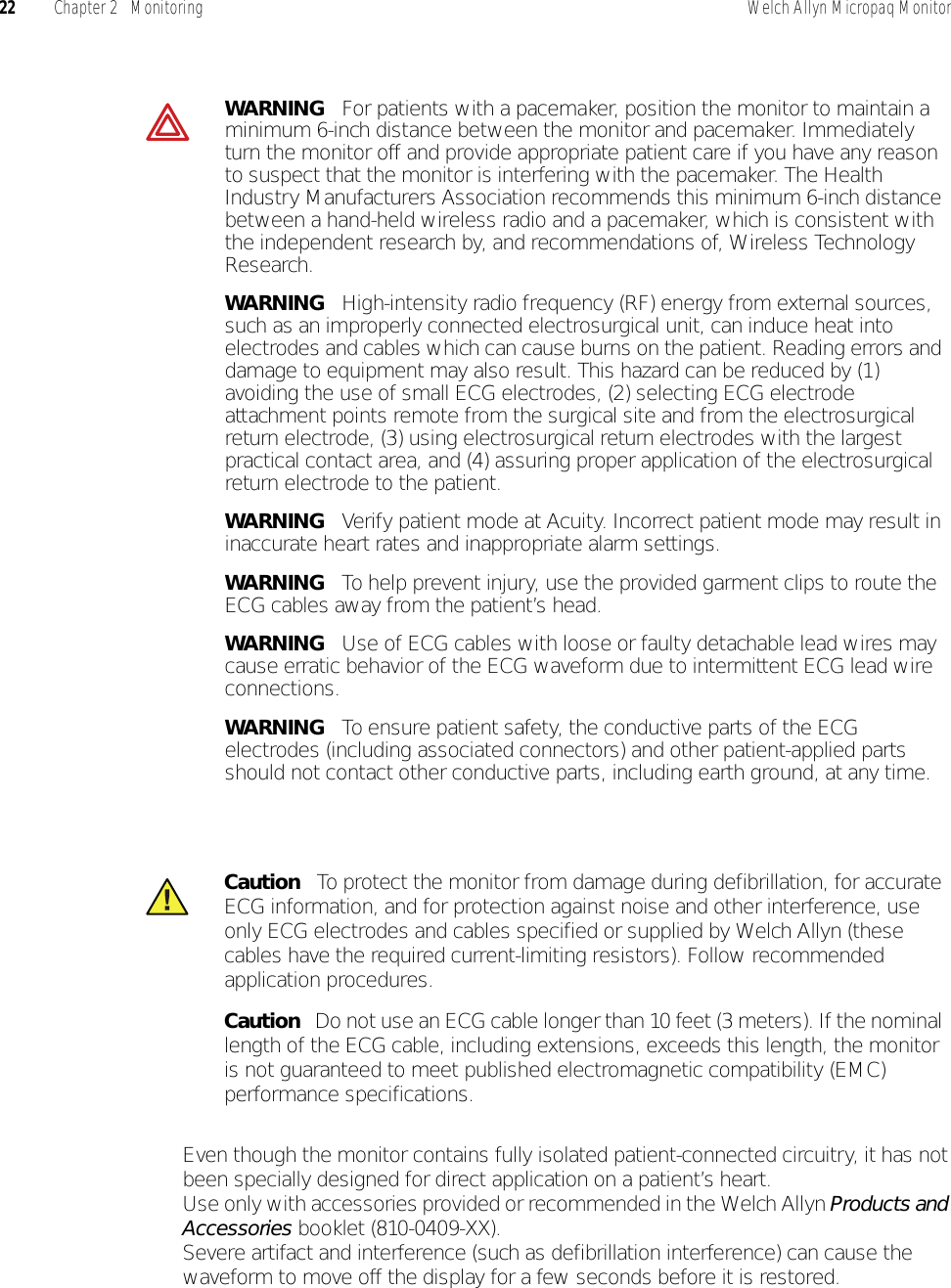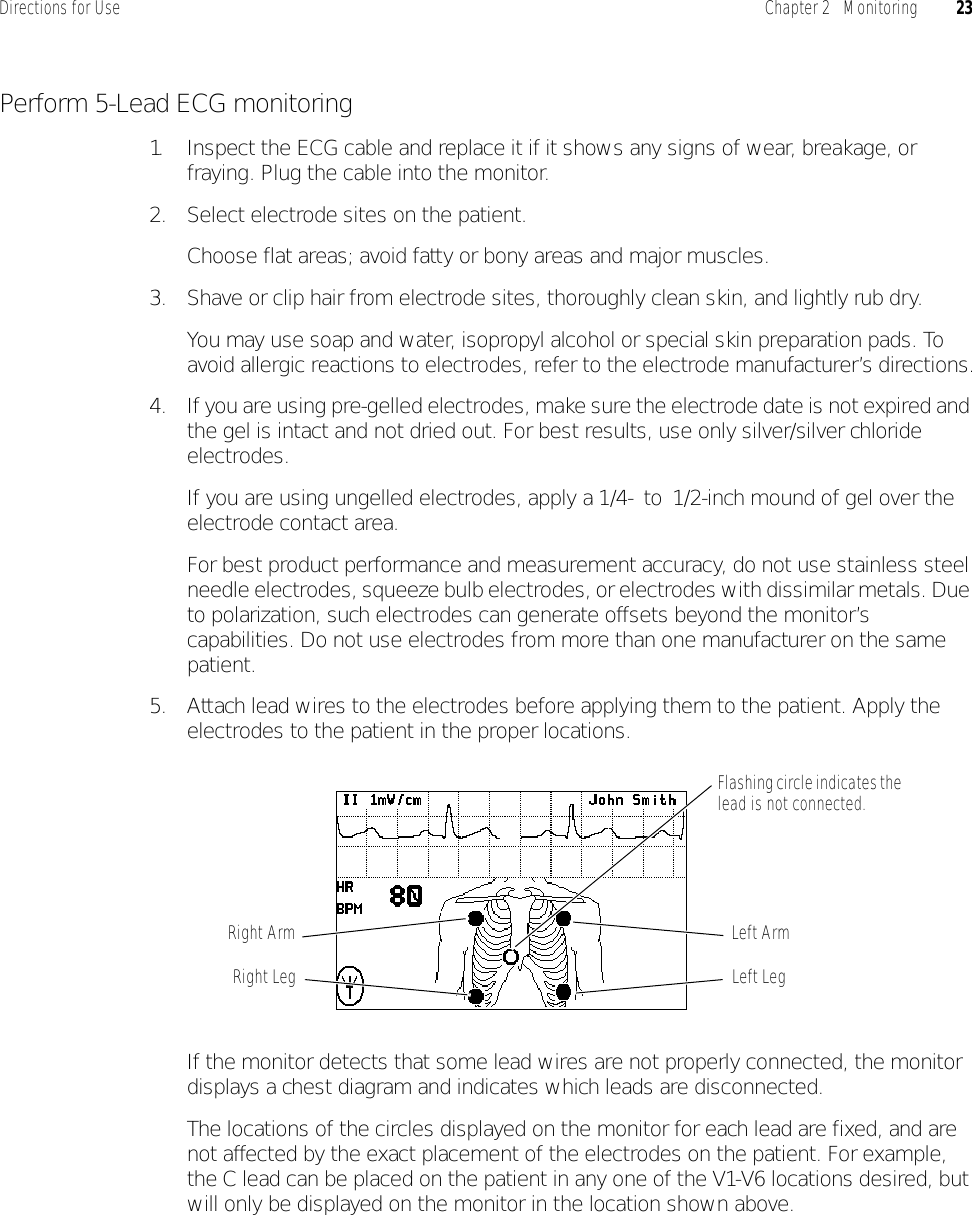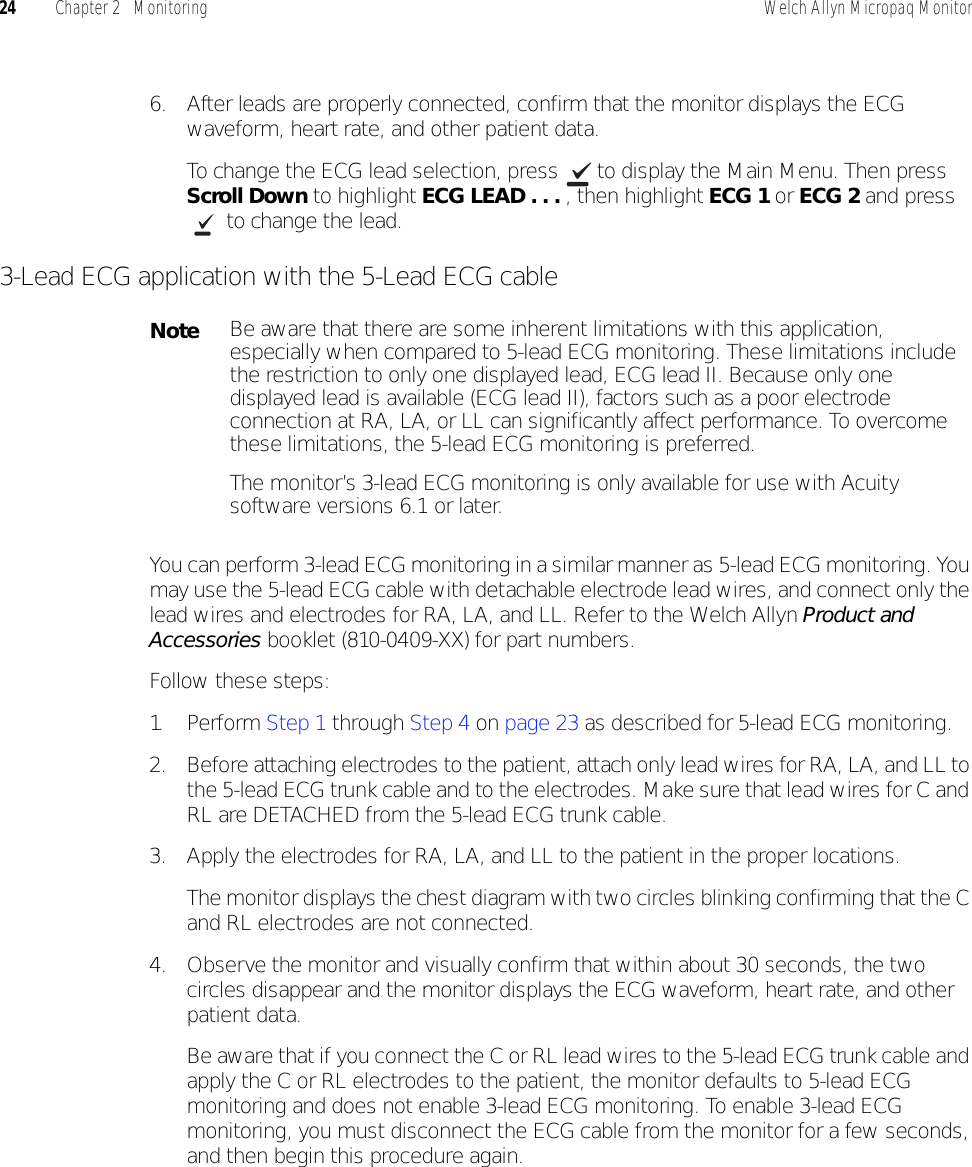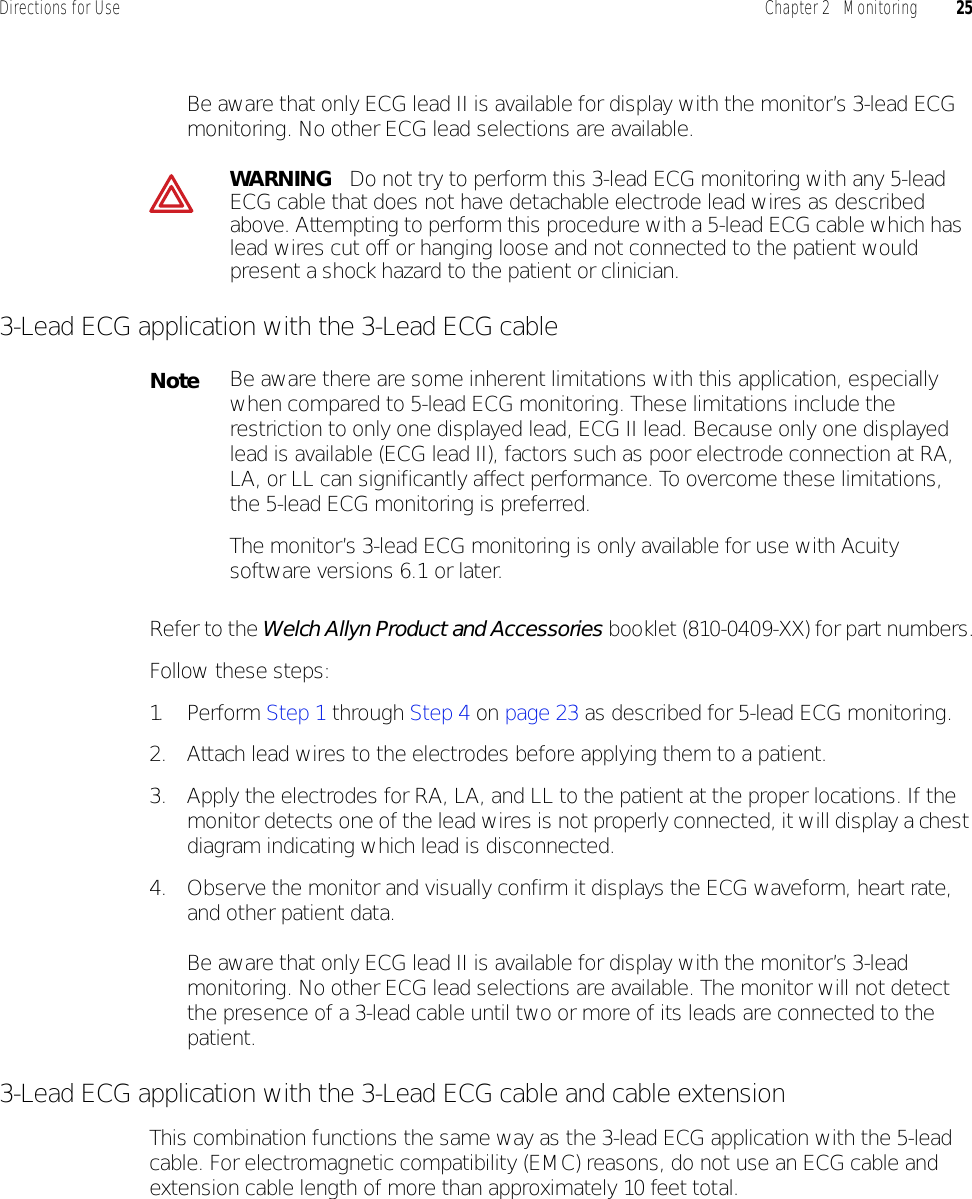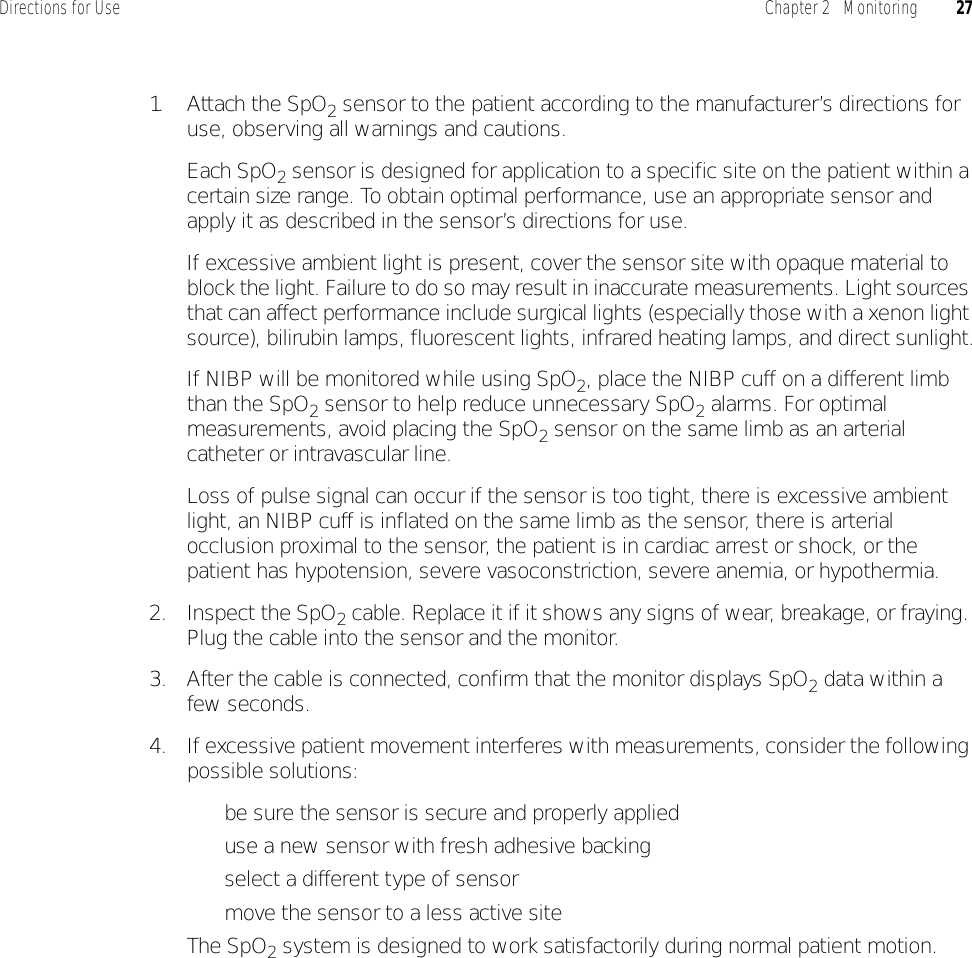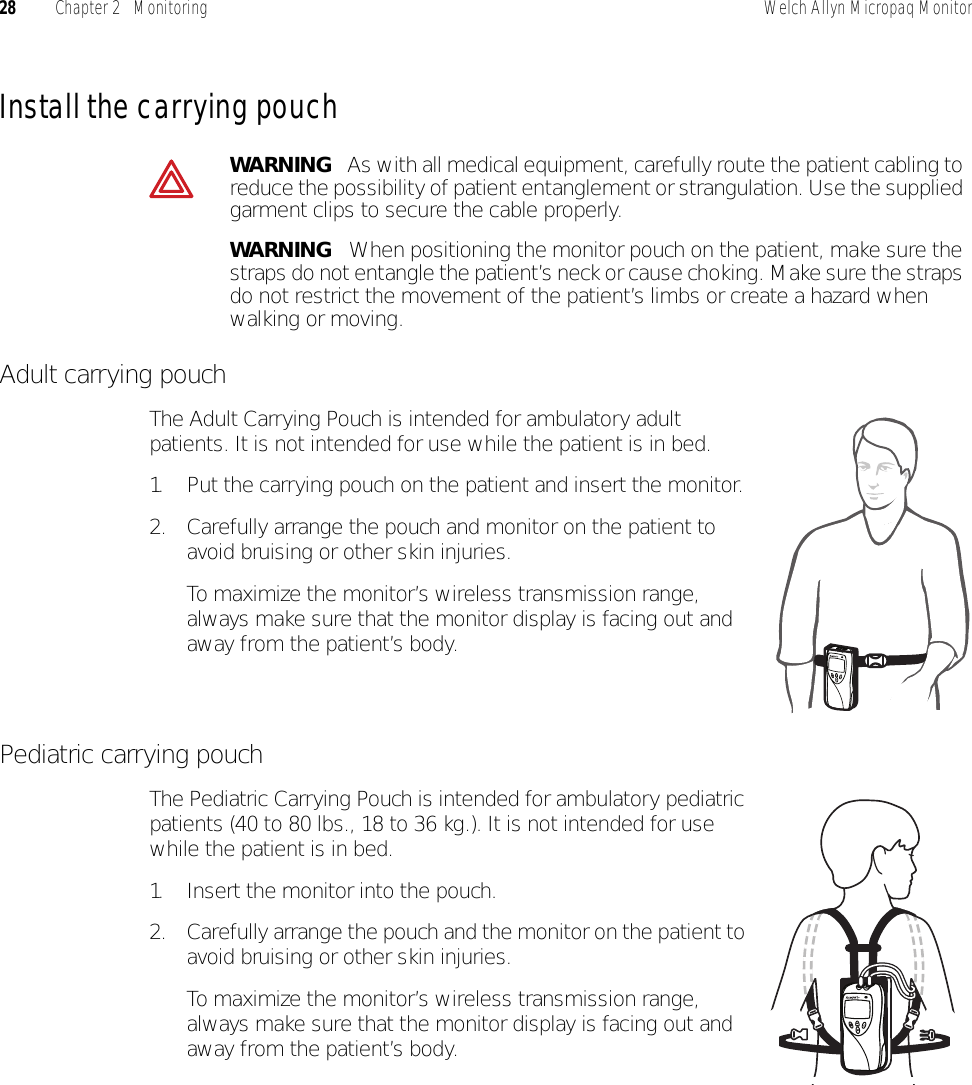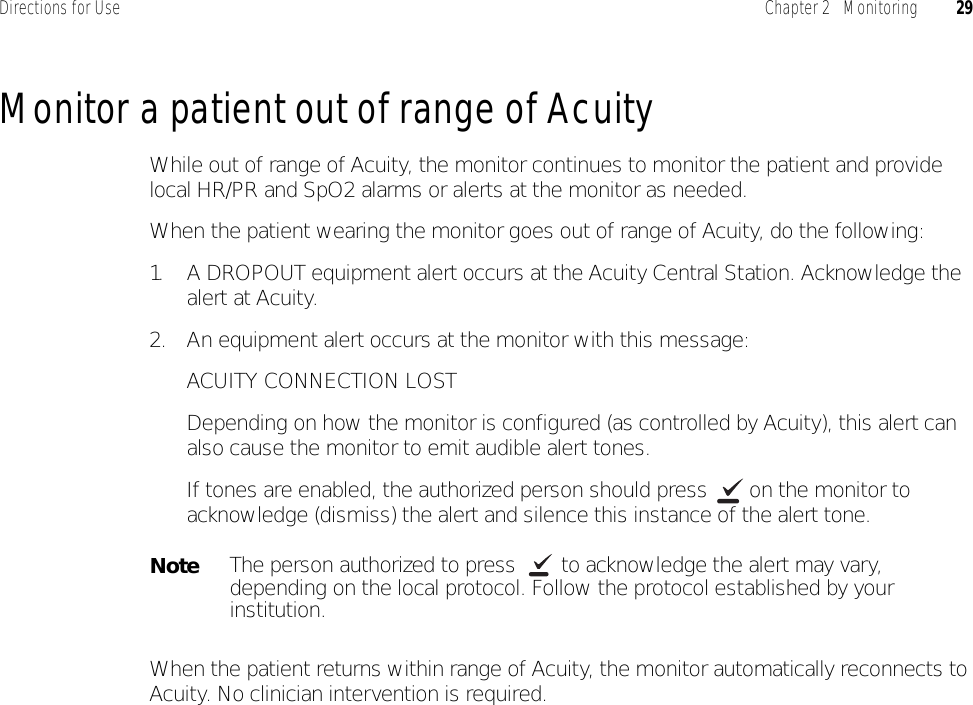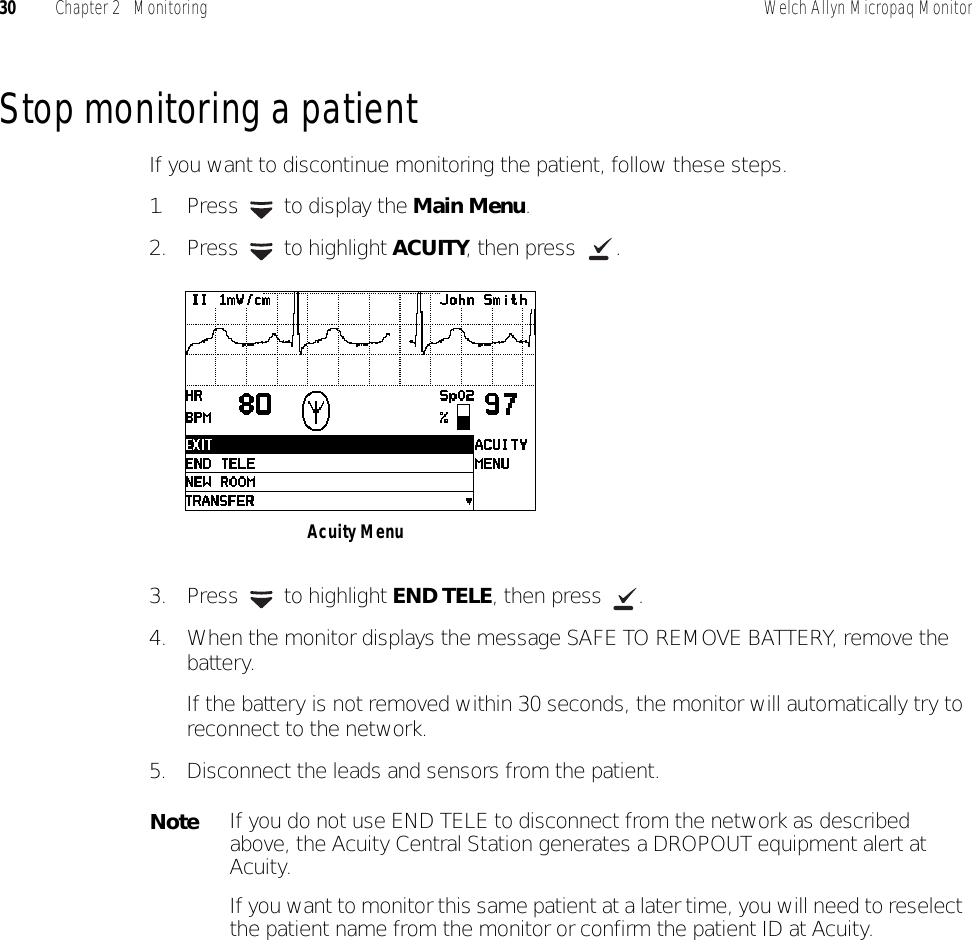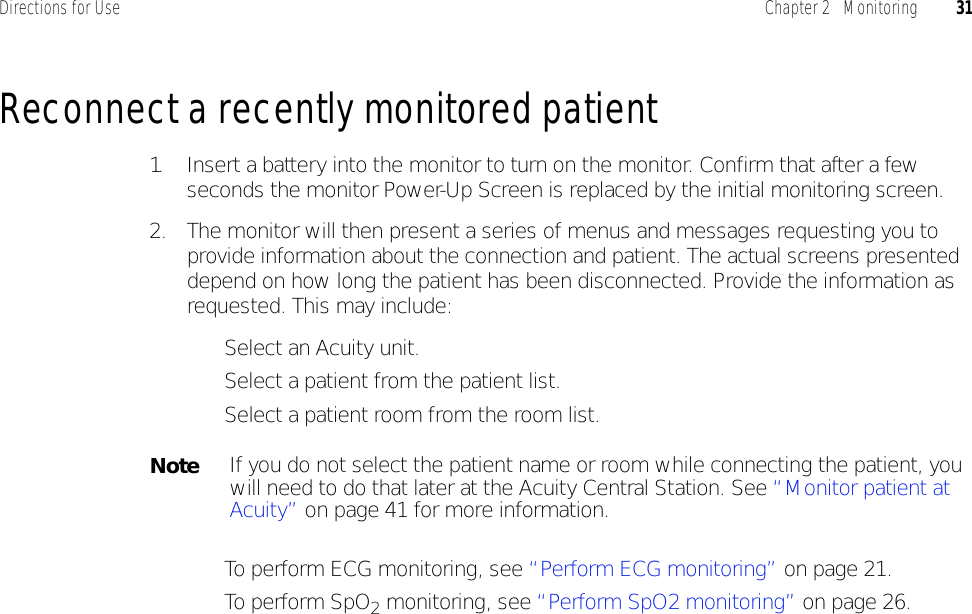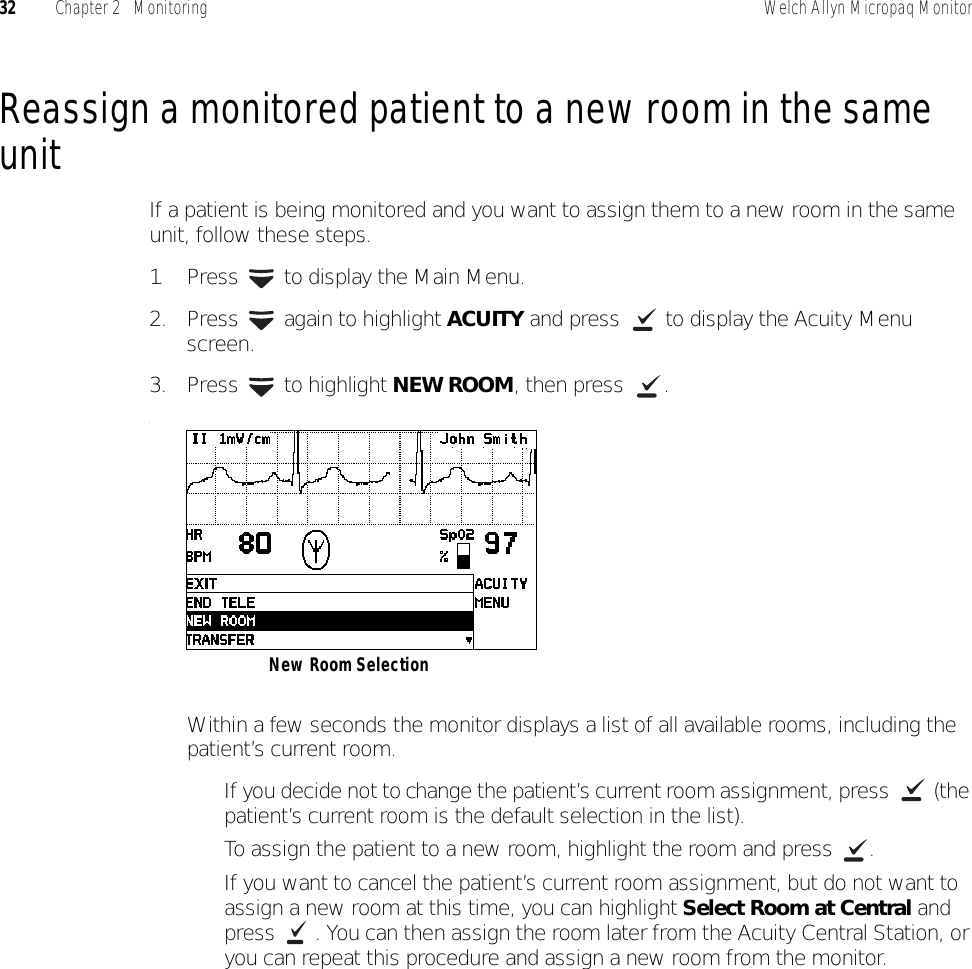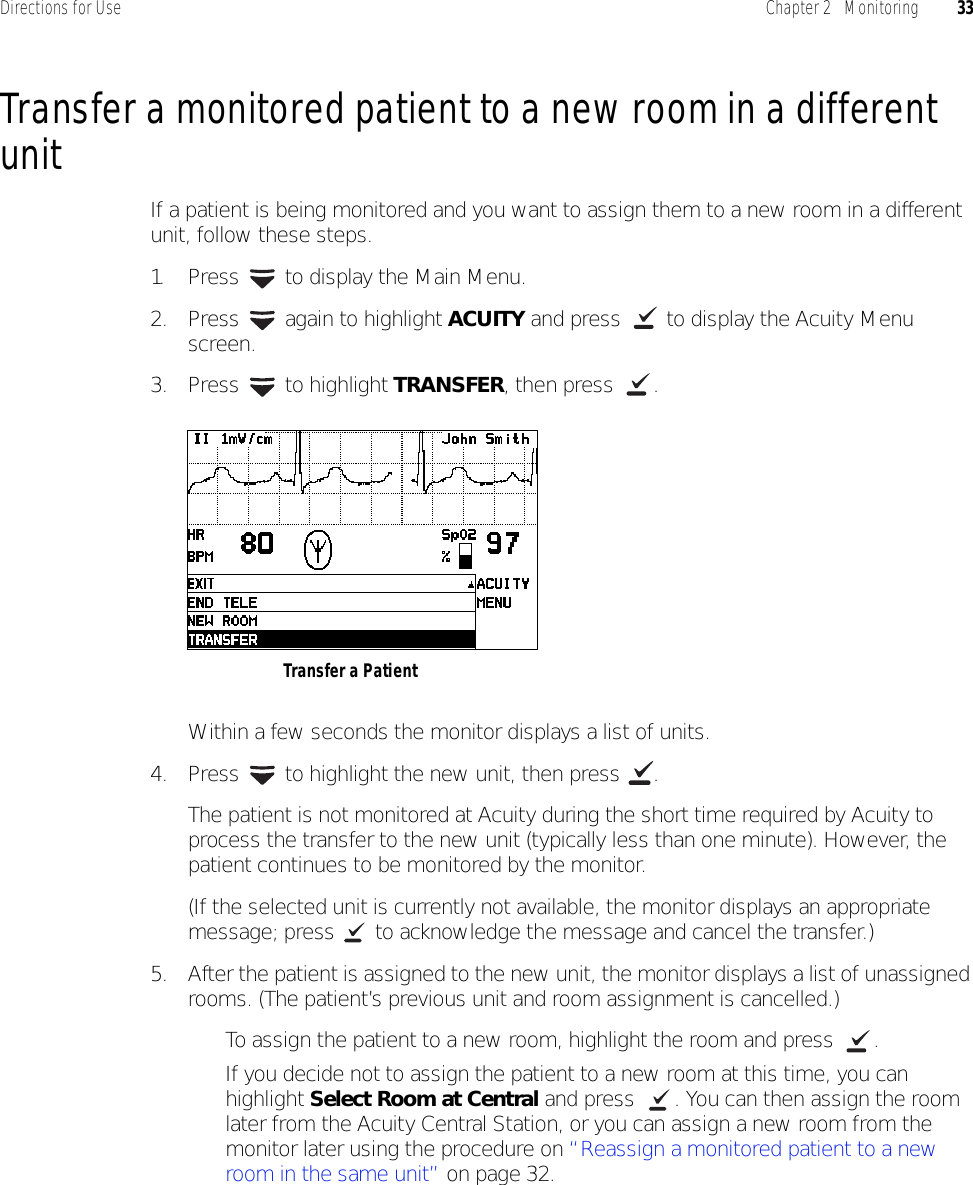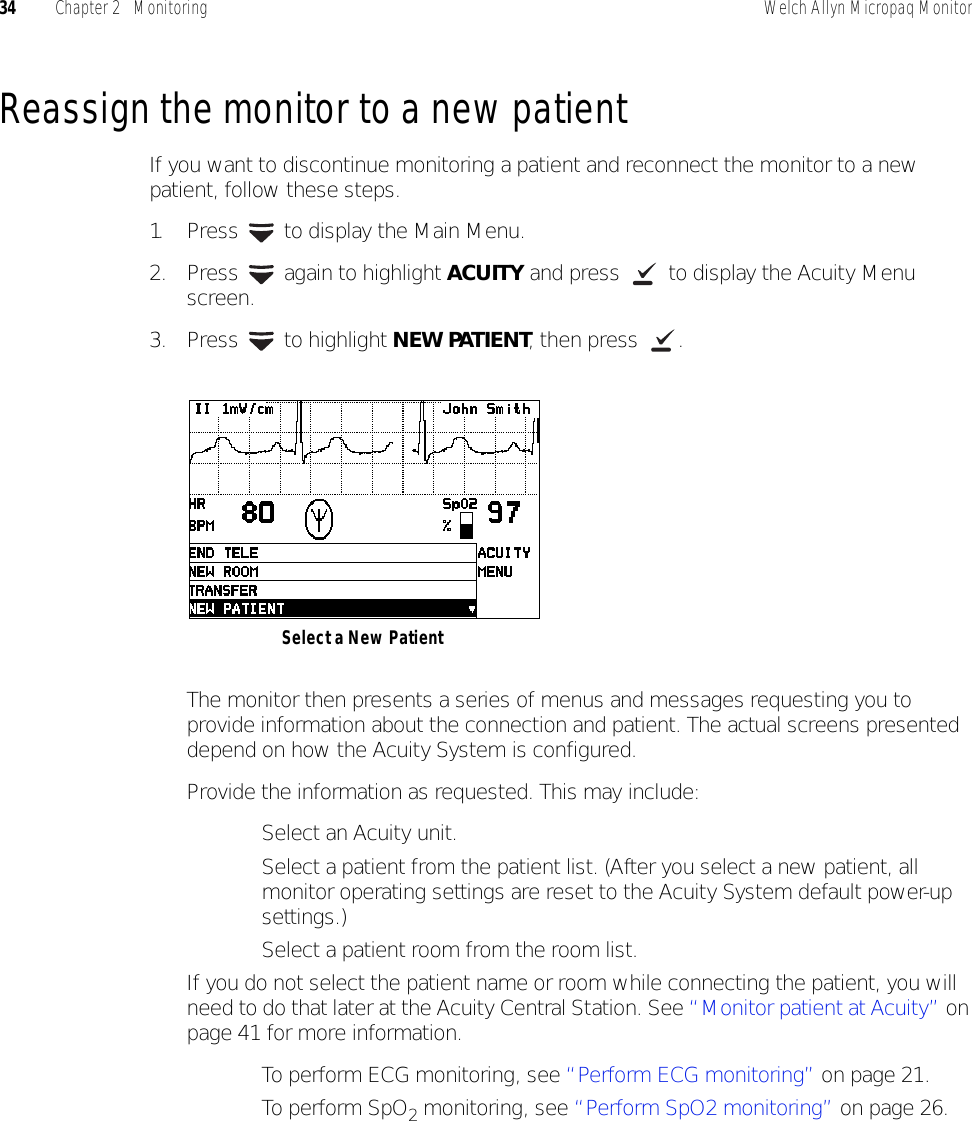Welch Allyn WA11A07 Welch Allyn 802.11a Wireless PC Card User Manual Micropaq Monitor Directions for Use
Welch Allyn, Inc. Welch Allyn 802.11a Wireless PC Card Micropaq Monitor Directions for Use
Contents
- 1. User Manual part 1 of 2
- 2. User Manual part 2 of 2
User Manual part 1 of 2