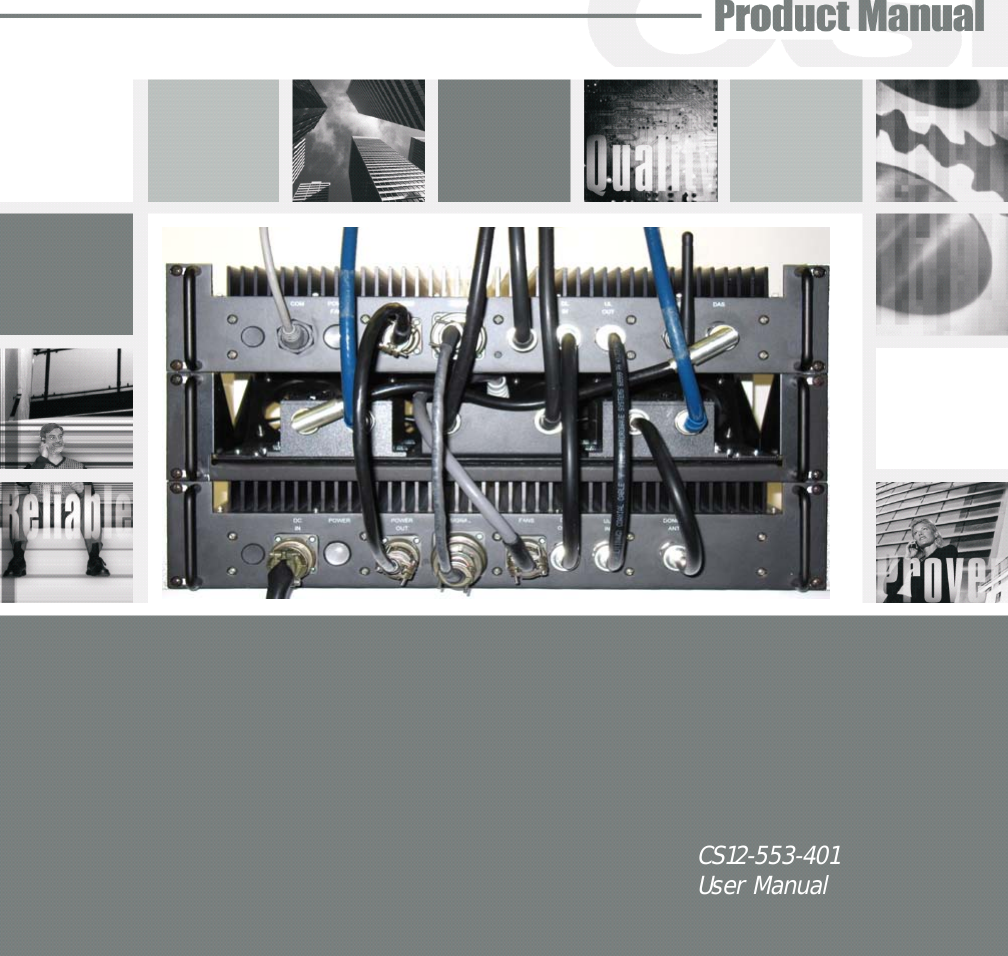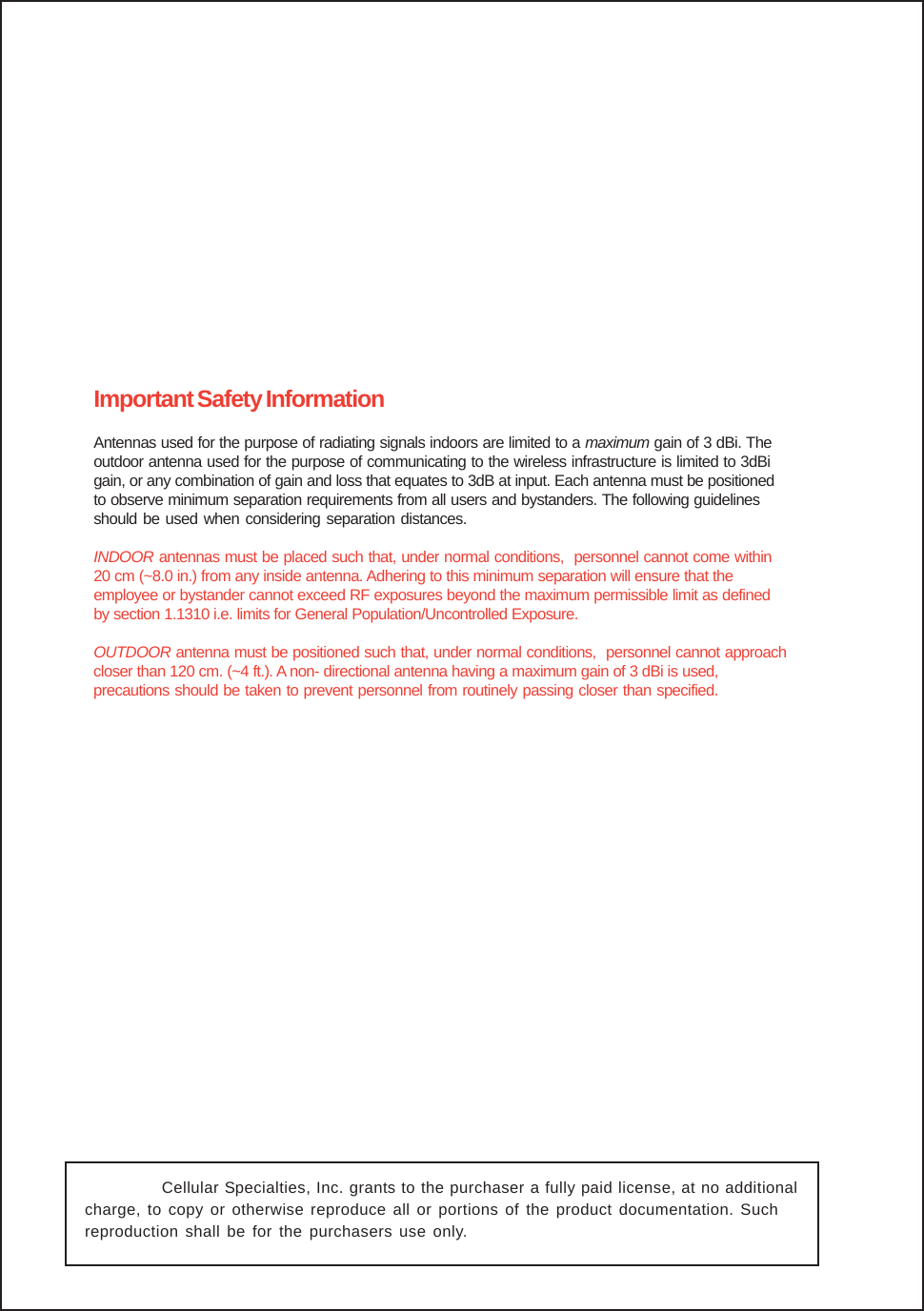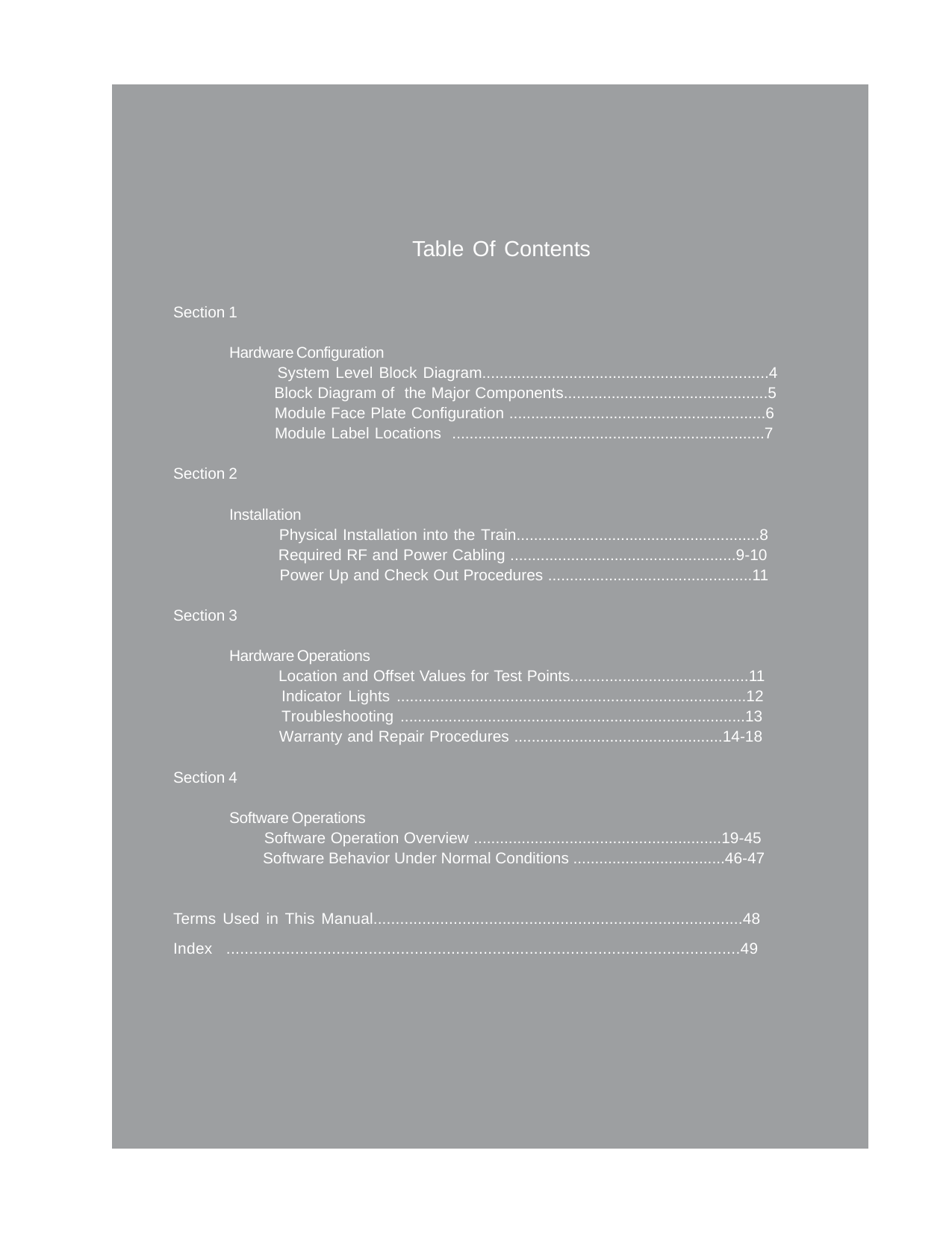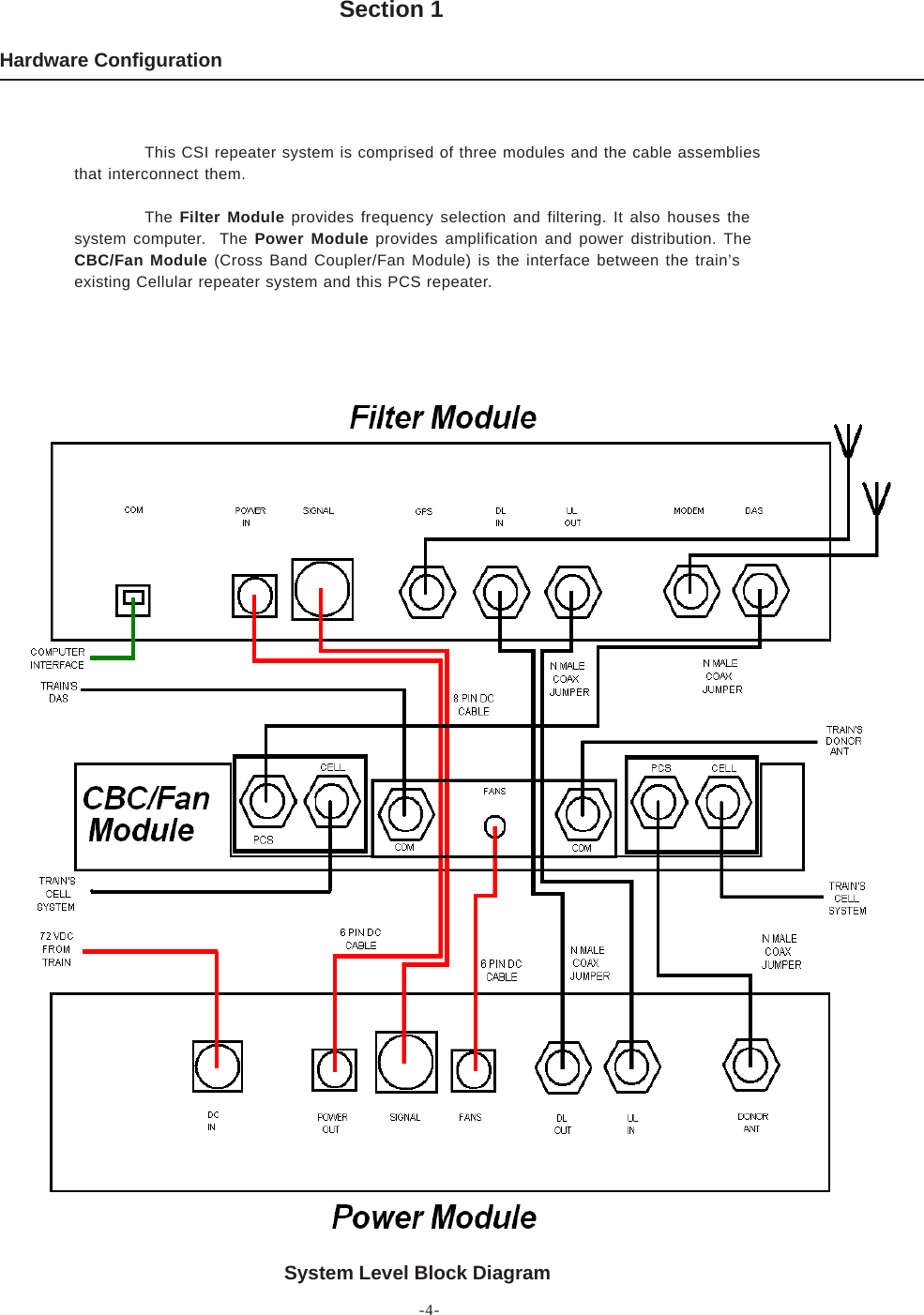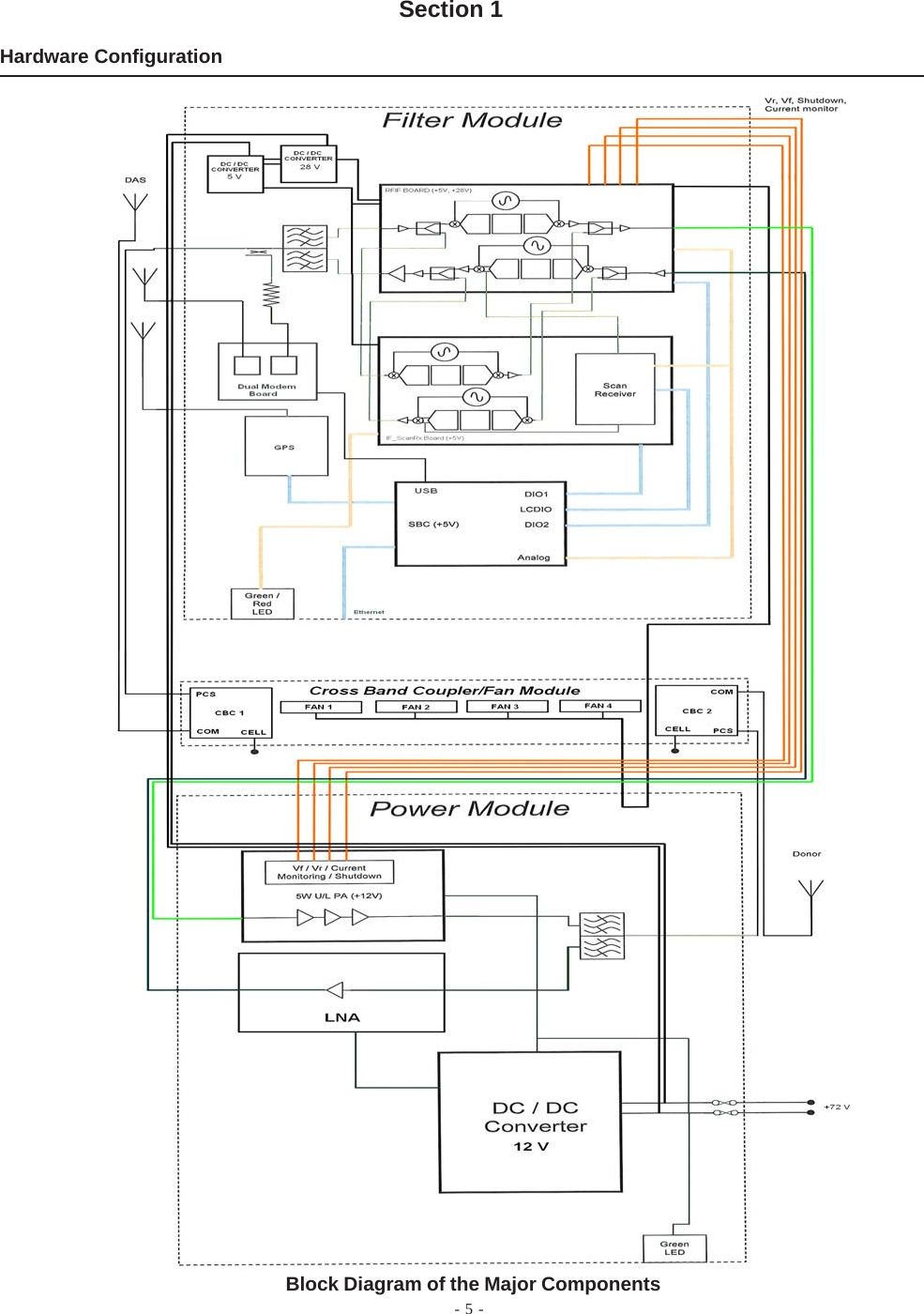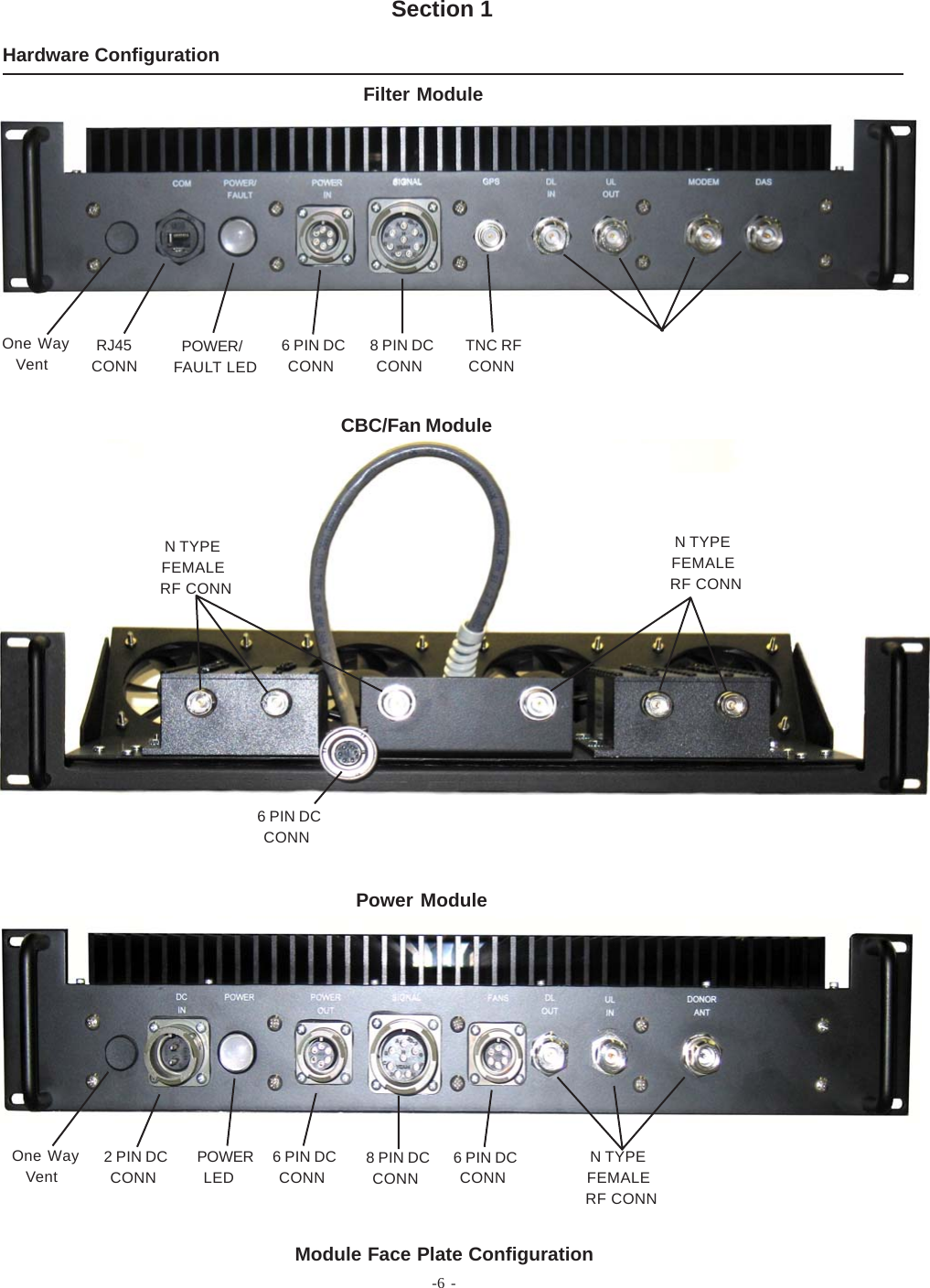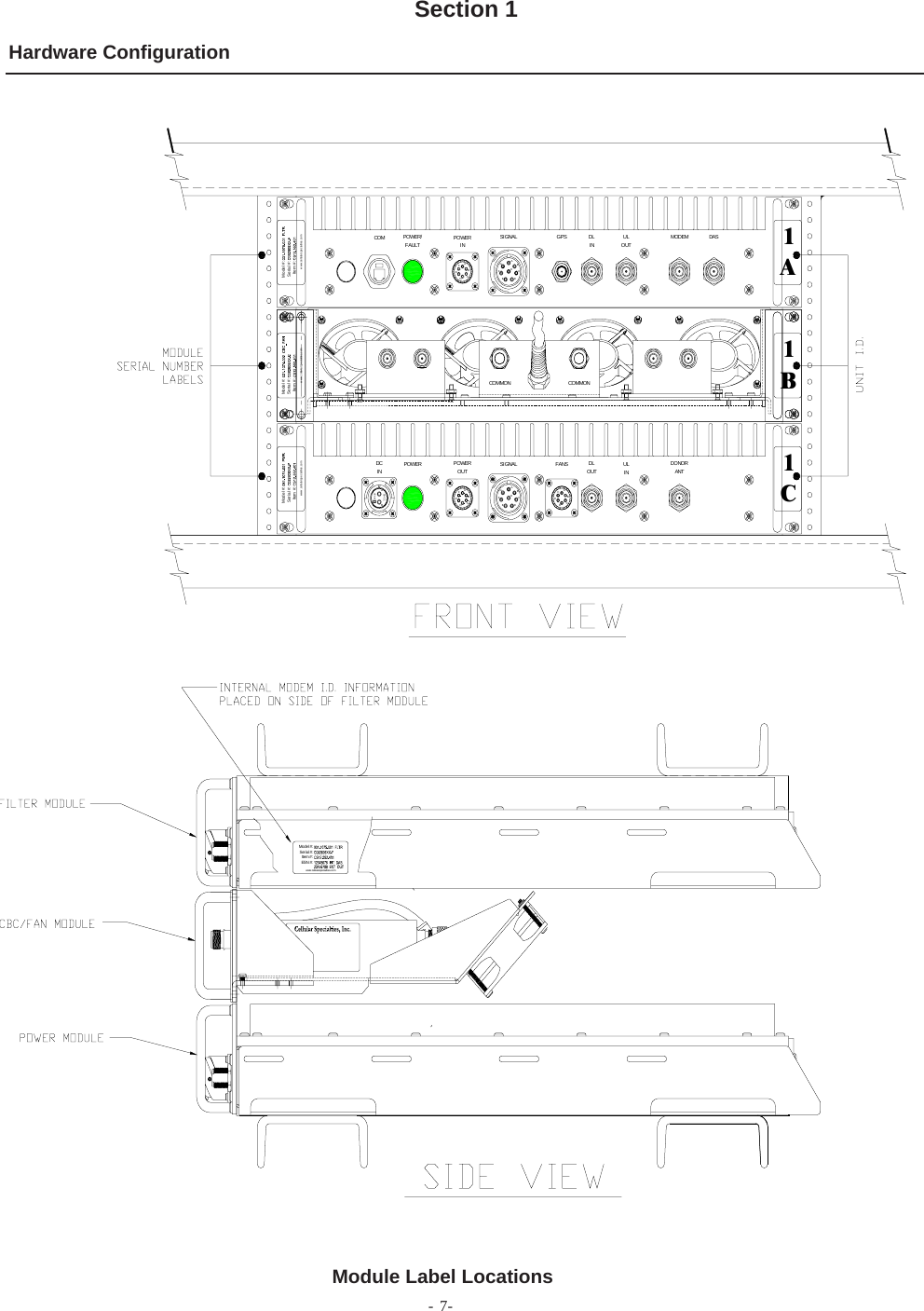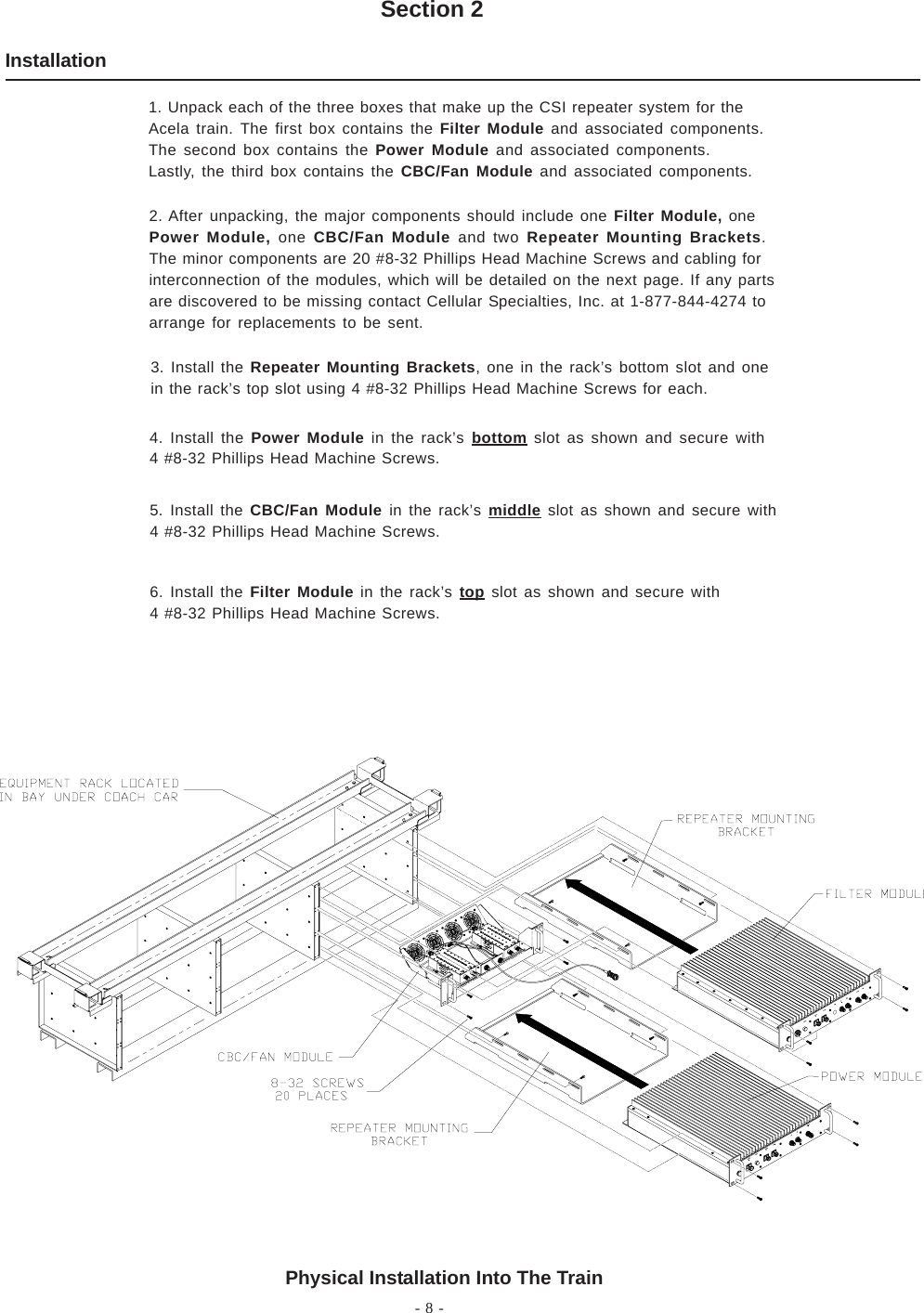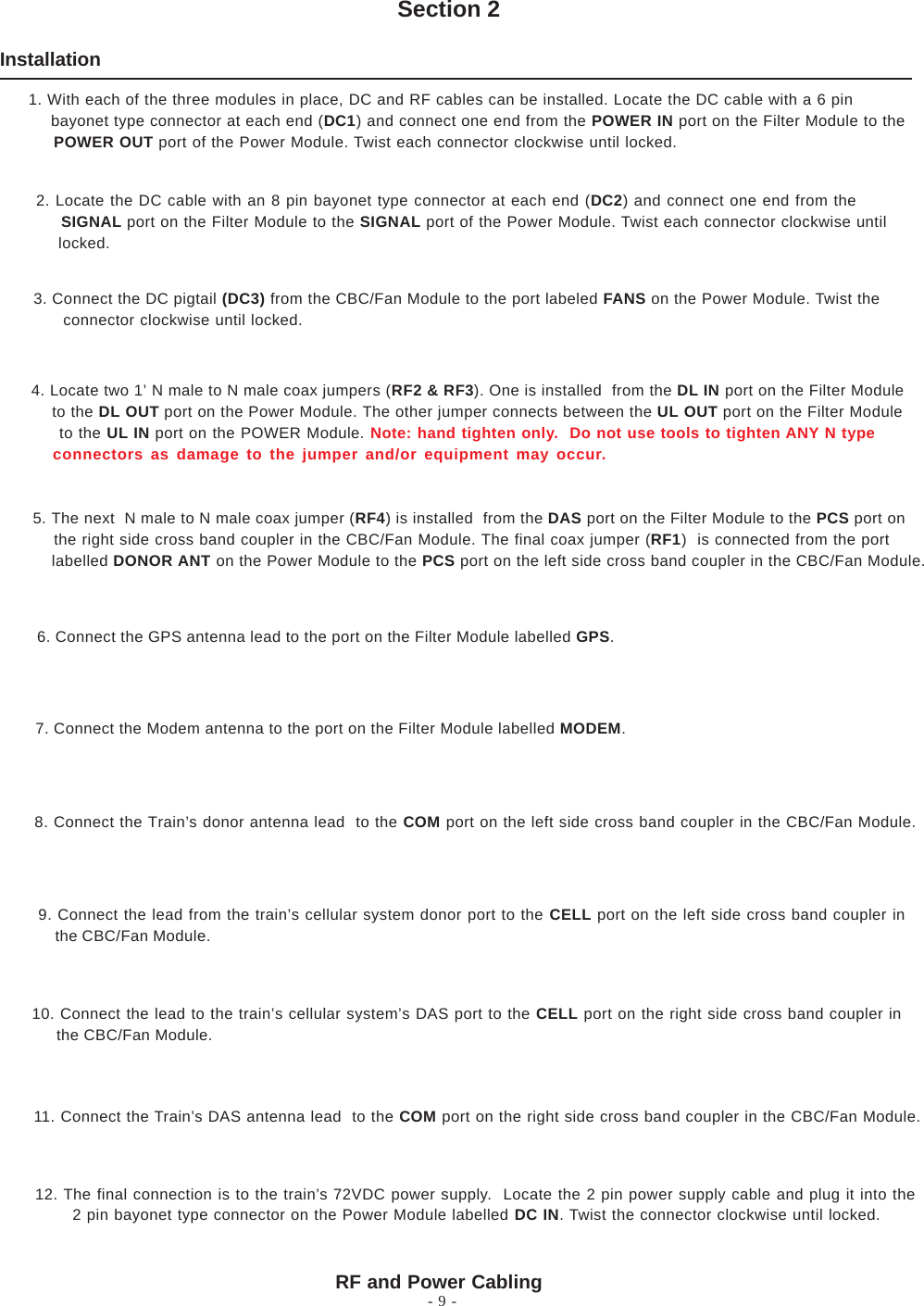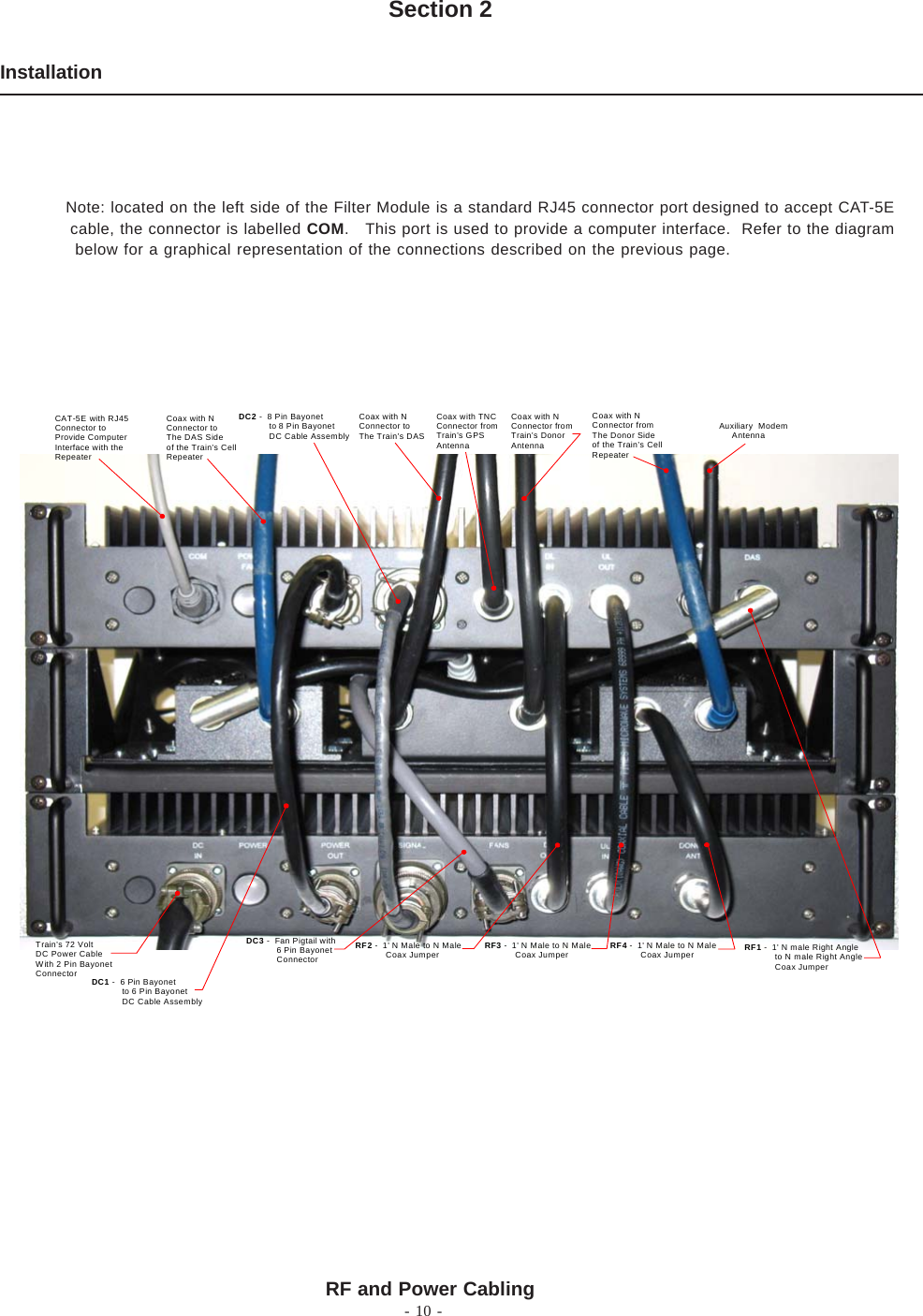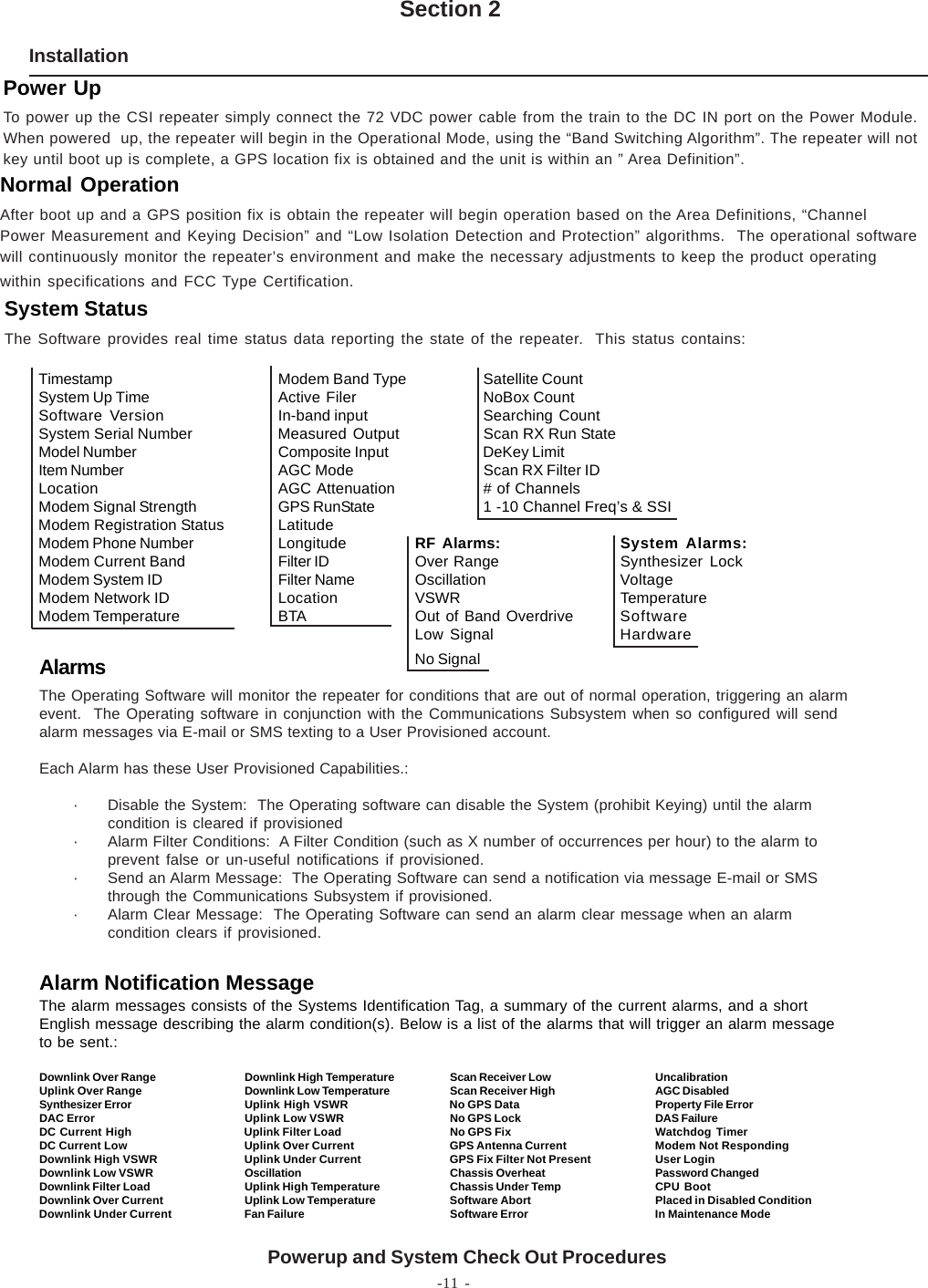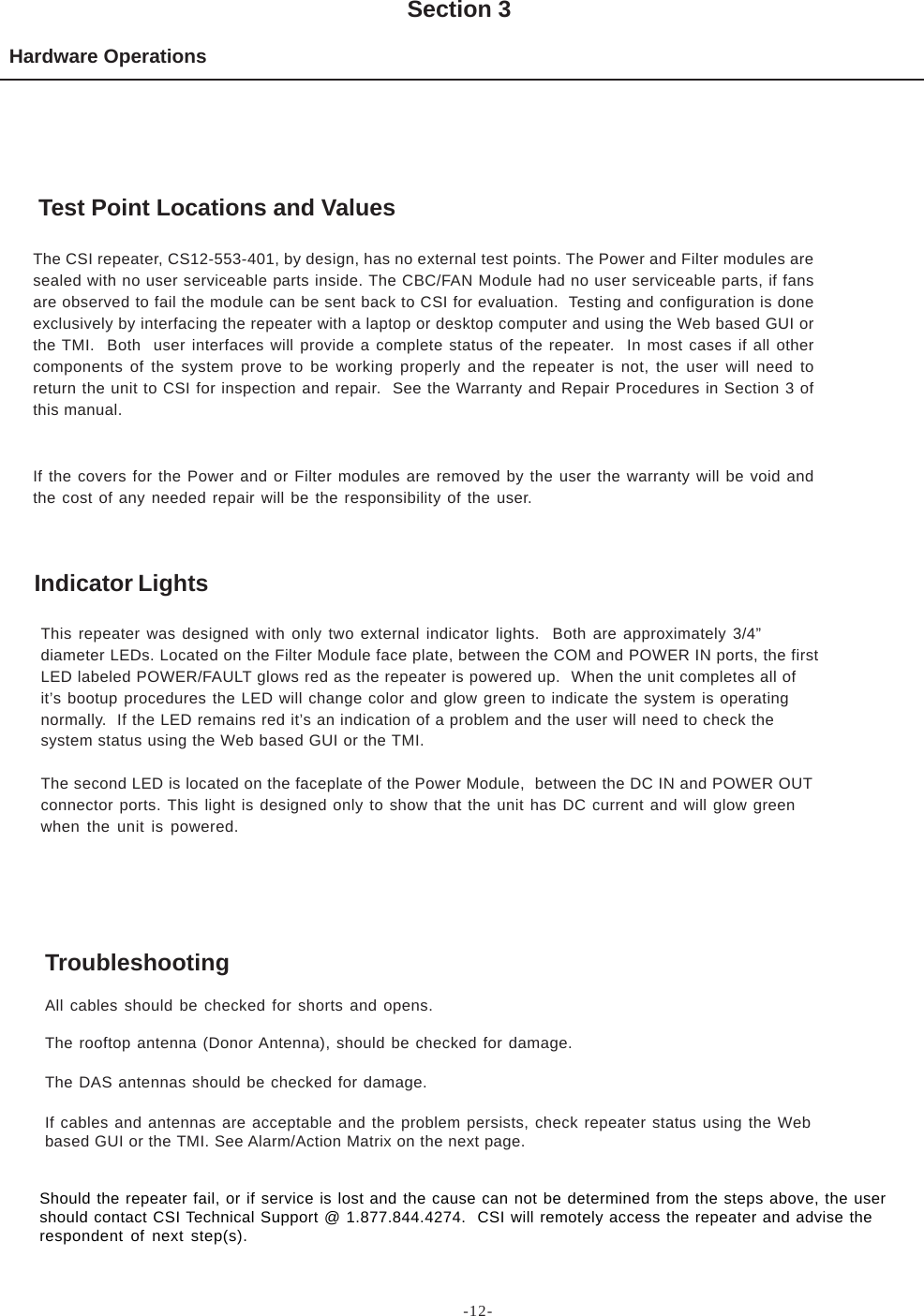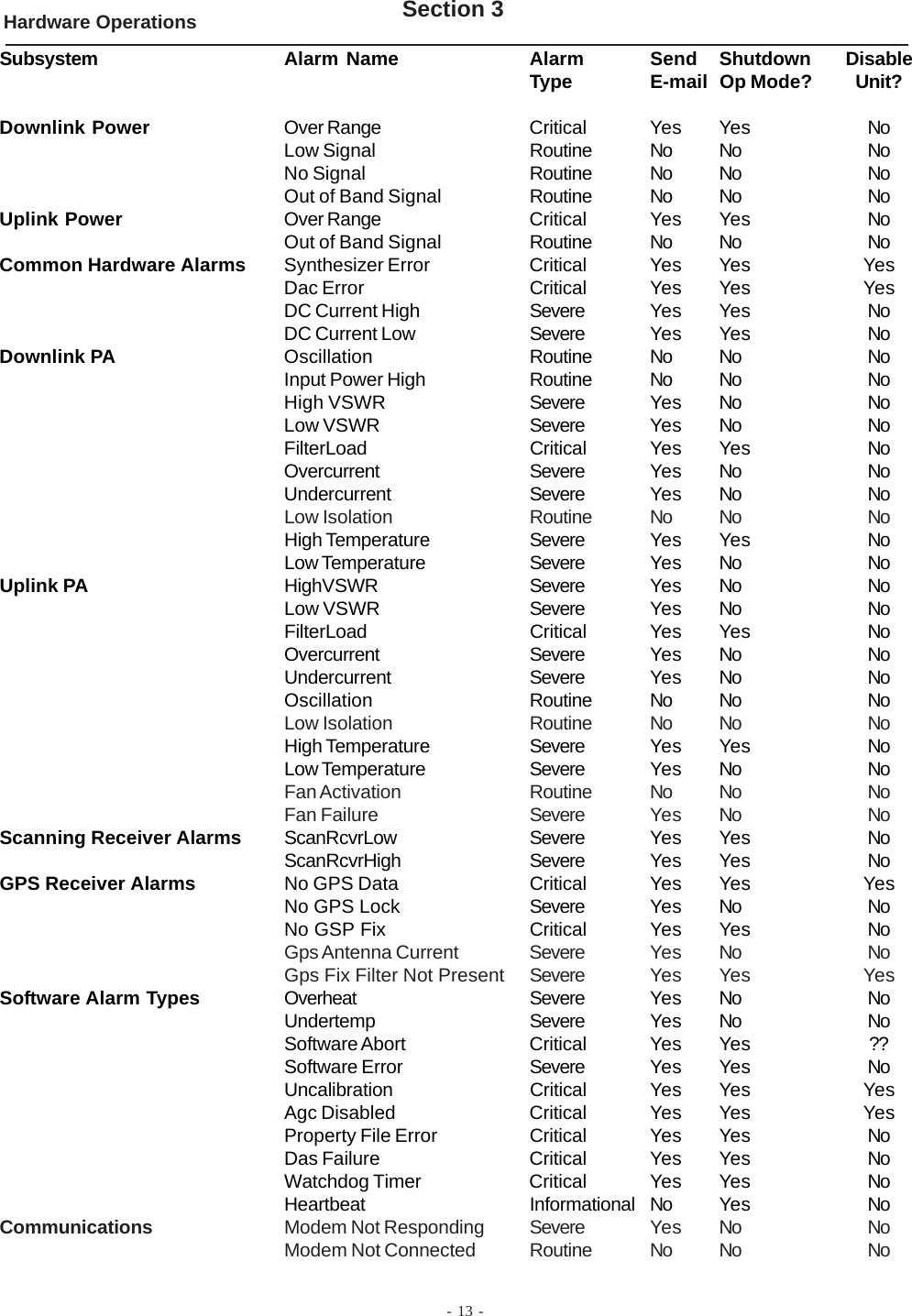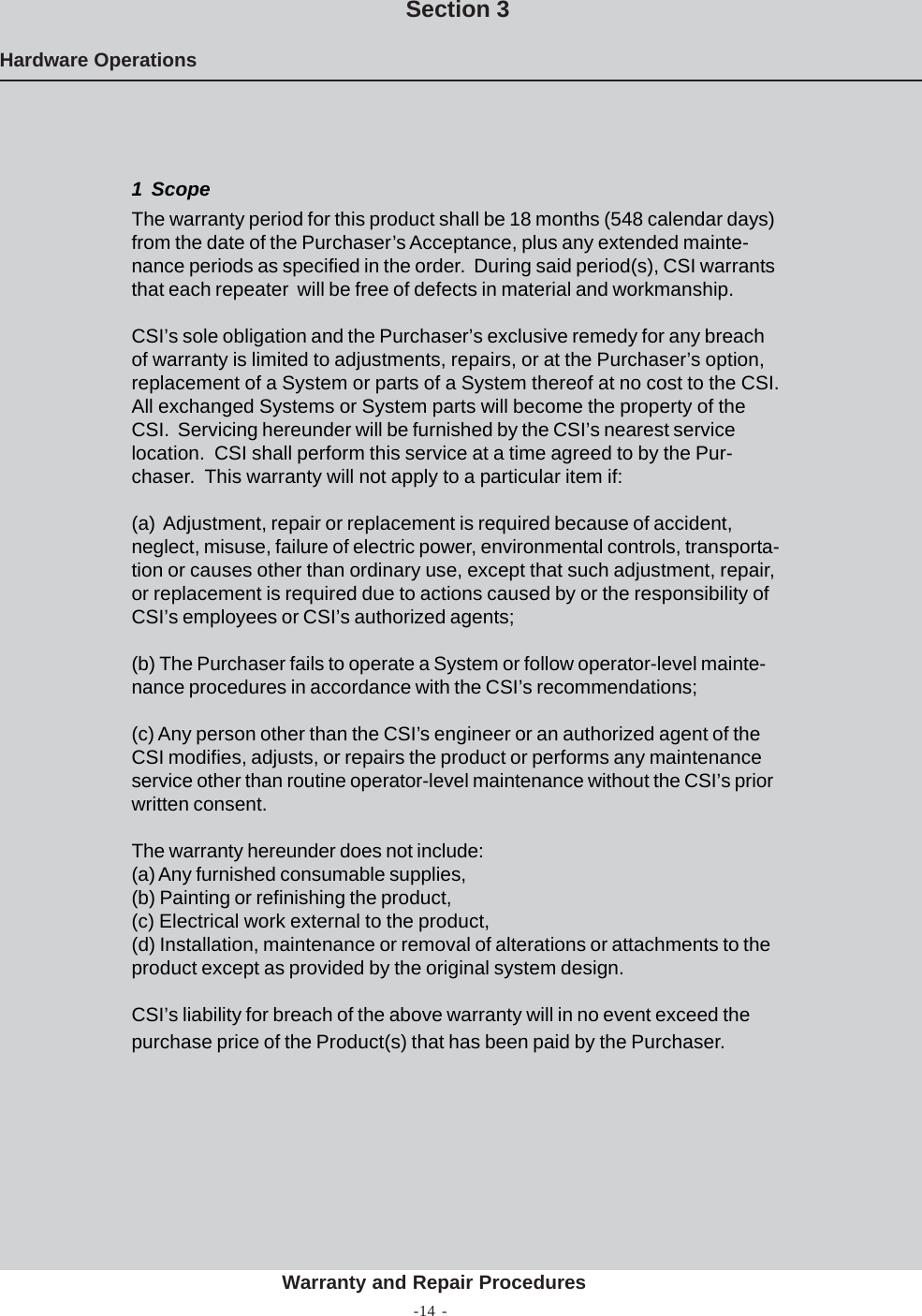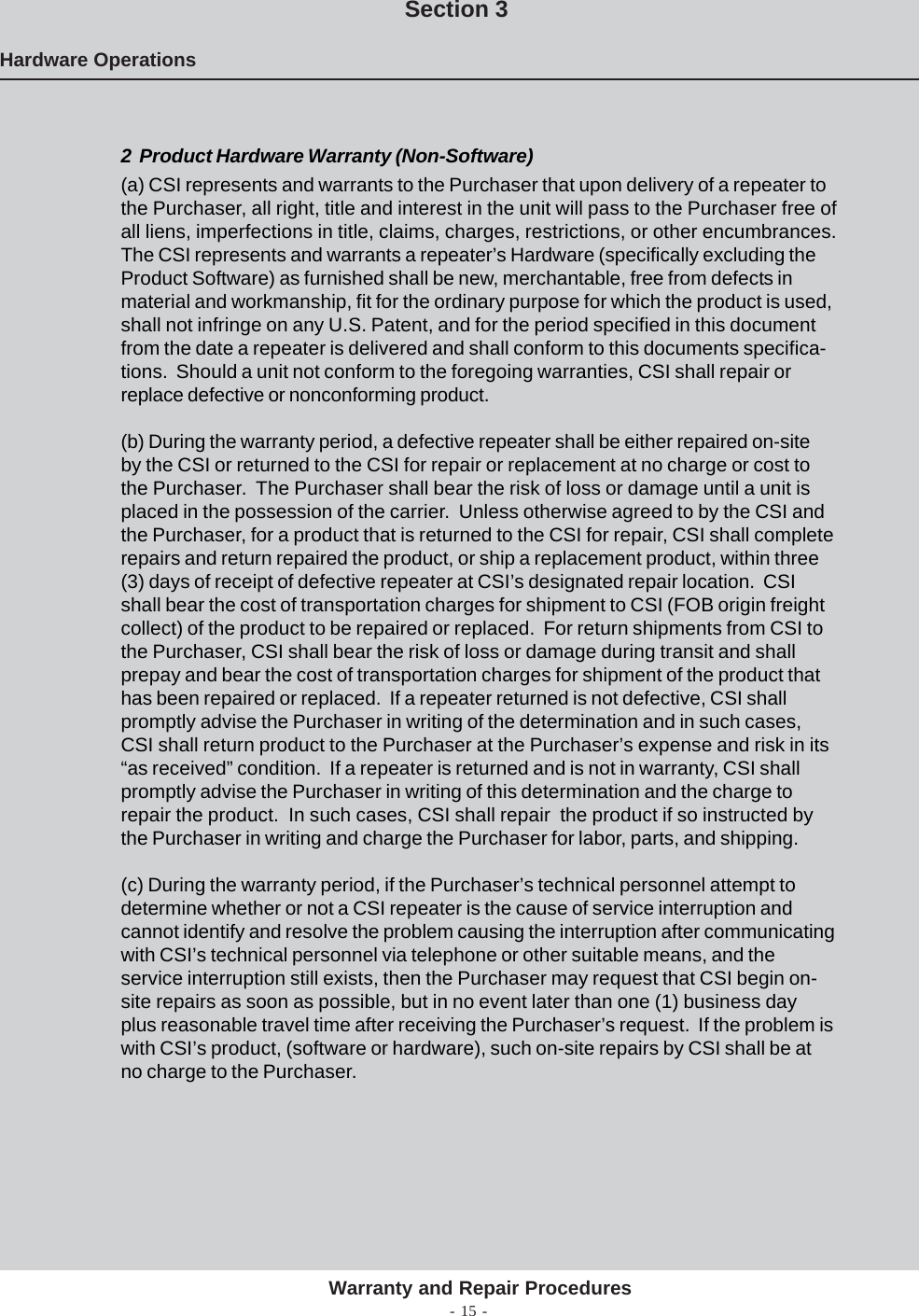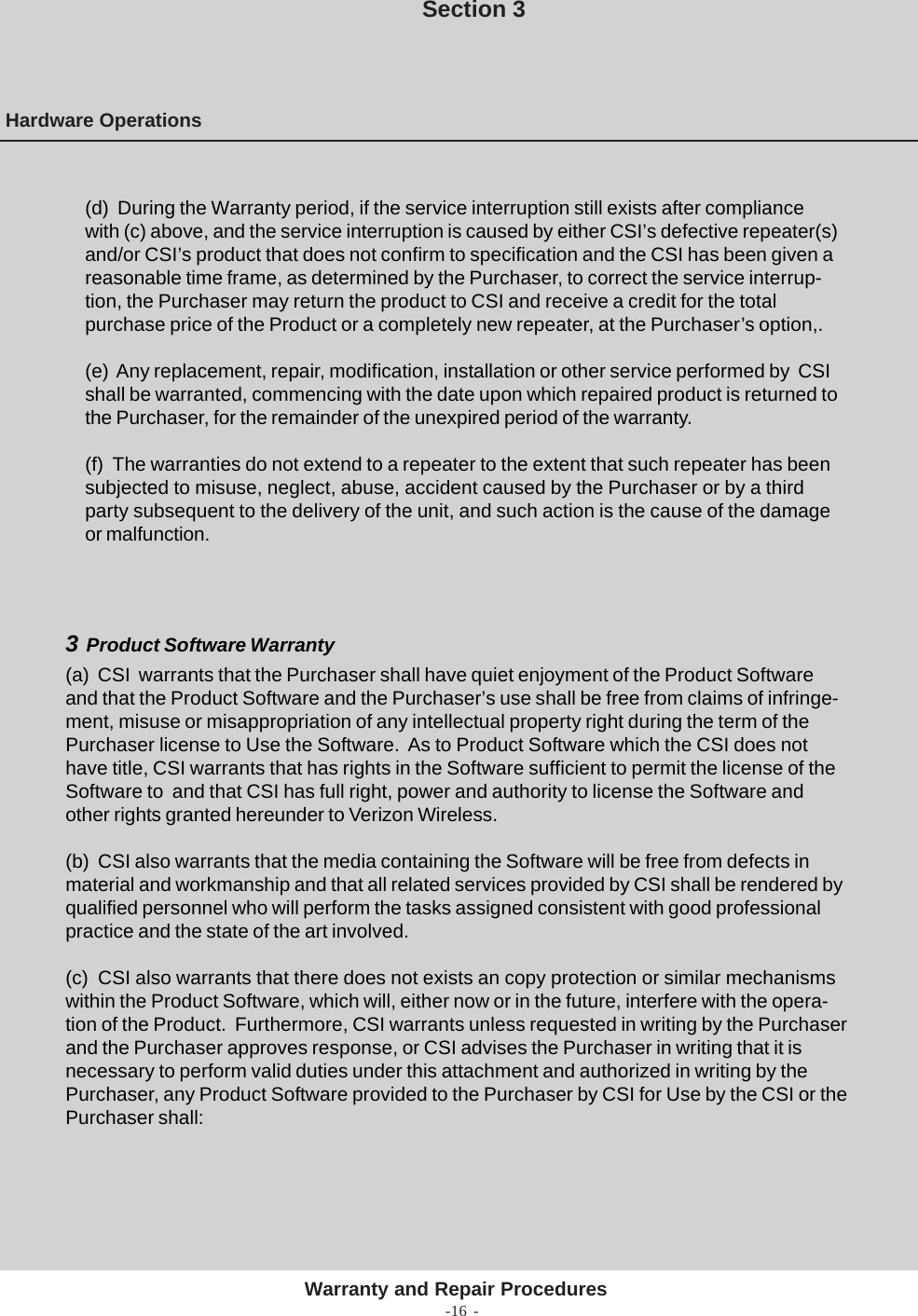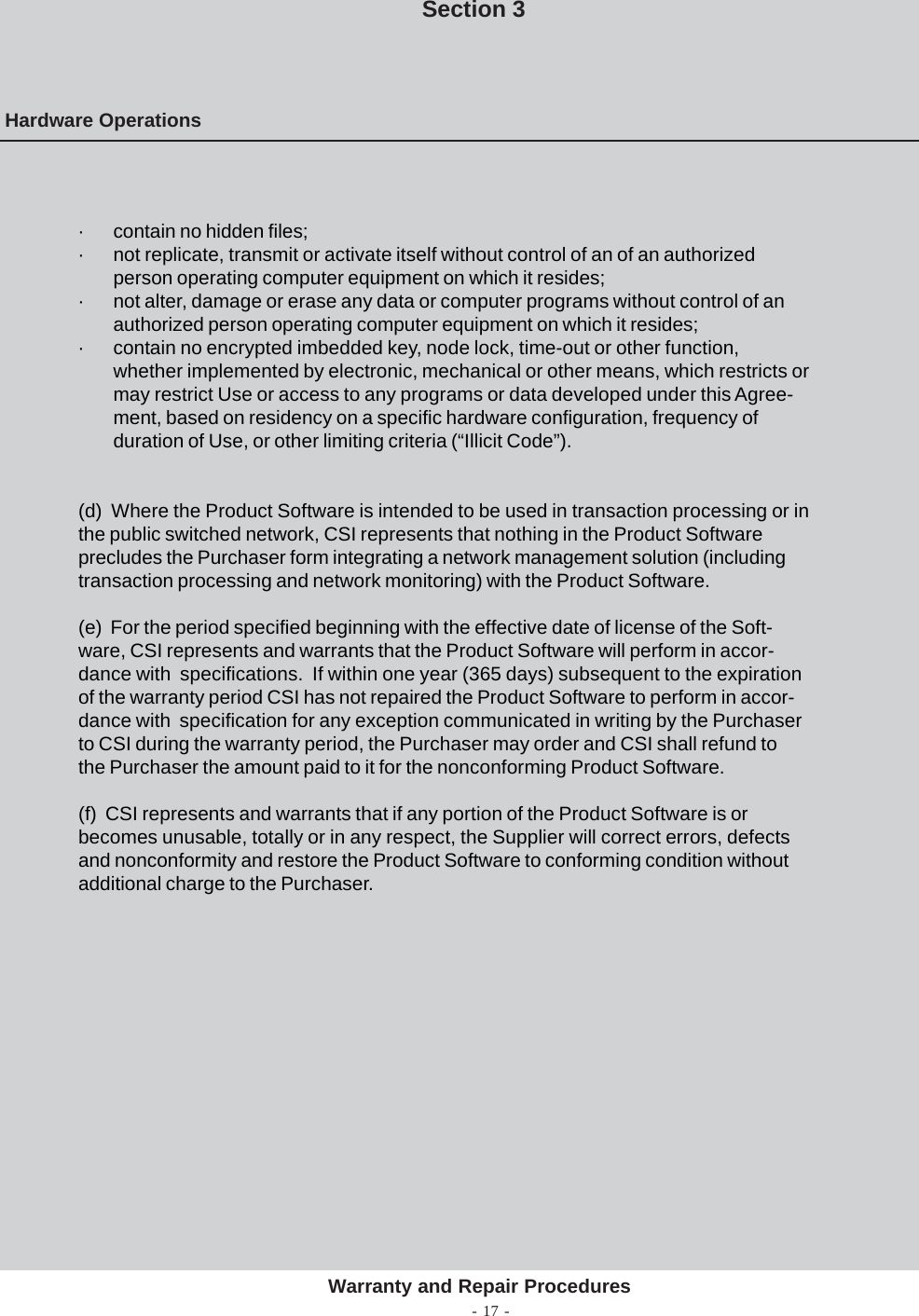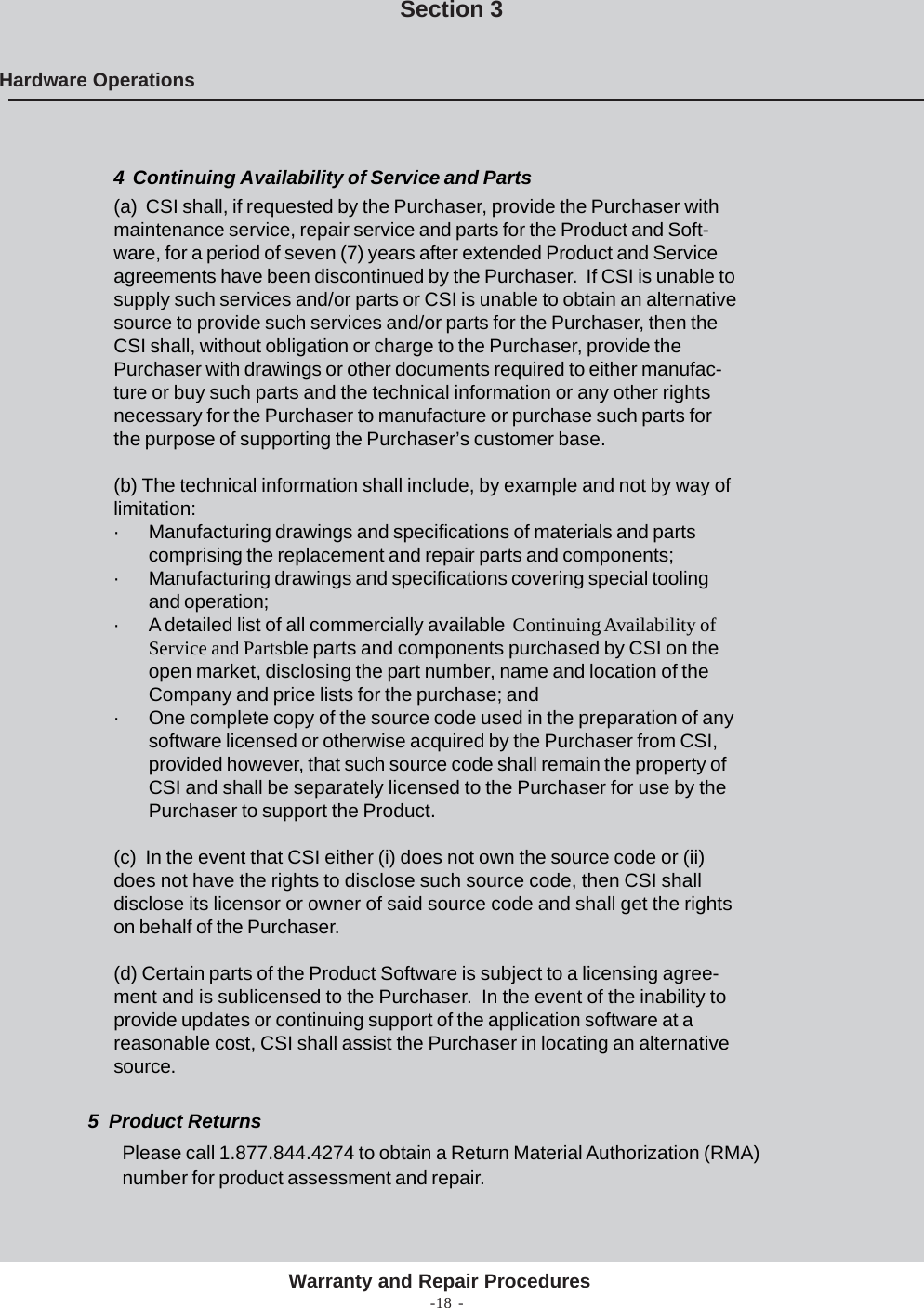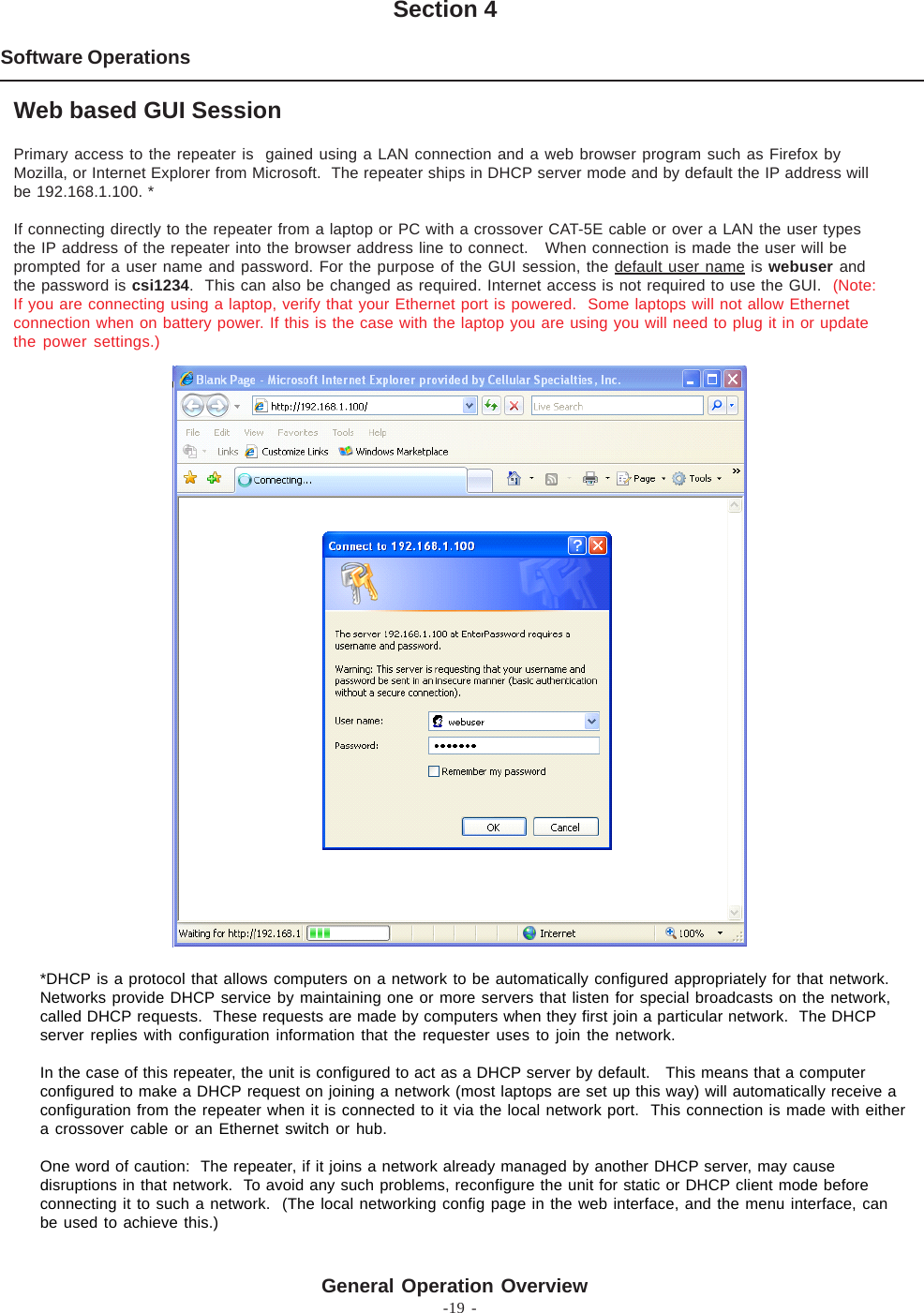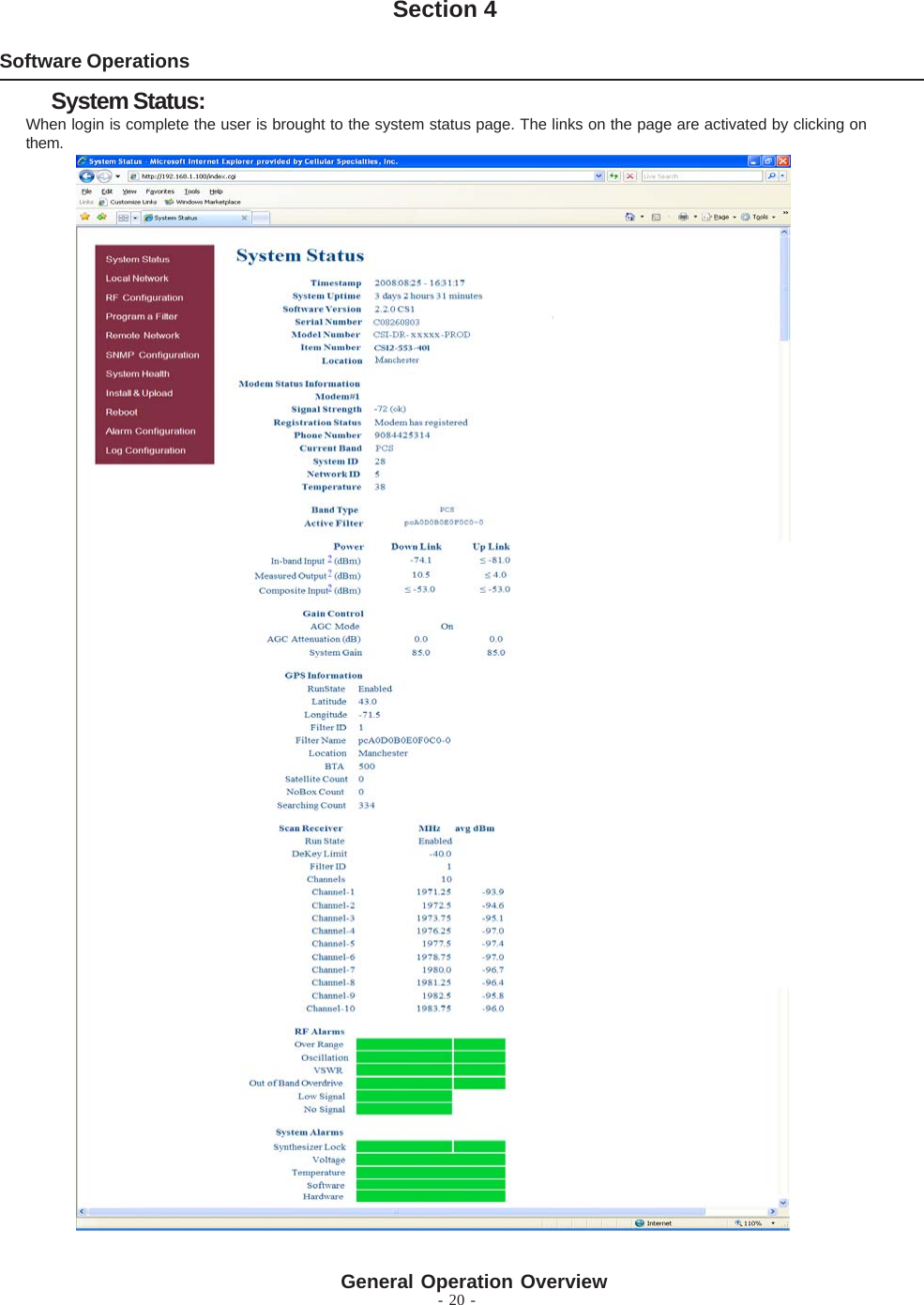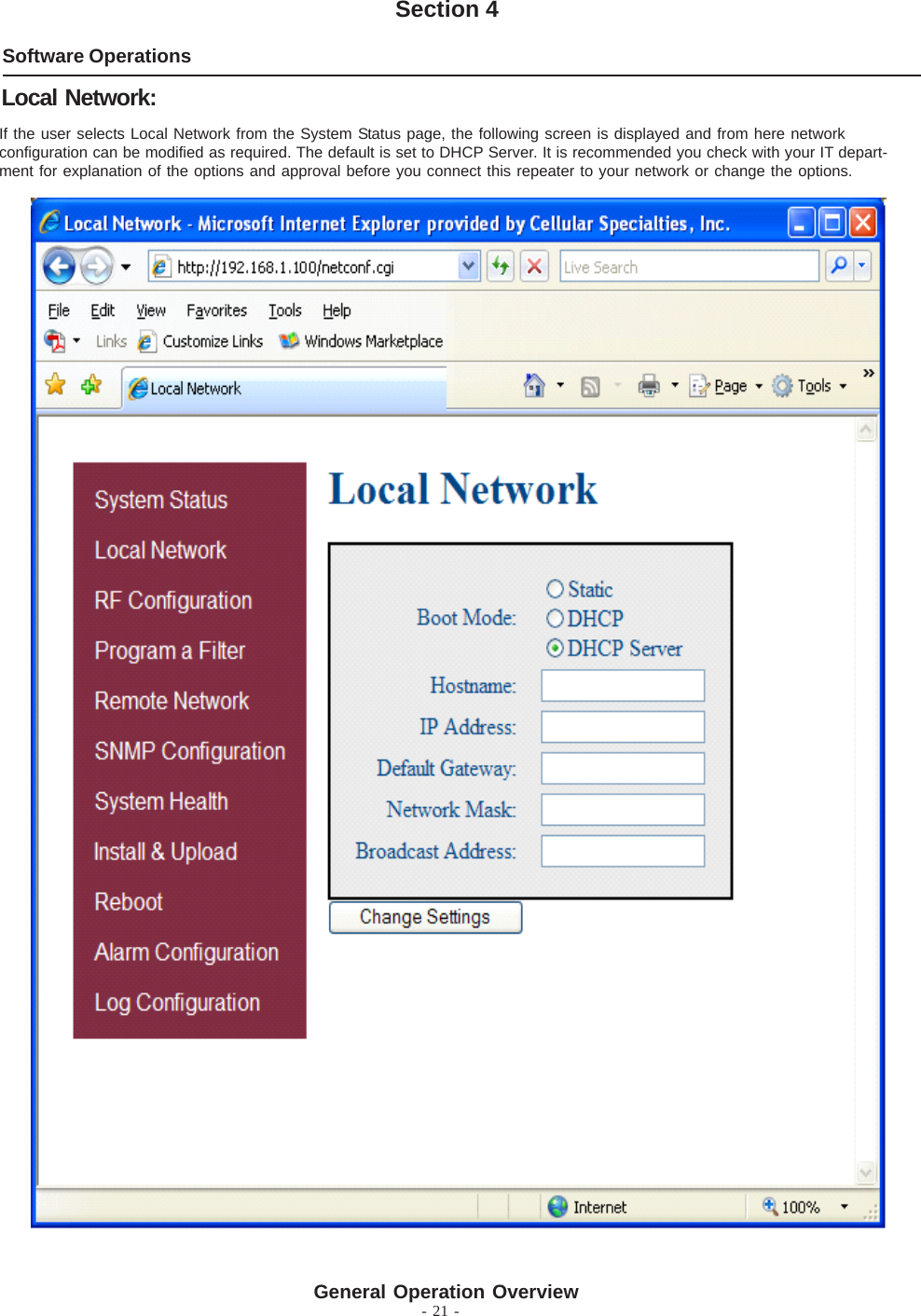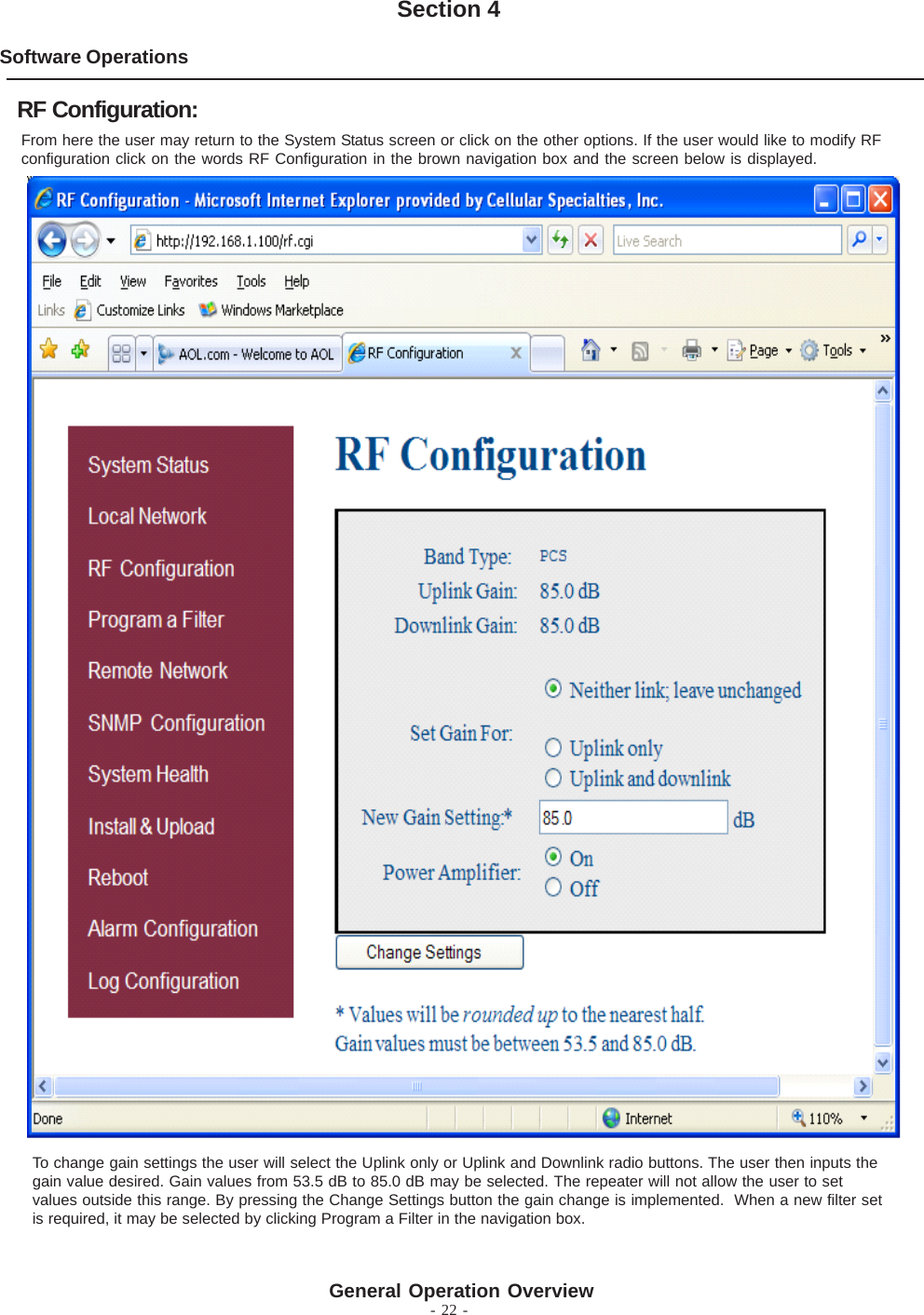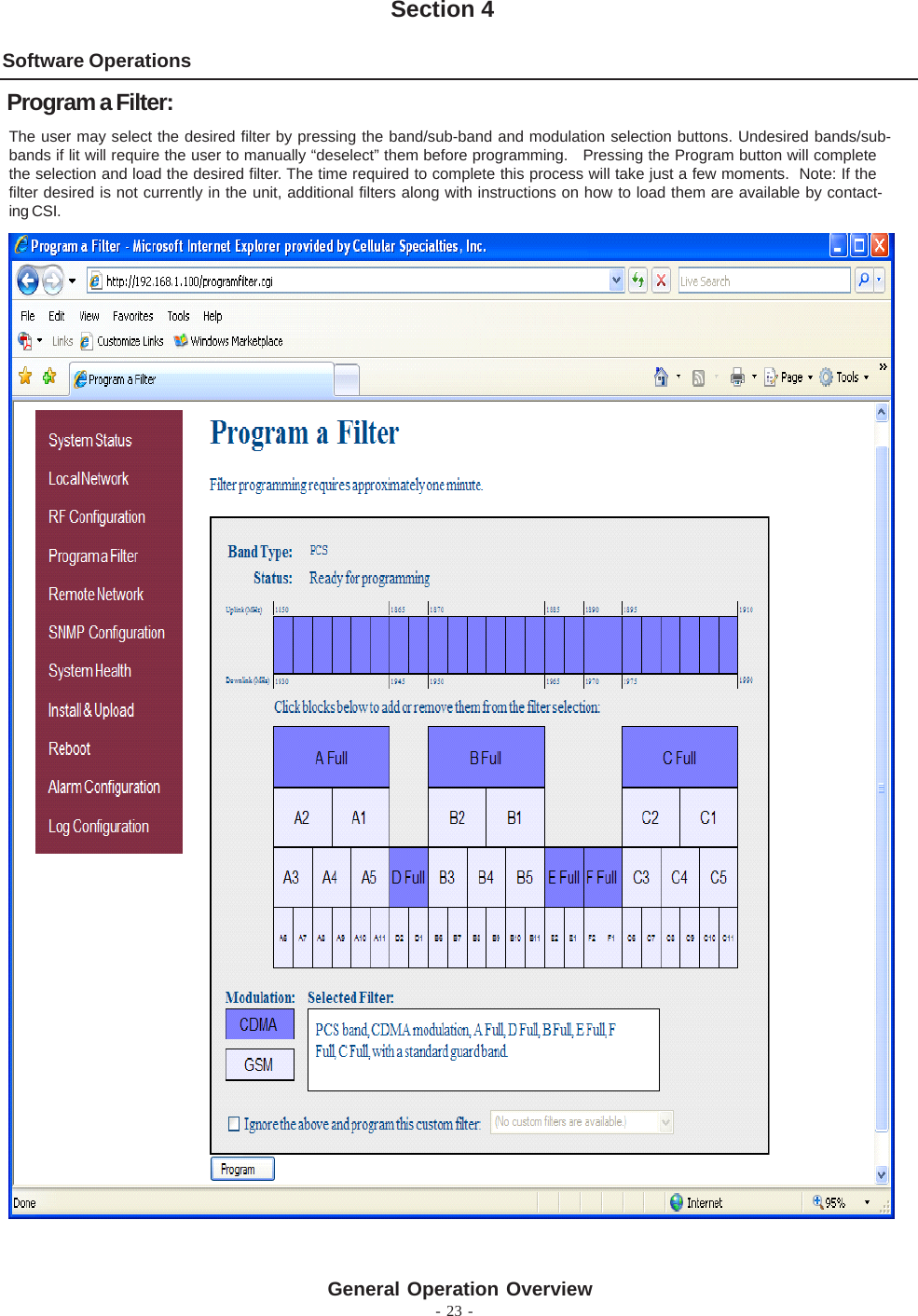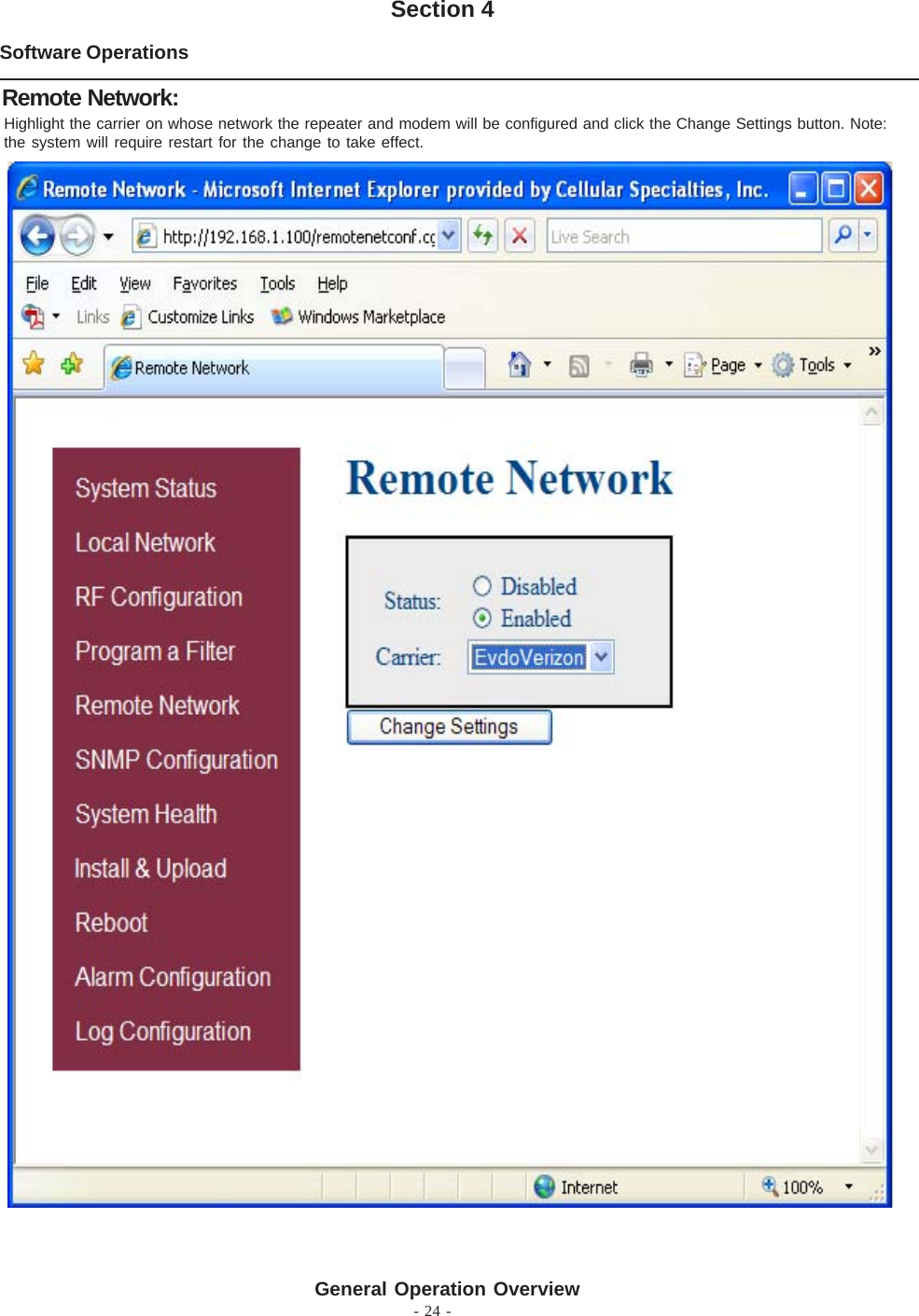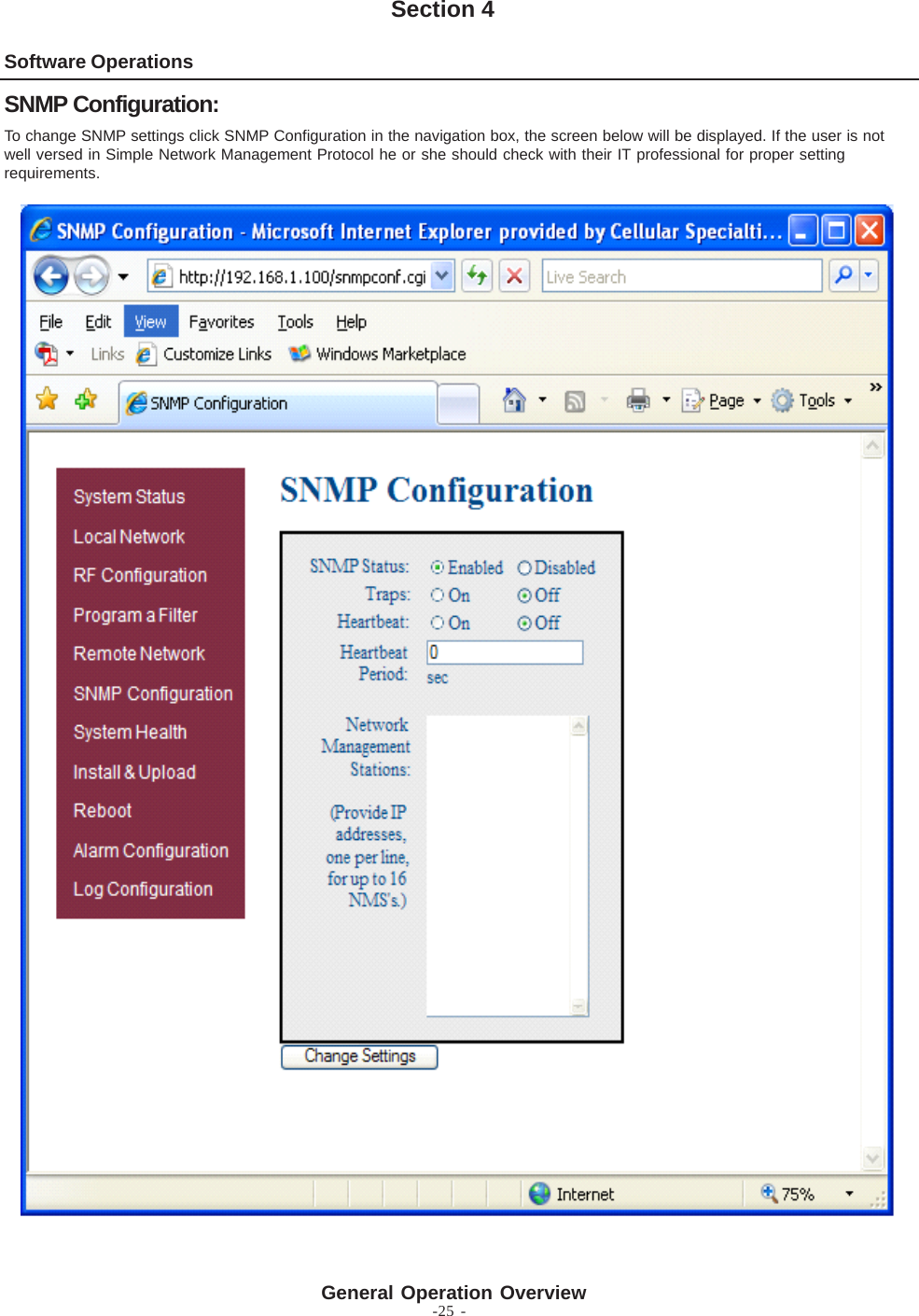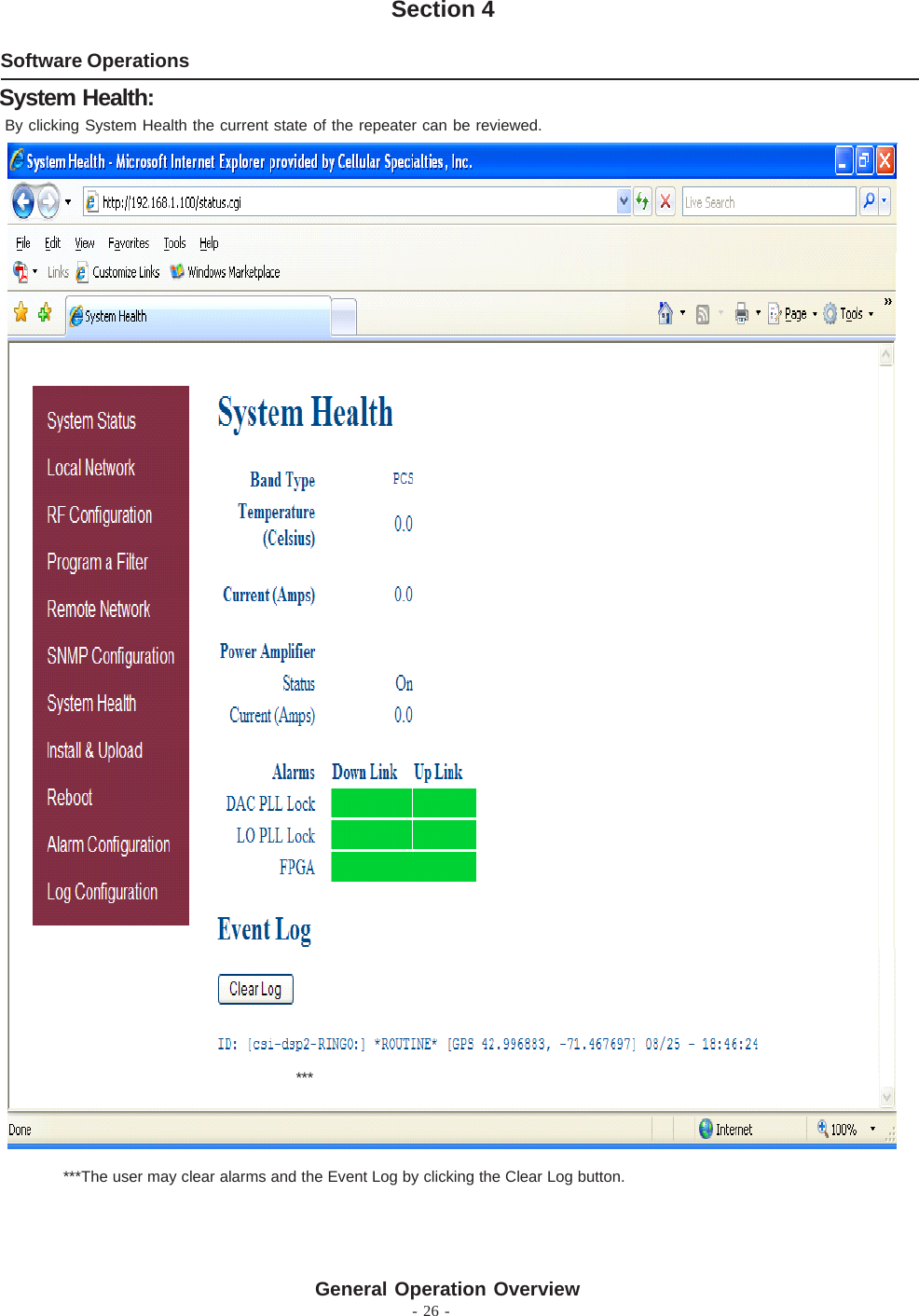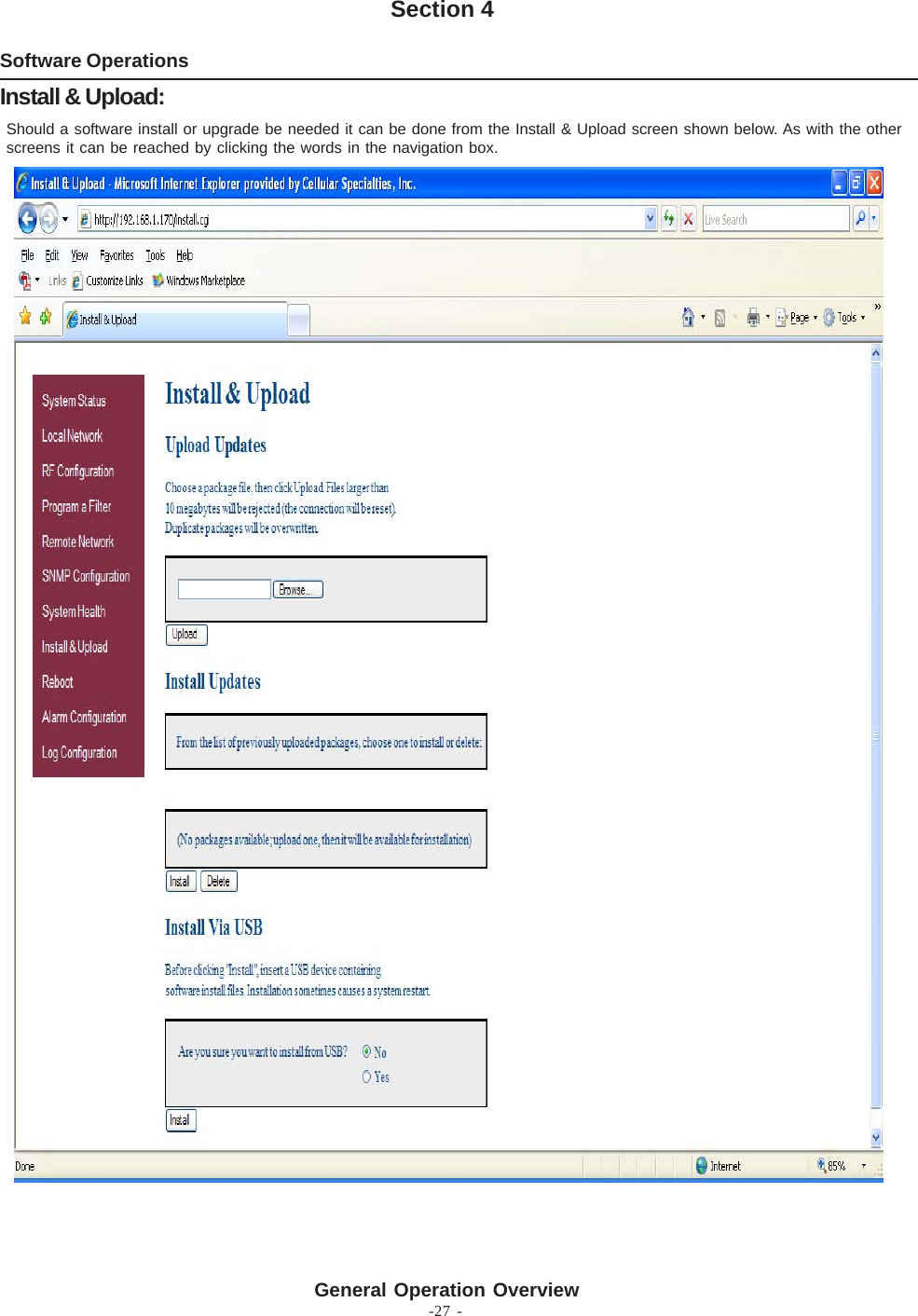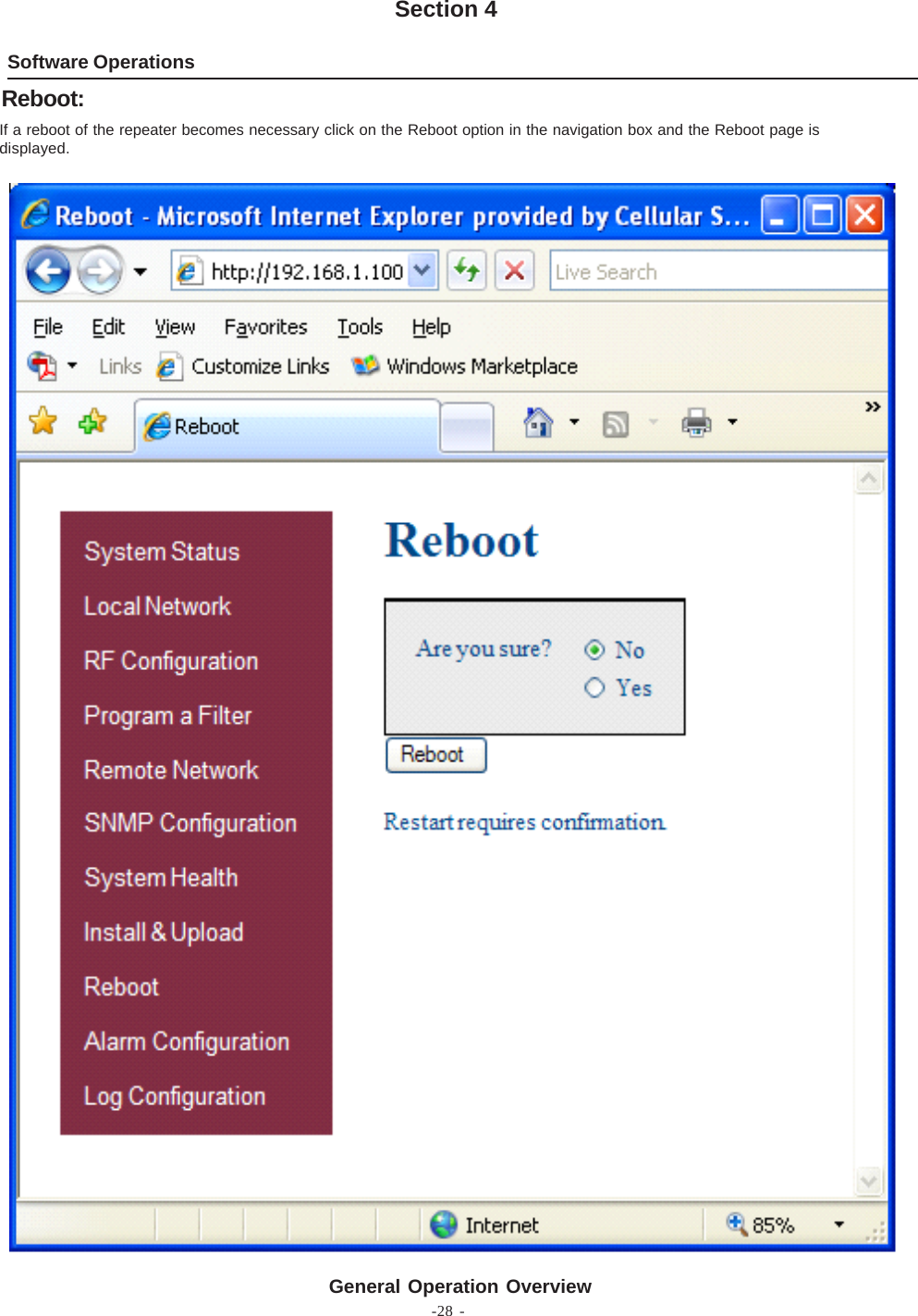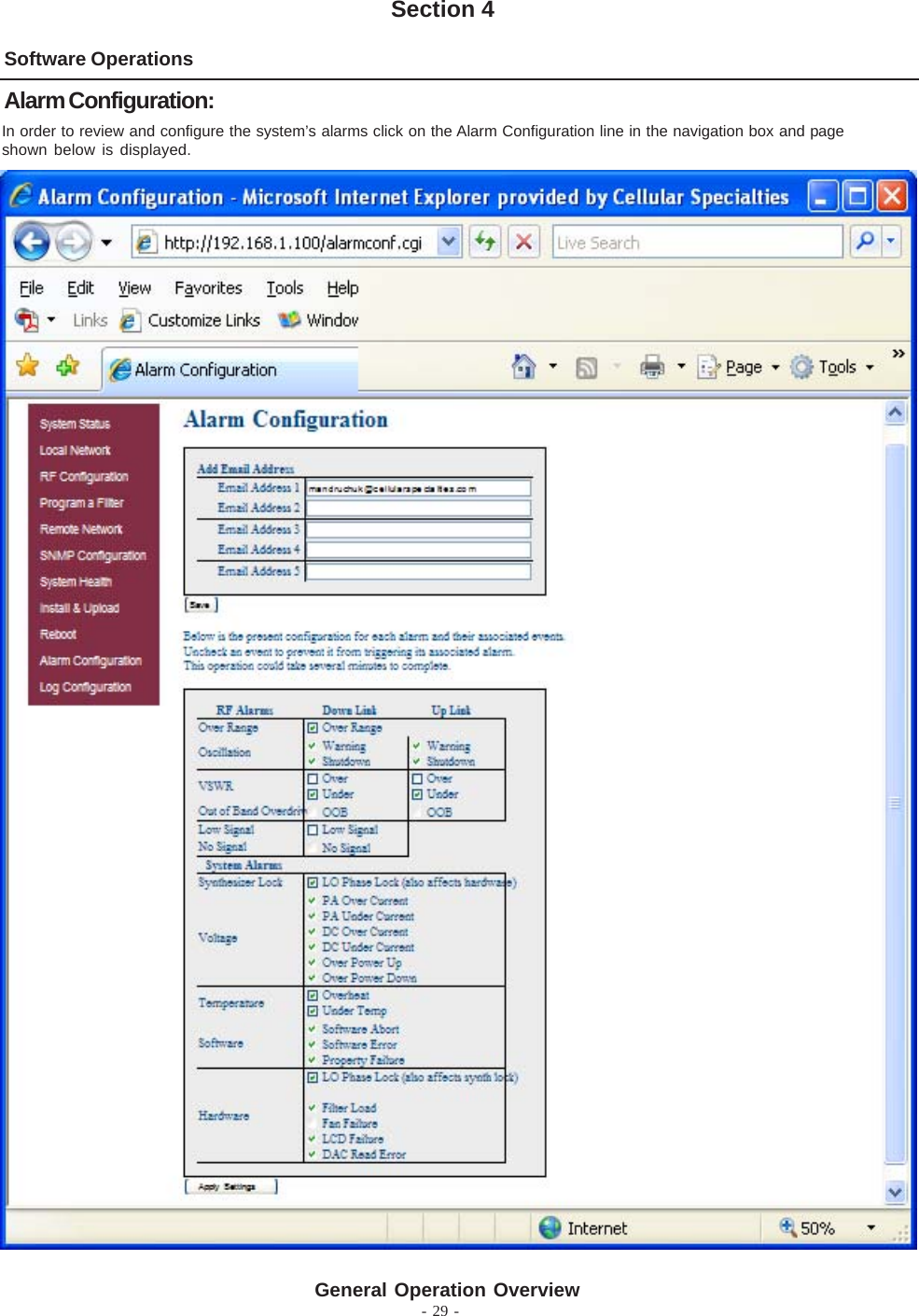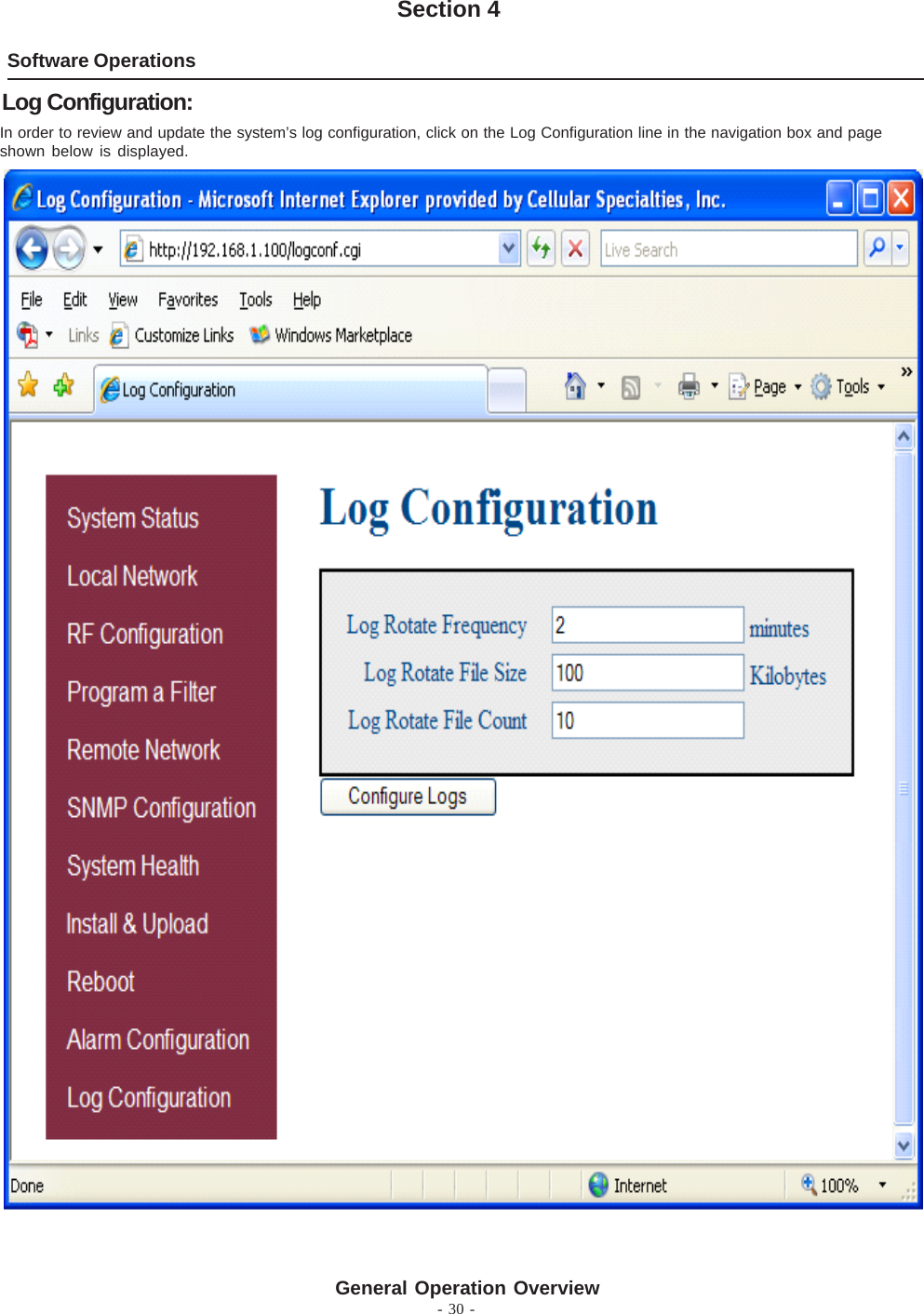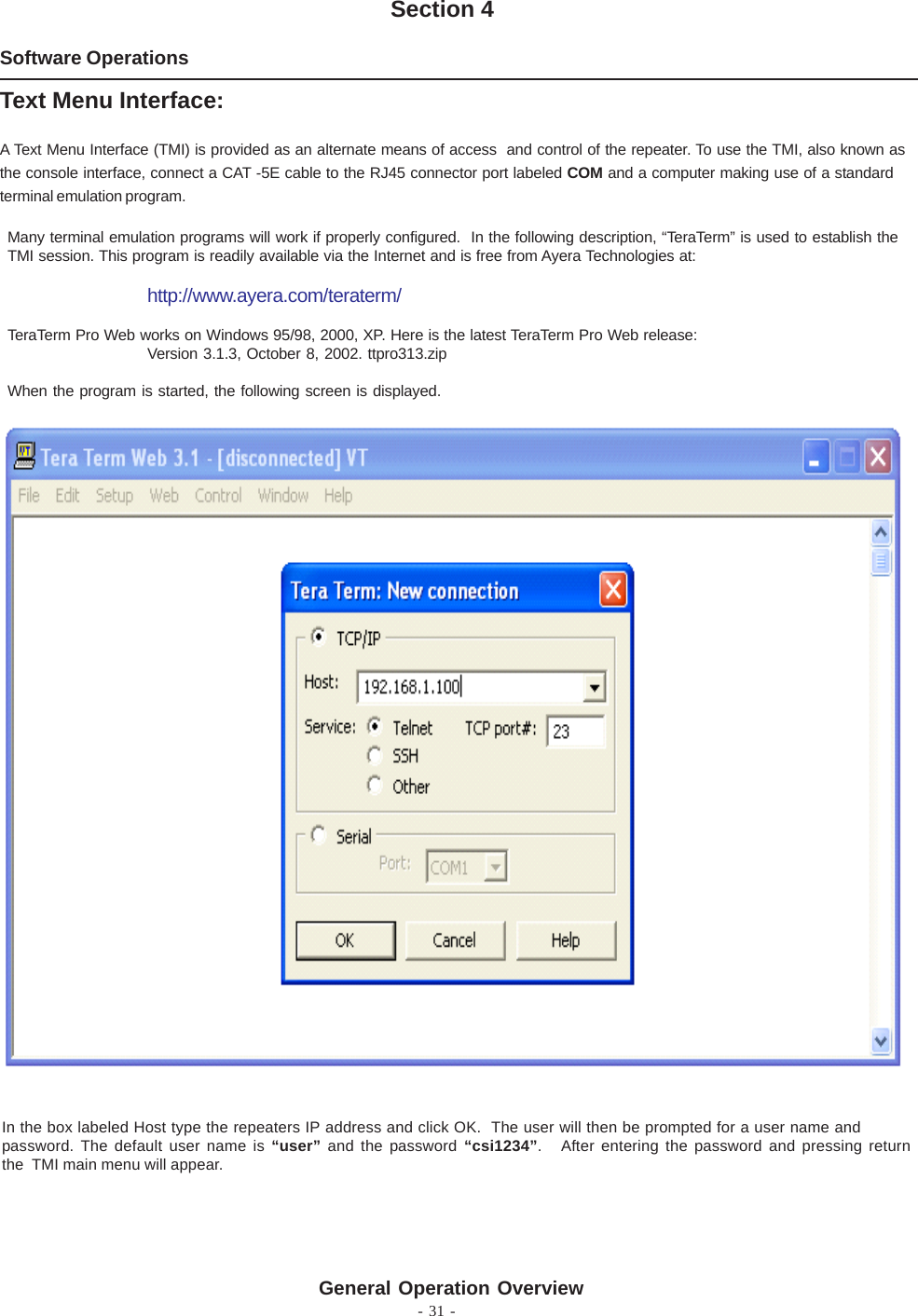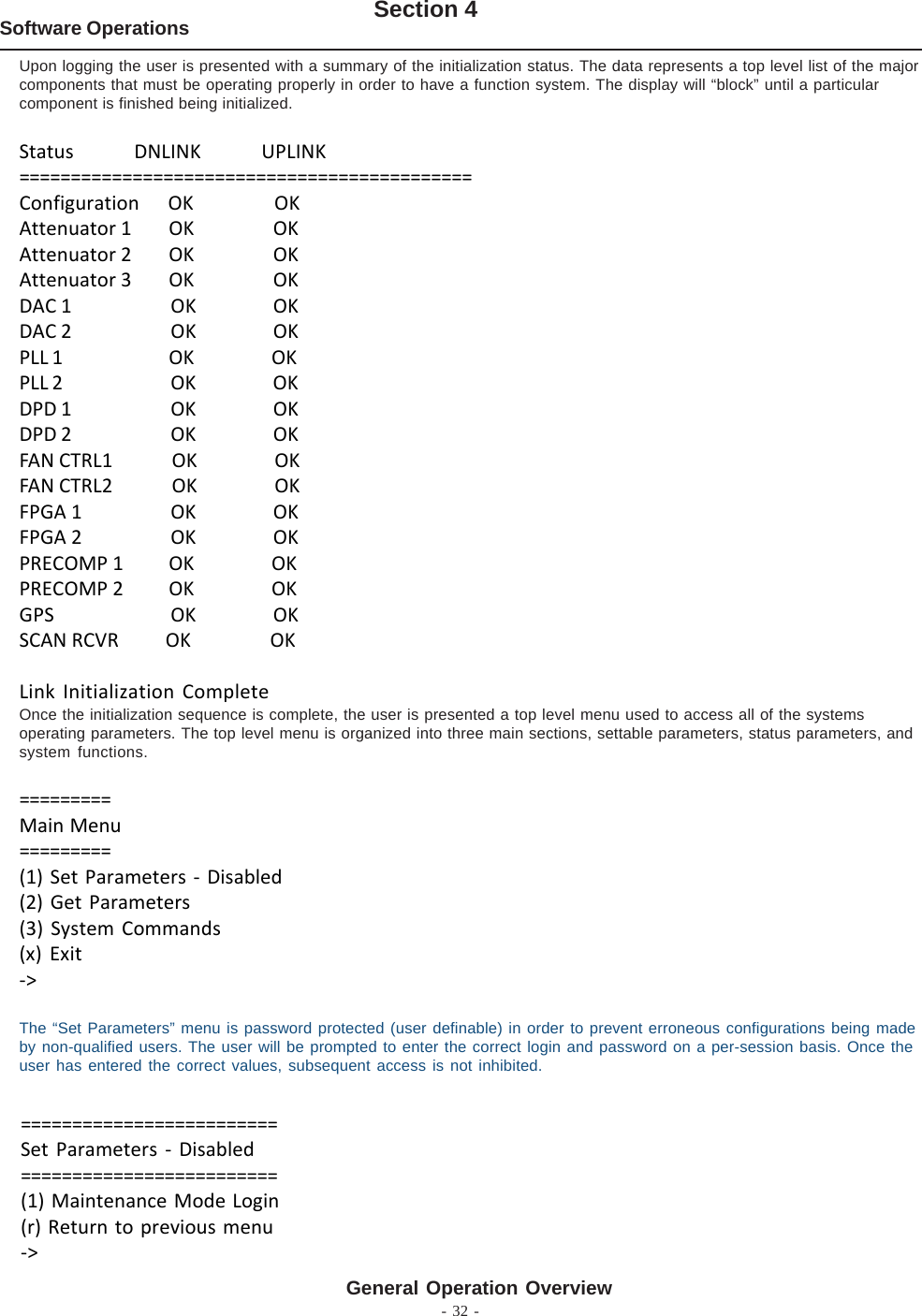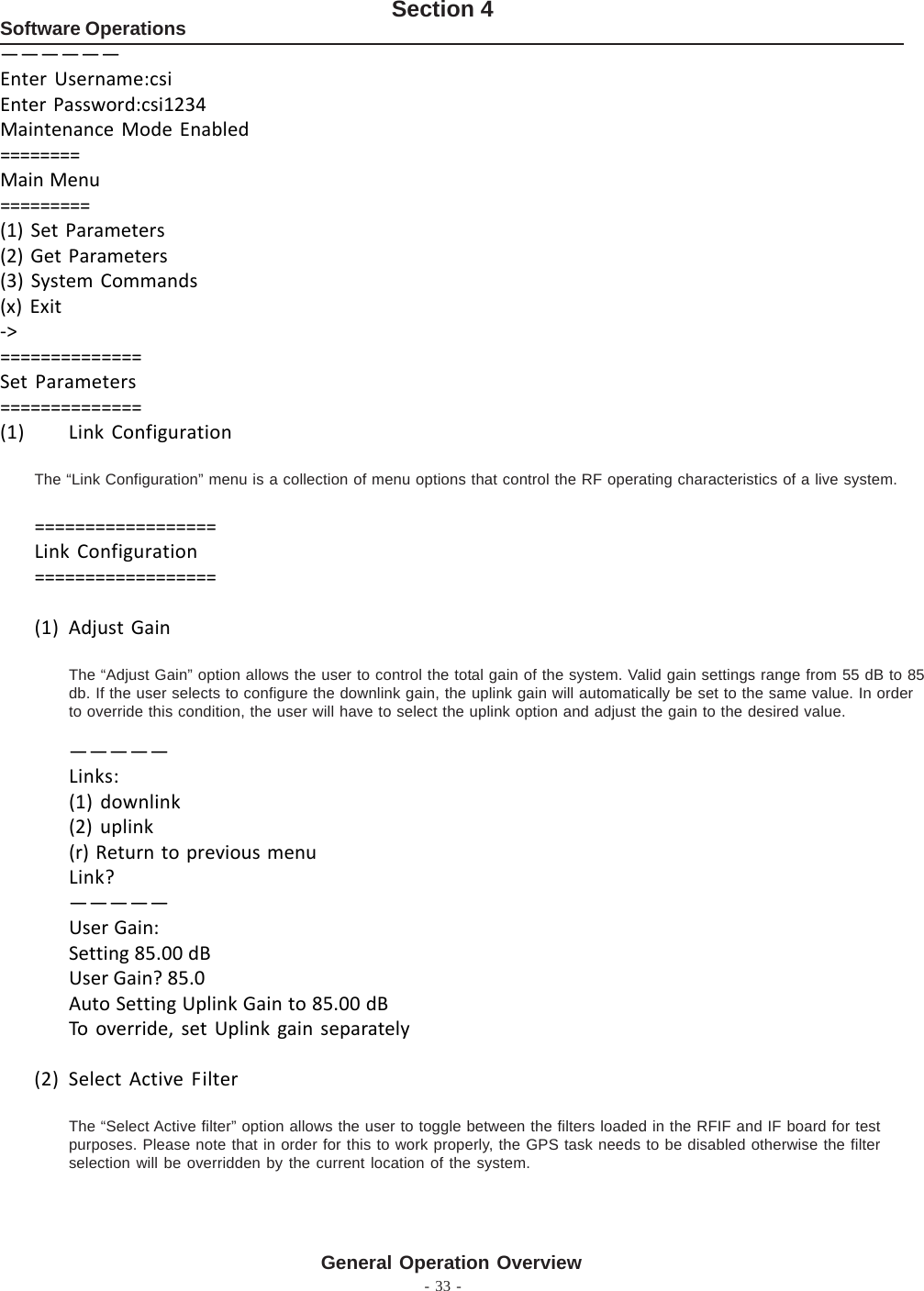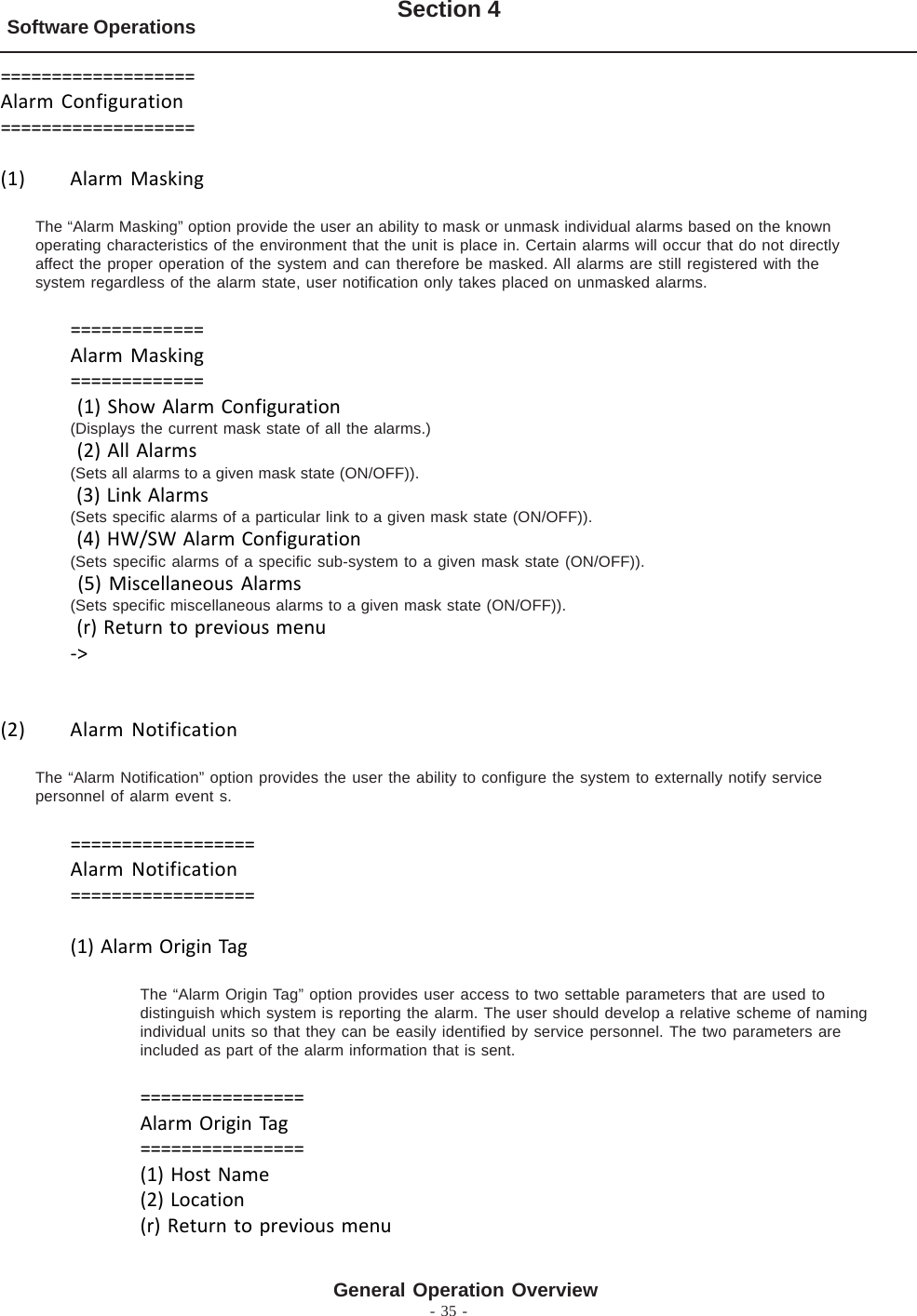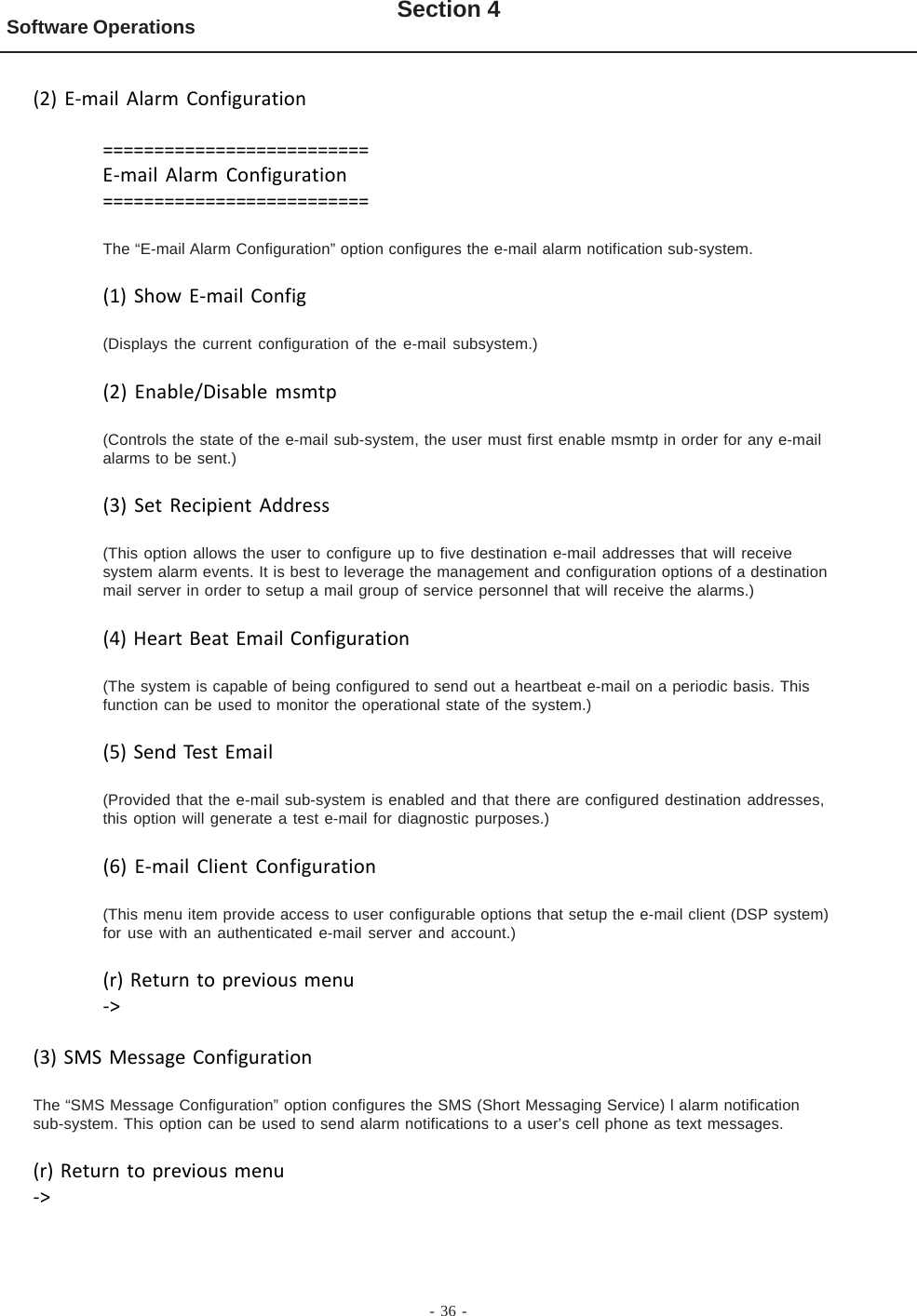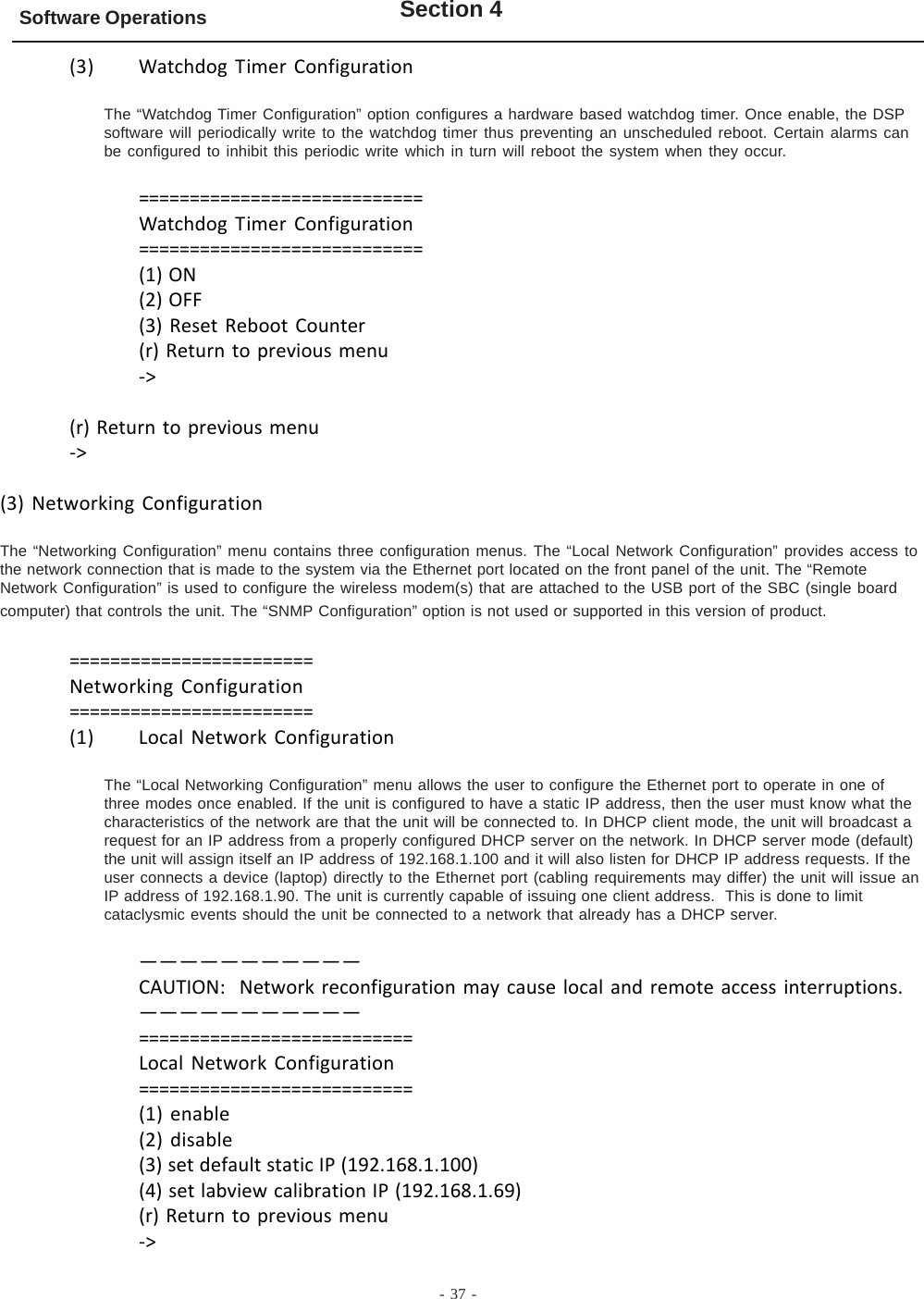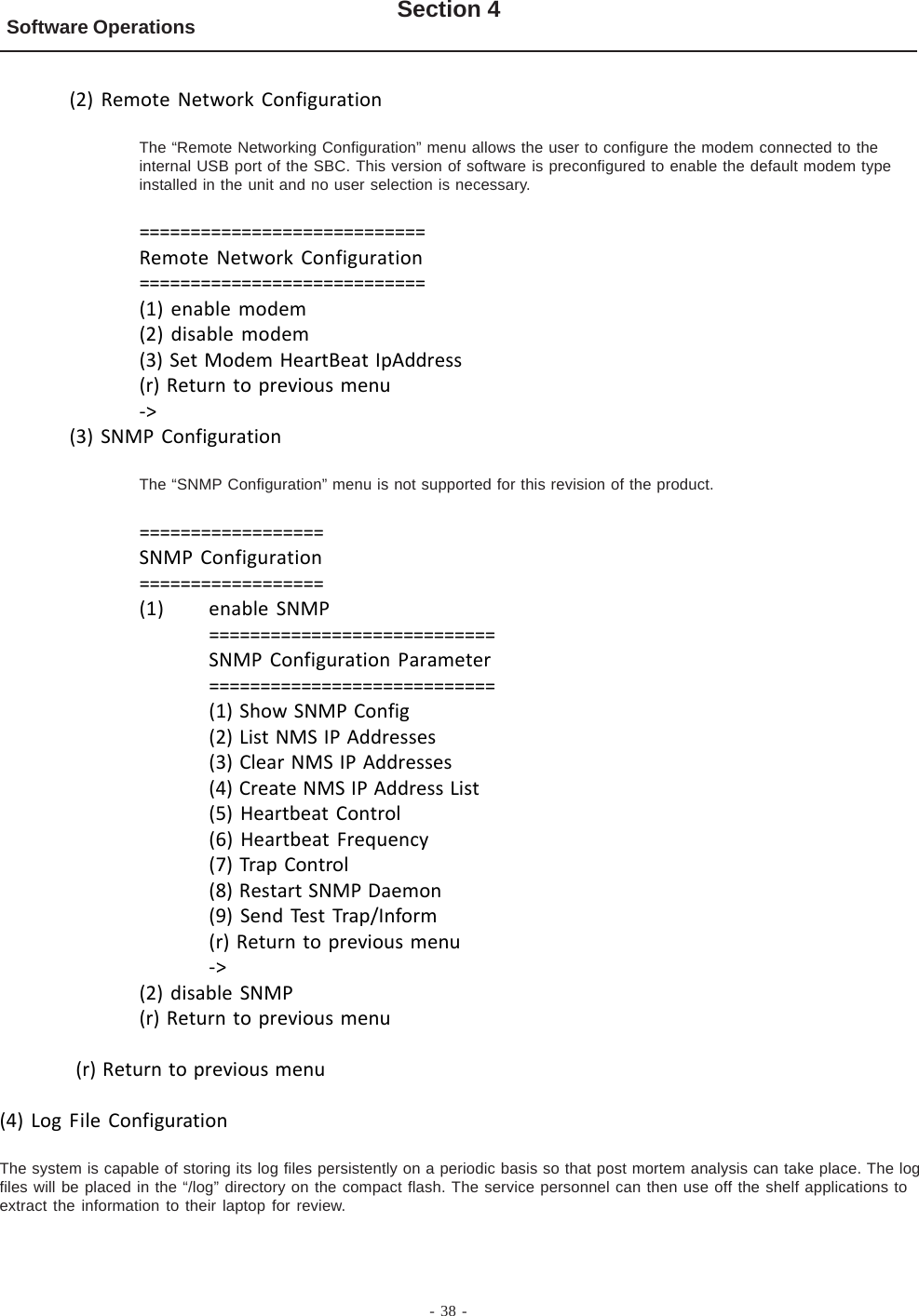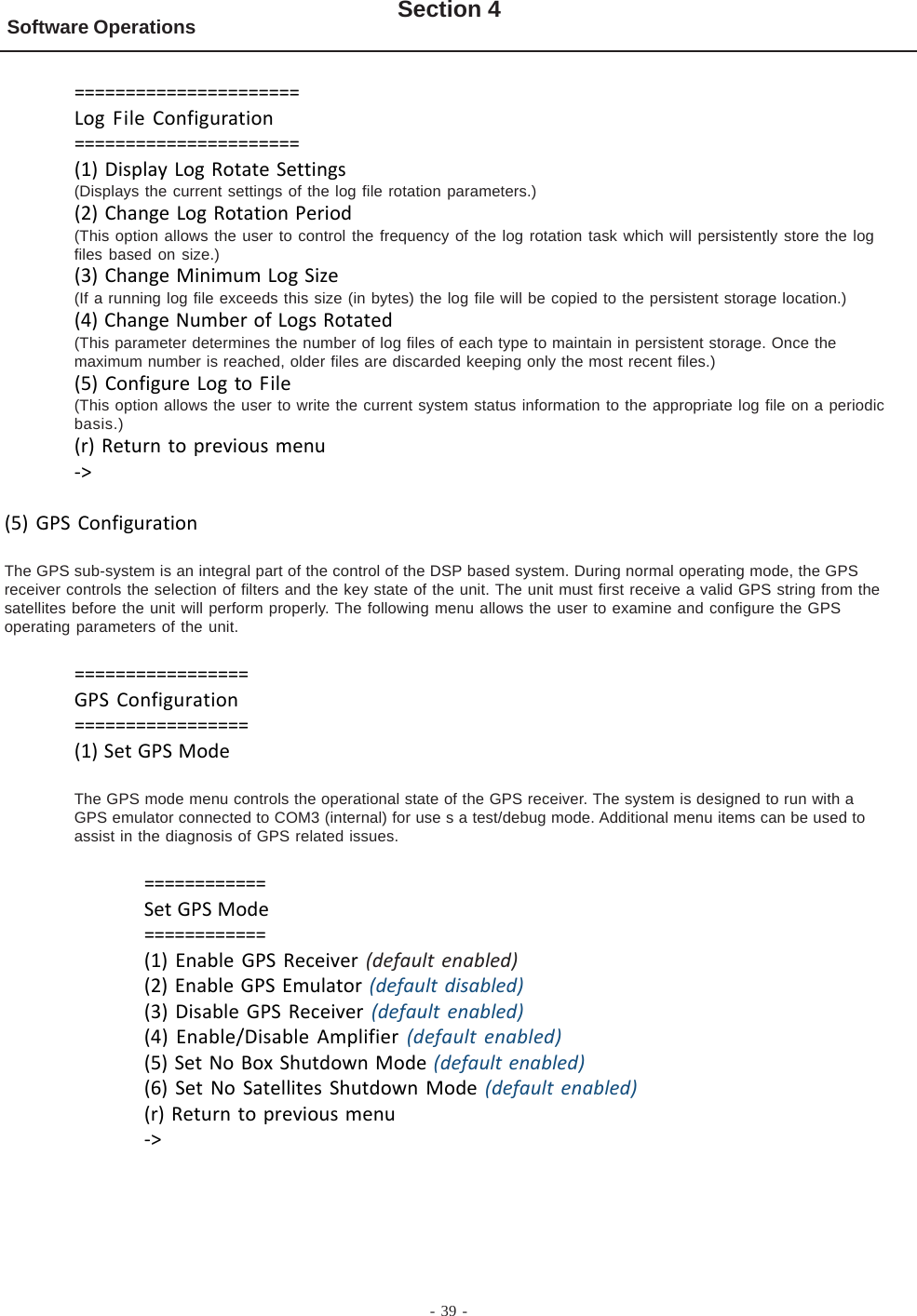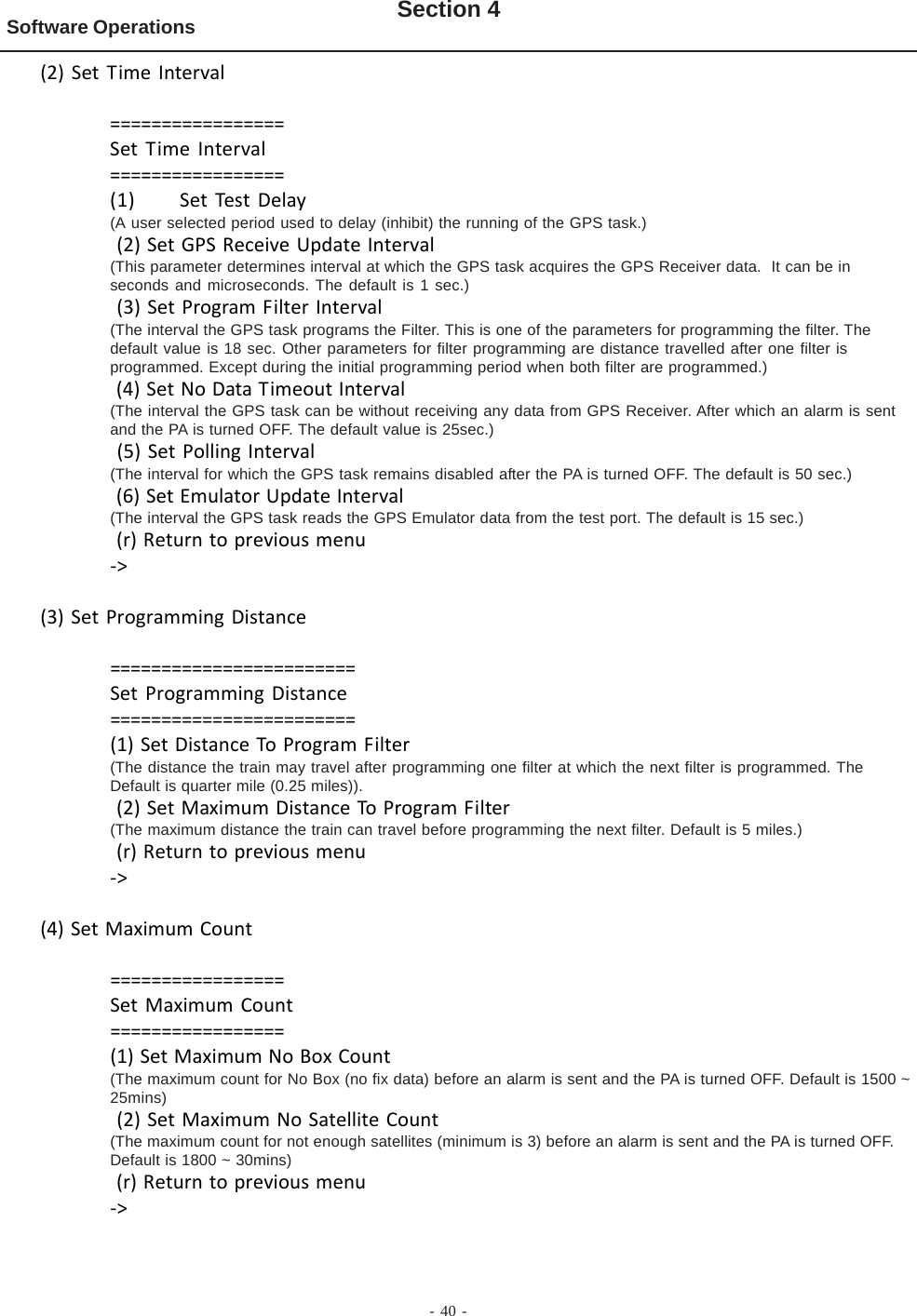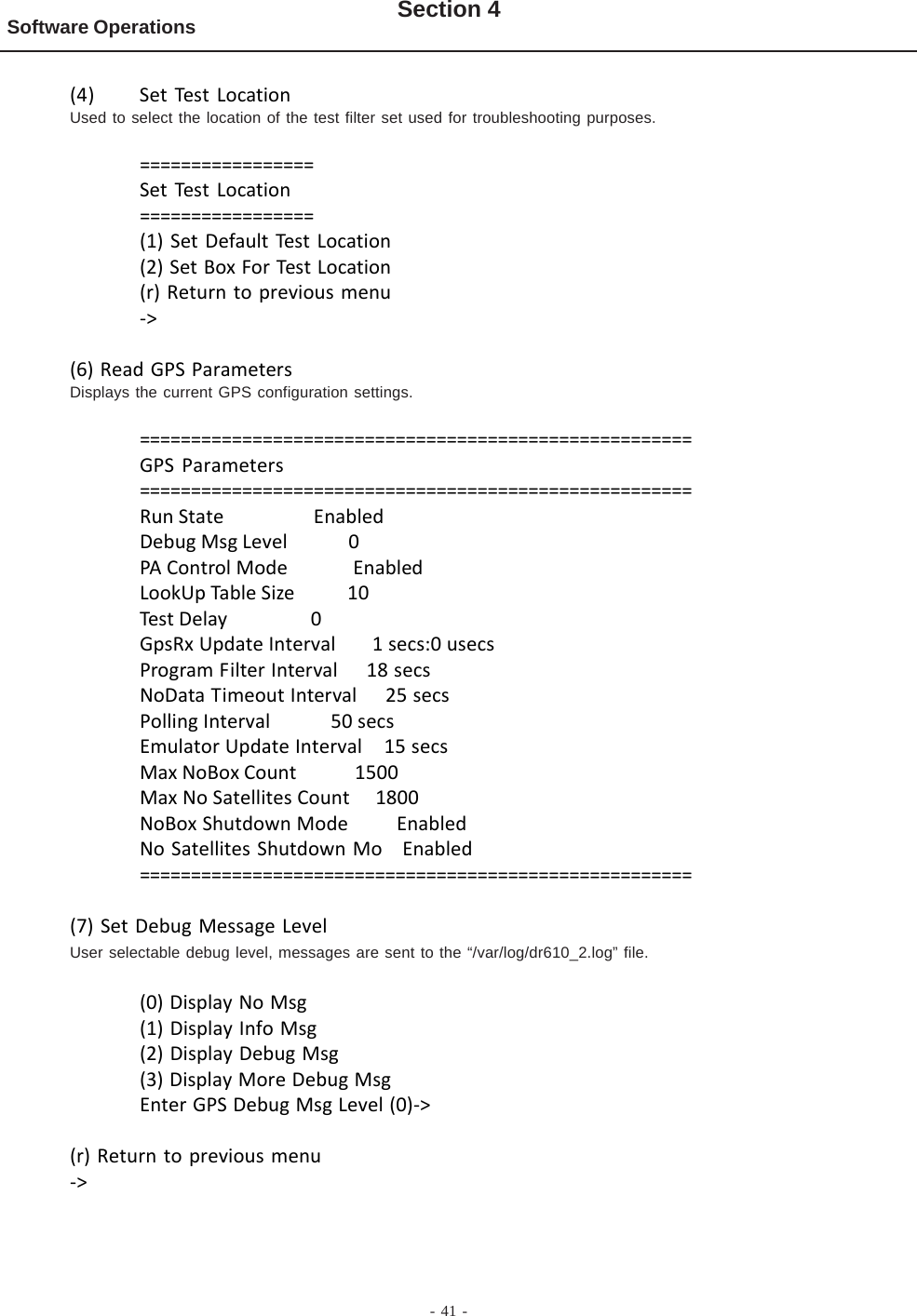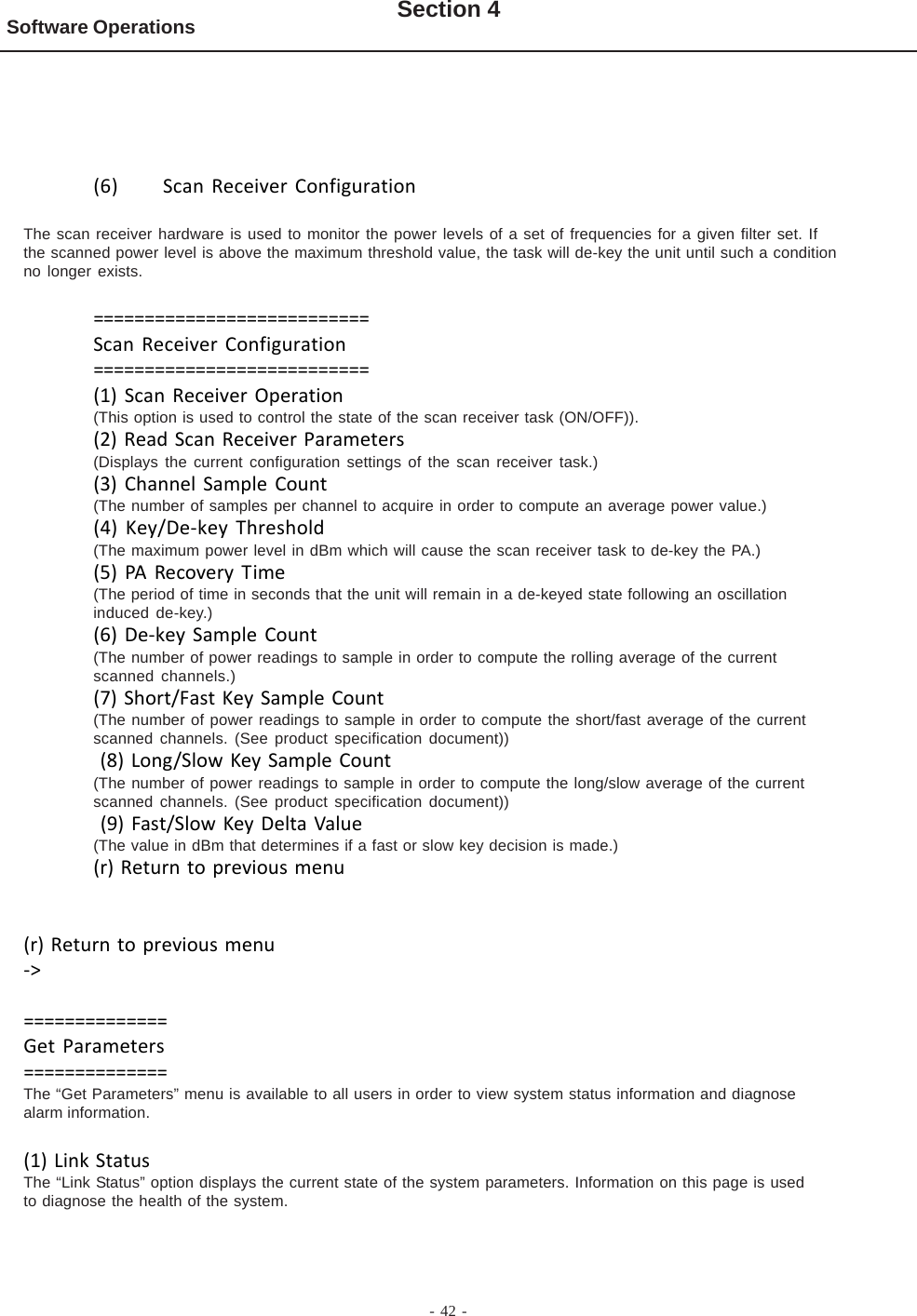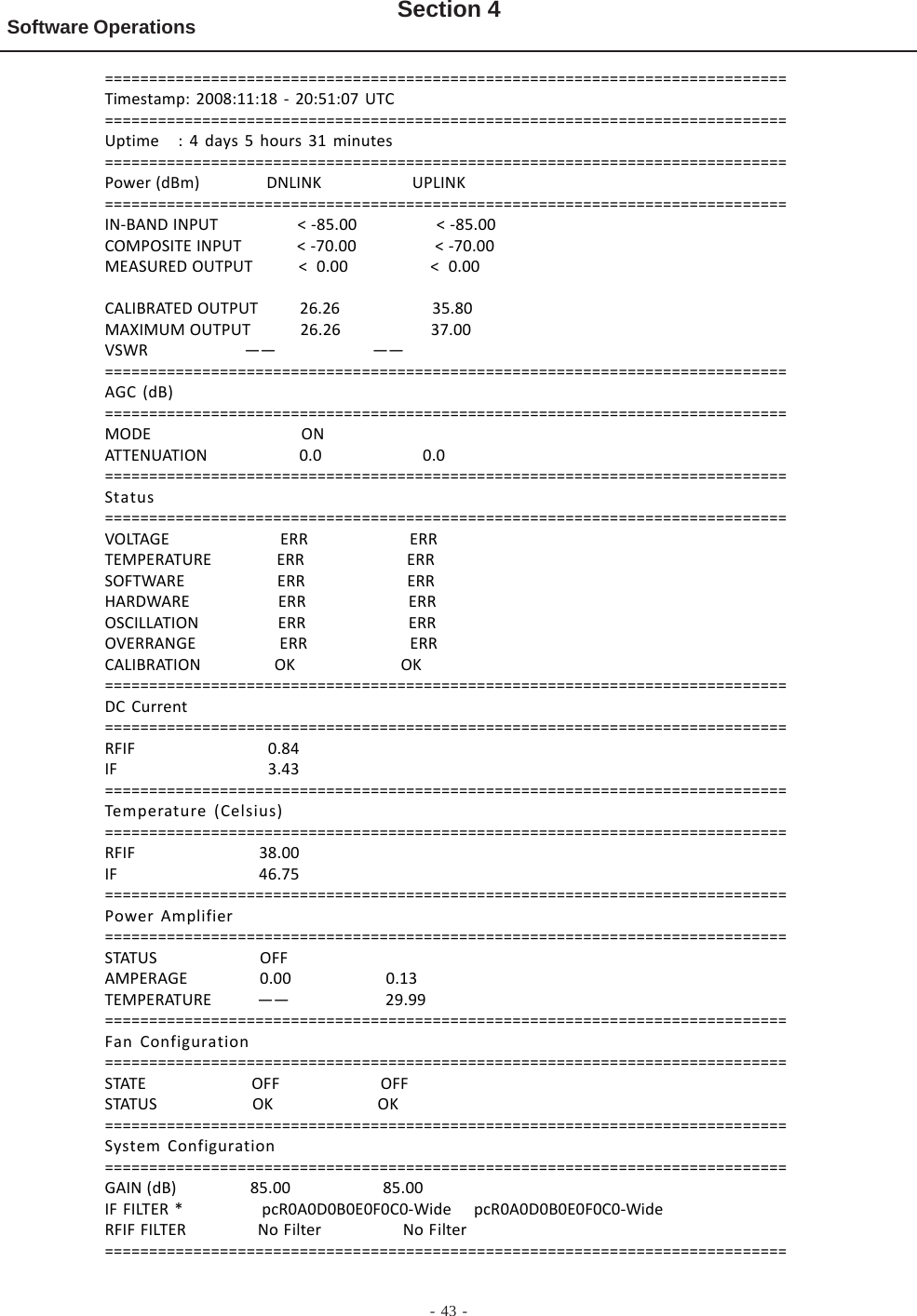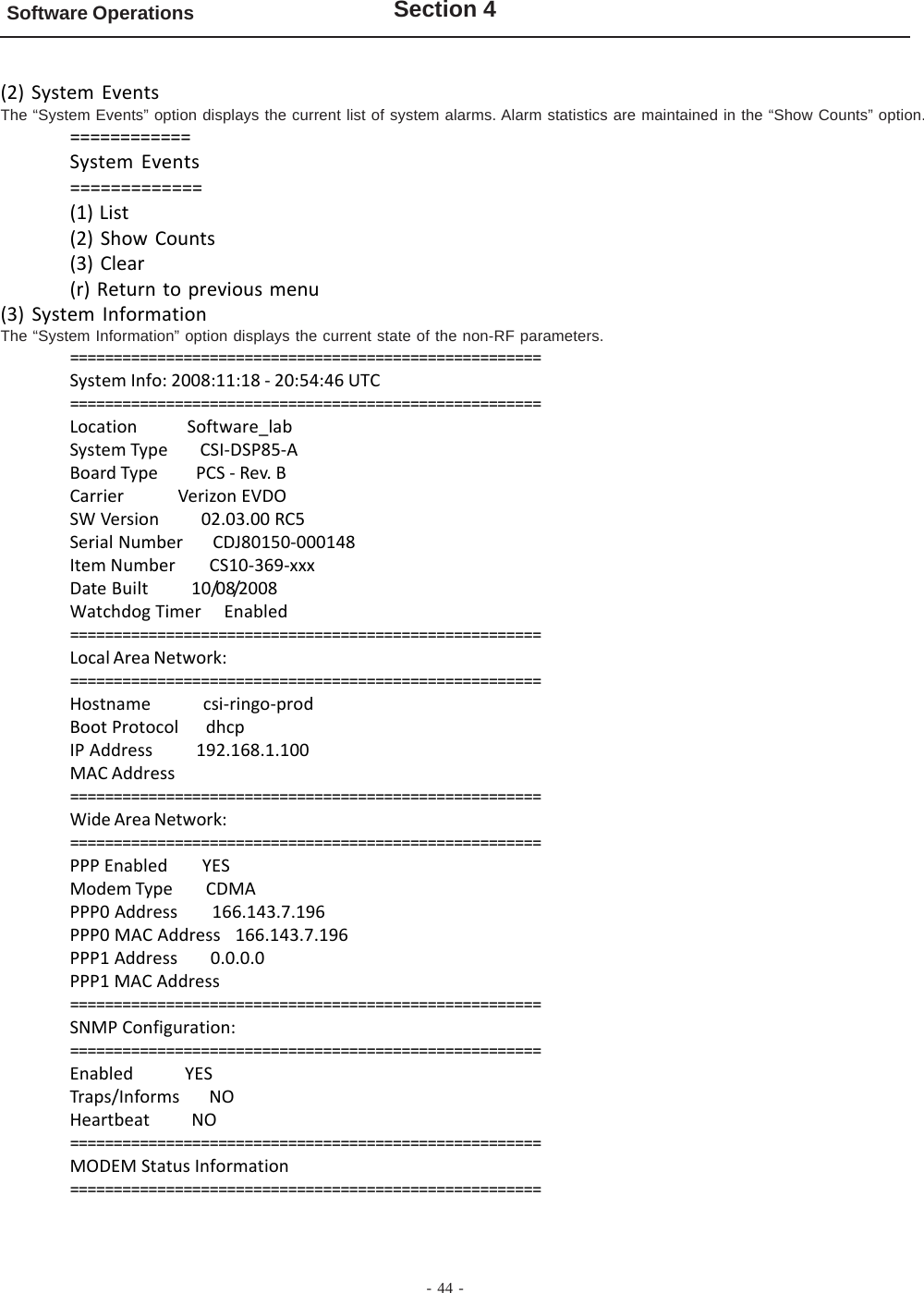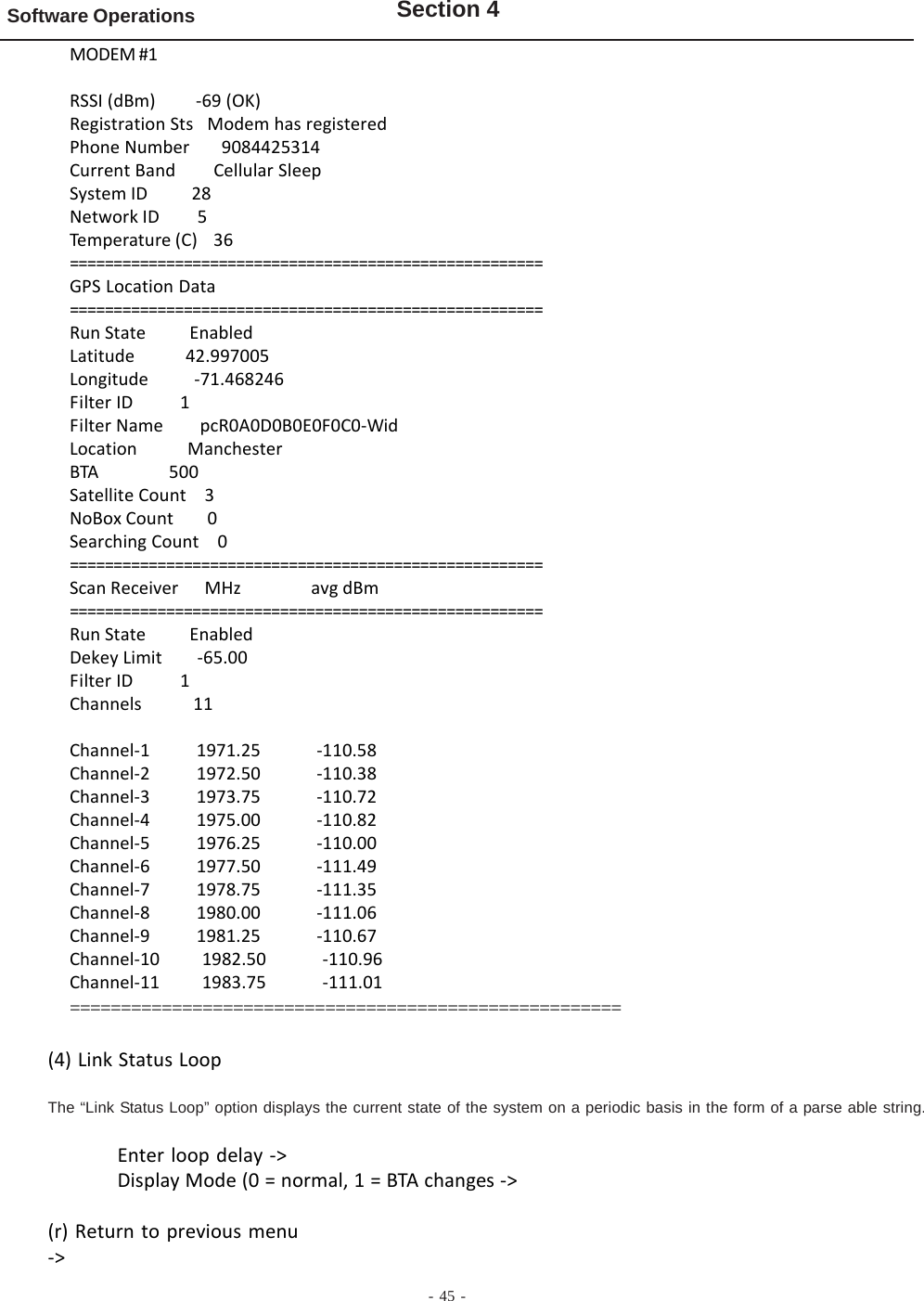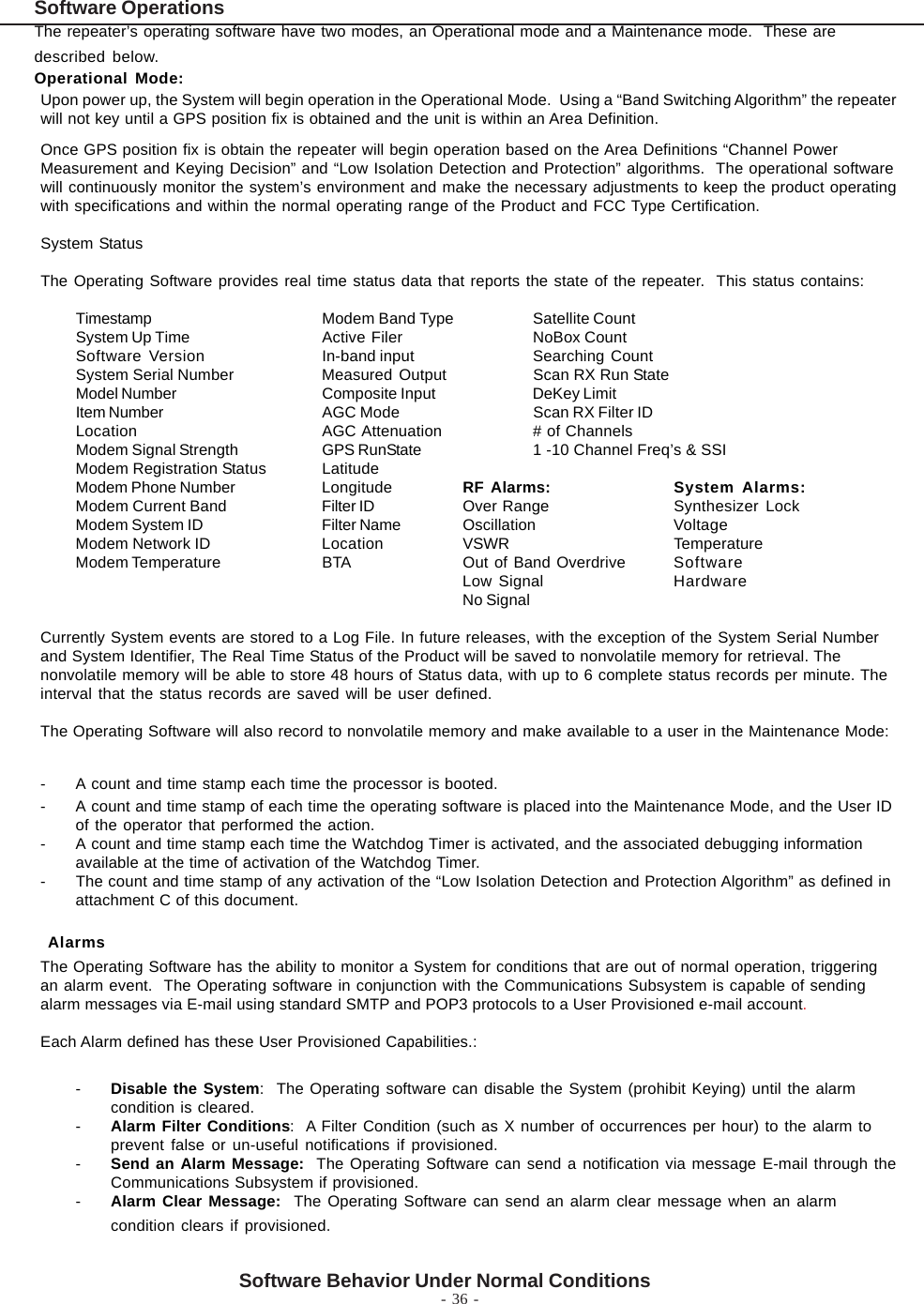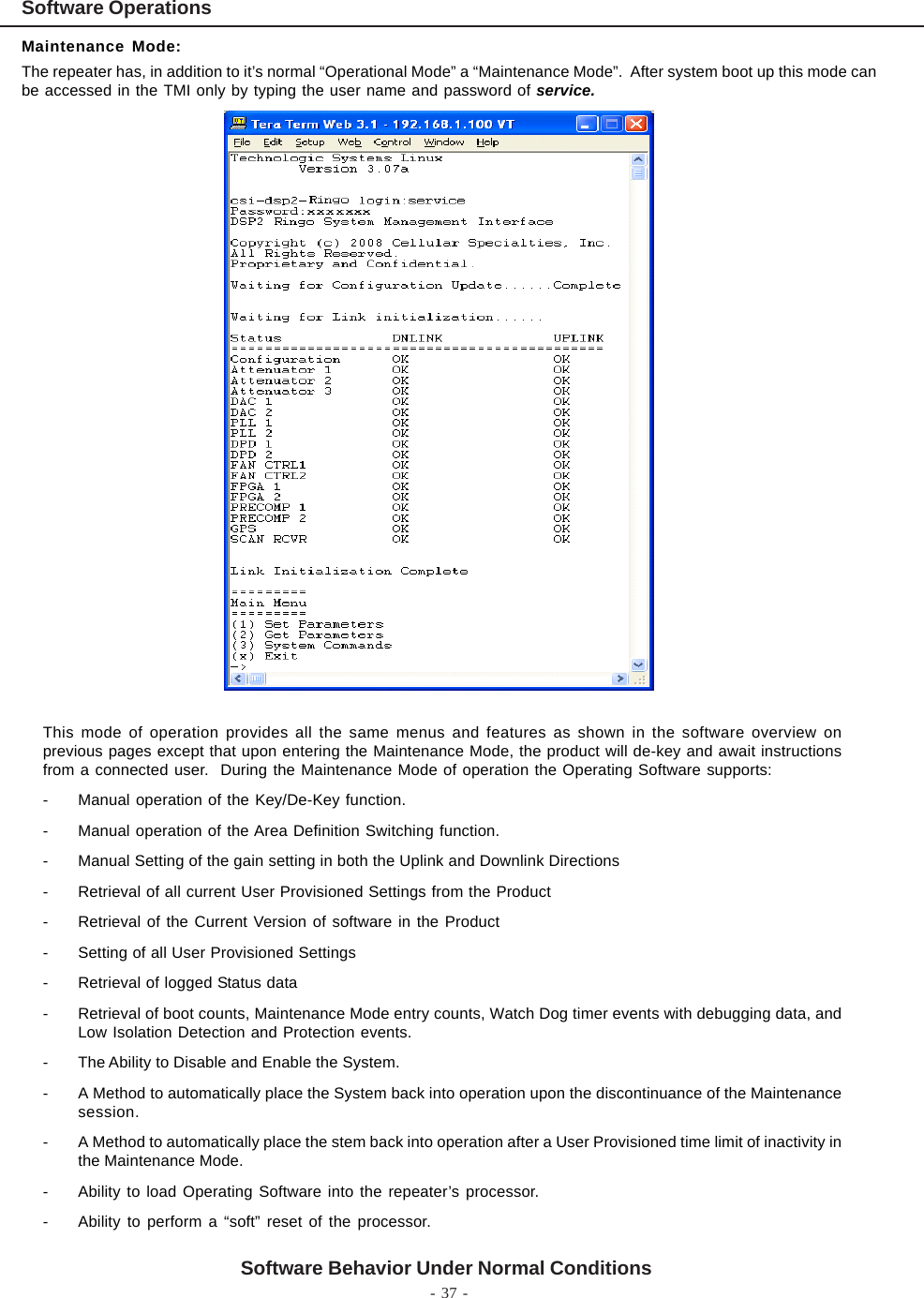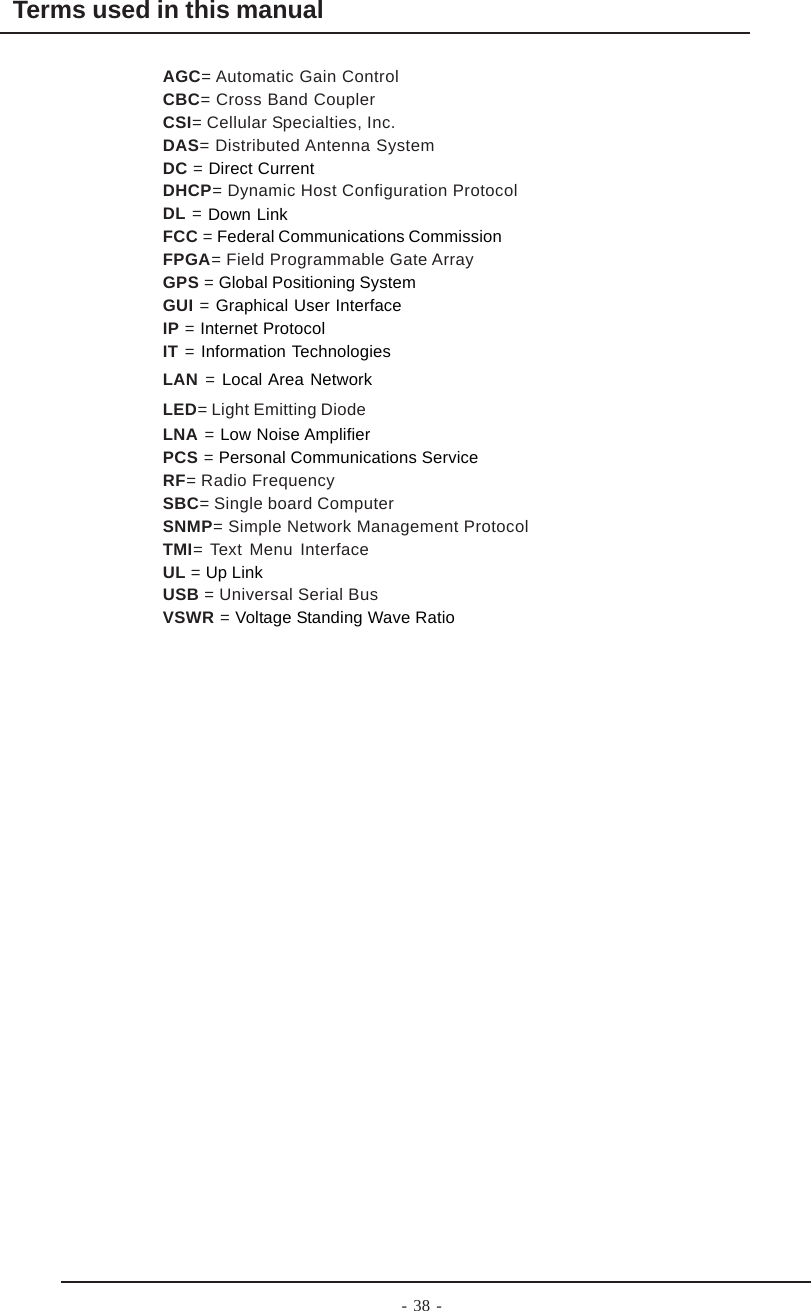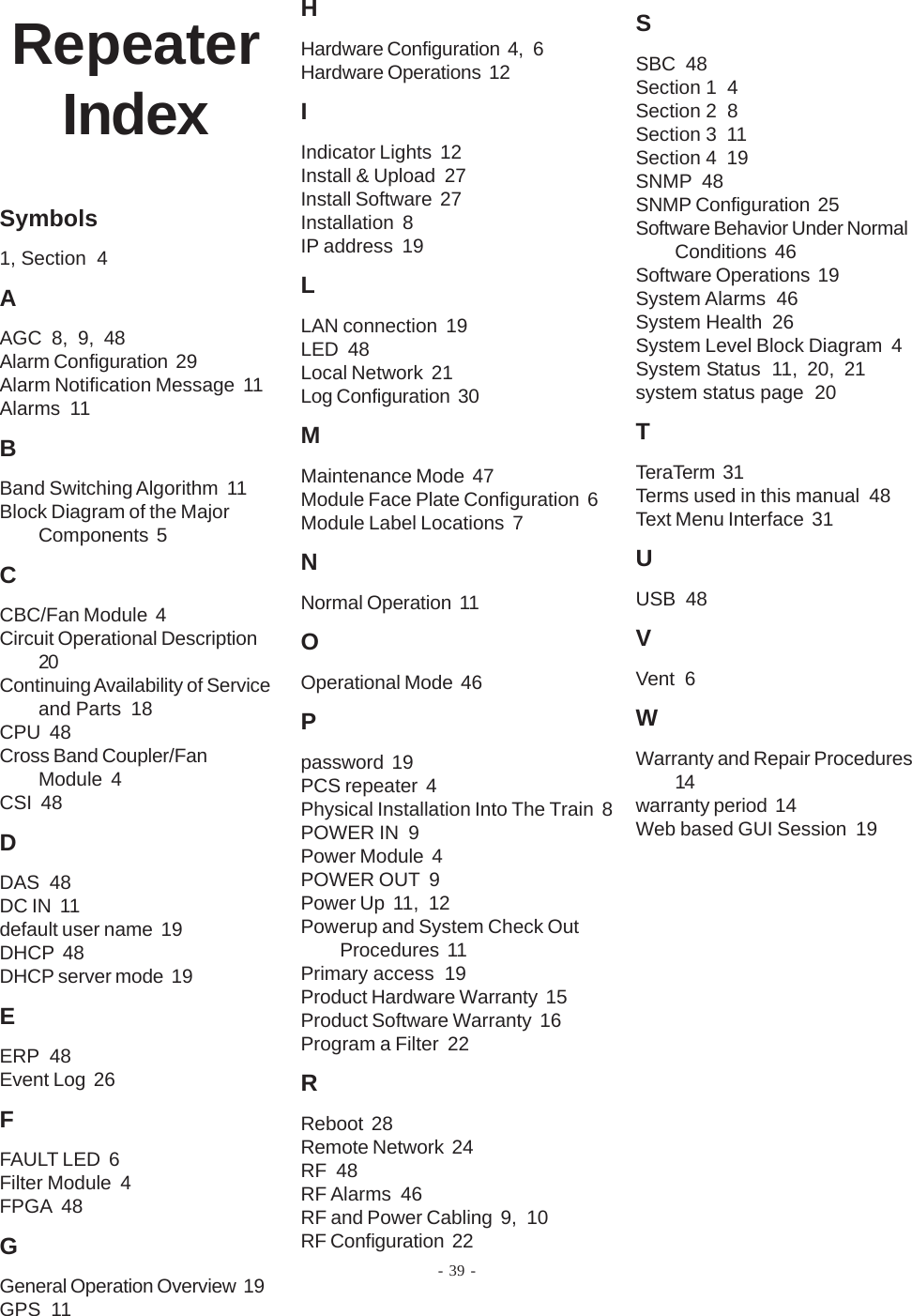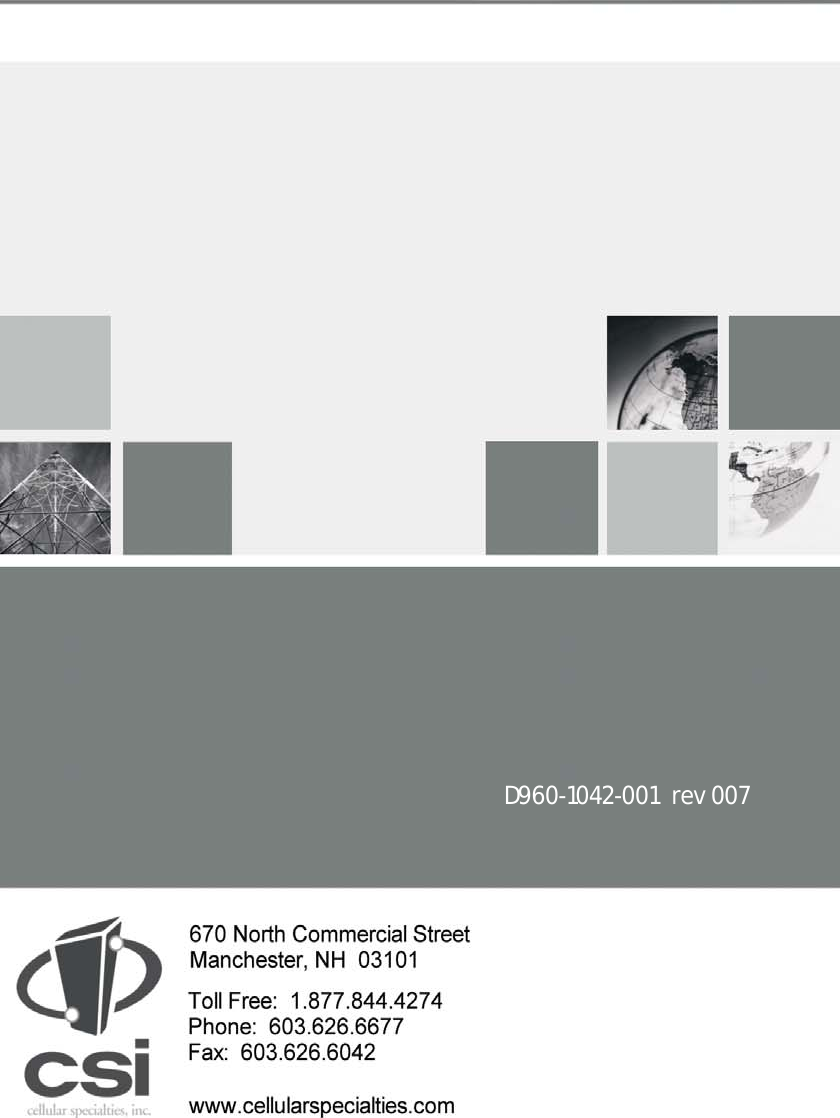Westell CS12-553-401 Bidirectional Repeater User Manual D960 1042 001 r008 CSI DR RINGO PROD MANUAL pmd
Westell, Inc. Bidirectional Repeater D960 1042 001 r008 CSI DR RINGO PROD MANUAL pmd
Westell >
Exhibit D Users Manual per 2 1033 c3