Westell CSIDRACELAPRAW AWS REPEATER User Manual 960 1042 006 Manual John r004 indd
Westell, Inc. AWS REPEATER 960 1042 006 Manual John r004 indd
Westell >
User Manual Rev

CSI-DRACELA-PR-AW
CS12-560-419
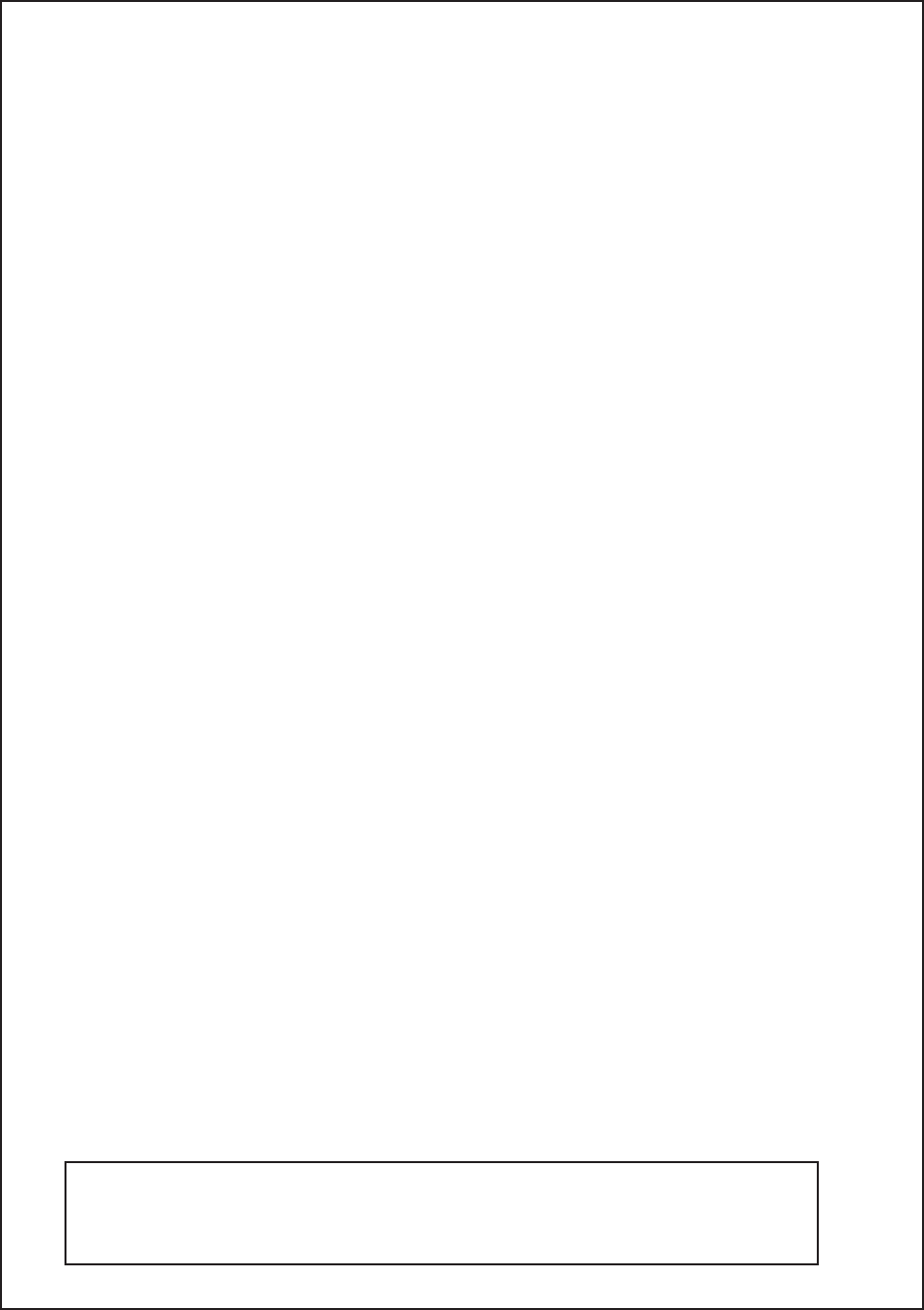
Cellular Specialties, Inc. grants to the purchaser a fully paid license, at no additional charge, to
copy or otherwise reproduce all or portions of the product documentation. Such reproduction shall be for
the purchasers use only.
Important Safety Information
Antennas used for the purpose of radiating signals indoors are limited to a maximum gain of 3 dBi. The outdoor antenna used for
the purpose of communicating to the wireless infrastructure is limited to -2 dBi, or any combination of gain and loss that equates
to -2 dBi at output. Each antenna must be positioned to observe minimum separation requirements from all users and bystand-
ers. The following guidelines should be used when considering separation distances.
INDOOR antennas must be placed such that, under normal conditions, personnel cannot come within 20 cm (~8.0 in.) from any
inside antenna. Adhering to this minimum separation will ensure that the employee or bystander cannot exceed RF exposures
beyond the maximum permissible limit as defi ned by section 1.1310 i.e. limits for General Population/Uncontrolled Exposure.
OUTDOOR antenna must be positioned such that, under normal conditions, personnel cannot approach closer than 120 cm. (~4
ft.). A non- directional antenna having a maximum gain of -2 dBi is used, precautions should be taken to prevent personnel from
routinely passing closer than specifi ed.
NOTE: This equipment has been tested and found to comply with the limits for a Class A digital device, pursuant to Part 15 of the
FCC rules. These limits are designed to provide reasonable protection against harmful interference when the equipment is oper-
ated in a commercial environment. This equipment generates, uses and can radiate radio frequency energy and, if not installed
and used in accordance with the instruction manual, may cause harmful interference to radio communications. Operation of this
equipment in a residential area is likely to cause harmful interference in which case the user will be required to correct the interfer-
ence at his own expense. Changes and Modifi cations not expressly approved by Cellular Specialties, Inc. can void your authority
to operate this equipment under Federal Communications Commission’s rules.
Radio and Television Interference
WARNING: This is NOT a CONSUMER device. It is designed for installation by FCC LICENSEES AND QUALIFIED
INSTALLERS. You MUST have an FCC LICENSE or express consent of an FCC Licensee to operate this device. Unauthorized
use may result in signifi cant forfeiture penalties, including penalties in excess of $100,000 for each continuing violation.
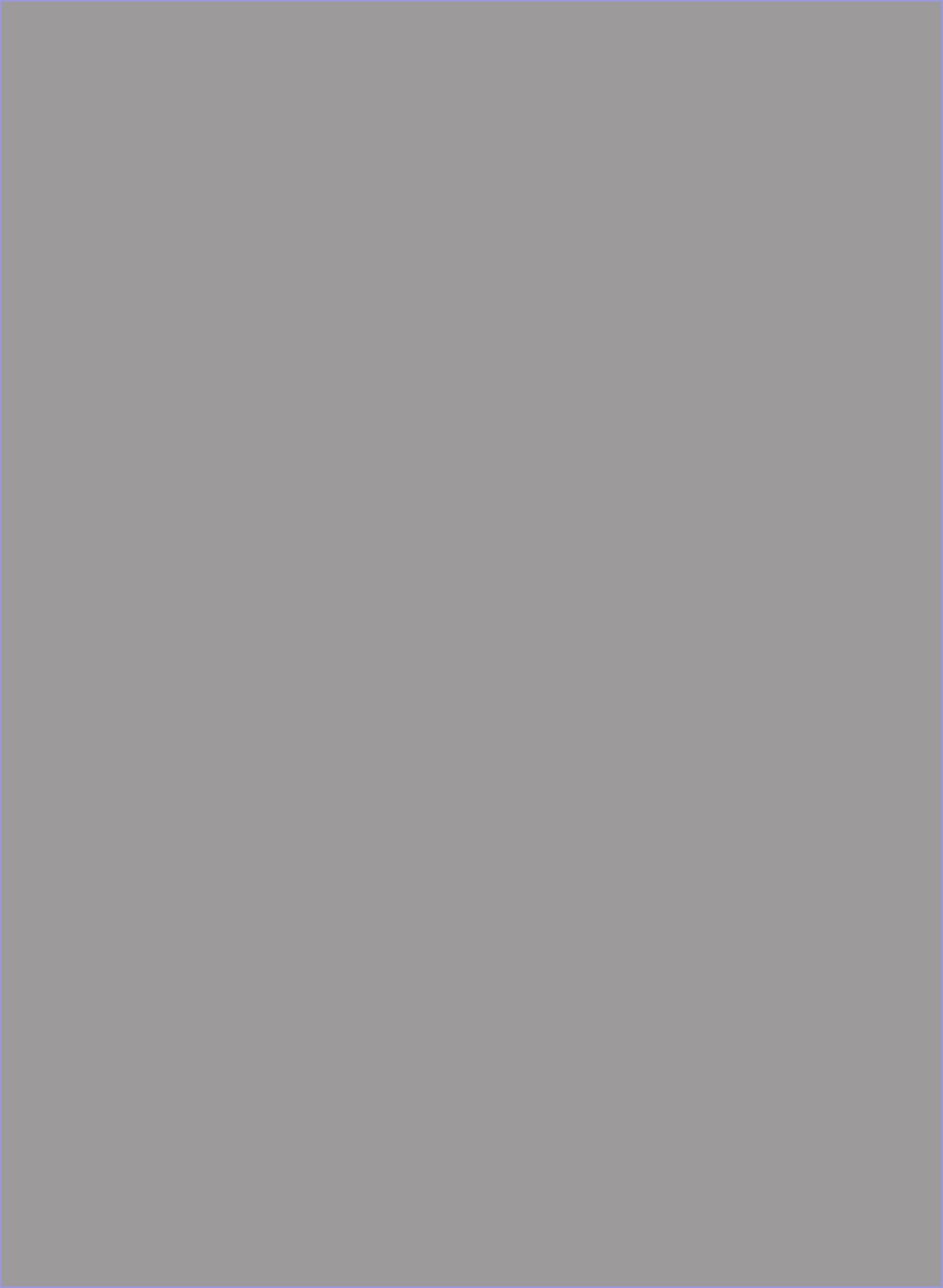
Table of Contents
Hardware Confi guration..................................................................................................... 4
Block Diagram of the Major Components.......................................................................... 4
Section 1........................................................................................................................... 4
Hardware Confi guration..................................................................................................... 5
Module Side View............................................................................................................... 5
Module Face Plate View..................................................................................................... 5
Module Top View................................................................................................................ 5
Installation.......................................................................................................................... 6
Physical Installation Into The Train.................................................................................... 6
Module Interconnection Diagram....................................................................................... 7
RF and Power Cabling....................................................................................................... 7
Section 2........................................................................................................................................ 7
Face Plate Dimensions...................................................................................................... 8
Top View Dimensions......................................................................................................... 9
Power Up............................................................................................................................ 10
Normal Operation............................................................................................................... 10
System Status.................................................................................................................... 10
Alarms................................................................................................................................ 10
Alarm Notifi cation Message............................................................................................... 10
Hardware Operations......................................................................................................... 11
Test Point Locations and Values........................................................................................ 11
Indicator Lights................................................................................................................... 11
Troubleshooting.................................................................................................................. 11
Section 3......................................................................................................................................... 11
Warranty and Repair Procedures....................................................................................... 13
Local Communication Interface Ports................................................................................. 16
EIA232 Pin Specifi cations................................................................................................... 16
General Operation Overview.............................................................................................. 16
Section 4........................................................................................................................... 16
Ethernet.............................................................................................................................. 17
Monitoring & Alarms ........................................................................................................... 17
Text Menu Interface............................................................................................................ 17
Local Access....................................................................................................................... 17
Figure 1............................................................................................................................... 17
Figure 2............................................................................................................................... 17
Login................................................................................................................................... 19
Main Menu.......................................................................................................................... 19
Set Parameters Menu......................................................................................................... 19
Telnet Session TCP/IP........................................................................................................ 20
Maintenance Mode............................................................................................................. 39
Terms used in this manual.................................................................................................. 40

- 5 -
Hardware Confi guration
Module Face Plate View
Section 1
DC In
DC Out
Power LED
Donor Ant
U7C Donor
PCS Donor
Cell Donor
Server Ant
U7C Server
PCS Server
Cell Server
Modem
COM
Status LED
FCC Label
Module Top View
Serial Port
Warning: The protective cover for the serial port must be securely fastened when the port is not in use to prevent compromise
of enclosure integrity.
Module Side View
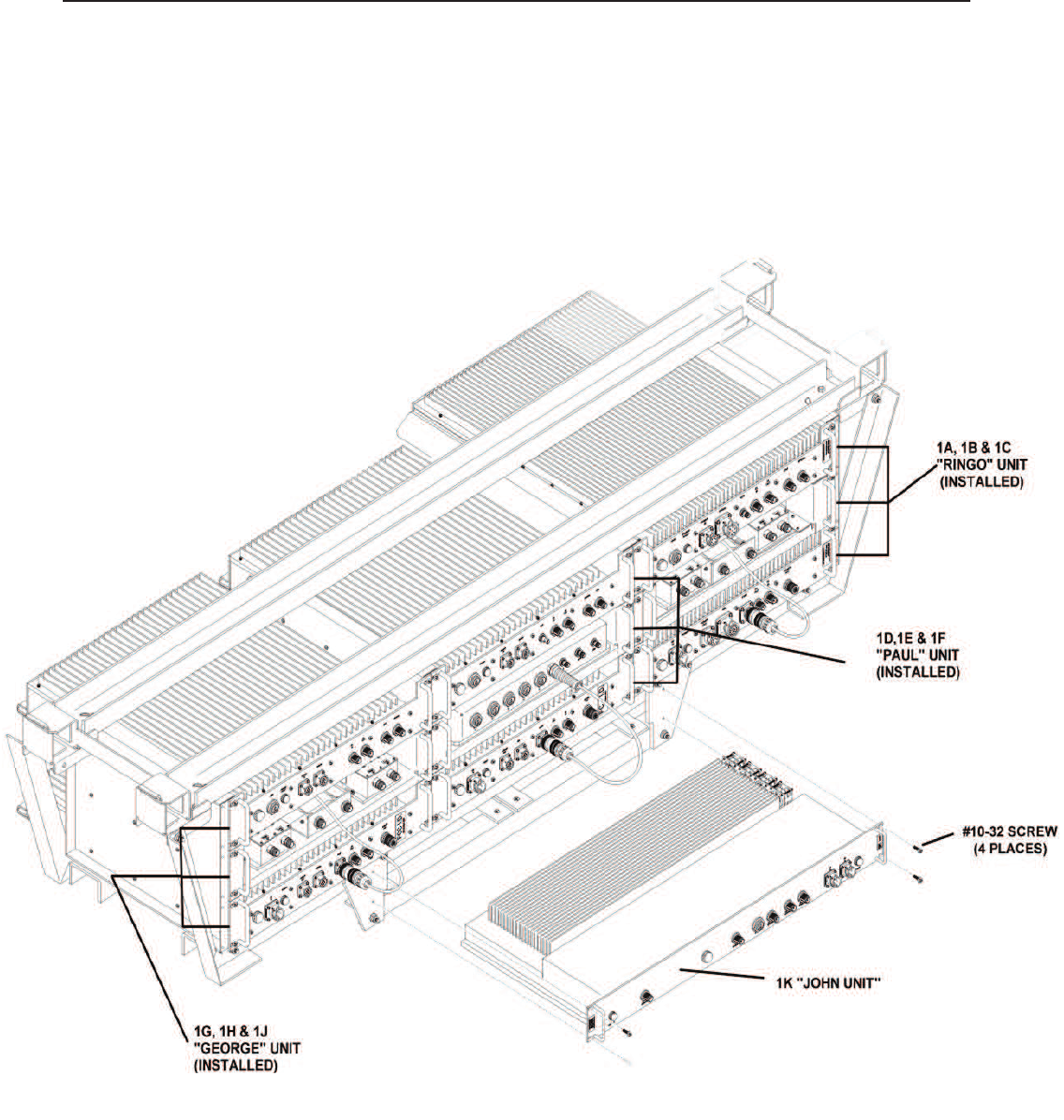
-6 -
Section 1
Installation
Physical Installation Into The Train
1. Unpack the box containing the CSI 1K repeater system module.
2. After unpacking the components, verify all parts and cables are present. If any parts are discovered to be missing contact Cellular
Specialties, Inc. at 1-877-844-4274 to arrange for replacements to be sent.
3. Install the repeater in the new rack attached at bottom of the existing system frame and secure in place with 4 - #10-32 screws .

- 7-
Section 2
1. Remove the male input connector of the CBL/A 72VDC PIGTAIL, 820-2164-001, from the train’s 72VDC power supply cable and
connect it to the female DC OUT connector on the 1K module. The other connectors on this cable assembly will remain installed in their
current locations. Install the connector of the 72VDC power supply cable from the train into the port labeled DC IN on the 1K unit.
2. Remove the train’s donor antenna feed cable from the COMMON port on the 1B module and connect it to the port labeled DONOR
ANTENNA on the 1K module.
3. Remove the train’s radiax cable feed from the second COMMON port on the 1B module and connect it to the port labeled SERVER
ANTENNA port on the 1K module.
4. Remove the 820-2064-001 cable that connects the right hand coupler port labeled LOW on the 1H module to the DONOR ANT port on
the 1J module.
5. Install the supplied Rubber Duck antenna in the 1K module, MODEM port.
RF and Power Cabling
Installation
8. Remove the 820-2124-001 cable that connects the left hand coupler port labeled LOW on the 1H module to the DAS port on the 1G
module.
9. Remove the 820-2124-001 cable that connects the left hand coupler port labeled HIGH on the 1B module to the DAS port on the 1A
module.
10. Remove the CS54-3059-12 cable that connects the left hand coupler port labeled HIGH on the 1H module to the DAS port on the 1D
module.
13. Connect one supplied 820-2124-036 cable from the DAS port on the 1G module to the U7C SERVER port on the 1K module.
7. Remove the CS54-3059-12 cable that connects the right hand coupler port labeled HIGH on the 1H module to the DONOR ANT port
on the 1F module.
6. Remove the 820-2064-001 cable that connects the right hand coupler port labeled HIGH on the 1B module to the DONOR ANT port
on the 1C module.
11. Remove the CS54-3154-12 cable that connects the left hand coupler port labeled COMMON on the 1H module to the left hand cou-
pler port labeled LOW on the 1B module.
12. Remove the CS54-3154-12 cable that connects the right hand coupler port labeled COMMON on the 1H module to the right hand
coupler port labeled LOW on the 1B module.
14. Connect one supplied 820-2124-036 cable from the DONOR ANT port on the 1J module to the U7C DONOR port on the 1K module.
15. Connect one supplied 820-2194-001 cable from the port 5 on the 1E module to the COM port on the 1K module.
16. Connect one supplied 820-2124-036 cable from the DAS port on the 1D module to the CELL SERVER port on the 1K module.
17. Connect one supplied 820-2124-036 cable from the DAS port on the 1A module to the PCS SERVER port on the 1K module.
18. Connect one supplied 820-2124-036 cable from the DONOR ANT port on the 1F module to the CELL DONOR port on the 1K mod-
ule.
19. Connect one supplied 820-2124-036 cable from the DONOR ANT port on the 1C module to the PCS DONOR port on the 1K module.
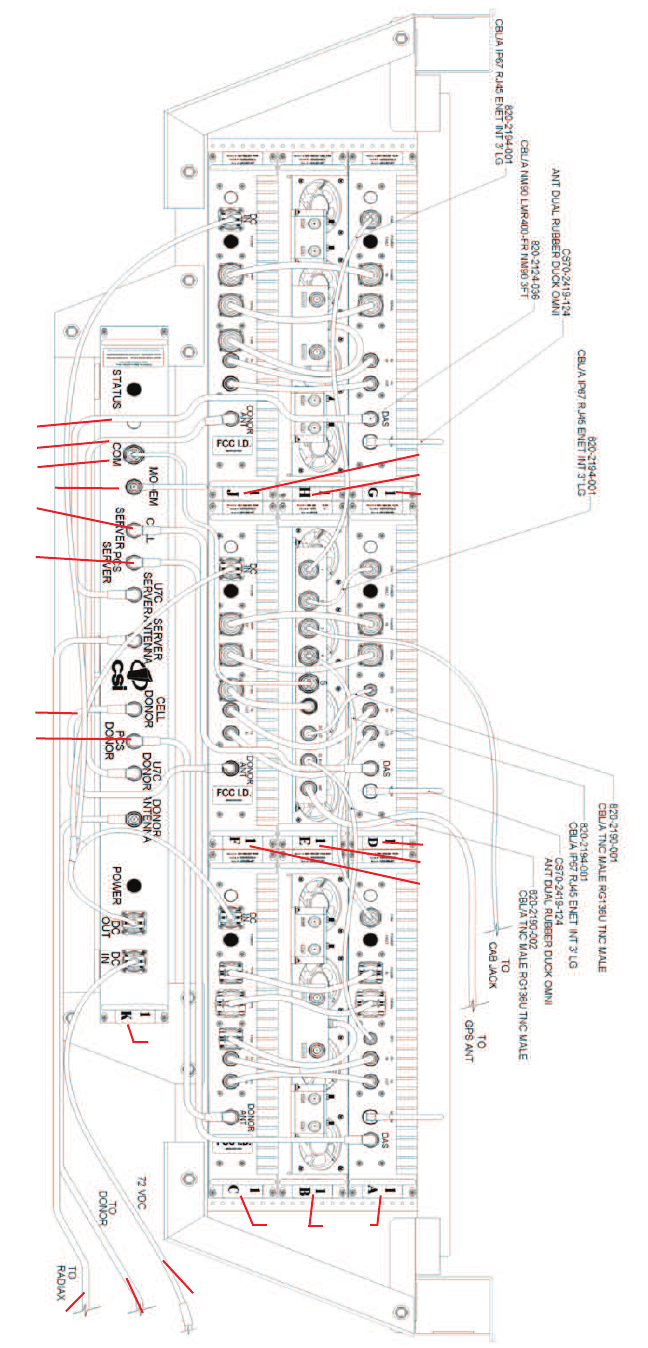
- 8 -
Section 2
Module Interconnection Diagram
To Radiax To Donor
72 VDC
Step 1
Step 2
Step 3
Step 5
1A1B
1C
1K
1D
1G
1H
1J
1E
1F
Step 13
Step 14
Step 15
Step 16
Step 17
Step 18
Step 19
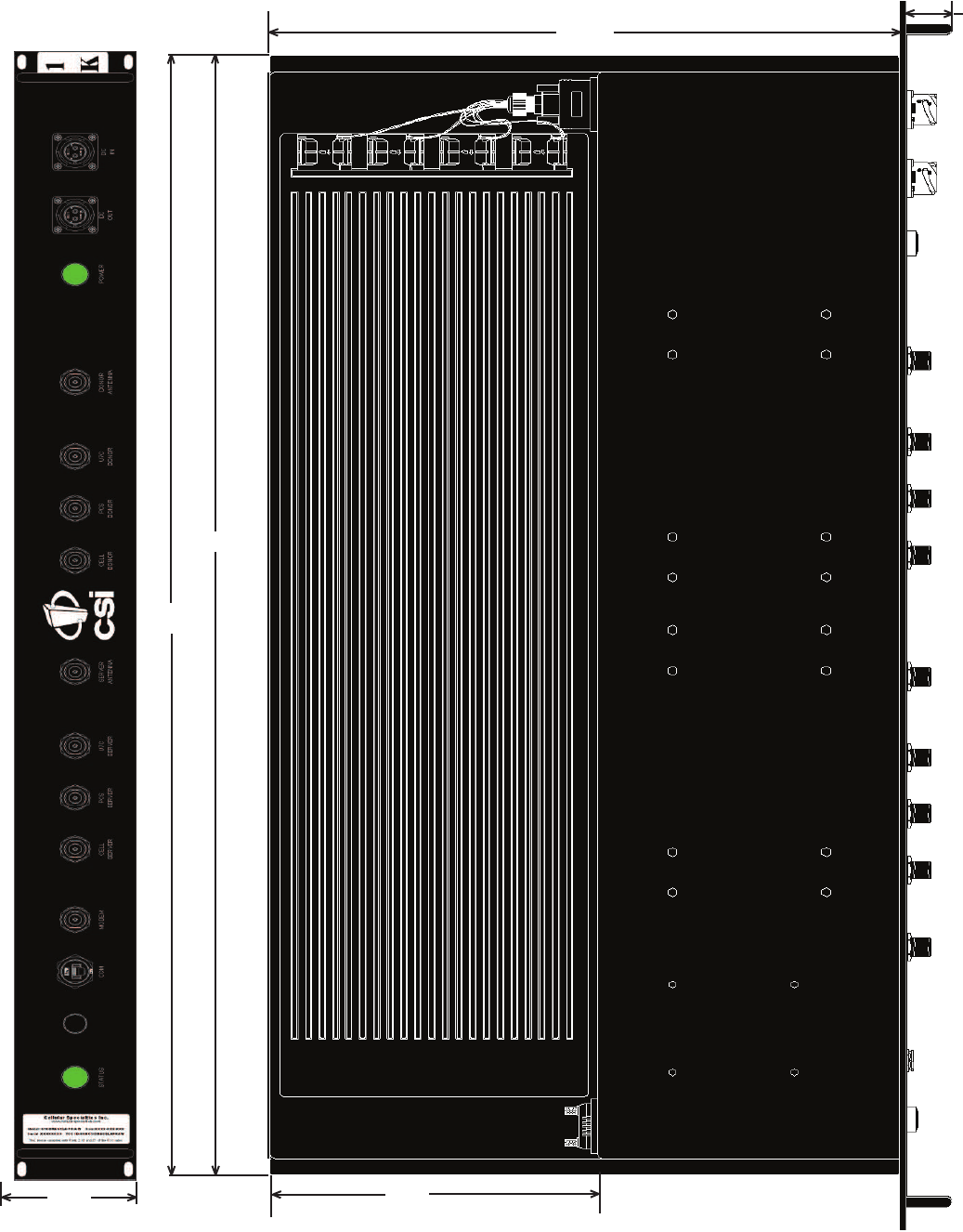
- 9 -
3.41
Face Plate Dimensions
Section 2
Top View Dimensions
34.58
33.58
18.06
1.29
9.28
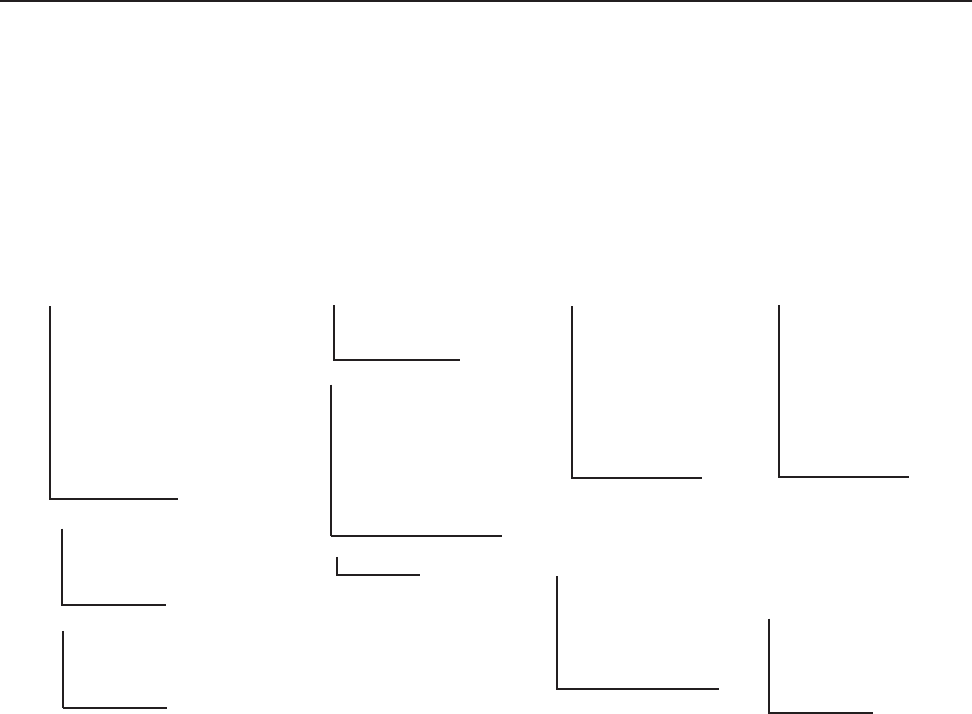
System Status
The Software provides real time status data reporting the state of the repeater. This status contains:
Section 2
- 10 -
Installation
Power Up
To power up the CSI repeater simply connect the 72 VDC power cable from the train to the DC IN port on the Power Module. When
powered up, the repeater will begin in the Operational Mode, using the “ Band Switching Algorithm”. The repeater will not key until boot
up is complete, a GPS location fi x is obtained and the unit is within an ” Area Defi nition”.
Powerup and System Check Out Procedures
Normal Operation
After boot up and a GPS position fi x is obtain the repeater will begin operation based on the Area Defi nitions, “Channel Power Measure-
ment and Keying Decision” and “Low Isolation Detection and Protection” algorithms. The operational software will continuously monitor
the repeater’s environment and make the necessary adjustments to keep the product operating within specifi cations and FCC Type
Certifi cation.
Alarms
The Operating Software will monitor the repeater for conditions that are out of normal operation, triggering an alarm event. The Operat-
ing software in conjunction with the Communications Subsystem when so confi gured will send alarm messages via E-mail or SMS texting
to a User Provisioned account.
Each Alarm has these User Provisioned Capabilities.:
· Disable the System: The Operating software can disable the System (prohibit Keying) until the alarm condition is cleared if
provisioned
· Alarm Filter Conditions: A Filter Condition (such as X number of occurrences per hour) to the alarm to prevent false or un-
useful notifi cations if provisioned.
· Send an Alarm Message: The Operating Software can send a notifi cation via message E-mail or SMS through the Communi-
cations Subsystem if provisioned.
· Alarm Clear Message: The Operating Software can send an alarm clear message when an alarm condition clears if provi-
sioned.
Alarm Notifi cation Message
The alarm messages consists of the Systems Identifi cation Tag, a summary of the current alarms, and a short English message describ-
ing the alarm condition(s). Below is a list of the alarms that will trigger an alarm message to be sent.:
Downlink Over Range Downlink High Temperature Scan Receiver Low Uncalibration
Uplink Over Range Downlink Low Temperature Scan Receiver High AGC Disabled
Synthesizer Error Uplink High VSWR No GPS Data Property File Error
DAC Error Uplink Low VSWR No GPS Lock DAS Failure
DC Current High Uplink Filter Load No GPS Fix Watchdog Timer
DC Current Low Uplink Over Current GPS Antenna Current Modem Not Responding
Downlink High VSWR Uplink Under Current GPS Fix Filter Not Present User Login
Downlink Low VSWR Oscillation Chassis Overheat Password Changed
Downlink Filter Load Uplink High Temperature Chassis Under Temp CPU Boot
Downlink Over Current Uplink Low Temperature Software Abort Placed in Disabled Condition
Downlink Under Current Fan Failure Software Error In Maintenance Mode
System Info:
Location
Model
Board Type
Carrier
SW Version
Serial Number
Item Number
Date Built
Watchdog Timer
CPLD Version
Software Build Information:
Builder
URL
Revision
Compile Date
Local Area network:
Hostname
Boot Protocol
IP Address
MAC Address
Wide Area network:
Remote Enabled
Modem Type
IP Address
SNMP Confi guration:
Enabled
Read-only User
Read-write User
Read-only User
Read-only Community
Read-write Community
Traps/Informs
Heartbeat
Modem Status:
Connected
GPS Location Data:
Run State
Latitude
Longitude
PCS Filter ID
Location
BTA
Satellite Count
No Box Count
Searching Count
Scan Receiver:
Run State
Dekey Limit
Filter ID
Channels
Channel-1
Channel-2
Channel-3
Channel-4
Channel-5
RF Alarms:
Over Range
Oscillation
VSWR
Out if Band Overdrive
Low Signal
No Signal
System Alarms:
Synthesizer
Voltage
Temperature
Software
Hardware

-11 -
Hardware Operations
Test Point Locations and Values
Indicator Lights
The CSI repeater, CS12-560-419, by design, has no external test points. The module is sealed with no user serviceable parts inside.
Testing and confi guration is done exclusively by interfacing the repeater with a laptop or desktop computer and using Text Menu Interface
(TMI). This user interface will provide a complete status of the repeater. In most cases if all other components of the system prove to be
working properly and the repeater is not, the user will need to return the unit to CSI for inspection and repair. See the Warranty and Repair
Procedures in Section 3 of this manual.
If the cover for module is removed by the user the warranty will be void and the cost of any needed repair will be the responsibility of the user.
This repeater was designed with only two external indicator lights. Both are approximately 3/4” diameter LEDs. Located on the Module
face plate. The fi rst LED labeled STATUS glows red as the repeater is powered up. When the unit completes all of it’s bootup procedures
the LED will change color and glow green to indicate the system is operating normally. If the LED remains red it’s an indication of a prob-
lem and the user will need to check the system status using the TMI.
The second LED is also located on the faceplate of the Module, and is labeled POWER. This light is designed only to show that the unit
has DC current and will glow green when the unit is powered.
Troubleshooting
All cables should be checked for shorts and opens.
The rooftop antenna (Donor Antenna), should be checked for damage.
The DAS antennas should be checked for damage.
If cables and antennas are acceptable and the problem persists, check repeater status using the Web based GUI or the TMI. See Alarm/
Action Matrix on the next page.
Should the repeater fail, or if service is lost and the cause can not be determined from the steps above, the user should contact CSI
Technical Support @ 1.877.844.4274. CSI will remotely access the repeater and advise the respondent of next step(s).
Section 3

-12-
Hardware Operations Section 3
Subsystem Alarm Name Alarm Send Shutdown Disable
Type E-mail Op Mode? Unit?
Downlink Power Over Range Critical Yes Yes No
Low Signal Routine No No No
No Signal Routine No No No
Out of Band Signal Routine No No No
Uplink Power Over Range Critical Yes Yes No
Out of Band Signal Routine No No No
Common Hardware Alarms Synthesizer Error Critical Yes Yes Yes
Dac Error Critical Yes Yes Yes
DC Current High Severe Yes Yes No
DC Current Low Severe Yes Yes No
Downlink PA Oscillation Routine No No No
Input Power High Routine No No No
High VSWR Severe Yes No No
Low VSWR Severe Yes No No
FilterLoad Critical Yes Yes No
Overcurrent Severe Yes No No
Undercurrent Severe Yes No No
Low Isolation Routine No No No
High Temperature Severe Yes Yes No
Low Temperature Severe Yes No No
Uplink PA HighVSWR Severe Yes No No
Low VSWR Severe Yes No No
FilterLoad Critical Yes Yes No
Overcurrent Severe Yes No No
Undercurrent Severe Yes No No
Oscillation Routine No No No
Low Isolation Routine No No No
High Temperature Severe Yes Yes No
Low Temperature Severe Yes No No
Fan Activation Routine No No No
Fan Failure Severe Yes No No
Scanning Receiver Alarms ScanRcvrLow Severe Yes Yes No
ScanRcvrHigh Severe Yes Yes No
GPS Receiver Alarms No GPS Data Critical Yes Yes Yes
No GPS Lock Severe Yes No No
No GSP Fix Critical Yes Yes No
Gps Antenna Current Severe Yes No No
Gps Fix Filter Not Present Severe Yes Yes Yes
Software Alarm Types Overheat Severe Yes No No
Undertemp Severe Yes No No
Software Abort Critical Yes Yes ??
Software Error Severe Yes Yes No
Uncalibration Critical Yes Yes Yes
AGC Disabled Critical Yes Yes Yes
Property File Error Critical Yes Yes No
DAS Failure Critical Yes Yes No
Watchdog Timer Critical Yes Yes No
Heartbeat Informational No Yes No
Communications Modem Not Responding Severe Yes No No
Modem Not Connected Routine No No No
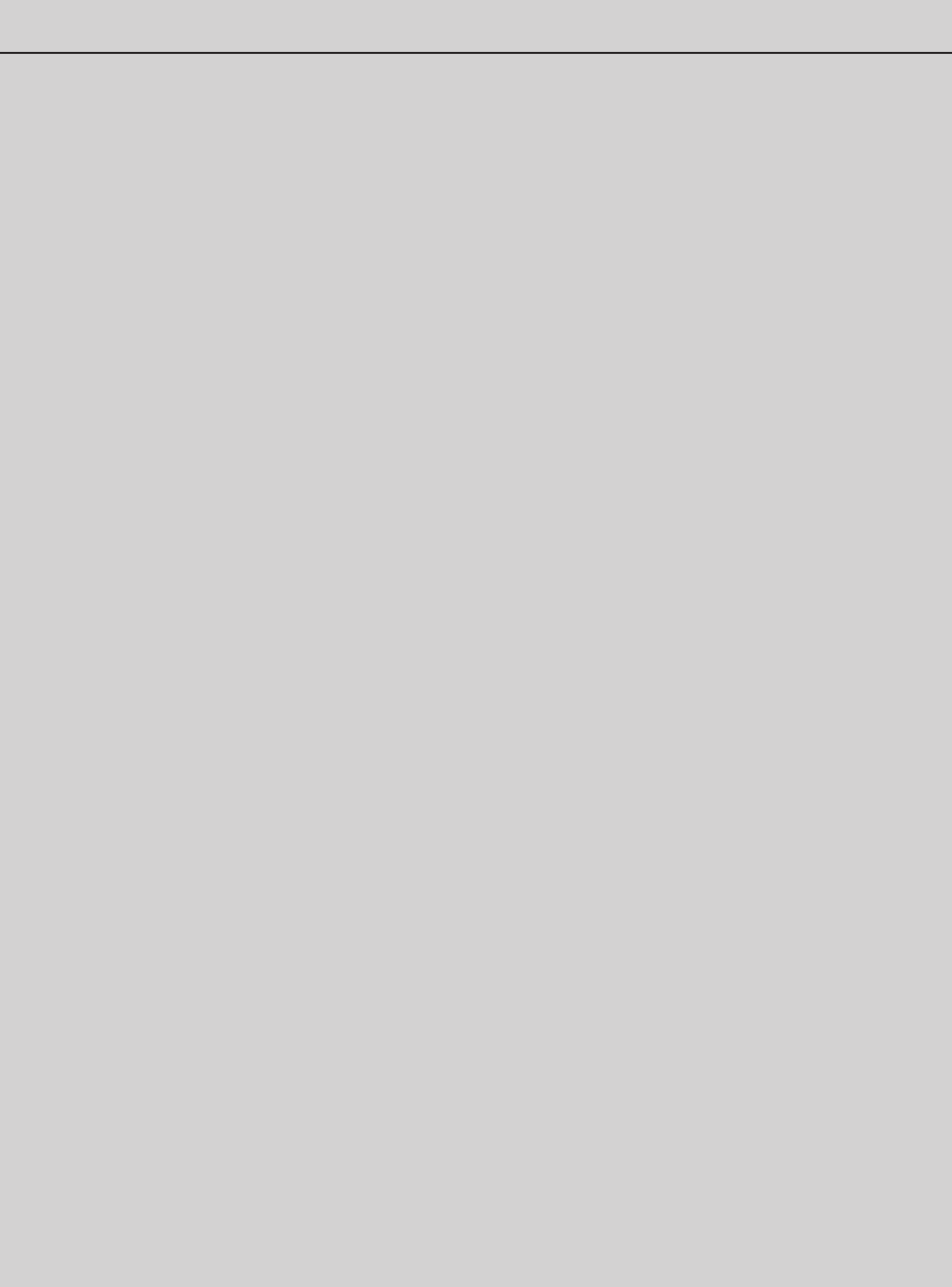
- 13 -
Hardware Operations Section 3
Warranty and Repair Procedures
1 Scope
The warranty period for this product shall be 18 months (548 calendar days) from the date of the Purchaser’s Acceptance,
plus any extended maintenance periods as specifi ed in the order. During said period(s), CSI warrants that each repeater will
be free of defects in material and workmanship.
CSI’s sole obligation and the Purchaser’s exclusive remedy for any breach of warranty is limited to adjustments, repairs, or at
the Purchaser’s option, replacement of a System or parts of a System thereof at no cost to the CSI. All exchanged Systems
or System parts will become the property of the CSI. Servicing hereunder will be furnished by the CSI’s nearest service loca-
tion. CSI shall perform this service at a time agreed to by the Purchaser. This warranty will not apply to a particular item if:
(a) Adjustment, repair or replacement is required because of accident, neglect, misuse, failure of electric power, environmen-
tal controls, transportation or causes other than ordinary use, except that such adjustment, repair, or replacement is required
due to actions caused by or the responsibility of CSI’s employees or CSI’s authorized agents;
(b) The Purchaser fails to operate a System or follow operator-level maintenance procedures in accordance with the CSI’s
recommendations;
(c) Any person other than the CSI’s engineer or an authorized agent of the CSI modifi es, adjusts, or repairs the product or
performs any maintenance service other than routine operator-level maintenance without the CSI’s prior written consent.
The warranty hereunder does not include:
(a) Any furnished consumable supplies,
(b) Painting or refi nishing the product,
(c) Electrical work external to the product,
(d) Installation, maintenance or removal of alterations or attachments to the product except as provided by the original system
design.
CSI’s liability for breach of the above warranty will in no event exceed the purchase price of the Product(s) that has been paid
by the Purchaser.
2 Product Hardware Warranty (Non-Software)
(a) CSI represents and warrants to the Purchaser that upon delivery of a repeater to the Purchaser, all right, title and interest
in the unit will pass to the Purchaser free of all liens, imperfections in title, claims, charges, restrictions, or other encumbranc-
es. The CSI represents and warrants a repeater’s Hardware (specifi cally excluding the Product Software) as furnished shall
be new, merchantable, free from defects in material and workmanship, fi t for the ordinary purpose for which the product is
used, shall not infringe on any U.S. Patent, and for the period specifi ed in this document from the date a repeater is delivered
and shall conform to this documents specifi cations. Should a unit not conform to the foregoing warranties, CSI shall repair or
replace defective or nonconforming product.
(b) During the warranty period, a defective repeater shall be either repaired on-site by CSI or returned to the CSI for repair or
replacement at no charge or cost to the Purchaser. The Purchaser shall bear the risk of loss or damage until a unit is placed
in the possession of the carrier. Unless otherwise agreed to by the CSI and the Purchaser, for a product that is returned to
CSI for repair, CSI shall complete repairs and return repaired the product, or ship a replacement product, within three (3)
days of receipt of defective repeater at CSI’s designated repair location. CSI shall bear the cost of transportation charges
for shipment to CSI (FOB origin freight collect) of the product to be repaired or replaced. For return shipments from CSI to
the Purchaser, CSI shall bear the risk of loss or damage during transit and shall prepay and bear the cost of transportation
charges for shipment of the product that has been repaired or replaced. If a repeater returned is not defective, CSI shall
promptly advise the Purchaser in writing of the determination and in such cases, CSI shall return product to the Purchaser
at the Purchaser’s expense and risk in its “as received” condition. If a repeater is returned and is not in warranty, CSI shall
promptly advise the Purchaser in writing of this determination and the charge to repair the product. In such cases, CSI shall
repair the product if so instructed by the Purchaser in writing and charge the Purchaser for labor, parts, and shipping.
(c) During the warranty period, if the Purchaser’s technical personnel attempt to determine whether or not a CSI repeater is
the cause of service interruption and cannot identify and resolve the problem causing the interruption after communicating
with CSI’s technical personnel via telephone or other suitable means, and the service interruption still exists, then the Pur-
chaser may request that CSI begin on-site repairs as soon as possible, but in no event later than one (1) business day plus
reasonable travel time after receiving the Purchaser’s request. If the problem is with CSI’s product, (software or hardware),
such on-site repairs by CSI shall be at no charge to the Purchaser.
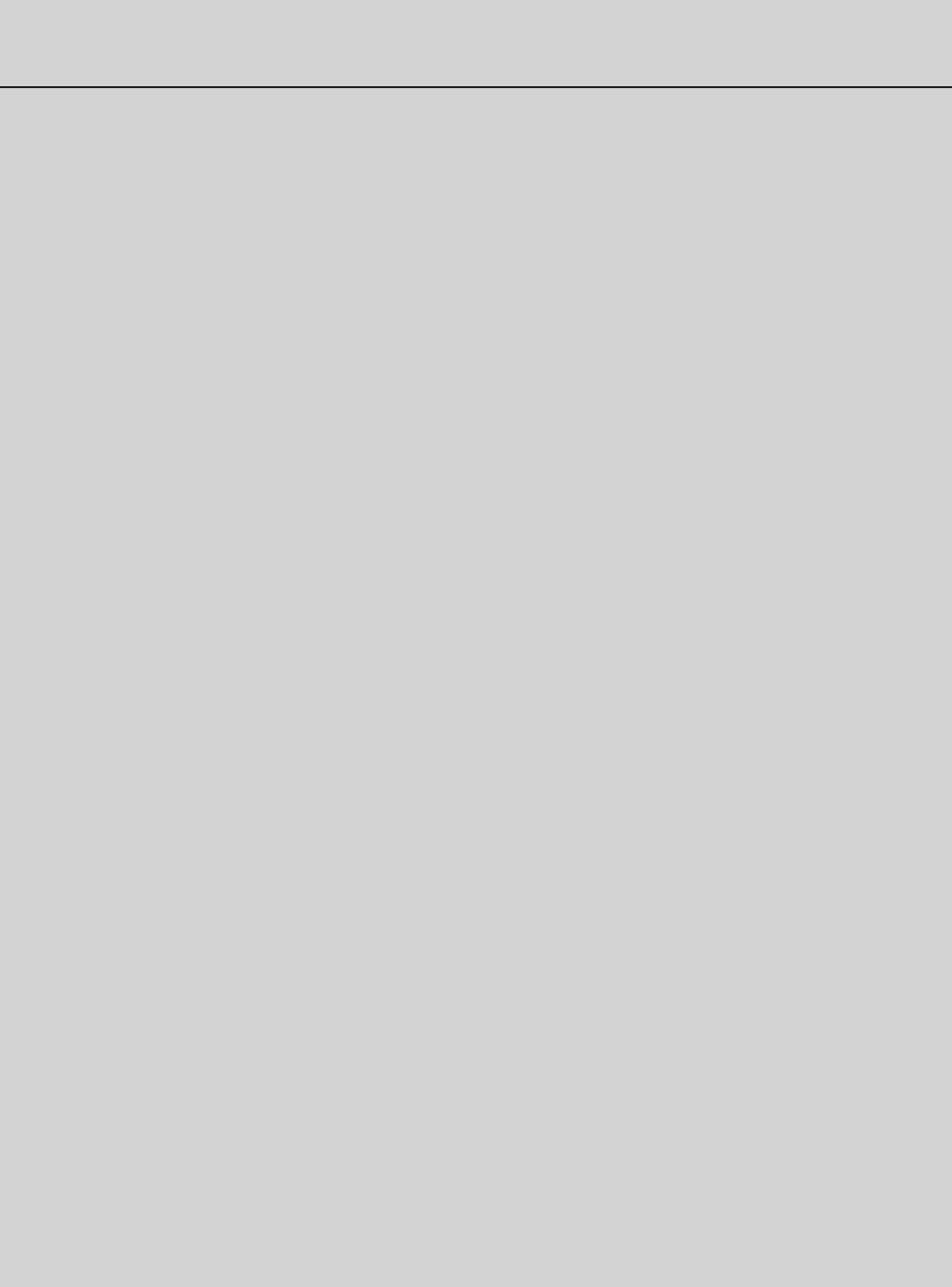
-14 -
Hardware Operations
Section 3
Warranty and Repair Procedures
3 Product Software Warranty
(a) CSI warrants that the Purchaser shall have quiet enjoyment of the Product Software and that the Product Software and
the Purchaser’s use shall be free from claims of infringement, misuse or misappropriation of any intellectual property right
during the term of the Purchaser license to Use the Software. As to Product Software which CSI does not have title, CSI war-
rants that has rights in the Software suffi cient to permit the license of the Software to and that CSI has full right, power and
authority to license the Software and other rights granted hereunder to Verizon Wireless.
(b) CSI also warrants that the media containing the Software will be free from defects in material and workmanship and that
all related services provided by CSI shall be rendered by qualifi ed personnel who will perform the tasks assigned consistent
with good professional practice and the state of the art involved.
(c) CSI also warrants that there does not exists a copy protection or similar mechanisms within the Product Software, which
will, either now or in the future, interfere with the operation of the Product. Furthermore, CSI warrants unless requested in
writing by the Purchaser and the Purchaser approves response, or CSI advises the Purchaser in writing that it is necessary to
perform valid duties under this attachment and authorized in writing by the Purchaser, any Product Software provided to the
Purchaser by CSI for Use by the CSI or the Purchaser shall:
(d) During the Warranty period, if the service interruption still exists after compliance with (c) above, and the service interrup-
tion is caused by either CSI’s defective repeater(s) and/or CSI’s product that does not confi rm to specifi cation and CSI has
been given a reasonable time frame, as determined by the Purchaser, to correct the service interruption, the Purchaser may
return the product to CSI and receive a credit for the total purchase price of the Product or a completely new repeater, at the
Purchaser’s option,.
(e) Any replacement, repair, modifi cation, installation or other service performed by CSI shall be warranted, commencing with
the date upon which repaired product is returned to the Purchaser, for the remainder of the unexpired period of the warranty.
(f) The warranties do not extend to a repeater to the extent that such repeater has been subjected to misuse, neglect, abuse,
accident caused by the Purchaser or by a third party subsequent to the delivery of the unit, and such action is the cause of the
damage or malfunction.
· contain no hidden fi les;
· not replicate, transmit or activate itself without control of an of an authorized person operating computer equipment on
which it resides;
· not alter, damage or erase any data or computer programs without control of an authorized person operating computer
equipment on which it resides;
· contain no encrypted imbedded key, node lock, time-out or other function, whether implemented by electronic, mechani-
cal or other means, which restricts or may restrict Use or access to any programs or data developed under this Agree-
ment, based on residency on a specifi c hardware confi guration, frequency of duration of Use, or other limiting criteria
(“Illicit Code”).
(d) Where the Product Software is intended to be used in transaction processing or in the public switched network, CSI rep-
resents that nothing in the Product Software precludes the Purchaser form integrating a network management solution (includ-
ing transaction processing and network monitoring) with the Product Software.
(e) For the period specifi ed beginning with the effective date of license of the Software, CSI represents and warrants that the
Product Software will perform in accordance with specifi cations. If within one year (365 days) subsequent to the expiration of
the warranty period CSI has not repaired the Product Software to perform in accordance with specifi cation for any exception
communicated in writing by the Purchaser to CSI during the warranty period, the Purchaser may order and CSI shall refund to
the Purchaser the amount paid to it for the nonconforming Product Software.
(f) CSI represents and warrants that if any portion of the Product Software is or becomes unusable, totally or in any respect,
the Supplier will correct errors, defects and nonconformity and restore the Product Software to conforming condition without
additional charge to the Purchaser.
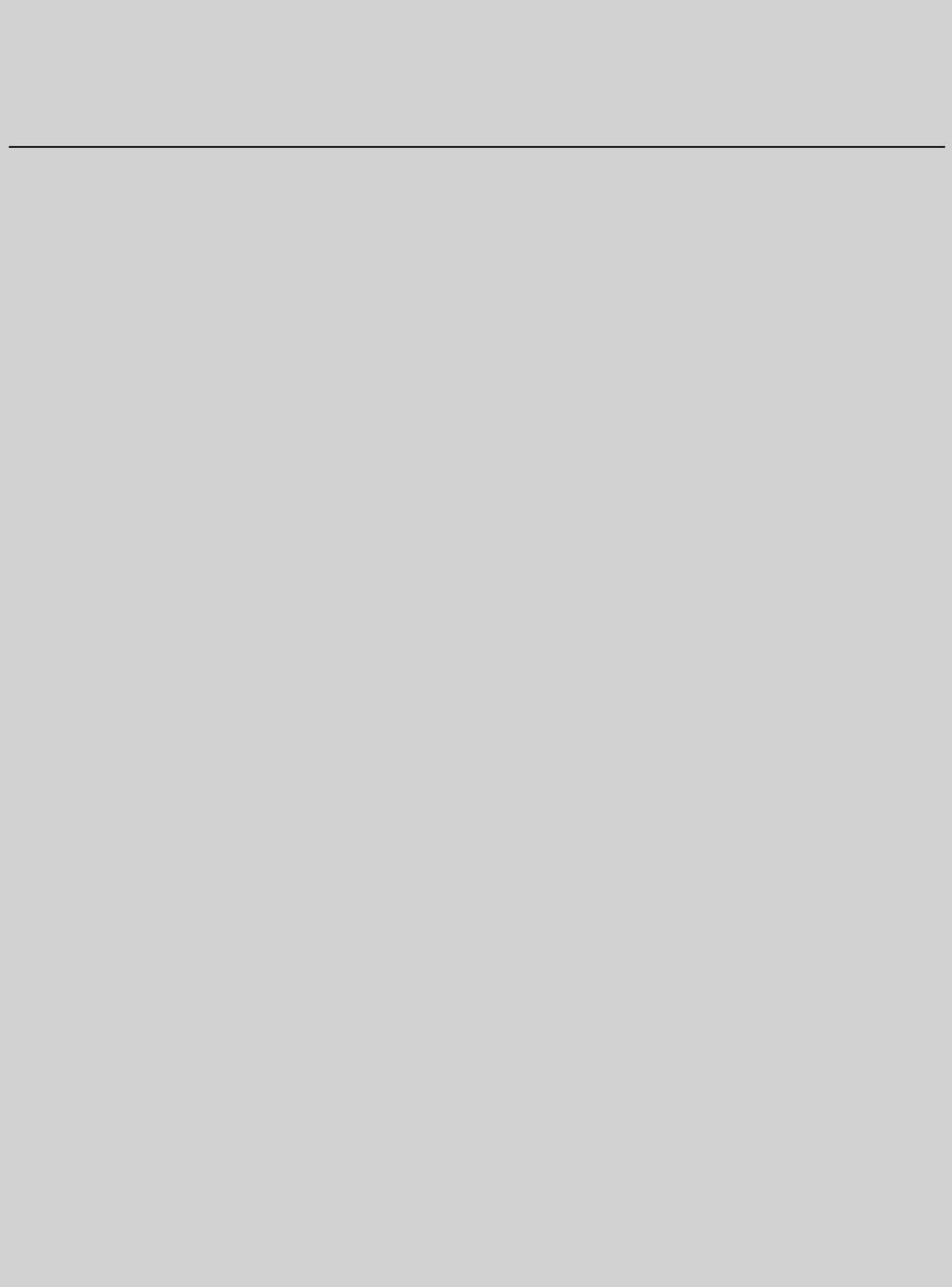
- 15 -
Hardware Operations
Section 3
Warranty and Repair Procedures
4 Continuing Availability of Service and Parts
(a) CSI shall, if requested by the Purchaser, provide the Purchaser with maintenance service, repair service and parts for the
Product and Software, for a period of seven (7) years after extended Product and Service agreements have been discontin-
ued by the Purchaser. If CSI is unable to supply such services and/or parts or CSI is unable to obtain an alternative source
to provide such services and/or parts for the Purchaser, then the CSI shall, without obligation or charge to the Purchaser,
provide the Purchaser with drawings or other documents required to either manufacture or buy such parts and the technical
information or any other rights necessary for the Purchaser to manufacture or purchase such parts for the purpose of support-
ing the Purchaser’s customer base.
(b) The technical information shall include, by example and not by way of limitation:
· Manufacturing drawings and specifi cations of materials and parts comprising the replacement and repair parts and com-
ponents;
· Manufacturing drawings and specifi cations covering special tooling and operation;
· A detailed list of all commercially available Continuing Availability of Service and Partsble parts and components purchased
by CSI on the open market, disclosing the part number, name and location of the Company and price lists for the pur-
chase; and
· One complete copy of the source code used in the preparation of any software licensed or otherwise acquired by the
Purchaser from CSI, provided however, that such source code shall remain the property of CSI and shall be separately
licensed to the Purchaser for use by the Purchaser to support the Product.
(c) In the event that CSI either (i) does not own the source code or (ii) does not have the rights to disclose such source code,
then CSI shall disclose its licensor or owner of said source code and shall get the rights on behalf of the Purchaser.
(d) Certain parts of the Product Software is subject to a licensing agreement and is sublicensed to the Purchaser. In the
event of the inability to provide updates or continuing support of the application software at a reasonable cost, CSI shall assist
the Purchaser in locating an alternative source.
5 Product Returns
Please call 1.877.844.4274 to obtain a Return Material Authorization (RMA) number for product assessment and repair.
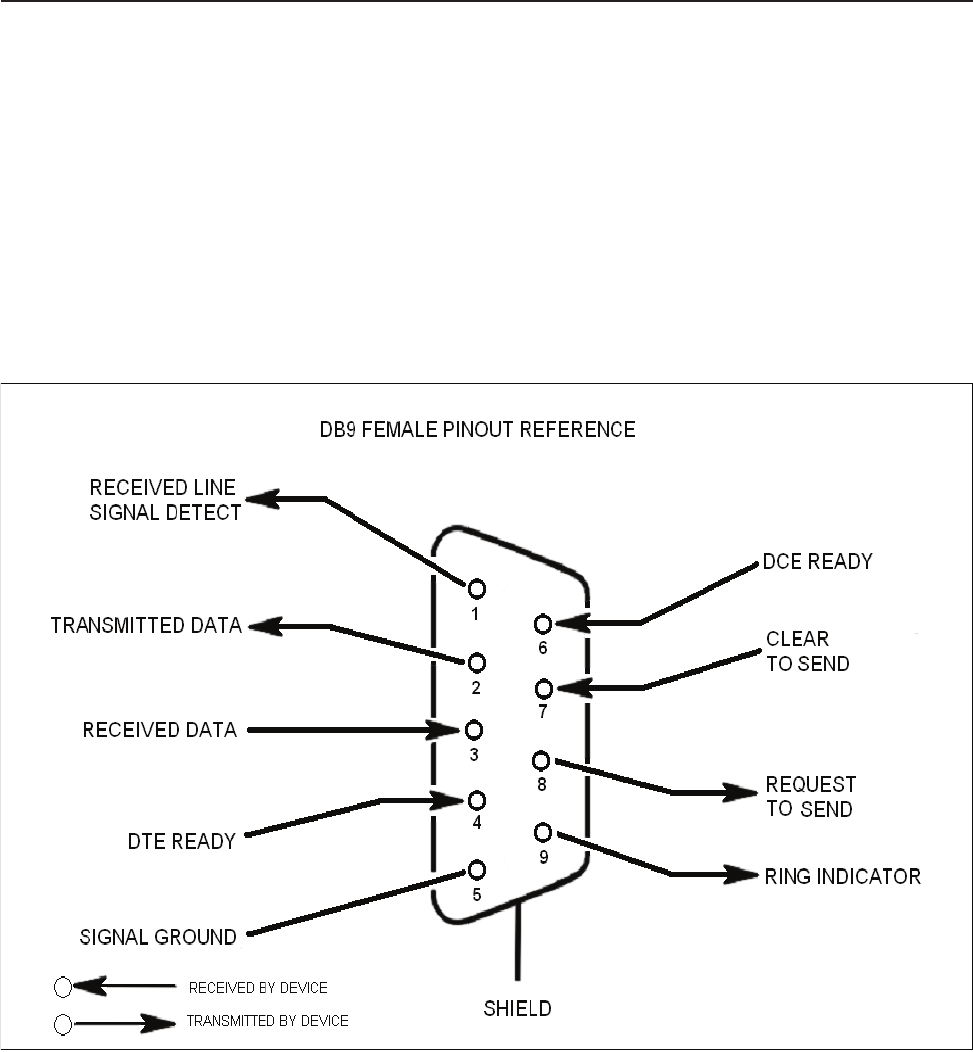
-16 -
Software Operations
Section 4
General Operation Overview
To allow monitoring and control, the repeater is equipped with two ports that provide external communication access (1 Ethernet CAT-5,
and 1 DB-9 serial). The Ethernet, CAT-5 port is provided as a primary communications port to the PC. One serial interface, COM, can
provide communications to local PC. The DB-9 pin assignments of COM 1 conform to the standard Electronic Industries Association
(EIA232) specifi cation. A diagram of the pin descriptions is provided below for reference.
Connecting a null modem cable to the COM 1 port and using a terminal emulation program with a PC will allow communication to the
control processor’s Text Menu Interface (TMI) for trouble shooting and advanced diagnostics. Call CSI technical support for assistance if
you need to access these advanced features or for further information.
Local Communication Interface Ports
EIA232 Pin Specifi cations
The diagram above is for reference only, it’s intended to provide a quick source for pinout information in the event it should be neces-
sary to adapt your serial cable because of an unusual connector confi guration. In the vast majority of cases this information will not be
needed.

- 17 -
Software Operations
Section 4
General Operation Overview
There are no physical connections provided to exclusively and specifi cally communicate system or alarm status. Information with regard
to system or alarm status is provided by the TMI accessible via the communication ports described earlier.
The Ethernet AUI conforms to IEEE 802.3 and is capable of supporting 10/100 Mbps communications speeds. This port is used to pro-
vide access to the UI.
Ethernet
Monitoring & Alarms
Text Menu Interface
Figure 1
Figure 2
Local access to the repeaters TMI, also known as the console interface, is made by connecting a serial cable (optional), as shown in
fi gure 1, from the serial connector of the laptop to the serial port located on the top of the enclosure on the vertical surface facing the
rear and near the heatsink. This connector is not labeled and is sealed with a special cover to maintain the integrity of the enclosure. This
cover must be reinstalled after the serial port is used. In some cases, if the connector gender is not the same as shown in fi gure 1, a n
adapter (optional) as shown in fi gure 2 may also be required.
Local Access
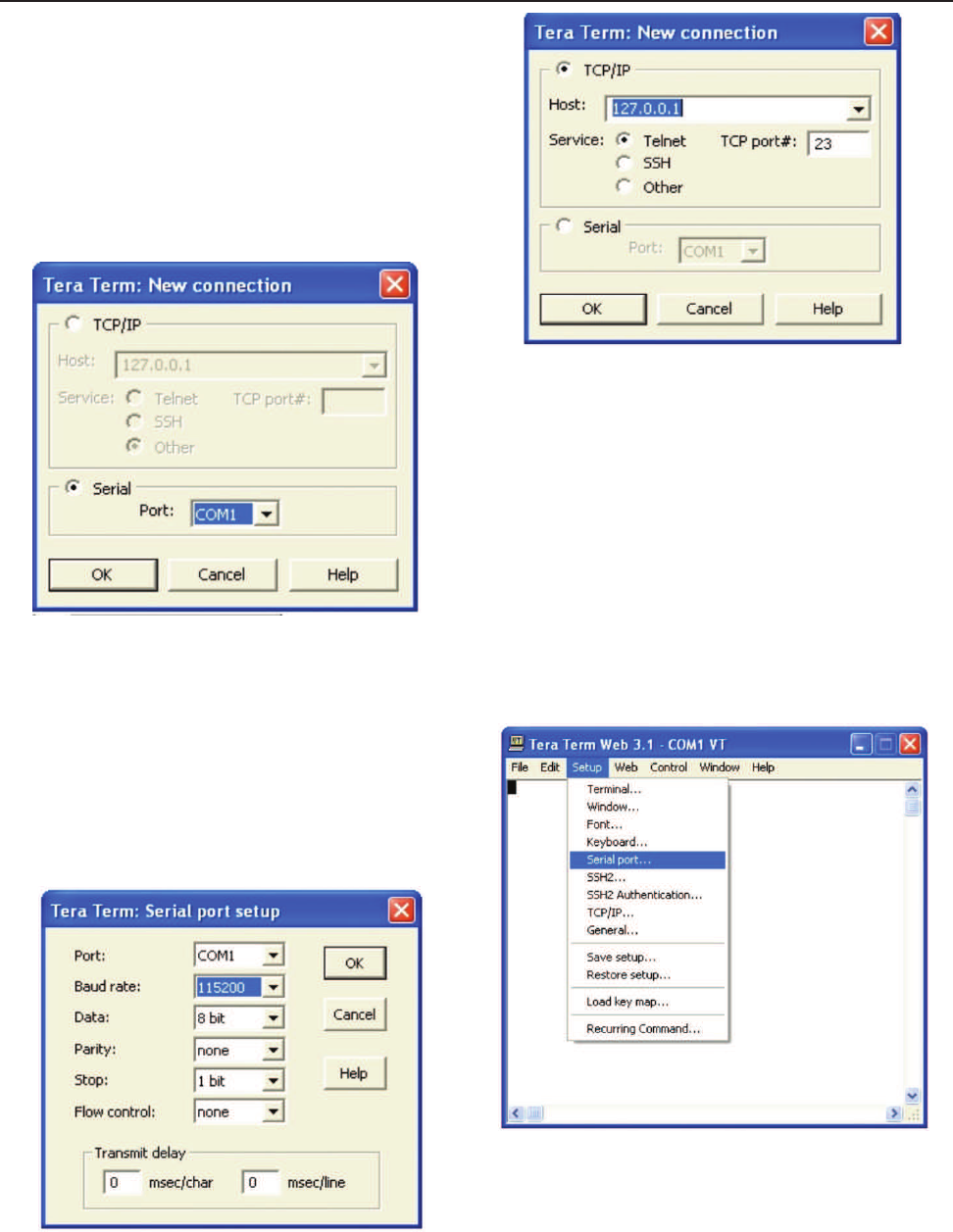
-18 -
Software Operations
Section 4
General Operation Overview
Pressing “OK” will open up a blank dialog screen. Go to the setup
dropdown menu and select Serial port to make changes to the serial
port setup.
Confi gure the terminal program for the correct COM port, in this
case COM 1 and 115200 baud rate as shown below.
Many terminal emulation programs will work if properly confi gured. In the
following description, “TeraTerm” is used to establish the TMI session.
This program is readily available via the Internet and is free from Ayera
Technologies at: http://www.ayera.com/teraterm/
TeraTerm Pro Web works on Windows 95/98, 2000, XP. Here is the latest
TeraTerm Pro Web release: Version 3.1.3, October 8, 2002. ttpro313.zip
When the program is started, the screen to the right is displayed.
Select the Serial radio button and press OK.
Note: It may be necessary, in the System Properties section of the control panel; using Device
Manager to determine what COM port your computer uses for the communications port. In this case it is COM 1.
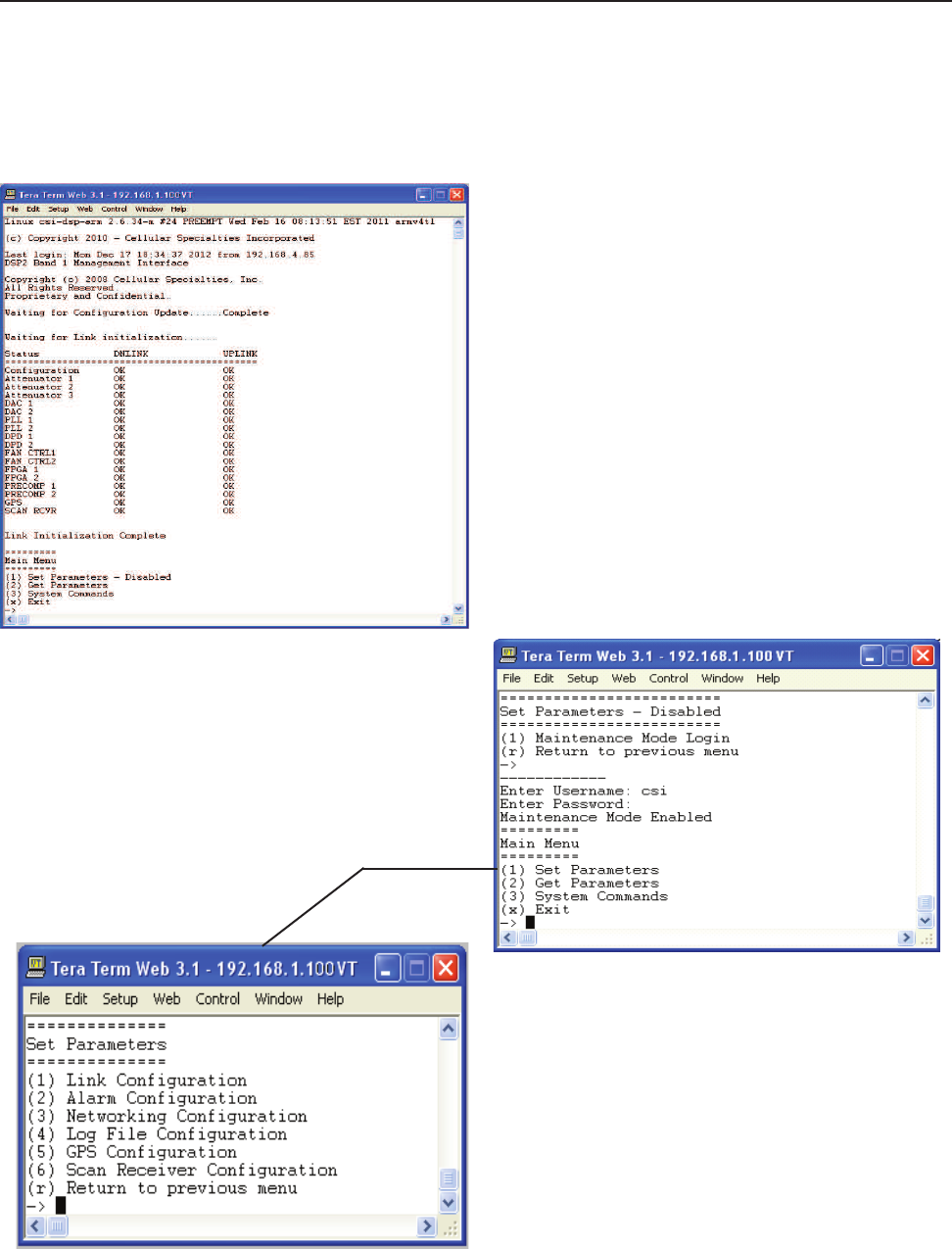
-19 -
Software Operations Section 4
General Operation Overview
Text Menu Interface
Main Menu
Once the unit has completed its boot up and link initialization phases it will display the login prompt. The default username is “bandone”
The default password is “csi1234”.
Login
Set Parameters Menu
Once the maintenance mode login is performed
successfully the main menu will be displayed again
but without the “(Disabled)” qualifi er on the “Set
Parameters” choice.
When “Set Parameters” is fi rst selected the unit will
ask for the maintenance mode login. (The default
username for the maintenance mode is “csi” and the
password is “csi1234”.)
Selecting (1) will display the Set Parameters Menu.
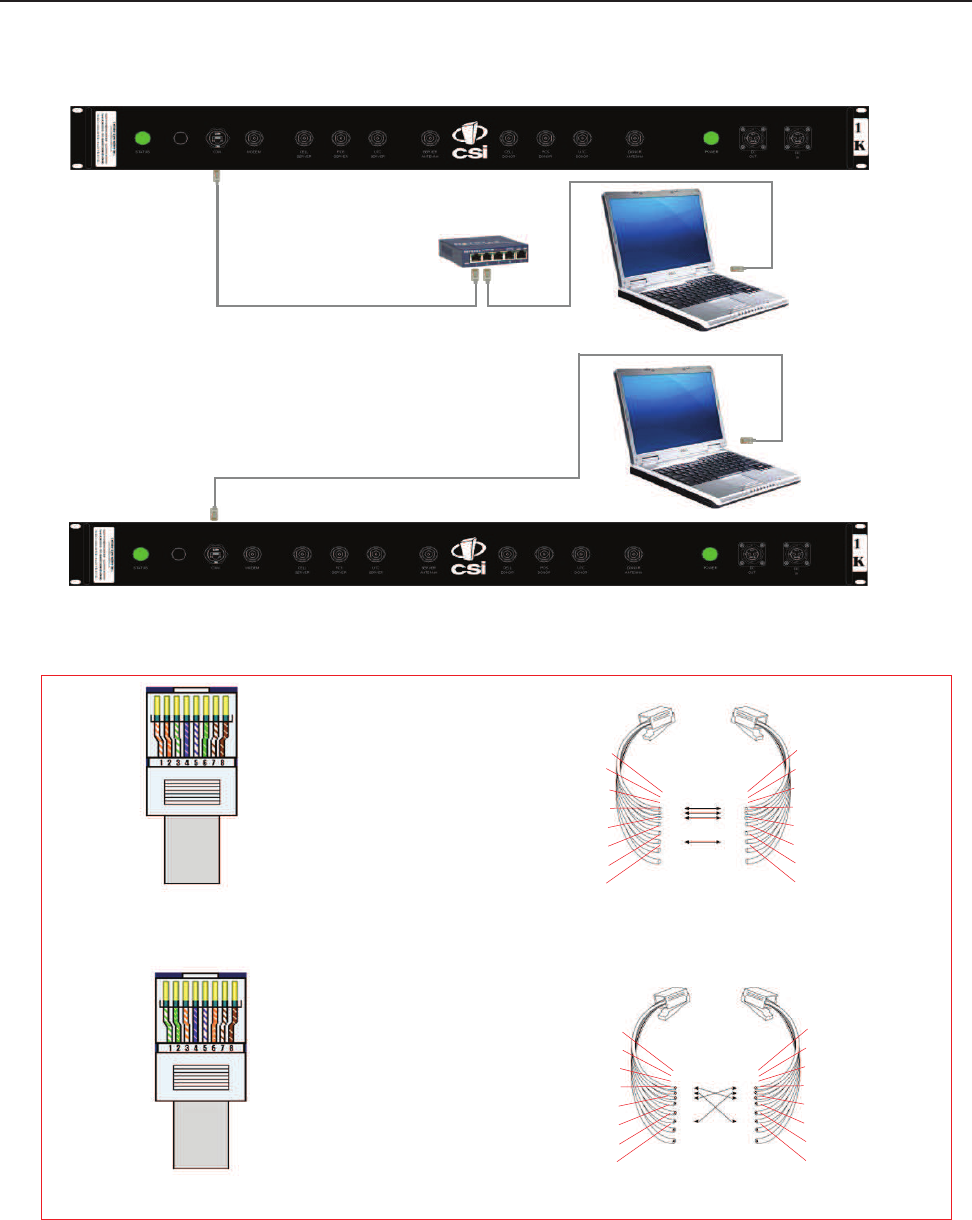
- 20 -
Software Operations Section 4
General Operation Overview
The diagram below shows the normal use of Crossed and Straight cables.
Straight Cable
Crossed Cable
Telnet Session TCP/IP
Straight Cable
Straight Cable
Crossed Cable
PC
PC
Network Hub
or Switch
Repeater
Repeater
Pin # Signal AT&T 258A
1 Transmit+ White/Orange
2 Transmit- Orange/White
or Orange
3 Receive+ White/Green
4 N/A Blue/White
or Blue
5 N/A White/Blue
6 Receive- Green/White
or Green
7 N/A White/Brown
8 N/A Brown/White
or Brown
Pin # Signal AT&T 258A
1 Receive+ White/Orange
2 Receive- Orange/White
or Orange
3 Transmit+ White/Green
4 N/A Blue/White
or Blue
5 N/A White/Blue
6 Transmit- Green/White
or Green
7 N/A White/Brown
8 N/A Brown/White
or Brown
A B
1
2
3
4
5
6
7
8
8
7
6
5
4
3
2
1
1
2
3
4
5
6
7
8
8
7
6
5
4
3
2
1
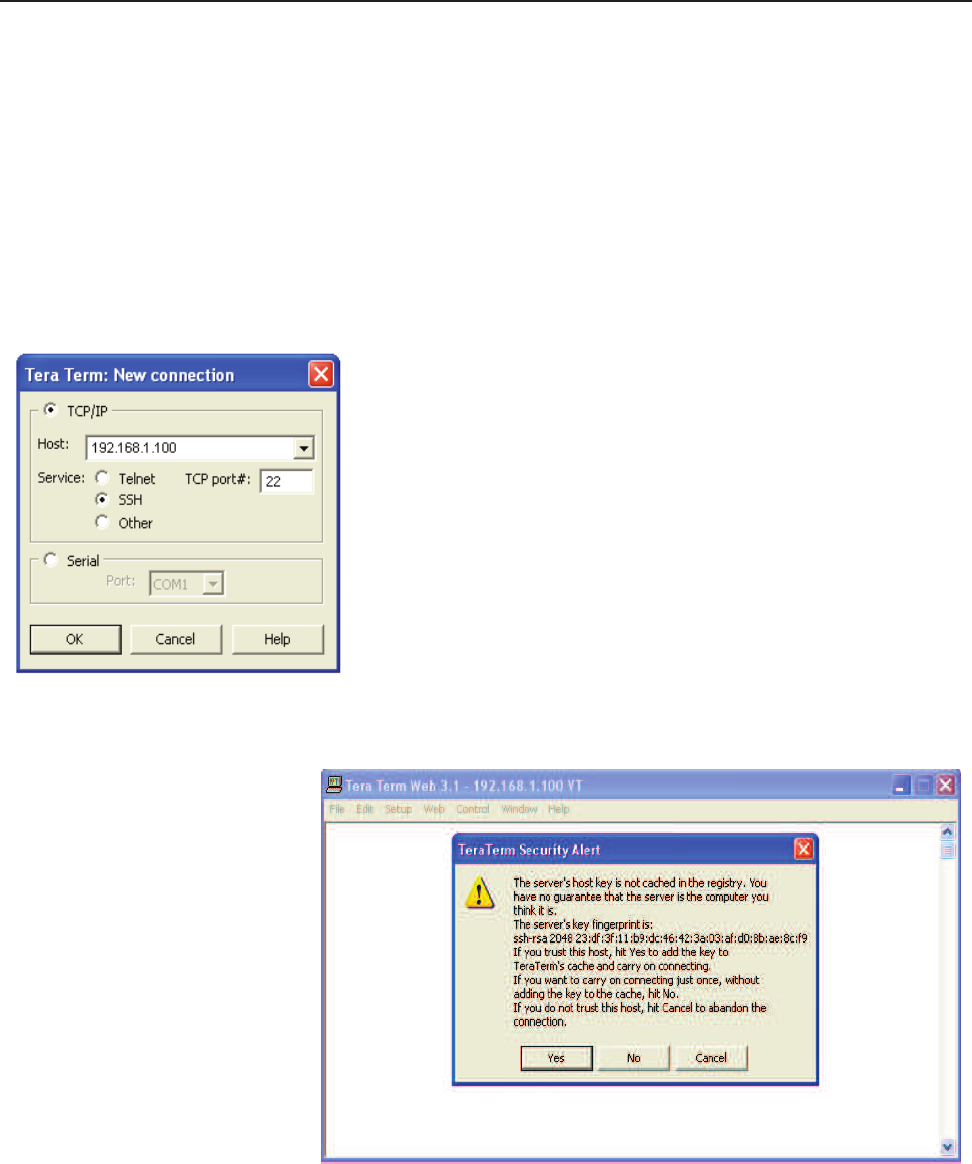
- 21 -
Software Operations Section 4
General Operation Overview
Remote access to the repeater may be gained through a LAN connection and a terminal emulation program for TCP/IP. As with the se-
rial connection, many terminal emulation programs will work, if properly confi gured. In the following description, “TeraTerm” is used to
establish the TCP/IP session. Also, it will be required that the network confi guration of the computer and the repeater being controlled be
set up with the same Sub Net and Sub Net Mask in order to establish a link. In other words, the IP addresses of both the computer used
and the repeater must use the same group of IP address number sets. For example, the repeater ships with the default IP address of
192.168.1.100 and a Sub Net Mask of 255.255.255.0. In order to connect, the computer to be used for the link would normally need an IP
address of something like 192.168.1.12 with a Sub Net Mask of 255.255.255.0, the same Sub Net Mask as the repeater. In this example
note: the last digit of the IP address may be any number except 1,100 and 255. Confi guring your PC is normally fairly straight forward
but it does vary somewhat with the operating system involved. If you require assistance, contact your IT department and they will be able
to set up your PC for you.
When the TeraTerm program is started, the following screen is displayed. Change the default host IP address to the IP address of the
repeater to be controlled. In the case of a new install, the default address is 192.168.1.100 and has been assigned at the factory. Select
the service SSH. The TCP Port must be 22.
Pressing the “OK” button may display the security alert shown below.
Click the yes button and the fi rst SSH2
Authentication Challenge screen is dis-
played. The user then types the username
in the space provided. To make changes
default user name is “bandone” .
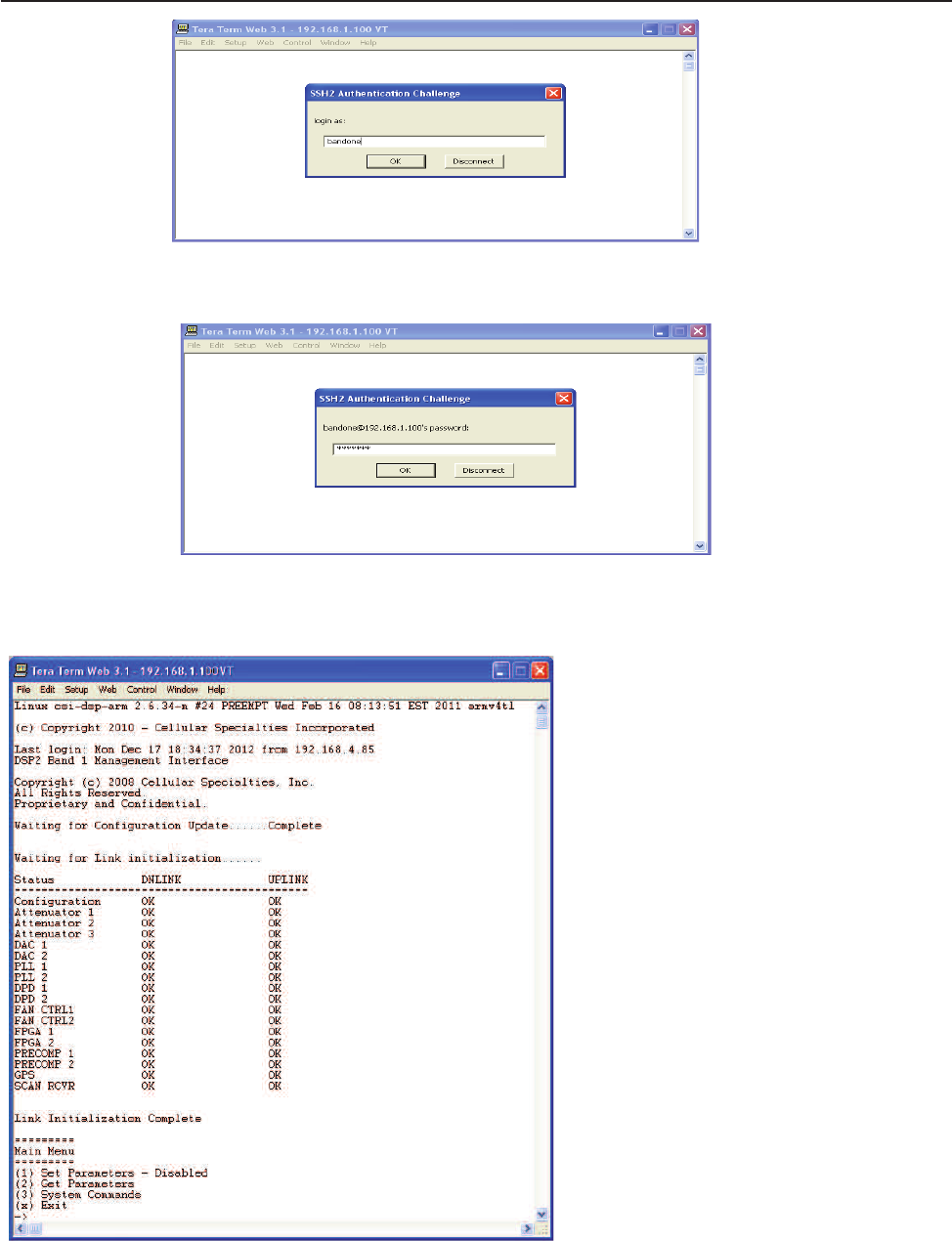
- 22 -
Software Operations Section 4
General Operation Overview
In the fi eld provided, type the user name for the repeater to be changed. The default password is “csi1234” for all repeaters. After typing
the password press OK and the main menu will be displayed as shown next.
Press OK after entering the user name and the second SSH2 Authentication Challenge will be displayed.
When “Set Parameters” is fi rst selected the unit will
ask for the maintenance mode login. (The default
username for the maintenance mode is “csi” and
the password is “csi1234”.)
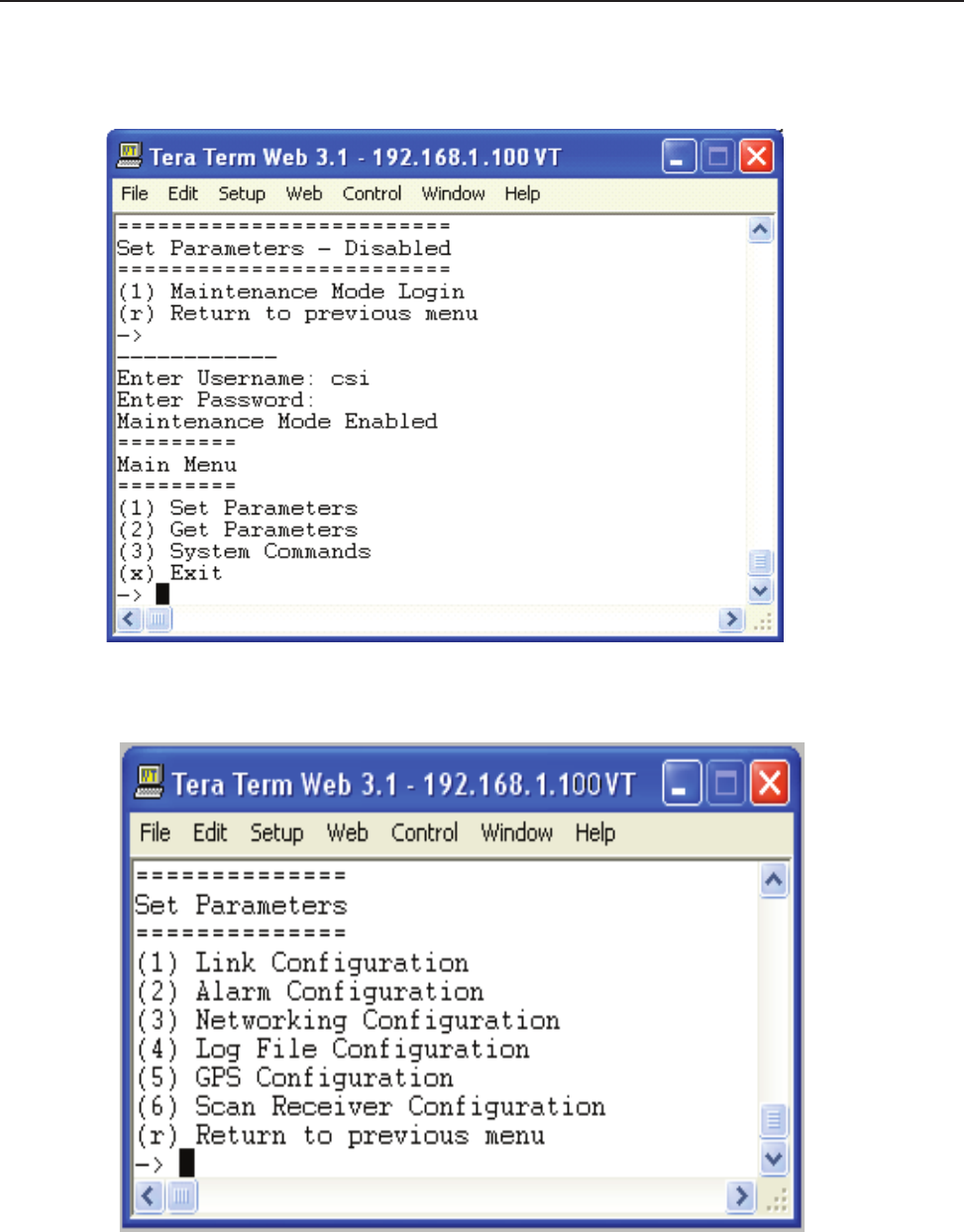
- 23 -
General Operation Overview
Set Parameters Menu
Once the maintenance mode login is performed successfully the main menu will be displayed again but without the “(Disabled)” qualifi er
on the “Set Parameters” choice.
Selecting (1) will display the Set Parameters Menu.
Software Operations Section 4

- 24 -
Software Operations Section 4
General Operation Overview
==============
Set Parameters
==============
(1) Link Confi guration
The “Link Confi guration” menu is a collection of menu options that control the RF operating characteristics of a live
system.
==================
Link Confi guration
==================
(1) Adjust Gain
The “Adjust Gain” option allows the user to control the total gain of the system. Valid gain settings range from 55
dB to 90 db. If the user selects to confi gure the downlink gain, the uplink gain will automatically be set to the same
value. In order to override this condition, the user will have to select the uplink option and adjust the gain to the
desired value.
-----------
Links:
(1) downlink
(2) uplink
(r) Return to previous menu
Link?
-----------
User Gain:
Setting 85.00 dB
User Gain? 85.0
Auto Setting Uplink Gain to 85.00 dB
To override, set Uplink gain separately
(2) Select Active Filter
The “Select Active fi lter” option allows the user to select the fi lter coeffi cients that have been loaded in the FPGA for
test purposes. Please note that in order for this to work properly, the GPS task needs to be disabled otherwise the
fi lter selection will be overridden by the current location of the system.
----------------
FILTER settings:
(1) select fi lter coeffi cient
(2) show fi lter coeffi cient
(r) Return to previous menu
FILTER settings?
Filter Coeffi cient Table
fi lter index[1] = alB0F0-0
fi lter index[2] = alB0C0D0-0
fi lter index[3] =
fi lter index[4] =
fi lter index[5] =
fi lter index[6] =
fi lter index[7] =
fi lter index[8] =

-25 -
Software Operations Section 4
General Operation Overview
fi lter index[9] =
fi lter index[10] =
fi lter index[11] =
fi lter index[12] =
fi lter index[13] =
fi lter index[14] =
fi lter index[15] =
fi lter index[16] =
----------------
FILTER settings:
(1) select fi lter coeffi cient
(2) show fi lter coeffi cient
(r) Return to previous menu
FILTER settings?
select fi lter [1-16]
(3) Filter Programming
The “Filter Programming” option allows the user to select and load one of the loaded fi lter coeffi cients on the sys-
tem. The user will be prompted to select which index the fi lter will be loaded into, one through sixteen or all for test
purposes. Please note that in order for this to work properly, the GPS task needs to be disabled otherwise the fi lter
selection will be overridden by the current location of the system.
-------------
Scan USB for fi les? (y,n):
File names:
(1) alA0B0-0
(2) alA0B0C0D0E0F0-WD
(3) alB0-0
(4) alB0C0-0
(5) alB0C0D0-0
(6) alB0D0-0
(7) alB0F0-0
(8) alF0-0
(r) Return to previous menu
Enter fi le number?
Select fi lter ID [1-16] [99 = all] =>
-----------
==================
Link Confi guration
==================
(1) Adjust Gain
(2) Select Active Filter
(3) Filter Programming
(4) PA Output Control
(5) PA Oscillation Shutdown Control
(6) PA Oscillation Timer Control
(r) Return to previous menu
->
(4) Power Amplifi er Output Control

- 26 -
Software Operations
Section 4
General Operation Overview
The “Power Amplifi er Output Control” option allows the user to control the state of the power amplifi er, ON or OFF.
The setting overrides all other PA control tasks and is persistent across reboots. Care must be taken to insure the
user is aware of the state of this setting so as to eliminate false keyed/de-keyed states.
-----------------
PA Output Enable:
(1) off
(2) on
(r) Return to previous menu
PA Output Enable?
(r) Return to previous menu
->
(2) Alarm Confi guration
The “Alarm Confi guration” menu is a collection of menu options that control the alarming operating characteristics
of a live system.
===================
Alarm Confi guration
===================
(1) Alarm Masking
The “Alarm Masking” option provide the user an ability to mask or unmask individual alarms based on the known
operating characteristics of the environment that the unit is place in. Certain alarms will occur that do not directly af-
fect the proper operation of the system and can therefore be masked. All alarms are still registered with the system
regardless of the alarm state, user notifi cation only takes placed on unmasked alarms.
=============
Alarm Masking
=============
(1) Show Alarm Confi guration
Displays the current mask state of all the alarms.
(2)Set Duplicate Alarm interval
(3) All Alarms
Sets all alarms to a given mask state (ON/OFF).
(4) Link Alarms
Sets specifi c alarms of a particular link to a given mask state (ON/OFF).
(5) HW/SW Alarm Confi guration
Sets specifi c alarms of a specifi c sub-system to a given mask state (ON/OFF).
(6) Miscellaneous Alarms
Sets specifi c miscellaneous alarms to a given mask state (ON/OFF).
(r) Return to previous menu
->
(2) Alarm Notifi cation
The “Alarm Notifi cation” option provides the user the ability to confi gure the system to externally notify service per-
sonnel of alarm event s.
==================

-27 -
Software Operations
Section 4
General Operation Overview
Alarm Notifi cation
==================
(1) Alarm Origin Tag
The “Alarm Origin Tag” option provides user access to two settable parameters that are used to distinguish which
system is reporting the alarm. The user should develop a relative scheme of naming individual units so that they
can be easily identifi ed by service personnel. The two parameters are included as part of the alarm information that
is sent.
================
Alarm Origin Tag
================
(1) Host Name
(2) Location
(r) Return to previous menu
(2) E-mail Alarm Confi guration
==========================
E-mail Alarm Confi guration
==========================
The “E-mail Alarm Confi guration” option confi gures the e-mail alarm notifi cation sub-system.
(1) Show E-mail Confi g
Displays the current confi guration of the e-mail subsystem.
(2) Enable/Disable msmtp
Controls the state of the e-mail sub-system, the user must fi rst enable msmtp in order for any e-mail alarms to be
sent.
(3) Set Recipient Address
This option allows the user to confi gure up to fi ve destination e-mail addresses that will receive system alarm
events. It is best to leverage the management and confi guration options of a destination mail server in order to
setup a mail group of service personnel that will receive the alarms.
(4) Heart Beat Email Confi guration
The system is capable of being confi gured to send out a heartbeat e-mail on a periodic basis. This function can be
used to monitor the operational state of the system.
(5) Send Test Email
Provided that the e-mail sub-system is enabled and that there are confi gured destination addresses, this option will
generate a test e-mail for diagnostic purposes.
(6) E-mail Client Confi guration
This menu item provide access to user confi gurable options that setup the e-mail client (DSP system) for use with
an authenticated e-mail server and account.

-28 -
Software Operations
Section 4
General Operation Overview
(r) Return to previous menu
->
(3) SMS Message Confi guration
The “SMS Message Confi guration” option confi gures the SMS (Short Messaging Service) l alarm notifi cation sub-
system. This option can be used to send alarm notifi cations to a user’s cell phone as text messages.
(r) Return to previous menu
->
(3) Watchdog Timer Confi guration
The “Watchdog Timer Confi guration” option confi gures a hardware based watchdog timer. Once enable, the DSP
software will periodically write to the watchdog timer thus preventing an unscheduled reboot. Certain alarms can be
confi gured to inhibit this periodic write which in turn will reboot the system when they occur.
============================
Watchdog Timer Confi guration
============================
(1) ON
(2) OFF
(3) Reset Reboot Counter
(r) Return to previous menu
->
(r) Return to previous menu
->
(3) Networking Confi guration
The “Networking Confi guration” menu contains three confi guration menus. The “Local Network Confi guration” pro-
vides access to the network connection that is made to the system via the Ethernet port located on the front panel
of the unit. The “Remote Network Confi guration” is used to confi gure the wireless modem(s) that are attached to the
USB port of the SBC (single board computer) that controls the unit. The “SNMP Confi guration” option is not used or
supported in this version of product.
========================
Networking Confi guration
========================
(1) Local Network Confi guration
The “Local Networking Confi guration” menu allows the user to confi gure the Ethernet port to operate in one of three
modes once enabled. If the unit is confi gured to have a static IP address, then the user must know what the charac-
teristics of the network are that the unit will be connected to. In DHCP client mode, the unit will broadcast a request
for an IP address from a properly confi gured DHCP server on the network. In DHCP server mode (default) the unit
will assign itself an IP address of 192.168.1.100 and it will also listen for DHCP IP address requests. If the user
connects a device (laptop) directly to the Ethernet port (cabling requirements may differ) the unit will issue an IP ad-
dress of 192.168.1.90. The unit is currently capable of issuing one client address. This is done to limit cataclysmic
events should the unit be connected to a network that already has a DHCP server.
----------------------
CAUTION: Network reconfi rmation may cause local and remote access interruptions.

- 29 -
Software Operations
Section 4
General Operation Overview
----------------------
===========================
Local Network Confi guration
===========================
(1) enable
(2) disable
(3) set default static IP (192.168.1.100)
(4) set labview calibration IP (192.168.1.69)
(r) Return to previous menu
->
(2) Remote Network Confi guration
The “Remote Networking Confi guration” menu allows the user to confi gure the modem connected to the internal
USB port of the SBC. This version of software is preconfi gured to enable the default modem type installed in the
unit and no user selection is necessary.
============================
Remote Network Confi guration
============================
(1) enable modem
(2) disable modem
(3) Set Modem HeartBeat IpAddress
(r) Return to previous menu
->
(3) SNMP Confi guration
The “SNMP Confi guration” menu is not supported for this revision of the product.
==================
SNMP Confi guration
==================
(1) enable SNMP
============================
SNMP Confi guration Parameter
============================
(1) Show SNMP Confi g
(2) List NMS IP Addresses
(3) Clear NMS IP Addresses
(4) Create NMS IP Address List
(5) Heartbeat Control
(6) Heartbeat Frequency
(7) Trap Control
(8) Restart SNMP Daemon
(9) Send Test Trap/Inform
(r) Return to previous menu
->
(2) disable SNMP
(r) Return to previous menu
(r) Return to previous menu
(4) Log File Confi guration
The system is capable of storing it’s log fi les persistently on a periodic basis so that post mortem analysis can take

- 30 -
Software Operations
Section 4
General Operation Overview
place. The log fi les will be placed in the “/log” directory on the compact fl ash. The service personnel can then use
off the shelf applications to extract the information to their laptop for review.
======================
Log File Confi guration
======================
(1) Display Log Rotate Settings
Displays the current settings of the log fi le rotation parameters.
(2) Change Log Rotation Period
This option allows the user to control the frequency of the log rotation task which will persistently store the log fi les
based on size.
(3) Change Minimum Log Size
If an running log fi le exceeds this size (in bytes) the log fi le will be copied to the persistent storage location.
(4) Change Number of Logs Rotated
This parameter determines the number of log fi les of each type to maintain in persistent storage. Once the maxi-
mum number is reached, older fi les are discarded keeping only the most recent fi les.
(5) Confi gure Log to File
This option allows the user to write the current system status information to the appropriate log fi le on a periodic
basis.
(r) Return to previous menu
->
(5) GPS Confi guration
The GPS sub-system is an integral part of the control of the DSP based system. During normal operating mode, the
GPS receiver controls the selection of fi lters and the key state of the unit. The unit must fi rst receive a valid GPS
string from the satellites before the unit will perform properly. The following menu allows the user to examine and
confi gure the GPS operating parameters of the unit.
=================
GPS Confi guration
=================
(1) Set GPS Mode
The GPS mode menu controls the operational state of the GPS receiver. The system is designed to run with a GPS
emulator connected to COM3 (internal) for use s a test/debug mode. Additional menu items can be used to assist in
the diagnosis of GPS related issues.
============
Set GPS Mode
============
(1) Enable GPS Receiver (default enabled)
(2) Enable GPS Emulator (default disabled)
(3) Disable GPS Receiver (default enabled)
(4) Set GPS Source Device (default Network Host Client)
(5) Set GPS ECP IP Address (default 192.168.1.101, 192.168.100)
(6) Enable/Disable Amplifi er (default enabled)
(7) Set No Box Shutdown Mode (default enabled)
(8) Set No Satellites Shutdown Mode (default enabled)
(r) Return to previous menu
->
New to the GPS mode menu controls is the ability to select the source of the GPS signal/mode used by system.

- 31 -
Software Operations
Section 4
General Operation Overview
The system is now capable of receiving a GPS signal via an Ethernet connection to a host system which itself is
connected to a GPS source. This mode of operation is the default for the Acela AWS unit and it is confi gured to
primarily access the Acela CELL unit and secondarily the Acela PCS unit.
============
Set GPS Mode
============
(1) Enable GPS Receiver
(2) Enable GPS Emulator
(3) Disable GPS Receiver
(4) Set GPS Source Device
(5) Set GPS ECP IP Address
(6) Enable/Disable Amplifi er
(7) Set No Box Shutdown Mode
(8) Set No Satellites Shutdown Mode
(r) Return to previous menu
->
(1) TTY Device
(2) Network Host Client
(3) Network Host Server
Enter GPS Source and *reboot* system ->
Also new to the GPS mode menu controls is the ability to select the IP address of the source of the GPS signal/
mode used by system. This is typically used in a laboratory environment when systems are not installed in the
actual trains.
============
Set GPS Mode
============
(1) Enable GPS Receiver
(2) Enable GPS Emulator
(3) Disable GPS Receiver
(4) Set GPS Source Device
(5) Set GPS ECP IP Address
(6) Enable/Disable Amplifi er
(7) Set No Box Shutdown Mode
(8) Set No Satellites Shutdown Mode
(r) Return to previous menu
->
-------------------------------------
ECP Management Server IP Address:
* Enter up to 5 IP Addresses
* Hit 's' to save new list
* Hit 'r' to return to menu
Setting (192.168.1.101)
ECP Management Server IP Address 1? nnn.nnn.nnn.nnn
GPS ECP addresses:
(2) Set Time Interval
=================
Set Time Interval
=================

- 32 -
Software Operations Section 4
General Operation Overview
(1) Set Test Delay
A user selected period used to delay (inhibit) the running of the GPS task.
(2) Set GPS Receive Update Interval
This parameter determines interval at which the GPS task acquires the GPS Receiver data. It can be in seconds
and microseconds. The default is 1 sec.
(3) Set Program Filter Interval
The interval the GPS task programs the Filter. This is one of the parameters for programming the fi lter. The default
value is 18 sec. Other parameters for fi lter programming are distance travelled after one fi lter is programmed. Ex-
cept during the initial programming period when both fi lter are programmed.
(4) Set No Data Timeout Interval
The interval the GPS task can be without receiving any data from GPS Receiver. After which an alarm is sent and
the PA is turned OFF. The default value is 25sec.
(5) Set Polling Interval
The interval for which the GPS task remains disabled after the PA is turned OFF. The default is 50 sec.
(6) Set Emulator Update Interval
The interval the GPS task reads the GPS Emulator data from the test port. The default is 15 sec.
(r) Return to previous menu
->
(3) Set Programming Distance
========================
Set Programming Distance
========================
(1) Set Distance To Program Filter
The distance the train may travel after programming one fi lter at which the next fi lter is programmed. The Default is
quarter mile (0.25 miles).
(2) Set Maximum Distance To Program Filter
The maximum distance the train can travel before programming the next fi lter. Default is 5 miles.
(r) Return to previous menu
->
(4) Set Maximum Count
=================
Set Maximum Count
=================
(1) Set Maximum No Box Count
The maximum count for No Box (no fi x data) before an alarm is sent and the PA is turned OFF. Default is 1500 ~
25mins
(2) Set Maximum No Satellite Count
The maximum count for not enough satellites (minimum is 3) before an alarm is sent and the PA is turned OFF.
Default is 1800 ~ 30mins
(r) Return to previous menu
->
(4) Set Test Location
Used to select the location of the test fi lter set used for troubleshooting purposes.
=================
Set Test Location
=================
(1) Set Default Test Location
(2) Set Box For Test Location
(r) Return to previous menu

- 33 -
Software Operations Section 4
General Operation Overview
->
(6) Read GPS Parameters
Displays the current GPS confi guration settings.
======================================================
GPS Parameters
======================================================
Run State Enabled
Debug Msg Level 0
PA Control Mode Enabled
LookUp Table Size 10
Test Delay 0
GpsRx Update Interval 1 secs:0 usecs
Program Filter Interval 18 secs
NoData Timeout Interval 25 secs
Polling Interval 50 secs
Emulator Update Interval 15 secs
Max NoBox Count 1500
Max No Satellites Count 1800
NoBox Shutdown Mode Enabled
No Satellites Shutdown Mo Enabled
======================================================
(7) Set Debug Message Level
User selectable debug level, messages are sent to the “/var/log/dr610_2.log” fi le.
(0) Display No Msg
(1) Display Info Msg
(2) Display Debug Msg
(3) Display More Debug Msg
Enter GPS Debug Msg Level (0)->
(r) Return to previous menu
->
(6) Scan Receiver Confi guration
The scan receiver hardware is used to monitor the power levels of a set of frequencies for a given fi lter set. If the
scanned power level is above the maximum threshold value, the task will de-key the unit until such a condition no
longer exists.
===========================
Scan Receiver Confi guration
===========================
(1) Scan Receiver Operation
This option is used to control the state of the scan receiver task (ON/OFF).
(2) Read Scan Receiver Parameters
Displays the current confi guration settings of the scan receiver task.
(3) Channel Sample Count
The number of samples per channel to acquire in order to compute an average power value.
(4) Key/De-key Threshold
The maximum power level in dBm which will cause the scan receiver task to de-key the PA.
(5) PA Recovery Time
The period of time in seconds that the unit will remain in a de-keyed state following an oscillation induced de-key.
(6) De-key Sample Count

- 34 -
Software Operations Section 4
General Operation Overview
The number of power readings to sample in order to compute the rolling average of the current scanned channels.
(7) Short/Fast Key Sample Count
The number of power readings to sample in order to compute the short/fast average of the current scanned chan-
nels. (See product specifi cation document)
(8) Long/Slow Key Sample Count
The number of power readings to sample in order to compute the long/slow average of the current scanned chan-
nels. (See product specifi cation document)
(9) Fast/Slow Key Delta Value
The value in dBm that determines if a fast or slow key decision is made.
(r) Return to previous menu
(r) Return to previous menu
->
==============
Get Parameters
==============
The “Get Parameters” menu is available to all users in order to view system status information and diagnose alarm
information.
(1) Link Status
The “Link Status” option displays the current state of the system parameters. Information on this page is used to
diagnose the health of the system.
=============================================================================
Timestamp: 2012:12:21 - 15:20:16 UTC UTC
=============================================================================
Uptime : 2 days 20 hours 46 minutes
=============================================================================
Power (dBm) DNLINK UPLINK
=============================================================================
IN-BAND INPUT -83.42 -65.58
COMPOSITE INPUT -50.70 -56.66
MEASURED OUTPUT 3.58 21.42
CALIBRATED OUTPUT 27.40 33.00
MAXIMUM OUTPUT 27.40 33.00
VSWR ---- ++++
=============================================================================
AGC Control (dB)
=============================================================================
MODE ON
---/--- 0.00 0.00
=============================================================================
Status
=============================================================================
VOLTAGE OK OK
TEMPERATURE OK OK
SOFTWARE OK OK
HARDWARE OK OK
OSCILLATION OK OK
OVERRANGE OK OK
CALIBRATION OK OK
=============================================================================

- 35 -
Software Operations Section 4
General Operation Overview
DC Current
=============================================================================
AMPERAGE 3.54
=============================================================================
Temperature (Celsius)
=============================================================================
CPU 40.06 new item, displays the temperature of the Single Board Computer
FPGA 53.75
=============================================================================
Power Amplifi er
=============================================================================
STATUS ON
AMPERAGE 0.89 6.31
TEMPERATURE ---- 66.84
=============================================================================
Fan Confi guration
=============================================================================
STATE OFF OFF
STATUS OK OK
=============================================================================
System Confi guration
=============================================================================
GAIN (dB) 87.00 87.00
FILTER alB0F0-0
=============================================================================
(2) System Events
The “System Events” option displays the current list of system alarms. Alarm statistics are maintained in the “Show
Counts” option.
============
System Events
=============
(1) List
(2) Show Counts
(3) Clear
(r) Return to previous menu
(3) System Information
The “System Information” option displays the current state of the non-RF parameters.
======================================================
System Info: 2008:11:18 - 20:54:46 UTC
======================================================
Location Software_lab
System Type CSI-DSP85-A
Board Type PCS - Rev. B
Carrier Verizon EVDO
SW Version 02.03.00 RC5
Serial Number CDJ80150-000148
Item Number CS10-369-xxx
Date Built 10/08/2008
Watchdog Timer Enabled

- 36 -
Software Operations Section 4
General Operation Overview
======================================================
Local Area Network:
======================================================
Hostname csi-acela-beta5
Boot Protocol dhcp
IP Address 192.168.1.90
MAC Address
======================================================
Wide Area Network:
======================================================
PPP Enabled YES
Modem Type CDMA
PPP0 Address 166.143.7.196
PPP0 MAC Address 166.143.7.196
PPP1 Address 0.0.0.0
PPP1 MAC Address
======================================================
SNMP Confi guration:
======================================================
Enabled YES
Traps/Informs NO
Heartbeat NO
======================================================
MODEM Status Information
======================================================
MODEM #1
RSSI (dBm) -69 (OK)
Registration Sts Modem has registered
Phone Number 9084425314
Current Band Cellular Sleep
System ID 28
Network ID 5
Temperature (C) 36
======================================================
GPS Location Data
======================================================
Run State Enabled
Latitude 42.997005
Longitude -71.468246
Filter ID 1
Filter Name pcR0A0D0B0E0F0C0-Wid
Location Manchester
BTA 500
Satellite Count 3
NoBox Count 0
Searching Count 0
======================================================
Scan Receiver MHz avg dBm
======================================================
Run State Enabled
Dekey Limit -65.00
Filter ID 1
Channels 11

- 37 -
Software Operations Section 4
General Operation Overview
Channel-1 1971.25 -110.58
Channel-2 1972.50 -110.38
Channel-3 1973.75 -110.72
Channel-4 1975.00 -110.82
Channel-5 1976.25 -110.00
Channel-6 1977.50 -111.49
Channel-7 1978.75 -111.35
Channel-8 1980.00 -111.06
Channel-9 1981.25 -110.67
Channel-10 1982.50 -110.96
Channel-11 1983.75 -111.01
======================================================
(4) Link Status Loop
The “Link Status Loop” option displays the current state of the system on a periodic basis in the form of a parse
able string. Mode ‘0’ displays a list of system parameters on a periodic basis. Mode ‘1’ displays a list of system pa-
rameters every time the fi lter selection changes. Mode ‘2’ displays a list of scan receiver parameters on a periodic
basis. Mode ‘3’ displays a list of power detector values on a periodic basis.
Enter loop delay -> 2
Display Mode (0 = normal, 1 = BTA changes, 2 = ScanRcvr RSSI, 3 = power) -> 0
2012:12:21, 16:50:26 UTC, 2:22:16, 48.00, 48.00, 43.18, 0.00, 0.49, Providence, 42.038258, -71.216042, 8, 2, 1,
2, alA0B0-0, alB0F0-0, 1, 0x10, 1, -120.86, -92.38, -50.94, -56.66, -33.86, -5.38, 87.00, 87.00, 0.0, 0.0, OK, OK,
OK, OK, OK, OK, OK, OK, OK, OK, OK, OK, NM, 2, -65.00, 1, 8, 4, 12, -13.61, -13.62, -13.59, 12, 1, 2120.62,
-13.82, 2, 2121.88, -13.67, 3, 2123.12, -13.87, 4, 2124.38, -14.23, 5, 2125.62, -14.50, 6, 2126.88, -14.64, 7,
2128.12, -14.52, 8, 2129.38, -14.56, 9, 2130.62, -14.62, 10, 2131.88, -14.60, 11, 2133.12, -14.64, 12, 2134.38,
-14.64,

- 38 -
Software Operations Section 4
General Operation Overview
The repeater’s operating software have two modes, an Operational mode and a Maintenance mode. These are de-
scribed below.
Operational Mode:
Upon power up, the System will begin operation in the Operational Mode. Using a “Band Switching Algorithm” the repeater
will not key until a GPS position fi x is obtained and the unit is within an Area Defi nition.
Once GPS position fi x is obtain the repeater will begin operation based on the Area Defi nitions “Channel Power Measure-
ment and Keying Decision” and “Low Isolation Detection and Protection” algorithms. The operational software will continu-
ously monitor the system’s environment and make the necessary adjustments to keep the product operating with specifi ca-
tions and within the normal operating range of the Product and FCC Type Certifi cation.
System Status
The Operating Software provides real time status data that reports the state of the repeater. This status contains:
Timestamp Modem Band Type Satellite Count
System Up Time Active Filer NoBox Count
Software Version In-band input Searching Count
System Serial Number Measured Output Scan RX Run State
Model Number Composite Input DeKey Limit
Item Number AGC Mode Scan RX Filter ID
Location AGC Attenuation # of Channels
Modem Signal Strength GPS RunState 1 -10 Channel Freq’s & SSI
Modem Registration Status Latitude
Modem Phone Number Longitude RF Alarms: System Alarms:
Modem Current Band Filter ID Over Range Synthesizer Lock
Modem System ID Filter Name Oscillation Voltage
Modem Network ID Location VSWR Temperature
Modem Temperature BTA Out of Band Overdrive Software
Low Signal Hardware
No Signal
Currently System events are stored to a Log File. In future releases, with the exception of the System Serial Number and
System Identifi er, The Real Time Status of the Product will be saved to nonvolatile memory for retrieval. The nonvolatile
memory will be able to store 48 hours of Status data, with up to 6 complete status records per minute. The interval that the
status records are saved will be user defi ned.
The Operating Software will also record to nonvolatile memory and make available to a user in the Maintenance Mode:
- A count and time stamp each time the processor is booted.
- A count and time stamp of each time the operating software is placed into the Maintenance Mode, and the User ID of
the operator that performed the action.
- A count and time stamp each time the Watchdog Timer is activated, and the associated debugging information avail-
able at the time of activation of the Watchdog Timer.
- The count and time stamp of any activation of the “Low Isolation Detection and Protection Algorithm” as defi ned in at-
tachment C of this document.
Alarms
The Operating Software has the ability to monitor a System for conditions that are out of normal operation, triggering an
alarm event. The Operating software in conjunction with the Communications Subsystem is capable of sending alarm mes-
sages via E-mail using standard SMTP and POP3 protocols to a User Provisioned e-mail account.
Each Alarm defi ned has these User Provisioned Capabilities.:
- Disable the System: The Operating software can disable the System (prohibit Keying) until the alarm condition
is cleared.
- Alarm Filter Conditions: A Filter Condition (such as X number of occurrences per hour) to the alarm to prevent
false or un-useful notifi cations if provisioned.
- Send an Alarm Message: The Operating Software can send a notifi cation via message E-mail through the Com-
munications Subsystem if provisioned.
- Alarm Clear Message: The Operating Software can send an alarm clear message when an alarm condition
clears if provisioned.
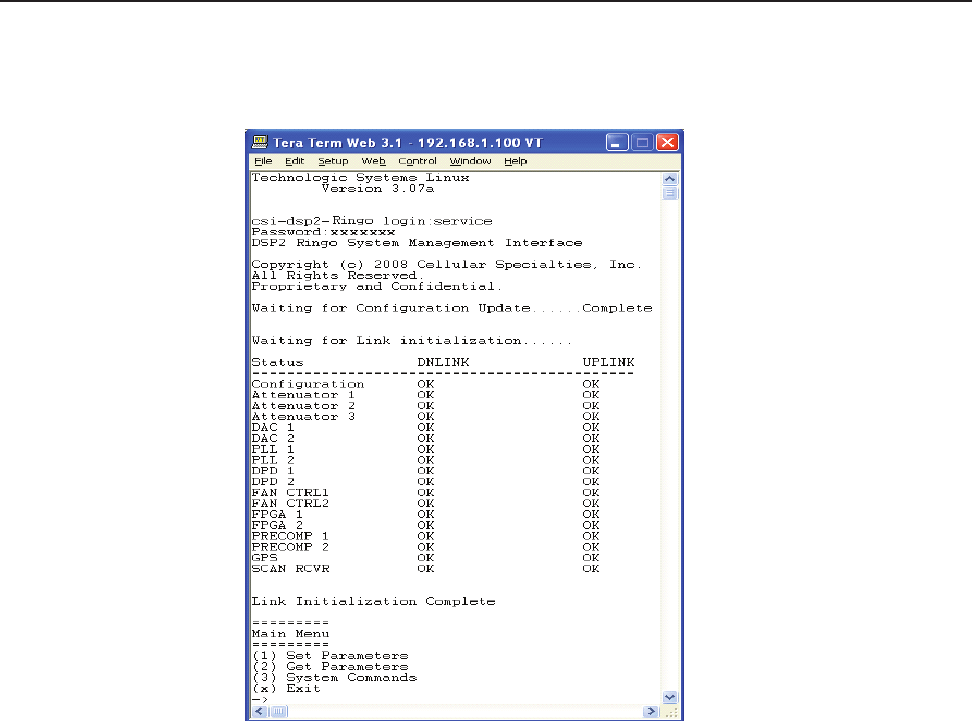
- 39 -
Software Operations Section 4
General Operation Overview
Maintenance Mode
The repeater has, in addition to it’s normal “Operational Mode” a “Maintenance Mode”. After system boot up this mode can be accessed in
the TMI only by typing the user name and password of service.
This mode of operation provides all the same menus and features as shown in the software overview on previous pages
except that upon entering the Maintenance Mode, the product will de-key and await instructions from a connected
user. During the Maintenance Mode of operation the Operating Software supports:
- Manual operation of the Key/De-Key function.
- Manual operation of the Area Defi nition Switching function.
- Manual Setting of the gain setting in both the Uplink and Downlink Directions
- Retrieval of all current User Provisioned Settings from the Product
- Retrieval of the Current Version of software in the Product
- Setting of all User Provisioned Settings
- Retrieval of logged Status data
- Retrieval of boot counts, Maintenance Mode entry counts, Watch Dog timer events with debugging data, and
Low Isolation Detection and Protection events.
- The Ability to Disable and Enable the System.
- A Method to automatically place the System back into operation upon the discontinuance of the Maintenance
session.
- A Method to automatically place the stem back into operation after a User Provisioned time limit of inactivity in
the Maintenance Mode.
- Ability to load Operating Software into the repeater’s processor.
- Ability to perform a “soft” reset of the processor.

- 40 -
Terms used in this manual
AGC= Automatic Gain Control
CBC= Cross Band Coupler
CSI= Cellular Specialties, Inc.
DAS= Distributed Antenna System
DC = Direct Current
DHCP= Dynamic Host Confi guration Protocol
DL = Down Link
FCC = Federal Communications Commission
FPGA= Field Programmable Gate Array
GPS = Global Positioning System
GUI = Graphical User Interface
IP = Internet Protocol
IT = Information Technologies
LAN = Local Area Network
LED= Light Emitting Diode
LNA = Low Noise Amplifi er
PCS = Personal Communications Service
RF= Radio Frequency
SBC= Single board Computer
SNMP= Simple Network Management Protocol
TMI= Text Menu Interface
UL = Up Link
USB = Universal Serial Bus
VSWR = Voltage Standing Wave Ratio
Software Operations Section 4
General Operation Overview

- 41 -
Software Operations Section 4
General Operation Overview
Repeater Index
A
AGC 6, 40
Alarm Notifi cation Message
10
Alarms 10
B
Band Switching Algorithm 10
Block Diagram of the Major
Components 4
C
Continuing Availability of Ser-
vice and Parts 15
CPU 40
Crossed Cable 20
CSI 40
D
DAS 40
DC IN 10
DHCP 40
E
EIA232 Pin Specifi cations 16
ERP 40
F
Face Plate Dimensions 8
FPGA 40
G
General Operation Overview
16
GPS 10
H
Hardware Confi guration 5
Hardware Operations 11
I
Important Safety Information
2
Indicator Lights 11
Installation 6
L
LED 40
Local Communication Interface
Ports 16
Login 19
M
Main Menu 19
Maintenance Mode 39
Module Face Plate Confi guration
5, 8, 9
Module Face Plate View 5
Module Interconnection Diagram 7
Module Label Locations 7
Module Side View 5
Module Top View 5
Monitoring & Alarms 17
N
Normal Operation 10
null modem adapter 17
O
Operational Mode 38
P
Physical Installation Into The Train
6
Power Up 10, 11
Powerup and System Check Out
Procedures 10
Product Hardware Warranty 13
Product Software Warranty 14
R
RF 40
RF Alarms 38
RF and Power Cabling 6, 7
S
SBC 40
Section 2 7
Section 3 10
Section 4 16
serial cable 17
Set Parameters Menu 19, 23
SNMP 40
Software Operations 16
Straight Cable 20
System Alarms 38
System Status 10
T
Telnet Session 20
Telnet Session (Remote Access)
20
terminal emulation programs 18
Terms used in this manual 40
Text Menu Interface 17
Top View Dimensions 9
U
USB 40
W
Warranty and Repair Procedures
13
warranty period 13
Web based GUI Session 17
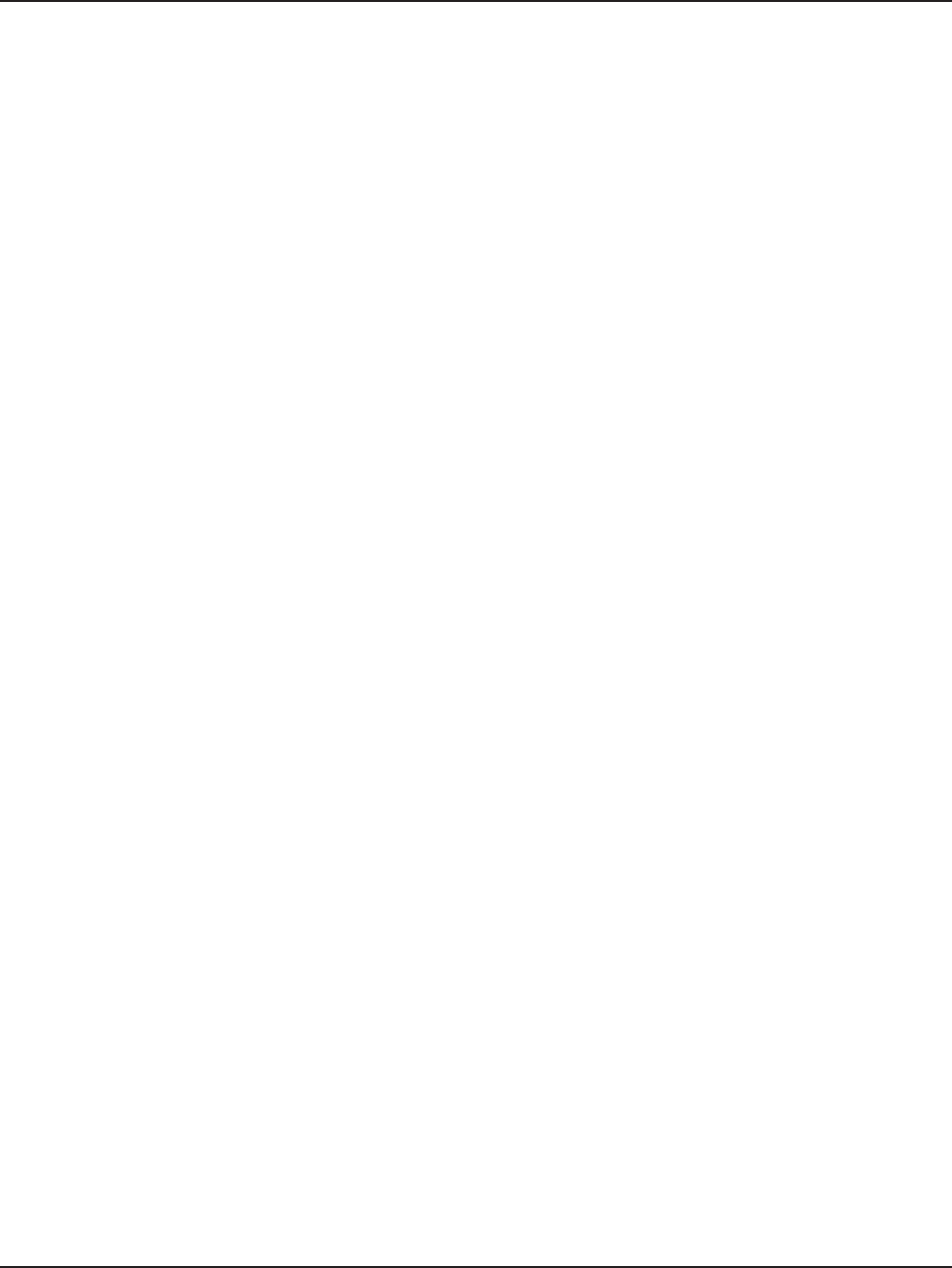
- 42 -
Notes
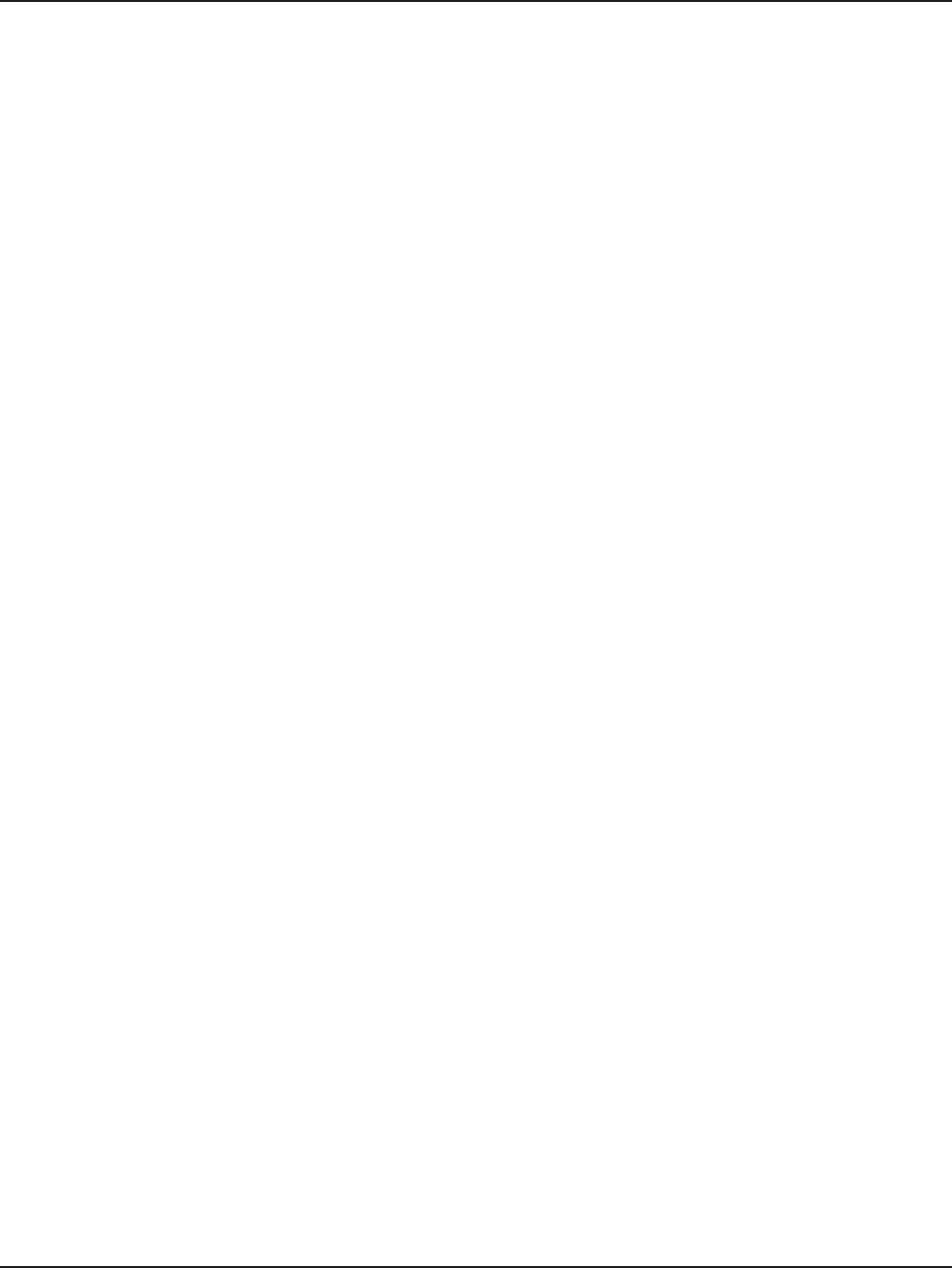
- 43 -
Notes

D960-1042-006 rev 004