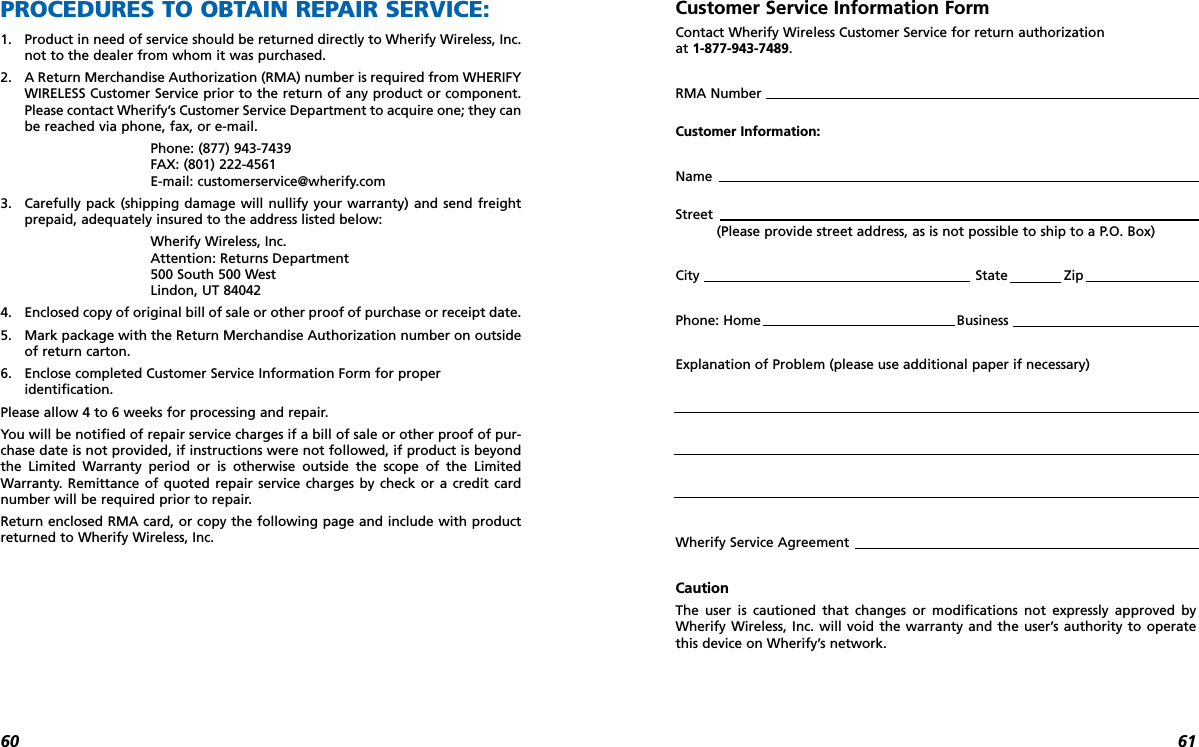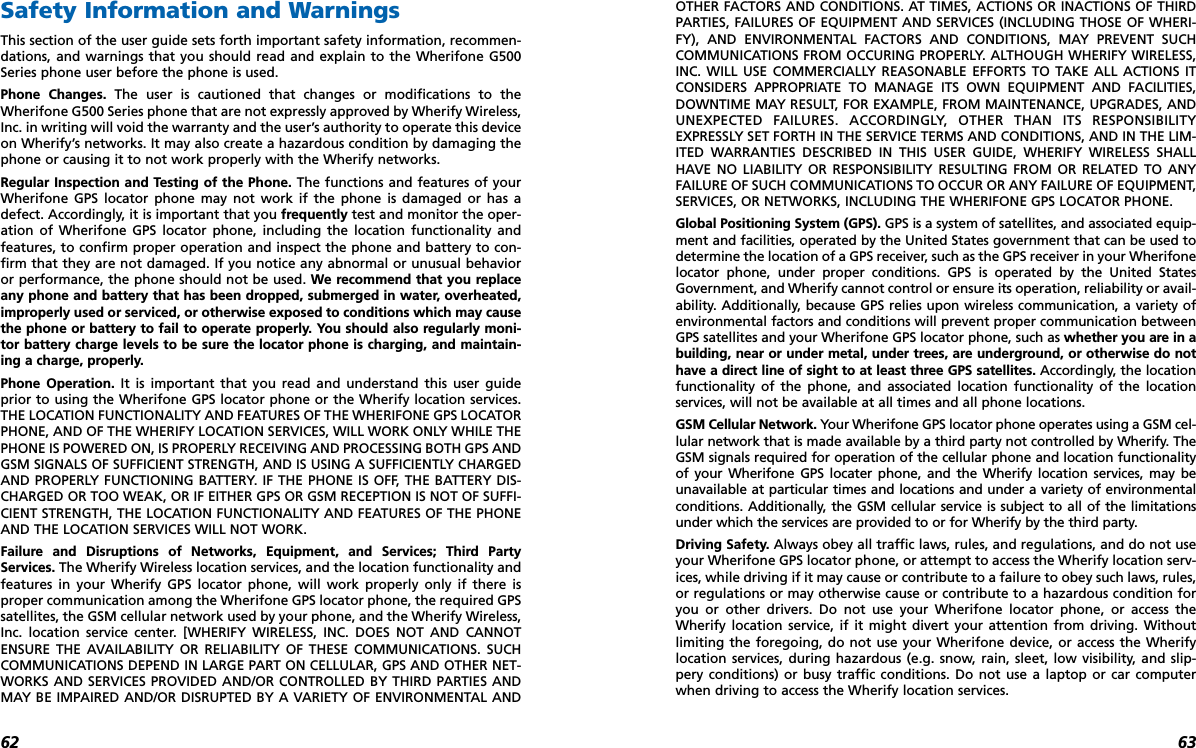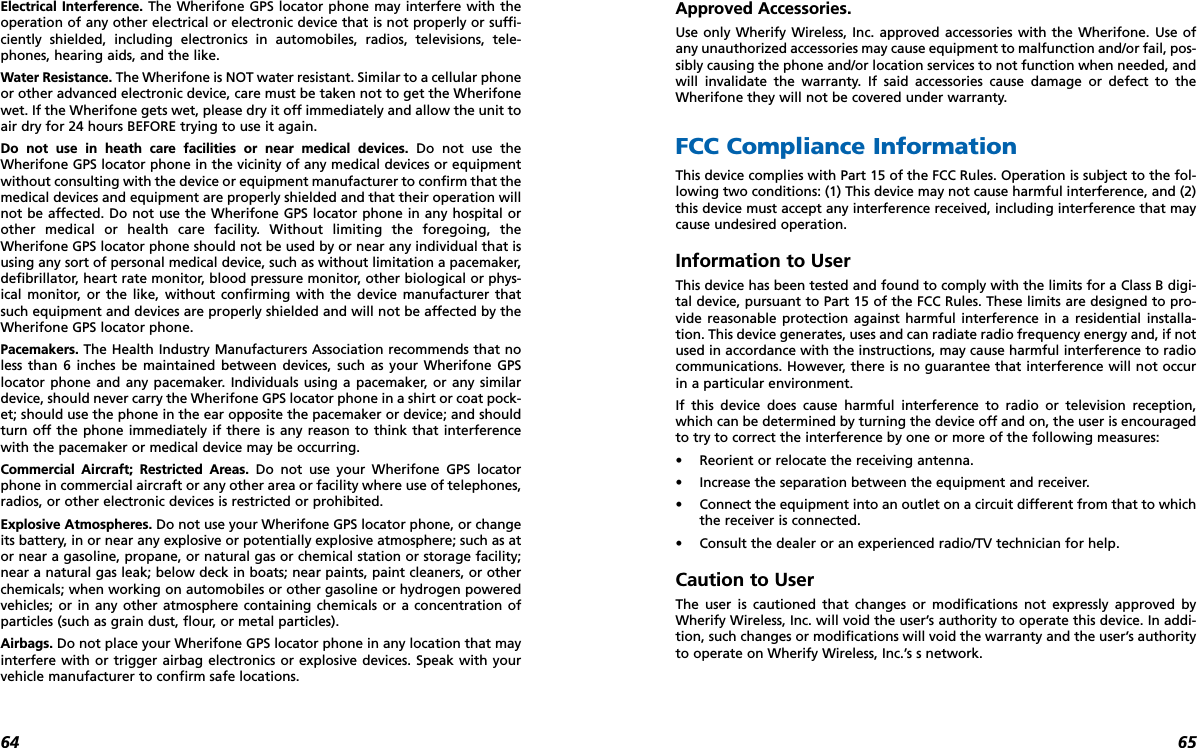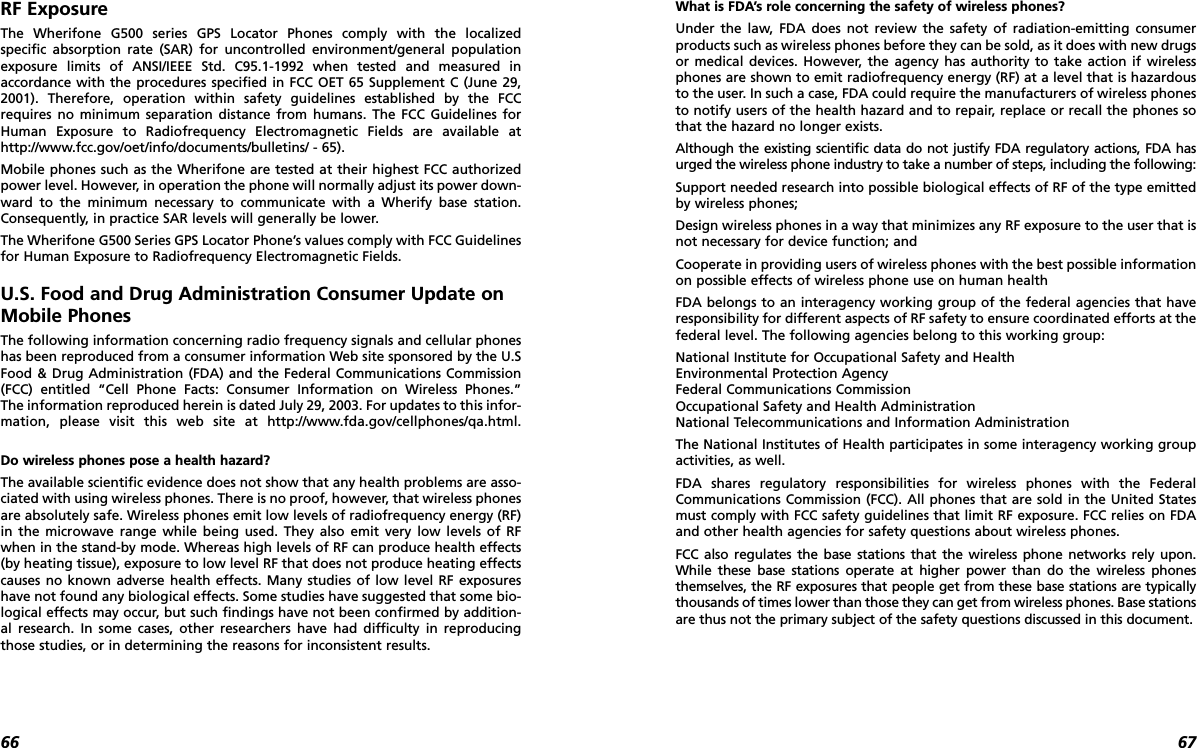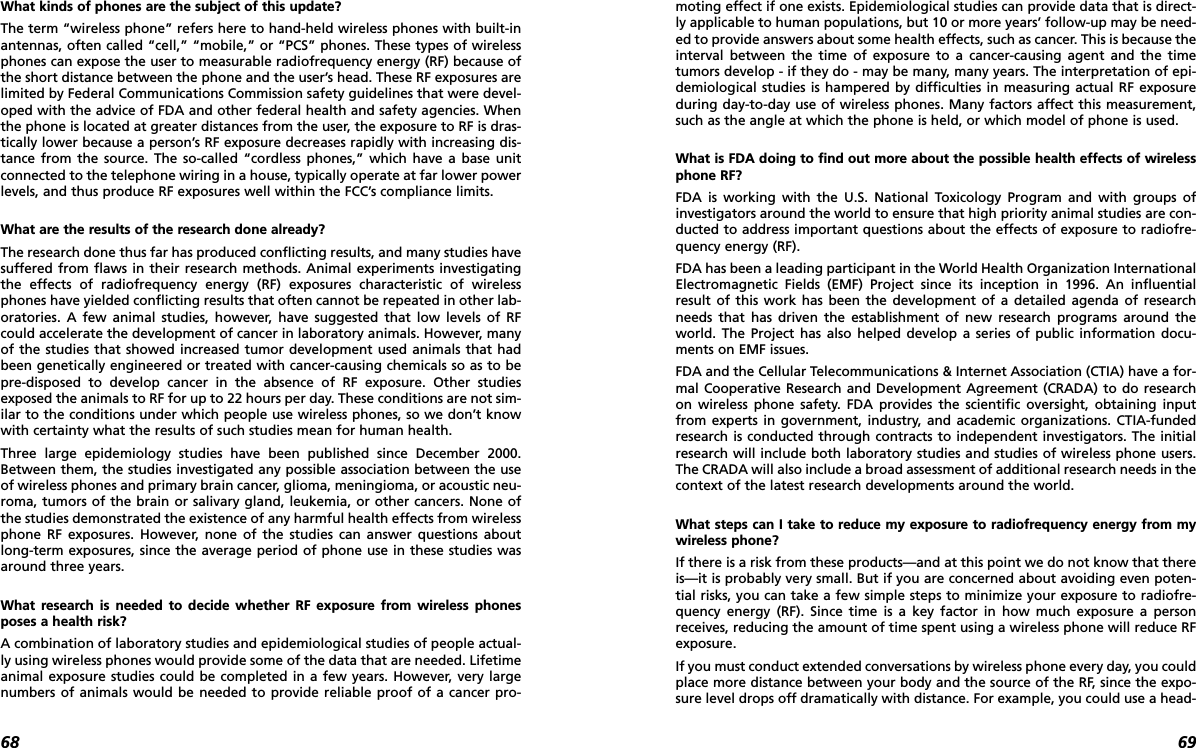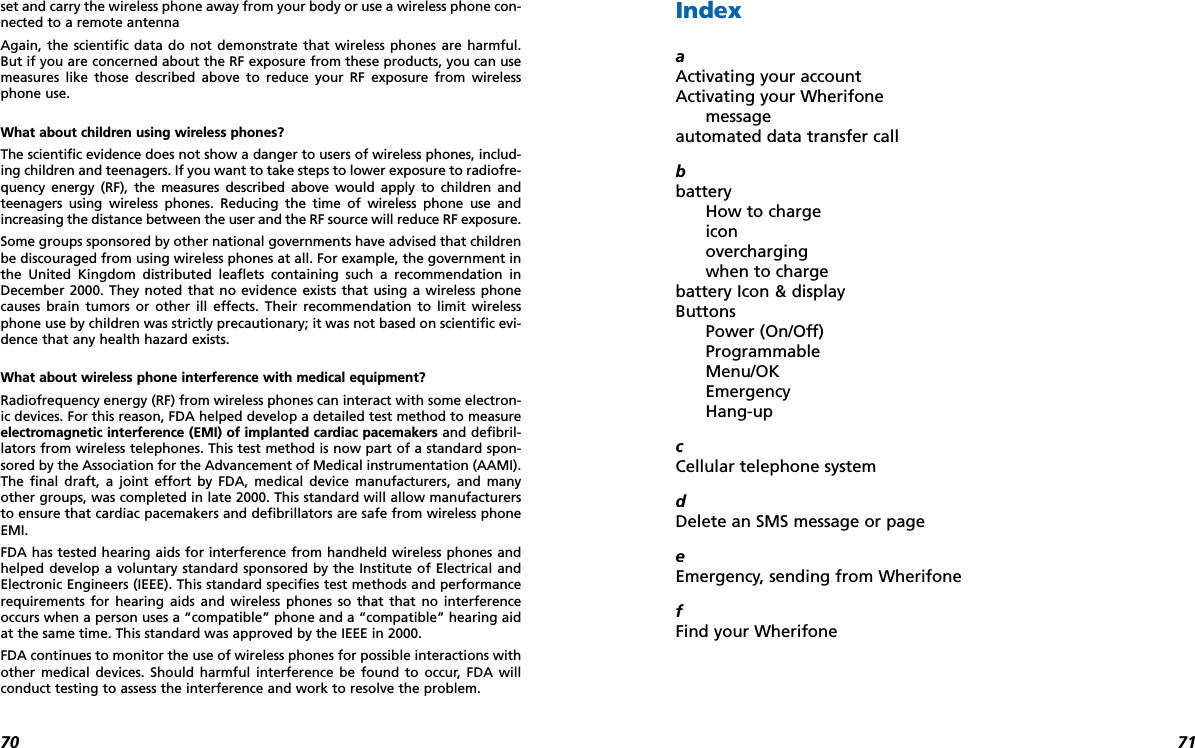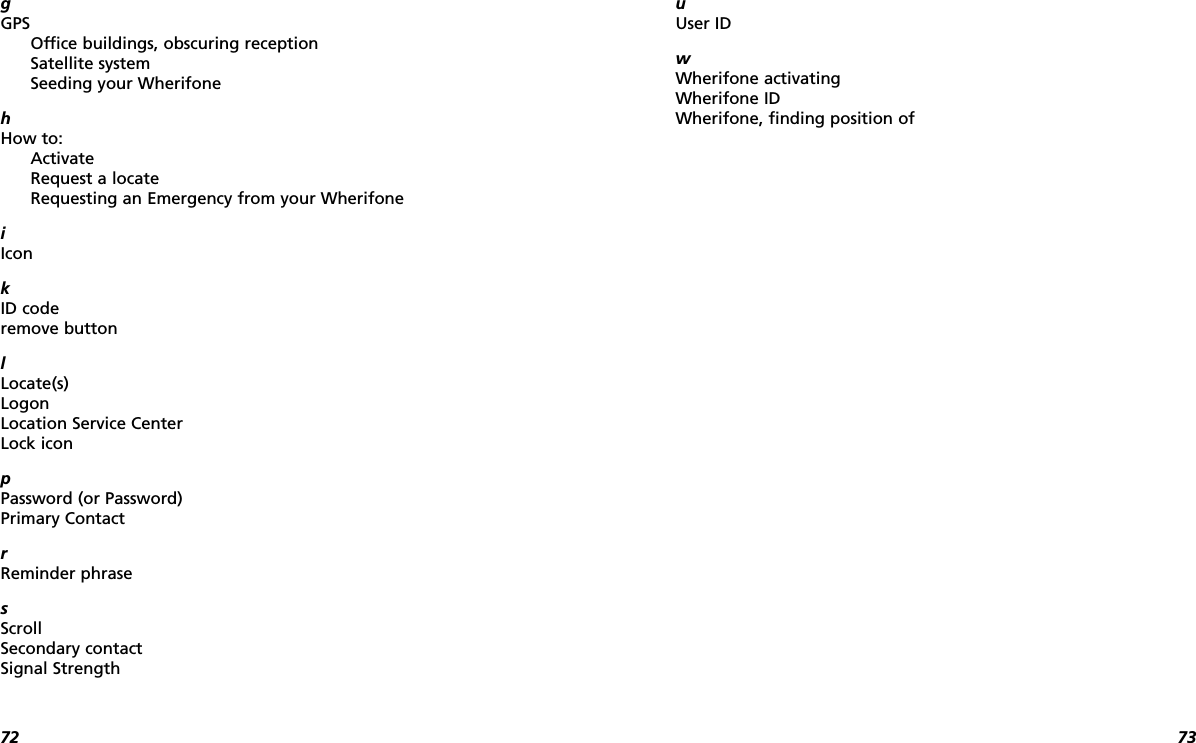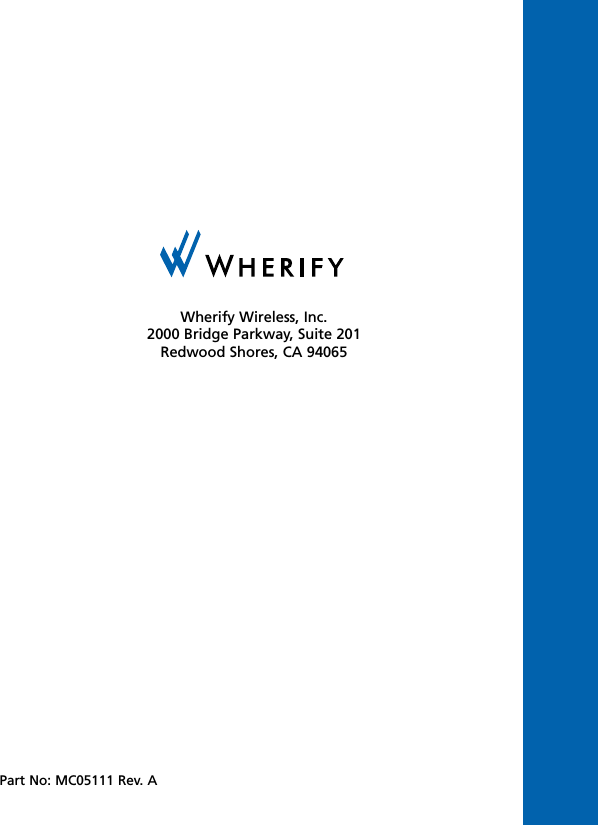Wherify Wireless LPG550 GSM 900/1800/1900 Mobile Phone with GPRS and E-GPS User Manual G500 Series User Guide
Wherify Wireless, Inc. GSM 900/1800/1900 Mobile Phone with GPRS and E-GPS G500 Series User Guide
Contents
- 1. FCC Notices
- 2. User Guide
User Guide
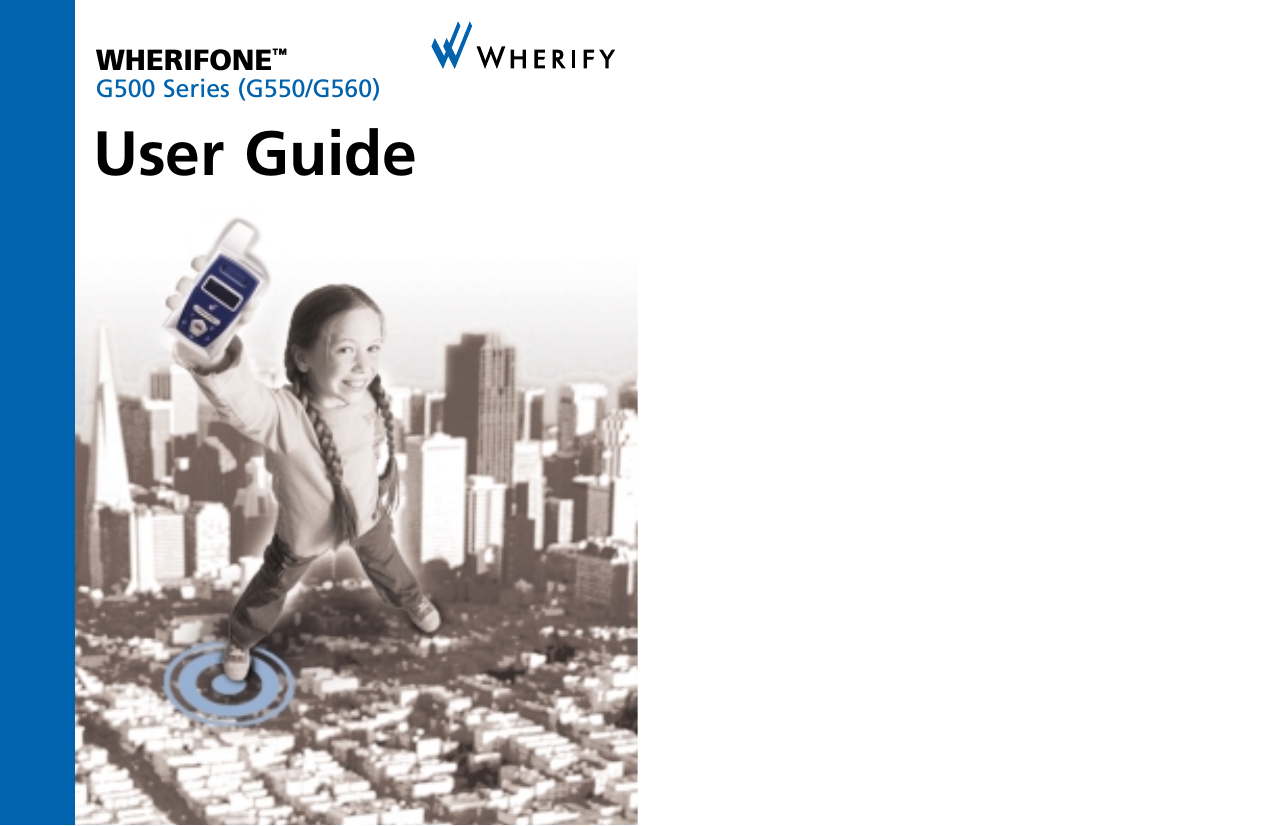
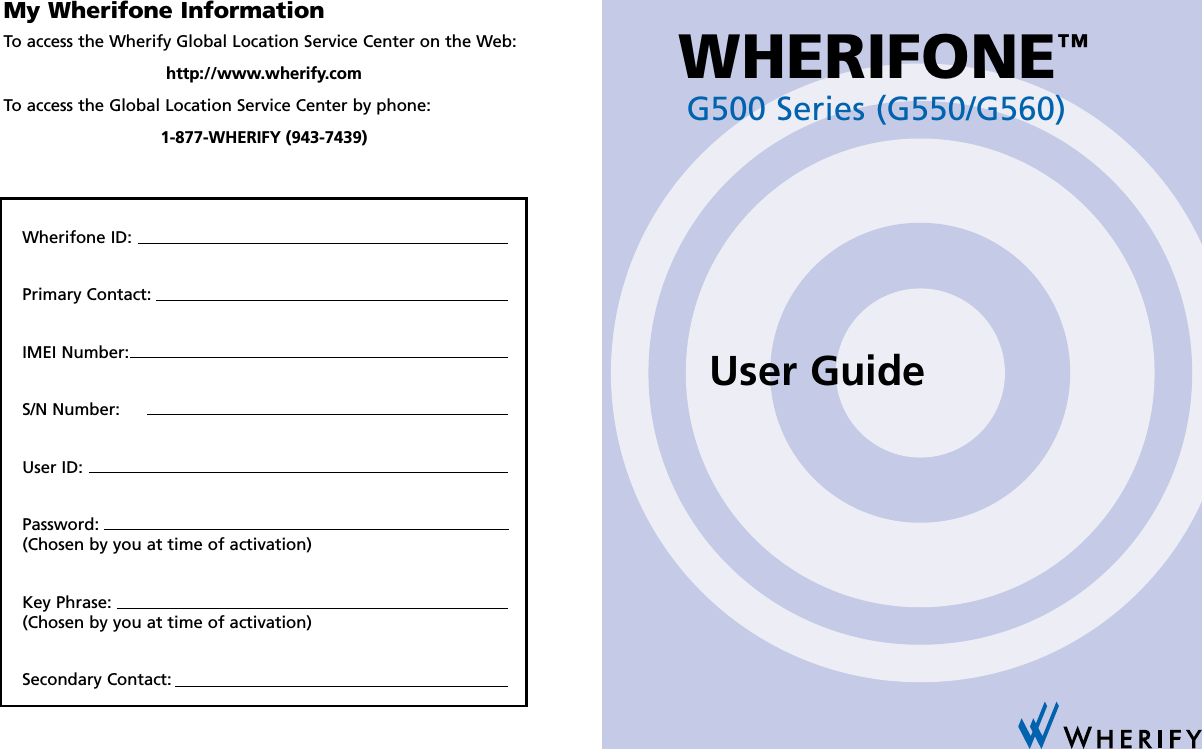
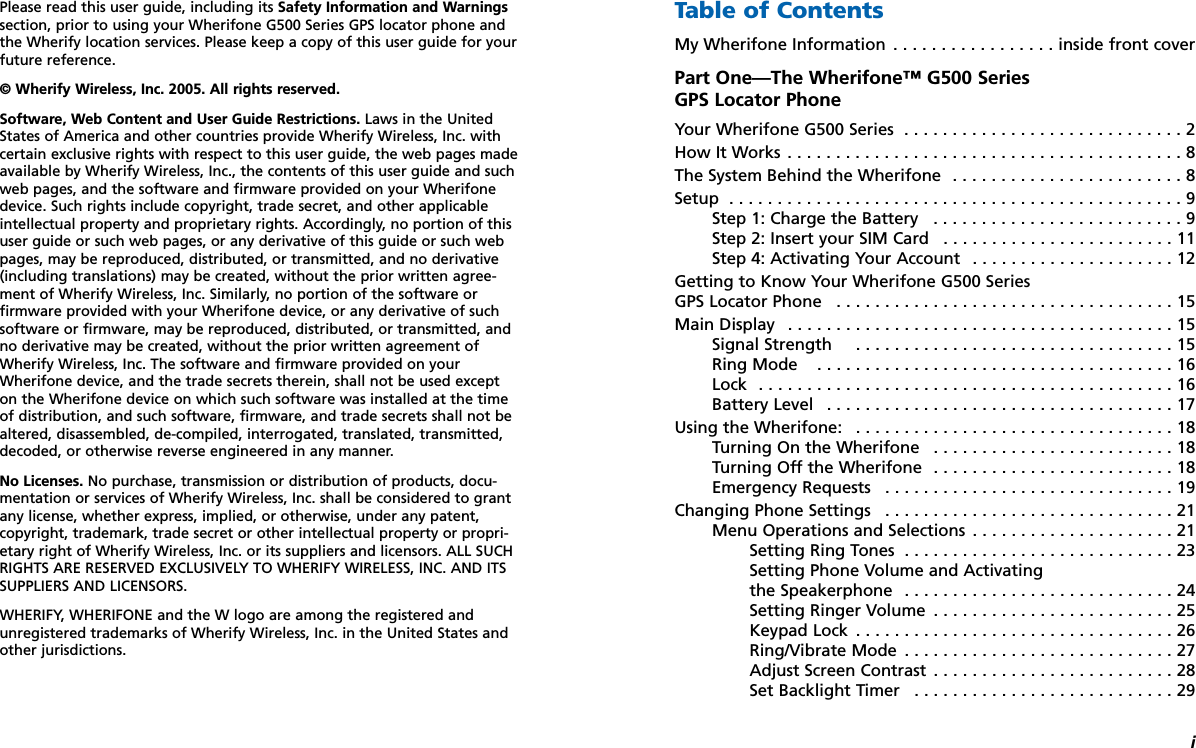
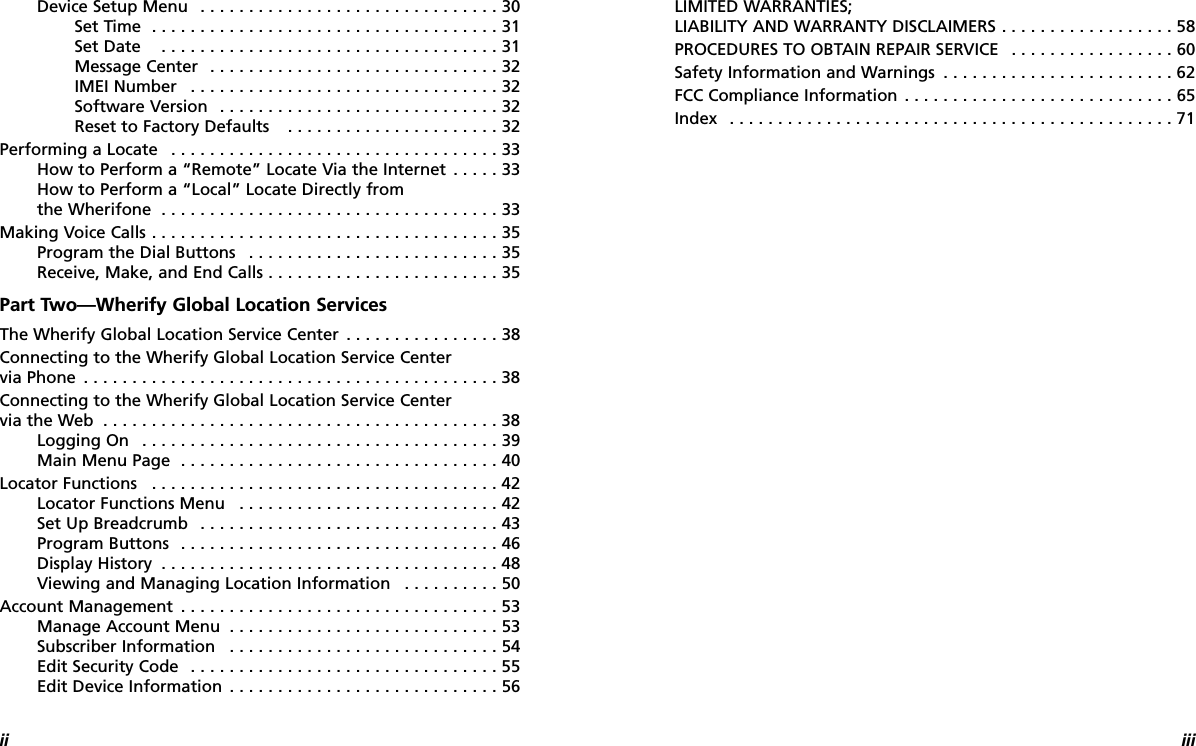
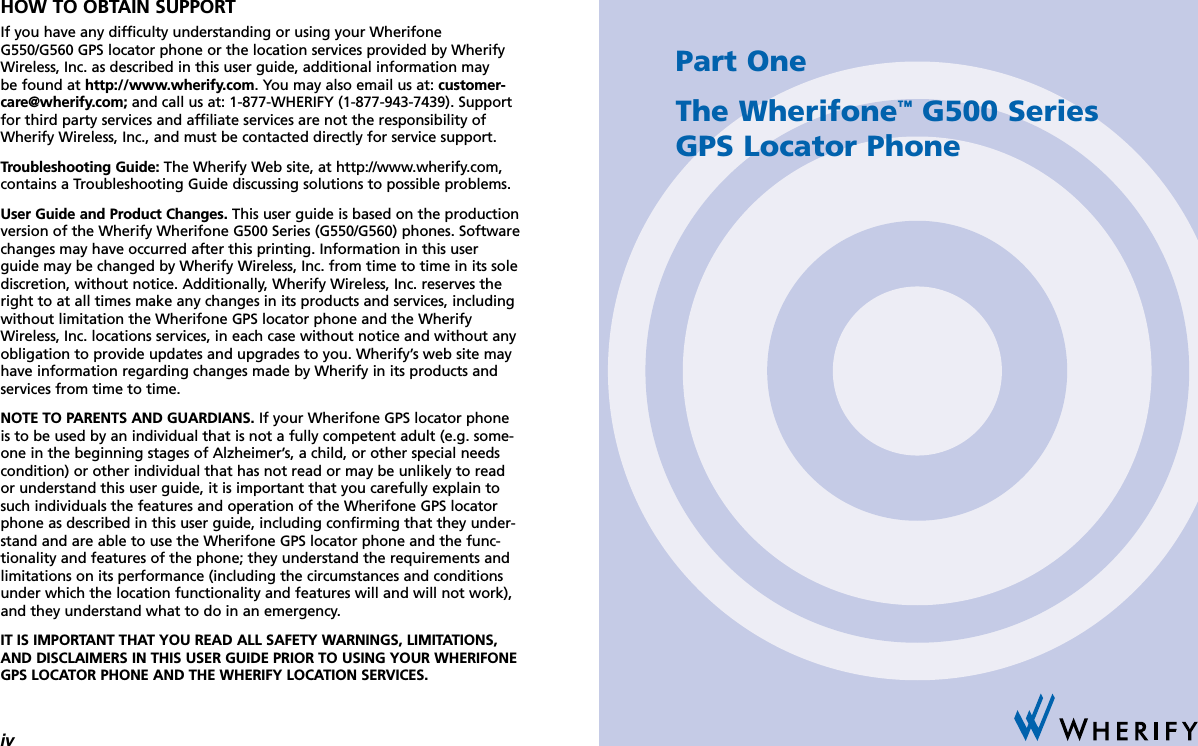
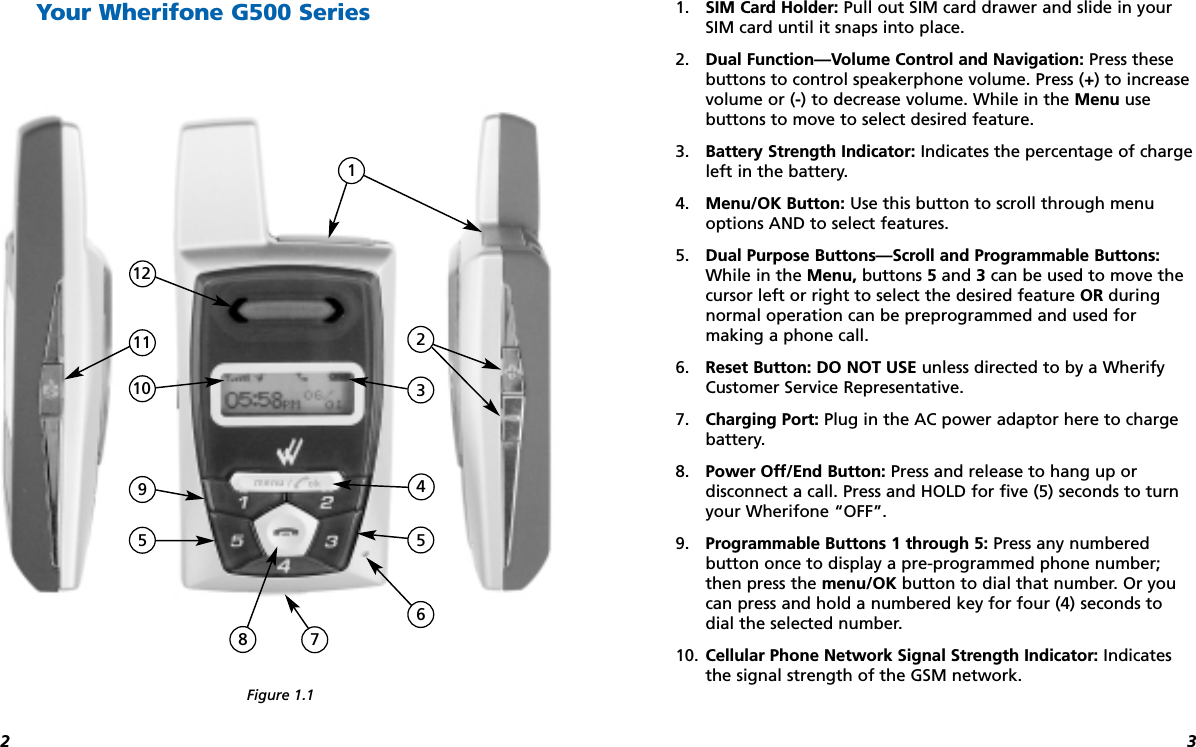
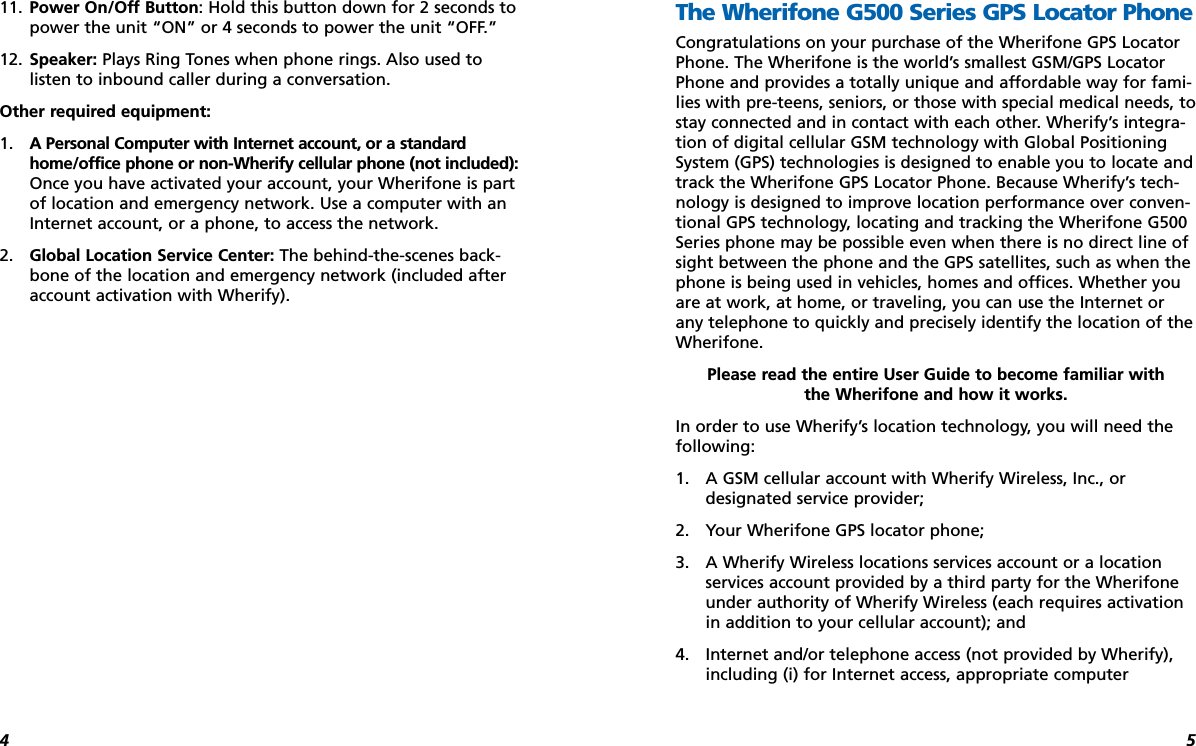
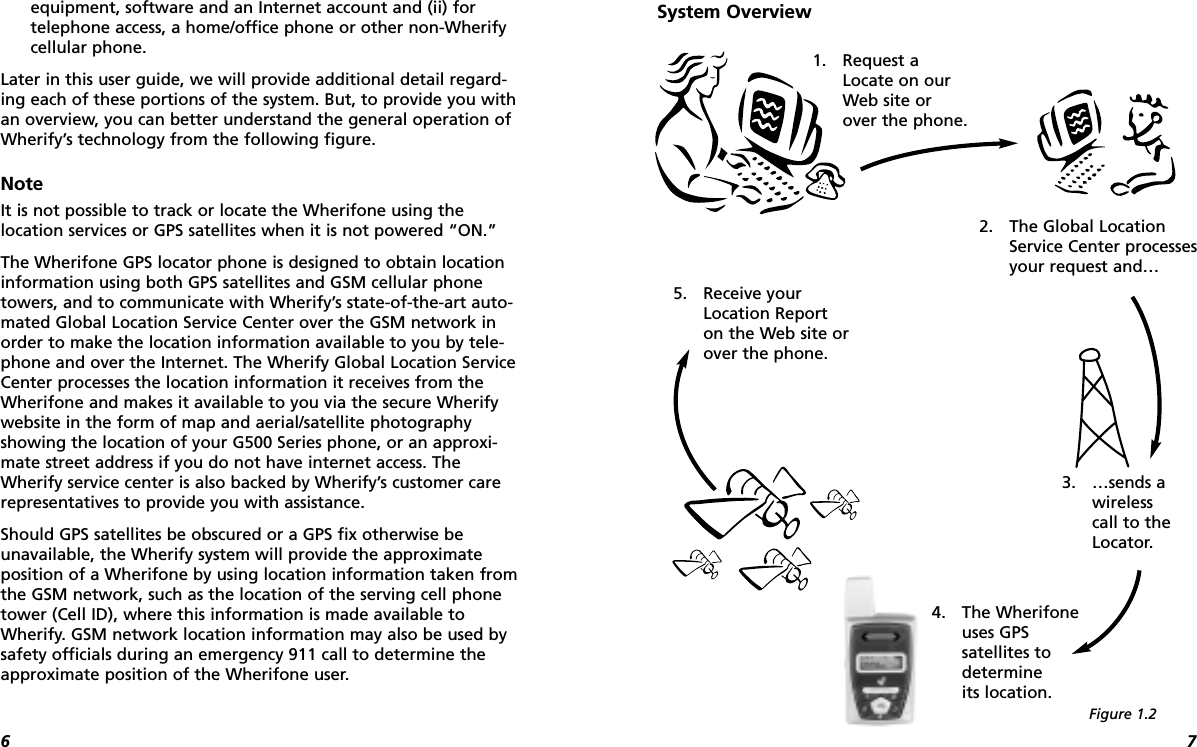
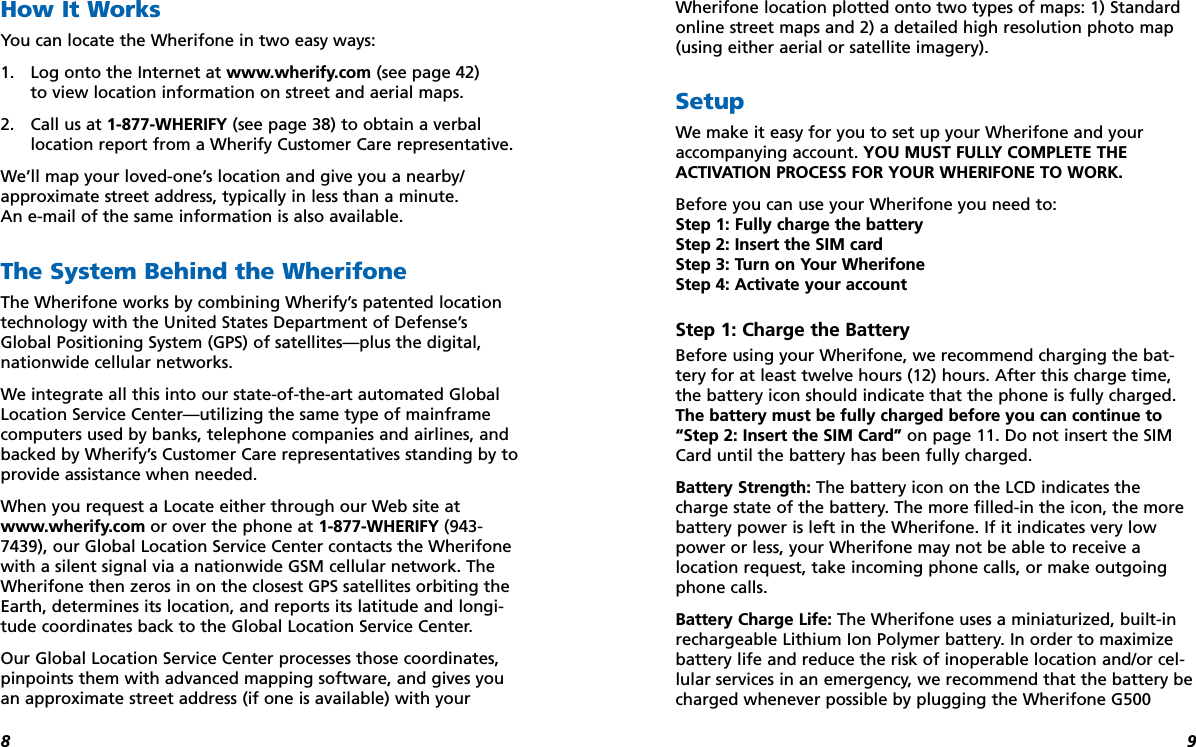
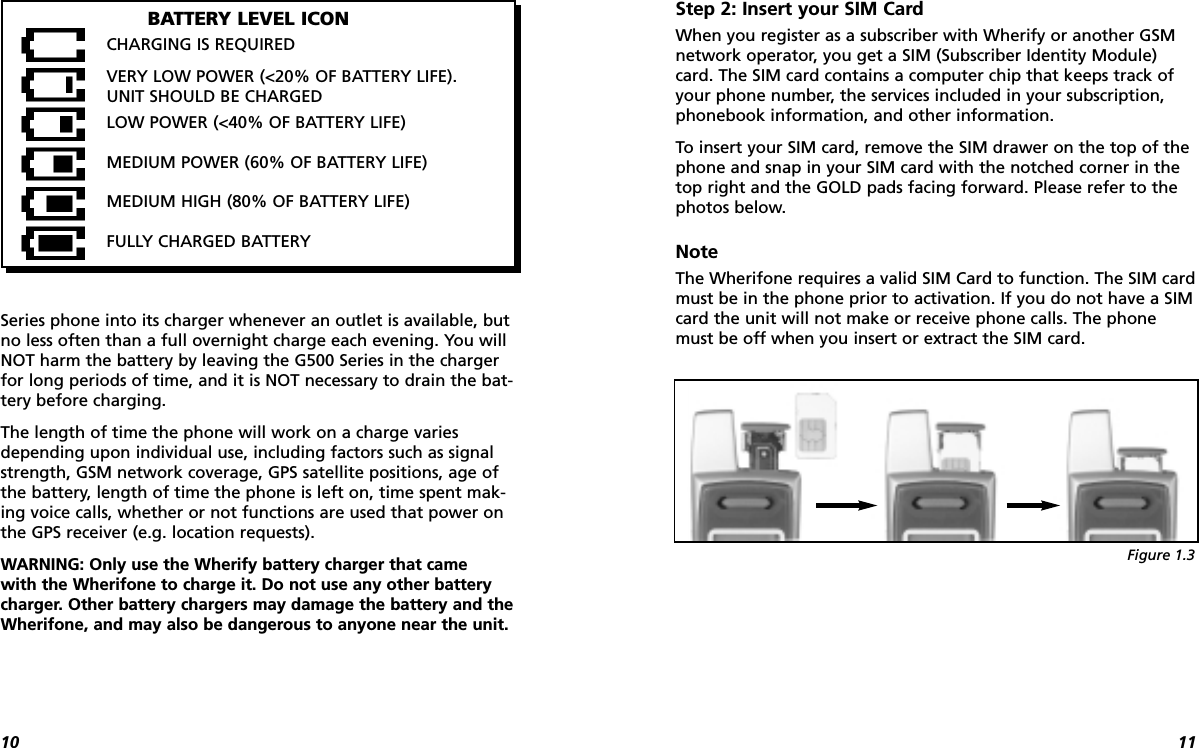
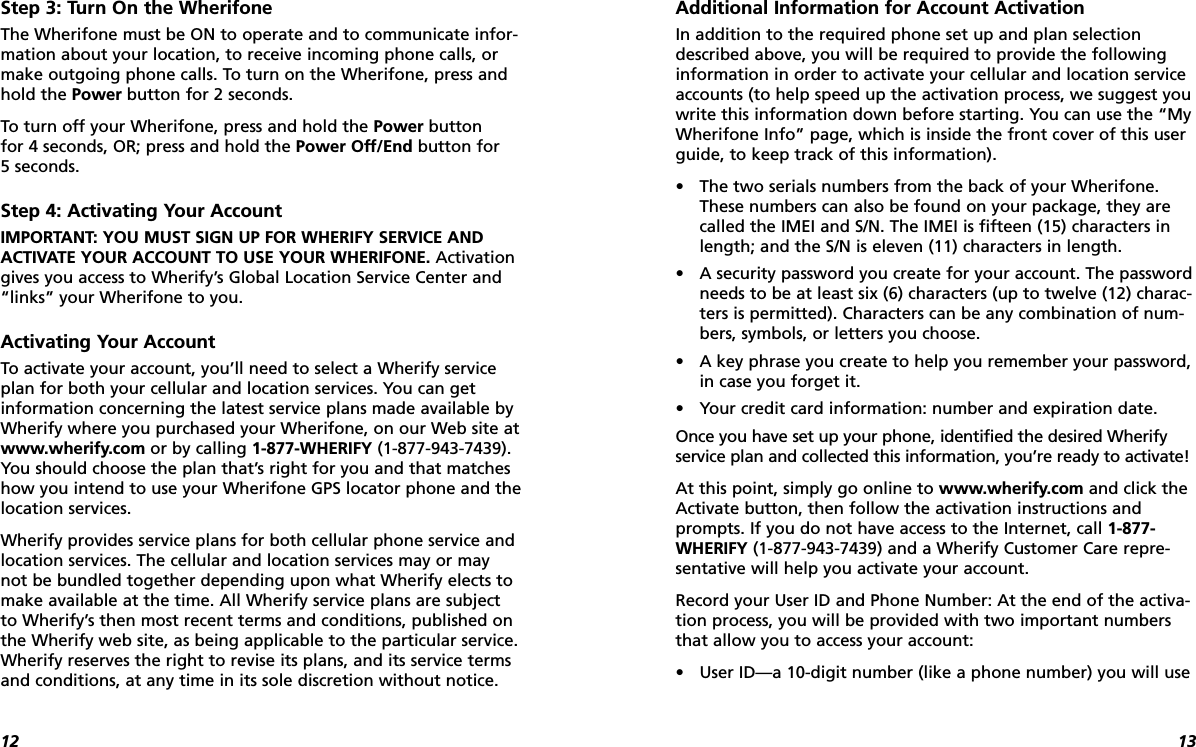
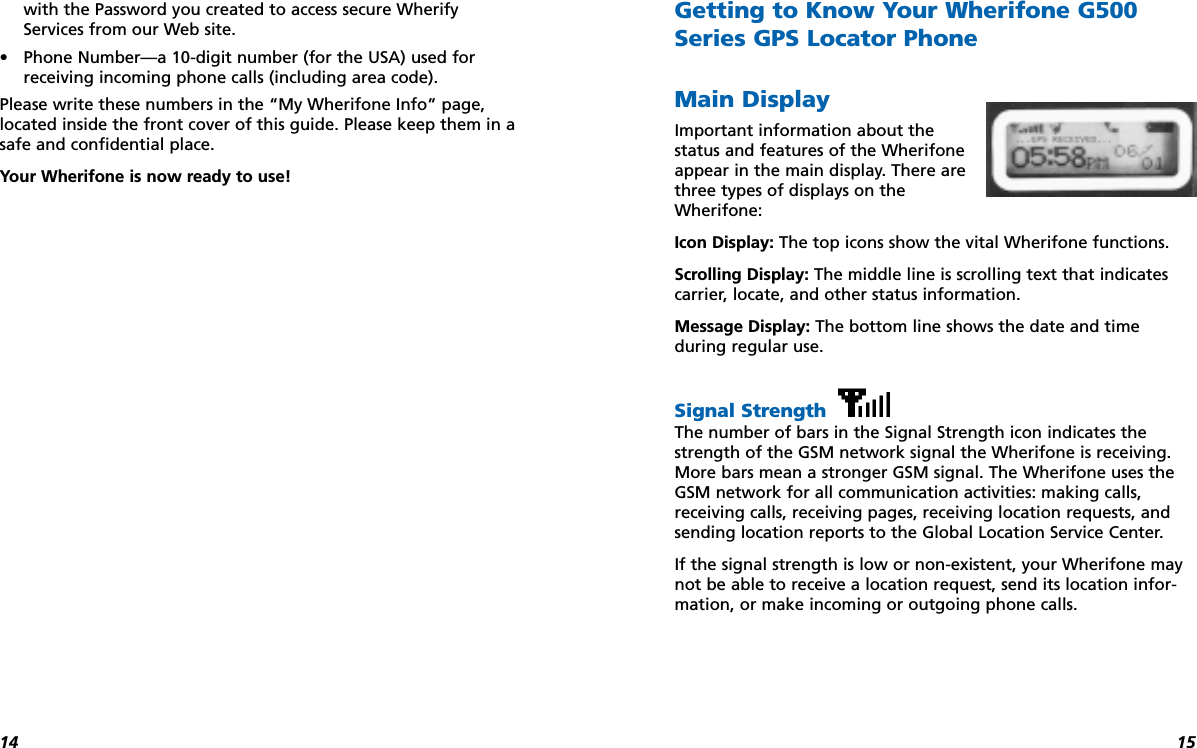
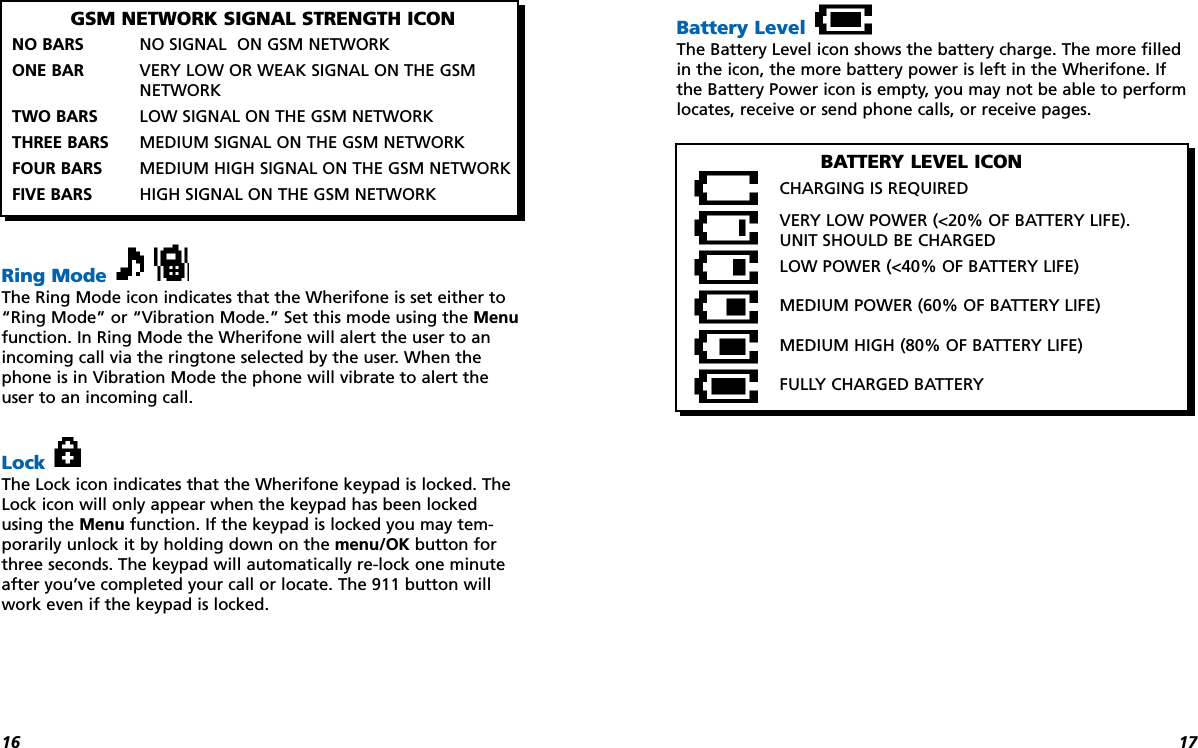
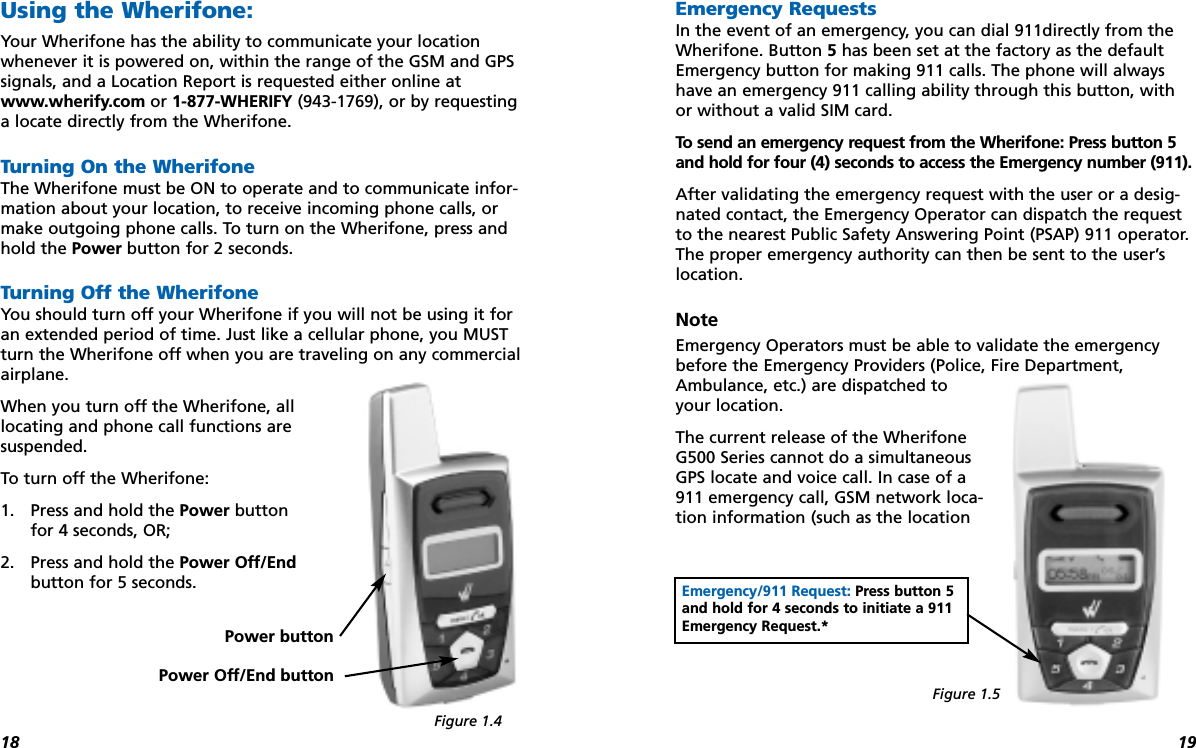
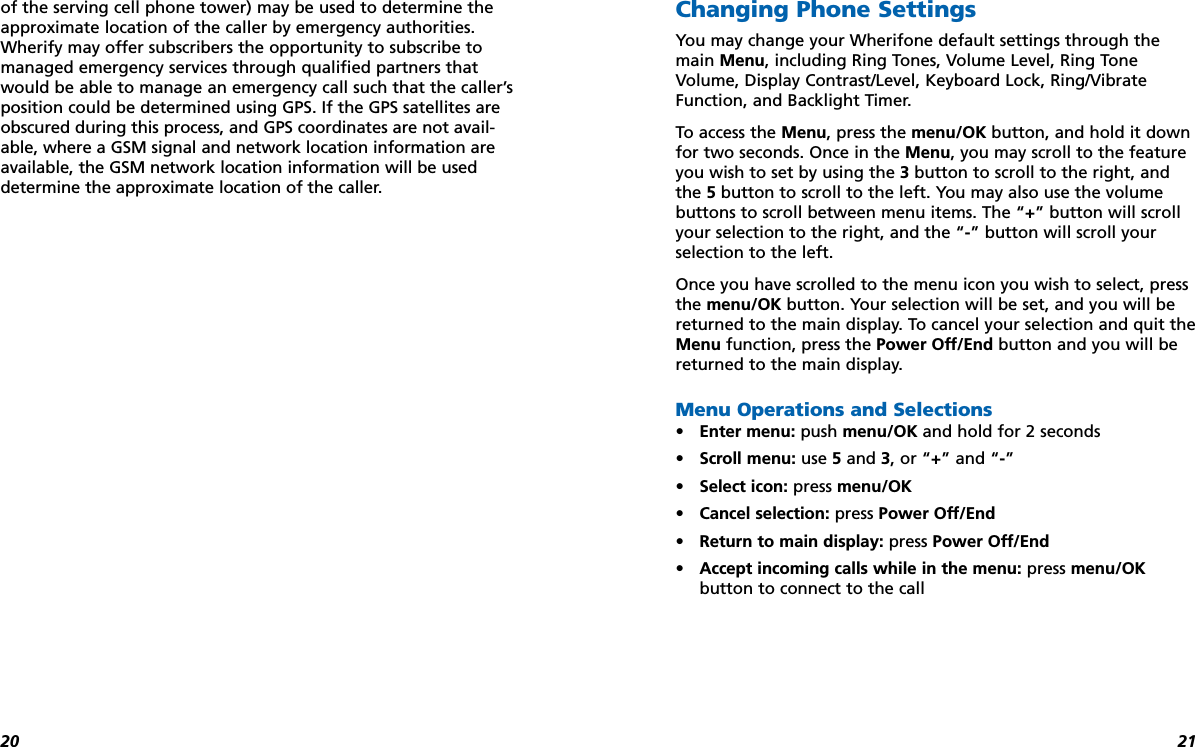
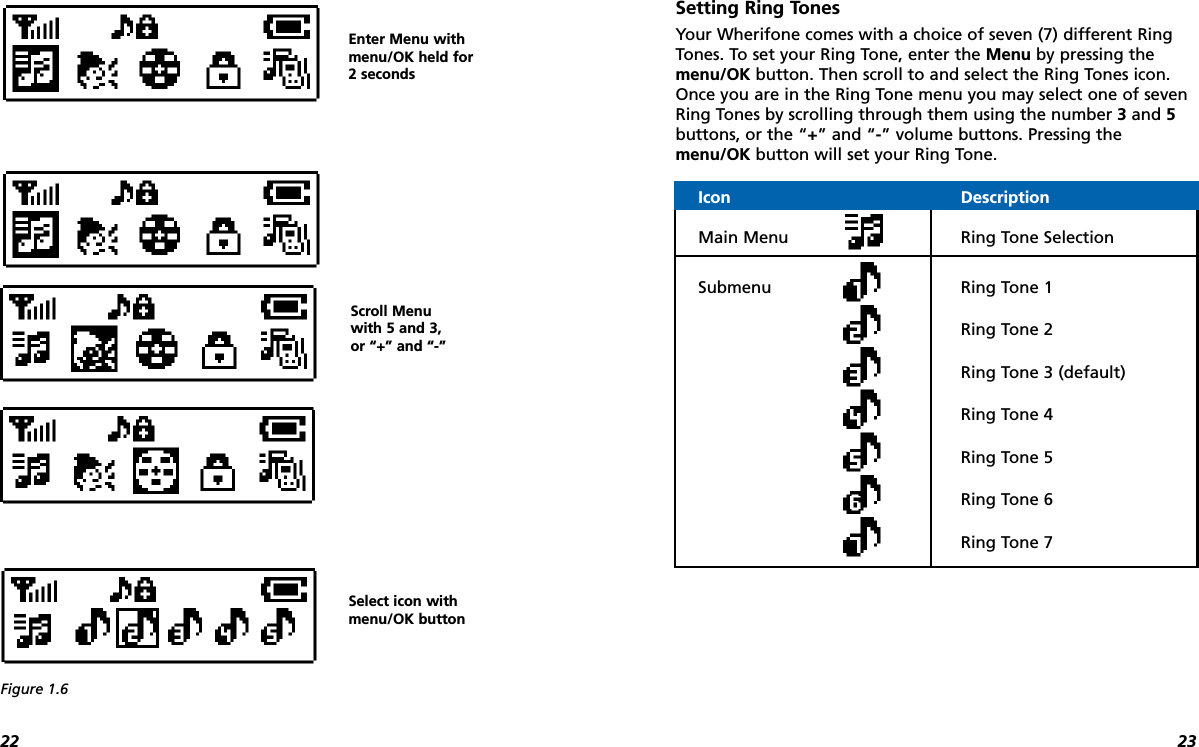
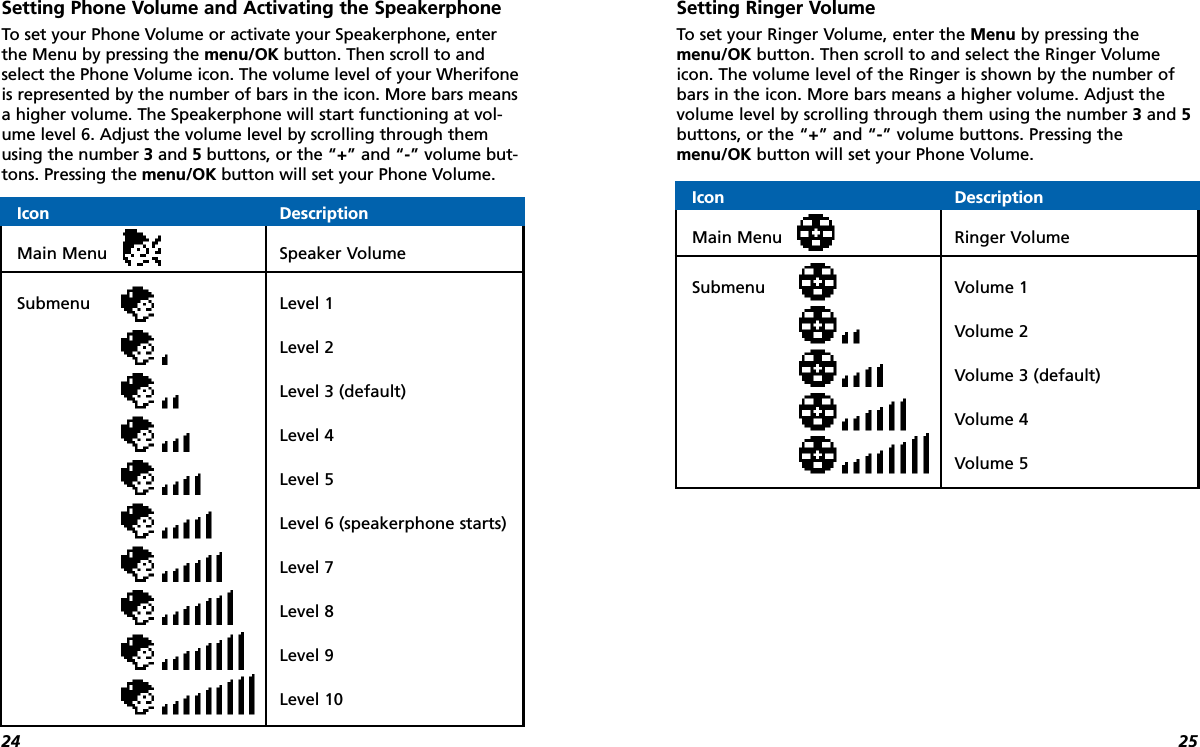
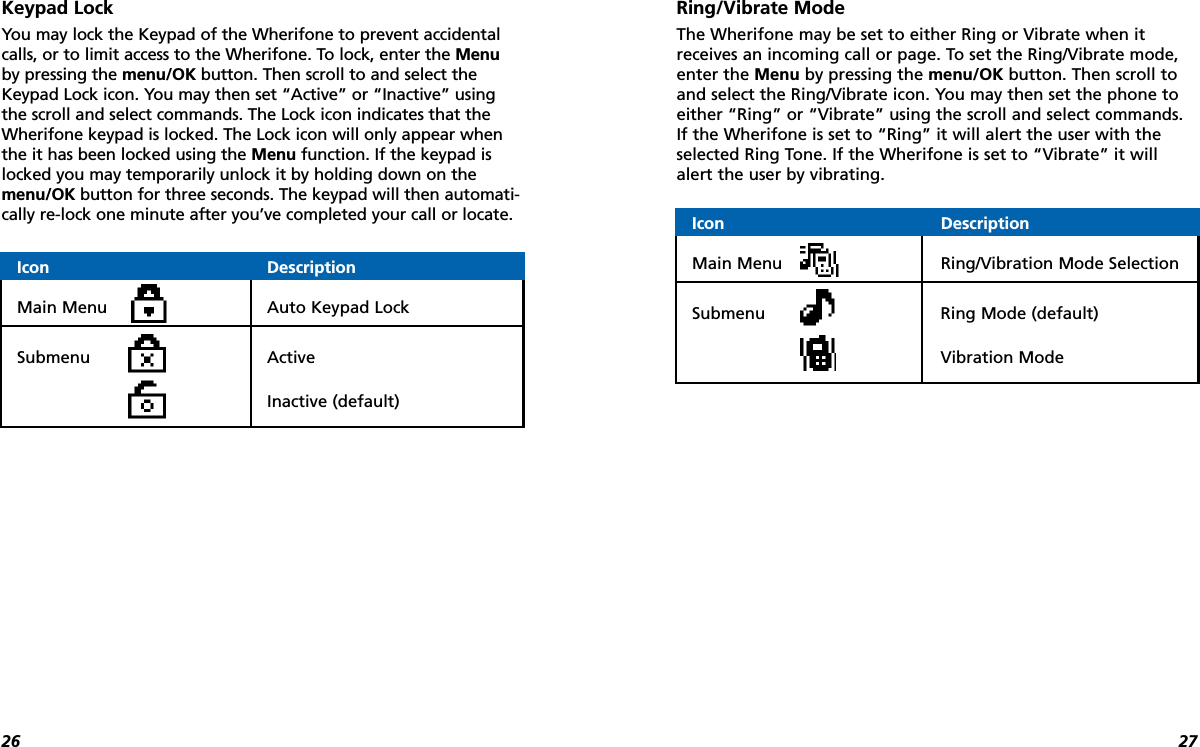
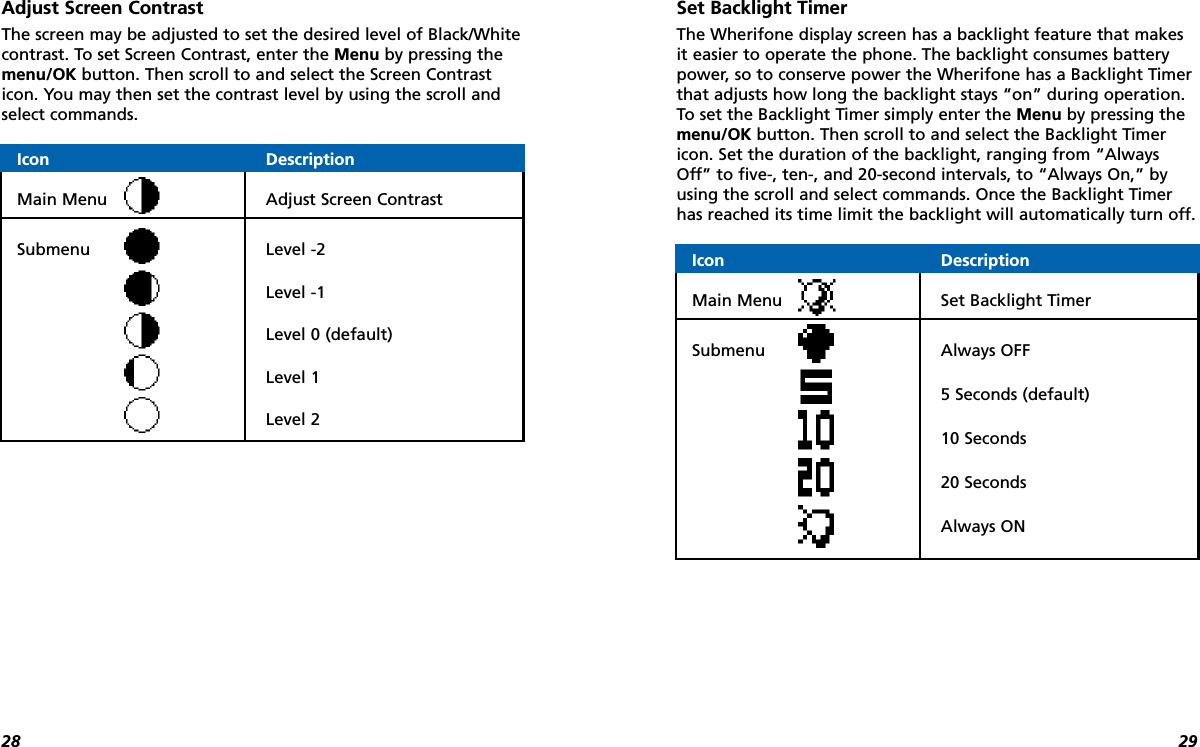
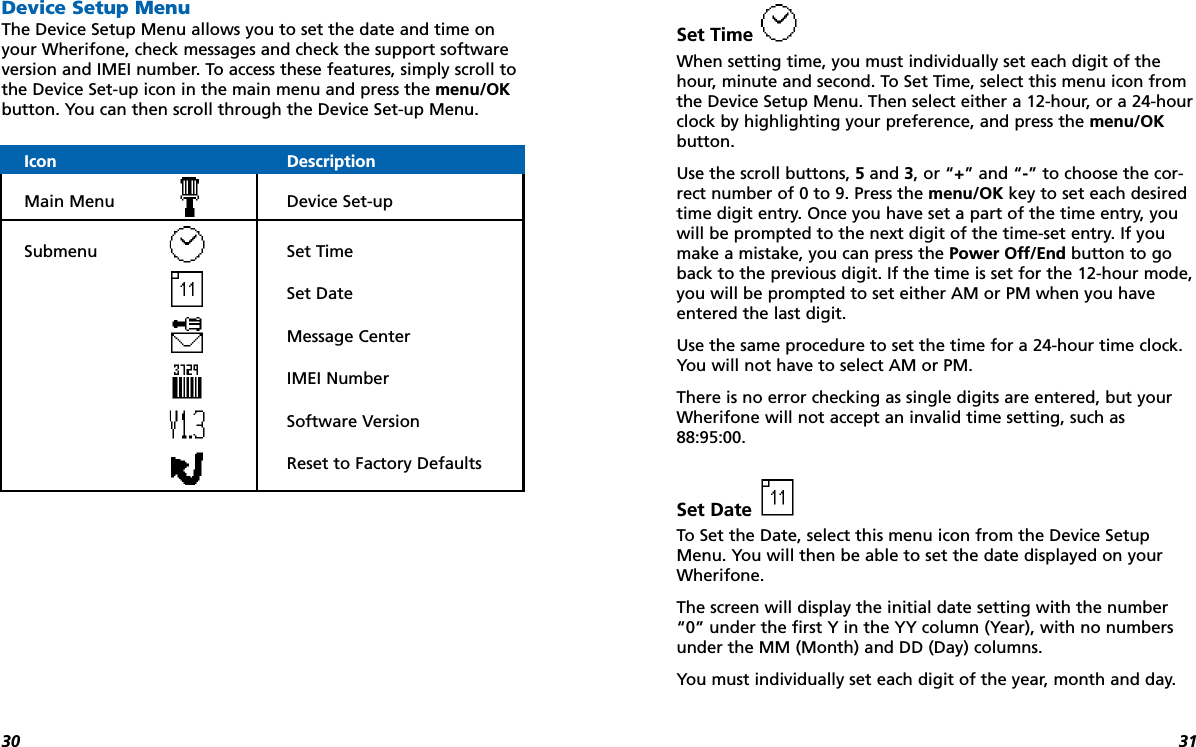
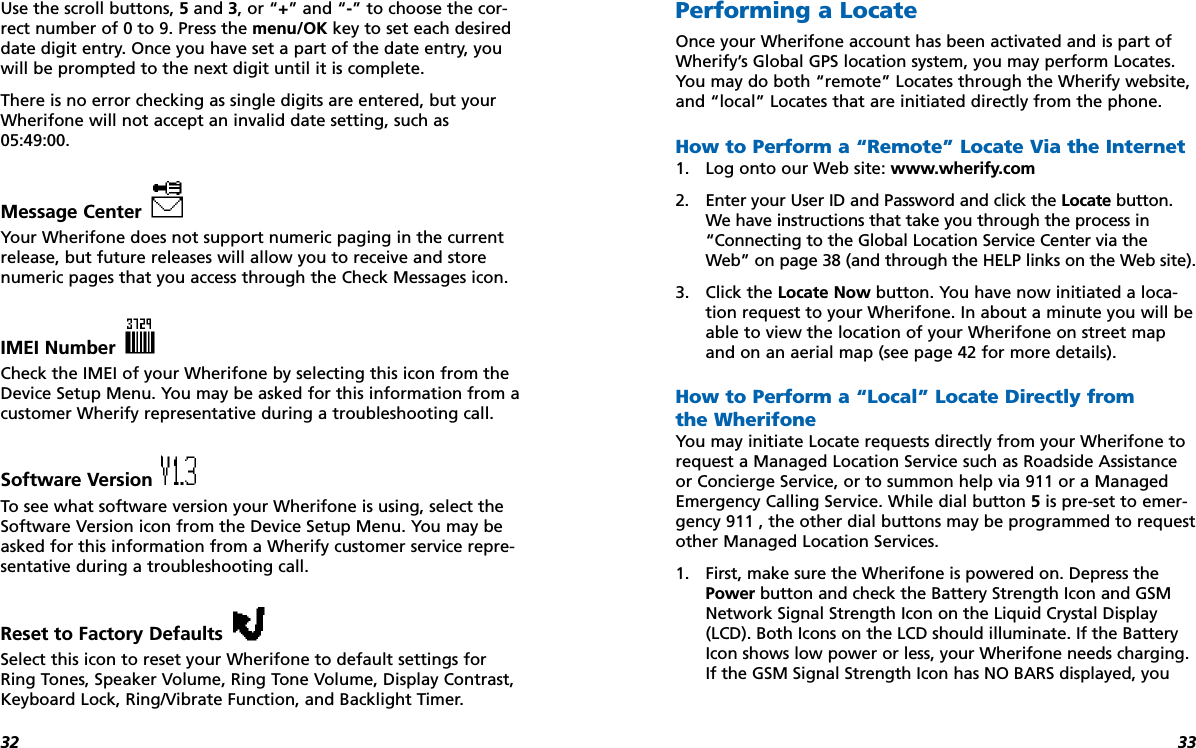

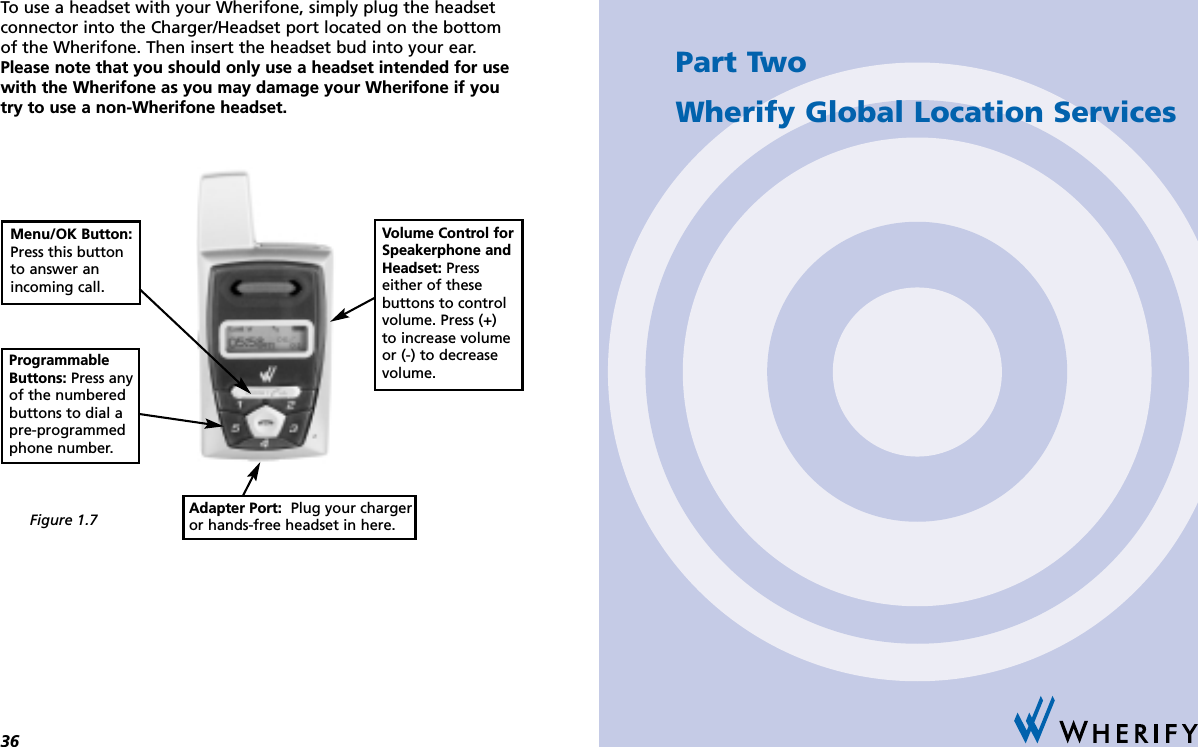
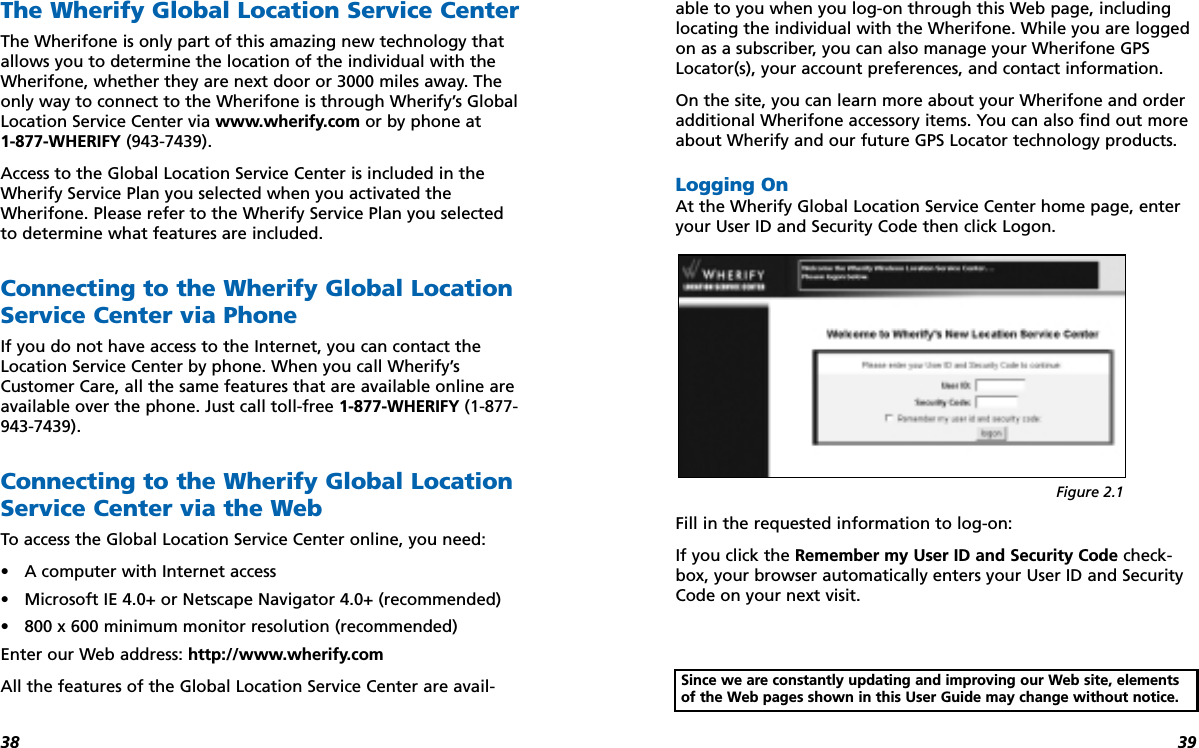
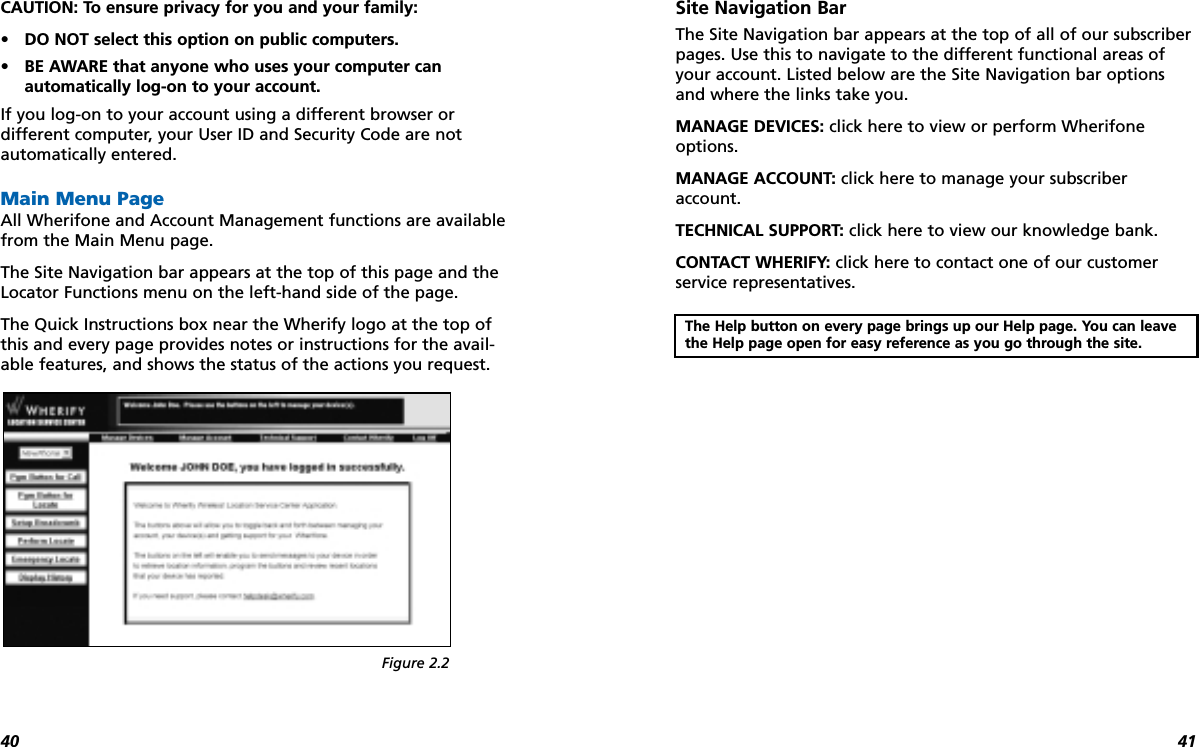
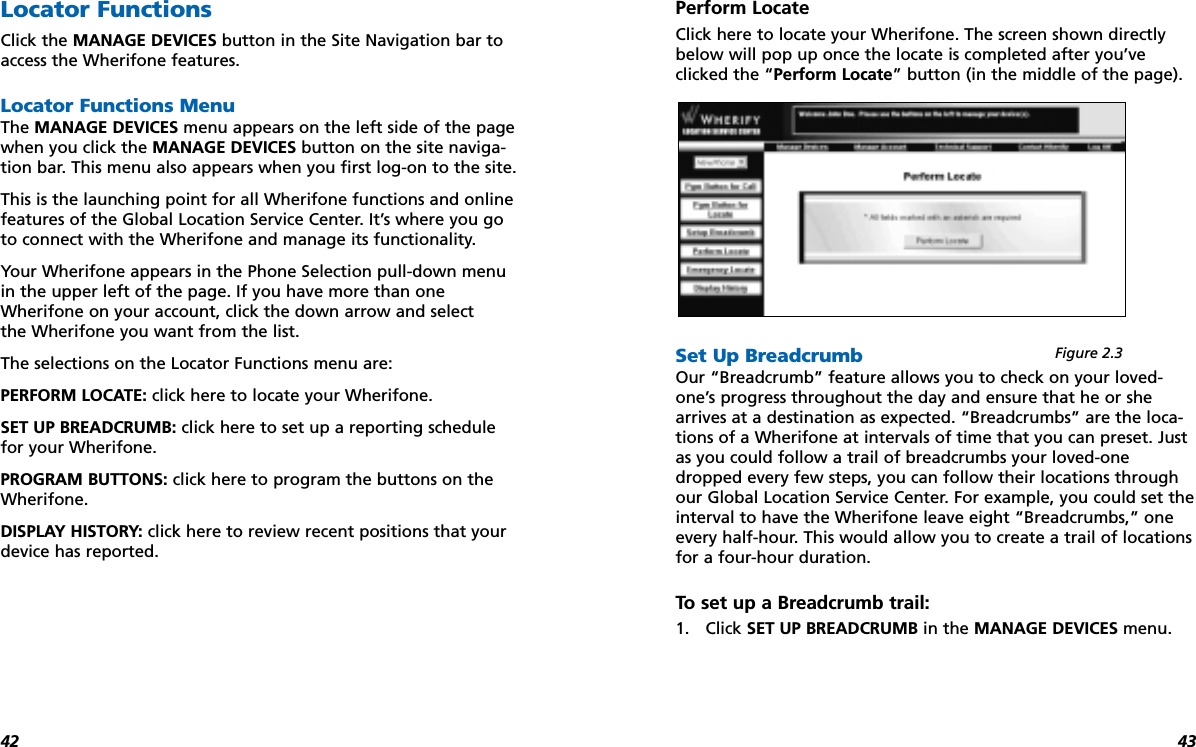
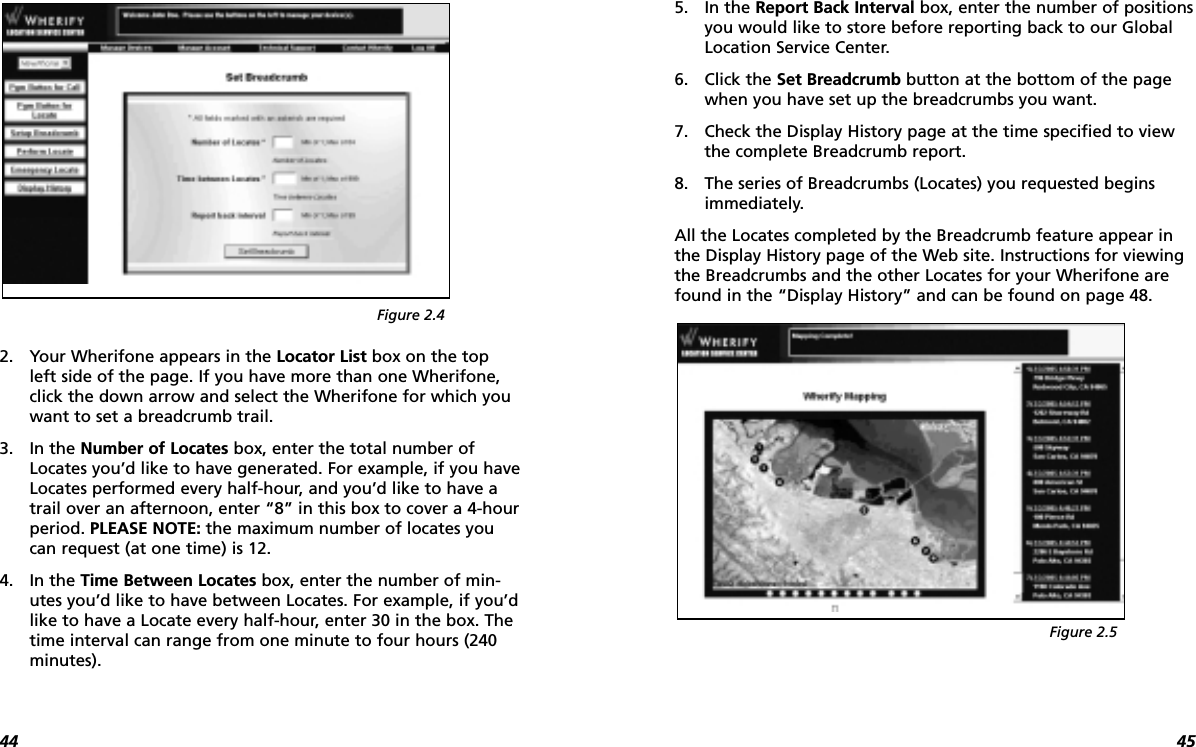
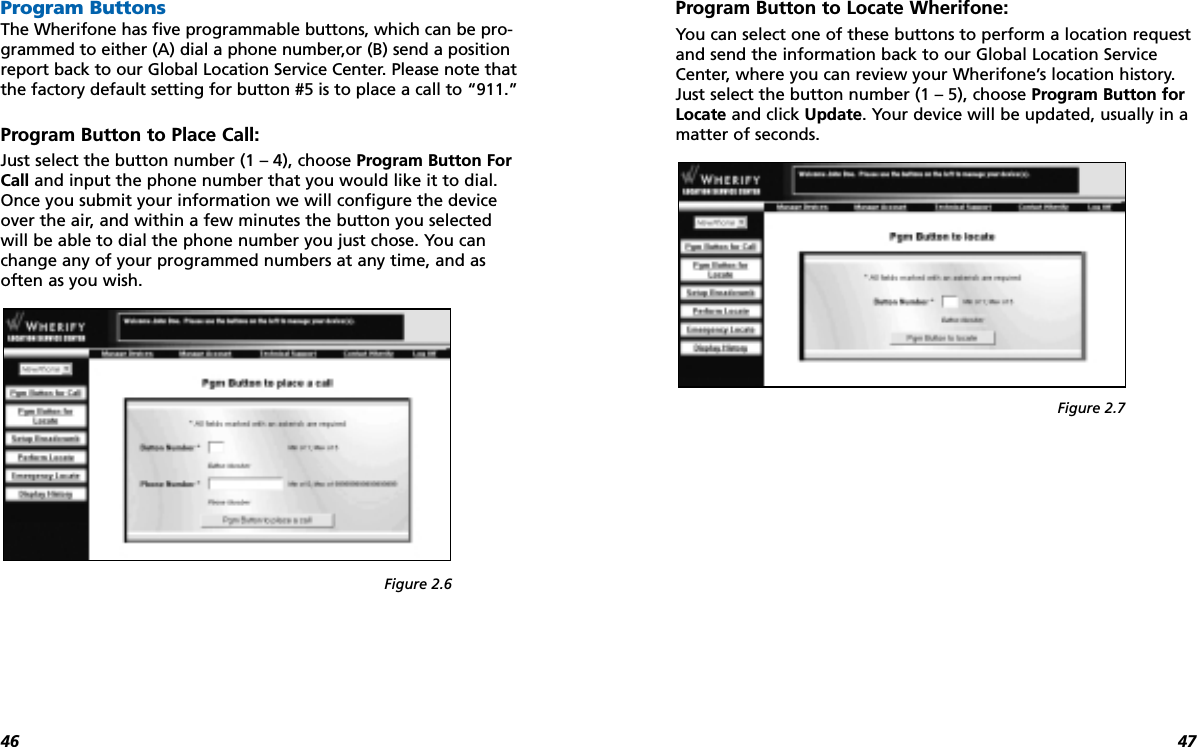
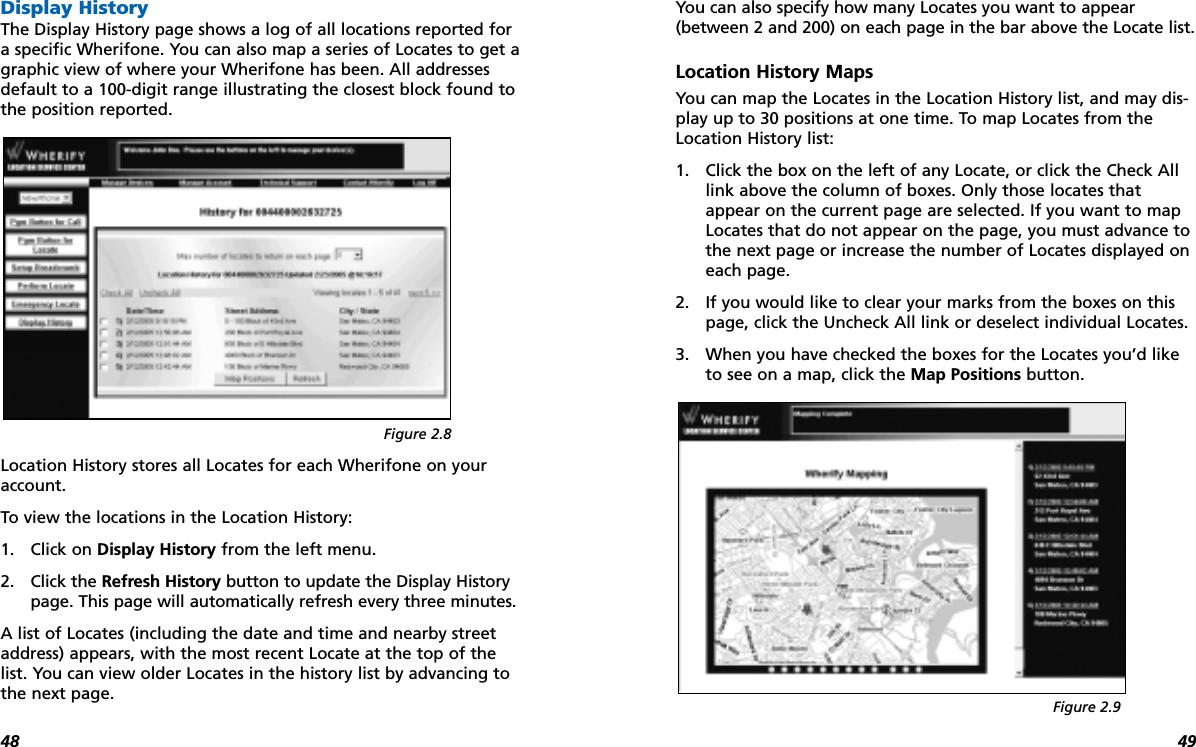
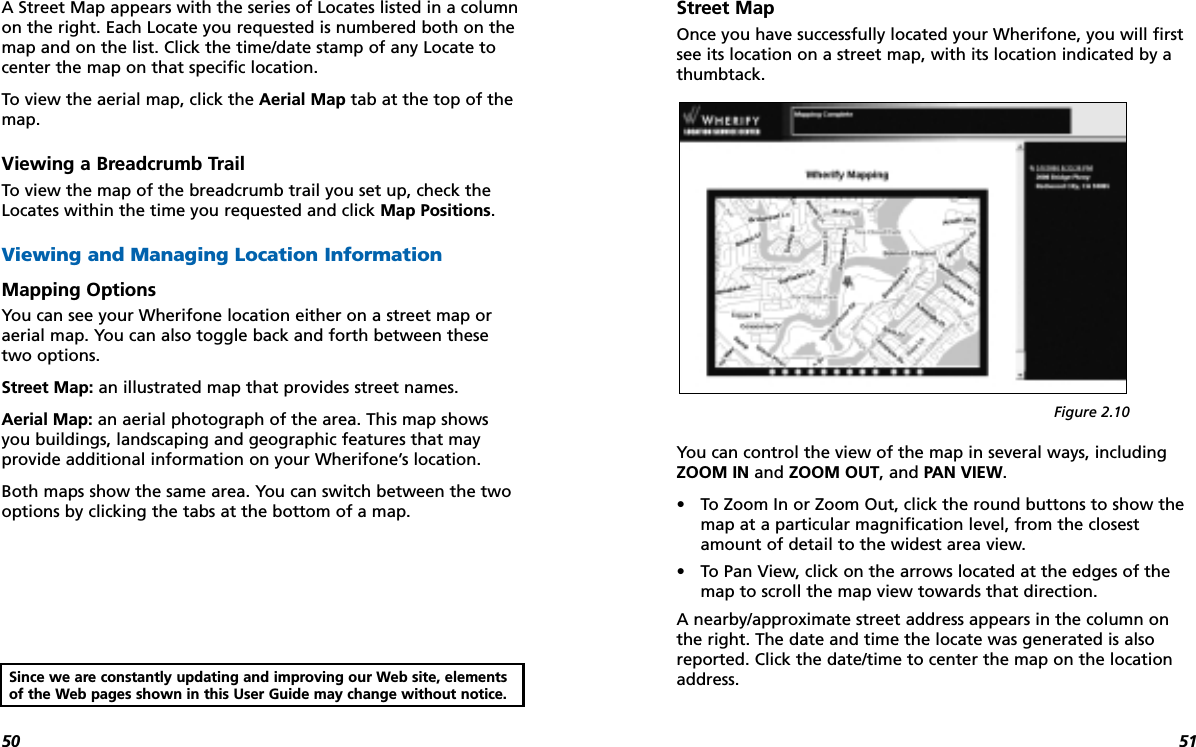
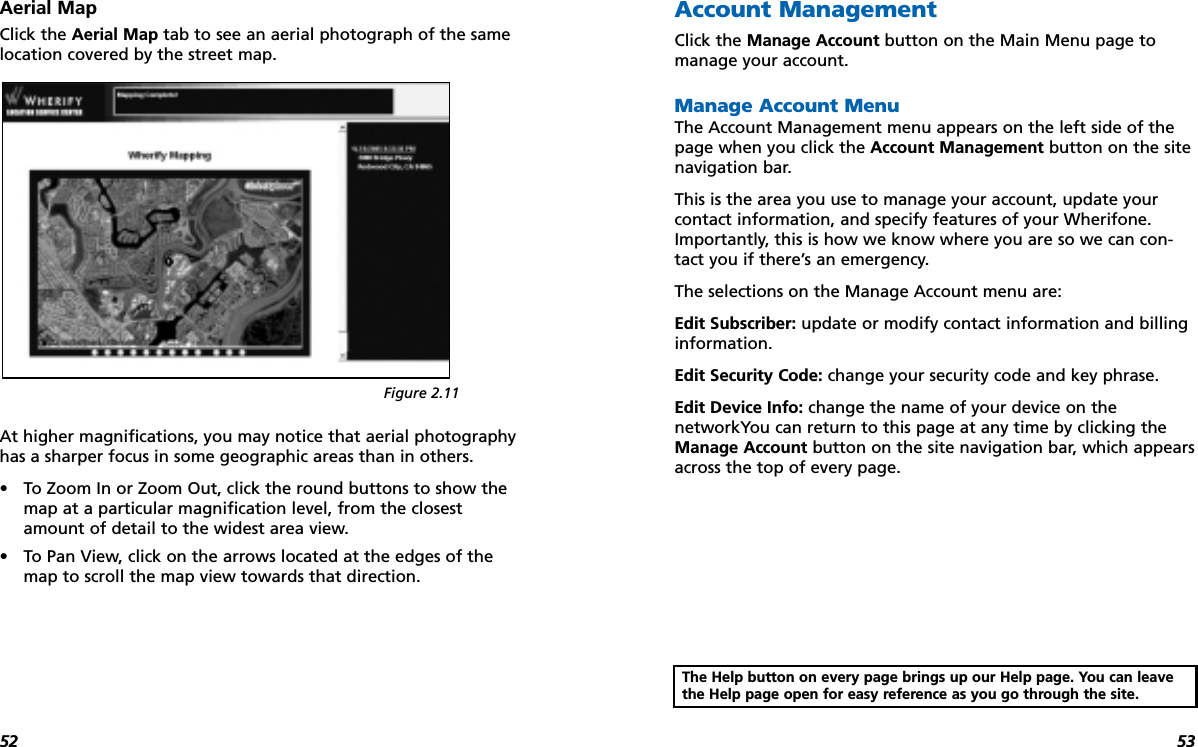
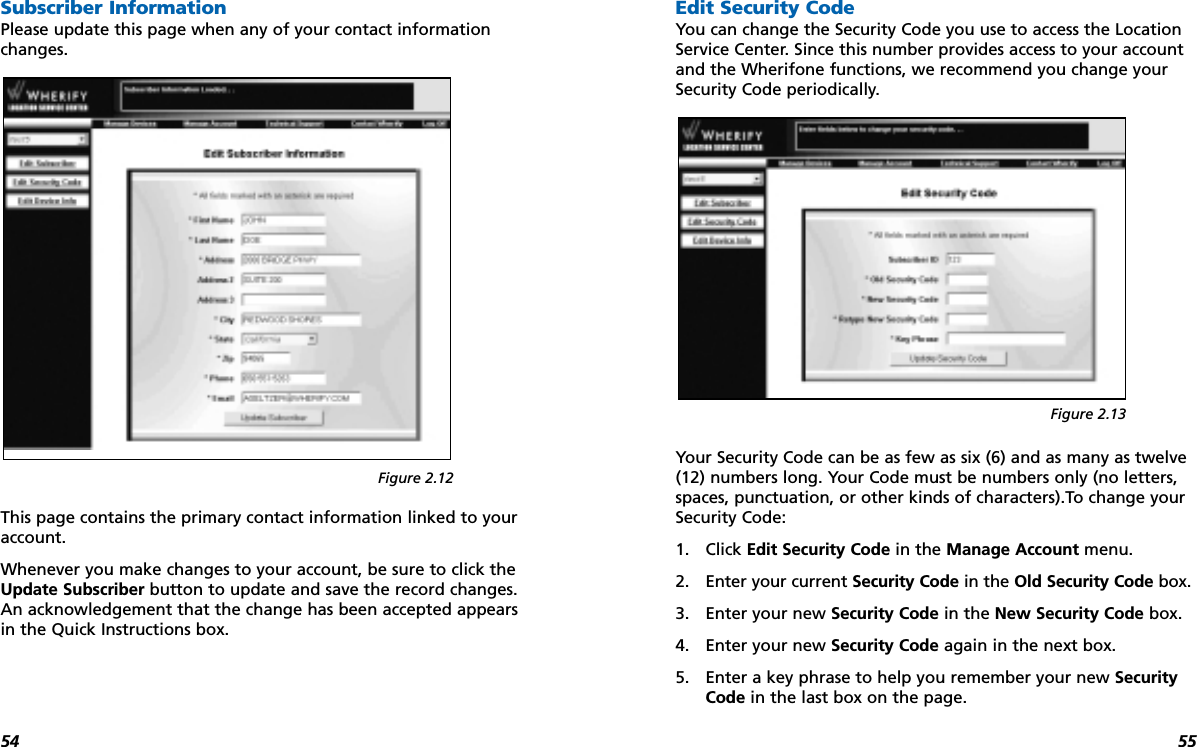
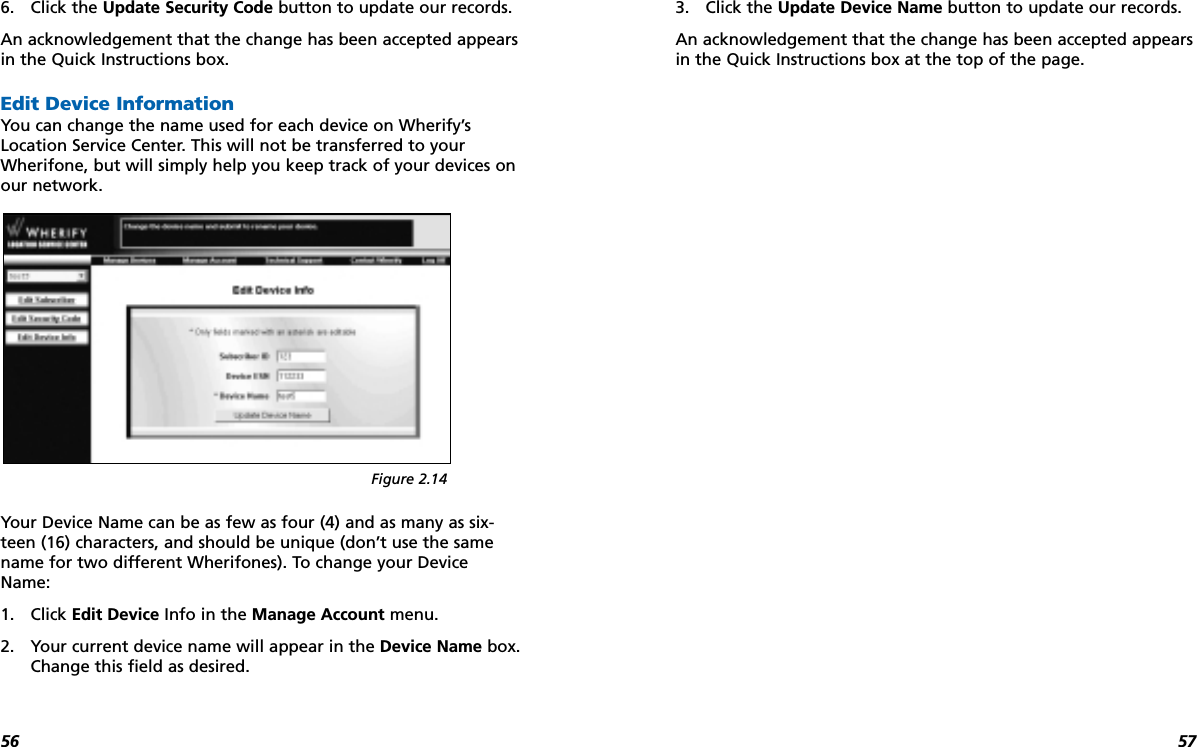
![5958LOCATION SERVICES, WILL BE UNINTERRUPTED OR TROUBLE FREE.THIRD PARTY PRODUCTS AND SERVICES. EXCEPT FOR THE LIMITEDPHONE WARRANTY PROVIDED BY WHERIFY WIRELESS AS DESCRIBED ABOVE,WHERIFY WIRELESS, INC. MAKES NO REPRESENTATIONS OR WARRANTIES IN CON-NECTION WITH, AND SHALL HAVE NO LIABILITY OR RESPONSIBILITY OF ANY KINDARISING OUT OF OR RESULTING FROM, ANY PRODUCTS OR SERVICES OF A THIRDPARTY (INCLUDING LOCATION SERVICES PROVIDED BY ANY THIRD PARTY ANDWHETHER OR NOT THE PRODUCT OR SERVICE IS PROVIDED UNDER AUTHORITY OFWHERIFY); ANY FAILURE OF SUCH PRODUCTS OR SERVICES; OR ANY FAILURE OFTHE WHERIFONE GPS LOCATOR PHONE TO WORK WITH SUCH PRODUCTS OR SER-VICES. EACH THIRD PARTY IS SOLELY RESPONSIBLE FOR ITS PRODUCTS AND SER-VICES, WHETHER OR NOT BASED UPON THE WHERIFY TECHNOLOGY. DISCLAIMER AND LIMITATION OF LIABILITY. IN NO EVENT SHALL WHER-IFY WIRELESS, INC. BE LIABLE FOR ANY SPECIAL, INCIDENTAL, CONSEQUENTIAL,EXEMPLARY, OR PUNITIVE DAMAGES OF ANY KIND ARISING OUT OF OR RELATEDTO THE WHERIFONE GPS LOCATOR PHONE, THE USER GUIDE, WHERIFY’S WEB SITE,THE WHERIFY CELLULAR AND LOCATION SERVICES, OR ANY REPRESENTATIONS ORWARRANTIES, WHETHER ARISING FROM CONTRACT, TORT, NEGLIGENCE, PRODUCTLIABILITY, OR OTHERWISE. WHERIFY’S TOTAL AGGREGATE LIABILITY ARISING OUTOF OR RELATING TO THE WHERIFONE LOCATOR PHONE AND THIS USER GUIDESHALL NOT EXCEED THE PURCHASE PRICE PAID BY THE CUSTOMER FOR THEPHONE, LESS A REASONABLE USAGE CHARGE. WHERIFY’S TOTAL AGGREGATE LIA-BILITY ARISING OUT OF ANY CELLULAR OR LOCATION SERVICE SHALL NOT EXCEEDTHE AVERAGE AMOUNT THAT HAS BEEN PAID BY THE CUSTOMER DIRECTLY TOWHERIFY WIRELESS, INC. FOR THREE (3) CALENDAR MONTHS OF THE SERVICE. THELIMITATIONS AND EXCLUSIONS ABOVE AND IN ANY WARRANTY SHALL APPLYWHETHER OR NOT WHERIFY HAS BEEN ADVISED OF THE POSSIBILITY OF THEAPPLICABLE DAMAGES AND NOTWITHSTANDING THE FAILURE OF ESSENTIAL PUR-POSE OF ANY LIMITED REMEDY. SAFETY RECOMMENDATIONS, WARNINGS, AND LIMITATIONS.WHERIFY WIRELESS SHALL HAVE NO LIABILITY OR RESPONSIBILITY IN CONNEC-TION WITH ANY FAILURE TO COMPLY WITH THE SAFETY RECOMMENDATIONS ORWARNINGS IN THIS USER GUIDE OR AS A RESULT OF ANY OF THE LIMITATIONSDESCRIBED IN THIS USER GUIDE ON THE PHONE AND SERVICE PERFORMANCE,FUNCTIONS, OR FEATURES.LIMITED WARRANTIES; LIABILITY AND WARRANTY DISCLAIMERSWHILE WHERIFY WIRELESS, INC. HAS ATTEMPTED TO ACCURATELY REFLECT IN THISUSER GUIDE THE OPERATION OF THE WHERIFONE GPS LOCATOR PHONE AND THEWHERIFY LOCATION SERVICES, THIS USER GUIDE IS NOT A WARRANTY, ANDWHERIFY WIRELESS DOES NOT WARRANT THAT THIS GUIDE IS ACCURATE OR COM-PLETE. RATHER, THE SOLE WARRANTY PROVIDED BY WHERIFY IS WITH RESPECT TOTHE WHERIFONE GPS LOCATOR PHONE AS DESCRIBED BELOW. Some states andjurisdictions do not allow the exclusion or limitation of implied warranties or thelimitation of incidental or consequential damages, so any limitations and exclu-sions may be limited in their application to you. When implied warranties may notbe excluded in their entirety, they will be limited in duration to the express war-ranty described below. None of the limitations and exclusions below affect yourrights to the extent that your rights cannot be limited or excluded by law. PHONE LIMITED WARRANTY. EXCEPT AS EXPRESSLY SET FORTH IN THE WAR-RANTY CARD ENCLOSED WITH YOUR PHONE AND TITLED “LIMITED WARRANTYFOR WHERIFONE GPS LOCATOR PHONE,” YOUR WHERIFONE LOCATOR PHONE ISPROVIDED “AS-IS” WITHOUT WARRANTY OF ANY KIND. A copy of the limited war-ranty set forth in such warranty card has been reproduced in Appendix A of thisuser guide.NO WARRANTY FOR CELLULAR OR LOCATION SERVICES. THE CELLU-LAR PHONE AND LOCATION SERVICES PROVIDED BY WHERIFY WIRELESS ARE PRO-VIDED “AS-IS” WITHOUT WARRANTY OF ANY KIND, SUBJECT TO THE THEN CUR-RENT [CELLULAR PHONE SERVICE TERMS AND CONDITIONS AND THE WHERIFYLOCATION SERVICE TERMS AND CONDITIONS] TO WHICH YOU ARE REQUIRED TOAGREE WHEN SIGNING UP FOR SUCH SERVICES. A copy of the cellular phone andlocation services terms and conditions that were in effect at the time this userguide was published have been reproduced in Appendix B of this user guide. Suchterms and conditions may be updated from time to time by Wherify Wireless, andTHE THEN CURRENT TERMS AND CONDITIONS ARE ON WHERIFY’S WEB SITE ATWWW.WHERIFY.COM. NO OTHER WARRANTY. EXCEPT FOR THE LIMITED PHONE WARRANTYDESCRIBED ABOVE, NO WARRANTIES ARE PROVIDED BY WHERIFY WIRELESS, INC.FOR, OR IN CONNECTION, WITH THE WHERIFONE LOCATOR PHONE, ANY CELLU-LAR OR LOCATION SERVICES, ITS WEB SITE, OR THIS USER GUIDE, WHETHEREXPRESS, IMPLIED, OR OTHERWISE, AND ALL OTHER WARRANTIES ARE HEREBYDISCLAIMED AND EXCLUDED, INCLUDING WITHOUT LIMITATION ANY WAR-RANTIES OF MERCHANTABILITY AND FITNESS FOR A PARTICULAR PURPOSE. WHER-IFY DOES NOT WARRANT THAT THE OPERATION OF THE WHERIFONE GPS LOCA-TOR PHONE, OR THE OPERATION OR AVAILABILITY OF THE WHERIFY CELLULAR OR](https://usermanual.wiki/Wherify-Wireless/LPG550.User-Guide/User-Guide-542783-Page-34.png)