Widex A S MDEX M-DEX Hearing Aid Accessory User Manual Manual
Widex A/S M-DEX Hearing Aid Accessory Manual
Manual
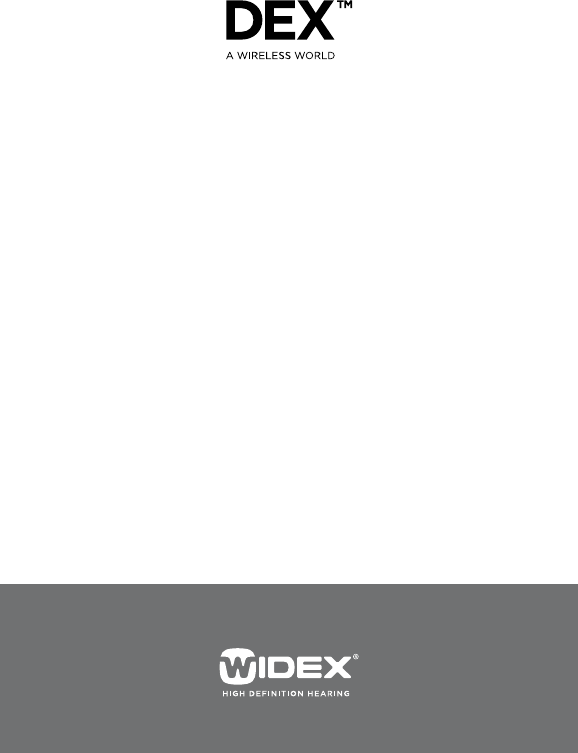
User instrUctions
M‑DEX
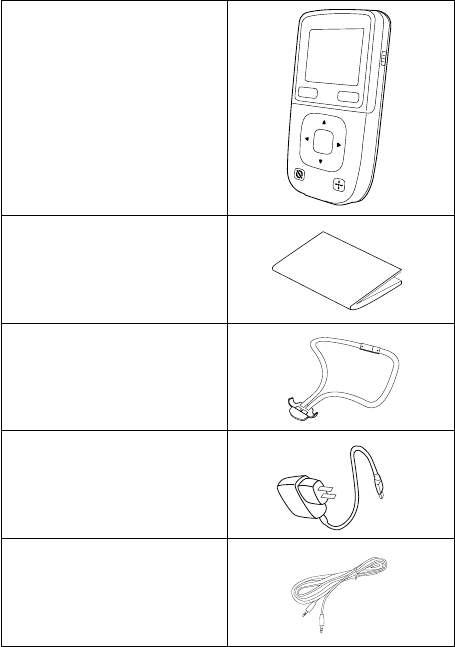
Package contents
M-DEX
User instructions
Lanyard
Charger
Jack-to-jack cable
2
contents
SYMBOLS .............................................
YOURNEWM-DEX .....................................
INTENDEDUSE........................................
DESCRIPTIONOFDEVICE ..............................
M-DEXOVERVIEW .....................................
STATUSICONS ........................................
BATTERYSTATUS......................................
BLUETOOTH..........................................
ROOMOFF ...........................................
OPERATINGRANGES . . . . . . . . . . . . . . . . . . . . . . . . . . . . . . . . . . .
LANYARDUSAGE .....................................
GETTINGSTARTED . . . . . . . . . . . . . . . . . . . . . . . . . . . . . . . . . . . .
CHARGINGTHEBATTERY .............................
TURNINGONTHEM-DEX ..............................
TURNINGOFFTHEM-DEX..............................
STANDBYSCREEN....................................
MANUALKEYLOCK ...................................
BASICFUNCTIONS–REMOTECONTROL . . . . . . . . . . . . . . . . .
CHANGINGPROGRAM ................................
ADJUSTINGTHEVOLUME .............................
CHOOSINGLISTENINGFOCUS . . . . . . . . . . . . . . . . . . . . . . . . .
ROOMOFF...........................................
BASICFUNCTIONS–MOBILEPHONE . . . . . . . . . . . . . . . . . . . .
PAIRINGTHEM-DEXWITHYOURMOBILEPHONE . . . . . . .
MOBILEPHONECONVERSATIONSVIATHEM-DEX . . . . . .
ACCEPTORREJECTCALL.............................
ENDCALL............................................
MAKINGACALL......................................
USINGTHECALLLOGTOMAKEACALL . . . . . . . . . . . . . . . .
TRANSFERCALL .....................................
HANDS-FREEOPERATION.............................
3
OTHERFUNCTIONS ...................................
ADJUSTINGTHEVOLUME .............................
ROOMOFF...........................................
ADVANCEDFUNCTIONS ...............................
BLUETOOTH.........................................
AUDIOINPUT ........................................
LRVOLUME.........................................
M-DEXT . . . . . . . . . . . . . . . . . . . . . . . . . . . . . . . . . . . . . . . . . . . . .
SETTINGS............................................
RESET...............................................
INCASEOFMALFUNCTION . . . . . . . . . . . . . . . . . . . . . . . . . .
CARINGFORYOURM-DEX .............................
WARNINGS...........................................
SAFETYWARNING ....................................
REGULATORYINFORMATION...........................
4

symbols
The following symbols will be used throughout the
manual:
WARNING
Messages with this heading indicate adverse reactions,
potential safety hazards or inadequate device perform-
ance.
CAUTION
Messages with this heading indicate/include informa-
tion regarding any special care to be exercised.
Not for general waste
5
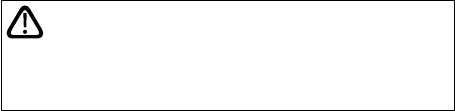
your new m‑DeX
Your M-DEX is part of the DEX™ family of assistive lis-
tening devices. These user instructions explain how the
M-DEX should be operated.
WARNING
This booklet contains important information and instructions.
Please read this booklet care fully before you start using the de-
vice.
INTENDED USE
The M-DEX is a wireless device intended for mobile
phone applications, as well as an advanced remote con-
trol.
DESCRIPTION OF DEVICE
M-DEX is an advanced hearing aid remote control.
M-DEX reproduces mobile phone conversations direct-
ly in the hearing aid and allows the user to control nor-
mal mobile phone functions and listen to audio input,
using a Bluetooth connection for compatibility with
most models of mobile phone, and WidexLink for con-
nection to Widex hearing aids.
6
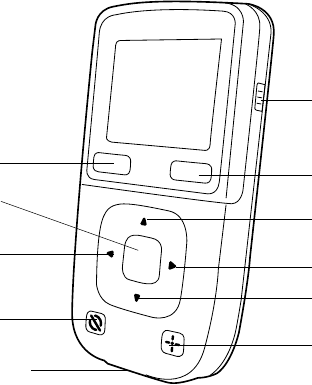
m‑DeX oVerVIew
Onoff
Yes(green)
No(red)
Volumeup
Volumedown
Previous
Next
Menu
RoomOff
FreeFocus
Microphone
7
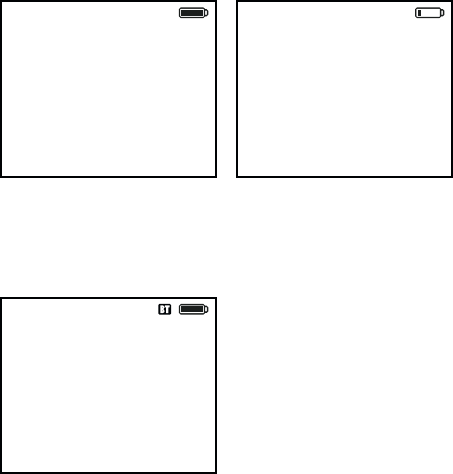
status Icons
When the M-DEX is turned on, you can see the battery,
Bluetooth and Room Off status in the upper right cor-
ner of the start screen.
BATTERY STATUS
Full Low
BLUETOOTH
(blue=connected, grey=on (but not connected),
iconnot visible=off)
8
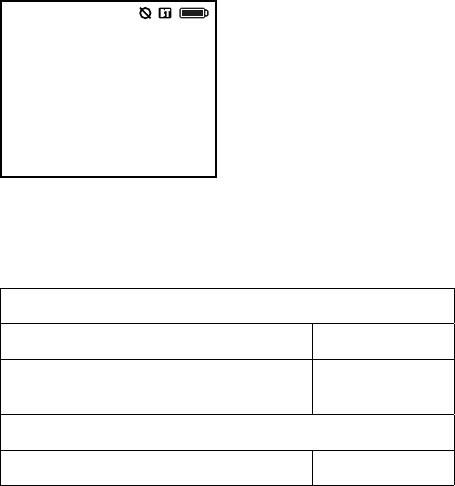
ROOM OFF
(Icon shown only if feature is active).
oPeratIng ranges
From the M-DEX to the hearing aids
When using it as a remote control up to 1 metre
With mobile phones, Bluetooth and
transmitted audio input, incl. M-DEX T
up to 50 cm
From the M-DEX to mobile phone
up to 10 metres
9
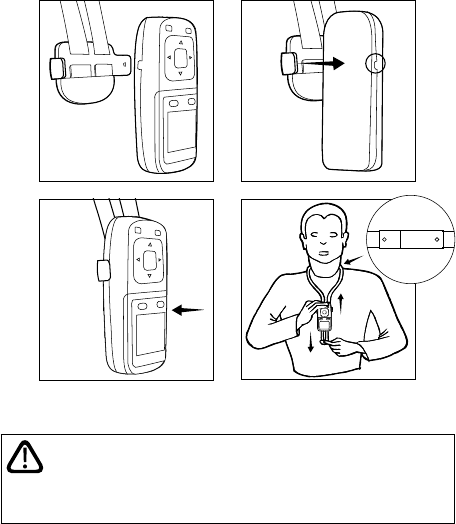
lanyarD usage
If you wish to wear the M-DEX around your neck, place
it in the plastic holder at the end of the lanyard provid-
ed, as illustrated.
WARNING
The breakaway buckle of the lanyard must be positioned at the
back of your neck (1), to make it easier to unsnap.
1.
10
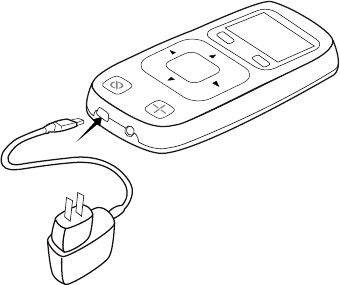
gettIng starteD
CHARGING THE BATTERY
The M-DEX uses a rechargeable battery. When fully
charged, the battery has a capacity of approx. 5 hours
of continuous use (when on standby, the battery will
last approximately three days. If Bluetooth is turned on,
this period will be considerably reduced). The charger
is available in four country versions. The version you
have may therefore not look exactly as illustrated in this
booklet.
To charge the battery
1. Connect the charger to the M-DEX.
2. Plug the charger into a wall socket.
11

It takes approximately 6 hours to charge the battery
the first time. Allow the battery to charge for the full six
hours, even if the “battery full” icon appears.
Recharging takes approx. 3 hours, depending on
whether the device is turned on or off.
WARNING
Do not attempt to change the battery yourself. Contact your
hearing care professional if the battery needs replacement.
12
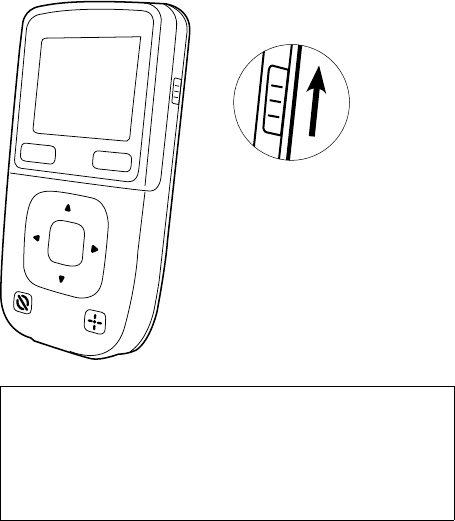
turnIng on the m‑DeX
Push the slide button on the right side upwards.
Note
The icons and screens in your M-DEX will depend on how it has
been configured by the hearing care professional in coopera-
tion with you. Your dispenser will have matched the M-DEX with
your hearing aids. Once this is done, you will be able to change
programs and adjust the volume in your hearing aids.
13
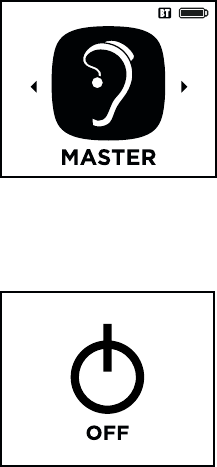
The program in position number 1 (usually Master) is
displayed.
turnIng off the m‑DeX
To turn the M-DEX off
Push the slide button on
the right side of the M-DEX
downward.
14
STANDBY SCREEN
To save power, the M-DEX screen will automatically
enter standby mode when it has not been used for 10
seconds.
To leave standby mode
Use any key except the on/off button. If the other keys
are locked, you can use the “No” key to leave standby
mode.
15
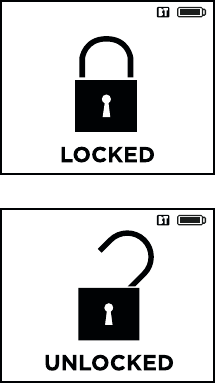
MANUAL KEYLOCK
You can activate the keylock from any program screen.
To activate the keylock
Press No ➞ Menu
To deactivate the keylock
Press No ➞ Menu
For information on automatic keylock, see page 45.
16
basIc functIons
–remotecontrol
From the start screen you can change programs in your
hearing aid, adjust the volume, choose listening focus
and activate/deactivate Room Off.
Except when using the Room Off function, your hearing
aids will produce speech messages or tones when you
change settings, unless the function has been deacti-
vated by your hearing care professional.
If a check mark is displayed, it means that the specific
function has been activated.
CHANGING PROGRAM
The selection of listening programs in your M-DEX de-
pends on how many and which programs you have cho-
sen to have in your hearing aid. The order of the pro-
grams is the same as in your hearing aid.
The M-DEX always starts up in the program which has
been chosen as program number 1 by you and your
hearing care professional (usually the Master program).
17
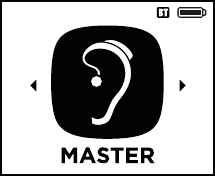
To navigate through the
available programs
Press or
Every time you press one of the arrows, an icon repre-
senting the active program is displayed.
18

ADJUSTING THE VOLUME
To access the volume bars
Press or
To increase or decrease
the volume in both
hearing aids
Press or
The volume adjustment will apply only to the listening
program that is currently active.
The wider bar in the middle indicates the default set-
ting. The icon displayed reflects the number of volume
adjustment steps chosen by your hearing care profes-
sional in consultation with you.
The binaural volume adjustment closes automatically
after a few seconds. To close it manually, press the No
key.
Changing to another program or turning the M-DEX off
will cancel any volume adjustment.
If you adjust the volume on the hearing aid’s volume
control, this adjustment will not be copied into the
M-DEX.
19
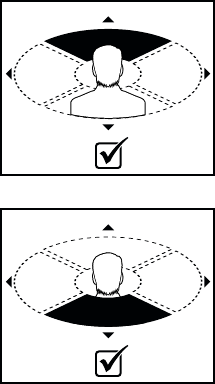
To adjust the volume of your two hearing aids separate-
ly, see “Advanced functions”.
CHOOSING LISTENING FOCUS
The FreeFocus feature allows you to focus on sound
from a specific direction with your hearing aids.
Press the FreeFocus key
The FreeFocus key lights up to indicate that FreeFocus
is activated.
To focus on sound
from the front
Press ➞ Menu
To focus on sound
from behind
Press ➞ Menu
20
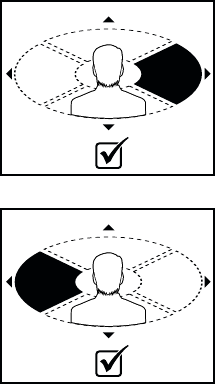
To focus on sound
from the right
Press ➞ Menu
To focus on sound
from the left
Press ➞ Menu
When you choose a setting and lock it by pressing
Menu, a check mark confirms your choice. You can “un-
lock” your choice by pressing Menu again.
21
To adjust the volume in FreeFocus
First, choose the direction of focus and lock the setting.
Then use the same procedure as for the hearing aids’
listening programs.
To deactivate FreeFocus
Press the FreeFocus key
22
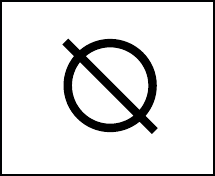
ROOM OFF
Activating ‘Room Off’ turns the hearing aid micro-
phones off. This allows you to use the feature to listen
directly to transmitted audio sound without interfer-
ence from surrounding sounds, or as a mute function
with your normal listening programs (e.g. Master).
To activate Room Off
Press the Room Off key.
The Room Off key lights up and the Room Off icon is
displayed.
To deactivate Room Off
Press the Room Off key again
23
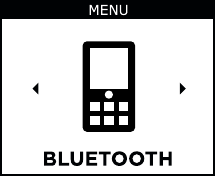
basIc functIons – mobIle Phone
PAIRING THE M-DEX WITH YOUR MOBILE PHONE
When you use the M-DEX with your mobile phone for
the first time, you will need to pair the two devices.
1. Turn on Bluetooth on your mobile phone.
2. Turn on Bluetooth on your M-DEX. To to this:
2a. Press the Menu key from any program screen.
This screen is displayed.
24
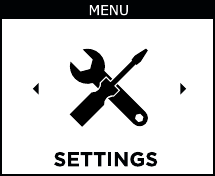
2b. Press or until you reach Settings.
Press Menu ➞ Menu.
25
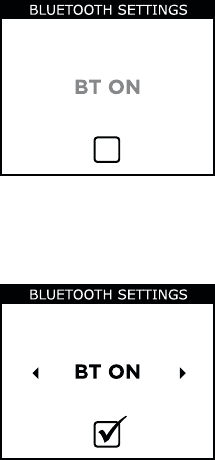
If Bluetooth is not already turned on, this screen will be
displayed.
2c. Press the Menu key to turn on BT. This screen is
displayed.
3. On your mobile phone, search for new devices. Refer
to the user instructions for your phone to see how to
do this.
26
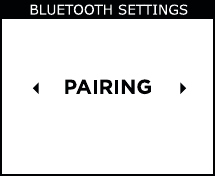
4. When the M-DEX is found on the mobile phone, pair
the two devices. To do this:
4a. Press or to go to pairing
4b. Press the Menu key
4c. Press the Menu key again to start pairing. You
can follow the progress on the screen.
5. Select the M-DEX on your phone, and enter the pin
code (0000) displayed on your M-DEX into your
phone, if prompted.
The devices are now paired.
If no device can be detected, “Device not found. Try
again?” will be displayed on your M-DEX.
27
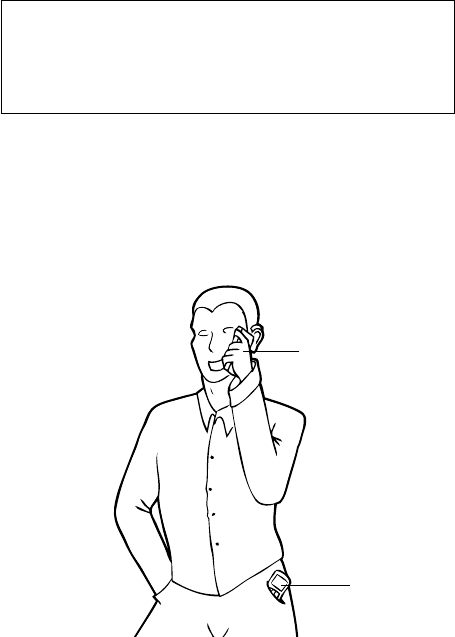
NOTE
The next time you want to use M-DEX with your mobile phone,
make sure that Bluetooth is turned on in both units. Please note
that using the devices with Bluetooth turned on will significant-
ly increase their battery consumption.
MOBILE PHONE CONVERSATIONS VIA THE M-DEX
Hold the M-DEX as you would hold a phone and speak
into the microphone. The sound will be heard in both
hearing aids. The mobile phone must be within range
(up to 10 m).
Mobile phone
M-DEX
28
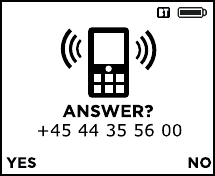
When connected to your mobile phone, the M-DEX
gives access to the following functions:
1. Accept or reject call
2. End call
3. Transfer call
4. Make a call
5. Hands-free operation
ACCEPT OR REJECT CALL
When you receive a call, you will hear your mobile
phone ringing, and if the M-DEX is within range of your
hearing aids, you will also hear a tone in these. You can
choose to accept or reject the call by selecting “Yes” or
“No”.
29
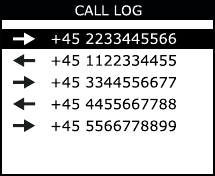
END CALL
To end a call
Press End
MAKING A CALL
To make an outgoing call
Dial the telephone number on your mobile phone and
use the M-DEX as described on page 28.
USING THE CALL LOG TO MAKE A CALL
To make a call to one of the last five numbers registered
in the Call log:
Press the Yes key
Use the or key to
choose the desired
number.
Press the Yes key.
Arrows indicate whether it is an incoming or outgoing
call.
To leave Call log:
Press the No key.
30
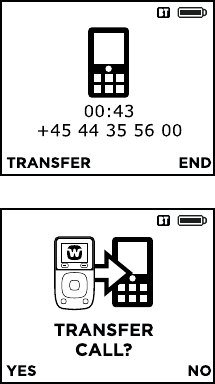
TRANSFER CALL
The transfer function allows you to transfer the call
back to the mobile phone.
To transfer a call to the
mobile
Press Transfer ➞ Yes
A check mark confirms
your choice.
Turning off your M-DEX will also transfer the call back
to the mobile phone.
31
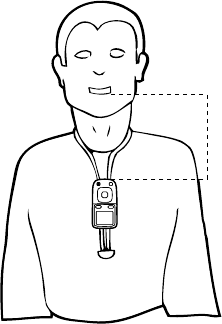
HANDS-FREE OPERATION
For hands-free operation, wear the M-DEX around your
neck and speak into its microphone.
Max 30 cm
32
other functIons
ADJUSTING THE VOLUME
You can adjust the volume during a telephone conver-
sation.
To access the volume bars
Press or
To increase or decrease the volume
Press or
ROOM OFF
You can also use the Room Off function during phone
conversations. See page 23.
33
aDVanceD functIons
The following advanced functions can be accessed by
pressing the Menu key once and using or :
If you use , the menu items are placed in the following
order
1. Bluetooth *
2. Audio Input *
3. L/R volume
4. M-DEX T *
5. Settings
Choices made in options 1, 2 and 5 will be confirmed by
a check mark.
Because items 1, 2 and 4 involve transmitted sound, the
sound in your hearing aids will be affected every time
you confirm a choice in these options. When you leave
these functions, you will return to program 1.
* The M-DEX must be within a range of 50 cm of the hearing aids.
34
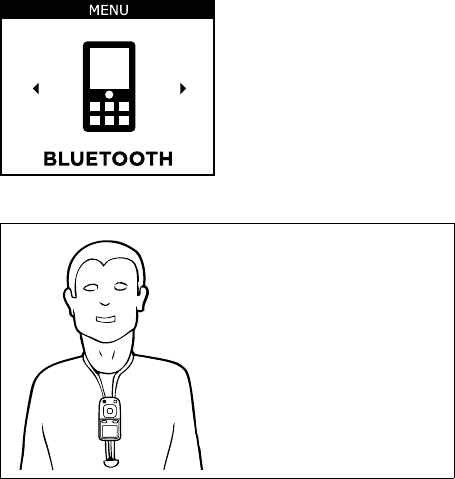
BLUETOOTH
The Bluetooth menu is
only available (indicated
by a blue colour) if
Bluetooth is activated in
your M-DEX and this is
connected to a Bluetooth
unit. Otherwise it will be
greyed out.
Note
When using the M-DEX for
Bluetooth transmission, it
must be within range of the
hearing aids (up to 50 cm).
35
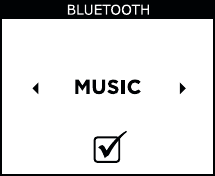
To start transmission:
Press the Menu key. On some personal audio devices,
e.g. telephones, the music player may need to be acti-
vated before it can play music. In the default Bluetooth
setting, the hearing aid emphasises Music. To optimise
it for Speech instead, use or .
To confirm a new setting
Press Menu key
To leave Bluetooth
Press No ➞ No
36
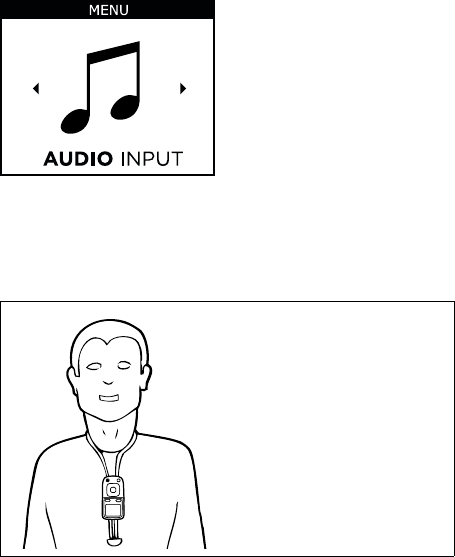
AUDIO INPUT
This function may be useful if you wish to listen to an
external audio source such as an mp3 player. When you
connect a jack plug to the audio input, the Audio input
screen will automatically be displayed.
The Audio input menu is only available (indicated by a
blue colour) if the M-DEX and the audio source are con-
nected by a jack-to-jack cable.
Note
When using the M-DEX for au-
dio input, it must be within
range of the hearing aids (up
to 50 cm).
37
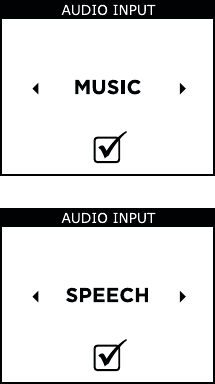
To start transmission:
Press Menu. In the default Audio input setting, the hear-
ing aid is optimised for Music. To optimise it for Speech
instead, use or .
To confirm a new setting
Press the Menu key
To leave Audio Input
Press No ➞ No
38
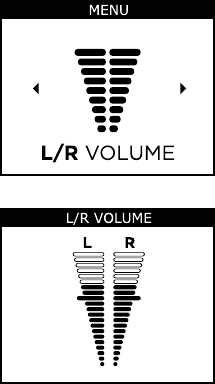
L/R VOLUME
This function is used if you wish to adjust the volume of
your two hearing aids separately.
Press the Menu key
To select which hearing
aid to adjust the volume
for
Use or to choose left
or right, respectively.
39
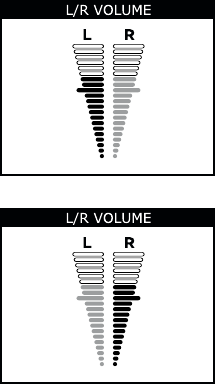
To adjust the volume up
and down
Use or
To leave L/R volume
Press No ➞ No
When you leave this pop-up screen, the volume in the
hearing aids will be set to default level.
40
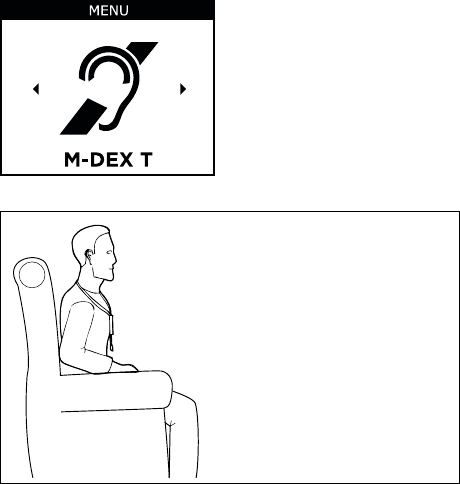
M-DEX T
This option allows you to take advantage of teleloop
systems even if you do not have a telecoil in your hear-
ing aid. If your hearing aid is provided with a telecoil
program, we recommend using this, for optimum per-
formance.
Using the telecoil in the
M-DEX
To enable the M-DEX to
pick up teleloop signals, it
should hang in a vertical
position and be within
range of the hearing aids.
(Up to 50 cm).
41
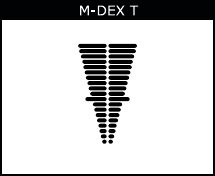
To change the volume
from the M-DEX T screen
Press Menu and or
To leave M-DEX T
Press No ➞ No
42
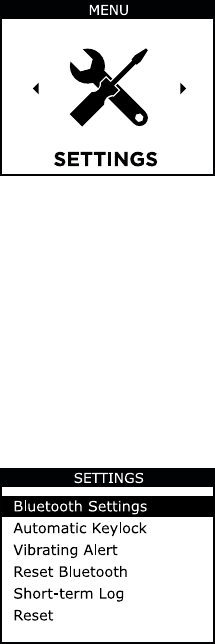
SETTINGS
Pressing the Menu key gives you access to the following
menu items:
1. Bluetooth Settings
2. Automatic Keylock
3. Vibrating Alert
4. Reset Bluetooth
5. Short-term Log
6. Reset
To select a menu item
Press or to go to the
desired item.
Press the Menu key to se-
lect an item
43
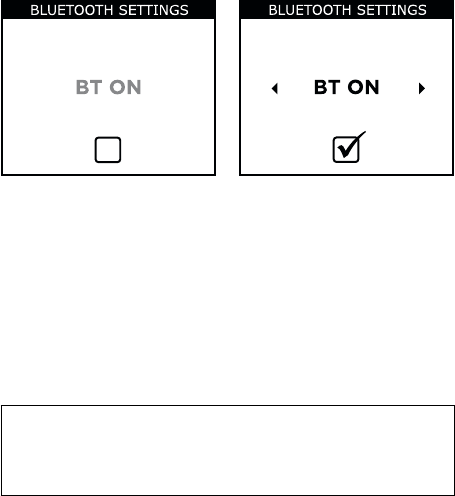
Bluetooth settings
Here you can turn Bluetooth on and off using the Menu
key.
You can also perform Bluetooth pairing.
Bluetooth pairing
See page 24.
To go back to the menu
Press No.
Note
Please note that using the M-DEX and mobile phone with Blue-
tooth turned on will significantly increase their battery con-
sumption.
44
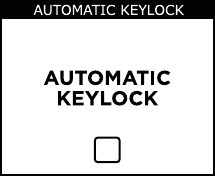
Automatic keylock
This function helps you avoid pressing a key acciden-
tally, for example if you have your M-DEX in your pock-
et.
If this function has been enabled, the M-DEX keys will
automatically lock when the screen enters standby
mode.
To activate or deactivate
automatic keylock
Press Menu
To go back to the Menu
Press No
To unlock the automatic keylock
Press No ➞ Menu
45
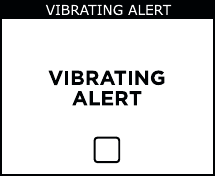
Vibrating alert
If you have chosen a Silent profile in your mobile phone,
the vibrating alert will alert you when you receive a call.
To turn the vibrating alert
on or off
Press the Menu key
To go back to the Menu
Press No
Reset Bluetooth
This function allows you to delete previous Bluetooth
pairings. This can be necessary if you change your mo-
bile phone.
To select Reset Bluetooth
Press Menu
To go back to the Menu
Press No
46
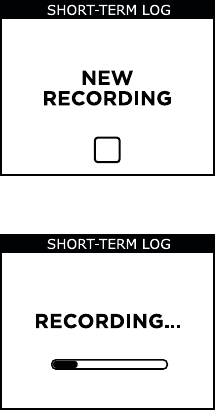
Short-term Log
If you experience difficulties in a specific listening situ-
ation, this feature allows you to make a one-minute re-
cording of the situation. This can help your hearing care
professional to fine-tune your hearing aids.
To start recording
Press the Menu key
The recording process
takes one minute and
cannot be interrupted. You
can follow the progress on
the screen.
47
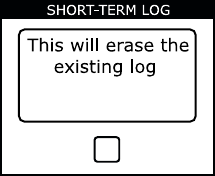
Please note that if you start a new log, the previous log
will be deleted.
To go back to the Menu
Press No
48
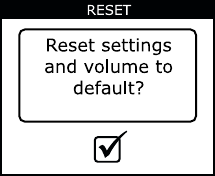
RESET
This function resets settings to: default volume, auto-
matic keylock off, vibrating alarm off.
To reset the settings and
volume to default
Press Menu
To reset Bluetooth settings see page 46.
49
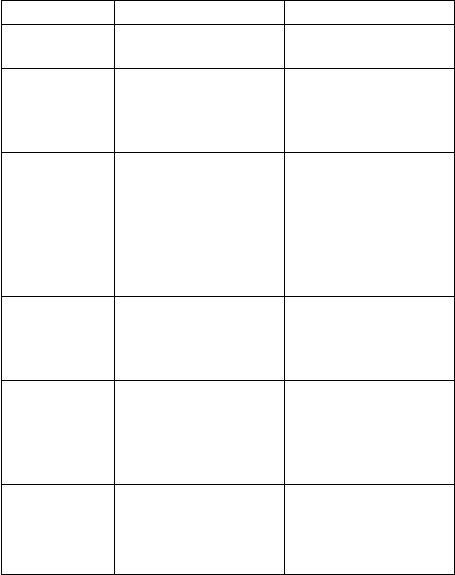
In case of malfunctIon....
Problem Possible cause Solution
Your M-DEX
does not work
The battery is ex-
hausted
Charge the battery
(see page 11)
Display shows
“Please match
with hearing
aids”
The M-DEX is not
matched with your
hearing aids
Contact your hearing
care professional
No Bluetooth
streaming of
telephone
music when
activating
Bluetooth on
M-DEX
On some personal au-
dio devices, the music
player may need to be
activated before it can
play music
Refer to the user man-
ual for the telephone
for further information
M-DEX not vi-
brating when
telephone
rings
Vibrator not activated
in M-DEX
The vibrator function
is activated under Set-
tings
BT icon in
M-DEX is blue
but there is no
connection to
telephone
M-DEX has been
paired with a different
device, and has estab-
lished contact with it
Turn BT off on the ac-
tive equipment or re-
set Bluetooth settings
and pair telephone
again
Your M-DEX is
on but the
display is
black
Keylock is activated Press No > Menu
50
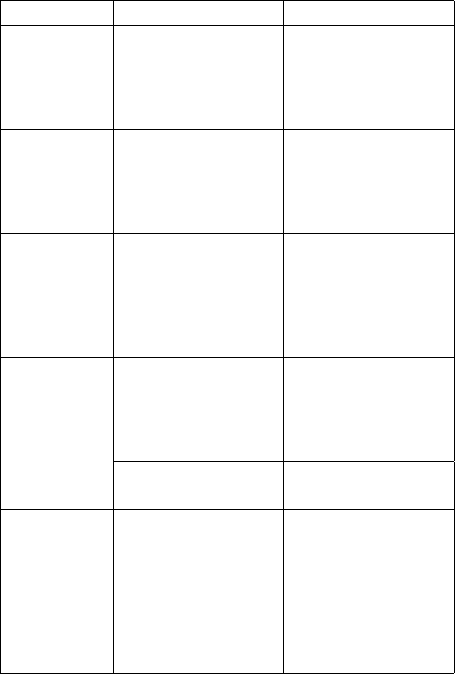
Problem Possible cause Solution
Sound from
Bluetooth/
jack too low
and/or noisy
Sound not turned up
loud enough
Turn up the volume of
the device connected
to the M-DEX and turn
down to a suitable
volume on the M-DEX
M-DEX takes
a long time to
charge or
does not
charge at all
Charger used is not
the correct one
Use the charger in-
cluded with your
M-DEX
Program
shown in
M-DEX not
the same as in
the hearing
aid
M-DEX and hearing
aid not matched cor-
rectly
Ask your hearing care
professional to match
again
Incoming call
screen is
shown but no
telephone
ringing tone is
heard in the
hearing aids
Some telephones do
not produce a ringing
tone in the hearing
aids if telephone is set
to silent
Turn off the silent
function on your mo-
bile phone
The M-DEX is not
within range
Move it within range
(up to 50 cm)
When a tele-
phone key is
pressed, the
hearing aids
beep and
change to an-
other pro-
gram
Some telephones
send keypad tone to
the M-DEX
Turn off keypad tone
on the telephone
51
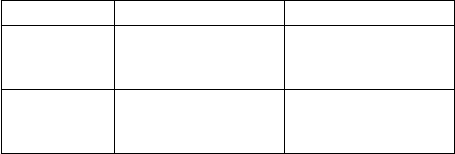
Problem Possible cause Solution
Bluetooth
pairing is not
working
Reset Bluetooth under
Settings and pair
again
No sound
when listening
to audio
M-DEX is not within
range of the hearing
aids
Slide the M-DEX up-
wards on the lanyard
52
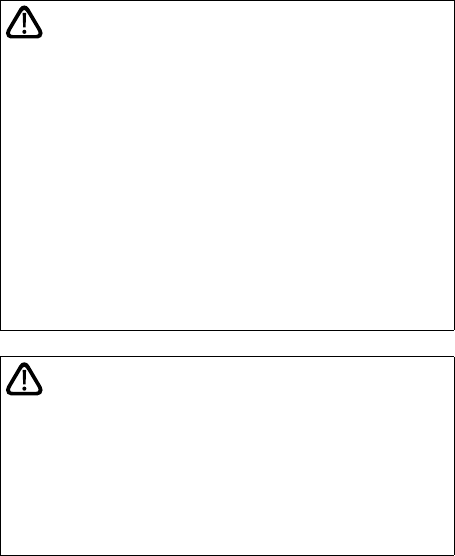
carIng for your m‑DeX
The device is a valuable object and should be treated
with care. Here are some things you can do to prolong
the life of your M-DEX:
WARNING
• Do not expose the device to extreme temperatures or high
humidity.
• Do not immerse in water or other liquids.
• Do not carry your M-DEX with you during X-rays, MRIs or
other scans or radiation treatments and never place it in a
microwave oven. These are some of the types of radiation that
can damage the device. Radiation from room surveillance
equipment, burglar alarms, mobile phones and similar sources
is weaker and will not damage the device. However on occa-
sion radiation from devices such as certain burglar alarms,
automatic motion detectors and other electronics may cause
noticeable audible interference during M-DEX and hearing aid
use.
CAUTION
• Never try to open or repair the device yourself. (This should
only be done by authorised personnel.)
• Clean the device with a soft cloth. Never wash it with water,
cleaning solutions or other liquids.
• Avoid dropping the M-DEX.
• When the device is not in use, keep it in its case in a cool, dry
location out of reach of children and pets.
53
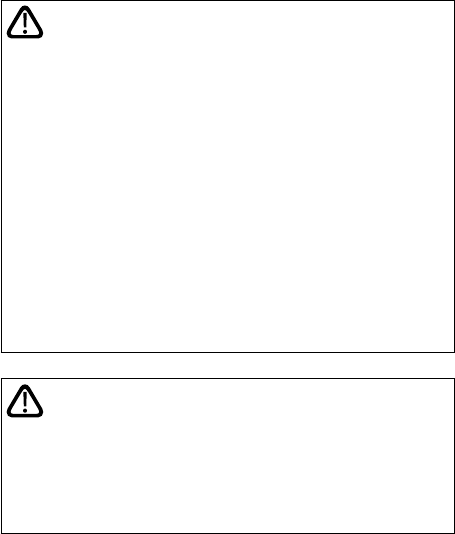
warnIngs
WARNING
• Keep the M-DEX and its parts and accessories out of reach of
children and anyone else who might swallow parts of the de-
vice, or otherwise cause injury to themselves with these items.
In case of ingestion, contact a physician immediately.
• Do not use the device on aircraft or in hospitals without per-
mission.
• Do not use the device in mines or other areas with explosive
gases.
• If you wear your M-DEX around your neck, make sure that the
breakaway buckle on the lanyard is always at the back of your
neck.
• The device is made of modern non-allergenic materials. None-
theless, in rare cases skin irritation may occur. If you notice
such skin irritation, contact your hearing care professional.
CAUTION
• Although the device has been designed to comply with the
most stringent international electromagnetic compatibility
standards, the possibility cannot be excluded that it may
cause interference with other equipment, such as medical de-
vices.
54
safety warnIng
This device is powered by an external power supply.
• Only connect a power supply that is compatible with
the M-DEX.
• The power supply must have an output rating of
5VDC, 500mA, and a mini USB connector.
• The power supply input rating voltage must match
the mains power voltage in your region, and the pow-
er supply must have a male mains plug that is com-
patible with the AC wall sockets in your region
• The power supply must be designed for ITE and must
have the certification marks showing certification by
an agency acceptable in your region.
Widex strongly recommends that you always use a
power supply unit that is supplied by your Widex Dis-
tributor to ensure safe and efficient use of your M-DEX.
55
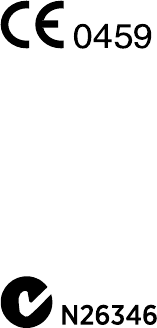
regulatory InformatIon
Hereby, Widex A/S declares that this M-DEX is in com-
pliance with the essential requirements and other rele-
vant provisions of Directive 1999/5/EC.
A copy of the Declaration of Conformity can be found
at: http://www.widex.com
56
Federal Communications Commission
and Industry Canada Statement
FCC ID: TTY-MDEX
FCC ID: TTY092802
IC: 5676B-MDEX
IC: 5676B-092802
This device complies with part 15 of the FCC Rules and
with RSS-210 of Industry Canada. Operation is subject to
the following two conditions:
(1) This device may not cause harmful interference, and (2)
this device must accept any interference received,
including interference that may cause undesired operation.
NOTE:
This equipment has been tested and found to comply with
the limits for a Class B digital device, pursuant to part 15 of
the FCC Rules. These limits are designed to provide
reasonable protection against harmful interference in a
residential installation. This equipment generates, uses and
can radiate radio frequency energy and, if not installed and
used in accordance with the instructions, may cause harmful
interference to radio communications. However, there is no
guarantee that interference will not occur in a particular
installation. If this equipment does cause harmful
interference to radio or television reception, which can be
determined by turning the equipment off and on, the user is
encouraged to try to correct the interference by one or
more of the following measures:
57
– Reorient or relocate the receiving antenna.
– Increase the separation between the equipment and
receiver.
– Connect the equipment into an outlet on a circuit
different from that to which the receiver is connected.
– Consult the dealer or an experienced radio/TV
technician for help.
NOTE:
This equipment complies with FCC radiation exposure
limits set forth for an uncontrolled environment. This
transmitter must not be co-located or operating in
conjunction with any other antenna or transmitter.
This equipment complies with the Industry Canada RF
radiation exposure limits set forth for an uncontrolled
environment as per IC RSS-102.
Changes or modifications to the equipment not expressly
approved by Widex could void the user’s authority to
operate the equipment.
58
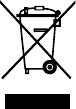
Hearing aids, accessories and batteries
should not be disposed of with normal
household waste. Please consult your na-
tional Widex distributor for advice on how
to dispose of these items.
59
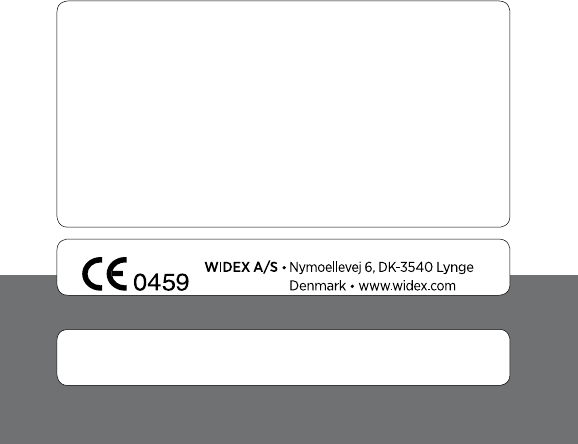
¡9 514 0129 001)¤ Printed by HTO / 2010-11
9 514 0129 001 #01
¡#01v¤
Manufacturer