Wistron NeWeb UWASLV1 Satellite Radio Receiver Car Dock User Manual
Wistron NeWeb Corporation Satellite Radio Receiver Car Dock Users Manual
Users Manual

Vehicle Kit
Installation Guide

Congratulations on the Purchase of your new SIRIUS Stiletto
Vehicle Kit!
The Stiletto Vehicle Kit will maximize your safety and provide convenience by positioning the
Stiletto for easy viewing and operation. Whether you choose the FM wireless or direct con-
nect option when installing the kit, the rich digital sound of SIRIUS radio will play through your
vehicle’s stereo system. The vehicle dock features preset and direct tune buttons for quickly
tuning to your favorite channels, and a jump button for tuning directly to the traffic/weather
channel for your area. It is designed for professional or self-installation, and includes a vent
and dash mount for flexible mounting options. Use this manual as a guide for the installation.
The SIRIUS Stiletto Vehicle Kit will work with the Stiletto model satellite radios.
For the latest information about this and other SIRIUS products and accessories, visit
http://www.sirius.com.
[ Table of Contents ] 3
Table of Contents
TABLE OF CONTENTS . . . . . . . . . . . . . . . . . . . . . . . . . . . . . . 3
WARNING AND SAFETY INFORMATION . . . . . . . . . . . . . . . . . . . . . . 4
FCC Caution . . . . . . . . . . . . . . . . . . . . . . . . . . . . . . . . . . 4
Safety Precautions . . . . . . . . . . . . . . . . . . . . . . . . . . . . . . . . 4
Warnings . . . . . . . . . . . . . . . . . . . . . . . . . . . . . . . . . . . 5
PACKAGE CONTENTS . . . . . . . . . . . . . . . . . . . . . . . . . . . . . . 6
CONTROLS . . . . . . . . . . . . . . . . . . . . . . . . . . . . . . . . . . 7
Vehicle Dock . . . . . . . . . . . . . . . . . . . . . . . . . . . . . . . . . . 7
Remote Control Reference Guide . . . . . . . . . . . . . . . . . . . . . . . . . . 9
Remote Control Battery Installation . . . . . . . . . . . . . . . . . . . . . . . 13
INSTALLATION . . . . . . . . . . . . . . . . . . . . . . . . . . . . . . . . 14
Installing the Vehicle Kit . . . . . . . . . . . . . . . . . . . . . . . . . . . . . 14
Installing the Antenna . . . . . . . . . . . . . . . . . . . . . . . . . . . . . 19
Connecting the Cigarette Lighter Adapter . . . . . . . . . . . . . . . . . . . . . 22
Docking and Un-docking the Stiletto . . . . . . . . . . . . . . . . . . . . . . . 22
Maximizing Audio Quality From Your Stiletto Radio . . . . . . . . . . . . . . . . . . 24
Wireless Connection . . . . . . . . . . . . . . . . . . . . . . . . . . . . 24
Direct Connections . . . . . . . . . . . . . . . . . . . . . . . . . . . . . 26
Subscribing to the SIRIUS Service . . . . . . . . . . . . . . . . . . . . . . . . 29
OPERATION . . . . . . . . . . . . . . . . . . . . . . . . . . . . . . . . . 30
Presets . . . . . . . . . . . . . . . . . . . . . . . . . . . . . . . . . . . 30
Direct Channel Tuning . . . . . . . . . . . . . . . . . . . . . . . . . . . . . 31
Jump Feature . . . . . . . . . . . . . . . . . . . . . . . . . . . . . . . . . 32
TROUBLESHOOTING . . . . . . . . . . . . . . . . . . . . . . . . . . . . . 33
OPTIONAL ACCESSORIES . . . . . . . . . . . . . . . . . . . . . . . . . . . 34
WARRANTY . . . . . . . . . . . . . . . . . . . . . . . . . . . . . . . . . 35
SPECIFICATIONS . . . . . . . . . . . . . . . . . . . . . . . . . . . . . . . 36
COPYRIGHTS & TRADEMARKS . . . . . . . . . . . . . . . . . . . . . . . . 37
SIRIUS ID . . . . . . . . . . . . . . . . . . . . . . . . . . . . . . . . . . 38
This device complies with Part 15 of the FCC Rules. Operation is subject to the following
two conditions: (1) This device may not cause harmful interference, and (2) this device
must accept any interference received, including interference that may cause undesired
operation.
FCC Caution: Any changes or modifications not expressly approved by the party
responsible for compliance could void the user's authority to operate this equipment.
Federal Communication Commission Interference Statement
This equipment has been tested and found to comply with the limits for a Class B digital
device, pursuant to Part 15 of the FCC Rules. These limits are designed to provide
reasonable protection against harmful interference in a residential installation.This
equipment generates, uses and can radiate radio frequency energy and, if not installed
and used in accordance with the instructions, may cause harmful interference to radio
communications. However, there is no guarantee that interference will not occur in a
particular installation. If this equipment does cause harmful interference to radio or
television reception, which can be determined by turning the equipment off and on, the
user is encouraged to try to correct the interference by one of the following measures:
.Reorient or relocate the receiving antenna.
.Increase the separation between the equipment and receiver.
.Connect the equipment into an outlet on a circuit different from that to which the
receiver is connected.
.Consult the dealer or an experienced radio/TV technician for help.
IMPORTANT NOTE:
FCC Radiation Exposure Statement:
This equipment complies with FCC radiation exposure limits set forth for an uncontrolled
environment. This equipment should be installed and operated with minimum distance 20
cm between the radiator & your body.
This transmitter must not be co-located or operating in conjunction with any other antenna
or transmitter.
[ Warning and Safety Information ]
4
Warning and Safety Information
FCC Caution
Any changes or modifications not expressly approved by the party responsible for compliance
could void the user’s authority to operate this equipment.
This device complies with part 15 of the FCC Rules.
Operation is subject to the following two conditions:
This device may not cause harmful interference, and
This device must accept any interference received, including interference that may cause
undesired operation.
This transmitter must not be co-located or operating in conjunction with any other antenna or
transmitter.
Safety Precautions
Be sure to observe the following warnings. Failure to follow these safety instructions and
warnings may result in a serious accident and/or personal injury.
Installation must be performed according to this installation guide. SIRIUS is not respon-
sible for issues arising from installations not performed according to the procedures in this
guide.
Do not operate the SIRIUS radio in a way that might divert your attention from driving
safely. As a driver, you alone are responsible for safely operating your vehicle in accor-
dance with traffic safety laws at all times.
Do not install the unit where it may obstruct your view through the windshield, or of your
vehicle’s indicator displays.
1.
2.
•
•
•
[ Warning and Safety Information ] 5
Before attaching the suction cup mount to your windshield, you should check your state
and local laws for regulations regarding mounting this device on your windshield.
Do not install the unit where it may hinder the function of safety devices such as an airbag.
Doing so may prevent the airbag from functioning properly in the event of an accident.
To avoid short circuits, do not open the unit, and never put or leave any metallic objects
(coins, tools, etc.) inside the unit.
If the unit emits smoke or unusual odors, turn the power off immediately, and disconnect
the unit from any power source.
Do not drop the unit or subject it to strong shocks.
The installation and use suggestions contained in this installation manual are subject
to any restrictions or limitations that may be imposed by applicable law. The purchaser
should check applicable law for any restrictions or limitations before installing and/or
operating this unit.
Warnings
Operating Temperature
The SIRIUS Cigarette Lighter Adapter is designed to operate between -20° to +85° C (-4° to
+185° F). Avoid leaving it in a vehicle or elsewhere where the temperature may fall outside
this range.
Cleaning and Maintenance
If the vehicle dock becomes dirty, turn the power off and wipe it clean with a soft cloth. Do
not use hard cloths, strong cleaning fluids, paint thinner, alcohol, or other volatile solvents to
clean. These may cause damage to the unit.
Cigarette Lighter Adapter
The vehicle dock cannot be powered directly from a vehicle’s 12 VDC power system. It must
be powered using the included Cigarette Lighter Adapter only. Connecting the vehicle dock
directly to the vehicle’s 12 VDC power system may result in damage to the vehicle dock or
SIRIUS radio, or both.
•
•
•
•
•
•
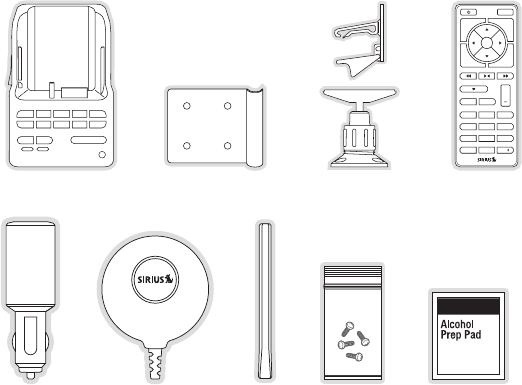
[ Package Contents ]
6
Package Contents
The following items are included with your purchase of the SIRIUS Stiletto Plug and Play Ve-
hicle Kit. Unpack the kit carefully and make sure that everything shown is present. If anything
is missing or damaged, or if the kit fails to operate properly, notify your dealer immediately. It
is recommended that you retain the original carton and packing materials in case you need to
ship your kit in the future.
1
preset tune jump
2 3 4 5
67 8 9 0
1 2 3
+
4 5 6
7 8 9
jump
preset
options display
back home
mute
tune
FM
0
Vehicle Dock
Finger Grip
Vehicle Dock
Finger Grip
Remote ControlRemote Control
Vehicle DockVehicle Dock Vehicle MountsVehicle Mounts
Magnetic
Antenna
Magnetic
Antenna
Alcohol SwabAlcohol SwabCigarette Lighter
Adapter
Cigarette Lighter
Adapter
Antenna
Cover/Tail
Antenna
Cover/Tail
Mounting
Screws
Mounting
Screws
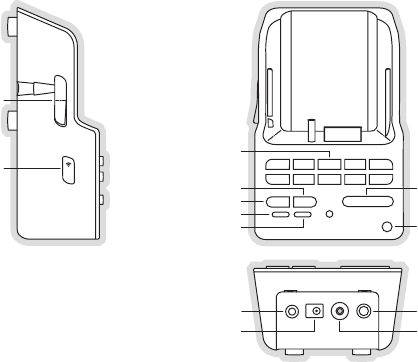
[ Controls ] 7
Controls
Vehicle Dock
Figure 1 and the table following identify and describe the buttons, connectors, and features of
the vehicle dock.
1
preset tune jump
2 3 4 5
67 8 9 0
FM
lock
Direct Entry Tune/
Preset Buttons
Preset
Tune
DC5V
LINE OUT
FM
Lock
Jump
IR Remote
Sensor
Preset Mode Indicator
Tune Mode Indicator
FM OUT
ANT
Figure 1Figure 1
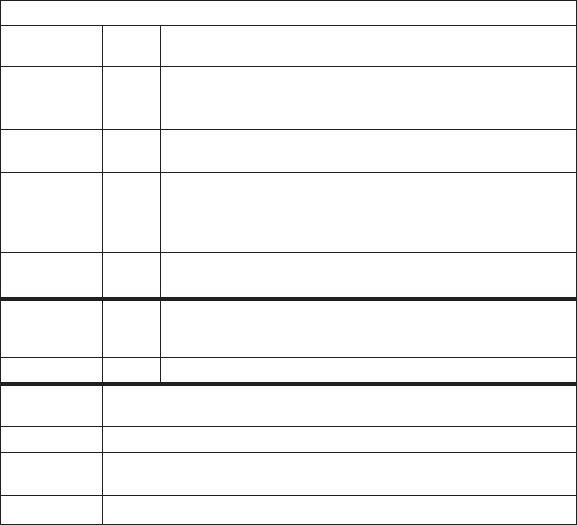
[ Controls ]
8
Vehicle Dock Button and Connector Descriptions
Button/
Connector Action Description
0 – 9 Press
In Tune Mode: Directly selects the channel indicted by the num-
bers which were pressed
In Preset Mode: Selects presets 0 – 9
tune Press Changes to the direct tuning mode where channel numbers may
be entered
preset Press
Changes to the preset mode and displays the list of preset
channels
The second and subsequent press cycles through the preset
banks, A, B, and C
jump Press Jumps to a preselected traffic/weather channel
A second press returns to the previous channel or song/show
FM Press
Displays the FM Frequency screen where the FM transmitter
frequency can be selected, or an FM preset selected using the
0 – 9 buttons
Lock Toggle Secures the Stiletto in the vehicle dock
FM OUT This connection is used for the optional FM Direct Adapter which con-
nects to the vehicle’s FM radio antenna input
DC 5V Connection for the Cigarette Lighter Adapter
LINE OUT Audio output for connection to the vehicle’s audio system. An audio cable
(not supplied) is required to utilize this connection
ANT Connection for the Magnetic Antenna
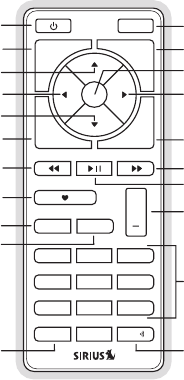
[ Controls ] 9
Remote Control Reference Guide
Figure 2 and the table following identify and describe the buttons of the remote control. The
remote control works when the Stiletto is in the vehicle dock.
1 2 3
+
4 5 6
7 8 9
jump
preset
options display
back home
mute
tune
FM
0
Select
FM
Jump
Preset
Tune
Media Dial (CCW)
Media Dial (CW)
Power
Love
Back
Options
Rewind
Rewind
Volume
Numeric
Keypad
Fast-Forward
Fast-Forward
Display
Home
Mute
Play/Pause
Figure 2Figure 2
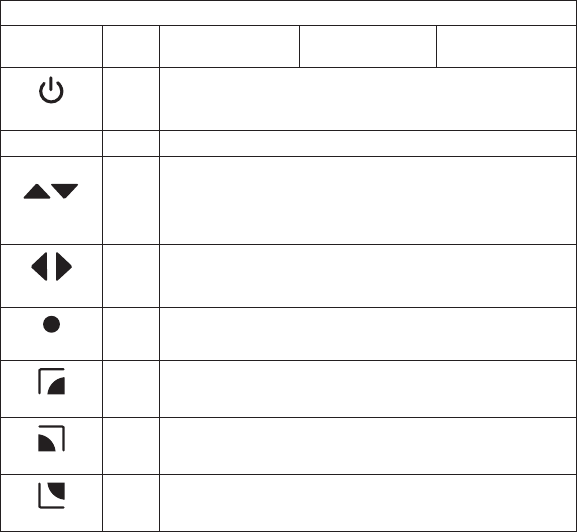
[ Controls ]
10
Remote Control Button Descriptions
Button Action Satellite Radio
Environment
Internet Radio
Environment
Replay/Library
Environment
Power
Press Turns the Stiletto On/Off
Mute Press Mutes (or un-mutes) the audio
Up/Down Press
Pressing Up is equivalent to turning the Media Dial counter-clockwise
Pressing Down is equivalent to turning the Media Dial clockwise
If listening, displays channel or category list
If in a list, menu, or prompt, scrolls to next or previous item
Left/Right
Press Pressing Right is equivalent to Fast-Forward
Pressing Left is equivalent to Rewind
Select
Press Selects highlighted items in a list, menu, or prompt
back
Press Returns back to the screen displayed just prior to the currently
displayed screen
home
Press First press returns to the Home screen
Additional press returns to the Now Playing screen
options
Press Displays available options for the currently displayed screen
If no options are available, nothing is displayed
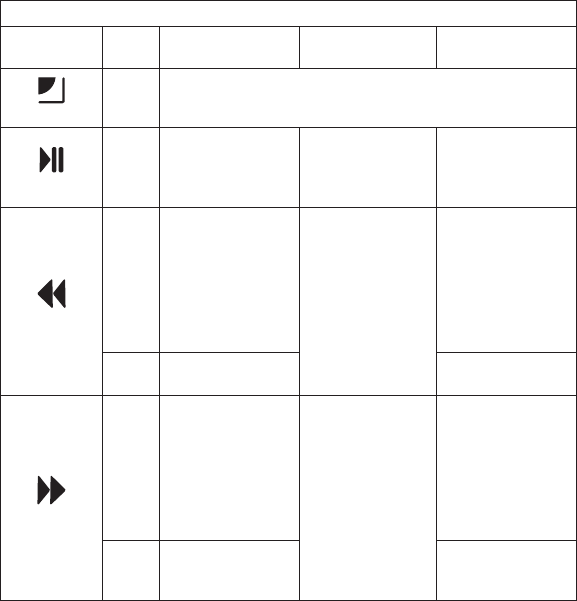
[ Controls ] 11
Remote Control Button Descriptions Continued
Button Action Satellite Radio
Environment
Internet Radio
Environment
Replay/Library
Environment
display
Press
Cycles between 3-channel display mode, 6-channel display
mode, artist name, and song title when in the channel browsing
mode
Play/Pause
Press
Pauses a broadcast
or resumes playing
a paused broadcast
If playing, mutes
audio
If muted, resumes
playing
Pauses or resumes
playing the current
song or show
Rewind
Press
If listening, rewinds
a broadcast to the
previous song or
show
If in a channel or
preset list, moves
through categories
or preset banks
If listening and
muted, resumes
playing
If in a channel or
category list, moves
through channel
categories
Skips to the begin-
ning of the song or
show
Hold If listening, rewinds
through a broadcast
Rewinds through
song or show
Fast-Forward
Press
If listening, fast-for-
wards in the replay
buffer to the next
song or show
If in a channel or
preset list, moves
through categories
or preset banks
If listening and
muted, resumes
playing
If in a channel or
category list, moves
through channel
categories
Skips to the next
song or show
Hold
Fast-Forwards
through the replay
buffer
Fast-Forwards
through song or
show
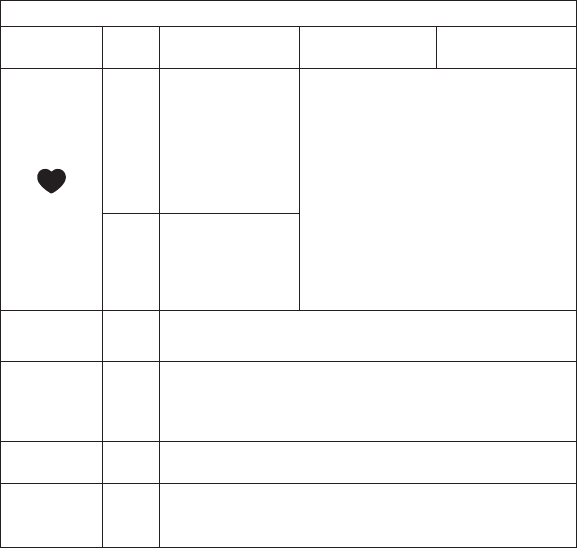
[ Controls ]
12
Remote Control Button Descriptions Continued
Button Action Satellite Radio
Environment
Internet Radio
Environment
Replay/Library
Environment
Love
Press
Saves the song or
show if possible,
or adds to favorites
when song/show
cannot be saved
While recording,
prompts to stop
recording Adds the artist/song to the favorites list
Hold
Displays recording
setup screen
While recording,
prompts to stop
recording
+/–
Volume
Press + increases the audio volume
— decreases the audio volume
preset Press
Changes to the preset mode and displays the list of preset chan-
nels
A second and subsequent press cycles through the preset
banks, A, B, and C
tune Press Changes to the direct tuning mode where channel numbers may
be entered
0 - 9 Press
In Tune Mode: Directly selects the channel indicted by the num-
bers which are pressed
In Preset Mode: Selects presets 0 – 9
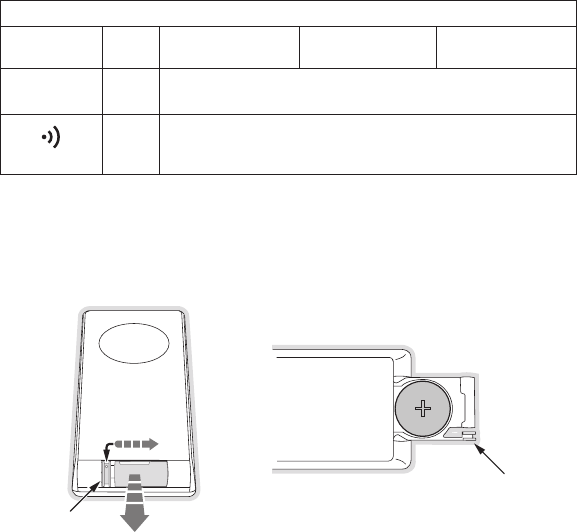
[ Controls ] 13
Remote Control Button Descriptions Continued
Button Action Satellite Radio
Environment
Internet Radio
Environment
Replay/Library
Environment
jump Press Jumps to a preselected traffic/weather channel
A second press returns to the previous channel or song/show
FM
Press
Displays the FM Frequency screen where the FM transmitter
frequency can be selected for use when wirelessly connecting to
an FM receiver
Remote ContRol BatteRy InstallatIon
To install the remote control battery, locate the battery drawer on the bottom edge. Open
the battery drawer by holding the latch tab to the right and sliding the drawer out as shown
in Figure 3. Place the battery in drawer with the + side of the battery facing up and slide the
drawer back into the remote control.
Latch Tab
Latch Tab
+
Figure 3Figure 3
[ Installation ]
14
Installation
SIRIUS suggests professional installation of this product in your vehicle. Professional instal-
lation provides an experienced technician to install this product in your vehicle, advice for
selecting a suitable mounting location, installation of the antenna, and routing all the neces-
sary wires and cables. An installer will have the necessary audio connection accessories to
provide optimal audio output of the SIRIUS radio directly to your vehicle’s audio system. Ask
your SIRIUS retailer if they provide professional installation services, or can recommend a
professional installation service.
Installing the Vehicle Kit
When installing the vehicle dock, choose a location in your vehicle where the radio will not
block your vision, interfere with the vehicle controls, or obstruct the air bag. The location
should be easily accessible and provide good visibility of the display, and should not be
located where it will be in direct sunlight which will affect the visibility of the display screen.
The left side of the vehicle dock which has the FM button and the locking button should also
not be obstructed.
The mounting accessories necessary to install the vehicle dock in a vehicle are provided.
Figure 4 shows two examples of the Stiletto mounted in a vehicle: A is the console mount
method using the adhesive mount, and B is the vent mount method.
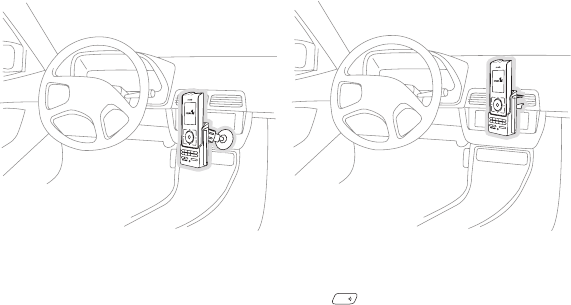
[ Installation ] 15
2345
1
optionsdisplay
backhome
7890
6
presettunejump
A.
B.
2345
1
optionsdisplay
backhome
7890
6
presettunejump
Depending upon the mounting method you select, the mount should be assembled as
described in one of the following two sections. In choosing a mounting location, be sure that
position chosen will not block access to the Lock and
FM
FM buttons on the side of the
vehicle dock.
Console Mount Method (A)
To assemble and mount the vehicle dock for the console mount method A as shown in Figure
4:
Attach the adhesive foot to the vehicle dock using the provided screws, placing the
finger grip between the adhesive foot and the vehicle dock. (Figure 5)
Before adhering the mount to the console, be sure to select your mounting position care-
fully because once the mount has been adhered to a surface, it will not be possible to
remove it and adhere it again.
Clean the selected mounting surface area in the vehicle with the alcohol swab.
Unscrew the adhesive foot from the mounting bracket. Peel the protective material off
the adhesive on the foot and press the foot firmly against the vehicle surface.
The adhesive mount should then be allowed to adhere for a minimum of 2-4 hours before
use. Best adhesion occurs after 24 hours. When the adhesive foot has achieved suf-
ficient adhesion, reattach the vehicle dock to the foot.
1.
2.
3.
4.
5.
Figure 4Figure 4
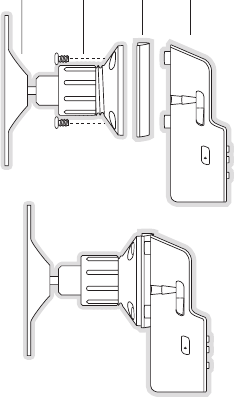
[ Installation ]
16
Mounting
Bracket
Vehicle
Dock
Finger
Grip
FM
lock
A
dhesive
Foot
FM
lock
Figure 5Figure 5
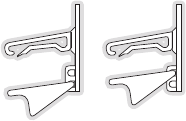
[ Installation ] 17
Vent Mount Method (B)
To assemble and mount the vehicle dock for the vent mount method B as shown in Figure 4:
Assemble the vent mount clip as shown in Figure 6. Note that the lower arm may be at-
tached in two different positions. You should assemble the vent clip in the configuration
that works best in your particular vehicle. Figure 6 illustrates both possible configura-
tions of the vent clip.
Attach the vent clip to the vehicle dock using the provided screws, placing the finger
grip between the vent clip and the vehicle dock. (Figure 7)
Slide the vent clip portion of the mount into a vent in your vehicle, insuring that one of
the vent louvers slides between the upper and lower portions of the two clip arms, and
hooks the rear of the louver.
1.
2.
3.
Figure 6Figure 6
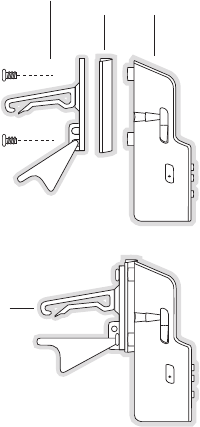
[ Installation ]
18
Vent Clip
Clip Arms
Vehicle
Dock
Finger
Grip
FM
lock
FM
lock
Figure 7Figure 7

[ Installation ] 19
Installing the Antenna
The optimum mounting location for the magnetic antenna is on the roof of the vehicle, with a
minimum unobstructed area of 12 inches by 12 inches, and exactly 6½ inches from the rear
roof edge of the vehicle (the length of the rubber antenna cable cover/tail). It is important to
avoid any obstructions that will block the SIRIUS signal, obstructions such as a roof rack,
a sunroof, roof mounted cargo containers, or other antennas. For convertible vehicles, the
antenna should be installed on the trunk lid.
For best performance, it is recommended that the antenna be installed with the rubber
antenna cable cover/tail. This rubber antenna cable cover/tail provides two benefits: first, it
positions the antenna the recommended distance from the rear window, rear door/hatch, or
trunk edge to give the antenna the best view of the sky. Secondly, it conceals and protects
the exposed antenna cable. The rubber antenna cable cover/tail has adhesive strips that hold
it securely in place.
The following illustrations show the recommended mounting locations of the antenna for
several types of vehicles. (Figure 8) Follow these recommendations for best performance from
the antenna.
Sedan/Coupe. Mount the antenna along the rear center-line of the vehicle roof, located at the
rear of the roof near the rear window.
Pickup Truck. Mount the antenna along the rear center-line of the cab roof, located at the
rear of the roof near the rear window.
SUV/Mini-Van. Mount the antenna along the rear center-line of the vehicle roof, located at the
rear of the roof near the rear door/hatch.
Figure 8Figure 8
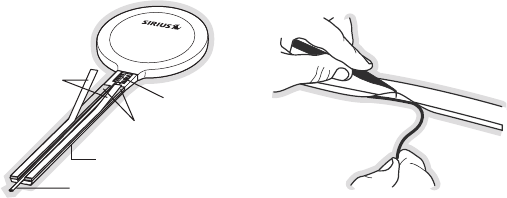
[ Installation ]
20
Convertible. Mount the antenna along the center-line of the trunk lid, with the rubber antenna
cable cover/tail directed toward the rear window.
When you have selected a suitable mounting location, clean the area where the antenna and
rubber antenna cable cover/tail will be mounted with the supplied alcohol swab.
Rubber Antenna
Cover/Tail
Protective
Strips
Adhesive
Strain
Relief
Cable
Connect the rubber antenna cable cover/tail to the antenna cable, making sure that the strain-
relief on the antenna sits into the rubber antenna cable cover/tail groove. (Figure 9) Route the
antenna cable through the wire channel in the rubber antenna cable cover/tail. Do not remove
the protective strips yet.
Temporarily position the antenna and rubber antenna cable cover/tail in the selected mounting
area and route the cable from the antenna to the vehicle’s interior by tucking it underneath the
rubber molding around rear window, as shown in Figure 10.
Route the cable from the lowest point of the rear window into the trunk. Take advantage of
any existing cable channels or wiring conduits. For SUVs, mini-vans and 5-door vehicles, bring
the cable into the vehicle under the rubber molding for the tailgate, and continue under the
interior trim.
From the trunk, or rear of the vehicle, route the cable around the passenger compartment and
to the front of the vehicle, to the radio. Take care not pull the cable across sharp edges that
could damage it, and keep it away from areas where it might entangle feet. Coil any excess
Figure 9Figure 9
Figure 10Figure 10
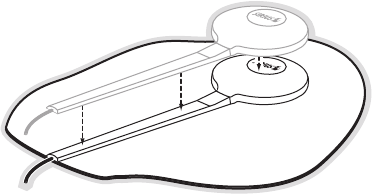
[ Installation ] 21
antenna cable in a location where it can be hidden. Connect the antenna cable to the ANT
connection at the rear of the vehicle dock. (Refer to Figure 12 on page 22 for the location of
this connector.)
Once the antenna cable is routed through the vehicle, and you are satisfied with the cable
routing, peel the protective material from the adhesive strips and press the rubber antenna
cable cover/tail firmly into place on the vehicle. Double check that the location of the antenna
and rubber antenna cable cover/tail are correct, and continue to press firmly down on rub-
ber antenna cable cover/tail for another 30 seconds. (Figure 11) At room temperature (68
degrees), maximum adhesion usually occurs within 72 hours. During this period, avoid car
washes and other contact with the antenna and rubber antenna cable cover/tail.
Figure 11Figure 11
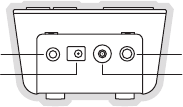
[ Installation ]
22
Connecting the Cigarette Lighter Adapter
Connect the provided cigarette lighter adapter to the DC5V connection at the rear of the
vehicle dock. (Figure 12)
DC5V
LINE OUT
FM OUT
ANT
Do not use any other power adapter for the Stiletto, or connect it directly to the vehicle’s
power. Doing so will damage the Stiletto. Using anything other than the supplied cigarette
lighter adapter to power the vehicle dock will void the warranty.
Docking and Un-docking the Stiletto
When docking the Stiletto be sure the Lock button of the vehicle dock is in the unlocked posi-
tion. (Refer to Figure 1 on page 7 for the location of the Lock button.) Grasp the vehicle dock
with your free hand and place the Stiletto into the vehicle dock, as shown in Figure 13, and
slide it down until it is fully seated. Place the Lock button into the locked position to secure
the Stiletto in the vehicle dock.
To remove the Stiletto from the vehicle dock place the Lock button in the unlocked position.
Grasp the vehicle dock with your free hand and pull the Stiletto up until it disengages from
the vehicle dock.
Figure 12Figure 12

[ Installation ] 23
back home
display
options
1
preset tune jump
2 3 4 5
67 8 9 0
Satellite Radio
Internet Radio
Library
Figure 13Figure 13
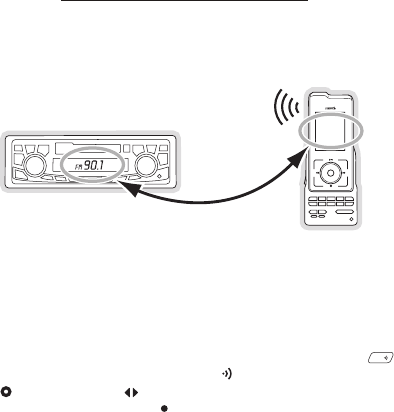
[ Installation ]
24
Maximizing Audio Quality From Your Stiletto Radio
There are two primary ways to connect your SIRIUS satellite radio to your vehicle radio: direct
connect or wireless. The following sections will help you obtain the best performance. For the
latest information go to http://www.sirius.com/vehicleinstallation.
WIReless ConneCtIon
Your SIRIUS radio contains an FM transmitter. The FM transmitter sends the audio from your
SIRIUS radio to your vehicle radio. (Figure 14)
90
.
1
To tune your transmitter:
Turn off your SIRIUS radio and tune through the FM channels on your vehicle radio to
locate an FM channel that is not broadcasting in your area. If you use an FM channel
that is being used by a local broadcaster, it will interfere with the performance of your
SIRIUS radio. Once you have located an FM channel that is not broadcasting in your
area, save it as a preset on your vehicle radio. This will become your SIRIUS preset.
Power the Stiletto on. When it is completely powered up, press the
FM
FM button on
the left side of the vehicle dock or press the FM button on the remote control.
Use the Media Dial or the buttons on the remote control to select a new FM
channel (Figure 15) and press the Select button. The Stiletto will now transmit on the
selected FM frequency.
1.
2.
3.
Figure 14Figure 14
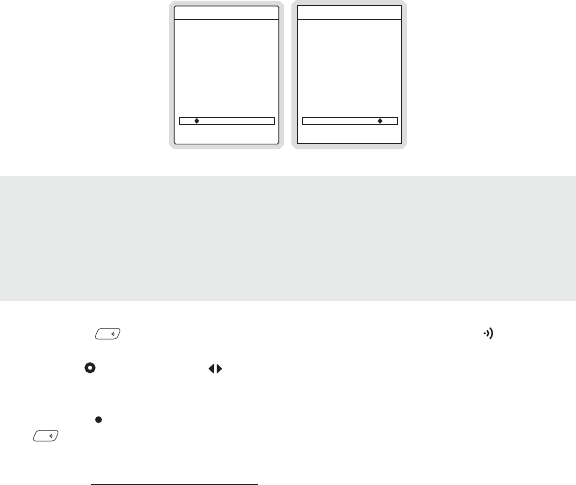
[ Installation ] 25
91.7
FM Transmit
Turn the Media Dial to
change the frequency.
Use the number keys to
recall or assign FM presets
103.9 FM4
FM Transmit
Turn the Media Dial to
change the frequency.
Use the number keys to
recall or assign FM presets
To assign FM channels for the FM presets:
Press the
FM
FM button on the left side of the vehicle dock or press the FM button
on the remote control.
Use the Media Dial or the buttons on the remote control to select an FM channel.
Press and hold the preset number (0—9) in which you want to store the selected FM
channel. (Figure 16) Repeat steps 2 and 3 to assign additional FM presets.
Press the Select button to exit and transmit on the selected FM channel, or press the
FM
FM button to simply exit.
If you’re not sure which FM channels are not broadcasting in your home or travel cities, you
can also go to http://sirius.com/fmchannel and search for a suggested FM channel based on
your zip code.
1.
2.
3.
4.
Figure 15Figure 15
Figure 16Figure 16
Note: The FM transmitter in your SIRIUS radio is automatically set to FM channel 88.1. This
may not be the best channel in your area.
Tip: If you regularly travel between cities with different active FM channels, you may need to
find channels that are not broadcasting in each city. Several SIRIUS radio models can store
multiple FM transmit channels, so you can easily switch to the best FM channel for each city.
You will also want to set the FM channels that are not broadcasting in each city as presets
on your vehicle radio.
Note: The FM transmitter in your SIRIUS radio is automatically set to FM channel 88.1. This
may not be the best channel in your area.
Tip: If you regularly travel between cities with different active FM channels, you may need to
find channels that are not broadcasting in each city. Several SIRIUS radio models can store
multiple FM transmit channels, so you can easily switch to the best FM channel for each city.
You will also want to set the FM channels that are not broadcasting in each city as presets
on your vehicle radio.
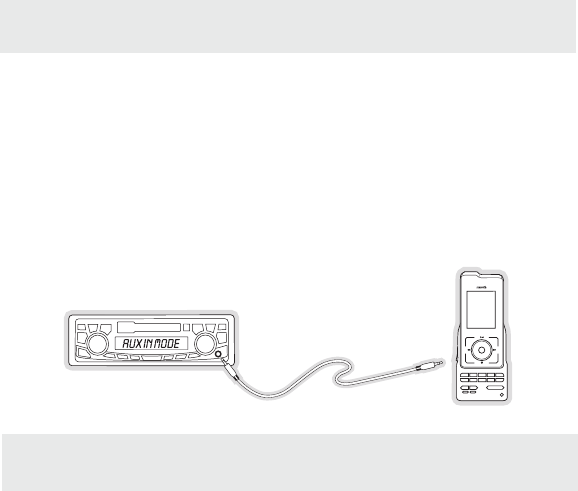
[ Installation ]
26
DIReCt ConneCtIons
Direct connection provides better audio performance than a wireless connection and removes
the possibility of interference from local FM broadcasters. There are several ways to directly
connect your Stiletto which are explained in the following sections.
Direct Wired Audio Connection
If your vehicle radio offers an “AUX IN” or “LINE IN” connection, it is the best audio connec-
tion available. If the “AUX IN” or “LINE IN” connector is located on the front of your vehicle
radio, this is also the easiest connection. (Figure 17)
Purchase an audio cable that matches the connection type of your vehicle radio and your
SIRIUS radio at your local electronics retailer. Your SIRIUS radio requires a 1/8” stereo
male connector. Your local electronics retailer can help you determine the proper con-
nection for your car radio.
Plug one end of the cable into the LINE OUT jack on your SIRIUS radio. (Refer to Figure
12 on page 22.) Plug the other end into your “AUX IN” or “LINE IN” jack on your vehicle
radio.
FM
OFF
1.
2.
Tip: Depending on the model of radio in your vehicle and your level of comfort with in-car
installations, a direct connection may require professional installation assistance. Ask your
retailer or contact SIRIUS customer support for recommended installers in your area.
Tip: Depending on the model of radio in your vehicle and your level of comfort with in-car
installations, a direct connection may require professional installation assistance. Ask your
retailer or contact SIRIUS customer support for recommended installers in your area.
Figure 17Figure 17
Note: Refer to your vehicle radio manufacturer’s guidelines for correct installation.
Note: If the “AUX IN” or “LINE IN” connection is on the back of your vehicle radio, you may
want to consider professional installation. (Figure 18)
Note: Refer to your vehicle radio manufacturer’s guidelines for correct installation.
Note: If the “AUX IN” or “LINE IN” connection is on the back of your vehicle radio, you may
want to consider professional installation. (Figure 18)
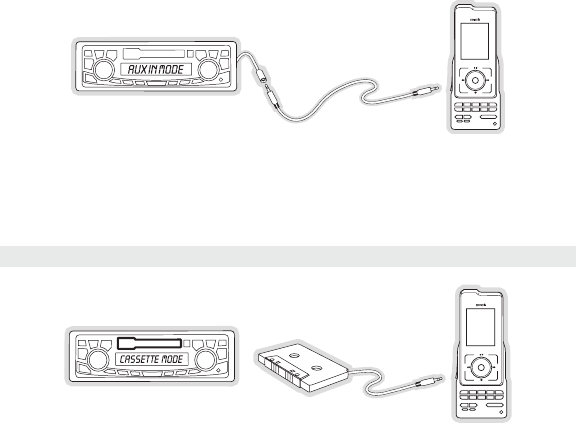
[ Installation ] 27
FM
OFF
Cassette Adapter
If your vehicle radio has a cassette player:
Purchase a Cassette Adapter at your local electronics retailer.
Connect the adapter between the LINE OUT on your SIRIUS radio (refer to Figure 12 on
page 22) and the vehicle radio’s cassette slot. (Figure 19)
FM
OFF
1.
2.
Figure 18Figure 18
Note: Refer to the cassette adapter manufacturer’s guidelines for correct use.Note: Refer to the cassette adapter manufacturer’s guidelines for correct use.
Figure 19Figure 19
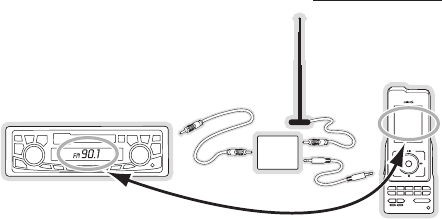
[ Installation ]
28
SIRIUS FM Direct Adapter
If your vehicle radio does not have an “AUX IN” or “LINE IN” jack, the SIRIUS FM Direct Adaptor
provides a wired connection between your SIRIUS radio and your vehicle radio, eliminating the
outside static and interference you sometimes experience when using a wireless FM connection.
(Figure 20) Professional installation may be required. See your local SIRIUS retailer. (The SIRIUS
FM Direct Adapter is available at your local SIRIUS retailer or at http://shop.sirius.com).
90
.
1
FM
DIRECT
ADAPTER
Figure 20Figure 20
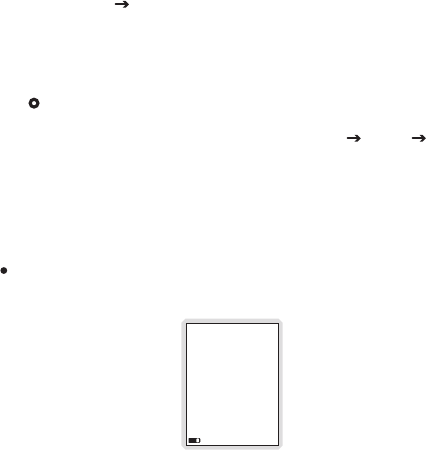
[ Installation ] 29
Subscribing to the SIRIUS Service
Before you can listen to the SIRIUS service, you need to activate your subscription. To sub-
scribe, do the following:
To activate your Stiletto, first be sure the battery is fully charged. Attach the antenna
headphones and position yourself so that your Stiletto is receiving a good SIRIUS signal,
as described in the previous section.
Select Satellite Radio All Channels and tune to channel 184. The SIRIUS channel
line-up will begin updating. Wait until the channel updates have completed before press-
ing any buttons.
Once the channels have been updated, the display will change to Call 1-888-539-
SIRIUS to Subscribe. You should be able to hear audio from channel 184, the SIRIUS
Weather and Emergency channel.
Use the Media Dial to tune to channel 0 to display the Stiletto’s unique 12-digit
SIRIUS ID Number (SID). (Figure 21) The SID number is also available on the Stiletto’s
packaging, and may also be accessed by selecting Settings Device Sirius ID.
Write the SID number down in the space provided near the end of this user guide.
Have your credit card handy and contact SIRIUS on the Internet at:
https://activate.siriusradio.com/
and follow the prompts to activate your subscription. You can also call SIRIUS toll-free
at: 1-888-539-SIRIUS (1-888-539-7474).
When you have successfully subscribed to the SIRIUS service, and the Stiletto has been
updated with your subscription information, an alert will be displayed. To continue, press
the Select button.
You are now ready to begin enjoying Sirius Satellite Radio’s digital entertainment, and can
tune to other channels!
00
112233445566
SID
Satellite
1.
2.
3.
4.
5.
6.
Figure 21Figure 21
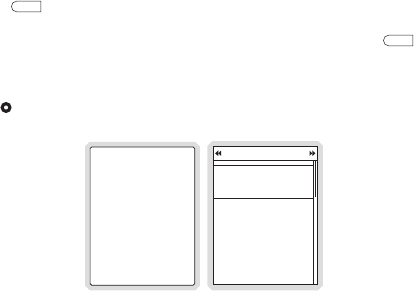
[ Operation ]
30
Operation
Presets
Channel presets may be selected using the vehicle dock to tune to a channel by pushing the
0—9 buttons when the vehicle dock is in the preset mode. The Stiletto must be in the Satellite
Radio mode to select presets. To select to a preset:
Press the
preset
Preset button on the vehicle dock. The preset mode indicator light will
indicate that the preset mode is active.
Select the desired preset band (A, B, or C) by repeatedly pressing the
preset
Preset but-
ton until the desired preset band is displayed. (Figure 22)
Press one of the 0—9 buttons to select the desired preset.
OR
Use the Media Dial to highlight a preset and press the Select button. (Figure 23)
Presets (B)
Margaritaville
Everywhere
Tim McGraw
B1
31
B2 Sirius Disorder
24 Cure For Love
Bonnie Raitt
B3 Roadhouse
62 Honky Tonk Song
Webb Pierce
B
Presets
1.
2.
3.
Figure 23Figure 23
Figure 22Figure 22
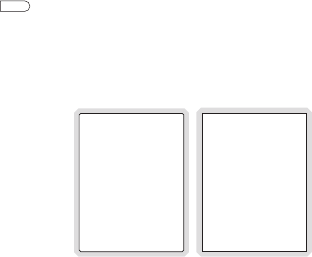
[ Operation ] 31
Direct Channel Tuning
Channels may be tuned directly by entering the channel number using the 0—9 buttons on the
vehicle dock when the vehicle dock is in the tune mode. The Stiletto must be in the Satellite
Radio mode to select channels. To directly tune a channel:
Press the
tune
Tune button on the vehicle dock. (Figure 24) The tune mode indicator
light will indicate that the tune mode is active.
Enter the channel number of the desired channel. If a 3-digit channel number is entered,
the channel will be tuned immediately. If only one or two digits are entered, the channel
will be tuned after a slight pause. (Figure 25)
Direct
Tune 26
Enter channel #
1.
2.
Figure 25Figure 25
Figure 24Figure 24

[ Operation ]
32
Jump Feature
The
jump
Jump button on the vehicle dock allows you to jump to a pre-selected traffic/
weather report for your location. The Stiletto must be in the Satellite Radio mode to use the
jump feature.
When the
jump
Jump button is pressed, the traffic/weather report will be tuned. (Figures 26
& 27) If the traffic/weather report for your location is not immediately available, the Waiting for
local report message will be displayed to indicate a jump is active. Once your local report is
ready, the Stiletto will automatically begin playing the traffic/weather report.
Pressing the
jump
Jump button while the traffic/weather report is pending will cancel the
search. Pressing the
jump
Jump button after the radio has tuned to your traffic report will
return back to the channel to which you had been listening immediately prior to pressing the
jump
Jump button.
The traffic/weather report for your location is associated with the
jump
Jump button using
the Settings menu. If you press the
jump
Jump button but have not yet selected a traf-
fic/weather location, you will be prompted to select a location from a list of available cities.
(Figure 28)
148
Satellite
NY Traffic
Traffic &
Weather
Traffic & Weather
Atlanta
Baltimore
Boston
Chicago
Dallas / Fort Worth
Detroit
Figure 26Figure 26
Figure 28Figure 28
Figure 27Figure 27
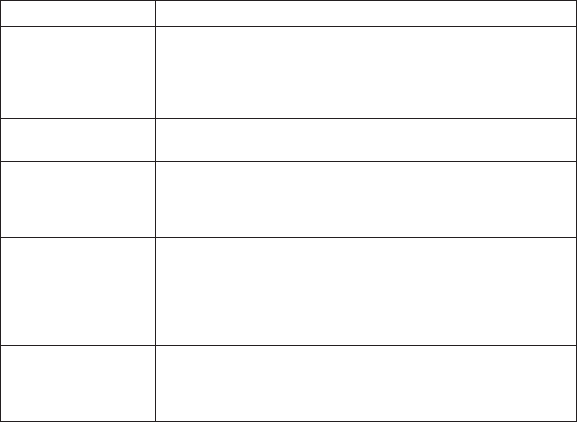
[ Troubleshooting ] 33
Troubleshooting
Symptom Solution
SIRIUS radio does not
power on
Blown fuse, or the vehicle dock does not have power or is not
properly connected.
Check the cigarette lighter adapter connection. Refer to the
vehicle’s owners manual for the location of the vehicle’s fuse
panel and check for a blown fuse.
SIRIUS radio displays:
Antenna Not Detected
The satellite antenna is not connected to the vehicle dock.
Check the satellite antenna connection to the vehicle dock.
SIRIUS radio displays:
Acquiring Signal
The Stiletto is searching for a satellite signal.
Check for obstacles over or around the satellite antenna.
Change the vehicle location to eliminate nearby obstacles
(bridges, overpasses, tress, buildings, etc).
Audio static or loss of
clarity
The FM frequency contains static.
Locate a unused FM channel on your vehicle radio and set the FM
transmitter frequency of the SIRIUS radio to match.
If using a direct connection, check the cable connections.
Refer to the section, Maximizing Audio Quality From Your
Stiletto Radio.
No sound The vehicle dock is not connected or is incorrectly connected
to the vehicle’s sound system. Refer to the section Maximizing
Audio Quality From Your Stiletto Radio and follow the instruc-
tions carefully.
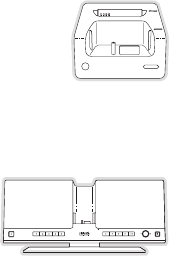
[ Optional Accessories ]
34
Optional Accessories
The following optional accessories are available for purchase from your SIRIUS retailer to
maximize your SIRIUS Stiletto experience:
Home Kit (Model SLH1)
The Stiletto Home Kit is a compact home dock that provides everything you
need to use the Stiletto in your home or office. The sleek home dock pro-
vides a convenient way to charge your Stiletto’s battery along with an extra
slot for charging a spare battery. The included indoor/outdoor antenna
provides improved reception, while audio cables enable you to connect the
Stiletto to amplified speakers or a home entertainment system.
The kit includes a compact tabletop/desktop home dock with FM output for wireless con-
nectivity, a remote control, audio cables, an adjustable indoor/outdoor windowsill antenna with
20’ of cable, and an AC Adapter. Detailed installation instructions are included with the kit.
Executive Sound System (Model SLEX1)
The Stiletto Executive Sound System is a portable docking
station and audio system for use with the Stiletto radio. With
the built-in amplifier and speakers, the system delivers rich,
powerful sound indoors or outdoors, and features an auxiliary
input for other audio devices. Included with the system is an
adjustable indoor/outdoor windowsill antenna with 20’ of cable and an AC adapter.
FM Direct Adapter (Product No. 14100)
The FM Direct Adapter directly connects the FM signal from your SIRIUS radio to your
vehicle’s AM/FM radio, reducing any interference which might be present from FM radio sta-
tion broadcasts. When the SIRIUS radio is turned off, the vehicle’s FM antenna is automati-
cally connected back to the vehicle’s AM/FM radio. The adapter connects directly in-line with
the vehicle’s existing AM/FM antenna input. SIRIUS recommends professional installation of
this product.
[ Warranty ] 35
Warranty
12 Month Warranty
SIRIUS Satellite Radio Inc. (the “Company”) warrants to the original retail purchaser of this product
that should this product or any part thereof, under normal use and conditions, be proven defective in
material or workmanship within 12 months from the date of original purchase, such defect(s) will be
repaired or replaced with new or reconditioned product (at the Company’s option) without charge for
parts and repair labor. To obtain repair or replacement within the terms of this Warranty, the product
is to be delivered with proof of warranty coverage (e.g. dated bill of sale), specification of defect(s),
transportation prepaid, to the location shown below under WARRANTY RETURN.
This Warranty does not extend to the elimination of externally generated static or noise, to correction
of antenna problems, to costs incurred for installation, removal or reinstallation of the product, or to
damage to tapes, compact discs, speakers, accessories, or vehicle electrical systems.
This Warranty does not apply to any product or part thereof which, in the opinion of the Company,
has suffered or been damaged through alteration, improper installation, mishandling, misuse, neglect,
accident, or by removal or defacement of the factory serial number/bar code label(s). THE EXTENT
OF THE COMPANY’S LIABILITY UNDER THIS WARRANTY IS LIMITED TO THE REPAIR OR
REPLACEMENT PROVIDED ABOVE AND, IN NO EVENT, SHALL THE COMPANY’S LIABILITY
EXCEED THE PURCHASE PRICE PAID BY PURCHASER FOR THE PRODUCT.
This Warranty is in lieu of all other express warranties or liabilities. ANY IMPLIED WARRANTIES, IN-
CLUDING ANY IMPLIED WARRANTY OF MERCHANTABILITY, SHALL BE LIMITED TO THE DURA-
TION OF THIS WRITTEN WARRANTY. ANY ACTION FOR BREACH OF ANY WARRANTY HERE-
UNDER INCLUDING ANY IMPLIED WARRANTY OF MERCHANTABILITY MUST BE BROUGHT
WITHIN A PERIOD OF 48 MONTHS FROM DATE OF ORIGINAL PURCHASE. IN NO CASE SHALL
THE COMPANY BE LIABLE FOR ANY CONSEQUENTIAL OR INCIDENTAL DAMAGES FOR
BREACH OF THIS OR ANY OTHER WARRANTY, EXPRESS OR IMPLIED, WHATSOEVER. No
person or representative is authorized to assume for the Company any liability other than expressed
herein in connection with the sale of this product. Some states do not allow limitations on how long
an implied warranty lasts or the exclusion or limitation of incidental or consequential damage so the
above limitations or exclusions may not apply to you. This Warranty gives you specific legal rights and
you may also have other rights which vary from state to state.
WARRANTY RETURN: To obtain repair or replacement within the terms of this Warranty, please re-
turn product to an authorized retailer or call Customer Service at 1-800-869-5187; proof of purchase
and description of defect are required. Products to be returned to an approved warranty station must
be shipped freight prepaid.
[ Specifications ]
36
Specifications
Cigarette Lighter Adapter Fuse Requirement . . . . . . . . . . . . . . . . . . . . . . . . . . . . 2A Slow Blow
Cigarette Lighter Adapter Cable Length . . . . . . . . . . . . . . . . . . . . . . . . . . . . . . . . . . . 1.8m (6ft.)
Cigarette Lighter Adapter Operating Temperature . . . . . . . . . . -20° to +85° C (-4° to +185° F)
Vehicle Dock Power Requirements . . . . . . . . . . . . . . . . . . . .10-16 Volts, Negative Ground, DC
Antenna Type................................................Low Profile Magnetic
Antenna Cable Length . . . . . . . . . . . . . . . . . . . . . . . . . . . . . . . . . . . . . . 21’ (single micro-cable)
Connector Type ................................................ SMB (right-angle)
Audio Interface...........................................1/8” / 3.5mm Stereo Jack

[ Copyrights & Trademarks ] 37
Copyrights & Trademarks
© 2006 Sirius Satellite Radio Inc. All Rights Reserved.
® “SIRIUS”, the SIRIUS dog logo, channel names and logos are trademarks of Sirius Satellite
Radio Inc. All Rights Reserved.
™ “Stiletto” is a trademark of Sirius Satellite Radio.
Hardware, subscription, and activation fee required. For full Terms & Conditions, visit
http://sirius.com. Prices and programming are subject to change. Not available in HI and AK.
Equipment and subscription sold separately. Installation required with some equipment.

[ SIRIUS ID ]
38
SIRIUS ID
Write down the SIRIUS ID (SID) of your Stiletto in the space provided below.
SID: _______________________________________

SIRIUS Customer Service: 1-888-539-7474
customercare@sirius-radio.com
SIRIUS Satellite Radio Inc.
1221 Avenue of the Americas
New York, NY 10020
1-888-539-7474
http://www.sirius.com
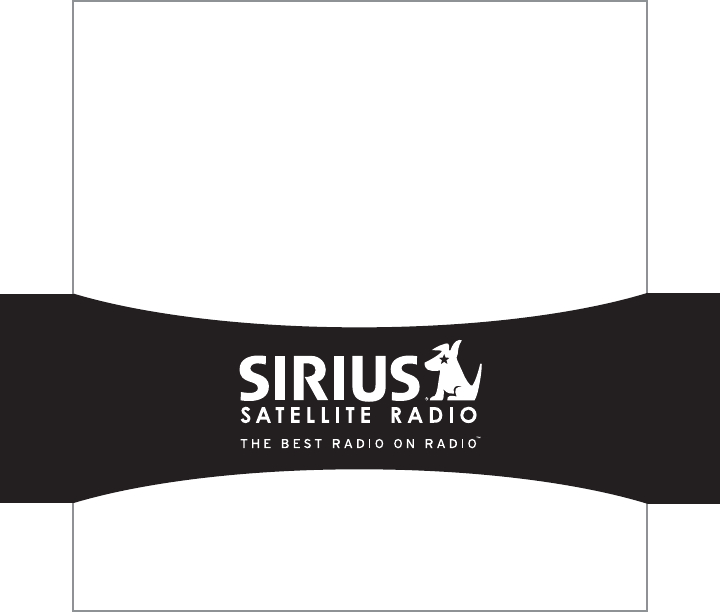
SIRIUS Stiletto Vehicle Kit (090706a)
SIRIUS Satellite Radio Inc.
1221 Avenue of the Americas
New York, NY 10020
(800) 869-5590
http://sirius.com
49.UWAS1.002