Wistron TP00043AEF 10.1 inch Tablet with 802.11 abgn 1x1 + BT 4.0 User Manual User guide
Wistron Corporation 10.1 inch Tablet with 802.11 abgn 1x1 + BT 4.0 User guide
Wistron >
Contents
User guide
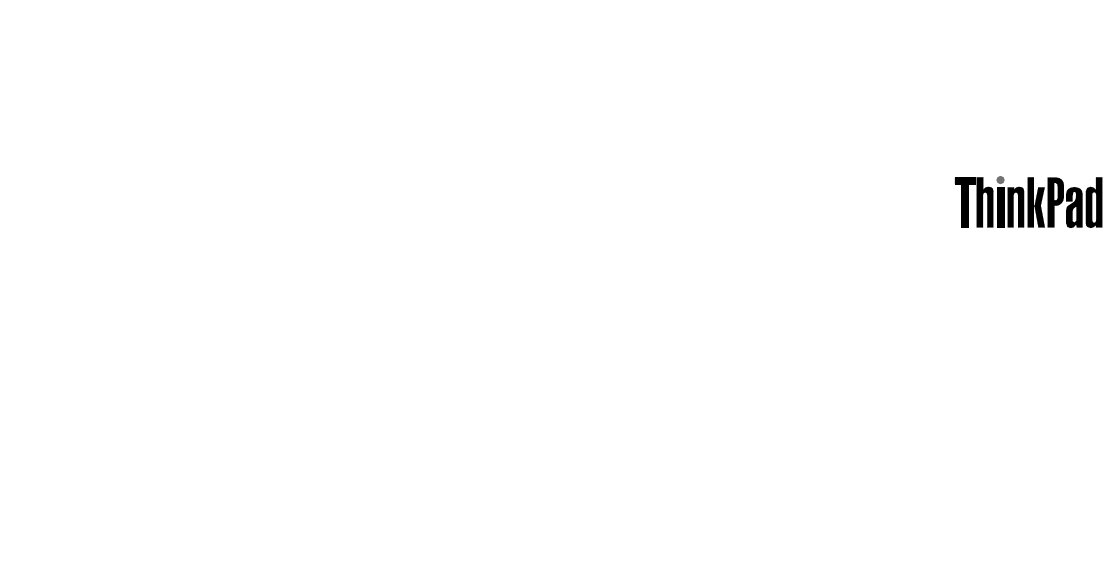
UserGuide
ThinkPadTablet2

Notes:Beforeusingthisinformationandtheproductitsupports,besuretoreadthefollowing:
•SafetyandWarrantyGuide
•RegulatoryNotice
•“Importantsafetyandhandlinginformation”onpageiii
•AppendixC“Notices”onpage61
TheSafetyandWarrantyGuideandtheRegulatoryNoticehavebeenuploadedtotheWebsite.Toreferto
them,gotohttp://www.lenovo.com/ThinkPadUserGuides.
FirstEdition(October2012)
©CopyrightLenovo2012.
LIMITEDANDRESTRICTEDRIGHTSNOTICE:IfdataorsoftwareisdeliveredpursuantaGeneralServicesAdministration
“GSA”contract,use,reproduction,ordisclosureissubjecttorestrictionssetforthinContractNo.GS-35F-05925.
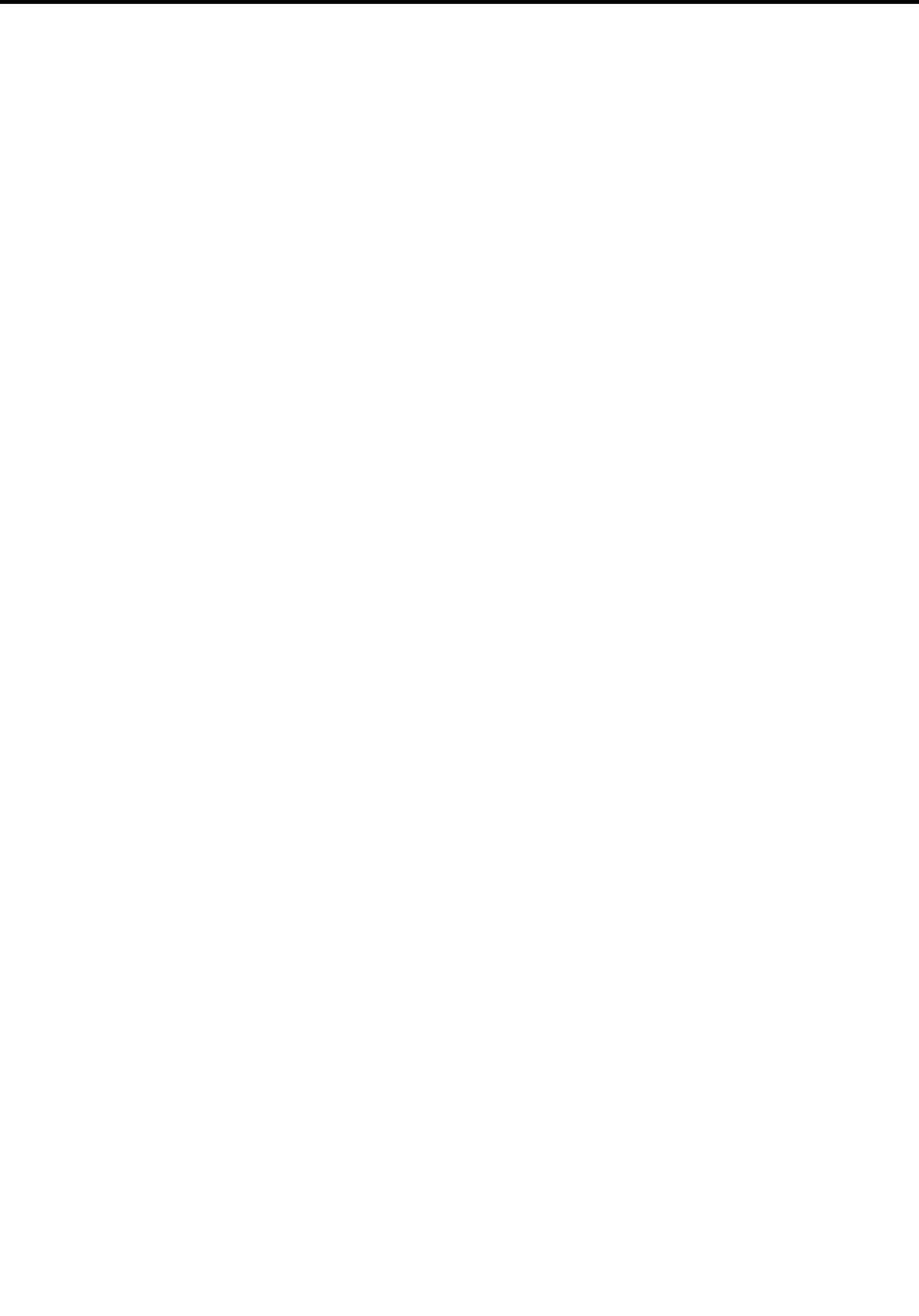
Contents
Readthisrst.............iii
Importantsafetyandhandlinginformation....iii
Chapter1.Productoverview.....1
Tabletlayout...............1
Frontandsideview...........1
Back-sideview.............3
Accessories................4
Features.................4
Specications...............5
Operatingenvironment...........5
Chapter2.Gettingstarted......7
Initialsetupinstructions...........7
Usingthemultitouchscreen.........7
Usingtheonscreenkeyboard.........8
Usingthetouchkeyboardandhandwritingpanel.8
UsingtheTabletDigitizerPen.........8
Checkingforinstalledapplications.......9
Downloadinggamesandapplications.....10
Chapter3.Wirelessnetworksand
devices................11
InstallingtheSIMcard............11
Determiningwhichmobilenetworkyouareusing.12
Connectingtoamobiledatanetwork......12
ConnectingtoaWi-Finetwork........13
UsingBluetoothdevices...........14
Chapter4.Batteryandacpower...15
Chargingthebattery............15
Extendingthebatterylifebetweencharges...16
Checkingthebatterystatus.........17
Chapter5.Usingyourtablet.....19
BrowsingtheInternet............19
Usingyourtabletforentertainment.......19
Usingheadphonesorearphones......19
Usingthecameras...........19
Viewingpicturesandwatchingvideos....20
Listeningtomusic...........20
Readingbooks.............20
WorkingwithEmail.............20
Usingthescreencapturefunction.......20
WorkingwithUSBdevices..........21
UsingthemicroUSBconnector......21
Usingthefull-sizeUSBconnector.....21
UsingtheminiSDcardreader........21
UsingHDMIdevices............22
Usingsynchronizationsolutions........23
SharingyourInternetconnection.......23
UsingtheGPSsatellitereceiver........24
Chapter6.ThinkPadTabletoptions..25
ThinkPadTabletBluetoothkeyboardwithstand..25
ThinkPadTabletDock............26
UsingtheThinkPadTabletBluetoothkeyboard
withstand................27
UsingtheThinkPadTabletDock........28
Chapter7.Security..........31
Usingpasswords..............31
Passwordsandsleepmode........31
Supervisorpassword..........31
Settingthesecuritychip...........32
Usingthengerprintreader..........33
Usingrewalls...............34
Protectingdataagainstviruses........34
Chapter8.Recoveryoverview....35
Refreshingyourcomputer..........35
Resettingyourcomputertothefactorydefault
settings.................35
Advancedstartupoptions..........35
Chapter9.Advancedconguration..37
Installingdevicedrivers...........37
ThinkPadSetup..............37
Mainmenu..............37
DateandTimemenu..........38
Securitymenu.............38
Startupmenu.............40
Restartmenu.............41
UpdatingyoursystemUEFIBIOS.....41
Usingsystemmanagement..........41
Systemmanagement..........41
Settingmanagementfeature.......42
Chapter10.Youandyourtablet...43
Comfortandaccessibility..........43
Usingyourtabletmorecomfortably....43
Accessibilityinformation.........43
Gettingupdates..............43
Travelingwithyourtablet...........44
Traveltips...............44
©CopyrightLenovo2012i

Travelaccessories...........44
Careandmaintenance...........45
Chapter11.Troubleshooting
problems...............47
Diagnosingproblems............47
Troubleshooting..............47
Recoveringfromaseveresoftwareproblem...48
Chapter12.Gettingsupport.....49
Lenovotechnicalsupport..........49
Lenovouserforums.............50
FindingThinkPadoptions..........50
AppendixA.Regulatory
information..............51
Wirelessrelatedinformation.........51
LocationoftheUltraConnectwireless
antennas...............52
Exportclassicationnotice..........52
Electronicemissionnotices..........52
FederalCommunicationsCommission(FCC)
DeclarationofConformity........52
IndustryCanadaClassBemissioncompliance
statement...............53
EuropeanUnion-Compliancetothe
ElectromagneticCompatibilityDirective...53
GermanClassBcompliancestatement...53
KoreaClassBcompliancestatement....54
JapaneseVCCIClassBstatement.....54
Japancompliancestatementforproducts
whichconnecttothepowermainswithrated
currentlessthanorequalto20Aperphase.54
Lenovoproductserviceinformationfor
Taiwan................54
Additionalregulatoryinformation.......55
AppendixB.Environmental,
recycling,anddisposalinformation.57
Lenovorecyclingstatement.........57
Japanrecyclingstatements.........57
RecyclinginformationforBrazil........58
ImportantWEEEinformation.........58
BatteryrecyclinginformationforTaiwan.....59
BatteryrecyclinginformationfortheUnitedStates
andCanada................59
BatteryrecyclinginformationfortheEuropean
Union..................59
ChinarecyclinginformationforWasteElectrical
andElectronicEquipment(WEEE).......60
AppendixC.Notices..........61
Trademarks................62
AppendixD.RestrictionofHazardous
SubstancesDirective(RoHS).....63
ChinaRoHS................63
TurkishRoHS...............63
UkraineRoHS...............63
IndiaRoHS................64
iiUserGuide
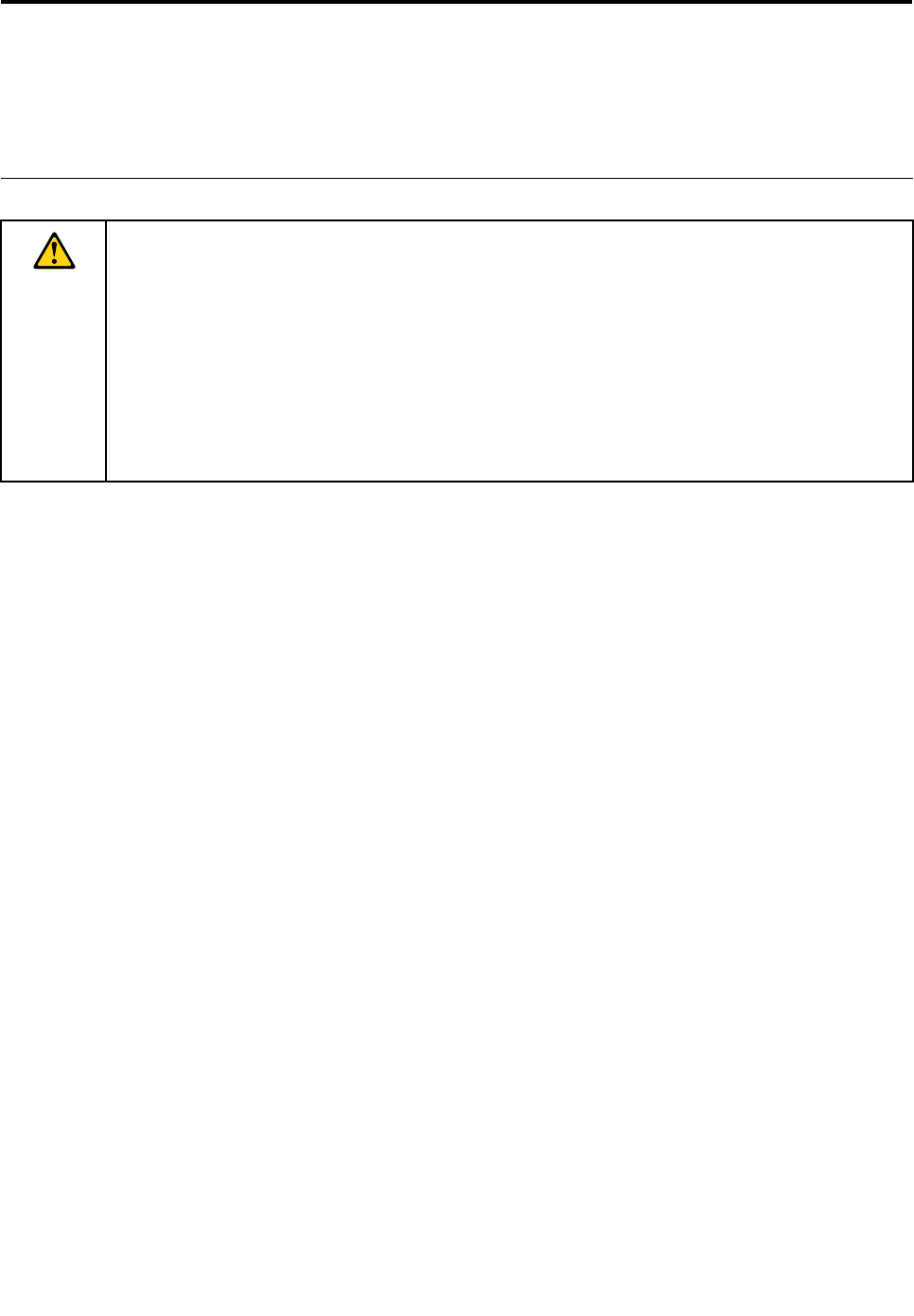
Readthisrst
Besuretofollowtheimportanttipsgivenheretogetthemostuseandenjoymentoutofyourtablet.Failure
todosomightleadtodiscomfortorinjury,orcauseyourtablettofail.
Importantsafetyandhandlinginformation
Toavoidpersonalinjury,propertydamage,oraccidentaldamagetoyourThinkPad®Tablet2(hereafter
referredtoasthetablet),readalloftheinformationinthissectionbeforeusingit.
Fordetailedoperatinginstructions,refertotheThinkPadTablet2UserGuide(thispublication).Youcan
accesstheThinkPadTablet2UserGuidebyusingoneofthefollowingmethods:
•Gotohttp://www.lenovo.com/ThinkPadUserGuidesandfollowtheinstructionsonthescreen.
•Startyourtablet.TapLenovoSupportCenterontheStartscreen.ThentapUserGuide.
•OpenWindows®HelpandSupport.ThentapUserGuide.
Foradditionaltipstohelpyouoperateyourtabletsafely,goto:
http://www.lenovo.com/safety
Handleyourtabletwithcare:
Donotdrop,bend,puncture,insertforeignobjects,orplaceheavyobjectsonyourtablet.Sensitive
componentsinsidemightbecomedamaged.
Yourtabletscreenismadeofglass.Theglassmightbreakifthetabletisdroppedonahardsurface,is
thesubjectofahighimpact,oriscrushedbyaheavyobject.Iftheglasschipsorcracks,donottouch
thebrokenglassorattempttoremoveitfromthetablet.Stopusingthetabletimmediatelyandcontact
Lenovo®technicalsupportforrepair,replacement,ordisposalinformation.
Donotdisassembleormodifyyourtablet:
Yourtabletisasealedunit.Therearenoend-userserviceablepartsinside.Allinternalrepairsmustbedone
byaLenovo-authorizedrepairfacilityoraLenovo-authorizedtechnician.Attemptingtoopenormodifyyour
tabletwillvoidthewarranty.
Donotattempttoreplacetheinternalbattery:
ReplacementoftheinternalrechargeablebatterymustbedonebyaLenovo-authorizedrepairfacilityora
Lenovo-authorizedtechnician.Lenovo-authorizedrepairfacilitiesortechniciansrecycleLenovobatteries
accordingtolocallawsandregulations.
Preventyourtabletandchargerfromgettingwet:
Donotimmerseyourtabletinwaterorleaveitinalocationwhereitcangetsaturatedwithwaterorother
liquids.
Useapprovedchargingmethodsonly:
Youcanuseanyofthefollowingchargingmethodstosafelyrechargetheinternalbatteryofyourtablet:
©CopyrightLenovo2012iii
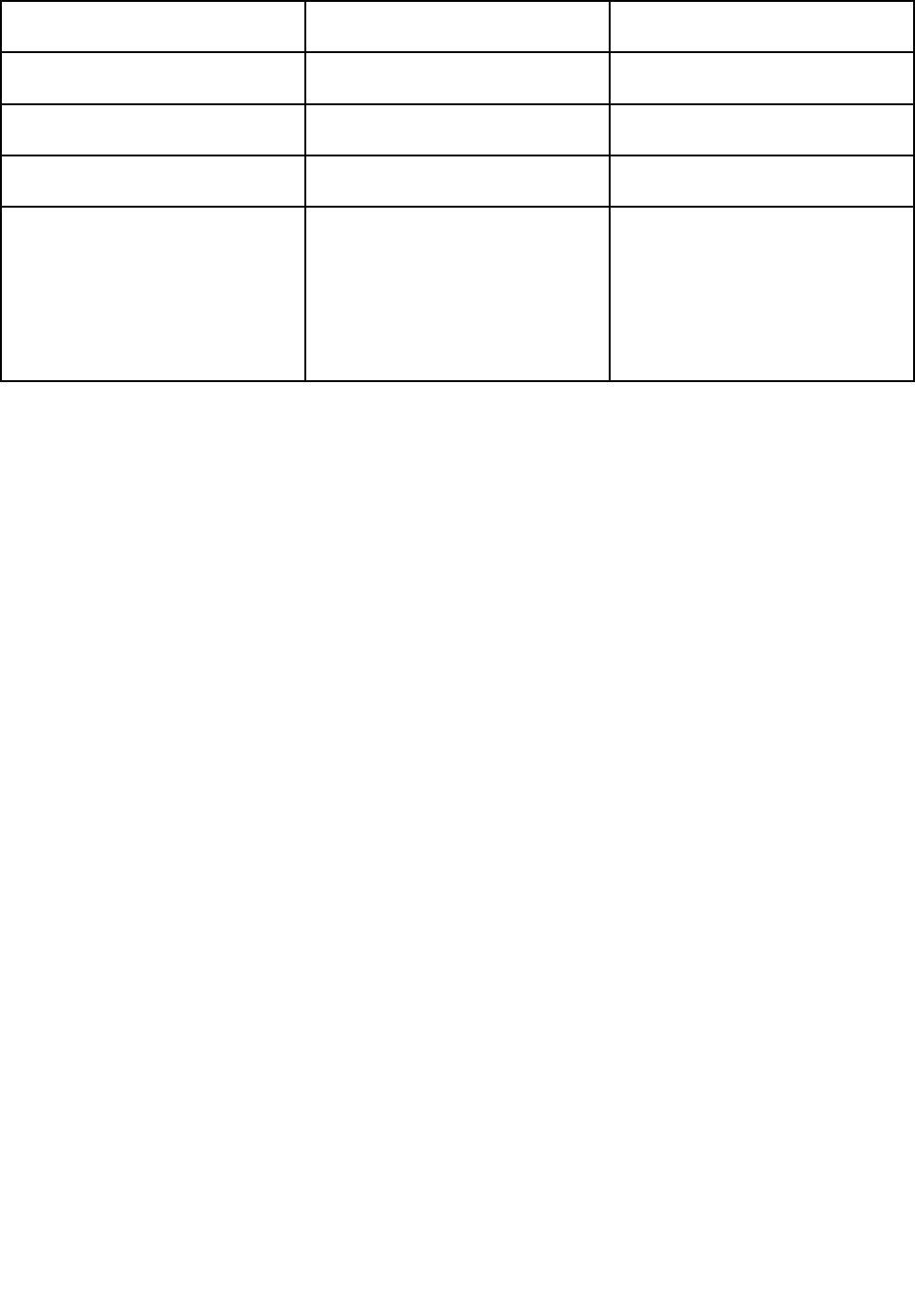
ChargingmethodTableton
(Displayison)
Tabletofforinscreenlockmode
(Displayisoff)
ThinkPadTabletDock(fastest
chargingmethod)
ApprovedApproved
ThinkPadTabletACChargerApproved,butthebatterywillcharge
slowly
Approved
ThinkPadTabletDCChargerApproved,butthebatterywillcharge
slowly
Approved
AUSBconnectionbetweenthe
microUSBconnectoronthetablet
andaUSBconnectorofapersonal
computerorotherdevicethat
complieswiththeUSB2.0standards
(slowestchargingmethod)
MightnotchargeduetoUSB2.0
powerlimits.
Ifthepowerconsumptionofthetablet
exceedsUSB2.0powerlimits,the
batterywilldischargetocompensate
fortheadditionalpowerrequiredby
thetablet.
Approved
Chargingdevicesmightbecomewarmduringnormaluse.Ensurethatyouhaveadequateventilationaround
thechargingdevice.Unplugthechargingdeviceifanyofthefollowingoccurs:
•Thechargingdevicehasbeenexposedtorain,liquid,orexcessivemoisture.
•Thechargingdeviceshowssignsofphysicaldamage.
•Youwanttocleanthechargingdevice.
Lenovoisnotresponsiblefortheperformanceorsafetyofproductsnotmanufacturedorapprovedby
Lenovo.
Preventhearingdamage:
Yourtablethasaheadphoneconnector.Alwaysusetheheadphoneconnectorforheadphones(alsocalleda
headset)orearphones.
CAUTION:
Excessivesoundpressurefromearphonesandheadphonescancausehearingloss.Adjustmentof
theequalizertomaximumincreasestheearphoneandheadphoneoutputvoltageandthesound
pressurelevel.Therefore,toprotectyourhearing,adjusttheequalizertoanappropriatelevel.
Excessiveuseofheadphonesorearphonesforalongperiodoftimeathighvolumecanbedangerousif
theoutputoftheheadphoneorearphoneconnectorsdonotcomplywithspecicationsofEN50332-2.
TheheadphoneoutputconnectorofyourtabletcomplieswithEN50332-2Subclause7.Thisspecication
limitsthetablet'smaximumwidebandtrueRMSoutputvoltageto150mV.Tohelpprotectagainsthearing
loss,ensurethattheheadphonesorearphonesyouusealsocomplywithEN50332-2(Clause7limits)fora
widebandcharacteristicvoltageof75mV.UsingheadphonesthatdonotcomplywithEN50332-2canbe
dangerousduetoexcessivesoundpressurelevels.
Ifyourtabletcamewithheadphonesorearphonesinthepackage,asaset,thecombinationofthe
headphonesorearphonesandthetabletalreadycomplieswiththespecicationsofEN50332-1.Ifdifferent
headphonesorearphonesareused,ensurethattheycomplywithEN50332-1(Clause6.5Limitation
Values).UsingheadphonesthatdonotcomplywithEN50332-1canbedangerousduetoexcessive
soundpressurelevels.
ivUserGuide

Takecarewhenusingyourtabletinamotorvehicleoronabicycle:
Alwaysprioritizeyoursafetyandthesafetyofothers.Followthelaw.Locallawsandregulationsmight
governhowyoucanusemobileelectronicdevices,suchasyourtablet,whileyoudriveamotorvehicle
orrideabicycle.
Disposeaccordingtolocallawsandregulations:
Whenyourtabletreachestheendofitsusefullife,donotcrush,incinerate,immerseinwater,ordisposeof
yourtabletinanymannercontrarytolocallawsandregulations.Someinternalpartscontainsubstances
thatcanexplode,leak,orhaveanadverseenvironmentalaffectifdisposedofincorrectly.
SeeAppendixB“Environmental,recycling,anddisposalinformation”onpage57foradditionalinformation.
Keepyourtabletandaccessoriesawayfromsmallchildren:
Yourtabletcontainssmallpartsthatcanbeachokinghazardtosmallchildren.Additionally,theglassscreen
canbreakorcrackifdroppedonorthrownagainstahardsurface.
Protectyourdataandsoftware:
Donotdeleteunknownlesorchangethenameoflesordirectoriesthatwerenotcreatedbyyou;
otherwise,yourtabletsoftwaremightfailtowork.
Beawarethataccessingnetworkresourcescanleaveyourtabletvulnerabletocomputerviruses,hackers,
spyware,andothermaliciousactivitiesthatmightdamageyourtablet,software,ordata.Itisyour
responsibilitytoensurethatyouhaveadequateprotectionintheformofrewalls,antivirussoftware,and
anti-spywaresoftwareandkeepthissoftwareuptodate.
Keepelectricalappliancessuchasanelectricfan,radio,high-poweredspeakers,airconditioner,and
microwaveovenawayfromyourtabletbecausethestrongmagneticeldsgeneratedbytheseappliances
candamagethescreenandthedataonthetablet.
Beawareofheatgeneratedbyyourtablet:
Whenyourtabletisturnedonorthebatteryischarging,somepartsmightbecomehot.Thetemperature
thattheyreachdependsontheamountofsystemactivityandthelevelofchargeinthebattery.Extended
contactwithyourbody,eventhroughclothing,couldcausediscomfortorevenaskinburn.Avoidkeeping
yourhands,yourlap,oranyotherpartofyourbodyincontactwithahotsectionofthetabletforany
extendedtime.
PolyvinylChloride(PVC)cableandcordnotice
WARNING:Handlingthecordonthisproductorcordsassociatedwithaccessoriessoldwiththisproduct
willexposeyoutolead,achemicalknowntotheStateofCaliforniatocausecancer,andbirthdefectsor
otherreproductiveharm.Washhandsafterhandling.
©CopyrightLenovo2012v

viUserGuide
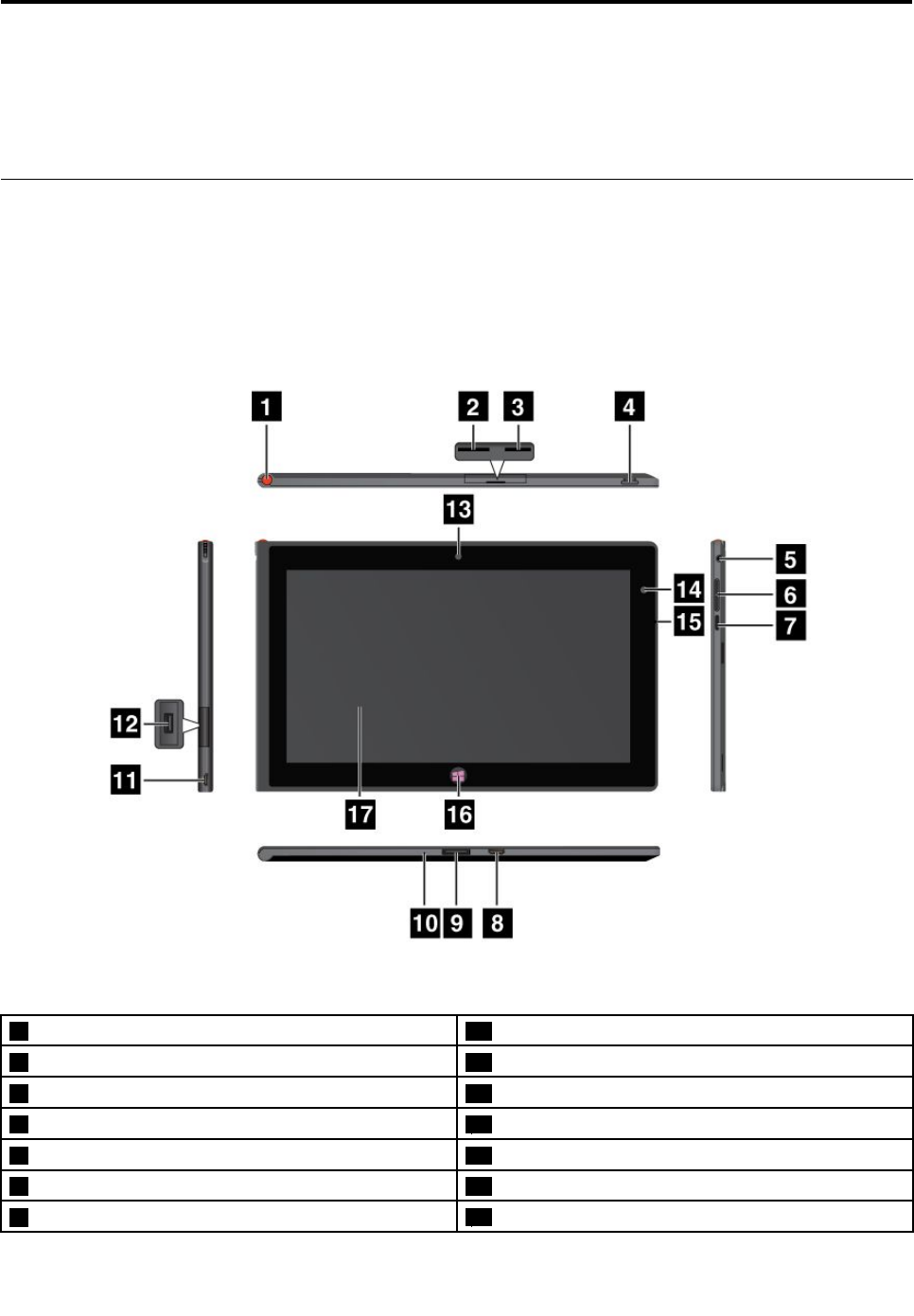
Chapter1.Productoverview
Thischapterprovidesanoverviewofthetablet,includingthelocationsoftheconnectorsandcontrols,tablet
features,accessories,specications,andoperatingenvironment.
Tabletlayout
Thistopicintroducesthetablethardwarefeaturestogiveyouthebasicinformationyouwillneedtostart
usingthetablet.
Frontandsideview
Figure1.ThinkPadTabletfrontandsideview
1TabletDigitizerPenstorage10Emergencyresethole
2SIMcardslot11MicroUSBconnector
3MicroSDcardreader12USBconnector
4Powerbutton13Front-facingcamera
5Headphoneormicrophoneconnector14Ambientlightsensor
6Volumecontrolbuttons15Microphone
7Screenrotationlockbutton16Windowsbutton
©CopyrightLenovo20121
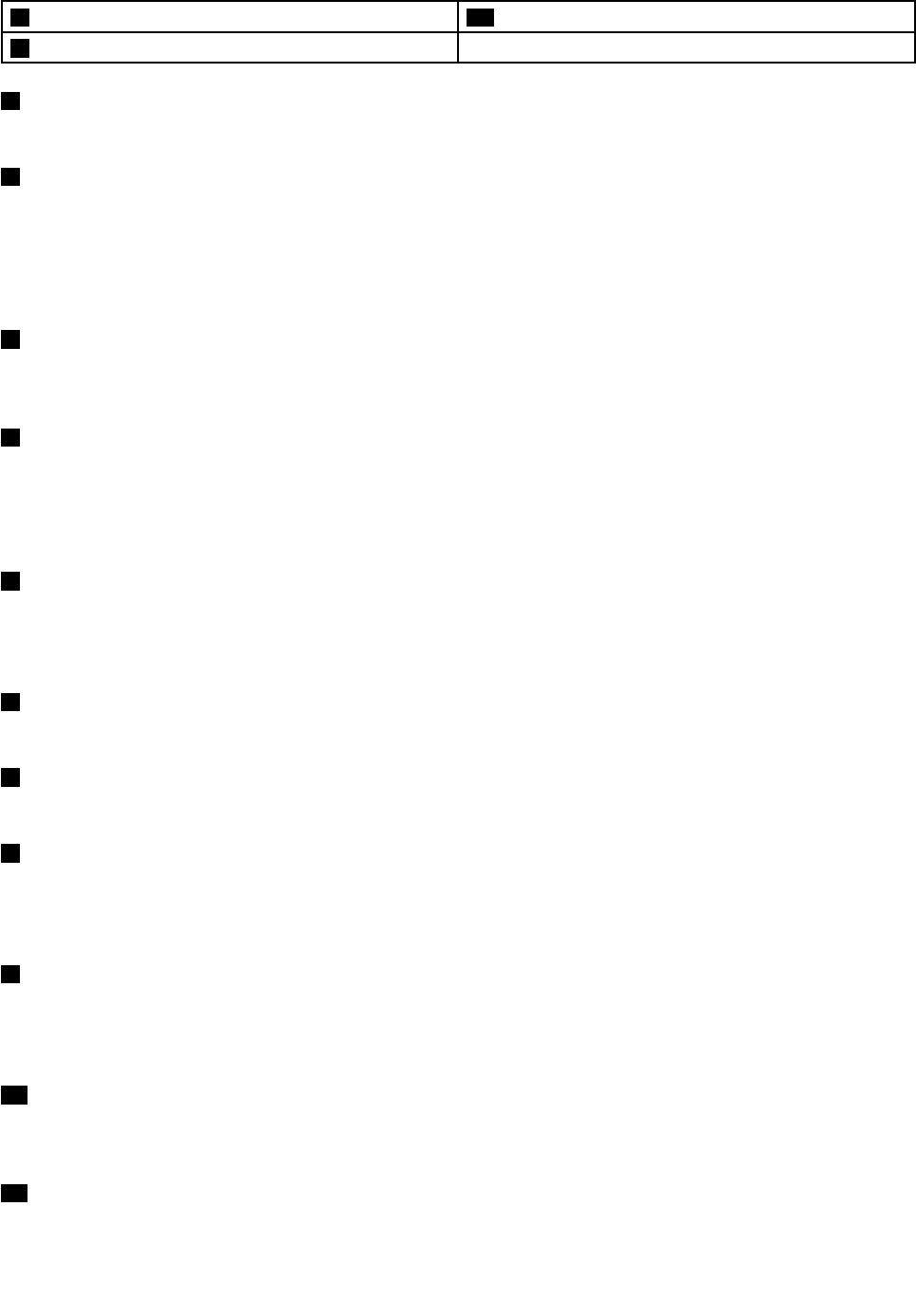
8MiniHDMIconnector17Multitouchscreen
9ThinkPadTabletDockconnector
1T abletDigitizerPenstorage
IfyourtabletisshippedwithaTabletDigitizerPenoryouhavepurchasedone,usethestorageslottostoreit.
2SIMcardslot
OpenthecovertoaccesstheSubscriberIdenticationModule(SIM)cardslot.InsertaSIMcardtoestablish
awirelessWideAreaNetwork(WAN)connection.ForinstructionsonhowtoinstalltheSIMcard,see
“InstallingtheSIMcard”onpage11.
Note:TheSIMcardslotisnotfunctionalonWi-Fi-onlymodels.
3MicroSDcardreader
OpenthecovertoaccessthemicroSDcardreader.Installasecuredigital(SD)cardintothemicroSDmedia
cardreaderfordataaccessorstorage.See“UsingtheminiSDcardreader”onpage21formoreinformation.
4Powerbutton
Pressandholdthepowerbuttonturnonthetablet.
Ifyourcomputerstopsrespondingandyoucannotturnitoff,pressandholdthepowerbuttonforfour
secondsormore.
5Headphoneormicrophoneconnector
Connectheadphonestotheconnectortolistentostereosoundfromthetabletorconnectamicrophone
torecordaudioormakecalls.Youalsocanconnectaheadsetwithanintegratedmicrophonethatusesa
combinedaudio/microphoneconnector.
6Volumecontrolbuttons
Pressthevolumeupordownbuttontoadjustthetabletvolume.
7Screenrotationlockbutton
Pressthebuttontodisablethescreenauto-rotationfunction.Pressagaintoenableit.
8MiniHDMIconnector
Yourtablethasaminihigh-denitionmultimediainterface(HDMI)connector,adigitalaudioandvideo
interfacethatcanconnectacompatibledigitalaudiodeviceorvideodisplaysuchasahighdenition
television(HDTV).Formoreinformation,see“UsingHDMIdevices”onpage22.
9ThinkPadTabletDockconnector
UsethisconnectortoconnectaThinkPadTabletDock.TheThinkPadTabletDockisavailableasanoption
fromLenovoathttp://www.lenovo.com/accessories/services/index.html.Formoreinformation,see“Using
theThinkPadTabletDock”onpage28.
10Emergencyresethole
Ifyourtabletstopsrespondingandyoucannotturnitofforturnitonbypressingandholdingthepower
button,resetthetabletbyinsertingastraightenedpaperclipintotheemergencyresethole.
11MicroUSBconnector
YoucanusethesuppliedUSBcableandtheacchargertochargethetabletwhenthebatterypowerislow.
See“Chargingthebattery”onpage15.
2UserGuide
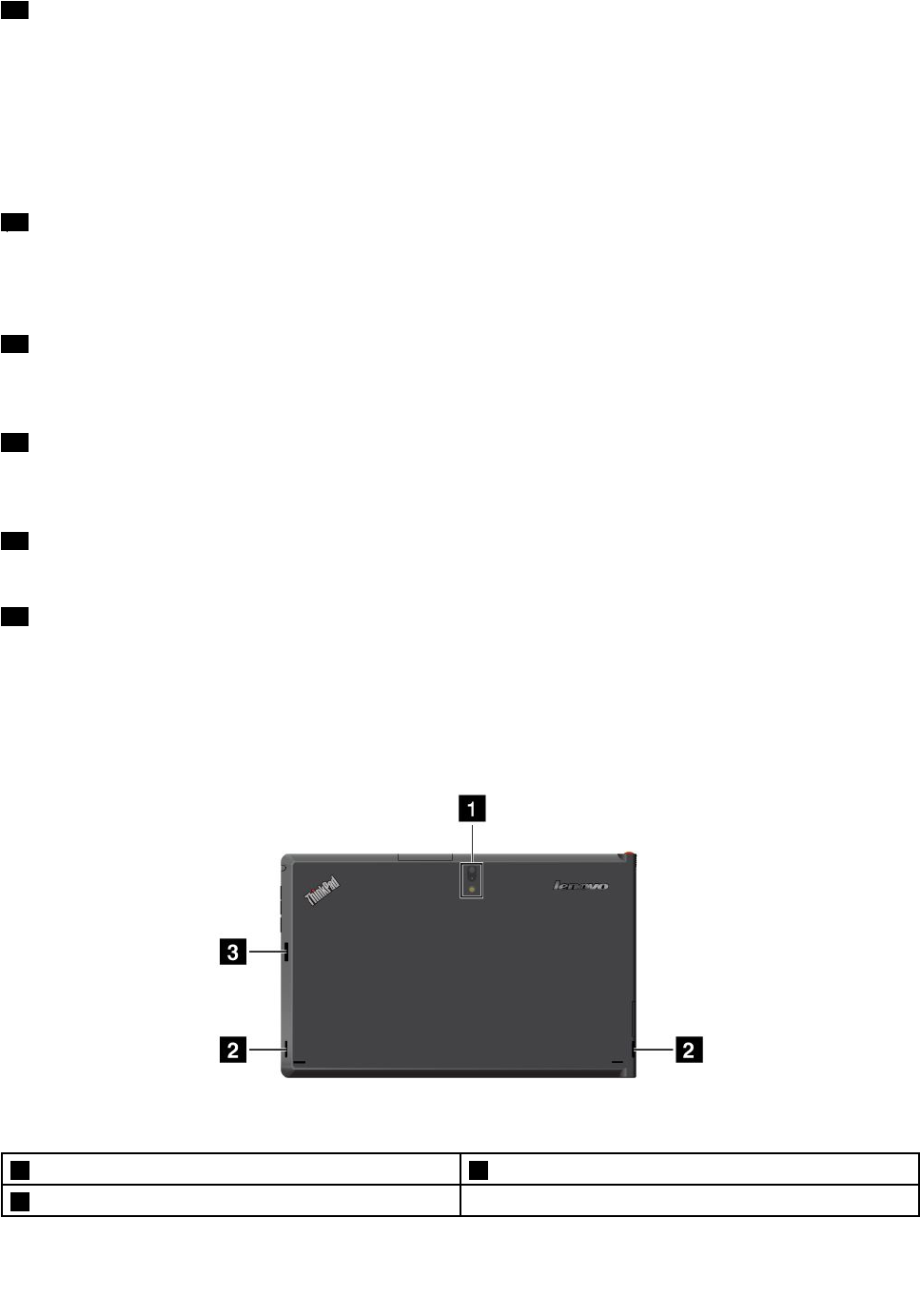
12USBconnector
OpentheUSBconnectorcovertoaccessthefull-sizeUSBconnector.Usethefull-sizeUSBconnector
toconnectacompatibleUSBdevice,suchasaUSBmouse,USBkeyboard,orUSBmemorykey.See
“Usingthefull-sizeUSBconnector”onpage21.
IfyourtabletcomeswithaThinkPadBluetoothkeyboardoryouhavepurchasedone,usethisconnector
toconnecttheBluetoothkeyboardwithstand.See“UsingtheThinkPadTabletBluetoothkeyboardwith
stand”onpage27.
13Front-facingcamera
Yourtablethasa2-megapixelfront-facingcamera,whichyoucanusetotakepictures,createvideos,or
makevideocallsincollaborationwithWebapplications.Formoreinformation,see“Usingthecameras”
onpage19.
14Ambientlightsensor
Theambientlightsensordetectsthebrightnessoftheenvironment.Thescreenbrightnessautomatically
adjustsdependingontheambientlightconditionsdetectedbythebuilt-inambientlightsensor.
15Microphone
Thebuilt-inmicrophonecapturessoundandvoicewhenitisusedwithanapplicationcapableofhandling
audio.
16Windowsbutton
PresstheWindowsbuttontogototheStartscreenatanytime.
17Multitouchscreen
Tapthescreentousethecontrolsonthescreenincludingicons,menuitems,andtheonscreenkeyboard.
Formoreinformation,see“Usingthemultitouchscreen”onpage7.
Back-sideview
Figure2.ThinkPadTabletback-sideview
1Rear-facingcamerawithanintegratedash3Fingerprintreader(onsomemodels)
2Speakers
Chapter1.Productoverview3
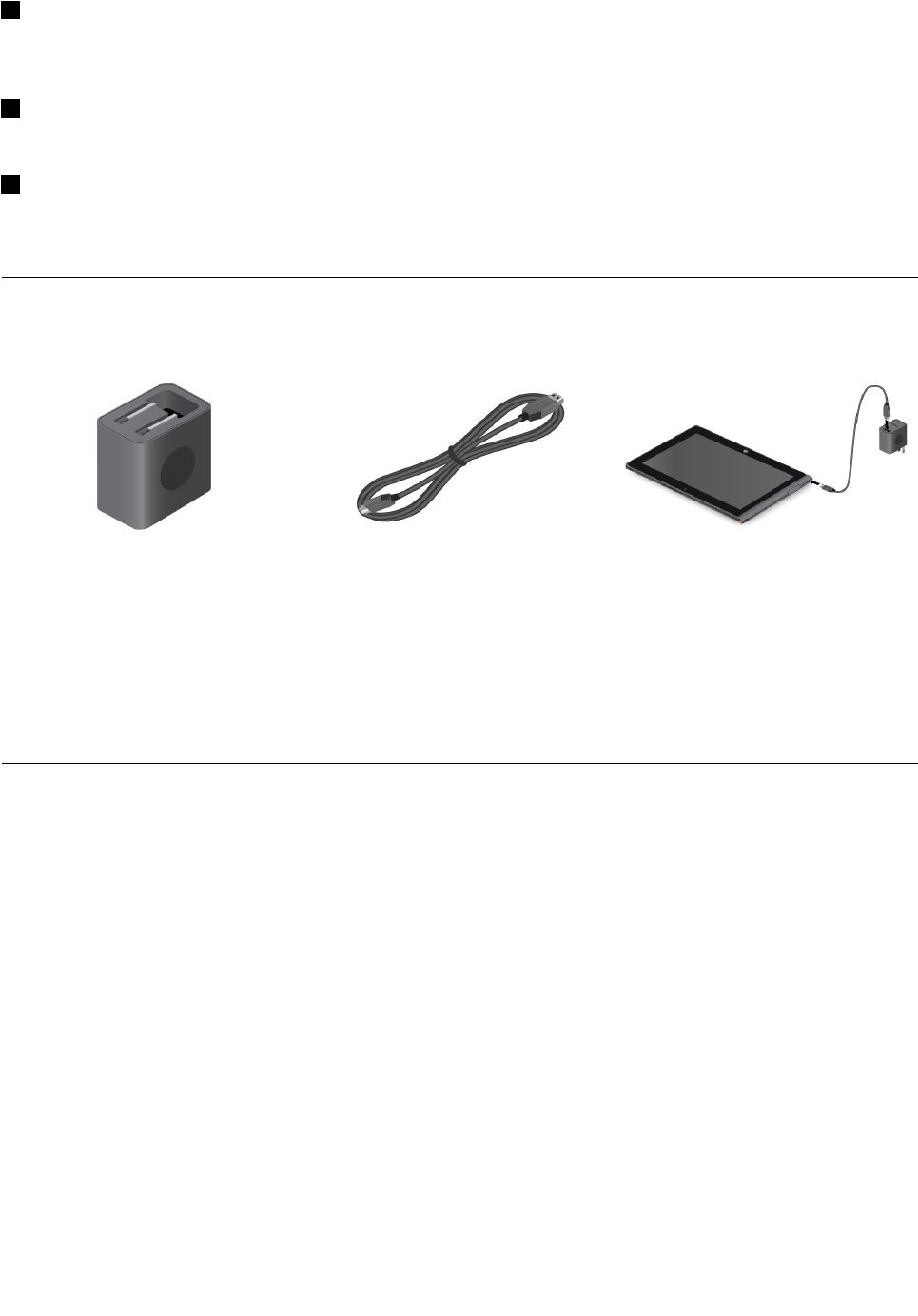
1Rear-facingcamerawithash
Yourtablethasa8-megapixelrear-facingcamerawithanintegratedash,whichyoucanusetotakepictures
andcreatevideos.Formoreinformation,see“Usingthecameras”onpage19.
2Speakers
Theintegratedspeakersprovideaudiooutputforvideoandmusicplayback.
3Fingerprint
Ifyoursystemisequippedwithanintegratedngerprintreader,itenablesyoutouseyourngerprinttolog
ontotheWindowsoperatingsystem.
Accessories
Figure3.Accessories
•ThinkPadTabletACChargerandtheUSBcable:UsetheacchargertogetherwiththesuppliedUSB
cabletoprovideacpowertoyourtabletandchargethebattery.
•TabletDigitizerPen(forsomemodels):IfyourtabletisequippedwithaTabletDigitizerPen,useitto
inputtextordrawgraphicsinanaturalmannerandperformotheroperationswithouttappingthescreen
withyournger.Formoreinformation,see“UsingtheTabletDigitizerPen”onpage8.
Features
Processor
•Intel®CloverviewSoC,1.5GHzdual-coreprocessor
Operatingsystem
•Microsoft®Windows8(32bit)
Memory
•2GB
Internalstorage
•64GB
Display
•Chemicallystrengthenedglass
•Size:257mm(10.1inches)
•Screenresolution:1366x768pixels
4UserGuide
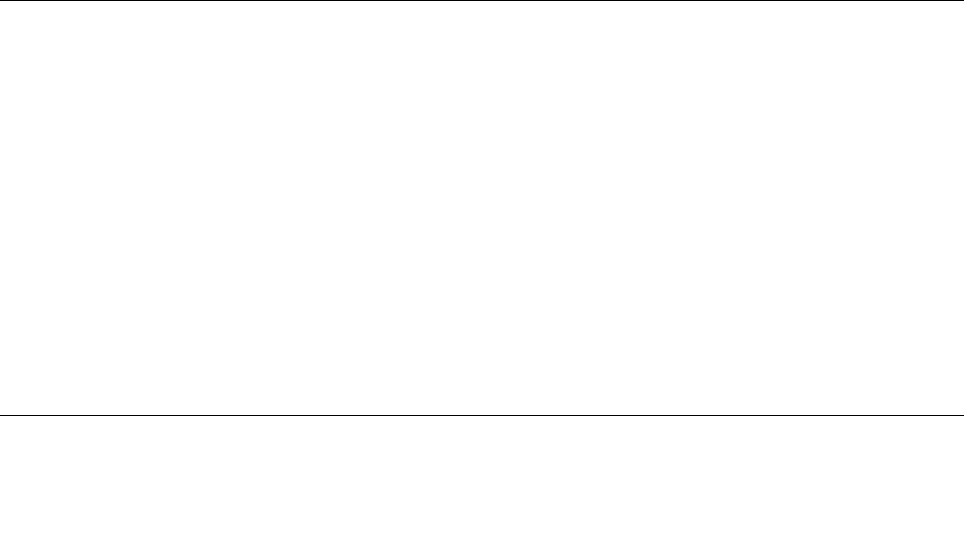
•Automaticbrightnesscontrol
•In-PlaneSwitchingtechnology
•LightEmittingDiode(LED)backlighttechnology
•Multitouchtechnology
•SupportfortheThinkPadDigitzerPeninput
Integratedcameras
•Front-facingcamera,2megapixel
•Rear-facingcamerawithanintegratedcamera,8megapixel
Connectors
•OneminiHDMIconnector
•OneUSB2.0connector
•OnemicroUSBconnector(forDC-inonly)
•OneThinkPadTabletDockconnector
•Oneheadphoneormicrophoneconnector
Cardslotorcardreader
•SIMcardslot
•MicroSDcardreader
GPSandwirelessfeatures
•GlobalPositioningSystem(GPS)satellitereceiver
•Bluetooth4.0
•NearFieldCommunication(NFC)(onsomemodels)
•WirelessLAN(802.11a/g/n)
•WirelessWAN(onsomemodels)
Specications
Size
•Width:262.6mm(10.3inches)
•Depth:164.6mm(6.48inches)
•Height:9.8mm(0.39inches)
Battery
•30WhLi-Polymerbattery
Powersource(accharger)
•Sine-waveinputat50to60Hz
•Inputratingoftheaccharger:100Vacto240Vac
Operatingenvironment
•Maximumaltitudewithoutpressurization:3048m(10000ft)
Chapter1.Productoverview5

•Temperature:
–Ataltitudesupto2438m(8000ft)
Operating:5.0°Cto35.0°C(41°Fto95°F)
Storage:5.0°Cto43.0°C(41°Fto109°F)
–Ataltitudesabove2438m(8000ft)
Maximumtemperaturewhenoperatingunderunpressurizedconditions:31.3°C(88°F)
•Relativehumidity:
–Operating:8%to80%
–Storage:5%to95%
Ifpossible,placeyourtabletinadry,well-ventilatedareawithoutdirectexposuretosunshine.Donotuseor
storeyourtabletindusty,dirtyareas,orextremehotorcoldareas.
6UserGuide
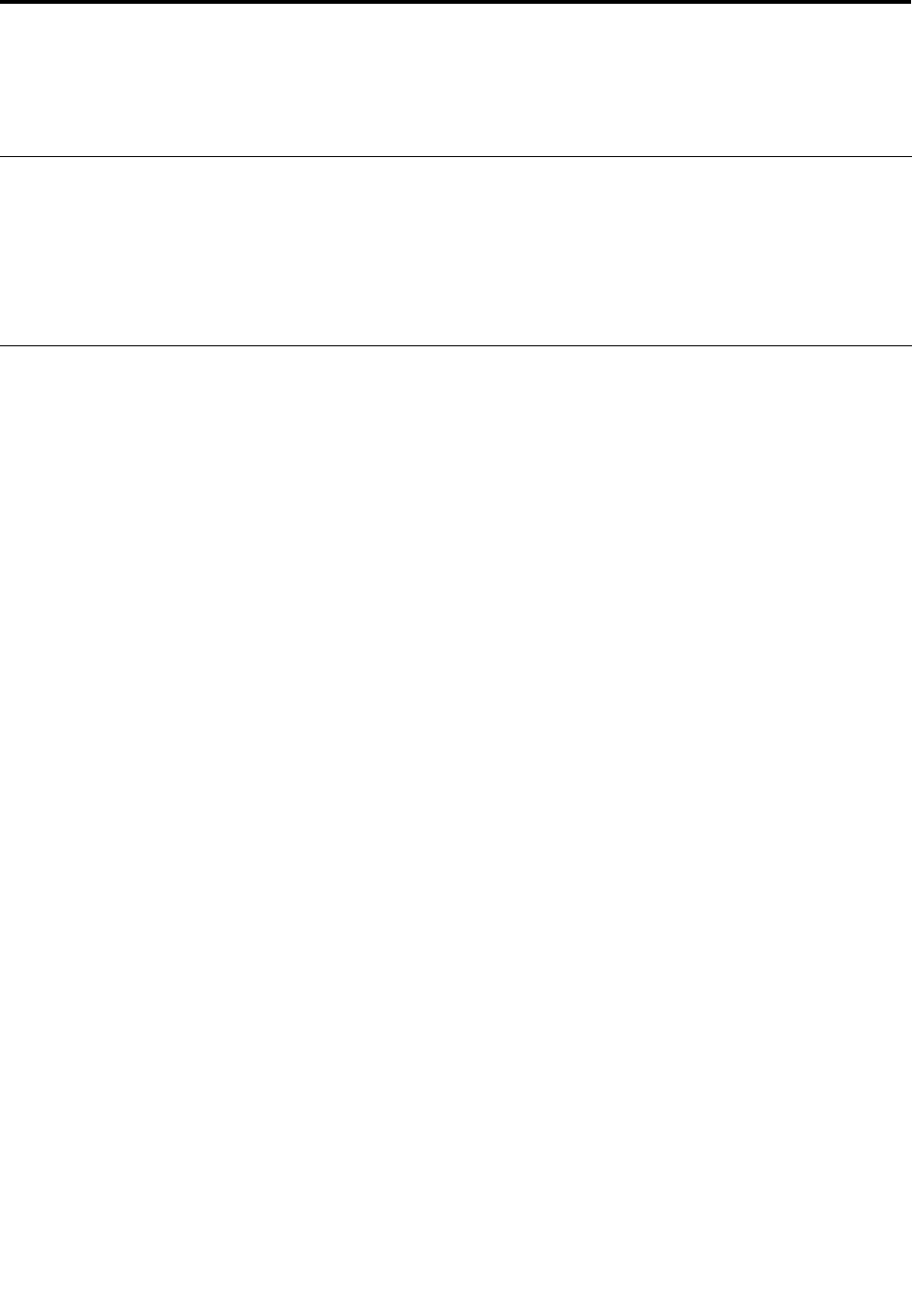
Chapter2.Gettingstarted
Thischapterhelpsyouquicklystartusingyourtablet.
Initialsetupinstructions
Tousethetabletthersttimeafteryoutakeitoutofthebox,ensurethatyoufollowtheinstructionsbelow:
1.UsethesuppliedUSBcableandThinkPadTabletACChargertoconnectthetablettoanelectricaloutlet.
2.Pressthepowerbuttontoturnonthetablet.
3.Followtheonscreeninstructionstocompletetheinitialsetup.
Usingthemultitouchscreen
Thistopicprovidesinstructionsonhowtousethemultitouchscreen.
Tap
Tapgentlyonthescreenwithyourngertiptolaunchanapplication,selectanitem,openamenu,or
inputtextusingtheonscreenkeyboard.
Pressandhold
Pressandholdanobjectorablankareaonthescreenuntilanactionoccurs.
Drag
Tomoveanitemsuchasanimageandanicononthescreen,tapandholdyourngerontheitem,move
yourngertothedesiredlocation,andthentakeyourngeroffthescreen.
Swipeorslide
MoveyourngerinaverticalorhorizontaldirectiononthescreentoscrollthroughtheStartscreen,Web
pages,lists,picturethumbnails,andsoon.
Zoom
•Zoomout:Movetwongersclosetogetheronthescreenasifyouarepickingsomethinguptoreduce
theviewofanimageoraWebpage.
•Zoomin:MovetwongersapartonthescreentoenlargetheviewofanimageoraWebpage.
Double-tap
Forsomeapplications,quicklytaptwiceonthescreentozoomin.Double-tapagaintozoomout.
Rotatethescreen
Yourtablethasabuilt-inmotionsensorthatsupportsthescreenauto-rotationfeature.Bydefault,this
featureisenabled.Whenyourotatethetablet,thescreenautomaticallyrotatestolandscapeorportraitview.
Todisablethescreenauto-rotationfeature,pressthescreenrotationlockbutton.
Note:Someapplicationsdonotsupportthescreenauto-rotationfeature.
©CopyrightLenovo20127
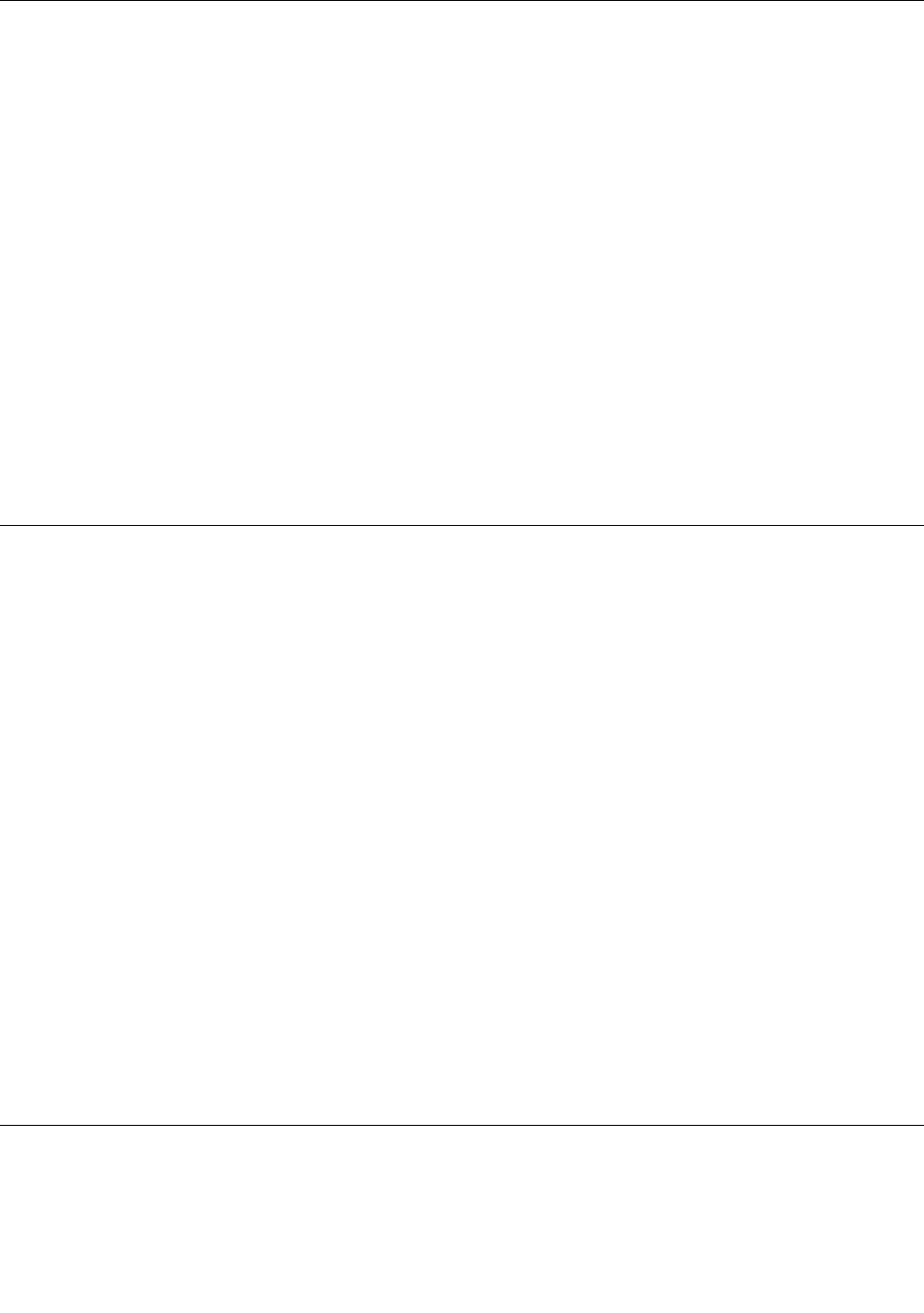
Usingtheonscreenkeyboard
Usetheonscreenkeyboardtotypetext,numbers,symbols,andothercharacters.Whenyourotatethe
tablet,theonscreenkeyboardautomaticallyrotatestothecorrespondingportraitorlandscapeview.
Toopentheonscreenkeyboard,dothefollowing:
1.Swipeinfromtherightedgeofthescreentodisplaythecharms.
2.TaptheSearchcharm.
3.TapApp.
4.TapOn-ScreenKeyboard.
Toconguretheinputlanguage,dothefollowing:
1.Swipeinfromtherightedgeofthescreentodisplaythecharms.
2.TaptheSettingscharm.
3.TapApp.
4.TapControlPanel.
5.TapChangeinputmethods.TheLanguagewindowsopens.
6.Followonscreeninstructions.
Usingthetouchkeyboardandhandwritingpanel
Usethetouchkeyboardandhandwritingpaneltotypetext,numbers,symbols,andothercharactersas
wellasperforminghandwriting.Whenyourotatethetablet,theonscreenkeyboardautomaticallyrotates
tothecorrespondingportraitorlandscapeview.
Toopenthetouchkeyboardandhandwritingpanel,dooneofthefollowing:
•OntheStartscreen,thetouchkeyboardandhandwritingpanelisdisplayedautomaticallyanytimeyou
needtotype.
•OntheDesktop,tapthekeyboardicontoopenit.
Toconguretheinputlanguage,dothefollowing:
1.Swipeinfromtherightedgeofthescreentodisplaythecharms.
2.TaptheSettingscharm.
3.TapApp.
4.TapControlPanel.
5.TapChangeinputmethods.TheLanguagewindowsopens.
6.Followonscreeninstructions.
Disablingtheonscreenkeyboard
Ifyouprefertouseaphysicalkeyboard,connectanexternalUSBkeyboardorawirelessBluetoothkeyboard
toyourtablet.Theonscreenkeyboardisdisabledautomaticallywhenyoutypefromthephysicalkeyboard.
UsingtheTabletDigitizerPen
TheTabletDigitizerPenenablesyoutoinputtextinanaturalmanner,aswellastakingnotes,annotating
PDFles,anddrawinggraphicstogetherwithapplicationscapableofeditingandsketching.
8UserGuide
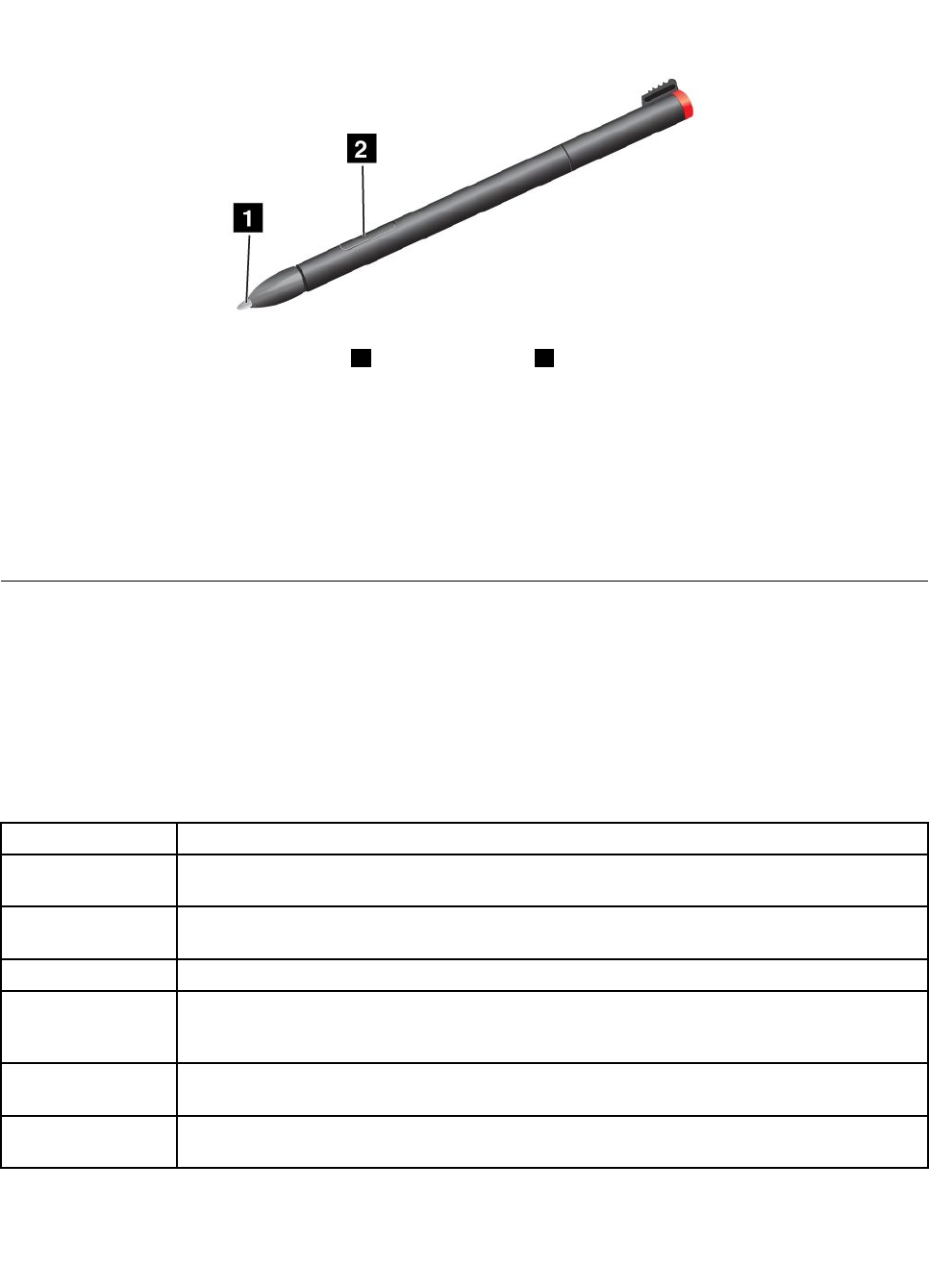
SometabletsareequippedwithaTabletDigitizerPenasastandardfeature.
TheTabletDigitizerPenconsistsofatip1andaclickbutton2.Holdthepenandpointthetipatthe
displaytomovethecursor.
Tomakeaselection(singleclick),tapthedisplayoncewiththepen.Todouble-click,taptwicewithout
pausing.Todoaright-click,tapthedisplayonceandthenholdthetipofthepenonthedisplay;the
right-clickiconappears.
Pressingtheclickbuttontotakeascreencaptureandsnipthecapturedimage.Formoreinformation,see
“Usingthescreencapturefunction”onpage20.
Checkingforinstalledapplications
Tocheckforalloftheinstalledapplications,swipeinfromtherightedgeofthescreentodisplaythecharms.
ThentapAppwithoutenteringasearchitem.
ThefollowingtableprovidesabriefintroductiontosomeLenovoapplicationsthatmightbepreinstalledon
yourtablet.
Note:SomeoftheLenovoapplicationslistedmightnotbeavailableonyourtablet.PreinstalledLenovo
applicationsvarybygeographiclocationsandaresubjecttochange.
ApplicationDescription
LenovoCloud
Storage
Storemassiveresources,software,andinformationonaremotecloudserver.
LenovoCompanionGettheinformationabouttheaccessoriesforyourcomputer,viewblogsandarticlesabout
yourcomputer,andcheckforotherrecommendedprograms.
LenovoDirectSendTransferlesviaWi-Fiwithoutusinganyhardwaremedium.
LenovoExperienceEnhanceyourcomputingexperiencebyturningyourcomputerintoaportablehotspot,
conguringcameraandmicrophonesettings,optimizingyourpowerplans,creatingand
managingmultiplenetworkproles,andmanagementofNFCID.
LenovoMobile
Access
SigninwithyourMicrosoftaccounttoregisterforservice,purchasedataplans,makepayments
online,andmanageyourmobileaccountinformation.
LenovoPen
SnippingTool
UsetheThinkPadDigitizerpentocapturethescreen.
Chapter2.Gettingstarted9
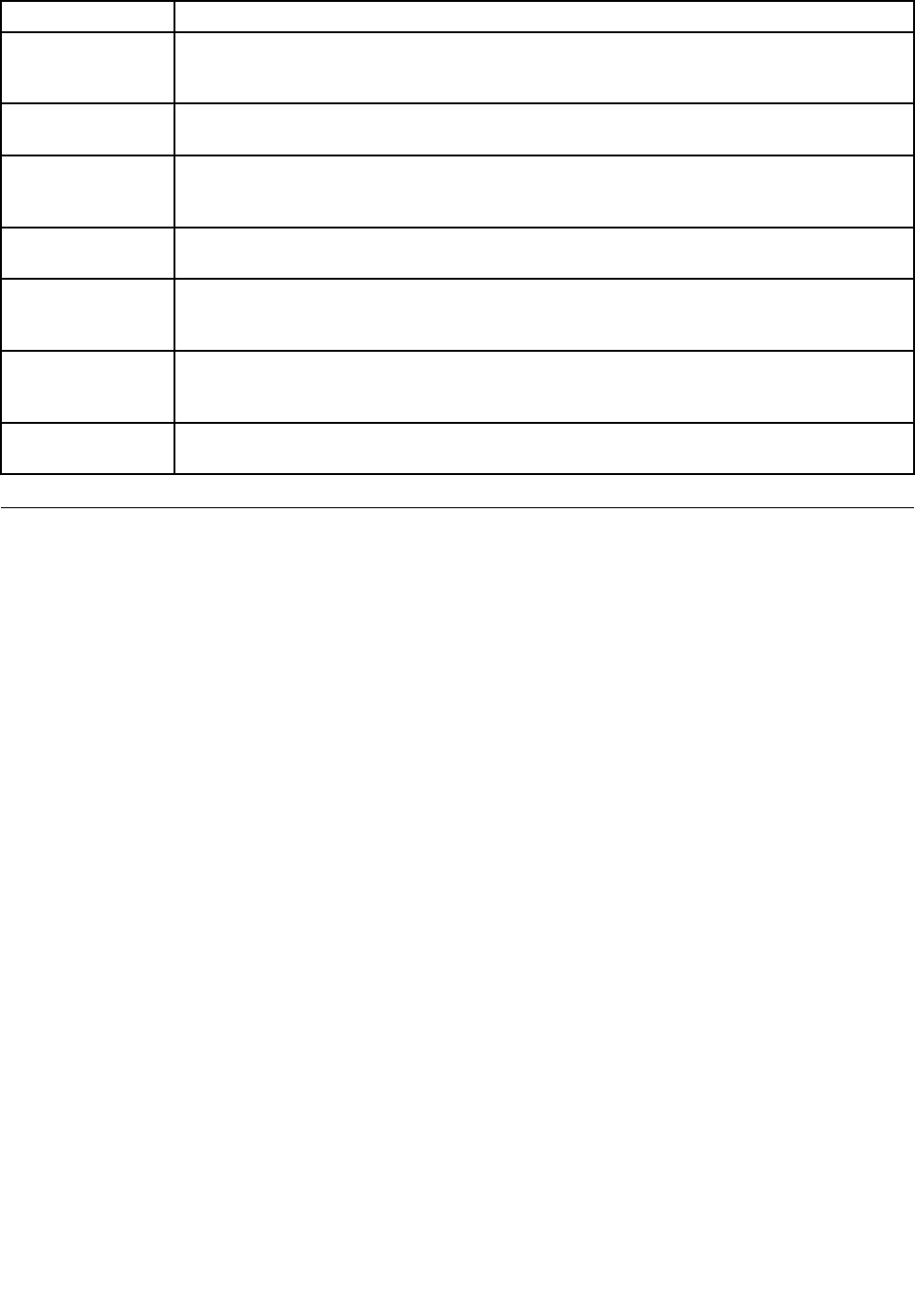
ApplicationDescription
LenovoSolution
Center
Troubleshootandresolvecomputerproblems.Itcombinesdiagnostictests,systeminformation
collection,securitystatus,andsupportinformation,alongwithhintsandtipsformaximum
systemperformance.
LenovoStartProvidequickaccesstoapplications,suchasSystemUpdate,Microsoftapplications,and
otherapplications.
LenovoSupport
Center
TheLenovoSupportCenterprogramistheplaceforyoutoregisteryourcomputerwithLenovo,
checkthecomputerhealthconditionandbatterystatus,viewusermanualsforyourcomputer,
getthewarrantyinformationofyourcomputer,andexplorehelpandsupportinformation.
Lenovo
ThinkVantageTools
TheLenovoThinkVantageToolsprogramhelpsyouworkmoreeasilyandsecurelybyproviding
easyaccesstovarioustechnologies,suchasSystemUpdate,Passwordmanager,andsoon.
ThinkVantage
SystemUpdate
Keepthesoftwareonyourcomputerup-to-datebydownloadingandinstallingsoftware
packages(ThinkVantageprograms,devicedrivers,UEFIBIOSupdates,andotherthirdparty
programs).
ThinkVantage
FingerprintSoftware
EnablesyoutoenrollyourngerprintandassociateitwithyourWindowspassword.As
aresult,thengerprintauthenticationcanreplaceyourpasswordandenablesimpleand
secureuseraccess.
ThinkVantage
PasswordManager
AutomaticallycapturesandllsinauthenticationinformationforWindowsprogramsandWeb
sites.
Downloadinggamesandapplications
Toextendthefunctionalityofyourtablet,downloadandinstalladditionalapplicationsfromtheWindows
StoreandLenovoAppStore.BothMicrosoftStoreandLenovoAppStoreprovideaneasyandquickwayfor
youtoshopforgamesandmobileapplications.
DownloadinggamesandapplicationsfromtheWindowsStore
Todownload,buyanapplication,oragamefromtheWindowsStore,dothefollowing:
1.FromtheStartscreen,tapStore.
2.Followonscreeninstructions.
DownloadinggamesandapplicationsfromLenovoAppStore
TodownloadorbuyanapplicationoragamefromLenovoAppStore,dothefollowing:
1.FromtheStartscreen,tapLenovoAppStore.
2.Scrollandbrowselistedapplicationsorgamestolocatethedesiredapplicationorgame.
3.Taptheapplicationorgame,andthenfollowtheinstructionsonthescreentodownloadandinstallit.
10UserGuide
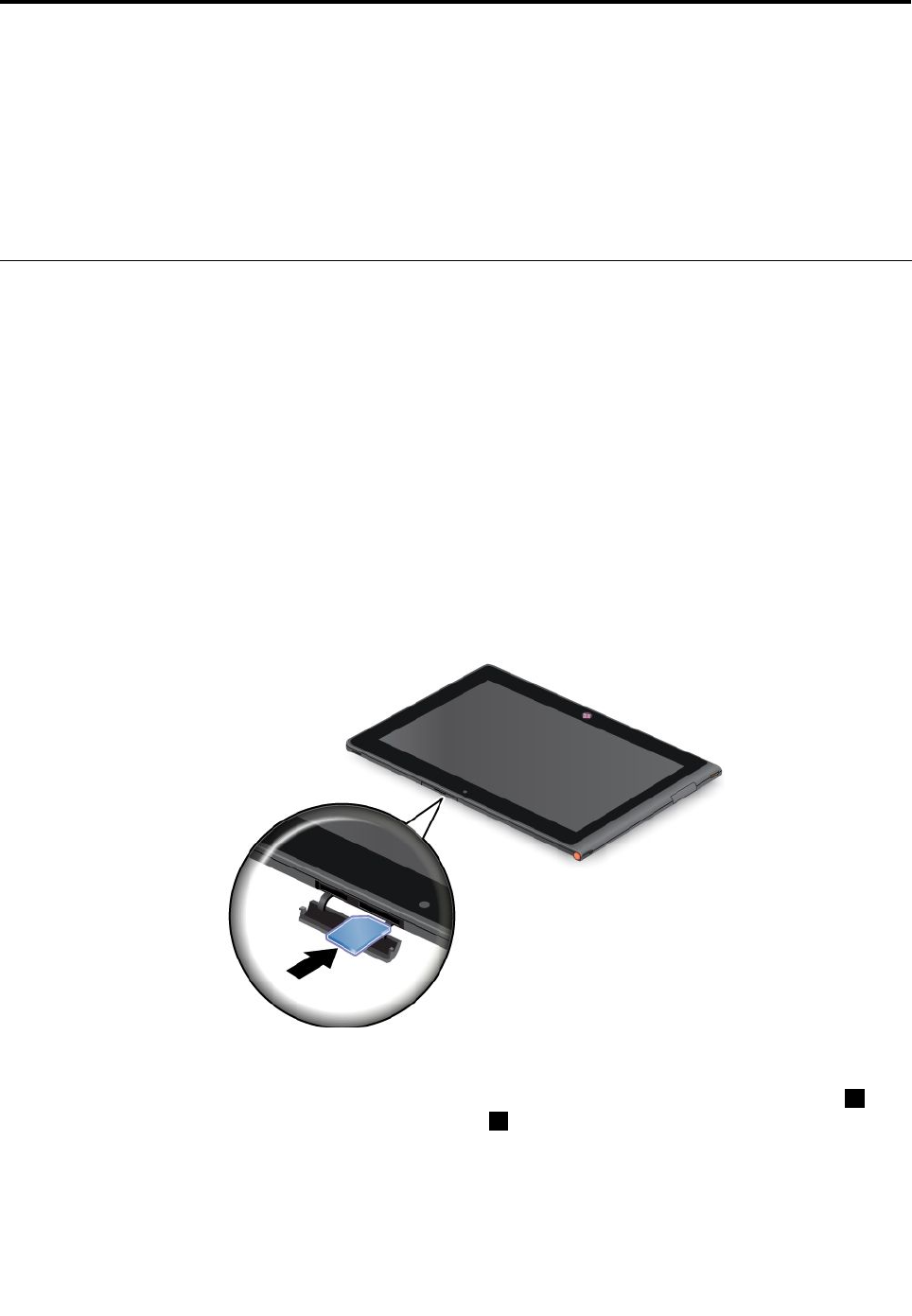
Chapter3.Wirelessnetworksanddevices
Yourtabletcanconnecttoavarietyofnetworksanddevices,includingmobilenetworks(3Gor4G),Wi-Fi
datanetworks,andBluetoothdevices.
Note:Sometabletmodelscanconnecttobothmobilenetworks(3Gor4G)andWi-Finetworks,whileothers
canconnecttoWi-Finetworksonly.IfyourtabletsupportsWi-Ficonnectiononly,theinformationrelated
tomobilenetworksdoesnotapplytoyourtablet.
InstallingtheSIMcard
Ifyourtabletsupportsthemobilenetworkconnection,itmightrequireaSIMcardtoconnecttoamobile
network.Dependingonthecountryofdelivery,theSIMcardmightbeshippedwithyourtabletoryouneed
topurchaseonefromtheservicecarrier.
Attention:WheninstallingorremovingtheSIMcard,donottouchtheSIMcardmetalconnectors.As
aprecaution,alwaysholdyourtabletinyourhandbeforeyouinstallorremovetheSIMcardtoavoid
electrostaticdischarges.
ToinstallaSIMcard,dothefollowing:
1.Turnoffthetablet.
2.OpentheSIMcardslotcoverandlocatetheSIMcardslot.TolocatetheSIMcardslot,see“Tablet
layout”onpage1.
3.HoldtheSIMcardwiththemetalcontactsfacingdown,andtheninsertitrmlyintotheSIMcardslot
untilyouhearaclick.
4.ClosetheSIMcardslotcoverandrestartyourtablet.
ToremovetheSIMcard,afteryouturnoffthetablet,pushtheSIMcardinwarduntilyouhearaclick1.The
SIMcardejects.GentlyslidetheSIMcardoutoftheslot2.
©CopyrightLenovo201211
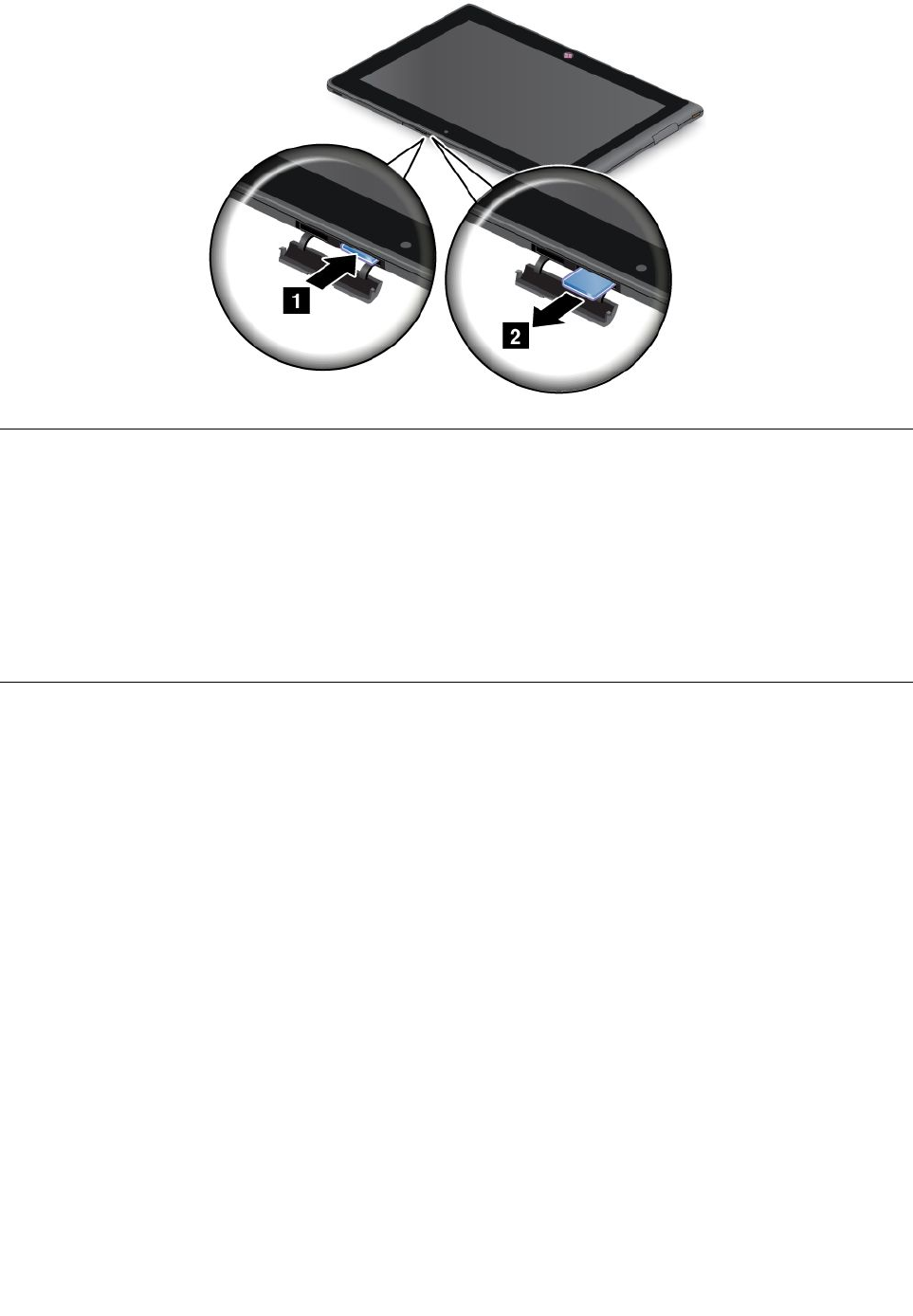
Determiningwhichmobilenetworkyouareusing
Ifyouhaveconnectedtoanetwork,youcancheckthenetworknametoseewhichmobilenetworkyou
areusing.
Tocheckthenetworkname,dooneofthefollowing:
•Swipeinfromtherightedgeofthescreentodisplaycharms.ThentapSettings.Thenetworkname
isdisplayedunderthenetworkicon.
•OntheDesktop,moveyourcursortothenetworkicon.Thenetworknameisdisplayed.
Connectingtoamobiledatanetwork
ASIMcardisrequiredtoconnecttoamobilenetwork.Referto“InstallingtheSIMcard”onpage11for
instructionsonhowtoinstallaSIMcard.
Note:SometabletssupportaccesstoWi-Finetworksonly.See“ConnectingtoaWi-Finetwork”onpage
13forinstructionsonconnectingtoaWi-Finetwork.
Ifyouuseamobiledatanetwork,youmighthavetosignupforadataplanwithyourservicecarrierinyour
area.TheLenovoMobileAccessenablesyoutosigninwithyourMicrosoftaccounttoregisterforservice,
purchasedataplans,makepaymentsonline,andmanageyourmobileaccountinformation.
ToopentheLenovoMobileAccessprogram,dothefollowing:
1.TapLenovoMobileAccessonthestartscreen.TheLenovoMobileAccessprogramopens.
2.Signintoyouraccountandfollowonscreeninstructions.
Whenyouareconnectedtothemobiledatanetwork,settheactivemobilenetworkasmeteredconnection
toreducetheamountofdatayousendandreceive.Tosettheactivemobilenetworkasmeteredconnection,
dothefollowing:
1.Swipeinfromtherightedgeofthescreentodisplaythecharms.
2.TaptheSettingscharm.
3.Tapthenetworkicon.AlistofavailableWi-Finetworksisdisplayed.
12UserGuide
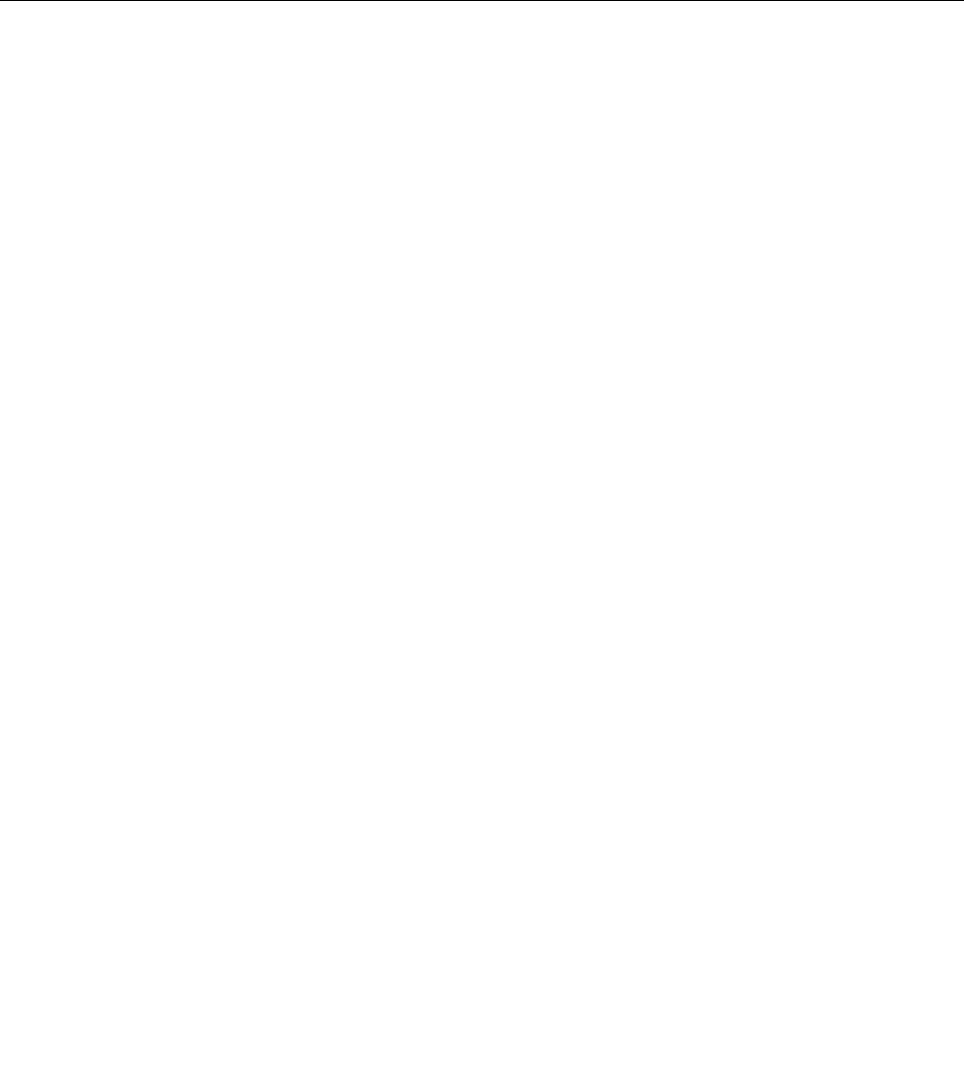
4.TaptheWi-Finetworknameandholdyourngeronthescreenfortwoseconds.Thentakeyournger
offthedisplay.Amenuisdisplayed.
5.TapSetasmeteredconnection.
Todisablethedownloadovermeteredconnectionssettingtopreventextracharges,dothefollowing:
1.Swipeinfromtherightedgeofthescreentodisplaythecharms.
2.TaptheSettingscharm.
3.TapChangePCsettings.
4.Inthenavigationpanel,tapDevices.
5.IntheDownloadovermeteredconnectionssection,slidetothelefttoturnoffit.
ConnectingtoaWi-Finetwork
Wi-Fiisawirelessnetworkingtechnologythatprovidesnetworkaccessatdistancesofupto100meters
(328feet)dependingontheWi-Firouterandyoursurroundings.YoucanconnectanyThinkPadTabletto
aWi-Finetwork.
AWi-FiconnectionrequiresaccesstoafunctioningWirelessAccessPoint(WAP),alsocalledahotspot.
Somehotspotsareopentothepublic,butsomeothersimplementsecurityfeaturestolimitaccessto
specicgroupsorindividuals.
Note:TherangeandqualityoftheWi-Fisignalisaffectedbythenumberofconnecteddevices,the
infrastructure,andtheobjectsthroughwhichthesignalistransmitted.
ConnectingtoaWi-Finetwork
ToestablishaWi-Finetworkconnection,dothefollowing:
1.Swipeinfromtherightedgeofthescreentodisplaythecharms.
2.TaptheSettingscharm.
3.Tapthenetworkicon.AlistofavailableWi-Finetworksisdisplayed.
4.TaptheIDofthenetworkyouwanttoconnect.
5.FollowtheonscreeninstructionstoconnecttotheWi-Finetwork.
Toviewspeed,security,address,andotherinformationabouttheWi-Finetworkyouareconnected,tapits
IDandholdyourngeronthescreenfortwoseconds.Thentakeyourngeroffthedisplay.Amenuis
displayed.Selectoneofthemenuitemstoviewtheinformationyouneed.
YourtabletsupportstheproxyfeatureforWi-Ficonnection.Theproxyfeatureenablesyoutoaccessmore
Web-basedsourceandbrowseInternetmoresecurely.Ifyouwanttoconguretheproxysettingswhenyou
areconnectingtoaWi-Finetwork,dothefollowing:
1.OpentheInternetoptionswindow.Forinformationabouthowtoopenthiswindow,seeWindows
HelpandSupport.
2.TaptheConnectionstab.
3.Conguretheproxysettings.
Formoreinformationaboutproxysettings,consultyourITadministrators.
AddingaWi-Finetwork
IfyouwanttoaccessaWi-Finetworkthatdoesnotbroadcastitsnetworkname(alsocalledaserviceset
identierorSSID),youmustaddthatWi-Finetworkbeforeyoucanconnecttoit.
Chapter3.Wirelessnetworksanddevices13
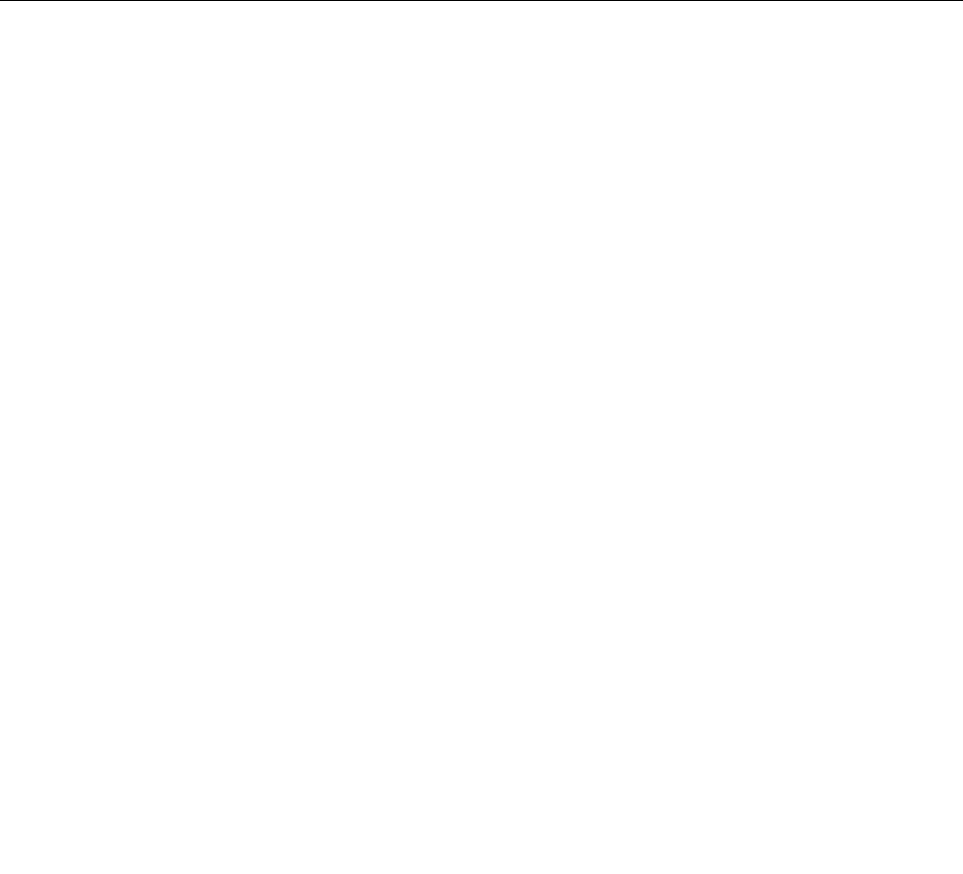
ToaddaWi-Finetwork,dothefollowing:
1.Swipeinfromtherightedgeofthescreentodisplaythecharms.
2.TaptheSettingscharm.
3.Tapthenetworkicon.AlistofavailableWi-Finetworksisdisplayed.
4.TapHiddennetwork.
5.FollowtheonscreeninstructionstoaddaWi-Finetwork.
Addinganetworkprole
EachlocationprolestoresallthenetworkandInternetcongurationsettingsneededforconnectingtoa
networkinfrastructurefromaspeciclocationsuchasahomeoranofce.Byswitchingbetweenlocation
prolesasyoumoveyourcomputerfromplacetoplace,youcanquicklyandeasilyconnecttoanetwork
withnoneedtorecongureyoursettingsmanuallyandrestartthecomputereachtime.
Toaddanetworkprole,dothefollowing:
1.FromtheStartmenu,tapLenovoExperience.
2.TapLocationAwareness.
3.Followonscreeninstructionstoaddanetworkprole.
UsingBluetoothdevices
Bluetoothisashort-rangewirelesscommunicationstechnology.UseBluetoothtoestablishawireless
connectionwithanotherBluetooth-enableddeviceoveradistanceofabout10m(32.8ft),suchasa
Bluetoothkeyboardorheadset.
Paringwithbluetoothdevice
ToconnectandexchangedatawithanotherBluetoothdevice,pairyourtabletwiththeBluetoothdevice
bydoingthefollowing:
1.Swipeinfromtherightedgeofthescreentodisplaythecharms.
2.TaptheSettingscharm.
3.TapChangePCsettings.
4.Inthenavigationpanel,tapDevices.
5.TapAddadevice.
6.WhentheBluetoothdeviceyouwanttopairisfound,taptheIDoftheBluetoothdeviceyouwantto
pairwithandfollowtheinstructionsonbothdevicestopairthem.
UnpairingaBluetoothdevice
TounpairaBluetoothdevice,dothefollowing:
1.Swipeinfromtherightedgeofthescreentodisplaythecharms.
2.TaptheSettingscharm.
3.TapChangePCsettings.
4.Inthenavigationpanel,tapDevices.
5.TaptheIDoftheBluetoothdeviceyouwanttounpair.Anoticationprompts.
6.TapYes.
7.WhentheBluetoothdeviceyouwanttopairisfound,doubletaptheIDoftheBluetoothdeviceyou
wanttopairwithandfollowtheinstructionsonbothdevicestopairthem.
14UserGuide
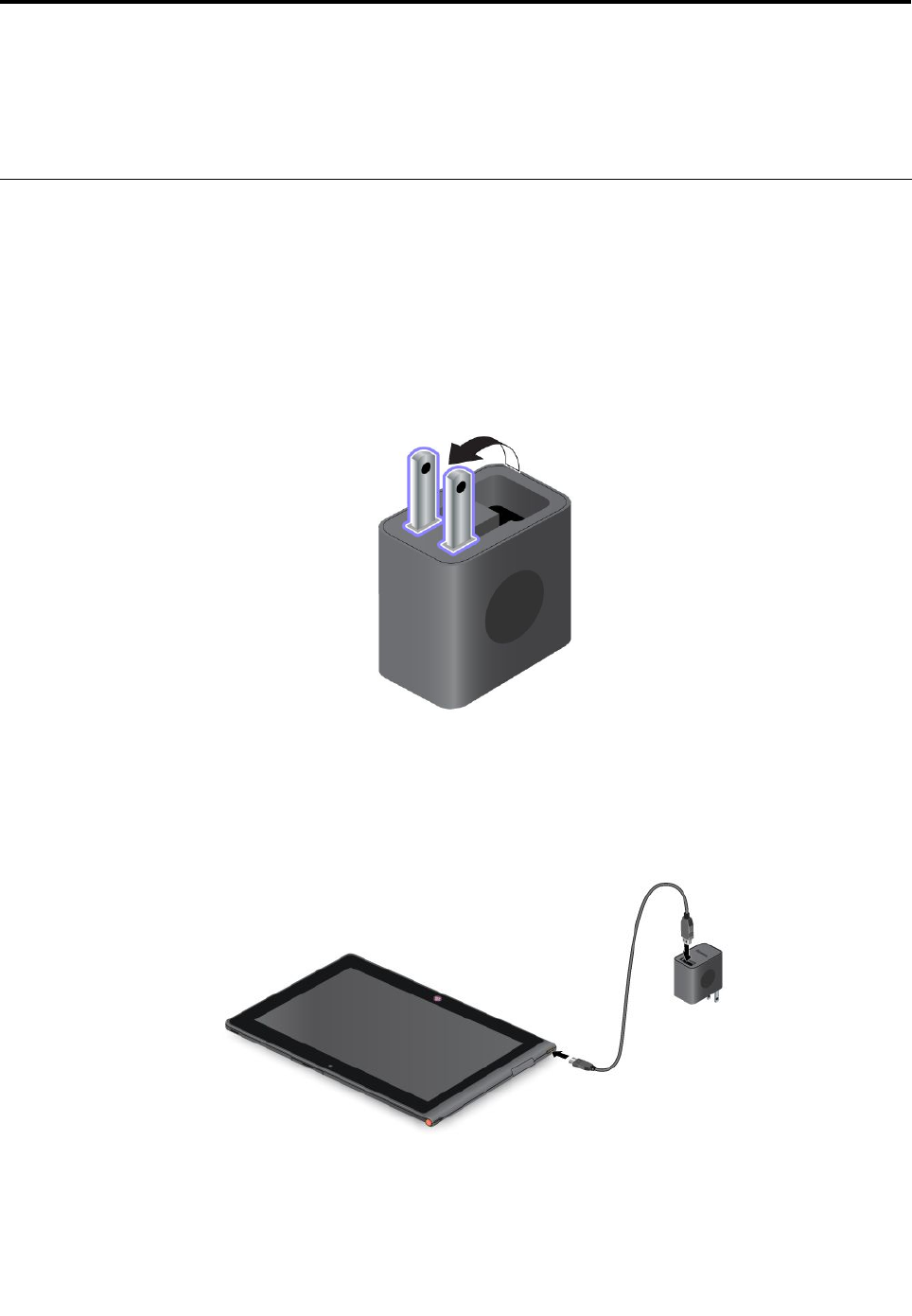
Chapter4.Batteryandacpower
Thischapterprovidesinstructionsonhowtochargethebattery,howtoextendthebatterylifebetween
charges,andhowtoviewthebatterystatus.
Chargingthebattery
YourtabletisshippedwithaThinkPadTabletACChargertochargeyourtabletfromanystandardac
poweroutlet.
Note:Thebatteryisnotfullychargedwhenshipped.
Tochargethebattery,dothefollowing:
1.Liftthetwoprongs.
Figure4.Liftthetwoprongs
2.ConnectoneendoftheUSBcabletotheacchargerandtheotherendtothemicroUSBconnectoron
thetablet.
Figure5.Connectingtheacchargerwiththetablet
3.Plugtheacchargerintoastandardacpoweroutlet.
©CopyrightLenovo201215
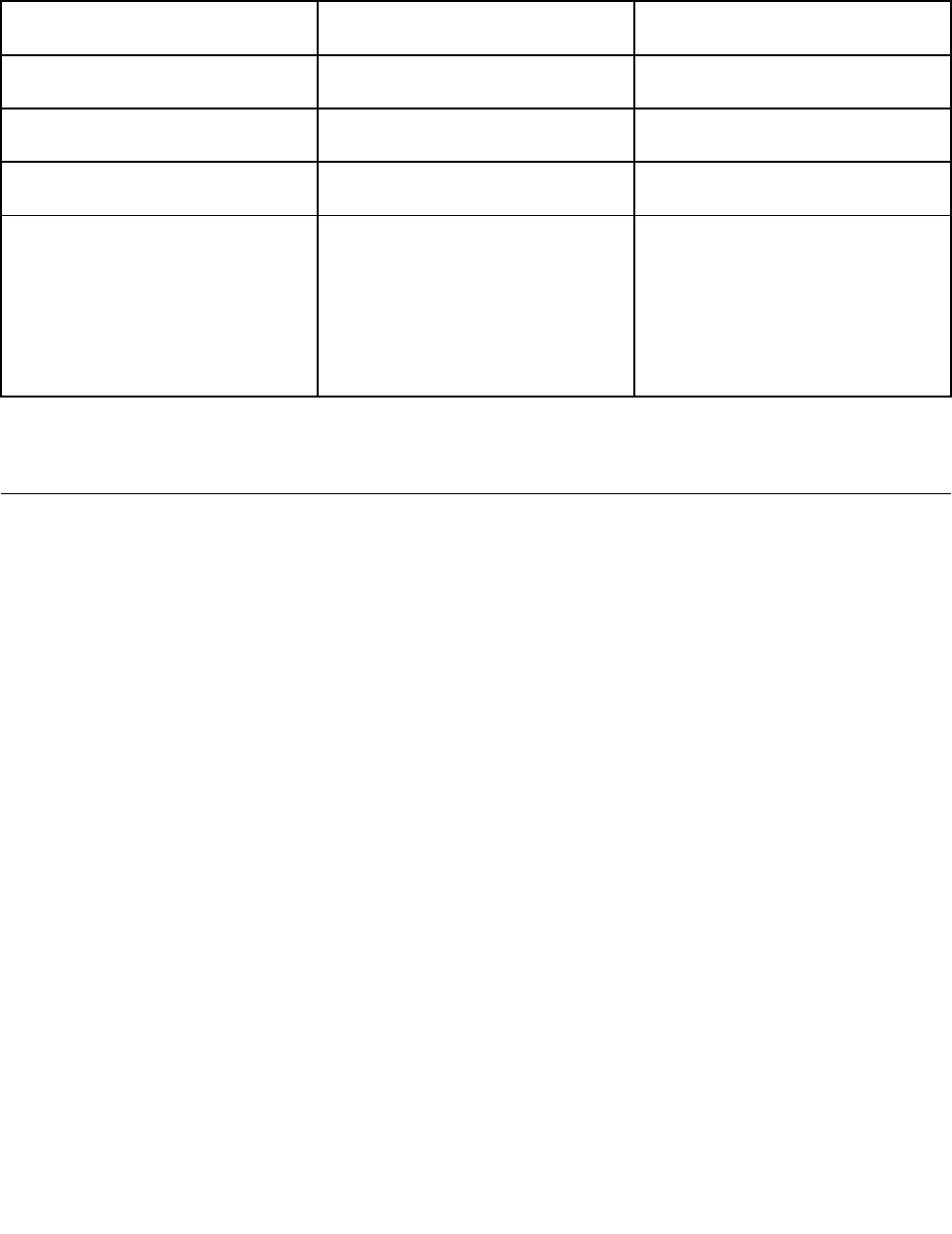
4.Disconnecttheacchargerfromyourtabletwhenthebatterypowerisfull,orleavetheaccharger
connectedtooperatefromacpower.
Alternatively,youcanuseanyofthefollowingchargingmethodstosafelyrechargetheinternalbatteryof
yourtablet:
ChargingmethodTableton
(Displayison)
Tabletofforinscreenlockmode
(Displayisoff)
ThinkPadTabletDock(fastest
chargingmethod)
ApprovedApproved
ThinkPadTabletACChargerApproved,butthebatterywillcharge
slowly
Approved
ThinkPadTabletDCChargerApproved,butthebatterywillcharge
slowly
Approved
AUSBconnectionbetweenthe
microUSBconnectoronthetablet
andaUSBconnectorofapersonal
computerorotherdevicethat
complieswiththeUSB2.0standards
(slowestchargingmethod)
MightnotchargeduetoUSB2.0
powerlimits.
Ifthepowerconsumptionofthetablet
exceedsUSB2.0powerlimits,the
batterywilldischargetocompensate
fortheadditionalpowerrequiredby
thetablet.
Approved
Attention:UseonlyLenovoapprovedchargers.Unauthorizedchargerscouldcauseseveredamageto
yourtablet.
Extendingthebatterylifebetweencharges
Whenyouaretravelingoutdoorswithyourtabletandacpowerisnotavailable,youcanextendthebattery
lifebydoingthefollowing:
•TurnoffWi-Fi,mobiledatanetwork,orGPSwhennotinuse
ToturnoffWi-Fi,mobiledatanetwork,orGPS,dothefollowing:
1.Swipeinfromtherightedgeofthescreentodisplaythecharms.
2.TapSettings.
3.TapChangePCsettings.
4.Inthenavigationpanel,tapWireless.
5.IntheWirelessdevicessection,slidetothelefttoturnoffthewirelessdeviceasdesired.
•TurnoffBluetooth,Wi-Fi,andGPSwhennotinuse.
ToturnoffBluetooth,Wi-Fi,andGPS,dothefollowing:
1.Swipeinfromtherightedgeofthescreentodisplaythecharms.
2.TaptheSettingscharm.
3.Tapthenetworkicon.
4.SlidetotherighttoturnonAirplanemodetodisableallwirelessdevices.
•Turnoffautomaticsynchronizationforapplicationsifyoudonotneedthem.
Toturnofftheautomaticsynchronizationfunction,dothefollowing:
1.Swipeinfromtherightedgeofthescreentodisplaythecharms.
2.TaptheSettingscharm.
3.TapChangePCsettings.
16UserGuide
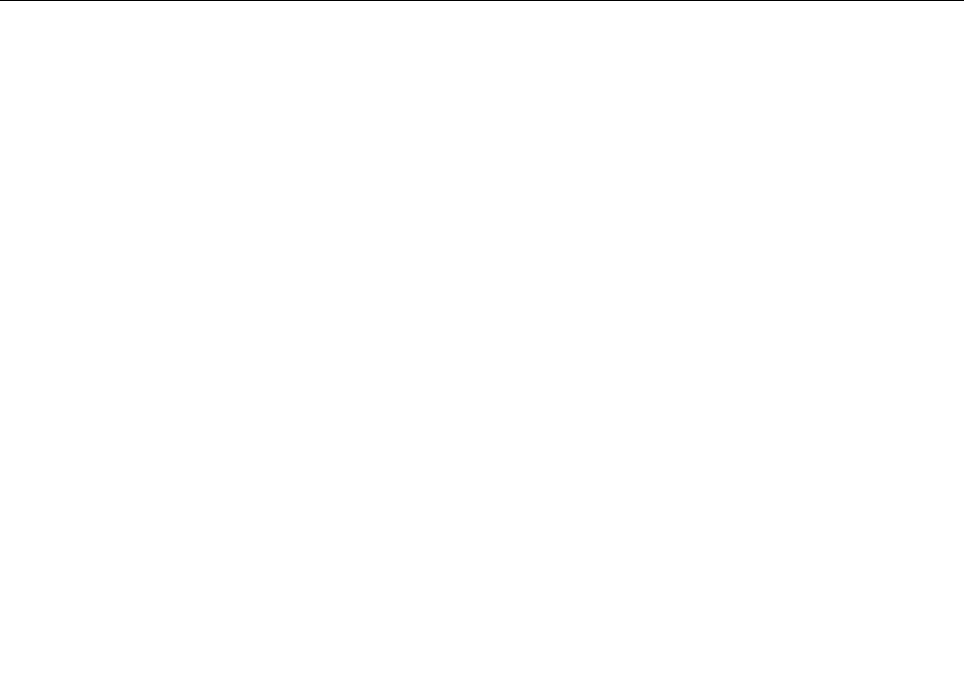
4.Inthenavigationpanel,tapSyncyoursettings.
5.SwitchoffSyncyoursettingstoturnoffthesynchronizationforyoursettings.
•Adjustthebrightnessofyourscreen.
Toadjustthebrightnessofyourscreen,dothefollowing:
1.Swipeinfromtherightedgeofthescreentodisplaythecharms.
2.TaptheSettingscharm.
3.TapBrightness.
4.Slidedowntolowerthebrightnessorslideuptoincreasethebrightness.
•Entersleepmodewhenthetabletistemporarilynotinuse.
Toentersleepmode,dothefollowing:
1.Swipeinfromtherightedgeofthescreentodisplaythecharms.
2.TaptheSettingscharm.
3.TapPower.
4.TapSleep.
•Turnoffyourtabletifthetabletwillnotbeusedforawhile.
Toturnoffyourtablet,dothefollowing:
1.Swipeinfromtherightedgeofthescreentodisplaythecharms.
2.TaptheSettingscharm.
3.TapPower.
4.TapShutdown.
Checkingthebatterystatus
GettheapproximatestatusofyourbatteryatanytimebycheckingtheDesktopbatterystatusiconon
thetaskbar.
Tocheckfortheaccuratestatusandadjustyourtabletpowersettingstoachievethebestbalancebetween
performanceandpowersaving,dothefollowing:
1.FromtheStartscreen,tapLenovoExperience➙Battery.
2.Checkyourbatterystatusandconguresettings.
TocheckthebatterystatusinLenovoSupportCenter,dothefollowing:
1.FromtheStartscreen,tapLenovoSupportCenter➙BatteryHealth.
2.Checkyourbatterystatusandconguresettings.
Chapter4.Batteryandacpower17

18UserGuide
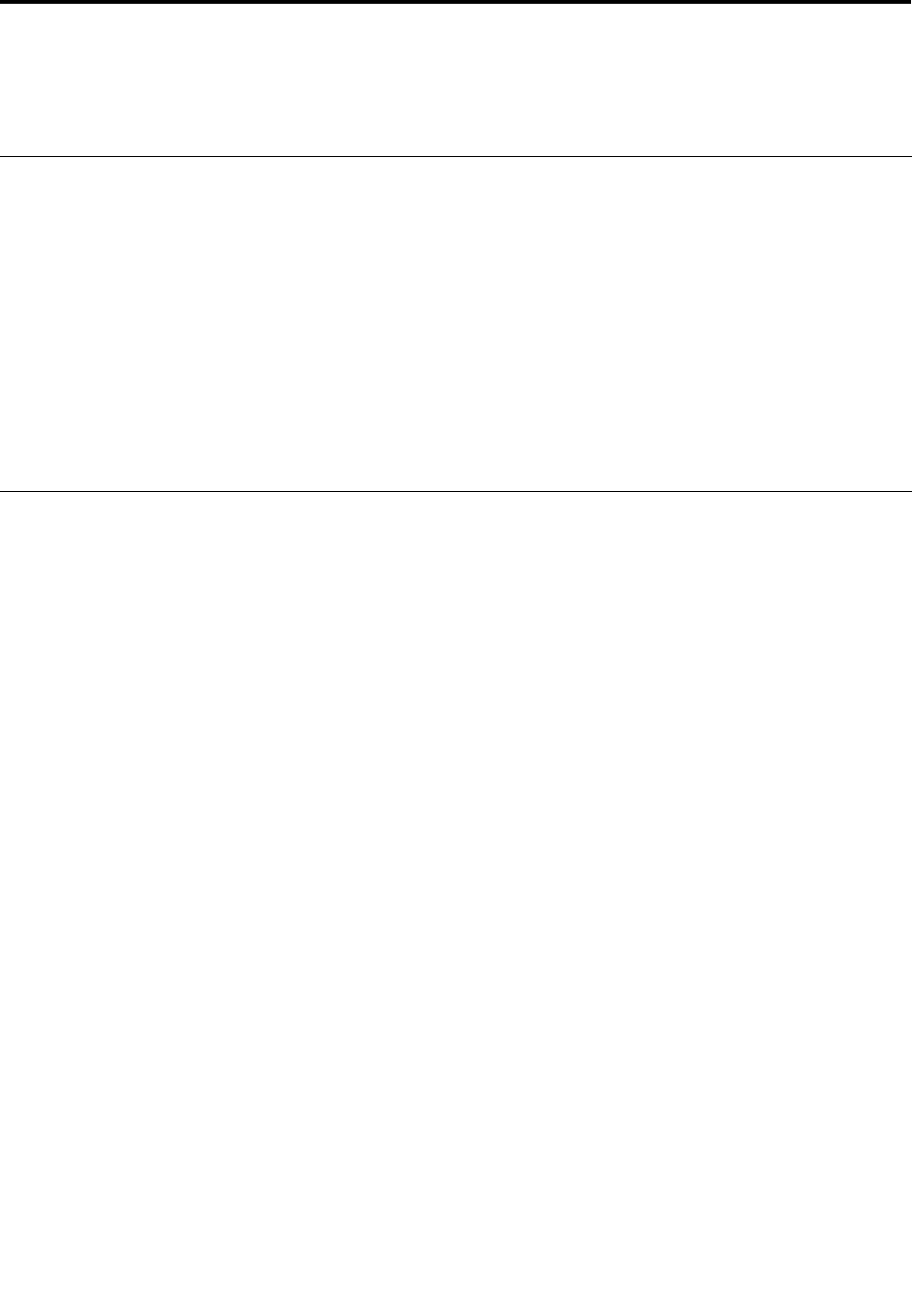
Chapter5.Usingyourtablet
Thischapterprovidesinstructionsonhowtousesomebasicapplicationsandmanyofyourtablet’sfeatures.
BrowsingtheInternet
UsethebrowsertosurftheInternetandsearchforinformationontheWeb.
Note:Ifyouchoosetouseamobiledatanetwork,youmighthavetosignupforadataplanwithyour
servicecarrierinyourarea.Withsomecarriers,youcanchooseadataplan,trackyourdatausage,and
changeorcancelyourplan.Withsomeplansyoupaybasedontheamountofdataused,whilewithother
plansyoupayaxedfeeforunlimiteddatause.
SomeWebsitesrequireyoutoenterausernameandpasswordbeforeyoucangainaccess.ThePassword
ManagerprogrampromptsyoutostoreyourlogoninformationwhenyouaccessaWebsite.AfterPassword
Managerstoresyourlogoninformation,itwillautomaticallylogyouonthenexttimeyouaccesstheWeb
siteorapplication.FormoreinformationaboutthePasswordManager,seethehelpsystemcomeswith
theprogram.
Usingyourtabletforentertainment
Useyourtablettotakepicturesandvideos,listentomusic,watchmovies,andreadbooks.
Usingheadphonesorearphones
Yourtablethasaheadphoneconnectorthatyoucanuseforavarietyoflisteningdevicessuchas
headphones,earphones,andearbuds.Listeningwiththevolumeturneduptoohighfortoolongcanleadto
hearingloss.Thesymptomsofhearingdamagemightbeprogressiveandnotnoticedatrst.
Takethefollowingprecautions:
1.Limittheamountoftimeyouuseheadphones,earphones,earbuds,orotherdevicesthatprovide
sounddirectlyintoyourears.
2.Avoidusinghighvolumetoblocksurroundingnoise.
3.Decreasethevolumeifyouareunabletohearpeoplespeakingaroundyou.
4.Toensurethatsoundpressurelevelsdonotexceedasafelevel,useheadphones,earphones,orear
budsthatcomplywithEN50332-2(Clause7Limits).
Usingthecameras
Yourtablethastwocameras,afront-facingcameraandarear-facingcamera.Eachcamerahasan
auto-focusfeaturethatenablesyoutocapturehigh-qualitypicturesandvideos.Therear-facingcamera
comeswithanintegratedashandincludesapanoramamodethatenablesyoutotakeasingleimage
encompassingawiderangescene.
Tolaunchacameraandconguresettings,dothefollowing:
1.FromtheStartscreen,tapLenovoExperience➙Camera.
2.Followonscreeninstructionstoconguresettingsandusethecamera.
Toswitchbetweenthefront-facingcameratotherear-facingcamera,dothefollowing:
1.FromtheStartscreen,tapLenovoExperience➙Camera.
©CopyrightLenovo201219
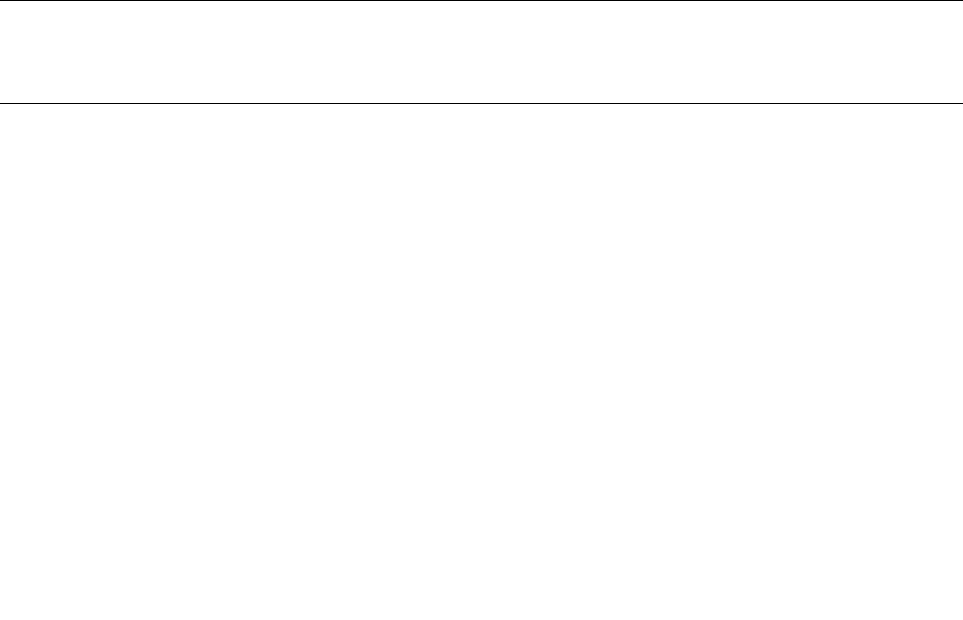
2.IntheViewsection,selectFrontPanelorBackPanelfromtheSelectviewdrop-downlistbox
toswitchthecameras.
YoualsocandownlaodandinstallapplicationsfromtheLenovoAppStoreorWindowsStore,thenusethe
featurethatcomeswithadditionalapplications.
Viewingpicturesandwatchingvideos
Toviewyourphotos,tapPhotosfromtheStartscreen.Photosstoresallyourpicturesthatyouhavetaken
withyourcamera,downloadedorcopiedfromothersource,uploadedtoyDrive,andsoon.
Toviewyourvideos,tapVideofromtheStartscreen.Videostoresallyourpicturesthatyouhavetaken
withyourcamera,aswellastheonesyoudownloadedorcopiedfromothersource.Italsoprovidesvideos
thatyoumightbeinterestedin.
Listeningtomusic
Yourtabletispreinstalledwiththeseveralon-linemusicapplications.Theseapplicationsenableyoutolisten
to,download,orpurchasemusicfromtheWeb.
Tolistentomusicstoredonyourtablet,doeitherofthefollowing:
•TapMusicfromtheStartscreen.
•Launchtheotherpreferredmusicapplications.
Readingbooks
Toreadon-linebooksandmagazines,taptheapplicationtiletoopeneitherthepreinstallede-bookreader,
orothere-bookreadersthatyouhavedownloadedfromtheWindowsstore.
Ifyouwanttoreaddocumentsthatarestoredonyourtablet,usethepreinstalledMicrosoftOfce2010
orAdobeReader.
WorkingwithEmail
UsetheEmailapplicationtoreadandsende-mailsandmanageallyoure-mailaccounts.
Usingthescreencapturefunction
Thescreencapturefunctionmakesiteasyforyoutosaveusefulonscreeninformationandshareimagesof
whatyouseeonthescreenbytakingscreencaptures.
YoucanuseeithertheWindowsSnippingToolorPenSnippingTooltocapturetheonscreeninformation.
•ToopenandusetheWindowsSnippingTool,seeWindowsHelpandSupport.
•TotakeascreencaptureandsnipthecapturedimageusingLenovoPenSnippingTool,dothefollowing:
1.HoldtheDigitizerpenclosetothescreen.Whenthepentipandthescreenarewithinrange,press
theclickbuttononthepen.Thescreeniscaptured,andtheScreencopiedmenuisdisplayedin
theupperrightcornerofthescreen.
2.TapScreencopied.Awindowopens,promptingyoutosnipthecapturedimage.
3.TapStartsnipping.
4.Swipeinfromthebottomedgeofthescreentobringupthemenuthatcontainsfurtheroptions.
5.TapRectangleSniporFreeSnipasdesired.
6.Sniptheimage.Theimageissavedautomatically.
20UserGuide
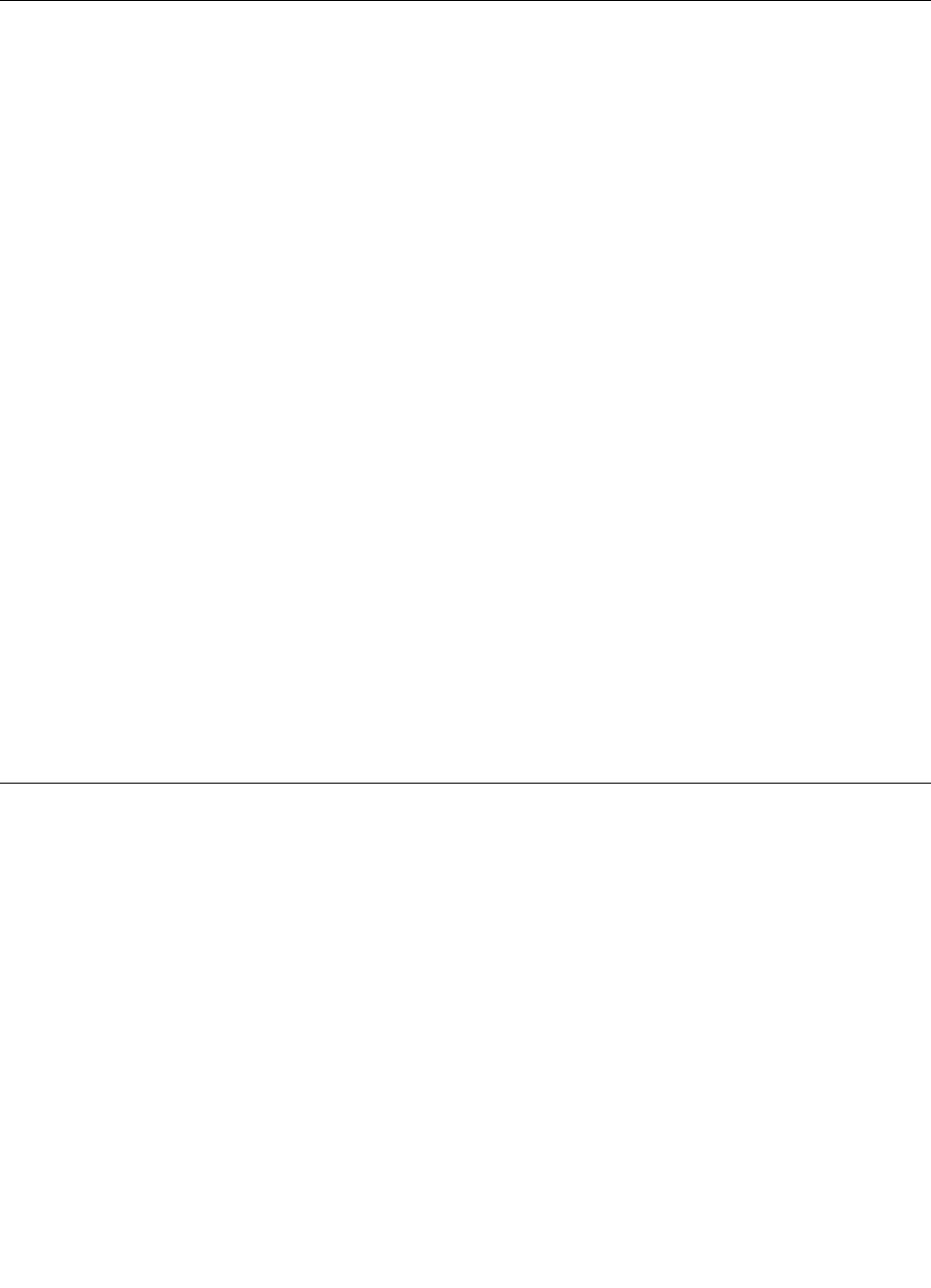
7.TapHometoviewthesnippedimage.
WorkingwithUSBdevices
YoutablethasamicroUSBconnectorandafull-sizeUSBconnectortoconnectUSBcompatibledevices.
Readthistopictolearnhowtouseeachconnectortoconnectdifferentdevices.
UsingthemicroUSBconnector
UsethemicroUSBconnectortogetherwiththesuppliedUSBcabletoconnectyourtablettotheACcharger
tochargethetabletbattery.
Note:ThemicroUSBconnectorisforDCchargeonly.
Usingthefull-sizeUSBconnector
Usethefull-sizeUSBconnectortoconnectacompatibleUSBdevice,suchasaUSBmouse,USBkeyboard,
orUSBmemorykey.Tolocatethefull-sizeUSBconnectoronyourtablet,see“Tabletlayout”onpage1.
Note:Thefull-sizeUSBconnectoriscompatiblewiththeUSB2.0standard.
WorkingwithaUSBkeyboardorUSBmouse
Ifyouareaccustomedtousingatraditionalphysicalkeyboard,youcanconnectaUSBkeyboardtoyour
tablet.
KeyboardscanalsobesetupthroughtheThinkPadTabletDock’sUSBconnectorandLenovo
offersbothaThinkPadUSBKeyboardwithTrackpoint®andaThinkPadEdgewirelesskeyboard
andmousecombothatcanconnectthroughthisport.Topurchasetheseoptions,goto
http://www.lenovo.com/accessories/services/index.html.
ForinformationaboutusingaThinkPadTabletBluetoothKeyboardwithstand,see“UsingtheThinkPad
TabletBluetoothkeyboardwithstand”onpage27.
YoualsocanconnectaUSBmousetothetablet.AssoonasyouconnectaUSBmousetothetablet,a
pointerisdisplayedonthetabletscreenindicatingthatthemouseisactivatedandreadyforuse.
UsingtheminiSDcardreader
YourtablethasaminiSDcardreader.
TolocatetheminiSDcardreader,see“Tabletlayout”onpage1.
InsertingaminiSDcard
Attention:BeforehandlingaminiSDcard,touchametaltableoragroundedmetalobject.Thisaction
reducesanystaticelectricityfromyourbody.Staticelectricitycandamagethecard.
ToinsertaminiSDcardintotheminiSDcardreader,dothefollowing:
1.OpenthecardreadercoverandlocatetheminiSDcardreader.
2.Makesurethatthemetalcontactsofthecardarefacingdownandpointingtowardthetablet.
3.InsertthecardrmlyintotheminiSDcardreaderuntilyouhearaclick.Thecardmightstopbeforeitis
completelyinstalledintothecardreader.
Chapter5.Usingyourtablet21
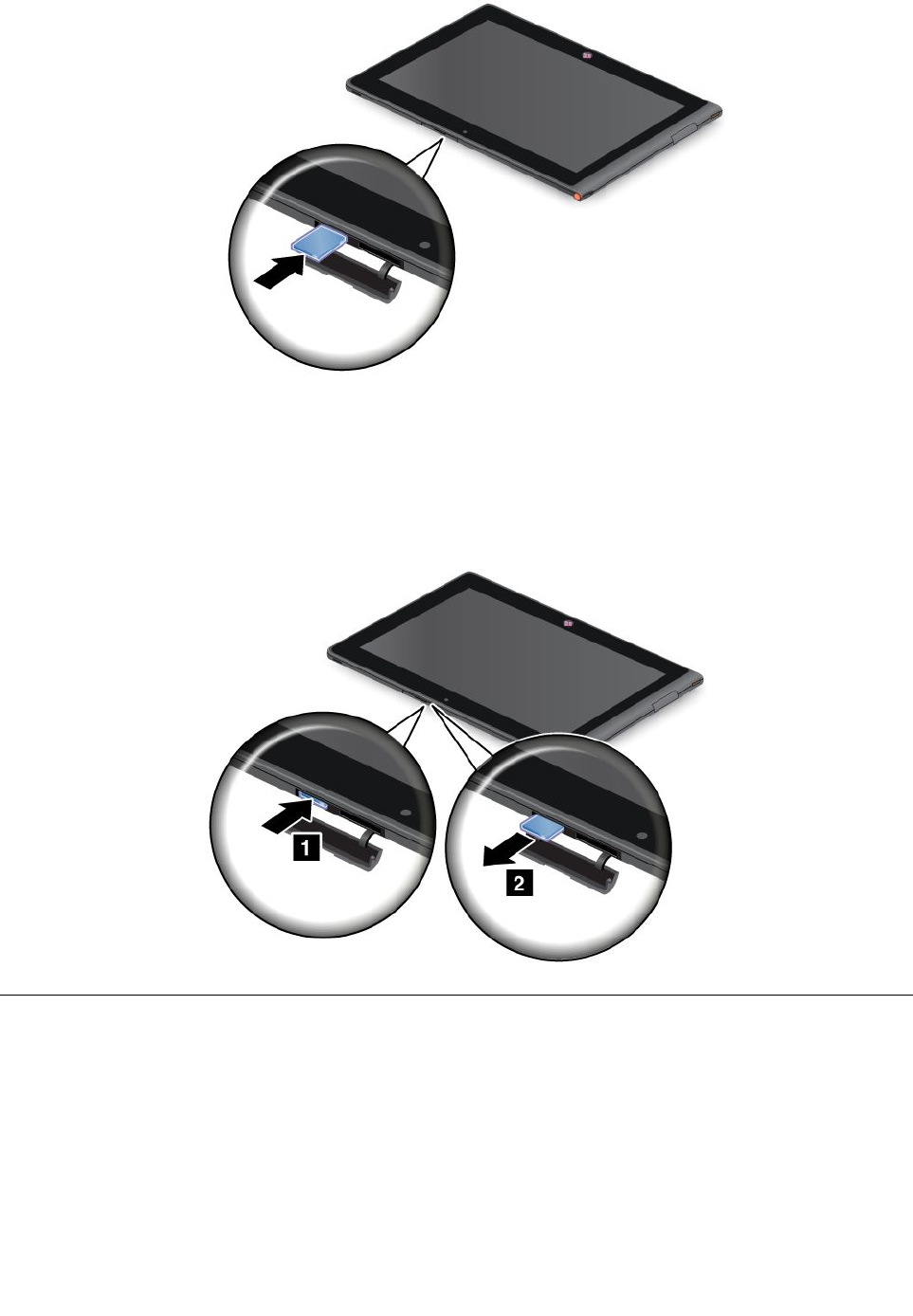
Removingaashmediacard
Toremoveaashmediacard,dothefollowing:
1.Opentheslotcover.
2.PushtheminiSDcardinwardalittleuntilyouhearaclick;then,releaseit.TheminiSDcardpopsout.
3.Gentlyslidethecardoutofthecardreader.
UsingHDMIdevices
YourtablethasaminiHDMIconnectorthatyoucanusetoconnectanexternaldisplayforvideooutput.
TolocatetheminiHDMIconnector,see“Tabletlayout”onpage1.
WhenyouconnectanexternaldisplaytoyourtabletthroughtheHDMIconnector,yourtabletscreenimage
isautomaticallymirroredontheexternaldisplayatthehighestresolutionthatthedevicesupports.
Tocongurescreensettingsfortheexternaldisplay,dothefollowing:
1.Swipeinfromtherightedgeofthescreentodisplaycharms.
22UserGuide
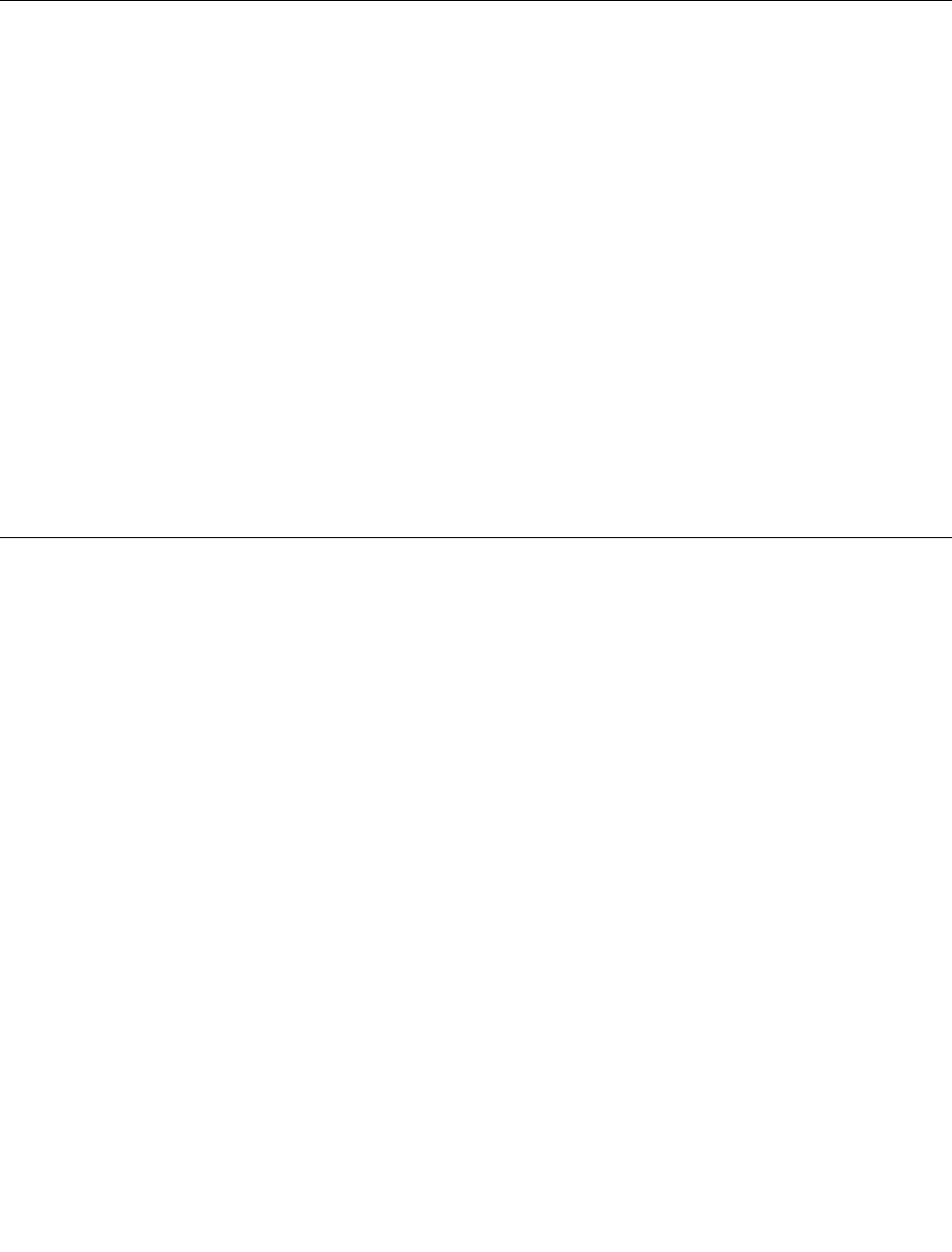
2.TaptheDevicescharm.
3.TapSecondscreen.
4.Taptoselectapresentationscheme.
Usingsynchronizationsolutions
Byusingsynchronizationsolutions,youcaneasilysynchronizesettingsbetweenyourtabletandpersonal
computer.
SynchronizingsettingsbyusingtheWindowssynchronizationsolution
ToaccessWindowssynchronizationsolution,dothefollowing:
1.Swipeinfromtherightedgeofthescreentodisplaythecharms.
2.TaptheSettingscharm.
3.TaptheChangePCsettings.
4.Inthenavigationpanel,tapSyncyoursettings.
5.Conguresettingsasdesired.
SynchronizinglesbyusingtheLenovoCloudsolution
TheLenovoCloudsolutionenablesyoutoaccess,view,upload,ordownloadmassiveresources,software,
andinformationonaremotecloudserverinasecuredenvironment.Thosestoredresources,software,
andinformationaretheso-calledcloud.
FormoreinformationabouttheLenovoCloudsolution,gotohttp://www.lenovo.com/cloud.
SharingyourInternetconnection
Youcanshareyourtablet’smobiledataconnectionwithasinglecomputerthroughWiFitethering.Youalso
canshareyourInternetconnectionwithmultipledevicesatthesametimebysettingyourtabletasahotspot.
SharingyourInternetconnectionbyturningyourtabletintoahotspot
YoucanturnyourtabletintoahotspottoshareyourInternectconnection.
ToshareyourInternetconnectionbyturningyourtabletintoahotspot,dothefollowing:
1.FromtheStartscreen,tapLenovoExperience➙MobileHotspot.
2.IntheSetuphotspotsection,chosethenetworkyouwillshare,createanameforyourhotspot,create
apasswordforyourhotspot,andthenselectasecurityoption.
3.TapStartSharingtoturnyourtabletintoahotspot.Thenuserscanconnecttoyourhotspotbyentering
thecorrecthotspotnameandthepasswordofthehotspot.
4.IntheManageUserssection,youcanviewuserswhoareconnectedtoyourhotspotinthedrop-down
listbox.
SharingyourInternetconnectionusinganNFC
TheNearFieldCommunication(NFC)isawirelesstechnologythatestablishradiocommunicationbetween
twodevicesbytouchingthemtogetherorbringingthemintocloseproximity,usuallynomorethanafew
centimetres.
IfyourtabletisequippedwithanNFC,toinviteandconnectanotherdeviceequippedwiththeNFCto
yourhotspot,dothefollowing:
1.FromtheStartmenu,tapLenovoExperience➙MobileHotspot.
Chapter5.Usingyourtablet23
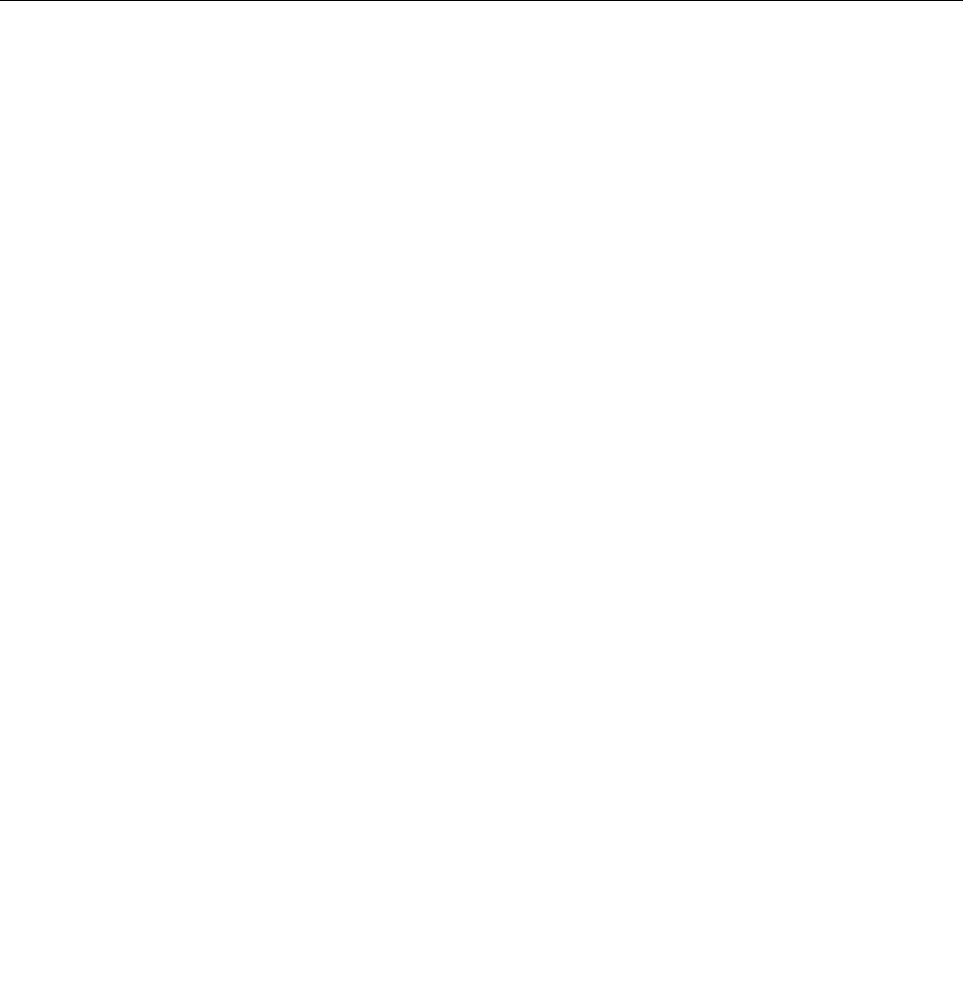
2.IntheEnableNFCsection,slidetotherighttoenabletheNFC.
3.Turnyourtabletintoahotspot.Formoreinformation,see“SharingyourInternetconnectionbyturning
yourtabletintoahotspot”onpage23.
4.Bringthetwodevicesintoverycloseproximityortouchthemtogether.
5.IntheTaptoSharesection,selectthecheckboxandllinaWebsiteaddressintothetextbox
asdesired.
6.IntheTaptoSharesection,taptheinvitationmessagetosendaninvitationnoticationtotheinvited
user.
Note:Theinvitedusermusttapthepromptedinvitationnoticationwithin1minutetoconnecttoyour
hotspot.Iftheinviteduserdoesnottapthepromptedinvitationnoticationwithin1minute,youhave
taptheinvitationmessagetosendtheinvitationnoticationagain.
7.Ifyouhaveselectedthecheckboxinstep4,theinviteduserwillbedirectedtothedenedWebsite
addresswhentheinviteduserisconnectedtoyourhotspot.
UsingtheGPSsatellitereceiver
Yourtablethasaglobalpositioningsystem(GPS)satellitereceiverthatenablesyoutopinpointyourlocation
downtothestreetlevel.Uselocation-basedapplicationssuchasGoogleMapstondyourcurrentlocation,
getdirectionstoyourdestination,andndotherlocation-basedinformation.
Note:Forlongerbatterylife,disabletheGPSsatellitereceiverwhennotinuse.
24UserGuide
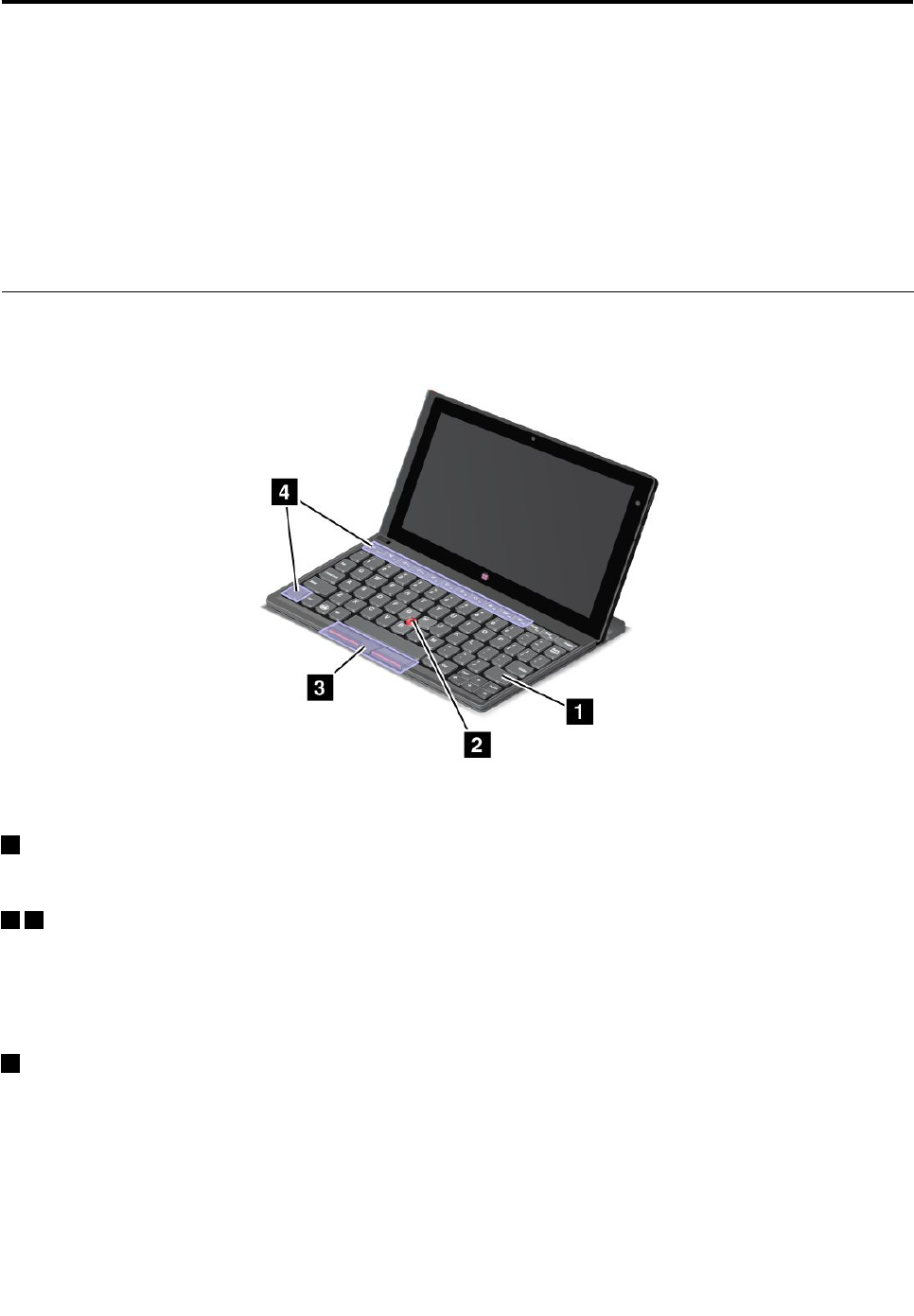
Chapter6.ThinkPadTabletoptions
YourtabletmightcomewithaThinkPadTabletDockoraThinkPadTabletBluetoothKeyboard
withstand.Ifyourtabletdoesnotcomewithone,youcanpurchaseonefromLenovoat
http://www.lenovo.com/accessories/services/index.html.
TheThinkPadTabletDockandtheThinkPadTabletBluetoothKeyboardwithstandareoptiondevicesthat
LenovodesignedspecicallyfortheThinkPadTablet.Theseoptionsprovideconvenienceandmakeyour
tableteasiertouseforwork,study,andentertainment.
ThinkPadTabletBluetoothkeyboardwithstand
Figure6.ThinkPadTabletBluetoothKeyboardwithstandoverview
1Bluetoothkeyboard
WorksasabluetoohkeyboardwithOpticalTrackPointandhotkeys.
23OpticalTrackPoint
TheOpticalTrackPointisacursor-positioningdevicethatenablestoyoutopoint,select,dragandscroll
withoutmovingyourngersfromatypingposition.
Formoreinformation,see“UsingtheThinkPadTabletBluetoothkeyboardwithstand”onpage27.
4Hotkeys
ThehotkeysontheBluetoothkeyboardenableyoutocontrolmanyfeaturesofyourtabletbypressing
asinglekey.Referto“UsingtheThinkPadTabletBluetoothkeyboardwithstand”onpage27formore
information.
©CopyrightLenovo201225
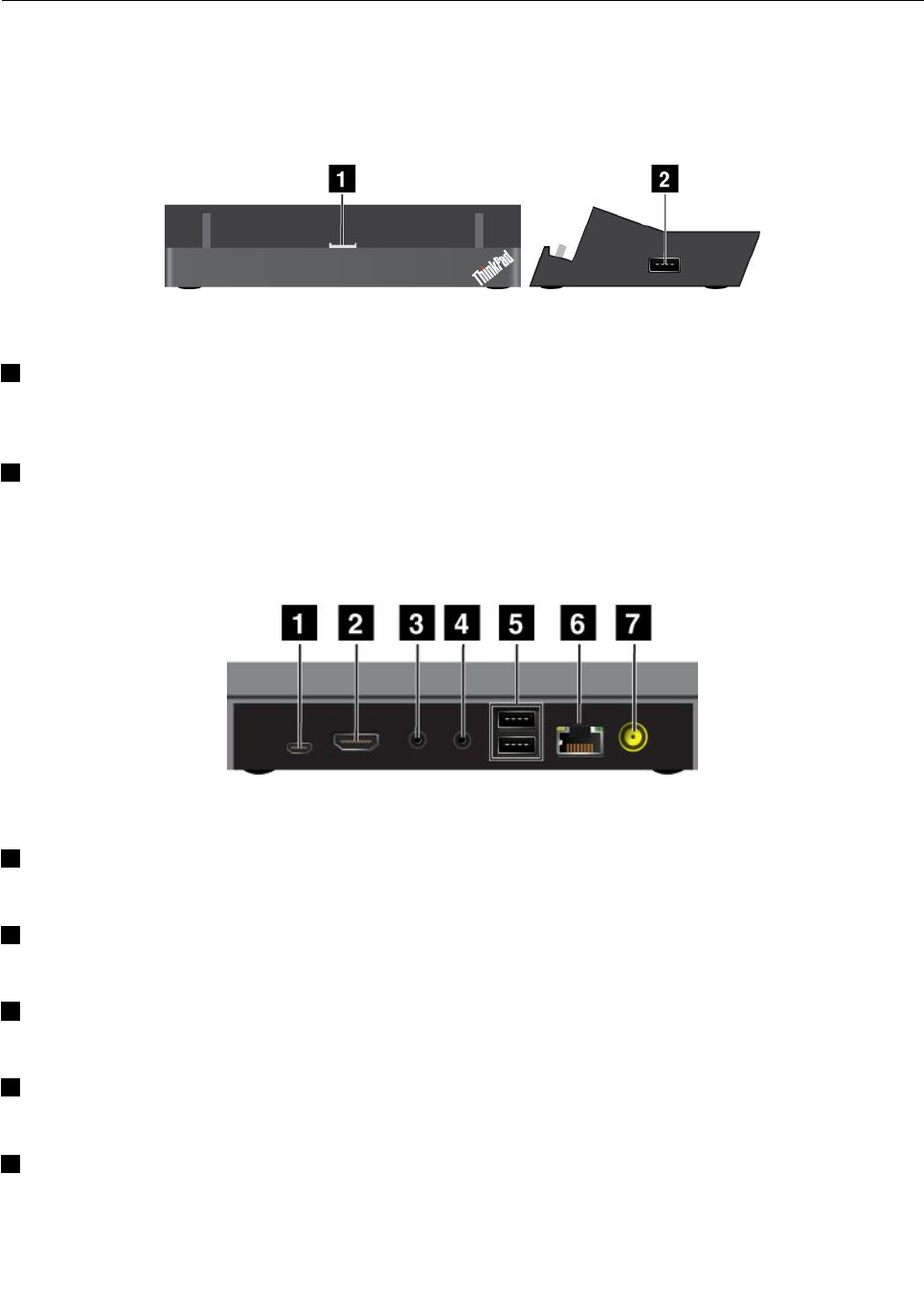
ThinkPadTabletDock
TheThinkPadTabletDockholdsyourtabletinanuprightpositionandfreesyourhandstodoothertasks.It
alsoprovidesyoueasyaccesstoconnectorsforUSBdevices,letransfers,charging,audioinput,audio
output,andvideooutput.
Figure7.ThinkPadTabletDockfrontviewandrightsideview
1Dockconnector
Thisconnectorestablishestheconnectionbetweenthedockandtabletwhenyourtabletisseatedinthe
dock.
2USBconnector
UsetoconnectUSBdevices,suchasaUSBkeyboardorUSBstoragedevice.
Note:ThisconnectoriscompatiblewiththeUSB2.0standard.
Figure8.ThinkPadTabletDockrearview
1MicroUSBconnector
Note:ThemicroUSBconnectordoesnotworkfortheThinkPadTablet2.
2HDMIconnector
Connectacompatibledigitalaudiodeviceorvideodisplayto.
3Headphoneconnector
Connectaheadphoneorpoweredspeakerstolistentotheaudiooutput.
4Microphoneconnector
Connectamicrophonetocapturesound.
5USBconnectors
ConnectcompatibleUSBdevices.
26UserGuide

6Ethernetconnector
ConnectyourcomputertoaLANwiththeEthernetconnector.
7Powerconnector
Usethe65Wacpowerchargershippedwiththedocktoprovidepowertothetabletandchargethebattery.
UsingtheThinkPadTabletBluetoothkeyboardwithstand
Figure9.InstallingthetabletintotheBluetoothkeyboardwithstand
ForinformationabouthowtopairtheBluetoothkeyboardtoyourtablet,see“UsingBluetoothdevices”
onpage14.
Note:Tosavebatterypower,turnofftheBluetoothwhentheBluetoothkeyboardisnotinuse.For
informationabouthowtoturnoffthebluetooth,see“Extendingthebatterylifebetweencharges”onpage16.
Usingthehotkeys
TheBluetoothkeyboardhasseveralhotkeys.Pressahotkeytoquicklycontrolthecorrespondingfunction.
Tolocatethehotkeys,referto“ThinkPadTabletBluetoothkeyboardwithstand”onpage25.
Volumeandmutecontrol
•Speakermute
•Speakervolumedown
•Speakervolumeup
•Microphonemute
Applicationcontrol
•OpentheSettingscharm
•OpentheSearchcharm
Chapter6.ThinkPadTabletoptions27
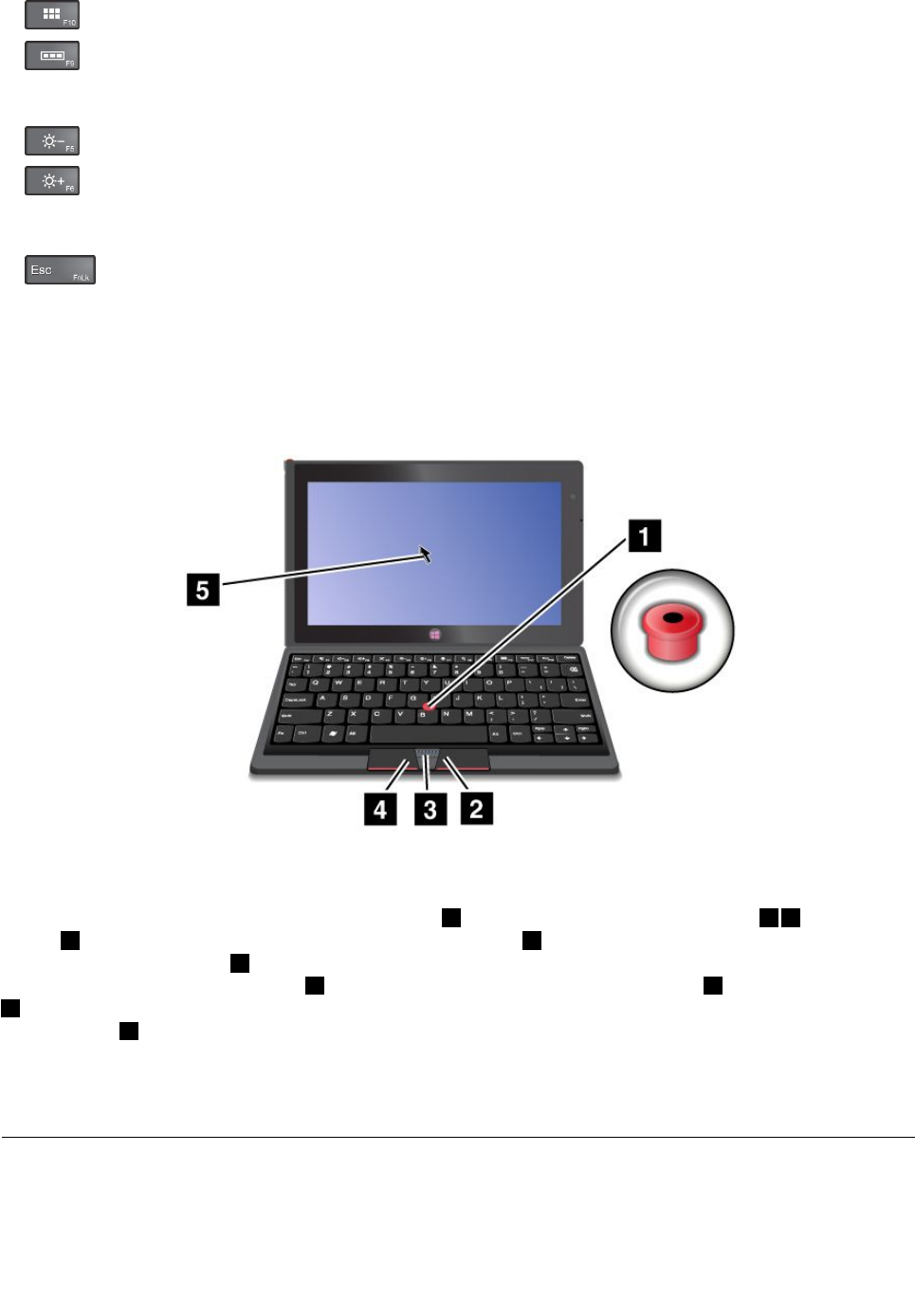
•Viewallapplications
•Viewallopenedapplications
Screencontrol
•Brightnessdown
•Brightnessup
Fnkeycontrol
•ToggletheF1-F12keyfunctionalitytousethekeysindefaultmodeorinlegacymode.Indefault
mode,youcaninitiatethespecialfunctionsillustratedoneachkeybytappingthecorrespondingkey
directly.Inlegacymode,toinitiatethespecialfunctionsillustratedoneachkey,tapandholdtheFnkey
andthentapthedesiredfunctionkey,thenreleasebothkeys.
UsingtheOpticalTrackPoint
Figure10.UsingtheOpticalTrackPoint
TheOpticalTrackPointconsistsofapointingsensor1onthekeyboard,twoclickbuttons23,andacenter
button4atthebottomofthekeyboard.Tomovethepointer4onthescreen,slideyourngertipacross
thetopofthepointsensor1inthedirectioninwhichyouwantthepointertomove.Toselectanitemor
openanapplication,putthepointer4onthedesireditemandpresstheleftbutton3.Presstherightbutton
2toopenthemenuforthecurrentapplication.ToscrollWebpagesordocumentsinanydirection,pressthe
centerbutton4andslideyourngertipacrossthetopofthepointsensor.
FormoreinformationabouttheBluetoothkeyboardwithStand,refertothedocumentationshippedwiththe
keyboard.
UsingtheThinkPadTabletDock
Toconnectyourtablettothedock,dothefollowing:
1.Positionyourtabletwiththedockconnectorsidedownward.
28UserGuide
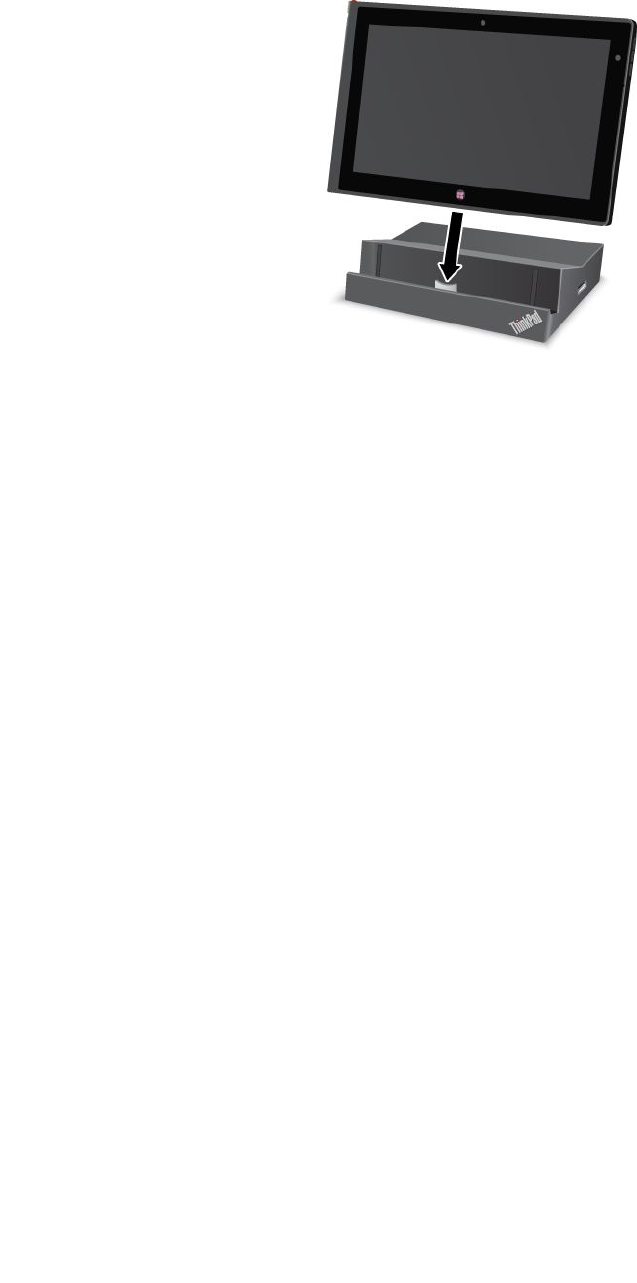
2.Alignthedockconnectoronthetabletwiththeconnectoronthedock.
3.Gentlyslideyourtabletintothedockuntilitisfullyseatedasshowninthefollowingillustration.
Figure11.Sittingyourtabletonthedock
Afterthetabletisinthedock,youcan:
•Useyourtabletinanuprightpositionwithouthavingtoholdthetablet.
•UsethedocktoholdyourtabletuprightwhenusinganexternalBluetoothkeyboardorUSBkeyboard.
•ConnectthedocktoyourpersonalcomputerwiththesuppliedUSBcabletotransferles.
•Connectthedocktoastereosystemorspeakersusingastereoaudiocabletoplaymusic.
•Connectthedocktoanelectricaloutletusingthe65Wacpoweradaptershippedwiththedockto
chargethetabletbattery.
Chapter6.ThinkPadTabletoptions29

30UserGuide
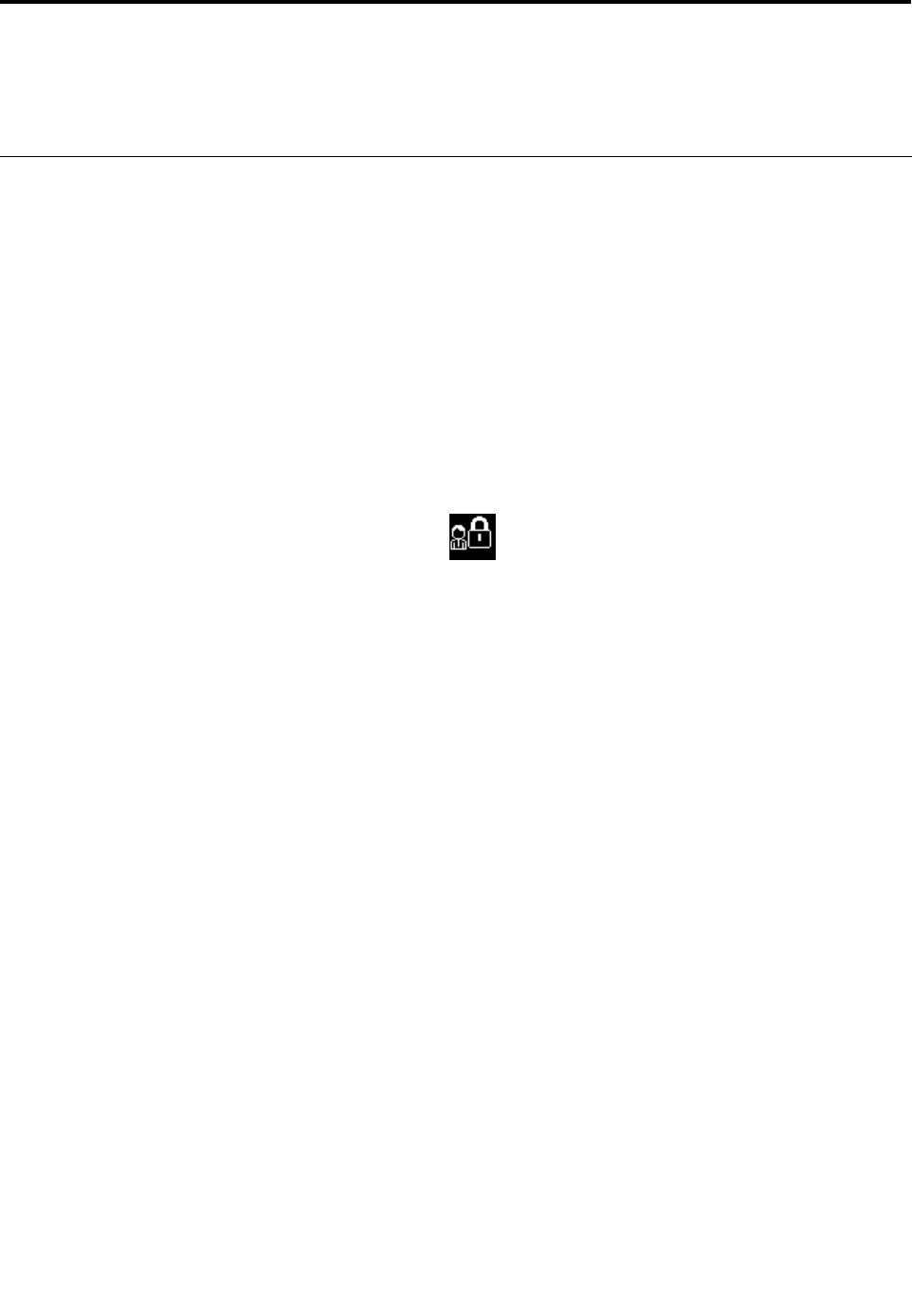
Chapter7.Security
Thischapterprovidesinformationabouthowtoprotecttheinformationstoredonyourtablet.
Usingpasswords
Byusingpasswords,youcanhelppreventyourcomputerfrombeingusedbyothers.Onceyouseta
password,apromptisdisplayedonthescreeneachtimeyouturnonthecomputer.Enteryourpasswordat
theprompt.Youcannotusethecomputerunlessyoutypethecorrectpassword.
Passwordsandsleepmode
IfyouhavesetaWindowspasswordandyouputyourcomputerintosleepmode,youwillbeprompted
toenterthepasswordwhenresumingoperation.
IfyouuseyouremailaddressasauseraccounttosignintoWindows,enteryouremailpasswordwhen
resumingoperation.
Supervisorpassword
WhenyoutrytostarttheThinkPadSetup,ifthisiconisdisplayed,typeasupervisorpassword.
ThesupervisorpasswordprotectsthesysteminformationstoredinThinkPadSetup.Withoutit,noonecan
changethecongurationofthecomputer.Itprovidesthefollowingsecurityfeatures:
Note:Ifyouhavesetasupervisorpassword,theThinkPadSetupprogrammenuwillbedisplayedafteryou
enterthepassword.YoucanstartThinkPadSetupbypressingEnterontheonscreenkeyboardinstead
ofenteringthesupervisorpassword.However,youcannotchangetheparametersthatareprotected
bythesupervisorpassword.
Note:ThesystemadministratorcansetthesamesupervisorpasswordonmanyThinkPadnotebook
computerstomakeadministrationeasier.
Setting,changing,orremovingasupervisorpassword
Onlyasystemadministratorcanset,change,orremoveasupervisorpassword.
Toset,change,orremoveasupervisorpassword,dothefollowing:
1.Printtheseinstructions.
2.Saveallopenles,andexitallapplications.
3.Turnyourcomputeroffandthenturnitonagain.
4.Whenthelogoscreenisdisplayed,pressthepowerbuttonandthevolumeupbuttontogether.The
ThinkPadSetupprogrammainmenuopens.
5.TapSecurity,usingthecursordirectionalkeystomovedownthemenu.
6.TapPassword.
7.TapSupervisorPassword.
8.Awindowopens,promptingyoutoenteranewpassword.Dependingonyourneeds,dooneofthe
following:
•Tosetapassword,dothefollowing:
©CopyrightLenovo201231
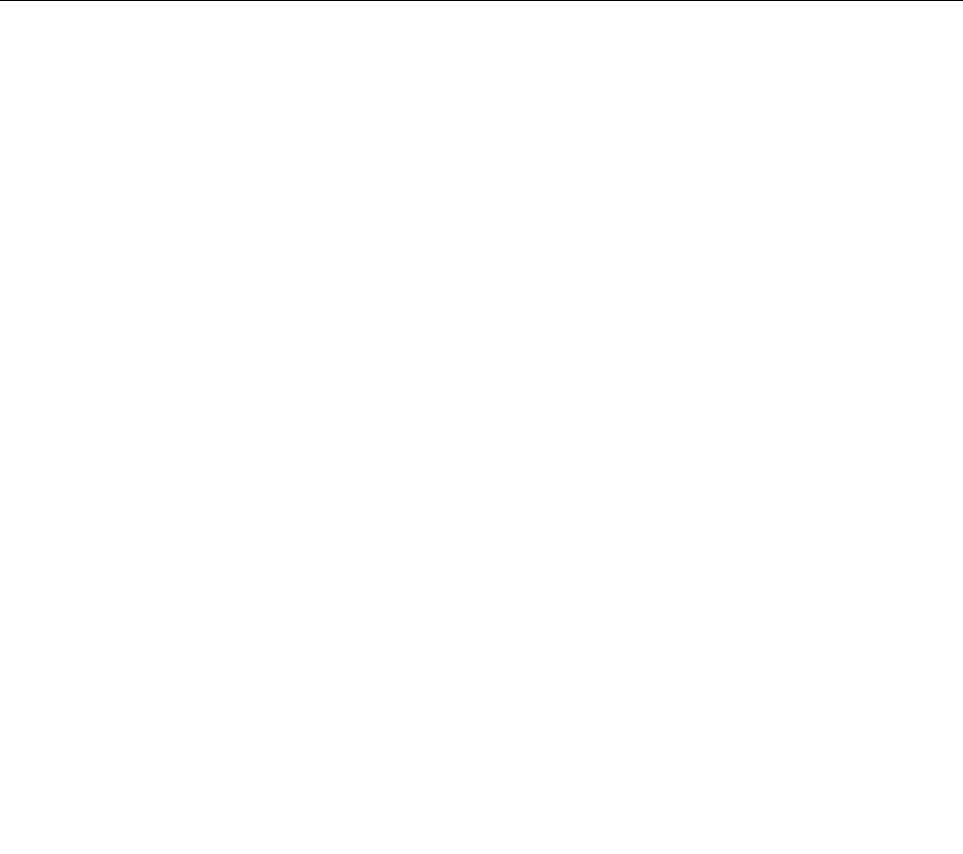
a.ChooseyoursupervisorpasswordandtypeitintheEnterNewPasswordeld.
b.Tapthenextline.Retypethepasswordyoujustenteredtoverifyit.
•Tochangeapassword,dothefollowing:
a.IntheEnterCurrentPasswordeld,typethecurrentsupervisorpassword.
b.IntheEnterNewPasswordeld,typethenewsupervisorpassword;thenretypethepassword
youjustenteredtoverifyitintheConrmNewPasswordeld.
•Toremoveapassword,dothefollowing:
a.IntheEnterCurrentPasswordeld,typethecurrentsupervisorpassword.
b.LeavetheEnterNewPasswordandConrmNewPasswordeldsblank.
9.Commityourpasswordtomemory.ASetupNoticewindowisdisplayed.
Attention:Youmightwanttonotedownyourpasswordandkeepitinasafeplace.Ifyouyour
supervisorpassword,Lenovocannotresetyourpassword.YoumusttakeyourcomputertoaLenovo
reselleroraLenovomarketingrepresentativetohavethesystemboardreplaced.Proofofpurchaseis
required,andafeewillbechargedforpartsandservice.
10.TapExittoexitfromtheSetupNoticewindow.
ThenexttimeyouopentheThinkPadSetupprogram,youwillbepromptedtotypeyourpasswordtoproceed.
Settingthesecuritychip
Strictsecurityrequirementsareimposedonnetworkclientcomputersthattransfercondentialinformation
electronically.Dependingontheoptionsyouordered,yourcomputermighthaveanembeddedsecurity
chip,acryptographicmicroprocessor.
Settingthesecuritychip
ThechoicesofferedontheSecurityChipsubmenuundertheSecuritymenuofThinkPadSetuparethe
following:
•SecurityChipSelection:selecthesecuritychipyouwanttouse.
•SecurityChip:activate,inactivate,ordisablethesecuritychip.
•SecurityReportingOptions:enableordisableeachsecurityreportingoption.
•ClearSecurityChip:cleartheencryptionkey.
Notes:
1.BesurethatthesupervisorpasswordhasbeensetinThinkPadSetup.Otherwiseanyonecanchange
thesettingsforthesecuritychip.
2.Ifthesecuritychipisremovedorreplaced,oranewonehasbeenadded,thecomputerwillnotstart.
Youwillhearfourcyclesoffourbeepseach.
3.Ifthesecuritychipisinactiveordisabled,theClearSecurityChipoptionwillnotbedisplayed.
4.Whenyouclearthesecuritychip,besuretoturnyourcomputeroffandthenturnitonagainafteryou
setthesecuritychiptoActive.Otherwise,theClearSecurityChipoptionisnotdisplayed.
TosetanitemontheSecurityChipsubmenu,dothefollowing:
1.Printtheseinstructions.
2.Saveallopenles,andexitallapplications.
3.Turnyourcomputeroffandthenturnitonagain.
32UserGuide
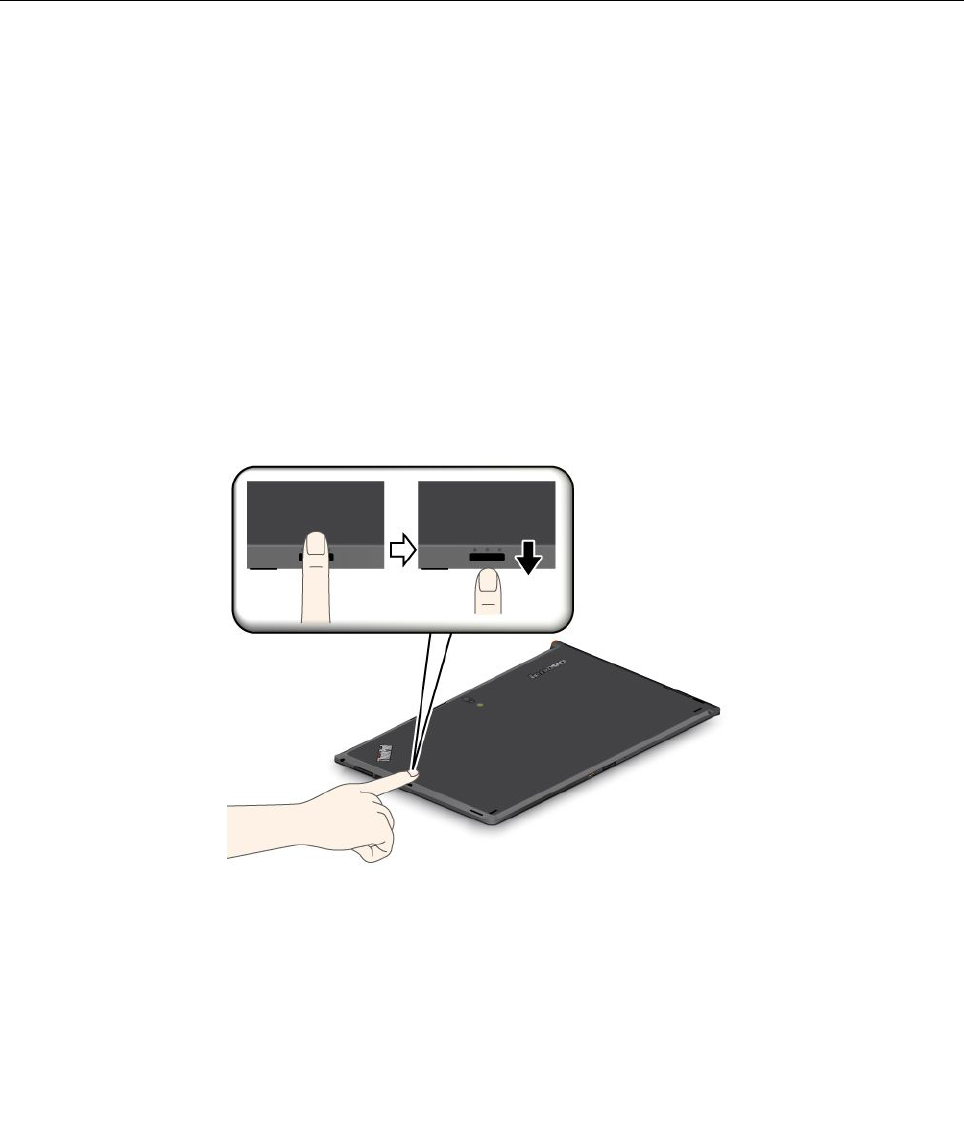
4.Whenthelogoscreenisdisplayed,presspowerbuttontogetherwiththevolumeupbutton.The
ThinkPadSetupprogrammainmenuopens.
5.TapSecurity.TheSecuritymenuopens.
6.TapSecurityChip.TheSecurityChipsubmenuopens.
7.Tapanitemyouwanttoset.Whentheitemishighlighted,taptheitem.
8.Setotheritemsthatyouwanttoset.
9.TapExit.
Usingthengerprintreader
Dependingonthemodels,yourcomputermighthaveanintegratedngerprintreader.Byenrollingyour
ngerprintandassociatingitwithWindowspasswordbeforehand,youcanlogontothesystembyswiping
yourngeroverthereader,withouttypingapassword.Thusngerprintauthenticationcanreplace
passwordsandenablesimpleandsecureuseraccess.
Enrollingyourngerprint
Toenrollyourngerprint,dothefollowing:
1.Turnonyourcomputer.
2.OpenLenovoFingerprintsoftware
3.Followtheinstructionsonthescreentoenrollyourngerprint.
Fordetails,refertotheHelpfortheprogram.
Swipingyourngeroverthereader
Toswipeyourngeroverthereaderintabletmode,dothefollowing:
1.Placetheballofyournger,thatis,thecentralpartofthengerprint,onthesmallbumpsabovethe
reader.Makesurethattheentiretopjointofthengerisonthereader.
2.Applylightpressureandswipeyourngeracrossthereaderinonesmoothmotion.
Careforthengerprintreader
Thefollowingactionscoulddamagethengerprintreaderorcauseitnottoworkproperly:
Chapter7.Security33
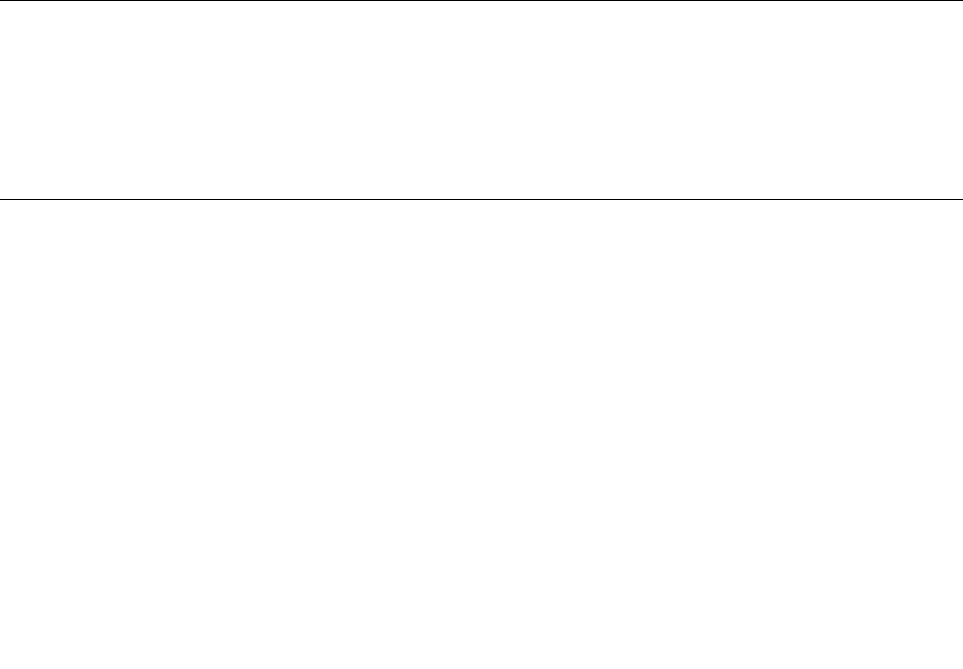
•Scratchingthesurfaceofthereaderwithahard,pointedobject.
•Scrapingthesurfaceofthereaderwithyourngernailoranythinghard.
•Usingortouchingthereaderwithadirtynger.
Ifyounoticeanyofthefollowingconditions,gentlycleanthesurfaceofthereaderwithadry,soft,lint-free
cloth:
•Thesurfaceofthereaderisdirtyorstained.
•Thesurfaceofthereaderiswet.
•Thereaderoftenfailstoenrollorauthenticateyourngerprint.
Ifyourngerhasanyofthefollowingconditions,youmaynotbeabletoregisterorauthenticateit:
•Yourngeriswrinkled.
•Yourngerisrough,dry,orinjured.
•Yourngerisverydry.
•Yourngerisstainedwithdirt,mud,oroil.
•Thesurfaceofyourngerisverydifferentfromwhenyouenrolledyourngerprint.
•Yourngeriswet.
•Angerisusedthathasnotbeenenrolled.
Toimprovethesituation,trythefollowing:
•Cleanorwipeyourhandstoremoveanyexcessdirtormoisturefromthengers.
•Enrollanduseadifferentngerforauthentication.
•Ifyourhandsaretoodry,applylotiontothem.
Usingrewalls
Ifyoursystemispreinstalledwitharewallprogram,itprotectsagainstcomputerInternetsecuritythreats,
unauthorizedaccess,intrusions,andInternetattacks.Italsoprotectsyourprivacy.
Formoreinformationabouthowtousetherewallprogram,refertotheon-linehelpthatcomeswith
theprogram.
Protectingdataagainstviruses
Yourcomputerispreinstalledwithanantivirusprogramsoyoucandetectandeliminateviruses.The
antivirusprogramisdesignedtohelpyoudetectandeliminateviruses.
Lenovoprovidesafullversionofantivirussoftwareonyourcomputerwithafree30-daysubscription.After
30days,youmustrenewthelicensetocontinuereceivingtheantivirussoftwareupdates.
Formoreinformationabouthowtouseyourantivirussoftware,refertothehelpsystemofyourantivirus
software.
34UserGuide
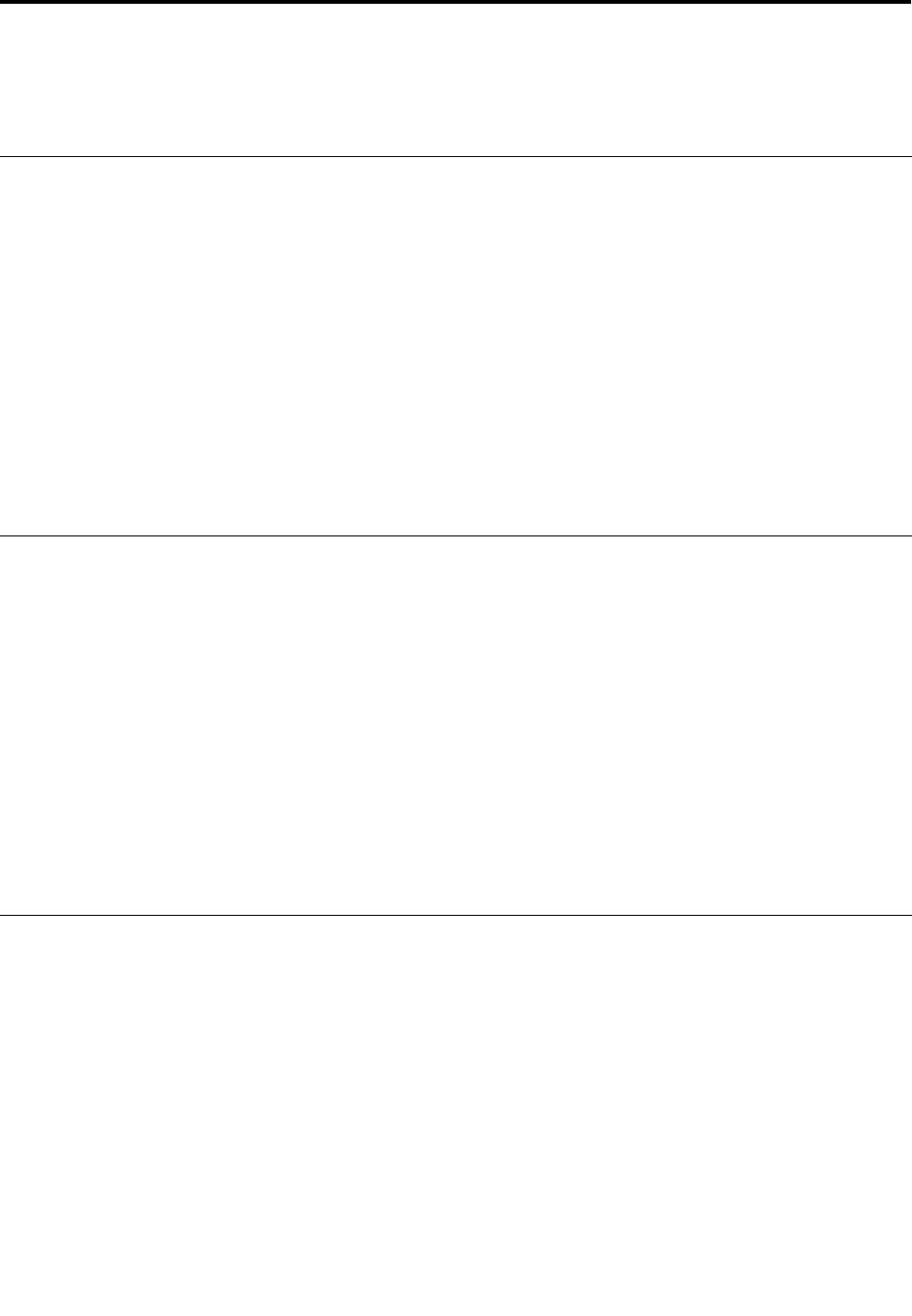
Chapter8.Recoveryoverview
Thissectionprovidesinformationabouttherecoverysolutions.
Refreshingyourcomputer
Ifyourcomputerdoesnotperformwellandtheproblemmightbecausedbyarecentlyinstalledprogram,
youcanrefreshyourcomputerwithoutlosingyourpersonallesorchangingyoursettings.
Attention:Ifyourefreshyourcomputer,theprogramsthatcamewithyourcomputerandtheprogramsthat
youinstalledfromWindowsStorewillbereinstalled,butallotherprogramswillberemoved.
Torefreshyourcomputer,dothefollowing:
1.Swipeinfromtherightedgeofthescreentodisplaythecharms.
2.TaptheSettingscharm.
3.TapChangePCsettings.
4.TapGeneral.
5.IntheRefreshyourPCwithoutaffectingyourlessection,clickGetstarted.
Resettingyourcomputertothefactorydefaultsettings
Youcanresetyourcomputertothefactorydefaultsettings.Resettingthecomputerwillreinstallthe
operatingsystem,andreinstallalltheprogramsandsettingsthatcamewithyourcomputer.
Attention:Ifyouresetyourcomputer,allyourpersonallesandsettingswillbedeleted.Toavoiddataloss,
makeabackupcopyofallthedatathatyouwanttokeep.
Toresetyourcomputer,dothefollowing:
1.Swipeinfromtherightedgeofthescreentodisplaythecharms.
2.TapSettings.
3.TapChangePCsettings.
4.TapGeneral.
5.IntheRemoveeverythingandreinstallWindowssection,tapGetstarted.
Advancedstartupoptions
AdvancedstartupoptionsenableyoutochangethestartupsettingsofyourWindowsoperatingsystem,
startthecomputerfromanexternaldevice,orrestoretheWindowsoperatingsystemfromasystemimage.
Tousetheadvancedstartupoptions,dothefollowing:
1.Swipeinfromtherightedgeofthescreentodisplaythecharms.
2.TaptheSettingscharm.
3.TapChangePCsettings.
4.TapGeneral.
5.IntheAdvancedstartupsection,tapRestartnow➙Troubleshoot➙Advancedoptions.
6.Restartyourcomputerfollowingtheinstructionsonthescreen.
©CopyrightLenovo201235

FormoredetailsabouttherecoverysolutionsprovidedoncomputerspreinstalledwiththeWindows8
operatingsystem,refertothehelpinformationsystemoftheWindows8operatingsystem.
36UserGuide
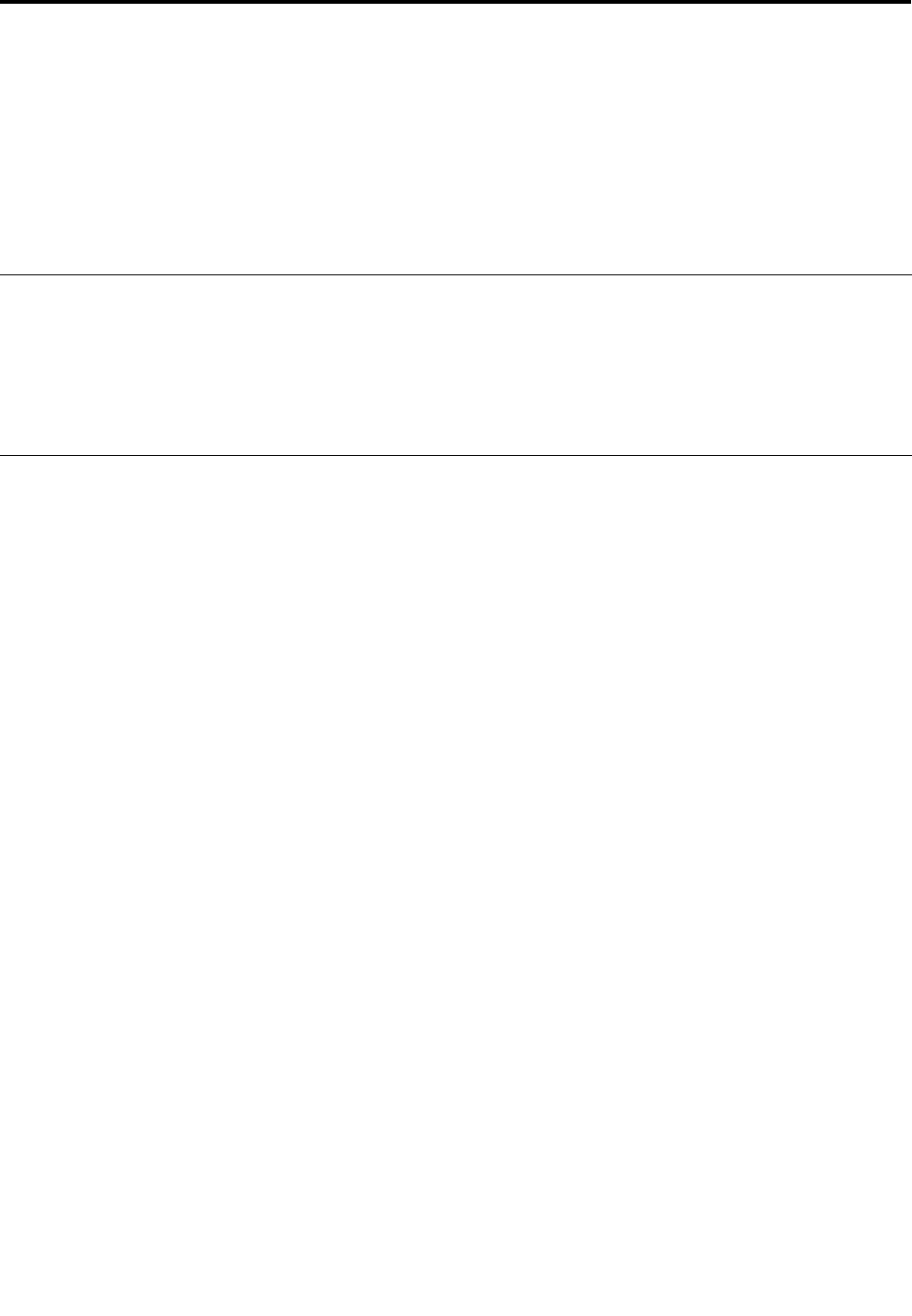
Chapter9.Advancedconguration
IfyouneedtoupdateyoursystemUEFIBIOS,installnewdevicedrivers,thisinformationwillhelpyouhandle
yourcomputerwithpropercareandkeepitintopworkingshape.
•“Installingdevicedrivers”onpage37
•“ThinkPadSetup”onpage37
•“Usingsystemmanagement”onpage41
Installingdevicedrivers
Thedevicedriversareavailableathttp://www.lenovo.com/ThinkPadDrivers.Clickyourcomputerproduct
nametoviewallthedevicedriversforyourcomputer.
Attention:Alwaysgotohttp://www.lenovo.com/ThinkPadDriversforthelatestdevicedrivers.Donot
downloadthemfromtheWindowsUpdateWebsite.
ThinkPadSetup
YourcomputercomeswiththeThinkPadSetupprogramtoenableyoutoselectvarioussetupparameters.
TostartThinkPadSetup,dothefollowing:
1.Turnonthecomputer.Whenthelogoscreenisdisplayed,pressthepowerbuttontogetherwiththe
volumeupbuttonatthesametime.TheThinkPadSetupprogrammainmenuopens.
Note:Ifyouhavesetasupervisorpassword,theThinkPadSetupprogrammainmenuwillbedisplayed
afteryouenterthepassword.YoucanstartThinkPadSetupbytappingEnterinsteadofenteringthe
supervisorpasswordontheonscreenkeyboard.However,youcannotchangetheparametersthatare
protectedbythesupervisorpassword.
2.Taptheitemyouwanttochange.Whentheitemishighlighted,taptheitem.Asubmenuisdisplayed.
3.TapEsctoexitfromthesubmenu.
4.Ifyouareonanestedsubmenu,tapEscrepeatedlyuntilyoureachtheThinkPadSetupprogram
mainmenu.
Note:Ifyouneedtorestorethesettingstotheiroriginalstateasofthetimeofpurchase,tapDefault
toloadthedefaultsettings.YoualsocantapanoptionontheRestartsubmenutoloadthedefault
settingsordiscardthechanges.
5.TapRestart.Taptheoptionyouwantforrestartingyourcomputer,thentapEnter.Yourcomputer
restarts.
Mainmenu
TheMainmenuistherstinterfaceyouseeafteryouenterThinkPadSetup.Itdisplaysthefollowing
congurationofyourcomputer:
•UEFIBIOSVersion
•UEFIBIOSDate(Year-Month-Day)
•MachineTypeModel
•System-unitserialnumber
•Systemboardserialnumber
•AssetTag
©CopyrightLenovo201237
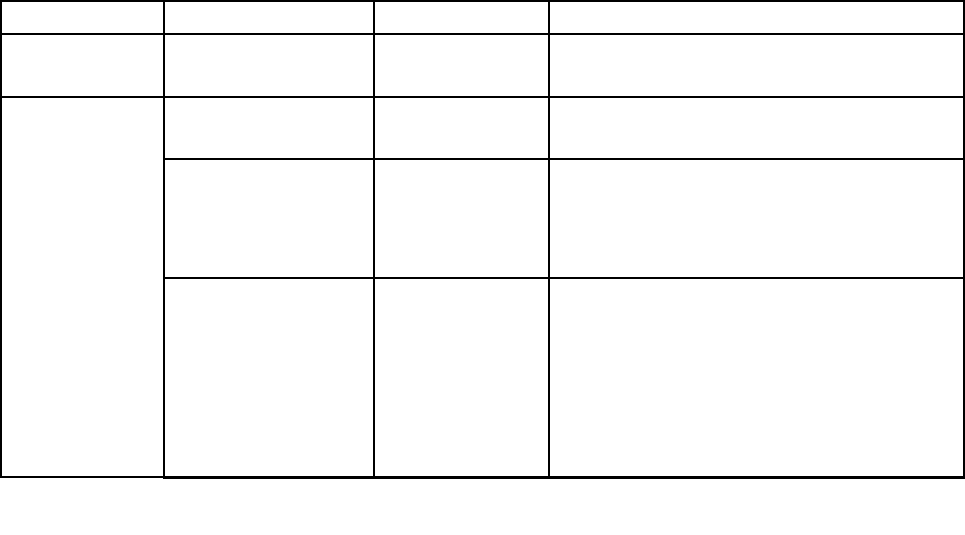
•CPUType
•CPUSpeed
•Installedmemory
•UUID
DateandTimemenu
Ifyouneedtosetthecurrentdateandtimeofyourcomputer,tapDate/TimefromtheThinkPadSetup
menu.Thefollowingsubmenuisdisplayed:
•SystemDate
•SystemTime
Tochangethedateandtime,dothefollowing:
1.Taptoselecttheitemtochangethedateortime.
2.Taptoselectaeld.
3.Inputthedateortime.
Securitymenu
Ifyouneedtosetthesecurityfeaturesofyourcomputer,tapSecurityfromtheThinkPadSetupmenu.
ThefollowingtableliststheSecuritymenuitems.
Notes:
•Defaultvaluesareinboldface.Thedefaultsettingsarealreadyoptimizedforyou.Ifyouconsider
changingthecomputerconguration,proceedwithextremecaution.Settingthecongurationincorrectly
mightcauseunexpectedresults.
•Ineachsubmenu,taptheEnterkeytwicetoshowselectableoptionsandtapadesiredoption,ortype
desiredvalues.
•Someitemsaredisplayedonthemenuonlyifthecomputersupportsthecorrespondingfeatures.
Table1.Securitymenuitems
MenuitemSubmenuitemValueComments
PasswordSupervisorPassword•Disabled
•Enabled
See“Supervisorpassword”onpage31.
SecurityChipSelection•TPM2.0
•DiscreteTPM
SecurityChip•Active
•Inactive
•Disabled
IfyouselectActive,thesecuritychipisfunctional.
IfyouselectInactive,theSecurityChipoption
isvisible,butthesecuritychipisnotfunctional.If
youselectDisabled,theSecurityChipoptionis
hiddenandthesecuritychipisnotfunctional.
SecurityReporting
Options
•Disabled
•Enabled
EnableordisablethefollowingSecurityReporting
Options:
•BIOSROMStringReporting:BIOStextstring
•CMOSReporting:CMOSdata
•NVRAMReporting:Securitydatastoredin
theAssetID
•SMBIOSReporting:SMBIOSdata
SecurityChip
38UserGuide
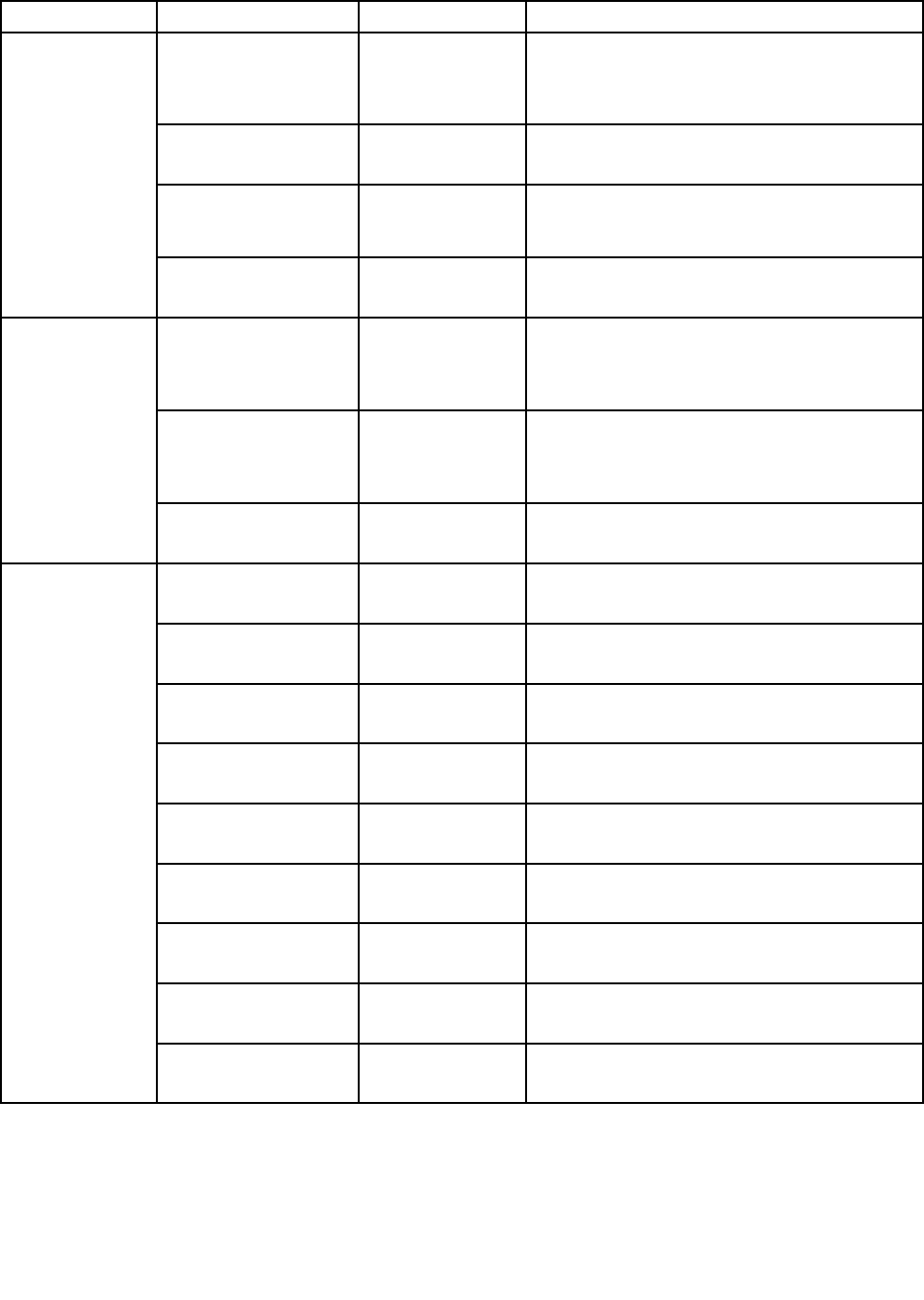
Table1.Securitymenuitems(continued)
MenuitemSubmenuitemValueComments
ClearSecurityChip•EnterCleartheencryptionkey.
Note:Thisitemisdisplayedonlyifyouhave
selectedActivefortheSecurityChipoption.
IntelTXTFeature•Disabled
•Enabled
EnableordisableIntelTrustedExecution
Technology.
PhysicalPresencefor
Provisioning
•Disabled
•Enabled
Thisoptionenablesordisablestheconrmation
messagewhenyouchangethesettingsofthe
securitychip.
PhysicalPresencefor
Clear
•Disabled
•Enabled
Thisoptionenablesordisablestheconrmation
messagewhenyouclearthesecuritychip.
FlashBIOSUpdating
byEnd-Users
•Disabled
•Enabled
IfyouselectEnabled,alluserscanupdatethe
UEFIBIOS.IfyouselectDisabled,onlythe
personwhoknowsthesupervisorpasswordcan
updatetheUEFIBIOS.
SecureRollBack
Prevention
•Disabled
•Enabled
IfyouselectDisabled,youcanashtothe
previousversionofUEFIBIOS.Ifyouselect
Enabled,youcannotashtotheprevious
versionofUEFIBIOS.
UEFIBIOS
UpdateOption
SecureRollBack
Prevention
•Disabled
•Enabled
WirelessLAN•Disabled
•Enabled
IfyouselectEnabled,youcanusetheWireless
LANdevice.
WirelessWAN•Disabled
•Enabled
IfyouselectEnabled,youcanusetheWireless
WANdevice.
Bluetooth•Disabled
•Enabled
IfyouselectEnabled,youcanuseBluetooth
devices.
USBPort•Disabled
•Enabled
IfyouselectEnabled,youcanuseUSB
connectors.
MemoryCardSlot•Disabled
•Enabled
IfyouselectEnabled,youcanusethememory
cardslots.
IntegratedCamera•Disabled
•Enabled
IfyouselectEnabled,youcanusetheintegrated
camera.
Microphone•Disabled
•Enabled
IfyouselectEnabled,youcanusethe
microphones(internal,external,orline-in).
FingerprintReader•Disabled
•Enabled
IfyouselectEnabled,youcanusethengerprint
reader.
I/OPortAccess
NFC•Disabled
•Enabled
Chapter9.Advancedconguration39
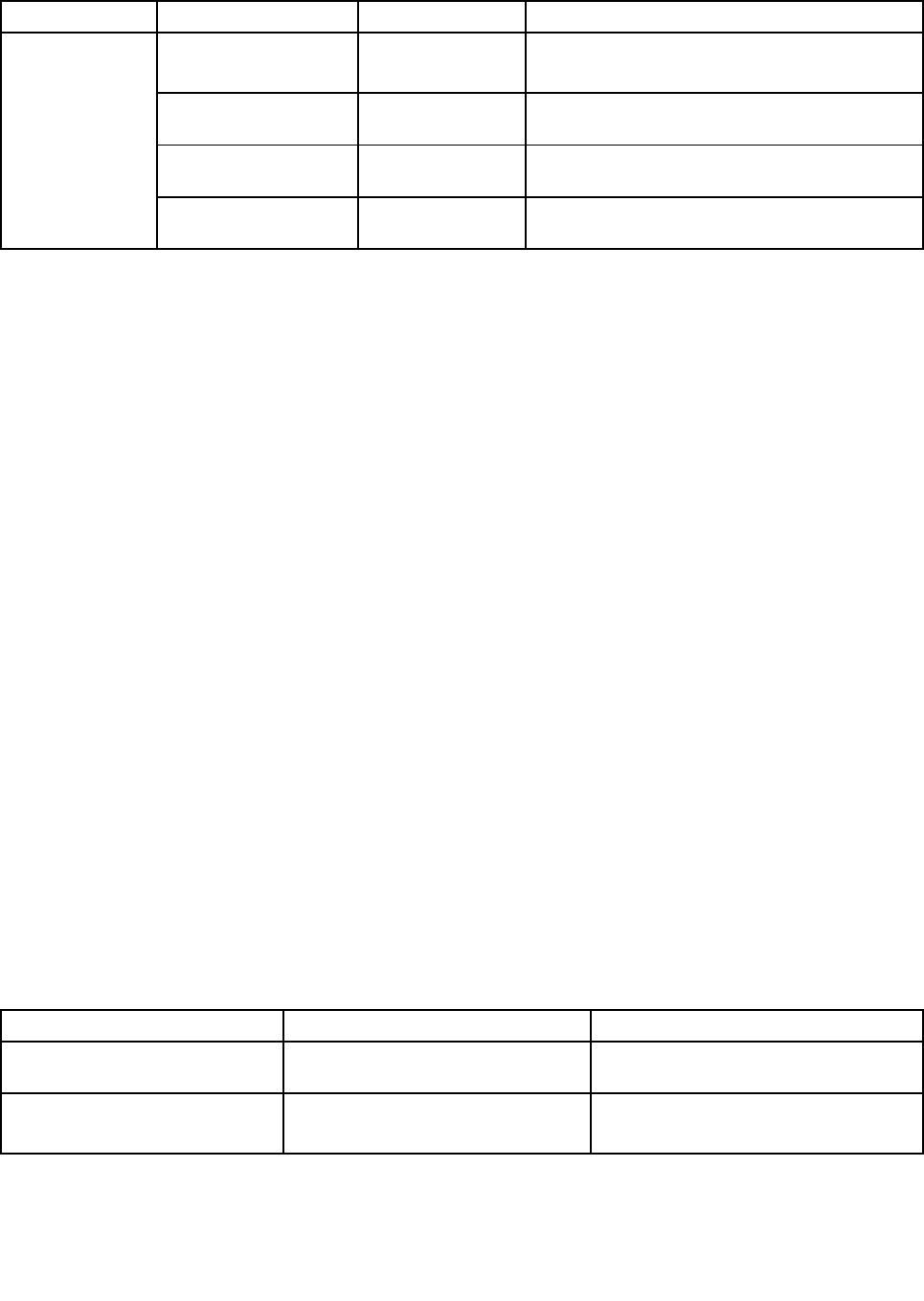
Table1.Securitymenuitems(continued)
MenuitemSubmenuitemValueComments
SecureBoot•Disabled
•Enabled
ThisoptionisavailablewhentheIntelATis
activated.
ResettoManufacturing
Default
•EnterThisoptionisavailablewhentheIntelATis
activated.
PlatformMode•UserModeThisoptionisavailablewhentheIntelATis
activated.
SecureBoot
CertNames•Win8
Certicates
ThisoptionisavailablewhentheIntelATis
activated.
Startupmenu
Youmightneedtochangethecomputerstartupsettings.Todoso,tapStartupfromtheThinkPadSetup
mainmenu.
Attention:
•Afteryouchangeyourstartupsequence,youmustbeextremelycarefulnottospecifyawrongdevice
duringacopy,asave,oraformatoperation.Ifyouspecifyawrongdevice,yourdataandprograms
mightbeerasedoroverwritten.
•IfyouareusingtheBitLockerdriveencryption,youshouldnotchangethestartupsequence.BitLocker
driveencryptiondetectsthechangeofstartupsequenceandlocksthecomputerfrombooting.
Changingthestartupsequence
Tochangethestartupsequence,dothefollowing:
1.TapBoot.Thedefaultbootlistisdisplayed,showingtheorderinwhichdeviceswillbestartedup,even
devicesthatarenotattachedtoorinstalledonyourcomputerarelisted.
2.IntheBootsubmenu,tapthemenuitemtospecifythestartupsequencethatrunswhenyouturnon
thepower.
3.TapExittosavethechangesandrestartthesystem.
ThefollowingtableliststheStartupmenuitems.
Notes:
•Defaultvaluesareinboldface.
•Ineachsubmenu,tapthemenuitemtwicetoshowselectableoptionsandselectadesiredoptionby
usingcursorkey.
•Someitemsaredisplayedonthemenuonlyifthecomputersupportsthecorrespondingfeatures.
Table2.Startupmenuitems
MenuitemValueComments
BootSee“Changingthestartupsequence”on
page40.
BootOrderLock•Disabled
•Enabled
IfyouselectEnabled,thebootpriority
orderislockedforyourfutureuse.
40UserGuide
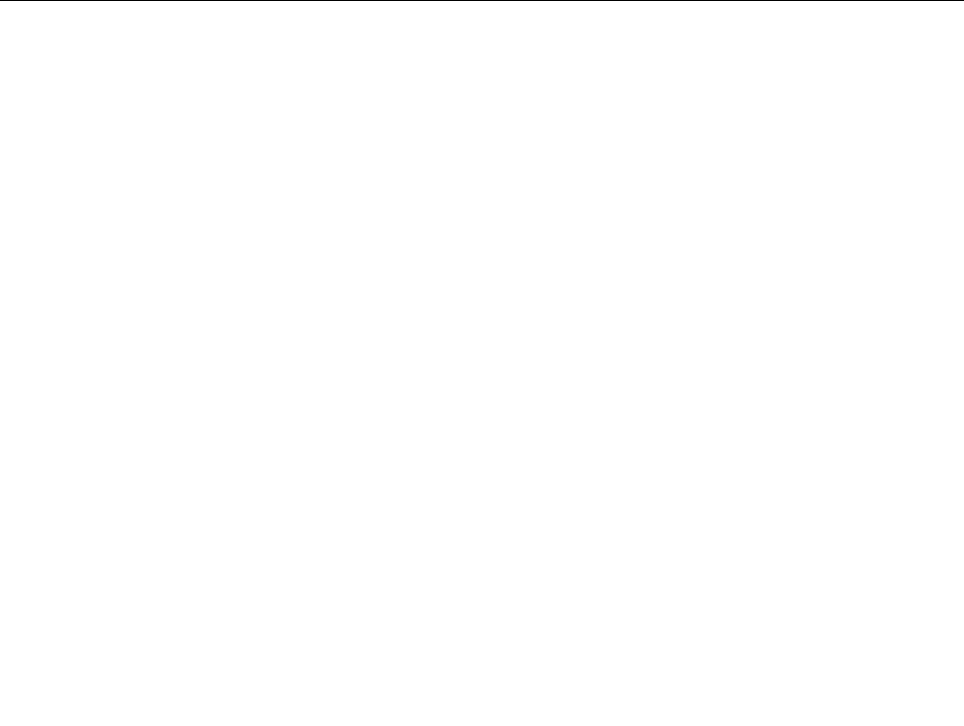
Restartmenu
IfyouneedtoclosetheThinkPadSetupandrestartthesystem,selectRestartfromtheThinkPadSetup
menu.Thefollowingsubmenuisdisplayed:
•ExitSavingChanges:Restartthesystemaftersavingthechanges.
•ExitDiscardingChanges:Restartthesystemwithoutsavingthechanges.
•LoadSetupDefaults:Loadthedefaultsettingthatwasineffectatthetimeofpurchase.
•DiscardChanges:Discardthechanges.
•SaveChanges:Savethechanges.
UpdatingyoursystemUEFIBIOS
TheUniedExtensibleFirmwareInterface(UEFI)BIOSisapartofthesystemprogramsthatmakeupthe
basiclayerofsoftwarebuiltintoyourcomputer.TheUEFIBIOStranslatestheinstructionsfromother
softwarelayers.
YourcomputersystemboardhasamodulecalledEEPROM,alsoreferredtoasashmemory.Youcan
updatetheUEFIBIOSandtheThinkPadSetupprogrambystartingyourcomputerwithaashupdate
opticaldiscorashupdateapplicationrunningintheWindowsenvironment.
Insomeinstanceswhenyouaddsoftware,hardware,oradevicedriver,youmightbeinformedthatyou
needtoupdateyourUEFIBIOSinorderforthenewadditiontoworkproperly.
ToupdateyourUEFIBIOS,gotothefollowingWebsiteandfollowtheinstructionsonthescreen:
http://www.lenovo.com/ThinkPadDrivers
Usingsystemmanagement
Thissectionisintendedprimarilyfornetworkadministrators.
Yourcomputerisdesignedformanageability,sothatyoucanredirectmoreofyourresourcestobetter
meetyourbusinessobjectives.
Thismanageability,or“TotalCostofOwnership”(TCO),enablesyoutoremotelyoperateclientcomputers
inthesamewayasyouoperateyourowncomputer,suchasturningonaclientcomputer,formatting
harddiskdrive,andinstallingsoftware.
Oncethecomputerisconguredandoperational,youcanmanageitbyuseofsoftwareandmanageability
featuresalreadyintegratedintotheclientsystemandthenetwork.
Systemmanagement
Readthistopictolearnmoreaboutfeaturesofsystemmanagement.
DesktopManagementInterface
ThesystemUEFIBIOSofyourcomputersupportsaninterfacecalledSystemManagementBIOSReference
Specication(SMBIOS)V2.6.1SMBIOSprovidesinformationaboutthehardwarecomponentsofyour
system.ItistheresponsibilityoftheBIOStosupplythisdatabasewithinformationaboutitselfandthe
devicesonthesystemboard.ThisspecicationdocumentsthestandardsforgettingaccesstothisBIOS
information.
Chapter9.Advancedconguration41

PrebooteXecutionEnvironment
PrebooteXecutionEnvironment(PXE)technologymakesyourcomputermoremanageable(itisPXE
2.1-compliant)byenablingittoboot(loadanoperatingsystemoranotherexecutableimage)froma
server.YourcomputersupportsthepersonalcomputerfunctionsthatPXErequires.Forexample,withthe
appropriateLANcard,yourcomputercanbebootedfromthePXEserver.
Note:RemoteProgramLoad(RPL)cannotbeusedwithyourcomputer.
AssetIDEEPROM
TheAssetIDEEPROMcontainsinformationaboutthesystem,includingitscongurationandtheserial
numbersofkeycomponents.Italsoincludesanumberofblankeldsinwhichyoucanrecordinformation
abouttheendusersinyournetwork.
Settingmanagementfeature
Yournetworkadministratorcanremotelyupdatethesystemprogramsonyourcomputerfromamanagement
console.Thefollowingrequirementsmustbemet:
•YourcomputermustbestartedovertheLAN.
•YourcomputermustbeengagedinaPrebooteXecutionEnvironment.
•Network-managementsoftwaremustbeinstalledontheremoteadministrator'scomputer.
42UserGuide
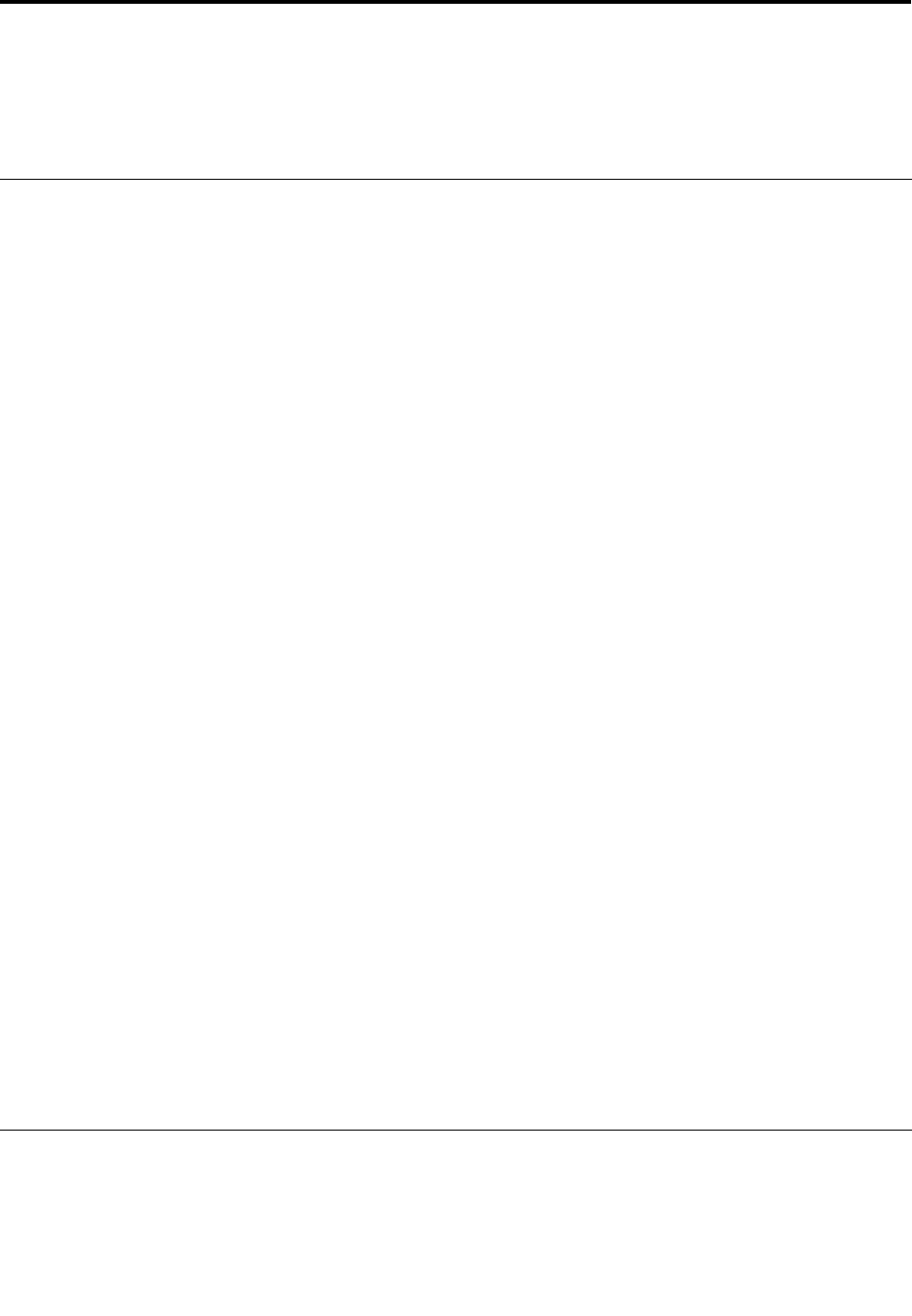
Chapter10.Youandyourtablet
Thischapterprovidestheaccessibilityinformationaboutyourtablet,andinstructionsontravelingwith
thetabletandmaintainingthetablet.
Comfortandaccessibility
Readthistopictolearnhowtouseyourtabletmorecomfortablyandhowtousetheaccessibilityfeatures.
Usingyourtabletmorecomfortably
Withthehelpofalltheconveniencesandpowerfulfeaturesofyourtablet,youcancarryyourtabletallday
longforworkorentertainmentatmanyplaces.Thereforeitisimportantthatyouremainattentivetogood
posture,goodlighting,andproperseatingtoachievegreatercomfortwithyourtablet.
Activesittingandrestbreaks:Thelongeryousitandworkwithyourtabletthemoreimportantitisto
observeyourworkingposture.Makeminorvoluntaryposturalchangesandtakefrequent,shortbreakswhen
youusethetabletforalongtime.Yourtabletisalightandmobilesystem;rememberthatitcaneasilybe
repositionedtoaccommodatemanyposturemodicationsyoumightwishtomake.
Workareasetupoptions:Familiarizeyourselfwithallofyourofcefurnituresothatyouknowhowtoadjust
yourworksurface,seat,andotherworktoolstoaccommodateyourpreferencesforcomfort.Ifyourwork
areaisnotinanofcesetting,besuretotakespecialnoteofemployingactivesittingandutilizingwork
breaks.NotethattherearemanyThinkPadproductsolutionsavailabletohelpyoumodifyandexpandyour
tablettobestsuityourneeds.AccesstheWebsitehttp://www.lenovo.com/accessories/services/index.html
toviewsomeoftheseoptions.Exploreyouroptionsfordockingsolutionsandexternalproductsthatcan
providetheadjustabilityandfeaturesthatyouwant.
Accessibilityinformation
Accessibilitytechnologiesenableusersthathavehearing,vision,andmobilitylimitationstoaccess
informationinthemostappropriatewayandgetthemostoutoftheirtabletexperience.
Zoom
Zoomintoenlargethetextsize.Tozoomin,tapthescreenwithtwongersandthenslidethemapart.
Toreducethetextsize,zoomoutbydraggingyourngerstogether.
Screenbrightness
Tosetascreenbrightnesslevelthatworksforyou,adjustthescreenbrightness.
Screenreaderapplications
Screenreaderapplicationscanreadoutsoftwareapplicationinterfaces,helpsystems,andavarietyof
onlinedocuments.Ifyouneedthisfeature,gotoWindowsStoreorLenovoAppStoretodownload
ascreenreaderapplication.
Gettingupdates
YourtabletenablesyouupdatetheWindowsoperatingsystemandLenovoapplications.
©CopyrightLenovo201243
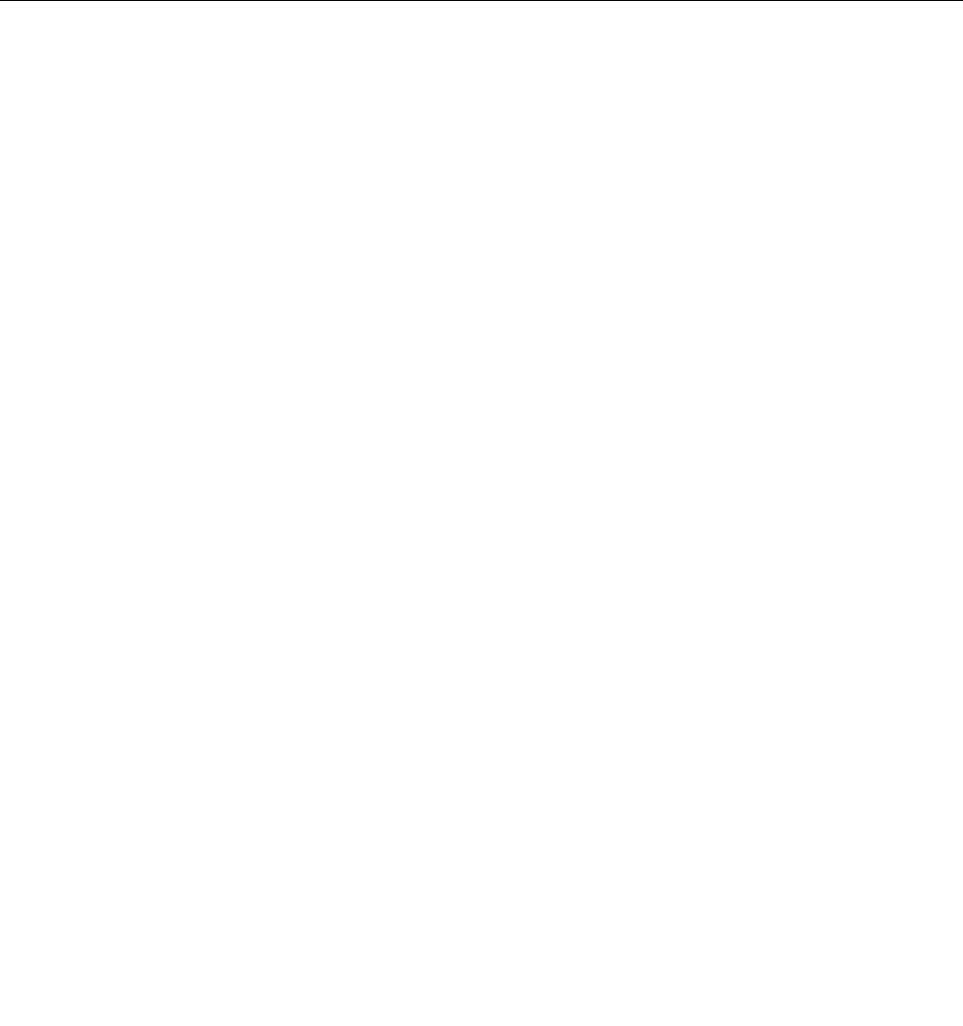
GettingupdatesfromLenovo
YourtabletispreinstalledwithSystemUpdate.ThisprogramenablesyoukeeptheLenovosoftwareonyour
computerup-to-datebydownloadingandinstallingsoftwareupdates.
TostartSystemUpdate,dothefollowing:
1.TapLenovoStartfromtheStartscreen.
2.TapSystemUpdate.
3.Followtheonscreeninstructions.
GettingupdatesfromMicrosoft
TocheckandkeepyourWindows,programs,ordevicedriversup-to-date,seetheWindowsHelpand
Supportformoreinformation.
Travelingwithyourtablet
Thistopicprovidesinformationtohelpyouworkwithandtransportyourtabletwhileyoutraveling.
Traveltips
Usethefollowingtraveltipstotravelmorecondentlyandefcientlywithyourtablet:
1.Whileitissafetoallowyourtablettogothroughthexraymachinesatairportsecuritystations,itis
importanttokeepyoureyesonthetabletatalltimestopreventtheft.
2.Putyourtabletinaprotectivecasewhennotinusetopreventdamageorscratching.
Traveltipsonairplanes
Ifyoucarryyourtabletintoanairplane,checkthefollowingtraveltips:
1.Ifyouaregoingtousethewirelessservice,checkwiththeairlineforanyrestrictionsbeforeboarding
theairplane.
2.Iftherearerestrictionsontheuseoftabletswiththewirelessfeatureonanairplane,enabletheAirplane
mode.Toenableit,dothefollowing:
a.Swipeinfromtherightedgeofthescreentodisplaythecharms.
b.TaptheSettingscharm.
c.Tapthenetworkicon.
d.SlidetotherighttoturnonAirplanemode.
3.Becarefulabouttheseatinfrontofyouontheairplane.Placeyourtabletinasafepositionsothatit
doesnotgetcaughtwhenthepersoninfrontofyouleansback.
Travelaccessories
Thefollowingisachecklistofthingstoconsiderpackingwhenyouaregoingtobeawayfromyourofceor
home:
Travelessentials:
•TheThinkPadTabletACChargerthatcomeswithyourtablet
•ThesuppliedUSBcable
•Aqualitycarryingcasethatprovidesadequatecushionandprotection
Ifyouaretravelingtoanothercountryorregion,youmightwanttoconsidertheseitems:
44UserGuide
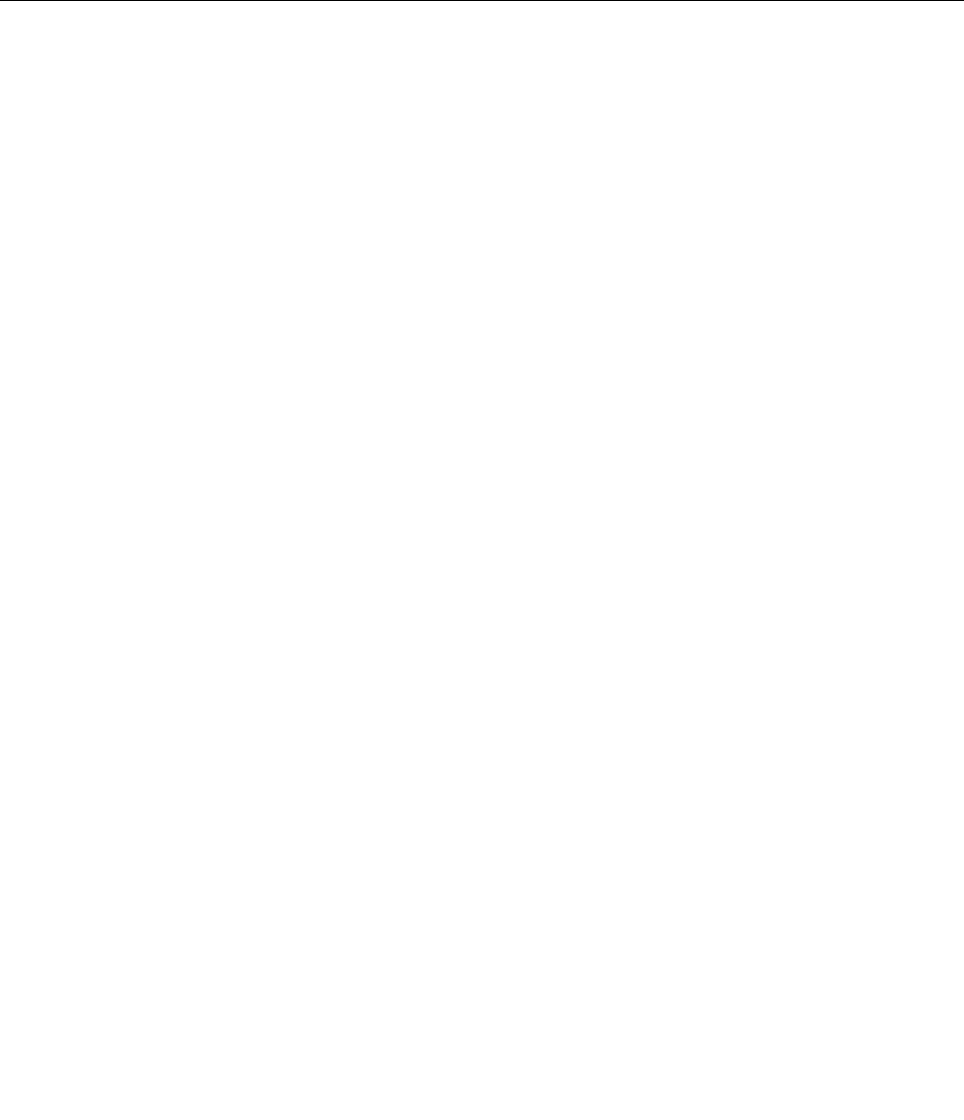
•AThinkPadTabletACChargerforthecountrytowhichyouaretraveling
•ASIMcardforthelocalmobileservicesinthatcountryorregion
Otheritemsyoumightwanttoconsider:
•ThinkPadheadphones
•Additionalstoragedevicesorashmediacards
•AThinkPadTabletDCChargerifyouaretravelingbyautomobile
•ThinkPadTabletBluetoothkeyboardwithstand
Careandmaintenance
Handleyourtabletwithcaresothatyoucanenjoythisproductforalongtime.
Cleaningyourtablet
Tocleanyourtablet,unplugallcablesandturnoffthetabletbypressingandholdingthepowerbuttonfora
fewseconds.Thenwipethetabletscreenwithasoft,lint-free,dryclothtoclearstainsandsmudges.
Note:Donotusescreencleaners,householdcleaners,aerosolsprays,solvents,alcohol,ammonia,or
abrasivestocleanyourtablet.
Protectingthescreenwithareplaceablelm
Youcanpurchaseareplaceablelmtoprotectthescreenfromscratchingandextendthelifeofyourtablet.
Touseareplaceablelm,cleanthescreenrstandthenapplythereplaceablelmonthescreen.
Storingthetabletforextendedperiods
Ifyouarenotgoingtouseyourtabletforanextendedperiodoftime,removetheSIMcardandtheash
mediacardfromyourtablet,andthenpackyourtabletwithaprotectivecaseandstoreitinawell-ventilated
anddryareawithoutdirectexposuretosunshine.
Chapter10.Youandyourtablet45

46UserGuide
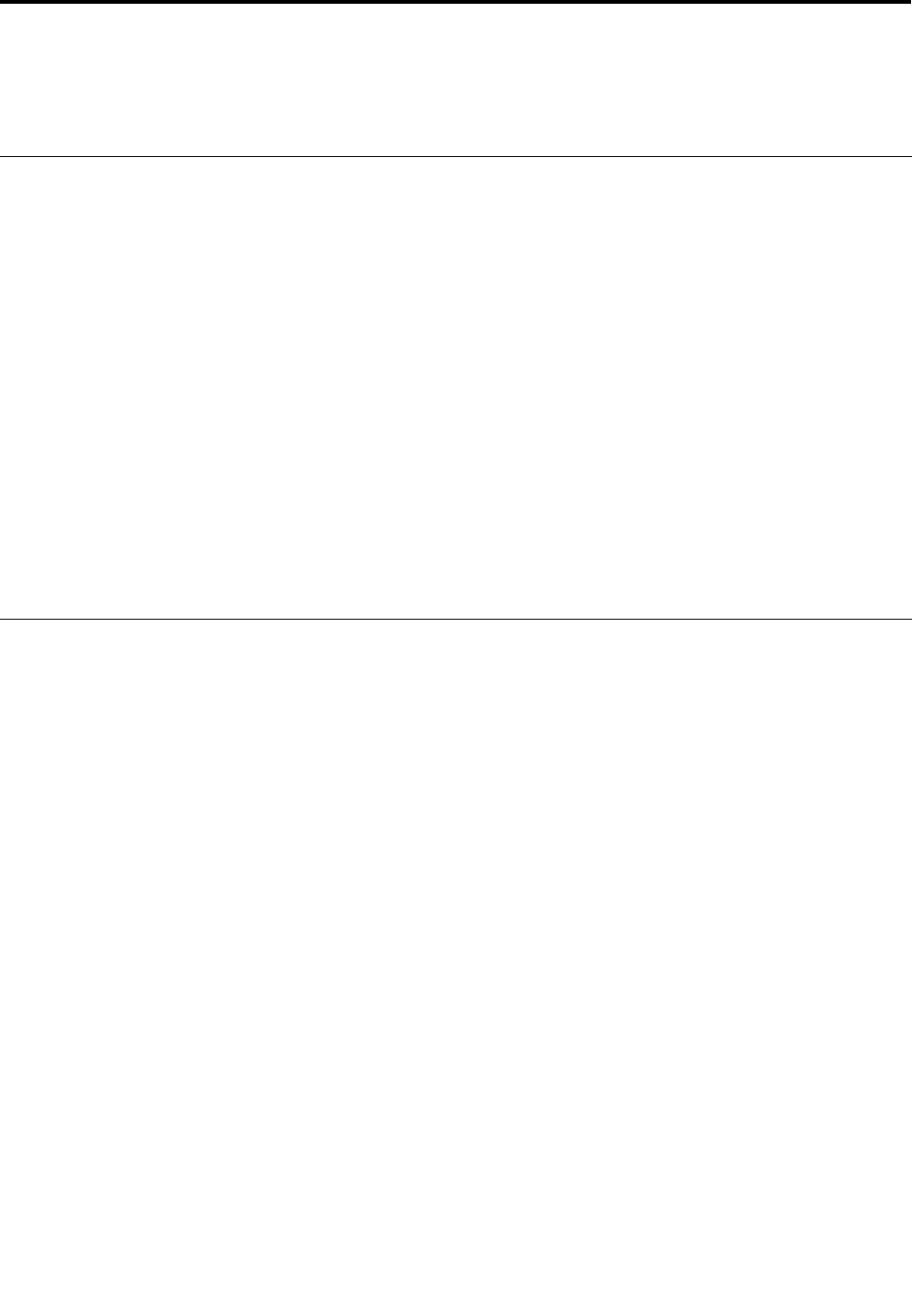
Chapter11.Troubleshootingproblems
ThischapterdescribesonwhattodoifyouexperienceaproblemwithyourTablet.
Diagnosingproblems
Ifyouexperienceproblemswithyourcomputer,usetheLenovoSolutionCenterprogramasastarting
pointforsolvingthem.
TheLenovoSolutionCenterprogramenablesyoutotroubleshootandresolvecomputerproblems.It
combinesdiagnostictests,systeminformationcollection,securitystatus,andsupportinformation,along
withhintsandtipsformaximumsystemperformance.
Note:TheLenovoSolutionCenterprogramcanbedownloadedfromhttp://www.lenovo.com/diagnose.
ToopentheLenovoSolutionCenterprogram,dothefollowing:
1.TapLenovoThinkVantageToolsfromDesktop.
2.TapLenovoSolutionCenter.
Foradditionalinformation,refertotheLenovoSolutionCenterhelpsystem.
Note:Ifyouareunabletoisolateandrepairtheproblemyourselfafterrunningtheprogram,saveandprint
thelogles.YouwillneedthelogleswhenyouspeaktoaLenovotechnicalsupportrepresentative.
Troubleshooting
Theproblemsandsolutionsdescribedinthischapteraremeantonlyasaguide.Theyarenotdenitive
problemsolvingtechniques.Forsomeproblems,youmightneedhelpfromLenovo,yourreseller,oryour
serviceprovider.
Whenyouobserveaproblem,stopoperationimmediately,becausetakingfurtheractionmightresultindata
lossordamage.Takeanoteofwhatthesystemisdoingandwhatactionsyouperformedbeforetheproblem
occurred.ProvidedetailedinformationtoLenovooryourserviceproviderforquickerproblemresolution.
Internetproblem
Problem:Unabletoconnecttothewirelessnetwork.
Suggestedsolution:Ensurethat:
•TheSIMcardisvalidandworkableifyouareusingamobiledatanetwork(3Gor4G).
•Youarewithinthenetwork’sservicerangeandthesignalstrengthisgood.
•YourtabletisnotinAirplanemode.
Iftheproblempersists,contactLenovofortechnicalsupport.
Multitouchscreenproblems
•Problem:Themultitouchscreenrespondsslowlyorimproperly.
Suggestedsolution:Dothefollowing:
1.Ensurethatyourhandsarecleananddrywhentouchingthescreen.
©CopyrightLenovo201247
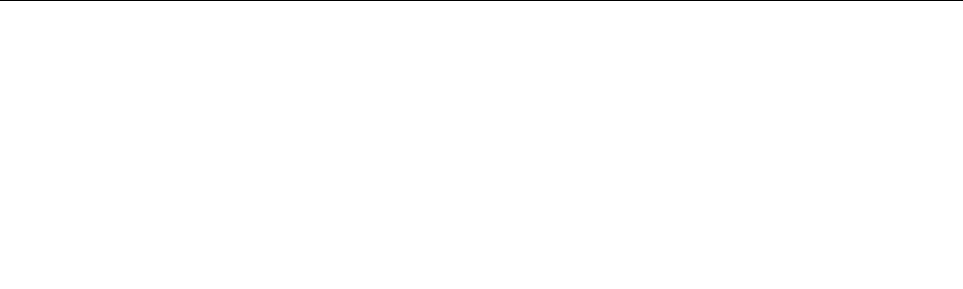
2.Restartyourtablettotryagain.
Iftheproblempersists,contactLenovofortechnicalsupport.
Batteryproblem
Problem:Thebatterydoesnotchargecorrectly.
Suggestedsolution:Checkiftheacchargerisconnectedcorrectly.Iftheconnectionisgoodbutthe
batterystilldoesnotcharge,contactLenovotoreplacewithanewbattery.
Systemproblems
•Problem:Unabletoturnthetableton.
Suggestedsolution:Connectyourtablettoanacpoweroutletusingeitheradockorthechargerthrough
theprovidedUSBcabletoseeiftheproblemiscausedbyadrainedbattery.Iftheproblempersists,
insertastraightenedpaperclipintotheemergencyresethole.Tolocatetheemergencyresethole,see
“Tabletlayout”onpage1.Iftheproblemstillpersists,contactLenovofortechnicalsupport.
Mediaproblems
•Problem:Theaudioqualityispoororthereisnosoundoutput.
Suggestedsolution:Checkandensurethat:
–Thespeakerisnotcovered.
–Thespeakermutefunctionisdisabled.
–Ifyouareusingaheadset,unplugit,thenplugitinagain.
–Thevolumeisnotturnedtothelowestlevel.
Iftheproblempersists,contactLenovofortechnicalsupport.
•Problem:Asong,video,orothermedialecannotbeplayed.
Suggestedsolution:Checkandensurethatthemedialeisnotcorrupted.
Externaldeviceconnectionproblems
•Problem:Aconnectionisnotestablishedwhenyouconnectthetablettoacomputer.
Suggestedsolution:EnsurethatthecomputerUSBcableyouareusingistheonethatisshippedwith
yourtablet.AlsoensurethattheUSBcableisconnectedtothemicroUSBconnectorofyourtablet.
•Problem:Bluetoothdevicescannotbelocated.
Suggestedsolution:Ensurethat:
–YourtabletBluetoothisswitched.
–TheBluetoothfeatureisactivatedonthedevicetowhichyouwanttoconnect.
–YourtabletandtheBluetoothdevicearewithinthemaximumBluetoothrange(10m).
Iftheproblempersists,contactLenovofortechnicalsupport.
Recoveringfromaseveresoftwareproblem
Ifyourtabletstopsrespondingandyoucannotturnoffthetabletbypressingandholdingthepowerbutton,
insertastraightenedpaperclipintotheemergencyresetholetoresetthetablet.Thenrestartyourtablet.
Tolocatetheemergencyresethole,see“Tabletlayout”onpage1.
Ifyoustillencounterthesameproblemafteryourestartyourtablet,resetyourtabletandrestartitagain,
youcanperformafactorydataresetoperation.Formoreinformation,referto“Resettingyourcomputerto
thefactorydefaultsettings”onpage35.
48UserGuide
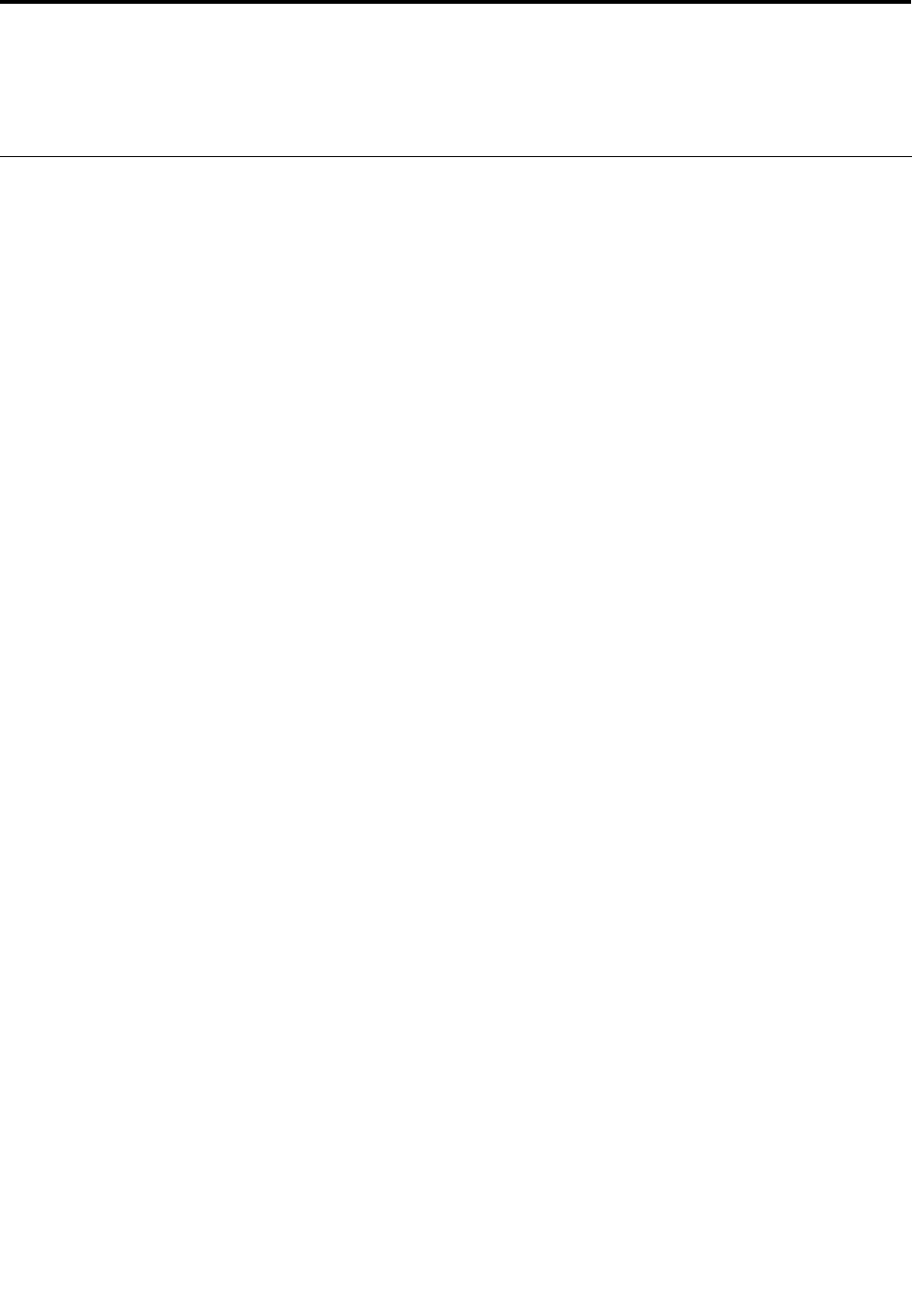
Chapter12.Gettingsupport
ThischapterprovidesinformationaboutgettinghelpandsupportfromLenovo.
Lenovotechnicalsupport
AfteryoubuyaThinkPadTablet,registeryourtabletwithLenovo.Usingtheregisteredinformation,Lenovo
cancontactyouincaseofarecallorothersevereproblems.AfteryouregisteryourcomputerwithLenovo,
youwillreceivequickerservicewhenyoucallLenovoforhelp.Inaddition,somelocationsofferextended
privilegesandservicestoregisteredusers.
ToregisteryourcomputerwithLenovo,doeitherofthefollowing:
•Gotohttp://www.lenovo.com/registerandfollowtheinstructionsonthescreen.
•TapLenovoExperiencefromtheStartscreen.ThentapRegister.
TechnicalsupportinformationisavailableontheLenovoSupportWebsiteathttp://www.lenovo.com/support.
ThisWebsiteisupdatedwiththelatestsupportinformationsuchasthefollowing:
•Driversandsoftware
•Diagnosticsolutions
•Productandservicewarranty
•Productandpartsdetails
•Userguidesandmanuals
•Knowledgebaseandfrequentlyaskedquestions
IfyouneedtocalltheLenovoCustomerSupportCenter,gotohttp://www.lenovo.com/support/phonefor
thelatesttelephonenumbersandhoursofoperation.
Duringthewarrantyperiod,youcangetthefollowingservicesfromtheCustomerSupportCenter:
•Problemdetermination:Trainedpersonnelareavailabletoassistyouwithdeterminingifyouhavea
hardwareproblemanddecidingwhatactionisnecessarytoxtheproblem.
•Lenovohardwarerepair:IftheproblemisdeterminedtobecausedbyLenovohardwareunderwarranty,
trainedservicepersonnelareavailabletoprovidetheapplicablelevelofservice.
•Engineeringchangemanagement:Occasionally,theremightbechangesthatarerequiredaftera
producthasbeensold.Lenovooryourreseller,ifauthorizedbyLenovo,willmakeselectedEngineering
Changes(ECs)thatapplytoyourhardwareavailable.
ForthetermsandconditionsoftheLenovoLimitedWarrantythatappliestoyourtablet,refertotheSafety
andWarrantyGuidethatcomeswithyourtablet.
Locatingthemachinetypeandmodel(MTM)numberandthesystemserialnumber
Whencallingfortechnicalassistance,youarerequestedtoprovidetheMTMnumberandthesystemserial
numberofyourtablet.TogettheMTMnumberandtheserialnumber,checktheMTMlabelafxedon
thebottomcover.
•
©CopyrightLenovo201249
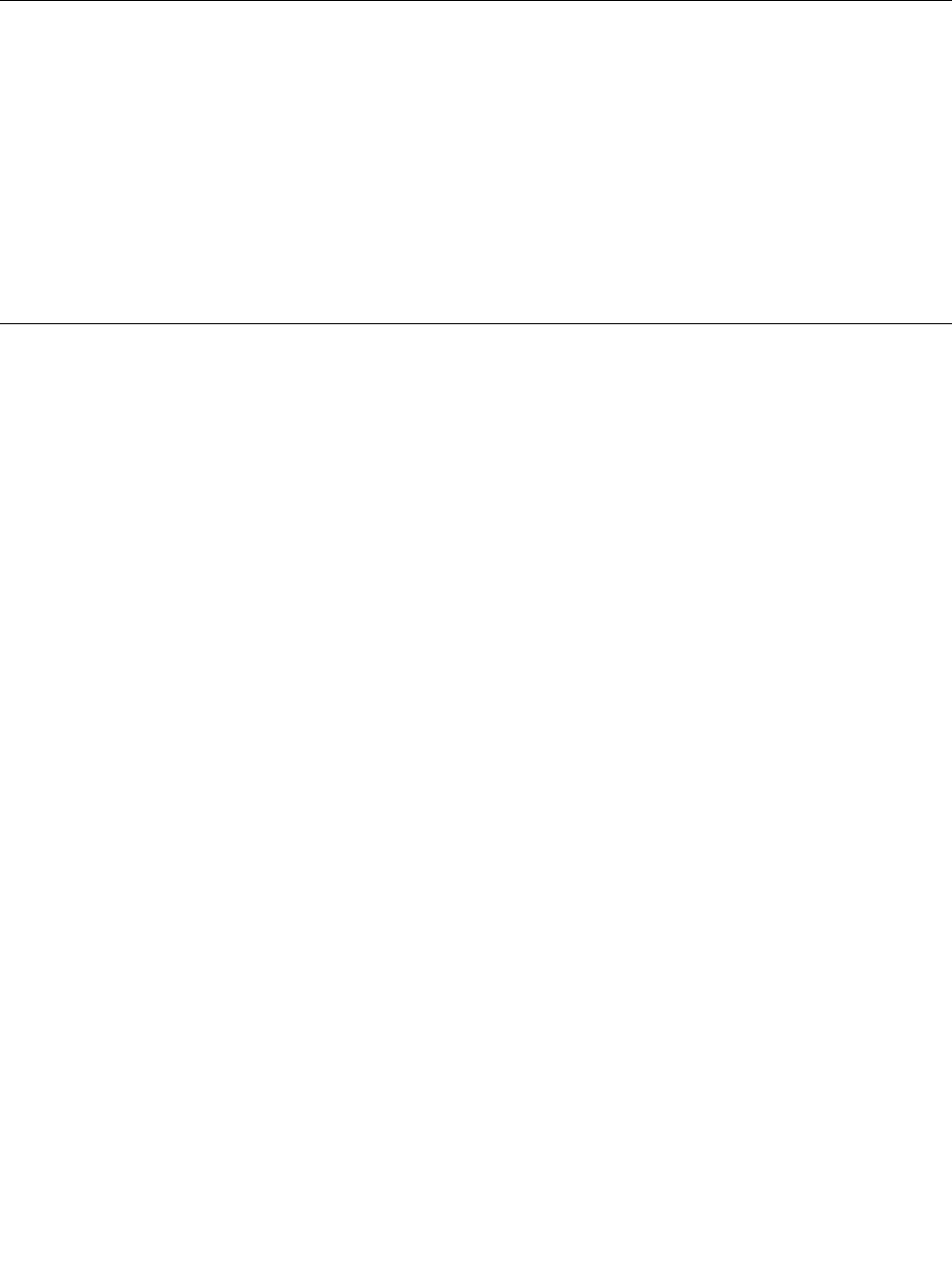
Figure12.LocationoftheMTMlabel
Lenovouserforums
LenovoForumsontheLenovoWebsiteprovidesyouwithaplacetosearchthecommunityknowledgebase
foryourtablet,shareanddiscoverinformationwithotherusers,makesuggestionstoLenovo,askquestions
onproblemsyouencountered,andgettechnicalsupportfromLenovoengineers.
TogotoLenovoForums,dothefollowing:
1.Gotohttp://www.lenovo.com/support.
2.TapLenovoCommunitytostartwithyourrstpost.
Note:PostingonLenovoForumsrequiresauseraccount.TapRegistertocreateyouraccountifyou
donothaveone.
FindingThinkPadoptions
Ifyouwanttoexpandthecapabilitiesofyourcomputer,Lenovohasanumberofhardwareaccessoriesand
upgradestomeetyourneeds.
YoucanshopatLenovo24hoursaday,7daysaweekdirectlyovertheWorldWideWeb.Allyouneedisan
Internetconnectionandacreditcard.
ToshopatLenovo,goto:
http://www.lenovo.com/accessories/services/index.html
50UserGuide
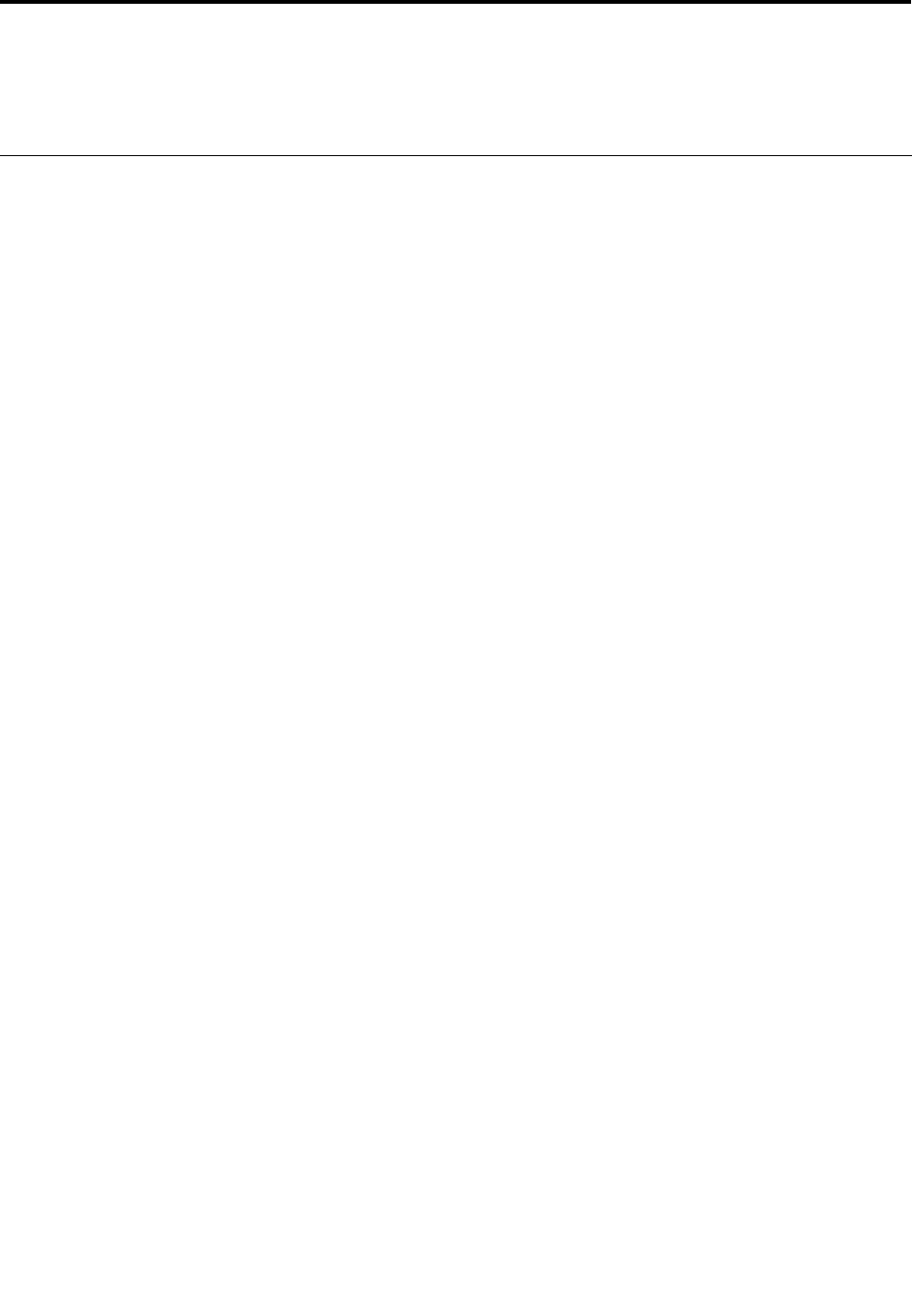
AppendixA.Regulatoryinformation
Thisappendixprovidesregulatoryinformation.
Wirelessrelatedinformation
Wirelessinteroperability
WirelessLANPCIExpressMiniCardisdesignedtobeinteroperablewithanywirelessLANproductthat
isbasedonDirectSequenceSpreadSpectrum(DSSS),ComplementaryCodeKeying(CCK),and/or
OrthogonalFrequencyDivisionMultiplexing(OFDM)radiotechnology,andiscompliantto:
•The802.11b/gStandard,802.11a/b/gor802.11ndraft2.0onWirelessLANs,asdenedandapprovedby
theInstituteofElectricalandElectronicsEngineers.
•TheWirelessFidelity(WiFi)certicationasdenedbytheWi-FiAlliance.
TheBluetoothcardinyourtabletisdesignedtobeinteroperablewithanyBluetoothproductthatis
complianttoBluetoothSpecication2.1+EDRasdenedbytheBluetoothSIG.Thefollowingproles
aresupportedbyyourBluetoothcard:
•AudioGateway
•AV
•GenericObjectExchange
•GenericObjectPush
•HumanInterfaceDevices(Keyboard/Mouse)
•PersonalAreaNetwork
•SerialPort
•ServiceDiscovery
Usageenvironmentandyourhealth
Integratedwirelesscardsemitradiofrequencyelectromagneticenergylikeotherradiodevices.However,
thelevelofenergyemittedisfarmuchlessthantheelectromagneticenergyemittedbywirelessdevices
suchasmobilephones.
Duetothefactthatintegratedwirelesscardsoperatewithintheguidelinesfoundinradiofrequencysafety
standardsandrecommendations,Lenovobelievestheyaresafeforusebyconsumers.Thesestandardsand
recommendationsreecttheconsensusofthescienticcommunityandresultfromdeliberationsofpanels
andcommitteesofscientistswhocontinuallyreviewandinterprettheextensiveresearchliterature.
Insomesituationsorenvironments,theuseofintegratedwirelesscardsmightberestrictedbytheproprietor
ofthebuildingorresponsiblerepresentativesoftheorganization.Thesesituationsandareasmightfor
exampleinclude:
•Usingtheintegratedwirelesscardsonboardofairplanes,inhospitalsornearpetrolstations,blasting
areas(withelectro-explosivedevices),medicalimplantsorbody-wornelectronicmedicaldevices.
•Inanyotherenvironmentwheretheriskofinterferencetootherdevicesorservicesisperceivedor
identiedasharmful.
Ifyouareuncertainofthepolicythatappliesontheuseofwirelessdevicesinaspecicorganization,you
areencouragedtoaskforauthorizationtouseintegratedwirelesscardspriortoturningonthetablet.
©CopyrightLenovo201251
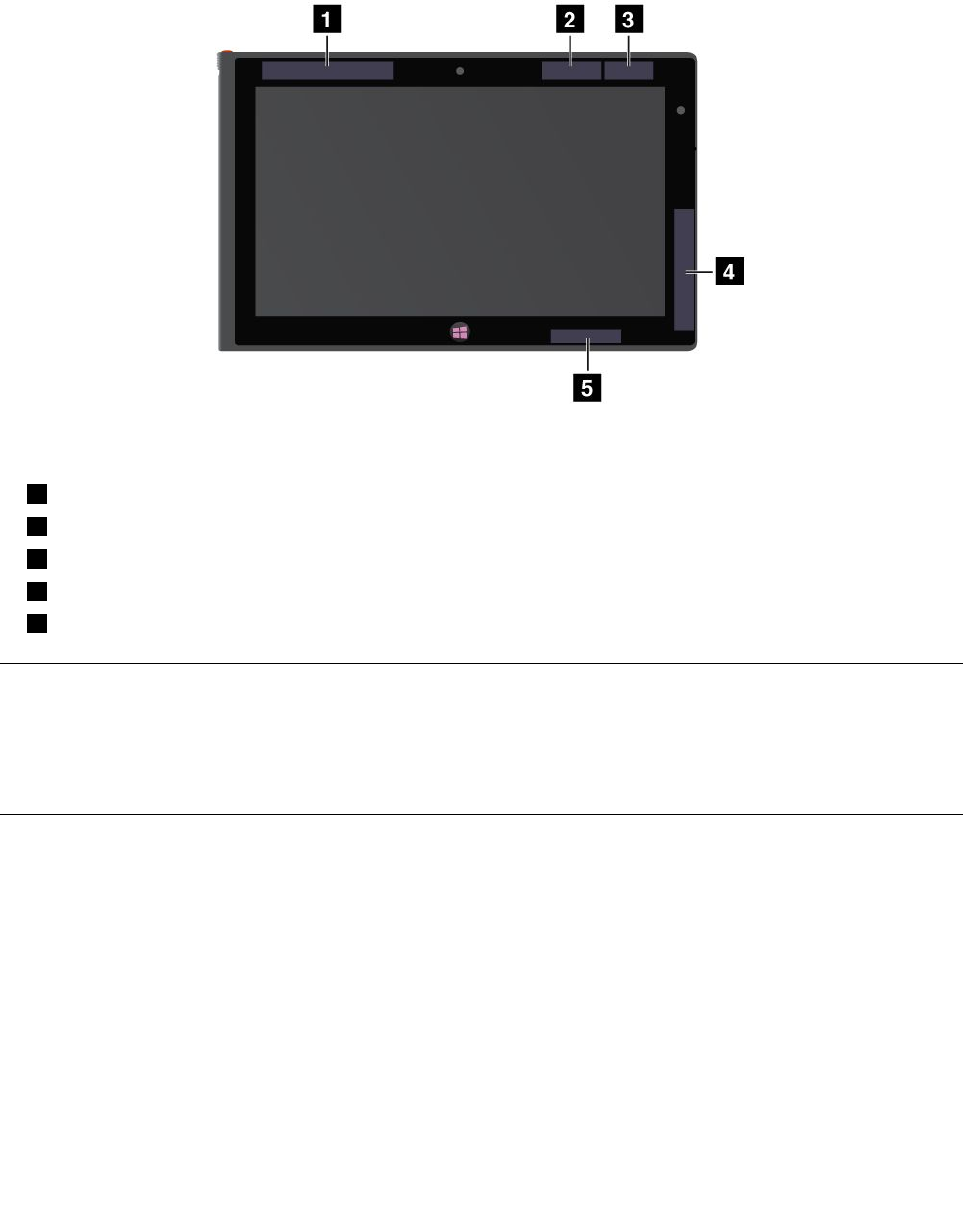
LocationoftheUltraConnectwirelessantennas
TheThinkPadTabletfeaturesanintegrateddiversityantennasystembuiltintothedisplayforoptimal
reception,enablingwirelesscommunicationwhereveryouare.
Thefollowingillustrationshowsthelocationofeachbuilt-inwirelessantenna.
Figure13.LocationoftheUltraConnectwirelessantennas
1WirelessWANantenna(Main)
2GPSantenna
3WirelessLANantenna(Main)
4WirelessWANantenna(Auxiliary)
5WirelessLANantenna(Auxiliary)
Exportclassicationnotice
ThisproductissubjecttotheUnitedStatesExportAdministrationRegulations(EAR)andhasanExport
ClassicationControlNumber(ECCN)of5A992.c.Itcanbere-exportedexcepttoanyoftheembargoed
countriesintheEARE1countrylist.
Electronicemissionnotices
ThefollowinginformationreferstotheThinkPadTablet2machinetypes3679and3682.
FederalCommunicationsCommission(FCC)DeclarationofConformity
ThisequipmenthasbeentestedandfoundtocomplywiththelimitsforaClassBdigitaldevice,pursuant
toPart15oftheFCCRules.Theselimitsaredesignedtoprovidereasonableprotectionagainstharmful
interferenceinaresidentialinstallation.Thisequipmentgenerates,uses,andcanradiateradiofrequency
energyand,ifnotinstalledandusedinaccordancewiththeinstructions,mightcauseharmfulinterference
toradiocommunications.However,thereisnoguaranteethatinterferencewillnotoccurinaparticular
installation.Ifthisequipmentdoescauseharmfulinterferencetoradioortelevisionreception,whichcanbe
52UserGuide

determinedbyturningtheequipmentoffandon,theuserisencouragedtotrytocorrecttheinterferenceby
oneormoreofthefollowingmeasures:
•Reorientorrelocatethereceivingantenna.
•Increasetheseparationbetweentheequipmentandreceiver.
•Connecttheequipmentintoanoutletonacircuitdifferentfromthattowhichthereceiverisconnected.
•Consultanauthorizeddealerorservicerepresentativeforhelp.
Lenovoisnotresponsibleforanyradioortelevisioninterferencecausedbyusingotherthanspeciedor
recommendedcablesandconnectorsorbyunauthorizedchangesormodicationstothisequipment.
Unauthorizedchangesormodicationscouldvoidtheuser'sauthoritytooperatetheequipment.
ThisdevicecomplieswithPart15oftheFCCRules.Operationissubjecttothefollowingtwoconditions:(1)
thisdevicemightnotcauseharmfulinterference,and(2)thisdevicemustacceptanyinterferencereceived,
includinginterferencethatmightcauseundesiredoperation.
ResponsibleParty:
Lenovo(UnitedStates)Incorporated
1009ThinkPlace-BuildingOne
Morrisville,NC27560
PhoneNumber:919-294-5900
IndustryCanadaClassBemissioncompliancestatement
ThisClassBdigitalapparatuscomplieswithCanadianICES-003.
CetappareilnumériquedelaclasseBestconformeàlanormeNMB-003duCanada.
EuropeanUnion-CompliancetotheElectromagneticCompatibility
Directive
ThisproductisinconformitywiththeprotectionrequirementsofEUCouncilDirective2004/108/EConthe
approximationofthelawsoftheMemberStatesrelatingtoelectromagneticcompatibility.Lenovocannot
acceptresponsibilityforanyfailuretosatisfytheprotectionrequirementsresultingfromanonrecommended
modicationoftheproduct,includingtheinstallationofoptioncardsfromothermanufacturers.
ThisproducthasbeentestedandfoundtocomplywiththelimitsforClassBInformationTechnology
EquipmentaccordingtoEuropeanStandardEN55022.ThelimitsforClassBequipmentwerederived
fortypicalresidentialenvironmentstoprovidereasonableprotectionagainstinterferencewithlicensed
communicationdevices.
GermanClassBcompliancestatement
DeutschsprachigerEUHinweis:
HinweisfürGerätederKlasseBEU-RichtliniezurElektromagnetischenVerträglichkeit
DiesesProduktentsprichtdenSchutzanforderungenderEU-Richtlinie2004/108/EG(früher89/336/EWG)zur
AppendixA.Regulatoryinformation53
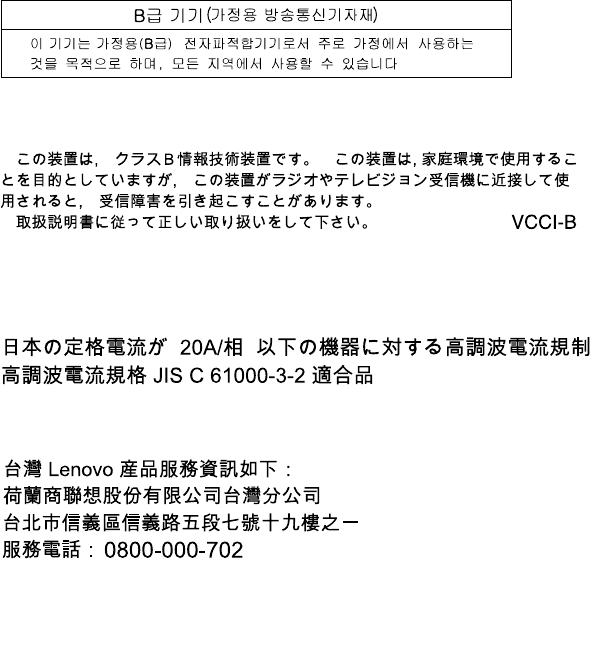
AngleichungderRechtsvorschriftenüberdieelektromagnetischeVerträglichkeitindenEU-Mitgliedsstaaten
undhältdieGrenzwertederEN55022KlasseBein.
Umdiesessicherzustellen,sinddieGerätewieindenHandbüchernbeschriebenzuinstallierenundzu
betreiben.DesWeiterendürfenauchnurvonderLenovoempfohleneKabelangeschlossenwerden.
LenovoübernimmtkeineVerantwortungfürdieEinhaltungderSchutzanforderungen,wenndasProdukt
ohneZustimmungderLenovoverändertbzw.wennErweiterungskomponentenvonFremdherstellernohne
EmpfehlungderLenovogesteckt/eingebautwerden.
Deutschland:
EinhaltungdesGesetzesüberdieelektromagnetischeVerträglichkeitvonBetriebsmitteln
DiesesProduktentsprichtdem„GesetzüberdieelektromagnetischeVerträglichkeitvonBetriebsmitteln“
EMVG(früher„GesetzüberdieelektromagnetischeVerträglichkeitvonGeräten“).DiesistdieUmsetzungder
EU-Richtlinie2004/108/EG(früher89/336/EWG)inderBundesrepublikDeutschland.
ZulassungsbescheinigunglautdemDeutschenGesetzüberdieelektromagnetischeVerträglichkeit
vonBetriebsmitteln,EMVGvom20.Juli2007(früherGesetzüberdieelektromagnetische
VerträglichkeitvonGeräten),bzw.derEMVEGRichtlinie2004/108/EC(früher89/336/EWG),für
GerätederKlasseB.
DiesesGerätistberechtigt,inÜbereinstimmungmitdemDeutschenEMVGdasEG-Konformitätszeichen
-CE-zuführen.VerantwortlichfürdieKonformitätserklärungnachParagraf5desEMVGistdieLenovo
(Deutschland)GmbH,Gropiusplatz10,D-70563Stuttgart.
InformationeninHinsichtEMVGParagraf4Abs.(1)4:
DasGeräterfülltdieSchutzanforderungennachEN55024undEN55022KlasseB.
KoreaClassBcompliancestatement
JapaneseVCCIClassBstatement
Japancompliancestatementforproductswhichconnecttothepower
mainswithratedcurrentlessthanorequalto20Aperphase
LenovoproductserviceinformationforTaiwan
54UserGuide
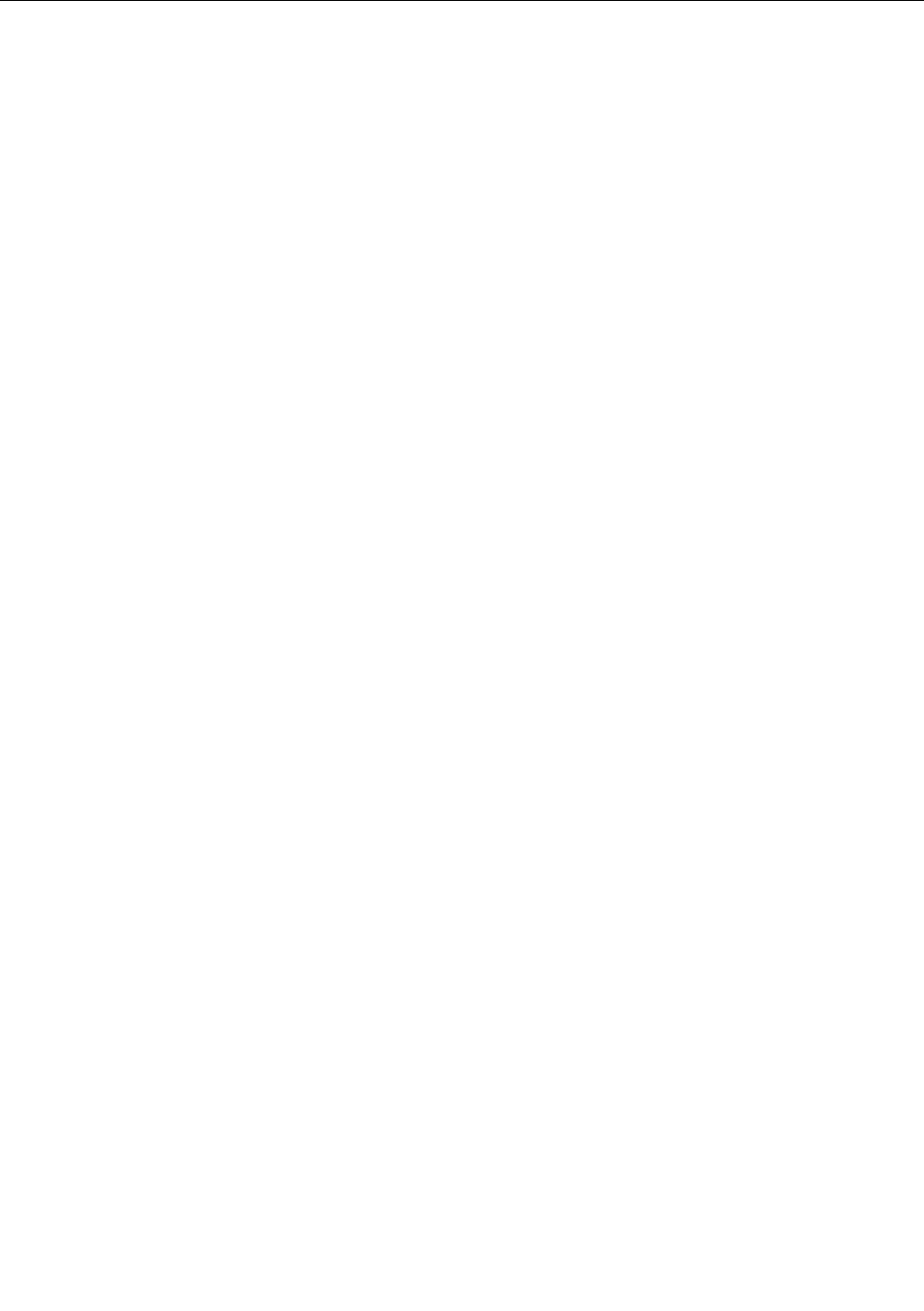
Additionalregulatoryinformation
Formoreinformationaboutthewirelessregulatorynotices,refertotheRegulatoryNoticethatcamewith
yourtablet.
IfyourtabletisshippedwithouttheRegulatoryNotice,youcanobtainaPDFversionfromtheLenovoWeb
siteat::
http://www.lenovo.com/ThinkPadUserGuides
AppendixA.Regulatoryinformation55

56UserGuide
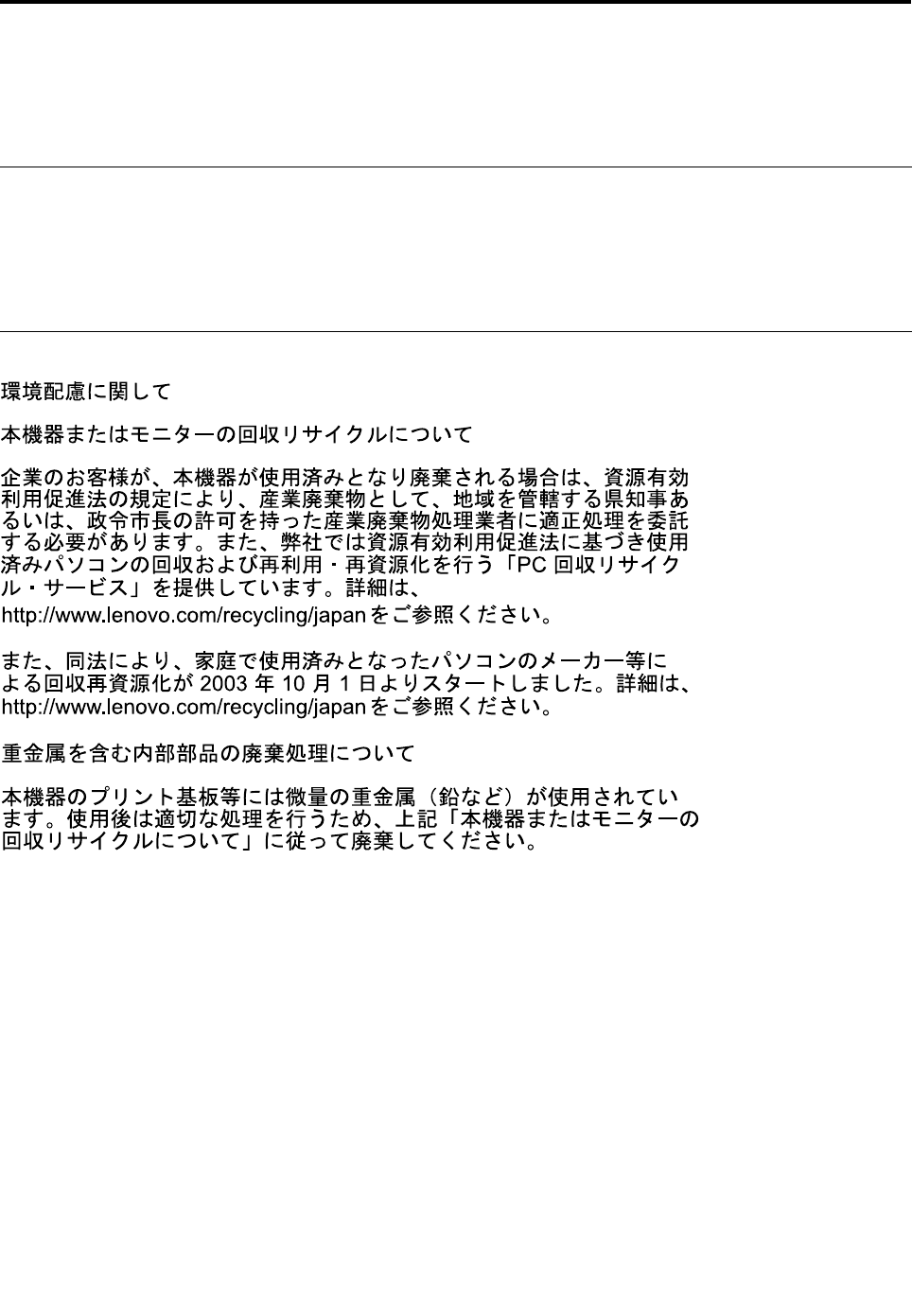
AppendixB.Environmental,recycling,anddisposal
information
Lenovorecyclingstatement
Lenovoencouragesownersofinformationtechnology(IT)equipmenttoresponsiblyrecycletheirequipment
whenitisnolongerneeded.Lenovooffersavarietyofprogramsandservicestoassistequipmentownersin
recyclingtheirITproducts.ForinformationonrecyclingLenovoproducts,goto:
http://www.lenovo.com/recycling
Japanrecyclingstatements
CollectingandrecyclingadisusedLenovocomputerormonitor
IfyouareacompanyemployeeandneedtodisposeofaLenovocomputerormonitorthatistheproperty
ofthecompany,youmustdosoinaccordancewiththeLawforPromotionofEffectiveUtilizationof
Resources.Computersandmonitorsarecategorizedasindustrialwasteandshouldbeproperlydisposed
ofbyanindustrialwastedisposalcontractorcertiedbyalocalgovernment.InaccordancewiththeLaw
forPromotionofEffectiveUtilizationofResources,LenovoJapanprovides,throughitsPCCollecting
andRecyclingServices,forthecollecting,reuse,andrecyclingofdisusedcomputersandmonitors.For
details,visittheLenovoWebsiteathttp://www.lenovo.com/recycling/japan.PursuanttotheLawfor
PromotionofEffectiveUtilizationofResources,thecollectingandrecyclingofhome-usedcomputers
andmonitorsbythemanufacturerwasbegunonOctober1,2003.Thisserviceisprovidedfreeof
chargeforhome-usedcomputerssoldafterOctober1,2003.Fordetails,visittheLenovoWebsiteat
http://www.lenovo.com/recycling/japan.
©CopyrightLenovo201257
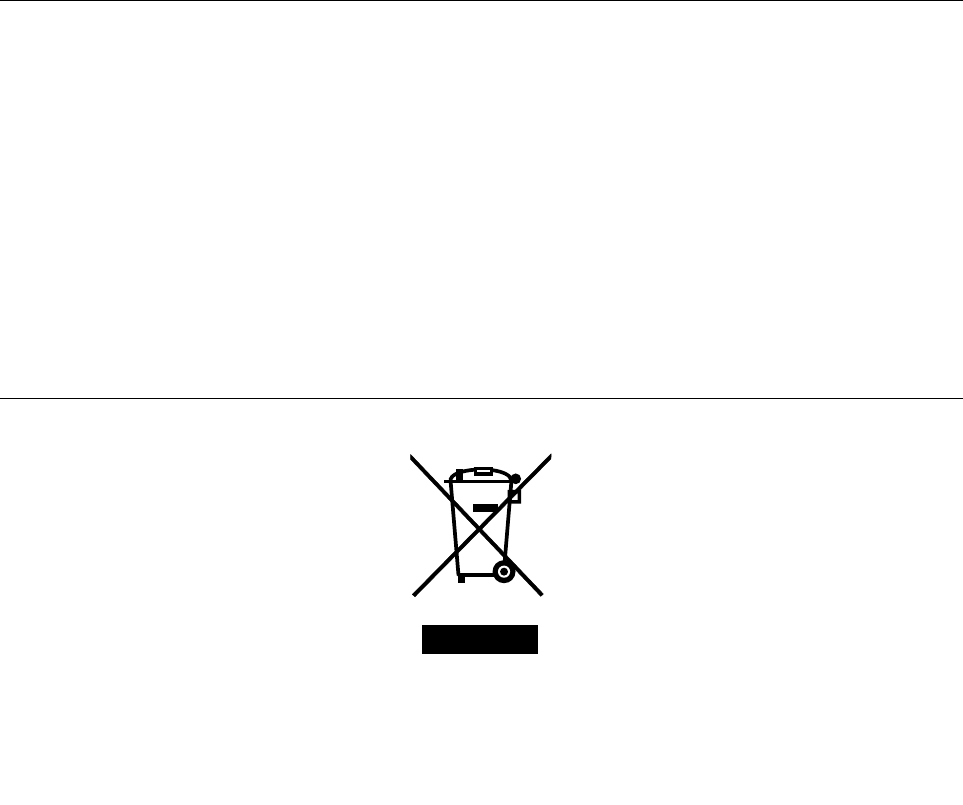
DisposingofLenovocomputercomponents
SomeLenovocomputerproductssoldinJapanmighthavecomponentsthatcontainheavymetalsorother
environmentalsensitivesubstances.Toproperlydisposeofdisusedcomponents,suchasaprintedcircuit
boardordrive,usethemethodsdescribedaboveforcollectingandrecyclingadisusedcomputerormonitor.
DisposingofdisusedlithiumbatteriesfromLenovocomputers
Abutton-shapedlithiumbatteryisinstalledonthesystemboardofyourLenovocomputertoprovidepower
tothecomputerclockwhilethecomputerisoffordisconnectedfromthemainpowersource.Ifyouwantto
replaceitwithanewone,contactyourplaceofpurchaseoraskforarepairserviceprovidedbyLenovo.If
youhavereplaceditbyyourselfandwanttodisposeofthedisusedlithiumbattery,insulateitwithvinyltape,
contactyourplaceofpurchase,andfollowtheirinstructions.IfyouuseaLenovocomputerathomeand
needtodisposeofalithiumbattery,youmustcomplywithlocalordinancesandregulations.
DisposingofadisusedbatterypackfromLenovonotebookcomputers
YourLenovonotebookcomputerhasalithiumionbatterypackoranickelmetalhydridebatterypack.Ifyou
areacompanyemployeewhousesaLenovonotebookcomputerandneedtodisposeofabatterypack,
contacttheproperpersoninLenovosales,service,ormarketing,andfollowthatperson'sinstructions.You
alsocanrefertotheinstructionsathttp://www.lenovo.com/jp/ja/environment/recycle/battery/.
IfyouuseaLenovonotebookcomputerathomeandneedtodisposeofabatterypack,you
mustcomplywithlocalordinancesandregulations.Youalsocanrefertotheinstructionsat
http://www.lenovo.com/jp/ja/environment/recycle/battery/.
RecyclinginformationforBrazil
DeclaraçõesdeReciclagemnoBrasil
DescartedeumProdutoLenovoForadeUso
Equipamentoselétricoseeletrônicosnãodevemserdescartadosemlixocomum,masenviadosàpontosde
coleta,autorizadospelofabricantedoprodutoparaquesejamencaminhadoseprocessadosporempresas
especializadasnomanuseioderesíduosindustriais,devidamentecerticadaspelosorgãosambientais,de
acordocomalegislaçãolocal.
ALenovopossuiumcanalespecícoparaauxiliá-lonodescartedessesprodutos.Casovocêpossua
umprodutoLenovoemsituaçãodedescarte,ligueparaonossoSACouencaminheume-mailpara:
reciclar@lenovo.com,informandoomodelo,númerodesérieecidade,amdeenviarmosasinstruções
paraocorretodescartedoseuprodutoLenovo.
ImportantWEEEinformation
58UserGuide
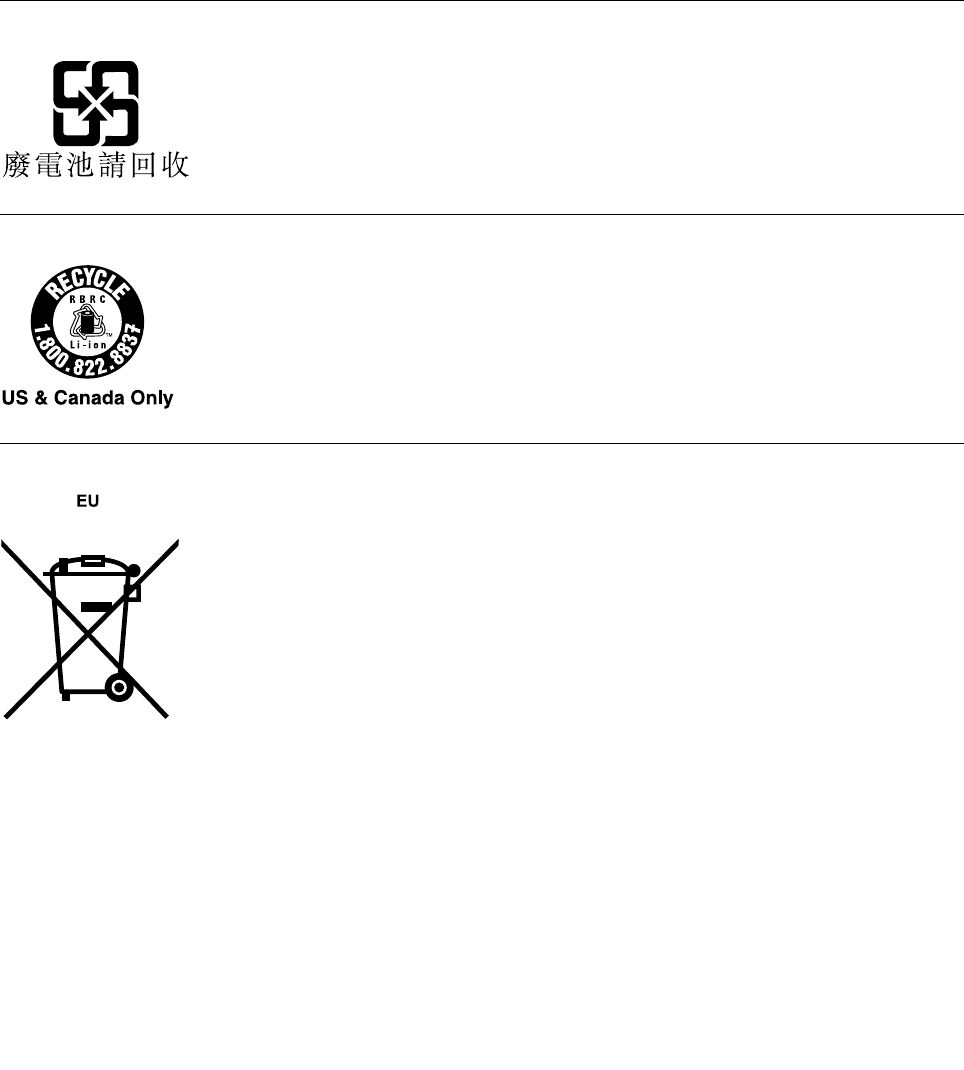
TheWEEEmarkingonLenovoproductsappliestocountrieswithWEEEande-wasteregulations(forexample,
EuropeanDirective2002/96/EC,IndiaE-WasteManagement&HandlingRules,2011).Appliancesare
labeledinaccordancewithlocalregulationsconcerningwasteelectricalandelectronicequipment(WEEE).
Theseregulationsdeterminetheframeworkforthereturnandrecyclingofusedappliancesasapplicable
withineachgeography.Thislabelisappliedtovariousproductstoindicatethattheproductisnottobe
thrownaway,butratherputintheestablishedcollectivesystemsforreclaimingtheseendoflifeproducts.
Usersofelectricalandelectronicequipment(EEE)withtheWEEEmarkingmustnotdisposeofendof
lifeEEEasunsortedmunicipalwaste,butusethecollectionframeworkavailabletothemforthereturn,
recycle,andrecoveryofWEEEandtominimizeanypotentialeffectsofEEEontheenvironmentand
humanhealthduetothepresenceofhazardoussubstances.ForadditionalWEEEinformationgoto:
http://www.lenovo.com/recycling
BatteryrecyclinginformationforTaiwan
BatteryrecyclinginformationfortheUnitedStatesandCanada
BatteryrecyclinginformationfortheEuropeanUnion
Notice:ThismarkappliesonlytocountrieswithintheEuropeanUnion(EU).
BatteriesorpackagingforbatteriesarelabeledinaccordancewithEuropeanDirective2006/66/EC
concerningbatteriesandaccumulatorsandwastebatteriesandaccumulators.TheDirectivedeterminesthe
frameworkforthereturnandrecyclingofusedbatteriesandaccumulatorsasapplicablethroughoutthe
EuropeanUnion.Thislabelisappliedtovariousbatteriestoindicatethatthebatteryisnottobethrown
away,butratherreclaimeduponendoflifeperthisDirective.
InaccordancewiththeEuropeanDirective2006/66/EC,batteriesandaccumulatorsarelabeledtoindicate
thattheyaretobecollectedseparatelyandrecycledatendoflife.Thelabelonthebatterymayalso
AppendixB.Environmental,recycling,anddisposalinformation59
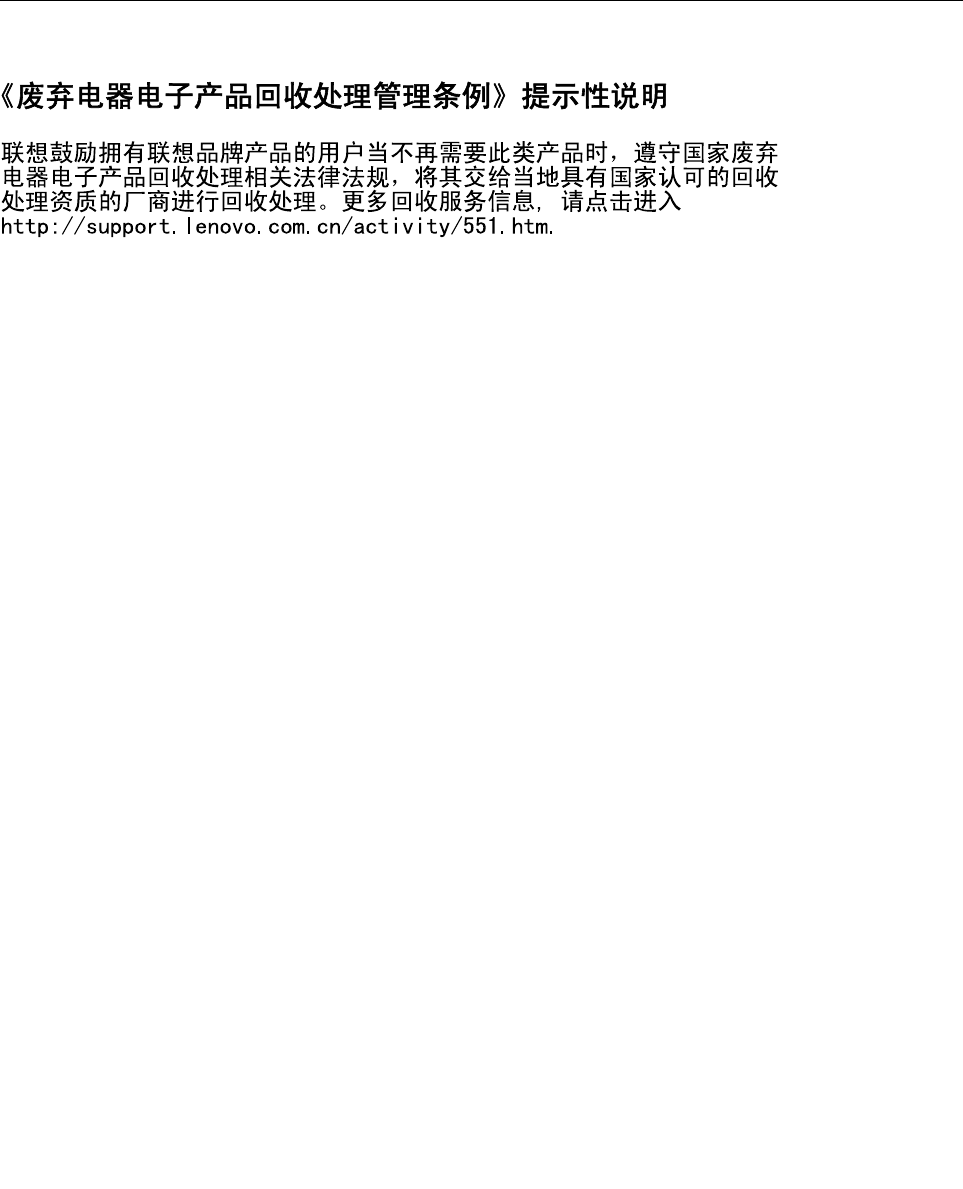
includeachemicalsymbolforthemetalconcernedinthebattery(Pbforlead,Hgformercury,andCdfor
cadmium).Usersofbatteriesandaccumulatorsmustnotdisposeofbatteriesandaccumulatorsasunsorted
municipalwaste,butusethecollectionframeworkavailabletocustomersforthereturn,recycling,and
treatmentofbatteriesandaccumulators.Customerparticipationisimportanttominimizeanypotential
effectsofbatteriesandaccumulatorsontheenvironmentandhumanhealthduetothepotentialpresenceof
hazardoussubstances.Forpropercollectionandtreatment,goto:
http://www.lenovo.com/recycling
ChinarecyclinginformationforWasteElectricalandElectronic
Equipment(WEEE)
60UserGuide
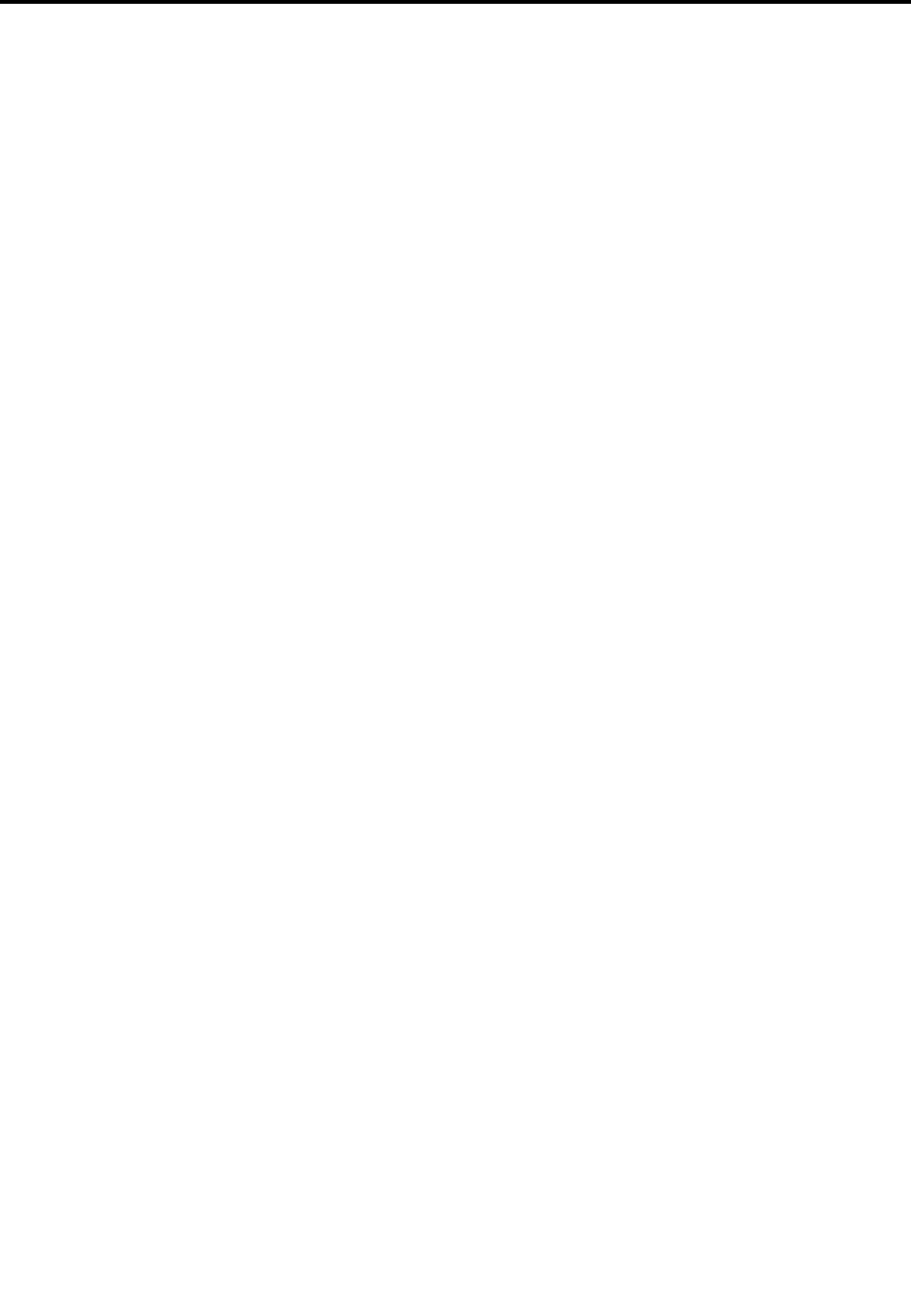
AppendixC.Notices
Lenovomightnotoffertheproducts,services,orfeaturesdiscussedinthisdocumentinallcountries.
ConsultyourlocalLenovorepresentativeforinformationontheproductsandservicescurrentlyavailablein
yourarea.AnyreferencetoaLenovoproduct,program,orserviceisnotintendedtostateorimplythatonly
thatLenovoproduct,program,orservicemightbeused.Anyfunctionallyequivalentproduct,program,or
servicethatdoesnotinfringeanyLenovointellectualpropertyrightmightbeusedinstead.However,itisthe
user'sresponsibilitytoevaluateandverifytheoperationofanyotherproduct,program,orservice.
Lenovomighthavepatentsorpendingpatentapplicationscoveringsubjectmatterdescribedinthis
document.Thefurnishingofthisdocumentdoesnotgiveyouanylicensetothesepatents.Youcansend
licenseinquiries,inwriting,to:
Lenovo(UnitedStates),Inc.
1009ThinkPlace-BuildingOne
Morrisville,NC27560
U.S.A.
Attention:LenovoDirectorofLicensing
LENOVOPROVIDESTHISPUBLICATION“ASIS”WITHOUTWARRANTYOFANYKIND,EITHEREXPRESS
ORIMPLIED,INCLUDING,BUTNOTLIMITEDTO,THEIMPLIEDWARRANTIESOFNON-INFRINGEMENT,
MERCHANTABILITYORFITNESSFORAPARTICULARPURPOSE.Somejurisdictionsdonotallow
disclaimerofexpressorimpliedwarrantiesincertaintransactions,therefore,thisstatementmightnot
applytoyou.
Thisinformationcouldincludetechnicalinaccuraciesortypographicalerrors.Changesareperiodically
madetotheinformationherein;thesechangeswillbeincorporatedinneweditionsofthepublication.
Lenovomightmakeimprovementsand/orchangesintheproduct(s)and/ortheprogram(s)describedinthis
publicationatanytimewithoutnotice.
Theproductsdescribedinthisdocumentarenotintendedforuseinimplantationorotherlifesupport
applicationswheremalfunctionmightresultininjuryordeathtopersons.Theinformationcontainedinthis
documentdoesnotaffectorchangeLenovoproductspecicationsorwarranties.Nothinginthisdocument
shalloperateasanexpressorimpliedlicenseorindemnityundertheintellectualpropertyrightsofLenovo
orthirdparties.Allinformationcontainedinthisdocumentwasobtainedinspecicenvironmentsandis
presentedasanillustration.Theresultobtainedinotheroperatingenvironmentsmightvary.
Lenovomightuseordistributeanyoftheinformationyousupplyinanywayitbelievesappropriatewithout
incurringanyobligationtoyou.
Anyreferencesinthispublicationtonon-LenovoWebsitesareprovidedforconvenienceonlyanddonotin
anymannerserveasanendorsementofthoseWebsites.ThematerialsatthoseWebsitesarenotpartof
thematerialsforthisLenovoproduct,anduseofthoseWebsitesisatyourownrisk.
Anyperformancedatacontainedhereinwasdeterminedinacontrolledenvironment.Therefore,theresult
obtainedinotheroperatingenvironmentsmightvarysignicantly.Somemeasurementsmighthavebeen
madeondevelopment-levelsystemsandthereisnoguaranteethatthesemeasurementswillbethesame
ongenerallyavailablesystems.Furthermore,somemeasurementsmighthavebeenestimatedthrough
extrapolation.Actualresultsmightvary.Usersofthisdocumentshouldverifytheapplicabledatafortheir
specicenvironment.
©CopyrightLenovo201261
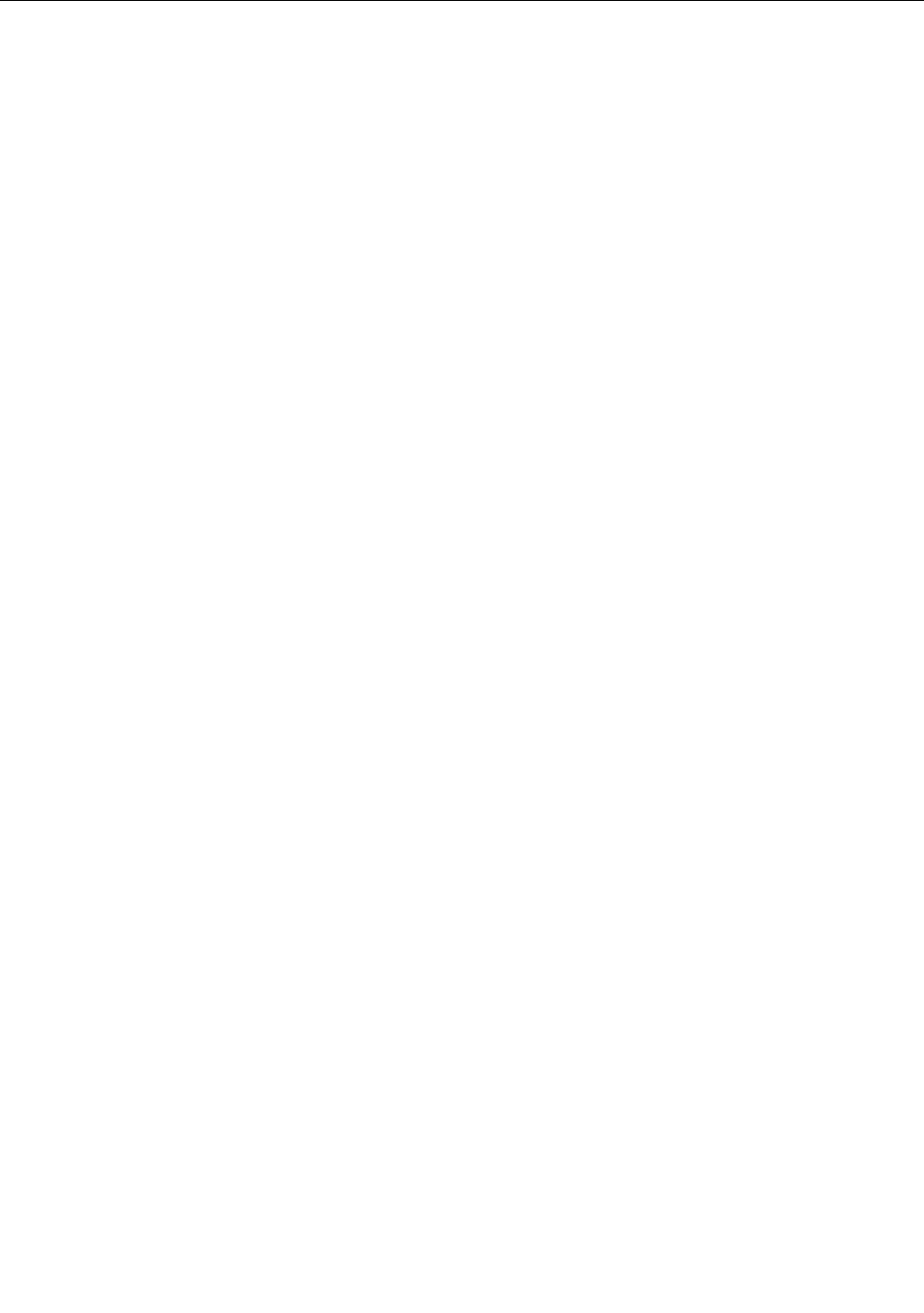
Trademarks
ThefollowingtermsaretrademarksofLenovointheUnitedStates,othercountries,orboth:
Lenovo
ThinkPad
TrackPoint
UltraConnect
MicrosoftandWindowsaretrademarksoftheMicrosoftgroupofcompanies.
Othercompany,product,andservicenamesmaybetrademarksorservicemarksofothers.
62UserGuide
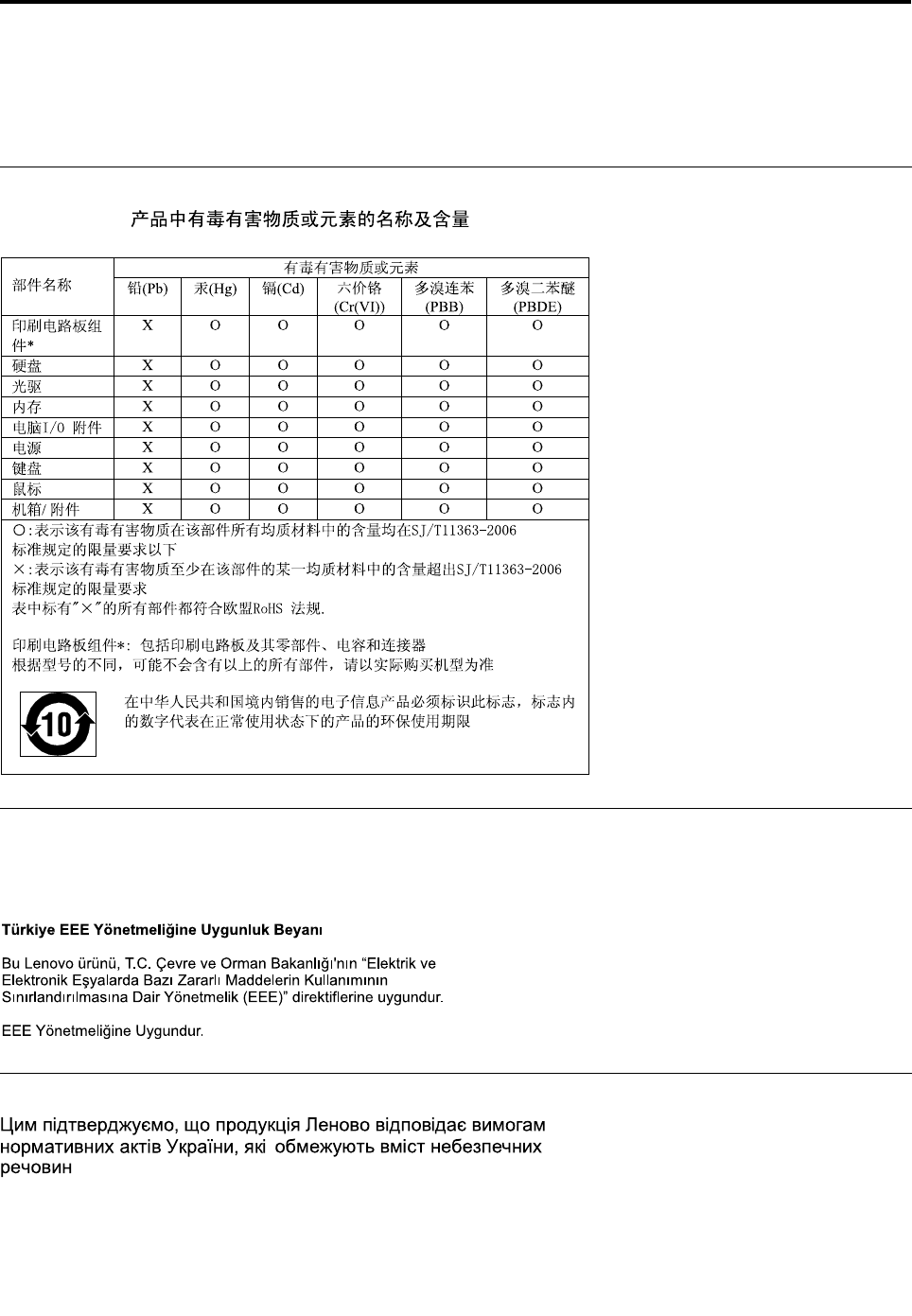
AppendixD.RestrictionofHazardousSubstancesDirective
(RoHS)
ChinaRoHS
TurkishRoHS
TheLenovoproductmeetstherequirementsoftheRepublicofTurkeyDirectiveontheRestrictionoftheUse
ofCertainHazardousSubstancesinElectricalandElectronicEquipment(EEE).
UkraineRoHS
©CopyrightLenovo201263
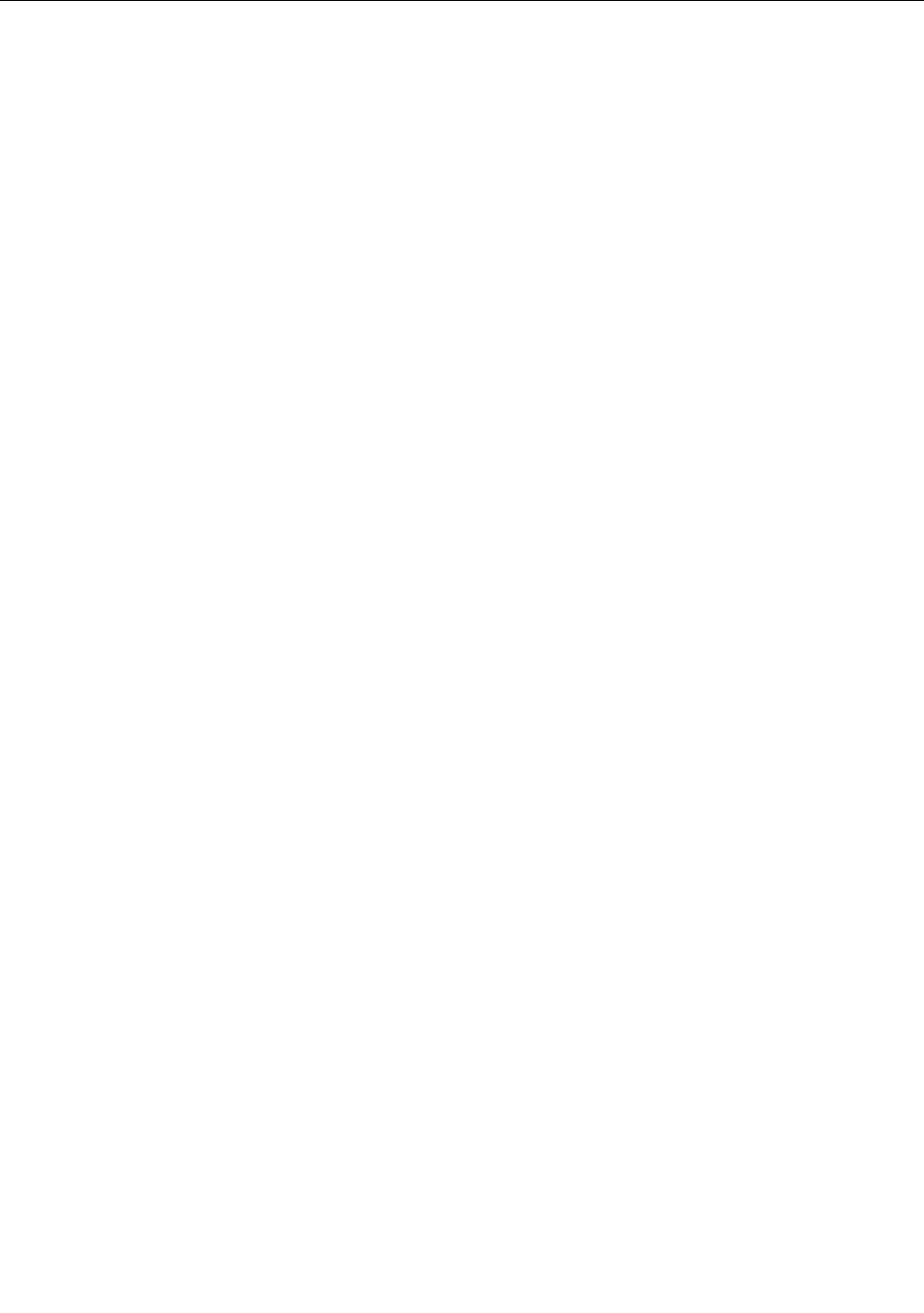
IndiaRoHS
RoHScompliantasperE-Waste(Management&Handling)Rules,2011.
64UserGuide

PartNumber:
Printedin
(1P)P/N:
*1P*