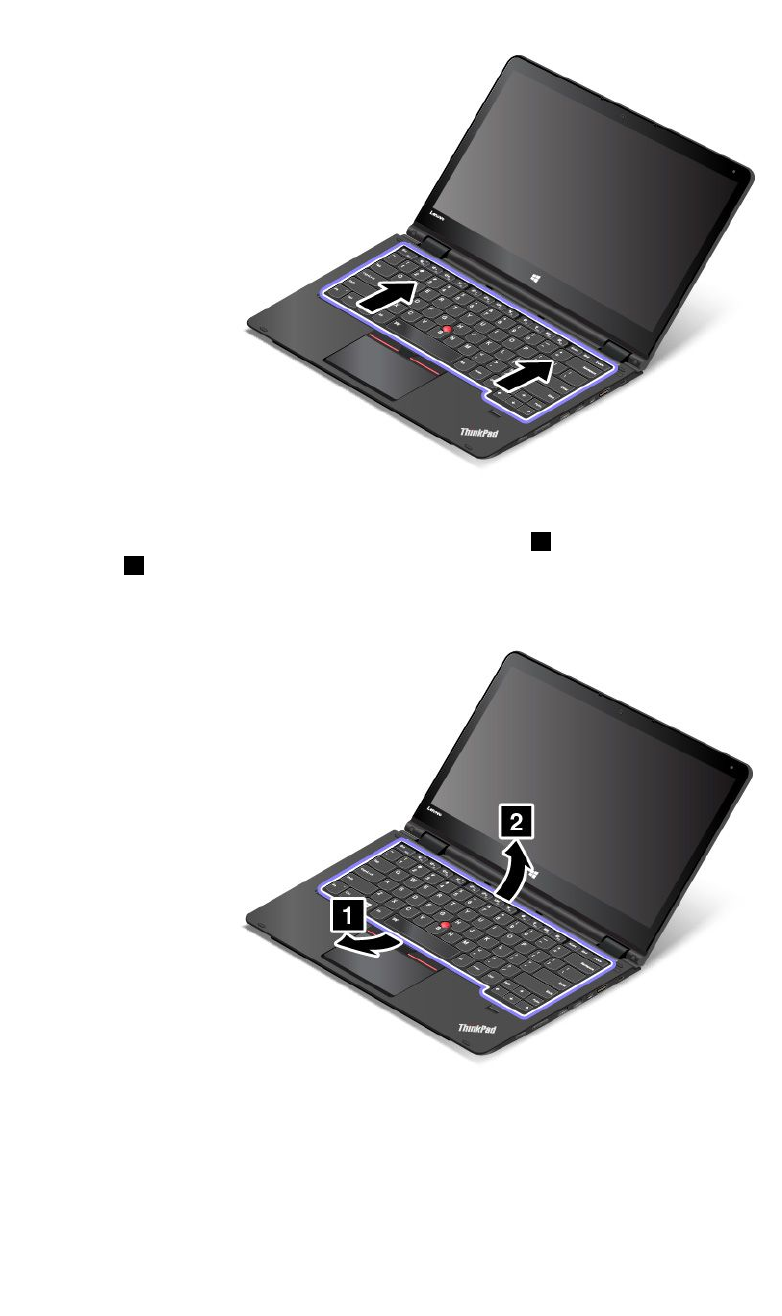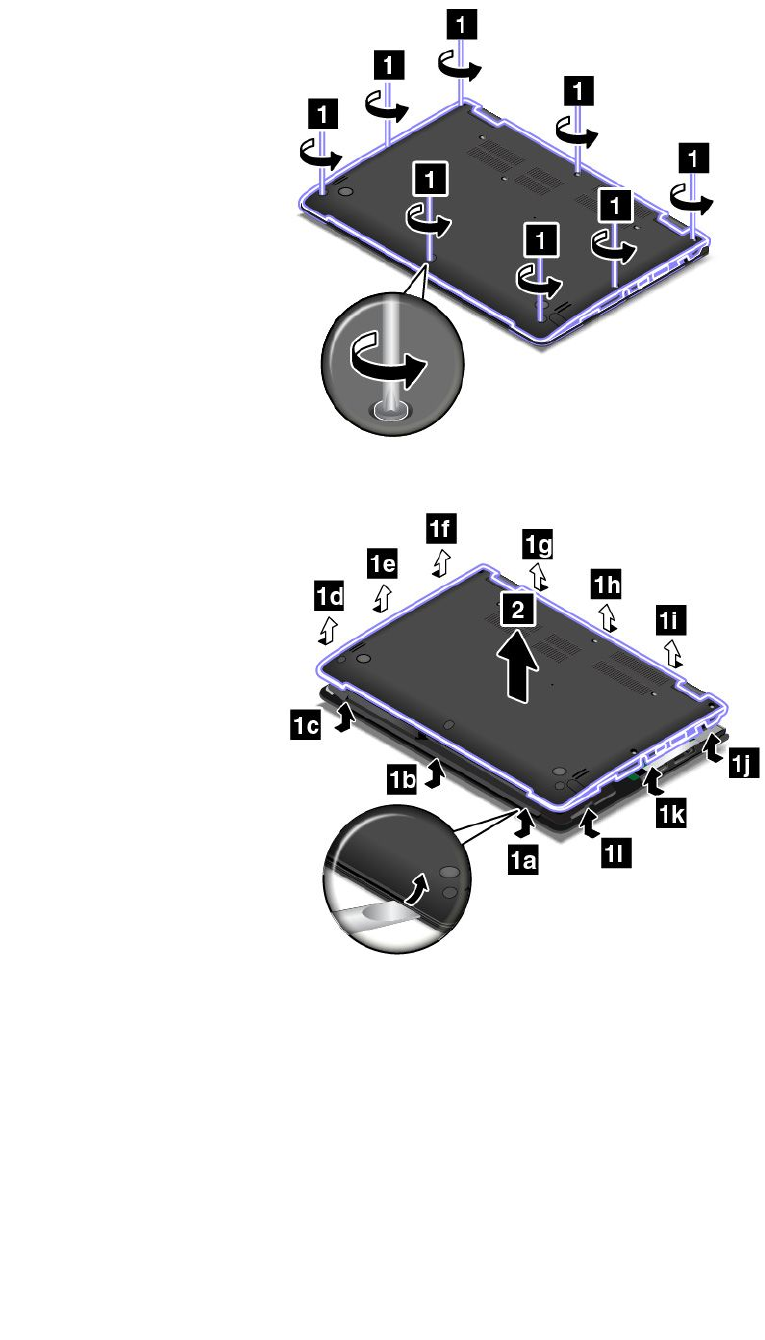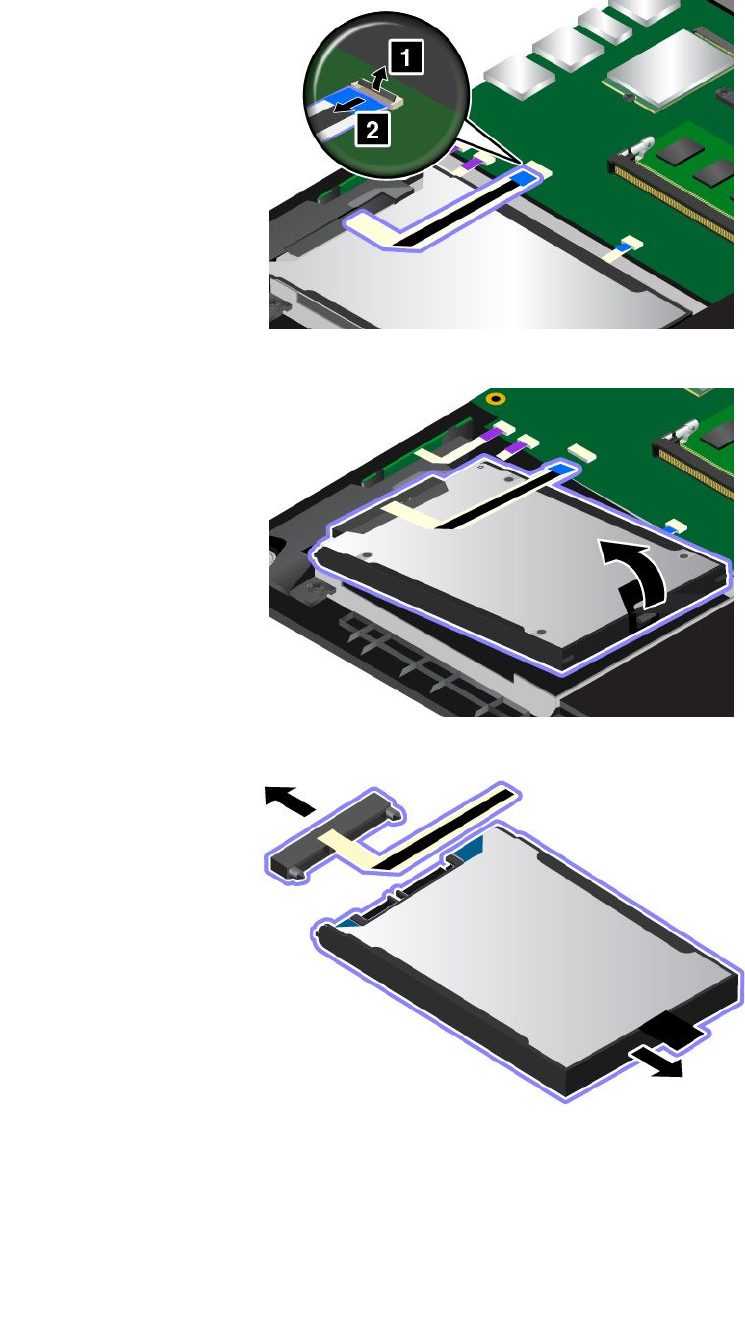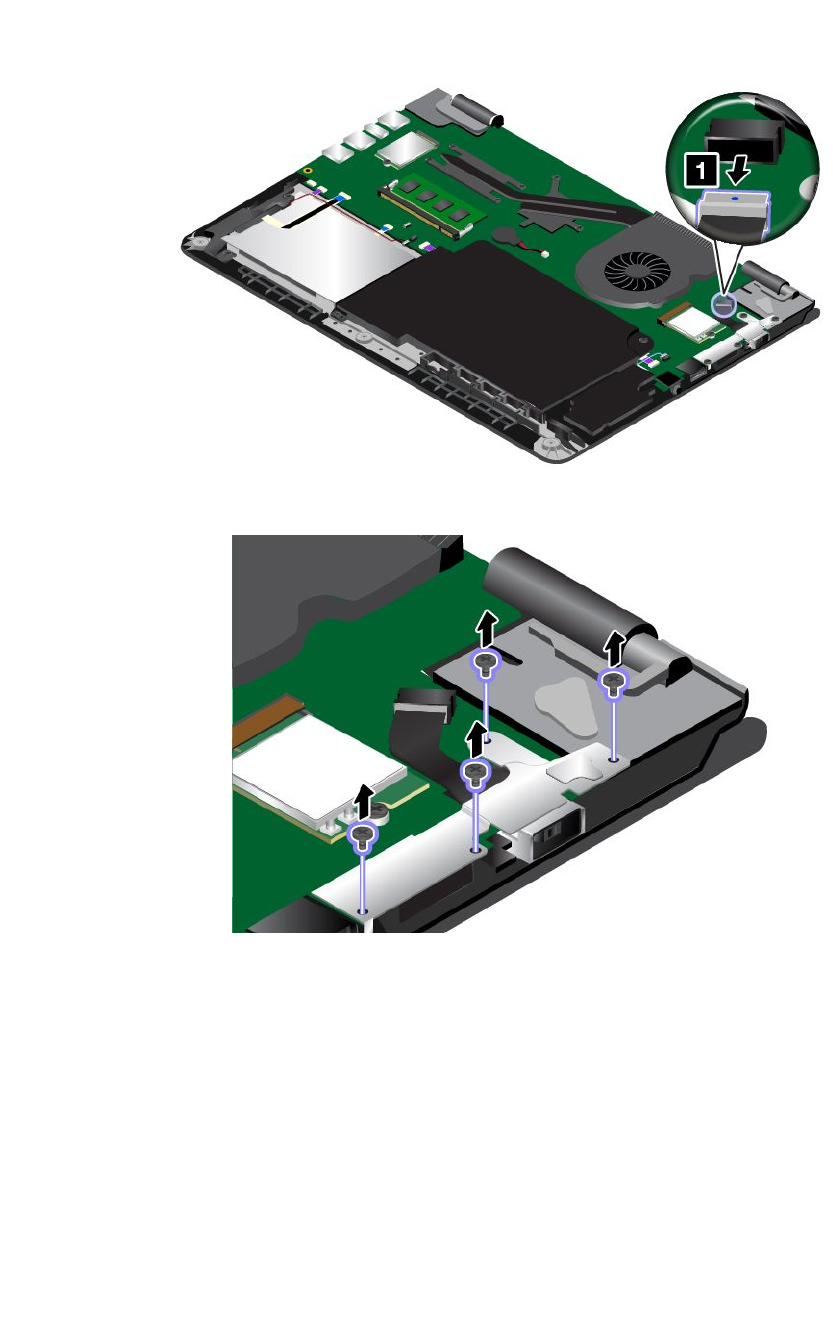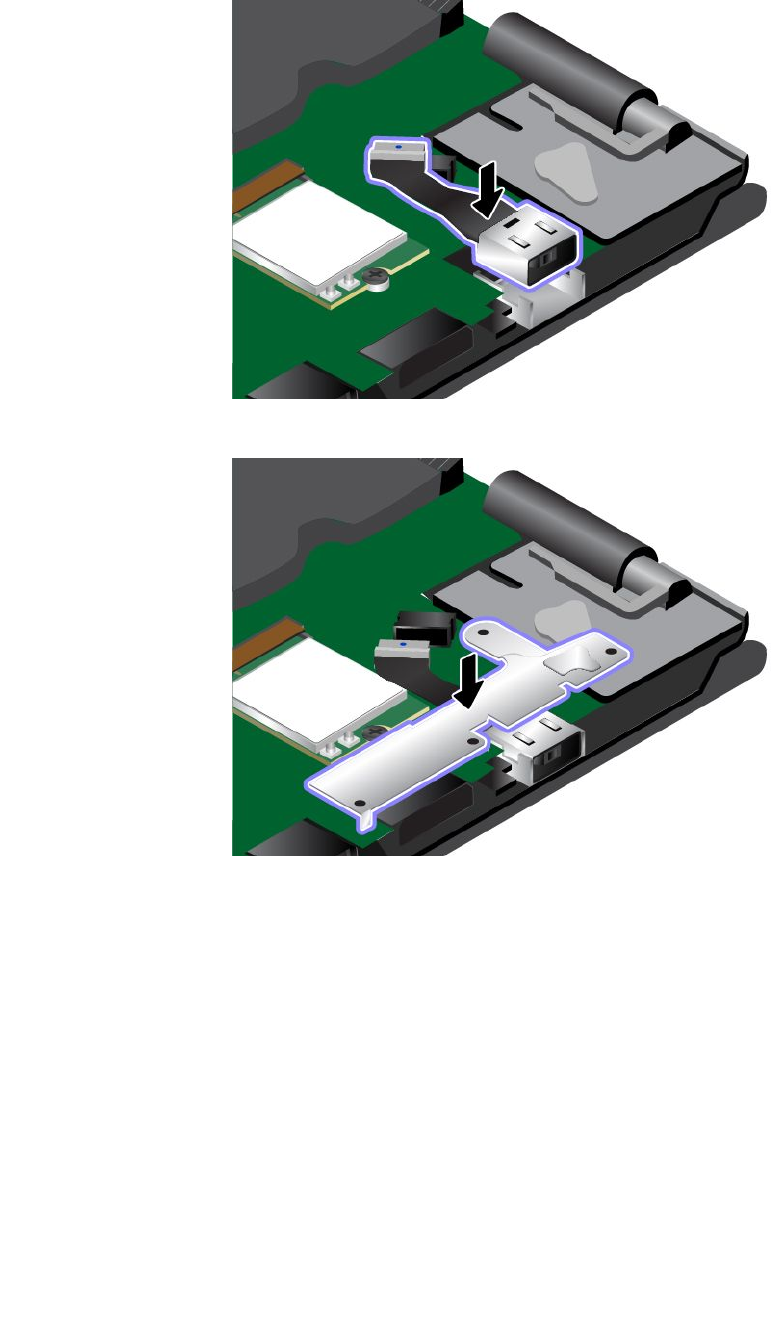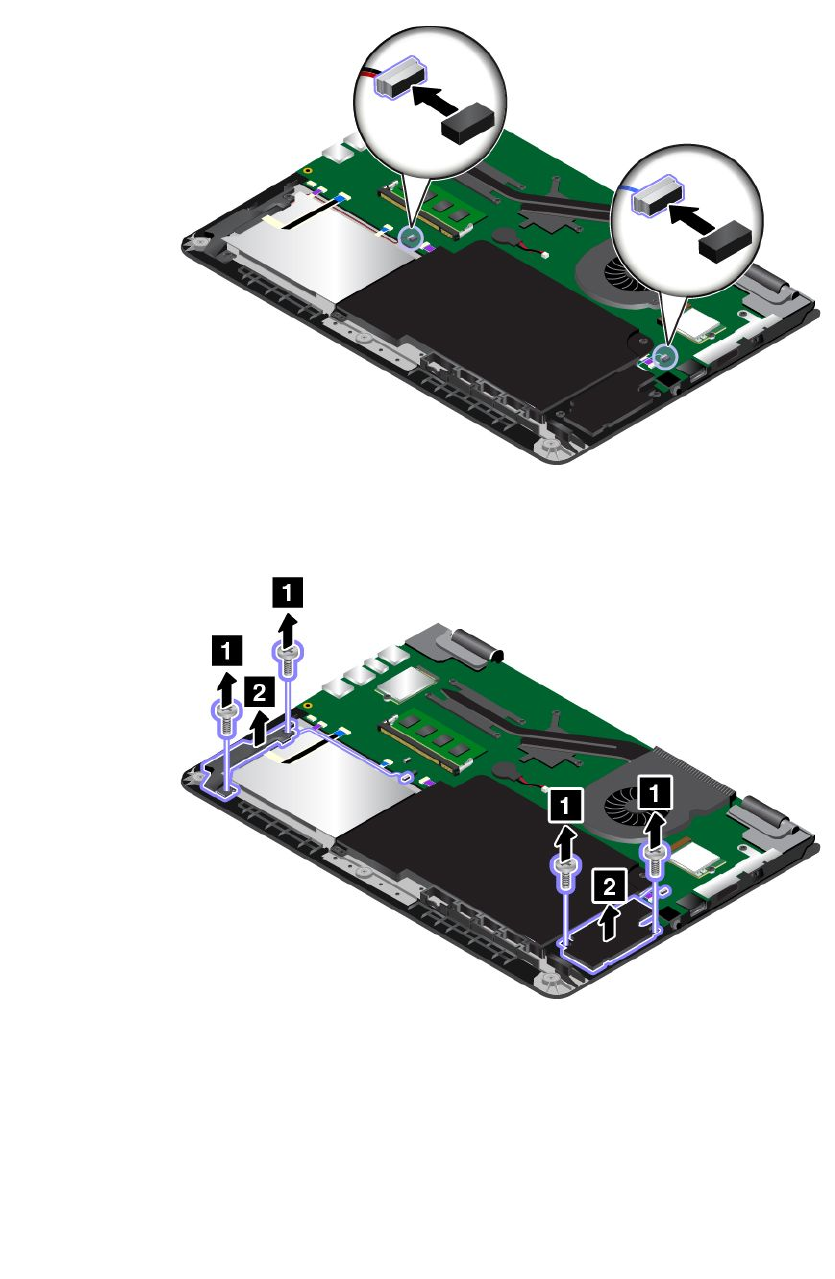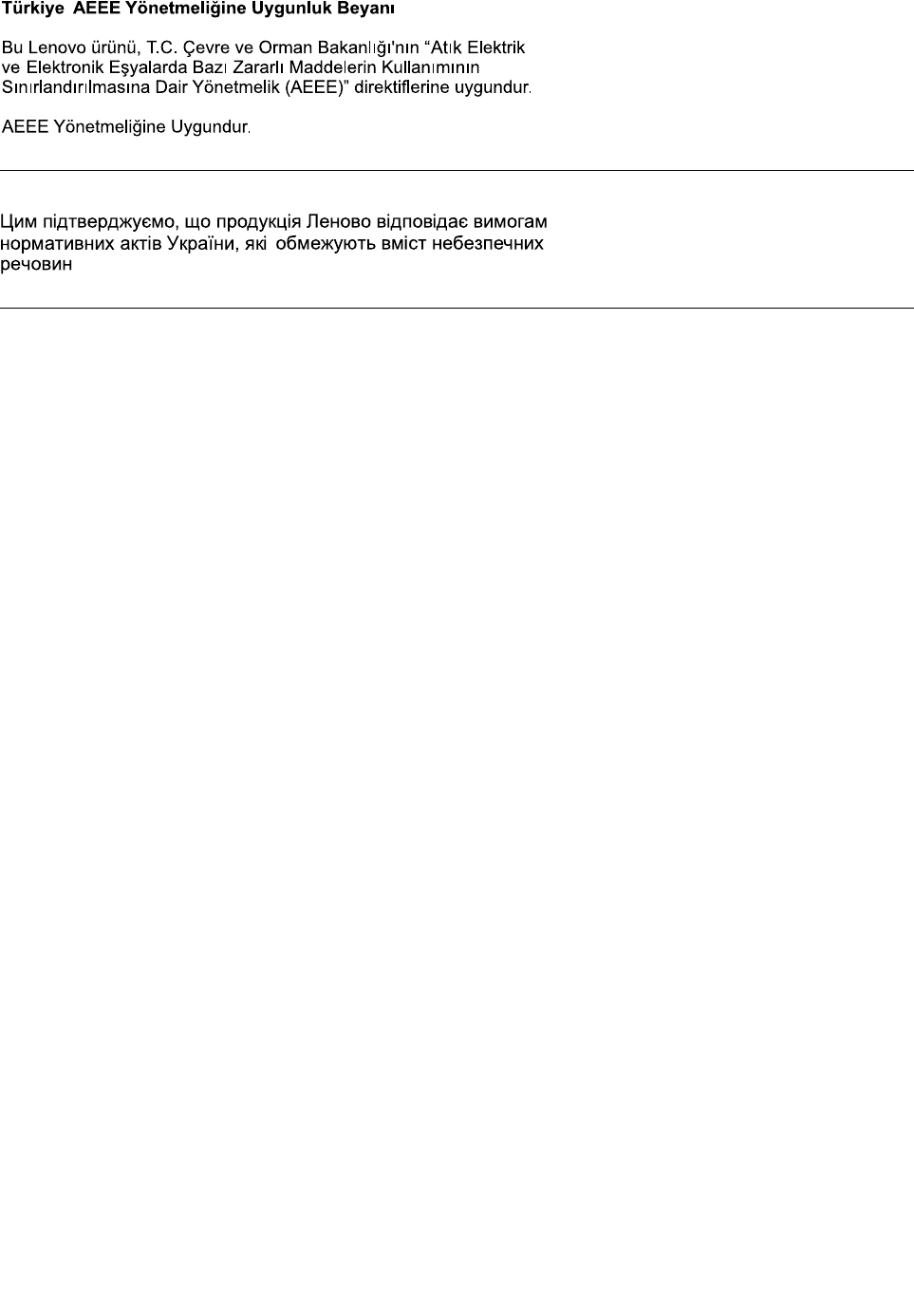Contents
User Manual
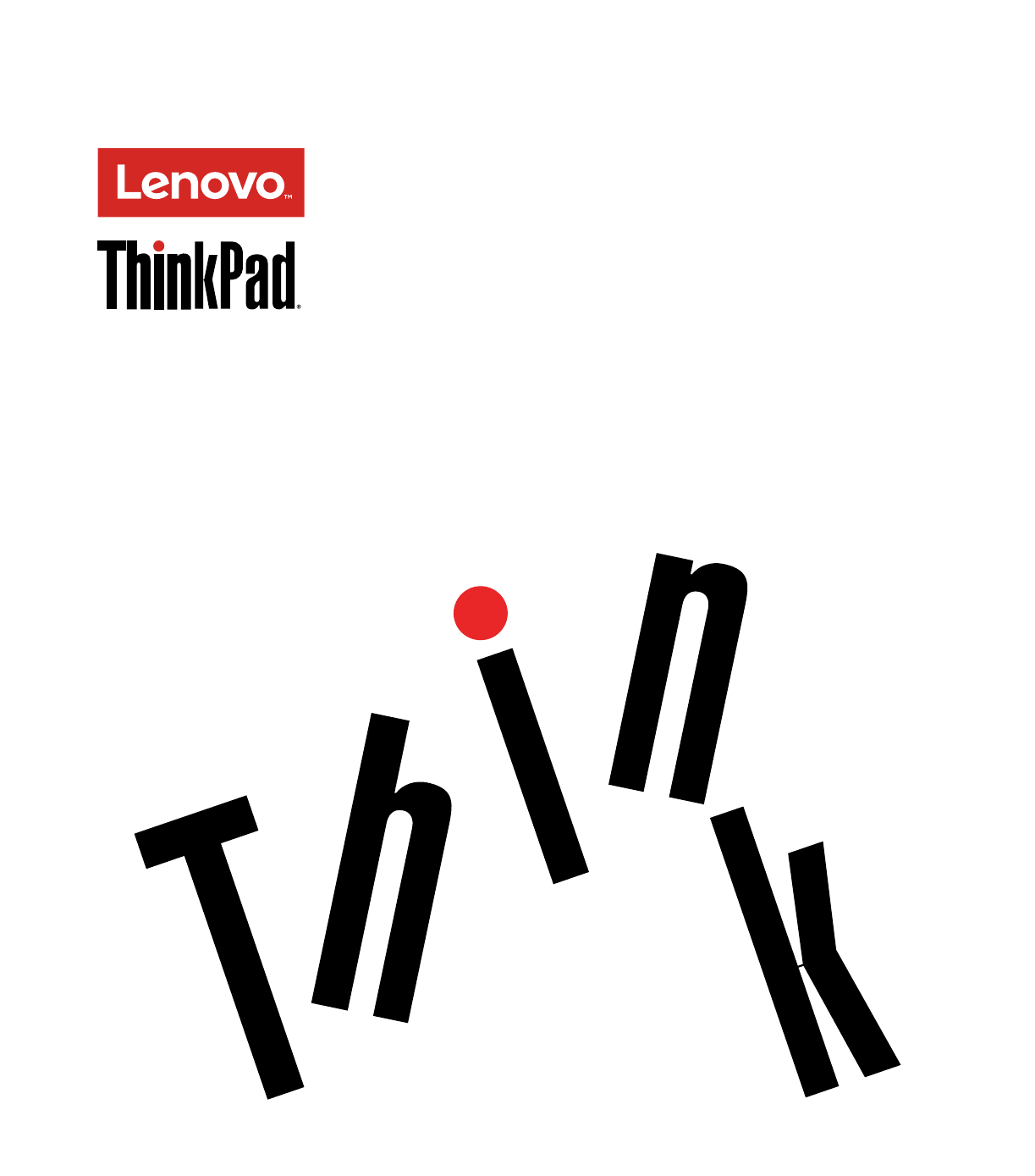
ThinkPadP40Yoga,ThinkPadS3,ThinkPad
Yoga14,andThinkPadYoga460UserGuide

Note:Beforeusingthisinformationandtheproductitsupports,besuretoreadandunderstandthefollowing:
•Safety,Warranty,andSetupGuide
•RegulatoryNotice
•“Importantsafetyinformation”onpagevi
•AppendixE“Notices”onpage151
TheSafety,Warranty,andSetupGuideandtheRegulatoryNoticehavebeenuploadedtotheWebsite.To
refertothem,gotohttp://www.lenovo.com/UserManualsandfollowtheinstructionsonthescreen.
SecondEdition(January2016)
©CopyrightLenovo2015.
LIMITEDANDRESTRICTEDRIGHTSNOTICE:IfdataorsoftwareisdeliveredpursuantaGeneralServicesAdministration
“GSA”contract,use,reproduction,ordisclosureissubjecttorestrictionssetforthinContractNo.GS-35F-05925.
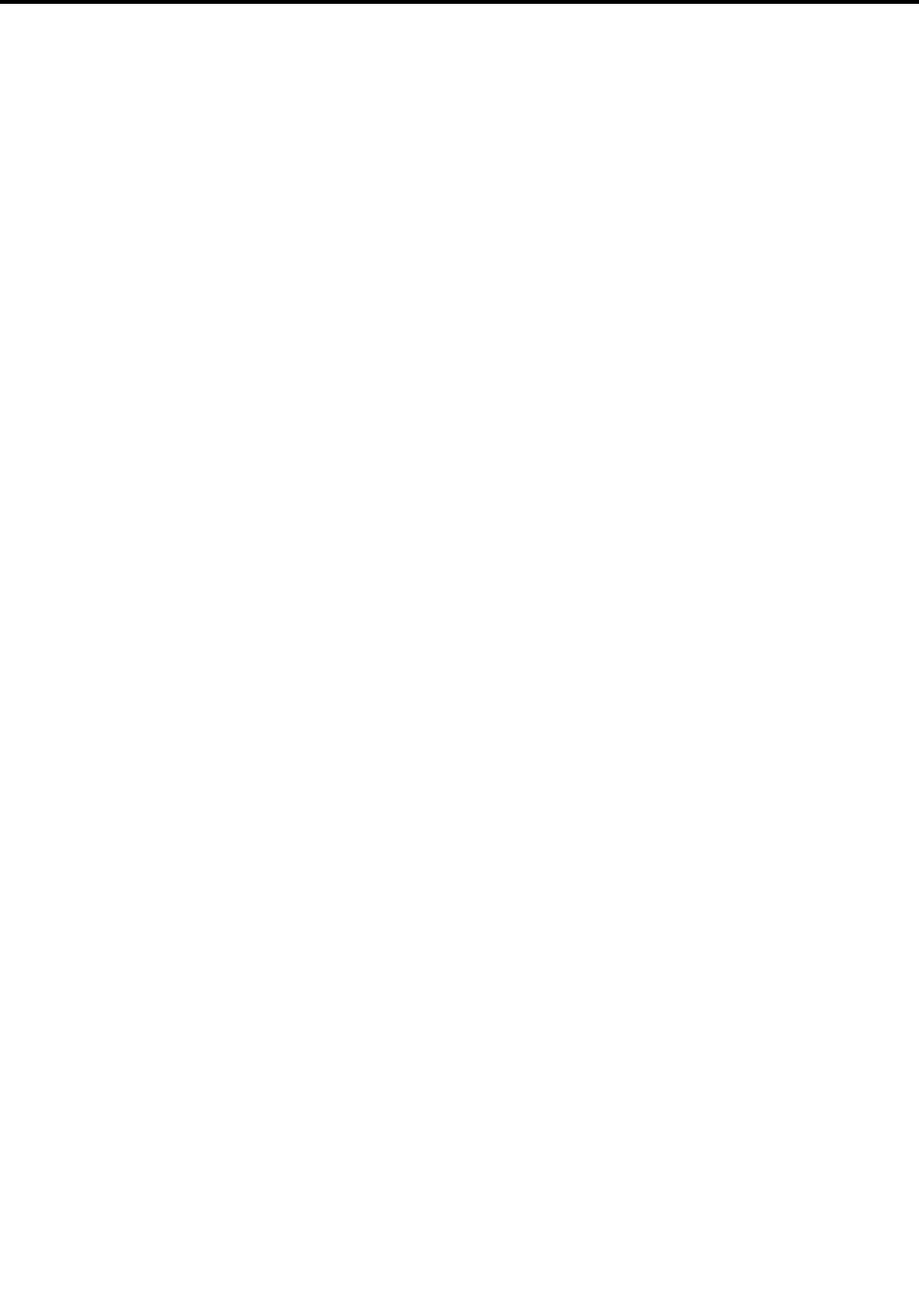
Contents
Readthisfirst..............v
Importantsafetyinformation..........vi
Conditionsthatrequireimmediateaction..vii
Serviceandupgrades..........vii
Powercordsandpoweradapters.....viii
Extensioncordsandrelateddevices.....ix
Plugsandoutlets.............ix
Powersupplystatement..........ix
Externaldevices.............x
Generalbatterynotice...........x
Noticeforbuilt-inrechargeablebattery....x
Noticefornon-rechargeablecoin-cellbattery..xi
Heatandproductventilation........xi
Electricalcurrentsafetyinformation....xii
Liquidcrystaldisplay(LCD)notice.....xiii
Usingheadphonesorearphones......xiii
Additionalsafetyinformation.......xiii
Chapter1.Productoverview......1
Locatingcomputercontrols,connectors,and
indicators..................1
Frontview................1
Right-sideview..............2
Left-sideview..............4
Bottomview...............5
Rearview................6
Statusindicators.............6
Locatingimportantproductinformation......8
Machinetypeandmodellabel........8
FCCIDandICCertificationinformation....8
LabelsfortheWindowsoperatingsystems...9
Features.................10
Specifications...............11
Operatingenvironment...........11
Lenovoprograms.............12
AccessingLenovoprograms.......12
AnintroductiontoLenovoprograms....12
Chapter2.Usingyourcomputer...15
Registeringyourcomputer..........15
Frequentlyaskedquestions.........15
GettinghelpabouttheWindowsoperating
system..................16
Operatingmodes..............17
Rotatingthecomputerdisplay.......17
Notebookmode............18
Standmode..............18
Tabletmode..............20
Tentmode..............20
Usingthespecialbuttons..........22
Usingthespecialkeys...........22
ThinkPadPenPro.............24
Usingthekeyboard.............26
Usingthemulti-touchscreen.........28
UsingtheThinkPadpointingdevice......31
TrackPointpointingdevice........31
Trackpad...............32
Trackpadtouchgestures.........33
CustomizingtheThinkPadpointingdevice..34
ReplacingthecapoftheTrackPointpointing
stick.................34
Powermanagement............35
Checkingthebatterystatus........35
Usingtheacpower...........35
Chargingthebattery..........36
Maximizingthebatterylife........36
Managingthebatterypower.......36
Power-savingmodes..........37
Connectingtothenetwork..........37
Ethernetconnections..........37
Wirelessconnections..........38
Usinganexternaldisplay..........39
Connectinganexternaldisplay......39
Choosingadisplaymode........40
Changingdisplaysettings........40
UsingtheNVIDIAOptimusGraphicsfeature...40
Usingaudiofeatures............41
Usingthecamera.............41
Usingaflashmediacard...........42
Chapter3.Enhancingyour
computer...............45
FindingThinkPadoptions..........45
ThinkPadOneLink+Dock..........45
Chapter4.Youandyourcomputer..47
Accessibilityandcomfort..........47
Ergonomicinformation..........47
Comfort...............48
Accessibilityinformation.........48
Travelingwithyourcomputer.........51
Traveltips...............51
Travelaccessories...........51
©CopyrightLenovo2015i

Chapter5.Security..........53
Usingpasswords..............53
Typingpasswords...........53
Power-onpassword...........53
Supervisorpassword..........54
Harddiskpasswords..........55
Harddisksecurity.............57
Settingthesecuritychip...........58
Usingthefingerprintreader..........59
Noticeondeletingdatafromyourstoragedrive..62
Usingfirewalls...............62
Protectingdataagainstviruses........62
Chapter6.Advancedconfiguration..65
Installinganewoperatingsystem.......65
InstallingtheWindows10operatingsystem.65
Installingdevicedrivers...........66
UsingtheThinkPadSetupprogram......66
Mainmenu..............67
Configmenu..............67
DateandTimemenu..........72
Securitymenu.............72
Startupmenu.............79
Restartmenu.............80
UpdatingtheUEFIBIOS.........81
Usingsystemmanagement..........81
Chapter7.Preventingproblems...83
Generaltipsforpreventingproblems......83
Makingsuredevicedriversarecurrent.....84
Takingcareofyourcomputer.........85
Cleaningthecoverofyourcomputer....86
Chapter8.Troubleshootingcomputer
problems...............89
Diagnosingproblems............89
Troubleshooting..............89
Computerstopsresponding.......89
Spillsonthekeyboard..........90
Errormessages............90
Beeperrors..............92
Memorymoduleproblems........92
Networkingproblems..........92
Problemswiththekeyboardandotherpointing
devices................94
Problemswiththedisplayandmultimedia
devices................95
Batteryandpowerproblems.......99
Problemswithdrivesandotherstorage
devices................101
Asoftwareproblem...........102
Problemswithportsandconnectors....102
Chapter9.Recoveryoverview...105
RecoveryoverviewfortheWindows10operating
system..................105
Resettingyourcomputer.........105
Usingadvancedstartupoptions......105
RecoveringyouroperatingsystemifWindows
10failstostart.............105
CreatingandusingarecoveryUSBdrive..106
Chapter10.Replacingdevices...107
Staticelectricityprevention..........107
Disablingthebuilt-inbattery.........107
InstallingorreplacingthemicroSIMcard....108
Replacingthekeyboard...........110
Replacingthebasecoverassembly......114
Replacingthememorymodule........117
Replacingtheinternalstoragedrive......118
ReplacingthebuttonI/Ocard.........121
Replacingtheacpowercard.........122
Replacingthespeakerassembly.......126
Replacingthecoin-cellbattery........128
Chapter11.Gettingsupport....131
BeforeyoucontactLenovo..........131
Gettinghelpandservice...........131
Usingdiagnosticprograms........132
LenovoSupportWebsite.........132
CallingLenovo.............132
Purchasingadditionalservices........133
AppendixA.Regulatory
information.............135
LocationoftheUltraConnectwirelessantennas..135
Wirelessrelatedinformation.........135
Wireless-radiocomplianceinformation...137
Locatingwirelessregulatorynotices....137
Certificationrelatedinformation........137
Exportclassificationnotice..........138
Electronicemissionnotices..........138
FederalCommunicationsCommission
DeclarationofConformity........138
IndustryCanadaClassBemissioncompliance
statement...............138
EuropeanUnion-Compliancetothe
ElectromagneticCompatibilityDirective...139
GermanClassBcompliancestatement...139
KoreaClassBcompliancestatement....140
JapanVCCIClassBcompliancestatement..140
Japancompliancestatementforproducts
whichconnecttothepowermainswith
iiThinkPadP40Yoga,ThinkPadS3,ThinkPadYoga14,andThinkPadYoga460UserGuide
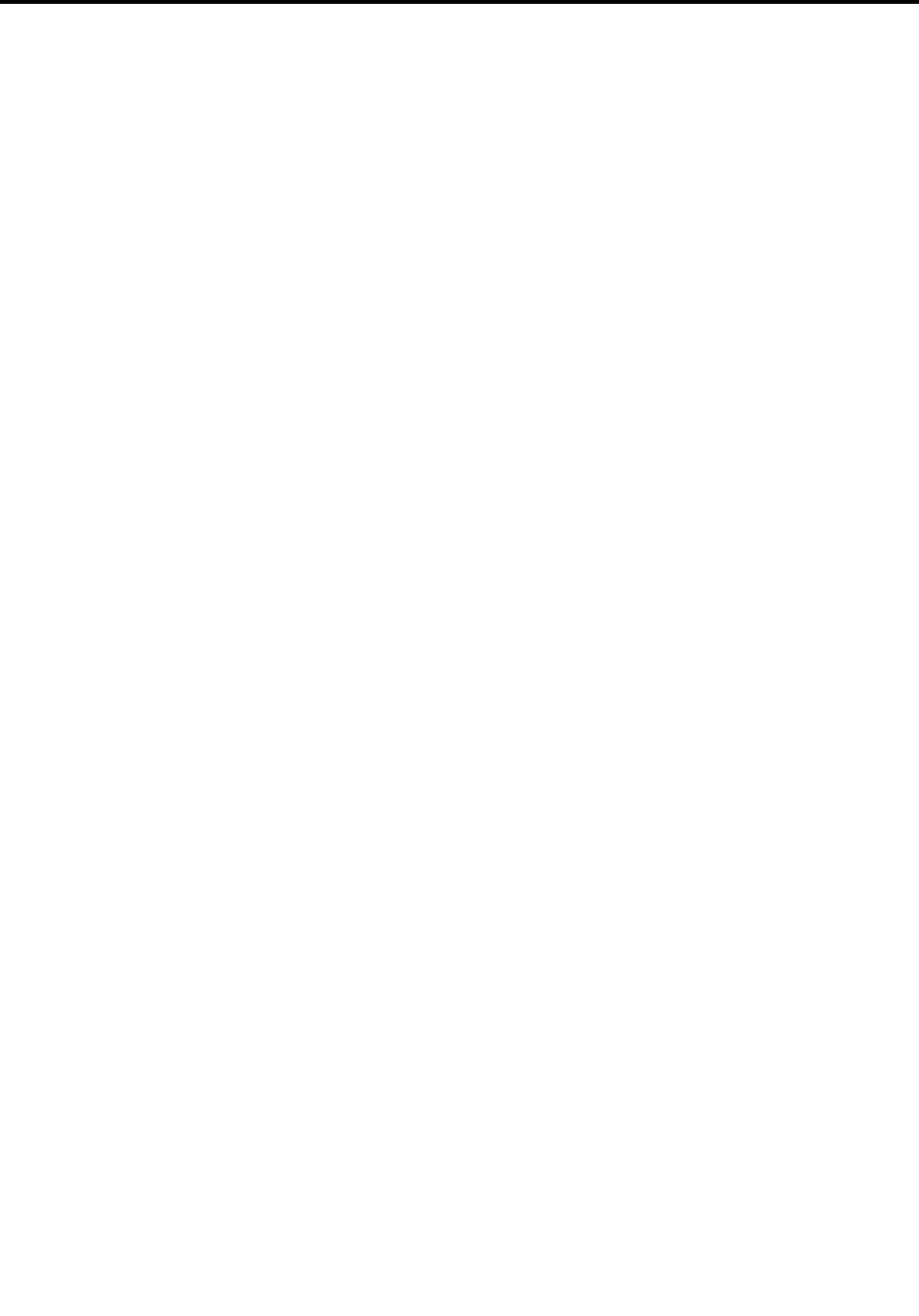
ratedcurrentlessthanorequalto20Aper
phase................140
Japannoticeforacpowercord......140
Lenovoproductserviceinformationfor
Taiwan................140
Eurasiancompliancemark........140
Brazilaudionotice...........140
AppendixB.WEEEandrecycling
statements.............141
ImportantWEEEinformation.........141
Japanrecyclingstatements.........141
RecyclinginformationforBrazil........142
BatteryrecyclinginformationfortheEuropean
Union..................142
BatteryrecyclinginformationforTaiwan.....143
BatteryrecyclinginformationfortheUnitedStates
andCanada................143
RecyclinginformationforChina........143
AppendixC.RestrictionofHazardous
SubstancesDirective(RoHS)....145
EuropeanUnionRoHS...........145
ChinaRoHS................146
TurkishRoHS...............146
UkraineRoHS...............147
IndiaRoHS................147
AppendixD.ENERGYSTARmodel
information.............149
AppendixE.Notices.........151
Trademarks................152
©CopyrightLenovo2015iii

ivThinkPadP40Yoga,ThinkPadS3,ThinkPadYoga14,andThinkPadYoga460UserGuide
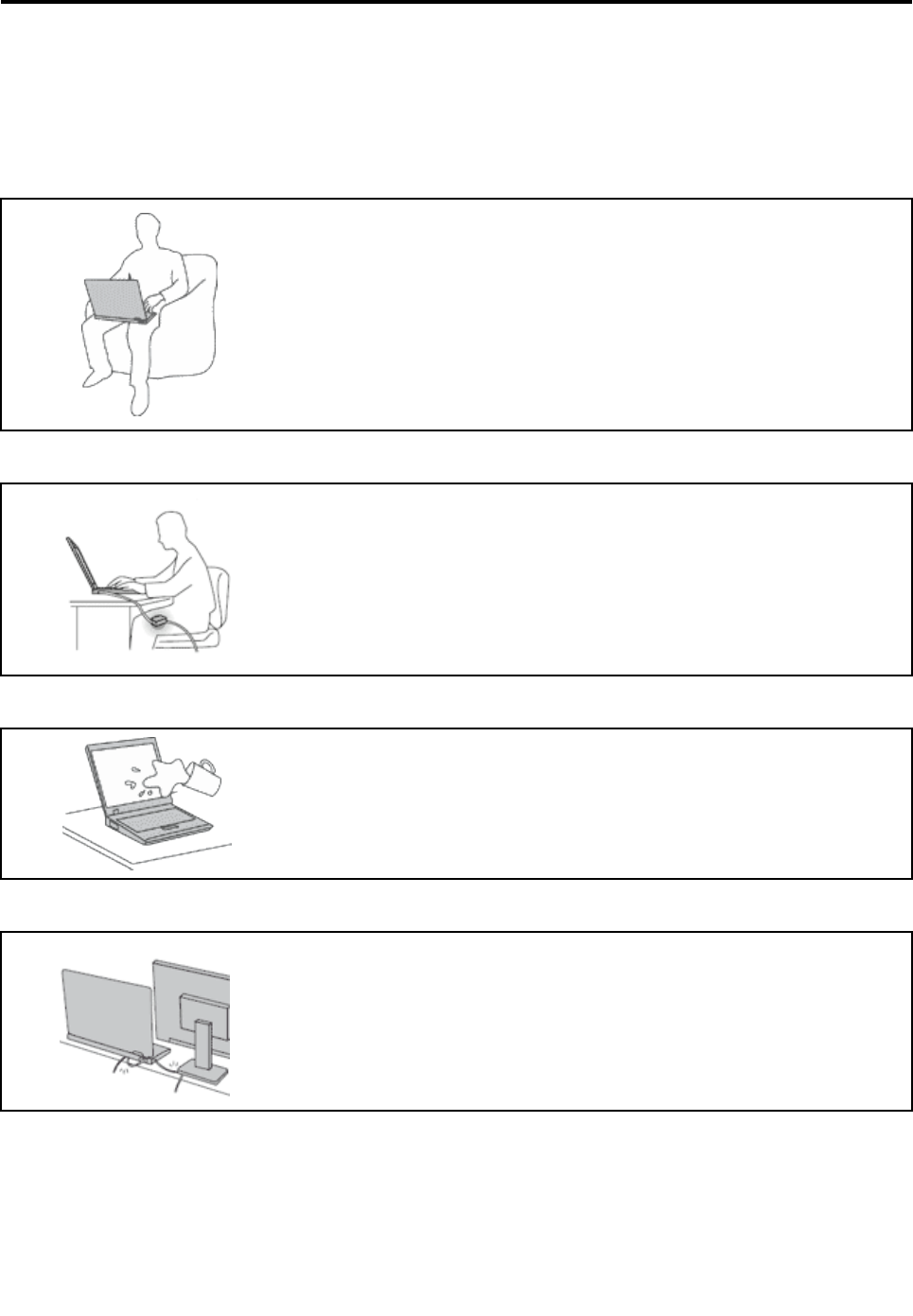
Readthisfirst
Besuretofollowtheimportanttipsgivenheretogetthemostuseandenjoymentoutofyourcomputer.
Failuretodosomightleadtodiscomfortorinjury,orcauseyourcomputertofail.
Protectyourselffromtheheatthatyourcomputergenerates.
Whenyourcomputeristurnedonorthebatteryischarging,thebase,thepalm
rest,andsomeotherpartsmaybecomehot.Thetemperaturetheyreach
dependsontheamountofsystemactivityandthelevelofchargeinthebattery.
Extendedcontactwithyourbody,eventhroughclothing,couldcause
discomfortorevenaskinburn.
•Avoidkeepingyourhands,yourlap,oranyotherpartofyourbodyin
contactwithahotsectionofthecomputerforanyextendedtime.
•Periodicallytakehandsfromusingthekeyboardbyliftingyourhandsfrom
thepalmrest.
Protectyourselffromtheheatgeneratedbytheacpoweradapter.
Whentheacpoweradapterisconnectedtoanelectricaloutletandyour
computer,itgeneratesheat.
Extendedcontactwithyourbody,eventhroughclothing,maycauseaskin
burn.
•Donotplacetheacpoweradapterincontactwithanypartofyourbody
whileitisinuse.
•Neveruseittowarmyourbody.
Preventyourcomputerfromgettingwet.
Toavoidspillsandthedangerofelectricalshock,keepliquidsawayfromyour
computer.
Protectthecablesfrombeingdamaged.
Applyingstrongforcetocablesmaydamageorbreakthem.
Routecommunicationlines,orthecablesofanacpoweradapter,amouse,a
keyboard,aprinter,oranyotherelectronicdevice,sothattheycannotbewalked
on,trippedover,pinchedbyyourcomputerorotherobjects,orinanyway
subjectedtotreatmentthatcouldinterferewiththeoperationofyourcomputer.
©CopyrightLenovo2015v
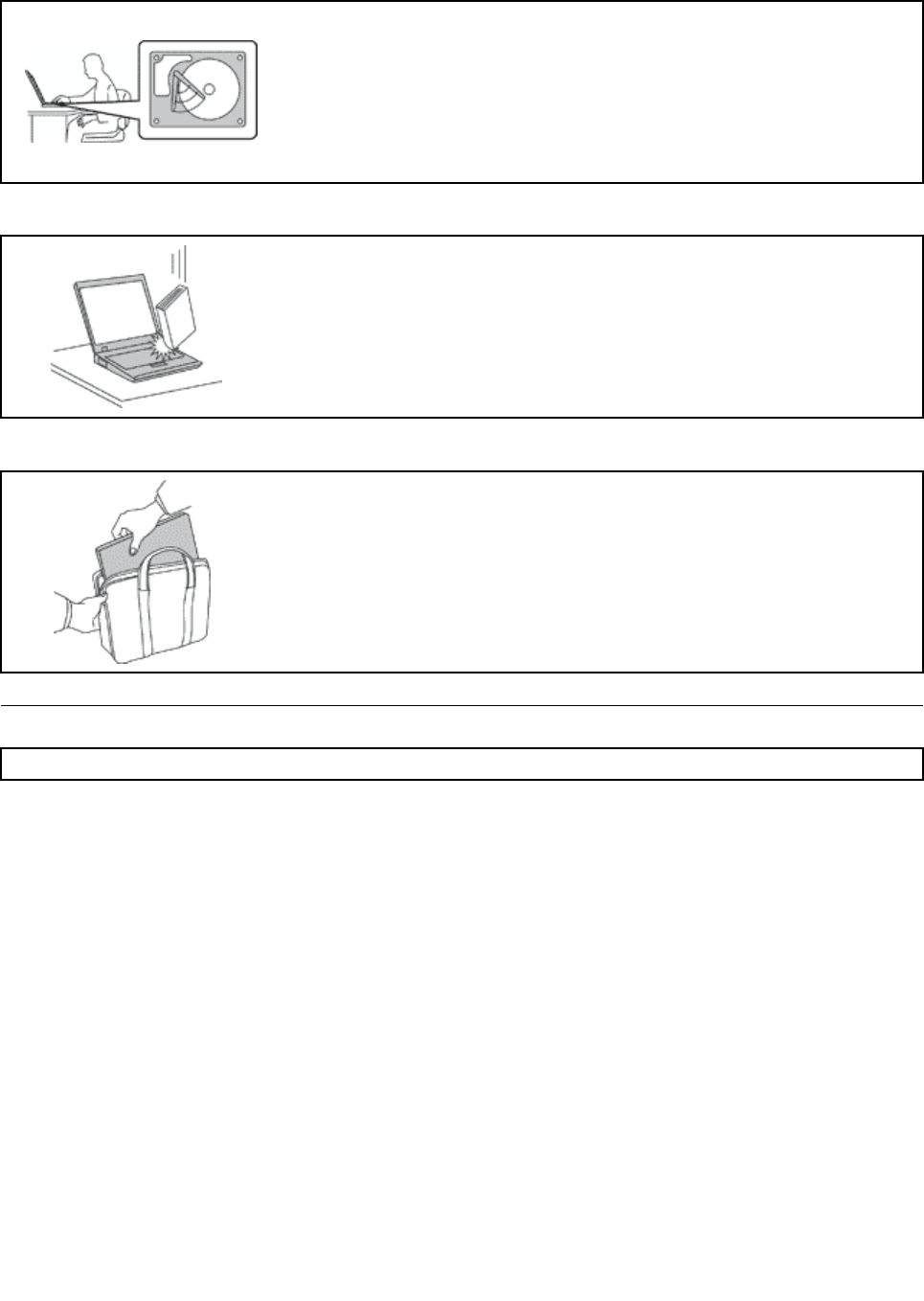
Protectyourcomputeranddatawhenmovingit.
Beforemovingacomputerequippedwithaninternalstoragedrive,doone
ofthefollowing:
•Turnitoff.
•Putitinsleepmode.
•Putitinhibernationmode.
Thiswillhelptopreventdamagetothecomputer,andpossiblelossofdata.
Handleyourcomputergently.
Donotdrop,bump,scratch,twist,hit,vibrate,push,orplaceheavyobjectson
yourcomputer,display,orexternaldevices.
Carryyourcomputercarefully.
•Useaqualitycarryingcasethatprovidesadequatecushioningandprotection.
•Donotpackyourcomputerinatightlypackedsuitcaseorbag.
•Beforeputtingyourcomputerinacarryingcase,ensurethatitisoff,insleep
mode,orinhibernationmode.Donotputacomputerinacarryingcasewhileit
isturnedon.
•Donotcarryyourcomputerinthenotebookmode,standmode,tabletmode,or
tentmode.Carryyourcomputerwiththedisplayclosedonly.
Importantsafetyinformation
Note:Readtheimportantsafetyinformationfirst.
Thisinformationcanhelpyousafelyuseyournotebookcomputer.Followandretainallinformationincluded
withyourcomputer.Theinformationinthisdocumentdoesnotalterthetermsofyourpurchaseagreement
ortheLenovo®LimitedWarranty.Formoreinformation,see“WarrantyInformation”intheSafety,Warranty,
andSetupGuidethatcomeswithyourcomputer.
Customersafetyisimportant.Ourproductsaredevelopedtobesafeandeffective.However,personal
computersareelectronicdevices.Powercords,poweradapters,andotherfeaturescancreatepotential
safetyrisksthatcanresultinphysicalinjuryorpropertydamage,especiallyifmisused.Toreducethese
risks,followtheinstructionsincludedwithyourproduct,observeallwarningsontheproductandinthe
operatinginstructions,andreviewtheinformationincludedinthisdocumentcarefully.Bycarefullyfollowing
theinformationcontainedinthisdocumentandprovidedwithyourproduct,youcanhelpprotectyourself
fromhazardsandcreateasafercomputerworkenvironment.
Note:Thisinformationincludesreferencestopoweradaptersandbatteries.Inadditiontonotebook
computers,someproducts(suchasspeakersandmonitors)shipwithexternalpoweradapters.Ifyouhave
suchaproduct,thisinformationappliestoyourproduct.Inaddition,computerproductscontainacoin-sized
internalbatterythatprovidespowertothesystemclockevenwhenthecomputerisunplugged,sothe
batterysafetyinformationappliestoallcomputerproducts.
viThinkPadP40Yoga,ThinkPadS3,ThinkPadYoga14,andThinkPadYoga460UserGuide

Conditionsthatrequireimmediateaction
Productscanbecomedamagedduetomisuseorneglect.Someproductdamageisseriousenough
thattheproductshouldnotbeusedagainuntilithasbeeninspectedand,ifnecessary,repairedby
anauthorizedservicer.
Aswithanyelectronicdevice,paycloseattentiontotheproductwhenitisturnedon.Onveryrare
occasions,youmightnoticeanodororseeapuffofsmokeorsparksventfromyourproduct.Oryou
mighthearsoundslikepopping,crackingorhissing.Theseconditionsmightmerelymeanthatan
internalelectroniccomponenthasfailedinasafeandcontrolledmanner.Or,theymightindicate
apotentialsafetyissue.However,donottakerisksorattempttodiagnosethesituationyourself.
ContacttheCustomerSupportCenterforfurtherguidance.ForalistofServiceandSupportphone
numbers,seethefollowingWebsite:
http://www.lenovo.com/support/phone
Frequentlyinspectyourcomputeranditscomponentsfordamageorwearorsignsofdanger.
Ifyouhaveanyquestionabouttheconditionofacomponent,donotusetheproduct.Contact
theCustomerSupportCenterortheproductmanufacturerforinstructionsonhowtoinspectthe
productandhaveitrepaired,ifnecessary.
Intheunlikelyeventthatyounoticeanyofthefollowingconditions,orifyouhaveanysafety
concernswithyourproduct,stopusingtheproductandunplugitfromthepowersourceand
telecommunicationlinesuntilyoucanspeaktotheCustomerSupportCenterforfurtherguidance.
•Powercords,plugs,poweradapters,extensioncords,surgeprotectors,orpowersuppliesthatare
cracked,broken,ordamaged.
•Signsofoverheating,smoke,sparks,orfire.
•Damagetoabattery(suchascracks,dents,orcreases),dischargefromabattery,orabuildupofforeign
substancesonthebattery.
•Acracking,hissingorpoppingsound,orstrongodorthatcomesfromtheproduct.
•Signsthatliquidhasbeenspilledoranobjecthasfallenontothecomputerproduct,thepowercordor
poweradapter.
•Thecomputerproduct,powercord,orpoweradapterhasbeenexposedtowater.
•Theproducthasbeendroppedordamagedinanyway.
•Theproductdoesnotoperatenormallywhenyoufollowtheoperatinginstructions.
Note:Ifyounoticetheseconditionswithaproduct(suchasanextensioncord)thatisnotmanufacturedfor
orbyLenovo,stopusingthatproductuntilyoucancontacttheproductmanufacturerforfurtherinstructions,
oruntilyougetasuitablereplacement.
Serviceandupgrades
DonotattempttoserviceaproductyourselfunlessinstructedtodosobytheCustomerSupportCenteror
yourdocumentation.OnlyuseaServiceProviderwhoisapprovedtorepairyourparticularproduct.
Note:Somecomputerpartscanbeupgradedorreplacedbythecustomer.Upgradestypicallyare
referredtoasoptions.ReplacementpartsapprovedforcustomerinstallationarereferredtoasCustomer
ReplaceableUnits,orCRUs.Lenovoprovidesdocumentationwithinstructionswhenitisappropriatefor
customerstoinstalloptionsorreplaceCRUs.Youmustcloselyfollowallinstructionswheninstallingor
replacingparts.TheOffstateofapowerindicatordoesnotnecessarilymeanthatvoltagelevelsinsidea
productarezero.Beforeyouremovethecoversfromaproductequippedwithapowercord,alwaysensure
thatthepoweristurnedoffandthattheproductisunpluggedfromanypowersource.Ifyouhaveany
questionsorconcerns,contacttheCustomerSupportCenter.
©CopyrightLenovo2015vii
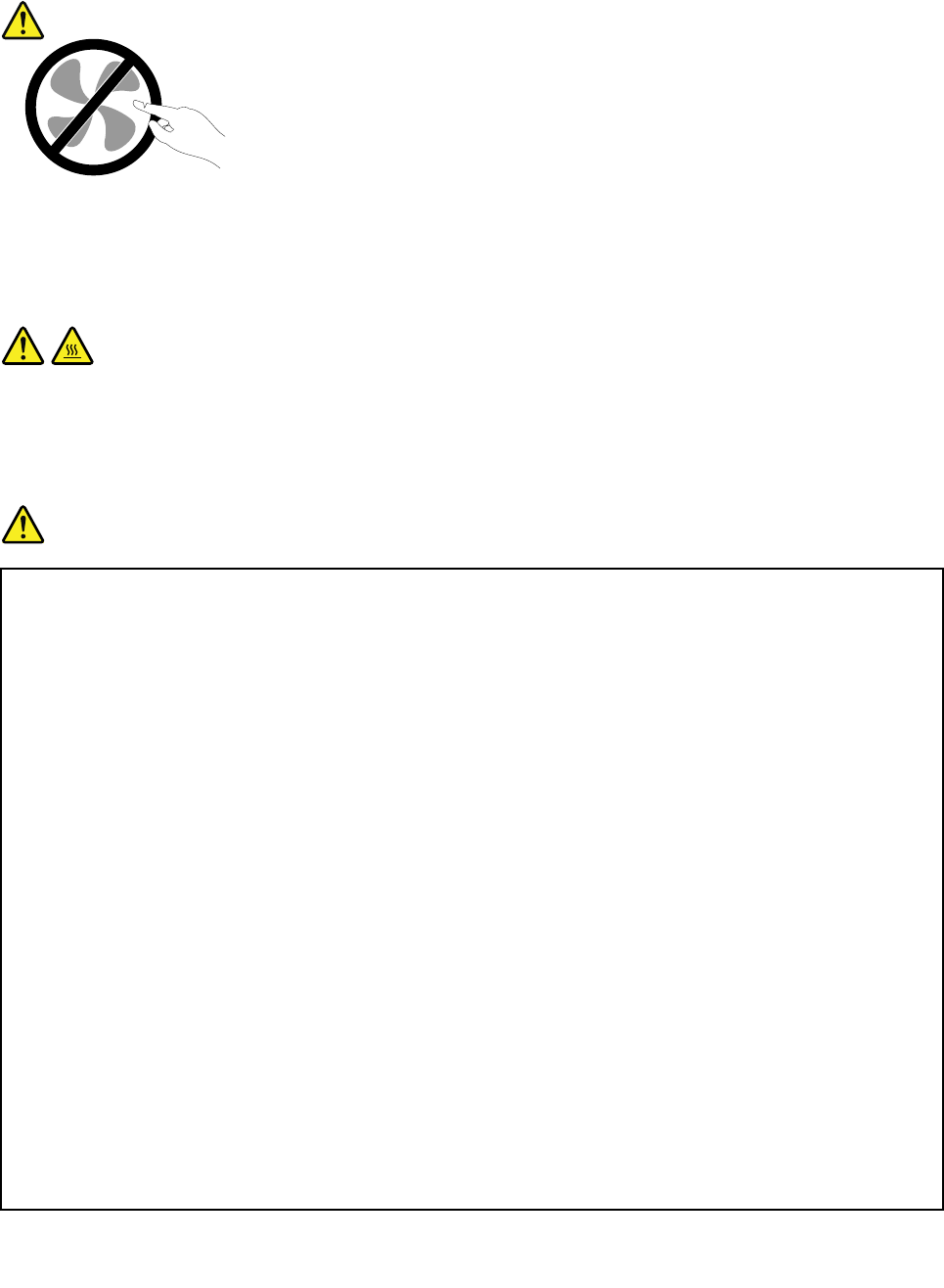
Althoughtherearenomovingpartsinyourcomputerafterthepowercordhasbeendisconnected,the
followingwarningsarerequiredforyoursafety.
CAUTION:
Hazardousmovingparts.Keepfingersandotherbodypartsaway.
CAUTION:
BeforereplacinganyCRUs,turnoffthecomputerandwaitthreetofiveminutestoletthecomputer
coolbeforeopeningthecover.
Powercordsandpoweradapters
DANGER
Useonlythepowercordsandpoweradapterssuppliedbytheproductmanufacturer.
Thepowercordsshallbesafetyapproved.ForGermany,itshallbeH05VV-F,3G,0.75mm2,or
better.Forothercountries,thesuitabletypesshallbeusedaccordingly.
Neverwrapapowercordaroundapoweradapterorotherobject.Doingsocanstressthecordin
waysthatcancausethecordtofray,crack,orcrimp.Thiscanpresentasafetyhazard.
Alwaysroutepowercordssothattheywillnotbewalkedon,trippedover,orpinchedbyobjects.
Protectpowercordsandpoweradaptersfromliquids.Forinstance,donotleaveyourpowercord
orpoweradapternearsinks,tubs,toilets,oronfloorsthatarecleanedwithliquidcleansers.
Liquidscancauseashortcircuit,particularlyifthepowercordorpoweradapterhasbeenstressed
bymisuse.Liquidsalsocancausegradualcorrosionofpowercordterminalsand/ortheconnector
terminalsonapoweradapter,whichcaneventuallyresultinoverheating.
Alwaysconnectpowercordsandsignalcablesinthecorrectorderandensurethatallpowercord
connectorsaresecurelyandcompletelypluggedintoreceptacles.
Donotuseanypoweradapterthatshowscorrosionattheacinputpinsorshowssignsof
overheating(suchasdeformedplastic)attheacinputpinsoranywhereonthepoweradapter.
Donotuseanypowercordswheretheelectricalcontactsoneitherendshowsignsofcorrosionor
overheatingorwherethepowercordappearstohavebeendamagedinanyway.
Topreventpossibleoverheating,donotcoverthepoweradapterwithclothingorotherobjects
whenthepoweradapterispluggedintoanelectricaloutlet.
viiiThinkPadP40Yoga,ThinkPadS3,ThinkPadYoga14,andThinkPadYoga460UserGuide
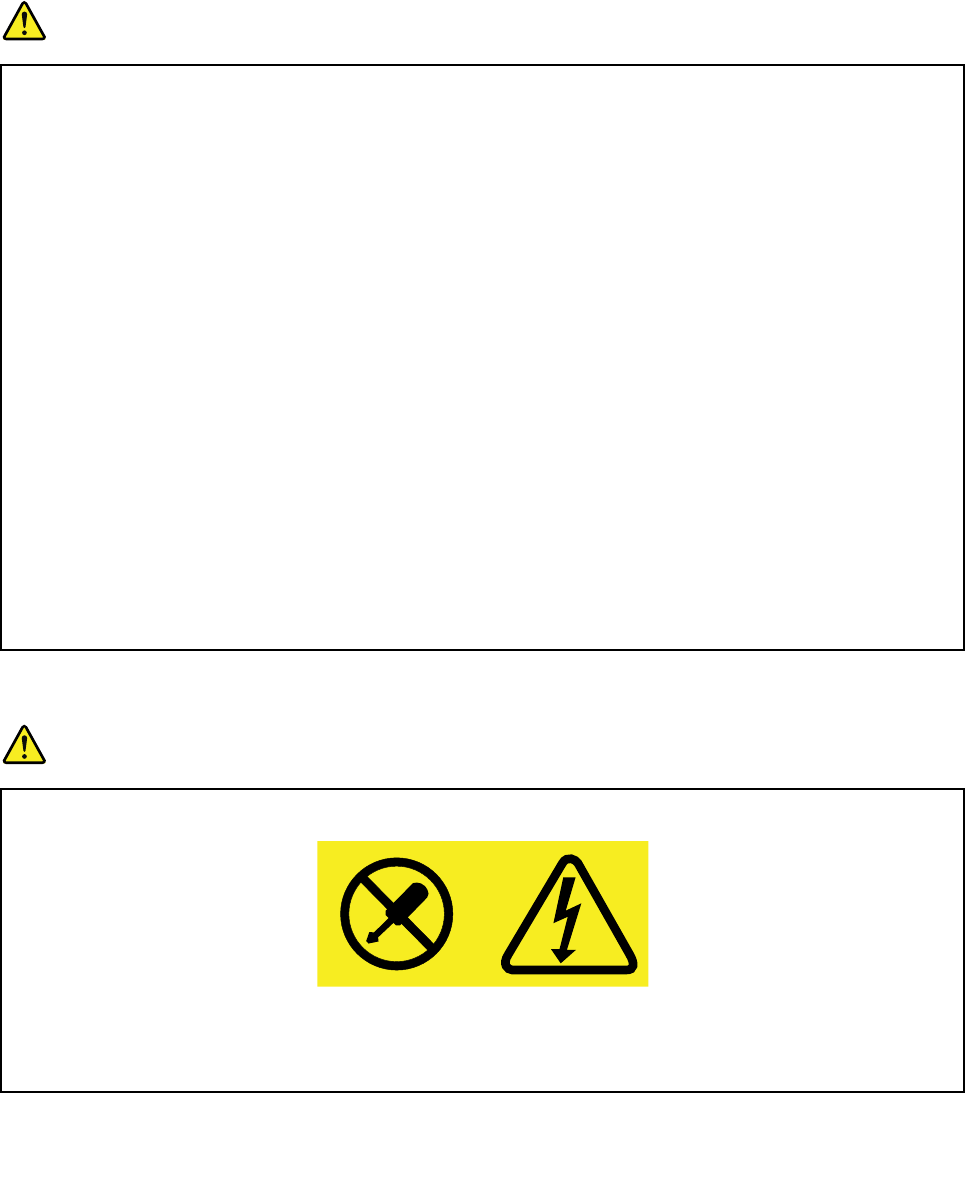
Extensioncordsandrelateddevices
Ensurethatextensioncords,surgeprotectors,uninterruptiblepowersupplies,andpowerstripsthatyouuse
areratedtohandletheelectricalrequirementsoftheproduct.Neveroverloadthesedevices.Ifpowerstrips
areused,theloadshouldnotexceedthepowerstripinputrating.Consultanelectricianformoreinformation
ifyouhavequestionsaboutpowerloads,powerrequirements,andinputratings.
Plugsandoutlets
DANGER
Ifareceptacle(poweroutlet)thatyouintendtousewithyourcomputerequipmentappearstobe
damagedorcorroded,donotusetheoutletuntilitisreplacedbyaqualifiedelectrician.
Donotbendormodifytheplug.Iftheplugisdamaged,contactthemanufacturertoobtain
areplacement.
Donotshareanelectricaloutletwithotherhomeorcommercialappliancesthatdrawlargeamounts
ofelectricity;otherwise,unstablevoltagemightdamageyourcomputer,data,orattacheddevices.
Someproductsareequippedwithathree-prongedplug.Thisplugfitsonlyintoagrounded
electricaloutlet.Thisisasafetyfeature.Donotdefeatthissafetyfeaturebytryingtoinsertitinto
anon-groundedoutlet.Ifyoucannotinserttheplugintotheoutlet,contactanelectricianforan
approvedoutletadapterortoreplacetheoutletwithonethatenablesthissafetyfeature.Never
overloadanelectricaloutlet.Theoverallsystemloadshouldnotexceed80percentofthebranch
circuitrating.Consultanelectricianformoreinformationifyouhavequestionsaboutpowerloads
andbranchcircuitratings.
Besurethatthepoweroutletyouareusingisproperlywired,easilyaccessible,andlocatedclose
totheequipment.Donotfullyextendpowercordsinawaythatwillstressthecords.
Besurethatthepoweroutletprovidesthecorrectvoltageandcurrentfortheproductyouare
installing.
Carefullyconnectanddisconnecttheequipmentfromtheelectricaloutlet.
Powersupplystatement
DANGER
Neverremovethecoveronapowersupplyoranypartthathasthefollowinglabelattached.
Hazardousvoltage,current,andenergylevelsarepresentinsideanycomponentthathasthislabel
attached.Therearenoserviceablepartsinsidethesecomponents.Ifyoususpectaproblemwith
oneoftheseparts,contactaservicetechnician.
©CopyrightLenovo2015ix
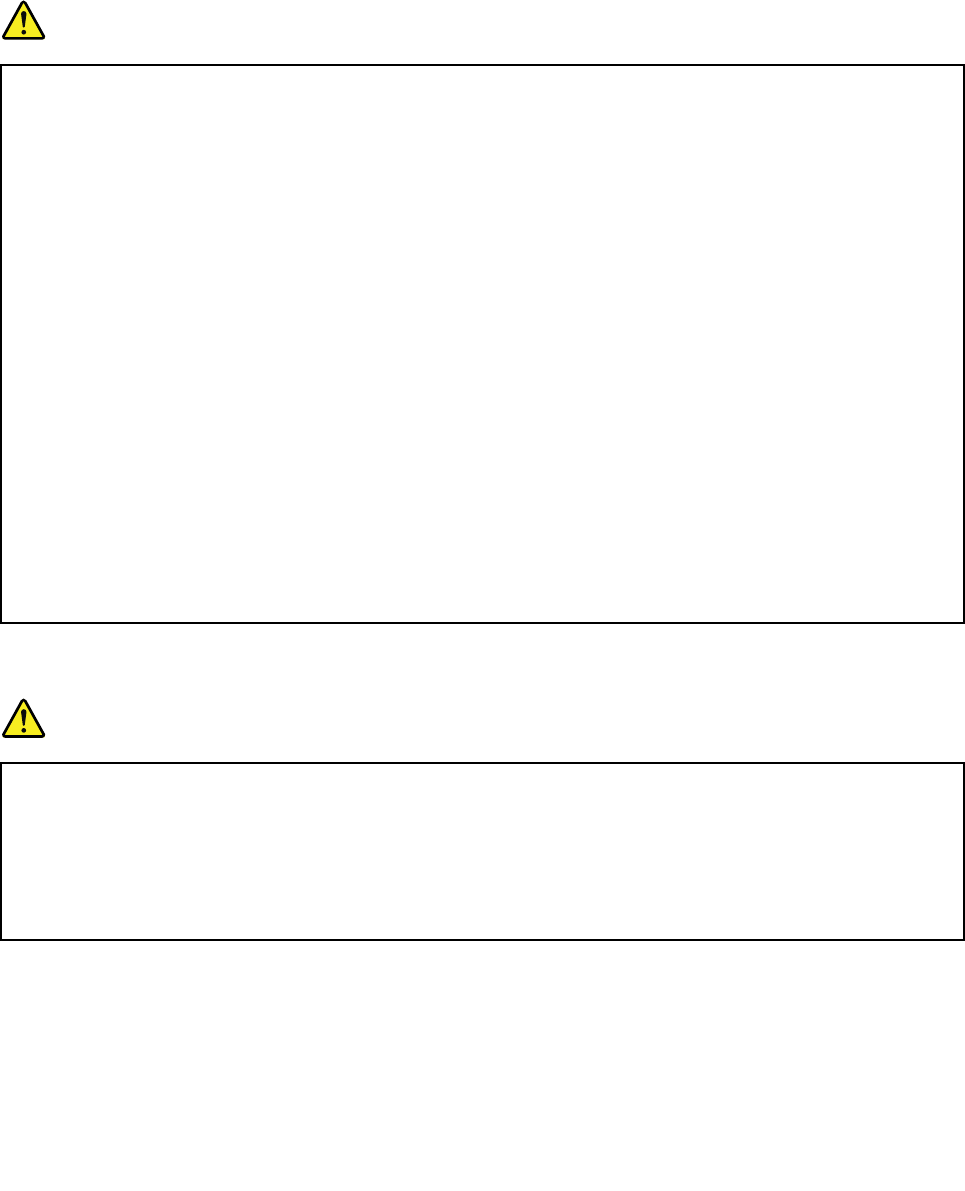
Externaldevices
CAUTION:
DonotconnectordisconnectanyexternaldevicecablesotherthanUSBcablewhilethecomputer
powerison;otherwise,youmightdamageyourcomputer.Toavoidpossibledamagetoattached
devices,waitatleastfivesecondsafterthecomputerisshutdowntodisconnectexternaldevices.
Generalbatterynotice
DANGER
BatteriessuppliedbyLenovoforusewithyourproducthavebeentestedforcompatibilityand
shouldonlybereplacedwithapprovedparts.AbatteryotherthantheonespecifiedbyLenovo,ora
disassembledormodifiedbatteryisnotcoveredbythewarranty.
Batteryabuseormishandlingcancauseoverheat,liquidleakage,oranexplosion.Toavoidpossible
injury,dothefollowing:
•Donotopen,dissemble,orserviceanybattery.
•Donotcrushorpuncturethebattery.
•Donotshort-circuitthebattery,orexposeittowaterorotherliquids.
•Keepthebatteryawayfromchildren
•Keepthebatteryawayfromfire.
Stopusingthebatteryifitisdamaged,orifyounoticeanydischargeorthebuildupofforeign
materialsonthebatteryleads.
Storetherechargeablebatteriesorproductscontainingtherechargeablebatteriesatroom
temperature,chargedtoapproximately30to50%ofcapacity.Werecommendthatthebatteriesbe
chargedaboutonceperyeartopreventoverdischarge.
Donotputthebatteryintrashthatisdisposedofinlandfills.Whendisposingofthebattery,comply
withlocalordinancesorregulations.
Noticeforbuilt-inrechargeablebattery
DANGER
Donotattempttoreplacethebuilt-inrechargeablebattery.Replacementofthebatterymustbe
donebyaLenovo-authorizedrepairfacilityortechnician.
Onlyrechargethebatterystrictlyaccordingtoinstructionsincludedintheproductdocumentation.
TheLenovo-authorizedrepairfacilitiesortechniciansrecycleLenovobatteriesaccordingtolocal
lawsandregulations.
xThinkPadP40Yoga,ThinkPadS3,ThinkPadYoga14,andThinkPadYoga460UserGuide
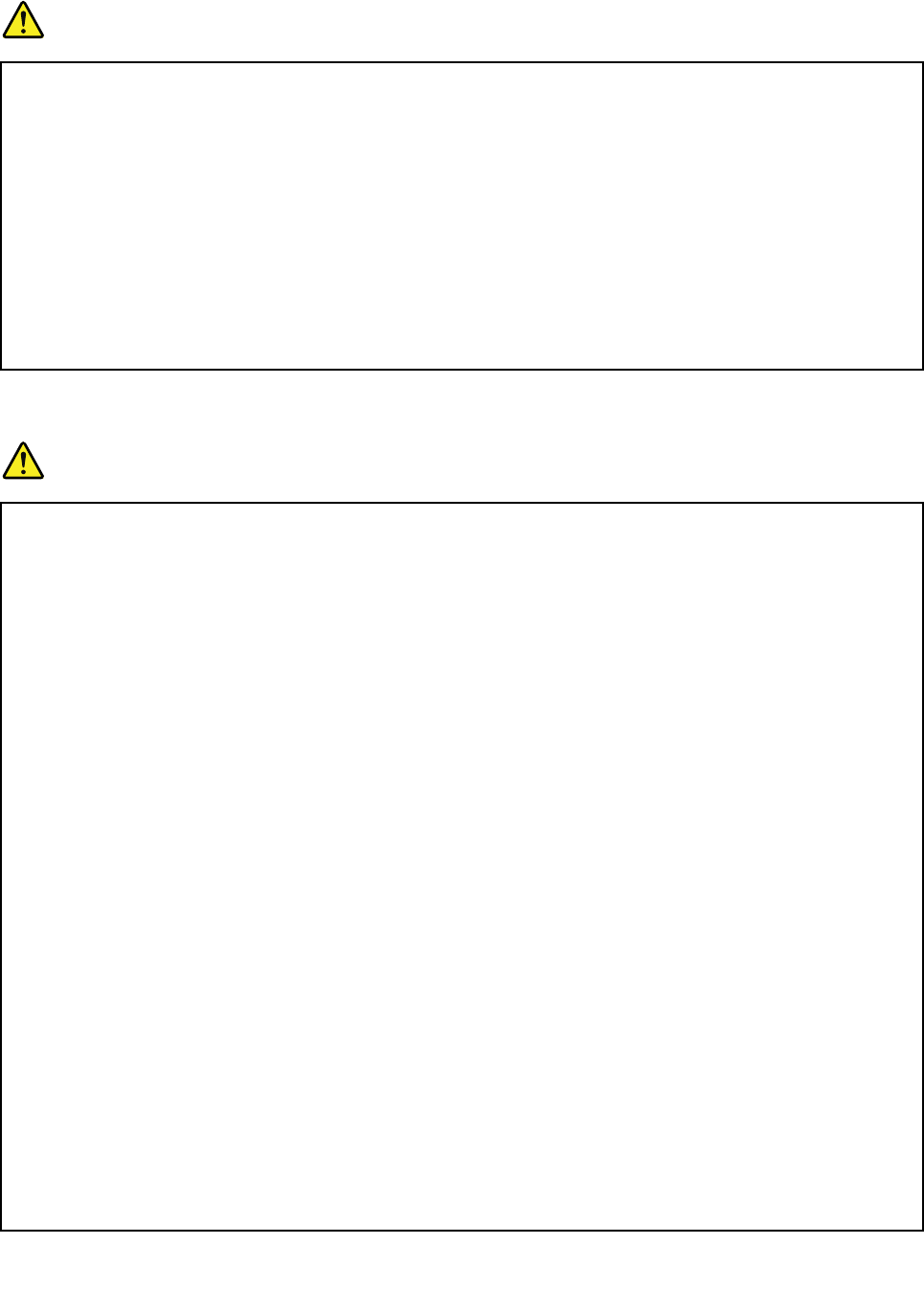
Noticefornon-rechargeablecoin-cellbattery
DANGER
Ifthecoin-cellbatteryisincorrectlyreplaced,thereisdangerofanexplosion.Thebatterycontains
asmallamountofharmfulsubstance.
Donotheattomorethan100°C(212°F).
ThefollowingstatementappliestousersinthestateofCalifornia,U.S.A.
CaliforniaPerchlorateInformation:
Productscontainingmanganesedioxidelithiumcoin-cellbatteriesmaycontainperchlorate.
PerchlorateMaterial-specialhandlingmayapply,See
www.dtsc.ca.gov/hazardouswaste/perchlorate
Heatandproductventilation
DANGER
Computers,acpoweradapters,andmanyaccessoriescangenerateheatwhenturnedonandwhen
batteriesarecharging.Notebookcomputerscangenerateasignificantamountofheatduetotheir
compactsize.Alwaysfollowthesebasicprecautions:
•Whenyourcomputeristurnedonorthebatteryischarging,thebase,thepalmrest,andsome
otherpartsmaybecomehot.Avoidkeepingyourhands,yourlap,oranyotherpartofyour
bodyincontactwithahotsectionofthecomputerforanyextendedlengthoftime.Whenyou
usethekeyboard,avoidkeepingyourpalmsonthepalmrestforaprolongedperiodoftime.
Yourcomputergeneratessomeheatduringnormaloperation.Theamountofheatdependson
theamountofsystemactivityandthebatterychargelevel.Extendedcontactwithyourbody,
eventhroughclothing,couldcausediscomfortorevenaskinburn.Periodicallytakebreaks
fromusingthekeyboardbyliftingyourhandsfromthepalmrest;andbecarefulnottouse
thekeyboardforanyextendedlengthoftime.
•Donotoperateyourcomputerorchargethebatterynearflammablematerialsorinexplosive
environments.
•Ventilationslots,fansand/orheatsinksareprovidedwiththeproductforsafety,comfort,and
reliableoperation.Thesefeaturesmightinadvertentlybecomeblockedbyplacingtheproducton
abed,sofa,carpet,orotherflexiblesurface.Neverblock,cover,ordisablethesefeatures.
•Whentheacpoweradapterisconnectedtoanelectricaloutletandyourcomputer,itgenerates
heat.Donotplacetheadapterincontactwithanypartofyourbodywhileusingit.Neverusethe
acpoweradaptertowarmyourbody.Extendedcontactwithyourbody,eventhroughclothing,
maycauseaskinburn.
Foryoursafety,alwaysfollowthesebasicprecautionswithyourcomputer:
•Keepthecoverclosedwheneverthecomputerispluggedin.
•Regularlyinspecttheoutsideofthecomputerfordustaccumulation.
•Removedustfromventsandanyperforationsinthebezel.Morefrequentcleaningsmightbe
requiredforcomputersindustyorhigh-trafficareas.
•Donotrestrictorblockanyventilationopenings.
©CopyrightLenovo2015xi
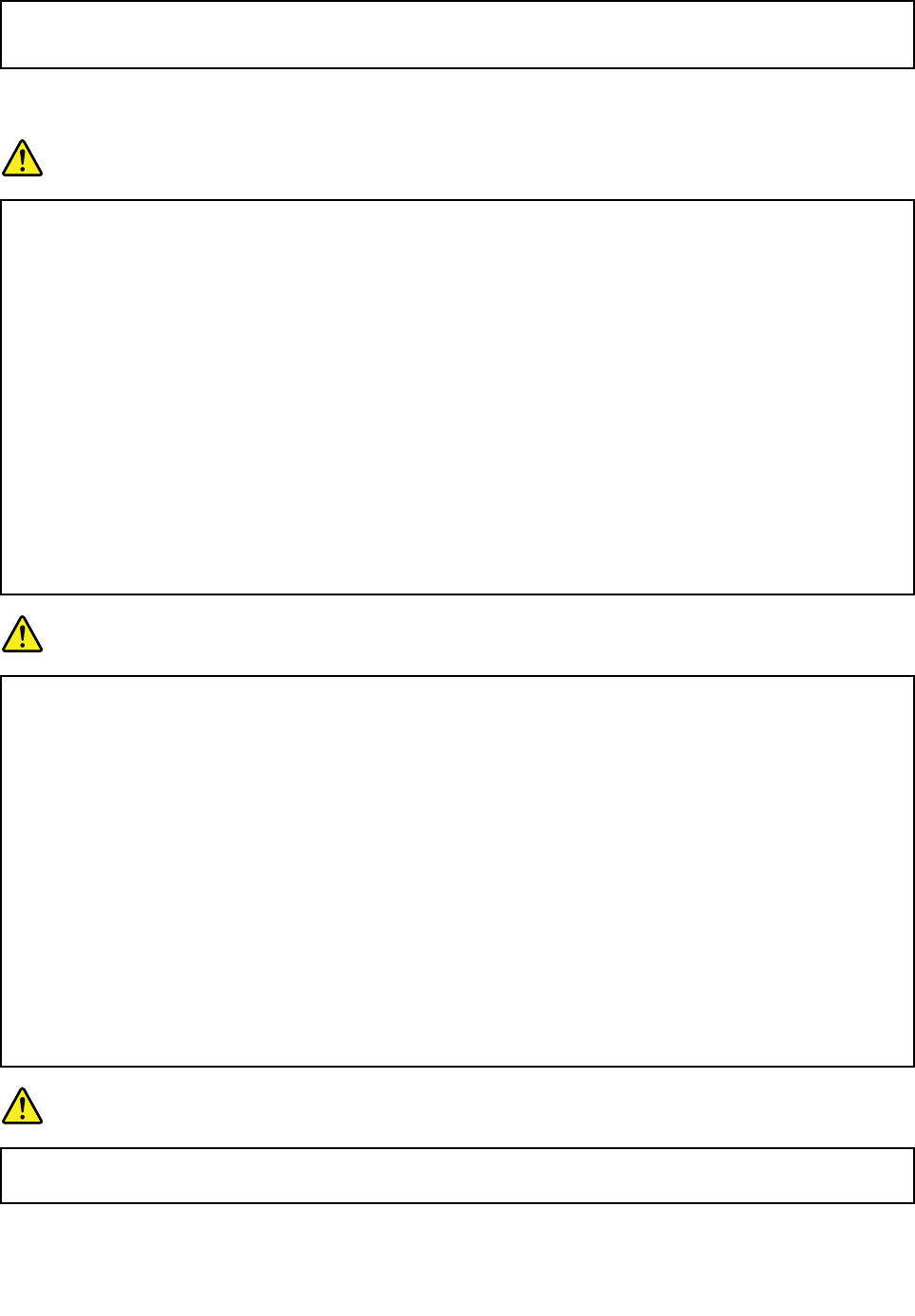
•Donotoperateyourcomputerinsidefurniture,asthismightincreasetheriskofoverheating.
•Airflowtemperaturesintothecomputershouldnotexceed35°C(95°F).
Electricalcurrentsafetyinformation
DANGER
Electriccurrentfrompower,telephone,andcommunicationcablesishazardous.
Toavoidashockhazard:
•Donotuseyourcomputerduringalightningstorm.
•Donotconnectordisconnectanycablesorperforminstallation,maintenance,orreconfiguration
ofthisproductduringanelectricalstorm.
•Connectallpowercordstoaproperlywiredandgroundedelectricaloutlet.
•Connecttoproperlywiredoutletsanyequipmentthatwillbeattachedtothisproduct.
•Wheneverpossible,useonehandonlytoconnectordisconnectsignalcables.
•Neverturnonanyequipmentwhenthereisevidenceoffire,water,orstructuraldamage.
•Disconnectallattachedcablesanddisablebatteriesbeforeopeninganyaccessibledevice
coversunlessinstructedotherwiseintheinstallationandconfigurationprocedures.
•Donotuseyourcomputeruntilallinternalpartsenclosuresarefastenedintoplace.Neveruse
thecomputerwheninternalpartsandcircuitsareexposed.
DANGER
Connectanddisconnectcablesasdescribedinthefollowingprocedureswheninstalling,moving,
oropeningcoversonthisproductorattacheddevices.
Toconnect:
1.TurneverythingOFF.
2.First,attachallcablestodevices.
3.Attachsignalcablestoconnectors.
4.Attachpowercordstooutlets.
5.TurndevicesON.
Todisconnect:
1.TurneverythingOFF.
2.First,removepowercordsfromoutlets.
3.Removesignalcablesfromconnectors.
4.Removeallcablesfromdevices.
Thepowercordmustbedisconnectedfromthewalloutletorreceptaclebeforeinstallingallother
electricalcablesconnectedtothecomputer.
Thepowercordmaybereconnectedtothewalloutletorreceptacleonlyafterallotherelectrical
cableshavebeenconnectedtothecomputer.
DANGER
Duringelectricalstorms,donotperformanyreplacementanddonotconnectthetelephonecable
toordisconnectitfromthetelephoneoutletonthewall.
xiiThinkPadP40Yoga,ThinkPadS3,ThinkPadYoga14,andThinkPadYoga460UserGuide
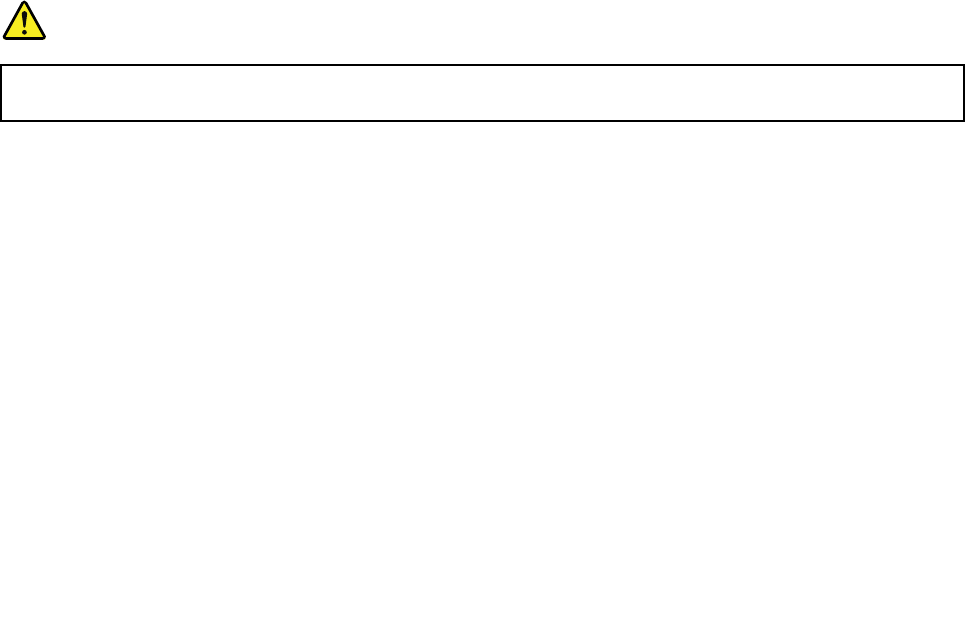
Liquidcrystaldisplay(LCD)notice
CAUTION:
Theliquidcrystaldisplay(LCD)ismadeofglass,androughhandlingordroppingthecomputercan
causetheLCDtobreak.IftheLCDbreaksandtheinternalfluidgetsintoyoureyesoronyour
hands,immediatelywashtheaffectedareaswithwaterforatleast15minutes;ifanysymptomsare
presentafterwashing,getmedicalcare.
Usingheadphonesorearphones
CAUTION:
Excessivesoundpressurefromearphonesandheadphonescancausehearingloss.Adjustmentof
theequalizertomaximumincreasestheearphoneandheadphoneoutputvoltageandthesound
pressurelevel.Therefore,toprotectyourhearing,adjusttheequalizertoanappropriatelevel.
Excessiveuseofheadphonesorearphonesforalongperiodoftimeathighvolumecanbedangerousifthe
outputoftheheadphoneorearphoneconnectorsdonotcomplywithspecificationsofEN50332-2.The
headphoneoutputconnectorofyourcomputercomplieswithEN50332-2Subclause7.Thisspecification
limitsthecomputer’smaximumwidebandtrueRMSoutputvoltageto150mV.Tohelpprotectagainst
hearingloss,ensurethattheheadphonesorearphonesyouusealsocomplywithEN50332-2(Clause7
limits)forawidebandcharacteristicvoltageof75mV.UsingheadphonesthatdonotcomplywithEN
50332-2canbedangerousduetoexcessivesoundpressurelevels.
IfyourLenovocomputercamewithheadphonesorearphonesinthepackage,asaset,thecombinationof
theheadphonesorearphonesandthecomputeralreadycomplieswiththespecificationsofEN50332-1.
Ifdifferentheadphonesorearphonesareused,ensurethattheycomplywithEN50332-1(Clause6.5
LimitationValues).UsingheadphonesthatdonotcomplywithEN50332-1canbedangerousdueto
excessivesoundpressurelevels.
Additionalsafetyinformation
Plasticbagnotice
DANGER
Plasticbagscanbedangerous.Keepplasticbagsawayfrombabiesandchildrentoavoiddanger
ofsuffocation.
Glasspartsnotice
CAUTION:
Somepartsofyourproductmaybemadeofglass.Thisglasscouldbreakiftheproductisdropped
onahardsurfaceorreceivesasubstantialimpact.Ifglassbreaks,donottouchorattempttoremove
it.Stopusingyourproductuntiltheglassisreplacedbytrainedservicepersonnel.
PolyvinylChloride(PVC)cableandcordnotice
Manypersonalcomputerproductsandaccessoriescontaincords,cablesorwires,suchaspowercordsor
cordstoconnecttheaccessorytoapersonalcomputer.Ifthisproducthassuchacord,cableorwire,then
thefollowingwarningapplies:
WARNING:Handlingthecordonthisproductorcordsassociatedwithaccessoriessoldwiththisproduct
willexposeyoutolead,achemicalknowntotheStateofCaliforniatocausecancer,andbirthdefectsor
otherreproductiveharm.Washhandsafterhandling.
©CopyrightLenovo2015xiii

xivThinkPadP40Yoga,ThinkPadS3,ThinkPadYoga14,andThinkPadYoga460UserGuide
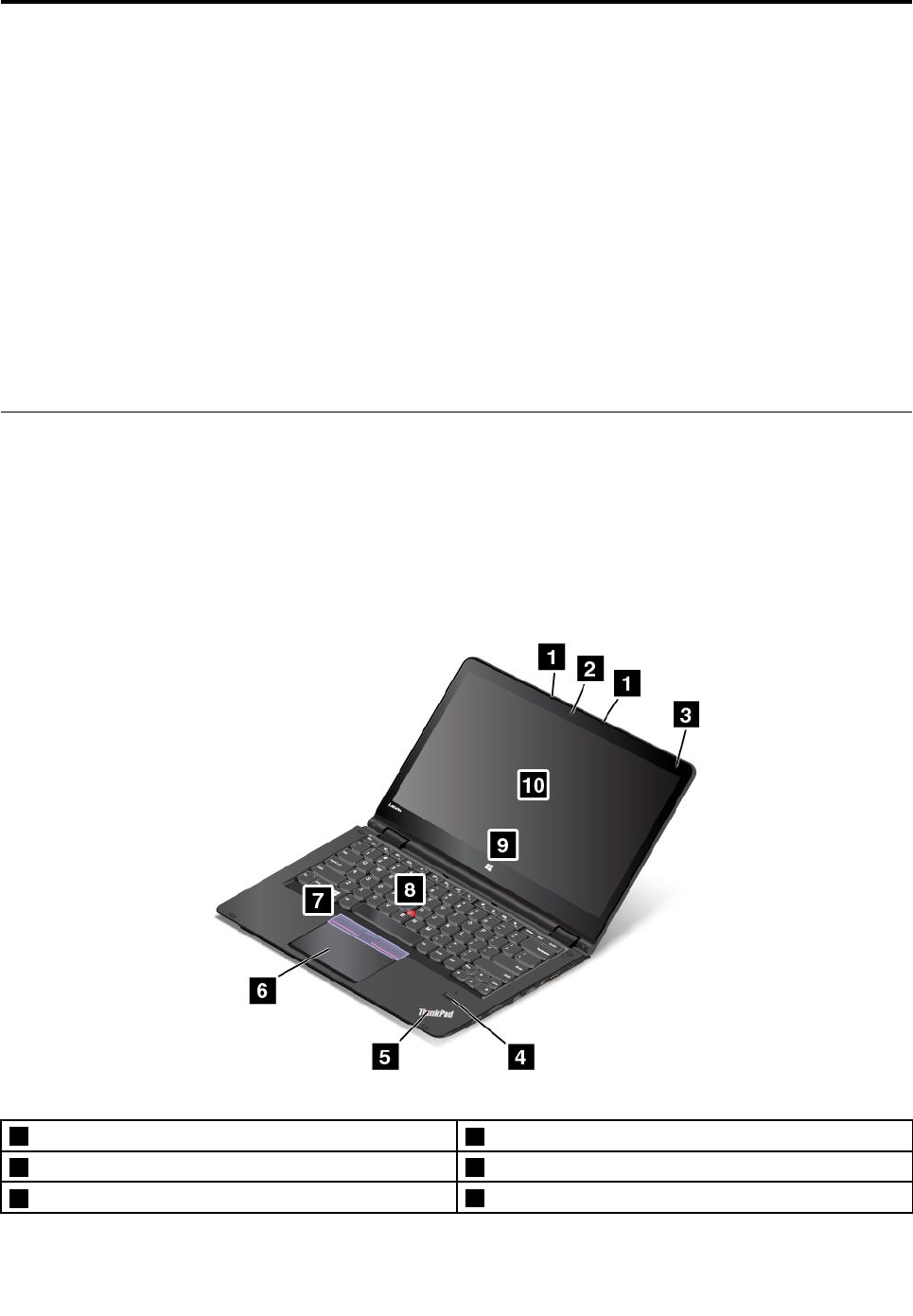
Chapter1.Productoverview
Thischapterprovidesinformationaboutthelocationsofconnectors,locationsofimportantproductlabels,
computerfeatures,specifications,operatingenvironment,andpreinstalledprograms.
Thischaptercontainsthefollowingtopics:
•“Locatingcomputercontrols,connectors,andindicators”onpage1
•“Locatingimportantproductinformation”onpage8
•“Features”onpage10
•“Specifications”onpage11
•“Operatingenvironment”onpage11
•“Lenovoprograms”onpage12
Locatingcomputercontrols,connectors,andindicators
Thissectionintroducesthecomputerhardwarefeaturestogiveyouthebasicinformationyouwillneed
tostartusingthecomputer.
Frontview
Note:Dependingonthemodel,yourcomputermightlookdifferentfromthefollowingillustration.
1Microphones2Camera
3Ambientlightsensor4Fingerprintreader
5System-statusindicator6Trackpad
©CopyrightLenovo20151
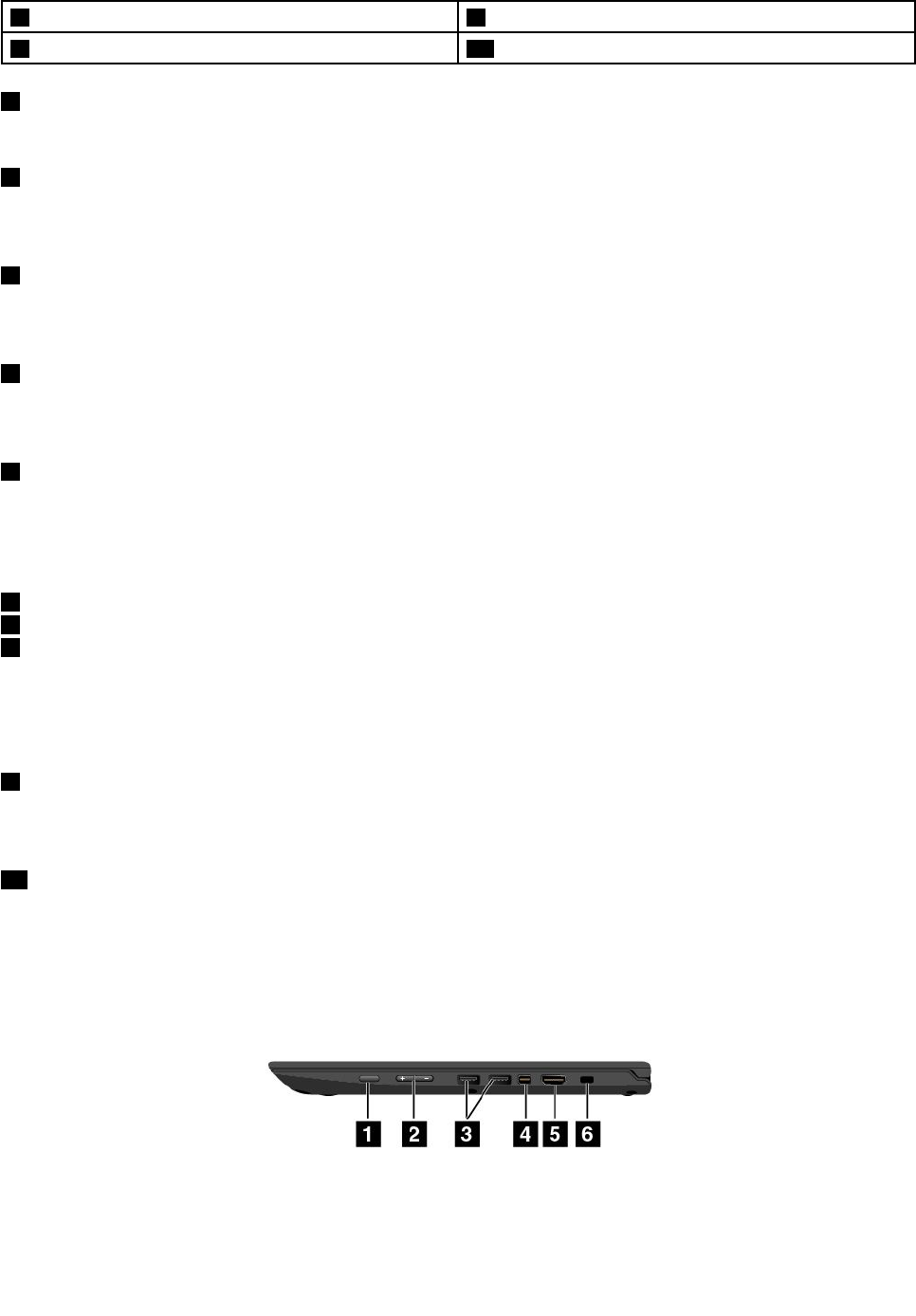
7TrackPoint®buttons(availableonsomemodels)8TrackPointpointingstick
9Windows®button10Multi-touchscreen
1Microphones
Themicrophonescapturesoundandvoicewhenusedwithaprogramcapableofhandlingaudio.
2Camera
Usethecameratotakepicturesorholdavideoconference.Formoreinformation,see“Usingthecamera”
onpage41.
3Ambientlightsensor
Theambientlightsensordetectsthesurroundinglightconditions.Thenthecomputeradjuststhescreen
brightnessaccordingly.
4Fingerprintreader(availableonsomemodels)
Fingerprintauthenticationtechnologyprovidessimpleandsecureuseraccessbyassociatingyourfingerprint
withapassword.Formoreinformation,see“Usingthefingerprintreader”onpage59.
5System-statusindicator
TheilluminateddotintheThinkPad®logofunctionsasasystem-statusindicator.Formoreinformation,see
“Statusindicators”onpage6.
ThinkPadpointingdevice
6Trackpad
7TrackPointbuttons
8TrackPointpointingstick
ThekeyboardcontainstheThinkPadpointingdevice.Pointing,selecting,anddraggingareallpartofasingle
processthatyoucanperformwithoutmovingyourfingersfromatypingposition.Formoreinformation,see
“UsingtheThinkPadpointingdevice”onpage31.
9Windowsbutton
PresstheWindowsbuttontoopentheStartmenu;orpresstheWindowsbuttontowakeupthecomputer
fromsleepmode.
10Multi-touchscreen
Yourcomputercomeswithamulti-touchscreen.Formoreinformation,see“Usingthemulti-touchscreen”
onpage28.
Right-sideview
Note:Dependingonthemodel,yourcomputermightlookdifferentfromthefollowingillustration.
2ThinkPadP40Yoga,ThinkPadS3,ThinkPadYoga14,andThinkPadYoga460UserGuide
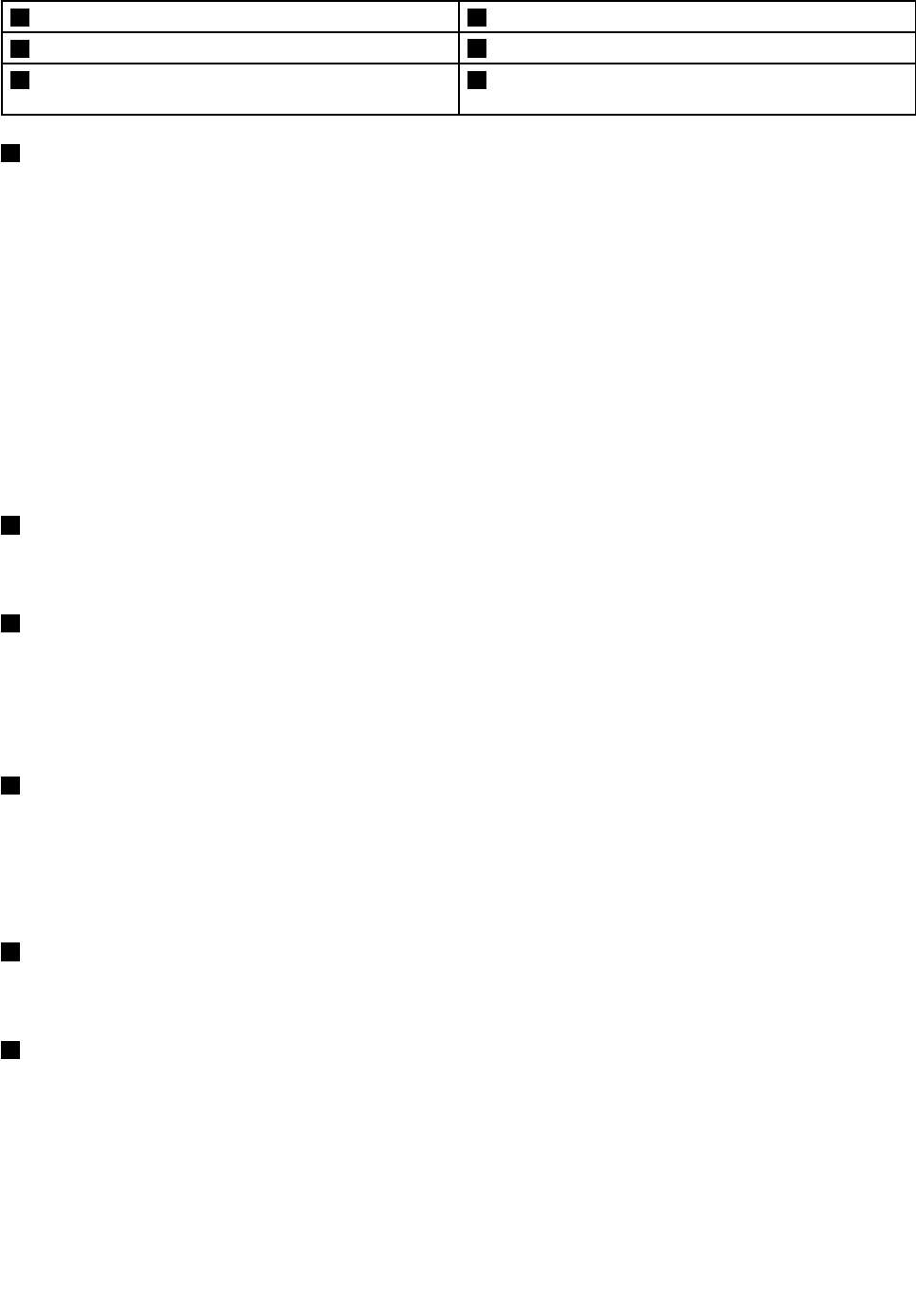
1Powerbutton2Volume-controlbuttons
3USB3.0connectors4MiniDisplayPortconnector
5High-DefinitionMultimediaInterface(HDMI™)
connector
6Security-lockslot
1Powerbutton
Pressthepowerbuttontoturnonthecomputerorputthecomputerintosleepmode.Forinformationabout
howtoturnoffthecomputer,see“Frequentlyaskedquestions”onpage15.
Ifyourcomputerisunresponsive,youcanturnoffthecomputerbypressingandholdingthepowerbutton
forfourormoreseconds.Ifthecomputercannotbeturnedoff,see“Computerstopsresponding”on
page89formoreinformation.
Youalsocandefinewhatthepowerbuttondoes.Forexample,bypressingthepowerbutton,youcanturn
offthecomputerorputthecomputerintosleeporhibernationmode.Tochangewhatthepowerbutton
does,dothefollowing:
1.Fromthedesktop,clickthebattery-statusiconintheWindowsnotificationareaonthetaskbar.
2.ClickMorepoweroptions➙Choosewhatthepowerbuttonsdo.
3.Followtheinstructionsonthescreen.
2Volume-controlbuttons
Thevolume-controlbuttonsenableyoutoadjustthevolumewhileyouareusingyourcomputerinthe
tabletmode.
3USB3.0connectors
TheUniversalSerialBus(USB)3.0connectorsareusedforconnectingUSB-compatibledevices,such
asaUSBkeyboardoraUSBmouse.
Attention:WhenyouattachaUSBcabletothisconnector,ensurethattheUSBmarkisfacingupward.
Otherwisetheconnectormightgetdamaged.
4MiniDisplayPortconnector
UsetheminiDisplayPort®connectortoconnectyourcomputertoacompatibleprojector,externalmonitor,
orhigh-definitiontelevision.Thiscompactconnectorenablesaplug-and-playsetupandsupportsadapters
thatcanplugintoDigitalVisualInterface(DVI),VideoGraphicsArray(VGA),orHigh-DefinitionMultimedia
Interface(HDMI™)connectors.TheminiDisplayPortconnectorofyourcomputersupportsaudioaswellas
videostreaming.Formoreinformation,see“Usinganexternaldisplay”onpage34.
5HDMIconnector
UsetheHigh-DefinitionMultimediaInterface(HDMI)connectortoconnectthecomputertoan
HDMI-compatibleaudiodeviceorvideomonitor,suchasahigh-definitiontelevision(HDTV).
6Security-lockslot
Toprotectyourcomputerfromtheft,purchaseasecuritycablelock,usuallyaKensington-stylecablelock,
thatfitsthissecurity-lockslottolockyourcomputertoastationaryobject.
Note:Youareresponsibleforevaluating,selecting,andimplementingthelockingdeviceandsecurity
feature.Lenovomakesnocomments,judgments,orwarrantiesaboutthefunction,quality,orperformance
ofthelockingdeviceandsecurityfeature.
Chapter1.Productoverview3
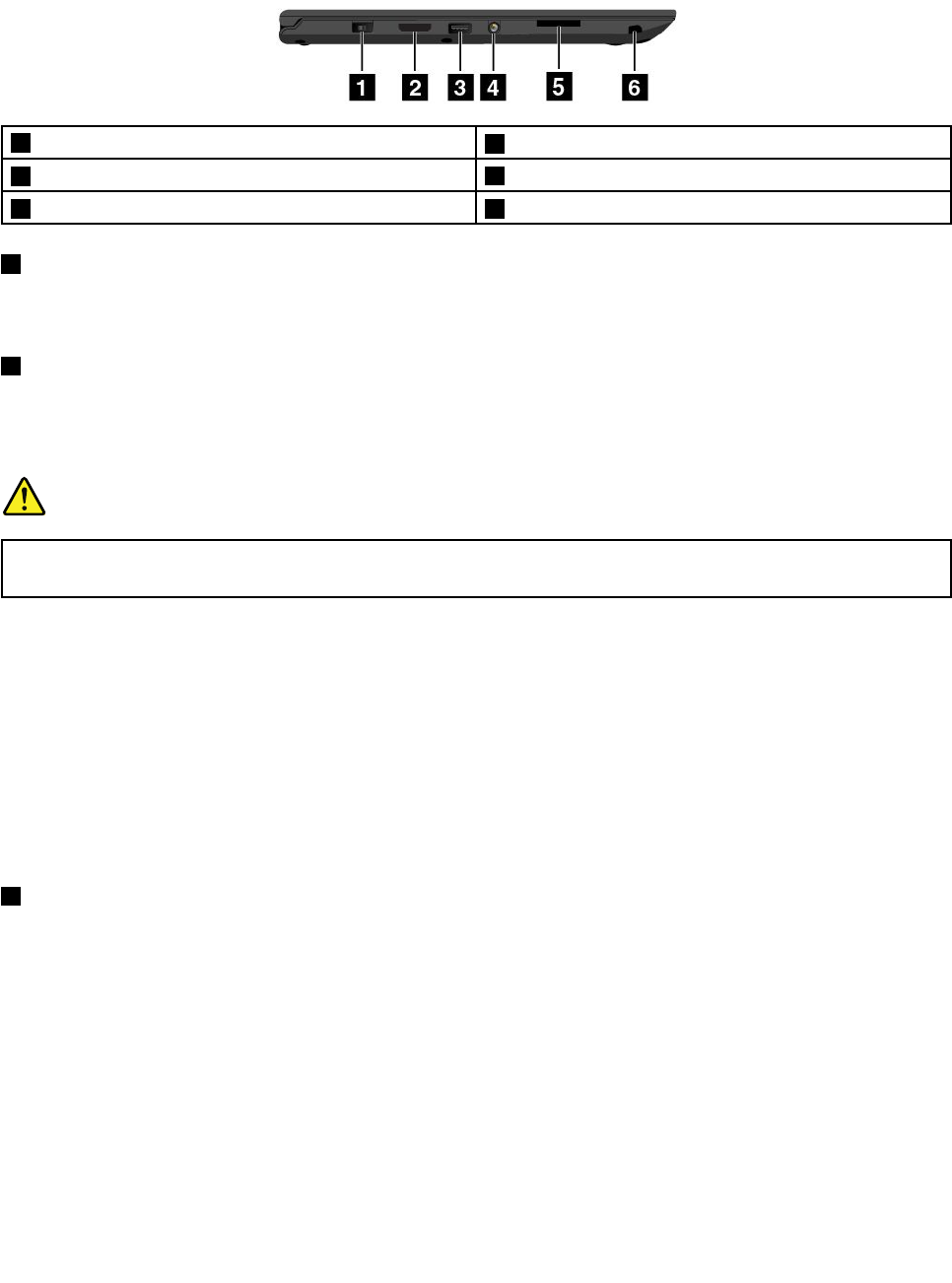
Left-sideview
Note:Dependingonthemodel,yourcomputermightlookdifferentfromthefollowingillustration.
1acpowerconnector2OneLink+connector
3AlwaysOnUSBconnector(USB3.0connector)4Audioconnector
5Media-cardslot6ThinkPadPenPro(availableonsomemodels)
1acpowerconnector
Connecttheacpoweradaptertothepowerconnectortoprovideacpowertothecomputerandcharge
thebattery.
2OneLink+connector
UsetheOneLink+connectortoconnecttotheThinkPadOneLink+DockortoconnecttotheOneLink+
EthernetAdapter.WiththeOneLink+EthernetAdapter,youcanconnectthecomputertoalocalarea
network(LAN).
DANGER
Toavoidtheriskofelectricalshock,donotconnectthetelephonecabletotheEthernetconnector
ontheOneLink+EthernetAdapter.YoucanonlyconnectanEthernetcabletothisconnector.
Dependingonthecountryorregionofdelivery,aOneLink+EthernetAdaptermightbeapartoftheshipping
contentsthatcomewithyourcomputer.IfyourcomputerdoesnotcomewiththeOneLink+Ethernet
Adapter,youcanpurchaseonefromLenovoat:
http://www.lenovo.com/accessories/services/index.html
TheEthernetconnectorontheOneLink+EthernetAdapterhastwonetworkstatusindicators.Whenthe
greenindicatorison,thecomputerisconnectedtoaLAN.Whentheyellowindicatorblinks,dataisbeing
transmitted.
ForinstructionsonhowtousetheThinkPadOneLink+Dock,see“ThinkPadOneLink+Dock”onpage45.
3AlwaysOnUSBconnector(USB3.0connector)
Bydefault,theAlwaysOnUSBconnectorenablesyoutochargesomemobiledigitaldevicesand
smartphoneswhenyourcomputerisinthefollowingsituations:
•Whenyourcomputerisonorinsleepmode
•Whenyourcomputerisinhibernationmodeoristurnedoff,butconnectedtoacpower
Ifyouwanttochargethesedeviceswhenyourcomputerisinhibernationmodeoristurnedoff,andthe
computerisnotconnectedtoacpower,starttheLenovoSettingsprogram,clickPower,andthenfollowthe
instructionsonthescreen.ForinstructionsonhowtoopentheLenovoSettingsprogram,see“Accessing
Lenovoprograms”onpage12.
Attention:WhenyouattachaUSBcabletotheconnector,ensurethattheUSBmarkisfacingupward.
Otherwisetheconnectormightgetdamaged.
4ThinkPadP40Yoga,ThinkPadS3,ThinkPadYoga14,andThinkPadYoga460UserGuide
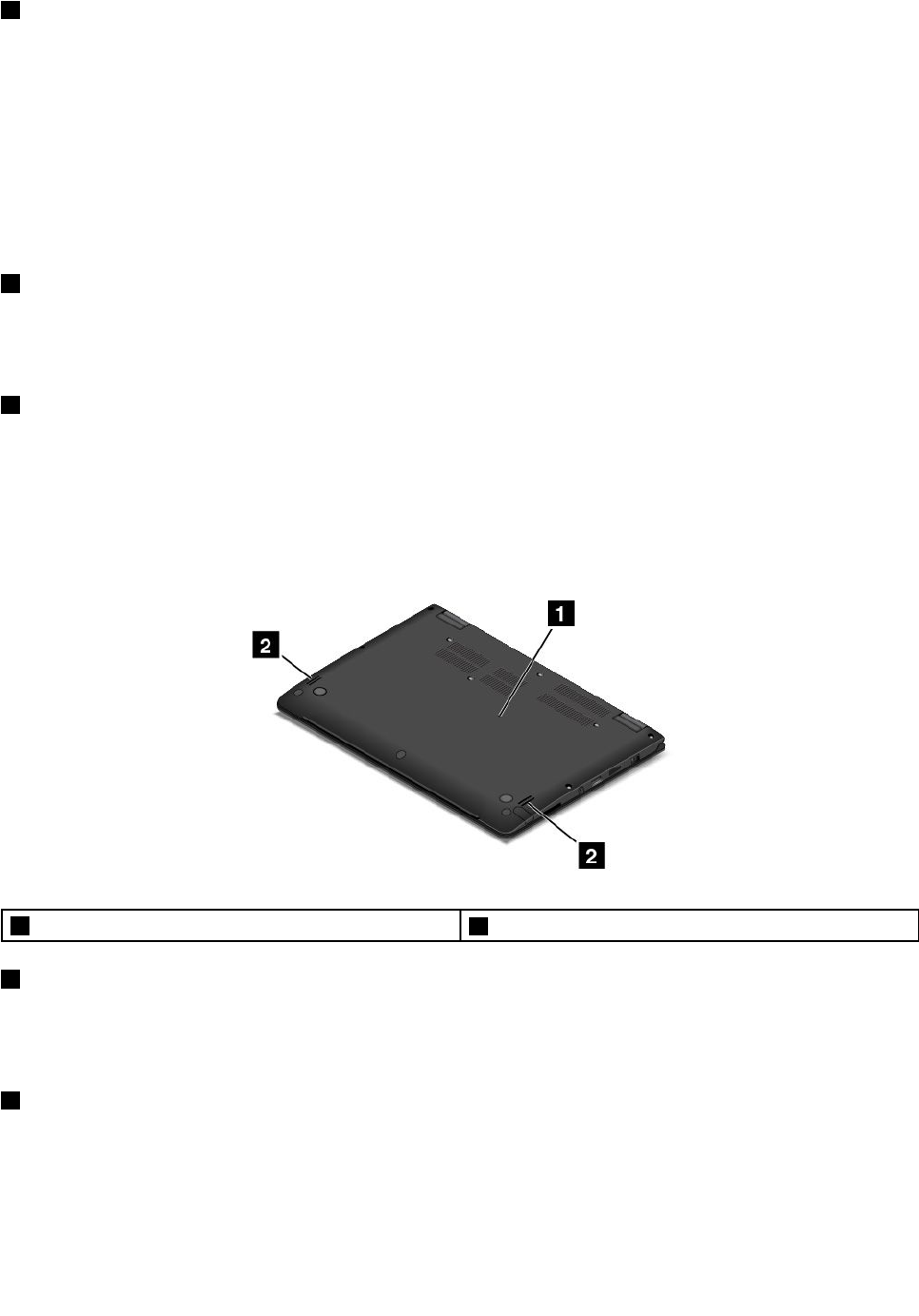
4Audioconnector
Connectheadphonesoraheadsetthathasa3.5-mm(0.14-inch)4-poleplugtotheaudioconnectorto
listentothesoundfromthecomputer.
Notes:
•Ifyouareusingaheadsetwithafunctionswitch,donotpressthisswitchwhileusingtheheadset.If
youpressit,theheadsetmicrophonewillbedisabled,andtheintegratedmicrophonesonthecomputer
willbeenabledinstead.
•Theaudioconnectordoesnotsupportaconventionalmicrophone.Formoreinformation,see“Using
audiofeatures”onpage41.
5Media-cardslot
Yourcomputerisequippedwithamediacardreader,whichprovidesamedia-cardslot.Insertyourflash
mediacardintothemedia-cardslottoreadthedataonthecard.Formoreinformationaboutthesupported
cards,see“Usingaflashmediacard”onpage42.
6ThinkPadPenPro(availableonsomemodels)
Dependingonthemodel,yourcomputermighthaveaThinkPadPenProinstalled.UsetheThinkPadPen
Protointeractwithyourcomputer.Formoreinformation,see“ThinkPadPenPro”onpage24.
Bottomview
Note:Dependingonthemodel,yourcomputermightlookdifferentfromthefollowingillustration.
1Emergency-resethole2Speakers
1Emergency-resethole
Ifthecomputerstopsrespondingandyoucannotturnitoffbypressingthepowerbutton,removethe
acpoweradapterfirst.Theninsertaneedleorastraightenedpaperclipintotheemergency-resethole
toresetthecomputer.
2Speakers
Yourcomputerisequippedwithapairofstereospeakers.
Chapter1.Productoverview5
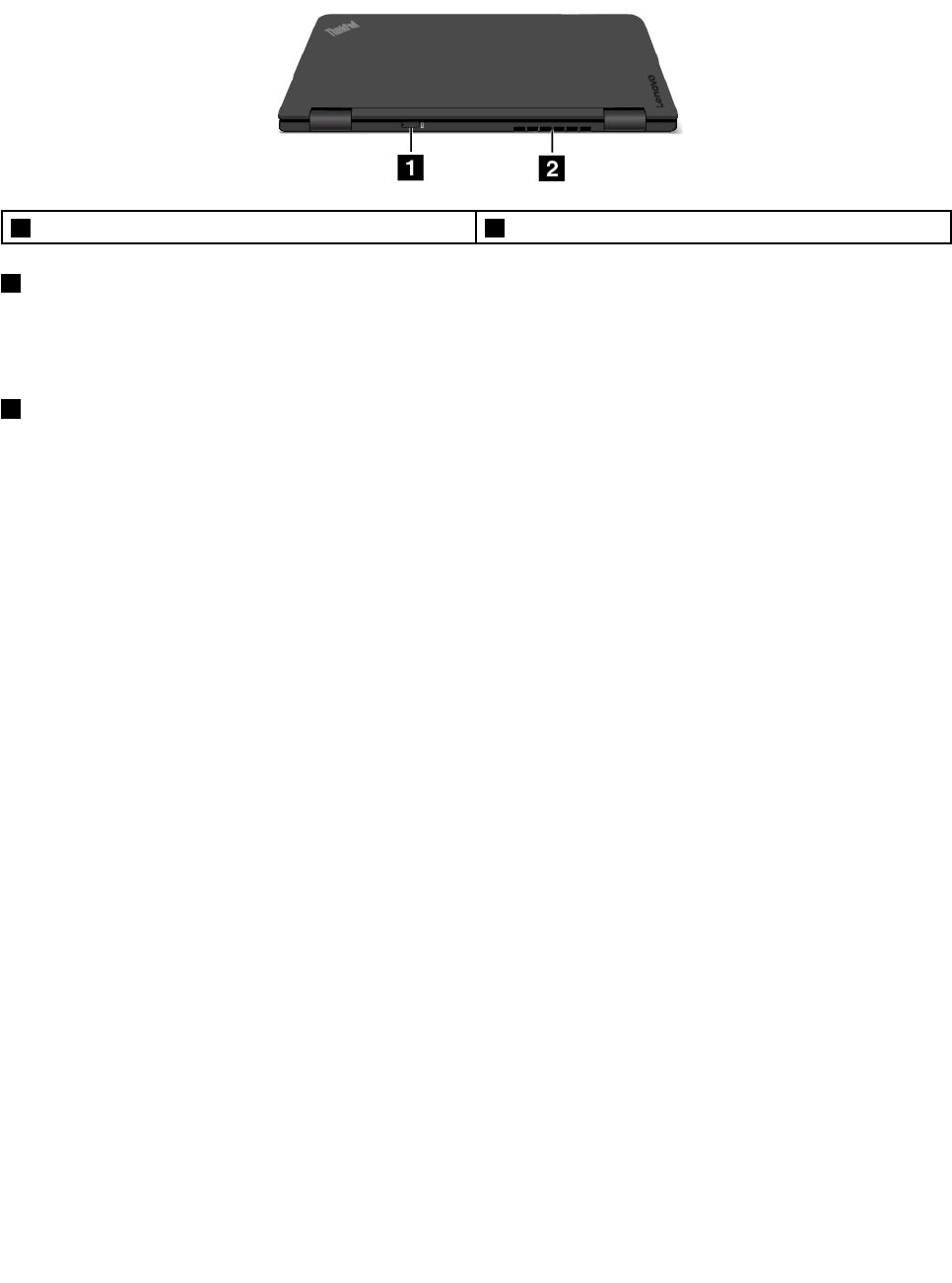
Rearview
Note:Dependingonthemodel,yourcomputermightlookdifferentfromthefollowingillustration.
1Micro-SIM-cardslot(availableonsomemodels)2Fanlouvers
1Micro-SIM-cardslot
IfyourcomputersupportsthewirelessWideAreaNetwork(wirelessWAN)feature,amicroSubscriber
IdentificationModule(SIM)cardmightberequiredtoestablishwirelessWANconnections.Dependingon
thecountryorregionofdelivery,themicroSIMcardmightbealreadyinstalledinthisslot.
2Fanlouvers
Thefanlouversandinternalfanenableairtocirculateinthecomputerandtoensurepropercooling,
especiallythecoolingofthemicroprocessor.
Notes:
•Toensureproperairflow,donotplaceanyobstaclesinfrontofthefanlouvers.
•Thefanlouversofyourcomputermightgettoohotwhenthecomputerisrunningheavytasks.Whenyou
areusingorcarryingthecomputer,takecaretoavoiddirectcontacttothefanlouvers.
Statusindicators
Yourcomputerhassixstatusindicators.
Note:Dependingonthemodel,yourcomputermightlookdifferentfromtheillustrationsinthistopic.
6ThinkPadP40Yoga,ThinkPadS3,ThinkPadYoga14,andThinkPadYoga460UserGuide
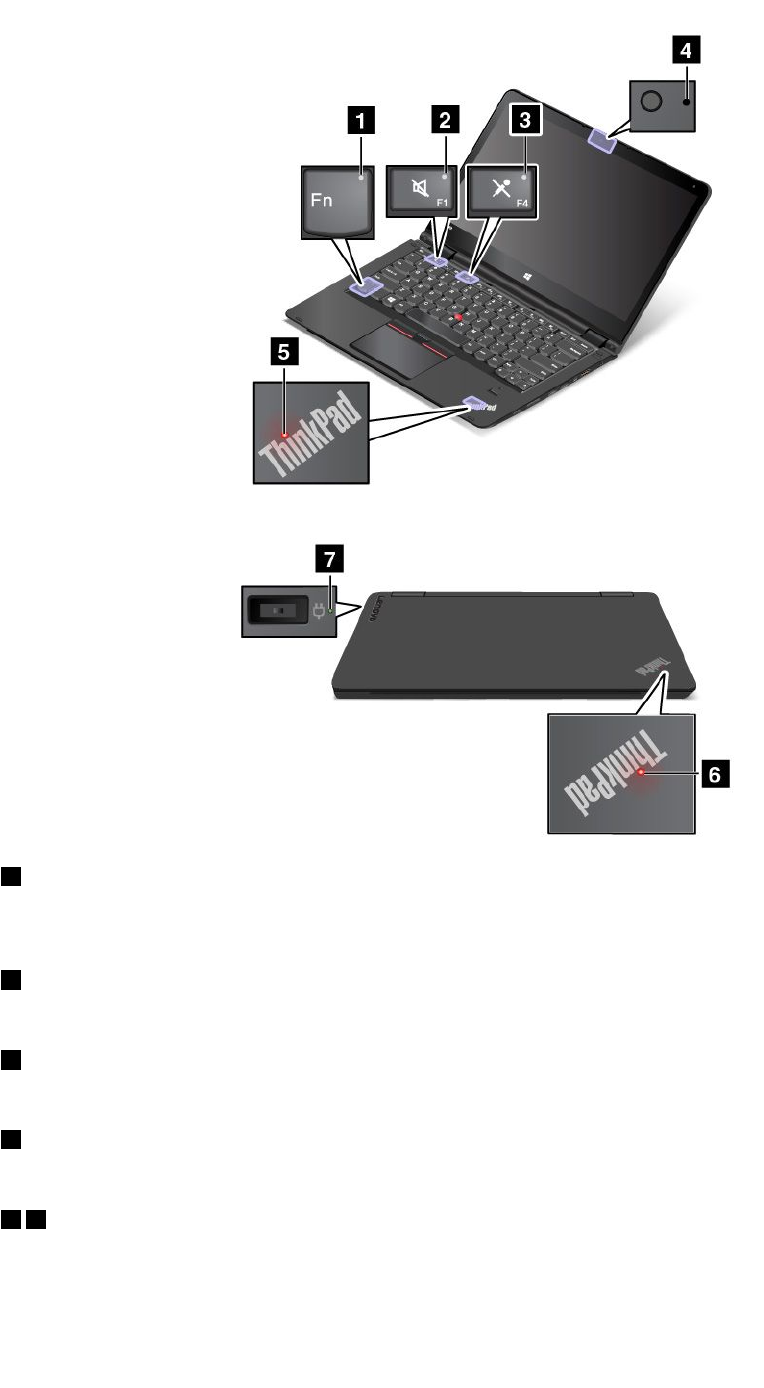
1FnLockindicator
TheFnLockindicatorshowsthestatusoftheFnLockfunction.Formoreinformation,see“Usingthe
specialkeys”onpage22.
2Speaker-muteindicator
Whenthespeaker-muteindicatorison,thespeakersaremuted.
3Microphone-muteindicator
Whenthemicrophone-muteindicatorison,themicrophonesaremuted.
4Camera-statusindicator
Whenthecamera-statusindicatorison,thecameraisinuse.
56System-statusindicators
TherearetwoThinkPadlogosonyourcomputer,oneonthepalmrestandtheotherontheouterlid.
TheilluminateddotineachThinkPadlogoworksasasystem-statusindicatorandhelpsyouidentifythe
statusofyourcomputer.
Chapter1.Productoverview7
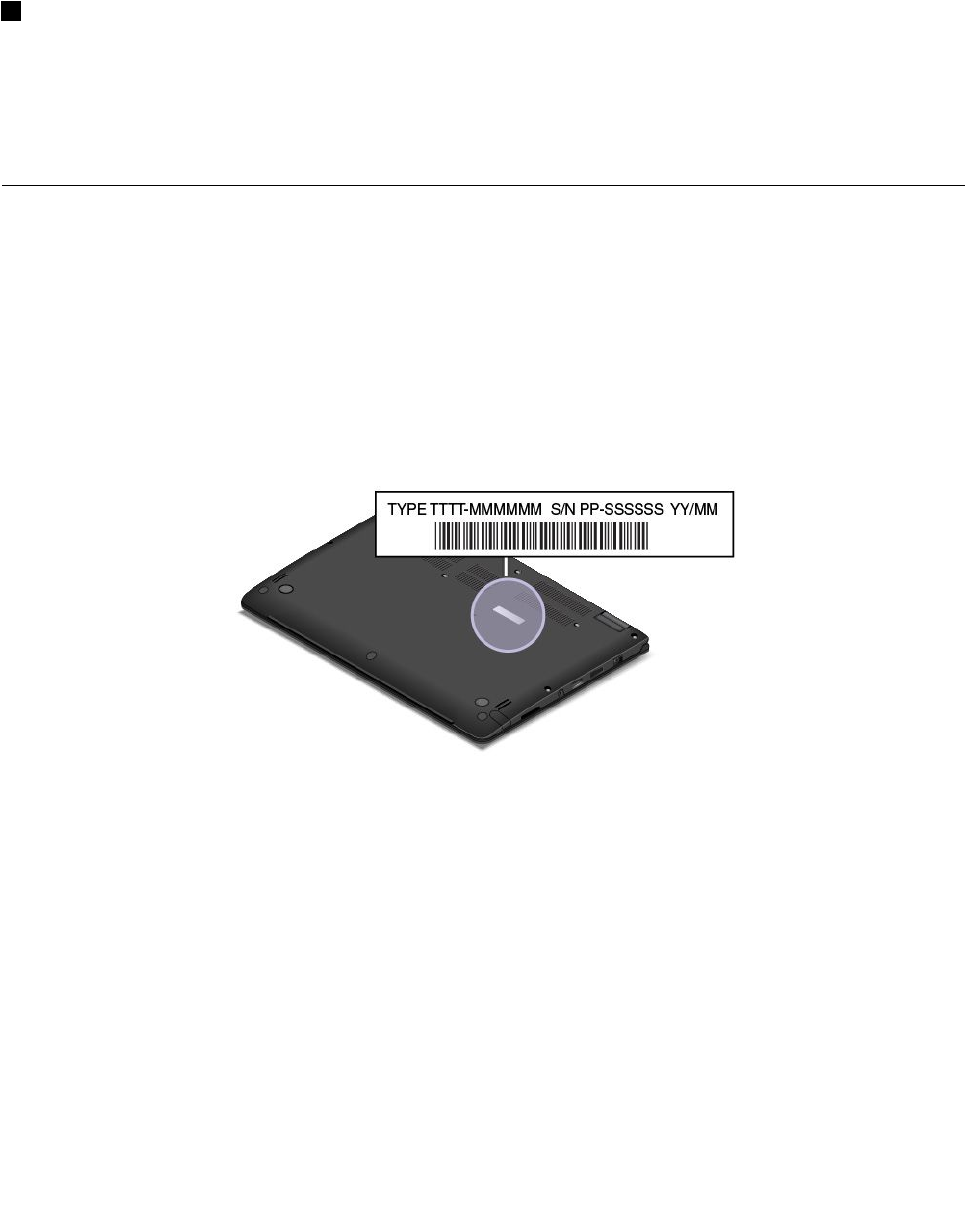
•Blinkforthreetimes:Thecomputerisinitiallyconnectedtopower.
•Blinkfast:Thecomputerisenteringhibernationmode.
•Blinkslowly:Thecomputerisinsleepmode.
•Off:Thecomputerisofforinhibernationmode.
•On:Thecomputerison(innormaluse).
7acpower-satusindicator
Theacpower-statusindicatorshowstheacpowerchargingstatusofthecomputer.
•Green:Connectedtoacpower(charging80%-100%)
•Amber:Connectedtoacpower(charging1%-80%)
•Off:Notconnectedtoacpower(nocharging)
Locatingimportantproductinformation
Thissectionprovidesinformationtohelpyoulocatethemachinetypeandmodellabel,FCCIDandIC
Certificationinformation,andtheGenuineMicrosoftlabel.
Machinetypeandmodellabel
Themachinetypeandmodellabelidentifiesyourcomputer.WhenyoucontactLenovoforhelp,themachine
typeandmodelinformationhelpssupporttechnicianstoidentifyyourcomputerandprovidefasterservice.
Thefollowingillustrationshowsthelocationofthemachinetypeandmodelofyourcomputer.
FCCIDandICCertificationinformation
TheFCCandICCertificationinformationisidentifiedbyalabellocatedonthecomputerbasecoveras
showninthefollowingillustration.
8ThinkPadP40Yoga,ThinkPadS3,ThinkPadYoga14,andThinkPadYoga460UserGuide
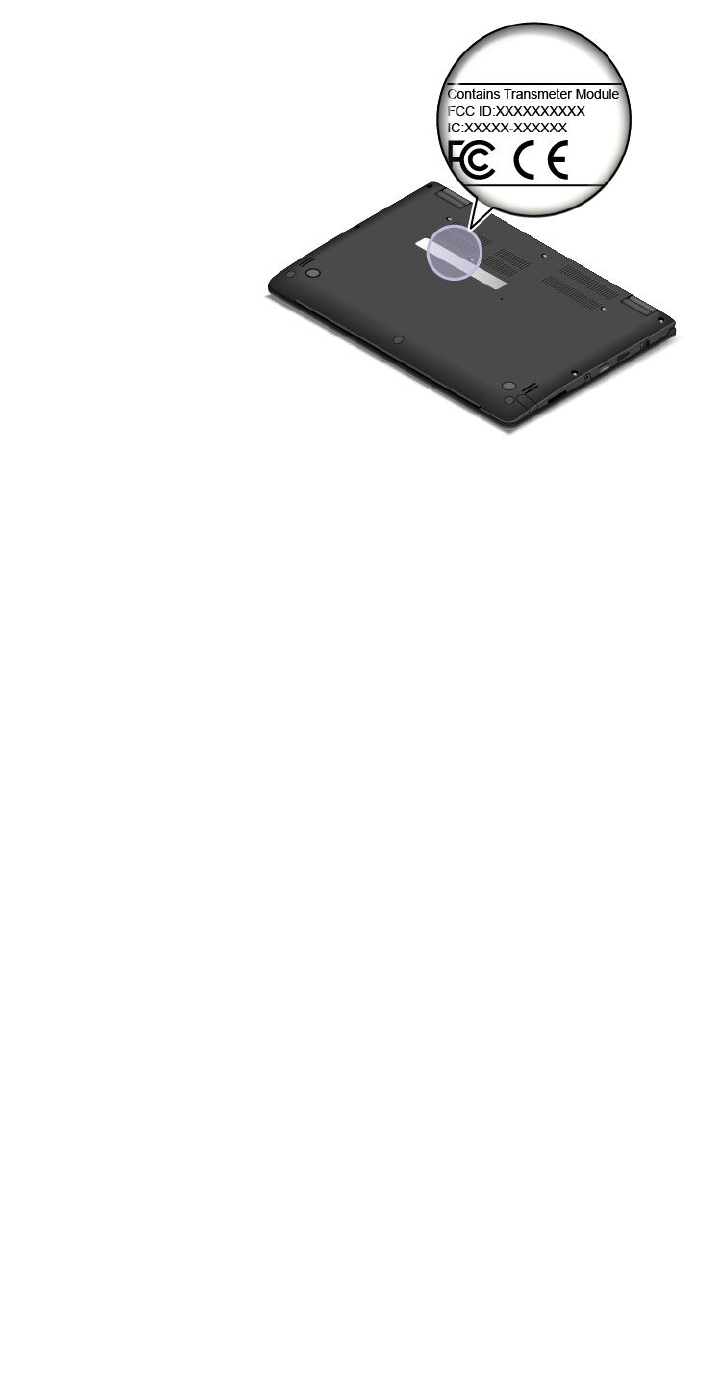
Forapreinstalledwirelessmodule,thislabelidentifiestheactualFCCIDandICcertificationnumberforthe
wirelessmoduleinstalledbyLenovo.
Note:Donotremoveorreplaceapreinstalledwirelessmodulebyyourself.Formodulereplacement,you
mustcontactLenovoservicefirst.Lenovoisnotresponsibleforanydamagecausedbyunauthorized
replacement.
LabelsfortheWindowsoperatingsystems
Windows7CertificateofAuthenticity:ComputermodelspreinstalledwiththeWindows7operating
systemhaveaCertificateofAuthenticitylabelaffixedtothecomputercoverorinsidethebattery
compartment.TheCertificateofAuthenticityisyourindicationthatthecomputerislicensedforaWindows7
productandispreinstalledwithaWindows7genuineversion.Insomecases,anearlierWindowsversion
mightbepreinstalledunderthetermsoftheWindows7Professionallicensedowngraderights.Printedon
theCertificateofAuthenticityistheWindows7versionforwhichthecomputerislicensedandtheProduct
ID.TheProductIDisimportantincaseyouneedtoreinstalltheWindows7operatingsystemfromasource
otherthanaLenovoproductrecoverydiscset.
Windows8,Windows8.1,andWindows10GenuineMicrosoftlabel:Dependingonyourgeographic
location,thedatewhenyourcomputerwasmanufactured,andtheversionofWindows8,Windows8.1,
orWindows10thatispreinstalled,yourcomputermighthaveaGenuineMicrosoftlabelaffixedtoits
cover.Seehttp://www.microsoft.com/en-us/howtotell/Hardware.aspxforillustrationsofthevarioustypes
ofGenuineMicrosoftlabels.
•InthePeople’sRepublicofChina,theGenuineMicrosoftlabelisrequiredonallcomputermodels
preinstalledwithanyversionofWindows8,Windows8.1,orWindows10.
•Inothercountriesandregions,theGenuineMicrosoftlabelisrequiredonlyoncomputermodelslicensed
forWindows8Pro,Windows8.1Pro,orWindows10Pro.
TheabsenceofaGenuineMicrosoftlabeldoesnotindicatethatthepreinstalledWindowsversionisnot
genuine.FordetailsonhowtotellwhetheryourpreinstalledWindowsproductisgenuine,refertothe
informationprovidedbyMicrosoftathttp://www.microsoft.com/en-us/howtotell/default.aspx.
UnlikeWindows7products,therearenoexternal,visualindicatorsoftheProductIDorWindowsversionfor
whichthecomputerislicensed.Instead,theProductIDisrecordedinthecomputerfirmware.Whenevera
Chapter1.Productoverview9
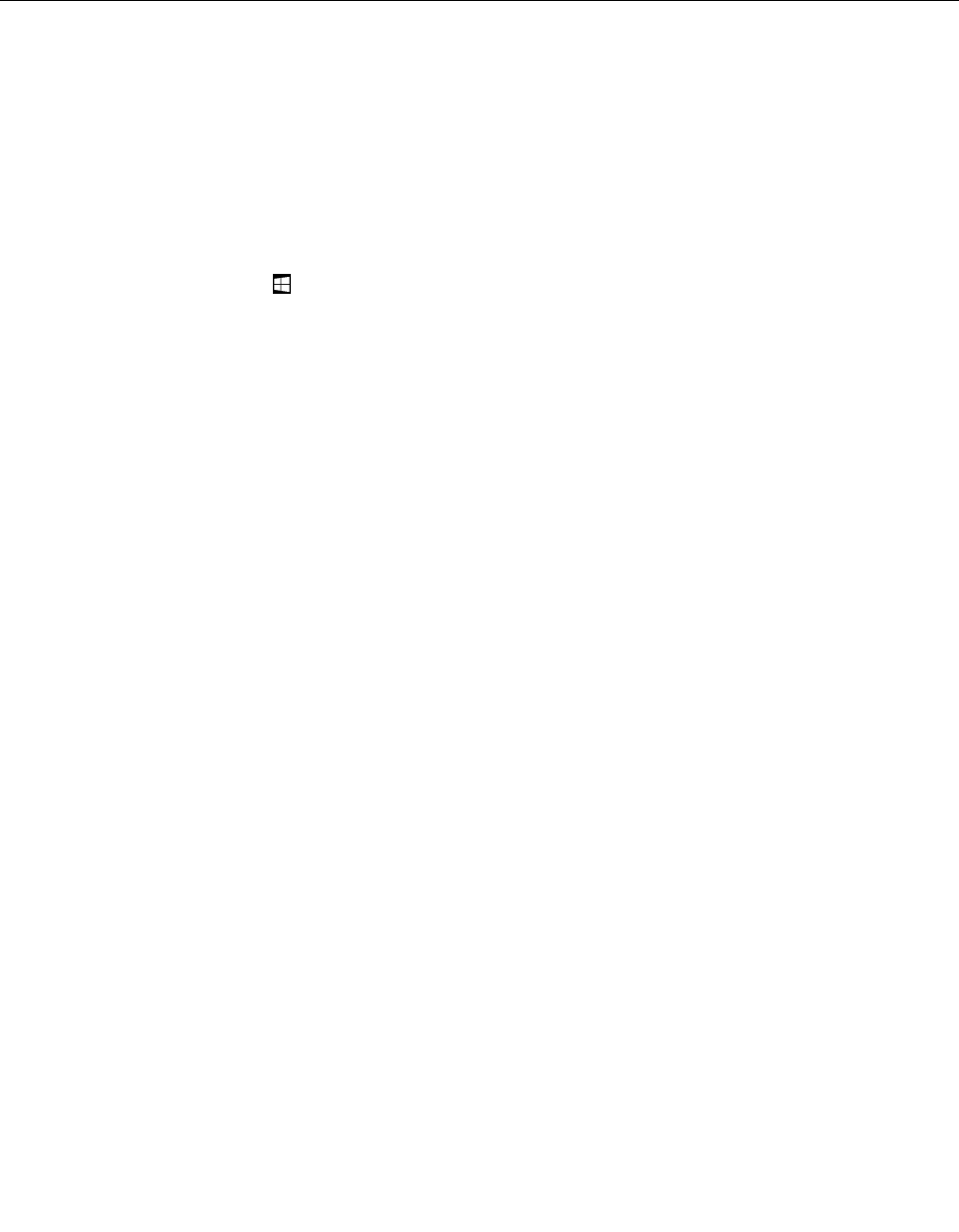
Windows8,Windows8.1,orWindows10productisinstalled,theinstallationprogramchecksthecomputer
firmwareforavalid,matchingProductIDtocompletetheactivation.
Insomecases,anearlierWindowsversionmightbepreinstalledunderthetermsoftheWindows8Pro,
Windows8.1Pro,orWindows10Prolicensedowngraderights.
Features
Thecomputerfeaturesintroducedinthissectioncoveravarietyofmodels.Foryourspecificmodel,some
featuresmightvaryornotapply.
Processor
Toviewthemicroprocessorinformationofyourcomputer,doeitherofthefollowing:
•OpentheStartmenuandthenclickSettings.IfSettingsisnotdisplayed,clickAllappstodisplayall
programs,andthenclickSettings➙System➙About.
•Right-clicktheStartbuttonandthenselectSystem.
Memory
Upto8GBDDR3L(doubledatarate3lowvoltage)RAM(randomaccessmemory)
Storagedevice
Dependingonthemodel:
•2.5-inchformfactor,7-mmheightharddiskdrive
•2.5-inchformfactor,7-mmheightsolid-statedrive
•2.5-inchformfactor,7-mmheighthybriddrive
•M.2solid-statedriveforcacheonly
Display
•Multi-touchscreen
•Displaysize:355.6mm(14inches)
•Displayresolution:1920x1080pixelsor2560x1440pixels,dependingonthemodel
•Colordisplaywiththethin-filmtransistor(TFT)technology
•Brightnesscontrol
•Integratedcameraandmicrophonesonthecomputerdisplay
Keyboard
•Functionkeys
•Keyboardframetravelfunction
•Six-rowbacklightkeyboard
•ThinkPadpointingdevice
Interface
•acpowerconnector
•AlwaysOnUSB3.0connector
•Audioconnector
10ThinkPadP40Yoga,ThinkPadS3,ThinkPadYoga14,andThinkPadYoga460UserGuide
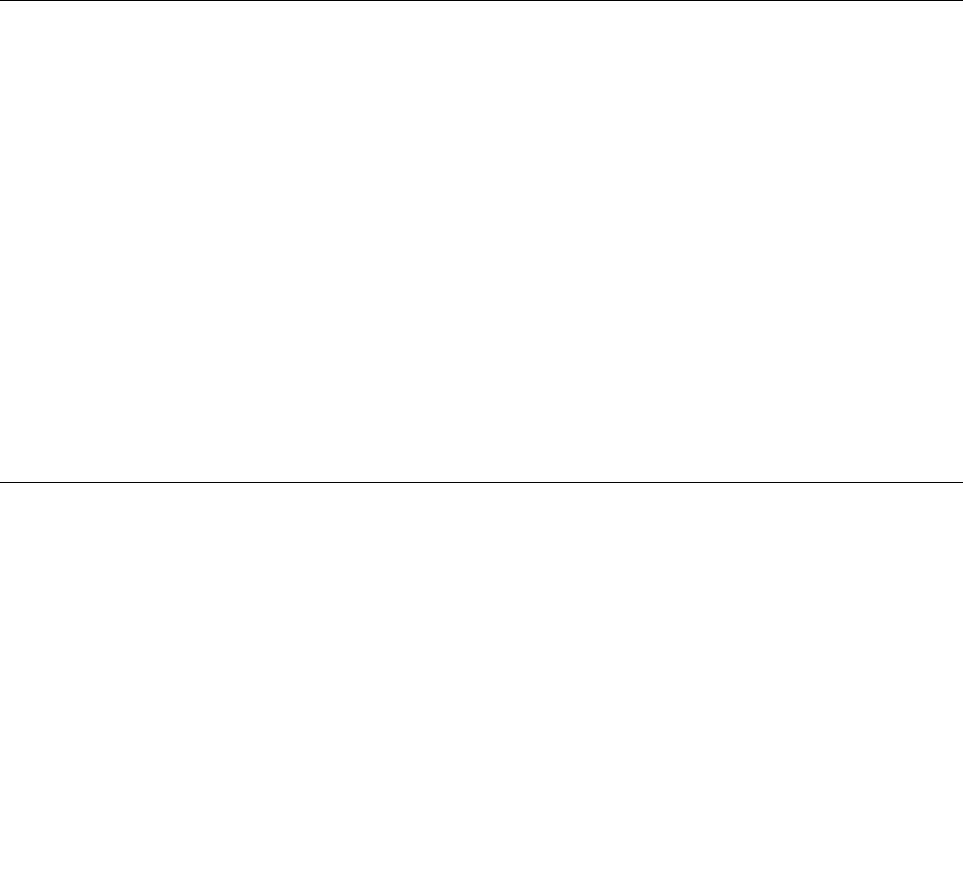
•OneLink+connector
•4-in-1media-cardslot
•HDMIconnector
•MiniDisplayPortconnector
•TwoUSB3.0connectors
•Volume-controlbuttons
•Windowsbutton
Wirelessfeatures
•Bluetooth
•WirelessLAN
•WirelessWAN(availableonsomemodels)
Securityfeature
•TrustedPlatformModule(TPM)(availableonsomemodels)
•Fingerprintreader(availableonsomemodels)
Specifications
Thissectionliststhephysicalspecificationsforyourcomputer.
Size
•Width:338mm(13.3inches)
•Depth:236.3mm(9.3inches)
•Height:19.9mm(0.78inch)
Heatoutput
•45W(154Btu/hr)maximum
•65W(222Btu/hr)maximum
Powersource(acpoweradapter)
•Sine-waveinputat50–60Hz
•Inputratingoftheacpoweradapter:100-240Vac,50-60Hz
Operatingenvironment
Environment:
•Maximumaltitudewithoutpressurization:3048m(10000ft)
•Temperature
–Ataltitudesupto2438m(8000ft)
–Operating:5.0°C(41°F)to35.0°C(95°F)
–Storage:5.0°C(41°F)to43.0°C(109°F)
–Ataltitudesabove2438m(8000ft)
–Maximumtemperaturewhenoperatingundertheunpressurizedcondition:31.3°C(88°F)
Chapter1.Productoverview11
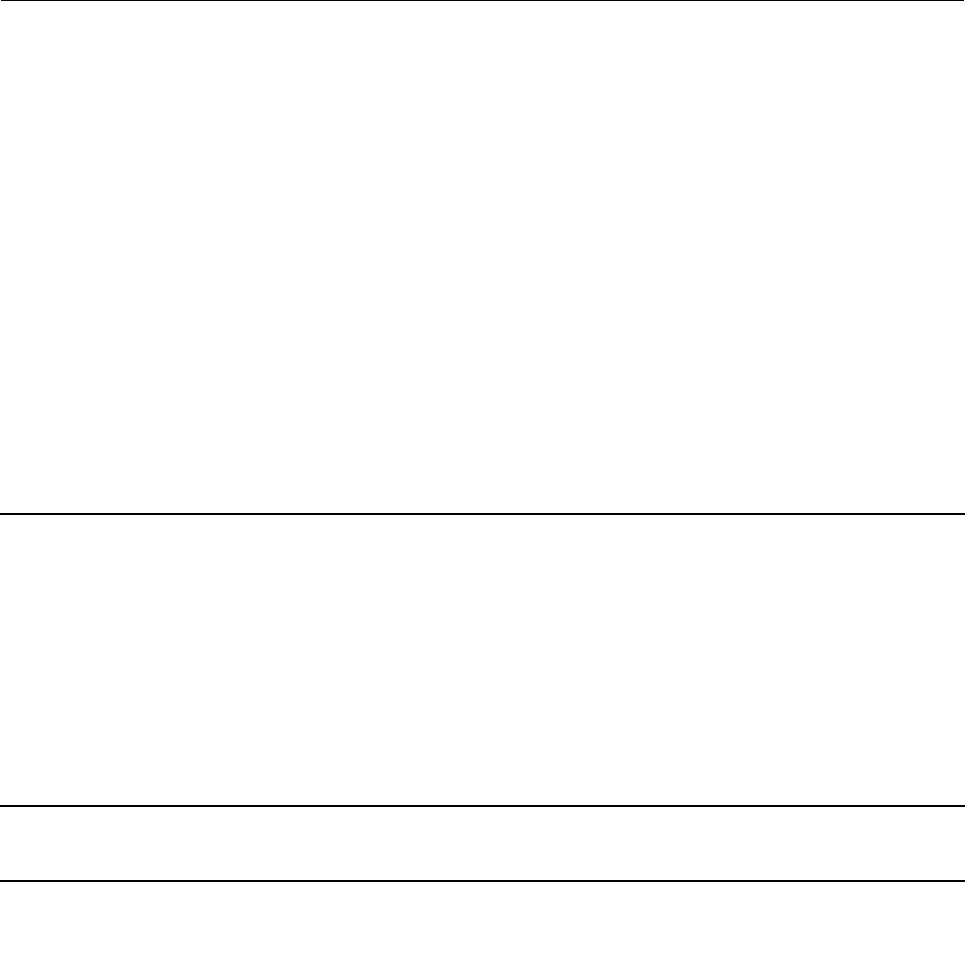
Note:Whenyouchargethebatterypack,itstemperaturemustbeatleast10°C(50°F).
•Relativehumidity:
–Operating:8%-80%
–Storage:5%-95%
Ifpossible,placeyourcomputerinawell-ventilatedanddryareawithoutdirectexposuretosunshine.
Keepelectricalappliancessuchasanelectricfan,aradio,anairconditioner,andamicrowaveovenaway
fromyourcomputer.Thestrongmagneticfieldsgeneratedbytheseappliancescandamagethemonitorand
dataontheharddiskdriveorhybriddrive.
Donotplaceanybeveragesontopoforbesidethecomputerorotherattacheddevices.Ifliquidisspilledon
orinthecomputeroranattacheddevice,ashortcircuitorotherdamagemightoccur.
Donoteatorsmokeoveryourkeyboard.Particlesthatfallintoyourkeyboardcancausedamage.
Lenovoprograms
YourcomputercomeswithLenovoprogramstohelpyouworkeasilyandsecurely.
Note:Theavailableprogramsaresubjecttochangewithoutnotice.
TolearnmoreabouttheprogramsandothercomputingsolutionsofferedbyLenovo,goto:
http://www.lenovo.com/support
AccessingLenovoprograms
ToaccessLenovoprogramsonyourcomputer,dothefollowing:
1.ClicktheStartbuttontoopentheStartmenu.Locateaprogrambytheprogramname.
2.IftheprogramisnotdisplayedintheStartmenu,clickAllappstodisplayallprograms.
3.Ifyoustilldonotfindtheprogramintheprogramlist,searchfortheprograminthesearchbox.
AnintroductiontoLenovoprograms
ThistopicprovidesabriefintroductiontoLenovoprograms.Dependingonyourcomputermodel,someof
theprogramsmightnotbeavailable.
ActiveProtectionSystem™TheActiveProtectionSystemprogramprotectsyourinternalstoragedrive(such
asharddiskdrive)whentheshocksensorinsideyourcomputerdetectsa
conditionthatcoulddamagethedrive,suchassystemtilt,excessivevibration,
orshock.
Theinternalstoragedriveislessvulnerabletodamagewhenitisnotoperating.
Thisisbecausewhentheinternalstoragedriveisnotoperating,thesystem
stopsitfromspinning,andmightalsomovethereadandwriteheadsofthe
drivetoareasthatdonotcontaindata.
Assoonastheshocksensorsensesthattheenvironmentisstableagain
(minimalchangeinsystemtilt,vibration,orshock),itturnsontheinternal
storagedrive.
AutoScrollUtilityThisprogramenhancesyourexperiencewithwindowoperation.Thewindow
positionofaforegroundapplicationisautomaticallyadjusted.Thescrollbarona
userinterfaceisalsoautomaticallyadjusted.
12ThinkPadP40Yoga,ThinkPadS3,ThinkPadYoga14,andThinkPadYoga460UserGuide
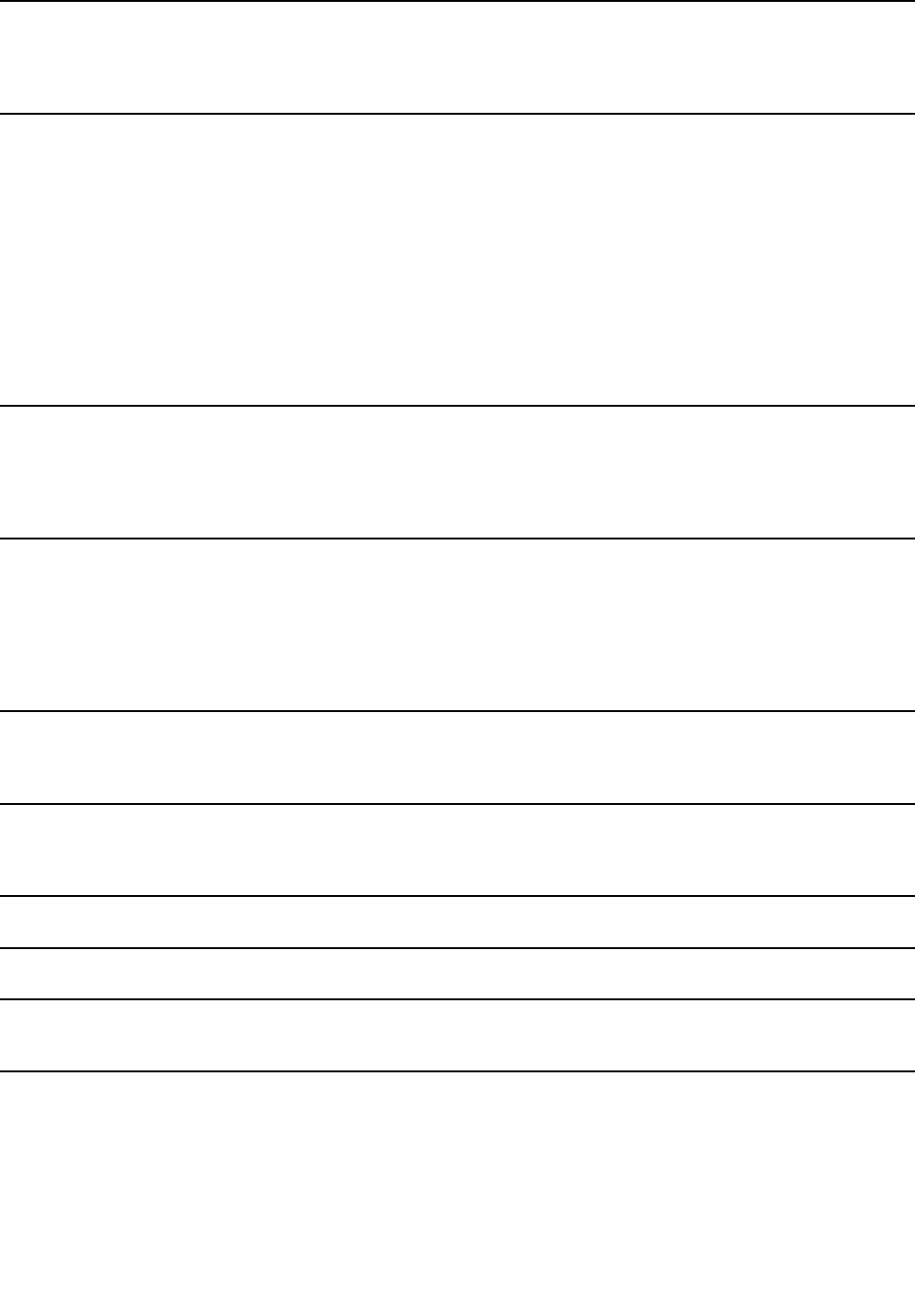
HotkeyFeaturesIntegrationHotkeyFeaturesIntegrationisautilitypackagethatenablesyoutoselectand
installutilityprogramsspecificallyforthespecialkeysandbuttonsonyour
computer.Thespecialkeysandbuttonsaredesignedtomeetaccessibilityand
usabilityrequirements.Installingrelatedutilityprogramsenablesfullfunctionality
ofthespecialkeysandbuttons.
LenovoCompanionYoursystem’sbestfeaturesshouldbeeasytoaccessandunderstand.With
Companion,theyare.
UseLenovoCompaniontodothefollowing:
•Optimizeyourcomputer’sperformance,monitoryourcomputer’shealth,
andmanageupdates.
•Accessyouruserguide,checkwarrantystatus,andviewaccessories
customizedforyourcomputer.
•Readhow-toarticles,exploreLenovoforums,andstayup-to-dateon
technologynewswitharticlesandblogsfromtrustedsources.
LenovoCompanionisfilledwithexclusiveLenovocontenttohelpyoulearn
aboutwhatyoucandowithyourcomputer.
LenovoIDTheLenovoIDprogramenablesyoutocreateandmanageyourLenovoID.With
aLenovoID,youcanconnecttoeverythingLenovothroughasingleaccount.
UseyourLenovoIDforquickandsimpleauthenticationandthenenjoythe
variousservicesprovidedbyLenovo.Suchservicesincludeonlineshopping,
appdownload,personalizeddevicesupport,specialpromotionaloffers,Lenovo
forums,andsoon.
LenovoPCExperienceTheLenovoPCExperienceprogramhelpsyouworkmoreeasilyandsecurelyby
providingeasyaccesstovariousprograms,suchasActiveProtectionSystem
andLenovoSolutionCenter.
Note:Thisprogramcannotbefoundfromtheallprogramlistorsearchbox.
Toaccessthisprogram,gotoControlPanel.ViewControlPanelbyCategory,
clickHardwareandSound➙DevicesandPrinters,andthendouble-click
thedevicewithyourcomputername.
LenovoSettingsTheLenovoSettingsprogramenablesyoutoenhanceyourcomputing
experiencebyturningyourcomputerintoaportablehotspot,configuring
cameraandaudiosettings,optimizingyourpowersettings,andcreatingand
managingmultiplenetworkprofiles.
LenovoSolutionCenterTheLenovoSolutionCenterprogramenablesyoutotroubleshootandresolve
computerproblems.Itcombinesdiagnostictests,systeminformationcollection,
securitystatus,andsupportinformation,alongwithhintsandtipsforoptimal
systemperformance.
MobileBroadbandConnectTheMobileBroadbandConnectprogramenablesyoutoconnectthecomputer
tothemobilebroadbandnetworkthroughasupportedwirelessWANcard.
RecoveryMediaTheRecoveryMediaprogramenablesyoutorestorethecontentsofthehard
diskdrivetothefactorydefaultsettings.
WRITEitWRITEitgivesyouinstanthandwritinginputwhereveryouneedit.Youcanwrite
directlyinanyappandtextfield,edittextinreal-time,seeyourfullscreen,and
convertyourhandwritingintodigitaltext.
Chapter1.Productoverview13

14ThinkPadP40Yoga,ThinkPadS3,ThinkPadYoga14,andThinkPadYoga460UserGuide
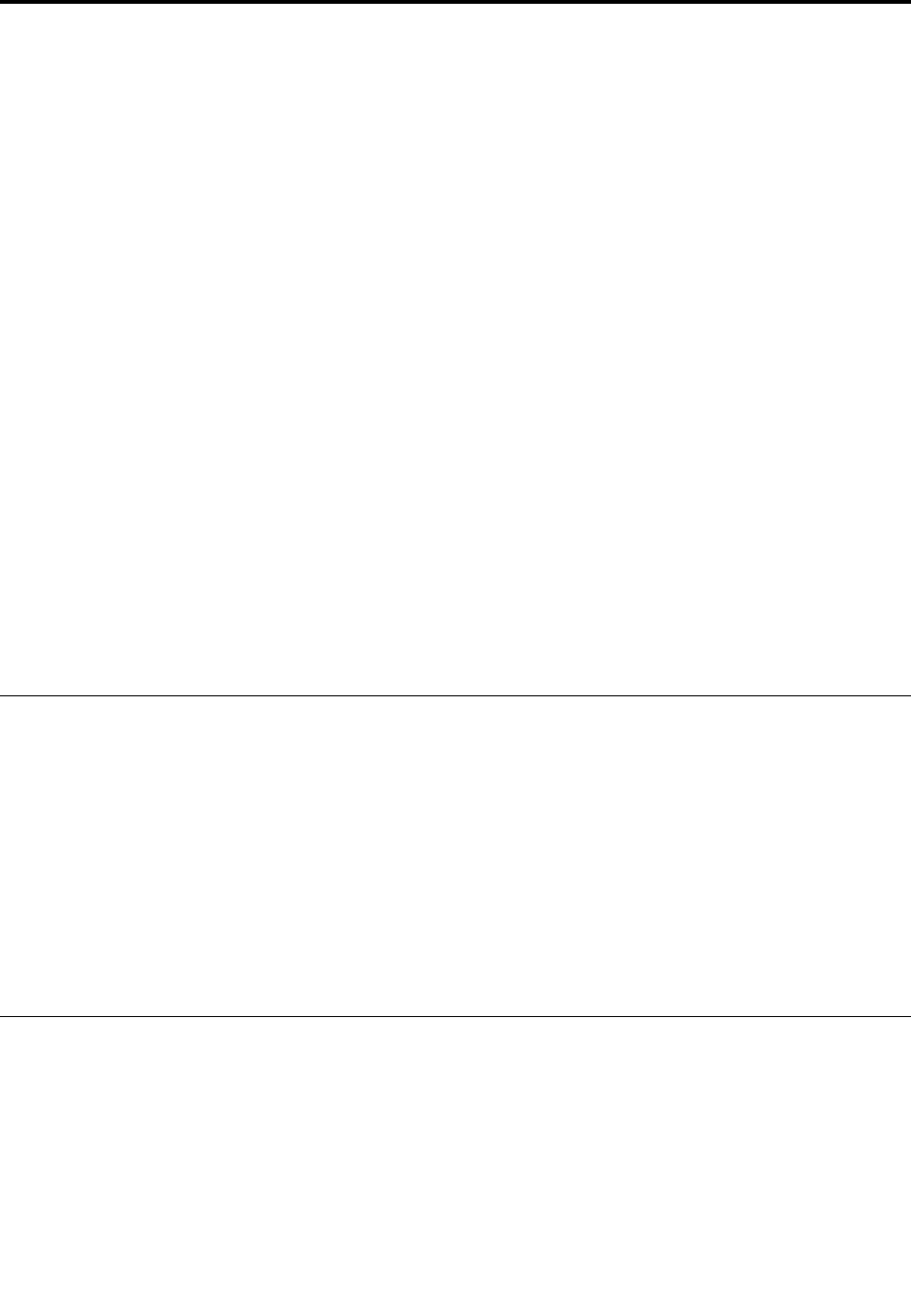
Chapter2.Usingyourcomputer
Thischapterprovidesinformationonusingsomeofthecomputercomponents.
Thischaptercontainsthefollowingtopics:
•“Registeringyourcomputer”onpage15
•“Frequentlyaskedquestions”onpage15
•“Usingthetabletbuttons”onpage22
•“GettinghelpabouttheWindowsoperatingsystem”onpage16
•“Usingthemulti-touchscreen”onpage28
•“Operatingmodes”onpage17
•“Usingthekeyboard”onpage26
•“Usingthespecialkeys”onpage22
•“UsingtheThinkPadpointingdevice”onpage31
•“Powermanagement”onpage35
•“Connectingtothenetwork”onpage37
•“Usinganexternaldisplay”onpage39
•“UsingtheNVIDIAOptimusGraphicsfeature”onpage40
•“Usingaudiofeatures”onpage41
•“Usingthecamera”onpage41
•“Usingaflashmediacard”onpage42
Registeringyourcomputer
Whenyouregisteryourcomputer,informationisenteredintoadatabase,whichenablesLenovotocontact
youincaseofarecallorothersevereproblem.Inaddition,somelocationsofferextendedprivilegesand
servicestoregisteredusers.
WhenyouregisteryourcomputerwithLenovo,youalsowillreceivethefollowingbenefits:
•QuickerservicewhenyoucallLenovoforhelp
•Automaticnotificationoffreesoftwareandspecialpromotionaloffers
ToregisteryourcomputerwithLenovo,gotohttp://www.lenovo.com/registerandfollowtheinstructionson
thescreentoregisteryourcomputer.
Frequentlyaskedquestions
Thefollowingareafewtipsthatwillhelpyouoptimizetheuseofyourcomputer.
Toensurethatyoureceivethebestperformancefromyourcomputer,gotothefollowingWebpage
tofindinformationsuchasaidsfortroubleshootingandanswerstofrequentlyaskedquestions:
http://www.lenovo.com/support/faq
CanIgetmyuserguideinanotherlanguage?
©CopyrightLenovo201515
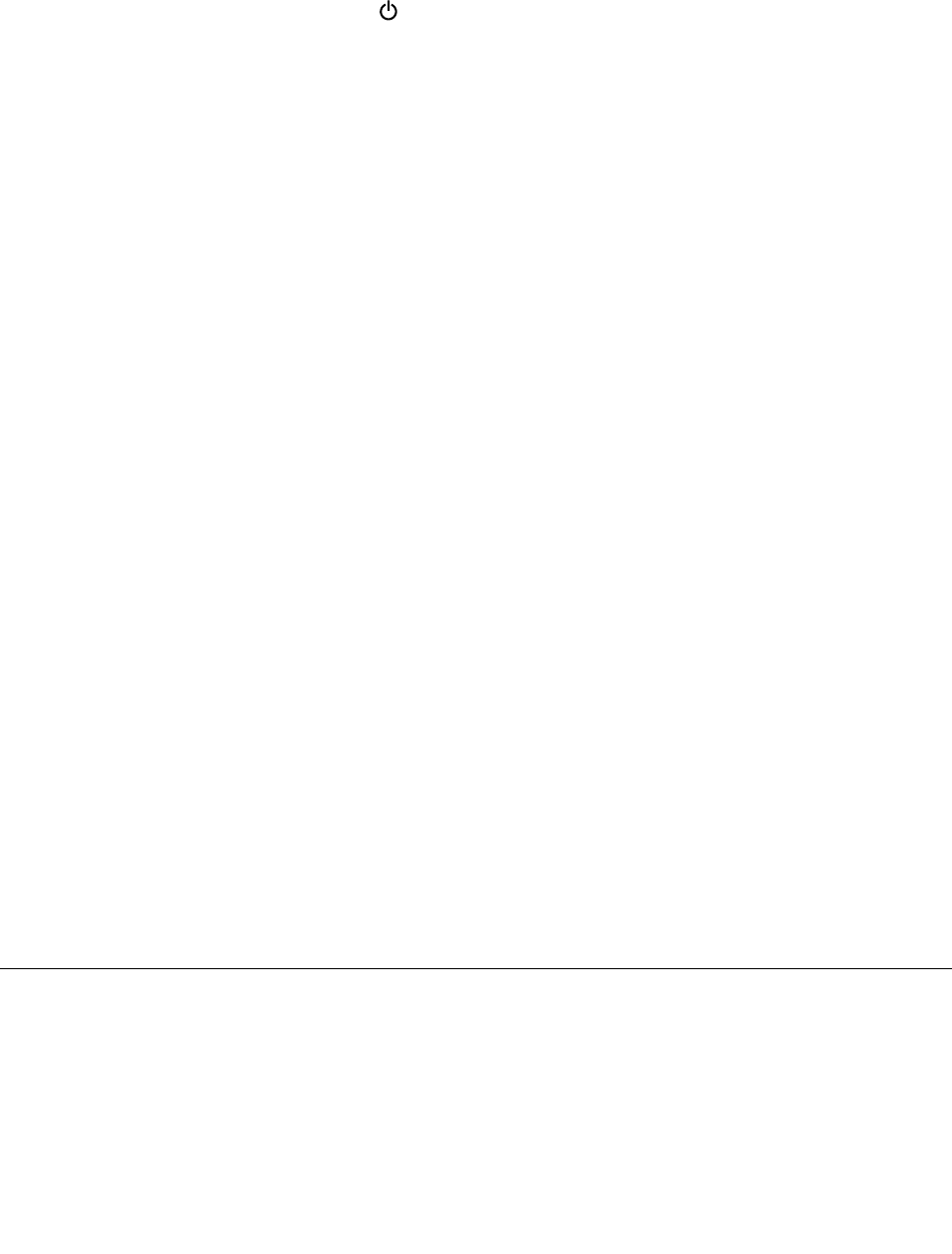
•Todownloadtheuserguideinanotherlanguage,goto:http://www.lenovo.com/support.Thenfollow
theinstructionsonthescreen.
Howtoturnoffmycomputer?
OpentheStartmenu,clickthepowericon,andthenclickShutdown.
HowdoIaccessControlPanel?
•Right-clicktheStartbutton,thenclickControlPanel.
HowdoIusebatterypowermoreeffectivelywhenIamonthego?
•Toconservepower,ortosuspendoperationwithoutexitingapplicationsorsavingfiles,see“Power-saving
modes”onpage37.
•Toachievethebestbalancebetweenperformanceandpowersaving,createandapplypowerplans.
See“Managingthebatterypower”onpage36.
HowdoIsecurelydisposeofdatastoredonthestoragedrive?
•StudyChapter5“Security”onpage53tofindouthowyoucanprotectyourcomputerfromtheftand
unauthorizeduse.
•UsethePasswordManagerprogramtoprotectthedatastoredonyourcomputer.Fordetails,seethe
helpinformationsystemoftheprogram.
•Beforeyoudisposeofthedataonthestoragedrive,besuretoread“Noticeondeletingdatafrom
yourstoragedrive”onpage62.
HowdoIgivepresentationsorattachanexternaldisplay?
•Ensurethatyoufollowtheprocedurefor“Usinganexternaldisplay”onpage39.
•WiththeExtenddesktopfunction,youcandisplayoutputonboththecomputerdisplayandanexternal
monitor.
Ihavebeenusingthecomputerforsometimealready,anditisgettingslower.WhatshouldIdo?
•Followthe“Generaltipsforpreventingproblems”onpage83.
•Youcandiagnoseproblemsyourselfbyusingthepreinstalleddiagnosticsoftware.
•CheckforrecoverysolutionsinChapter9“Recoveryoverview”onpage105.
Printthefollowingsectionsandkeepthemwithyourcomputerincaseyouareunabletoaccessthis
onlineuserguidewhennecessary.
•“InstallingtheWindows10operatingsystem”onpage65
•“Computerstopsresponding”onpage89
•“Powerproblems”onpage100
GettinghelpabouttheWindowsoperatingsystem
TheWindowshelpinformationsystemprovidesyouwithdetailedinformationaboutusingtheWindows
operatingsystemtohelpyougetthemostofyourcomputer.ToaccesstheWindowshelpinformation
system,opentheStartmenu,andthenclickGetstarted.Additionally,youcansearchfromthetaskbarto
findhelp,apps,files,settings,andsoon.
16ThinkPadP40Yoga,ThinkPadS3,ThinkPadYoga14,andThinkPadYoga460UserGuide

Operatingmodes
Thissectionprovidesinformationabouttheoperatingmodesofyourcomputer.Yourcomputerprovides
thenotebookmode,standmode,tabletmode,andtentmodethatenableyoutoworkmoreconveniently
inyourworkingenvironment.
Toprovideyourcomputertheflexibilityofbeingusedinvariousoperatingmodes,theoperatingmodes
areenabledbydefault.
Thissectioncontainsthefollowingtopics:
•“Rotatingthecomputerdisplay”onpage17
•“Notebookmode”onpage18
•“Standmode”onpage18
•“Tabletmode”onpage20
•“Tentmode”onpage20
Rotatingthecomputerdisplay
Thistopicprovidesinstructionsonhowtorotatethedisplayofyourcomputerproperly.Thistopicalso
providesinformationontheoperatingmodesofyourcomputerandcorrespondingdisplayangleranges.
Youcanopenthecomputerdisplaytoanyanglewithinarangeofupto360degreesasshowninthe
followingillustration.
Attention:Donotrotatethecomputerdisplaywithtoomuchforce,otherwisethecomputerdisplay
orhingesmightgetdamaged.Donotapplytoomuchforcetotheupper-rightorupper-leftcornerof
thecomputerdisplay.
Note:Dependingonthemodel,yourcomputermightlookdifferentfromthefollowingillustration.
Chapter2.Usingyourcomputer17

Displayangleforeachoperatingmode
Theanglebetweenthefrontofthecomputerdisplayandthekeyboardisdifferentineachoperatingmode.
Thefollowingtableliststheanglerangeforeachoperatingmode.
Table1.Displayangleforeachoperatingmode
NotebookmodeStandmodeTabletmodeTentmode
nomorethan190degreesmorethan190degreesand
lessthan350degrees
360degreesnolessthan270degrees
andnomorethan340
degrees
Notebookmode
Youcanusethecomputerinthenotebookmodeinscenariosthatrequireusingakeyboardandamouse,
suchaseditingdocumentsandwritinge-mails.
Attention:Donotrotatethecomputerdisplaywithtoomuchforce,otherwisethecomputerdisplay
orhingesmightgetdamaged.Donotapplytoomuchforcetotheupper-rightorupper-leftcornerof
thecomputerdisplay.
Openthecomputerdisplayslowlyasshowninthefollowingillustration.Yourcomputerisnowinthe
notebookmode.
Note:Dependingonthemodel,yourcomputermightlookdifferentfromthefollowingillustration.
Inthenotebookmode,thekeyboard,theThinkPadtrackpad,andtheTrackPointpointingstickare
automaticallyenabled.
Standmode
Youcanuseyourcomputerinthestandmodeinscenariosthatrequirelimitedinteractionwiththescreen,
suchasviewingphotosandplayingvideos.
18ThinkPadP40Yoga,ThinkPadS3,ThinkPadYoga14,andThinkPadYoga460UserGuide

Attention:Donotrotatethecomputerdisplaywithtoomuchforce,otherwisethecomputerdisplay
orhingesmightgetdamaged.Donotapplytoomuchforcetotheupper-rightorupper-leftcornerof
thecomputerdisplay.
Ifyourcomputerisinthenotebookmode,dothefollowingtoturnthecomputerfromthenotebookmode
intothestandmode:
Note:Dependingonthemodel,yourcomputermightlookdifferentfromtheillustrationsinthistopic.
1.Slowlyrotatethedisplayclockwiseuntilthebackofthedisplayisfacingthebasecover.
2.Positionyourcomputerasshown.Yourcomputerisnowinthestandmode.
Inthestandmode,thekeyboard,theThinkPadtrackpad,andtheTrackPointpointingstickareautomatically
disabled.
Inthestandmode,youcanusethespecialbuttonstocontrolyourcomputer.Forinstructionsonhowtouse
thespecialbuttons,referto“Usingthetabletbuttons”onpage22.
Chapter2.Usingyourcomputer19

Tabletmode
Youcanusethecomputerinthetabletmodeinscenariosthatrequirefrequentinteractionwiththescreen,
suchasbrowsingtheWebsite.
Attention:Donotrotatethecomputerdisplaywithtoomuchforce,otherwisethecomputerdisplay
orhingesmightgetdamaged.Donotapplytoomuchforcetotheupper-rightorupper-leftcornerof
thecomputerdisplay.
Ifyourcomputerisinthestandmode,dothefollowingtoturnthecomputerfromthestandmodeinto
thetabletmode:
Note:Dependingonthemodel,yourcomputermightlookdifferentfromtheillustrationsinthistopic.
1.Positionyourcomputerasshownandslowlyrotatethecomputerdisplayclockwise.
2.Positionyourcomputerasshown.Yourcomputerisnowinthetabletmode.Bydefault,theautorotate
featureisenabled.
Inthetabletmode,thekeyboard,theThinkPadtrackpad,andtheTrackPointpointingstickareautomatically
disabled.However,youcancontrolsomefunctionsofyourcomputerthroughthespecialbuttonsandthe
multi-touchscreen,withouttheuseofthekeyboardandthetouchpad.Formoreinformation,referto“Using
thetabletbuttons”onpage22and“Usingthemulti-touchscreen”onpage28.
Tentmode
Youcanuseyourcomputerinthetentmodeinscenariosthatrequirelimitedinteractionwiththescreen,
suchasviewingphotosandmakingapresentation.
20ThinkPadP40Yoga,ThinkPadS3,ThinkPadYoga14,andThinkPadYoga460UserGuide

Attention:Donotrotatethecomputerdisplaywithtoomuchforce,otherwisethecomputerdisplay
orhingesmightgetdamaged.Donotapplytoomuchforcetotheupper-rightorupper-leftcornerof
thecomputerdisplay.
Ifyourcomputerisinthetabletmode,dothefollowingtoturnthecomputerfromthetabletmodeintothe
tentmode:
Note:Dependingonthemodel,yourcomputermightlookdifferentfromtheillustrationsinthistopic.
1.Slowlyrotateyourcomputerdisplayanticlockwisetoanyanglewithinarangeof190degreesto359
degrees.
Note:ThedegreesreferstotheangledegreesbetweentheLCDandthekeyboard.
2.Positionyourcomputerasshown.Yourcomputerisnowinthetentmode.
Inthetentmode,thekeyboardandthetouchpadareautomaticallydisabled.However,youcancontrol
somefunctionsofyourcomputerthroughthespecialbuttonsandthemulti-touchscreen,withouttheuse
ofthekeyboardandthetouchpad.Formoreinformation,referto“Usingthetabletbuttons”onpage22
and“Usingthemulti-touchscreen”onpage28.
Chapter2.Usingyourcomputer21
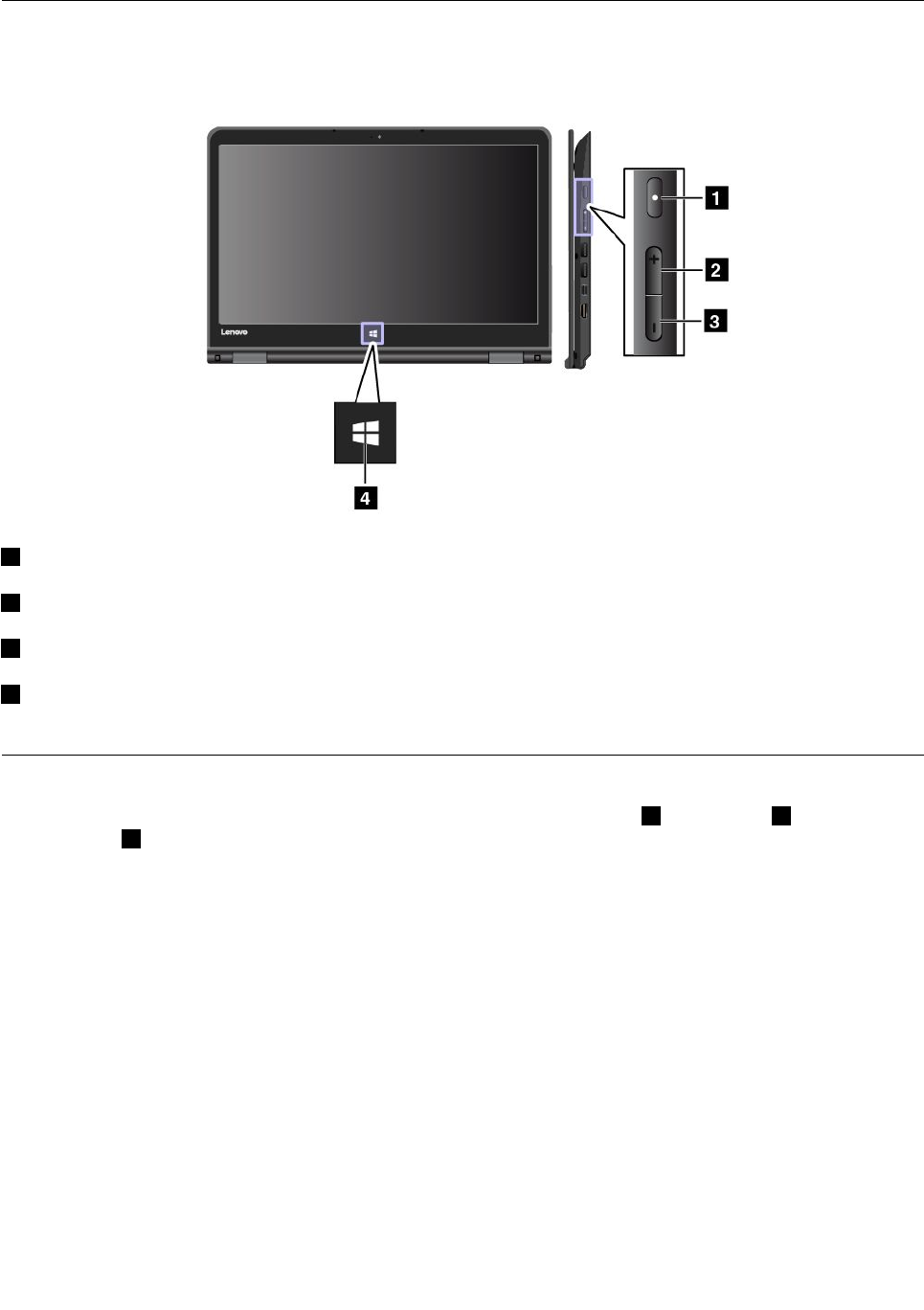
Usingthespecialbuttons
Thecomputerisequippedwithspecialbuttonsasshowninthefollowingillustration.Youcancontrolsome
functionsofyourcomputerthroughthespecialbuttons,withouttheuseofthekeyboard.
1Powerbutton:Pressthepowerbuttontoturnonthecomputer.
2Volume-upbutton:Pressthevolume-upbuttontoincreasethespeakervolume.
3Volume-downbutton:Pressthevolume-downbuttontodecreasethespeakervolume.
4Windowsbutton:PresstheWindowsbuttontoopentheStartmenu;orpresstheWindowsbuttonto
wakeupthecomputerfromsleepmode.
Usingthespecialkeys
Thekeyboardhasseveralspecialkeys,whichconsistofthefunctionkeys1,theFnkey2,andthe
Windowskey3.
Notes:
•Dependingonthemodel,yourcomputermightlookdifferentfromtheillustrationsinthistopic.
•Inthenotebookmode,thekeyboard,theThinkPadtrackpad,andtheTrackPointpointingstickare
automaticallyenabled.Inthestandmode,tabletmode,andtentmode,thekeyboard,theThinkPad
trackpad,andtheTrackPointpointingstickareautomaticallydisabled.
22ThinkPadP40Yoga,ThinkPadS3,ThinkPadYoga14,andThinkPadYoga460UserGuide
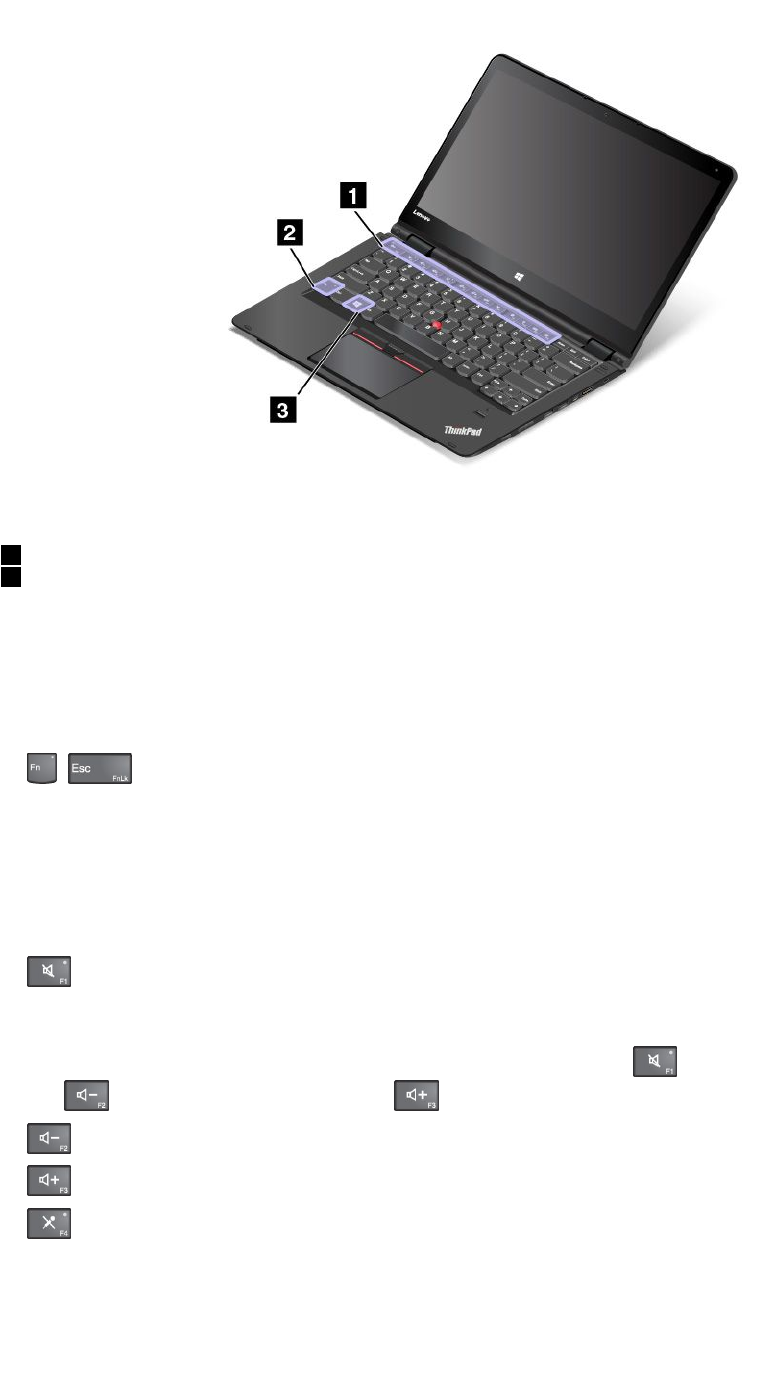
1Functionkeys
2Fnkey
YoucanconfiguretheFnkeyandfunctionkeysintheKeyboardPropertieswindowbydoingthefollowing:
1.GotoControlPanel.ChangetheviewofControlPanelfromCategorytoLargeiconsorSmallicons.
2.ClickKeyboard.IntheKeyboardPropertieswindow,clicktheFnandfunctionkeysorThinkPad
F1–F12keystab.
3.Selecttheoptionsofyourpreference.
•+:PressFn+EsctodisableorenabletheFnLockfunction.
WhentheFnLockfunctionisdisabled:TheFnLockindicatorisoff(defaultmode).Toinitiatethe
specialfunctionprintedasanicononeachkey,pressthefunctionkeydirectly.ToinputF1-F12,press
theFnkeyandthecorrespondingfunctionkey.
WhentheFnLockfunctionisenabled:TheFnLockindicatorturnson.ToinputF1-F12,pressthe
functionkeysdirectly.Toinitiatethespecialfunctionprintedasanicononeachkey,presstheFnkey
andthecorrespondingfunctionkey.
•:Mutesorunmutesthespeakers.Whenthespeakersaremuted,thespeaker-muteindicatorturns
on.
Ifyoumutethesoundandturnoffyourcomputer,thesoundwillremainmutedwhenyouturnonyour
computeragain.Toturnonthesound,pressthespeakermutekey,thespeakervolume-down
key,orthespeakervolume-upkey.
•:Decreasesthespeakervolume.
•:Increasesthespeakervolume.
•:Mutesorunmutesthemicrophones.Whenthemicrophonesaremuted,themicrophone-mute
indicatorturnson.
Chapter2.Usingyourcomputer23
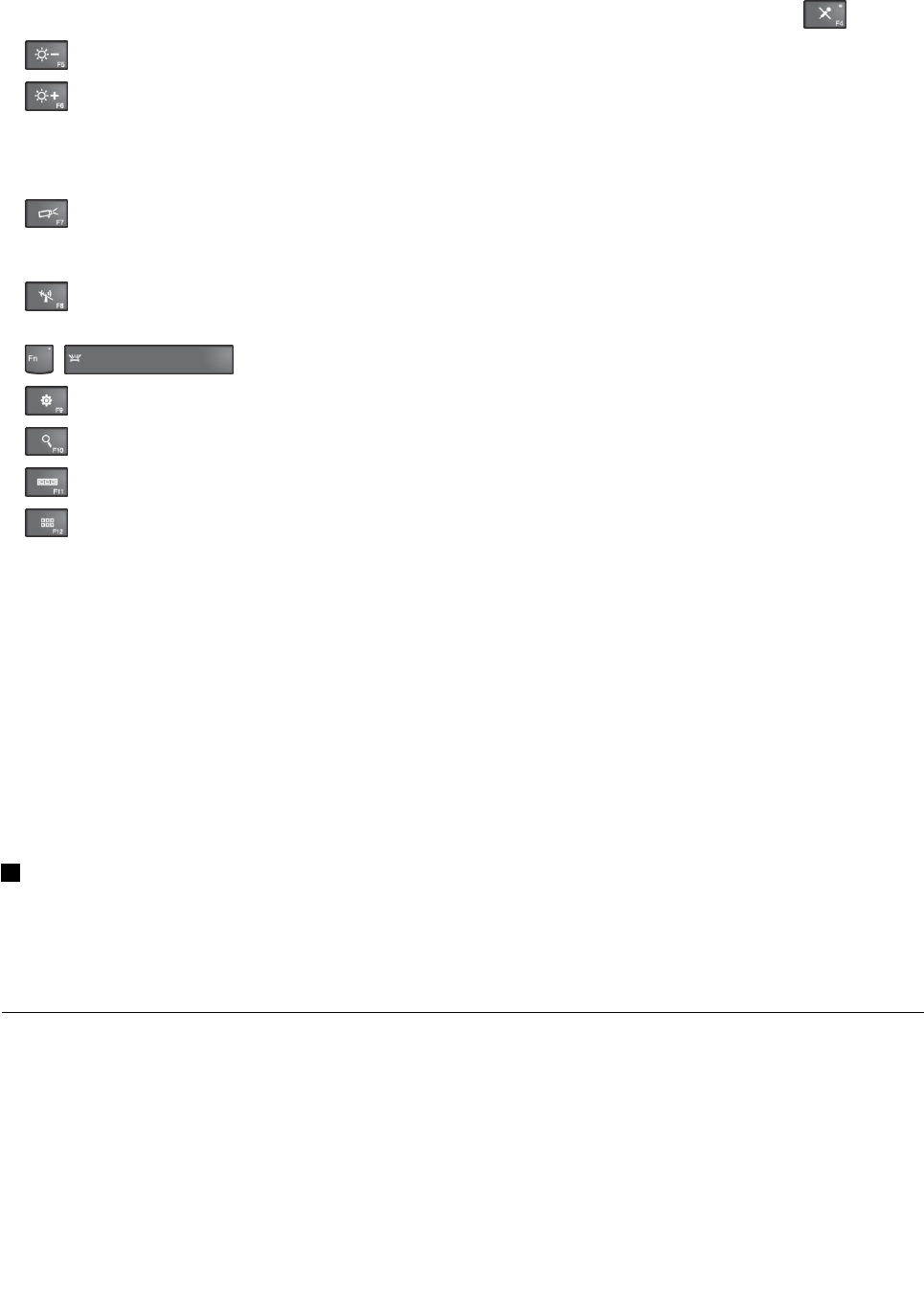
Ifyoumutethemicrophonesandturnoffyourcomputer,themicrophoneswillremainmutedwhenyou
turnonyourcomputeragain.Tounmutethemicrophones,pressthemicrophonemutekey.
•:Darkensthedisplay.
•:Brightensthedisplay.
Youcantemporarilychangethecomputerdisplaybrightnessbypressingthetwokeys.Tochangethe
defaultbrightnesslevel,right-clickthebattery-statusiconintheWindowsnotificationarea.Thenclick
Adjustscreenbrightnessandmakechangesasdesired.
•:Switchesthedisplayoutputlocationbetweenthecomputerdisplayandanexternalmonitor.
Note:YoualsocanpressWindows+Ptoswitchbetweenthecomputerdisplayandanexternalmonitor.
•:Enablesordisablesthewirelessnetworkingfeatures.Formoreinformationonthewirelessfeatures,
referto“Wirelessconnections”onpage38.
•+:Controlsthekeyboardbacklight
•:OpenstheSettingswindow.
•:OpenstheCortana®Searchbox.
•:Viewstheprogramsthatyouhaveopened.
•:Viewsalltheprograms.
•Fn+Spacebar:Controlsthekeyboardbacklight.PressFn+Spacebartochangethemodesofthe
keyboardbacklight.
Note:IfyourcomputerisinstalledwiththeLenovoSettings3.0programorlaterversion,thereare
fourmodesforthekeyboardbacklight:Off,Low,High,andAuto.Otherwise,therearethreemodes
forthekeyboardbacklight:Off,Low,andHigh.
•Fn+End:HasthesamefunctionastheInsertkeyonaconventionalkeyboard.
•Fn+B:HasthesamefunctionastheBreakkeyonaconventionalkeyboard.
•Fn+K:HasthesamefunctionastheScrLKkeyontheconventionalkeyboard.
•Fn+P:HasthesamefunctionasthePausekeyontheconventionalkeyboard.
•Fn+S:HasthesamefunctionastheSysRqkeyontheconventionalkeyboard.
3Windowskey
PresstheWindowskeytoopentheStartmenu.
YoualsocanusetheWindowskeytogetherwithanotherkeytoachieveotherfunctions.Fordetails,referto
thehelpinformationsystemoftheWindowsoperatingsystem.
ThinkPadPenPro
SomecomputermodelsareequippedwiththeThinkPadPenPro(anelectronicpen).TheThinkPadPenPro
enablesyoutoinputtextinanaturalmannerwhenyouaretakingnotes,annotatingPortableDocument
Format(PDF)files,ordrawinggraphicstogetherwithapplicationscapableofeditingandsketching.When
youdraworwritewiththeThinkPadPenPro,keepthepenperpendiculartothedisplaytoachievethe
bestlinequality.
UsetheThinkPadPenProinsteadofyourfingerinconditionssuchasthefollowing:
24ThinkPadP40Yoga,ThinkPadS3,ThinkPadYoga14,andThinkPadYoga460UserGuide
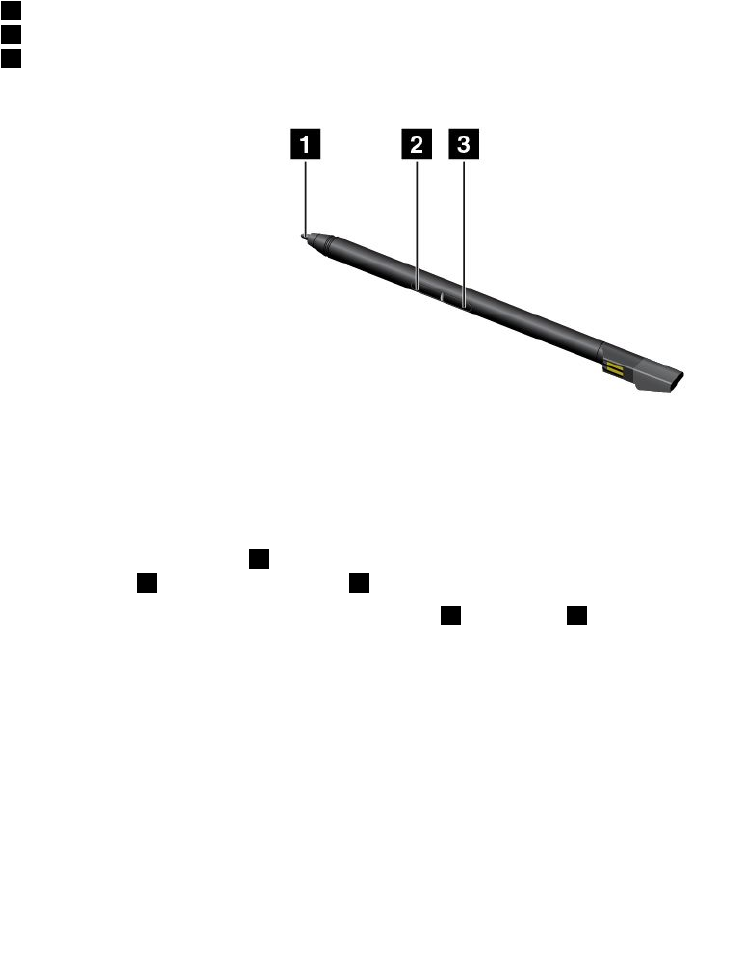
•Youneedpreciseanddetailedinput,suchasdrawingapictureorusingthehandwritingmode.
•Toomanyelementsarecrowdedonthescreen,forexample,whenyouareplayinggames.
•Youwanttokeepyourscreenfreefromsmudges.
•Youhavelongfingernailsanditisdifficultforyoutotype.
Notes:
•TheThinkPadPenProisnotwaterproof.Takecarenottosoakitordipitinwater.
•IfyourcomputerdoesnotcomewithaThinkPadPenPro,yourcomputerdoesnotsupporttheuse
ofthepen.
•TopurchasetheThinkPadPenPro,gototheLenovoSupportWebsite:
http://www.lenovo.com/accessories
UsingtheThinkPadPenPro
ThefollowingillustrationshowstheThinkPadPenPro.
1Tip
2Eraserbutton
3Clickbutton
YoucanperformthefollowingoperationswiththeThinkPadPenPro:
•Toclickormakeaselection,tapthedisplayoncewiththepen.
•Todouble-click,taptwicewithoutpausing.
•Toright-click,tapthetip1onthedisplayandholdthepenthereforonesecond,orpressandholdthe
clickbutton3whiletappingthetip1onthedisplay.
•Toeraseink,pressandholdtheeraserbutton2,tapthetip1onthedisplay,anddragthepenacross
theinkyouwanttoerase.
Chapter2.Usingyourcomputer25

TheThinkPadPenProisstoredintheslotonthebottomsideofthecomputer.Toremovethepenfromthe
slot,slidethetabofthepentotherightsideslightly,andthenpullthepenout.
ChargingtheThinkPadPenPro
Tochargethepen,insertthepenslightlyintotheslotuntilitsnapsintoposition.Thepenwillbefully
chargedinaboutfiveminutes.
Thefollowingillustrationisanexample.Youcaninsertthepenintotheslotforchargingnomatterthe
computerisinthenotebookmode,standmode,tentmode,ortabletmode.
Note:Ensurethatyourcomputerisonorinsleepmode.Otherwise,thepenwillnotbecharged.
Usingthekeyboard
Yourcomputerkeyboardfeaturestheframetravelfunction.Thistopicprovidesinformationonthebehavior
ofthekeyboard.
Notes:
•Dependingonthemodel,yourcomputermightlookdifferentfromtheillustrationsinthistopic.
•Inthenotebookmode,thekeyboard,theThinkPadtrackpad,andtheTrackPointpointingstickare
automaticallyenabled.Inthestandmode,tabletmode,andtentmode,thekeyboard,theThinkPad
trackpad,andtheTrackPointpointingstickareautomaticallydisabled.
Thefollowingillustrationshowsthelocationofthekeyboard.
26ThinkPadP40Yoga,ThinkPadS3,ThinkPadYoga14,andThinkPadYoga460UserGuide

Behaviorofthekeyboard
Theframeofthekeyboardtravelsupwardwhenyourotatethecomputerdisplayfrom190degreesto360
degrees.Thefollowingaresomescenariosforusingthekeyboard:
•Theframeofthekeyboarddoesnottravelwhenyourotatethecomputerdisplayfrom10degreesto190
degrees.Thefollowingillustrationshowsthekeyboardwhenthekeyboardframedoesnottravel.
•Whenyourotatethecomputerdisplayfrom190degreesto360degrees,theframeofthekeyboard
travelsupwardforabout2.0mm(0.08inch).Thefollowingillustrationshowsthekeyboardafterthe
keyboardframetravelsupward.
Chapter2.Usingyourcomputer27
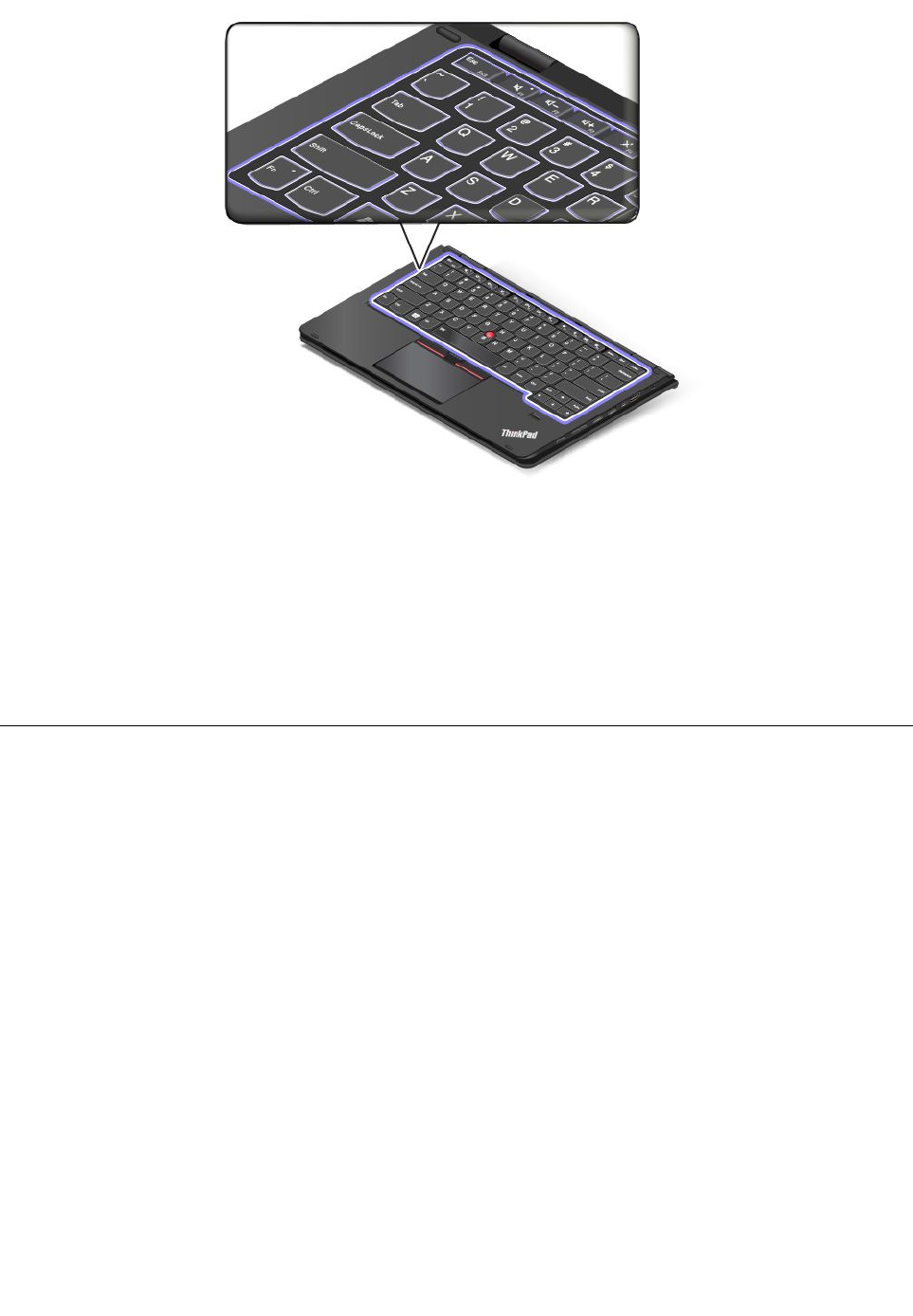
Customizingthekeyboard
Youcancustomizethekeyboardtoachievetheextendedfunctionsofthekeyboard.
Tocustomizethekeyboard,dothefollowing:
1.GotoControlPanel.
2.ClickHardwareandSound➙DeviceManager➙Keyboards➙StandardPS/2keyboardandthen
followtheinstructionsonthescreen.
Usingthemulti-touchscreen
Thistopicprovidesinstructionsonhowtousethemulti-touchscreenthatisavailableonsomemodels.
Notes:
•Yourcomputerscreenmightlookdifferentfromthefollowingillustrations.
•Dependingontheappyouuse,somegesturesmightnotbeavailable.
Thefollowingtableintroducessomefrequentlyusedgestures.
28ThinkPadP40Yoga,ThinkPadS3,ThinkPadYoga14,andThinkPadYoga460UserGuide
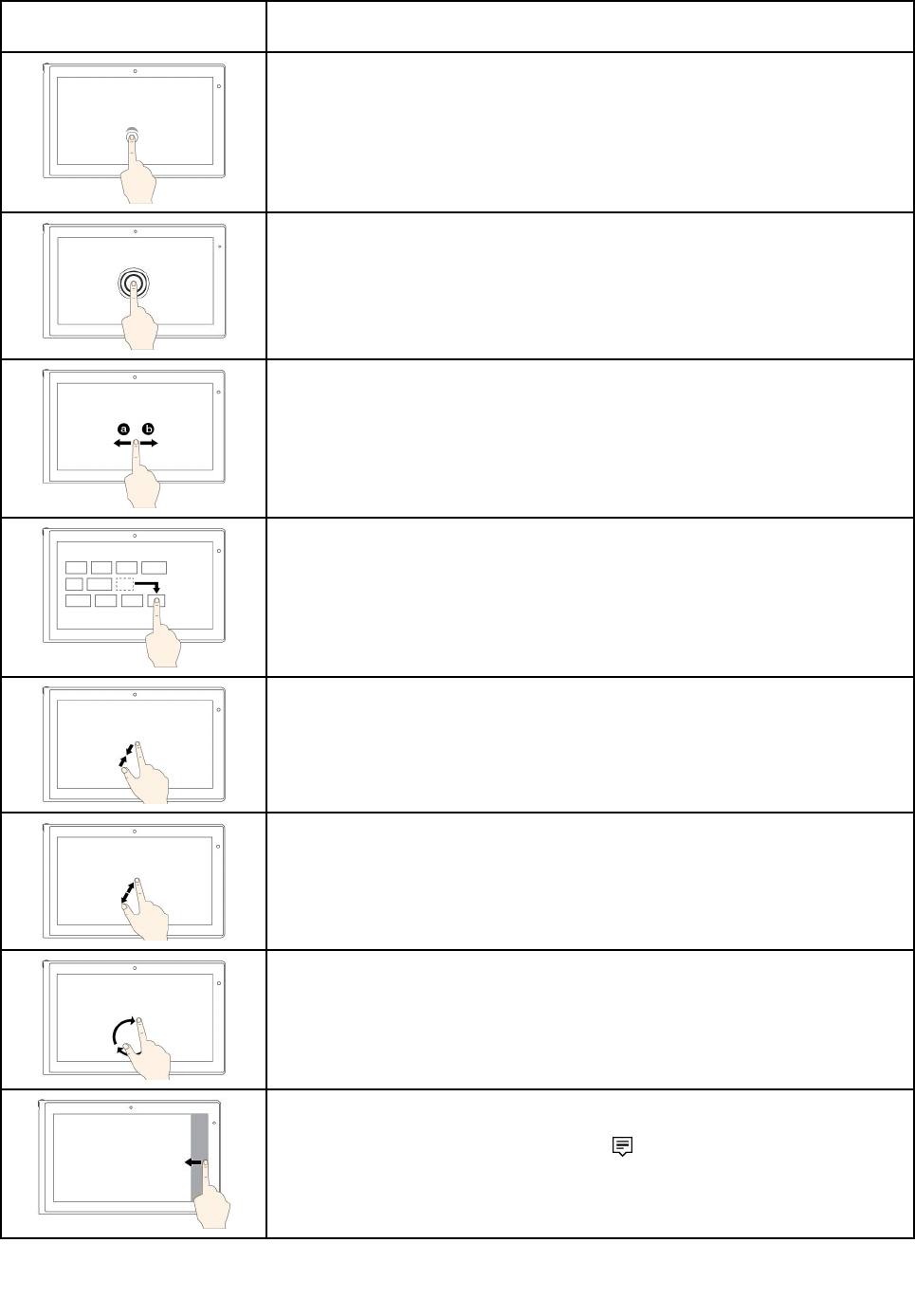
Touchgesture(touchmodels
only)
Description
Touch:Tap.
Mouseaction:Click.
Function:Openanapporperformanactiononanopenapp,suchasCopy,
Save,andDelete,dependingontheapp.
Touch:Tapandhold.
Mouseaction:Right-click.
Function:Openamenuwithmultipleoptions.
Touch:Slide.
Mouseaction:Scrollthemousewheel,movethescrollbar,orclickthescroll
arrow.
Function:Scrollthroughitems,suchaslists,pages,andphotos.
Touch:Draganitemtothedesiredlocation.
Mouseaction:Click,hold,anddraganitem.
Function:Moveanobject.
Touch:Movetwofingersclosertogether.
Mouseaction:PresstheCtrlkeywhilescrollingthemousewheelbackward.
Function:Zoomout.
Touch:Movetwofingersfartherapart.
Mouseaction:PresstheCtrlkeywhilescrollingthemousewheelforward.
Function:Zoomin.
Touch:Puttwoormorefingersonanitemandthenrotateyourfingersclockwise
orcounterclockwise.
Mouseaction:Iftheappsupportsrotation,clicktherotationicon.
Function:Rotateanitem.
Touch:Swipeinfromtherightedge.
Mouseaction:Clicktheactioncentericononthetaskbar.
Function:Opentheactioncentertoseeyournotificationsandquickactions.
Chapter2.Usingyourcomputer29
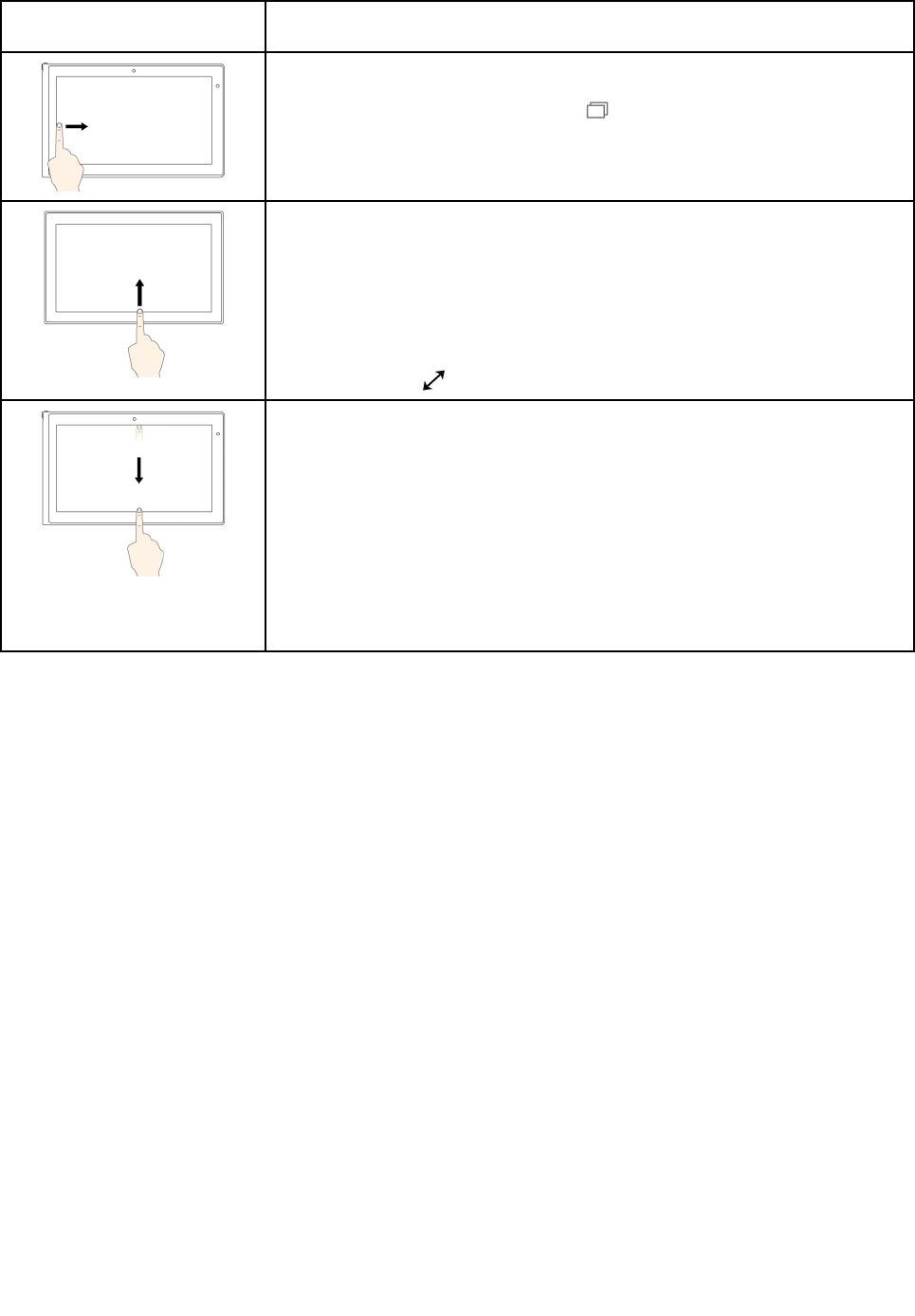
Touchgesture(touchmodels
only)
Description
Touch:Swipeinfromtheleftedge.
Mouseaction:Clickthetask-viewicononthetaskbar.
Function:Viewallyouropenwindowsintaskview.
Touch:Swipeinfromthebottomtotopforfull-screenedapp.
Mouseaction:MoveyourcursortotheWindowsnotificationareaatthebottom
ofthescreen.
Function:Viewthetaskbar.
Note:Thefullscreenfeatureisavailableonlyonsomeapps.Toopenanapp
infullscreen,clickonthetitlebar.
•Shortsnapforfull-screenedapporwhenyourcomputerisintabletmode
Touch:Swipedownwardsshortlyfromthetopedge.
Mouseaction:Moveyourcursortothetopedgeofthescreen.
Function:Showahiddentitlebar.
•Longswipewhenyourcomputerisintabletmode
Touch:Swipeinfromthetopedgetothebottomedge.
Mouseaction:Fromthetopedgeofthescreen,clickandhold,movethe
pointertothebottomofthescreen,andthenrelease.
Function:Closethecurrentapp.
30ThinkPadP40Yoga,ThinkPadS3,ThinkPadYoga14,andThinkPadYoga460UserGuide
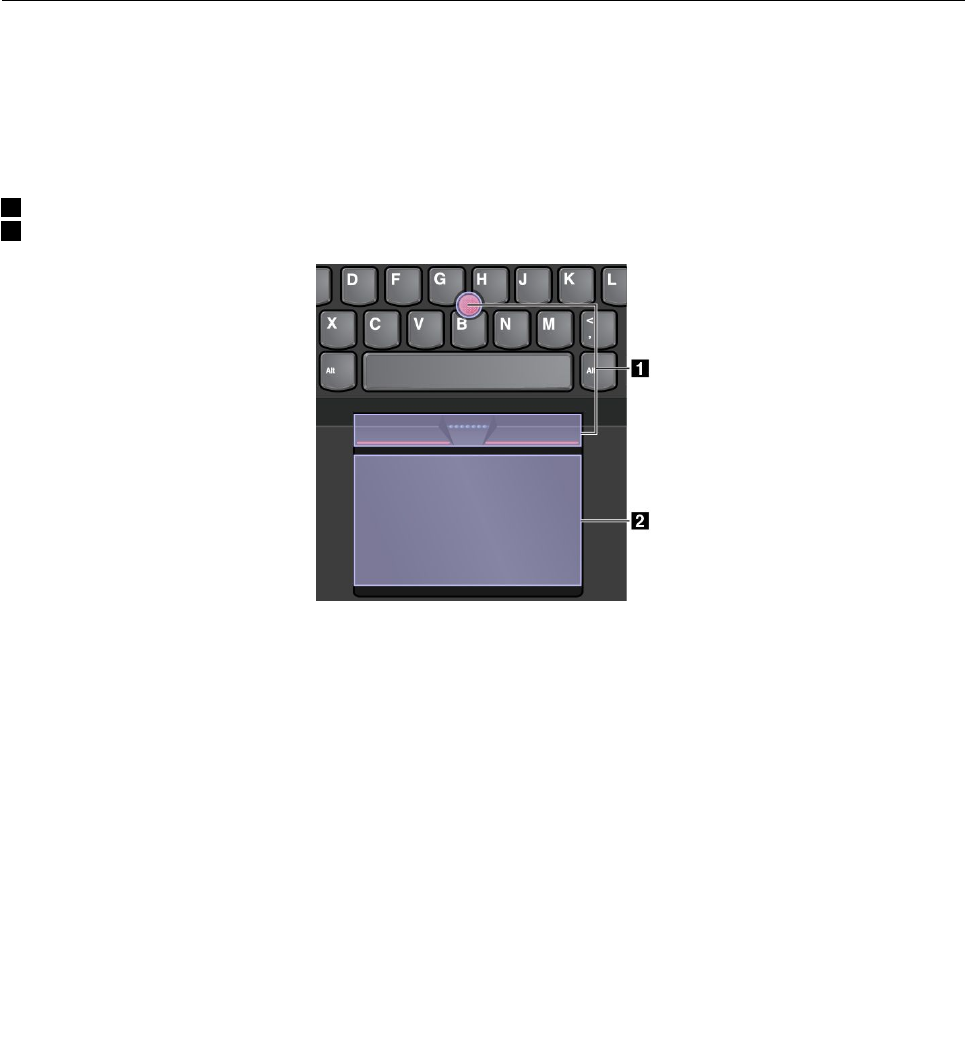
Tipsonusingthemulti-touchscreen
•Themulti-touchscreenisaglasspanelcoveredwithaplasticfilm.Donotapplypressureorplaceany
metallicobjectonthescreen,whichmightdamagethetouchpanelorcauseittomalfunction.
•Donotusefingernails,glovedfingers,orinanimateobjectsforinputonthescreen.
•Regularlycalibratetheaccuracyofthefingerinputtoavoidadiscrepancy.
Tipsoncleaningthemulti-touchscreen
•Turnoffthecomputerbeforecleaningthemulti-touchscreen.
•Useadry,soft,andlint-freeclothorapieceofabsorbentcottontoremovefingerprintsordustfromthe
multi-touchscreen.Donotapplysolventstothecloth.
•Gentlywipethescreenusingatop-downmotion.Donotapplyanypressureonthescreen.
UsingtheThinkPadpointingdevice
TheThinkPadpointingdeviceenablesyoutoperformallthefunctionsofatraditionalmouse,suchas
pointing,clicking,andscrolling.WiththeThinkPadpointingdevice,youalsocanperformavarietyoftouch
gestures,suchasrotatingandzoominginorout.
TheThinkPadpointingdeviceconsistsofthefollowingtwodevices:
1TrackPointpointingdevice
2Trackpad
Bydefault,boththeTrackPointpointingdeviceandthetrackpadareactivewiththetouchgesturesenabled.
Tochangethesettings,see“CustomizingtheThinkPadpointingdevice”onpage34.
TrackPointpointingdevice
TheTrackPointpointingdeviceenablesyoutoperformallthefunctionsofatraditionalmouse,suchas
pointing,clicking,andscrolling.
Chapter2.Usingyourcomputer31
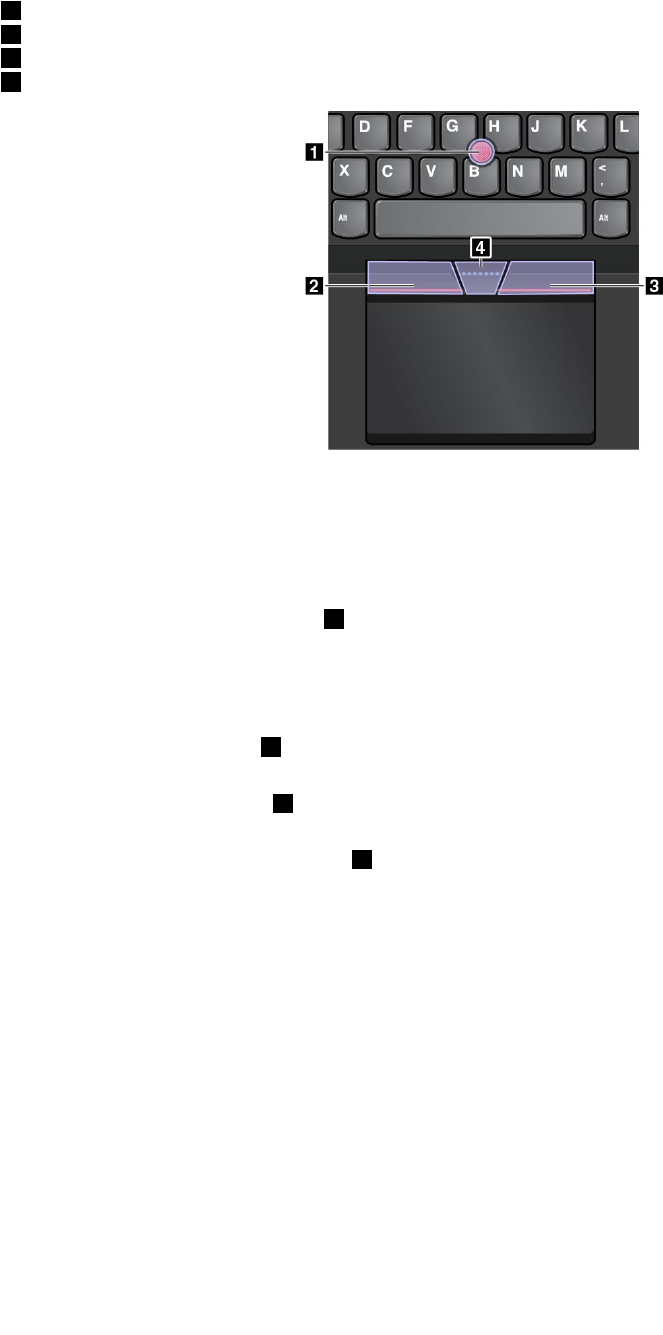
TheTrackPointpointingdeviceconsistsofaTrackPointpointingstickandasetofTrackPointbuttons:
1TrackPointpointingstick
2Left-clickbutton(primary-clickbutton)
3Right-clickbutton(secondary-clickbutton)
4Scrollbar
TousetheTrackPointpointingdevice,refertothefollowinginstructions:
Note:Placeyourhandsinthetypingpositionanduseyourindexfingerormiddlefingertoapplypressureto
thepointing-sticknonslipcap.Useeitherthumbtopresstheleft-clickbuttonorright-clickbutton.
•Point
UsetheTrackPointpointingstick1tomovethepointeronthescreen.Tousethepointingstick,apply
pressuretothepointing-sticknonslipcapinanydirectionparalleltothekeyboard.Thepointermoves
accordinglybutthepointingstickitselfdoesnotmove.Thespeedatwhichthepointermovesdepends
ontheamountofpressureyouapplytothepointingstick.
•Left-click
Presstheleft-clickbutton2toselectoropenanitem.
•Right-click
Presstheright-clickbutton3todisplayashortcutmenu.
•Scroll
Pressandholdthedottedscrollbar4whileapplyingpressuretothepointingstickintheverticalor
horizontaldirection.Thenyoucanscrollthroughthedocument,Website,orapps.
Trackpad
Theentiretrackpadissensitivetofingertouchandmovement.Youcanusethetrackpadtoperformallthe
pointing,clicking,andscrollingfunctionsofatraditionalmouse.
32ThinkPadP40Yoga,ThinkPadS3,ThinkPadYoga14,andThinkPadYoga460UserGuide
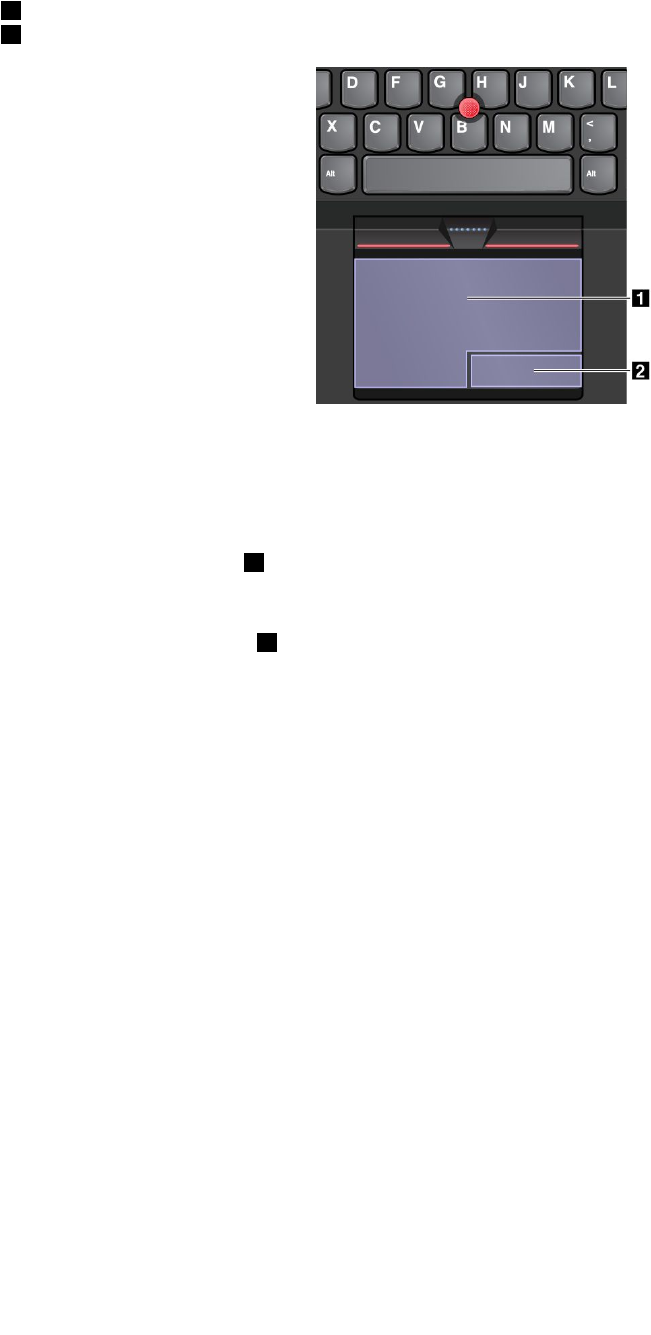
Thetrackpadcanbedividedintotwozones:
1Left-clickzone(primary-clickzone)
2Right-clickzone(secondary-clickzone)
Tousethetrackpad,refertothefollowinginstructions:
•Point
Slideonefingeracrossthesurfaceofthetrackpadtomovethepointeraccordingly.
•Left-click
Presstheleft-clickzone1toselectoropenanitem.
Youalsocantapanywhereonthesurfaceofthetrackpadwithonefingertoperformtheleft-clickaction.
•Right-click
Presstheright-clickzone2todisplayashortcutmenu.
Youalsocantapanywhereonthesurfaceofthetrackpadwithtwofingerstoperformtheright-clickaction.
•Scroll
Puttwofingersonthetrackpadandmovethemintheverticalorhorizontaldirection.Thisactionenables
youtoscrollthroughthedocument,Website,orapps.Ensurethatyoupositionyourtwofingersslightly
apartfromeachother.
Withthetrackpad,youalsocanperformavarietyoftouchgestures.Forinformationaboutusingthetouch
gestures,see“Trackpadtouchgestures”onpage33.
Trackpadtouchgestures
Theentiretrackpadsurfaceissensitivetofingertouchandmovement.Youcanusethetrackpadtoperform
thesamepointandclickactionsasyouwouldusingatraditionalmouse.Youalsocanusethetrackpad
toperformavarietyoftouchgestures.
Thistopicintroducesthefrequentlyusedtouchgesturessuchastapping,dragging,andscrolling.Formore
gestures,seethehelpinformationsystemoftheThinkPadpointingdevice.
Notes:
•Whenusingtwoormorefingers,ensurethatyoupositionyourfingersslightlyapart.
•SomegesturesarenotavailableifthelastactionwasdonefromtheTrackPointpointingdevice.
•Somegesturesareonlyavailablewhenyouareusingcertainapps.
Chapter2.Usingyourcomputer33
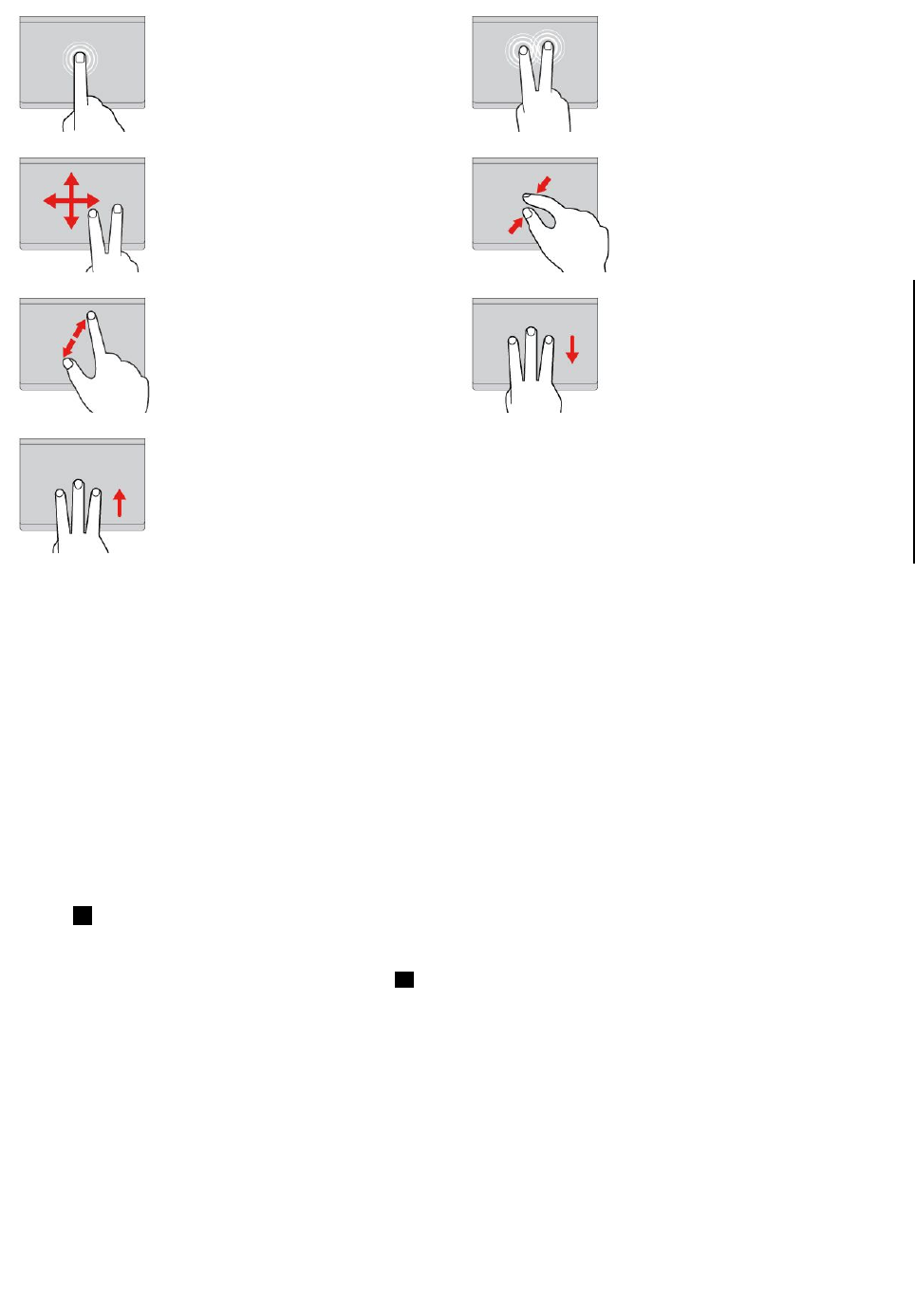
Tap
Tapanywhereonthetrackpad
withonefingertoselectoropen
anitem.
Two-fingertap
Tapanywhereonthetrackpadwith
twofingerstodisplayashortcut
menu.
Two-fingerscroll
Puttwofingersonthetrackpad
andmovethemintheverticalor
horizontaldirection.Thisaction
enablesyoutoscrollthroughthe
document,Website,orapps.
Two-fingerzoomout
Puttwofingersonthetrackpadand
movethemclosertogethertozoom
out.
Two-fingerzoomin
Puttwofingersonthetrackpad
andmovethemfartherapartto
zoomin.
Swipethreefingersdown
Putthreefingersonthetrackpad
andmovethemdowntoshowthe
desktop.
Swipethreefingersup
Putthreefingersonthetrackpad
andmovethemuptoopenthe
taskviewtoseeallyouropen
windows.
CustomizingtheThinkPadpointingdevice
YoucancustomizetheThinkPadpointingdevicesoyoucanuseitmorecomfortablyandefficiently.For
example,youcanchoosetoenabletheTrackPointpointingdevice,thetrackpad,orboth.Youalsocan
disableorenablethetouchgestures.
TocustomizetheThinkPadpointingdevice,dothefollowing:
1.GotoControlPanel.
2.ClickHardwareandSound➙Mouse.TheMousePropertieswindowisdisplayed.
3.IntheMousePropertieswindow,followtheinstructionsonthescreentocompletethecustomization
ReplacingthecapoftheTrackPointpointingstick
Thecap1ontheendoftheTrackPointpointingstickisremovable.Afteryouusethecapforaperiodof
time,youmightconsiderreplacingthecapwithanewone.
Note:Ensurethatyouuseacapwithgroovesaasshowninthefollowingillustration.
34ThinkPadP40Yoga,ThinkPadS3,ThinkPadYoga14,andThinkPadYoga460UserGuide
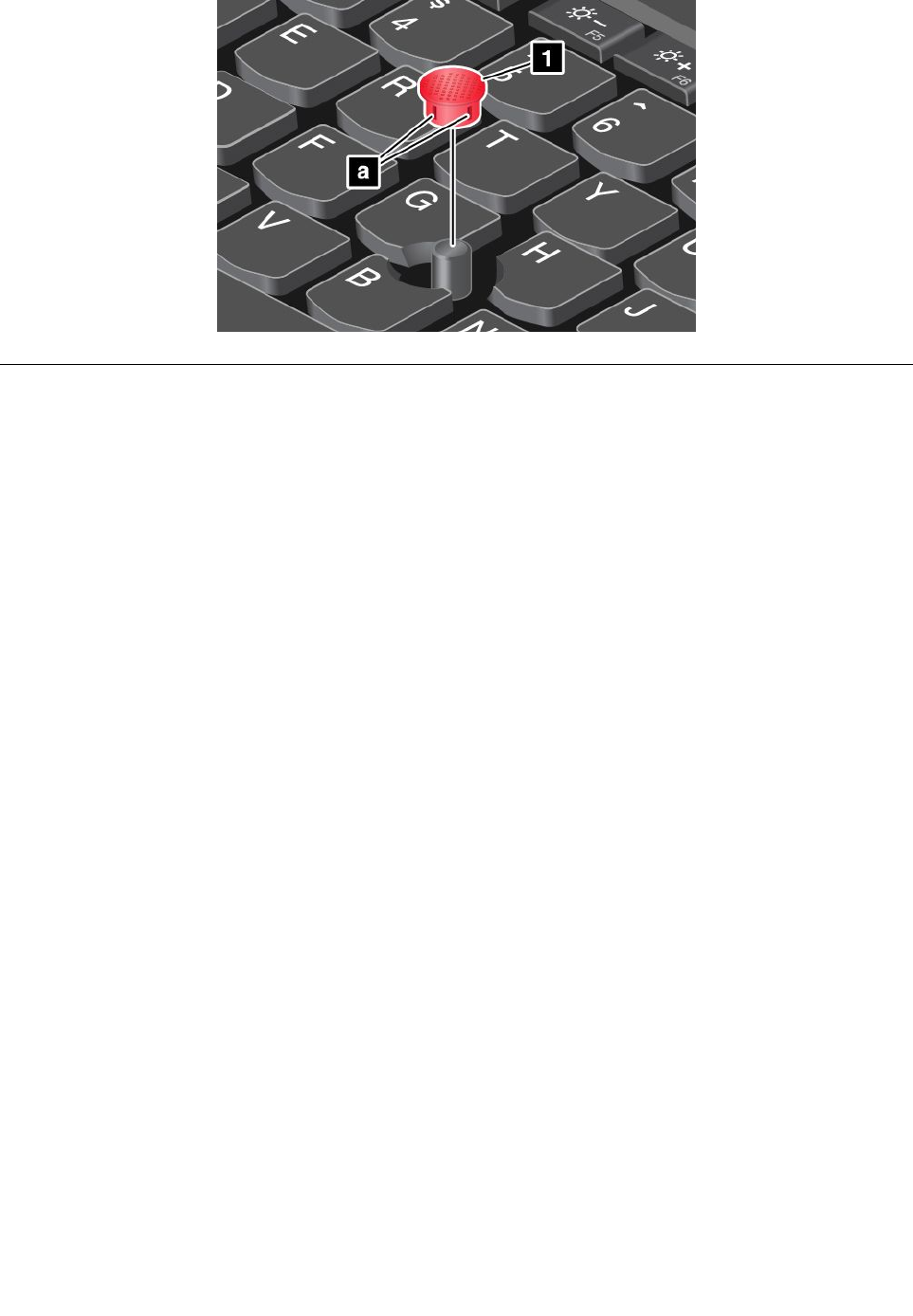
Powermanagement
Whenyouuseyourcomputerawayfromelectricaloutlets,youdependonbatterypowertokeepyour
computerrunning.Differentcomputercomponentsconsumepoweratdifferentrates.Themoreyouusethe
power-intensivecomponents,thefasteryouconsumebatterypower.
SpendmoretimeunpluggedwithThinkPadbatteries.Mobilityhasrevolutionizedbusinessbyenabling
youtotakeyourworkwhereveryougo.WithThinkPadbatteries,youwillbeabletoworklongerwithout
beingtiedtoanelectricaloutlet.
Checkingthebatterystatus
Moveyourpointertothebattery-statusiconintheWindowsnotificationareatocheckthebatterystatus.
Thebattery-statusicondisplaysthepercentageofbatterypowerremainingandhowlongyoucanuse
yourcomputerbeforeyoumustchargethebattery.
Therateatwhichyouusebatterypowerdetermineshowlongyoucanusethebatteriesofyourcomputer
betweencharges.Becauseofdifferentuserhabitsandneeds,itisdifficulttopredicthowlongabattery
chargewilllast.Therearetwomainfactors:
•Howmuchenergyisstoredinthebatterywhenyoubegintowork.
•Thewayyouuseyourcomputer.Forexample:
–Howoftenyouaccessthestoragedrive.
–Howbrightyoumakethecomputerdisplay.
–Howoftenyouusethewirelessfeatures.
Usingtheacpower
Thepowertorunyourcomputercancomeeitherfromthebatteryorfromacpower.Whileyouuseac
power,thebatterieschargeautomatically.
Yourcomputercomeswithanacpoweradapterandapowercord.
•acpoweradapter:Convertsacpowerfornotebookcomputeruse.
•Powercord:Connectstheacoutletandtheacpoweradapter.
Connectingtoacpower
Toconnectthecomputertoacpower,dothefollowing:
Chapter2.Usingyourcomputer35

Attention:Usinganimproperpowercordmightcauseseveredamagetoyourcomputer.
Note:Ensurethatyouperformtheactionsintheorderinwhichtheyarelisted.
1.Connectthepowercordtotheacpoweradapter.
2.Connecttheacpoweradaptertothepowerconnectorofthecomputer.
3.Connectthepowercordintoanelectricaloutlet.
Tipsonusingtheacpoweradapter
Youcancheckthestatusofyourbatteryatanytimebylookingatthebatterymeteratthebottomof
yourdisplay.
•Whentheacpoweradapterisnotinuse,disconnectitfromtheelectricaloutlet.
•Donotbindthepowercordtightlyaroundtheacpoweradaptertransformerpackwhenitisconnectedto
thetransformer.
•Beforeyouchargethebattery,makesurethatitstemperatureisatleast10°C(50°F).
•Youcanchargethebatterywhentheacpoweradapterisconnectedtothecomputerandthebatteryis
installed.Youneedtochargethebatteryinanyofthefollowingconditions:
–Whenyoupurchaseanewbattery
–Whenthebatterymeteratthebottomofyourdisplayshowsthatthebatterypowerremainingislow.
–Ifthebatteryhasnotbeenusedforalongtime
Chargingthebattery
Whenyoucheckbatterystatusandfindthatthepercentageofpowerremainingisloworwhenthepower
alarmalertsyouthattheremainingpowerislow,youneedtochargeyourbatteryorreplaceitwitha
chargedbattery.
Ifanacoutletisconvenient,plugtheacpoweradapterintoit,andtheninserttheconnectorintothe
computer.Thebatterywillbefullychargedinaboutthreetosixhours.Thisisaffectedbythebatterysize
andthephysicalenvironment.Thebatterystatusindicatorwillletyouknowthatthebatteryischarging,and
willalsonotifyyouwhenthebatteryisfullycharged.
Note:Tomaximizethelifeofthebattery,thecomputerdoesnotstartrechargingthebatteryiftheremaining
powerisgreaterthan95%.
Maximizingthebatterylife
Tomaximizethelifeofthebattery,dothefollowing:
•Usethebatteryuntilthechargeiscompletelydepleted.
•Rechargethebatterycompletelybeforeusingit.Youcanseewhetherthebatteryisfullychargedfromthe
battery-statusiconintheWindowsnotificationarea.
•Alwaysusepower-savingmodes,suchassleepmode,andhibernationmode.
Managingthebatterypower
Toachievethebestbalancebetweenperformanceandpowersaving,adjustyourpowerplansettings.
Toaccesspowerplansettings,dothefollowing:
1.Clickthebattery-statusiconfromtheWindowsnotificationarea.
2.ClickMorepoweroptions➙Changeplansettings.
3.Followtheinstructionsonthescreen.
36ThinkPadP40Yoga,ThinkPadS3,ThinkPadYoga14,andThinkPadYoga460UserGuide
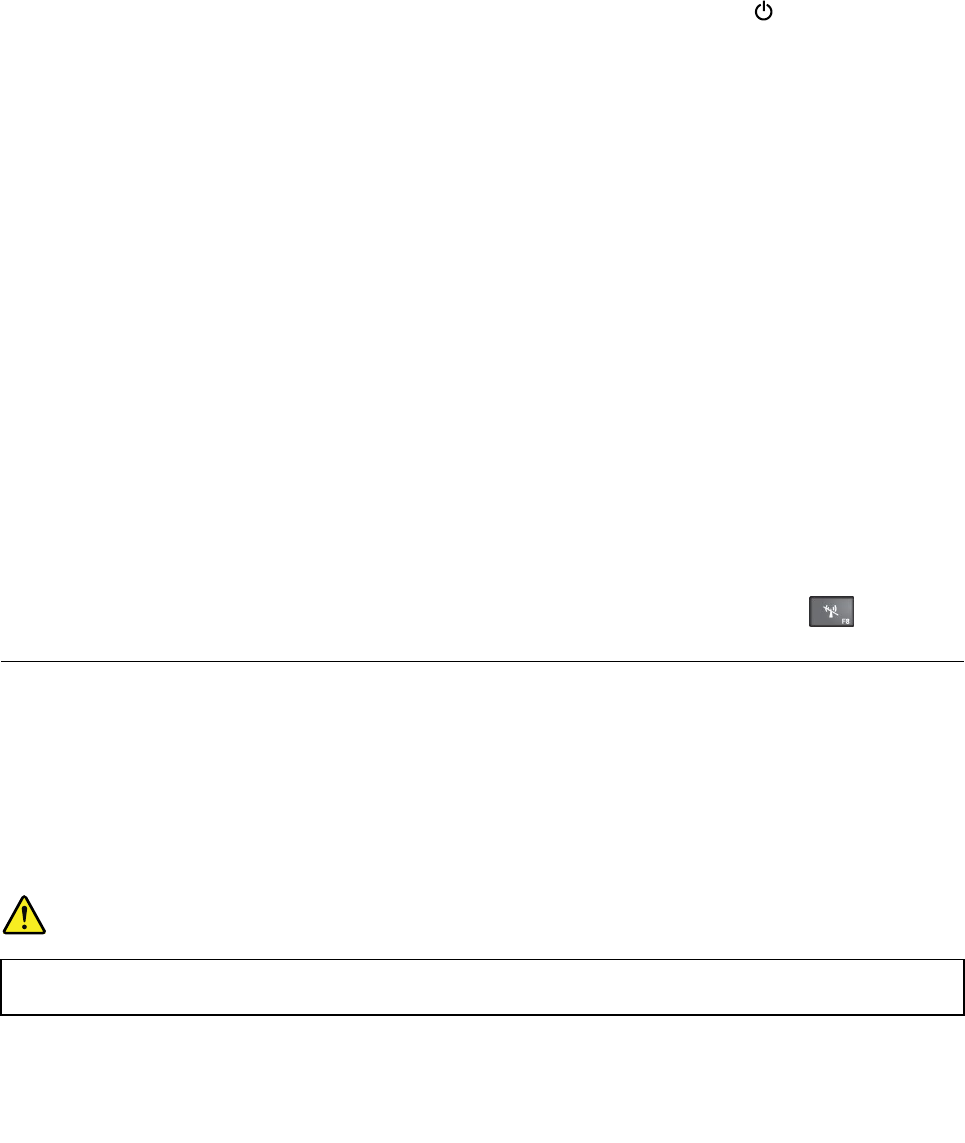
Formoreinformation,refertothehelpinformationsystemoftheprogram.
Power-savingmodes
Thereareseveralmodesthatyoucanuseatanytimetoconservepower.Thissectionintroduceseach
modeandgivestipsontheeffectiveuseofthebatterypower.
•Sleepmode
Insleepmode,yourworkissavedtomemory,andthenthestoragedriveandthecomputerdisplayare
turnedoff.Whenyourcomputerwakesup,yourworkisrestoredwithinseconds.
Toputyourcomputerintosleepmode,opentheStartmenu,clickthepowericon,thenclickSleep.
•Hibernationmode
Byusingthismode,youcanturnoffyourcomputercompletelywithoutsavingfilesorexitingany
programsthatarerunning.Whenthecomputerentershibernationmode,allopenprograms,folders,and
filesaresavedtothestoragedrive,andthenthecomputerturnsoff.
Toputthecomputerintohibernationmode,definewhatthepowerbuttondoesfirst,thenpressthepower
buttontoputthecomputerintohibernationmode.Formoreinformation,see“Right-sideview”onpage2.
Ifyouputyourcomputerintohibernationmodewiththewake-upfunctiondisabled,thecomputerdoes
notconsumeanypower.Thewake-upfunctionisdisabledbydefault.Ifyouputyourcomputerinto
hibernationmodewiththewake-upfunctionenabled,thecomputerconsumesasmallamountofpower.
Toenablethewake-upfunction,dothefollowing:
1.GotoControlPanelandclickSystemandSecurity.
2.ClickAdministrativeT ools.
3.ClickT askScheduler.Ifyouarepromptedforanadministratorpasswordorconfirmation,typethe
passwordorprovideconfirmation.
4.Fromtheleftpane,selectthetaskfolderforwhichyouwanttoenablethewake-upfunction.The
scheduledtasksaredisplayed.
5.Clickascheduledtask,andthenclicktheConditionstab.
6.UnderPower,selectthecheckboxforWakethecomputertorunthistask.
•Wirelessoff
Whenyouarenotusingthewirelessfeatures,suchasBluetoothorwirelessLAN,turnthemoff.Thiswill
helpconservepower.Toturnoffthewirelessfeatures,pressthewireless-switchingkey.
Connectingtothenetwork
YourcomputerhasoneormorenetworkcardsthatenableyoutoconnectyourcomputertotheInternet
andothernetworkconnections.
Ethernetconnections
YoucanconnectyourcomputertoalocalnetworkorabroadbandconnectionthroughtheOneLink+
EthernetAdapterorasupportedThinkPadOneLink+Dock.
DANGER
Toavoidtheriskofelectricalshock,donotconnectthetelephonecabletotheEthernetconnector
ontheOneLink+EthernetAdapterortheThinkPadOneLink+Dock.
Chapter2.Usingyourcomputer37

Wirelessconnections
Wirelessconnectionisthetransferofdatawithouttheuseofcablesbutbymeansofradiowavesonly.
IntheAirplanemode,allwirelessfeaturesaredisabled.TodisabletheAirplanemode,opentheStartmenu
andthenclickSettings.IfSettingsisnotdisplayed,clickAllappstodisplayallprograms,andthenclick
Settings➙Network&Internet➙Airplanemode,andthenslidethecontroltotheleft.
Dependingonthewirelessdevicesinstalledonyourcomputer,youmightbeabletousethefollowing
wirelessnetworks:
•Wireless-LANconnection
•Wireless-WANconnection
•Bluetoothconnection
Usingthewireless-LANconnection
Awirelesslocalareanetwork(LAN)coversarelativelysmallgeographicarea,suchasanofficebuildingora
house.Devicesbasedonthe802.11standardscanconnecttothistypeofnetwork.
Yourcomputercomeswithawirelessnetworkcardandaconfigurationutilitytohelpyouestablishwireless
connectionsandmonitortheconnectionstatus.Thisenablesyoutostayconnectedtoyournetworkwhile
youareattheoffice,inameetingroom,orathome,withnoneedforawiredconnection.
Toestablishawireless-LANconnection,dothefollowing:
1.Clickthewireless-network-connection-statusiconintheWindowsnotificationarea.Alistofavailable
wirelessnetworksisdisplayed.
2.Double-clickanetworktoconnecttoit.Providerequiredinformationifneeded.
Thecomputerautomaticallyconnectstoanavailablewirelessnetworkwhenthelocationchanges.Formore
information,refertotheWindowshelpinformationsystem.
TipsforusingthewirelessLANfeature
Toachievethebestconnection,usethefollowingguidelines:
•PlaceyourcomputersothatthereareasfewobstaclesaspossiblebetweenthewirelessLANaccess
pointandthecomputer.
•Openyourcomputerlidtoanangleofslightlymorethan90degrees.
•Ifyouusethewirelessfeature(the802.11standards)ofyourcomputersimultaneouslywithaBluetooth
option,thedatatransmissionspeedcanbedelayedandtheperformanceofthewirelessfeaturecanbe
degraded.
UsingthewirelessWANconnection
WirelessWideAreaNetwork(wirelessWAN)whichusescellularnetworksfordatatransmission,enables
youtoestablishwirelessconnectionsoverremotepublicorprivatenetworks.Theseconnectionscanbe
maintainedoveralargegeographicalarea,suchasacityoranentirecountry,byuseofmultipleantenna
sitesorsatellitesystemsmaintainedbywirelessserviceproviders.
SomeThinkPadnotebookcomputerscomewithabuilt-inwirelessWANcardintegratedwithsomewireless
WANtechnologies,suchas1xEV-DO,HSPA,3G,GPRS,orLTE.Byusingthebuilt-inwirelessWANcardand
theconfigurationutilitythatcomeswithyourcomputer,youcanestablishwirelessWANconnectionsand
monitortheconnectionstatus.
Note:ThewirelessWANserviceisprovidedbyauthorizedserviceprovidersinsomecountries.
38ThinkPadP40Yoga,ThinkPadS3,ThinkPadYoga14,andThinkPadYoga460UserGuide
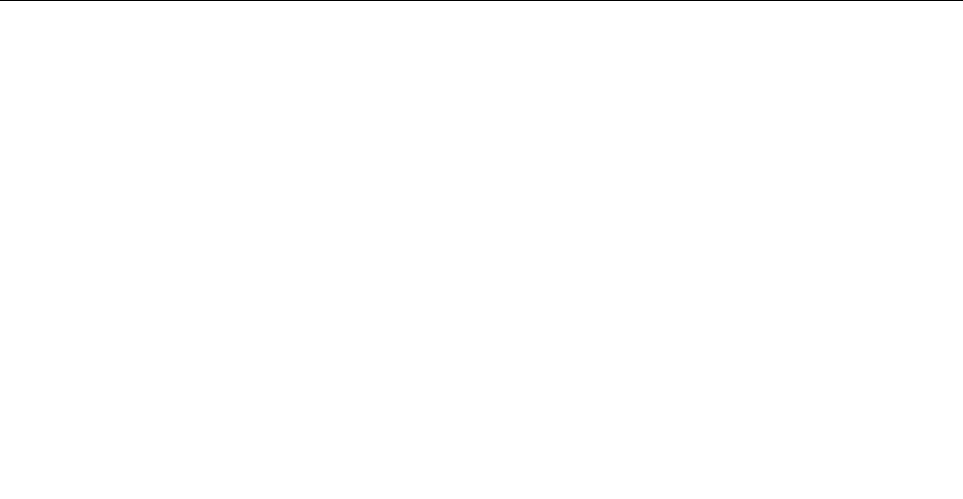
TipsforusingthewirelessWANfeature
Toachievethebestconnection,usethefollowingguidelines:
•Keepyourcomputerawayfromyourbody.
•Placeyourcomputeronaflatsurfaceandopenyourcomputerlidtoanangleofslightlymorethan
90degrees.
•Placeyourcomputerawayfromconcreteorbrickwallsthatmightdampencellularsignals.
•Bestreceptionwillbeavailablenearwindowsandotherlocationswherecellularphonereceptionisthe
strongest.
UsingtheBluetoothconnection
Bluetoothcanconnectdevicesashortdistancefromoneanother,andiscommonlyusedforconnecting
peripheraldevicestoacomputer,transferringdatabetweenhand-helddevicesandapersonalcomputer,or
remotelycontrollingandcommunicatingwithdevicessuchasmobilephones.
Dependingonthemodel,yourcomputermightsupporttheBluetoothfeature.Totransferdatathrough
theBluetoothfeature,dothefollowing:
Note:Ifyouusethewirelessfeature(the802.11standards)ofyourcomputersimultaneouslywitha
Bluetoothoption,thedatatransmissionspeedcanbedelayedandtheperformanceofthewirelessfeature
canbedegraded.
1.EnsurethattheBluetoothfeatureisenabled.Thendooneofthefollowing:
•OpentheStartmenuandthenclickSettings.IfSettingsisnotdisplayed,clickAllappstodisplayall
programs,andthenclickSettings➙Devices➙Bluetooth.TurnontheBluetoothfeature.
•OpentheStartmenuandthenclickSettings.IfSettingsisnotdisplayed,clickAllappsto
displayallprograms,andthenclickSettings➙Network&Internet➙Airplanemode.Turnon
theBluetoothfeature.
2.Right-clickthedatathatyouwanttosend.
3.SelectSendT o➙BluetoothDevices.
4.SelectaBluetoothdevice,andthenfollowtheinstructionsonthescreen.
Formoreinformation,refertotheWindowshelpinformationsystemandtheBluetoothhelpinformation
system.
Usinganexternaldisplay
Youcanuseanexternaldisplaysuchasaprojectororamonitortogivepresentationsortoexpandyour
workspace.Thistopicintroduceshowtoconnectanexternaldisplay,choosedisplaymodes,andchange
displaysettings.
Formoreinformationabouttheexternaldisplay,refertothemanualsprovidedwithit.
Connectinganexternaldisplay
Youcanuseeitherawireddisplayorawirelessdisplay.ThewireddisplaycanbeconnectedtotheHDMI
connectorbyacable.ThewirelessdisplaycanbeaddedthroughtheWi-DiorMiracastfunction.
•Connectingawireddisplay
Note:Whenyouconnectanexternalmonitor,avideointerfacecablewithaferritecoreisrequired.
1.Connecttheexternaldisplaytoanappropriatevideoconnectoronyourcomputer.
2.Connecttheexternaldisplaytoanelectricaloutlet.
Chapter2.Usingyourcomputer39
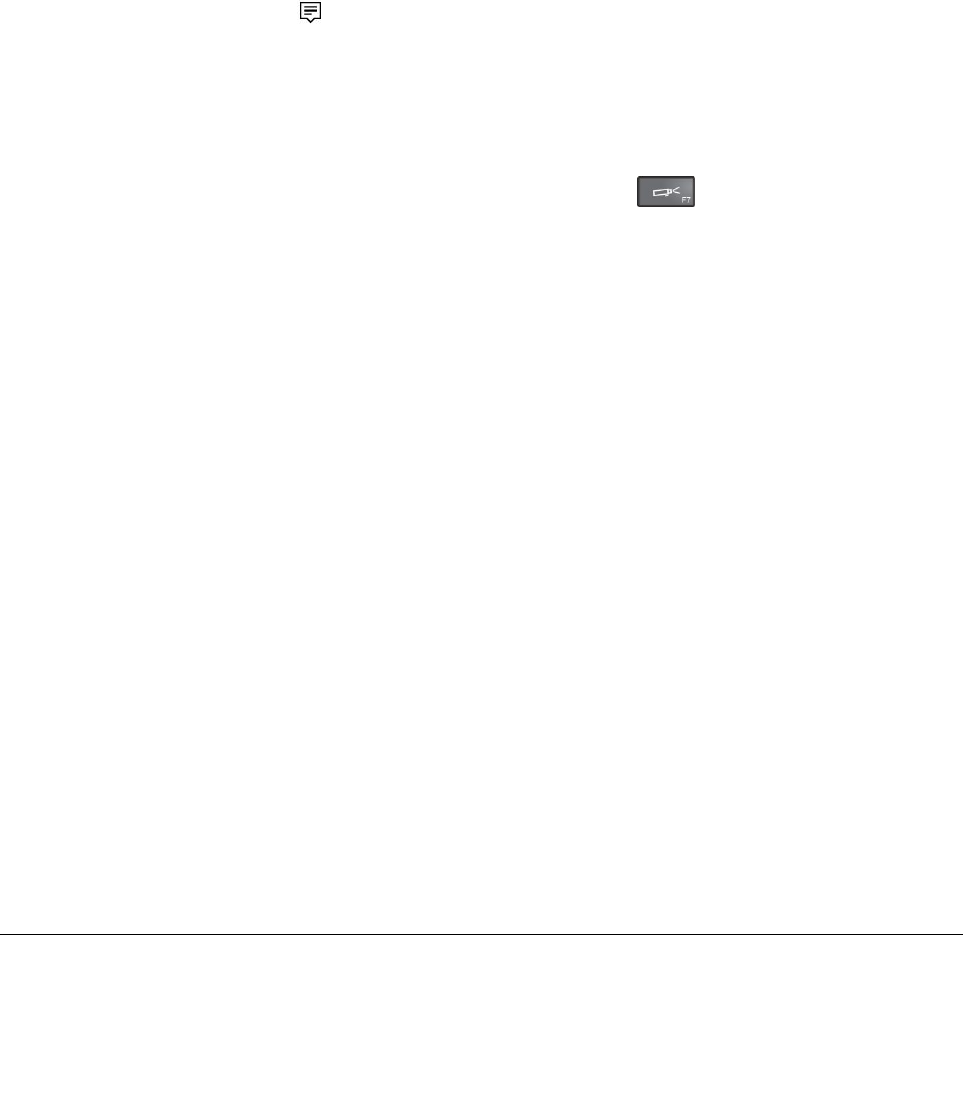
3.Turnontheexternaldisplay.
Ifyourcomputercannotdetecttheexternaldisplay,right-clickonthedesktop,thenclickDisplay
settings➙Detect.
•Connectingawirelessdisplay
Dooneofthefollowing:
Note:Touseawirelessdisplay,ensurethatbothyourcomputerandtheexternaldisplaysupportthe
Wi-DiorMiracastfeature.
–OpentheStartmenuandthenclickSettings.IfSettingsisnotdisplayed,clickAllappstodisplayall
programs,andthenclickSettings➙Devices➙Connecteddevices➙Addadevice.
–Clicktheactioncentericononthetaskbar.ClickConnect.Selectthedesiredwirelessdisplayand
followtheinstructionsonthescreen.
Formoreinformation,refertotheWindowshelpinformationsystem
Choosingadisplaymode
Youcandisplayyourdesktopandappsonthecomputerdisplay,theexternaldisplay,orboth.Tochoose
howtodisplaythevideooutput,pressthedisplay-modeswitchingkeyandthenselectadisplay
modeyouprefer.
Therearefourdisplaymodes:
•Disconnect:Displaysthevideooutputonlyonyourcomputerscreen.
Note:Dependingonthesituation,youmightseeDisconnect,PCscreenonly,Computeronly,or
Disconnectprojector.
•Duplicate:Displaysthesamevideooutputonbothyourcomputerscreenandanexternaldisplay.
•Extend:Extendsthevideooutputfromyourcomputerdisplaytoanexternaldisplay.Youcandragand
moveitemsbetweenthetwodisplays.
•Projectoronly:Showsthevideooutputonlyonanexternaldisplay.
Note:Dependingonthesituation,youmightseeProjectoronlyorSecondscreenonly.
Note:IfyoushowDOSorprogramsusingDirectDraworDirect3D®infull-screenmode,onlythemain
displayshowsthevideooutput.
Changingdisplaysettings
Youcanchangethesettingsforboththecomputerdisplayandtheexternaldisplay.Forexample,you
candefinewhichoneisthemaindisplayandwhichoneisthesecondarydisplay.Youalsocanchange
theresolutionandorientation.
Tochangethedisplaysettings,dothefollowing:
1.Right-clickonthedesktopandselectDisplaysettings.
2.Selectthedisplaythatyouwanttoconfigure.
3.Changedisplaysettingsasdesired.
UsingtheNVIDIAOptimusGraphicsfeature
SomeThinkPadnotebookcomputerssupportNVIDIAOptimusGraphics.
40ThinkPadP40Yoga,ThinkPadS3,ThinkPadYoga14,andThinkPadYoga460UserGuide
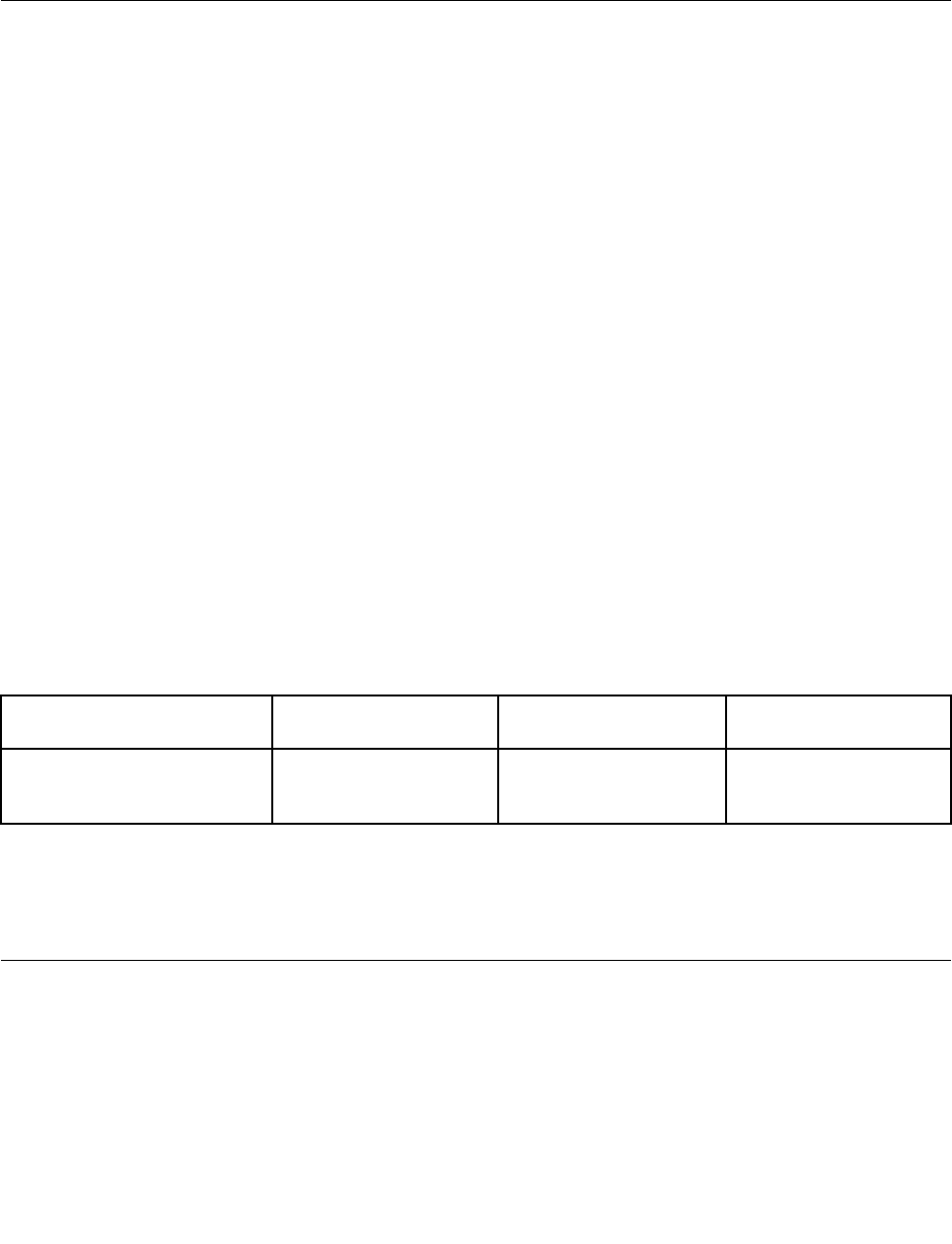
Toachievethebestbalancebetweenthecomputerperformanceandalongbatterylife,dependingonthe
graphicsqualitydemandoftherunningprogramandpowerplansettingsthatyouuse,theNVIDIAOptimus
GraphicsfeatureautomaticallyswitchesbetweenHighPerformanceGraphicsandEnergySavingGraphics,
withnoneedtorestartyourcomputer,closeprograms,orintervenemanually.
Usingaudiofeatures
Yourcomputerisequippedwiththefollowing:
•Microphones
Note:Theleftmicrophoneandrightmicrophoneautomaticallyswitchbetweeneachotherwhenthe
computerscreenrotates.
•Speakers
Note:Theleftspeakerandrightspeakerautomaticallyswitchbetweeneachotherwhenthecomputer
screenrotates.
•Comboaudioconnector,3.5mm(0.14inch)indiameter
Yourcomputeralsohasanaudiochipthatenablesyoutoenjoyvariousmultimediaaudiofeatures,such
asthefollowing:
•CompliantwithIntelHighDefinitionAudio
•PlaybackofMusicalInstrumentDigitalInterface(MIDI)andMovingPictureExpertsGroupAudioLayer-3
(MP3)files
•Recordingandplaybackofpulse-codemodulation(PCM)andWaveformAudioFileFormat(WAV)files
•Recordingfromvarioussoundsources,suchasaheadsetattached
Note:Thecomboaudioconnectordoesnotsupportaconventionalmicrophone.
Thefollowingtableshowswhichfunctionsoftheaudiodevicesattachedtotheconnectorsonyourcomputer
orthesupportedThinkPadOneLink+Dockaresupported.
Table2.Audiofeaturelist
ConnectorHeadsetwitha3.5mm
(0.14–inch),4-poleplug
Conventional
headphone
Conventional
microphone
ComboaudioconnectorHeadphoneand
microphonefunctions
supported
Headphonefunction
supported
Notsupported
Configuringforsoundrecording
Toconfigurethemicrophoneforoptimalsoundrecording,usetheConexantHDAudioManagerprogram.To
starttheprogram,gotoControlPanelandclickHardwareandSound➙ConexantHDAudioManager.
Usingthecamera
Ifyourcomputerhasacamera,youcanusethecameratopreviewyourvideoimageandtakeasnapshot
ofyourcurrentimage.
Tostartthecamera,opentheStartmenu,andclickCamerafromtheallappslist.
Whenthecameraisstarted,thegreencamera-in-useindicatorturnson.
Chapter2.Usingyourcomputer41
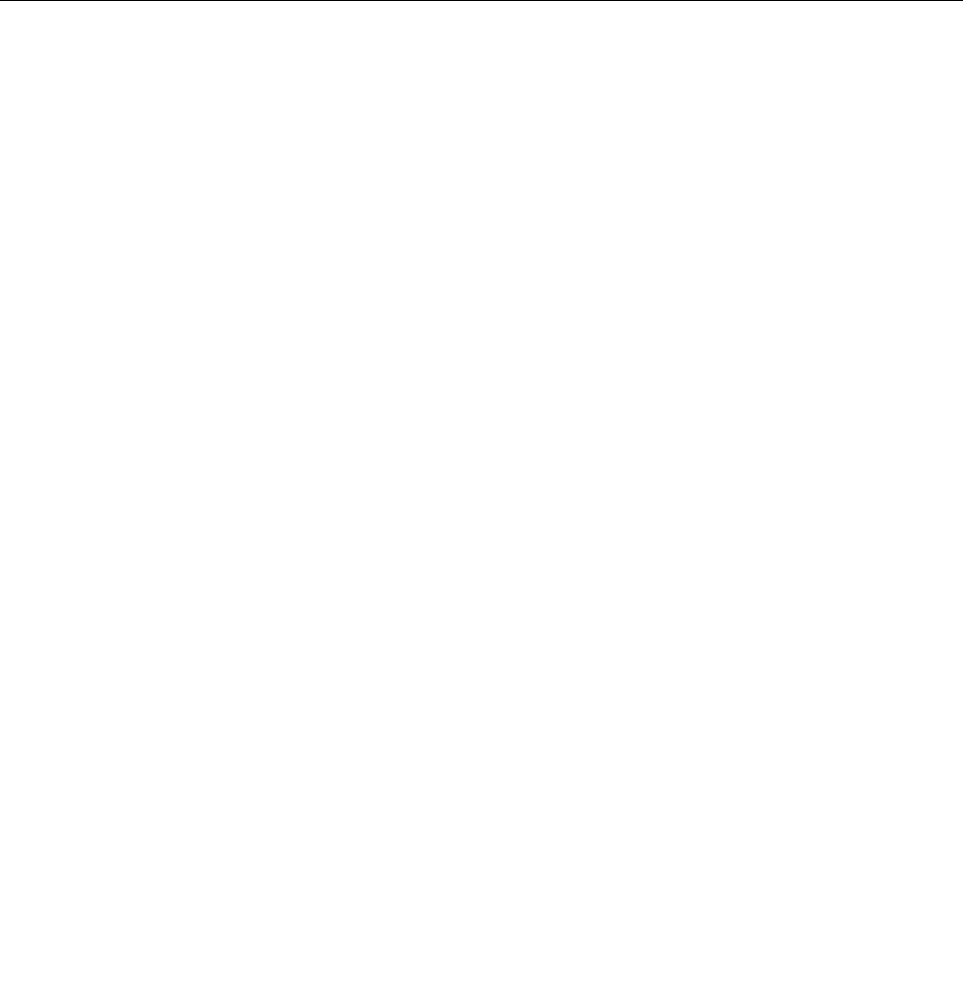
Youalsocanusetheintegratedcamerawithotherprogramsthatprovidefeaturessuchasphotographing,
videocapturing,andvideoconferencing.Tousethecamerawithotherprograms,openoneoftheprograms
andstartthephotographing,videocapturing,orvideoconferencingfunction.Then,thecamerastarts
automaticallyandthegreencamera-in-useindicatorturnson.Formoreinformationaboutusingthecamera
withaprogram,refertothehelpinformationsystemoftheprogram.
Configuringcamerasettings
Youcanconfigurethecamerasettingstomeetyourneeds,suchasadjustingthequalityofthevideooutput.
Toconfigurethecamerasettings,dooneofthefollowing:
•OpentheCameraapp,clicktheoptionsbuttonintheupper-leftcorner,andthenselectSettings.Follow
theinstructionsonthescreentoconfigurethecamerasettingsasdesired.
•OpentheCameraapp,clickthesettingsiconintheupper-rightcorner.Followtheinstructionsonthe
screentoconfigurethecamerasettingsasdesired.
Usingaflashmediacard
Yourcomputerhasamediacardslot,itsupportsthefollowingcards:
•MultiMediaCard(MMC)module
•SecureDigitaleXtended-Capacity(SDXC)card
•SecureDigital(SD)card
•SecureDigitalHigh-Capacity(SDHC)card
Note:YourcomputerdoesnotsupporttheCPRMfeaturefortheSDcard.
Attention:Whiletransferringdatatoorfromaflashmediacard,suchasanSDcard,donotputyour
computerintosleeporhibernationmodebeforethedatatransfercompletes;otherwise,yourdatacould
becomedamaged.
Installingaflashmediacard
Attention:
•Beforeyoustartinstallingacard,touchametaltableoragroundedmetalobject.Thisactionreducesany
staticelectricityfromyourbody.Staticelectricitycoulddamagethecard.
Toinstallaflashmediacard,dothefollowing:
1.Ensurethatthecardiscorrectlyoriented.
2.Insertthecardfirmlyintotheslotofthe4-in-1mediacardreader.
Iftheplug-and-playfeatureisnotenabledfortheinstalledflashmediacard,dothefollowingtoenable
thefeature:
1.GotoControlPanel.
2.ClickHardwareandSound.
3.ClickDeviceManager.Ifyouarepromptedforanadministratorpasswordorconfirmation,typethe
passwordorprovideconfirmation.
4.FromtheActionmenu,selectAddlegacyhardware.TheAddHardwareWizardstarts.
5.Followtheinstructionsonthescreen.
Removingaflashmediacard
Attention:
42ThinkPadP40Yoga,ThinkPadS3,ThinkPadYoga14,andThinkPadYoga460UserGuide

•Beforeremovingacard,stopthecardfirst.Otherwise,dataonthecardmightgetdamagedorlost.
•Donotremoveacardwhilethecomputerisinsleepmodeorhibernationmode.Otherwise,thesystem
mightnotrespondwhenyoutrytoresumeoperation.
Toremoveacard,dothefollowing:
1.Clickthetriangularicononthewindowsnotificationareatoshowhiddenicons.Then,right-clickthe
SafelyRemoveHardwareandEjectMediaicon.
2.Selecttheitemyouwanttoremovetostopthecard.
3.Pressthecardtoejectitfromyourcomputer.
4.Removethecardandstoreitsafelyforfutureuse.
Note:IfyoudonotremovethecardfromyourcomputerafteryouejectthecardfromtheWindowsoperating
system,thecardcannolongerbeaccessed.Toaccessthecard,youmustremoveitfirst,theninsertitagain.
Chapter2.Usingyourcomputer43

44ThinkPadP40Yoga,ThinkPadS3,ThinkPadYoga14,andThinkPadYoga460UserGuide
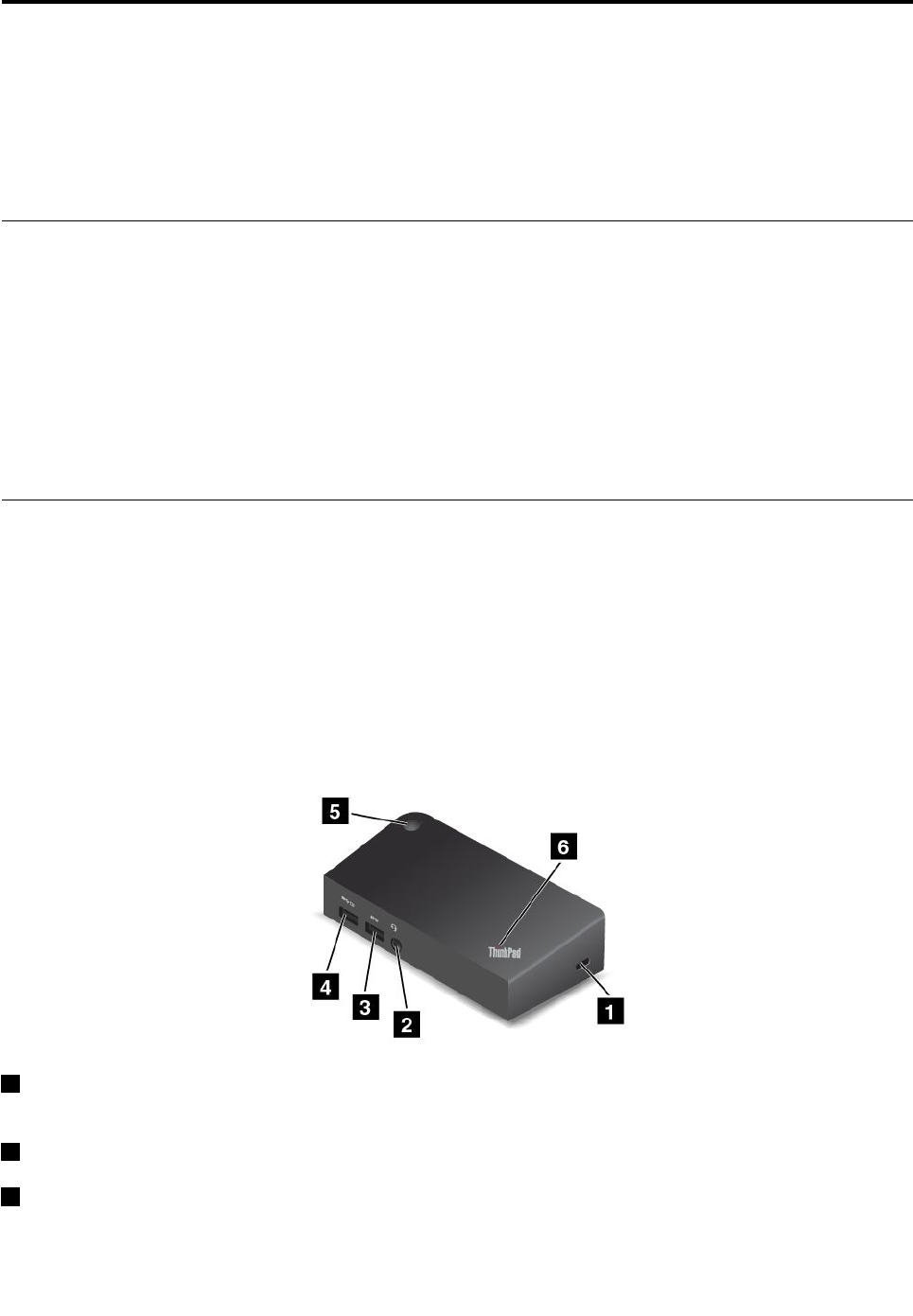
Chapter3.Enhancingyourcomputer
Thischapterprovidesinstructionsonhowtousehardwaredevicestoexpandyourcomputercapabilities.
•“FindingThinkPadoptions”onpage45
•“ThinkPadOneLink+Dock”onpage45
FindingThinkPadoptions
Ifyouwanttoexpandthecapabilitiesofyourcomputer,Lenovohasanumberofhardwareaccessoriesand
upgradestomeetyourneeds.Optionsincludestoragedevices,networkcards,portreplicators,batteries,
poweradapters,printers,scanners,keyboards,mice,andmore.
YoucanshopatLenovo24hoursaday,7daysaweekdirectlyovertheWorldWideWeb.Allyouneedisan
Internetconnectionandacreditcard.
ToshopatLenovo,goto:
http://www.lenovo.com/essentials
ThinkPadOneLink+Dock
TheThinkPadOneLink+Dock(hereafterreferredtoasdock)isanoptionaldevicethatLenovodesigned
specificallyforyourcomputer.Thedockprovidesconvenienceandmakesyourcomputereasiertouse
forwork,study,andentertainment.Ifyourcomputerdoesnotcomewiththedock,youcanpurchaseone
fromLenovoathttp://www.lenovo.com/accessories.
Thistopicprovidesbasicinformationaboutthedock.Fordetailedinformationaboutusingthedock,refer
tothedocumentationthatcomeswiththedock.
Note:Dependingonthemodel,yourdockmightlookslightlydifferentfromtheillustrationsinthistopic.
Frontview
1Security-lockslot:Toprotectyourdockfromtheft,purchaseasecuritycablelock,usuallya
Kensington-stylecablelock,thatfitsthissecurity-lockslottolockyourdocktoastationaryobject.
2Audioconnector:Usedtoconnectheadphonesoraheadsetthathasa3.5-mm(0.14-inch),4-poleplug.
3USB3.0connector:UsedtoconnectdevicesthatarecompatiblewithUSB3.0andUSB2.0.
©CopyrightLenovo201545
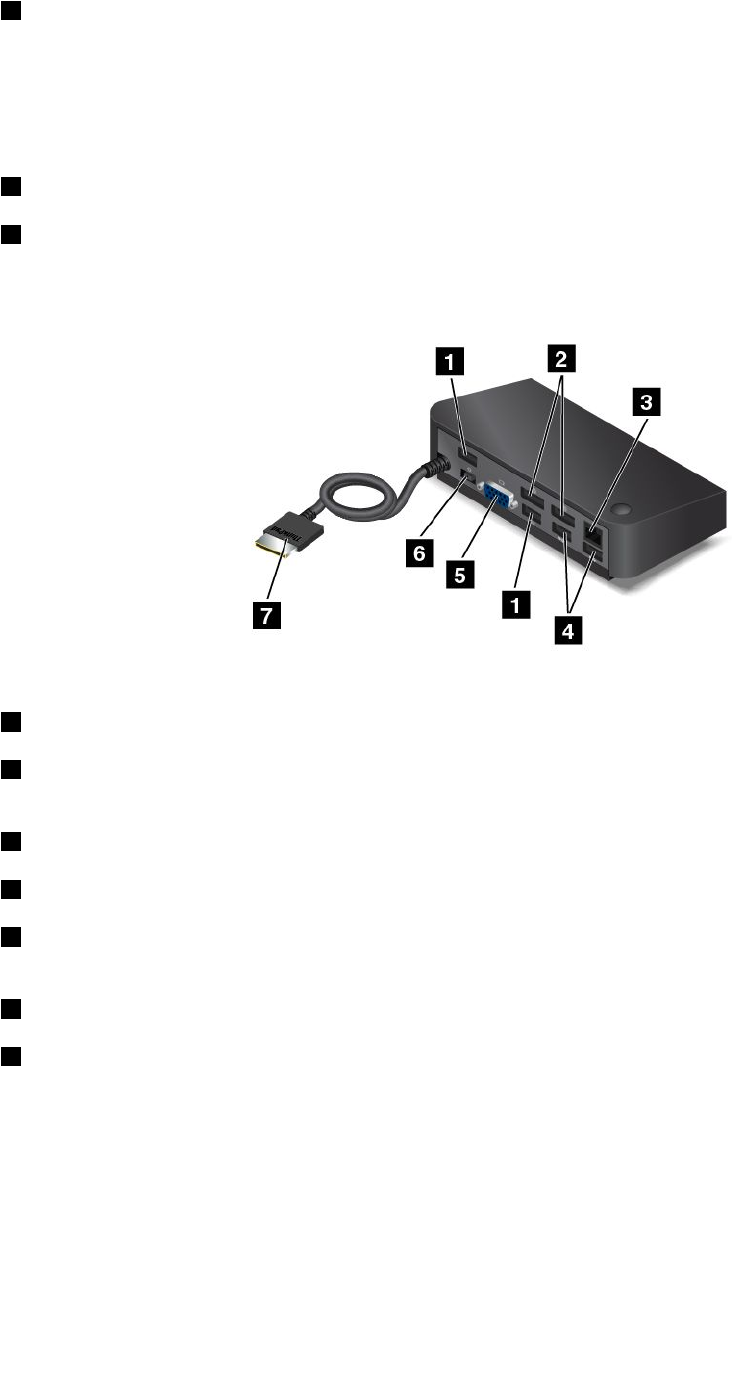
4AlwaysOnUSBconnector:Bydefault,theAlwaysOnUSBconnectorenablesyoutochargesome
mobiledigitaldevicesandsmartphoneswhenthedockisinthefollowingsituations:
•Whenthedockisinsleeporhibernationmode
•Whenthedockisturnedoff
Formoreinformation,refertothedocumentationthatcomeswiththedock.
5Powerbutton:Thepowerbuttononthedockfunctionsthesameastheoneonthecomputer.
6System-statusindicator:TheindicatorontheilluminatedThinkPadlogofunctionsthesameastheones
onthecomputer.Fordetails,see“Statusindicators”onpage6.
Rearview
1USB2.0connectors:UsedtoconnectdevicesthatarecompatiblewithUSB2.0.
2DisplayPortconnectors:Usedtoattachahigh-performancemonitor,adirect-drivemonitor,orother
devicesthatuseaDisplayPortconnector.
3Ethernetconnector:UsedtoconnectthedocktoanEthernetLAN.
4USB3.0connectors:UsedtoconnectdevicesthatarecompatiblewithUSB3.0andUSB2.0.
5VGAconnector:UsedtoconnectthecomputertoaVGA-compatiblevideodevice,suchasaVGA
monitor.
6Powerconnector:Usedtoconnecttheacpoweradapter.
7OneLink+connector:ConnecttheOneLink+connectortothecomputer.Tolocatethecorresponding
OneLink+connectoronthecomputer,see“Left-sideview”onpage4.
46ThinkPadP40Yoga,ThinkPadS3,ThinkPadYoga14,andThinkPadYoga460UserGuide
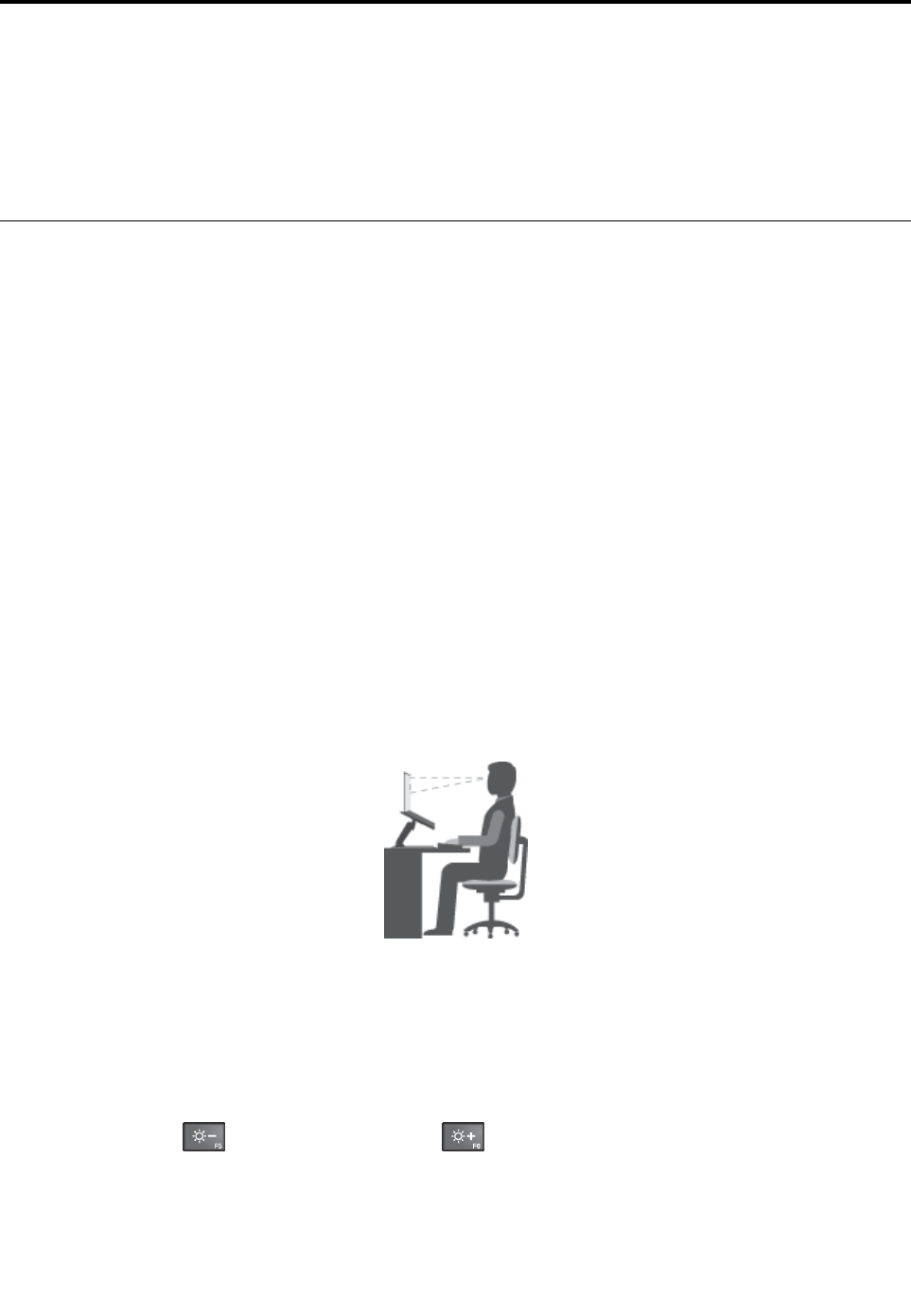
Chapter4.Youandyourcomputer
Thischapterprovidesinformationaboutaccessibility,comfort,andtravelingwithyourcomputer.
•“Accessibilityandcomfort”onpage47
•“Travelingwithyourcomputer”onpage51
Accessibilityandcomfort
Goodergonomicpracticeisimportanttogetthemostfromyourpersonalcomputerandtoavoiddiscomfort.
Arrangeyourworkplaceandtheequipmentyouusetosuityourindividualneedsandthekindofwork
thatyouperform.Inaddition,usehealthyworkhabitstomaximizeyourperformanceandcomfortwhile
usingyourcomputer.
Thefollowingtopicsprovideinformationaboutarrangingyourworkarea,settingupyourcomputer
equipment,andestablishinghealthyworkhabits.
Lenovoiscommittedtoprovidingthelatestinformationandtechnologytoourcustomerswithdisabilities.
Refertoouraccessibilityinformationwhichoutlinesoureffortsinthisarea.See“Accessibilityinformation”
onpage48.
Ergonomicinformation
Workinginthevirtualofficemightmeanadaptingtofrequentchangesinyourenvironment.Followingsome
simpleruleswillmakethingseasierandbringyouthemaximumbenefitsofyourcomputer.Keepinginmind
suchbasicsasgoodlightingandproperseating,forexample,canhelpyouimproveyourperformance
andachievegreatercomfort.
Thisexampleshowssomeoneinaconventionalsetting.Evenwhennotinsuchasetting,youcanfollow
manyofthesetips.Developgoodhabits,andtheywillserveyouwell.
Generalposture:Makeminormodificationsinyourworkingposturetodetertheonsetofdiscomfort
causedbylongperiodsofworkinginthesameposition.Frequentshortbreaksfromyourworkalsohelp
topreventminordiscomfortassociatedwithyourworkingposture.
Display:Positionthedisplaytomaintainacomfortableviewingdistanceof510-760mm(20-30inches).
Avoidglareorreflectionsonthedisplayfromoverheadlightingoroutsidesourcesoflight.Keepthe
displayscreencleanandsetthebrightnesstolevelsthatenableyoutoseethescreenclearly.Pressthe
brightness-downkeyorthebrightness-upkeytoadjustdisplaybrightness.
Headposition:Keepyourheadandneckinacomfortableandneutral(vertical,orupright)position.
©CopyrightLenovo201547

Chair:Useachairthatgivesyougoodbacksupportandseatheightadjustment.Usechairadjustmentsto
bestsuityourdesiredposture.
Armandhandposition:Ifavailable,usechairarmrestsoranareaonyourworkingsurfacetoprovide
weightsupportforyourarms.Keepyourforearms,wrists,andhandsinarelaxedandneutral(horizontal)
position.Typewithasofttouchwithoutpoundingthekeys.
Legposition:Keepyourthighsparalleltothefloorandyourfeetflatonthefloororonafootrest.
Whatifyouaretraveling?
Itmightnotbepossibletoobservethebestergonomicpracticeswhenyouareusingyourcomputer
whileonthemoveorinacasualsetting.Regardlessofthesetting,trytoobserveasmanyofthetipsas
possible.Sittingproperlyandusingadequatelighting,forexample,willhelpyoumaintaindesirablelevels
ofcomfortandperformance.
Questionsaboutvision?
ThevisualdisplayscreensofThinkPadnotebookcomputersaredesignedtomeetthehigheststandards
andtoprovideyouwithclear,crispimagesandlarge,brightdisplaysthatareeasytosee,yeteasyonthe
eyes.Ofcourse,anyconcentratedandsustainedvisualactivitycanbetiring.Ifyouhavequestionsoneye
fatigueorvisualdiscomfort,consultavisioncarespecialistforadvice.
Comfort
Observethefollowingguidelinestoachievegreatercomfortandimproveperformance.
Activesittingandrestbreaks:Thelongeryousitandworkwithyourcomputer,themoreimportantitisto
observeyourworkingposture.Follow“Ergonomicinformation”onpage47andpractice“activesitting”to
avoiddiscomfortassociatedwithyourworkingpostures.Makingminorvoluntaryposturalchangesand
takingshortfrequentworkbreaksarethekeyingredientsforhealthycomputing.Yourcomputerislightand
mobile;youcaneasilyrepositionyourworkingsurfacetoaccommodatemanyposturemodifications.
Workareasetupoptions:Familiarizeyourselfwithallofyourofficefurnituresothatyouknowhowto
adjustyourworksurface,seat,andotherworktoolstoaccommodateyourpreferencesforcomfort.
Ifyourworkareaisnotinanofficesetting,besuretotakespecialnoteofemployingactivesitting
andtakingworkbreaks.ManyThinkPadproductsolutionsareavailabletohelpyoumodifyandexpand
yourcomputertobestsuityourneeds.AccessthefollowingWebsitetoviewsomeoftheseoptions:
http://www.lenovo.com/essentials.Exploreyouroptionsfordockingsolutionsandexternalproductsthat
providetheadjustabilityandfeaturesthatyouwant.
Accessibilityinformation
Lenovoiscommittedtoprovidinguserswhohavehearing,vision,andmobilitylimitationswithgreater
accesstoinformationandtechnology.Thissectionprovidesinformationaboutthewaystohelpthese
usersgetthemostoutoftheircomputerexperience.Youalsocangetthemostup-to-dateaccessibility
informationfromthefollowingWebsite:
http://www.lenovo.com/accessibility
EaseofAccessCenter
EaseofAccessCenterontheWindowsoperatingsystemenablesuserstoconfiguretheircomputersto
suittheirphysicalandcognitiveneeds.
TouseEaseofAccessCenter,dothefollowing:
1.ClicktheStartbuttontoopentheStartmenu.
48ThinkPadP40Yoga,ThinkPadS3,ThinkPadYoga14,andThinkPadYoga460UserGuide

2.ClickControlPanel➙EaseofAccess➙EaseofAccessCenter.
3.Followtheinstructionsonthescreen.
EaseofAccessCentermainlyincludesthefollowingtools:
•Magnifier
Magnifierisausefulutilitythatenlargestheentirescreenorpartofthescreensothatyoucansee
thewordsandimagesbetter.
•Narrator
Narratorisascreenreaderthatreadswhatisdisplayedonthescreenaloudanddescribeseventslike
errormessages.
•On-ScreenKeyboard
Ifyouprefertotypeorenterdataintoyourcomputerwithoutusingaphysicalkeyboard,youcanuse
On-ScreenKeyboard.On-ScreenKeyboarddisplaysavisualkeyboardwithallthestandardkeys.You
canselectkeysusingthemouseoranotherpointingdevice,oryoucantaptoselectthekeysifyour
computersupportsmulti-touchscreen.
•HighContrast
HighContrastisafeaturethatheightensthecolorcontrastofsometextandimagesonyourscreen.Asa
result,thoseitemsaremoredistinctandeasiertoidentify.
•Personalizedkeyboard
Adjustkeyboardsettingstomakeyourkeyboardeasiertouse.Forexample,youcanuseyourkeyboard
tocontrolthepointerandmakethekeyboardeasiertotypecertainkeycombinations.
•Personalizedmouse
Adjustmousesettingstomakeyourmouseeasiertouse.Forexample,youcanchangethepointer
appearanceandmakeyourmouseeasiertomanagewindows.
SpeechRecognition
SpeechRecognitionenablesyoutocontrolyourcomputerbyvoice.
Usingonlyyourvoice,youcanstartprograms,openmenus,clickobjectsonthescreen,dictatetextinto
documents,andwriteandsende-mails.Everythingyoudowiththekeyboardandmousecanbedonewith
onlyyourvoice.
TouseSpeechRecognition,dothefollowing:
1.ClicktheStartbuttontoopentheStartmenu.
2.ClickControlPanel➙EaseofAccess➙SpeechRecognition.
3.Followtheinstructionsonthescreen.
Screen-readertechnologies
Screen-readertechnologiesareprimarilyfocusedonsoftwareprograminterfaces,helpinformationsystems,
andvariousonlinedocuments.Foradditionalinformationaboutscreenreaders,seethefollowing:
•UsingPDFswithscreenreaders:
http://www.adobe.com/accessibility.html?promoid=DJGVE
•UsingtheJAWSscreenreader:
http://www.freedomscientific.com/jaws-hq.asp
•UsingtheNVDAscreenreader:
http://www.nvaccess.org/
Chapter4.Youandyourcomputer49
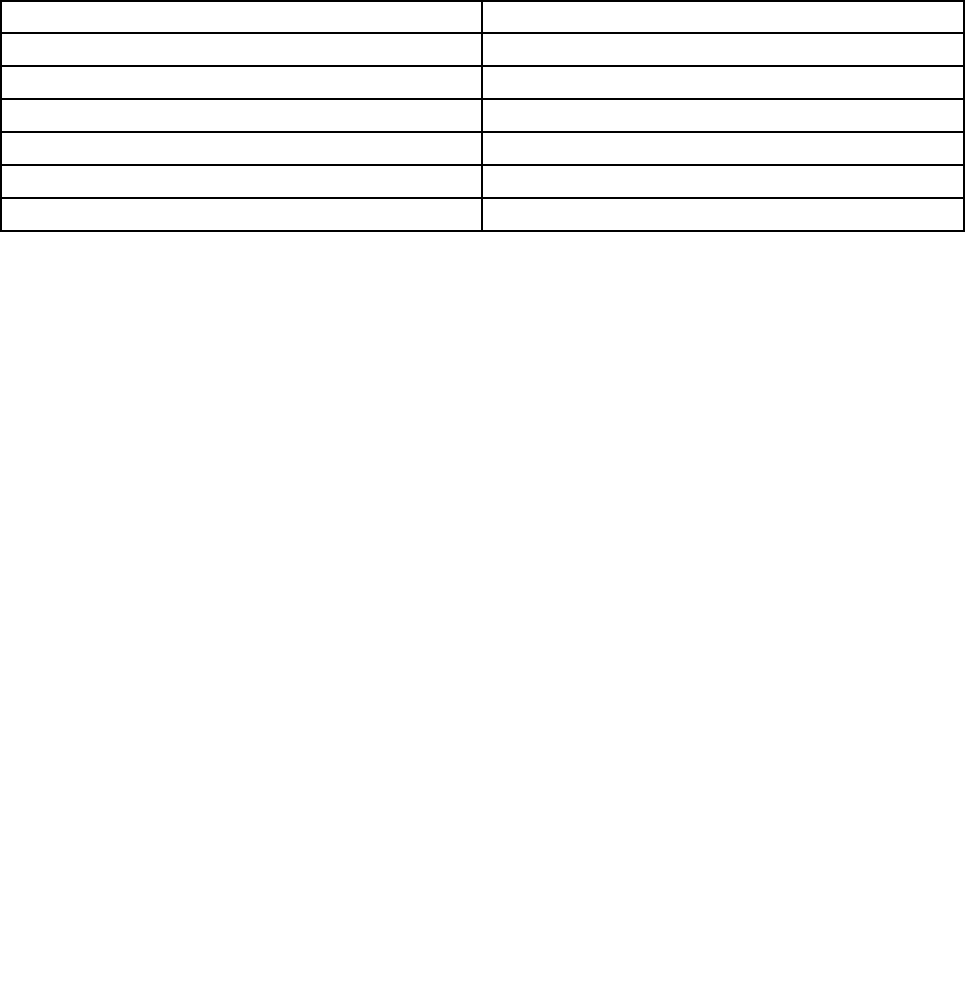
Screenresolution
Youcanmakethetextandimagesonyourscreeneasiertoreadbyadjustingthescreenresolutionofyour
computer.
Toadjustthescreenresolution,dothefollowing:
1.Right-clickanemptyareaofthedesktopandselectDisplaysettings➙Advanceddisplaysettings.
2.SelectyourpreferredsettingunderResolution.
Note:Settingaresolutiontoolowmightpreventsomeitemsfromfittingonthescreen.
Keyboardshortcuts
Thefollowingtablecontainskeyboardshortcutsthatcanhelpmakeyourcomputereasiertouse.
Note:Somekeyboardshortcutsmightnotbeavailableonyourcomputer.
KeyboardshortcutFunction
Windowslogokey+UOpenEaseofAccessCenter
RightShiftforeightsecondsTurnonorturnoffFilterKeys
ShiftfivetimesTurnonorturnoffStickyKeys
NumLockforfivesecondsTurnonorturnoffToggleKeys
LeftAlt+LeftShift+NumLockTurnonorturnoffMouseKeys
LeftAlt+LeftShift+PrtScn(orPrtSc)TurnonorturnoffHighContrast
Formoreinformation,gotohttp://windows.microsoft.com/,andthentypeanyofthefollowingkeywords
forsearching:keyboardshortcuts,keycombinations,shortcutkeys.
Zoom
Youcanusethezoomfeaturetoenlargeorreducethesizeoftext,pictures,maps,orotherobjects.
•Fromthekeyboard:
–Zoomin:PresstheWindowslogokey+theplus-signkey(+)toenlargethesizeoftext,pictures,
maps,orotherobjects.
–Zoomout:PresstheWindowslogokey+theminus-sign(-)keytoreducethesizeoftext,pictures,
maps,orotherobjects.
•Fromthetouchscreen:
–Zoomin:Movetwofingersfartherapartonthetouchscreentoenlargethesizeoftext,pictures,
maps,orotherobjects.
–Zoomout:Movetwofingersclosertogetheronthetouchscreentoreducethesizeoftext,pictures,
maps,orotherobjects.
Industry-standardconnectors
Yourcomputerprovidesindustry-standardconnectorsthatenableyoutoconnectassistivedevices.
Formoreinformationaboutthelocationandfunctionoftheconnectors,see“Locatingcomputercontrols,
connectors,andindicators”onpage1.
Documentationinaccessibleformats
Lenovoprovideselectronicdocumentationinaccessibleformats,suchasproperlytaggedPDFfilesor
HyperTextMarkupLanguage(HTML)files.Lenovoelectronicdocumentationisdevelopedtoensure
50ThinkPadP40Yoga,ThinkPadS3,ThinkPadYoga14,andThinkPadYoga460UserGuide
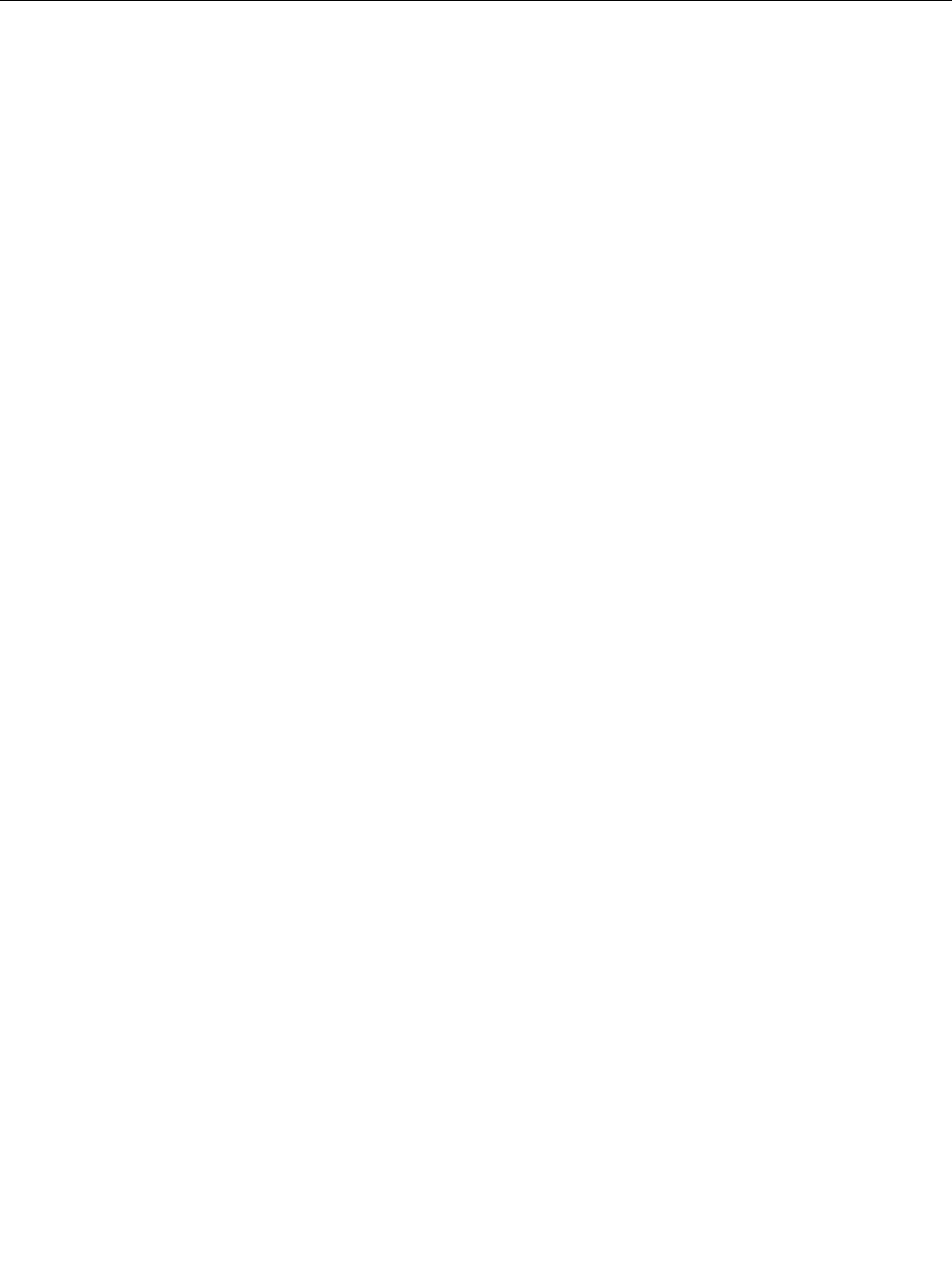
thatvisuallyimpaireduserscanreadthedocumentationthroughascreenreader.Eachimageinthe
documentationalsoincludesadequatealternativetextsothatvisuallyimpaireduserscanunderstandthe
imagewhentheyuseascreenreader.
Travelingwithyourcomputer
Thistopicprovidesinformationtohelpyouworkwithyourcomputerwhenyouaretraveling.
Traveltips
Usethefollowingtraveltipstotravelmoreconfidentlyandefficientlywithyourcomputer.
•Althoughitissafetoallowyourcomputertogothroughthex-raymachinesatairportsecuritystations,it
isimportanttokeepyoureyesonthecomputeratalltimestopreventtheft.
•Considerbringinganelectricaladapterforuseinanairplaneorautomobile.
•Ifyoucarryanacpoweradapter,detachtheaccordfromittoavoiddamagingthecord.
Traveltipsonairplanes
Ifyoucarryyourcomputerintoanairplane,takenoteofthefollowingtips:
•Ifyouintendtouseyourcomputerorwirelessservices(suchasInternetandBluetooth),checkwiththe
airlineforrestrictionsandavailabilityofservicesbeforeboardingtheairplane.Iftherearerestrictions
ontheuseofcomputerswithwirelessfeaturesontheairplane,youmustabidebythoserestrictions.If
necessary,enabletheAirplanemodebeforeboarding.IntheAirplanemode,allwirelessfeaturesare
disabled.ToenabletheAirplanemode,opentheStartmenuandthenclickSettings.IfSettingsisnot
displayed,clickAllappstodisplayallprograms,andthenclickSettings➙Network&Internet➙
Airplanemode,andthenslidethecontroltotheright.
•Becarefulabouttheseatinfrontofyouonairplanes.Angleyourcomputerdisplaysothatitdoesnotget
caughtwhenthepersoninfrontofyouleansback.
•Whentakingoff,remembertoturnoffyourcomputerorputitintohibernationmode.
Travelaccessories
Thefollowingisachecklistofitemstoconsiderpackingwhenyouaregoingtotravel:
•ThinkPadacpoweradapter
•ThinkPadAC/DCcomboadapter
•Externalmouse(ifyouareaccustomedtousingone)
•Aqualitycarryingcasethatprovidesadequatecushionandprotection
•Externalstoragedevice
•HDMIcable
•OneLink+EthernetAdapter
•ThinkPadOneLink+Dock
•ThinkPadOnelink+toVGA/RJ45Adapter
Ifyouaretravelingtoanothercountry,youmightneedtoconsideranacpoweradapterforthecountryto
whichyouaretraveling.
Topurchasetravelaccessories,gotohttp://www.lenovo.com/accessories.
Chapter4.Youandyourcomputer51

52ThinkPadP40Yoga,ThinkPadS3,ThinkPadYoga14,andThinkPadYoga460UserGuide
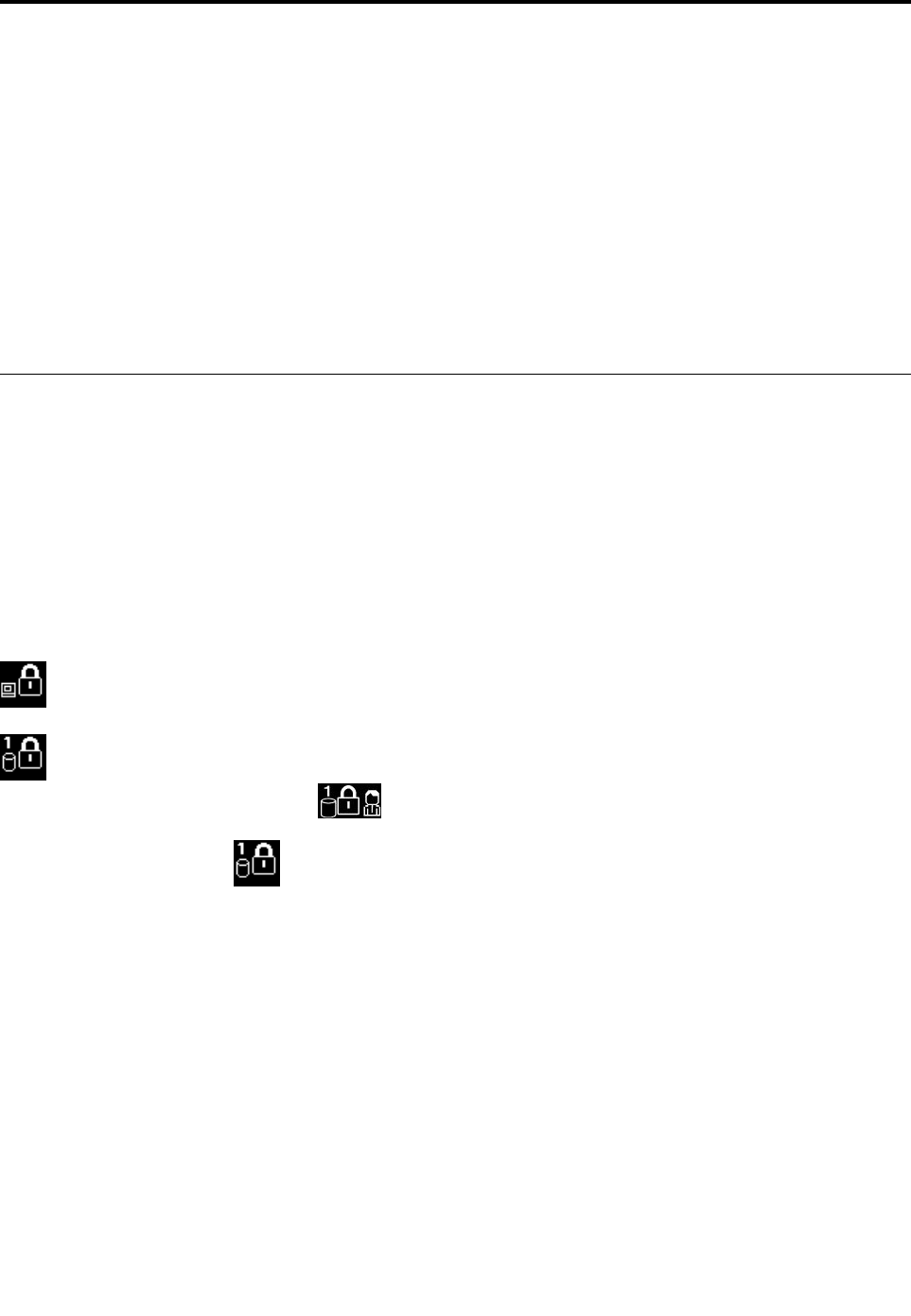
Chapter5.Security
Thischapterprovidesinformationabouthowtoprotectyourcomputerfromtheftandunauthorizeduse.
•“Usingpasswords”onpage53
•“Harddisksecurity”onpage57
•“Settingthesecuritychip”onpage58
•“Usingthefingerprintreader”onpage59
•“Noticeondeletingdatafromyourstoragedrive”onpage62
•“Usingfirewalls”onpage62
•“Protectingdataagainstviruses”onpage62
Usingpasswords
Youcanhelppreventyourcomputerfromunauthorizedusebyusingpasswords.Onceyousetapassword,
apromptisdisplayedonthescreeneachtimeyouturnonthecomputer.Enteryourpasswordattheprompt.
Youcannotusethecomputerunlessyoutypethecorrectpassword.
Ifyouhavesetapower-onpassword,asupervisorpassword,oraharddiskpassword,itunlocks
automaticallywhenthecomputerresumesfromsleepmode.
Note:IfaWindowspasswordhasbeenset,youwillbepromptedtoenterit.
Typingpasswords
Whenthisiconisdisplayed,typeapower-onpasswordorasupervisorpassword.
Whenthisiconisdisplayed,typeauserharddiskpassword.Totypeamasterharddiskpassword,
pressF1.Whentheiconchangesto,typethemasterharddiskpassword
Note:Toreturntotheicon,pressF1again.
Power-onpassword
Youcansetapower-onpasswordtohelpprotectyourcomputeragainstunauthorizedaccess.
Ifyousetapower-onpassword,thepasswordpromptisdisplayedonthescreenwheneveryouturnonthe
computer.Youmustenterthecorrectpasswordtostartusingthecomputer.
Setting,changing,orremovingapower-onpassword
Beforeyoustart,printtheseinstructions.
Toset,change,orremoveapower-onpassword,dothefollowing:
1.Turnoffyourcomputer.Waitforaboutfiveseconds,andthenturnonthecomputeragain.
2.Whenthelogoscreenisdisplayed,pressF1tostarttheThinkPadSetupprogram.
3.SelectSecurity➙Password➙Power-onPasswordbyusingthedirectionalkeys.
©CopyrightLenovo201553

4.Dependingonyourneed,dooneofthefollowing:
•Tosetapassword,dothefollowing:
a.IntheEnterNewPasswordfield,typeadesiredpasswordandpressEnter.
b.IntheConfirmNewPasswordfield,retypethepasswordandpressEnter.
•Tochangeapassword,dothefollowing:
a.IntheEnterCurrentPasswordfield,typethecurrentpower-onpasswordandpressEnter.
b.IntheEnterNewPasswordfield,typethenewpower-onpasswordandpressEnter;thenretype
thepasswordintheConfirmNewPasswordfieldandPressEnter.
•Toremoveapassword,dothefollowing:
a.IntheEnterCurrentPasswordfield,typethecurrentpower-onpasswordandpressEnter.
b.LeavetheEnterNewPasswordandConfirmNewPasswordfieldsblank.PressEntertwice.
5.ASetupNoticewindowisdisplayed.PressEntertocontinue.
6.PressF10.ASetupConfirmationwindowisdisplayed.SelectY estosavetheconfigurationchanges
andexit.
Note:Youmightwanttorecordyourpasswordandstoreitinasafeplace.Otherwise,ifyouforgetthe
password,youhavetotakeyourcomputertoaLenovoreselleroramarketingrepresentativetohave
thepasswordcanceled.
Supervisorpassword
ThesupervisorpasswordprotectsthesysteminformationstoredintheThinkPadSetupprogram.Ifyouhave
setasupervisorpassword,noonecanchangetheconfigurationofthecomputerwithoutthepassword.It
providesthefollowingsecurityfeatures:
•Ifonlyasupervisorpasswordisset,apasswordpromptisdisplayedwhenyoutrytostarttheThinkPad
Setupprogram.UnauthorizeduserscannotaccesstheThinkPadSetupprogramwithoutthepassword.
•Thesystemadministratorcanusethesupervisorpasswordtoaccessacomputereveniftheuserofthat
computerhassetapower-onpassword.Thesupervisorpasswordoverridesthepower-onpassword.
•Ifbothasupervisorpasswordandapower-onpasswordareset,youcandothefollowingonlyifyou
havethesupervisorpassword:
–Changingordeletingthepower-onpassword
–Changingordeletingthesupervisorpassword
–Changingdateandtime
–Specifyingtheminimumlengthforpower-onpasswordandharddiskpassword
–Changingthesettingforthesecuritychip
–Enablingordisablingthefollowingfeatures:
–LockUEFIBIOSSettings
–Passwordatunattendedboot
–BootDeviceListF12Option
–BootOrderLock
–FlashBIOSUpdatingbyEnd-Users
–Internalnetworkdevice
–Internalwirelessdevice
–InternalBluetoothdevice
54ThinkPadP40Yoga,ThinkPadS3,ThinkPadYoga14,andThinkPadYoga460UserGuide

–InternalNetworkOptionROM
–Securitymode
Notes:
•ThesystemadministratorcansetthesamesupervisorpasswordonmanyThinkPadnotebookcomputers
tomakeadministrationeasier.
•WhenLockUEFIBIOSSettingsoptionisenabled,allBIOSsettingscannotbechanged.Tochange
thesettings,asupervisorpasswordisrequired.
Setting,changing,orremovingasupervisorpassword
Beforeyoustart,printtheseinstructions.
Onlyasystemadministratorcanset,change,orremoveasupervisorpassword.Toset,change,orremovea
supervisorpassword,dothefollowing:
1.Turnoffyourcomputer.Waitforaboutfiveseconds,andthenturnonthecomputeragain.
2.Whenthelogoscreenisdisplayed,pressF1tostarttheThinkPadSetupprogram.
3.SelectSecurity➙Password➙SupervisorPasswordbyusingthedirectionalkeys.
4.Dependingonyourneeds,dooneofthefollowing:
•Tosetapassword,dothefollowing:
a.IntheEnterNewPasswordfield,typeadesiredpasswordandpressEnter.
b.IntheConfirmNewPasswordfield,retypethepasswordandpressEnter.
•Tochangeapassword,dothefollowing:
a.IntheEnterCurrentPasswordfield,typethecurrentsupervisorpasswordandpressEnter.
b.IntheEnterNewPasswordfield,typethenewsupervisorpasswordandpressEnter;thenretype
thepasswordintheConfirmNewPasswordfieldandpressEnter.
•Toremoveapassword,dothefollowing:
a.IntheEnterCurrentPasswordfield,typethecurrentsupervisorpasswordandpressEnter.
b.LeavetheEnterNewPasswordandConfirmNewPasswordfieldsblank.PressEntertwice.
5.ASetupNoticewindowisdisplayed.PressEntertocontinue.
6.PressF10.ASetupConfirmationwindowisdisplayed.SelectY estosavetheconfigurationchanges
andexit.
Note:Youmightwanttorecordyourpasswordandstoreitinasafeplace.Thenexttimeyouopenthe
ThinkPadSetupprogram,youwillbepromptedtotypeyoursupervisorpasswordtoproceed.Ifyouforget
yoursupervisorpassword,Lenovocannotresetyourpassword.YoumusttakeyourcomputertoaLenovo
reselleroraLenovomarketingrepresentativetohavethesystemboardreplaced.Proofofpurchaseis
required,andafeewillbechargedforpartsandservice.
Harddiskpasswords
Thefollowingtwotypesofharddiskpasswordscanhelpprotecttheinformationstoredontheharddisk
driveorhybriddrive:
•Userharddiskpassword
Ifauserharddiskpasswordhasbeenset,butnomasterharddiskpasswordhasbeen,theusermust
entertheuserharddiskpasswordtoaccessfilesandapplicationsontheharddiskdriveorhybriddrive.
•Masterharddiskpassword
Chapter5.Security55

Themasterharddiskpasswordalsorequiresauserharddiskpassword.Themasterharddiskpassword
isusuallysetandusedbyasystemadministrator.Itenablestheadministratortoaccessanyharddisk
driveorhybriddriveinasystemlikeamasterkey.Theadministratorsetsthemasterpassword;then
assignsauserpasswordforeachcomputerinthenetwork.Theusercanthenchangetheuserpassword
asdesired,buttheadministratorstillcangetaccessbyusingthemasterpassword.
Whenamasterharddiskpasswordisset,onlytheadministratorcanremovetheuserharddiskpassword.
Settingaharddiskpassword
Beforeyoustart,printtheseinstructions.
Tosetaharddiskpassword,dothefollowing:
1.Turnoffyourcomputer.Waitforaboutfiveseconds,andthenturnonthecomputeragain.
2.Whenthelogoscreenisdisplayed,pressF1tostarttheThinkPadSetupprogram.
3.SelectSecurity➙Password➙Harddisk1Passwordbyusingthedirectionalkeys.
4.Apasswordwindowisdisplayed.YouarepromptedtoselectUserorUser+Master.SelectUserif
youwanttosetonlyoneharddiskpassword.SelectUser+Masterifyouwanttosetauserharddisk
passwordandamasterharddiskpassword,forexampleifyouareanadministratororasupervisor.
•IfyouselectUser,dothefollowing:
a.Whenawindowfortypingthenewpasswordopens,typeyournewpasswordintheEnterNew
PasswordfieldandpressEnter.
b.IntheConfirmNewPasswordfield,retypethepasswordyoujustenteredandpressEnter.
•IfyouselectUser+Master,dothefollowing:
a.First,setauserharddiskpassword.Whenamessagewindowpromptsyoutosettheuserhard
diskpassword,pressEntertocontinue.TypeyournewuserharddiskpasswordintheEnter
NewPasswordfieldandpressEnter.RetypethepasswordintheConfirmNewPassword
fieldandpressEnter.
b.Then,setamasterharddiskpassword.Whenamessagewindowpromptsyoutosetthemaster
harddiskpassword.PressEntertocontinue.Typeyournewmasterharddiskpasswordinthe
EnterNewPasswordfieldandpressEnter.RetypethepasswordintheConfirmNewPassword
fieldandpressEnter.
5.ASetupNoticewindowisdisplayed.PressEntertocontinue.
6.PressF10.ASetupConfirmationwindowisdisplayed.SelectY estosavetheconfigurationchanges
andexit.
Thenexttimeyouturnonyourcomputer,typetheuserormasterharddiskpasswordtostartyourcomputer
andaccesstheoperatingsystem.
Changingorremovingaharddiskpassword
Tochangeorremovetheharddiskpassword,dothefollowing:
•IfyouareinUser+Masterharddiskmode,youcanselecteitherUserHDPorMasterHDPtochange
thepassword,dependingonyourneeds.
–IfyouselectUserHDPmode,followthefollowingstepstochangetheuserharddiskpassword:
1.TypethecurrentuserharddiskpasswordintheEnterCurrentPasswordfieldandpressEnter.
2.TypethenewpasswordintheEnterNewPasswordfieldandpressEnter;thenretypethe
passwordintheConfirmNewPasswordfieldandpressEnter.
3.ASetupNoticewindowisdisplayed.PressEnteragaintocontinue.Theuserharddiskpassword
ischanged.
56ThinkPadP40Yoga,ThinkPadS3,ThinkPadYoga14,andThinkPadYoga460UserGuide
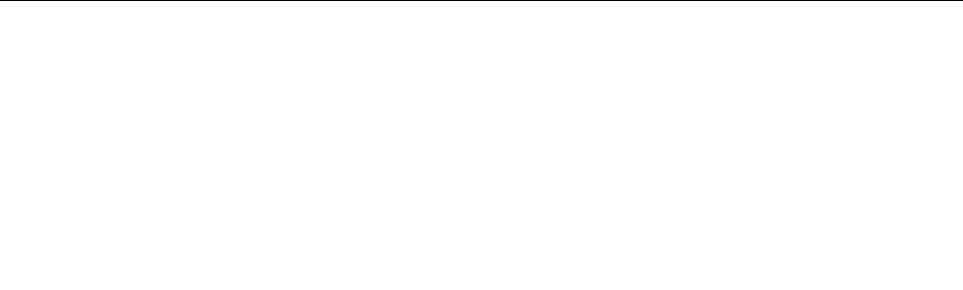
Note:TheharddiskpasswordcannotberemovedinUserHDPmode.
–IfyouselectMasterHDPmode,followthefollowingstepstochangethemasterharddiskpassword:
1.TypethecurrentmasterharddiskpasswordintheEnterCurrentPasswordfieldandpressEnter.
2.TypethenewmasterharddiskpasswordintheEnterNewPasswordfieldandpressEnter;then
retypethenewpasswordyoujustenteredintheConfirmNewPasswordfieldandpressEnter.
3.ASetupNoticewindowisdisplayed.PressEntertocontinue.Themasterharddiskpasswordis
changed.
Note:IfyouleavetheEnterNewPasswordandConfirmNewPasswordfieldsblankandpressEnter
twice,boththeuserandmasterharddiskpasswordsareremoved.
•IfyouareinUserharddiskmode,followthefollowingstepstochangetheuserharddiskpassword:
1.Followsteps1through7in“Settingaharddiskpassword”onpage56,typingyourpasswordto
starttheThinkPadSetupprogram.
2.TypethecurrentuserharddiskpasswordintheEnterCurrentPasswordfieldandpressEnter.
3.TypethenewpasswordintheEnterNewPasswordfieldandpressEnter;thenretypethenew
passwordintheConfirmNewPasswordfieldandpressEnter.
4.ASetupNoticewindowisdisplayed.PressEnteragaintocontinue.Theuserharddiskpasswordis
changed.
Note:IfyouleavetheEnterNewPasswordandConfirmNewPasswordfieldsblankandpressEnter
twice,theuserharddiskpasswordisremoved.
Tipsonusingtheharddiskpasswords
•YoucansettheminimumlengthofaharddiskpasswordthroughtheSecuritymenu.
•Ifyousetaharddiskpasswordofoversevencharacters,theharddiskdriveorhybriddrivecanbeused
onlywithacomputerthatcanrecognizeaharddiskpasswordofoversevencharacters.Ifyoutheninstall
theharddiskdriveorhybriddriveinacomputerthatcannotrecognizeaharddiskpasswordthatcontains
morethansevencharacters,youcannotaccessthedrive.
•Recordyourpasswordandstoreitinasafeplace.Ifyouforgettheuserharddiskpassword,orbothuser
andmasterharddiskpasswords,Lenovocannotresetyourpasswordsorrecoverdatafromtheharddisk
driveorhybriddrive.YoumusttakeyourcomputertoaLenovoreselleroramarketingrepresentative
tohavetheharddiskdriveorhybriddrivereplaced.Proofofpurchaseisrequired,andafeewillbe
chargedforpartsandservice.
Notes:TheeDrivestoragedrivesorTrustedComputingGroup(TCG)Opal-compliantstoragedrivesprovide
self-encryptioncapabilitiestosecureyourdata.
•IfaTCGOpal-compliantstoragedriveandaTCGOpalmanagementsoftwareprogramareinstalled,and
theTCGOpalmanagementsoftwareprogramisactivated,theharddiskpasswordisnotavailable.
•IfaneDrivestoragedriveisinstalledinyourcomputer,andyourcomputerispreinstalledwiththe
Windows10operatingsystem,theharddiskpasswordisnotavailable.
Harddisksecurity
Toprotectpasswordsfromunauthorizedsecurityattacks,refertothefollowingtipstomaximizesecurity:
•Setapower-onpasswordaswellasaharddiskpasswordforyourinternalsolid-statedrive,harddisk
driveorhybriddrive.Refertotheproceduresin“Power-onpassword”onpage53and“Harddisk
passwords”onpage55.Forsecurity,alongerpasswordisrecommended.
•ToprovidereliablesecurityforUEFIBIOS,usethesecuritychipandasecurityapplicationwithaTrusted
PlatformModule(TPM)managementfeature.Referto“Settingthesecuritychip”onpage58.
Chapter5.Security57
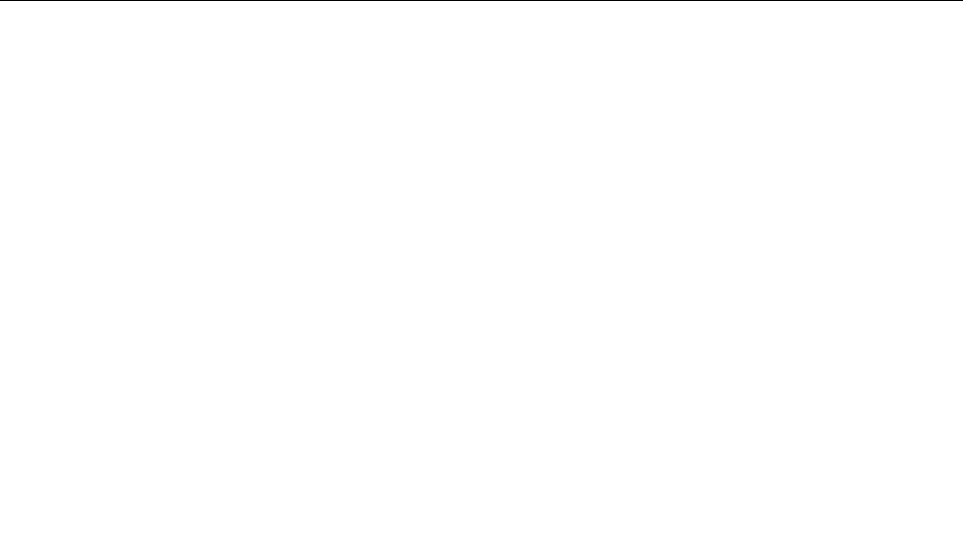
•IfaDiskEncryptionharddiskdrive,anEncryptionsolid-statedrive,oraDiskEncryptionhybriddriveis
installedinyourcomputer,besuretoprotectthecontentsofyourcomputermemoryfromunauthorized
accessbyuseofdriveencryptionsoftware,suchasMicrosoftWindowsBitLocker®DriveEncryption.
Referto“UsingWindowsBitLockerDriveEncryption”onpage58.
•Beforeyoudisposeof,sell,orhandoveryourcomputer,besuretodeletedatastoredonit.Formore
information,referto“Noticeondeletingdatafromyourstoragedrive”onpage62.
Note:TheharddiskdriveorhybriddrivebuiltintoyourcomputercanbeprotectedbyUEFIBIOS.
UsingWindowsBitLockerDriveEncryption
Tohelpprotectyourcomputeragainstunauthorizedaccess,besuretousedriveencryptionsoftware,such
asWindowsBitLockerDriveEncryption.
WindowsBitLockerDriveEncryptionisanintegralsecurityfeatureofsomeeditionsoftheWindows
operatingsystem.Itcanhelpyouprotecttheoperatingsystemanddatastoredonyourcomputer,even
ifyourcomputerislostorstolen.BitLockerworksbyencryptingalluserandsystemfiles,includingthe
swapandhibernationfiles.
BitLockerusesaTrustedPlatformModuletoprovideenhancedprotectionforyourdataandtoensureearly
bootcomponentintegrity.AcompatibleTPMisdefinedasaV1.2TPM.
TochecktheBitLockerstatus,gotoControlPanel,andclickSystemandSecurity➙BitLockerDrive
Encryption.
FormoreinformationaboutWindowsBitLockerDriveEncryption,seethehelpinformationsystemofthe
Windowsoperatingsystem,orsearchfor“MicrosoftWindowsBitLockerDriveEncryptionStep-by-Step
Guide”ontheMicrosoftWebsite.
DiskEncryptionharddiskdrive,Encryptionsolid-statedrive,andDiskEncryptionhybriddrive
SomemodelscontaintheDiskEncryptionharddiskdrive,theEncryptionsolid-statedrive,ortheDisk
Encryptionhybriddrive.Thisfeaturehelpstoprotectyourcomputeragainstsecurityattacksonmedia,
NANDflashordevicecontrollersbyuseofahardwareencryptionchip.Fortheefficientuseoftheencryption
feature,besuretosetaharddiskpasswordfortheinternalstoragedevice.
Settingthesecuritychip
Strictsecurityrequirementsareimposedonnetworkclientcomputersthattransferconfidentialinformation
electronically.Dependingontheoptionsyouordered,yourcomputermighthaveanembeddedsecurity
chip,acryptographicmicroprocessor.Withthesecuritychip,youcandothefollowing:
•Protectyourdataandsystem
•Strengthenaccesscontrols
•Securecommunications
Settingthesecuritychip
ThechoicesofferedontheSecurityChipsubmenuundertheSecuritymenuofThinkPadSetupareas
follows:
•SecurityChip:Activate,inactivate,ordisablethesecuritychip.
•SecurityReportingOptions:Enableordisableeachsecurityreportingoption.
•ClearSecurityChip:Cleartheencryptionkey.
Beforeyoustart,printtheseinstructions.
58ThinkPadP40Yoga,ThinkPadS3,ThinkPadYoga14,andThinkPadYoga460UserGuide
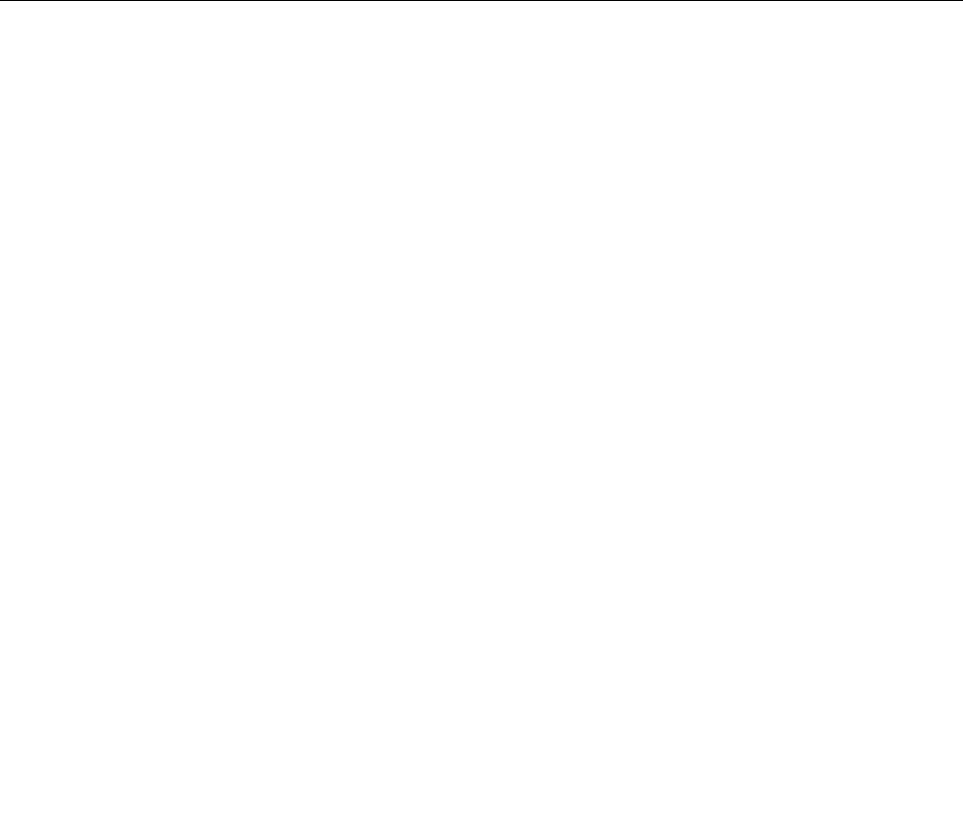
TosetanitemontheSecurityChipsubmenu,dothefollowing:
1.Turnoffyourcomputer.Waitforaboutfiveseconds,andthenturnonthecomputeragain.
2.Whenthelogoscreenisdisplayed,pressF1tostarttheThinkPadSetupprogram.
3.SelectSecurity➙SecurityChipbyusingthedirectionalkeys.
4.PressEnter.TheSecurityChipsubmenuopens.
5.Movetoanitemyouwanttosetbyusingthedirectionalkeys.Whentheitemishighlighted,pressEnter.
6.Setotheritemsthatyouwanttoset.
7.PressF10.ASetupConfirmationwindowisdisplayed.SelectY estosavetheconfigurationchanges
andexit.
Tipsonusingthesecuritychip
•EnsurethatthesupervisorpasswordhasbeensetinThinkPadSetup.Otherwiseanyonecanchangethe
settingsforthesecuritychip.
•Ifthesecuritychipisremovedorreplaced,oranewonehasbeenadded,thecomputerwillnotstart.You
willhearfourcyclesoffourbeepseach,oryouwillseeerrormessage0176or0192.
•Ifthesecuritychipisinactiveordisabled,theClearSecurityChipoptionwillnotbedisplayed.
•Whenyouclearthesecuritychip,turnoffyourcomputerandthenturnitonagainafteryousetthe
securitychiptoActive.Otherwise,theClearSecurityChipoptionisnotdisplayed.
Usingthefingerprintreader
Dependingonthemodel,yourcomputermighthaveafingerprintreader.Fingerprintauthenticationcan
replaceyourpasswords,suchastheWindowspassword,power-onpassword,andharddiskpassword.In
thisway,youcanlogontoyourcomputersimplyandsecurely.Toenablefingerprintauthentication,enroll
yourfingerprintsfirst.
Enrollingyourfingerprints
ToenrollyourfingerprintsontheWindows10operatingsystem,dothefollowing:
1.OpentheStartmenuandthenclickSettings.IfSettingsisnotdisplayed,clickAllappstodisplayall
programs,andthenclickSettings➙Accounts➙Sign-inoptions.
2.Followtheinstructionsonthescreentofinishtheenrollment.
Note:Itisrecommendedthatyouenrollmorethanonefingerprintincaseofanyinjuriestoyourfingers.
Swipingyourfingeroverthefingerprintreader
Toswipeyourfingeroverthereader,dothefollowing:
1.Placethetopjointofyourfingeronthesensor.
Chapter5.Security59
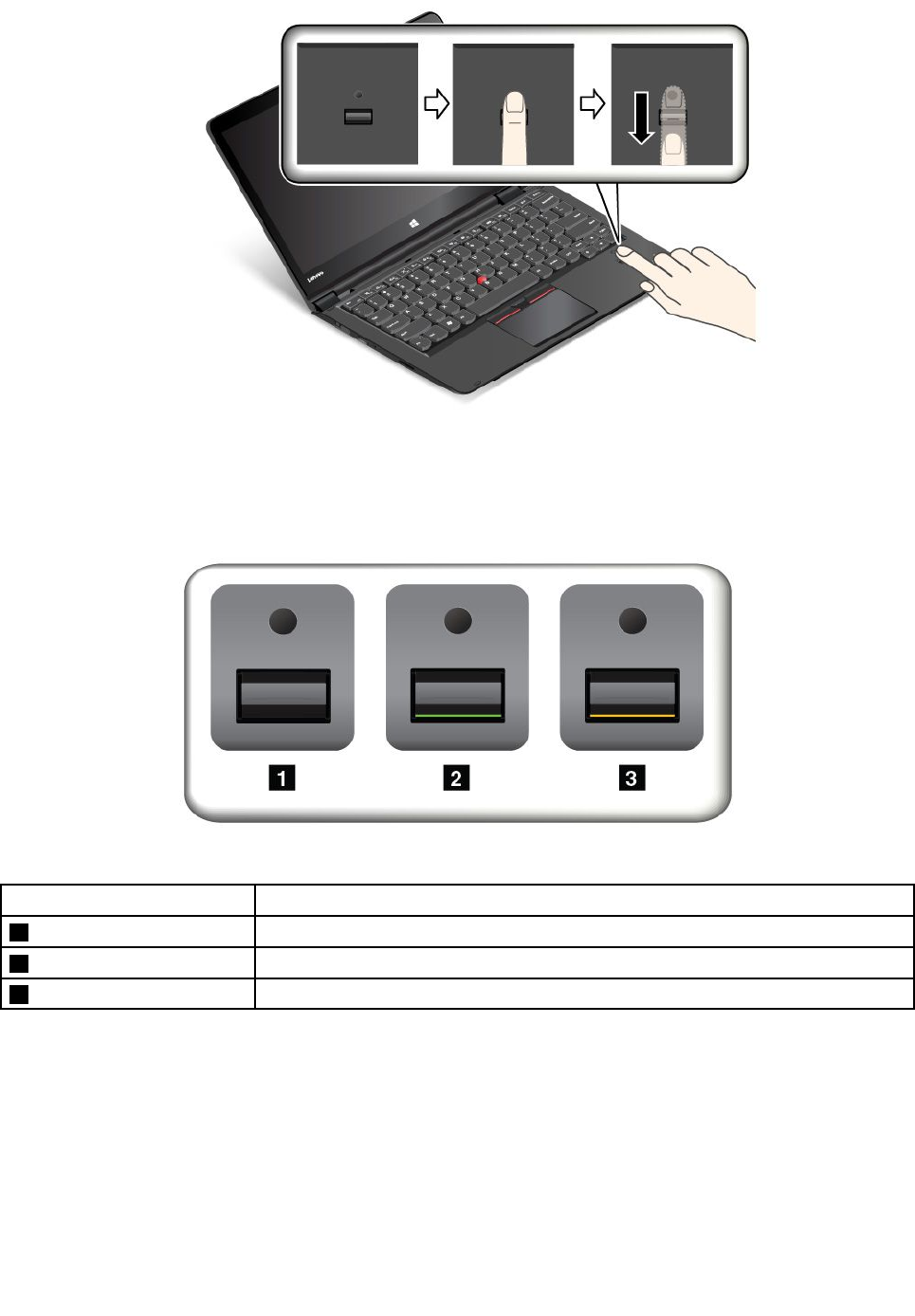
2.Applylightpressureandswipeyourfingertowardyouacrossthereaderinonesmoothmotion.Donot
liftyourfingerwhenyouareswipingit.
Indicatorbehaviorofthefingerprintreader
IndicatorbehaviorDescription
1OffThefingerprintreaderisnotreadyforswiping.
2SolidgreenThefingerprintreaderisreadyforswiping.
3Amber,blinkingThefingerprintcannotbeauthenticated.
Associatingyourfingerprintswithyourpower-onpasswordandharddiskpassword
Toassociateyourfingerprintswithyourpower-onpasswordandharddiskpassword,dothefollowing:
1.Turnoffandthenturnonthecomputer.
2.Whenprompted,swipeyourfingeronthefingerprintreader.
3.Enteryourpower-onpassword,harddiskpassword,orbothasrequired.Theconnectioniscreated.
Whenyoustartthecomputeragain,youcanuseyourfingerprintstologontothecomputerwithnoneedto
enteryourWindowspassword,power-onpassword,andharddiskpassword.
60ThinkPadP40Yoga,ThinkPadS3,ThinkPadYoga14,andThinkPadYoga460UserGuide

Attention:Ifyoualwaysuseyourfingerprinttologontothecomputer,youmightforgetyourpasswords.
Writedownyourpasswords,andkeeptheminasafeplace.Ifyouforgetyourpower-onpassword,
youmusttakeyourcomputertoaLenovoauthorizedserviceroramarketingrepresentativetohavethe
passwordcanceled.Ifyouforgetyourharddiskpassword,Lenovocannotresetyourpasswordorrecover
datafromthestoragedrive.YoumusttakeyourcomputertoaLenovoauthorizedserviceroramarketing
representativetohavethestoragedrivereplaced.Proofofpurchaseisrequired,andafeewillbecharged
forpartsandservice.
Settingthefingerprintreader
YoucanchangesomeadvancedsettingsintheThinkPadSetupprogram,see“UsingtheThinkPadSetup
program”onpage66.
YoucansetthefollowingconfigurationsintheThinkPadSetupprogram:
•PredesktopAuthentication:Enablesordisablesfingerprintauthenticationbeforetheoperatingsystem
isloaded.
•ReaderPriority:Definesthepriorityforthefingerprintreadersifanexternalfingerprintreaderisattached.
•SecurityMode:Specifiesthesettingsofthesecuritymode.
•PasswordAuthentication:Enablesordisablesthepasswordauthentication.
Note:ThisitemisdisplayedonlyifHighsecuritymodeisenabled.
•ResetFingerprintData:Selectthisitemtoeraseallofthefingerprintdatastoredineithertheinternal
orexternalfingerprintreader.
Maintainingthefingerprintreader
Thefollowingactionscoulddamagethefingerprintreaderorcauseitnottoworkproperly:
•Scratchingthesurfaceofthereaderwithahard,pointedobject.
•Scrapingthesurfaceofthereaderwithyourfingernailoranythinghard.
•Usingortouchingthereaderwithadirtyfinger.
Ifyounoticeanyofthefollowingconditions,gentlycleanthesurfaceofthereaderwithadry,soft,lint-free
cloth:
•Thesurfaceofthereaderisdirtyorstained.
•Thesurfaceofthereaderiswet.
•Thereaderoftenfailstoenrollorauthenticateyourfingerprint.
Ifyourfingerhasanyofthefollowingconditions,youmightnotbeabletoregisterorauthenticateit:
•Yourfingeriswrinkled.
•Yourfingerisrough,dry,orinjured.
•Yourfingerisstainedwithdirt,mud,oroil.
•Thesurfaceofyourfingerisdifferentfromwhenyouenrolledyourfingerprint.
•Yourfingeriswet.
•Afingerisusedthathasnotbeenenrolled.
Toimprovethesituation,trythefollowing:
•Cleanorwipeyourhandstoremoveanyexcessdirtormoisturefromthefingers.
•Enrollanduseadifferentfingerforauthentication.
Chapter5.Security61
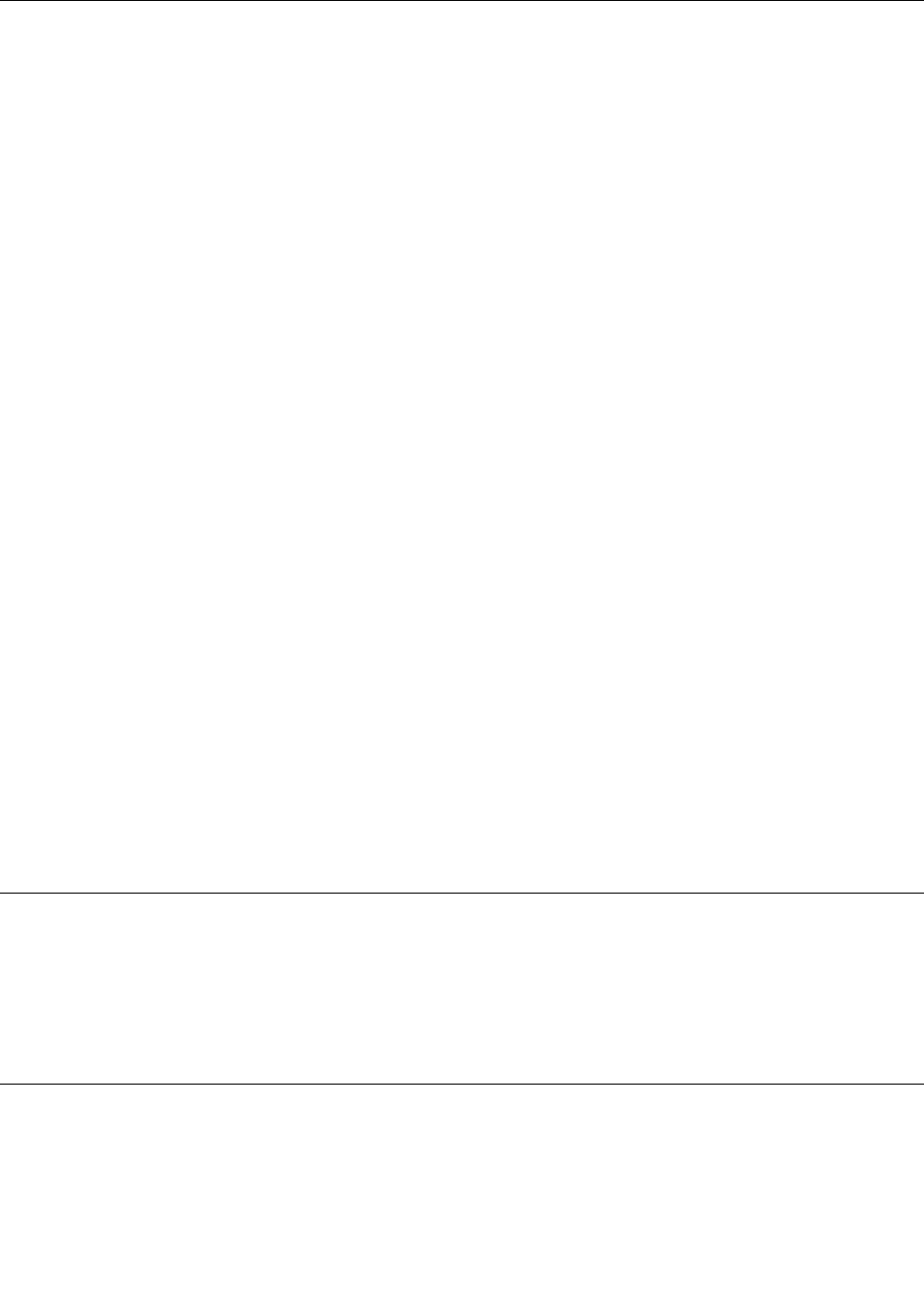
Noticeondeletingdatafromyourstoragedrive
Someofthedatastoredonstoragedrivemightbesensitive.Handingyourcomputerovertosomeoneelse
withoutdeletingtheinstalledsoftware,suchasoperatingsystemsandapplicationsoftware,mighteven
violatelicenseagreements.Besuretodeletedatastoredonthestoragedrivebeforeyoudisposeof,sell,
orhandoveryourcomputer.
Youcanusethefollowingmethodstodeletedatafromthestoragedrive:
•MovethedatatotheRecycleBin,andthenemptytheRecycleBin.
•Deletethedata.
•Formatthestoragedrive,usingthesoftwareforinitializingit.
•UsetherecoveryprogramprovidedbyLenovotobringthestoragedrivebacktothefactorydefault
settings.
Theseoperations,however,onlychangethefilelocationofthedata;theydonotdeletethedataitself.In
otherwords,thedataretrievalprocessingisdisabledunderanoperatingsystemsuchasWindows.The
dataisstillthere,eventhoughitseemstobelost.Thus,itissometimespossibletoreadthedatabyuseof
specialsoftwarefordatarecovery.Thereisariskthatpeopleofbadfaithmightreadandmisusethecritical
dataonthestoragedriveforunexpectedpurposes.
Topreventleakageofdata,itisimportantthatyoudeleteallthedatafromtheharddiskdriveorhybriddrive
whenyoudisposeof,sell,orhandoveryourcomputer.Youcandestroythedataphysicallybysmashingthe
harddiskdriveorhybriddrivewithahammer,ormagneticallybymeansofstrongmagneticpower,thus
makingthedataunreadable.Butitisrecommendedthatyouusethesoftware(payware)orservice(pay
service)developedforthatpurpose.Theprocessmighttakeseveralhours.
Fordisposingofdataonthesolid-statedrive,LenovoprovidestheDriveEraseUtilityforResettingthe
CryptographicKeyandErasingtheSolidStateDrivetool.Fordisposingofdataontheharddiskdriveor
hybriddrive,LenovoprovidestheSecureDataDisposal™tool.Gotohttp://www.lenovo.com/supportto
downloadthesetools.
IfanEncryptionsolid-statedrive,aDiskEncryptionharddiskdrive,oraDiskEncryptionhybriddriveis
supportedandinstalledinyourcomputer,youcanlogicallydisposeofallthedataonthedriveinashort
timebyerasingthecryptographickey.Thedataencryptedwiththeoldkeyisnotphysicallyerasedbut
remainsonthedrive;however,itcannotbedecryptedwithouttheoldkey.Thisfeatureisalsoavailablewith
theDriveEraseUtilityforResettingtheCryptographicKeyandErasingtheSolidStateDrivetool.
Usingfirewalls
Ifyoursystemispreinstalledwithafirewallprogram,itprotectsagainstcomputerInternetsecuritythreats,
unauthorizedaccesses,intrusions,andInternetattacks.Italsoprotectsyourprivacy.
Formoreinformationabouthowtousethefirewallprogram,refertothehelpinformationsystemthat
comeswiththeprogram.
Protectingdataagainstviruses
Yourcomputerispreinstalledwithanantivirusprogramsoyoucandetectandeliminateviruses.The
antivirusprogramisdesignedtohelpyoudetectandeliminateviruses.
Lenovoprovidesafullversionofantivirussoftwareonyourcomputerwithafree30-daysubscription.After
30days,youmustrenewthelicensetocontinuereceivingtheantivirussoftwareupdates.
62ThinkPadP40Yoga,ThinkPadS3,ThinkPadYoga14,andThinkPadYoga460UserGuide

64ThinkPadP40Yoga,ThinkPadS3,ThinkPadYoga14,andThinkPadYoga460UserGuide
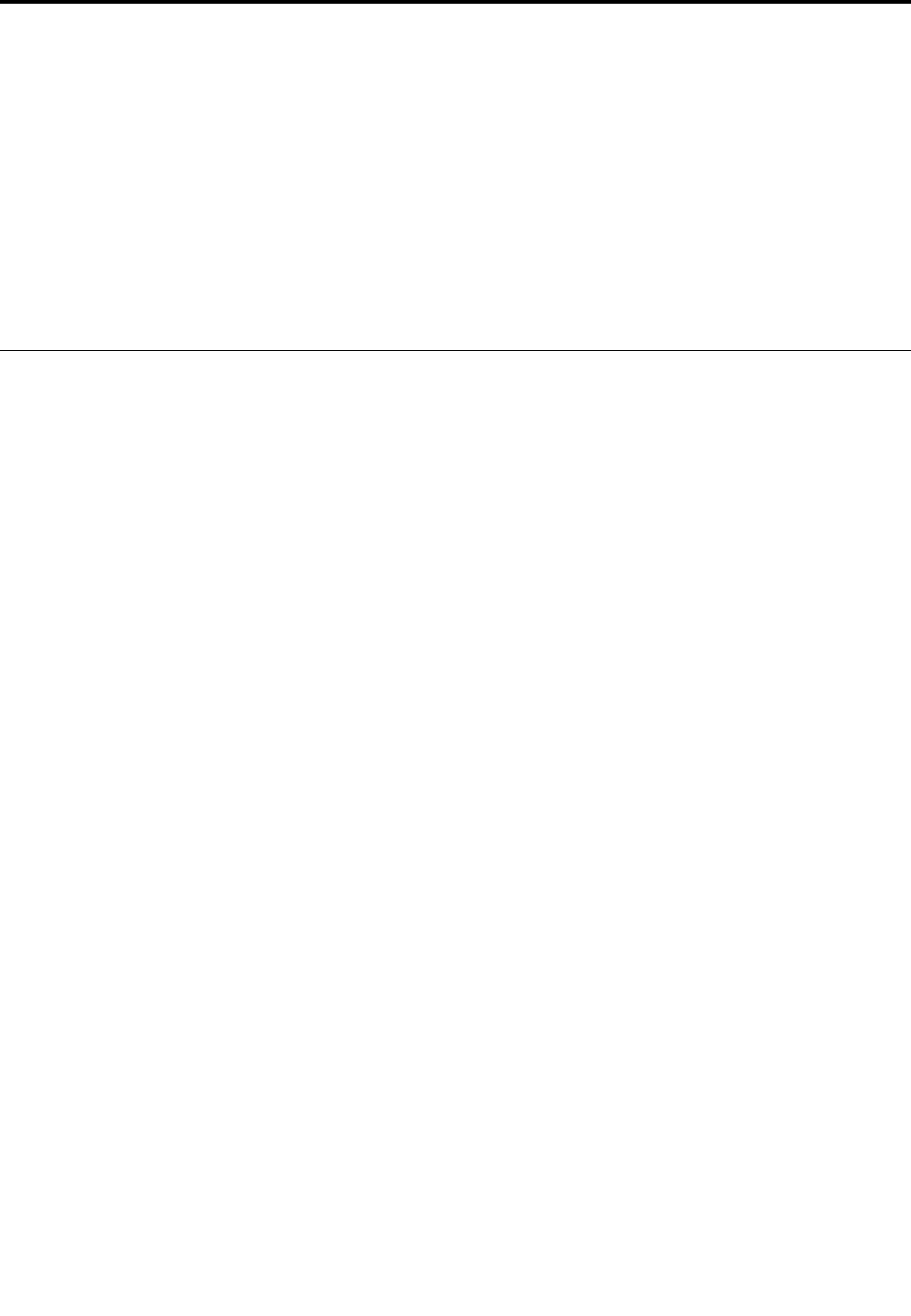
Chapter6.Advancedconfiguration
Whileitisimportanttoprotectfiles,data,andsettingsthatareonthestoragedrive,youalsomightneed
toinstallanewoperatingsystem,installnewdevicedrivers,updateyoursystemUEFIBIOS,orrecover
preinstalledsoftware.Thisinformationwillhelpyouhandleyourcomputerwithpropercareandkeepit
intopworkingshape.
•“InstallingtheWindows10operatingsystem”onpage65
•“Installingdevicedrivers”onpage66
•“UsingtheThinkPadSetupprogram”onpage66
•“Usingsystemmanagement”onpage81
Installinganewoperatingsystem
Insomesituations,youmightneedtoinstallanewoperatingsystem.Thistopicprovidesinstructionson
howtoinstallanewoperatingsystem.
InstallingtheWindows10operatingsystem
Insomesituations,youmightneedtoinstallanewoperatingsystem.Thistopicprovidesinstructions
onhowtoinstallaWindows10operatingsystem.
Beforeyoustart,printtheseinstructions.
Attention:
•Theprocessofinstallinganewoperatingsystemdeletesallthedataonyourstoragedrive,includingthe
datathatwerestoredinahiddenfolder.
•IfyourcomputerisequippedwithbothaharddiskdriveandanM.2solid-statedrive,donotusetheM.2
solid-statedriveasabootabledevice.TheM.2solid-statedriveisusedfor“cache”function.
ToinstalltheWindows10operatingsystem,dothefollowing:
1.StarttheThinkPadSetupprogram.See“UsingtheThinkPadSetupprogram”onpage66.
2.SelectStartup➙BoottodisplaytheBootPriorityOrdersubmenu.
3.Selectthedrivethatcontainstheoperatingsysteminstallationprogram,forexampleUSBHDD.
4.PresstheF10keytoexittheThinkPadSetupprogram.
5.Connectthedrivethatcontainstheoperatingsysteminstallationprogramtothecomputer,andrestart
thecomputer.
6.Installthedevicedriversandnecessaryprograms.See“Installingdevicedrivers”onpage66.
7.Afterinstallingthedevicedrivers,applyWindowsUpdatetogetthelatestmodules,forexamplethe
securitypatches.
8.Dependingonyourpreference,installLenovoprograms.ForinformationaboutLenovoprograms,see
“Lenovoprograms”onpage12
Note:Afterinstallingtheoperatingsystem,donotchangetheinitialUEFI/LegacyBootsettinginthe
ThinkPadSetupprogram.Otherwise,theoperatingsystemwillnotstartcorrectly.
WhenyouinstalltheWindows10operatingsystem,youmightneedoneofthefollowingcountryorregion
codes:
©CopyrightLenovo201565
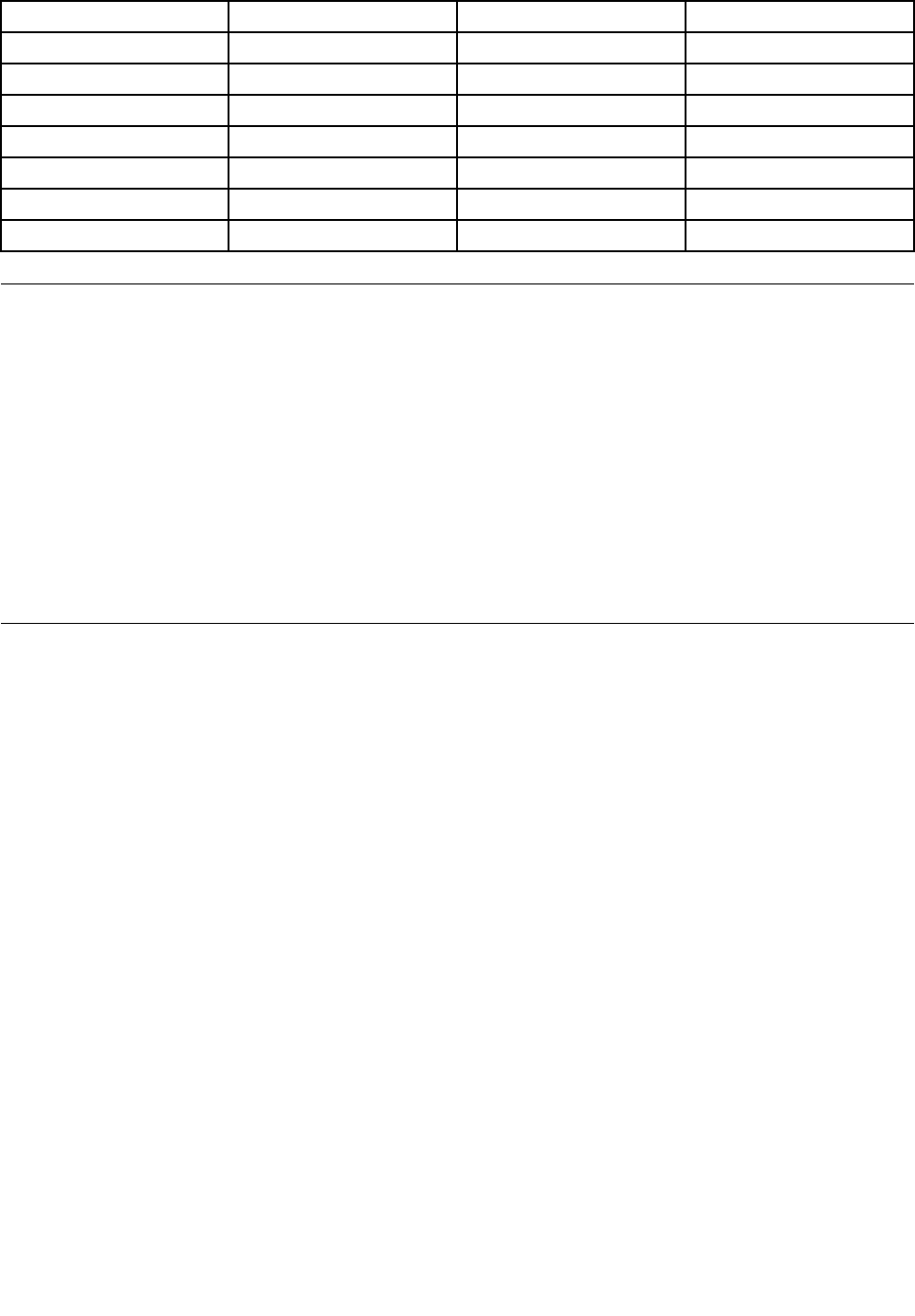
CountryorregionCodeCountryorregionCode
ChinaSCNetherlandsNL
DenmarkDKNorwayNO
FinlandFISpainSP
FranceFRSwedenSV
GermanyGRTaiwanandHongKongTC
ItalyITUnitedStatesUS
JapanJP
Installingdevicedrivers
Devicedriveristheprogramthatoperatesaparticularhardwaredeviceofthecomputer.Ifadevicedoesnot
performwelloryouinstallanewdevice,youneedtoinstallorupdatethecorrespondingdevicedriver.
Todownloadthelatestdevicedrivers,dothefollowing:
1.Gotohttp://www.lenovo.com/ThinkPadDrivers.
2.Selectyourproductnametoviewallthedevicedriversforyourcomputer.
3.Selectthedevicedriversthatyouneed,andfollowtheinstructionsonthescreen.
Attention:DonotdownloadthedevicedriversfromtheWindowsUpdateWeb.Alwaysdownloadthedevice
driversfrom:
http://www.lenovo.com/ThinkPadDrivers
UsingtheThinkPadSetupprogram
TheThinkPadSetupprogramenablesyoutoselectvarioussetupconfigurationsforyourcomputerthrough
configuringtheBIOS.
ToconfiguretheBIOSofyourcomputer,dothefollowing:
1.Restartthecomputer.Whenthelogoisdisplayed,pressF1.TheThinkPadSetupprogramstarts.
Note:Ifyouarerequiredtoenterthesupervisorpassword,enterthecorrectpassword.Youalsocan
pressEntertoskipthepasswordpromptandstarttheThinkPadSetupprogram.Ifyoudonotenterthe
password,youcannotchangetheconfigurationsthatareprotectedbythesupervisorpassword.For
moreinformation,referto“Usingpasswords”onpage53.
2.Usethepointerkeystoselectatab;orusethepointerkeystolocateanitemandpressEntertoselect
it.Thenasubmenuisdisplayed.
Note:Somemenuitemsaredisplayedonlyifthecomputersupportsthecorrespondingfeatures.
3.Setthevalueofanitembydoingoneofthefollowing:
•PresstheF6keytochangetoahighervalue.
•PresstheF5keytochangetoalowervalue.
Note:Defaultvaluesareinboldface.
4.Tochangeotherconfigurations,presstheEsckeytoexitthesubmenuandreturntotheparentmenu.
5.Whenyoucompletetheconfiguration,presstheF10keytosaveandexit.Youalsocanselectthe
RestarttabintheThinkPadSetupmenu,andrestartyourcomputerwithoneoftheprovidedoptions.
Note:YoucanpresstheF9keytorestoretothedefaultsettings.
66ThinkPadP40Yoga,ThinkPadS3,ThinkPadYoga14,andThinkPadYoga460UserGuide
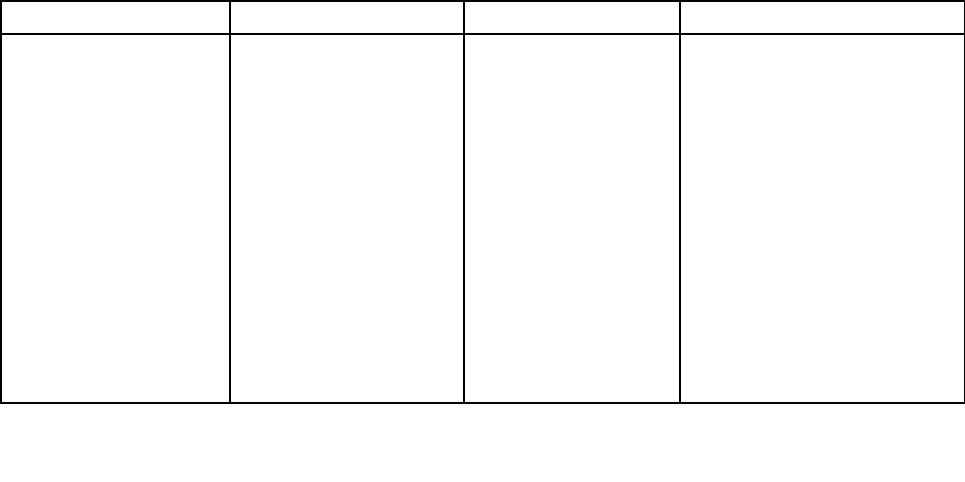
Mainmenu
WhenyouentertheThinkPadSetupprogram,youwillfirstseetheMainmenuasfollows:
•UEFIBIOSVersion
•UEFIBIOSDate
•EmbeddedControllerVersion
•MEFirmwareVersion
•MachineTypeModel
•System-unitserialnumber
•Systemboardserialnumber
•AssetT ag
•CPUType
•CPUSpeed
•Installedmemory
•UUID
•MACAddress(InternalLAN)
•PreinstalledOSLicense
•UEFISecureBoot
•OA3ID
•OA2
Configmenu
Tochangetheconfigurationofyourcomputer,selectConfigtabfromtheThinkPadSetupmenu.
ThefollowingtableliststheConfigmenuitems.Defaultvaluesareinboldface.Themenuitemsmight
changewithoutnotice.Dependingonthemodel,thedefaultvaluemightvary.
Attention:Thedefaultconfigurationsarealreadyoptimizedforyou.Improperchangeoftheconfigurations
mightcauseunexpectedresults.
Table3.Configmenuitems
MenuitemSubmenuitemSelectionComments
WakeOnLAN•Disabled
•ACOnly
•ACandBattery
Enablethecomputertopower
onwhentheEthernetcontroller
receivesamagicpacket(a
specialnetworkmessage).
IfyouselectACOnly,Wakeon
LANisenabledonlywhentheac
poweradapterisattached.
IfyouselectACandBattery,
WakeonLANisenabledwith
anypowersources.
Notes:
•ThemagicpackettypeWake
onLANrequiresacpower.
Network
Chapter6.Advancedconfiguration67
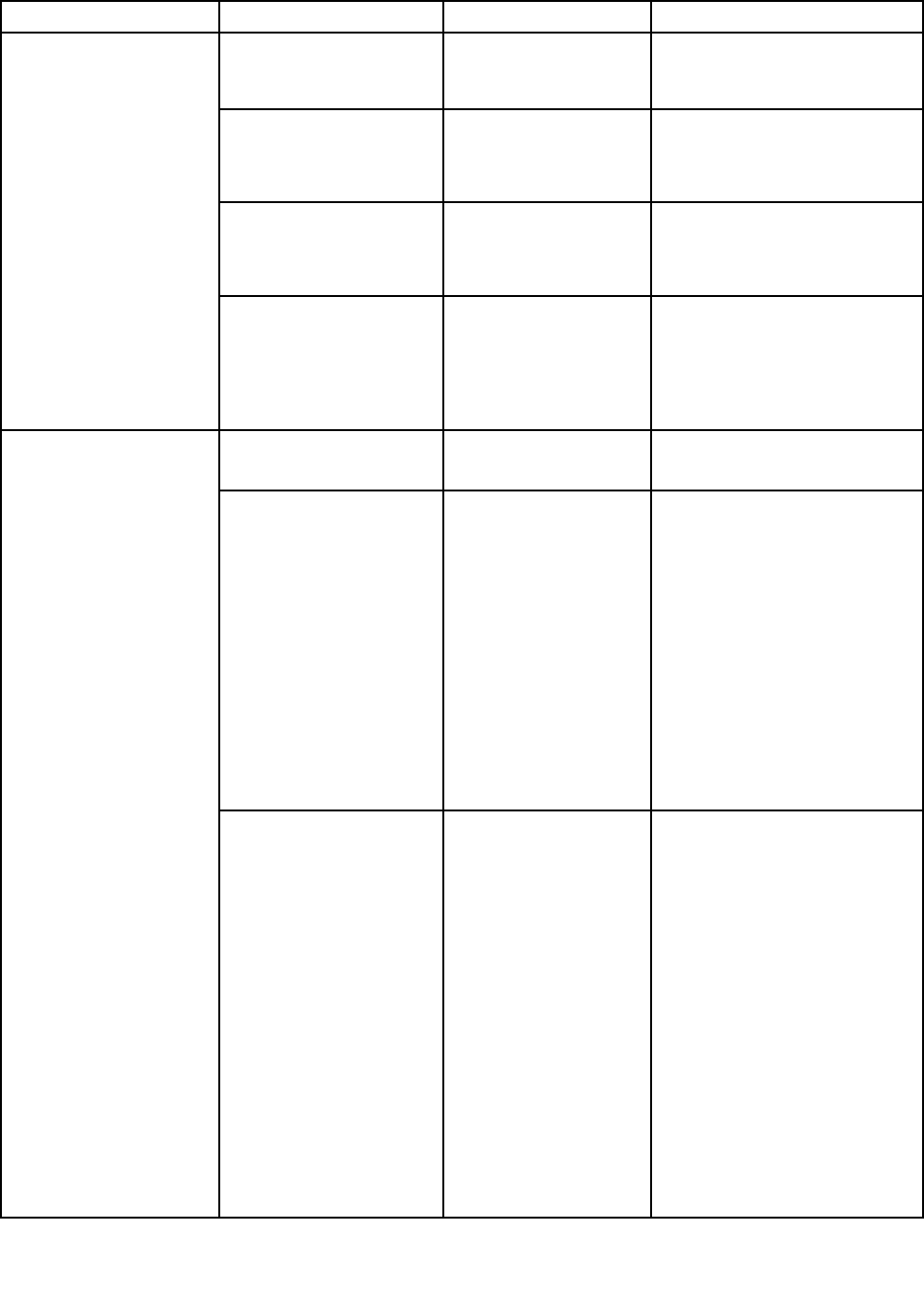
Table3.Configmenuitems(continued)
MenuitemSubmenuitemSelectionComments
•TheWakeonLANfunction
doesnotworkwhenahard
diskpasswordisset.
UEFIIPv4NetworkStack
(forUEFIOnlybootmode
orBothwithUEFIfirst)
•Disabled
•Enabled
EnableordisableInternet
ProtocolVersion4(IPv4)network
stackfortheUEFIenvironment.
UEFIIPv6NetworkStack
(forUEFIOnlybootmode
orBothwithUEFIfirst)
•Disabled
•Enabled
EnableordisableInternet
ProtocolVersion6(IPv6)network
stackforUEFIenvironment.
UEFIPXEBootPriority
(forBothwithUEFIfirst
bootmode,andIPv6
andIPv4stacksareboth
enabled.)
•IPv6First
•IPv4First
Selectnetworkstackpriorityfor
UEFIPXEboot.
USBUEFIBIOSSupport•Disabled
•Enabled
Enableordisablebootsupport
fromUSBstoragedevices.
AlwaysOnUSB•Disabled
•Enabled
Enableordisablethefunction
ofchargingexternaldevices
inlow-powerstates(standby,
hibernationorshutdown).Ifthe
systemrunsinbatterymode,this
functionwillworkonlyinstandby
state.
IfyouselectEnabled,your
computercanchargeexternal
devicesinlow-powerstates.
IfyouselectDisabled,your
computercannotchargeexternal
devicesinlow-powerstates.
USB
AlwaysOnUSBChargein
BatteryMode
•Disabled
•Enabled
Note:Thisitemisavailableonly
whentheAlwaysOnUSBisset
asEnabled.
Enableordisablethefunctionof
chargingexternaldeviceswhen
yourcomputerisinhibernation
modeoristurnedoffwithout
connectingtoacpower.
IfyouselectEnabled,your
computercanchargeexternal
deviceswhenyourcomputerisin
hibernationmodeoristurnedoff
withoutconnectingtoacpower.
IfyouselectDisabled,your
computercannotchargeexternal
deviceswhenyourcomputerisin
68ThinkPadP40Yoga,ThinkPadS3,ThinkPadYoga14,andThinkPadYoga460UserGuide

Table3.Configmenuitems(continued)
MenuitemSubmenuitemSelectionComments
hibernationmodeoristurnedoff
withoutconnectingtoacpower.
FnandCtrlKeyswap•Disabled
•Enabled
EnableexchangesofFnandCtrl
keyactionatthebottom-leftof
thekeyboard.
Disabled:FnkeyandCtrlkey
behaviorisasprintedonthe
keyboard.
Enabled:FnkeyworksasCtrl
key.CtrlkeyworksasFnkey.
F1–F12asprimaryfunction•Disabled
•Enabled
EnabletheF1-F12functionor
thespecialfunctionprintedasan
icononeachkeyastheprimary
function.
Enabled:ExecutestheF1-F12
function.
Disabled:Executesthespecial
function.
Totemporarilyswitchtheabove
twooptions,pressFn+Escto
enableFnLock.TheFnLock
indicatorisonwhenFnLockis
enabled.
Keyboard/Mouse
FnStickykey•Disabled
•Enabled
Whentheoptionisenabled,you
canpresstheFnkeytokeepitin
apressedcondition;thenpress
thedesiredfunctionkey.The
actionisequivalenttopressing
therequiredkeysimultaneously
withtheFnkey.Whenyoupress
theFnkeytwice,thestateis
lockeduntilyoupresstheFnkey
again.
BootDisplayDevice•ThinkPadLCD
•DisplayPort
•HDMI
•Displayondock
Selectavideodeviceforboot.
DisplayPort:Mini
DisplayPort(TM)connector
onThinkPad.
HDMI:HDMIconnectoron
ThinkPad.
Displayondock:Display
connectorsondock.
Bootscreenisclonedtoall
displaysondock.
SharedDisplayPriority•HDMIorWiGigSelecttheprioritybetween
shareddisplayoutputs.HDMI,
WiGigandDockdisplayssharea
Display
Chapter6.Advancedconfiguration69
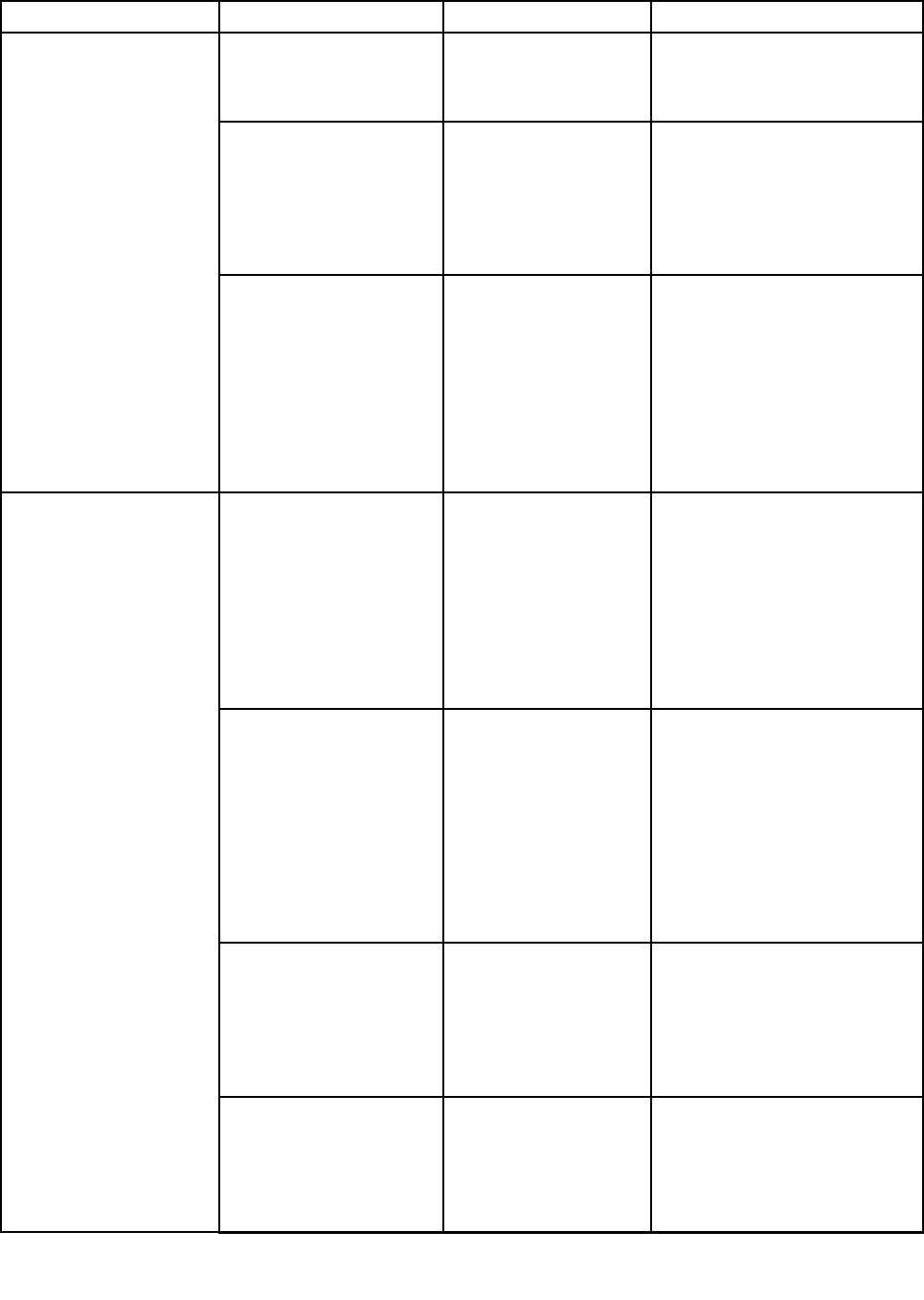
Table3.Configmenuitems(continued)
MenuitemSubmenuitemSelectionComments
•Displayondocksingledisplayoutput.Thisoption
chooseswhichoneisprioritized.
TotalGraphicsMemory•256MB
•512MB
Allocatethetotalmemorywhich
Intelinternalgraphicsshares.
Note:Ifyouselect512MB,the
maximumusablememorymight
bereducedon32–bitoperating
system.
BootTimeExtension•Disabled
•1second
•2seconds
•3seconds
•5seconds
•10seconds
Thisoptiondefinestheamountof
timetoextendthebootprocess,
inseconds.
Thesystemcannotdetect
someexternalmonitorsduring
bootbecausetheyneedafew
secondstobeready.Trythis
optionifthemonitorbeingused
doesnotdisplaythebootscreen.
Intel(R)SpeedStep®
technology
•Disabled
•Enabled
EnableordisabletheIntel
SpeedSteptechnology.
IfyouselectEnabled,the
processorcanworkatlower
speedtosavepower.
IfyouselectDisabled,the
processoralwaysworksatthe
highestspeed.
AdaptiveThermal
Management
SchemeforAC
•Maximize
Performance
•Balanced
SchemeforBattery
•Maximize
Performance
•Balanced
IfyouselectMaximize
Performance,itreducesCPU
throttling.IfyouselectBalanced,
itbalancesthefansound,the
computertemperature,andthe
computerperformance.
CPUPowerManagement•Enabled
•Disabled
Enableordisablethe
power-savingfeaturethat
stopsthemicroprocessorclock
automaticallywhenthereareno
computeractivities.Normally,it
isnotnecessarytochangethe
setting.
PowerOnwithACAttach•Enabled
•Disabled
Ifenabled,thesystemispowered
onwhenACisattached.When
thesystemisinhibernatestate,
thesystemresumes.Ifdisabled,
thesystemisnotpoweredOnnor
resumedwhenACisattached.
Power
70ThinkPadP40Yoga,ThinkPadS3,ThinkPadYoga14,andThinkPadYoga460UserGuide
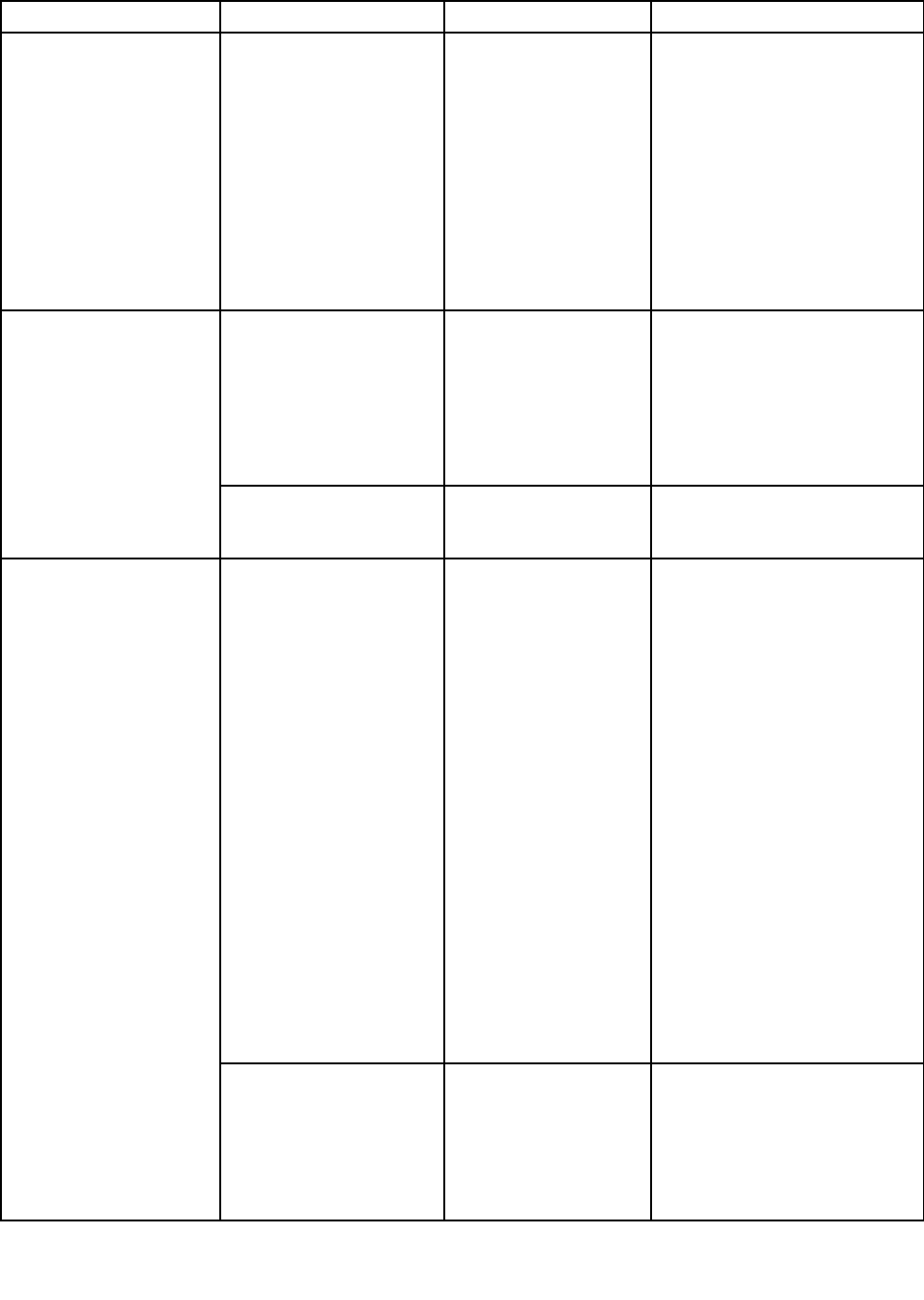
Table3.Configmenuitems(continued)
MenuitemSubmenuitemSelectionComments
DisableBuilt-inBatteryUsethisfeaturetotemporarily
disablethebuilt-inbattery.The
systemwillbeautomatically
poweredoffafteryouselectthis
item.Thenthecomputerisready
tobeserviced.
Note:Theacpoweradapter
mustbedisconnectedtoperform
thisoperation.Thebuilt-in
batterywillbeautomatically
enabledwhentheacpower
adapterisreconnected.
PasswordBeep•Disabled
•Enabled
Enablethisoptiontohavea
beepsoundwhenthesystem
iswaitingforapower-on,hard
disk,orsupervisorpassword.
Differentbeepswillbesounded
whentheenteredpassword
matchesordoesnotmatchthe
configuredpassword.
BeepandAlarm
KeyboardBeep•Disabled
•Enabled
Enableordisablethekeyboard
beepwhenunmanageablekey
combinationsarepressed.
IntelAMTControl•Disabled
•Enabled
•PermanentlyDisabled
Thisoptionenablesordisables
Intel(R)ActiveManagement
Technology(AMT)function.
IfyouselectEnabled,IntelActive
ManagementTechnology(AMT)
isconfiguredandadditional
setupitemsareprovidedin
ManagementEngineBIOS
Extension(MEBx)Setup.
IfyouselectPermanently
Disabled,youwillneverbeable
toenableitagain.Becautious
whenyouwanttousethisoption.
Note:YoucanentertheMEBx
Setupmenubypressingthe
Ctrl+Pkeycombinationinthe
StartupInterruptMenuwindow.
TodisplaytheStartupInterrupt
Menuwindow,presstheblack
buttonorEnterkeyduringthe
power-onself-test(POST).
CIRATimeout0-255
Note:Thedefaultvalue
is60seconds.
SetthetimeoutoptionforCIRA
connectiontobeestablished.
Selectablesecondvaluesare
from1to254.
Ifyouselect0,use60seconds
asthedefaulttimeoutvalue.
IntelAMT
Chapter6.Advancedconfiguration71
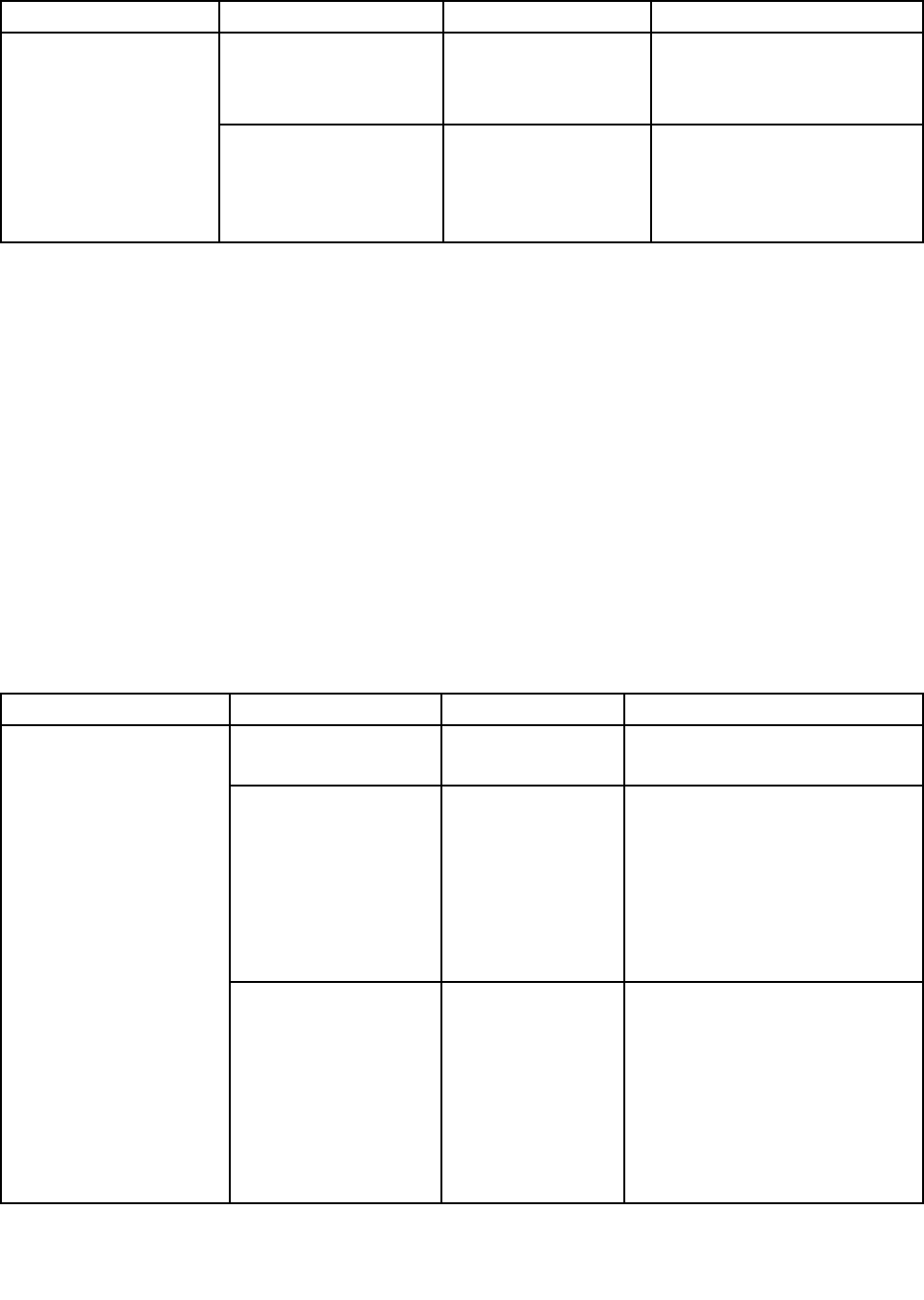
Table3.Configmenuitems(continued)
MenuitemSubmenuitemSelectionComments
Ifyouselect255,thewaitingtime
forestablishingaconnectionis
unlimited.
ConsoleType•PCANSI
•VT100+
•PC-ANSI
•VT-UTF8
SelecttheconsoletypeforAMT.
Note:Thisconsoletypeshould
matchtheIntelAMTremote
console.
DateandTimemenu
Tochangethedateortimeofyourcomputer,selecttheDate/TimetabfromtheThinkPadSetupmenu.
Thendothefollowing:
1.UsethepointerkeystoselectSystemDateorSystemTime.
2.Typeadateortime.
Securitymenu
Tochangethesecuritysettingsofyourcomputer,selecttheSecuritytabfromtheThinkPadSetupmenu.
ThefollowingtableliststheSecuritymenuitems.Defaultvaluesareinboldface.Themenuitemsmight
changewithoutnotice.Dependingonthemodel,thedefaultvaluemightvary.
Attention:Thedefaultconfigurationsarealreadyoptimizedforyou.Improperchangeoftheconfigurations
mightcauseunexpectedresults.
Table4.Securitymenuitems
MenuitemSubmenuitemSelectionComments
SupervisorPassword•Disabled
•Enabled
Referto“Supervisorpassword”on
page54.
LockUEFIBIOSSettings•Disabled
•Enabled
Enableordisablethefunctionthat
protectsitemsintheThinkPad
Setupprogramfrombeingchanged
byunauthorizedusers.Bydefault,
thisissettoDisabled.Ifyouset
thesupervisorpasswordandenable
thisfunction,noonebutyoucan
changetheitemsintheThinkPad
Setupprogram.
PasswordatUnattended
Boot
•Disabled
•Enabled
IfyouselectandenablePassword
atunattendedboot,apassword
promptwillbedisplayedwhen
thecomputeristurnedon,from
eitherapower-offorhibernation
state.IfyouselectDisabled,no
passwordpromptwillbedisplayed;
thecomputergoesaheadandloads
theoperatingsystem.Toprevent
unauthorizedaccess,youcanset
Password
72ThinkPadP40Yoga,ThinkPadS3,ThinkPadYoga14,andThinkPadYoga460UserGuide
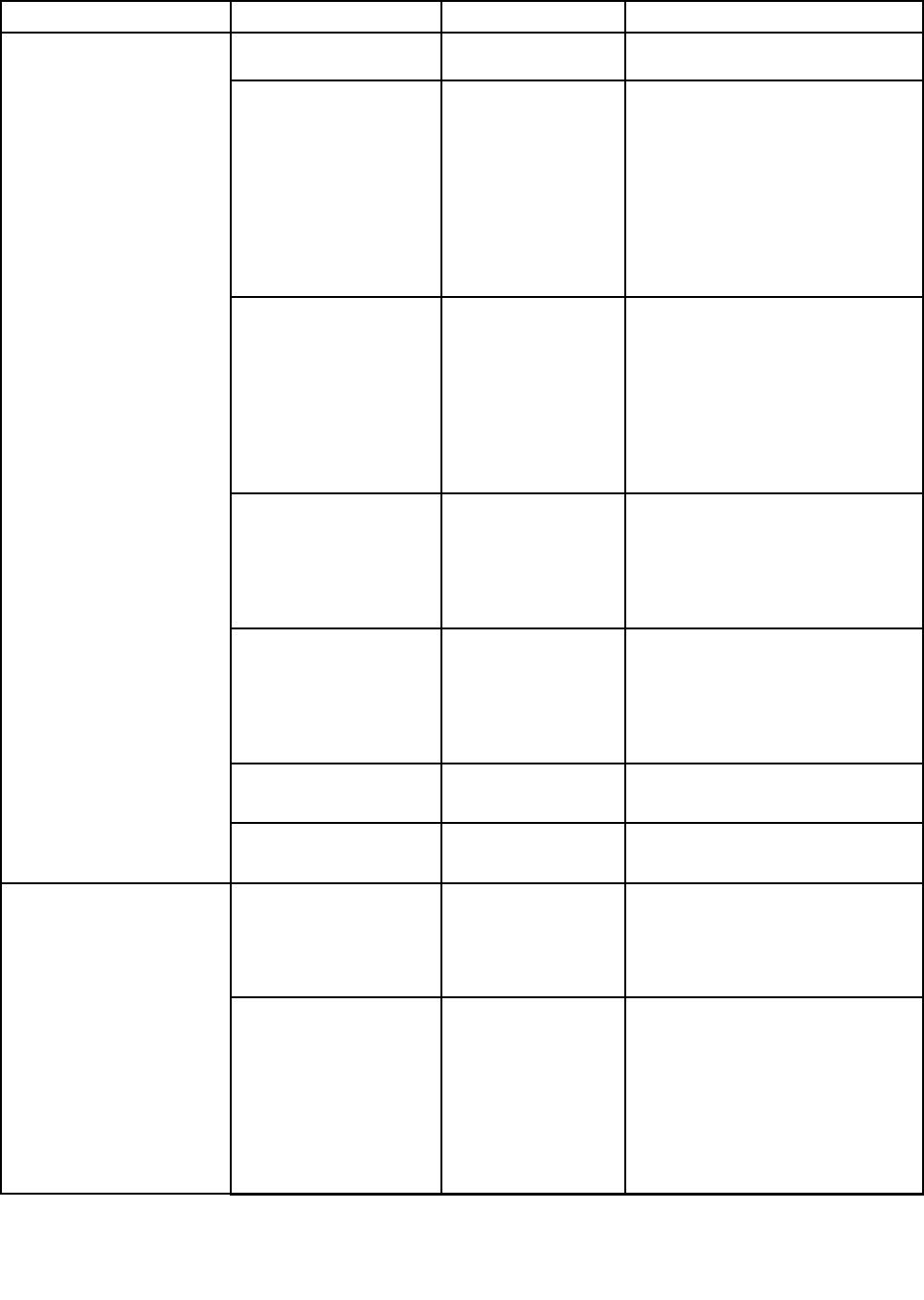
Table4.Securitymenuitems(continued)
MenuitemSubmenuitemSelectionComments
theuserauthenticationonthe
operatingsystem.
PasswordatRestart•Disabled
•Enabled
IfyouselectandenablePassword
atrestart,apasswordpromptwill
bedisplayedwhenyourestartthe
computer.IfyouselectDisabled,no
passwordpromptwillbedisplayed;
thecomputergoesaheadandloads
theoperatingsystem.Toprevent
unauthorizedaccess,youcanset
theuserauthenticationonthe
operatingsystem.
PasswordatBootDevice
List
•Disabled
•Enabled
IftheSecuritypasswordisset,this
optionisusedtospecifywhetherthe
Securitypasswordmustbeentered
todisplaytheF12bootdevicelist.
SelectEnabledtopromptforthe
Securitypassword.SelectDisabled
toproceedwithoutanyuseraction
required.
PasswordCount
ExceededError
•Disabled
•Enabled
SelectEnabledtoshowthePOST
0199errorandpromptforthe
Securitypassword.SelectDisabled
tohidethePOST0199errorand
proceedwithoutanyuseraction
needed.
SetMinimumLength•Disabled
•xcharacters
(4≤x≤12)
Specifyaminimumlengthfor
power-onpasswordandharddisk
passwords.Ifyousetthesupervisor
passwordandspecifyaminimum
lengthforpasswords,noonebut
youcanchangethelength.
Power-OnPassword•Disabled
•Enabled
Referto“Power-onpassword”on
page53.
HardDisk1Password•Disabled
•Enabled
Referto“Harddiskpasswords”on
page55.
Predesktop
Authentication
•Disabled
•Enabled
IfyouselectEnabled,authentication
byafingerprintisenabledat
predesktop.IfyouselectDisabled,
authenticationbyafingerprintis
disabledatpredesktop.
ReaderPriority•External->Internal
•InternalOnly
IfyouselectExternal,anexternal
fingerprintreaderisused.Ifan
externalreaderisnotpresent,an
internalreaderisused.
IfyouselectInternal,aninternal
fingerprintreaderisused.Ifan
internalreaderisnotpresent,an
externalreaderisused.
Fingerprint
Chapter6.Advancedconfiguration73
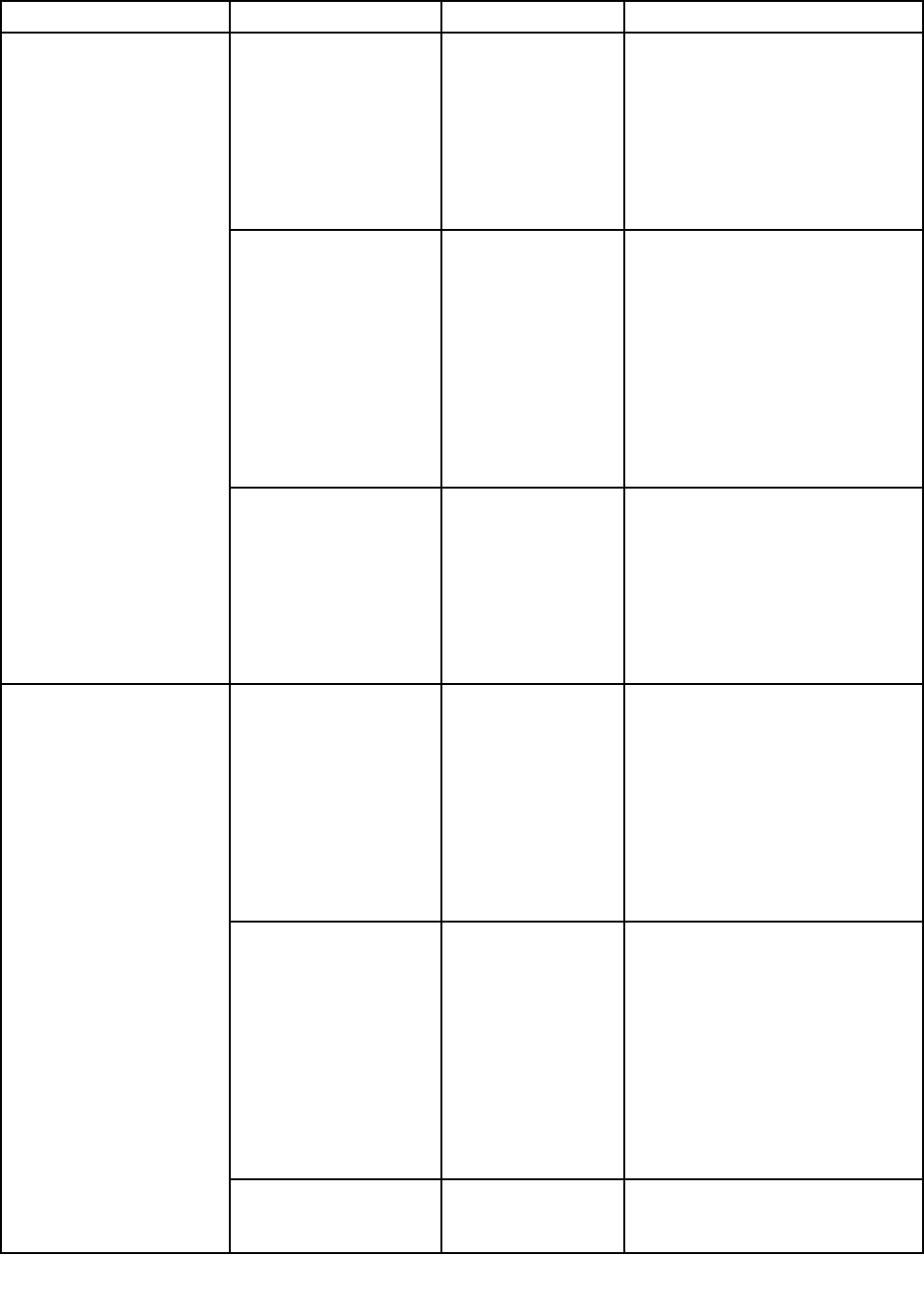
Table4.Securitymenuitems(continued)
MenuitemSubmenuitemSelectionComments
SecurityMode•Normal
•High
IfyouselectNormal,thePower-On
PasswordorSupervisorPassword
mustbeenteredtobootasystem
whennofingerprintisauthenticated.
IfyouselectHigh,theSupervisor
passwordmustbeenteredtoboot
asystemwhennofingerprintis
authenticated.Power-OnPassword
isnotaccepted.
PasswordAuthentication•Disabled
•Enabled
Note:Thisitemisavailableonly
whentheSecurityModeissetas
High.
IfyouselectEnabled,authentication
bypasswordisenabled.Usersare
authenticatedbypasswordswhen
fingerprintsarenotavailable.Ifyou
selectDisabled,authenticationby
passwordisdisabled.Usersarenot
authenticatedbypasswords.Note
thatadministratorsareauthenticated
byaSupervisorPassword.
ResetFingerprintDataThisoptionisusedtoeraseall
fingerprintdatastoredinthe
fingerprintreaderandresetsettings
tothefactorystate(ex.Power-on
security,LEDs,etc.)Asaresult,
anypower-onsecurityfeatures
previouslyenabledwillnotbeable
toworkuntiltheyarere-enabledin
thefingerprintsoftware.
SecurityChipSelection•DiscreteTPM
•IntelPTT
ChooseDiscreteTPMtousea
discreteTPMchipwithTPM1.2
mode.
ChooseIntelPTTtouseIntel(R)
PlatformTrustedTechnologywith
TPM2.0mode.
Note:Intel(R)PTTcanbeusedwith
Mircorosft®Windows8(R)orlater
operatingsystem.
SecurityChip
(IfSecurityChip
SelectionisDiscrete
TPM)
•Active
•Inactive
•Disabled
Note:Thisitemisavailableonly
whentheSecurityChipissetas
DiscreteTPM.
IfyouselectActive,thesecurity
chipwillbefunctional.Ifyouselect
Inactive,theSecurityChipoption
willbevisible,butthesecuritychip
willnotbefunctional.Ifyouselect
Disabled,theSecurityChipoption
willbehiddenandthesecuritychip
willnotbefunctional.
SecurityChip•EnabledNote:Thisitemisavailableonly
whentheSecurityChipissetas
IntelPTT.
SecurityChip
74ThinkPadP40Yoga,ThinkPadS3,ThinkPadYoga14,andThinkPadYoga460UserGuide
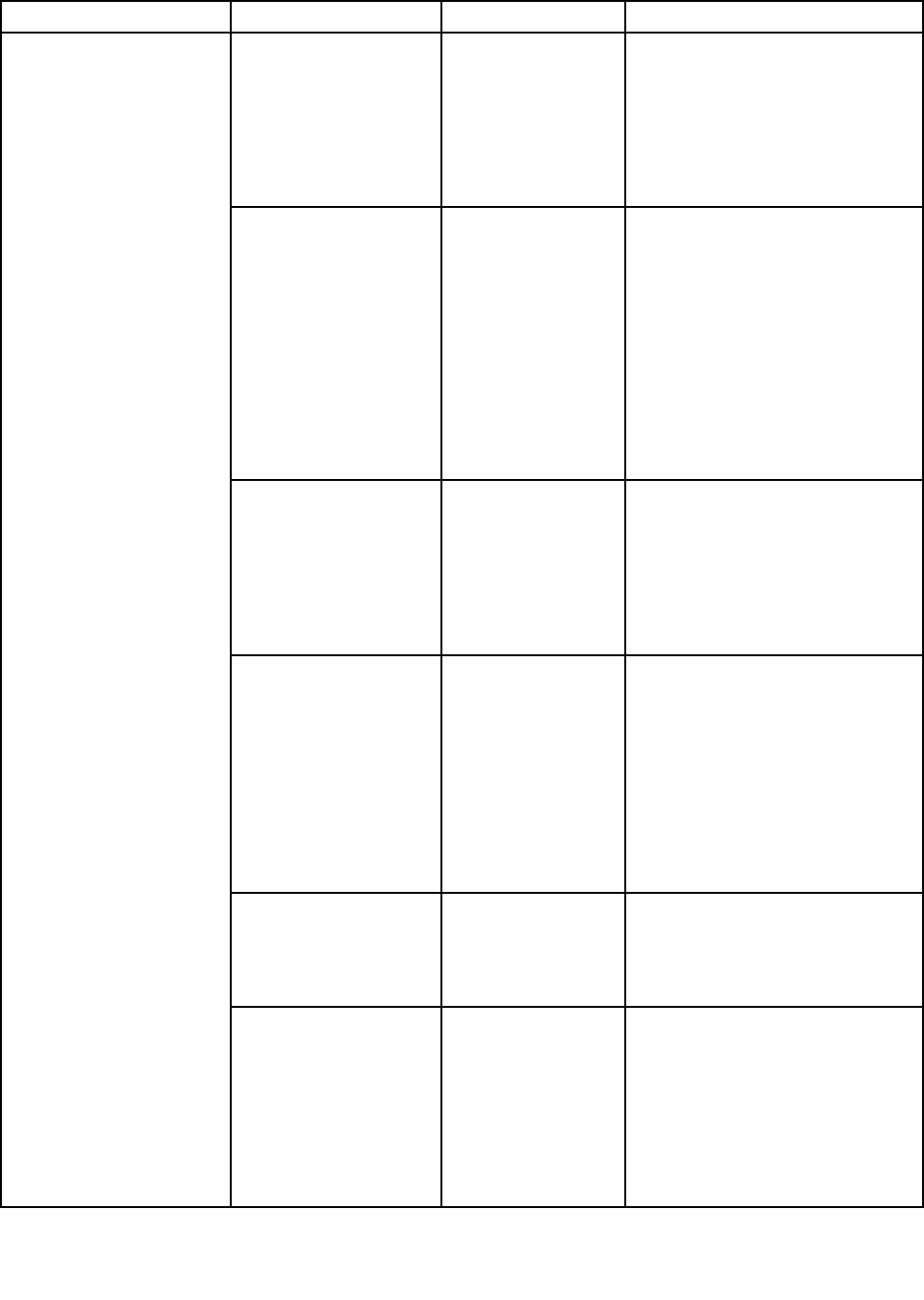
Table4.Securitymenuitems(continued)
MenuitemSubmenuitemSelectionComments
(IfSecurityChip
SelectionisIntelPTT)
•DisabledIfyouselectEnabled,thesecurity
chipwillbefunctional.Ifyouselect
Disabled,theSecurityChipoption
willbehiddenandthesecuritychip
willnotbefunctional.
SecurityReporting
Options
Enableordisablethefollowing
securityreportingoptions:
•BIOSROMStringsReporting:
BIOStextstring
•SMBIOSReporting:SMBIOS
string
•CMOSReporting
•NVRAMReporting
Note:Thisitemisavailablewhen
SecurityChipissetasActive.
ClearSecurityChipEnterThisoptionisusedtoclear
encryptionkeys.Itwill
notbepossibletoaccess
already-encrypteddataafter
thesekeysarecleared.
Note:Thisitemisavailablewhen
SecurityChipissetasActive.
Intel(R)TXTFeature•Disabled
•Enabled
EnableordisabletheIntelTrusted
ExecutionTechnology(TXT)feature.
IntelTXTisahardware-based
securitytechnologythatestablishes
arootoftrusttoprotectinformation
fromsoftware-basedattacks.
Note:TheIntel(R)TXTFeature
itemisonlyavailableonmodelsthat
supporttheIntelvPro™technology.
Intel(R)TXTFeature
(UnselectablewhenIntel
PTTisenabled.)
•DisabledUnselectableforIntelPPT.
PhysicalPresencefor
Provisioning
•Disabled
•Enabled
Thisoptionenablesordisables
confirmationofauserphysical
presencewhenprovisioningthe
securitychip.
IfyouselectEnabled,auser
confirmationscreenwillbe
displayedwhenprovisioningthe
securitychip.
Chapter6.Advancedconfiguration75
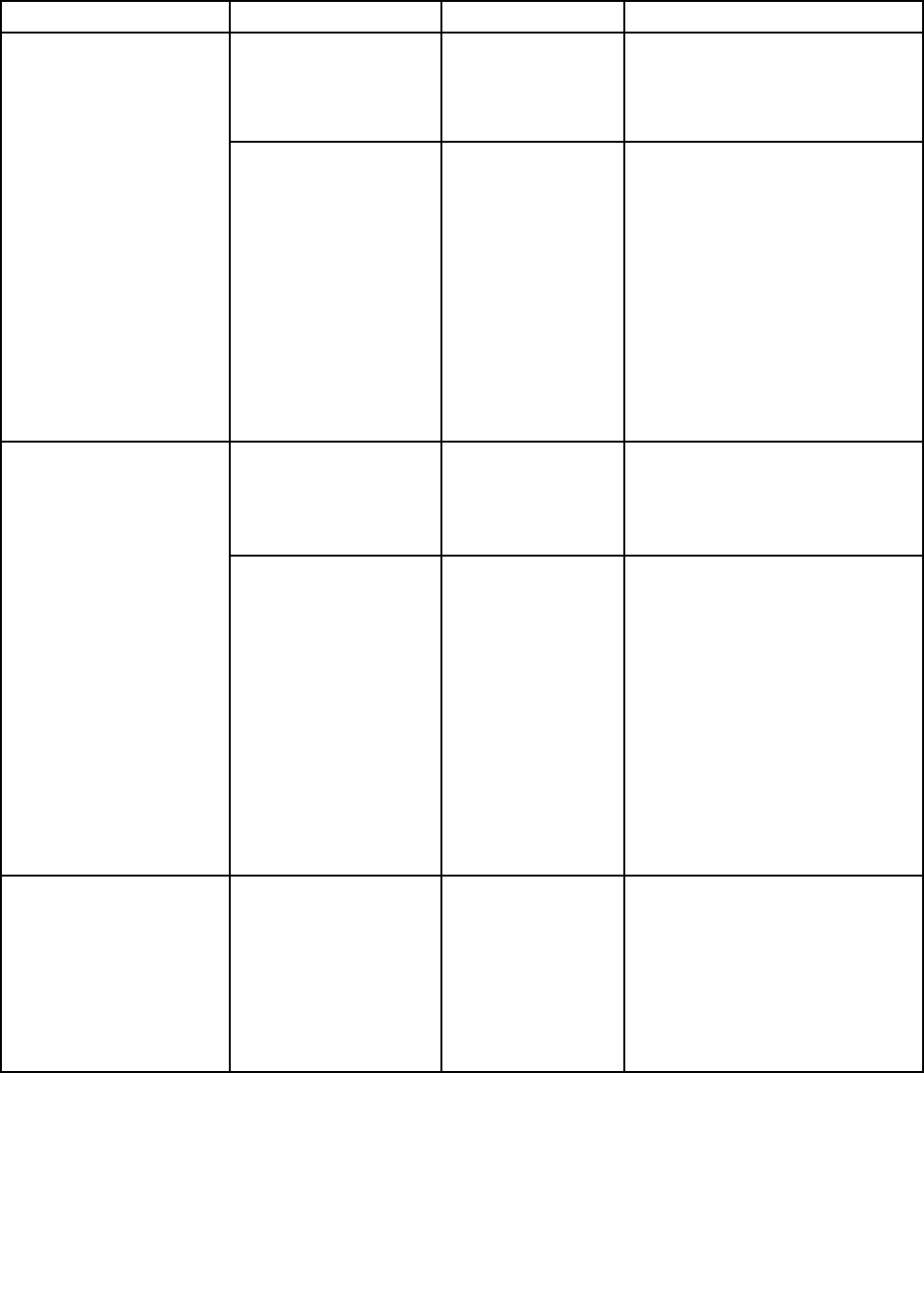
Table4.Securitymenuitems(continued)
MenuitemSubmenuitemSelectionComments
IfyouselectDisabled,nouser
confirmationscreenwillbe
displayedwhenprovisioningthe
securitychip.
PhysicalPresencefor
Clear
•Disabled
•Enabled
Thisoptionenablesordisables
confirmationofauserphysical
presencewhenclearingthesecurity
chip.
IfyouselectEnabled,auser
confirmationscreenwillbe
displayedwhenclearingthesecurity
chip.
IfyouselectDisabled,nouser
confirmationscreenwillbe
displayedwhenclearingthesecurity
chip.
FlashBIOSUpdatingby
End-Users
•Disabled
•Enabled
IfyouselectEnabled,alluserscan
updatetheUEFIBIOS.Ifyouselect
Disabled,onlythepersonwho
knowsthesupervisorpasswordcan
updatetheUEFIBIOS.
UEFIBIOSUpdateOption
SecureRollBack
Prevention
•Disabled
•Enabled
IfyouselectDisabled,youcanflash
toanearlierversionoftheUEFI
BIOS.
IfyouselectEnabled,youcannot
flashtoanearlierversionoftheUEFI
BIOS.
Note:ThisitemissetasDisabled
bydefaultwhentheOSOptimized
DefaultsontheRestartmenuis
setasDisabled.Thisitemisset
asEnabledbydefaultwhenthe
OSOptimizedDefaultsissetas
Enabled.
MemoryProtectionExecutionPrevention•Disabled
•Enabled
Somecomputervirusesandworms
causememorybufferstooverflow.
ByselectingEnabledyoucan
protectyourcomputeragainst
attacksbysuchvirusesandworms.
Ifyoufindthatanapplication
programdoesnotruncorrectlyafter
choosingEnabled,selectDisabled
andresetthesetting.
76ThinkPadP40Yoga,ThinkPadS3,ThinkPadYoga14,andThinkPadYoga460UserGuide
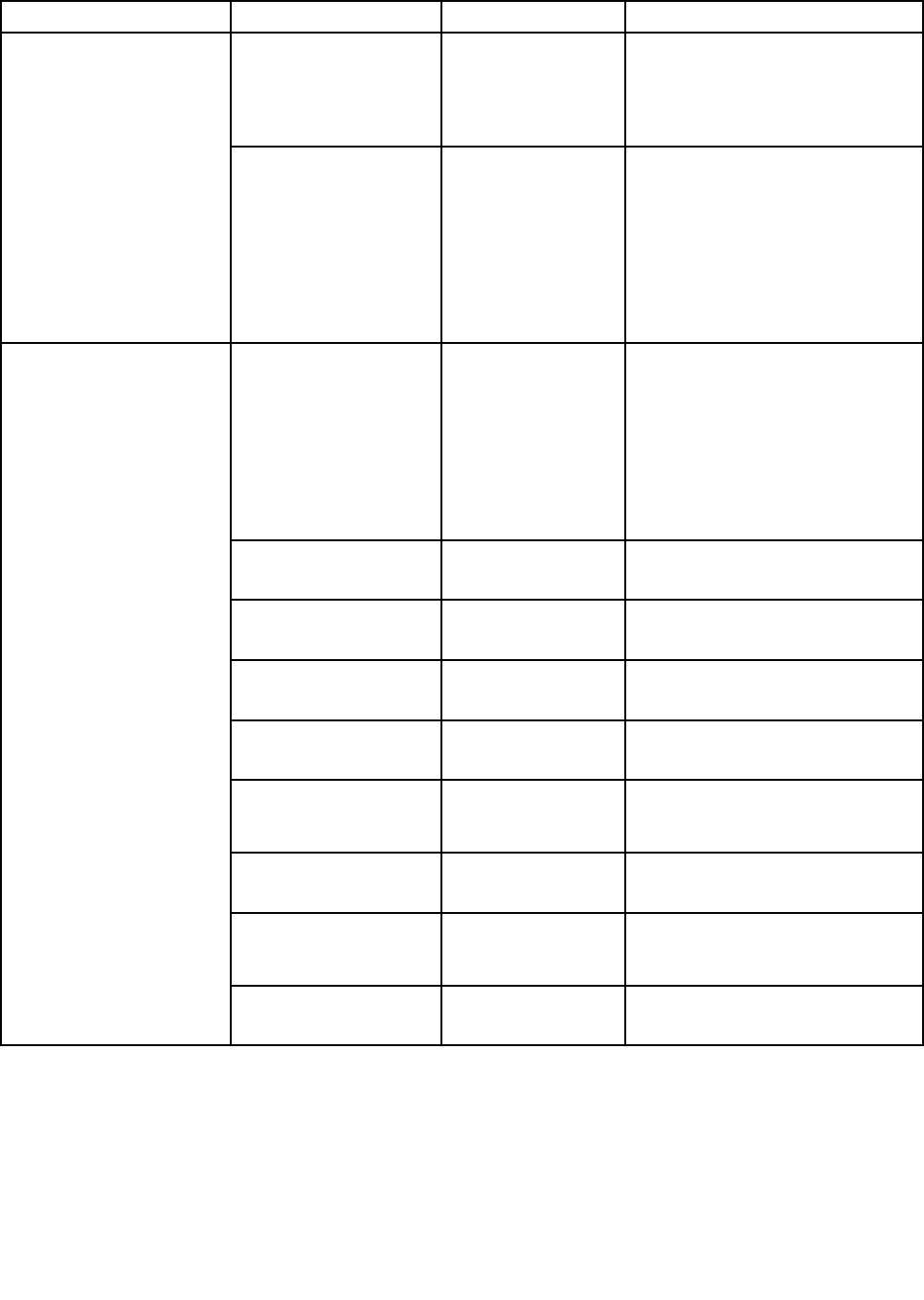
Table4.Securitymenuitems(continued)
MenuitemSubmenuitemSelectionComments
Intel(R)Virtualization
Technology
•Disabled
•Enabled
IfyouselectEnabled,aVirtual
MachineMonitor(VMM)canutilize
theadditionalhardwarecapabilities
providedbyIntelVirtualization
Technology.
Virtualization
Intel(R)VT-dFeature•Disabled
•Enabled
IntelVT-dstandsforIntel
VirtualizationTechnologyfor
directedI/O.Whenenabled,aVMM
canutilizetheplatforminfrastructure
forI/Ovirtualization.
Note:Thisitemisavailablewhen
theprocessorofyourcomputer
supportsthisfeature.
EthernetLAN•Disabled
•Enabled
Selectwhethertoenableordisable
EthernetLANDevice.
IfyouselectEnabled,youcanuse
theEthernetLANDevice.
IfyouselectDisabled,youcanuse
theEthernetLANDeviceandkeeps
itdisabledintheOSenvironment.
WirelessLAN•Disabled
•Enabled
IfyouselectEnabled,youcanuse
theWirelessLANdevice.
WirelessWAN•Disabled
•Enabled
IfyouselectEnabled,youcanuse
theWirelessWANdevice.
Bluetooth•Disabled
•Enabled
IfyouselectEnabled,youcanuse
theBluetoothdevice.
USBPort•Disabled
•Enabled
IfyouselectEnabled,youcanuse
theUSBconnectors.
MemoryCardSlot•Disabled
•Enabled
IfyouselectEnabled,youcanuse
thememorycardslotforanSDcard
oraMultiMediaCard.
IntegratedCamera•Disabled
•Enabled
IfyouselectEnabled,youcanuse
thecamera.
Microphone•Disabled
•Enabled
IfyouselectEnabled,youcanuse
themicrophone(internal,external,
orline-in).
I/OPortAccess
FingerprintReader•Disabled
•Enabled
IfyouselectEnabled,youcanuse
theFingerprintReader.
Chapter6.Advancedconfiguration77
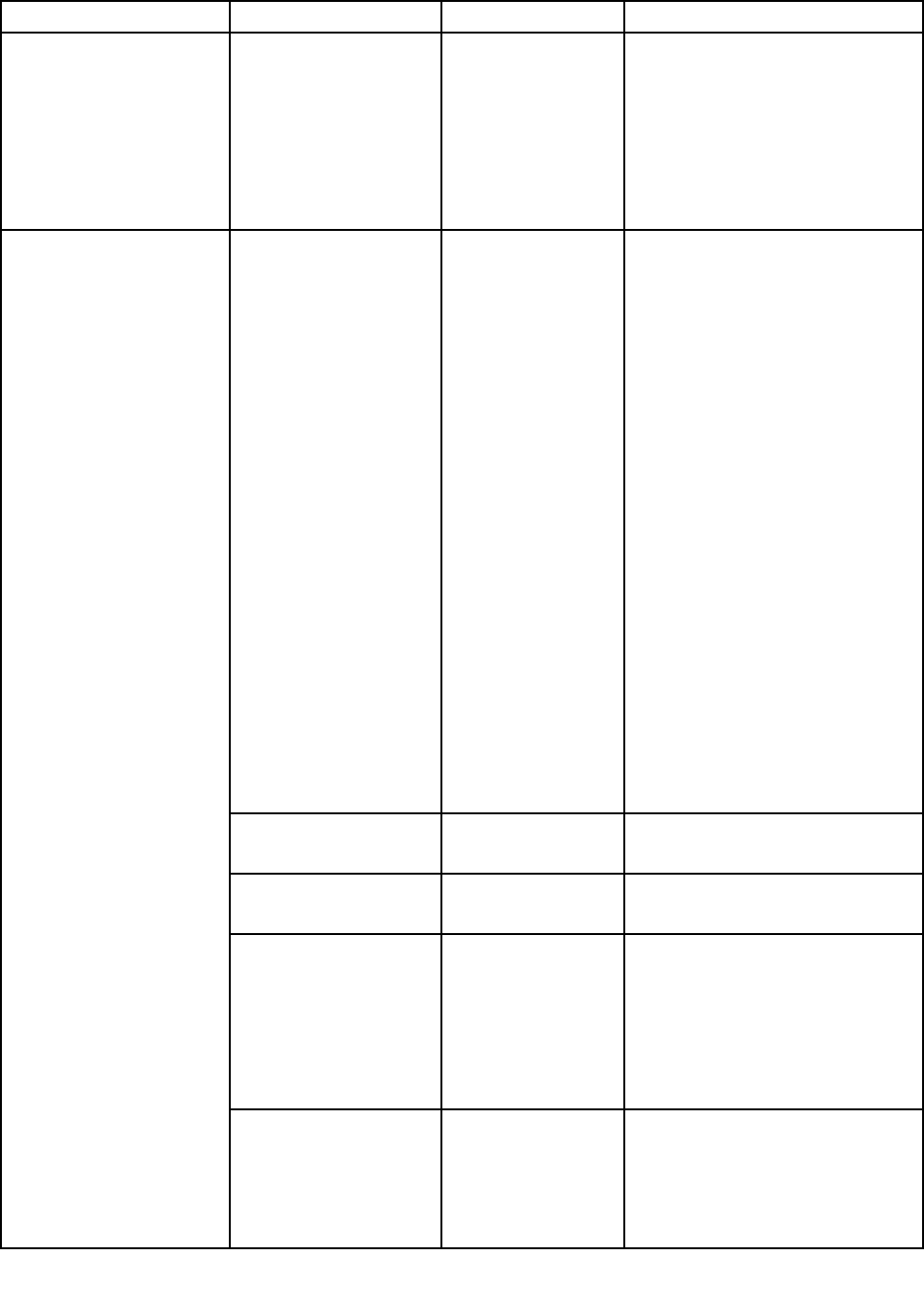
Table4.Securitymenuitems(continued)
MenuitemSubmenuitemSelectionComments
Anti-TheftComputrace•Enabled
•Disabled
•Permanently
Disabled
EnableordisabletheUEFIBIOS
interfacetoactivatethecomputrace
feature.Thecomputracefeature
enablesyoutotrackandsecure
yourcomputer.
Note:IfyousettheComputrace
itemasPermanentlyDisabled,it
cannotbeenabledagain.
SecureBoot•Disabled
•Enabled
EnableordisabletheSecureBoot
feature.
IfyouenabletheSecureBoot,
thefollowingitemsettingsonthe
Startupmenualsowillchange
automatically:
1.TheUEFI/LegacyBootsetting
willchangetoUEFIOnly.
2.TheCSMSupportsettingwill
changetoNo.
SelectEnabletoprevent
unauthorizedoperatingsystems
fromrunningatboottime.
SelectDisabledtoallowany
operatingsystemstorunatboot
time.
Note:ThisitemissetasDisabled
bydefaultwhentheOSOptimized
DefaultsontheRestartmenuis
setasDisabled.Thisitemisset
asEnabledbydefaultwhenthe
OSOptimizedDefaultsissetas
Enabled.
PlatformMode•UserMode
•SetupMode
Specifythesystemoperatingmode.
SecureBootMode•StandardMode
•CustomMode
SpecifytheSecureBootmode.
ResettoSetupMode•Yes
•No
Thisoptionisusedtoclearthe
currentplatformkeyandputthe
systemintosetupmode.Youcan
installyourownplatformkeyand
customizetheSecureBootsignature
databasesinsetupmode.Secure
Bootmodewillbesettocustom
mode.
RestoreFactoryKeysThisoptionisusedtorestoreall
keysandcertificatesinSecureBoot
databasestofactorydefaults.Any
customizedSecureBootsettingswill
beerased,andthedefaultplatform
keywillbere-establishedalongwith
SecureBoot
78ThinkPadP40Yoga,ThinkPadS3,ThinkPadYoga14,andThinkPadYoga460UserGuide
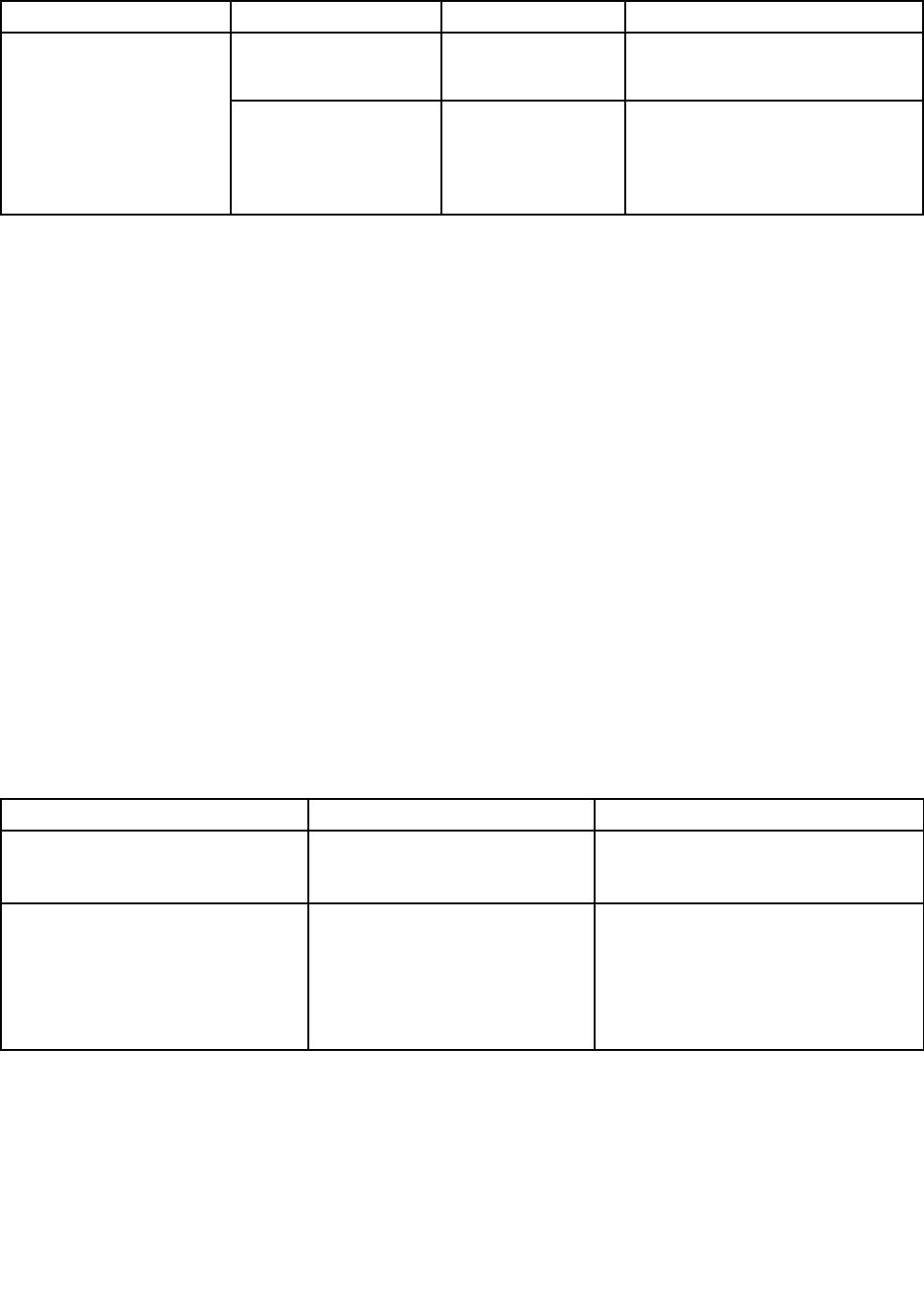
Table4.Securitymenuitems(continued)
MenuitemSubmenuitemSelectionComments
theoriginalsignaturedatabases
includingcertificateforWindows10
operatingsystem.
ClearAllSecureBoot
Keys
Thisoptionisusedtoclearallkeys
andcertificatesinSecureBoot
databases.Youcaninstallyourown
keysandcertificatesafterselecting
thisoption.
Startupmenu
Tochangethestartupsettingsofyourcomputer,selecttheStartuptabfromtheThinkPadSetupmenu.
Attention:
•Afteryouchangethestartupsequence,ensurethatyouselectacorrectdeviceduringacopy,asave,ora
formatoperation.Otherwiseyourdatamightbeerasedoroverwritten.
•IfyouareusingtheBitLockerdriveencryption,donotchangethestartupsequence.BitLockerdrive
encryptionlocksthecomputerfromstartingoncedetectsthechangeofstartupsequence.
Tochangethestartupsequencetemporarilysothatthecomputerstartsfromadesireddrive,dothefollowing:
1.Restartthecomputer.WhentheThinkPadlogoisdisplayed,pressF12.
2.Selectthedevicethatyouwantthecomputertostartfrom.
Note:TheBootmenuwillbedisplayedifthecomputercannotstartfromanydevices,ortheoperating
systemcannotbefound.
ThefollowingtableliststheStartupmenuitems.Defaultvaluesareinboldface.Themenuitemsmight
changewithoutnotice.Dependingonthemodel,thedefaultvaluemightvary.
Note:Someitemsaredisplayedonthemenuonlyifthecomputersupportsthecorrespondingfeatures.
Table5.Startupmenuitems
MenuitemSelectionComments
BootSelectthebootdevicewhenyou
pressthepowerbuttontoturnonthe
computer.
NetworkBoot•USBCD
•USBFDD
•ATAHDD0
•USBHDD
•PCILAN
SelecttoppriorityoftheBootPriority
OrderwhenwakingfromLAN.
Chapter6.Advancedconfiguration79
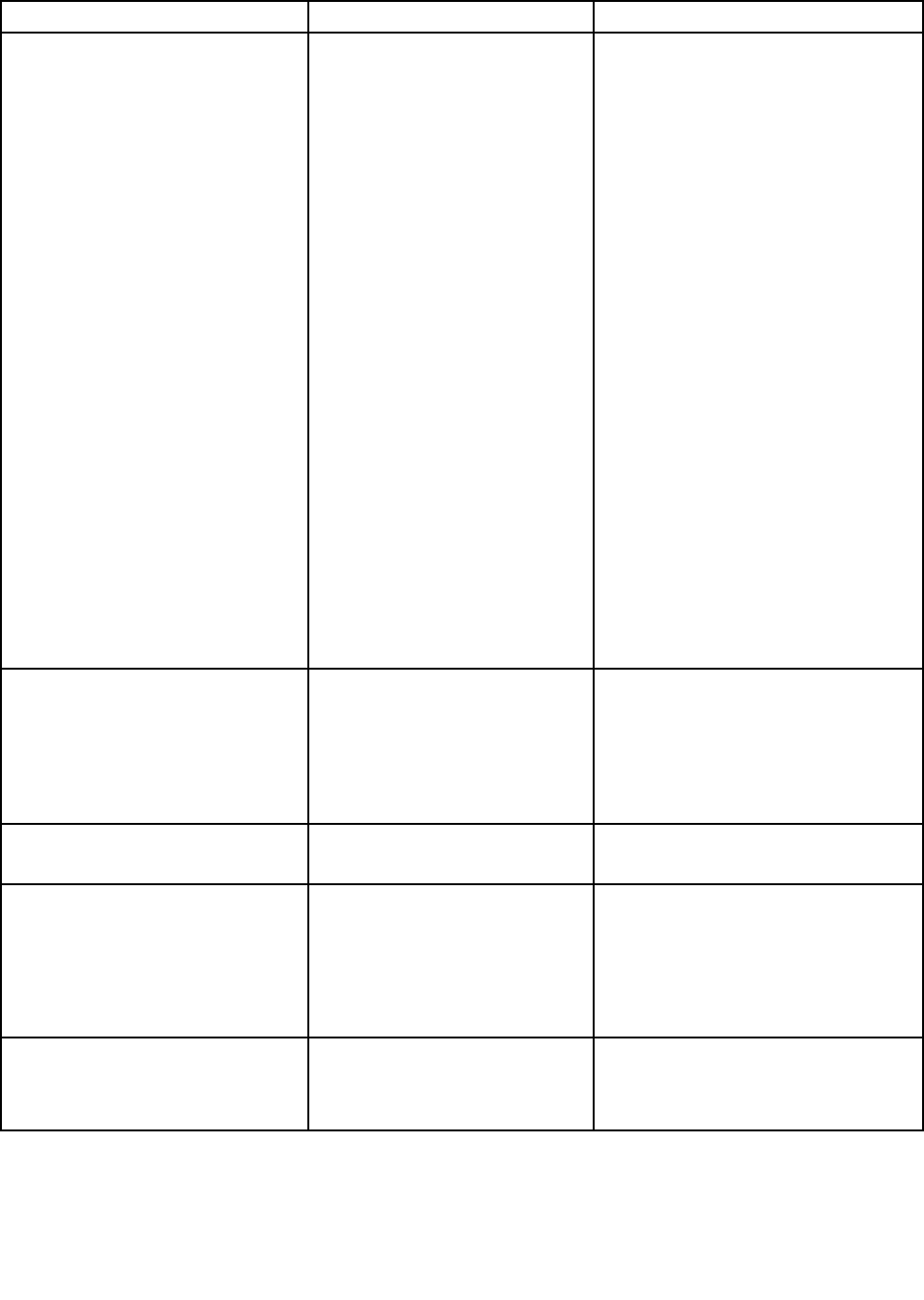
Table5.Startupmenuitems(continued)
MenuitemSelectionComments
UEFI/LegacyBoot•Both
•UEFIOnly
•LegacyOnly
UEFI/LegacyBootPriority
•LegacyFirst
•UEFIFirst
CSMSupport
•No
•Y es
Selectsystembootcapability.
•Both:Thesystembootsbythe
followingUEFI/LegacyBootPriority
setting.
•UEFIOnly:Thesystembootsfrom
theUEFIenabledoperatingsystem.
•LegacyOnly:Thesystembootsfrom
anyoperatingsystemotherthanthe
UEFIenabledone.
Note:IfyouselectUEFIOnly,the
systemcannotbootfromthebootable
devicesthatdonothavetheUEFI
enabledoperatingsystem.
CompatibilitySupportModule(CSM)is
requiredforbootingthelegacyoperating
system.IfyouselectUEFIOnly,CSM
Supportwillbeselectable.ForBothor
LegacyOnlymode,CSMSupportwill
notbeselectable.
Note:TheBothandtheCSMSupport
selectionsareavailablewhentheOS
OptimizedDefaultsontheRestart
menuissetasDisabled,theUEFI
OnlyselectionisavailablewhentheOS
OptimizedDefaultsontheRestart
menuissetasEnabled.
BootMode•Quick
•Diagnostics
Quick:Thediagnosticsplashscreenwill
notbedisplayedunlessyoupressEsc
duringstartingthesystem.
Diagnostics:Thediagnosticsplash
screenisalwaysdisplayedduring
startingthesystem.
OptionKeyDisplay•Enabled
•Disabled
Choosewhethertoshowtheoptionkey
messagewhenthesystemisstarted.
BootDeviceListF12Option•Enabled
•Disabled
IfyouselectEnabled,apop-upboot
deviceListwillbedisplayedwhenyou
pressF12key.
Note:Onlythepersonwhoknowsthe
supervisorpasswordcanchangethe
settingofthisoption.
BootOrderLock•Disabled
•Enabled
IfyouselectDisabled,yourcomputer
willbootusingthedefaultpriority.Ifyou
selectEnabled,yourcomputerwillboot
usingthepriorityyouhavecustomized.
Restartmenu
ToexittheThinkPadSetupprogramandrestartthecomputer,selectRestartfromtheThinkPadSetupmenu.
80ThinkPadP40Yoga,ThinkPadS3,ThinkPadYoga14,andThinkPadYoga460UserGuide
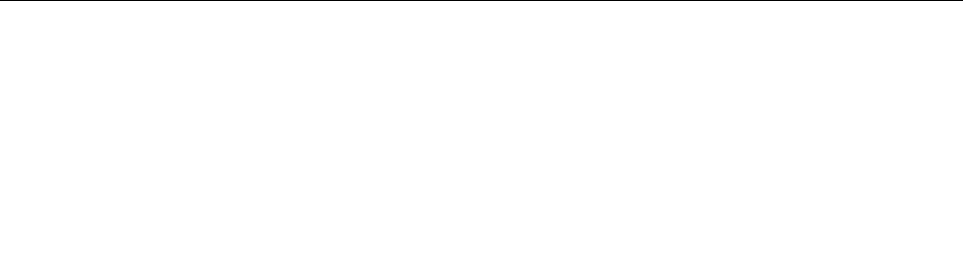
Thefollowingsubmenuitemsaredisplayed:
•ExitSavingChanges:Savethechangesandrestartthecomputer.
•ExitDiscardingChanges:Discardthechangesandrestartthecomputer.
Notes:ThechangesofthefollowingsubmenuitemswillnotbediscardedandcanberesetinThinkPad
Setupmenu:
–Date&Time
–Supervisorpassword
–Power-onpassword
–Harddiskpassword
•LoadSetupDefaults:Restoretothefactorydefaultsettings.
Notes:ThechangesofthefollowingsubmenuitemswillnotbediscardedandcanberesetinThinkPad
Setupmenu:
–Date&Time
Note:EnableOSOptimizedDefaultstomeettheWindows10certificationrequirements.Whenyou
changethissetting,someothersettingsarechangedautomatically,suchasCSMSupport,UEFI/Legacy
Boot,SecureBoot,andSecureRollBackPrevention.EnsurethatyoudonotenabletheOSOptimized
DefaultsifyourcomputerisonlyinstalledwiththeWindows7operatingsystem.
•DiscardChanges:Discardthechanges.
Notes:ThechangesofthefollowingsubmenuitemswillnotbediscardedandcanberesetinThinkPad
Setupmenu:
–Date&Time
–Supervisorpassword
–Power-onpassword
–Harddiskpassword
•SaveChanges:Savethechanges.
UpdatingtheUEFIBIOS
TheUEFIBIOSisthefirstprogramthatthecomputerrunswhenthecomputeristurnedon.TheUEFIBIOS
initializesthehardwarecomponents,andloadstheoperatingsystemandotherprograms.
YoucanupdatetheUEFIBIOSbystartingyourcomputerfromaflashupdateopticaldiscoraflashupdate
programrunningintheWindowsenvironment.Whenyouinstallanewprogram,adevicedriver,orhardware,
youmightbeinformedtoupdatetheUEFIBIOS.
ForinstructionsonhowtoupdatetheUEFIBIOS,goto:
http://www.lenovo.com/ThinkPadDrivers
Usingsystemmanagement
Thistopicisprimarilyintendedforthenetworkadministrators.
Yourcomputerisdesignedformanageability,sothatyoucanredirectmoreresourcestobettermeet
yourbusinessobjectives.
Chapter6.Advancedconfiguration81

Thismanageability,knownasTotalCostofOwnership(TCO),enablesyoutoremotelyoperateclient
computersinthesamewayasyouoperateyourowncomputer,suchasturningonaclientcomputer,
formattingaharddiskdriveorhybriddrive,andinstallingaprogram.
Oncethecomputerisconfiguredandoperational,youcanmanageitbyusingthesoftwareandthe
manageabilityfeaturesthatarealreadyintegratedintotheclientcomputerandthenetwork.
DesktopManagementInterface
TheUEFIBIOSofyourcomputersupportsaninterfacecalledSystemManagementBIOS(SMBIOS)
ReferenceSpecification,version2.7.1.SMBIOSprovidesinformationaboutthehardwarecomponentsof
yourcomputer.ItistheresponsibilityoftheUEFIBIOStoprovideinformationaboutitselfandthedeviceson
thesystemboard.ThisspecificationdocumentsthestandardsforgettingaccesstothisBIOSinformation.
PrebooteXecutionEnvironment
ThePrebooteXecutionEnvironment(PXE)technologymakesthecomputermoremanageablebyenablingthe
computertostartfromaserver.YourcomputersupportsthepersonalcomputerfunctionsthatPXErequires.
Note:TheRemoteInitialProgramLoad(RIPLorRPL)functioncannotbeusedwithyourcomputer.
AssetIDEEPROM
TheAssetIDEEPROMcontainsinformationaboutthecomputerconfigurationandtheserialnumbersof
thekeycomponents.Italsoincludesanumberofblankfieldswhereyoucanrecordinformationabout
theendusersinyournetwork.
82ThinkPadP40Yoga,ThinkPadS3,ThinkPadYoga14,andThinkPadYoga460UserGuide
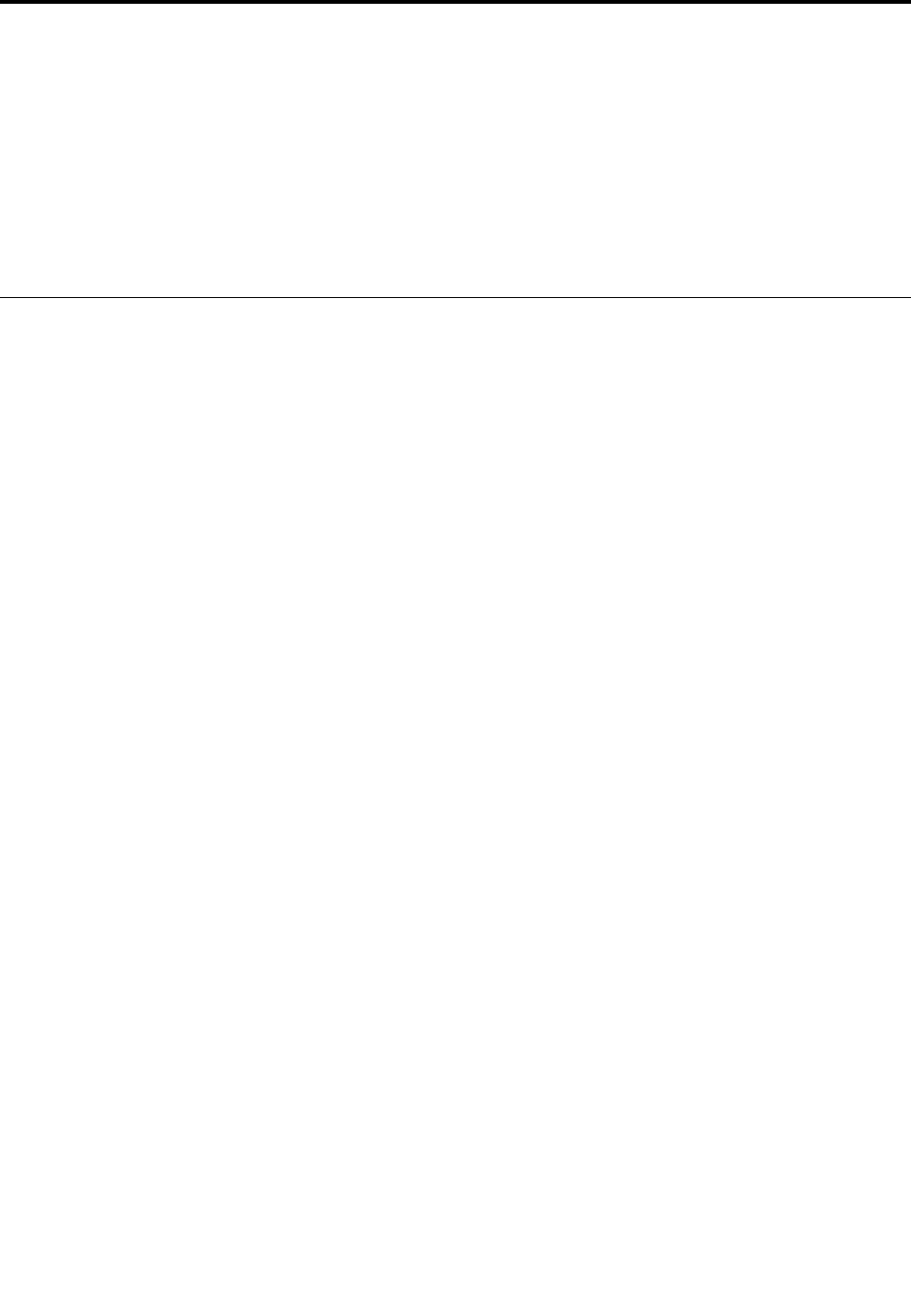
Chapter7.Preventingproblems
AnimportantpartofowningaThinkPadnotebookcomputerismaintenance.Withpropercare,youcan
avoidcommonproblems.Thechapterprovidesinformationthatcanhelpyoukeepyourcomputerrunning
smoothly.
•“Generaltipsforpreventingproblems”onpage83
•“Makingsuredevicedriversarecurrent”onpage84
•“Takingcareofyourcomputer”onpage85
Generaltipsforpreventingproblems
Thistopicprovidesthefollowingtipstohelpyoupreventcomputingproblems:
•IfyourcomputerisequippedwithbothaharddiskdriveandanM.2solid-statedrive,youarenot
recommendedtousetheM.2solid-statedriveasabootabledevice.TheM.2solid-statedriveisdesigned
anddevelopedfor“cache”functionpurposeonly.IfyouusetheM.2solid-statedriveasabootable
device,itsreliabilityisnotguaranteed.
•Checkthecapacityofyourharddiskdriveorhybriddrivefromtimetotime.Iftheharddiskdriveorhybrid
drivegetstoofull,theWindowsoperatingsystemwillslowdownandmightproduceerrors.
Tochecktheharddiskdriveorhybriddrivecapacity,opentheFileExplorerandclickThisPC.
•Emptyyourrecyclebinonaregularbasis.
•Usediskdefragmenttoolregularlyonyourharddiskdriveorhybriddrivetoimprovedataseekand
readtimes.
•Tofreeupdiskspace,uninstallunusedapplicationprograms.
Note:Youalsomightwanttolookforprogramduplicationoroverlappingversions.
•CleanoutyourInbox,Sent,andTrashfoldersfromyoure-mailclientprogram.
•Backupyourdataatleastonceaweek.Ifcriticaldataispresent,itisagoodideatoperformadaily
backupoperation.Lenovohasmanybackupoptionsavailableforyourcomputer.Rewritableoptical
drivesareavailableformostmachinesandareeasilyinstalled.
•Schedulesystemrestoreoperationstotakeasystemsnapshotperiodically.Formoreinformationabout
systemrestore,seeChapter9“Recoveryoverview”onpage105.
•UpdatedevicedriversandtheUEFIBIOSwhenneeded.
•Profileyourmachineathttp://www.lenovo.com/supporttokeepuptodatewithcurrentdriversand
revisions.
•Keepuptodatefordevicedriversonothernon-Lenovohardware.Youmightwanttoreadthedevice
driverinformationreleasenotespriortoupdatingforcompatibilityorknownissues.
•Keepalogbook.Entriesmightincludemajorhardwareorsoftwarechanges,driverupdates,minorissues
youhaveexperienced,andhowyouresolvedtheminorissues.
•Ifyoueverneedtorunarecoveryonyourcomputertoreturnthepreinstalledcontentsontothemachine,
thefollowingtipsmighthelpalongtheway:
–Removeallexternaldevicessuchastheprinter,keyboard,andsoon.
–Makesurethatyourbatteryischargedandyourcomputerhastheacpowerconnected.
–AccessThinkPadSetupandloadthedefaultsettings.
–Restartthecomputerandstarttherecoveryoperation.
©CopyrightLenovo201583
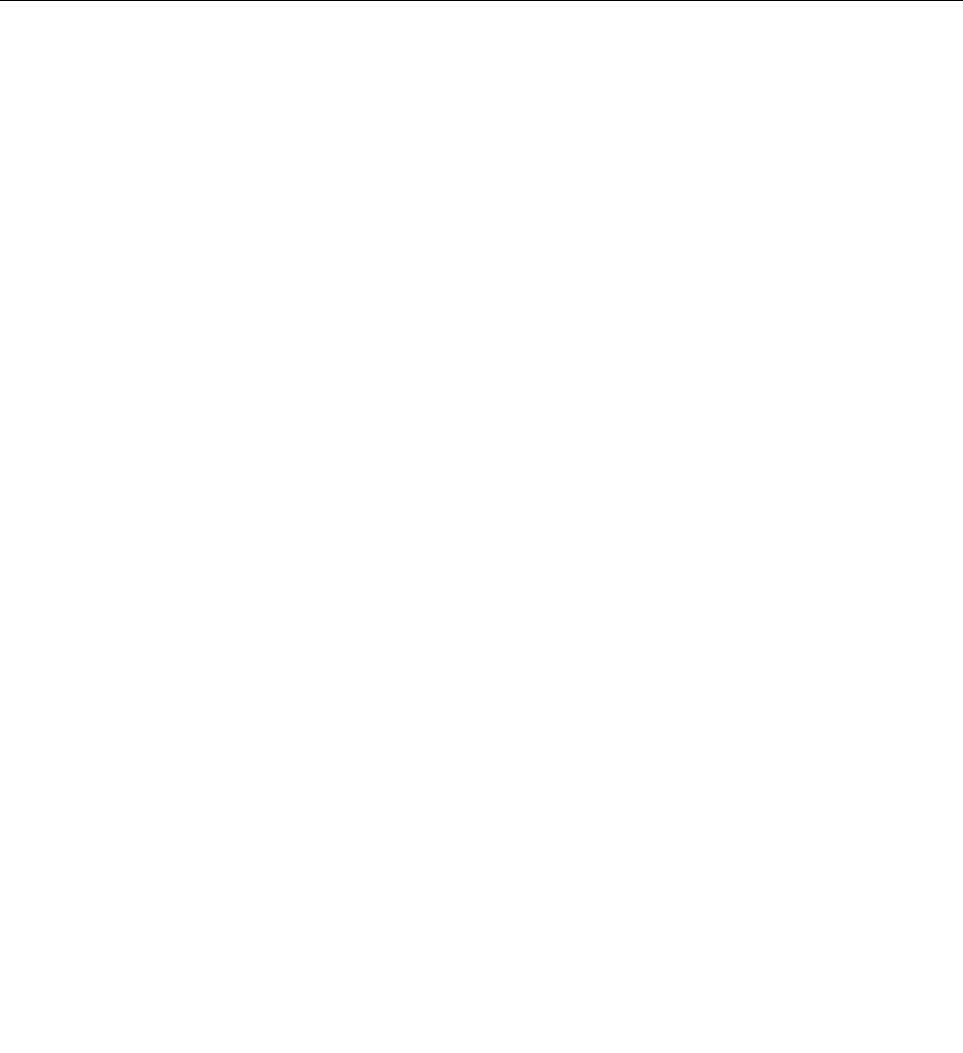
–Ifyourcomputerusesdiscsastherecoverymedia,donotremovethediscfromthedriveuntil
promptedtodoso.
•Forsuspectedharddiskdriveorhybriddriveissues,referto“Diagnosingproblems”onpage89andruna
diagnostictestforthedrivebeforeyoucalltheCustomerSupportCenter.Ifyourcomputerdoesnot
startup,downloadthefilestocreateabootableself-testmediumfromhttp://www.lenovo.com/hddtest.
Runthetestandrecordanymessagesorerrorcodes.Ifthetestreturnsanyfailingerrorcodesor
messages,calltheCustomerSupportCenterwiththecodesormessagesandthecomputerinfrontof
you.Atechnicianwillassistyoufurther.
•Ifrequired,youcanfindthecontactinformationabouttheCustomerSupportCenterforyourcountry
orregionathttp://www.lenovo.com/support/phone.WhencallingtheCustomerSupportCenter,make
surethatyouhaveyourmachinemodeltype,serialnumber,andthecomputerinfrontofyou.Also,ifthe
computerisproducingerrorcodes,itishelpfultohavetheerrorscreenonorthemessageswrittendown.
Makingsuredevicedriversarecurrent
Devicedriversareprogramsthatcontaininstructionsfortheoperatingsystemabouthowtooperateor
“drive”acertainpieceofhardware.Eachhardwarecomponentonyourcomputerhasitsownspecificdriver.
Ifyouaddanewcomponent,theoperatingsystemneedstobeinstructedonhowtooperatethatpiece
ofhardware.Afteryouinstallthedriver,theoperatingsystemcanrecognizethehardwarecomponent
andunderstandhowtouseit.
Note:Becausedriversareprograms,likeanyotherfileonyourcomputer,theyaresusceptibletocorruption
andmightnotperformcorrectlyifcorruptionoccurs.
Itisnotalwaysnecessarytodownloadthelatestdrivers.However,youshoulddownloadthelatestdriver
foracomponentifyounoticepoorperformancefromthatcomponentorifyouaddedanewcomponent.
Thismighteliminatethedriverasthepotentialcauseofaproblem.
GettingthelatestdriversfromtheWebsite
YoucandownloadandinstallupdateddevicedriversfromtheLenovoWebsitebydoingthefollowing:
1.Gotohttp://www.lenovo.com/ThinkPadDrivers.
2.Selecttheentryforyourcomputerandthenfollowtheinstructionsonthescreentodownloadand
installnecessarysoftware.
GettingthelatestdriversusingSystemUpdate
TheSystemUpdateprogramhelpsyoukeepthesoftwareonyourcomputerup-to-date.Updatepackages
arestoredonLenovoserversandcanbedownloadedfromtheLenovoSupportWebsite.Updatepackages
cancontainapplications,devicedrivers,UEFIBIOSflashes,orsoftwareupdates.WhentheSystemUpdate
programconnectstotheLenovoSupportWebsite,theSystemUpdateprogramautomaticallyrecognizes
themachinetypeandmodelofyourcomputer,theinstalledoperatingsystem,andthelanguageofthe
operatingsystemtodeterminewhatupdatesareavailableforyourcomputer.TheSystemUpdateprogram
thendisplaysalistofupdatepackagesandcategorizeseachupdateascritical,recommended,oroptionalto
helpyouunderstandtheimportance.Youhavecompletecontrolofwhichupdatestodownloadandinstall.
Afteryouselecttheupdatepackagesyouwant,theSystemUpdateprogramautomaticallydownloadsand
installstheupdateswithoutanyfurtherinterventionfromyou.
TheSystemUpdateprogramispreinstalledonyourcomputerandisreadytorun.Theonlyprerequisiteis
anactiveInternetconnection.Youcanstarttheprogrammanually,oryoucanusetheschedulefeature
toenabletheprogramtosearchforupdatesautomaticallyatspecifiedintervals.Youalsocanpredefine
scheduledupdatestosearchbyseverity(criticalupdates,criticalandrecommendedupdates,orallupdates)
sothelistyouchoosefromcontainsonlythoseupdatetypesthatareofinteresttoyou.
84ThinkPadP40Yoga,ThinkPadS3,ThinkPadYoga14,andThinkPadYoga460UserGuide
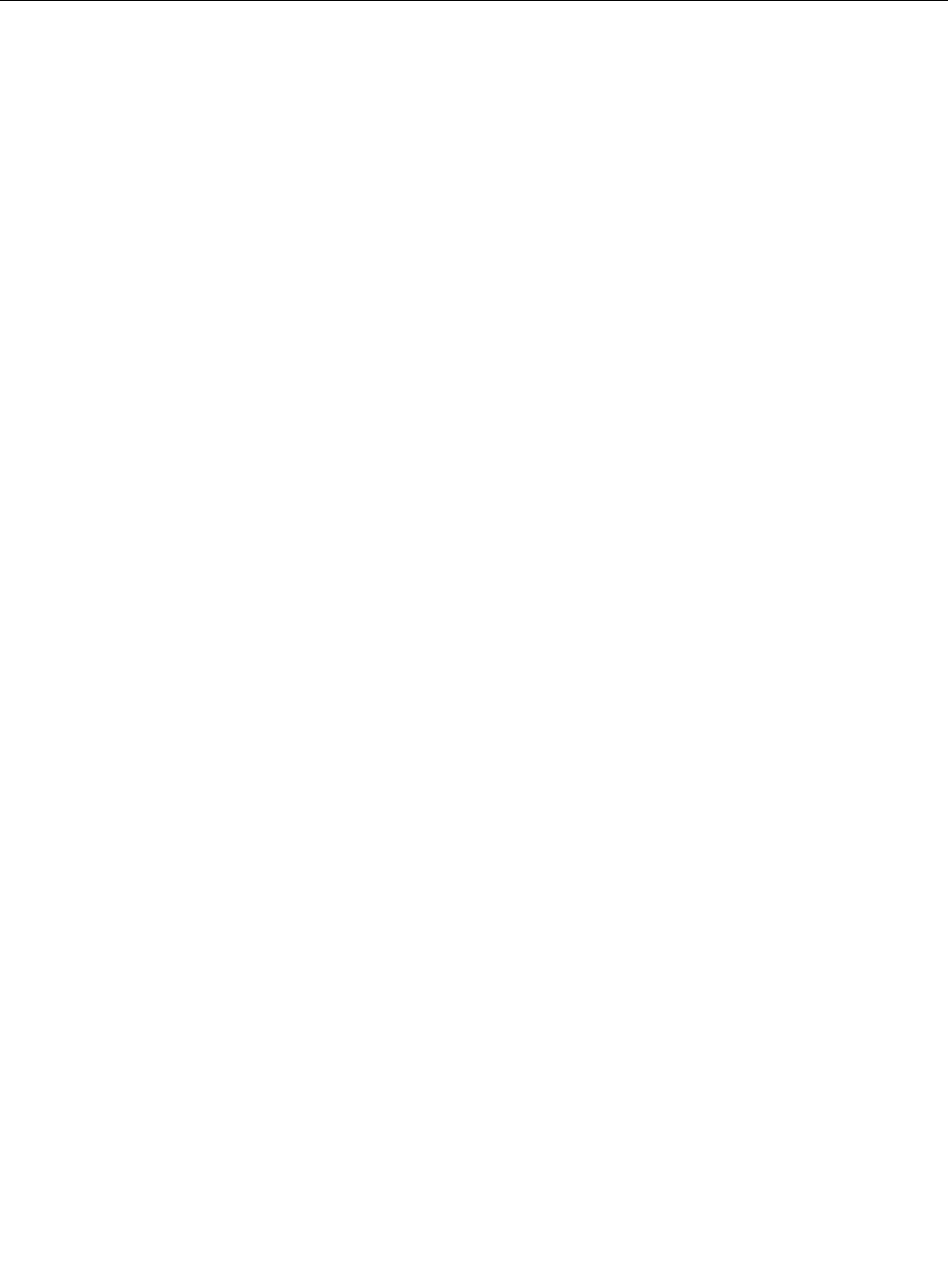
FormoreinformationabouthowtousetheSystemUpdateprogram,refertothehelpinformationsystem
oftheprogram.
Takingcareofyourcomputer
Althoughyourcomputerisdesignedtofunctionreliablyinnormalworkenvironments,youneedtouse
commonsenseinhandlingit.Byfollowingtheimportanttipsinthistopic,youwillgetthemostuseand
enjoymentoutofyourcomputer.
Becarefulaboutwhereandhowyouwork
•Storepackingmaterialssafelyoutofthereachofchildrentopreventtheriskofsuffocationfromplastic
bags.
•Keepyourcomputerawayfrommagnets,activatedcellularphones,electricalappliances,orspeakers
(morethan13cmor5inches).
•Avoidsubjectingyourcomputertoextremetemperatures(below5°C/41°Forabove35°C/95°F).
•Someappliances,suchascertainportabledesktopfansorairpurifiers,canproducenegativeions.Ifa
computerisclosetosuchanappliance,andisexposedforanextendedtimetoaircontainingnegative
ions,itmightbecomeelectrostaticallycharged.Suchachargemightbedischargedthroughyourhands
whenyoutouchthekeyboardorotherpartsofthecomputer,orthroughconnectorsonI/Odevices
connectedtothecomputer.Eventhoughthiskindofelectrostaticdischarge(ESD)istheoppositeofa
dischargefromyourbodyorclothingtothecomputer,itposesthesameriskofacomputermalfunction.
Yourcomputerisdesignedandmanufacturedtominimizeanyeffectsofelectrostaticcharge.Anelectrostatic
chargeaboveacertainlimit,however,canincreasetheriskofESD.Therefore,whenusingthecomputer
closetoanappliancethatcanproducenegativeions,givespecialattentiontothefollowing:
•Avoiddirectlyexposingyourcomputertotheairfromanappliancethatcanproducenegativeions.
•Keepyourcomputerandperipheralsasfaraspossiblefromsuchanappliance.
•Whereverpossible,groundyourcomputertofacilitatesafeelectrostaticdischarge.
Note:Notallsuchappliancescauseasignificantelectrostaticcharge.
Begentlewithyourcomputer
•Avoidplacinganyobjects(includingpaper)betweenthedisplayandthekeyboardorthepalmrest.
•Donotturnyourcomputeroverwhiletheacpoweradapterispluggedin.Thiscouldbreaktheadapter
plug.
Carryyourcomputerproperly
•Beforemovingyourcomputer,besuretoremoveanymedia,turnoffattacheddevices,anddisconnect
cordsandcables.
•Whenpickingupyouropencomputer,holditbythebottom.Donotpickuporholdyourcomputerby
thedisplay.
Handlestoragemediaanddrivesproperly
•Wheninstallingthestoragedrive,followtheinstructionsshippedwithyourhardware,andapplypressure
onlywhereneededonthedevice.
•Turnoffyourcomputerbeforeyoureplacethestoragedrive.
•Afteryoureplacetheprimarystoragedrive,reattachthecoverofthedriveslot.
•Storeyourexternalandremovableharddiskdrivesoropticaldrivesinappropriatecontainersor
packagingwhentheyarenotbeingused.
Chapter7.Preventingproblems85

•BeforeyouinstallamemorycardsuchasanSDcard,SDHCcard,SDXCcard,andaMultiMediaCard,
touchametaltableoragroundedmetalobject.Thisactionreducesanystaticelectricityfromyour
body.Staticelectricitycoulddamagethedevice.
•Whentransferringdatatoorfromaflashmediacard,suchasanSDcard,donotputyourcomputerin
sleeporhibernationmodebeforethedatatransferiscomplete;otherwise,yourdatacouldbecome
damaged.
Takingcareinsettingpasswords
•Rememberyourpasswords.Ifyouforgetasupervisororharddiskpassword,Lenovowillnotresetit,and
youmighthavetoreplacethesystemboardorthestoragedrive.
Registeringyourcomputer
•RegisteryourThinkPadcomputerwithLenovoathttp://www.lenovo.com/register.Formoreinformation,
see“Registeringyourcomputer”onpage15.
Besurenottomodifyyourcomputer
•OnlyanauthorizedThinkPadrepairtechnicianshoulddisassembleandrepairyourcomputer.
•Donotmodifyortapethelatchestokeepthedisplayopenorclosed.
Cleaningthecoverofyourcomputer
Occasionallycleanyourcomputerbydoingthefollowing:
1.Prepareamixtureofagentlekitchen-usedetergent(onethatdoesnotcontainabrasivepowderor
strongchemicalssuchasacidoralkaline).Use5partswaterto1partdetergent.
2.Absorbthediluteddetergentintoasponge.
3.Squeezeexcessliquidfromthesponge.
4.Wipethecoverwiththesponge,usingacircularmotionandtakingcarenottoletanyexcessliquiddrip.
5.Wipethesurfacetoremovethedetergent.
6.Rinsethespongewithcleanrunningwater.
7.Wipethecoverwiththecleansponge.
8.Wipethesurfaceagainwithadry,soft,lint-freecloth.
9.Waitforthesurfacetodrycompletelyandremoveanyfibersfromthecloth.
Cleaningyourcomputerkeyboard
Tocleanthecomputerkeyboard,dothefollowing:
1.Applysomeisopropylrubbingalcoholtoasoft,dust-freecloth.
Note:Avoidsprayingcleanerdirectlyontothedisplayorthekeyboard.
2.Wipeeachkeytopsurfacewiththecloth.Wipethekeysonebyone;ifyouwipeseveralkeysatatime,
theclothmighthookontoanadjacentkeyandpossiblydamageit.Ensurethatnoliquiddripsonto
orbetweenthekeys.
3.Allowtodry.
4.Toremoveanycrumbsordustfrombeneaththekeys,youcanuseacamerablowerwithabrush
orcoolairfromahairdryer.
Cleaningyourcomputerdisplay
Tocleanthecomputerdisplay,dothefollowing:
86ThinkPadP40Yoga,ThinkPadS3,ThinkPadYoga14,andThinkPadYoga460UserGuide

1.Gentlywipethedisplaywithadry,softlint-freecloth.Ifyouseeascratchlikemarkonyourdisplay,it
mightbeastaintransferredfromthekeyboardortheTrackPointpointingstickwhenthecoverwas
pressedfromtheoutside.
2.Wipeordustthestaingentlywithasoft,drycloth.
3.Ifthestainremains,moistenasoft,lint-freeclothwithwaterora50-50mixtureofisopropylalcoholand
waterthatdoesnotcontainimpurities.
Note:Avoidsprayingcleanerdirectlyontothedisplayorthekeyboard.
4.Wringoutasmuchoftheliquidasyoucan.
5.Wipethedisplayagain;donotletanyliquiddripintothecomputer.
6.Besuretodrythedisplaybeforeclosingit.
Chapter7.Preventingproblems87

88ThinkPadP40Yoga,ThinkPadS3,ThinkPadYoga14,andThinkPadYoga460UserGuide
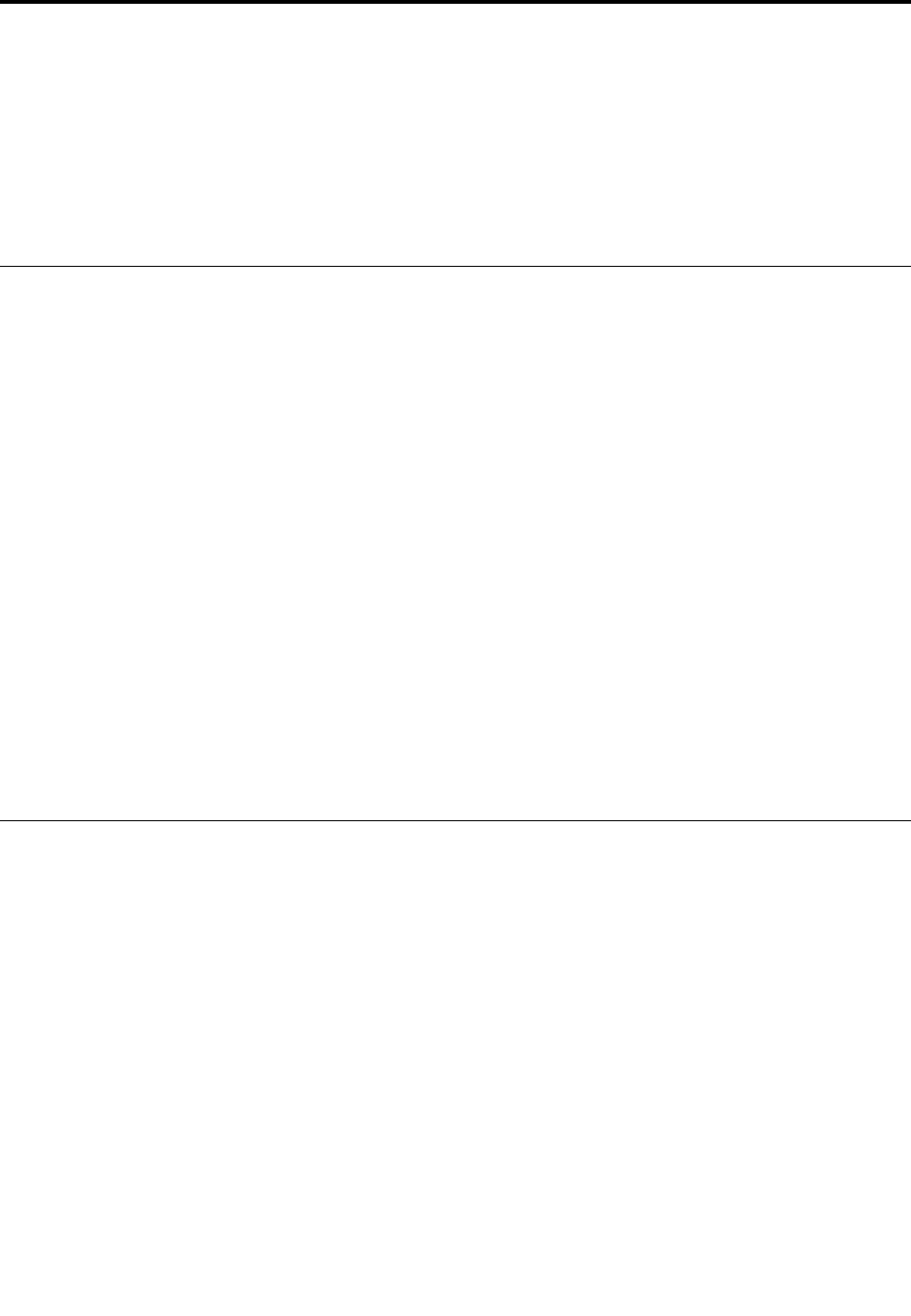
Chapter8.Troubleshootingcomputerproblems
Thischapterprovidesinformationonwhattodoifyouexperienceaproblemwithyourcomputer.
Thischaptercontainsthefollowingtopics:
•“Diagnosingproblems”onpage89
•“Troubleshooting”onpage89
Diagnosingproblems
Ifyouexperienceproblemswithyourcomputer,usetheLenovoSolutionCenterprogramasastarting
pointforsolvingthem.
TheLenovoSolutionCenterprogramenablesyoutotroubleshootandresolvecomputerproblems.It
combinesdiagnostictests,systeminformationcollection,securitystatus,andsupportinformation,along
withhintsandtipsformaximumsystemperformance.
Notes:
•TheLenovoSolutionCenterprogramalsoisavailablefordownloadedat:
http://www.lenovo.com/diags
•IfyouareusingotherWindowsoperatingsystemratherthanWindows10,youcanfindthelatest
informationaboutdiagnosticsforyourcomputerat:
http://www.lenovo.com/diags
ToruntheLenovoSolutionCenterprogram,see“Lenovoprograms”onpage12.
Foradditionalinformation,refertotheLenovoSolutionCenterhelpsystem.
Note:IfyouareunabletoisolateandrepairtheproblemyourselfafterrunningtheLenovoSolutionCenter
program,saveandprintthelogfilescreatedbytheprogram.Youwillneedthelogfileswhenyouspeaktoa
Lenovotechnicalsupportrepresentative.
Troubleshooting
Ifyourcomputerhasanerror,ittypicallydisplaysamessageoranerrorcode,orabeepsoundswhen
youturniton.Whenyouexperienceaproblem,refertothecorrespondingsectionsinthistopictotryto
solvetheproblembyyourself.
Computerstopsresponding
Printtheseinstructionsnowandkeeptheinstructionswithyourcomputerforreferencelater.
Ifyourcomputeriscompletelyunresponsive(youcannotusetheTrackPointpointingdeviceorthe
keyboard),dothefollowing:
1.Pressandholdthepowerbuttonforfoursecondsormoretoturnoffthecomputer,andthenrestartthe
computerbypressingthepowerbutton.
Note:Ifyoucannotturnoffyourcomputer,orifyoucannotrestartit,continuewithstep2.
©CopyrightLenovo201589

2.Removetheacpoweradapterfromthecomputer,andresetthesystembyinsertingastraightened
paperclipintotheemergency-resethole.Tolocatetheresethole,referto“Bottomview”onpage5.
Reattachtheacpoweradapter.
Notes:
a.Ifthecomputerdoesnotturnon,continuewithstep3.
b.Ifthecomputerstartswithacpowerbutdoesnotstartwhenacpowerisdisconnected,callthe
CustomerSupportCenterforsupport.Gotohttp://www.lenovo.com/support/phoneforthelatest
listofsupportphonenumbersforyourcountryorregion.
3.Removeallexternaldevicesthatareattachedtoyourcomputer(keyboard,mouse,printer,scanner,
andsoon).Repeatstep2.
Ifthecomputerstilldoesnotstartup,calltheCustomerSupportCenterandaCustomerSupportSpecialist
willassistyou.
Spillsonthekeyboard
Withamobilecomputer,thereareincreasedchancesofspillingliquidsonthekeyboard.Becausemost
liquidsconductelectricity,liquidspilledonthekeyboardcouldcreatenumerousshortcircuits,potentially
causingirreparabledamagetoyourcomputer.
Ifyouspillsomethingonyourcomputer:
Attention:Ensurethatnoliquidcreatesashortcircuitbetweenyouandtheacpoweradapter(ifinuse).
Althoughyoumightlosesomedataorworkbyturningoffthecomputerimmediately,leavingthecomputer
onmightmakeyourcomputerunusable.
1.Carefullyunplugtheacpoweradapterimmediately.
2.Turnoffthecomputerimmediately.Themorequicklyyoustopthecurrentfrompassingthroughthe
computerthemorelikelyyouwillreducedamagefromshortcircuits.
3.Waituntilyouarecertainthatalltheliquidisdrybeforeturningonyourcomputer.
Note:Ifyouwanttoreplaceyourkeyboard,youcanpurchaseanewone.
Errormessages
•Message:0177:BadSVPdata,stopPOSTtask.
Solution:ChecksumofthesupervisorpasswordintheEEPROMisnotcorrect.
•Message:0183:BadCRCofSecuritySettingsinEFIVariable.EnterThinkPadSetup.
Solution:ChecksumoftheSecuritysettingsintheEFIVariableisnotcorrect.EnterThinkPadSetup
tochecktheSecuritysettings,PressF10andthenpressEntertorestartthesystem.Ifyoustillhavea
problem,havethecomputerserviced.
•Message:0187:EAIAdataaccesserror.
Solution:EnterThinkPadSetuptochecktheSecuritysettings.PressF10andthenpressEnterto
restartthesystem.
•Message:0188:InvalidRFIDSerializationInformationArea.
Solution:TheEEPROMchecksumisnotcorrect(block#0and1).Resettheblock#0and1,forexample
theboxSerialNumber,and/orblock#4and5,forexampletheUUID.
•Message:0189:InvalidRFIDconfigurationinformationarea.
90ThinkPadP40Yoga,ThinkPadS3,ThinkPadYoga14,andThinkPadYoga460UserGuide

Solution:TheEEPROMchecksumisnotcorrect(block#4and5).Resettheblock#0and1,forexample
theboxSerialNumber,and/orblock#4and5,forexampletheUUID.
•Message:0190:Criticallow-batteryerror.
Solution:Thecomputerturnsoff,becausethebatteryislow.Connecttheacpoweradaptertothe
computerandchargethebattery.
•Message:0191:SystemSecurity-Invalidremotechangerequested.
Solution:Badsystemconfigurationchangerequesthasbeendetected,forexample,theBootBlock
updatehasfailedorunknownrequestpackethasbeendetected.Tocleartheerror,entertheThinkPad
Setupprogram.
•Message:0199:SystemSecurity-Securitypasswordretrycountexceeded.
Solution:Thismessageisdisplayedifyouenterawrongsupervisorpasswordmorethanthreetimes.
Confirmthesupervisorpasswordandtryagain.Tocleartheerror,entertheThinkPadSetupprogram.
•Message:1802:Unauthorizednetworkcardispluggedin-Poweroffandremovethenetworkcard.
Solution:Thewirelessnetworkcardisnotsupportedonthiscomputer.Removeit.
•Message:0251:SystemCMOSchecksumbad.
Solution:ThesystemCMOSmighthavebeencorruptedbyanapplicationprogram.Thecomputeruses
thedefaultsettings.RunThinkPadSetuptoreconfigurethesettings.Ifyoustillseethesameerrorcode,
havethecomputerserviced.
•Message:0271:RealTimeClockError-CheckDateandTimesettings.
Solution:Neitherthedatenorthetimeissetinthecomputer.EnterThinkPadSetuptosetthedateand
time.
•Message:2000:ThinkVantageActiveProtectionsensordiagnosticsfailed.
Solution:ThinkVantage®ActiveProtectionsensorisnotworkingcorrectly.Havethecomputerserviced.
•Message:2100:DetectionerroronHDD0(MainHDD).
Solution:Theharddiskdriveorhybriddriveisnotworking.Havetheharddiskdriveorhybriddrive
serviced.
•Message:2102:DetectionerroronHDD2(M.2SATA)
Solution:TheM.2SATAdeviceisnotworking.HavetheM.2SATAdeviceserviced.
•Message:2110:ReaderroronHDD0(MainHDD)
Solution:Themainharddiskdriveorhybriddriveisnotworking.Havethemainharddiskdriveor
hybriddriveserviced.
•Message:2112:ReaderroronHDD2(M.2SATA)
Solution:TheM.2SATAdeviceisnotworking.HavetheM.2SATAdeviceserviced.
•Message:2200:MachineTypeandSerialNumberareinvalid.
Solution:MachineTypeandSerialNumberareinvalid.Havethecomputerserviced.
•Message:2201:MachineUUIDisinvalid.
Solution:MachineUUIDisinvalid.Havethecomputerserviced.
Chapter8.Troubleshootingcomputerproblems91
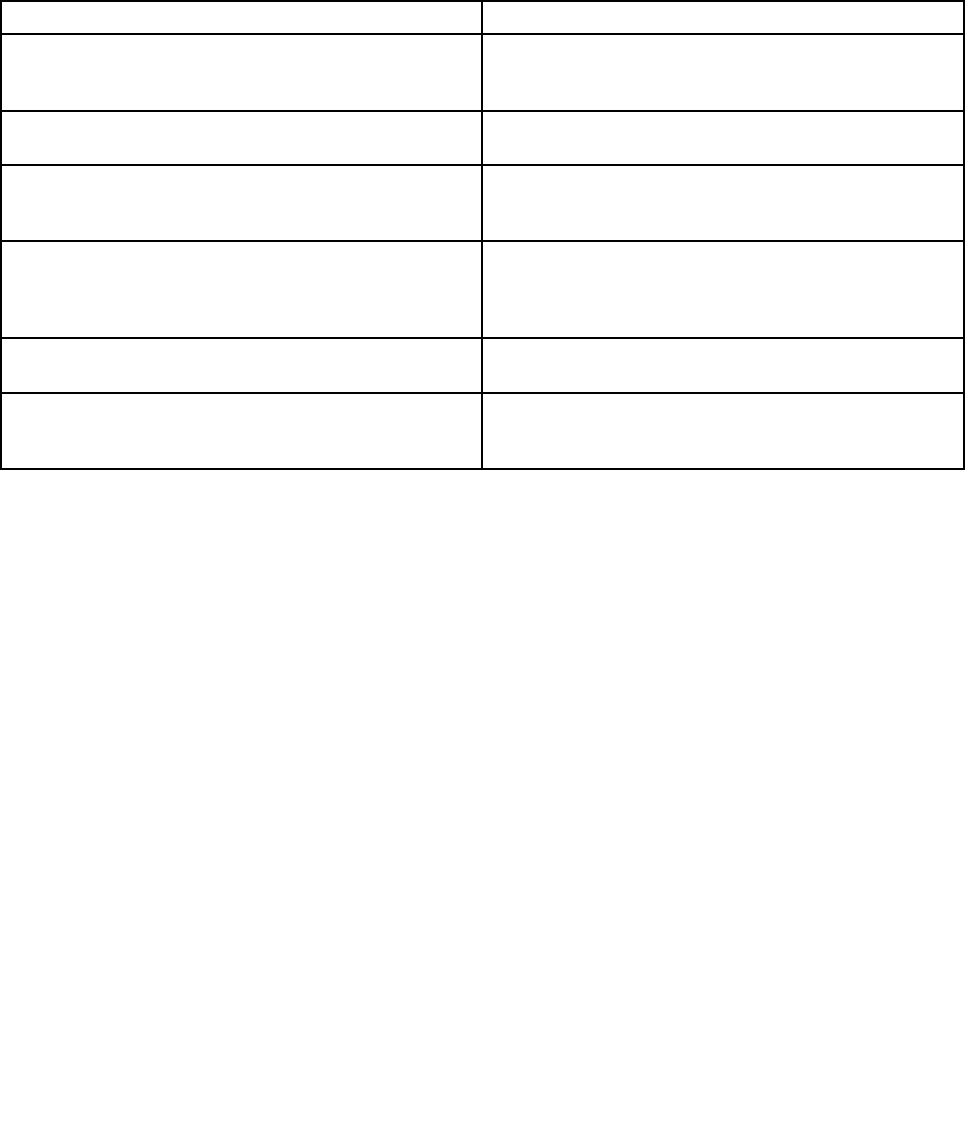
•Message:Fanerror
Solution:Coolingfanhasfailed.Havethecomputerserviced.
•Message:Thermalsensingerror
Solution:Thethermalsensorisnotfunctioningcorrectly.Shutdownthecomputerimmediatelyand
havethecomputerserviced.
Beeperrors
Table6.Beeperrors
BeepsSolution
Oneshortbeep,pause,threeshortbeeps,pause,three
moreshortbeeps,pause,andoneshortbeep(1-3-3-1
beeps)
Memoryproblem.Shutdownthecomputerimmediately
andhavethecomputerserviced.
OnelongandtwoshortbeepsVideoproblem.Shutdownthecomputerimmediatelyand
havethecomputerserviced.
Threeshortbeeps,pause,oneshortbeep,pause,one
shortbeep,pause,andthreemoreshortbeeps(3-1-1-3
beeps)
PCIresourceproblem.Shutdownthecomputer
immediatelyandhavethecomputerserviced.
FourcyclesoffourshortbeepsTCG*-compliantfunctionality-relatedproblem(mightbe
theTPMinitializationfailure).Shutdownthecomputer
immediatelyandhavethecomputerserviced.
*TCGistheabbreviationforTrustedComputingGroup.
FiveshortbeepsSystemboardproblem.Shutdownthecomputer
immediatelyandhavethecomputerserviced.
Fiveshortbeeps,pause,fivemoreshortbeeps,and
pause
TCG-compliantfunctionality-relatedproblem(might
betheBIOScodevalidationfailure).Shutdownthe
computerimmediatelyandhavethecomputerserviced.
Memorymoduleproblems
Printtheseinstructionsnowandkeeptheinstructionswithyourcomputerforreferencelater.
Ifyourmemorymoduleisnotoperatingproperly,checkthefollowingitems:
1.Checkforerrormessagesduringstartup.
Followtheappropriatecorrectiveactionsforpower-onself-test(POST)errormessages.
2.VerifythatthelatestUEFIBIOSforyourmodelhasbeeninstalled.
3.Verifythepropermemoryconfigurationandcompatibilityincludingthemaximummemorysizeandthe
memoryspeed.
4.RuntheLenovoSolutionCenterprogram.
Networkingproblems
Thefollowingarethemostcommonnetworkingproblems:
Ethernetproblems
•Problem:Thecomputercannotconnecttothenetwork.
Solution:Makesurethat:
–Thesupporteddockisconnectedcorrectlytoyourcomputer.
92ThinkPadP40Yoga,ThinkPadS3,ThinkPadYoga14,andThinkPadYoga460UserGuide

–Thecableisinstalledcorrectly.
ThenetworkcablemustbesecurelyconnectedtotheRJ45connectorofthesupporteddock.The
maximumallowabledistancefromthecomputertothehubis100meters(328feet).Ifthecableis
connectedandthedistanceiswithinthelimitbuttheproblempersists,tryadifferentcable.
–Youareusingthecorrectdevicedriver.Toinstallthecorrectdriver,dothefollowing:
1.OpenControlPanelandclickHardwareandSound➙DeviceManager.Ifyouarepromptedfor
anadministratorpasswordorconfirmation,typethepasswordorprovideconfirmation.
2.Iftheexclamationmark!isdisplayednexttotheadapternameunderNetworkadapters,you
mightnotbeusingthecorrectdriverorthedrivermighthavebeendisabled.Toupdatethedriver,
right-clickthehighlightedadapter.
3.ClickUpdateDriverSoftware,andthenfollowtheinstructionsonthescreen.
–Theswitchconnectorandtheadapterhavethesameduplexsetting.
Ifyouconfiguredtheadapterforfullduplex,makesurethattheswitchconnectoralsoisconfigured
forfullduplex.Settingwrongduplexmodecandegradeperformance,causedataloss,orresultin
lostconnections.
–Youhaveinstalledallnetworkingsoftwarethatisnecessaryforyournetworkenvironment.
CheckwithyourLANadministratorforthenecessarynetworkingsoftware.
•Problem:Theadapterstopsworkingfornoapparentreason.
Solution:Thenetworkdriverfilesmightbecorruptormissing.Updatethedriverbyreferringtothe
previoussolutionfortheproceduretomakesurethatthecorrectdevicedriverisinstalled.
•Problem:MycomputerisaGigabitEthernetmodelandIuseaspeedof1000Mbps,buttheconnection
failsorerrorsoccur.
Solution:
–UseCategory5wiringandmakesurethatthenetworkcableissecurelyconnected.
–Connecttoa1000BASE-Thub/switch(not1000BASE-X).
•Problem:TheWakeOnLANfeatureisnotworking.
Solution:EnsurethatWakeOnLANisenabledinThinkPadSetup.Ifitis,checkwithyourLAN
administratorforthenecessarysettings.
•Problem:MycomputerisaGigabitEthernetmodel,butthecomputercannotconnecttothenetworkat
1000Mbps.Instead,itconnectsat100Mbps.
Solution:
–Tryanothercable.
–Makesurethatthelinkpartnerissettoauto-negotiate.
–Makesurethattheswitchis802.3ab-compliant(gigabitovercopper).
AwirelessLANproblem
Problem:Icannotconnecttothenetworkusingthebuilt-inwirelessnetworkcard.
Solution:Makesurethat:
•YourwirelessLANdriveristhelatestversion.
•Yourcomputeriswithinrangeofawirelessaccesspoint.
•Thewirelessradioisenabled.
Chapter8.Troubleshootingcomputerproblems93

Bluetoothproblems
Note:CheckyourconnectionanytimeandmakesurethatnootherBluetooth-enableddeviceissearchingfor
thedevicetowhichyouwanttoconnect.SimultaneoussearchingisnotallowedintheBluetoothconnection.
•Problem:SounddoesnotcomefromtheBluetoothheadset/headphonebutcomesfromthelocal
speakereventhoughtheBluetoothheadset/headphoneisconnectedusingaHeadsetprofileorAVprofile.
Solution:Dothefollowing:
1.Exittheapplicationthatusesthesounddevice(forexample,WindowsMediaPlayer).
2.OpenControlPanelandclickHardwareandSound➙Sound➙Playback.
3.IfyouareusingaHeadsetprofile,selectBluetoothHands-freeAudioandclicktheSetDefault
button.IfyouareusinganAVprofile,selectStereoAudioandclicktheSetDefaultbutton.
4.ClickOKtoclosetheSoundwindow.
Problemswiththekeyboardandotherpointingdevices
Thefollowingarethemostcommonproblemswithkeyboardsandotherpointingdevices.
TrackPointpointingdeviceproblems
•Problem:Thepointerdriftswhenthecomputeristurnedonorafteritresumesnormaloperation.
Solution:ThepointermightdriftwhenyouarenotusingtheTrackPointpointingdeviceduringnormal
operation.ThisisanormalcharacteristicoftheTrackPointpointingdeviceandisnotadefect.Pointer
driftingmightoccurforseveralsecondsunderthefollowingconditions:
–Whenthecomputeristurnedon
–Whenthecomputerresumesnormaloperation
–WhentheTrackPointpointingdeviceiskeptpressedforalongtime
–Whenthetemperaturechanges
•Problem:TheTrackPointpointingdeviceorThinkPadtrackpaddoesnotwork.
Solution:EnsurethattheTrackPointpointingdeviceorThinkPadtrackpadisenabledintheThinkPad
pointingdevicesettingwindow.
Keyboardproblems
•Problem:Allorsomekeysonthekeyboarddonotwork.
Solution:Ifanexternalnumerickeypadisconnected:
1.Turnoffthecomputer.
2.Removetheexternalnumerickeypad.
3.Turnonthecomputerandtryusingthekeyboardagain.
Ifthekeyboardproblemisresolved,carefullyreconnecttheexternalnumerickeypadandtheexternal
keyboard.Ensurethatyouhaveseatedtheconnectorscorrectly.
Iftheproblempersists,ensurethatthecorrectdevicedriverisinstalledbydoingthefollowing:
1.OpenControlPanel.ChangetheviewofControlPanelfromCategorytoLargeiconsorSmallicons.
2.ClickKeyboard.
3.SelecttheHardwaretab.IntheDevicePropertiespane,ensurethatyouseethismessage:Device
Status:Thisdeviceisworkingproperly.
Ifkeysonthekeyboardstilldonotwork,havethecomputerserviced.
•Problem:Allorsomekeysontheexternalnumerickeypaddonotwork.
94ThinkPadP40Yoga,ThinkPadS3,ThinkPadYoga14,andThinkPadYoga460UserGuide
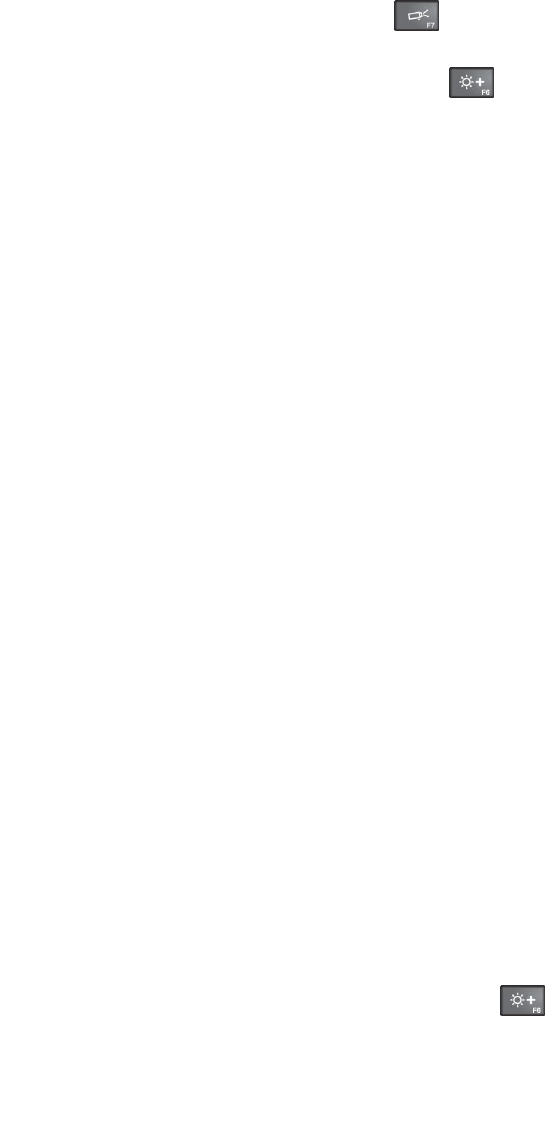
Solution:Ensurethattheexternalnumerickeypadiscorrectlyconnectedtothecomputer.
Problemswiththedisplayandmultimediadevices
Thistopicincludesthemostcommonproblemswithdisplaysandmultimediadevices,includingthe
computerdisplay,theexternalmonitor,andaudiodevices.
Computerscreenproblems
•Problem:Thescreenisblank.
Solution:Dothefollowing:
–Pressthedisplaymode-switchingkeytobringuptheimage.
–Ifyouareusingtheacpoweradapter,orusingthebatteryandthebatterygaugeshowsthatthebattery
isnotdepleted,pressthebrightness-upkeytomakethescreenbrighter.
–Ifyourcomputerisinsleepmode,pressFntoresumefromthesleepmode.
–Iftheproblempersists,followthesolutionforthefollowingproblem.
•Problem:Incorrectcharactersaredisplayedonthescreen.
Solution:Didyouinstalltheoperatingsystemorapplicationprogramcorrectly?Iftheyareinstalledand
configuredcorrectly,havethecomputerserviced.
•Problem:Thescreenstaysonevenafteryouturnoffyourcomputer.
Solution:Pressandholdthepowerbuttonforfoursecondsormoretoturnoffyourcomputer;then
turnitonagain.
•Problem:Missing,discolored,orbrightdotsappearonthescreeneverytimeyouturnonyourcomputer.
Solution:ThisisanintrinsiccharacteristicoftheTFTtechnology.Yourcomputerdisplaycontains
multiplethin-filmtransistors(TFTs).Asmallnumberofmissing,discolored,orbrightdotsonthescreen
mightexistallthetime.
•Problem:MyscreenkeepsblankingwhenIdonotwantitto.
Solution:
1.Gothedesktopandclickthebattery-statusiconinthewindowsnotificationarea.
2.ClickMorepoweroptions➙Showadditionalplans➙Highperformance.
•Problem:WhenIturnonthecomputer,nothingisdisplayedonthescreenandthecomputerdoesnot
beepwhilestartingup.
Note:Ifyouarenotsurewhetheryouheardanybeeps,turnoffthecomputerbypressingandholdingthe
powerbuttonforfoursecondsormore.Turnitonandlistenagain.
Solution:Ensurethat:
–Thebatteryisinstalledcorrectly.
–Theacpoweradapterisconnectedtothecomputerandthepowercordispluggedintoaworking
electricaloutlet.
–Thecomputeristurnedon.(Turnthepowerbuttononagainforconfirmation.)
Ifapower-onpasswordisset:
–Pressanykeytodisplaythepromptforthepower-onpassword.Ifthebrightnesslevelofthescreenis
low,increaseitbypressingthebrightness-upkey.
–TypethecorrectpasswordandpressEnter.
Chapter8.Troubleshootingcomputerproblems95
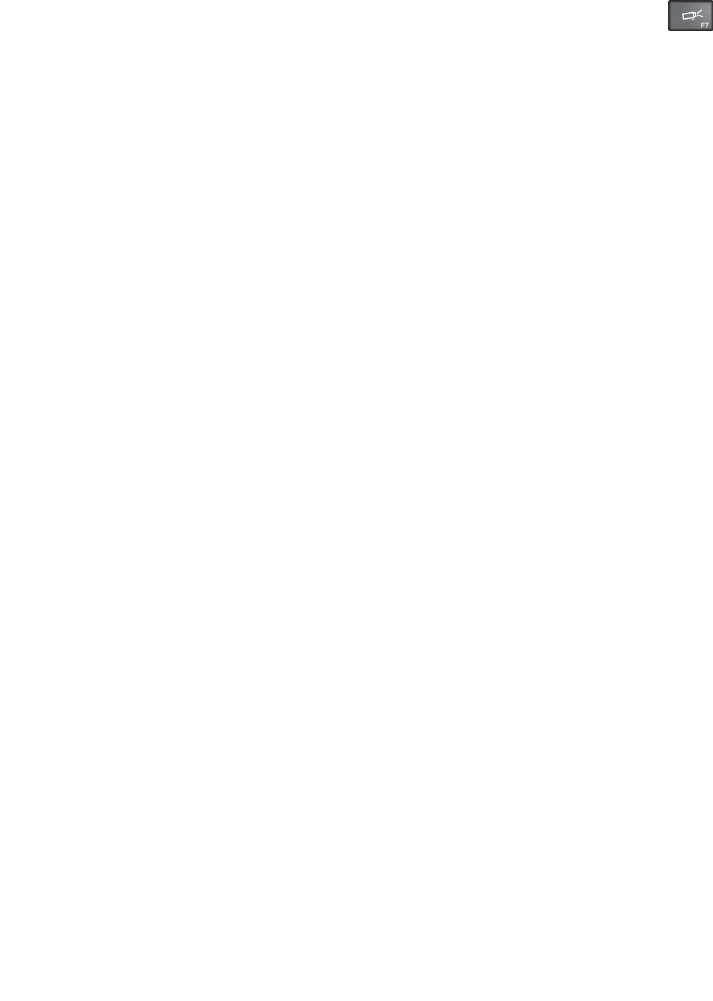
Iftheseitemsarecorrectlyset,andthescreenremainsblank,havethecomputerserviced.
•Problem:WhenIturnonthecomputer,onlyawhitepointerisdisplayedonablankscreen.
Solution:Ifyouhavemodifiedapartitiononyourharddiskdriveorhybriddrivebyusingpartition
software,informationaboutthatpartition,orthemasterbootrecordmighthavebeendestroyed.
1.Turnoffthecomputer,andthenturnitonagain.
2.Ifyoustillseeonlythepointeronthescreen,dothefollowing:
–Ifyouhaveusedthepartitionsoftware,examinethepartitionontheharddiskdriveorhybriddrive
byusingthesoftware,andrecoverthepartitionifrequired.
–Usetherecoverysolutionstorestorethesystem.
Iftheproblempersists,havethecomputerserviced.
Externalmonitorproblems
•Problem:Theexternalmonitorisblank.
Solution:Tobringuptheimage,pressthedisplaymode-switchingkeyandselectthedesired
monitor.Iftheproblempersists,dothefollowing:
1.Connecttheexternalmonitortoanothercomputertoensurethatitworks.
2.Reconnecttheexternalmonitortoyourcomputer.
3.Refertothemanualshippedwiththeexternalmonitortochecktheresolutionsandrefreshratesthat
aresupported.
–Iftheexternalmonitorsupportsthesameresolutionasthecomputerdisplayorahigherresolution,
viewoutputontheexternalmonitororonboththeexternalmonitorandthecomputerdisplay.
–Iftheexternalmonitorsupportsalowerresolutionthanthecomputerdisplay,viewoutputonthe
externalmonitoronly.(Ifyouviewoutputonboththecomputerdisplayandtheexternalmonitor,
theexternalmonitorscreenwillbeblankordistorted.)
•Problem:Youcannotsetahigherresolutionthanthepresentoneonyourexternalmonitor.
Solution:Makesurethatthemonitortypeandotherinformationiscorrect.Ifnecessary,updatethe
monitordriver.See“Usinganexternaldisplay”onpage39.
•Problem:Thescreenisunreadableordistorted.
Solution:Ensurethat:
–Themonitorinformationiscorrectandtheappropriatemonitortypeisselected.Refertothesolution
totheaboveproblem.
–Ensurethatanappropriaterefreshrateisselectedbydoingthefollowing:
1.Connecttheexternalmonitortoyourcomputer,andthenconnecttheexternaldisplaytoan
electricaloutlet.
2.Turnontheexternalmonitorandthecomputer.
3.Right-clickonthedesktop,andclickDisplaysettings,showthedisplayedwindowinfullscreen,
andthenclickAdvanceddisplaysettings.
Note:Ifyourcomputercannotdetecttheexternaldisplay,clicktheDetectbutton.
4.Clicktheiconforthedesiredmonitor(theMonitor-2iconisfortheexternalmonitor).
5.ClickDisplayadapterproperties.
6.ClicktheMonitortab.
7.Selectthecorrectscreenrefreshrate.
96ThinkPadP40Yoga,ThinkPadS3,ThinkPadYoga14,andThinkPadYoga460UserGuide

•Problem:Wrongcharactersaredisplayedonthescreen.
Solution:Didyoufollowthecorrectprocedurewheninstallingtheoperatingsystemorapplication
program?Ifyoudid,havetheexternalmonitorserviced.
•Problem:TheExtenddesktopfunctiondoesnotwork.
Solution:EnabletheExtenddesktopfunctionbydoingthefollowing:
1.Connecttheexternalmonitortothemonitorconnector,andthenconnectthemonitortoanelectrical
outlet.
2.Turnontheexternalmonitorandthecomputer.
3.Right-clickonthedesktop,andclickScreenresolution.
4.ClicktheMonitor-2icon.
5.SelectExtendthesedisplaysformultipledisplays.
6.ClicktheMonitor-1icon(fortheprimarydisplay,thecomputerdisplay).
7.Settheresolutionfortheprimarydisplay.
8.ClicktheMonitor-2icon(fortheexternalmonitor).
9.Setthescreenresolutionforthesecondarydisplay.
10.Settherelativepositionofeachmonitorbydraggingitsicon.Youcansetthemonitorsinanyrelative
position,buttheiconsmusttoucheachother.
11.ClickOKtoapplythechanges.
Note:Tochangethecolorsettings,right-clickonthedesktop,andclickScreenresolution.Click
AdvancedSettings,selecttheMonitortab,thensetColors.
•Problem:IfyouusetheExtenddesktopfunction,youcannotsetahigherresolutionorhigherrefresh
rateonthesecondarydisplay.
Solution:Changetheresolutionandthecolordepthtolowersettingsfortheprimarydisplay.Refer
tothesolutiontotheaboveproblem.
•Problem:Displayswitchingdoesnotwork.
Solution:IfyouusetheExtenddesktopfunction,disableit,andchangethedisplayoutputlocation.If
aDVDmovieoravideoclipisplaying,stoptheplayback,closetheapplication,andthenchangethe
displayoutputlocation.
•Problem:Thescreenpositionontheexternalmonitorisincorrectwhenthatmonitorissetforahigh
resolution.
Solution:Sometimes,whenyouuseahighresolutionsuchas1600x1200,theimageisshiftedtoleftor
rightonthescreen.Tocorrectthis,firstensurethatyourexternalmonitorsupportsthedisplaymode
(theresolutionandtherefreshrate)thatyouhaveset.Ifitdoesnot,setadisplaymodethatthemonitor
supports.Ifitdoessupportthedisplaymodeyouhaveset,gotothesetupmenuforthemonitoritself
andadjustthesettingsthere.Usuallytheexternalmonitorhasbuttonsforaccesstothesetupmenu.For
details,seethedocumentationthatcomeswiththemonitor.
Audioproblems
•Problem:WaveorMIDIsounddoesnotplaycorrectly.
Solution:Ensurethatthebuilt-inaudiodeviceisconfiguredcorrectly.
1.OpenControlPanel.
2.ClickHardwareandSound.
Chapter8.Troubleshootingcomputerproblems97

3.ClickDeviceManager.Ifyouarepromptedforanadministratorpasswordorconfirmation,typethe
passwordorprovideconfirmation.
4.Double-clickSound,videoandgamecontrollers.
5.MakesurethattheConexantHDAudiodriverisenabledandconfiguredcorrectly.
•Problem:Recordingsmadeusingthemicrophoneinputarenotloudenough.
Solution:EnsurethattheMicrophoneBoostfunctionisturnedonandsetbydoingthefollowing:
1.OpenControlPanel.
2.ClickHardwareandSound.
3.ClickSound.
4.ClicktheRecordingtabintheSoundwindow.
5.SelectMicrophone,andclickthePropertiesbutton.
6.ClicktheLevelstab,andmovetheMicrophoneBoostsliderupwards.
7.ClickOK.
Note:Fordetailsaboutcontrollingvolume,refertoyourWindowsonlinehelp.
•Problem:Avolumeorbalanceslidercannotbemoved.
Solution:Theslidermightbegrayedout.Thismeansthatitspositionisfixedbythehardwareand
cannotbechanged.
•Problem:Thevolumeslidersdonotstayinplacewhensomeaudioapplicationsareused.
Solution:Itisnormalforthesliderstochangepositionwhencertainsoundapplicationsareused.The
applicationsareawareofthesettingsintheVolumeMixerwindowandareallowedtochangethesettings
themselves.AnexampleistheWindowsMediaPlayer.Usuallytheapplicationhasslidersavailable
tocontrolthesoundfromwithintheapplication.
•Problem:Thebalanceslidercannotcompletelymuteonechannel.
Solution:Thecontrolisdesignedtocompensateforminordifferencesinbalanceanddoesnot
completelymuteeitherchannel.
•Problem:ThereisnovolumecontrolforMIDIsoundintheVolumeMixerwindow.
Solution:Usethehardwarevolumecontrol.Thisisbecausethebuilt-insynthesizersoftwaredoes
notsupportthecontrol.
•Problem:ThesoundcannotbeturnedoffcompletelyevenifyousettheVolumeMixeratminimum.
Solution:YoustillcanhearsomesoundeventhoughyouhavesettheVolumeMixercontrolatminimum.
Toturnoffthesoundcompletely,gototheVolumeMixerbyclickingthespeakericoninthewindows
notificationarea,thenclickMixer.ClicktheMuteSpeakericon.
•Problem:Whenyouconnectaheadphonetoyourcomputerwhileplayingsound,aspeakerdoesnot
producesoundintheMULTI-STREAMmodeatConexantHDAudioManager.
Solution:Oncetheheadphoneisattached,thestreamingisautomaticallyredirectedtoit.Ifyouwant
tolistentosoundfromthespeakersagain,besuretosetthosespeakersasthedefaultdevice.The
procedureisasfollows:
1.OpenControlPanel.ClickHardwareandSound.
2.ClicktheConexantHDAudioManagericon.TheConexantHDAudioManagerwindowopens.
98ThinkPadP40Yoga,ThinkPadS3,ThinkPadYoga14,andThinkPadYoga460UserGuide

3.Lookatthetabsofplaybackdevices.Ifyouhaveattachedaheadphone,theheadphonewillbe
automaticallysetasthedefaultdevice,andtheheadphonetabiconwillbechecked.
4.Tosetadifferentdeviceasthedefault,clickthespeakertab.ClicktheSetDefaultDevicedrop
downlistbox.SelectSetDefaultDevice.Thatspeakertabiconwillnowhaveacheckmark.
5.PlayanysoundbyuseofamusicprogramsuchasWindowsMediaPlayer.Ensurethatsound
comesfromthespeakers.
Fordetails,refertothehelpinformationsystemforConexantHDAudioManager.
Batteryandpowerproblems
Thistopiccontainsinstructionsontroubleshootingbatteryandpowerproblems.
Batteryproblems
•Problem:Thebuilt-inbatterycannotbefullychargedinthestandardchargetimewhenthecomputeris
poweredoff.
Solution:Thebatterymightbeover-discharged.Dothefollowing:
1.Turnoffthecomputer.
2.Connecttheacpoweradaptertothecomputerandletitcharge.
Ifaquickchargerisavailable,useittochargetheover-dischargedbuilt-inbattery.
Ifthebuilt-inbatterycannotbefullychargedin24hours,callLenovoCustomerServiceCentertohave
itserviced.
•Problem:Yourcomputershutsdownbeforethebattery-statusiconshowsthatthebatteryisempty,or
thecomputeroperatesafterthebattery-statusiconshowsthatthebatteryisempty.
Solution:Dischargeandrechargethebuilt-inbattery.
•Problem:Theoperatingtimeforafullychargedbuilt-inbatteryisshort.
Solution:Dischargeandrechargethebuilt-inbattery.Ifyourbatteryoperatingtimeisstillshort,call
LenovoCustomerServiceCentertohaveitserviced.
•Problem:Thecomputerdoesnotoperatewithafullychargedbuilt-inbattery.
Solution:Thesurgeprotectorinthebuilt-inbatterymightbeactive.Turnoffthecomputerforoneminute
toresettheprotector;thenturnonthecomputeragain.
•Problem:Thebuilt-inbatterycannotbecharged.
Solution:Youcannotchargethebatterywhenitistoohot.Turnoffthecomputerandallowittocoolto
roomtemperature.Afteritcools,rechargethebattery.Ifitstillcannotbecharged,callLenovoCustomer
Servicetohaveitserviced.
Anacpoweradapterproblem
Problem:Theacpoweradapterisconnectedtothecomputerandtheworkingelectricaloutlet,butthe
poweradapter(powerplug)iconisnotdisplayedonthewindowsnotificationarea.Alsothesystem-status
indicatordoesnotblink.
Solution:Dothefollowing:
1.Ensurethattheconnectionoftheacpoweradapteriscorrect.Forinstructionsonconnectingtheac
poweradapter,seeSafety,Warranty,andSetupGuidethatcomeswithyourcomputer.
2.Iftheconnectionoftheacpoweradapteriscorrect,turnoffthecomputer,thendisconnecttheac
poweradapter.
Chapter8.Troubleshootingcomputerproblems99

3.Reconnecttheacpoweradapter,thenturnonthecomputer.
4.Ifthepoweradaptericonstillisnotdisplayedonthewindowsnotificationareaandthesystem-status
indicatordoesnotblink,havetheacpoweradapterandyourcomputerserviced.
Note:Todisplaythepoweradapter(powerplug)icon,clickShowhiddeniconsonthewindowsnotification
area.
Powerproblems
Printtheseinstructionsnowandkeeptheinstructionswithyourcomputerforreferencelater.
Ifyourcomputerisgettingnopoweratall,checkthefollowingitems:
1.Verifythepowerbutton.Referto“Statusindicators”onpage6.Thepowerbuttonislitwheneverthe
computerison.
2.Checkallpowerconnections.Removeanypowerstripsandsurgeprotectorstoconnecttheacpower
adapterdirectlytotheacpoweroutlet.
3.Inspecttheacpoweradapter.Checkforanyphysicaldamage,andensurethatthepowercableisfirmly
attachedtotheadapterbrickandthecomputer.
4.Verifytheacpowersourceisworkingbyattachinganotherdevicetotheoutlet.
Ifyourcomputerdoesnotrunonbatterypower,dothefollowing:
1.Ifthebatteryrunsoutofpower,attachacpoweradaptertorechargethebattery.
2.Ifthebatteryischargedbutthecomputerdoesnotrun,callLenovoCustomerServiceCentertohave
itserviced.
Apowerbuttonproblem
Problem:Thesystemdoesnotrespond,andyoucannotturnoffthecomputer.
Solution:Turnoffthecomputerbypressingandholdingthepowerbuttonfor4secondsormore.Ifthe
systemisstillnotreset,removetheacpoweradapterandresetthesystembyinsertingastraightenedpaper
clipintotheemergency-resethole.Tolocatetheemergency-resethole,referto“Bottomview”onpage5.
Bootproblems
Printtheseinstructionsnowandkeepthemwithyourcomputerforreferencelater.
Ifyoureceiveanerrormessagebeforetheoperatingsystemloads,followtheappropriatecorrectiveactions
forPOSTerrormessages.
Ifyoureceiveanerrormessagewhiletheoperatingsystemisloadingthedesktopconfigurationafterthe
POSTiscompleted,checkthefollowingitems:
1.GototheLenovoSupportWebsiteathttp://www.lenovo.com/supportandsearchfortheerrormessage.
2.GototheMicrosoftKnowledgeBasehomepageathttp://support.microsoft.com/andsearchforthe
errormessage.
Sleepandhibernationproblems
•Problem:Thecomputerenterssleepmodeunexpectedly.
Solution:Ifthemicroprocessoroverheats,thecomputerautomaticallyenterssleepmodetoallowthe
computertocoolandtoprotectthemicroprocessorandotherinternalcomponents.Checkthesettings
forsleepmode.
100ThinkPadP40Yoga,ThinkPadS3,ThinkPadYoga14,andThinkPadYoga460UserGuide
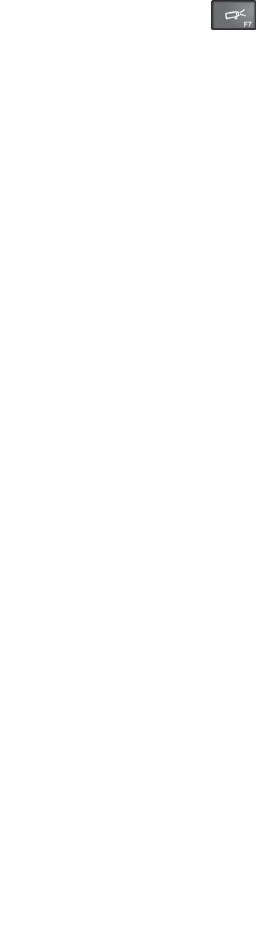
•Problem:Thecomputerenterssleepmode(thesleepindicatorturnson)immediatelyafterthepower-on
self-test.
Solution:Ensurethat:
–Thebatteryischarged.
–Theoperatingtemperatureiswithintheacceptablerange.Referto“Operatingenvironment”onpage
11.
Ifthebatteryischargedandthetemperatureiswithinrange,havethecomputerserviced.
•Problem:Acriticallow-batteryerroroccurs,andthecomputerimmediatelyturnsoff.
Solution:Thebatterypowerisgettinglow.Connecttheacpoweradaptertothecomputerandplugit
intoanelectricaloutlet.
•Problem:ThecomputerdisplayremainsblankafteryoupressFntoreturnfromsleepmode.
Solution:Checkwhetheranexternalmonitorwasdisconnectedorturnedoffwhilethecomputerwas
insleepmode.Ifyoudisconnectedorturnedofftheexternalmonitor,connectitorturnitonbefore
resumingthecomputerfromthesleepmode.Whenresumingthecomputerfromthesleepmodewithout
attachingtheexternalmonitororturningiton,andthecomputerdisplayremainsblank,pressthedisplay
mode-switchingkeytobringupthecomputerdisplay.
•Problem:Thecomputerdoesnotreturnfromsleepmode,orthesystem-statusindicator(illuminated
ThinkPadlogo)blinksslowlyandthecomputerdoesnotwork.
Solution:Ifthesystemdoesnotreturnfromsleepmode,itmighthaveenteredsleeporhibernation
modeautomaticallybecausethebatteryisdepleted.Checkthesystem-statusindicator(illuminated
ThinkPadlogo).
–Ifthesystem-statusindicator(illuminatedThinkPadlogo)blinksslowly,yourcomputerisinsleepmode.
Connecttheacpoweradaptertothecomputer;thenpressFn.
–Ifthesystem-statusindicator(illuminatedThinkPadlogo)isoff,yourcomputerisinpower-offstateor
inhibernationmode.Connecttheacpoweradaptertothecomputer;thenpressthepowerbutton
toresumeoperation.
Ifthesystemstilldoesnotreturnfromsleepmode,yoursystemmightstoprespondingandyoumight
notbeabletoturnoffthecomputer.Inthiscase,youneedtoresetthecomputer.Ifyouhavenot
savedyourdata,itmightbelost.Toresetthecomputer,pressandholdthepowerbuttonfor4seconds
ormore.Ifthesystemisstillnotreset,removetheacpoweradapterandresetthesystembyinserting
astraightenedpaperclipintotheemergency-resethole.Tolocatetheemergency-resethole,referto
“Bottomview”onpage5.
•Problem:Yourcomputerdoesnotentersleeporhibernationmode.
Solution:Checkwhetheranyoptionhasbeenselectedtodisableyourcomputerfromenteringsleep
orhibernationmode.
Ifyourcomputertriestoentersleepmodebuttherequestisrejected,thedeviceattachedtotheUSB
connectormighthavebeendisabled.Ifthisoccurs,doahot-unplug-and-plugoperationfortheUSB
device.
•Problem:Thebatterydischargesslightlywhilethecomputerisinhibernationmode.
Solution:Ifthewakeupfunctionisenabled,thecomputerconsumesasmallamountofpower.Thisisnot
adefect.Fordetails,referto“Power-savingmodes”onpage37.
Problemswithdrivesandotherstoragedevices
Thissectionincludesharddiskdriveorhybriddriveproblemsandsolid-statedriveproblems.
Chapter8.Troubleshootingcomputerproblems101

harddiskdriveorhybriddriveproblems
•Problem:Theharddiskdriveorhybriddrivemakesarattlingnoiseintermittently.
Solution:Therattlingnoisemightbeheard:
–Whentheharddiskdriveorhybriddrivebeginsorfinishesgettingaccesstodata.
–Whenyoucarrytheharddiskdriveorhybriddrive.
–Whenyoucarryyourcomputer.
Thisisanormalcharacteristicofaharddiskdriveorhybriddriveandisnotadefect.
•Problem:Theharddiskdriveorhybriddrivedoesnotwork.
Solution:OntheBootmenuofThinkPadSetup,ensurethattheharddiskdriveorhybriddriveisonthe
Bootpriorityorderlist.IfitisontheExcludedfrombootorderlist,itisdisabled.Selecttheentryforit
onthelistandpresstheShift+1key.ThismovestheentrytotheBootpriorityorderlist.
•Problem:Aftersettingaharddiskpasswordontheharddiskdriveorhybriddriveofthecomputer,you
movedthedrivetoanothercomputer.Nowyoucannotunlocktheharddiskpassword.
Solution:Yourcomputersupportsanenhancedpasswordalgorithm.Computersolderthanyoursmight
notsupportsuchasecurityfunction.
Asolid-statedriveproblem
Problem:WhenyoucompressfilesorfoldersbyuseofthedatacompressionfunctioninWindows,and
thendecompressthem,theprocessofwritingtoorreadingfromthefilesorfoldersisslow.
Solution:ApplythediskdefragmentationtoolinWindowsforfasteraccesstothedata.
Asoftwareproblem
Problem:Anapplicationdoesnotruncorrectly.
Solution:Ensurethattheproblemisnotbeingcausedbytheapplication.
Checkthatyourcomputerhastheminimumrequiredmemorytoruntheapplication.Refertothemanuals
suppliedwiththeapplication.
Checkthefollowing:
•Theapplicationisdesignedtooperatewithyouroperatingsystem.
•Otherapplicationsruncorrectlyonyourcomputer.
•Thenecessarydevicedriversareinstalled.
•Theapplicationworkswhenitisrunonsomeothercomputer.
Ifanerrormessageisdisplayedwhileyouareusingtheapplicationprogram,refertothemanualssupplied
withtheapplication.
Iftheapplicationstilldoesnotruncorrectly,contactyourplaceofpurchaseoraservicerepresentative
forhelp.
Problemswithportsandconnectors
Thefollowingarethemostcommonproblemswithportsandconnectors.
102ThinkPadP40Yoga,ThinkPadS3,ThinkPadYoga14,andThinkPadYoga460UserGuide

AUSBproblem
Problem:AdeviceconnectedtotheUSBconnectordoesnotwork.
Solution:OpentheDeviceManagerwindow.EnsurethattheUSBdevicesetupiscorrect,andthatthe
assignmentofcomputerresourceandtheinstallationofthedevicedriverarecorrect.ToopentheDevice
Managerwindow,gotoControlPanelandclickHardwareandSound➙DeviceManager.Ifyouare
promptedforanadministratorpasswordorconfirmation,typethepasswordorprovideconfirmation.
Referto“Diagnosingproblems”onpage89foradiagnostictestoftheUSBconnector.
AThinkPadPenProproblem
Problem:TheThinkPadPenProdoesnotperformwell.
Solution:Ifthependoesnotperformwell,insertthepenintothepenslottochargeitforaboutfiveminutes.
Note:Ensurethatyourcomputerisonorinsleepmode.Otherwise,thepenwillnotbecharged.
Chapter8.Troubleshootingcomputerproblems103

104ThinkPadP40Yoga,ThinkPadS3,ThinkPadYoga14,andThinkPadYoga460UserGuide
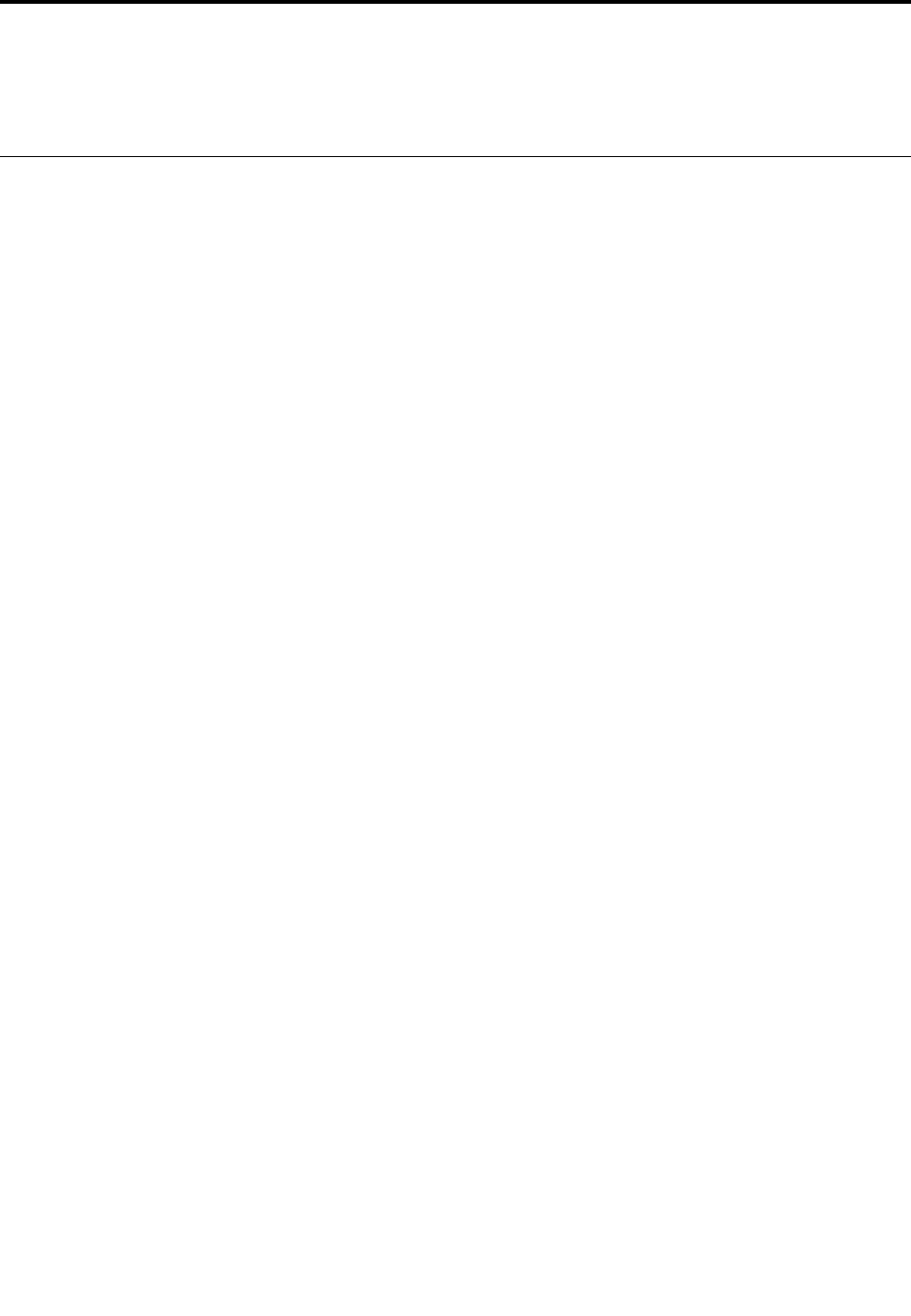
Chapter9.Recoveryoverview
ThischapterprovidesinformationabouttherecoverysolutionsprovidedbyLenovo.
RecoveryoverviewfortheWindows10operatingsystem
TheWindowsrecoveryprogramsenableyoutoresetyourcomputeroruseadvancedstartupoptions.
ItisrecommendedthatyoucreatearecoveryUSBdriveasearlyaspossible.StoretherecoveryUSBdrive
asabackuporreplacementfortheWindowsrecoveryprograms.
Formoreinformation,see“CreatingandusingarecoveryUSBdrive”onpage106.
Resettingyourcomputer
Ifyourcomputerdoesnotperformwell,youmightconsiderresettingyourcomputer.Intheresettingprocess,
youcanchoosetokeepyourfilesorremovethem,andthenreinstalltheWindowsoperatingsystem.
Toresetyourcomputer,dothefollowing:
Note:Thegraphicaluserinterface(GUI)itemsoftheoperatingsystemmightchangewithoutnotice.
1.OpentheStartmenuandthenclickSettings.IfSettingsisnotdisplayed,clickAllappstodisplayall
programs,andthenclickSettings➙Update&security➙Recovery.
2.IntheResetthisPCsection,clickGetstarted.
3.Followtheinstructionsonthescreentoresetyourcomputer.
Usingadvancedstartupoptions
Withadvancedstartupoptions,youcanchangethefirmwaresettingsofthecomputer,changethestartup
settingsoftheWindowsoperatingsystem,startthecomputerfromanexternaldevice,orrestorethe
Windowsoperatingsystemfromasystemimage.
Touseadvancedstartupoptions,dothefollowing:
Note:TheGUIitemsoftheoperatingsystemmightchangewithoutnotice.
1.OpentheStartmenuandthenclickSettings.IfSettingsisnotdisplayed,clickAllappstodisplayall
programs,andthenclickSettings➙Update&security➙Recovery.
2.IntheAdvancedstartupsection,clickRestartnow➙Troubleshoot➙Advancedoptions.
3.Selectadesiredstartupoption,thenfollowtheinstructionsonthescreen.
RecoveringyouroperatingsystemifWindows10failstostart
TheWindowsrecoveryenvironmentonyourcomputeriscapableofoperatingindependentlyfromthe
Windows10operatingsystem.Thisenablesyoutorecoverorrepairtheoperatingsystemevenifthe
Windows10operatingsystemfailstostart.
Aftertwoconsecutivefailedbootattempts,theWindowsrecoveryenvironmentstartsautomatically.Then
youcanchooserepairandrecoveryoptionsbyfollowingtheinstructionsonthescreen.
Note:Ensurethatyourcomputerisconnectedtoacpowerduringtherecoveryprocess.
©CopyrightLenovo2015105

CreatingandusingarecoveryUSBdrive
YoucancreatearecoveryUSBdriveasabackupfortheWindowsrecoveryprograms.Withtherecovery
USBdrive,youcantroubleshootandfixtheproblemsevenifthepreinstalledWindowsrecoveryprograms
aredamaged.
CreatingarecoveryUSBdrive
TheUSBdrivethatyouusetocreatetherecoveryUSBdrivemustbeatleast16GBofstorage.Theactual
USBcapacitythatisrequireddependsonthesizeoftherecoveryimage.
Attention:ThecreationprocessdeletesanythingstoredontheUSBdrive.Toavoiddataloss,makea
backupcopyofallthedatathatyouwanttokeep.
TocreatearecoveryUSBdrive,dothefollowing:
Note:Ensurethatyourcomputerisconnectedtoacpowerduringthefollowingprocess.
1.ConnectaproperUSBdrive(atleast16GBofstorage).
2.Typerecoveryinthesearchboxonthetaskbar.ThenclickCreatearecoverydrive.
3.ClickYesintheUserAccountControlwindowtoallowtheRecoveryMediaCreatorprogramtostart.
4.IntheRecoveryDrivewindow,followtheon-screeninstructionstocreatearecoveryUSBdrive.
UsingtherecoveryUSBdrive
Ifyoucannotstartyourcomputer,refertothecorrespondinginformationinthetopic“Troubleshooting”on
page89totrytosolvetheproblembyyourself.Ifyoustillcannotstartyourcomputer,usetherecovery
USBdrivetorecoveryourcomputer.
TousearecoveryUSBdrive,dothefollowing:
Note:Ensurethatyourcomputerisconnectedtoacpower.
1.ConnecttherecoveryUSBdrivetothecomputer.
2.Turnonorrestartthecomputer.BeforetheWindowsoperatingsystemstarts,repeatedlypresstheF12
key.TheBootMenuwindowopens.
3.SelecttherecoveryUSBdriveasthebootdevice.
4.Selectapreferredkeyboardlayout.
5.ClickTroubleshoottodisplaytheoptionalrecoverysolutions.
6.Selectacorrespondingrecoverysolutionaccordingtoyoursituation.Thenfollowtheinstructionson
thescreentocompletetheprocess.
106ThinkPadP40Yoga,ThinkPadS3,ThinkPadYoga14,andThinkPadYoga460UserGuide
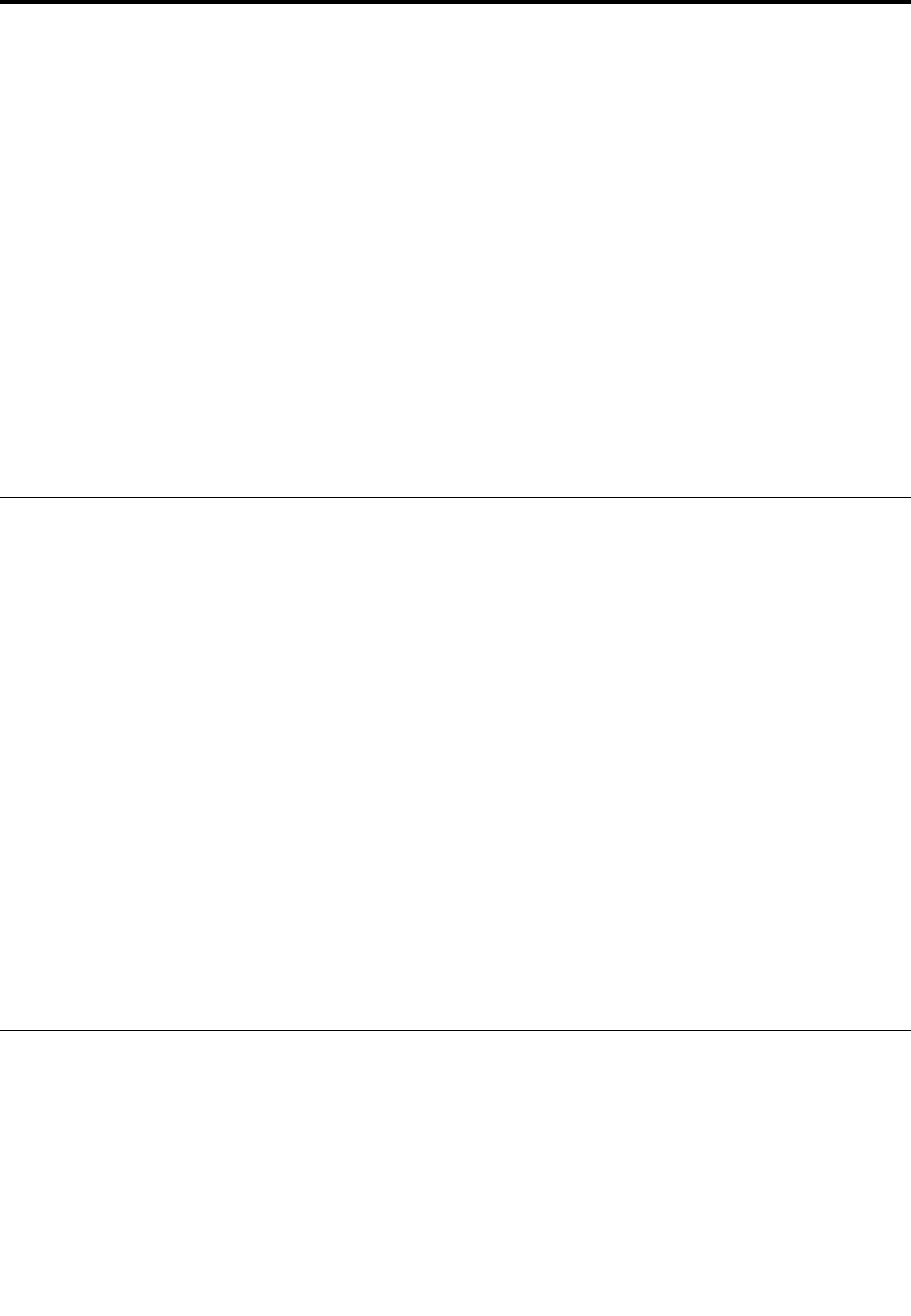
Chapter10.Replacingdevices
Thischapterprovidesinstructionsonhowtoinstallorreplacehardwareforyourcomputer.
•“Staticelectricityprevention”onpage107
•“Disablingthebuilt-inbattery”onpage107
•“InstallingorreplacingthemicroSIMcard”onpage108
•“Replacingthekeyboard”onpage110
•“Replacingthebasecoverassembly”onpage114
•“Replacingthememorymodule”onpage117
•“Replacingtheinternalstoragedrive”onpage118
•“ReplacingthebuttonI/Ocard”onpage121
•“Replacingtheacpowercard”onpage122
•“Replacingthespeakerassembly”onpage126
•“Replacingthecoin-cellbattery”onpage128
Staticelectricityprevention
Staticelectricity,althoughharmlesstoyou,canseriouslydamagecomputercomponentsandoptions.
Improperhandlingofstatic-sensitivepartscancausedamagetothepart.Whenyouunpackanoptionor
aCRU,donotopenthestatic-protectivepackagethatcontainsthepartuntiltheinstructionsdirectyou
toinstallthepart.
WhenyouhandleoptionsorCRUs,orperformanyworkinsidethecomputer,takethefollowingprecautions
toavoidstatic-electricitydamage:
•Limityourmovement.Movementcancausestaticelectricitytobuilduparoundyou.
•Alwayshandlecomponentscarefully.Handleadapters,memorymodules,andothercircuitboardsbythe
edges.Nevertouchexposedcircuitry.
•Preventothersfromtouchingcomponents.
•Whenyouinstallastatic-sensitiveoptionorCRU,touchthestatic-protectivepackagethatcontainsthe
parttoametalexpansion-slotcoverorotherunpaintedmetalsurfaceonthecomputerforatleasttwo
seconds.Thisreducesstaticelectricityinthepackageandyourbody.
•Whenpossible,removethestatic-sensitivepartfromthestatic-protectivepackageandinstallthepart
withoutsettingitdown.Whenthisisnotpossible,placethestatic-protectivepackageonasmooth,
levelsurfaceandplacethepartonthepackage.
•Donotplacethepartonthecomputercoverorothermetalsurface.
Disablingthebuilt-inbattery
Beforereplacinganyhardwarecomponentexcepttheremovablebattery,ensurethatyouhavedisabledthe
built-inbatterybydoingthefollowing:
1.Turnoffyourcomputeranddisconnecttheacpoweradapterandallcablesfromthecomputer.
2.Turnonyourcomputer.WhentheThinkPadlogoisdisplayed,immediatelypressF1toenterThinkPad
Setup.
3.SelectConfig➙Power.ThePowersubmenuisdisplayed.
4.SelectDisablebuilt-inbatteryandpressEnter.
©CopyrightLenovo2015107
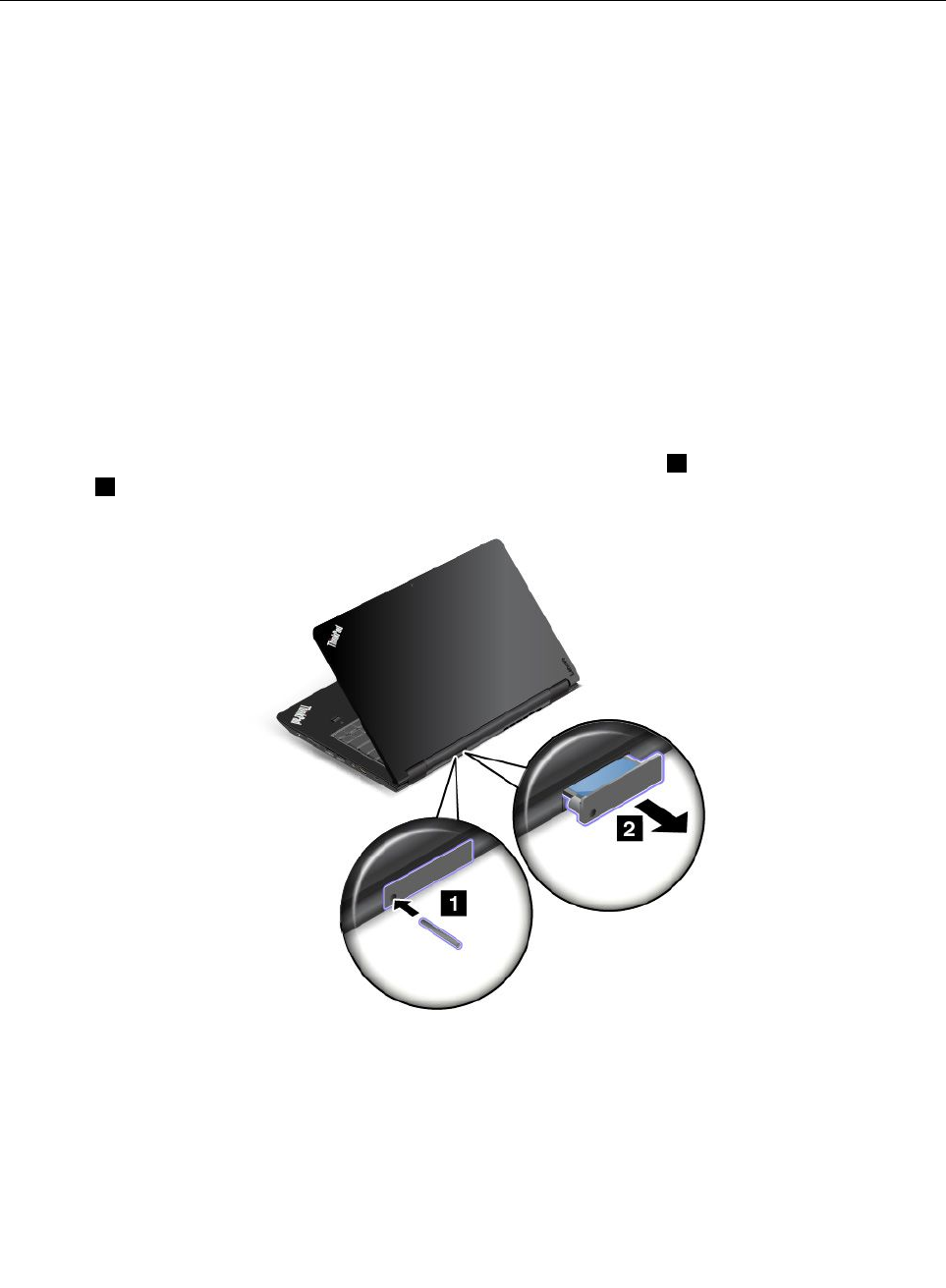
5.SelectYesintheSetupConfirmationwindow.Thebuilt-inbatteryisdisabledandthecomputerturnsoff
automatically.Waitthreetofiveminutestoletthecomputercool.
InstallingorreplacingthemicroSIMcard
Beforeyoustart,printtheseinstructions.Readtheimportantsafetyinformationfirst.See“Important
safetyinformation”onpagevi.
IfyourcomputersupportswirelessWANconnections,yourcomputermightrequireamicroSIMcardto
establishwirelessWANconnections.Dependingonthecountryorregionofdelivery,youmightneedto
purchaseamicroSIMcard,oramicroSIMcardmightalreadybeinstalledinyourcomputer,orispartofthe
shippingcontentsthatcomewithyourcomputer.
Attention:WheninstallingorremovingthemicroSIMcard,donottouchthemicroSIMcardmetal
connectors.AlwaysholdthetabletinyourhandbeforeyouinstallorremovethemicroSIMcardtoavoid
electrostaticdischarges.
ToinstallorreplacethemicroSIMcard,dothefollowing:
1.Turnoffthecomputerorputthecomputerintohibernationmode.Thendisconnecttheacpower
adapterandallcablesfromthecomputer.
2.Locatethemicro-SIM-cardtrayattherearofthecomputer.
3.Insertastraightenedpaperclipintotheholeinthemicro-SIM-cardtray1.Themicro-SIM-cardtray
ejects2.Then,slidethemicro-SIM-cardtrayoutofthecomputer.
108ThinkPadP40Yoga,ThinkPadS3,ThinkPadYoga14,andThinkPadYoga460UserGuide
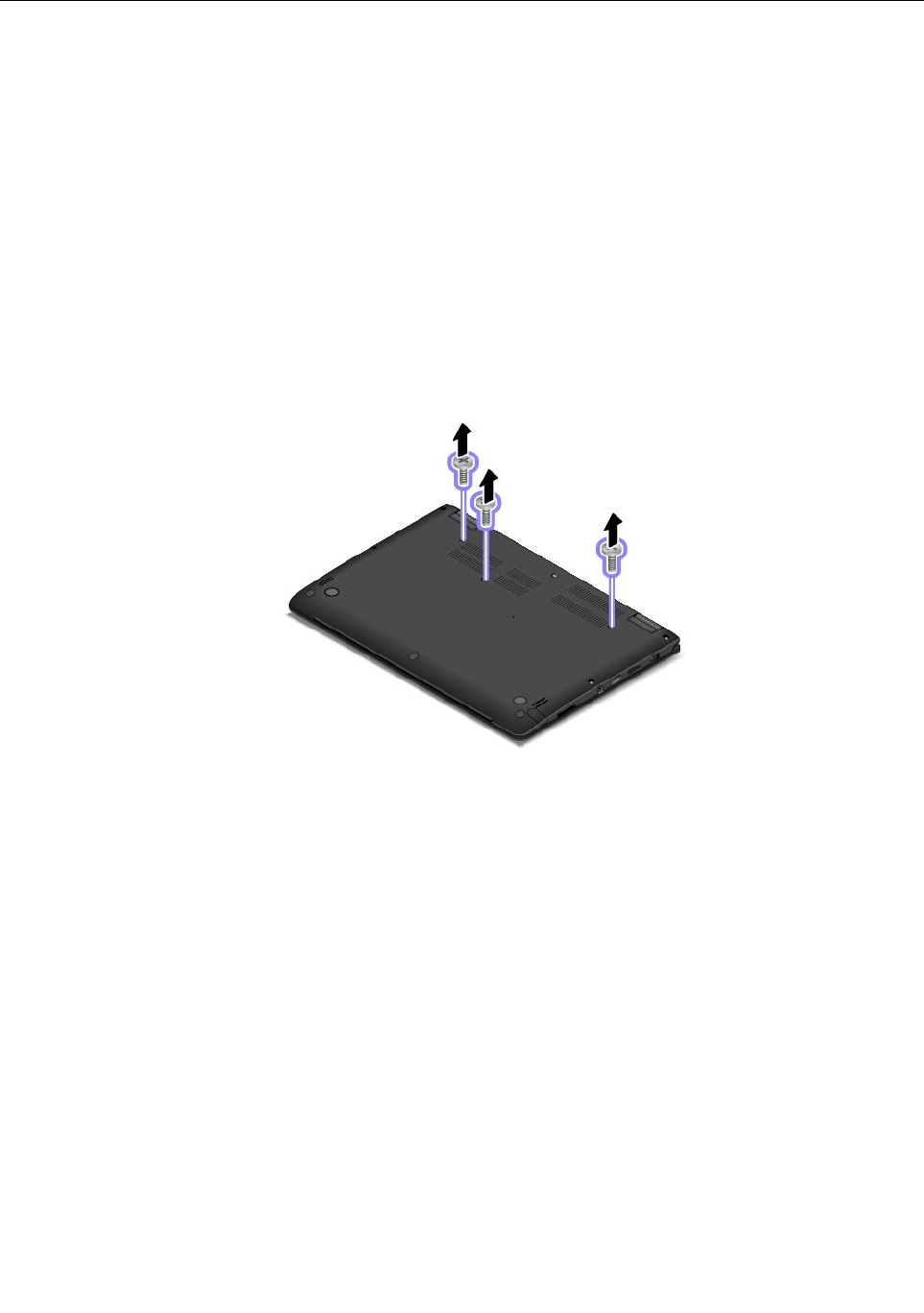
Replacingthekeyboard
Beforeyoustart,printtheseinstructions.Readtheimportantsafetyinformationfirst.See“Important
safetyinformation”onpagevi.
Removingthekeyboard
Toremovethekeyboard,dothefollowing:
Note:Yourcomputermightlookdifferentfromtheillustrationsinthistopic.
1.Disablethebuilt-inbattery.See“Disablingthebuilt-inbattery”onpage107.
2.Disconnecttheacpoweradapterandallcablesfromthecomputer.Waitseveralminutestoletthe
computercool.
3.Closethecomputerdisplayandturnthecomputerover.
4.Removethescrewsthatsecurethekeyboard.
110ThinkPadP40Yoga,ThinkPadS3,ThinkPadYoga14,andThinkPadYoga460UserGuide
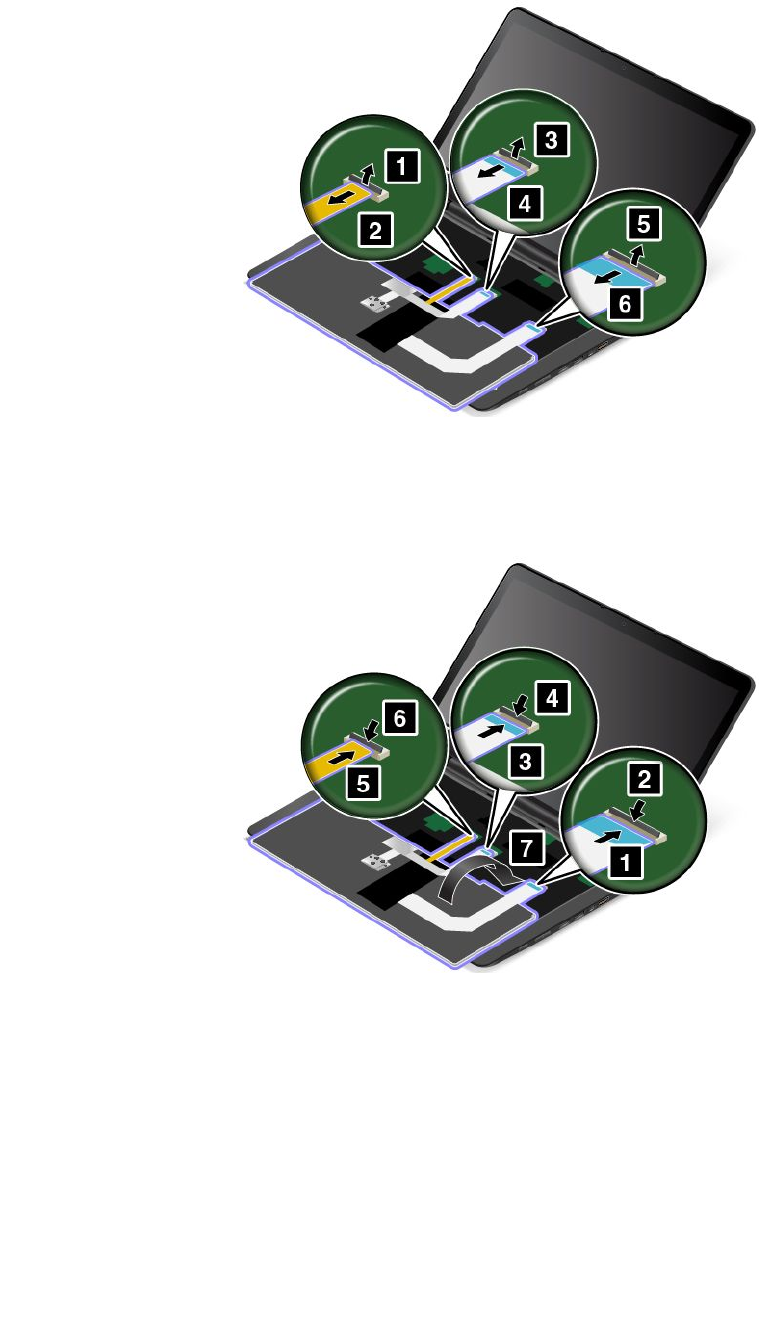
7.Detachtheconnectorsandremovethekeyboard.
Installingthenewkeyboard
Toinstallthenewkeyboard,dothefollowing:
1.Attachtheconnectorsandthenturnthekeyboardover.
112ThinkPadP40Yoga,ThinkPadS3,ThinkPadYoga14,andThinkPadYoga460UserGuide
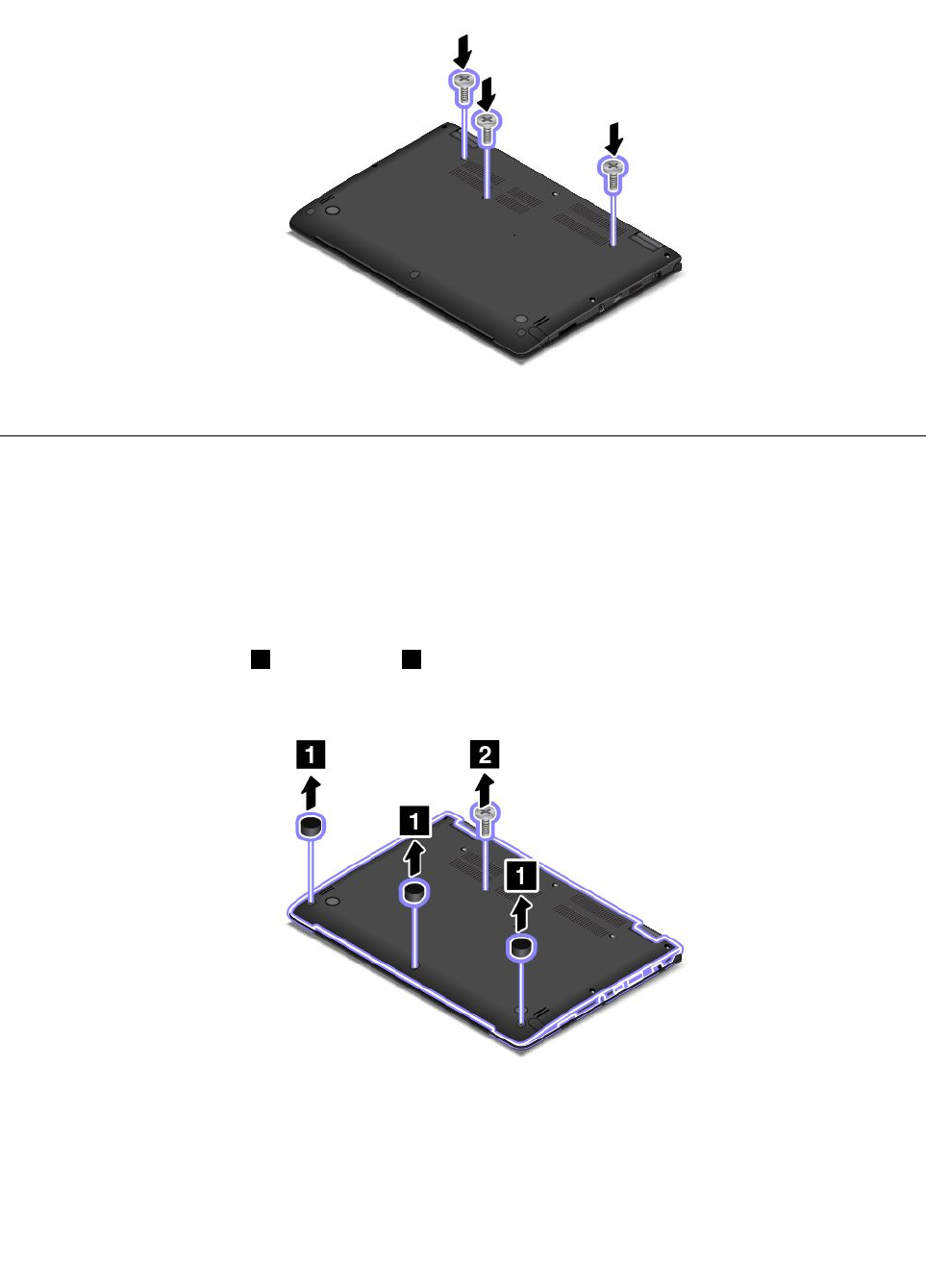
4.Turnthecomputeroverandreinstallthescrews.
5.Turnthecomputeroveragain.Connecttheacpoweradapterandallcablestothecomputer.
Replacingthebasecoverassembly
Beforeyoustart,printtheseinstructions.Readtheimportantsafetyinformationfirst.See“Important
safetyinformation”onpagevi.
Toreplacethebasecoverassembly,dothefollowing:
1.Disablethebuilt-inbattery.See“Disablingthebuilt-inbattery”onpage107.
2.Closethecomputerdisplay,andturnthecomputerover.
3.Removethescrewcaps1andthescrew2.
114ThinkPadP40Yoga,ThinkPadS3,ThinkPadYoga14,andThinkPadYoga460UserGuide
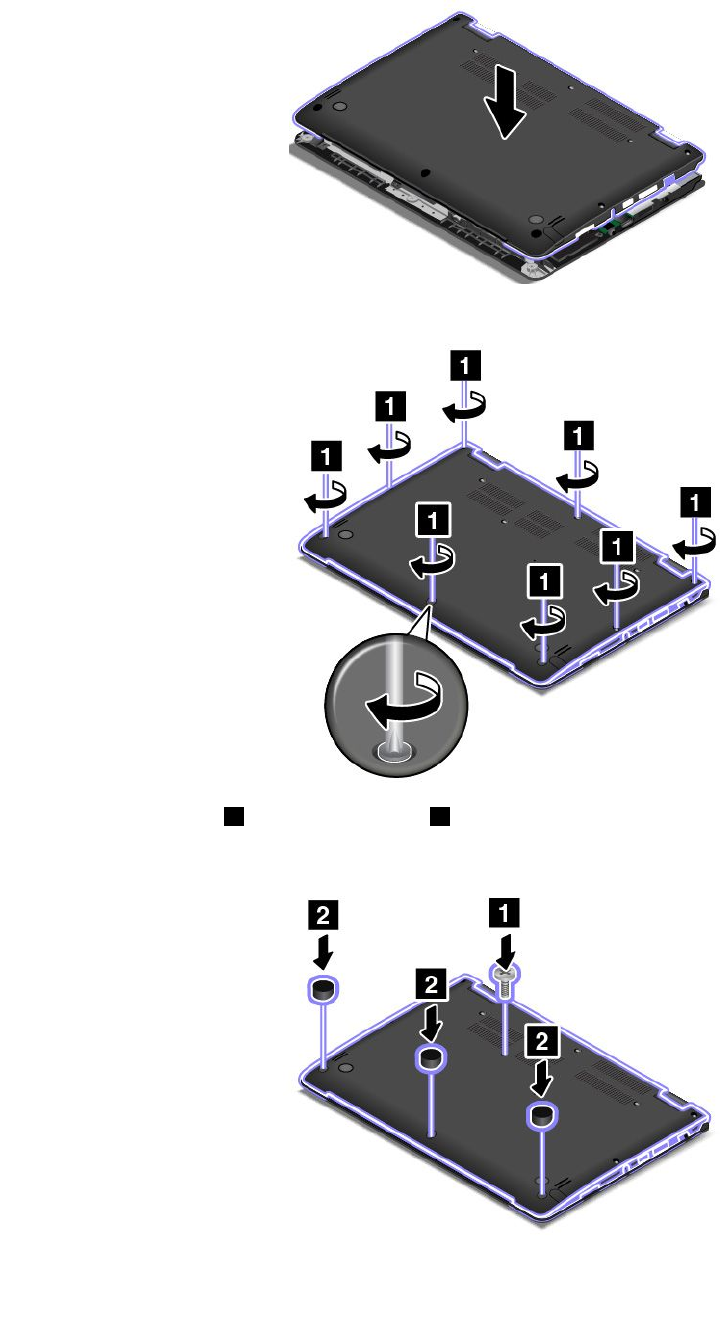
6.Installthenewbasecoverassemblyinplace.
7.Tightenthescrewstosecurethebasecoverassembly.
8.Resinstallthescrew1andthescrewcaps2.
9.Turnthecomputeroveragain.Connecttheacpoweradapterandallcables.
116ThinkPadP40Yoga,ThinkPadS3,ThinkPadYoga14,andThinkPadYoga460UserGuide
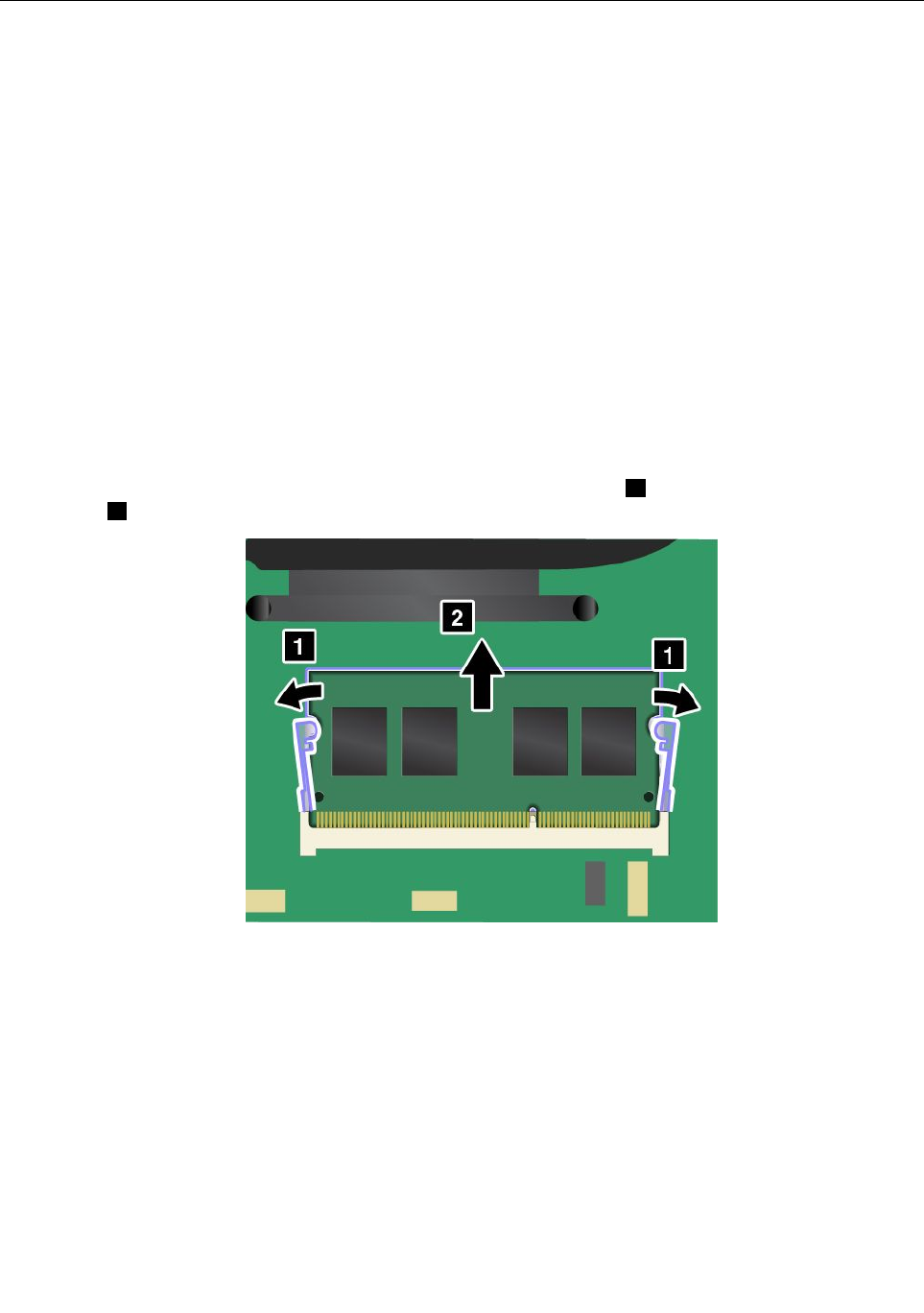
Replacingthememorymodule
Beforeyoustart,printtheseinstructions.Readtheimportantsafetyinformationfirst.See“Important
safetyinformation”onpagevi.
Increasingmemorycapacityisaneffectivewaytomakeprogramsrunfaster.Toreplacethememory
module,readthefollowingprerequisites,andthentheinstructions.
Note:Theoperatingspeedofthememorymodulehasdependencyonthesystemconfiguration.Insome
conditions,thememorymoduleinyourcomputermightnotbeabletooperateatthemaximumspeed.
Attention:Beforeyoustartinstallingamemorymodule,touchametaltableoragroundedmetalobject.This
actionreducesanystaticelectricityfromyourbody.Staticelectricitycoulddamagethememorymodule.
Replacingthememorymodule
Toreplacethememorymodule,dothefollowing:
1.Disablethebuilt-inbattery.See“Disablingthebuilt-inbattery”onpage107.
2.Closethecomputerdisplay,andturnthecomputerover.
3.Removethebasecoverassembly.See“Replacingthebasecoverassembly”onpage114.
4.Openthelatchesonbothsidesofthememoryslotatthesametime1,andthenremovethememory
module2.
Chapter10.Replacingdevices117
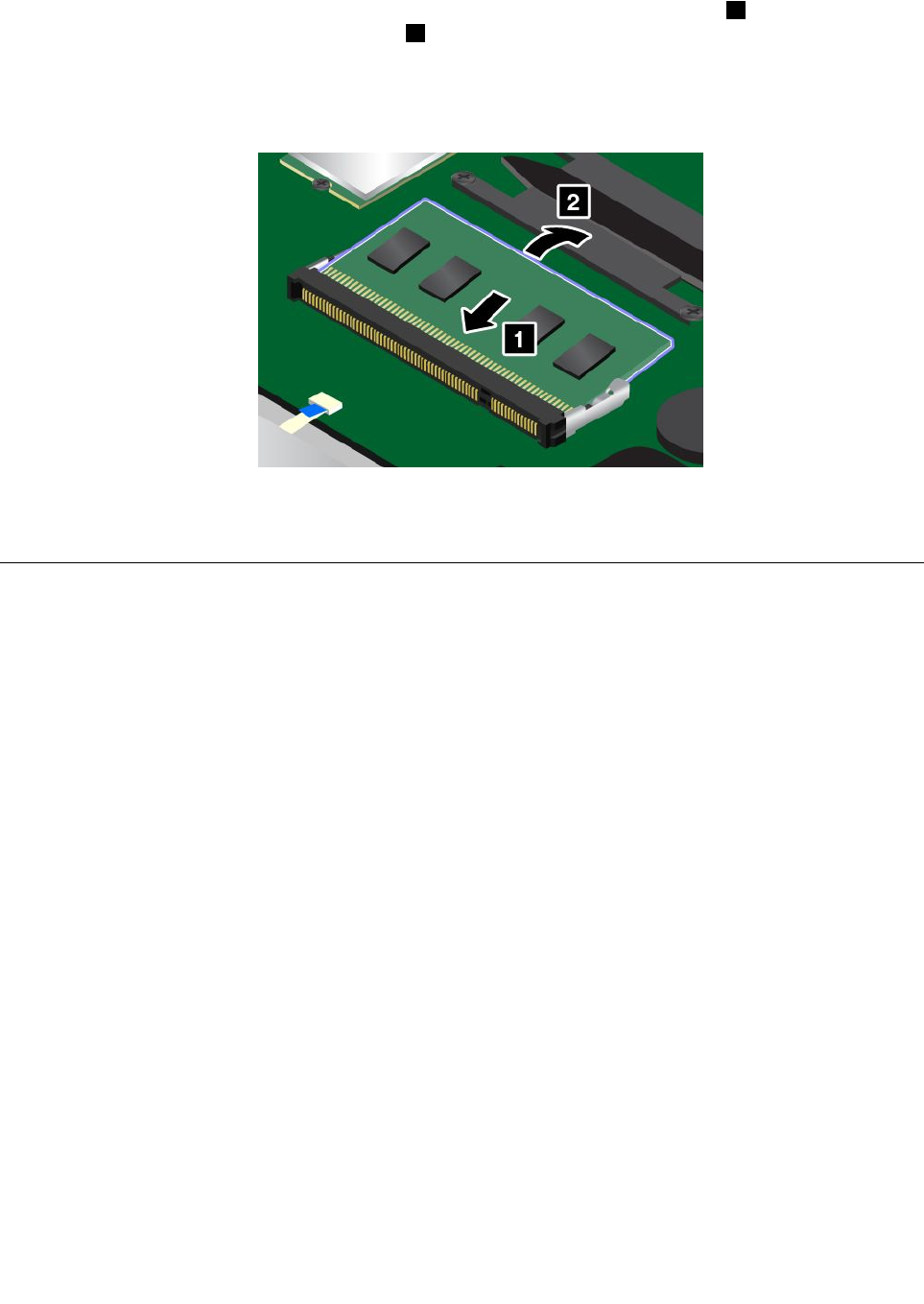
5.Placethenotchedendofthenewmemorymoduletowardthecontactedgesideofthememoryslot.
Insertthememorymoduleintothememoryslotatanangleofabout20degrees1.Pivotthememory
moduledownwarduntilitsnapsintoplace2.Ensurethatthememorymoduleisfirmlyinstalledin
thememoryslotandcannotbemovedeasily.
Attention:Donottouchthecontactedgeofthememorymodule.Otherwisethememorymodule
mightgetdamaged.
6.Reinstallthebasecoverassembly.
7.Turnthecomputeroveragain.Connecttheacpoweradapterandallcablestothecomputer.
Replacingtheinternalstoragedrive
Beforeyoustart,printtheseinstructions.Readtheimportantsafetyinformationfirst.See“Important
safetyinformation”onpagevi.
Attention:Theinternalstoragedrive(harddiskdrive,solid-statedrive,orhybriddrive)issensitive.Incorrect
handlingcancausedamageandpermanentlossofdata.Observethefollowingguidelines:
•Replacethestoragedriveonlyifyouupgradeitorhaveitrepaired.Theconnectorsandslotofthestorage
drivearenotdesignedforfrequentchanges,ordriveswapping.
•Donotdropthedriveorsubjectittophysicalshocks.Putthedriveonamaterial,suchassoftcloth,that
absorbsanyphysicalshocks.
•Donotapplypressuretothecoverofthedrive.
•Donottouchtheconnector.
•Beforeremovingthestoragedrive,makeabackupcopyofalltheinformationonit,andthenturnoffthe
computer.
•Neverremovethedrivewhilethecomputerisoperating,insleepmode,orinhibernationmode.
Toreplacethestoragedrive,dothefollowing:
1.Disablethebuilt-inbattery.See“Disablingthebuilt-inbattery”onpage107.
2.Closethecomputerdisplay,andturnthecomputerover.
3.Removethebasecoverassembly.See“Replacingthebasecoverassembly”onpage114.
118ThinkPadP40Yoga,ThinkPadS3,ThinkPadYoga14,andThinkPadYoga460UserGuide
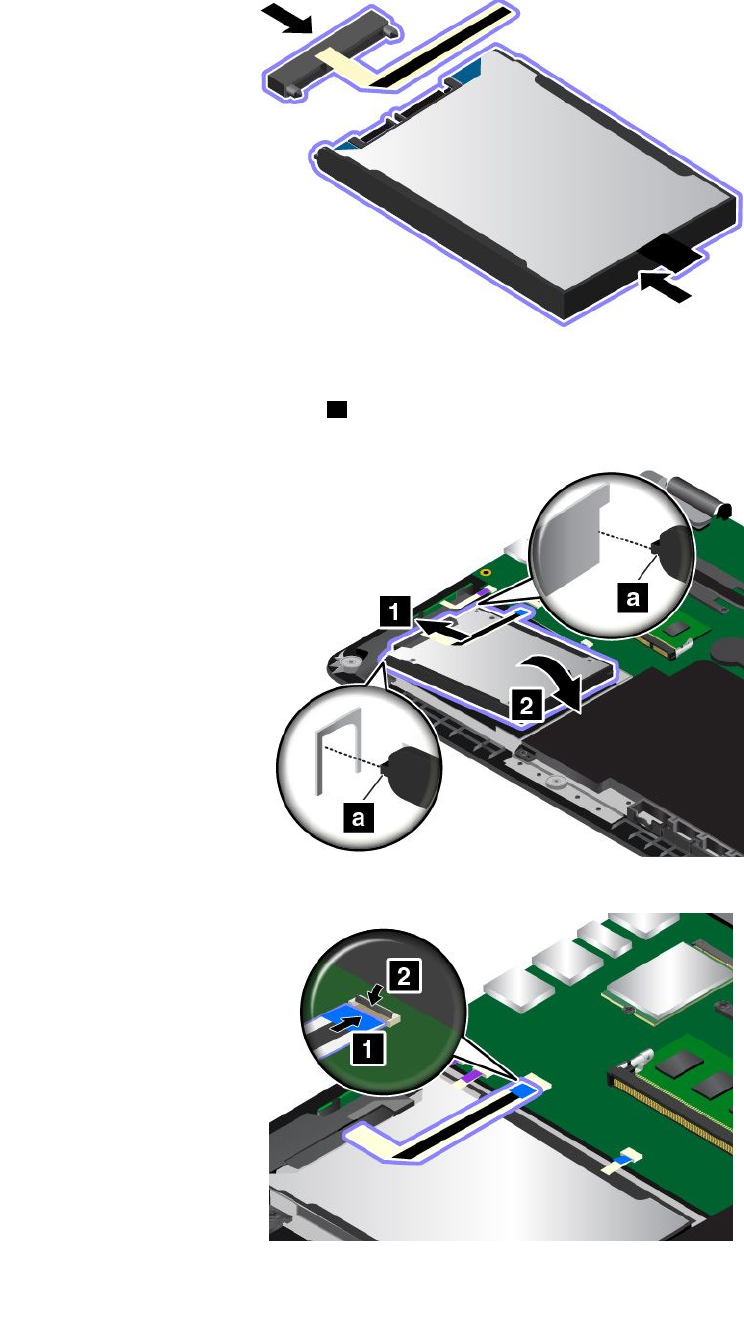
7.Reconnectthedrivecabletothenewstoragedrive.
8.Placethenewdriveintothedrivebay.
Note:Ensurethatthetinytabsaonthestoragedrivebracketarecorrectlysecuredbythe
correspondinghooksofthestorage-driveretainingframe.
9.Attachtheconnector.
10.Reinstallthebasecoverassembly.
120ThinkPadP40Yoga,ThinkPadS3,ThinkPadYoga14,andThinkPadYoga460UserGuide
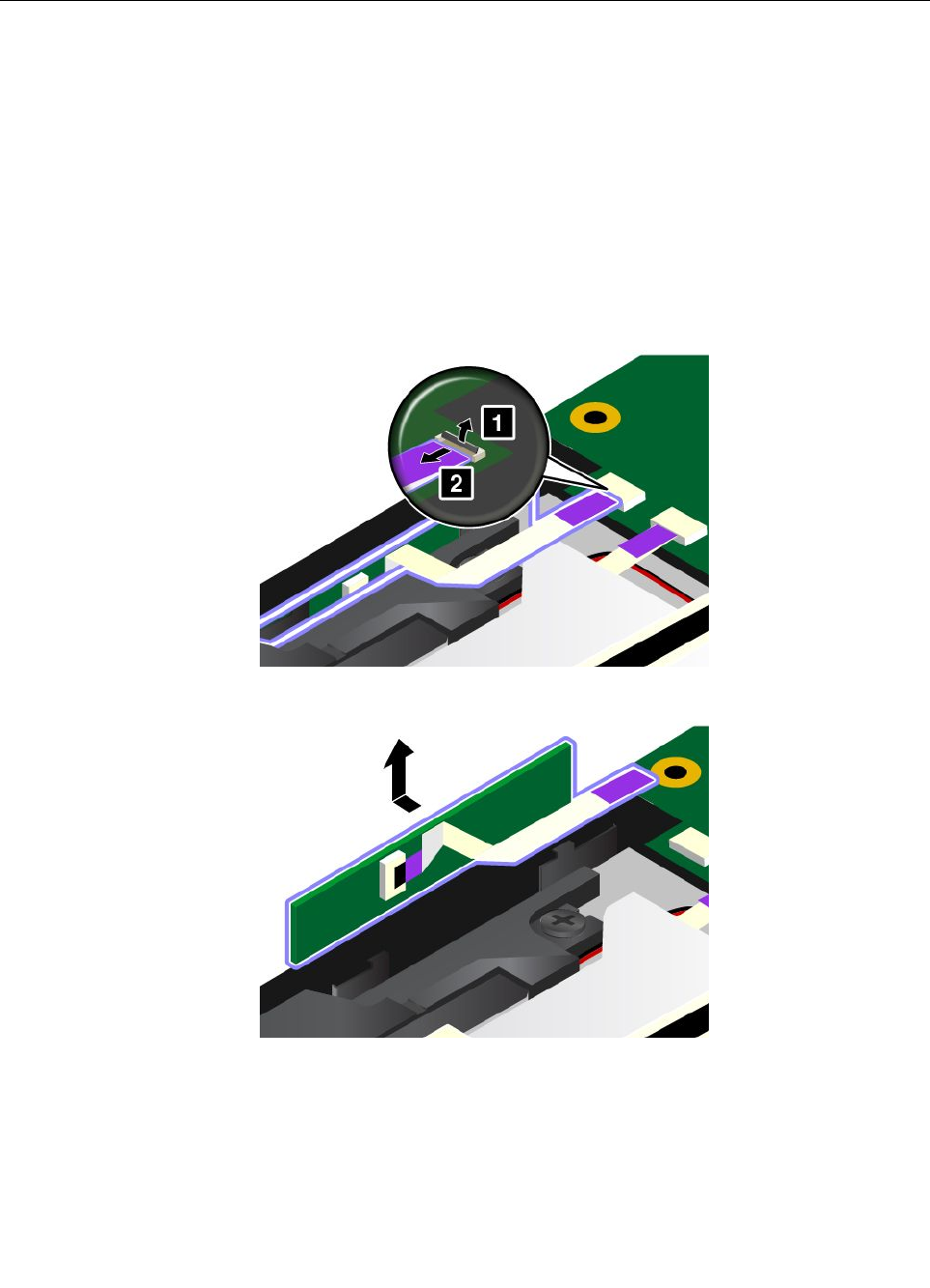
11.Turnthecomputeroveragain.Connecttheacpoweradapterandallcablestothecomputer.
ReplacingthebuttonI/Ocard
Beforeyoustart,printtheseinstructions.Readtheimportantsafetyinformationfirst.See“Important
safetyinformation”onpagevi.
ToreplacethebuttonI/Ocard,dothefollowing:
Attention:SensitivecomponentsaremountedonthebuttonI/Ocard.Avoidanykindofroughhandling
duringthereplacement.
1.Disablethebuilt-inbattery.See“Disablingthebuilt-inbattery”onpage107.
2.Closethecomputerdisplay,andturnthecomputerover.
3.Removethebasecoverassembly.See“Replacingthebasecoverassembly”onpage114.
4.Detachtheconnector.
5.RemovethebuttonI/Ocardasshown.
Chapter10.Replacingdevices121
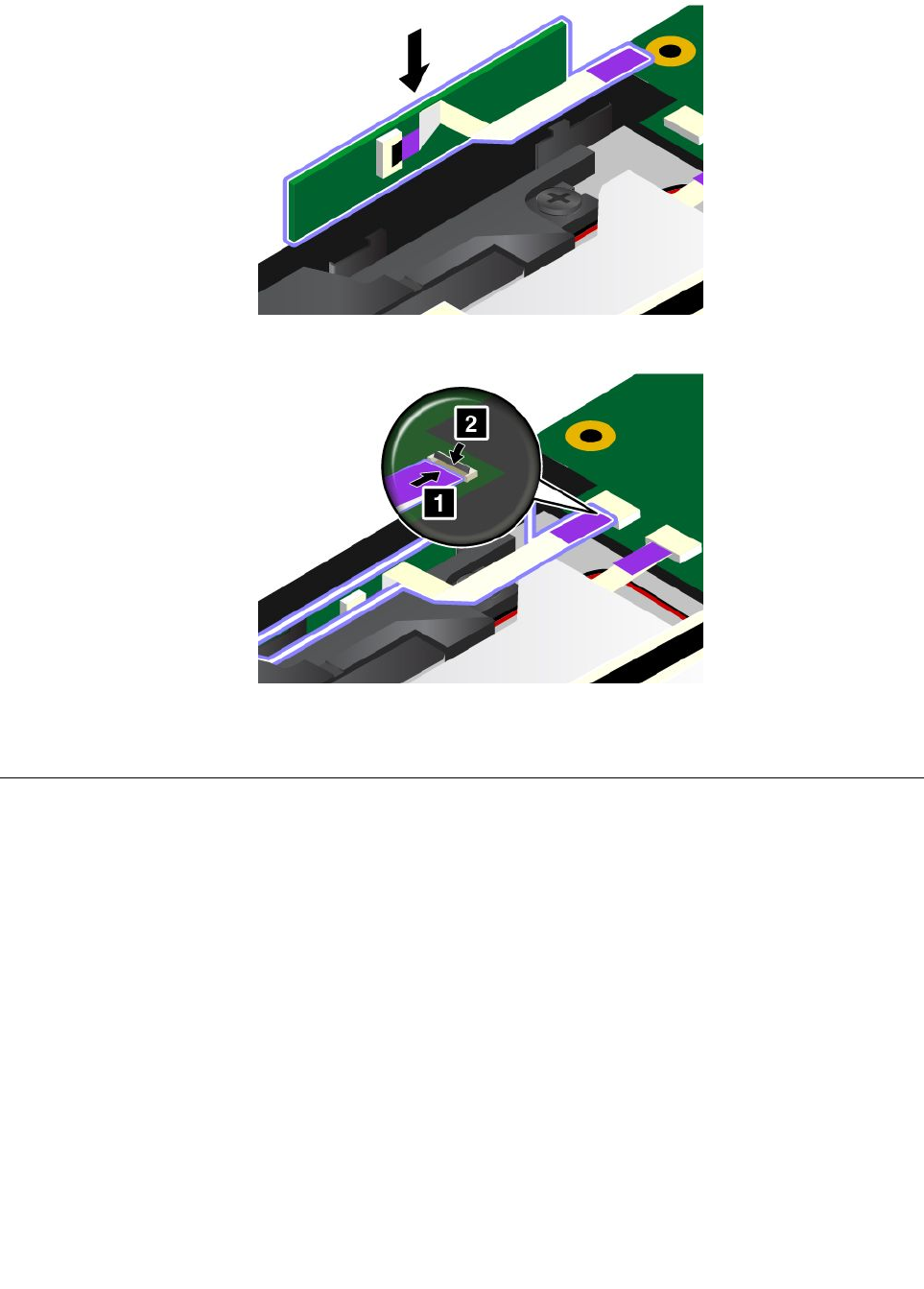
6.InsertthenewbuttonI/Ocard.
7.Attachtheconnector.
8.Reinstallthebasecoverassembly.
9.Turnthecomputeroveragain.Connecttheacpoweradapterandallcablestothecomputer.
Replacingtheacpowercard
Beforeyoustart,printtheseinstructions.Readtheimportantsafetyinformationfirst.See“Important
safetyinformation”onpagevi.
Note:Dependingonthemodel,yourcomputermightlookslightlydifferentfromtheillustrationsinthistopic.
Toreplacetheacpowercard,dothefollowing:
Attention:Sensitivecomponentsaremountedonthecard.Avoidanykindofroughhandlingduringthe
replacement.
1.Disablethebuilt-inbattery.See“Disablingthebuilt-inbattery”onpage107.
2.Closethecomputerdisplay,andturnthecomputerover.
3.Removethebasecoverassembly.See“Replacingthebasecoverassembly”onpage114.
122ThinkPadP40Yoga,ThinkPadS3,ThinkPadYoga14,andThinkPadYoga460UserGuide
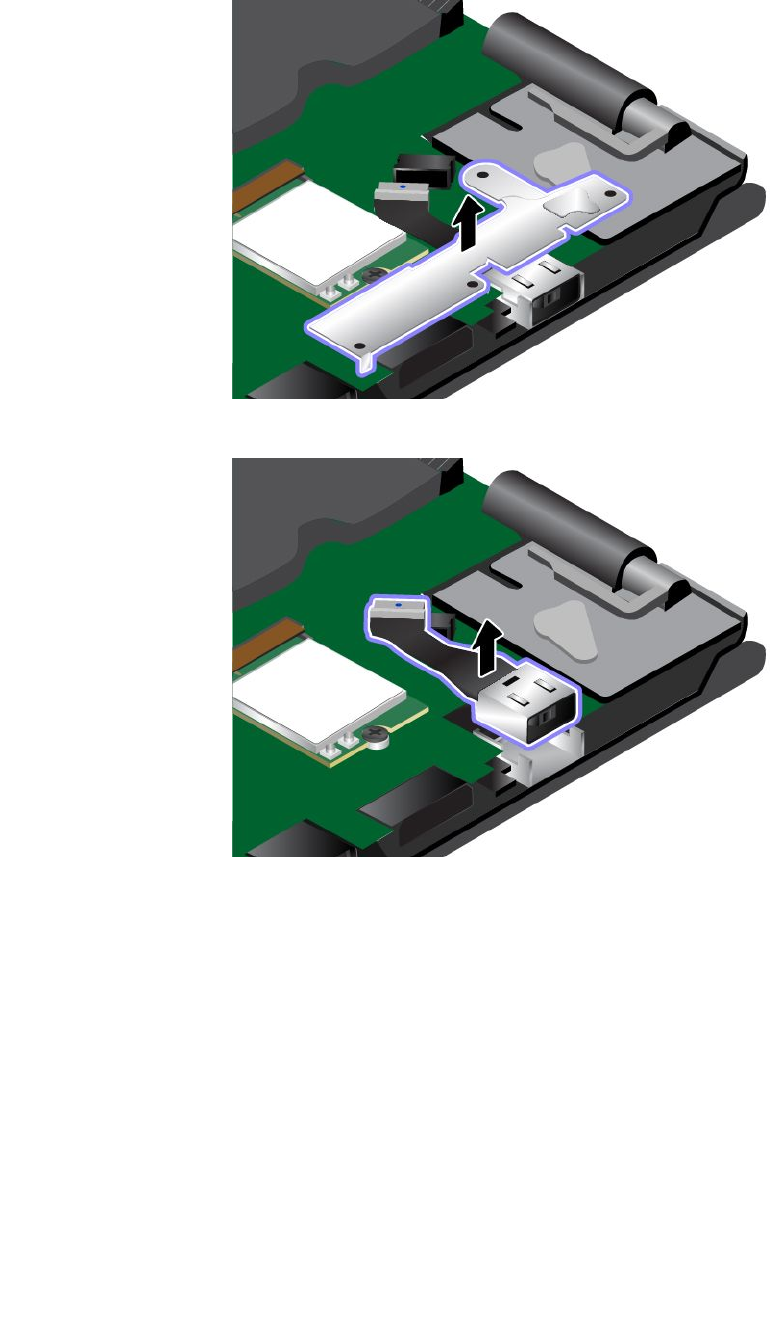
6.Removethedc-inbracket.
7.Removetheacpowercard.
124ThinkPadP40Yoga,ThinkPadS3,ThinkPadYoga14,andThinkPadYoga460UserGuide
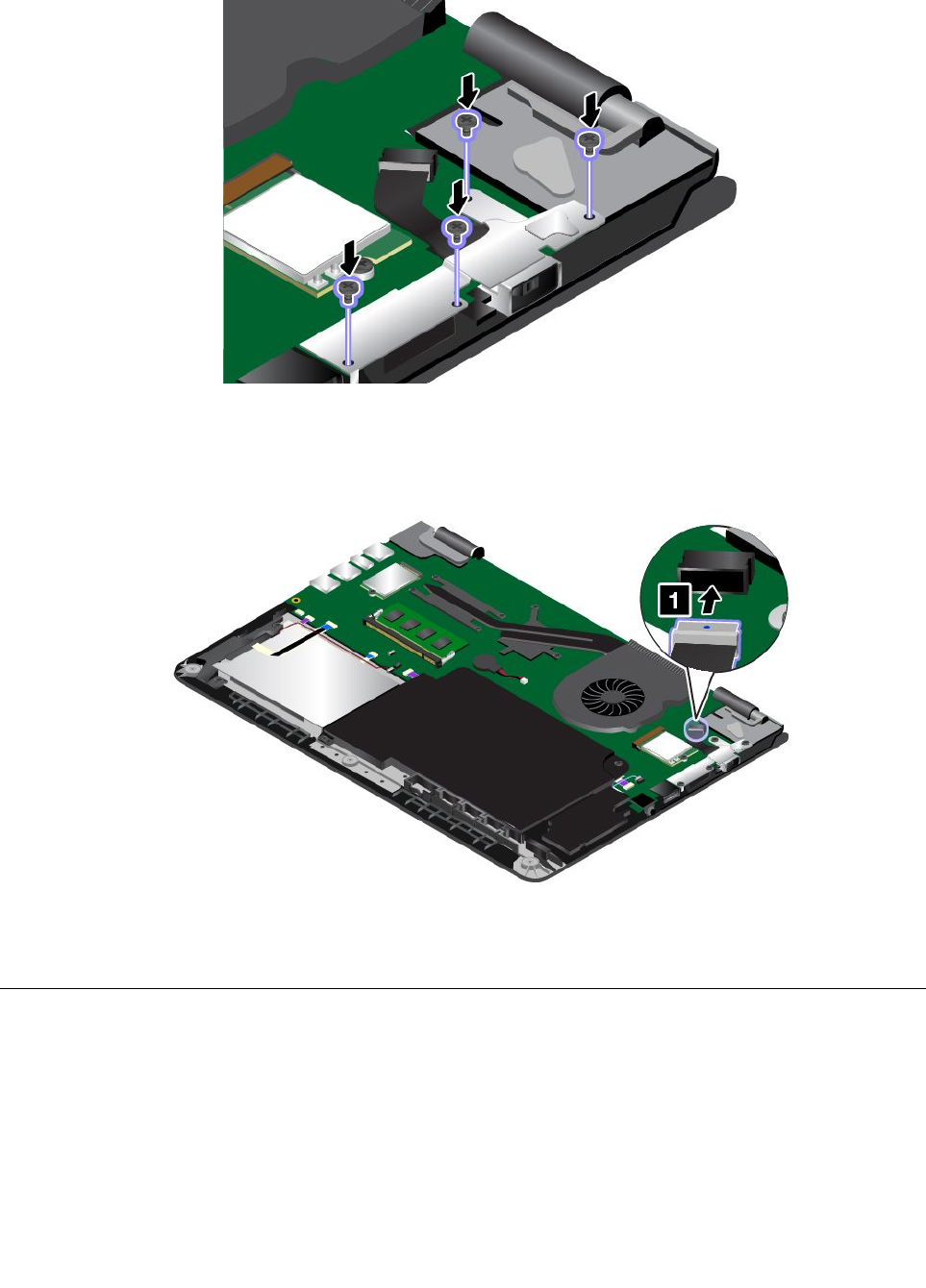
10.Reinstallthescrewstosecuretheacpowercard.
11.Reconnectthecable.
12.Reinstallthebasecoverassembly.
13.Turnthecomputeroveragain.Connecttheacpoweradapterandallcablestothecomputer.
Replacingthespeakerassembly
Beforeyoustart,printtheseinstructions.Readtheimportantsafetyinformationfirst.See“Important
safetyinformation”onpagevi.
Note:Dependingonthemodel,yourcomputermightlookslightlydifferentfromtheillustrationsinthistopic.
Toreplacethespeakerassembly,dothefollowing:
1.Disablethebuilt-inbattery.See“Disablingthebuilt-inbattery”onpage107.
2.Closethecomputerdisplay,andturnthecomputerover.
126ThinkPadP40Yoga,ThinkPadS3,ThinkPadYoga14,andThinkPadYoga460UserGuide
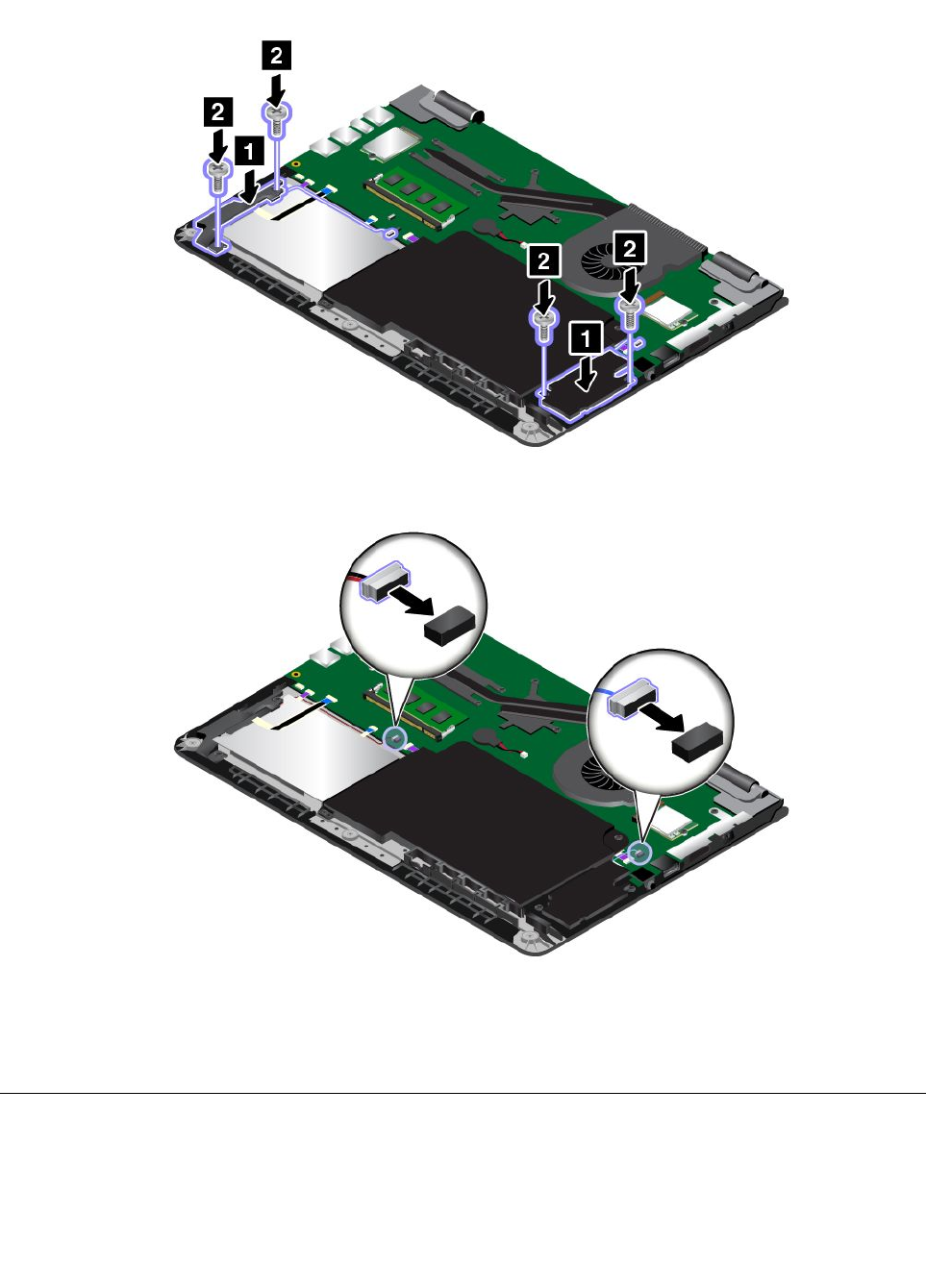
7.Installthenewspeakerassemblyinplace.Theninstallthescrewstosecurethespeakerassembly.
8.Reattachtheconnectors.
9.ReinstallthebuttonI/Ocard.See“ReplacingthebuttonI/Ocard”onpage121.
10.Reinstallthebasecoverassembly.
11.Turnthecomputeroveragain.Connecttheacpoweradapterandallcablestothecomputer.
Replacingthecoin-cellbattery
Beforeyoustart,printtheseinstructions.Readtheimportantsafetyinformationfirst.See“Important
safetyinformation”onpagevi.
128ThinkPadP40Yoga,ThinkPadS3,ThinkPadYoga14,andThinkPadYoga460UserGuide
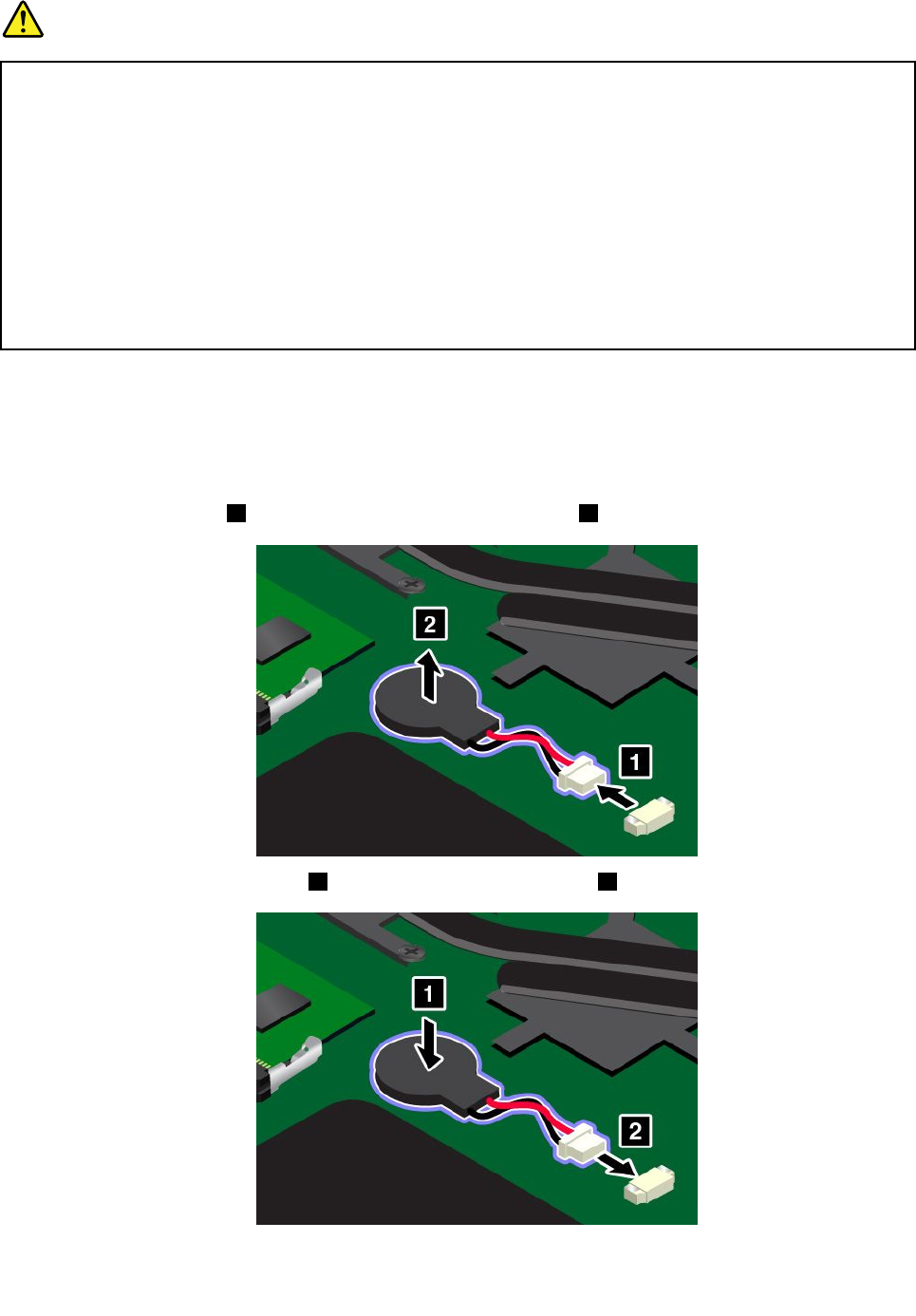
DANGER
Ifthecoin-cellbatteryisincorrectlyreplaced,thereisdangerofanexplosion.Thecoin-cellbattery
containsasmallamountofharmfulsubstances.Toavoidpossibleinjury:
•ReplaceonlywithabatteryofthetyperecommendedbyLenovo.
•Keepthebatteryawayfromfire.
•Donotexposeittoexcessiveheat.
•Donotexposeittowaterorrain.
•Donotshort-circuitit.
•Donotdrop,crush,puncturethebattery,ormakeitsubjecttostrongforces.Batteryabuseor
mishandlingcancausethebatterytooverheat,whichcancausegassesorflameto“vent”
fromthecoin-cellbattery.
Toreplacethecoin-cellbattery,dothefollowing:
1.Disablethebuilt-inbattery.See“Disablingthebuilt-inbattery”onpage107.
2.Closethecomputerdisplay,andturnthecomputerover.
3.Removethebasecoverassembly.See“Replacingthebasecoverassembly”onpage114.
4.Detachtheconnector1,andthenremovethecoin-cellbattery2.
5.Installthenewcoin-cellbattery1,andthenattachtheconnector2.
6.Reinstallthebasecoverassembly.
Chapter10.Replacingdevices129

7.Turnthecomputeroveragain.Connecttheacpoweradapterandallcablestothecomputer.
130ThinkPadP40Yoga,ThinkPadS3,ThinkPadYoga14,andThinkPadYoga460UserGuide
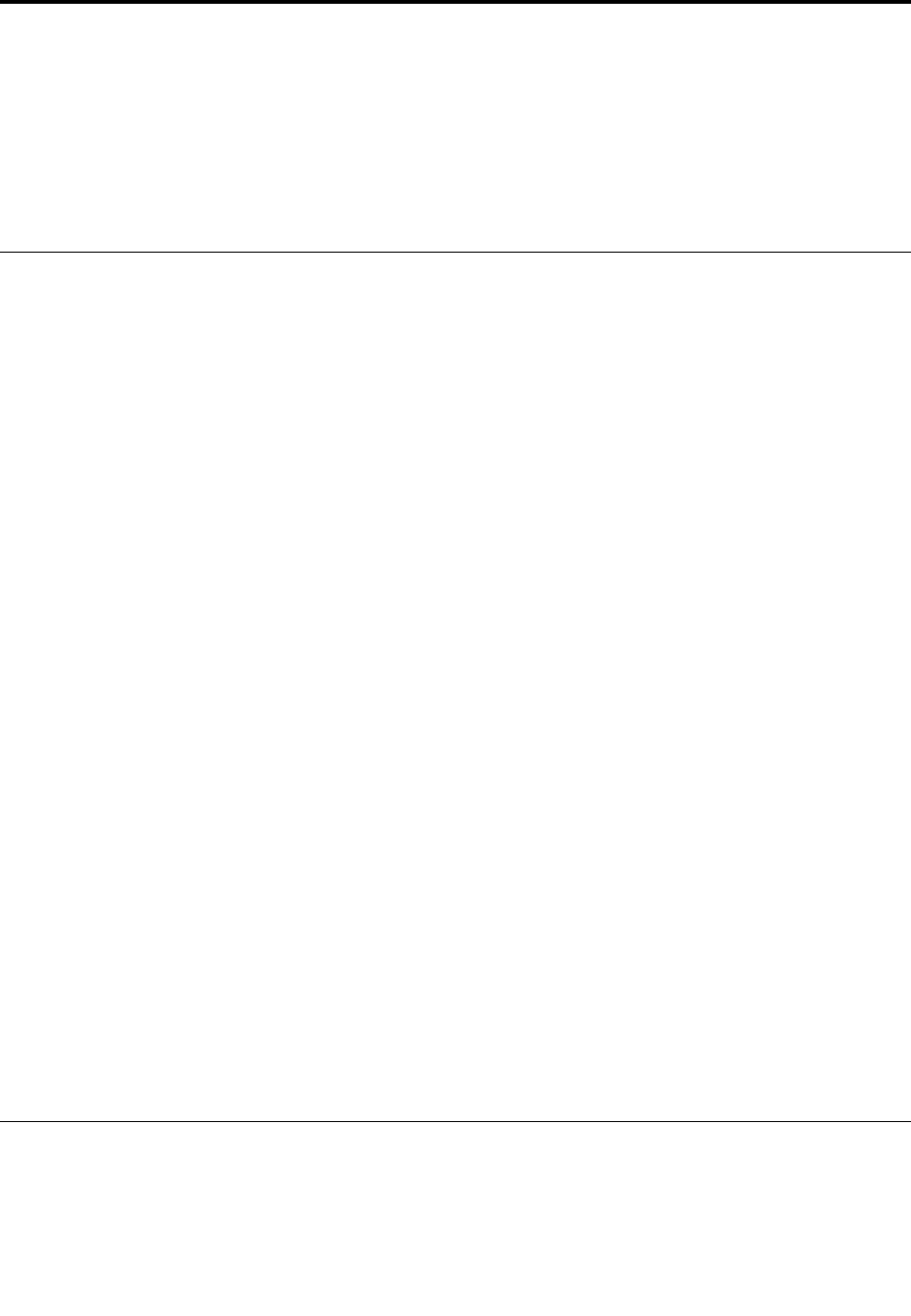
Chapter11.Gettingsupport
ThischapterprovidesinformationaboutgettinghelpandsupportfromLenovo.
•“BeforeyoucontactLenovo”onpage131
•“Gettinghelpandservice”onpage131
•“Purchasingadditionalservices”onpage133
BeforeyoucontactLenovo
Often,youcansolveyourcomputerproblemsbyreferringtotheinformationintheexplanationsoferror
codes,runningdiagnosticprograms,orbyconsultingtheLenovoWebsite.
Registeringyourcomputer
RegisteryourcomputerwithLenovo.Formoreinformation,see“Registeringyourcomputer”onpage15.
Downloadingsystemupdates
Downloadingupdatedsoftwaremightresolveproblemsyouexperiencewithyourcomputer.
Todownloadupdatedsoftware,gotothefollowingWebsiteandfollowtheinstructionsonthescreen:
http://www.lenovo.com/support
Recordinginformation
BeforeyoutalktoaLenovorepresentative,recordthefollowingimportantinformationaboutyourcomputer.
Recordingproblemsymptomsanddetails
Collecttheanswerstothequestionsbelowbeforeyoucallforhelp.Then,youwillbeabletogethelp
asquicklyaspossible.
•Whatistheproblem?Isitcontinuousorintermittent?
•Isthereanerrormessage?Whatistheerrorcode,ifany?
•Whatoperatingsystemareyouusing?Whichversion?
•Whichsoftwareapplicationswererunningatthetimeoftheproblem?
•Cantheproblembereproduced?Ifso,how?
Recordingsysteminformation
Theserialnumberlabelisonthebottomofyourcomputer.Recordthemachinetypeandtheserialnumber.
•WhatisthenameofyourLenovoproduct?
•Whatisthemachinetype?
•Whatistheserialnumber?
Gettinghelpandservice
Ifyouneedhelp,service,technicalassistance,orjustwantmoreinformationaboutLenovoproducts,you
willfindawidevarietyofsourcesavailablefromLenovotoassistyou.Thissectioncontainsinformation
aboutwheretogoforadditionalinformationaboutLenovoandourproducts,whattodoifyouexperiencea
problemwithyourcomputer,andwhomtocallforserviceshoulditbenecessary.
©CopyrightLenovo2015131

Informationaboutyourcomputerandpreinstalledsoftware,ifany,isavailableinthedocumentationthat
comeswithyourcomputer.Thatdocumentationincludesprintedbooks,onlinebooks,readmefiles,and
helpfiles.Inaddition,informationaboutLenovoproductsisavailableontheWorldWideWeb.
MicrosoftServicePacksarethelatestsoftwaresourceforWindowsproductupdates.Theyareavailable
throughWebdownload(connectionchargesmightapply)orthroughdisc.Formorespecificinformationand
links,gotohttp://www.microsoft.com.Lenovoofferstechnicalassistancewithinstallationof,orquestions
relatedto,ServicePacksforyourLenovo-preloadedMicrosoftWindowsproduct.Forinformation,contact
theCustomerSupportCenter.
Usingdiagnosticprograms
Manycomputerproblemscanbesolvedwithoutoutsideassistance.Ifyouexperienceaproblemwithyour
computer,thefirstplacetostartisthetroubleshootinginformationofyourcomputerdocumentation.Ifyou
suspectasoftwareproblem,seethedocumentation,includingreadmefilesandhelpinformationsystems,
whichcomeswiththeoperatingsystemorapplicationprogram.
ThinkPadnotebookcomputerscomewithasetofdiagnosticprogramsthatyoucanusetohelpyouidentify
hardwareproblems.See“Diagnosingproblems”onpage89forinstructionsonusingthediagnostic
programs.
Thetroubleshootinginformationorthediagnosticprogramsmighttellyouthatyouneedadditionalor
updateddevicedriversorothersoftware.Youcangetthelatesttechnicalinformationanddownloaddevice
driversandupdatesfromtheLenovoWebsiteathttp://www.lenovo.com/support.
LenovoSupportWebsite
TechnicalsupportinformationisavailableontheLenovoSupportWebsiteat:
http://www.lenovo.com/support
ThisWebsiteisupdatedwiththelatestsupportinformationsuchasthefollowing:
•Driversandsoftware
•Diagnosticsolutions
•Productandservicewarranty
•Productandpartsdetails
•Userguidesandmanuals
•Knowledgebaseandfrequentlyaskedquestions
CallingLenovo
Ifyouhavetriedtocorrecttheproblemyourselfandstillneedhelp,duringthewarrantyperiod,youcan
gethelpandinformationbytelephonethroughtheCustomerSupportCenter.Thefollowingservicesare
availableduringthewarrantyperiod:
•Problemdetermination-Trainedpersonnelareavailabletoassistyouwithdeterminingifyouhavea
hardwareproblemanddecidingwhatactionisnecessarytofixtheproblem.
•Lenovohardwarerepair-IftheproblemisdeterminedtobecausedbyLenovohardwareunderwarranty,
trainedservicepersonnelareavailabletoprovidetheapplicablelevelofservice.
•Engineeringchangemanagement-Occasionally,theremightbechangesthatarerequiredafteraproduct
hasbeensold.Lenovooryourreseller,ifauthorizedbyLenovo,willmakeselectedEngineeringChanges
(ECs)thatapplytoyourhardwareavailable.
132ThinkPadP40Yoga,ThinkPadS3,ThinkPadYoga14,andThinkPadYoga460UserGuide
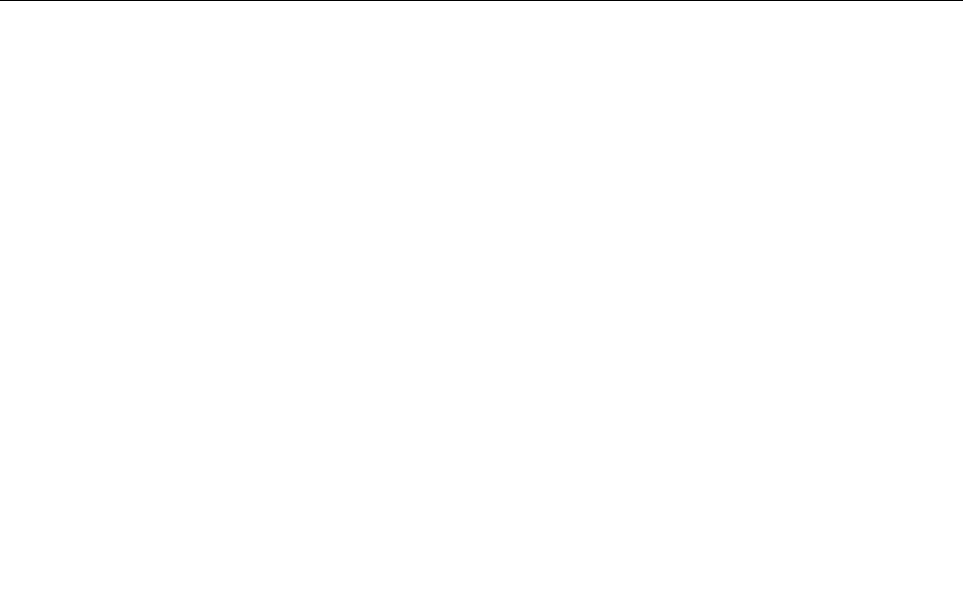
Thefollowingitemsarenotcovered:
•ReplacementoruseofpartsnotmanufacturedfororbyLenovoornon-warrantedparts
Note:Allwarrantedpartscontaina7-characteridentificationintheformatFRUXXXXXXXora
10-characteridentificationintheformatFRUXXXXXXXXXX.
•Identificationofsoftwareproblemsources
•ConfigurationofUEFIBIOSaspartofaninstallationorupgrade
•Changes,modifications,orupgradestodevicedrivers
•Installationandmaintenanceofnetworkoperatingsystems(NOS)
•Installationandmaintenanceofapplicationprograms
ForthetermsandconditionsoftheLenovoLimitedWarrantythatappliestoyourLenovohardwareproduct,
see“Warrantyinformation”intheSafety,Warranty,andSetupGuidethatcomeswithyourcomputer.
Ifpossible,benearyourcomputerwhenyoumakeyourcallincasethetechnicalassistancerepresentative
needstohelpyouresolveacomputerproblem.Ensurethatyouhavedownloadedthemostcurrentdrivers
andsystemupdates,rundiagnostics,andrecordedinformationbeforeyoucall.Whencallingfortechnical
assistance,havethefollowinginformationavailable:
•Machinetypeandmodel
•Serialnumbersofyourcomputer,monitor,andothercomponents,oryourproofofpurchase
•Descriptionoftheproblem
•Exactwordingofanyerrormessages
•Hardwareandsoftwareconfigurationinformationforyoursystem
Telephonenumbers
ForalistoftheLenovoSupportphonenumbersforyourcountryorregion,goto
http://www.lenovo.com/support/phoneorrefertotheSafety,Warranty,andSetupGuidethatcomeswith
yourcomputer.
Note:Phonenumbersaresubjecttochangewithoutnotice.Thelatestphonenumbersareavailableat
http://www.lenovo.com/support/phone.Ifthenumberforyourcountryorregionisnotprovided,contact
yourLenovoresellerorLenovomarketingrepresentative.
Purchasingadditionalservices
Duringandafterthewarrantyperiod,youcanpurchaseadditionalservices,suchassupportforLenovo
andnon-Lenovohardware,operatingsystems,andapplicationprograms;networksetupandconfiguration
services;upgradedorextendedhardwarerepairservices;andcustominstallationsservices.Service
availabilityandservicenamemightvarybycountry.
Formoreinformationabouttheseservices,goto:
http://www.lenovo.com/essentials
Chapter11.Gettingsupport133

134ThinkPadP40Yoga,ThinkPadS3,ThinkPadYoga14,andThinkPadYoga460UserGuide
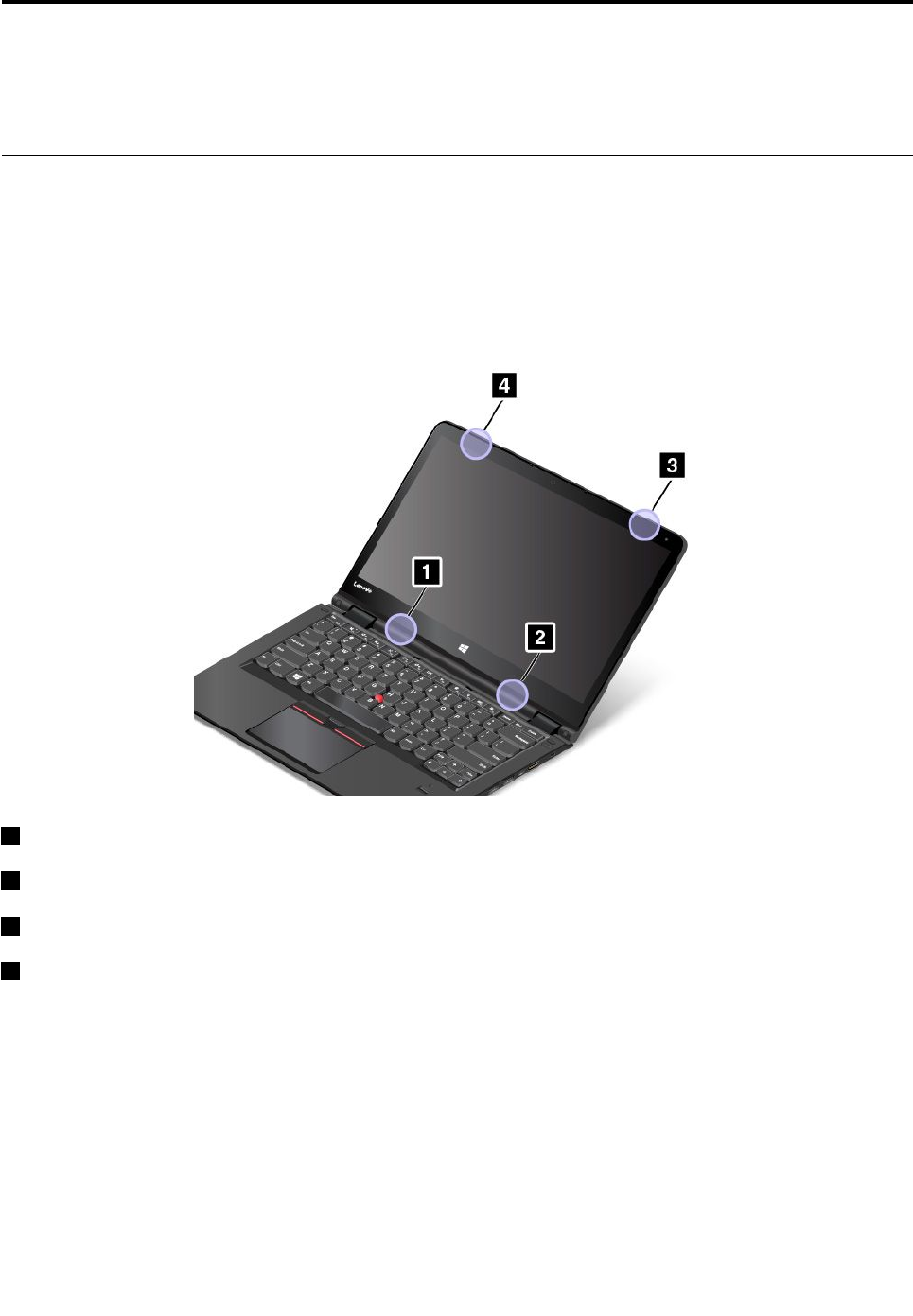
AppendixA.Regulatoryinformation
Thelatestcomplianceinformationisavailableathttp://www.lenovo.com/compliance.
LocationoftheUltraConnectwirelessantennas
ThinkPadnotebookcomputersfeatureanUltraConnect™wirelessantennasystembuiltintothedisplayfor
optimalreception,whichenablesyoutoestablishwirelesscommunicationswhereveryouare.
Note:Dependingonthemodel,yourcomputermightlookdifferentfromthefollowingillustration.
1Wireless-LANantenna(auxiliary)
2Wireless-LANantenna(main)
3Wireless-WANantenna(main)(availableonsomemodels)
4Wireless-WANantenna(auxiliary)(availableonsomemodels)
Wirelessrelatedinformation
Wirelessinteroperability
ThewirelessLANcardisdesignedtobeinteroperablewithanywirelessLANproductthatisbasedonDSSS,
CCK,and/orOFDMradiotechnology,andiscompliantto:
•The802.11b/gStandard,802.11a/b/g,802.11n,or,802.11aconWirelessLANs,asdefinedandapproved
bytheInstituteofElectricalandElectronicsEngineers.
•TheWiFicertificationasdefinedbytheWi-FiAlliance.
©CopyrightLenovo2015135

ABluetoothdeviceisdesignedtobeinteroperablewithanyBluetoothproductthatiscomplianttoBluetooth
Specification4.0asdefinedbytheBluetoothSIG.ThefollowingprofilesaresupportedbytheBluetooth
devices:
Note:DependingontheBluetoothcardandtheoperatingsystemyouuse,someprofilesmightnot
beavailable.
•AdvancedAudioDistributionProfile(A2DP)
•Audio/VideoControlTransportProtocol(AVCTP)
•Audio/VideoDistributionTransportProtocol(AVDTP)
•A/VRemoteControlProfile(AVRCP)
•BasicImagingProfile(BIP)
•BasicPrintingProfile(BPP)
•Dial-UpNetworkingProfile(DUN)
•FileTransferProfile(FTP)
•GenericAccessProfile(GAP)
•GenericA/VDistributionProfile(GAVDP)
•HardcopyCableReplacementProfile(HCRP)
•HeadsetProfile(HSP)
•Hands-FreeProfile(HFP)
•HumanInterfaceDeviceProfile(HID)
•MessageAccessProfile(MAP)
•ObjectExchangeProtocol(OBEX)
•ObjectPushProfile(OPP)
•PersonalAreaNetworkingProfile(PAN)
•PhoneBookAccessProfile(PBAP)
•ServiceDiscoveryProtocol(SDP)
•SynchronizationProfile(SYNC)
•VideoDistributionProfile(VDP)
•GenericAttributeProfile(GATT)
•ProximityProfile
•FindMeProfile
•ImmediateAlertProfile
•BatteryStatusProfile
Usageenvironmentandyourhealth
Integratedwirelesscardsemitradiofrequencyelectromagneticenergylikeotherradiodevices.However,the
levelofenergyemittedisfarmuchlessthantheelectromagneticenergyemittedbywirelessdeviceslike
forexamplemobilephones.
Duetothefactthatintegratedwirelesscardsoperatewithintheguidelinesfoundinradiofrequencysafety
standardsandrecommendations,Lenovobelievestheyaresafeforusebyconsumers.Thesestandardsand
recommendationsreflecttheconsensusofthescientificcommunityandresultfromdeliberationsofpanels
andcommitteesofscientistswhocontinuallyreviewandinterprettheextensiveresearchliterature.
136ThinkPadP40Yoga,ThinkPadS3,ThinkPadYoga14,andThinkPadYoga460UserGuide

Insomesituationorenvironment,theuseofintegratedwirelesscardsmightberestrictedbytheproprietor
ofthebuildingorresponsiblerepresentativesoftheorganization.Thesesituationsandareasmightfor
exampleinclude:
•Usingtheintegratedwirelesscardsonboardofairplanes,inhospitalsornearpetrolstations,blasting
areas(withelectro-explosivedevices),medicalimplantsorbody-wornelectronicmedicaldevices,such
aspacemakers.
•Inanyotherenvironmentwheretheriskofinterferencetootherdevicesorservicesisperceivedor
identifiedasharmful.
Ifyouareuncertainofthepolicythatappliestotheuseofwirelessdevicesinaspecificorganization(suchas
airportorhospital),youareencouragedtoaskforauthorizationtouseintegratedwirelesscardspriorto
turningonthecomputer.
Wireless-radiocomplianceinformation
Computermodelsequippedwithwirelesscommunicationscomplywiththeradiofrequencyandsafety
standardsofanycountryorregioninwhichithasbeenapprovedforwirelessuse.
Brazilwireless-radiocomplianceinformation
Esteequipamentooperaemcarátersecundário,istoé,nãotemdireitoaproteçãocontrainterferência
prejudicial,mesmodeestaçõesdomesmotipo,enãopodecausarinterferênciaasistemasoperandoem
caráterprimário.
Thisequipmentisasecondarytypedevice,thatis,itisnotprotectedagainstharmfulinterference,even
iftheinterferenceiscausedbyadeviceofthesametype,anditalsocannotcauseanyinterferenceto
primarytypedevices.
Mexicowireless-radiocomplianceinformation
Advertencia:EnMexicolaoperacióndeesteequipoestásujetaalassiguientesdoscondiciones:(1)es
posiblequeesteequipoodispositivonocauseinterferenciaperjudicialy(2)esteequipoodispositivodebe
aceptarcualquierinterferencia,incluyendolaquepuedacausarsuoperaciónnodeseada.
Locatingwirelessregulatorynotices
Formoreinformationaboutthewirelessregulatorynotices,refertotheRegulatoryNoticeshippedwithyour
computer.
IfyourcomputerisshippedwithouttheRegulatoryNotice,youcanfinditontheWebsiteat:
http://www.lenovo.com/UserManuals
Certificationrelatedinformation
Thefollowingtablecontainsinformationoftheproductname,complianceID,andmachinetypes.
ProductnameComplianceIDMachinetypes
ThinkPadP40Yoga®TP00079A20GR,20GQ
ThinkPadS3TP00079A20G0,20G1
ThinkPadYoga14TP00079A20FY
ThinkPadYoga460TP00079A20EL,20EM
AppendixA.Regulatoryinformation137
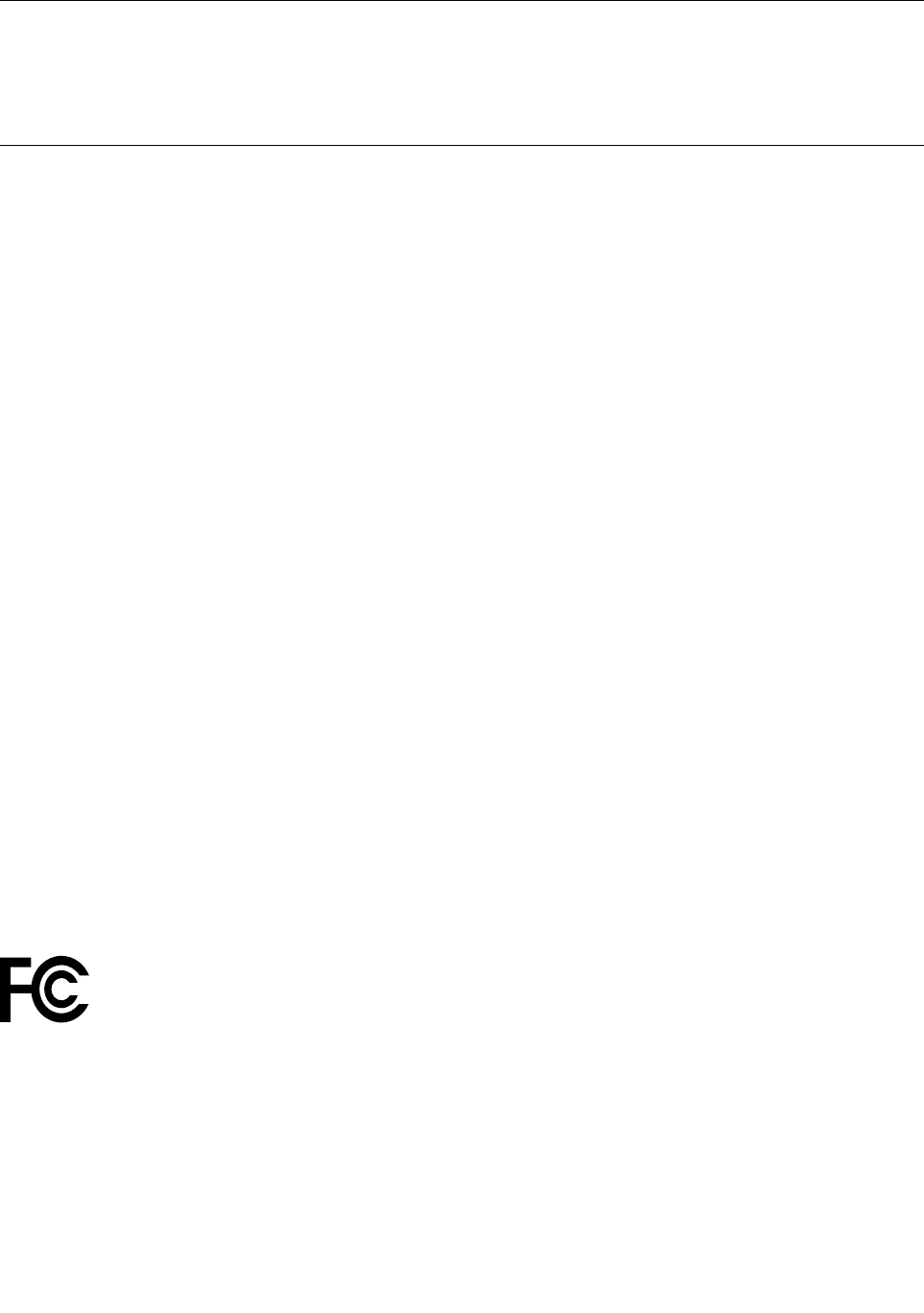
Exportclassificationnotice
ThisproductissubjecttotheUnitedStatesExportAdministrationRegulations(EAR)andhasanExport
ClassificationControlNumber(ECCN)of5A992.c.Itcanbere-exportedexcepttoanyoftheembargoed
countriesintheEARE1countrylist.
Electronicemissionnotices
FederalCommunicationsCommissionDeclarationofConformity
ThefollowinginformationreferstotheThinkPadP40Yoga,machinetypes20GR,20GQ;ThinkPadS3,
machinetypes20G0,20G1;ThinkPadYoga14,machinetype20FY;ThinkPadYoga460,machinetypes
20EL,20EM.
ThisequipmenthasbeentestedandfoundtocomplywiththelimitsforaClassBdigitaldevice,pursuant
toPart15oftheFCCRules.Theselimitsaredesignedtoprovidereasonableprotectionagainstharmful
interferenceinaresidentialinstallation.Thisequipmentgenerates,uses,andcanradiateradiofrequency
energyand,ifnotinstalledandusedinaccordancewiththeinstructions,maycauseharmfulinterference
toradiocommunications.However,thereisnoguaranteethatinterferencewillnotoccurinaparticular
installation.Ifthisequipmentdoescauseharmfulinterferencetoradioortelevisionreception,whichcanbe
determinedbyturningtheequipmentoffandon,theuserisencouragedtotrytocorrecttheinterferenceby
oneormoreofthefollowingmeasures:
•Reorientorrelocatethereceivingantenna.
•Increasetheseparationbetweentheequipmentandreceiver.
•Connecttheequipmentintoanoutletonacircuitdifferentfromthattowhichthereceiverisconnected.
•Consultanauthorizeddealerorservicerepresentativeforhelp.
Lenovoisnotresponsibleforanyradioortelevisioninterferencecausedbyusingotherthanspecifiedor
recommendedcablesandconnectorsorbyunauthorizedchangesormodificationstothisequipment.
Unauthorizedchangesormodificationscouldvoidtheuser'sauthoritytooperatetheequipment.
ThisdevicecomplieswithPart15oftheFCCRules.Operationissubjecttothefollowingtwoconditions:(1)
thisdevicemaynotcauseharmfulinterference,and(2)thisdevicemustacceptanyinterferencereceived,
includinginterferencethatmaycauseundesiredoperation.
ResponsibleParty:
Lenovo(UnitedStates)Incorporated
1009ThinkPlace-BuildingOne
Morrisville,NC27560
PhoneNumber:919-294-5900
IndustryCanadaClassBemissioncompliancestatement
CANICES-3(B)/NMB-3(B)
138ThinkPadP40Yoga,ThinkPadS3,ThinkPadYoga14,andThinkPadYoga460UserGuide

EuropeanUnion-CompliancetotheElectromagneticCompatibility
Directive
ThisproductisinconformitywiththeprotectionrequirementsofEUCouncilDirective2004/108/EConthe
approximationofthelawsoftheMemberStatesrelatingtoelectromagneticcompatibility.Lenovocannot
acceptresponsibilityforanyfailuretosatisfytheprotectionrequirementsresultingfromanon-recommended
modificationoftheproduct,includingtheinstallationofoptioncardsfromothermanufacturers.
ThisproducthasbeentestedandfoundtocomplywiththelimitsforClassBInformationTechnology
EquipmentaccordingtoEuropeanStandardEN55022.ThelimitsforClassBequipmentwerederived
fortypicalresidentialenvironmentstoprovidereasonableprotectionagainstinterferencewithlicensed
communicationdevices.
EUcontact:Lenovo,Einsteinova21,85101Bratislava,Slovakia
GermanClassBcompliancestatement
DeutschsprachigerEUHinweis:
HinweisfürGerätederKlasseBEU-RichtliniezurElektromagnetischenVerträglichkeit
DiesesProduktentsprichtdenSchutzanforderungenderEU-Richtlinie2004/108/EG(früher89/336/EWG)zur
AngleichungderRechtsvorschriftenüberdieelektromagnetischeVerträglichkeitindenEU-Mitgliedsstaaten
undhältdieGrenzwertederEN55022KlasseBein.
Umdiesessicherzustellen,sinddieGerätewieindenHandbüchernbeschriebenzuinstallierenundzu
betreiben.DesWeiterendürfenauchnurvonderLenovoempfohleneKabelangeschlossenwerden.
LenovoübernimmtkeineVerantwortungfürdieEinhaltungderSchutzanforderungen,wenndasProdukt
ohneZustimmungderLenovoverändertbzw.wennErweiterungskomponentenvonFremdherstellernohne
EmpfehlungderLenovogesteckt/eingebautwerden.
Deutschland:
EinhaltungdesGesetzesüberdieelektromagnetischeVerträglichkeitvonBetriebsmitteln
DiesesProduktentsprichtdem„GesetzüberdieelektromagnetischeVerträglichkeitvonBetriebsmitteln“
EMVG(früher„GesetzüberdieelektromagnetischeVerträglichkeitvonGeräten“).DiesistdieUmsetzungder
EU-Richtlinie2004/108/EG(früher89/336/EWG)inderBundesrepublikDeutschland.
ZulassungsbescheinigunglautdemDeutschenGesetzüberdieelektromagnetischeVerträglichkeit
vonBetriebsmitteln,EMVGvom20.Juli2007(früherGesetzüberdieelektromagnetische
VerträglichkeitvonGeräten),bzw.derEMVEGRichtlinie2004/108/EC(früher89/336/EWG),für
GerätederKlasseB.
DiesesGerätistberechtigt,inÜbereinstimmungmitdemDeutschenEMVGdasEG-Konformitätszeichen
-CE-zuführen.VerantwortlichfürdieKonformitätserklärungnachParagraf5desEMVGistdieLenovo
(Deutschland)GmbH,Gropiusplatz10,D-70563Stuttgart.
InformationeninHinsichtEMVGParagraf4Abs.(1)4:
DasGeräterfülltdieSchutzanforderungennachEN55024undEN55022KlasseB.
AppendixA.Regulatoryinformation139

KoreaClassBcompliancestatement
JapanVCCIClassBcompliancestatement
Japancompliancestatementforproductswhichconnecttothepower
mainswithratedcurrentlessthanorequalto20Aperphase
Japannoticeforacpowercord
Theacpowercordshippedwithyourproductcanbeusedonlyforthisspecificproduct.Donotusetheac
powercordforotherdevices.
LenovoproductserviceinformationforTaiwan
Eurasiancompliancemark
Brazilaudionotice
Ouvirsonscommaisde85decibéisporlongosperíodospodeprovocardanosaosistemaauditivo.
140ThinkPadP40Yoga,ThinkPadS3,ThinkPadYoga14,andThinkPadYoga460UserGuide
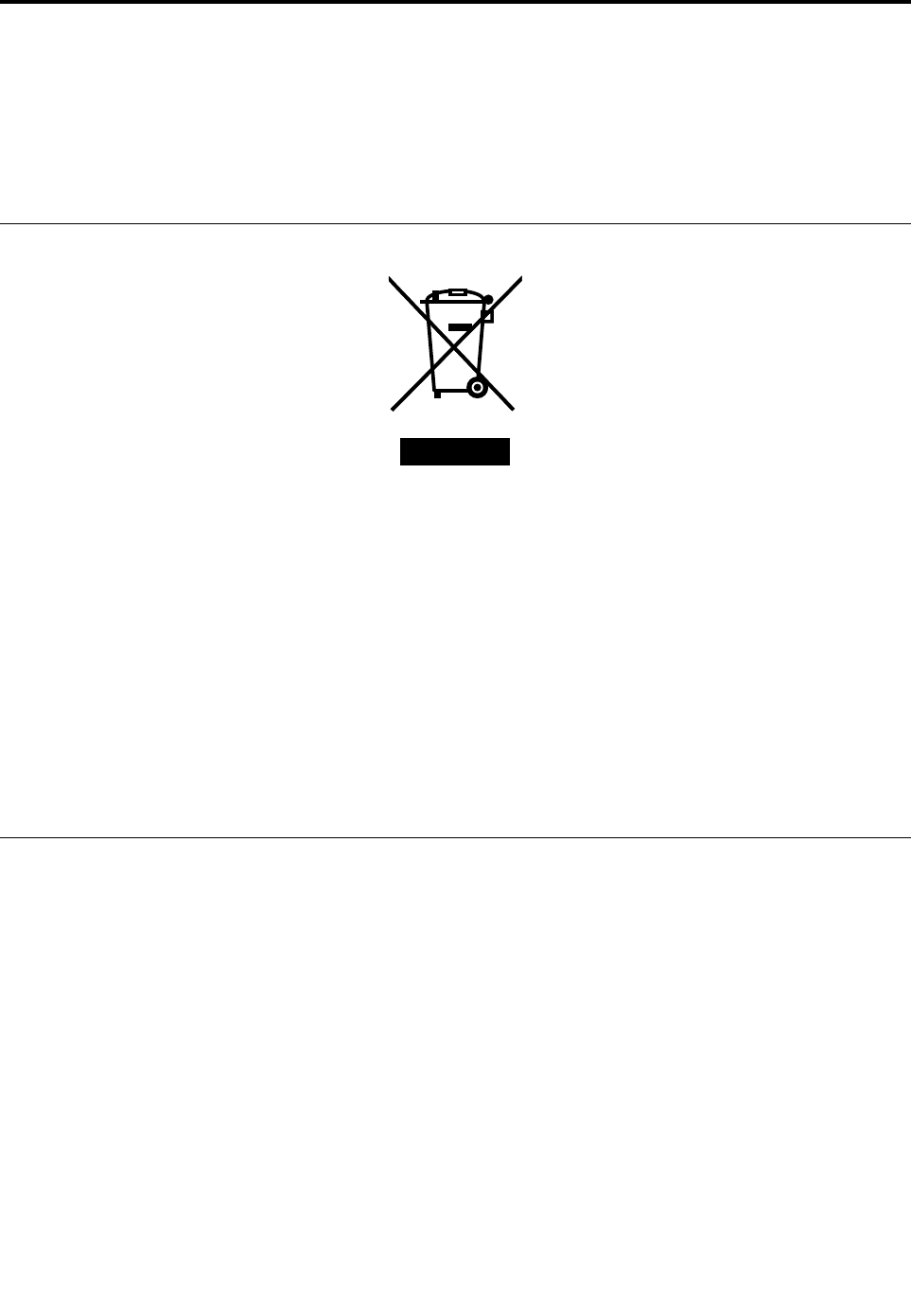
AppendixB.WEEEandrecyclingstatements
Lenovoencouragesownersofinformationtechnologyequipmenttoresponsiblyrecycletheir
equipmentwhenitisnolongerneeded.Lenovooffersavarietyofprogramsandservicestoassist
equipmentownersinrecyclingtheirITproducts.Thelatestenvironmentalinformationisavailableat
http://www.lenovo.com/ecodeclaration.
ImportantWEEEinformation
TheWEEEmarkingonLenovoproductsappliestocountrieswithWEEEande-wasteregulations(for
example,theEuropeanWEEEDirective,IndiaE-WasteManagement&HandlingRules,2011).Appliancesare
labeledinaccordancewithlocalregulationsconcerningwasteelectricalandelectronicequipment(WEEE).
Theseregulationsdeterminetheframeworkforthereturnandrecyclingofusedappliancesasapplicable
withineachgeography.Thislabelisappliedtovariousproductstoindicatethattheproductisnottobe
thrownaway,butratherputintheestablishedcollectionsystemsforreclaimingtheseendoflifeproducts.
Usersofelectricalandelectronicequipment(EEE)withtheWEEEmarkingmustnotdisposeofendof
lifeEEEasunsortedmunicipalwaste,butusethecollectionframeworkavailabletothemforthereturn,
recycle,andrecoveryofWEEEandtominimizeanypotentialeffectsofEEEontheenvironmentand
humanhealthduetothepresenceofhazardoussubstances.ForadditionalWEEEinformationgoto:
http://www.lenovo.com/recycling
Japanrecyclingstatements
CollectingandrecyclingadisusedLenovocomputerormonitor
IfyouareacompanyemployeeandneedtodisposeofaLenovocomputerormonitorthatistheproperty
ofthecompany,youmustdosoinaccordancewiththeLawforPromotionofEffectiveUtilizationof
Resources.Computersandmonitorsarecategorizedasindustrialwasteandshouldbeproperlydisposed
ofbyanindustrialwastedisposalcontractorcertifiedbyalocalgovernment.InaccordancewiththeLaw
forPromotionofEffectiveUtilizationofResources,LenovoJapanprovides,throughitsPCCollectingand
RecyclingServices,forthecollecting,reuse,andrecyclingofdisusedcomputersandmonitors.Fordetails,
visittheLenovoWebsiteat:http://www.lenovo.com/services_warranty/jp/ja/recycle/pcrecycle/.
PursuanttotheLawforPromotionofEffectiveUtilizationofResources,thecollectingandrecyclingof
home-usedcomputersandmonitorsbythemanufacturerwasbegunonOctober1,2003.Thisservice
isprovidedfreeofchargeforhome-usedcomputerssoldafterOctober1,2003.Fordetails,goto
http://www.lenovo.com/services_warranty/jp/ja/recycle/personal/.
©CopyrightLenovo2015141
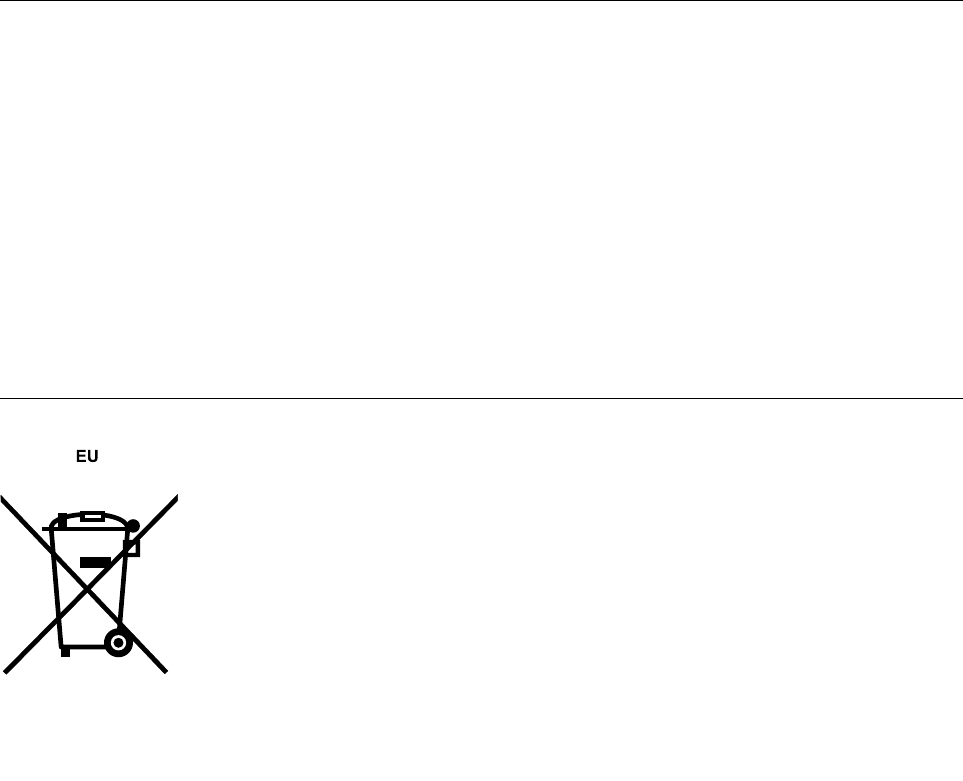
DisposingofLenovocomputercomponents
SomeLenovocomputerproductssoldinJapanmayhavecomponentsthatcontainheavymetalsorother
environmentalsensitivesubstances.Toproperlydisposeofdisusedcomponents,suchasaprintedcircuit
boardordrive,usethemethodsdescribedaboveforcollectingandrecyclingadisusedcomputerormonitor.
DisposingofdisusedlithiumbatteriesfromLenovocomputers
Abutton-shapedlithiumbatteryisinstalledinsideyourLenovocomputertoprovidepowertothecomputer
clockwhilethecomputerisoffordisconnectedfromthemainpowersource.Ifyouneedtoreplaceitwitha
newone,contactyourplaceofpurchaseorcontactLenovoforservice.Ifyouneedtodisposeofadisused
lithiumbattery,insulateitwithvinyltape,contactyourplaceofpurchaseoranindustrial-waste-disposal
operator,andfollowtheirinstructions.
Disposalofalithiumbatterymustcomplywithlocalordinancesandregulations.
DisposingofadisusedbatterypackfromLenovonotebookcomputers
YourLenovonotebookcomputerhasalithiumionbatterypackoranickelmetalhydridebatterypack.Ifyou
areacompanyemployeewhousesaLenovonotebookcomputerandneedtodisposeofabatterypack,
contacttheproperpersoninLenovosales,service,ormarketing,andfollowthatperson'sinstructions.You
alsocanrefertotheinstructionsathttp://www.lenovo.com/jp/ja/environment/recycle/battery/.
IfyouuseaLenovonotebookcomputerathomeandneedtodisposeofabatterypack,you
mustcomplywithlocalordinancesandregulations.Youalsocanrefertotheinstructionsat
http://www.lenovo.com/jp/ja/environment/recycle/battery/.
RecyclinginformationforBrazil
DeclaraçõesdeReciclagemnoBrasil
DescartedeumProdutoLenovoForadeUso
Equipamentoselétricoseeletrônicosnãodevemserdescartadosemlixocomum,masenviadosàpontosde
coleta,autorizadospelofabricantedoprodutoparaquesejamencaminhadoseprocessadosporempresas
especializadasnomanuseioderesíduosindustriais,devidamentecertificadaspelosorgãosambientais,de
acordocomalegislaçãolocal.
ALenovopossuiumcanalespecíficoparaauxiliá-lonodescartedessesprodutos.Casovocêpossua
umprodutoLenovoemsituaçãodedescarte,ligueparaonossoSACouencaminheume-mailpara:
reciclar@lenovo.com,informandoomodelo,númerodesérieecidade,afimdeenviarmosasinstruções
paraocorretodescartedoseuprodutoLenovo.
BatteryrecyclinginformationfortheEuropeanUnion
142ThinkPadP40Yoga,ThinkPadS3,ThinkPadYoga14,andThinkPadYoga460UserGuide
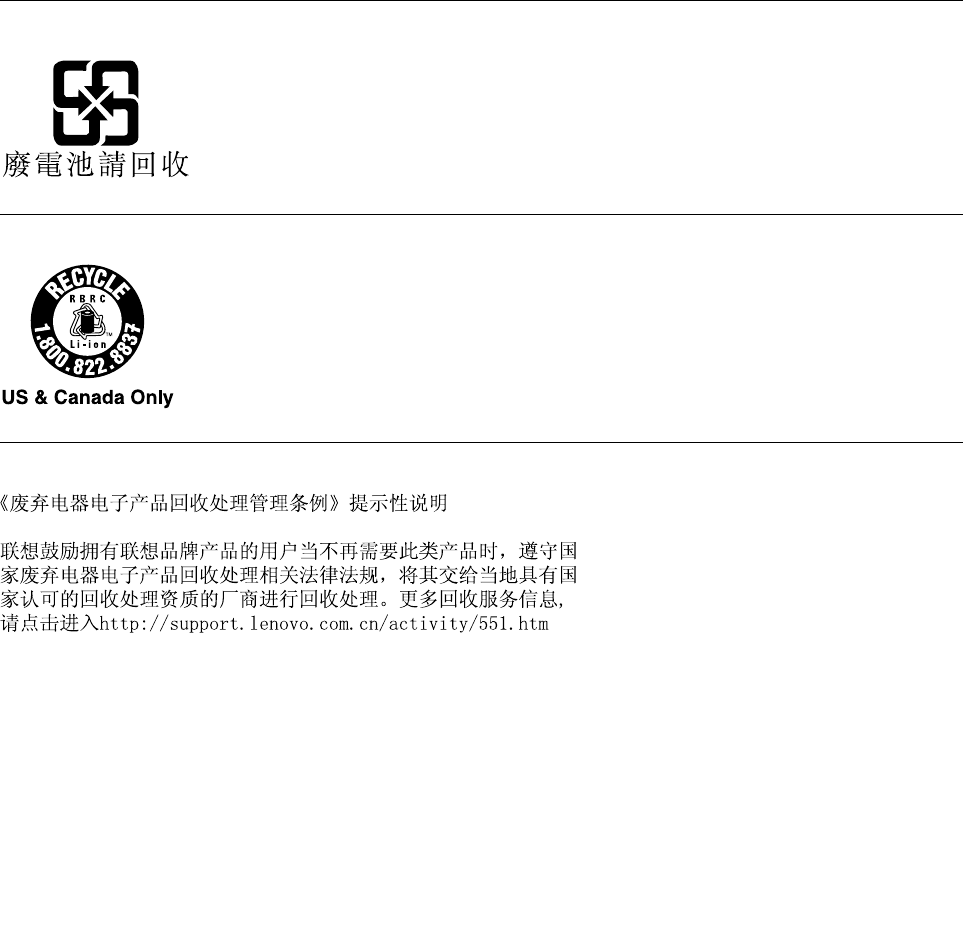
Notice:ThismarkappliesonlytocountrieswithintheEuropeanUnion(EU).
BatteriesorpackagingforbatteriesarelabeledinaccordancewithEuropeanDirective2006/66/EC
concerningbatteriesandaccumulatorsandwastebatteriesandaccumulators.TheDirectivedeterminesthe
frameworkforthereturnandrecyclingofusedbatteriesandaccumulatorsasapplicablethroughoutthe
EuropeanUnion.Thislabelisappliedtovariousbatteriestoindicatethatthebatteryisnottobethrown
away,butratherreclaimeduponendoflifeperthisDirective.
InaccordancewiththeEuropeanDirective2006/66/EC,batteriesandaccumulatorsarelabeledtoindicate
thattheyaretobecollectedseparatelyandrecycledatendoflife.Thelabelonthebatterymayalso
includeachemicalsymbolforthemetalconcernedinthebattery(Pbforlead,Hgformercury,andCdfor
cadmium).Usersofbatteriesandaccumulatorsmustnotdisposeofbatteriesandaccumulatorsasunsorted
municipalwaste,butusethecollectionframeworkavailabletocustomersforthereturn,recycling,and
treatmentofbatteriesandaccumulators.Customerparticipationisimportanttominimizeanypotential
effectsofbatteriesandaccumulatorsontheenvironmentandhumanhealthduetothepotentialpresenceof
hazardoussubstances.Forpropercollectionandtreatment,goto:
http://www.lenovo.com/recycling
BatteryrecyclinginformationforTaiwan
BatteryrecyclinginformationfortheUnitedStatesandCanada
RecyclinginformationforChina
AppendixB.WEEEandrecyclingstatements143

144ThinkPadP40Yoga,ThinkPadS3,ThinkPadYoga14,andThinkPadYoga460UserGuide
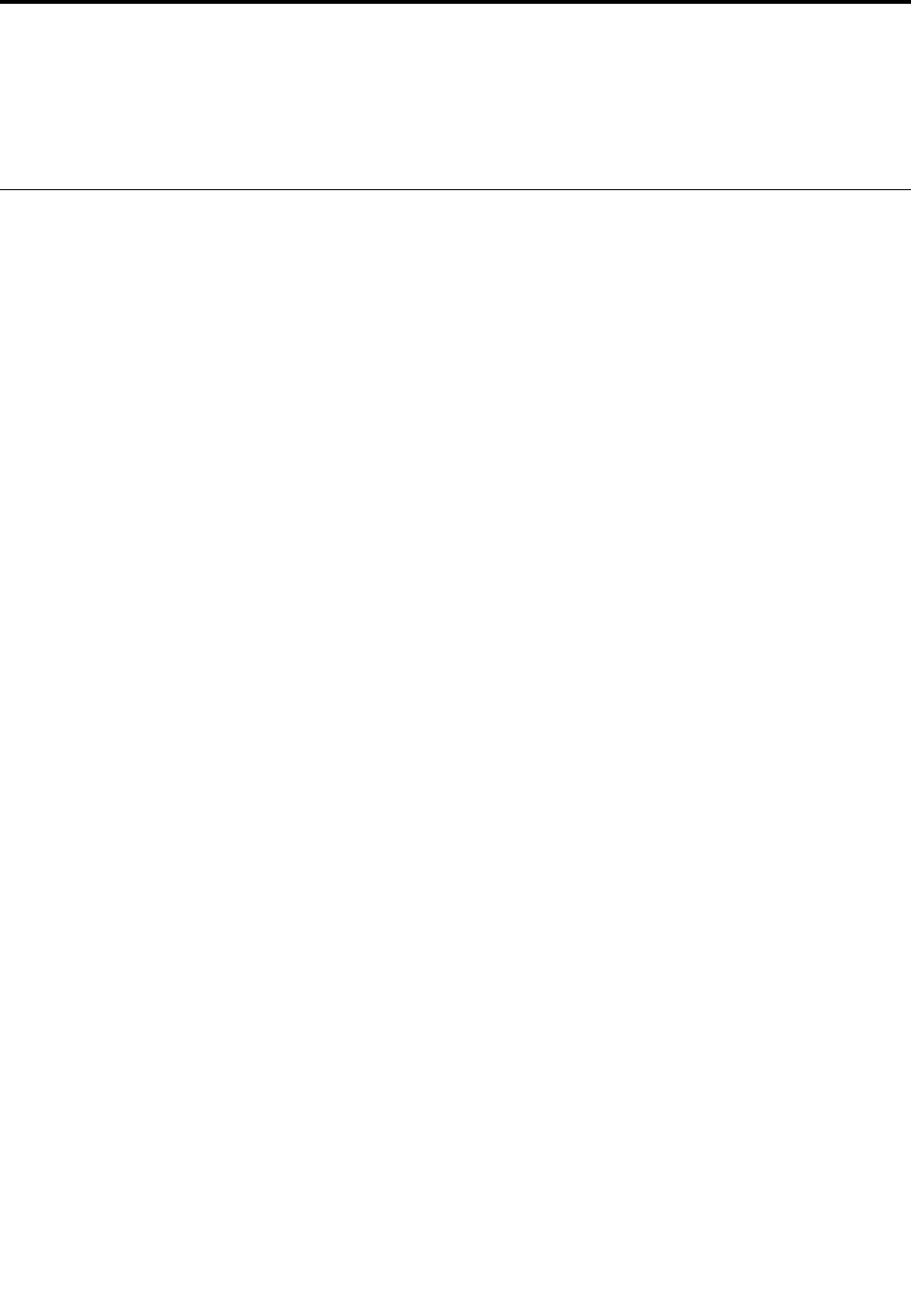
AppendixC.RestrictionofHazardousSubstancesDirective
(RoHS)
Thelatestenvironmentalinformationisavailableathttp://www.lenovo.com/ecodeclaration.
EuropeanUnionRoHS
ThisLenovoproduct,withincludedparts(cables,cords,andsoon)meetstherequirementsofDirective
2011/65/EUontherestrictionoftheuseofcertainhazardoussubstancesinelectricalandelectronic
equipment(“RoHSrecast”or“RoHS2”).
FormoreinformationaboutLenovoworldwidecomplianceonRoHS,goto:
http://www.lenovo.com/social_responsibility/us/en/RoHS_Communication.pdf
©CopyrightLenovo2015145
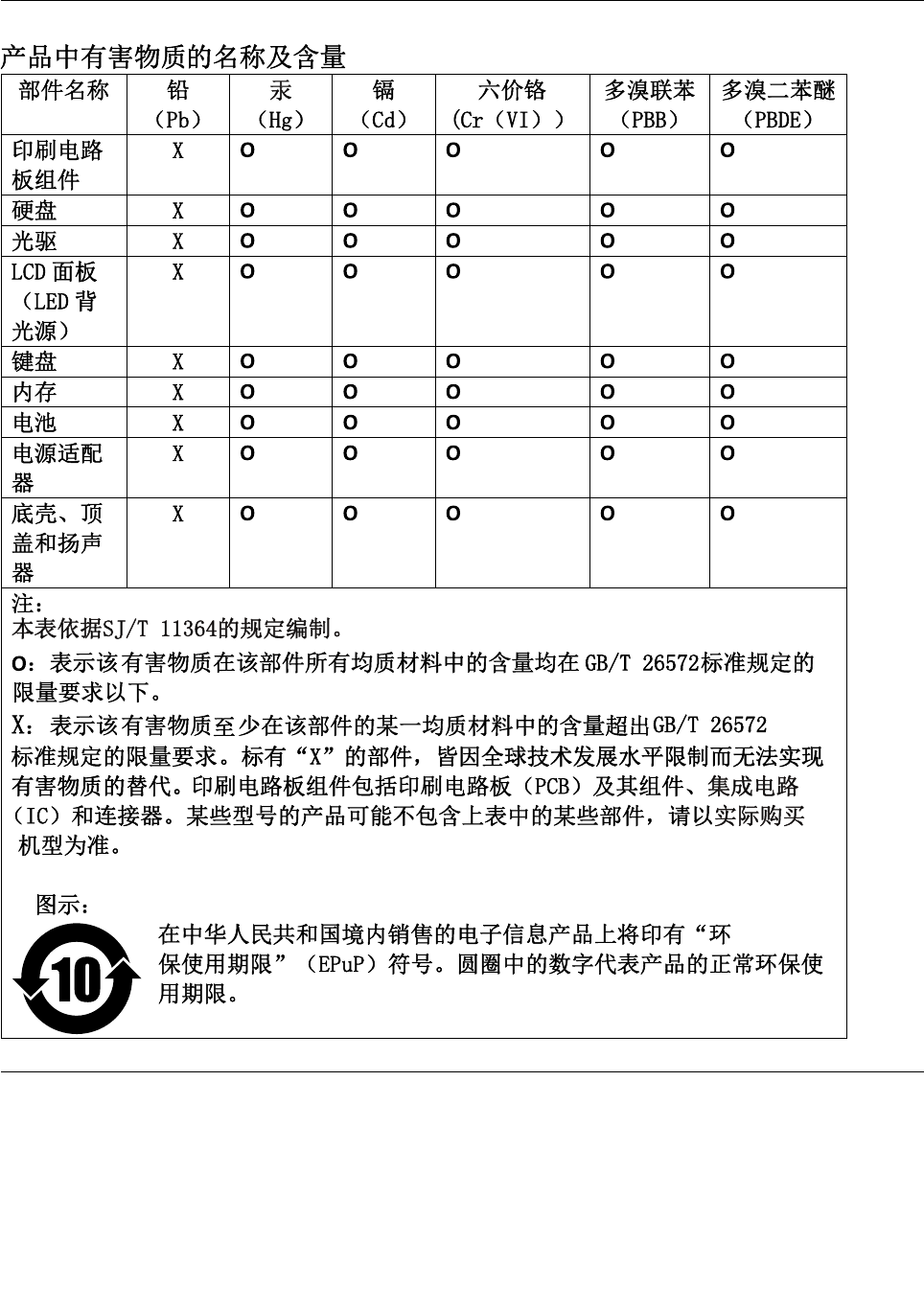
ChinaRoHS
TurkishRoHS
TheLenovoproductmeetstherequirementsoftheRepublicofTurkeyDirectiveontheRestrictionoftheUse
ofCertainHazardousSubstancesinWasteElectricalandElectronicEquipment(WEEE).
146ThinkPadP40Yoga,ThinkPadS3,ThinkPadYoga14,andThinkPadYoga460UserGuide

148ThinkPadP40Yoga,ThinkPadS3,ThinkPadYoga14,andThinkPadYoga460UserGuide
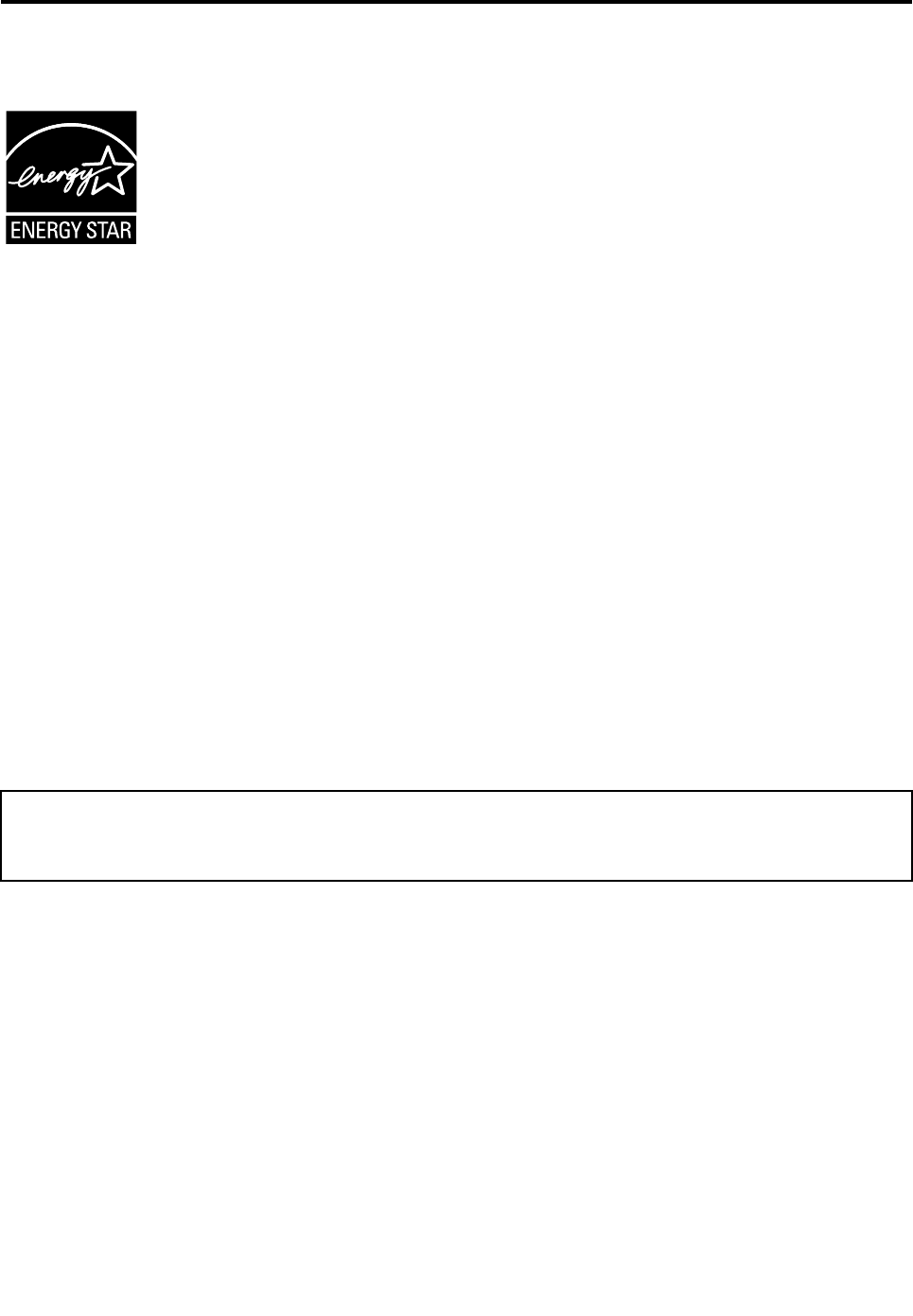
AppendixD.ENERGYSTARmodelinformation
ENERGYSTAR®isajointprogramoftheU.S.EnvironmentalProtectionAgencyandtheU.S.Department
ofEnergyaimedatsavingmoneyandprotectingtheenvironmentthroughenergyefficientproductsand
practices.
LenovoisproudtoofferourcustomersproductswiththeENERGYSTARqualifieddesignation.Youmight
findanENERGYSTARmarkaffixedonthecomputerordisplayedonthepowersettingsinterface.Lenovo
computersofthefollowingmachinetypes,ifcarryanENERGYSTARmark,havebeendesignedandtested
toconformtotheENERGYSTARprogramrequirementsforcomputers.
20EM,20EL,20FY,20G0,20G1,20GR,and20GQ
ByusingENERGYSTARqualifiedproductsandtakingadvantageofthepower-managementfeatures
ofyourcomputer,youcanhelpreducetheconsumptionofelectricity.Reducedelectricalconsumption
cancontributetopotentialfinancialsavings,acleanerenvironment,andthereductionofgreenhousegas
emissions.
FormoreinformationaboutENERGYSTAR,goto:
http://www.energystar.gov
Lenovoencouragesyoutomakeefficientuseofenergyanintegralpartofyourday-to-dayoperations.To
helpinthisendeavor,Lenovohaspresetthefollowingpower-managementfeaturestotakeeffectwhenyour
computerhasbeeninactiveforaspecifiedlengthoftime:
Powerplan:Default
•Turnoffthedisplay:After10minutes
•Putthecomputerintosleep:After20minutes
Toawakenyourcomputerfromsleepmode,presstheFnkeyonyourkeyboard.Formoreinformationabout
thesesettings,seetheWindowshelpinformationonyourcomputer.
TheWakeonLANfunctionisenabledwhenyourLenovocomputerisshippedfromthefactory,andthe
settingremainsvalidevenwhenthecomputerisinsleepmode.IfyoudonotneedtohaveWakeonLAN
enabledwhileyourcomputerisinsleepmode,youcanreducethepowerconsumptionandprolongthe
timeinsleepmode,bydisablingthesettingofWakeonLANforsleepmode.Todisablethesettingof
WakeonLANforsleepmode,dothefollowing:
1.GotoControlPanel.
2.ClickHardwareandSound➙DeviceManager.
3.IntheDeviceManagerwindow,expandNetworkadapters.
4.Right-clickyournetworkadapterdevice,andclickProperties.
5.ClickthePowerManagementtab.
©CopyrightLenovo2015149

6.CleartheAllowthisdevicetowakethecomputercheckbox.
7.ClickOK.
150ThinkPadP40Yoga,ThinkPadS3,ThinkPadYoga14,andThinkPadYoga460UserGuide
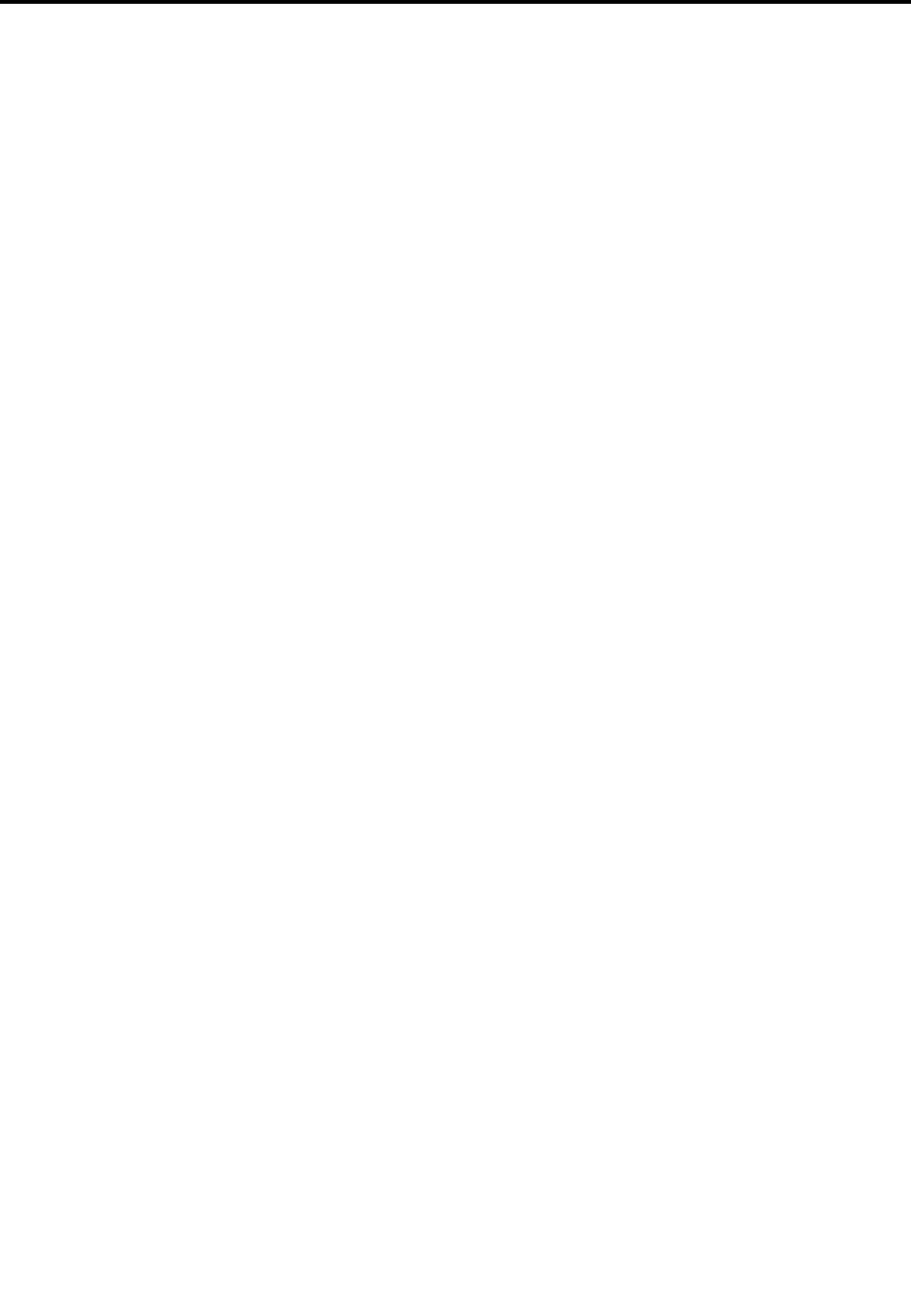
AppendixE.Notices
Lenovomaynotoffertheproducts,services,orfeaturesdiscussedinthisdocumentinallcountries.Consult
yourlocalLenovorepresentativeforinformationontheproductsandservicescurrentlyavailableinyour
area.AnyreferencetoaLenovoproduct,program,orserviceisnotintendedtostateorimplythatonlythat
Lenovoproduct,program,orservicemaybeused.Anyfunctionallyequivalentproduct,program,orservice
thatdoesnotinfringeanyLenovointellectualpropertyrightmaybeusedinstead.However,itistheuser's
responsibilitytoevaluateandverifytheoperationofanyotherproduct,program,orservice.
Lenovomayhavepatentsorpendingpatentapplicationscoveringsubjectmatterdescribedinthis
document.Thefurnishingofthisdocumentdoesnotgiveyouanylicensetothesepatents.Youcansend
licenseinquiries,inwriting,to:
Lenovo(UnitedStates),Inc.
1009ThinkPlace-BuildingOne
Morrisville,NC27560
U.S.A.
Attention:LenovoDirectorofLicensing
LENOVOPROVIDESTHISPUBLICATION“ASIS”WITHOUTWARRANTYOFANYKIND,EITHEREXPRESS
ORIMPLIED,INCLUDING,BUTNOTLIMITEDTO,THEIMPLIEDWARRANTIESOFNON-INFRINGEMENT,
MERCHANTABILITYORFITNESSFORAPARTICULARPURPOSE.Somejurisdictionsdonotallow
disclaimerofexpressorimpliedwarrantiesincertaintransactions,therefore,thisstatementmaynotapply
toyou.
Thisinformationcouldincludetechnicalinaccuraciesortypographicalerrors.Changesareperiodically
madetotheinformationherein;thesechangeswillbeincorporatedinneweditionsofthepublication.
Lenovomaymakeimprovementsand/orchangesintheproduct(s)and/ortheprogram(s)describedinthis
publicationatanytimewithoutnotice.
Theproductsdescribedinthisdocumentarenotintendedforuseinimplantationorotherlifesupport
applicationswheremalfunctionmayresultininjuryordeathtopersons.Theinformationcontainedinthis
documentdoesnotaffectorchangeLenovoproductspecificationsorwarranties.Nothinginthisdocument
shalloperateasanexpressorimpliedlicenseorindemnityundertheintellectualpropertyrightsofLenovo
orthirdparties.Allinformationcontainedinthisdocumentwasobtainedinspecificenvironmentsandis
presentedasanillustration.Theresultobtainedinotheroperatingenvironmentsmayvary.
Lenovomayuseordistributeanyoftheinformationyousupplyinanywayitbelievesappropriatewithout
incurringanyobligationtoyou.
Anyreferencesinthispublicationtonon-LenovoWebsitesareprovidedforconvenienceonlyanddonotin
anymannerserveasanendorsementofthoseWebsites.ThematerialsatthoseWebsitesarenotpartof
thematerialsforthisLenovoproduct,anduseofthoseWebsitesisatyourownrisk.
Anyperformancedatacontainedhereinwasdeterminedinacontrolledenvironment.Therefore,theresult
obtainedinotheroperatingenvironmentsmayvarysignificantly.Somemeasurementsmayhavebeen
madeondevelopment-levelsystemsandthereisnoguaranteethatthesemeasurementswillbethesame
ongenerallyavailablesystems.Furthermore,somemeasurementsmayhavebeenestimatedthrough
extrapolation.Actualresultsmayvary.Usersofthisdocumentshouldverifytheapplicabledatafortheir
specificenvironment.
©CopyrightLenovo2015151
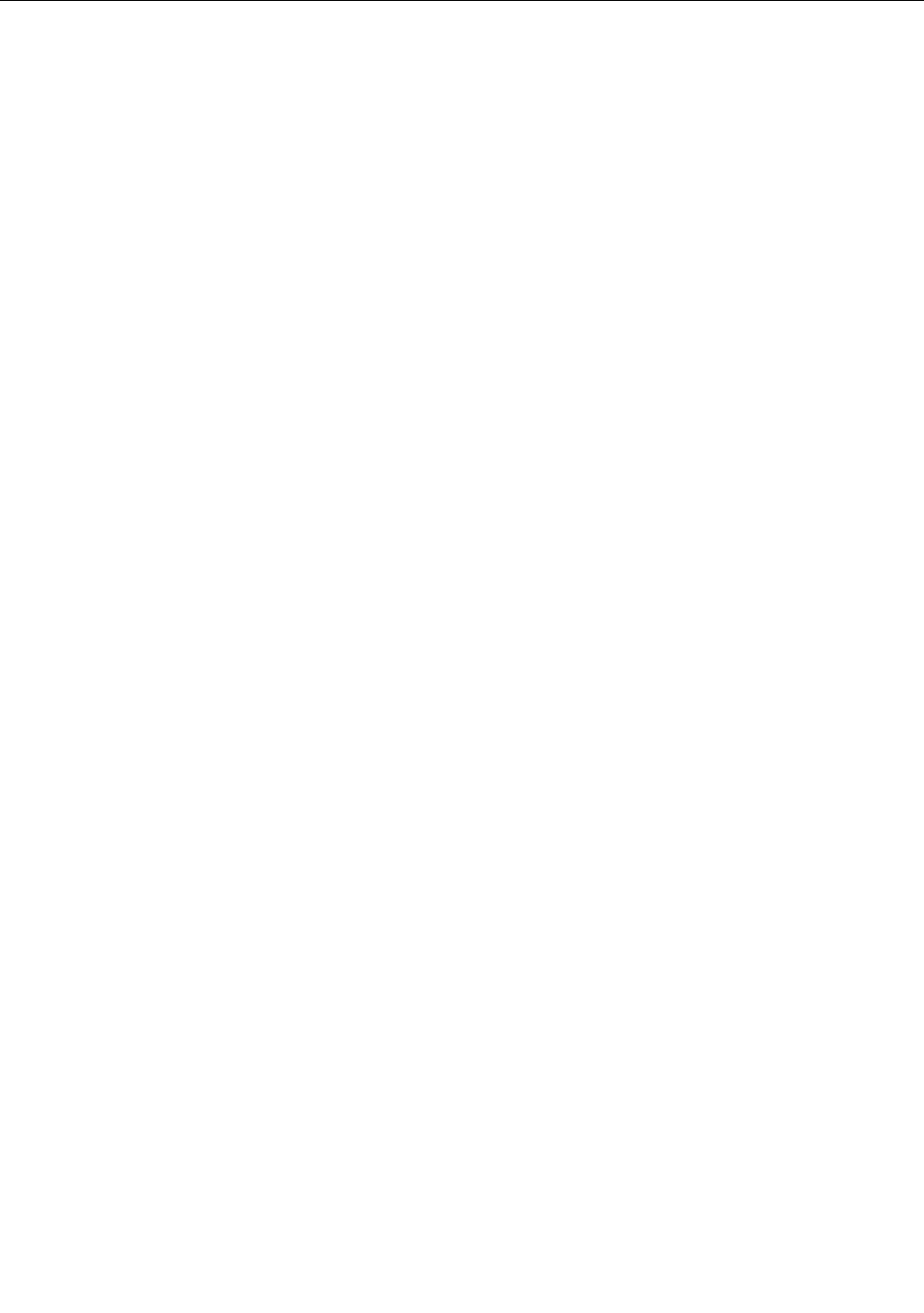
Trademarks
ThefollowingtermsaretrademarksofLenovointheUnitedStates,othercountries,orboth:
Lenovo
Lenovologo
ActiveProtectionSystem
SecureDataDisposal
ThinkPad
ThinkPadlogo
TrackPoint
UltraConnect
Yoga
Intel,IntelSpeedStep,andIntelvProaretrademarksofIntelCorporationintheU.S.and/orothercountries.
BitLocker,Microsoft,andWindowsaretrademarksoftheMicrosoftgroupofcompanies.
ThetermsHDMIandHDMIHigh-DefinitionMultimediaInterfacearetrademarksorregisteredtrademarksof
HDMILicensingLLCintheUnitedStatesandothercountries.
Othercompany,product,andservicenamesmaybetrademarksorservicemarksofothers.
152ThinkPadP40Yoga,ThinkPadS3,ThinkPadYoga14,andThinkPadYoga460UserGuide