Wonde Proud Technology WPBT55X BLUETOOTH GPS RECEIVER User Manual USERS MANUAL
Wonde Proud Technology Co., Ltd. BLUETOOTH GPS RECEIVER USERS MANUAL
USERS MANUAL

*** USER’S MANUAL ***
FCC ID : SRKWPBT55X
The Federal Communication Commission Statement
This equipment has been tested and found to comply with the limits for a Class B Digital Device,
pursuant to Part 15 of the FCC rules. These limits are designed to provide reasonable protection
against harmful interference in a residential installation. This equipment generates, uses and can
radiate radio frequency energy and, if not installed and used in accordance with the instruction, may
cause harmful interference to radio communication. However, there is no guarantee that
interference will not occur in a particular installation. If this equipment does cause harmful
interference to radio or television reception, which can be determined by turning the equipment off
and on, the user is encouraged to try to correct the interference by one of more of the following
measures: -
-Reorient or relocate the receiving antenna.
-Increase the separation between the equipment and receiver.
-Connect the equipment into an outlet on a circuit different from that to which the receiver
is connected.
-Consult the dealer or an experienced Radio/TV technician for help.
Use only shielded cables to connect I/O devices to this equipment. You are cautioned that change
or modifications not expressly approved by the party responsible for compliance could void your
authority to operate the equipment.
THIS DEVICE COMPLIES WITH PART 15 OF THE FCC RULES. OPERATION IS SUBJECT TO
THE FOLLOWING TWO CONDITIONS: (1) THIS DEVICE MAY NOT CAUSE HARMFUL
INTERFERENCE, AND (2) THIS DEVICE MUST ACCEPT ANY INTERFERECE RECEIVED,
INCLUDING INTERFERENCE THAT MAY CAUSE UNDESIRED OPERATION.
1. This device may not cause harmful interference and
2. This device must accept any interference received, including interference that may cause
undesired operation.

Wonde Proud
Bluetooth GPS
Receiver
User’s Guide
Jun. 12, 2004 V 1.0
Wound Proud Corporation
21F, NO. 100, SEC. 1, SINTAL 5TH RD., SIJHIH CITY, TAIPEI COUNTY 221, TAIWAN, R. O. C.
Tel:886-2-26961179 Fax: 886-2-26968499
Web: www.wondeproud.com Email: sales@wondeproud.com

BT-55 Button & Signals
BT-55 Quick Tips
After acquiring your BT-55, proceed with the following steps:
1. Install battery prior to use. Battery needs to be charged for at least
eight hours at the first time.
Battery low When LED 1 flashes green light, it signals battery low. Connect BT-55 to a power
source for continue operation and recharge simultaneously.
ChargingʳʳʳWhen battery is being charged, LED 1 turns to orange light; When the battery has
been fully charged, LED 1 turns on green light.
2.Turn on BT-55
Press the power button for 2 second or until LED1 turns into red and green light flashing, and the LED
2 turns to blue flashing light. This is to activate Bluetooth pairing, it only required once on first use.
3. Activate Bluetooth function in your PDA / PC
Prior to activating the Bluetooth function in our PDA / PC, make sure your device is equipped with
Bluetooth function, and the driver software has been installed.
Illustrations using HP 2100 PDA as follows:
LED1
LED2
Power
Button
External
Power
Socket
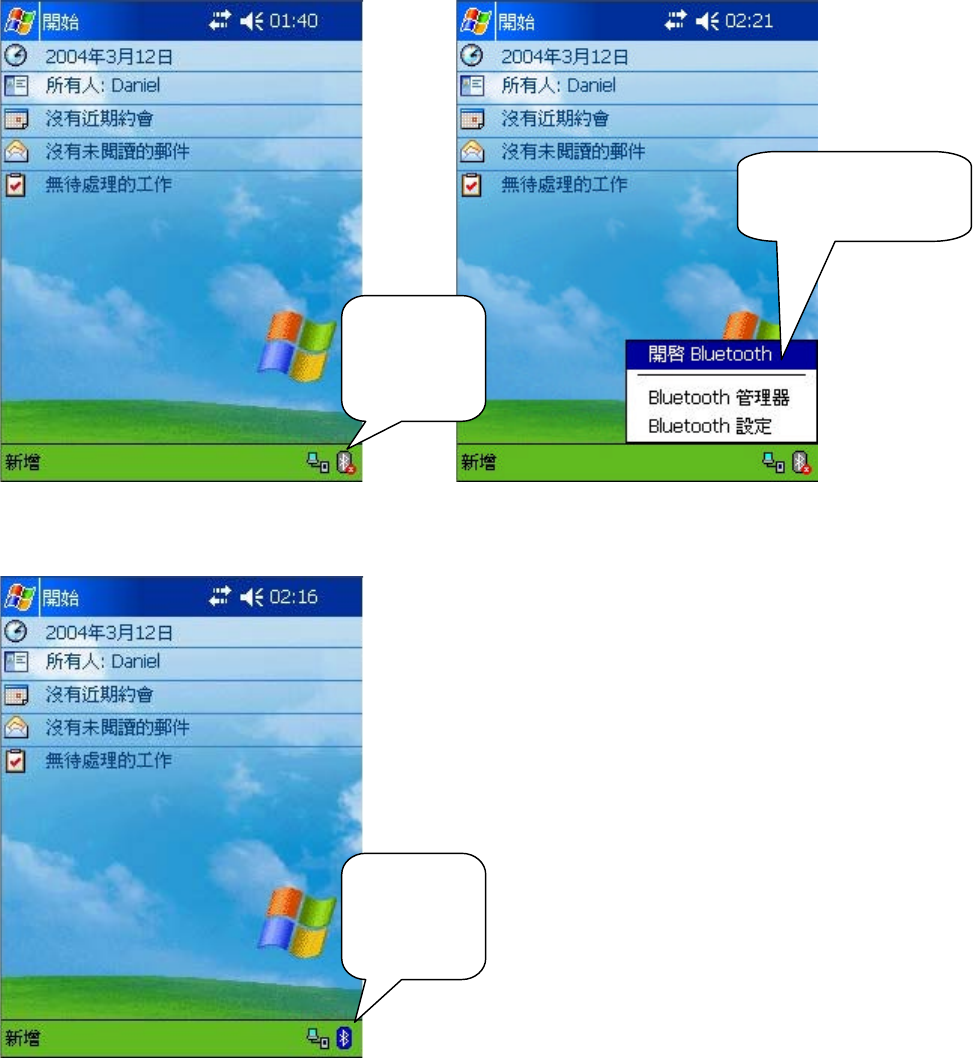
Make sure Bluetooth is turned on
ቹ3.1 ቹ3.2
Notice the Bluetooth symbol changed
ቹ3.3
Bluetooth
mode Off
Bluetooth
mode ON
Click here to
access Bluetooth
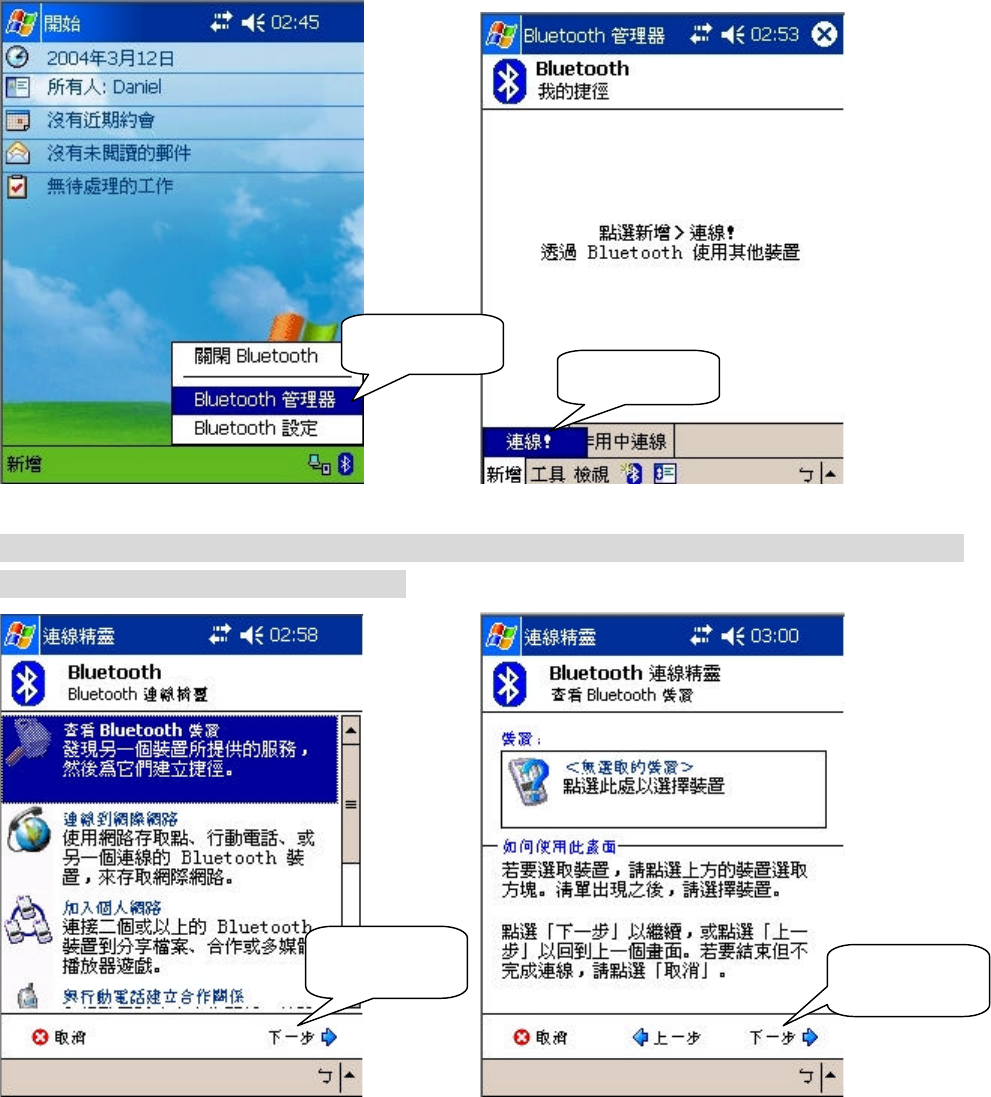
4. Activate Bluetooth Manager & Established New Connections
ቹ4.1 ቹ4.2
Before going to next step, press Bluetooth GPS key for 4 seconds until LED 2 starting to flash,
signaling the connecting is in progress.
ቹ4.3 ቹ4.4
Click here Click here
Click here
Click here
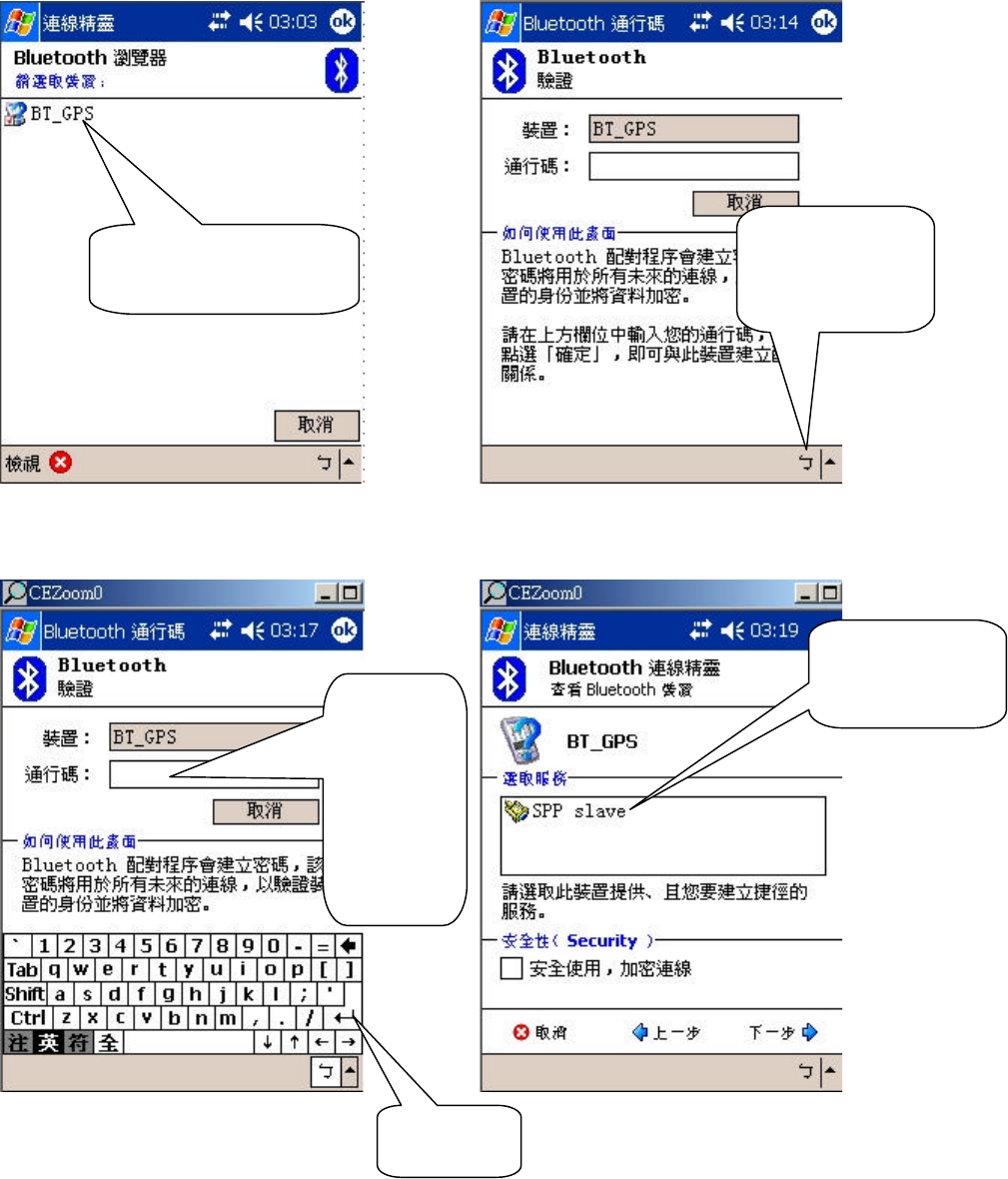
Use PDA pen to tap and select
ቹ4.5 ቹ4.6
ቹ4.7 ቹ4.8
Enter
Pass Key
"0000",
Then
Press
“Enter”
Click here to
activate input
device
Click here to select
installation
Click here to
select service
Enter key

ቹ4.9 ቹ4.10
At this point, Bluetooth GPS connection has been successfully established
ቹ4.11
Click
here
Click
here
Established
connection
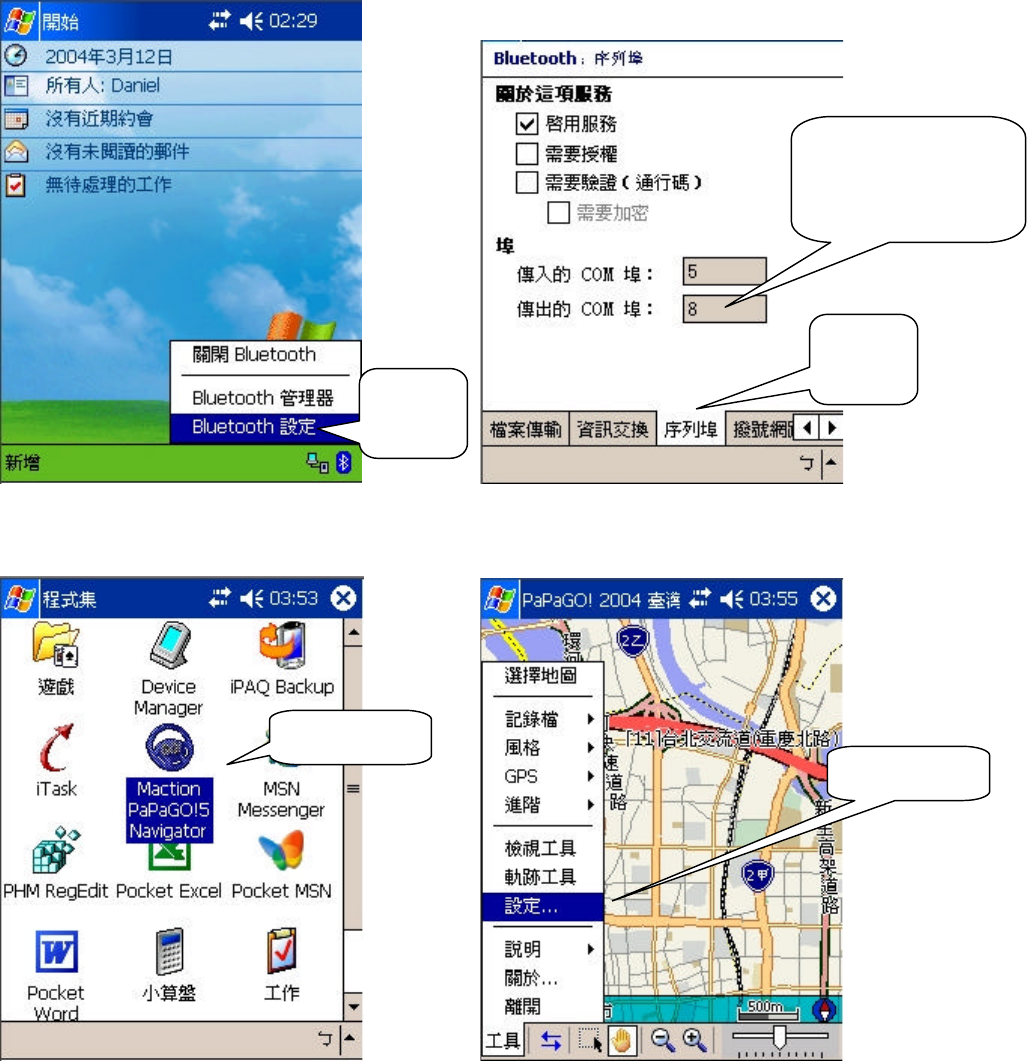
5. Connecting Bluetooth GPS with Electronic Map
ቹ5.1 ቹ5.2
How to access electronic map – take “Papago” for example
ቹ5.3 ቹ5.4
Click
here
Access Electronic
Map via COM 8
Click
here
Click here
Click here
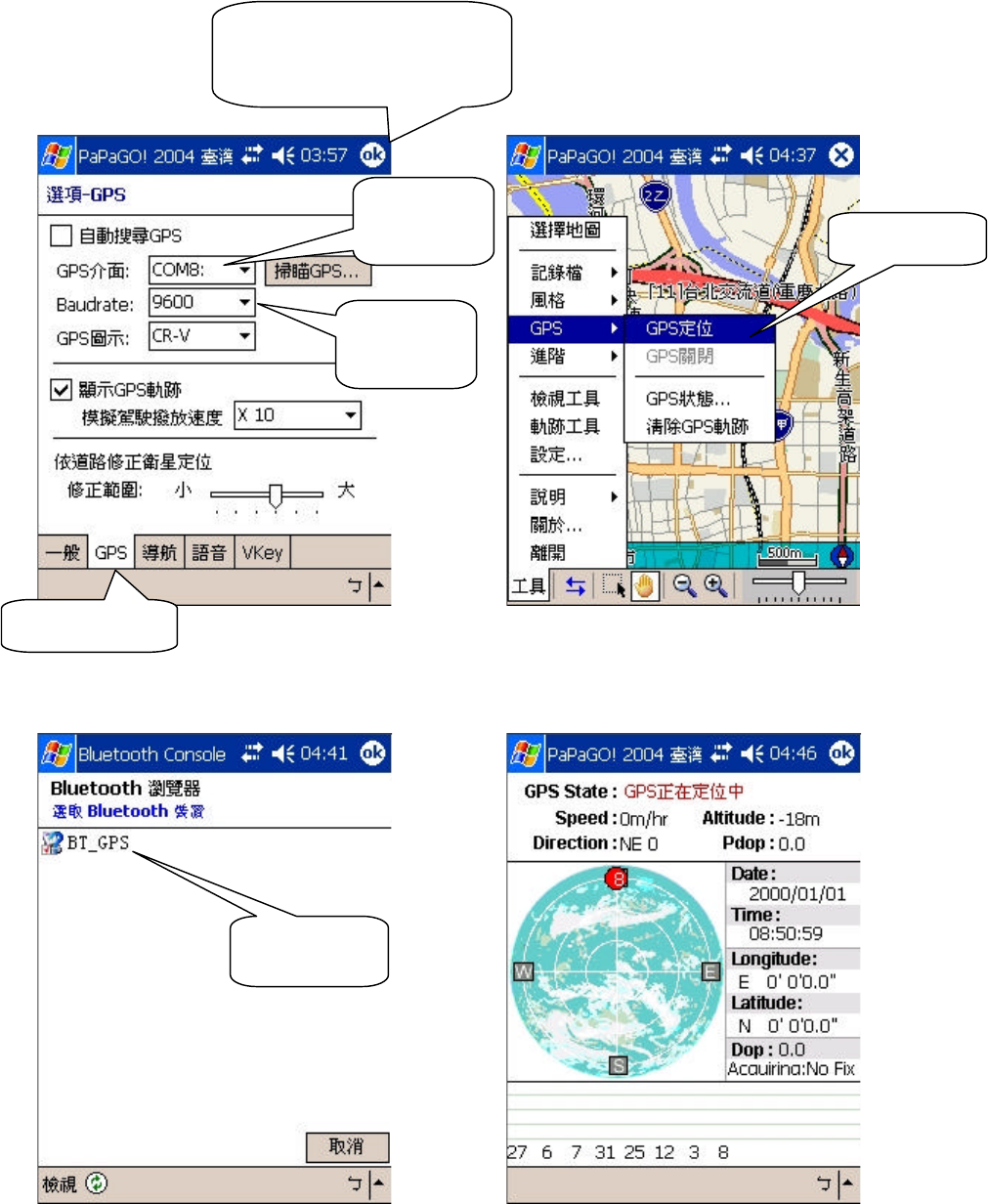
ቹ5.5 ቹ5.6
When selection and set up in illustration 5.5 remain unchanged, user may skip to next step, illustration
5.6 direct.
ቹ5.7 ቹ5.8
When LED 2 flashes, it is signaling Bluetooth GPS and the electronic map connection is in
progress.
Select
COM 8
Set up
9600 bps
Click here
Press here after finishing
setting up
Click here
Click here
6.Turn off BT55
Press power button for 2 second or until LED1 indicator flashing red and green lights simultaneously.
At the point, power will be automatically shut off.
Suggest turn off electronic map first, then GPS, to avoid possible PDA /PC freeze.
7. About signals
LED1 : a. Red light indicates GPS tracking function has been activated.
b. Orange light indicates BT 55 is being charged.
c. Green light, while flashing, indicates battery low, steady indicates battery fully
charged.
LED2 : a. Blue light, flashing swiftly signals pairing, flashing once a second signals PDA/PC
and BT 55 has been connected; flashing every 3 seconds signals connection failed.
Note!! BT 55 is compatible with ASUS-620, Compaq 2210, PH, Palm.